Page 1
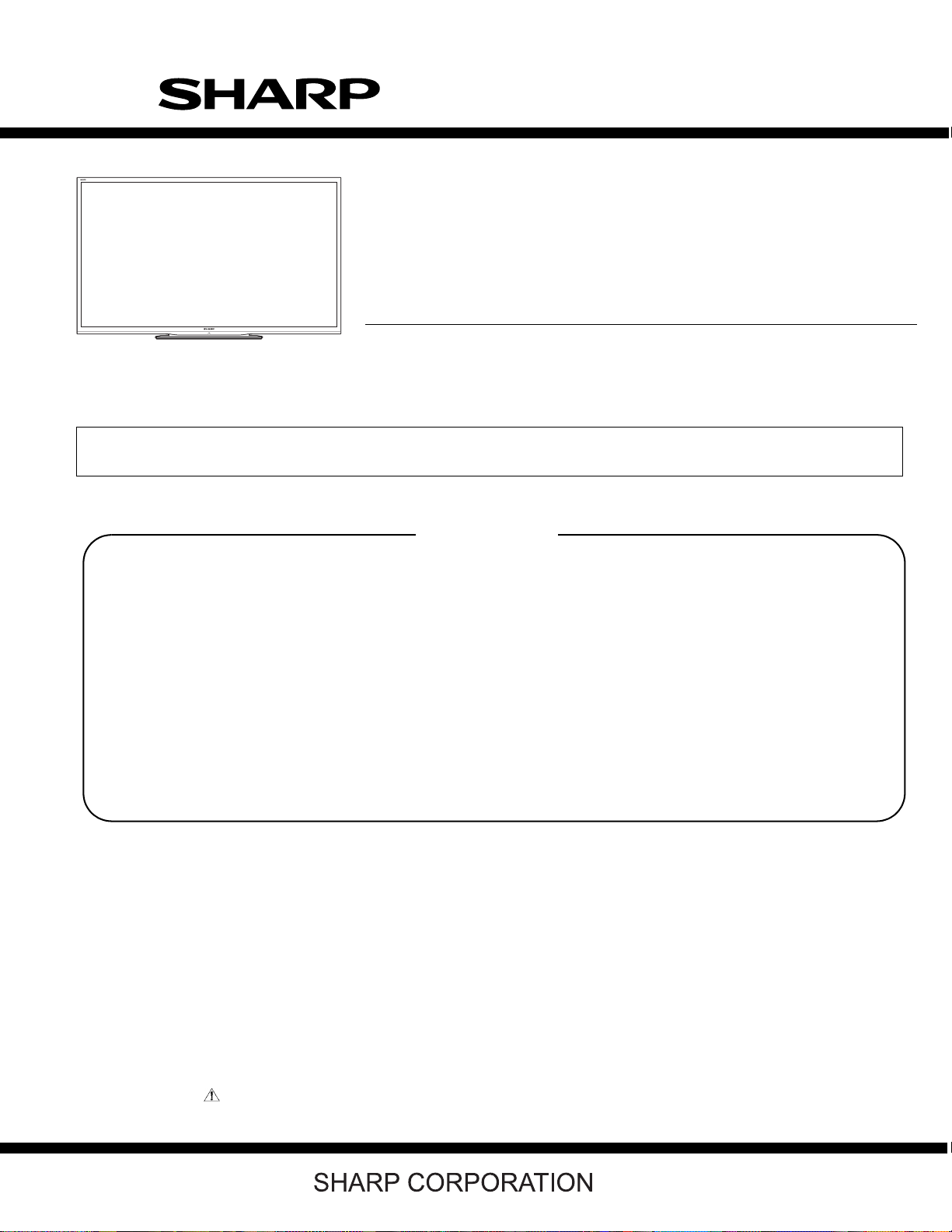
TopPe
LC-60/70LE650U/C6500U/LE657U,LC-60/70LE755U/LE757U/LE857U/C7500U
(1st Edition)
SERVICE MANUAL
No. S13A6LC60LE65
LC-60/70LE650U,LC-60/70C6500U
LC-60/70LE657U,LC-60/70LE755U
LC-60/70LE757U,LC-60/70LE857U
MODELS
In the interests of user-safety (Required by safety regulations in some countries) the se t should be restored to its original condition and only parts identical to those specified should be used.
XXXXXXX
LC-60/70C7500U
SAFETY PRECAUTION
OUTLINE
CHAPTER 1. SPECIFICAT IONS
CHAPTER 2. OPERATION MANUAL
CHAPTER 3. DIMENSIONS
CHAPTER 4. REMOVING OF MAJOR PARTS
CHAPTER 5. ADJUSTMENT
CONTENTS
CHAPTER 6. TROUBLESHOOTING TABLE
CHAPTER 7. MAJOR IC INFORMATIONS
CHAPTER 8. OVERALL WIRING/SYSTEM BLOCK
DIAGRAM
Parts Guide
Parts marked with " " are important for maintaining the safety of the set. Be sure to replace these parts with specified ones for maintaining the
safety and performance of the set.
This document has been published to be used for
after sales service only.
The contents are subject to change without notice.
Page 2
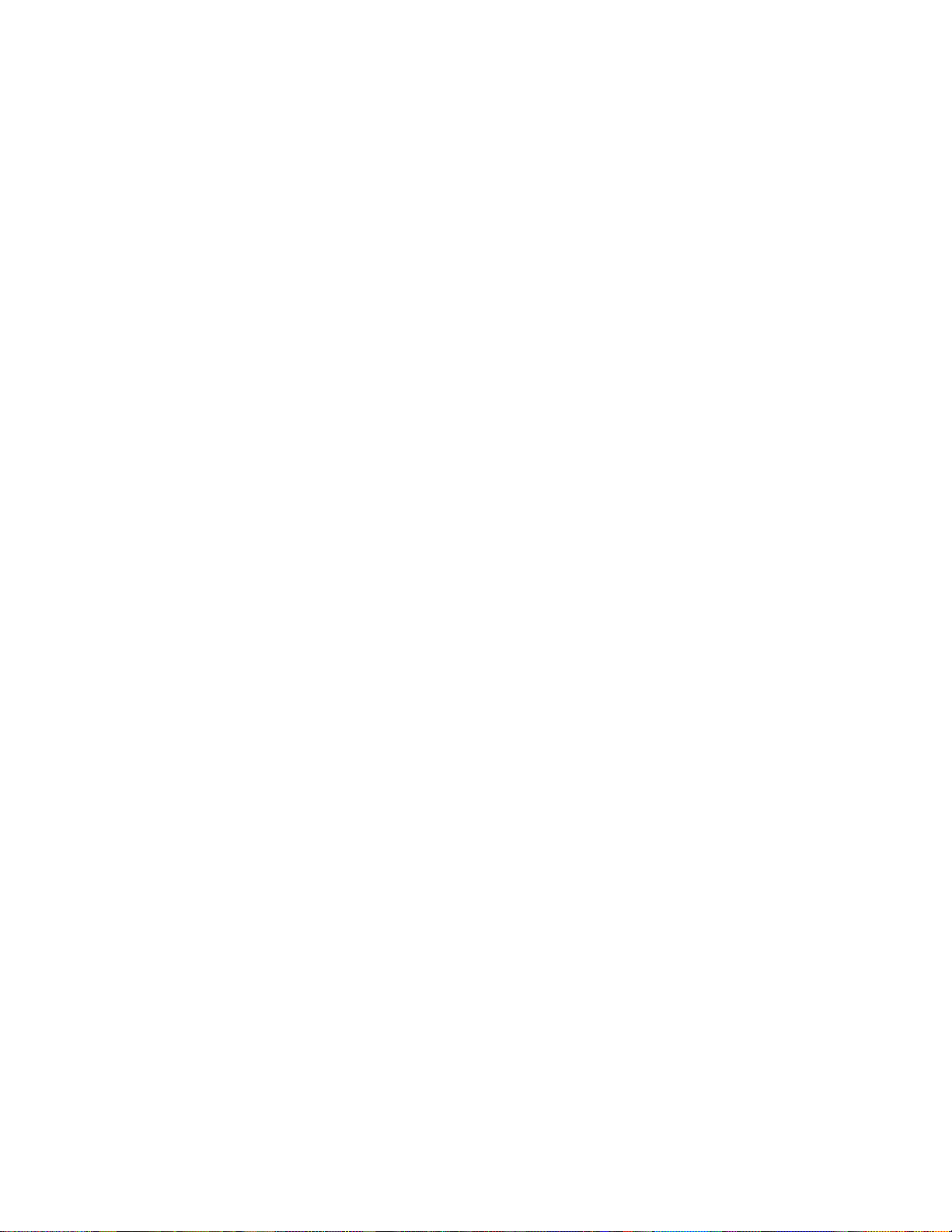
LC-60/70LE650U/C6500U/LE657U,LC-60/70LE755U/LE757U/LE857U/C7500U
CONTENTS
SAFETY PRECAUTION
IMPORTANT SERVICE SAFETY PRE-
CAUTION.........................................................i
PRECAUTIONS A PRENDRE LORS DE
LA REPARATION............................................ii
PRECAUTIONS FOR USING LEAD-
FREE SOLDER..............................................iii
OUTLINE
MAJOR SERVICE PARTS.............................iv
CHAPTER 1. SPECIFICA TIONS
[1] SPECIFICATIONS...................................... 1-1
CHAPTER 2. OPERATION MANUAL
[1] OPERATION MANUAL............................... 2-1
CHAPTER 3. DIMENSIONS
[1] DIMENSIONS ............................................. 3-1
CHAPTER 4. REMOVING OF MAJOR PARTS
[1] REMOVING OF MAJOR PARTS (LC-
60LE650U/C6500U/LE657U)...................... 4-1
[2] REMOVING OF MAJOR PARTS (LC-
70LE650U/C6500U/LE657U)...................... 4-7
[3] The location putting on the heat measur e
sheet (LC-60/70LE650U/C6500U/
LE657U)....................................................4-13
[4] Precautions for assembly (LC-60/
70LE650U/C6500U/LE657U).................... 4-14
[5] REMOVING OF MAJOR PARTS (LC-
60LE755U/757U/LE857U/C7500U).......... 4-17
[6] REMOVING OF MAJOR PARTS (LC-
70LE755U/757U/LE857U/C7500U).......... 4-22
[7] The location putting on the heat measur e
sheet (LC-60/70LE755U/757U/L E85 7U/
C7500U).................................................... 4-27
[8] Precautions for assembly (LC-60/
70LE755U/757U/LE857U/C7500U).......... 4-28
CHAPTER 7. MAJOR IC INFORMATIONS
[1] MAJOR IC INFORMATIONS....................... 7-1
CHAPTER 8. OVERALL WIRING/SYSTEM BLOCK
DIAGRAM
[1] OVERALL WIRING DIAGRAM (LC-60/
70LE650U/C6500U).................................... 8-1
[2] OVERALL WIRING DIAGRAM (LC-60/
70LE657U)..................................................8-2
[3] OVERALL WIRING DIAGRAM (LC-
60LE755/757U/LE857U/C7500U)............... 8-3
[4] OVERALL WIRING DIAGRAM (LC-
70LE755/757U/LE857U/C7500U)............... 8-4
[5] SYSTEM BLOCK DIAGRAM (LC-60/
70LE650U/C6500U/7500U).... .................... 8-5
[6] SYSTEM BLOCK DIAGRAM (LC-60/
70LE657U/LE755U/757U/LE857U)............ 8-6
Parts Guide
CHAPTER 5. ADJUSTMENT
[1] ADJUSTMENT PROCEDURE.................... 5-1
[2] PUBLIC MODE SETTING PROCE-
DURE........................................................ 5-15
CHAPTER 6. TROUBLESHOOTING TABLE
[1] Failure diagnosis by LED in front of cab-
inet.............................................................. 6-1
[2] LED flashing specification at the time of
an error (Center icon LED used)................. 6-1
[3] TROUBLESHOOTING TABLE (LC-60/
70LE650U/C6500U/LE657U)...................... 6-4
[4] TROUBLESHOOTING TABLE (LC-60/
70LE755U/757U/LE857U/C7500U).......... 6-22
Page 3
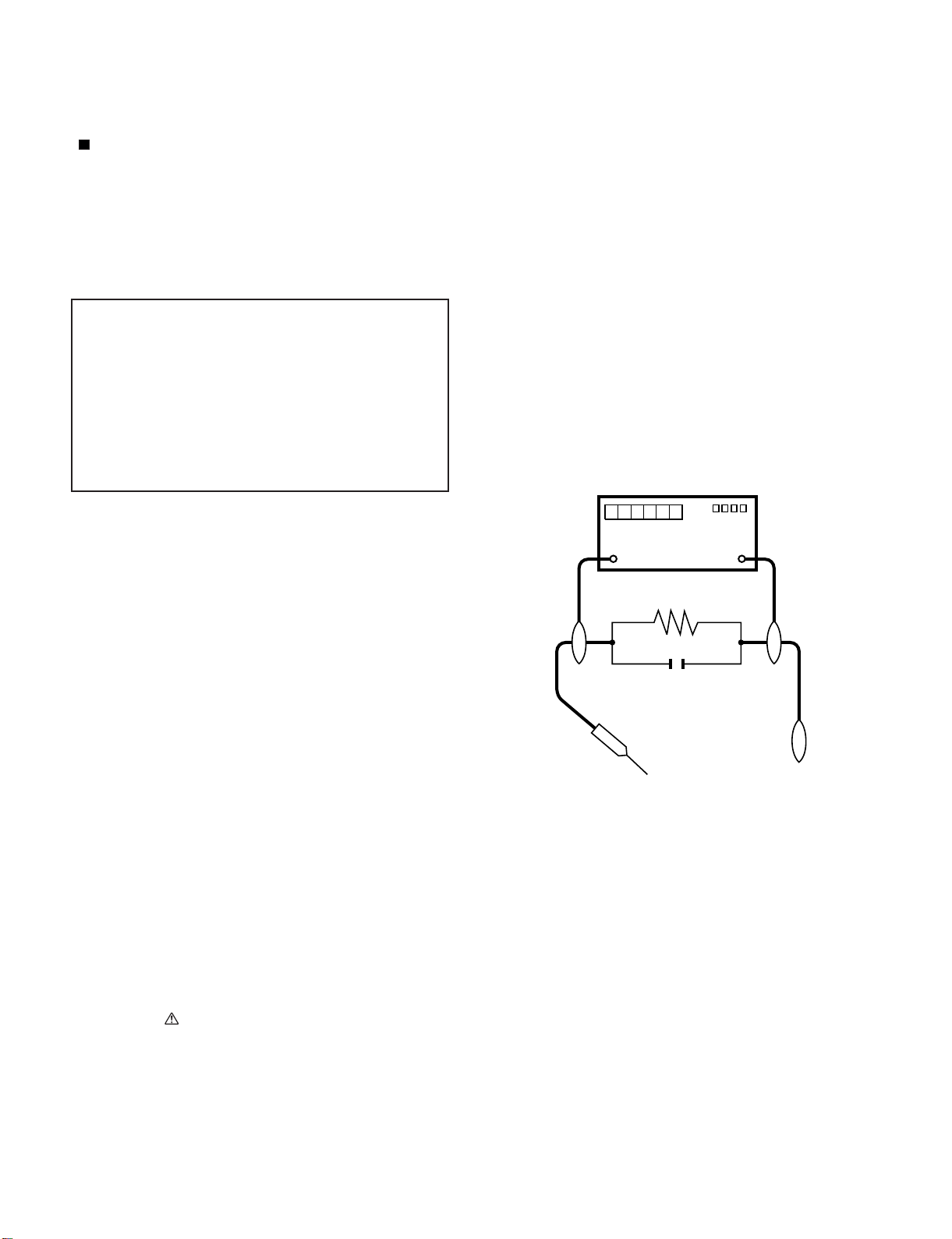
LC-60/70LE650U/C6500U/LE657U,LC-60/70LE755U/LE757U/LE857U/C7500U
LC-60LE650U
SAFETY PRECAUTION
Service Manual
IMPORTANT SERVICE SAFETY PRECAUTION
Service work should be performed only by qualified service technicians who are thoroughly familiar with all safety checks and the
servicing guidelines which follow:
WARNING
1. For continued safety, no modification of any circuit should be
attempted.
2. Disconnect AC power before servicing.
CAUTION: FO R C O N T I N U E D PROTECTION
AGAINST A RISK OF FIRE REPLACE ONLY WITH
SAME TYPE FUSE.
F7001 (250V 5A)
BEFORE RETURNING THE RECEIVER (Fire &
Shock Hazard)
Before returning the receiver to the user, perform the following
safety checks:
3. Inspect all lead dress to make certain that leads are not pinched,
and check that hardware is not lodged between the chassis and
other metal parts in the receiver.
4. Inspect all protective devices such as non-metallic control knobs,
insulation materials, cabinet backs, adjustment and compartment
covers or shields, isolation resistor-capacitor networks, mechanical
insulators, etc.
5. To be sure that no shock hazard exists, check for leakage current
in the following manner.
• Plug the AC cord directly into a 120 volt AC outlet.
• Using two clip leads, connect a 1.5k ohm, 10 watt resistor paralleled by a 0.15µF capacitor in series with all exposed metal cabinet
parts and a known earth ground, such as electrical conduit or electrical ground connected to an earth ground.
• Use an AC voltmeter having with 5000 ohm per volt, or higher, sensitivity or measure the AC voltage drop across the resistor.
• Connect the resistor connection to all exposed metal parts having a
return to the chassis (antenna, metal cabinet, screw heads, knobs
and control shafts, escutcheon, etc.) and measure the AC voltage
drop across the resistor.
All checks must be repeated with the AC cord plug connection
reversed. (If necessary, a nonpolarized adaptor plug must be used
only for the purpose of completing these checks.)
Any reading of 0.75 Vrms (this corresponds to 0.5 mA rms AC.) or
more is excessive and indicates a potential shock hazard which
must be corrected before returning the monitor to the owner.
DVM
AC SCALE
1.5k ohm
10W
0.15µF
TEST PROBE
TO EXPOSED
METAL PARTS
CONNECT TO
KNOWN EARTH
GROUND
///////////////////////////////////////////////////////////////////////////////////////////////////////////////////////////////////////////////////////////////////////////////////////////////////////////////////////////////////////////
SAFETY NOTICE
Many electrical and mechanical parts in LCD color television have
special safety-related characteristics.
These characteristics are often not evident from visual inspection, nor
can protection afforded by them be necessarily increased by using
replacement components rated for higher voltage, wattage, etc.
Replacement parts which have these special safety characteristics are
identified in this manual; electrical components having such features
are identified by " " and shaded areas in the Replacement Parts List
and Schematic Diagrams.
///////////////////////////////////////////////////////////////////////////////////////////////////////////////////////////////////////////////////////////////////////////////////////////////////////////////////////////////////////////
For continued protection, replacement parts must be identical to those
used in the original circuit.
The use of a substitute replacement parts which do not have the same
safety characteristics as the factory recommended replacement parts
shown in this service manual, may create shock, fire or other hazards.
i
Page 4
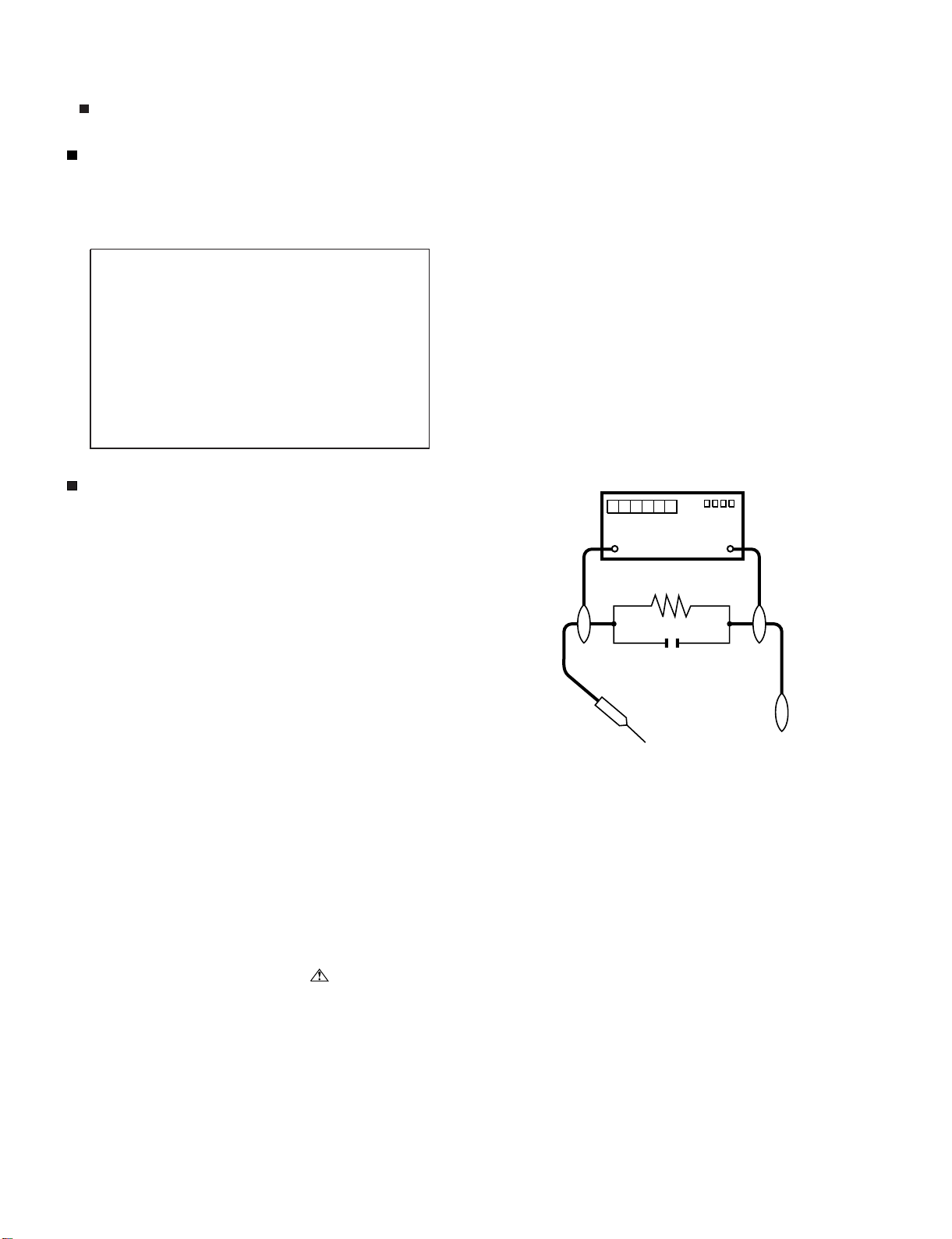
LC-60/70LE650U/C6500U/LE657U,LC-60/70LE755U/LE757U/LE857U/C7500U
PRECAUTIONS A PRENDRE LORS DE LA REPARATION
Ne peut effectuer la réparation qu' un technicien spécialisé qui s'est parfaitement accoutumé à toute vérification de sécurité et aux
conseils suivants.
A l'aide de deux fils à pinces, brancher une résistance de 1.5 kΩ
AVERTISSEMENT
1.
N'entreprendre aucune modification de tout circuit. C'est dangereux.
Débrancher le récepteur avant toute réparation.
2.
PRECAUTION: POUR LA PROTECTION CONTINUE CONTRE LES RISQUES D'INCENDIE,
REMPLACER LE FUSIBLE
F7001 (250V 5A)
•
10 watts en parallèle avec un condensateur de 0.15µF en série
avec toutes les pièces métalliques exposées du coffret et une terre
connue comme une conduite électrique ou une prise de terre
branchée à la terre.
Utiliser un voltmètre CA d'une sensibilité d'au moins 5000Ω/V pour
•
mesurer la chute de tension en travers de la résistance.
Toucher avec la sonde d'essai les pièces métalliques exposées qui
•
présentent une voie de retour au châssis (antenne, coffret métallique, tête des vis, arbres de commande et des boutons, écusson,
etc.) et mesurer la chute de tension CA en-travers de la résistance.
Toutes les vérifications doivent être refaites après avoir inversé la
fiche du cordon d'alimentation. (Si nécessaire, une prise
d'adpatation non polarisée peut être utilisée dans le but de terminer ces vérifications.)
La tension de pointe mesurèe ne doit pas dépasser 0.75V (correspondante au courant CA de pointe de 0.5mA).
Dans le cas contraire, il y a une possibilité de choc électrique qui
doit être supprimée avant de rendre le récepteur au client.
VERIFICATIONS CONTRE L'INCEN-DIE ET LE
CHOC ELECTRIQUE
Avant de rendre le récepteur à l'utilisateur, effectuer les vérifications suivantes.
Inspecter tous les faisceaux de câbles pour s'assurer que les fils
3.
ne soient pas pincés ou qu'un outil ne soit pas placé entre le châssis et les autres pièces métalliques du récepteur.
Inspecter tous les dispositifs de protection comme les boutons de
4.
commande non-métalliques, les isolants, le dos du coffret, les couvercles ou blindages de réglage et de compartiment, les réseaux
de résistancecapacité, les isolateurs mécaniques, etc.
S'assurer qu'il n'y ait pas de danger d'électrocution en vérifiant la
5.
fuite de courant, de la facon suivante:
Brancher le cordon d'alimentation directem-ent à une prise de cou-
•
rant de 120V. (Ne pas utiliser de transformateur d'isolation pour
cet essai).
/////////////////////////////////////////////////////////////////////////////////////////////////////////////////////////////////////////////////////////////////////////////////////////////////////////////////////////////////////////////
AUX PIECES
METALLIQUES
EXPOSEES
DVM
ECHELLE CA
1.5k ohm
10W
0.15
µ
SONDE D'ESSAI
F
BRANCHER A UNE
TERRE CONNUE
AVIS POUR LA SECURITE
De nombreuses pièces, électriques et mécaniques, dans les téléviseur ACL présentent des caractéristiques spéciales relatives à la sécurité, qui ne sont souvent pas évidentes à vue. Le degré de protection ne peut pas être nécessairement augmentée en utilisant des
pièces de remplacement étalonnées pour haute tension, puissance,
etc.
Les pièces de remplacement qui présentent ces caractéristiques sont
identifiées dans ce manuel; les pièces électriques qui présentent ces
particularités sont identifiées par la marque " " et hachurées dans la
liste des pièces de remplacement et les diagrammes schématiques.
/////////////////////////////////////////////////////////////////////////////////////////////////////////////////////////////////////////////////////////////////////////////////////////////////////////////////////////////////////////////
Pour assurer la protection, ces pièces doivent être identiques à celles
utilisées dans le circuit d'origine. L'utilisation de pièces qui n'ont pas
les mêmes caractéristiques que les pièces recommandées par l'usine,
indiquées dans ce manuel, peut provoquer des électrocutions, incendies, radiations X ou autres accidents.
ii
Page 5
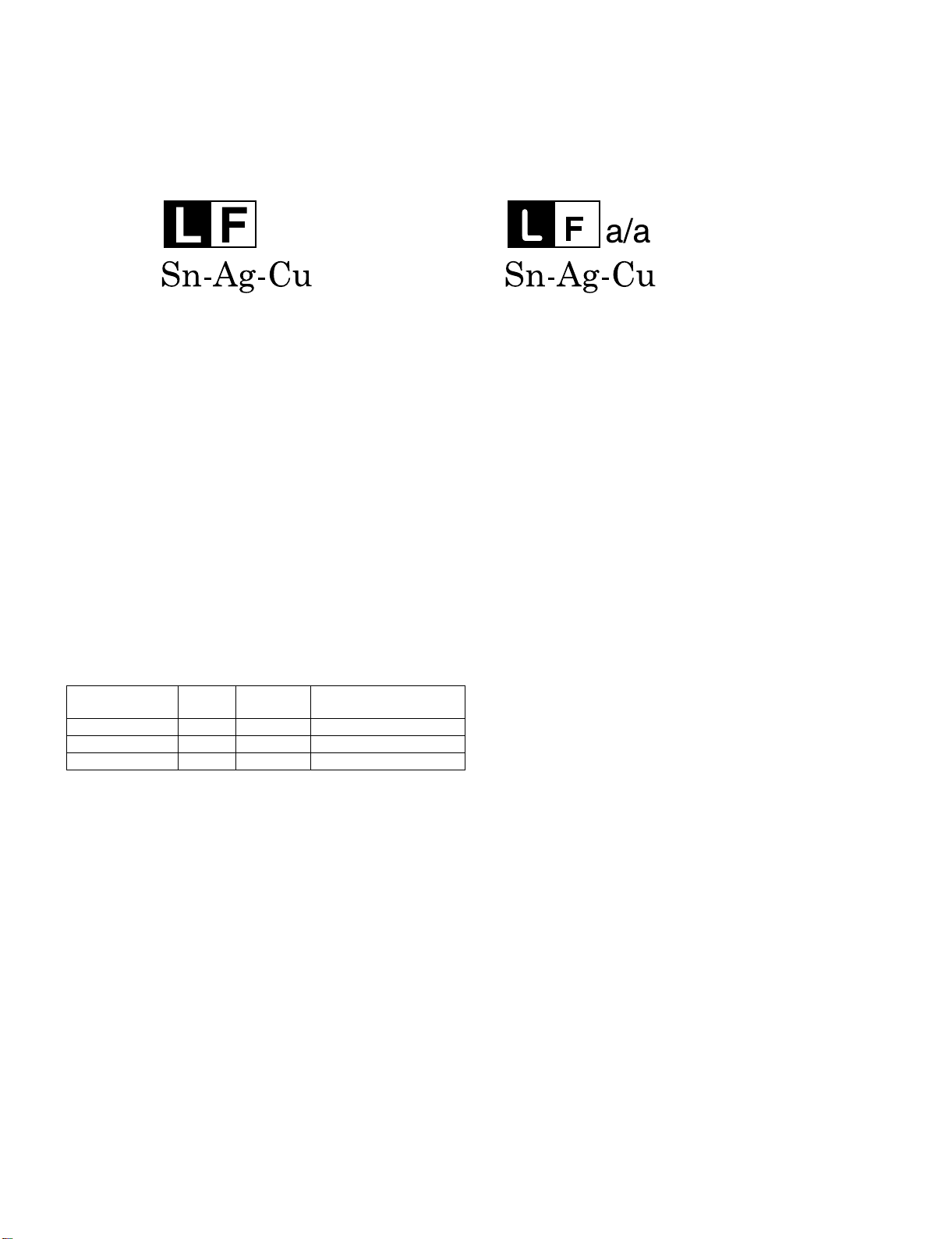
LC-60/70LE650U/C6500U/LE657U,LC-60/70LE755U/LE757U/LE857U/C7500U
PRECAUTIONS FOR USING LEAD-FREE SOLDER
Employing lead-free solder
• “PWBs” of this model employs lead-free solder. The LF symbol indicates lead-free solder, and is attached on the PWBs and service manuals. The
alphabetical character following LF shows the type of lead-free solder.
Example:
Indicates lead-free solder of tin, silver and copper. Indicates lead-free solder of tin, silver and copper.
Using lead-free wire solder
• When fixing the PWB soldered with the lead-free solder, apply lead-free wire solder. Repairing with conventional lead wire solder may cause damage or accident due to cracks.
As the melting point of lead-free solder (Sn-Ag-Cu) is higher than the lead wire solder by 40 °C, we recommend you to use a dedicated soldering
bit, if you are not familiar with how to obtain lead-free wire solder or soldering bit, contact our service station or service branch in your area.
Soldering
• As the melting point of lead-free solder (Sn-Ag-Cu) is about 220 °C which is higher than the conventional lead solder by 40 °C, and as it has poor
solder wettability, you may be apt to keep the soldering bit in contact with the PWB for extended period of time. However, Since the land may be
peeled off or the maximum heat-resistance temperature of parts may be exceeded, remove the bit from the PWB as soon as you confirm the
steady soldering condition.
Lead-free solder contains more tin, and the end of the soldering bit may be easily corroded. Make sure to turn on and off the power of the bit as
required.
If a different type of solder stays on the tip of the soldering bit, it is alloyed with lead-free solder. Clean the bit after every use of it.
When the tip of the soldering bit is blackened during use, file it with steel wool or fine sandpaper.
• Be careful when replacing parts with polarity indication on the PWB silk.
Lead-free wire solder for servicing
PARTS CODE
ZHNDAi123250E BL J φ0.3mm 250g (1roll)
ZHNDAi126500E BK J φ0.6mm 500g (1roll)
ZHNDAi12801KE BM J φ1.0mm 1kg (1roll)
PRICE
RANK
PART
DELIVERY
DESCRIPTION
iii
Page 6
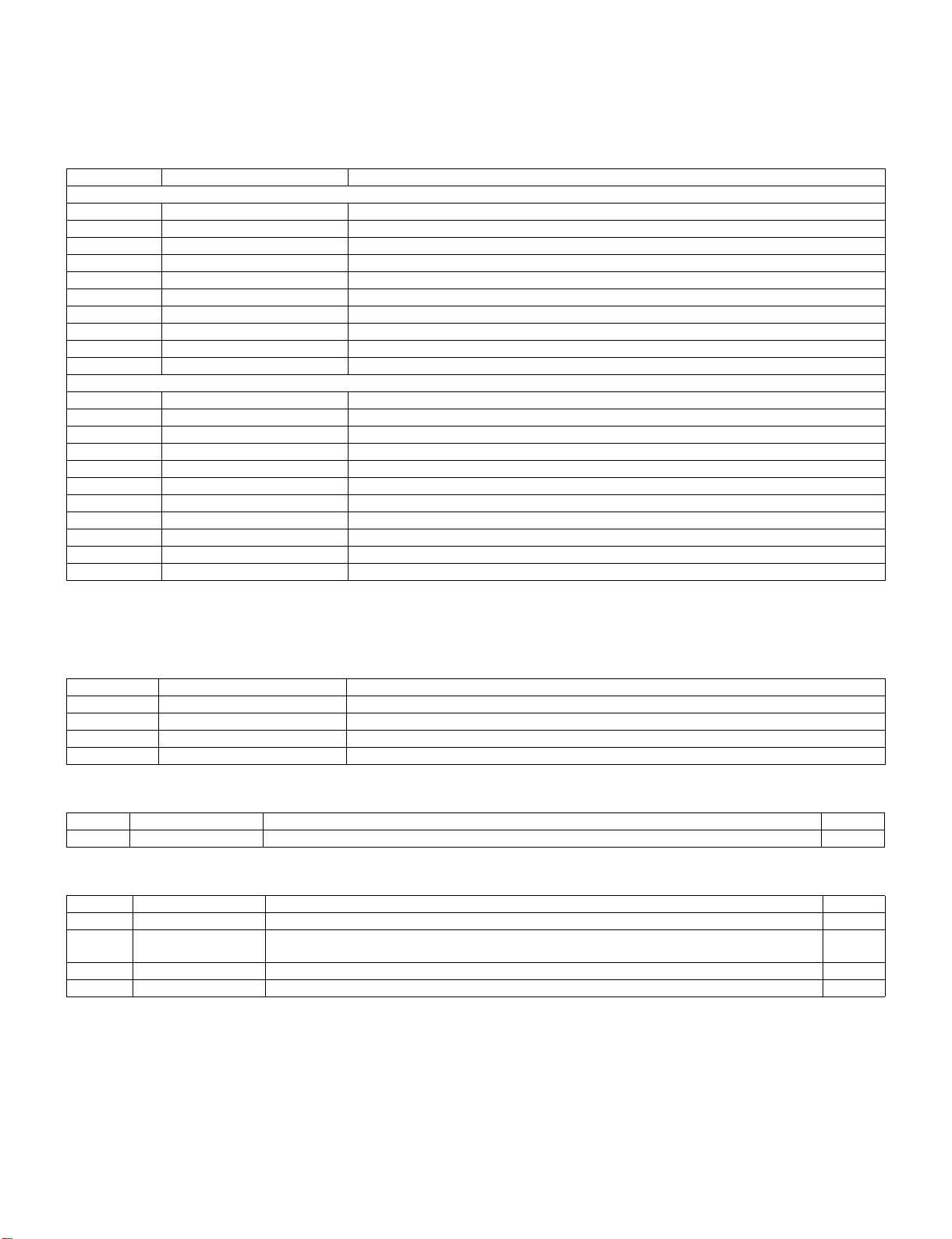
LC-60/70LE650U/C6500U/LE657U,LC-60/70LE755U/LE757U/LE857U/C7500U
LC-60LE650U
OUTLINE
Service Manual
MAJOR SERVICE PARTS
PWB Unit
Ref NO. PARTS CODE DESCRIPTION
LC-60/70LE650U/C6500U/LE657U
N DKEYMF953FM06 MAIN Unit
N DUNTKF975FM20 LCD CONTROL Unit
N DUNTKF800FM53 KEY Unit
N DUNTKG014FM02 ICON Unit (LC-60/70LE657U)
N DUNTKG014FM03 ICON Unit (LC-60/70LE650U/C6500U)
N DUNTKG015FM03 R/C OPC Unit
N RUNTKA936WJQZ Wi-Fi Unit
N RUNTKB126WJQZ BLUETOOTH Unit (LC-60/70LE657U)
N RUNTKB109WJQZ POWER/LED DRIVER Unit (LC-60LE650U/C6500U/LE657U)
N RUNTKB131WJQZ POWER/LED DRIVER Unit (LC-70LE650U/C6500U/LE657U)
LC-60/70LE755U/757U/857U/C7500U
N DKEYMF953FM06 MAIN Unit
N DUNTKF961FM19 LCD CONTROL UNIT (LC-60LE755U/757U/857U/C7500U)
N DUNTKF961FM20 LCD CONTROL UNIT (LC-70LE755U/757U/857U/C7500U)
N DUNTKF800FM53 KEY Unit
N DUNTKG014FM02 ICON Unit (LC-60/70LE755U/757U/857U)
N DUNTKG014FM03 ICON Unit (LC-60/70C7500U)
N DUNTKG015FM03 R/C OPC Unit
N RUNTKB116WJQZ POWER/DRIVE Unit (LC-60LE755U/757U/857U/C7500U)
N RUNTKB118WJQZ POWER/DRIVE Unit (LC-70LE755U/757U/857U/C7500U)
N RUNTKA936WJQZ WiFi Unit
N RUNTKB126WJQZ BLUETOOTH Unit (LC-60/70LE755U/757U/857U)
NOTE: *1 Replace MAIN PWB Units (DKEYMF953FM06) in case of IC3103 and IC3104 failure.
*2 Replace LCD CONTROL Units (DUNTKF975FM20) in case of IC5803 failure.(LC-60/70LE650U/C6500U/LE657U)
OTHER Unit
Ref NO. PARTS CODE DESCRIPTION
N R1JE600D3GV2AZ 60" LCD PANEL MODULE Unit (JE600D3GV2AZ) (LC-60LE650U/C6500U/LE657U)
N R1JE695D3GW8CD 70" LCD PANEL MODULE Unit (JE695D3GW8CD) (LC-70LE650U/C6500U/LE657U)
N R1JE600D3HD60Z 60" LCD PANEL HIRAKI (Open Cell) Unit (LC-60LE755U/757U/857U)
N R1JE695D3HB10Z 70" LCD PANEL HIRAKI (Open Cell) Unit (LC-70LE755U/757U/857U)
IC For Exclusive Use Of The Service
Ref No. Parts No. Description Q’ty
IC2004 RH-iXD515WJN7Q IC (Monitor Microprocessor) 1
Service Jigs
Ref No. PARTS CODE DESCRIPTION Q'ty
N QCNW-C222WJQZ Connecting Cord L=1000mm 80pins, LCD Control Unit to LCD Panel Unit, x2 2
N QCNW-L214WJQZ
N QCNW-F676WJQZ Connecting Cord L=1000mm 41pins, Main to LCD Control Unit (LW) 1
N QCNW-M539WJQZ Connecting Cord L=1000mm 24-24/4pins, Power-Main/LCD Control (PD) 1
Connecting Cord L=1000mm 64pins, LCD Control Unit to LCD Panel Unit, x2 (LC-60/70LE755U/
757U/857U)
2
iv
Page 7
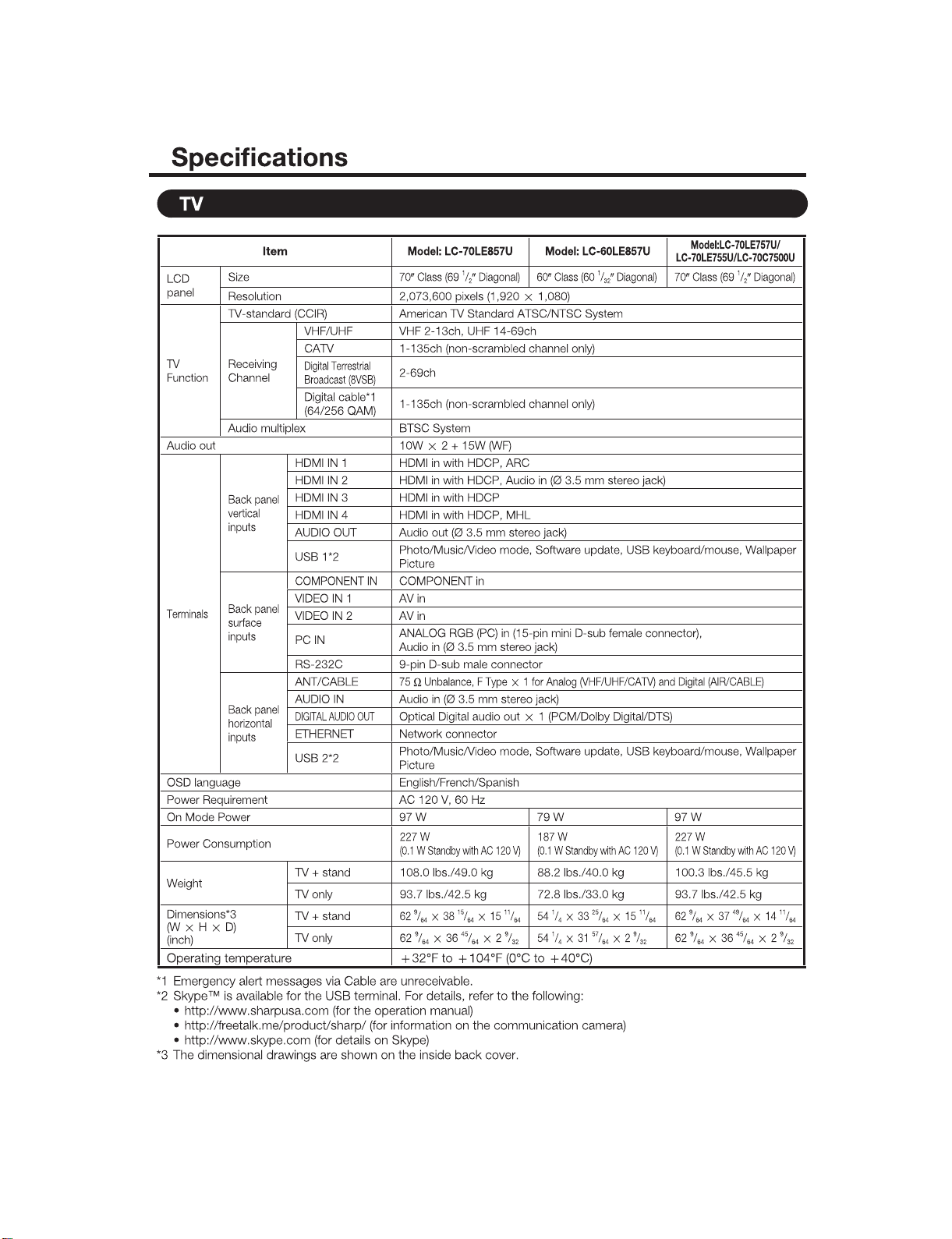
LC-60/70LE650U/C6500U/LE657U,LC-60/70LE755U/LE757U/LE857U/C7500U
LC-60LE650U
CHAPTER 1. SPECIFICATIONS
[1] SPECIFICATIONS
Service Manual
1 – 1
Page 8
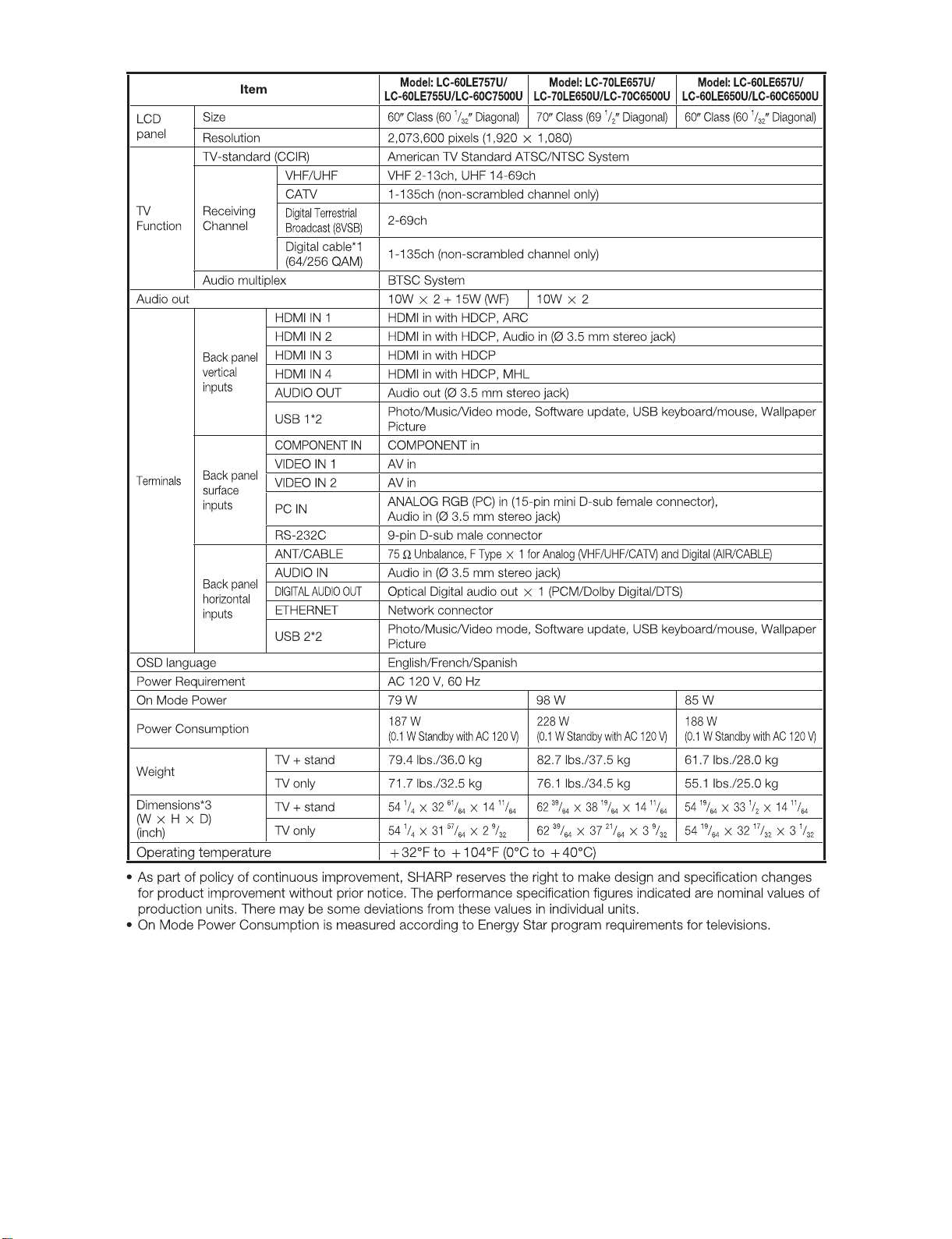
LC-60/70LE650U/C6500U/LE657U,LC-60/70LE755U/LE757U/LE857U/C7500U
1 – 2
Page 9
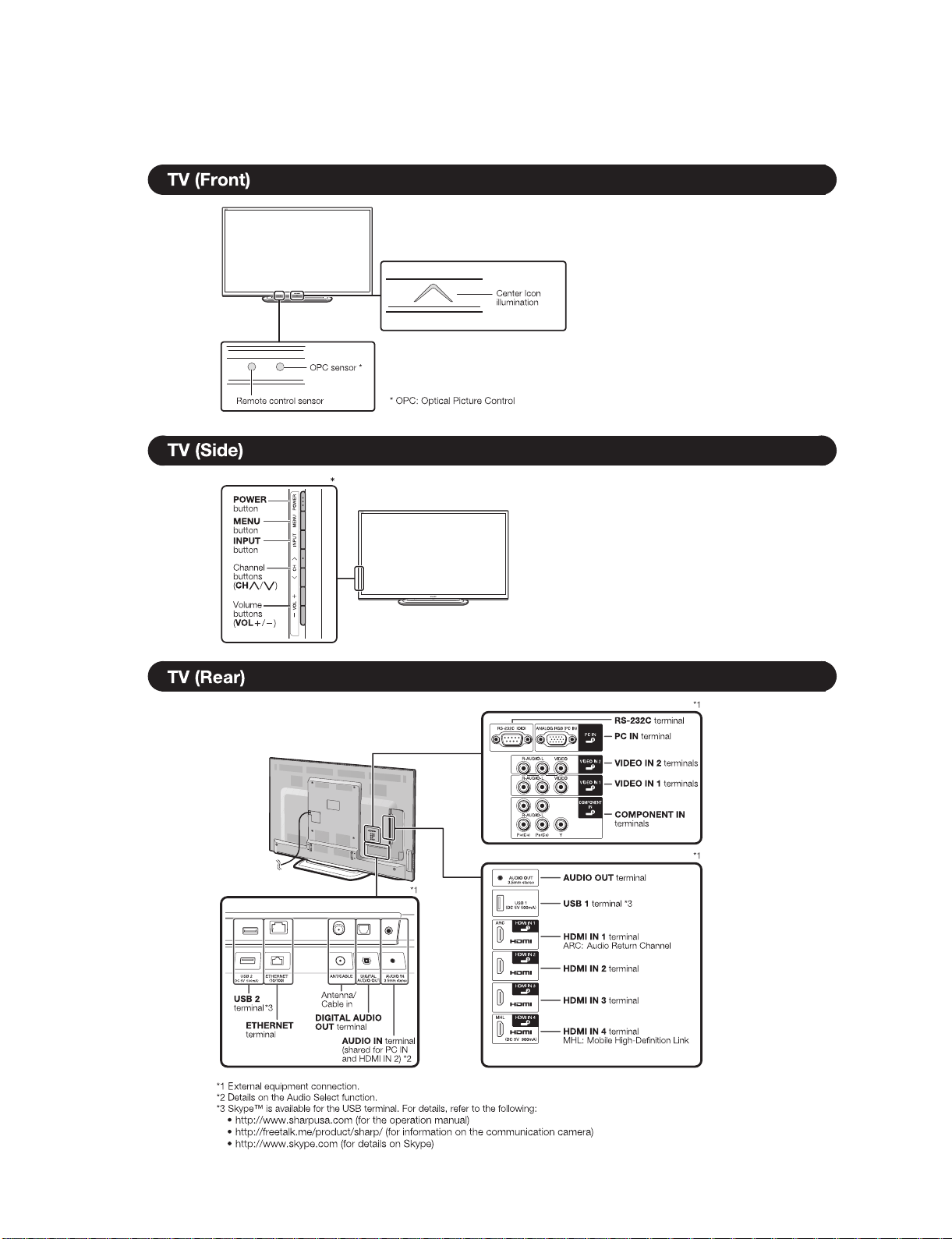
LC-60/70LE650U/C6500U/LE657U,LC-60/70LE755U/LE757U/LE857U/C7500U
LC-60LE650U
CHAPTER 2. OPERATION MANUAL
Service Manual
[1] OPERATION MANUAL
The examples used throughout this chapter are based on the LC-60LE650U model.
2 – 1
Page 10
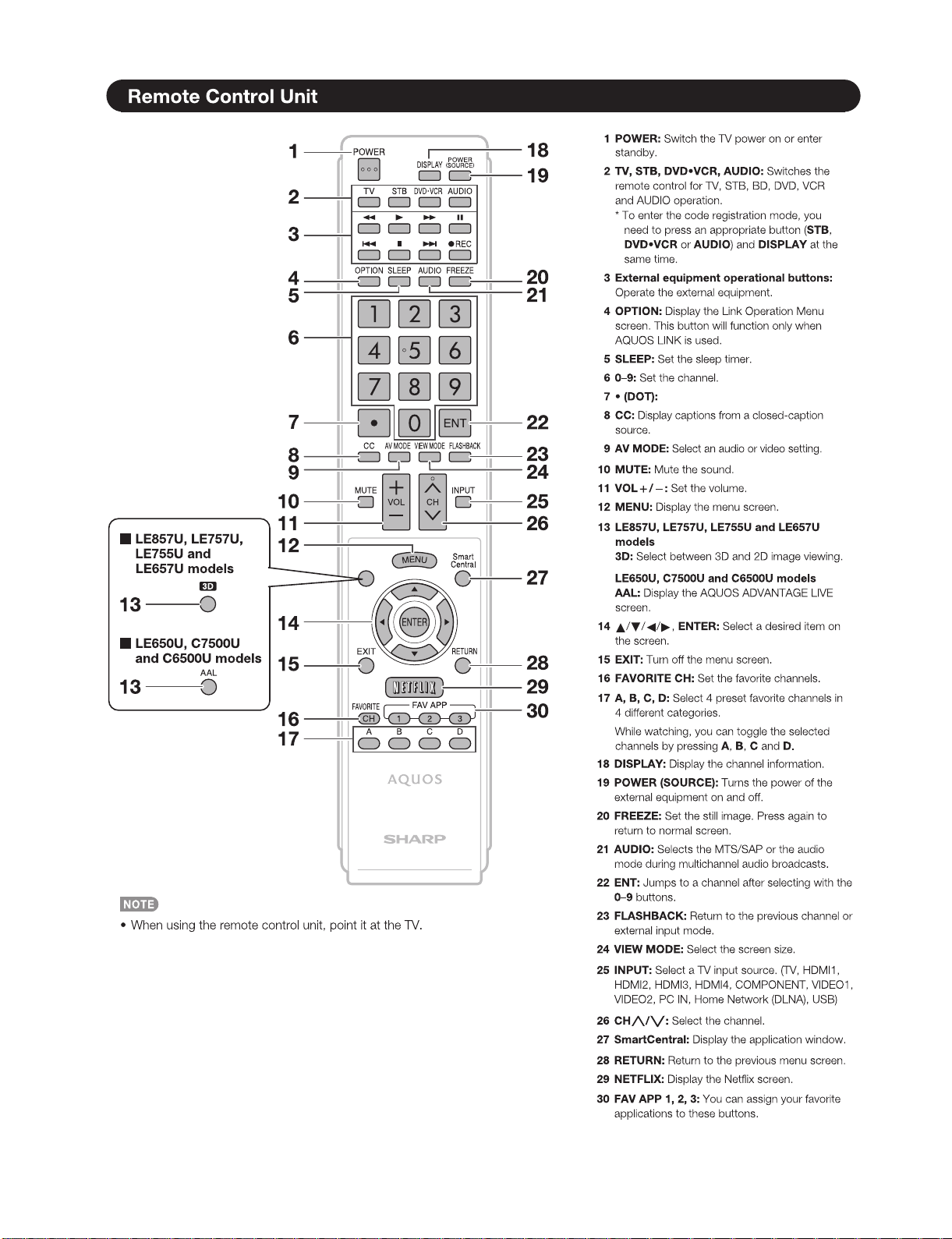
LC-60/70LE650U/C6500U/LE657U,LC-60/70LE755U/LE757U/LE857U/C7500U
2 – 2
Page 11
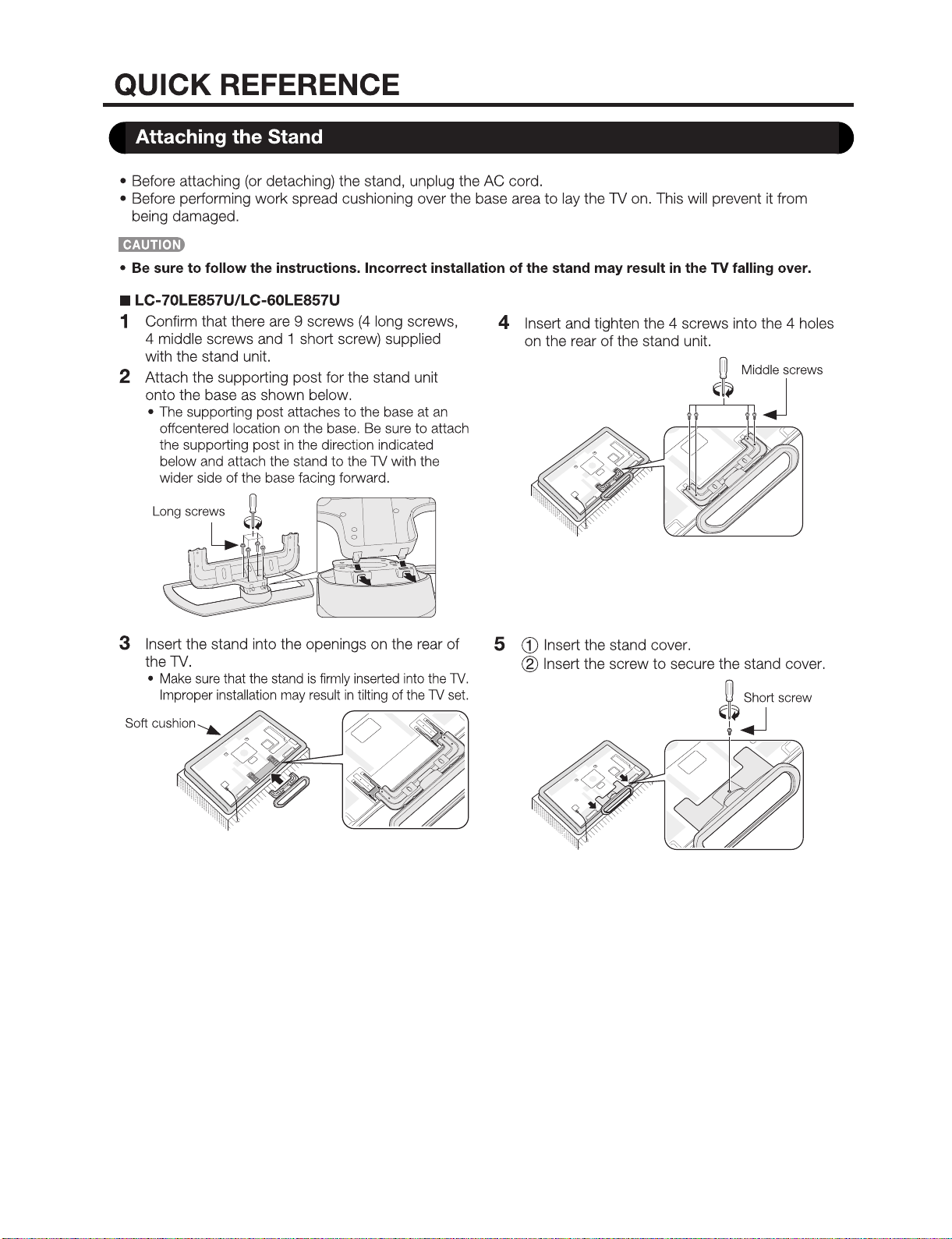
LC-60/70LE650U/C6500U/LE657U,LC-60/70LE755U/LE757U/LE857U/C7500U
2 – 3
Page 12
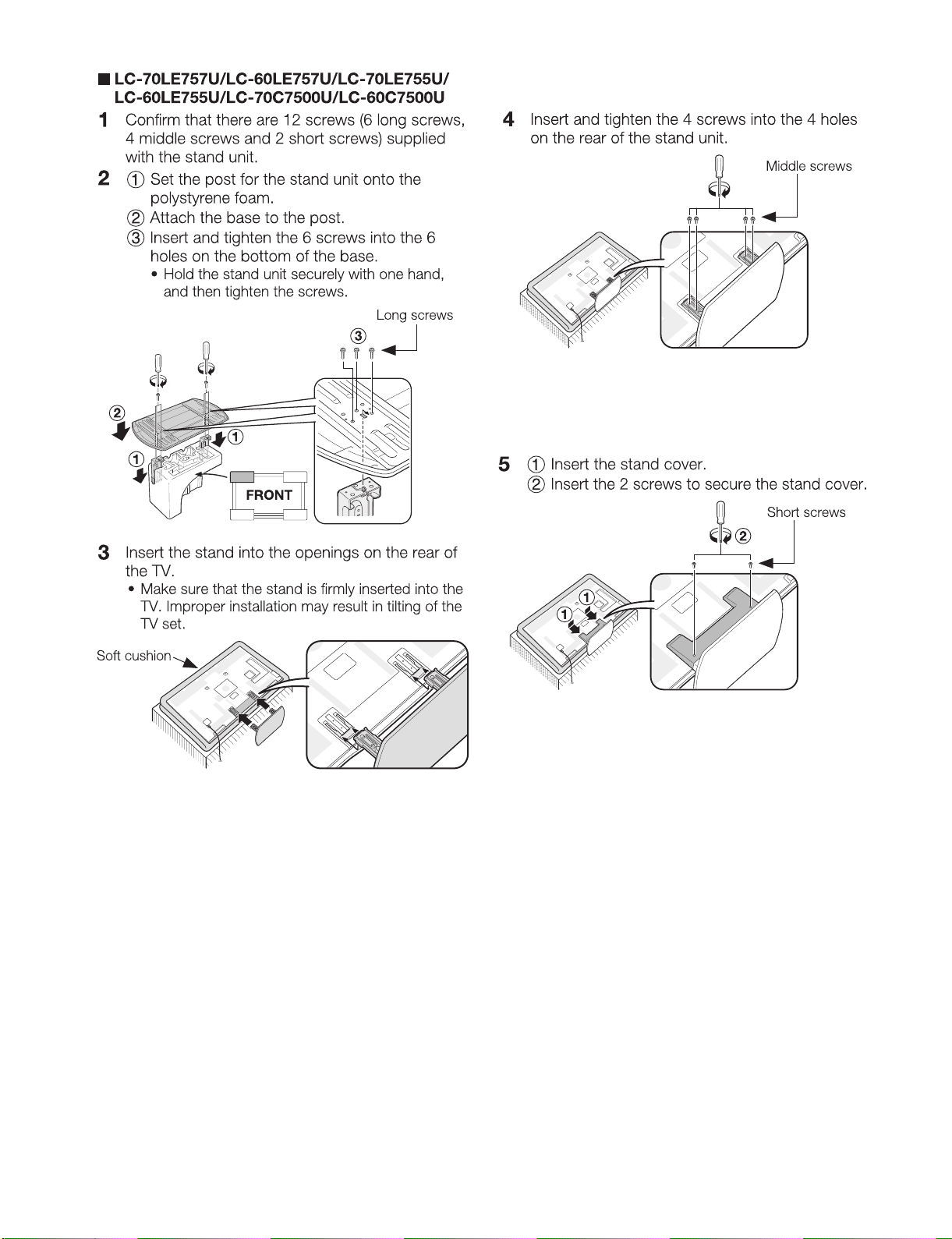
LC-60/70LE650U/C6500U/LE657U,LC-60/70LE755U/LE757U/LE857U/C7500U
2 – 4
Page 13
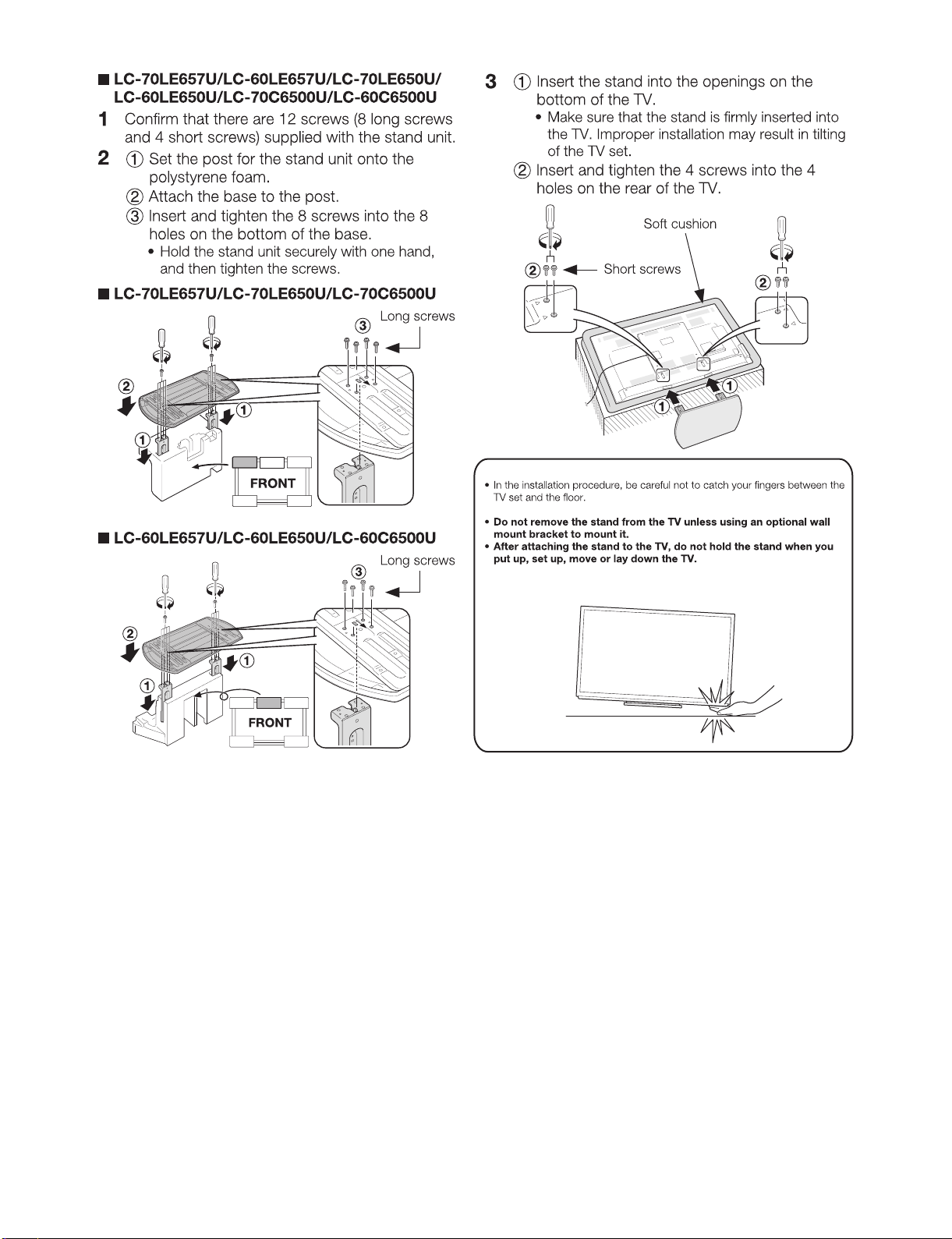
LC-60/70LE650U/C6500U/LE657U,LC-60/70LE755U/LE757U/LE857U/C7500U
2 – 5
Page 14
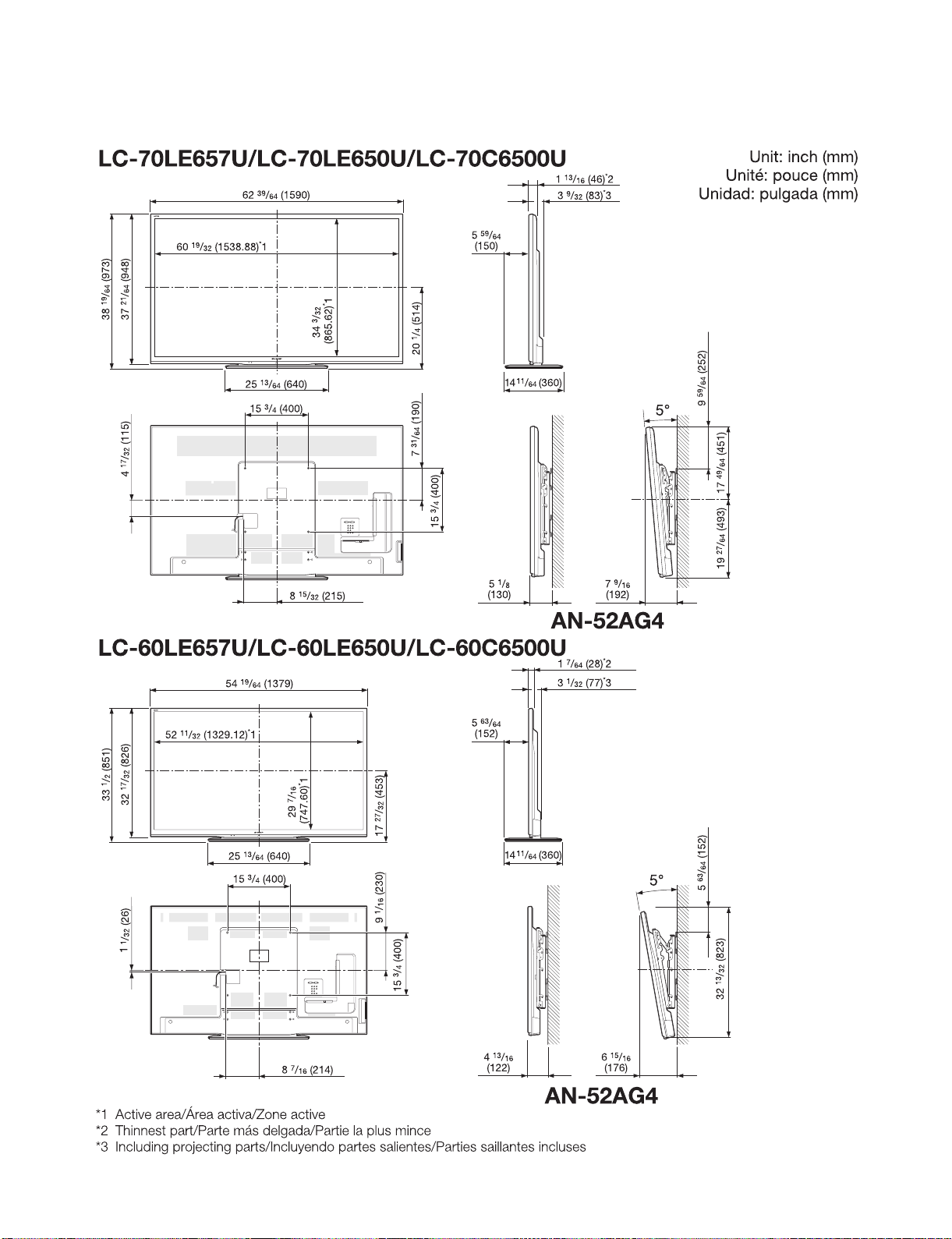
LC-60/70LE650U/C6500U/LE657U,LC-60/70LE755U/LE757U/LE857U/C7500U
LC-60LE650U
CHAPTER 3. DIMENSIONS
Service Manual
[1] DIMENSIONS
3 – 1
Page 15

LC-60/70LE650U/C6500U/LE657U,LC-60/70LE755U/LE757U/LE857U/C7500U
3 – 2
Page 16
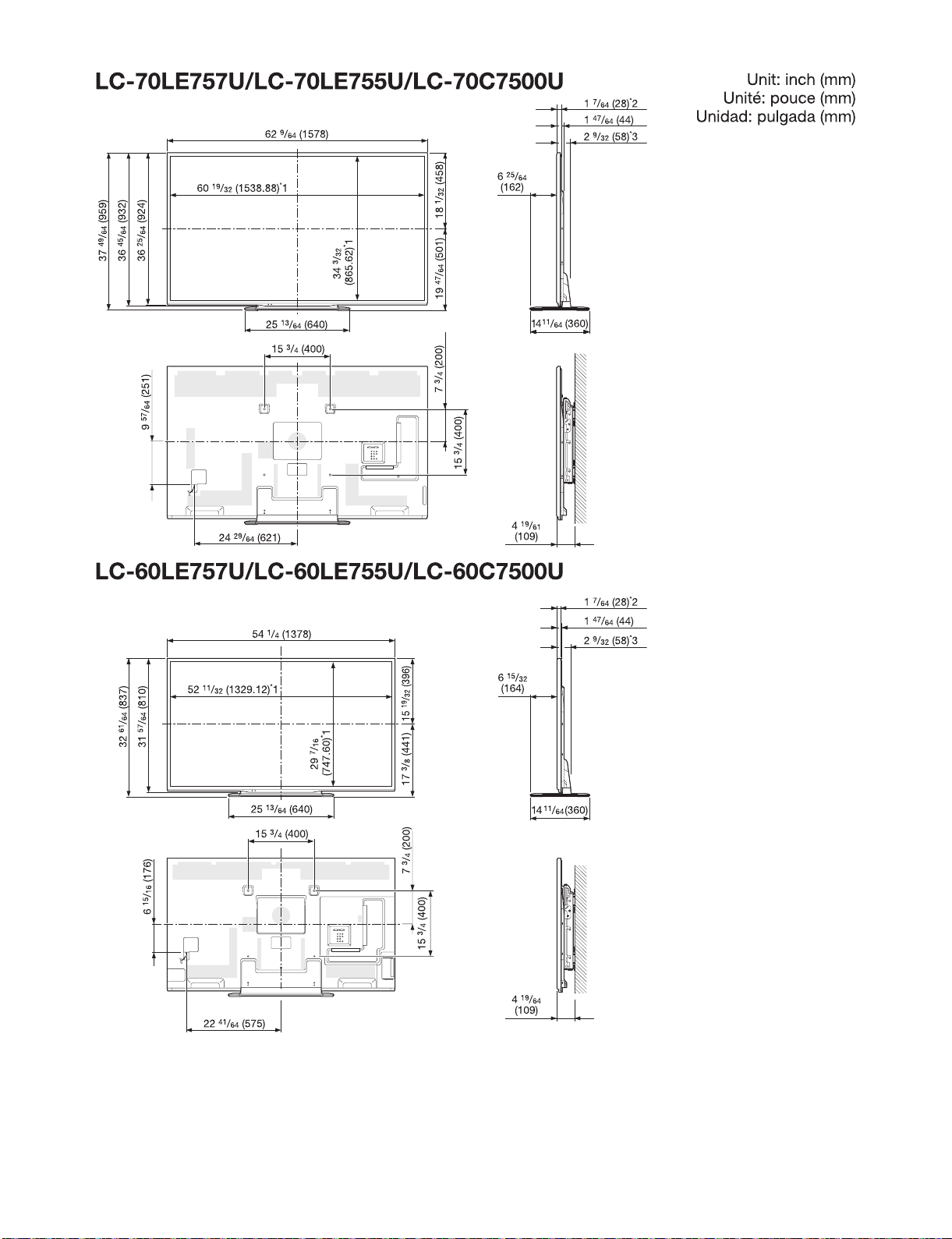
LC-60/70LE650U/C6500U/LE657U,LC-60/70LE755U/LE757U/LE857U/C7500U
3 – 3
Page 17
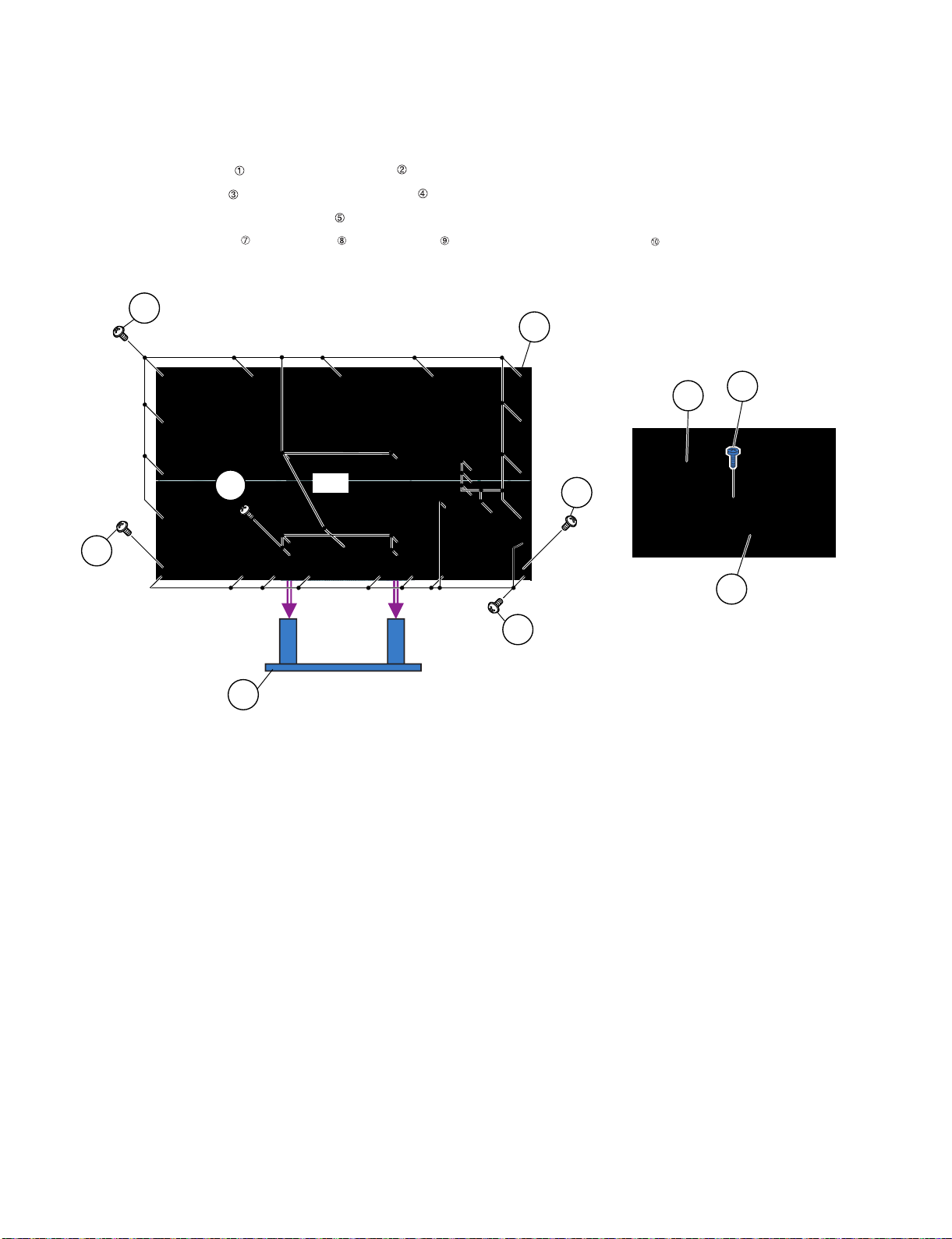
LC-60/70LE650U/C6500U/LE657U,LC-60/70LE755U/LE757U/LE857U/C7500U
LC-60LE650U
CHAPTER 4. REMOVING OF MAJOR PARTS
Service Manual
[1] REMOVING OF MAJOR PARTS (LC-60LE650U/C6500U/LE657U)
1. Removing of Stand Unit and Rear Cabinet Ass’y.
1. Remove the 4 lock screws and detach the Stand Unit .
2. Remove the 1 lock screw and detach the AC Cord Cover .
3. Disconnect AC wire and detach the AC Cord .
4. Remove the 10 lock screws , 2 lock screws , 18 lock screws and detach the Rear Cabinet Ass’y .
䎵䏈䏄䏕䎃䎦䏄䏅䏌䏑䏈䏗䎃
䎜
䎤䏖䏖䎊䏜
䎔䎓
䎤䎦䎃䎦䏒䏕䏇
䎔
䎾䎤䎦䏀
䎛
䎘
䎖
䎛
䎤䎦䎃䎦䏒䏕䏇䎃䎦䏒䏙䏈䏕
䎗
䎚
䎶䏗䏄䏑䏇䎃䎸䏑䏌䏗
䎕
4 – 1
Page 18
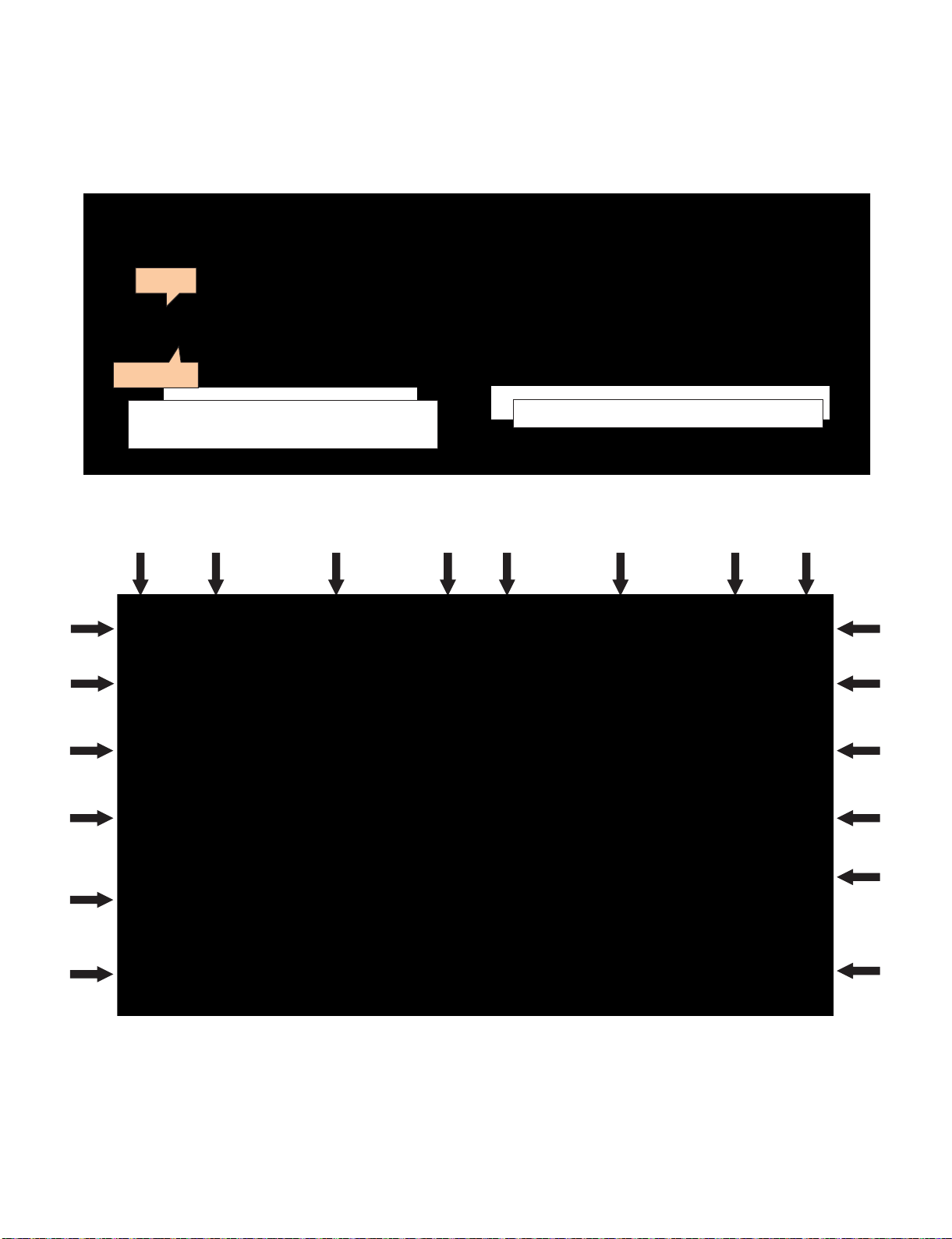
LC-60/70LE650U/C6500U/LE657U,LC-60/70LE755U/LE757U/LE857U/C7500U
[Precautions when fixing the Rear Cabinet]
When fixing the Rear Cabinet, be careful not to catch the backlight LED harness, speaker harness and other harnesses in it.
• The hooks on the external wall of the Rear Cabinet are fitted in the Front Cabinet Ass’y. After putting the Rear Cabinet in place, fit the hooks
securely; then tighten the screws.
(Work method of Rear Cabinet fixation)
Rear Cabinet
(Mat parts)
Front Cabinet Ass'y
(Luster parts)
There is a gap without the fingernail fitting in completely only when covering
with Rear Cabinet.
It becomes the factor of a gap increase of Front Cabinet Ass'y/Rear Cabinet
and the Rear Cabinet misregistration.
(Front Cabinet Ass’y/Rear Cabinet fingernail fixation place)
17 places
Please tighten the screw after Rear Cabinet is firmly pushed, and the
fingernail is confirmed.
4 – 2
Page 19
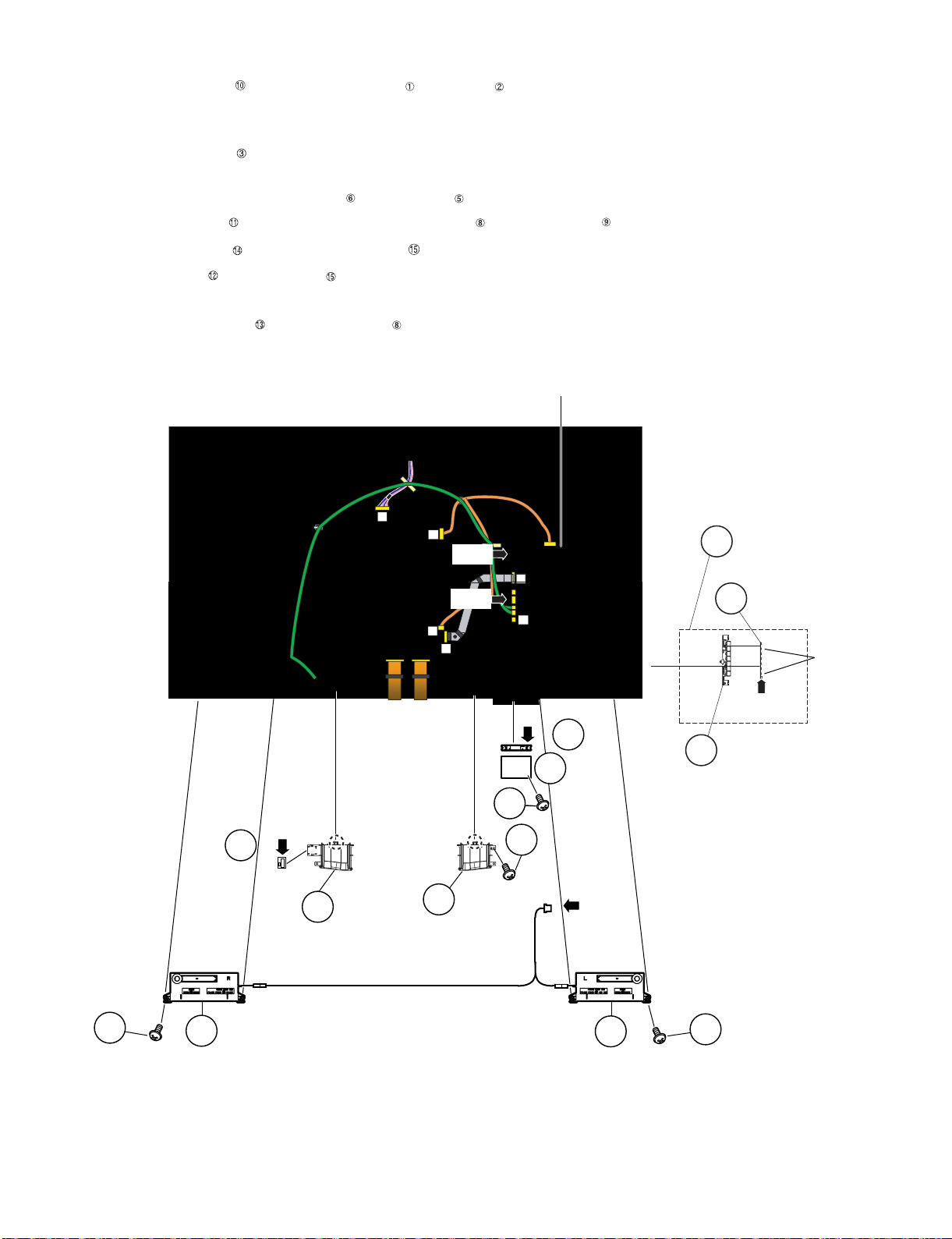
LC-60/70LE650U/C6500U/LE657U,LC-60/70LE755U/LE757U/LE857U/C7500U
2. Removing of Speaker (L/R), KEY Unit and Bottom Cover.
1. Remove the 2 lock screws and detach the Speaker (L) , Speaker (R) .
2. Disconnect the SP wire.
3. Disconnect the RC wire.
4. Detach the KEY Unit Ass’y .
5. Disconnect the KM wire.
6. Remove the 2 Hooks and detach the KEY Unit from Key Button .
7. Remove the 1 lock screw , 6 Hooks and detach the Bottom Cover-R and Bottom Cover-L .
8. Remove the 1 lock screw and detach the Wi-Fi Hoder .
9. Detach the Wi-Fi Unit from Wi-Fi Holder .
10.Disconnect the UB wire.
11.Detach the BLUETOOTH Unit from Bottom Cover-R .(LC-60LE657U Only)
12.Disconnect the BT wire.(LC-60LE657U Only)
䎰䎤䎬䎱䎃䎸䏑䏌䏗
䎾䎥䎷䏀䎾䎥䎷䏀
䎔䎖
䎥䎯䎸䎨䎷䎲䎲䎷䎫䎃
䎥䎯䎸䎨䎷䎲䎲䎷䎫䎃
䎸䏑䏌䏗
䎸䏑䏌䏗
LA
䎫䏒䏒䏎 䎫䏒䏒䏎
䎥䏒䏗䏗䏒䏐䎃
䎛
䎦䏒䏙䏈䏕䎐䎵
PD
PL
LV
䎜
[SP]
l
[RC]
䎔䎗
䎥䏒䏗䏗䏒䏐
䎦䏒䏙䏈䏕䎐䎯
LV
UB
䎾䎸䎥䏀䎾䎸䎥䏀
䎔䎔
䎔䎕
䎺䏌䎐䎩䏌䎃䎸䏑䏌䏗䎺䏌䎐䎩䏌䎃䎸䏑䏌䏗
䎔䎘
䎺䏌䎐䎩䏌䎃䎫䏒䏏䏇䏈䏕䎺䏌䎐䎩䏌䎃䎫䏒䏏䏇䏈䏕
䎾䎶䎳䏀
KEY Unit
3
Ass'y
KEY Unit
6
[KM]
5 Key Button
䎫䏒䏒䏎
䎔䎓
䎕
䎶䏓䏈䏄䏎䏈䏕䎃䎋䎵䎌
4 – 3
䎶䏓䏈䏄䏎䏈䏕䎃䎋䎯䎌
䎔
䎔䎓
Page 20
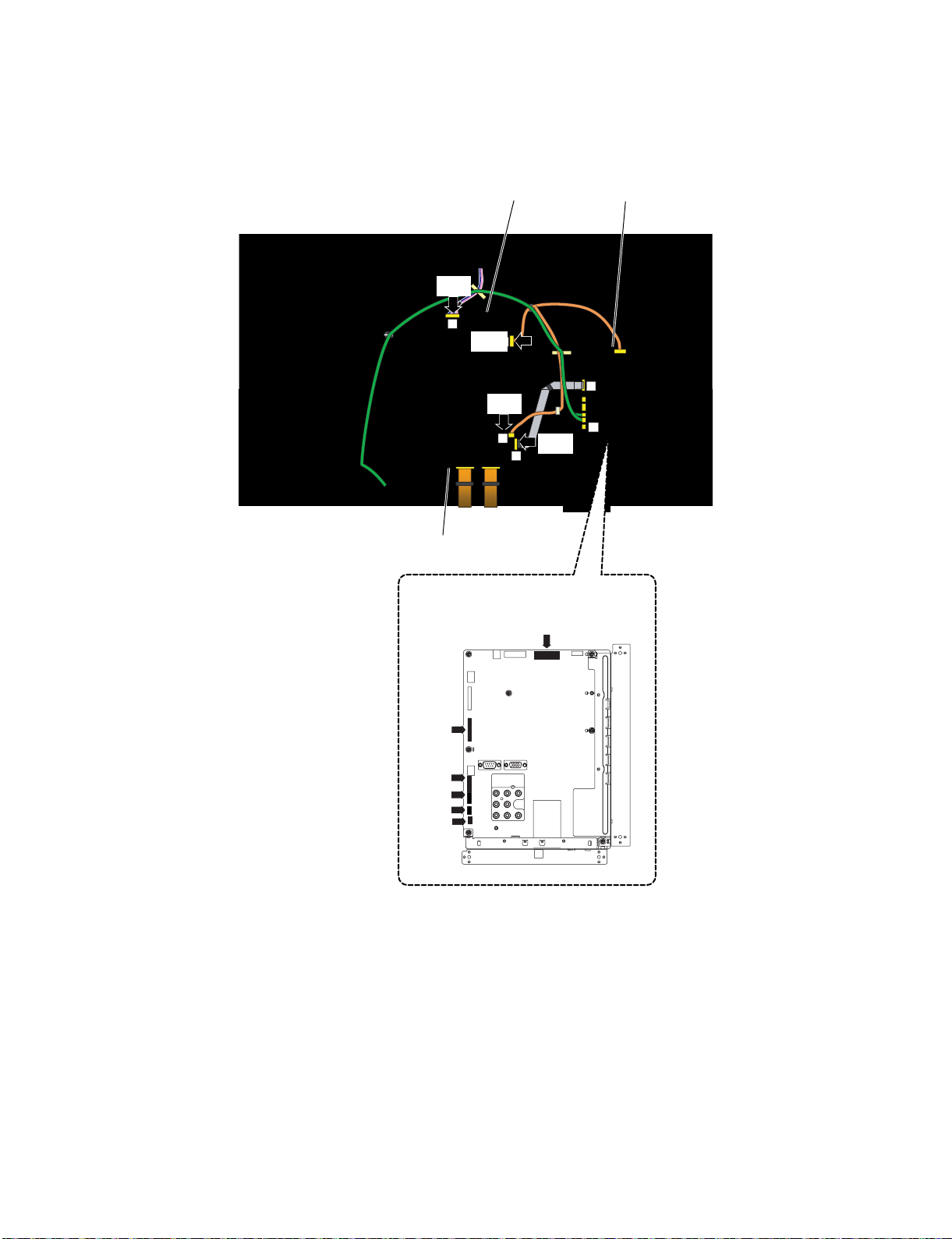
LC-60/70LE650U/C6500U/LE657U,LC-60/70LE755U/LE757U/LE857U/C7500U
3. Removing of Connectors
1. Disconnect the following connectors from the MAIN Unit. (PD, LV, RC, UB, BT, IR) (for LC-60LE657U)
2. Disconnect the following connectors from the MAIN Unit. (PD, LV, RC, UB) (for LC-60LE650U/C6500U)
3. Disconnect the following connectors from the POWER/LED DRIVER Unit. (PD, LA)
4. Disconnect the following connectors from the LCD CONTROL Unit. (LV, PL)
䎳䎲䎺䎨䎵䎒䎯䎨䎧䎃䎧䎵䎬䎹䎨䎵䎃䎸䏑䏌䏗
䎾䎯䎤䏀
LA
PD
䎾䎳䎧䏀
䎾䎳䎯䏀
PL
LV
䎯䎦䎧䎃䎦䎲䎱䎷䎵䎲䎯䎃䎸䏑䏌䏗
䎰䎤䎬䎱䎃䎸䏑䏌䏗
[PD]
䎾䎯䎹䏀
䎰䎤䎬䎱䎃䎸䏑䏌䏗
l
LV
UB
[LV]
[RC]
[IR]
[BT]
[UB]
4 – 4
Page 21
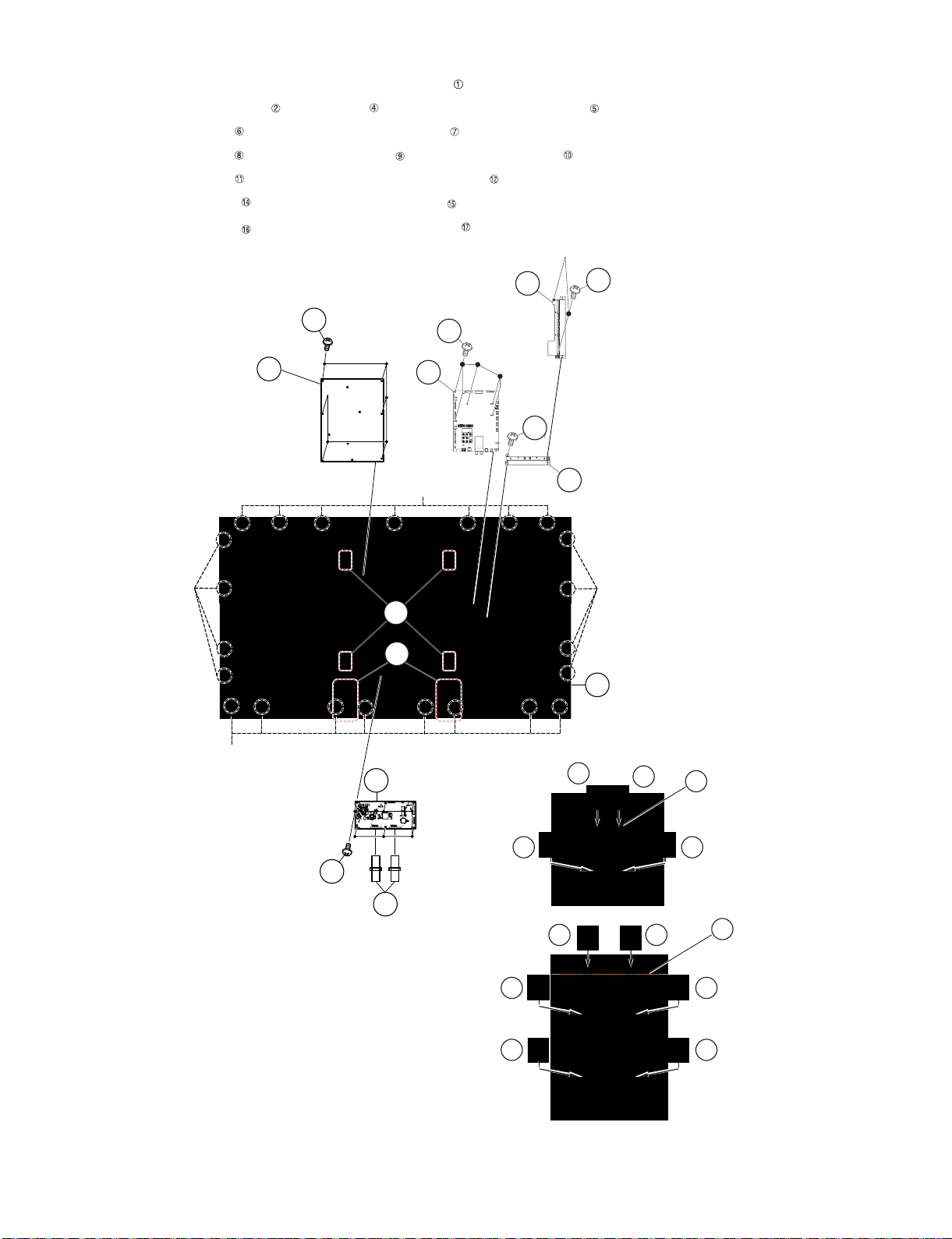
LC-60/70LE650U/C6500U/LE657U,LC-60/70LE755U/LE757U/LE857U/C7500U
4. Removing of 60” LCD Panel Module Unit, LCD CONTROL Unit, MAIN Unit, POWER/LED DRIVER Unit.
1. Remove the 23 Hooks and detach the 60” LCD Panel Module Unit .
2. Remove the 2 Connecting Cords , 6 lock screws and detach the LCD CONTROL Unit .
3. Remove the 2 lock screws and detach the Terminal Angle Side .
4. Remove the 6 lock screws and detach the MAIN Unit and Terminal Angle Bottom .
5. Remove the 6 lock screws and detach the POWER/LED DRIVER Unit .
6. Remove the 12 lock screws and detach the 2 Stand Fix Angle .
7. Remove the 16 lock screws and detach the 4 VESA Angle Ass’y .
䎫䏒䏒䏎
䎳䎲䎺䎨䎵䎒
䎯䎨䎧䎃䎧䎵䎬䎹䎨䎵
䎃䎸䏑䏌䏗
䎔䎕
䎔䎔
17
15
9
MAIN
Unit
䎫䏒䏒䏎
7Terminal Angle Side
6
8
8
Terminal Angle
Bottom
10
䎫䏒䏒䏎
䎔
䎙䎓䎅䎯䎦䎧䎃䎳䏄䏑䏈䏏䎃䎰䏒䏇䏘䏏䏈䎃䎸䏑䏌䏗
䎫䏒䏒䏎
䎯䎦䎧䎃䎦䎲䎱䎷䎵䎲䎯
䎘
䎃䎸䏑䏌䏗
16
16
17
䎹䎨䎶䎤䎃䎤䏑䏊䏏䏈䎃䎤䏖䏖䎊䏜
16 16
䎗
䎕
䎦䏒䏑䏑䏈䏗䏌䏑䏊䎃䎦䏒䏕䏇
14 14
15
䎶䏗䏄䏑䏇䎃䎩䏌䏛䎃䎤䏑䏊䏏䏈
14
14
14
14
4 – 5
Page 22
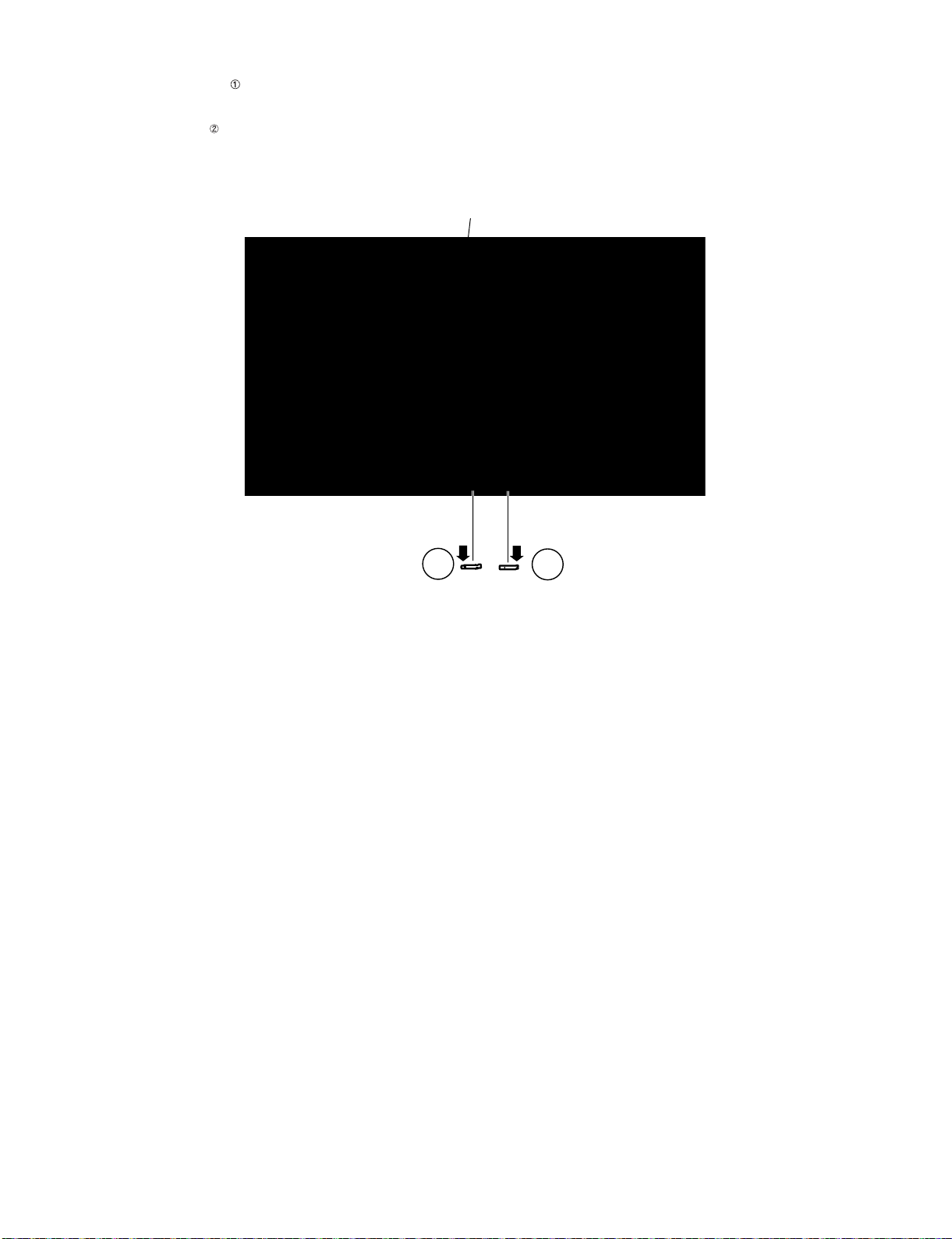
LC-60/70LE650U/C6500U/LE657U,LC-60/70LE755U/LE757U/LE857U/C7500U
5. Removing of R/C OPC Unit, ICON Unit, Wi-Fi Unit, BLUETOOTH Unit.
1. Detach the R/C OPC Unit .
2. Disconnect the RA wire.
3. Detach the ICON Unit .
4. Disconnect the CI wire.
䎩䏕䏒䏑䏗䎃䎦䏄䏅䏌䏑䏈䏗䎃䎤䏖䏖䏃䏜
䎾䎦䎬䏀
䎕
䎬䎦䎲䎱䎃䎸䏑䏌䏗
䎾䎵䎤䏀
䎔
䎵䎒䎦䎃䎲䎳䎦䎃䎸䏑䏌䏗
4 – 6
Page 23
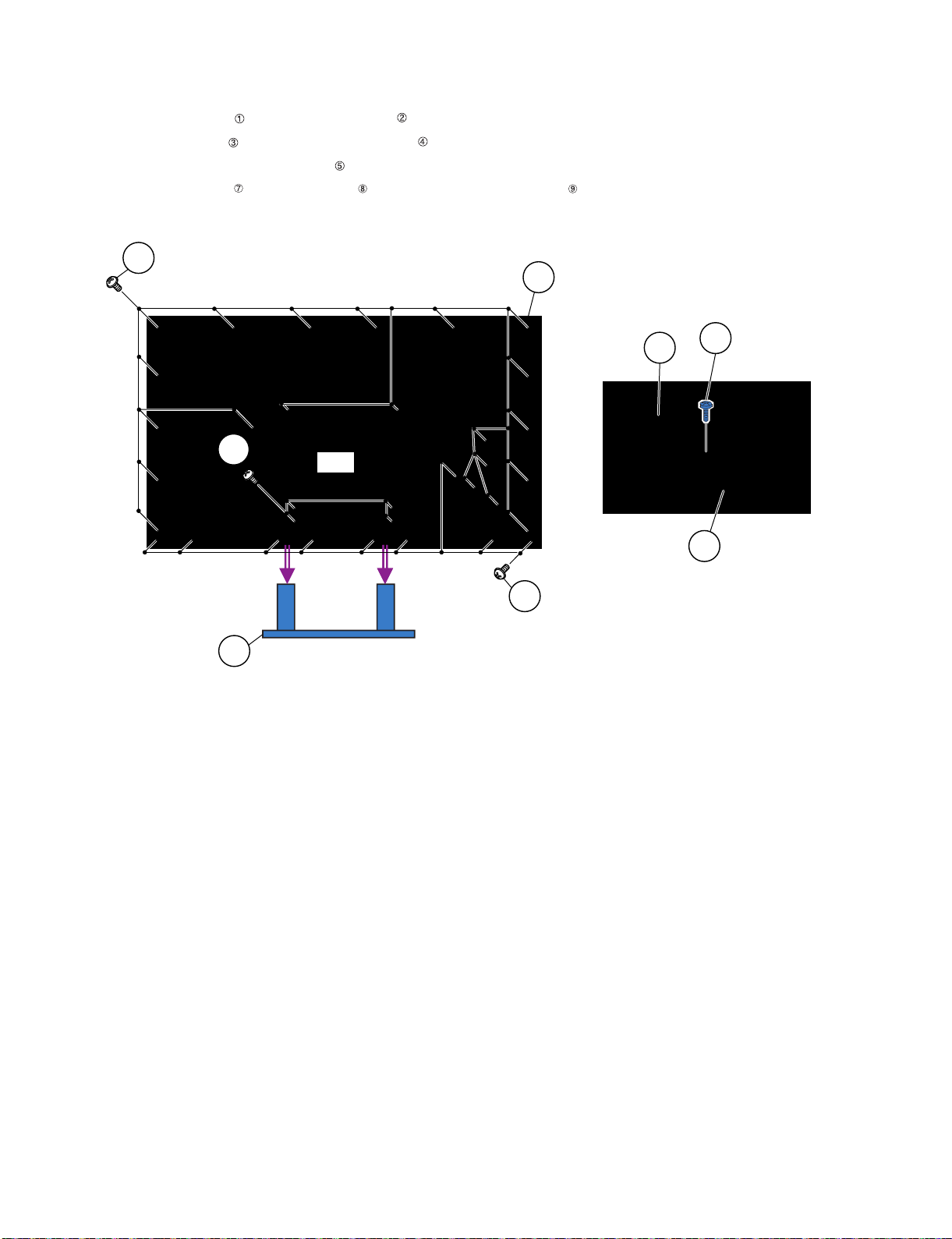
LC-60/70LE650U/C6500U/LE657U,LC-60/70LE755U/LE757U/LE857U/C7500U
[2] REMOVING OF MAJOR PARTS (LC-70LE650U/C6500U/LE657U)
1. Removing of Stand Unit and Rear Cabinet Ass’y.
1. Remove the 4 lock screws and detach the Stand Unit .
2. Remove the 1 lock screw and detach the AC Cord Cover .
3. Disconnect AC wire and detach the AC Cord .
4. Remove the 9 lock screws and 21 lock screws and detach the Rear Cabinet Ass’y .
䎵䏈䏄䏕䎃䎦䏄䏅䏌䏑䏈䏗䎃
䎛
䎤䏖䏖䎊䏜
䎜
䎶䏗䏄䏑䏇䎃䎸䏑䏌䏗
䎤䎦䎃䎦䏒䏕䏇
䎔
䎾䎤䎦䏀
䎘
䎖
䎤䎦䎃䎦䏒䏕䏇䎃䎦䏒䏙䏈䏕
䎗
䎚
䎕
4 – 7
Page 24
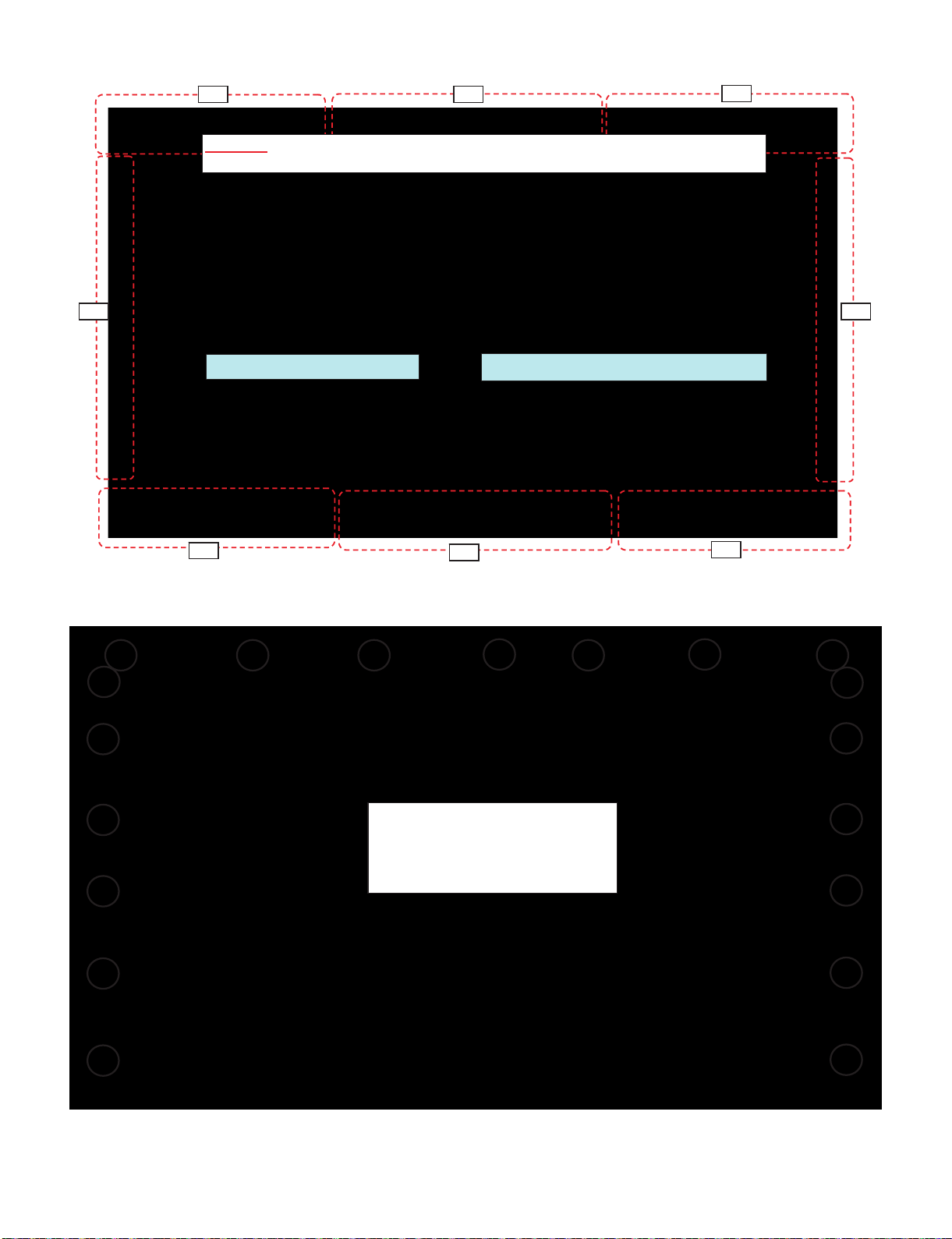
LC-60/70LE650U/C6500U/LE657U,LC-60/70LE755U/LE757U/LE857U/C7500U
Push
Push
Push
Push
Push
Push
Push
Push
CAUTION
Set it so that there may not be a clearance between Front Cabinet Ass'y and Rear Cabinet Ass'y.
19
places
[Precautions for assembly]
There is a gap without the fingernail fitting
in completely only when covering with Rear Cabinet Ass'y.
(Front Cabinet Ass’y/Rear Cabinet Ass’y fingernail fixation place)
The fingernail is surely fixed when Rear cabinet Ass'y is
firmly pushed, and the gap disappears.
4 – 8
Page 25

LC-60/70LE650U/C6500U/LE657U,LC-60/70LE755U/LE757U/LE857U/C7500U
2. Removing of Speaker (L/R) and KEY Unit.
1. Disconnect the SP wire.
2. Remove the 2 lock screws and detach the Speaker (L) , Speaker (R) .
3. Disconnect the RC wire.
4. Detach the KEY Unit Ass’y .
5. Disconnect the KM wire.
6. Remove the 2 lock screws and detach the Key Button from Key Button Cover .
7. Detach the KEY Unit from Key Button .
8. Remove the 6 Hooks and detach the Bottom Cover-L Bottom Cover-R .
9. Remove the 1 Screw and detach the Wi-Fi Holder .
10.Detach the Wi-Fi Unit from Wi-Fi Holder .
11.Disconnect the UB wire.
12.Detach the BLUETOOTH Unit from Bottom Cover-R .(LC-70LE657U Only)
13.Disconnect the BT wire.(LC-70LE657U Only)
䎰䎤䎬䎱䎃䎸䏑䏌䏗
䎾䎥䎷䏀䎾䎥䎷䏀
䎔䎖
䎥䎯䎸䎨䎷䎲䎲䎷䎫䎃
䎥䎯䎸䎨䎷䎲䎲䎷䎫䎃
䎸䏑䏌䏗
䎸䏑䏌䏗
䎫䏒䏒䏎
䎔䎓
䎥䏒䏗䏗䏒䏐
䎦䏒䏙䏈䏕䎐䎵
LA
PD
[SP]
[RC]
PL
LW
PD
LV
UB
䎮䎨䎼䎃䎸䏑䏌䏗
䎚
䎘
䎮䏈䏜䎃䎥䏘䏗䏗䏒䏑䎃䎦䏒䏙䏈䏕
䎛
䎾䎮䎰䏀
䎔䎕
䎺䏌䎐䎩䏌䎃
䎺䏌䎐䎩䏌䎃
䎫䏒䏏䏇䏈䏕
䎫䏒䏏䏇䏈䏕
䎾䎸䎥䏀
䎔䎗
䎮䏈䏜䎃䎥䏘䏗䏗䏒䏑
䎺䏌䎐䎩䏌䎃䎸䏑䏌䏗
䎙
䎗
䎮䎨䎼䎃䎸䏑䏌䏗䎃䎤䏖䏖䏃䏜
䎔䎔
䎫䏒䏒䏎
䎜
䎾䎶䎳䏀
䎥䏒䏗䏗䏒䏐
䎦䏒䏙䏈䏕䎐䎯
䎶䏓䏈䏄䏎䏈䏕䎃䎋䎵䎌
䎖
䎔
䎔
䎶䏓䏈䏄䏎䏈䏕䎃䎋䎯䎌
䎕
4 – 9
Page 26
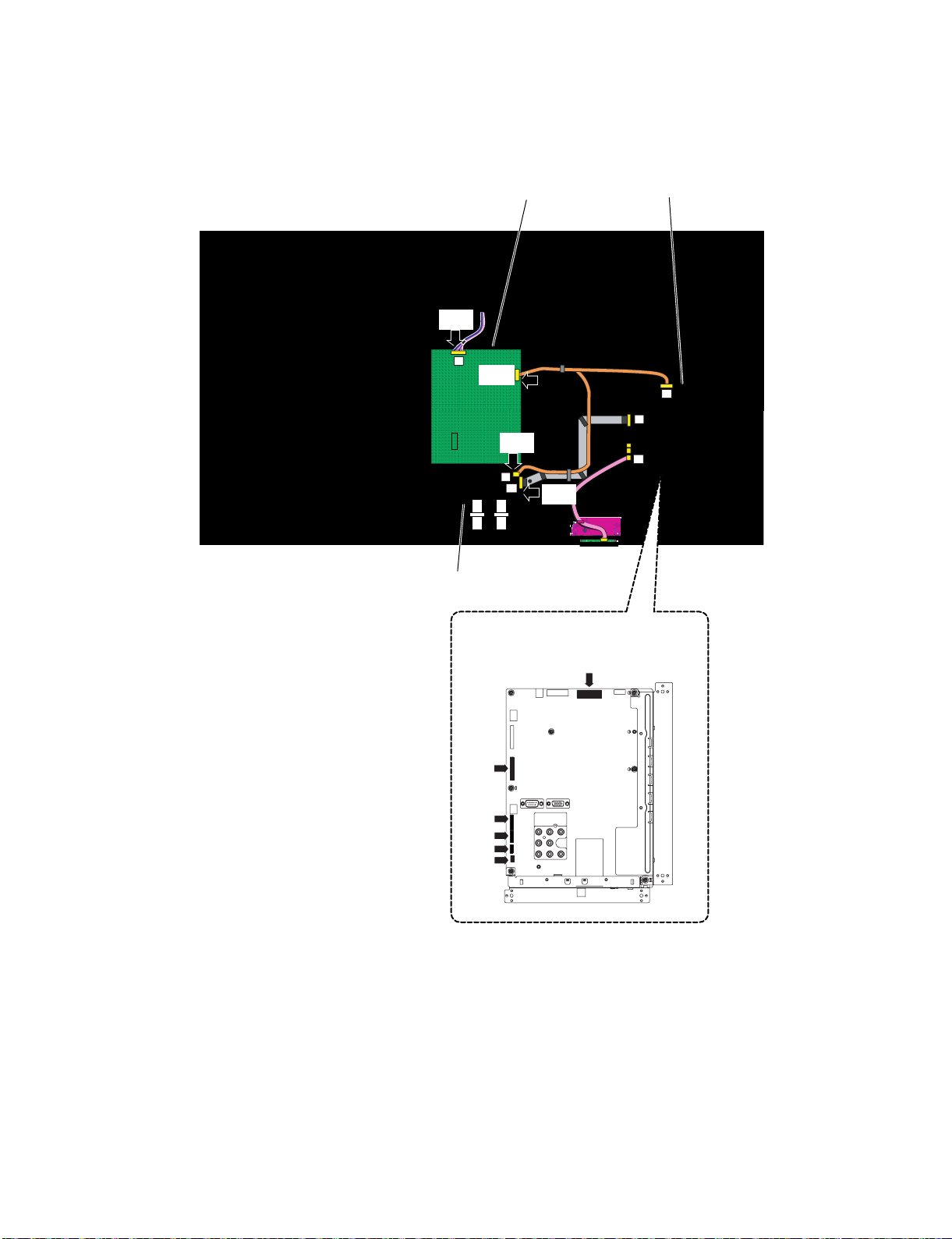
LC-60/70LE650U/C6500U/LE657U,LC-60/70LE755U/LE757U/LE857U/C7500U
3. Removing of Connectors
1. Disconnect the following connectors from the MAIN Unit. (PD, LV, RC, UB, BT/IR) (for LC-70LE657U)
2. Disconnect the following connectors from the MAIN Unit. (PD, LV, RC, UB) (for LC-70LE650U/C6500U)
3. Disconnect the following connectors from the POWER/LED DRIVER Unit. (PD, LA)
4. Disconnect the following connectors from the LCD CONTROL Unit. (LV, PL)
䎳䎲䎺䎨䎵䎒䎯䎨䎧䎃䎧䎵䎬䎹䎨䎵䎃䎸䏑䏌䏗
䎾䎯䎤䏀
LA
䎾䎳䎧䏀
PD
䎾䎳䎯䏀
PL
LW
䎾䎯䎹䏀
䎯䎦䎧䎃䎦䎲䎱䎷䎵䎲䎯䎃䎸䏑䏌䏗
䎰䎤䎬䎱䎃䎸䏑䏌䏗
䎰䎤䎬䎱䎃䎸䏑䏌䏗
PD
LV
UB
[LV]
[RC]
[IR]
[BT]
[UB]
[PD]
4 – 10
Page 27
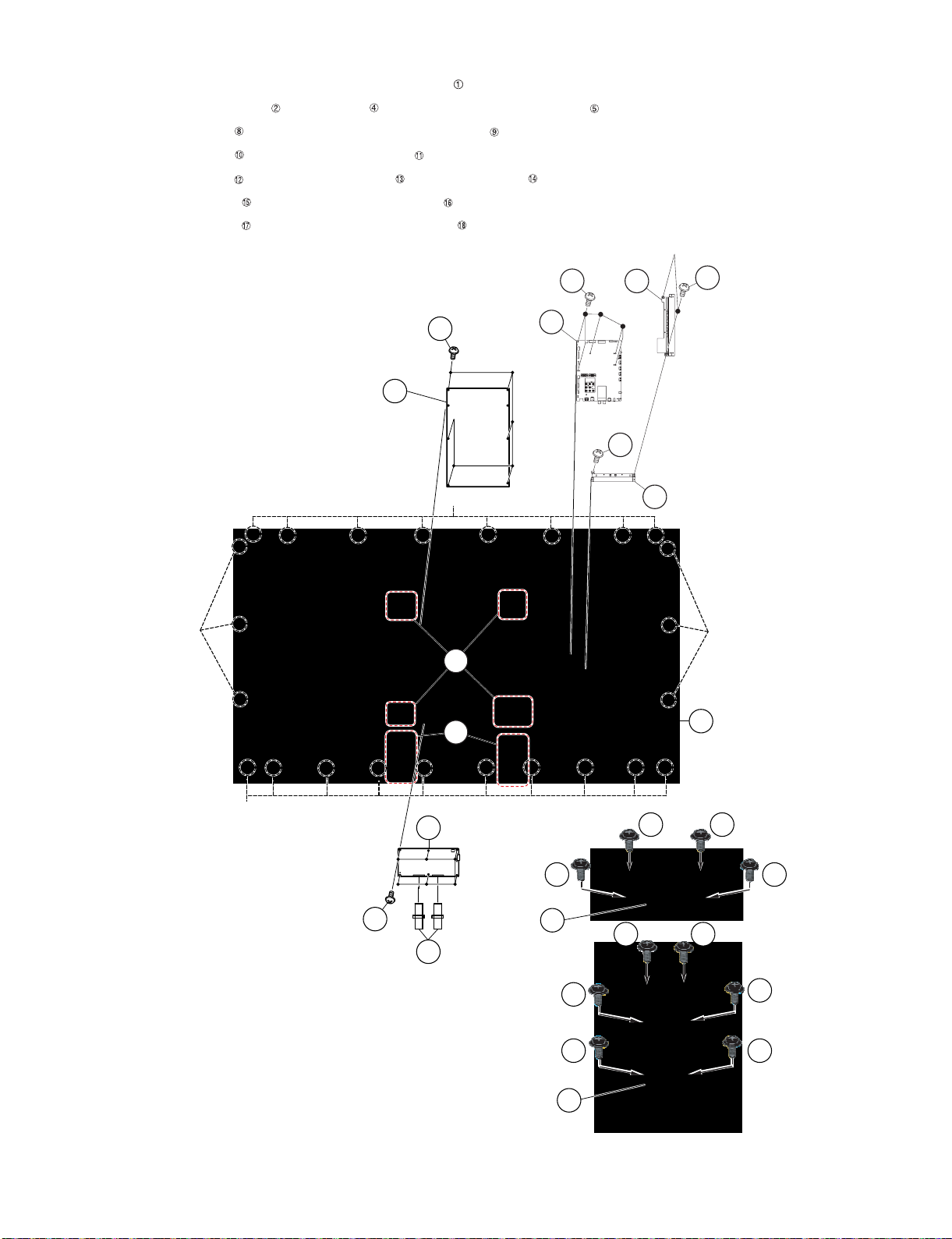
LC-60/70LE650U/C6500U/LE657U,LC-60/70LE755U/LE757U/LE857U/C7500U
4. Removing of 70” LCD Panel Module Unit, LCD CONTROL Unit, MAIN Unit, POWER/LED DRIVER Unit.
1. Remove the 24 Hooks and detach the 70” LCD Panel Module Unit .
2. Remove the 2 Connecting Cords , 6 lock screws and detach the LCD CONTROL Unit .
3. Remove the 6 lock screws and detach the POWER/LED DRIVER Unit .
4. Remove the 2 lock screws and detach the Terminal Side .
5. Remove the 6 lock screws and detach the MAIN Unit and Terminal Bottom .
6. Remove the 12 lock screws and detach the 2 Stand Fix Angle .
7. Remove the 16 lock screws and detach the 4 VESA Angle Ass’y .
Terminal Side
12
11
10
䎫䏒䏒䏎
䎳䎲䎺䎨䎵䎒
䎯䎨䎧䎃䎧䎵䎬䎹䎨䎵
䎃䎸䏑䏌䏗
䎜
䎛
䎫䏒䏒䏎
18
16
13
MAIN Unit
12
14
Terminal
Bottom
䎫䏒䏒䏎
䎔
䎚䎓䎅䎯䎦䎧䎃䎳䏄䏑䏈䏏䎃
䎰䏒䏇䏘䏏䏈䎃䎸䏑䏌䏗
䎫䏒䏒䏎
䎗
䎦䏒䏑䏑䏈䏗䏌䏑䏊䎃䎦䏒䏕䏇
䎯䎦䎧䎃䎦䎲䎱䎷䎵䎲䎯䎃䎸䏑䏌䏗
䎘
䎹䎨䎶䎤䎃䎤䏑䏊䏏䏈䎃䎤䏖䏖䏃䏜
䎕
䎶䏗䏄䏑䏇䎃䎩䏌䏛䎃䎤䏑䏊䏏䏈
4 – 11
䎔䎚 䎔䎚
䎔䎚 䎔䎚
䎔䎛
䎔䎘 䎔䎘
䎔䎘
䎔䎘
䎔䎘
䎔䎘
䎔䎙
Page 28
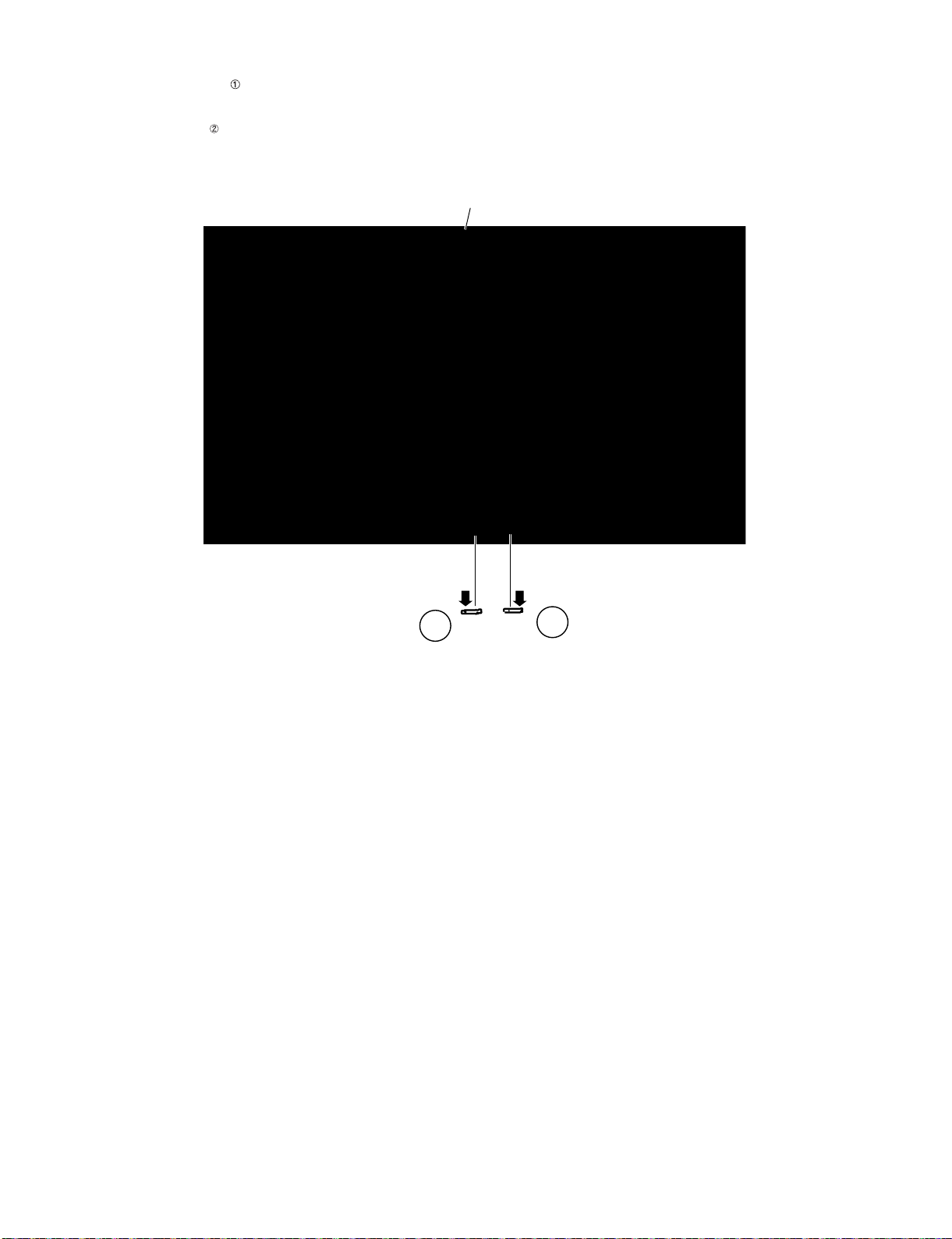
LC-60/70LE650U/C6500U/LE657U,LC-60/70LE755U/LE757U/LE857U/C7500U
5. Removing of R/C OPC Unit, ICON Unit, Wi-Fi Unit, BLUETOOTH Unit.
1. Detach the R/C OPC Unit .
2. Disconnect the RA wire.
3. Detach the ICON Unit .
4. Disconnect the CI wire.
䎩䏕䏒䏑䏗䎃䎦䏄䏅䏌䏑䏈䏗䎃䎤䏖䏖䏃䏜
䎾䎦䎬䏀
䎕
䎬䎦䎲䎱䎃䎸䏑䏌䏗
䎾䎵䎤䏀
䎔
䎵䎒䎦䎃䎲䎳䎦䎃䎸䏑䏌䏗
4 – 12
Page 29
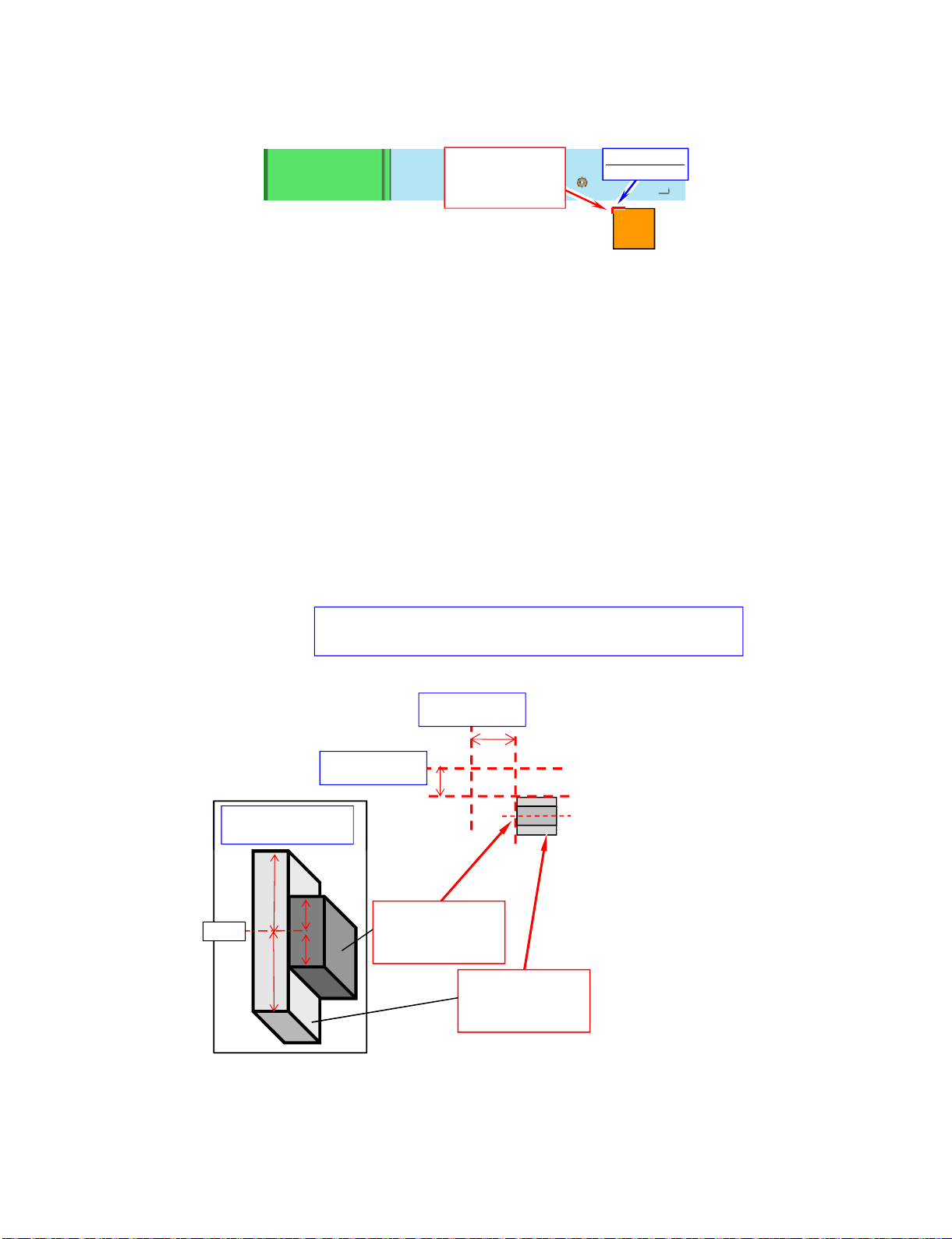
LC-60/70LE650U/C6500U/LE657U,LC-60/70LE755U/LE757U/LE857U/C7500U
[3] The location putting on the heat measure sheet (LC-60/70LE650U/C6500U/LE657U)
1. MAIN PWB Unit
• LC-60LE650U/C6500U/LE657U
• LC-70LE650U/6500U/LE657U
(1) Stick***
PSPAZD031WJKZ
MAIN CPU COOLER
(20 20 7T)
(20*20*7T)
Stick standard
Punch mark
Side View of
MAIN•CPU COOLER
Center
First , please put "PSPAZC805WJKZ" along the standard point.
next , please put "PSPAZC854WJKZ" on the center of "PSPAZC805WJKZ".
( Don't protrude from edge of "PSPAZC805WJKZ".)
30mm from center
of screw hole.
20mm from center
of screw hole.
(3) Stick *****
PSPAZC854WJKZ
(MAIN-CPU COOLER)
(25x15x8.5mm)
(2) Stick *****
PSPAZC805WJKZ
(MAIN-CPU COOLER)
(25x25x8mm)
4 – 13
Page 30
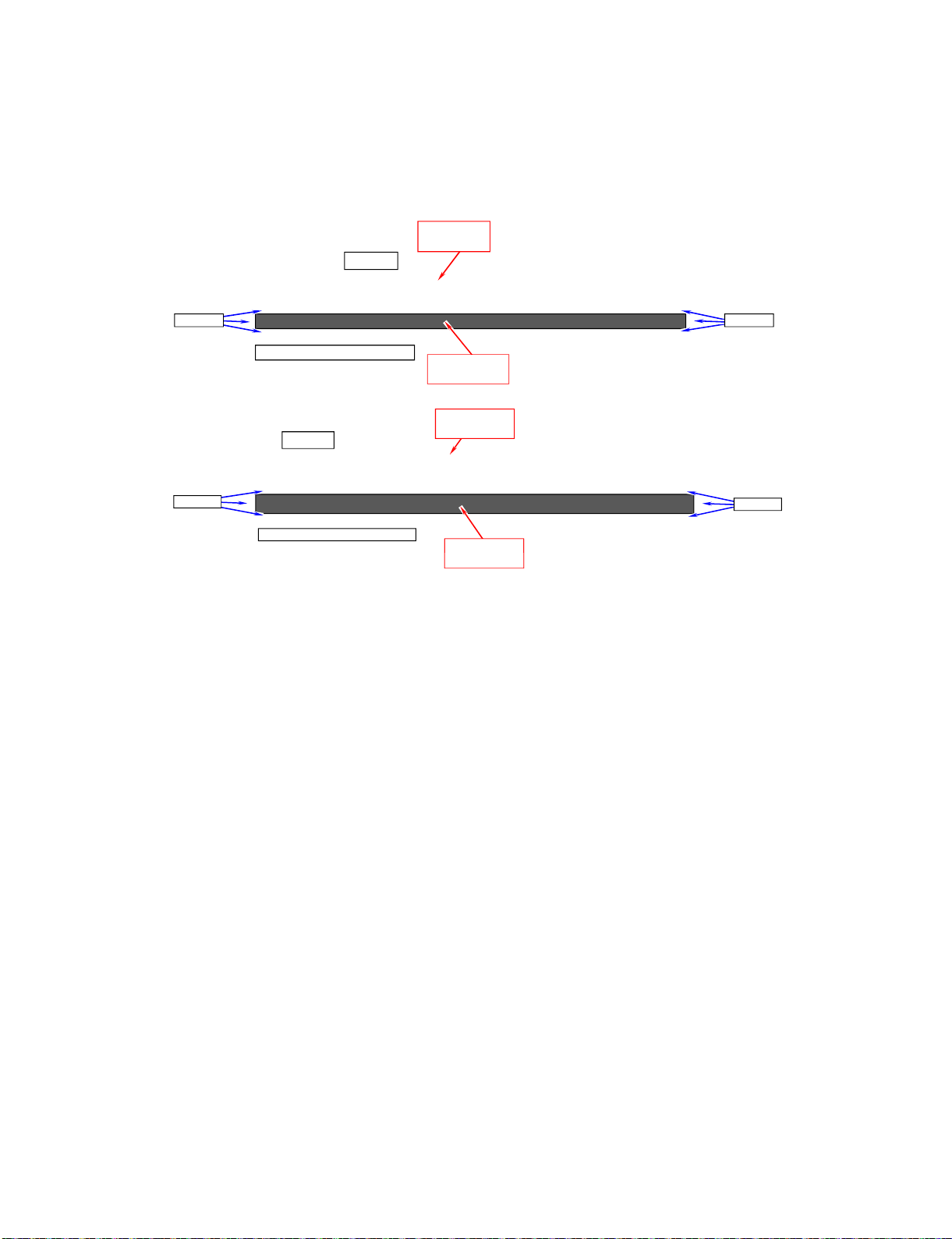
LC-60/70LE650U/C6500U/LE657U,LC-60/70LE755U/LE757U/LE857U/C7500U
[4] Precautions for assembly (LC-60/70LE650U/C6500U/LE657U)
1. Points to be checked and precautions when servicing the unit
Mount the main PWB Ass’y on the backlight chassis and check that the EMI-prevention parts are not peeled and twisted from the access holes. (The
EMI-prevention parts, conductive nonwoven fabric gaskets, must be seen from the access holes.)
[Countermeasure]
Attach the conductive nonwoven fabric gaskets on the shielded case on the main PWB.
• LC-60LE650U/C6500U/LE657U
(1) Prepare***
LANGKD145WJFW
.
Positioning Positioning
Back side
TERMINAL SIDE
Positioning
Stick a conductor seat in the projection part.
Back side
Stick a conductor seat in the projection part .
(2) Stick ***
PSPAZC690WJZZ
CONDUCTR:8x255
(1) Prepare***
LANGKD146WJFW
TERMINAL BOTTOM
(2) Stick ***
PSPAZC691WJZZ
PSPAZC691WJZZ
CONDUCTR:8x180
CONDUCTR:8x180
Positioning
4 – 14
Page 31

• LC-70LE650U/C6500U/LE657U
Caution
Base line : Protrudi ng portion of TERMINAL ANG
Stick it on the inside of the protruding portion.
Do not st ick it on protruding portion.
Stick it s o that CONDUCTR does not become t he wrinkle.
Stick it s o that CONDUCTR does not become the wrinkle.
LC-60/70LE650U/C6500U/LE657U,LC-60/70LE755U/LE757U/LE857U/C7500U
positioning
(2) Stick *****
PSPAZC690WJZZ
positioning
(COND:10X260 )
(1) Prepare*****
LANGKD876WJ3W
(
P/G TERMINAL
BOTTOM)
(1) Prepare*****
LANGKD825WJ3W
(P/G TERMINAL SIDE )
(2) Stick *****
PSPAZC691WJZZ
(COND:10X185 )
Caution
Base line : Protruding portion of TERMINAL ANG
Stick it on the inside of the protruding portion.
Do not stick it on protruding portion.
Stick it so that CONDUCTR does not become the wrinkle.
Sti k it th t CONDUCTR d t b th i kl
positioningpositioning
4 – 15
Page 32

LC-60/70LE650U/C6500U/LE657U,LC-60/70LE755U/LE757U/LE857U/C7500U
The following is a drawing mounting the main PWB Ass’y on the backlight chassis. (The parts indicated by -> are the access holes for confirmation.)
(Main PWB Ass’y => State where the shielded case and RF terminal angle are mounted on the main PWB)
4 – 16
Page 33

LC-60/70LE650U/C6500U/LE657U,LC-60/70LE755U/LE757U/LE857U/C7500U
[5] REMOVING OF MAJOR PARTS (LC-60LE755U/757U/LE857U/C7500U)
1. Removing of Stand Unit and Rear Cabinet Ass'y.
1. Remove the 1 lock screw and detach the Stand Safety Cover Ass'y. (LC-60LE857U)
Remove the 2 lock screws detach the Stand Safety Cover Ass'y. (LC-60LE755U/757U/C7500U)
2. Remove the 4 lock screws and detach the Stand Unit .
3. Remove the 1 lock screw and detach the AC Cord Cover .
4. Disconnect AC Wire and detach the AC Cord .
5. Remove the 23 lock screws , 5 lock screws and the 4 Hooks and detach the Rear Cabinet Ass'y .
㧟
ԛAC Cord Cover
Ԝ
AC Cord
*QQM
ԟ4GCT%CDKPGV#UU[
*QQM
1
1
*QQM
Stand Safety Cover Ass'y
ԙStand Unit
4 – 17
Page 34

LC-60/70LE650U/C6500U/LE657U,LC-60/70LE755U/LE757U/LE857U/C7500U
[Precautions when fixing the Rear Cabinet]
When fixing the Rear Cabinet, be careful not to catch the backlight LED harness, speaker harness and other harnesses in it.
• The hooks on the external wall of the Rear Cabinet are fitted in the Front Cabinet Ass’y. After putting the Rear Cabinet in place, fit the hooks
securely; then tighten the screws.
(Work method of Rear Cabinet fixation)
Rear Cabinet
(Mat parts)
Front Cabinet Ass'y
(Luster parts)
There is a gap without the fingernail fitting in completely only when covering
with Rear Cabinet.
It becomes the factor of a gap increase of Front Cabinet Ass'y/Rear Cabinet
and the Rear Cabinet misregistration.
(Front Cabinet Ass’y/Rear Cabinet fingernail fixation place)
Please tighten the screw after Rear Cabinet is firmly pushed, and the
fingernail is confirmed.
4 – 18
Page 35

LC-60/70LE650U/C6500U/LE657U,LC-60/70LE755U/LE757U/LE857U/C7500U
2. Removing of Speaker (L/R) and KEY Unit.
1. Remove the 1 lock screw and the 4 Hooks and detach the Bottom Cover .
2. Detach the Speaker (L) , Speaker (R) .
3. Detach the KEY Unit Ass'y .
4. Remove the 2 Hooks and detach the Key Button from the Key Button Cover .
5. Disconnect the KM wire.
6. Detach the KEY Unit from Key Button .
SP
Ԝ-';7PKV#UU[
ԛ
Speaker (R)
Ԙ
*QQM *QQM
ԙ
Bottom Cover
Ԛ
Speaker (L)
*QQM
Ԟ-';7PKV
ԟ-G[$WVVQP
˴%QXGT
㨇-/?
ԝ-G[$WVVQP
4 – 19
Page 36

LC-60/70LE650U/C6500U/LE657U,LC-60/70LE755U/LE757U/LE857U/C7500U
3. Removeing of Connectors and Decoration Cover, Front Cover Ass'y and Back Light Support Angle Bottom
Ass'y.
1. Disconnect the following connectors from MAIN Unit. (SB,PD,LV)
2. Disconnect the following connectors from POWER/DRIVE Unit. (L1,PD)
3. Disconnect the following connectors from LCD CONTROL Unit. (PL,LV)
4. Remove the 2 lock screws , 10 lock screws and detach the Front Cover Ass'y .
5. Remove the 6 lock screws and detach the Decoration Cover .
6. Disconnect the following connector from BLUETOOTH Unit. (BT)
7. Detach the BLUETOOTH Unit from the Front Cover Ass'y .
8. Disconnect the following connector from ICON Unit. (CI)
9. Detach the ICON Unit from the Front Cover Ass'y .
10.Disconnect the following connector from R/C OPC Unit. (RA)
11.Detach the R/C OPC Unit from the Front Cover Ass'y .
12.Disconnect the following connector from WiFi Unit. (UB)
13.Detach the WiFi Unit from the Front Cover Ass'y .
14.Remove the 8 lock screws , 5 lock screws and detach the BL Support Angle Bottom Ass'y .
15.Detach the Speaker Unit (Woofer) .
L1
2
8
8
1
٨Front Cover Ass'yԠ
ԛBLUETOOTH UNIT
BT
PD
1
8
ԚDecoration Cover
8
ԜICON UNIT
ԝR/C OPC UNIT
ԤSpeaker Unit (Woofer)
SB
LV
PL
LV
8
1
8
1
8
8
ԞWiFi UNIT
UB
CI
RA
PD
1
ԠFront Cover Ass'y
2
8
1
8
10
10
11
ԣ$.5WRRQTV#PING$QVVQO#UU[
10
10
10
11
11
10
11
10
11
10
4 – 20
Page 37

LC-60/70LE650U/C6500U/LE657U,LC-60/70LE755U/LE757U/LE857U/C7500U
4. Removing of Frame Ass'y, LCD CONTROL Unit, MAIN Unit, POWER/DRIVE Unit, VESA Angle Ass'y and St and
Angle.
1. Remove the 17 lock screws and Detach the Frame Ass'y .
2. Remove the 2 FFC80P Cords and 2 FFC64P Cords , 4 Ferrite Cores .
3. Remove the 6 lock screws and detach the LCD CONTROL Unit .
4. Remove the 8 lock screws and detach the Terminal Angle Side Ass'y and Terminal Angle Bottom Ass'y .
5. Remove the MAIN Unit .
6. Remove the 6 lock screws and detach the POWER/DRIVE Unit .
7. Remove the 4 lock screws and detach the 4 VESA Angle Ass'y .
8. Remove the 8 lock screws and detach the 2 Stand Angles .
1
14
12
1
12
Ԧ8'5##PING#UU[
MAIN UnitԢ
ԞLCD CONTROL Unit
14
8
1
1
ԠTerminal Angle
Side Ass'y
1
Ԧ8'5##PING
14
14
ԡTerminal Angle
Bottom Ass'y
1
ԙFrame
Ass'y
#UU[
1
ԤPOWER/DRIVE Unit
5VCPF#PINGԨ
16
ԚFerrite Core
Ԧ8'5##PING
#UU[
16
Ԩ5VCPF#PING
1
ԛFFC80P
ԜFFC64P
4 – 21
Page 38
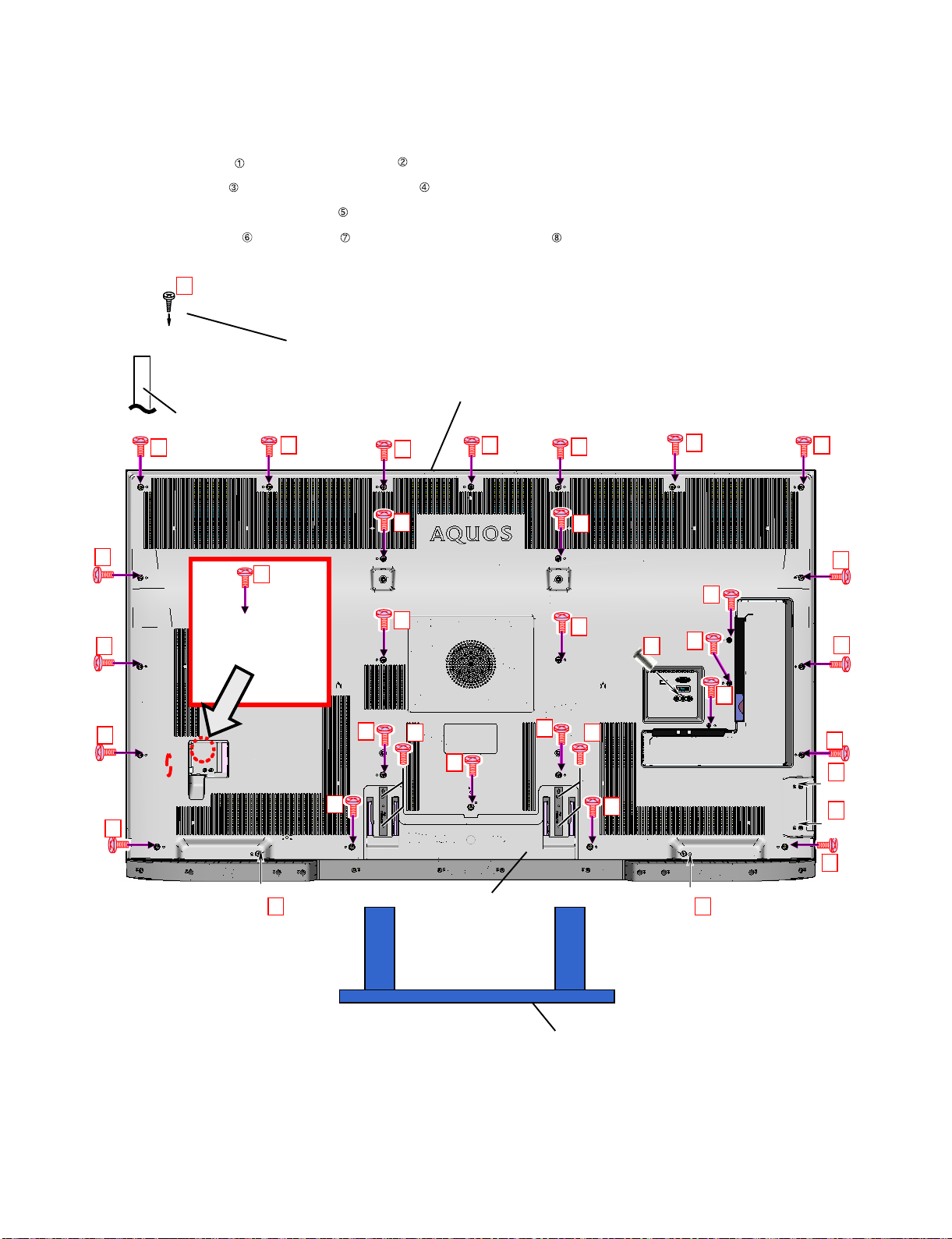
LC-60/70LE650U/C6500U/LE657U,LC-60/70LE755U/LE757U/LE857U/C7500U
[6] REMOVING OF MAJOR PARTS (LC-70LE755U/757U/LE857U/C7500U)
1. Removing of Stand Unit and Rear Cabinet Ass'y.
1. Remove the 1 lock screw and detach the Stand Safety Cover Ass'y. (LC-70LE857U)
Remove the 2 lock screws and detach the Stand Safety Cover Ass'y. (LC-70LE757U/755U/C7500U)
2. Remove the 4 lock screws and detach the Stand Unit .
3. Remove the 1 lock screw and detach the AC Cord Cover .
4. Disconnect AC Wire and detach the AC Cord .
5. Remove the 28 lock screws , 5 lock screws and detach the Rear Cabinet Ass'y .
3
ԛAC Cord Cover
ԟ4GCT%CDKPGV#UU[
ԜAC Cord
6
6
6
6
6
6
6
6
6
6
6
6
1 1
6
6
6
6
6
6
6
6
6
6
7
6
6
6
6
6
7
7
6
7
ԡStand Safety Cover Ass'y
7
ԙStand Unit
4 – 22
Page 39
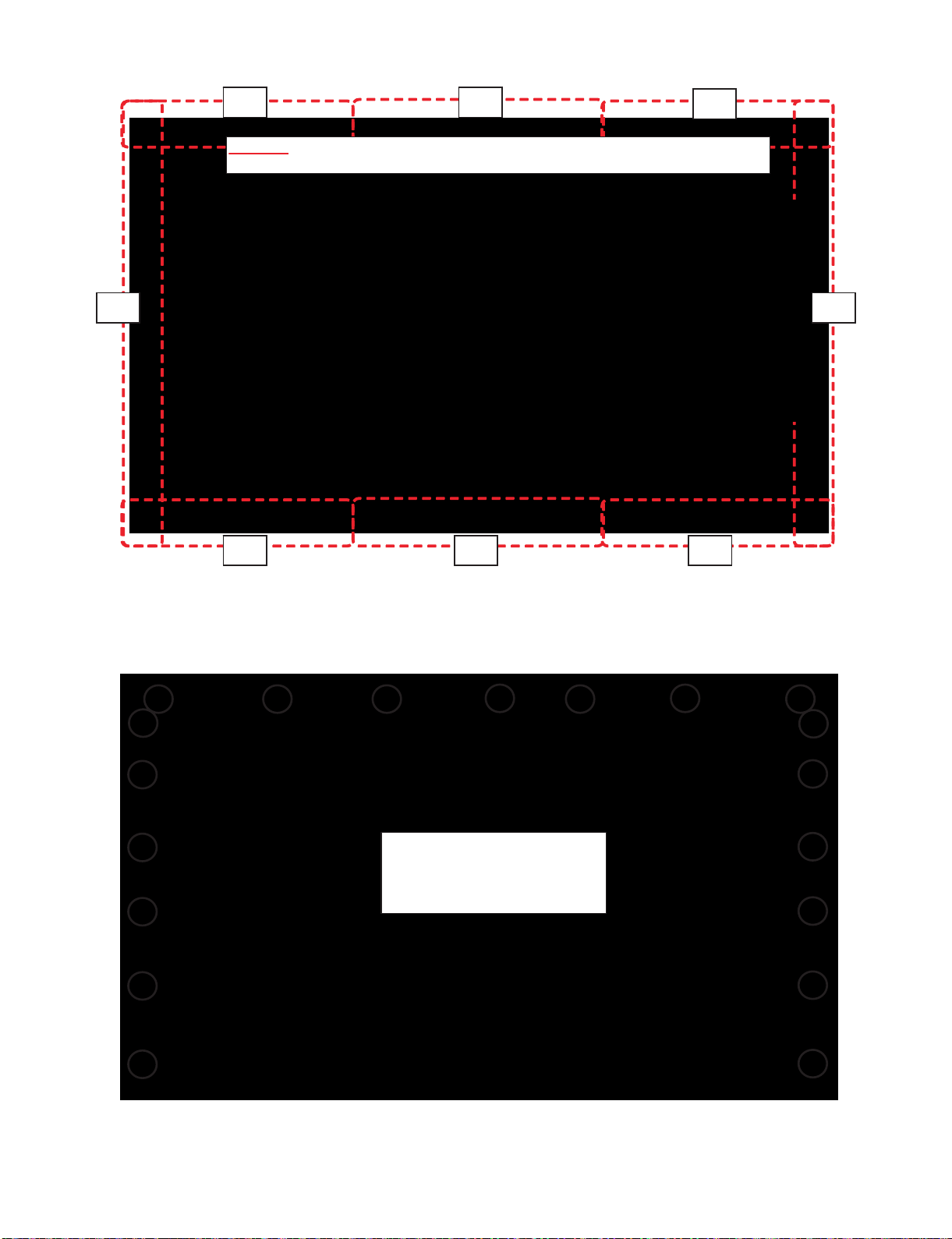
[Precautions for assembly]
Pus h
Pus h
Pus h
Pus h
Pus h
Pus h
Pus h
Pus h
CAUTION
Set it so that there may not be a clearance between Front Cabinet Ass'y and Rear Cabinet Ass'y.
19
places
LC-60/70LE650U/C6500U/LE657U,LC-60/70LE755U/LE757U/LE857U/C7500U
(Front Cabinet Ass’y/Rear Cabinet Ass’y fingernail fixation place)
4 – 23
Page 40

LC-60/70LE650U/C6500U/LE657U,LC-60/70LE755U/LE757U/LE857U/C7500U
2. Removing of Bottom cover, Speaker(L/R), KEY Unit Ass'y.
1. Remove the 1 lock screw and the 4 Hooks and detach the Bottom Cover .
2. Detach the Speaker (L) , Speaker (R) .
3. Detach the KEY Unit Ass'y .
4. Remove the 2 Hooks and detach the Key Button from the Key Button Cover .
5. Disconnect the KM wire.
6. Detach the KEY Unit from Key Button .
ԛ
Speaker (R)
Hook
Ԙ
SP
Hook
ԙBottom Cover
Ԛ
Speaker (L)
Ԝ-';7PKV#UU[
*QQM
㨇-/?
Ԟ-';7PKV
ԟ-G[$WVVQP
˴%QXGT
ԝ-G[$WVVQP
4 – 24
Page 41

LC-60/70LE650U/C6500U/LE657U,LC-60/70LE755U/LE757U/LE857U/C7500U
3. Removeing of Connectors and Decoration Cover, Front Cover Ass'y and Back Light Support Angle Bottom
Ass'y.
1. Disconnect the following connectors from MAIN Unit. (SB,PD,LV)
2. Disconnect the following connectors from POWER/DRIVE Unit. (L1,PD)
3. Disconnect the following connectors from LCD CONTROL Unit. (PL,LV)
4. Remove the 6 lock screws and detach the Decoration Cover .
5. Remove the 8 lock screws and detach the Front Cover Ass'y .
6. Disconnect the following connector from BLUETOOTH Unit. (BT)
7. Detach the BLUETOOTH Unit from the Front Cover Ass'y .
8. Disconnect the following connector from ICON Unit. (CI)
9. Detach the ICON Unit from the Front Cover Ass'y .
10.Disconnect the following connector from R/C OPC Unit. (RA)
11.Detach the R/C OPC Unit from the Front Cover Ass'y .
12.Disconnect the following connector from WiFi Unit. (UB)
13.Detach the WiFi Unit from the Front Cover Ass'y .
14.Remove the 10 screws and 2 lock screws and detach the BL Support Angle Bottom Ass'y .
15.Detach the Speaker Unit (Woofer) .
Ԟ
Ԟ Ԟ Ԟ Ԟ Ԟ Ԟ Ԟ
Ԙ Ԙ Ԙ Ԙ Ԙ Ԙ
٨Front Cover Ass'y
ԚBLUETOOTH UNIT
BT
L1
PD
ԣSpeaker Unit (Woofer)
PL
LV
ԛICON UNIT
ԜR/C OPC UNIT
CI
RA
LV
UB
ԝWiFi UNIT
PDSB
ԟFront Cover Ass'y
ԙDecoration
˴Cover
ԡ
Ԡ Ԡ Ԡ Ԡ Ԡ Ԡ Ԡ
Ԣ$.5WRRQTV#PING$QVVQO#UU[
Ԡ
Ԡ
4 – 25
ԡ
Ԡ
Page 42

LC-60/70LE650U/C6500U/LE657U,LC-60/70LE755U/LE757U/LE857U/C7500U
(1)
(1)
(1)
(1)
(1)
(1)
(1)
(1)
(1)
(1)
(1)
(1)
(1)
(1)
(1)
(1)
(1)
(1)
(1)
(1)
(1)
(1)
(1)
(1)
(1)
(1)
(1)
(1)
4. Removing of Frame Ass'y, LCD CONTROL Unit, MAIN Unit, POWER/DRIVE Unit, VESA Angle Ass'y and
Stand Angle.
1. Remove the 28 lock screws and Detach the Frame Ass'y .
2. Remove the 2 FFC80p Cords and 2 FFC64p Cords , 4 Ferrite Cores .
3. Remove the 6 lock screws and detach the LCD CONTROL Unit .
4. Remove the 8 lock screws and detach the Terminal Angle Side Ass'y and the Terminal Angle Bottom Ass'y .
5. Detach the MAIN Unit .
6. Remove the 6 lock screws and detach the POWER/DRIVE Unit .
7. Remove the 4 lock screws and detach the 4 VESA Angle Ass'y .
8. Remove the 8 lock screws and detach the 2 Stand Angles .
ԣ
Ԩ5VCPF#PING
ԤPOWER/DRIVE Unit
ԥ
Ԧ8'5##PING
#UU[
ԝ
ԥ
ԧ
Ԧ8'5##PING#UU[
ԞLCD CONTROL Unit
ԚFerrite Core
ԜFFC64P
ԛFFC80P
ԥ
MAIN UnitԢ
Ԧ8'5##PING
#UU[
ԥ
ԧ
Ԩ5VCPF#PING
ԟ
ԡTerminal Angle
Bottom Ass'y
ԠTerminal Angle
Side Ass'y
ԙFrame
Ass'y
4 – 26
Page 43

LC-60/70LE650U/C6500U/LE657U,LC-60/70LE755U/LE757U/LE857U/C7500U
[7] The location putting on the heat measure sheet (LC-60/70LE755U/757U/LE857U/C7500U)
1. MAIN PWB Unit
• LC-60LE755U/LE757U/LE857U/C7500U
BL chassis (Under the Main unit)
(1) Stick*** x2
PSPA Z D0 3 1W JKZ
COOL ER:2 0X20 X7t
BL chassis (Under the TCON unit)
• LC-70LE755U/LE757U/LE857U/C7500U
(1) Stick***
PSPAZD031WJKZ x2
COOLER:20X20X7t
4 – 27
Page 44

LC-60/70LE650U/C6500U/LE657U,LC-60/70LE755U/LE757U/LE857U/C7500U
(1) Prepare***
LANGKD146W JFW
TERMA NG BOTTOM
(1) Prepare***
LANGKD145W JFW
TERMA NG SIDE
[8] Precautions for assembly (LC-60/70LE755U/757U/LE857U/C7500U)
1. Points to be checked and precautions when servicing the unit
Mount the main PWB Ass’y on the backlight chassis and check that the EMI-prevention parts are not peeled and twisted from the access holes. (The
EMI-prevention parts, conductive nonwoven fabric gaskets, must be seen from the access holes.)
[Countermeasure]
Attach the conductive nonwoven fabric gaskets on the shielded case on the main PWB.
• LC-60LE755U/LE757U/LE857U/C7500U
(2) Stick***
PSPAZC691WJZZ
CONDUCTR:8 x1 80
(3) Stick***
HDECPA09 1WJZ Z
DEC SHEET BTM
(2) St ick ***
PSPA Z C69 0WJ ZZ
CONDUCTR:8 x2 55
(3) St ick *****
HINDPE8 39 WJS A
T-LA BEL SIDE
4 – 28
Page 45

LC-60/70LE650U/C6500U/LE657U,LC-60/70LE755U/LE757U/LE857U/C7500U
(4) Prepare***
LANGKD145WJFW
SIDETERMINALANG
(5) Stick***
PSPAZC690W JZZ
CONDUCTR:8x255
(1) Prepare***
LANGKD146WJFW
TERM ANG W IDTH
(2) Stick***
PSPAZC691W JZZ
CONDUCTR:8x180
• LC-70LE755U/LE757U/LE857U/C7500U
4 – 29
Page 46

LC-60/70LE650U/C6500U/LE657U,LC-60/70LE755U/LE757U/LE857U/C7500U
The following is a drawing mounting the main PWB Ass’y on the backlight chassis. (The parts indicated by -> are the access holes for confirmation.)
(Main PWB Ass’y => State where the shielded case and RF terminal angle are mounted on the main PWB)
4 – 30
Page 47

LC-60/70LE650U/C6500U/LE657U,LC-60/70LE755U/LE757U/LE857U/C7500U
LC-60LE650U
CHAPTER 5. ADJUSTMENT
Service Manual
[1] ADJUSTMENT PROCEDURE
The adjustment values are set to the optimum conditions at the factory before shipping. If a value should become improper or an adjustment is
required due to part replacement, make an adjustment according to the following procedure.
1. After replacement of any PWB unit and/or IC for repair, please note the following.
• When replacing the following units, make sure to prepare the new units loaded with updated software.
MAIN Unit: DKEYMF953FM06
• When replacing the LCD control PWB, perform the VCOM adjustment.
2. Upgrading of each microprocessor software
CAUTION:Never “POWER OFF” the unit when software upgrade is ongoing.
Otherwise the system may be damaged beyond recovery.
2.1. Software version upgrade
The model employs the following software.
• Main software (please use a software version after OKLA_LE857_xxx.USB).
• Monitor microprocessor software (please use a software version after OKLAMxxx.SMB.)
The main software, monitor microprocessor software can be upgraded by using a general-purpose USB Memory.
The followings are the procedures for upgrading, explained separately for the main software, monitor microprocessor software.
2.2. Main software version upgrade
2.2.1 Get ready before you start
• USB Memory of 128MB or higher capacity.
• PC running on Windows 98/98SE/ME/2000/XP operating system.
• USB Memory reader/writer or PC with a USB port.
• The file system of a USB memory is FAT. (FAT32 supports)
• Use the USB memory without other functions. (lock and memory reader...etc)
2.2.2 Preparati o n s
To upgrade the main software, it is necessary to get ready the USB Memory for version upgrade before you start.
Follow the steps below and create the USB Memory for version upgrade.
1. Copy the file OKLA_LE857_xxx.USB for version upgrade to the root directory (folder) of the USB Memory.
NOTE: In the USB Memory drive, do not store other folders or unrelated files, or more than one file for version upgrade.
Now the USB Memory for version upgrade is ready.
5 – 1
Page 48

LC-60/70LE650U/C6500U/LE657U,LC-60/70LE755U/LE757U/LE857U/C7500U
2.2.3 How to upgrade the software
1. Unplug the AC cord.
2. Insert the USB Memory for version upgrade into the service socket.
3. Plug in the AC cord with power button pressed down.
4. After 5 seconds, unpress the power button.
5. After the unit startup, the system upgrade screen as shown below within 20-40 seconds.
Software Update
MAIN Version
SUB MICOM Version
PANEL EEPROM
3D IR MICOM Version
MAIN
SUB MICOM
PANEL EEPROM
3D IR MICOM
26%
SAME VERSION
NO DATA
103U1301111
㧙㧙㧙㧙㧙
㧙㧙㧙㧙
60LE650U
6. Even a single failure in the process will trigger the upgrade failure screen.
Software Update
MAIN Version
SUB MICOM Version
PANEL EEPROM
3D IR MICOM Version
UPGRADE FAILURE
MAIN
SUB MICOM
PANEL EEPROM
3D IR MICOM
Project ID
NO DATA
NO DATA
㧙㧙㧙㧙㧙
㧙㧙㧙㧙㧙
㧙㧙㧙㧙
60LE650U
NOTE: In the event of a failure, repeat the upgrade process. If the process repeatedly fails, it is likely that the hardware need fixing.
7. Upon completion of the whole process, the upgrade success screen as shown below appears. You can check the new software version on this
screen. The version information appears after the upgrade is complete.
Software Update
MAIN Version
SUB MICOM Version
PANEL EEPROM
3D IR MICOM Version
UPGRADE SUCCESS
MAIN
SUB MICOM
PANEL EEPROM
3D IR MICOM
100%
SAME VERSION
NO DATA
103U1301111
㧙㧙㧙㧙㧙
㧙㧙㧙㧙
60LE650U
8. Unplug the AC cord and remove the USB Memory for version upgrade.
9. Now the software version upgrade is complete.
NOTE: When you are done with the software version upgrade, start the set, go to the top page of the adjustment process screen and check the main
software version information.
5 – 2
Page 49

LC-60/70LE650U/C6500U/LE657U,LC-60/70LE755U/LE757U/LE857U/C7500U
2.3. Monitor microprocessor software version upgrade
Create the USB memory for monitor microprocessor software version upgrade in the same manner as explained in the “Main software version
upgrade”.
Copy the file OKLA_LE857_xxx.USB and OKLAMxxx.SMB. (named temporarily) for monitor microprocessor software version upgrade to the USB
memory.
2.3.1 How to upgrade the software
1. Unplug the AC cord.
2. Insert the USB Memory for version upgrade into the service socket.
3. Plug in the AC cord with power button pressed down.
4. After 5 seconds, unpress the power button.
CAUTION:• The moment this operation is done, the upgrading of the m onitor microprocesso r software starts. While the upgrade is ongoing, never
5. After the unit startup, the upgrade starts. The power led will blink continuously. Also, an upgrade screen will be shown during a minor upgrade.
power off the unit. Otherwise the upgrade will fail and the system may be serious damaged beyond recovery (inability to start).
• After the monitor microprocessor software is upgraded, also perform the ‘Industry Init’.
Software Update
MAIN Version
SUB MICOM Version
PANEL EEPROM
3D IR MICOM Version
MAIN
SUB MICOM
PANEL EEPROM
3D IR MICOM
NO DATA
50%
NO DATA
㧙㧙㧙㧙㧙
0.820
㧙㧙㧙㧙
60LE650U
6. If the upgrade fails, power led will stop blinking. Also, the upgrade failure screen will be shown if upgrade screen was shown at 5.
Software Update
MAIN Version
SUB MICOM Version
PANEL EEPROM
3D IR MICOM Version
UPGRADE FAILURE
MAIN
SUB MICOM
PANEL EEPROM
3D IR MICOM
NO DATA
SAME VERSION
NO DATA
㧙㧙㧙㧙㧙
㧙㧙㧙㧙㧙
㧙㧙㧙㧙
60LE650U
NOTE: In the event of a transient failure, upgrade will be automatically retried up to three times. If the process repeatedly fails, hardware may be the
cause.
7. The upgrade success screen will be shown if upgrade screen was shown at 5.
Software Update
MAIN Version
SUB MICOM Version
PANEL EEPROM
3D IR MICOM Version
UPGRADE SUCCESS
MAIN
SUB MICOM
PANEL EEPROM
3D IR MICOM
NO DATA
100%
NO DATA
㧙㧙㧙㧙㧙
0.820
㧙㧙㧙㧙
60LE650U
8. Unplug the AC cord and remove the USB Memory for version upgrade.
9. Now the software version upgrade is complete.
NOTE: When you are done with the software version upgrade, start the set, go to the top page of the adjustment process screen and check the mon-
itor microprocessor software version information and panel size information.
5 – 3
Page 50

LC-60/70LE650U/C6500U/LE657U,LC-60/70LE755U/LE757U/LE857U/C7500U
3. Entering and exiting the adjustment process mode
1) Before entering the adjustment process mode, the AV position RESET in the video adjustment menu.
2) While holding down the “VOL (–)” and “INPUT” keys at a time, plug in the AC cord of the main unit to turn on the power.
The letter “<K>” appears on the screen.
3) Next, hold down the “VOL (–)” and “CH ( )” keys at a time.
(The “VOL (–)” and “CH ( )” keys should be pressed and held until the display appears.)
Multiple lines of blue characters appearing on the display indicate that the unit is now in the adjustment process mode.
When you fail to enter the adjustment process mode (the display is the same as normal startup), retr y the procedure.
4) To exit the adjustment process mode after the adjustment is done, unplug the AC cord from the outlet to make a forced shutdown. (When the
power was turned off with the remote controller, once unplug the AC cord and plug it again. In this case, wait 10 seconds or so before plugging.)
CAUTION:Use due care in handling the information described here lest your users should know how to enter the adjustment process mode. If the
settings are tampered in this mode, unrecoverable system damage may result.
4. Remote controller key operation and description of display in adjustment process mode
1) Key operation
Remote controller key Main unit key Function
CH ( / )
CH ( / )
VOL (+/–) VOL (+/–) Changing a selected item setting (+1/ –1)
Cursor (UP/DOWN) ————— Turing a page (PREVIOUS/NEXT)
Cursor (LEFT/RIGHT) ————— Changing a selected line setting (+10/ –10)
INPUT ————— Input switching (toggle switching)
ENTER ————— Executing a function
*Input mode is switched automatically when relevant adjustment is started so far as the necessary input signal is available.
2) Description of display
Moving an item (line) by one (UP/DOWN)
(1) Current page/
Total pages
1/29 TUNER AUTO USA 60_UNDER
MAIN Version
BOOT Version
Monitor / Monitor BOOTVersion
T-CON Version / LED CON Version
NETFLIX ESN
WIDEVINE DEVICE ID
FRC Version
TOUCH SENSOR/IR Micom Version
TEMPERATURE 6E
LAMP ERROR
MONITOR ERR CAUSE
NORMAL STANDBY CAUSE
ERROR STANDBY CAUSE
(2) Current selected input
(3) Current color system
0.90 (U 2011/12/05 1 A)
BSMKxxx
0.90 / 0.90
201112052d523c41/478936600000
ERR-1
ERR-1
201112052d523c41
0000/---
0
1) 11 B00000040:30 2) 11 B00000040:11
3) 11 B00000039:11 4) 11 B00000025:52
1 RC_STNBY
00000
(4) Destination
(5) LCD Panel size/Speaker type
(6) Adjustment
process menu
header
(7) Parameters
5 – 4
Page 51

LC-60/70LE650U/C6500U/LE657U,LC-60/70LE755U/LE757U/LE857U/C7500U
5. List of adjustment process mode menu
The character string in brackets [ ] will appear as a page title in the adjustment process menu header.
Page Line Item Description Remarks (adjustment detail, etc.)
1 1 MAIN Version Main software version
2BOOT Version
3 Monitor / Monitor BOOT Version Monitor and monitor boot software version
4 T-CON Version / LED CON Version LCD controller software version
5 NETFLIX ESN
6 WIDEVINE DEVICE ID
7 FRC Version
8 TOUCH SENSOR/IR Micom Version
9 TEMPERATURE Panel temperature
10 LAMP ERROR Number of termination due to lamp error
11 MONITOR ERR CAUSE
12 NORMAL STANDBY CAUSE Refer to *1 under the list for details
13 ERROR STANDBY CAUSE Refer to *2 under the list for details
2 1 INDUSTRY INIT Initialization to factory settings
2 INDUSTRY INIT(-Public)
3 PUBLIC MODE Public mode
4 Center Acutime Accumulated main operation time
5 RESET Reset
6 Backlight Acutime Accumulated monitor operation time
7 RESET Reset
8 LAMP ERROR RESET Reset LAMP ERROR
9 VIC XPOS X-coordinate setting for VIC READ
10 VIC YPOS Y-coordinate setting for VIC READ
11 VIC COLOR Collected color data setting for VIC READ
12 VIC SIGNAL TYPE Signal type setting for VIC READ
13 VIC READ Picture level acquisition function Level appears in green on the upper right
3 1 N358 ALL ADJ(INPUT2) CVBS and TUNER signal level adjustment
2 N358 MAIN ADJ(INPUT2) CVBS signal level adjustment
3 TUNER DAC ADJ TUNER signal level adjustment
4 N358 CONTRAST A_GAIN
5 N358 CONTRAST D_GAIN
6 N358 CONTRAST OFFSET
7 TUNER CONTRAST A_GAIN
8 TUNER CONTRAST D_GAIN
9 TUNER CONTRAST OFFSET
4 1 TUNER VCHIP TEST(69ch) Tuning test and VCHIP test (69ch)
2 TUNER VCHIP TEST(7ch) Tuning test and VCHIP test (7ch)
3 TUNER VCHIP TEST(10ch) Tuning test and VCHIP test (10ch)
4 TUNER VCHIP TEST(15ch) Tuning test and VCHIP test (15ch)
5 INSPECT USB TERM
6 HDMI EDID WRITE
7 HDMI CEC TEST
5 1 COMP15K ADJ(INPUT1) Component 15K picture level adjustment (main)
2 COMP15K Y A_GAIN
3 COMP15K Cb A_GAIN
4 COMP15K Cr A_GAIN
5 COMP15K Y OFFSET
6 COMP15K Cb OFFSET
7 COMP15K Cr OFFSET
8 COMP15K A_CLAMP
6 1 COMP33K ADJ(INPUT1) Component 33K picture level adjustment (main)
2 COMP33K Y A_GAIN
3 COMP33K Cb A_GAIN
4 COMP33K Cr A_GAIN
5 COMP33K Y OFFSET
6 COMP33K Cb OFFSET
7 COMP33K Cr OFFSET
8 COMP33K A_CLAMP
5 – 5
Page 52

LC-60/70LE650U/C6500U/LE657U,LC-60/70LE755U/LE757U/LE857U/C7500U
Page Line Item Description Remarks (adjustment detail, etc.)
7 1 ANALOG RGB ADJ Analog RGB picture level adjustment
2 R A_GAIN
3 G A_GAIN
4 B A_GAIN
5 R OFFSET
6 G OFFSET
7 B OFFSET
8 RGB_A_CLAMP
8 1 VCOM ADJ VCOM adjustment value
9 1 LEV1 Standard value 1 Adjustment gradation setting.
2 LEV2 Standard value 2
3 LEV3 Standard value 3
4 LEV4 Standard value 4
5 LEV5 Standard value 5
6 LEV6 Standard value 6
10 1 MG1R WB adjustment Point 1, R adjustment value Parameter for six-point adjustment
2 MG1G WB adjustment Point 1, G adjustment value
3 MG1B WB adjustment Point 1, B adjustment value
4 MG2R WB adjustment Point 2, R adjustment value
5 MG2G WB adjustment Point 2, G adjustment value
6 MG2B WB adjustment Point 2, B adjustment value
7 MG3R WB adjustment Point 3, R adjustment value
8 MG3G WB adjustment Point 3, G adjustment value
9 MG3B WB adjustment Point 3, B adjustment value
11 1 MG4R WB adjustment Point 4, R adjustment value Parameter for six-point adjustment
2 MG4G WB adjustment Point 4, G adjustment value
3 MG4B WB adjustment Point 4, B adjustment value
4 MG5R WB adjustment Point 5, R adjustment value
5 MG5G WB adjustment Point 5, G adjustment value
6 MG5B WB adjustment Point 5, B adjustment value
7 MG6R WB adjustment Point 6, R adjustment value
8 MG6G WB adjustment Point 6, G adjustment value
9 MG6B WB adjustment Point 6, B adjustment value
12 1 LO R 1
2LO G 1
3LO B 1
4LO Y 1
5LO R 2
6LO G 2
7LO B 2
8LO Y 2
9LO R 3
10 LO G 3
11 LO B 3
12 LO Y 3
13 1 LO R 4
2LO G 4
3LO B 4
4LO Y 4
5LO R 5
6LO G 5
7LO B 5
8LO Y 5
9LO R 6
10 LO G 6
11 LO B 6
12 LO Y 6
13 CTEMP SELECT
5 – 6
Page 53

LC-60/70LE650U/C6500U/LE657U,LC-60/70LE755U/LE757U/LE857U/C7500U
Page Line Item Description Remarks (adjustment detail, etc.)
14 1 MODE SELECT
2 POS SELECT
3POS MIN
4POS MID1
5POS MID2
6POS MID3
7POS MID4
8POS MID5
9POS MID6
10 POS MAX
15 1 CD MIN
2 CD MID1
3 CD MID2
4 CD MID3
5 CD MID4
6 CD MID5
7 CD MID6
8 CD MAX
16 1 CALC
2 RESET
3VAL1
4VAL2
5VAL3
6VAL4
7VAL5
8VAL6
9 GAMMA ADJ TEMP
17 1 MONITOR TIME OUT
2 MONITOR MAX TEMP
3 MONITOR ERROR CAUSE RESET
18 1 LCD TEST PATTERN
2 LCD TEST PATTERN1
3 LCD TEST PATTERN2
4 LCD TEST PATTERN3
5 LCD TEST PATTERN4
6 TV TEST PATTERN 1
7 TV TEST PATTERN 2
19 1 T-CON VERSION EXT.1 PRIMROSE 2D Version
2 T-CON VERSION EXT.2 PRIMROSE 3D Version
3 T-CON VERSION EXT.3 Blank (Not Use)
4 T-CON VERSION EXT.4 Blank (Not Use)
20 1 3D HDMI FPGA Version
22D→3D FPGA Version
3 3D IR EMITTER CONTROL
21 1 READ/WRITE
2 SLAVE ADDRESS
3 RESISTER ADDRESS UPPER
4 RESISTER ADDRESS LOWER
5 WRITE DATA UPPER
6WRITE DATA LOWER
7 READ DATA UPPER
8 READ DATA LOWER
22 1 POWER LED BRIGHTNESS
2 MENU LED BRIGHTNESS
3 INPUT LED BRIGHTNESS
4 CH UP LED BRIGHTNESS
5 CH DOWN LED BRIGHTNESS
6 VOL UP LED BRIGHTNESS
7 VOL DOWN LED BRIGHTNESS
8 LOGO LED BRIGHTNESS
9 ICON LED BRIGHTNESS
10 ICON LED BRIGHTNESS
(STANDBY)
11 3D LED BRIGHTNESS
5 – 7
Page 54
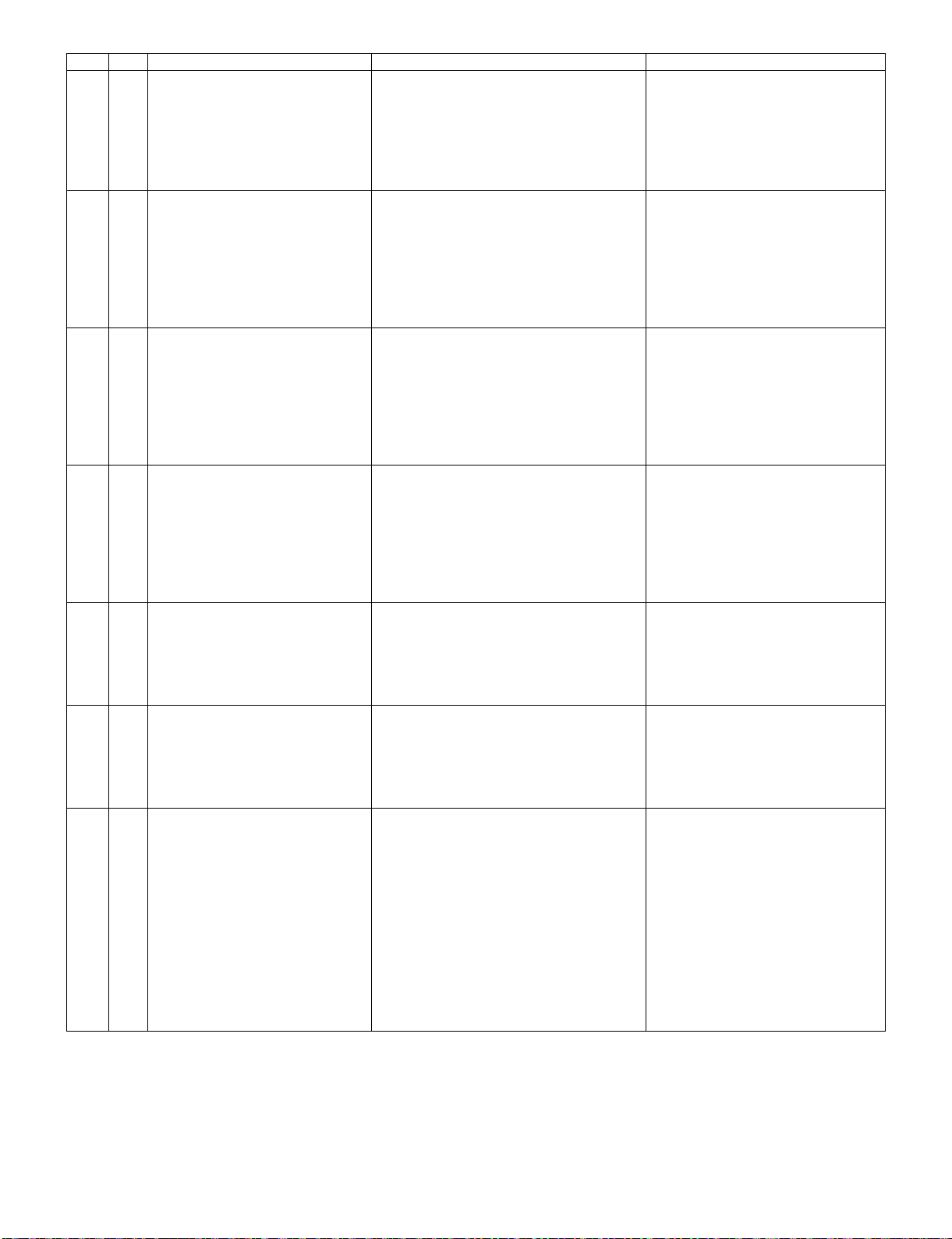
LC-60/70LE650U/C6500U/LE657U,LC-60/70LE755U/LE757U/LE857U/C7500U
Page Line Item Description Remarks (adjustment detail, etc.)
23 1 POWER KEY SENSITIVITY
2 MENU KEY SENSITIVITY
3 INPUT KEY SENSITIVITY
4 CH UP KEY SENSITIVITY
5 CH DOWN KEY SENSITIVITY
6 VOL UP KEY SENSITIVITY
7 VOL DOWN KEY SENSITIVITY
24 1 KEY STRENGTH GET MODE
2 POWER KEY STRENGTH
3 MENU KEY STRENGTH
4 INPUT KEY STRENGTH
5 CH UP KEY STRENGTH
6 CH DOWN KEY STRENGTH
7 VOL UP KEY STRENGTH
8 VOL DOWN KEY STRENGTH
25 1 CROSSTALK ADJ MODE
2 CROSSTALK TH1
3 CROSSTALK TH2
4 CROSSTALK TH3
5 CROSSTALK TH4
6 CROSSTALK GAIN1
7 CROSSTALK GAIN2
8 CROSSTALK GAIN3
26 1 WIFI SSID 2.4GHz Set AP SSID
2 WIFI SSID 5GHz Set AP SSID
3 WIFI RSSI 2.4GHz Set RSSI threshold
4 WIFI RSSI 5GHz Set RSSI threshold
5 WIFI TIME 2.4GHz Set Time Out
6 WIFI TIME 5GHz Set Time Out
7 WIFI RSSI TEST Execute test
8 WIFI RSSI RESULT Display test result
27 1 KEY LOCK (1217)
2 KOUTEI AREA ALL CLEAR
3 A MODE AREA CLEAR
4 BACKUP AREA CLEAR
5 B MODE AREA CLEAR
6EXECUTION
28 1 ERROR STANDBY CAUSE1
2 ERROR STANDBY CAUSE2
3 ERROR STANDBY CAUSE3
4 ERROR STANDBY CAUSE4
5 ERROR STANDBY CAUSE5
6 ERROR STANDBY CAUSE RESET
29 1 EEP SAVE Writing setting values to EEPROM
2 EEP RECOVER Reading setting values from EEPROM
3MODEL NAME
4 PANEL SIZE
5 SETTING FOR ADJ
6 VERUP FLAG ENABLE
7 SHARP RC ENABLE
8 PANEL LIMIT
9 PANEL RANGE LIMIT
10 SHORT CHECK MODE
11 SHORT CHECK CURRENT
12 CURRENT SW
13 TEST NETWORK UPDATE
5 – 8
Page 55

LC-60/70LE650U/C6500U/LE657U,LC-60/70LE755U/LE757U/LE857U/C7500U
*1 Details of P1.12 (NORMAL STANDBY CAUSE)
When TV set is powered off due to normal use or product specification, the last cause will be recorded.
The code, character string and description for the standby cause are below.
If you power off by remote, the cause will not be recorded.
Code Character string Description
2 NO_OPERT No operation off
3 NO_SIGNA No signal off
6 SLEEP_TM Off timer
8 OFF_232C Command from RS232C
*2 Details of P1.13 (ERROR STANDBY CAUSE)
When TV set is powered off due to any anomaly detection, the past 5 causes will be recorded.
You can confirm the time those causes occurred and character string in the adjustment process mode menu. (Page 28/29)
The time is accumulated total after TV set is powered on, and the value corresponds to “Center Acutime” in the adjustment process mode menu.
The code, character string and description for the standby cause are below.
If no error has occurred, the code is 0 and the character string is “NO RECORD”.
Code Character string Description
1A E_MONITR Monitor trouble detected
1C E_CVICBT Driver boot error
22 E_TCNERR Software abnormality of LCD controller
48 E_MRESET Failure of resetting menu settings (Initial Setup - Reset)
50 E_TCNF_S T-CON FPGA status error
54 E_TCON_E T-CON hung-up
Monitor ERR STBY table
Outline: Communication/Power failure detected by the monitor microprocessor is stored in EEPROM, and last 4 abnormal
can be confirmed in the Process mode A.
Location: Page 1 of the process mode A: MONITOR ERR CAUSE. “0” if there is no error. It is cleared to 0 on the last page of
the process mode A.
Display Error description
02 Initial communication from the main CPU is not received. Check UART bus between main CPU and sub CPU.
03 Only the initial communication is received.
04 Until panel information request reception
05 Until initialization completion reception
06 Until version notification transmission
07 Until start-up information notification transmission
08 Until start-up information response reception
09 Until time-out setting reception
0A Request time-out
0B Restart time-out during the beginning of time acquisition start-up
0C Ending sequence time-out
0D Preset start-up time-out during completion
0E Download, start-up time-out
0F Time acquisition time-out
11 Regular communication time-out
16 Backlight error See p.6-5
1A Monitor temperature failure - Check TV setting environment
- Check the other monitor (ref No.)
1E DET_13V failure Check 13V power line.
1F DET_D3V3 failure Check D3V3 power line.
21 DET_PNLxxV failure Check T-CON power line
23 Error standby request from the main CPU Check ERROR STANDBY CAUSE (p.5-8)
5 – 9
Page 56

LC-60/70LE650U/C6500U/LE657U,LC-60/70LE755U/LE757U/LE857U/C7500U
1/2 1/2
1/2
1/2
6. Special features
* STANDBY CAUSE (Page 1/29)
Display of a cause (code) of the last standby
The cause of the last standby is recorded in EEPROM whenever possible.
Checking this code will be useful in finding a problem when you repair the troubled set.
* EEP SAVE (Page 29/29)
Storage of EEP adjustment value
* EEP RECOVER (Page 29/29)
Retrieval of EEP adjustment value from storage area
7. Writing the microprocessor software
7.1. Writing the main microprocessor software and monitor microprocessor software
(Main PWB: QPWBXF953WJN1)
Adjustment item Adjustment conditions Adjustment procedure
1 Writing the main micropro-
cessor software and monitor microprocessor software
<Main PWB>
Checker process
Checking the file version
Checking the USB memory
1) Using the checker, connect the specified writing tool to the SC3101 (TL3114 TL3128).
2) Using the checker, connect the USB memory to the J9502 (TL9524 - 9527).
3) Apply the specified voltage to the PWB and boot it up with the tool connected.
4) Send the software writing start command via RS232C.
5) Send the writing status check command and confirm the response of OK. Then
turn off the power.
CAUTION:When the USB memory is not inserted or reading error occurs, nothing
is written.
8. Signal adjustment
8.1. LCD section adjustment [LCD mo du le adj ustment]
Adjustment item Adjustment conditions Adjustment procedure
1 Opposite bias adjustment
(LCD module adjustment
item)
Adjustment in the center
position of the panel
1) Enter the process mode using the process adjustment remote control.
2) Select [VCOM ADJ] using the Channel / keys on the remote control.
3) Press the Enter key to check that the pattern for adjustment is displayed.
4) Make adjustment so that the flicker located in the center of the screen is mini-
5) If the optimum condition is obtained in step 4, press the Enter key to turn off the
CAUTION:* Make adjustment with no ANT signal (since the brightness is changed
[Adjustment position]
mized using the Volume +/- keys on the remote control.
pattern.
by the active backlight).
5 – 10
Page 57

LC-60/70LE650U/C6500U/LE657U,LC-60/70LE755U/LE757U/LE857U/C7500U
8.2. Image adjustment
8.2.1 Device check
Before adjustment, check that the adjustment jig and signal source are set for Sharp LCD US.
Signal generator level adjustment check (Adjust to the standard value level.)
• Composite signal: 0.714Vp-p ± 0.02Vp-p (Pedestal to white)
• 15K component signal: Y level: 0.714Vp-p± 0.02Vp-p (Pedestal to white)
PB/PR level: 0.7Vp-p ± 0.02Vp-p
• 33K component signal: Y level: 0.7Vp-p ± 0.02Vp-p (Pedestal to white)
PB/PR level: 0.7Vp-p ± 0.02Vp-p
• Analog RGB: RGB level: 0.7Vp-p ± 0.02Vp-p (Pedestal to white)
8.2.2 Process mode
Adjustment point Adjustment conditions Adjustment procedure
Process mode Enter the process adjustment mode using the process adjustment remote control.
8.2.3 Composite N358 signal/tuner adjustment
Adjustment point Adjustment conditions Adjustment procedure
1 Setting N358 signal
US-10ch
• Send the N358 color bar (color saturation: 75%) signal to the composite input.
• Send the in-house signal (use US-10ch) to TUNER.
[Video input signal] [In-house US-10ch]
2 Automatic adjustment exe-
cution
Color saturation: 75%
100% white 100% white
Point the cursor to [ N358 ALL ADJ(INPUT2)] and press the [Enter] key.
The adjustment is complete when [ N358 ALL ADJ(INPUT2) OK] is displayed.
0% black
5 – 11
Page 58

LC-60/70LE650U/C6500U/LE657U,LC-60/70LE755U/LE757U/LE857U/C7500U
8.2.4 Component 33K signal adjustment
Adjustment point Adjustment conditions Adjustment procedure
1 Setting 1080i signal • Send the 100% color bar signal to the component input.
2 Automatic adjustment exe-
cution
8.2.5 Analog RGB signal adjustment
Adjustment point Adjustment conditions Adjustment procedure
1 Setting Signal: XGA
(1024x768) 60Hz
SYNC: HV separate
2 Automatic adjustment exe-
cution
8.2.6 Tuner/V-CH IP adjustment
Color saturation: 100%
100% white 0% black
Point the cursor to [ COMP33K ADJ(INPUT1)] and press the [Enter] key.
The adjustment is complete when [ COMP33K ADJ(INPUT1) OK] is displayed.
"Compornent 15K" Adjustment is internally handled automatically.
AUTO CLANP 1, parameters are copied from the 33K.
• Send the 100% color bar signal to the PC input.
100% white 0% black
Point the cursor to [ ANALOG RGB ADJ] and press the [Enter] key.
The adjustment is complete when [ ANALOG RGB ADJ OK] is displayed.
1080i
100% color bar
XGA (1024x768)
100% color bar
Adjustment point Adjustment conditions Adjustment procedure
1 Setting NTSC RF signal
US-7(AIR)ch
2 Automatic adjustment exe-
cution
• Send the NTSC signal to the RF antenna input.
Point the cursor to [ VCHIP TEST(*07ch)] and press the [Enter] key.
(* Adjust the selected channel to the in-house signal.)
The adjustment is OK when [ VM-OK] is displayed in green.
(NG when VM-NG is displayed in red.)
5 – 12
Page 59

LC-60/70LE650U/C6500U/LE657U,LC-60/70LE755U/LE757U/LE857U/C7500U
9. White balance adjustment
9.1. White balance adjustment (For details about the adjustment procedure, refer to “Kameyama Model Integrated Monitor
WB Adjustment Specification V1.92”.)
Adjustment
point
1 Setting 1) Set the unit to the following conditions.
2 Automatic
adjustment execution
Adjustment conditions Adjustment procedure
AV MODE: [DYNAMIC]
Backlight: +16
Active Backlight: OFF
Aging Time: Min. 60 minutes
2) Connect the unit with the white balance adjustment jig.
[Command]
Process mode
KRSW0001
KKT10037
Setting
KY0F0000
0SDS0001
SBSL0016
Multi-point adjustment mode
MSET0011
Point 6
LEV60232
MG6G****
MG6B****
MG6R****
Point 5
LEV50202
MG5G****
MG5B****
MG5R****
Point 4
LEV40174
MG4G****
MG4B****
MG4R****
[Adjustment procedure]
1) Send the “adjustment process” code using the remote control.
2) Set the point 6 to the specified gradation, specify the strongest color as the fixed
color, and adjust the RGB so that it becomes the standard value through negative
adjustment.
3) Set the point 5 to the specified gradation, set the G correction value (808 x G value of
point 6/928) (fractions rounded off) and adjust the RB so that it becomes the standard
value.
4) Set the point 4 to the specified gradation, set the G correction value (696 x G value of
point 6/928) (fractions rounded off) and adjust the RB so that it becomes the standard
value.
5) Set the point 3 to the specified gradation, set the G correction value (480 x G value of
point 6/928) (fractions rounded off) and adjust the RB so that it becomes the standard
value.
6) Set the point 2 to the specified gradation, set the G correction value (236 x G value of
point 6/928) (fractions rounded off) and adjust the RB so that it becomes the standard
value.
7) Set the point 1 to the specified gradation, set the G correction value (184 x G value of
point 6/928) (fractions rounded off) and adjust the RB so that it becomes the standard
value.
8) Write the adjustment value by the MSET0003 command and turn off the AC power.
* RGB initial value of point 6: Set gradation 928
* RGB initial value of points 1 to 5: G correction value of each point
[Adjustment value]
* According to the “Standard settings” submitted by the Technical Department
[LC70LE640U] teaching set
[Adjustment standard value]
Measuring instrument: [Minolta CA-210] Technical measuring instrument
Point 3
LEV30120 Level Reference value Adjustment spec Inspection spec
MG3G****
MG3B**** y=0.277
MG3R****
Point 2
LEV20059 y=0.277
MG2G****
MG2B**** y=0.277
MG2R****
Point 1
LEV10046 y=0.277
MG1G****
MG1B****
MG1R****
Writing
MSET0003
Point 6 928
Point 5 808
Point 4 696
Point 3 480
Point 2 236
Point 1 184
Remarks Setting conditions for inspection
Brightness specification after adjustment.
LC-70LE657U/LE650U/C6500U:Min 280cd/m2
LC-60LE657U/LE650U/C6500U:Min 280cd/m2
X=0.272
X=0.272
y=0.277
X=0.272
X=0.272
X=0.272
0.277
y=
X=0.272
AV MODE: [DYNAMIC] (Reset)
Monochro: ON
Active Backlight: OFF
Aging Time: Min. 60 minutes
±0.0010 ±0.0020
±0.0010 ±0.0020
±0.0015 ±0.0030
±0.0020 ±0.0040
±0.0030 ±0.0060
±0.004 ±0.0080
5 – 13
Page 60

LC-60/70LE650U/C6500U/LE657U,LC-60/70LE755U/LE757U/LE857U/C7500U
10. Key writing
10.1. EDID writing (Main PWB: QPWBXF953WJN1)
1. Write the MAC key data on IC3104 mounted on the main PWB.
2. Carry out thorough data management to avoid redundant writing of data.
If the IC where data is written is damaged, replace the PWB since only the IC cannot be changed.
10.2. MAC key writing (MAIN PWB: QPWBXF953WJN1)
1. Write the NETFLIX/WMDRM key data on IC3103 mounted on the main PWB.
2. Carry out thorough data management to avoid redundant writing of data.
If the IC where data is written is damaged, replace the PWB since only the IC cannot be changed.
10.3. NETFLIX/WMDRM key writing (MAIN PWB: QPWBXF953WJN1)
1. Write the wide vine key data on IC3103 mounted on the main PWB.
2. Carry out thorough data management to avoid redundant writing of data.
If the IC where data is written is damaged, replace the PWB since only the IC cannot be changed.
NOTE: For EDID of the analog RGB (DSUB 15pin), write the data on the process menu just like HDMI.
11. Factory setting
After completing the factory setting, pull out the AC cord to complete the setting.
CAUTION:Do not turn on the power after completing the factory setting. If the power is turned on, configure the factory setting again.
Adjustment point Adjustment conditions Adjustment procedure
1 Factory setting Complete the setting by
pulling out the AC cord.
• Point the cursor to [INDUSTRY INIT (+Cause)], set to “ON” using [+]/[-] of the [VOL]
key, and press the [ENT] key.
The version confirmation screen appears on the green screen. It is completed when
[SUCCESS] is displayed at the top.
(If error occurs, [ERROR] is displayed on the red screen.)
• Turn off the AC power.
The following items are initialized when configuring the factory setting.
1) User set value
2) Channel data (broadcasting frequency, etc.)
3) Password setting value
4) Operating time
5) Standby Cause
6) Auto installation flag
7) V-CHIP block setting value
12. Software version
1. Main microprocessor
OKLA_LE857_xxx.USB
OKLA_LE857_xxx.DAT
OKLA_LE857_xxx_CHK.USB
OKLA_LE857_xxxxxxxx.PCC
2. Monitor microprocessor
OKLAMxxx.SMB
3. T-CON ROM
CLOVER_CMB_2012100942554406_37BA603.ROM
13. Writing the inch and model name onto EEPROM
LE650U/C6500U,LE657U
1. Enter the adjustment process mode.
2. Point the cursor to [MODEL NAME] (Page 29/29).
3. Select "LE650U" or "C6500U" or “LE657U”, and press [Enter] key.
4. "OK" is displayed.
5. Point the cursor to [PANEL SIZE] (Page 29/29).
6. Select "60" or "70" and press [Enter] key.
7. Moments later image is displayed.
8. Turn off power
9. Turn on power
5 – 14
Page 61

LC-60/70LE650U/C6500U/LE657U,LC-60/70LE755U/LE757U/LE857U/C7500U
[2] PUBLIC MODE SETTING PROCEDURE
1. How to start Public Mode
• There are the following two ways to get the public mode setup screen displayed.
In the adjustment process mode, turn on “PUBLIC MODE”. Also press the “CH ( )” and “VOL (+)” keys on the set at once and turn on the
power.
1) Press the “INPUT” and “VOL (+)” keys on the set at once and turn on the power.
2) Get the password input screen displayed.
Procedure
˴The input starts with the leftmost digit.
˴Use the numeric keys [1] thru [9] and [0] keys on the remote controller.
˴The other keys are not acceptable.
˴With a numeric-key input, "_" will change to "˴".
˴The input position will move one digit to the right.
˴With all the 3 digits entered, the password will be verified.
3) The 3-digit password is now verified.
The password [0] [2] [7] provides for the public mode screen. (This screen comes on with whatever adjustment process settings.)
With any other passwords, the screen changes to the normal mode.
2. How to exit Public Mode
There are the following ways to quit the public mode setup screen.
• Turn off “PUBLIC MODE” in the adjustment process mode. ( ) ← This way alone is not for quitting the setup screen, but for quitting the mode itself.
• Turn off the power with the “POWER” key. ( )
• Select “EXECUTE”. ( )
... “PUBLIC MODE” stays on in the adjustment process mode.
... The settings will be back to the factory ones.
3. Public Mode Setting Values
• With the factory settings made, the public mode settings get initialized. (The adjustment process remains intact.)
5 – 15
Page 62
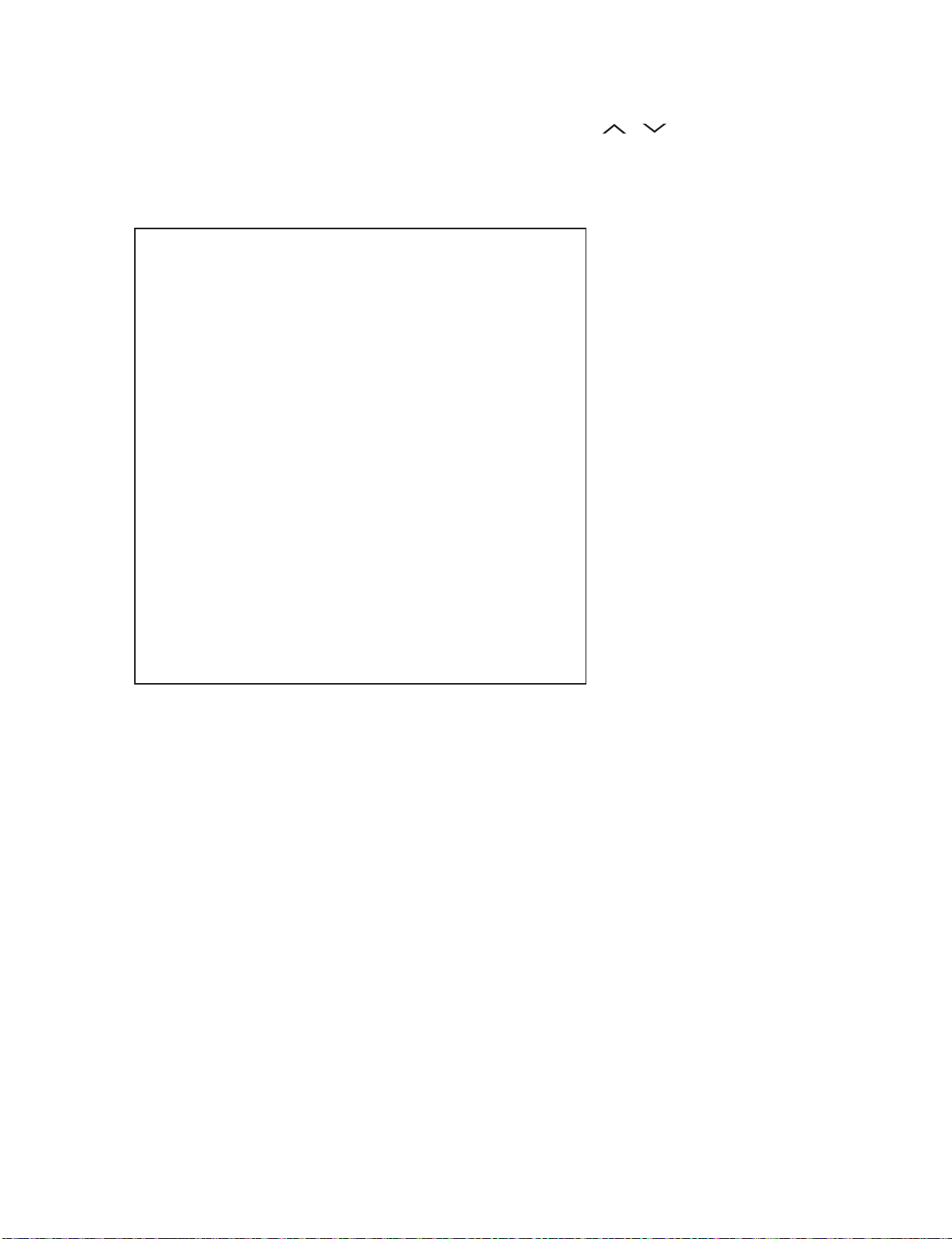
LC-60/70LE650U/C6500U/LE657U,LC-60/70LE755U/LE757U/LE857U/C7500U
4. Public Mode Menu
The guidance is not displayed on screen.
Setup procedure
• To move the cursor up and down, use the “cursor UP/DOWN” key (remote controller) and “CH ( )/( )” key (remote controller and set).
• To change the settings, use the “cursor RIGHT/LEFT” key (remote controller) and “VOL (+)/(–)” key (remote controller and set).
• To save new settings, keep the cursor at “EXECUTE” and use “ENTER” key (remote controller and set).
PUBLIC MODE
POWER ON FIXED [VARIABLE ]
MAXIMUM VOLUME [ 60 ]
VOLUME FIXED [VARIABLE ]
VOLUME FIXED LEVEL [ 20 ]
RC BUTTON [RESPOND ]
PANEL BUTTON [RESPOND ]
MENU BUTTON [RESPOND ]
AV POSITION FIXED [VARIABLE ]
ON SCREEN DISPLAY [YES ]
INPUT MODE START [NORMAL ]
INPUT MODE FIXED [VARIABLE ]
LOUD SPEAKER [ON ]
RC_PATH_THROUGH [OFF ]
232C POWON [DISABLE ]
PUBLIC MODE [OFF ]
RESET
EXECUTE
COPY MODE
5 – 16
Page 63

LC-60/70LE650U/C6500U/LE657U,LC-60/70LE755U/LE757U/LE857U/C7500U
[How to use USB clone]
This is the function that copying the one TV's user setting to other TVs or copying previous user setting to itself.(Only same series.)
1. Insert the USB memory to TV.
2. Insert AC code of TV with pushing the “INPUT” and “Vol+” keys which are on the tact key.
3. Enter the passward by using R/C. The passward is “027”.
4. Select “COPY MODE”.
5. The follow guide is displayed. Then select the “TV→USB [Start]”.
6. Follow guide is displayed when it is finished , then select "Reset" . TV will restart.
7. Insert the USB which has the data from TV to another TV or itself.
8. Insert AC code of the TV with pushing the "INPUT" and "Vol+" keys which are on the tact key.
9. Select “COPY MODE”.
5 – 17
Page 64

LC-60/70LE650U/C6500U/LE657U,LC-60/70LE755U/LE757U/LE857U/C7500U
10.The following guide is dispalyed.Then select the “USB→TV [Start]”.
11.Follow guide is displayed when it is finished , then select "Reset" . TV will restart.
12.Comfirm the user setting is copied.
5 – 18
Page 65

LC-60/70LE650U/C6500U/LE657U,LC-60/70LE755U/LE757U/LE857U/C7500U
5. On Setting Items
* “EZ-SETUP” discussed below indicates “EZ-SETUP after the first power-on”.
1) POWER ON FIXED
Selection Selection between “Variable” and “Fixed” (loop provided)
Default – (Variable)
Explanation In “Fixed” setting, the power-off by the power key of the unit is invalidated and the image is kept being received. The power can
Limit in Setting Refer to the “Power-On Fixed” sheet.
Exception None
Remarks • In “Variable” setting, the power operation is in wait for 1 sec. and then turned off when the main power switch is off.
2) MAXIMUM VOLUME
Selection Adjustment from 0 to 60 (no loop)
Default 60
Explanation Sound volume can not be adjusted higher than the preset value.
Limit in Setting • When the sound volume is set lower than 59, only figures are displayed and the sound volume bar is not displayed.
Exception
Remarks • When the sound volume is set higher than the MAX setting by the adjusting process, the sound volume control operation is
3) VOLUME FIXED
be turned off by stopping the power supply from AC.
• The maximum sound volume for ON-timer (Wake up timer) is limited also to the preset value.
prohibited for turn-up and the sound volume should be turned down to MAX in this state.
Selection Selection between “Variable”, “Fixed”, “ACON (AC CTRL)” and “AC/RCON (AC/RC CTRL)” (loop provided)
Default Variable
Explanation • FIXED: Fixed at the level adjusted for a fixed volume.
• AC CTRL: Start-up at the level specified for a fixed volume at ACON.
• AC/RC CTRL: Start-up at the level specified for a fixed volume at start.
Limit in Setting • The sound volume for the ON-timer (Wake up timer) is fixed also without display of menu. Besides, the setting is made
impossible. (Basically, the menu is not displayed.)
• The following keys become invalid:
• Sound volume Up/Down (VOL +/–) [for both remote control and the unit]
• Mute (MUTE)
Exception • In the item “VOLUME” of adjustment pr ocess, the sound volume can be set freely irrespective of this setting.
Remarks • As for sound volume fixing and sound volume MAX level, the sound volume fixing has priority.
• Once the sound volume has been changed by adjustment process, it should be set back to the sound volume preset by
sound volume fixing level when the adjustment process ends.
4) VOLUME FIXED LEVEL
Selection Adjustment from 1 to 60 (no loop)
Default 20
Explanation The sound volume to be fixed by “Volume fixed” is determined.
Limit in Setting None
Exception None
Remarks Setting is valid only when “Volume fixed” is selected for “fixed”.
5) RC BUTTON
Selection Selection between “Respond”, “No Respond” and “Limited” (loop provided)
Default Respond
Explanation Making the remote controller settings.
• At the “No Respond” setting, the remote controller keys are disabled. Its power key (reception/standby key) is disabled too.
• At the “Limited” setting, some channel-related keys alone are operative. All the other remote controller keys (power, volume
/ , channel / , light control (brightness sensor), broadcast select) are inoperative.
Limit in Setting
Exception • Adjustment process, inspection process and hotel only keys are valid irrespective of setting.
Remarks
In “No respond” setting, all the keys (including the power key) are not accepted.
keys can be used in adjustment process, inspection mode and hotel menu irrespective of setting.
• All the
5 – 19
Page 66

LC-60/70LE650U/C6500U/LE657U,LC-60/70LE755U/LE757U/LE857U/C7500U
6) PANEL BUTTON
Selection Selection between “Respond” and “No respond” (loop provided)
Default Respond
Explanation All the operations by keys (except the power key) of the unit can be invalidated.
Limit in Setting
Exception • Adjustment process, inspection mode and hotel menu mode can be started irrespective of setting.
• All the keys can be used in adjustment process, inspection mode and hotel menu irrespective of setting.
Remarks
7) MENU BUTTON
Selection Selection between “Respond” and “No respond” (loop provided)
Default Respond
Explanation In “No respond” setting, the menu operation by the menu key of the remote control and the menu key of the unit are invali-
dated.
Limit in Setting
Exception • Adjustment process, inspection mode and hotel menu mode can be started irrespective of setting.
• All the keys can be used in adjustment process, inspection mode and hotel menu irrespective of setting.
Remarks
8) ON SCREEN DISPLAY
Selection Selection between “Yes”, “No” (loop provided)
Default Yes
Explanation • At the “No” setting, the following items are not displayed on screen: register, setting, adjustment menu, channel call and
volume bar.
On the wide-screen models, an input selection is immediately made because the menu is not displayed.
• At the “Limited” setting, some items cannot be displayed on screen.
On the Japan-destined models, the channel call “Message” alone cannot be displayed. (This is because the channel call
message may be confused with a message being sent from the hotel.)
On the North America-destined models, the OSD works the same as at the “No” setting.
Limit in Setting • Keys falling under any of the following items become invalid.
Appearance of screen changes and the sound changes.
Personal functions which are hard to restore.
Screen display, menu, OFF-timer, ON-timer, AV MODE, screen size switching, clock setting, treble emphasis, AUDIO ONLY,
sound changeover, LANGUAGE, CLOSED CAPTION
Others • Simple input switching is generated. Those which are restored soon after leaving as they are and may be requested for
change by customer are not prohibited.
Brightness sensor (BACKLIGHT) and PIC. FLIP
Exception • Such a caution which is displayed independently is displayed as it is.
Non-responding signal caution
Remarks • When CC has already been ON, CLOSED CAPTION is displayed.
9) INPUT MODE START
Selection
Default Normal
Explanation In power-ON, the input source to be started or channel can be set.
About options • All the input sources in the model are made selectable.
Limit in Setting • The display of channel setting menu and the channel setting operation are prohibited.
Exception
Remarks • In setting at “Normal”, the setting of “Input mode fixed” is changed to “Variable” and selection should be prohibited.
Selection between “Normal”, “Air ( )”, “INPUT 1/2/3”, “PC”, “HDMI 1/2/3/4/5”, “DVI” (loop provided)
(In standard mode, the operation follows the last memory.)
• In TV mode, the channel to be set follows the last memory and the content of the last memory is included in the notation by
options. Ex.) Air (2), Cable (98.1) etc.
5 – 20
Page 67

LC-60/70LE650U/C6500U/LE657U,LC-60/70LE755U/LE757U/LE857U/C7500U
10)INPUT MODE FIXED
Selection Selection between “Variable”, “Fixed”, “ACON (AC CTRL)” and “AC/RCON (AC/RC CTRL)” (loop provided)
Default – (Variable)
Explanation • At the “Fixed” setting, the TV set gets started with the settings of “Input mode start”, and then any other channels and inputs
are not accepted.
• At the “ACON (AC CTRL)” setting, the TV set gets started with the settings of “Input mode start” under AC control.
• At the “AC/RCON (AC/RC CTRL)” setting, the TV set gets started with the settings of “Input mode start” under either control.
Limit in Setting • With the execution of hotel mode, the input source is forced to change to that set by “Input mode start” and the channel
Exception None
Remarks • In the following case, setting is cancelled and mode is changed to “Variable”.
11)RC_PATH_THROUGH
Selection Selection between “OFF”, “ON: TV RCE” and “ON: TV RCD” (loop provided)
Default OFF
Explanation Function to feed the remote controller-received signal to Pin 9 (open) on the RS232C.
Limit in Setting None
Exception None
Remarks None
switching and input switching are prohibited thereafter.
• ON-timer's (Wake-up timer) channel items are not displayed or the operation is prohibited. (Basically, they are not displayed.)
• The following keys are invalidated.
CH / , direct tuning button, FLASHBACK, input
However, the keys (input switching and CH / keys) of the unit for menu operation remain valid.
When the setting of “Input mode start” is set to “Normal”.
12)AV POSITION FIXED
Selection Selection between “Variable” and “Fixed” (loop provided)
Default Variable
Explanation In case of “Fixed” setting,
– Menu “Picture” and “Audio” setting can't be changed like “Dynamic (Fixed)”.
– When “AV Mode” key is pressed, TV just displays current AV Mode (cannot be changed.).
Limit in Setting None
Exception None
Remarks • When receiving with AV Position key, OPC, Dolby key and other direct audio select keys, the current display stays on and no
setting can be changed.
• Even by initializing personal information, the hotel-mode settings are kept intact. In this way, the AV positions, video and
audio adjustment settings are not initialized.
13)LOUD SPEAKER (ON/OFF)
Selection Selection between “ON” and “OFF” (loop provided)
Default ON
Explanation If “OFF” is selected, TV stops Speaker output even without Headphone connected.
Limit in Setting None
Exception None
Remarks • Press the volume UP/DOWN key, and the mute icon appears for 4 seconds.
• The mute key and audio-related keys are displayed with caution.
• Usually, the headphones and monitor audio outputs can be adjustable.
14)232C POWON
Selection Selection between “Disable” and “Enable” (loop provided)
Default Disable
Explanation In the standby mode, the power-on by the 232C command is enabled or disabled.
Limit in Setting None
Exception None
Remarks None
5 – 21
Page 68

LC-60/70LE650U/C6500U/LE657U,LC-60/70LE755U/LE757U/LE857U/C7500U
15)PUBLIC MODE (ON/OFF)
Selection Selection between “ON” and “OFF” (loop provided)
Default OFF
Explanation In case of “ON”, public mode settings are effected.
Limit in Setting None
Exception None
Remarks The public-mode settings are operable only when this item is set at ON.
5 – 22
Page 69

LC-60/70LE650U/C6500U/LE657U,LC-60/70LE755U/LE757U/LE857U/C7500U
LC-60LE650U
CHAPTER 6. TROUBLESHOOTING TABLE
Service Manual
[1] Failure diagnosis by LED in front of cabinet
START
Is the Center Icon flashing?
No
Is the Center Icon lighting
When AC plug on?
Yes
Is the Backlight lighting?
Yes
Check "Picture does not display.".
Yes
No
No
Check "[2] LED flashing specification at the time of an error (Center icon LED used)".
Check Power-Unit and AC-cable.
Check "LED Backlight does not turn on.".
[2] LED flashing specification at the time of an error (Center icon LED used)
1. Display method
• Since only the center icon LED can be used, slow flashing and fast flashing are combined.
• After recovering from an error, if the same error cannot be generated again, refer to MONITOR ERR CAUSE on the adjustment process mode.
2. LED flashing method
Error flashing
Center icon
400ms
400ms
1600ms
1600ms
300ms
100ms
ON
OFF
Table 1. Concrete flashing pattern
Item
Inverter/Lamp system failure Flashes once Flashes once Lamp error
Power PWB
failure
(Power failure, etc.)
Main PWB
failure
(Communication
failure, etc.)
Others Flashes 4 times Flashes once Temperature error
*2: They depend on the system. Power supply error is defined from product to product.
*3: For details, refer to ERROR STANDBY CAUSE on the adjustment process mode.
Slow flashing Fast flashing
Flashes twice Flash once Power supply error 2 (*2) AC_DET error
Flashes 3 times Flashes once Initial communication error
Detail display
Flash twice Power supply error 2 (*2) UR+13V error
Flash 3 times Power supply error 2 (*2) D+3.3V error
Flash 5 times Panel power supply error
Flashes twice Start-up confirmation communication error
Flashes 3 times Regular communication error
Flashes 5 times Other communication error
Flashes 3 times Notification from the main microprocessor (*3)
6 – 1
Cause
Page 70

LC-60/70LE650U/C6500U/LE657U,LC-60/70LE755U/LE757U/LE857U/C7500U
3. New method
LED flashing timing chart at the time of an error
100ms 400ms 1.6sec
1) Inverter/Lamp failure details (Flashes slowly once and flashes fast) Note
Error type Center icon LED operation
Lamp failure
Flashes fast once
2) Power failure details (Flashes slowly twice and flashes fast) Note
Error type Center icon LED operation
PS_ON
AC_DET failure
Flashes fast once
SM_POW
Main 13V failure
Flashes fast twice
D_POW
Digital 3.3V failure
Flashes fast 3 times
PANEL_POW
Panel 12V failure
Flashes fast 5 times
H: On
L: Off
H: On
L: Off
H: On
L: Off
H: On
L: Off
H: On
L: Off
Pins are monitor microcomputer pins unless otherwise specified.
ERR_PNL: failure(H). Inverter/Lamp error is detected.
Note that after five detection counts, the lamp cannot be
activated except in the adjustment process mode.
Accumulated counts are cleared to 0 by the setting in the
LAMP ERROR RESET on the adjustment process mode.
Pins are monitor microcomputer pins unless otherwise specified.
AC_DET failure (L).
DET_13V failure (L). Main 13V is not applied.
DET_D3V3 failure (L). Digital 3.3V is not applied.
DET_PNL12V failure (L). Panel power is not applied.
6 – 2
Page 71

LC-60/70LE650U/C6500U/LE657U,LC-60/70LE755U/LE757U/LE857U/C7500U
3) Communication failure details (Flashes slowly 3 times and flashes fast) Note
Error type Center icon LED operation
Initial communication reception failure
Flashes fast once
Start-up confirmation reception failure
Flashes fast twice
Regular communication failure
Flashes fast 3 times
Other communication failure
Flashes fast 5 times
4) Other failure details (Flashes slowly 4 times and flashes fast) Note
Error type Center icon LED operation
Monitor temperature
failure
Flashes fast once
Main failure
Flashes fast 3 times
H: On
L: Off
H: On
L: Off
H: On
L: Off
H: On
L: Off
H: On
L: Off
H: On
L: Off
Basically, debug print logs are analyzed or communication logs are analyzed by a bus monitor.
Initial communication from the main CPU is not
received. (Request for the monitor model No. is not
received.)
→ Communication line failure or main CPU start-up failure
Start-up reason confirmation from the main CPU cannot
be received. (Start-up communication until start-up reason notification command is not received.)
→ Main CPU start-up failure or monitor microcomputer
reception failure
Regular communication that is performed at 1 second
intervals in the normal operation is interrupted.
→ Main CPU operation failure or monitor microcomputer reception failure
When a request (PM_REQ=H) is sent from the main
microcomputer, the request command is not output
from the main CPU, etc.
→ Main CPU operation failure or monitor microcomputer reception failure
Pins are monitor microcomputer pins unless otherwise specified.
If the panel temperature is 60°C or more for 15 seconds
or more in a row, CAUTION appears on the OSD
(flashes in red in the lower right screen).
If the panel temperature is 60°C or more for 25 seconds
or more in a row, error standby is activated.
Main microcomputer detection error (CPU temperature
error, etc.)
The details are displayed on page 1 of the adjustment
process mode.
6 – 3
Page 72

LC-60/70LE650U/C6500U/LE657U,LC-60/70LE755U/LE757U/LE857U/C7500U
[3] TROUBLESHOOTING TABLE (LC-60/70LE650U/C6500U/LE657U)
• LED Backlight does not turn on.
If it is not an error of power supply/LED driver,
It is start-up in the lamp error disregard mode.
Do you start?
YES
When main unit is replaced, does it start normally?
YES NO
Replace main unit. When LCD control unit is replaced, does it start normally?
YES
Replace LCD control unit.
When the parts in the panel can be replaced. →Replace all LED-bars in the panel module.
When the parts in the panel cannot be replaced. →Replace panel module.
If it is not an error of power supply/LED driver,
It is start-up in the lamp error disregard mode.
NO
When power supply unit is replaced, does it start normally?
YES
Replace power supply unit.
When main unit is replaced, does it start normally?
YES
Replace main unit.
When LCD control unit is replaced, does it start normally?
YES
Replace LCD control unit.
When the parts in the panel can be replaced. →Replace all LED-bars in the panel module.
When the parts in the panel cannot be replaced. →Replace panel module.
Do you start?
NO
NO
NO
NO
6 – 4
Page 73

LC-60/70LE650U/C6500U/LE657U,LC-60/70LE755U/LE757U/LE857U/C7500U
Trouble Shooting Panel Module
When C-S FPC is replaced, does screen display normally?
Replace C-S FPC.
NO
When C-PWB is replaced, does screen display normally?
Replace C-PWB.
(Adjust “VCOM ADJ” after replace C-PWB)
NO
Replace Panel HIRAKI.
(Adjust “VCOM ADJ” after replace Panel HIRAKI)
YES
YES
6 – 5
Page 74

LC-60/70LE650U/C6500U/LE657U,LC-60/70LE755U/LE757U/LE857U/C7500U
• Picture does not display.
Trouble Shooting LCD controller board(C-PWB)
A screen isn't displayed.
(The LED Backlight has shone at start-up)
NO
Please enter the adjustment process mode and display “LCD TEST
PATTERN” of 18 page.
Please press volume (-)/(+) keys and a test pattern is displayed.
Is it all usually displayed?
NO
Is only the half of the right screen or the left screen displayed normally?
NO
Please check the C-PWB.
Replace another board.
• It is checked whether PL/LW is connected correctly.
• Replace another C-PWB.
YES
It isn't the fault of a C-PWB.
Please check operation with reference to other items.
YES
• It is checked whether FFC (to Panel) is connected correctly.
• Replace another C-PWB.
YES
6 – 6
Page 75

LC-60/70LE650U/C6500U/LE657U,LC-60/70LE755U/LE757U/LE857U/C7500U
<HDMI input> No video (1)-1
HDMI: No external input video [INPUT-1]
Is INPUT-1 selected on the input select menu screen? NO Select INPUT-1 on the input select menu screen
YES
Does the HOT PLUG detection function?
Does the DDC5V signal come from pin (18) of SC1501 to pin (60) of IC2601
(HDMI_SW)?
YES
Does the HPD signal come from pin (59) of IC2601 to pin (19) of SC1501? NO Check the line between the pin (19) of SC1501
YES
Is IC2601(HDMI-SW) accessed by I2C, with HDMI connected, to read the DDC-I2C
SCL/SDA data?
YES
Are there the TMDS signal at input pins of IC3301(CPU)?
YES
Is the T-CON PWB connected?
VBO_LOCKN pin (40) of SC3801 become Low if there is no problem in the connection.
NO
NO
NO
NO Check the T-CON PWB and harness.
for the right input signal.
Check the line between the pin(18) of SC1501 and
the pin(60) of IC2601.
and the pin (59) of IC2601.
Check the DDC-I2C line and its peripheral circuits.
SC1501 pin(15)(SCL), pin(16)(SDA)
IC2601 pin(58), pin(57)
Check the TMDS line (between SC1501 and
IC2601) and its peripheral circuits.
[IC2601 TMDS input pins]
pin(26/27)(CLK-/+), pin(28/29)(D0-/+), pin(30/
31)(D1-/+), pin(31/33)(D2-/+).
Check the TMDS line (between IC2601 and
IC3301) and its peripheral circuits.
[IC3301 TMDS input pins]
pin(AH35/AH34)(CLK-/+),
pin(AG35/AG34)(D0-/+),
pin(AG37/AG36)(D1-/+),
pin(AF35/AF34)(D2-/+).
Check the I2C line (between IC2601 and IC3301).
IC2601:pin(71)(SCL), pin(70)(SDA)
IC3301:pin(AN12), pin(AP12)
Check IC2601 and its peripheral circuits.
Check IC3301 and SC3801 and their peripheral
circuits in Main PWB.
YES
Are the V-By-One HS signal input to the pin of SC3801?
VBO_CN_TXA+/- (36/37pin), VBO_CN_TXB+/- (32/33pin),
VBO_CN_TXC+/- (28/29pin), VBO_CN_TXD+/- (24/25pin).
YES
Check the panel module and harness.
NO Check IC3301 and its peripheral circuits.
(IC3501/IC3502/IC3503/IC3504, etc.)
6 – 7
Page 76

LC-60/70LE650U/C6500U/LE657U,LC-60/70LE755U/LE757U/LE857U/C7500U
<HDMI input> No video (1)-2
HDMI: No external input video [INPUT-2]
Is INPUT-2 selected on the input select menu screen? NO Select INPUT-2 on the input select menu screen
for the right input signal.
YES
Does the HOT PLUG detection function?
Does the DDC5V signal come from pin (18) of SC1502 to pin (75) of IC2601
(HDMI_SW)?
YES
Does the HPD signal come from pin (74) of IC2601 to pin (19) of SC1502? NO Check the line between the pin (74) of IC2601
YES
Is IC2601(HDMI-SW) accessed by I2C, with HDMI connected, to read the DDC-I2C
SCL/SDA data?
NO
NO
Check the line between the pin(18) of SC1502
and the pin(75) of IC2601.
and the pin (19) of SC1502.
Check the DDC-I2C line and its peripheral circuits.
SC1501 pin(15)(SCL), pin(16)(SDA)
IC2601 pin(73), pin(72)
YES
Are there the TMDS signals at input pin of IC3301(CPU)?
YES
Is the T-CON PWB connected?
VBO_LOCKN (40pin) of SC3801 become Low if there is no problem in the connection.
YES
Are the V-By-One HS signal input to the pin of SC3801?
VBO_CN_TXA+/- (36/37pin), VBO_CN_TXB+/- (32/33pin),
VBO_CN_TXC+/- (28/29pin), VBO_CN_TXD+/- (24/25pin).
Check the TMDS line (between SC1502 and
NO
NO Check the T-CON PWB and harness.
NO Check IC3301 and its peripheral circuits.
IC2601) and its peripheral circuits.
[IC2601 TMDS input pins]
pin(17/18)(CLK-/+), pin(19/20)(D0-/+), pin(21/
22)(D1-/+), pin(23/24)(D2-/+).
Check the TMDS line (between IC2601 and
IC3301) and its peripheral circuits.
[IC3301 TMDS input pins]
pin(AH35/AH34)(CLK-/+),
pin(AG35/AG34)(D0-/+),
pin(AG37/AG36)(D1-/+),
pin(AF35/AF34)(D2-/+).
Check the I2C line (between IC2601 and
IC3301).
IC2601:pin(71)(SCL), pin(70)(SDA)
IC3301:pin(AN12), pin(AP12)
Check IC2601 and its peripheral circuits.
Check IC3301 and SC3801 and their peripheral
circuits in Main PWB.
(IC3501/IC3502/IC3503/IC3504, etc.)
Check the panel module and harness.
YES
6 – 8
Page 77

LC-60/70LE650U/C6500U/LE657U,LC-60/70LE755U/LE757U/LE857U/C7500U
<HDMI input> No video (1)-3
HDMI: No external input video [INPUT-3]
Is INPUT-3 selected on the input select menu screen? NO Select INPUT-3 on the input select menu screen for
YES
Does the HOT PLUG detection function?
Does the DDC5V signal come from pin (18) of SC1503 to pin (56) of IC2601
(HDMI_SW)?
YES
Does the HPD signal come from pin (55) of IC2601 to pin (19) of SC1503? NO Check the line between the pin (55) of IC2601 and
YES
Is IC2601(HDMI-SW) accessed by I2C, with HDMI connected, to read the DDC-I2C
SCL/SDA data?
YES
Are there the TMDS signal at input pins of IC3301(CPU)?
YES
Is the T-CON PWB connected?
VBO_LOCKN pin(40) of SC3801 become Low if there is no problem in the connec-
tion.
NO
NO
NO
NO Check the T-CON PWB and harness.
the right input signal.
Check the line between the pin(18) of SC1503 and
the pin(56) of IC2601.
the pin (19) of SC1503.
Check the DDC-I2C line and its peripheral circuits.
SC1501 pin(15)(SCL), pin(16)(SDA)
IC2601 pin(54), pin(53)
Check the TMDS line (between SC1503 and
IC2601) and its peripheral circuits.
[IC2601 TMDS input pins]
pin(8/9)(CLK-/+), pin(10/11)(D0-/+), pin(12/13)(D1-/
+), pin(14/15)(D2-/+).
Check the TMDS line (between IC2601 and IC3301)
and its peripheral circuits.
[IC3301 TMDS input pins]
pin(AH35/AH34)(CLK-/+), pin(AG35/AG34)(D0-/+),
pin(AG37/AG36)(D1-/+), pin(AF35/AF34)(D2-/+).
Check the I2C line (between IC2601 and IC3301).
IC2601:pin(71)(SCL), pin(70)(SDA)
IC3301:pin(AN12), pin(AP12)
Check IC2601 and its peripheral circuits.
Check IC3301 and SC3801 and their peripheral circuits in Main PWB.
YES
Are the V-By-One HS signal input to the pin of SC3801?
VBO_CN_TXA+/- (36/37pin), VBO_CN_TXB+/- (32/33pin),
VBO_CN_TXC+/- (28/29pin), VBO_CN_TXD+/- (24/25pin).
YES
Check the panel module and harness.
NO Check IC3301 and its peripheral circuits.
(IC3501/IC3502/IC3503/IC3504, etc.)
6 – 9
Page 78

LC-60/70LE650U/C6500U/LE657U,LC-60/70LE755U/LE757U/LE857U/C7500U
<HDMI input> No video (1)-4
HDMI: No external input video [INPUT-4]
Is INPUT-4 selected on the input select menu screen? NO Select INPUT-4 on the input select menu screen for
YES
Does the HOT PLUG detection function?
Does the DDC5V signal come from pin (18) of SC1504 to pin (51) of IC2601
(HDMI_SW)?
YES
Does the HPD signal come from pin (50) of IC2601 to pin (19) of SC1504? NO Check the line between the pin (50) of IC2601 and the
YES
Is IC2601(HDMI-SW) accessed by I2C, with HDMI connected, to read the DDCI2C SCL/SDA data?
YES
Are there the TMDS signal at input pins of IC3301(CPU)?
YES
Is the T-CON PWB connected?
VBO_LOCKN (40pin) of SC3801 become Low if there is no problem in the connection.
NO
NO
NO
NO Check the T-CON PWB and harness.
the right input signal.
Check the line between the pin(18) of SC1504 and the
pin(51) of IC2601.
pin (19) of SC1504.
Check the DDC-I2C line and its peripheral circuits.
SC1501 pin(15)(SCL), pin(16)(SDA)
IC2601 pin(49), pin(48)
Check the TMDS line (between SC1504 and IC2601)
and its peripheral circuits.
[IC2601 TMDS input pins]
pin(99/100)(CLK-/+), pin(1/2)(D0-/+), pin(3/4)(D1-/+),
pin(5/6)(D2-/+).
Check the TMDS line (between IC2601 and IC3301)
and its peripheral circuits.
[IC3301 TMDS input pins]
pin(AH35/AH34)(CLK-/+), pin(AG35/AG34)(D0-/+),
pin(AG37/AG36)(D1-/+), pin(AF35/AF34)(D2-/+).
Check the I2C line (between IC2601 and IC3301).
IC2601:pin(71)(SCL), pin(70)(SDA)
IC3301:pin(AN12), pin(AP12)
Check IC2601 and its peripheral circuits.
Check IC3301 and SC3801 and their peripheral circuits in Main PWB.
YES
Are the V-By-One signal input to the pin of SC3801?
VBO_CN_TXA+/- (36/37pin), VBO_CN_TXB+/- (32/33pin),
VBO_CN_TXC+/- (28/29pin), VBO_CN_TXD+/- (24/25pin).
YES
Check the panel module and harness.
NO Check IC3303 and its peripheral circuits.
(IC3501/IC3502/IC3503/IC3504, etc.)
6 – 10
Page 79
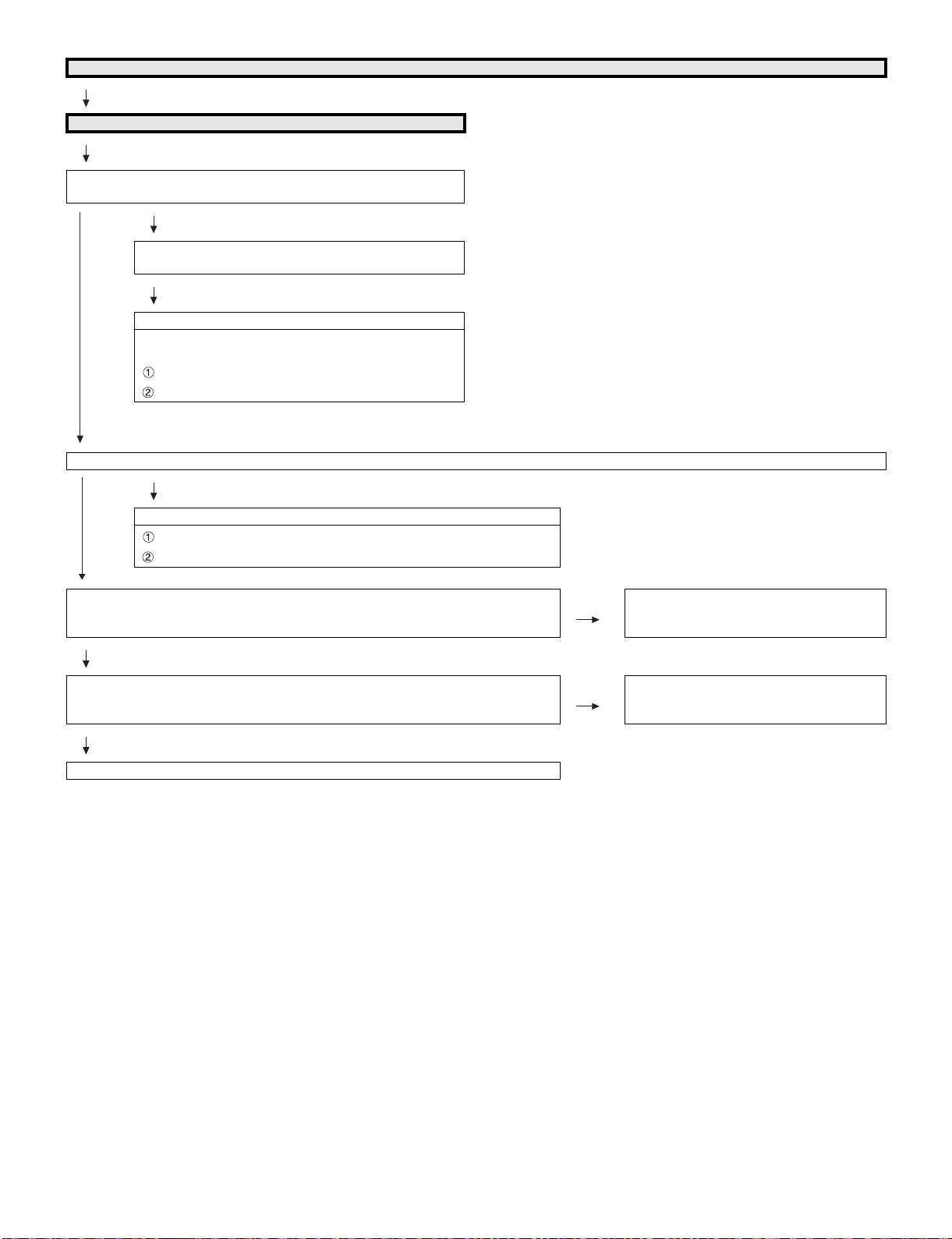
LC-60/70LE650U/C6500U/LE657U,LC-60/70LE755U/LE757U/LE857U/C7500U
No video (2)
COMPONENT: No external input video [INPUT-5]
Is INPUT-5 selected on the input select menu screen?
Is the INPUT-SELECT for the input signal?
NO
Select INPUT-5 on the input select menu screen for the
right input signal.
Does the INPUT-5 COMP1_PLUG detection function?
Check the line between pin (17) of input terminal (J510)
and pin (B29) of IC3301 (CPU).
J510:pin(17)
IC3301:pin(B29)
YES
Are there the COMPONENT video signal inputs at pins(AU26/AP25)(Y)/(AR26)(Pb) and (AP26)(Pr) of IC3301(CPU)?
NO
Check the line between the input terminals of J510 and IC3301.
J510 pin(18)(Y) pin(16)(Pb) pin(15)(Pr)
IC3301 pin(AU26/AP25) pin(AR26) pin(AP26)
YES
Is the T-CON PWB connected?
VBO_HTPDN pin (40) of SC3801 become Low if there is no problem in the connection.
YES
Are the V-By-One HS signal input to the pin of SC3801?
VBO_CN_TXA+/- (36/37pin), VBO_CN_TXB+/- (32/33pin),
VBO_CN_TXC+/- (28/29pin), VBO_CN_TXD+/- (24/25pin).
YES
Check the panel module and harness.
NO Check the T-CON PWB and harness.
Check IC3301 and SC3801 and their peripheral circuits in Main PWB.
NO Check IC3301 and its peripheral circuits.
(IC3501/IC3502/IC3503/IC3504, etc.)
6 – 11
Page 80

LC-60/70LE650U/C6500U/LE657U,LC-60/70LE755U/LE757U/LE857U/C7500U
No video (3)
COMPOSITE: No external input video [INPUT-6] COMPOSITE: No external input video [INPUT-7]
Is INPUT-6 selected on the input select menu screen? Is INPUT-7 selected on the input select menu screen?
NO
Select INPUT-6 on the input select menu
screen for the right input signal.
NO NO
Does the INPUT-6 CVBS1_PLUG detection function?
Check the line between pin(9) of input terminal(J510) and pin(D28) of IC3301(CPU).
J510:pin(9)
IC3301:pin(D28)
YES
Is there the COMPOSITE signal input at pin (AR31) of IC3301
(CPU)?
NO
Check the line between pin (10) of J510
and pin (AR31) of IC3301(CPU).
J510:pin(10)
YES
Is the T-CON PWB connected?
VBO_LOCKN pin(40) of SC3801 become Low if there is no problem in the connection.
IC3301:pin(AR31)
Is there the COMPOSITE signal input at pin (AR30) of IC3301
(CPU)?
YES
YES
NO
Select INPUT-7 on the input select menu
screen for the right input signal.
Does the INPUT-7 CVBS2_PLUG detection function?
Check the line between pin(4) of input terminal(J510)
and pin(E28) of IC3301(CPU).
J510:pin(4)
IC3301:pin(E28)
NO
Check the line between pin (5) of J510 and
pin (AR30) of IC3301(CPU).
J510:pin(9)
IC3301:pin(AR30)
NO Check the T-CON PWB and harness.
Check IC3301 and SC3801 and their
peripheral circuits in Main PWB.
YES
Are the V-By-One HS signal input to the pin of SC3801?
VBO_CN_TXA+/- (36/37pin), VBO_CN_TXB+/- (32/33pin),
VBO_CN_TXC+/- (28/29pin), VBO_CN_TXD+/- (24/25pin).
YES
Check the panel module and harness.
NO Check IC3301 and its peripheral circuits.
(IC3501/IC3502/IC3503/IC3504, etc.)
6 – 12
Page 81

LC-60/70LE650U/C6500U/LE657U,LC-60/70LE755U/LE757U/LE857U/C7500U
No video (4)
PC: No external input video [INPUT-8]
Is INPUT-8 selected on the input select menu screen?
NO
Select INPUT-8 on the input select menu screen for the right input signal.
Is IC2601 (HDMI-SW) accessed by I2C, with PC connected, to read the VGA_SCL/SDA data?
YES
Are there the video signal inputs at pins (AR24/AT24) (G), (AU24) (B) and (AR25) (R) of IC3301 (CPU)?
Are there the VSYNC/HSYNC signal inputs at pins (AM25) and (AN25) of IC3301?
YES
Is the T-CON PWB connected?
VBO_LOCKN pin (40) of SC3801 become Low if there is no problem in the connection.
Check the DDC-12C line and its peripheral circuits. (IC2601 and its peripherals).
NO
Check the line between SC510 and IC3301,and their peripheral circuits.
NO Check the T-CON PWB and harness.
Check IC3301 and SC3801 and their
peripheral circuits in Main PWB.
YES
Are the V-By-One HS signal input to the pin of SC3801?
VBO_CN_TXA+/- (36/37pin), VBO_CN_TXB+/- (32/33pin),
VBO_CN_TXC+/- (28/29pin), VBO_CN_TXD+/- (24/25pin).
YES
Check the panel module and harness.
NO Check IC3301 and its peripheral circuits.
(IC3501/IC3502/IC3503/IC3504, etc.)
6 – 13
Page 82

LC-60/70LE650U/C6500U/LE657U,LC-60/70LE755U/LE757U/LE857U/C7500U
No video (5)
No video at UHF/VHF broadcast signal reception No video at digital broadcast signal reception
Is the specified TV signal selected on the input select menu screen?
Are there the IF signal at input pins(AT32/AU32)(TUN_IFN/P)
of IC3301(CPU)?
NO
Check the IF signal line between IC3301 and
TU1104, and their peripheral circuits.
Check the Tuner I2C lines.
TU1104:pin(5)(TUN_SCL), pin(4)(TUN_SDA)
IC3301:pin(V35), pin(V34)
YES
Is the T-CON PWB connected?
VBO_LOCKN (40pin) of SC3801 become Low if there is no problem in the connection.
YES
Are the V-By-One HS signal input to the pin of SC3801?
VBO_CN_TXA+/- (36/37pin), VBO_CN_TXB+/- (32/33pin),
VBO_CN_TXC+/- (28/29pin), VBO_CN_TXD+/- (24/25pin).
YES
Check the panel module and harness.
Are there the IF signal at input pins(AT32/AU32)(TUN_IFN/P) of
IC3301(CPU)?
Is there IF-AGC signal at input pin(12) of TU1104?
YES
NO
Check the IF signal line between IC3301 and
TU1104, and their peripheral circuits.
Check the IF-AGC line between pin(U35) of IC3301
and pin(12) of TU1104.
Check the Tuner I2C lines.
TU1104:pin(5)(TUN_SCL), pin(4)(TUN_SDA)
IC3301:pin(V35), pin(V34)
NO Check the T-CON PWB and harness.
Check IC3301 and SC3801 and their peripheral circuits in Main PWB.
NO Check IC3301 and its peripheral circuits.
(IC3501/IC3502/IC3503/IC3504, etc.)
6 – 14
Page 83

LC-60/70LE650U/C6500U/LE657U,LC-60/70LE755U/LE757U/LE857U/C7500U
No video (6)
MHL:No external input video [INPUT-4] (using MHL Cable with Mobile Phone)
Is INPUT-4 selected on the input select menu screen?
YES
Does the MHL Cable detection function?
Does the CD_SENSE signal (High level) come from pin(2) of SC1504 to
pin(69) of IC2601(HDMI-SW)?
YES
Does the CBUS signal come from pin(50) of IC2601 to pin(19) of
SC1504?
YES
Does the VBUS signal (5V valtage power signal) output from pin(6) of
IC1507 to pin(18) of SC1504?
YES
Are there the TMDS signal at input pin(1/2)(D0-/+) of IC2601(HDMISW)?
YES
Are there the TMDS signal at input pins of IC3301(CPU)?
Select INPUT-4 on the input select menu screen for the right
input signal.
NO
Check the MHL Cable.
Check the line between the pin(2) of SC1504 and the pin(69) of
NO
IC2601.
Check the CBUS line between the pin(19) of SC1504 and the
pin(50) of IC2601, and their peripheral circuits.(Q1507, etc.)
NO
Check the VBUS line between the pin(19) of SC1504 and the
pin(6) of IC1507, and their peripheral circuits.(IC1508, IC1509,
NO
etc)
Check the TMDS line (between SC1504 and IC2601) and its
peripheral circuits.(IC1504, etc.)
NO
Check the TMDS line (between IC2601 and IC3301) and its
peripheral circuits.
NO
[IC3301 TMDS input pins]
pin(AH35/AH34)(CLK-/+),
pin(AG35/AG34)(D0-/+),
pin(AG37/AG36)(D1-/+),
pin(AF35/AF34)(D2-/+).
Check the I2C line (between IC2601 and IC3301).
IC2601:pin(71)(SCL), pin(70)(SDA)
IC3301:pin(AN12), pin(AP12)
Check IC2601 and its peripheral circuits.
YES
Is the T-CON PWB connected?
VBO_LOCKN pin(40) of SC3801 become Low if there is no problem in
the connection.
YES
Are the V-By-One HS signal input to the pin of SC3801?
VBO_CN_TXA+/-(36/37pin), VBO_CN_TXB+/-(32/33pin),
VBO_CN_TXC+/-(28/29pin), VBO_CN_TXD+/-(24/25pin).
YES
Check the panel module and harness.
Check the T-CON PWB and harness.
Check IC3301 and SC3801 and their peripheral circuits in Main
NO
PWB.
Check IC3301 and its peripheral circuits.(IC3501/IC3502/
IC3503/IC3504, etc.)
NO
6 – 15
Page 84

LC-60/70LE650U/C6500U/LE657U,LC-60/70LE755U/LE757U/LE857U/C7500U
• Does not sound.
No audio (1)
INPUT-6 No audio. INPUT-7 No audio. INPUT-5 No audio.
Is INPUT-6 selected on the input select
menu screen?
NO
Refer to “: No external input
video [INPUT-6]”.
YES
Is the audio output selected for “VARIABLE” on the menu screen?
NO
Set the audio output to
“FIXED”.
YES
Does the audio signal come from pins (8)
(L) and (7) (R) of input terminal (J510) to
pins (AP34) (L) and (AU36) (R) of IC3301
(CPU)?
NO
Check the line between J510
and IC3301.
YES
Does the digital audio signal come from pins(AR11/AP11/AN9)(CPU_AOBCK/AOLRCK/AOSDATA0) of IC3301(CPU) to pins(6/7/5)(SP_BCLK/
SP_LRCLK/SP_DATA) of IC1703(Audio DSP)?
NO
Check the line between IC3301 and IC1703, and their paripheral circuits.
YES
• About the L/R Speakers.
Does the digital audio signal come from pins (30/21/26/27) of IC1703 (Audio DSP) to pin (5/7/8/6) of IC1902 (AMP for L/R)?
• About the Subwoofer speaker.
Does the digital audio signal come from pins (30/21/26/28) of IC1703 (Audio DSP) to pin (5/7/8/6) of IC1901 (AMP for SW)?
Is INPUT-7 selected on the input select
menu screen?
NO
Refer to “: No external input
video [INPUT-7]”.
YES
Is the audio output selected for “VARIABLE” on the menu screen?
NO
Set the audio output to
“FIXED”.
YES
Does the audio signal come from pins (3)
(L) and (2) (R) of input terminal (J510) to
pins (AR37) (L) and (AT36) (R) of IC3301
(CPU)?
NO
Check the line between J510
and IC3301.
YES
Is INPUT-5 selected on the input select
menu screen?
NO
Refer to “: No external input
video [INPUT-5]”.
YES
Is the audio output selected for “VARIABLE” on the menu screen?
NO
Set the audio output to
“FIXED”.
YES
Does the audio signal come from pins (13)
(L) and (12) (R) of input terminal (J510) to
pins (AT37) (L) and (AT35) (R) of IC3301
(CPU)?
NO
Check the line between J510
and IC3301.
YES
NO
Check IC2701 and its paripheral circuits.(X2701, etc.)
YES
• About the L/R Speakers.
Is the audio output from IC1902 as specified?
• About the Subwoofer Speaker.
Is the audio output from IC1901 as specified?
NO
• About the L/R Speakers.
Check IC1902 and its peripheral circuits.
• About the Subwoofer Speaker.
Check IC1901 and its peripheral circuits.
YES
• About the L/R Speakers.
Check the connector (P1903) L/R speakers and their peripheral circuits.
• About the Subwoofer Speaker.
Check the connector (P1904), subwoofer speaker and their peripheral circuits.
6 – 16
Page 85

LC-60/70LE650U/C6500U/LE657U,LC-60/70LE755U/LE757U/LE857U/C7500U
No audio (2)
[PC analog audio input] INPUT-8 No audio. [HDMI analog audio input] INPUT-2 No audio.
Is INPUT-8 selected on the input select menu screen? Is INPUT-2 selected on the input select menu screen?
NO
Refer to “: No external input video [INPUT-8]”. Refer to “: No external input video [INPUT-2]”.
YES
Is the audio output selected for “VARIABLE” on the menu screen? Is the audio output selected for “VARIABLE” on the menu screen?
NO
Set the audio output to “FIXED”. Set the audio output to “FIXED”.
YES
Is the “Terminal Setting” - “Audio select” selected for “Video +
Audio” on the menu screen?
NO
Set the HDMI audio output to "Video+Audio". Set the HDMI audio output to "HDMI+Analog".
YES
Does the digital audio signal come from pins(AR11/AP11/AN9)(CPU_AOBCK/AOLRCK/AOSDATA0) of IC3301(CPU) to pins(6/7/5)(SP_BCLK/
SP_LRCLK/SP_DATA) of IC1703(Audio DSP)?
NO
Check the line between IC3301 and IC1703 and their peripheral circuits.
YES
• About the L/R Speakers.
Does the digital audio signal come from pins (30/21/26/27) of IC1703 (Audio DSP) to pin (5/7/8/6) of IC1902 (AMP for L/R)?
• About the Subwoofer speaker.
Does the digital audio signal come from pins (30/21/26/28) of IC1703 (Audio DSP) to pin (5/7/8/6) of IC1901 (AMP for SW)?
NO
Check IC1703 and its paripheral circuits.(X1701, etc.)
YES
• About the L/R Speakers.
Is the audio output from IC1902 as specified?
• About the Subwoofer Speaker.
Is the audio output from IC1901 as specified?
YES
YES
Is the “Terminal Setting” - “Audio select” selected for “Video + Analog” on the menu screen?
YES
NO
NO
NO
NO
• About the L/R Speakers.
Check IC1902 and its peripheral circuits.
• About the Subwoofer Speaker.
Check IC1901 and its peripheral circuits.
YES
• About the L/R Speakers.
Check the connector (P1903) L/R speakers and their peripheral circuits.
• About the Subwoofer Speaker.
Check the connector (P1904), subwoofer speaker and their peripheral circuits.
6 – 17
Page 86

LC-60/70LE650U/C6500U/LE657U,LC-60/70LE755U/LE757U/LE857U/C7500U
No audio (3)
No audio at UHF/VHF broadcast signal reception. No audio at digital broadcast signal reception.
Is TV selected on the input select menu screen? Is TV selected on the input select menu screen?
NO
Refer to “No video at UHF/VHF broadcast signal
reception”.
YES
Is the audio output selected for “VARIABLE” on the menu screen? Is the audio output selected for “VARIABLE” on the menu screen?
NO
Set the audio output to “FIXED”. Set the audio output to "FIXED".
YES
Does the digital audio signal come from pins(AR11/AP11/AN9)(CPU_AOBCK/AOLRCK/AOSDATA0) of IC3301(CPU) to pins(6/7/5)(SP_BCLK/
SP_LRCLK/SP_DATA) of IC1703(Audio DSP)?
NO
Check the line between IC3301 and IC1703, and their paripheral circuits.
YES
• About the L/R Speakers.
Does the digital audio signal come from pins (30/21/26/27) of IC1703 (Audio DSP) to pin (5/7/8/6) of IC1902 (AMP for L/R)?
• About the Subwoofer speaker.
Does the digital audio signal come from pins (30/21/26/28) of IC1703 (Audio DSP) to pin (5/7/8/6) of IC1901 (AMP for SW)?
NO
Check IC1703 and its paripheral circuits.(X1701, etc.)
YES
• About the L/R Speakers.
Is the audio output from IC1902 as specified?
• About the Subwoofer Speaker.
Is the audio output from IC1901 as specified?
YES
YES
NO
Refer to “No video at digital broadcast signal
reception”.
NO
NO
• About the L/R Speakers.
Check IC1902 and its peripheral circuits.
• About the Subwoofer Speaker.
Check IC1901 and its peripheral circuits.
YES
• About the L/R Speakers.
Check the connector (P1903) L/R speakers and their peripheral circuits.
• About the Subwoofer Speaker.
Check the connector (P1904), subwoofer speaker and their peripheral circuits.
6 – 18
Page 87

LC-60/70LE650U/C6500U/LE657U,LC-60/70LE755U/LE757U/LE857U/C7500U
No audio (4)
INPUT-1 No audio (HDMI connected)
INPUT-2 No audio (HDMI connected)
INPUT-3 No audio (HDMI connected)
INPUT-4 No audio (HDMI connected or MHL connected)
[INPUT-1 input]
Is INPUT-1 selected on the input select menu screen?
[INPUT-2 input]
Is INPUT-2 selected on the input select menu screen?
[INPUT-3 input]
Is INPUT-3 selected on the input select menu screen?
[INPUT-4 input]
Is INPUT-4 selected on the input select menu screen?
Refer to “: No external input video [INPUT-1/2/3/4]”.
YES
[INPUT-1 input]
If no video appears, refer to “No external input video (HDMI) [INPUT-1]”.
[INPUT-2 input]
If no video appears, refer to “No external input video (HDMI) [INPUT-2]”.
[INPUT-3 input]
If no video appears, refer to “No external input video (HDMI) [INPUT-3]”.
[INPUT-4 input]
If no video appears, refer to “No external input video (HDMI) [INPUT-4]”.
NO
Is the audio output selected for “VARIABLE” on the menu screen?
NO
YES
Does the digital audio signal come from pins(AR11/AP11/AN9)(CPU_AOBCK/AOLRCK/AOSDATA0) of IC3301(CPU) to pins(6/7/5)(SP_BCLK/
SP_LRCLK/SP_DATA) of IC1703(Audio DSP)?
YES
• About the L/R Speakers.
Does the digital audio signal come from pins (30/21/26/27) of IC1703 (Audio DSP) to pin (5/7/8/6) of IC1902 (AMP for L/R)?
• About the Subwoofer speaker.
Does the digital audio signal come from pins (30/21/26/28) of IC1703 (Audio DSP) to pin (5/7/8/6) of IC1901 (AMP for SW)?
YES
• About the L/R Speakers.
Is the audio output from IC1902 as specified?
• About the Subwoofer Speaker.
Is the audio output from IC1901 as specified?
YES
• About the L/R Speakers.
Check the connector (P1903) L/R speakers and their peripheral circuits.
• About the Subwoofer Speaker.
Check the connector (P1904), subwoofer speaker and their peripheral circuits.
Set the audio output to “FIXED”.
NO
Check the line between IC3301 and IC1703 and their peripheral circuits.
NO
Check IC1703 and its paripheral circuits.(X1701, etc.)
NO
• About the L/R Speakers.
Check IC1902 and its peripheral circuits.
• About the Subwoofer Speaker.
Check IC1901 and its peripheral circuits.
6 – 19
Page 88

LC-60/70LE650U/C6500U/LE657U,LC-60/70LE755U/LE757U/LE857U/C7500U
No audio signal at Digital Audio Output terminal (Analog sound heard)
No INPUT-1/2/3/4 (HDMI) audio. No audio at digital broadcast signal reception.
If no video appears, refer to “No external input video (HDMI)
[INPUT-1/2/3/4]”.
Is there the SPDIF signal output (CPU_ASPDIF) at pin (AR16) of IC3301 (CPU)?
Check the IC3301 and its peripheral circuits.
YES
Is there the SPDIF signal (OPT_OUT) input at pin (2) of IC503 (SPDIF BUFFER & SPDIF-MUTE)?
Check the line between IC3301 and IC503.
YES
Is there the MUTE signal input at pin (1) of IC503? (usual: High, Mute: Low)
Check the AUDIO_MUTE and their peripheral circuits (Q505, etc.).
YES
Is there the SPDIF signal input at pin (1) of D527 (OPTICAL OUTPUT)?
YES NO
Check the speakers and the optical cable. Check D527 and its peripheral circuits.
No optical output under the following conditions as per HDMI requirements.
* Audio contents protected.
* Audio frequency beyond 48kHz.
* Audio bit length beyond 16bits.
If no video appears, refer to “No video at digital broadcast signal
reception”.
NO
NO
NO
6 – 20
Page 89

LC-60/70LE650U/C6500U/LE657U,LC-60/70LE755U/LE757U/LE857U/C7500U
No monitor audio output
Is the audio output from the monitor set at “VARIABLE” or “FIXED” on the menu screen?
NO
Check IC3301 (CPU) and its peripheral circuits.
YES
Are there the audio signal outputs at pins (AN34) (HP_MONITOR_L) and (AN35) (HP_MONITOR_R) of IC3301 (CPU)?
NO
Check IC3301 (CPU) and its peripheral circuits.
YES
Does the audio signal come from pins (2) (MONI_HP_L) and (11) (MONI_HP_R) of IC1702 (Line-out Amplifier) to pins (3) (L) and (2) (R) of J504?
NO
Check the line between IC1702 and J504 and their peripheral circuits.
YES
Check the connector (J504) and their peripheral circuits, and speakers and the Cable.
Check the LINE_MUTE line and its peripheral circuits(Q506/Q510, etc).
No connect network
Does the signal come to 1pin of LAN-jack J9401?
(see fig-1, fig-2)
YES
Does the signal come to AT18 pin of IC3301?
(see fig-2)
YES
Check IC3301 and its peripheral circuits.
LAN-jack J9501fig-1
NO Check the interface device and peripheral circuits.
(power-LED of hub, LINK-LED of hub)
NO Check the line between J9401 and IC3301.
Check the LAN-jack J9401.
fig-2
1pin
6 – 21
Page 90

LC-60/70LE650U/C6500U/LE657U,LC-60/70LE755U/LE757U/LE857U/C7500U
[4] TROUBLESHOOTING TABLE (LC-60/70LE755U/757U/LE857U/C7500U)
• LED Backlight does not turn on.
If it is not an error of power supply/LED driver,
It is start-up in the lamp error disregard mode.
Do you start?
YES
When main unit is replaced, does it start normally?
YES NO
Replace main unit. When LCD control unit is replaced, does it start normally?
YES
Replace LCD control unit.
NO
When the parts in the panel can be replaced. →Replace all LED-bars in the panel module.
When the parts in the panel cannot be replaced. →Replace panel module.
If it is not an error of power supply/LED driver,
It is start-up in the lamp error disregard mode.
When power supply unit is replaced, does it start normally?
YES
Replace power supply unit.
When main unit is replaced, does it start normally?
YES
Replace main unit.
When LCD control unit is replaced, does it start normally?
YES
Replace LCD control unit.
When the parts in the panel can be replaced. →Replace all LED-bars in the panel module.
When the parts in the panel cannot be replaced. →Replace panel module.
Do you start?
NO
NO
NO
NO
6 – 22
Page 91

LC-60/70LE650U/C6500U/LE657U,LC-60/70LE755U/LE757U/LE857U/C7500U
Trouble Shooting Panel Module
When C-S FPC is replaced, does screen display normally?
Replace C-S FPC.
NO
When C-PWB is replaced, does screen display normally?
Replace C-PWB.
(Adjust “VCOM ADJ” after replace C-PWB)
NO
Replace Panel HIRAKI.
(Adjust “VCOM ADJ” after replace Panel HIRAKI)
YES
YES
6 – 23
Page 92

LC-60/70LE650U/C6500U/LE657U,LC-60/70LE755U/LE757U/LE857U/C7500U
No video (1)-1
HDMI: No external input video [INPUT-1]
Is INPUT-1 selected on the input select menu screen? NO Select INPUT-1 on the input select menu screen
YES
Does the HOT PLUG detection function?
Does the DDC5V signal come from pin (18) of SC1501 to pin (60) of IC2601
(HDMI_SW)?
YES
Does the HPD signal come from pin (59) of IC2601 to pin (19) of SC1501? NO Check the line between the pin (19) of SC1501
YES
Is IC2601(HDMI-SW) accessed by I2C, with HDMI connected, to read the DDC-I2C
SCL/SDA data?
YES
Are there the TMDS signal at input pins of IC3301(CPU)?
YES
Is the T-CON PWB connected?
VBO_LOCKN pin (40) of SC3801 become Low if there is no problem in the connection.
NO
NO
NO
NO Check the T-CON PWB and harness.
for the right input signal.
Check the line between the pin(18) of SC1501 and
the pin(60) of IC2601.
and the pin (59) of IC2601.
Check the DDC-I2C line and its peripheral circuits.
SC1501 pin(15)(SCL), pin(16)(SDA)
IC2601 pin(58), pin(57)
Check the TMDS line (between SC1501 and
IC2601) and its peripheral circuits.
[IC2601 TMDS input pins]
pin(26/27)(CLK-/+), pin(28/29)(D0-/+), pin(30/
31)(D1-/+), pin(31/33)(D2-/+).
Check the TMDS line (between IC2601 and
IC3301) and its peripheral circuits.
[IC3301 TMDS input pins]
pin(AH35/AH34)(CLK-/+),
pin(AG35/AG34)(D0-/+),
pin(AG37/AG36)(D1-/+),
pin(AF35/AF34)(D2-/+).
Check the I2C line (between IC2601 and IC3301).
IC2601:pin(71)(SCL), pin(70)(SDA)
IC3301:pin(AN12), pin(AP12)
Check IC2601 and its peripheral circuits.
Check IC3301 and SC3801 and their peripheral
circuits in Main PWB.
YES
Are the V-By-One HS signal input to the pin of SC3801?
VBO_CN_TXA+/- (36/37pin), VBO_CN_TXB+/- (32/33pin),
VBO_CN_TXC+/- (28/29pin), VBO_CN_TXD+/- (24/25pin).
YES
Check the panel module and harness.
NO Check IC3301 and its peripheral circuits.
(IC3501/IC3502/IC3503/IC3504, etc.)
6 – 24
Page 93

LC-60/70LE650U/C6500U/LE657U,LC-60/70LE755U/LE757U/LE857U/C7500U
No video (1)-2
HDMI: No external input video [INPUT-2]
Is INPUT-2 selected on the input select menu screen? NO Select INPUT-2 on the input select menu screen
for the right input signal.
YES
Does the HOT PLUG detection function?
Does the DDC5V signal come from pin (18) of SC1502 to pin (75) of IC2601
(HDMI_SW)?
YES
Does the HPD signal come from pin (74) of IC2601 to pin (19) of SC1502? NO Check the line between the pin (19) of SC1502
YES
Is IC2601(HDMI-SW) accessed by I2C, with HDMI connected, to read the DDC-I2C
SCL/SDA data?
NO
NO
Check the line between the pin(18) of SC1502
and the pin(75) of IC2601.
and the pin (74) of IC2601.
Check the DDC-I2C line and its peripheral circuits.
SC1501 pin(15)(SCL), pin(16)(SDA)
IC2601 pin(73), pin(72)
YES
Are there the TMDS signals at input pin of IC3301(CPU)?
YES
Is the T-CON PWB connected?
VBO_LOCKN (40pin) of SC3801 become Low if there is no problem in the connection.
YES
Are the V-By-One HS signal input to the pin of SC3801?
VBO_CN_TXA+/- (36/37pin), VBO_CN_TXB+/- (32/33pin),
VBO_CN_TXC+/- (28/29pin), VBO_CN_TXD+/- (24/25pin).
Check the TMDS line (between SC1502 and
NO
NO Check the T-CON PWB and harness.
NO Check IC3301 and its peripheral circuits.
IC2601) and its peripheral circuits.
[IC2601 TMDS input pins]
pin(17/18)(CLK-/+), pin(19/20)(D0-/+), pin(21/
22)(D1-/+), pin(23/24)(D2-/+).
Check the TMDS line (between IC2601 and
IC3301) and its peripheral circuits.
[IC3301 TMDS input pins]
pin(AH35/AH34)(CLK-/+),
pin(AG35/AG34)(D0-/+),
pin(AG37/AG36)(D1-/+),
pin(AF35/AF34)(D2-/+).
Check the I2C line (between IC2601 and
IC3301).
IC2601:pin(71)(SCL), pin(70)(SDA)
IC3301:pin(AN12), pin(AP12)
Check IC2601 and its peripheral circuits.
Check IC3301 and SC3801 and their peripheral
circuits in Main PWB.
(IC3501/IC3502/IC3503/IC3504, etc.)
Check the panel module and harness.
YES
6 – 25
Page 94

LC-60/70LE650U/C6500U/LE657U,LC-60/70LE755U/LE757U/LE857U/C7500U
No video (1)-3
HDMI: No external input video [INPUT-3]
Is INPUT-3 selected on the input select menu screen? NO Select INPUT-3 on the input select menu screen for
YES
Does the HOT PLUG detection function?
Does the DDC5V signal come from pin (18) of SC1503 to pin (56) of IC2601
(HDMI_SW)?
YES
Does the HPD signal come from pin (55) of IC2601 to pin (19) of SC1503? NO Check the line between the pin (19) of SC1503 and
YES
Is IC2601(HDMI-SW) accessed by I2C, with HDMI connected, to read the DDC-I2C
SCL/SDA data?
YES
Are there the TMDS signal at input pins of IC3301(CPU)?
YES
Is the T-CON PWB connected?
VBO_LOCKN pin(40) of SC3801 become Low if there is no problem in the connec-
tion.
NO
NO
NO
NO Check the T-CON PWB and harness.
the right input signal.
Check the line between the pin(18) of SC1503 and
the pin(56) of IC2601.
the pin (55) of IC2601.
Check the DDC-I2C line and its peripheral circuits.
SC1501 pin(15)(SCL), pin(16)(SDA)
IC2601 pin(54), pin(53)
Check the TMDS line (between SC1503 and
IC2601) and its peripheral circuits.
[IC2601 TMDS input pins]
pin(8/9)(CLK-/+), pin(10/11)(D0-/+), pin(12/13)(D1-/
+), pin(14/15)(D2-/+).
Check the TMDS line (between IC2601 and IC3301)
and its peripheral circuits.
[IC3301 TMDS input pins]
pin(AH35/AH34)(CLK-/+), pin(AG35/AG34)(D0-/+),
pin(AG37/AG36)(D1-/+), pin(AF35/AF34)(D2-/+).
Check the I2C line (between IC2601 and IC3301).
IC2601:pin(71)(SCL), pin(70)(SDA)
IC3301:pin(AN12), pin(AP12)
Check IC2601 and its peripheral circuits.
Check IC3301 and SC3801 and their peripheral circuits in Main PWB.
YES
Are the V-By-One HS signal input to the pin of SC3801?
VBO_CN_TXA+/- (36/37pin), VBO_CN_TXB+/- (32/33pin),
VBO_CN_TXC+/- (28/29pin), VBO_CN_TXD+/- (24/25pin).
YES
Check the panel module and harness.
NO Check IC3301 and its peripheral circuits.
(IC3501/IC3502/IC3503/IC3504, etc.)
6 – 26
Page 95

LC-60/70LE650U/C6500U/LE657U,LC-60/70LE755U/LE757U/LE857U/C7500U
No video (1)-4
HDMI: No external input video [INPUT-4]
Is INPUT-4 selected on the input select menu screen? NO Select INPUT-4 on the input select menu screen for
YES
Does the HOT PLUG detection function?
Does the DDC5V signal come from pin (18) of SC1504 to pin (51) of IC2601
(HDMI_SW)?
YES
Does the HPD signal come from pin (50) of IC2601 to pin (19) of SC1504? NO Check the line between the pin (19) of SC1504 and
YES
Is IC2601(HDMI-SW) accessed by I2C, with HDMI connected, to read the DDCI2C SCL/SDA data?
YES
Are there the TMDS signal at input pins of IC3301(CPU)?
YES
Is the T-CON PWB connected?
VBO_LOCKN (40pin) of SC3801 become Low if there is no problem in the connection.
NO
NO
NO
NO Check the T-CON PWB and harness.
the right input signal.
Check the line between the pin(18) of SC1504 and the
pin(51) of IC2601.
the pin (50) of IC2601.
Check the DDC-I2C line and its peripheral circuits.
SC1501 pin(15)(SCL), pin(16)(SDA)
IC2601 pin(49), pin(48)
Check the TMDS line (between SC1504 and IC2601)
and its peripheral circuits.
[IC2601 TMDS input pins]
pin(99/100)(CLK-/+), pin(1/2)(D0-/+), pin(3/4)(D1-/+),
pin(5/6)(D2-/+).
Check the TMDS line (between IC2601 and IC3301)
and its peripheral circuits.
[IC3301 TMDS input pins]
pin(AH35/AH34)(CLK-/+), pin(AG35/AG34)(D0-/+),
pin(AG37/AG36)(D1-/+), pin(AF35/AF34)(D2-/+).
Check the I2C line (between IC2601 and IC3301).
IC2601:pin(71)(SCL), pin(70)(SDA)
IC3301:pin(AN12), pin(AP12)
Check IC2601 and its peripheral circuits.
Check IC3301 and SC3801 and their peripheral circuits in Main PWB.
YES
Are the V-By-One HS signal input to the pin of SC3801?
VBO_CN_TXA+/- (36/37pin), VBO_CN_TXB+/- (32/33pin),
VBO_CN_TXC+/- (28/29pin), VBO_CN_TXD+/- (24/25pin).
YES
Check the panel module and harness.
NO Check IC3301 and its peripheral circuits.
(IC3501/IC3502/IC3503/IC3504, etc.)
6 – 27
Page 96
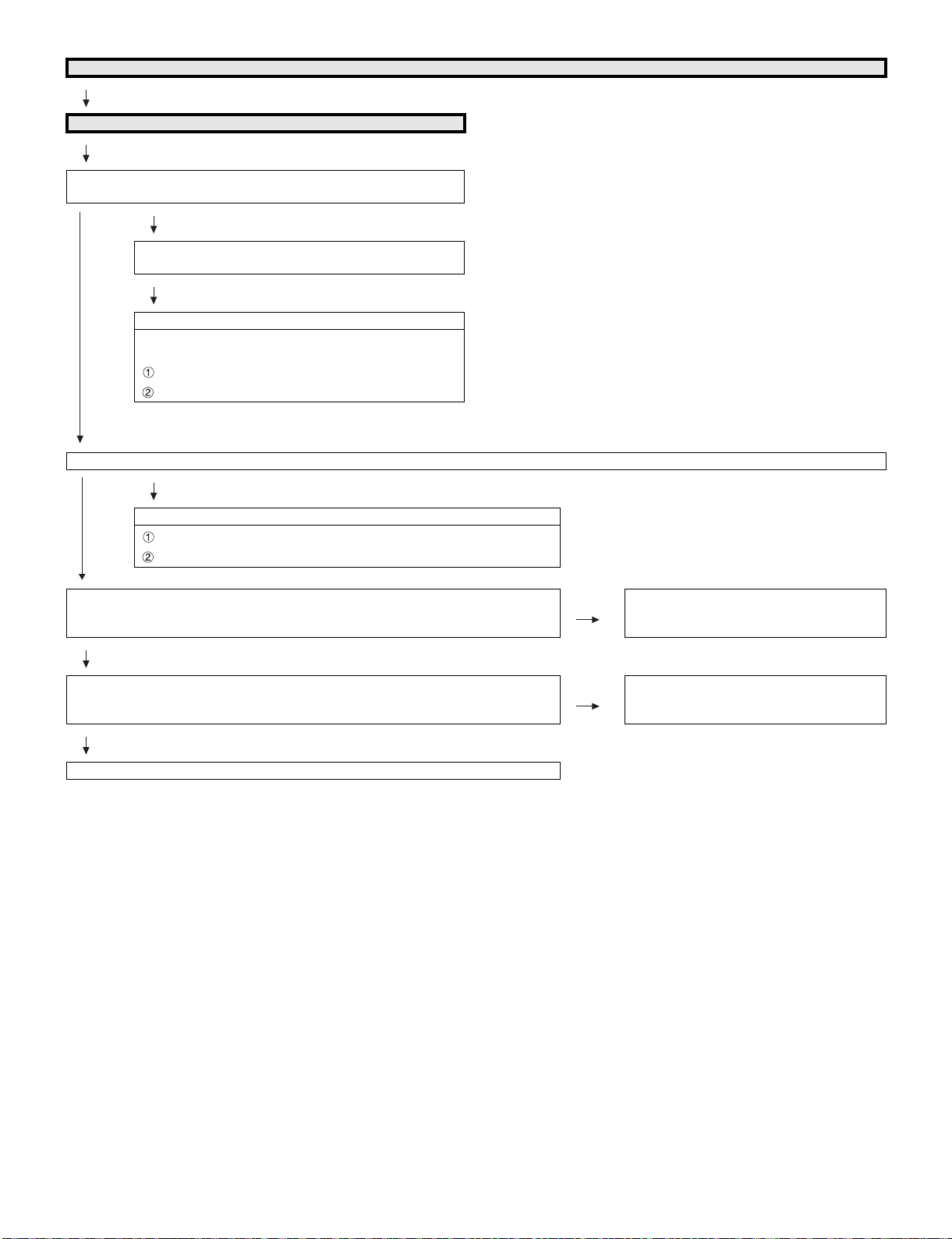
LC-60/70LE650U/C6500U/LE657U,LC-60/70LE755U/LE757U/LE857U/C7500U
No video (2)
COMPONENT: No external input video [INPUT-5]
Is INPUT-5 selected on the input select menu screen?
Is the INPUT-SELECT for the input signal?
NO
Select INPUT-5 on the input select menu screen for the
right input signal.
Does the INPUT-5 COMP1_PLUG detection function?
Check the line between pin (17) of input terminal (J510)
and pin (B29) of IC3301 (CPU).
J510:pin(17)
IC3301:pin(B29)
YES
Are there the COMPONENT video signal inputs at pins(AU26/AP25)(Y)/(AR26)(Pb) and (AP26)(Pr) of IC3301(CPU)?
NO
Check the line between the input terminals of J510 and IC3301.
J510 pin(18)(Y) pin(16)(Pb) pin(15)(Pr)
IC3301 pin(AU26/AP25) pin(AR26) pin(AP26)
YES
Is the T-CON PWB connected?
VBO_LOCKN pin (40) of SC3801 become Low if there is no problem in the connection.
YES
Are the V-By-One HS signal input to the pin of SC3801?
VBO_CN_TXA+/- (36/37pin), VBO_CN_TXB+/- (32/33pin),
VBO_CN_TXC+/- (28/29pin), VBO_CN_TXD+/- (24/25pin).
YES
Check the panel module and harness.
NO Check the T-CON PWB and harness.
Check IC3301 and SC3801 and their peripheral circuits in Main PWB.
NO Check IC3301 and its peripheral circuits.
(IC3501/IC3502/IC3503/IC3504, etc.)
6 – 28
Page 97

LC-60/70LE650U/C6500U/LE657U,LC-60/70LE755U/LE757U/LE857U/C7500U
No video (3)
COMPOSITE: No external input video [INPUT-6] COMPOSITE: No external input video [INPUT-7]
Is INPUT-6 selected on the input select menu screen? Is INPUT-7 selected on the input select menu screen?
NO
Select INPUT-6 on the input select menu
screen for the right input signal.
NO NO
Does the INPUT-6 CVBS1_PLUG detection function?
Check the line between pin(9) of input terminal(J510) and pin(D28) of IC3301(CPU).
J510:pin(9)
IC3301:pin(D28)
YES
Is there the COMPOSITE signal input at pin (AR31) of IC3301
(CPU)?
NO
Check the line between pin (10) of J510
and pin (AR31) of IC3301(CPU).
J510:pin(10)
YES
Is the T-CON PWB connected?
VBO_LOCKN pin(40) of SC3801 become Low if there is no problem in the connection.
IC3301:pin(AR31)
Is there the COMPOSITE signal input at pin (AR30) of IC3301
(CPU)?
YES
YES
NO
Select INPUT-7 on the input select menu
screen for the right input signal.
Does the INPUT-7 CVBS2_PLUG detection function?
Check the line between pin(4) of input terminal(J510)
and pin(E28) of IC3301(CPU).
J510:pin(4)
IC3301:pin(E28)
NO
Check the line between pin (5) of J510 and
pin (AR30) of IC3301(CPU).
J510:pin(9)
IC3301:pin(AR30)
NO Check the T-CON PWB and harness.
Check IC3301 and SC3801 and their
peripheral circuits in Main PWB.
YES
Are the V-By-One HS signal input to the pin of SC3801?
VBO_CN_TXA+/- (36/37pin), VBO_CN_TXB+/- (32/33pin),
VBO_CN_TXC+/- (28/29pin), VBO_CN_TXD+/- (24/25pin).
YES
Check the panel module and harness.
NO Check IC3301 and its peripheral circuits.
(IC3501/IC3502/IC3503/IC3504, etc.)
6 – 29
Page 98

LC-60/70LE650U/C6500U/LE657U,LC-60/70LE755U/LE757U/LE857U/C7500U
No video (4)
PC: No external input video [INPUT-8]
Is INPUT-8 selected on the input select menu screen?
NO
Select INPUT-8 on the input select menu screen for the right input signal.
Is IC2601 (HDMI-SW) accessed by I2C, with PC connected, to read the VGA_SCL/SDA data?
YES
Are there the video signal inputs at pins (AR24/AT24) (G), (AU24) (B) and (AR25) (R) of IC3301 (CPU)?
Are there the VSYNC/HSYNC signal inputs at pins (AM25) and (AN25) of IC3301?
YES
Is the T-CON PWB connected?
VBO_LOCKN pin (40) of SC3801 become Low if there is no problem in the connection.
Check the DDC-12C line and its peripheral circuits. (IC2601 and its peripherals).
NO
Check the line between SC510 and IC3301,and their peripheral circuits.
NO Check the T-CON PWB and harness.
Check IC3301 and SC3801 and their
peripheral circuits in Main PWB.
YES
Are the V-By-One HS signal input to the pin of SC3801?
VBO_CN_TXA+/- (36/37pin), VBO_CN_TXB+/- (32/33pin),
VBO_CN_TXC+/- (28/29pin), VBO_CN_TXD+/- (24/25pin).
YES
Check the panel module and harness.
NO Check IC3301 and its peripheral circuits.
(IC3501/IC3502/IC3503/IC3504, etc.)
6 – 30
Page 99

LC-60/70LE650U/C6500U/LE657U,LC-60/70LE755U/LE757U/LE857U/C7500U
No video (5)
No video at UHF/VHF broadcast signal reception No video at digital broadcast signal reception
Is the specified TV signal selected on the input select menu screen?
Are there the IF signal at input pins(AT32/AU32)(TUN_IFN/P)
of IC3301(CPU)?
NO
Check the IF signal line between IC3301 and
TU1104, and their peripheral circuits.
Check the Tuner I2C lines.
TU1104:pin(5)(TUN_SCL), pin(4)(TUN_SDA)
IC3301:pin(V35), pin(V34)
YES
Is the T-CON PWB connected?
VBO_LOCKN (40pin) of SC3801 become Low if there is no problem in the connection.
YES
Are the V-By-One HS signal input to the pin of SC3801?
VBO_CN_TXA+/- (36/37pin), VBO_CN_TXB+/- (32/33pin),
VBO_CN_TXC+/- (28/29pin), VBO_CN_TXD+/- (24/25pin).
YES
Check the panel module and harness.
Are there the IF signal at input pins(AT32/AU32)(TUN_IFN/P) of
IC3301(CPU)?
Is there IF-AGC signal at input pin(12) of TU1104?
YES
NO
Check the IF signal line between IC3301 and
TU1104, and their peripheral circuits.
Check the IF-AGC line between pin(U35) of IC3301
and pin(12) of TU1104.
Check the Tuner I2C lines.
TU1104:pin(5)(TUN_SCL), pin(4)(TUN_SDA)
IC3301:pin(V35), pin(V34)
NO Check the T-CON PWB and harness.
Check IC3301 and SC3801 and their peripheral circuits in Main PWB.
NO Check IC3301 and its peripheral circuits.
(IC3501/IC3502/IC3503/IC3504, etc.)
6 – 31
Page 100

LC-60/70LE650U/C6500U/LE657U,LC-60/70LE755U/LE757U/LE857U/C7500U
• Does not sound.
No audio (1)
INPUT-6 No audio. INPUT-7 No audio. INPUT-5 No audio.
Is INPUT-6 selected on the input select
menu screen?
NO
Refer to “: No external input
video [INPUT-6]”.
YES
Is the audio output selected for “VARIABLE” on the menu screen?
NO
Set the audio output to
“FIXED”.
YES
Does the audio signal come from pins (8)
(L) and (7) (R) of input terminal (J510) to
pins (AP34) (L) and (AU36) (R) of IC3301
(CPU)?
NO
Check the line between J510
and IC3301.
YES
Does the digital audio signal come from pins(AR11/AP11/AN9)(CPU_AOBCK/AOLRCK/AOSDATA0) of IC3301(CPU) to pins(6/7/5)(SP_BCLK/
SP_LRCLK/SP_DATA) of IC1703(Audio DSP)?
NO
Check the line between IC3301 and IC1703, and their paripheral circuits.
YES
• About the L/R Speakers.
Does the digital audio signal come from pins (30/21/26/27) of IC1703 (Audio DSP) to pin (5/7/8/6) of IC1902 (AMP for L/R)?
• About the Subwoofer speaker.
Does the digital audio signal come from pins (30/21/26/28) of IC1703 (Audio DSP) to pin (5/7/8/6) of IC1901 (AMP for SW)?
Is INPUT-7 selected on the input select
menu screen?
NO
Refer to “: No external input
video [INPUT-7]”.
YES
Is the audio output selected for “VARIABLE” on the menu screen?
NO
Set the audio output to
“FIXED”.
YES
Does the audio signal come from pins (3)
(L) and (2) (R) of input terminal (J510) to
pins (AR37) (L) and (AT36) (R) of IC3301
(CPU)?
NO
Check the line between J510
and IC3301.
YES
Is INPUT-5 selected on the input select
menu screen?
NO
Refer to “: No external input
video [INPUT-5]”.
YES
Is the audio output selected for “VARIABLE” on the menu screen?
NO
Set the audio output to
“FIXED”.
YES
Does the audio signal come from pins (13)
(L) and (12) (R) of input terminal (J510) to
pins (AT37) (L) and (AT35) (R) of IC3301
(CPU)?
NO
Check the line between J510
and IC3301.
YES
NO
Check IC2701 and its paripheral circuits.(X2701, etc.)
YES
• About the L/R Speakers.
Is the audio output from IC1902 as specified?
• About the Subwoofer Speaker.
Is the audio output from IC1901 as specified?
NO
• About the L/R Speakers.
Check IC1902 and its peripheral circuits.
• About the Subwoofer Speaker.
Check IC1901 and its peripheral circuits.
YES
• About the L/R Speakers.
Check the connector (P1903) L/R speakers and their peripheral circuits.
• About the Subwoofer Speaker.
Check the connector (P1904), subwoofer speaker and their peripheral circuits.
6 – 32
