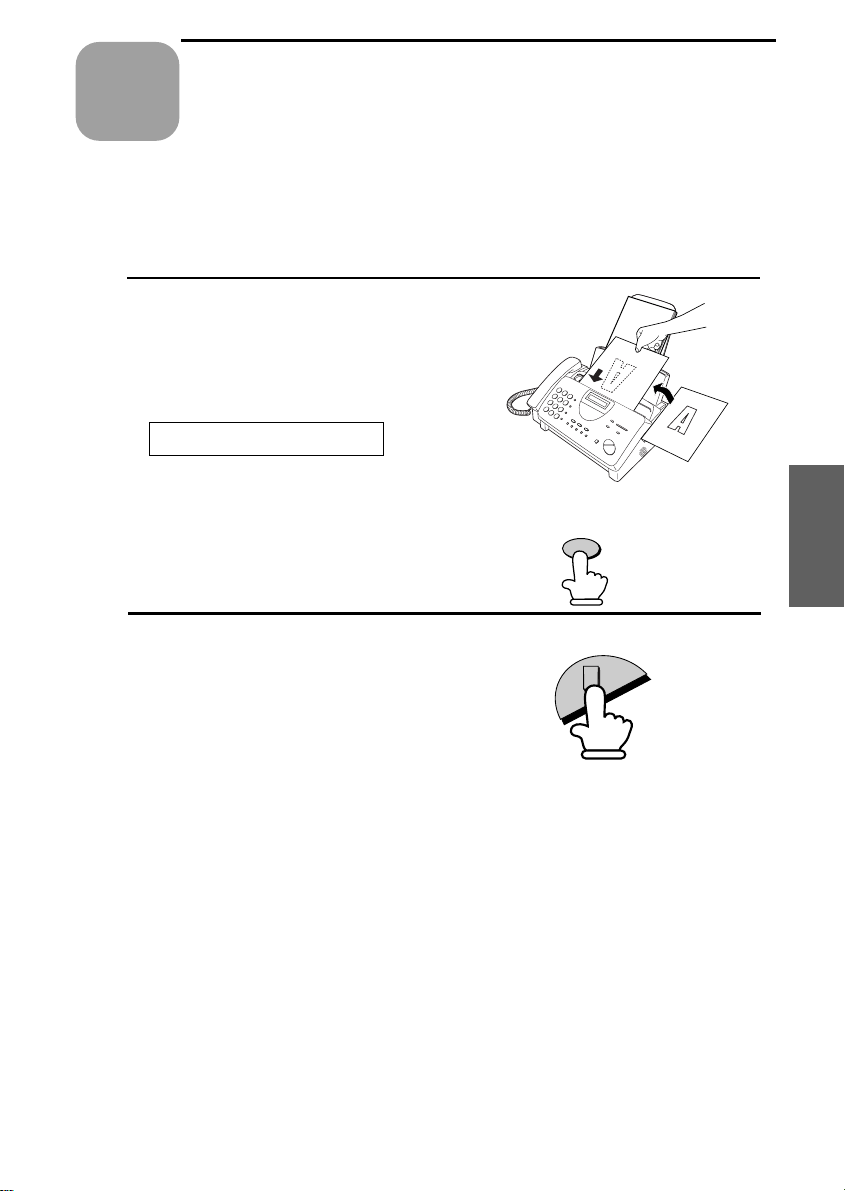
Making
4
Chapter
Your fax can also be used to make copies. You can use this function
to make a sample copy of a document before transmittin g it to see if
the resolution or co ntrast needs adjust ment .
1
Load the document(s) face down.
(Maximum of 10 pages.)
The display will show:
Copies
READY TO SEND
Set the resolution and/or contrast if
••
desired. (The default setting for
copying is SUPER FINE.)
2
Press the COPY/HELP key.
Incoming ca lls during copy i n g
The fax goes into manual reception mode during copying, so if a call
comes in at this time, pick up the handset to answer.
To receive a document, press the START key after copying is
finished. If you want to begin re ceptio n immedi at ely, press the STOP
key to stop copyin g, and then press th e S TART key as soon as th e
document has fed out and the fax has returned to standby mo de.
RESOLUTION
COPY/HELP
4. Making
Copies
59
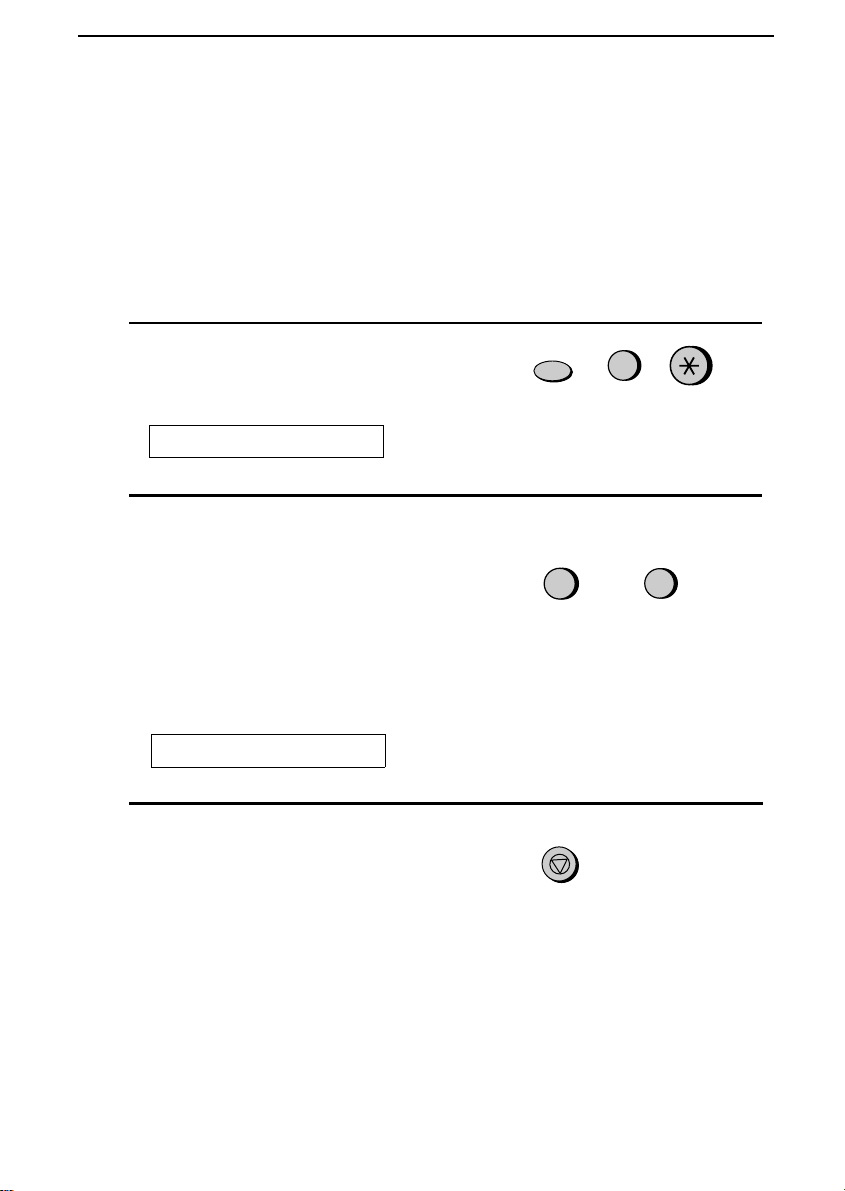
Making Copies
Copy Cut-off
When making a copy of a document that is longer than the printing
paper, use the copy cut-off setting to select whether the remaining part
of the document will be cut off or printed on a second page. The intial
setting is YES (cut off the remainder). To chan ge the sett ing , follow
the steps below.
1
Press these keys:
FUNCTION
6
The display will show:
COPY CUT-OFF
2
Press 1 to set copy cut-off to YES (the
remaining part of the docu ment will
not be printed), or 2 to set copy cut-off
to NO (the remaining part will be
YES
1
or
printed on a second page).
NO
2
The display will show:
INITIA LIZ E FI L M
3
Press the STOP ke y to return to the
date and time display.
60
STOP
