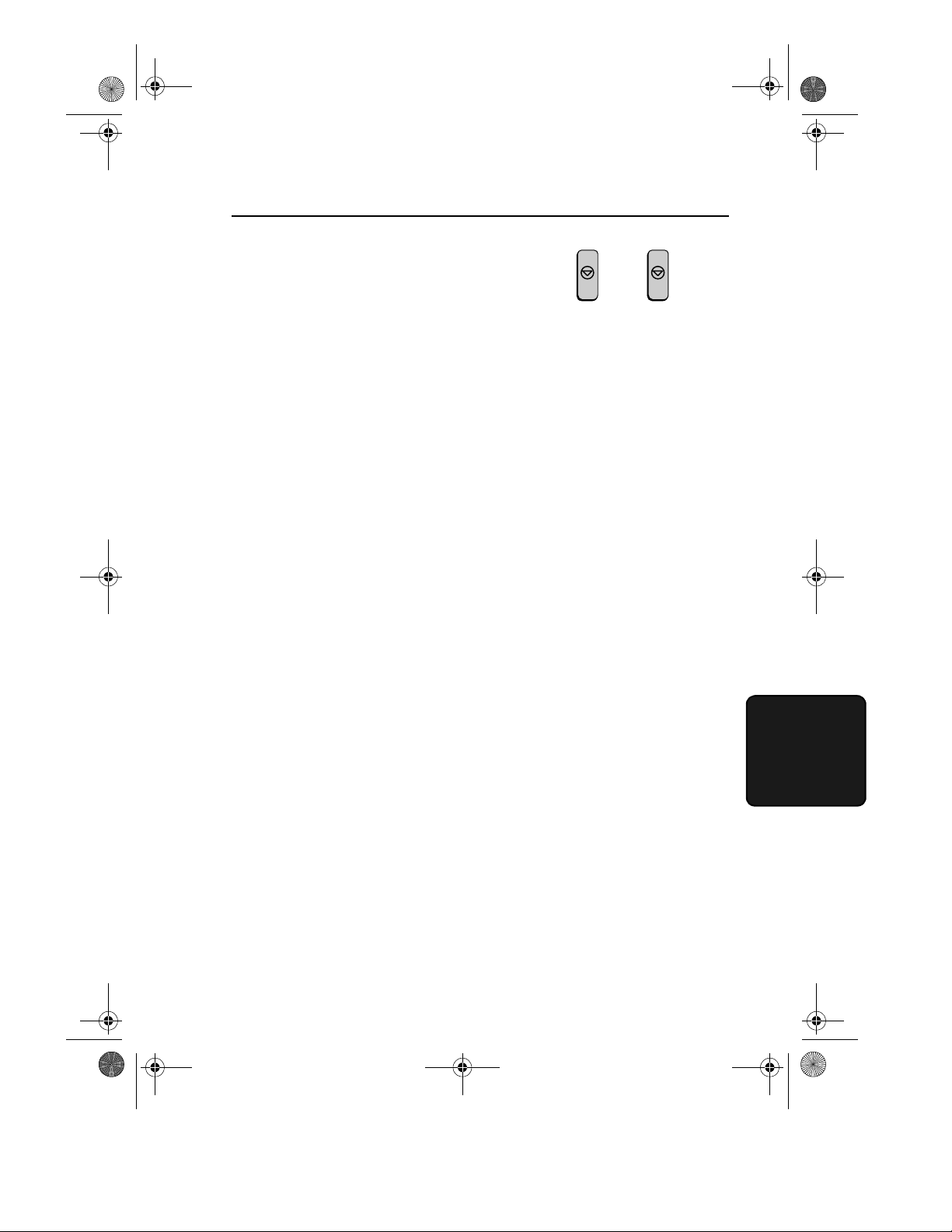
all-FO4700.book Page 141 Tuesday, November 9, 1999 11:35 AM
After entering a selection, the
4
subsequent option setting will appear
in the display. To return to the date
and time display, press the
STOP
key
twice.
Option Settings
Setting 01: FINE RESOLUTION PRIORITY
This option sets the default resolution (the resolution used if a setting
is not made with the
RESOLUTION
key) for transmitting
documents. Press 1 (YES) to set the default resolution to FINE, or 2
(NO) to set it to STANDARD.
Optional Settings
STOP STOP
♦
Initial setting: 2
Setting 02: NUMBER OF RINGS AUTO RECEPTION
This sets the number of rings the fax machine waits before answering
an incoming call in AUTO receive mode. Enter a number from 0 to 9
(if 0 is entered the fax machine will answer without ringing).
♦
Initial setting: 1
Setting 03: NUMBER OF RINGS MANUAL RECEPTION
You can also have the fax machine automatically answer a call after a
certain number of rings in MANUAL reception mode. To turn on this
function, enter the desired number of rings (any number from 1 to 9).
To turn off the function, enter 0.
♦
Initial setting: 0 (off)
141
6. Option
Settings
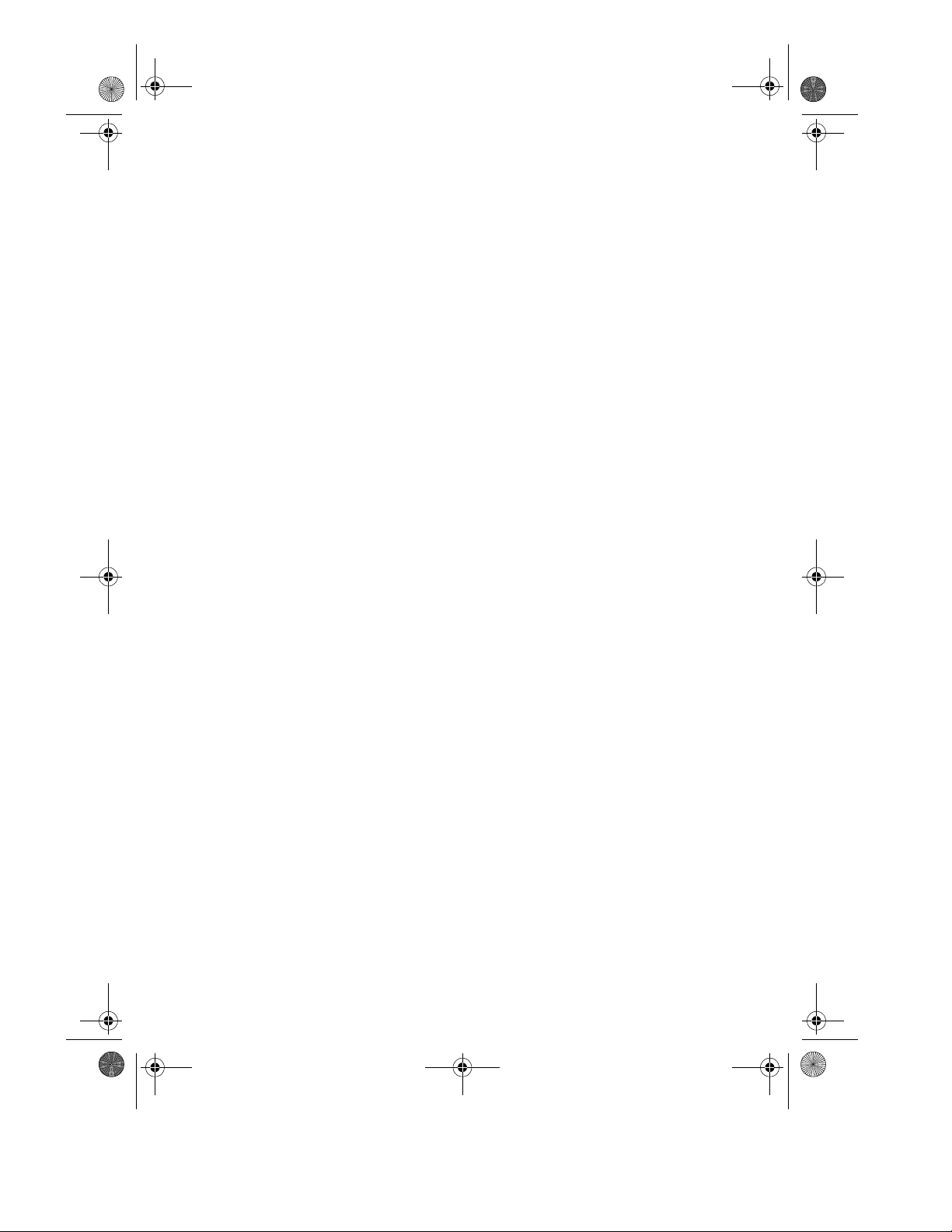
all-FO4700.book Page 142 Tuesday, November 9, 1999 11:35 AM
Optional Settings
Setting 04: AUTO LISTING
Press 1 (YES) to have the fax machine automatically print an Activity
Report once every 30 send/receive operations. (The report can still be
printed on demand at any time.) Press 2 (NO) to turn the function off.
♦
Initial setting: 2
Setting 05: TRANSACTION REPORT PRINT SELECTION
This sets the condition for printing out a Transaction Report. Enter a
number from 1 to 5 as follows:
1 (ERROR/TIMER
MEMORY):
2 (SEND ONLY) A report will be printed only after a
3 (ALWAYS PRINTS) A report will be printed after each
4 (NEVER PRINTS) A report will never be printed.
5 (ERROR ONLY) A report will be printed only after an error
♦
Initial setting: 2
.
A report will be printed after an error,
timer operation, or memory operation
transmission
transmission, reception, or error
occurs
Setting 06: RECALL TIMES
This sets the maximum number of times your fax will automatically
redial if the line is busy. Enter any number from 00 to 14.
♦
Initial setting: 02
Setting 07: RECALL INTERVAL
This sets the amount of time your fax will wait between automatic
redials when the line is busy. Enter 01 for 1 minute, 02 for 2 minutes,
etc., up to a maximum of 15 minutes.
142
♦
Initial setting: 05
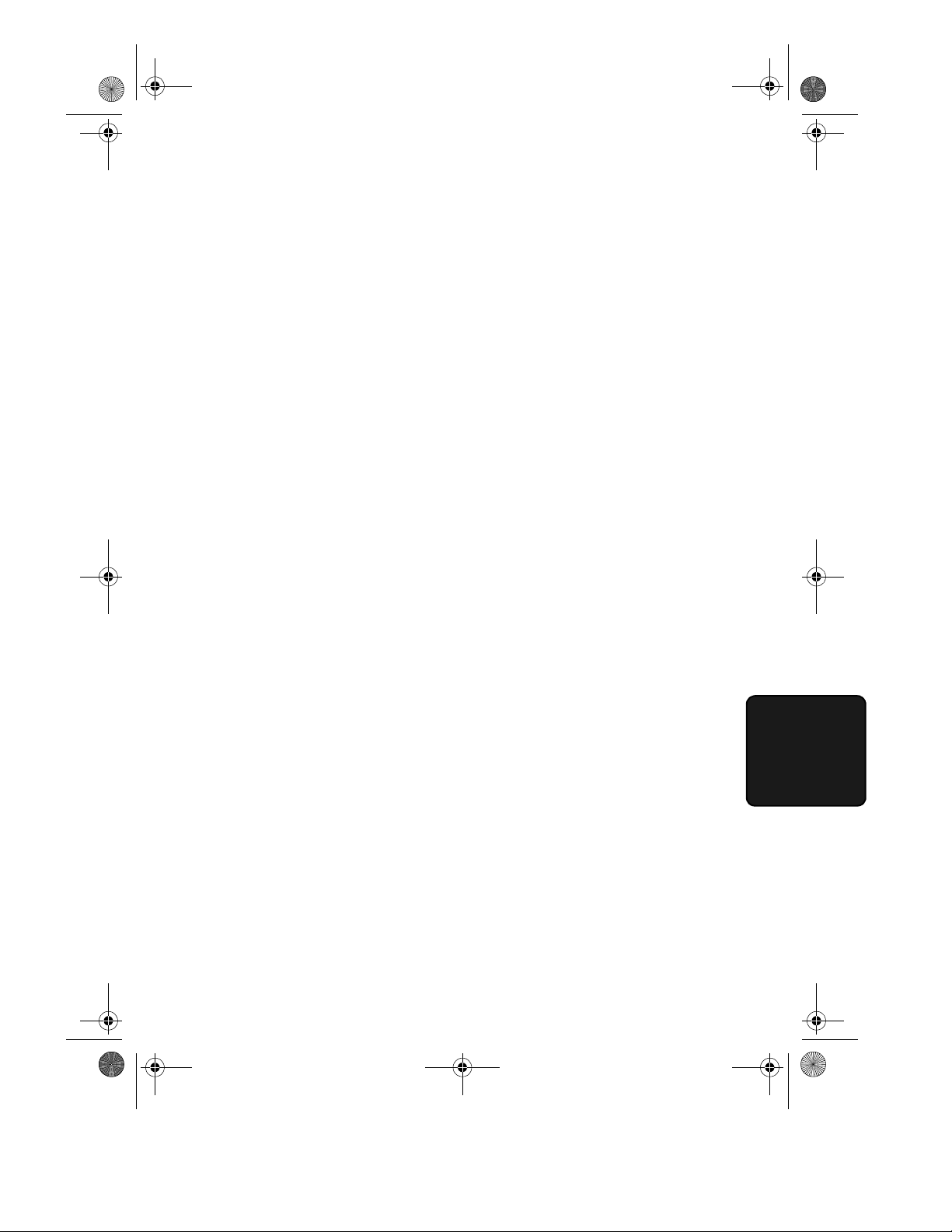
all-FO4700.book Page 143 Tuesday, November 9, 1999 11:35 AM
Setting 08: SECURITY SELECTION
Press 1 (ON) to turn polling security on, or 2 (OFF) to turn it off.
♦
Initial setting: 1
Setting 09: ERROR CORRECTION MODE (ECM)
Press 1 (YES) to have any distortions in a transmission due to noise on
the telephone line corrected before print-out at the receiving end. This
is only effective when the other machine has ECM as well. Press 2
(NO) to turn the function off.
♦
Initial setting: 1
Setting 10: AUTO COVER SHEET
Press 1 (YES) to have the fax automatically generate a cover sheet and
send it as the last page of each transmission. Press 2 (NO) to turn the
function off.
Optional Settings
♦
Initial setting: 2
Setting 11:
Not used.
Setting 12: COPY SCANNING
This setting is used to reduce copies slightly before printing to ensure
that data on the edges are not cut off. Press 1 (AUTO) for automatic
reduction, or 2 (100%) for no reduction.
♦
Initial setting: 2
Setting 13: COPY CUT-OFF
This setting determines how the fax machine will copy documents that
are longer than the printing paper. Press 1 (CONTINUE) to have the
remainder of the document printed on a second page, or 2 (CUT-OFF)
to cut off (not print) the remainder.
♦
Initial setting: 2
143
6. Option
Settings
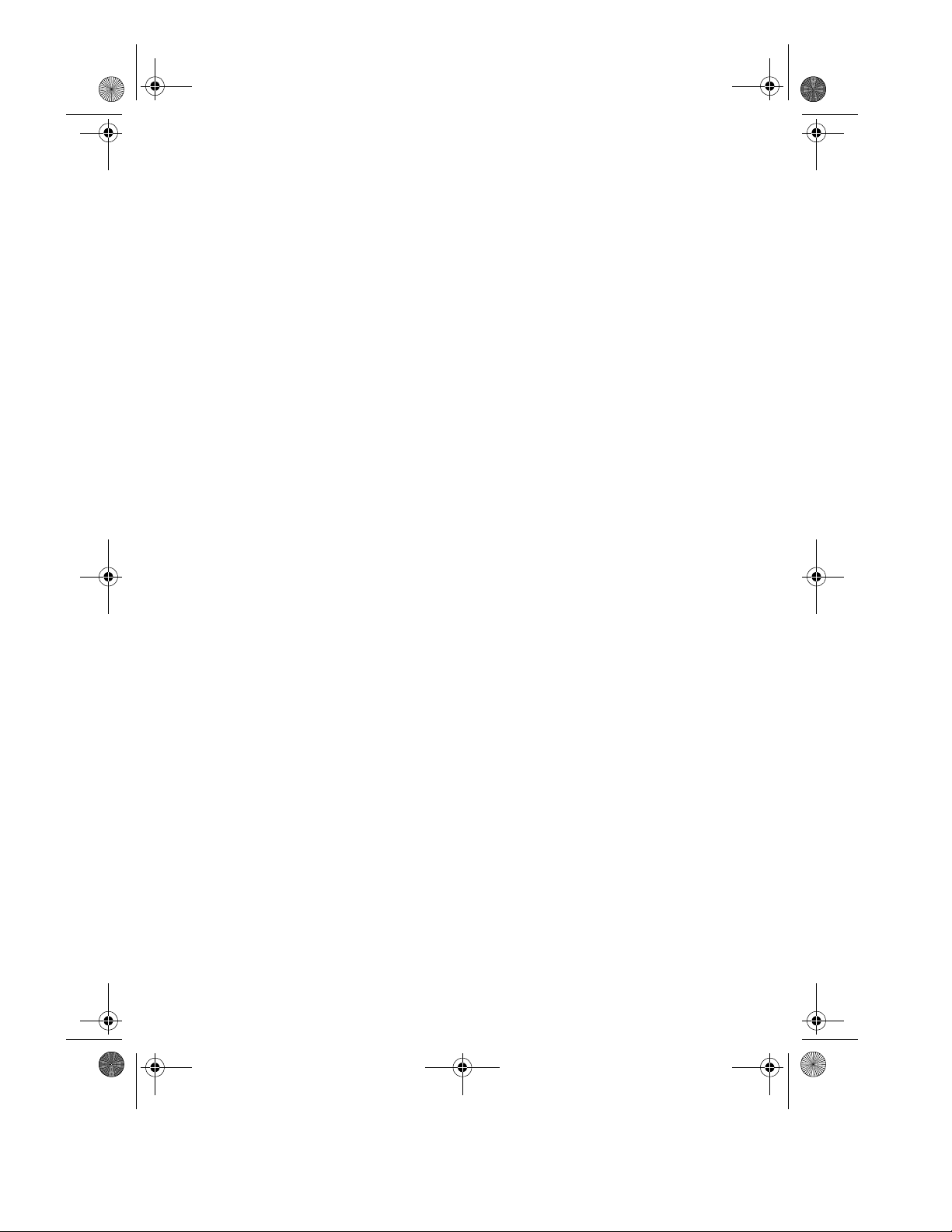
all-FO4700.book Page 144 Tuesday, November 9, 1999 11:35 AM
Optional Settings
Setting 14: RECEIVE REDUCE
This setting is used to reduce received documents slightly before
printing to ensure that data on the edges are not cut off. Press 1
(AUTO) for automatic reduction, or 2 (100%) for no reduction.
♦
Initial setting: 1
Setting 15: IMAGE MEMORY PRINT
Press 1 (YES) to include a copy of part of the first page of the
transmitted document on the Transaction Report. Press 2 (NO) to turn
the function off. This setting is only effective when transmitting from
memory.
♦
Initial setting: 1
Setting 16: CASSETTE SELECTION
Press 1 if you want the fax machine to automatically select the
printing paper source (tray or cassette) according to the size of each
page received or copied. (If a document consists of multiple pages of
different sizes, each page will be printed on the paper that best
matches its size.)
Press 2 if you want the fax machine to automatically select the
printing paper source (tray or cassette) according to the size of the
first page of the document received or copied. (If the document
consists of multiple pages of different sizes, all pages will be printed
on the same size of paper based on the size of the first page.)
Press 3 if you want to set a fixed order of priority for the paper
sources. When the 1ST PRIORITY setting appears, press 1 to have
paper always drawn from the tray regardless of the size of the received
or copied document, or 2 to have paper always drawn from the
cassette. When the 2ND PRIORITY setting appears, press 1 to have
paper drawn from the other source in the event that the “1st priority”
source runs out of paper, or 2 (NONE) to have the incoming fax
received to memory.
This setting will only appear if your dealer has installed the paper
cassette option and Option Setting 33 (Seperate Mode) is turned off.
♦
144
Initial setting: 1
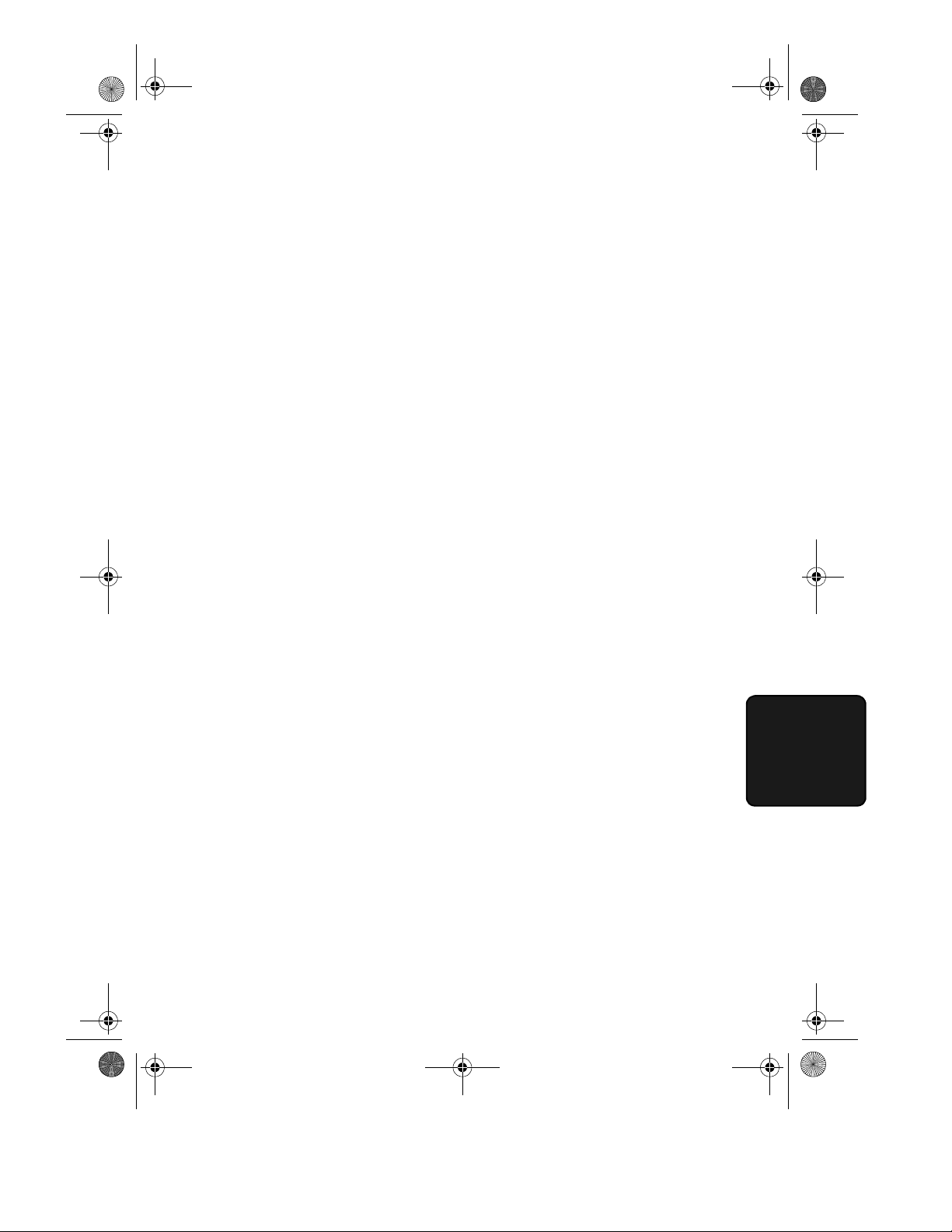
all-FO4700.book Page 145 Tuesday, November 9, 1999 11:35 AM
Setting 17: RETRANSMISSION TIMES
This sets the number of times the fax will reattempt a memory
transmission which has been interrupted by a line error or power
failure. Enter any 2-digit number from 01 to 14, or enter 00 to turn off
the function.
♦
Initial setting: 02
Setting 18: RETRANSMISSION INTERVAL
You can select the number of minutes the fax waits between each
memory retransmission attempt. Enter 01 for 1 minute, 02 for 2
minutes, etc., up to a maximum of 15 minutes. If you do not want the
fax to wait between attempts, enter 00.
♦
Initial setting: 05
Setting 19: HEATER MODE
To conserve power, you can turn off the laser printer heater in your fax
machine. When this is done, the heater will turn on automatically
when you receive a document (there will be a slight delay before
printing while the heater warms up) and turn off when printing is
completed. Press 2 to turn off the heater, or 1 to keep it on.
Optional Settings
♦
Initial setting: 2
Setting 20: ANTI-JUNK FAX
Press 1 to block reception from fax numbers entered in the Anti Junk
Fax List. Press 2 to allow reception from all numbers.
♦
Initial setting: 2
Setting 21: ALARM VOLUME
This sets the volume of the beep sound that alerts you to error
conditions and informs you that operations have been completed.
Press 1 for HIGH, 2 for LOW, or 3 for OFF.
♦
Initial setting: 2
145
6. Option
Settings

all-FO4700.book Page 146 Tuesday, November 9, 1999 11:35 AM
Optional Settings
Setting 22:
Not used.
Setting 23: QUICK ON-LINE
When you transmit a multi-page document, this setting determines
whether the fax machine will dial the receiving party and begin
transmitting while scanning is still in progress, or wait until all pages
have been scanned before dialling. Press 1 to have the fax machine
dial and begin transmission while scanning is still in progress, or 2 to
have the fax machine wait until all pages have been scanned.
♦
Initial setting: 1
Setting 24: MULTI TTI
If you are using Department Control, you can press 1 to have the
department name (the name associated with the department code
entered by an operator to access the fax) appear at the top of each
transmitted document. This will appear in place of the name entered
Entering Your Name and Fax Number
in
in Chapter 1. Press 2 to turn
Multi TTI off (the sender’s name entered in Chapter 1 will appear).
♦
Initial setting: 2
Setting 25: BEEP LENGTH
This sets the duration of the beep that signals the end of transmission,
reception, or copying. Press 1 for 3 seconds, 2 for 1 second, or 3 for
no beep.
♦
Initial setting: 1
Setting 26:
Not used.
Setting 27: DEPARTMENT CODE DIGITS
This setting allows you to change the number of digits used for
Department Codes. Enter any number from 3 to 9.
♦
Initial setting: 4
146
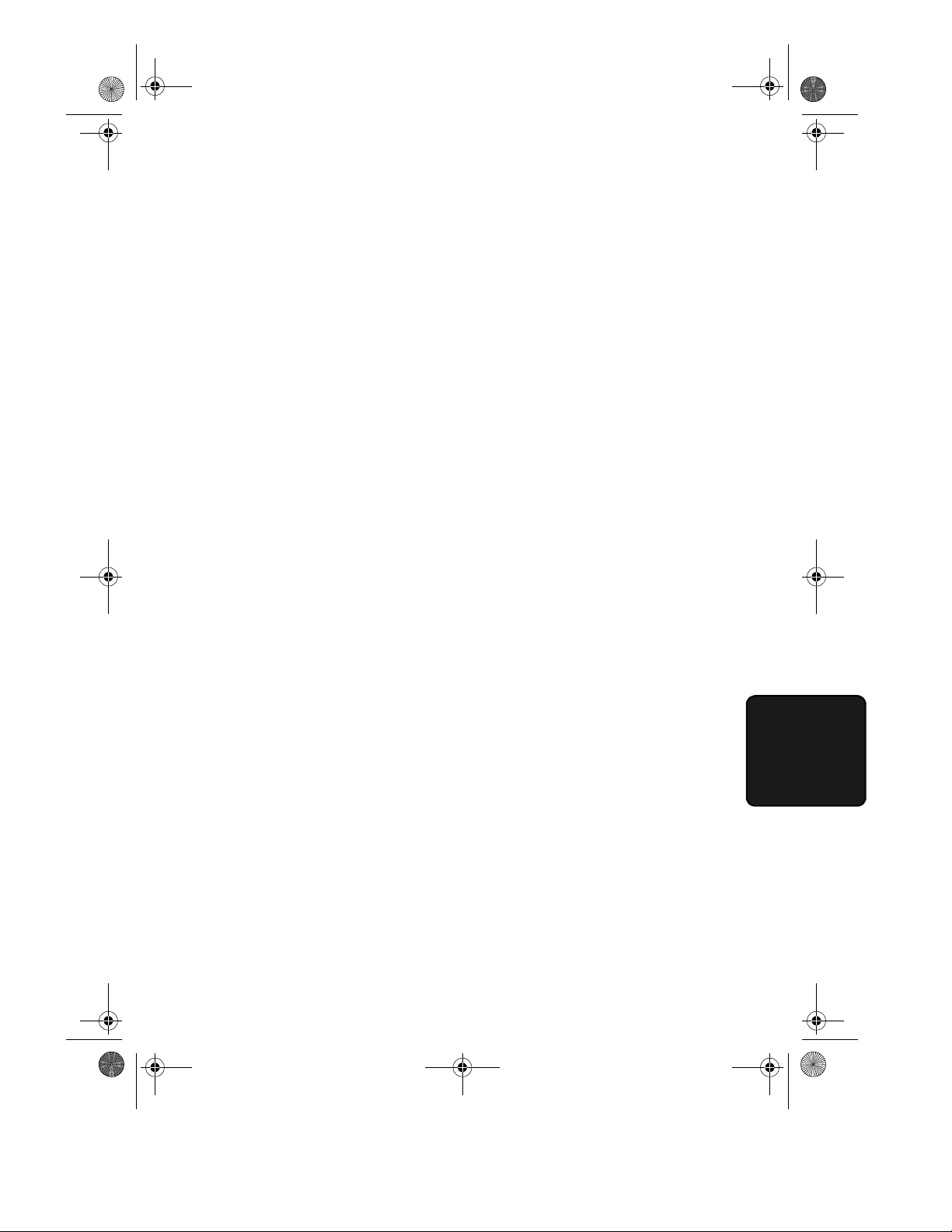
all-FO4700.book Page 147 Tuesday, November 9, 1999 11:35 AM
Setting 28: Not used.
Setting 29: VERIFICATION STAMP
Press 1 if you want the fax machine to stamp each original document
page as it is scanned. After scanning, you can check to see if all pages
have been stamped to verify that no double feeds occurred. Press 2 to
turn the function off.
Note:
To use this function, your dealer must install the Verification
Stamp option.
♦
Initial setting: 2
Setting 30: PRINT HOLD
Press 1 if you want the fax machine to hold received documents in
memory instead of immediately printing them out (note that you must
first enter a Print Hold passcode as explained in
5). To turn off the Print Hold function, press 2, enter the 4-digit Print
Hold passcode, and then press
START
Optional Settings
Print Hold
in Chapter
.
♦
Initial setting: 2
Setting 31: PC INTERFACE MODE
If you have connected the fax machine to a computer, press 1 to turn
on PC Interface mode. Press 2 to turn off PC Interface mode.
Note:
This setting will only appear if your dealer has installed the PC
interface option.
♦
Initial setting: 1
Setting 32: COPY RESOLUTION
Use this setting to select the default copying resolution (the resolution
used for copying if a setting is not made with the
RESOLUTION
key). Press 1 (S-FINE) to set the default resolution to SUPER FINE,
or 2 to set it to FINE.
♦
Initial setting: 2
147
6. Option
Settings

all-FO4700.book Page 148 Tuesday, November 9, 1999 11:35 AM
Optional Settings
Setting 33: SEPARATE MODE
If desired, you can have the fax draw a sheet of paper from the paper
tray after each fax reception. By loading colored (or large) paper in
the paper tray, each colored sheet drawn will act as a separator that
makes it easy to distinguish where one multi-page document ends and
another begins. A Transaction Report printed after a reception will
also be printed from the paper tray to act as a separator sheet. Press 1
to turn on this function (be sure to load appropriate paper in the paper
tray), or 2 to turn it off. (Note that this function will not operate for
copy jobs and print jobs from a computer. Also, the function will turn
off automatically if the paper tray runs out of paper.)
This setting will only appear if your dealer has installed the paper cassette option.
♦
Initial setting: 2
Setting 34: POWER SAVE TYPE
This option sets the method for turning on Power Save Mode. Press 1
to select REAL TIME (turn Power Save Mode on and off by pressing
POWER SAVE
the
at preset times). For more detailed information, see
key), or 2 to select TIMER (automatic on and off
Power Save Mode
in Chapter 5.
♦
Initial setting: 1
Setting 35:
Setting 36:
Setting 37: Not used.
Setting 38: PBX RECALL
This sets the recall mode used for transferring calls on a PBX or utilising
BT Network services. Refer to your PBX manual or consult your supplier
for the correct setting if the factory setting is inappropriate. Enter 1 for
earth recall, 2 for time break recall, or 3 for no operation.
♦
Initial setting: 2
Not used.
Not used.
148

FUNCTION
all-FO4700.book Page 149 Tuesday, November 9, 1999 11:35 AM
7. Printing Lists and Reports
You can print lists showing settings and information entered in the fax
machine. You can also print out reports on recent activity and
individual operations after they are completed. The lists and reports
are described on the following pages.
To print a list, follow the steps below.
Press the
1
The display will show:
Press the numeric keys to enter the 2-
2
digit number (“01” to “11”) of the list
you want to print.
Or
Press * or # to scroll through the
lists. When the desired list appears,
press the
Activity Report (List 01)
This report shows information on your most recently performed send
and receive operations (a combined maximum of 50 operations can
appear). The report is divided into two parts: the SEND REPORT,
which shows information on transmissions, and the RECEIVE
REPORT, which shows information on receptions.
FUNCTION
2:LISTING MODE
ENTER #(01-11,*,#)
START
key and 2.
key.
0
Example:
Activity Report
2
1
Lists
7. Printing
149

all-FO4700.book Page 150 Tuesday, November 9, 1999 11:35 AM
Printing Lists and Reports
♦
If Option Setting 4 (Auto Listing) is set to YES, a report will be
automatically printed out whenever information on 50 operations
has accumulated. (A report can still be printed on demand at any
time.)
♦
All information is erased after a report is printed out. If automatic
print-out is turned off and the report is not printed manually for 50
operations, the information on the oldest operation will be overwritten each time a new operation is performed.
Explanation of headings
SENDER/
RECEIVER
START
TX/RX TIME
PAGE S
TYPE
150
The name or fax number of the other machine involved in
the transaction.
The time at which transmission/reception started.
Total time taken for transmission/reception.
Number of pages transmitted/received.
CONF. TX
RELAY TX
(T)
- A timer operation was performed.
(D)
- The document was sent directly from the feeder, not
from memory.
- A confidential operation was performed.
- A relay operation was performed.
