Page 1
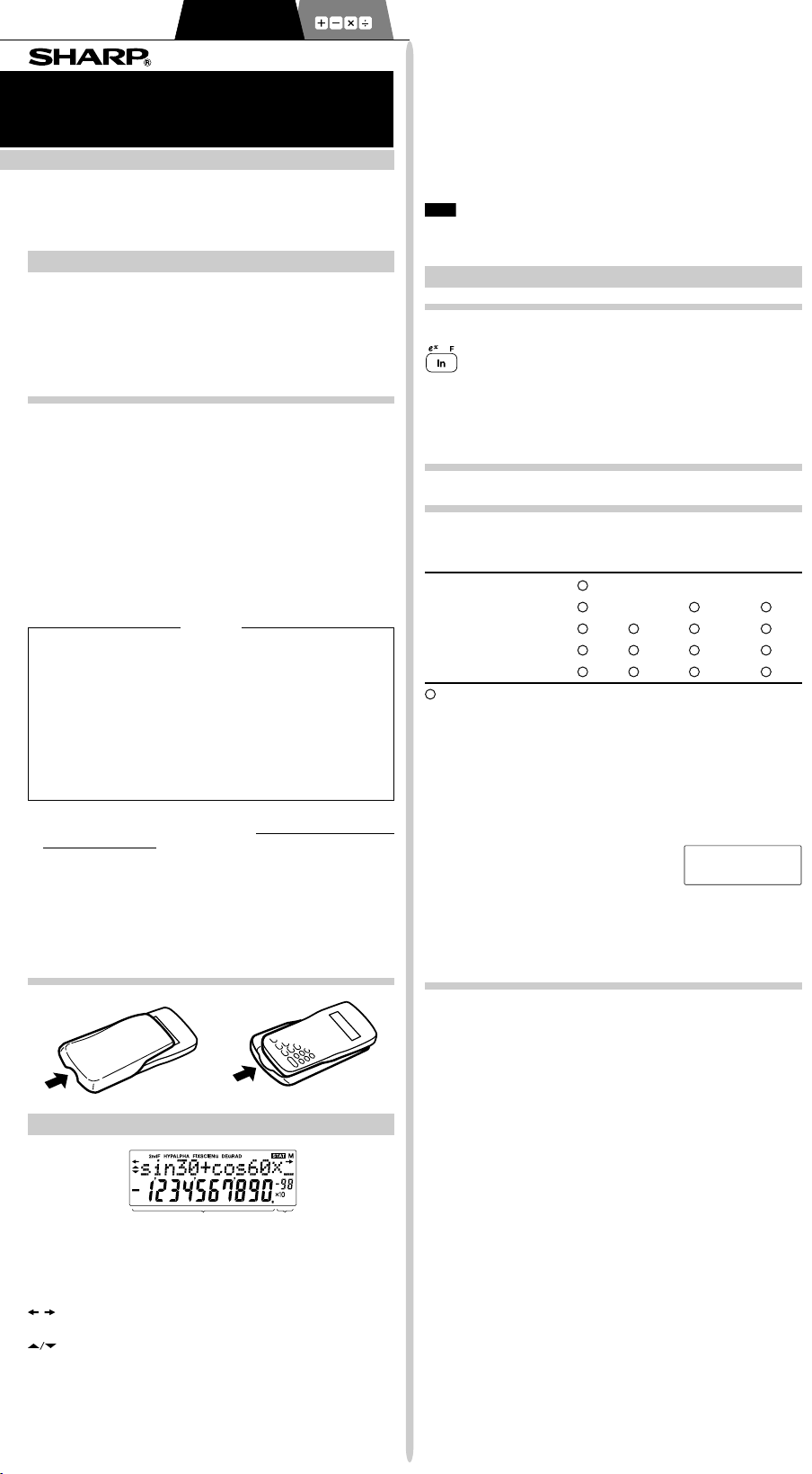
INTRODUCTION
Thank you for purchasing the SHARP Scientific Calculator Model EL-509WM/
509WS.
About the calculation examples (including some formulas and tables),
refer to the reverse side of this English manual. Refer to the number on
the right of each title on the manual for use.
After reading this manual, store it in a convenient location for future
reference.
Operational Notes
• Do not carry the calculator around in your back pocket, as it may break
when you sit down. The display is made of glass and is particularly fragile.
• Keep the calculator away from extreme heat such as on a car dashboard
or near a heater, and avoid exposing it to excessively humid or dusty
environments.
• Since this product is not waterproof, do not use it or store it where
fluids, for example water, can splash onto it. Raindrops, water spray,
juice, coffee, steam, perspiration, etc. will also cause malfunction.
• Clean with a soft, dry cloth. Do not use solvents or a wet cloth.
• Do not drop it or apply excessive force.
• Never dispose of batteries in a fire.
• Keep batteries out of the reach of children.
• This product, including accessories, may change due to upgrading
without prior notice.
NOTICE
• SHARP strongly recommends that separate permanent written
records be kept of all important data. Data may be lost or altered in
virtually any electronic memory product under certain circumstances.
Therefore, SHARP assumes no responsibility for data lost or
otherwise rendered unusable whether as a result of improper use,
repairs, defects, battery replacement, use after the specified battery
life has expired, or any other cause.
• SHARP will not be liable nor responsible for any incidental or
consequential economic or property damage caused by misuse and/
or malfunctions of this product and its peripherals, unless such
liability is acknowledged by law.
♦ Press the RESET switch (on the back), with the tip of a ball-point pen or
similar object, only in the following cases. Do not use an object with a
breakable or sharp tip. Note that pressing the RESET switch erases all
data stored in memory.
• When using for the first time
• After replacing the batteries
• To clear all memory contents
• When an abnormal condition occurs and all keys are inoperative.
If service should be required on this calculator, use only a SHARP servicing
dealer, SHARP approved service facility, or SHARP repair service where
available.
Hard Case
DISPLAY
• During actual use, not all symbols are displayed at the same time.
•
Certain inactive symbols may appear visible when viewed from a far off angle.
• Only the symbols required for the usage under instruction are shown in
the display and calculation examples of this manual.
/
: Appears when the entire equation cannot be displayed. Press
</> to see the remaining (hidden) section.
: Indicates that data can be visible above/below the screen.
These indications may appear when menu, multi-line playback,
and statistics data are displayed. Press [/] to scroll
up/down the view.
2ndF : Appears when @ is pressed, indicating that the functions
shown in orange are enabled.
Exponent
Equation→
Display
Mantissa
←Symbol
HYP : Indicates that h has been pressed and the hyperbolic
functions are enabled. If @H are pressed, the symbols
“2ndF HYP” appear, indicating that inverse hyperbolic functions
are enabled.
ALPHA: Indicates that K (STAT VAR), O or R has been
pressed, and entry (recall) of memory contents and recall of
statistics can be performed.
FIX/SCI/ENG: Indicates the notation used to display a value and changes
by SET UP menu.
DEG/RAD/GRAD: Indicates angular units and changes each time G
is pressed.
STAT
: Appears when statistics mode is selected.
M : Indicates that a numerical value is stored in the independent
memory.
BEFORE USING THE CALCULATOR
Key Notation Used in this Manual
In this manual, key operations are described as follows:
To specify ex: @e
To specify ln : I
To specify F : Kü
Functions that are printed in orange above the key require @ to be
pressed first before the key. When you specify the memory, press K
first. Numbers for input value are not shown as keys, but as ordinary
numbers.
Power On and Off
Press ª to turn the calculator on, and @F to turn it off.
Clearing the Entry and Memories
Clearing methods are described in the table as follows:
Clearing Entry M*1A-F, X,Y*2STAT*
4
operation (Display) ANS*3STAT VAR*
5
ª
×× ×
@c ×
@∏00*
6
@∏10*
7
RESET switch
: Clear × : Retain
*1Independent memory M.
*
2
Temporary memory A-F, X and Y.
*
3
Last answer memory.
*4Statistical data (entered data).
*
5
¯x, sx,
σ
x, n, Σx, Σx2, ¯y, sy, σy, Σy, Σy2, Σxy, r, a, b, c.
*6All variables are cleared. See ‘About the Memory clear key’ for details.
*7This key combination functions the same as the RESET switch. See
‘About the Memory clear key’ for details.
[About the Memory clear key]
Press @∏ to display the menu.
• To clear all variables (M, A-F, X, Y, ANS, STAT VAR), press 00
or 0®.
• To RESET the calculator, press 10 or 1®.
The RESET operation will erase all data stored in memory, and restore
the calculator's default setting.
Entering and Correcting the Equation
[Cursor keys]
• Press < or > to move the cursor. You can also return to the
equation after getting an answer by pressing > (<). See the next
section for using the [ and ] keys.
• In the SET UP menu and other locations, use the < or > key to
move the flashing cursor, then press ® (= key). If you need to
scroll up/down the view, use the [ or ] key.
[Insert mode and Overwrite mode in the Equation display]
• This calculator has two editing modes: insert mode (default), and overwrite
mode. Pressing @‘ switches between the two modes. A
triangular cursor indicates that an entry will be inserted at the cursor,
while the rectangular cursor indicates to overwrite preexisting data as
you make entries.
• To insert a number in the insert mode, move the cursor to the place
immediately after where you wish to insert, then make a desired entry. In
the overwrite mode, data under the cursor will be overwritten by the
number you enter.
• This mode setting will be retained until the next RESET operation is
executed.
[Deletion key]
•
To delete a number/function, move the cursor to the number/function you
wish to delete, then press d. If the cursor is located at the right end of
an equation, the d key will function as a back space key.
MEM
RESET
0 1
PRINTED IN CHINA
04KGK (TINSE0780EH01)
EL-509WM
EL-509WS
SCIENTIFIC CALCULATOR
OPERATION MANUAL
MODEL
ENGLISH
Page 2
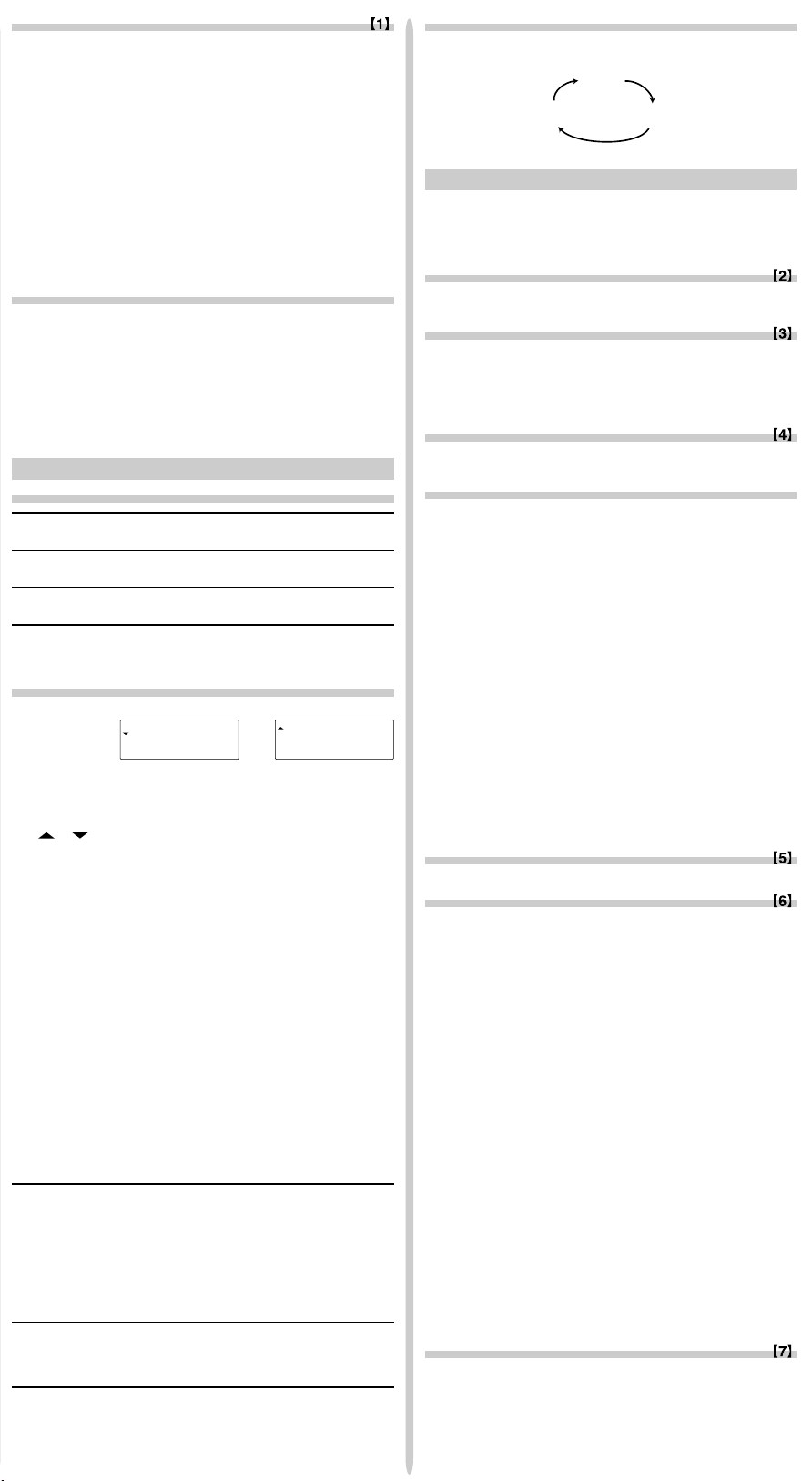
Multi-line Playback function
This calculator is equipped with a function to recall previous equations in
the normal mode. Equations also include calculation ending instructions
such as “=” and a maximum of 142 characters can be stored in memory.
When the memory is full, stored equations are deleted in the order of the
oldest first. Pressing [ will display the previous equation and the
answer. Further pressing [ will display preceding equations (after
returning to the previous equation, press ] to view equations in order).
In addition, @[ can be used to jump to the oldest equation.
• To edit an equation after recalling it, press > (<).
• To edit the displayed equation, press > (<) immediately after
obtaining a calculation answer.
• The multi-line memory is cleared by the following operations:
@c, @F (including the Automatic Power Off feature),
mode change, memory clear (@∏), RESET, @`, K
(R) ?, constant calculation, chain calculation, angle unit
conversion, coordinate conversion, N-base conversion, numerical value
storage to the temporary memories and independent memory.
Priority Levels in Calculation
This calculator performs operations according to the following priority:
Q Fractions (1l4, etc.) W Functions preceded by their argument (x-1, x2,
n!, etc.) E Y
x, x
¿
R Implied multiplication of a memory value (2Y, etc.)
T Functions followed by their argument (sin, cos, etc.) Y Implied multipli-
cation of a function (2sin30, etc.) U nCr, nPr I ×, ÷ O +, – P AND { OR,
XOR, XNOR } =, M+, M–, ⇒M, |DEG, |RAD, |GRAD, DATA, CD, →rθ,
→xy and other calculation ending instructions
• If parentheses are used, parenthesized calculations have precedence
over any other calculations.
INITIAL SET UP
Mode Selection
Normal mode (NORMAL): m0
Used to perform arithmetic operations and function calculations.
Statistics mode (STAT): m1
Used to perform statistical calculations.
Equation mode (EQN): m2
Used to perform equation calculations.
When executing mode selection, temporary memories, statistical variables,
statistical data and last answer memory will be cleared even when reselecting
the same mode.
SET UP menu (FIX, SCI, ENG, NORM1, NORM2)
Press ” to display the SET UP menu.
•A menu item can be selected by:
• moving the flashing cursor by using ><, then press ®
(= key), or
• pressing the number key corresponding to the menu item number.
• If
or is displayed on the screen, press [ or ] to view the
previous/next menu screen.
• Press ª to exit the SET UP menu.
[Selecting the Display Notation and Decimal Places]
The calculator has four display notation systems (Floating point, Fixed
decimal point, Scientific notation and Engineering notation) for displaying
calculation results.
• If ”0 (FIX) or ”2 (ENG) is pressed, ‘TAB(0-9)?’ will
be displayed and the number of decimal places (TAB) can be set to any
value between 0 and 9.
• If ”1 (SCI) is pressed, ‘SIG(0-9)?’ will be displayed and the
number of significant digits (SIG) can be set to any value between 0 and
9. Entering 0 will set a 10-digit display.
• If a floating point number does not fit in the specified range, the calculator
will display the result using the scientific notation (exponential notation)
system. See ‘Setting the Floating Point Numbers System in Scientific
Notation’ for details.
[Setting the Floating Point Numbers System in Scientific Notation]
The calculator has two settings for displaying a floating point number:
NORM1 (default setting) and NORM2. In each display setting, a number is
automatically displayed in scientific notation outside a preset range:
• NORM1: 0.000000001 ≤ x ≤ 9999999999
• NORM2: 0.01 ≤ x ≤ 9999999999
100000÷3= ª”3
[Floating point (NORM1)] 100000/3= 33’333.33333
→[Fixed decimal point
and TAB set to 2]
”02 33’333.33
→[SCIentific notation
and SIG set to 3]
”13 3.33×10
04
→[ENGineering notation
and TAB set to 2]
”22 33.33×10
03
→[Floating point (NORM1)] ”3 33’333.33333
3÷1000=
[Floating point (NORM1)] ª3/1000= 0.003
→[Floating point (NORM2)] ”4 3.×10
–03
→[Floating point (NORM1)] ”3 0.003
FIX
SCI ENG
0 1 2
NORM1
NORM2
3 4
→
]
Determination of the Angular Unit
In this calculator, the following three angular units (degrees, radians, and
grads) can be specified.
SCIENTIFIC CALCULATIONS
• Press m0 to select the normal mode.
• In each example, press ª to clear the display. And if the FIX, SCI,
or ENG indicator is displayed, clear the indicator by selecting ‘NORM1’
from the SET UP menu.
Arithmetic Operations
• The closing parenthesis ) just before = or ; may be
omitted.
Constant Calculations
• In constant calculations, the addend becomes a constant. Subtraction
and division are performed in the same manner. For multiplication, the
multiplicand becomes a constant.
• When performing calculations using constants, constants will be
displayed as K.
Functions
• Refer to the calculation examples of each function.
• Before starting calculations, specify the angular unit.
Random Function
The Random function has four settings for use in the normal or statistics
mode. (This function cannot be selected while using the N-Base function.)
Press ª to exit.
• The generated pseudo-random number series is stored in memory Y.
Each random number is based on a number series.
[Random Numbers]
A pseudo-random number, with three significant digits from 0 up to 0.999,
can be generated by pressing @`0®. To generate the
next random number, press ®.
[Random Dice]
To simulate a die-rolling, a random integer between 1 and 6 can be
generated by pressing @`1®. To generate the next
random dice number, press ®.
[Random Coin]
To simulate a coin flip, 0 (head) or 1 (tail) can be randomly generated by
pressing @`2®. To generate the next random coin
number, press ®.
[Random Integer]
An integer between 0 and 99 can be generated randomly by pressing
@`3®. To generate the next random integer number,
press ®.
Angular Unit Conversions
Each time @g are pressed, the angular unit changes in sequence.
Memory Calculations
This calculator has 8 temporary memories (A-F, X and Y), one independent
memory (M) and one last answer memory (ANS). The independent
memory and temporary memories are only available in the normal mode.
[Temporary memories (A-F, X and Y)]
Press O and a corresponding variable key to store a value in memory.
Press R and a corresponding variable key to recall a value from the
memory.
To place a variable in an equation, press K, followed by a desired
variable key.
[Independent memory (M)]
In addition to all the features of temporary memories, a value can be
added to or subtracted from an existing memory value.
Press ªOM to clear the independent memory (M).
[Last answer memory (ANS)]
The calculation result obtained by pressing = or any other calculation
ending instruction is automatically stored in the last answer memory.
Note:
• Calculation results from the functions indicated below are automatically
stored in memories X or Y. For this reason, when using these functions,
be careful with the use of memories X and Y.
• Random function ...................... Y memory
• →rθ, →xy ................................ X memory (r or x),
Y memory (θ or y)
• Temporary memories and last answer memory are cleared even when
the same mode is reselected.
• Use of R or K will recall the value stored in memory using up
to 14 digits.
Chain Calculations
• This calculator allows the previous calculation result to be used in the
following calculation.
• The previous calculation result will not be recalled after entering multiple
instructions.
• In the case of utilizing postfix functions (¿, sin, etc.), you can
perform a chain calculation even when the previous calculation result
is cleared by the use of the ª or @c keys.
DEG (°)
GRAD (g) RAD
Press G
(rad)
Page 3
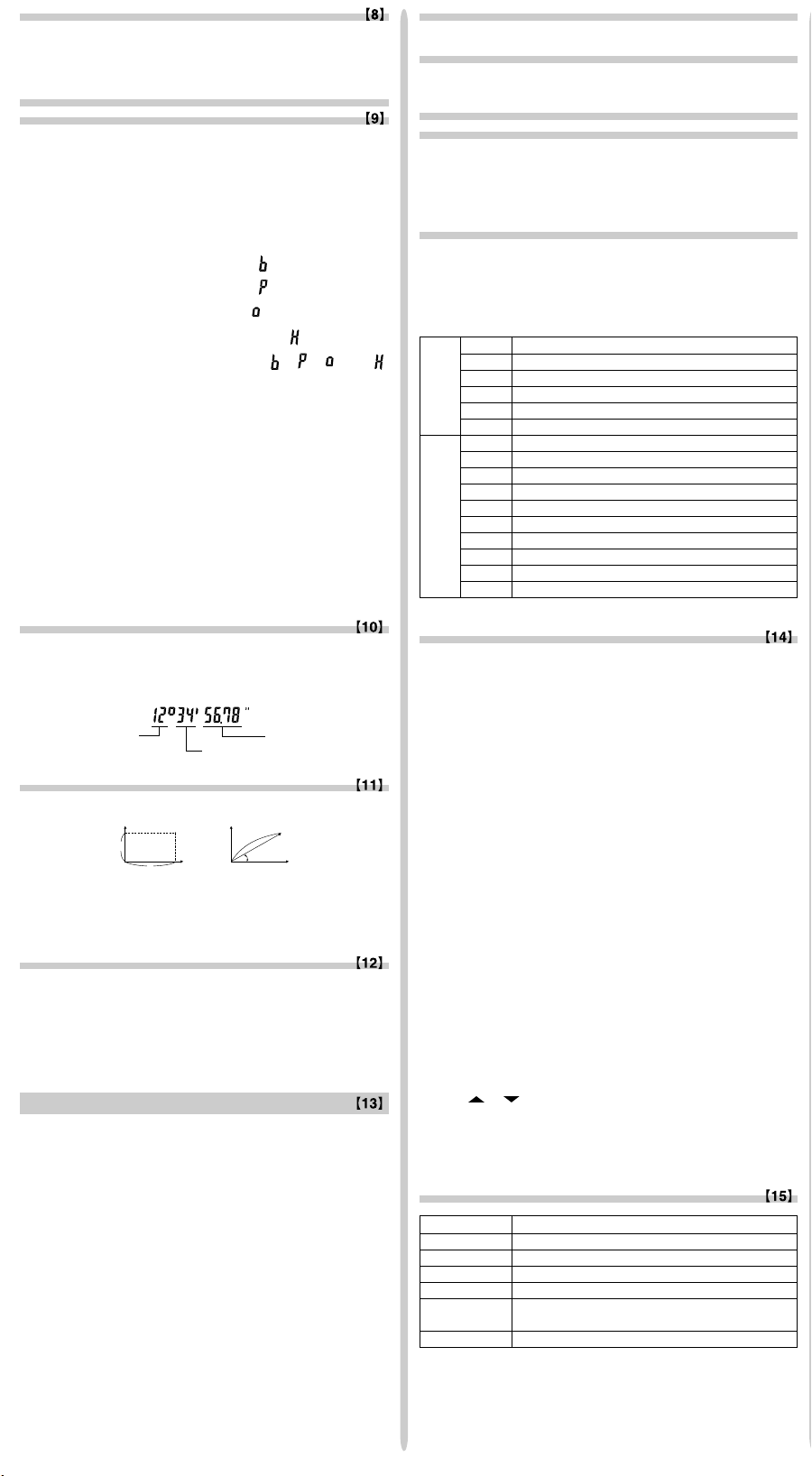
Fraction Calculations
This calculator performs arithmetic operations and memory calculations
using fractions, and conversion between a decimal number and a fraction.
• If the number of digits to be displayed is greater than 10, the number is
converted to and displayed as a decimal number.
Binary, Pental, Octal, Decimal, and Hexadecimal
Operations (N-Base)
This calculator can perform conversions between numbers expressed in
binary, pental, octal, decimal and hexadecimal systems. It can also perform
the four basic arithmetic operations, calculations with parentheses and
memory calculations using binary, pental, octal, decimal, and hexadecimal
numbers. In addition, the calculator can carry out the logical operations
AND, OR, NOT, NEG, XOR and XNOR on binary, pental, octal and hexadecimal numbers.
Conversion to each system is performed by the following keys:
@ê: Converts to the binary system. “
” appears.
@û: Converts to the pental system. “
” appears.
@î: Converts to the octal system. “ ” appears.
@ì: Converts to the hexadecimal system. “ ” appears.
@í: Converts to the decimal system. “ ”, “ ”, “ ”, and “ ”
disappear from the display.
Conversion is performed on the displayed value when these keys are
pressed.
Note: In this calculator, the hexadecimal numbers A – F are entered by
pressing ™
A
, ⁄B, LC, ÷D, lE, and IF, and dis-
played as follows:
A → ï, B → ∫, C → ó, D → ò, E → ô, F → ö
In the binary, pental, octal, and hexadecimal systems, fractional parts
cannot be entered. When a decimal number having a fractional part is
converted into a binary, pental, octal, or hexadecimal number, the fractional
part will be truncated. Likewise, when the result of a binary, pental, octal,
or hexadecimal calculation includes a fractional part, the fractional part
will be truncated. In the binary, pental, octal, and hexadecimal systems,
negative numbers are displayed as a complement.
Time, Decimal and Sexagesimal Calculations
Conversion between decimal and sexagesimal numbers can be performed.
In addition, the four basic arithmetic operations and memory calculations
can be carried out using the sexagesimal system.
Notation for sexagesimal is as follows:
Coordinate Conversions
• Before performing a calculation, select the angular unit.
• The calculation result is automatically stored in memories X and Y.
Value of r or x: X memory
Value of θ or y: Y memory
Modify Function
In this calculator, all calculation results are internally obtained in scientific
notation with up to 14 digits for the mantissa. However, since calculation
results are displayed in the form designated by the display notation and
the number of decimal places indicated, the internal calculation result
may differ from that shown in the display. By using the modify function,
the internal value is converted to match that of the display, so that the
displayed value can be used without change in subsequent operations.
STATISTICAL CALCULATIONS
Statistical calculations are performed in the statistics mode. Press
m1 to select the statistics mode. This calculator performs the
seven statistical calculations indicated below. After selecting the statistics
mode, select the desired sub-mode by pressing the number key
corresponding to your choice.
When changing to the statistical sub-mode, press the corresponding
number key after performing the operation to select the statistics mode
(press m1).
0 (SD) : Single-variable statistics
1 (LINE) : Linear regression calculation
2 (QUAD) : Quadratic regression calculation
3 (EXP) : Exponential regression calculation
4 (LOG) : Logarithmic regression calculation
5 (PWR) : Power regression calculation
6 (INV) : Inverse regression calculation
The following statistics can be obtained for each statistical calculation
(refer to the table below):
↔
P (x,y )
X
Y
0
y
x
P (r,θ )
X
Y
0
r
θ
Rectangular coord. Polar coord.
Single-variable statistical calculation
Statistics of Q and value of the normal probability function
Linear regression calculation
Statistics of Q and W and, in addition, estimate of y for a given x
(estimate y´) and estimate of x for a given y (estimate x´)
Exponential regression, Logarithmic regression,
Power regression, and Inverse regression calculation
Statistics of Q and W. In addition, estimate of y for a given x and
estimate of x for a given y. (Since the calculator converts each formula
into a linear regression formula before actual calculation takes place, it
obtains all statistics, except coefficients a and b, from converted data
rather than entered data.)
Quadratic regression calculation
Statistics of Q and W and coefficients a, b, c in the quadratic regression
formula (y = a + bx + cx
2
). (For quadratic regression calculations, no
correlation coefficient (r) can be obtained.) When there are two x´ values,
press @≠.
When performing calculations using a, b and c, only one numeric value can
be held.
¯
x Mean of samples (x data)
sx Sample standard deviation (x data)
Q
σ
x Population standard deviation (x data)
n Number of samples
Σ
x Sum of samples (x data)
Σ
x2Sum of squares of samples (x data)
¯
y Mean of samples (y data)
sy Sample standard deviation (y data)
σ
y Population standard deviation (y data)
Σ
y Sum of samples (y data)
W
Σ
y2Sum of squares of samples (y data)
Σ
xy Sum of products of samples (x, y)
r Correlation coefficient
a Coefficient of regression equation
b Coefficient of regression equation
c Coefficient of quadratic regression equation
• Use K and R to perform a STAT variable calculation.
Data Entry and Correction
Entered data are kept in memory until @c are pressed or mode
selection. Before entering new data, clear the memory contents.
[Data Entry]
Single-variable data
Data
k
Data & frequency
k (To enter multiples of the same data)
Two-variable data
Data
x &
Data
y k
Data
x &
Data
y &
frequency
k (To enter multiples of the
same data x and y.)
• Up to 100 data items can be entered. With the single-variable data, a data
item without frequency assignment is counted as one data item, while an
item assigned with frequency is stored as a set of two data items. With
the two-variable data, a set of data items without frequency assignment
is counted as two data items, while a set of items assigned with frequency
is stored as a set of three data items.
[Data Correction]
Correction prior to pressing k immediately after a data entry:
Delete incorrect data with ª, then enter the correct data.
Correction after pressing k:
Use [] to display the data previously entered.
Press ] to display data items in ascending (oldest first) order. To
reverse the display order to descending (latest first), press the [
key.
Each item is displayed with ‘Xn=’, ‘Yn=’, or ‘Nn=’ (n is the sequential
number of the data set).
Display the data item to modify, input the correct value, then press
k. Using &, you can correct the values of the data set all at
once.
• When
or appears, more data items can be browsed by pressing
[ or ].
• To delete a data set, display an item of the data set to delete, then press
@J. The data set will be deleted.
• To add a new data set, press ª and input the values, then press
k.
Statistical Calculation Formulas
Type Regression formula
Linear y = a + bx
Exponential y = a • e
bx
Logarithmic y = a + b • ln x
Power y = a • x
b
Inverse y = a + b —
Quadratic y = a + bx + cx
2
In the statistical calculation formulas, an error will occur when:
• The absolute value of the intermediate result or calculation result is equal
to or greater than 1 × 10
100
.
• The denominator is zero.
• An attempt is made to take the square root of a negative number.
• No solution exists in the quadratic regression calculation.
degree second
minute
1
x
Page 4

SHARP CORPORATION
Normal Probability Calculations
•P(t), Q(t), and R(t) will always take positive values, even when t<0,
because these functions follow the same principle used when solving for
an area.
Values for P(t), Q(t), and R(t) are given to six decimal places.
SIMULTANEOUS LINEAR EQUATIONS
Simultaneous linear equation with two unknowns (2-VLE) or with three
unknowns (3-VLE) may be solved using this function.
Q 2-VLE: m20
W 3-VLE: m21
• If the determinant D = 0, an error occurs.
• If the absolute value of an intermediate result or calculation result is 1 ×
10
100
or more, an error occurs.
•Coefficients ( a
1
, etc.) can be entered using ordinary arithmetic operations.
• To clear the entered coefficients, press @c.
• Pressing ® when the determinant D is in the display recalls the
coefficients. Each time ® is pressed, a coefficient is displayed in the
order of input, allowing the entered coefficients to be verified (by pressing
@®, coefficients are displayed in reverse order.) To correct a
particular coefficient being displayed, enter the correct value and then
press ®.
QUADRATIC AND CUBIC EQUATION SOLVERS
Quadratic (ax2 + bx + c = 0) or cubic (ax3 + bx2 + cx + d = 0) equation
may be solved using this function.
Q Quadratic equation solver: m22
W Cubic equation solver: m23
• Press ® after entering each coefficient.
• The result will be displayed by pressing ® after entering all
coefficients. When there are more than 2 results, the next solution will be
displayed.
• When the result is an imaginary number, “xy” symbol will appear. The
display can be switched between imaginary and real parts by pressing
@≠.
• The results obtained by this function may include a margin of error.
ERROR AND CALCULATION RANGES
Errors
An error will occur if an operation exceeds the calculation ranges, or if a
mathematically illegal operation is attempted. When an error occurs, pressing
< (or >) automatically moves the cursor back to the place in the
equation where the error occurred. Edit the equation or press ª to
clear the equation.
Error Codes and Error Types
Syntax error (Error 1):
• An attempt was made to perform an invalid operation.
Ex. 2 @{
Calculation error (Error 2):
• The absolute value of an intermediate or final calculation result equals or
exceeds 10
100
.
• An attempt was made to divide by 0 (or an intermediate calculation resulted in
zero).
• The calculation ranges were exceeded while performing calculations.
Depth error (Error 3):
• The available number of buffers was exceeded. (There are 10 buffers* for
numeric values and 24 buffers for calculation instructions).
*5 buffers in STAT mode.
• Data items exceeded 100 in the statistics mode.
Equation too long (Error 4):
• The equation exceeded its maximum input buffer (142 characters).
An equation must be shorter than 142 characters.
Calculation Ranges
• Within the ranges specified, this calculator is accurate to ±1 of the
least significant digit of the mantissa. However, a calculation error
increases in continuous calculations due to accumulation of each
calculation error. (This is the same for yx,
x
¿
,
e
x
,
ln
, etc., where
continuous calculations are performed internally.)
Additionally, a calculation error will accumulate and become larger in
the vicinity of inflection points and singular points of functions.
• Calculation ranges
±10
–99
~ ±9.999999999×1099 and 0.
If the absolute value of an entry or a final or intermediate result of a
calculation is less than 10
–99
, the value is considered to be 0 in calculations
and in the display.
BATTERY REPLACEMENT
Notes on Battery Replacement
Improper handling of batteries can cause electrolyte leakage or explosion.
Be sure to observe the following handling rules:
• Replace both batteries at the same time.
• Do not mix new and old batteries.
• Make sure the new batteries are the correct type.
• When installing, orient each battery properly as indicated in the calculator.
• Batteries are factory-installed before shipment, and may be exhausted
before they reach the service life stated in the specifications.
Notes on erasure of memory contents
When the battery is replaced, the memory contents are erased. Erasure
can also occur if the calculator is defective or when it is repaired. Make a
note of all important memory contents in case accidental erasure occurs.
When to Replace the Batteries
If the display has poor contrast, the batteries require replacement.
Cautions
• Fluid from a leaking battery accidentally entering an eye could result in
serious injury. Should this occur, wash with clean water and immediately
consult a doctor.
• Should fluid from a leaking battery come in contact with your skin or
clothes, immediately wash with clean water.
• If the product is not to be used for some time, to avoid damage to the
unit from leaking batteries, remove them and store in a safe place.
• Do not leave exhausted batteries inside the product.
• Do not fit partially used batteries, and be sure not to mix batteries of
different types.
• Keep batteries out of the reach of children.
• Exhausted batteries left in the calculator may leak and damage the
calculator.
• Explosion risk may be caused by incorrect handling.
• Do not throw batteries into a fire as they may explode.
Replacement Procedure
1. Turn the power off by pressing @ F.
2. Remove two screws. (Fig. 1)
3. Slide the battery cover slightly and lift it to remove.
4. Remove the used batteries by prying them out with a ball-point pen or
other similar pointed device. (Fig. 2)
5. Install two new batteries. Make sure the “+” side is facing up.
6. Replace the cover and screws.
7. Press the RESET switch (on the back).
• Make sure that the display appears as shown below. If the display does
not appear as shown, remove the batteries reinstall them and check the
display once again.
(Fig. 1) (Fig. 2)
Automatic Power Off Function
This calculator will turn itself off to save battery power if no key is
pressed for approximately 10 minutes.
SPECIFICATIONS
Calculations: Scientific calculations, statistical calculations, etc.
Internal calculations: Mantissas of up to 14 digits
Pending operations: 24 calculations 10 numeric values
(5 numeric values in STAT mode)
Power source: 3V ¶ (DC):
Alkaline batteries (LR44 or equivalent) × 2
Power consumption: 0.0002 W
Operating time: Approx. 5000 hours
when continuously displaying 55555. at 25°C
(77°F).
Varies according to use and other factors.
Operating temperature: 0°C – 40°C (32°F – 104°F)
External dimensions: 79.6 mm (W) × 154.5 mm (D) × 13.2 mm (H)
3-1/8” (W) × 6-3/32” (D) × 17/32” (H)
Weight: Approx. 95 g (0.21 lb) (Including batteries)
Accessories: Batteries × 2 (installed), operation manual, quick
reference card and hard case
FOR MORE INFORMATION ABOUT
SCIENTIFIC CALCULATOR
Visit our Web site.
http://sharp-world.com/calculator/
Page 5

1
4
[]
13(5+2)= ª 3 ( 5 + 2 )=
21.
23×5+2= 3 * 5 + 2 =
17.
33×5+3×2= 3 * 5 + 3 * 2 =
21.
→ 1 @[
21.
→ 2 ]
17.
→ 3 ]
21.
→ 2 [
17.
+-*/()±E
45+285÷3= ª 45 + 285 / 3 =
140.
18+ 6
=
( 18 + 6 )/
15– 8 ( 15 - 8 =
3.428571429
42×(–5)+120= 42 *± 5 + 120 =
–90.
*1 (5 ±)*
1
(5×103)÷(4×10–3)= 5 E 3 / 4 E
± 3 =
1’250’000.
34+57= 34 + 57 =
91.
45+57= 45 =
102.
68×25= 68 * 25 =
1’700.
68×40= 40 =
2’720.
(123)–=
12 ™ 3 ™ 4
@•=
6.447419591
√49 –4√81 = ⁄ 49 - 4 @$
81 =
4.
3
√27 = @# 27 =
3.
4! = 4 @!=
24.
10P3
= 10 @q 3 =
720.
5C2
=5 @Q 2 =
10.
500×25%= 500 * 25 @%
125.
83 =8÷=
512.
120÷400=?% 120 / 400 @%
30.
CALCULATION EXAMPLES
CONTOH-CONTOH PENGHITUNGAN
CÁC VÍ DU PHÉP TÍNH
EL-509WM
EL-509WS
79–59= 79 - 59 =
20.
56–59= 56 =
–3.
56÷8= 56 / 8 =
7.
92÷8= 92 =
11.5
500+(500×25%)= 500 + 25 @%
625.
400–(400×30%)= 400 - 30 @%
280.
π
2
π
2
θ = sin–1 x, θ = tan–1 x θ = cos–1 x
DEG –90 ≤ θ ≤ 90 0 ≤ θ ≤ 180
RAD – — ≤ θ ≤
—
0 ≤ θ ≤ π
GRAD –100 ≤ θ ≤ 100 0 ≤ θ ≤ 200
•
•
•
•
g
90°→ [rad] ª 90 @g
1.570796327
→ [g] @g
100.
→ [°] @g
90.
sin–10.8 = [°] @S 0.8 =
53.13010235
→ [rad] @g
0.927295218
→ [g] @g
59.03344706
→ [°] @g
53.13010235
KRO;:?
ª 8 * 2 OM
16.
24÷(8×2)= 24 /KM=
1.5
(8×2)×5= KM* 5 =
80.
ª 56 OA
56.
B=68
A=56
68 OB
68.
A÷2+B×4= KA/ 2 +
KB* 4 =
300.
ªOM
0.
$150×3:M
1
150 * 3 ;
450.
+)$250:M2 =M1+250 250 ;
250.
–)M2×5% R M * 5 @ %
35.
M @:RM
665.
$1= ¥110 110 OY
110.
¥26,510=$? 26510 /RY=
241.
$2,750=¥? 2750 *RY=
302’500.
r = 3cm 3 OY
3.
πr2 = ? VKYL=
(r → Y)
28.27433388
24 /( 4 + 6 )
24
= 2.4...(A)
=
2.4
4+6
3 *K?+ 60 /
3×(A)+60÷(A)=
K?=
32.2
1
7
1
6
5
7
π
4
sutSUTVGh
HIle¡•L÷⁄
™$#!qQ%
sin60[°]= ªs 60 =
0.866025403
Gu (V/ 4
cos–[rad]=
)=
0.707106781
tan
–
1
1=[g] G@T 1 =
50.
G
(cosh 1.5 + ª(hu 1.5 +h
sinh 1.5)
2
= s 1.5 )L=
20.08553692
@Ht( 5
tanh–1– =
/ 7 )=
0.895879734
ln 20 = I 20 =
2.995732274
log 50 = l 50 =
1.698970004
e3 = @e 3 =
20.08553692
10
1.7
= @¡ 1.7 =
50.11872336
– + – =
6 @•+ 7 @
•=
0.309523809
8–2 – 34× 52 =8 ™ ± 2 - 3 ™
4 * 5 L=
–2’024.984375
••••
6+4=ANS ª 6 + 4 =
10.
ANS+5 + 5 =
15.
8×2=ANS 8 * 2 =
16.
ANS
2
L=
256.
44+37=ANS 44 + 37 =
81.
√
ANS
= ⁄=
9.
••••
ENGLISH
Page 6

\|
ª 3 \ 1 \ 2 +
4 \ 3 =
4 l5 l6
*
→[a.xxx] \
4.833333333
→[d/c] @|
29 l6
@¡ 2 \ 3
=
4.641588834
( 2 ™ 3 )\
( 3 ™ 4 )=
12 l23
1
243
3– + – = [a–]
b
c
10
=
2
3
7 \ 5 ™ 5 =
16807 l3125
1 \ 8 ™ 1 \ 3
1 o 2 o 3 \ 2
=
1 l 2
⁄ 64 \ 225 =
ª 7 OA
8
l
15
8
l
81
–
=
64
225
–
=
2
3
3
4
(–)
=
7
5
5
1.2 \ 2.3 =
=
1 E 3 \ 2 E 3 =
=
1.2
2.3
(
–
–
)
=
1
8
1
3
кыомнгв†д
аб
DEC(25)→BIN ª@í 25 @ê
11001
b
HEX(1AC) @ì 1AC
→BIN @ê
110101100
b
→PEN @û
3203
P
→OCT @î
654
0
→DEC @í
428.
BIN(1010–100) @ê( 1010 - 100 )
×11 = * 11 =
10010
b
BIN(111)→NEG ã 111 =
1111111001
b
HEX(1FF)+ @ì 1FF @î+
OCT(512)= 512 =
1511
0
HEX(?) @ì
349
H
2FEC– ªOM@ì 2FEC 2C9E=(A) 2C9E ;
34E
H
+)2000– 2000 -
1901=(B) 1901 ;
6FF
H
(C) RM
A4d
H
1011 AND ª@ê 1011 †
101 = (BIN) 101 =
1
b
5A OR C3 = (HEX) @ì 5A ä C3 =
db
H
NOT 10110 = @êâ 10110 =
1111101001
b
(BIN)
24 XOR 4 = (OCT) @î 24 à 4 =
20
0
B3 XNOR @ì B3 á
2D = (HEX) 2D =
FFFFFFFF61
H
→DEC @í
–159.
o_
12°39’18.05” ª 12 o 39 o 18.05
→ [10] @_
12.65501389
123.678 123.678 @_
123°40’40.8”
→ [60]
3h30m45s + 3 o 30 o 45 + 6 o
6h45m36s = [60] 45 o 36 =
10°16’21”
3h45m – 3
A = 7
o 45 - 1.69 =
1.69h = [60] @_
2°3’36”
1234°56’12” +
0°0’34.567” = [60] 0 o 0 o 34.567 =
1234 o 56 o 12 +
1234°56’47”
sin62°12’24” = [10] s 62 o 12 o 24
=
0.884635235
{},≠
ª 6 @, 4
@{[
r
]
7.211102551
@≠[θ]
33.69006753
@≠[r]
7.211102551
14 @, 36
@}[x]
11.32623792
@≠[y]
8.228993532
@≠[x]
11.32623792
→
x = 6 r =
y = 4 θ = [°]
→
r = 14 x =
θ = 36[°] y =
1 l2
=
1×10
3
2×10
3
4 \K A =
4 l7
=
4
A
0°31’1.5”
=
1°2’3”
2
1.25 + 2 \ 5 =
1.65
7.
\
1 l13 l20
1.65 ª 1.65 =
1.65
→[a–] \
1 l13 l20
→[d/c] @|
33 l20
→[a.xxx] \
1.65
*
4 l5 l6
=4—
5
6
1.25 + – = [a.xxx]
2
5
→
[a–]
b
c
b
c
j”
5÷9=ANS ª”01
ANS×9= 5 / 9 =
0.6
[FIX,TAB=1] * 9 =*
1
5.0
5 / 9 =@j
0.6
* 9 =*
2
5.4
”3
*15.5555555555555×10–1×9
*
2
0.6×9
Page 7

m12
0.
12 & 41 k
1.
8 & 13 k
2.
5 & 2 k
3.
23 & 200 k
4.
15 & 71 k
5.
Ra
5.357506761
Rb
–3.120289663
R©
0.503334057
x=10→y’=? 10 @y
24.4880159
y=22→x’=? 22 @x
9.63201409
@≠
–3.432772026
@≠
9.63201409
xy
12 41
813
52
23 200
15 71
k[]
30
m10
k
1.
0.
40 & 2 k
2.
50 k
3.
]]]
45 & 3 k
45.
]
] 60 k
3.
60.
DATA
30
40
40
50
DATA
30
45
45
45
60
↓
Σx = x1 + x2 + ··· + x
n
Σx2 = x
1
2
+ x
2
2
+ ··· + x
n
2
x =
Σx
n
Σxy = x1y1 + x2y2 + ··· + xny
n
Σy = y1 + y2 + ··· + y
n
Σy2 = y
1
2
+ y
2
2
+ ··· + y
n
2
y =
Σy
n
σy =
Σy
2
– ny
2
n
sy =
Σy
2
– ny
2
n – 1
sx =
Σx
2
– nx
2
n – 1
σx =
Σx
2
– nx
2
n
k&~£pnzw^
¢PZWvrab©
xy≠ƒ«»√
m10
0.
95 k
1.
80 k
2.
k
3.
75 & 3 k
4.
50 k
5.
R~
75.71428571
Rp
12.37179148
Rz
530.
Rw
41’200.
R£
13.3630621
L=
178.5714286
64.43210706
m11
0.
2 & 5 k
1.
k
2.
12 & 24 k
3.
21 & 40 & 3 k
4.
15 & 25 k
5.
Ra
1.050261097
Rb
1.826044386
Rr
0.995176343
R£
8.541216597
R¢
15.67223812
x=3 → y’=? 3 @y
6.528394256
y=46 → x’=? 46 @x
24.61590706
@ƒ 60 @√)=
0.102012
@»
0.5 ±)=
0.691463
DATA
95
80
80
75
75
75
50
x=
σx=
Rn
7.
n=
Σx=
Σx
2
=
sx=
sx
2
=
xy
25
25
12 24
21 40
21 40
21 40
15 25
—
×10+50=
(95–x )
sx
( 95 -K~)
/K£ * 10
+ 50 =
X2 =
N2 =
X3 =
x = 60 → P(t) ?
t = –0.5 → R(t) ?
t = ––––
x – x
σx
Standardization conversion formula
Rumus penukaran pemiawaian
CÙng thŸc biân «∞i chuƒn hÛa
m (2-VLE)
m20
2x + 3y = 4 2 ® 3 ® 4 ®
5x + 6y = 7 5 ® 6 ® 7
x = ? ® [x]
–1.
y = ? ® [y]
2.
det(D) = ? ® [det(D)]
–3.
m (3-VLE)
m21
x + y – z = 9 1 ® 1 ® 1 ±® 9 ®
6x + 6y – z = 17 6 ® 6 ® 1 ±® 17 ®
14x – 7y + 2z = 42 14 ® 7 ±® 2 ® 42
x = ? ® [x]
3.238095238
y = ? ® [y]
–1.638095238
z = ? ® [z]
–7.4
det(D) = ? ® [det(D)]
105.
m (QUAD, CUBIC)
m22
3x
2
+ 4x – 95 = 0 3 ® 4 ®± 95
x1 = ? ®
5.
x2 = ? ®
–6.333333333
@®
5.
m23
5x
3
+4x2+3x +7=0 5 ® 4 ® 3 ® 7
x1 = ? ®
–1.233600307
i
x2 = ? ®
0.216800153
i
@≠
+
1.043018296
i
x3 = ? ®
0.216800153
i
@≠
–
1.043018296
i
a1x + b1y = c
1
a2x + b2y = c
2
a1 b
1
a2 b
2
D =
a1x + b1y + c1z = d
1
a2x + b2y + c2z = d
2
a3x + b3y + c3z = d
3
a1 b1 c
1
a2 b2 c
2
a3 b3 c
3
D =
Page 8

DEG: | x | < 10
10
(tan x : | x | ≠ 90 (2n–1))*
sin x, cos x, RAD: | x | < ––– × 10
10
tan x (tan x : | x | ≠ – (2n–1))*
GRAD: | x | < —– × 10
10
(tan x : | x | ≠ 100 (2n–1))*
sin–1x, cos–1x | x | ≤ 1
tan–1x, 3¿x | x | < 10
100
In x, log x 10
–99
≤ x < 10
100
• y > 0: –10
100
< x log y < 100
y
x
• y = 0: 0 < x < 10
100
• y < 0: x = n
(0 < | x | < 1: – = 2n–1, x ≠ 0)*,
–10
100
< x log | y | < 100
• y > 0: –10
100
< – log y < 100 (x ≠ 0)
x
¿y
• y = 0: 0 < x < 10
100
• y < 0: x = 2n–1
(0 < | x | < 1 : – = n, x ≠ 0)*,
–10
100
< – log | y | < 100
e
x
–10
100
< x ≤ 230.2585092
10
x
–10
100
< x < 100
sinh x, cosh x,
| x | ≤ 230.2585092
tanh x
sinh–1 x | x | < 10
50
cosh–1 x 1 ≤ x < 10
50
tanh–1 x | x | < 1
x
x
2
3
| x | < 10
50
33
| x | < 2.15443469×10
¿x 0 ≤ x < 10
100
x
–1
| x | < 10
100
(x ≠ 0)
n! 0 ≤ n ≤ 69*
0 ≤ r ≤ n ≤ 9999999999*
nPr
—– < 10
100
π
180
10
9
π
2
1
x
1
x
1
x
1
x
n!
(n-r)!
Function Dynamic range
Julat dinamik
Gißi hÂn Ò∂ng
Fungsi
H‡m s”
PEN : 2222222223 ≤ x ≤ 4444444444
0 ≤ x ≤ 2222222221
PEN : 2222222223 ≤ x ≤ 4444444444
0 ≤ x ≤ 2222222222
BIN : 1000000000 ≤ x ≤ 1111111111
0 ≤ x ≤ 111111111
NOT
OCT : 4000000000 ≤ x ≤ 7777777777
0 ≤ x ≤ 3777777777
HEX : FDABF41C01 ≤ x ≤ FFFFFFFFFF
0 ≤ x ≤ 2540BE3FE
BIN : 1000000001 ≤ x ≤ 1111111111
0 ≤ x ≤ 111111111
NEG
OCT : 4000000001 ≤ x ≤ 7777777777
0 ≤ x ≤ 3777777777
HEX : FDABF41C01 ≤ x ≤ FFFFFFFFFF
0 ≤ x ≤ 2540BE3FF
* n, r: integer / / integer / s” nguyÍn
••••
→DEC DEC : | x | ≤ 9999999999
→BIN BIN : 1000000000 ≤ x ≤ 1111111111
→PEN
→OCT
0 ≤ x ≤ 111111111
PEN : 2222222223 ≤ x ≤ 4444444444
0 ≤ x ≤ 2222222222
→HEX
OCT : 4000000000 ≤ x ≤ 7777777777AND
0 ≤ x ≤ 3777777777
OR
HEX : FDABF41C01 ≤ x ≤ FFFFFFFFFF
XOR
0 ≤ x ≤ 2540BE3FFXNOR
0 ≤ r ≤ n ≤ 9999999999*
0 ≤ r ≤ 69
nCr
—– < 10
100
↔DEG, D°M’S
0°0’0.00001” ≤ | x | < 10000°
x, y → r, θ
√
x
2
+ y
2
< 10
100
0 ≤ r < 10
100
r, θ → x, y
DEG: | θ | < 10
10
RAD: | θ | < —– × 10
10
GRAD : | θ | < –– × 10
10
DEG→RAD, GRAD→DEG: | x | < 10
100
DRG |
RAD→GRAD: | x | < – × 10
98
n!
(n-r)!
π
180
10
9
π
2
••••
This equipment complies with the requirements of Directive
89/336/EEC as amended by 93/68/EEC.
Dieses Gerät entspricht den Anforderungen der EG-Richtlinie
89/336/EWG mit Änderung 93/68/EWG.
Ce matériel répond aux exigences contenues dans la directive
89/336/CEE modifiée par la directive 93/68/CEE.
Dit apparaat voldoet aan de eisen van de richtlijn 89/336/EEG,
gewijzigd door 93/68/EEG.
Dette udstyr overholder kravene i direktiv nr. 89/336/EEC med tillæg
nr. 93/68/EEC.
Quest’ apparecchio è conforme ai requisiti della direttiva
89/336/EEC come emendata dalla direttiva 93/68/EEC.
89/336/,
93/68/.
Este equipamento obedece às exigências da directiva 89/336/CEE na
sua versão corrigida pela directiva 93/68/CEE.
Este aparato satisface las exigencias de la Directiva 89/336/CEE
modificada por medio de la 93/68/CEE.
Denna utrustning uppfyller kraven enligt riktlinjen 89/336/EEC så
som kompletteras av 93/68/EEC.
Dette produktet oppfyller betingelsene i direktivet 89/336/EEC i
endringen 93/68/EEC.
Tämä laite täyttää direktiivin 89/336/EEC vaatimukset, jota on
muutettu direktiivillä 93/68/EEC.
чÌÌÓ ÛÒÚÓÈÒÚ‚Ó ÒÓÓÚ‚ÂÚÒÚ‚ÛÂÚ Ú·ӂ‡ÌËflÏ ‰ËÂÍÚË‚˚
89/336/EEC Ò Û˜ÂÚÓÏ ÔÓÔ‡‚ÓÍ 93/68/EEC.
Ez a készülék megfelel a 89/336/EGK sz. EK-irányelvben és annak
93/68/EGK sz. módosításában foglalt követelményeknek.
Tento pfiístroj vyhovuje poÏadavkÛm smûrnice 89/336/EEC v platném
znûní 93/68/EEC.
In Europe:
Page 9

documentation manual, user maintenance, brochure, user reference, pdf manual
This file has been downloaded from:
User Manual and User Guide for many equipments like mobile phones, photo cameras, monther board, monitors, software, tv, dvd, and othes..
Manual users, user manuals, user guide manual, owners manual, instruction manual, manual owner, manual owner's, manual guide,
manual operation, operating manual, user's manual, operating instructions, manual operators, manual operator, manual product,
