Page 1
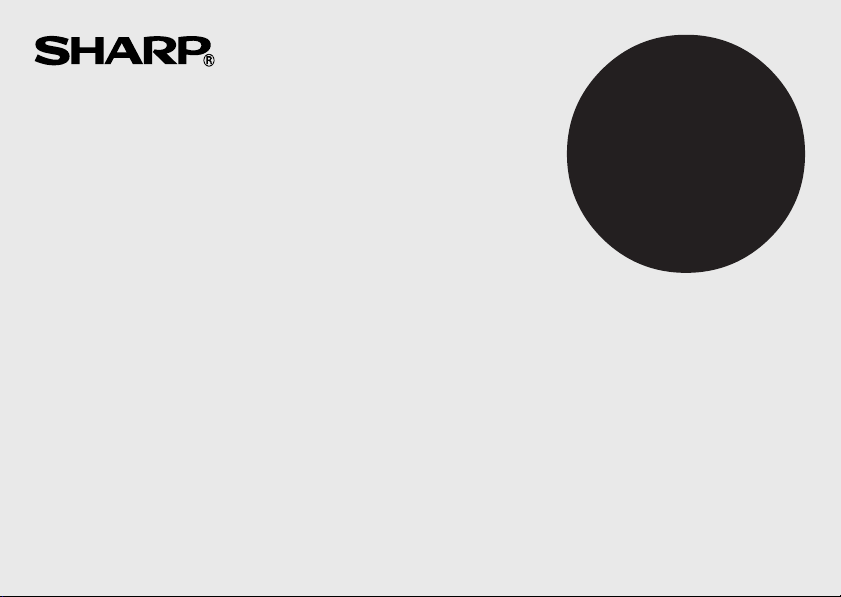
ELECTRONIC PRINTING CALCULATOR
DRUCKENDER TISCHRECHNER
CALCULATRICE IMPRIMANTE ÉLECTRONIQUE
CALCULADORA IMPRESORA ELECTRÓNICA
CALCOLATRICE ELETTRONICA STAMPANTE
ELEKTRONISK SKRIVANDE OCH VISANDE RÄKNARE
ELEKTRONISCHE REKENMACHINE MET AFDRUK
CALCULADORA ELETRÔNICA COM IMPRESSORA
ELEKTRONISESTI TULOSTAVA LASKIN
ENGLISH ............................................................... Page 1
CALCULATION EXAMPLES ................................. Page 55
DEUTSCH ..............................................................Seite 7
RECHNUNGSBEISPIELE ..................................... Seite 55
FRANÇAIS .............................................................Page 13
EXEMPLES DE CALCULS .................................... Page 55
ESPAÑOL .............................................................. Página 19
EJEMPLOS DE CALCULOS ................................. Página 56
ITALIANO .............................................................. Pagina 25
ESEMPI DI CALCOLO ...........................................Pagina 56
SVENSKA .............................................................. Sida 31
GRUNDLÄGGANDE RÄKNEEXEMPEL ............... Sida 57
NEDERLANDS ...................................................... Pagina 37
REKENVOORBEELDEN ....................................... Pagina 57
PORTUGUÊS ........................................................ Página 43
EXEMPLOS DE CÁLCULO ................................... Página 58
SUOMI ................................................................... Sivu 49
LASKENTAESIMERKKEJÄ ................................... Sivu 58
EL-2631L
OPERATION MANUAL
BEDIENUNGSANLEITUNG
MODE D’EMPLOI
MANUAL DE MANEJO
MANUALE DI ISTRUZIONI
BRUKSANVISNING
GEBRUIKSAANWIJZING
MANUAL DE INSTRUÇÕES
KÄYTTÖOHJE
Page 2
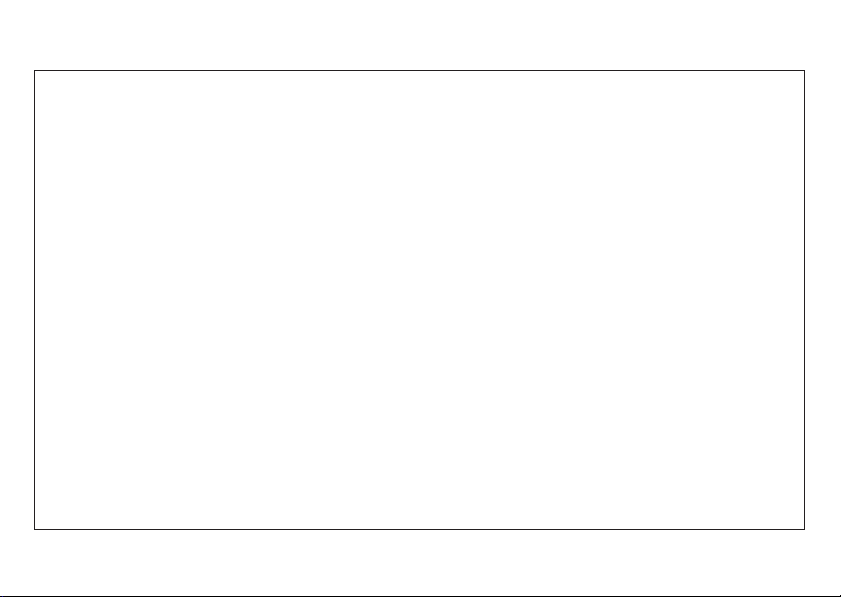
Caution!
The socket outlet shall be installed near the equipment and shall be easily accessible.
Vorsicht!
Die Netzsteckdose muß in der Nähe des Gerätes angebracht und leicht zugänglich sein.
Observera!
Anslut till ett vägguttag som återfinns nära enheten och är lätt åtkomligt.
Let op!
Het stopcontact moet in de buurt van het apparaat zijn en ook gemakkelijk toegankelijk zijn.
Atenção!
A tomada elétrica deve estar perto do equipamento e ser de fácil acesso.
Attention!
La prise de courant murale doit être installée à proximité de l’appareil et doit être facilement accessible.
Aviso!
El tomacorriente debe estar instalado cerca del equipo y debe quedar bien accesible.
Attenzione!
La presa della corrente deve essere installata in prossimità dell’apparecchio ed essere facilmente
accessibile.
Huomautus!
Pistorasia tulee asentaa laitteen lähelle paikkaan, jossa sen käyttöä on helppoa.
Page 3
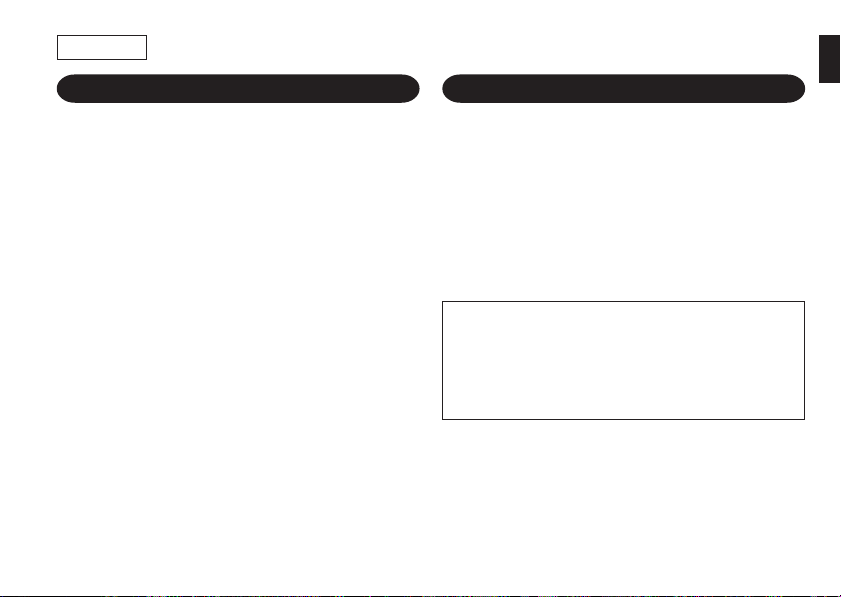
ENGLISH
OPERATIONAL NOTES
To insure trouble-free operation of your SHARP
calculator, we recommend the following:
1. The calculator should be kept in areas free from
extreme temperature changes, moisture, and
dust.
2. A soft, dry cloth should be used to clean the
calculator. Do not use solvents or a wet cloth.
3. Since this product is not waterproof, do not use
it or store it where fluids, for example water, can
splash onto it. Raindrops, water spray, juice,
coffee, steam, perspiration, etc. will also cause
malfunction.
4. If service should be required, use only a SHARP
servicing dealer, a SHARP approved service
facility or SHARP repair service.
5. If you pull out the power cord to cut electricity
completely, the presently stored tax rate will be
cleared.
CONTENTS
Page
• OPERATING CONTROLS ................................ 2
• PAPER ROLL REPLACEMENT ........................4
• INK RIBBON REPLACEMENT ......................... 4
• ERRORS ........................................................... 5
• SPECIFICATIONS............................................. 6
• CALCULATION EXAMPLES ...........................55
• TAX RATE CALCULATIONS ........................... 72
SHARP will not be liable nor responsible for any
incidental or consequential economic or
property damage caused by misuse and/or
malfunctions of this product and its peripherals,
unless such liability is acknowledged by law.
1
Page 4
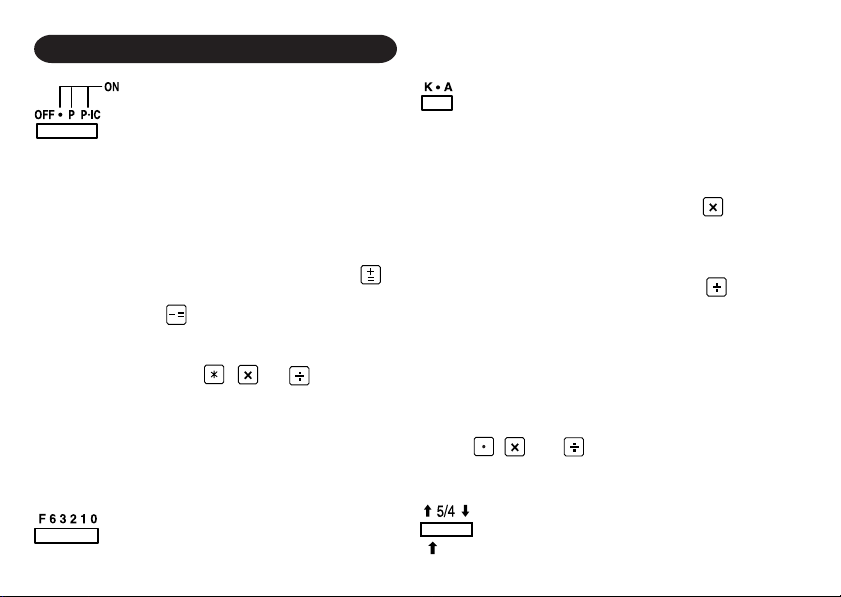
OPERATING CONTROLS
POWER SWITCH; PRINT / ITEM
COUNT MODE SELECTOR:
“OFF”: Power off.
“•”: Power ON. Set to the non-print mode.
“P”: Power ON. Set to the print mode.
“P•IC”: Power ON. Set to the print and item count
mode.
“P•IC” is on:
For addition or subtraction, each time is
pressed, 1 is added to the item counter, and
each time is pressed, 1 is subtracted.
• The count is printed when the calculated
result is obtained.
• Pressing of , or clears the
counter.
“P•IC” is off: Neutral
Note: The counter has a maximum capacity of 3
digits (up to ±999). If the count exceeds the
maximum, the counter will recount from
zero.
DECIMAL SELECTOR:
Presets the number of decimal places in the answer.
In the “F” position, the answer is displayed in the
floating decimal system.
CONSTANT/ADD MODE SELECTOR:
“K”: The following constant functions will be per-
formed:
Multiplication:
The calculator will automatically remember the first
number entered (the multiplicand) and instruction.
Division:
The calculator will automatically remember the
second number entered (the divisor) and instruction.
“•”: Neutral
“A”: Use of the Add mode permits addition and
subtraction of numbers without an entry of the
decimal point. When the Add mode is activated,
the decimal point is automatically positioned
according to the decimal selector setting.
Use of , and will automatically override
the Add mode and decimally correct answers will
be printed at the preset decimal position.
ROUNDING SELECTOR:
“ ”: An answer is rounded up.
2
Page 5
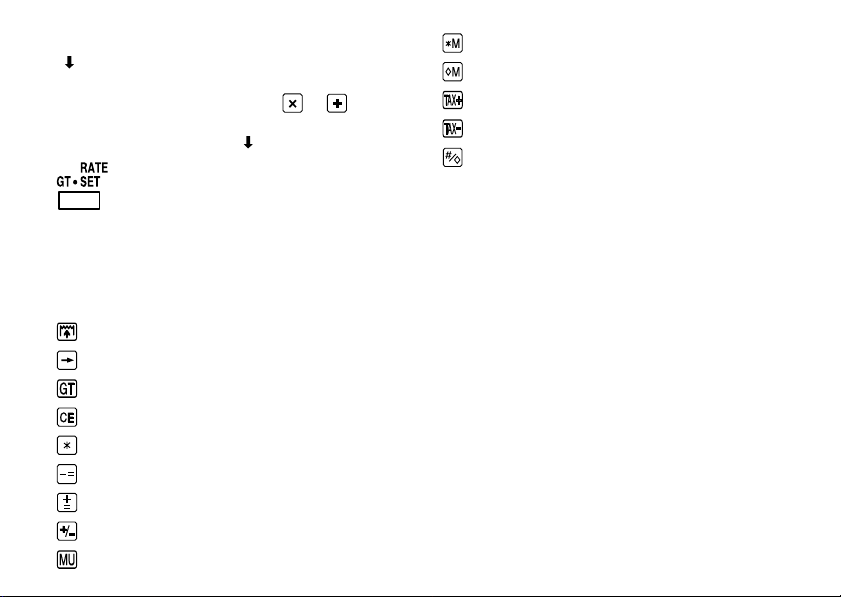
“5/4”: An answer is rounded off.
“ ”: An answer is rounded down.
Note: The decimal point floats during successive
calculation by the use of or .
If the decimal selector is set to “F” then the answer
is always rounded down ( ).
ROUGROUND TOTAL/RATE SETTING
MODE SELECTOR:
“GT”: Grand Total
“•”: Neutral
“RATE SET”: Rate setting
• A maximum of 4 digits can be stored (decimal
point is not counted as a digit).
PAPER FEED KEY
LAST DIGIT CORRECTION KEY
GRAND TOTAL KEY
CLEAR ENTRY KEY
TOTAL KEY
MINUS EQUAL KEY
PLUS EQUAL KEY
CHANGE SIGN KEY
MARKUP KEY
MEMORY TOTAL CLEAR KEY
MEMORY SUBTOTAL RECALL KEY
TAX-INCLUDING KEY
PRE-TAX KEY
NON-ADD/SUBTOTAL KEY
DISPLAY SYMBOLS:
M: A number has been stored in memory.
–:The display value is negative.
E:Error or overflow of capacity.
• : Appears when a number is in the grand total
memory.
3
Page 6
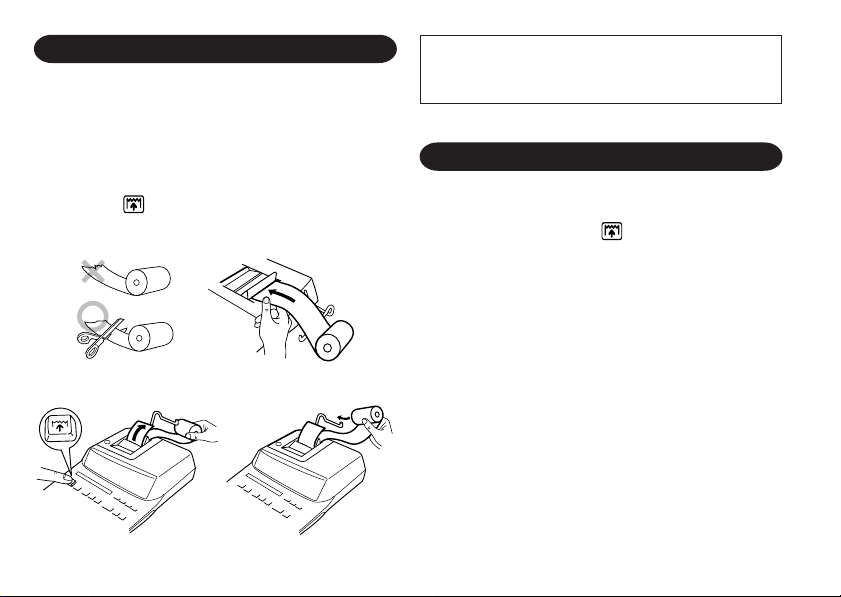
PAPER ROLL REPLACEMENT DO NOT PULL PAPER BACKWARDS AS THIS
Never insert paper roll if torn. Doing so will
cause paper to jam.
Always cut leading edge with scissors first.
1) Insert the leading edge of the paper roll into the
opening. (Fig. 1)
2) Turn the power on and feed the paper by
pressing . (Fig. 2)
3) Insert the paper roll to the paper holder. (Fig. 3)
Fig. 1
Fig. 2
Fig. 3
MAY CAUSE DAMAGE TO PRINTING
MECHANISM.
INK RIBBON REPLACEMENT
1. Remove the paper roll from the calculator.
(Tear the paper and remove it from the print
mechanism by using .)
2. Turn the power off before replacing ribbon.
3. Remove the printer cover by sliding it towards
the back of the calculator. (Fig. 4)
4. Remove the old ribbon by pulling it up.
5. Insert the new ribbon.
6. With the black side of the ribbon facing upwards,
place one of the reels on the reel shaft on the
right. (Fig. 5) Make sure that the reel is securely
in place.
7. Thread the ribbon around the outside of the
metal guides. (Fig. 6)
8. Take up any slack by manually turning one of
the reels.
9. Replace the printer cover.
10. Replace the paper roll.
4
Page 7
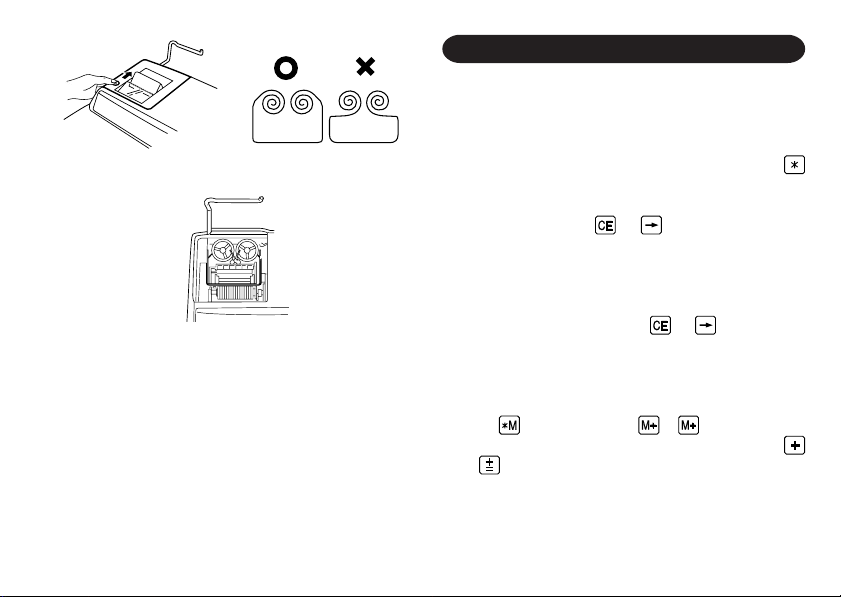
Fig. 4 Fig. 5
Fig. 6
ERRORS
There are several situations which will cause an
overflow or an error condition. When this occurs,
“E” will be displayed. The contents of the memory
at the time of the error are retained.
If an “0䡠E” is displayed at the time of the error,
must be used to clear the calculator. If an “E” with
any numerals except zero is displayed, the error
may be cleared with or and the calculation
can still be continued.
Error conditions:
1. Entry of more than 12 digits or 11 decimals. This
error can be cleared with or .
2. When the integer portion of an answer exceeds
12 digits.
3. When the integer portion of the contents of the
memory exceeds 12 digits.
(Ex. 999999999999 1 )
4. When any number is divided by zero. (Ex. 5
0 )
5
Page 8
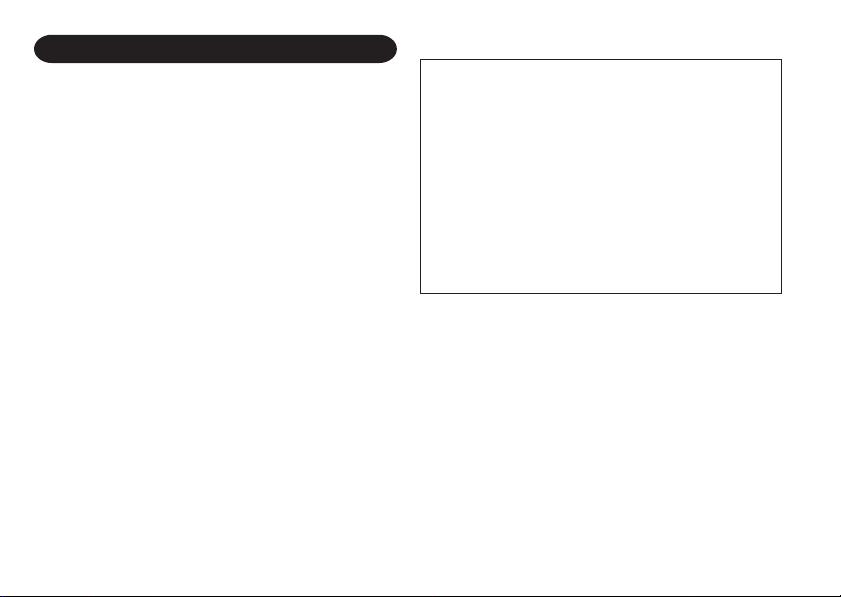
SPECIFICATIONS
Operating capacity: 12 digits
Power source: AC: 220 V – 230 V, 50 Hz
PRINTING SECTION
Printer: Mechanical printer
Printing speed: Approx. 3.6 lines/sec.
Printing paper: 57 mm (2-1/4") - 58 mm (2-9/
32") wide
80 mm (3-5/32") in diameter
(max.)
Operating
temperature: 0°C – 40°C (32°F – 104°F)
Power
consumption: 62 mA
Dimensions: 228 mm (W) × 314 mm (D) ×
70.5 mm (H)
(8-31/32" (W) × 12-3/8" (D) ×
2-25/32" (H))
Weight: Approx. 1.7 kg (3.75 Ib.)
Accessories: 1 paper roll, 1 ink ribbon
(installed), and operation
manual
WARNING
THE VOLTAGE USED MUST BE THE SAME
AS SPECIFIED ON THIS CALCULATOR.
USING THIS CALCULATOR WITH A VOLTAGE
HIGHER THAN THAT SPECIFIED IS
DANGEROUS AND MAY RESULT IN A FIRE
OR OTHER TYPE OF ACCIDENT CAUSING
DAMAGE. SHARP WILL NOT BE HELD
RESPONSIBLE FOR ANY DAMAGE
RESULTING FROM USE OF THIS
CALCULATOR WITH OTHER THAN THE
SPECIFIED VOLTAGE.
6
Page 9
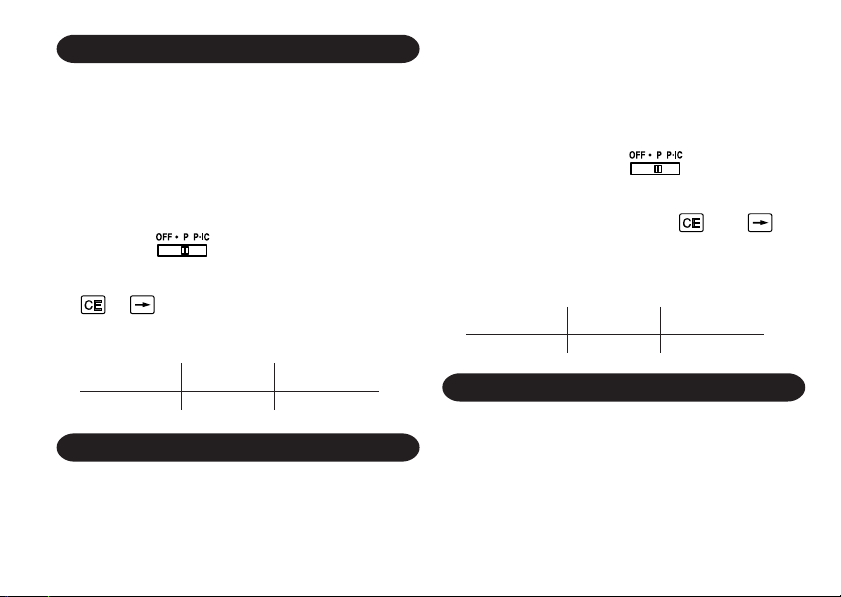
CALCULATION EXAMPLES
1. Set the decimal selector as specified in each
example.
The rounding selector should be in the “5/4”
position unless otherwise specified.
2. The constant/add mode selector and grand total/
rate set mode selector should be in the “•”
position (off) unless otherwise specified.
3. The print/item count mode selector should
be in the “
otherwise specified.
4. If an error is made while entering a number, press
5. Negative values are printed with “–” symbol in
red.
” position unless
or and enter the correct number.
anderweitig angegeben.
2. Der Wahlschalter für Konstante/Addition und der
Wahlschalter für Endsumme/Einstellung der
Rate sollte auf die Position “•” (AUS) eingestellt
sein, falls nicht anderweitig angegeben.
3. Der Wahlschalter für Drucken/Postenzähler
sollte auf die Position “
falls nicht anderweitig angegeben.
4. Wenn Sie bei der Eingabe von Zahlen einen
Fehler machen, drücken Sie oder und
geben Sie die richtige Zahl ein.
5. Negative Zahlen werden mit einem roten
Minuszeichen “–” ausgedruckt.
Bedienung Anzeige Druck
” eingestellt sein,
Operation Display Print
RECHNUNGSBEISPIELE
1. Stellen Sie den Komma-Tabulator wie in jedem
Beispiel beschrieben ein.
Der Rundungs-Wahlschalter sollte auf die
Position “5/4” eingestellt sein, falls nicht
EXEMPLES DE CALCULS
1. Régler le sélecteur de décimale tel que spécifié
dans chaque exemple.
Le sélecteur d’arrondi, doit être placé sur la
position ‘‘5/4’’ sauf indication contraire.
2. Sauf indication contraire, le sélecteurs de mode
de constante/addition et celui de grand total/taux
doivent être placés sur la position “•” (arrêt).
55
Page 10
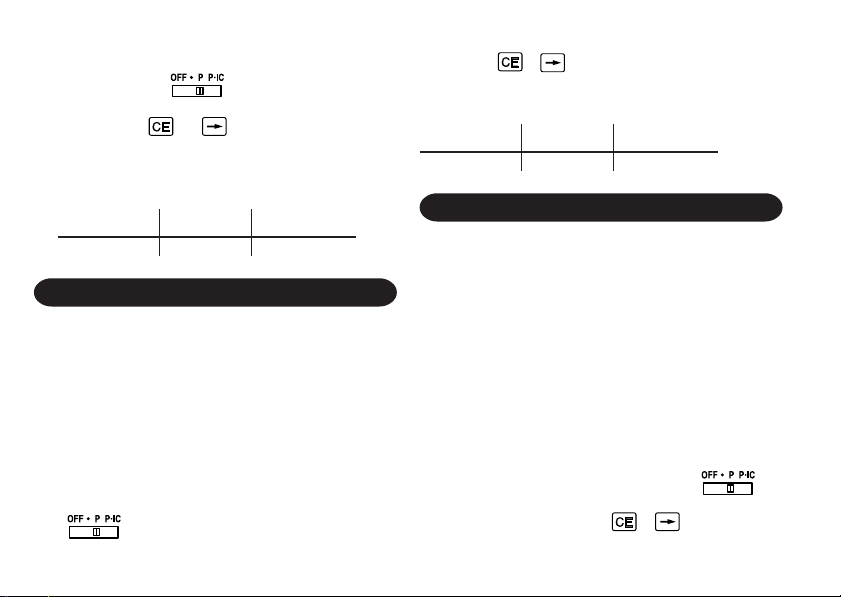
3. Sauf indication contraire, le sélecteur de mode
d’impression/comptage d’articles doit se trouver
sur la position “
4. En cas d’erreur à l’introduction d’un nombre,
appuyer sur ou et introduire le nombre
correct.
5. Les valeurs négatives sont accompagnées du
symbole “–” imprimé en rouge.
Opération Affichage Impression
”.
EJEMPLOS DE CALCULOS
1. Colocar el selector decimal según se especifica
en cada ejemplo.
El selector de redondeo debe estar en la posición
“5/4” salvo que se especifique lo contrario.
2. El selector del modo de constante/suma y gran
total/tipo deben estar en la posición “•”
(desconexión) salvo que se especifique lo
contrario.
3. El selector del modo de impresión/cuenta de
artículos debe estar colocado en la posición
“
contrario.
” a menos que se especifique lo
4. Si se hace un error al ingresar un número,
apretar o e ingresar el número correcto.
5. Los valores negativos se imprimen con el
símbolo ‘‘–’’ en rojo.
Operación Exhibición Impresión
ESEMPI DI CALCOLO
1. Impostare il selettore decimale nel modo
specificato in ogni esempio.
Se non viene specificato diversamente, il
selettore di arrotondamento deve essere in
posizione “5/4”.
2. Se non viene specificato diversamente, il
selettore di modalità costante/addizione e il
selettore di modalità d'impostazione totale
generale/coefficiente devono essere in posizione
“•” (disattivati).
3. Se non viene specificato diversamente, il
selettore della modalità di conteggio stampe/
elementi deve essere in posizione “
4. Se si commette un errore durante l'immissione
di un numero, premere o e immettere il
numero corretto.
56
”.
Page 11

5. I valori negativi vengono stampati con il simbolo
“–” in rosso.
Operazione Display Stampa
GRUNDLÄGGANDE RÄKNEEXEMPEL
1. Ställ decimalväljaren i det läge som anges i varje
exempel.
Avrundningsväljaren ska stå i läget “5/4” såvida
inget annat anges.
2. Väljaren för konstant/läget Add och väljaren för
slutsvar/satsinställning ska stå i läget “•”
(avslagen) såvida inget annat anges.
3. Väljaren för utskrift/posträkning ska stå i läget
“
4. Vid inmatning av ett felaktigt tal ska du trycka på
5. Negativa värden skrivs ut med symbolen “–” i
rött.
” såvida inget annat anges.
eller och sedan mata in rätt tal.
Operation Sifferskörm Utskrift
REKENVOORBEELDEN
1. Stel de decimaal-keuzeschakelaar in zoals
aangegeven in elk voorbeeld.
De afrondingskeuzeschakelaar dient op “5/4” te
staan, tenzij anders vermeld.
2. De constante/decimaalteken-invoeging
keuzeschakelaar en de eindtotaal/tariefinstellingkeuzeschakelaar dienen op “•” (uitgeschakeld)
te staan, tenzij anders vermeld.
3. De afdrukken/postenteller-keuzeschakelaar
dient op “
vermeld.
4. Maakt u een fout tijdens het invoeren van een
getal, druk dan op of en voer het juiste
getal in.
5. Negatieve waarden worden afgedrukt met het
“–” symbool in rood.
Bediening Display Afdruk
57
” te staan, tenzij anders
Page 12

EXEMPLOS DE CÁLCULO
1. Ajuste o seletor decimal conforme especificado
em cada exemplo.
O seletor de arredondamento deve estar na
posição “5/4” a menos que especificado ao
contrário.
2. O seletor de modo de constante/adição e o
seletor de total geral/modo de definição da data
devem estar na posição “•” (desativada), salvo
indicação em contrário.
3. O seletor de modo de constante/adição deve
estar na posição “
especificado ao contrário.
4. Se cometer um erro durante a introdução de um
número, pressione ou e introduza o
número correto.
5. Os valores negativos são impressos com um
símbolo “–” em vermelho.
Operação Exibição Impressão
” a menos que
LASKENTAESIMERKKEJÄ
1. Aseta desimaalivalitsin kussakin esimerkissä
mainitulla tavalla.
Pyöristyksen valitsin tulee asettaa asentoon
“5/4” ellei toisin mainita.
2. Vakion/lisäysmuodon valitsin ja kokonaissumman/kurssin säädön valitsin tulee asettaa
asentoon “•” (pois päältä) ellei toisin mainita.
3. Tulostuksen/osalaskumuodon valitsimen tulee
olla asennossa “
4. Jos teet virheen numeroa näppäillessäsi, paina
tai ja näppäile oikea numero.
5. Negatiiviset arvot tulostuvat punaisen merkin “–
” kanssa.
Toiminta Näyttö Tulostus
58
” ellei toisin mainita.
Page 13

ADDITION AND SUBTRACTION WITH ADD
MODE / ADDITION UND SUBTRAKTION MIT
ADDITIONSHILFE / ADDITION ET
SOUSTRACTION AVEC MODE D’ADDITION /
SUMA Y RESTA CON MODO DE SUMA /
ADDIZIONI E SOTTRAZIONI CON VIRGOLA
AUTOMATICA / ADDITION OCH SUBTRAKTION
I ADD-LÄGE / OPTELLEN EN AFTREKKEN
MET DE DECIMAAL-INVOEGINGSFUNCTIE /
ADIÇÃO E SUBTRAÇÃO COM O MODO DE
ADIÇÃO / YHTEEN- JA VÄHENNYSLASKU
LISÄYSMUODOLLA
12.45 + 16.24 + 19.35 – 5.21 =
*11245 12.45 12•45 +
1624 28.69 16•24 +
1935 48.04 19•35 +
521 42.83 5•21 –
42.83 42•83 ✱
*1: was not used in the entries.
*1: wurde nicht für die Eingabe verwendet.
*1: La n’a pas été utilisée dans les entrées.
*1: La no ha sido usada en los registros.
*1: non è stato usato per l’impostazione.
*1: Tangenten användes ej vid inslagningen
av talen.
*1: werd niet gebruikt tijdens het invoeren van
de getallen.
*1: não foi usado nas entradas.
*1: ei ole käytetty näppäiltäessä.
59
Page 14

MIXED CALCULATIONS / GEMISCHTE
BERECHNUNGEN / CALCUL COMPLEXE /
CALCULOS MIXTOS / CALCOLI MISTI /
BLANDAD RÄKNING / GEMENGDE
BEREKENINGEN / CÁLCULOS MISTOS /
SEKALASKENNAT
(240 + 180 + 180 – 75) × 8 =
240 240. 240• +
180 420. 180• +
600. 180• +
75 525. 75• –
525•
525. 525• ×
8 8• =
4,200. 4,200• ✱
CONSTANT / KONSTANTEN / CALCULS AVEC
CONSTANTE / CONSTANTES / COSTANTI /
KONSTANTRÄKNING / CONSTANTEN /
CÁLCULOS COM CONSTANTE / VAKIO
62.35 × 11.11 =
62.35 × 22.22 =
62.35 62.35 62•35 ×
11. 11 11•11 = K
692.71 692•71 ✱
◊
22.22 22•22 = K
1,385.42 1,385•42 ✱
11.11 ÷ 77.77 =
22.22 ÷ 77.77 =
11. 11 11.11 11•11
77.77 77•77 = K
0.143 0•143 ✱
22.22 22•22 = K
0.286 0•286 ✱
60
÷
Page 15

PERCENT / PROZENTE / POURCENTAGE /
PORCENTAJES / PERCENTUALI / PROCENT /
PERCENTAGE / PORCENTAGEM / PROSENTTI
100 × 25% =
100 100. 100• ×
25 25• %
25.00 25•00 ✱
123 ÷ 1368 = (%)
123 123. 123•
1368 1,368• %
8.99 8•99 ✱
÷
61
Page 16

MEMORY CALCULATION /
SPEICHERRECHNUNG / CALCUL AVEC
MÉMOIRE / CÁLCULO DE MEMORIA /
CALCOLI CON MEMORIA / RÄKNING MED
MINNE / GEHEUGENBEREKENINGEN /
MEMÓRIA / MUISTI
46 × 78 = ①
+) 125÷5=②
–) 72 × 8=③
Total ④
2
*
46 46.
M
46• ×
78 78• =
M
3,588.
125 125.
M
3,588• +M ①
125•
÷
5 5• =
M
25.
72 72.
M
25• +M ②
72• ×
8 8• =
M
576.
3,037.
M
576•–M ③
3,037•◊M ④
*2: Press to clear the memory before starting a
memory calculation.
*2:Zum Löschen aller früheren Eingaben in den
Speicher drückt man .
*2: Effacer le contenu de la mémoire ( ) avant de
procéder à un calcul avec mémoire.
*2: Apretar para cancelar la memoria antes de
empezar a efectuar un cálculo con memoria.
*2:Prima di eseguire il calcolo con memoria,
premere il per azzerare quest’ultima.
*2: Tryck ned ör att rensa minnet innan räkning
med minnet påbörjas.
*2: Druk op om het geheugen te wissen, alvorens
u begint met het maken van een geheugenberekening.
*2: Pressione para limpar a memória antes de
iniciar um cálculo com memória.
*2:Paina muistin tyhjentämiseksi ennen
muistilaskutoimituksen aloittamista.
62
Page 17

ADD-ON AND DISCOUNT /
AUFSCHLAG UND ABSCHLAG /
MAJORATION ET RABAIS /
RECARGOS Y DESCUENTOS /
MAGGIORAZIONE E SCONTO /
PÅLÄGG OCH RABATT /
OPSLAG EN KORTING /
AUMENTO E DESCONTO /
LISÄYS JA VÄHENNYS
A. 5% add-on to 100. / Ein Aufschlag von 5% zu
100. / Majoration de 5% de 100. / Un
5 % de recargo sobre 100. / Una maggiorazione
del 5% su 100. / 5% pålägg på 100. / Een opslag
van 5% op 100. / Aumento de 5% sobre 100. /
5% lisätään 100:aan
100 100. 100• ×
5 5• %
105.00 105•00 ✱
63
5•00
Increased amount
Zusatzbetrag
Majoration
Incremento
Maggiorazione
Tilläggsbelopp
Extra bedrag
Quantia aumentada
Lisätty määrä
New amount
Neuer Betrag
Total majoré
Nueva cantidad
Nuovo totale
Nytt belopp
Nieuwe bedrag
Nova quantia
Uusi määrä
Page 18

B. 10% discount on 100. / Abschlag von 10% von
100. / Rabais de 10% sur 100. / Un 10% de
descuento sobre 100. / Uno sconto del 10 % su
100. / 10% rabatt på 100. / Een korting van 10%
op 100. / Desconto de 10% de 100. / 10 %
vähennys 100:sta
100 100. 100• ×
10 – 10• %
– 10•00
90.00 90•00 ✱
Discount
Abschlag
Remise
Descuento
Sconto
Rabatt
Korting
Desconto
Vähennys
Net amount
Netto-Betrag
Montant net
Cantidad neta
Totale netto
Nettobelopp
Nettobedrag
Quantia líquida
Nettomäärä
MARKUP AND MARGIN
Markup and Profit Margin are both ways of
calculating percent profit.
• Profit margin is percent profit vs. selling price.
• Markup is percent profit vs. cost.
– Cost is the cost.
– Sell is the selling price.
– GP is the gross profit.
– Mkup is the percent profit based on cost.
– Mrgn is the percent profit based on selling price.
AUFSCHLAG UND GEWINNSPANNE
Aufshlag und Gewinnspanne sind beides
Möglichkeiten zur Berechnung des Gewinns in
Prozent.
• Gewinnspanne ist der Gewinn in Prozent,
basierend auf dem Verkaufspreis.
• Gewinnaufschlag in der Gewinn in Prozent,
basierend auf dem Einkaufspreis.
– Cost ist der Einkaufspreis.
– Sell ist der Verkaufspreis.
– GP ist der Brutto-Verdienst.
– Mkup ist der Gewinnaufschlag in Prozent,
basierend auf dem Einkaufspreis.
– Mrgn ist die Gewinnspanne in Prozent, basierend
auf dem Verkaufspreis.
64
Page 19

HAUSSE ET MARGE BÉNÉFICIAIRE
Le calcul des majorations et des marges
bénéficiaires sont deux façons de calculer un
pourcentage de profit.
• La marge bénéficiaire est un pourcentage de
profit par rapport au prix de vente.
• La majoration est un pourcentage de profit par
rapport au prix d’achat.
– Cost est le prix d’achat.
– Sell est le prix de vente.
– GP est le bénéfice brut.
– Mkup est le bénéfice par rapport au coût.
– Mrgn est le bénéfice par rapport au prix de vente.
INCREMENTO PORCENTUAL Y MARGEN
Tanto la función del incremento porcentual como la
del margen de beneficio son formas de calcular el
beneficio porcentual.
• El margen de beneficio es el beneficio porcentual
con respecto al precio de venta.
• El incremento porcentual es el beneficio
porcentual con respecto al coste.
– Cost es el coste.
– Sell es el precio de venta.
– GP es el beneficio bruto.
– Mkup es el beneficio porcentual basado en el
coste.
– Mrgn es el beneficio porcentual basado en el
precio de venta.
MAGGIORAZIONE E MARGINE
La maggiorazione percentuale ed il margine di
profitto sono ambedue mezzi di calcolare le
percentuali di profitto.
• Il margine di profitto e la percentuale di profitto
rispetto al prezzo di vendita.
• La maggiorazione è la percentuale di profitto
rispetto al costo.
– Cost è il costo.
– Sell è il prezzo di vendita.
– GP è il profitto lordo.
– Mkup è la percentuale di profitto basata sul costo.
– Mrgn è la percentuale di profitto basata sul prezzo
di vendita.
PÅSLAG OCH MARGINAL
Påslag och vinstmarginal är två sätt att beräkna
visten i procent.
• Vinstmarginalen är den procentuella vinsten i
förhållande till försäljningspriset.
• Påslaget är den procentuella vinsten i förhllande
till kostnaden.
– Cost är kostnaden.
65
Page 20

– Sell är försäljningspriset.
– GP är bruttovinsten.
– Mkup är den procentuella vinsten baserad på
kostnaden.
– Mrgn är den procentuella vinsten baserad på
försäljningspriset.
PROCENTUELE VERHOGING EN
WINSTMARGE
Procentuele verhoging en winstmarge zijn twee
mogelijkheden om de winst in procenten te
berekenen.
• Bij winstmarge wordt de winst uitgedrukt in een
bepaald percentage van de verkoopsprijs.
• Bij procentuele verhoging wordt de winst
uitgedrukt in een bepaald percentage van de
inkoopsprijs.
- Cost is de inkoopsprijs.
- Sell is de verkoopsprijs.
- GP is de brutowinst.
- Mkup is de winst uitgedrukt in een bepaald
percentage van de inkoopsprijs.
- Mrgn is de winst uitgedrukt in een bepaald
percentage van de verkoopsprijs.
REMARCAÇÃO PARA CIMA E MARGEM DE
LUCRO
A remarcação para cima e margem de lucro são
maneiras de calcular um lucro percentual.
• A margem de lucro é o lucro percentual vs. preço
de venda.
• A remarcação para cima é o lucro percentual vs.
custo.
– Cost é o custo.
– Sell é o preço de venda.
– GP é o lucro bruto.
– Mkup é o lucro percentual baseado no custo.
– Mrgn é o lucro percentual baseado no preço de
venda.
VOITTOMARGINAALI JA VOITTO
Voittomarginaali ja voitto ovat molemmat voittoprosentin laskutapoja.
• Voitto on voittoprosentti suhteessa myyntihintaan.
• Voittomarginaali on voittoprosentti suhteessa
kuluihin.
– Cost on kulut
– Sell on myyntihinta
– GP on bruttovoitto
– Mkup on kuluihin perustuva voittoprosentti
– Mrgn on myyntihintaan perustuva voittoprosentti
66
Page 21

To find Knowing Operation
Gesucht wird Bekannt ist Vorgehen
Pour trouver
Para encontrar Sabiendo Operación
Per trovare Conoscendo Operazione
Att finna När du vet Operation
U wilt weten Bekend is Bediening
Para encontrar Sabendo que Operação
Kun haluat löytää Tietäen Toiminto
Mrgn Sell, Cost Cost Sell
Mkup Sell, Cost Sell Cost
Sell Cost, Mrgn Cost Mrgn
Cost Sell, Mrgn Sell Mrgn
Sell Cost, Mkup Cost Mkup
Cost Sell, Mkup Sell Mkup
Quand on connaît
Opération
Ex. / Bsp. / Ex.
Ej. / Es. / Ex.
Voor. / Ex. / Esim.
Cost $200
Sell $250
GP $50
Mkup 25%
Mrgn 20%
200 200. 200•÷Cost
20 20• %M Mrgn
250•00 ✱ Sell
50.00 50•00 GP GP
67
Page 22

ITEM COUNT CALCULATION /
RECHNEN MIT POSTENZÄHLER /
CALCUL DE COMPTE D’ARTICLES /
CALCULO DE CUENTA DE ARTICULOS /
CALCOLI CON FUNZIONE CONTADDENDI /
POSTRÄKNING /
REKENEN MET DE POSTENTELLER /
CÁLCULO DA CONTAGEM DE ITENS /
OSALASKU
Bill No. Number of bills Amount
Rechnungs-Nr. Anzahl der Rechnungen Betrag
Facture n° Nbre de factures Montant
N° de factura Cantidad de facturas Importe
Fattura No. Numero di fatture Ammontare
Räkningsnr Antal räkningar Beloop
Rekeningnr. Aantal rekeningen Bedrag
o
da fatura Número de faturas Quantia
N
Laskun nro. Laskujen lukumäärä Määrä
1 1 $100.55
2 1 $200.00
3 1 $200.00
4 1 $400.55
5 1 $500.65
Total Total
Total Total
Totale Totalt
Totaal Total
Lõppsumma
(a) (b)
100.55 100.55 100•55 +
200 300.55 200•00 +
500.55 200•00 +
400.55 901.10 400•55 +
500.65 1,401.75 500•65 +
005 (a)
1,401.75 1,401•75 ✱ (b)
68
Page 23

GRAND TOTAL / ENDSUMMEN-BERECHNUNG / TOTAL
GÉNÉRAL / TOTAL GLOBAL / TOTALE FINALE / SLUTSVAR /
HET EINDTOTAAL / TOTAL GERAL / KOKONAISSUMMA
100 + 200 + 300 =
+) 500 – 600 + 700 =
Grand total / Endsumme /
Total général / Total global /
Totale finale / Slutsvar /
Eindtotaal / Total geral /
Kokonaissumma
3
*
100 100. 100• +
200 300. 200• +
300 600. 300• +
003
600.
500 500.
600 100.
700 600.
•
•
–
•
•
600• ✱ +
500• +
600• –
700• +
001
600.
•
600• ✱ +
*3:Prior to grand total calculation, clear the GT
memory by pressing .
*3:Vor Berechnungen mit der Endsumme den
Endsummenspeicher durch Drücken von
löschen.
*3: Avant de réaliser un calcul de grand total, effacez
la mémoire GT en appuyant sur .
*3: Antes de realizar el cálculo del gran total, borre
la memoria GT pulsando .
*3: Prima di calcolare il totale generale, cancellare
la memoria GT premendo il tasto .
*3: Tryck på för att tömma slutsvarsminnet
innan en beräkning med slutsvarsminnet
påbörjas.
*3: Voordat u begint met een eindtotaaal-berekening
drukt u op om het GT eindtotaalgeheugen
te wissen.
*3: Antes de executar o cálculo do total geral, limpe
a memória GT pressionando .
1,200. 1,200• ✱ G
*3: Tyhjennä GT-muisti painamalla painiketta
ennen kokonaissumman laskemista.
69
Page 24

PERCENT CHANGE / PROZENTUALE
VERÄNDERUNG / VARIATION EN POUR CENT/
CAMBIO PORCENTUAL / CAMBIO DI
PERCENTUALE / PROCENTUELL
FÖRÄNDRING / PROCENTUELE
VERANDERING / MUDANÇA PERCENTUAL /
MUUTOS PROSENTTEINA
EXAMPLE: Calculate the dollar difference (a) and
the percent change (b) between two
yearly sales figures $1,500 in one year
and $1,300 in the previous.
BEISPIEL: Berechnung der Dollardifferenz (a) und
der prozentualen Veränderung (b)
zwischen den beiden Jahresumsatzzahlen $1.500 in einem Jahr und
$1.300 im vorherigen Jahr.
EXEMPLE: Calculer la différence en dollars (a) et
la variation en pour cent (b) entre deux
prix. 1.500 $ pour cette année et 1.300
$ pour l’année précédente.
EJEMPLO: Calcular la diferencia en dólares (a) y
el cambio porcentual (b) entre dos
cifras de ventas anuales, $ 1.500 en
un año y $ 1.300 en el año anterior.
ESEMPIO: Calcolare la differenza in dollari (a) ed
il cambio di percentuale (b) fra due cifre
di vendita annuale di $1.500 in un anno
e di $1.300 nell’anno precedente.
EXEMPEL: Räkna ut värdeskillnaden (a) och den
procentuella förändringen (b) med två
års försäljningssiffror: $1.500 under det
ena året och $1.300 under det föregående året.
VOORBEELD: Bereken het verschil in dollars (a) en
de procentuele verandering (b)
tussen twee jaarlikse verkoopsijfers:
$1.500 in een bepaald jaar en
$1.300 het jaar ervoor.
EXEMPLO: Calcula a diferença em dólares (a) e a
mudança percentual (b) entre duas
quantias de vendas anuais de $1.500
em um ano e de $1.300 no ano
anterior.
ESIMERKKI: Laskee eron dollareina (a) ja
muutoksen prosentteina (b) kahden
vuosittaisen myyntiluvun välillä,
1.500$ yhtenä vuonna ja 1.300$
edellisenä.
70
Page 25

1500 1,500.00 1,500•00 +
1300 200.00 1,300•00 –
200•00 ✱ (a)
15.38 15•38 %C (b)
71
Page 26

TAX RATE CALCULATIONS
STEUER-BERECHNUNGEN
CALCULS DE TAXE
CALCULOS CON EL TIPO DE IMPUESTO
CALCOLI DEL TASSO DI TASSAZIONE
RÄKNING MED SKATTESATSER
BEREKENING VAN BELASTINGTARIEVEN
CÁLCULOS DE IMPOSTO
VEROPROSENTTILASKELMAT
EXAMPLE 1: Set a 5% tax rate.
Calculate the tax on $800 and
calculate the total including tax.
BEISPIEL 1: Die Steuerrate wird auf 5%
festgelegt.
Berechnung der Steuer auf $800
und Berechnung der Gesamtsumme einschließlich der
Steuern.
EXEMPLE 1: Règle une taxe de 5%.
Calcule la taxe sur $800 et calcule
le total incluant la taxe.
EJEMPLO 1: Establezca un tipo de impuesto
del 5%.
Calcule el impuesto sobre $800 y
calcule el total incluyendo el
impuesto.
ESEMPIO 1: Impostare un tasso di tassazione
del 5%.
Calcolare le tasse su 800 $ e
calcolare il totale tasse incluse.
EXEMPEL 1: Ställ in en skattesats på 5%.
Beräkna skatten på $800 och
beräkna sedan summan inklusive
skatt.
VOORBEELD 1: Stel een 5% belastingtarief in.
Bereken de belasting op $800 en
bereken het totaal inclusief
belasting.
EXEMPLO 1: Defina uma taxa de imposto de
5%.
Calcula o imposto em $800 e
calcule o total incluindo o imposto.
ESIMERKKI 1: Säädä 5 % veroprosentti.
Lasketaan vero 800$:sta ja veron
sisältävä kokonaissumma.
72
Page 27

55.
TX
5.000 5•000 %
- - - - - - - - - - - - - - - - - - - - - - - - - - - - - - - - - - - - -
-
800 800•
40• TX
840. 840•
EXAMPLE 2: Perform two calculations using
$840 and $525, both of which
already include tax. Calculate the
tax on the total and the total
without tax. (tax rate: 5%)
BEISPIEL 2: Zwei Berechnung mit $840 und
$525 ausführen, die beide jeweils
den Steueranteil enthalten.
Berechne die Steuern für die
Gesamtsumme und die Gesamtsumme ohne Steuern. (Steuerrate
ist 5%)
EXEMPLE 2: Réalise deux calculs en utilisant
$840 et $525, les deux incluant
déjà la taxe. Calcule la taxe sur le
total et le total sans la taxe. (taux
de la taxe: 5%)
EJEMPLO 2: Realice dos cálculos utilizando
$840 y $525, los cuales ya
incluyen impuesto. Calcule et
impuesto sobre el total y el total
sin impuesto. (Tasa de impuestos:
5%)
ESEMPIO 2: Eseguire due calcoli usando i
valori 840 $ e 525 $, entrambi con
tasse incluse. Calcolare le tasse
73
Page 28

che sono incluse nel totale e il
totale senza tasse. (Aliquota
d’imposta: 5%)
EXEMPEL 2: Utför två beräkningar med $840
och $525, vilka båda redan
inkluderar skatt. Beräkna skatten
på summan samt summan utan
skatt. (skattesats: 5%)
VOORBEELD 2: Voer twee berekeningen uit met
$840 en $525; beide bedragen zijn
inclusief belasting. Bereken de
belasting op het totaal en het totaal
zonder belasting. (Belastingtarief:
5%)
EXEMPLO 2: Realize dois cálculos usando as
quantias $840 e $525, as quais
incluem um imposto. Calcule o
imposto sobre o total e o total sem
imposto. (Taxa de imposto: 5%)
ESIMERKKI 2: Suoritetaan kaksi laskutoimitusta
käyttämällä lukuja 840$ ja 525$,
joista kummassakin on jo vero.
Laske vero kokonaissummasta ja
ilman veroa oleva arvo (veroprosentti 5 %).
840 840. 840• +
525 1,365. 525• +
1,365• ✱
TX
65• –
1,300. 1,300•
74
Page 29

MEMO / NOTIZEN / BLOC-NOTES / NOTAS / PROMEMORIA / ANTECKNINGAR / MEMO / MUISTIO
75
Page 30

MEMO / NOTIZEN / BLOC-NOTES / NOTAS / PROMEMORIA / ANTECKNINGAR / MEMO / MUISTIO
76
Page 31

This equipment complies with the requirements of Directives 89/336/EEC and 73/23/EEC as amended
by 93/68/EEC.
Dieses Gerät entspricht den Anforderungen der EG-Richtlinien 89/336/EWG und 73/23/EWG mit
Änderung 93/68/EWG.
Ce matériel répond aux exigences contenues dans les directives 89/336/CEE et 73/23/CEE modifiées
par la directive 93/68/CEE.
Dit apparaat voldoet aan de eisen van de richtlijnen 89/336/EEG en 73/23/EEG, gewijzigd door
93/68/EEG.
Dette udstyr overholder kravene i direktiv nr. 89/336/EEC og 73/23/EEC med tillæg nr. 93/68/EEC.
Quest’ apparecchio è conforme ai requisiti delle direttive 89/336/EEC e 73/23/EEC, come emendata
dalla direttiva 93/68/EEC.
∏ ВБО·Щ¿ЫЩ·ЫЛ ·˘Щ‹ ·УЩ·ФОЪ›УВЩ·И ЫЩИ˜ ··ИЩ‹ЫВИ˜ ЩˆУ Ф‰ЛБИТУ ЩЛ˜ ∂˘Ъˆ·˚О‹˜ ∂УˆЫЛ˜
89/336/∂√∫ О·И 73/23/EOK, fiˆ˜ ФИ О·УФУИЫМФ› ·˘ЩФ› Ы˘МПЛЪТıЛО·У ·fi ЩЛУ Ф‰ЛБ›·
93/68/∂√∫.
Este equipamento obedece às exigências da directivas 89/336/CEE e 73/23/CEE, na sua versão
corrigida pela directiva 93/68/CEE.
Este aparato satisface las exigencias de las Directivas 89/336/CEE y 73/23/CEE, modificadas por
medio de la 93/68/CEE.
Denna utrustning uppfyller kraven enligt riktlinjerna 89/336/EEC och 73/23/EEC så som kompletteras av
93/68/EEC.
Dette produktet oppfyller betingelsene i direktivene 89/336/EEC og 73/23/EEC i endringen 93/68/EEC.
Tämä laite täyttää direktiivien 89/336/EEC ja 73/23/EEC vaatimukset, joita on muutettu direktiivillä
93/68/EEC.
Page 32

SHARP CORPORATION
PRINTED IN CHINA / IMPRIMÉ EN CHINE / IMPRESO EN CHINA
02DT(TINSZ0547EHZZ)
