Sharp AR-5127 User Manual
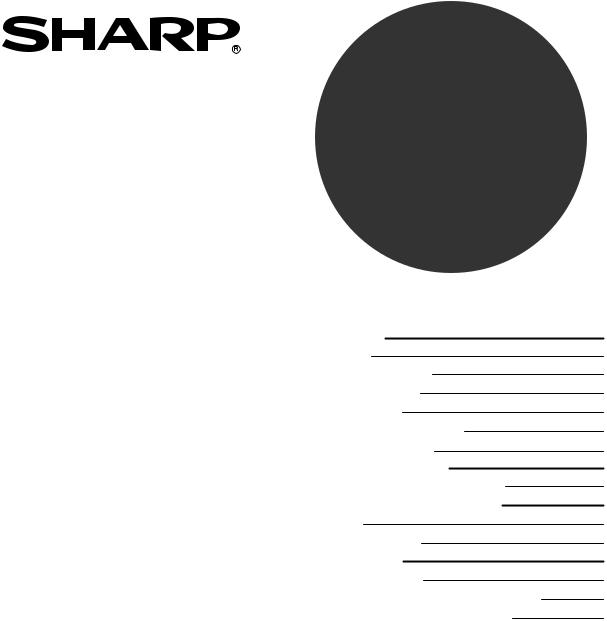
MULTI ACCESS
OPERATION MANUAL
|
Page |
Multi-Access |
1 |
Introduction |
1 |
What is Multi-Access? |
1 |
Definitions of Terms |
1 |
Job priority order |
1 |
Functions and Multi-Access |
2 |
Jobs and Multi-Access |
5 |
Multi-Access Operation |
7 |
Procedures for Using Multi-Access |
7 |
Operation when an error occurs |
10 |
Error table |
10 |
Errors and operation |
10 |
Other operation |
13 |
Modes and exit trays |
13 |
Department control and changing modes |
13 |
Power save function and operation |
14 |
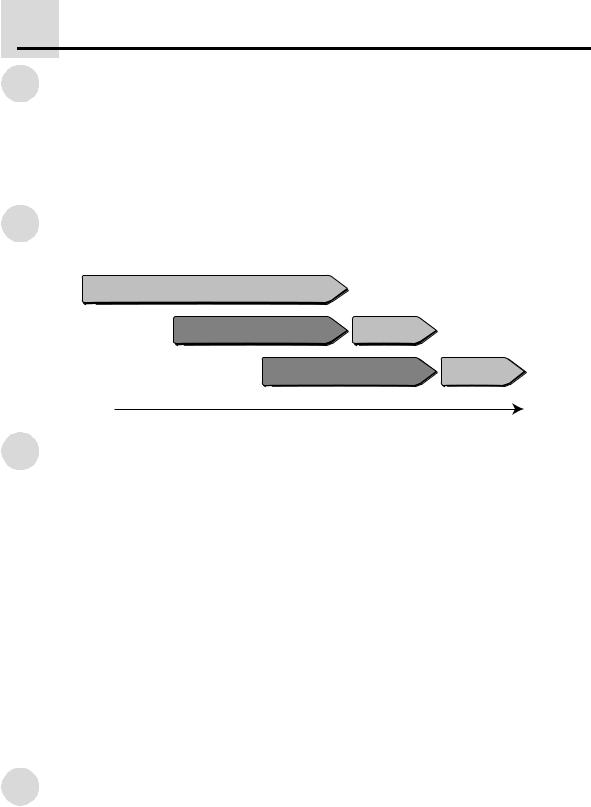
Multi-Access
Introduction
This manual explains Multi-Access, how it operates, and how it is used. The explanations are targeted toward models that have the most features installed. For information on copy functions, fax functions, and printer functions, refer to the corresponding manual for each those modes.
A "Multi Access Operation Manual" is also included in the Fax expansion kit (AR-FX4), however, please refer to this manual.
What is Multi-Access?
"Multi-Access" means using one function while another function is being used.
During copying |
|
|
Print data is received |
Printing |
|
Fax data is received |
Printing |
|
Time |
|
|
Definitions of Terms
Job
A job is a copy, fax, or print operation that the machine performs.
Electronic sort copy job
An electronic sort copy job refers to the sort/group, staple sort, 2in1/4in1 copy, edge erase, binding change, and rotation copy functions.
ROPM
ROPM is an acronym for "Rip Once Print Many" processing. The ROPM function stores multiple pages of print data in memory before printing. When printing multiple copies, this eliminates the need for the computer to repeatedly transmit the print data.
Walkup job
A walkup job is a job that is performed by direct operation of the machine.
Auto output job
An auto output job is a print job, fax print job, or transaction report / activity report print job, including ROPM jobs.
Job priority order
|
The machine is initially set to give priority to walkup jobs when Multi-Access is used. Jobs can be |
|
performed in the following three orders of priority. |
|
First priority jobs |
|
Copy jobs, direct transmission jobs, fax scan jobs. |
|
Second priority jobs |
1 |
Print jobs, fax reception jobs. |
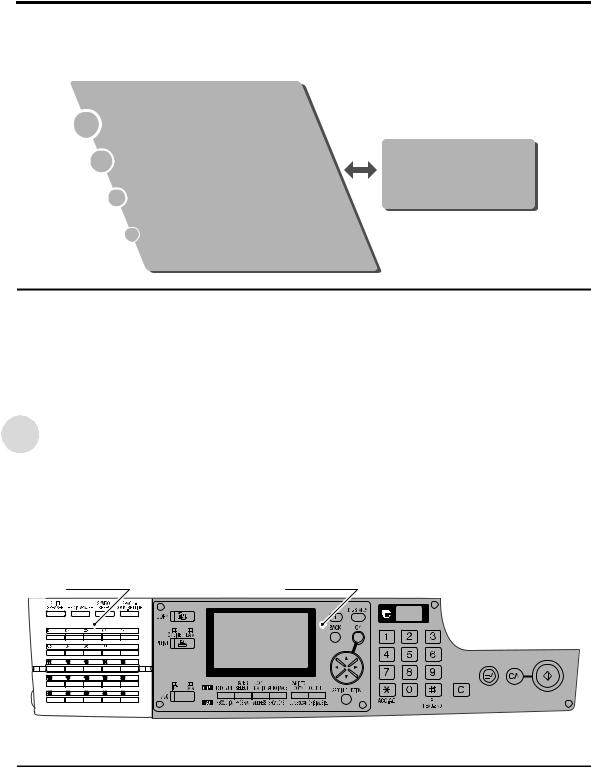
Multi-Access
Jobs processed simultaneously
Memory transmission jobs (memory transmission jobs cannot be processed simultaneously
with direct transmission jobs).
1st priority group
Walkup jobs
Copy jobs (including electronic sort functions) Fax scan jobs
Direct transmission jobs
2nd priority group
Auto print jobs
Print jobs (including ROPM jobs) Fax reception jobs
Transaction reports / activity reports (including auto printing)
Simultaneous processing
Auto transmission jobs
Memory transmission jobs
Notes
●For example, if a fax is received during a copy job, the fax is not printed until the copy job has been completed. (If the fax is urgent, it is possible to interrupt copying and print the fax.)
●For example, if a fax job is stored during a copy job and the machine runs out of paper, the stored fax job is begun. However, this does not apply to copy jobs stored in print priority mode. For details, refer to "Operation when errors occur".
Functions and Multi-Access
Functions and the operation panel
This machine has three modes: copy mode, print mode, and fax mode. The mode can be changed by pressing the appropriate mode key. Note that the number of modes supported varies depending on the model.
The operation panel is divided into the two following areas. This illustration shows the operation panel of models with the most installed features.
Fax area |
Main area |
●The main area is used for copy and print modes.
●The main area and the fax area is used for fax mode.
Note
●The indications of the operation panel may differ depending on the country and the region.
2
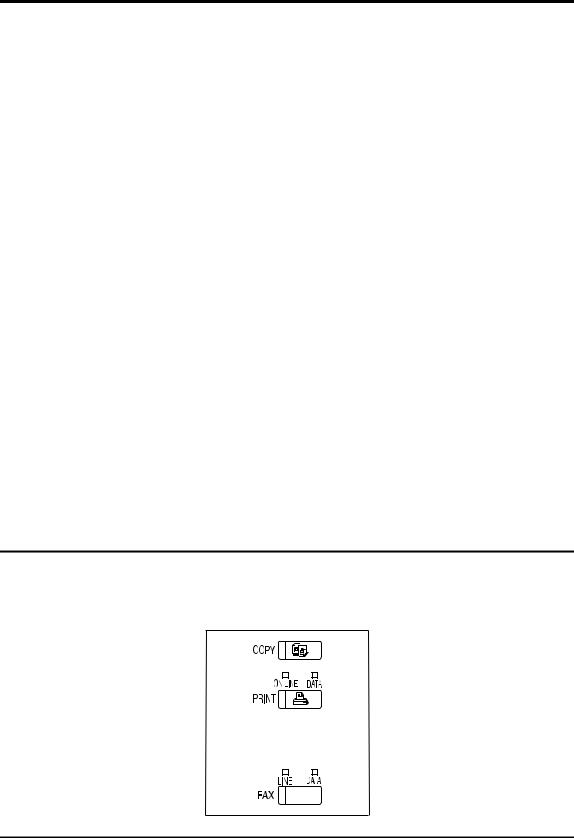
Multi-Access
Modes and the display
The display shows the base screen or function setting screen of the currently selected mode. During operation, or during the execution of a walkup job, the display of the corresponding mode appears. When there is no walkup job, or during the execution of a print or fax print job, the display shows "PRINTING". If any key is pressed, this display changes to the display of the currently selected mode.
Modes and data status lights
There are data lights above the PRINT and FAX keys. These light and blink to indicate the status of data.
Print mode
|
Illuminates steadily |
Blinks |
|
|
|
Online light |
Online |
- |
|
|
|
Data light |
Data in memory |
Processing data or printing |
|
|
|
Fax mode |
|
|
|
|
|
|
Illuminates steadily |
Blinks |
|
|
|
Sending light |
Line in use |
- |
|
|
|
Data light |
Fax transmission job in fax |
Received fax in fax memory, or |
|
memory |
transmission job in memory |
|
|
|
Modes and key operator programs
The key operator programs are used to program settings that are necessary or useful for functions. The programs can be accessed from any mode (copy, fax, or print). When the setting is completed, the machine returns to the original mode.
To access the key operator programs, press the FUNCTION key. Information on the programs is contained in the operation manuals for each of the modes.
Changing modes
To use a mode, press the corresponding mode key.
1 Press the mode key of the mode you wish to use.
● The machine changes to the selected mode and the mode light illuminates. ● The following illustration shows the model with the most features installed.
|
Note |
3 |
● The functions of some keys and display contents vary depending on the mode. For key |
functions and display contents in each mode, refer to the operation manual for that mode. |
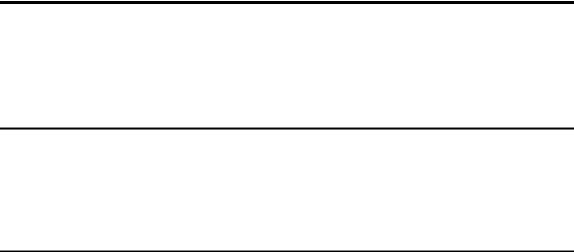
Multi-Access
Storing a mode change
"Storing a mode change" means changing the mode after the current job is finished. The mode change takes place when the next job is executed.
●Copy job
●Fax scan job
●Direct transmission job
1Press a mode key while a job is being executed.
●The mode change is stored.
●When a mode change is stored, the light of the current mode continues to illuminate steadily, and the light of the stored mode blinks.
●The display shows: "Please wait. The mode can only be changed after the present job is finished."
Note
●To cancel a stored mode change, press the mode key once again. When the mode change is canceled, the display reverts to its previous state and the light of the stored mode goes off.
Conditions in which the mode cannot be changed
The mode cannot be changed when the machine is in the following states:
●A key operator program is being used.
●The tray paper size is being set.
●An interrupt in copy mode is taking place.
●During a programming procedure in fax mode.
●The machine cover is open.
●A misfeed has occurred.
●A temporary interruption of operation has occurred due to an error during a copy job (for details, refer to "Operation when an error occurs").
4
