Seiko 420, 430, 440, 410, 450 User Manual

User Guide
Models 410, 420, 430, 440, 450
For Windows
®
2000, Windows XP and Mac OS
®
X v10.2 or later.
Smart Label Printers®
Series
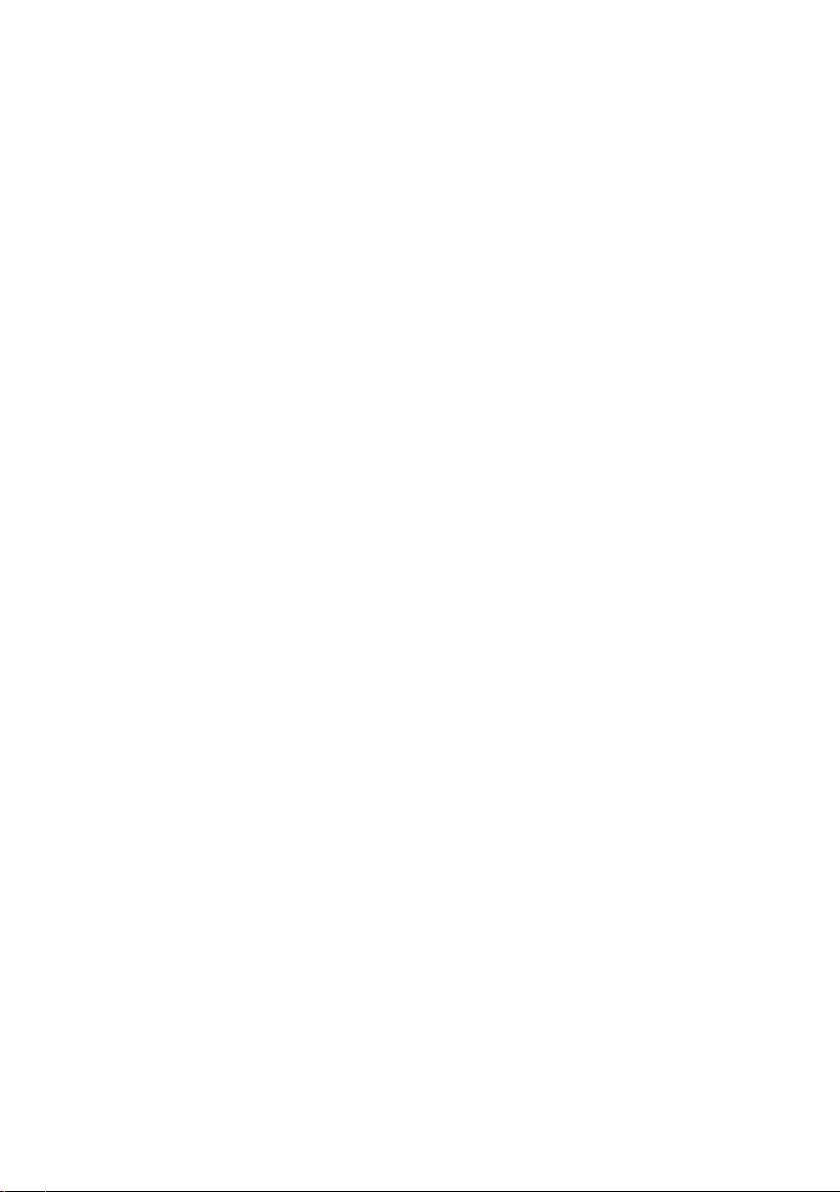
FCC Compliance Statement
This equipment has been tested and found to comply with the limits for a Class B
digital device, pursuant to Part 15 of the FCC rules. These limits are designed to provide
reasonable protection against harmful interference in a residential application. This
equipment generates, uses and can radiate radio frequency energy and, if not installed
and used in accordance with the instructions, may cause harmful interference to radio
communications. However, there is no guarantee that interference will not occur in a
particular installation. If this equipment does cause harmful interference to radio or
television reception, which can be determined by turning the equipment off and on,
the user is encouraged to tr y to correct the interference by one or more of the following
measures:
• Reorient or relocate the receiving antenna.
• Increase the separation between the equipment and receiver.
• Connect the equipment into an outlet on a circuit different from that to which the
receiver is connected.
• Consult the dealer or an experienced radio/TV technician for help.
Changes or modifications not expressly approved by Seiko Instruments could void the
user’s authority to operate the equipment.
Applicable EC Directives and Standards
Directive Title
89/336/EEC EC Electromagnetic Compatibility Directive
73/28/EEC EC Low Voltage Directive
2002/96/EC ECC Waste of Electronic Equipment (WEEE)
ECC Restricting the use of Certain Hazardous Substances in
Electrical and Electronic Equipment (RoHS)
Standards Title
EMC EN55022(1998) class B
EN55024(1998) , EN61000-3-2(1995) , EN61000-3-3 (1995)
LVD EN60950/1992 +A1/1993, +A2/1993, +A3/1995, +A4/1997,
+A11/1997
Copyright
All rights reserved. No par ts of this publication may be reproduced, stored in a
retrieval system, or transmitted, in any form, or by any means, electronic, mechanical,
photocopying, recording, or otherwise without the prior written permission of Seiko
Instruments USA Inc. No patent liability is assumed with respect to the use of information
contained herein. While every precaution has been taken in the preparation of this
publication, Seiko Instruments USA Inc. assumes no responsibility for errors or omissions. Nor
is any liability assumed for damages resulting from the use of information contained herein.
Further, this publication and features described herein are subject to change without
notice. Copyright © 1989-2006 by Seiko Instruments USA Inc. All rights reser ved.
Trademark Information
IBM is a registered trademark of International Business Machines Corporation. Microsoft
and Windows are registered trademarks of Microsoft Corporation. SII and the SII logo are
registered trademarks of Seiko Instruments Inc. Smart Label Printer is a registered trademark
and SmartLabels, and Smart Label Icons are trademarks of Seiko Instruments USA Inc.
Other products mentioned in this guide are trademarks or registered trademarks of their
respective companies.
Seiko Instruments USA Inc., 2990 Lomita Blvd., Torrance, California 90505 USA
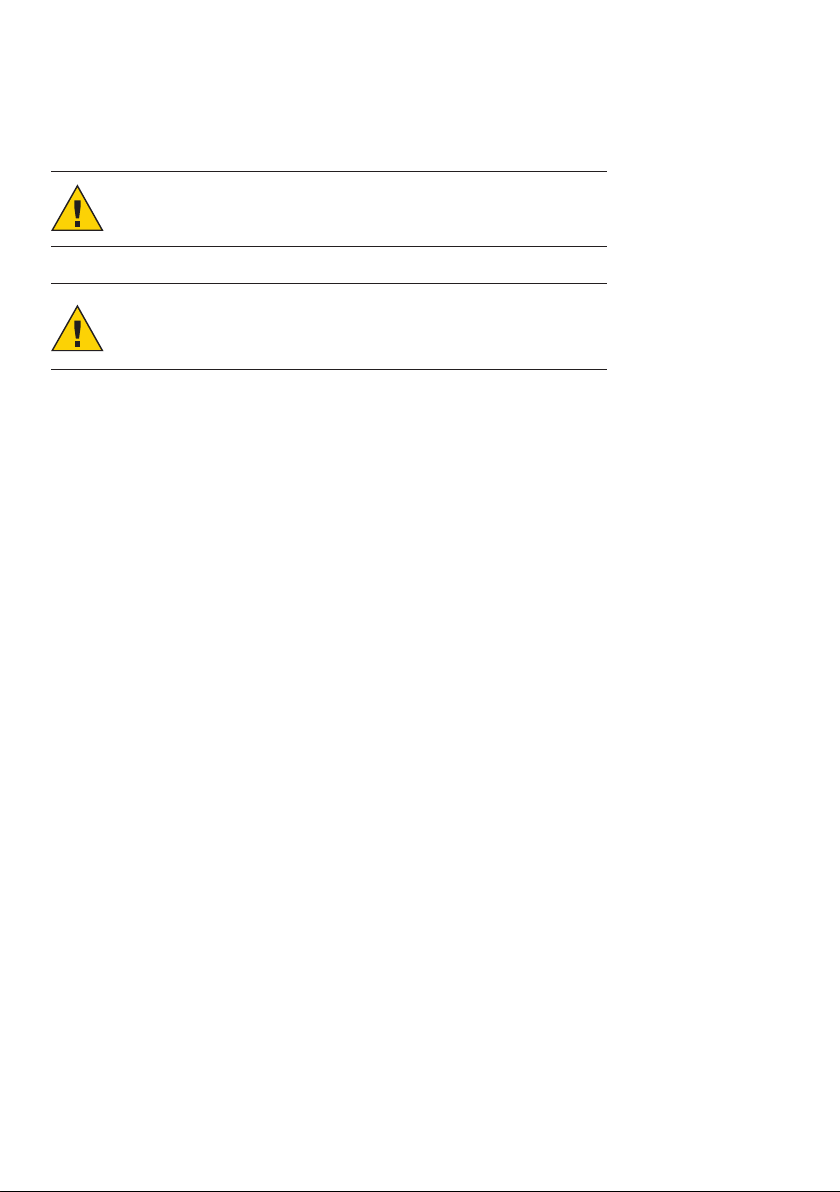
Important Safety Instructions
The following symbols are used in this User Guide.
WARNING. Warning statements are used to indicate actions
that may result in risk of severe personal injury or loss of life.
CAUTION. Caution statements are used to indicate actions
that may result in damage to the printer or other property, or
may result in risk of minor personal injury.
Warning
1 Use only the AC adapter provided with this printer, or an AC adapter that has been
approved by Seiko Instruments for use with this printer. Use of an incorrect AC adapter
may cause risk of overheating or fire.
2 Do not bend or place a heavy object on the power cord as it could damage the cord
and result in risk of electric shock or fire. Do not use the power cord if damaged or
frayed.
3 The thermal print head may become quite hot af ter printing. Be careful when changing
labels and cleaning the thermal head.
Caution
1 Never insert objects of any kind into this printer as they may touch dangerous voltage
points or short out parts, and may result in a risk of fire or electric shock. Never spill liquid
of any kind on the printer.
2 This printer contains no user-serviceable parts. Do not attempt to service the printer
yourself as this can expose you to dangerous voltage points or other risks. Repair service
should be performed by a trained technician.
3 Do not use this printer near water or in extreme humidity.
4 Be sure to hold only the connector end of the power cord or interface cable when
disconnecting. Repeated pulling on the cable could damage the cable.
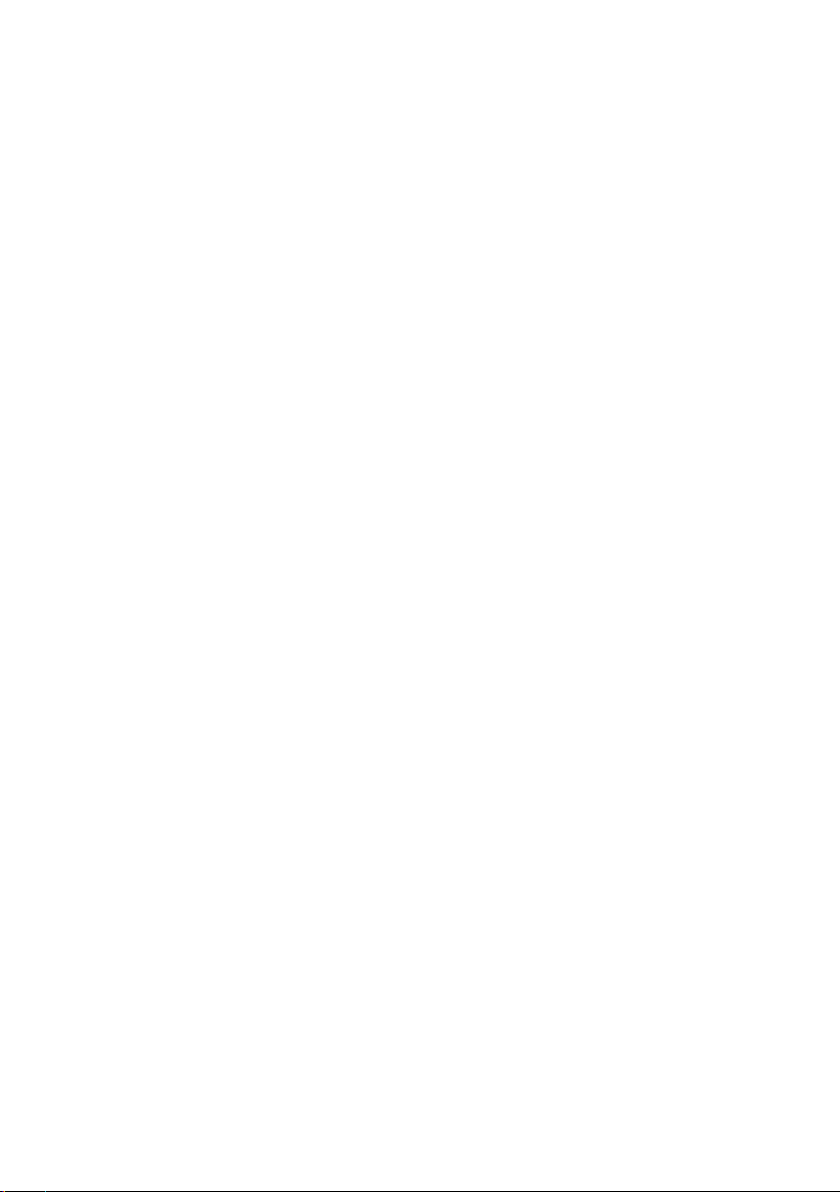
5 If any of the following conditions occur, turn off the printer and unplug the power cord
from the power outlet:
• The power cord is damaged or frayed.
• Liquid has been spilled into the printer or the printer has been exposed to rain or water.
• The printer does not recover from an error or the printer does not operate normally when
the operating instructions are followed.
• The printer exhibits a distinct change in performance, such as emitting a strange noise,
odor or smoke.
6 Before using your SLP, please remove the clear protective tape covering on the engine
cover and Roll cover.
7 When the SLP is unused for a period of time without a label, the platen rubber may
become stuck. This condition may cause a fatal error in the printer mechanism. To avoid
this, please keep a label loaded in the SLP — even when not in use.
Installation
For best performance, we recommend that you install your printer on a flat surface in a
location that satisfies the following environmental conditions:
• Not subject to vibration
• Not exposed to direct sunlight
• Dust-free
• Condensation-free
• Temperatures: 59 to 95°F (15 to 35°C)
• Humidity: 30% RH to 80% RH (non- condensing)
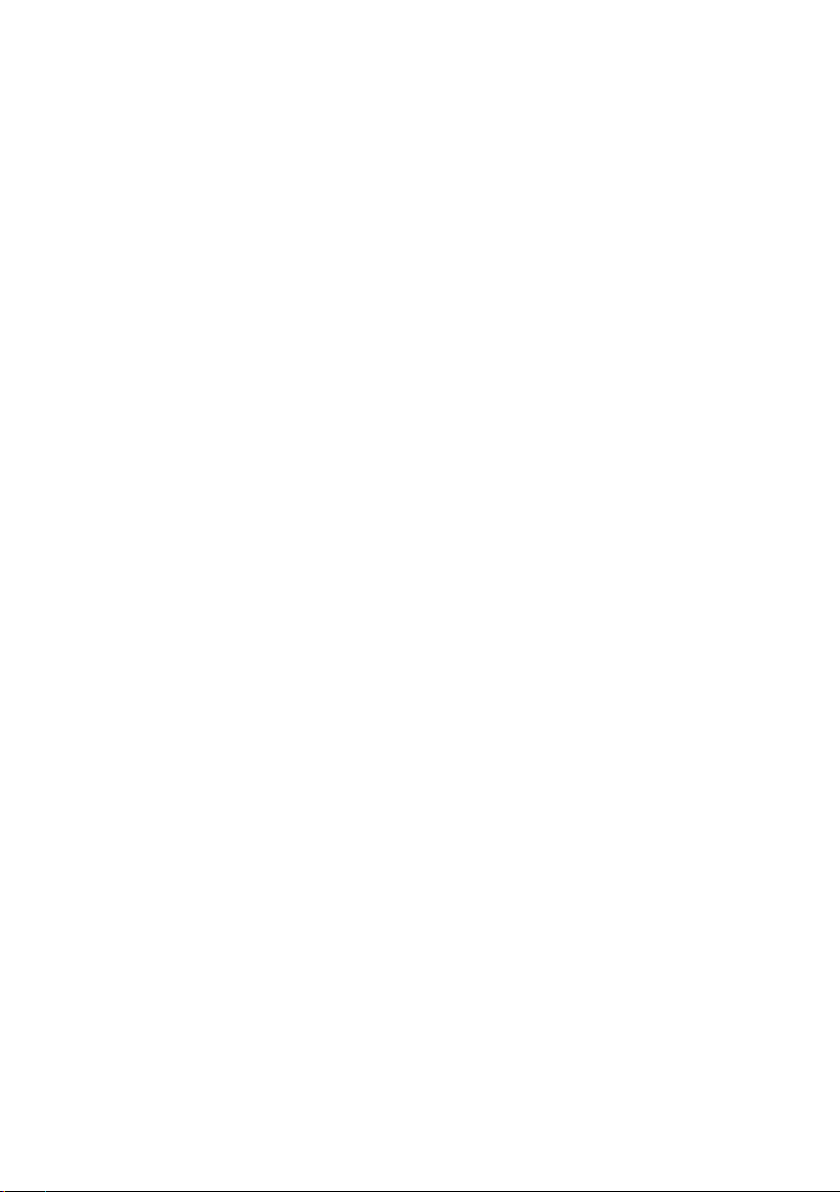
About This Guide
As you‘ll soon realize, the Smart Label Printer is easy to set up and use. Chances are, once
you’ve read what you need to know in order to get going, you won’t have to use this guide
except as a quick reminder or a reference.
This guide will help you set up your SLP 410, 420, 430, 440 or 450, install the software, and
use your SLP.
In writing this guide we assume that you are familiar with common operations using
Microsoft Windows 2000 or Windows XP on a Windows compatible PC, or Mac OS X v10.2
or later on an Apple Macintosh computer.
This guide has six sections for easy reference:
Introduction, provides some general information about the SLP 410/420/430/440/450 and
the Smart Label program.
Getting Started, provides instructions for connecting the SLP 410/420/430/440/450 to your
Windows-compatible PC or Mac, and loading labels into the printer. It also describes how
to use on-line help.
Changing Labels and Printer Care, provides information for replacing a label roll and taking
care of your SLP.
Specifications, provides SLP 410/420/430/440/450 specifications.
Commonly Asked Questions and Answers, provides a list of questions and answers that can
help you resolve problems.
Technical Support and Service, provides technical support and service information.
Ordering Labels and Parts, provides information for ordering SmartLabels and replacement
parts and accessories.

Contents
Introduction 1
About Your Smart Label Printer 1
Soft ware Features 1
Getting Started 2
What You Need 2
A Word About Labels 3
Caring for Labels 3
Installing the SLP 410, 420, 430, 440 or 450 4
Unpacking the SLP 4
Installing the Software 5
Connecting the SLP to a Power Outlet 5
Connecting the SLP to your computer 6
Setting up the Printer 7
Loading a Roll of Labels 7
Testing the Printer 9
Changing Labels and Printer Care 10
Overview 10
Caring for Your Printer 10
Off Line and On Line Mode 11
Changing a Label Roll 11
Removing the Old Roll 11
Loading the New Roll 11
Adjusting the Position of Labels 12
Removing Stuck Labels 13
Specifications 14
Smar t Label Printer 410/420/430/440/450 Specifications 14
Status Light Indicators 15
Commonly Asked Questions and Answers 16
Technical Support and Service 17
Ordering Labels and Parts 17
Ordering Labels 17
Ordering Parts 17
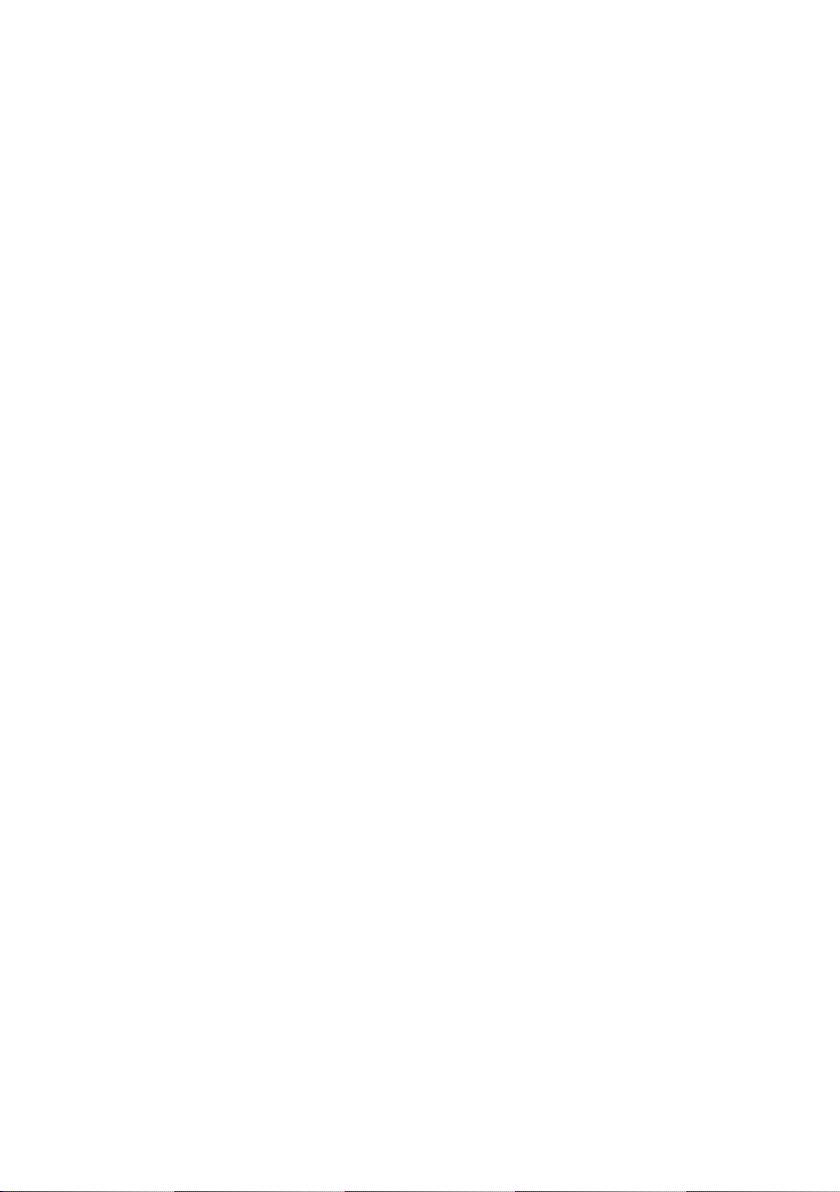
1
Introduction
About Your Smart Label Printer
The Smart Label Printer is the best way to instantly print one- at-a-time labels. Direct thermal
printing technology does not use ink, toner or ribbon, just labels. The SLP produces fast,
laser quality output on a variety of label sizes with the ability to print text, graphics,
POSTNET codes and bar codes.
With the wide variety of available SmartLabels, you can use your SLP to create labels for
just about anything. Here are some examples:
• Envelope labels • Bar code labels
• File folder labels • Diskette labels
• Name tags • Rotary file cards
• Shipping labels • Videocassette labels
• Storage container labels • Binder labels
• Notebook labels • Shelf labels
Software Features
The Smart Label program provides a rich set of features to simplify your labeling needs.
• WYSIW YG editor displays labels as they will print.
• Prints in background so you can work with other applications while labels are printing.
Print labels one at a time or whole mailing lists.
• Object-oriented user interface makes it easy to include text, pictures, bar codes, etc. on
your label.
• Mixed text possible within each text object—different font types, sizes and styles (bold/
italic/underline) can be included on a single line.
• Shrink-to-fit and word wrap ensure that addresses and other text fit on the label.
• Built-in database to save labels and formats in user-definable database categories.
• Find feature makes it easy to locate saved labels by label name, database field or words
within the label.
• Contact-based records updated automatically from label addresses.
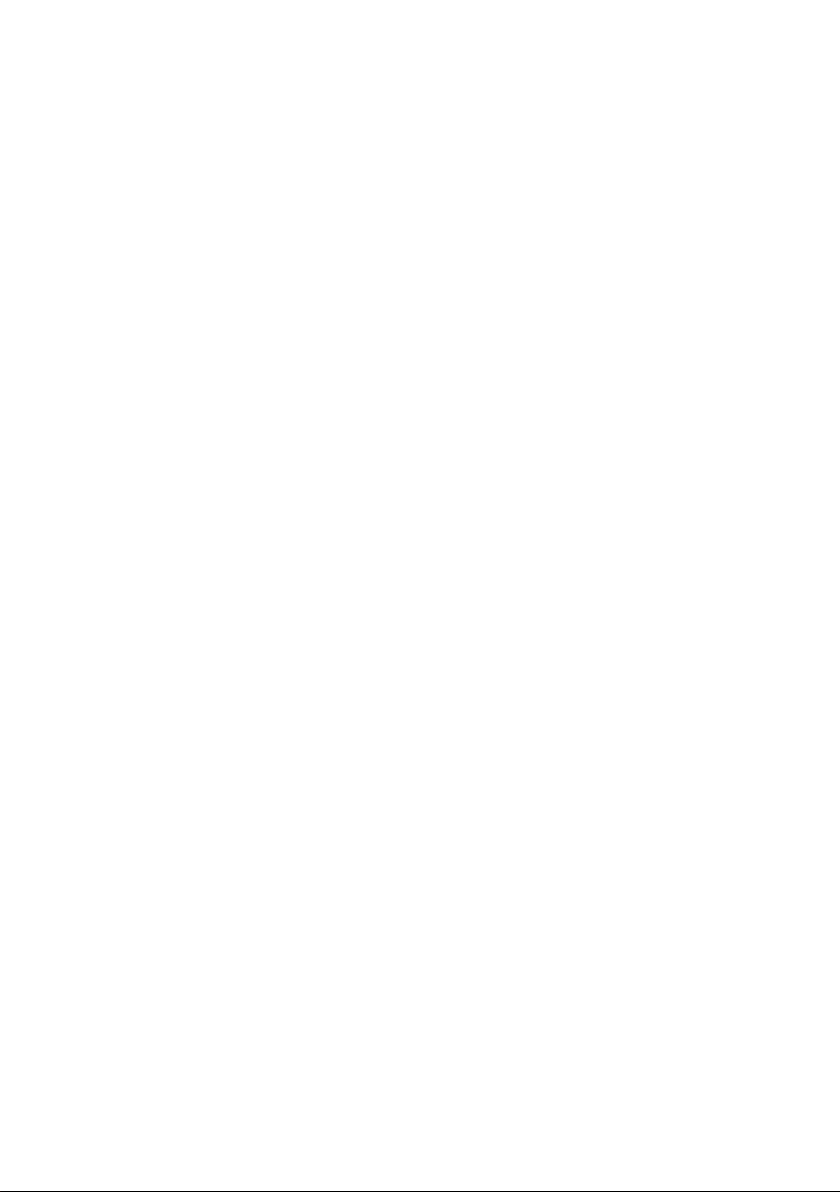
2
Getting Started
What You Need
In order to use your SLP and software, you need to have the following:
PC Users:
• Windows 200 0 or Windows XP
• IBM PC or compatible using 233MHz or higher Pentium-compatible CPU
• Minimum 64MB RAM, 128MB recommended
• 16MB hard disk space
• RS232C serial port or USB port
• CD-ROM or DVD drive
Mac Users:
• Mac OS X v10.2 or later
• PowerPC
®
G3/G4/G5 or Intel Core processor
• Minimum 128MB RAM, 256MB recommended
• 30MB hard disk space
• USB port
• CD-ROM or DVD drive
