Page 1
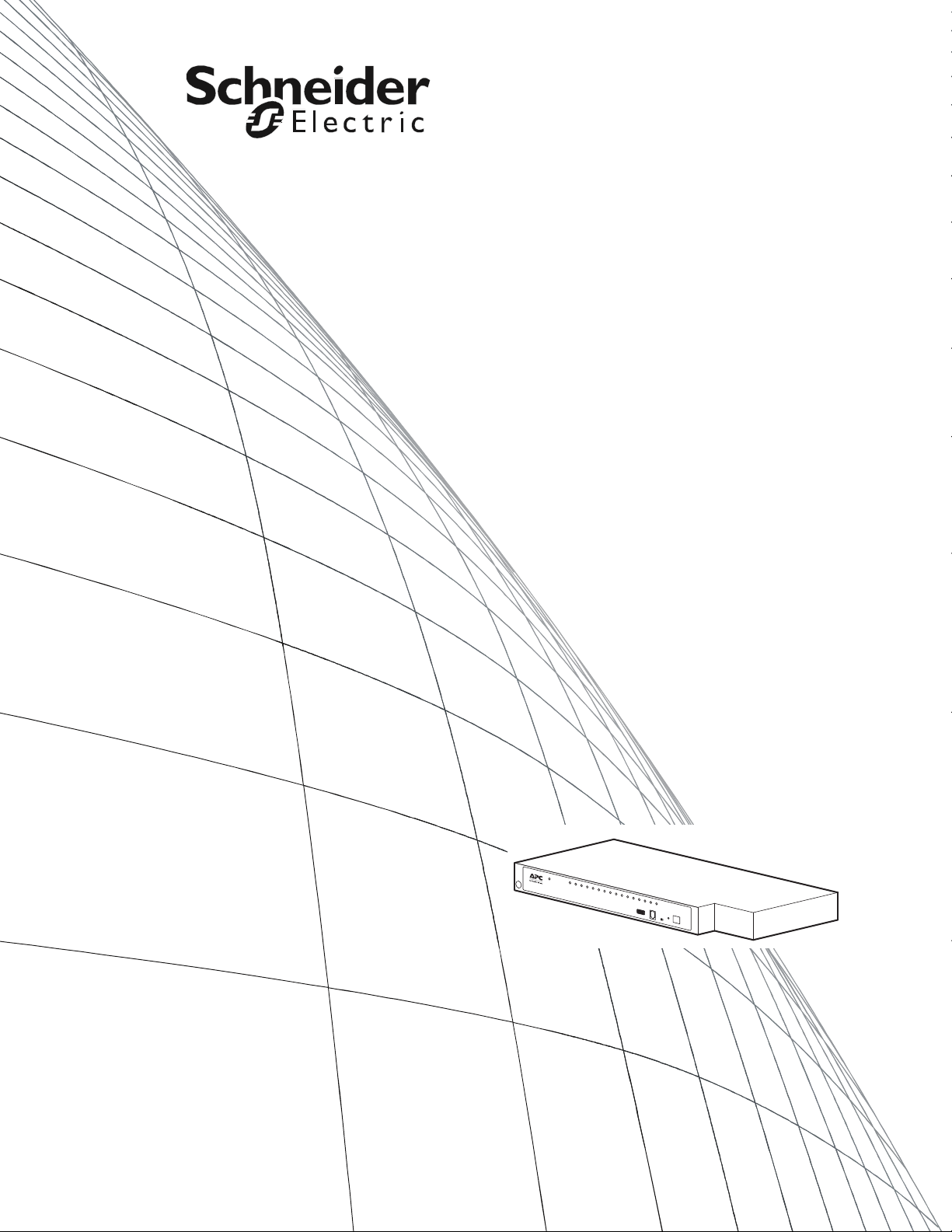
User Manual
KVM Switch
KVM0108A
KVM0116A
Page 2

Page 3

American Power Conversion Legal Disclaimer
The information presented in this manual is not warranted by the American Power Conversion
Corporation to be authoritative, error free, or complete. This publication is not meant to be a substitute
for a detailed operational and site specific development plan. Therefore, American Power Conversion
Corporation assumes no liability for damages, violations of codes, improper installation, system failures,
or any other problems that could arise based on the use of this Publication.
The information contained in this Publication is provided as is and has been prepared solely for the
purpose of evaluating data center design and construction. This Publication has been compiled in good
faith by American Power Conversion Corporation. However, no representation is made or warranty
given, either express or implied, as to the completeness or accuracy of the information this Publication
contains.
IN NO EVENT SHALL AMERICAN POWER CONVERSION CORPORATION BE LIABLE
FOR ANY DIRECT, INDIRECT, CONSEQUENTIAL, PUNITIVE, SPECIAL, OR
INCIDENTAL DAMAGES (INCLUDING, WITHOUT LIMITATION, DAMAGES FOR LOSS
OF BUSINESS, CONTRACT, REVENUE, DATA, INFORMATION, OR BUSINESS
INTERRUPTION) RESULTING FROM, ARISING OUT, OR IN CONNECTION WITH THE
USE OF, OR INABILITY TO USE THIS PUBLICATION OR THE CONTENT, EVEN IF
AMERICAN POWER CONVERSION CORPORATION HAS BEEN EXPRESSLY ADVISED
OF THE POSSIBILITY OF SUCH DAMAGES. AMERICAN POWER CONVERSION
CORPORATION RESERVES THE RIGHT TO MAKE CHANGES OR UPDATES WITH
RESPECT TO OR IN THE CONTENT OF THE PUBLICATION OR THE FORMAT
THEREOF AT ANY TIME WITHOUT NOTICE.
Copyright, intellectual, and all other proprietary rights in the content (including but not limited to
software, audio, video, text, and photographs) rests with American Power Conversion Corporation or its
licensors. All rights in the content not expressly granted herein are reserved. No rights of any kind are
licensed or assigned or shall otherwise pass to persons accessing this information.
This Publication shall not be for resale in whole or in part.
Page 4

Page 5

Contents
General Information........................................................ 1
Overview . . . . . . . . . . . . . . . . . . . . . . . . . . . . . . . . . . . . . . . . . . . . . . . . 1
Features . . . . . . . . . . . . . . . . . . . . . . . . . . . . . . . . . . . . . . . . . . . . . . . . 1
Safety . . . . . . . . . . . . . . . . . . . . . . . . . . . . . . . . . . . . . . . . . . . . . . . . . . . 2
Taking Delivery . . . . . . . . . . . . . . . . . . . . . . . . . . . . . . . . . . . . . . . . . . . 3
Accessory Inventory . . . . . . . . . . . . . . . . . . . . . . . . . . . . . . . . . . . . . 3
Requirements . . . . . . . . . . . . . . . . . . . . . . . . . . . . . . . . . . . . . . . . . . . . 4
Console . . . . . . . . . . . . . . . . . . . . . . . . . . . . . . . . . . . . . . . . . . . . . . . . 4
Computers . . . . . . . . . . . . . . . . . . . . . . . . . . . . . . . . . . . . . . . . . . . . . . 4
KVM Server Modules and cables . . . . . . . . . . . . . . . . . . . . . . . . . . . 4
Supported operating systems . . . . . . . . . . . . . . . . . . . . . . . . . . . . . . 4
Maximum server connections . . . . . . . . . . . . . . . . . . . . . . . . . . . . . . 4
Component Identification. . . . . . . . . . . . . . . . . . . . . . . . . . . . . . . . . . . 5
Front . . . . . . . . . . . . . . . . . . . . . . . . . . . . . . . . . . . . . . . . . . . . . . . . . . . 5
Rear . . . . . . . . . . . . . . . . . . . . . . . . . . . . . . . . . . . . . . . . . . . . . . . . . . . 6
Installation ....................................................................... 7
Overview . . . . . . . . . . . . . . . . . . . . . . . . . . . . . . . . . . . . . . . . . . . . . . . . 7
Rack Mounting . . . . . . . . . . . . . . . . . . . . . . . . . . . . . . . . . . . . . . . . . . .7
Rack mounting . . . . . . . . . . . . . . . . . . . . . . . . . . . . . . . . . . . . . . . . . . 7
Rack Mounting - Rear . . . . . . . . . . . . . . . . . . . . . . . . . . . . . . . . . . . . . 8
Optional KVM to LCD Console Mounting . . . . . . . . . . . . . . . . . . . . . .8
Single Level KVM Switch Installation . . . . . . . . . . . . . . . . . . . . . . . . . 9
Single level installation diagram . . . . . . . . . . . . . . . . . . . . . . . . . . . . 9
Tiering multiple KVM switches . . . . . . . . . . . . . . . . . . . . . . . . . . . . . . 9
To set up a Chained tiering installation: . . . . . . . . . . . . . . . . . . . . . 10
Chained Tiering Installation Diagram . . . . . . . . . . . . . . . . . . . . . . . 10
KVM Switches KVM0108A and KVM0116A User Manual i
Page 6

Hardware Setup. . . . . . . . . . . . . . . . . . . . . . . . . . . . . . . . . . . . . . . . . . 11
Cable Length Considerations . . . . . . . . . . . . . . . . . . . . . . . . . . . . . 11
Hot Plugging . . . . . . . . . . . . . . . . . . . . . . . . . . . . . . . . . . . . . . . . . . . 11
Powering Off and Restarting . . . . . . . . . . . . . . . . . . . . . . . . . . . . . . 12
Port ID Numbering . . . . . . . . . . . . . . . . . . . . . . . . . . . . . . . . . . . . . . 12
On Screen Display (OSD) Operation ........................... 13
Overview . . . . . . . . . . . . . . . . . . . . . . . . . . . . . . . . . . . . . . . . . . . . . . . 13
OSD Navigation . . . . . . . . . . . . . . . . . . . . . . . . . . . . . . . . . . . . . . . . . . 14
OSD Main Screen Headings . . . . . . . . . . . . . . . . . . . . . . . . . . . . . . . . 15
OSD Functions . . . . . . . . . . . . . . . . . . . . . . . . . . . . . . . . . . . . . . . . . . 15
F1: GOTO . . . . . . . . . . . . . . . . . . . . . . . . . . . . . . . . . . . . . . . . . . . . . 15
F2: LIST . . . . . . . . . . . . . . . . . . . . . . . . . . . . . . . . . . . . . . . . . . . . . . . 16
F3: SET . . . . . . . . . . . . . . . . . . . . . . . . . . . . . . . . . . . . . . . . . . . . . . . 16
F4: ADM . . . . . . . . . . . . . . . . . . . . . . . . . . . . . . . . . . . . . . . . . . . . . . . 18
F5: SKP . . . . . . . . . . . . . . . . . . . . . . . . . . . . . . . . . . . . . . . . . . . . . . . 20
F6: BRC . . . . . . . . . . . . . . . . . . . . . . . . . . . . . . . . . . . . . . . . . . . . . . . 20
F7: SCAN . . . . . . . . . . . . . . . . . . . . . . . . . . . . . . . . . . . . . . . . . . . . . . 21
F8: LOGOUT . . . . . . . . . . . . . . . . . . . . . . . . . . . . . . . . . . . . . . . . . . . 21
Hotkey Operation .......................................................... 22
Hotkey Port Control . . . . . . . . . . . . . . . . . . . . . . . . . . . . . . . . . . . . . . 22
Invoking Hotkey Mode . . . . . . . . . . . . . . . . . . . . . . . . . . . . . . . . . . . . 22
[NUM LOCK] + [-] . . . . . . . . . . . . . . . . . . . . . . . . . . . . . . . . . . . . . . . . 22
[C
TRL] + [F12] . . . . . . . . . . . . . . . . . . . . . . . . . . . . . . . . . . . . . . . . . . . 22
Hotkey mode environment . . . . . . . . . . . . . . . . . . . . . . . . . . . . . . . . 22
Exiting hotkey mode . . . . . . . . . . . . . . . . . . . . . . . . . . . . . . . . . . . . . 22
Selecting the Active Port . . . . . . . . . . . . . . . . . . . . . . . . . . . . . . . . . . 23
Auto Scan Mode Switching . . . . . . . . . . . . . . . . . . . . . . . . . . . . . . . . 23
Setting the scan interval . . . . . . . . . . . . . . . . . . . . . . . . . . . . . . . . . 23
Invoking Auto Scan . . . . . . . . . . . . . . . . . . . . . . . . . . . . . . . . . . . . . 23
Exiting Auto Scan . . . . . . . . . . . . . . . . . . . . . . . . . . . . . . . . . . . . . . . 23
Skip Mode Switching . . . . . . . . . . . . . . . . . . . . . . . . . . . . . . . . . . . . . 24
Entering skip mode . . . . . . . . . . . . . . . . . . . . . . . . . . . . . . . . . . . . . 24
Exiting skip mode . . . . . . . . . . . . . . . . . . . . . . . . . . . . . . . . . . . . . . . 24
Computer Keyboard/Mouse Reset . . . . . . . . . . . . . . . . . . . . . . . . . . 24
Setting the Hotkey Beeper ON/OFF. . . . . . . . . . . . . . . . . . . . . . . . . . 24
KVM Switches KVM0108A and KVM0116A User Manual ii
Page 7

Setting the Hotkey Key Combination . . . . . . . . . . . . . . . . . . . . . . . . 25
Setting the OSD Hotkey combination . . . . . . . . . . . . . . . . . . . . . . . .25
Setting the Port Operating System . . . . . . . . . . . . . . . . . . . . . . . . . . 25
Restore the Default Values. . . . . . . . . . . . . . . . . . . . . . . . . . . . . . . . . 25
Hotkey Summary Table . . . . . . . . . . . . . . . . . . . . . . . . . . . . . . . . . . .26
Keyboard Emulation ..................................................... 27
Mac Keyboard . . . . . . . . . . . . . . . . . . . . . . . . . . . . . . . . . . . . . . . . . . 27
Sun Keyboard . . . . . . . . . . . . . . . . . . . . . . . . . . . . . . . . . . . . . . . . . . 28
Firmware Upgrade Utility.............................................. 29
Introduction . . . . . . . . . . . . . . . . . . . . . . . . . . . . . . . . . . . . . . . . . . . . . 29
Performing the Upgrade . . . . . . . . . . . . . . . . . . . . . . . . . . . . . . . . . . . 30
Starting the upgrade . . . . . . . . . . . . . . . . . . . . . . . . . . . . . . . . . . . . . 30
Upgrade succeeded . . . . . . . . . . . . . . . . . . . . . . . . . . . . . . . . . . . . . 31
Upgrade failed . . . . . . . . . . . . . . . . . . . . . . . . . . . . . . . . . . . . . . . . . . 31
Firmware Upgrade Recovery . . . . . . . . . . . . . . . . . . . . . . . . . . . . . . . 31
Main board firmware upgrade recovery . . . . . . . . . . . . . . . . . . . . . 31
Server Module firmware upgrade recovery . . . . . . . . . . . . . . . . . . 32
Troubleshooting............................................................ 33
Overview . . . . . . . . . . . . . . . . . . . . . . . . . . . . . . . . . . . . . . . . . . . . . . . 33
OSD Factory Default Settings . . . . . . . . . . . . . . . . . . . . . . . . . . . . . . 33
Connection Tables . . . . . . . . . . . . . . . . . . . . . . . . . . . . . . . . . . . . . . . 34
KVM0108A . . . . . . . . . . . . . . . . . . . . . . . . . . . . . . . . . . . . . . . . . . . . 34
KVM0116A . . . . . . . . . . . . . . . . . . . . . . . . . . . . . . . . . . . . . . . . . . . . 34
Specifications................................................................ 35
KVM Switches KVM0108A and KVM0116A User Manual iii
Page 8

Page 9
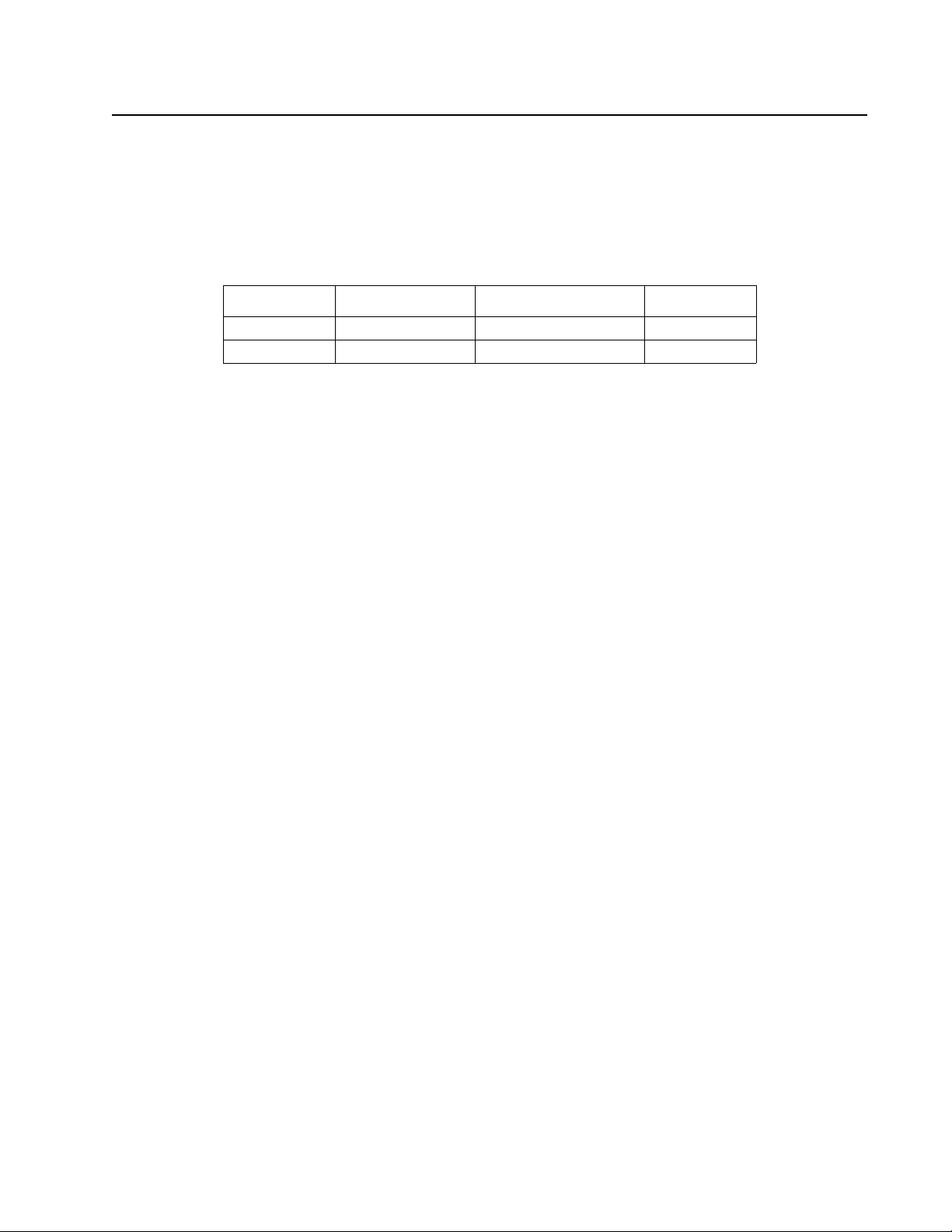
General Information
Overview
KVM0108A and KVM0116A KVM Switches
The KVM switches allow administrators to access and control multiple servers from a single PS/2 or
USB KMM (keyboard, monitor, and mouse) console. There is no software to configure.
SKU Local Connection Remote Connection KVM Ports
KVM0108A 1 0 8
KVM0116A 1 0 16
• An auto-sensing function recognizes the position of each station on the installation, eliminating
the need to manually set the position, and a front panel LED displays each station's position.
• Updates are available at www.apc.com. The Firmware Upgrade function performs installation.
Features
• Simple installation and operation: Plug-and-play installation. No software required. Station
positions are automatically recognized. Computer selection is done using hotkeys or multilanguage On Screen Display (OSD) menus.
• Single console control: Access and control up to 8 (KVM0108A) or 16 (KVM0116A) servers
from a single PS/2 or USB KVM (keyboard, monitor, and mouse) console.
• Scalability: Connect up to 31 switches. Control up to 512 servers (KVM0116A) from the KVM
console.
• Easy installation: Plug cables into their appropriate ports. No software to configure.
• Hardware independent cross-platform support.
• RJ-45 connectors and cat 5e/6 cabling: The KVM0108A or KVM0116A can be installed in a 1U
system rack. Take advantage of internal network wiring in most modern commercial buildings.
• KVM adapter cables connect to servers. Mix PS/2 and USB interfaces connecting the KVM
switch to the devices.
• Strong password protection prevents unauthorized access.
• Multiple user accounts: Supports up to 10 user and 1 administrator accounts.
• Effortless upgrades: Simultaneously upgrade all in series KVM switches and server modules.
• Auto scanning and broadcast mode: Auto scanning provides hands-free monitoring of selected
devices at variable rates. Broadcast Mode sends commands from the console to all computers.
Performs software installation, upgrades, and shutdowns simultaneously.
• Superior video quality: Supports the video resolutions up to 1600x1200@60hz for up to 40
meters, and 1280x1024@75hz for up to 50 meters with the KVM Cable Adapter.
• Hot pluggable: Add or remove components without powering off the KVM switch.
• Server modules (Adapter cables) with ID: The KVM switch automatically recognizes the new
KVM Cable Adapter. Device ID and attributes are stored in the adapter cables allowing you to
hot-swap port connections without having to reconfigure attributes.
1KVM Switches KVM0108A and KVM0116A User Manual
Page 10

Safety
Read all of these instructions. Save them for future reference. Follow all warnings and instructions
marked on the device.
DANGER
HAZARD OF ELECTRIC SHOCK
• Do not use the device near water, Never spill liquid of any kind on the device.
• Unplug the device from the wall outlet before cleaning. Do not use liquid or aerosol
cleaners. Use a damp cloth for cleaning.
• The device should be operated from the type of power source indicated on the
marking label. If you are not sure of the type of power available, consult your
dealer or local power company.
• To prevent damage to your installation it is important that all devices are properly
grounded. The device is equipped with a 3-wire grounding type plug. This is a
safety feature. If you are unable to insert the plug into the outlet, contact your
electrician to replace the outlet. Do not attempt to defeat the purpose of the
grounding-type plug. Always follow local/national wiring codes.
• If an extension cord is used with this device make sure that the total of the ampere
ratings of all products used on this cord does not exceed the extension cord
ampere rating. Make sure that the total of all products plugged into the wall outlet
does not exceed 15 amperes.
• To help protect your system from sudden, transient increases and decreases in
electrical power, use a surge suppressor, line conditioner, or uninterruptible power
supply (UPS).
• Position system cables and power cables carefully; Be sure that nothing rests on
any cables.
• Never push objects of any kind into or through cabinet slots. They may touch
dangerous voltage points or short out parts resulting in a risk of fire or electrical
shock.
• Use the power cord(s) supplied with this package. If it becomes necessary to
replace the cords supplied with this package, be sure to use cords of at least the
same standard as the ones provided. Contact your dealer for information about
power cords
• Do not attempt to service the device yourself. Refer all servicing to qualified service
personnel.
Failure to follow these instructions can result in death or serious injury.
KVM Switches KVM0108A and KVM0116A User Manual2
Page 11

CAUTION
INJURY OR EQUIPMENT DAMAGE
• Do not connect the RJ-11 connector marked “UPGRADE” to a public
telecommunication network.
• Before working on the rack, make sure that the stabilizers are secured to the rack,
extended to the floor, and that the full weight of the rack rests on the floor. Install
front and side stabilizers on a single rack or front stabilizers for joined multiple
racks before working on the rack.
• Always load the rack from the bottom up, and load the heaviest item in the rack
first.
• Make sure that the rack is level and stable before extending a device from the rack.
• Use caution when pressing the device rail release latches and sliding a device into
or out of a rack; the slide rails can pinch your fingers.
• After a device is inserted into the rack, carefully extend the rail into a locking
position, and then slide the device into the rack.
• Do not overload the AC supply branch circuit that provides power to the rack. The
total rack load should not exceed 80 percent of the branch circuit rating.
• Make sure that all equipment used on the rack, including power strips and other
electrical connectors, is properly grounded.
• Ensure that proper airflow is provided to devices in the rack.
• Ensure that the operating ambient temperature of the rack environment does not
exceed the maximum ambient temperature specified for the equipment by the
manufacturer
• Do not step on or stand on any device when servicing other devices in a rack.
• Do not place the device on an unstable surface. If the device falls, serious damage
will result.
• Do not block ventilation openings. Overheating of internal components may occur.
• Route the power cord and cables so that they cannot be stepped on or tripped
over.
Failure to follow these instructions can result in injury or equipment damage.
Taking Delivery
Examine the components at the time of delivery to be sure all parts are present and in good working
order. Anything missing or damaged must be reported immediately to the shipping firm and to APC.
Accessory Inventory
• 1 KVM0108A or KVM0116A KVM switch
• 1 firmware upgrade cable
• 1 NEMA 5-15 power cord
1 C13 - C14 power cord
• 1 rack mount bracket
• Literature Kit: Quick Start Guide, Safety Sheet, and China ROHS.
3KVM Switches KVM0108A and KVM0116A User Manual
Page 12

Requirements
Console
• VGA, SVGA, or multi-sync monitor capable of the highest resolution that you will be using on
any server in the installation
• PS/2 or USB mouse/keyboard
Computers
The following equipment must be installed on the servers that connect to the KVM switch ports:
• VGA, SVGA, or multi-sync port
• Type A USB port and USB host controller
• or 6-pin Mini-DIN keyboard and mouse ports
KVM Server Modules and cables
• The Cat 5e/6 cable is required to connect the KVM switch to one of the KVM adapter cables.
• The following KVM adapter cables are required for use with the KVM switch:
Module Function
KVM-PS2 Connects to devices with PS/2 ports
KVM-USB Connects to devices with USB ports
AP5262 APC KVM Chain In/Out Cable - 2 ft (0.6 m)
AP5263 APC KVM Chain In/Out Cable - 6 ft (1.8 m)
Supported operating systems
• Microsoft Windows
• Linux
• UNIX
• Mac
• DOS
Maximum server connections
Parent
KVM Model
KVM0108A 8 KVM0108A 8 265 32
KVM0116A 16 KVM0216A 16 512 32
Ports Child
Tiered KVM
Ports Max Connections
(Tiered)
Chained
Connections
KVM Switches KVM0108A and KVM0116A User Manual4
Page 13

Component Identification
aem0465a
Power
1 2 3 4 5 6 7 8 9 10111213141516
Power
12345678
KVM0108A
KVM0116A
F/W Upgrade
Normal-Recover
F/W Upgrade
Station ID
Reset
F/W Upgrade
Normal-Recover
F/W Upgrade
Station ID
Reset
Front
No. Component Description
Power LED Lights to indicate that the KVM switch is powered and ready to operate.
1
Port LEDs The Port LEDs provide status information about their corresponding KVM Ports
2
• GREEN: The server attached to the port is On Line.
• RED: The server attached to the port is Selected (has KVM focus).
• GREEN + RED (ORANGE): The server attached to the port is On Line and Selected.
The LEDs are continuously ON under normal conditions. An LED will flash at half second
intervals when its corresponding port is accessed under Auto Scan Mode or Skip Mode
Firmware Upgrade
3
Recovery Switch
Reset Switch The switch is recessed and must be pushed with a small object, such as the end of a paper clip
4
Station ID LED The KVM switch's Station ID is displayed here. If this is a single station installation or the
5
Firmware Upgrade
6
Port
Console Port The port is for installation with Rack LCD Console AP5717 or AP5719.
7
During normal operation and while performing a firmware upgrade, this switch should be in
the “normal” position. If a firmware upgrade operation does not complete successfully, this
switch is used to perform a firmware upgrade recovery (see “Firmware Upgrade Utility” on
page 29).
or a ballpoint pen. To perform a system reset, press and release when the unit is running.
Note: This does not clear User Account information.
first station on the installation, the KVM switch ID is “01.”
On a tiered installation, the KVM switch auto-senses its position and displays the station ID
that corresponds to its place in the installation (see “Port ID Numbering” on page 12).
The Firmware Upgrade Cable that transfers the firmware upgrade data from the
administrator's computer to the KVM switch, plugs into this RJ-11 connector.
5KVM Switches KVM0108A and KVM0116A User Manual
Page 14

Rear
aem0464a
KVM0108A
KVM0116A
Item Component Description
Power Socket The power cord to the AC source plugs in here.
1
Chain In/Out Ports When cascading KVM switches, the cables plug in here (see “Tiering multiple KVM
2
switches” on page 9).
The port on the left is the Chain In port; the port on the right is the Chain Out port.
KVM Port Section The Cat 5e/6 cables that link to the KVM adapter cables (which link to the computers)
3
plug in here.
Console Ports If this is a single station installation, or if this is the first station of a tiered installation,
4
the keyboard, monitor, and mouse that make up the Local Console plug in here.
Any combination of PS/2 and USB keyboards and mice for the console may be used.
KVM Switches KVM0108A and KVM0116A User Manual6
Page 15

Installation
Overview
KVM adapter cables connect the KVM switch to the connected devices. A separate KVM adapter cable
is required for each computer or device connection.
See “KVM Server Modules and cables” on page 4 or contact APC Customer Support for
help.
Note: 1. See “Safety” on page 2 before installing the KVM switch.
2. Power to any device must be turned off before connecting. Unplug the power cords of any
computers that have the Keyboard Power On function.
Rack Mounting
Note: Allow at least 2 inches (5.1 cm) on each side for adequate ventilation and 5 inches
(12.7 cm) at the rear for power cord and cable clearance.
The switch can be mounted in a 19" (1U) rack. The mounting brackets can screw into the front or the
back of the unit so that it can be attached to the front or back of the rack.
Rack mounting
1. Position the switch in the front of the rack.
Align the mounting bracket holes with the
holes in the rack.
2. Secure the mounting brackets to the rack
with the screws (not supplied).
Note: The standard rack mount kit package does not include rack mount screws or cage nuts.
If you need additional rack mount screws or cage nuts, contact your rack dealer. Use cage
nuts (not provided) for racks that are not pre-threaded.
aem0372a
7KVM Switches KVM0108A and KVM0116A User Manual
Page 16

Rack Mounting - Rear
1. Remove the brackets from the front of the
KVM switch.
2. Install the smaller bracket from the front of
the unit to the back. Install the rack mounting
bracket from the inventory to the other side
of the rear of the unit.
aem0440a
3. Slide the switch into the rack. Align the
mounting bracket holes with the holes in the
rack.
4. Secure the mounting brackets to the rear of
the rack.
Optional KVM to LCD Console Mounting
The KVM switch can be mounted to a Rack LCD Console (not included). See the installation sheet for
the Rack LCD Console KVM switch bracket kit for more information.
aem0441a
KVM Switches KVM0108A and KVM0116A User Manual8
Page 17

Single Level KVM Switch Installation
aem0467a
KVM0116A
In a single level installation, there are no additional KVM switches tiered from the KVM switch. See
“Cable Length Considerations” on page 11 for cable length requirements.
1. Plug the console keyboards, monitors and mice into the switch's console ports. The ports are
color coded and marked with icons for easy identification.
Note: 1. Any combination of keyboard and mouse connections can be used. For
example, a PS/2 keyboard can be used with a USB mouse.
2. Use Cat 5e/6 cable to connect any available KVM port to a KVM server module that is
appropriate for the computer you are installing (see“KVM Server Modules and cables” on
page 4).
3. Plug the connectors on the KVM Adapter Cable into the appropriate server ports.
4. Plug the supplied power cords into the switch's power sockets, then into an AC power source.
5. Turn on the servers.
Single level installation diagram
Tiering multiple KVM switches
To control even more computers, up to 31 additional KVM switches can be tiered from the original
KVM switch. As many as 512 computers can be controlled from a single console in a complete
installation.
See “Connection Tables” on page 34 for a list of switches that can be installed on a tiered
installation and to see the relationship between the number of computers and the number of
KVM switches needed to control them.
9KVM Switches KVM0108A and KVM0116A User Manual
Page 18

To set up a Chained tiering installation:
aem0468a
KVM0108A
KVM0116A
IN OUT
IN
KVM0116A
OUT
1. Use a cable set to connect the Chain Out port of the parent KVM switch to the Chain In port of
the child KVM switch (first level out to second level in, second level out to third level in, etc.).
Note: 1. You cannot use the Chain In port of the First Level, since it is the highest
level (parent) switch.
2. Cable sets for chained tiering are purchased separately.
2. Connect the cables to the computers and the switch according to Single Level Installation (see
“Single Level KVM Switch Installation” on page 9).
3. Repeat the above steps for any other switches you want to add to the chain.
4. Power up the installation as follows:
a. Plug in the power cord for the first level switch. Wait for the unit to ascertain its Station ID
and display it on the Station ID LED (the Station ID for the first level unit is 01, the ID for
the second level unit is 02, the ID for the third level unit is 03, etc.).
b. Power on each level on the installation in turn (second level, then third level, etc.). In each
case, wait for the Station ID to be ascertained and displayed before powering on the next
level switch.
c. After all the KVM switches are up, power on the computers.
Chained Tiering Installation Diagram
KVM Switches KVM0108A and KVM0116A User Manual10
Page 19
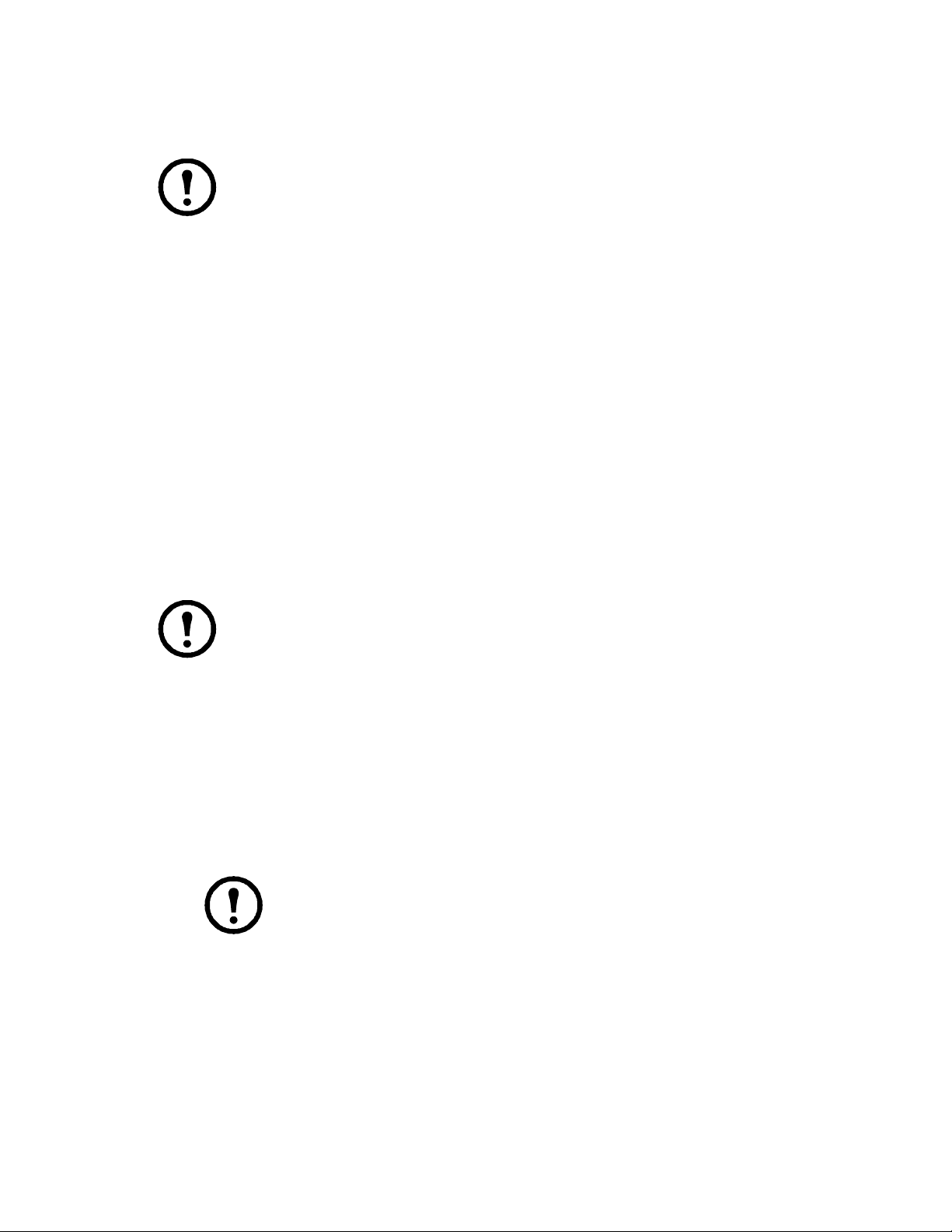
Hardware Setup
Cable Length Considerations
Note: KVM server modules are also referred to as KVM adapter cables.
• Do not exceed 66 feet (20m) between the switch and the local monitor.
• To support a resolution of 1280x1024, the recommended maximum distance between the KVM
switch and the KVM server module is 164 feet (50m).
Hot Plugging
Components can be removed and added to the installation by unplugging and re-plugging their cables
without the need to shut down.
Change KVM Switch positions by unplugging from the old parent KVM switch and plugging into a new
parent KVM switch. Afterwards, in order for the OSD menus to correspond to the change, reset the
OSD. See “Reset Station IDs” on page 19.
Hot plugging KVM ports. After switching KVM ports, in order for the OSD menus to correspond to
the change, you may need to reconfigure the OSD information for the new port information. The settings
of the port name, operating system, and keyboard language will be restored to the KVM switch from any
previously used adapter cables after they are plugged in. See “F3: SET” on page 16 and see “F4: ADM”
on page 18 for port setting selections.
Note: 1. If a computer's operating system doesn't support hot plugging, this function may not
work properly.
2. Empty ports that previously were connected to an server module will retain their prior
configuration data.
Hot plugging console ports. The keyboard, monitor, and mouse can be hot plugged. When hot
plugging the mouse, however, be aware of the following:
• If you unplug the mouse (to reset the mouse, for example), you must use the same mouse when
you plug back in.
• If you plug in a different mouse, all the KVM switches and all the computers on the installation
must be shut down for 10 seconds, then restarted (see “Powering Off and Restarting” on page 12).
• Some older operating systems may not support hot-plugging.
Note: If, after hot plugging (or at any other time), there is no response to keyboard
and/or mouse input, perform a keyboard and mouse reset by pressing in the Reset
switch. See “Reset Switch” on page 5.
11KVM Switches KVM0108A and KVM0116A User Manual
Page 20
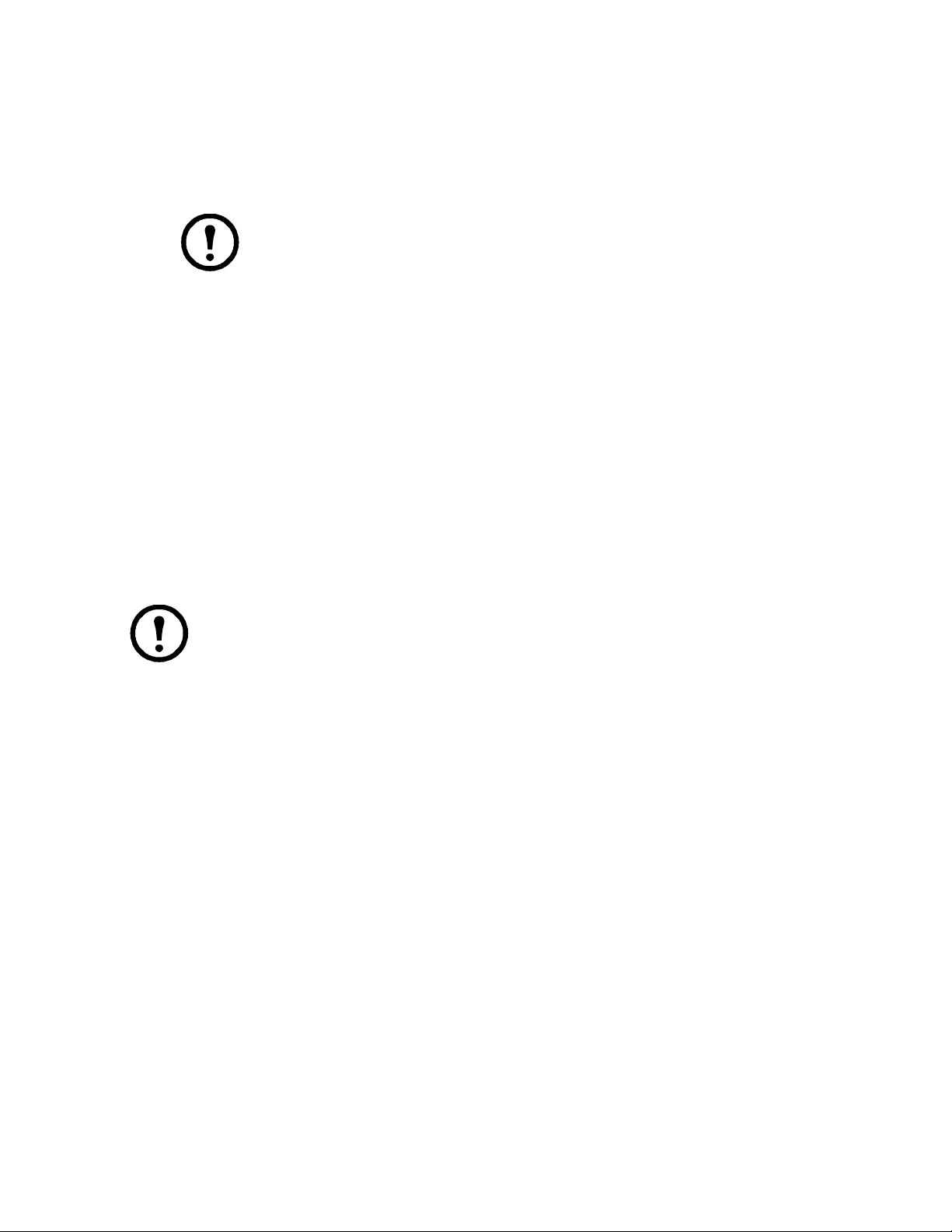
Powering Off and Restarting
If it becomes necessary to power off the KVM switch, or if the switch loses power and needs to be
restarted, before starting it back up, follow these procedures to prevent possible equipment issues:
1. Disconnect the Cat 5e/6 cable adapters (connecting the servers) from the back of the KVM
switch.
Note: 1. If PS/2 server modules are disconnected from the server, the server must be
rebooted to re-establish the connection of the mouse and keyboard.
2. Unplug the power cords of any computers that have the Keyboard Power On
function.
2. Wait 10 seconds then power the KVM switch on. If you have shut down more than one KVM
switch, power up the highest level first and work your way down to the lowest level. Wait for
each KVM switch to display its station ID on the front panel LED before powering on the next
one.
3. After power is on to all KVM switches, plug in the Cat 5e/6 cables or power the computers on.
Port ID Numbering
Each computer on the installation is assigned a unique port ID. The port ID is a one or two segment
number that is determined by the level and port number of the switch that is connected to the computer.
The first segment represents the level of the switch, the second segment represents the number of the
port that the computer is plugged into. For example, if a computer is connected to KVM port 3 of a
switch that is in the 12th position of the tier, it would have a port ID of 12-03.
Note: Single digit numbers (1-9) have a preceding zero (0).
KVM Switches KVM0108A and KVM0116A User Manual12
Page 21

On Screen Display (OSD) Operation
Overview
The On Screen Display (OSD) is menu driven to handle computer control and switching operations. All
procedures start from the OSD Main Screen. To display the Main Screen, tap the OSD hotkey twice. The
default hotkey is [
“OSD Hotkey” on page 17).
SCROLL LOCK]. The hotkey can be changed to the [CTRL] key or the [ALT] key (see
Note: 1. If the [
both times.
2. The number lock and caps lock will always be on when the OSD is running.
The OSD uses a two-level (administrator/user) password system. A valid username and password is
required before the OSD Main Screen opens. The default username (apc) and password (apc) is used the
first time that the OSD is accessed. For security purposes, change these to something unique after you
log in the first time.
CTRL] or [ALT] key is used, the same [CTRL] or [ALT] key must be pressed
The OSD Main Screen opens in “administrator” mode after logging in with the default username and
password. The administrator has access to all administrator and user functions, and can set up operations
(including password authorization for the future).
13KVM Switches KVM0108A and KVM0116A User Manual
Page 22
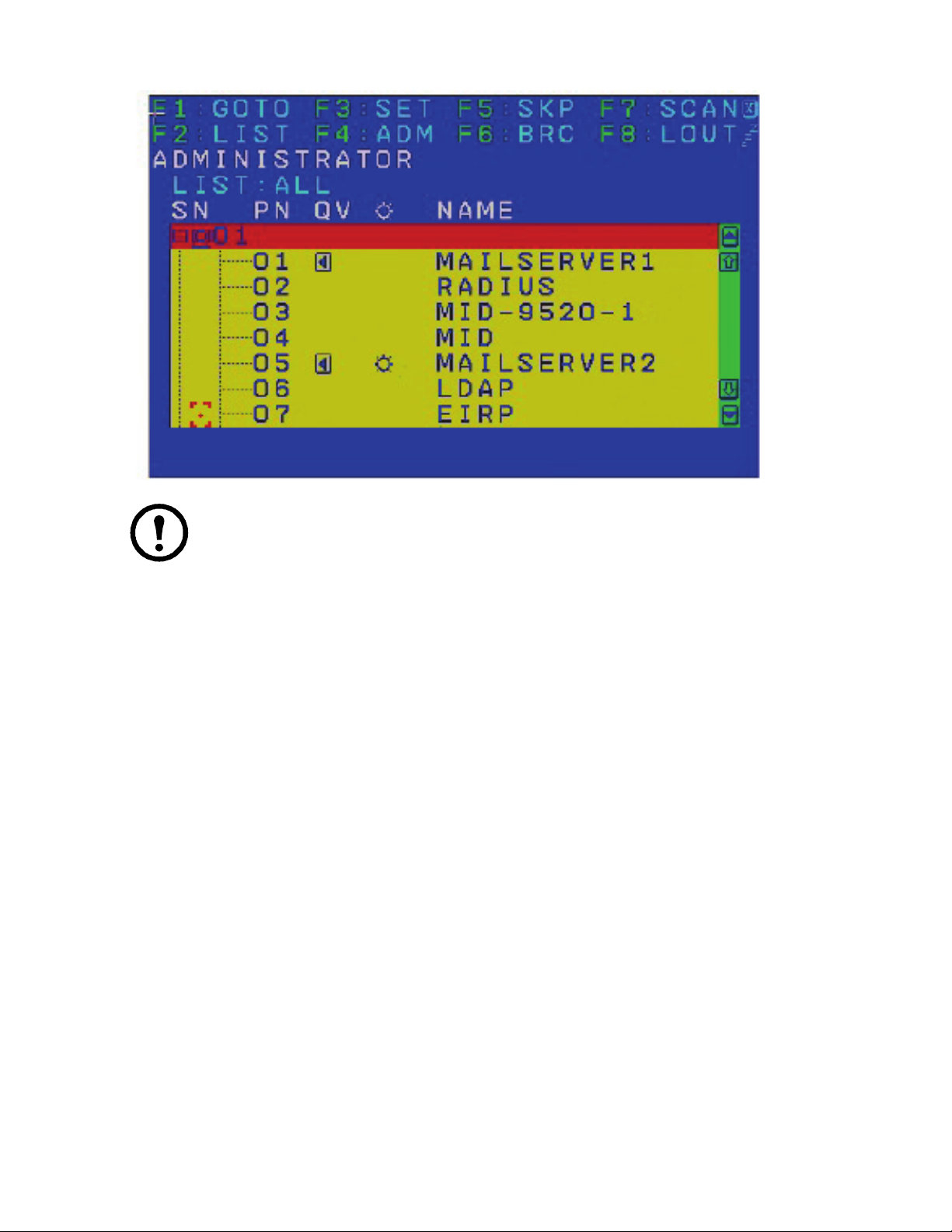
OSD Main Screen “Administrator” mode
Note: 1. The User Main Screen does not show the F4 and F6 functions, since these are
reserved for the administrator and cannot be accessed by standard users.
2. Only ports that the Administrator has set to “accessible” are visible on the User Main
Screen. See “Set Accessible Ports” on page 19.
OSD Navigation
• To close the OSD, press “X” (Close) at the upper right corner of the OSD Window or press [ESC].
• To Logout, press F8 or the “ZZ
• To see the ports for a particular station, press the plus sign [+] in front of the station number. The
port number list opens. To close the list, press the circle symbol [o] in front of the station number.
• To move up or down through the list one line at a time, press the up and down triangle symbols
or use the up and down arrow keys. If there are more list entries than room on the Main Screen,
the list will scroll.
• To move up or down the list one screen at a time, press the up and down arrow symbols or use the
[
PAGE UP] and [PAGE DOWN] keys. If there are more list entries than room on the Main Screen, the
screen will scroll.
• To focus on a port, double-click it, or move the highlight bar to it and then press [
• After executing any action, the menu one level above automatically returns.
Z” symbol at the top of the Main Screen.
ENTER].
KVM Switches KVM0108A and KVM0116A User Manual14
Page 23
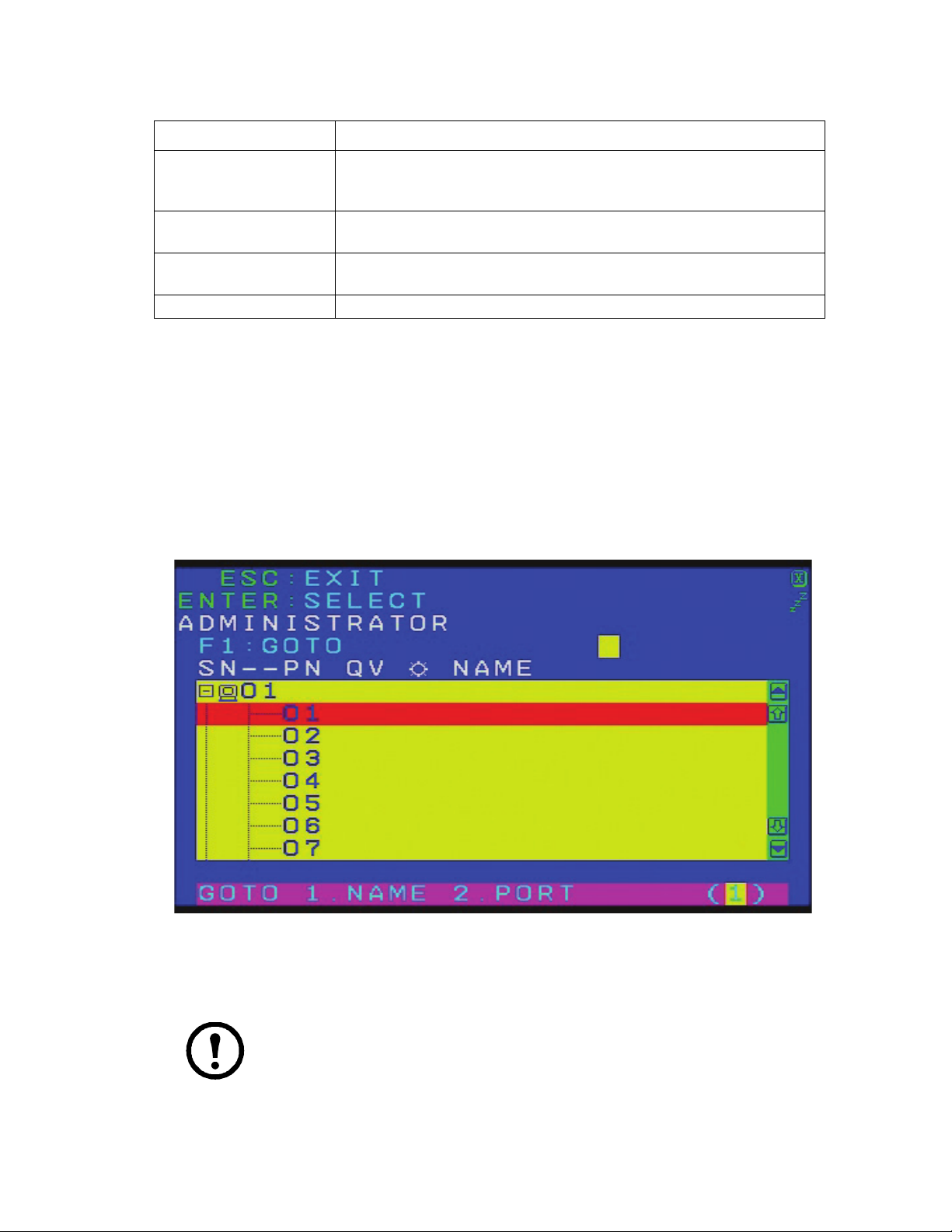
OSD Main Screen Headings
Heading Explanation
SN-PN This column lists the port ID numbers (station number-port number) for all the
KVM ports on the installation. The simplest method to access a particular
computer is to click it, or move the highlight bar to it, and then press [
QV If a port has been selected for Quick View scanning, an arrowhead displays in
this column.
Sun Symbol The computers that are powered on and are online have a sun symbol in this
column.
Name If a port has been given a name, its name appears in this column.
OSD Functions
OSD functions are used for control and configuration. To access an OSD function:
1. Click on a function key at the top of the Main Screen, or press a function key on the keyboard.
2. Double-click or move the highlight bar over the choice in the submenu that opens and press
ENTER].
[
ENTER].
3. Press [
ESC] to return to the previous menu level.
F1: GOTO
Use the GOTO function to switch directly to a port by entering the port's name or its port ID.
• To use the Name method, enter “1”, the port's name, and then press [
• To use the Port ID method, enter “2”, the port ID, and then press [
ENTER].
Note: You can enter a partial name or port ID. The screen will show all the computers to
which the user has View rights that match the name or port ID pattern, regardless of the
current List settings.
• To return to the OSD Main Menu without making a choice, press [
ESC].
ENTER].
15KVM Switches KVM0108A and KVM0116A User Manual
Page 24
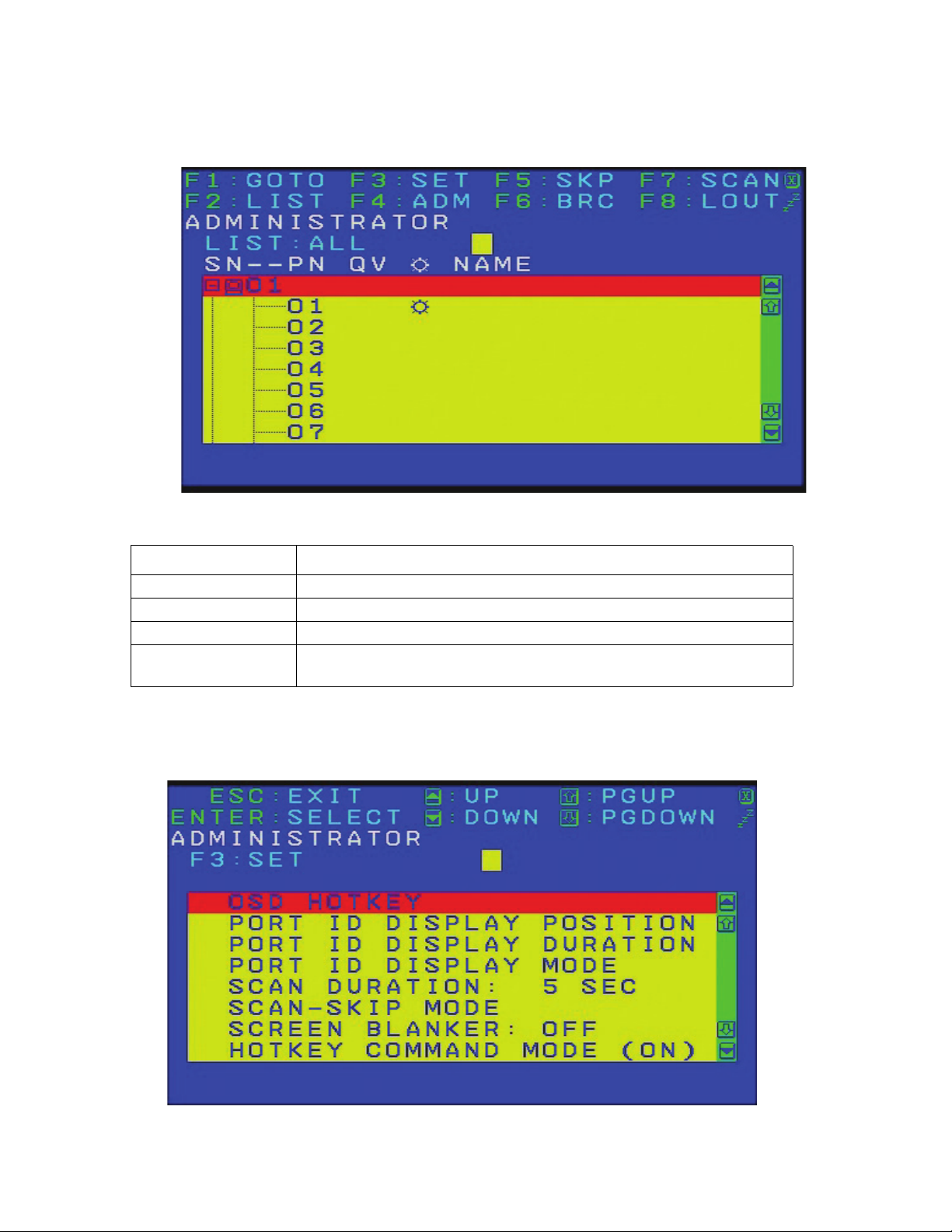
F2: LIST
Many of the switch's OSD functions only operate on the computers currently selected for listing on the
Main Screen. Use this function to broaden or narrow the scope of ports that are listed.
List Meaning
All Lists all of the ports on the installation
Quick View Lists only the ports that have been selected as Quick View Ports
Powered On Lists only the ports that have attached computers Powered On
Quick View + Powered OnLists only the ports that have been selected as Quick View Ports and that have
their attached computers Powered On
Move the highlight bar to the desired list, then press [
that it is currently selected.
F3: SET
ENTER]. An icon appears before the list to indicate
The administrator and each user can set up an individual working environment. A separate profile for
each operator is stored by the OSD and is activated according to the username provided during login.
KVM Switches KVM0108A and KVM0116A User Manual16
Page 25
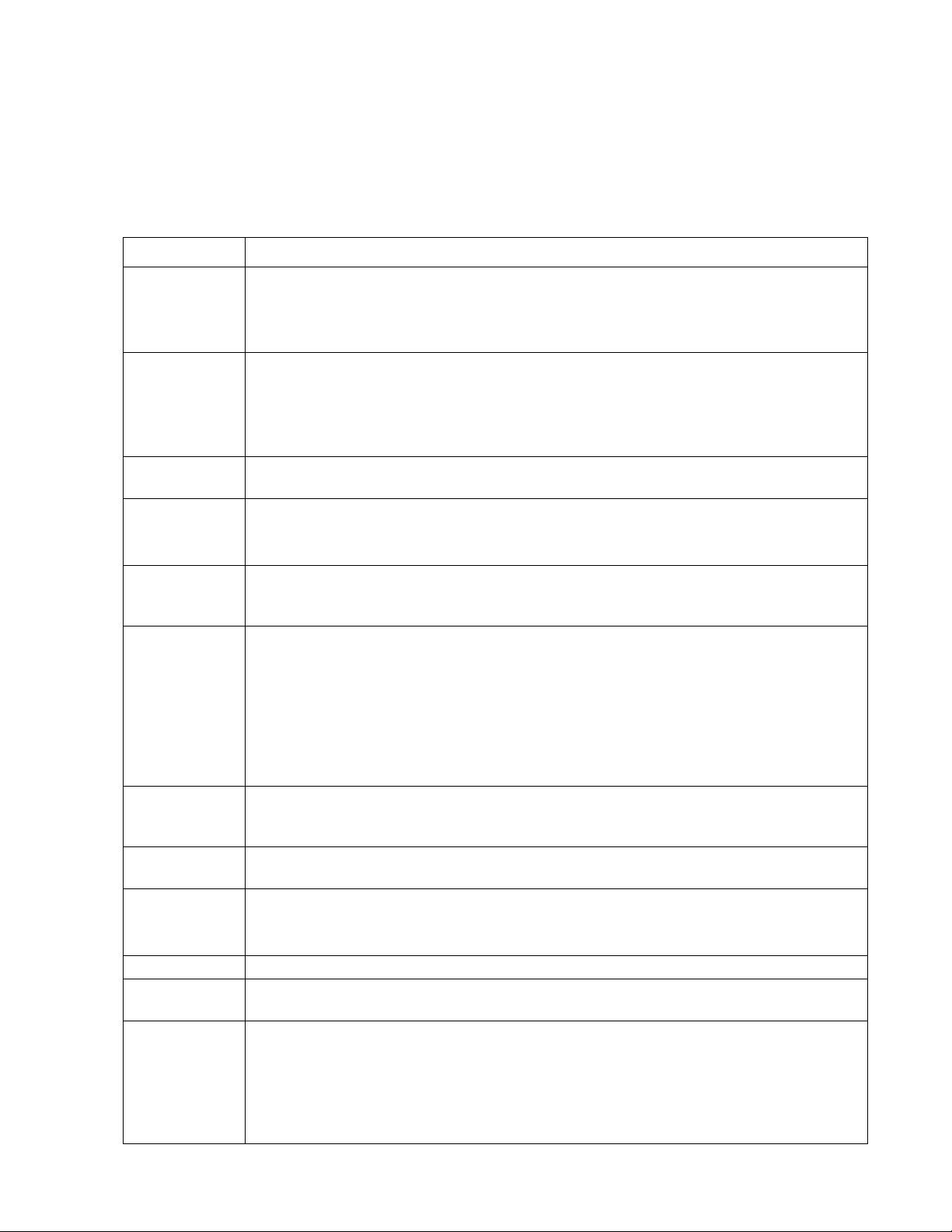
To change a setting:
1. Double-click or move the highlight bar to the setting, then press [
ENTER].
2. After you select an item, a submenu with further choices opens. To make a selection, doubleclick it or move the highlight bar to it, then press [
ENTER]. An icon appears before the selected
choice.
Setting Function
OSD Hotkey Selects which hotkey activates the OSD function: [
or [
ALT] [ALT].
Port ID Display
Position
Since the [
the default is the [
Location of the port ID on the monitor. The default is the upper left corner. To change the location:
Use the mouse or the arrow keys plus
keypad with
CTRl] or [ALT] key combinations may conflict with programs running on the computers,
SCROLL LOCK] combination.
PAGE UP, PAGE DOWN, HOME, END, and 5 (on the numeric
NUM LOCK off), to position the port ID display, then press [ENTER] to lock the position
and return to the Set submenu.
Note: The setting affects the currently selected port. Change the setting for each port individually.
Port ID Display
Duration
Port ID Display
Mode
Determines how long a port ID displays on the monitor after a port change has taken place. There
are two choices: 3 seconds and Off.
Selects how the port ID is displayed: the port number alone (PORT NUMBER), the port name alone
(PORT NAME), or the port number plus the port name (PORT NUMBER + PORT NAME).
The default is PORT NUMBER + PORT NAME.
Scan Duration Determines how long the focus dwells on each port as it cycles through the selected ports in Auto
Scan mode. Enter a value from 1-255 seconds, then press [
The default is 5 seconds. A setting of 0 (zero) disables the Scan function.
Scan/Skip Mode Selects which computers will be accessed under Skip mode, and Auto Scan mode. Choices are:
• ALL - All the ports which have been set Accessible
• QUICK VIEW - Only those ports which have been set Accessible and selected as Quick View
Ports
• POWERED ON - Only ports which have been set Accessible and are Powered On;
• QUICK VIEW + POWERED ON - Only those ports which have been set Accessible, selected as
Quick View Ports, are Powered On.
The default is ALL.
Screenblanker If there is no input from the console for the amount of time set with this function, the screen
becomes blank. Enter a value from 1-30 minutes, then press [
the function. The default is OFF.
Hotkey Command
Mode
Enables / Disables the Hotkey function (see “Hotkey Operation” on page 22), in case a conflict with
programs running on the computers occurs. The default is ON.
Hotkey Selects the Hotkey invocation keys (see“Hotkey Operation” on page 22). Choices are
+ [-],
OR [CTRL] + [F12].
The default is
[NUM LOCK] + [-].
Set OSD Language Sets the language for the OSD display. The default is English.
Set Console
Keyboard
Set Logout
Timeout
Sets the keyboard language mapping of the console keyboard. The default is Auto. If the switch
does not automatically receive language mapping from the keyboard, it will set to English (US).
If there is no input from the console for the amount of time set with this function, the operator is
automatically logged out. A login is necessary before the console can be used again. This enables
other operators to gain access to the computers when the original operator is no longer accessing
them, but has forgotten to log out. To set the timeout value, enter a number from 1-180 minutes,
then press [
ENTER]. If the number is 0 (zero), this function is disabled. Default is Off.
Note: This feature does not function if Set Login Mode is disabled (see page 19).
SCROLL LOCK] [SCROLL LOCK]; [CTRL] [CTRL]
ENTER].
ENTER]. A setting of 0 (zero) disables
[NUM LOCK]
17KVM Switches KVM0108A and KVM0116A User Manual
Page 26

Activate Beeper Choices are [Y] (Yes), or [N] (No). When activated, the beeper sounds when a port is changed, when
activating the Auto Scan function, or an invalid entry is made on an OSD menu. The default is ON.
Set Quick View
Ports
The administrator can select which ports to include as Quick View ports.
To select/deselect a port as a Quick View Port, use the navigation keys to move the highlight bar to
the selection, then press the [
arrowhead displays in the QV column of the List on the Main Screen to indicate selection. When a
port is deselected, the arrowhead disappears. If one of the Quick View options is chosen for the List
view, only a port that has been selected here will display on the List. If one of the Quick View
options is chosen for Auto Scanning, only a port that has been selected here will be Auto Scanned.
The default is for no ports to be selected.
SPACEBAR]. When a port has been selected as a Quick View Port, an
F4: ADM
F4 is an administrator only function. Accessing this function allows the administrator to configure and
control the overall operation of the OSD. To change a setting double-click it; or use the up and down
arrow keys to move the highlight bar to the setting, then press [
ENTER].
After you select an item, a submenu with further choices opens. Double-click the choice, or move the
highlight bar to it, then press [
Setting Function
Set User Account This function is used to set usernames and passwords for the administrator and users: one
Administrator and ten user passwords can be set.
After the administrator field or one of the user fields is selected, a screen that allows you to
enter your username and password opens. The username and password may be up to 16
characters long, and can consist of any combination of letters and numbers (A- Z, 0-9). For
each user, enter the username and password, then press [
To modify or delete a previous username and/or password, use the backspace key to erase the
letters or numbers. The Sun icon indicates data is stored in the account.
ENTER]. An icon appears before the selected choice.
ENTER].
KVM Switches KVM0108A and KVM0116A User Manual18
Page 27

Set Accessible Ports This function allows the administrator to define user access to the computers on the installation
on a port-by-port basis.
For each user, select the target port, then press the [Spacebar] to cycle through the choices: F
(Full Access), V (View Only), or N (No Access). Repeat until all access rights have been set,
then press [
ESC]. The default is F for all users on all ports.
Note: An “N” setting means that no access rights are granted. The port will not show up on the
user's list on the Main Screen.
Edit Port Names To identify which computer is attached to a particular port, every port can be assigned a name.
This function allows the administrator to create, modify, or delete port names.
To assign a port name: Click on the port, or use the navigation keys to move the highlight bar to
it, then press
[ENTER]. Add the new port name, or modify/delete the old one. The maximum
number of characters allowed for the port name is 14. Legal characters include all alpha
characters: A-Z and numeric characters: 0-9
The port names can be entered in either upper or lower case however, the OSD displays the port
name only in uppercase.
When you have finished editing, press [
change, press [
ESC].
ENTER] to have the change take effect. To abort the
Restore Default Values This function will undo all changes and return the setup to the original factory default settings
except for the Names settings that were assigned to the ports, which are saved.
Clear the Name List This function clears the port name list.
Reset Station IDs If the position of one of the stations in the chain is changed, the OSD settings will no longer
correspond to the new setup.
This function directs the OSD to re-scan the station positions of the entire installation and
updates the OSD so that the OSD station information corresponds to the new physical layout.
Note: Only the station numbers are updated. Except for the port names, all administrator
settings (such as Set Accessible Ports, Set Quick View Ports, etc.), for all of the computers
affected by the change, have to be manually redone.
Set Operating System Specifies the operating platform of the computer attached to each port. You must configure
each port on the installation. For each port, press the [
(PC, Mac or Sun). Repeat until all the ports have been set, then press [
SPACEBAR] to cycle through the choices
ESC]. The default is PC.
Note: A Sun or Mac computer may not boot when you run it for the first time unless the
correct operating system is set for the port to which it is connected.
Set Cat 5 Length Lets you specify how long the Cat 5e/6 cable between the port and the KVM adapter cable is.
Press [
SPACEBAR] to cycle through the cable length settings:
• S: Short - for up to 25 m
• M: Medium - for between 20 and 35 m
• L: Long - for above 35 m
An S, M, or L appears next to the port to indicate the choice.
Set Keyboard Language Sets the keyboard language layout for the computers attached to each port. Press [
SPACEBAR]
to cycle through the choices. The default is English (US).
Firmware Upgrade In order to upgrade the KVM switch and adapter cable firmware (see “Firmware Upgrade
Utility” on page 29) the Firmware Upgrade mode must first be enabled with this setting. The
current firmware version levels display in this menu. Select
mode, or
[N] to leave this menu without enabling it.
[Y] to enable Firmware Upgrade
Adapter Upgrade This function allows the administrator to check the firmware version of the KVM adapter
cable. The current firmware version levels display in this menu.
Set Login Mode This function allows the administrator to request users to login or not. When the login dialog
box is disabled, the system disables the login/ logout function. If the system is re-started, the
login/logout function remains disabled.
19KVM Switches KVM0108A and KVM0116A User Manual
Page 28
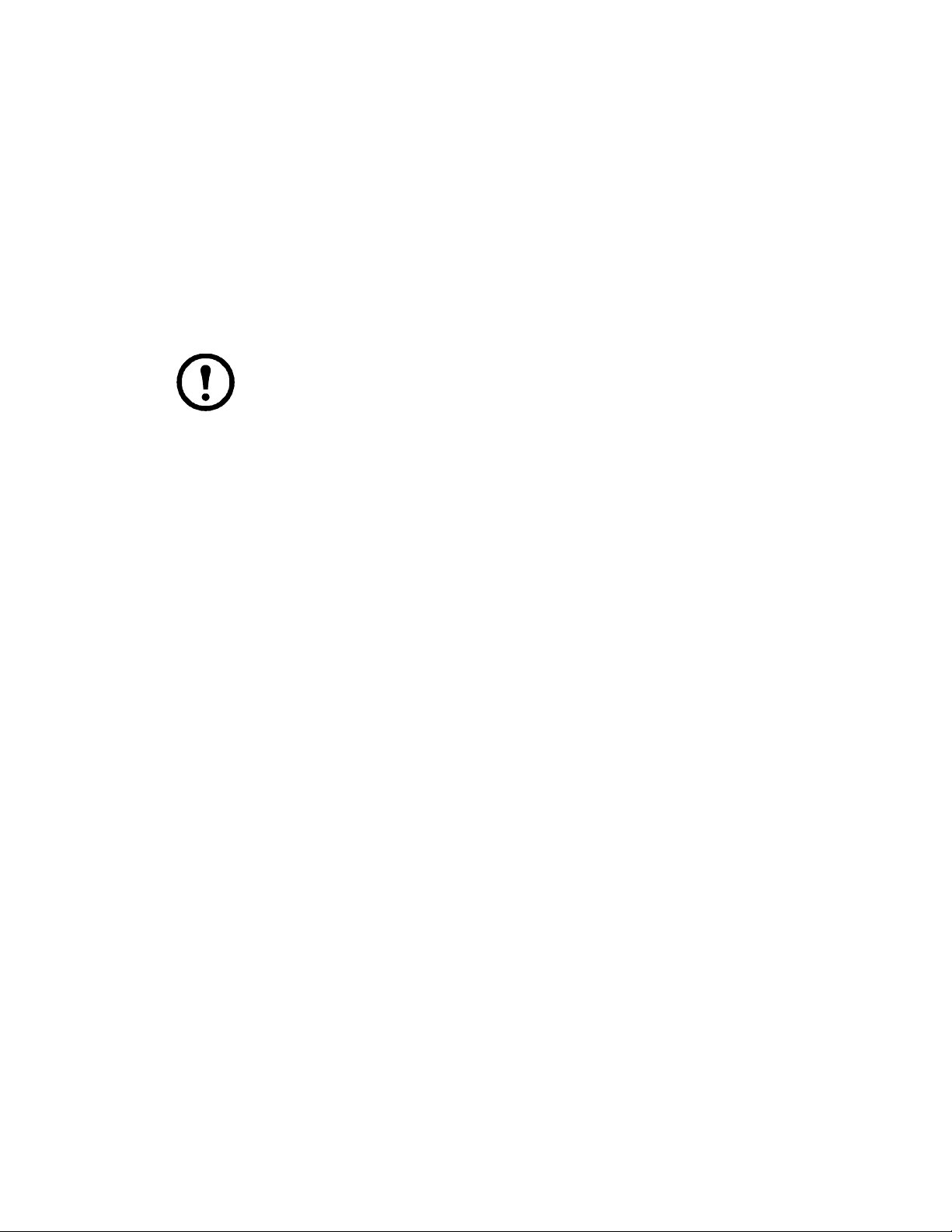
F5: SKP
Skip backward or forward, switching the console focus from the currently active KVM Port to the
previous or next available port.
• The selection of computers to be available for Skip mode switching is made with the Scan/Skip
mode setting under the F3: SET function.
• When you are in Skip mode, press:
– Left arrow to skip to the previous port in the list
– Right arrow to skip to the next port in the list
– Up arrow to skip to the last port of the previous station in the list
– Down arrow to skip to the first port of the next station in the list
Note: When you skip, you only skip to the previous or next available computer that is
in the Scan/Skip mode selection (see “Scan/Skip Mode” on page 17).
• If a port has been selected for Scan/Skip mode, when the focus switches to that port a left/right
triangle symbol appears before its port ID display.
• While Skip mode is in effect, the console will not function normally. You must exit Skip mode in
order to regain control of the console.
• To exit Skip mode, press the [
SPACEBAR] or [ESC].
F6: BRC
F6 is an administrator only function. When this function is in effect, commands sent from the console are
broadcast to all available computers on the installation.
This function is particularly useful for operations that need to be performed on multiple computers (such
as performing a system wide shutdown, installing or upgrading software, etc.).
BRC works in conjunction with the F2: LIST function. The List function (see “F2: LIST” on page 16), is
used to broaden or narrow the focus of which ports appear on the OSD Main Screen. When you
broadcast a command, it is to the ports currently displayed on the OSD Main Screen.
• While BRC mode is in effect, a speaker symbol appears before the port ID display of the port that
currently has the console focus.
• While BRC mode is in effect, the mouse will not function normally. Exit BRC mode in order to
regain control of the mouse.
• To exit BRC mode, invoke the OSD (with the OSD Hotkey), then click the F6 field, or press
[F6].
KVM Switches KVM0108A and KVM0116A User Manual20
Page 29

F7: SCAN
This function automatically switches among the available computers at regular intervals so that their
activity can be monitored without switching manually.
• The selection of computers to be included for Auto Scanning is made with the Scan/Skip mode
setting under the F3: SET function (see “F3: SET” on page 16).
• The amount of time that each port displays is set with the Scan Duration setting under the F3: SET
function (see “F3: SET” on page 16).
• As each computer is accessed, an “S” appears in front of the port ID display to indicate that it is
being accessed under Auto Scan mode.
• While you are in Auto Scan mode, you can pause the scanning in order to keep the focus on a
particular computer either by pressing
[P], or with a left-click of the mouse. To resume scanning,
press any key or left-click again (see “Auto Scan Mode Switching” on page 23).
• While Auto Scan mode is in effect, the console will not function normally. Exit Auto Scan mode
in order to regain control of the console.
• To exit Auto Scan mode, press the [
SPACEBAR] or [ESC].
F8: LOGOUT
Click in the F8 field, or press [F8] to log out of the OSD and blank the console screen. This is different
from deactivating the OSD when from the Main Screen by pressing [
With this function you must log in all over again to regain access to the OSD. (When [
ESC].
ESC] is pressed,
you just tap the OSD Hotkey a to re-enter the OSD.)
Note: 1. When you reenter the OSD after logging out, the screen stays blank except for the
login dialog box. Before continuing, enter your username and password (see “On Screen
Display (OSD) Operation” on page 13). If your login has been disabled by the administrator,
the F8 function is also disabled.
2. If you re-enter the OSD after logging out, and immediately use [
ESC] to deactivate the OSD
without selecting a port from the OSD menu, a Null Port message displays on the screen. The
OSD hotkey will open the OSD Main Screen.
21KVM Switches KVM0108A and KVM0116A User Manual
Page 30

Hotkey Operation
Hotkey Port Control
Hotkey port control allows you to provide KVM focus to a particular computer directly from the
keyboard. The KVM switch has the following Hotkey port control features:
• Selecting the Active Port
• Auto Scan Mode Switching
• Skip Mode Switching
• Computer Keyboard / Mouse Reset
The following settings can also be controlled in Hotkey mode:
• Setting the Beeper
• Setting the Quick Hotkey
• Setting the OSD Hotkey
• Setting the Port Operating System
• Restoring the OSD Default Values
Invoking Hotkey Mode
All Hotkey operations begin by invoking Hotkey mode. To invoke Hotkey mode two possible keystroke
sequences shown below can be used. Only one of the key sequences below can be operational (see
“Setting the Hotkey Key Combination” on page 25).
[NUM LOCK] + [-]
1. Hold down the [NUM LOCK] key.
2. Press and release the [
3. Release the [
CTRL] + [F12]
[
1. Hold down the [
2. Press and release the [
3. Release the [
NUM LOCK] key.
CTRL] key.
Hotkey mode environment
When Hotkey mode is active:
• A command line appears on the monitor screen. The command line prompt is the word Hotkey in
white text on a blue background, and displays the subsequent Hotkey information that you enter.
MINUS] key.
CTRL] key.
F12] key.
• Ordinary keyboard and mouse functions are suspended. Only Hotkey compliant keystrokes can be
input.
Exiting hotkey mode
Press [ESC] to exit Hotkey mode. Make sure that the Hotkey Command Mode function is enabled and
that the appropriate Hotkey has been entered. See “Hotkey Operation” on page 22.
KVM Switches KVM0108A and KVM0116A User Manual22
Page 31

Selecting the Active Port
Each computer port is assigned a port ID (see “Port ID Numbering” on page 12). Any computer can be
directly accessed with a Hotkey combination that specifies the port ID that the computer is connected to.
To select the active port:
1. Invoke Hotkey mode:
[NUM LOCK] + [-] OR [CTRL] + [F12].
2. Enter the port ID. The port ID numbers display on the command line as you enter them. Use
[
BACKSPACE] to erase any mistakes.
3. Press [
ENTER] to focus the KVM switches to the designated computer and automatically exits
Hotkey mode.
Note: In Hotkey mode, the KVM focus will not switch to a port if an invalid switch or port
number is entered. The Hotkey command line will continue to display until a valid switch and
port number combination is entered, or Hotkey mode is exited.
Auto Scan Mode Switching
Auto Scan automatically switches at regular intervals through all the active computer ports accessible to
the currently logged on user. This allows activity to be monitored automatically.
Setting the scan interval
The amount of time Auto Scan stays focused on each port is set with the “Scan Duration” setting of the
OSD F3: SET function (see “F3: SET” on page 16). The scan interval can be changed before activating
Hotkey Auto Scanning by entering the following Hotkey combination:
1. Invoke Hotkey mode: [
NUM LOCK] + [-] or [CTRL] + [F12].
2. Enter
[A][N]: Where [A] is the letter A, and [N] is a number from 1-255 that represents the length of
the focus time in seconds. The letter A and the numbers display on the command line as you enter
them. Use [
3. Press [
BACKSPACE] to erase mistakes.
ENTER] to exit Hotkey mode. Auto Scanning can now be started.
Invoking Auto Scan
To invoke Auto Scanning mode, enter the following Hotkey combination:
1. Invoke Hotkey mode: [
2. Press
[A] + [ENTER].
NUM LOCK] + [-] or [CTRL] + [F12].
– While in Auto Scan mode, scanning can be paused to keep the focus on a particular computer
by pressing
[P]. When paused, the Command Line displays “Auto Scan: Paused.”
– To keep the focus on a particular computer, pausing is more convenient than exiting Auto Scan
mode. When scanning resumes, it starts at the computer where scanning was paused. If Auto
Scanning is exited and then restarted, it starts with the first computer on the installation.
Press any key to resume scanning starting from the computer where scanning was paused.
• While Auto Scan mode is operating, ordinary keyboard and mouse functions are suspended. Only
Auto Scan compliant keystrokes can be input. Exit Auto Scan mode to regain normal control of
the console.
Exiting Auto Scan
To exit Auto Scan press [ESC] or [SPACEBAR]. Scanning stops when Auto Scan is exited.
23KVM Switches KVM0108A and KVM0116A User Manual
Page 32
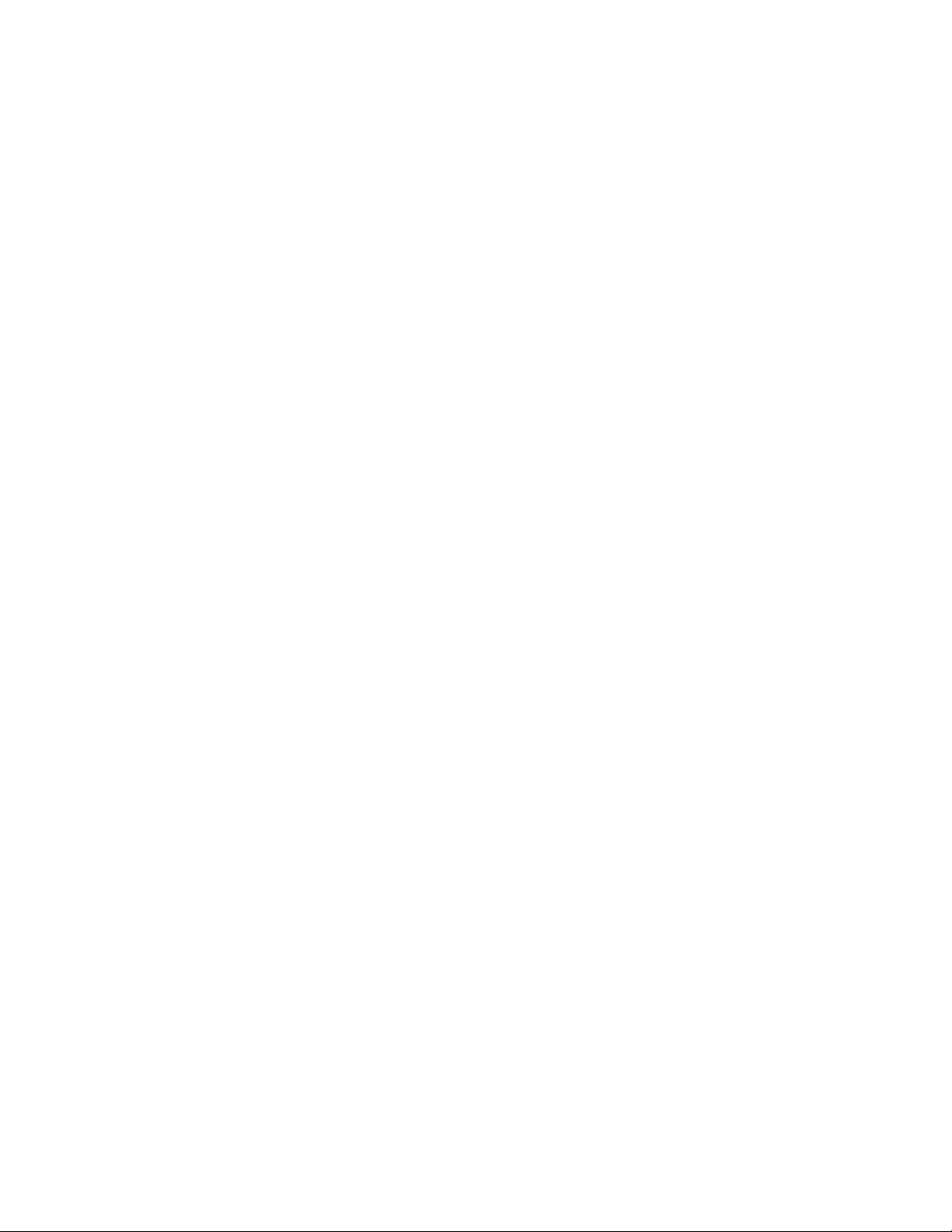
Skip Mode Switching
Switch between computers to manually monitor them. Focus on a particular port for as long as you like,
as opposed to auto-scanning, which automatically switches the port focus after a fixed interval.
Entering skip mode
To enter Skip mode, enter the following Hotkey combination:
1. Invoke Hotkey mode: [
2. Press one of the Arrow keys.
3. After you press one of the arrow keys, Hotkey mode is automatically exited and Skip mode
entered. Switch ports as follows:
– Left arrow skips to the first accessible port (see “Scan/Skip Mode” on page 17 for information
regarding accessible ports)
– Right arrow skips to the next accessible port
– Up arrow skips to the last accessible port of the previous station
– Down arrow skips to the first accessible port of the next station
4. Once in Skip mode, continue skipping by pressing the arrow keys. The [
combination does not have to be used again.
5. While Skip mode is engaged, ordinary keyboard and mouse functions are suspended. Only Skip
mode compliant keystrokes can be input. Exit Skip mode to regain normal control of the console.
NUM LOCK] + [-] or [CTRL] + [F12].
Exiting skip mode
To exit Skip mode, press [ESC] or [SPACEBAR].
Computer Keyboard/Mouse Reset
NUM LOCK] + [-]
If either the keyboard or mouse stop functioning on the computer connected to the currently selected
port, you can perform a keyboard/mouse reset on the computer.
1. Invoke Hotkey mode: [
2. Press
This function is essentially the same as unplugging and replugging the keyboard and mouse on the target
computer.
[F5]. After pressing [F5] Hotkey mode is automatically exited and keyboard and mouse
control on the computer connected to the KVM port is regained. If keyboard/mouse control on
the computer fails after pressing
NUM LOCK] + [-] or [CTRL] + [F12]
[F5], perform a system reset (see “Reset Switch” on page 5).
Setting the Hotkey Beeper ON/OFF
Turn the beeper (see “Activate Beeper” on page 18) on and off with Hotkeys:
1. Invoke Hotkey mode: [
2. Press
[B] to turn the beeper on or off. The command line displays “Beeper On” or “Beeper Off”
for one second; then the message disappears Hotkey mode is automatically exited.
NUM LOCK] + [-] or [CTRL] + [F12].
KVM Switches KVM0108A and KVM0116A User Manual24
Page 33
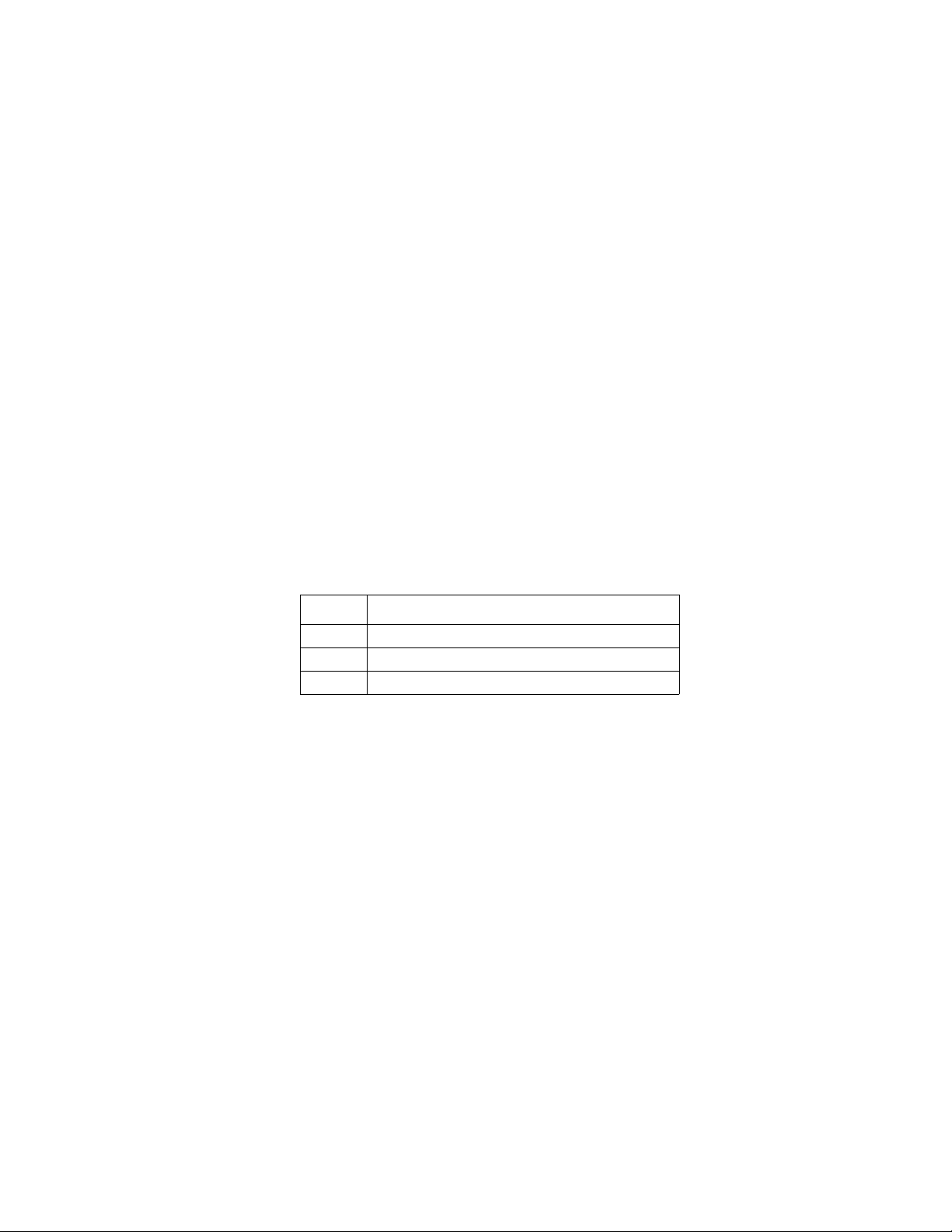
Setting the Hotkey Key Combination
Switch the keys used to enter the Hotkey Mode (see “Hotkey Operation” on page 22)
1. Invoke Hotkey mode:
2. Press
[H] to display the command line “Hotkey has Been Changed” for one second, then the
message closes and Hotkey mode is automatically exited.
[NUM LOCK] + [-] or [CTRL] + [F12].
Setting the OSD Hotkey combination
Hotkeys used to access the OSD (see “OSD Hotkey” on page 17) can be switched between [SCROLL
LOCK], [SCROLL LOCK], [CTRL], [CTRL], and [ALT], [ALT].
1. Invoke Hotkey mode: [
2. Press
[T] to display the command line “Hotkey has Been Changed” for one second then the
message closes and Hotkey mode is automatically exited.
NUM LOCK] + [-] or [CTRL] + [F12].
Setting the Port Operating System
Match a port's operating system configuration to that of the computer attached to the port.
1. Invoke Hotkey mode: [
2. Press one of the following function keys:
NUM LOCK] + [-] or [CTRL] + [F12].
Key Description
F1
Sets the Port OS to Windows
F2
Sets the Port OS to Mac
F3
Sets the Port OS to Sun
After pressing a function key, Hotkey mode is automatically exited.
Restore the Default Values
Restore the KVM switch default values (see “Restore Default Values” on page 19) using this
administrator-only Hotkey.
1. Invoke Hotkey mode: [
2. Press
3. Press [
[R].
ENTER] to display the command line “Reset to Default Setting” for three seconds, then the
message closes and Hotkey mode is automatically exited.
NUM LOCK] + [-] or [CTRL] + [F12].
25KVM Switches KVM0108A and KVM0116A User Manual
Page 34
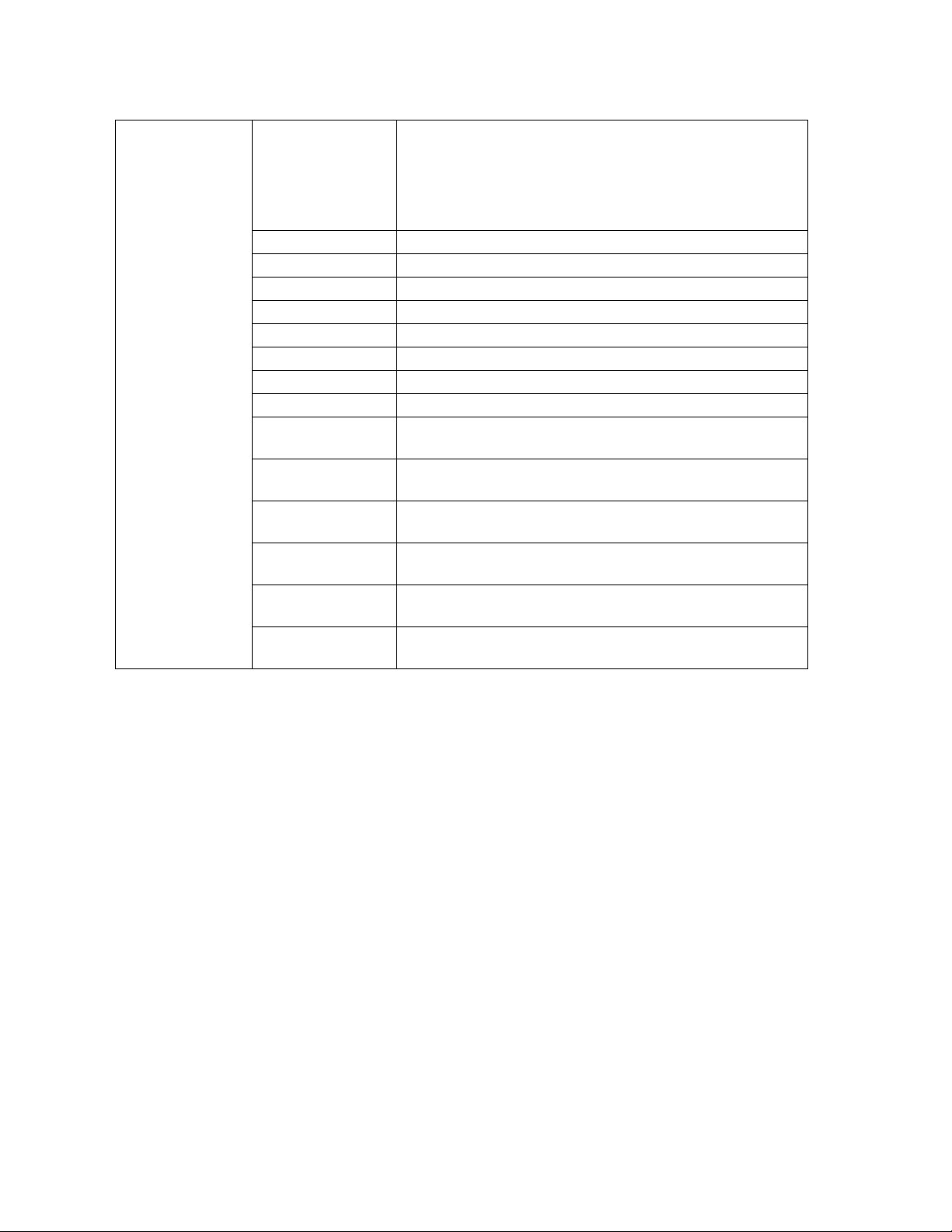
Hotkey Summary Table
[NUM LOCK] + [-] OR
[CTRL] + [F12]
[A] [ENTER] Invokes Auto Scan mode.
When Auto Scan mode is in effect, [P] or left-click pauses autoscanning.
When auto-scanning is paused, pressing any key or another leftclick resumes auto-scanning
[B] Toggles the Beeper On or Off.
[
ESC] or [SPACEBAR] Exits hotkey mode.
[F1] Sets the Operating System to Windows
[F2] Sets the Operating System to Mac
[F3] Sets the Operating System to Sun
[F5] Performs a keyboard/mouse reset on the target computer.
[H] Toggles the Hotkey invocation keys.
[Port ID] [
[R] [
ENTER] Switches access to the computer that corresponds to the Port ID.
ENTER] Administrator-only Hotkey. It returns the switch's settings to their
default values.
[T] Toggles the OSD Hotkey between
L
OCK] [SCROLL LOCK].
Invokes Skip Mode and skips from the current port to the first
accessible port previous to it.
Invokes Skip Mode and skips from the current port to the next
accessible port.
Invokes Skip Mode and skips from the current port to the last
accessible port of the previous Station.
Invokes Skip Mode and skips from the current port to the first
accessible port of the next Station.
[CTRL] [CTRL] and [SCROLL
KVM Switches KVM0108A and KVM0116A User Manual26
Page 35

Keyboard Emulation
Mac Keyboard
The PC compatible (101/104 key) keyboard can emulate the functions of the Mac keyboard. The
emulation mappings are listed in the table below.
PC Keyboard Mac Keyboard
[SHIFT]SHIFT
[CTRL]CTRL
[CTRL] [1]
TRL] [2]
[C
TRL] [3]
[C
[C
TRL] [4]
LT]ALT
[A
[PRINT SCREEN]F13
[SCROLL LOCK]F14
=
[ENTER]RETURN
[BACKSPACE]DELETE
[INSERT]HELP
[CTRL]
Note: When using key combinations, press and release the first key
F15
[CTRL], then press and
release the activation key.
27KVM Switches KVM0108A and KVM0116A User Manual
Page 36

Sun Keyboard
The PC compatible (101/104 key) keyboard can emulate the functions of the Sun keyboard when the
Control key [
CTRL] is used in conjunction with other keys. The corresponding functions are shown
below.
PC Keyboard Sun Keyboard
[CTRL] [T]
[CTRL] [F2]
[CTRL] [F3]
[CTRL] [F4]
[CTRL] [F5]
[CTRL] [F6]
[CTRL] [F7]
[CTRL] [F8]
[CTRL] [F9]
[CTRL] [F10]
[CTRL] [1]
Stop
Again
Props
Undo
Front
Copy
Open
Paste
Find
Cut
[C
TRL] [2]
TRL] [3]
[C
[CTRL] [4]
TRL] [H]
[C
Help
Compose
Meta
Note: When using key combinations, press and release the first key (
release the activation key.
KVM Switches KVM0108A and KVM0116A User Manual28
CTRL), then press and
Page 37
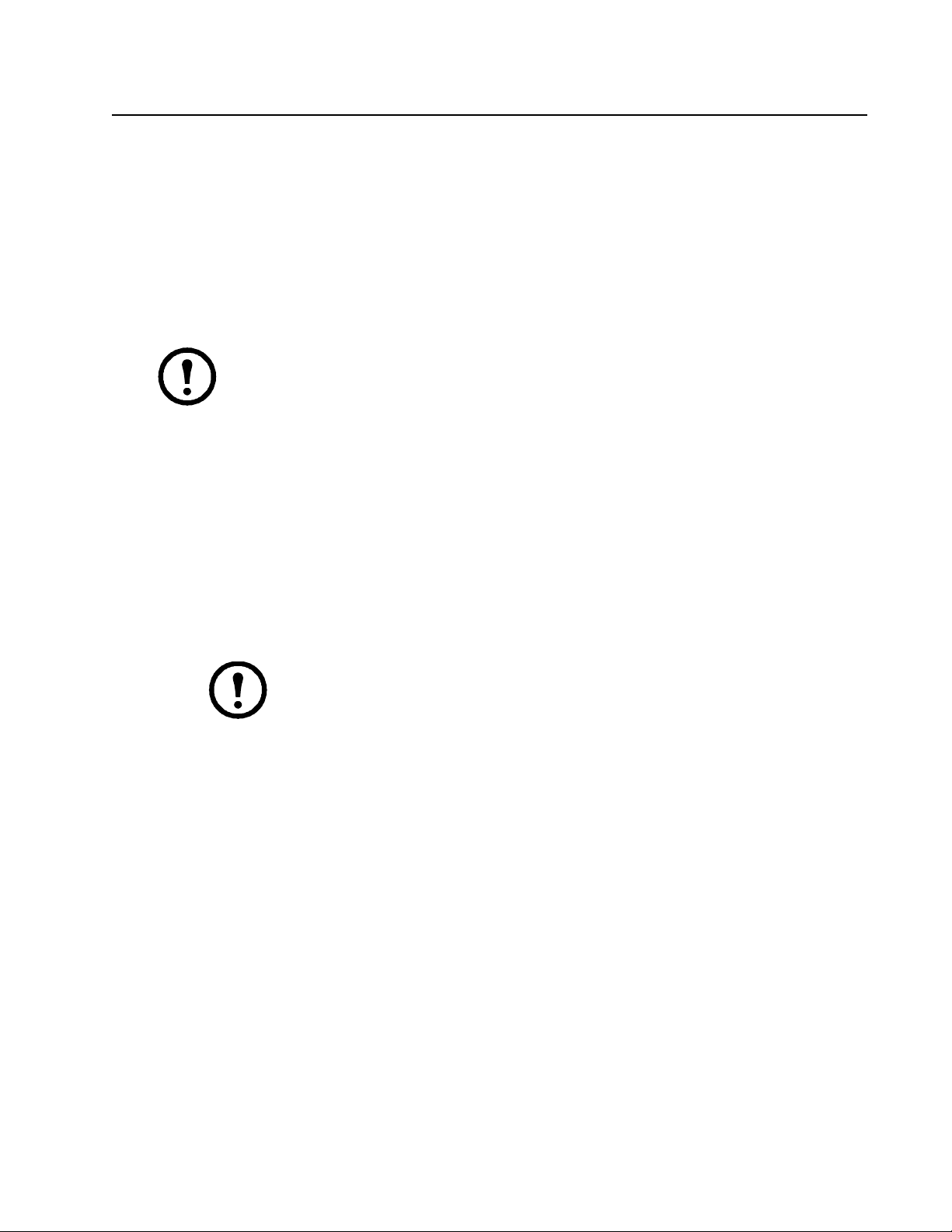
Firmware Upgrade Utility
Introduction
The Windows-based Firmware Upgrade Utility provides an automated process for upgrading the KVM
switch and compatible adapter cable firmware. The program comes as part of a Firmware Upgrade
Package that is specific for each device.
The latest revisions of new firmware for the KVM switch, and supported KVM Adapter Cables are
posted as Firmware Upgrade Packages on our website. Check the website regularly to find the latest
firmware packages and information relating to them.
Note: 1. A single upgrade package contains the upgrade files for the Main Board and all the
supported KVM Adapter Cables.
2. KVM Adapter Cables are referred to as I/O Modules in some dialog boxes.
Before you begin
To prepare for the firmware upgrade:
1. From a computer that is not part of your KVM installation go to www.apc.com and choose the
model name that relates to your device to receive a list of available Firmware Upgrade Packages.
2. Choose the Firmware Upgrade Package you want to install (usually the most recent), and
download it to your computer.
3. Use the firmware upgrade cable (provided with this unit), to connect a COM port on your
computer to the firmware upgrade port of your device. See “Firmware Upgrade Port” on page 5
for details.
Note: On a tiered installation, connect the cable to the first station (master) unit. The
tiered levels that are the same model will receive the upgrade through the chaining
cables.
4. From your KVM switch console, open the OSD (see “On Screen Display (OSD) Operation” on
page 13) and select the “F4:ADM” function.
29KVM Switches KVM0108A and KVM0116A User Manual
Page 38
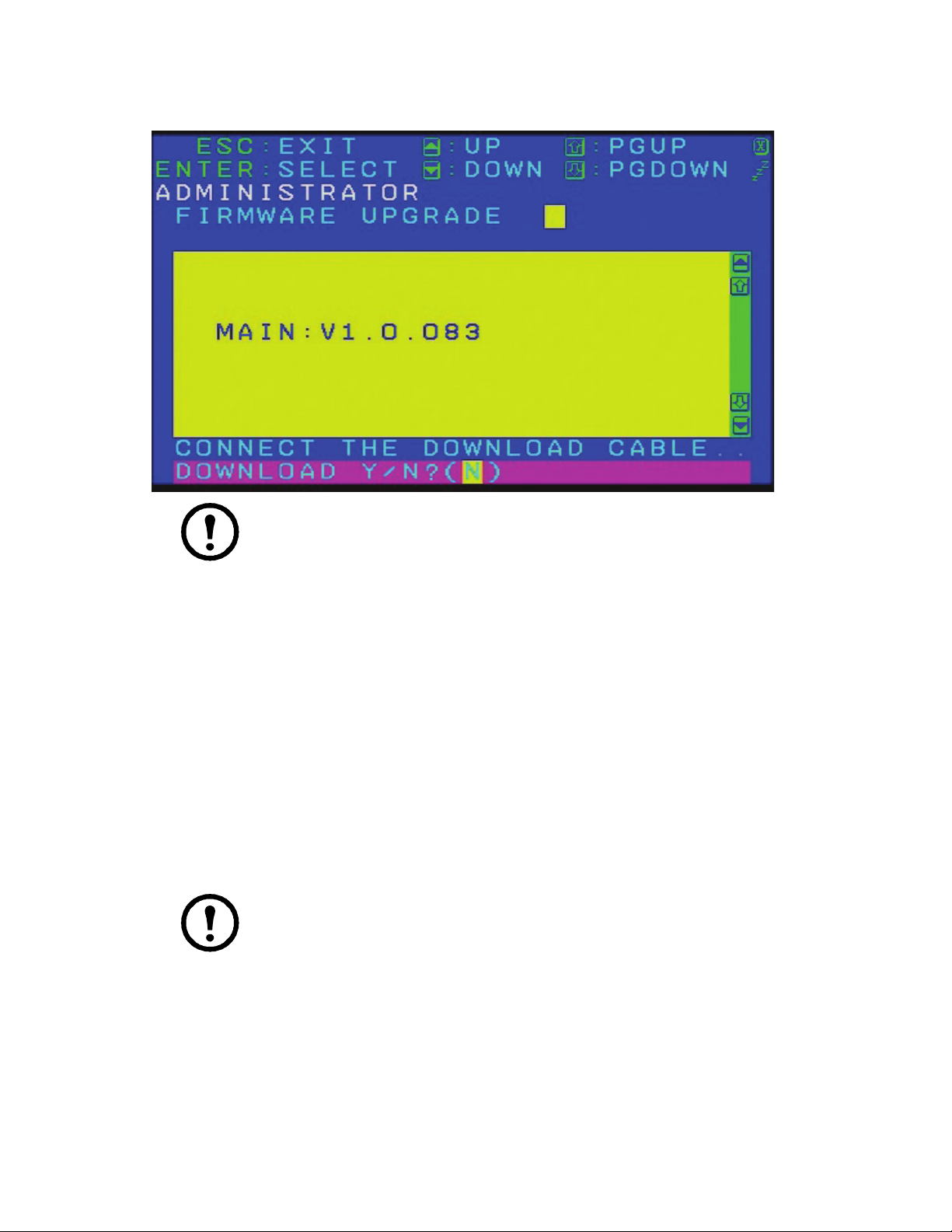
5. Scroll down to “Firmware Upgrade.” Press [ENTER], then press [Y] (Yes) to start the Firmware
Upgrade mode.
Note: 1. The upgrade to the KVM Adapter Cables takes place through the Cat 5e/6
cable that connects the adapter cable to the KVM switch, so there is no separate
firmware upgrade cable to attach.
2. Adapter cable firmware selected with the upgrade utility will upgrade in a single
session all connected adapter cable models that match the firmware type.
6. Or, scroll down to “Adapter Upgrade”. Press
Upgrade mode for Adapter Cables only.
Performing the Upgrade
Starting the upgrade
To upgrade your firmware:
1. To run the downloaded Firmware Upgrade Package file, double click the file icon, or open a
command line and enter the full path to it.
2. The Utility checks to make sure the KVM switch is in the Firmware Upgrade Mode and then lists
all needed firmware preselected in the Device List panel.
Note: 1. The Device List lists all KVM Server Modules that require upgrading.
2. If the Utility fails to list any firmware, check that the KVM switch is connected and
in the Firmware Upgrade Mode. The Firmware Package may be corrupted or the
wrong version. Obtain a new copy of the file and retry.
3. Select MAIN to upgrade the firmware for the Main Board. Deselect any KVM Server Modules
that will not be upgraded. After making your selection(s), click Next to perform the upgrade.
[ENTER}, then press [Y] to start the Firmware
KVM Switches KVM0108A and KVM0116A User Manual30
Page 39

a. Check Firmware Version - When selected, the utility compares the Main Board firmware
level with the upgrade files MAIN. If the device versions are higher than the upgrade
versions a dialog box informs you and gives you the option to continue or cancel.
If Check Firmware Version was not enabled, the upgrade files are installed without
checking their level.
b. Status messages appear in the Status Messages panel and the progress toward completion is
shown on the Progress bar as the upgrade proceeds.
c. To abort the upgrade procedure before it completes, click Cancel.
If the upgrade is cancelled before completion, a warning dialog box will state that the
upgrade will not finish and offers the option to proceed or abort the cancel operation. The
Mainboard and OSD firmware may be missing or corrupted upon rebooting the switch.
Note: To recover from missing or corrupt firmware, see “Firmware Upgrade Utility” on
page 29.
Upgrade succeeded
After the upgrade has completed, a screen opens informing you that the procedure was successful.
Click Finish to close the Firmware Upgrade Utility.
Note: At the completion of the upgrade, the KVM switch will restart.
Upgrade failed
If the upgrade failed to complete successfully a dialog box appears asking if you want to retry. Click Ye s
to retry. If you press No, the Upgrade Failed screen appears.
Click Cancel to close the Firmware Upgrade Utility.
Firmware Upgrade Recovery
Should the firmware on the switch be missing or corrupted, it may not be possible to operate or boot the
switch. Corruption of files can occur due to:
• Canceling the Firmware Upgrade mode before it has finished.
• An interruption of the firmware upgrade.
• The firmware upgrade procedure failing.
Main board firmware upgrade recovery
To perform a firmware upgrade recovery, do the following:
31KVM Switches KVM0108A and KVM0116A User Manual
Page 40
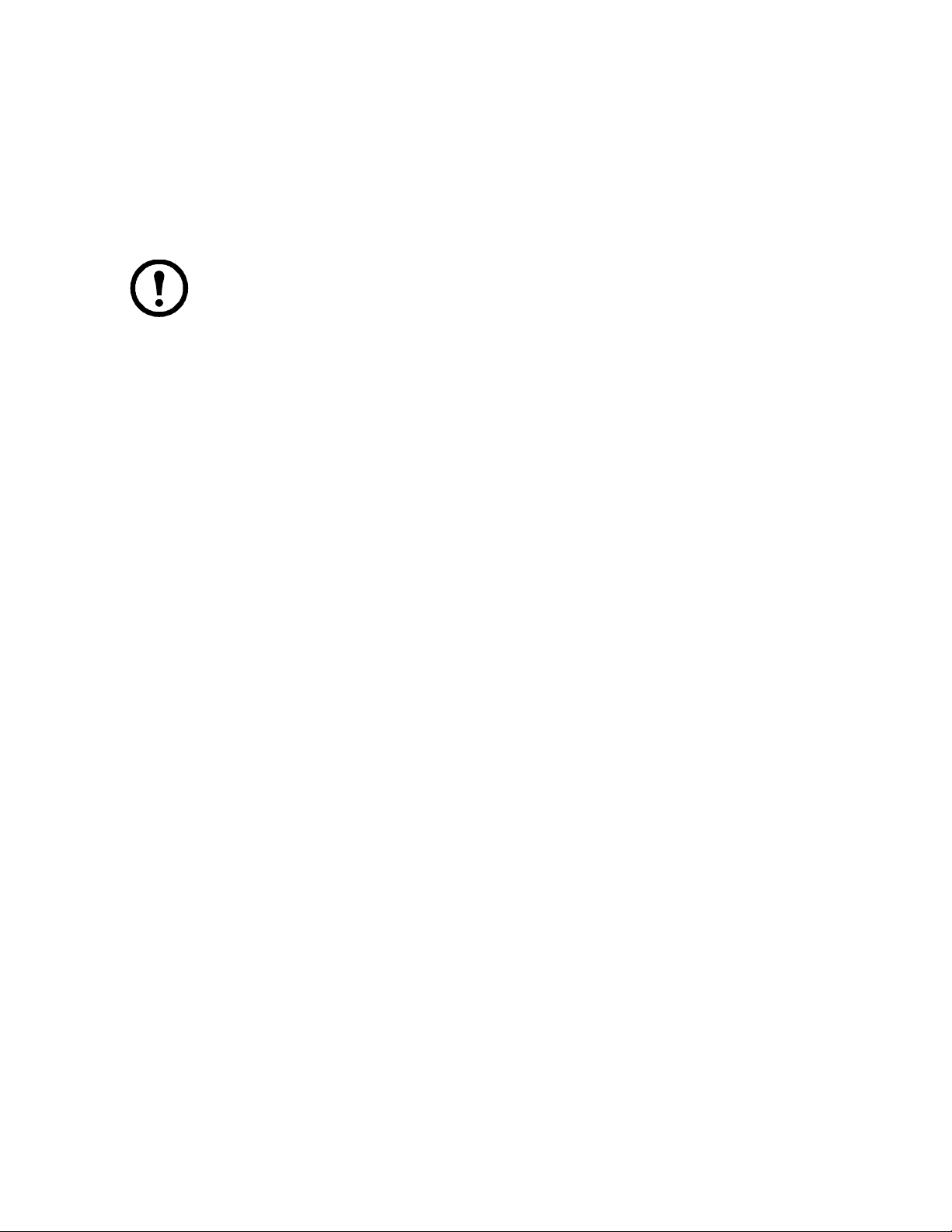
1. On the KVM Switch slide the Firmware Upgrade Recovery Switch (see “Firmware Upgrade
Recovery Switch” on page 5) to the Recover position.
2. Power off and restart the switch (see “Powering Off and Restarting” on page 12).
3. Proceed with the firmware upgrade (see “Performing the Upgrade” on page 30).
4. When the upgrade ends, power off the switch
5. Slide the Firmware Upgrade Recovery Switch back to the Normal position.
6. Power on the switch.
Note: If one of the child KVM units fails to upgrade successfully, unchain it from the
installation and perform the recovery and upgrade operation on it independently. After it has
been successfully upgraded, plug it back into the chain
Server Module firmware upgrade recovery
To perform an Server Module firmware upgrade recovery:
1. Unplug the Server Module from the computer it is connected to.
2. Slide the Firmware Upgrade Recovery Switch (located next to the RJ45 connector) to the
Recover position.
3. Plug the Server Module back into the computer.
4. From your KVM switch console, bring up the OSD (see “On Screen Display (OSD) Operation”
on page 13) and select the “F4: ADM” function.
5. Scroll down to FIRMWARE UPGRADE. Press
6. Press
[Y] to invoke the Upgrade mode.
[ENTER].
7. Proceed with the firmware upgrade (see “Performing the Upgrade” on page 30).
8. After the upgrade completes and the switch restarts, unplug the Server Module from the
computer and slide the Firmware Upgrade Recovery Switch back to the Normal position.
9. Plug the Server Module back into the computer.
Page 41

Troubleshooting
Overview
Operation problems can be due to a variety of causes. The first step in solving them is to make sure that
all cables are securely attached and seated completely in their sockets.
In addition, updating the product's firmware may solve problems that have been discovered and resolved
since the prior version was released. If your product is not running the latest firmware version, we
strongly recommend that you upgrade (see “Firmware Upgrade Utility” on page 29).
Symptom Action
Mouse and/or Keyboard not
responding
All Station IDs display as 01 Station 1 suddenly lost power. Wait a few seconds for the system to
Unplug the cable from the console port, then plug it back in.
re-initialize the station sequence and display the proper IDs.
• Perform a reset on station ID (see “Reset Station IDs” on page 19).
• Unplug the chaining cable, then plug it back in.
OSD Factory Default Settings
Setting Default
OSD Hotkey
Port ID Display Position Upper Left Corner
Port ID Display Duration 3 Seconds
Port ID Display Mode The Port Number plus the Port Name
Scan Duration 5 Seconds
Scan/Skip Mode All
Screen Blanker OFF
Hotkey Command Mode ON
Hotkey
Logout Timeout OFF
Beeper ON
Accessible Ports F (Full Access) For all Users on all Ports
Operation Mode Share
OSD Language English
[SCROLL LOCK] [SCROLL LOCK]
[NUM LOCK] + [-]
33KVM Switches KVM0108A and KVM0116A User Manual
Page 42

Connection Tables
The following table indicates the relationship between the number of KVM0108A / KVM0116A units
and the number of computers that they control
KVM0108A
No. Computers No. Computers No. Computers No. Computers
1 1-8 9 65 - 72 17 129 - 136 25 193 - 200
2 9 - 16 10 73 - 80 18 137 - 144 26 201- 208
3 17 - 24 11 81 - 88 19 145 - 152 27 209 - 216
4 25 - 32 12 89 - 96 20 153 - 160 28 217 - 224
5 33 - 40 13 97 - 104 21 161 - 168 29 225 - 232
6 41 - 48 14 105 - 112 22 169 - 176 30 233 - 240
7 49- 56 15 113 - 120 23 177- 184 31 241 - 248
8 57 - 64 16 121 - 128 24 185 - 192 32 249 - 256
KVM0116A
No. Computers No. Computers No. Computers No. Computers
1 1 - 16 9 129 - 144 17 257 - 272 25 385 - 400
2 17 - 32 10 145 - 160 18 273 - 288 26 401 - 416
3 33 - 48 11 161 - 176 19 289 - 304 27 417 - 432
4 49 - 64 12 177 - 192 20 305 - 320 28 433 - 448
5 65 - 80 13 193 - 208 21 321 - 336 29 449 - 464
6 81 - 96 14 209 - 224 22 337 - 352 30 465 - 480
7 97- 112 15 225 - 240 23 353 - 368 31 481 - 496
8 113 - 128 16 241 - 256 24 369 - 384 32 497 - 512
KVM Switches KVM0108A and KVM0116A User Manual34
Page 43

Specifications
Function KVM0108A KVM0116A
Computer
Connections
Connectors Console Ports
Switches Reset 1 x Recessed Pushbutton 1 x Recessed Pushbutton
LEDs Port 16 (Green/Red/Orange) 16 (Green/Red/Orange)
Video 1600x1200 @ 60Hz 1600x1200 @ 60Hz
I/P Rating 100-240VAC, 50/60Hz; 1.0A 100-240VAC, 50/60Hz; 1.0A
Power Consumption 20.6 W Max. 20.6 W Max.
Environment Operating Temp. 32°F - 122°F (0 - 50°C) 32°F - 122°F (0 - 50°C)
Physical
Properties
Direct 8 16
Max 256 512
Keyboard 2 x 6-pin Mini-DIN Female (Purple)
(back)
Video 2 x HDB-15 Female (Blue) 2 x HDB-15 Female (Blue)
Mouse 2 x 6-pin Mini-DIN Female (Green)
Console Ports
(front)
KVM Port 8 x RJ-45 (Black) 16 x RJ-45 (Black)
Power 1 x IEC C14 1 x IEC C14
Chain In/Out Serial Female Serial Female
Power 1 (Blue) 1 (Blue)
Station ID 1 (Orange) 1 (Orange)
Storage Temp. -4°F - 140°F (-20°C to 60°C) -4°F - 140°F (-20°C to 60°C)
Humidity 0 - 80% RH, Non-condensing 0 - 80% RH, Non-condensing
Housing Metal Metal
Weight / Shipping Weight 7 lbs. (3.2 kg) / 10.4 lbs. (4.7 kg) 7 lbs. (3.2 kg) / 10.4 lbs. (4.7 kg)
Dimensions L x W x H 16.6 in (42.4cm) x 9.4 in (23.8cm) x
Rack LCD
Console
2 x USB (Black)
2 x USB (Black)
15 pin DIN Female 15 pin DIN Female
1.67 in (4.25 cm)
(19” 1U)
2 x 6-pin Mini-DIN Female (Purple)
2 x USB T (Black)
2 x 6-pin Mini-DIN Female (Green)
2 x USB (Black)
16.6 in (42.4cm) x 9.4 in (23.8cm) x
1.67 in (4.25 cm)
(19” 1U)
35KVM Switches KVM0108A and KVM0116A User Manual
Page 44

Page 45
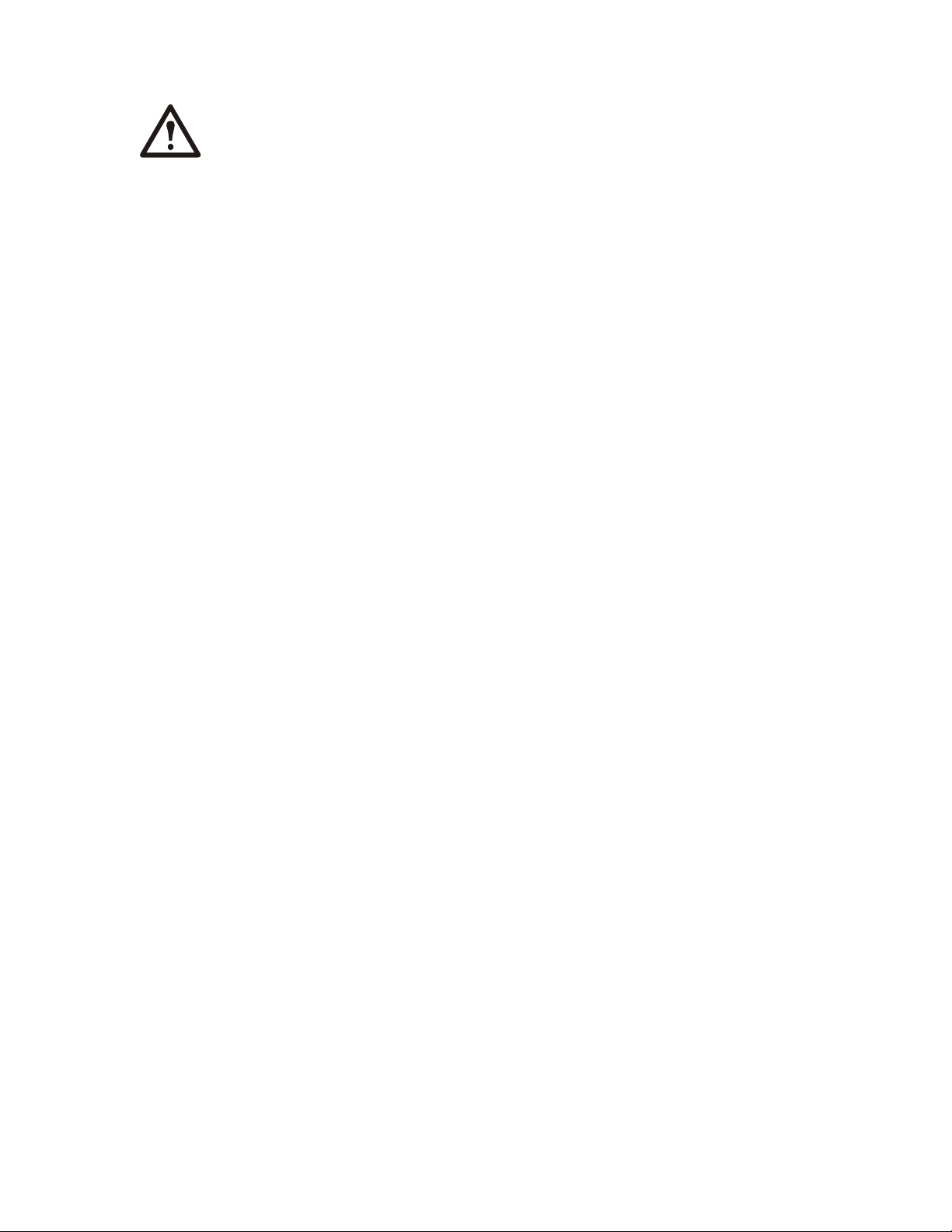
Radio Frequency Interference
Changes or modifications to this unit not expressly approved by the party responsible
for compliance could void the user’s authority to operate this equipment.
USA—FCC
This equipment has been tested and found to comply with the limits for a Class A digital device,
pursuant to part 15 of the FCC Rules. These limits are designed to provide reasonable protection
against harmful interference when the equipment is operated in a commercial environment. This
equipment generates, uses, and can radiate radio frequency energy and, if not installed and used in
accordance with this user manual, may cause harmful interference to radio communications. Operation
of this equipment in a residential area is likely to cause harmful interference. The user will bear sole
responsibility for correcting such interference.
Canada—ICES
This Class A digital apparatus complies with Canadian ICES-003.
Cet appareil numérique de la classe A est conforme à la norme NMB-003 du Canada.
Japan— VCCI
This is a Class A product based on the standard of the Voluntary Control Council for Interference by
Information Technology Equipment (VCCI). If this equipment is used in a domestic environment,
radio disturbance may occur, in which case, the user may be required to take corrective actions.
この装置は、情報処理装置等電波障害自主規制協議会(VCCI)の基準
に基づくクラス
妨害を引き起こすことがあります。この場合には、使用者が適切な対策を講ず
るように要求されることがあります。
A 情報技術装置です。この装置を家庭環境で使用すると、電波
Taiwan—BSMI
警告使用者 :
這是甲類的資訊產品 , 在居住的
環境中使用時 , 可能會造成射頻
干擾 , 在這種情況下 , 使用者會
被要求採取某些適當的對策。
Page 46

APC Worldwide Customer Support
Customer support for this or any other APC product is available at no charge in any of the following ways:
• Visit the APC Web site to access documents in the APC Knowledge Base and to submit customer
support requests.
– www.apc.com (Corporate Headquarters)
Connect to localized APC Web sites for specific countries, each of which provides customer support
information.
– www.apc.com/support/
Global support searching APC Knowledge Base and using e-support.
• Contact the
– Local, country-specific centers: go to www.apc.com/support/contact for contact information.
For information on how to obtain local customer support, contact the APC representative or other distributors
from whom you purchased your APC product.
APC Customer Support Center by telephone or e-mail.
© 2011 APC by Schneider Electric. APC and the APC logo are owned by Schneider Electric Industries
S.A.S., American Power Conversion Corporation, or their affiliated companies. All other trademarks are
property of their respective owners.
9/2011990-4406
