Page 1
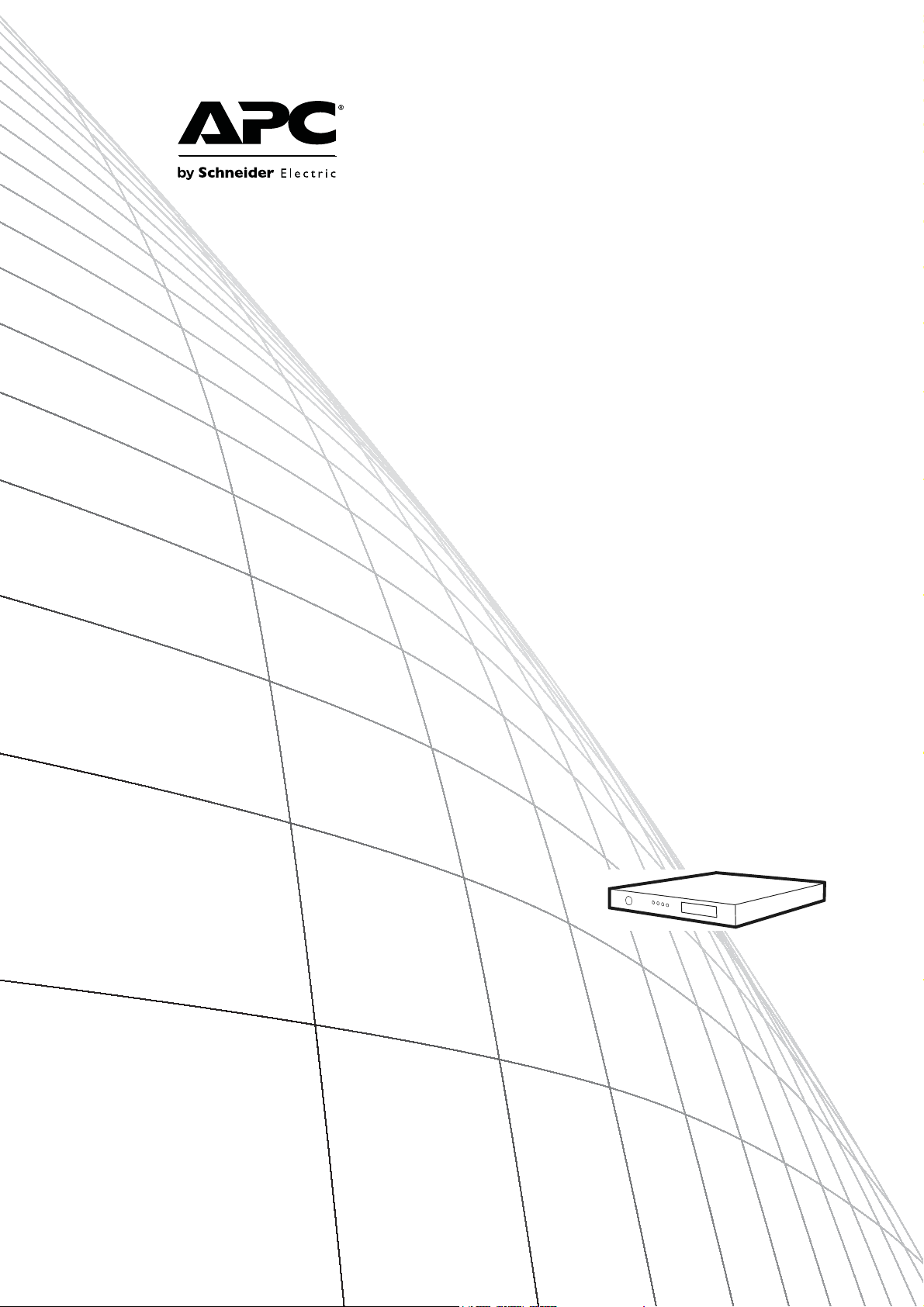
Installation
Battery Management
System
AP9921X
AP9921XS
Page 2
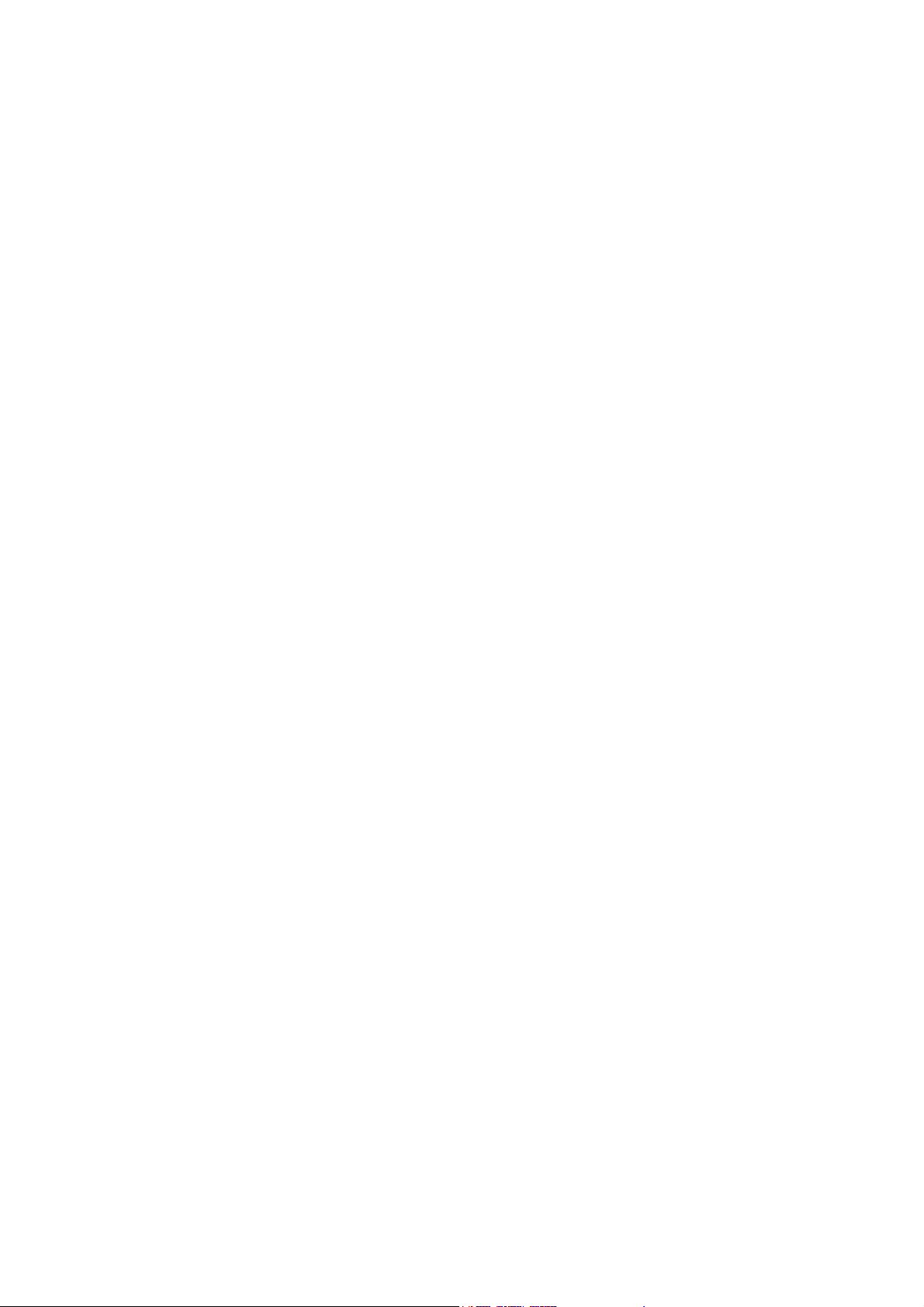
Page 3
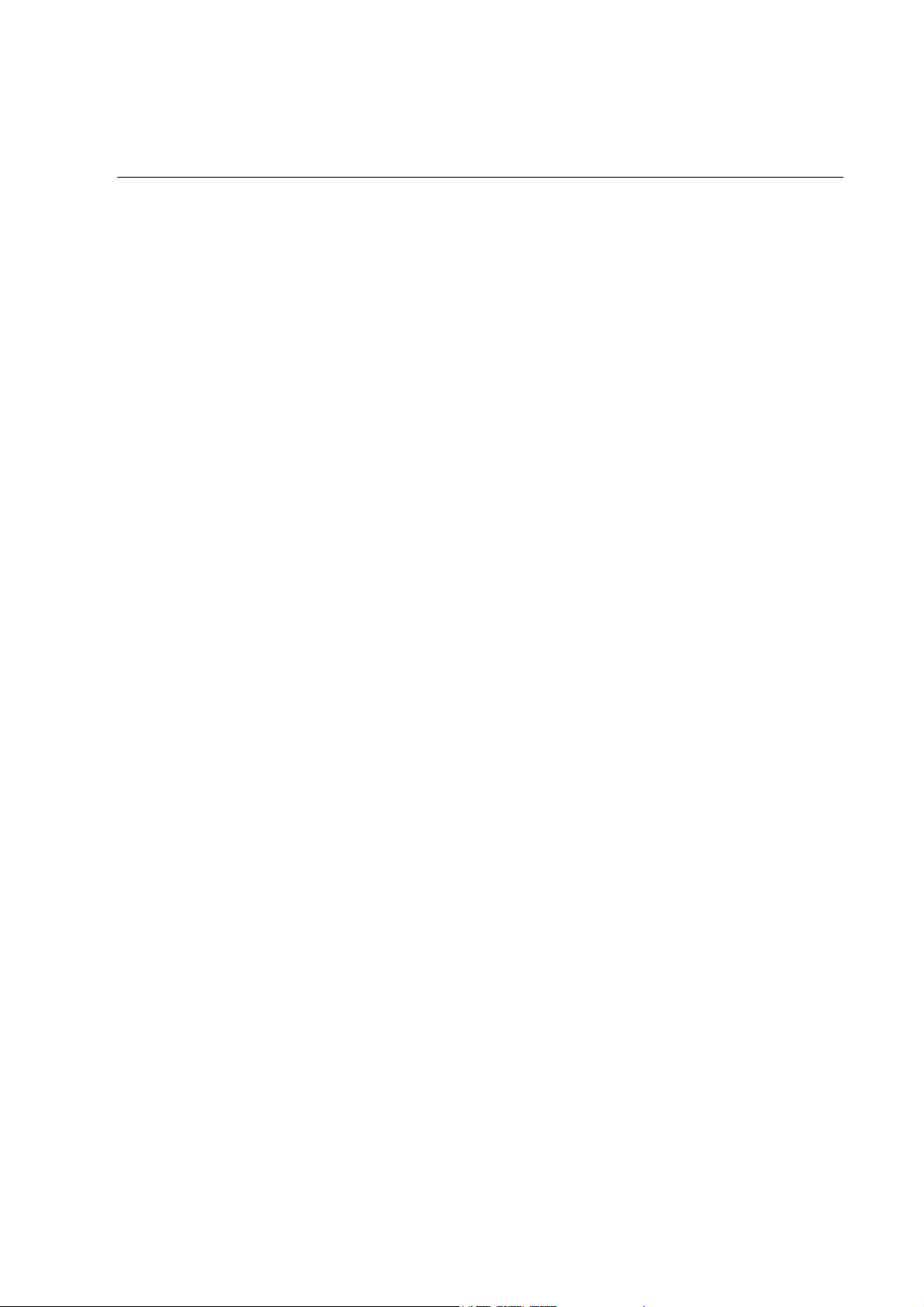
Contents
Overview...........................................................................1
System Information. . . . . . . . . . . . . . . . . . . . . . . . . . . . . . . . . . . . . . . .1
Inventory (AP9921X) . . . . . . . . . . . . . . . . . . . . . . . . . . . . . . . . . . 1
Inventory (AP9921XS) . . . . . . . . . . . . . . . . . . . . . . . . . . . . . . . . . 1
Additional options . . . . . . . . . . . . . . . . . . . . . . . . . . . . . . . . . . . . 2
Additional documentation . . . . . . . . . . . . . . . . . . . . . . . . . . . . . . 2
Wire harness installation . . . . . . . . . . . . . . . . . . . . . . . . . . . . . . . 2
Receiving inspection . . . . . . . . . . . . . . . . . . . . . . . . . . . . . . . . . . 2
Please recycle . . . . . . . . . . . . . . . . . . . . . . . . . . . . . . . . . . . . . . . 2
Safety Information. . . . . . . . . . . . . . . . . . . . . . . . . . . . . . . . . . . . . . . . .3
Lockout/Tagout the UPS . . . . . . . . . . . . . . . . . . . . . . . . . . . . . . . 3
Master and Expansion Units . . . . . . . . . . . . . . . . . . . . . . . . . . . . . . . .4
Front panel—master unit (AP9921X) . . . . . . . . . . . . . . . . . . . . . . 4
Rear panel—master unit (AP9921X) . . . . . . . . . . . . . . . . . . . . . . . 5
Front panel—expansion unit (AP9921XS) . . . . . . . . . . . . . . . . . . . 6
Rear panel—expansion unit (AP9921XS) . . . . . . . . . . . . . . . . . . . 6
Installation........................................................................7
Install the Unit . . . . . . . . . . . . . . . . . . . . . . . . . . . . . . . . . . . . . . . . . . . .7
Overview . . . . . . . . . . . . . . . . . . . . . . . . . . . . . . . . . . . . . . . . . . . 7
Installation guidelines . . . . . . . . . . . . . . . . . . . . . . . . . . . . . . . . . 7
Install the unit using rubber feet . . . . . . . . . . . . . . . . . . . . . . . . . 7
Mount the unit on the wall or door of the battery cabinet . . . . . . . 7
Connect the ground wire . . . . . . . . . . . . . . . . . . . . . . . . . . . . . . . 8
Configure the DIP Switches . . . . . . . . . . . . . . . . . . . . . . . . . . . . . . . . .9
Install the Temperature Sensor Assembly . . . . . . . . . . . . . . . . . . . .10
Install the Current Sensor. . . . . . . . . . . . . . . . . . . . . . . . . . . . . . . . . .11
Connect Multiple Units . . . . . . . . . . . . . . . . . . . . . . . . . . . . . . . . . . . .13
Battery Management System — Installation i
Page 4
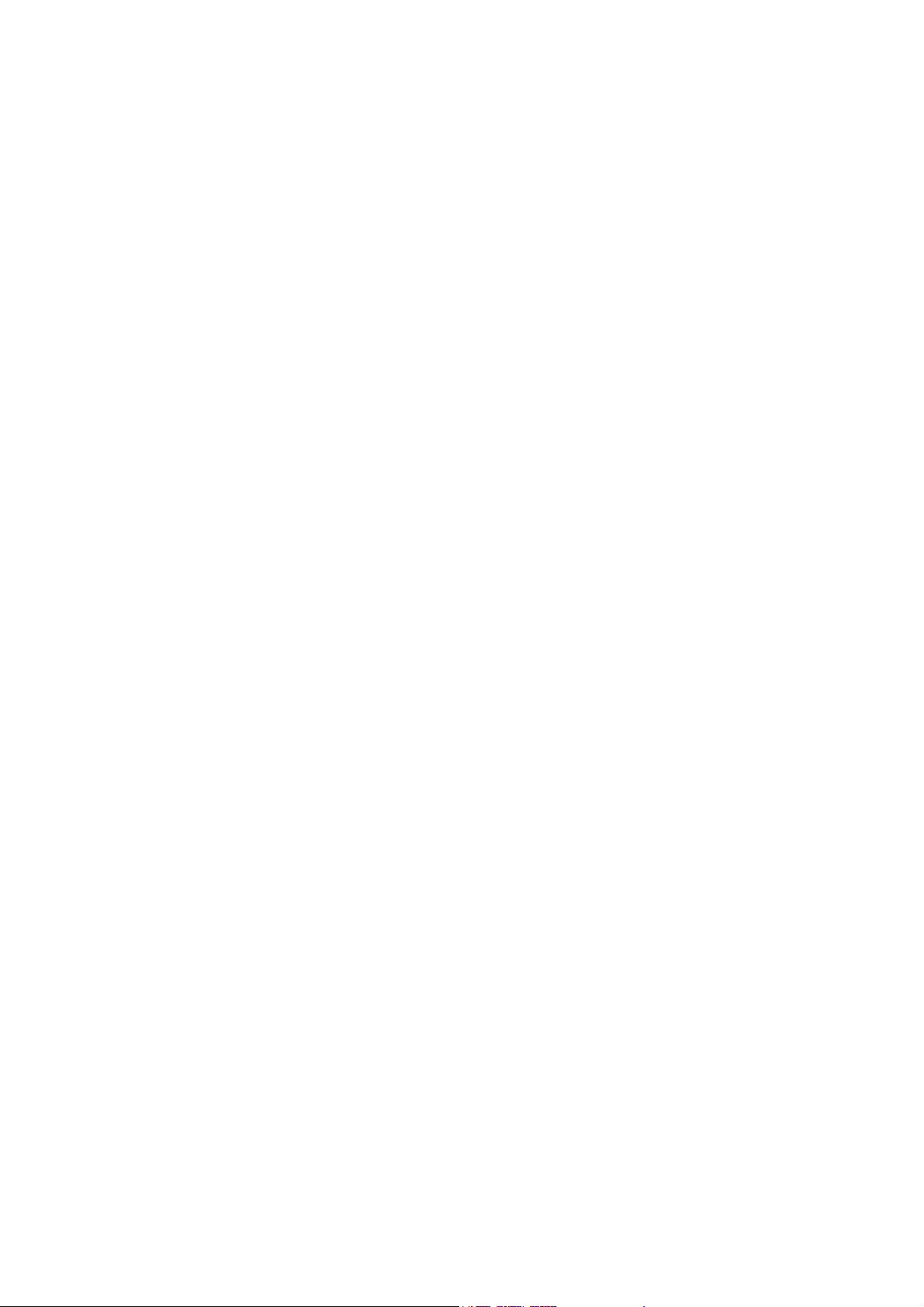
Quick Configuration (AP9921X only)........................... 14
Overview . . . . . . . . . . . . . . . . . . . . . . . . . . . . . . . . . . . . . . . . . . . . . . . 14
TCP/IP Configuration Methods . . . . . . . . . . . . . . . . . . . . . . . . . . . . . 14
Device IP Configuration Wizard . . . . . . . . . . . . . . . . . . . . . . . . .14
BOOTP & DHCP configuration . . . . . . . . . . . . . . . . . . . . . . . . . .15
Local access to the control console . . . . . . . . . . . . . . . . . . . . . .16
Remote access to the control console . . . . . . . . . . . . . . . . . . . .17
Control console . . . . . . . . . . . . . . . . . . . . . . . . . . . . . . . . . . . . .17
Configure Modbus . . . . . . . . . . . . . . . . . . . . . . . . . . . . . . . . . . . . . . . 18
Modbus pin-out and baud rate . . . . . . . . . . . . . . . . . . . . . . . . . .18
Access a Configured Unit . . . . . . . . . . . . . . . . . . . . . . . . . . . . . . . . . 19
Overview . . . . . . . . . . . . . . . . . . . . . . . . . . . . . . . . . . . . . . . . . .19
Web interface . . . . . . . . . . . . . . . . . . . . . . . . . . . . . . . . . . . . . . .19
Telnet . . . . . . . . . . . . . . . . . . . . . . . . . . . . . . . . . . . . . . . . . . . . .19
Simple Network Management Protocol (SNMP) . . . . . . . . . . . . . .20
FTP and SCP . . . . . . . . . . . . . . . . . . . . . . . . . . . . . . . . . . . . . . .20
Recover From a Lost Password . . . . . . . . . . . . . . . . . . . . . . . . . . . . 21
Upgrade Firmware . . . . . . . . . . . . . . . . . . . . . . . . . . . . . . . . . . . . . . . 21
Specifications ................................................................ 22
ii Battery Management System — Installation
Page 5

Overview
System Information
The American Power Conversion (APC®) Battery Management System connects to one of the
following:
• A single UPS with one string of up to 244 lead-acid batteries or 375 nickel-cadmium batteries.
• A single UPS with two strings of up to 244 lead-acid batteries or 256 nickel-cadmium batteries.
The system provides battery management for nominal 2 V, 4 V, 8 V, or 12 V lead-acid batteries; or 1.2 V
or 2.4 V nickel-cadmium batteries. A system is comprised of one AP9921X master unit and up to seven
AP9921XS expansion units. Each unit supports up to 64 batteries.
For more information on the features and capabilities of the Battery Management System, see
the initial sections of the Battery Management System User’s Guide, which is available on
the supplied Utility CD.
Note: Do not turn on the power to the system until the DIP switches are configured and the
wire harnesses are connected to the Battery Management System and the batteries.
Inventory (AP9921X)
Quantity Item
1 Battery Management master unit (with internal Network Management capability)
1 Configuration cable (APC part number 940-0103)
1 Temperature sensor assembly
1 Ground wire assembly
2 Brackets for wall- or cabinet-mounting (with 8 pan-head screws)
6 Rubber feet (with alcohol pads)
Inventory (AP9921XS)
Quantity Item
1 Battery Management expansion unit
2 Brackets for wall- or cabinet-mounting (with 8 pan-head screws)
1 Ground wire assembly
1 Expansion cable
6 Rubber feet (with alcohol pads)
1Battery Management System — Installation
Page 6
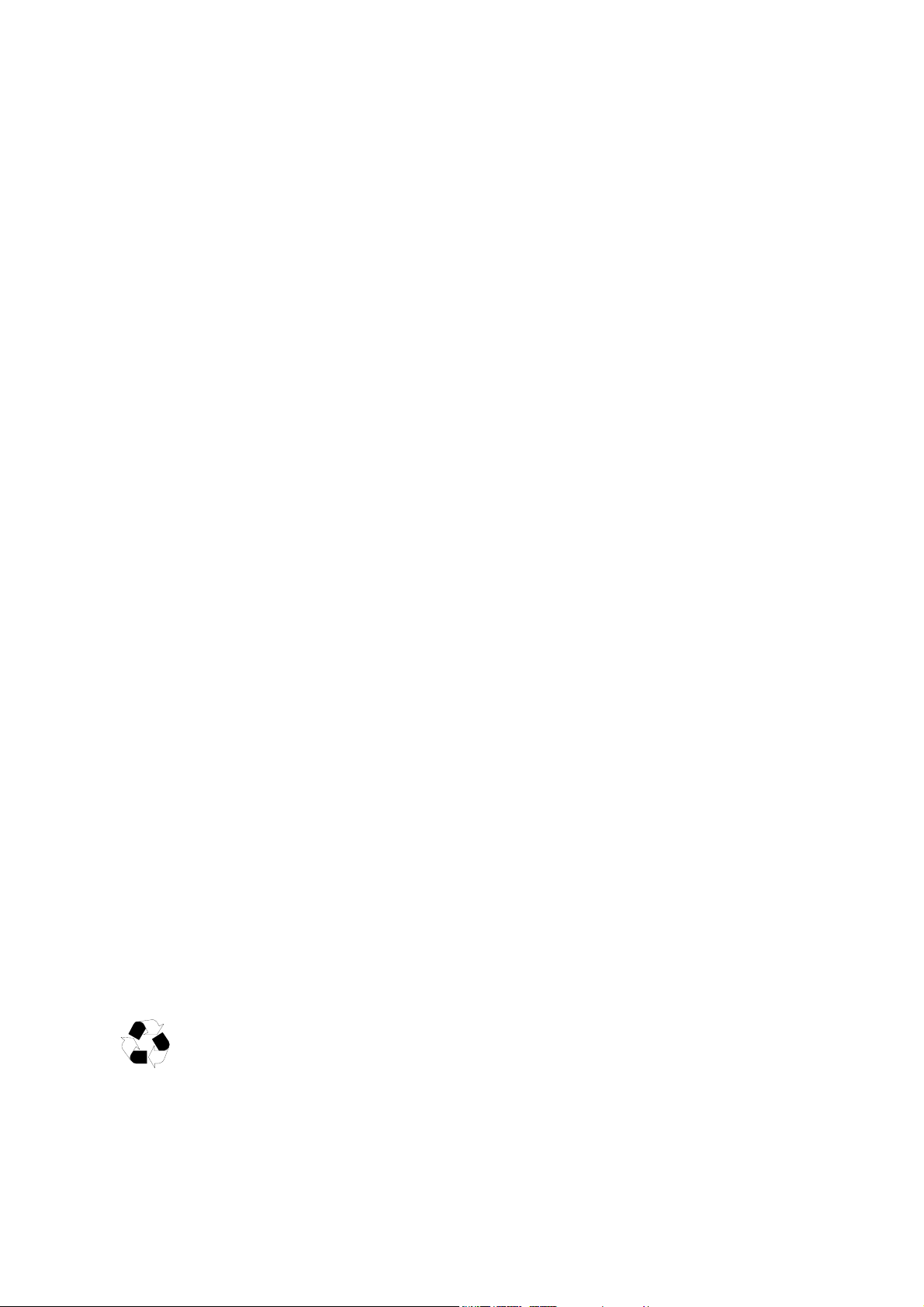
Additional options
The following options are available for use with the Battery Management System:
• Additional expansion units (AP9921XS)
• 5-foot battery wire harness (AP9924)
• 25-foot battery wire harness (AP9925)
• 50-foot battery wire harness (AP9926)
• 100-foot battery wire harness (AP9927)
• Current sensor kit (AP9920CS)
• 2000-amp current sensor kit (AP9920CS2000)
• Alarm beacon (AP9324)
Additional documentation
The Battery Management System User’s Guide is available on the supplied CD and on the APC Web
site, www.apc.com.
The User’s Guide contains additional information about the following topics related to the unit:
• Management interfaces
• User accounts
• Customizing setup
• Security
• The Device IP Configuration Wizard
• File transfers
• The Security Wizard
Wire harness installation
Wire harnesses are required for connecting batteries to the Battery Management System. Purchase the
harnesses separately and install them according to the instructions in the installation manuals provided
with the wire harnesses.
Receiving inspection
Inspect the package and contents for shipping damage, and make sure that all parts were sent. Report any
damage immediately to the shipping agent. Report missing contents, damage, or other problems
immediately to APC or your APC reseller.
Please recycle
The shipping materials are recyclable. Save them for later use, or dispose of them
appropriately.
Battery Management System — Installation2
Page 7
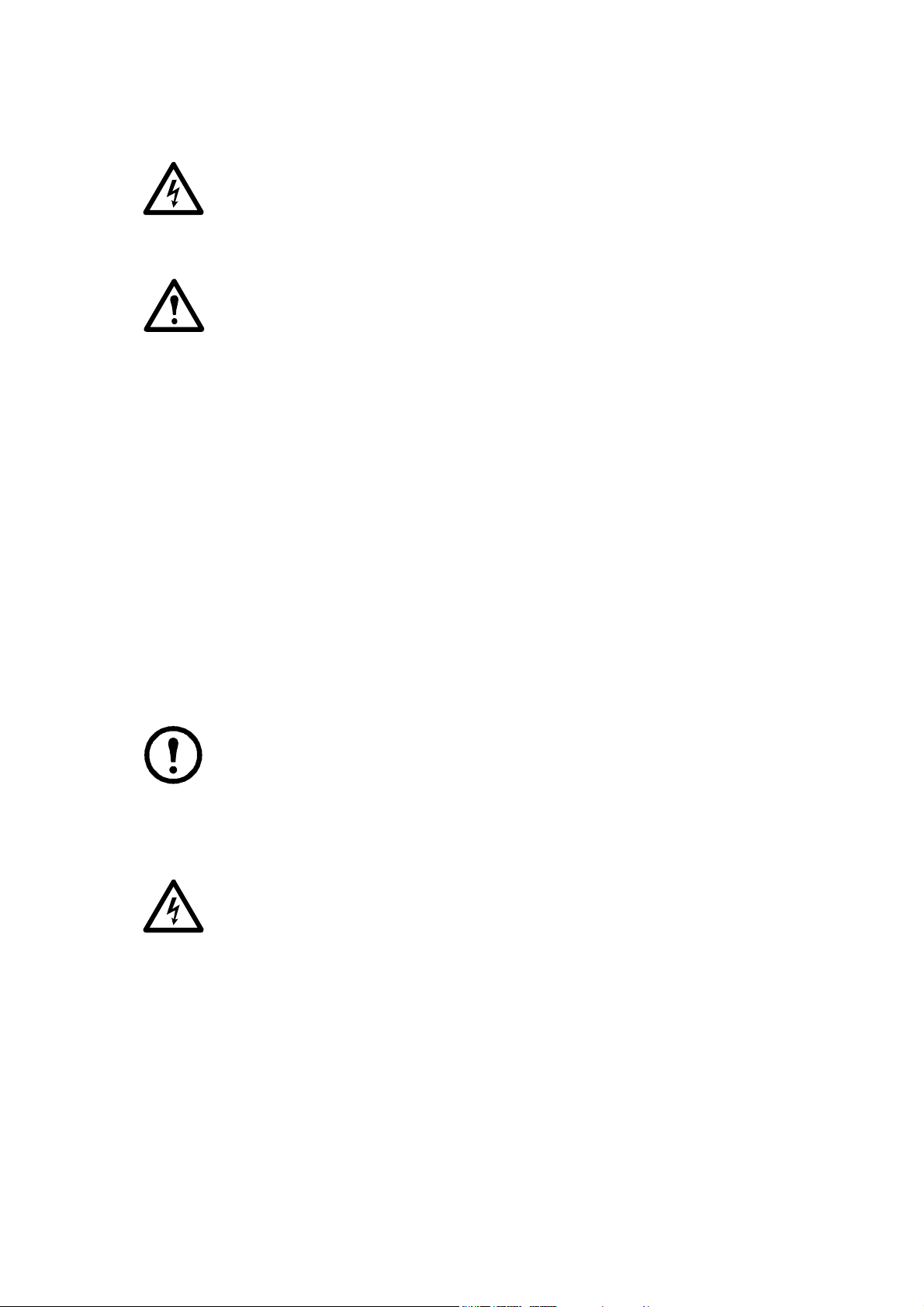
Safety Information
Electrical Hazard: Risk of electric shock—battery cabinets contain potentially lethal
voltages! Batteries are energized even when AC power has been disconnected.
All electrical equipment must be rated for the voltage of your Battery Management
System.
Warning: Only qualified personnel, trained in battery operation and safety, may install
the harnesses. Keep unauthorized personnel away from the batteries.
When installing the Battery Management System:
• Cover the batteries with an electrical insulating blanket before installing the harnesses.
• Wear rubber gloves, rubber boots, and safety goggles.
• Use double-insulated tools.
• Do not short-circuit the battery terminals; this could cause the batteries to explode.
• Do not lay tools or metal parts on top of the batteries or near the cable lugs.
• Remove watches, rings, and other metal objects.
• For the UPS and switch gear, use lock-out/tag-out safety procedures (which remove access to a
device and physically label the device as intentionally out of service) before working on the
batteries.
• Use only cables supplied by APC unless otherwise indicated.
• Avoid skin contact with battery components, such as electrolyte.
Lockout/Tagout the UPS
Note: Lockout/Tagout safety procedures remove access to a device and physically label the
device as intentionally out of service.
Before installing the Battery Management System, use lockout/tagout safety procedures for the UPS and
any attached equipment, such as high-voltage power supplies. If possible, disconnect the main output
lead from the battery string to the load.
Electrical Hazard:
from the main load. Use caution when working with the batteries.
Each battery should be treated as though the entire string voltage were present at its
terminals.
Voltage is present in the battery cabinet even after disconnecting
3Battery Management System — Installation
Page 8
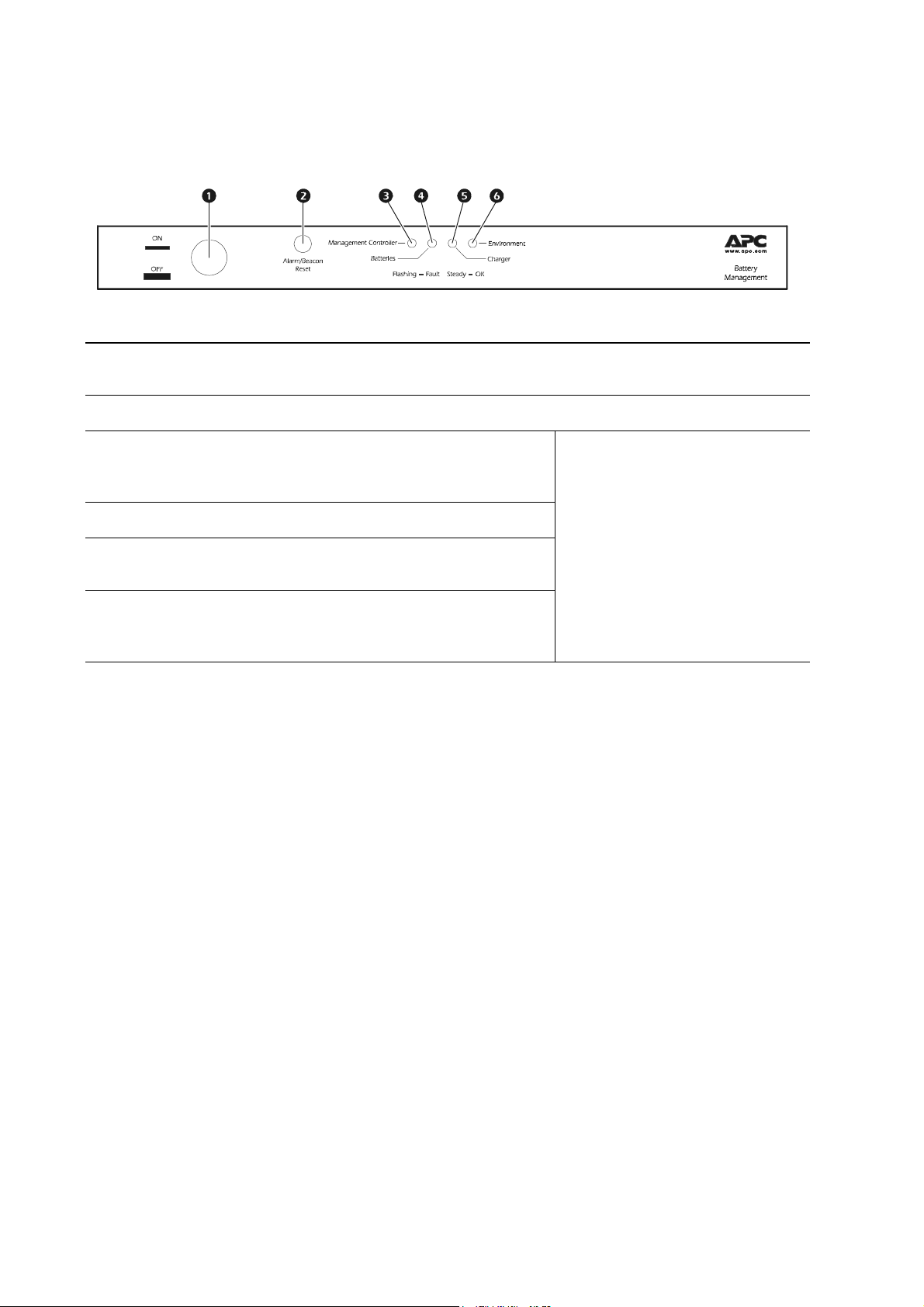
Master and Expansion Units
Front panel—master unit (AP9921X)
Item Description LED Behavior
ON/OFF Button Used to enable or disable the unit. The unit is “On” when the button is
1
pressed in.
Alarm/Beacon Reset Resets the alarm or beacon if either is active.
2
mph0238b
Management Controller LED Indicates the status of the Battery
3
Management System and its
connections.
Batteries LED Indicates the status of the batteries.
4
Charger LED Indicates the status of the charger’s
5
(UPS) voltage or ripple current.
Environment LED Indicates the status of the battery
6
environment (temperature) or
external sensors.
Off: The Battery Management System
is not receiving power or the LED is
not functioning properly.
Solid: The associated status is OK.
Flashing: The associated status is
outside its configured limits and is in
an alarm condition.
Battery Management System — Installation4
Page 9
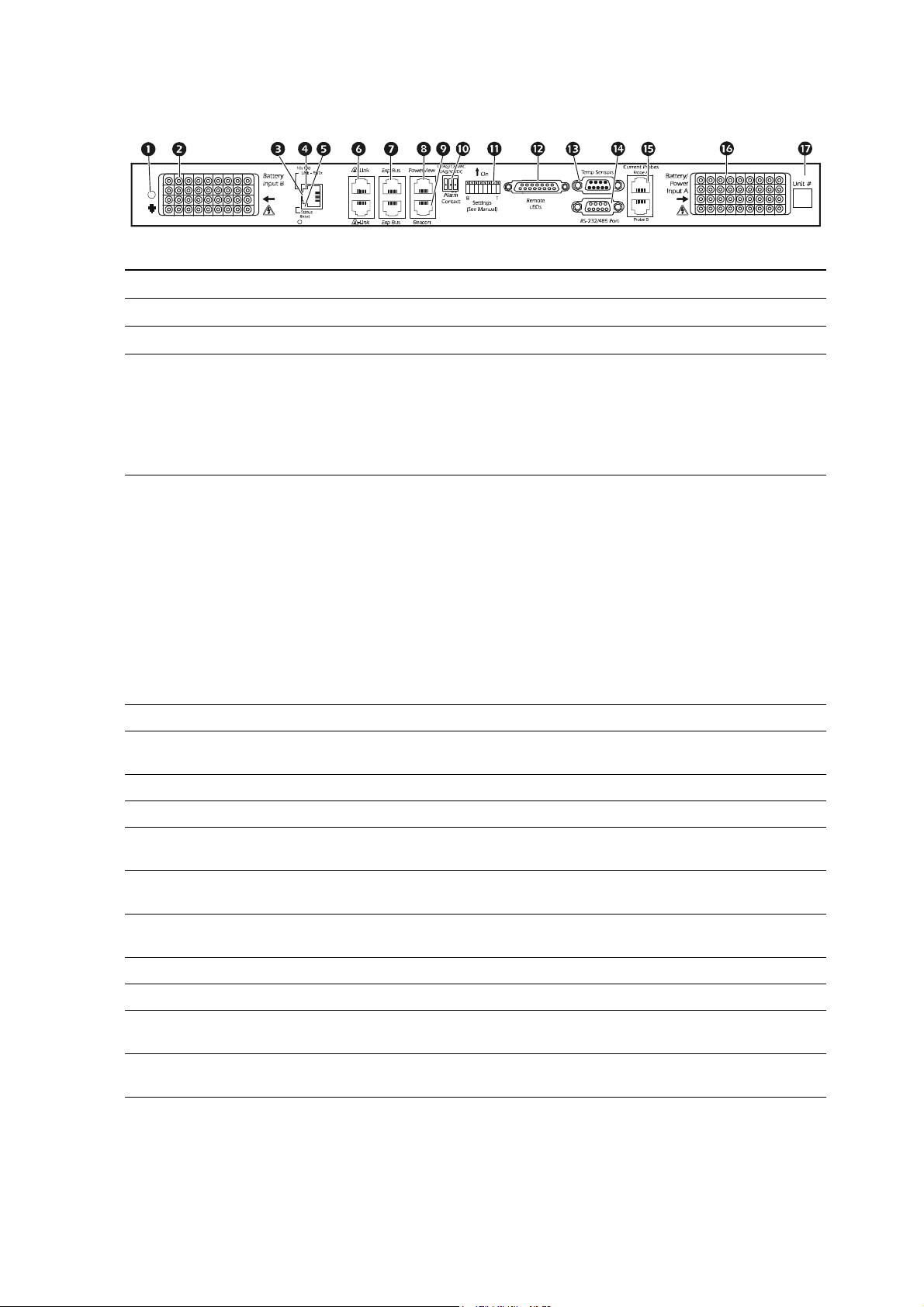
Rear panel—master unit (AP9921X)
Base-T Port
10=Green
100=Orange
Item Description
1 Ground Ground wire connection.
Battery harness connector (B) Connects the Battery Management System to the battery harness.
2
Network/Ethernet port Connects to the network using a CAT5 cable.
3
4 Link RX/TX LED Indicates the status of the network connection.
• Off : The unit is not receiving power, or the LED is not functioning
properly.
• Flashing: The unit is receiving data packets from or sending data
packets to the network. Flashing orange indicates a transfer speed of
10 Mb, flashing green indicates a transfer speed of 100 Mb.
Status LED Indicates the status of traffic over the network connection.
5
• Off: The unit is not receiving power, or the Battery Management
System is not functioning properly.
• Solid green: The unit has valid TCP/IP settings.
• Flashing green: The unit does not have valid TCP/IP settings.
• Solid orange: The unit’s Management Card has detected a hardware
failure. Contact APC Customer Support.
• Flashing orange: The unit is making BOOTP requests.
• Alternately flashing orange and green: If the LED is alternately
flashing slowly, the Battery Management System is making DHCP
requests. If the LED is alternately flashing rapidly, the Battery
Management System is starting up.
A-Link port (2) Reserved for future use.
6
Expansion Bus ports (2)
7
Powerview port Reserved for future use.
8
Beacon Connects to optional alarm beacon (APC part number AP9324).
9
Alarm Contact port
:
Settings (DIP Switch)
;
Remote LEDs port
<
Temperature sensors port Connects the temperature sensor assembly (940-0089).
=
RS-232/485 port Connects to Modbus and configures the network card.
>
Current sensor ports (A and B)
?
Battery harness connector (A)
@
Unit #
A
Used to cascade one to seven expansion units (AP9921XS) to a single
master unit (AP9921X). See “Connect Multiple Units” on page 13.
Used to connect external equipment such as an automatic dialer to
signal an alarm. This is a summary alarm.
Configures the unit address and termination resistors. (See “Configure
the DIP Switches” on page 9).
Connects the unit to the remote alarm reset, or two auxiliary
environmental inputs.
Connects the Battery Management System to the charge/discharge
string current sensors.
Connects the Battery Management System to the battery harness and to
unit power.
Use this space to write the number of the unit for easy identification
and for setting the DIP switches.
5Battery Management System — Installation
Page 10

Front panel—expansion unit (AP9921XS)
8
1
Rear panel—expansion unit (AP9921XS)
Item Description
Battery Input B Connects the Battery Management System to the battery harness.
1
Expansion Bus ports
2
Settings (DIP Switch) Configures the unit address and termination resistors.
3
Battery/Power Input A Connects the Battery Management System to the battery harness.
4
Unit #
5
Used to cascade one to seven AP9921XS units to a single AP9921X unit.
See “Connect Multiple Units” on page 13.
Use this space to write the number of the unit for easy identification and
for setting the DIP switches.
Battery Management System — Installation6
Page 11

Installation
Install the Unit
Overview
Install the units using rubber feet or using brackets for wall- or cabinet-mounting.
Installation guidelines
• If the unit is installed in an enclosed communications rack, the maximum allowable ambient
temperature inside the enclosure is 40°C (104°F). Allow for adequate airflow to ensure that the
maximum temperature is not exceeded.
• When installing units and the included sensors, ensure that the weight of the system is evenly
distributed and that the enclosure and flooring can support the total weight.
• Maintain reliable earth grounding of the unit.
Install the unit using rubber feet
To install the unit using the rubber feet (provided):
1. Use the alcohol pad (provided) to clean the surface of the bottom of the unit. Attach the rubber
feet to the bottom of the unit, placing one at each corner.
2. Place the unit on an even surface, where it will be accessible for connection procedures.
Mount the unit on the wall or door of the battery cabinet
1. Attach the mounting brackets to the unit, using eight pan-head screws (provided).
7Battery Management System — Installation
Page 12

2. Mount the unit to the door of the battery cabinet:
mph0141a
If your cabinet has available mounting studs:
a. Align the bolts on the door with the slots on the free flanges of the mounting brackets on the
unit.
b. Place the unit on the studs in the battery cabinet door so that the bolts are aligned with the top
of each slot on the flange. Secure the flanges to the bolts with hex nuts.
If your cabinet or wall does not have available mounting studs:
a. Align the free flanges of the mounting brackets on the unit, and mark the locations of the top
of each slot on the flange. This is where the bolts or studs will need to be placed.
b. Drill holes in the marked positions, and insert appropriate mounting bolts or studs.
c. Place the unit so that the bolts are aligned with the top of each slot on the flange. Secure the
flanges to the bolts with hex nuts.
Connect the ground wire
To connect the ground wire to the unit:
1. Attach the smaller ring terminal to the unit by inserting the included ground screw through the
ring and securing it to the rear of the unit.
2. Connect the other end of the ground wire to a convenient solid ground support.
Note: Consult your national and local electrical codes for guidance regarding
installation and grounding requirements.
Battery Management System — Installation8
Page 13

Configure the DIP Switches
Use the information below to configure the DIP switches on the rear panel of the Battery Management
unit. The switches are recessed inside the space marked Settings. Use a small tool such as a pocket
screwdriver to push each switch into the correct position. Note that the DIP switches are numbered from
1 to 8, starting with 1 on the right side, when viewed from the rear of the unit.
DIP Switch Number
Function
System Address # 1† (AP9921X master unit) – – – – – OFF OFF OFF
System Address # 2 (AP9921XS expansion unit) – – – – – ON OFF OFF
System Address # 3 (AP9921XS expansion unit) – – – – – OFF ON OFF
System Address # 4 (AP9921XS expansion unit) – – – – – ON ON OFF
System Address # 5 (AP9921XS expansion unit) – – – – – OFF OFF ON
System Address # 6 (AP9921XS expansion unit) – – – – – ON OFF ON
System Address # 7 (AP9921XS expansion unit) – – – – – OFF ON ON
System Address # 8 (AP9921XS expansion unit) – – – – – ON ON ON
Modbus Terminator Out
Modbus Terminator In ––ON–––––
RS-232 Communications Console Selected
RS-485
Selected
Modbus Communications Console
†
†
87654 321
––OFF–––––
–OFF––––––
–ON––––––
Expansion Bus Terminator Out
Expansion Bus Terminator In ON–––––––
† Factory default setting.
†
OFF–––––––
9Battery Management System — Installation
Page 14

Install the Temperature Sensor Assembly
The temperature sensor assembly monitors two separate temperatures for the batteries: the temperature
of the pilot battery (the battery to which the sensor is attached) and the ambient temperature of the air
surrounding the batteries.
To install the sensors:
1. Attach the sensor marked Pilot to the battery you selected to be the pilot battery using a
non-conductive, non-corrosive material (such as a wire tie).
2. Place the sensor marked Ambient around the batteries, so that it will measure the warmest area.
Make sure the black receptor on the flat side of the sensor is not in contact with any other surface.
Note: Install the sensor in a location that represents the air to be monitored. Avoid
placing the sensor anywhere that may affect the sensor reading, such as near windows,
room entrances, air ducts, other heat sources, or direct sunlight.
.
3. Neatly route and secure the 8-foot cord with tie-wraps or cable clips.
4. Plug the sensor connector into the port marked Temp Sensors on the rear panel of the unit.
Warning: If you attach the sensors to a battery, use only adhesives designed for
use on batteries. Some adhesives may react with the battery material, causing
acid leakage.
Battery Management System — Installation10
Page 15

Install the Current Sensor
1. Remove the screw and nut from either side of the current sensor and loosen the screw on the
other side.
2. Separate the top and bottom sections of the sensor by twisting the sections apart.
Note: Make sure the arrow on the current sensor is pointing away from the positive
battery terminal connected to the lead on which that the sensor is placed.
11Battery Management System — Installation
Page 16

3. Place the separated parts of the sensor around the main output battery lead on any battery. Secure
To lo ad
the sensor in place using the screw and nut removed in step 1. Tighten the remaining screw.
4. Plug each sensor cable into a sensor port on the rear of the Battery Management unit (AP9921X)
with the unit address of #1. Each string of batteries connected to the Battery Management System
must have a current sensor:
– If you are connecting only one string of batteries to the Battery Management System
master
unit, your system requires only one current sensor. Plug the sensor into the port marked Probe
A on the rear panel of the master unit (DIP switch address #1).
– If you connect a second string of batteries, your system requires two current sensors. Plug the
second sensor into the port marked Probe B on the rear panel of the master unit (DIP switch
address #1).
Battery Management System — Installation12
Page 17

Connect Multiple Units
LEDs
Base-T Port
10=Green
100=Orange
mph0260b
Connect up to seven Battery Management expansion units to one Battery Management master unit, if
each unit connects to the same UPS, to monitor the units using one network connection. You must
connect the units serially and set the DIP switches to identify the addresses of the units.
1. Plug a serial cable (0466-25) into the rear of a unit in either port marked Expansion Bus.
2. Connect the other end of the serial cable to an Expansion Bus port on the rear of a second unit of
the Battery Management System.
– If you connected the serial cable to the bottom Expansion Bus port of a unit, connect the other
end of the serial cable to the top Expansion Bus port of the next unit (as shown in the diagram
below).
– If you connected the serial cable to the top Expansion Bus port of a unit, connect the other
end of the serial cable to the bottom Expansion Bus port of the next unit.
3. Continue to connect the units using the Expansion Bus ports until they are all connected.
4. Set the address for each unit. The first unit (master unit) must be addressed as #1 (all DIP
switches OFF) for the configuration to work, and each additional unit (expansion units) should
be sequentially and consecutively addressed. Assign a number to each unit and write the number
in the space marked Unit # on the back of each unit. See “Configure the DIP Switches” on
page 9.
5. For the first and last units on the network, set DIP switch #8 to ON to enable the terminator.
The following cascaded configuration shows three units serially connected. Your setup may vary from
the one shown.
8
1
8
1
81
1 Expansion unit: In this cascading example, this is unit #3 (AP9921XS). The second
Expansion Bus port is not used.
2 Expansion unit: In this cascading example, this is unit #2 (AP9921XS).
Remote
3 Master unit: In this cascading example, this is unit #1 (AP9921X). The second Expansion
Bus port is not used.
4 Serial cable to connect each unit.
13Battery Management System — Installation
Page 18

Quick Configuration (AP9921X only)
Overview
Warning: Disregard the procedures in this section if you have APC InfraStruXure®
Manager as part of your system. See the InfraStruXure Manager’s documentation for
more information.
You must configure the following TCP/IP settings before the Battery Management System can operate
on a network:
• IP address of the master unit
• Subnet mask
• Default gateway
Note: If a default gateway is unavailable, use the IP address of a computer that is
located on the same subnet as the unit and that is usually running. The unit uses the
default gateway to test the network when traffic is very light.
Caution: Do not use the loopback address (127.0.0.1) as the default gateway address
for the Management Card. It disables the card and requires you to reset TCP/IP
settings to their defaults using a local serial login.
See “Watchdog Features” in the Battery Management System User’s Guide for more
information about the watchdog role of the default gateway.
TCP/IP Configuration Methods
Use one of the following methods to define the TCP/IP settings needed by the unit:
• APC Device IP Configuration Wizard (See “Device IP Configuration Wizard” on page 14.)
• BOOTP or DHCP server (See “BOOTP & DHCP configuration” on page 15.)
• Local computer (See “Local access to the control console” on page 16.)
• Networked computer (See “Remote access to the control console” on page 17.)
Device IP Configuration Wizard
You can use the Device IP Configuration Wizard at a computer running Windows® 2000, Windows
2003, or Windows XP to discover an unconfigured Battery Management master unit and configure its
basic TCP/IP settings.
To configure one or more master units by exporting configuration settings from a configured
master unit, see “How to Export Configuration Settings” in the User’s Guide on the Utility
CD.
Note: Most software firewalls must be temporarily disabled for the Wizard to discover
unconfigured Battery Management master units.
Battery Management System — Installation14
Page 19

1. Insert the Battery Management System Utility CD into a computer on your network.
2. Select the Device IP Configuration Wizard from the main menu.
3. When the Wizard discovers the unconfigured master unit, follow the on-screen instructions.
Note: If you leave the Start a Web browser when finished option enabled, you can
access the unit through your browser by using apc (the default) for both the user name
and password.
BOOTP & DHCP configuration
The default TCP/IP configuration setting, BOOTP & DHCP, assumes that a properly configured
BOOTP or DHCP server is available to provide TCP/IP settings to units. The unit first attempts to
discover a properly configured BOOTP server, and then a DHCP server. It repeats this pattern until it
discovers a BOOTP or DHCP server.
If neither of these servers is available, see “Device IP Configuration Wizard” on page 14,
“Local access to the control console” on page 16, or “Remote access to the control console”
on page 17 to configure the required TCP/IP settings.
A user configuration (.ini) file can function as a BOOTP or DHCP boot file. For more
information, see the TCP/IP configuration section of the Battery Management System User’s
Guide, available from the Utility CD or the APC Web site, www.apc.com.
BOOTP. To configure the TCP/IP settings for the unit, use an RFC951-compliant BOOTP server.
Note: The DHCP & BOOTP setting assumes that a properly configured DHCP or BOOTP
server is available to provide TCP/IP settings to units.
For the Battery Management System to use a BOOTP server to configure its TCP/IP settings, it must
find a properly configured RFC951-compliant BOOTP server.
In the BOOTPTAB file of the BOOTP server, enter the unit’s MAC address, IP address, subnet mask,
and default gateway, and, optionally, a bootup file name. For the MAC address, look on the bottom of the
unit or on the Quality Assurance slip included in the package.
When the unit reboots, the BOOTP server provides it with the TCP/IP settings.
• If you specified a bootup file name, the unit attempts to transfer that file from the BOOTP server
using TFTP or FTP. The unit assumes all settings specified in the bootup file.
• If you did not specify a bootup file name, you can configure the other settings of the unit remotely
through its Web interface or control console; user name and password are both apc, by default.
To create the bootup file, see your BOOTP server documentation.
15Battery Management System — Installation
Page 20

DHCP. You can use an RFC2131/RFC2132-compliant DHCP server to configure the TCP/IP settings for
the master unit.
This section briefly summarizes the unit communication with a DHCP server. For more detail
about how a DHCP server is used to configure the network settings for a master unit, see
“DHCP Configuration Settings” in the Battery Management System User’s Guide.
1. A master unit sends out a DHCP request that uses the following to identify itself:
– A Vendor Class Identifier (APC by default)
– A Client Identifier (by default, the unit’s MAC address value)
– A User Class Identifier (by default, the identification of the unit’s application firmware)
2. A properly configured DHCP server responds with a DHCP offer that includes all of the settings
that the unit needs for network communication. The DHCP offer also includes the Vendor
Specific Information option (DHCP option 43). By default, the unit will ignore DHCP offers that
do not encapsulate the APC cookie in the Vendor Specific Information option using the following
hexidecimal format:
Option 43 = 01 04 31 41 50 43
where
– the first byte (
– the second byte (
– the remaining bytes (
01) is the code
04) is the length
31 41 50 43) are the APC cookie.
See your DHCP server documentation to add code to the Vendor Specific Information option.
To disable the requirement that a DHCP offer include the APC cookie, use the DHCP
Cookie Is setting in the control console.
Path: Main > Network > TCP/IP > Boot Mode > DHCP only > Advanced > DHCP
Cookie Is.
Local access to the control console
1. Select a serial port on the local computer and disable any service that uses that port.
2. Set DIP switch #7 to the OFF position to operate at RS-232 communications mode.
3. Connect the provided configuration cable (APC part number 940-0103) to the master unit’s
RS-232/485 serial port and to the serial port on the local computer.
4. Run a terminal program (such as HyperTerminal) and configure the selected port for 9600 bps (or
19200 bps, depending on the speed configured for Modbus), 8 data bits, no parity, 1 stop bit, and
no flow control. Save the changes.
5. Press
ENTER, repeatedly if necessary, to display the User Name prompt.
6. Use apc for the user name and password.
See “Control console” on page 17 to finish the configuration.
Battery Management System — Installation16
Page 21

Remote access to the control console
From any computer on the same subnet as the master unit, you can use ARP and Ping to assign an IP
address to a master unit, and then use Telnet to access the master unit’s control console and configure the
other TCP/IP settings.
Note: After a unit has its IP address configured, you can use Telnet, without first using ARP
and Ping, to access that unit.
1. Use the unit’s MAC address in the ARP command to define the IP address.
Note: For the MAC address, look on the bottom of the unit or on the Quality
Assurance slip included in the package.
For example, to define 156.205.14.141 as the IP address of a unit with 00 c0 b7 63 9f 67 as its
MAC address, use one of the following commands:
– Windows command format:
arp -s 156.205.14.141 00-c0-b7-63-9f-67
– LINUX command format:
arp -s 156.205.14.141 00:c0:b7:63:9f:67
2. Use Ping with a size of 113 bytes to assign the IP address defined by the ARP command. For the
IP address defined in step 1, use one of the following commands:
– Windows command format:
ping 156.205.14.141 -l 113
– LINUX command format:
ping 156.205.14.141 -s 113
3. Use Telnet to access the unit at its newly assigned IP address. For example:
telnet 156.205.14.141
4. Use apc for both user name and password.
5. See “Control console” on page 17 to finish the configuration.
Control console
After you log on at the control console, as described in “Local access to the control console” on page 16
or “Remote access to the control console” on page 17:
1. Choose Network from the Control Console menu.
2. Choose TCP/IP from the Network menu.
3. If you are not using a BOOTP or DHCP server to configure the TCP/IP settings, select the Boot
Mode menu and then select Manual.
4. Set the System IP, Subnet Mask, and Default Gateway address values. (Changes take effect
when you log off.)
5. Press
6. Press
ENTER to return to the TCP/IP menu.
CTRL+C to exit to the Control Console menu.
7. Log out (option 4 in the Control Console menu).
Note: If you disconnected a cable during the procedure described in “Local access to the
control console” on page 16, reconnect that cable and restart the associated service.
If you changed the DIP switch configuration, reset the DIP switch to the configuration you
had before step 2 of the procedure “Local access to the control console” on page 16.
17Battery Management System — Installation
Page 22

Configure Modbus
Modbus pin-out and baud rate
Modbus lets you view the Battery Management System through the interface of your building
management system. It is read-only.
Note: Modbus and the control console share a common serial port. You can use either one or
the other, one at a time, to access the Battery Management System.
Configure the DIP switch settings to enable Modbus communication. See “Configure the DIP
Switches” on page 9.
The Modbus interface supports 2-wire RS-485. Use the following pin-out for the Modbus interface:
• Pin 2: D0
• Pin 3: D1
• Pin 5: GND
Note: Modbus runs at 9600 or 19200 bps. To use the control console when Modbus is
enabled, your computer’s serial port must communicate at the same serial baud rate as
Modbus.
To configure Modbus using the Web interface:
1. Select the Administration tab, the top menu bar option General, and the left navigation menu
option Serial Modbus.
2. Enter your settings and click Apply.
To configure Modbus using the control console:
1. Select Device Manager, then Network.
2. Select Serial Modbus.
3. Enter settings by selecting Access, Unique Target ID, or Baud Rate from the menu list.
4. Apply changes by selecting Accept changes.
The Modbus register map for the Battery Management System defines the data (type,
location, and valid responses) available through Modbus. To see if an update to this register
map is available, go to the Web page www.apc.com/search/index.cfm, search the APC Web
site for the part number AP9921X, click on the link to the register map in the list of
documentation, and check the publication date at the start of the file.
Battery Management System — Installation18
Page 23

Access a Configured Unit
Overview
After the Battery Management System is running on your network, you can use the interfaces
summarized here: Web interface, Telnet and SSH, SNMP, FTP and SCP.
For additional information about using any of the interfaces identified here, see the User’s
Guide.
For detailed information on configuring system parameters through either the Web interface
or control console, see the User’s Guide. For the system configuration parameters, you must
configure Battery Type, Number of Strings, Number of Cells per Battery, and Number of
Batteries per String. Change other system configuration parameters only if you have
consulted with an APC Customer Support or Customer Service representative.
Web interface
Use Microsoft® Internet Explorer (IE) 5.5 or higher (on Windows operating systems only), Firefox,
version 1.x, by Mozilla Corporation (on all operating systems), or Netscape
operating systems) to access the Web interface of the Battery Management System. Other commonly
available browsers may work but have not been fully tested by APC.
You can use either of the following protocols when you use the Web interface:
• The HTTP protocol (enabled by default), which provides authentication by user name and
password but no encryption.
• The HTTPS protocol, which provides extra security through Secure Sockets Layer (SSL),
encrypts user names, passwords, and data being transmitted, and authenticates the Battery
Management System by means of digital certificates.
To access the Web interface and configure the security of your device on the network:
1. Address the Battery Management System by its IP address (or its DNS name, if a DNS name is
configured).
2. Enter the user name and password (by default, apc and apc for an Administrator).
3. To enable or disable the HTTP or HTTPS protocols, use the Network menu on the
Administration tab, and select the access option under the Web heading on the left navigation
menu.
See the Security Handbook, available on the
the APC Web site, www.apc.com, for more information on selecting and configuring
network security.
Battery Management System Utility CD or from
®
7.x or higher (on all
Teln et
You can access the control console through Telnet or Secure SHell (SSH), depending on which is
enabled. To enable these access methods, select the Administration tab, the Network menu on the top
menu bar, and the access option under Console on the left navigation menu. By default, Telnet is
enabled. Enabling SSH automatically disables Telnet.
19Battery Management System — Installation
Page 24

Telnet for basic access. Telnet provides the basic security of authentication by user name and
password, but not the high-security benefits of encryption. To use Telnet to access the Battery
Management System’s control console from any computer on the same subnet:
1. At a command prompt, use the following command line, and press
telnet address
ENTER:
As address, use the Battery Management System’s IP address or DNS name (if configured).
2. Enter the user name and password (by default, apc and apc for an Administrator, or device and
apc for a Device User).
SSH for high-security access. If you use the high security of SSL for the Web interface, use Secure
SHell (SSH) for access to the control console. SSH encrypts user names, passwords, and transmitted
data.
The interface, user accounts, and user access rights are the same whether you access the control console
through SSH or Telnet, but to use SSH, you must first configure SSH and have an SSH client program
installed on your computer.
See the User’s Guide for more information on configuring and using SSH.
Simple Network Management Protocol (SNMP)
SNMPv1 only. After you add the PowerNet
®
MIB to a standard SNMP MIB browser, you can use that
browser to access the Battery Management System. All user names, passwords, and community names
for SNMP are transferred over the network as plain text. The default read community name is public; the
default read/write community name is private.
SNMPv3 only. For SNMP GETs, SETs, and trap receivers, SNMPv3 uses a system of user profiles to
identify users. An SNMPv3 user must have a user profile assigned in the MIB software program to
perform GETs and SETs, browse the MIB, and receive traps.
Note: To use SNMPv3, you must have a MIB program that supports SNMPv3.
The Battery Management System supports only MD5 authentication and DES encryption.
SNMPv1 and SNMPv3. To use InfraStruXure Manager to manage the Battery Management System on
the public network of an InfraStruXure system, you must have SNMPv1 enabled in the unit interface.
To enable or disable SNMP access, you must be an Administrator. Select the Administration tab, select
the Network menu on the top menu bar, and use the access option under SNMPv1 or SNMPv3 on the
left navigation menu.
FTP and SCP
You can use FTP (enabled by default) or SCP to transfer downloaded firmware to a unit, or to access a
copy of a unit’s event or data logs.
To use InfraStruXure Manager to manage the Battery Management System, you must have FTP Server
enabled in the unit interface.
To enable or disable FTP Server access, you must be an Administrator. Select the Administration tab,
select the Network menu on the top menu bar, and use the FTP Server option on the left navigation
menu.
Battery Management System — Installation20
Page 25

In the Battery Management System User’s Guide, see the following sections:
• To transfer firmware, see “File Transfers.”
• To retrieve a copy of the event or data log, see “How to use FTP or SCP to retrieve log
files.”
Recover From a Lost Password
You can use a local computer that connects to the Battery Management System master unit through the
serial port to access the control console.
1. Select a serial port at the local computer and disable any service that uses that port.
2. Set DIP switch #7 to the OFF position.
3. Connect provided configuration cable (APC part number 940-0103) to the master unit’s serial
port and to the serial port on the local computer.
4. Run a terminal program (such as HyperTerminal) and configure the selected port for 9600 bps (or
19200 bps, depending on the speed configured for Modbus), 8 data bits, no parity, 1 stop bit, and
no flow control. Save the changes.
5. Press E
display the user name prompt, verify the following:
6. Press the recessed Reset button on the rear panel of the master unit. The Status LED will flash
alternately orange and green. Press the Reset button a second time immediately while the LED is
flashing to reset the user name and password to their defaults temporarily.
7. Press E
default, apc, for the user name and password. (If you take longer than 30 seconds to log on after
the User Name prompt is redisplayed, you must repeat the procedure beginning with step 6.)
8. From the Control Console menu, select System, then User Manager.
9. Select Administrator, and change the User Name and Password settings, both of which are
now apc.
10.Select Accept changes.
11.Press C
disabled.
12.Reset the DIP switches to the configuration you had before step 2.
NTER, repeatedly if necessary, to display the User Name prompt. If you are unable to
– The serial port is not in use by another application.
– The terminal settings are correct as specified in step 4.
– The correct cable is being used as specified in step 3.
– The DIP switches are set correctly as specified in step 2.
NTER as many times as necessary to redisplay the User Name prompt, then use the
TRL+C, log off, reconnect any serial cable you disconnected and restart and service you
Upgrade Firmware
For a complete description on how to download a firmware upgrade for your Battery
Management System and transfer it to the unit, see the User’s Guide on the provided Battery
Management System Utility CD.
21Battery Management System — Installation
Page 26

Specifications
Electrical
Input voltage, nominal 75–560 Vdc
Maximum total current draw
(Battery monitoring mode:
normal operation)
23 mA at 560 Vdc
100 mA at 105 Vdc
Maximum total current draw
(Battery boost mode)
Power dissipation 6 W continuous
Temperature accuracy ± 2ºF
Operating range per battery 2 V, 4 V, 8 V, 12 V nominal for lead-acid
Alarm relay limitations 1/2 A at 26 Vac
Physical
Size (H × W × D) 4.34 x 43.18 x 43.18 cm (1.71 x 17.00 x 17.00 in)
Weight AP9921X—6.23 kg (13.75 lb)
Shipping weight AP9921X—10.77 kg (23.75 lb)
Maximum number of batteries 64 per unit (up to 8 units)
Environmental (not including batteries)
77 mAat 560 Vdc
750 mA at 105 Vdc
70 W intermittent
1.2 V, 2.4 V for nickel-cadmium
2 A at 30 Vdc
AP9921XS—6.03 kg (13.30 lb)
AP9921XS—9.34 kg (20.60 lb)
Elevation (above MSL)
Operating:
Storage:
Temperature
Operating:
Storage:
Operating humidity 0 to 95%, non-condensing
Degree of Protection IP 20 under IEC 60529
Compliance
Electromagnetic Emissions CE, FCC Part 15, EN55022, ICES-003, VCCI,
Electromagnetic Immunity CE, EN55024, EN61326
Safety CE, UL, cUL, VDE
Battery Management System — Installation22
0 to 3000 m (0 to 10,000 ft)
0 to 15 000 m (0 to 50,000 ft)
–5 to 45°C (23 to 113°F)
–25 to 65°C (–13 to 149°F)
AS/NZS CISPR 22, Class A
Page 27

Radio Frequency Interference
Changes or modifications to this unit not expressly approved by the party responsible for
compliance could void the user’s authority to operate this equipment.
USA—FCC
This equipment has been tested and found to comply with the limits for a Class A digital device, pursuant to
part 15 of the FCC Rules. These limits are designed to provide reasonable protection against harmful
interference when the equipment is operated in a commercial environment. This equipment generates, uses, and
can radiate radio frequency energy and, if not installed and used in accordance with this user manual, may cause
harmful interference to radio communications. Operation of this equipment in a residential area is likely to
cause harmful interference. The user will bear sole responsibility for correcting such interference.
Canada—ICES
This Class A digital apparatus complies with Canadian ICES-003.
Cet appareil numérique de la classe A est conforme à la norme NMB-003 du Canada.
Japan— VCCI
This is a Class A product based on the standard of the Voluntary Control Council for Interference by
Information Technology Equipment (VCCI). If this equipment is used in a domestic environment, radio
disturbance may occur, in which case, the user may be required to take corrective actions.
この装置は、情報処理装置等電波障害自主規制協議会(VCCI)の基準
に基づくクラス
妨害を引き起こすことがあります。この場合には、使用者が適切な対策を講ず
るように要求されることがあります。
A 情報技術装置です。この装置を家庭環境で使用すると、電波
Taiwan—BSMI
警告使用者 :
這是甲類的資訊產品 , 在居住的 環境中使用時 , 可能會造成射頻
干擾 , 在這種情況下 , 使用者會 被要求採取某些適當的對策。
Australia and New Zealand
Attention: This is a Class A product. In a domestic environment this product may cause radio interference in
which case the user may be required to take adequate measures.
European Union
This product is in conformity with the protection requirements of EU Council Directive 89/336/EEC on the
approximation of the laws of the Member States relating to electromagnetic compatibility. APC cannot accept
responsibility for any failure to satisfy the protection requirements resulting from an unapproved modification
of the product.
This product has been tested and found to comply with the limits for Class A Information Technology
Equipment according to CISPR 22/European Standard EN 55022. The limits for Class A equipment were
derived for commercial and industrial environments to provide a reasonable protection against interference with
licensed communication equipment.
Attention: This is a Class A product. In a domestic environment this product may cause radio interference in
which case the user may be required to take adequate measures.
Page 28

APC Worldwide Customer Support
Customer support for this or any other APC product is available at no charge in any of the following ways:
• Visit the APC Web site to access documents in the APC Knowledge Base and to submit customer
support requests.
– www.apc.com (Corporate Headquarters)
Connect to localized APC Web sites for specific countries, each of which provides customer support
information.
– www.apc.com/support/
Global support searching APC Knowledge Base and using e-support.
• Contact the
– Local, country-specific centers: go to www.apc.com/support/contact for contact information.
For information on how to obtain local customer support, contact the APC representative or other distributors
from whom you purchased your APC product.
APC Customer Support Center by telephone or e-mail.
© 2010 APC by Schneider Electric. APC, and the APC logo are owned by Schneider Electric Industries
S.A.S., American Power Conversion Corporation, or their affiliated companies. All other trademarks are
property of their respective owners.
10/2010990-1649E-001
