Page 1
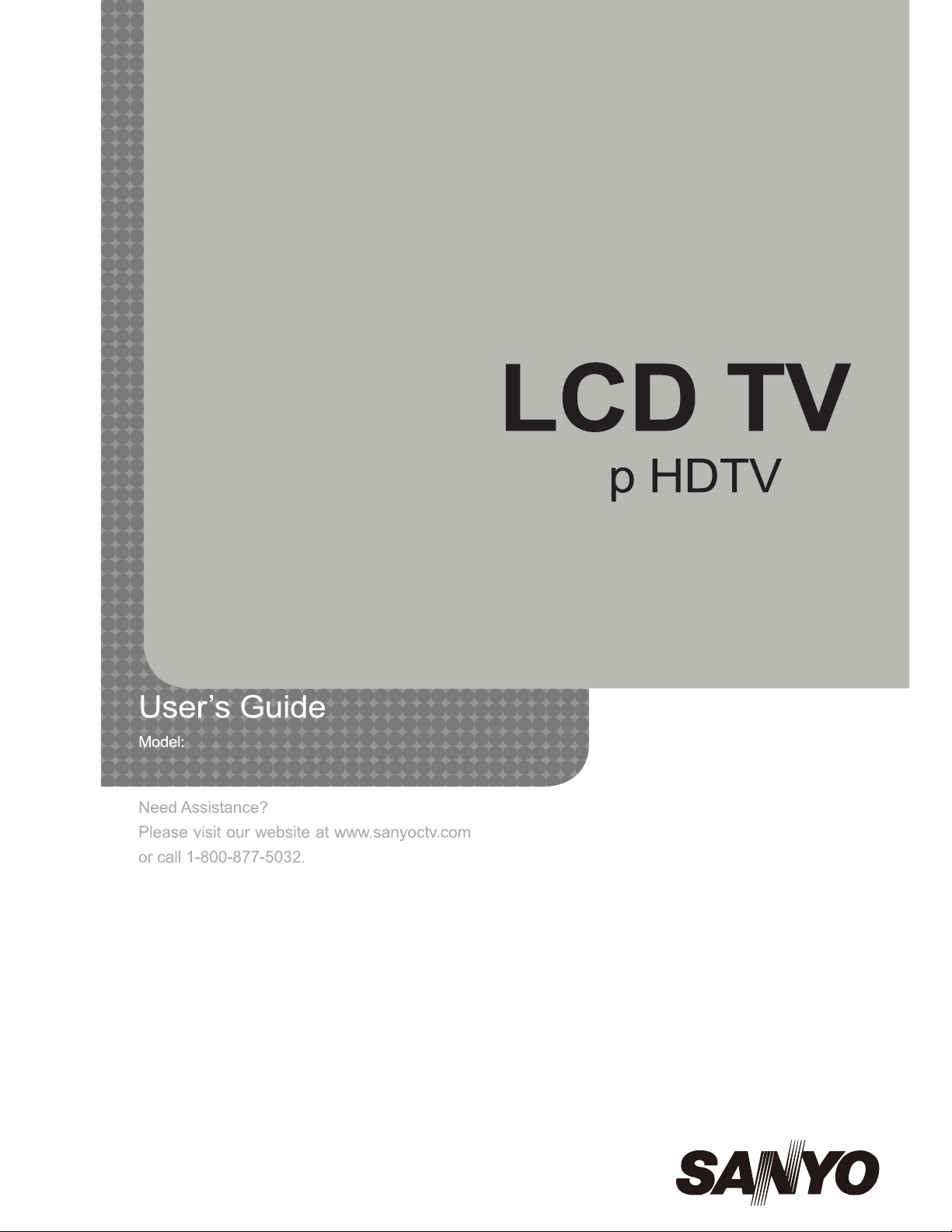
DP24E14
720
Page 2
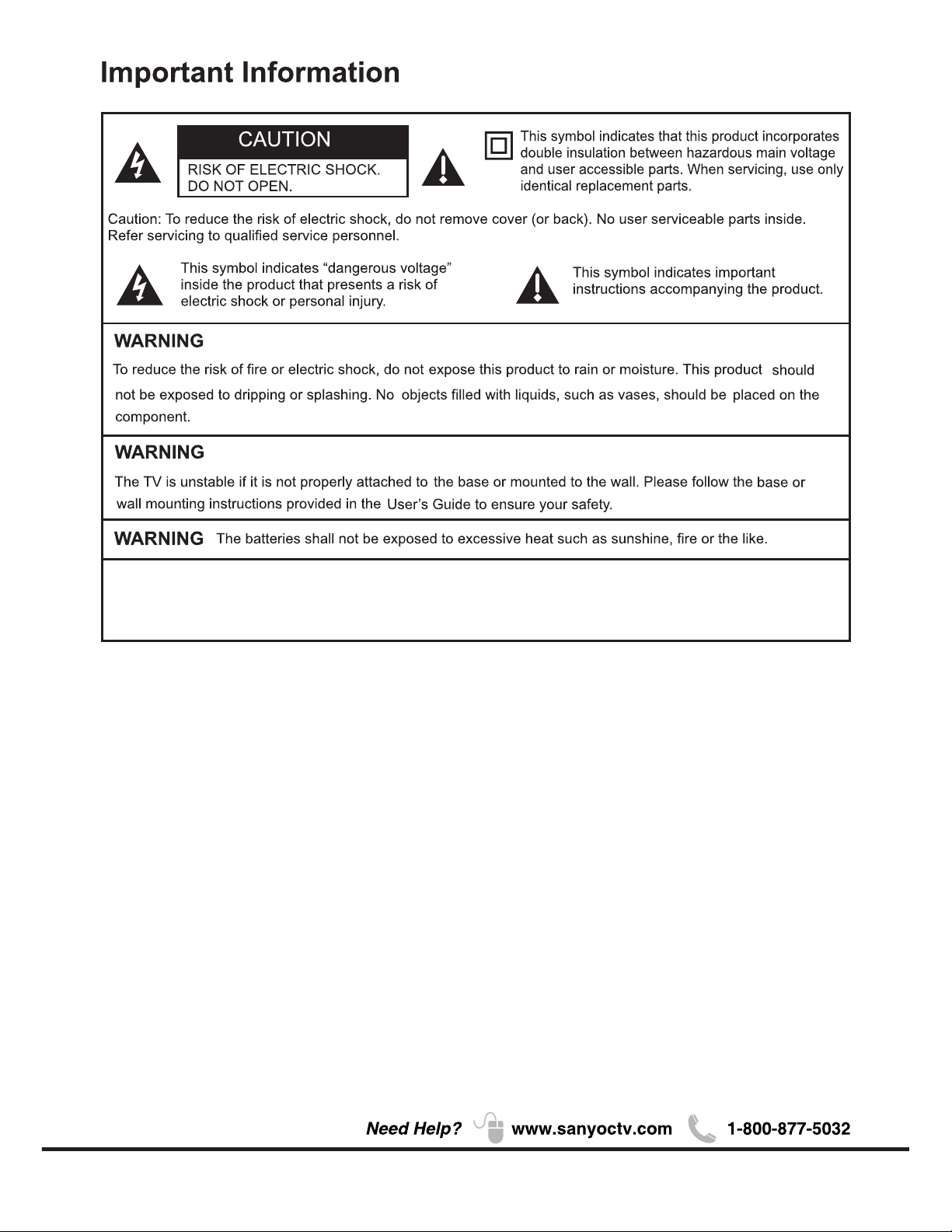
1
The mains plug/appliance coupler is used as disconnect device, the disconnect device shall remain readily
operable.
WARNING
Page 3
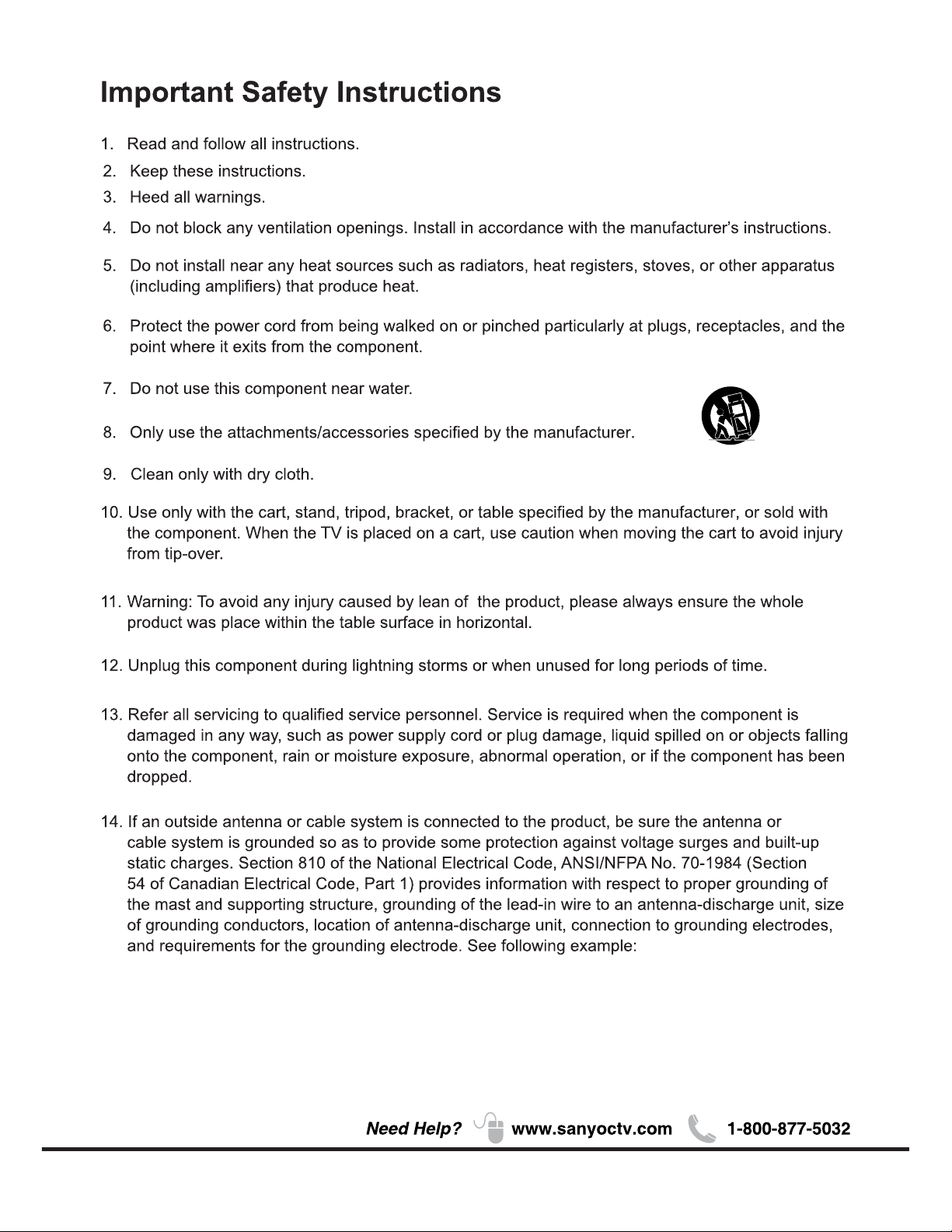
2
15. An outside antenna system should not be located in the vicinity of overhead power lines or other
electrical light or power circuits, or where it can fall into such power lines or circuits. When installing
an outside antenna system, extreme care should be taken to keep from touching such power lines
or circuits as contact with them might be fatal.
Page 4
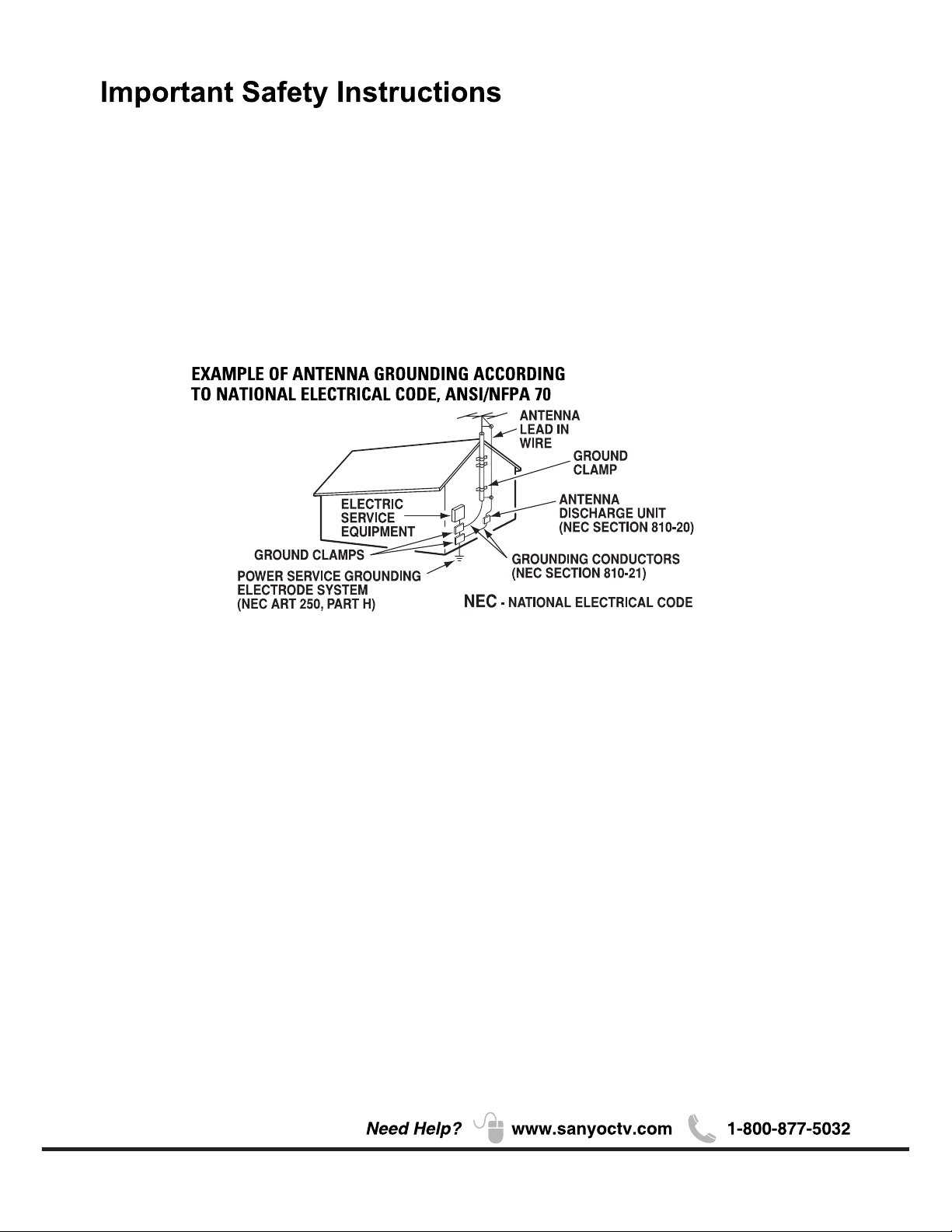
3
16.Wall or Ceiling Mounting – The product should be mounted to a wall or ceiling only as recommended
by the manufacturer.
17. Apparatus shall not be exposed to dripping or splashing, and no object filled with liquids, such as
vases, shall be placed on it.
18. When the MAINS plug is used as the disconnect device, the disconnect device shall remain readily
operable.
Note to CATV system installer:
This reminder is provided to call CATV system installer’s attention to Article 820-40 of the NEC that
provides guideline for proper grounding and , in particular, specifies that the cable ground shall be
connected to the grounding system of the building, as close to the point of cable entry as practical.”
Page 5
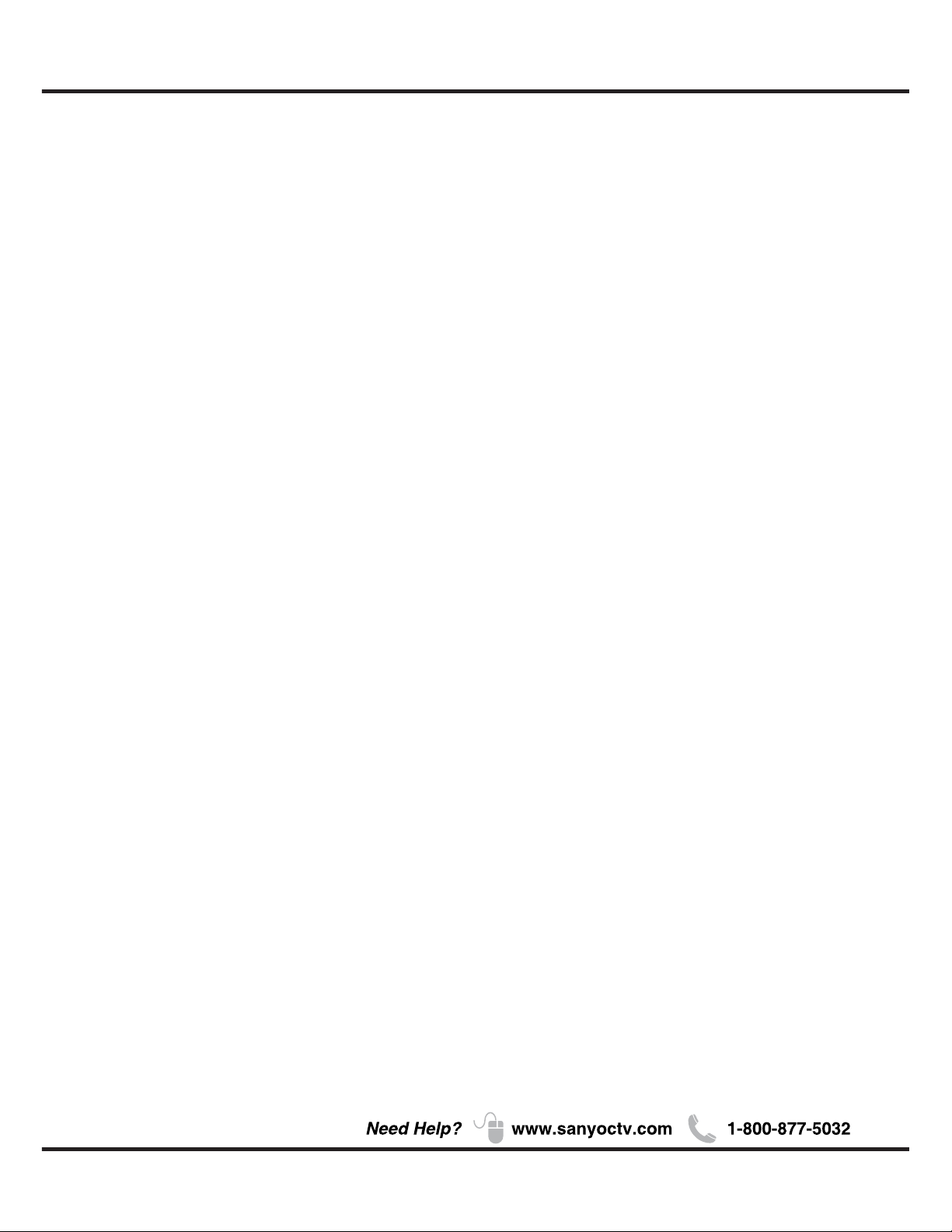
4
Table of Contents
Chapter 1: Connections and Setup
Chapter 2: Menu Operation
Chapter 3:Other Information
5
5
6
6
7
7
8
9
11
12
12
12
13
14
1
2
14
14
15
16
16
17
19
20
20
20
21
22
23
24
26
26
26
27
Before Initial Setup ..............................................................................................................................
Check Supplied Parts...........................................................................................................................
Attaching Your TV to the Table Stand ..................................................................................................
Mounting Your TV to the Wall .............................................................................................................
Buttons on the TV ................................................................................................................................
Explanation of jacks on TV ..................................................................................................................
Choose Your Connections ....................................................................................................................
MHL ....................................................................................................................................................
Remote Control Functions ..................................................................................................................
Obtain the Signal ................................................................................................................................
Switching On .......................................................................................................................................
Switching Off .......................................................................................................................................
Setup Wizard .......................................................................................................................................
Input List ..............................................................................................................................................
Important Information ...........................................................................................................................
Important Safety Insructions ................................................................................................................
Menu .....................................................................................................................................................
Picture ..................................................................................................................................................
Sound ...................................................................................................................................................
Time ......................................................................................................................................................
Setup ....................................................................................................................................................
Lock .....................................................................................................................................................
Channel ................................................................................................................................................
PC ........................................................................................................................................................
VIDEO/ HDMI ......................................................................................................................................
USB ......................................................................................................................................................
Photo ....................................................................................................................................................
Roku .....................................................................................................................................................
Frequently Asked Questions(FAQS) ....................................................................................................
Troubleshooting ....................................................................................................................................
Care and Cleaning ...............................................................................................................................
Television Specifications .......................................................................................................................
......................................................................................................................................... Specification
Limited Warranty ...................................................................................................................................
Page 6
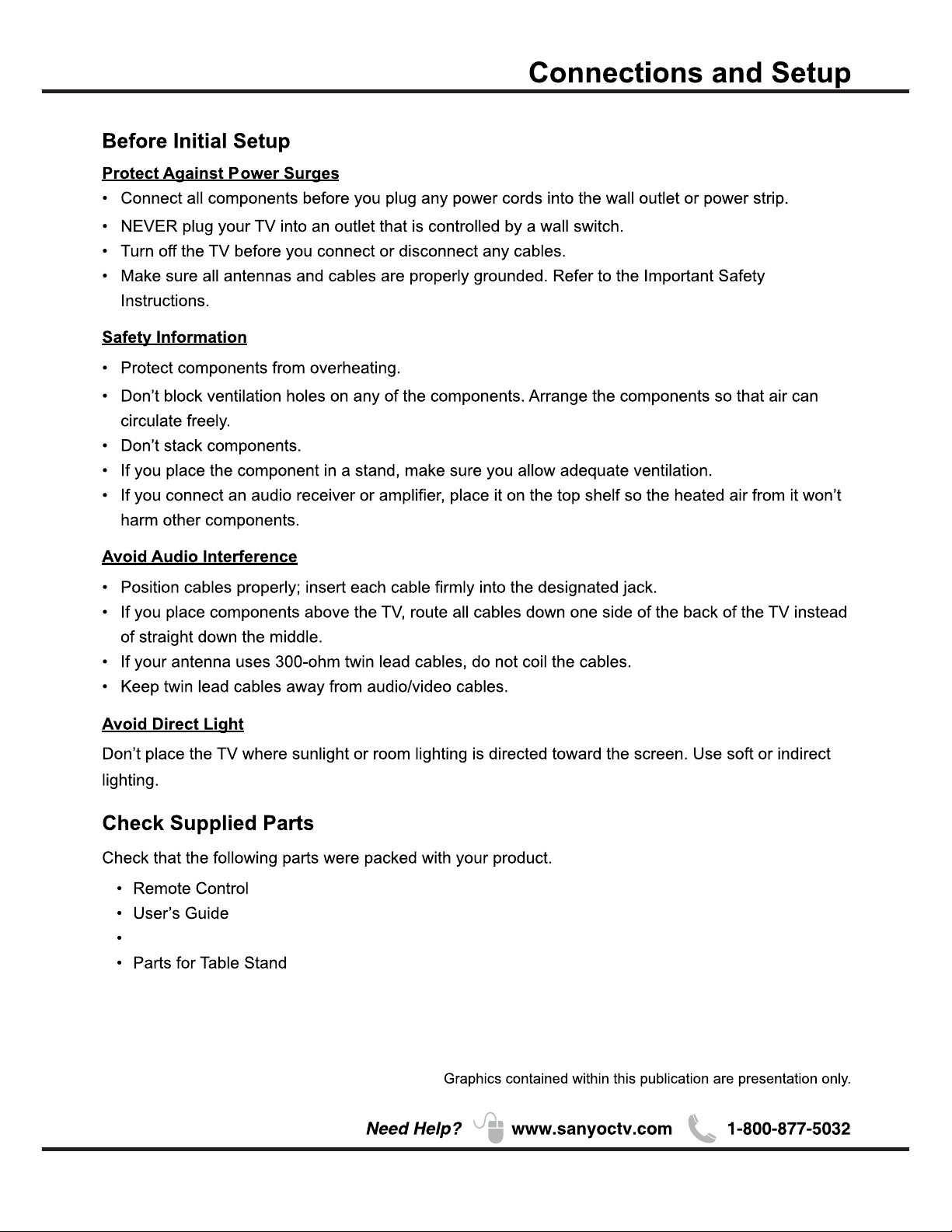
5
Chapter 1
QUIK'N EASY Setup Guide
Page 7
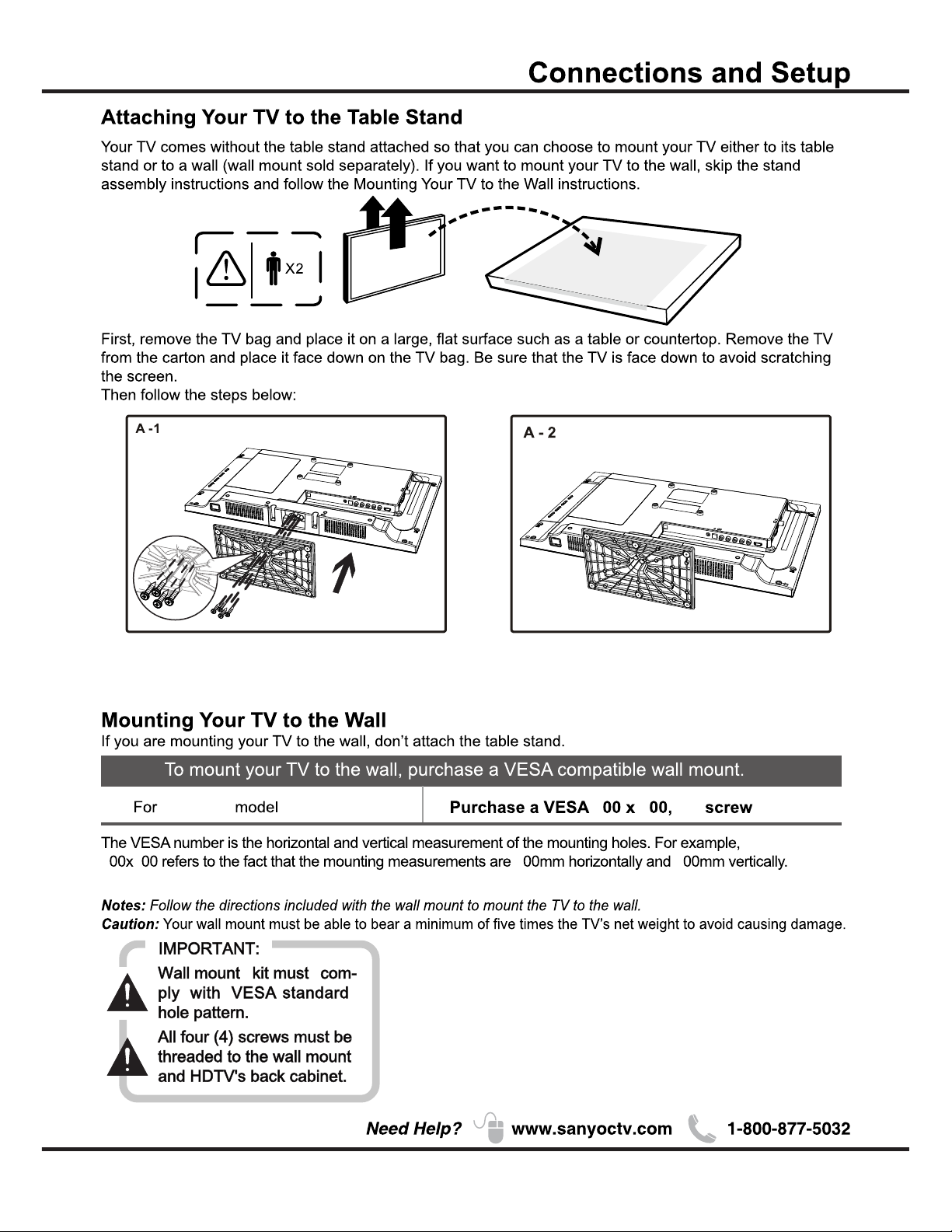
6
DP24E14
M4
11
1 11
1
ST M4 screw
Note:Stand base screws are located in the literature package.
mounting screws measurements:M4(4mm)Diameter,Length-15mm(maximum)
Recommendation to buy screws : M4X8
Page 8
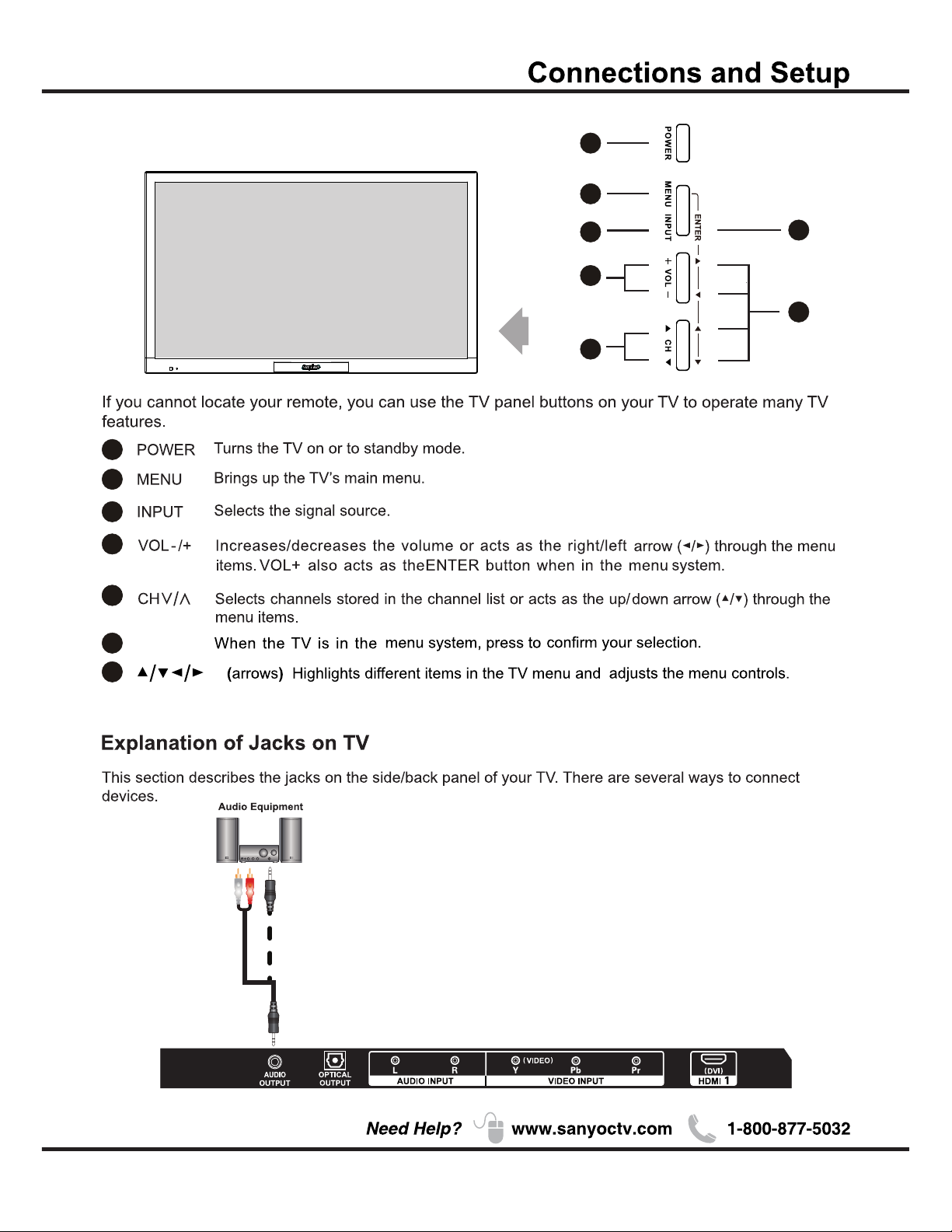
7
Buttons on the TV
Take a certain model for an example:
1
2
3
4
55
6
7
1
2
3
4
5
6
7
ENTER
Page 9
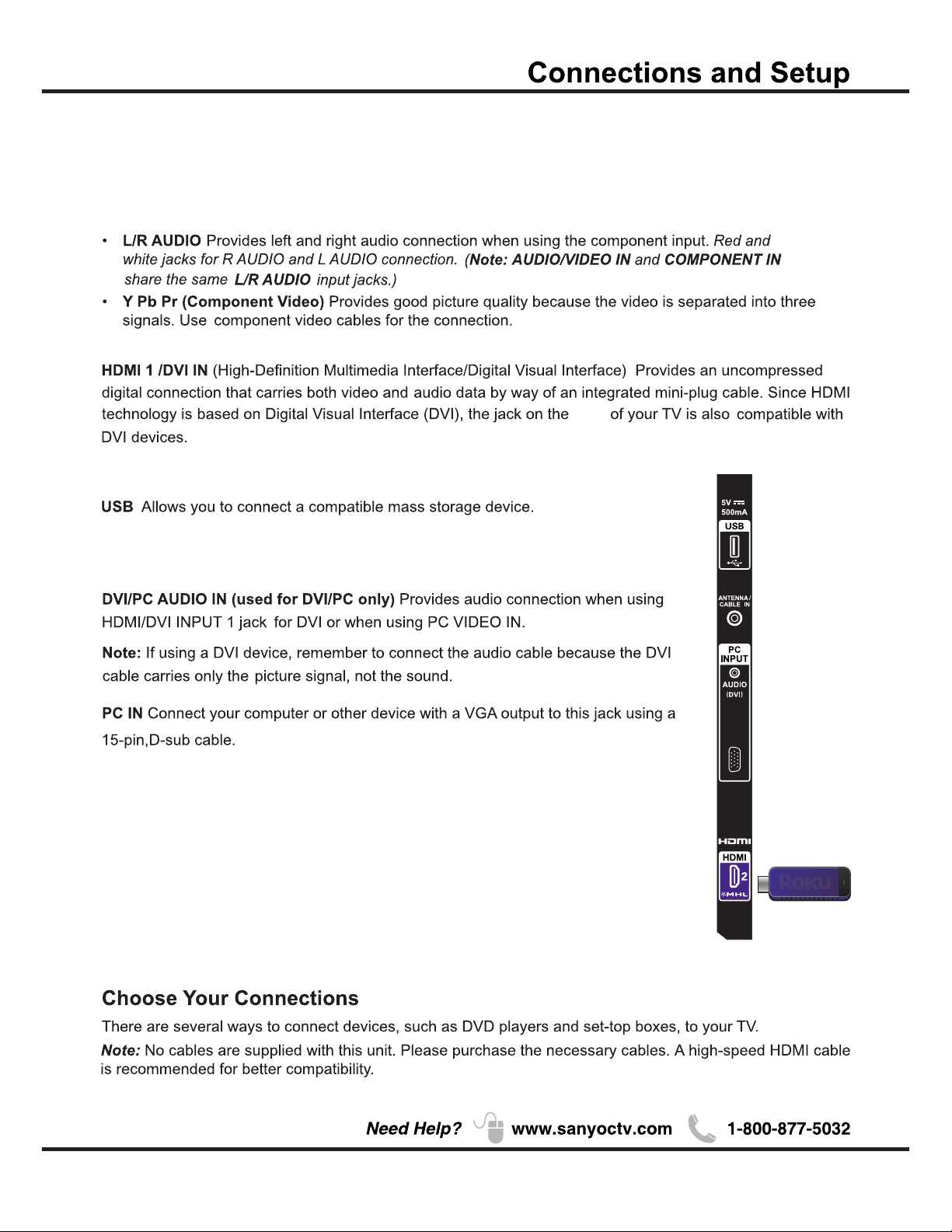
8
ANTENNA/CABLE IN this socket can be used to connect the outside aerial
(including the analog signal and the digital signal)
HDMI 2 /*MHL(High-Definition Multimedia Interface/Mobile High-Definition Link)
Provides an uncompressed digital connection that carries both video and
audio data by way of an integrated mini-plug cable.Since HDMI technology is
based on Mobile High-Definition Link(MHL),the jack on the side of your TV is also
compatible with MHL Device.Connect the Roku Streaming Stick (sold separately)
to quickly enable Smart TV applications.
side
OPTICAL OUTPUT:It is possible to output audio through the digital audio terminal.
AUDIO OUTPUT the socket provides composite audio connection. The TV can support amplified high
power audio equipment. Please adjust the volume directly on the external audio equipment. Please do not
connect headphones directly to the TV.
Page 10
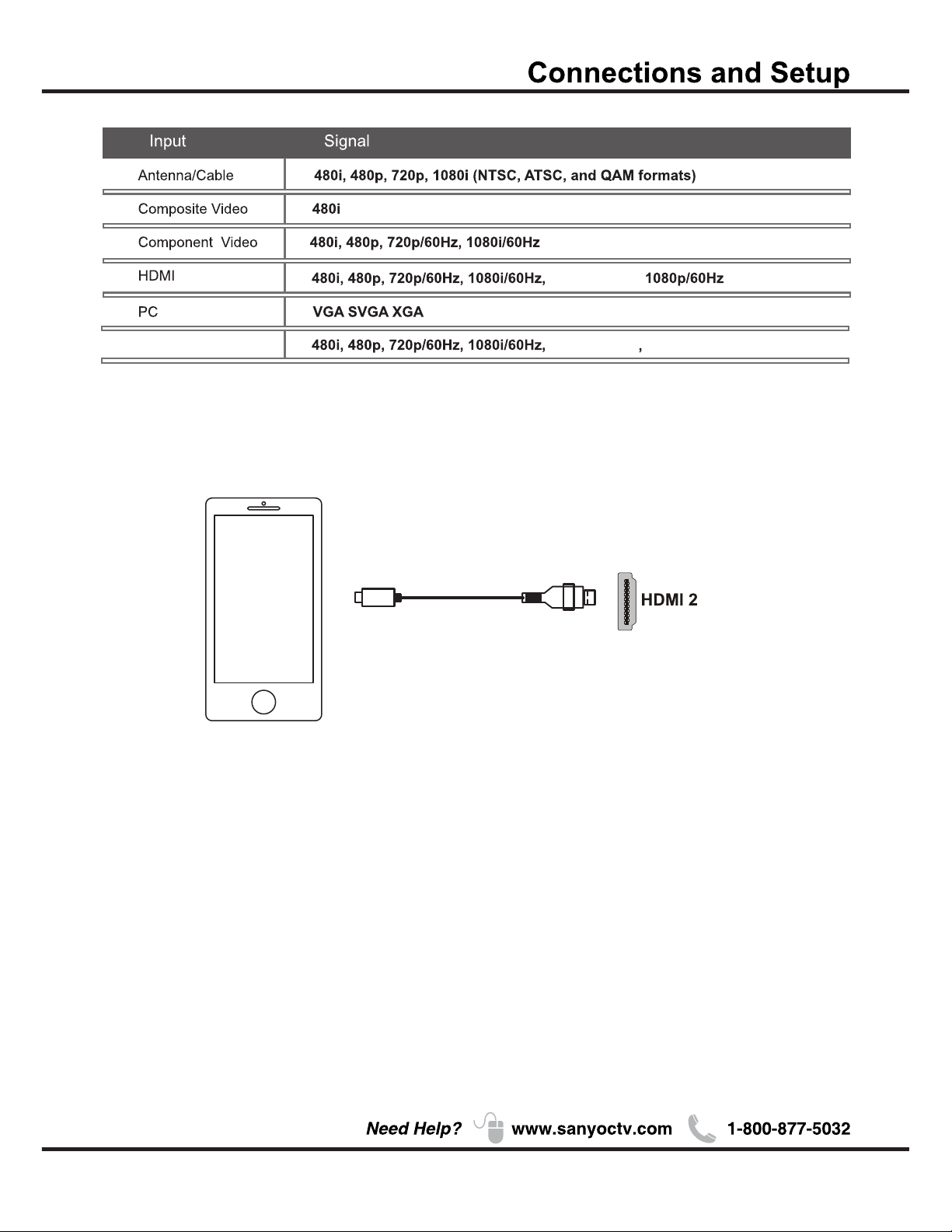
9
The MHL (Mobile High-Definition Link) enables the TV to communicate with connected MH L- co mp at ib le
device. When connecting MHL-compatible device, TV simultaneously charges the connected device
while playing photo/music/video from it. You can use the TV remote control to control the connected MHL
-compatible device.
• If “MHL Equipment Control”(P17) is set to “On” , the TV automatically switches to MHL mode
when MHL-compatible device is connected to HDMI I2(MHL) jack.
• You can continue normal usage of the connected MHL-compatible devi ce ( su ch a s re ce iv in g ca ll s)
depending on its capability.
• Some remote functions may not be available depending on features of the connected MHL-comp at ib le
device.
Please refer to the device manual for details.
• You can continue charging the MHL-compatible device even whe n th e TV is in standby mode.
• This product is officially MHL-certified for guaranteed operation with other MHL-certified devices. If you
encounter any problems when using the MHL function, please consult the device manufacturer for support.
(*MHL)
MHL
MHL2.1
1080p/ 30Hz,
1080p/ 30Hz 1080p/ 60Hz
Compatibility
WXGA
Page 11
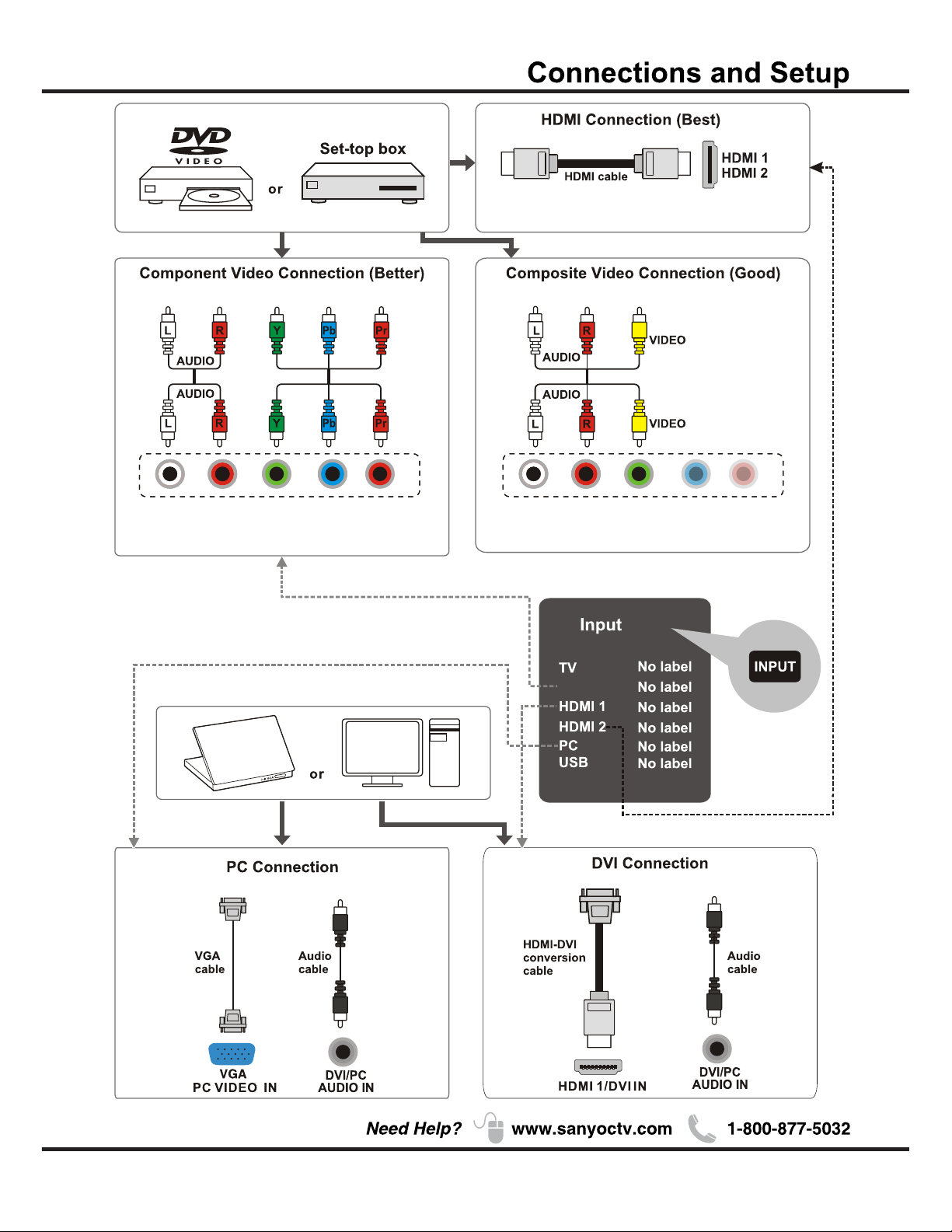
10
AUDIO/VIDEO INPUT AUDIO/VIDEO INPUT
(*MHL)
List
Video
Page 12
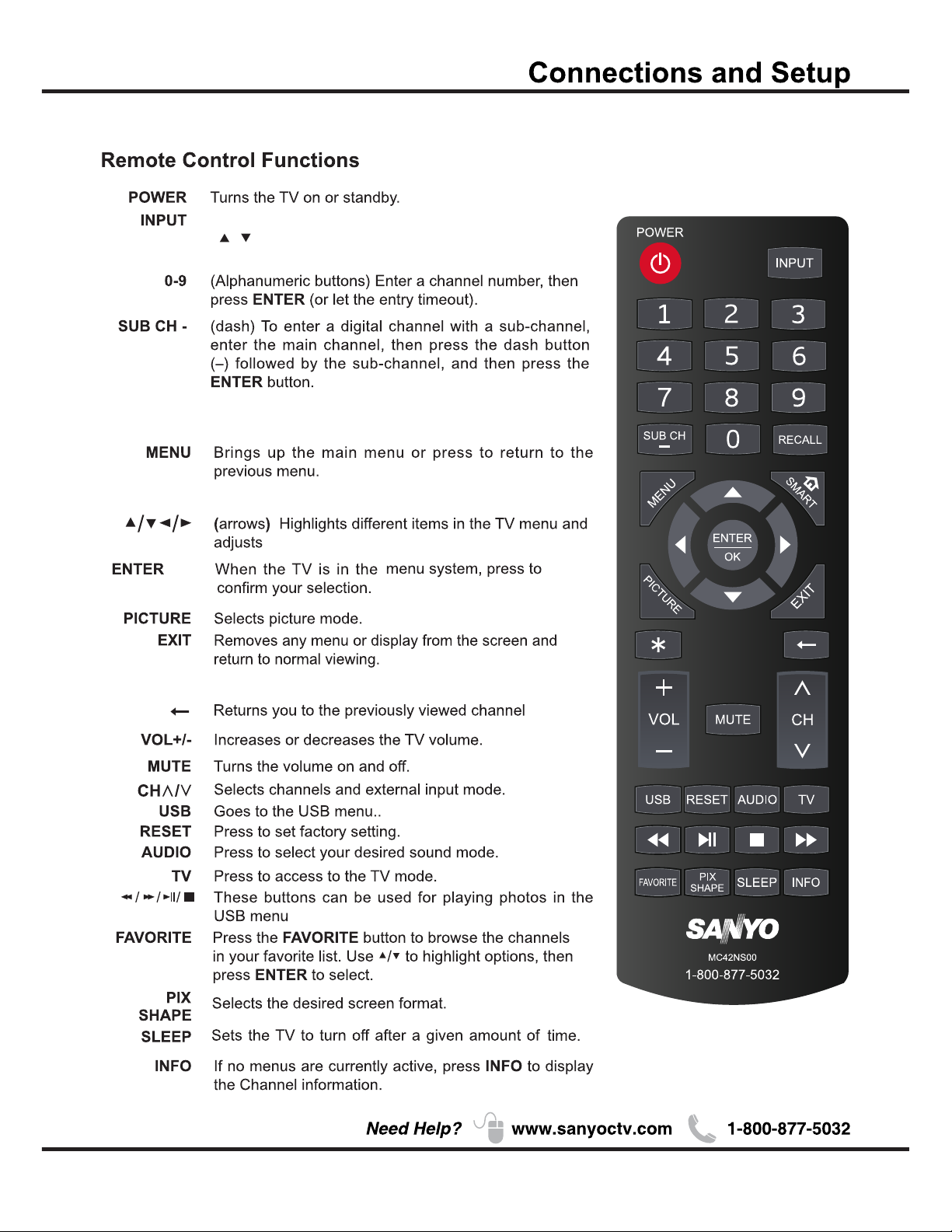
11
when short press opens the Input list ,then press
/ to select the desired option , then press
Input button to exit.
*
/OK
RECALL
press the RECALL button return to the previously
viewed channel and replay for Roku.
Special function for Roku.
SMART
Return to the Home screen for Roku.
for Roku.
the menu and Roku control.
and Roku.
12
Page 13
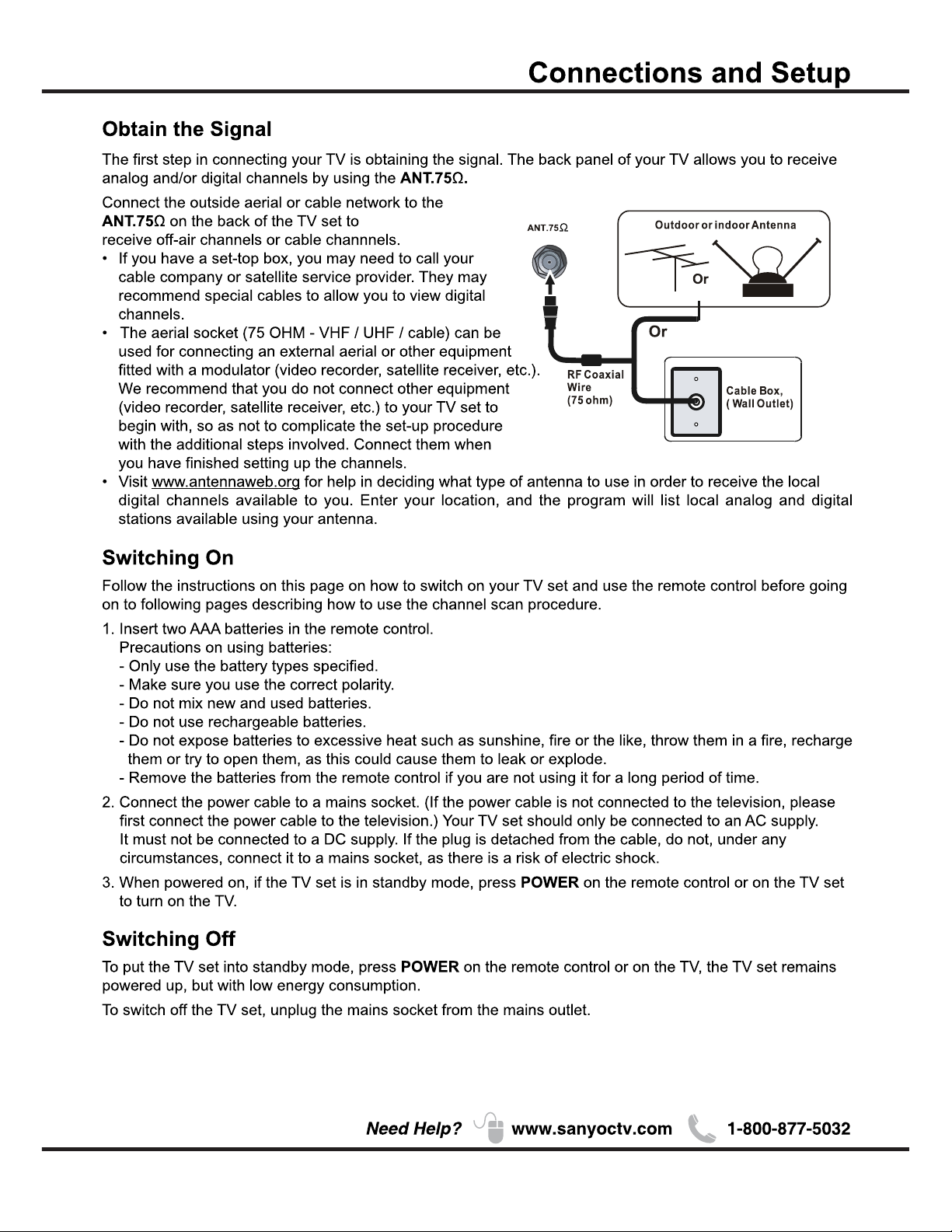
Page 14

13
ENERGY STAR is a set of power-saving
guidelines issued by the U.S.
Environmental Protection Agency(EPA).
ENERGY STAR is a joint program of the U.S.
Environmental Protection Agency and the
U.S.Department of Energy helping us all
save money and protect the environment
through energy efficient products and
practices.
Setup Wizard
Setup Wizard
Please select your preferred mode
Please select your preferred mode
Move
Select
Select
MENU
MENU
Exit
Exit
TV Location
TV Location
Go to next step
Go to next step
Store Mode
Home Mode
A menu screen asks you to set the power on mode.
Choosing“Home Mode”for the TV assigns the
optimal picture settings for most home
environments.
Choosing“Store Mode”,which is not
ENERGY STAR compliant, sets the unit up
with predefined settings for retail displays.
In this setting, the power consumption may
exceed the requirements of the
ENERGY STAR qualification. Use / to
select the desired location setting(“Home
Mode or “Store Mode”);then press ENTER
/OK to continue to the next screen.
Setup Wizard
Connect an RF cable from the Tv s input called
“RF-In”and to your TV Aerial socket.
Select TV Location
1. Press / button on the remote control to select
Home Mode or Store Mode.
2. Press button on the remote control to select go
to next step and press ENTER button to go.
Setup Wizard
Please select your preferred mode
Move
Select
MENU
Exit
TV Location
Go to next step
Home Mode
1. Press / button on the remote control to select
the antenna type.
2. Press button on the remote control to select
go to next step and press ENTER button to start
auto scan.
Move
Page 15
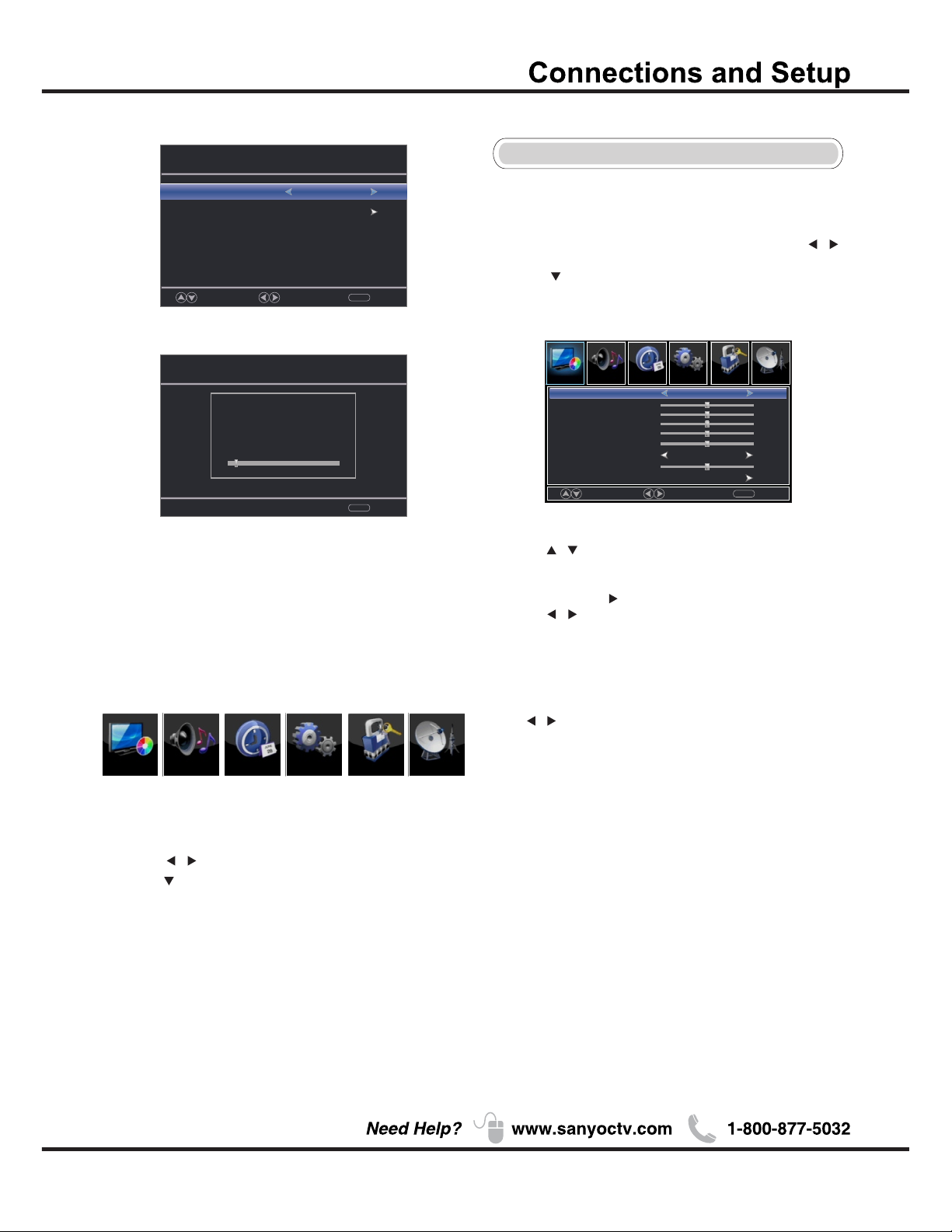
14
Input List
Press INPUT button to select among TV/VIDEO
/HDMI 1/HDMI 2/PC/USB
Menu
1. Press MENU to display the main menu or return to
the previous menu or close the main menu.
2. Press / to highlight the desired menu icon, and
press to enter .
Menu Operation
Picture
1. Press MENU to enter the main menu, Press /
button to select.
2. Press to enter.(Press MENU again to exit or
back to parent menu.)
3.Press / button to select among Picture Mode/
Brightness / Contrast / Color / Tint / Sharpness /
Color Temperature / Backlight/Detailed Settings.
4.Press ENTER / to enter.
5.Press / button to adjust.
6.Press MENU to exit it
Move
Select
MENU
Return
【Picture Mode】
Adjust picture mode to change picture appearance.
Press / button to select(Standard / Vivid / Mild /
Manual/Power Saving).
Standard Produces a highly defined image in a
normally lit room.
Vivid Produces a highly defined image in a
brightly lit room
Mild Produces a highly defined image in a
soft lit room.
Manual Select to customize picture settings.
Power Saving Select to power saving mode settings.
Note: "Power Saving"make this product qualify for
ENERGY STAR, if you select some other options,the
power consumption may change.
Pictu re
Sou nd
Sound
Time
Tim e
Set up
Setup
Loc k
Lock
Cha nnel
Chann el
Picture Mode
Brightness
Contrast
Color
Tint
Sharpness
Color Temperature
Backlight
Detailed Setting
Manual
50
50
50
Normal
50
50
50
Setup Wizard
MENU
Exit
Analog
:
0
Digital
:
0
RF CH
:
5
Total Found
:
0
Pic ture
Setup Wizard
Move
Select
MENU
Return
Air/Cable
Go to next step
Air
Select the antenna type then auto scan
Chapter 2
Page 16

【Tint】
Adjust the hue(Red,Green,Blue) of the picture.
Press button to adjust. /
【Sharpness】
Object edges are enhanced for picture detail.
Press button to adjust. /
【Color Temperature】
Change the overall color cast of the picture.
Normal
Warm
Cool
Produces a vivid image.
Produces a red-hued image.
Produces a gentle blue-hued image.
【Backlight】
【Detailed Setting】
Adjust the backlight brightness
Press button to adjust. /
Press button to enter.
Menu OperationMenu Operation
Sound
1.Press MENU to enter the main menu, Press /
button to select.
2.Press to enter.(Press MENU again to exit or back to
parent menu.)
3. Press / button to select among Sound Mode
/ Bass / Treble /Balance / MTS / Audio Language
Digital Audio Output/ Surround Sound / Auto Volume
Control
4.Press / button to adjust.
5.Press MENU again or back to parent menu.
【 】Surround sound
Press / button to select(On / Off).
【Auto Volume Control】
Set the auto volume control.
Press / button to select(On / Off).
【Color】
Adjust the color intensity of the picture.
Press button to adjust. /
【Contrast】
Adjust the white level of the picture.
Press / button to adjust.
15
【Brightness】
Adjust darkness of black sections in the picture.
Press / button to adjust.
Aspect Ratio
Adjust how the picture fills the screen.
Normal
Wide
Zoom
Automatically adjust Aspect Ratio
based on TV size and TV program.
Use to watch wide screen(16:9)
content.
Expands image to fill screen. Top and
button maybe cut off.
Noise Reduction
Set options to reduce video noise.
Off
Select to turn off video noise detection.
Low Detect and reduce low video noise.
Medium Detect and reduce moderate video
High Detect and reduce enhanced video
noise.
noise.
Items below are active while Picture mode
set to Manual. otherwise, they are gray.
Move
Select
MENU
Return
Time Set up Lock Cha nnelPic ture
Pic ture
Sou nd
Sound Mode
Bass
Treble
Audio Language
Auto Volume Control
Surround Sound
Standard
50
50
50
English
Off
Off
Off
Balance
MTS
Stereo
【MTS】
Configures the multi-track sound. It is only available in ATV.
Press button to select(Mono/Stereo/SAP). /
Mono Sets the sound to mono.
Stereo Sets the sound to stereo when stereo
is not available, the sound is
automatically switched to mono.
SAP Sets the sound to the second audio
program.
【Audio Language】
Select the language supported by the chosen digital
channel. It is available Only in DTV.
Press button to select(English / / ). / French Spanish
Page 17
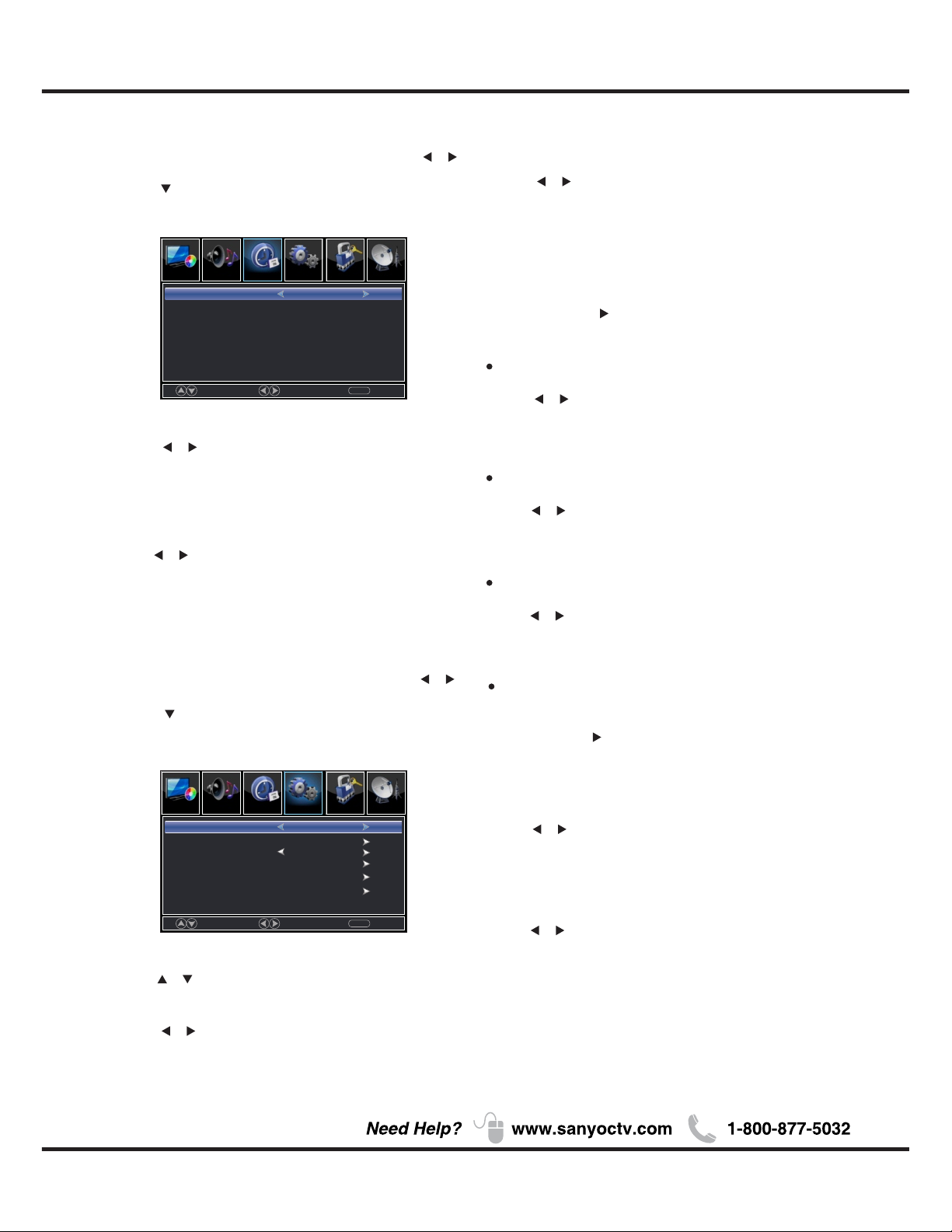
3.Press / button to adjust.
4.MENU again or back to parent menu.
【Sleep Timer】
Set a timer for the TV to turn off automatically.
Press / button to select(Off / 5Min / 10Min
/ 15Min / 30Min / 60Min / 90Min / 120Min / 180Min
/240Min).
3. / Press button to select among Menu Language /
Closed Caption /Over Scan/Input Label /
Other settings /Restore Default /Setup Wizard.
4.Press button to adjust. /
5. ENU again or back to parent menu. Press M
【Menu language】
Press button to select language(English / /
French /Spanish).
【Closed Caption】
Adjust Closed Captioning settings. Only available
under TV and AV source.
Press / button to enter. ENTER
CC Mode
Turn Closed Captioning on/off.
Press button to select(CC Off / CC On / CC /
On Mute).
Analog CC
Set Closed Captioning for standard(analog) program.
Press button to select(CC1 / CC2 / CC3 / /
CC4 / TEXT1 / TEXT2 / TEXT3 / TEXT4).
Digital CC
Set Closed Captioning for digital program.
Press button to select(Off / Service1 / Service2 / /
Service3 / Service4 / Service5 / Service6).
Setup
1.Press MENU to enter the main menu, Press /
Button to select.
2.Press to enter.(Press MENU again to exit or
back to parent menu.)
16
Move
Select
MENU
Return
Set up Lock Cha nnelPic ture
Pic ture
Time
Sou nd
Sleep Timer
Off
Move
Select
MENU
Return
Loc k Cha nnelPic ture
Pic ture
Sou nd
English
Off
Set up
Menu Language
Closed Caption
Over Scan
Other Settings
Input Label
Restore Default
Setup Wizard
Adjust the digital Closed Captioning setting.
Mode
Set the look of digital Closed Captioning.
Press button to select(Default / Custom). /
Font Style
Select from 8 font styles.
Press button to select(Default / Font 0 / Font 1 / /
Font 2 / Font 3 / Font 4 / Font 5 / Font 6 / Font 7).
Option
Time
Font Size
Adjust the size of the digital Closed Captioning font.
Press button to select(Default /Normal / Large / Small).
Press / button to enter.ENTER
Time
1.Press MENU to enter the main menu, Press /
button to select.
2.Press to enter.(Press MENU again to exit or
back to parent menu.)
Menu Operation
Page 18
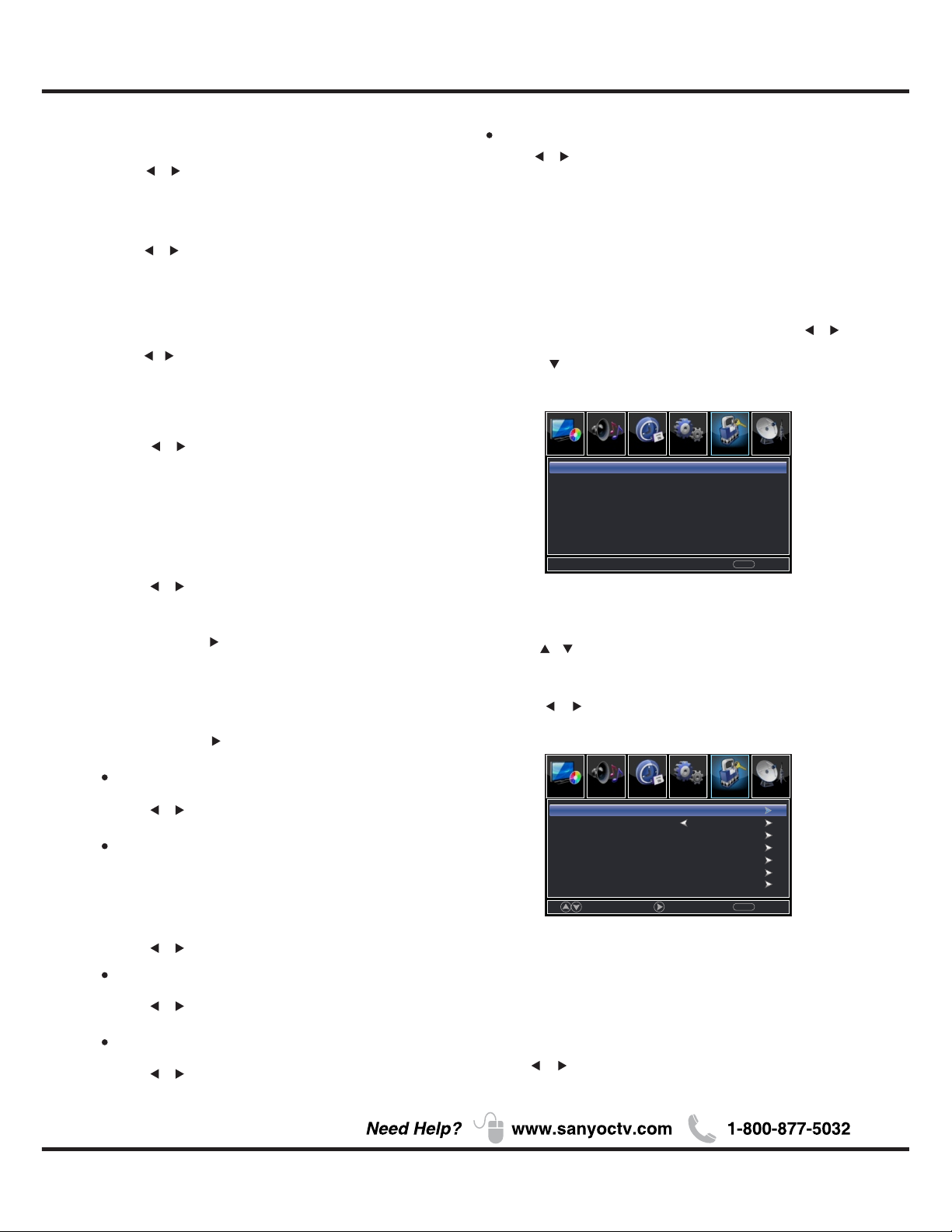
FG Opacity
Adjust the transparency of the digital Closed Captioning
font.
Press button to select(Default / Solid / Flashing //
Translucent / ).Transparent
BG Opacity
Adjust the digital Closed Captioning background
transparency.
Press b ut to n to s el ec t( De fa ul t / So li d / /
Flashing / Translucent / ). Transparent
*N ot e: All the options can be adjusted while the
mode is Custom.
Lock
1.Press ENU to enter the main menu, Press M /
button to select.
4.Press / button to select among Change Password /
System Lock / Input Block / US Rating / Canada Rating /
RRT Setting / Reset RRT.
5.Press button to adjust. /
6.Press ENU again or back to parent menu. M
17
2.Press to enter.( MPress ENU again to exit or
back to parent menu.)
3.Enter your 4-digital password. Default password is
0000.
0-9
MENU
Return
Cha nnelPic ture
Pic ture
Sou nd
Time
Set up Lock
Enter Password
-----
Press the code the enter a new 4-digital password
then re-enter it to confirm.
【Change Password】
Move
Next
MENU
Return
Cha nnelPic ture
Pic ture
Sou nd
Time
Set up Lock
Input Block
US Rating
Canada Rating
RRT Setting
Reset RRT
System Lock
Change Password
On
【Input Label】
【Over Scan】
【Other Settings】
Set the parameter of audio only, no signal power off
and no operation power off.
Press / button to enter. ENTER
Press / button to enter. ENTER
Audio Only
Play the audio with the picture turned off. When you
turn the Audio Only on and exit the OSD menu, the
panel will be dark; and then press any key(except
Mute key and VOL -/+ key) to exit the Audio Only
status.
Press button to select(On / Off). /
Press button to select(On / Off). /
Press button to select(On / Off). /
Press button to select(On / Off). /
Press button to select(On / Off). /
Press button to select. /
Blue Screen
The setting of Blue Screen on/off
The setting of Over Scan on/off
Video Setting
Store Demo
MHL Equipment Control
To relevant settings for video.
About this TV set presentation.
FG Color
Adjust the color of the digital Closed Captioning font.
Press button to select(Default/ Blue / White / /
Red / Green / Yellow / Magenta / Cyan).
BG Color
Adjust the digital Closed Captioning background color.
Press / button to select(Default/ Black /
Red / Green / Blue / Yellow / Magenta / Cyan).
When "On" is selected, the HDMI2 source will automatically be chosen when MHL equipment is
connected.
When "Off" is selected, the HDMI2 source will need
to be selected manually.
【System Lock】
Lock or unlock the buttons on the TV.
Press b ut to n to s el ec t( Off / On). /
Menu Operation
Page 19

【US Rating】
Restrict movie and TV programs by US Ratings.
Only available when "System Lock" is "on".
TV
The TV rating co mpose of two aspects : age-based
and content-based.
Age
TV-Y
TV-Y7
TV-G
TV-PG
TV-14
TV-MA
Define
General audience
Parental guidance suggested
Parents strongly cautioned
Retricted
No one 17 and under admitted
Adult audience only
No te: The content ratings will increase depending on
the level of the age-based rating.
For example, a program with a TV-PG V(violence)
rating may contain moderate violence, while a TV-14 V
(violen ce) rating may contain intense violence.
So locking a highe r level option will automatically
cause locking the options that has more sensitive level.
MPAA
This system defines the rating control which come
from MPAA rules.
Rating
G
PG
PG-13
R
NC-17
X
Define as
General audience. All ages admitted.
Parental guidance suggested. Some
material may not be suitable for children.
Parents strongly cautioned. Some
material may be inappropriate for children
under 13.
Restricted. Children under 17 require
accompanying parent or adult guardian.
No one 17 and under admitted.
Adult audience only.
18
【Canada Rating】
Restrict movie and TV programs by Canadian Ratings.
Only available when "System Lock" is "on".
For Canada, the rating setting include the following options:
Canada English, Canada French.
Canada English
These ratings are for programs which are using
English rating system.
Rating
C
C8+
G
PG
14+
18+
Defined as
Children
Children 8 years and older
General programming
Parental guidance
Viewers 14 and older
Adult programming
Canada French
The ratings are for programs which are using
French rating system.
Rating
G
8 ans+
Defined as
General
Not recommended for children under
age 8
13 ans+
Not recommended for children under
age 13
Move
Select
MENU
Return
Cha nnelPic ture
Pic ture
Sou nd
Time
Set up Lock
Video
HDMI 1
PC
USB
TV
HDMI 2
UnBlock
UnBlock
UnBlock
UnBlock
UnBlock
UnBlock
Move
Select
MENU
Return
Cha nnelPic ture
Pic ture
Sou nd
Time
Set up Lock
FV
V
S
L
D
ALL
TV Rating
Press OK to Lock or Unlock
16 ans+
18 ans+
Not recommended for children
under age 16
This program is restricted to adults
RRT Setting】【
Display an advance V-Chip rating table for digital
channels.
The item is available only When current stream has
downloadable rating data.
Press ENTER/ button to enter.
Press ENTER/ button to enter.
【Input Block】
Block or unblock the input sources.
Press ENTER/ button to enter.
Press b ut to n to s el ec t( Un bl oc k / Bl oc k) . /
Menu Operation
Page 20

Channel
1.Press ENU to enter the main menu, Press M /
button to select.
2.Press to enter.( ENU again to exit or MPress
back to parent menu.)
3.Press / button to select among Air/Cable / Auto
Scan / Favorite / Channel List / Show/Hide / Channel
Number / Channel Label.
4.Press b ut to n to a dj us t. /
5.Press ENU again or back to parent menu. M
【Air/Cable】
Select signal type.
Press b ut to n to s el ec t( Ai r/ Ca bl e) . /
【Auto Scan】
Automatically search for channels.
Press / button to enter. E NT ER
Are you sure to
Auto Scan?
No
Yes
Analog
Digital
RF CH
Total Found
1
0
4
1
:
:
:
:
【Favorites】
Add channels to create a favorite list.
Press ENTER/ button to enter.
Press ENTER/ button to enter.
【Channel List】
Create list for channels.
【Show/Hide】
Show or hide the channels in your program list.
Press / button to enter.ENTER
Press / button to enter.ENTER
【Channel Number】
Show the channel number.
Press button to adjust. /
【Channel Label】
Create labels for channels, up to 7 characters.
19
【Reset RRT】
Reset the RRT to defaul t.
The item is available only When current stream has
downloadable rating data.
Move
Select
Select
Move
MENU
MENU
Return
Return
Sou nd
Sou nd
Time
Time
Set up
Set up
Loc k
Loc k
Pic ture
Pic ture
Pic ture
Pic ture
Cha nnel
Cha nnel
Favorite
Channel List
Show/ Hide
Channel Number
Channel Label
Auto Scan
Air/Cable
Air
45-0
Sou nd
Sou nd
Time
Time
Set up
Set up
Loc k
Loc k
Pic ture
Pic ture
Pic ture
Pic ture
Cha nnel
Cha nnel
Channel
Channel
Channel Label
Channel Label
3-0
3-0
4-0
4-0
5-0
5-0
6-0
6-0
7-0
7-0
Prev
Prev
1/ 2
1/ 2
Next
Next
Press‘ok’change
Press‘ok’change
Move
Move
Return
Return
MENU
MENU
Hide
Menu Operation
Page 21

【H-Pos】
Adjust the horizontal position of the picture.
Press b ut to n to a dj us t. /
【V-Pos】
Adjust the vertical position of the picture.
Press b ut to n to a dj us t. /
【Clock】
Minimize vertical stripes in the screen image.
Press b ut to n to a dj us t. /
【Phase】
Minimize horizontal distortion.
Press b ut to n to a dj us t. /
【Auto】
Adjust to the PC signal timing automatically.
Press button to enter.
*N ot e:
1. PICTURE menu and description are the same as that
for TV mode.
2. Audio Language in SOUND menu is invalid.
3. TIME menu and description are the same as that for
TV mode.
4.Close Caption in SETUP menu is invalid.
5.US, Canada, RRT Setting and Reset RRT in LOCK
menu is invalid.
6.PC mode has no CHANNEL menu.
PC
1.Press to select PC source.INPUT
2.Press ENU to enter the main menu, Press M /
button to select Setup menu.
3.Press to select PC Settings.
4.Press / button to select among H-Pos / V-Pos /
Clock / Phase / Auto .
5.Press to enter.
6.Press button to adjust. /
7.Press ENU again or back to parent menu. M
20
VIDEO / HDMI
1. PICTURE menu and description are the same as that
for TV mode.
2. Audio Language in SOUND menu is invalid.
3. TIME menu and description are the same as that for
TV mode.
4.The function of Close Caption is available only in AV/TV
mode.
5.US, Canada, RRT Setting and Reset RRT in LOCK
menu is invalid.
6.Composite/ COMPONENT / HDMI mode has no
CHANNEL menu.
* B ef or e op er at in g Me di a me nu , Pl ug i n US B No te :
device, then press INPUT button to set the Input
Source to USB.
Press / button to select USB in the Source menu,
then press ENTER button to access.
USB
Move
Adjust
MENU
Return
Loc k Cha nnelPic ture
Pic ture
Sou nd
Set up
Time
H-Pos
V-Pos
Clock
Phase
Auto
50
50
50
25
Menu Operation
Move
Select
MENU
Return
Loc k Cha nnelPic ture
Pic ture
Sou nd
English
Off
Set up
Menu Language
Closed Caption
Over Scan
Other Settings
Input Label
Restore Default
Time
PC Settings
Page 22

5.Press / button to select the file you want to watch
in the file selecting menu, then press ENTER button to
displaypicture.
Photo
*N ot e: Only support JPG format
21
1.Press INPUT button to display the input source list.
2.Press / button to select USB.
3.Press button to enter .ENTER
4.Press / button to select drive disk you want to
watch, then press button to enter.ENTER
Press button to enter. ENTER
Menu Operation
Photo
USB 2.0
CReturn
1 / 1
C:\
img20051.jpg
img2005123.jpg img2005124.jpg
img20051.jpg
Return
Resolution: 1024 X 768
Size: 582KBytes
Date: 2008/03/24
Time: 16:41:53
Pause Prev. Ne xt Sto p Rep eatAL L Playl ist Inf o. Ro tate
Page 23

22
Menu Operation
Roku
1. Access the Roku. The Roku logo should appear after
a few seconds.
2.After Roku logo appears on screen, please wait
patiently for about a minute.
3. If Roku does not activate, please follow the
Roku network connection wizard.
4. If Roku activated successfully, the following
screen will appear.
Page 24

23
Other Information
Chapter 3
Page 25

24
Other Information
VIDEO INPUT
Check your connections. If you used Composite yellow, red, and white cables to connect, make
sure they're connected to the green VIDEO INPUT, and the red and white
Page 26
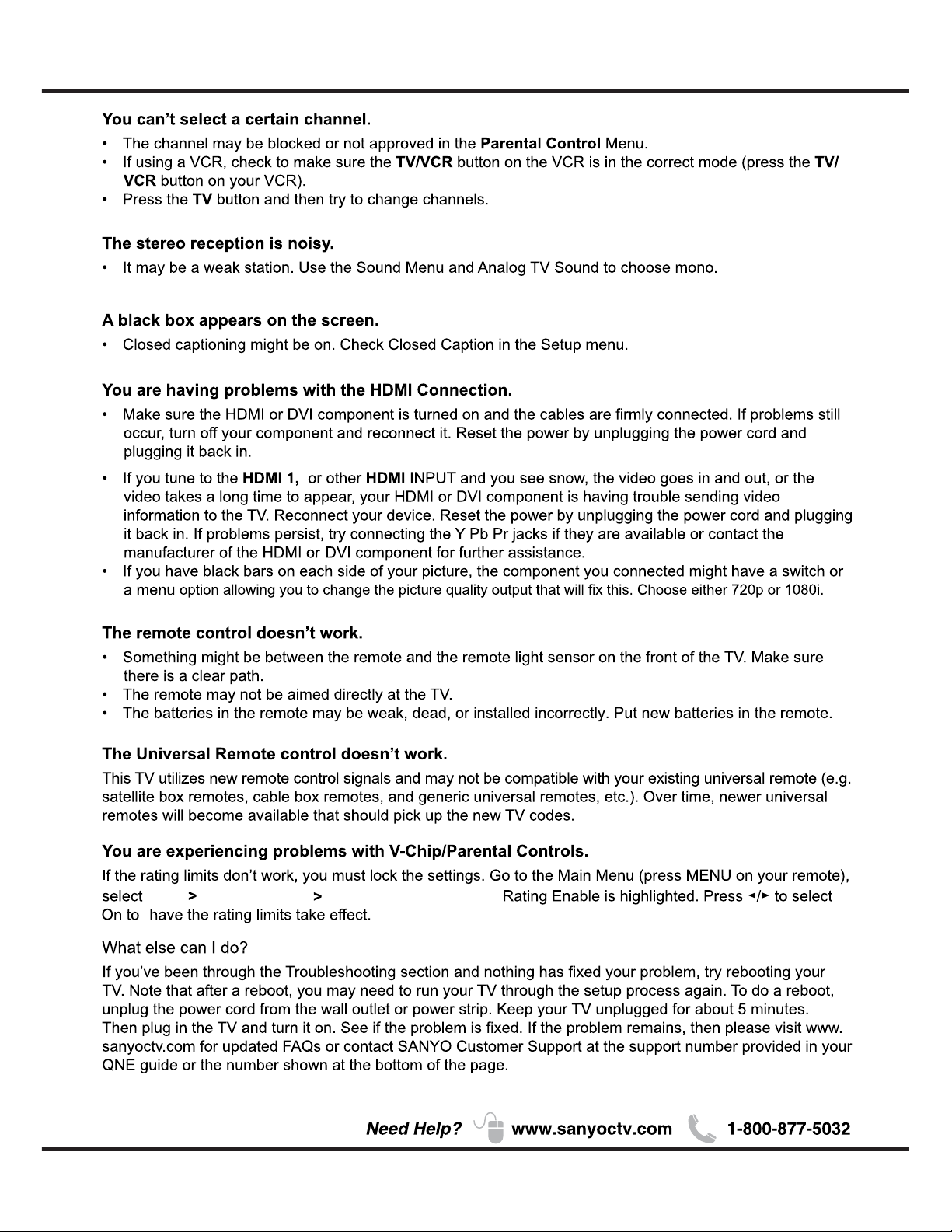
25
Other Information
Lock
Enter Password
System lock,
System lock
Page 27

26
Other Information
Specification
Power Requirement:
Source: AC 120V, 60Hz
AC Power Consumption: 30 watts
Weight: 7.6 lbs (w/stand)
Dimensions _________________________
WIDTH HEIGHT DEPTH
w/stand 22.0 14.6 5.4
22.0 13.3 2.0
w/out stand
NOTE: Dimensions are in inches
27
Page 28
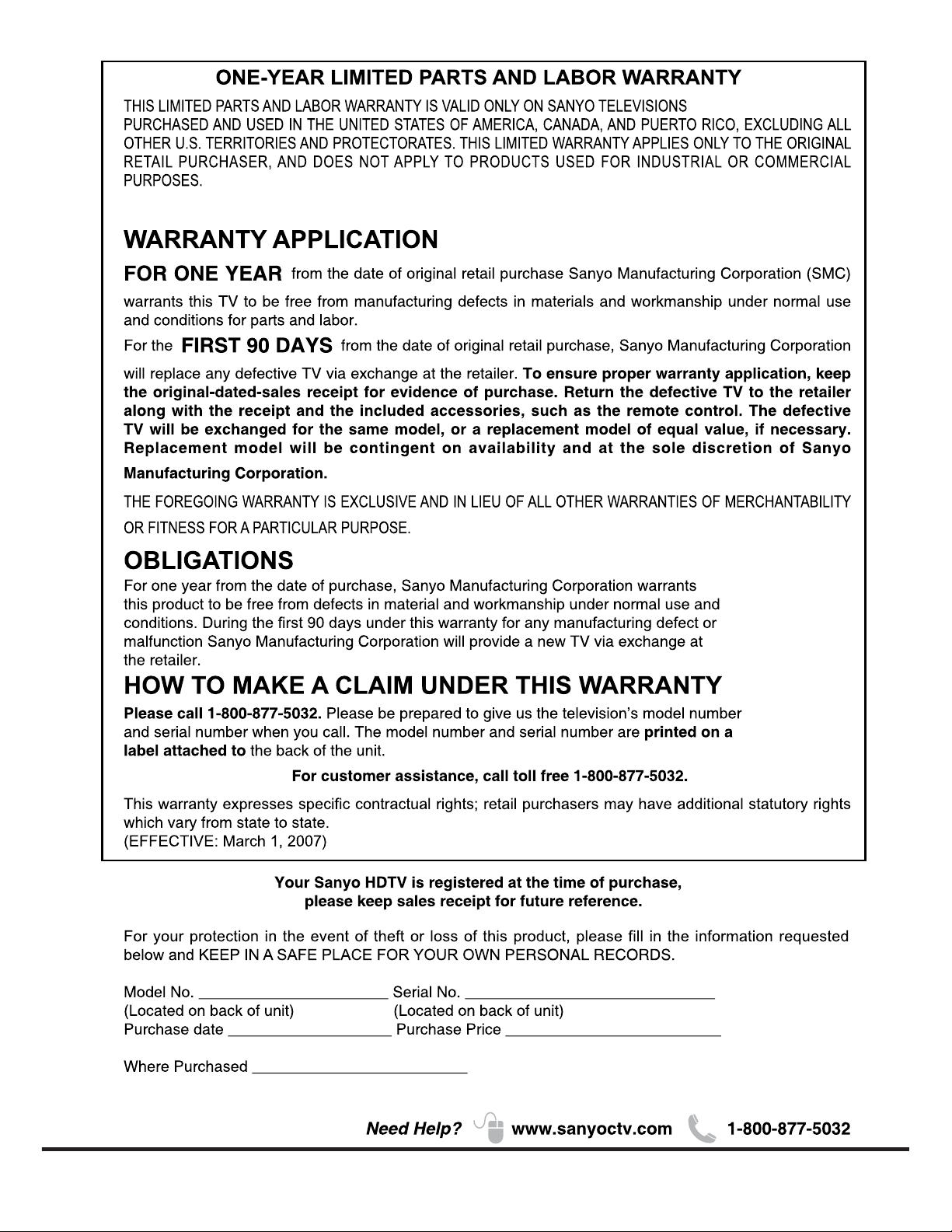
Page 29
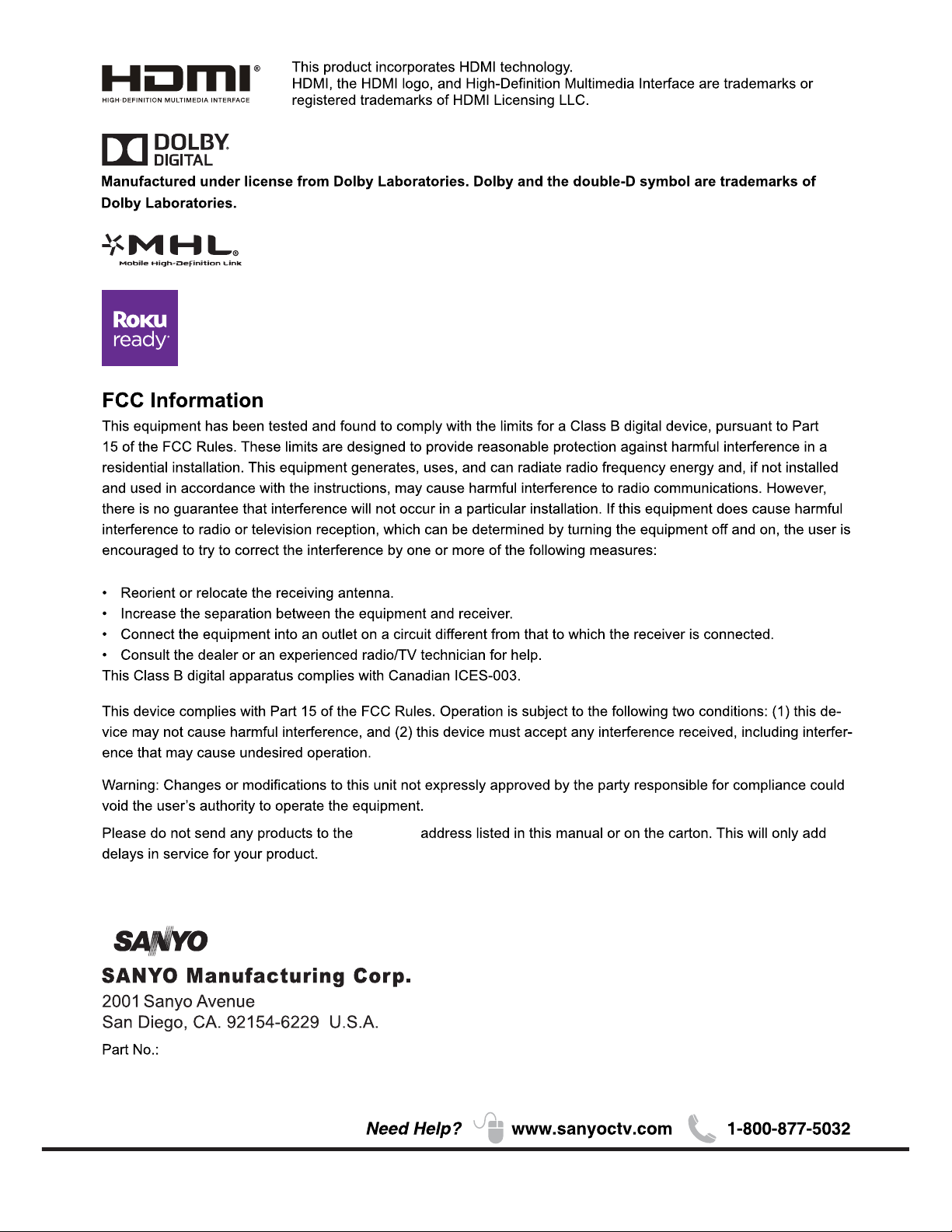
72-24E14M-X93Z1
• MHL, Mobile High-Definition Link and the MHL Logo are trademarks or
registered trademarks of MHL Licensing, LLC.
California
