Page 1
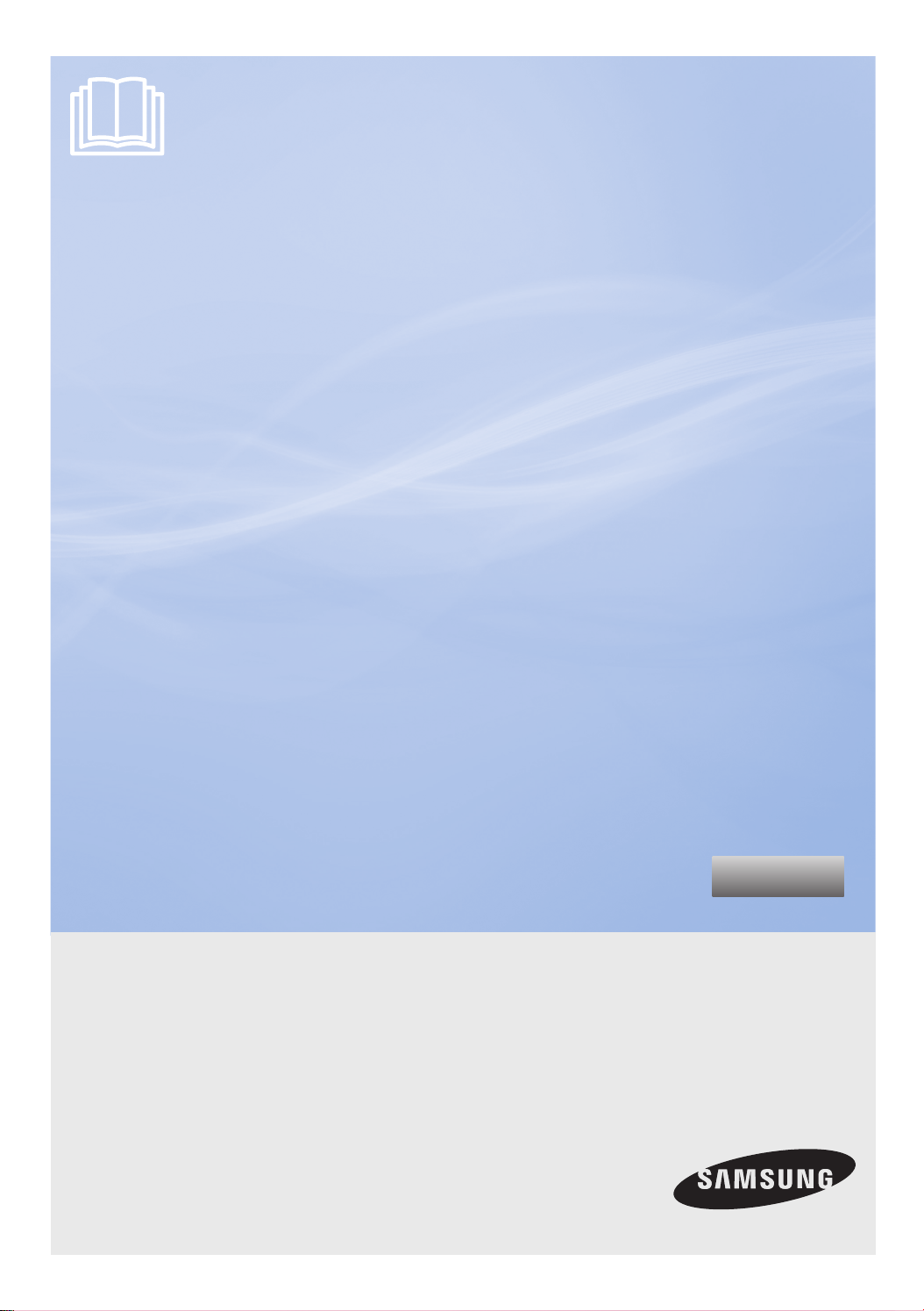
POWERbot
user manual
SR20H905 Series
SR20H903 Series
Before operating this unit, please read the instructions carefully.
For indoor use only.
imagine the possibilities
Thank you for purchasing a Samsung product.
English
Page 2
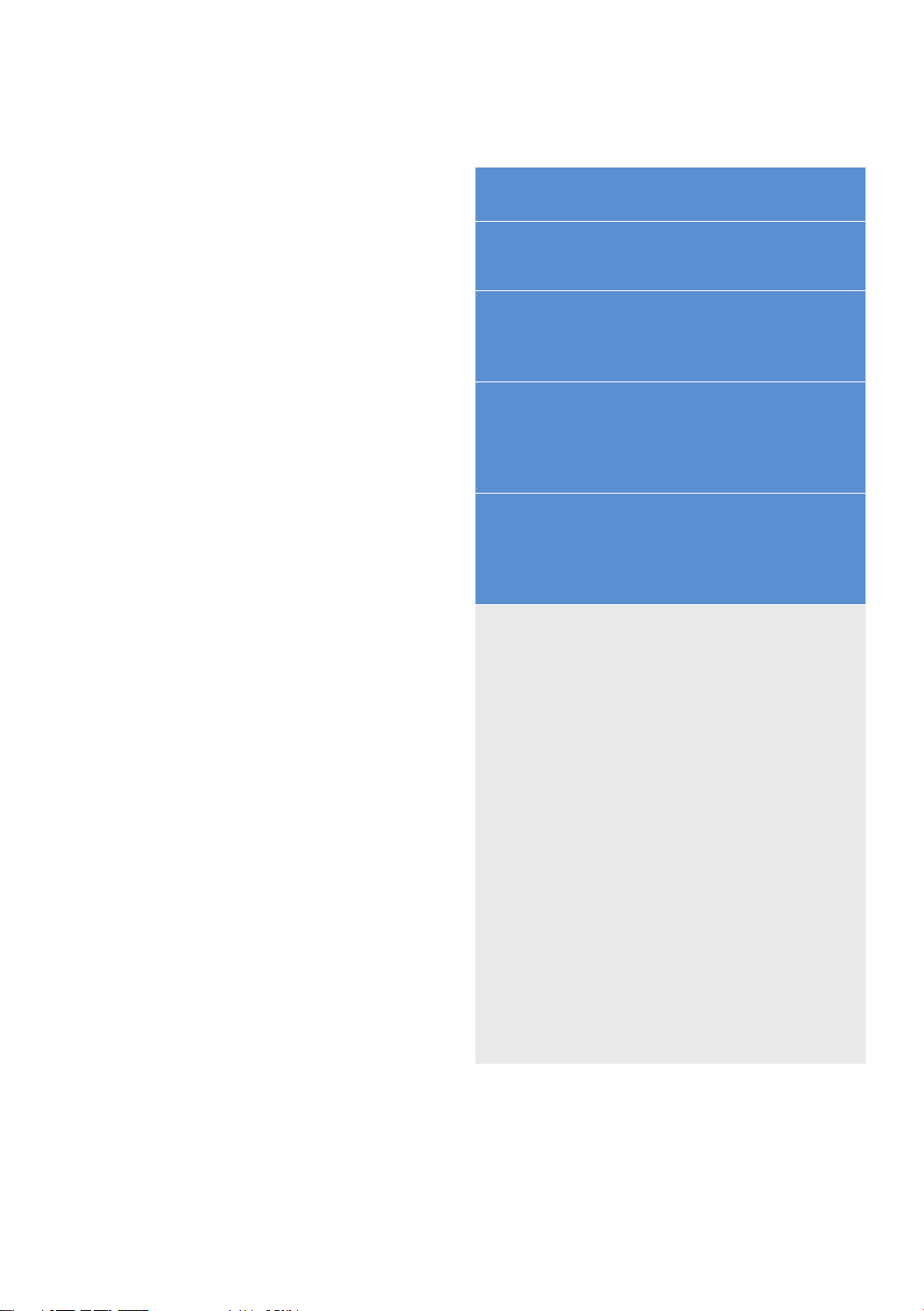
Contents
Safety information
03
Installation
08
Accessories / Installation note
Charging
10
Automatic charging / Recharging / Low
battery (Lo)
Using POWERbot
12
Turning the power on/off / Using Auto
clean mode / Using the cleaning modes /
Recharging / Using Energy-saving mode
Using the remote control
15
Power/Recharging / Cleaning mode /
Additional function / Direction control /
Point cleaning
Name of each part
17
Top / Bottom / Display panel
Setting time/schedule
18
Setting the time / Setting the schedule
Cleaning and maintaining
19
Cleaning the dustbin / Cleaning the sensors and
the camera / Cleaning the Pet brush and Power
brush / Cleaning the Driving wheel
Notes and cautions
21
Charging / In use / Cleaning and maintenance /
About battery / About the IrDA sensor
Information codes
23
Troubleshooting
24
Open Source Announcement
25
Specifications
26
ENGLISH-02
Page 3
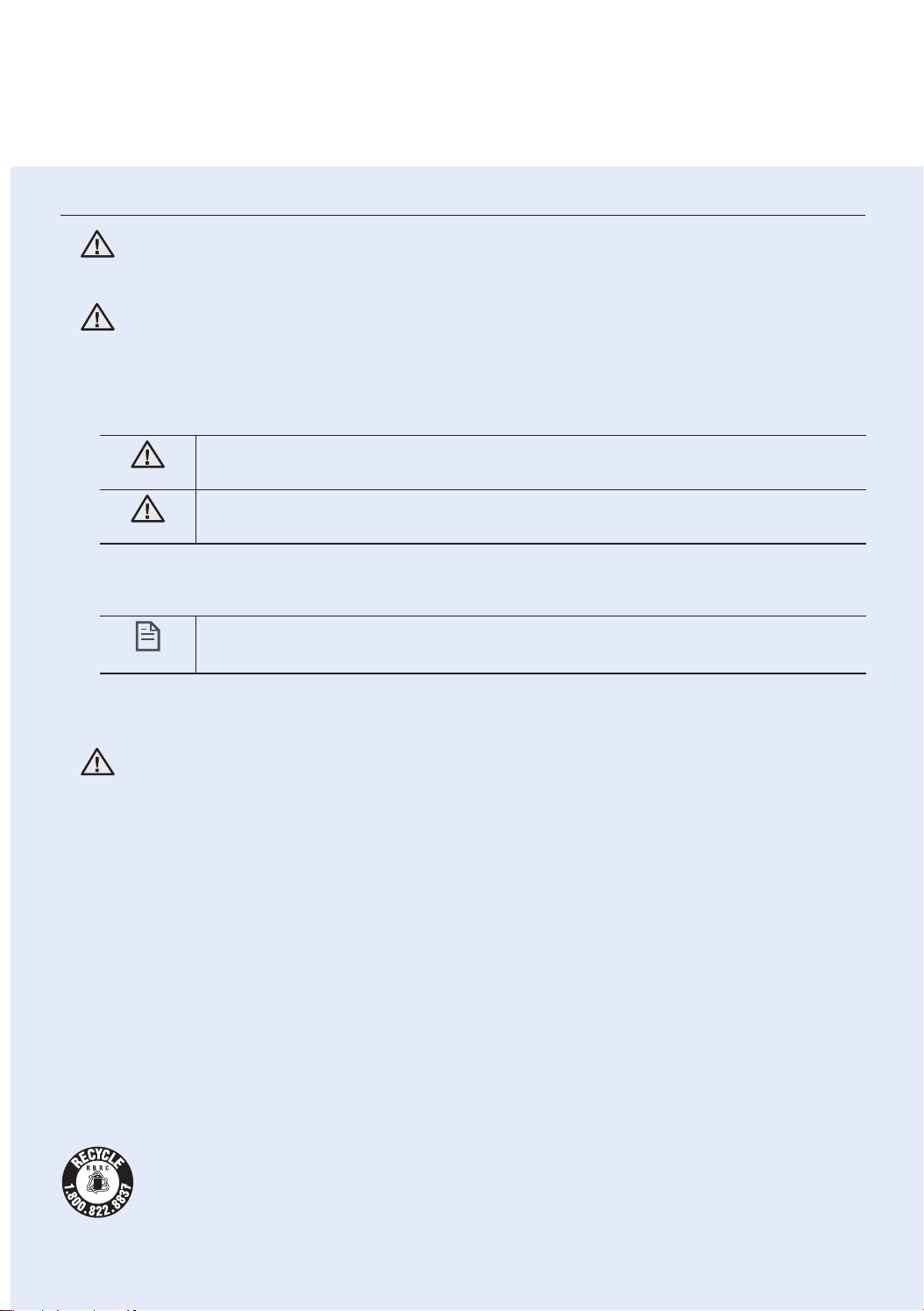
Safety information
SAFETY INFORMATION
• Before operating the appliance, please read this manual thoroughly and retain it
WARNING
WARNING
CAUTION/WARNING SYMBOLS USED
for your reference.
• Because these following operating instructions cover various models, the
characteristics of your vacuum cleaner may differ slightly from those described in
this manual.
WARNING
CAUTION
Indicates that a danger of death or serious injury exists.
Indicates that a risk of personal injury or material damage exists.
OTHER SYMBOLS USED
NOTE
Indicates that a risk of personal injury or material damage exists.
State of California Proposition 65 Warning (US only)
This product contains chemicals known to the State of California to cause
WARNING
cancer and birth defects or other reproductive harm.
L i - i o n
For battery recycling go to call2recycle.org;
or call 1-800-822-8837
ENGLISH-03
Page 4
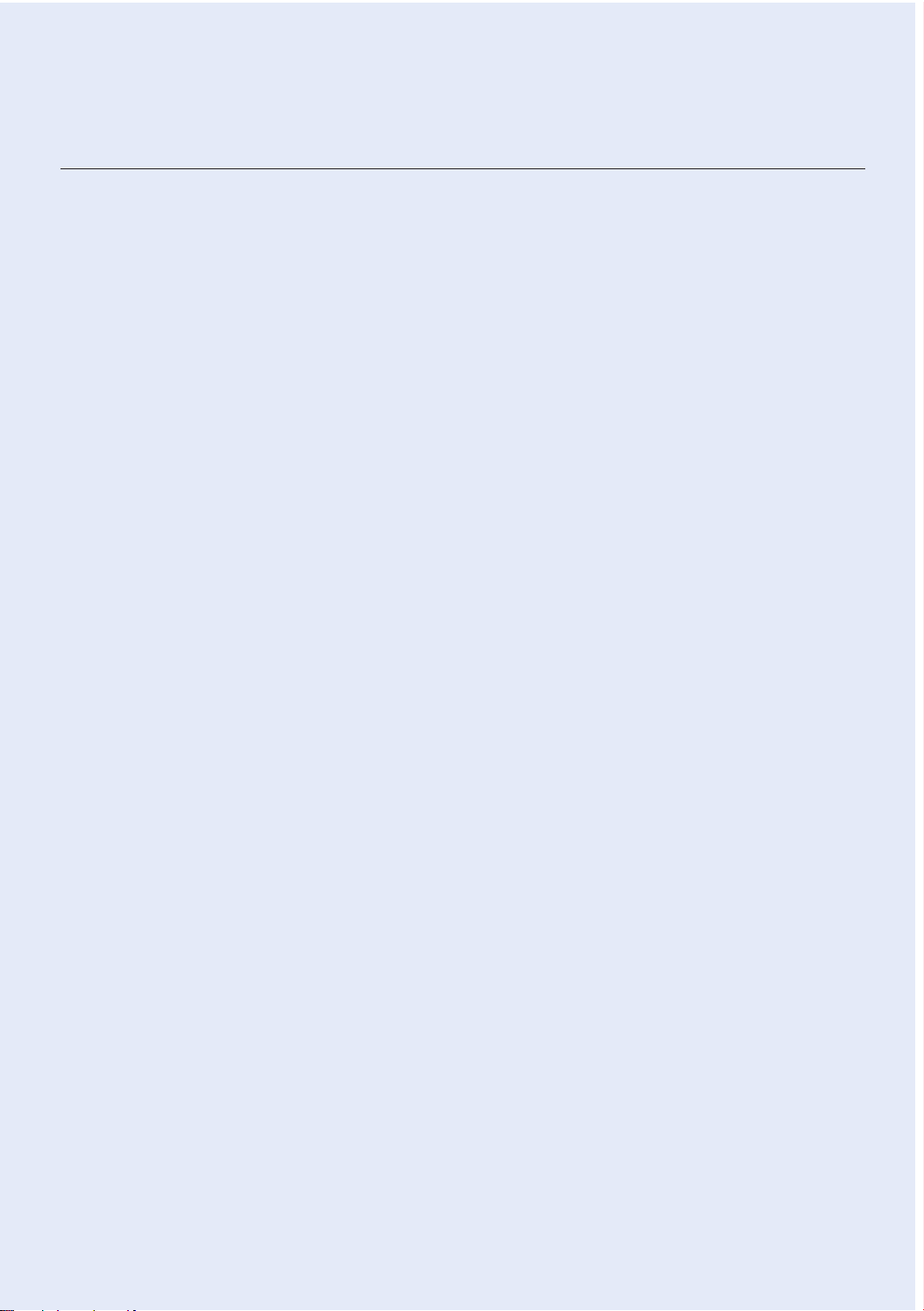
Safety information
IMPORTANT SAFETY INSTRUCTIONS
When using an electrical appliance, basic precautions should be observed, including the
following:
READ ALL INSTRUCTIONS BEFORE USING YOUR POWERbot.
Unplug from outlet when not in use and before conducting maintenance.
WARNING: to reduce the risk of fire, electric shock, or injury:
GENERAL
•Use only as described in this manual.
•Do not operate POWERbot or the adapter / docking station if it has been damaged in
any way.
•If the vacuum cleaner is not working as it should, has been dropped, damaged, left
outdoors, or dropped in water, return it to a customer care center.
•Do not handle the adapter / docking station or POWERbot with wet hands.
•Use only on dry, indoor surfaces.
•This appliance can be used by children aged from 8 years and above and persons with
reduced physical, sensory or mental capabilities or lack of experience and knowledge
if they have been given supervision or instruction concerning use of the appliance in a
safe way and understand the hazards involved.
•Children shall not play with the appliance. Cleaning and user maintenance shall not be
made by children without supervision.
Adapter / Docking station
•Do not modify the polarized plug to fit a non-polarized outlet or extension cord.
•Do not use outdoors or on wet surfaces.
•Unplug the adapter / docking station from the outlet when not in use and before
servicing.
•Use only the adapter / docking station supplied by the manufacturer to recharge.
•Do not use with a damaged cord or plug or a loose power outlet.
•Do not pull or carry by the cord, use the cord as a handle, close the door on the cord,
or pull the cord around sharp edges or corners. Keep the cord away from heated
surfaces.
•Do not use extension cords or outlets with inadequate current carrying capacity.
•Do not unplug by pulling on the cord. To unplug, grasp the plug, not the cord.
•Do not mutilate or incinerate batteries as they will explode at high temperatures.
•Do not attempt to open the adapter / docking station. Repairs should only be carried
out by a qualified customer care center.
ENGLISH-04
Page 5

•Do not expose the adapter / docking station to high temperatures or allow moisture or
humidity of any kind to come into contact with the adapter / docking station.
POWERbot
•Do not pick up hard or sharp objects such as glass, nails, screws, coins, and etc.
•Do not use without a filter in place. When servicing the unit, never put fingers or other
objects into the fan chamber in case the unit accidentally turns on.
•Do not put any objects into openings. Do not use with any openings blocked; keep
openings free of dust, lint, hair, and anything that may reduce air flow.
•Do not pick up toxic materials (chlorine bleach, ammonia, drain cleaner, etc.).
•Do not pick up anything that is burning or smoke, such as cigarettes, matches, or hot
ashes.
•Do not use to pick up flammable or combustible liquids such as gasoline, nor use on
areas where they may be present.
•Locations with candles or desk lamps on the floor.
•Locations with unattended fires (fire or embers).
•Locations with distilled alcohol, thinner, ashtrays with burning cigarettes, etc.
•Do not use POWERbot in an enclosed space filled with vapours given off by oil based
paint, paint thinner, moth proofing substances, flammable dust, or other explosive or
toxic vapours.
•Leaks from battery cells can occur under extreme usage or temperature conditions.
If the liquid gets on skin, wash quickly with water. If the liquid gets into the eyes,
flush them immediately with clean water for a minimum of 10 minutes. Seek medical
attention.
SAVE THESE INSTRUCTIONS
POLARIZED PLUG INSTRUCTIONS
•To reduce the risk of electric shock, this appliance has a polarized plug (one blade is
wider than the other). This plug will fit in a polarized outlet only one way. If the plug
does not fit fully in the outlet, reverse the plug. If it still does not fit, contact a qualified
electrician to install a proper outlet. Do not modify the plug in any way.
ENGLISH-05
Page 6

Safety information
WARNING
f Please prevent any risk of electric shock or
fire.
– Do not damage the power cord.
– Do not pull the power cord too hard or touch
the power plug with wet hands.
– Do not use a power source other than 100-
240 V~ and also do not use a multi outlet to
supply power to number of devices at the same
time. (Do not leave the cord carelessly on the
floor.)
– Do not use a damaged power plug, power cord
or loose power outlet.
f Clean dust or any foreign matters on the pin
and contact part of the power plug.
– There is a risk of electric shock or malfunction.
WARNING
f Do not use POWERbot near combustible
materials.
– Place near candle, desktop lamps, fireplace or
near combustible materials such as gasoline,
alcohol, thinners etc.
f The POWERbot is intended for household
use therefore do not use it in an attic,
basement, storage, industrial building, out of
indoor space, places with moisture (such as
bathroom, laundry), on the table or shelves.
– The POWERbot can be damaged or
malfunction.
f Be sure POWERbot does not pass through or
touch any kind of liquids.
– The POWERbot can be severely damaged and
it may contaminate other areas if the wheels
pass through liquid.
f Do not spill any liquids on the docking station.
– There is a risk of fire or electric shock.
Power related
Before use
f Do not use the docking station for anything
other than its intended purpose.
– There is a risk of fire or severe damage to the
docking station.
f Always keep the cliff sensor clean for your
safety.
WARNING
f If any abnormal sounds, smells or smoke
come from POWERbot, immediately shut
off the emergency switch at the bottom of
POWERbot and contact a service center.
WARNING
In use
Cleaning and
maintenance
f When power cord is damaged, contact a
service center to get it replaced by certified
repairman.
– There is a risk of fire or electric shock.
f Please check with a Samsung Electronics
service center when exchanging batteries.
– Using batteries from other products can cause
malfunction.
ENGLISH-06
Page 7
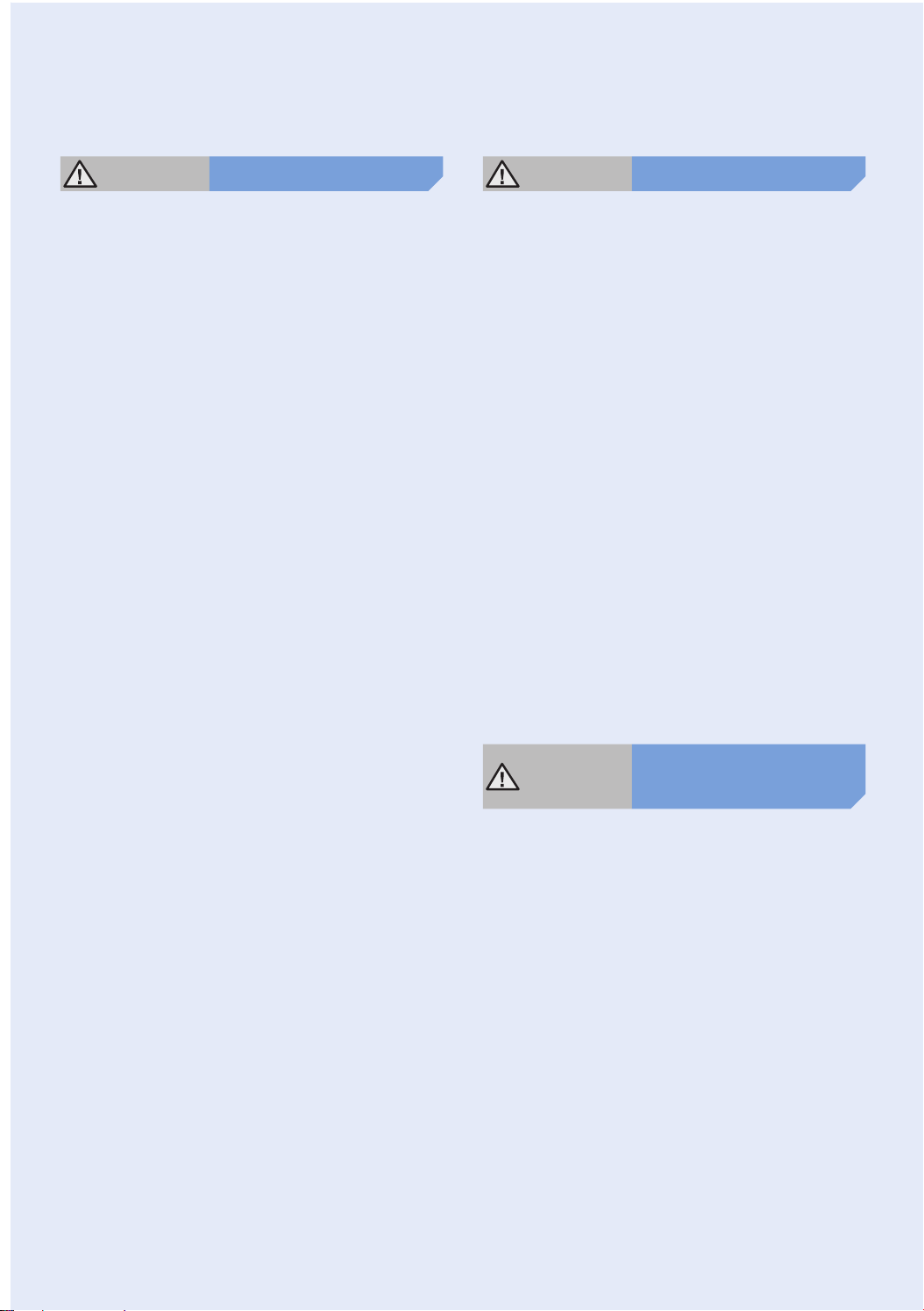
CAUTION
Before use
CAUTION
In use
f Insert the dustbin before using POWERbot.
f Be careful with the followings for proper
automatic recharging.
– Always turn on the power of the docking
station.
– Install the docking station where POWERbot
can easily find.
– Do not leave any object in front of the docking
station.
f When installing the docking station, do not
leave the cord carelessly on the floor since
POWERbot may get tangled by it.
f Do not use POWERbot on black colored
floors.
– The POWERbot may not be able to operate
normally.
f Do not pick up POWERbot by the dustbin
holder.
f Do not place any objects within 0.5 m to both
sides and 1 m to the front of the docking
station.
f Make sure the docking station's charging
contact is not damaged or have any foreign
matters on it.
f Do not install the docking station in an area
with a dark floor.
– If the floor around the docking station is dark,
recharging is hindered.
f Move any obstacles that may disturb
POWERbot's movement (such as children's
indoor swing or slides) before cleaning.
f Using POWERbot on thick carpet may
damage both POWERbot and the carpet.
– The POWERbot cannot pass over carpet that is
thicker than 1 cm.
f Do not use POWERbot on tables or other
high surfaces.
– There is a risk of damage if it falls.
f The POWERbot may bump into chair, desk
legs therefore move them away for faster and
efficient cleaning.
f When POWERbot is operating, do not lift it up
or carry it to another area.
f Do not hold by driving wheels of POWERbot
when carrying it to another area.
f Do not put any objects on top of POWERbot
since it may cause malfunction.
f Remove any large papers or plastic bags
immediately when using POWERbot since
they may block the intake.
f Do not aim the red pointer directly at people
or animals.
CAUTION
Cleaning and
maintenance
f Prevent any damage to POWERbot by
complying the followings.
– Do not clean POWERbot by spraying water
directly onto it or use benzene, thinner, acetone
or alcohol to clean it.
f Do not disassemble or repair POWERbot.
This should only be done by a certified
repairman.
f Always keep the obstacle sensor and cliff
sensor clean.
– If foreign matter accumulates, sensors may
malfunction.
ENGLISH-07
Page 8
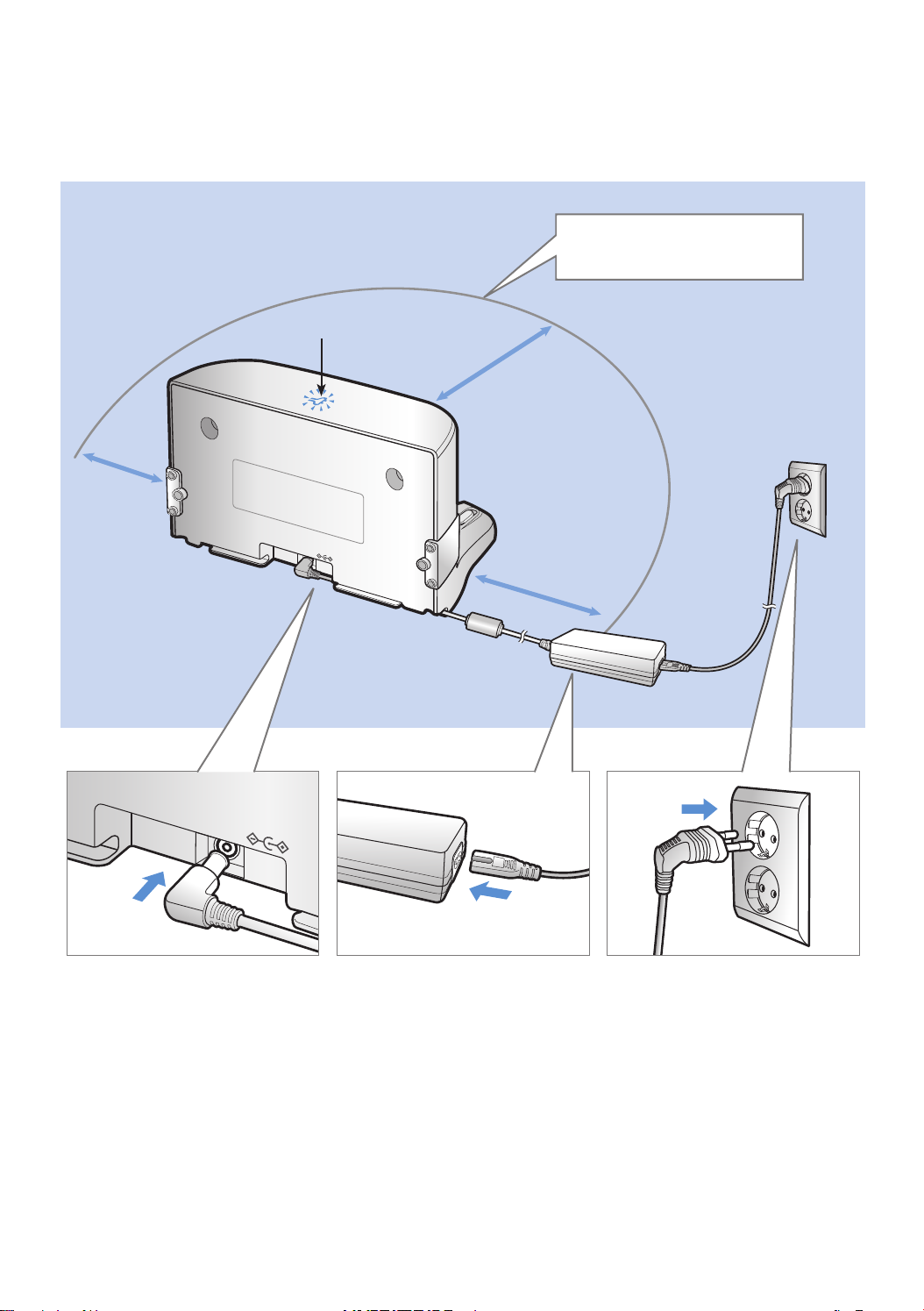
Installation
The docking station must be plugged in and turned on at all times.
Install the docking station in a place
without obstacles and danger of
falling.
Power lamp (Red)
About 1 m
About 0.5 m
DC-IN
About 0.5 m
DC-IN
Connect the
adapter jack
1
to the docking
station
Connect the
power cord to
2
the adapter
When using the adapter,
the side with the sticker
attached must face down.
ENGLISH-08
Connect the
power plug to
3
the outlet
The power indicator lamp
(Red) will turn on.
Page 9
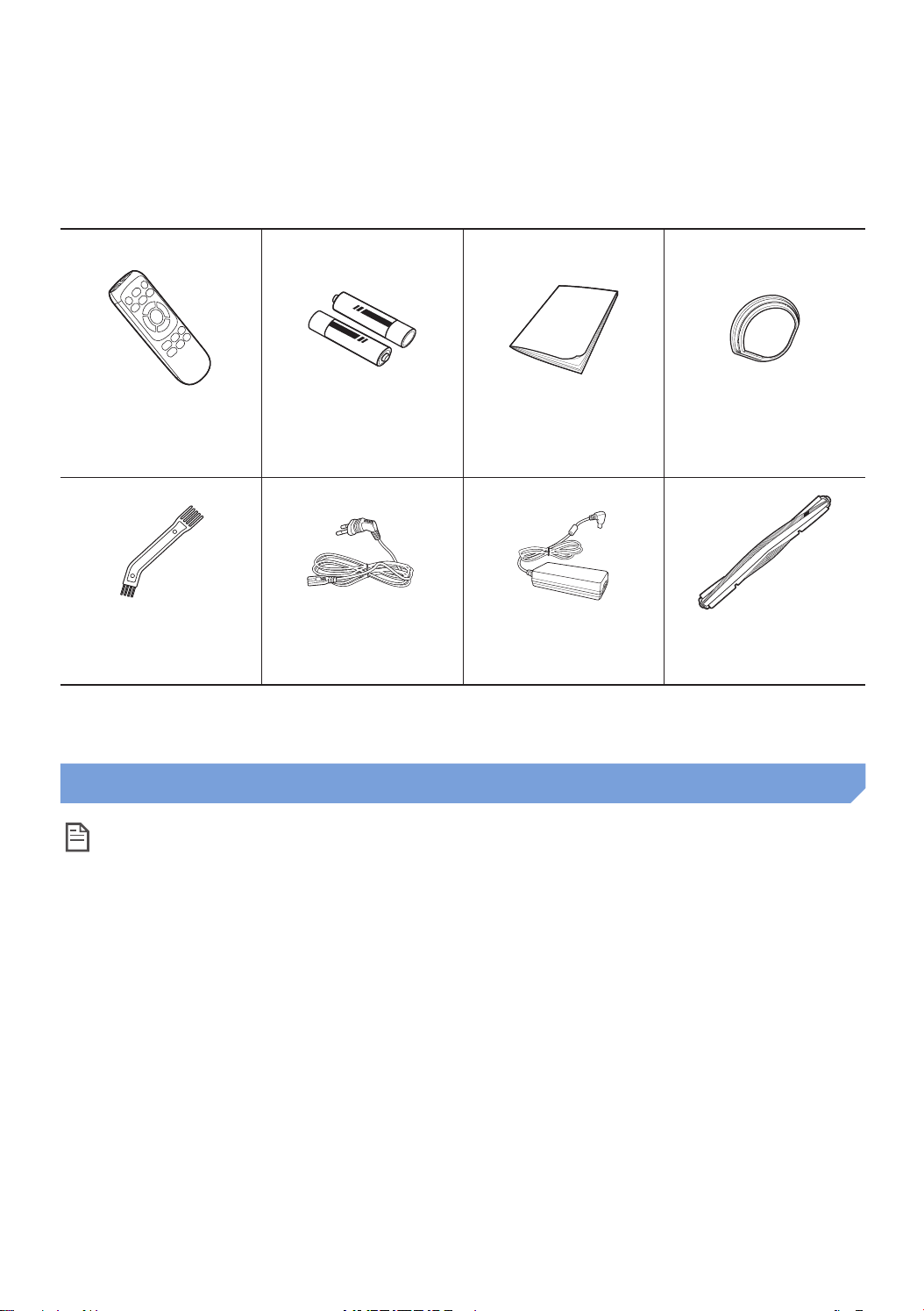
Accessories
Remote control Batteries (AAA type) User manual Spare filter
Cleaning brush Power cord Adapter Power brush
(SR20H903 Series)
Installation note
Note
f Install the docking station in a place where the floor and wall are level.
f It is best to install the docking station along the grain of wooden floors.
f If the emergency switch is off, the POWERbot will not charge even if it is docked on the docking
station.
f Always turn on the power of the docking station.
– If power is not supplied to the docking station, the POWERbot cannot find it and cannot automatically
recharge.
– If the POWERbot is left detached from the docking station, the battery will drain naturally.
f If the POWERbot is in sleep mode, power will not come on even if the emergency switch is turned
off and then on. Press and hold the [Start/Stop] button on the POWERbot to turn the sleep mode
off.
ENGLISH-09
Page 10
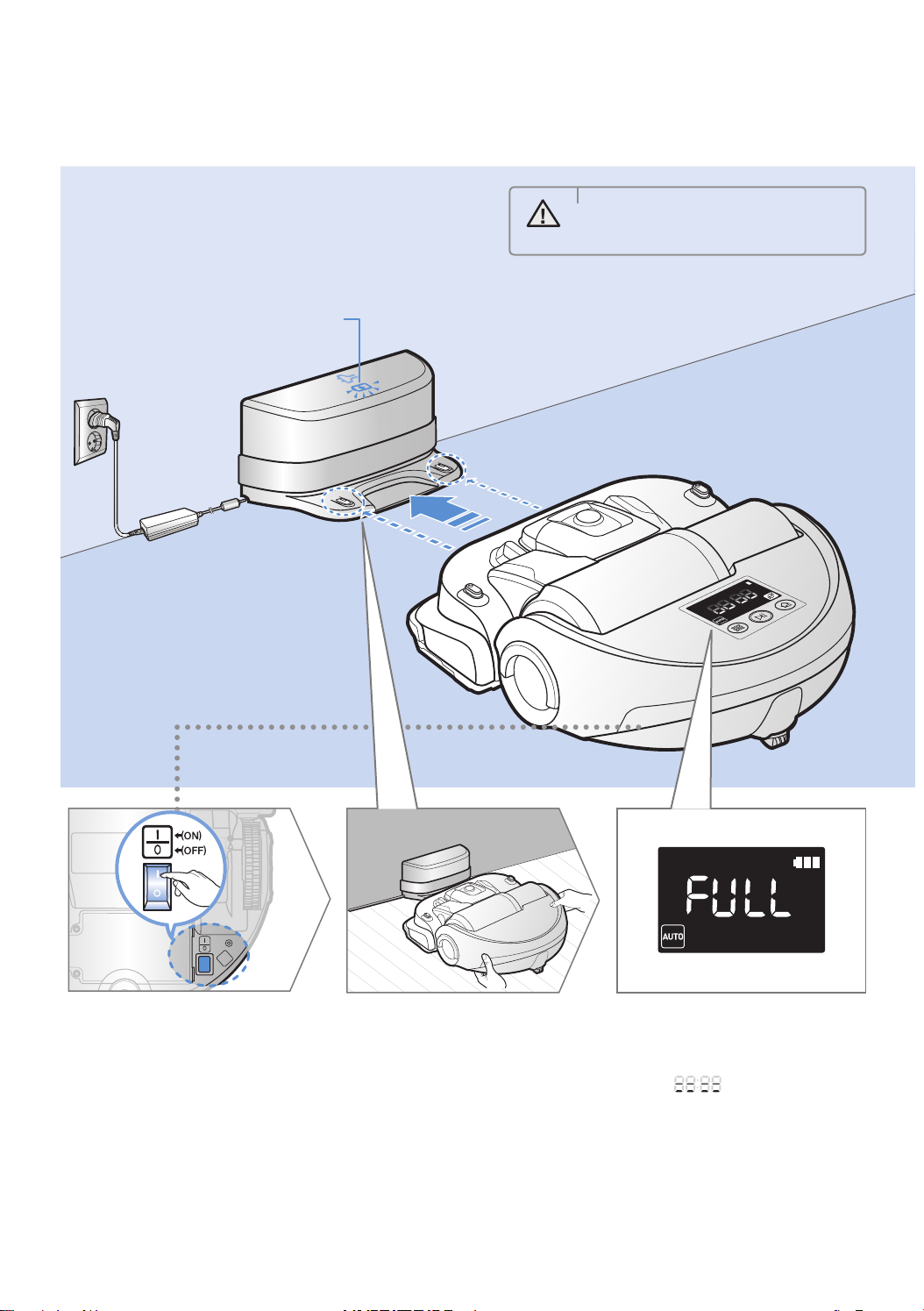
Charging
It takes approximately 160 minutes to
completely charge the POWERbot when
charging it for the first time after purchase.
Once charged, the POWERbot can be used
for approximately 60 minutes.
Charging light turns green during charging.
WARNING
• Rated input voltage of this product
is 100-240 V~.
Turn on the
emergency switch
1
on the bottom
You must turn on the
emergency switch to turn on
the POWERbot.
Manually charge
the POWERbot by
2
placing it on the
docking station
Make sure the charging pins
on the POWERbot and the
docking station are aligned.
ENGLISH-10
Check the
charging status
3
“ ” appear to show
charging progress. "FULL"
appears when charging is
complete.
Page 11

Automatic charging
When the battery indicator blinks
during cleaning, the POWERbot
will return to the docking station to
charge itself automatically.
Recharging
You can command the POWERbot
to recharge at the docking station
while it is in cleaning.
Low battery (Lo)
Manually charge the POWERbot by
placing it on the docking station.
Steps to take if recharging not occuring:
Check the installation status of the
docking station when:
fthe docking station is located in a place where the
POWERbot cannot easily access it.
fthe distance between the docking station and
POWERbot is over 16.5 ft (5 m).
- It may take a long time for POWERbot to return to
the docking station for recharging
ENGLISH-11
Manually charge the POWERbot when:
fthe docking station is located in a corner
fthe battery is fully exhausted
fthe POWERbot is immobilized by an obstacle
(furniture etc.)
fthe POWERbot can't climb a threshold near the
docking station (The maximum height of a threshold
the POWERbot can climb is about 0.6 inches (1.5
cm)).
fwhen the battery indicator blinks and "Lo" is
displayed
fwhen the POWERbot is set to the Spot clean or
Manual clean mode
Page 12
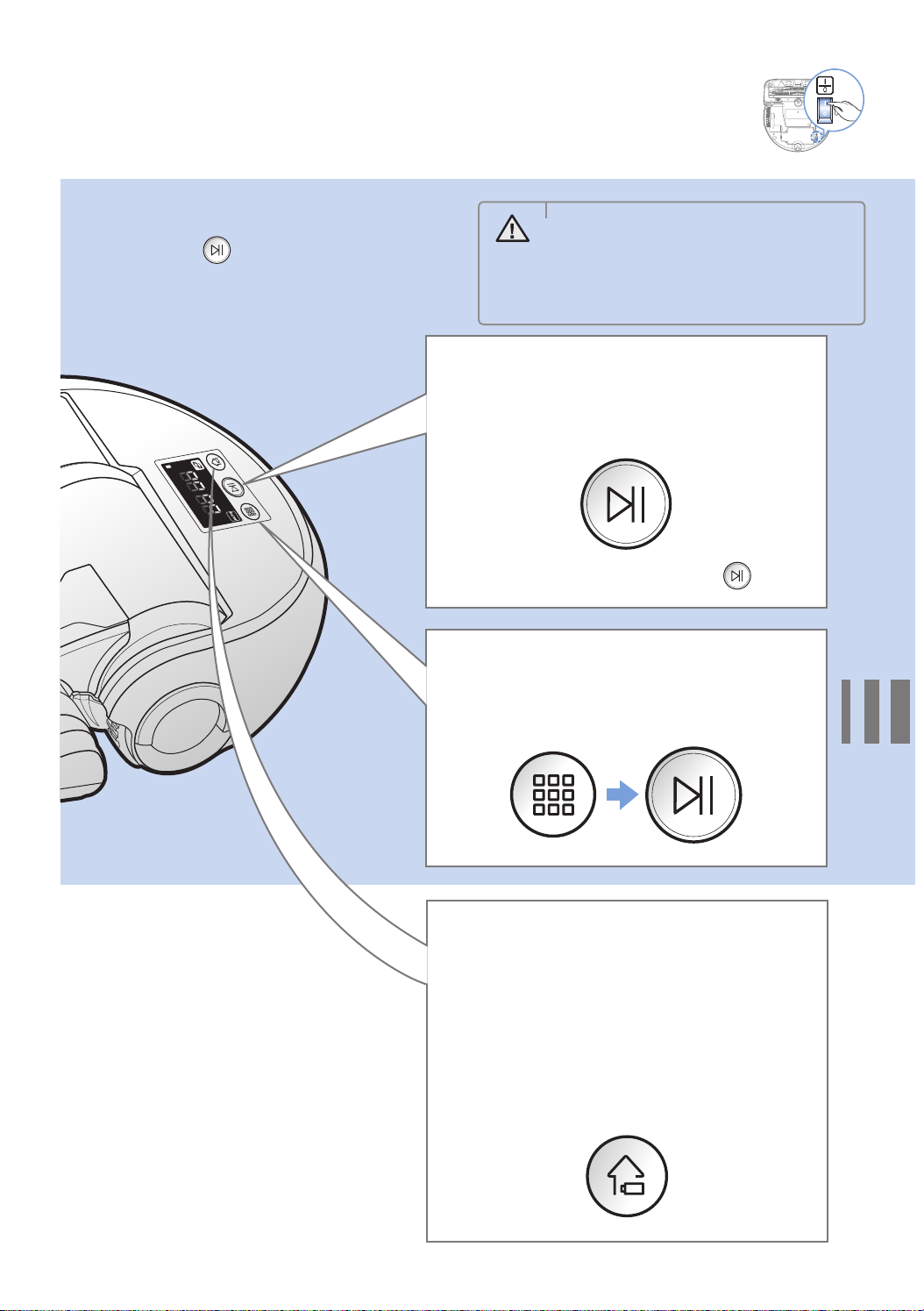
Using POWERbot
You must turn on the emergency switch on the bottom of the unit before using POWERbot.
Turning the power on/off
Press the button for more than
3 seconds
• When POWERbot is not used for
WARNING
30 minutes, power will turn off
automatically.
- You can turn on the power only by
using the buttons on POWERbot.
Starting Auto clean mode
Press and release this button. The POWERbot
moves and cleans automatically until the battery is
depleted.
Stop cleaning: Press and release the button
Selecting a cleaning mode
You can select the desired cleaning mode by
pressing these buttons. See the next page for
details.
Recharging/Energy-saving
mode
fRecharging
You can command POWERbot to recharge at the
docking station automatically while it is cleaning
by pressing this button.
fEnergy-saving mode
Refer to page 14.
ENGLISH-12
Page 13

Selecting cleaning modes
Cleaning mode How to select Displayed icon
Press once
Auto clean
Press twice
Spot clean
Press 3 times
Max clean
Press 4 times
Manual clean
The movement and direction of
the POWERbot is controlled by the
remote control.
When POWERbot is being charged, you can only select the Auto clean or Max clean mode.
Cleaning method for each modes
About 1.5 m
About 1.5 m
Auto clean
Cleans automatically
until the battery is
depleted .
Spot clean
Cleans a localized area
intensely. It can be
used to clean bread or
cookie crumbs.
Max clean
Cleans space dividing
until the battery is
depleted .
Manual clean
You can control the
POWERbot with the
remote control and
direct it to clean a
desired spot.
ENGLISH-13
Page 14
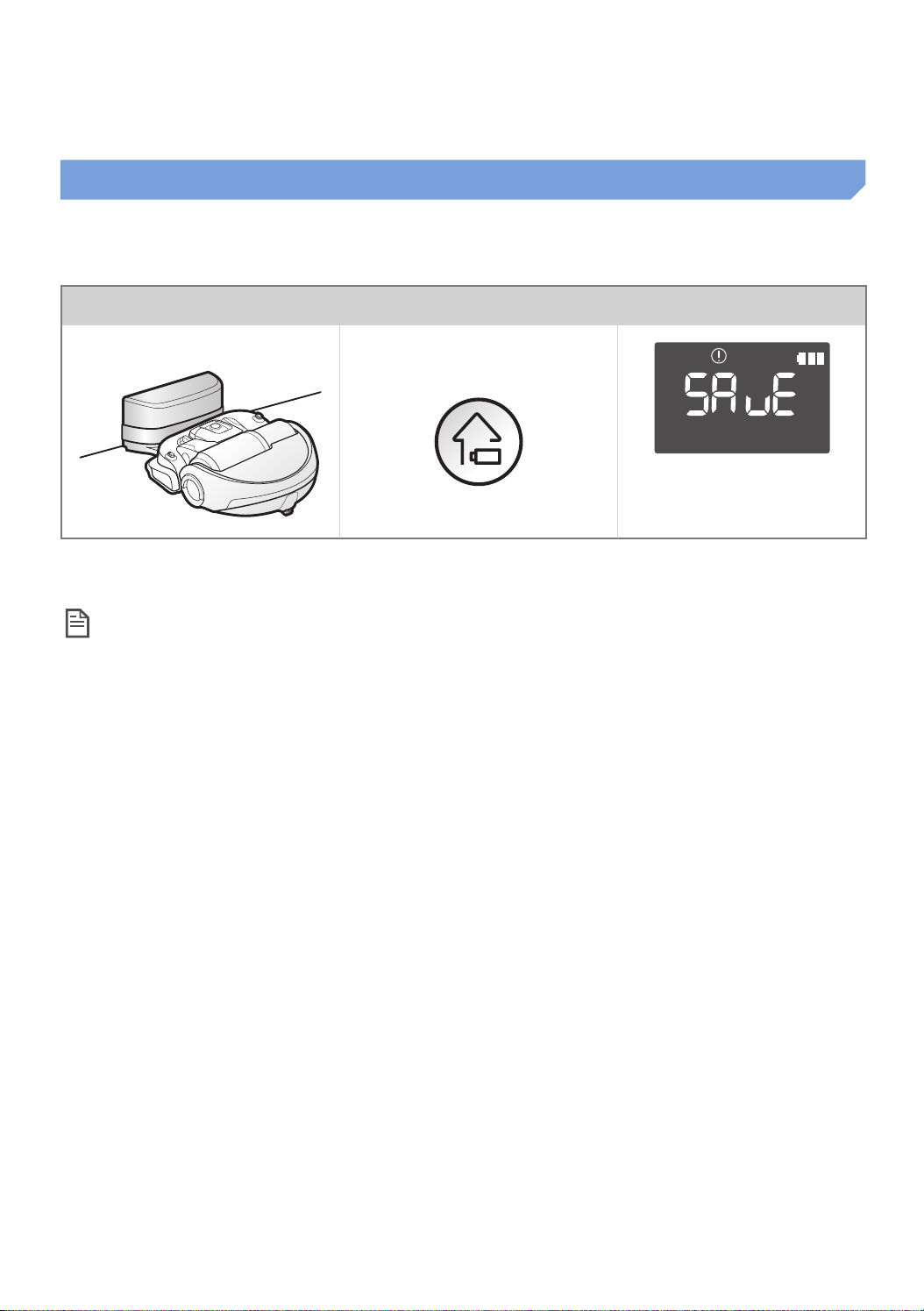
Using Energy-saving mode
You may select the Energy-saving mode to save energy during battery charging. Energy-saving mode turns off
all functions except battery charging. It reduces the power consumption while you are away from home for an
extended period of time.
How to select or cancel Displayed icon
Press for 5 sec.
About 3 seconds later,
the previous indicator will
appear.
When the POWERbot is in the Energy-saving mode, the green lamp of the docking station will blink.
Note
f If you select the Auto/Max/Manual clean mode or press Point cleaning button, the Energy-saving
mode will be cancelled.
f During the Energy-saving mode, setting the schedule will cancel the Energy-saving mode.
– If you select the Energy-saving mode after setting the schedule, the schedule will not be cancelled.
f If the power of the docking station is off, the Energy-saving mode will be cancelled.
ENGLISH-14
Page 15
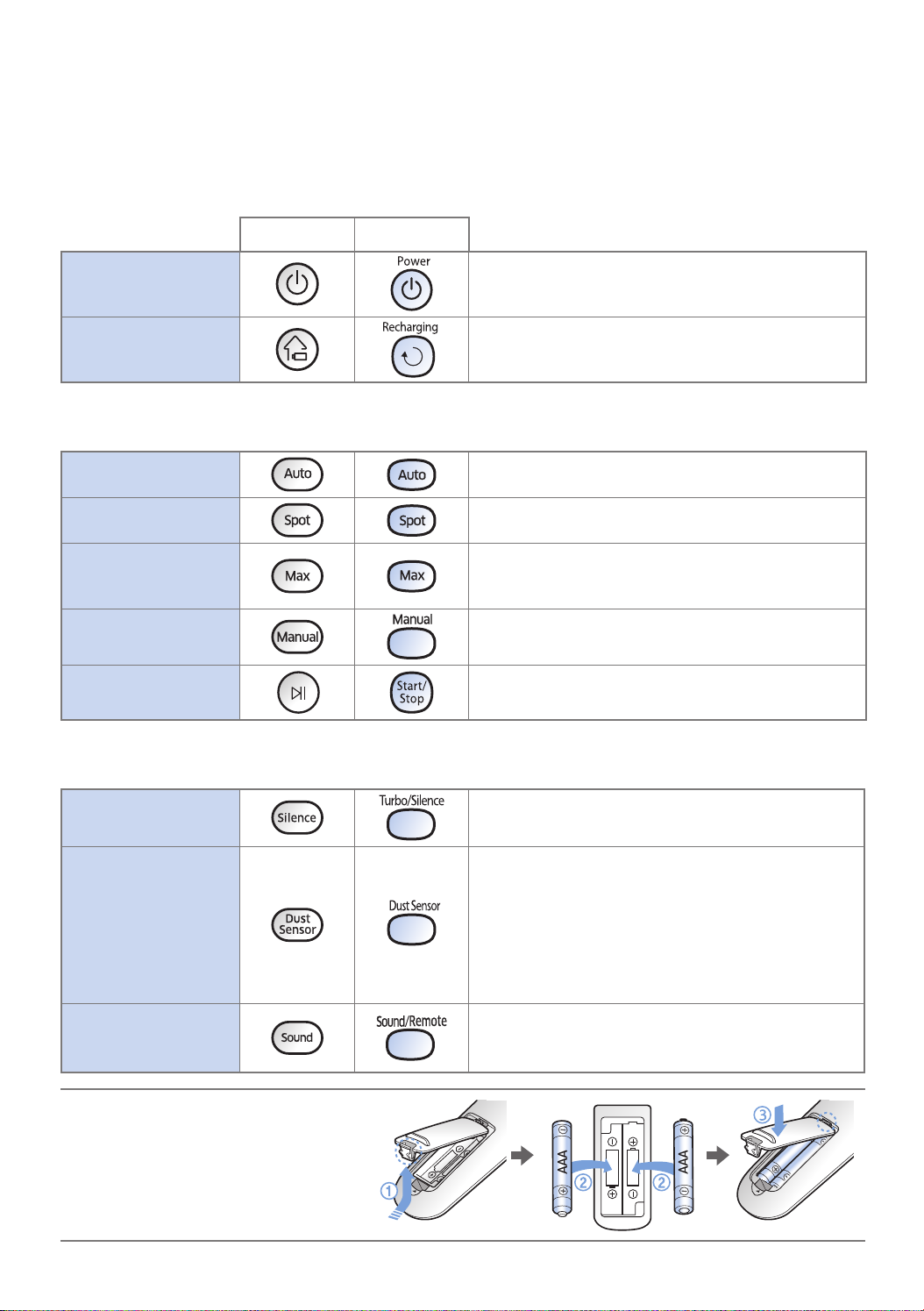
Using the remote control
There are two types of remote controls, Type A and Type B.
1 Power/Recharging
[A Type] [B Type]
Power
Recharging
2 Cleaning modes
Auto clean
Spot clean
Max clean
Manual clean
Start/Stop
3 Additional functions
Turn POWERbot's power on/off
Select to recharge POWERbot at the docking station
while it is cleaning.
Select to automatically clean until the battery is
depleted.
Select to clean a localized area intensely
Select to make POWERbot clean space dividing
until the battery indicator flashes and the battery is
almost discharged.
Select to manually control and clean by using the
remote control
Select to start or stop cleaning
Silence mode
Dust sensor
mode
Sound
Inserting batteries
Open the battery cover by lifting it up
while pressing the locking tab, and
then insert the batteries as shown in
the illustration. Then, close the cover
until it clicks into place.
Select to clean with lower operational noise
Turbo mode is not available
In Auto clean mode
fWhen dust is detected, POWERbot's suction will
become stronger will become stronger and it will
focus on cleaning the immediate area.
In Spot/Max/Manual clean
fWhen dust is detected, POWERbot's suction will
become stronger.
Each time you press this button, Sound Effects
Mute is selected in this sequence.
Remote control function NOT supported.
ENGLISH-15
Page 16

[A Type]
4 Direction control
1
2
4
5
3
N/A
Refer to
page 18
[A Type] [B Type]
Select to move forward
Select to turn left
Select to turn right
Moving backward is not available
5 Point cleaning
- Only available with A type remote control.
You can use the remote control to point to and clean
a desired spot while POWERbot is cleaning.
Point the red light on the floor within 20 inches (50 cm) of
POWERbot's location.
Press and hold the Point cleaning button to move the red light to
the desired spot. The POWERbot will follow the light while cleaning.
[B Type]
1
2
4
3
Refer to
page 18
50 cm
Operating distance of the remote control
Height of the remote
control
Operating distance
Height of the remote
control
Operating distance
1.6 ft (0.5 m) 3.3 ft (1 m) 5 ft (1.5 m)
About 5 ft
(1.5 m)
About 6.5 ft
(2 m)
About 10 ft
(3 m)
ENGLISH-16
Page 17

Name of each part
1
2
3
3
5
6
7
Top
1. Display panel
2. Dustbin holder
3. Remote control signal receiver
4. Obstacle sensor
5. Dustbin
6. Camera
7. Dustbin handle
4
1
2
3
4
5
3
8. Bumper sensor
8
4
Bottom
1. Charge pins
2. Pet brush
7
3. Pet brush cover
4. Cliff sensor
4
5. Roller
8
6. Battery cover
7. Pet brush cover button
6
5
8. Driving wheel
9
9. Emergency switch
13
1
2
3
4
5
6
Display panel
1. Mute
2. Information indicator
(Refer to page 23)
3. One-time/Daily schedule
4. Filter inspection
5. Battery indicator
11 127 1098
6. Number display
7. Auto clean
14
8. Spot clean
9. Max clean
15
10. Manual clean
11. Silence mode
12. Dust sensor mode
13. Cleaning mode button
14. Recharging button
15. Start/Stop button
ENGLISH-17
Page 18
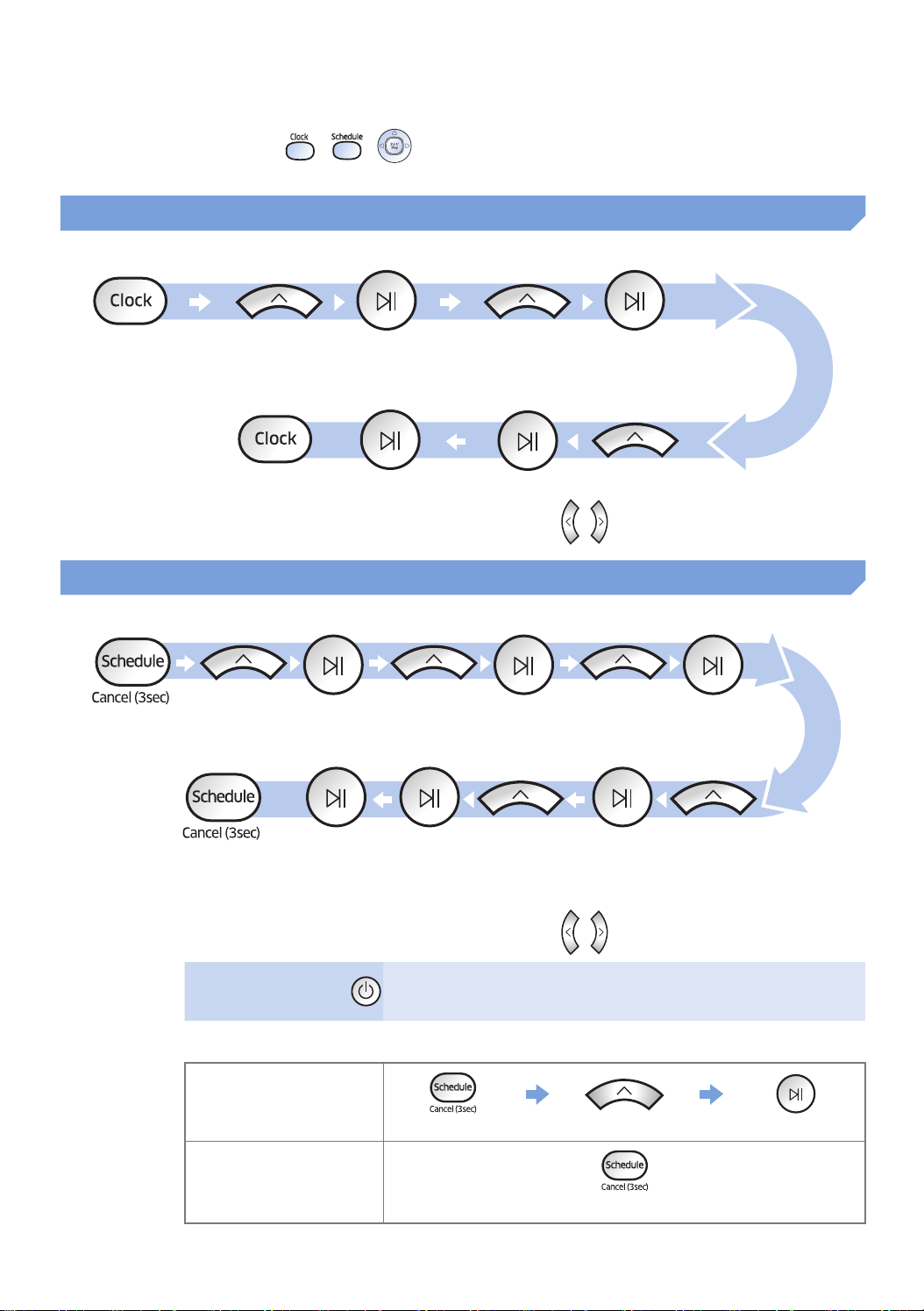
Setting time/schedule
B type remote control's , , buttons works in same manner as A type remote
control.
Setting the time
You must set the current time before using the One-time/daily schedule.
Start setting Select "Hour" Select "Minute"
or
Select "AM/PM"Setting complete
Skip to previous, next setting
Setting the schedule
You can set or cancel the schedule only while POWERbot is docked on the docking station.
Start setting
Select "One-time" or
"Daily" schedule
or
Setting complete
Only Auto clean/Max clean
Cancelling
during setup
Select "Hour" Select "Minute"
Select "AM/PM"Select cleaning mode
can be selected
Skip to previous, next setting
fSetting will be canceled automatically if there's no input for 1
minute.
Cancelling One-time/Daily schedule
When both One-time/
Daily schedule is set
Press for 3 sec. Select the schedule Cancel complete
When either one of
One-time or Daily
schedule is set
Press for 3 sec.
ENGLISH-18
Page 19
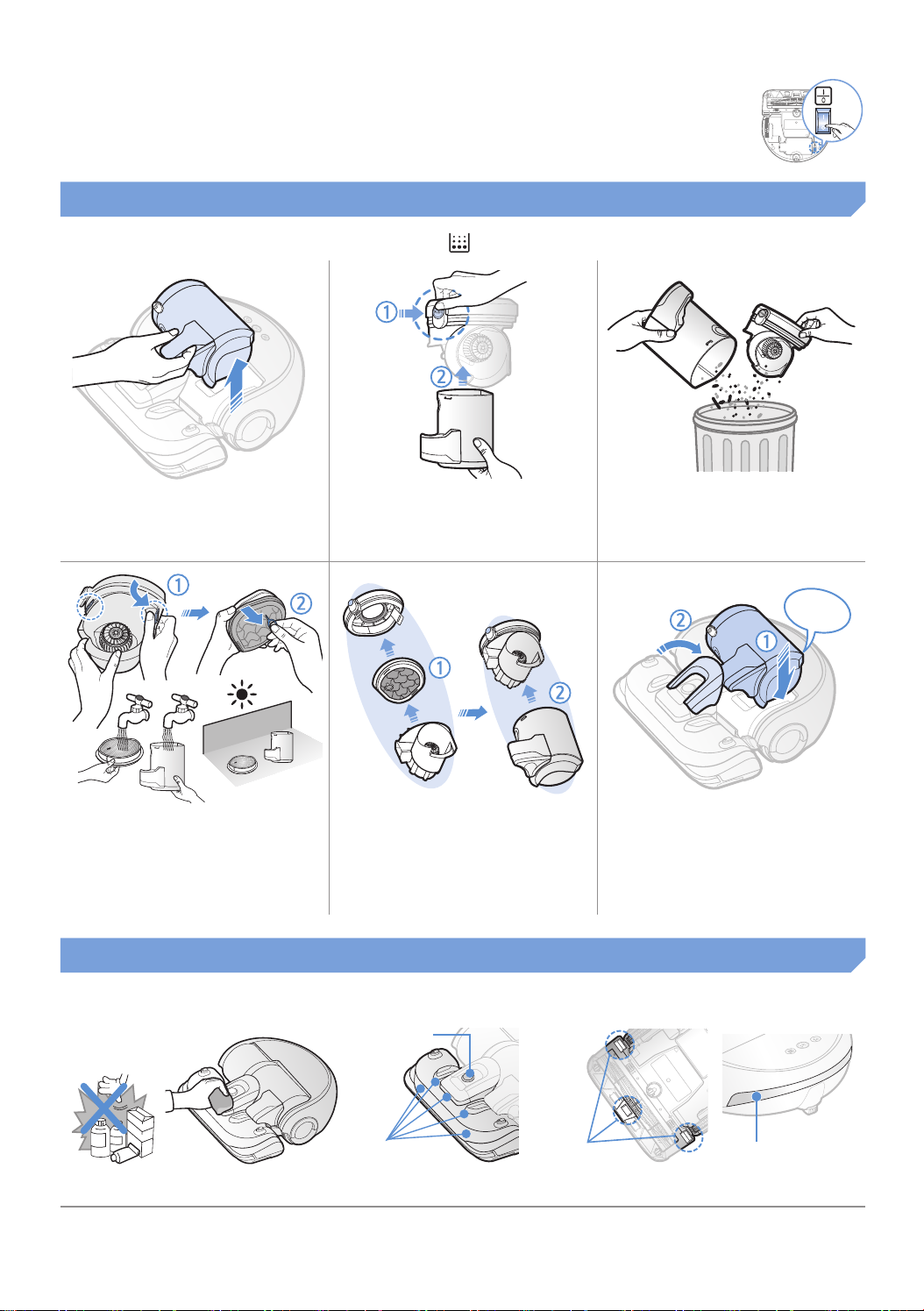
Cleaning and maintaining
You must turn off the emergency switch before cleaning POWERbot.
Cleaning the dustbin
Clean the dustbin when the filter inspection indicator ( ) turns on or if there's too much dust in the dustbin.
Remove the dustbin
1
Detach the cyclone unit
4
from the dustbin cover,
and then wash the
dustbin and the filter
Remove the dustbin
2
cover
Reassemble the
5
dustbin
Cleaning the sensors and the camera
Remove dust in the
3
dustbin and cyclone
unit
"Click"
Reinsert the dustbin
6
into the main body until
it clicks
Lightly wipe with soft cloth. Do not use water or cleaning solutions.
Camera
Front sensor
window
ENGLISH-19
Cliff sensors
Rear sensor
window
Page 20
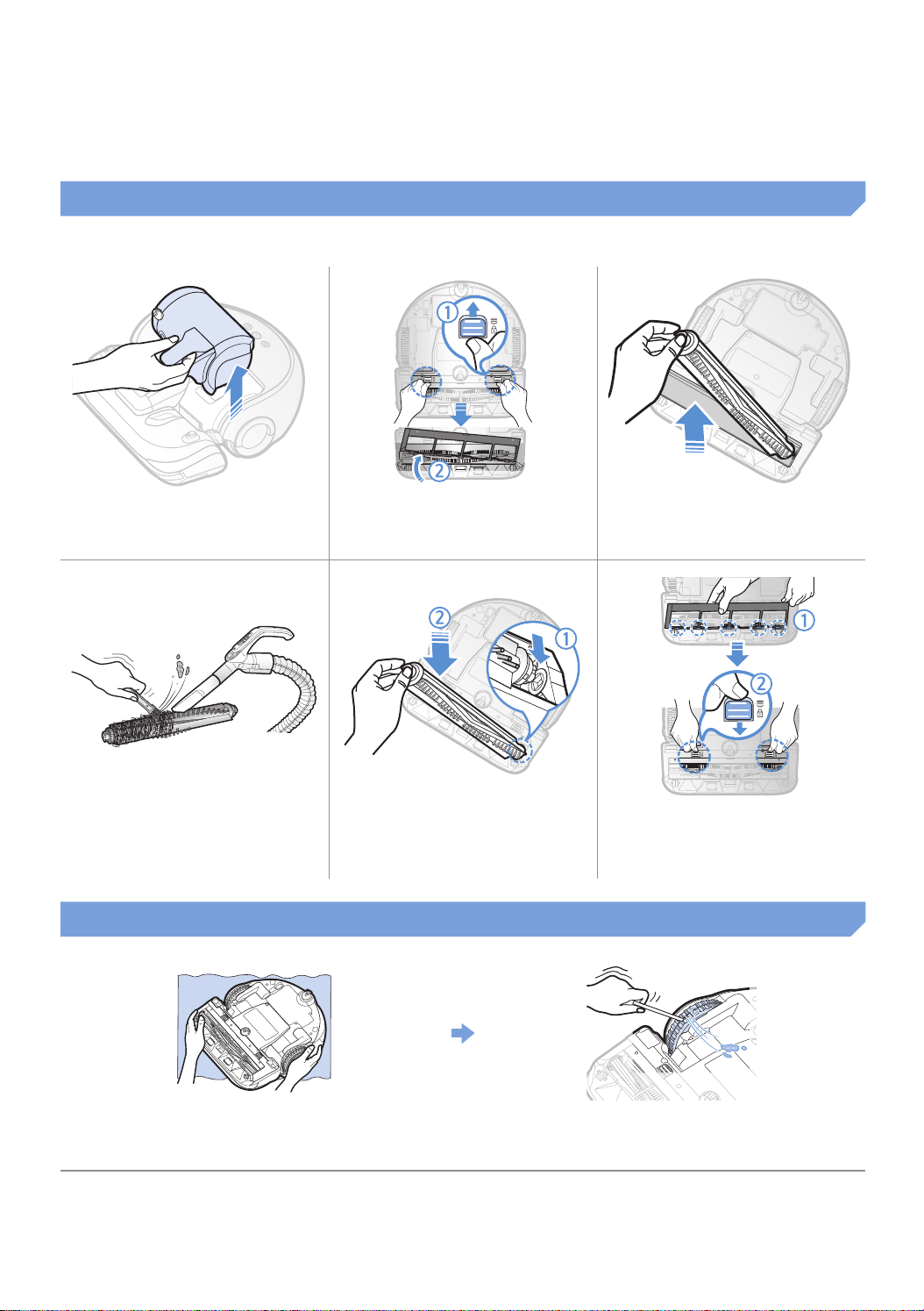
Cleaning the Pet brush and Power brush
ON
OFF
Remove the dustbin
1
Clean the Pet brush
4
Remove the Pet brush
2
cover
Reassemble the Pet
5
brush
Cleaning the Driving wheel
Remove the Pet brush
3
OFF
ON
Reassemble the Pet
6
brush cover
Put a soft cloth on the floor and place
1
POWERbot upside-down on the cloth.
ENGLISH-20
Use a blunt rod or tweezers to remove foreign
2
matter.
Page 21
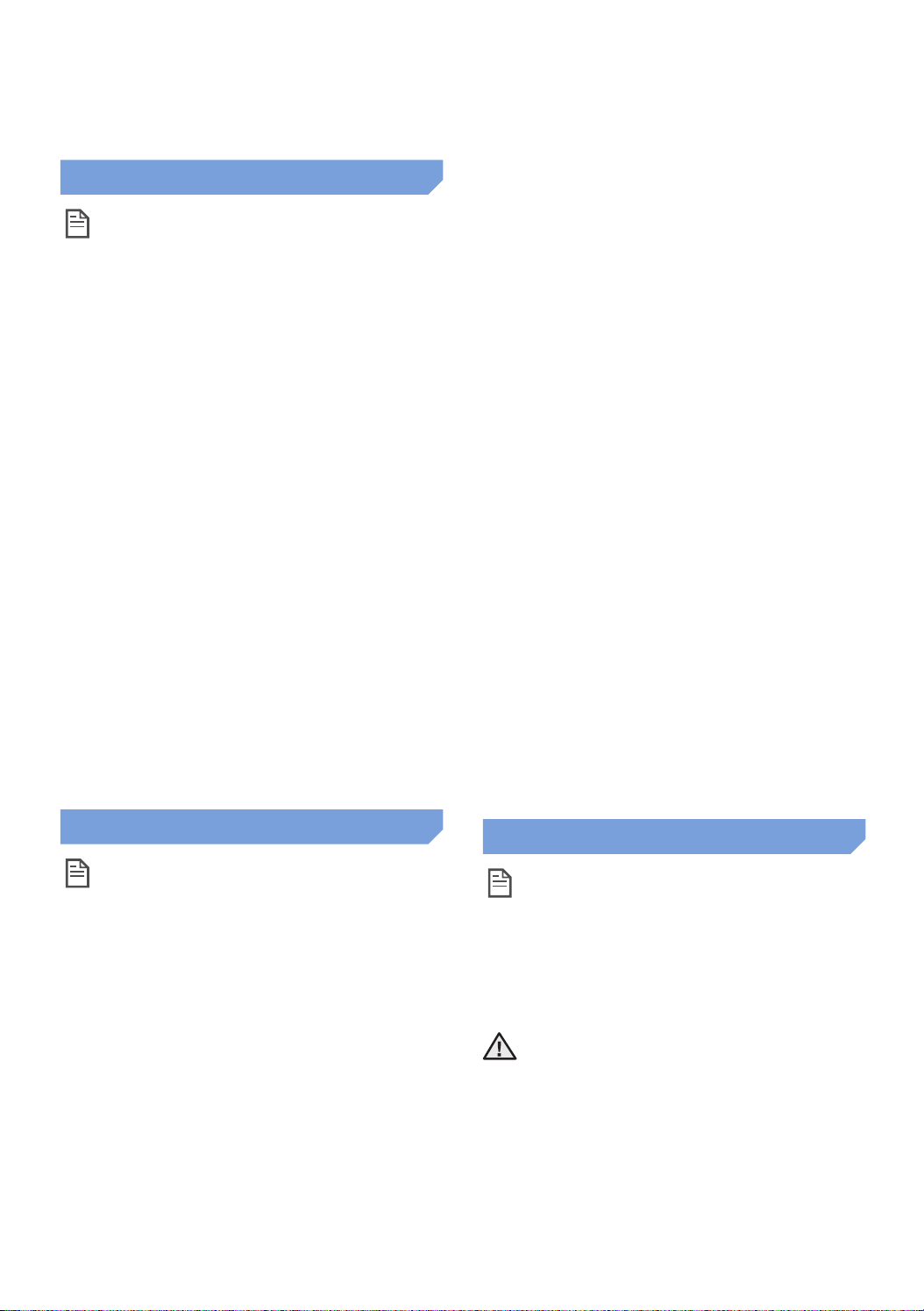
Notes and cautions
Charging
Note
f If the battery overheats during charging, it
may take longer to charge.
f When automatic charging is not working, do
the following:
– Turn the emergency switch (on the bottom of
POWERbot) off and on again.
– Unplug the docking station's power plug and
then plug it back on.
– Unplug the docking station, and then check
whether there is any foreign matter on the
charge pins and clean POWERbot and the
charge pins of the docking station with a dry
cloth or rag.
– Check for any obstacles such as reflective
objects, chairs, etc. near the docking station.
f If POWERbot is left detached from the
docking station, the battery will drain naturally.
– Try to keep POWERbot being charged on
the docking station. (However, turn off the
emergency switch and leave the docking
station unplugged when planning to leave the
house for long periods of time by going on a
business trip or vacation, etc.)
f The POWERbot cannot vacuum clumps of
dirt, so some may remain on the floor after
cleaning.
– Please use another cleaning tool to clean them
regularly.
f If POWERbot is turned off, you cannot turn
it on by pressing the Power button on the
remote control. Press and hold the [Start/
Stop] button on POWERbot.
f If the battery becomes low during Auto/
Max clean mode, POWERbot will recharge
and finish cleaning the remaining area after
recharging. (Repeat cleaning frequency:
1 time)
f You cannot select and have the POWERbot
execute Max/Manual clean mode while it is
charging..
f Do not unnecessarily move the POWERbot
or press buttons while it is in Auto/Max clean
mode. It assumes that cleaning is complete
and starts cleaning again from the beginning.
f Do not lie down around the POWERBOT that
is running.
– Your hair may be caught in the Pet brush,
resulting in physical injury.
Using
Note
f The POWERbot may get caught on
thresholds, etc. during cleaning.
– To restart operation, shut off the emergency
switch, move the POWERbot to an area where
it can move easily, and then turn on the power
again.
f The POWERbot cannot completely clean
areas it cannot enter, such as corners,
between the wall and sofa, etc.
– Please use another cleaning tool to clean them
regularly.
Cleaning and maintenance
Note
f If you washed the dustbin and filter with water
– Dustbin: Completely wipe out the water.
– Filter: Completely dry it in the shade before
using.
Caution
f Watch your fingers when attaching or
detaching the filter, since they may get stuck
in the dustbin's intake.
ENGLISH-21
Page 22
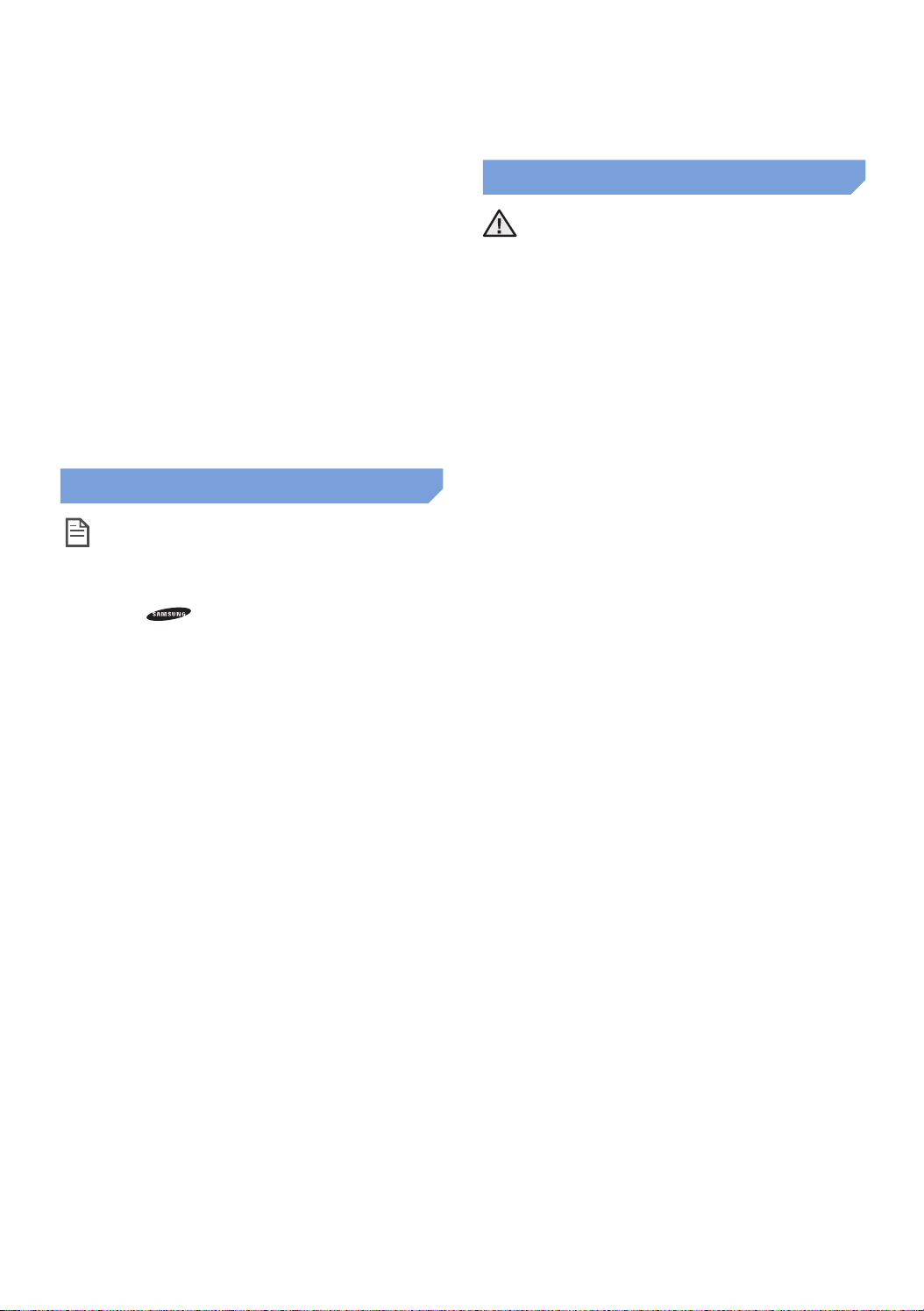
f To avoid blockages by foreign matter, do not
let the POWERbot vacuum up toothpicks,
cotton swabs etc.
f If it is difficult to remove foreign matter
from the Pet brush, contact an authorized
Samsung service center.
f Since the Pet brush removes dirt from the
floor during cleaning, foreign matter such as
thread, long hair, etc. may get caught in it. For
the best cleaning results, check and clean it
regularly.
About the battery
Note
f Purchase batteries at authorized Samsung
centers and check for the genuine part
symbol ( ) and model name before
purchasing.
f This battery is exclusively for the Samsung
Electronics POWERbot. Do not use it for any
other product.
About the IrDA sensor
Caution
f Infrared signal transmission may not be
smooth in locations exposed to halogen
lamps or in outdoor locations.
f The POWERbot uses 3 types of infrared
devices. Each of the devices has a different
priority level. A device may not work if it's
signal is superseded by a device with a higher
priority.
– Infrared signal Priority: Remote control >
Docking station
f Different infrared signals may interfere with
one another and cause the devices to
malfunction if they are used together in a
small space or in close proximity.
f If more than one POWERbot is used
simultaneously, they may malfunction due to
interference between infrared signals.
f Do not disassemble or modify the battery.
f Do not throw the battery out in fire or heat it.
f Do not connect any metallic object to the
charging contacts (+, -).
f Store the battery indoors (at 0 °C~40 °C).
f If the battery malfunctions, do not
disassemble it yourself. Contact your nearest
Samsung service center.
f Battery charging time and usage time may
decrease the more the battery is used. If the
battery’s lifespan has been exceeded and it
no longer chargers properly, have it replaced
at a Samsung service center.
f The battery warranty period is 6 months from
the date of purchase.
ENGLISH-22
Page 23
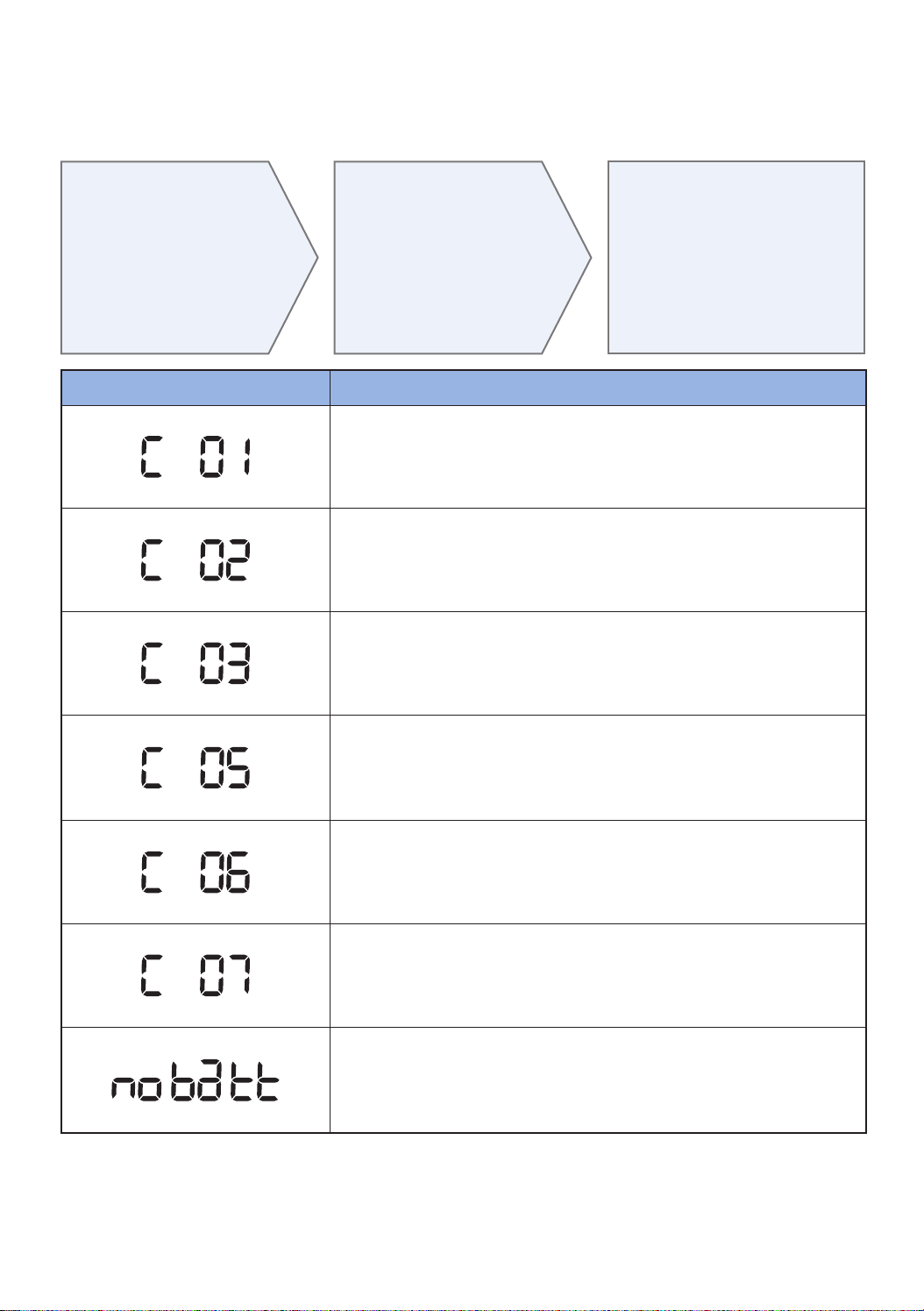
Information codes
The information
1
codes below
appear on the
display panel
If a code appears,
2
turn off the
emergency
switch and check
the instructions
below and take
appropriate action
Information codes Checklist
Foreign matter caught in the Pet brush.
fTurn off the emergency switch and remove the foreign matter from the
Pet brush.
Foreign matter caught in the left Driving wheel.
fTurn off the emergency switch and remove the foreign matter from the
Driving wheel.
Foreign matter caught in the right Driving wheel.
fTurn off the emergency switch and remove the foreign matter from the
Driving wheel.
The information
3
code will disappear
when you turn on
the emergency
switch
Bumper sensor needs to be checked.
fTurn off the emergency switch and turn it back on.
fContact a service center if information code does not disappear.
Foreign matter accumulated on the obstacle sensor.
fTurn off the emergency switch and clean the front and rear sensor
with a soft cloth.
Foreign matter accumulated on the cliff sensor.
fTurn off the emergency switch and clean the cliff sensor with a soft
cloth.
Battery malfunction or wire disconnected.
fTurn off the emergency switch and turn it back on.
fContact a service center if information code does not disappear.
ENGLISH-23
Page 24
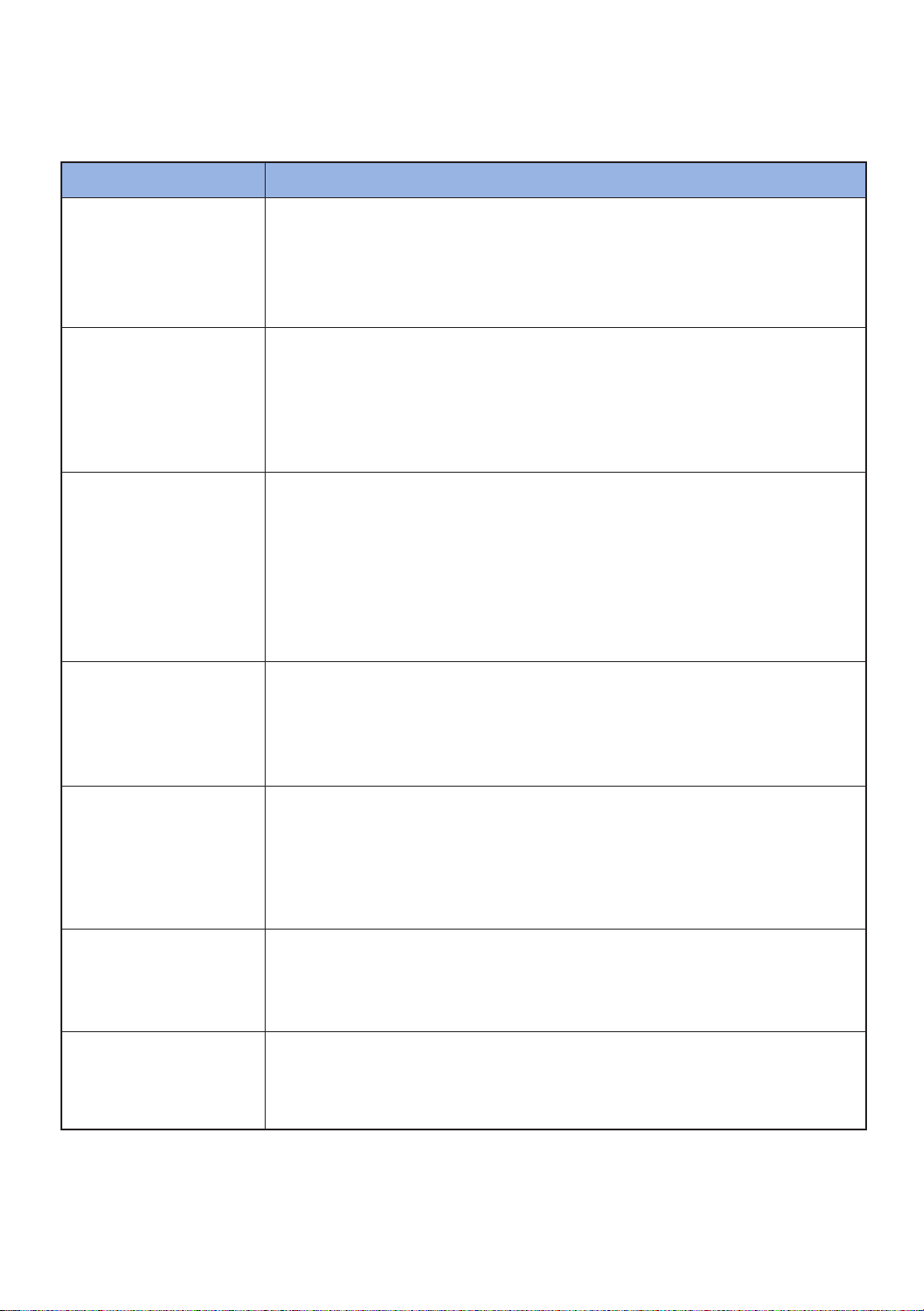
Troubleshooting
Symptom Checklist
fCheck if the emergency switch is on.
The POWERbot is not
working at all.
The POWERbot
has stopped during
cleaning.
Suction power is weak.
fCheck if all the icons are displayed on the display panel.
fCheck if the POWERbot's battery is depleted.
- When "Lo" is displayed, carry POWERbot to the docking station to charge it.
fReplace the batteries (AAA type) if the remote controller is not working.
fWhen "Lo" is displayed on the display panel, carry POWERbot to the docking
station to charge it.
fWhen POWERbot is immobilized by an obstacle such as a cord, threshold etc,
pick it up and move it away from the obstacle.
- If any fabric or string is caught in a drive wheel, turn off the emergency switch
and remove the fabric or string before using it again.
fIf the "Filter inspection indicator" is on, turn off the emergency switch and clean
the dustbin.
fWhen there's too much dust in the dustbin, suction power may get weakened.
Turn off the emergency switch and empty the dustbin.
fIf the intake (on bottom of POWERbot) is blocked by foreign matter, turn off the
emergency switch and remove foreign matter from the intake.
fWhen noise suddenly increase, turn off the emergency switch and empty the
dustbin.
The POWERbot cannot
find the docking
station.
The POWERbot
suddenly cleans
diagonally.
Point cleaning is not
working.
"Filter inspection
indicator" is on even
after the dustbin has
been emptied.
fCheck if there's a power failure or whether the power plug is unplugged.
fRemove any obstacles around the docking station that may prevent
POWERbot from returning to the docking station.
fWhen there's foreign matter on the charge pins, charging can be affected.
Clean the foreign matter off the pins.
fCheck if the docking station is installed along the grain of wooden floors or
tiles.
fThe POWERbot may clean in a diagonal direction if it is moving to another area
using the shortest route. It may also move at a diagonal if it made contact with
an obstacles at that angle, if it was charged at the charger at an angle, or if the
grain of the wooden/tile floor skewed is in that direction.
fIf you point the red light directly at POWERbot, it may not move in desired
direction.
- Point the red light on the floor within 50 cm of POWERbot.
Do not use point cleaning in direct sunlight, under bright light, or on dark floors.
fTurn off the emergency switch and then turn it back on.
fEmpty the dustbin again and re-clean the filter thoroughly.
ENGLISH-24
Page 25

Open Source Announcement
The software included in this product contains open source software. You may obtain the complete
corresponding source code for a period of three years after the last shipment of this product by sending an email
to mailto:oss.request@samsung.com.
It is also possible to obtain the complete corresponding source code in a physical medium such as a CD-ROM;
a minimal charge will be required.
The following URL http://opensource.samsung.com/opensource/VR9000H/seq/0 leads to the download page
of the source code and open source license information as related to this product. This offer is valid to anyone in
receipt of this information.
ENGLISH-25
Page 26
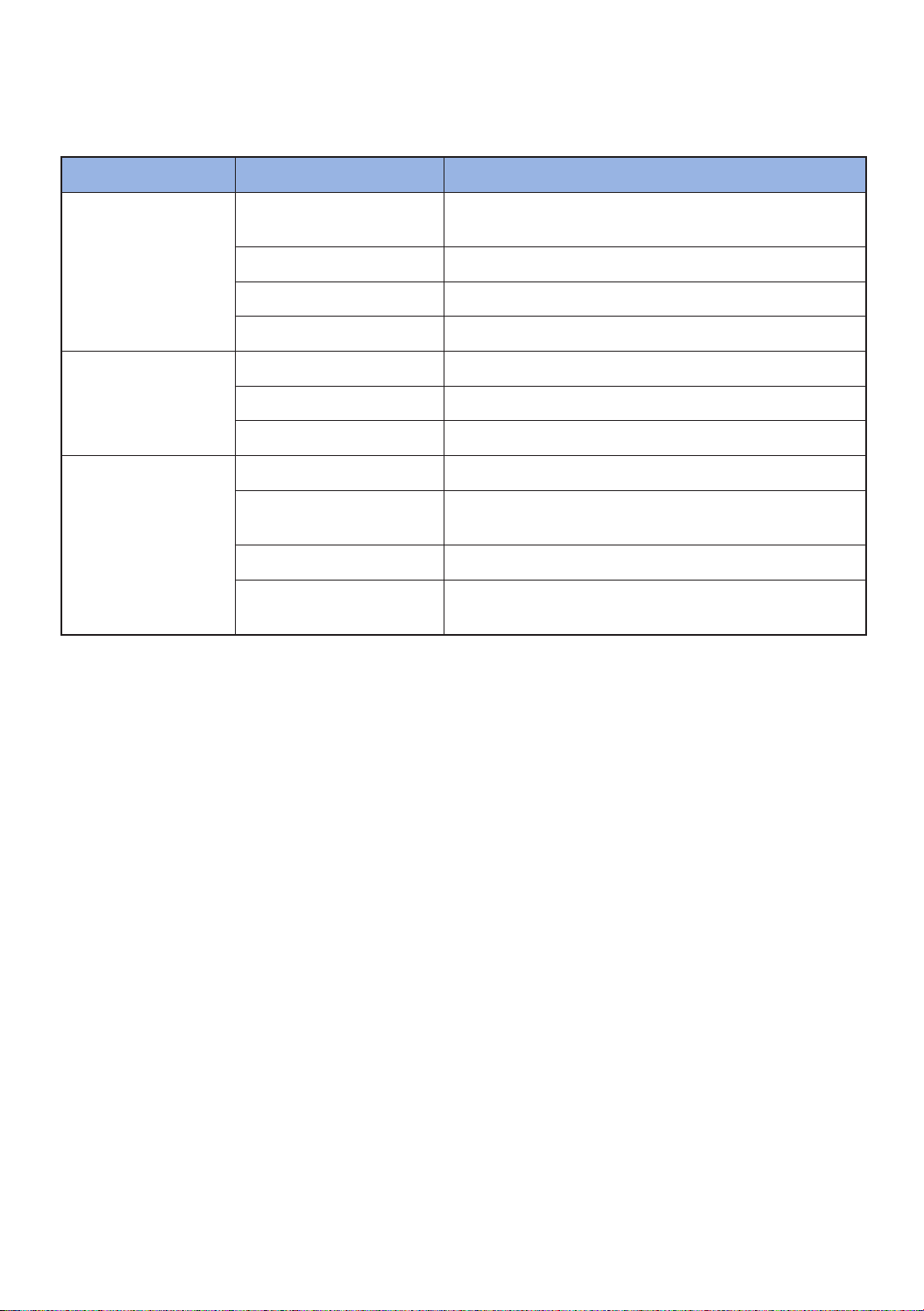
Specifications
Classification Item Detail information
Size
(Depth x Height x Length)
Mechanical
specifications
(POWERbot)
Button type of POWERbot Touch type
Power
specifications
Cleaning
For product improvement purposes, design and specifications of the product are subject to change without
prior notice.
Charging and cleaning times may differ according to conditions of use.
Weight 10.6 lbs. (4.8 kg)
Sensor Ceiling shape recognition (Visionary mapping plus TM)
Power voltage 100-240 V~, 50 Hz/60 Hz
Power consumption 70 W
Battery specifications Lithium ion 21.6 V/ 84 Wh
Charging type Automatic charging/Manual charging
Cleaning mode
Charging time Approximately 160 minutes
Cleaning time
15 in x 5.35 in x 14.25 in (378 mm x 135 mm x 362 mm)
Auto, Spot, Max, Manual, One-time schedule, Daily
schedule
Approximately 60 minutes
(Normal mode/ On the basis of hard floor)
ENGLISH-26
Page 27

Memo
ENGLISH-27
Page 28

If you have any questions or comments relating to Samsung products,
please contact the SAMSUNG customer care center.
Country Customer Care Center Web Site
CANADA 1-800-SAMSUNG (726-7864)
U.S.A 1-800-SAMSUNG (726-7864) www.samsung.com/us/support
www.samsung.com/ca/support (English)
www.samsung.com/ca_fr/support (French)
Page 29

POWERbot
Guide d'utilisation
Serie SR20H905
Serie SR20H903
Avant d'utiliser cet appareil, veuillez lire attentivement les instructions.
Utilisation en intérieur uniquement.
imagine the possibilities
Merci d'avoir choisi un produit Samsung.
Français
Page 30

Table des matières
Consignes de sécurité
03
Installation
08
Accessoires / Notice d'installation
Mise en charge
10
Charge automatique / Recharge /Batterie
Faible (Lo)
Utilisation du POWERbot
12
Mise sous/hors tension / Utilisation du
mode Nettoyage automatique / Utilisation
des modes de nettoyage / Recharge/Mode
d'économie d'énergie / Utilisation du mode
d'économie d'énergie
Utilisation de la télécommande
15
Mise en marche/Recharge / Mode de
nettoyage / Fonction supplémentaire /
Contrôle de la direction / Nettoyage localisé
Nomenclature des pièces
17
Dessus / Dessous / Panneau d’affichage
Réglage de l'heure/du programme
18
Réglage de l'heure / Réglage du programme
Nettoyage et entretien
19
Nettoyage du réservoir de poussière / Nettoyage des
capteurs et de la caméra / Nettoyage de la brosse spéciale
poils d'animaux et de la brosse principale / Nettoyage de la
roue d'entraînement
Remarques et mises en garde
21
Mise en charge / En cours d'utilisation / Nettoyage et
entretien / À propos des piles / À propos du capteur
infrarouge
Codes d'information
23
Dépannage
24
Annonce de logiciel open source
25
Spécifications
26
FRANÇAIS-02
Page 31

Consignes de sécurité
CONSIGNES DE SÉCURITÉ
• Avant d'utiliser cet appareil, veuillez lire attentivement ce manuel et le conserver pour
AVERTISSEMENT
AVERTISSEMENT
SYMBOLES ATTENTION/AVERTISSEMENT UTILISÉS
toute référence ultérieure.
• Les instructions d'utilisation suivantes concernent plusieurs modèles; il est donc
possible que les caractéristiques de votre aspirateur soient légèrement différentes de
celles spécifiées dans ce manuel.
AVERTISSEMENT
ATTENTION
Indique un danger de mort ou de blessure grave.
Indique un risque de blessure ou de dégât matériel.
AUTRES SYMBOLES UTILISÉS
REMARQUE
Indique un risque de blessure ou de dégât matériel.
AVERTISSEMENT CONCERNANT LA PROPOSITION 65 DE L’ÉTAT DE LA CALIFORNIE
(ÉTATS-UNIS UNIQUEMENT)
Cet appareil contient des produits chimiques connus de l’État de la Californie
AVERTISSEMENT
pour causer le cancer et des anomalies congénitales ou des effets nocifs sur la
reproduction.
L i - i o n
Pour le recyclage de la batterie, rendez-vous sur call2recycle.org,
ou appelez le 1-800-822-8837.
FRANÇAIS-03
Page 32

Consignes de sécurité
CONSIGNES IMPORTANTES DE SÉCURITÉ
Lors de l’utilisation d’un appareil électrique, des précautions de base doivent être prises,
notamment :
LISEZ TOUTES LES INSTRUCTIONS AVANT D'UTILISER VOTRE POWERbot.
Débranchez l’appareil de la prise lorsqu’il n’est pas utilisé ou avant toute opération de
maintenance.
AVERTISSEMENT : pour limiter tout risque d’incendie, de choc électrique ou de blessure :
GÉNÉRALITÉS
•Utilisez cet appareil uniquement tel qu’indiqué dans le présent guide.
•Ne faites pas fonctionner votre POWERbot ou le chargeur (station de charge) si celui-ci est
endommagé de quelque manière que ce soit.
•Si l'aspirateur fonctionne anormalement, a reçu un choc, a été endommagé, laissé à
l'extérieur ou plongé dans l'eau, retournez-le au centre d’assistance clientèle.
•Ne manipulez jamais le chargeur (station de charge) ou votre POWERbot avec les mains
mouillées.
•Utilisez-le uniquement à l’intérieur et sur des surfaces sèches.
•Cet appareil n’est pas destiné à être utilisé par des enfants de moins de 8 ans ou des
personnes ayant des capacités physiques, sensorielles ou mentales réduites, ou ayant un
manque d'expérience et de connaissances, à moins qu'elles soient surveillées ou qu'elles
aient reçu les instructions nécessaires concernant l'utilisation de cet appareil de la part d'une
personne responsable de leur sécurité.
•Les enfants ne doivent pas jouer avec l’appareil. Le nettoyage et la maintenance de l’appareil
ne doivent pas être effectués par des enfants sans surveillance.
Chargeur (station de charge) de la BATTERIE
•N’utilisez pas la prise polarisée avec une prise murale ou une rallonge non-polarisée.
•N'utilisez pas l'appareil à l'extérieur ni sur des surfaces mouillées.
•Débranchez le chargeur (station de charge) de la prise lorsqu’il n’est pas utilisé ou avant
toute opération de maintenance.
•Utilisez uniquement le chargeur (station de charge) fourni par le fabricant pour recharger
l’appareil.
•N’utilisez pas de cordon ou de prise endommagé(e) ni de prise murale mal fixée.
•Ne tirez pas sur le cordon ; ne soulevez pas l’appareil par le cordon ; n'utilisez pas le cordon
comme poignée ; ne fermez pas la porte sur le cordon ; ne tirez pas le cordon sur des
rebords ou des angles coupants. Maintenez le cordon éloigné des surfaces chauffées.
•N’utilisez pas de rallonges ni de prises murales ayant une intensité maximale admissible
inadéquate.
FRANÇAIS-04
Page 33

•Ne débranchez pas l’appareil en tirant sur le cordon. Pour débrancher, tenez la prise et non
le cordon.
•Ne détériorez pas les batteries et ne les faites pas brûler car elles risquent d’exploser à des
températures élevées.
•N’essayez pas d’ouvrir le chargeur (station de charge). Les réparations doivent être
effectuées uniquement par un technicien qualifié du centre d’assistance clientèle.
•N’exposez jamais le chargeur (station de charge) à des températures élevées et évitez tout
contact du chargeur (station de charge) avec l’humidité.
POWERbot
•N’aspirez jamais d’objets pointus ou tranchants tels que des morceaux de verres, des clous,
des vis, des pièces de monnaie, etc.
•N’utilisez pas l’appareil sans filtre. Pour les opérations de maintenance, n’insérez jamais vos
doigts ou des objets dans le compartiment du ventilateur au cas où l’appareil se remettrait
accidentellement en marche.
•N’insérez aucun objet dans les ouvertures. N’utilisez pas l’appareil si l’une des ouvertures
est obstruée ; nettoyez régulièrement les ouvertures pour éliminer toute trace de poussière,
peluches, cheveux, ou toute autre chose risquant d'empêcher le passage de l’air.
•N'aspirez jamais de matière toxique (javel, ammoniaque, produit de débouchage, etc.).
•N’aspirez jamais d’objets en train de brûler ou de fumer, tels que des cigarettes, des
allumettes ou des cendres chaudes.
•N’aspirez jamais de liquides inflammables ou combustibles tels que de l’essence et n’utilisez
jamais l’appareil si de tels liquides risquent d’être présents.
•Les lieux avec des bougies ou lampes de bureau posées sur le sol.
•Les lieux où des feux sont laissés sans surveillance (feu ou braises).
•Les lieux avec présence d’alcool distillé, de diluant, de cendriers avec cigarettes allumées, etc.
•N’utilisez pas votre POWERbot dans un espace clos rempli de vapeurs de peinture à
l’huile, de diluant, de substances antimites, de poussières inflammables et autres vapeurs
explosives ou toxiques.
•Des fuites de batterie peuvent se produire suite à un usage intensif ou à des températures
extrêmes. En cas de contact du liquide avec la peau, rincez abondamment à l’eau. En cas
de contact du liquide avec les yeux, rincez immédiatement à l’eau claire pendant 10 minutes
minimum. Consultez un médecin rapidement.
CONSERVEZ CES INSTRUCTIONS
INSTRUCTIONS DES PRISES POLARISÉES
•Pour limiter les risques de choc électrique, cet appareil dispose d’une prise polarisée (une
broche est plus large que l’autre). Cette prise ne doit s’insérer dans la prise murale polarisée
que dans un seul sens. Si la prise ne s’enfonce pas entièrement dans la prise murale,
retournez-la. Si elle ne s’enfonce toujours pas correctement, contactez un électricien qualifié
pour faire installer une prise murale adéquate. Ne modifiez jamais la prise.
FRANÇAIS-05
Page 34

Consignes de sécurité
AVERTISSEMENT
f Évitez tout risque de choc électrique ou
d'incendie.
– N'endommagez pas le cordon d'alimentation.
– Ne tirez pas trop fort sur le cordon d'alimentation
et ne touchez jamais la prise d'alimentation avec
les mains mouillées.
– N'utilisez pas une source d'alimentation autre que
100-240 V~ et ne branchez jamais simultanément
plusieurs appareils électriques sur un même bloc
multiprise. (Ne laissez pas le cordon négligemment
sur le sol.)
– N’utilisez pas de cordon d’alimentation, de prise
endommagé(e) ou de prise murale mal fixée.
f Éliminez les corps étrangers et la poussière des
broches et des organes de contact de la fiche
d'alimentation.
– Risque de choc électrique ou de
dysfonctionnement.
AVERTISSEMENT
Branchement
Avant
l'utilisation
f Le POWERbot ne doit jamais entrer en contact
avec des liquides.
– Cela pourrait endommager gravement votre
POWERbot et les roues traversant une zone
mouillée risqueraient en outre de contaminer
d'autres zones.
f Ne renversez pas de liquide sur le chargeur.
– Risque d'incendie ou de choc électrique.
f N'utilisez le chargeur que conformément à
l'usage auquel il est destiné.
– Risque d'incendie ou d'importants dégâts pour le
chargeur.
f Pour votre sécurité, maintenez le capteur
d'escarpement toujours propre.
AVERTISSEMENT
En cours
d'utilisation
f Si le POWERbot émet un son, une odeur
anormal(e) ou de la fumée, désactivez
immédiatement l'interrupteur d'urgence situé
sur le dessous du POWERbot et contactez un
centre de service.
f N'utilisez pas votre POWERbot à proximité de
matériaux combustibles.
– À coté d'une bougie, de lampes de bureau,
d'une cheminée, ou à proximité de matériaux
combustibles (ex. : essence, alcool, diluants, etc.)
f Votre POWERbot est conçu pour une utilisation
domestique ; ne l'utilisez pas dans les lieux
suivants : greniers, caves, lieux de stockage,
bâtiments industriels, espaces extérieurs, lieux
exposés à l'humidité (salle de bains, buanderie),
en hauteur (sur une table, une étagère).
– Ceci pourrait endommager votre POWERbot, qui
risquerait de ne pas fonctionner correctement.
AVERTISSEMENT
Nettoyage et
entretien
f Lorsque le cordon d'alimentation est
endommagé, contactez un centre de service
pour le faire remplacer par un réparateur certifié.
– Risque d'incendie ou de choc électrique.
f Lors du remplacement des batteries, consultez
un centre de service Samsung Electronics.
– L'utilisation de batteries d'autres appareils peut
entraîner un dysfonctionnement.
FRANÇAIS-06
Page 35

ATTENTION
f Insérez le réservoir de poussière avant d'utiliser
le POWERbot.
f Pour garantir le bon déroulement de la charge
automatique, prêtez attention aux points cidessous.
– Mettez toujours le chargeur sous tension.
– Installez le chargeur dans un endroit où votre
POWERbot peut aisément le trouver.
– N'entreposez aucun objet devant le chargeur.
f Au moment d'installer le chargeur, pour
écarter tout risque d'enchevêtrement avec
le POWERbot, ne laissez pas le cordon
d'alimentation négligemment sur le sol.
f N'utilisez pas votre POWERbot sur des sols aux
couleurs sombres.
– Le POWERbot risquerait de ne pas fonctionner
correctement.
f Ne soulevez pas le POWERbot par le support
du réservoir de poussière.
f Ne placez pas d'objets dans un rayon de 0,5 m
de chaque côté du chargeur et de 1 m devant.
f Vérifiez l'absence de dommages et de corps
étrangers sur le contact de charge du chargeur.
f N'installez pas le chargeur sur un sol sombre.
– Le sol sombre autour du chargeur peut entraver le
processus de recharge.
f Avant le nettoyage, éloignez tout obstacle
qui pourrait perturber le déplacement du
POWERbot (ex. : balançoires et toboggan
d'intérieur pour enfants).
Avant l'utilisation
ATTENTION
En cours
d'utilisation
f L'utilisation du POWERbot sur un tapis ou une
moquette épais(se) pourrait endommager à la
fois le POWERbot et le tapis/la moquette.
– Le POWERbot ne peut pas franchir un tapis d'une
épaisseur supérieure à 1 cm.
f N'utilisez pas votre POWERbot sur des tables
ou autres surfaces en hauteur.
– Risque de dommage en cas de chute.
f Le POWERbot peut percuter les pieds de chaises
et autres bureaux, par conséquent, éloignez-les
pour un nettoyage plus rapide et efficace.
f Pendant son fonctionnement, ne soulevez pas
et ne déplacez pas le POWERbot vers une autre
zone.
f Lorsque vous transportez le POWERbot, ne le
tenez pas par les roues d'entraînement.
f Ne posez aucun objet sur le dessus de votre
POWERbot : ce dernier pourrait ne pas
fonctionner correctement.
f Les feuilles de papier ou les sacs en plastique
peuvent obstruer l'entrée d'aspiration : retirezles immédiatement lors de l'utilisation du
POWERbot.
f Ne pointez pas le pointeur rouge en direction
des personnes ou des animaux.
ATTENTION
Nettoyage et
entretien
f Pour éviter d'endommager votre POWERbot
conformez-vous aux instructions suivantes.
f N'essayez pas de démonter ou de réparer votre
POWERbot. Seul un réparateur certifié peut
intervenir sur l'appareil.
f Maintenez le capteur d'obstacles et le capteur
d'escarpement toujours propres.
FRANÇAIS-07
– N'aspergez pas d'eau directement sur votre
POWERbot et ne nettoyez pas ce dernier avec du
benzène, du diluant, de l'acétone ou de l'alcool.
– En cas d'accumulation de corps étrangers,
les capteurs pourraient ne pas fonctionner
correctement.
Page 36

Installation
Le chargeur doit toujours être sous tension.
Voyant d'alimentation (rouge)
Environ 1 m
Environ 0,5 m
DC-IN
Environ 0,5 m
Installez-le à un endroit sans
obstacles ni risque de chute.
DC-IN
Branchez la prise
de l'adaptateur au
1
chargeur
Branchez
le cordon
2
d'alimentation à
l'adaptateur
Lorsque vous utilisez
l'adaptateur, le côté avec
l'autocollant doit être tourné
vers le bas.
FRANÇAIS-08
Branchez la
fiche à la prise
3
d'alimentation
Le témoin lumineux (rouge)
s'allume.
Page 37

Accessoires
Télécommande Piles (type AAA) Guide d'utilisation Filtre de rechange
Brosse de nettoyage Cordon d'alimentation Adaptateur Brosse spéciale poils
d'animaux
(Série SR20H903)
Notice d'installation
Remarque
f Installez le chargeur dans un endroit où le sol et le mur sont parfaitement d'équerre et lisses.
f Il est conseillé d'installer le chargeur dans le sens des lames du parquet.
f Si l'interrupteur d'urgence est désactivé, votre POWERbot ne se rechargera pas, même en étant installé
sur le chargeur.
f Mettez toujours le chargeur sous tension.
– Le chargeur n'étant pas sous tension, votre POWERbot ne le trouvera pas et ne pourra pas se recharger
automatiquement.
– Si le POWERbot est laissé hors du chargeur, les piles se vident naturellement.
f Si le POWERbot est en mode Veille, il ne s'allumera pas même si l'interrupteur d'urgence est désactivé
puis réactivé. Appuyez sur le bouton [Start/Stop] (Départ/Arrêt) sur le POWERbot et maintenez-le
enfoncé pour désactiver le mode Veille.
FRANÇAIS-09
Page 38

Mise en charge
Son temps de charge est d'environ
160 minutes pour une première charge
après l'achat. Il peut être utilisé pendant
approximativement 60 minutes.
Voyant de charge pendant la mise en
charge (vert)
• La tension d'entrée nominale de cet
AVERTISSEMENT
appareil est de 100 à 240 V~.
Activez
l'interrupteur
1
d'urgence situé
sur le dessous de
l'appareil
Vous devez activer l'interrupteur
d'urgence pour allumer le
POWERbot.
Chargez
manuellement le
2
POWERbot en
le plaçant sur le
chargeur
Vérifiez que les broches de
chargement du POWERbot et
celles du chargeur sont alignées
correctement.
FRANÇAIS-10
Vérifiez l'état de
la charge
3
« » indiquera la
progression de la charge et
« FULL » s'affichera une fois
la charge terminée.
Page 39

Charge automatique
Si le voyant du niveau de charge
clignote pendant le nettoyage, le
POWERbot revient automatiquement
de lui-même sur le chargeur.
Recharge
Vous pouvez ordonner au POWERbot
d'aller se mettre en charge sur le
chargeur pendant le processus de
nettoyage.
Batterie faible (Lo)
Mettez le POWERbot en charge
manuellement en le plaçant sur le
chargeur.
Étapes à suivre en cas de défaut de recharge
Vérifiez l'état d'installation du chargeur
dans les cas suivants :
fle chargeur est dans un endroit difficilement accessible
pour le POWERbot
fla distance entre le chargeur et le POWERbotest
supérieure à 5 m
- Cela peut demander un long moment au POWERbot
pour retourner vers le chargeur et se recharger
FRANÇAIS-11
Chargez manuellement votre POWERbot
lorsque :
fle chargeur est situé dans un coin
fla batterie est complètement épuisée
fle POWERbot est bloqué par un obstacle (meuble,
etc.)
fle POWERbot ne peut pas franchir un seuil près du
chargeur (hauteur de seuil que le POWERbot peut
franchir : environ 1,5 cm maximum)
florsque le témoin de la batterie clignote et « Lo » est
affiché
florsque le POWERbot est en mode Nettoyage localisé
ou Nettoyage manuel
Page 40

Utilisation du POWERbot
Vous devez activer l'interrupteur d'urgence avant d'utiliser le POWERbot.
Mise sous/hors tension
Appuyez sur le bouton pendant
plus de 3 secondes
• Lorsque le POWERbot n'est pas
AVERTISSEMENT
utilisé pendant 30 minutes, il s'éteint
automatiquement.
- Vous pouvez le rallumer simplement
à l'aide des boutons présents sur le
POWERbot.
Utilisation du mode
Nettoyage automatique
Le POWERbot se déplace et nettoie automatiquement
jusqu'à épuisement total des piles.
Arrêt du nettoyage : appuyez brièvement sur le
bouton
Utilisation des modes de
nettoyage
Vous pouvez sélectionner le mode de nettoyage
souhaité.
Recharge/ Mode d'économie d'énergie
fRecharge
En appuyant sur ce bouton, vous pouvez commander au POWERbot de
se recharger automatiquement sur la base lorsqu'il nettoie.
fMode d'économie d'énergie (Reportez-vous à la page 14.)
FRANÇAIS-12
Page 41

Sélection du mode de nettoyage
Mode de nettoyage Comment le sélectionner ? Icône affichée
Appuyez 1 fois
Nettoyage
automatique
Appuyez 2 fois
Nettoyage localisé
Appuyez 3 fois
Nettoyage intensif
Appuyez 4 fois
Nettoyage manuel
La direction peut uniquement être
contrôlée à partir de la télécommande.
Pendant la recharge du POWERbot, vous pouvez sélectionner uniquement le mode Nettoyage
automatique ou Nettoyage intensif.
Méthode de nettoyage pour chaque mode
Environ 1,5 m
Environ 1,5 m
Nettoyage
automatique
Nettoyez
automatiquement jusqu’à
épuisement total des
piles.
Nettoyage localisé
Permet de nettoyer
une zone localisée en
profondeur. Il peut être
utilisé pour aspirer des
miettes de pain ou de
biscuits.
Nettoyage intensif
Nettoyez l'espace de
séparation jusqu’à
épuisement total des
piles.
Nettoyage manuel
Vous pouvez déplacer
le POWERbot à l'aide
de la télécommande
pour nettoyer la zone
souhaitée.
FRANÇAIS-13
Page 42

Utilisation du mode d'économie d'énergie
Vous pouvez utiliser le mode Économie d'énergie pour économiser de l'énergie lors du chargement de la batterie.
Le mode Économie d'énergie désactive toutes les fonctions sauf la recharge de la batterie. Il permet de réduire la
consommation électrique lorsque vous êtes en déplacement pendant une durée prolongée.
Comment sélectionner ou annuler Icône affichée
Appuyez pendant 5 secondes
Le voyant précédent
apparaît 3 secondes plus
tard.
Lorsque le POWERbot est en mode d'économie d'énergie, le voyant vert de la base clignote.
Remarque
f Si vous sélectionnez le mode Nettoyage automatique/maximum/manuel ou si vous appuyez sur le
bouton de nettoyage localisé, le mode Économie d'énergie est annulé.
f En mode Économie d'énergie, le réglage de la programmation annule le mode Économie d'énergie.
– Si vous sélectionnez le mode Économie d'énergie après avoir réglé la programmation, la programmation n'est
pas annulée.
f Si l'alimentation de la base est coupée, le mode Économie d'énergie est annulé.
FRANÇAIS-14
Page 43

Utilisation de la télécommande
1 Mise en marche/Recharge
[Type A] [Type B]
Mise en marche
Recharge
2 Mode de nettoyage
Nettoyage
automatique
Nettoyage
localisé
Nettoyage
intensif
Nettoyage
manuel
Départ/Arrêt
Permet de mettre sous/hors tension le POWERbot
Permet de diriger le POWERbot vers le chargeur pendant
le processus de nettoyage
Permet de nettoyer automatiquement jusqu’à épuisement
total des piles.
Permet le nettoyage en profondeur d'une zone délimité
Permet de faire nettoyer par le POWERbot l'espace de
séparation jusqu'à ce que le voyant des piles clignote et
que les piles soient presque déchargées.
Permet le contrôle manuel du nettoyage à l'aide de la
télécommande
Permet de démarrer ou d'arrêter le processus de
nettoyage
3 Fonction supplémentaire
Mode silencieux
Mode Capteur
de poussière
Signal sonore
Insertion des piles
Ouvrez le cache des piles en le levant tout en
appuyant sur la languette de verrouillage, puis insérez
les piles comme indiqué sur l'illustration. Puis, fermez
le cache jusqu'à ce qu'un petit clic se fasse entendre.
FRANÇAIS-15
Permet de nettoyer avec un niveau de bruit inférieur
Le mode Turbo n'est pas disponible
En mode Nettoyage automatique
fLorsque de la poussière est détectée, l'aspiration du
POWERbot devient plus intense et ce dernier se déplace
sur cette zone pour se concentrer sur le nettoyage de la
zone environnante.
En nettoyage localisé/intensif/manuel
fLorsque de la poussière est détectée, l'aspiration du
POWERbot devient plus intense.
À chaque pression sur ce bouton, le mode est sélectionné
dans cet ordre : Effets sonores Silencieux.
La fonction de télécommande n'est PAS prise en charge.
Page 44

[Type A]
4 Contrôle de la direction
[Type B]
1
2
4
5
3
S/O
Reportezvous à la
page 18
[Type A] [Type B]
Permet un déplacement vers l'avant
Permet de tourner à gauche
Permet de tourner à droite
Le déplacement vers l'arrière n'est pas disponible
5 Nettoyage localisé
- Uniquement disponible sur la télécommande de type A
Lorsque le POWERbot est en cours de nettoyage, vous
pouvez utiliser la télécommande pour pointer et ainsi
nettoyer la zone souhaitée.
Pointez la lumière rouge sur le sol dans un rayon de 50 cm autour
de l'emplacement du POWERbot.
Maintenez appuyé le bouton de nettoyage localisé pour déplacer la
lumière rouge à l'endroit souhaité. Le POWERbot suit la lumière tout en
nettoyant.
1
2
4
3
Reportezvous à la
page 18
50 cm
Portée de la télécommande
Hauteur de la
télécommande
Portée Environ 1,5 m Environ 2 m Environ 3 m
Hauteur de la
télécommande
Portée
0,5 m 1 m 1,5 m
FRANÇAIS-16
Page 45

Nomenclature des pièces
1
2
3
3
5
6
7
Dessus
1. Panneau d’affichage
2. Support du réservoir à poussière
3. Récepteur du signal de contrôle à
distance
4. Capteur d’obstacles
5. Réservoir de poussière
6. Caméra
4
1
2
3
4
5
3
7. Poignée du réservoir de poussière
8
8. Capteur antichoc
4
Dessous
1. Broches de charge
2. Brosse spéciale poils d'animaux
7
3. Cache de la brosse spéciale poils
4
d'animaux
4. Capteur d’escarpement
8
5. Roulette
6. Cache des piles
6
5
7. Bouton du cache de la brosse spéciale
9
poils d'animaux
8. Roue d’entraînement
9. Interrupteur d'urgence
13
1
2
3
4
5
6
Panneau d’affichage
1. Mute (Sourdine)
2. Voyant d'information (reportez-vous à la
page 23)
3. Programme Pour une seule fois/
Quotidien
4. Inspection du filtre
11 127 1098
5. Voyant du niveau charge
6. Affichage numérique
14
7. Nettoyage automatique
8. Nettoyage localisé
15
9. Nettoyage intensif
10. Nettoyage manuel
11. Mode silencieux
12. Mode Capteur de poussière
13. Bouton du mode de nettoyage
14. Bouton de recharge
15. Bouton Départ/Arrêt
FRANÇAIS-17
Page 46

Réglage de l'heure/du programme
Les boutons , , de la télécommande de type B fonctionnent de la même
manière que ceux de la télécommande de type A.
Réglage de l’heure
Vous devez régler l'heure actuelle avant d'utiliser le programme Pour une seule fois/Quotidien.
Commencer les
réglages
Sélectionnez
l'« Heure »
ou
Sélectionnez les
« Minutes »
Sélectionnez « matin/après-midi »Fin des réglages
Passer au réglage précédent/suivant
Réglage du programme
Vous pouvez définir/annuler le programme même si le POWERbot est installé sur le chargeur.
Commencer
les réglages
Sélectionnez le programme
« Pour une seule fois » ou
« Quotidien »
ou
Sélectionnez
l'« Heure »
Sélectionnez les
« Minutes »
Fin des réglages
Sélectionnez le mode de
nettoyage
Seul le nettoyage automatique/
intensif peut être sélectionné
Annulation au moment du réglage
fSi vous ne saisissez rien pendant 1 minute, le réglage
est automatiquement annulé.
Sélectionnez
« matin/après-midi »
Passer au réglage précédent/suivant
Annulation du programme Pour une seule fois/Quotidien
Lorsque le programme Pour
une seule fois/Quotidien est
réglé
Lorsque le programme Pour
une seule fois ou Quotidien
est réglé
Appuyez pendant 3 secondes Sélectionnez le programme Annulation effectuée
Appuyez pendant 3 secondes
FRANÇAIS-18
Page 47

Nettoyage et entretien
Vous devez désactiver l'interrupteur d'urgence avant de nettoyer le POWERbot.
Nettoyage du réservoir de poussière
Nettoyez le réservoir de poussière lorsque le voyant d'inspection du filtre ( ) s'allume ou s'il y a trop de poussière
dans le réservoir.
Retirez le réservoir de
1
poussière
Séparez l'unité cyclone du
4
couvercle du réservoir de
poussière, puis lavez ce
dernier ainsi que le filtre
Retirez le couvercle du
2
réservoir de poussière
Replacez le réservoir de
5
poussière
Nettoyage des capteurs et de la caméra
Retirez la poussière qui se
3
trouve dans le réservoir et
dans l'unité cyclone
« Clic »
Réinsérez le réservoir de
6
poussière dans le corps
principal jusqu'à entendre
un « clic »
Essuyez légèrement à l'aide d'un chiffon doux.
Caméra
Fenêtre des
capteurs avant
FRANÇAIS-19
Capteurs
d’escarpement
Fenêtre du capteur
arrière
Page 48

Nettoyage de la brosse spéciale poils d'animaux et de la brosse principale
ON
OFF
Retirez le réservoir de
1
poussière
Nettoyez la brosse
4
spéciale poils d'animaux
Retirez le cache de la
2
brosse spéciale poils
d'animaux
Replacez la brosse
5
spéciale poils d'animaux
Nettoyage de la roue d'entraînement
Retirez la brosse spéciale
3
poils d'animaux
OFF
ON
Replacez le cache de
6
la brosse spéciale poils
d'animaux
Posez un chiffon doux sur le sol et placez-y le
1
POWERbot retourné.
FRANÇAIS-20
Utilisez une tige émoussée ou une pince pour retirer
2
les corps étrangers.
Page 49

Remarques et mises en garde
Mise en charge
Remarque
f Si les piles surchauffent pendant la charge, le
temps de charge peut augmenter.
f Si la mise en charge automatique ne fonctionne
pas, veuillez vérifier les éléments suivants :
– Désactivez l'interrupteur d'urgence (situé en-
dessous du POWERbot), puis rallumez-le.
– Débranchez la prise du chargeur, puis rebranchez-
la.
– Vérifiez l'absence de corps étrangers dans les
broches de charge et nettoyez le POWERbot et
les broches de charge du chargeur à l'aide d'un
chiffon sec ou d'un torchon.
– Vérifiez l'absence d'obstacles près du chargeur,
tels que des objets réfléchissants, des chaises,
etc.
f Si le POWERbot est laissé hors du chargeur, les
piles se vident naturellement.
– Essayez de laisser le POWERbot en charge sur
le chargeur. (Désactivez l'interrupteur d'urgence
et laissez le chargeur débranché lorsque vous
prévoyez de vous absenter sur une période
prolongée pour un voyage d'affaires, des
vacances, etc.)
En cours d'utilisation
Remarque
f Le POWERbot ne peut pas aspirer des moutons
de poussière, il est donc possible qu'il en reste
certains sur le sol après le nettoyage.
– Veuillez utiliser un autre outil de nettoyage pour les
retirer régulièrement.
f Si le POWERbot est éteint, il est impossible
de le mettre sous tension en appuyant sur le
bouton [Mise en marche] de la télécommande.
Maintenez appuyé le bouton [Départ/Arrêt] sur le
POWERbot.
f Si le niveau de charge devient bas en mode de
nettoyage automatique/intensif, le POWERbot
va se mettre en charge et continue de nettoyer
la zone restante après s'être rechargé. (Répéter
la fréquence de nettoyage : 1 fois)
f Vous ne pouvez pas sélectionner et utiliser le
mode de nettoyage intensif/manuel pendant la
mise en charge.
f Ne déplacez pas le POWERbot ni n'appuyez
pas inutilement sur des boutons en mode de
nettoyage automatique/intensif. Le cas échéant,
le POWERbot considère que le nettoyage est
terminé et recommence le nettoyage depuis le
début.
f Ne vous allongez pas autour du POWERBOT
lorsqu'il fonctionne.
– Vos cheveux pourraient se coincer dans la brosse
spéciale poils d'animaux, et vous pourriez vous
blesser.
f Le POWERbot peut être bloqué entre autres par
les seuils pendant le nettoyage.
– Pour redémarrer son utilisation, désactivez
l'interrupteur d'urgence, déplacez le POWERbot
vers une zone où il peut se déplacer facilement,
puis remettez-le sous tension.
f Le POWERbot ne peut pas nettoyer
complètement les espaces auxquels il n'a pas
accès, tels que les recoins, entre le mur et le
canapé, etc.
– Veuillez utiliser un autre outil de nettoyage pour
entretenir ces espaces régulièrement.
FRANÇAIS-21
Nettoyage et entretien
Remarque
f Si vous avez nettoyé le réservoir de poussière et
le filtre avec de l'eau
– Réservoir de poussière : essuyez absolument
toute l'eau.
– Filtre : faites-le séchez complètement à l'ombre
avant de l'utiliser.
Page 50

Attention
f Faites attention à vos doigts lorsque vous
replacez ou retirez le filtre car vous pouvez les
coincer dans l'entrée du réservoir de poussière.
f La période de garantie de la batterie est de
6 mois à compter de la date d’achat.
À propos du capteur infrarouge
f Pour éviter les obstructions par des corps
étrangers, ne laissez pas le POWERbot aspirer
des cure-dents, des cotons-tiges, etc.
f Si vous avez du mal à retirer les corps étrangers
de la brosse spéciale poils d'animaux, contactez
un centre de service.
f La brosse spéciale poils d'animaux retirant la
poussière du sol pendant le nettoyage, des
corps étrangers peuvent se prendre dedans
(fils, cheveux longs, etc.). Par conséquent,
inspectez-la et nettoyez-la régulièrement.
À propos des piles
Remarque
f Achetez des piles dans les centres de service et
vérifiez le symbole de la pièce d'origine ( )
ainsi que le nom de modèle avant d'acheter.
f Ces piles sont exclusives au POWERbot de
Samsung Electronics ; ne les utilisez pas pour
d'autres appareils.
Attention
f La transmission du signal infrarouge peut ne
pas être régulière dans les lieux comportant des
lampes halogènes ou en extérieur.
f Le POWERbot utilise 3 types de dispositifs à
infrarouge et l’un d’eux peut ne pas fonctionner
face à un autre ayant une priorité plus élevée.
– Priorité des signaux infrarouges : Télécommande
> Chargeur
f Des signaux infrarouges différents
peuvent interférer entre eux et entraîner le
dysfonctionnement des appareils s'ils sont
utilisés ensemble dans un espace restreint ou à
faible distance l'un de l'autre.
f Si plusieurs POWERbot sont utilisés
simultanément, ils risquent de mal fonctionner
en raison d’interférences des signaux
infrarouges.
f Ne les démontez pas et ne les modifiez pas.
f Ne les jetez pas dans le feu et ne les chauffez
pas.
f Ne connectez aucun objet métallique sur les
contacts de charge (+, -).
f Stockez-les à l’intérieur (entre 0 °C et 40 °C).
f Si vous constatez un dysfonctionnement
des piles, ne les démontez pas vous-même ;
contactez votre centre de service le plus proche.
f Plus les piles sont utilisées, plus leur temps de
charge et d'utilisation peut diminuer. Si la durée
de vie des piles a été dépassée, remplacez-les
dans un centre de service.
FRANÇAIS-22
Page 51

Codes d'information
Les codes
1
d'information
ci-dessous
apparaissent sur le
panneau d'affichage
Désactivez l'interrupteur
2
d'urgence, puis vérifiez
que les instructions cidessous sont suivies
et prenez les mesures
appropriées le cas
échéant
Le code
3
Codes d'information Liste de vérification
Corps étrangers coincés dans la brosse spéciale poils
d'animaux.
fDésactivez l'interrupteur d'urgence et retirez les corps étrangers de la
brosse spéciale poils d'animaux.
Corps étrangers coincés dans la roue d'entraînement
gauche.
fDésactivez l'interrupteur d'urgence et retirez les corps étrangers de la
roue d'entraînement.
Corps étrangers coincés dans la roue d'entraînement
droite.
fDésactivez l'interrupteur d'urgence et retirez les corps étrangers de la
roue d'entraînement.
d'information
disparaît lorsque
vous activez
l'interrupteur
d'urgence
Le capteur antichoc doit être vérifié.
fDésactivez l'interrupteur d'urgence puis réactivez-le.
fContactez un centre de service si le code d'information apparaît toujours.
Corps étrangers accumulés sur le capteur d'obstacles.
fDésactivez l'interrupteur d'urgence et nettoyer les capteurs avant et
arrière à l'aide d'un chiffon doux.
Corps étrangers accumulés sur le capteur d'escarpement.
fDésactivez l'interrupteur d'urgence et nettoyer le capteur d'escarpement
à l'aide d'un chiffon doux.
Dysfonctionnement des piles ou câble déconnecté.
fDésactivez l'interrupteur d'urgence puis réactivez-le.
fContactez un centre de service si le code d'information apparaît toujours.
FRANÇAIS-23
Page 52

Dépannage
Symptôme Liste de vérification
fVérifiez que l'interrupteur d'urgence est activé.
fVérifiez que toutes les icônes s'affichent sur le panneau d'affichage.
Le POWERbot ne
fonctionne pas du tout.
Le POWERbot s'arrête
pendant le processus
de nettoyage.
La puissance
d'aspiration est faible.
fVérifiez si les piles du POWERbot ne sont pas déchargées.
- Lorsque « Lo » (Bas) s'affiche, mettez vous-même le POWEbot en charge sur le
chargeur.
fRemplacez les piles (de type AAA) lorsque le contrôleur à distance ne fonctionne
pas.
fLorsque « Lo » (Bas) s'affiche sur le panneau d'affichage, mettez vous-même le
POWEbot en charge sur le chargeur.
fLorsque le POWERbot est bloqué par des obstacles tels qu'un câble, un seuil, etc.,
débloquez-le vous-même.
- Si des tissus ou cordons sont coincés dans la roue d'entraînement, désactivez
l'interrupteur d'urgence et retirez-les avant toute nouvelle utilisation.
fSi le « voyant d'inspection du filtre » s'allume, désactivez l'interrupteur d'urgence et
nettoyez le réservoir de poussière.
fLorsqu'il y a trop de poussière dans le réservoir, la puissance d'aspiration peut
faiblir. Désactivez l'interrupteur d'urgence et videz le réservoir de poussière.
fSi l'entrée (en-dessous du POWERbot) est bloquée par des corps étrangers,
désactivez l'interrupteur d'urgence et retirez-les de l'entrée.
fLorsque le niveau de bruit augmente, désactivez l'interrupteur d'urgence et videz le
réservoir de poussière.
Le POWERbot ne
parvient pas à localiser
le chargeur.
Le POWERbot se
met soudainement à
nettoyer en diagonale.
Le nettoyage localisé
ne fonctionne pas.
Le « voyant
d'inspection du filtre »
s'allume même après
avoir vidé le réservoir
de poussière.
fVérifiez s'il n'y a pas de panne de courant ou si la prise d'alimentation n'est pas
débranchée.
fRetirez tous les obstacles autour du chargeur pouvant empêcher le POWERbot de
retourner sur le chargeur.
fLorsque des corps étrangers présents sur les broches de charge affectent la
charge, retirez ces corps étrangers.
fVérifiez si le chargeur est installé dans le sens des lames de parquet ou du
carrelage.
fIl peut se déplacer en diagonale pour se rendre vers une autre zone en prenant
le chemin le plus court. Il se peut également qu'il soit entré en contact avec des
obstacles dans cet angle, ou qu'il ait été mis en charge sur le chargeur dans cet
angle d'inclinaison. Ou bien les lames du parquet/le carrelage sont dans ce sens.
fSi vous pointez la lumière rouge directement sur le POWERbot, il peut ne pas se
déplacer dans la direction souhaitée.
- Pointez la lumière rouge sur le sol dans un rayon de 50 cm autour du POWERbot.
N'utilisez pas le nettoyage localisé sous la lumière directe du soleil, avec un
éclairage vif ou sur des sols sombres.
fUtilisez le POWERbot après avoir désactivé l'interrupteur d'urgence, puis l'avoir
réactivé.
fVidez à nouveau le réservoir de poussière, et renettoyez vigoureusement le filtre.
FRANÇAIS-24
Page 53

Annonce de logiciel open source
Le logiciel inclus dans cet appareil contient un logiciel open source. Vous pouvez obtenir le code source correspondant
pendant une période de trois ans après la sortie de la dernière version de ce produit en adressant un email à l'adresse
suivante : oss.request@samsung.com.
Il est également possible d'obtenir le code source complet correspondant sur un support physique tel qu'un CDROM ; un coût minimal sera requis.
L'URL http://opensource.samsung.com/opensource/VR9000H/seq/0 vous conduit à la page de téléchargement du
code source mis à votre disposition et à des informations sur la licence open source relative à cet appareil. Cette offre
est valable pour quiconque ayant reçu cette information.
FRANÇAIS-25
Page 54

Spécifications
Classification Élément Informations détaillées
Taille
(profondeur x hauteur x longueur)
Spécifications
mécaniques
(POWERbot)
Type de boutons du POWERbot Type tactile
Spécifications
relatives à
l'alimentation
Nettoyage
Pour des raisons d'amélioration de l'appareil, la conception et les spécifications de l'appareil peuvent faire l'objet de
modifications, sans avis préalable.
Les temps de charge et de nettoyage peuvent varier en fonction des conditions d'utilisation.
Caractéristiques de la batterie Lithium-ion 21,6 V/ 84 Wh
Poids 4,8 kg
Capteur
Tension 100-240 V~, 50 Hz/60 Hz
Consommation 70 W
Type de charge Charge automatique/Charge manuelle
Mode de nettoyage
Temps de charge Environ 160 minutes
Temps de nettoyage
Automatique, localisé, intensif, manuel, programme
378 mm x 135 mm x 362 mm
Système de reconnaissance du plafond
(Visionary mapping plus TM)
Pour une seule fois, programme Quotidien
Environ 60 minutes
(mode normal/pour un sol dur)
FRANÇAIS-26
Page 55

Mémo
FRANÇAIS-27
Page 56

Pour toute question ou tout commentaire concernant des produits Samsung,
veuillez contacter le centre d'assistance clientèle SAMSUNG.
Pays Centre d'assistance clientèle Site Internet
CANADA 1-800-SAMSUNG(726-7864)
U.S.A 1-800-SAMSUNG(726-7864) www.samsung.com/us/support
www.samsung.com/ca/support (English)
www.samsung.com/ca_fr/support (French)
Page 57

POWERbot
manual del usuario
Serie SR20H905
Serie SR20H903
Antes de poner en funcionamiento esta unidad, lea atentamente las instrucciones.
Para uso en interiores solamente.
imagine the possibilities
Gracias por adquirir un producto Samsung.
Español
Page 58

Contenido
Información sobre seguridad
03
Instalación
08
Accesorios / Nota sobre la instalación
Carga
10
Carga automática / Recarga / Batería baja (Lo)
Uso del POWERbot
12
Encendido y apagado / Uso del modo de
Limpieza Automática / Uso de los modos
de limpieza / Recarga / Modo de ahorro de
energía
Uso del control remoto
15
Encendido/Recarga / Modo de limpieza /
Funciones adicionales / Control de
dirección / Limpieza Dirigida
Nombre de cada parte
17
Parte superior / Parte inferior / Visor
Ajuste de la hora/programación
18
Ajuste de la hora / Ajuste de la programación
Limpieza y mantenimiento
19
Limpieza del contenedor de polvo / Limpieza de
los sensores y la cámara / Limpieza del cepillo de
mascotas y del cepillo mecánico / Limpieza de la
rueda motriz
Notas y precauciones
21
Carga / Durante el uso / Limpieza y mantenimiento /
Acerca de la batería / Acerca del sensor IrDA
Códigos de información
23
Solución de problemas
24
Aviso de licencia de código abierto
25
Especificaciones
26
ESPAÑOL-02
Page 59

Información sobre seguridad
INFORMACIÓN SOBRE SEGURIDAD
• Antes de poner en funcionamiento la unidad, lea detenidamente este manual y
ADVERTENCIA
ADVERTENCIA
SÍMBOLOS DE PRECAUCIÓN Y ADVERTENCIA UTILIZADOS
consérvelo para su referencia.
• Debido a que las siguientes instrucciones de funcionamiento corresponden a diversos
modelos, es posible que las características de su aspiradora difieran ligeramente de
las que se describen en este manual.
ADVERTENCIA
PRECAUCIÓN
Indica que existe riesgo de muerte o lesiones graves.
Indica que existe riesgo de lesiones personales o daños materiales.
OTROS SÍMBOLOS UTILIZADOS
NOTA
Indica que existe riesgo de lesiones personales o daños materiales.
ADVERTENCIA SOBRE LA STATE OF CALIFORNIA PROPOSITION 65 (SOLO EE.UU.)
Este producto contiene productos químicos reconocidos en el estado de
ADVERTENCIA
California como capaces de provocar cáncer y defectos de nacimiento u otras
afecciones reproductivas.
L i - i o n
Pour le recyclage de la batterie, rendez-vous sur call2recycle.org,
ou appelez le 1-800-822-8837.
ESPAÑOL-03
Page 60

Información sobre seguridad
INSTRUCCIONES IMPORTANTES DE SEGURIDAD
Al utilizar un electrodoméstico deben seguirse unas precauciones básicas, incluidas las
siguientes:
LEA TODAS LAS INSTRUCCIONES ANTES DE USAR SU POWERbot
Desenchúfelo del tomacorriente cuando no lo utilice y antes de limpiarlo.
ADVERTENCIA: para reducir el riesgo de incendio, descargas eléctricas o lesiones:
GENERAL
•Utilícelo solo como se describe en el manual.
•No utilice el POWERbot ni el cargador (estación) si presentan algún desperfecto.
•Si la aspiradora no funciona como corresponde, se ha caído, se ha dañado, ha permanecido
a la intemperie o se ha caído en el agua, llévela a un centro de atención al cliente.
•No toque el cargador (estación) ni el POWERbot con las manos húmedas.
•Debe usarse solo en superficies secas de interiores.
•Este aparato lo pueden utilizar niños mayores de 8 años y personas con las capacidades
físicas, sensoriales o mentales reducidas, o faltas de conocimiento y experiencia, con la
vigilancia adecuada o si han recibido la formación pertinente.
•No deje que los niños jueguen con el aparato. Los niños no deben efectuar tareas de
limpieza ni de mantenimiento sin vigilancia.
Cargador de la BATERÍA (estación)
•No modifique el enchufe polarizado para ajustarlo a un enchufe o cable de extensión no
polarizados.
•No utilice en el exterior o sobre superficies húmedas.
•Desenchufe el cargador (estación) del tomacorriente cuando no esté en uso y antes de
realizar el mantenimiento.
•Para recargar utilice solo el cargador (estación) suministrado por el fabricante.
•No utilice enchufes o cables de alimentación dañados ni tomacorrientes flojos.
•No jale el cable para trasladarlo, no lo utilice como asa, no lo aplaste con la puerta ni contra
bordes o esquinas filosas. Mantenga el cable alejado de superficies calientes.
•No utilice cables de extensión ni tomacorrientes con una capacidad de carga de corriente
inadecuada.
•No desenchufe jalando el cable. Para desenchufar, sujete el enchufe, no el cable.
•No rompa ni arroje al fuego las pilas, ya que pueden explotar a altas temperaturas.
•No trate de abrir el cargador (estación). Las reparaciones deben efectuarse únicamente en
un centro de servicio cualificado.
•No exponga el cargador (estación) a temperaturas altas ni permita que entre en contacto
con ningún tipo de humedad.
ESPAÑOL-04
Page 61

POWERbot
•No aspire objetos duros o cortantes, tales como vidrio, clavos, tornillos, monedas, etc.
•No lo utilice sin el filtro en su lugar. Durante las tareas de mantenimiento, no ponga los dedos
ni otros objetos en la cámara del ventilador ya que la unidad puede ponerse en marcha
accidentalmente.
•No inserte objetos en las aberturas. No lo utilice si hay aberturas obstruidas; mantenga las
aberturas libres de polvo, pelusa, cabellos o cualquier cosa que reduzca el flujo de aire.
•No aspire materiales tóxicos (como blanqueador, amoniaco, limpiadores en seco, etc.)
•No aspire nada que esté encendido o humeando, como cigarrillos, fósforos o cenizas
calientes.
•No utilice para aspirar líquidos combustibles o inflamables, tales como gasolina, ni en áreas
donde estas sustancias puedan estar presentes.
•No utilice en lugares con velas o lámparas de escritorio en el piso.
•No utilice en lugares con fuego sin vigilancia (llamas o ascuas).
•No utilice en lugares con alcohol destilado, disolventes, ceniceros con cigarrillos encendidos,
etc.
•No utilice POWERbot en espacios cerrados donde se concentren vapores despedidos por
pinturas al óleo, disolventes de pintura, sustancias antipolillas, polvo inflamable y demás
vapores tóxicos o explosivos.
•Pueden producirse fugas en las celdas de las pilas en condiciones extremas de uso o de
temperatura. Si el líquido entra en contacto con la piel, lávela rápidamente con agua. Si el
líquido entra en contacto con los ojos, enjuáguelos inmediatamente con agua limpia durante
al menos 10 minutos. Solicite atención médica.
GUARDE ESTAS INSTRUCCIONES
INSTRUCCIONES SOBRE EL ENCHUFE POLARIZADO
•Para reducir el riesgo de descarga eléctrica, este electrodoméstico cuenta con un enchufe
polarizado (una punta es más ancha que la otra). Solo hay una manera en que el enchufe se
conectará con un tomacorriente polarizado. Dé vuelta el enchufe si no cabe totalmente en
el tomacorriente. Si el enchufe aún no cabe, comuníquese con un electricista calificado para
que instale el tomacorriente correcto. No modifique el enchufe de ninguna forma.
ESPAÑOL-05
Page 62

Información sobre seguridad
Acerca de la
ADVERTENCIA
alimentación
eléctrica
f Evite el riesgo de que se produzca una
descarga eléctrica o un incendio.
– No dañe el cable de alimentación.
– No jale el cable de alimentación con excesiva
fuerza ni toque el enchufe con las manos
mojadas.
– Utilice únicamente fuentes de alimentación de
100-240 V~ y no utilice enchufes múltiples para
alimentar varios aparatos al mismo tiempo. (No
deje el cable suelto por el piso.)
– No utilice enchufes o cables de alimentación
dañados ni tomacorrientes flojos.
f Retire el polvo o cualquier sustancia extraña de
la zona de los pines y de contacto del enchufe.
– Existe el riesgo de que se produzca una descarga
eléctrica o un funcionamiento incorrecto.
ADVERTENCIA
Antes de usar
f No deje que el POWERbot atraviese ni toque
ningún tipo de líquido.
– El POWERbot puede dañarse seriamente y
ensuciar otras zonas si las ruedas pasan por un
lugar donde hay algún líquido.
f No salpique ningún líquido sobre el cargador.
– Existe el riesgo de que se produzca un incendio o
una descarga eléctrica.
f No utilice el cargador para otra función que no
sea el propósito previsto.
– Existe el riesgo de incendio o de daños severos
en el cargador.
f Para su seguridad, mantenga siempre limpio el
sensor de desnivel.
ADVERTENCIA
f Si percibe algún ruido anómalo, olores o
humo procedentes del POWERbot, apague
inmediatamente el interruptor de emergencia de
la parte inferior del POWERbot y póngase en
contacto con un centro de servicio.
Durante el uso
f No use el POWERbot cerca de materiales
combustibles.
– Lugares cerca de velas, lámparas de sobremesa,
chimenea o materiales combustibles como
gasolina, alcohol, disolventes, etc.
f El POWERbot se ha diseñado para aplicaciones
domésticas y, por consiguiente, no debe
utilizarse en buhardillas, sótanos, almacenes,
edificios industriales, exteriores, lugares
húmedos (como baños o lavaderos) ni sobre
mesas o estantes.
– El POWERbot puede averiarse o funcionar
inadecuadamente.
ADVERTENCIA
Limpieza y
mantenimiento
f Si el cable de alimentación está dañado,
contacte un centro de servicio para que lo
reemplace un técnico certificado.
– Existe el riesgo de que se produzca un incendio o
una descarga eléctrica.
f Para cambiar las baterías consulte a un centro
de servicio de Samsung Electronics.
– La utilización de baterías de otros productos
puede causar averías.
ESPAÑOL-06
Page 63

PRECAUCIÓN
Antes de usar
PRECAUCIÓN
Durante el uso
f Inserte el contenedor de polvo antes de usar el
POWERbot.
f Para una recarga automática correcta, preste
atención a lo siguiente.
– Active siempre la alimentación del cargador.
– Instale el cargador en un lugar donde el
POWERbot pueda encontrarlo fácilmente.
– No deje ningún objeto delante del cargador.
f Cuando instale el cargador, no deje el cable
suelto por el suelo, ya que el POWERbot puede
enredarse en él.
f No use el POWERbot sobre suelos de color
negro.
– El POWERbot puede que no opere con
normalidad.
f No sujete el POWERbot por el soporte del
contenedor de polvo.
f No deje objetos a menos de 0.5 m por ambos
lados ni a 1 m delante del cargador.
f Asegúrese de que el contacto de carga del
cargador no esté dañado y que no haya
materiales extraños en el mismo.
f No instale el cargador en una zona con el suelo
oscuro.
– Si el suelo alrededor del cargador es oscuro, se
dificultará la recarga.
f Retire cualquier obstáculo que pueda dificultar
el movimiento del POWERbot (como balancines
de niños) antes de iniciar la limpieza.
f La utilización del POWERbot sobre alfombras
gruesas puede dañar el POWERbot y la
alfombra.
– El POWERbot no puede pasar sobre una alfombra
de más de 1 cm de grueso.
f No utilice el POWERbot sobre mesas ni otras
superficies elevadas.
– Puede ocasionar daños si se cae.
f El POWERbot puede chocar contra las patas
de sillas o escritorios, así que deberá apartarlos
para que la limpieza sea más rápida y eficiente.
f Cuando el POWERbot esté funcionando, no lo
levante ni lo lleve a otra zona.
f No sujete el POWERbot por las ruedas motrices
cuando lo lleve a otra zona.
f No deposite objetos sobre el POWERbot ya que
puede causar un funcionamiento incorrecto.
f Retire inmediatamente los papeles grandes o las
bolsas de plástico cuando utilice el POWERbot
para que no bloqueen la entrada.
f No dirija el punto rojo directamente hacia una
persona o un animal.
PRECAUCIÓN
Limpieza y
mantenimiento
f Evite causar daños al POWERbot siguiendo
estas indicaciones.
– No limpie el POWERbot pulverizando agua
directamente ni use benceno, disolvente, acetona
o alcohol.
f No desensamble ni repare el POWERbot. Debe
hacerlo únicamente un reparador certificado.
f Mantenga siempre limpios el sensor de
obstáculos y el sensor de desnivel.
– Si se acumulan materias extrañas, los sensores
pueden funcionar incorrectamente.
ESPAÑOL-07
Page 64

Instalación
El cargador debe estar siempre encendido.
Lámpara de alimentación (roja)
Aprox. 1 m
Aprox. 0.5 m
DC-IN
Instálelo en un lugar sin obstáculos ni
riesgo de caída.
Aprox. 0.5 m
DC-IN
Conecte
el terminal
1
adaptador al
cargador
Enchufe el cable
de alimentación al
2
adaptador
Cuando utilice el adaptador, el
lado del adhesivo debe estar
hacia abajo.
ESPAÑOL-08
Enchufe el cable
de alimentación al
3
tomacorriente
La lámpara de la alimentación
se encenderá (rojo).
Page 65

Accesorios
Control remoto Pilas (tipo AAA) Manual del usuario Filtro de repuesto
Cepillo de limpieza Cable de alimentación Adaptador Cepillo de mascotas
(Serie SR20H903)
Nota sobre la instalación
Nota
f Instale el cargador en un lugar donde el suelo y la pared sean regulares.
f En suelos de madera, es preferible instalar el cargador a lo largo de la veta.
f Si el interruptor de emergencia está apagado, el POWERbot no cargará aunque esté acoplado al
cargador.
f Active siempre la alimentación del cargador.
– Si el cargador no recibe corriente, el POWERbot no podrá encontrarlo y no se recargará automáticamente.
– Si el POWERbot se deja separado del cargador, la batería se descargará de modo natural.
f Si el POWERbot está en modo de suspensión, no se encenderá aunque el interruptor de emergencia
se apague y se encienda de nuevo. Mantenga presionado el botón [Start/Stop] (Inicio/Detención) en el
POWERbot para apagar el modo de suspensión.
ESPAÑOL-09
Page 66

Carga
Tarda aproximadamente 160 minutos en
cargarse completamente en la primera carga
después de la compra y puede utilizarse
durante 60 minutos aproximadamente.
Luz de carga durante la carga (verde)
ADVERTENCIA
• El voltaje nominal de alimentación de
este producto es de 100-240 V~.
Encienda el
interruptor de
1
emergencia de la
parte inferior
Debe encender el interruptor de
emergencia para encender el
POWERbot.
Cargue
manualmente
2
el POWERbot
colocándolo en el
cargador
Asegúrese de que los pines
de carga del POWERbot y el
cargador estén alineados.
ESPAÑOL-10
Verifique el
estado de la
3
carga
“ ” se encenderá en
función del progreso de la
carga y cuando esta haya
terminado indicará "FULL".
Page 67

Carga automática
Recarga
Batería baja (Lo)
Cuando el indicador de la batería
parpadea durante la limpieza, el
POWERbot regresa al cargador para
cargarse automáticamente.
Puede ordenar al POWERbot que se
recargue en el cargador mientras está
limpiando.
Cargue manualmente el POWERbot
colocándolo en el cargador.
Pasos que debe seguir si no se efectúa la recarga
Revise el estado de instalación del cargador
cuando:
fel cargador se ubique en un lugar al que el POWERbot
no pueda acceder fácilmente
fla distancia entre el cargador y el POWERbot sea
superior a 5 m
– El POWERbot puede demorarse en regresar al
cargador para la recarga
ESPAÑOL-11
Cargue manualmente el POWERbot cuando:
fel cargador esté ubicado en un rincón
fla batería esté totalmente descargada
fel POWERbot esté bloqueado por obstáculos
(muebles, etc.)
fel POWERbot no pueda subir el umbral cercano
al cargador (la altura máxima de un umbral que el
POWERbot puede subir: aproximadamente 1.5 cm o
menos)
fcuando el indicador de la batería parpadea y se
muestra "Lo"
fcuando el POWERbot está en modo de Limpieza
Localizada o de Limpieza Manual.
Page 68

Uso del POWERbot
Debe encender el interruptor de emergencia antes de usar el POWERbot.
Encendido y apagado
Presione el botón durante más de
3 segundos
Uso del modo de Limpieza
Automática
El POWERbot se desplaza y limpia automáticamente
hasta que se agota la batería.
Detención de la limpieza: Presione el botón
brevemente
Uso de los modos de limpieza
Puede seleccionar el modo de limpieza que desee.
ADVERTENCIA
• Cuando no se usa el POWERbot durante
30 minutos, la alimentación se apaga
automáticamente.
– Solo puede encender la alimentación
con los botones del POWERbot.
Recarga/Modo de ahorro de
energía
fRecarga
Presionando este botón puede ordenar al POWERbot
que se recargue automáticamente en la estación de
carga durante el proceso de limpieza.
fModo de ahorro de energía (consulte la página 14.)
ESPAÑOL-12
Page 69

Selección del modo de limpieza
Modo de limpieza Cómo seleccionarlo Ícono mostrado
Presione 1 vez
Limpieza
Automática
Presione 2 veces
Limpieza
Localizada
Presione 3 veces
Limpieza Máxima
Presione 4 veces
Limpieza Manual
El control de dirección puede utilizarse
únicamente con el control remoto.
Cuando el POWERbot se está cargando, solo puede seleccionar el modo de Limpieza Automática o de
Limpieza Máxima.
Método de limpieza para cada modo
Aprox. 1.5 m
Aprox. 1.5 m
Limpieza
Automática
Limpiar automáticamente
hasta que se agota la
batería.
Limpieza Localizada
Limpia intensivamente
una zona determinada.
Puede utilizarse para
eliminar migas de pan o
galleta.
Limpieza Máxima
Limpiar el área dividida
hasta que se agota la
batería.
Limpieza Manual
Puede desplazar el
POWERbot con el
control remoto para
limpiar el punto deseado.
ESPAÑOL-13
Page 70

Uso del modo de ahorro de energía
Puede seleccionar el modo de ahorro de energía durante la carga de la batería a fin de ahorrar energía. El modo de
ahorro de energía desactiva todas las funciones excepto la carga de la batería. Reduce el consumo de energía cuando
se ausenta de su casa por un período prolongado.
Cómo seleccionar o cancelar Ícono mostrado
Presione durante 5 segundos.
Este indicador aparecerá
luego de 3 segundos.
Cuando el POWERbot está en modo de ahorro de energía, la lámpara verde de la estación de carga parpadea.
Nota
f Si selecciona el modo de limpieza Automática/Máxima/Manual o presiona el botón Limpieza dirigida, el
modo de ahorro de energía se cancela.
f Durante el modo de ahorro de energía, si se ajusta la programación se cancelará el modo de ahorro de
energía.
– Si selecciona el modo de ahorro de energía luego de ajustar la programación, la programación no se cancelará.
f Si se apaga la alimentación de la estación de carga, el modo de ahorro de energía se cancelará.
ESPAÑOL-14
Page 71

Uso del control remoto
1 Encendido/Recarga
[Tipo A] [Tipo B]
Encendido
Recarga
2 Modo de limpieza
Limpieza Automática
Limpieza Localizada
Limpieza Máxima
Limpieza Manual
Inicio/Detención
3 Funciones adicionales
Enciende/apaga el POWERbot
Seleccione para recargar el POWERbot en el
cargador mientras está limpiando.
Seleccione para limpiar automáticamente hasta
que se agote la batería.
Seleccione para limpiar intensivamente una zona
determinada
Seleccione para hacer que el POWERbot limpie el
área dividida hasta que el indicador de la batería
parpadee y la batería esté casi descargada.
Seleccione para controlar y limpiar manualmente
usando el control remoto
Seleccione para iniciar o detener el proceso de
limpieza
Modo Silencioso
Modo Sensor de polvo
Sonido
Inserción de las pilas
Abra la cubierta de las pilas levantándola a
la vez que presiona la pestaña de bloqueo
e inserte las pilas como se muestra en la
ilustración. Luego cierre la cubierta hasta que
quede ajustada en posición.
Seleccione para limpiar con menos ruido de
funcionamiento
El modo Turbo no está disponible
En el modo de Limpieza Automática
fCuando se detecta entrada de polvo, la
aspiración del POWERbot se refuerza y se
desplaza alrededor de la zona para centrarse en
la limpieza de la zona circundante.
Limpieza Localizada/Máxima/Manual
fCuando se detecta entrada de polvo, la
aspiración del POWERbot se refuerza.
Cada vez que presiona este botón, Efectos de
sonido Silencio se seleccionan en este orden.
La función de control remoto NO está disponible.
ESPAÑOL-15
Page 72

[Tipo A]
4 Control de dirección
[Tipo B]
1
2
4
5
3
N/A
Consulte
la página
18
[Tipo A] [Tipo B]
Seleccione para desplazarse hacia
adelante
Seleccione para girar hacia la izquierda
Seleccione para girar hacia la derecha
El desplazamiento hacia atrás no está disponible
5 Limpieza Dirigida
– Solo disponible con un control remoto de tipo A
Puede utilizar el control remoto para apuntar y limpiar
el punto deseado mientras el POWERbot está en el
proceso de limpieza.
Apunte la luz roja hacia el suelo a menos de 50 cm de la ubicación
del POWERbot.
Mantenga presionado el botón de Limpieza Dirigida para desplazar la
luz roja al punto deseado El POWERbot seguirá la luz mientras limpia.
1
2
4
3
Consulte
la página
18
50 cm
Distancia de funcionamiento del control remoto
Altura del control
remoto
Distancia de
funcionamiento
Altura del control
remoto
Distancia de funcionamiento
0.5 m 1 m 1.5 m
Aprox. 1.5 m Aprox. 2 m Aprox. 3 m
ESPAÑOL-16
Page 73

Nombre de cada parte
1
2
3
3
5
6
7
Parte superior
1. Visor
2. Soporte del contenedor de polvo
3. Receptor de la señal del control remoto
4. Sensor de obstáculos
5. Contenedor de polvo
6. Cámara
7. Tirador del contenedor de polvo
4
1
2
3
4
5
3
8. Sensor de choques
8
4
Parte inferior
1. Pines de carga
2. Cepillo de mascotas
7
3. Tapa del Cepillo de mascotas
4. Sensor de desnivel
4
5. Rodillo
8
6. Cubierta de la batería
7. Botón de la tapa del Cepillo de
6
5
9
mascotas
8. Rueda motriz
9. Interruptor de emergencia
13
1
2
3
4
5
6
Visor
1. Silenciar
2. Indicador de información
(consulte la página 23)
3. Programación Una vez/Diaria
4. Inspección del filtro
5. Indicador de la batería
11 127 1098
6. Visor numérico
7. Limpieza Automática
14
8. Limpieza Localizada
9. Limpieza Máxima
15
10. Limpieza Manual
11. Modo Silencioso
12. Modo Sensor de polvo
13. Botón del modo de limpieza
14. Botón de recarga
15. Botón Inicio/Detención
ESPAÑOL-17
Page 74

Ajuste de la hora/programación
Los botones , , del control remoto de tipo B funcionan igual que los del control
remoto de tipo A.
Ajuste de la hora
Antes de utilizar la programación Una vez/Diaria debe ajustar la hora actual.
Inicio del ajuste Seleccione "Hora" Seleccione "Minuto"
o
Seleccione "AM/PM"Ajuste completado
Ir al ajuste anterior o siguiente
Ajuste de la programación
El ajuste o la cancelación de la programación solo puede efectuarse cuando el POWERbot está acoplado al cargador.
Inicio del
ajuste
Seleccione la programación
"Una vez" o "Diaria"
o
Ajuste
completado
Cancelación durante
el ajuste
Seleccione el modo de limpieza
Solo se puede seleccionar Limpieza
fSi no se realiza ninguna entrada durante 1 minuto, el ajuste se cancelará
automáticamente.
Seleccione "Hora" Seleccione
"Minuto"
Seleccione
"AM/PM"
Automática/Limpieza Máxima
Ir al ajuste anterior o siguiente
Cancelación de la programación Una vez/Diaria
Cuando están configuradas las
dos programaciones, Una vez y
Diaria
Presione durante 3 s Seleccione la programación Cancelación completada
Cuando está configurada una
sola programación, Una vez o
Diaria
Presione durante 3 s
ESPAÑOL-18
Page 75

Limpieza y mantenimiento
Debe apagar el interruptor de emergencia antes de limpiar el POWERbot.
Limpieza del contenedor de polvo
Limpie el contenedor de polvo cuando el indicador de inspección del filtro ( ) se encienda o si contiene demasiado
polvo.
Retire el contenedor de
1
polvo
Separe la unidad ciclónica
4
de la tapa del contenedor
de polvo y lave el
contenedor y el filtro
Retire la tapa del
2
contenedor de polvo
Vuelva a ensamblar el
5
contenedor de polvo
Limpieza de los sensores y la cámara
Elimine el polvo del
3
contenedor de polvo y de
la unidad ciclónica
"Clic"
Vuelva a insertar el
6
contenedor de polvo en
el cuerpo principal hasta
que suene un clic
Frote ligeramente con un paño suave.
Cámara
Ventana del
sensor frontal
ESPAÑOL-19
Sensores de
desnivel
Ventana del sensor
posterior
Page 76

Limpieza del Cepillo de mascotas y del Cepillo mecánico
ON
OFF
Retire el contenedor de
1
polvo
Limpie el Cepillo de
4
mascotas
Retire la tapa del Cepillo
2
de mascotas
Vuelva a ensamblar el
5
Cepillo de mascotas
Limpieza de la rueda motriz
Retire el Cepillo de
3
mascotas
OFF
ON
Vuelva a ensamblar
6
la tapa del Cepillo de
mascotas
Ponga un paño suave en el suelo y coloque el
1
POWERbot boca abajo.
ESPAÑOL-20
Use una varilla roma o unas pinzas para eliminar las
2
materias extrañas.
Page 77

Notas y precauciones
Carga
Nota
f Si la batería se sobrecalienta durante la carga,
puede demorar más en cargarse.
f Si la carga automática no funciona, siga los
siguientes pasos.
– Apague el interruptor de emergencia (en la parte
inferior del POWERbot) y vuelva a encenderlo.
– Desconecte el enchufe del cargador y vuelva a
conectarlo.
– Revise si hay alguna materia extraña en los pines
de carga y limpie el POWERbot y los pines de
carga del cargador con un paño seco.
– Inspeccione si hay algún obstáculo, como objetos
reflectantes, sillas, etc., cerca del cargador.
f Si el POWERbot se deja separado del cargador,
la batería se descarga de modo natural.
– Trate de dejar el POWERbot cargándose en el
cargador. (Apague el interruptor de emergencia y
deje el cargador desenchufado si estará fuera de
su casa durante un tiempo prolongado, como un
viaje de trabajo, unas vacaciones, etc.).
Durante el uso
Nota
f El POWERbot no puede aspirar acumulaciones
de polvo y después de la limpieza pueden
quedar restos en el piso.
– Use otro dispositivo de limpieza para limpiarlos
regularmente.
f Si el POWERbot está apagado, no puede
encenderse con el botón de [Encendido] del
control remoto. Mantenga presionado el botón
[Inicio/Detención] del POWERbot.
f Si la batería tiene poca carga durante el modo
de limpieza Automática/Máxima, el POWERbot
se recargará y finalizará la limpieza de la zona
restante después de recargarse. (Frecuencia de
repetición de limpieza: 1 vez)
f No puede seleccionar y efectuar el modo
de limpieza Máxima/Manual cuando está
cargándose.
f No desplace innecesariamente el POWERbot
ni presione botones cuando está en el modo
de limpieza Automática/Máxima. Interpretará
que se ha completado la limpieza y volverá a
comenzarla desde el principio.
f No se tumbe cerca del POWERBOT cuando
está funcionando.
– Los cabellos pueden quedar atrapados en el
cepillo motorizado y causarle lesiones.
f El POWERbot puede quedar atrapado en un
umbral, etc. durante la limpieza.
– Para reiniciar la operación, apague el interruptor
de emergencia, desplace el POWERbot a una
zona donde pueda moverse con facilidad y vuelva
a encenderlo.
f El POWERbot no puede limpiar totalmente
las zonas a las que no puede acceder, como
rincones, espacio entre el sofá y la pared, etc.
– Use otro dispositivo de limpieza para limpiarlos
regularmente.
ESPAÑOL-21
Limpieza y mantenimiento
Nota
f Si lavó el contenedor de polvo y el filtro con
agua
– Contenedor de polvo: Elimine completamente el
agua.
– Filtro: Séquelo totalmente a la sombra antes de
usarlo.
Precaución
f Tenga cuidado con los dedos al ensamblar
y desensamblar el filtro, ya que podría
atrapárselos en la entrada del contenedor de
polvo.
Page 78

f Para evitar obstrucciones por materias extrañas,
no deje palillos, bastoncillos de algodón, etc.
para que los aspire el POWERbot.
f Si resulta difícil retirar los objetos extraños del
Cepillo de mascotas, póngase en contacto con
un centro de servicio.
f Puesto que el Cepillo de mascotas elimina
la suciedad del suelo durante la limpieza,
pueden quedar atrapados materiales extraños
como hilos, cabellos largos, etc. Límpielo
regularmente.
Acerca de la batería
Nota
f Compre las baterías en un centro de servicio y
verifique el símbolo de pieza original ( ) y el
nombre del modelo antes de adquirirlas.
f Esta batería es exclusiva para el POWERbot de
Samsung Electronics; no la utilice para otros
productos.
f No la desensamble ni la modifique.
Acerca del sensor IrDA
Precaución
f Es posible que la transmisión de la señal
de infrarrojos experimente dificultades en
ubicaciones expuestas a luces halógenas o
exteriores.
f El POWERbot utiliza 3 tipos de dispositivos
infrarrojos y es posible que un dispositivo no
funcione delante de otro dispositivo que tenga
una prioridad más alta.
– Prioridades de la señal de infrarrojos: Control
remoto > Cargador
f Las distintas señales de infrarrojos pueden
interferir entre ellas y causar un funcionamiento
inadecuado de los dispositivos si se utilizan al
mismo tiempo en un espacio pequeño o muy
cerca unos de otros.
f Si se utiliza simultáneamente más de un
POWERbot, es posible que no funcionen
adecuadamente debido a las interferencias en
las señales de infrarrojos.
f No arroje la batería al fuego ni la caliente.
f No conecte objetos metálicos a los contactos
de carga (+, -).
f Almacénela en el interior (a 0-40 °C).
f Si la batería no funciona correctamente, no
la desensamble usted mismo; póngase en
contacto con el centro de servicio más cercano.
f El tiempo de carga de la batería y el tiempo
de uso pueden reducirse si se usa con mucha
frecuencia. Si se ha excedido el tiempo de
duración de la batería, acuda a un centro de
servicio para que la reemplacen.
f La batería tiene un periodo de garantía de
6 meses desde la fecha de compra.
ESPAÑOL-22
Page 79

Códigos de información
Los códigos
1
de información
siguientes aparecen
en el visor
Apague el interruptor
2
de emergencia,
lea las siguientes
instrucciones y
efectúe la acción
correspondiente
El código de
3
información
desaparecerá cuando
encienda el interruptor
de emergencia
Códigos de información Lista de verificación
Materia extraña atrapada en el Cepillo de mascotas.
fApague el interruptor de emergencia y retire la materia extraña del
Cepillo de mascotas.
Materia extraña atrapada en la rueda motriz izquierda.
fApague el interruptor de emergencia y retire la materia extraña de la
rueda motriz.
Materia extraña atrapada en la rueda motriz derecha.
fApague el interruptor de emergencia y retire la materia extraña de la
rueda motriz.
El sensor de choques necesita revisión.
fApague el interruptor de emergencia y vuelva a encenderlo.
fContacte un centro de servicio si el código de información no
desaparece.
Materia extraña acumulada en el sensor de obstáculos.
fApague el interruptor de emergencia y limpie los sensores delantero y
trasero con un paño suave.
Materia extraña acumulada en el sensor de desnivel.
fApague el interruptor de emergencia y limpie el sensor de desnivel con
un paño suave.
Funcionamiento incorrecto de la batería o cable
desconectado.
fApague el interruptor de emergencia y vuelva a encenderlo.
fContacte un centro de servicio si el código de información no
desaparece.
ESPAÑOL-23
Page 80

Solución de problemas
Síntoma Lista de verificación
fRevise si el interruptor de emergencia está encendido.
El POWERbot no funciona
en absoluto.
El POWERbot se detiene
durante el proceso de
limpieza.
La potencia de succión es
débil.
fRevise si en el visor aparecen todos los íconos.
fRevise si la batería del POWERbot está agotada.
– Si se muestra "Lo", lleve el POWERbot al cargador para cargarlo.
fReemplace las pilas (tipo AAA) cuando el control remoto no funcione.
fSi se muestra "Lo" en el visor, lleve el POWERbot al cargador para cargarlo.
fSi el POWERbot queda atrapado por algún obstáculo como un cable, umbral,
etc., levántelo para liberarlo del obstáculo.
– Si la rueda motriz atrapa un trozo de tela o hilos, apague el interruptor de
emergencia y retírelos antes de utilizarlo de nuevo.
fSi el "Indicador de inspección del filtro" está encendido, apague el interruptor de
emergencia y limpie el contenedor de polvo.
fSi hay demasiado polvo en el contenedor de polvo, la potencia de succión puede
reducirse. Apague el interruptor de emergencia y vacíe el contenedor de polvo.
fSi la entrada (en la parte inferior del POWERbot) está bloqueada por materias
extrañas, apague el interruptor de emergencia y retire la materia extraña de la
entrada.
fSi el ruido aumenta repentinamente, apague el interruptor de emergencia y vacíe
el contenedor de polvo.
El POWERbot no
encuentra el cargador.
El POWERbot comienza
a limpiar en diagonal de
manera repentina.
La Limpieza Dirigida no
funciona.
El "Indicador de
inspección del filtro"
sigue encendido aún
después de vaciar el
contenedor del polvo.
fRevise si hay un corte de energía o si el enchufe está desenchufado.
fRetire cualquier obstáculo de alrededor del cargador que pueda impedir que el
POWERbot regrese al cargador.
fSi hay materias extrañas en los pines de carga que afectan a la carga, elimínelas.
fRevise si el cargador está instalado a lo largo de la veta de los suelos de madera
o las baldosas.
fEs posible que limpie en diagonal para desplazarse a otra zona por el camino
más corto, que haya topado con algún obstáculo en ese ángulo, que se haya
cargado en un ángulo o que la veta del suelo de madera/baldosas esté en esa
dirección.
fSi apunta la luz roja directamente al POWERbot, es posible que no se desplace
en la dirección deseada.
– Apunte la luz roja hacia el suelo a menos de 50 cm del POWERbot.
No utilice la Limpieza Dirigida bajo la luz solar directa, con luz brillante ni sobre
suelos oscuros.
fUtilice el POWERbot después de apagar el interruptor de emergencia y
encenderlo nuevamente.
fVacíe nuevamente el contenedor de polvo y vuelva a limpiar bien el filtro.
ESPAÑOL-24
Page 81

Aviso de licencia de código abierto
El software incluido en este producto contiene software de código abierto. Puede obtener el código fuente
correspondiente completo por un período de tres años a partir de nuestro último envío de este producto enviando un
correo electrónico a: oss.request@samsung.com.
También es posible obtener el código fuente correspondiente completo en un medio físico, tal como un CD-ROM; se
exigirá un cargo mínimo.
El siguiente URL http://opensource.samsung.com/opensource/VR9000H/seq/0 lleva a la página de descarga del
código fuente puesto a disposición del usuario y la información de la licencia del código fuente relacionada con este
producto. Esta oferta es válida para cualquier persona que reciba esta información.
ESPAÑOL-25
Page 82

Especificaciones
Clasificación Artículo Información detallada
Tamaño
(Profundidad x Altura x
Longitud)
378 mm x 135 mm x 362 mm
Especificaciones
mecánicas
(POWERbot)
Especificaciones
de alimentación
Limpieza
Con el fin de mejorar el desempeño del producto, el diseño y las especificaciones están sujetos a cambios sin previo
aviso.
Los tiempos de carga y limpieza pueden variar en función de las condiciones de uso.
Especificaciones de la
Peso 4.8 kg
Sensor
Tipo de botones del
POWERbot
Voltaje 100-240 V~, 50 Hz/60 Hz
Consumo de energía 70 W
batería
Tipo de carga Carga automática/Carga manual
Modo de limpieza
Tiempo de carga Aproximadamente 160 minutos
Tiempo de limpieza
Reconocimiento de la forma del techo (Visionary mapping
plus TM)
Tipo contacto
Ion-litio 21.6 V/ 84 Wh
Automática, Localizada, Máxima, Manual, programación
Una vez, programación Diaria
Aproximadamente 60 minutos
(modo Normal / considerando un suelo sucio)
ESPAÑOL-26
Page 83

Memo
ESPAÑOL-27
Page 84

Si tiene preguntas o comentarios relacionados con los productos Samsung,
póngase en contacto con el centro de asistencia al cliente SAMSUNG.
País Centro de atención al cliente Sitio web
CANADA 1-800-SAMSUNG(726-7864)
U.S.A 1-800-SAMSUNG(726-7864) www.samsung.com/us/support
www.samsung.com/ca/support (English)
www.samsung.com/ca_fr/support (French)
DJ68-00716Q-07
