Samsung SyncMaster 15GLe User Manual
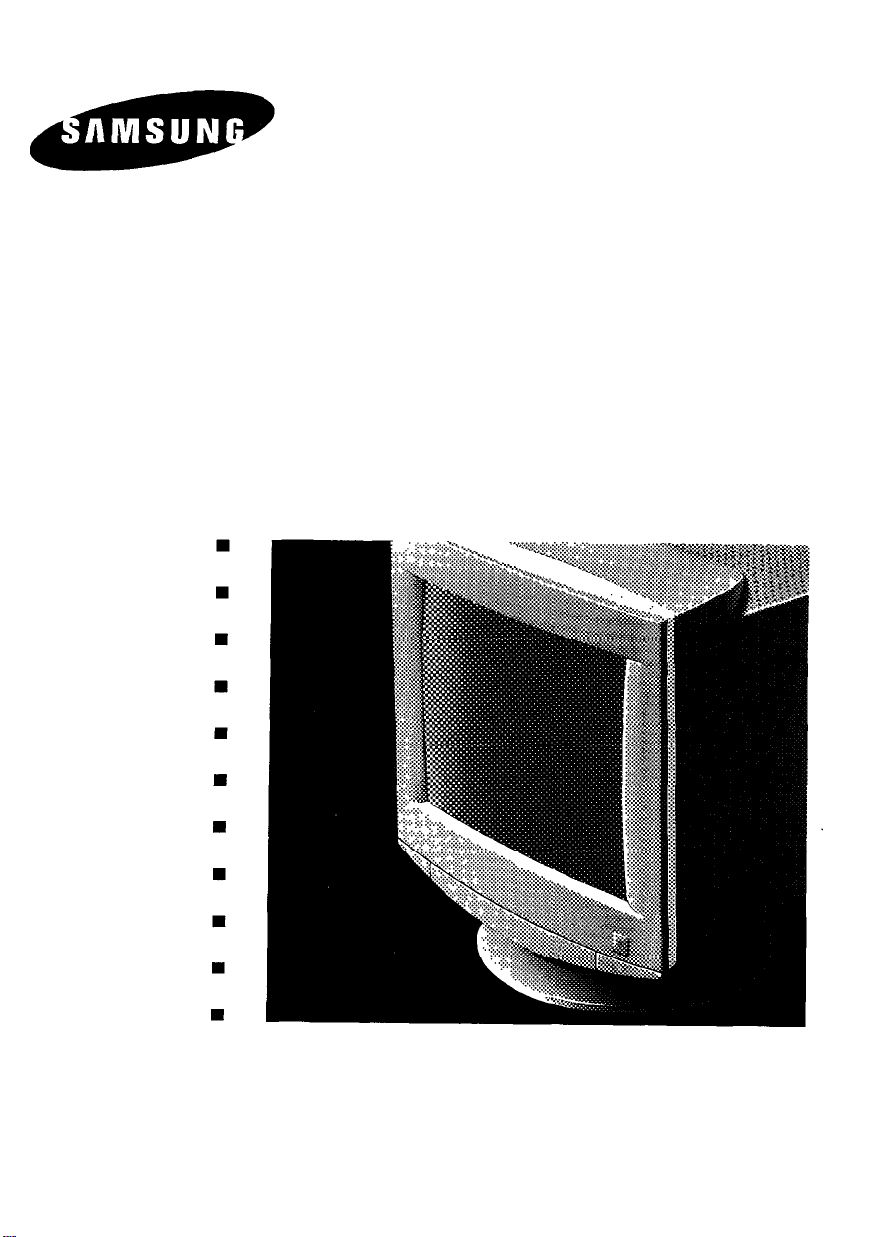
SyncMaster 15GLe
38 Cm ( 15” Diagonal )
Basic : CMA5377L
User’s Manual
n
n
n
n
n
n
n
n
n
n
n
n
n
n
n
n
n
n
n
n
n
n
n
n
n
n
n
n
n
n
n
n
n
n
n
n
n
n
n
n
n
n
n
n
COLOR DISPLAY UNIT
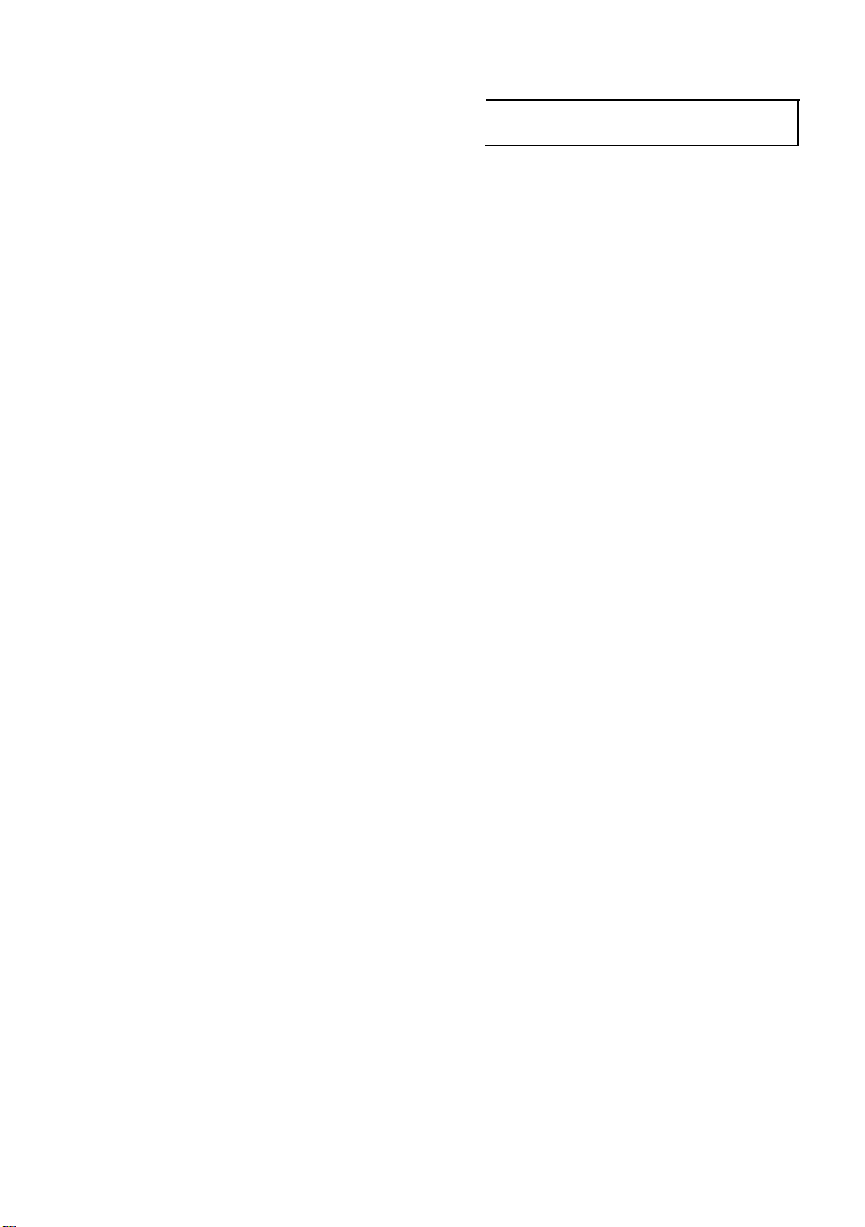
Contents of Your Package
The SyncMaster 15GLe is a delicate, precision instrument.
Be sure that you can comfortably lift the monitor from its
package, and that you have a sturdy and stable work surface
that can support the monitor.
After removing the SyncMaster 15GLe from its packing,
make sure you have everything you need to set up your
system.
Unpack all components and match them against the following packing list:
1 Samsung SyncMaster 15GLe Color Monitor
1 Tilt and Swivel Stand
1 Support stand
1 Power Cord
1 Signal Cable
1 User’s Manual
1 Warranty Registration Card (Optional )
If you are missing any of these items, contact your Samsung
dealer.
Note
: Samsung recommends saving your SyncMaster
15GLe Color Monitor box and its packing materials. Use only
the original packaging for shipment or relocation of your
monitor. Subsitute packaging may not provide adequate protection.
*MPR // Compliance: SyncMaster 15GLe comply with
SWEDAC ( MPR II ) recommendations for reduced electric
and
magnetic fields.
Table of Contents
Introduction
About This Manual
Features of Your Monitor
Safety Tips
Installation
Connection to Your Computer
IBM or PC-Compatible
Macintosh
Controls and Adjustments
Controls and Their Locations
Basic Controls and LED
Indicator Functions
Microprocessor Controls
and Functions
Control Function Buttons
Display Adjustment Buttons
Technical Control Functions
Power Management System
Adjustment Examples
Troubleshooting
Troubleshooting Chart
Appendix
Specifications
FCC Information
IC Compliance Notice
Pin Assignments
Factory Modes Timing Signal Chart
2
3
4
5
6
9
9
9
9
10
10
11
12
14
15
16
17
17
18
Note:
l
SyncMaster is a registered trademark of Samsung
Electronics, Co.. Ltd.
l
IBM, VGA, XGA, XGA II and PS/2 are registered trademarks of International Business Machines Corporation.
l
Apple and Macintosh are registered trademarks of Apple
Computer, Inc. Macintosh Centris and Macintosh Quadra
are trademarks of Apple Computer, Inc.
l
Super-VGA ( SVGA ) and VESA are registered trademarks
of the Video Electronics Standards Association.
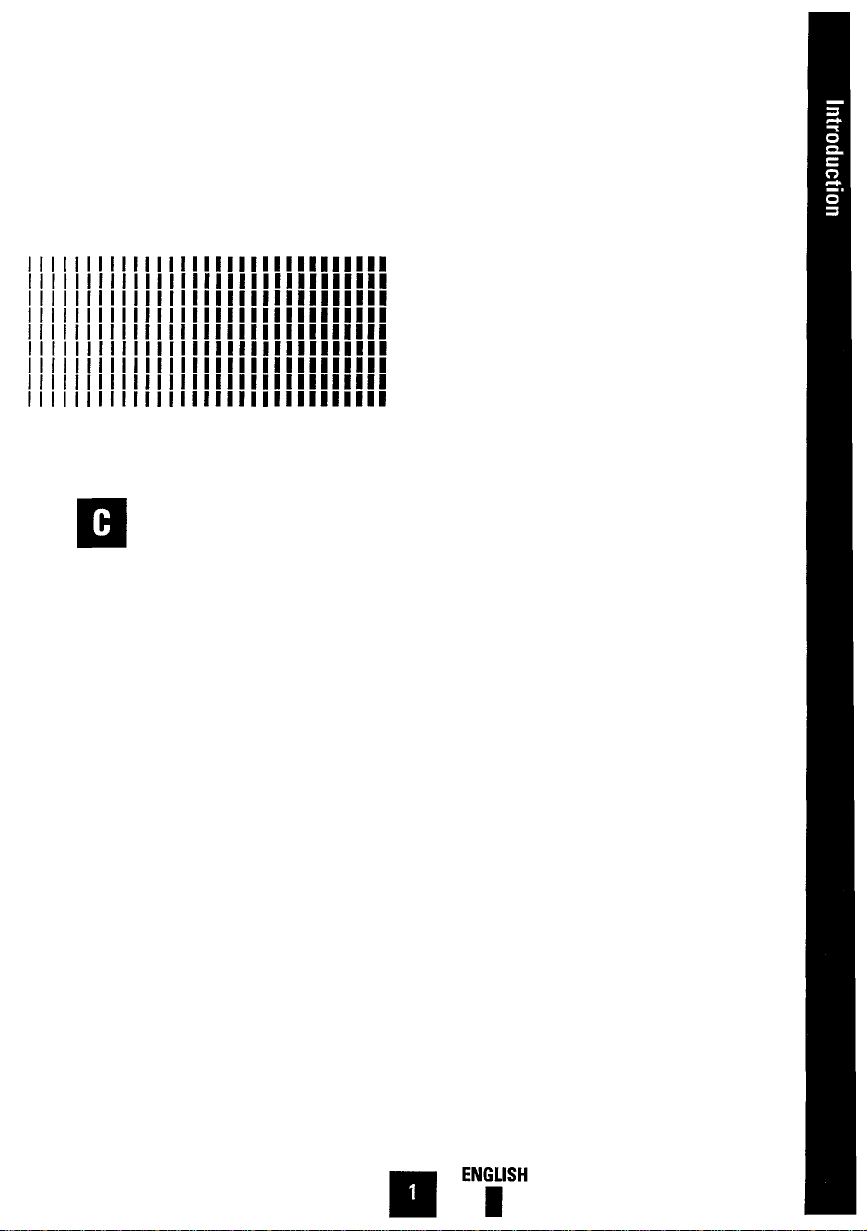
Green Series Monitor:
one of Samsung’s Green Series family of
monitors. As such, it offers you new
opportunities to cut power consumption,
recycle materials and reduce the risk of
health hazards.
This product is
ongratulations on your
purchase of the Samsung
SyncMaster 15GLe Color
Monitor! Your SyncMaster is a
38 cm ( 15” ), high-resolution
( 1024 x 768 ) color monitor
that offers many outstanding
high performance features
( see page 3 ).
Samsung stands for quality:
is one of the world’s largest manufactur-
ers of quality monitors. At Samsung, quality control starts by checking and testing
every component that goes into a
SyncMaster monitor. Then, every monitor
undergoes rigorous performance testing.
This meticulous attention to detail has
been recognized by the International
Organization for Standards, which conferred its prestigious ISO certification to
Samsung for product quality.
For you, the end user, Samsung’s quality
means reliability. You are assured that
your SyncMaster monitor will deliver crisp,
high-resolution images and trouble-free
performance, day after day, year after
year.
Samsung stands for technology:
SyncMaster monitor meets stringent international ergonomic standards for low radiation. The monitor is designed to satisfy
the most demanding “safe-workplace”
requirements by meeting the strict
Swedish MPR II guidelines for lower ELF
and VLF emissions. What’s more, all user
comfort and safety features are built to
Samsung’s quality standards.
Samsung
Every
The flat, non-glare screen of the
SyncMaster 15GLe assures safe and nonfatiguing viewing all day long. Each monitor’s controls are positioned in front so
they are easy to reach and use Also
included with the monitor is a tilt-swivel
base that easily adjusts to your preferred
angle of vision.
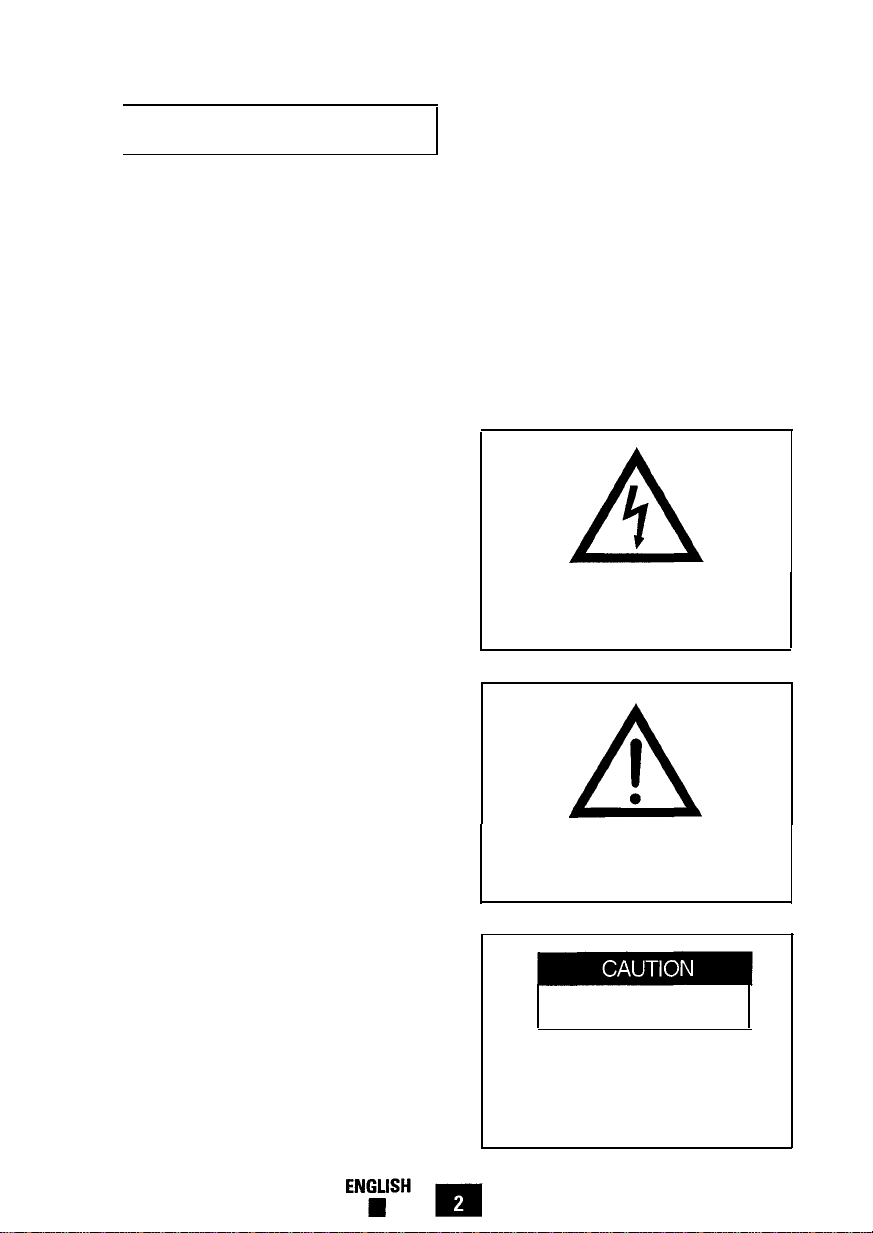
About This Manual
This manual is designed to help you take
full advantage of your color monitor's features. It includes a Table of Contents, and
is divided into the following five sections :
lntroduction provides helpful information
about the User’s Manual and your
Color Monitor.
Installation explains how to easily con-
nect the monitor to your computer system.
Controls and Adjustments shows you
where the monitors front panel controls are located, explains their functions, and provides examples that
illustrate how to properly adjust these
controls for optimum performance.
Troubleshooting offers a handy chart
that may be used to quickly correct
problems with the monitor that can
occur.
Warranty Registration Card ( Optional )
You will find a Warranty Registration Card
included with your monitor ( See “contents
of your package” ). Please fill out the card
and return it to Samsung so we can provide you with the best customer service
possible.
Important: Protect your Warranty by
completing and mailing the Registration
Card within 10 days of purchase.
Warning and Cautions
The lightning flash and arrowhead within
the triangle is a warning sign alerting you
of “dangerous voltage” inside the product.
Appendix contains important reference
information such as the monitor's
specifications, important FCC and IC
operating information, pin assignments and the signal timing
settings that have been preset at the
factory.
Please take the time to read through this
manual so that you can obtain the maximum performance and use from your monitor. After reading the manual, store it in a
safe place for future reference.
ENGLISH 2
The exclamation point within the triangle
is a warning sign alerting you of important
instructions accompanying the product.
RISK OF ELECTRIC SHOCK
DO NOT OPEN
CAUTION : To reduce the risk of electric
shock, do not remove cover (or back). No
user serviceable parts inside. Refer
servicing to qualified service personnel.
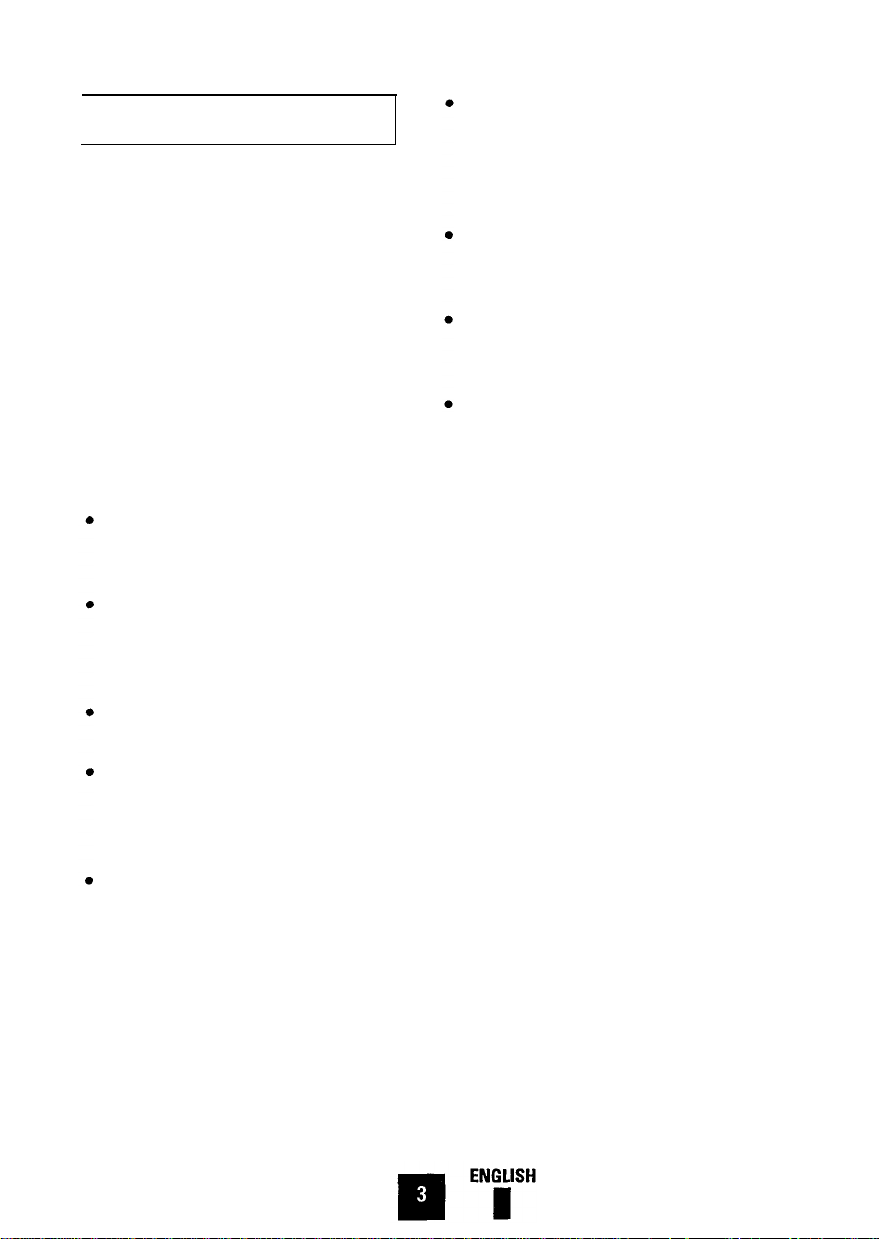
Features of Your Monitor
The Color Monitor is designed for exceptional screen performance-offering a tight
0.28 mm dot-pitch for resolutions up to
1024 x 768. It also offers an unlimited
number of colors and high refresh rates for
stable, “flicker-free” images.
With this monitor, you have a highcontrast screen that helps eliminate blurring and delivers exceptionally sharp text
and graphics. In addition, the monitor
supports all standard analog modes from
VGA to EVGA.
Other features of the Monitor include :
38 cm ( 15” ) [ 35 cm ( 13.8” ) visual ],
non-glare CRT treatment helps reduce
eyestrain.
Automatically scans horizontal frequencies from 30 KHz to 50 KHz and
vertical frequencies from 50 Hz to
120 Hz.
Supports VESA flicker-free modes,
adding to the image quality.
Microprocessor-based digital control
system saves up to 11 user definable
display settings. Also, includes 11 factory preset display settings.
Monitor provides compatibility with a
wide variety of video standards including IBM VGA, XGA, Super-VGA, Apple
Macintosh II and 1024 x 768 non-interlaced.
Power supply operates on AC 100-240
Volt and 60 Hz / 50 Hz for use worldwide.
Your display has been designed to
operate all power systems, including
“IT” power systems.
PowerSaver, the monitor’s built-in
power management system, provides
advantages such as energy cost savings, the extension of product life and
a decrease in air pollution caused by
power generation.
Optional Feature Macintosh Cable Adapter
l Your dealer offers an optional
MacMaster Cable Adapter for connecting your monitor to the Power
Macintosh, Quadra series, PowerBook
series, Duo Dock systems and most of
today’s popular video cards. Please
consult your dealer for information
about this optional feature.
“Safe-workplace” design
SyncMaster 15GLe complies with
SWEDAC ( MPR II ) recommendations
for reduced electric and magnetic
fields.
3
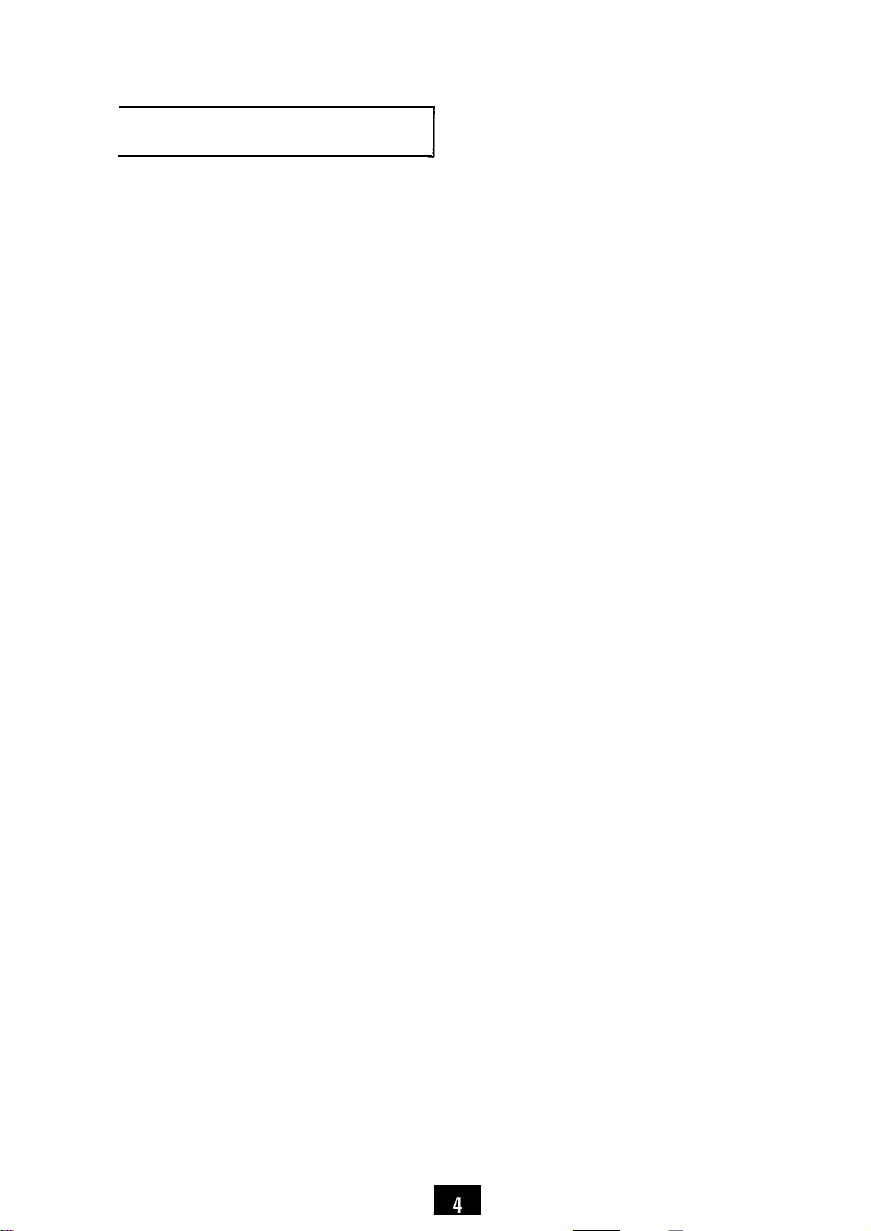
Safety Tips
1.
Before connecting the AC power cord
to an outlet, make sure the voltage
designation on your monitor corresponds to the local electrical supply.
2.
Never insert anything metallic into the
monitor openings. Doing so may create the danger of electric shock.
3.
To avoid electric shock, never touch
the inside of the monitor. Only a qualified technician should open the monitor’s case.
4.
Never use your monitor if the power
cord has been damaged. Do not allow
anything to rest on the power cord,
and keep the cord away from where
people could trip over it.
Be sure to hold the plug, not the cord,
5.
when disconnecting the monitor from
an electric socket.
Openings in the monitor cabinet are
6.
provided for ventilation. To prevent
overheating, these openings should
not be blocked or covered. Also, avoid
using the monitor on a bed, sofa, rug
or other soft surface. Doing so may
block the ventilation openings in the
bottom of the cabinet. If you put the
monitor in a bookcase or some other
enclosed space, be sure to provide
adequate ventilation.
7.
Put your monitor in a location with low
humidity and a minimum of dust.
Avoid places like damp basements or
dusty hallways.
8.
Do not expose the monitor to rain or
use it near water ( in kitchens, next to
swimming pools, etc. ). If the monitor
accidentally gets wet, unplug it and
contact an authorized dealer immediately. You can clean the monitor with
a damp cloth when necessary, but be
sure to unplug the monitor first.
9.
Place the monitor on a solid surface,
and treat it kindly. The screen is made
of glass and can be damaged if
dropped or sharply hit.
Locate your monitor near an easily
10.
accessible AC outlet.
11.
If your monitor does not operate normally-in particular, if there are any
unusual sounds or smells coming from
it-unplug it immediately and contact
an authorized dealer or service center.
12.
High temperatures can cause problems. Don’t try to use your monitor in
direct sunlight, and keep it away from
heaters, stoves, fireplaces and other
sources of heat.
Unplug the monitor when it is going to
13.
be left unused for an extended period
of time.
14. Unplug your monitor from the AC outlet before any service.
ENGLISH
n
4
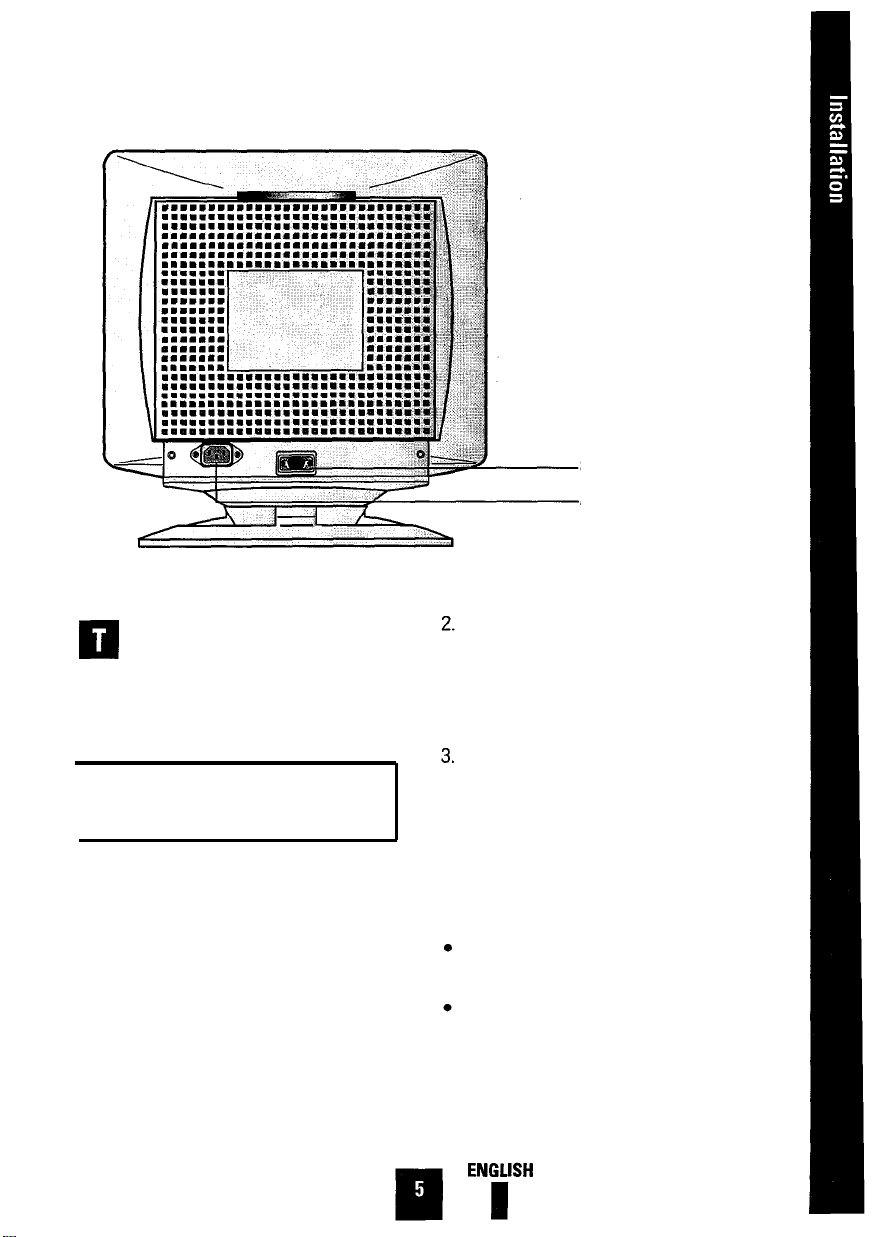
Signal Input
AC Cord Inlet
his section of the User’s Manual
explains how to connect the Color
Monitor to IBM or PC-compatible
computers, as well as Apple Macintosh
computers.
Connection to Your Computer—
IBM or PC-Compatible
Your Color Monitor complements a wide
range of IBM and PC-compatible systems.
To attach the monitor to this type of system, follow these instructions:
1.
Turn off the power to the monitor and
computer.
Connect one end of the signal cable
(provided with your monitor) to the DSUB connector on the rear of the monitor. Tighten the screws on the signal
cable.
Connect the other end of the signal
cable to the video connector on your
computer’s video controller. Tighten
the screws of the signal cable to
ensure proper connection.
Note: Your computer system has one of
two configurations:
The video controller is built into the
computer.
The video controller is in the form of a
display adapter ( also referred to as a
video card, graphics card, graphics
board, or graphics adapter ).
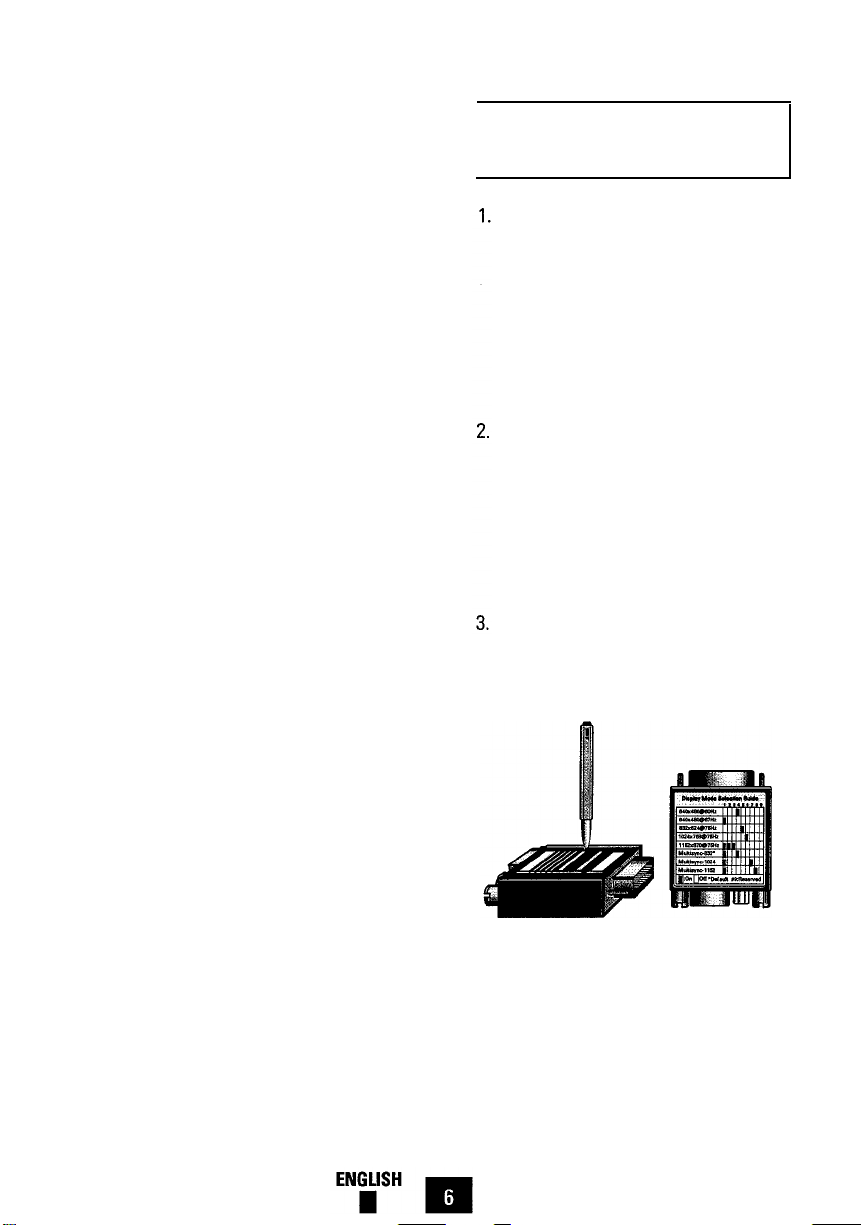
Both configurations have a video connector (sometimes called a video port).
If you are not sure which connector is
the video connector, consult your computer or display adapter manual.
4.
Connect one end of the power cord to
the monitor and the other end to the
power outlet.
5.
Turn on the monitor and the computer.
Before turning on power to the
monitor and computer : Check the
User’s Manual of your computer for
instructions about turning on equipment connected to the computer. Also,
check for any instructions concerning
your video system when using a multisync monitor. In some cases, jumper
or switch settings may be required for
the display adapter to output extended
resolution modes.
To turn on monitor: Use the power
switch on the monitor’s front panel.
The LED indicator should glow green
(
see Basic Controls and LED Indicator
Functions, page 9 ).
Connection to Your ComputerMacintosh Computer
I
This monitor requires a cable adapter
for use with a Macintosh computer.
The MacMaster Cable Adapter supports all monitors and all Macintosh,
Centris, Quadra, Duo Dock, and Power
Macintosh computers. If you do not
already have a cable adapter, check
with your computer dealer.
Refer to your computer and cable
adapter User’s Manuals to help determine the appropriate display mode
and resolution. This monitor supports
resolutions up to 832 x 624 for the
Macintosh, the resolution most highly
recommended is 832 x 624.
Set the display mode and resolution
using the DIP switches on the cable
adapter.
6
