Page 1
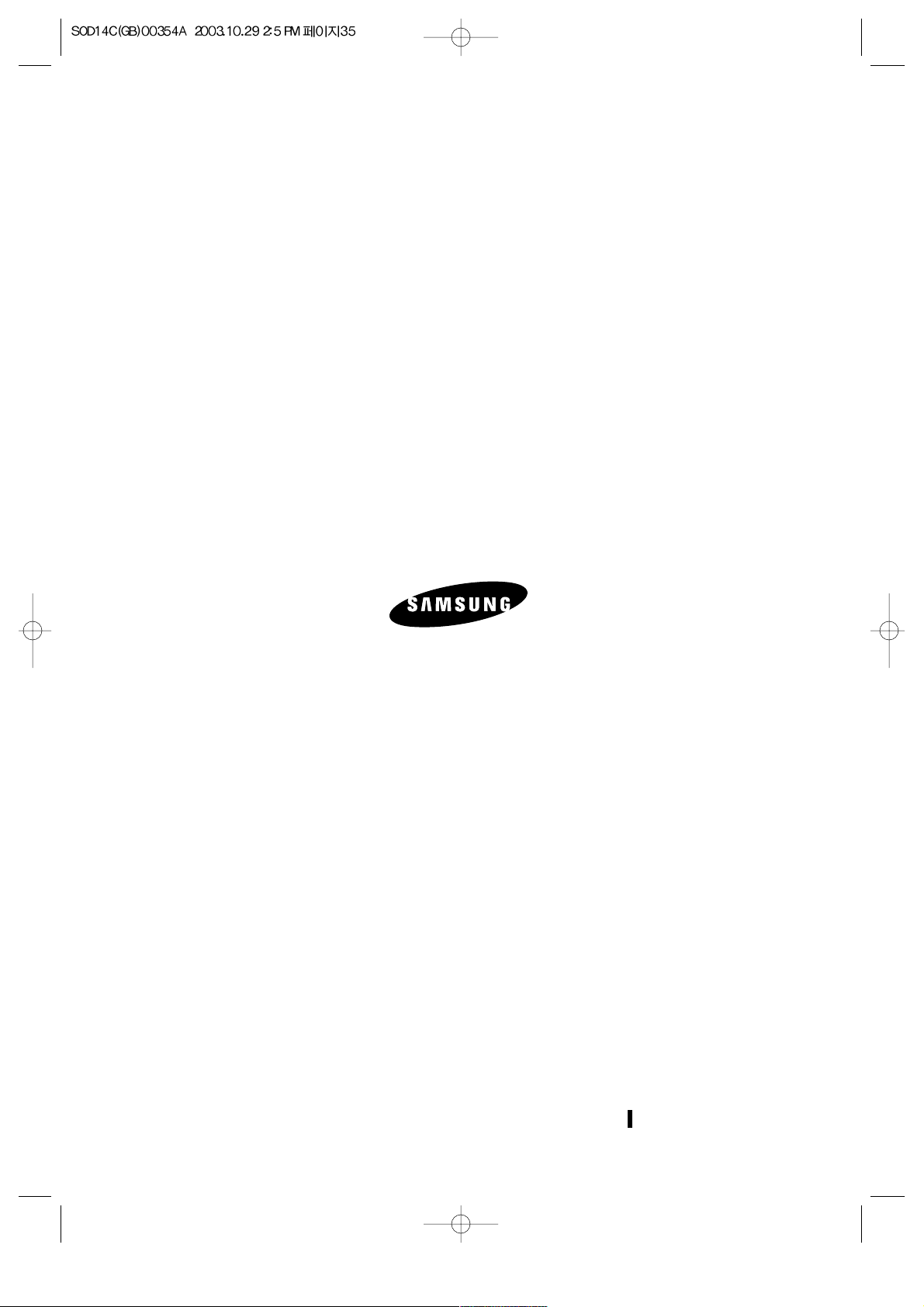
Printed in Korea
GVI dba Samsung CCTV
1621 West Crosby, Suite 104
Carrollton, TX 75006
PHONE : 866-492-8246
Page 2
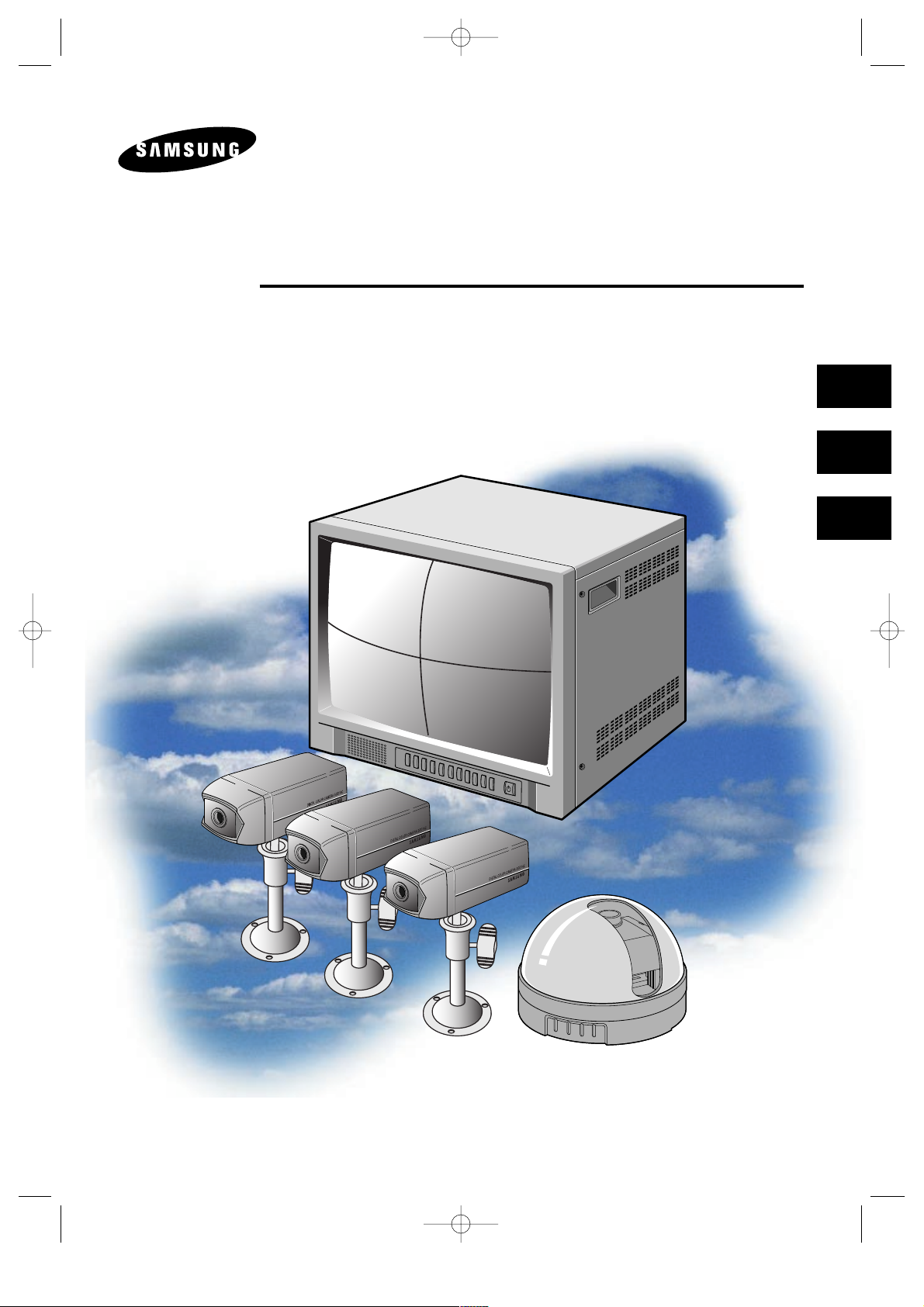
COLOR QUAD OBSERVATION SYSTEM
Installation Manual
SOD14C4LN
E
F
ES
Page 3
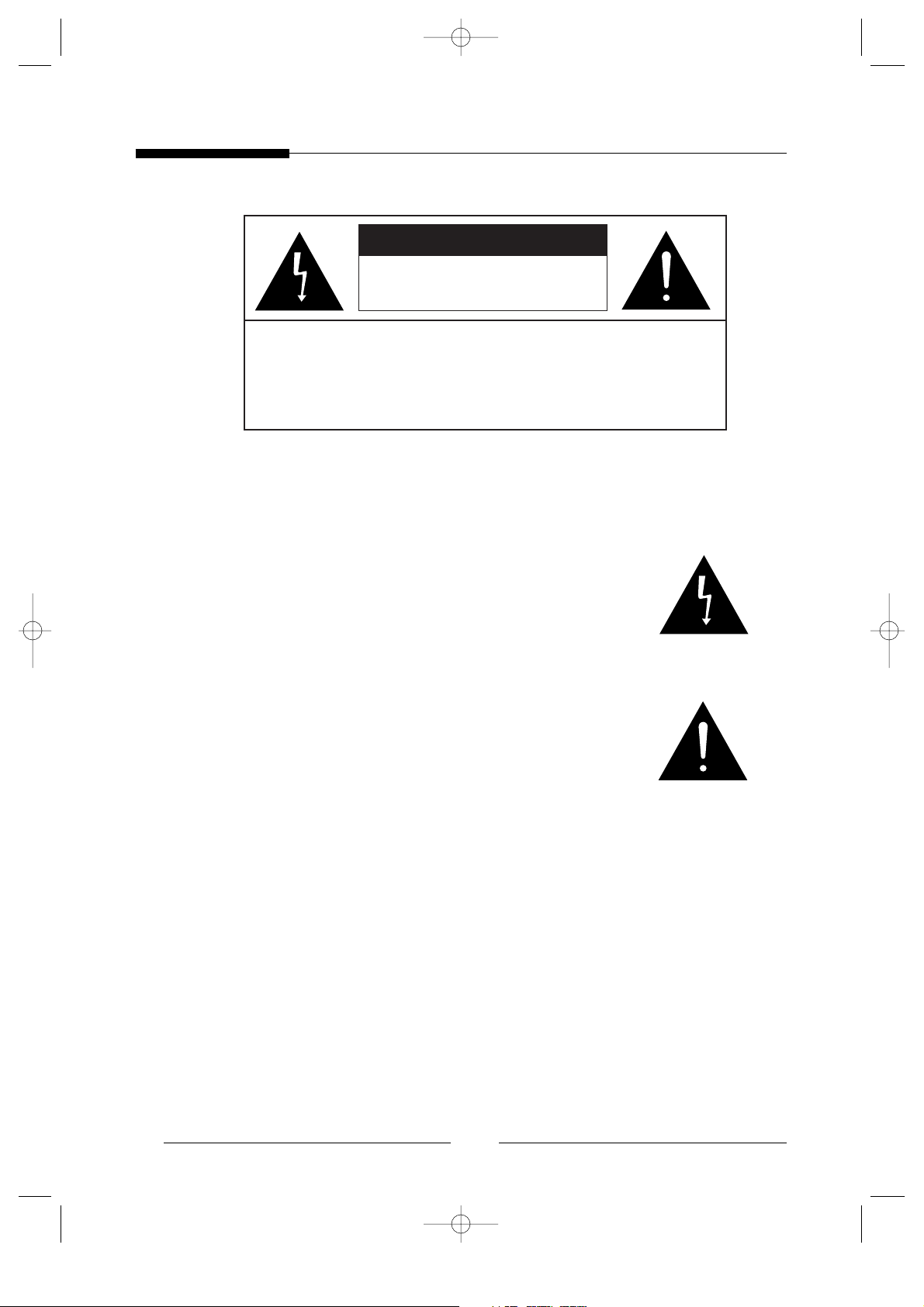
2
Graphic Symbol Explanation
The lightning flash with arrowhead symbol, within an
equilateral triangle, is intended to alert the user to the presence
of uninsulated ‘dangerous voltage’ within the product’s
enclosure that may be of sufficient magnitude to constitute a
risk of electric shock to persons.
The exclamation point within an equilateral triangle is
intended to alert the user to the presence of important
operating and maintenance (servicing) instructions in
the literature accompanying the appliance.
Warning - To Prevent Fire or Shock Hazard, Do Not
Expose This Monitor To Rain or Moisture.
CAUTION : TO REDUCE THE RISK OF ELECTRIC SHOCK, DO
NOT REMOVE COVER (OR BACK). NO USER
SERVICEABLE PARTS INSIDE. REFER SERVICING
TO QUALIFIED SERVICE PERSONNEL.
RISK OF ELECTRIC SHOCK
DO NOT OPEN
CAUTION
Page 4

E
3
IMPORTANT SAFEGUARDS
Caution
Power source is indicated on the rear of the set. It contains high-voltage parts. If you remove
the cover, it may cause fire or electric shock. Do not remove the cover by yourself. (Control
switches are at the front of the monitor).
1. Read Instructions : All the safety and operating instructions should be read before
the appliance is operated.
2. Retain Instructions : The safety and operating instructions should be retained for
future reference.
3. Heed Warnings : All warnings on the monitor and in the operating instructions
should be adhered to.
4. Follow Instructions : All operating and use instructions should be followed.
5. Cleaning : Unplug this monitor from the wall outlet before cleaning. Do not use
liquid cleaners or aerosol cleaners. Use a damp cloth for cleaning.
Exception. A monitor that is meant for uninterrupted service and that for some
specific reason, such as the possibility of the loss of an authorization code for a
CATV converter, is not intended to be unplugged by the user for cleaning or any
other purpose, may exclude the reference to unplugging the monitor in the cleaning
description otherwise required in Item 5.
6. Attachments : Do not use attachments not recommended by SAMSUNG as they
may cause hazards.
7. Water and Moisture : Do not use this monitor near water for example, near a
bathtub, wash bowl, kitchen sink, or laundry tub, in a wet basement, or near a
swimming pool and the like.
8. Accessories : Do not place this monitor on an unstable cart, stand, tripod, bracket,
or table. The monitor may fall, causing serious injury to a child or adult, and
serious damage to the appliance. Use only with a cart, stand, tripod, bracket, or
table recommended by SAMSUNG, or sold with the monitor. Any mounting of the
monitor should follow SAMSUNG’s instructions, and should use a mounting
accessory recommended by SAMSUNG.
Page 5
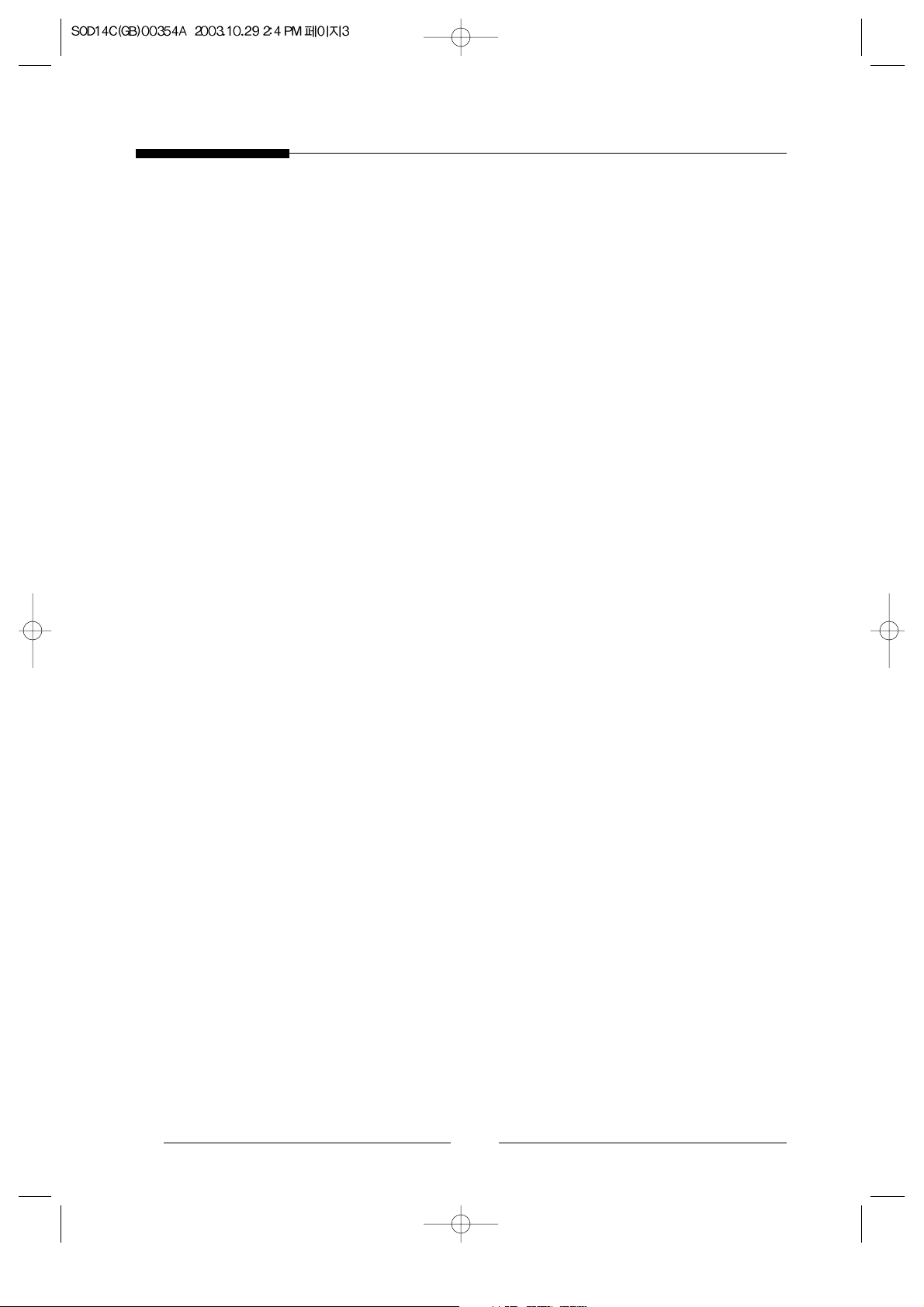
4
9. Ventilation : Slots and openings in the cabinet are provided for ventilation and to
ensure reliable operation of the monitor and to protect it from overheating, and
these openings should never be blocked by placing the monitor on a bed, sofa, rug,
or other similar surface. This monitor should never be placed near or over a
radiator or heat register.
This monitor should not be placed in a built-in installation such as a bookcase or
rack unless proper ventilation is provided or SAMSUNG’s instructions have been
adhered to.
10. Power Sources : This monitor should be operated only from the type of power
source indicated on the making label. If you are not sure of the type of power
supply to your installation site, consult your SAMSUNG dealer or local power
company.
11. Grounding or Polarization : For monitors equipped with a 3-wire grounding-type
plug having a third(grounding)pin. This plug will only fit into a grounding type
power outlet. This is a safety feature. If you are unable to insert the plug into the
outlet, contact your electrician to replace your obsolete outlet. Do not defeat the
safety purpose of the grounding-type plug.
12. Power : Cord Protection-Power supply cords should be routed so that they are not
likely to be walked on or pinched by items placed upon or against them, paying
particular attention to cords at plugs, convenience receptacles, and the point where
they exit from the monitor.
13. Lightning : For added protection for this monitor during a lightning storm, or
when it is left unattened and unused for long periods of time, unplug it from the
wall outlet and disconnect the cable system. This will prevent damage to the
monitor due to lightning and power-line surges.
14. Overloading : Do not overload wall outlets and extension cords as this can result
in a risk of fire of electric shock.
15. Object and Liquid Entry : Never push objects of any kind into this monitor
through openings as they may touch dangerous voltage points or short-out parts
that could result in a fire or electric shock.
Never spill liquid of any kind on the monitor.
Page 6
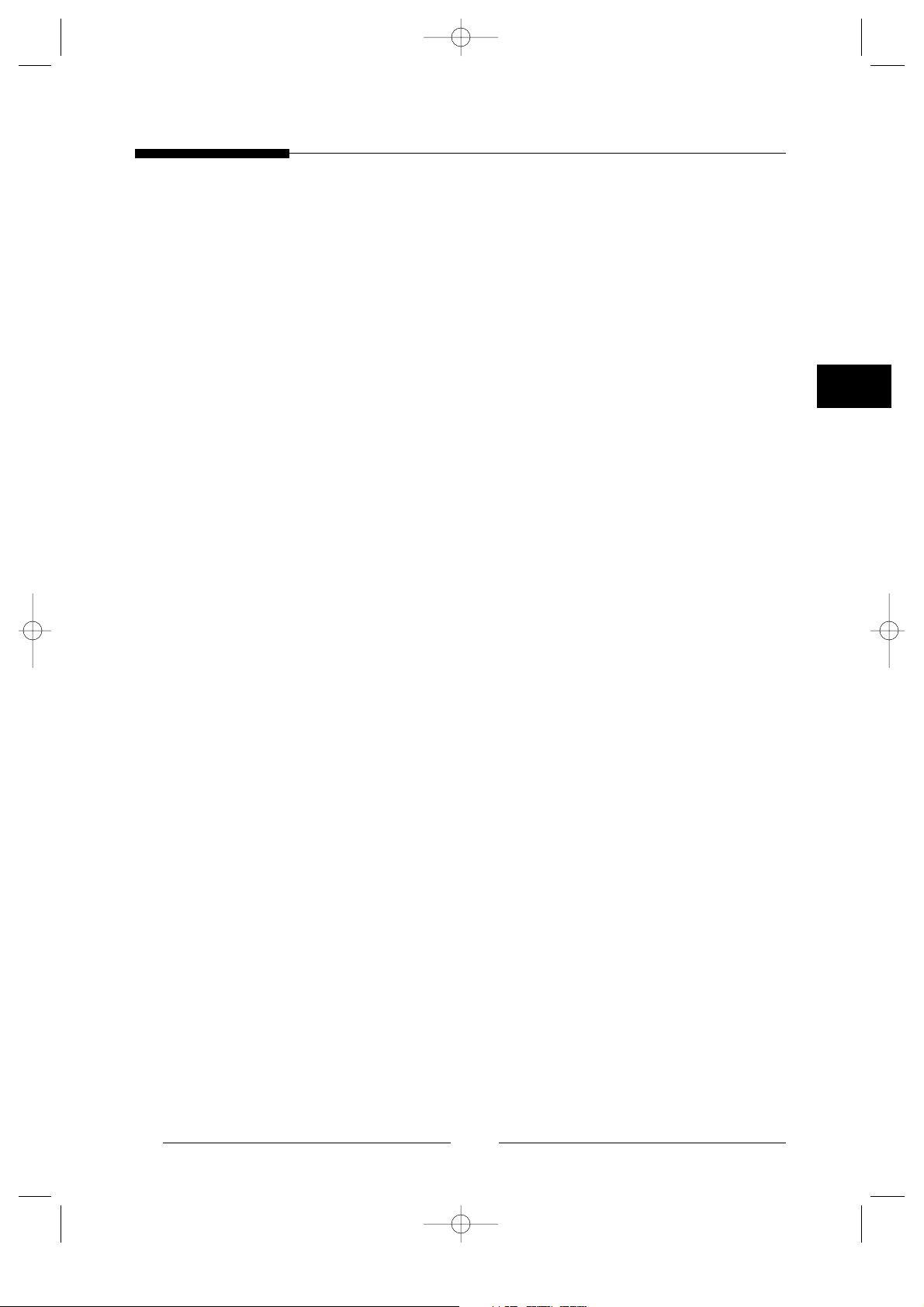
16. Servicing : Do not attempt to service this monitor yourself as opening or removing
covers may expose you to dangerous voltage or other hazards. Refer all servicing
to qualified service personnel.
17. Damage Requiring Service : Unplug this monitor from the wall outlet and refer
servicing to qualified service personnel under the following conditions.
a. When the power-supply cord or plug is damaged.
b. If liquid has been spilled, or objects have fallen into the monitor.
c. If the monitor has been exposed to rain or water.
d. If the monitor does not operate normally by following the operating instructions.
Adjust only those controls that are covered by the operating instructions as an
improper adjustment of other controls may result in damage and will often require
extensive work by a qualified technician to restore the monitor to its normal
operation.
e. If the monitor has been dropped or the cabinet has been damaged.
f. When the monitor exhibits a distinct change in performance-this indicates a need
for service.
18. Replacement Parts : When replacement parts are required, be sure the service
technician has used replacement parts specified by SAMSUNG or have the same
characteristics as the original parts.
Unauthorized substitutions may result in fire, electric shock or other hazards.
19. Safety Check : Upon completion of any service or repairs to this monitor, ask the
service technician to preform safety checks to determine that the monitor is in
proper operating condition.
5
E
Page 7
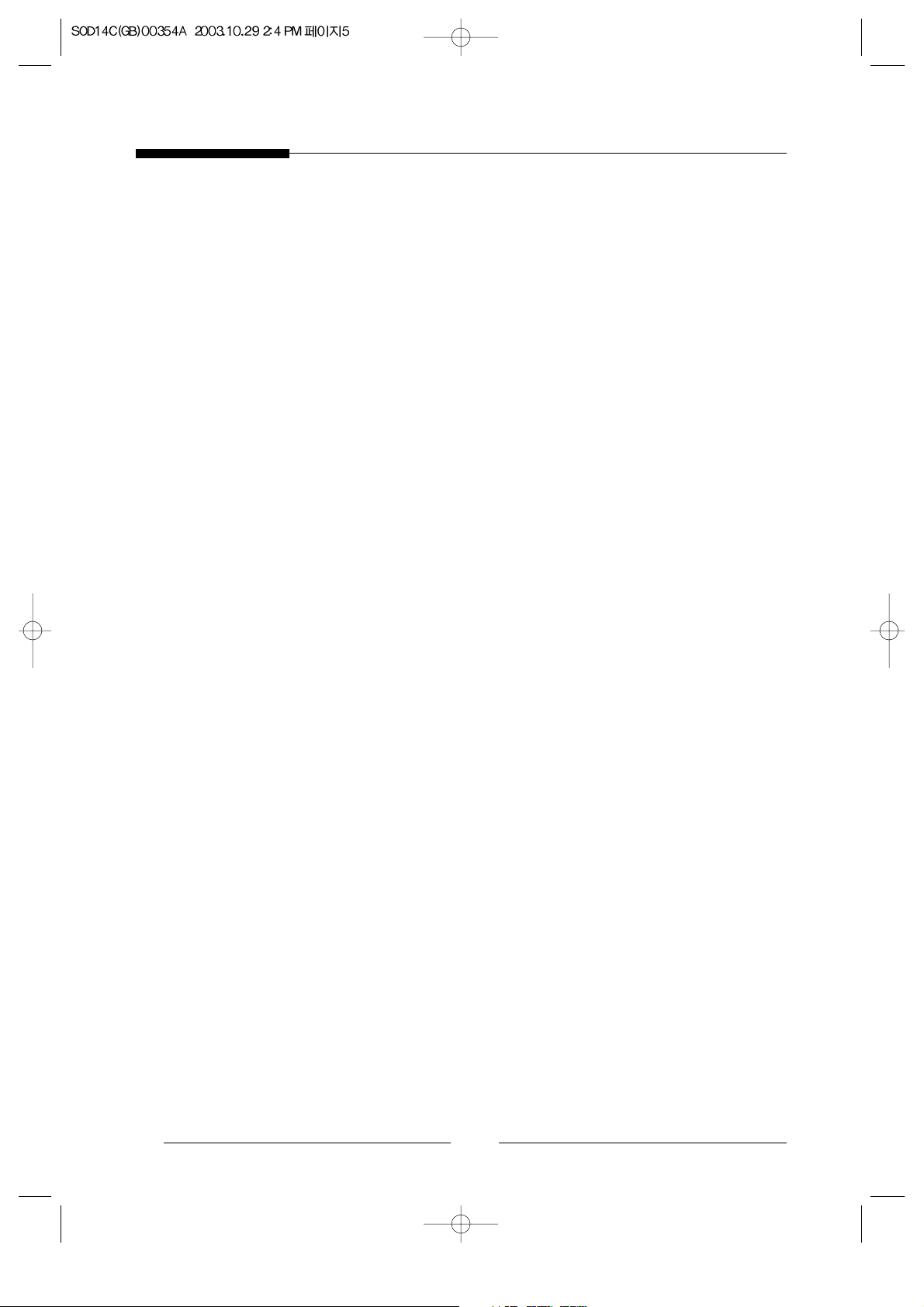
FCC & ICES Information
Warning
This equipment has been tested and found to comply the limits for a class A digital
device, pursuant to part 15 of the FCC Rules and ICES-003 of Industry Canada.
These limits are designed to provide reasonable protection against harmful
interference when the equipment is operated in a commercial environment. This
equipment generate, uses, and can radiate radio frequency energy and, if not
installed and used in accordance with the instruction manual, may cause harmful
interference to radio communications. Operation of this equipment in a residential
area is likely to cause harmful interference in which case the user will be required
to correct the interference at his own expense.
User-Installer Caution
Your authority to operate this FCC verified equipment could be voided if you make
changes or modifications not expressly approved by the party responsible for
compliance to part 15 of the FCC Rules.
6E7
Page 8
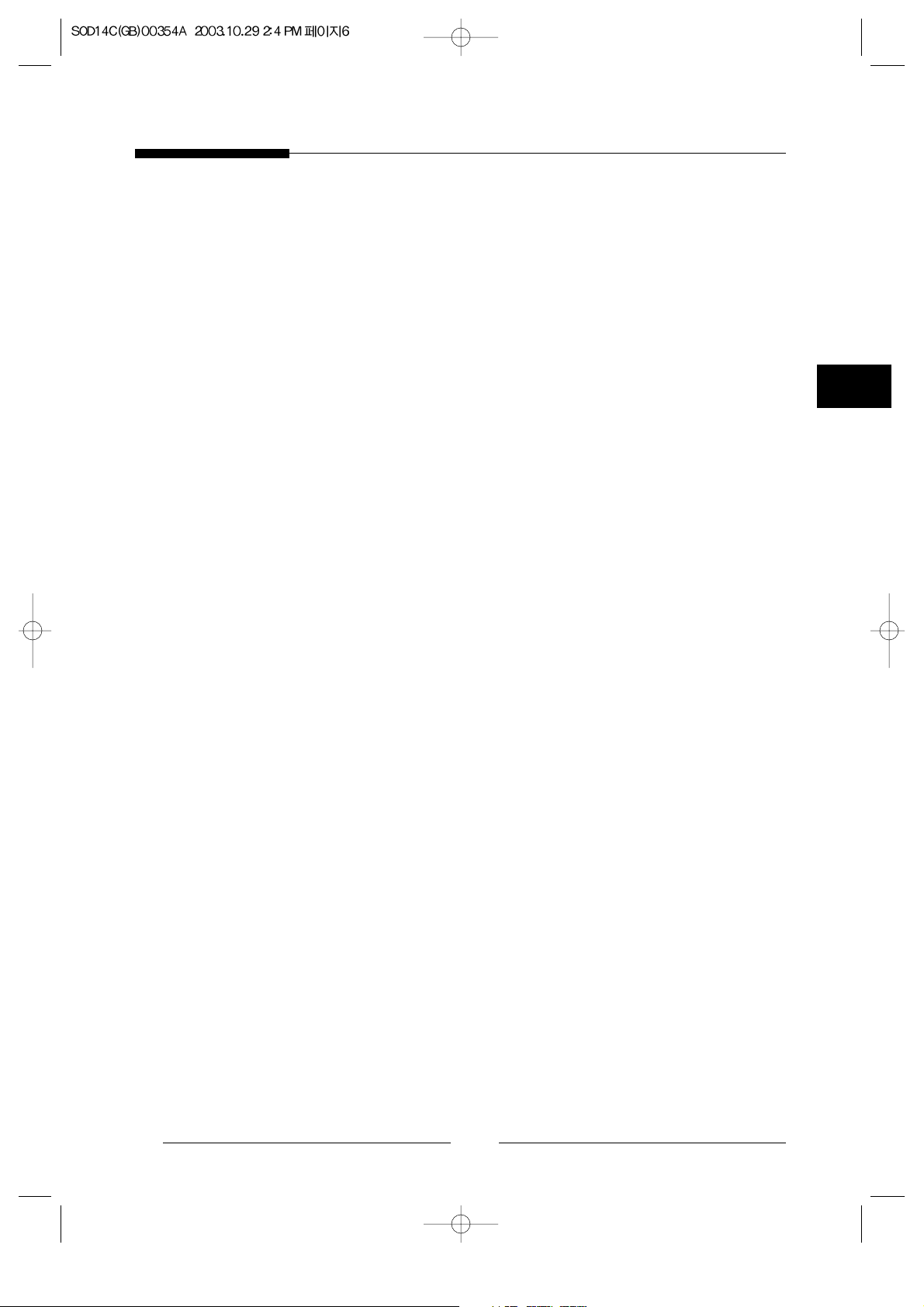
Contents
IMPORTANT SAFEGUARDS ..................................................... 3
1. System Components and Installation ........................................ 8
1-1. SYSTEM Components....................................................... 8
1-2. SYSTEM CONFIGURATION .......................................... 9
1-3. Individual Component Installation................................... 10
1-4. Basic System Installation ................................................. 15
2. Connecting Peripheral Devices ............................................... 16
2-1. To connect a PIR Sensor .................................................. 16
2-2. To connect a VCR ............................................................ 16
3. System Overview .................................................................... 17
4. Part Names and Functions....................................................... 18
4-1. Camera ..............................................................................18
4-2. Monitor Front................................................................... 19
4-3. Explanation of Screen Display......................................... 22
4-4. Monitor Rear .................................................................... 24
5. OSD and SETUP menu........................................................... 26
6. How to Use.............................................................................. 29
7. Technical Specification ........................................................... 32
Page 9
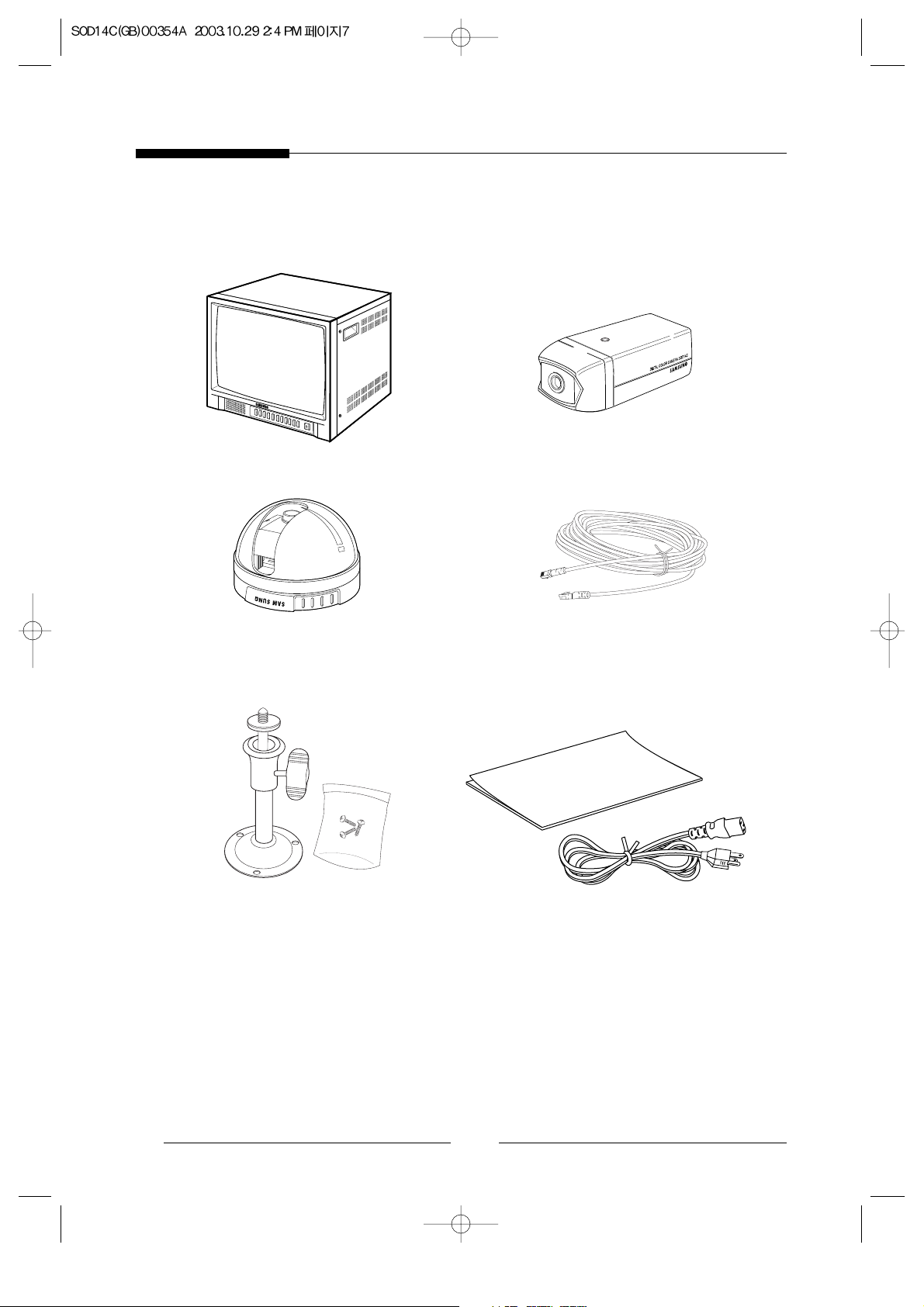
8
1. System Components and Installation
1-1. System Components
STANDARD CAMERA
CAMERA CABLE
DOME CAMERA
MONITOR
CAMERA MOUNT BRACKET
INSTALLATION MANUAL/POWER CORD
Page 10
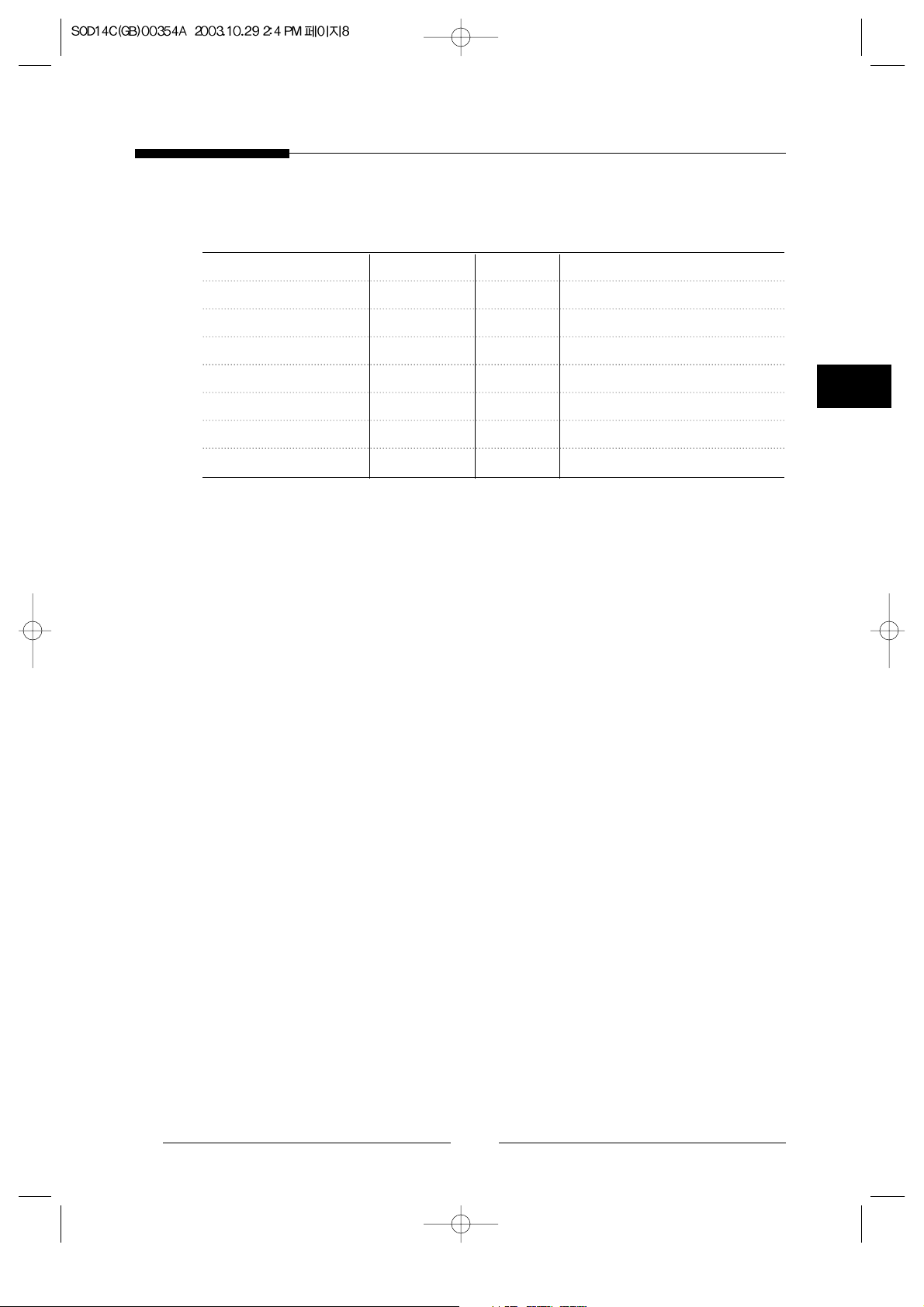
E
9
1-2. SYSTEM CONFIGURATION
Model Name Quantity Note
Monitor SOD14M 1 Color Quad Monitor
Standard Camera SOD14C 3
Dome Camera SOD14DC 1 Tapping Screw 2
Camera Mount Bracket SBR-110 3 Tapping Screw 3
Camera Cable MCB-60 4 60ft(1ft=0.3048m)
Installation Manual 1
Power Cord 1
Page 11
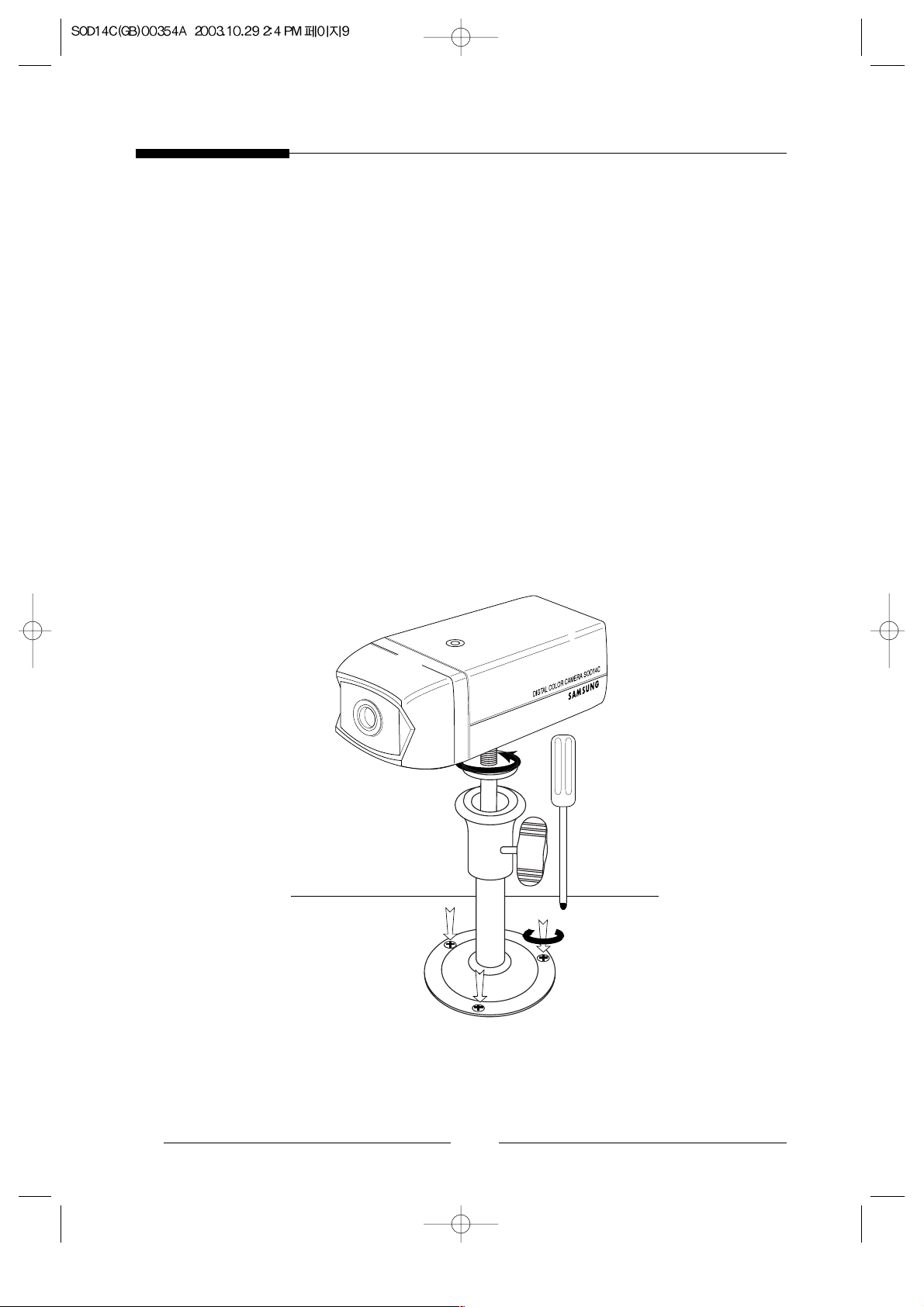
10
1-3. Individual Component Installation
1) INSTALLING STANDARD CAMERA (SOD14C)
SOD14C s camera can be attached to the wall, ceiling or shelf using the camera mount
bracket (SBR-110).
●
Choose an installation site that can sufficiently support the weight of the equipments
to be installed.
●
Attach the camera mount bracket to the wall or ceiling using the supplied three screws
(M4 X L15).
●
Adjust the camera to target the video location and tighten the bracket handle on the
camera mount bracket.
4 ✕ 15 sized
screws
wall or ceiling
Page 12
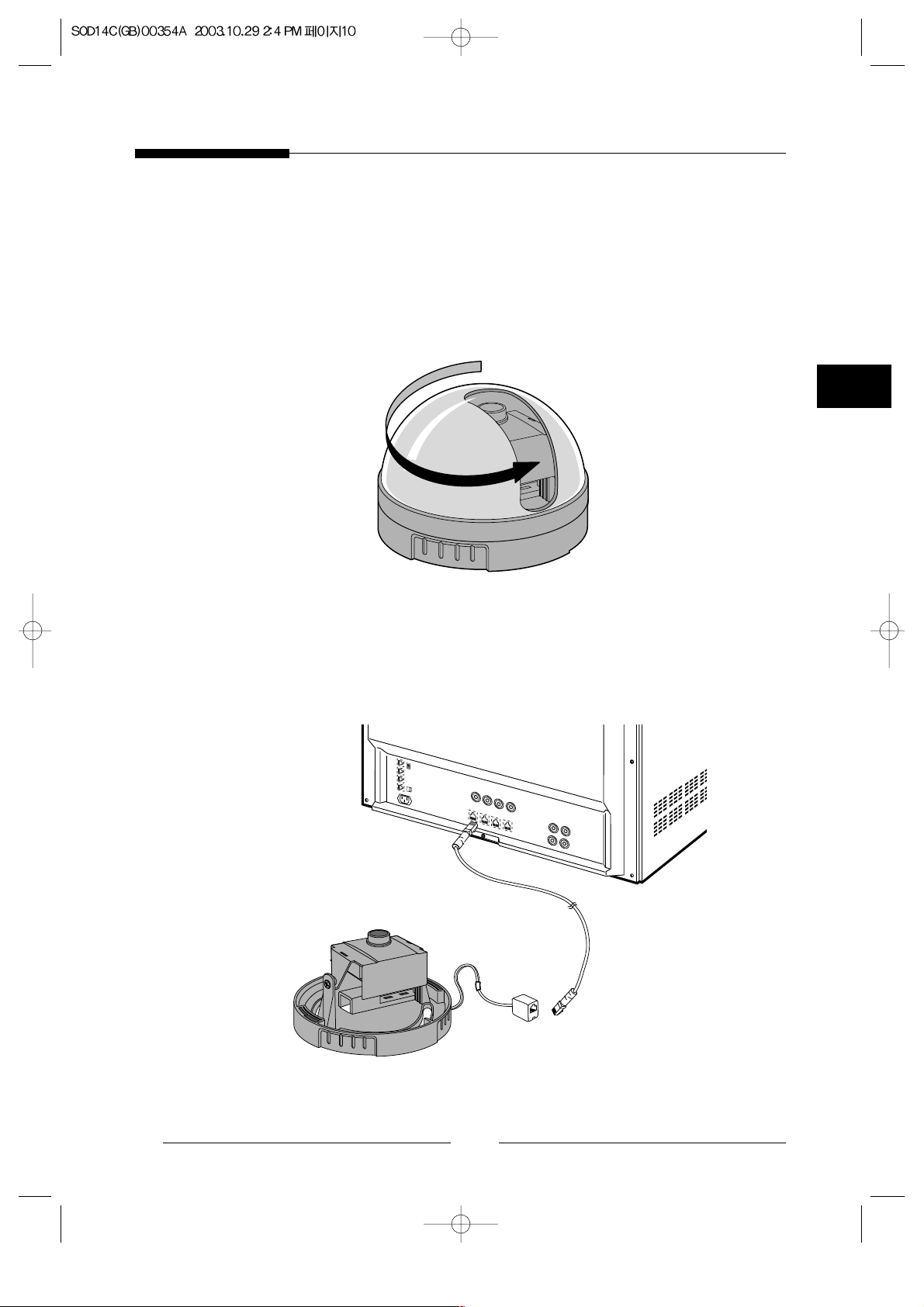
E
11
2) INSTALLING DOME CAMERA (SOD14DC)
●
Remove the dome cover from the main body of the camera by turning the cover in a
counter clockwise direction with one hand while holding the body with the other.
●
Connect the camera cable to the camera cable jack on the dome camera, then connect,
and the other end of the cable to the monitor s channel input jack.
Page 13
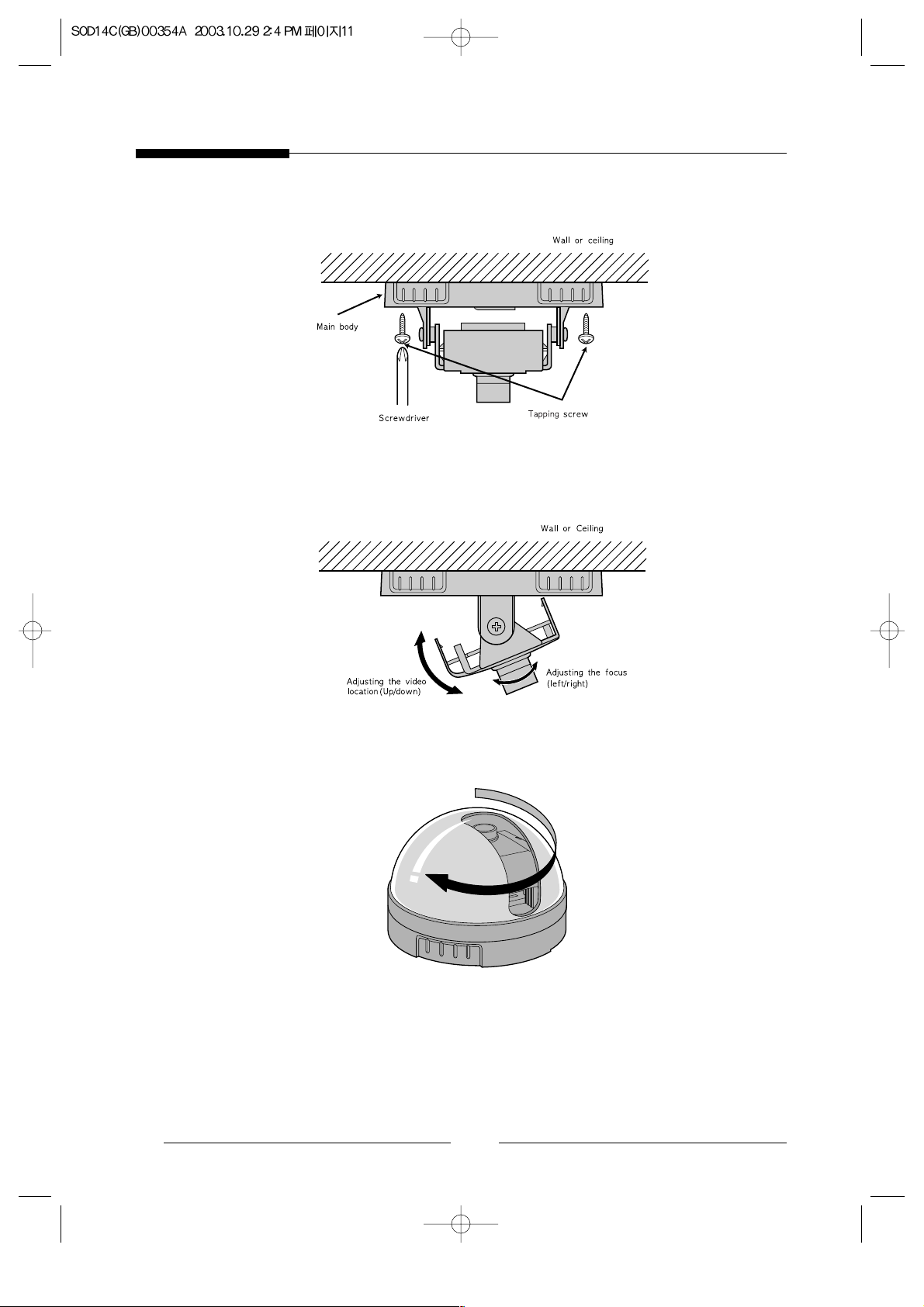
●
Attach the camera to the wall or ceiling using the supplied tap screws.
●
Adjust the video location by swiveling the camera (PCB board) up and down, and
adjust the focus by turning the lens clockwise and counter clockwise.
●
Put the dome cover back on the camera by rotating the cover clockwise.
✳ Caution: When removing or closing the dome cover, do not get dirt or dust on the
cover.
12E13
Page 14
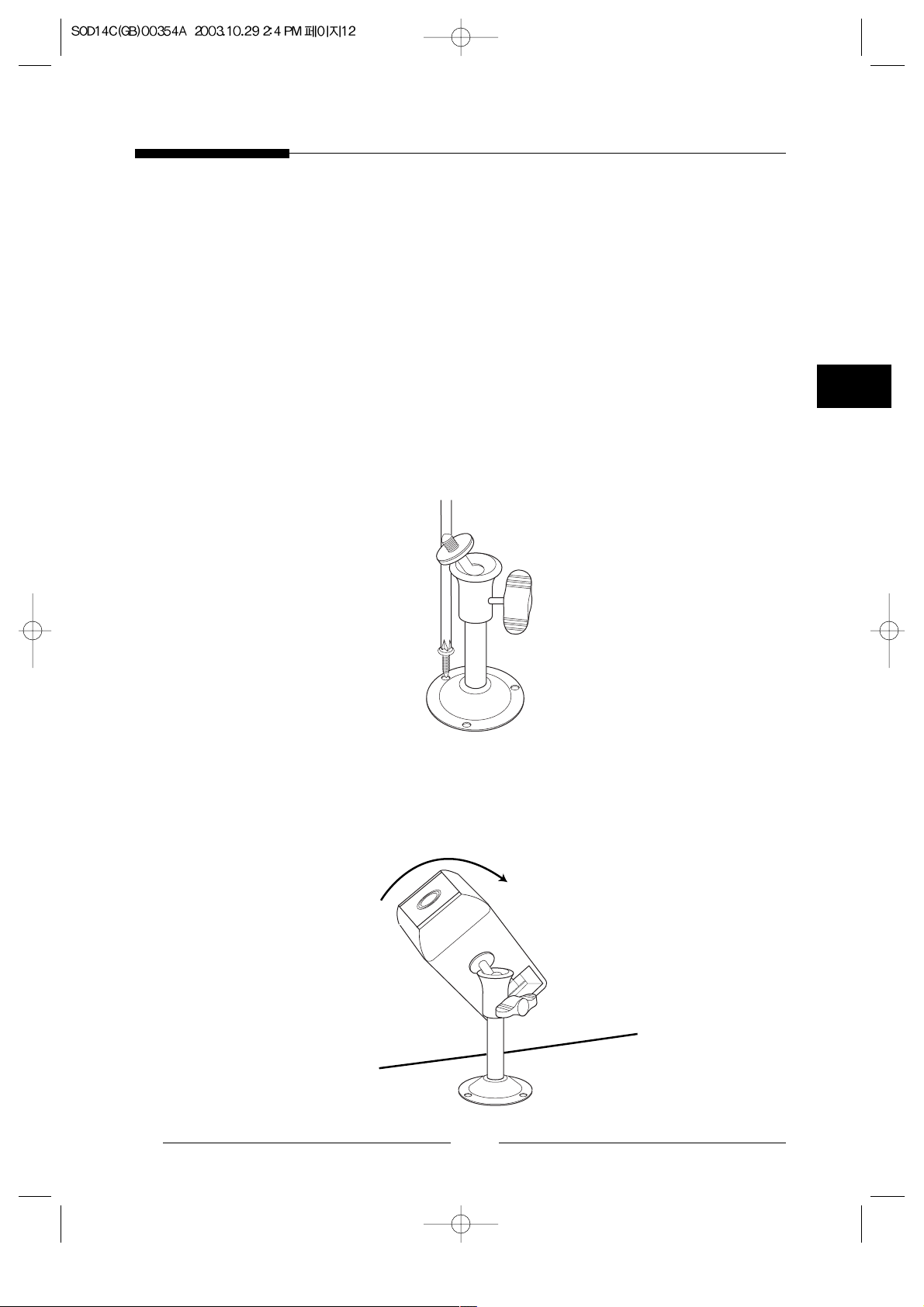
3) CAMERA MOUNT BRACKET(SBR-110) & STANDARD CAMERA(SOD14C)
! Overview
CAMERA MOUNT BRACKET (SBR-110) is used to attach the camera to a wall,
ceiling or shelf.
@ Installation
Explains the installation of CAMERA MOUNT BRACKET as wall as the
installation of the camera onto the CAMERA MOUNT BRACKET.
●
Choose an installation site that can sufficiently support the weight of the
equipments to be installed.
●
Attach the camera mount bracket to the wall using the supplied screws
(M4 X L15).
●
Adjust the camera to target the video location and tighten the bracket handle on
the camera mount bracket. Install the camera on to the male screw of the Camera
Mount Bracket by rotating the camera in clockwise.
Page 15
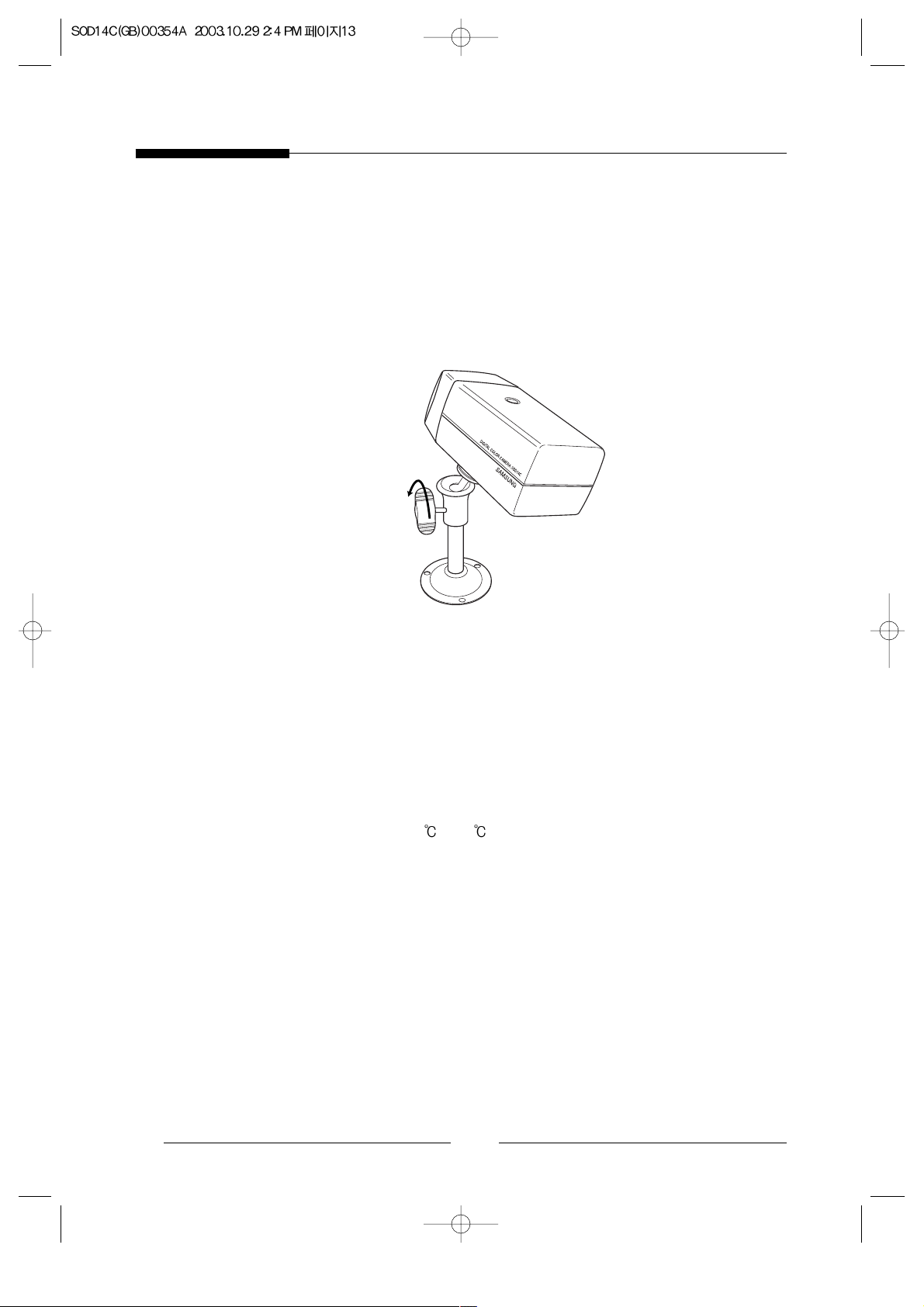
14
●
Loosen the handle by turning it in a counter clockwise direction and then adjust the
camera position. Tighten the handle, turning it clockwise, and lock the camera in
position.
●
Connect the camera cable to the camera.
# Specifications
Use : Indoor
Installation : Wall or Ceiling
Dimensions : 57(W) ✕ 47.2(H) ✕ 100.5(L)
Weight : 150g
Operating Temperature : -10
~ 50
$ Accessories
SCREW (M4 ✕ L15) ............. 3 pcs
Handle
Page 16

E
15
1-4. Basic System Installation
Perform the following steps to install your system.
●
Take the monitor out of the packaging box.
●
Place the monitor where you would like to install it. Do not turn on power until
installation is complete
●
Choose the place where you want to install the camera.
●
Once the monitor and camera locations have been chosen, install the camera.
●
Connect the cable to the jack on the back of the camera.
●
Connect the other end to CAMERA IN on the back of the monitor.
(At this time, select the numbers and sequence of cameras.)
●
Connect the camera you wish to install (as shown below).
●
Connect the power cord between the monitor and the power outlet.
●
When the Power switch on the front panel of the monitor is pressed, the equipment
becomes operational.
(Initially quad screen will be displayed.)
✳ After the power has been turned on, the CRT needs approximately 20 seconds of
stabilization period.
Page 17
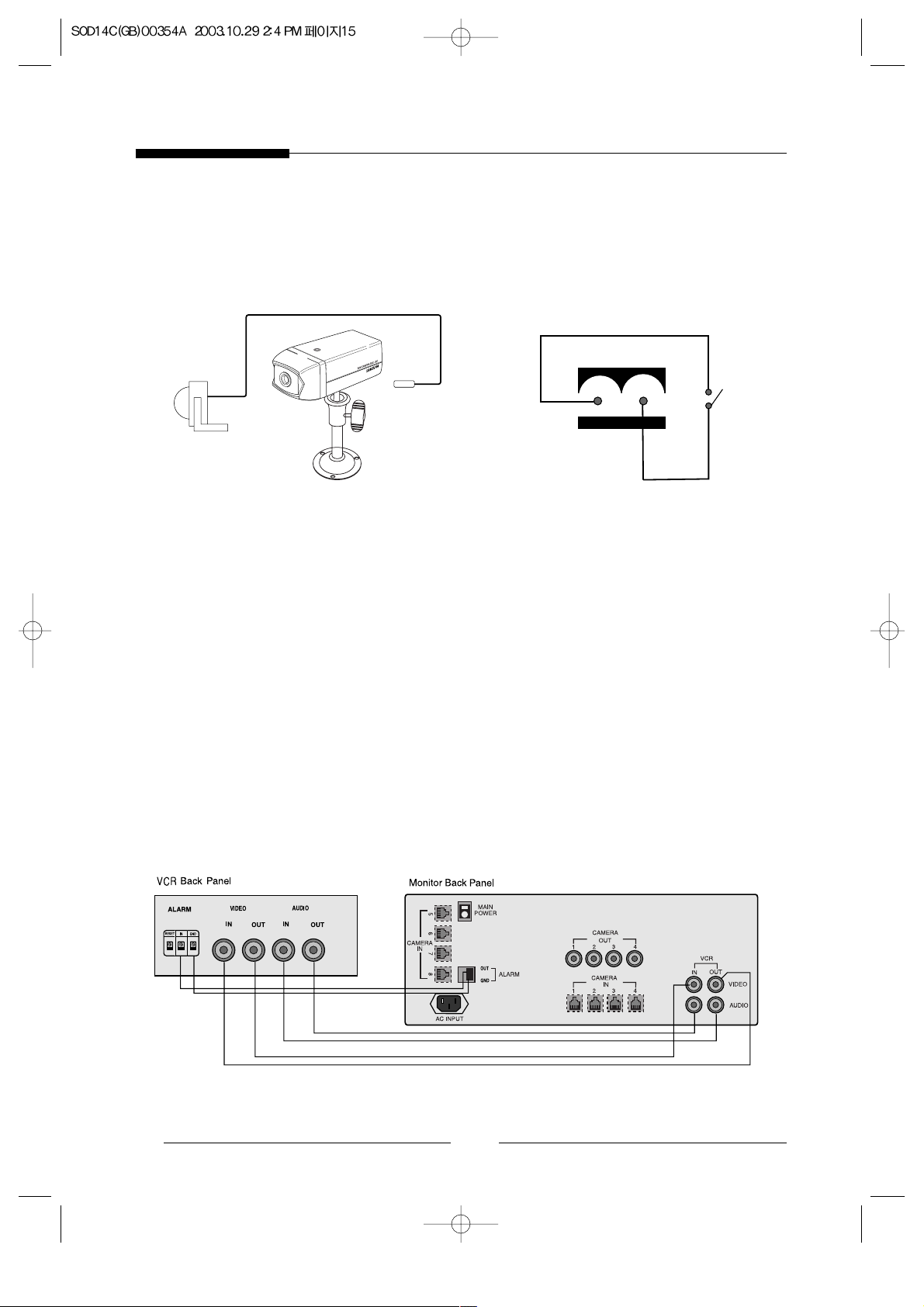
16
2. Connecting Peripheral Devices
2-1. To Connect a PIR Sensor
- An additional PIR sensor or external sensor can also be connected.
- The additional PIR sensor can be connected as shown in the above graphic.
- Sensor’s trigger signal is NO (Normal Open).
- Sensor is not supplied. (Sold separately)
2-2. Connecting to a VCR
- Connect the VCR as shown below.
- Connect Time lapse VCR's Alarm in jack to Monitor Alarm out jack.
- Connect Time lapse VCR's Ground to Monitor's Alarm Ground jack.
PIR sensor
Camera alarm in
jack
Sensor
Sensor
input
Page 18
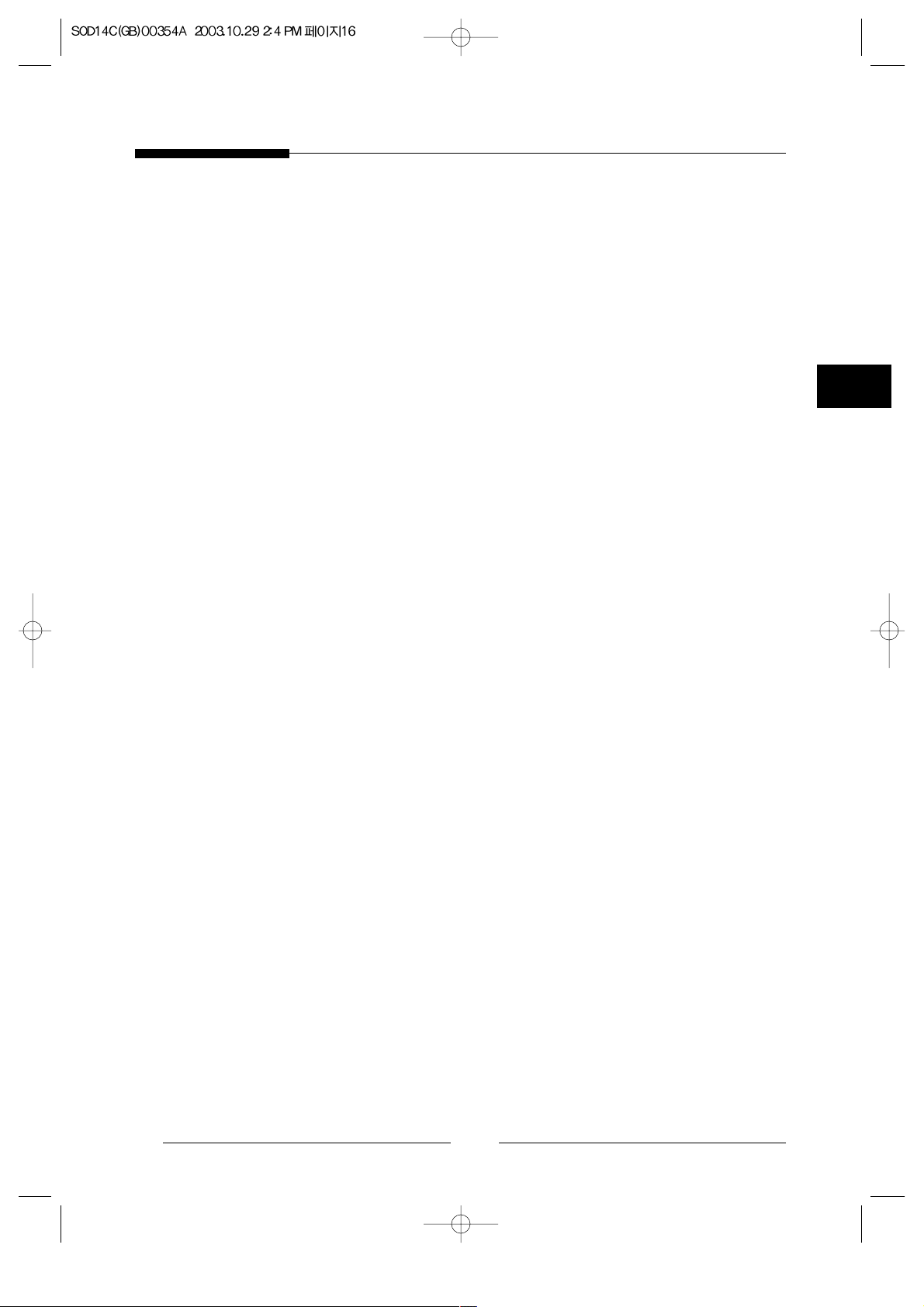
E
17
3. System Overview
The purpose of Samsung Observation system is to provide economical yet on effective
surveillance method using more than one video camera.
System features are as follows:
●
High-quality video reproduction using Super HAD IT CCD
●
Real-time Dual Quad system
●
Quad mode or eighth camera locations in full screen display
●
Still picture for each channel
●
Automatic sequential rotation of channels
●
Selectable dwell time
●
Alarm output connectivity to alarm system or fire detection system
●
High temperature protection circuit
●
Auto detection of camera connections and video loss detection
●
Playback x2 zoom and freeze function
●
PIP (Picture-In-Picture) feature
●
Channel OSD (On Screen Display) title
●
Power save feature
(The CRT may be turned off to prolong it's life and reduce power consumption. Nothing
will be displayed on the screen, but the recording and alarm features will operate
normally in the background.)
Page 19
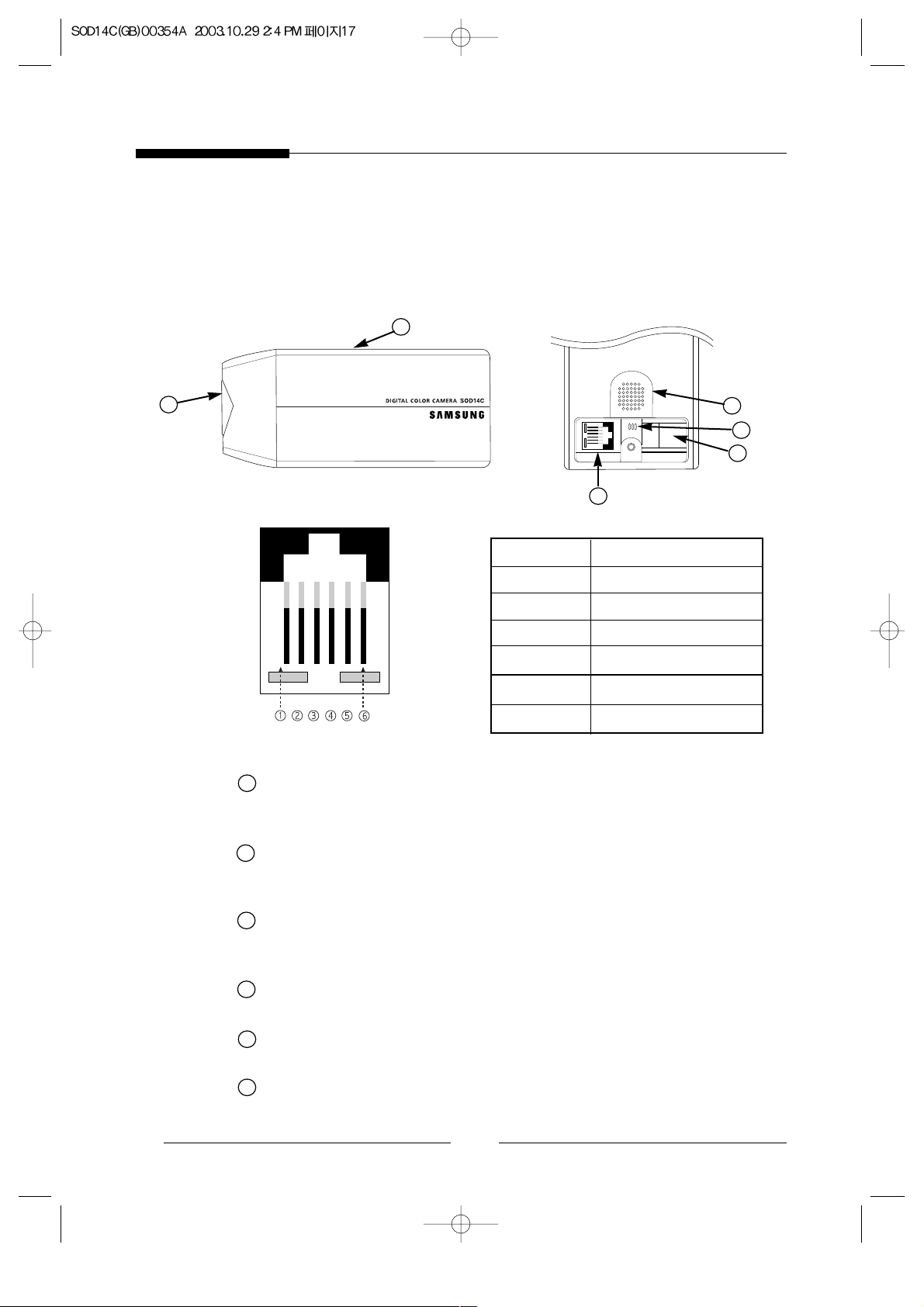
18
4. Part Names and Functions
4-1. Camera
Standard Camera
Lens
It has a focal length of 3.8mm and makes it possible for you to observe a relatively
wide area.
Microphone
Capable of picking up all sound in the vicinity of the camera location and
transmitting to the monitor.
Camera fitting groove
Enables the camera to be fixed onto the bracket.
You may install it either above or below the camera if necessary.
6-pin modular jack
Used to connect the camera to the monitor.
SENSOR jack
Used to connect the sensor to the camera.
Speaker
It outputs the sound signal which was transfered from the monitor.
PIN NUMBER SPEC
1 SPEAKER(HOT)
2 VIDEO_OUT
3 GND
4 SPEAKER(COLD)
5 AUDIO_OUT/ALARM_OUT
6 12V DC
a
a
b
f
b
c
c
d
d
e
f
e
Page 20
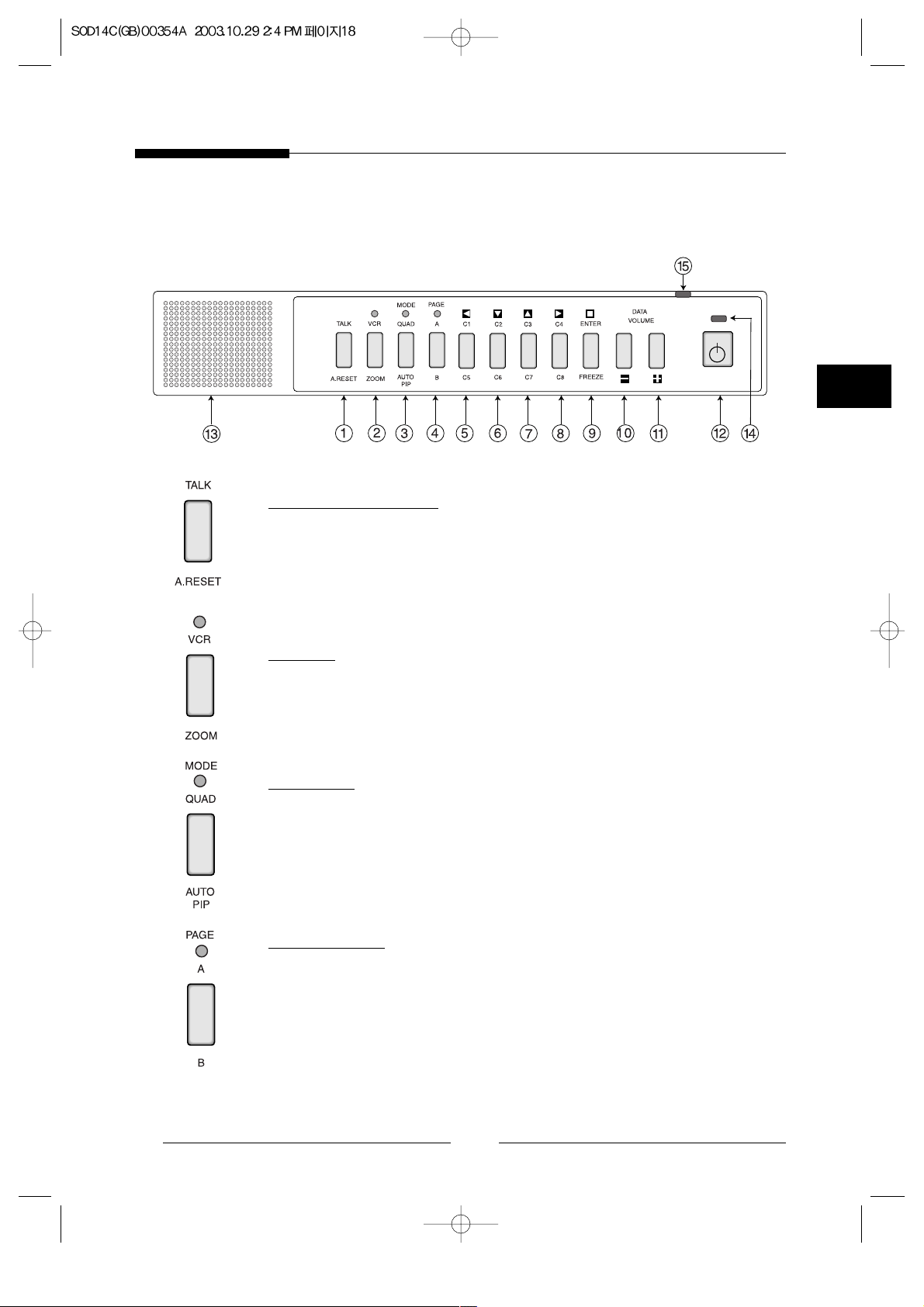
E
4-2. Monitor Front
! TALK/A.RESET
●
Quad mode : Listen to selected channel(only page A)
Selection : Pressing TALK button and push the camera(C1~C4) button
simultaneously.
●
Alarm reset on alarm alert state.
@ VCR
●
Recorded picture receiving from VCR both quad and auto mode.
●
Receiving mode : Green LED ON.
●
Zoom in status : Green LED blink.
# MODE
Quad mode/ Auto mode/ Small PIP mode/ Large PIP mode selection.
●
Quad mode : Green LED ON.
●
Auto mode : Green LED blink.
●
PIP mode : Green LED OFF.
$ PAGE A/B
●
Page A mode/Page mode selection.
●
Page A ,B sequential mode : Green LED blink.
●
Page manual mode : Green LED OFF at Page A
Green LED ON at Page B
●
AUTO mode : Green LED OFF at C1~C4
Green LED ON at C5~C8
19
Page 21
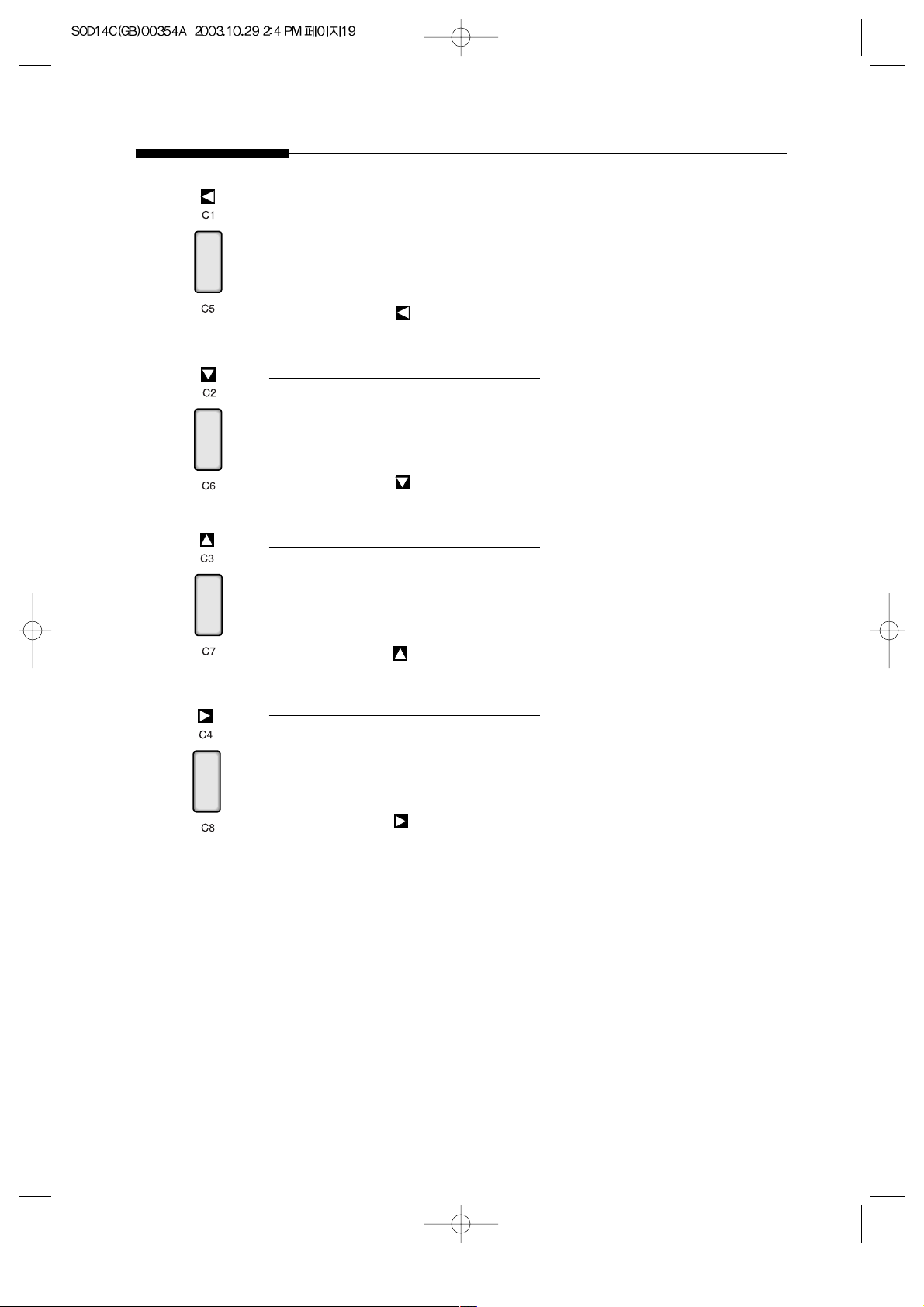
% C1/C5(Camera 1/ Camera 5)
●
Quad mode : Channel 1, Channel 5 freeze or melt.
●
With TALK button : Channel 1 audio select .
●
Auto mode : Channel 1, Channel 5 manual mode select.
●
VCR mode : Zoom in the channel 1 area.
●
SETUP mode : key.
^ C2/C6(Camera 2/ Camera 6)
●
Quad mode : Channel 2, Channel 6 freeze or melt.
●
With TALK button : Channel 2 audio select at page A.
●
Auto mode : Channel 2, Channel 6 manual mode select.
●
VCR mode : Zoom in the channel 2 area.
●
SETUP mode : key.
& C3/C7(Camera 3/ Camera 7)
●
Quad mode : Channel 3, Channel 7 freeze or melt.
●
With TALK button : Channel 3 audio select at page A.
●
Auto mode : Channel 3, Channel 7 manual mode select.
●
VCR mode : Zoom in the channel 3 area.
●
SETUP mode : key.
* C4/C8(Camera 4/ Camera 8)
●
Quad mode : Channel 4, Channel 8 freeze or melt.
●
With TALK button : Channel 4 audio select at page A.
●
Auto mode : Channel 4, Channel 8 manual mode select.
●
VCR mode : Zoom in the channel 4 area.
●
SETUP mode : key.
20E21
Page 22
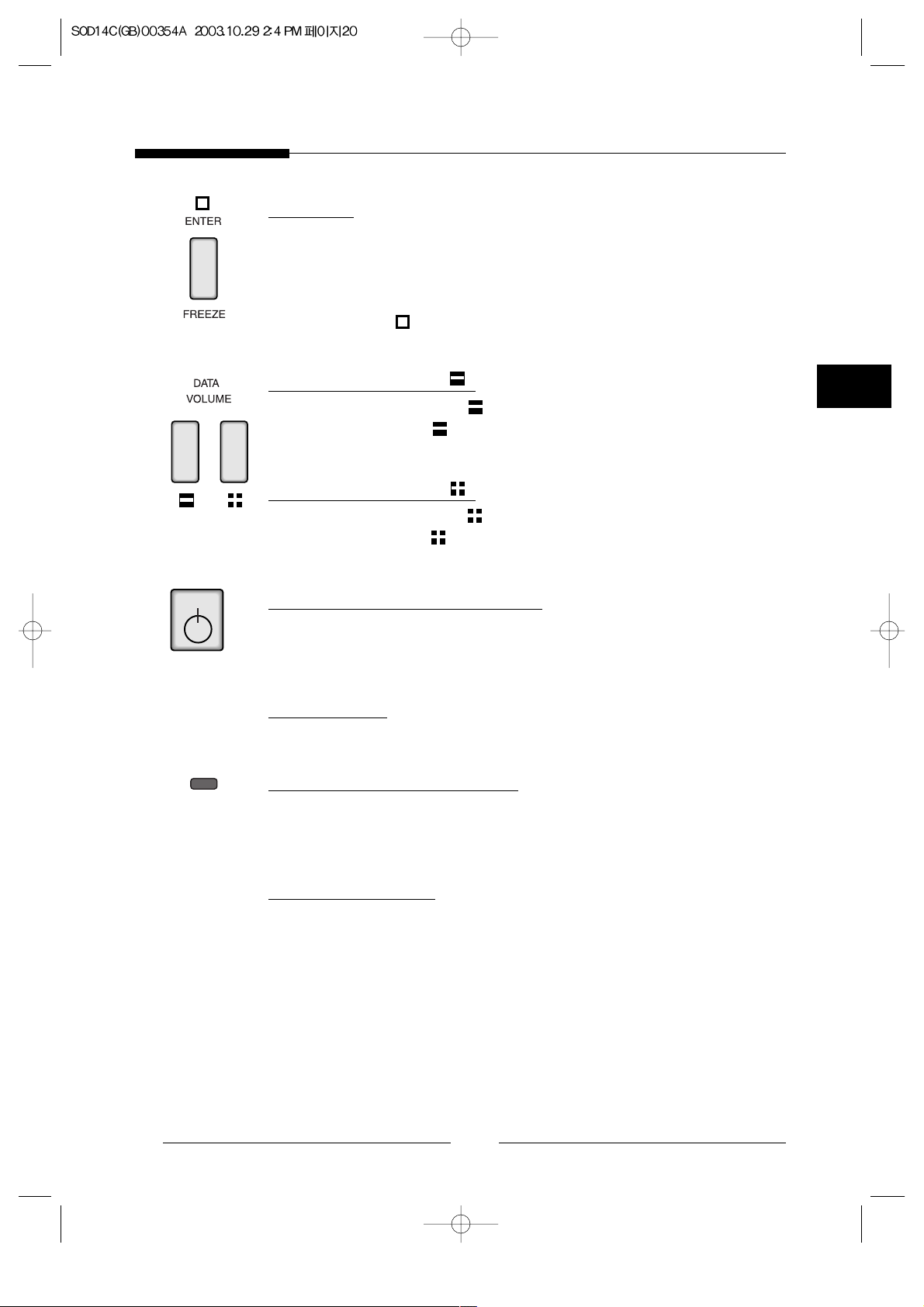
( MENU
●
Quad mode : Activates setup mode.
●
Auto/Manual mode : “FREEZE” Display channel freeze or melt.
●
PIP mode : “FREEZE” Freeze or melt of main display in PIP mode.
●
VCR mode : “FREEZE” Freeze or melt.
●
SETUP mode : (Enter) key.
) VOLUME/DATA( )
●
SETUP mode : Data value key.
●
Other mode : Volume key.
1 VOLUME/DATA( )
●
SETUP mode : Data value key.
●
Other mode : Volume key.
2 SCREEN POWER SWITCH
●
Turn off the display power switch to save CRT lifetime and power.
●
It makes screen disappear but still works alarm and recording function.
3 SPEAKER
4 POWER INDICATE LED
●
Screen on : LED on.
●
Screen off : LED blink.
5 MICROPHONE
Page 23
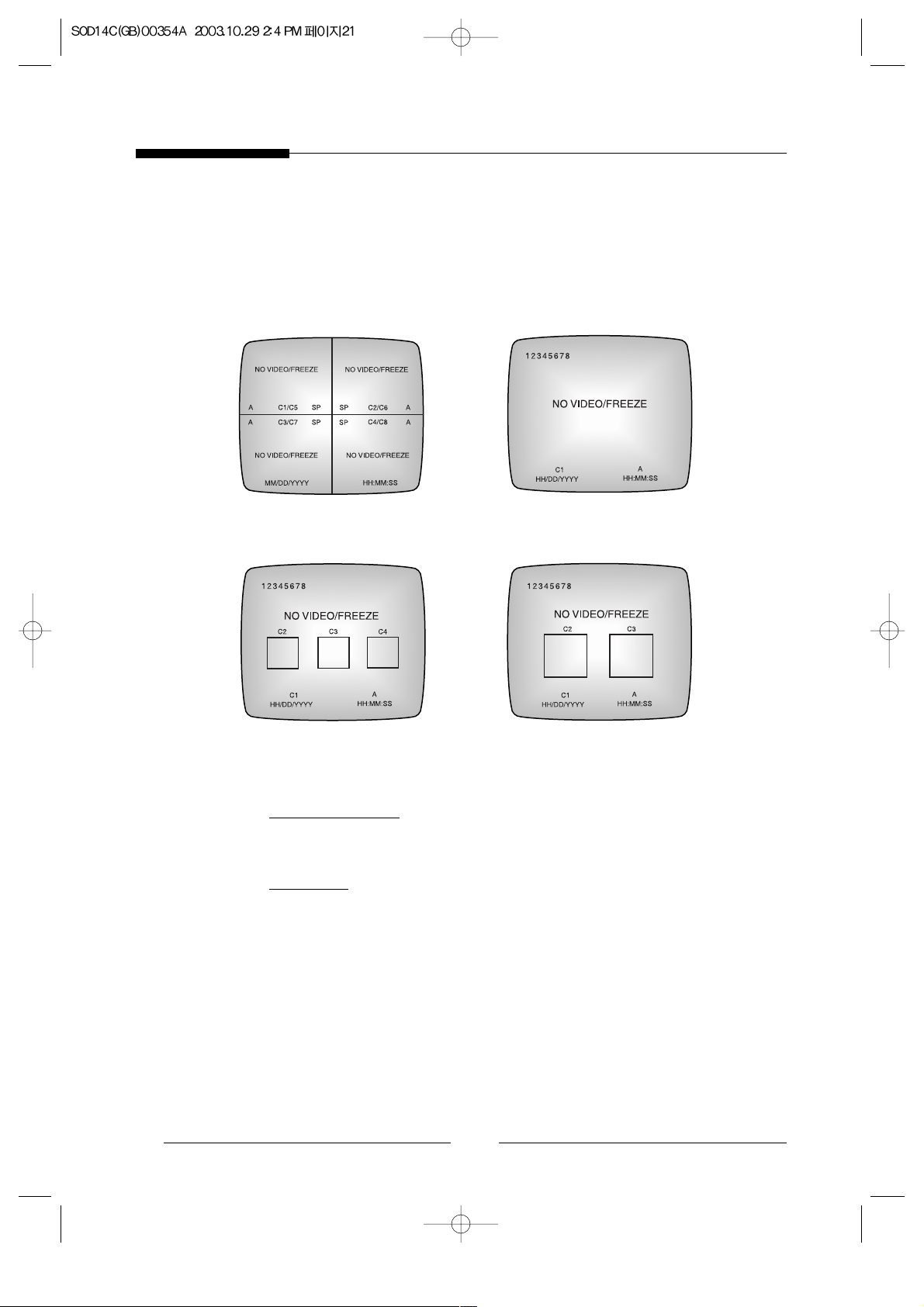
4-3. Explanation of Screen Display
! Camera title
●
Up to 8 characters per camera.
@ Freeze
●
“FREEZE” on each screens when the pictures are frozen.
●
“NO VIDEO” on the screen when the cable is opened.
At that time, it is appeared beep sound, and is memorized as last frame.
22
QUAD SCREEN MODE
SMALL PIP MODE LARGE PIP MODE
FULL SCREEN MODE
Page 24
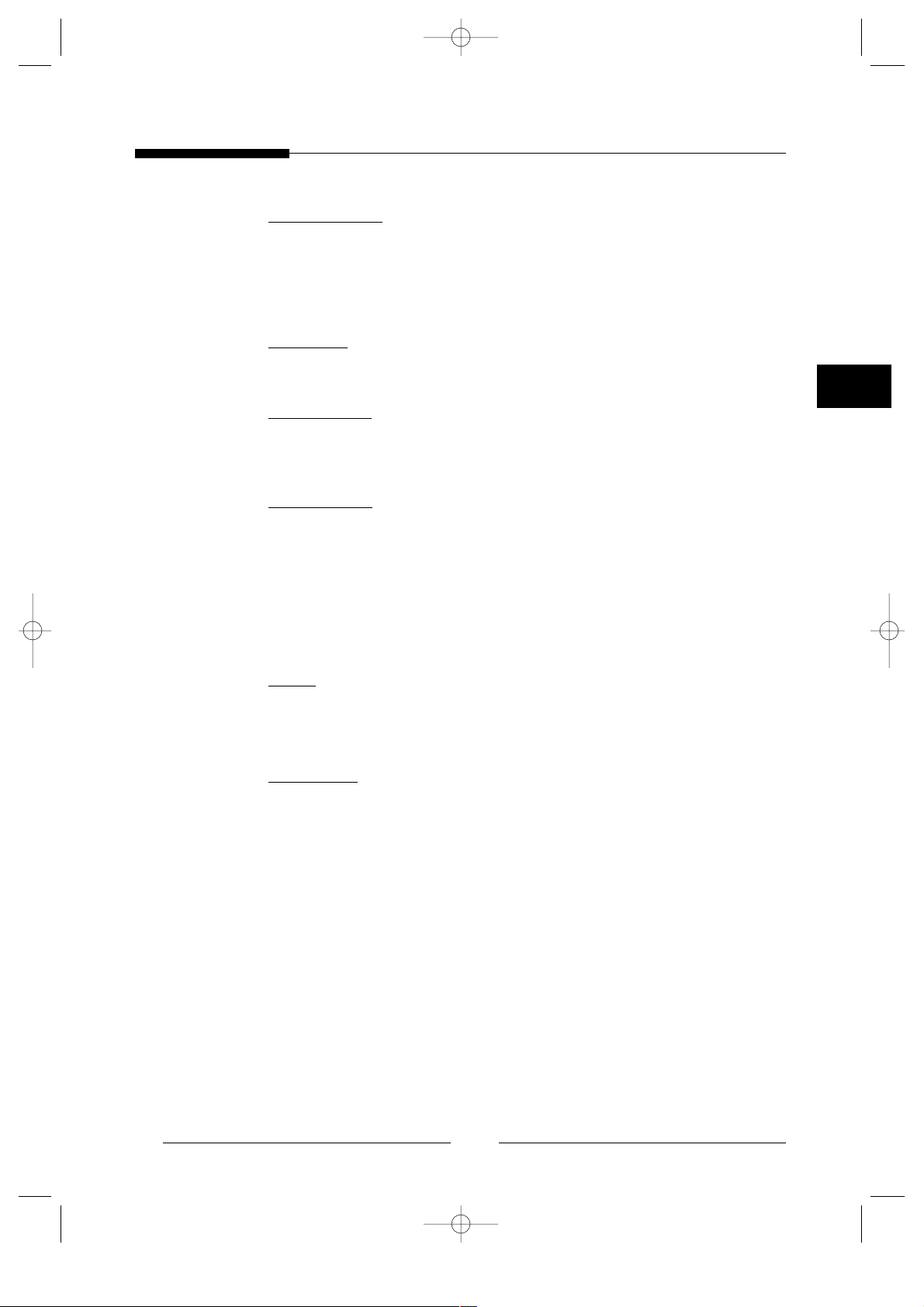
# Date/Time
●
“MM/DD/YYYY HH : MM : SS” is displayed on the screen.
- MM : Month DD : Day YYYY : Year
- HH : Hour MM : Minute SS : Second
$ Alarm
●
If an alarm is activated “A” appears screens on the screen.
% No Video
●
If the monitor is disconnected from the camera, “No Video” is displayed on the
screen.
^ 12345678
●
If a camera is disconnected, the letter “12345678” will be displayed ar the top
right of the full screen.
If there is no camera, relevant channel number blink.
●
If a cameras are connected again, “12345678” will be off.
●
In the AUTO or PIP mode, you can view the letter “12345678”.
& SP
●
“SP” is displayed on the screen selected for voice transmission at QUAD mode
page A.
* Volume
●
This control is used to adjust the sound volume.
23E24
Page 25
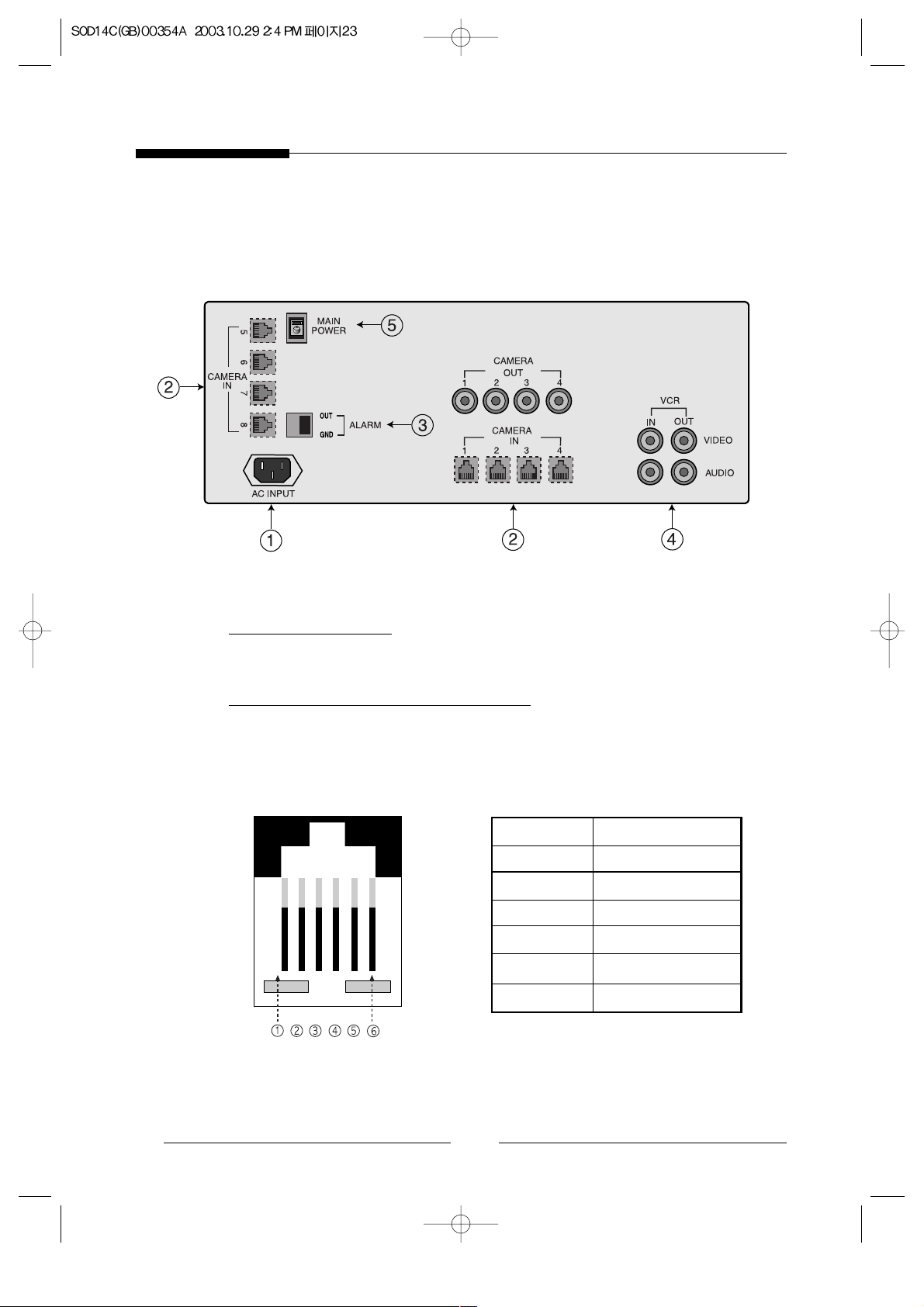
4-4. Monitor Rear
Monitor Control Back Panel
! POWER CORD
●
AC input power cord.
@ CAMERA INPUT (RJ11 TYPE)
●
A6 Pin Modular jack used for video input and camera power input.
●
Pin Configuration of the 6 Pin Connector is as follows.
PIN NUMBER SPEC
1 SPEAKER(HOT)
2 VIDEO_IN
3 GND
4 SPEAKER(COLD)
5 AUDIO_IN/ALARM_IN
6 12V DC
Page 26
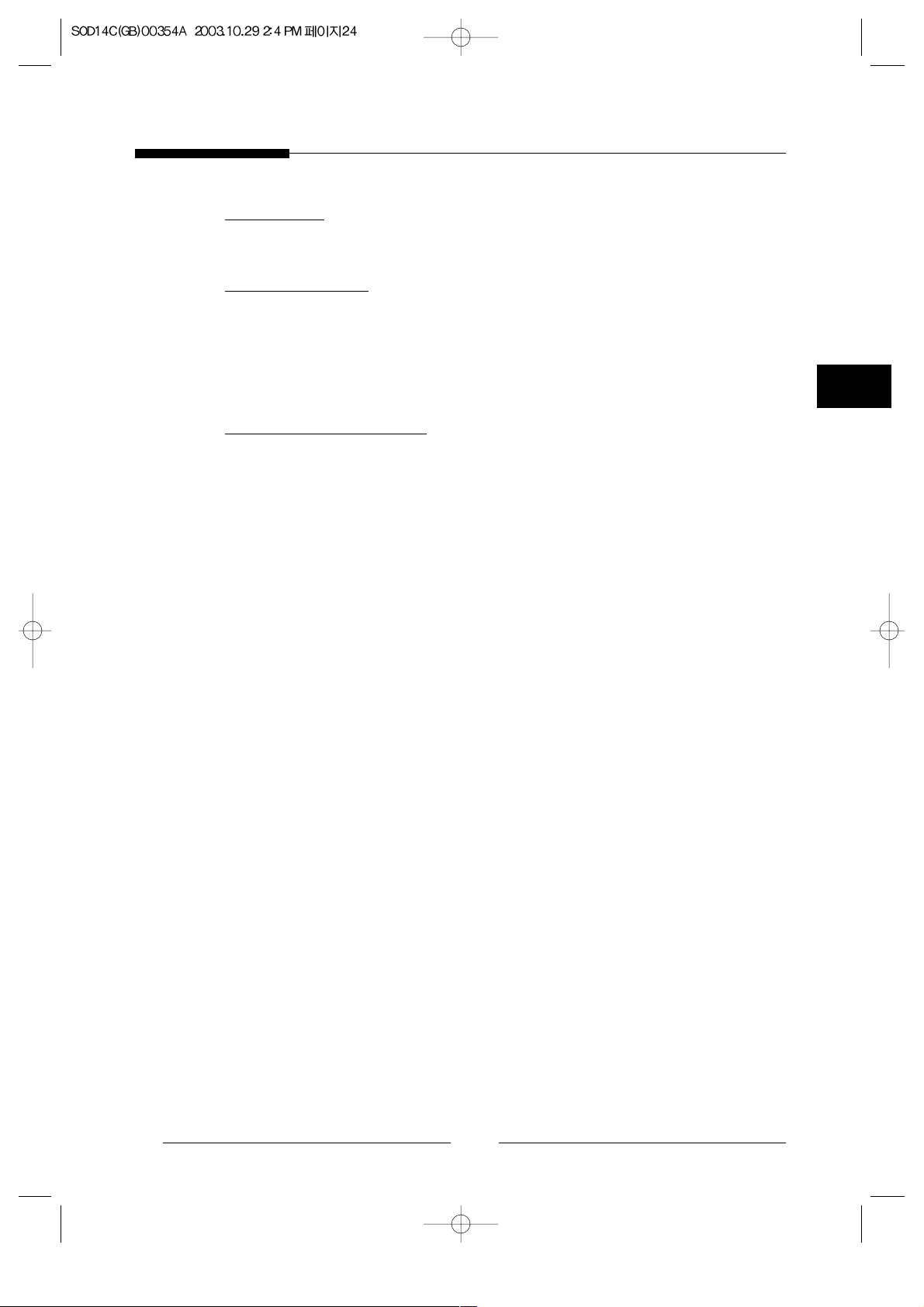
E
25
# ALARM
●
When an Alarm occurs, Alarm signal will output for the duration of Alarm Hold time.
$ VCR IN/OUT
●
VIDEO IN : VCR video input jack.
●
VIDEO OUT : Output jack for recording purpose.
●
AUDIO IN : VCR audio input jack.
●
AUDIO OUT : Audio recording output jack.
% MAIN POWER S/W
●
Power on initial mode is quad screen.
Page 27
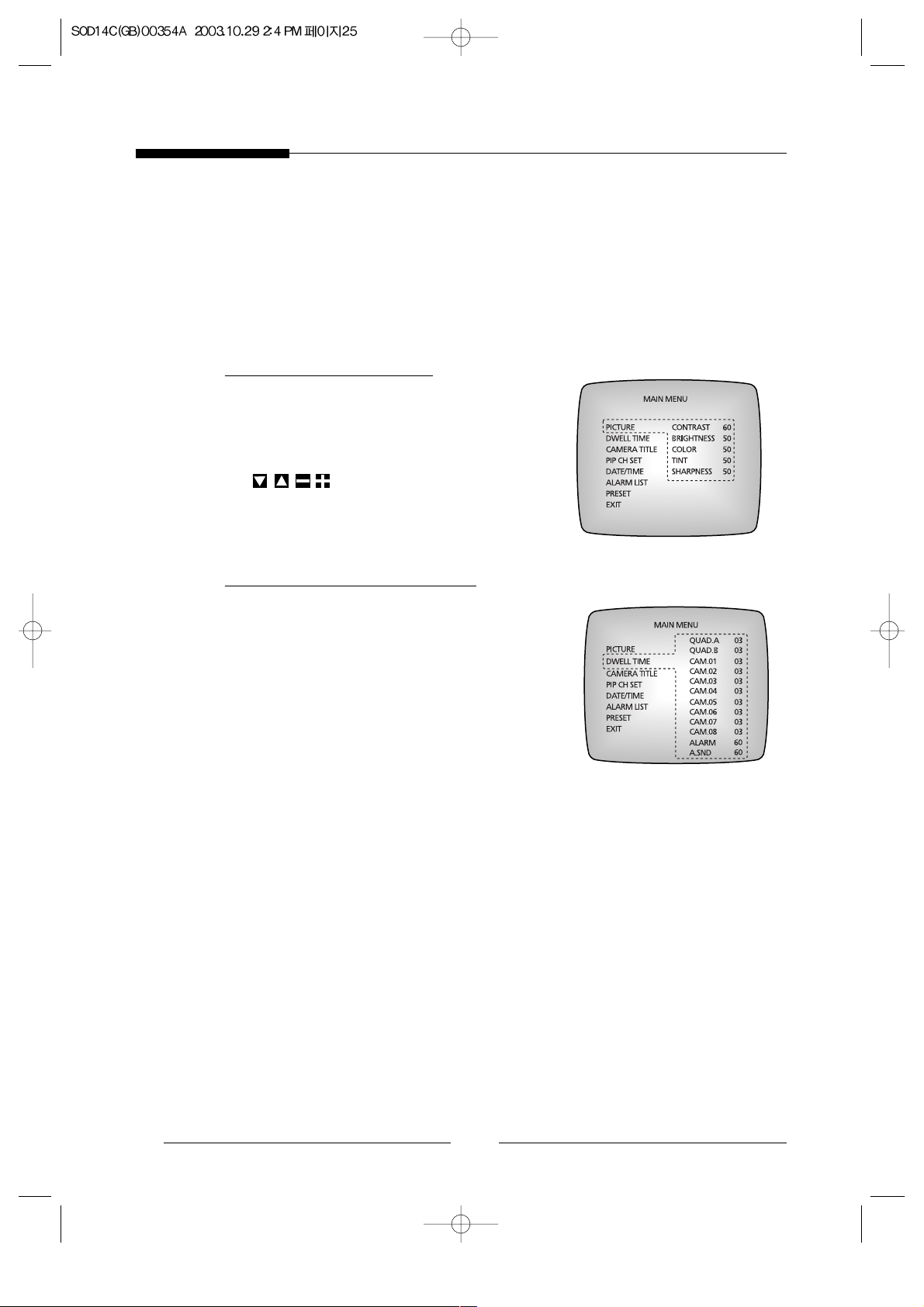
26
●
Menu display can be on from quad mode only.
●
At menu mode, quad sequential doesn’t work but alarms are on.
●
If you don’t control anything in 30 seconds, menu mode is released.
! PICTURE SETTING
●
Adjust contrast, brightness, color, tint, sharpness
level setting.
●
Position the cursor at the field youwould like to
change by using the triangle buttons
key, and then changes the content
with the all contents can be adjusted 0~100 levels.
@ DWELL TIME SETTING
●
Camera dwell time item can be adjusted SKIP/
1~60 second.
●
If you want to adjust the alarm sound duration,
adjust A.SND item.
●
The maximum duration of the alarm sound is the
same as the alarm setting time.
●
Alarm and Alarm sound time item can be adjusted
OFF(MUTE)/ 1~60 second.
5. OSD and SETUP menu
Page 28
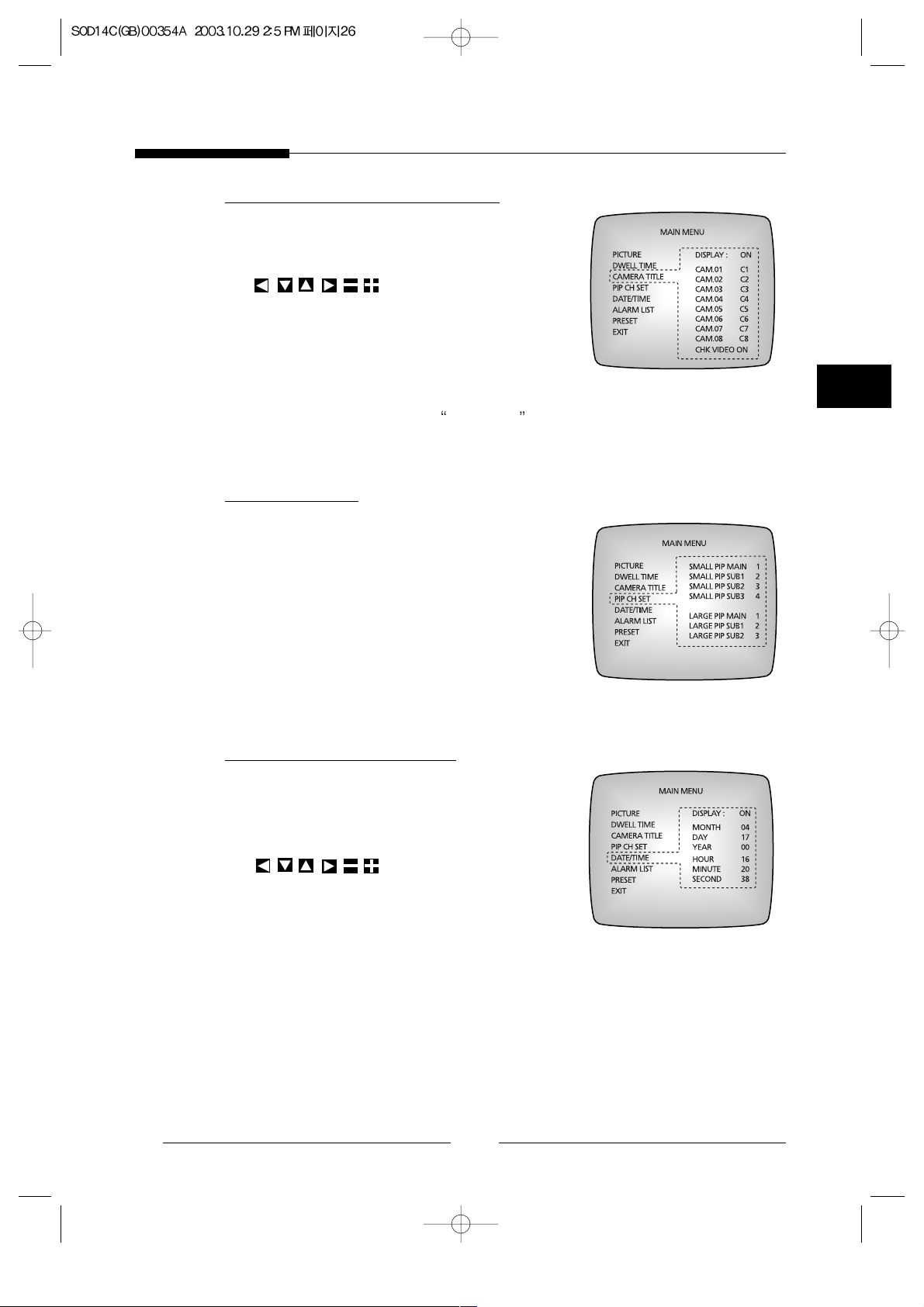
E
# CAMERA TITLE SETTING
●
Title character number is limited 8 characters.
●
Position the cursor at the field you would like to
change by using the triangle buttons
key, and then changes the
content with the you can use 0~9, A~Z, special
characters, space character.
●
The OSD characters of the NO VIDEO, FREEZE,
SP, and A(Alarm) is displayed at camera title mode
even though display off mode.
●
If CHK VIDEO is set to OFF, NO VIDEO & “12345678” will not be display.
$ PIP CH SET
●
Select the channels to be displayed in PIP mode.
●
If Main or any sub window is set to “OFF”, that’s not
display.
●
Can’t use 1&5, 2&6, 3&7, 4&8ch at the same time.
●
Small PIP mode : Channel selections in priority are
MAIN SUB1 SUB2 SUB3.
●
Large PIP mode : Channel selections in priority are
MAIN SUB1 SUB2.
% DATE/TIME SETTING
●
This appliance has the capability to display the time,
date on screen.
●
Position the cursor at the field you would like to
change by using the triangle buttons
key, and then changes the
content with the you can use 0~9.
●
You can select ON or OFF using DISPLAY item.
27
Page 29
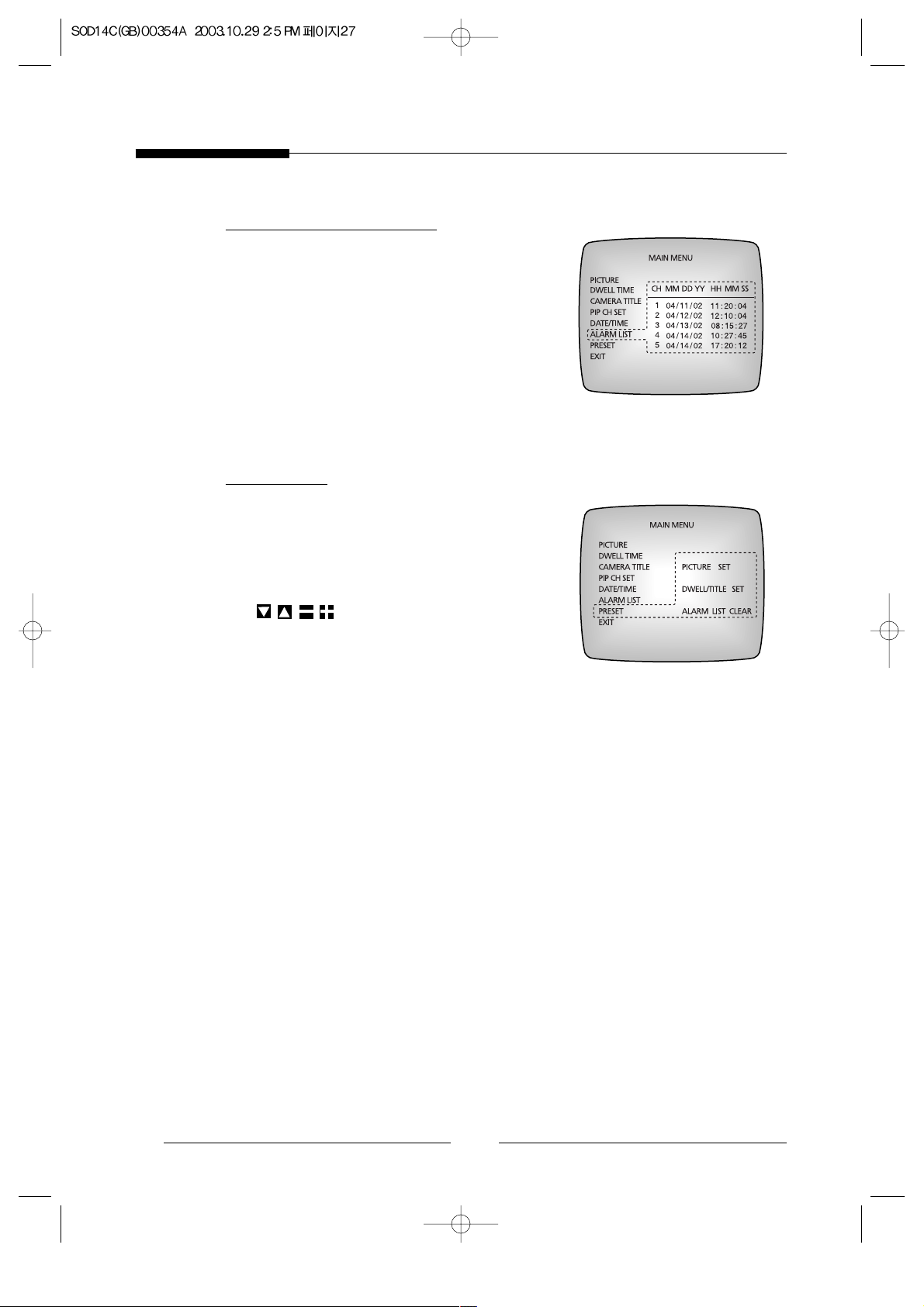
^ ALARM LIST VIEW
●
When the alarm is triggered, displayed channel/
date/ time.
& PRESET
●
Please use only this function specally for purpose
of initializing due to erasing the setting value. caution.!
●
Position the cursor at the field you would like to
change by using the triangle buttons
key, and then change the content
with the selected content is green to red state.
●
PICTURE SET : Picture menu setting value is
initialized the initialized value.
- CONTRAST : 60, BRIGHTNESS : 50,
COLOR : 50, TINT : 50, SHARPNESS : 50
●
DWELL/TITLE SET : Dwell time menu and title menu setting value is initialized the
initialized value.
- DWELL TIME : -C1~C8 : 3, ALARM/A.SND : 60, QUAD.A :3, QUAD.B :3
- TITLE : -C1~C8 : C1~C8
- SMALL PIP MAIN : C1, SUB1 : C2, SUB2 : C3, SUB3 : C4
- LARGE PIP MAIN : C1, SUB1 : C2, SUB2 : C3
- AUDIO SET (at QUAD) : C1
- TITLE and CLOCK OSD Display : ON
- VOLUME : 30
●
ALARM LIST CLEAR : Alarm list is cleared when alarm is on.
28E29
Page 30
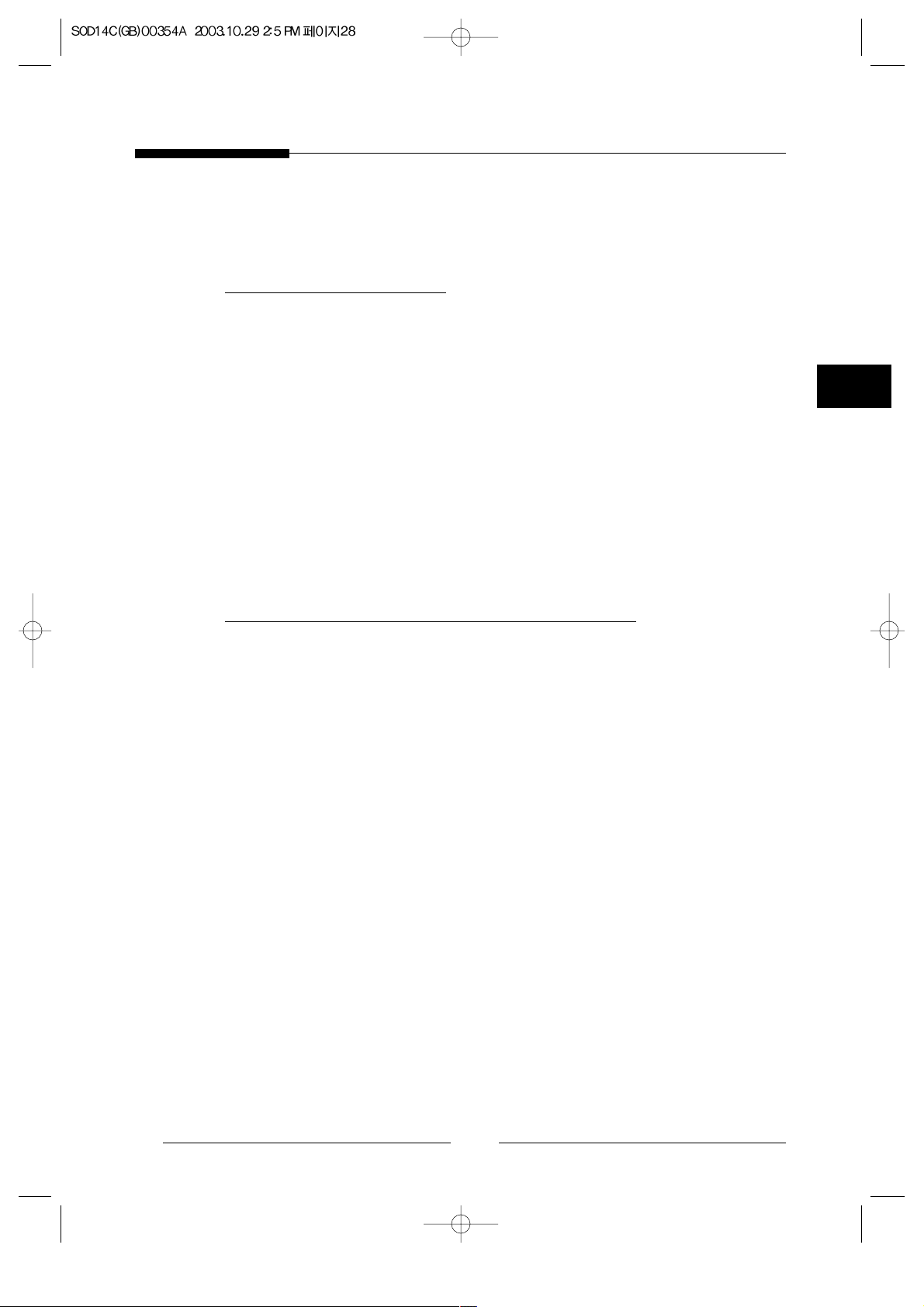
6. How to Use
! QUAD SCREEN mode
●
C1 to C4 button can make picture freeze or melt.
In this case, FREEZE appears on that screen will be blinking.
●
Camera connections are automatically detected and displayed in quad through the
channels.
●
If all cameras are disconnected, quad mode can not change sequential swithching mode.
●
Page A and Page B are switched in set time.
●
If change Page A and B by the key “PAGE A/B”, and mode is changed to quad manual
mode.
●
Pushing “MODE” key again, quad sequential mode is set.
●
Listening is choose the camera channels C1~C4.
Channel 1 : TALK key + C1 key
Channel 3 : TALK key + C3 key
@ AUTO SEQUENTIAL SWITCHING MODE
●
To set up sequential mode, push MODE key once at quad sequential mode.
●
The picture are switched in full display through C1~C4 at sequential mode.
●
Listening is active on C1~C4 only while pushing the button and the picture display is
on the channel only.
●
This system detects the cameras connected or discoonnected.
●
Camera connections are also detected at sequential mode, and switching is on to only
the cameras connected.
●
If the camera is disconnected through the channels, beep sound in on and skipped that
channel display.
●
When in the sequential switching mode, set the Freeze mode by pressing the MENU
key.
●
If all camera are disconnected, the monitor automatically, switches to the quad mode.
Page 31

30
# MANUAL MODE
●
To see only one camera picture regardless of other cameras, please press MODE key
and set the monitor as sequential switching mode.
●
The channel is selected by C1~C4 buttons, one of C1~C4, or one of C5~C8. When you
push the button with disconnected camera, NO VIDEO will be appeared.
●
The channel can be changed form C1~C4 or C5~C8 respectively.
●
“Page A/B” key canchange the page C1~C4 or C5~C8 .
●
If you push MENU key the display is freeze, push it again released.
●
MODE key can change sequential mode from manul mode.
●
When in the manual mode, set the Freeze mode by pressing the MENU key.
$ Small PIP MODE (Picture In Picture)
●
Pushing MENU key, main channel display can be freeze or melt.
●
MODE key can change large PIP mode from small PIP mode.
% Large PIP MODE
●
Pushing MENU key, main channel display can be freeze or melt.
●
MODE key can change quad mode from large PIP mode.
^ VCR MODE
●
VCR records only the picture as shown on the monitor. -caution.!
●
To see the recorded picture, press the VCR key on the system.
●
But it doesn’t work at menu mode.
●
Pushing VCR key again, mode is on as before.
●
At VCR mode, displays of each quad can be zoomed by C1~C4 key.
●
Z.1~Z.4 is displayed by OSD and VCR status LED is blinked.
●
This is also released by pushing VCR key again.
●
At VCR displaying, the displays can be freeze or melt by MENU key.
●
At VCR mode, the system works only with C1~C4, , ,MENU, VCR key.
Page 32

E
& ALARM FUNCTION
●
The monitor can be connected to various alarms. It has an output port that sends the
alarm signal to another device on+5V TTL level for alarm setting time.
●
When the alarm goes off in QUAD or AUTO mode, the monitor automatically switches
to the screen of the camera where the alarm is generated and displays a blinking “A”.
●
If the alarm breaks out at two or more places, the monitor switches to the QUAD
screen mode and displays a blinking
A on the relevant screens.
●
Once the alarm is released, the monitor goes back to the previous mode automatically.
●
While the alarm continues, it cannot be reset. Remove the alarm factors.
In VCR or SETUP mode, the monitor switches to the alarm channel automatically.
●
A.RESET only resets the alarm time after the alarm factor is removed.
●
To disable the alarm completely (the alarm is not detected), set the alarm time to “OFF”
in the Setup Menu.
●
If you make the alarm off in the mode of VCR and SETUP mode, the system doesn’t
go back to VCR or SETUP mode.
●
Alarm in the case of sub power off, the display is on.
* AUDIO SYSTEM
●
This has One-way audio system. It is possible in quad mode or C1~C4 full screen
mode.
●
You can hear the sound from the selected camera without pressing any button.
( OTHER FUNCTION
●
Volume doesn’t work in setup mode, and OSD is displayed 1.5 second while volume is
controlled.
●
Please watch out at sub power mode, this is only for display off but electric power on
for system. No buttons or keys are not in active when sub power off.
●
If a camera is disconnected, the channel display is in freeze, and if it is connected
again, freeze will be off.
●
Power on set QUAD mode
31
MODE C1~C4 C5~C8
PAGE A one or more none
PAGE B none one or more
PAGE A none none
PAGE A,B SWITCHING
one or more one or more
Page 33

32
7.Technical Specifications
SOD14M : Monitor
Specifications
Picture Tube 14-inch Diagonal, 90
Deflection angle,
(0.66mm Stripe Pitch)
Resolution 380 TV Lines
Input Signals Video Signal: 0.714Vp-p
(Composite video signal:1Vp-p)
Sync Signal: 0.286Vp-p.
Chroma Signal: 0.30Vp-p.
Video Inputs(Camera inputs) 8 Inputs(8RJ-11 Inputs Each.), 1 Port RCA(For VCR in)
Video Output 4 Outputs(4BNC Outputs Each.), 1 Port RCA for VCR
Refresh Rate 30 frame per sec
Quad Splitter 4CH Quad (2 Page)
Video Loss Detection YES (Auto detection)
Alarm Input Camera : Normal Open
Alarm Output 1 output for time lapse VCR
(TTL Level Negative, Alarm setting time)
Alarm Time Off, 1~60 seconds adjustable
Alarm Sound Time Mute, 1~60 seconds adjustable
Dwell Time Skip, 1~60 seconds adjustable
O.S.D Title, Freeze, Date, Time, Alarm, No Video, SP
Title 8-characters per CH.
High Voltage 24kV 500V
Operation Temperature 0~40 C
Operation Humidity Range 0~90%
AC Input Ranges AC 120V, 60Hz
Dimensions [mm] (inch) W✕H✕D:350✕328✕415mm (13.78✕12.91✕16.34inch)
Weight [kg] Approx. 14 kg
Audio Output [watt] 1.0 Watt
Power Consumption [watt] 90Watts with camera
Page 34

E
33
SOD14C : Standard Camera
Model Name SOD14C
Broadcasting System NTSC STANDARD
Imaging Device 1/4
SUPER HAD IT CCD
Effective Pixels 510(H) ✕492(V)
Synchronization Internal
Resolution H :330 TV Lines, V: 350 TV Lines
Signal Output VBS 1.0Vp-p(75ohms composite)
S/N Ratio 48 dB
Minimum Scene Illumination 2lux(F2.0, 50 IRE)
Gamma Correction 0.45
Lens Focal Length (f) : 3.8mm, Aperture Ratio (F) : 2.0
Auto Exposure Electronic Shutter lris
Audio -40dB Condenser Microphone Inclusion
I/O Connectors Modular jack
Operating Temperature -10 ~ +50 C
Power Source DC 12V
Power Consumption Approx. 2W
Dimensions 57(W)✕47.2(H)✕100.5(L)
Weight 150g
Page 35

34
SOD14DC : Dome Camera
Model Name SOD14DC
Broadcasting System NTSC STANDARD
Imaging Device 1/4
SUPER HAD IT CCD
Effective Pixels 510(H) ✕492(V)
Synchronization Internal
Resolution H :330 TV Lines, V: 350 TV Lines
Signal Output VBS 1.0Vp-p(75ohms composite)
S/N Ratio 48 dB
Minimum Scene Illumination 2lux(F2.0, 50 IRE)
Gamma Correction 0.45
Lens Focal Length (f) : 3.8mm, Aperture Ratio (F) : 2.0
Auto Exposure Electronic Shutter lris
I/O Connectors Modular jack
Operating Temperature -10 ~ +50 C
Power Source DC 12V
Power Consumption Approx. 2W
Dimensions 100(φ)✕67(H)
Weight 130g
Page 36

MEMO
Page 37

2
Explication des symboles graphiques
Le symbole qui représente un éclair avec une flèche dans un
triangle équilatéral avertit l’utilisateur de la présence de
“tension dangereuse” non isolée à l’intérieur du produit
suffisante pour représenter un risque de choc électrique
pour les personnes.
Le point d’exclamation dans un triangle équilatéral avertit
l’utilisateur de la présence d’instructions importantes relatives
au fonctionnement et à la maintenance (dépannage) avec le
produit.
Attention – Pour éviter le risque d’incendie ou de choc,
n’exposez pas cet écran à la pluie ou à
l’humidité.
ATTENTION : POUR EVITER LE RISQUE DE CHOC
ELECTRIQUE, NE RETIREZ PAS LE COUVERCLE
(OU L’ARRIERE). IL N’Y A PAS DE PIECES
REPARABLES PAR L’UTILISATEUR A
L’INTERIEUR. ADRESSEZ-VOUS A UN SERVICE
APRES-VENTE QUALIFIE.
RISQUE DE CHOC ELECTRIQUE
NE PAS OUVRIR
AVERTISSEMENT
Page 38

F
3
DISPOSITIONS DE SECURITE IMPORTANTES
Attention
La source d'alimentation est indiquée à l'arrière de l'équipement. Il contient des parties sous haute
tension. SI vous retirez le couvercle cela risque de provoquer un incendie ou un choc électrique. Ne
retirez pas le couvercle vous-même. (Les interrupteurs de commande se trouvent à l'avant de l'écran).
1. Lire les instructions : Il convient de lire toutes les instructions de sécurité et de
fonctionnement avant de faire fonctionner l’appareil.
2. Conserver les instructions : Il convient de conserver les instructions de sécurité et
de fonctionnement pour une consultation ultérieure.
3. Tenir compte des avertissements : Il convient d’accepter tous les avertissements
indiqués sur l'écran ainsi que dans les instructions de fonctionnement.
4. Suivre les instructions : Toutes les instructions de fonctionnement et d’utilisation
doivent être respectées.
5. Nettoyage : Débranchez cet écran de la prise murale avant de le nettoyer. N’utilisez
pas de nettoyants liquides ou en aérosols. Utilisez un chiffon humide pour le
nettoyage.
Exception. Un écran qui fonctionne de manière ininterrompue et qui pour une raison
ou une autre, comme par exemple la possibilité de perte d'un code d'autorisation pour
un convertisseur CATV, n'a pas besoin d'être débranché pour le nettoyage ou autre.
Exclusion à la référence au débranchement de l'écran dans la description relative au
nettoyage dans d'autres conditions au paragraphe 5.
6. Fixations : N’utilisez pas de fixations autres que celles recommandées par
SAMSUNG, elles peuvent représenter un danger.
7. Eau et humidité : N’utilisez pas cet écran à proximité de l’eau - par exemple, près
d’une baignoire, une cuvette, un évier ou une cuve à lessive, dans un sous-sol
humide, près d’une piscine et autres.
8. Accessoires : Ne placez pas cet écran sur un chariot, un stand, un trépied, un support
ou une table instable. L'écran peut tomber, blesser un enfant ou un adulte et
endommager sérieusement l’appareil. A n’utiliser qu’avec un chariot, un stand, un
trépied, un support ou une table recommandé par SAMSUNG ou vendu avec l'écran.
Tout montage de l’appareil doit être effectué en suivant les instructions de
SAMSUNG et en utilisant un accessoire de montage recommandé par SAMSUNG.
Page 39

4
9. Aération : Les encoches et les ouvertures sur le boîtier sont prévues pour la
ventilation. Afin d’assurer un fonctionnement fiable de l'écran et le protéger de la
surchauffe, ces ouvertures ne doivent pas être obstruées ou recouvertes. Les
ouvertures ne doivent jamais être bloquées en plaçant l'écran sur un lit, un canapé, un
tapis ou toute autre surface semblable. Il ne faut jamais placer cet écran à proximité
ou sur un radiateur ou un générateur de chaleur.
Il ne faut jamais placer cet écran dans une installation intégrée, comme par exemple
une bibliothèque ou un bâti à moins qu’il y ait une ventilation adéquate ou que vous
ayez suivi les instructions de SAMSUNG.
10. Sources d’alimentation : Il convient de faire fonctionner cet écran uniquement
avec la source d’alimentation indiquée sur l’étiquette de marquage. Si vous n’êtes
pas sûr du type d’alimentation de votre domicile, consultez votre revendeur
SAMSUNG ou votre compagnie d’électricité.
11. Mise à la terre ou polarisation : Pour les écrans équipés d'une prise de type terre
avec 3 câbles ayant une troisième broche (terre). Cette prise ne peut être insérée que
dans une prise de courant de type mise à la terre. Il s'agit d'une caractéristique de
sécurité. Si vous ne parvenez pas à insérer la prise, contactez votre électricien afin
qu'il remplace la prise obsolète. N'omettez pas la sécurité liée à la prise de type mise
à la terre.
12. Alimentation : Protection du cordon d’alimentation : Il convient de faire passer les
cordons d’alimentation de manière à ce qu’ils ne risquent pas d’être écrasés ou
coincés par des éléments placés dessus ou à côté. Il est nécessaire de faire
particulièrement attention aux cordons au niveau des prises, des prises de confort et
de l’endroit où les câbles sortent de l’écran.
13. Orage : Pour une protection supplémentaire de cet écran lors d’un orage, ou
lorsque vous ne l’utilisez pas pendant une longue période, débranchez-le de la prise
murale et débranchez le système de câble. Cela évitera les dommages à l'écran
causés par les éclairs et les augmentations au niveau de l’alimentation.
14. Surcharge : Ne surchargez pas les prises de courant murales ainsi que les rallonges
électriques, cela risque de provoquer un incendie ou un choc électrique.
15. Pénétration d’objet et de liquide : Ne mettez aucun objet, de quelque sorte que ce
soit, dans cet écran par les ouvertures. Ils pourraient être en contact avec des
endroits où la tension est dangereuse ou des pièces pouvant provoquer un courtcircuit, ce qui risque de provoquer un incendie ou un choc électrique.
N’éclaboussez jamais l'écran avec un liquide.
Page 40

16. Dépannage : N’essayez pas de dépanner cet écran vous même, l’ouverture ou le
retrait des couvercles peut vous exposer à des tensions dangereuses ou d’autres
dangers. Confiez le dépannage à un personnel qualifié.
17. Dommages nécessitant un dépannage : Débranchez cet écran de la prise murale et
confiez le dépannage à un personnel qualifié dans les conditions suivantes.
a. Lorsque le cordon d’alimentation ou la prise sont endommagés.
b. Si l’appareil a été éclaboussé par un liquide ou si des objets sont tombés à
l’intérieur de l'écran.
c. Si l'écran a été exposé à la pluie ou à l’eau.
d. Si l'écran ne fonctionne pas normalement en suivant les instructions de
fonctionnement. Ne réglez que les commandes spécifiées dans les instructions de
fonctionnement. Un mauvais réglage d’autres commandes peut endommager
l’appareil et nécessitera souvent une longue intervention de la part d’un
technicien qualifié afin de ramener l’appareil à son état de fonctionnement
normal.
e. Si vous avez laissé tomber l'écran ou que le boîtier a été endommagé.
f. Lorsque l'écran présente un changement notable dans ses performances, cela
indique un dépannage nécessaire.
18. Pièces de remplacement : Lorsque vous avez besoin de pièces de remplacement,
assurez-vous que le technicien a utilisé des pièces spécifiées par SAMSUNG ou
présentant les mêmes caractéristiques que la pièce d’origine.
Des remplacements non autorisés risquent de provoquer un incendie, un choc
électrique ou d’autres dangers.
19. Vérification de sécurité : Après le dépannage ou tout autre réparation sur cet
écran, demandez au technicien d’effectuer les vérifications de sécurité afin de
déterminer si l'écran est en bonne condition de fonctionnement.
5
F
Page 41

Informations FCC & ICES
Avertissement
Cet équipement a été testé et est conforme aux limites relatives aux appareil
numériques de classe A, selon la partie 15 du règlement FCC et ICES-003
d'Industrie Canada. Ces limites sont prévues afin de fournir une protection
raisonnable contre les interférences nocives lorsque l'équipement fonctionne dans
un environnement commercial. Cet équipement peut irradier de l'énergie de
fréquence radio et, s'il n'est pas installé et utilisé conformément au manuel
d'instructions, il risque de provoquer des interférences nocives aux
communications radio. Le fonctionnement de cet équipement dans une zone
résidentielle risque de provoquer des interférences nocives, auquel cas l'utilisateur
doit rectifier l'interférence à ses frais.
Attention utilisateur - installateur
Votre autorisation à faire fonctionner cet équipement testé FCC peut être annulé si
vous effectuez des changements ou des modifications non expressément approuvés
par la partie responsable de la conformité avec la partie 15 du règlement FCC.
6F7
Page 42

Table des matières
DISPOSITIONS DE SECURITE IMPORTANTES ..................... 3
1. Composants du système et installation ..................................... 8
1-1. Composants du système..................................................... 8
1-2. Configuration du système .................................................. 9
1-3. Installation de composant individuel ............................... 10
1-4. Installation de base du système........................................ 15
2. Branchements des périphériques............................................. 16
2-1. Branchement d'un capteur PIR......................................... 16
2-2. Branchement d'un MAGNETOSCOPE ........................... 16
3. Aperçu du système ................................................................. 17
4. Désignation des parties et fonctions ....................................... 18
4-1. Caméra ..............................................................................18
4-2. Avant de l’écran .............................................................. 19
4-3. Explication de l’affichage à l’écran ................................. 22
4-4. Arrière de l’écran ............................................................. 24
5. Menu Affichage à l’écran et Paramétrer ................................. 26
6. Comment utiliser..................................................................... 29
7. Spécifications techniques ....................................................... 32
Page 43

8
1. Composants du système et installation
1-1. Composants du système
CAMÉRA STANDARD
CÂBLE DE LA CAMÉRA
CAMÉRA DÔME
ÉCRAN
SUPPORT DE FIXATION DE
LA CAMÉRA
MANUEL D’INSTALLATION/CORDON
D’ALIMENTATION
Page 44

F
9
1-2. Configuration du système
Désignation du
Quantité Remarque
modèle
Écran SOD14M 1 Écran quadravision couleur
Caméra standard SOD14C 3
Caméra dôme SOD14DC 1 Vis taraud 2
Support de fixation de
SBR-110 3 Vis taraud 3
la caméra
Câble de la caméra MCB-60 4 60ft(1ft=0.3048m)
Manuel d’installation 1
Cordon d’alimentation 1
Page 45

10
1-3. Installation de composant individuel
1) INSTALLATION DE LA CAMÉRA STANDARD (SOD14C)
Il est possible de fixer la caméra
SOD14C
au mur, au plafond ou sur une étagère à l'aide
du support de fixation de la caméra (SBR-110).
●
Choisissez un emplacement qui supporte le poids des équipements à installer.
●
Fixez le support de fixation de la caméra au mur ou au plafond à l'aide des trois vis
fournies (M4 X L15).
●
Réglez la caméra pour la diriger vers l'endroit de la vidéo et serrez la poignée de
support qui se trouve sur le support de fixation de la caméra.
vis 4x15
mur ou plafond
Page 46

F
11
2) INSTALLATION DE LA CAMÉRA DÔME (SOD14DC)
●
Retirez le couvercle dôme de la partie principale de la caméra en le tournant dans le
sens inverse des aiguilles d’une montre d’une main et en tenant le corps de l’appareil
de l’autre main.
●
Branchez le câble de la caméra sur la prise du câble de la caméra située sur la caméra
dôme et branchez ensuite. Branchez l’autre extrémité du câble sur la prise d’entrée de
canal de l’écran.
Page 47

●
Fixez la caméra au mur ou au plafond à l’aide des vis d’assemblage.
●
Réglez l’emplacement vidéo en faisant pivoter la caméra (carte PCB) vers le haut et
vers le bas et nt l’objectif dans le sens des aiguilles d’une montre et le sens inverse
des aiguilles d’une montre.
●
Replacez le couvercle dôme sur la caméra en le tournant dans le sens des aiguilles
d’une montre.
✳ Attention : Lorsque vous retirez ou fermez le couvercle dôme, faites attention de ne
pas le salir.
12
Mur ou plafond
Mur ou plafond
Partie principale
Tournevis
Vis d’assemblage
Réglez l’image vers le haut
et vers le bas
Réglez la focale en tournant vers
la gauche ou vers la droite
Page 48

F
13
3) SUPPORT DE FIXATION DE LA CAMÉRA (SBR-110) & CAMÉRA STANDARD
(SOD14C)
! Aperçu
Le SUPPORT DE FIXATION DE LA CAMÉRA (SBR-110) est utilisé afin de fixer
la caméra à un mur, un plafond ou une étagère.
@ Installation
Explique l’installation du SUPPORT DE FIXATION DE LA CAMÉRA ainsi que
l’installation de la caméra sur le SUPPORT DE FIXATION DE LA CAMÉRA.
●
Choisissez un emplacement qui supporte le poids de l’équipement à installer.
●
Placez le support de fixation de la caméra sur le mur à l’aide des vis fournies
(M4 X L15).
●
Réglez la caméra en direction de l’emplacement vidéo et serrez la poignée de
support sur le support de fixation de la caméra. Installez la caméra sur la vis mâle
du support de fixation de la caméra en tournant la caméra dans le sens des
aiguilles d’une montre.
Page 49

14
●
Desserrez la poignée en la tournant dans le sens inverse des aiguilles d’une montre et
réglez ensuite la position de la caméra. Serrez la poignée en la tournant dans le sens
des aiguilles d’une montre et verrouillez la caméra en position.
●
Branchez le câble de la caméra à la caméra.
# Spécifications
Utilisation : Intérieur
Installation : Mur ou plafond
Dimensions : 57(W) ✕ 47.2(H) ✕ 100.5(L)
Poids : 150g
Température de fonctionnement : -10 °C ~ 50 °C
$ Accessoires
VIS (M4 ✕ L15)
3 pcs
Handle
Page 50

F
15
1-4. Installation de base du système
Suivez les étapes ci-dessous pour installer votre système.
●
Sortez l'écran de l'emballage.
●
Placez l'écran à l'endroit où vous souhaitez l'installer. Ne le mettez pas sous tension
avant d'avoir terminé l'installation.
●
Choisissez l'emplacement de la caméra.
●
Après avoir choisi les emplacements de l'écran et de la caméra, installez la caméra.
●
Branchez le câble sur la prise située à l'arrière de la caméra.
●
Branchez l'autre extrémité sur CAMERA IN à l'arrière de l'écran.
(A ce moment, choisissez les numéros et séquence des caméras).
●
Branchez la caméra que vous souhaitez installer (comme indiqué ci-dessous).
●
Branchez le cordon d'alimentation de l'écran à la prise de courant.
●
Lorsque vous appuyez sur l’interrupteur d’alimentation de la façade avant de l’écran,
l’équipement est opérationnel.
(A l’origine l’écran quadravision s’affiche.)
✳ Une fois la mise sous tension effectuée, le tube à rayons cathodiques nécessite une
période de stabilisation de 20 secondes environ.
Page 51

16
2. Branchement des périphériques
2-1. Branchement d'un capteur PIR
- Vous pouvez également brancher un capteur PIR supplémentaire ou un capteur externe.
- Vous pouvez brancher le capteur PIR supplémentaire comme indiqué sur le schéma cidessus.
- Le signal d'activation du capteur est NO (Normalement Ouvert).
- Le capteur n'est pas fourni. (Vendu séparément).
2-2. Branchement d'un magnétoscope
- Branchez le magnétoscope comme indiqué ci-dessous.
- Branchez la prise d’entrée d’alarme du MAGNÉTOSCOPE en accéléré à la prise de sortie
de l’alarme de l’écran.
- Branchez la prise de terre du MAGNÉTOSCOPE en accéléré à la prise de terre de l’alarme
de l’écran.
Capteur PIR
Prise entrée alarme de la caméra
Capteur
Entrée
capteur
Page 52

F
17
3. Aperçu du système
L’objectif du système d’observation de Samsung est de fournir une méthode de
surveillance économique mais efficace en utilisant plus qu’une caméra vidéo.
Les caractéristiques du système sont les suivantes :
●
Reproduction vidéo de haute qualité grâce au Super HAD IT CCD
●
Système de quadravision double en temps réel
●
Mode Quadravision ou huit emplacements de caméra en affichage plein écran
●
Image fixe pour chaque canal
●
Rotation séquentielle automatique des canaux
●
Possibilité de sélectionner le temps d’attente
●
Connectivité de la sortie alarme au système d’alarme ou au système de détection
incendie
●
Circuit de protection haute température
●
Détection automatique des branchements de la caméra et détection de la perte vidéo
●
Lecture zoom x2 et fonction bloquer
●
Caractéristique PIP (image dans l’image)
●
Titre OSD (Affichage à l’écran) de canal
●
Caractéristique économie d’énergie
(Vous pouvez éteindre le tube à rayons cathodiques (CRT) pour prolonger sa durée de
vie et réduire la consommation.
Rien ne s’affiche à l’écran, mais les caractéristiques enregistrement et alarme
fonctionnent normalement en fond.)
Page 53

18
4. Désignation des parties et fonctions
4-1. Caméra
Caméra standard
Lentille
Elle dispose d'une distance focale de 3,8 mm et vous permet de surveiller une zone
relativement étendue.
Microphone
Capable de détecter tous les sons à proximité de l'emplacement de la caméra et de
les transmettre à l'écran.
Rainure d'attache de la caméra
Permet de fixer la caméra sur le support.
Vous pouvez l'installer soit au-dessus soit en-dessous de la caméra si nécessaire.
Prise modulaire 6 broches
Utilisée pour brancher la caméra à l'écran.
Prise CAPTEUR
Utilisée pour brancher le capteur à la caméra.
Haut-parleur
É
met le signal sonore transféré de l'écran.
a
a
b
f
b
c
c
d
d
e
f
e
NUMERO DE
SPEC
LA BROCHE
1
HAUT-PARLEUR(BRANCHEMENT CHAUD)
2 SORTIE_VIDÉO
3 GND
4
HAUT-PARLEUR (BRANCHEMENT À FROID)
5
SORTIE_AUDIO/SORTIE_ALARME
6
12 V CC
Page 54

F
4-2. Avant de l’écran
! PARLER/RÉINITIALISATION ALARME
●
Mode Quadravision : Écoutez le canal sélectionné (uniquement page A)
Sélection : Appuyez sur la touche PARLER et sur la touche caméra (C1~C4) de
manière simultanée.
●
Réinitialisation alarme en état alerte alarme.
@ MAGNÉTOSCOPE
●
Image enregistrée recevant du MAGNÉTOSCOPE le mode quadravision et
automatique.
●
Mode de réception : Voyant vert activé.
●
État du zoom : Voyant vert clignote.
# MODE
Sélection de mode quadravision/ Mode automatique/ Mode PIP petit/ Mode PIP
grand.
●
Quad mode : Green LED ON.
●
Auto mode : Green LED blink.
●
PIP mode : Green LED OFF.
$ PAGE A/B
●
Sélection de mode page A/Mode page.
●
Mode séquentiel page A, B : Voyant vert clignote.
●
Mode page manuel : Voyant vert désactivé à la page A
Voyant vert activé à la page B
●
Mode AUTOMATIQUE : Voyant vert désactivé en C1~C4
Voyant vert activé en C5~C8
19
Page 55

% C1/C5(Caméra 1/ Caméra 5)
●
Mode quadravision : Bloqué ou fondu canal 1, Canal 5.
●
Avec la touche PARLER : Sélection audio du canal 1.
●
Mode automatique : Sélection mode manuel du canal 1, canal 5.
●
Mode magnétoscope : Zoom dans la zone du canal 1.
●
Mode PARAMÉTRER touche .
^ C2/C6(Caméra 2/ Caméra 6)
●
Mode quadravision : Bloqué ou fondu canal 2, Canal 6.
●
Avec la touche PARLER : Sélection audio du canal 2.
●
Mode automatique : Sélection mode manuel du canal 2, canal 6.
●
Mode magnétoscope : Zoom dans la zone du canal 2.
●
Mode PARAMÉTRER touche .
& C3/C7(Caméra 3/ Caméra 7)
●
Mode quadravision : Bloqué ou fondu canal 3, Canal 7.
●
Avec la touche PARLER : Sélection audio du canal 3.
●
Mode automatique : Sélection mode manuel du canal 3, canal 7.
●
Mode magnétoscope : Zoom dans la zone du canal 3.
●
Mode PARAMÉTRER touche .
* C4/C8(Caméra 4/ Caméra 8)
●
Mode quadravision : Bloqué ou fondu canal 4, Canal 8.
●
Avec la touche PARLER : Sélection audio du canal 4.
●
Mode automatique : Sélection mode manuel du canal 4, canal 8.
●
Mode magnétoscope : Zoom dans la zone du canal 4.
●
Mode PARAMÉTRER touche .
20F21
Page 56

( MENU
●
Mode quadravision : active le mode paramétrer.
●
Mode automatique/manuel : “BLOQUER” Affiche le canal bloqué ou fondu.
●
Mode PIP : “BLOQUER” affichage principal bloqué ou fondu en mode PIP.
●
Mode magnétoscope : “BLOQUER” bloqué ou fondu.
●
Mode PARAMÉTRER : Touche (Entrer).
) VOLUME/DONNÉES ( )
●
Mode PARAMÉTRER Touche de valeurs de données.
●
Autre mode : Touche de volume.
1 VOLUME/ DONNÉES ( )
●
Mode PARAMÉTRER : Touche de valeurs de données.
●
Autre mode : Touche de volume.
2 INTERRUPTEUR D’ALIMENTATION DE L’ÉCRAN
●
Éteignez l’interrupteur d’alimentation de l’écran pour économiser l’énergie et la
durée de vie du tubes à rayons cathodiques.
●
L’écran disparaît mais la fonction alarme et enregistrement fonctionnent.
3 ENCEINTE
4 VOYANT MARCHE ARRÊT
●
Écran activé : voyant activé.
●
Écran désactivé : voyant clignote.
5 MICRO
Page 57

4-3. Explication de l’affichage à l’écran
! Titre de caméra
●
Jusqu’à 8 caractères par caméra.
@ Bloquer
●
“BLOQUER” sur chaque écran lorsque les images sont bloquées.
●
“PAS DE VIDÉO” sur l’écran lorsque le câble est ouvert.
A ce moment il y a un son et le dernier cadre est mémorisé.
22
MODE ÉCRAN QUADRAVISION
MODE PIP PETIT MODE PIP GRAND
MODE PLEIN ÉCRAN
Page 58

# Date/Heure
●
“MM/JJ/AAAA HH: MM : SS” s’affiche sur l’écran.
- MM : Mois JJ : Jour AAAA : Année
- HH: Heure MM: Minute SS: Seconde
$ Alarme
●
Si une alarme est activée “A” apparaît à l’écran.
% Pas de vidéo
●
Si l’écran est débranché de la caméra, “Pas de vidéo” s’affiche sur l’écran.
^ 12345678
●
Si une caméra est débranchée, la lettre “12345678” s’affiche en haut à droite sur le
plein écran.
S’il n’y a pas de caméra, le numéro du canal adéquat clignote.
●
Si une caméra est à nouveau branchée, “12345678” s’éteint.
●
En mode AUTOMATIQUE ou PIP, vous pouvez voir la lettre “12345678”.
& SP
●
“SP” s’affiche sur l’écran sélectionné pour la transmission vocale en mode
quadravision, page A.
* Volume
●
Cette commande permet de régler le volume sonore.
23F24
Page 59

4-4. Arrière de l’écran
Panneau arrière de commande de l’écran
! CORDON D’ALIMENTATION
●
Cordon d’alimentation d’entrée CA.
@ ENTRÉE CAMÉRA (TYPE RJ11)
●
Une prise modulaire à 6 broches est utilisée pour l’entrée vidéo et l’entrée
d’alimentation de la caméra.
●
La configuration de la broche du connecteur à 6 broches est la suivante.
NUMÉRO SPEC
DE LA BROCHE
1 HAUT-PARLEUR
(BRANCHEMENT À CHAUD)
2 ENTRÉE_VIDÉO
3 TERRE
4 HAUT-PARLEUR
(BRANCHEMENT À FROID)
5 ENTRÉE_AUDIO/
ENTRÉE_ALARME
6 12V CC
Page 60

F
25
# ALARME
●
Lorsqu’une alarme survient, le signal de l’alarme retentit pendant la durée du maintien
de l’alarme.
$ ENTRÉE/SORTIE MAGNÉTOSCOPE
●
ENTRÉE VIDÉO : Prise d’entrée vidéo du magnétoscope.
●
SORTIE VIDÉO : Prise de sortie pour des besoins d’enregistrement.
●
ENTRÉE AUDIO : Prise d’entrée audio du magnétoscope.
●
SORTIE AUDIO : Prise de sortie pour l’enregistrement audio.
% MISE EN ROUTE PRINCIPALE
●
La mise en route en mode initial est l’écran quadravision.
Page 61

26
●
L’affichage du menu ne peut être activé qu’à partir du mode quadravision.
●
En mode menu, le quadravision séquentiel ne fonctionne pas mais les alarmes sont activées.
●
Si vous ne commandez rien pendant 30 secondes, le mode menu est relâché.
! PARAMÉTRAGE DE L’IMAGE
●
Réglez le paramétrage du niveau de contraste,
brillance, couleur, teinte, netteté.
●
Placez le curseur sur le champ que vous souhaitez
modifier en utilisant les touches triangulaires
Changez ensuite le contenu par tous
les contenus réglables de 0~100 niveaux.
@ PARAMÉTRAGE DU TEMPS D’ATTENTE
●
Vous pouvez régler l’élément temps d’attente de la
caméra par PASSER / 1~60 seconde.
●
Si vous souhaitez régler la durée du son de l’alarme,
réglez l’élément A.SND (A.SON).
●
La durée maximale du son de l’alarme est le même
que celui de la durée de paramétrage de l’alarme.
●
L’alarme et l’élément son alarme peuvent être réglés
DÉSACTIVÉ (SILENCE)/ 1~60 seconde.
5. Menu AFFICHAGE À L’ÉCRAN et PARAMÉTRER
Page 62

F
# PARAMÉTRAGE DU TITRE DE LA CAMÉRA
●
Le nombre de caractères du titre est limité à 8.
●
Placez le curseur sur le champ que vous souhaitez
modifier en utilisant les touches triangulaires
Changez ensuite le contenu
avec les touches 0~9, A~Z, caractères spéciaux,
espace.
●
Les caractères d’affichage à l’écran de PAS DE
VIDÉO, BLOQUER, SP et A(Alarme) s’affichent en
mode titre de la caméra et ce même si l’affichage est
désactivé.
●
Si VERIFIER VIDÉO est paramétré sur DÉSACTIVÉ, PAS DE VIDÉO & “12345678”
ne s’affichent pas.
$ PARAMÉTRER CAN PIP
●
Sélectionnez les canaux à afficher en mode PIP.
●
Si la fenêtre principale ou une fenêtre inférieure est
paramétrée sur “DÉSACTIVÉE”, elle n’est pas
affichée.
●
Vous ne pouvez pas utiliser les canaux 1&5, 2&6,
3&7, 4&8 en même temps.
●
Mode PIP petit : Les sélections de canaux en priorité
sont PRINCIPAL SOUS1 SOUS2
SOUS3.
●
Mode PIP grand : Les sélections de canaux en priorité sont PRINCIPAL SOUS1
SOUS2.
% PARAMÉTRAGE DATE/HEURE
●
Ce produit est capable d’afficher l’heure et la date à
l’écran.
●
Placez le curseur sur le champ que vous souhaitez
modifier en utilisant les touches triangulaires
Changez ensuite le contenu
avec les touches 0~9.
●
Vous pouvez sélectionner ACTIVÉ ou DÉSACTIVÉ
à l’aide de l’élément AFFICHAGE.
27
Page 63

^ AFFICHAGE LISTE ALARME
●
Lorsque l’alarme est activée, affichage du canal/
date/ heure.
& PRÉRÉGLER
●
Veuillez n’utiliser cette fonction que pour des
besoins d’initialisation en cas d’effacement de la
valeur de paramétrage. – attention !
●
Placez le curseur sur le champ que vous souhaitez
modifier en utilisant les touches triangulaires
Changez ensuite le contenu avec le
contenu sélectionné qui passe du vert au rouge.
●
PARAMÉTRER IMAGE : La valeur de
paramétrage du menu de l’image est initialisée à la
valeur préréglée.
- CONTRASTE : 60, BRILLANCE : 50,
COULEUR : 50, TEINTE : 50, NETTETÉ : 50
●
PARAMÉTRER ATTENTE/TITRE : La valeur de paramétrage du menu temps
d’attente et titre est initialisée à la valeur préréglée.
- TEMPS D’ATTENTE : -C1~C8: 3, ALARME/A.SND (SON ALARME) : 60,
QUAD.A :3, QUAD.B :3
- TITRE: -C1~C8: C1~C8
- PRINCIPAL PIP PETIT : C1, SUB1 : C2, SUB2 : C3, SUB3: C4
- PRINCIPAL PIP GRAND : C1, SUB1 : C2, SUB2: C3
- PARAMÉTRER AUDIO (dans QUADRAVISION) : C1
- Affichage TITRE et HORLOGE : ACTIVÉ
- VOLUME : 30
●
EFFACER LISTE DES ALARMES : La liste des alarmes est effacée lorsque l’alarme
est activée
28F29
Page 64

6. Comment utiliser
! Mode ÉCRAN QUADRAVISION
●
La touche C1 à C4 peut effectuer le bloquage ou le fondu d’une image.
Dans ce cas, BLOQUER apparaît sur cet écran et clignote.
●
Les branchements de la caméra sont automatiquement détectés et affichés en
quadravision par les canaux.
●
Si toutes les caméras sont débranchées, le mode quadravision ne peut pas modifier le
mode de commutation séquentielle.
●
Page A et Page B sont modifiées à l’heure paramétrée.
●
Si vous changez la page A et B à l’aide de la touche “PAGE A/B”, le mode passe en
mode quadravision manuel.
●
Si vous appuyez à nouveau sur la touche “MODE”, le mode séquentiel quadravision est
paramétré.
●
Pour l’écoute choisissez les canaux de caméra C1~C4.
Canal 1 : Touche PARLER + Touche C1
Canal 3 : Touche PARLER + Touche C3
@ MODE DE COMMUTATION SÉQUENTIELLE
AUTOMATIQUE
●
Pour paramétrer le mode séquentiel, appuyez une fois sur la touche MODE en mode
séquentiel quadravision.
●
L’image passe en plein écran par C1~C4 en mode séquentiel.
●
L’écoute est active en C1~C4 uniquement en appuyant sur la touche et l’affichage de
l’image ne se fait que sur le canal.
●
Ce système détecte les caméras branchées ou débranchées.
●
Les branchements de caméras sont également détectés en mode séquentiel et la
commutation est active uniquement pour les caméras branchées.
●
Si la caméra est débranchée des canaux un bip sonore est activé et l’affichage de ce
canal est omis.
●
En mode de commutation séquentielle, paramétrez le mode Bloquer en appuyant sur la
touche MENU.
●
Si toutes les caméras sont débranchées, l’écran passe automatiquement en mode
quadravision.
Page 65

30
# MODE MANUEL
●
Pour voir uniquement l’image de la caméra en omettant les autres caméras, veuillez
appuyer sur la touche MODE et paramétrer l’écran en mode commutation séquentielle.
●
Le canal est sélectionné par les touches C1~C4, un de C1~C4 ou un de C5~C8.
Lorsque vous appuyez sur la touche alors que la caméra est débranchée, PAS DE
VIDÉO s’affiche.
●
Vous pouvez modifier le canal de C1~C4 ou C5~C8.
●
La touche “Page A/B” peut modifier la page C1~C4 ou C5~C8.
●
Si vous appuyez sur la touche MENU l’affichage est bloqué, appuyez à nouveau pour
débloquer.
●
La touche MODE peut changer le mode séquentiel du mode manuel.
●
Lorsque vous êtes en mode manuel, paramétrez le mode Bloquer en appuyant sur la
touche MENU.
$ MODE PIP petit (Image dans l’image)
●
Si vous appuyez sur la touche MENU, l’affichage du canal principal peut être bloqué
ou mis en fondu.
●
La touche MODE peut changer le mode PIP grand du mode PIP petit.
% MODE PIP grand
●
Si vous appuyez sur la touche MENU, l’affichage du canal principal peut être bloqué
ou mis en fondu.
●
La touche MODE peut changer le mode quadravision du mode PIP grand.
^ MODE MAGNÉTOSCOPE
●
Le magnétoscope n’enregistre que l’image telle qu’affichée à l’écran. –attention !
●
Pour voir l’image enregistrée, appuyez sur la touche MAGNÉTOSCOPE du système.
●
Ne fonctionne pas en mode menu.
●
Si vous appuyez à nouveau sur la touche MAGNÉTOSCOPE, le mode est activé
comme précédemment.
●
En mode MAGNÉTOSCOPE, chaque affichage peut être augmenté par les touches
C1~C4.
●
Z.1~Z.4 s’affiche à l’écran et le voyant d’état du MAGNÉTOSCOPE clignote.
●
Cela est également relâché en appuyant à nouveau sur la touche MAGNÉTOSCOPE.
●
Avec l’affichage du MAGNÉTOSCOPE, les affichages peuvent être bloqués ou mis en
fondu par la touche MENU.
●
En mode MAGNÉTOSCOPE, le système ne fonctionne qu’avec les touches C1~C4,
MENU, MAGNÉTOSCOPE.
Page 66

F
& FONCTION ALARME
●
L’écran peut être branché à plusieurs alarmes. Il dispose d’un port de sortie qui envoie
le signal d’alarme à un autre appareil au niveau +5V TTL pendant le temps de
paramétrage de l’alarme.
●
Lorsque l’alarme se déclenche en mode QUADRAVISION ou AUTOMATIQUE,
l’écran passe automatiquement à l’écran de la caméra sur laquelle l’alarme est générée
et un “A” clignotant s’affiche.
●
Si l’alarme se déclenche à deux endroits ou plus, l’écran passe en mode écran
QUADRAVISION et affiche un A clignotant sur les écrans concernés.
●
Une fois que l’alarme est relâchée, l’écran revient automatiquement au mode précédent.
●
Lorsque l’alarme continue, vous ne pouvez pas effectuer la réinitialisation. Acquittez
les facteurs d’alarme.
En mode MAGNÉTOSCOPE ou PARAMÉTRER, l’écran passe automatiquement au
canal de l’alarme.
●
A.RESET permet uniquement de réinitialiser le temps de l’alarme après avoir acquitté
le facteur de l’alarme.
●
Pour désactiver entièrement l’alarme (l’alarme n’est pas détectée), paramétrez le temps
de l’alarme sur “DÉSACTIVÉE” dans le menu Paramétrer.
●
Si vous désactivez l’alarme en mode MAGNÉTOSCOPE ou PARAMÉTRER, le
système ne revient pas au mode MAGNÉTOSCOPE ou PARAMÉTRER.
●
Alarme en cas de désactivation de l’affichage : l’affichage est activé.
* SYSTÈME AUDIO
●
Équipé d’un système audio à une voix. Possible en mode quadravision ou en mode
plein écran C1~C4.
●
Vous pouvez entendre le son à partir de la caméra sélectionnée sans avoir à appuyer sur
une touche.
( AUTRE FONCTION
●
Le volume ne fonctionne pas en mode paramétrer et l’affichage à l’écran apparaît 1,5
seconde lors de la commande du volume.
●
Faites attention lorsque le mode d’affichage est désactivé, il ne permet que de
désactiver l‘affichage, le système fonctionne toujours. Aucune touche ou bouton n’est
activé lorsque l’affichage est désactivé.
●
Si une caméra est débranchée, l’affichage du canal est bloqué et si elle est à nouveau
branchée le bloquage s’arrête.
●
Alimentation en mode QUADRAVISION paramétré
31
MODE C1~C4 C5~C8
PAGE A Un ou plus Aucun
PAGE B Aucun Un ou plus
PAGE A Aucun Aucun
COMMUTATION PAGE A,B
Un ou plus Un ou plus
Page 67

32
7.Spécifications techniques
SOD14M : Écran
Spécifications
Tube cathodique Diagonale de 14 pouces, angle de déviation de 90,
(Taille de la ligne 0,66 mm)
Résolution 380 lignes TV
Signaux d’entrée Signal vidéo : 0,714Vp-p
(Signal vidéo composite :1Vp-p)
Signal sync : 0,286Vp-p.
Signal chroma : 0,30Vp-p.
Entrées vidéo (entrées caméra) 8 entrées (8 prises RJ-11 chacune), 1 Port RCA (Pour
l’entrée MAGNÉTOSCOPE)
Sorite vidéo 4 sorties (4 sorties BNC chacune), 1 Port RCA pour le
MAGNÉTOSCOPE
Taux d’actualisation 30 cadres par seconde
Diviseur quadravision 4 quadravision de canal (2 Page)
Détection de perte vidéo OUI (Détection automatique)
Entrée alarme Caméra : Normalement ouverte
Sortie alarme 1 sortie pour MAGNÉTOSCOPE en accéléré
(Négative niveau TTL, Heure de paramétrage de
l’alarme)
Temps de l’alarme Désactivée, 1~60 secondes réglables
Temps du son de l’alarme Silence, 1~60 secondes réglables
Temps d’attente Passer, 1~60 secondes réglables
Affichage l’écran Titre, Bloquer, Date, Heure, Alarme, Pas de vidéo, SP
Titre 8 caractères par CAN
Haute tension 24kV 500V
Température de fonctionnement 0~40 C
Plage d’humidité de fonctionnement
0~90%
Plages d’entrée CA CA 120V, 60Hz
Dimensions [mm] (inch) lXHXP :350X328X415mm (13,78.12,91.16,34inch)
Poids [kg] Environ 14 kg
Sortie audio [watt] 1,0 Watt
Consommation de courant [watt]
90 Watts avec la caméra
Page 68

F
33
SOD14C : Caméra standard
Désignation du modèle SOD14C
Système de diffusion Norme NTSC
Imageur 1/4 SUPER HAD IT CCD
Pixels effectifs 510(H) ✕492(V)
Synchronisation Interne
Résolution H :330 lignes TV, V: 350 lignes TV
Sortie du signal VBS 1.0Vp-p(composite 75 ohms )
Rapport S/N 48 dB
Éclairage mininum de l’objet 2lux(F2.0, 50 IRE)
Correction gamma 0.45
Lentille Distance focale : 3.8mm, Numéro de la focale : 2.0
Exposition automatique lris à obturateur électronique
Audio Microphone à condensateur -40dB
Connecteurs E/S Prise modulaire
Température de -10 à ~ +50°C
Fonctionnement Alimentation CC 12V
Consommation d’énergie Environ 2W
Dimensions 57(W)✕47.2(H)✕100.5(L)mm
Poids 150g
Page 69

34
SOD14DC : CAMÉRA DÔME
Désignation du modèle SOD14DC
Système de diffusion Norme NTSC
Imageur 1/4 SUPER HAD IT CCD
Pixels effectifs 510(H) ✕492(V)
Synchronisation Interne
Résolution H :330 lignes TV, V: 350 lignes TV
Sortie du signal VBS 1.0Vp-p(composite 75 ohms )
Rapport S/N 48 dB
Éclairage mininum de l’objet 2lux(F2.0, 50 IRE)
Correction gamma 0.45
Lentille Distance focale : 3.8mm, Numéro de la focale : 2.0
Exposition automatique lris à obturateur électronique
Connecteurs E/S Prise modulaire
Température de -10 à ~ +50°C
Fonctionnement Alimentation CC 12V
Consommation d’énergie Environ 2W
Dimensions 100(φ)✕67(H)
Poids 130g
Page 70

MEMO
Page 71

2
Explicación de los Símbolos Gráfi cos
El símbolo de rayo con cabeza de fl echa dentro del triángulo es
para alertar al usuario de la presencia de un “voltaje peligroso ”
sin aislar dentro del aparato que puede ser de sufi ciente
magnitud como para constituir un riesgo de un choque
eléctrico para las personas.
El signo de exclamación dentro de un triángulo equilátero es
para alertar al usuario de la presencia de instrucciones
importantes de operación y mantenimiento (servicio)en la
literatura que acompaña al aparato.
Advertencia-Para Prevenir Fuego o el Riesgo de un
Choque Eléctrico, No Exponga Este Monitor
a la Lluvia o la Humedad.
PRECAUCION:PARA REDUCIR EL RIESGO DE UN CHOQUE
ELECTRICO,NO REMUEVA LA CUBIERTA.NO
HAY PARTES UTILES PARA EL USUARIO EN EL
INTERIOR. PERMITA EL MANTENIMIENTO SEA
REALIZADO POR PERSONAL CALIFICADO .
RIESGO DE CHOQUE ELECTRICO
NO ABRA ESTE EQUIPO
PRECAUCION
Page 72

ES
3
PROTECCIONES IMPORTANTES
Precaución
El tipo de alimentación eléctrica está indicado en la parte de atrás del aparato.Ahí hay partes de alto
voltaje.Si usted remueve la cubierta puede ocasionar un choque eléctrico.No remueva la cubierta (Los
controles están en el frente del monitor)
1. Lea las Instrucciones:Todas las instrucciones de seguridad y operación deben ser
leídas antes de operar el aparato.
2. Guarde las Instrucciones: Las instrucciones de seguridad y operación deben
guardarse para referencia futura.
3. Atienda las Advertencias: Se debe apegar a todas las advertencias descritas en el
monitor y en las instrucciones.
4. Siga las Instrucciones: Todas las instrucciones de operación y uso deben ser
seguidas.
5. Limpieza: Desconecte este monitor del tomacorriente de la pared antes de limpiarlo.
No use limpiadores líquidos o limpiadores en aerosol.Use un paño húmedo para
limpiar.
Excepción.Un monitor diseñado para un servicio ininterrumpido y que por alguna
razón específi ca,tal como la posibilidad de la pérdida de un código para un
convertidor CATV,no deba ser desconectado por el usuario para limpiarlo o cualquier
otro propósito,puede excluir la referencia para desconectar el monitor en la
descripción de la limpieza requerido en el paso 5.
6. Periféricos: No use periféricos no recomendados por SAMSUNG ya que pueden
causar riesgos.
7. Agua y Humedad: No use este monitor cerca del agua por ejemplo,cerca de una tina
de baño,en un sótano húmedo,cerca de una alberca o similares.
8. Accesorios: No ponga este monitor en un mueble con ruedas,pedestal,banco,base o
mesa inestable.El monitor puede caer,causando un daño serio a un niño o adulto,y
daño serio al aparato.Use solo un mueble,pedestal,banco,base o mesa recomendada
por SAMSUNG,o adquirida junto con el monitor.Cualquier montaje del monitor
debe seguir las instrucciones de SAMSUNG,y debe usar un accesorio recomendado
por SAMSUNG.
Page 73

4
9. Ventilación: Las ranuras y aberturas del gabinete son provistas para la ventilación y
para asegurar una operación confi able del monitor y para protegerlo de un sobre
calentamiento. Estas aberturas nunca deben ser bloqueadas poniendo el monitor en
una cama,sofá,alfombra,o otra superfi cie similar.Este monitor nunca debe ser puesto
cerca o sobre algo que irradie calor.Este monitor nunca debe ser puesto en áreas
cerradas como maletas o gabinetes a menos que se le proporcione una ventilación
adecuada o se sigan las instrucciones de SAMSUNG .
10. Tipo de Alimentación: Este monitor debe ser operado solo con el tipo de
alimentación eléctrica indicada en la etiqueta del fabricante.Si usted no está seguro
del tipo de alimentación disponible en el lugar de la instalación,consulte a su
distribuidor SAMSUNG o a su compañía proveedora de electricidad.
11. Aterrizado o Polarización: Para los monitores equipados con clavijas tipo
aterrizado,que tiene tres cables y una tercer terminal (tierra).Esta clavija solo entrará
en un tomacorriente del tipo aterrizado.Esto es un características de seguridad.Si
usted no puede insertar la clavija en el tomacorriente contacte su electricista para
que reemplace el tomacorriente obsoleto.No frustre el propósito de seguridad de la
clavija con conexión a tierra.
12. Alimentación: Protección de Cables:Los cables de alimentación eléctrica deben ser
acomodados de forma que no sean pisados o prensados por objetos puestos contra o
sobre ellos.
13. Rayos: Para una mayor protección del monitor durante una tormenta eléctrica,o
cuando es dejado desatendido y sin usar por largos periodos,desconecte el monitor
del tomacorriente y desconecte el sistema de cables.Esto prevendrá un daño al
monitor debido a un rayo o variaciones de voltaje en la línea de alimentación.
14. Sobrecarga: No sobrecargue los tomacorrientes ni las extensiones porque pueda
resultar en un riesgo de fuego o choque eléctrico.
15. Introducción de Objetos y Líquidos: Nunca meta objetos de ningún tipo dentro
del monitor porlas aberturas porque puede alcanzar puntos de voltaje peligroso o
hacer corto circuito con partes que pudieran iniciar un fuego o provocar un choque
eléctrico.
Page 74

16. Servicio: No intente reparar Usted mismo este equipo porque se puede exponer a
voltajes peligrosos u otros riesgos al remover las cubiertas.Deje el servicio a
personal califi cado.
17. Daños que Requieren Servicio: Desconecte el monitor del tomacorriente y
entréguelo al personal califi cado para servicio en los siguientes casos:
a. Cuando el cable de alimentación se encuentre dañado.
b. Si se ha derramado liquido o se han caído objetos dentro del monitor.
c. Si el monitor a sido expuestos a la lluvia o el agua.
d. Si el monitor no opera normalmente aún siguiendo las instrucciones.Ajuste solo
los controles mencionados en las instrucciones de operación ya que el ajuste
inapropiado de otros controles puede dañar y frecuentemente requerir trabajo
extra del técnico califi cado para restablecer la operación normal del monitor.
e. Si se cayó el monitor o se daño el gabinete.
f. Cuando el monitor funciona muy diferente a lo normal.
18. Partes de Repuesto: Cuando se requieran partes de repuesto,Asegúrese que el
técnico ha usado refacciones especifi cada por SAMASUNG o que tienen las
mismas características que las originales. Las substituciones no autorizadas pueden
provocar fuego,choque eléctrico u otros riesgos.
19. Verifi cación de Seguridad: Una vez que el monitor ha sido reparado,solicite al
técnico de servicio que realice verifi caciones de seguridad para determinar que el
monitor está en condiciones apropiadas de operación.
5
ES
Page 75

Información de FCC &ICES
Advertencia
Este equipo ha sido probado y encontrado en cumplimiento con los límites para los
aparatos digitales clase A,según la parte 15 de las reglas de la FCC en EUA e
ICES-003 de la Industry Canada.Estos límites están diseñados para proveer una
protección razonable contra interferencias perjudiciales durante la operación del
aparato en un ambiente comercial.Este equipo genera,usa,y puede irradiar energía
de radio frecuencia y,si no es instalado y usado de acuerdo con el manual de
instrucciones,puede causar interferencias dañinas a comunicaciones por radio.La
operación de este aparato en un área residencial puede causar interferencia
dañina,en tal caso el usuario será responsable de corregir la interferencia
de su propio peculio.
Precaución Usuario-Instalador
Su derecho de operar este equipo verifi cado por FCC puede ser revocado si usted
hace cambios o modifi caciones no aprobados expresamente por la parte
responsable del cumplimiento de la regla 15 de la FCC.
6ES7
Page 76

Contenido
PROTECCIONES IMPORTANTES............................................. 3
1. Componentes del Sistema e Instalación.................................... 8
1-1. Componentes del Sistema .................................................. 8
1-2. Confi guración del Sistema................................................ 9
1-3. Instalación de los Componentes Individuales.................. 10
1-4. Instalación Básica del Sistema......................................... 15
2. Conexión de Dispositivos Periféricos ..................................... 16
2-1. Conexión de un Sensor PIR ............................................. 16
2-2. Conexión de una VCR. .................................................... 16
3. Introducción al sistema ........................................................... 17
4. Nombres de piezas y funciones............................................... 18
4-1. Cámara ..............................................................................19
4-2. Parte frontal del monitor .................................................. 19
4-3. Explicación de la visualización de la pantalla ................. 22
4-4. Parte posterior del monitor............................................... 24
5. Visualización en pantalla y menú CONFIGURACIÓN.......... 26
6. Modo de utilización................................................................. 29
7. Especificaciones técnicas........................................................ 32
Page 77

8
1.Componentes e Instalación del Sistema
1-1.Componentes del Sistema
CAMARA ESTANDAR
CABLE PARA CAMARA
CÁMARA DOMO
MONITOR
SOPORTE PARA MONTAJE DE CAMARA
INSTALACIÓN MANUAL / CABLE DE
ALIMENTACIÓN
Page 78

ES
9
1-2. CONFIGURACION DEL SISTEMA
Nombre del Modelo Cantidad Nota
Monitor SOD14M 1
Monitor de cuadrante en color
Cámara Estándar SOD14C 3
Cámara domo SOD14DC 1 Macho de aterrajar 2
Soporte para montaje SBR-110 3 Macho de aterrajar 3
de Cámara
Cable para Cámara MCB-60 4
60 pies (1 pie = 0,3048 m)
Manual de Instalación 1
Cable de alimentación 1
Page 79

10
1-3. Instalación de los Componentes Individuales
1) INSTALACIÓN DE LA CÁMARA ESTÁNDAR (SOD14C)
La cámara SOD14C puede fi jarse a la pared,el techo o entrepaños usando el soporte
(SBR-110).
●
Seleccione un lugar que pueda soportar el peso de los equipos que se van a instalar.
●
Fije el soporte para cámara a la pared o techo usando los tres tornillos provistos
(M4 X L15).
●
Dirija la cámara al área deseada y apriete la manivela del soporte.
tornillos de
4 ✕ 15
pared o techo
Page 80

ES
11
2) INSTALACIÓN DE LA CÁMARA DOMO (SOD14DC)
●
Quite la cubierta domo del cuerpo principal de la cámara girando aquélla en sentido
antihorario con una mano mientras sostiene el cuerpo con la otra.
●
Conecte el cable de la cámara domo al enchufe del cable de ésta y después conecte el
otro extremo del cable en el enchufe de entrada de canal del monitor.
Page 81

●
Acople la cámara a la pared o al techo utilizando los tornillos de brida.
●
Ajuste la ubicación del vídeo girando la cámara (Placa de circuito impreso) arriba y
abajo y ajuste el enfoque girando los lentes en sentido horario y antihorario.
●
Vuelva a colocar la cubierta del domo en la cámara rotando aquélla en sentido
horario.
✳ Precaución : Al quitar o cerrar la cubierta del domo, procure que no entre suciedad o
polvo.
12
Pared o techo
Pared o techo
Cuerpo principal
Destornillador
Tornillo de brida
Ajuste el enfoque
girando a la izquierda o
a la derecha
Ajuste la imagen hacia
arriba o hacia abajo
Page 82

ES
13
3) SOPORTE DE MONTAJE PARA CAMARA (SBR-110)Y CAMARA
ESTANDAR(SOD14C)
! General
El SOPORTE PARA MONTAJE DE CAMARA (SBR-110)se usa para fi jar la
cámara a la pared,al techo o a un entrepaño.
@ Instalación
Explica la instalación del SOPORTE PARA MONTAJE DE CAMARA como
también la instalación de la cámara al SOPORTE PARA MONTAJE DE CAMARA.
●
Seleccione un lugar de instalación que pueda soportar el peso de los equipos que
se van a instalar.
●
Fije el soporte para montaje de cámara a la pared usando los tornillos provistos
(M4 X L15).
●
Dirija la cámara al área deseada y apriete la manivela del soporte.
Instale y atornille la cámara en el soporte girando la cámara en el sentido de las
manecillas del reloj.
Page 83

14
●
Afl oje la manivela girándola en el sentido contrario a las manecillas del reloj y ajuste
la posición de la cámara.
Apriete la manivela,en sentido de las manecillas del reloj,para fi jar la posición de la
cámara.
●
Conecte el cable a la cámara.
# Especificaciones
Uso : Interiores
Instalación : Pared o Techo
Dimensiones : 57 ✕ 47.2 ✕ 100.5(Ancho ✕ Altura ✕ Profundidad)
Peso : 150g
Temperatura de Operación : -10 °C ~ 50 °C
$ Accesorios
Tornillos (M4 ✕ L15) ........... 3 pzas.
Manivela
Page 84

ES
15
1-4. Instalación Básica del Sistema
Realice los siguientes pasos para instalar su sistema.
●
Saque el monitor de la caja.
●
Coloque el monitor donde desea instalarlo.No aplique energía hasta que termine la
instalación.
●
Seleccione el lugar donde quiere instalar la cámara.
●
Cuando haya defi nido el lugar de instalación para la cámara y el monitor,instale la
cámara.
●
Conecte el cable atrás de la cámara.
●
Conecte el otro lado del cable a CAMERA IN en la parte trasera del monitor.
(Ahora,elija los números y secuencia de las cámaras.)
●
Conecte la cámara que desea instalar (como se muestra abajo)
●
Conecte el cable de Alimentación al monitor y al tomacorriente.
●
Cuando se pulsa el interruptor de alimentación en el panel frontal del monitor, el equipo
está operativo.
(Al principio aparecerá la pantalla de cuadrante.)
✳ El cinescopio requiere de 20 segundos para estabilizarse después de ser encendido.
Page 85

16
2. Conexión de Perifércos
2-1. Para conectar un Sensor PIR
- Se puede conectar también un sensor PIR o un sensor externo.
- El sensor se puede conectar como se muestra en la gráfi ca de arriba.
- La señal de disparo del sensor es NA (Normalmente Abierto)
- El sensor no está incluido.(Se vende por separado)
2-2. Conexión a una VCR
- Conecte la VCR como se muestra abajo.
- Conecte el enchufe de entrada de alarma del VCR de tiempo continuo al enchufe de salida
de alarma del monitor.
- Conecte la toma de tierra del VCR de tiempo continuo al enchufe de tierra de la alarma del
monitor.
Sensor PIR
Entrada para alarma en la cámara
Sensor
Entrada del
Sensor
Page 86

ES
17
3. Introducción al sistema
●
La finalidad del sistema de observación de Samsung es ofrecer un método de vigilancia
económico y a la vez efectivo utilizando más de una cámara de vídeo.
Estas son las características del sistema:
●
Reproducción de vídeo de alta calidad con Super HAD IT CCD
●
Sistema de doble cuadrante en tiempo real
●
Modo cuadrante o ubicaciones de ocho cámaras en visualización de pantalla completa
●
Imagen fija para cada canal
●
Rotación secuencial automática de canales
●
Tiempo de espera seleccionable
●
Conectividad de salida de alarma al sistema de alarmas o al de detección de incendios
●
Circuito de protección contra alta temperatura
●
Detección automática de conexiones de cámaras y detección de pérdida de vídeo
●
Función Congelar y Reproducción de zoom x2
●
Función PIP (Imagen dentro de imagen)
●
Título OSD (visualización en pantalla) de canal
●
Función de ahorro de energía
(El tubo de rayos catódicos (CRT) puede apagarse para prolongar su vida y reducir el
consumo de energía.
No aparecerá nada en la pantalla, pero las funciones de grabación y alarma funcionarán
con normalidad en segundo plano.)
Page 87

18
4. Nombres y Funciones de los Componentes
4-1. Cámara
Cámara Estándar
Lente
Tiene una distancia focal de 3.8mm y permite observar un área relativamente amplia.
Micrófono
Capaz de detectar todos los sonidos alrededor de la cámara y de transmitirlos al
monitor.
Pieza Unión de la Cámara
Permite fi jar la cámara en el soporte.
Puede usted instalarlo arriba o debajo de la cámara como sea necesario
Conector Modular de 6 pins
Se usa para conectar la cámara al monitor.
Conector del Sensor
Se usa para conectar el sensor a la cámara.
Bocina
Da la señal de sonido de salida que le fue transferida desde el monitor.
a
a
b
f
b
c
c
d
d
e
f
e
Número de PIN
Especifi cación
1 Bocina (Corriente)
2 Salida de video
3 Tierra Física GND
4 Bocina (Tierra)
5 Salida de Audio /Salida de Alarma
6 12V DC
Page 88

ES
4-2. Parte frontal del monitor
! HABLAR / RESTABLECER ALARMA
●
Modo Cuadrante: escuchar el canal seleccionado (sólo página A)
Selección: pulsando el botón TALK (Hablar) y el botón de la cámara (C1~C4)
simultáneamente.
●
Restablecimiento de alarma en estado de alerta de alarma.
@ VCR
●
Recepción de imagen grabada desde VCR en modo cuadrante y automático.
●
Modo de recepción: indicador verde activado
●
Estado Zoom: indicador verde parpadeando.
# MODO
Selección de modo Cuadrante / modo Automático / modo PIP pequeño / modo PIP
grande.
●
Modo Cuadrante: indicador verde activado.
●
Modo automático: indicador verde parpadeando.
●
Modo PIP: indicador verde desactivado.
$ PÁGINA A/B
●
Selección de modo página A / modo Página.
●
Modo secuencial página A, B: indicador verde parpadeando.
●
Modo página manual: indicador verde desactivado en la página A
indicador verde activado en la página B
●
Modo AUTOMÁTICO: indicador verde desactivado en C1 ~ C4
indicador verde activado en C5 ~ C8
19
Page 89

% C1/C5 (Cámara 1/ Cámara 5)
●
Modo Cuadrante: congelar o fundir canal 1, canal 5.
●
Con el botón TALK (Hablar): selección de audio de canal 1.
●
Modo automático: selección de modo manual de canal 1, canal 5.
●
Modo VCR: zoom en la zona del canal 1.
●
Modo CONFIGURACIÓN: tecla .
^ C2/C6 (Cámara 2/ Cámara 6)
●
Modo Cuadrante: congelar o fundir canal 2, canal 6.
●
Con el botón TALK (Hablar): selección de audio de canal 2.
●
Modo automático: selección de modo manual de canal 2, canal 6.
●
Modo VCR: zoom en la zona del canal 2.
●
Modo CONFIGURACIÓN: tecla .
& C3/C7 (Cámara 3/ Cámara 7)
●
Modo Cuadrante: congelar o fundir canal 3, canal 7.
●
Con el botón TALK (Hablar): selección de audio de canal 3.
●
Modo automático: selección de modo manual de canal 3, canal 7.
●
Modo VCR: zoom en la zona del canal 3.
●
Modo CONFIGURACIÓN: tecla .
* C4/C8 (Cámara 4/ Cámara 8)
●
Modo Cuadrante: congelar o fundir canal 4, canal 8.
●
Con el botón TALK (Hablar): selección de audio de canal 4.
●
Modo automático: selección de modo manual de canal 4, canal 8.
●
Modo VCR: zoom en la zona del canal 4.
●
Modo CONFIGURACIÓN: tecla .
20ES21
Page 90

( MENÚ
●
Modo Cuadrante: activa el modo de configuración.
●
Modo Automático / Manual: “FREEZE”: Congelar o fundir canal de
visualización.
●
Modo PIP: “FREEZE”: Congelar o fundir la visualización principal en el modo
PIP.
●
Modo VCR: “FREEZE”: Congelar o fundir.
●
Modo CONFIGURACIÓN: tecla (Entrar).
) VOLUMEN / DATOS ( )
●
Modo CONFIGURACIÓN: tecla de valor de datos.
●
Otro modo: tecla de volumen.
1 VOLUMEN / DATOS ( )
●
Modo CONFIGURACIÓN: tecla de valor de datos.
●
Otro modo: tecla de volumen.
2 INTERRUPTOR DE ALIMENTACIÓN DE
PANTALLA
●
Apague el interruptor de alimentación de pantalla para ahorrar energía y vida del
tubo de rayos catódicos.
●
Hace desaparecer la pantalla pero siguen funcionando la alarma y la grabación.
3 ALTAVOZ
4 INDICADOR DE ENCENDIDO O APAGADO
●
Pantalla encendida: indicador encendido.
●
Pantalla apagada: indicador parpadeante.
5 MICRÓFONO
Page 91

4-3. Explicación de la visualización de la pantalla
! Título de cámara
●
Hasta 8 caracteres por cámara.
@ Congelar
●
“FREEZE” en cada pantalla cuando las imágenes están congeladas.
●
“NO VIDEO” en la pantalla cuando el cable está abierto.
En ese momento aparece un sonido y se memoriza el último cuadro.
22
MODO PANTALLA CUADRANTE
MODO PIP PEQUEÑO MODO PIP GRANDE
MODO PANTALLA COMPLETA
Page 92

# Fecha / Hora
●
“MM/DD/YYYY HH: MM: SS” aparece en la pantalla.
- MM: Mes DD: Día YYYY: Año
- HH: Hora MM: Minuto SS: Segundo
$ Alarma
●
Si se activa una alarma, aparecerá “A” en la pantalla.
% Sin vídeo
●
Si el monitor está desconectado de la cámara, aparecerá “No Video” en
la pantalla.
^ 12345678
●
Si se desconecta una cámara, aparecerá “12345678” en la parte superior derecha
de la pantalla completa.
Si no hay una cámara, parpadeará el número del canal en cuestión.
●
Si se conecta una cámara de nuevo, se desactivará “12345678”.
●
En el modo AUTOMÁTICO o PIP puede ver los dígitos “12345678”.
& SP
●
“SP” aparece en la pantalla seleccionada para la transmisión de voz en el modo
CUADRANTE, página A.
* Volumen
●
Este control se utiliza para ajustar el volumen de sonido.
23ES24
Page 93

4-4. Parte posterior del monitor
Panel posterior de control de monitor
! CABLE DE ALIMENTACIÓN
●
Cable de alimentación de entrada de CA.
@ ENTRADA DE CÁMARA (TIPO RJ11)
●
Enchufe modular de A6 clavijas utilizado para entrada de vídeo y entrada de
alimentación de la cámara.
●
Esta es la configuración de clavijas del conector de 6 clavijas.
NÚMERO ESPEC.
DE CLAVIJA
1 ALTAVOZ
(CONEXIÓN EN CALIENTE)
2 ENTRADA_VÍDEO
3 TIERRA
4 ALTAVOZ
(CONEXIÓN EN FRÍO)
5 ENTRADA_AUDIO /
ENTRADA_ALARMA
6 12 V CC
Page 94

ES
25
# ALARMA
●
Cuando hay una alarma, su señal durará su tiempo de retención.
$ ENTRADA Y SALIDA DE VÍDEO
●
ENTRADA DE VÍDEO: enchufe de entrada de vídeo del VCR.
●
SALIDA DE VÍDEO: enchufe de salida para grabación.
●
ENTRADA DE AUDIO: enchufe de entrada de audio del VCR.
●
SALIDA DE AUDIO: enchufe de salida de grabación de audio.
% ENCENDIDO PRINCIPAL
●
El encendido en el modo inicial es la pantalla cuadrante.
Page 95

26
●
La visualización de menús sólo puede activarse desde el modo Cuadrante.
●
En el modo de menú, el cuadrante secuencial no funciona pero las alarmas están activadas.
●
Si no controla nada durante 30 segundos, el modo menú se libera.
! CONFIGURACIÓN DE IMAGEN
●
Ajuste el nivel de contraste, brillo, color, tono y
nitidez.
●
Coloque el cursor en el campo que desea cambiar
utilizando la tecla de los botones de triángulo
y después cambie el contenido con .
Todo el contenido puede ajustarse de 0 a 100
niveles.
@ CONFIGURACIÓN DEL TIEMPO DE ESPERA
●
El elemento de tiempo de espera de la cámara
puede ajustarse en SKIP (Omitir) / 1~60 segundos.
●
Si desea ajustar la duración de sonido de la alarma,
ajuste el elemento A.SND.
●
La duración máxima del sonido de alarma es la
misma que el tiempo de ajuste de ésta.
●
La alarma y su elemento de tiempo de sonido puede
ajustarse en OFF (Desactivado) / 1~60 segundos.
5. Visualización en pantalla y menú CONFIGURACIÓN
Page 96

ES
# CONFIGURACIÓN DEL TÍTULO DE LA CÁMARA
●
El número de caracteres del título se limita a 8.
●
Coloque el cursor en el campo que desea cambiar
utilizando la tecla de los botones de triángulo
y después cambie el contenido
con . Puede utilizar del 0 al 9, de la A a la Z,
caracteres especiales o el carácter de espacio.
●
Los caracteres de la pantalla de NO VIDEO (Sin
vídeo), FREEZE (Congelar), SP y A (Alarma)
aparecen en el modo de título de cámara incluso en el
modo de visualización desactivada.
●
Si CHK VIDEO (Comprobar vídeo) se establece en OFF (Desactivado), no aparecerá
NO VIDEO (Sin vídeo) y “12345678”.
$ CONFIGURACIÓN DE CANAL PIP
●
Seleccione los canales que aparecerán en el modo
PIP.
●
Si la ventana principal u otras se establecen en
“OFF” (Desactivado), no se visualizarán.
●
No se pueden utilizar los canales 1 y 5, 2 y 6, 3 y 7, 4
y 8 a la vez.
●
Modo PIP pequeño: Las selecciones de canales
prioritarias son MAIN SUB1 SUB2 SUB3.
●
Modo PIP grande: Las selecciones de canales
prioritarias son MAIN SUB1 SUB2.
% CONFIGURACIÓN DE FECHA y HORA
●
Esta aplicación permite ver la hora y la fecha en la
pantalla.
●
Coloque el cursor en el campo que desea cambiar
utilizando la tecla de los botones de triángulo
y después cambie el contenido
con . Puede utilizar 0~9.
●
Puede seleccionar ON (Activado) u OFF
(Desactivado) con el elemento DISPLAY
(Visualizar).
27
Page 97

^ VISTA DE LISTA DE ALARMAS
●
Cuando salta la alarma, muestra el canal, fecha y
hora.
& PRECONFIGURACIÓN
●
Use sólo esta función especialmente para
inicializar debido a la eliminación del valor
configurado. ¡Precaución!
●
Coloque el cursor en el campo que desea cambiar
utilizando la tecla de los botones de triángulo
y después cambie el contenido con .
El contenido seleccionado cambia del estado
verde al rojo.
●
PICTURE SET (Configuración de imagen): el
valor de configuración del menú de imagen se inicializa en el valor preconfigurado.
- CONTRASTE: 60, BRILLO: 50,
COLOR: 50, TONO: 50, NITIDEZ: 50
●
DWELL/TITLE SET (Configuración de tiempo de espera / título: el valor de
configuración del menú de título y del menú de tiempo de espera se inicializa en el
valor preconfigurado.
- TIEMPO DE ESPERA: - C1~C8: 3, ALARMA / SONIDO ALARMA: 60,
CUADRANTE.A :3, CUADRANTE.B :3
- TÍTULO: - C1~C8: C1~C8
- PRINCIPAL PIP PEQUEÑO: C1, SUB1: C2, SUB2: C3, SUB3: C4
- PRINCIPAL PIP GRANDE: C1, SUB1: C2, SUB2: C3
- CONFIGURACIÓN DE AUDIO (en CUADRANTE): C1
- Visualización de TÍTULO y RELOJ: ACTIVADO
- VOLUMEN: 30
●
ALARM LIST CLEAR (Borrar lista de alarmas): La lista de alarmas se borra cuando se
activa la alarma.
28ES29
Page 98

6. Modo de utilización
! Modo PANTALLA CUADRANTE
●
El botón C1 al C4 pueden congelar o fundir la imagen.
En este caso, FREEZE (Congelar) aparece en esa pantalla parpadeando.
●
Las conexiones de cámaras se detectan automáticamente y aparecen en el cuadrante
mediante los canales.
●
Si se desconectan todas las cámaras, el modo de cuadrante no puede cambiar al modo
de cambio secuencial.
●
Página A y Página B cambian en la hora configurada.
●
Si cambia la Página A y B con la tecla “PAGE A/B” (Página A/B), el modo cambiará al
modo manual de cuadrante.
●
Si pulsa la tecla “MODE” (Modo) de nuevo, se configura el modo secuencial de
cuadrante.
●
Para la escucha elija los canales de cámara C1~C4.
Canal 1: tecla TALK (Hablar) + tecla C1
Canal 3: tecla TALK (Hablar) + tecla C3
@ MODO DE CAMBIO SECUENCIAL AUTOMÁTICO
●
Para configurar el modo secuencial, pulse la tecla MODE (Modo) una vez en el modo
secuencial de cuadrante.
●
La imagen cambia a pantalla completa mediante C1~C4 en el modo secuencial.
●
La escucha está activa en C1~C4 sólo mientras se pulsa el botón y la visualización de la
imagen sólo está en el canal.
●
Este sistema detecta las cámaras conectadas o desconectadas.
●
Las conexiones de cámaras también se detectan en el modo secuencial y el cambio sólo
se activa en las cámaras conectadas.
●
Si la cámara se desconecta de los canales, se activa un sonido y se omite la
visualización de ese canal.
●
En el modo de cambio secqencial, configure el modo Congelar pulsando la tecla
MENU.
●
Si se desconectan todas las cámaras, el monitor cambia automáticamente al modo de
cuadrante.
Page 99

30
# MODO MANUAL
●
Para ver sólo la imagen de una cámara sin tener en cuenta las otras, pulse la tecla
MODE (Modo) y configure el monitor en el modo de cambio secuencial.
●
El canal se selecciona mediante los botones C1~C4, uno de C1~C4 o uno de C5~C8.
Cuando pulsa el botón con la cámara desconectada, aparecerá NO VIDEO (Sin vídeo).
●
El canal puede cambiarse de C1~C4 o C5~C8 respectivamente.
●
La tecla “Page A/B” (Página A/B) puede cambiar la página C1~C4 o C5~C8.
●
Si pulsa la tecla MENU la visualización se congelará; púlsela de nuevo para liberarla.
●
La tecla MODE (Modo) puede cambiar el modo secuencial del modo manual.
●
En el modo manual, configure el modo Congelar pulsando la tecla MENU.
$ MODO PIP pequeño (imagen dentro de imagen)
●
Si pulsa la tecla MENU, la visualización del canal principal puede congelarse o
fundirse.
●
La tecla MODE (Modo) puede cambiar el modo PIP grande del modo PIP pequeño.
% MODO PIP grande
●
Si pulsa la tecla MENU, la visualización del canal principal puede congelarse o
fundirse.
●
La tecla MODE (Modo) puede cambiar el modo de cuadrante del modo PIP grande.
^ MODO VCR
●
El VCR graba sólo la imagen como aparece en el monitor. ¡Precaución!
●
Para ver la imagen grabada, pulse la tecla VCR en el sistema.
●
Pero no funciona en el modo de menú.
●
Si pulsa de nuevo la tecla VCR, el modo se activará como antes.
●
En el modo VCR, cada cuadrante puede aumentarse con la tecla C1~C4.
●
Z.1~Z.4 aparece en la pantalla y el indicador de estado del VCR parpadea.
●
Esto también se libera pulsando la tecla VCR de nuevo.
●
Con la visualización de VCR, ésta puede congelarse o fundirse con la tecla MENU.
●
En el modo VCR, el sistema funciona sólo con las teclas C1~C4, , ,MENU,
VCR.
Page 100

ES
& FUNCIÓN DE ALARMA
●
El monitor puede conectarse a varias alarmas. Dispone de un puerto de salida que envía
la señal de alarma a otro dispositivo en el nivel +5 V TTL durante el tiempo de
configuración de la alarma.
●
Cuando salta la alarma en el modo CUADRANTE o AUTOMÁTICO, el monitor
cambia automáticamente a la pantalla de la cámara donde se ha generado la alarma y
muestra una “A” parpadeante.
●
Si la alarma salta en dos o más lugares, el monitor cambia al modo de pantalla
CUADRANTE y muestra una A parpadeante en las pantallas en cuestión.
●
Una vez liberada la alarma, el monitor vuelve al modo anterior automáticamente.
●
Mientras la alarma continúa, no puede restablecerse. Quite los factores de alarma.
En el modo VCR o CONFIGURACIÓN, el monitor cambia al canal de alarma
automáticamente.
●
A.RESET (Restablecer alarma) sólo restablece el tiempo de alarma tras quitar el factor
de ésta.
●
Para desactivar la alarma completamente (la alarma no se detecta), configure el tiempo
de alarma en “OFF (Desactivado)” en el menú Configuración.
●
Si desactiva la alarma en el modo VCR y CONFIGURACIÓN, el sistema no volverá al
modo VCR o CONFIGURACIÓN.
●
Alarma en caso de desactivación de visualización: la visualización está activada.
* SISTEMA DE AUDIO
●
Éste tiene un sistema audio de dos vías. Es posible en un modo de cuadrante o en el
modo de pantalla completa C1~C4.
●
Puede oír el sonido de la cámara seleccionada sin pulsar ningún botón.
( OTRA FUNCIÓN
●
El volumen no funciona en el modo de configuración, y la visualización en pantalla
aparece 1,5 segundos mientras se controla el volumen.
●
Cuidado con el modo de visualización desactivada, ya que sólo es para desactivar la
visualización pero el sistema sigue funcionando. Ningún botón o tecla está activa con la
visualización desactivada.
●
Si se desconecta una cámara, la visualización del canal está congelada, y si se conecta
de nuevo, la congelación se desactivará.
●
Alimentación en el modo CUADRANTE configurado
31
MODO C1~C4 C5~C8
PÁGINA A uno o más ninguno
PÁGINA B ninguno uno o más
PÁGINA A ninguno ninguno
CAMBIO DE PÁGINA A,B
uno o más uno o más
