Page 1
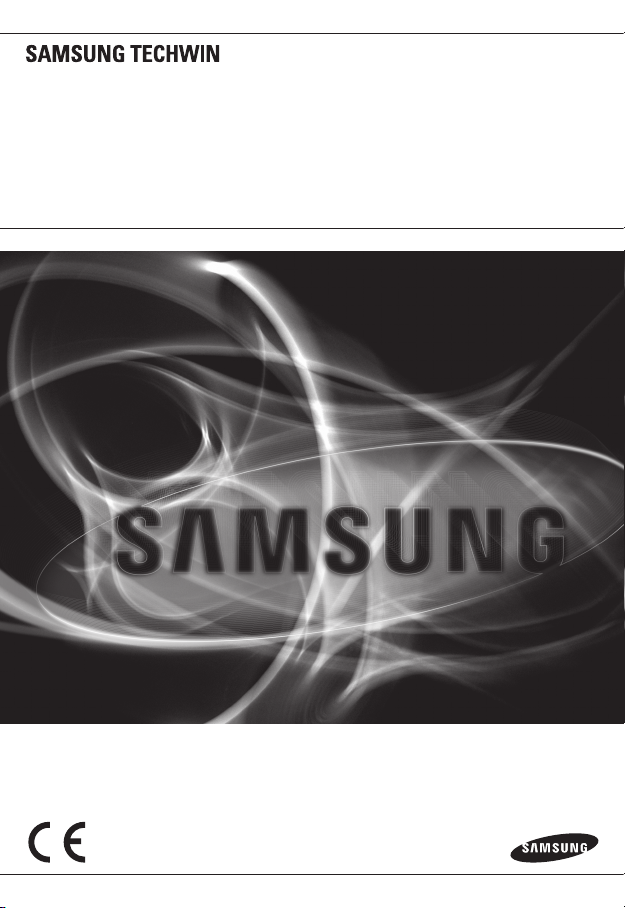
NETWORK CAMERA
User Manual
SND-L5013/SND-L5083R/
SNO-L5083R/SNV-L5083R
Page 2
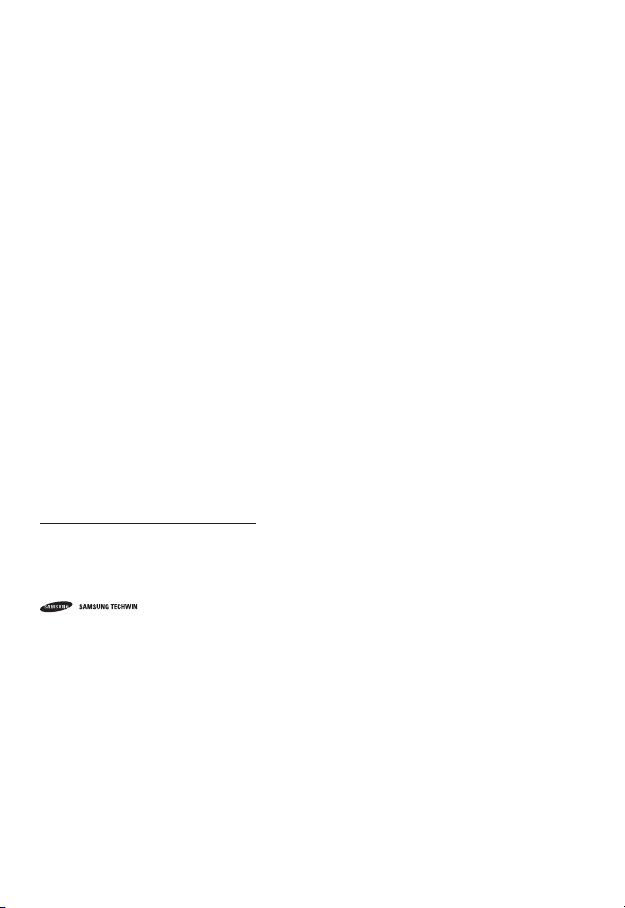
Network Camera
User Manual
Copyright
©2015 Samsung Techwin Co., Ltd. All rights reserved.
Trademark
The name of thi s product is the reg istered tradema rk of Samsung Techwin C o., Ltd.
Other trad emarks mention ed in this manual are th e registered trad emark of their resp ective company.
Restriction
Samsung Techwi n Co., Ltd shall reser ve the copyrigh t of this document. U nder no circumst ances, this docu ment shall
be reproduced, distributed or changed, partially or wholly, without formal authorization of Samsung Techwin.
Disclaimer
Samsung Techwi n makes the best to ver ify the integri ty and correct ness of the conten ts in this document , but no
formal guar antee shall be provi ded. Use of this do cument and the subse quent results sha ll be entirely on the u ser’s own
responsib ility. Samsung Techwi n reserves the ri ght to change the con tents of this docum ent without prio r notice.
Design and specifications are subject to change without prior notice.
The initi al administra tor ID is “admin” a nd the passwor d should be set wh en logging in for t he first time.
Please ch ange your pass word every thr ee months to saf ely protect p ersonal inf ormation and t o prevent
the damage of the information theft.
Please, t ake note that it ’s a user’s respo nsibility fo r the securit y and any other pr oblems cause d by
mismanaging a password.
is the regist ered logo of Samsun g Techwin Co., Ltd.
Page 3
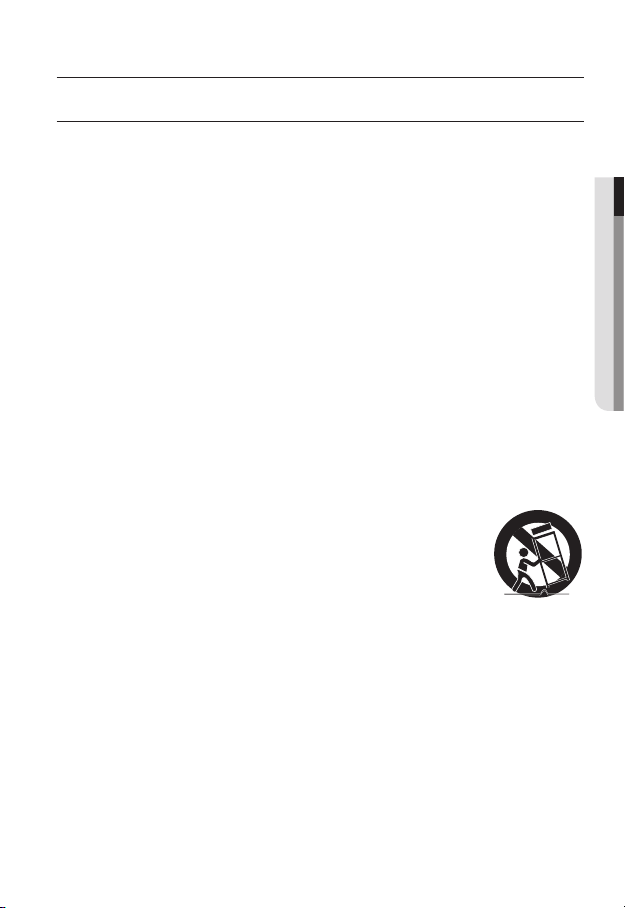
overview
IMPORTANT SAFETY INSTRUCTIONS
1. Read these instructions.
2. Keep these instructions.
3. Heed all warnings.
4. Follow all instructions.
5. Do not use this apparatus near water.
6. Clean only with dry cloth.
7. Do not block any ventilation openings, Install in accordance with the manufacturer’s
instructions.
8. Do not install near any heat sources such as radiators, heat registers, stoves, or other
apparatus (including amplifiers) that produce heat.
9. Do not defeat the safety purpose of the polarized or grounding-type plug. A polarized
plug has two blades with one wider than the other. A grounding type plug has two
blades and a third grounding prong. The wide blade or the third prong are provided for
your safety. If the provided plug does not fit into your outlet, consult an electrician for
replacement of the obsolete outlet.
10. Protect the power cord from being walked on or pinched particularly at plugs,
convenience receptacles, and the point where they exit from the apparatus.
11. Only use attachments/ accessories specified by the manufacturer.
12. Use only with the cart, stand, tripod, bracket, or table specified by
the manufacturer, or sold with the apparatus. When a cart is used,
use caution when moving the cart/apparatus combination to avoid
injury from tip-over.
13. Unplug this apparatus during lighting storms or when unused for
long periods of time.
14. Refer all servicing to qualified service personnel. Servicing is required when the
apparatus has been damaged in any way, such as power-supply cord or plug is
damaged, liquid has been spilled or objects have fallen into the apparatus, the apparatus
has been exposed to rain or moisture, does not operate normally, or has been dropped.
● OVERVIEW
English _3
Page 4
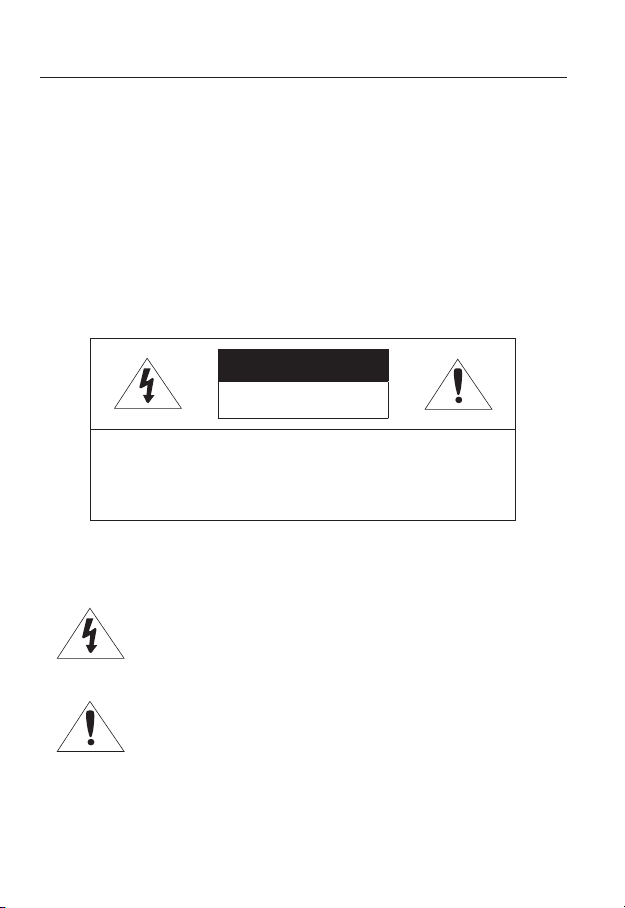
overview
WARNING
TO REDUCE THE RISK OF FIRE OR ELECTRIC SHOCK, DO NOT EXPOSE
THIS PRODUCT TO RAIN OR MOISTURE. DO NOT INSERT ANY METALLIC
OBJECT THROUGH THE VENTILATION GRILLS OR OTHER OPENNINGS
ON THE EQUIPMENT.
Apparatus shall not be exposed to dripping or splashing and that no objects
filled with liquids, such as vases, shall be placed on the apparatus.
To prevent injury, this apparatus must be securely attached to the Wall/ceiling
in accordance with the installation instructions.
CAUTION
CAUTION
RISK OF ELECTRIC SHOCK.
DO NOT OPEN
CAUTION
REFER SERVICING TO QUALIFIED SERVICE PERSONNEL.
: TO REDUCE THE RISK OF ELECTRIC SHOCK.
DO NOT REMOVE COVER (OR BACK).
NO USER SERVICEABLE PARTS INSIDE.
EXPLANATION OF GRAPHICAL SYMBOLS
The lightning flash with arrowhead symbol, within an
equilateral triangle, is intended to alert the user to the
presence of “dangerous voltage” within the product’s
enclosure that may be of sufficient magnitude to constitute a
risk of electric shock to persons.
The exclamation point within an equilateral triangle is intended
to alert the user to the presence of important operating
and maintenance (servicing) instructions in the literature
accompanying the product.
4_ overview
Page 5
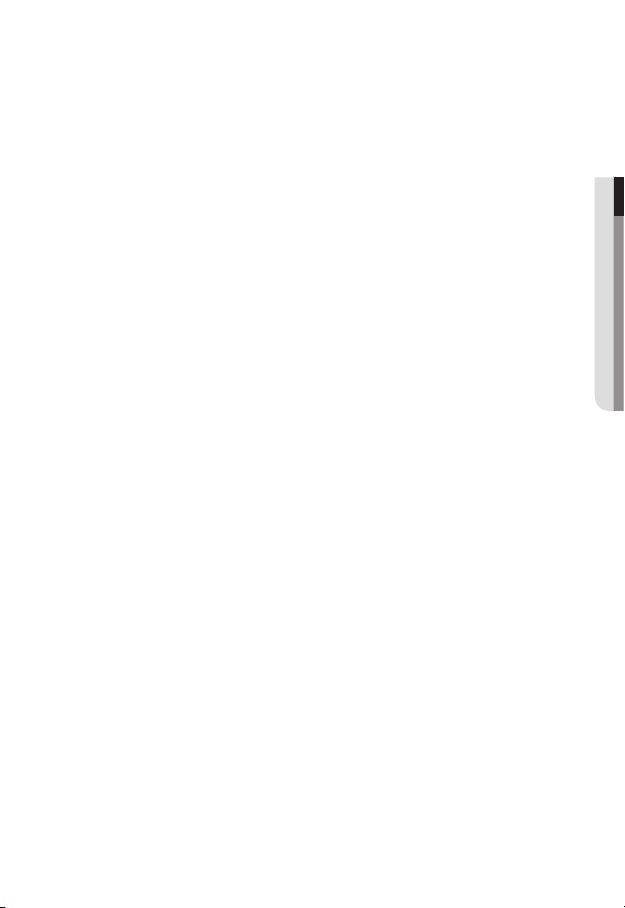
Battery
Batteries(battery pack or batteries installed) shall not be exposed to excessive
heat such as sunshine, fire or the like.
Disconnection Device
Disconnect the main plug from the apparatus, if it’s defected. And please call
a repair man in your location.
When used outside of the U.S., it may be used HAR code with fittings of
an approved agency is employed.
CAUTION
Risk of explosion if battery is replaced by an incorrect type.
Dispose of used batteries according to the instructions.
These servicing instructions are for use by qualified service personnel only.
To reduce the risk of electric shock do not perform any servicing other than
that contained in the operating instructions unless you are qualified to do so.
Please use the input power with just one camera and other devices must not
be connected.
The ITE is to be connected only to PoE networks without routing to the
outside plant.
● OVERVIEW
English _5
Page 6
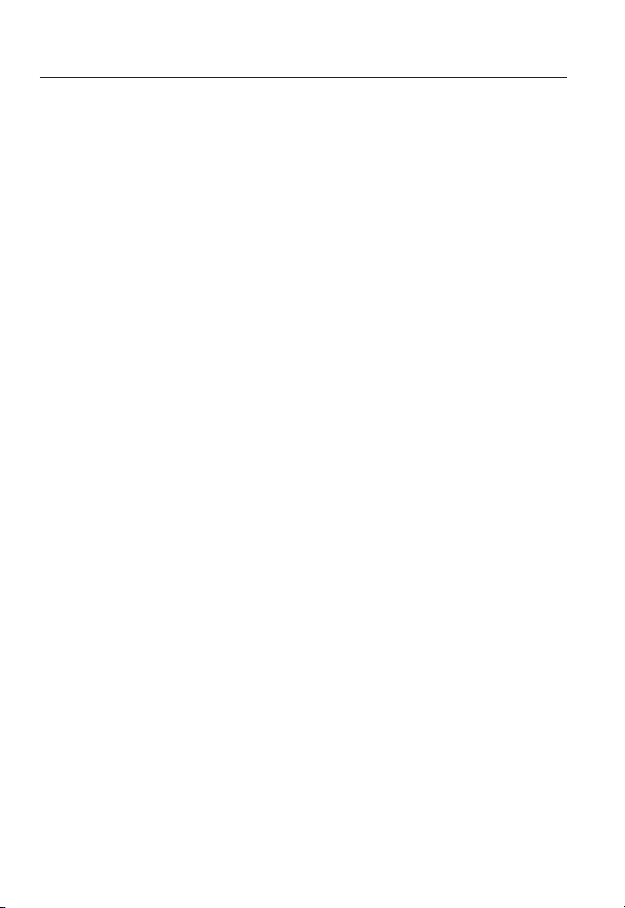
overview
Please read the following recommended safety precautions carefully.
yDo not place this apparatus on an uneven surface.
yDo not install on a surface where it is exposed to direct sunlight, near
heating equipment or heavy cold area.
yDo not place this apparatus near conductive material.
yDo not attempt to service this apparatus yourself.
yDo not place a glass of water on the product.
yDo not install near any magnetic sources.
yDo not block any ventilation openings.
yDo not place heavy items on the product.
User’s Manual is a guidance book for how to use the products.
The meaning of the symbols are shown below.
yReference : In case of providing information for helping of product’s usages
yNotice : If there’s any possibility to occur any damages for the goods and
human caused by not following the instruction
Please read this manual for the safety before using of goods and keep it in
the safe place.
6_ overview
Page 7
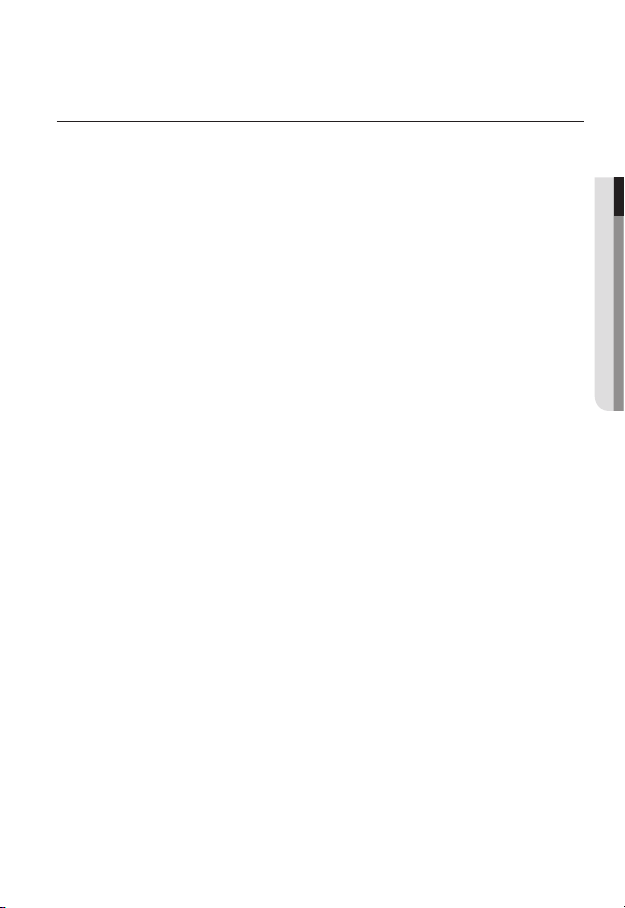
CONTENTS
OVERVIEW
3
INSTALLATION &
CONNECTION
27
NETWORK CONNECTION
AND SETUP
49
3 Important Safety Instructions
9 Product Features
10 Recommended PC Specifications
11 Recommended Micro SD/SDHC
Memory Card Specifications
11 NAS recommended specs
12 What’s Included
15 At a Glance (SND-L5013)
18 At a Glance (SND-L5083R)
21 At a Glance (SNO-L5083R)
24 At a Glance (SNV-L5083R)
27 Installation (SND-L5013/
SND-L5083R)
29 Installation (SNO-L5083R)
33 Installation (SNV-L5083R)
40 Inserting/Removing a Micro SD
Memory Card
43 Memory Card Information
(Not Included)
44 Connecting with other Device
49 Connecting the Camera Directly
to Local Area Networking
50 Connecting the Camera Directly
to a DHCP Based DSL/Cable
Modem
51 Connecting the Camera Directly
to a PPPoE Modem
52 Connecting the Camera to a
Broadband Router with the
PPPoE/Cable Modem
53 Buttons used in IP Installer
54 Static IP Setup
58 Dynamic IP Setup
59
Port Range Forward (Port Mapping)
Setup
61 Connecting to the Camera from a
Shared Local PC
61 Connecting to the Camera from a
Remote PC via the Internet
● OVERVIEW
English _7
Page 8
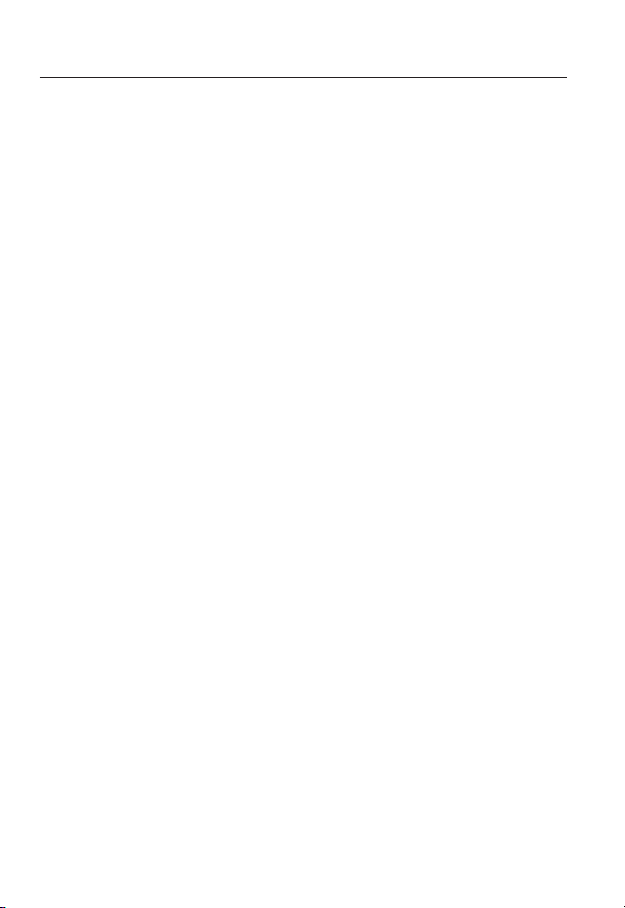
overview
WEB VIEWER
62
SETUP SCREEN
77
APPENDIX
127
62 Connecting to the Camera
64 Password setting
64 Login
65 Installing STW WebViewer Plugin
67 Using the Live Screen
70 Playing the recorded video
77 Setup
77 Basic Setup
87 Video & Audio setup
96 Network Setup
105 Event Setup
111 NAS (Network Attached Storage)
guide
121 System Setup
126 Viewing profile information
127 Specification
132 Product Overview
136 Troubleshooting
138 Open Source Announcement
8_ overview
Page 9
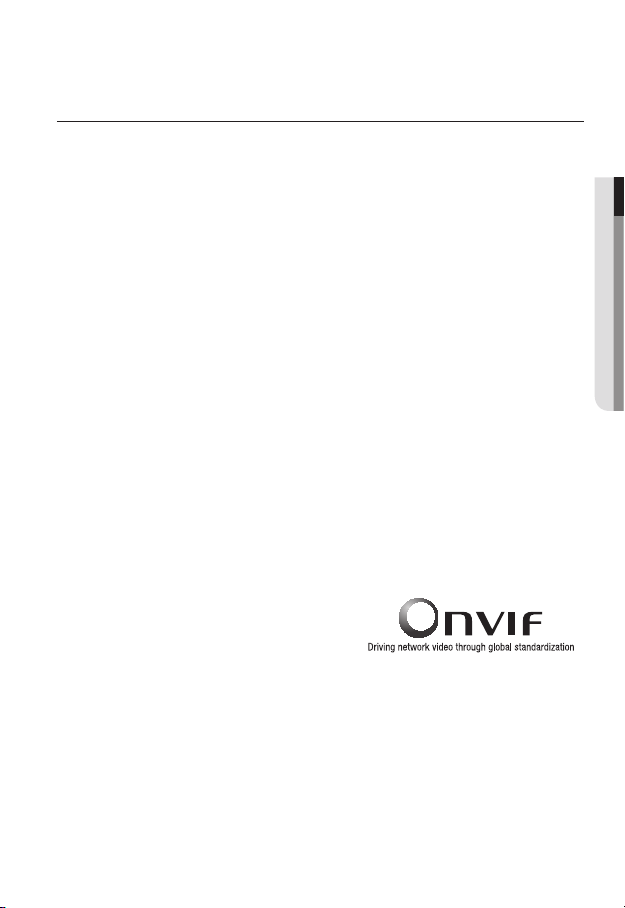
PRODUCT FEATURES
• Dustproof/Waterproof (IP66) (SNO-L5083R/SNV-L5083R)
The dustproof and waterproof design makes you feel at ease when installing the product
outdoors or exposing it to rain.
• IR mode (SND-L5083R/SNO-L5083R/SNV-L5083R)
If the IR indicator turns on, the product switches to the IR mode for preventing an object
from being too bright, which helps you identify the object in near distance.
• Visibility: 15m (SND-L5083R)
In B/W mode, the IR indicator turns on with the effective visibility of 15m at 0 Lux.
• Visibility: 20m (SNO-L5083R/SNV-L5083R)
In B/W mode, the IR indicator turns on with the effective visibility of 20m at 0 Lux.
• HD Video Quality
• Multi-Streaming
This network camera can display videos in different resolutions and qualities
simultaneously using different CODECs.
• Web Browser-based Monitoring
Using the Internet web browser to display the image in a local network environment.
• Alarm
When an event occurs, video is either sent to the email address registered by the user, sent
to the FTP server, saved in a Micro SD card or NAS.
• Tampering Detection
Detects tempering attempts on video monitoring.
• Motion Detection
Detects motion from the camera’s video input.
• ONVIF Compliance
This product supports ONVIF Profile-S&G.
For more information, refer to www.onvif.org.
● OVERVIEW
English _9
Page 10
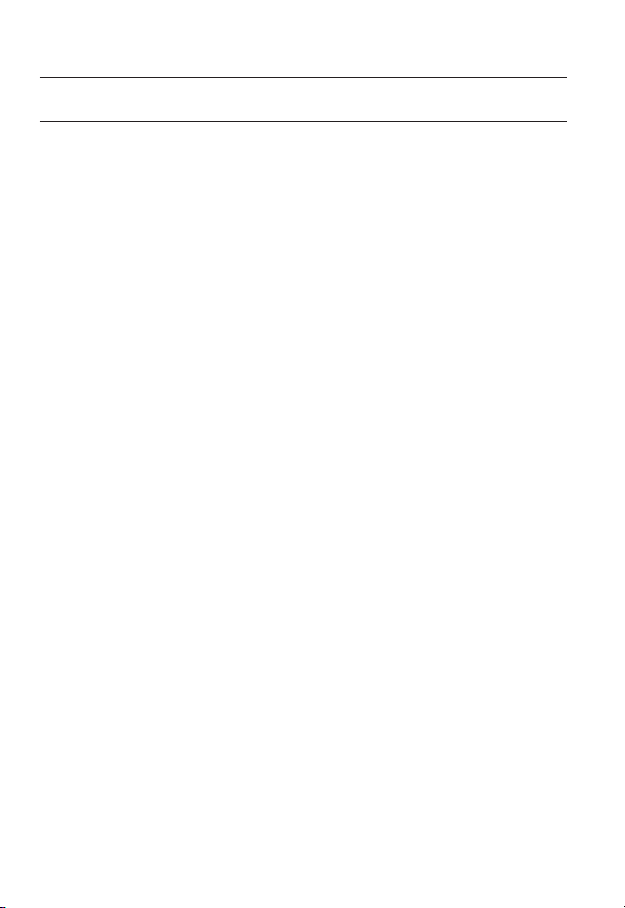
overview
RECOMMENDED PC SPECIFICATIONS
• CPU : Intel Core 2 Duo 2.4 GHz or higher
Web Plug-in is optimized to SSE 4.1 Instruction Set.
`
• Resolution : 1280X1024 pixels or higher (32 bit color)
• RAM : 2GB or higher
• Supported OS : Windows XP / VISTA / 7 / 8 / 8.1, MAC OS X 10.7 ~ 10.10
• Supported Browser : Microsoft Internet Explorer (Ver. 8~11),
Mozilla Firefox (Ver. 9~35), Google Chrome (Ver. 15~40),
Apple Safari (Ver. 8.0.2(Mac OS X 10.10), 7.0.6(Mac OS X 10.9), 6.0.2(Mac OS X 10.8,
10.7 only), 5.1.7) ※ Mac OS X only
Windows 8 is supported only in the Desktop mode.
`
Neither a beta test version unlike the version released in the company website nor the developer version will
`
be supported.
For IPv6 connection, Window 7 or higher is recommended.
`
For Mac OS X, only the Safari browser is supported.
`
• Video Memory : 256MB or higher
If the driver of the video graphic adapter is not installed properly or is not the latest version, the
`
J
video may not be played properly.
For a multi-monitoring system involving at least 2 monitors, the playback performance can be
`
deteriorated depending on the system.
10_ overview
Page 11
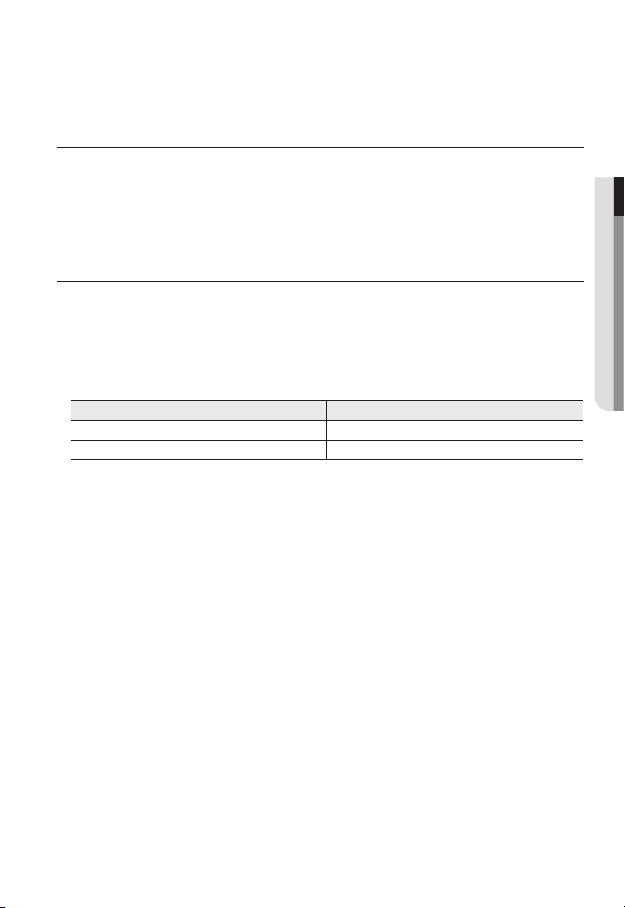
RECOMMENDED MICRO SD/SDHC MEMORY CARD
SPECIFICATIONS
• Recommended capacity : 4GB ~ 32GB
• For your camera, we recommend you use a memory card from the following manufacturers:
Micro SD/SDHC Memory Card : Sandisk, Transcend
• Memory cards with a specification of Class 10 + UHS-1 or higher are recommended.
NAS RECOMMENDED SPECS
• Recommended capacity : 200GB or higher is recommended.
• Simultaneous access : One unit of NAS can accept a maximum of sixteen camera
accesses.
• For this camera, you are recommended to use a NAS with the following manufacturer’s
specs.
Recommended products Available sizes
Netgear NAS A maximum of 16 cameras can access simultaneously.
Synology NAS A maximum of 16 cameras can access simultaneously.
When you use Netgear’s NAS equipment, do not allocate the capacity for use.
`
J
If you use NAS equipment for purposes other than video saving, the number of accessible
`
cameras may be reduced.
● OVERVIEW
English _11
Page 12
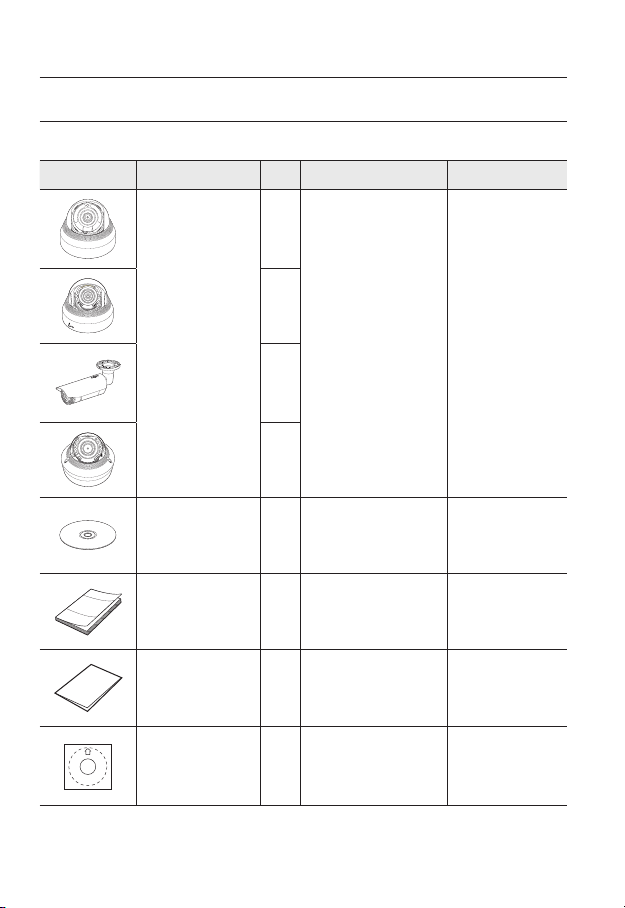
overview
ACT
LINK
NETWORK
ACT LINK
NETWORK
WHAT’S INCLUDED
Please check if your camera and accessories are all included in the product package.
Appearance Item Name
ACT LINK
NETWORK
FRONT
ACT LINK
NETWORK
FRONT
Camera
Quantity
1
1
1
1
Description Model Name
SND-L5013 or
SND-L5083R or
SNO-L5083R or
SNV-L5083R
12_ overview
Instruction book,
Installer S/W CD
Quick Guide
(Optional)
Warranty card
(Optional)
1
1
1
Template 1 Product installation guide
SND-L5013/
SND-L5083R/
SNO-L5083R/
SNV-L5083R
SND-L5013/
SND-L5083R/
SNO-L5083R/
SNV-L5083R
SND-L5013/
SND-L5083R/
SNO-L5083R/
SNV-L5083R
SND-L5013/
SND-L5083R/
SNO-L5083R/
SNV-L5083R
Page 13
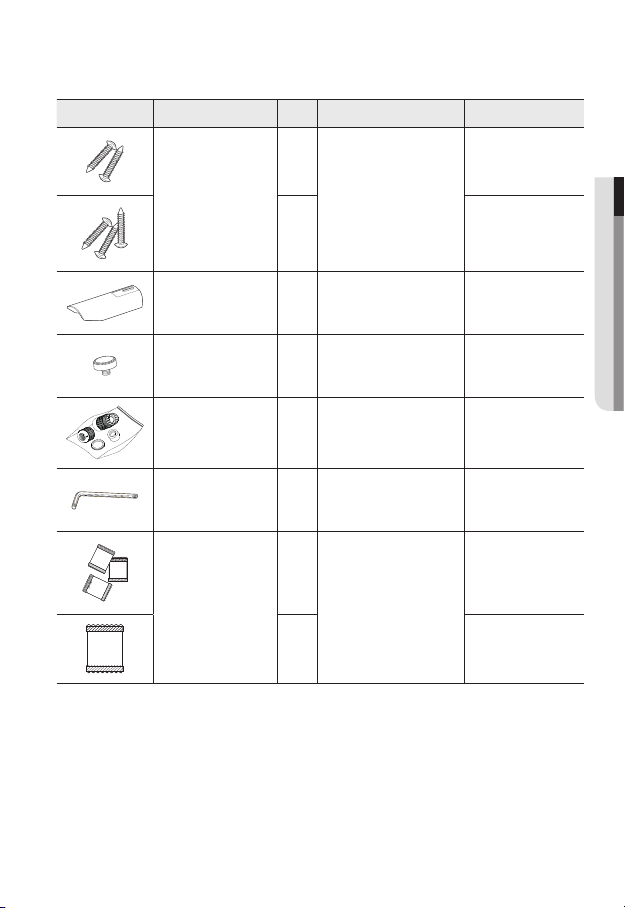
Appearance Item Name
Quantity
Description Model Name
SND-L5013/
SND-L5083R
SNO-L5083R/
SNV-L5083R
SNO-L5083R
SNO-L5083R
Tapping Screw
Sunshield 1
Sunshield Hold 1
2
Useful for installation on the
ceiling, wall, etc.
3
It protects the camera from the
direct sunlight.
It fixes the sunshield with the
camera.
RJ45 waterproof accessory 1 Used to install in humid places SNO-L5083R
L Wrench 1
Card-type moisture
absorbent
Used to control the direction of
the camera / Used to remove
and replace the dome cover
3
Attached when installed.
SNO-L5083R/
SNV-L5083R
SNO-L5083R
1 SNV-L5083R
● OVERVIEW
English _13
Page 14
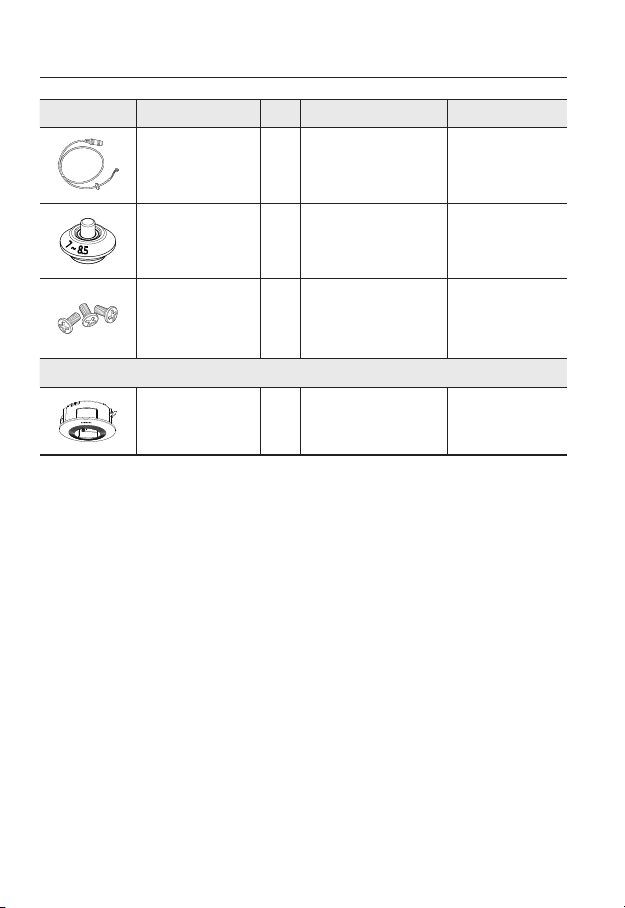
overview
Appearance Item Name
Audio cable 1
Cable bush 1
Machine Screws 3
Indoor Buried Housing
Quantity
Options (not included)
Description Model Name
Used to connect with the audio
Used to connect the LAN cable
with a diameter of Ø7~8.5.
Used for assembling the dome
case when installing the product
on the pipe, wall mount, etc. or
blocking a hole.
Housing for installing indoor
buried type cameras
port
SNV-L5083R
SNV-L5083R
SNV-L5083R
SND-L5083R/
SNV-L5083R
14_ overview
Page 15
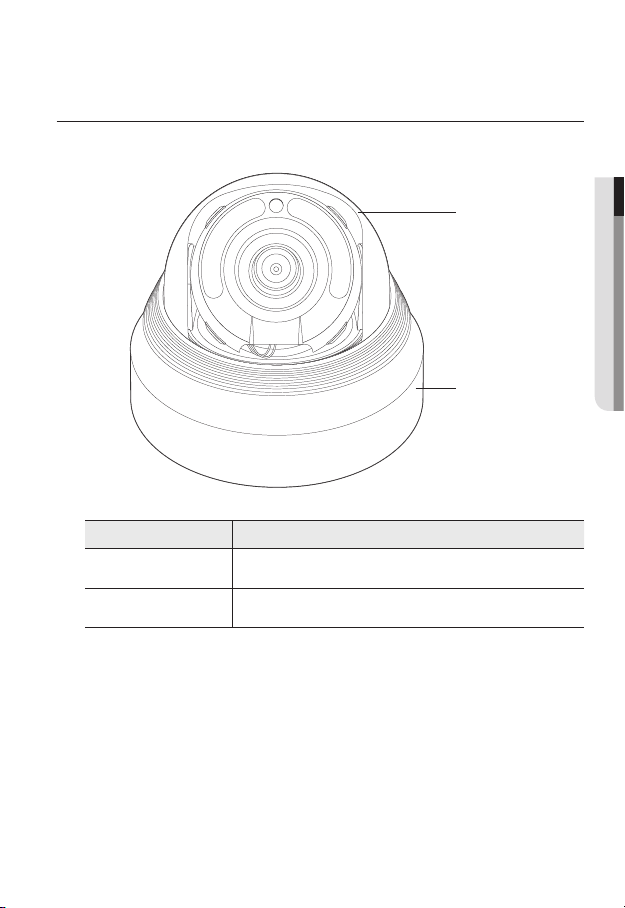
AT A GLANCE (SND-L5013)
Appearance
ACT LINK
NETWORK
● OVERVIEW
a
FRONT
Item Description
a
b
Dome cover
Camera Case
Case cover used to protect the lens and the main unit.
Housing part that covers the camera body.
b
English _15
Page 16

overview
Components
a
ACT LINK
NETWORK
b
FRONT
RESET
c d e
16_ overview
ACT LINK
NETWORK
Page 17
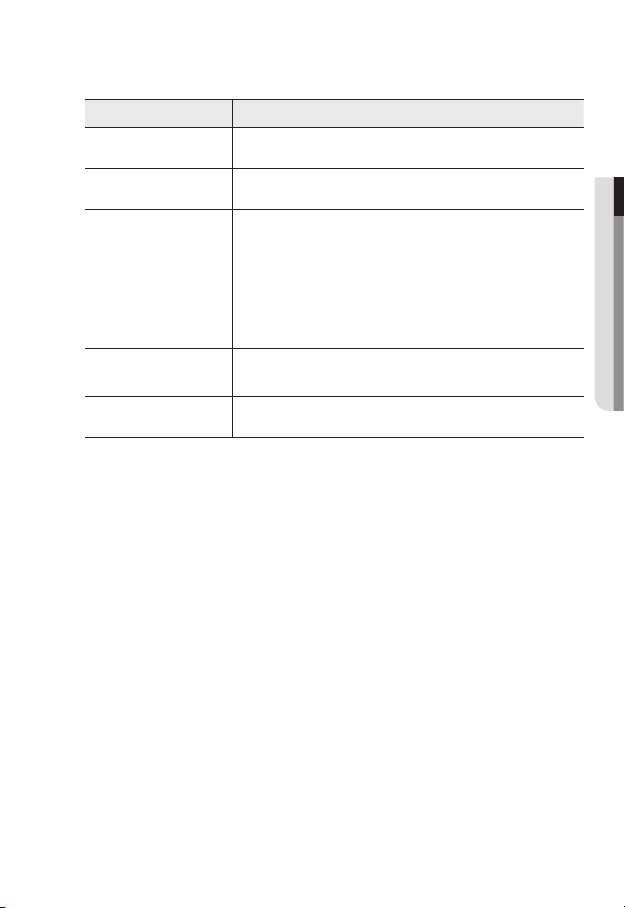
Item Description
Internal Cover It is a cover to protect the main body.
a
Lens Lens for the camera.
b
The button restores all camera settings to the factory default.
Press and hold for about 5 seconds to reboot the system.
If you reset the camera, the network settings will be adjusted so that
Reset Button
c
Micro SD Memory
d
Card Compartment
PoE Connector Connects to the network and supplies power through Ethernet cable.
e
J
DHCP can be enabled. If there is no DHCP server in the network, you
must run the IP Installer program to change the basic network settings
such as IP address, Subnet mask, Gateway, etc., before you can
connect to the network.
Compartment for the Micro SD memory card.
● OVERVIEW
English _17
Page 18
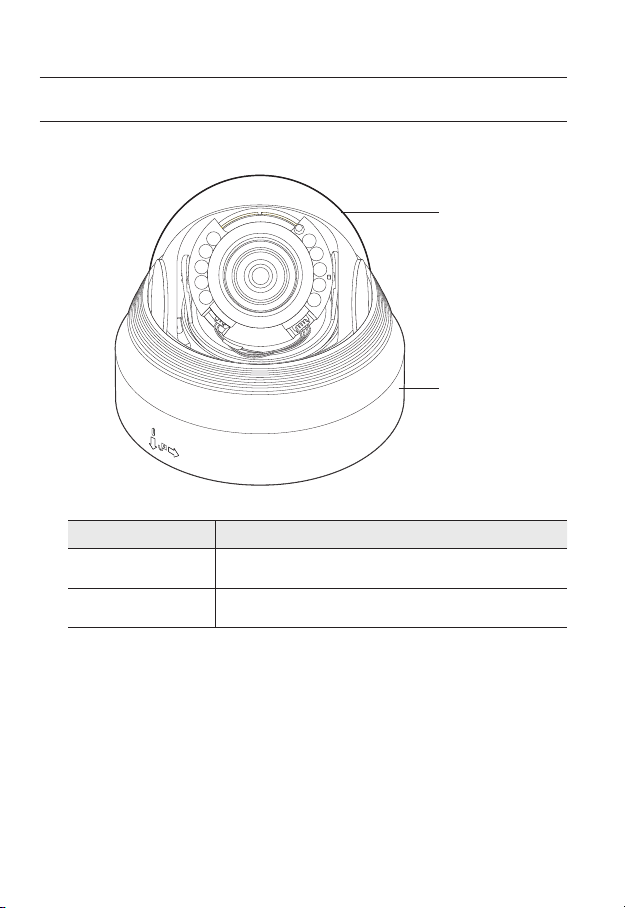
overview
ACT
NETWORK
AT A GLANCE (SND-L5083R)
Appearance
ACT LINK
NETWORK
a
Dome cover
a
Camera Case
b
18_ overview
FRONT
Item Description
Case cover used to protect the lens and the main unit.
Housing part that covers the camera body.
b
Page 19
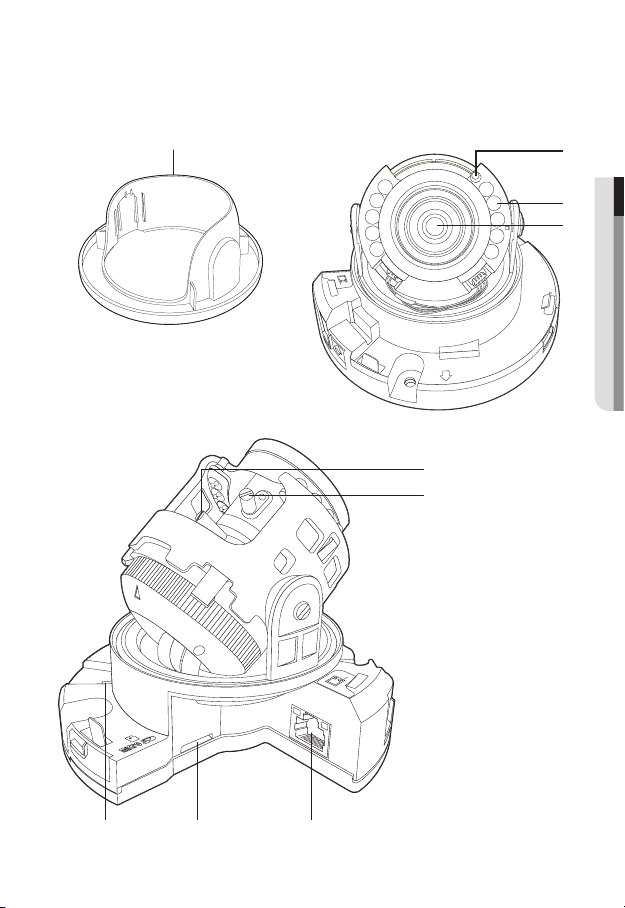
Components
RESET
a
b
● OVERVIEW
c
d
NETWORK
ACT
LINK
FRONT
e
F
N
LINK
ACT
NETWORK
f
i h g
English _19
Page 20
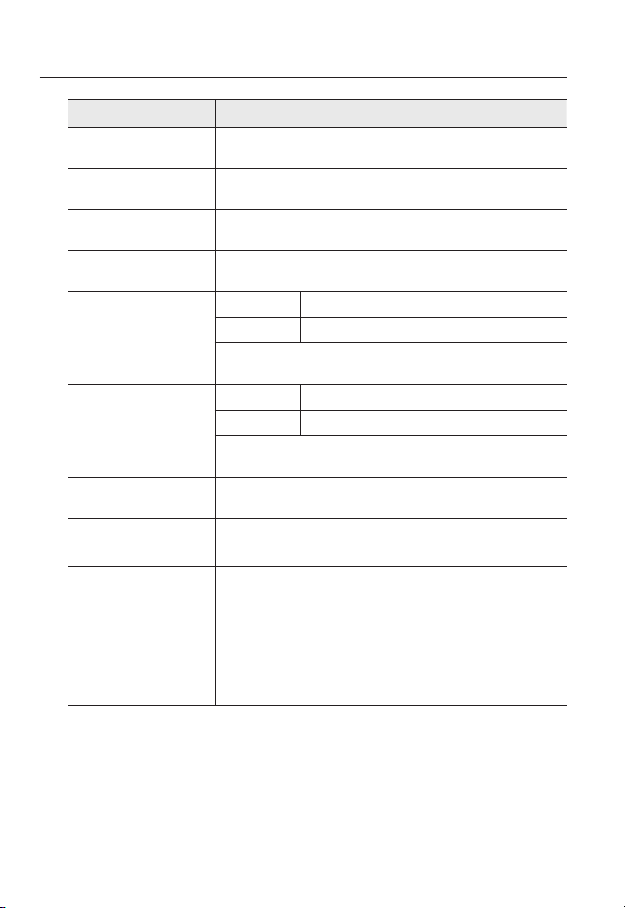
overview
Item Description
Internal Cover It is a cover to protect the main body.
a
Illumination Sensor Detects incoming light to control the IR LED.
b
IR LED These infrared LED’s are controlled by the illumination sensor.
c
Lens Lens for the camera.
d
Zoom control lever
e
Focus control lever
f
PoE Connector Connects to the network and supplies power through Ethernet cable.
g
Micro SD Memory
h
Card Compartment
Reset Button
i
T Zoom in (Tele)
W Zoom out (Wide)
By rotating it to the right or the left, the lens zoom can be adjusted. By
rotating it clockwise, the zoom can be fixed.
N Focusing on a near object (Near)
F Focusing on a far object (Far)
By rotating it to the right or the left, the focus can be controlled. By rotating it
clockwise, the focus can be fixed.
Compartment for the Micro SD memory card.
The button restores all camera settings to the factory default.
Press and hold for about 5 seconds to reboot the system.
If you reset the camera, the network settings will be adjusted so that
J
DHCP can be enabled. If there is no DHCP server in the network, you
must run the IP Installer program to change the basic network settings
such as IP address, Subnet mask, Gateway, etc., before you can
connect to the network.
20_ overview
Page 21
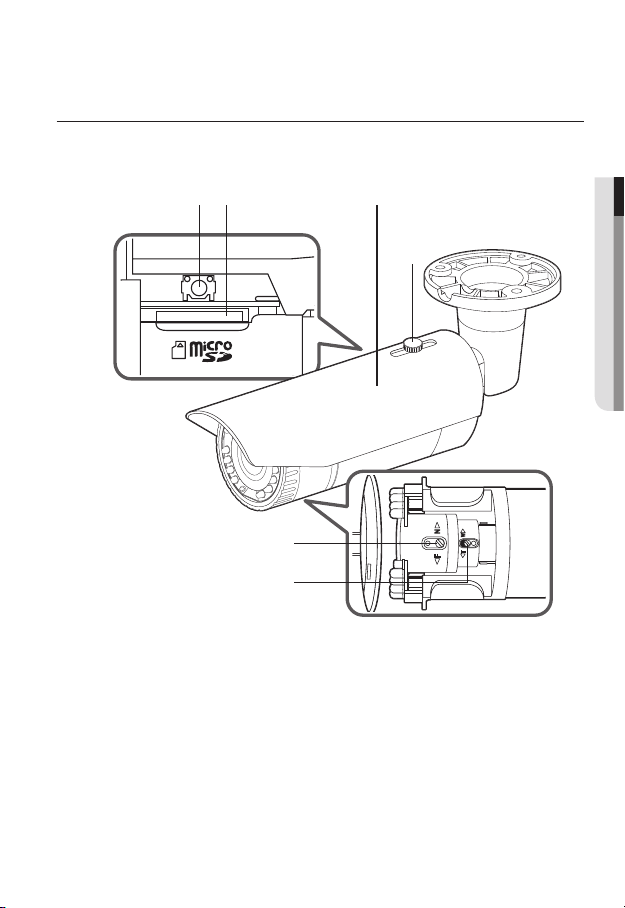
AT A GLANCE (SNO-L5083R)
Appearance
a b c
e
f
● OVERVIEW
d
English _21
Page 22
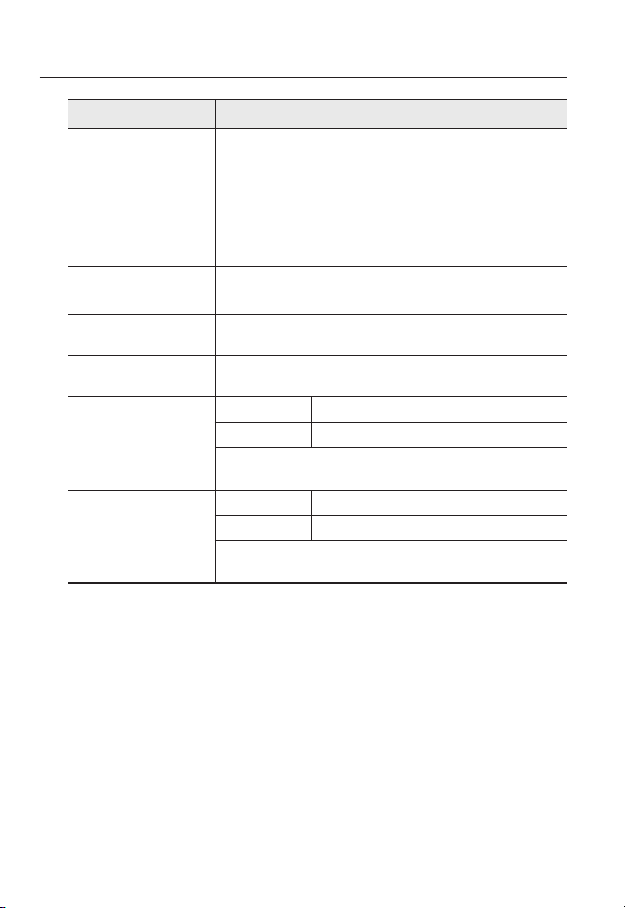
overview
Item Description
Reset Button
a
Micro SD Memory
b
Card Compartment
Sunshield It protects the camera from the direct sunlight.
c
Sunshield Hold It fixes the sunshield with the camera.
d
Focus control lever
e
Zoom control lever
f
Wipe out a dirty surface of the lens softly with a lens tissue or cloth to which you have applied
`
M
ethanol.
The button restores all camera settings to the factory default.
Press and hold for about 5 seconds to reboot the system.
If you reset the camera, the network settings will be adjusted so that
J
DHCP can be enabled. If there is no DHCP server in the network, you
must run the IP Installer program to change the basic network settings
such as IP address, Subnet mask, Gateway, etc., before you can
connect to the network.
Compartment for the Micro SD memory card.
N Focusing on a near object (Near)
F Focusing on a far object (Far)
By rotating it to the right or the left, the focus can be controlled. By rotating it
clockwise, the focus can be fixed.
T Zoom in (Tele)
W Zoom out (Wide)
By rotating it to the right or the left, the lens zoom can be adjusted. By
rotating it clockwise, the zoom can be fixed.
22_ overview
Page 23
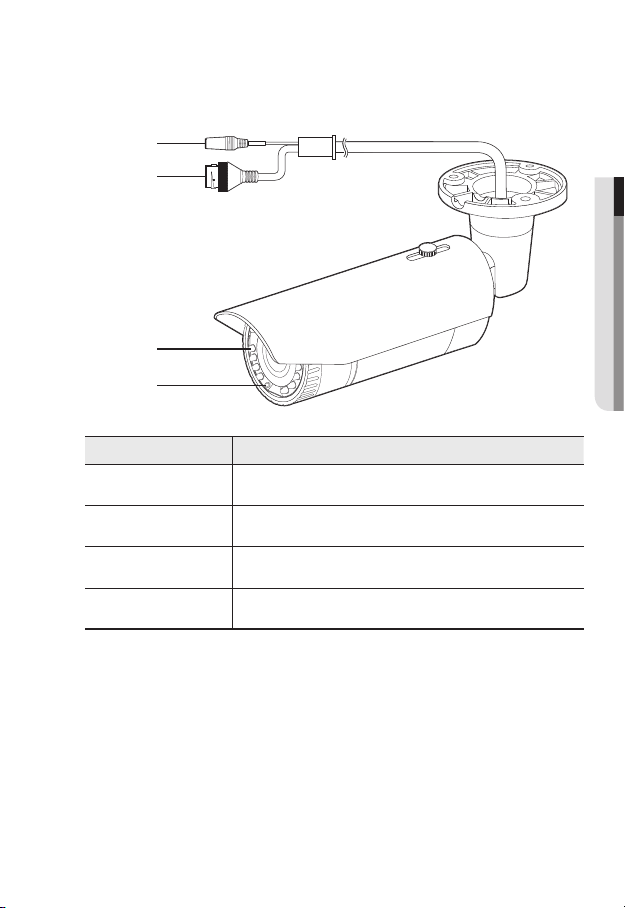
Components
a
b
c
d
Item Description
Audio In Jack Used to connect to a microphone.
a
PoE Connector Connects to the network and supplies power through Ethernet cable.
b
IR LED These infrared LED’s are controlled by the illumination sensor.
c
Illumination Sensor Detects incoming light to control the IR LED.
d
● OVERVIEW
English _23
Page 24

overview
ACT LINK
NETWORK
AT A GLANCE (SNV-L5083R)
Appearance
Item Description
a
Dome cover
Case cover used to protect the lens and the main unit.
a
b
24_ overview
b
Camera Case
Housing part that covers the camera body.
Page 25
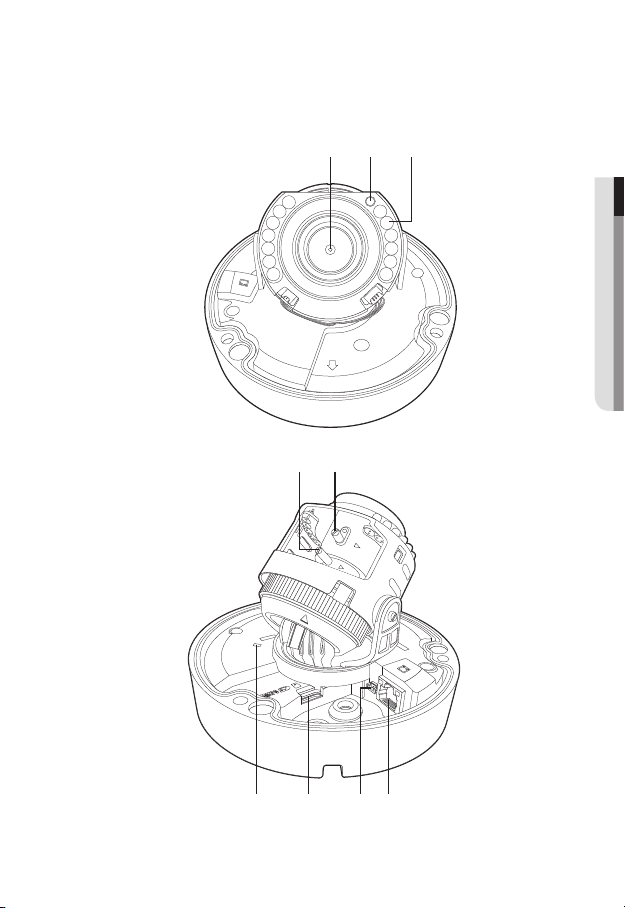
Components
N
F
W
a b c
● OVERVIEW
NETWORK
ACT LINK
FRONT
ed
RESET
NETWORK
ACT LINK
g h if
English _25
Page 26
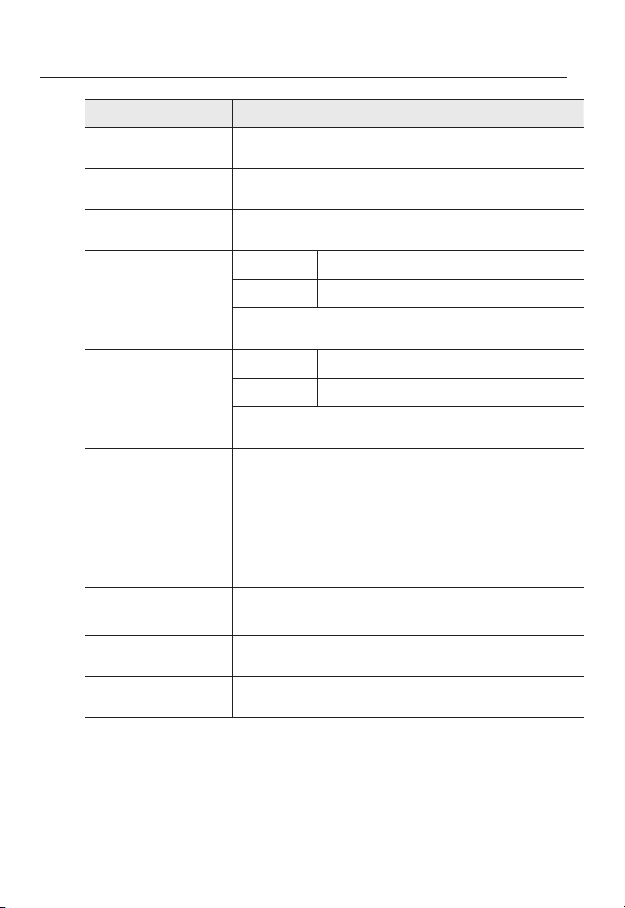
overview
Item Description
Lens Lens for the camera.
a
Illumination Sensor Detects incoming light to control the IR LED.
b
IR LED These infrared LED’s are controlled by the illumination sensor.
c
Zoom control lever
d
Focus control lever
e
Reset Button
f
Micro SD Memory
g
Card Compartment
T Zoom in (Tele)
W Zoom out (Wide)
By rotating it to the right or the left, the lens zoom can be adjusted. By
rotating it clockwise, the zoom can be fixed.
N Focusing on a near object (Near)
F Focusing on a far object (Far)
By rotating it to the right or the left, the focus can be controlled. By rotating it
clockwise, the focus can be fixed.
The button restores all camera settings to the factory default.
Press and hold for about 5 seconds to reboot the system.
If you reset the camera, the network settings will be adjusted so that
J
DHCP can be enabled. If there is no DHCP server in the network, you
must run the IP Installer program to change the basic network settings
such as IP address, Subnet mask, Gateway, etc., before you can
connect to the network.
Compartment for the Micro SD memory card.
h
i
26_ overview
Audio input terminal Terminal to connect to audio cables.
PoE Connector Connects to the network and supplies power through Ethernet cable.
Page 27

installation & connection
INSTALLATION (SND-L5013/SND-L5083R)
Precautions before installation
Ensure you read out the following instructions before installing the camera:
• It must be installed on the area (ceiling or wall) that can withstand 5 times the weight
of the camera including the installation bracket.
• Stuck-in or peeled-off cables can cause damage to the product or a fire.
• For safety purposes, keep anyone else away from the installation site.
And put aside personal belongings from the site, just in case.
Disassembling
1. Use one hand to hold the camera’s bottom part
and turn the cover counterclockwise with another
hand to separate it.
2. Lift up the inner cover to separate it.
ACT LINK
NETWORK
FRONT
● INSTALLATION & CONNECTION
English _27
Page 28
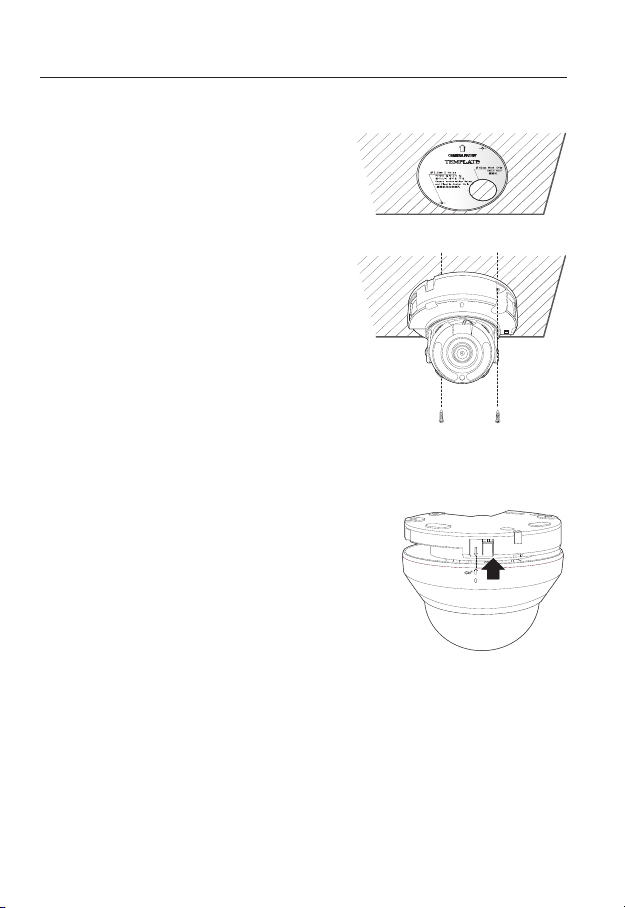
installation & connection
Installation
1. Attach the installation template to the
selected area and punch 3 holes as shown in
the figure.
2. Use the 2 supplied screws to fix the camera
to the 2 punched holes.
Set the <FRONT> mark imprinted on the camera to
`
face the direction of camera monitoring.
3. Connect the camera internal terminal with the
corresponding cable.
4.
Adjust the lens in a desired direction by
referring to the “Adjusting the monitoring
direction for the camera” section. (page 39)
We recommend you not to touch the lens as the camera lens has been properly focused in the
`
J
final process of manufacturing. If so, the lens may be out of focus or stained by alien substances.
5. Please connect the inner cover to the main body.
6. While grabbing the bottom side of the camera with
your hand, please grab and push its cover with the
other hand to align the two arrow signs, as shown in
the figure.
To assemble the dome cover, make the arrows match each
`
J
other and press the cover firmly.
Turning the dome while assembling may cause diffuse
reflection and partial rotation of lens may change the scope
of shooting.
FRONT
NETWORK
ACT LINK
28_ installation & connection
Page 29
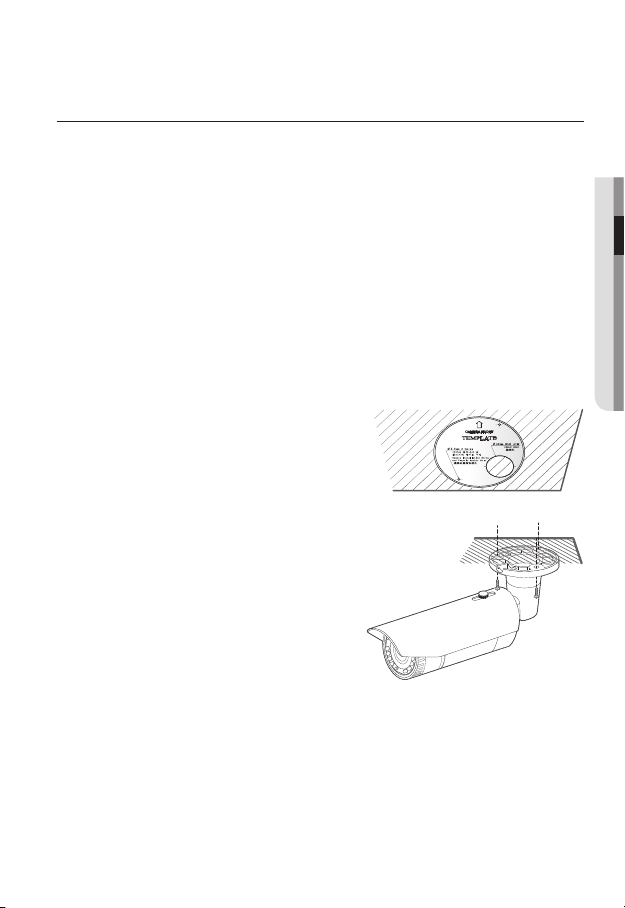
INSTALLATION (SNO-L5083R)
This camera is waterproof and in compliance with the IP66 spec, but the jack connected to the
`
J
external cable is not. You are recommended to install this product below the edge of eaves to
prevent the cable from being externally exposed.
Precautions before installation
Ensure you read out the following instructions before installing the camera:
• It must be installed on the area (ceiling or wall) that can withstand 5 times the weight
of the camera including the installation bracket.
• Stuck-in or peeled-off cables can cause damage to the product or a fire.
• For safety purposes, keep anyone else away from the installation site.
And put aside personal belongings from the site, just in case.
Installation
1. Attach the installation template to the
selected area and punch 3 holes as shown in
the figure.
2. Fix the camera in 3 holes by tightening the
three tapping screws supplied with the
product.
3. Connect the cables with the camera port.
4. Adjust the direction of the camera with the
L-wrench supplied with the product.
Loosen the bracket screws, adjust the camera’s
`
J
position and tighten the screws when you adjust
the position of the camera by using a bracket. If
you adjust the camera’s position by force when
the screws are tightened, the camera may be scratched or out of order.
● INSTALLATION & CONNECTION
English _29
Page 30
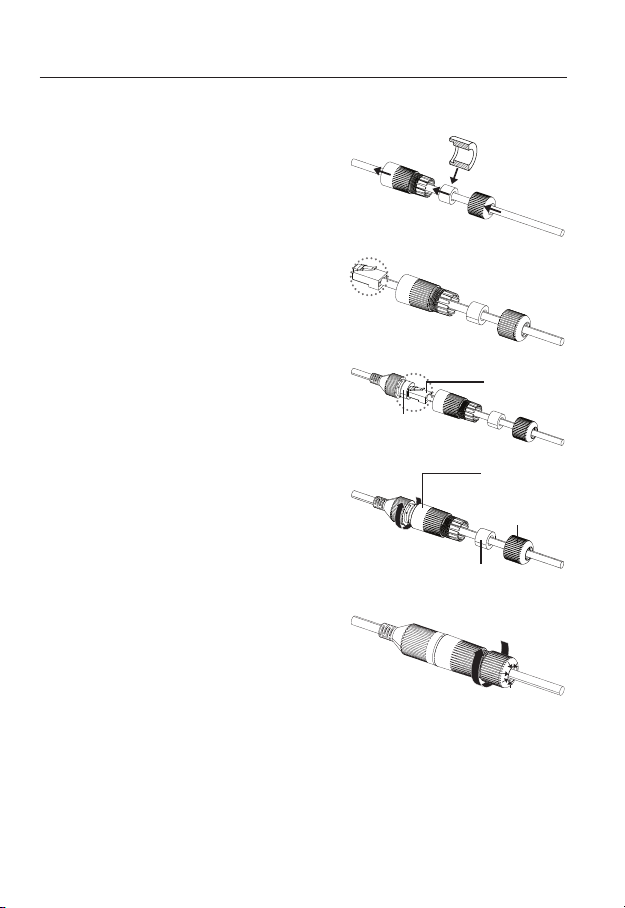
installation & connection
How to connect the RJ45 waterproof cable to a LAN cable
1. Insert it through the arrow direction.
2. Connect the LAN connector (male) to the
cable.
3. Connect the RJ45 modular jack (female) to
the RJ45 connector (male).
Please, keep each of the parts separated.
`
J
4. Assemble by rotating the RJ45 modular
jack (female) and the RJ45 protection cover
clockwise (Follow the arrow).
5. Assemble by rotating RJ45 protection cover
and back cover clockwise (Follow the arrow).
When the back cover is assembled, the cable
waterproof gasket is tightly attached to the
cable to make it waterproof.
You must fully assemble it to rotate the back cover up to the end of the screw thread of the RJ45
`
J
connector.
30_ installation & connection
RJ45 connector
(male)
RJ45 modular
jack (female)
RJ45 connector
protection cover
Back cover
Cable waterproof
gasket
Page 31

Outdoor installation
When you install it outside of the building, please waterproof it with waterproof butyl rubber
tape (can be purchased in stores) so that water does not leak from the gap of the cable
connected to the outside.
1. Connect the cable.
2. Wrap the black cable jacket (Area A) and
the cable connection area with waterproof
(butyl rubber) tape so that more than half of
the butyl rubber tape is overlapped.
If the cable jacket is not waterproofed properly,
`
J
then it can directly cause leakage. Make sure
to protect the cable with a dense layer of taping.
Waterproof butyl tape is made of butyl rubber that can be stretched to twice its normal length.
`
Camera
Camera
Camera
System
System
AA
System
● INSTALLATION & CONNECTION
English _31
Page 32

installation & connection
To adjust the zoom factor or focus
1. Loosen the front cover as shown.
2. Loosen the zoom/focus lever slightly.
3. Position the zoom/focus lever to WIDE (NEAR) or TELE (FAR) as appropriate.
4. Then, tighten the zoom/focus lever to fix the adjusted position.
5. Turn the front cover to tighten it.
Front cover
WIDE ↔
Zoom Lever
TELE
To ensure seamless waterproofing, tighten up the front cover by turning it to the end.
`
J
When combining the front cover, please combine the main body and the front cover so that the
LOCK indicator is interlocked.
Use the lever to adjust the zoom factor or focus, and turn the lever clockwise to fix it.
`
Before you can adjust the zoom factor/focus of the lens, loosen and remove the front cover.
`
32_ installation & connection
FAR
NEAR
Focus Lever
↔
Page 33

INSTALLATION (SNV-L5083R)
This camera is waterproof and in compliance with the IP66 spec, but the jack connected to the
`
J
external cable is not. You are recommended to install this product below the edge of eaves to
prevent the cable from being externally exposed.
Precautions before installation
Ensure you read out the following instructions before installing the camera:
• It must be installed on the area (ceiling or wall) that can withstand 5 times the weight
of the camera including the installation bracket.
• Stuck-in or peeled-off cables can cause damage to the product or a fire.
• For safety purposes, keep anyone else away from the installation site.
And put aside personal belongings from the site, just in case.
Disassembling
1. With the provided L-wrench, loosen
3 bolts on the dome cover counter
clockwise to remove the cover.
Dome cover
● INSTALLATION & CONNECTION
Bolts
Camera Body
NETWORK
ACT LINK
Camera Case
FRONT
English _33
Page 34

installation & connection
FRONT
ACT LINK
NETWORK
FRONT
ACT LINK
NETWORK
FRONT
ACT LINK
NETWORK
N
F
W
Installation
1. Drill a hole (3mm diameter and minimum
depth of 10 mm) for an installation screw
using the template provided.
2. Align the installation hole of the camera to
the previously drilled hole, and then insert a
screw and tighten.
3. Connect and arrange the necessary cables
lest that they should be damaged or twisted
while installing the camera.
4. Adjust the lens in a desired direction by
referring to the “Adjusting the monitoring direction for the camera” section. (page
39)
5. Close the dome cover.
`To ensure waterproofing, tight up the fixing bolts using the L-wrench.
Connecting LAN cable
1. Remove the dome cover and the case.
2. Pull out the long projected part of the rubber plug on the
bottom and remove it as shown in the figure.
Use an appropriate cable bush for the LAN cable to be
`
J
connected.
- Basic camera : Use the cable with a diameter of Ø5~6.5.
- Components provided : Use the cable with a diameter of
Ø7~8.5.
3. Insert the LAN cable into hole made by removing the
projected part of the rubber plug in step 2 above.
4. Remove the sheath with a cable cutter, and align the
cables.
5. Connect the LAN cable with a LAN connector, and insert
it into the LAN tool.
6. Connect the finished cable to the Ethernet port.
FRONT
RESET
ACT LINK
NETWORK
ACT LINK
NETWORK
34_ installation & connection
Page 35

Connecting waterproof audio cable
1. Remove the dome cover and the case.
2. Pull out the rubber plug on the bottom as shown in
the figure.
3. Insert the waterproof audio cable into the hole that
was made by removing the rubber plug in step 2
above, and connect it to the connector.
4. Insert the rubber stopper of the waterproof audio
cable into a hole.
5. Adjust the lens in a desired direction by referring to
the “Adjusting the monitoring direction for the
camera” section.
6. Attach the dome cover.
(page 39)
● INSTALLATION & CONNECTION
English _35
Page 36

installation & connection
Attaching to the unbundled adapter
Choose and purchase a necessary one of the following options (unbundled) that is suitable
to the installation site or for your convenience.
1. Remove the dome cover from the case by referring to
the “Disassembling” section. (page 33)
2. Use the provided machine screw to fix the camera
case to the unbundled adapter.
3. Connect and arrange the necessary cables lest that
they should be damaged or twisted while installing the
camera.
4. Install the camera body in the reverse order of
“Disassembling”.
5. Adjust the lens in a desired direction by referring to the
“Adjusting the monitoring direction for the camera” section. (page 39)
6. Close the dome cover.
`To ensure waterproofing, tight up the fixing bolts using the L-wrench.
Outdoor installation
When you install it outside of the building, please waterproof it with waterproof butyl rubber
tape (can be purchased in stores) so that water does not leak from the gap of the cable
connected to the outside.
1. Connect the cable.
2. Wrap the black cable jacket (Area A) and the
cable connection area with waterproof (butyl
rubber) tape so that more than half of the
butyl rubber tape is overlapped.
If the cable jacket is not waterproofed properly,
`
J
then it can directly cause leakage. Make sure to
protect the cable with a dense layer of taping.
Waterproof butyl tape is made of butyl rubber that can be stretched to twice its normal length.
`
Camera
Camera
AA
Camera
System
System
System
36_ installation & connection
Page 37

Optional Accessories for Installation
For your easier installation, you can purchase appropriate optional accessories available.
1. WALL MOUNT ADAPTOR(SBP-300WM or
SBP-300WM1)/HANGING MOUNT
(SBP-301HM2 : SNV-L5083R, SBP301HM4 : SND-L5083R, SBP-300HM7 :
SND-L5013)
This adaptor is used when installing the
dome camera onto a wall.
2. CEILING MOUNT ADAPTOR(SBP-300CM)/
HANGING MOUNT(SBP-301HM2 : SNV-L5083R,
SBP-301HM4 : SND-L5083R, SBP-300HM7 :
SND-L5013)
This adaptor is used when installing the dome
camera on a concrete ceiling.
● INSTALLATION & CONNECTION
English _37
Page 38

installation & connection
3. POLE MOUNT ADAPTOR(SBP-300PM)
This is an adaptor for WALL MOUNT ADAPTOR
(SBP-300WM or SBP-300WM1) installation on a
pole whose diameter is bigger than 80mm.
4. CORNER MOUNT ADAPTOR (SBP-300KM)
This is an adaptor for WALL MOUNT ADAPTOR
(SBP-300WM or SBP-300WM1) installation on
the corner of wall joint.
38_ installation & connection
Page 39

Adjusting the monitoring direction for the camera (SND-L5013/
SND-L5083R/SNV-L5083R)
Pan
FRONT
NETWORK
NETWORK
ACT LINK
ACT LINK
Tilt
Lens rotation
`Adjusting the monitoring direction
You can adjust the camera direction only when the camera is fixed on the ceiling.
Where, rotating the camera unit to the left or right is called Pan, adjusting the tilt is called
Tilt, and turning the lens on its axis is called Rotation.
- The effective range of pan is a total of 350 degrees.
- The effective range of rotation is a total of 355 degrees.
- The effective range of tilt is a total of 67 degrees.
The image can be covered up by the camera case depending on the angle.
`
J
Do not forcefully turn the focus/zoom lens after the dome case is disassembled.
`
Otherwise, it may cause an incorrect focus due to a motor failure.
`Methods of adjustment
1. After installing the camera, adjust the panning angle in consideration of the
monitoring direction.
2. Set the horizontal angle so that the image is not reversed.
3. Adjust the tilt angle so that the camera faces toward the monitoring object.
● INSTALLATION & CONNECTION
English _39
Page 40

installation & connection
NETWORK
ACT LINK
INSERTING/REMOVING A MICRO SD MEMORY CARD
Disconnect the power cable from the camera before inserting the Micro SD memory card.
`
J
Do not insert the Micro SD memory card while it’s upside down by force.
`
Otherwise, it may damage the Micro SD memory card.
Inserting a Micro SD Memory Card
Push the Micro SD memory card in the direction of the arrow shown in the diagram.
NETWORK
RESET
<SND-L5013/SND-L5083R>
ACT LINK
40_ installation & connection
<SNO-L5083R>
Page 41

● INSTALLATION & CONNECTION
N
F
W
N
F
W
ACT LINK
NETWORK
NETWORK
ACT LINK
RESET
NETWORK
ACT LINK
<SNV-L5083R>
Removing a Micro SD Memory Card
Gently press down on the exposed end of the memory card as shown in the diagram to
eject the memory card from the slot.
NETWORK
RESET
<SND-L5013/SND-L5083R>
ACT LINK
English _41
Page 42

installation & connection
N
F
W
N
F
W
ACT LINK
NETWORK
<SNO-L5083R>
Pressing too hard on the Micro SD memory card can cause the card to shoot out uncontrollably
`
J
from the slot when released.
Before removing your Micro SD memory card, turn off the camera or go to <Storage>, turn the
`
device off, and press the [Apply (
If you turn off the camera or remove the Micro SD memory card that contains data from the
`
product, the data may be lost or damaged.
42_ installation & connection
RESET
<SNV-L5083R>
)] button. (Page 107)
NETWORK
ACT LINK
Page 43

MEMORY CARD INFORMATION (NOT INCLUDED)
What is a memory card?
The memory card is an external data storage device that has been developed to offer an
entirely new way to record and share video, audio, and text data using digital devices.
Selecting a memory card that’s suitable for you
Your camera supports Micro SD/SDHC memory cards.
You may, however, experience compatibility issues depending on the model and make of
the memory card.
For your camera, we recommend you use a memory card from the following
manufacturers:
Micro SD/SDHC memory Card : Sandisk, Transcend
Memory cards of 4GB ~ 32GB is recommended for using with this camera.
Playback performance can be affected depending on the speed of memory card, so use
the high-speed memory card.
Memory cards with a specification of Class 10 + UHS-1 or higher are recommended.
Memory Card Components
Contacts
Micro SD/SDHC
● INSTALLATION & CONNECTION
English _43
Page 44

installation & connection
CONNECTING WITH OTHER DEVICE
ACT LINK
NETWORK
PoE
PoE Device
44_ installation & connection
FRONT
<SND-L5013/SND-L5083R>
<SNO-L5083R>
Page 45

● INSTALLATION & CONNECTION
N
F
W
RESET
NETWORK
ACT LINK
PoE
<SNV-L5083R>
Ethernet Connection
Connect the Ethernet cable to the local network or to the Internet.
English _45
Page 46

installation & connection
Powering and networking
Connect the PoE device and camera’s PoE connectors.
Connect to a PoE (Power over Ethernet) enabled router’s PoE connector.
`
J
Use PoE that is compliant with the IEEE802.3af protocols.
`
If you want to connect an external device, you must turn off the external device before proceeding.
`
Network Cable Specification
Item Contents Remark
Connector RJ45
Ethernet 10/100Base-T 10/100 Mbps
Cable UTP Category 5e
Max Distance 100M
PoE Support IEEE 802.3af
46_ installation & connection
Page 47

Connecting to Audio Input
Speaker
Microphone
Microphone
● INSTALLATION & CONNECTION
PC
Network
AmpMicrophone
<SNO-L5083R>
English _47
Page 48

installation & connection
N
F
W
Speaker
Microphone
PC
Network
RESET
1. Connect the MIC port of the camera with the microphone or LINE OUT port of the
amplifier that the microphone is connected to.
As a microphone is built in, you can use the built-in microphone instead of an external one.
`
M
(It is applicable only to the SND-L5013/SND-L5083R model.)
2. Check the specifications for audio input.
• Audio Codec
- Audio In : G.711 PCM (Bit Rate: 64kbps / Sampling Frequency: 8kHz), G.726
ADPCM (Bit Rate: 16Kbps, 24Kbps, 32Kbps, 40Kbps / Sampling Frequency: 8kHz)
• Audio in : Mono signal line input (Max.2.4 Vpp)
• Line out impedance : 600Ω
ACT LINK
NETWORK
<SNV-L5083R>
Microphone
Amp Microphone
48_ installation & connection
Page 49

network connection and setup
NETWORK
ACT LINK
FRONT
You can set up the network settings according to your network configurations.
CONNECTING THE CAMERA DIRECTLY TO LOCAL AREA
NETWORKING
Connecting to the camera from a local PC in the LAN
1. Launch an Internet browser on the local PC.
2. Enter the IP address of the camera in the address bar of the browser.
FRONT
NETWORK
ACT LINK
Camera
INTERNET
●
NETWORK CONNECTION AND SETUP
Camera
Local PC
External Remote PC
DDNS Server
(Data Center, KOREA)
<Local Network>
A remote PC in an external Internet out of the LAN network may not be able to connect to the
`
M
camera installed in the intranet if the port-forwarding is not properly set or a firewall is set.
In this case, to resolve the problem, contact your network administrator.
In the IP installer, you can use the initial password, “4321” to set IP Address, Subnet Mask,
`
Gateway, HTTP Port, VNP Port, IP type. After changing the network interface, for better security,
access the web viewer and change the password.
By factory default, the IP address will be assigned from the DHCP server automatically.
`
If there is no DHCP server available, the IP address will be set to 192.168.1.100.
To change the IP address, use the IP Installer.
For further details on IP Installer use, refer to “Static IP Setup”. (Page 54)
English _49
Page 50

network connection and setup
NETWORK
ACT LINK
FRONT
CONNECTING THE CAMERA DIRECTLY TO A DHCP
BASED DSL/CABLE MODEM
FRONT
NETWORK
ACT LINK
Camera
DSL/Cable Modem
1. Connect the user PC directly with the network camera.
2. Run the IP Installer and change the IP address of the camera so that you can use
the web browser on your desktop to connect to the Internet.
3. Use the Internet browser to connect to the web viewer.
4. Move to [Setup] page.
5. Move to [Network] – [DDNS] and configure the DDNS settings.
6. Move to [Basic] – [IP & Port], and set the IP type to [DHCP].
7. Connect the camera, which was removed from your PC, directly to the modem.
8. Restart the camera.
For configuring the DDNS settings, refer to “DDNS”. (page 96)
`
M
For registering the DDNS settings, refer to “Registering with DDNS”. (page 97)
`
Refer to “IP & Port” for how to setup IP. (page 85)
`
INTERNET
DDNS Server
(Data Center, KOREA)
External Remote PC
50_ network connection and setup
Page 51

CONNECTING THE CAMERA DIRECTLY TO A PPPoE
NETWORK
ACT LINK
FRONT
MODEM
FRONT
NETWORK
Camera
ACT LINK
PPPoE Modem
INTERNET
DDNS Server
(Data Center, KOREA)
External Remote PC
1. Connect the user PC directly with the network camera.
2. Run the IP Installer and change the IP address of the camera so that you can use
the web browser on your desktop to connect to the Internet.
3. Use the Internet browser to connect to the web viewer.
4. Move to [Setup] page.
5. Move to [Network] – [DDNS] and configure the DDNS settings.
6. Move to [Basic] – [IP & Port] Setup Page, set the IP type to [PPPoE], and enter the
network service’s ID and password.
7. Connect the camera, which was removed from your PC, directly to the modem.
8. Restart the camera.
For configuring the DDNS settings, refer to “DDNS”. (page 96)
`
M
For registering the DDNS settings, refer to “Registering with DDNS”. (page 97)
`
Refer to “IP & Port” for how to setup IP. (page 85)
`
●
NETWORK CONNECTION AND SETUP
English _51
Page 52

network connection and setup
NETWORK
ACT LINK
FRONT
CONNECTING THE CAMERA TO A BROADBAND ROUTER
WITH THE PPPoE/CABLE MODEM
This is for a small network environment such as homes, SOHO and ordinary shops.
FRONT
NETWORK
ACT LINK
Camera
PPPoE or
Broadband
Camera
Local PC
Router
Cable Modem
Configuring the network settings of the local PC connected to a
Broadband Router
Configuring the network settings of the local PC connected to a Broadband Router, follow
the instructions below.
• Select : <Network> <Properties> <Local Area Connection> <General>
<Properties> <Internet Protocol (TCP/IP)> <Properties> <Obtain an
IP address automatically> or <Use the following IP address>.
• Follow the instructions below if you select <Use the following IP address>:
ex1) If the address (LAN IP) of the Broadband Router is 192.168.1.1
IP address : 192.168.1.100
Subnet Mask : 255.255.255.0
Default Gateway : 192.168.1.1
ex2) If the address (LAN IP) of the Broadband Router is 192.168.0.1
IP address : 192.168.0.100
Subnet Mask : 255.255.255.0
Default Gateway : 192.168.0.1
ex3) If the address (LAN IP) of the Broadband Router is 192.168.xxx.1
IP address : 192.168.xxx.100
Subnet Mask : 255.255.255.0
Default Gateway : 192.168.xxx.1
For the address of the Broadband Router, refer to the product’s documentation.
`
M
For more information about port forwarding of the broadband router, refer to "Port Range
`
Forward (Port Mapping) Setup”. (Page 59)
52_ network connection and setup
INTERNET
PPPoE or
Cable Modem
DDNS Server
(Data Center, KOREA)
External Remote PC
Page 53

BUTTONS USED IN IP INSTALLER
a b c d e f g
●
NETWORK CONNECTION AND SETUP
h i
Item Description
Device Name
a
Alias This function is not currently implemented.
b
Mode
c
MAC(Ethernet)
d
Address
IP Address
e
Protocol
f
Model name of the connected camera.
Click the column to sort the list by model name.
However, search will be stopped if clicked during the search.
Displays either <Static>, <Dynamic> or <PPPoE> for the current network
connection status.
Ethernet address for the connected camera.
Click the column to sort the list by Ethernet address.
However, search will be stopped if clicked during the search.
IP address.
Click the column to sort the list by IP address.
However, search will be stopped if clicked during the search.
Network setting for the camera.
The factory default is “IPv4”.
Cameras with the IPv6 setting will be displayed “IPv6”.
j k l m
English _53
Page 54

network connection and setup
Item Description
URL
g
IPv4 Scans for cameras with the IPv4 setting.
h
IPv6
i
Search
j
Auto Set The IP Installer automatically configures the network settings.
k
Manual Set You should configure the network settings manually.
l
Exit Exits the IP Installer program.
m
For the IP installer, use only the installer version provided in the installation CD or use the latest one if
`
M
available. You can download the latest version from the Samsung web site (www.samsungcctv.com).
STATIC IP SETUP
Manual Network Setup
Run <IP Installer_v2.XX.exe> to display the camera search list.
At the initial startup, both [Auto Set] and [Manual Set] will be grayed out.
For cameras found with the IPv6 setting, these buttons will be grayed out as the cameras do not
`
M
support this function.
1. Select a camera in the search list.
Check the MAC address of the camera
on the camera’s label.
Both the [Auto Set] and [Manual Set]
buttons will be activated.
2. Click [Manual Set].
The Manual Setting dialog appears.
<IP Address>, <Subnet Mask>,
<Gateway>, <HTTP Port>, and <VNP Port> of the camera are displayed in the
preset values.
DDNS URL address enabling access from the external Internet.
However, this will be replaced with the <IP Address> of the camera if
DDNS registration has failed.
Scans for cameras with the IPv6 setting.
Activated in an IPv6 compliant environment only.
Scans for cameras that are currently connected to the network.
However, this button will be grayed out if neither IPv4 nor IPv6 is checked.
54_ network connection and setup
Page 55

3. In the <Address> pane, provide the
necessary information.
• MAC (Ethernet) Address : The MAC
address imprinted on the camera
label is automatically displayed and
requires no user setting.
IP related parameters can be set only
`
M
when DHCP is not checked.
If not using a Broadband Router
For setting <IP Address>, <Subnet Mask>, and <Gateway>, contact your network
administrator.
4. In the <Port> pane, provide necessary
information.
• HTTP Port : Used to access the
camera using the Internet browser,
defaulted to 80.
• VNP Port : Used to control the video
signal transfer, defaulted to 4520.
5. Enter the password.
Enter the password of “admin” account, which was used to access the camera.
For the security purposes, you are recommended to use a combination of numbers, alphabets
`
J
uppercase and lowercase and special characters for your password.
If you want to change the password, refer to “Administrator password change” of the user
`
setup. (page 82)
6. Click [OK].
Manual network setup will be completed.
●
NETWORK CONNECTION AND SETUP
English _55
Page 56

network connection and setup
If using a Broadband Router
• IP Address : Enter an address falling in
the IP range provided by the Broadband
Router.
ex) 192.168.1.2~254,
192.168.0.2~254,
192.168.XXX.2~254
• Subnet Mask : The <Subnet Mask>
of the Broadband Router will be the
<Subnet Mask> of the camera.
• Gateway : The <Local IP Address> of
the Broadband Router will be the <Gateway> of the camera.
The settings may differ depending on the connected Broadband Router model.
`
M
For more information, refer to the user manual of the applicable router.
For more information about port forwarding of the broadband router, refer to “Port Range
`
Forward (Port Mapping) Setup”. (Page 59)
If the Broadband Router has more than one camera connected
Configure the IP related settings and the Port related settings distinctly with each other.
ex)
Category Camera #1 Camera #2
IP related settings
Port related settings
If the <HTTP Port> is set other than 80, you must provide the <Port> number in the address bar
`
M
of the Internet browser before you can access the camera.
ex) http://IP address : HTTP Port
56_ network connection and setup
IP Address
Subnet Mask
Gateway
HTTP Port
VNP Port
http://192.168.1.100:8080
192.168.1.100
255.255.255.0
192.168.1.1
8080
4520
192.168.1.101
255.255.255.0
192.168.1.1
8081
4521
Page 57

Auto Network Setup
Run <IP Installer_v2.XX.exe> to display the camera search list.
At the initial startup, both [Auto Set] and [Manual Set] will be grayed out.
For cameras found with the IPv6 setting, these buttons will be grayed out as the cameras do not
`
M
support this function.
1. Select a camera in the search list.
Check the MAC address of the camera
on the camera’s label.
Both the [Auto Set] and [Manual Set]
buttons will be activated.
2. Click [Auto Set].
The Auto Setting dialog appears.
The <IP Address>, <Subnet Mask>,
and <Gateway> will be set automatically.
3. Enter the password.
Enter the password of “admin” account,
which was used to access the camera.
For the security purposes, you are
`
J
recommended to use a combination
of numbers, alphabets uppercase and
lowercase and special characters for your
password.
If you want to change the password, refer
`
to “Administrator password change” of
the user setup. (page 82)
4. Click [OK].
Auto network setup will be completed.
●
NETWORK CONNECTION AND SETUP
English _57
Page 58

network connection and setup
DYNAMIC IP SETUP
Dynamic IP Environment Setup
• Example of the Dynamic IP environment
- If a Broadband Router, with cameras connected, is assigned an IP address by the
DHCP server
- If connecting the camera directly to modem using the DHCP protocols
- If IPs are assigned by the internal DHCP server via the LAN
Checking the Dynamic IP
1. Run the IP Installer on the user’s local
computer.
Cameras allocated with <Dynamic IP>
address are shown in the list.
2. Select a camera from the search result.
3. Click the [Manual Set] button and
check the camera’s <Dynamic IP>
address.
If you uncheck <DHCP>, you can
change IP to <Static>.
58_ network connection and setup
Page 59

PORT RANGE FORWARD (PORT MAPPING) SETUP
If you have installed a Broadband Router with a camera connected, you must set the port range
forwarding on the Broadband Router so that a remote PC can access the camera in it.
Manual Port Range Forwarding
1. From the Setup menu of the Broadband
Router, select <Applications &
Gaming> - <Port Range Forward>.
For setting the port range forward for
a third-party Broadband Router, refer
to the user guide of that Broadband
Router.
2. Select <TCP> and <UDP Port>
for each connected camera to the
Broadband Router.
Each port number for the Broadband
Router should match that specified in
<Setup> - <Basic> - <IP & Port> from
the camera’s web viewer menu.
3. When done, click [Save Settings].
Your settings will be saved.
Above sample instructions are based on the CISCO’s Broadband Router.
`
M
The settings may differ depending on the connected Broadband Router model.
`
For more information, refer to the user manual of the applicable router.
●
NETWORK CONNECTION AND SETUP
English _59
Page 60

network connection and setup
Setting up Port Range Forward for several network cameras
• You can set a rule of Port Forwarding on the Broadband Router device through its
configuration web page.
• A user can change each port using the camera setting screen.
When Camera1 and Camera2 are connected to a router :
User
Start End Protocol IP Address
3000 3000 TCP/UDP 192.168.1.100
3001 3001 TCP/UDP 192.168.1.101
4520 4520 TCP/UDP 192.168.1.100
4521 4521 TCP/UDP 192.168.1.101
8080 8080 TCP/UDP 192.168.1.100
8081 8081 TCP/UDP 192.168.1.101
`
M
Broadband Router
Port forwarding can be done without additional router setup if the router supports the UPnP
(Universal Plug and Play) function.
After connecting the network camera, set <Quick connect> of <Samsung DDNS> to <On> in
the “Setup Network DDNS” menu.
Internet
Camera1 (192.168.1.100)
Camera2 (192.168.1.101)
HTTP port 8080
Device port 4520
RTSP port 3000
HTTP port 8081
Device port 4521
RTSP port 3001
60_ network connection and setup
Page 61

CONNECTING TO THE CAMERA FROM A SHARED LOCAL PC
1. Run the IP Installer.
It will scan for connected cameras and
display them as a list.
2. Double-click a camera to access.
The Internet browser starts and
connects to the camera.
Access to the camera can also be gained by typing the camera's IP address in the address bar of
`
M
the Internet browser.
CONNECTING TO THE CAMERA FROM A REMOTE PC VIA
THE INTERNET
Since using the IP Installer on a remote computer that is not in the Broadband Router’s network
cluster is not allowed, users can access cameras within a Broadband Router’s network by using
the camera’s DDNS URL.
1. Before you can access a camera in the Broadband Router network, you should have
set the port range forward for the Broadband Router.
2. From the remote PC, launch the Internet browser and type the DDNS URL address
of the camera, or the IP address of the Broadband Router in the address bar.
ex) http://www.samsungipolis.com/Product ID
For registering the DDNS settings, refer to “Registering with DDNS”. (page 96)
`
M
●
NETWORK CONNECTION AND SETUP
English _61
Page 62

web viewerweb viewer
CONNECTING TO THE CAMERA
Normally, you would
1. Launch the Internet browser.
2. Type the IP address of the camera in
the address bar.
ex) • IP address (IPv4) : 192.168.1.100
http://192.168.1.100
- the Login dialog should appear.
IP address (IPv6) : 2001:230:abcd:
•
ffff:0000:0000:ffff:1111
http://[2001:230:abcd:ffff:0000
:0000:ffff:1111] - the Login dialog
should appear.
If the HTTP port is other than 80
1. Launch the Internet browser.
2. Type the IP address and HTTP port number of the camera in the address bar.
ex) IP address : 192.168.1.100:HTTP Port number(8080)
http://192.168.1.100:8080 - the Login dialog should appear.
Using URL
1. Launch the Internet browser.
2. Type the DDNS URL of the camera in the address bar.
ex) URL address : http://www.samsungipolis.com/Product ID
- the Login dialog should appear.
Network connection is disabled in the LAN only environment.
`
J
62_ web viewer
Page 63

Connecting via UPnP
1. Run the client or operating system in support of the UPnP protocol.
2. Click the camera name for search.
In the Windows operating system, click the camera name searched from the
network menu.
- The login window is displayed.
Connecting via Bonjour
1. Run the client or operating system in support of the Bonjour protocol.
2. Click the camera name for search.
In the Mac operating system, click the camera name searched from the Bonjour tab
of Safari.
- The login window is displayed.
To check the DDNS address
If the camera is connected directly to the DHCP cable modem, DSL modem, or PPPoE
modem, the IP address of your network will be changed each time you try to connect to
the ISP (Internet Service Provider) server.
If this is the case, you will not be informed of the IP address changed by DDNS.
Once you register a dynamic IP-based device with the DDNS server, you can easily check
the changed IP when you try to access the device.
To register your device to the <DDNS> server, visit www.samsungipolis.com and register
your device first, and then set the Web Viewer’s <Network> - <DDNS> to <Samsung
DDNS>, as well as providing <Product ID> that had been used for DDNS registration.
● WEB VIEWER
English _63
Page 64

web viewer
PASSWORD SETTING
When you access the product for the first time,
you must register the login password.
When the “Password change” window appears,
enter the new password.
For a new password with 8 to 9 digits,
`
J
you must use at least 3 of the following:
uppercase/lowercase letters, numbers
and special characters. For a password
with 10 to 15 digits, you must use at least
2 types of those mentioned.
Special characters that are allowed. : ~`!@#$%^*()_-+=|{}[].?/
-
For higher security, you are not recommended to repeat the same characters or consecutive
`
keyboard inputs for your passwords.
If you lost your password, you can press the [RESET] button to initialize the product. So, don’t lose
`
your password by using a memo pad or memorizing it.
LOGIN
Whenever you access the camera, the login window appears.
Enter the User ID and password to access the camera.
1. Enter “admin” in the <User name>
input box.
The administrator ID, “admin”, is fixed
and can not be changed.
2. Enter the password in the <Password>
input field.
3. Click [OK].
If you have logged in successfully, you
will the Live Viewer screen.
When you access the camera web viewer, pay special attention to the security by checking
`
J
whether the image data is encrypted.
If you check the “Remember my credentials” option when your input is done, in future you will
`
M
be logged in automatically without being prompted to enter the login information.
You will experience the best video quality if the screen size is 100%. Reducing the ratio may cut
`
the image on the borders.
64_ web viewer
Page 65

INSTALLING STW WebViewer PLUGIN
If connecting to a camera for the first time, you will see the installation message. Then, install the
required WebViewer Plugin to access the camera and control the video from it in real time.
1. When the monitoring page is accessed
for the very first time, the installation
page is displayed. Click [Click Here] to
begin installation.
If the plug-in installation file download status is suspended at 99% in the Internet Explorer
`
J
browser, retry it after selecting “Release SmartScreen filter” in “Tool SmartScreen filter”.
2. Click [Run] in the message window.
3. Click [Yes] when the notice window
saying that all browser windows will be
closed.
Steps 4 and 5 will be skipped if no Web
`
M
Viewer Plug-in is installed.
4. When the old version of the Web Viewer
Plug-in is installed, a notice window
saying the old version will be deleted is
displayed.
Click [Yes] when the notice window is
displayed.
● WEB VIEWER
English _65
Page 66

web viewer
5. Click [OK].
The old version of Web Viewer Plug-in
is deleted.
6. Click [Install] to begin installation of the
Web Viewer Plug-in.
7. Click [Finish].
STW Web Viewer Plug-in installation is
completed.
In your internet explorer, if you need
`
J
to move to the installation screen
after installing the STW webviewer
plugin, check whether webviewer_
activexplugin_lib.control in the “Tool
Additional Function Management” menu
is “Activated”. If not, and if there is a
persisting problem, then select “Tools
Internet Options General” and delete all the search records.
66_ web viewer
Page 67

USING THE LIVE SCREEN
a b c d e
f
g
h
i
j
k
l
m
Item Description
Monitoring Move to the monitoring screen.
a
Playback
b
Setup Move to the Setup screen.
c
Profile access
d
information
Viewer Screen
e
Move to the screen where you can search for the video recording saved in your Micro
SD memory card or NAS.
You can read the profile information.
Displays the Live video on the screen.
You can use the mouse wheel to activate the digital zooming in Viewer screen.
`
● WEB VIEWER
English _67
Page 68

web viewer
Item Description
You can select a profile type in <Video profile> under the <Basic> setup menu.
When the Web Viewer is connected, the profile information currently using is
`
displayed.
Afterimages can be displayed on the screen under the following conditions if the
J
Profile type
f
Screen
g
Optimization
Fix the resolution
h
Full Screen Switch the current video to the maximum size of the monitor.
i
Capture Saves the snapshot as an image file in the .jpg format.
j
Manual recording Users can store videos to a PC by themselves.
k
Audio control To activate audio and control its volume.
l
Hide the context
m
menu
video is played in the monitoring page:
The resolution is changed due to a profile change.
-
Incoming data is being slowed due to a network delay when the profile is
-
changed.
The web browser window size and location is changed.
-
The video size of the camera will switch to as big as the Web browser.
Regardless of the resolution setup configured in the camera, it sets the resolution to
640x480. Press it again to switch back to the default resolution.
The left-corner context menu will disappear but only the menu icon.
68_ web viewer
Page 69

To capture the snapshot
1. Click [Capture ( )] on the scene to capture.
2. When a captured video is saved, a notification message appears.
When using Internet Explorer, the captured video is saved in My Computer / My
Documents / Pictures.
In Mac OS, it is saved in “~/Pictures” or “/Users/{user account}/Pictures/”.
If you encounter an interrupted video when capturing the image with IE8 on a Windows 7-based
`
M
PC, deselect “Turn On Protected Mode” from “Tools – Internet Options – Security”.
If the screen is not captured by IE browser in Windows 7 or 8, run the IE Browser with the Admin
`
privilege.
How to record videos manually
1. Press [Manual recording ( )].
2. To end the recording, press [Manual recording (
Can store manually recorded videos to the user’s PC in .avi file format. Specify a path and store
`
M
your videos.
)] again.
To fit the full screen
1. Click the [Full Screen (
2. This will fit the Viewer to the full screen.
3. To exit the full screen mode, press [Esc] on the keyboard.
For the Internet Explorer and Google Chrome browser, you can switch to the full screen.
`
M
)] button.
To Use Audio
1. Click [Audio ( )] icon to activate audio communication.
2. Use [
] bar to control the volume.
● WEB VIEWER
If there is no sound from pulling in and out the audio jack while it is in operation, click the
`
M
[Audio (
)] icon to enable it again.
English _69
Page 70

web viewer
PLAYING THE RECORDED VIDEO
Before you can play the video, you must configure the record settings. For details on record settings,
`
M
refer to “Storage”. (page 107)
Name of event search screen and its function
a
b
c
Item Description
Search range setting
a
Set the search date and time range for data saved in your Micro SD memory
card or NAS.
Search event setting Set the event type to search within the search period.
b
Event search Run the event search.
c
70_ web viewer
Page 71

To play the content after searching by event
1. Click the [Playback ( )] button.
2. Specify the start time and end time of
your search.
3. Select an event type for your search
within the specified period.
4. Click the [Event search] button.
The search results will be displayed in
the list.
If more than 800 events are recorded
`
M
within the search period, your search will be limited up to the date when the 800th event is
recorded.
For instance, if the search period is between 10th and 15th day of the month, and more than 800
events were recorded 10th through 11th, your search will be limited up to 11th day with a total of
800 events, and events after then (from 12th) will not be found.
5. Select a data item to play in the search
list.
6. Click the [Play (
7. To stop playing the video, click
[Stop (
8. To return to the search screen,
click [Exit (
)] button.
)].
)].
● WEB VIEWER
English _71
Page 72

web viewer
Name of time search screen and its function
b
c
d
e
f
g
h
i
Item Description
Time bar The section in the specific period is played by moving the time bar.
a
Search date setting
b
Speaker
c
Screen optimization The camera image is converted to fit the Web browser window.
d
Fix the resolution
e
Capture The current image is saved as a .jpg image file.
f
Set the search date using the calendar.
If there is data saved in your Micro SD memory card or NAS on the
`
day, it is marked as a box on the calendar.
To listen to a voice signal (if present) in the recorded video, then activate the
voice signal icon when you play it.
Regardless of the resolution setup configured in the camera, it sets
the resolution to 800x600. Press it again to switch back to the default
resolution.
a
Full screen The current image is converted to cover the maximum size of the monitor.
g
72_ web viewer
Page 73

Item Description
Video information Time data of the replayed video is displayed on the screen.
h
Set the desired date to make a backup copy of video data saved in your
i
Backup
Micro SD memory card or NAS.
Can be set as up to 5 minutes.
`
To play after searching by time
1. Click [Time Search ( )].
2. Click a desired date in the calendar.
The video on the specified date will be
played.
3. If the video playback is stopped, select
a time and click [Play (
The video on the selected time will be
played.
4. While the video is being played, the
recording time for the current video will
be shown.
5. Search for the video forward or backward, and control the play speed.
- How to Control the Play Interval
: Select this button to move 1 frame forward.
: Select this button to move 1 second back.
- To control the play speed
If selecting ), the button will switch to x1, x2, x4, x8, and the play speed will
increase accordingly.
When the ( button is selected, the playing speed is decreased to -1x, -2x, -4x, -8x
and the playing speed slows down gradually. Subsequently the quick playing speed
is returned to the normal speed and the reverse playing speed increases.
- To control the playback direction
If you see the ) button with the play speed displayed, the video will be played
forward; Whereas, if you see the ( button with the play speed displayed, the video
will be played backward.
- How to set the time bar
If you press the
If you press the
can be selected more easily.
)].
button, the details of the time bar section can be viewed.
button, you can view a wider range of times and the desired time
● WEB VIEWER
English _73
Page 74

web viewer
6. Move [Time bar (
The time containing a normal recoding file will be highlighted in blue; the time with
the event recording will be highlighted in red.
)] to a desired time point of the video before playing it.
To back up the searched video
1. During playback, click [ ] on the
scene to back up.
The scheduling window for backup
start and end time appears.
2. Click [
The Save As window appears.
3. Confirm the save path and click [Save]
button.
The screenshot will be backed up to
the specified path.
] button.
To play the backup video
The backed up images are saved in an .avi format. Gom Player, VLC Player, and Window
Media Player are recommended as the media player compatible with this format.
In case of Windows Media Player, download the latest codec from www.windows7codecs.com
`
M
and install it prior to use.
74_ web viewer
Page 75

To Play an AVI File
(1) Micro SD memory card
1. Separate the Micro SD memory card from the camera.
Before separating the Micro SD memory card, set the <Device> to <Off> in the “Setup
`
J
Event Storage” menu.
2. Insert the Micro SD memory card into the PC.
3. Play the AVI file in the “\ch00\img\
YYYY_mm_DD\AVI” directory, using a
media player.
A filename starts with the format “001_
`
M
YYYYMMDD_HHMMSS.avi” and the file
number is incremented by one.
YYYYMMDD_HHMMSS indicates the start
time of data saving.
“001_YYYYMMDD_HHMMSS.smi” file
`
is a caption file, and you can view it if it
exists in the same directory as its related
AVI file.
The max recording time per AVI file is 5
`
minutes.
Once corrupted, the data in the Micro SD memory card cannot be replayed in the Web Viewer’s
`
[Playback].
● WEB VIEWER
English _75
Page 76

web viewer
(2) NAS (Network-Attached Storage)
1. In Windows browser, use \\<ip
address>\ to access.
ex)\\192.168.20.31\defaultfolder\ch01\
img\2013_07_02\AVI
2. Go to <Computer> <Network drive
connection> Enter 1.
3. Connected to the NAS.
The directory structure is same as
the directory structure for a Micro SD
memory card.
A filename starts with the format “001_
`
M
YYYYMMDD_HHMMSS.avi” and the file
number is incremented by one.
YYYYMMDD_HHMMSS indicates the start time of data saving.
“001_YYYYMMDD_HHMMSS.smi” file is a caption file, and you can view it if it exists in the
`
same directory as its related AVI file.
The max recording time per AVI file is 30 minutes.
`
If you change or damage the saved data on your own, it will not play back or save properly.
`
76_ web viewer
Page 77

setup screen
SETUP
On the network, you can set up basic information on the camera, video and audio, network
events and system.
)
(
]
1. In the Live screen, click [Setup
2. The Setup screen appears.
The setting page for preview video requires the STW web viewer plug-in to be installed on the PC.
`
J
If it is not intalled properly, the installation page automatically apprears.
BASIC SETUP
Video profile
1. From the Setup menu, select the
<Basic ( )> tab.
2. Click <Video profile>.
3. Set the <Video profile connection
policy>.
• Keep connection when profile setting
is changed : Output uses the same
settings even when the settings of
the active profile are changed.
If not selected, changing a profile
used by an existing connection
resets such connection.
.
● SETUP SCREEN
English _77
Page 78

setup screen
4. Select each profile properties.
For more details, refer to “To Add/Change the Video Profile”. (Page 80)
5. Click the input box of each item and enter / select a desired value.
The context menu may differ depending on the selected codec type.
`
• Default profile : If no profile is selected when using the Web Viewer, the default
video profile is applied.
• E-mail/FTP profile : Video profile to be transferred to the specified email or FTP
site.
Only the MJPEG codec can be set as the E-mail/FTP profile.
`
• Record profile : This is the profile that is applied to video recording.
• Audio-In : Sets whether to use audio for video recordings.
6. According to your situation, set ATC (Auto Transmit Control) mode.
• ATC mode : It adjusts the video
properties according to the variance
in the network bandwidth, controlling
the bit rate. Adjusting the bit rate
depends on the ATC mode.
- Control framerate : Reduce the frame rate if the network bandwidth drops down.
- Control compression : Control the compression rate if the network bandwidth
drops down.
Compression adjustment can cause deterioration of the image quality.
- Event(MD) : This function works when a Motion Detection (MD) event is selected.
If an event occurs, the system controls the frame rate.
If no movement is detected, the system outputs signals at the minimum frame rate,
thus reducing use of the bandwidth.
If <Bitrate control> is set to <CBR>, the encoding priority according to the ATC mode will be
`
fixed as below:
Bitrate control / ATC
mode
CBR Framerate Compression Framerate/Compression
Control framerate Control compression Event(MD)
78_ setup screen
Page 79

• ATC sensitivity : Affect the transfer rate according to the variance in the network
bandwidth.
The transfer rate will be adjusted to the fastest if the bandwidth is <Very high>,
and adjusted to the latest if the bandwidth is <Very low>.
• ATC limit : If the quality or frame rate is adjusted, the property will be changed to
the applied value (%) against the previous setting value (100%).
Note that if you reduce the property value too much, you may encounter flickering
on the screen. So it is advisable to adjust the value within the threshold.
It is recommended to apply ATC control only for cameras supporting ATC.
`
J
Set the ATC sensitivity to <Very low> in a network environment with high variance in the network
`
bandwidth.
If the network connection is unstable, you may encounter flickering on the screen.
`
7. When done, click [Apply (
)].
● SETUP SCREEN
English _79
Page 80

setup screen
To Add/Change the Video Profile
The profile setup can be added or modified to accommodate various profiles depending on
the recording conditions.
1. Select one from the <Video profile> options.
2. Provide the name and select a codec.
3. Specify the conditions under which the codec will be applied.
4. Specify the details of the selected codec including resolution and frame rate.
Click <Advanced> to display the context menu.
• Resolution : Set the video size of the H.264 and MJPEG files.
• Framerate : Set the max number of video frames per sec.
The <Sensor> mode setup in Camera Setup changes the maximum configurable framerate.
`
M
Sensor 25 fps 30 fps
Framerate 1~25 fps 1~30 fps
• Maximum bitrate : Set the max bit rate of video when the bit rate control is set to
VBR.
As the bit rate can be adjusted limitedly according to the resolution, frame rate and screen
`
J
complexity, the actual bit rate can be greater than the maximum bit rate. So you must
consider the use conditions when setting the value.
• Target bitrate : Set the target bit rate when the bit rate control is set to CBR.
• Bitrate control : You can select one from constant bit rate and variable bit rate for
compression. Fixed bitrate means that the network transmission bitrate is fixed
while varying the video quality or frame rate, variable bitrate means that a higher
priority is placed on the video quality while varying the bitrate.
After setting the fixed bit rate for bit control, if you select the video quality priority mode,
`
J
depending on the complexity of the screen, the actual transmitted frame rate may differ from
the frame rate setup in order to guarantee the optimal video quality for the given bit rate.
80_ setup screen
Page 81

• Encoding priority : You can set the priority of video transmission to frame rate or
compression.
• GOV length : It specifies the distance (in terms of number of frames) between two
consecutive I-Frames in a video sequence when H.264 codec was selected. (One
I-Frame + 0~Several P-Frames)
• Profile : You can select the H.264 profiling method.
• Entropy coding : Reduce the possible compression loss due to encoding.
• Multicast(SVNP) : Specify the use of the SVNP protocol.
- IP address : Enter an IPv4 address with which you can connect to the IPv4 network.
- Port : Specify the video communication port.
- TTL : Set the TTL for the SVNP packet.
• Multicast(RTP) : Specify the use of the RTP protocol.
- IP address : Enter an IPv4 address with which you can connect to the IPv4
network.
- Port : Specify the video communication port.
- TTL : You can set the TTL for the RTP packet.
If you set the Multicast address to 224.0.0.0~224.0.0.255, multicast may not work properly
`
J
in all environments. In that case, we recommend you change the multicast address.
What is GOV length?
GOV(Group of Video object planes) is a set of video frames for H.264 compression,
indicating a collection of frames from the initial I-Frame (key frame) to the next I-Frame.
GOV consists of 2 kinds of frames: I-Frame and P-Frame.
I-Frame is the basic frame for the compression, also known as Key Frame, which contains
one complete image data. P-Frame contains only the data that has changed from the
preceding I-Frame.
For H.264 codec, you can determine the GOV length.
If you set a recording profile with H.264 codec, the GOV length will be framerate/2.
● SETUP SCREEN
English _81
Page 82

setup screen
User
1. From the Setup menu, select the
<Basic ( )> tab.
2. Click <User>.
3. Provide the necessary user information.
• Administrator password change :
Change the password for the
administrator.
For the security purposes, you are
`
J
recommended to use a combination
of numbers, alphabets uppercase and
lowercase and special characters for
your password.
It is recommended to change your
`
password once every three months.
The password length and limits are shown as follows.
`
A combination of at least three types of upper case, lower case, numeric, and special
-
characters: 8 to 9 characters.
A combination of at least two types of upper case, lower case, numeric, and special
-
characters: 10 to 15 characters.
Should be different from the ID.
-
Cannot repeat the same letter, number of special characters more than 4 times.
-
Don’t use 4 or more characters consecutive together. (examples : 1234, abcd)
-
Don’t use 4 or more characters repeated. (examples : !!!!, 1111, aaaa)
-
Special characters that are allowed. : ~`!@#$%^*()_-+=|{}[].?/
-
After the factory setting, the admin and user passwords are initialized. You need to reset
-
the password.
When you access the camera web page for the first time or access it after the initialization,
-
you will be moved to the admin password setting menu.
In this menu, you need to login again with the new password before using the camera web
-
page menus.
82_ setup screen
Page 83

If the existing password is not matched, when you change the admin password, you
-
cannot change the password.
After changing your password, if there is a camera connected to a CMS or NVR client,
-
then you need to re-register it with the newly changed password. If the camera is still
connected with the same password, then the account may be locked because a client
uses the previous password.
If you try to login with the registered account, 5 or more consecutive password authentication
`
has failed, and then the account may be locked for thirty seconds.
When the password is changed while multiple connections are active from a PC, the browser
`
may malfunction. In that case, reconnect to the server.
• Guest setup : If you select <Enable guest access>, the guest account can access
the Web viewer screen but can only view the live Viewer screen.
The ID/password for the guest account is <guest/guest>, which cannot be changed.
`
• Authentication setup : If you select <Enable RTSP connection without
authentication>, you can access RTSP without logging in and view the video.
• Current users : If you select <Use>, you can set or change the user permissions.
Profile : If you select <Default>, you can only see the default profile video; if selecting <All>, you
`
can see the full profile videos.
ONVIF functions available to a registered user allowed to use ONVIF functions are limited to those
`
J
of granted with permission.
Video Transfer and Changing Video Information: Set the profile to <All>.
`
4. When done, click [Apply (
)].
● SETUP SCREEN
English _83
Page 84

setup screen
Date & Time
1. From the Setup menu, select the
<Basic ( )> tab.
2. Click <Date & Time>.
3. Specify the time and date that will be
applied to the camera.
• Current system time : Displays the
current time settings of your system.
• Timezone : Specify the local time
zone based on the GMT.
• Use daylight saving time :
If checked, the time will be set one
hour before the local time zone for
the specified time period.
This option will be displayed only in areas where DST is applied.
• System time setup : Specify the time and date that will be applied to your system.
- Manual : Specify the time manually.
- Synchronize with NTP server : Sync with the time of the specified server address.
- Synchronize with PC viewer : Sets to the time of the computer connected.
4. When done, click [Apply (
When <Synchronize with PC viewer> is selected, please set a standard time zone for both PC
`
J
and camera.
)].
84_ setup screen
Page 85

IP & Port
1. From the Setup menu, select the
<Basic ( )> tab.
2. Click <IP & Port>.
3. Set the <IPv4 setup>.
• IP type : Select an IP connection type.
- Manual : Specify the IP address,
Subnet mask, Gateway, DNS1,
and DNS2.
- DHCP : Specify the DNS1 and
DNS2.
- PPPoE : Specify the DNS1, DNS2,
ID and Password.
If you set it to <Manual>, you should
`
specify the IP, Subnet mask, Gateway, DNS 1 & 2 manually.
• MAC address : Shows the MAC address.
• IP address : Displays the current IP address.
• Subnet mask : Displays the <Subnet mask> for the set IP.
• Gateway : Displays the <Gateway> for the set IP.
• DNS1/DNS2 : Displays the DNS(Domain Name Service) server address.
4. Set the <IPv6 setup>.
Set to <Use> to use IPv6 address.
`
• Default : Use the default IPv6 address.
• DHCP : Display and use the IPv6 address obtained from the DHCP server.
• Manual : Enter IP address and gateway manually and use it.
The IP addressing system will be defaulted to DHCP. If no DHCP server is found, the previous
`
J
settings will be restored automatically.
Once completed with editing, click [Apply ( )] to apply changes and the browser exits.
`
After a while, connect again with the changed IP.
● SETUP SCREEN
English _85
Page 86

setup screen
5. Type in each item in the Port menu as necessary.
Neither the port range between 0 and 1023 nor port 3702 is available.
`
• HTTP : HTTP port used to access the camera via the web browser.
The default is 80(TCP).
Setting the HTTP port for Safari and Google Chrome browsers to 65535 is not allowed by security
`
policy.
• HTTPS : In this version, the security of the web communication protocol HTTP is
strengthened. It can be used when you set HTTPS mode in SSL.
The initial value is set to 443(TCP).
The available setting range is 1024~65535. (For security reasons, in your Safari or Google Chrome
`
browser, you may not use 65535 as your HTTPS port.)
• RTSP : Used to transfer videos in the RTSP mode; the default is 554.
• Use timeout : When connecting to RTSP, this function resets the connection if
there’s no response for a certain time.
• Device port : Set a port used to transfer video signals with the Samsung
protocols.
If changed the HTTP port, the browser exits.
`
M
Afterwards, address should contain the newly assigned HTTP port trailing the IP.
ex) IP address: 192.168.1.100, HTTP port : Assigned 8080 http://192.168.1.100:8080
(If HTTP port is set to 80, no need to specify the port number)
Using RTSP and HTTPS is recommended in order to prevent the image information from being
`
restored.
6. When done, click [Apply (
Event setup
You can easily set the event detection items, and move to the detailed setting.
1. From the Setup menu, select the
<Basic (
2. Click <Event setup>.
3. Activate desired items on the Event list.
4. When done, click [Apply (
)> tab.
)].
)].
To make detailed event settings, click on
`
M
your desired settings. Go to detailed <Event> setting.
86_ setup screen
Page 87

VIDEO & AUDIO SETUP
Video setup
1. From the Setup menu, select the
<Video & Audio ( )> tab.
2. Click <Video setup>.
3. Select a <Video source> mode.
• Flip mode : Turn upside down
the image that is captured by the
camera.
• Mirror mode : Flip horizontal the
image that is captured by the
camera.
• Hallway view : Rotates a video
that was taken from a camera by a
specified angle.
Possible to rotate 0, 90, and 270 degrees.
If the setting is changed, the browser window will be closed. Try to connect again after a while.
`
Video output is not supported for the hallway view by SPD-100/400.
`
J
4. Specify the privacy zone.
5. When done, click [Apply (
To set the privacy zone
You can specify a certain area of the camera video to be protected for your privacy.
1. Set it to <On>.
2. When done, click [Apply (
3. Click and drag the desired region on
the video.
4. Enter the name and select the color,
and then click [OK].
5. If you want to delete a name in the list,
select it and click [Delete (
)].
)].
)].
● SETUP SCREEN
English _87
Page 88

setup screen
Audio setup (SND-L5013/SND-L5083R)
You can configure the input values of an audio connected to a camera.
1. From the Setup menu, select the
<Video & Audio (
2. Click <Audio setup>.
3. Set the audio input value.
• Source : Sets the audio input.
- Internal microphone : Microphone
that is built-in in the camera.
• Codec : Specify the audio codec.
- G.711 : A audio codec standard, it
uses 64 Kbps PCM (Pulse Code Modulation) encoding.
ITU standard audio codec that is adequate for digital voice transfer in PSTN
network or through a PBX.
- G.726 : ITU standard audio codec applying ADPCM (Adaptive Differential Pulse
Code Modulation) for variable bit rates of 40/32/24/16 Kbps to 64 Kbps PCM
encoding.
• Bitrate : Set the bit rate to differentiate compression ratio if using G.726 codec.
• Gain : Specify the audio input amplification.
Sound quality deterioration or howling may occur if the loudness of the sound source or gain value
`
J
were set excessively.
4. When done, click [Apply (
)> tab.
)].
88_ setup screen
Page 89

Audio setup (SNO-L5083R/SNV-L5083R)
You can configure the input values of an audio connected to a camera.
1. From the Setup menu, select the
<Video & Audio (
2. Click <Audio setup>.
3. Set the audio input value.
• Source : Sets the audio input.
- Line : Connect the cable to the
audio device.
- External microphone : 3.5 pi(¢) jack
type external MIC.
• Apply power to Ext. Mic. : If the external microphone connected has no separate
power supply, check this option to set camera to supply power to the connected
external microphone. The option is enabled if <External microphone> is
selected.
• Codec : Specify the audio codec.
- G.711 : A audio codec standard, it uses 64 Kbps PCM (Pulse Code Modulation)
encoding.
ITU standard audio codec that is adequate for digital voice transfer in PSTN
network or through a PBX.
- G.726 : ITU standard audio codec applying ADPCM (Adaptive Differential Pulse
Code Modulation) for variable bit rates of 40/32/24/16 Kbps to 64 Kbps PCM
encoding.
• Bitrate : Set the bit rate to differentiate compression ratio if using G.726 codec.
• Gain : Specify the audio input amplification.
Sound quality deterioration or howling may occur if the loudness of the sound source or gain value
`
J
were set excessively.
4. When done, click [Apply (
)> tab.
)].
● SETUP SCREEN
English _89
Page 90

setup screen
Camera setup
You can change the camera settings according to the environment where the camera is
located.
1. From the Setup menu, select the
<Video & Audio (
2. Click <Camera setup>.
Configure the settings as necessary of :
3.
Sensor, SSDR, White balance, Back
light, Exposure, Day/Night, Special,
OSD, IR
4. When done, click [Apply ( )].
If a certain time (timeout: 240s) is elapsed
`
your not pressing the [Apply (
button after changing the settings, your
changes will not be applied.
To Set the Sensor
It specifies how many frames the camera CMOS sensor will capture per second.
1. Select <Sensor>.
2. Select <Mode>.
Refer to “Video profile” for the framerate setup range of the <Video profile> according to mode
`
M
setup. (Page 77)
To Set SSDR (Samsung Super Dynamic Range)
In a scene where the difference between bright and dark is severe, you can increase the
brightness of the dark area alone to regulate the overall brightness.
1. Select <SSDR>.
2. Set <Mode> to <On>.
3. Configure the <Level> and <D-Range>
settings as necessary.
• Level : Adjust the level of the dynamic range.
• D-Range : Select the amplitude area of the dynamic range.
)> tab.
with
)]
90_ setup screen
Page 91

To Set White Balance
You can correct the image colors based on white under any lighting conditions.
1. Select <White balance>.
2. Select <Mode>.
• ATW : Corrects the colors of the
camera video automatically.
• Manual : You can adjust the red and blue gains of the camera video manually.
• AWC : Corrects the colors of the camera video to be optimized to the current
lighting condition and screen mode.
To obtain the optimal condition for the current lighting, put the focus of the
camera to a white paper and press the [Set] button. If the lighting environment is
changed, you should readjust the settings accordingly.
• Outdoor : Automatically corrects the video colors of the camera to be optimized
to the outdoor environment.
• Indoor : Automatically corrects the video colors of the camera to be optimized to
the indoor environment.
In AWC mode, click the [Set] button if you want to keep the white balance level of the current
`
M
image.
The white balancing may not work properly in the following conditions:
`
J
If this is the case, switch to AWC mode.
If the surrounding condition of the object is out of the temperature correction range
-
ex) Clear sky, sunset
If the surrounding of the object is dark
-
If the focus of the camera directly faces the florescent lighting or if the camera is installed in a
-
place of variable illumination, the white balancing operation may be unstable.
● SETUP SCREEN
English _91
Page 92

setup screen
To Set BLC
You can specify a desired area on the video manually and set the area to be displayed
more clearly.
1. Select <Back light>.
2. Set <Mode> to <BLC>.
3. Set <BLC level>.
You can change the level to adjust the
brightness of the monitoring area.
4. Set the <Top, Bottom, Left, Right> levels to specify the target area.
When BLC is set, the green box is displayed on the screen for 30 seconds.
`
J
To prevent malfunction at the time of BLC setup, the vertical space of the BLC area should be over
`
40 and below 60 while the horizontal space over 30 and below 60.
To Set Exposure
You can adjust the exposure level of the camera.
1. Select <Exposure>.
2. Select each item and set it properly.
• Brightness : Adjust the screen
brightness.
• Minimum shutter : The limit of the
longest exposure time.
Shutter is the mode to set up the range of the sensor exposure time which will specify the upper
`
and lower limits for the electronic shutter movement.
The framerate may be reduced in the dark condition if Shutter has a lower value than specified in
`
the Sensor mode.
• Maximum shutter : The limit of the shortest exposure time.
• Anti flicker : It prevents screen flickering incurring from the dissonance between the
surrounding lighting and the frequency.
• SSNR : Select Able or Disable for the video noise elimination function.
• SSNR level : Adjust the noise reduction level.
• AGC : Select AGC Control mode.
Adjust the gain value of the video (that, in particular, was recorded at a low
contrast scene and had a lower brightness level than normal) to control the video
brightness.
The image exposure can be saturated depending on the Shutter setup range.
`
J
92_ setup screen
Page 93

To Set Day/Night
1. Select <Day/Night>.
2. Select each item and set it properly.
• Mode : Mode is used to adjust the
color of Color or Black and White.
- Color : The video is always output in
color.
- B/W : The video is always output in
black and white.
- Auto : Normally, it is set to Color but
to B&W under low luminance at night.
If AGC of the <Exposure> menu is set to <Off>, the day/night mode cannot be set to <Auto>.
`
- Schedule : Set the time during which the camera is operated in the color mode.
• Dwell Time : It specifies the period for which the selected brightness condition
must be maintained to switch the lighting mode from Day to Night or vice versa.
• Duration : It specifies the interval of lighting mode conversion.
• Activation time(Color) : It specifies the schedule for color mode operation.
If it is set, the Color mode is maintained from 00 second of the starting time to 59 second of the
`
ending time.
If you switch the day/night mode, the motion detection event cannot be detected.
`
J
● SETUP SCREEN
English _93
Page 94

setup screen
To Setup Special
1. Select <Special>.
2. Select each item and set it properly.
• Sharpness : Adjust the overall
sharpness of the image.
If selecting <On>, you can adjust the
sharpness of the image.
• Sharpness level : The higher the level is, the sharper and clearer the outline of the
image becomes.
• Gamma : Adjust the contrast of the image.
• Color level : Adjust the strength of video color.
• LDC : To determine whether or not to use the image distortion correction.
• LDC Level : To adjust the level of the distortion correction factor.
94_ setup screen
Page 95

To Set OSD
1. Select <OSD>.
2. Select each item and set it properly.
• Camera title : It specifies the name
of the camera to be displayed on the
screen.
• Camera title X, Y : It specifies the
position of the camera name on the screen.
• Date & time : Set the time display and date formats on the screen.
• Date & Time X, Y : Specify the position of time display on the screen.
• Weekday overlay : Specify the use of date display date on the screen.
A position-adjustable item (Camera title, Date & Time) may not be displayed normally if it overlaps
`
J
with another fixed OSD item.
To Set IR
1. Select <IR>.
2. Select each item and set it properly.
• Mode : When the IR indicator turns
on in B/W mode, the screen will be protected from saturation on the center area
so that you can identify a short-distant object.
- Off : IR mode will be disabled.
- Auto : Adjust the IR brightness according to the brightness of the object on the
center screen.
SND-L5013 is not supported.
`
M
● SETUP SCREEN
English _95
Page 96

setup screen
NETWORK SETUP
DDNS
DDNS is an abbreviation of Dynamic Domain Name Service that converts the IP address of
a camera into a general Host Name so that the user can easily remember it.
You can use the DDNS service only if the internet is connected.
`
J
1. From the Setup menu, select the
<Network (
2. Click <DDNS>.
3. Select the <DDNS> connection type.
4. Type in the DDNS items according to
the selected type.
• Samsung DDNS : Select this if you
use the DDNS server provided by
Samsung Techwin.
- Product ID : Enter the product ID
that is registered with the Samsung
DDNS service.
- Quick connect : It sets port forwarding automatically when used with a UPnP
(Universal Plug and Play) supporting router.
• Public DDNS : Select one of provided public DDNS servers when you use a public
DDNS server.
- Service : Select desired public DDNS service server.
- Host name : Enter the name of the host that is registered with the DDNS server.
- User name : Enter the user name for the DDNS service.
- Password : Enter the password for the DDNS service.
5. When done, click [Apply (
)> tab.
If you want to use the DDNS service without using a hub that supports the UPnP function,
`
M
click Quick connect, then go to the hub menu and activate port forwarding for your hub.
For more on how to set port forwarding for your hub, refer to “Port Range Forward (Port
Mapping) Setup”. (page 59)
)].
If selected <Quick connect>, be sure to select Samsung DDNS service.
`
J
96_ setup screen
Page 97

Registering with DDNS
To register your product with the Samsung DDNS
1. Visit the iPOLiS web site
(www.samsungipolis.com) and sign in
with a registered account.
2. From the top menu bar, select <DDNS
SERVICE> - <MY DDNS>.
3. Click [PRODUCT REGISTRATION].
4. Enter the product ID.
You must perform the duplicate check for the
`
ID that you entered.
5. Select a <CLASSIFICATION> and
specify the <MODEL NUMBER>.
6. Specify the product location with a
description if necessary.
7. Click [REGISTRATION].
The product will be added to the
product list that you can check.
● SETUP SCREEN
English _97
Page 98

setup screen
To connect to the Samsung DDNS in camera setup
1. From the DDNS setup page, set
<DDNS> to <Samsung DDNS>.
2. Provide the <Product ID> that you
registered product ID with the DDNS
site.
3. Click [Apply (
When the connection is successfully
made, you will see the message of
<(Success)> on the screen.
Configuring public DDNS in Camera Settings
1. Open the DDNS settings page and select <Public DDNS> for <DDNS>.
2. Enter the corresponding site’s host name, user name and password.
3. Click [Apply (
If the connection properly establishes, <(Success)> appears.
4. When done, click [Apply (
To use DDNS service properly, both DDNS setup and the router’s port forwarding setup are
`
M
required.
For port forwarding setup, refer to “Port Range Forward (Port Mapping) Setup”. (page 59)
)].
)] button.
)].
98_ setup screen
Page 99

IP filtering
You can create a list of IPs that you want to grant or deny access to them.
1. From the Setup menu, select the
<Network (
2. Click <IP filtering>.
3. Select <Filtering type>.
• Deny : If selecting this, access from
those IPs that are added to the
filtering will be restricted.
• Allow : If selecting this, access from
only those IPs that are added to the
filtering will be accepted.
4. Click the [Add (
The IP list will be created.
5. Provide the IP that you want to grant or deny access from.
When you enter an IP address and a Prefix, the list of IP addresses available will
appear in the right-side filter range column.
`
M
`
`
6. Select an IP to delete from the list.
Click the [Delete (
7. When done, click [Apply (
)> tab.
)] button.
If selected <Allow> for IP Filtering and <IPv6 setup> of <IP & Port> is set to <Use>, both IPv4
and IPv6 addresses of the computer currently configuring should be assigned.
The IP address of the computer used for the current setup cannot be added to <Deny>, it should
be added to <Allow>.
Only the IP addresses that are set to <Use> will be displayed in the filter column.
)] button.
)].
● SETUP SCREEN
English _99
Page 100

setup screen
SSL
You can select a secure connection system or install the public certificate for this purpose.
1. From the Setup menu, select the
<Network (
2. Click <SSL>.
3. Select a secure connection system.
To access the camera using HTTPS mode, you
`
have to type the IP address for the camera in
the form of “https://<Camera_IP>”.
If you failed to configure the Web viewer
settings in HTTPS mode with Internet Explorer,
edit the Internet options as follows: <Menu
Tools Internet Options Advanced
Security Uncheck TLS 1.0, and check TLS
1.1, TLS 1.2>
4. Search for the public certificate that you want to install on the camera.
To install the certificate on the camera, you need to provide a certificate name (it
can be arbitrarily assigned by the user), certificate file issued from the certification
authority and a key file.
The <HTTPS (Secure connection mode using the public certificate)> item will be active only if
`
there exists a public certificate installed.
5. When done, click [Apply (
Installing the certificate
1.
Enter the certificate name.
2.
Click the [
be installed, and then click the [
)> tab.
Browse ( )
)].
] button, select the public certificate file and key file to
Install ( )
] button.
Deleting the certificate
1. Click [Delete ( )] button.
2. To delete a public certificate, you should access the network video decoder in
the mode of <HTTP (Do not use secure connection)> or <HTTPS (Secure
connection mode using a unique certificate)>.
100_ setup screen
