Samsung UA26EH4000M, UA55EH6000M, PS51E531A6M, UA32EH4000M, UA50EH6000M User Manual
...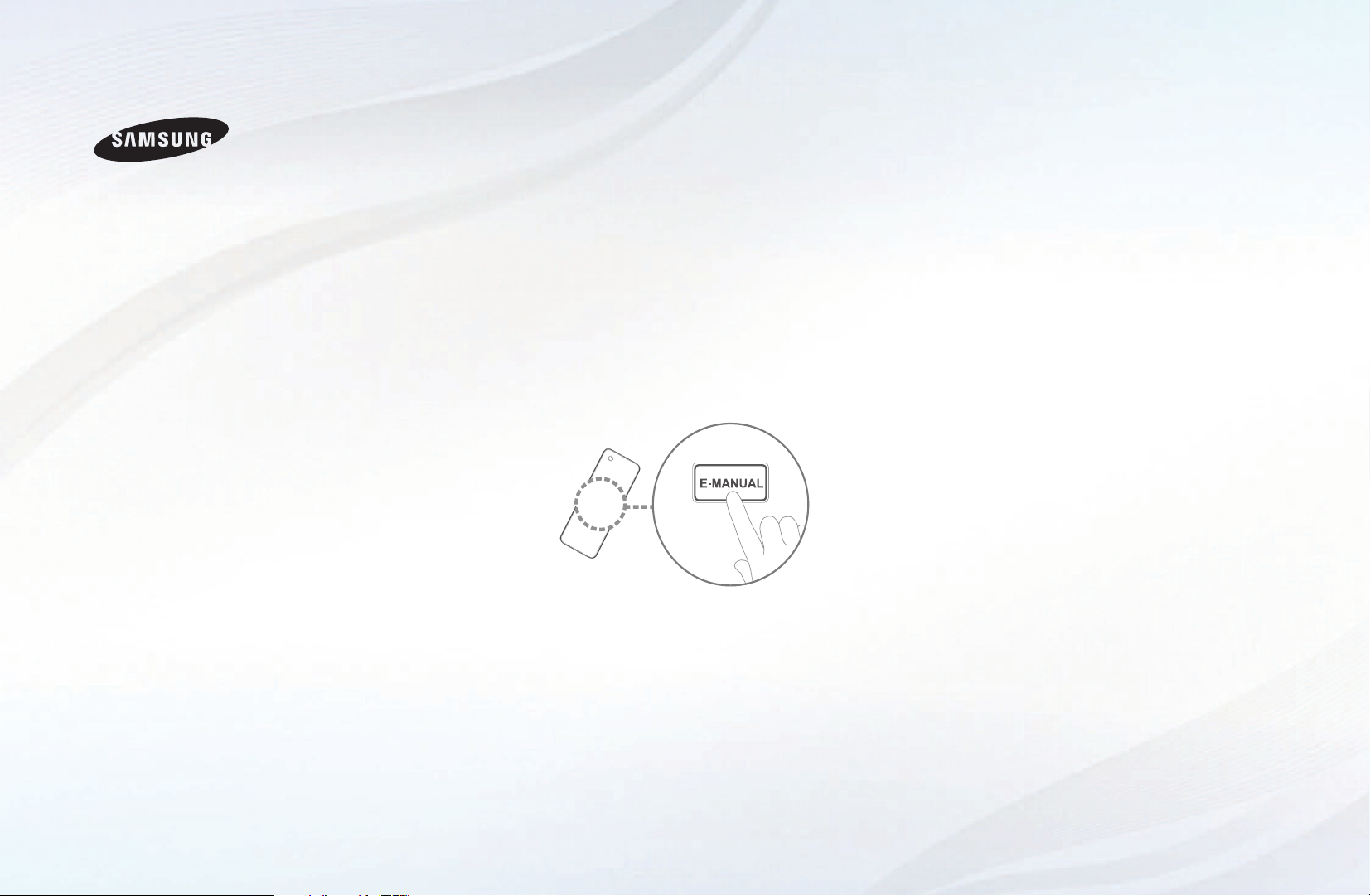
E-MANUAL
imagine the possibilities
Thank you for purchasing this Samsung product.
To receive more complete service, please register
your product at
www.samsung.com/register
Model _____________ Serial No. _____________

Contents
Channel Setting
• UsingtheINFObutton(Now&Nextguide)
• UsingChannelmenu
• RetuningChannels
Basic Features
• ChangingthePresetPictureMode
• AdjustingPictureSettings
• ChangingthePictureOptions
• ChangingthePresetSoundMode
• AdjustingSoundSettings
• SelectingtheSoundMode
17
25
26
35
47
48
58
Preference Features
1
2
• ConnectingtotheNetwork
• SettingtheWiredNetwork
• SettingtheWirelessNetwork
• ManagingtheNetworkConnectedDevices
• Executinginitialsetup
• SettingtheTime
• UsingtheSleepTimer
• SettingtheOn/OffTimer
• LockingProgramme
• PictureInPicture(PIP)
• EconomicalSolutions
• OtherFeatures
• SupportMenu
59
77
81
88
92
93
95
96
100
102
104
107
117
Advanced Features
• Usingthe3Dfunction
• UsingtheMediaContents
• ConnectingaUSBDevice
• ConnectingtothePCthroughnetwork
• ScreenDisplay
• MediaContents-AdditionalFunctions
• UsingtheDLNAFunctions
Other Information
• TeletextFeature
• Anti-theftKensingtonLock
• Troubleshooting
• Licence
125
136
137
143
146
157
162
168
172
174
191
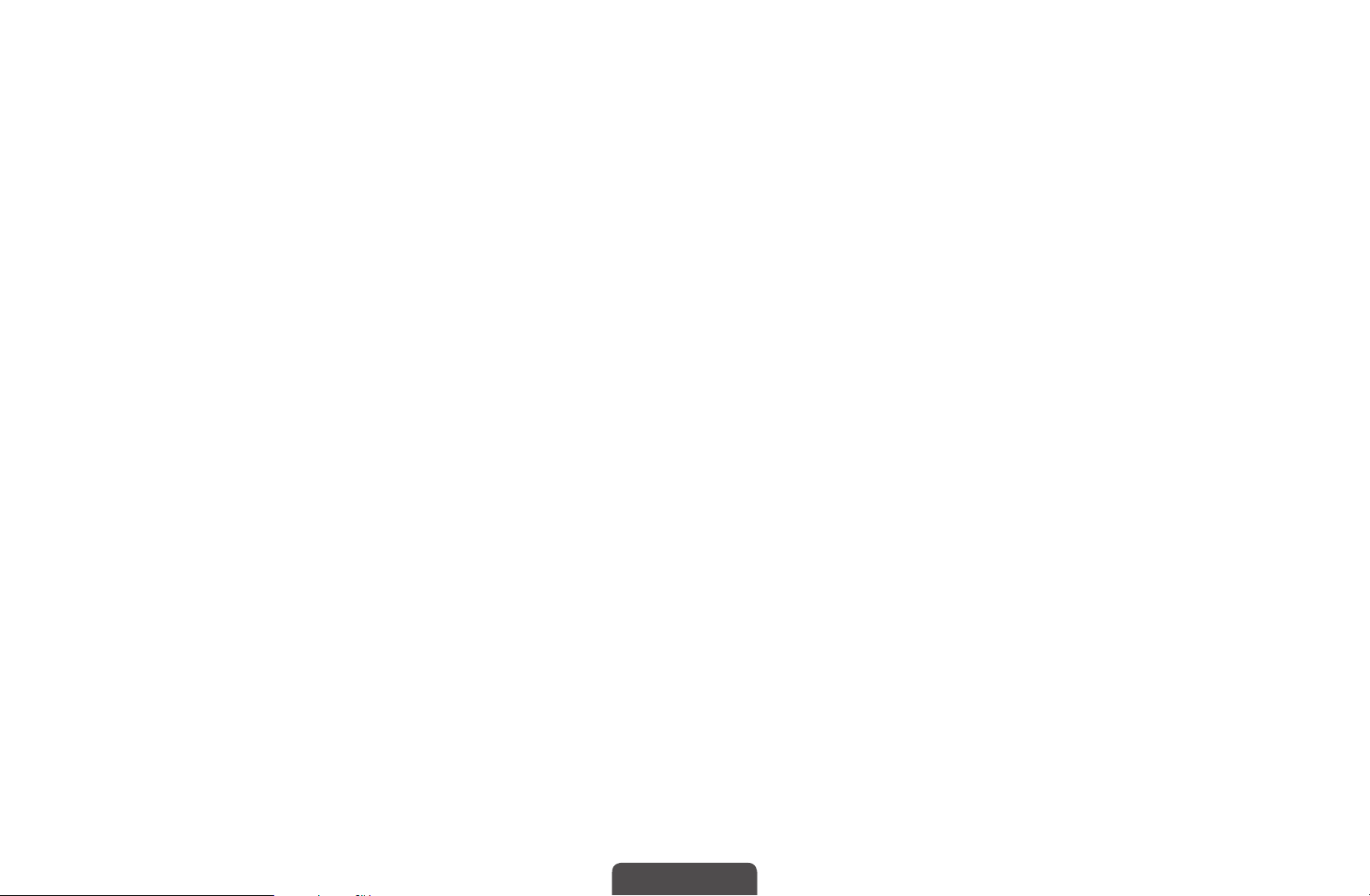
❑Using the INFO button (Now & Next guide)
The display identifies the current channel and the status of certain audio-video
settings.
The Now & Next guide shows daily TV programme information for each channel
according to the broadcasting time.
When you press the a (Information) button, you can see the details of the
N
programme.
●
Scroll ◄, ► to view information for a desired programme while watching the
current channel.
●
Scroll ▲, ▼ to view information for other channels. If you want to move to the
currently selected channel, press the ENTER
English
button.
E
▶
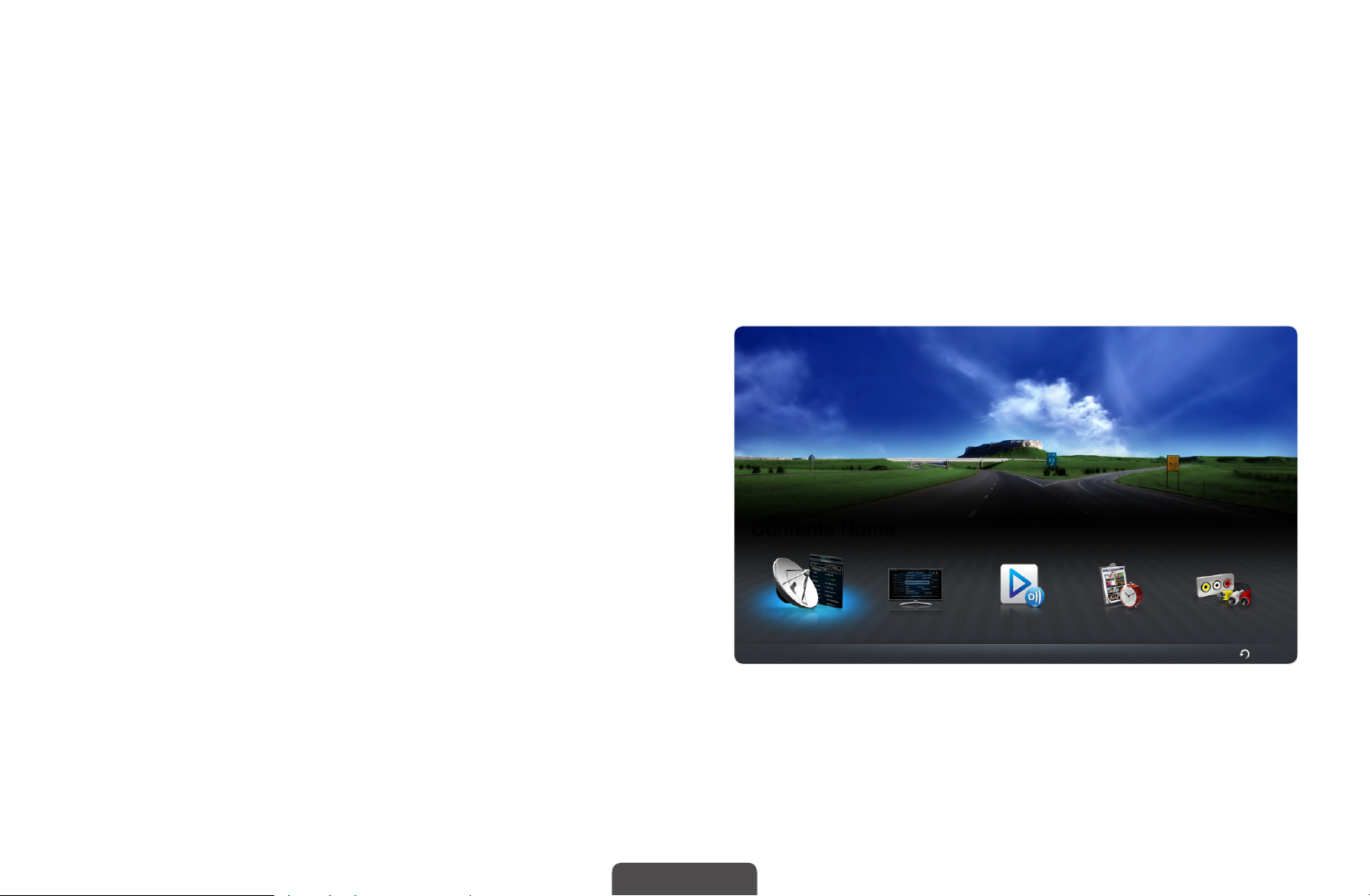
❑Using Channel menu
O
MENU
m
Support
→
Contents Home
→
ENTER
→
E
Press the CONTENT button to select the desired menu. Each screen will be
displayed.
■Channel List
You can view channel information, All,
TV, Radio, Data/Other, Analogue or
Favourites 1-5.
◀ ▶
When you press the CH LIST
N
button on the remote control,
Channel List screen will be
Contents Home
displayed at once.
English
Channel List Guide AllShare Play Schedule Manager Source
Return
R
The displayed image may differ depending on the
*
model.
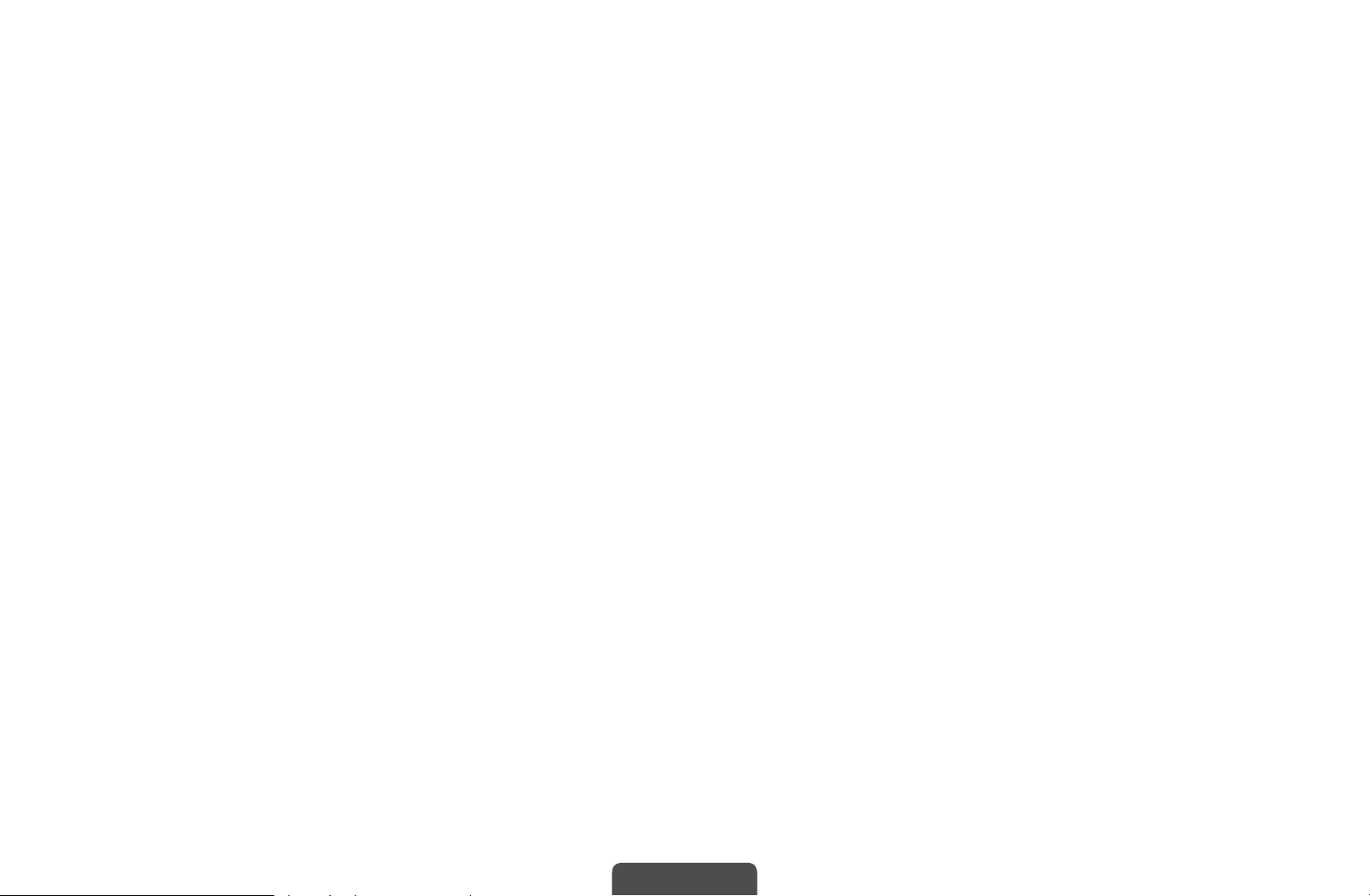
●
All: Shows all currently available channels.
●
TV: Shows all currently available TV channels.
●
Radio: Shows all currently available radio channels.
●
Data/Other: Shows all currently available MHP or other channels.
●
Analogue: Shows all currently available analogue channels.
●
Favourites 1-5: Shows all favourite channels.
If you want to view favourite channels you added, press the CH LIST
N
button and use
(Ch. Mode) button to move Favourites 1-5.
L
◀ ▶
English
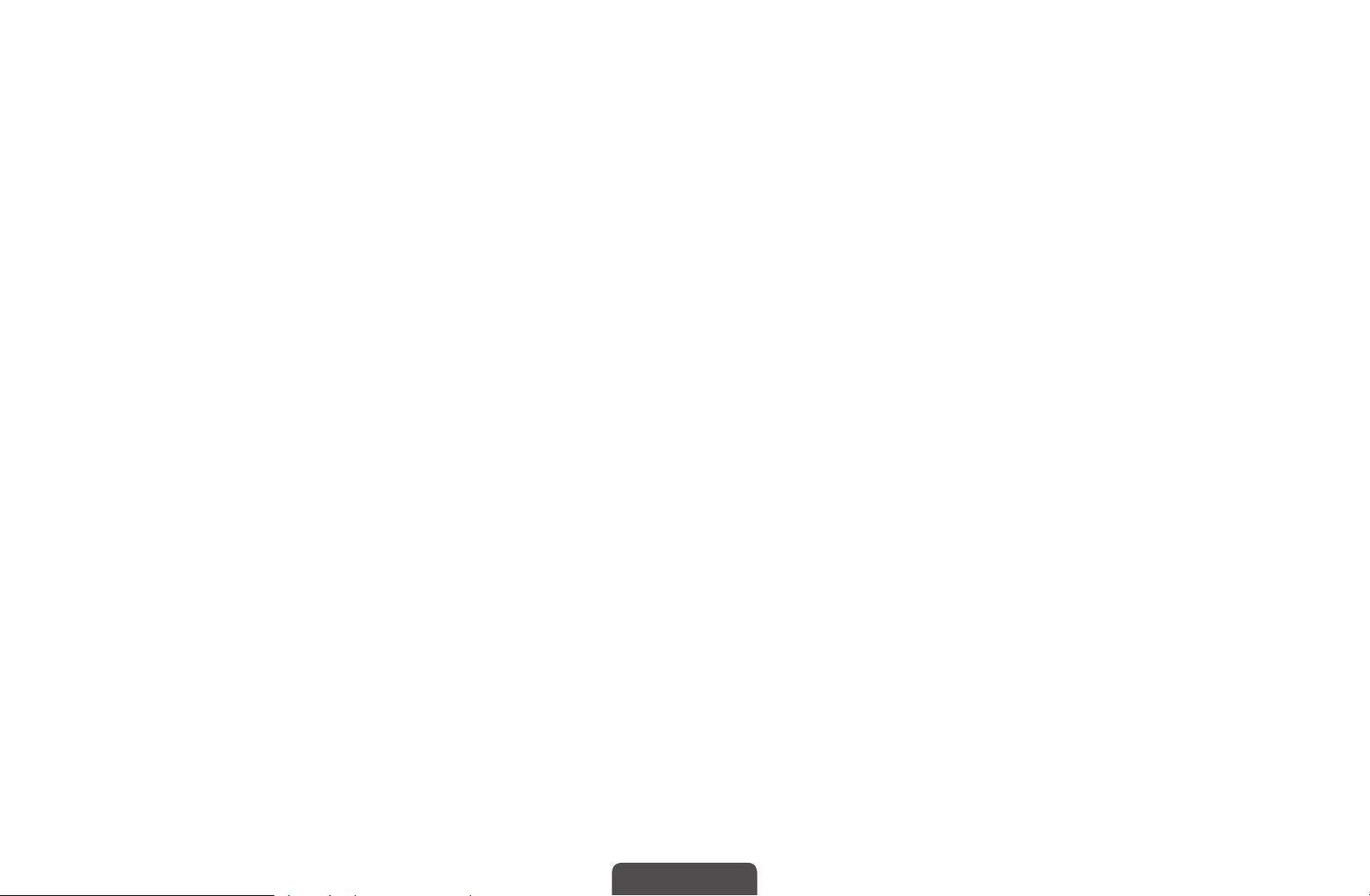
N
Using the control buttons with the Channel List.
●
●
(Tools): Displays the option menu.
T
(Ch. Mode / Channel): Move to the All, TV, Radio, Data/Other,
L
Analogue or Favourites 1-5.
When you select the Programme View in
N
move to other channels using
●
●
(Watch / Information): Watches the channel you selected. / Displays
E
details of the selected programme.
(Page): Move to next or previous page.
k
(Channel) button.
L
(Tools) menu, you can
T
◀ ▶
English
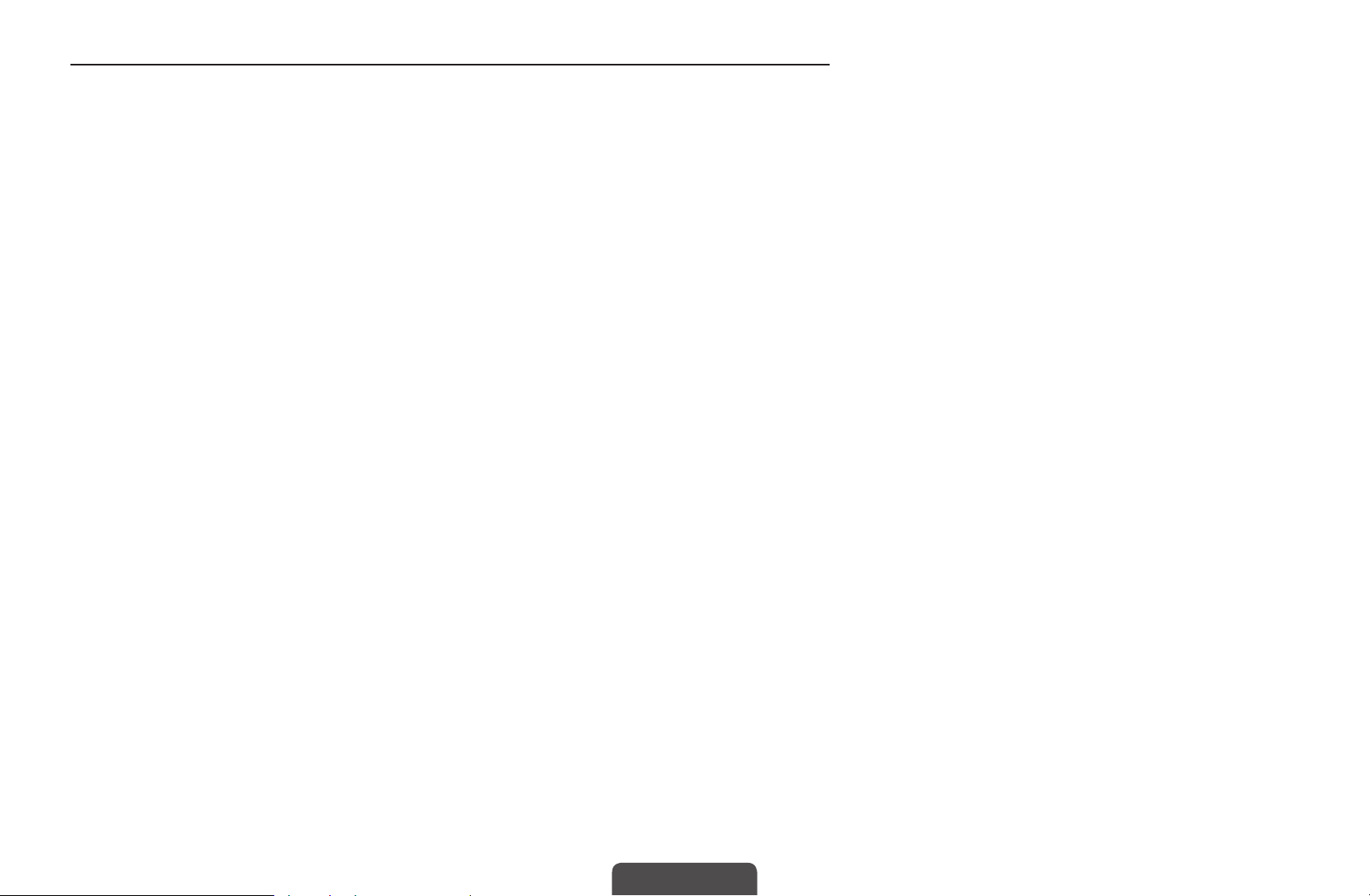
How to use Schedule Viewing in Channel List
(digital channels only)
When you set the Schedule Viewing in Channel List, you can only set the
programme in Programme View.
1. Press the CH LIST button, then select a desired digital channel.
2. Press TOOLS button, and then select the Programme View. The programme list
for that channel appears.
3. Press the ▲ / ▼ buttons to select the desired programme, then press the
◀ ▶
4. Select Schedule Viewing, then press the ENTER
N
ENTER
If you want to cancel Schedule Viewing, follow steps 1 through 3. Select Cancel
schedule.
(Information) or INFO button.
E
English
button when done.
E
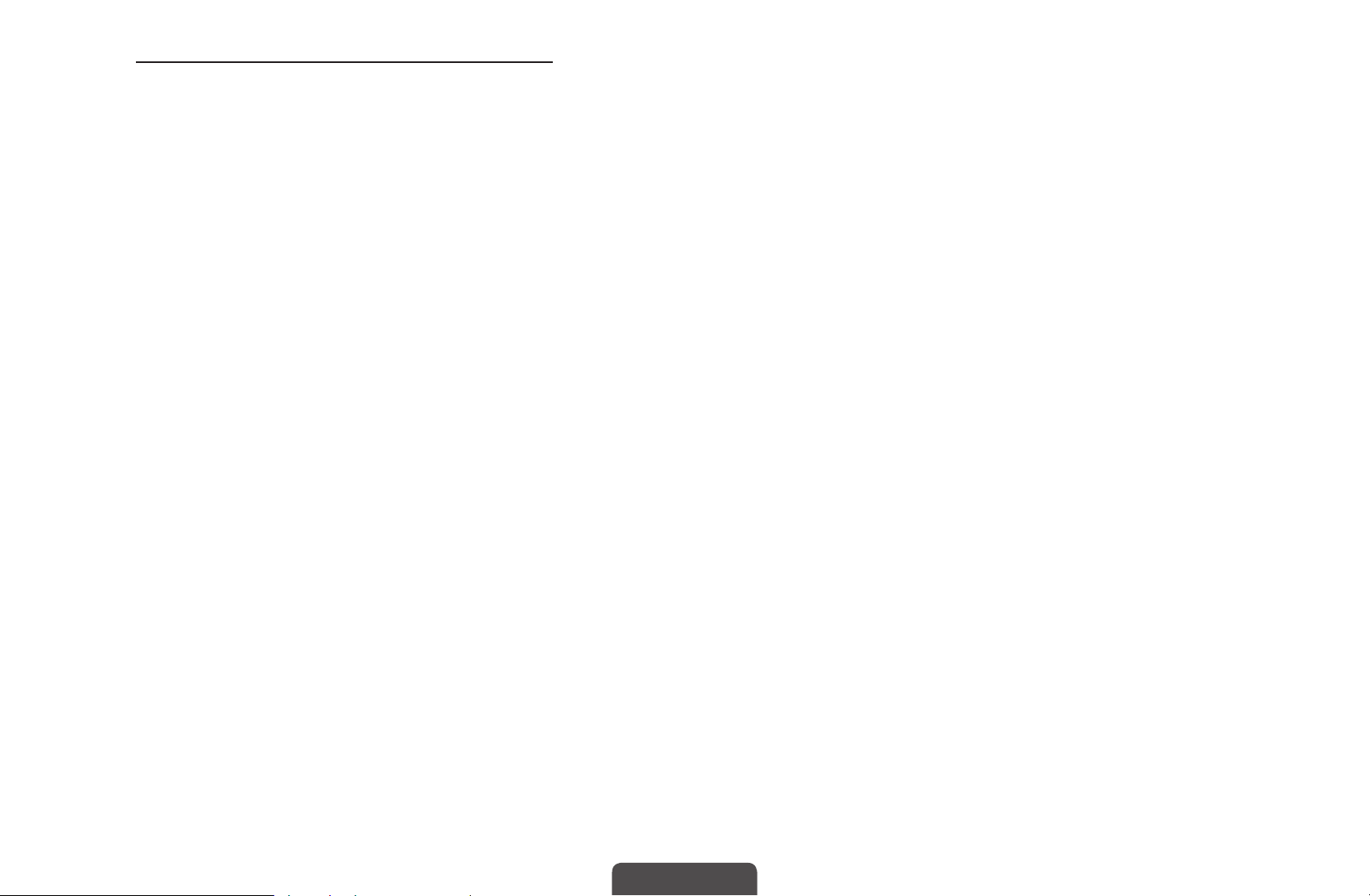
Using Option Menu
t
Set each channel using the Channel List menu options (Programme View, Edit
Favourites, Lock/Unlock, Edit Channel Name, Edit Channel Number, Delete,
Information, Sort, Edit Mode).
Option menu items may differ depending on the channel status.
1. Select a channel and press the TOOLS button.
2. Select a function and change its settings.
◀ ▶
English
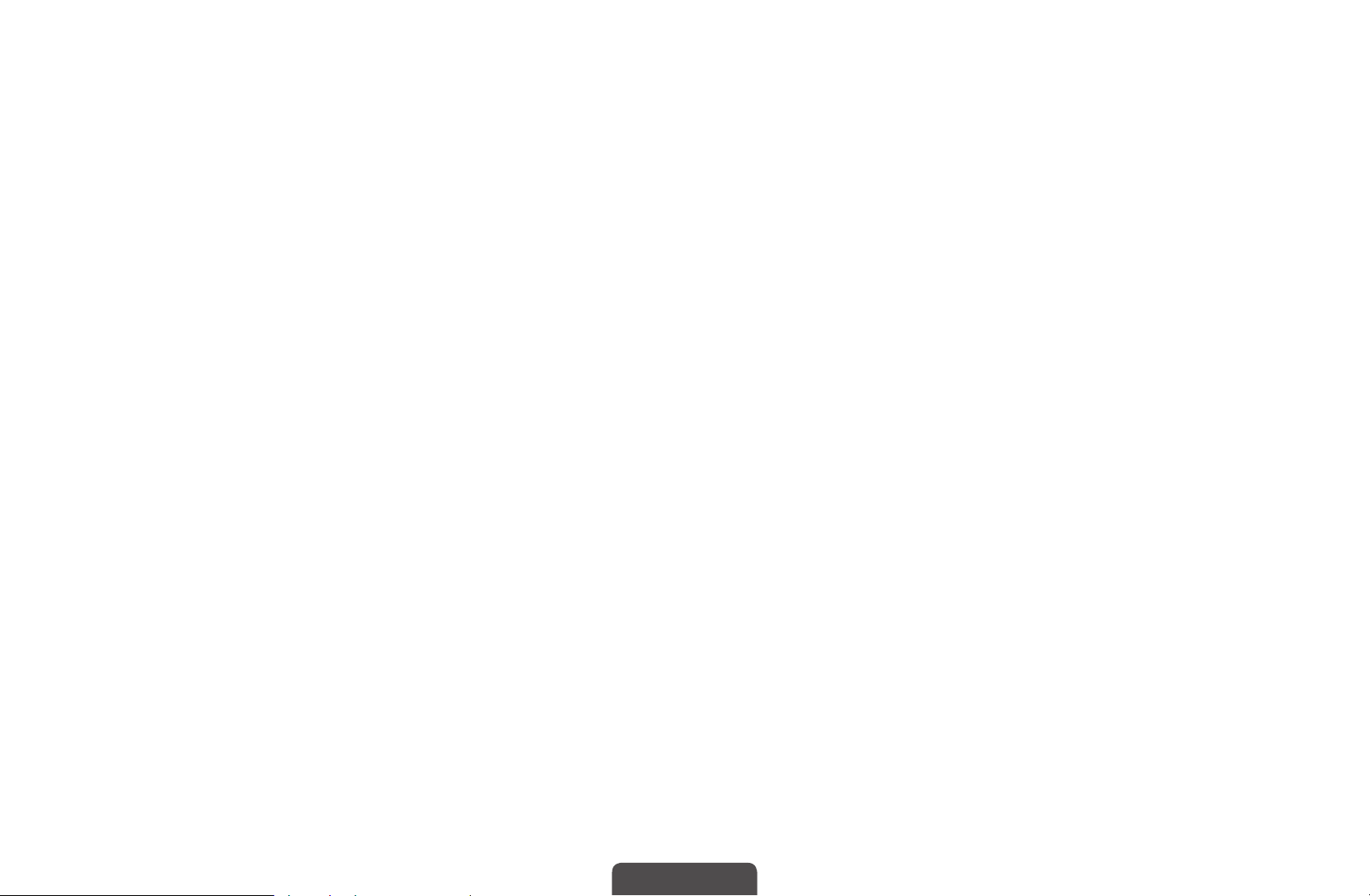
●
Programme View: Displays the programme when digital channel is selected.
●
Edit Favourites: Set channels you watch frequently as favourites. Add or
delete the selected channel in Favourites 1-5.
1. Select the Edit Favourites, then press the ENTER
2. Press the ENTER
button.
One favourite channel can be added in several of favourites among
N
Favourites 1-5.
button to select Favourites 1-5, then press the OK
E
button.
E
◀ ▶
English
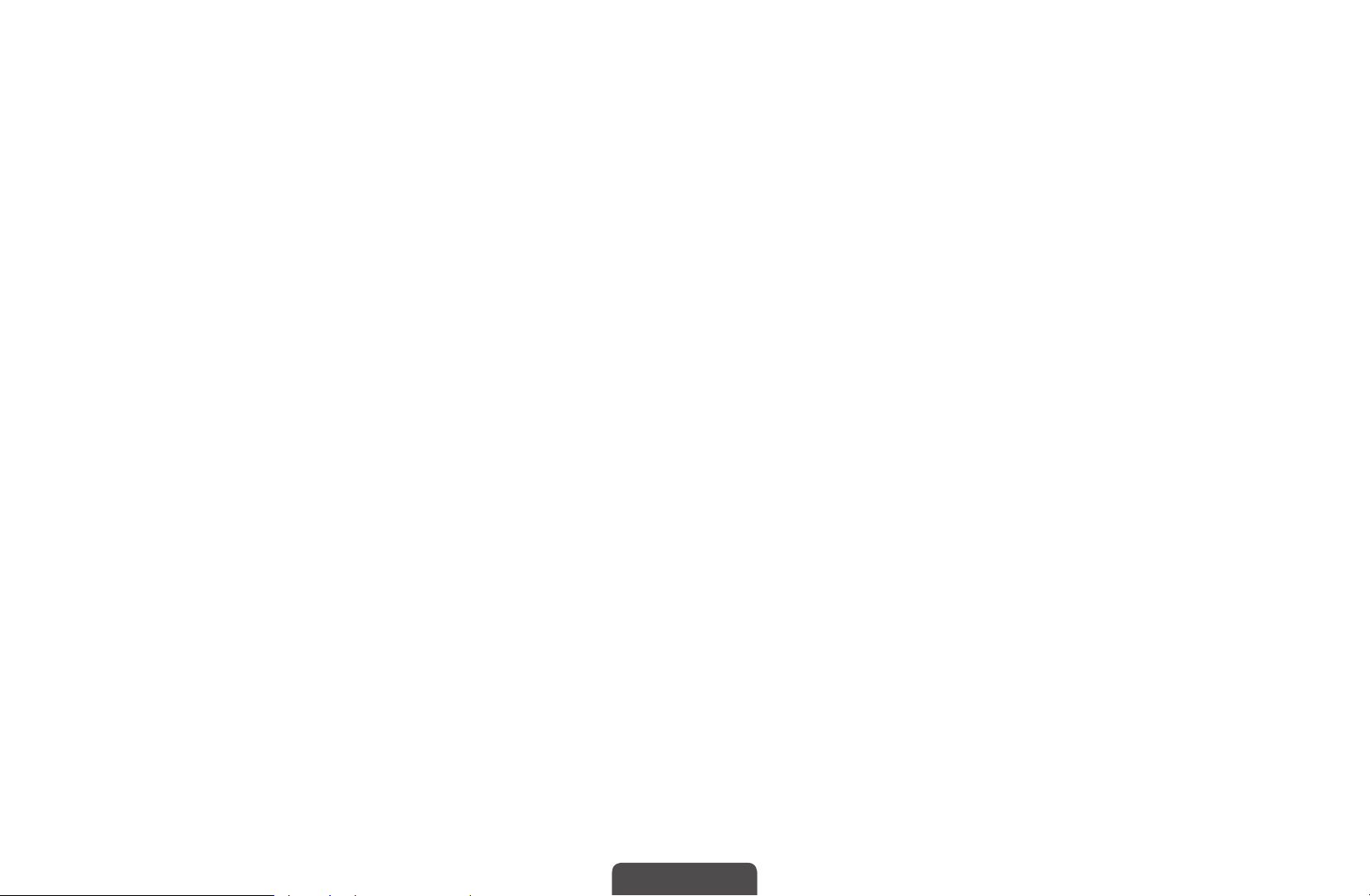
●
Lock/Unlock: Lock a channel so that the channel cannot be selected and
viewed.
This function is available only when the Channel Lock is set to On.
N
The PIN input screen appears. Enter your 4-digit PIN. Change the PIN
N
using the Change PIN option.
●
Edit Channel Name (analogue channels only): Assign your own channel
name.
◀ ▶
English
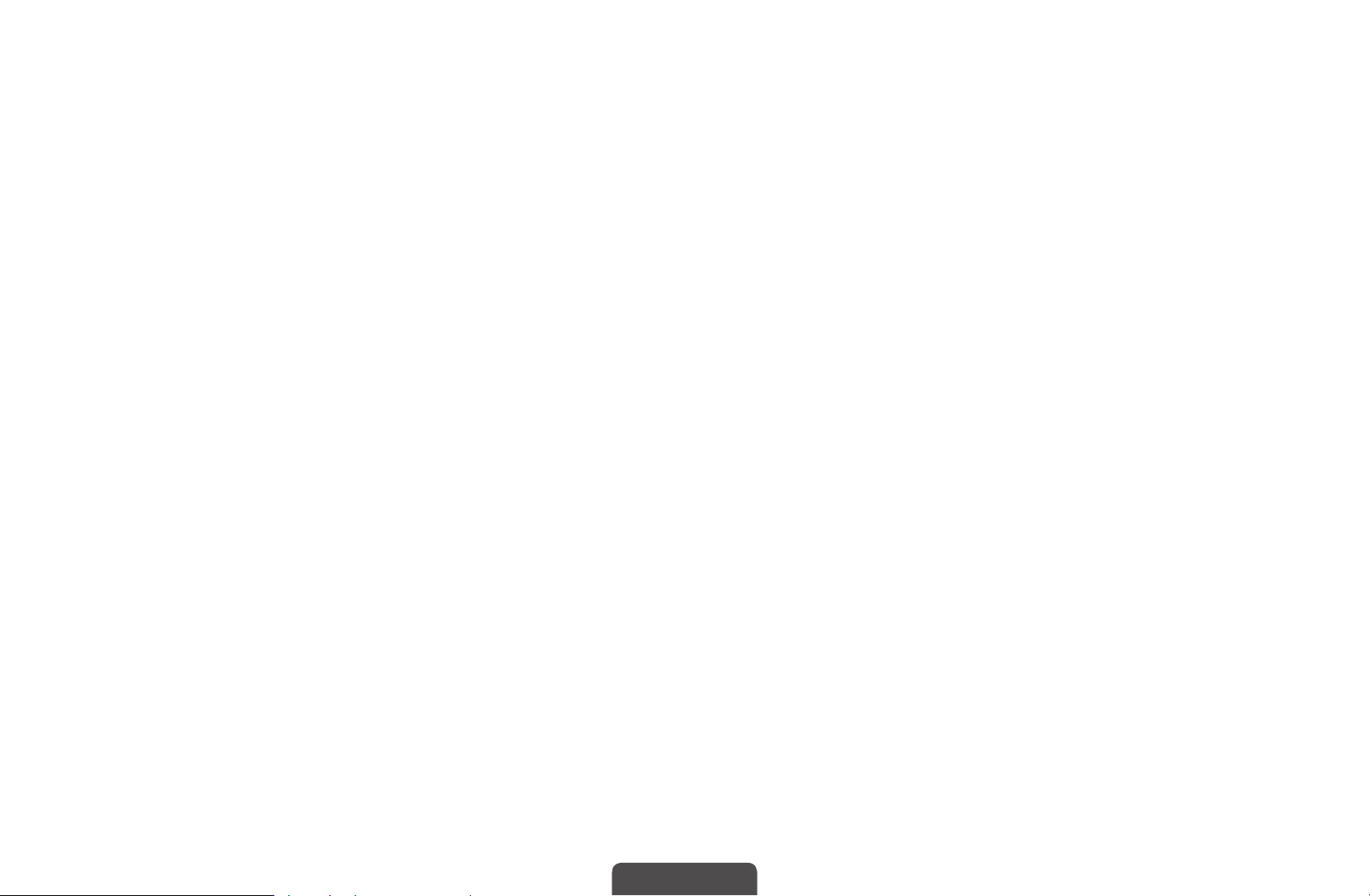
●
Edit Channel Number: Edit the number by pressing the number buttons
desired.
Some area may not be able to support Edit Channel Name and Edit
N
Channel Number function.
●
Delete: You can delete a channel to display the channels you want.
●
Information: Displays details of the selected programme.
●
Sort: Changes the list ordered by channel number or channel name.
◀ ▶
English
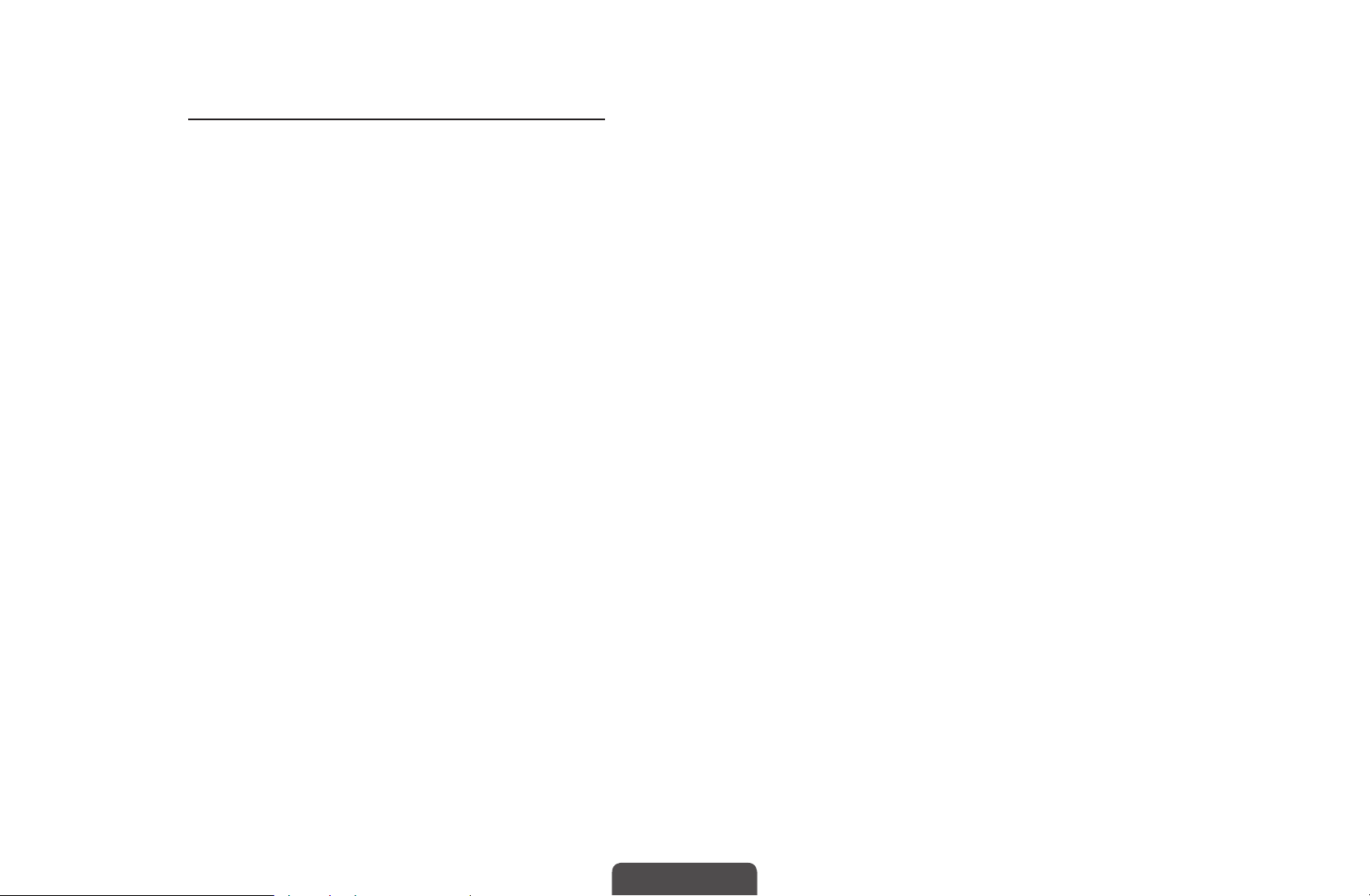
●
Edit Mode: You can select desired channels and edit it.
Using Option Menu
Set each channel using the menu options (Edit Favourites, Lock/Unlock,
Delete, Deselect, Select All).
1. Press the TOOLS button in Channel List screen, then select the Edit
Mode. A check box appears to the left of the channel.
2. Press the
ENTER
◀ ▶
N
N
You can select more than one channel.
Press the ENTER
▲/▼
button. The (
E
t
buttons to select the desired channel, then press the
) mark indicates the channel you’ve selected.
c
again to deselect the channel.
E
3. Press the TOOLS button, then select a function and change its settings.
English
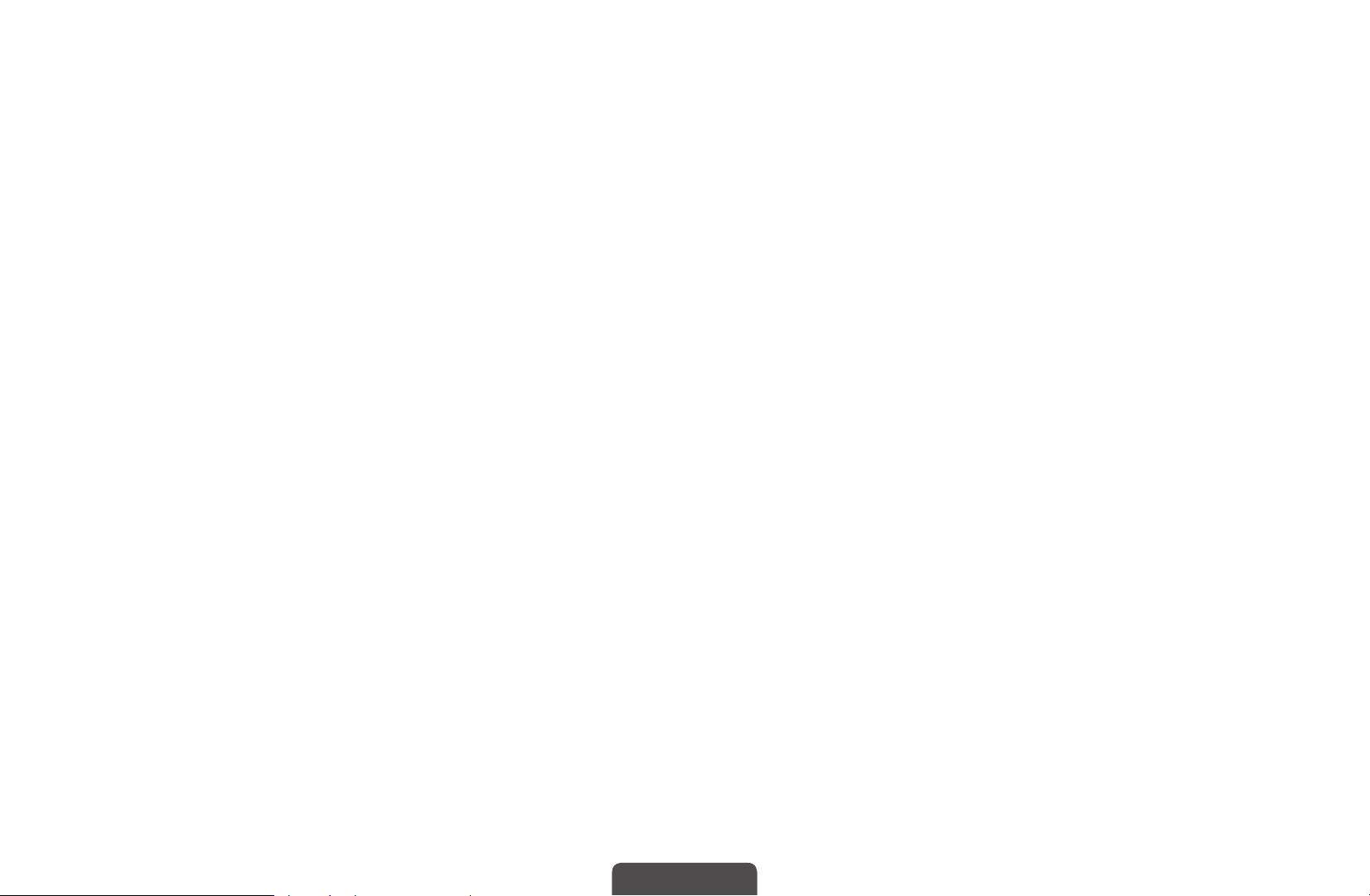
●
Edit Favourites: Set the selected channels you watch frequently as
favourites.
The Edit Favourites screen has five groups (Favourites 1,
N
Favourites 2, etc.). You can add a favourite channel to any one of
the groups. Press the
●
Lock/Unlock: Lock a channel so that the channel cannot be selected
and viewed.
This function is available only when the Channel Lock is set to On.
N
The PIN input screen appears. Enter your 4-digit PIN. Change the
◀ ▶
N
PIN using the Change PIN option.
●
Delete: You can delete a channel to display the channels you want.
●
Deselect: Deselect the selected channels.
●
Select All: Select all the channels in the channel list.
▲/▼
buttons to select a group.
English
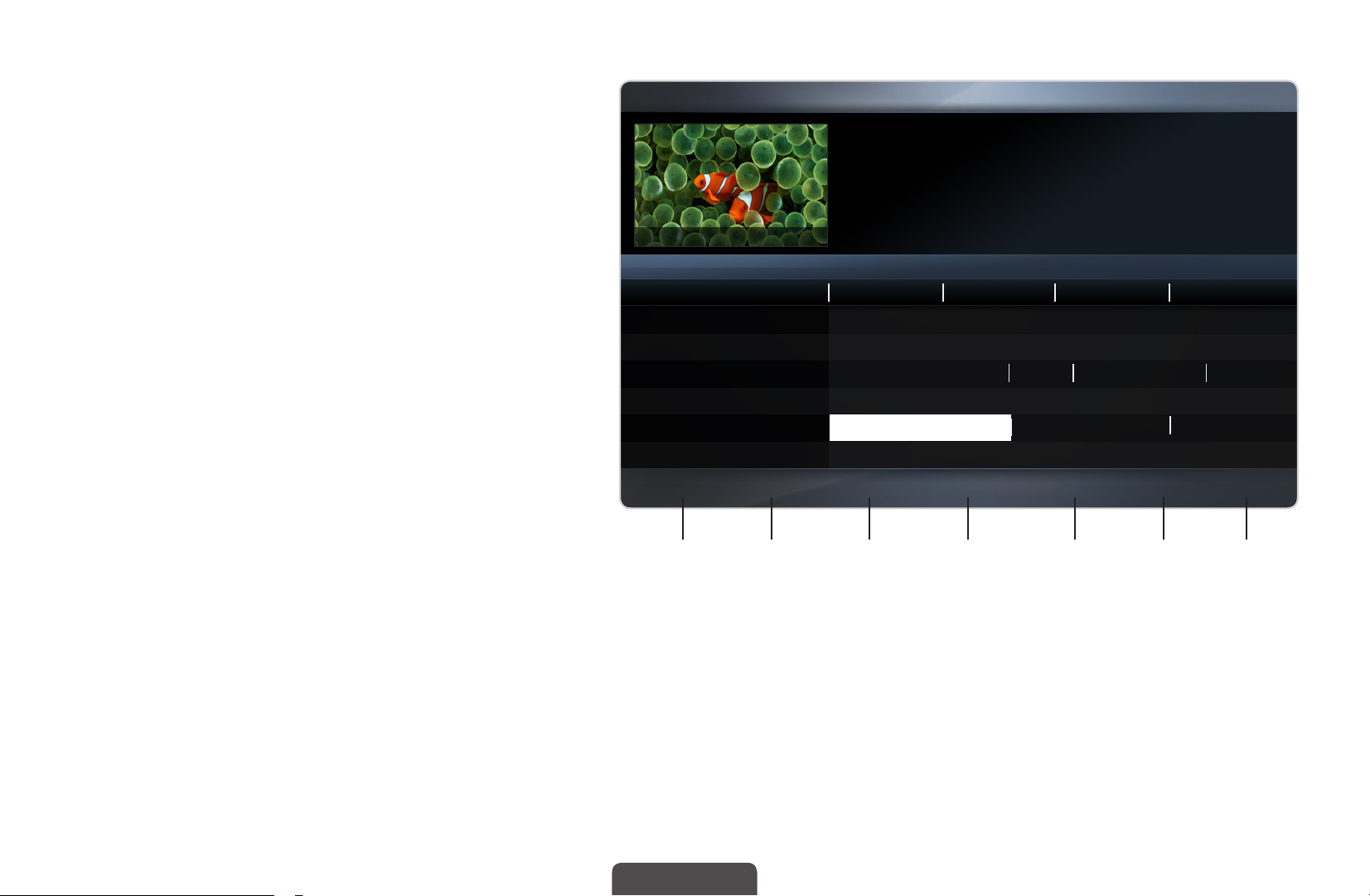
■Guide
The EPG (Electronic Programme
Guide) information is provided
by broadcasters. Using
programme schedules provided
by broadcasters, you can
specify programmes you want
to watch in advance so that the
channel automatically changes
to the selected programme
◀ ▶
channel at the specified time.
Guide
825 NDR FERNSEHEN
Channel View - All
Today
821 Kanal 5
▲
822 M6
823 MDR FERNSEHEN
824 Mediashopping
825 NDR FERNSEHEN
826 NT1
▼
Sche. Mgrb -24 Hours
a
Die Musik-Show
DTV Air 825 NDR FERNSEHEN
19:15 - 20:40
Dani is devastated when scot makes clear his views ...
20:00 21:0020:30 21:30
No Information
No Information
Musik fur Sie MD... Ein Schloss am ...
No Information
Die Musik-Show Die NDR Quizshow Sportclub live
No Information
+24 Hours
{
Ch. Mode
}
Information
`
Page E Schedule
k
18:30 Sat 1 May
Programme entries may appear
blank or out of date depending
1 2 3 4 5 6 7
on a channel status.
The displayed image may differ depending on the model.
*
- In Australia and New Zealand,
if Digital Text is set to Enable,
the EPG (Electronic Programme Guide) will work.
English
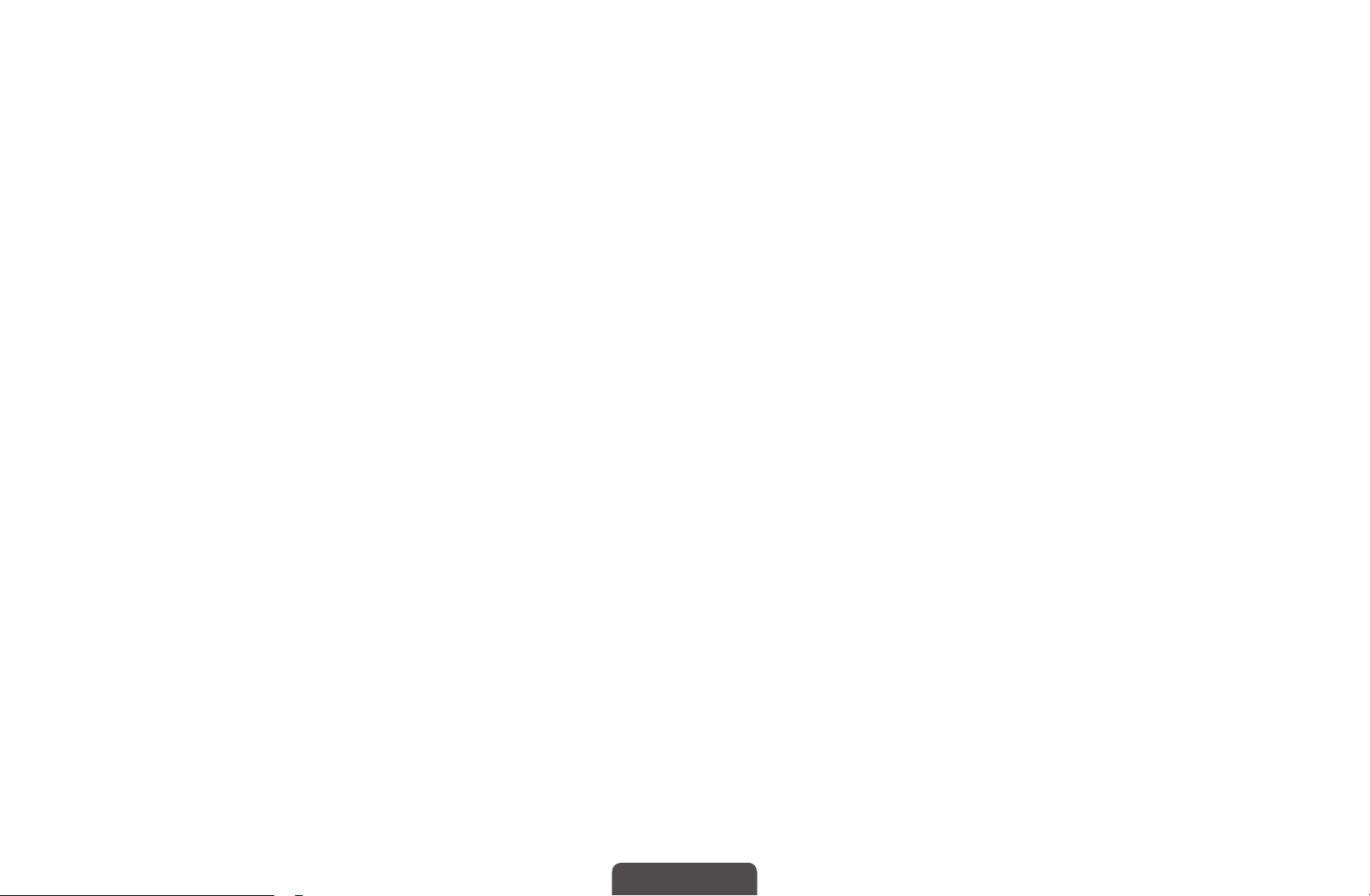
1
2
Red (Sche. Mgr): Moves to the reserved programmes in Sche. Mgr.
a
b
Green (-24 Hours): Viewing the list of programmes to be broadcasted before
24 hours.
3
Yellow (+24 Hours): Viewing the list of programmes to be broadcasted after 24
{
hours.
4
Blue (Ch. Mode): Select the type of channels you want to display on the
}
Channel List window. (All, TV, Radio, Data/Other, Favourites 1-5)
◀ ▶
English
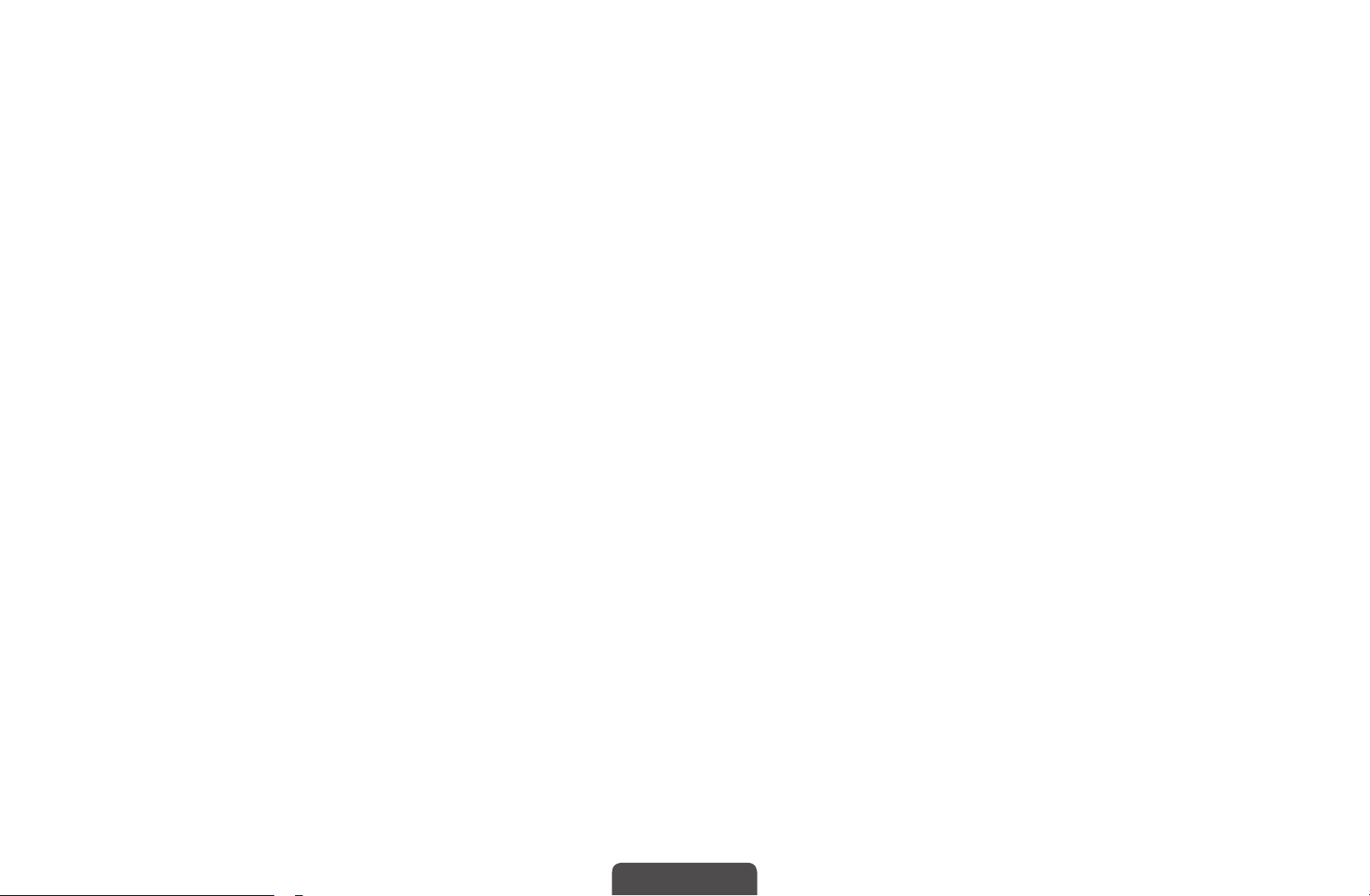
5
`
(Information): Displays details of the selected programme.
6
7
(Page): Move to previous or next page.
k
(Watch / Schedule)
E
●
When selecting the current programme, you can watch the selected
programme.
●
When selecting the future programme, you can reserve to watch the selected
programme. To cancel the schedule, press the ENTER
select Cancel schedule.
button again and
E
◀ ▶
English
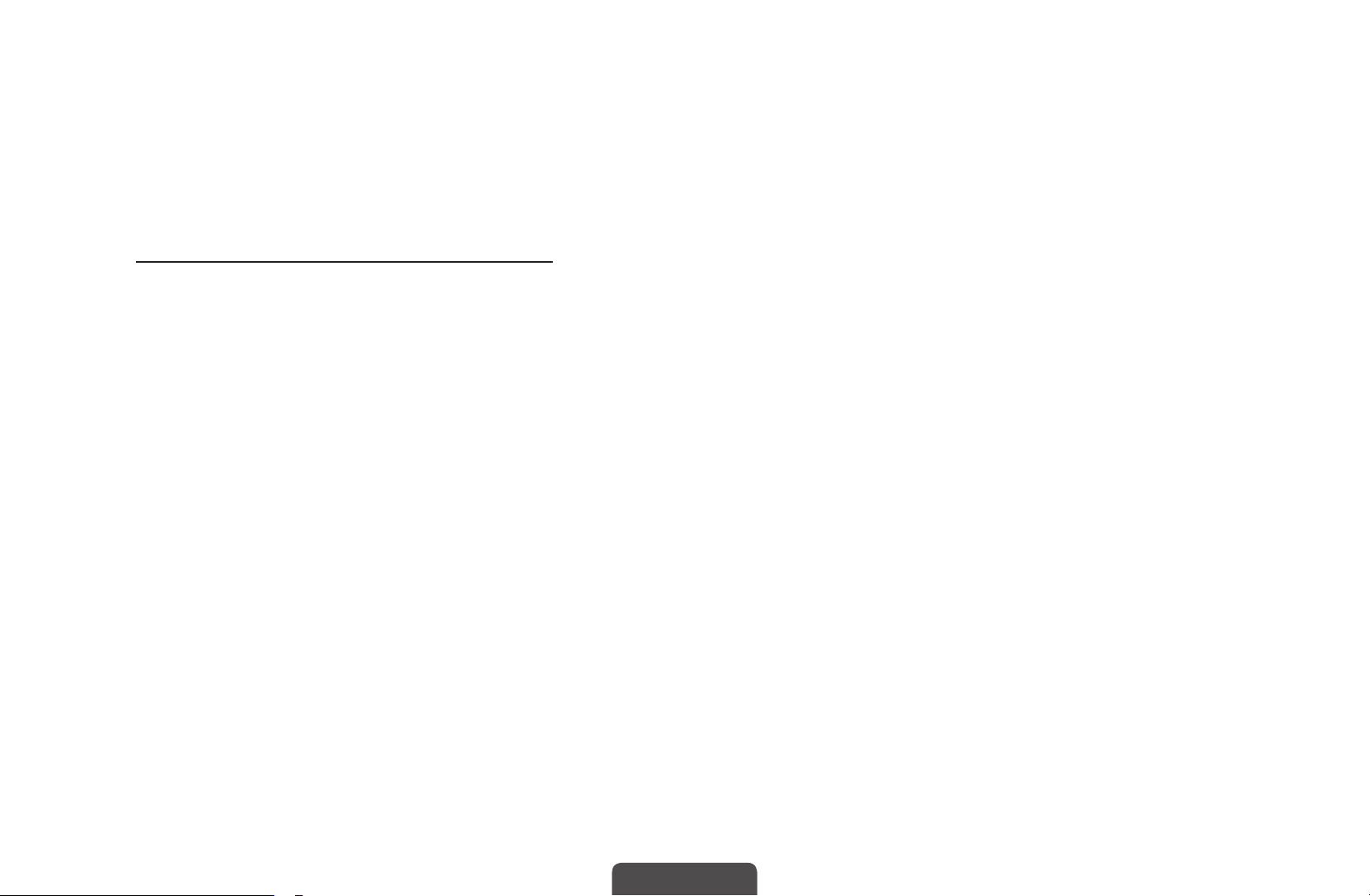
■Schedule Manager
You can set a desired channel to be displayed automatically at the intended time.
In addition, you can view, modify or delete a channel you have reserved to watch.
Set the current time first to use this function.
Using Option Menu
Set each channel using the menu options (Cancel schedule, Edit Schedule,
Schedule manually, View Guide).
1. Press the TOOLS button to select the Schedule manually.
You can press the a (Schedule manually) directly on the Schedule
◀ ▶
2. Press the ◄/►/▲/▼ or number buttons to set the Antenna, Channel,
N
Manager screen.
Repeat, Date, Start Time.
●
Antenna: Select the desired broadcasting signal.
●
Channel: Select the desired channel.
t
English
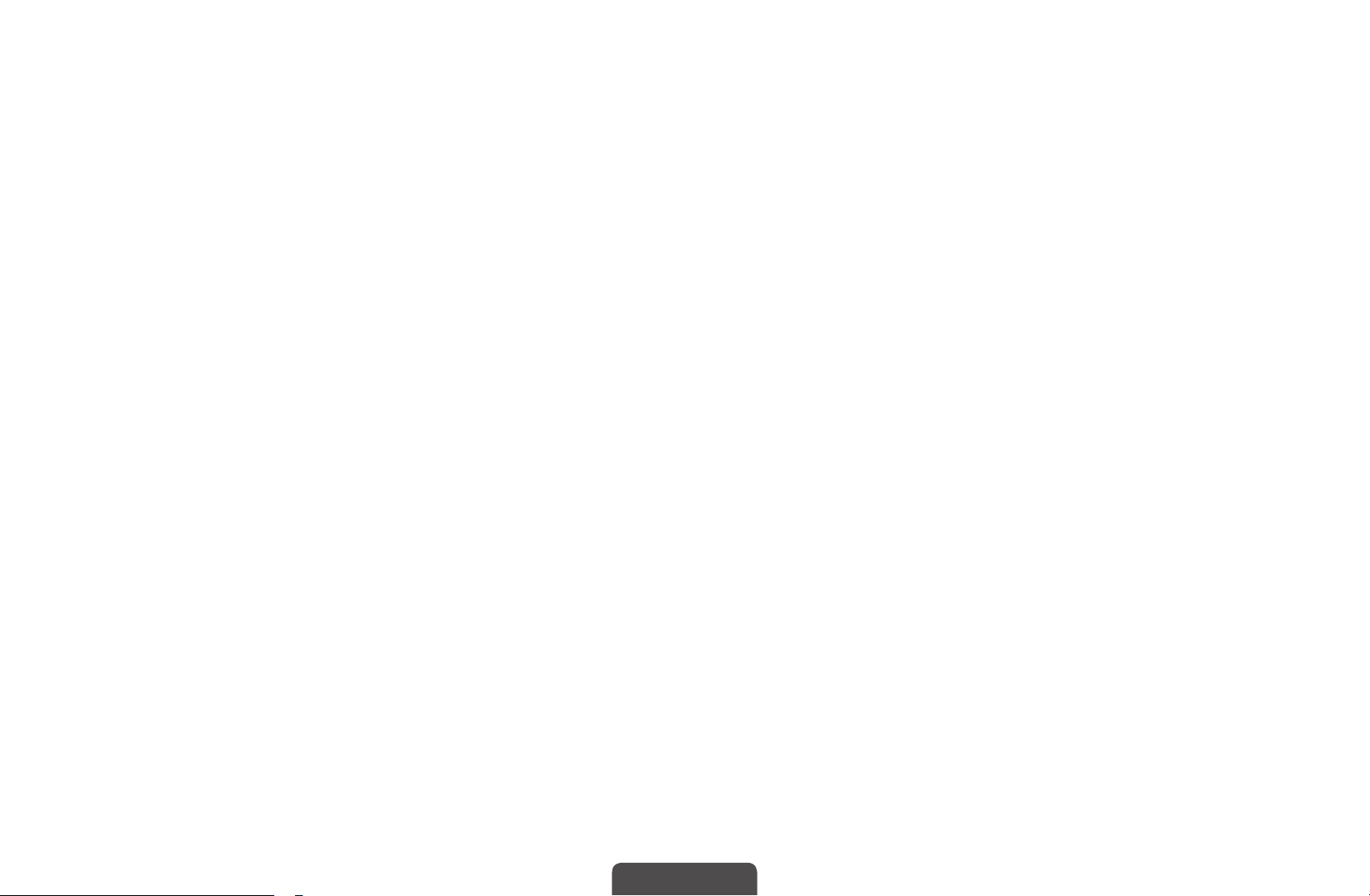
●
Repeat: Select Once, Manual, Sat~Sun, Mon~Fri or Everyday to set at
your convenience. If you select Manual, you can set the day you want.
The (
N
●
Date: You can set the desired date.
It is available when you select Once in Repeat.
N
●
Start Time: You can set the start time you want.
If you want to edit or cancel the schedule, select the reserved schedule on
N
the Reserved Programmes. Press the TOOLS button, then select the Edit
◀ ▶
N
Schedule or Cancel schedule.
If you select the View Guide, you can see the Guide screen.
) mark indicates the day you’ve selected.
c
English
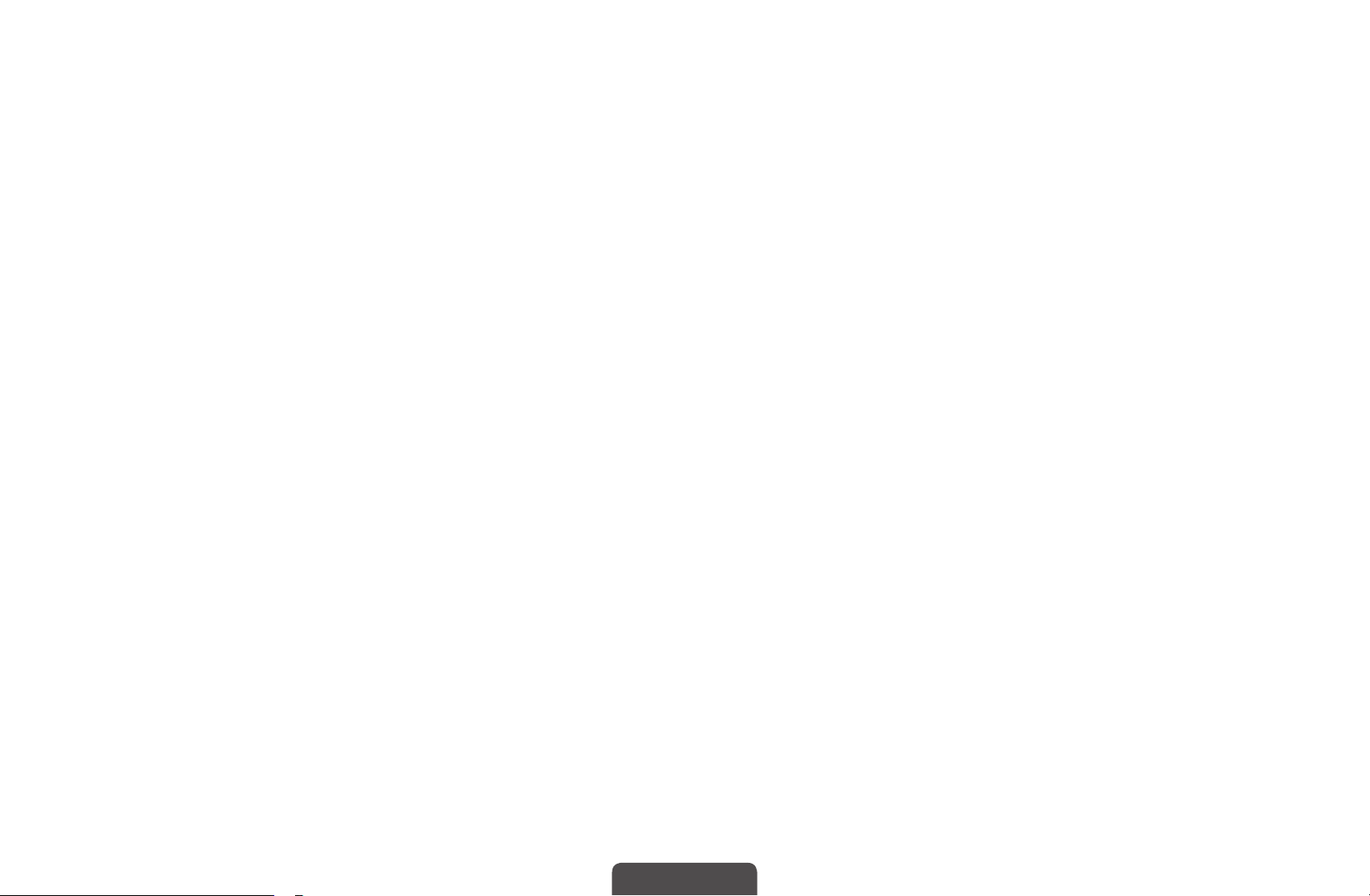
❑Retuning Channels
■Country (Australia / New Zealand / Singapore)
(depending on the country)
MENU
O
Select your country so that the TV can correctly auto-tune the broadcasting
channels.
The PIN input screen appears. Enter your 4 digit PIN number. The default PIN
N
◀ ▶
number is “0-0-0-0.”
m
Channel
→
Country
→
ENTER
→
E
English
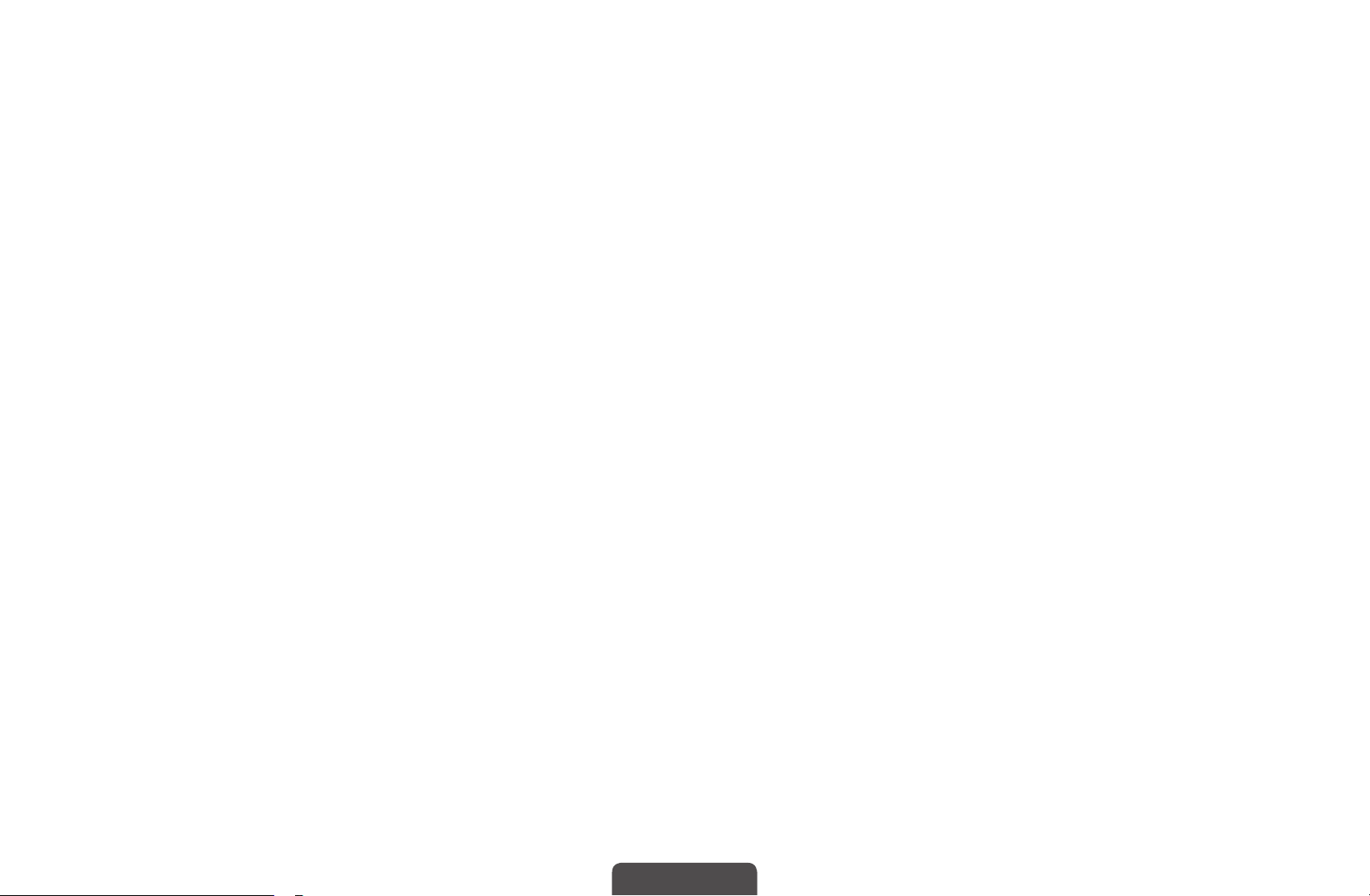
■Auto Tuning
(depending on the country)
MENU
O
Scans for a channel automatically and stores in the TV.
Automatically allocated programme numbers may not correspond to actual
N
or desired programme numbers. If a channel is locked, the PIN input window
appears.
●
Digital & Analogue / Digital / Analogue: Select the channel source to
◀ ▶
memorise.
m
Channel
→
Auto Tuning
→
ENTER
→
E
English
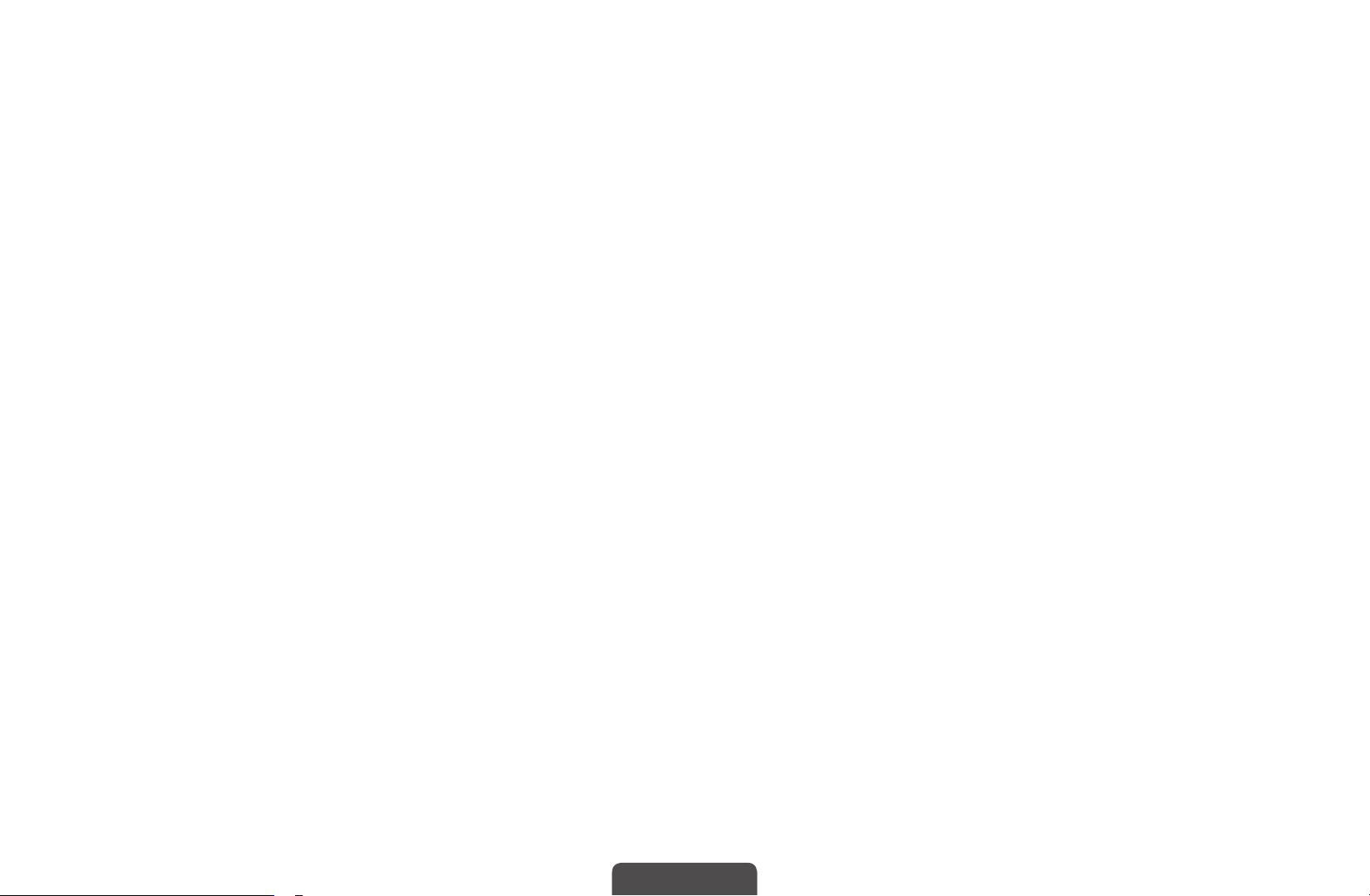
■Manual Tuning
MENU
O
Scans for a channel manually and stores in the TV.
If a channel is locked, the PIN input window appears.
N
According to the channel source, Manual Tuning may be supported.
N
●
Digital Channel Tuning (Channel, Frequency, Bandwidth): Scans for a
digital channel. Press the New button to search the digital channels. When
scanning has finished, channels are updated in the channel list.
m
Channel
→
Manual Tuning
→
ENTER
→
E
◀ ▶
Bandwidth function is not available at some locations.
N
English
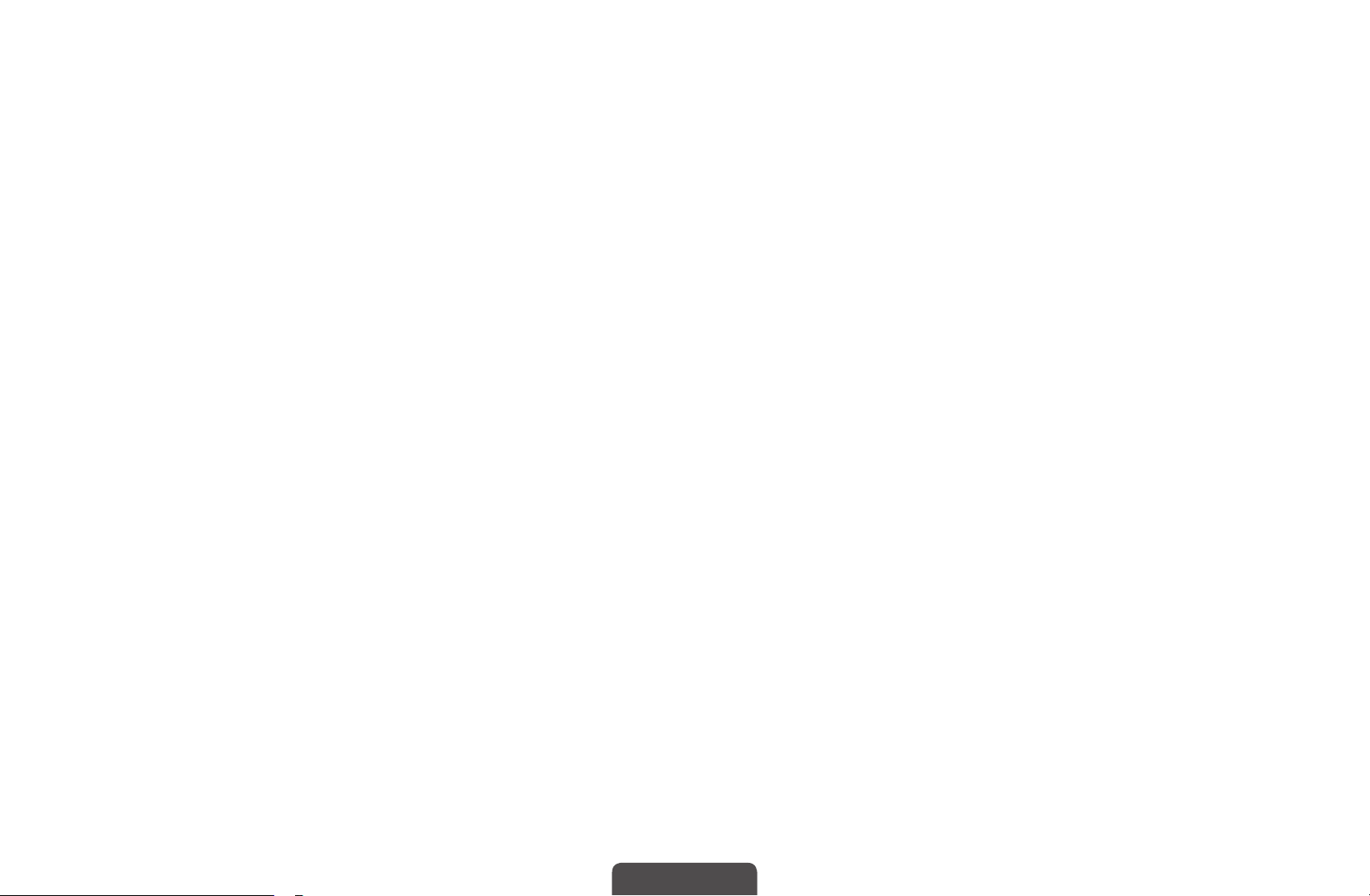
●
Analogue Channel Tuning: Scans for an analogue channel. Press the New
button to search the channels by adjusting the Programme, Colour System,
Sound System, Channel, Search.
Channel mode
N
–
P (programme mode): When tuning is complete, the broadcasting stations
in your area have been assigned to the position numbers from P0 to P99.
You can select a channel by entering the position number in this mode.
–
C (aerial channel mode) / S (cable channel mode): These two modes allow
you to select a channel by entering the assigned number for each aerial
◀ ▶
broadcasting station or cable channel.
English
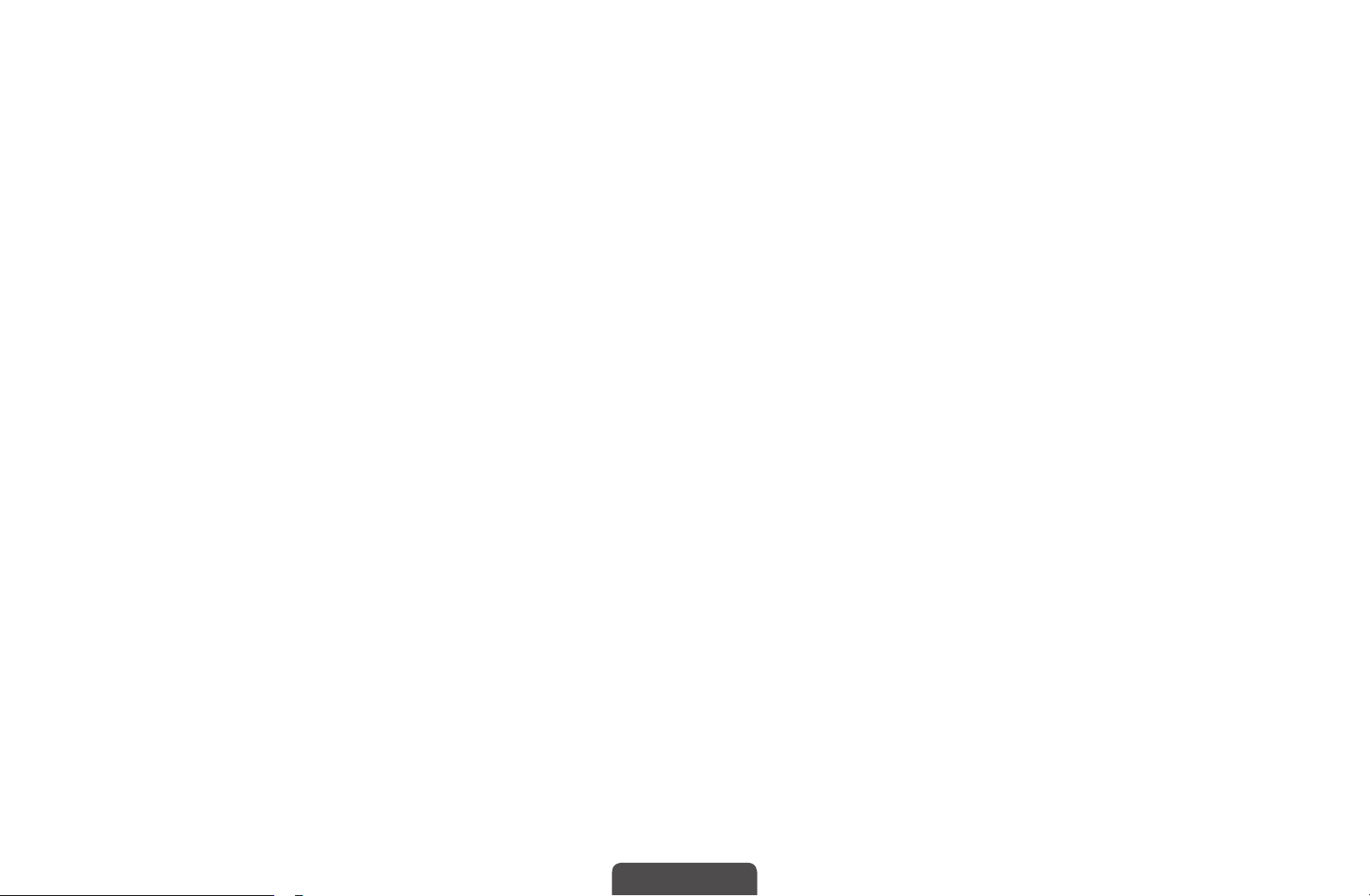
■Guide Type
(Australia only)
MENU
O
Selects to use either the built-in or downloaded guide.
●
Guide: Select Native Guide.
●
Auto: Select MHEG Guide but if the channel does not have MHEG Guide,
Native Guide will appear.
m
Channel
→
Guide Type
→
ENTER
→
E
◀ ▶
English
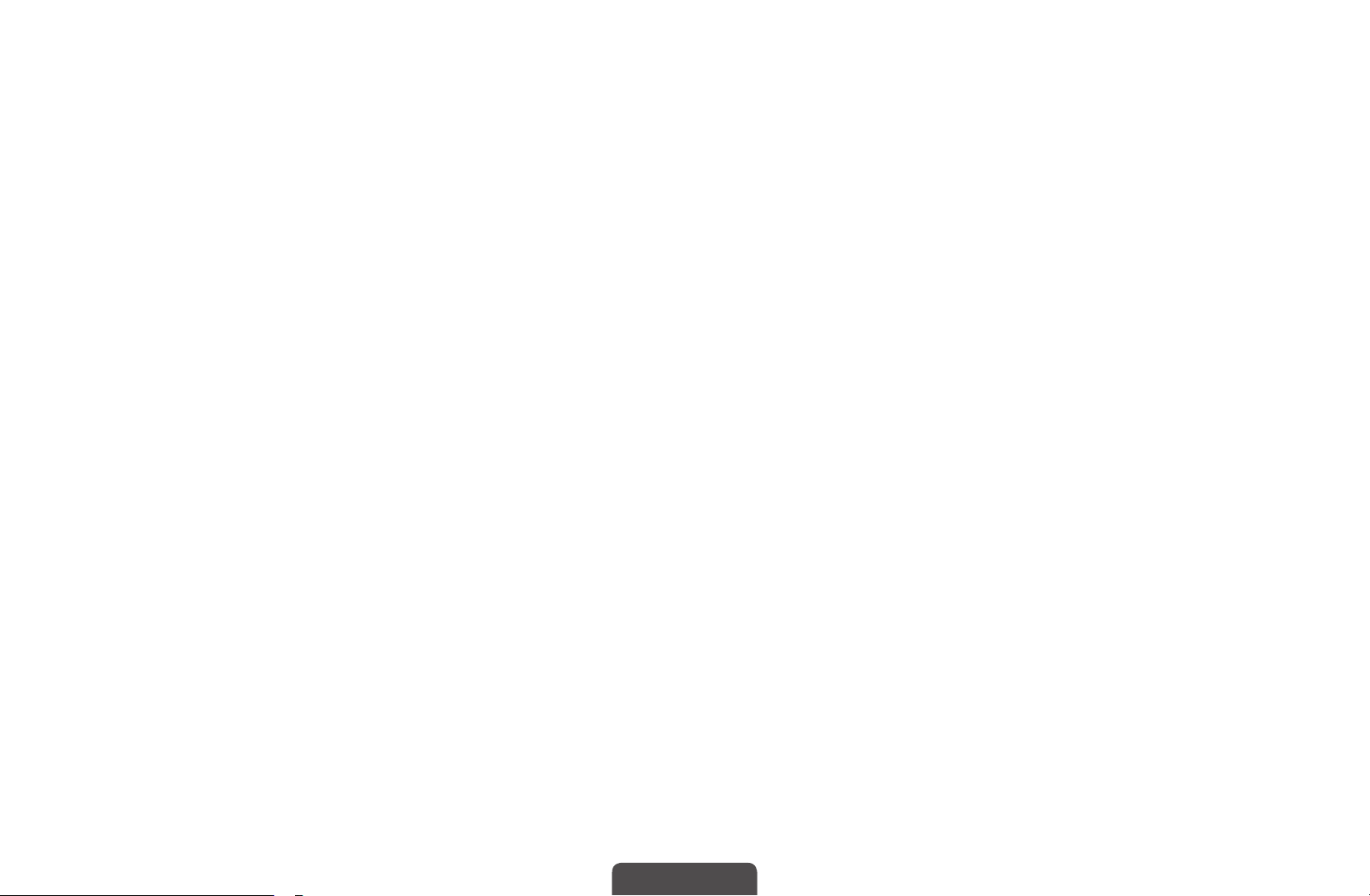
■Transfer Channel List
MENU
O
Imports or exports the channel map. You should connect a USB storage to use
this function.
The PIN number input screen appears. Enter your 4 digit PIN number.
N
●
Import from USB: Import channel list from USB.
●
Export to USB: Export channel list to USB.
m
Channel
→
Transfer Channel List
→
ENTER
→
E
◀ ▶
English
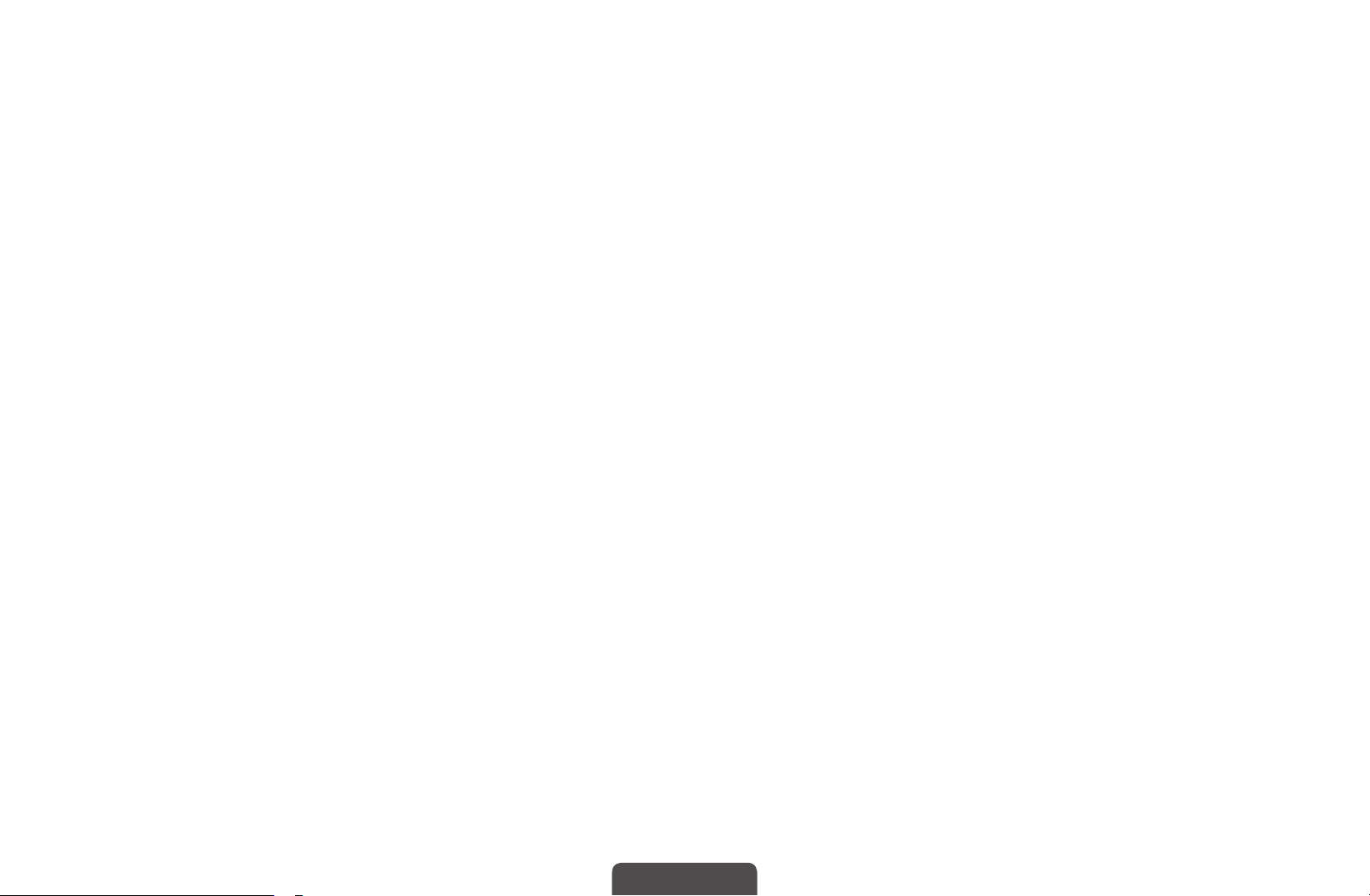
■Fine Tune
(analogue channels only)
MENU
O
If the signal is weak or distorted, fine tune the channel manually.
Fine tuned channels are marked with an asterisk “*”.
N
To reset the fine-tuning, select Reset.
N
m
Channel
→
Fine Tune
→
ENTER
→
E
◀ ▶
English
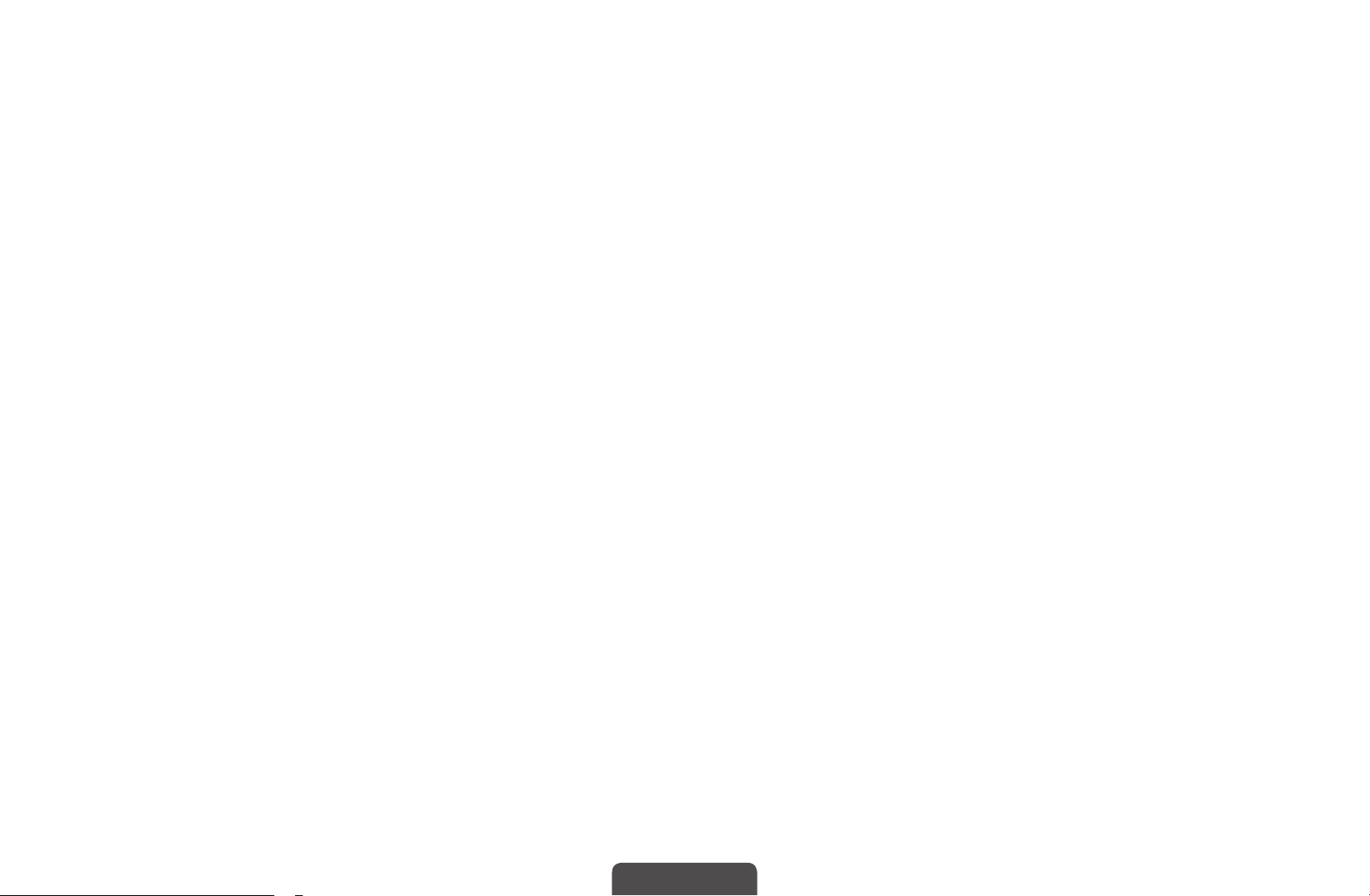
■Edit Channel Number (Disable / Enable)
(New Zealand only)
MENU
O
Use this to change channel number. When channel number is changed, channel
information is not updated automatically.
m
Channel
→
Edit Channel Number
→
ENTER
→
E
◀ ▶
English
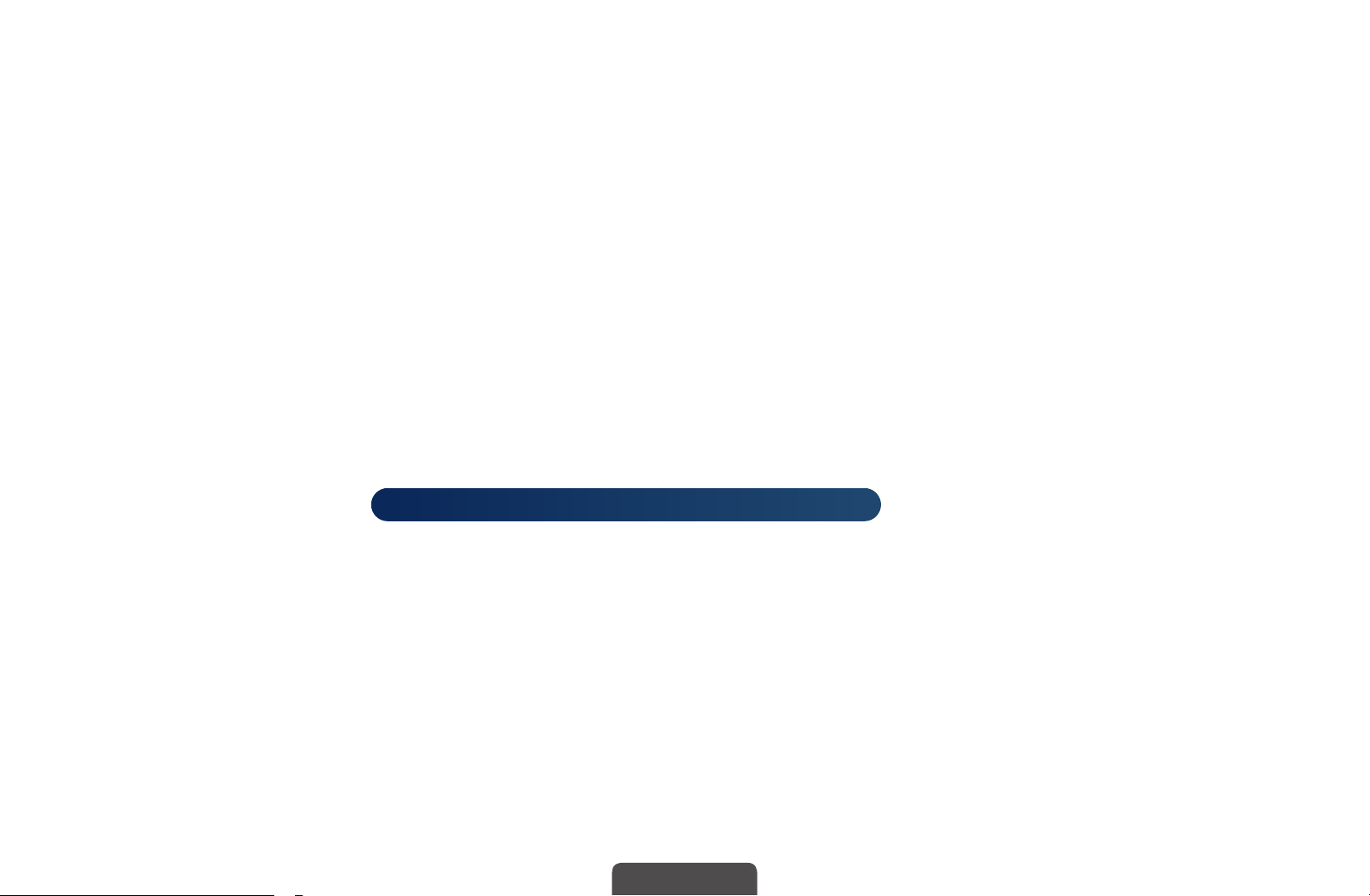
❑Changing the Preset Picture Mode
MENU
O
■Picture Mode
Select your preferred picture type.
When connecting a PC, you can only make changes to the Entertain and
N
Standard.
●
Dynamic: Suitable for a bright room.
◀ ▶
●
Standard: Suitable for a normal environment.
●
Natural
strain.
m
Picture
→
Picture Mode
→
→
t
for LED 5 series 32" and above, LED 6 series
ENTER
: Suitable for reducing eye
E
●
Movie: Suitable for watching movies in a dark room.
●
Entertain: Suitable for watching movies and games.
It is only available when connecting a PC.
N
English
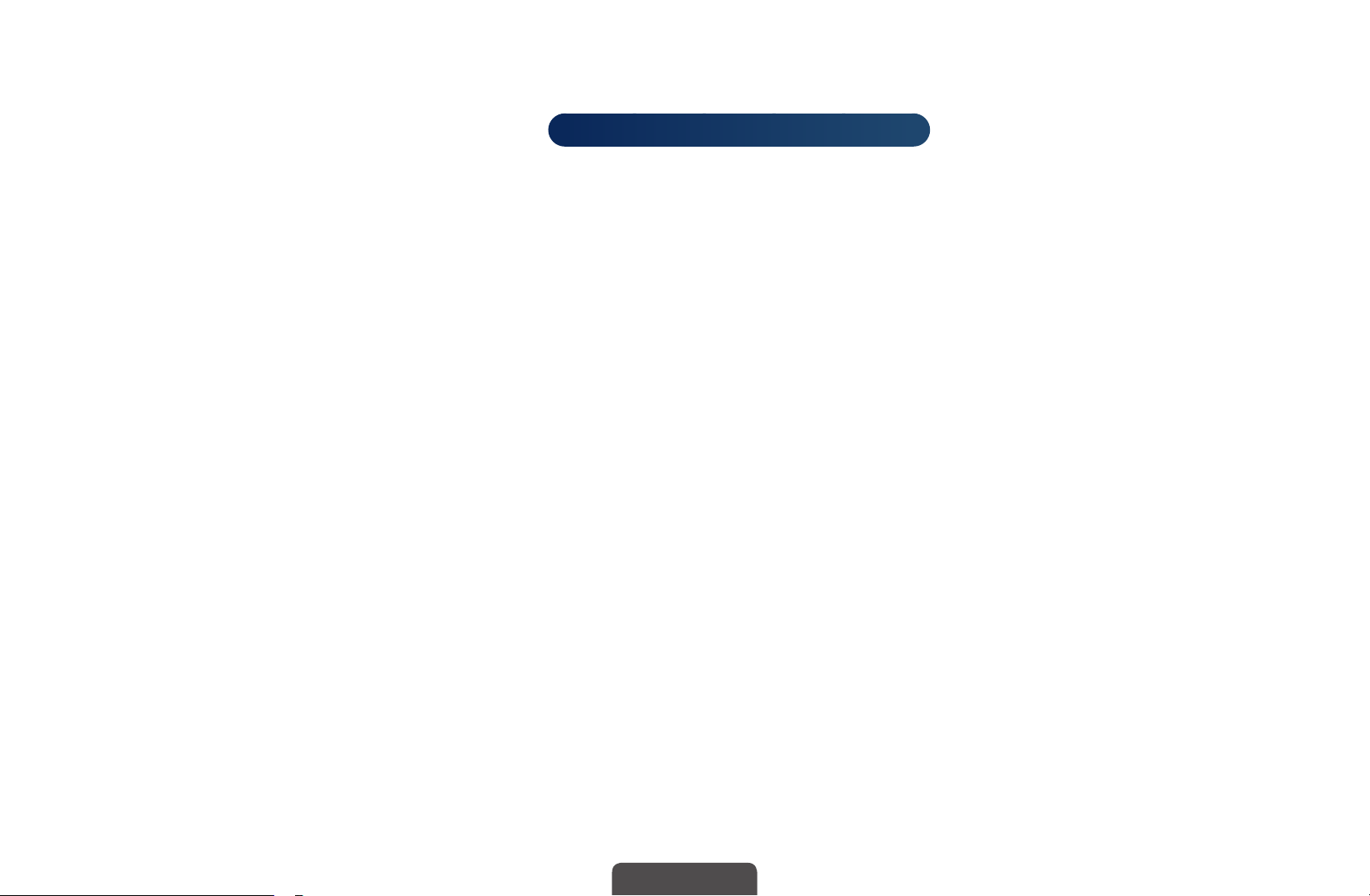
❑Adjusting Picture Settings
■Samsung MagicAngle
MENU
O
Adjust screen viewing Angle to optimize screen quality according to your viewing
position.
●
Samsung MagicAngle: When viewing the screen at an angle from below or
above by setting the appropriate mode for each position, you can obtain a
similar picture quality as viewing the screen directly from the front.
m
Picture
→
→
for LED 4 series 19", 5 series 22"
Samsung MagicAngle
ENTER
→
E
◀ ▶
Off: Select when viewing from the front position.
Lean Back Mode: Select when viewing from a slightly lower position.
Standing Mode: Select when viewing from the upper position.
●
N
Mode: Adjust screen viewing angle.
When Samsung MagicAngle is set to Lean Back Mode or Standing Mode,
Gamma is not available.
English
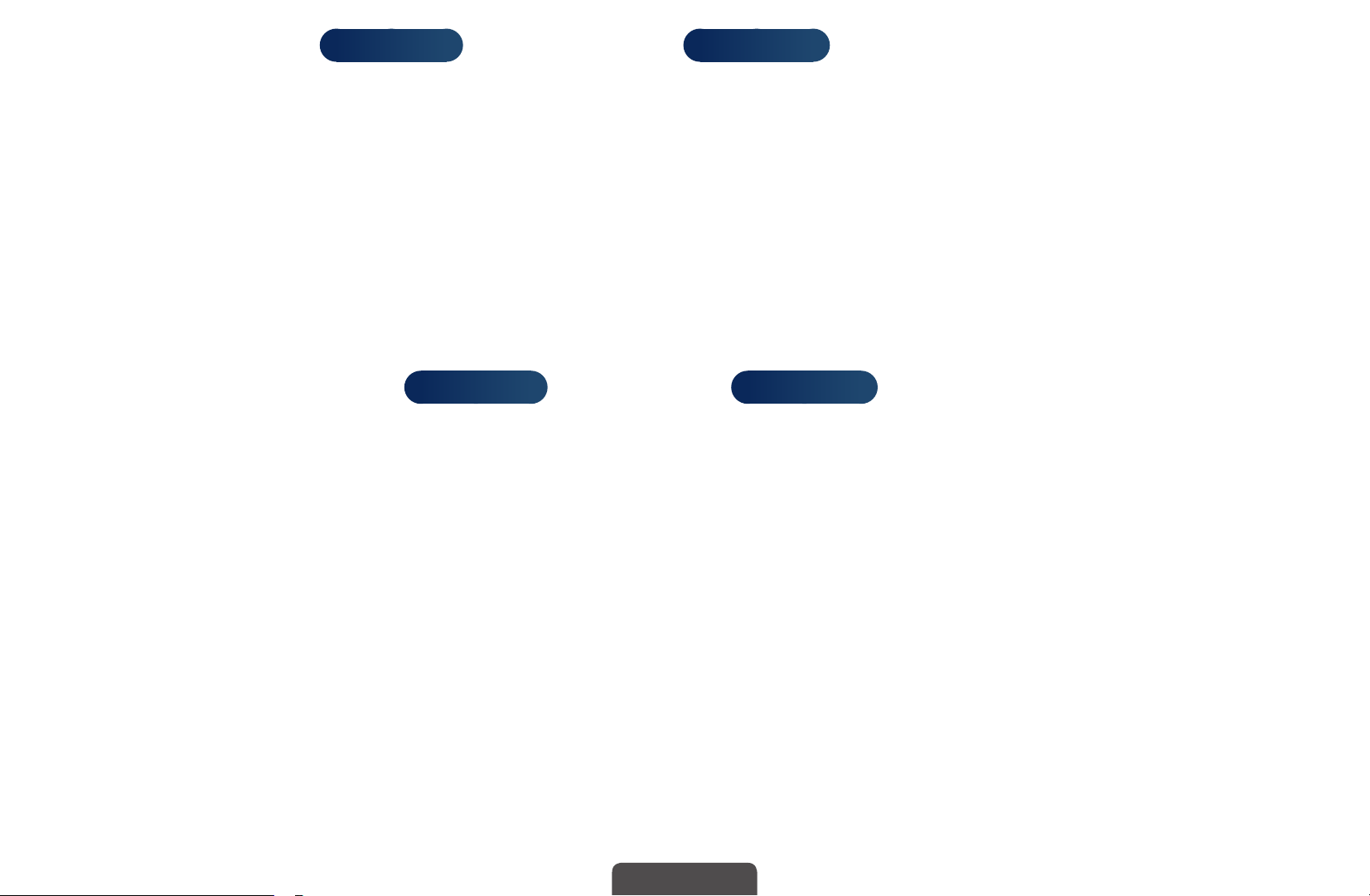
■Backlight
for LED TV
/ Cell Light
for PDP TV
/ Contrast / Brightness /
Sharpness / Colour / Tint (G/R)
Your television has several setting options for picture quality control.
NOTE
N
●
In analogue TV, AV modes of the PAL system, the Tint (G/R) function is
not available.
●
When connecting a PC, you can only make changes to
Backlight
Sharpness.
for LED TV
/ Cell Light
for PDP TV
, Contrast, Brightness and
◀ ▶
●
Settings can be adjusted and stored for each external device connected
to the TV.
●
Lowering picture brightness reduces power consumption.
English
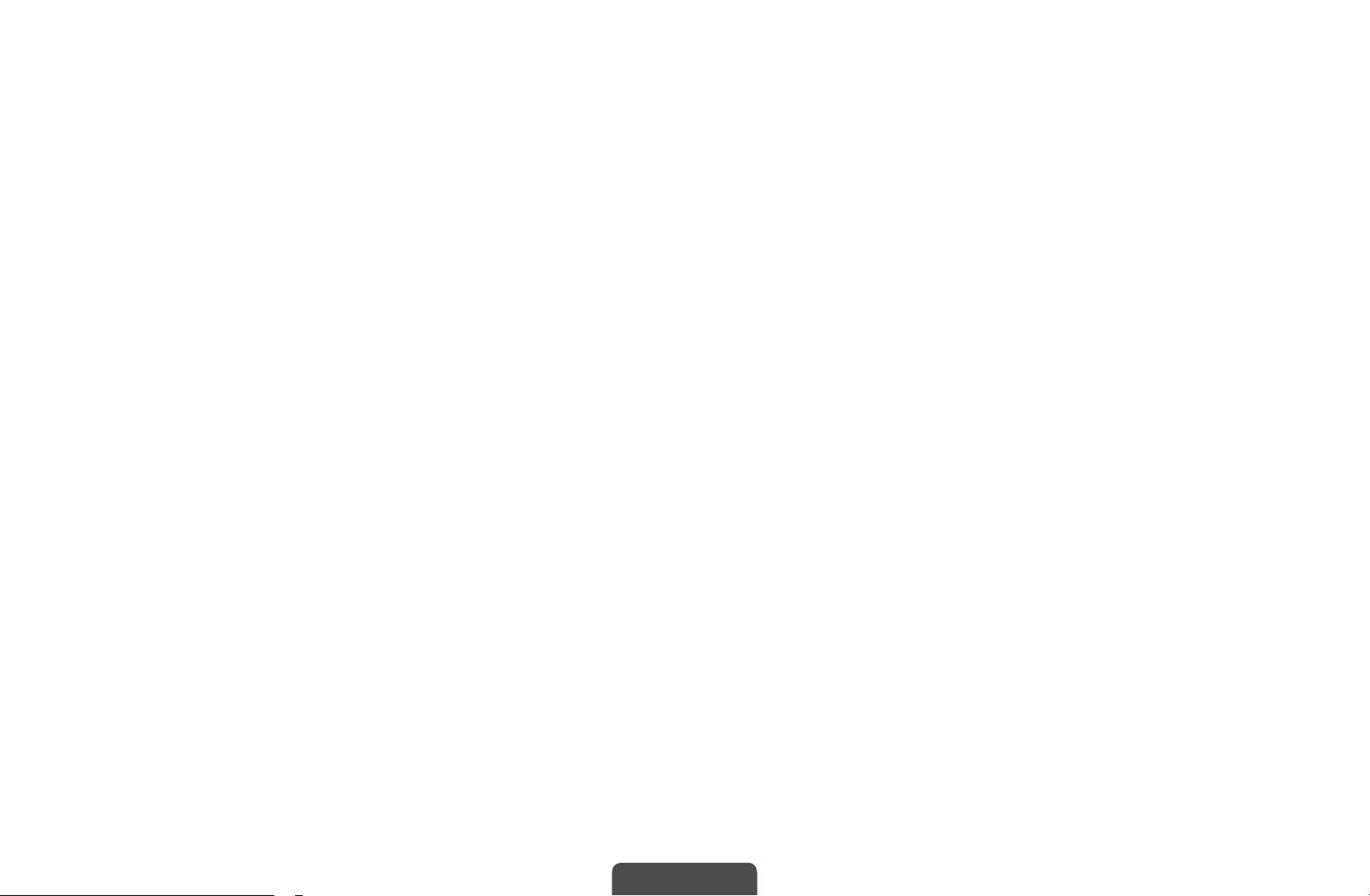
■Screen Adjustment
MENU
O
Set the various picture options such as picture size and aspect ratio.
●
Picture Size: Your cable box/satellite receiver may have its own set of screen
sizes as well. However, we highly recommend you use 16:9 mode most of the
time.
Auto Wide(New Zealand and Singapore available): Automatically adjusts the
picture size to the 16:9 aspect ratio.
◀ ▶
16:9: Sets the picture to 16:9 wide mode.
Wide Zoom: Magnifies the picture size more than 4:3.
Adjusts the Position by using ▲, ▼ buttons.
N
m
Picture
→
Screen Adjustment
→
ENTER
→
E
Zoom: Magnifies the 16:9 wide pictures vertically to fit the screen size.
Adjusts the Zoom or Position by using ▲, ▼ button.
N
English
