Samsung MAX-VJ550 Manual

THREE-CD CHANGER VIDEO-CD MINI-COMPACT SYSTEM
VCD/MP3-CD/CD-R/RW PLAYBACK
MAX-VJ550
Instruction Manual
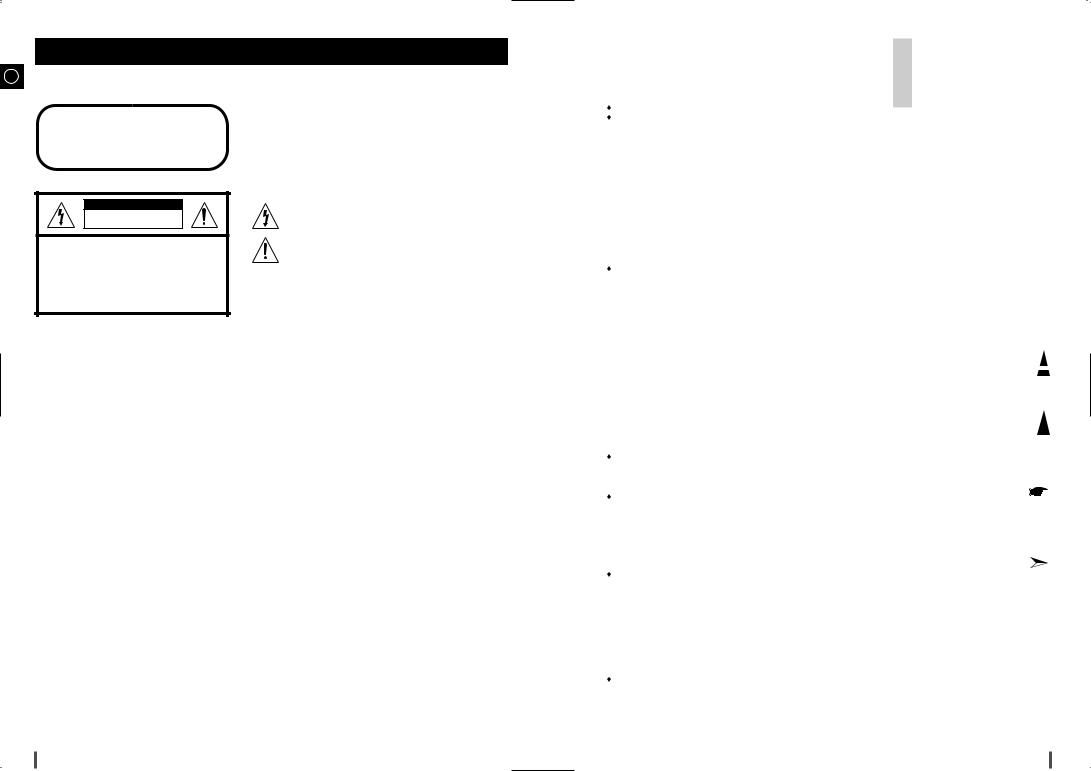
Safety Warnings
GB
CLASS 1 LASER PRODUCT
KLASSE 1 LASER PRODUKT
LUOKAN 1 LASER LAITE
KLASS 1 LASER APPARAT
PRODUCTO LASER CLASE 1
CAUTION
RISK OF ELECTRIC SHOCK.
DO NOT OPEN
CAUTION:
TO REDUCE THE RISK OF ELECTRIC SHOCK, DO NOT REMOVE REAR COVER. NO USER SERVICEABLE PARTS INSIDE. REFER SERVICING TO QUALIFIED SERVICE PERSONNEL.
CLASS 1 LASER PRODUCT
This Compact Disc player is classified as a CLASS 1 LASER product.
adjustments or performance of procedures other herein may result in hazardous radiation
LASER RADIATION WHEN OPEN AND INTERLOCKS DEFEATED, AVOID EXPOSURE TO BEAM.
This symbol indicates that dangerous voltage which can cause electric shock is present inside this unit.
This symbol alerts you to important operating and maintenance instructions accompanying the unit.
WARNING: To reduce the risk of fire or electric shock, do not expose this appliance to rain or moisture.
CAUTION: TO PREVENT ELECTRIC SHOCK, MATCH WIDE BLADE OF PLUG TO WIDE SLOT, FULLY INSERT.
Contents |
|
Thank you for buying this |
|
|
||
|
SAMSUNG mini-compact system. |
|
|
|||
|
|
|
|
|
||
|
|
|
|
Please take time to read these instructions. |
GB |
|
|
|
|
|
They will allow you to operate your |
|
|
|
|
|
|
system with ease and take full advantage |
|
|
|
|
|
|
|||
|
|
|
|
of its features. |
|
|
|
|
..................................................................................................................................................................................SAFETY WARNINGS |
|
2 |
|
|
|
|
INSTALLING YOUR MINI-COMPACT SYSTEM |
|
|
|
|
|
|
Front Panel View |
4 |
|
|
|
|
|
|
|
|||
|
|
|
|
|||
|
|
Display Window |
4 |
|
|
|
|
|
|
|
|||
|
|
|
|
|||
|
|
Remote Control |
5 |
|
|
|
|
|
|
|
|||
|
|
|
|
|||
|
|
Rear Panel View |
6 |
|
|
|
|
|
|
|
|||
|
|
|
|
|||
|
|
Where to Install Your Mini-Compact System |
6 |
|
|
|
|
|
|
|
|||
|
|
|
|
|||
|
|
Connecting your System to the Power Supply |
7 |
|
|
|
|
|
|
|
|||
|
|
|
|
|||
|
|
Inserting Remote Control Batteries |
7 |
|
|
|
|
|
|
|
|||
|
|
|
|
|||
|
|
Connecting to an External Source |
7 |
|
|
|
|
|
|
|
|||
|
|
|
|
|||
|
|
Connecting the Loudspeakers |
8 |
|
|
|
|
|
|
|
|||
|
|
|
|
|||
|
|
Connecting the AM (MW/LW) Aerial |
8 |
|
|
|
|
|
|
|
|||
|
|
|
|
|||
|
|
Connecting the FM Aerial |
8 |
|
|
|
|
|
|
|
|||
|
|
|
|
|||
|
|
Connecting the SW Aerial (option) |
9 |
|
|
|
|
|
|
|
|||
|
|
|
|
|||
|
|
Connecting to the Equipment |
9 |
|
|
|
|
|
|
|
|||
|
|
|
|
|||
|
|
Demo/Dimmer function |
9 |
|
|
|
|
|
|
|
|||
|
|
|
|
|||
|
|
Setting the Clock |
10 |
|
|
|
|
|
|
|
|||
|
|
|
|
|||
|
|
CD/MP3-CD-PLAYER |
|
|
|
|
|
|
Loading and Changing Compact Discs |
10 |
|
|
|
|
|
|
|
|||
|
|
|
|
|||
|
|
To reply the CD/MP3-CD |
11 |
|
|
|
|
|
|
|
|||
|
|
|
|
|||
|
|
Selecting a CD in the Disc changer |
11 |
|
|
|
|
|
|
|
|||
|
|
|
|
|||
|
|
MP3-CD Playback |
12 |
|
|
|
|
|
|
|
|||
|
|
|
|
|||
|
|
Selecting a Track |
12 |
Symbols |
||
|
|
|||||
|
|
|||||
|
|
Repeating One or All Tracks on the Compact Discs |
13 |
|||
|
|
|||||
|
|
|
|
|||
|
|
Function to skip through 10 track at a time |
13 |
|
|
|
|
|
|
|
|||
|
|
|
|
|||
|
|
Last Memory Function |
13 |
|
|
|
|
|
|
|
|||
|
|
|
|
|||
|
|
Programming the Order of Playback |
14 |
|
|
|
|
|
|
|
|||
|
|
|
|
|||
|
|
Checking or Changing Programmed Tracks |
14 |
|
|
|
|
|
|
|
|||
|
|
|
|
|||
|
|
Video CD Player Playback |
15 |
|
|
|
|
|
|
|
|||
|
|
|
|
|||
|
|
Search Functions |
15 |
Press |
||
|
|
|||||
|
|
|||||
|
|
Time Search Functions |
15 |
|||
|
|
|||||
|
|
|||||
|
|
When adjusting play speed |
16 |
|
|
|
|
|
|
|
|||
|
|
|
|
|||
|
|
NTSC/PAL Selection Method |
16 |
|
|
|
|
|
|
|
|||
|
|
|
|
|||
|
|
Sound Select Function |
16 |
|
|
|
|
|
|
|
|||
|
|
|
|
|||
|
|
KEY CONTROL Function |
16 |
|
|
|
|
|
|
|
|||
|
|
|
|
|||
|
|
VCD View Function |
17 |
|
|
|
|
|
|
|
|||
|
|
|
|
|||
|
|
ZOOM Function |
17 |
Push |
||
|
|
|||||
|
|
|||||
|
|
TUNER |
|
|
||
|
|
|
|
|
|
|
|
|
Searching for and Storing the Radio Stations |
18 |
|
|
|
|
|
|
|
|||
|
|
|
|
|||
|
|
Selecting a Stored Station |
19 |
|
|
|
|
|
|
|
|||
|
|
|
|
|||
|
|
Improving Radio Reception |
19 |
|
|
|
|
|
|
|
|||
|
|
|
|
|||
|
|
TAPE DECK |
|
|
|
|
|
|
Listening to a Cassette |
20 |
|
|
|
|
|
|
|
|||
|
|
|
|
|||
|
|
CD Synchro Record Feature |
20 |
Important |
||
|
|
|||||
|
|
|||||
|
|
......................................................................................................................................................................Recording a Compact Disc |
20 |
|
|
|
|
|
|
|
|||
|
|
....................................................................................................................................................................Recording a Radio Program |
21 |
|
|
|
|
|
|
|
|||
|
|
Copying a Cassette (Dubbing) |
21 |
|
|
|
|
|
|
|
|||
|
|
|
|
|||
|
|
Selecting the Cassette Playback Mode (DECK 2 only) |
21 |
|
|
|
|
|
|
|
|||
|
|
|
|
|||
|
|
Tape counter |
21 |
|
|
|
|
|
|
|
|||
|
|
|
|
|||
|
|
OTHER FUNCTIONS |
|
|
|
|
|
|
Timer Function |
22 |
Note |
||
|
|
|||||
|
|
|||||
|
|
Cancelling the Timer ................................................................................................................................................................................ |
22 |
|||
|
|
|
|
|||
|
|
Mute Function |
23 |
|
|
|
|
|
|
|
|||
|
|
|
|
|||
|
|
Selecting Sound Mode |
23 |
|
|
|
|
|
|
|
|||
|
|
|
|
|||
|
|
How to adjust USER EQ?(option) |
23 |
|
|
|
|
|
|
|
|||
|
|
|
|
|||
|
|
Power Sound Function |
23 |
|
|
|
|
|
|
|
|||
|
|
|
|
|||
|
|
S.BASS Function |
24 |
|
|
|
|
|
|
|
|||
|
|
|
|
|||
|
|
Setting the System to Switch off Automatically |
24 |
|
|
|
|
|
|
|
|||
|
|
|
|
|||
|
|
Connecting Headphones |
24 |
|
|
|
|
|
|
|
|||
|
|
|
|
|||
|
|
Microphone Function(option) |
24 |
|
|
|
|
|
|
|
|||
|
|
|
|
|||
|
|
RECOMMENDATIONS FOR USE |
|
|
|
|
|
|
Safety Precautions |
25 |
|
|
|
|
|
|
|
|||
|
|
|
|
|||
|
|
Cleaning Your Mini-Compact System |
25 |
|
|
|
|
|
|
|
|||
|
|
|
|
|||
|
|
Precautions When Using Compact Discs |
26 |
|
|
|
|
|
|
|
|||
|
|
|
|
|||
|
|
Precautions When Using Audio Cassettes |
26 |
|
|
|
|
|
|
|
|||
|
|
|
|
|||
|
|
Before Contacting the After-Sales Service |
26 |
|
|
|
|
|
|
|
|||
|
|
|
|
|||
|
|
Technical Specifications |
27 |
|
|
|
|
|
|
|
|||
|
|
|
|
|||
2 |
3 |
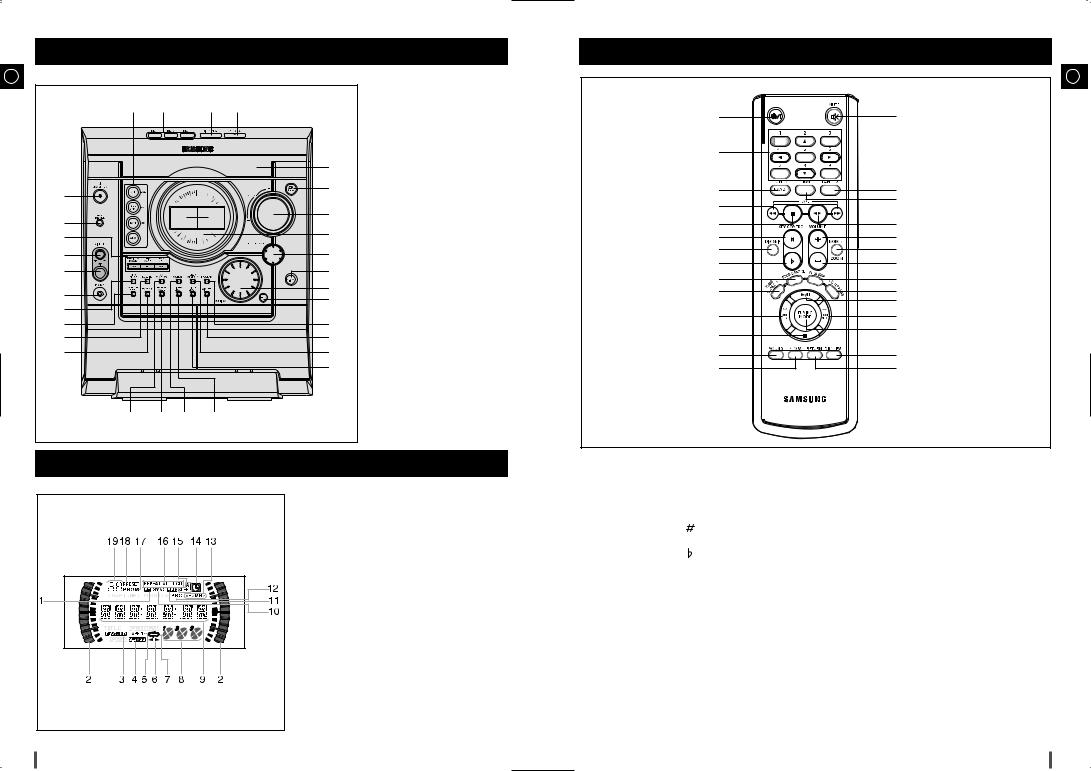
Front Panel View |
Remote Control |
GB
30 |
29 |
|
28 |
27 |
|
|
|
|
26 |
1 |
|
|
|
25 |
|
|
|
|
|
2 |
|
|
|
24 |
|
|
|
23 |
|
3 |
|
|
|
|
|
|
|
|
|
4 |
|
|
|
22 |
5 |
|
|
|
21 |
6 |
|
|
|
20 |
|
|
|
19 |
|
7 |
|
|
|
|
|
|
|
|
|
8 |
|
|
|
18 |
9 |
|
|
|
17 |
10 |
|
|
|
16 |
|
|
|
|
15 |
11 |
12 |
13 |
14 |
|
1.STANDBY/ON
2.DEMO/DIMMER
3.SEARCH FUNCTION BUTTONS OR STOP OR TUNING MODE
4.MIC LEVEL(option)
5.MIC (option)
6.PHONES
7.RECORD/PAUSE
8.COUNTER RESET
9.DUBBING
10.TAPE 1/2
11.CD SYNCHRO
12.REVERSE MODE
13.MONO/STEREO
14.TIMER/CLOCK
15.TIMER ON/OFF
16.TUNER MEMORY
17.AI SLEEP
18.CD PROGRAM
19.ENTER
20.MULTI JOG
21.SUPER BASS
22.SOUND MODE
23.WINDOW DISPLAY
24.VOLUME+,-
25.POWER SOUND
26.COMPACT DISC COMPARTMENT
27.CD Open/Close
28.DISC CHANGE
29.DISC SELECTION BUTTONS
30.FUNCTION SELECTION BUTTONS
GB
1 |
28 |
2 |
|
3 |
27 |
4 |
26 |
|
|
5 |
25 |
6 |
24 |
7 |
23 |
8 |
22 |
9 |
21 |
10 |
20 |
|
19 |
11 |
18 |
12 |
17 |
|
|
13 |
16 |
14 |
15 |
Display Window
1. |
FM MODE (STEREO) |
2. |
Volume |
3. |
POWER SOUND |
4. |
SUPER BASS |
5. |
TAPE 1/2 |
6. |
TAPE RUNNING DIRECTOR |
7. |
TAPE REVERSE MODE |
8. |
PLAYING DISC NUMBER |
9. |
MAIN DISPLAY(FUNCTION,FREQUENCY,TIME,ETC.) |
10. |
CD SYNCHRO RECORDING |
11. |
RECORDING |
12. |
PBC |
13. |
TUNER FREQUENCY UNIT |
14. |
CLOCK |
15. |
AI SLEEP OR SLEEP |
16. |
CD PLAYING DISC MODE OR CD |
|
REPEAT MODE |
17. |
CD PROGRAM OR TUNER MEMORY |
|
TO PROGRAM |
18. |
TUNER PRESET |
19. CD PROGRAM AND TUNER PRESET |
|
|
NUMBER |
4 |
|
1. |
STANDBY/ON |
15. |
Return |
2. |
Digit Buttons/Direction Buttons |
16. |
Disc View |
3. |
TUNER(BAND) |
17. |
Tuning Mode |
4. |
TAPE Rewind/TAPE Fast-Forward |
18. |
Track Next |
5. |
TAPE Stop |
19. |
Disc Play/Pause |
6. |
Key Control |
20. |
CD Repeat |
7. |
Disc Number Skip |
21. AI Sleep |
|
8. |
Key Control |
22. |
Volume Decrease |
9. |
SOUND MODE |
23. |
FM Mono/Stereo/VCD zoom |
10. |
TIME SEARCH(Last Memory) |
24. |
Volume increase |
11. |
Track Previous |
25. |
TAPE Play |
12. |
CD Stop |
26. +10/0 |
|
13. |
SOUND |
27. |
TAPE 1/2 |
14. VCD Slow Play |
28. |
Mute |
|
5
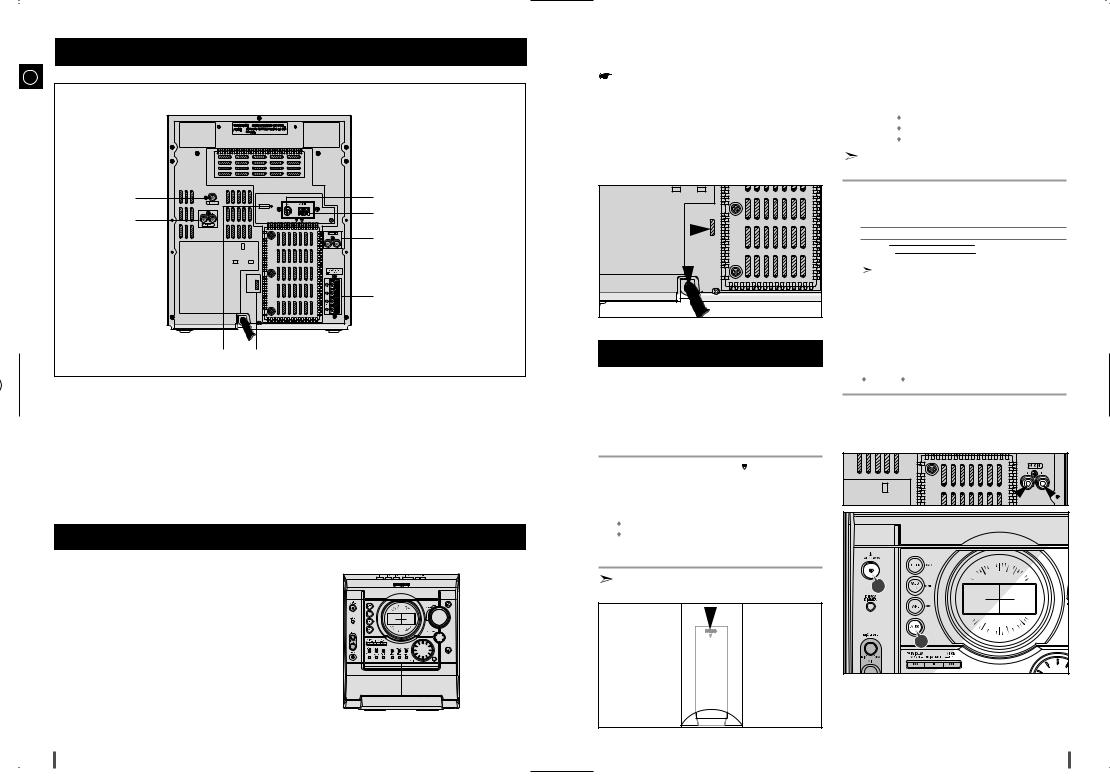
Rear Panel View
GB
1 |
8 |
2 |
7 |
|
|
|
6 |
|
5 |
3 |
4 |
1.Video (DISC) Output
2.Audio (DISC) Output
3.SW Aerial Connector Terminals (Option)
4.Voltage Selector(Option)
5.Loudspeaker Connector Terminals
6.AUX-Input
7.AM Aerial Connector Terminals
8.FM Aerial Connector Terminal
Where to Install Your Mini-Compact System
To take full advantage of your new mini-compact system, follow these installation instructions before connecting the unit.
 Install the system on a flat, stable surface.
Install the system on a flat, stable surface.
 Never place this unit on carpeting.
Never place this unit on carpeting.
 Never place this unit in an outdoor area.
Never place this unit in an outdoor area.
 Maintain an open space of approximately 6 inches (15 cm) on the sides and rear of the system, for ventilation purposes.
Maintain an open space of approximately 6 inches (15 cm) on the sides and rear of the system, for ventilation purposes.
 Make sure that you have enough room to open the compact disc compartment easily.
Make sure that you have enough room to open the compact disc compartment easily.
 Place the loudspeakers at a reasonable distance on either side of the system to ensure good stereo sound.
Place the loudspeakers at a reasonable distance on either side of the system to ensure good stereo sound.
 Direct the loudspeakers towards the listening area.
Direct the loudspeakers towards the listening area.
 For optimum performance, make sure that both speakers are placed at an equal distance above the floor.
For optimum performance, make sure that both speakers are placed at an equal distance above the floor.
|
Connecting your System to the |
|
Connecting to an External Source |
|
|
|
Power Supply |
|
|
||
|
|
|
|
|
|
|
Before plugging your system into a main socket, you must check |
|
|
|
GB |
|
the voltage. |
|
The auxiliary input can be used to take advantage of the |
|
|
|
|
|
|
||
|
|
|
sound quality of your mini-compact system when listening to |
||
1 |
|
|
other sources. |
||
Check the position of the voltage selector on the rear of the system |
|
Examples: A television |
|||
2 |
(OPTIONAL). |
|
A video disc player |
||
Plug the main lead into an appropriate socket. |
|
A Hi-Fi stereo video cassette recorder |
|||
3 |
Press the Standby/ON button to switch your mini-compact system . |
|
To connect to the external source, the source must have an |
||
|
|
|
audio output. In addition, you need an RCA connection cable. |
||
1 |
Set the system to standby mode and disconnect it and the external |
|
|
source from the main socket. |
|
2 |
Connect the audio cable to the rear of the mini-compact system. |
|
|
Connect the... |
To the connector marked... |
|
Red jack |
R (right) |
|
White jack |
L (left) |
|
For optimum sound quality, do not invert the right and left |
|
|
channels. |
|
3 |
Plug the system back into the main socket and press |
|
|
STANDBY/ON to switch it on. |
|
4 |
Select the AUX source by pressing AUX. |
|
|
Result: AUX is displayed. |
|
Inserting Remote Control Batteries
Insert or replace remote control batteries when you:
 Purchase the mini-compact system
Purchase the mini-compact system
 Find that the remote control is no longer operating correctly
Find that the remote control is no longer operating correctly
 When replacing the batteries, use a new set of batteries and never mix alkaline and manganese batteries.
When replacing the batteries, use a new set of batteries and never mix alkaline and manganese batteries.
5 |
Switch the external source on. |
|
6 |
Adjust the volume and balance as required: |
|
|
Volume |
Equalizer |
Example: You can watch a film and take advantage of stereo sound provided that the original sound track is in stereo (as if you were in a cinema).
1 |
Place your thumb on the position marked |
on the battery |
|
compartment cover (rear of the remote control) and push the cover in |
|
|
the direction of the arrow. |
|
2 |
Insert two AAA, LR03 or equivalent batteries, taking care to respect |
|
|
the polarities: |
|
|
+ on the battery against + in the battery compartment |
|
|
– on the battery against – in the battery compartment |
|
3 |
Replace the cover by sliding it back until it clicks into position. |
|
|
If you will not be using the remote control for a long time, |
|
|
remove the batteries to prevent corrosion. |
3 |
|
|
4 |
6 |
7 |
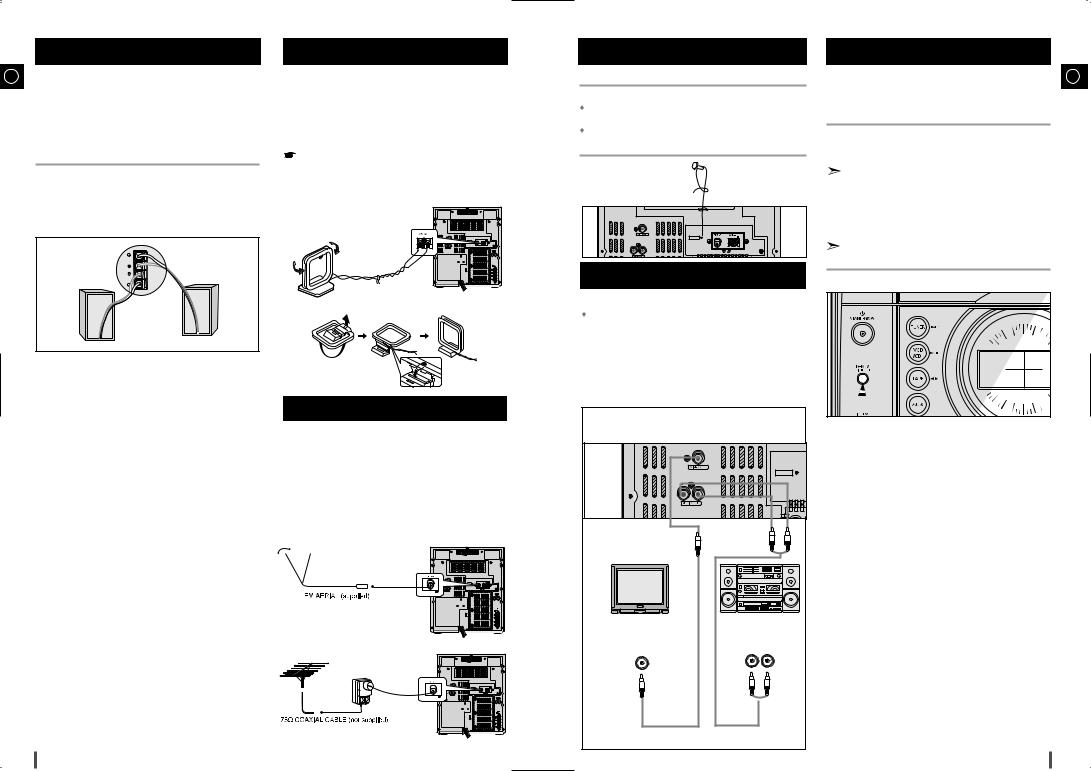
Connecting the Loudspeakers
GB The loudspeaker connector terminals are located on the rear of the system.
There are four terminals on the system:
 Two for the left speaker (marked L)
Two for the left speaker (marked L)
 Two for the right speaker (marked R)
Two for the right speaker (marked R)
To achieve the correct sound quality, connect the:
 Red wire to the + terminals
Red wire to the + terminals
 Black wire to the – terminals
Black wire to the – terminals
1 Press and hold the terminal tab.
2 Insert the speaker cord.
3 Release the finger.
L
R
Connecting the AM (MW)/LW Aerial
The AM aerial (for long and medium waves) can be:
 Placed on a stable surface
Placed on a stable surface
 Fixed to the wall (you must first remove the base)
Fixed to the wall (you must first remove the base)
The AM aerial connector terminals are located on the rear of the system and are marked AM .
To avoid noise interference, check that the loudspeaker wires do not run close to the aerial wires.
Always keep them at least 2 inches (5 cm) away.
Connecting the FM Aerial
How to connect a COAXIAL TYPE aerial.
 Connect a 75Ω antenna to the FM antenna terminal.
Connect a 75Ω antenna to the FM antenna terminal.
 Plug the connector on the FM aerial supplied into the coaxial socket (75Ω ) marked FM on the rear of the system.
Plug the connector on the FM aerial supplied into the coaxial socket (75Ω ) marked FM on the rear of the system.
 Follow the instructions given on Page 18 to tune into a radio station, and determine the best position for the aerial.
Follow the instructions given on Page 18 to tune into a radio station, and determine the best position for the aerial.
 If reception is poor, you may need to install an outdoor aerial.
If reception is poor, you may need to install an outdoor aerial.
To do so, connect an outdoor FM aerial to the FM socket on the rear of the system using a 75Ω coaxial cable (not supplied).
Connecting the SW Aerial (option) |
|
DEMO/DIMMER function |
||
|
|
|
GB |
|
How to connect a WIRE TYPE aerial. |
|
All functions available on the system can be viewed on the |
||
|
display and the display's brightness can be switched between |
|||
Spread the SW aerial out and attach the ends to a wall, in the position |
||||
"on" and "off". |
||||
providing the best reception. |
|
|
|
|
If reception is poor (e.g. distance from transmitter too great, walls blocking |
1 |
Press the DEMO/DIMMER button. |
||
the radio waves, etc.), install an outdoor aerial. |
|
|||
|
|
|
Result: All functions available on the system appear on the front |
|
|
|
|
panel display. |
|
|
|
|
Each of these are explained in detail in this guide. Please refer to |
|
|
|
|
the relevant section. |
|
|
|
2 |
Press the DEMO/DIMMER button again. |
|
|
|
|
Result: The Dimmer function is selected and the display darkens. |
|
|
|
3 |
Press the DEMO/DIMMER button once again to brighten the front |
|
|
|
|
panel display. |
|
|
|
|
A display brightness control can only be performed while the |
|
|
|
|
system power is on. |
|
|
Right) |
|
|
|
of |
Video |
|
|
|
 system with
system with
 Turn on the TV and Select the Video mode by pressing the TV/VIDEO SELECT button to the VIDEO Position.
Turn on the TV and Select the Video mode by pressing the TV/VIDEO SELECT button to the VIDEO Position.
 Please Pay Attention not to Connect the Audio Output Terminals (left, right) of the System with the Audio Input Terminal of TV.
Please Pay Attention not to Connect the Audio Output Terminals (left, right) of the System with the Audio Input Terminal of TV.
TV |
AMPLIFIER |
|
VIDEO INPUT |
AUDIO INPUT |
|
|
|
|
|
R |
L |
8 |
9 |
