Samsung ES-NX10ZZSEB User Manual
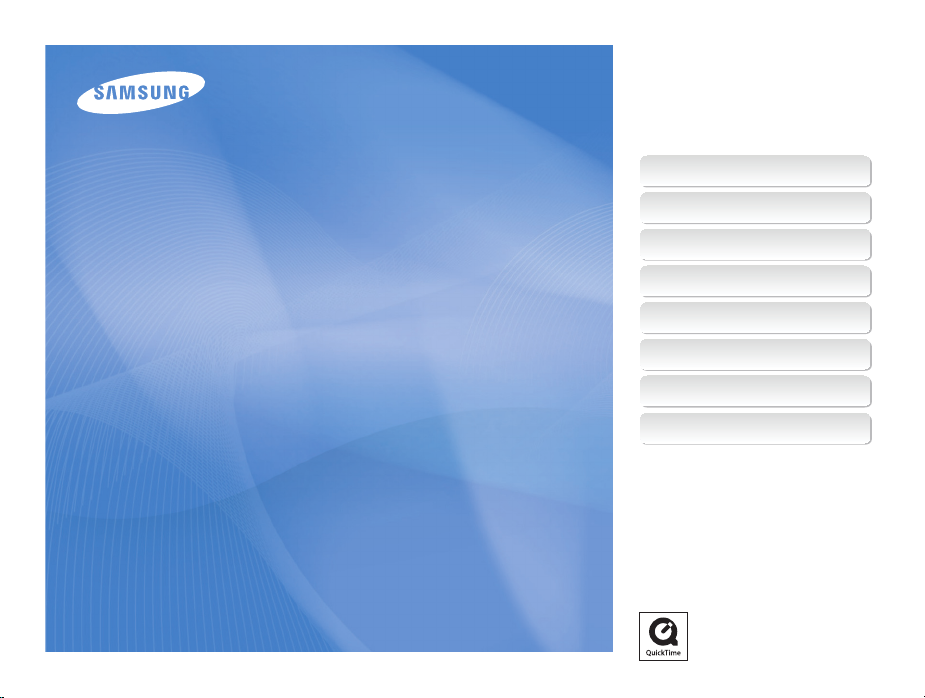
User Manual
NX10
This user manual includes detailed usage
instructions for your camera. Please read
this manual thoroughly.
Ä Click a topic
Quick reference
Contents
Basic functions
Basic shooting
Extended shooting functions
Playback/Editing
Camera settings menu
Appendixes
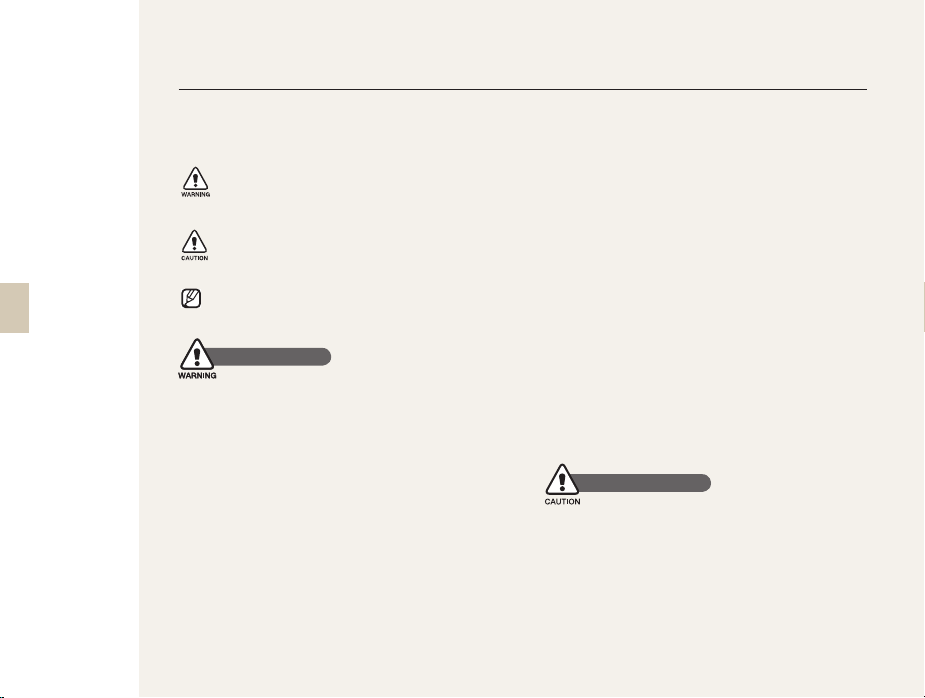
Health and safety information
Always comply with the following precautions and usage tips to avoid dangerous situations and ensure peak
performance of your camera.
2
Warning—situations that could cause injury to
yourself or others
Caution—situations that could cause damage to
your camera or other equipment
Note—notes, usage tips, or additional
information
Safety warnings Safety warnings
Do not use your camera near flammable or
explosive gases and liquids
Do not use your camera near fuels, combustibles,
or flammable chemicals. Do not store or carry
flammable liquids, gases, or explosive materials in the
same compartment as the camera or its accessories.
Keep your camera away from small children and
pets
Keep your camera and all accessories out of the reach
of small children and animals. Small parts may cause
choking or serious injury if swallowed. Moving parts and
accessories may present physical dangers as well.
Prevent damage to subjects’ eyesight
Do not use the flash in close proximity (closer than
1 m/3 ft) to people or animals. Using the flash too
close to your subject’s eyes can cause temporary or
permanent damage.
Handle and dispose of batteries and chargers
with care
•
Use only Samsung-approved batteries and
chargers. Incompatible batteries and chargers can
cause serious injuries or damage to your camera.
•
Never dispose of batteries in a fire. Follow all local
regulations when disposing of used batteries.
•
Never place batteries or cameras on or in heating
devices, such as microwave ovens, stoves, or
radiators. Batteries may explode when overheated.
Safety precautions Safety precautions
Handle and store your camera carefully and
sensibly
•
Do not allow your camera to get wet—liquids can
cause serious damage. Do not handle your camera
with wet hands. Water damage to your camera can
void your manufacturer’s warranty.

3
Do not expose the camera to direct sunlight or
•
high temperatures for an extended period of
time. Prolonged exposure to sunlight or extreme
temperatures can cause permanent damage to your
camera’s internal components.
Avoid using or storing your camera in dusty, dirty,
•
humid, or poorly-ventilated areas to prevent damage
to moving parts and internal components.
Remove the batteries from your camera when storing
•
it for an extended period of time. Installed batteries
may leak or corrode over time and cause serious
damage to your camera.
Protect your camera from sand and dirt when using it
•
on beaches or in other similar areas.
Protect your camera from impact, shock, bending, or
•
press of heavy goods when you connect either cable
or power code. It may damage your camera or cable
or cause by electric shock or fire.
Exercise caution when connecting cables or adaptors
•
and installing batteries and memory cards. Forcing
the connectors, improperly connecting cables, or
improperly installing batteries and memory cards can
damage ports, connectors, and accessories.
Do not insert foreign objects into any of your
•
camera’s compartments, slots, or access points.
Damage due to improper use may not be covered by
your warranty.
Do not use broken power cord, plug, or wall-outlet. It
•
may cause by electric shock or fire.
Protect batteries, chargers, and memory cards
from damage
•
Avoid exposing batteries or memory cards to very
cold or very hot temperatures (below 0º C/32º F or
above 40º C/104º F). Extreme temperatures can
reduce the charging capacity of your batteries and
can cause memory cards to malfunction.
•
Prevent batteries from making contact with metal
objects, as this can create a connection between
the + and – terminals of your battery and lead to
temporary or permanent battery damage.
Prevent memory cards from making contact with
•
liquids, dirt, or foreign substances. If dirty, wipe the
memory card clean with a soft cloth before inserting
in your camera.
Turn off the camera when inserting or removing the
•
memory card.
Do not bend, drop, or subject memory cards to
•
heavy impact or pressure.
Do not use memory cards that have been formatted
•
by other cameras or by a computer. Reformat the
memory card with your camera.
Never use a damaged charger, battery, or memory
•
card.
Use only Samsung-approved accessories
Using incompatible accessories may damage your
camera, cause injury, or void your warranty.
Protect your camera’s lens
Do not expose the lens to direct sunlight, as this may
•
discolor the image sensor or cause it to malfunction.
Protect your lens from fingerprints and scratches. Clean
•
your lens with a soft, clean, debris-free lens cloth.
Important usage information Important usage information
Allow only qualified personnel to service your
camera
Do not allow unqualified personnel to service the
camera or attempt to service the camera yourself. Any
damage that results from unqualified service is not
covered by your warranty.
Ensure maximum battery and charger life
•
Overcharging batteries may shorten battery life. After
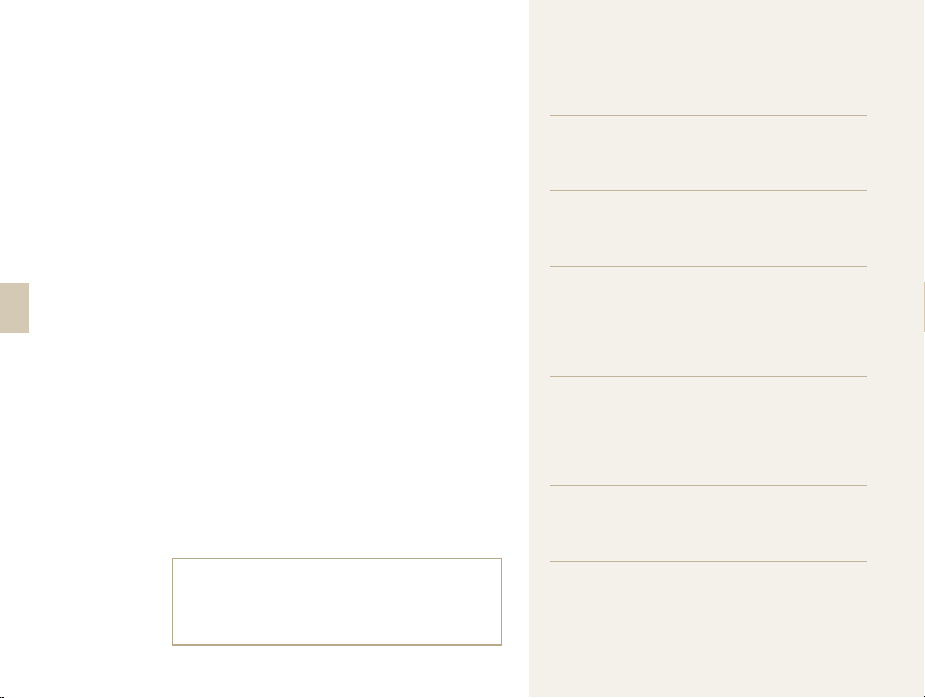
4
charging is finished, disconnect the cable from your
camera.
•
Over time, unused batteries will discharge and must
be recharged before use.
•
Disconnect chargers from power sources when not
in use.
•
Use batteries only for their intended purpose.
Exercise caution when using the camera in
humid environments
When transferring the camera from a cold environment
to a warm and humid one, condensation can form on
the delicate electronic circuitry and memory card. In
this situation, wait for at least 1 hour until all moisture
has evaporated before using the camera.
Check that the camera is operating properly
before use
The manufacturer takes no responsibility for any
loss of files or damage that may result from camera
malfunction or improper use.
Copyright information
•
Microsoft Windows and the Windows logo are
registered trademarks of the Microsoft Corporation.
•
HDMI, the HDMI logo and the term "High Definition
Multimedia Interface" are trademarks or registered
trademarks of HDMI Licencing LLC.
QuickTime
•
or registered trademarks of Apple Computer, Inc.,
used under licence.
•
Camera specifications or contents of this manual
may be changed without prior notice due to
upgrade of camera functions.
For Open Source License information, refer to the
•
“OpenSourceInfo.pdf” in the provided CD-ROM.
®
and QuickTime® logo are trademarks
Organization of the user manual
Basic functions 12
Learn about your camera’s layout, icons, and
basic functions for shooting.
Basic shooting 38
Learn how to take a photo by selecting a
mode and how to record a video.
Extended shooting functions 50
Learn about the options you can set in
shooting mode. By using the shooting options,
you can enjoy more customized pictures and
movies.
Playback/Editing 78
Learn how to play back photos, videos, and
edit photos or videos. Also, learn how to
connect your camera to your computer, photo
printer, TV, or HDTV.
Camera settings menu 102
The camera use environment can be set to a
desired state by using the setup menu.
Appendixes 109
Refer to settings, error messages,
specifications, and maintenance tips.
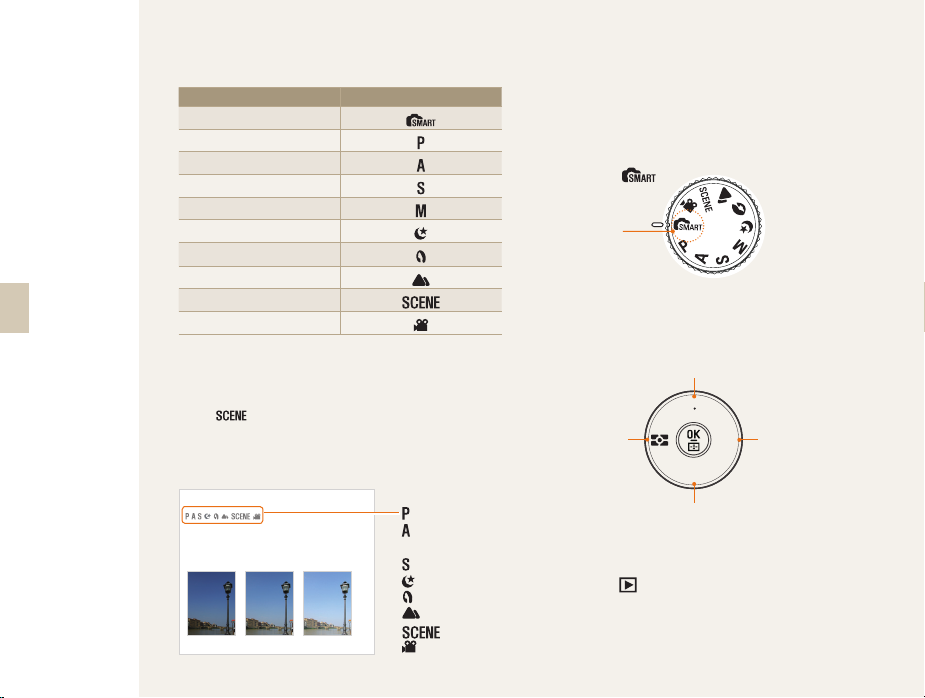
5
Indications used in this manual
Shooting mode Marking
Smart Auto
Program
Aperture Priority
Shutter Speed Priority
Manual
Night
Portrait
Landscape
Scene
Movie
Shooting mode explanation shown next to the title
This shows that the functions explained can only be
selected from within the shooting mode. In the case
of the
the scene.
Ex) Adjusting exposure (brightness)
Adjusting the exposure (brightness)
The images can be taken bright or dark according to the
amount of light. In this case, appropriate adjustment can
be made by controlling the amount of light entered into
the lens.
mode, this corresponds to only part of
S
Applying -S 0
S
Applying +
(Program),
(Aperture
priority),
(Shutter priority),
(Night),
(Portrait),
(Landscape),
(Scene), or
(Movie) mode.
The diagram below illustrates the shooting mode dial
on the camera body.
To select a shooting mode, you rotate the dial until
the mode you want lines up with the hash mark on
the camera.
The diagram below shows the status has been
changed to (
Currently
selected
shooting
mode
).
Directional Keys in the User's Manual
When explaining the steps needed for navigating the
menu, the up, down, left and right directional arrows
are shown below.
Ex) Executing the 'Play' mode
The user can check saved pictures and movies.
Press [ ]
1
• Show most recently saved files.
Check the following pictures sequentially by
2
using [
X
].
[S]
AF MF
ISO
[T]
WB
[X][W]

6
Menu display used in this manual
Menu display of the photo shooting mode
2 3 1 1 2 3
1
Shooting 1(1)
Shooting 2(
Menu display of the movie shooting mode
Shooting 1(1)
Ex) Setting the image quality of movie file
Set the mode dial to .
1
Press [MENU].
2
Select Shooting1 (1) → Quality.
3
Select a desired image quality.
4
Shooting 3(3)
)
User setup (
2
2 3 1 1 2 3
1
Shooting 3(3)
Shooting 2(
)
2
Setting 1(1)
)
1
Setting 2(
Setting 3(3)
)
2
Icons used in this manual
Symbol Explanation
Additional information about the function
Safety warnings and precautions
Indicates a camera button, for example:
[ ]
[Shutter] represents the shutter button.
( ) Shows the reference page
Display when selecting a menu or option within
the step
Example: Select
→
(represents select
Quality)
* Comment explaining symbols
Shooting 1 (1)
Shooting 1 (1)
→ Quality.
, and then
Abbreviations used in this manual
Abbreviations Explanation
AF (Auto Focus)
BKT (Bracketing)
DPOF (Digital Print Order Format) Printing order mark
EV (Exposure Value) Exposure value
OIS (
Optical Image Stabilization)
ISO (International Standard for color
negative film)
WB (White Balance) White balance
Auto focus
Bracketing
Optical image
stabilization
Film sensitivity
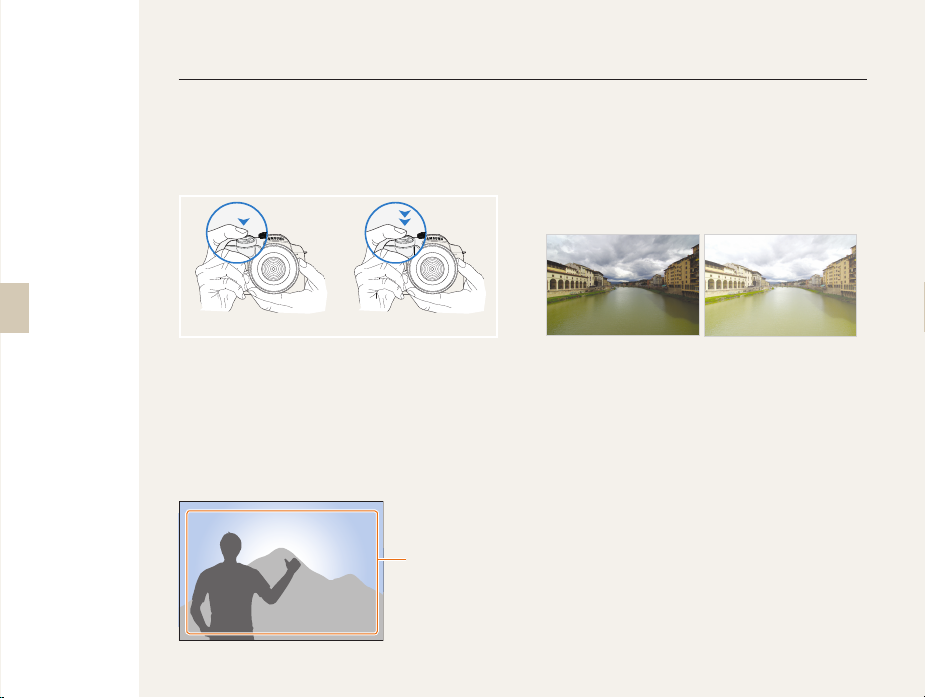
Expressions used in this manual
7
Pressing the shutter
Half-press [Shutter]: press the shutter halfway
•
down
Press [Shutter]: press the shutter all the way down
•
Half-press [Shutter] Press [Shutter]
Subject, background, and composition
•
Subject: the main object of a scene, such as a
person, animal, or still life
•
Background: the objects around the subject
•
Composition: the combination of a subject and
background
BackgroundBackground
SubjectSubject
CompositionComposition
Exposure (Brightness)
The amount of light that enters your camera
determines the exposure. You can alter the exposure
with shutter speed, aperture value, and ISO speed.
By altering the exposure, your photos will be darker
or lighter.
Normal exposure Overexposure (too bright)
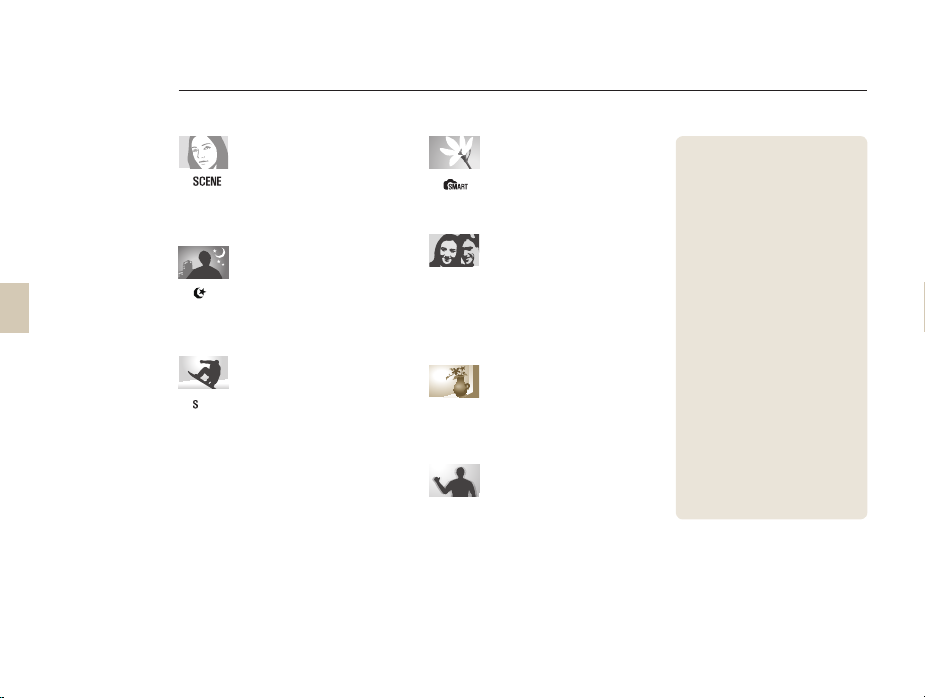
Quick reference
8
Taking photos of people
mode → Beauty Shot f47
•
Red-eye reduction f56
•
Face Detection AF
•
Taking photos at night or in
the dark
mode f45
•
Flash setting options
•
•
ISO speed setting
64
f
f
59
f
Taking action photos
mode f42
•
Continuous, Burst shooting
•
Taking photos of text, insects,
or flowers
mode → Close-up shot f39
•
Using the White Balance
•
Adjusting the exposure
(brightness)
ISO speed setting f59
•
Adjusting exposure
55
•
Metering
•
•
f
BRK(Bracketing)
67
68
f
66
f
74
f
Applying a different effect
Picture Wizard f75
73
f
•
Photo Style
•
88
f
Reducing camera shake
Optical Image Stabilization (OIS) f35
•
•
Viewing files by category in
Smart Album
Deleting all files on the
•
memory card
Viewing files as a slide show
•
84
f
Viewing files on a TV or HDTV
•
92
f
Connecting your camera to a
•
computer
Adjusting sound and volume
•
104
f
Adjusting the brightness of the
•
display
Changing the display language
•
104
f
Setting the date and time
•
106
f
Formatting the memory card
•
105
f
Troubleshooting
•
f
f
104
f
f
93
81
83
f
115
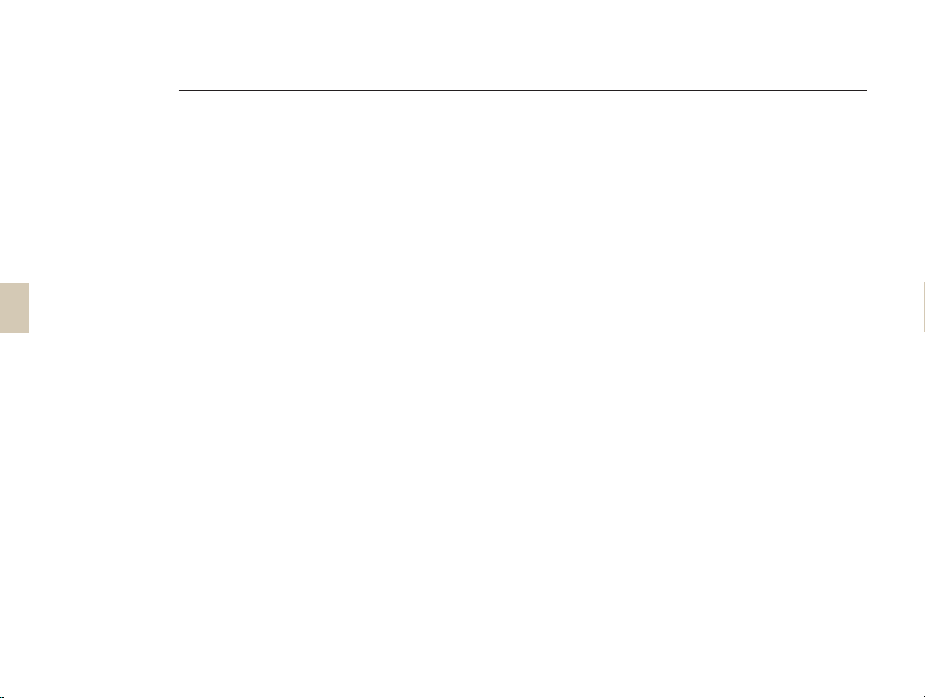
Contents
9
Basic functions .................................................... 12
Unpacking ................................................................. 13
Title and role of each part .......................................... 14
Diopter adjustment dial/eye-cup/Status lamp ........... 16
Description for each part of the lens ......................... 17
Preparations before shooting .................................... 18
Charging the battery ................................................. 18
Installing the battery .................................................. 19
Installing the memory card ....................................... 20
Mounting/dismounting the lens ................................ 21
Connecting the strap ................................................ 22
Turning on the power and initialization ...................... 23
Icons ........................................................................ 25
Option/menu selection method ................................. 26
Using the dial ............................................................ 26
Using [Fn] .................................................................27
Setting the display and sound ................................... 28
Changing the display type ........................................ 28
Setting user display ..................................................29
Setting the sound ..................................................... 29
Setting the screen display ........................................ 30
Simple picture-taking method ................................... 31
Tips for getting a clearer photo.................................. 32
Holding your camera correctly .................................. 32
Image stabilization .................................................... 32
Half-pressing the shutter button ............................... 32
Getting your subject in focus .................................... 33
Setting the automatic/manual focus function ............ 34
Zooming ................................................................... 34
Optical Image Stabilization (OIS) ............................... 35
Using the OIS in the menu option ............................ 36
Depth preview .......................................................... 37
Basic shooting .....................................................38
Using the Smart Auto mode ...................................... 39
Using the Program mode .......................................... 40
Using the Aperture Priority, Shutter Priority,
or Manual mode ........................................................ 41
Using the Aperture Priority mode .............................. 41
Aperture value ..........................................................41
Using the Shutter Priority mode ................................ 42
Shutter speed ........................................................... 42
Using the Manual mode ........................................... 43
Using the Night/Portrait/Landscape mode ................ 45
Using the night mode ............................................... 45
Using the portrait mode ............................................ 45
Using the landscape mode ....................................... 45
Using the Scene mode .............................................. 46
Using the Beauty Shot mode .................................. 47
Recording a Movie .................................................... 48
Setting the aperture value ......................................... 48
To fade out the screen ............................................. 48
Using the Wind Cut ..................................................49
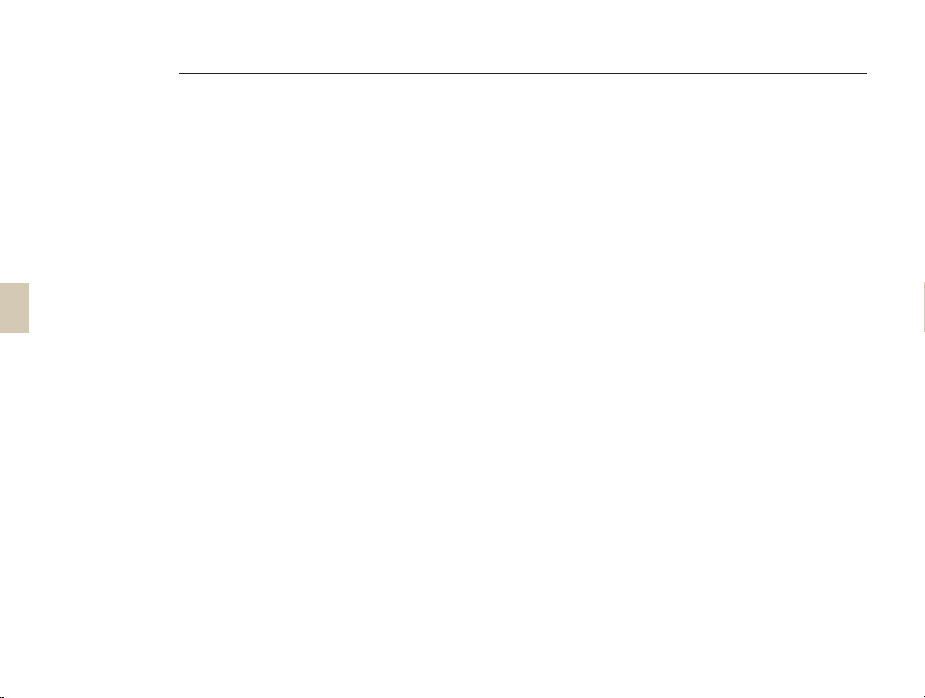
Contents
10
Extended shooting functions ............................... 50
Setting the resolution and quality .............................. 51
Setting a resolution ................................................... 51
Setting the image quality of the picture ..................... 52
Setting the quality of movie....................................... 52
Noise reduction ........................................................ 53
Using the timer function ............................................ 54
Setting the timer function .......................................... 54
Taking a picture in a dark place ................................. 55
Using the flash popup button ...................................55
Setting the flash option ............................................. 55
Using the red-eye fix function ................................... 56
1st Curtain, 2nd Curtain ...........................................56
Adjusting the amount of flash light ............................ 57
Using an external flash unit (purchased separately) .. 58
Adjusting the ISO sensitivity ...................................... 59
Focusing methods .................................................... 60
Changing the Focusing methods .............................. 60
AF Priority ................................................................. 60
Using the AF assist light ........................................... 61
Changing the focus area .......................................... 61
Setting the focus of the selected area ...................... 62
Setting the MF Assist................................................ 63
Face detection .......................................................... 64
Normal face detection ..............................................64
Self-portrait face detection ....................................... 65
Brightness and color adjustment of picture ............... 66
Adjusting the exposure (brightness) .......................... 66
Exposure adjustment................................................ 66
Changing the brightness measurement method ....... 67
Setting the white balance .........................................68
Color space .............................................................. 71
Smart range ............................................................. 72
Changing the shooting method ................................. 73
Successive shooting method and timer setup .......... 73
Detailed bracket setup ............................................. 74
Special effect/photo retouching ................................ 75
Picture wizard ........................................................... 75
Key Mapping ............................................................. 77
Setting the Key Mapping .......................................... 77
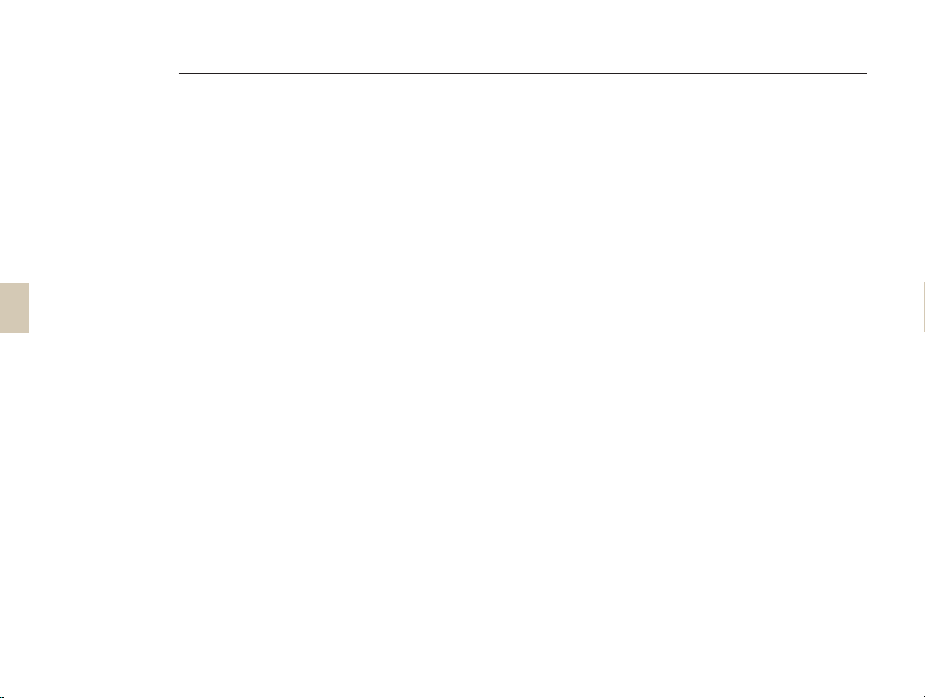
Contents
11
Playback/Editing .................................................. 78
Play (picture/movie) ................................................... 79
Viewing pictures in the play mode ............................79
View files in the smart album by category ................. 81
Converting into the thumbnail view ........................... 81
File protection ........................................................... 82
Deleting a file ............................................................ 82
Enlargement/reduction ............................................. 84
View a movie ............................................................ 85
Picture editing ........................................................... 87
Changing the resolution ............................................ 87
Rotating .................................................................... 87
Red-eye fix ............................................................... 88
Adjusting the backlight .............................................88
Picture style .............................................................. 88
Face retouching........................................................ 88
Setting the print info (DPOF) ..................................... 89
Viewing files on a TV or HDTV ................................... 91
Transferring files to your computer ............................ 93
For Windows users ................................................... 93
For Mac users ..........................................................96
Using Samsung Master ............................................ 97
Using the Samsung RAW Converter ......................... 98
Correcting the exposure ........................................... 99
Handling the JPEG/TIFF files as you edit RAW files
Saving the RAW files into JPEG or TIFF format ...... 100
.. 100
Printing photos with a photo printer (PictBridge) ..... 101
Camera settings menu .......................................102
Camera settings menu ............................................ 103
Sound .................................................................... 104
Display.................................................................... 104
Normal setup 1 ....................................................... 105
Normal setup 2 ....................................................... 106
Normal setup 3 ....................................................... 107
Appendixes ........................................................ 109
Error messages ....................................................... 110
Camera maintenance .............................................. 111
Cleaning your camera............................................. 111
About memory cards .............................................. 112
About the battery.................................................... 113
Before contacting a service center .......................... 115
Camera specifications ............................................. 118
Lens specifications .................................................. 122
Accessories (optional items) .................................... 123
Index ....................................................................... 125
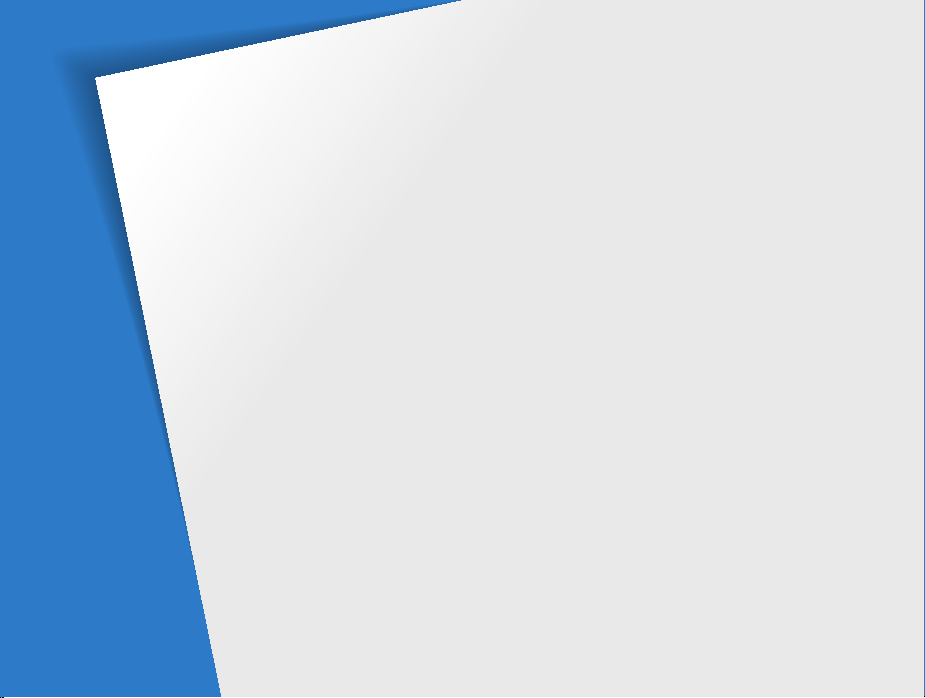
Basic functions
Learn about your camera’s layout, icons, and basic functions for
shooting.
Unpacking …………………………………………………13
Title and role of each part ………………………………14
Preparations before shooting ……………………………18
Turning on the power and initialization …………………23
Option/menu selection method …………………………26
Setting the display and sound ……………………………28
Simple picture-taking method ……………………………31
Tips for getting a clearer photo ………………………… 32
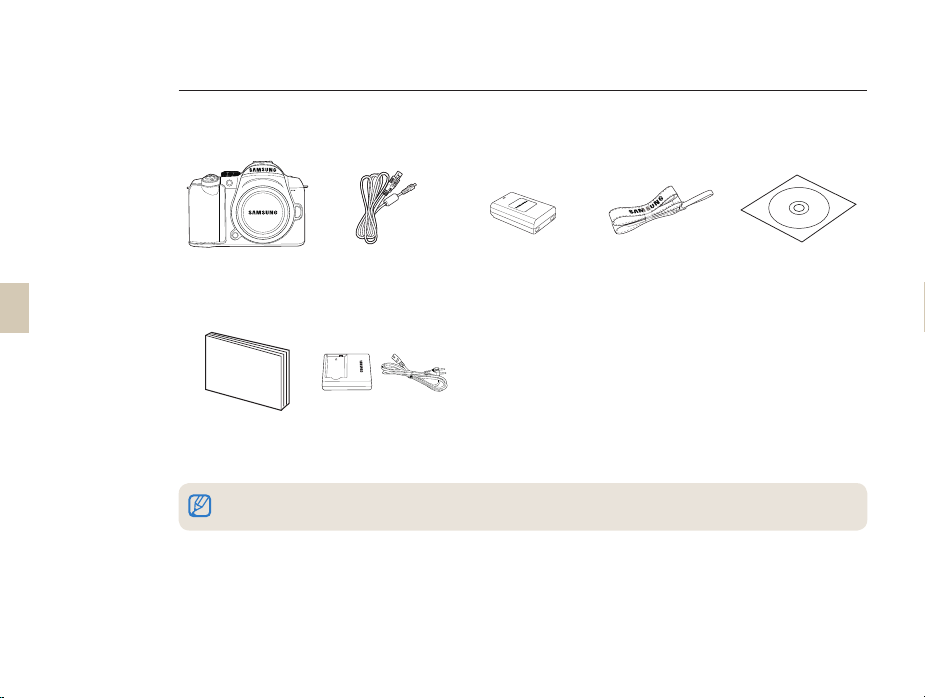
Unpacking
Check your product box for the following items.
13
Camera (Body cap,
eye-cup, Hot-shoe
cover included)
Quick Start Manual
The actual components or optional parts may differ from the illustrations above.
For information about optional items, see “Accessories (optional items).” (p. 123)
USB cable Battery Strap
Charger/AC power
cable
Software installation
CD (including user's
manual)
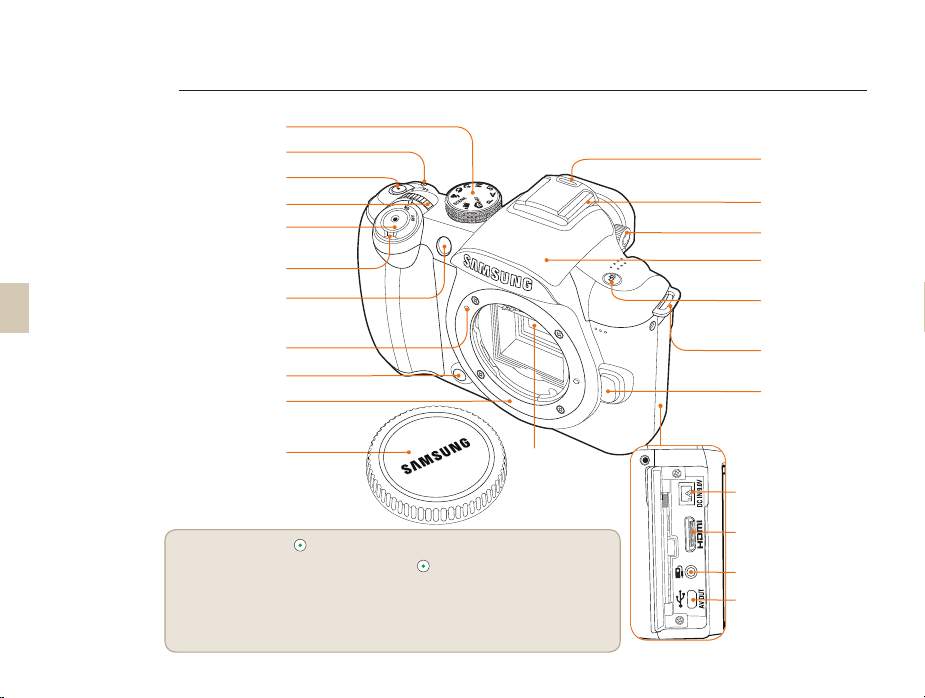
14
Title and role of each part
Mode dial (p. 5)
Drive mode button
Shutter button (p. 7)
Power switch (p. 23)
/timer lamp (p. 61)
Lens mount index
Depth preview button
Lens mount (p. 21)
(p. 73)
Green button*
Dial (p. 26)
AF-assist light
(p. 21)
(p. 37)
Hot-shoe
cover
(p. 58)
Hot-shoe (p. 58)
Diopter adjustment
dial (p. 16)
Built-in flash
(p. 55)
Flash button
(p. 55)
Strap holder
(p. 22)
Lens removal
button (p. 21)
Body cap (p. 21)
* Use the green button [ ].
The following setup values are initialized if the button is pushed once in the standby state
for shooting.
Program shift / Detailed setup of picture wizard / Fine tuning of white balance / Color Temp.
setting value / Adjusting the colors of screen menu / Timer / Flash EV / When selecting or setting
AF, shift the changed focus area to the center / Bracketing setup
Image Sensor
DC-IN port
HDMI port (p. 92)
Shutter release
connection port
USB/AV OUT Port
(p. 94)
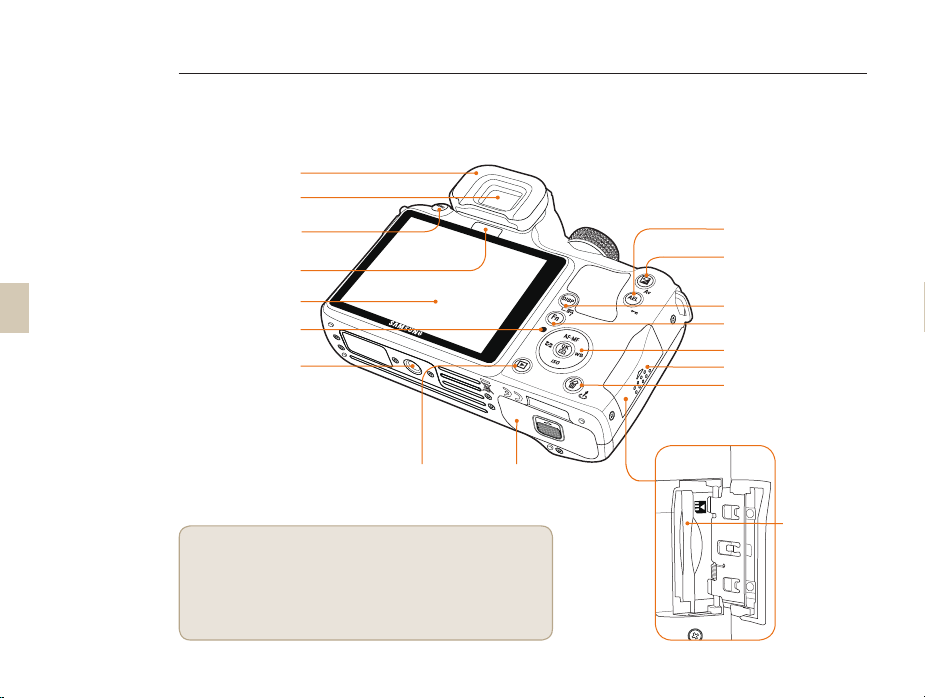
15
Title and role of each part
Eye-cup (p. 16)
Viewfinder
MENU button (p. 26)
Eye sensor*
Display
Status lamp (p. 16)
Tripod mount
AEL button (p. 77)
EV button (p. 43)
DISP button (p. 28)
Function(Fn) button (p. 27)
Direction key (p. 5)
Memory card cover
Delete/Picture wizard
button (p. 82)
Playback
button (p. 79)
* Use of eye sensor
This product will automatically convert to EVF when the users try
to use the view-finder (EVF) by operating the eye sensor in Auto
Select mode and all the information will be shown on the viewfinder. Do not cover the eye sensor with your hands or materials.
Battery chamber
cover (p. 19)
Memory card
slot

Title and role of each part
Diopter adjustment dial/Eye-cup/
Status lamp
16
Eyesight
adjustment dial
Eye-cup
Use of Diopter adjustment dial
It is possible to adjust the
viewfinder appropriate for the
eyesight of user.
If the image is not shown clearly
through the viewfinder, move
the eyesight adjustment dial in
the left/right direction to have a
clear view.
Removal of Eye-cup
When the camera is shipped,
the eyecup is attached to the
viewfinder. Push the Eye-cup
up as shown in the figure for
removal.
Status lamp
Status lamp
In the case of saving a picture or
shooting a movie, this shows the
operating status of the camera by
blinking the status indicator lamp
• Blinking: When saving photos,
recording movies, being read by
a computer or printer.
• Steady: When there is no data
transfer or when connecting to a
computer or printer is complete.
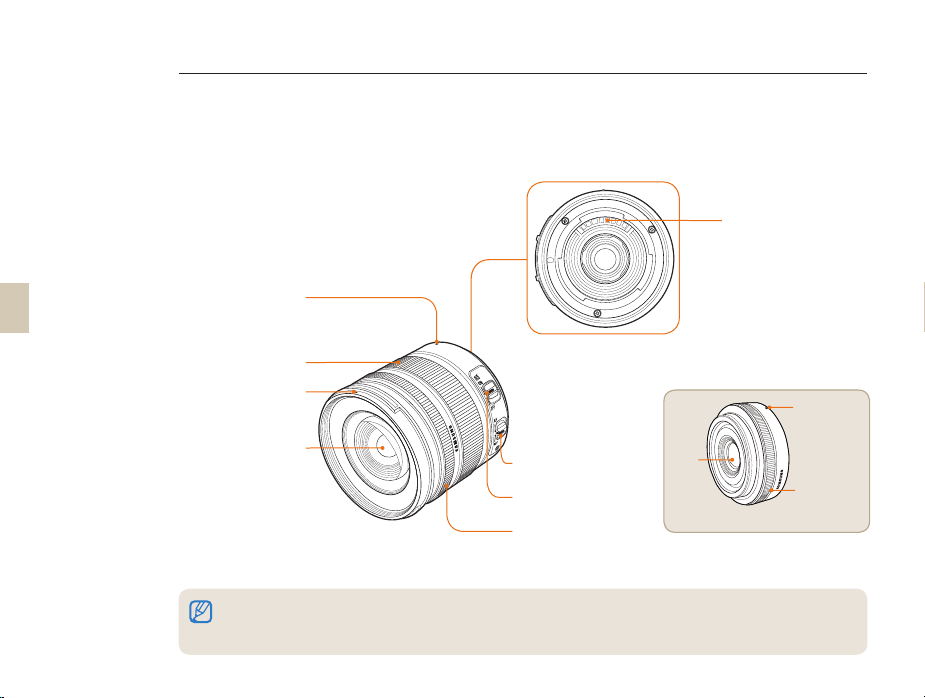
17
Title and role of each part
Description for each part of the lens
Lens
contacts
Lens mount
connecting
point
Zoom ring
Lens hood
mount
Lens
[SAMSUNG 18-55mm F3.5-5.6 OIS]
When purchasing the lens separately, please contact a Samsung service center to verify the compatibility of the camera an lens.
•
This information in this user manual is based on the SAMSUNG 18-55mm F3.5-5.6 OIS lens. Please refer to the lens user manual
•
for more information about the lens.
AF/MF switch
(p. 34)
OIS switch
(p. 35)
Focus ring
(p. 33)
Lens
[SAMSUNG 30mm F2]
Lens mount
connecting
point
Focus ring
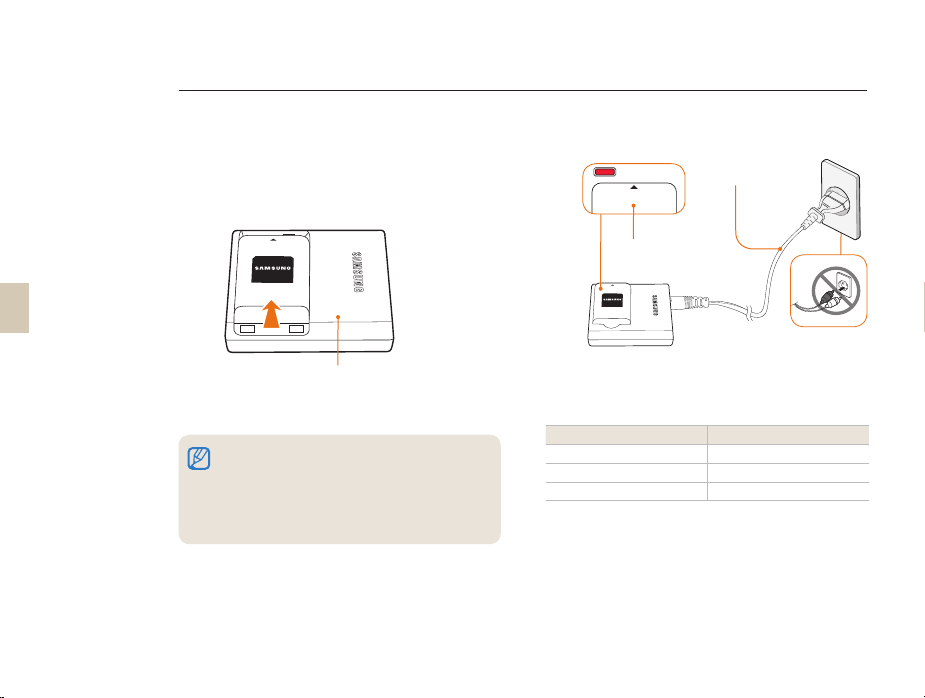
Preparations before shooting
CHARGE
INSERT
Charging the battery
Please charge the battery fully before using this
product.
Please make the connections as in the following figure.
AC power code
18
1
INSERT
Charger
To remove the battery from the charger, lift slightly in
•
the direction of the arrow.
Please use designated charger or batteries for proper
•
use. SAMSUNG is not responsible for any accident
that may occur from using a product other than
designated.
Charging lamp
INSERT
2
Color of charge lamp Charging status
Red Charging
Green
Turned off, or Yellow Charging error
Fully charged

Preparations before shooting
Installing the battery
19
1
2
Open by
pushing in the
direction of the
arrow
Lock lever
3
When taking out the battery, pull down slightly on the
lock lever. You can then remove the battery.
Close by
pushing down
in the direction
of the arrow.
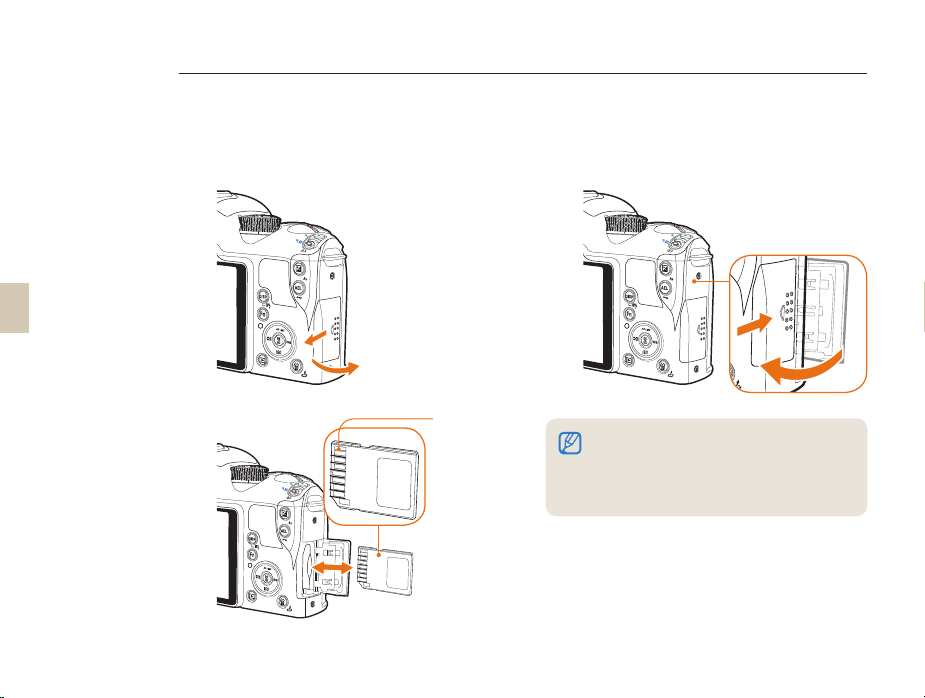
20
Preparations before shooting
Installing the memory card
1 3
After checking
the direction of
2
metal terminal,
you can insert
the memory
card.
To remove the memory card, push the card slightly in
•
the direction of insertion.
Please do not remove the memory card or battery
•
while the status indicator lamp is blinking. It may
cause loss of data or product damage.
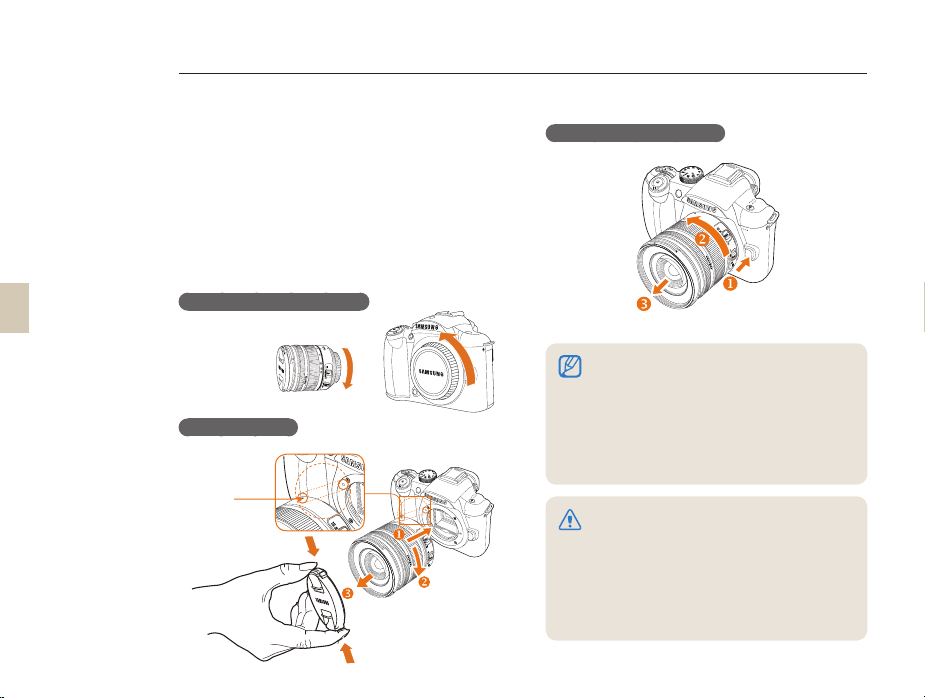
Preparations before shooting
21
Mounting/dismounting the lens
Please remove the lens mount cover and body cap
prior to the installation of lens.
After matching the lens mount index (red) of camera
body with the point (red) of lens mount, join the lens by
turning the lens clockwise until it clicks. When removing
the lens, turn the lens counter clockwise while holding
down the lens dismount button.
Before mounting the lens
Lens mounting
Lens mount
connecting
point
Dismounting the lens
Mounting or dismounting the lens while the
•
camera is powered off is desirable to ensure the
stable operation of the lens.
SAMSUNG is not responsible for any accident,
•
damage, or trouble caused by using other
company's lens.
The body cap protects the product from
•
scratches or dust when you transport it.
Change lenses in a clean, low dust environment.
•
Foreign particles inside the body or lens of the
camera can cause the camera to malfunction.
When mounting the lens, please do not touch
•
the inner part of the camera with your finger.
Dust or foreign particles inside the camera can
affect image quality or cause the camera to
malfunction.
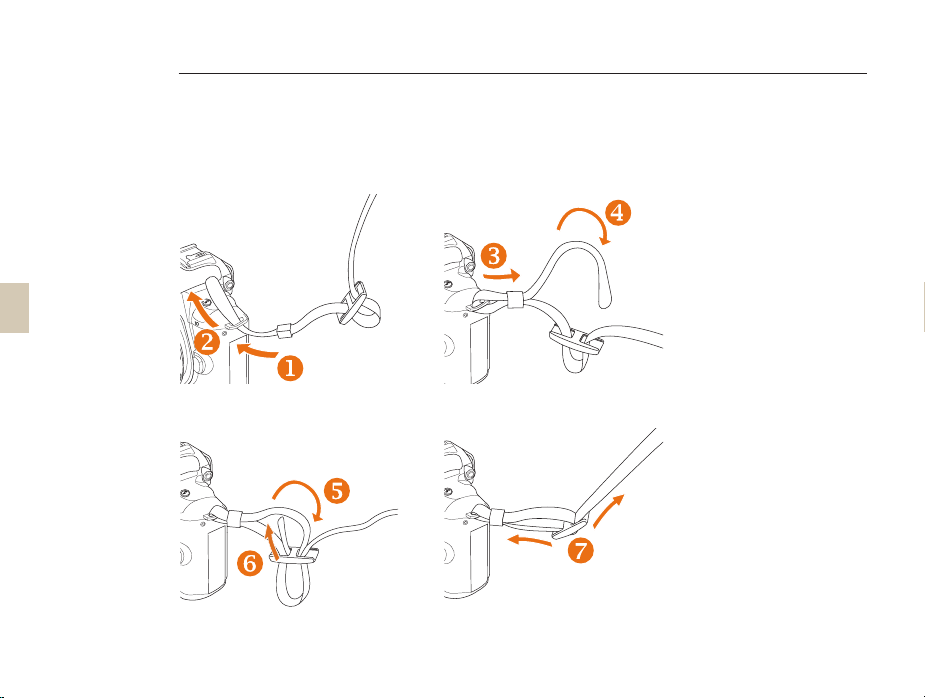
22
Preparations before shooting
Connecting the strap
Connecting the strap to the camera body so you can carry the camera easily.
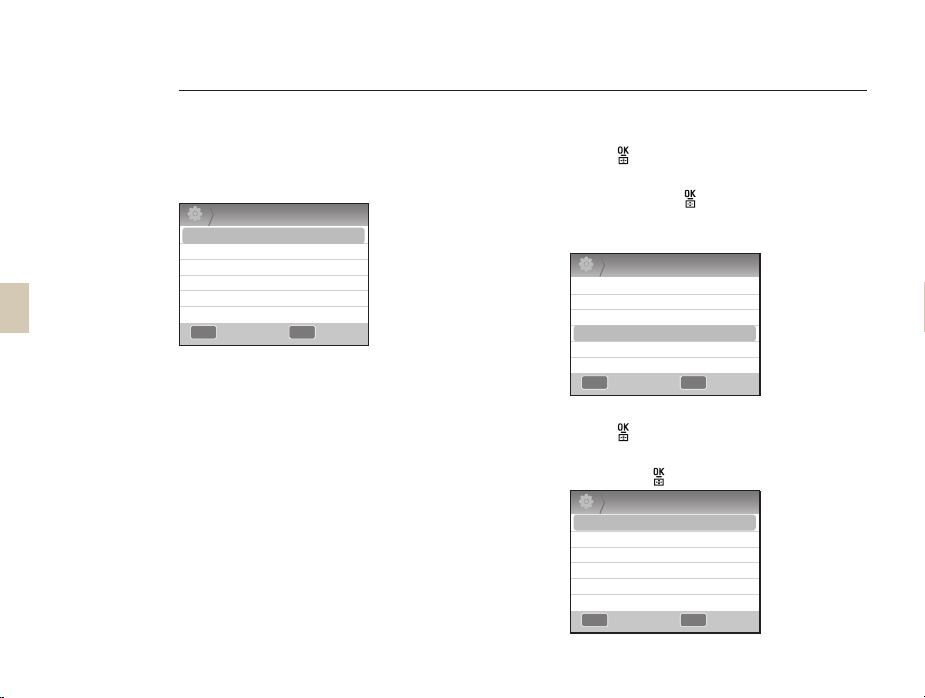
Turning on the power and initialization
23
When turning the power on/off, please set the power
switch to ON/OFF.
When you turn on the camera for the first time, the
camera may ask you to set the language and date.
Date & Time
2
Date
Time Zone
Time
Language
MENU
Exit Change
2010 1 1
00 : 00
English
OK
Press [T] to select Language, and then
1
press [
Press [S/T/W/X] to select a language,
2
and then press [
].
].
• The screen appears in the language you
selected.
Date & Time
2
Date
Time Zone
Time
Language
MENU OK
Exit Change
Press [S/T] to select Date, and then
3
press [
Press [S/T/W/X] to set the date, and
4
then press [
Date & Time
2
Date
Time Zone
Time
Language
MENU OK
Exit Change
2010 1 1
00 : 00
English
].
].
2010 1 1
00 : 00
English
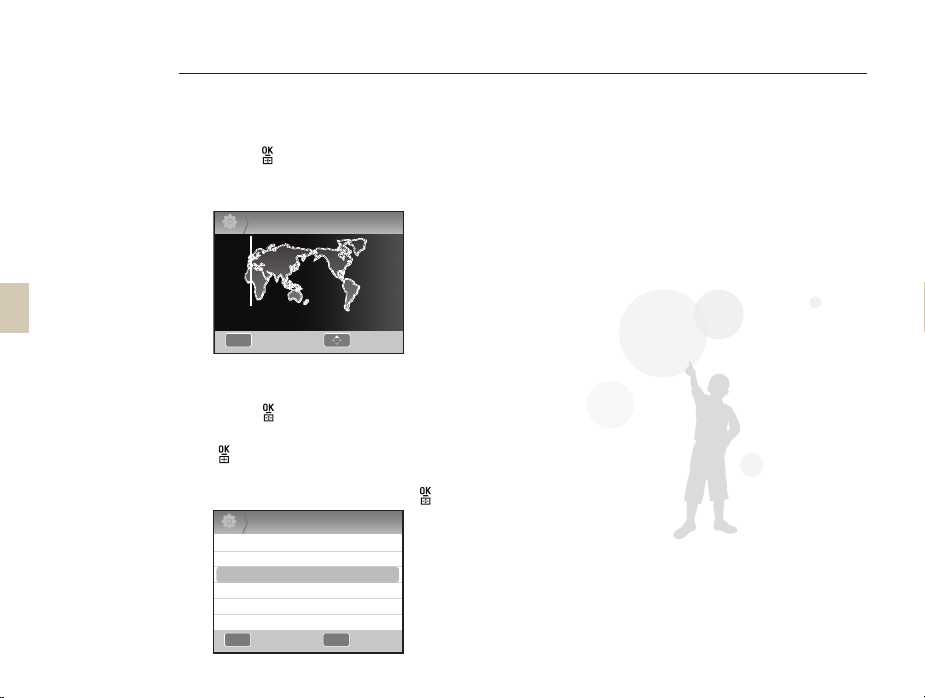
Turning on the power and initialization
24
Press [T] to select Time Zone and then
5
press [
Select a desired world time zone by
6
pressing [W/X].
To set daylight saving time, press [S].
7
].
Time Zone
2
London
[GMT +00:00] 2010/01/01 01:10 AM
MENU
DSTBack
Press [S] again to disable.
Press [ ] to save.
8
Press [T] to select Time, and then press
9
].
[
Set desired time by pressing
10
[S/T/W/X], and then press [
Date & Time
2
Date
Time Zone
Time
Language
MENU OK
Exit Change
2010 1 1
00 : 00
English
].
Press [MENU] to finish setting.
11

25
330
1
F3.5
0001
A
A
AF
AF
12:0012:0
0
AMAM
M
2010.01.01
2010.01.0
1
Turning on the power and initialization
All the details shown on the view finder will appear identically on the display.
By using the live view function, the user can take a picture conveniently without having to look through the viewfinder.
The icons shown on the screen are for when the OIS and AF/MF switches on the lens are in use.
Icons
14
M
B
SF
RGB
OIS
15
5
12:00AM 2010.01.01
ISO
F3.5
-
3
223110
+
AEL
0001
AFL
The display shows the icons for the currently selected option.
A
Information display
C
15
A
F3.5
3
223110
0001
12:00AM 2010.01.01
ମGGଯ
Shooting mode
Movie shooting mode
Focus checking
Flash
Shutter speed
Aperture value
+
Adjusted value of
exposure
AEL/AFL setting
Possible no. of shots
Battery information
Displays no-insertion
of memory card
Warning of camera
shake
Time, date and year info
Focus indicator
Spot metering area
AF zone
Histogram
Grid display
B
Shooting option display(left)
14
M
Size
Movie size
Image quality
SF
Movie quality
Focus area
Flash
Flash light adjustment
Color space
RGB
Smart range
OIS
OIS
Voice recording
Fader
Wind Cut
C
Shooting option display(right)
Drive mode
Timer
AF mode
White balance
White balance adjustment
ISO
ISO
Metering option
Picture wizard
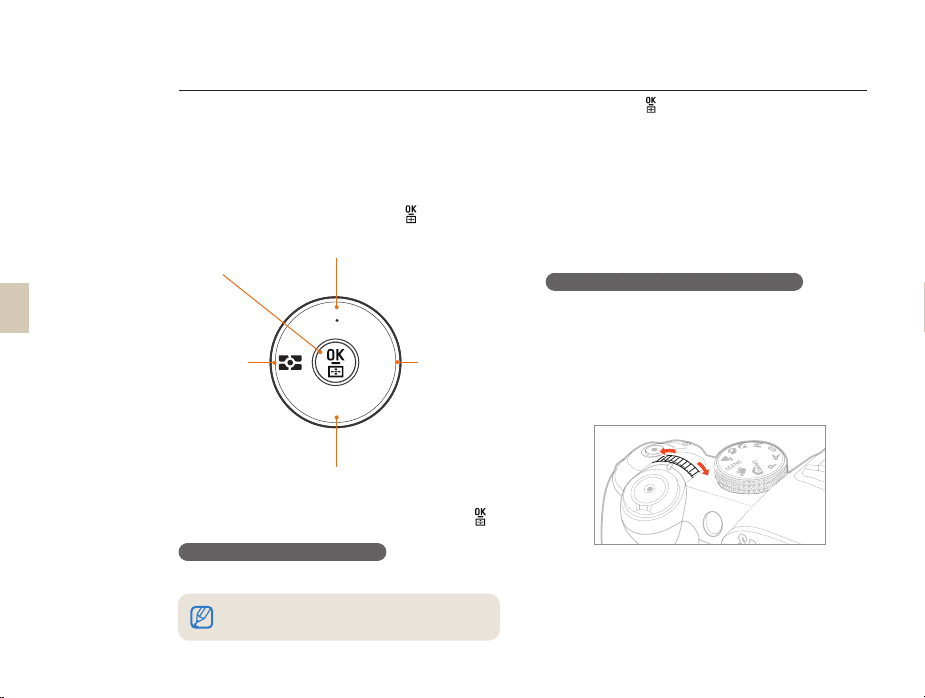
Option/menu selection method
After pressing [MENU], you can select an option or menu by pressing [S/T] or [ ].
26
Press [MENU] in the Shooting mode.
1
You can select a desired option or menu
2
by pressing [S/T/W/X] or [
OK button,
Setting Selection AF
AF/MF setting, Menu navigation (S)
].
AF MF
Metering
method
setting,
Menu
navigation
W
)
(
To save a selected option or menu, press [ ].
3
Return to the previous screen.
To return to the previous menu screen, press [MENU].
The user can return to the state of shooting by pressing
[Shutter].
ISO
ISO setting, Menu navigation (T)
WB
White balance
setting, Menu
navigation (
Using the dial
The user may change the menu setting's value by either
using the dial or move the menu screen to a desired
direction. For example when taking a picture in the
shutter speed priority mode, this allows you to quickly
adjust the desired shutter speed.
Example. Using the dial in the S mode
Set the Mode dial to S.
1
Adjust the shutter speed by turning the
2
dial.
X
)
• The camera sets aperture value
automatically according to the shutter
speed you set.
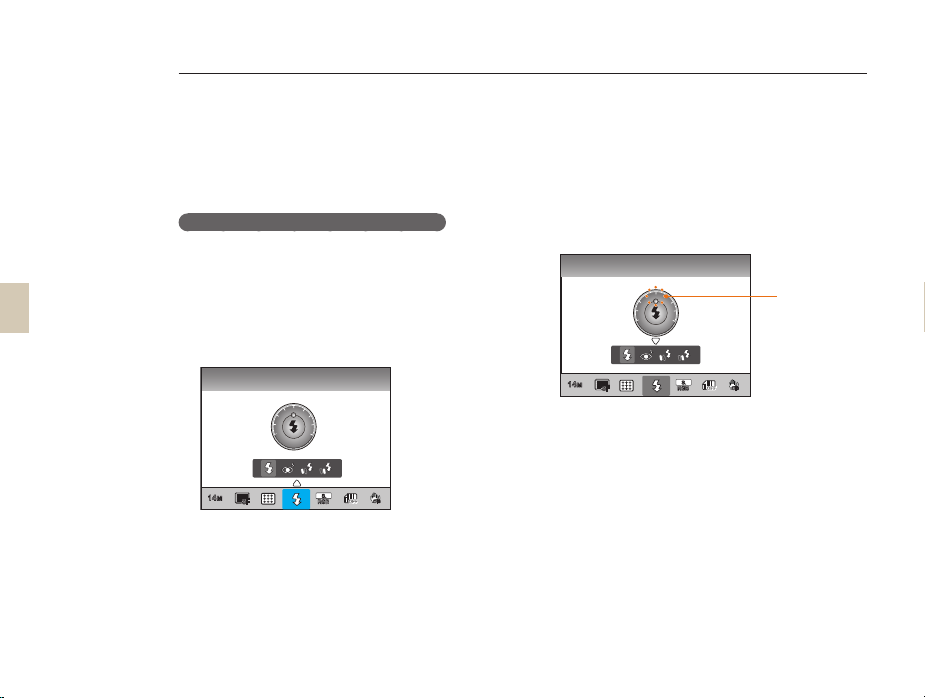
Option/menu selection method
27
Using [Fn]
By pressing the [Fn] function button, you can easily access
major functions such as Quality, Size, AF area, Flash, Color
Space, Smart Range, and OIS.
Example. Flash setting in the P mode
Set the Mode dial to P.
1
Press the [Fn] button on the body of
2
camera.
Select Flash using the [W/X] or dial.
3
Flash
0
-1 +1
-2
+2
14
M
SF
Press [S].
4
Set the flash menu option using the [W/X]
5
or dial.
OIS
RGB
Press [S].
6
Set the flash intensity using the [W/X] or
7
dial.
• You can adjust the intensity of the flash by
±2 levels.
Fill in
0
-1 +1
-2
Displays the
+2
level of flash
intensity
adjustment
14
M
SF
Align your subject in the frame and half-
8
OIS
RGB
press [Shutter] to focus.
Press [Shutter] to take a photo.
9
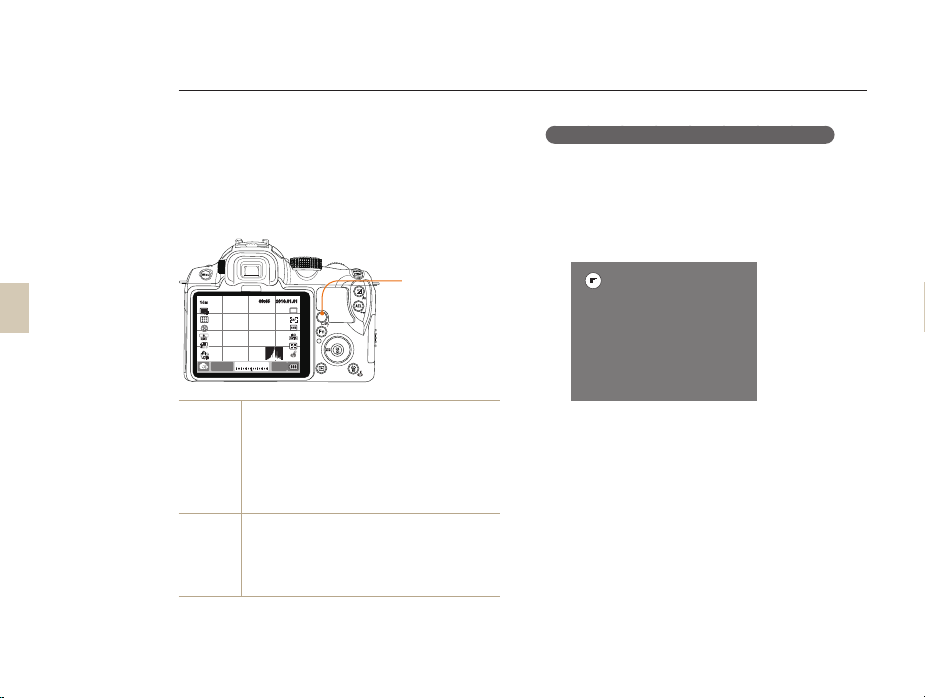
Setting the display and sound
Learn how to change basic display and sound settings according to your preferences.
Changing the display type
You can select the icons and options the camera
displays in the Shooting and Play modes by selecting a
Display Type.
Press [DISP] repeatedly.
Viewing the function descriptions of menu
In the Shooting mode, press [MENU].
1
Select a menu option.
2
• Press and hold [DISP]. The function
descriptions of the menu appears on the
screen.
28
14
M
SF
RGB
OIS
F3.7
20
Shooting
mode
Playback
mode
09:45 2010.01.01
DISP button
DISP
ISO
AF - MF
WB
+
3
223110
0001
Display all the shooting information except for
•
User Display setting values.
Display all the shooting modes set by user. (p. 29)
•
Hide all the information except for shooting
•
mode, shutter speed, aperture value, exposure,
number of available shots, and battery
information.
Display the shooting meta information.
•
Display the RGB histogram, currently selected
•
histogram option, and date set.
Display shutter speed, aperture value, ISO, file in
•
play, and total number of files saved.
ISO
Photo Size
?
Resolution and H/V ratio of images can be set.
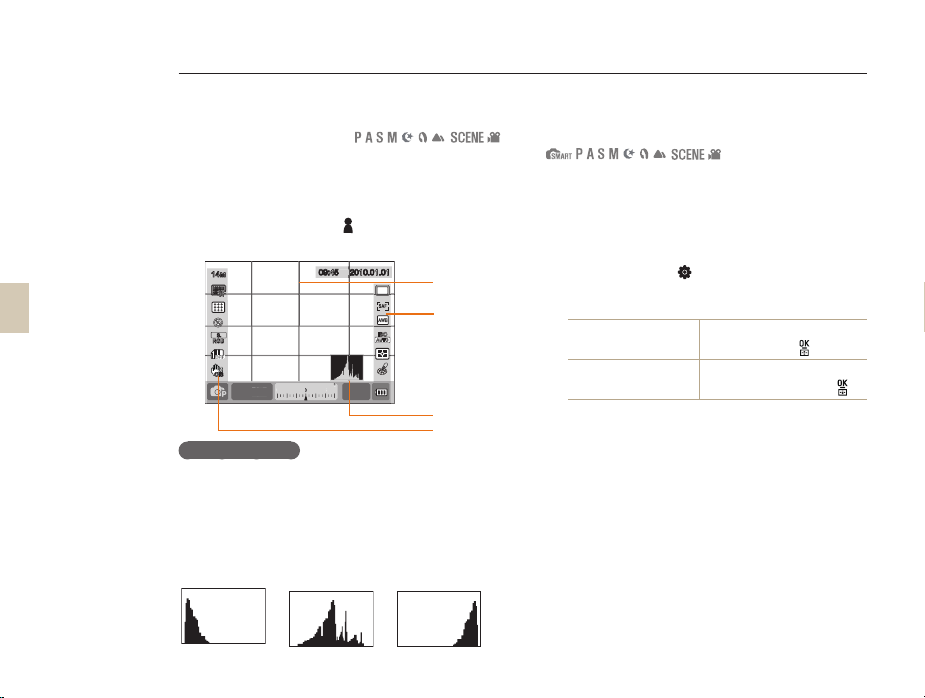
Setting the display and sound
2010.01.01
2010.0045
29
Setting user display
You can add or remove shooting information from the
display.
Press [MENU] in the shooting mode.
1
Select User setup (1) → User Display
2
→ an option.
14
M
SF
RGB
OIS
F3.7
20
About histogram
A histogram is a graph that shows the brightness
distribution of picture. This represents a dark picture
if the graph is inclined to the left and if the graph is
leaning to the right, this represents a bright picture. The
height of graph is related to the color information and
the graph gets higher if a specific color is distributed
more.
▲
Insufficient exposure▲ Balanced exposure▲ Excessive exposure
09:45 2010.01.01
ISO
-
+
3
223110
3
.7
3
0001
0001
Grid
Icon
Histogram
Icon
Setting the sound
You can set the sound the camera makes when you
press the OK button.
In Shooting or Playback mode, press
1
[MENU].
Select Setup2(2) → Sound → System
2
Volume → an option.
Off
Low, Medium, High
Press [MENU] to return to the previous
3
mode.
The camera makes no sound
when you press [
].
The camera makes a signal
sound when you press [
].
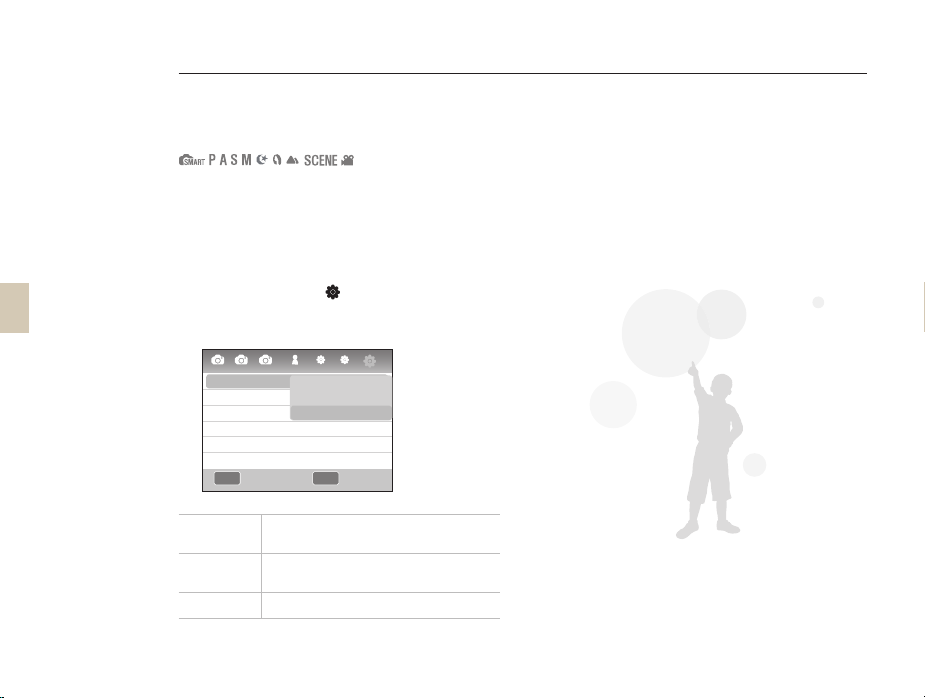
30
MENU OK
Setting the display and sound
Setting the screen display
The screen display can be set according to the user’s
convenience.
In Shooting or Playback mode, press
1
[MENU].
Select Setting 3 (3) → Display Select
2
Select a desired option.
3
1 2 1 1 2
3
Display Select
Video Out
Anynet+ (HDMI-CEC)
HDMI Size
Firmware Update
Ba ck Se t
Auto Select
Main Display
EVF
Auto
NTSC
On
Auto
3
Auto Select
Main Display
EVF
Convert between Main Display and EVF by
eye sensor
The screen will be shown only through
Main Display
The screen will be shown only through EVF
