Samsung DC48E-M, DC48E-H, DC55E-M, DC40E-M, DC32E-M User Manual
...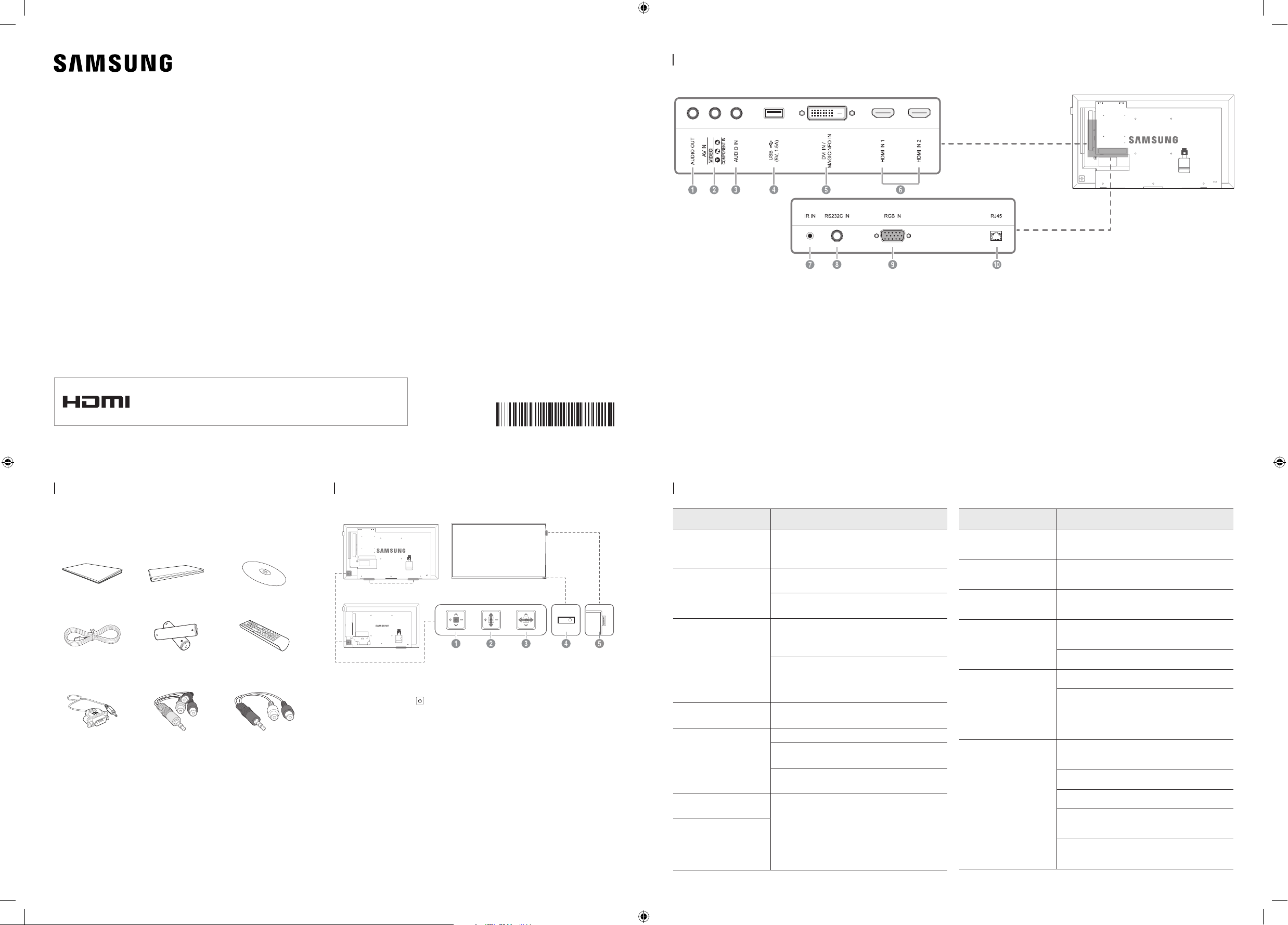
Quick Setup Guide
DC32E-M DC40E-M DC48E-M DC55E-M
DC40E-H DC48E-H
− The colour and the appearance may differ depending on the product, and the
specifications are subject to change without prior notice to improve the performance.
− Download the user manual from the website for further details.
http://www.samsung.com/displaysolutions
The terms HDMI and HDMI High-Definition Multimedia Interface,
and the HDMI Logo are trademarks or registered trademarks of
HDMI Licensing LLC in the United States and other countries.
BN68-07848H-00
Reverse Side
1 Connects to the audio of a source device.
2 Connects to a source device using the AV/Component adapter.
3 Receives sound from a PC via an audio cable.
4 Connect to a USB memory device.
5 DVI IN: Connects to a source device using a DVI cable or HDMI-DVI cable.
MAGICINFO IN: Use the (dedicated) DP-DVI cable when connecting a network box (sold separately).
6 Connects to a source device using an HDMI cable.
7 Supplies power to the external sensor board or receives the light sensor signal.
8 Connects to MDC using an RS232C adapter.
9 Connects to a source device using a D-SUB cable.
0 Connects to MDC using a LAN cable.
Checking the Components
Contact the vendor where you purchased the product if any
components are missing.
The pictures may look different from the actual components.
Quick Setup Guide
Power cord
RS232C(IN) adapter AV/Component adapter AUDIO adapter
Warranty card
(Not available in some locations)
Batteries
(Not available in some locations)
MagicInfo Software
DVD
Remote Control
Control Panel
DC32E-M
1 Power on the product.
2 Move to the upper or lower menu. You can also adjust the value
3 Move to the left or right menu.
4 Remote sensor
5 Spacer logo (Optional)
Speaker
Speaker
If you press the
control menu will be displayed.
- To exit the OSD menu, press and hold the panel key for at least
one second.
of an option.
- You can adjust the volume by moving the panel key left or right
when the control menu is not displayed.
Press a button on the remote control pointing at the sensor on
the front of the product to perform the corresponding function.
Do not pull on the spacer logo using force. The logo may tear or
break off.
button when the product is turned on, the
Troubleshooting Guide
Issues Solutions
The screen keeps
switching on and off.
No Signal is displayed
on the screen.
Not Optimum Mode is
displayed.
The images on the
screen look distorted.
The screen is not clear.
The screen is blurry.
The screen appears
unstable and shaky.
There are shadows or
ghost images left on
the screen.
Check the cable connection between
the product and PC, and ensure the
connection is secure.
Check that the product is connected
correctly with a cable.
Check that the device connected to the
product is powered on.
This message is displayed when a signal
from the graphics card exceeds the product’s
maximum resolution and frequency.
Refer to the Standard Signal Mode Table
and set the maximum resolution and
frequency according to the product
specifications.
Check the cable connection to the
product.
Adjust Coarse and Fine.
Remove any accessories (video extension
cable, etc) and try again.
Set the resolution and frequency to the
recommended level.
Check that the resolution and frequency
of the PC and graphics card are set within
a range compatible with the product.
Then, change the screen settings if
required by referring to the Additional
Information on the product menu and the
Standard Signal Mode Table.
Issues Solutions
The screen is too bright.
The screen is too dark.
Screen colour is
inconsistent.
White does not really
look white.
There is no sound. Check the connection of the audio cable or
The volume is too low. Adjust the volume.
The remote control
does not work.
Adjust Brightness and Contrast.
Go to Picture and adjust the Colour Space
settings.
Go to Picture and adjust the White Balance
settings.
adjust the volume.
Check the volume.
If the volume is still low after turning
it up to the maximum level, adjust the
volume on your PC sound card or software
programme.
Make sure that the batteries are correctly
in place (+/-).
Check if the batteries are flat.
Check for power failure.
Make sure that the power cord is
connected.
Check for any special lighting or neon
signs switched on in the vicinity.
DCE-M_DCE-H_India_QSG_BN68-07848H-00.indd 1 2016-03-11 1:26:48

Connecting to a PC Connecting to a Video Device
RJ45
RGB IN
AV IN / COMPONENT IN
Specifications
Model Name DC32E-M DC40E-M / DC40E-H
Size 80.1 cm 101.6 cm
Panel
Display area 698.4 mm (H) x 392.85 mm (V) 885.6 mm (H) x 498.15 mm (V)
AUDIO IN
DVI IN / MAGICINFO IN
AUDIO IN
HDMI IN 1, HDMI IN 2
AUDIO IN
AUDIO IN
AV IN / COMPONENT IN
AUDIO IN
HDMI IN 1, HDMI IN 2
AUDIO IN
Audio Output 10 W 10 W + 10 W
Model Name DC48E-M / DC48E-H DC55E-M
Size 120.9 cm 138.7 cm
Panel
Display area 1054.08 mm (H) x 592.92 mm (V) 1209.6 mm (H) x 680.4 mm (V)
Audio Output 10 W + 10 W 10 W + 10 W
This product uses 100 to 240V.
Power Supply
Refer to the label at the back of the product as the standard voltage can vary in different
countries.
Environmental
Operating
considerations
Storage
Temperature : 0 ˚C – 40 ˚C (32 ˚F – 104 ˚F)
Humidity :10% – 80%, non-condensing
Temperature : -20 ˚C – 45 ˚C (-4 ˚F – 113 ˚F)
Humidity : 5% – 95%, non-condensing
- This is a class A product. In a domestic environment this product may cause radio interference in which case the user may be required to
take adequate measures.
- For detailed device specifications, visit the Samsung Electronics website.
- The PVC Free (except for accessory cables) logo is the self-declared trademark of Samsung.
* Accessory cables: signal cables and power cords
Warning! Important Safety Instructions
(Please read the appropriate section that corresponds to the marking on your Samsung product before attempting to install the product.)
HDMI IN 1, HDMI IN 2
Connecting to an Audio System
AUDIO OUT
Connecting the LAN Cable
HDMI IN 1, HDMI IN 2
Connecting to MDC
RJ45
For details on how to use the MDC programme, refer to Help
after installing the programme.
The MDC programme is available on the website.
HUB
CAUTION
RISK OF ELECTRIC SHOCK DO NOT OPEN
CAUTION: TO REDUCE THE RISK OF ELECTRIC SHOCK, DO NOT
REMOVE COVER (OR BACK). THERE ARE NO USER SERVICEABLE
PARTS INSIDE. REFER ALL SERVICING TO QUALIFIED
PERSONNEL.
» If your equipment uses an AC adapter:
- Only use the AC adapter with your product by
Samsung.
- Do not use the power cord with other products.
» Do not install this equipment in a confined space such as a case
or similar.
» The slots and openings in the cabinet and in the back or bottom
are provided for necessary ventilation. The slots and openings
must never be blocked or covered.
» The product should be located away from heat sources such as
radiators, heat registers, or other products that produce heat.
This product is RoHS compliant.
This marking on the product, accessories or literature indicates that the product and its electronic accessories (e.g. charger,
headset, USB cable) should not be disposed of with other household waste at the end of their working life. To prevent
possible harm to the environment or human health from uncontrolled waste disposal, please separate these items from
other types of waste and recycle them responsibly to promote the sustainable reuse of material resources.
For more information on safe disposal and recycling visit our website www.samsung.com/in or contact our Helpline numbers
- 18002668282, 180030008282.
This symbol indicates that high voltage is present
inside. It is dangerous to make any kind of contact
with any internal part of this product.
This symbol alerts you that important literature
concerning operation and maintenance has been
included with this product.
» Do not place a water containing vessel (vases etc.) on this
apparatus, as this can result in a risk of fire or electric shock.
(Apparatus shall not be exposed to dripping or splashing)
» The apparatus must be connected to an earthed MAINS socket-
outlet (Class l Equipment only). Or Use only a properly grounded
plug and receptacle (Class l Equipment only).
» To disconnect the apparatus from the mains, the plug must be
pulled out from the mains socket, therefore the mains plug shall
be readily operable.
» As long as this unit is connected to the AC wall outlet, it is not
disconnected from the AC power source even if you turn off this
unit by POWER.
Contact SAMSUNG WORLD WIDE
Use Cat7(*STP Type) cable for the connection.
*Shielded Twist Pair
DCE-M_DCE-H_India_QSG_BN68-07848H-00.indd 2 2016-03-11 1:26:52
If you have any questions or comments relating to Samsung products, please contact the SAMSUNG customer care centre.
Tel. 1800 3000 8282 - Toll Free
1800 266 8282 - Toll Free
www.samsung.com/in/support
