Samsung CLP-670ND, CLP-670N, CLP-620ND Service Manual
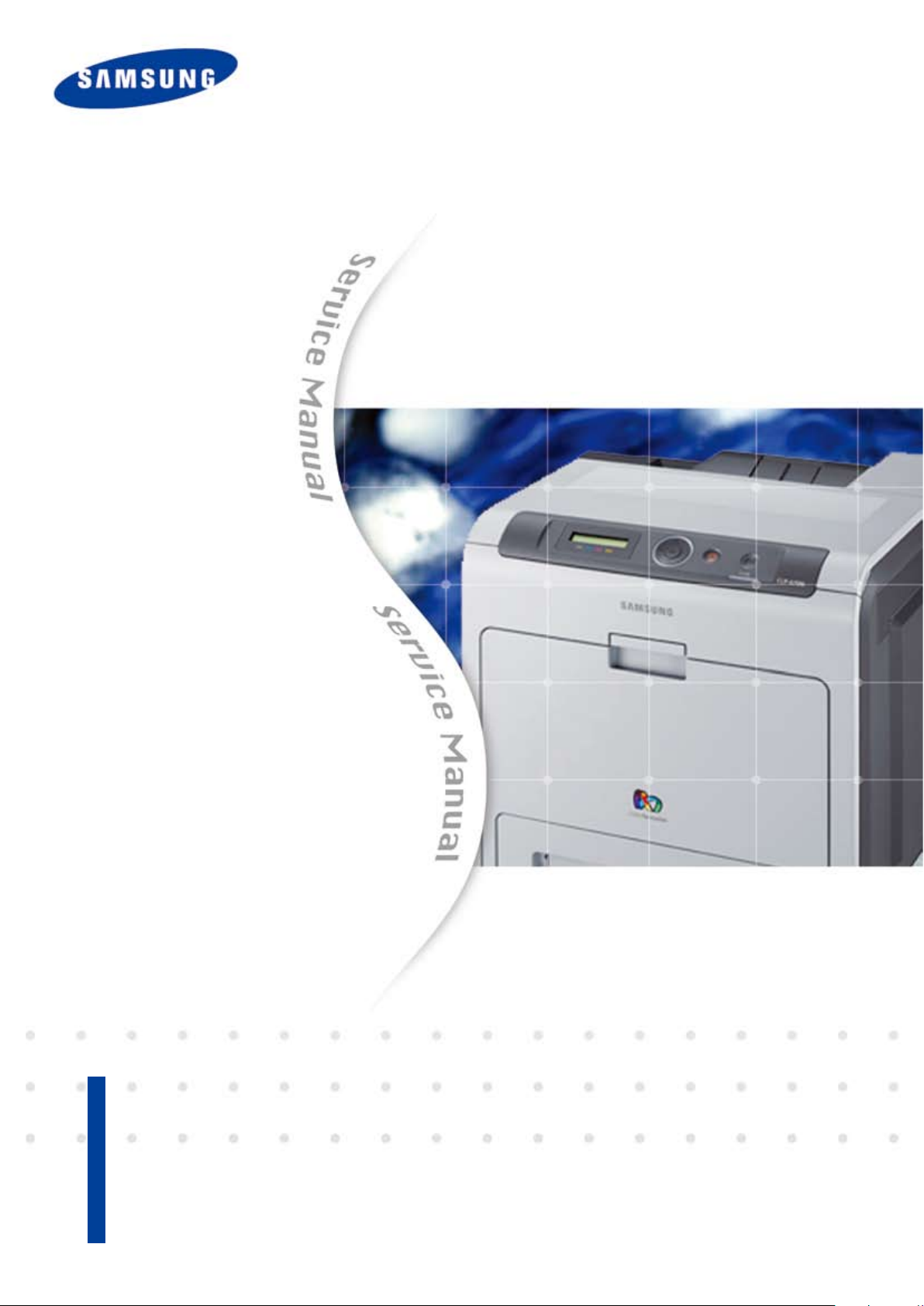
Service Manual
■ Printing speed
- CLP-620 series : Black/Color 20 ppm (A4)
- CLP-670 series : Black/Color 24 ppm (A4)
■ Resolution : up to 9600x600 dpi effective output
■ Toner cartridge
- Initial : 2.5K/ 2K (black/ color)
- Sales : 2.5K/2K (black/ color)
5K/4K (black/ color)
The keynote of Product
Color Laser Printer
CLP-620ND
CLP-670N/670ND
■ Paper handling
- Max. 850 sheets paper capacity
- 250 sheets cassette, 500 sheets option cassette
- MP tray : 100 sheets
■ Memory
- CLP-620 series : 256 MB (Max. 512 MB)
- CLP-670 series : 256 MB (Max. 784 MB)
■ Network, USB 2.0
■ 2 Line LCD

GSPN (Global Service Partner Network)
North America : service.samsungportal.com
Latin America : latin.samsungportal.com
CIS : cis.samsungportal.com
Europe : europe.samsungportal.com
China : china.samsungportal.com
Asia : asia.samsungportal.com
Mideast & Africa : mea.samsungportal.com
ⓒ
Samsung Electronics Co.,Ltd. August. 2009
Printed in Korea.
VERSION NO. : 1.00 CODE : 0620-N0000E

chapter 1 Precautions
1.1 Safety Warning …………………………………………………… 1-1
1.2 Caution for safety ………………………………………………… 1-2
1.3 ESD Precautions ………………………………………………… 1-5
chapter 2 Product Overview
2.1 Product Summary ………………………………………………… 2-1
2.2 Sepcications …………………………………………………… 2-2
2.2.1 General Print Engine ………………………………………… 2-2
Contents
2.2.2 Controller & S/W …………………………………………… 2-3
2.2.3 Paper Handling ……………………………………………… 2-5
2.2.4 Reliability and service ……………………………………… 2-7
2.2.5 Environment ………………………………………………… 2-8
2.2.6 Consumables ………………………………………………… 2-9
2.2.7 Maintenance parts ………………………………………… 2-10
2.2.8 Option ………………………………………………………… 2-10
2.3 Model Comparison Table ………………………………………… 2-11
2.4 Product Conguration …………………………………………… 2-12
2.4.1 Printer external ……………………………………………… 2-12
2.4.2 Main PBA …………………………………………………… 2-16
2.4.3 SMPS Board ………………………………………………… 2-22
2.4.4 HVPS Board ………………………………………………… 2-24
2.4.5 Fuser Drive Board ………………………………………… 2-26
2.4.6 OPE Board ………………………………………………… 2-27
2.4.7 Feeding Section …………………………………………… 2-28
2.4.8 LSU …………………………………………………………… 2-29
2.4.9 Fuser Unit …………………………………………………… 2-30
2.4.10 PTB(Paper Transfer Belt) Unit …………………………… 2-31
2.4.11 Motors ……………………………………………………… 2-31
2.4.12 Sensors …………………………………………………… 2-32
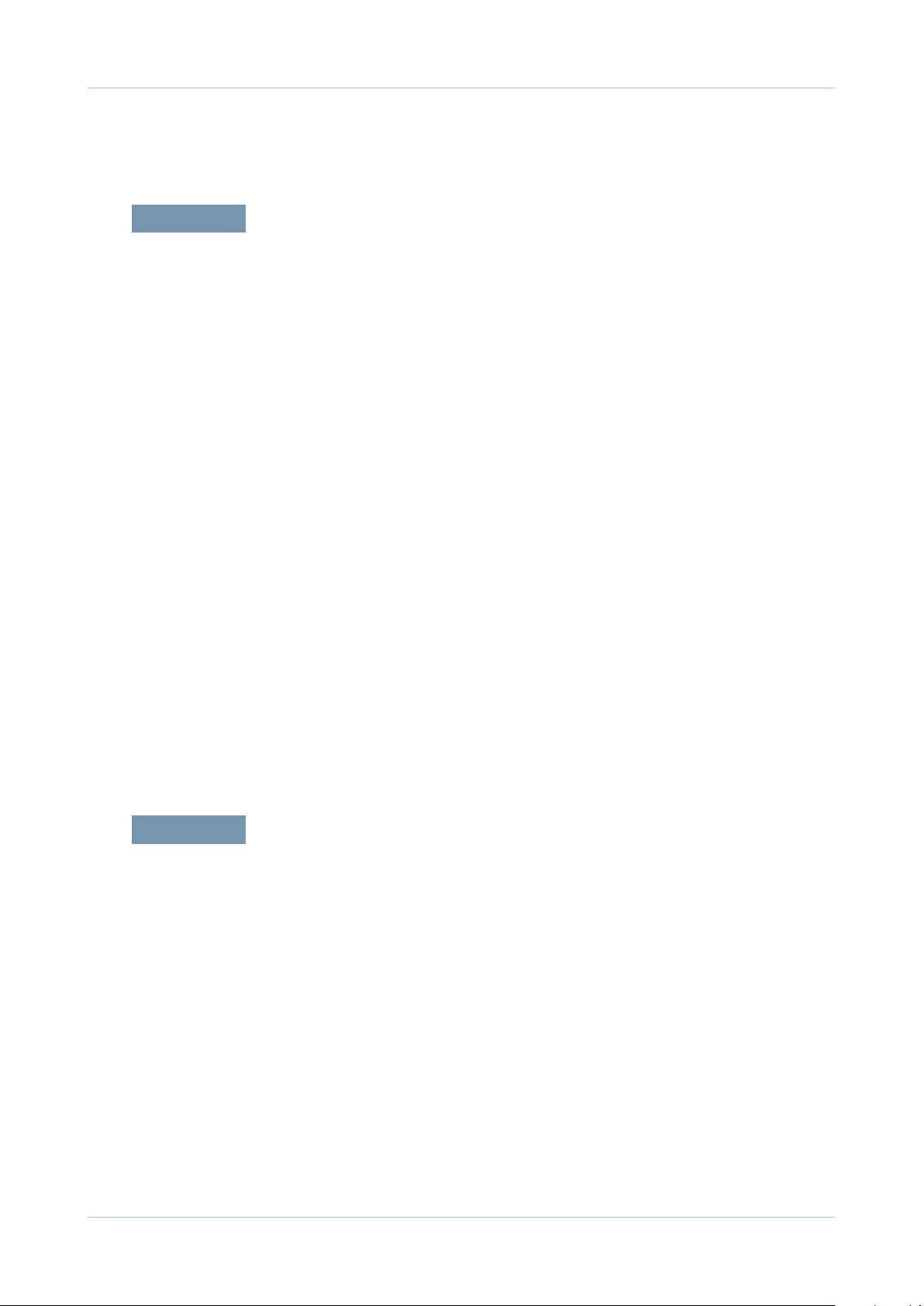
chapter 3 Maintenance and Disassembly
3.1 Precautions when replacing parts ……………………………… 3-1
3.1.1 Precautions when assembling and disassembling ……… 3-1
3.1.2 Preautions when handling PBA …………………………… 3-1
3.1.3 Releasing Plastic Latches ………………………………… 3-1
3.2 Replacing a Maintenance Parts ………………………………… 3-2
3.2.1 Fuser Unit …………………………………………………… 3-2
3.2.2 Pick up roller ………………………………………………… 3-3
3.3 General Disassembly …………………………………………… 3-4
3.3.1 Cover Unit …………………………………………………… 3-4
3.3.2 Front Cover Unit …………………………………………… 3-8
Contents
3.3.3 OPE Unit……………………………………………………… 3-9
3.3.4 HVPS Board ………………………………………………… 3-10
3.3.5 Main PBA …………………………………………………… 3-11
3.3.6 SMPS Board ………………………………………………… 3-11
3.3.7 Fuser Control Board ………………………………………… 3-12
3.3.8 LSU …………………………………………………………… 3-12
3.3.9 SOLENOID ………………………………………………… 3-13
3.3.10 Drive-Exit Bracket ………………………………………… 3-14
3.3.11 Drive-Fuser Bracket ……………………………………… 3-15
chapter 4 Alignment & Troubleshooting
4.1 Alignment and Adjustments ……………………………………… 4-1
4.1.1 Control Panel ………………………………………………… 4-1
4.1.2 Understanding The Status LED …………………………… 4-2
4.1.3 Menu Overview ……………………………………………… 4-3
4.1.4 Tech Mode …………………………………………………… 4-7
4.1.5 Firmware Upgrade ………………………………………… 4-16
4.2 Troubleshooting…………………………………………………… 4-22
4.2.1 Procedure of Checking the Symptoms …………………… 4-22
4.2.2 Error Message and Troubleshooting ……………………… 4-23
4.2.3 Feeding Problems and solutions ………………………… 4-48

4.2.4 Image Quality Problems and solutions …………………… 4-55
4.2.5 Common Problems and solutions ………………………… 4-62
4.2.6 Network problems and soltutions ………………………… 4-63
chapter 5 System Diagram
5.1 Main PBA (24ppm) Block Diagram …………………………… 5-1
5.2 Main PBA (20ppm) Block Diagram …………………………… 5-2
5.3 OPE PANEL Block Diagram …………………………………… 5-3
5.4 Connection Diagram……………………………………………… 5-4
Contents
chapter 6 Reference Information
6.1 Tools for Troubleshooting ……………………………………… 6-1
6.2 Acronyms and Abbreviations …………………………………… 6-2
6.3 Select a location for the printer ………………………………… 6-4
6.4 A4 ISO 19752 Standard Pattern ………………………………… 6-5
attached Parts Catalog

Precautions
1. Precautions
In order to prevent accidents and to prevent damage to the equipment please read the precautions listed
below carefully before servicing the printer and follow them closely.
1.1 Safety Warning
(1) Only to be serviced by appropriately qualied service technician.
High voltages and lasers inside this product are dangerous. This printer should only be serviced by a
qualied service technician.
(2) Use only Samsung replacement parts
There are no user serviceable parts inside the printer. Do not make any unauthorized changes or
additions to the printer, these could cause the printer to malfunction and create electric shock or re haz-
ards.
(3) Laser Safety Statement
The Printer is certied in the U.S. to conform to the requirements of DHHS 21 CFR, chapter 1 Subchapter
J for Class 1(1) laser products, and elsewhere, it is certied as a Class I laser product con-forming to the
requirements of IEC 825. Class I laser products are not considered to be hazardous. The laser system
and printer are designed so there is never any human access to laser radiation above a Class I level
during normal operation, user maintenance, or prescribed service condition.
Warning >> Never operate or service the printer with the protective cover removed from Laser/
Scanner assembly. The reected beam, although invisible, can damage your eyes.
When using this product, these basic safety pre-cautions should always be followed to
reduce risk of re, electric shock, and injury to persons.
Service Manual
1-1
Samsung Electronics

Precautions
Service Manual
1-2
Samsung Electronics
1.2 Caution for safety
1.2.1 Toxic material
This product contains toxic materials that could cause illness if ingested.
(1) If the LCD control panel is damaged it is possible for the liquid inside to leak. This liquid is toxic. Contact
with the skin should be avoided, wash any splashes from eyes or skin immediately and contact your
doctor. If the liquid gets into the mouth or is swallowed see a doctor immediately.
(2) Please keep Drum cartridge and Toner Cartridge away from children. The toner powder contained in the
Drum cartridge and Toner Cartridge may be harmful and if swallowed you should contact a doctor “Material
Safety Data” sheets are available online at www.samsung.com.
1.2.2 Electric Shock and Fire Safety Precautions
Failure to follow the following instructions could cause electric shock or potentially cause a re.
(1) Use only the correct voltage, failure to do so could damage the printer and potentially cause a re or
electric shock.
(2) Use only the power cable supplied with the printer. Use of an incorrectly specied cable could cause the
cable to overheat and potentially cause a re.
(3) Do not overload the power socket, this could lead to overheating of the cables inside the wall and could
lead to a re.
(4) Do not allow water or other liquids to spill into the printer, this can cause electric shock. Do not allow
paper clips, pins or other foreign objects to fall into the printer these could cause a short circuit leading to
an electric shock or re hazard.
(5) Never touch the plugs on either end of the power cable with wet hands, this can cause electric shock.
When servicing the printer remove the power plug from the wall socket.
(6) Use caution when inserting or removing the power connector. The power connector must be inserted
completely, add comma otherwise a poor contact could cause overheating possibly leading to a re.
When removing the power connector grip it rmly and pull, ensure the power switch is turned off rst.
(7) Take care of the power cable. Do not allow it to become twisted, bent sharply round corners or other
wise damaged. Do not place objects on top of the power cable. If the power cable is damaged it could
overheat and cause a re or exposed cables could cause an electric shock. Replace a damaged power
cable immediately, do not reuse or repair the damaged cable. Some chemicals can attack the coating on
the power cable, weakening the cover or exposing cables causing re and shock risks.
(8) Ensure that the power sockets and plugs are not cracked or broken in any way. Any such defects should
be repaired immediately. Take care not to cut or damage the power cable or plugs when moving the
machine.
(9) Use caution during thunder or lightening storms. Samsung recommend that this machine be disconnected
from the power source when such weather conditions are expected. Do not touch the machine or the
power cord if it is still connected to the wall socket in these weather conditions.
(10) Avoid damp or dusty areas, install the printer in a clean well ventilated location. Do not position the
machine near a humidier, or in front of an air conditioner. Damp and dust build up inside the machine
can lead to overheating and cause a re, or cause parts to rust.
(11) Do not position the printer in direct sunlight. This will cause the temperature inside the printer to rise
possibly leading to the printer failing to work properly and in extreme conditions could lead to a re.
(12) Do not insert any metal objects into the machine through the ventilator fan or other part of the casing, it
could make contact with a high voltage conductor inside the machine and cause an electric shock.

Precautions
Service Manual
1-3
Samsung Electronics
1.2.3 Handling Precautions
The following instructions are for your own personal safety, to avoid injury and so as not to damage the
printer
(1) Ensure the printer is installed on a level surface, capable of supporting its weight. Failure to do so could
cause the printer to tip or fall.
(2) The printer contains many rollers, gears and fans. Take great care to ensure that you do not catch your
ngers, hair or clothing in any of these rotating devices.
(3) Do not place any small metal objects, containers of water, chemicals or other liquids close to the printer
which if spilled could get into the machine and cause damage or a shock or re hazard.
(4) Do not install the machine in areas with high dust or moisture levels, beside on open window or close to a
humidier or heater. Damage could be caused to the printer in such areas.
(5) Do not place candles, burning cigarettes, etc on the printer, These could cause a re.
1.2.4 Assembly / Disassembly Precautions
Replace parts carefully, always use Samsung parts. Take care to note the exact location of parts and also
cable routing before dismantling any part of the machine. Ensure all parts and cables are replaced correctly.
Please carry out the following procedures before dismantling the printer or replacing any parts.
(1) Check the contents of the machine memory and make a note of any user settings. These will be erased if
the mainboard or network card is replaced.
(2) Ensure that power is disconnected before servicing or replacing any electrical parts.
(3) Disconnect printer interface cables and power cables.
(4) Only use approved spare parts. Ensure that part number, product name, any voltage, current or
temperature rating are correct.
(5) When removing or re-tting any parts do not use excessive force, especially when tting screws into
plastic.
(6) Take care not to drop any small parts into the machine.
(7) Handling of the OPC Drum
- The OPC Drum can be irreparably damaged if it exposed to light.
Take care not to expose the OPC Drum either to direct sunlight or to uorescent or incandescent
room lighting. Exposure for as little as 5 mins can damage the surface? Photoconductive properties
and will result in print quality degradation. Take extra care when servicing the printer. Remove the
OPC Drum and store it in a black bag or other lightproof container. Take care when working with the
covers(especially the top cover) open as light is admitted to the OPC area and can damage the OPC
Drum.
- Take care not to scratch the green surface of OPC Drum Unit.
If the green surface of the Drum Cartridge is scratched or touched the print quality will be compromised.

Precautions
Service Manual
1-4
Samsung Electronics
1.2.5 Disregarding this warning may cause bodily injury
(1) Be careful with the high temperature part.
The fuser unit works at a high temperature. Use caution when working on the printer. Wait for the fuser to
cool down before disassembly.
(2) Do not put nger or hair into the rotating parts.
When operating a printer, do not put hand or hair into the rotating parts (Paper feeding entrance, motor,
fan, etc.). If do, you can get harm.
(3) When you move the printer
- The equipment weighs approximately 27 Kg (including consumables), therefore pay attention when
handling it.
- Be sure not to hold the movable parts or units (e.g. the control panel, DADF) when transporting the
equipment.
- Be sure to use a dedicated outlet with 110V/220Vpower input.
- The equipment must be grounded for safety.
- Select a suitable place for installation. Avoid excessive heat, high humidity, dust, vibration and direct
sunlight.
- Provide proper ventilation since the equipment emits a slight amount of ozone.
- The equipment shall be installed near the socket outlet and shall be accessible.
- Be sure to x and plug in the power cable securely after the installation so that no one trips over it.

Precautions
Service Manual
1-5
Samsung Electronics
1.3 ESD Precautions
Certain semiconductor devices can be easily damaged by static electricity. Such components are commonly
called “Electrostatically Sensitive (ES) Devices” or ESDs. Examples of typical ESDs are: integrated circuits,
some eld effect transistors, and semiconductor “chip” components.
The techniques outlined below should be followed to help reduce the incidence of component damage
caused by static electricity.
Caution >>Be sure no power is applied to the chassis or circuit, and observe all other safety precautions.
1. Immediately before handling a semiconductor component or semiconductor-equipped assembly, drain
off any electrostatic charge on your body by touching a known earth ground. Alternatively, employ a
commercially available wrist strap device, which should be removed for your personal safety reasons prior
to applying power to the unit under test.
2. After removing an electrical assembly equipped with ESDs, place the assembly on a conductive surface,
such as aluminum or copper foil, or conductive foam, to prevent electrostatic charge buildup in the vicinity
of the assembly.
3. Use only a grounded tip soldering iron to solder or desolder ESDs.
4. Use only an “anti-static” solder removal device. Some solder removal devices not classied as “anti-static”
can generate electrical charges sufcient to damage ESDs.
5. Do not use Freon-propelled chemicals. When sprayed, these can generate electrical charges sufcient to
damage ESDs.
6. Do not remove a replacement ESD from its protective packaging until immediately before installing it. Most
replacement ESDs are packaged with all leads shorted together by conductive foam, aluminum foil, or a
comparable conductive material.
7. Immediately before removing the protective shorting material from the leads of a replacement ESD, touch
the protective material to the chassis or circuit assembly into which the device will be installed.
8. Maintain continuous electrical contact between the ESD and the assembly into which it will be installed,
until completely plugged or soldered into the circuit.
9. Minimize bodily motions when handling unpackaged replacement ESDs. Normal motions, such as
the brushing together of clothing fabric and lifting one’s foot from a carpeted oor, can generate static
electricity sufcient to damage an ESD.

Product spec and feature
2. Product spec and feature
2.1 Product Summary
■ Printing speed
- CLP-620 series : Black/Color 20 ppm (A4)
- CLP-670 series : Black/Color 24 ppm (A4)
■ Resolution : up to 9600x600 dpi effective output
■ Toner cartridge
- Initial : 2.5K/ 2K (black/ color)
- Sales : 2.5K/2K (black/ color)5K/4K (black/ color)
■ Paper handling
- Max. 850 sheets paper capacity
- 250 sheets cassette, 500 sheets option cassette
- MP tray : 100 sheets
■ Memory
- CLP-620 series : 256 MB (Max. 512 MB)
- CLP-670 series : 256 MB (Max. 784 MB)
CLP-620ND
CLP-670N/670ND
■ Network, USB 2.0
■ 2 Line LCD
Service Manual
2-1
Samsung Electronics
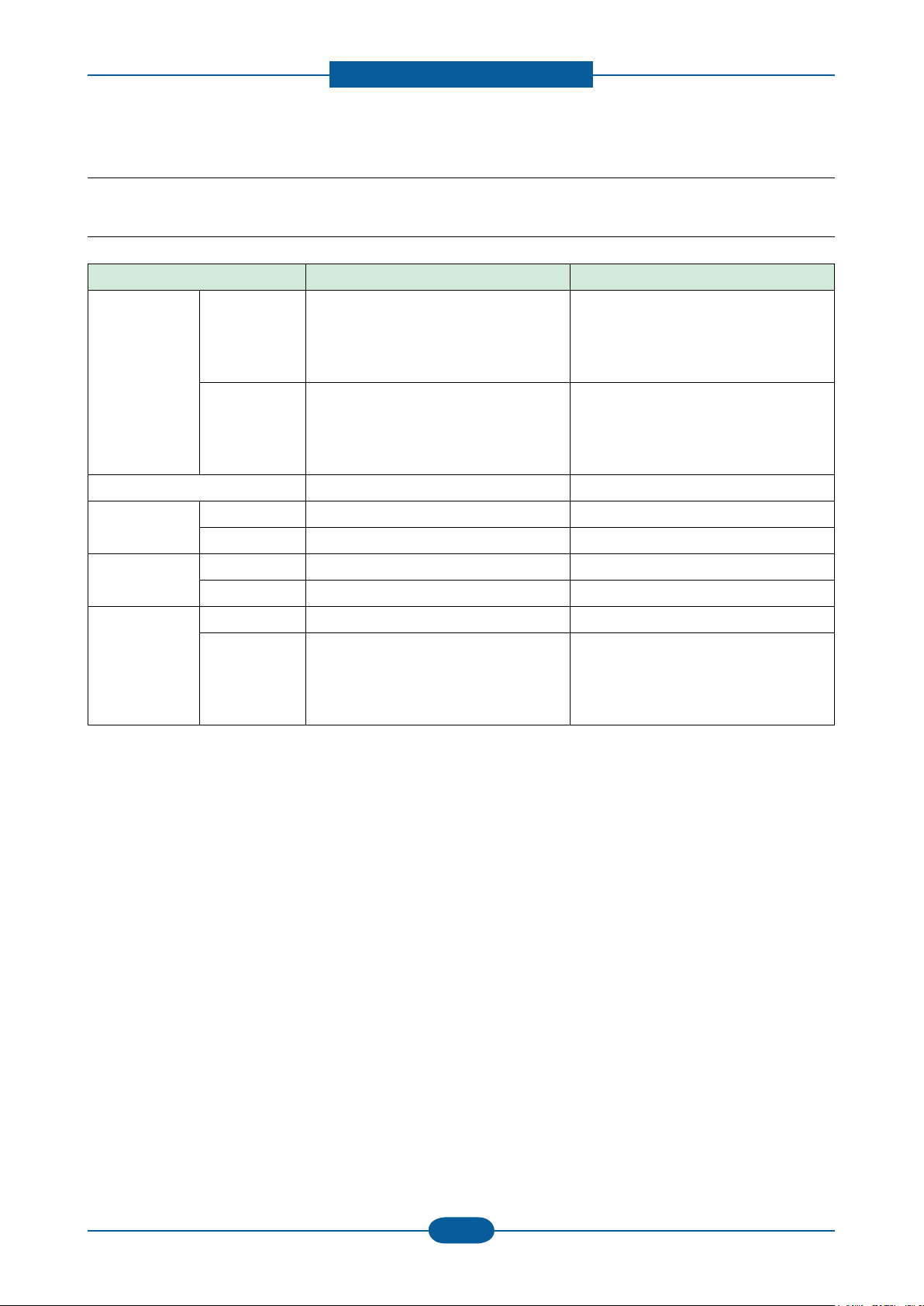
Product spec and feature
Service Manual
2-2
Samsung Electronics
2.2 Sepcications
2.2.1 General Print Engine
Item CLP-620ND CLP-670N/670ND
Engine Speed Simplex B&W : Up to 20 ppm in A4 (21 ppm in
Letter)
Color : Up to 20 ppm in A4 (21 ppm in
Letter)
Duplex B&W : Up to 9 ipm in A4 (9 ipm in Letter)
Color : Up to 9 ipm in A4 (9 ipm in Letter)
Warmup time No Warm up (Instant Fusing System) No Warm up (Instant Fusing System)
FPOT (B&W) From Ready Less than 25 sec Less than 19.5 sec
B&W : Up to 24 ppm in A4 (25 ppm in
Letter)
Color : Up to 24 ppm in A4 (25 ppm in
Letter)
B&W : Up to 11 ipm in A4 (11 ipm in
Letter)
Color : Up to 11 ipm in A4 (11 ipm in
Letter)
From Coldboot Less than 25 sec Less than 19.5 sec
FPOT (Color) From Ready Less than 25 sec Less than 19.5 sec
From Coldboot Less than 25 sec Less than 19.5 sec
Resolution Optical Up to 9,600 x 600 dpi effective output Up to 9,600 x 600 dpi effective output
Support Best : 9,600 x 600dpi(class) effetive
output
Normal : 2400 x 600 dpi(class)
Draft : 600X600dpi
Best : 9,600 x 600dpi(class) effetive
output
Normal : 2400 x 600 dpi(class)
Draft : 600X600dpi
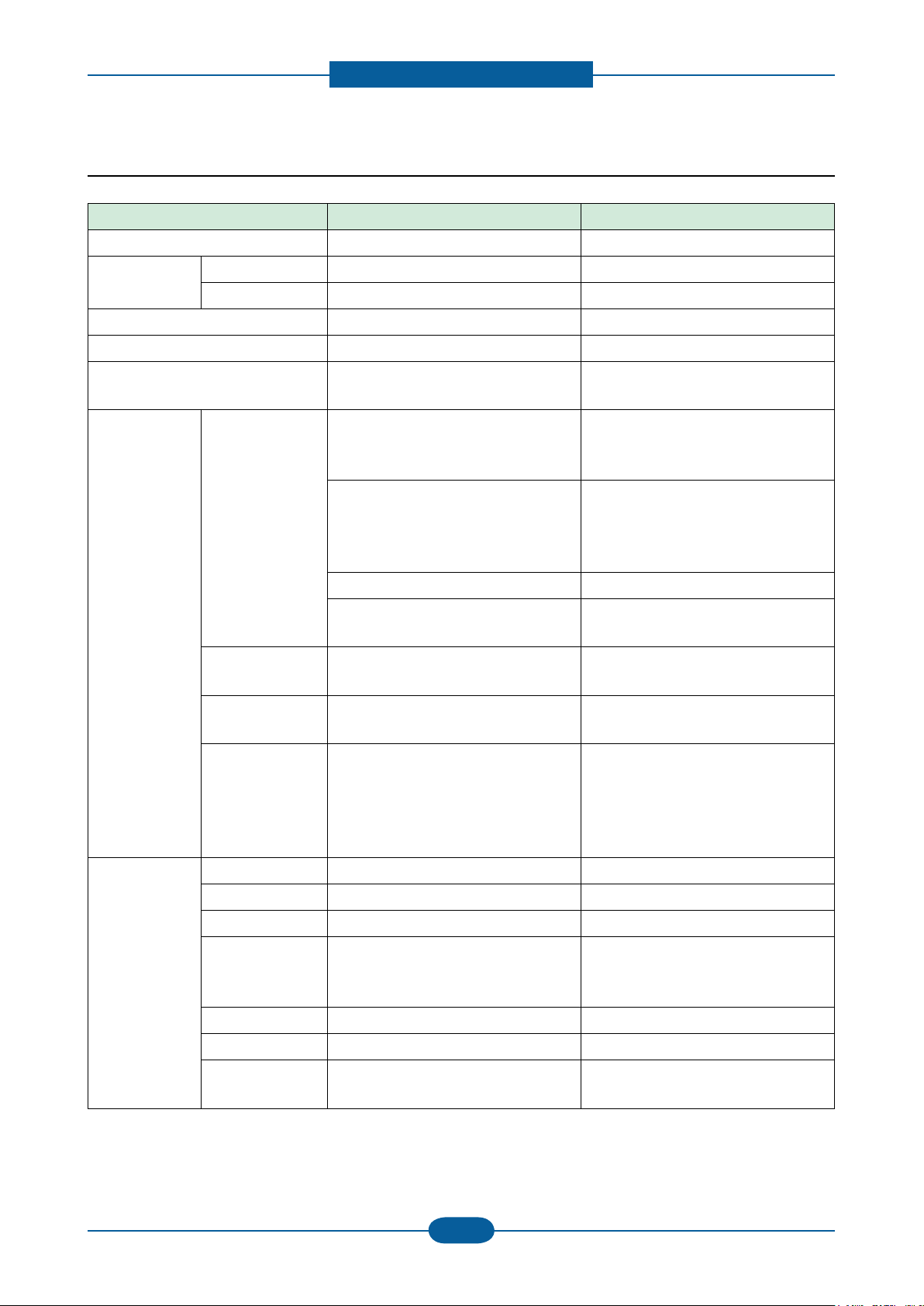
Product spec and feature
Service Manual
2-3
Samsung Electronics
2.2.2 Controller & S/W
Item CLP-620ND CLP-670N/670ND
MPU Samsung CHORUS3 360 MHz SPGPV4 700 MHz
Memory Std. 256 MB 256 MB
Max. 512 MB 768 MB
Memory Expansion 1 Slot 1 Slot
Printer Languages SPL-C, PCL5, PCL6 PostScript3, PCL6
Fonts 93 scalable and 1 bitmap 93 scalable and 1 bitmap PCL and 136
PS
Driver Supporting OS Windows 2000/XP/2003/Vista(include
64bit)/Windows 7, Windows server
2008 R2
Various Linux OS including Red Hat
8.0~9.0,
Mandrake 9.2~10.1,
SuSE 8.2~9.2 and Fedora Core 1~4,
Mac OS X 10.3~10.6, Mac OS X 10.3~10.6,
Windows 2000/XP/2003/Vista(include
64bit)/Windows 7, Windows server
2008 R2
Various Linux OS including Red Hat
8.0~9.0,
Mandrake 9.2~10.1,
SuSE 8.2~9.2 and Fedora Core 1~4,
Citrix Presentation Server,
Windows Terminal Services
Default Driver - SPL-C
- Mono Only Driver CD included
WHQL Windows 2000/XP/2003/Vista (include
64bit)
Language
Localization
Application PC-FAX N/A N/A
PSU USB only USB only
Smart Panel Yes (Default at install) Yes (Default at install)
Network
Management
JMS N/A N/A
SmarThru SmarThru Ofce 1.0 SmarThru Ofce 1.0
Korean, English, French, German,
Italian, Spanish, Russian, Dutch,
Finish, Swedish, Norwegian, Danish,
S.Chinese, Polish, Hungarian,
Slovenian, Romanian, Bulgarian
Set IP, SWAS & SWS
(Linux, Mac not support, SWAS 4.5 &
SWS need lexplorer 5.0 or higher)
Citrix Presentation Server,
Windows Terminal Services
- PCL6
- Mono Only Driver CD included
Windows 2000/XP/2003/Vista (include
64bit)
Korean, English, French, German,
Italian, Spanish, Russian, Dutch,
Finish, Swedish, Norwegian, Danish,
S.Chinese, Polish, Hungarian,
Slovenian, Romanian, Bulgarian
Set IP, SWAS & SWS
(Linux, Mac not support, SWAS 4.5 &
SWS need lexplorer 5.0 or higher)
PDF Direct Print
Utility
N/A N/A

Product spec and feature
Service Manual
2-4
Samsung Electronics
Item CLP-620ND CLP-670N/670ND
Network
Interface
Protocol TCP/IP,SNMPv3,HTTP1.1, IPP TCP/IP,SNMPv3,HTTP1.1, IPP
Network OS Windows 2000/XP(32/64bit)/2003/
Server/2008(32/64bit)/Vista
MAC 10.3~10.5 Mac OS X 10.3~10.5
and Universial Mac
TCP/IP Only
Various Linux OS including Red Hat
8.0~9.0, Fedora Core 1~4, Mandrake
9.2~10.1, and SuSE 8.2~9.2
NetWare 5.x, 6.x
HP-UX, Solaris, SunOS, SCO UNIX
Windows 2000(32/64bit)/
XP(32/64bit)/2003(32/64bit)/
Vista(32/64bit)/2008(32/64bit)
MAC 10.3~10.5 Mac OS X 10.3~10.5
and Universial Mac
TCP/IP Only
RedHat Enterprise Linux WS 4, 5
(32/64bit)
- Fedora Core 2~9 (32/64bit)
- Mandriva 2005, 2006, 2007,
- openSuSE 9.1, 9.2, 9.3, 10.0, 10.1,
- SuSE Linux Enterprise Desktop 9,
- Ubuntu 6.04, 6.10, 7.04, 7.10, 8.04
NetWare 5.x, 6.x
HP-UX, Solaris, SunOS, SCO UNIX
Interface Parallel N/A N/A
2008(32/64bit)
10.2, 10.3, 11.0 (32bit)
10 (32/64bit)
(32/64bit)
USB USB 2.0 USB 2.0
Hard Disk N/A N/A
Network Ethernet 10/100 Base TX Ethernet 10/100 Base TX
Wireless N/A N/A
User Interface 16 x 2 line LCD 16 x 2 line LCD
External device
N/A N/A
Interface

Product spec and feature
Service Manual
2-5
Samsung Electronics
2.2.3 Paper Handling
Item CLP-620ND CLP-670N/670ND
Standard Capa. 250-sheet Cassette Tray,
100 MP@ 80g/㎡
Max. Capa. 850 sheets @ 80g/㎡ 850 sheets @ 80g/㎡
Printing Max. Size 216 X 356((8.5" x 14") 216 X 356((8.5" x 14")
Min. Size 98 x 148 mm (3.86" x 5.83") 98 x 148 mm (3.86" x 5.83")
Margin(T/B/L/R) 4 mm, 4 mm, 4 mm, 4 mm 4 mm, 4 mm, 4 mm, 4 mm
250-sheet Cassette Tray,
100 MP@ 80g/㎡
Multi-purpose
tray
Standard
Cassette Tray
Capacity 100 sheets @ 80g/㎡ 100 sheets @ 80g/㎡
Media sizes 98 x 148 mm (3.86" x 5.83") ~ 216 x
356 mm (8.5" x 14")
Media type Plain Paper, Thick, Thicker, Extra
thick,Thin, Cotton, Archive Paper,
Bond, Card Stock, Labels, Preprinted,
Color Paper, Envelope, Recycled,
Transparancy, Glossy 111-130g, Glossy
131-175g, Glossy 176-220g
Media weight 16~58lb (60 to 220g/㎡) 16~58lb (60 to 220g/㎡)
Sensing Empty sensing
No size sensor
Capacity 250 sheets @ 80g/㎡ 250 sheets @ 80g/㎡
Media sizes 105~148mm (4.1" x 5.8") ~ 216 x
356mm (8.5" x 14")
Custom size ( 3.86" x 5.83"~ 8.5"x14.0")
Media types Plain paper, Thick,Thin,
Preprinted,Color Pape,Cotton,Recycled
Media weight 16~28lb (60 to 105g/㎡) 16~28lb (60 to 105g/㎡)
98 x 148 mm (3.86" x 5.83") ~ 216 x
356 mm (8.5" x 14")
Plain Paper, Thick, Thicker, Extra
thick,Thin, Cotton, Archive Paper,
Bond, Card Stock, Labels, Preprinted,
Color Paper, Envelope, Recycled,
Transparancy, Glossy 111-130g, Glossy
131-175g, Glossy 176-220g
Empty sensing
No size sensor
105~148mm (4.1" x 5.8") ~ 216 x
356mm (8.5" x 14")
Custom size ( 3.86" x 5.83"~ 8.5"x14.0")
Plain paper, Thick,Thin,
Preprinted,Color Pape,Cotton,Recycled
Optional
Cassette Tray
Size sensor N/A N/A
User Interface Indicator Indicator
Sensing Empty sensing Empty sensing
Capacity 500 sheets @ 80g/㎡ 500 sheets @ 80g/㎡
Media sizes 176~250mm (6.9" x 9.8") ~ 216 x
356mm (8.5" x 14")
Media types Plain paper, Thick,Thin,
Preprinted,Color Pape,Cotton,Recycled
Media weight 16~28lb (60 to 105g/㎡) 16~28lb (60 to 105g/㎡)
Size sensor N/A N/A
User Interface Indicator Indicator
Sensing Empty sensing Empty sensing
176~250mm (6.9" x 9.8") ~ 216 x
356mm (8.5" x 14")
Plain paper, Thick,Thin,
Preprinted,Color Pape,Cotton,Recycled
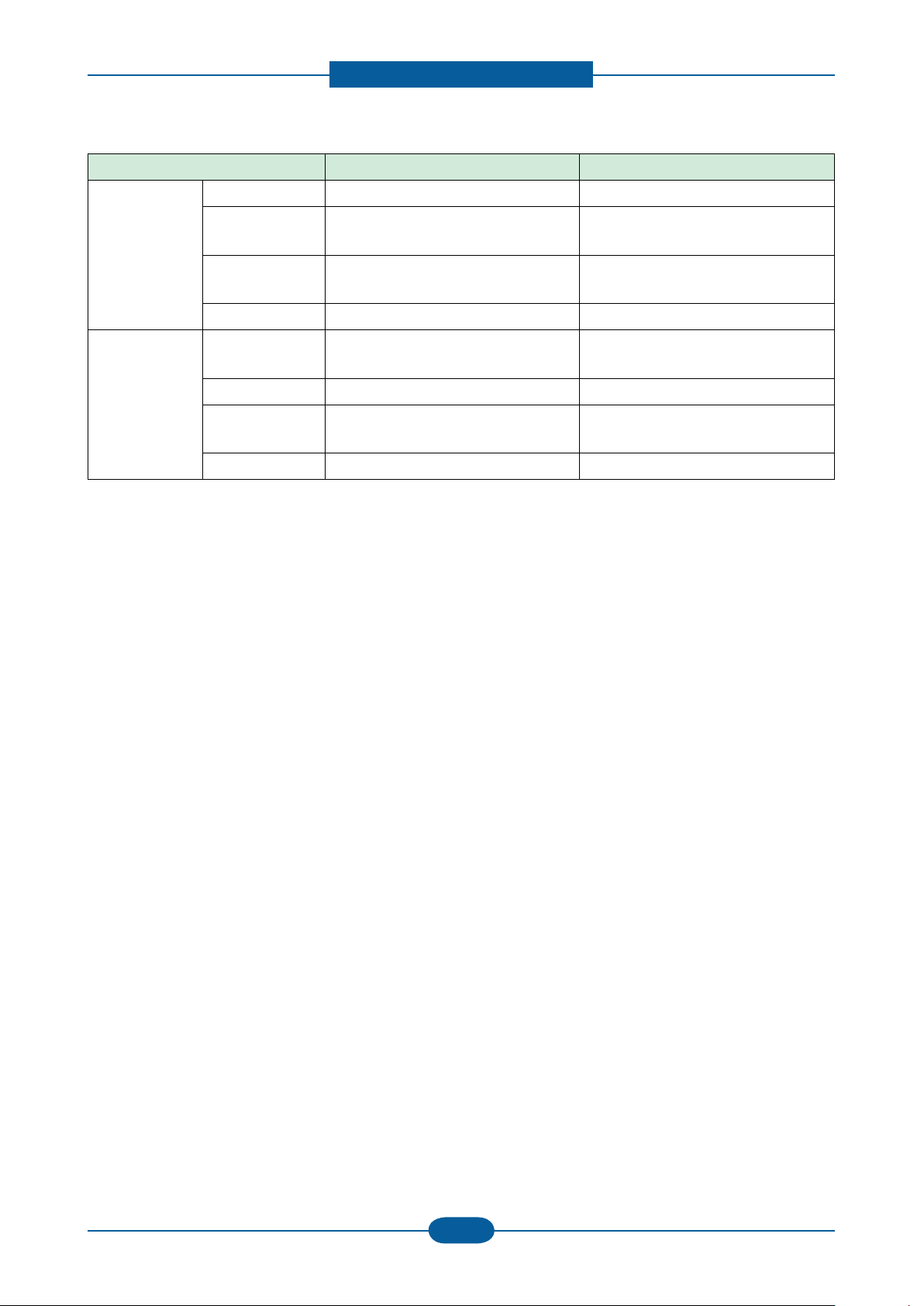
Product spec and feature
Service Manual
2-6
Samsung Electronics
Item CLP-620ND CLP-670N/670ND
Output Stacking FaceUp Capacity N/A N/A
FaceDown
250 sheets @ 80g/㎡ 250 sheets @ 80g/㎡
Capacity
Output Full
N/A N/A
sensing
Finishing N/A N/A
Duplex Supporting Std. "670N : N/A
670ND : Std."
Media sizes A4, Letter, Legal, Ocio, Folio A4, Letter, Legal, Ocio, Folio
Media types Plain paper, Thick,Thin,
Preprinted,Color Paper,Recycled
Plain paper, Thick,Thin,
Preprinted,Color Paper,Recycled
Media weight 16~32lb (60 to 120g/㎡) 16~32lb (60 to 120g/㎡)

Product spec and feature
Service Manual
2-7
Samsung Electronics
2.2.4 Reliability and service
CLP 620ND
CLP 670N/670ND
Item
pg
pg
yy
Printing Volume(AMPV)
MPBF
MTTR
Real-time Clock
Test Print
RDC
Temperature
Humidity
Comm. Mode N/A N/A
Operation N/A N/A
Operating 15~30℃ 15~30℃
Storage -20~50℃ -20~50℃
Operating 20~80RH 20~80RH
Storage 0~95RH 0~95RH
837 pages ( B&W : 335 pages,
Color : 502 pages)
65,000 pages 80,0000 pagesMax Monthly Duty
58,000 pages 58,000 pages
<30 min. <30 min.
None None
Total page count (color/mono) Total page count (color/mono)System-record
Fuser life
Transfer belt life
Toner Life(CMYK)
Tray roller life
First operation date(Not revealed to
Users)
Configuration Sheet Demo Sheet Configuration Sheet Demo Sheet
CLP-620ND CLP-670N/670NDItem
■ CLP-670N
987 pages ( B&W : 395 pages,
Color : 592 pages)
■ CLP-670ND
1101 pages ( B&W : 441 pages,
Color : 660 pages)
Fuser life
Transfer belt life
Toner Life(CMYK)
Tray roller life
First operation date(Not revealed to
Users)

Product spec and feature
Service Manual
2-8
Samsung Electronics
2.2.5 Environment
Item CLP-620ND CLP-670N/670ND
Acoustic Noise
Level(Sound
Power/
Pressure)
Input Voltages 110-127 VAC, 50/60Hz 110-127 VAC, 50/60Hz
Printing Less than 51 dBA print @ CST
Less than 52 dBA print @ SCF
Less than 53 dBA print @ MP
Standby Less than 35 dBA Less than 35 dBA
Sleep Background noise level Background noise level
220-240 VAC,50/60Hz 220-240 VAC,50/60Hz
Power Switch Power Switch
Less than 52 dBA print @ CST
Less than 53 dBA print @ SCF
Less than 54 dBA print @ MP
Power
Consumption
Dimension
(W x D x H)
Weight Set (with
Ready Less than 20W Less than 22W
AVG. Less than 560W Less than 560W
Max/Peak Less than 1400W Less than 1400W
Sleep 8W 8W
Set 441.5x431x425mm(17.4x17x16.7inch) 441.5x431x425mm(17.4x17x16.7inch)
Set Packing 611X589X588 611X589X588
Consumables
Packing
consumables)
Set Packing 31.5kg (69.44lb) 31.6kg (69.66lb)
405 X 287 X 150 mm
(15.9" x 11.3" x 5.9")
27kg (59.52lb) 27kg (59.52lb)
405 X 287 X 150 mm
(15.9" x 11.3" x 5.9")

Product spec and feature
Service Manual
2-9
Samsung Electronics
2.2.6 Consumables
Item CLP-620ND CLP-670N/670ND
Toner Cartridge Model ■ Standard Yield
K toner cartridge: CLT-K508S
C toner cartridge: CLT-C508S
M toner cartridge: CLT-M508S
Y toner cartridge: CLT-Y508S
■ High Yield
K toner cartridge: CLT-K508L
C toner cartridge: CLT-C508L
M toner cartridge: CLT-M508L
Y toner cartridge: CLT-Y508L
Yield (Black) ■ Standard Yield
Average Continuous Black Cartridge Yield:
2,500* standard pages
■ High Yield
Average Continuous Black Cartridge Yield:
5,000* standard pages
* Declared yield value in accordance with
ISO/IEC 19798
(Ships with 2,500 pages Standard Toner
Cartridge)
Yield (Color) ■ Standard Yield
Average Continuous Color (C,M,Y)
Cartridge Yield: 2,000* standard pages
■ High Yield
Average Continuous Color (C,M,Y)
Cartridge Yield: 4,000* standard pages
* Declared yield value in accordance with
ISO/IEC 19798
(Ships with 2,000 pages Standard Toner
Cartridge)
Key Unique, Electronic key(Schip V2.0) Unique, Electronic key(Schip V2.0)
■ Standard Yield
K toner cartridge: CLT-K508S
C toner cartridge: CLT-C508S
M toner cartridge: CLT-M508S
Y toner cartridge: CLT-Y508S
■ High Yield
K toner cartridge: CLT-K508L
C toner cartridge: CLT-C508L
M toner cartridge: CLT-M508L
Y toner cartridge: CLT-Y508L
■ Standard Yield
Average Continuous Black Cartridge Yield:
2,500* standard pages
■ High Yield
Average Continuous Black Cartridge Yield:
5,000* standard pages
* Declared yield value in accordance with
ISO/IEC 19798
(Ships with 2,500 pages Standard Toner
Cartridge)
■ Standard Yield
Average Continuous Color (C,M,Y)
Cartridge Yield: 2,000* standard pages
■ High Yield
Average Continuous Color (C,M,Y)
Cartridge Yield: 4,000* standard pages
* Declared yield value in accordance with
ISO/IEC 19798
(Ships with 2,000 pages Standard Toner
Cartridge)
Life detect Life detect Sensor(None), Traced via
software
90% exhausted: Prepare Toner message
100% exhausted: Replace Toner message
250% exhausted: Hard Stop
Life detect Sensor(None), Traced via
software
90% exhausted: Prepare Toner message
100% exhausted: Replace Toner message
250% exhausted: Hard Stop

Product spec and feature
Service Manual
2-10
Samsung Electronics
Item CLP-620ND CLP-670N/670ND
Paper Transfer
Belt
Model CLT-T508 CLT-T508
Yield 50,000 pages 50,000 pages
Key Unique, Electronic key(CRUM) Unique, Electronic key(CRUM)
Sensor None, that would be traced via software None, that would be traced via software
2.2.7 Maintenance parts
항목 자재 코드 수명
Fuser JC91-00968A ( 670ND/110V )
Pick-up Roller JC90-00932A 70K
Friction Pad (Cassette) JC97-03077A 70K
2.2.8 Option
100K
JC91-00969A ( 670ND/220V )
JC91-00970A ( 620ND/110V )
JC91-00971A ( 620ND/220V )
Item CLP-620ND CLP-670N/670ND
Memory CLP-MEM201: 128 MB
CLP-MEM202: 256 MB
Second Cassette CLP-S670A (500 sheets)
Wireless Network N/A
Tall Stand N/A
Hard Disk N/A
CLP-MEM150: 128 MB
CLP-MEM160: 256 MB
CLP-MEM170: 512 MB
CLP-S670A (500 sheets)
N/A
N/A
N/A

Product spec and feature
Service Manual
2-11
Samsung Electronics
2.3 Model Comparison Table
CLP-620ND CLP-670N CLP-670ND
Image
Speed (A4) 20/20 ppm 24/24 ppm 24/24 ppm
Resolution (dpi) 1,200 x 600 1,200 x 600 1,200 x 600
CPU (MHz) 360 700 700
Memory 256 (Max.512) 256 (Max.784) 256 (Max.784)
FPOT Less than 27 seconds Less than 19.5 seconds Less than 19.5 seconds
Network Standard Standard Standard
Duplex printing Standard Manual Standard
Paper Capacity 250 CST 100 MP 250 CST 100 MP 250 CST 100 MP
Standard (Black/Color)
Toner cartridge
Option cassette 500 sheet 500 sheet 500 sheet
: 2.5K / 2K
High (Black/Color)
: 5K /4K
Standard (Black/Color)
: 2.5K / 2K
High (Black/Color)
: 5K /4K
Standard (Black/Color)
: 2.5K / 2K
High (Black/Color)
: 5K /4K

Product spec and feature
Service Manual
2-12
Samsung Electronics
2.4 Product Conguration
This chapter explains main components of this printer.
2.4.1 Printer external
2.4.1.1 Front view
1 Output tray
2 Output support
3 Paper level indicator
4 Optional tray[a]
5 Tray 1
6 Multi-purpose tray
7 Multi-purpose tray handle
8 Front cover handle
9 Front cover
10 Control panel
11 Paper width guides on a multi-purpose tray
12 Toner cartridges
13 Paper transfer belt
[a] This is an optional feature.

Product spec and feature
Service Manual
2-13
Samsung Electronics
2.4.1.2 Rear View
1 Control board cover
2 Power receptacle
3 Power-switch
4 Handle
5 Optional tray2 cable connector
6 Network port
7 USB port

Product spec and feature
Service Manual
2-14
Samsung Electronics
2.4.1.3 System Layout
No. Item No. Item
1 LSU 9 Exit Roller
2 Toner cartridge (K) 10 OPE Unit
3 Toner cartridge (C) 11 Fuser Unit
4 Toner cartridge (M) 12 PTB Unit (Paper transfer belt)
5 Toner cartridge (Y) 13 Main PBA
6 Cassette SMPS PBA
7 SCF Unit (Option cassette) FDB (Fuser Drive Board) PBA
8 Pick up Roller

Product spec and feature
Service Manual
2-15
Samsung Electronics
2.4.1.4 Paper Path
Cassette Feed
SCF1 Feed
SimplexPass
Duplex Pass
Exit Pass
MP Feed
Cassette Feed
SCF1 Feed
SimplexPass
Duplex Pass
Exit Pass
MP Feed
Cassette Feed
SCF1 Feed
Cassette Feed
SCF1 Feed
SimplexPass
Duplex Pass
Exit Pass
MP Feed
SimplexPassSimplexPass
Duplex Pass
Exit Pass
MP Feed
Duplex PassDuplex Pass
Exit Pass
MP Feed
Exit Pass
MP Feed

Product spec and feature
Service Manual
2-16
Samsung Electronics
2.4.2 Main PBA
The CLP-620/670 series system controller consists of a main controller and a engine controller in one-board.
The main controller uses a ARMS core chip as a main processors, which are dedicated for printing several
internal operating blocks through system programs stored in Flash Memory. The engine controller has an
engine control SoC, which includes motor drivers, PWM drivers, LSU drivers, sensors, high-voltage drivers,
and other driving units for mechanical parts.
◆ SPGPV4 for CLP-670ND
NO. Connector NO. Connector NO. Connector
1 BLDC DEVE, 12pin 11 HVPS2 21 STEP MOTOR (reserved)
2 BLDC OPC, 10pin 12 24V SWITCH 22 C,K LSU , 20pin
3 PTB, 14pin 13 DEBUG, 4pin 23 Y,M LSU , 20pin
FAN (reserved) 3pin
4
5 DEVE CRUM, 7pin 15 FAN (reserved) , 3pin 25 FUSER HEAT CONTROL, 6pin
6 SENSER TEMP, 8pin 16 EXIT STEP, 4pin 26 SCF JACK
7 BLDC FUSER, 15pin 17 REAR FAN, 3pin 27 ETHERNET JACK
8 FUSER THERMISTOR,4pin 18 SMPS TYPE4, 24pin 28 USB DEVICE JACK,
9 CURL SENSOR (reserved), 3pin 19 LSU MOTOR 10pin 29 TEMP_LSU, 2pin
10 HVPS1 20 JTAG, 8pin 30 DIMM SLOT
14 PTL, 8pin 24 FEED STEP,4pin

Product spec and feature
Service Manual
2-17
Samsung Electronics
◆ CHROUS3 for CLP-620ND
20
1
11
2
12
10
3
9
8
4
7
6
5
13
14
15
16
17
18
19
21
23
22
24
25
26
27
28
29
30
NO. Connector NO. Connector NO. Connector
1 BLDC DEVE, 12pin 11 HVPS2 21 STEP MOTOR (reserved)
2 BLDC OPC, 10pin 12 24V SWITCH 22 C,K LSU , 20pin
3 PTB, 14pin 13 DEBUG, 4pin 23 Y,M LSU , 20pin
FAN (reserved) 3pin
4
14 PTL, 8pin 24 FEED STEP,4pin
5 DEVE CRUM, 7pin 15 FAN (reserved) , 3pin 25 FUSER HEAT CONTROL, 6pin
6 SENSER TEMP, 8pin 16 EXIT STEP, 4pin 26 SCF JACK
7 BLDC FUSER, 15pin 17 REAR FAN, 3pin 27 ETHERNET JACK
8 FUSER THERMISTOR, 4pin 18 SMPS TYPE4, 24pin 28 USB DEVICE JACK,
9 CURL SENSOR (reserved), 3pin 19 LSU MOTOR 10pin 29 DIMM SLOT
10 HVPS1 20 TEMP_LSU 2pin 30 FLASH
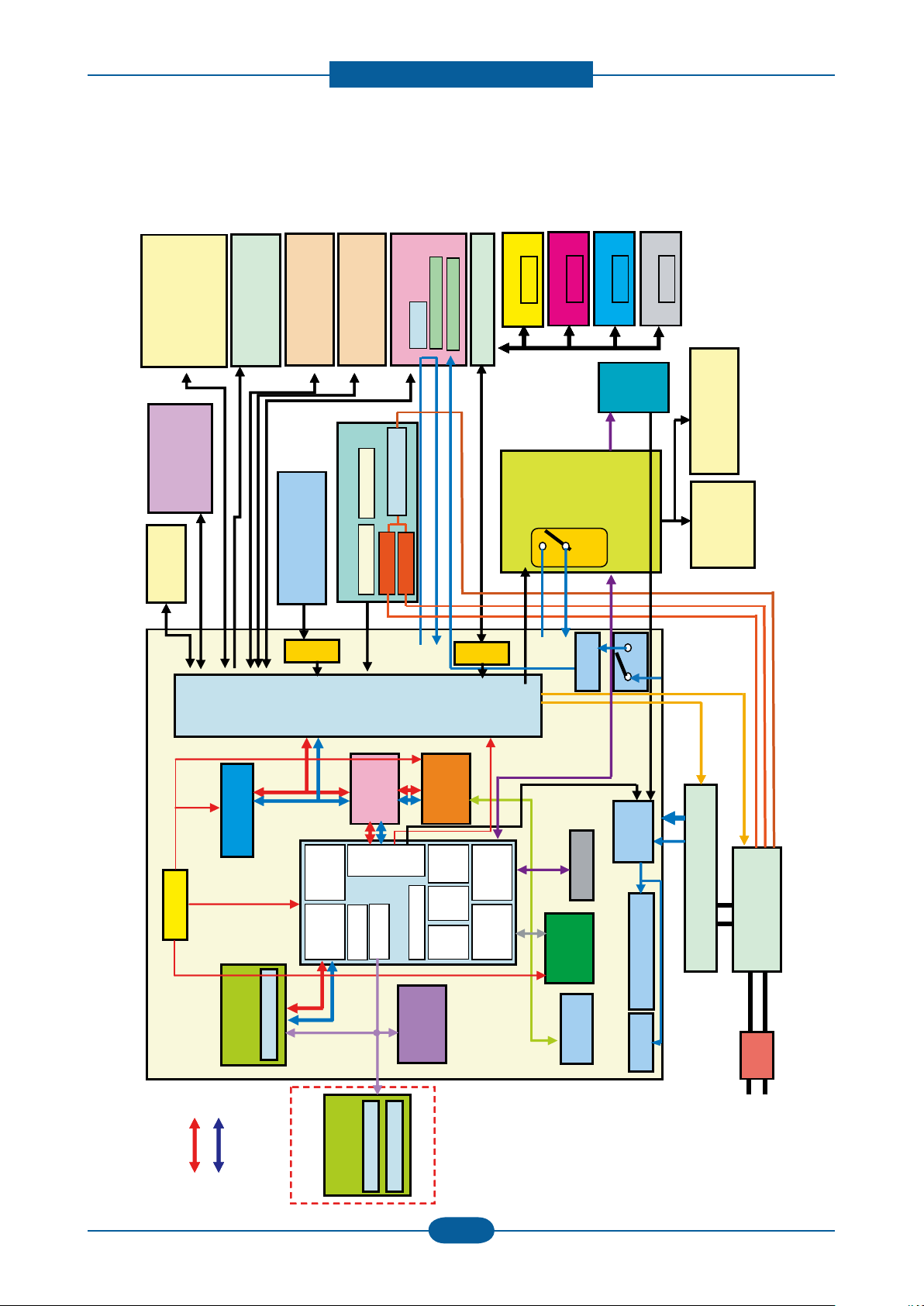
Product spec and feature
Service Manual
2-18
Samsung Electronics
LPEC3
ASIC
Engine
Control
DDR SODIMM
On board
M
U
X
SMPS TYPE4(STAGE3)
POWER
CORD
FUSER Lamp Control
Motor
-OPC BLDC
-DEVE BLDC
-FUSER BLDC
-FEED STEP MOTOR
-EXIT STEP MOTOR
Solenoid/Clutch
-CST Pickup Solenoid
-DEVE K Clutch
Fan
-Fuser Fan
-Rear Fan
PTB UNIT
DEVE CRUM IF PBA
CRUM
ACR sensor L/R
DEVE Y UNIT
CRUM
DEVE M UNIT
CRUM
DEVE C UNIT
CRUM
DEVE K UNIT
CRUM
LSU
-2 Polygon Motor
-1 Beam 4 LD
-LSU Temp
FUSER UNIT
Thermistor1
Thermistor2
800W lamp
Thermostat 2ea
500W lamp
SCF UNIT
(OPTION)
HVPS
5
V
5VS
USB
ISP1761
EEPROM
24C64
Flash Memory
32M
Cover
Switch
24VS1
24V1
Sensor
-FCF Empty
-Feed Sensor
-Exit Sensor
Cassette
-MP Pickup Solenoid
-MP Empty
24V1/24V2
5V_SMPS
Device
USB
DEBUG
RESET IC
DC Converter
3.3V
1.0V 1.1V 1.8V 2.5V
System
SPGPv4
SCL0_v4
SDA0_v4
DEBUG_RXD
DEBUG_TXD
ADDR
DATA
E-PHY
BCM5241
1W Circuit
nPOWER_OF
F
5V
nPOWER_On
EN_SMPS_24
V
SCL1_LPEC
3
SDA1_LPEC
3
SCF_RXD
SCF_TXD
PANEL_RX
D
PANEL_TX
D
FUSER CONTROL
FUSER BIAS
Sensor-Analog
-TEMP_IN
-Humidity/TEMP_OUT
AC
OP
Panel
MAIN PBA
LOCAL
PCI
DDR
Control
I2C
MAC
UART
SPGPv4
VIDEO CONTROL
PWM
CLOCK
OPTION
USB 2.0
SATA I/F
PWM Con’
VDDQ
1.8.
V
0.9V
VTT
M-BUS
SCL0_LPEC
3
SDA0_LPEC
3
24V2
DDR SODIMM
SOCKET
DDR SDRAM
EEPROM
DDR SDRAM
CTD sensor
Regulator
5V_CTD
Relay
24VS2
nRST_LPEC#
M
U
X
Sensor
-Humidity/Temp Out
-Temp In
LPEC3
ASIC
Engine
Control
DDR SODIMM
On board
M
U
X
SMPS TYPE4(STAGE3)
POWER
CORD
POWER
CORD
POWER
CORD
FUSER Lamp Control
Motor
-OPC BLDC
-DEVE BLDC
-FUSER BLDC
-FEED STEP MOTOR
-EXIT STEP MOTOR
Solenoid/Clutch
-CST Pickup Solenoid
-DEVE K Clutch
Fan
-Fuser Fan
-Rear Fan
PTB UNIT
DEVE CRUM IF PBA
CRUM
ACR sensor L/R
DEVE Y UNIT
CRUM
DEVE M UNIT
CRUM
DEVE C UNIT
CRUM
DEVE K UNIT
CRUM
DEVE Y UNIT
CRUM
DEVE Y UNIT
CRUM
DEVE M UNIT
CRUM
DEVE M UNIT
CRUM
DEVE C UNIT
CRUM
DEVE C UNIT
CRUM
DEVE K UNIT
CRUM
DEVE K UNIT
CRUM
LSU
-2 Polygon Motor
-1 Beam 4 LD
-LSU Temp
FUSER UNIT
Thermistor1
Thermistor2
800W lamp
Thermostat 2ea
500W lamp
SCF UNIT
(OPTION)
HVPS
5
V
5VS
USB
ISP1761
EEPROM
24C64
Flash Memory
32M
Cover
Switch
24VS1
24V1
Sensor
-FCF Empty
-Feed Sensor
-Exit Sensor
Cassette
-MP Pickup Solenoid
-MP Empty
24V1/24V2
5V_SMPS
Device
USB
DEBUG
RESET IC
DC Converter
3.3V
1.0V 1.1V 1.8V 2.5V
System
SPGPv4
SCL0_v4
SDA0_v4
DEBUG_RXD
DEBUG_TXD
ADDR
DATA
E-PHY
BCM5241
1W Circuit
nPOWER_OF
F
5V
nPOWER_On
EN_SMPS_24
V
SCL1_LPEC
3
SDA1_LPEC
3
SCF_RXD
SCF_TXD
PANEL_RX
D
PANEL_TX
D
FUSER CONTROL
FUSER BIAS
Sensor-Analog
-TEMP_IN
-Humidity/TEMP_OUT
AC
OP
Panel
MAIN PBA
LOCAL
PCI
DDR
Control
I2C
MAC
UART
SPGPv4
VIDEO CONTROL
PWM
CLOCK
OPTION
USB 2.0
SATA I/F
PWM Con’
VDDQ
1.8.
V
0.9V
VTT
M-BUS
SCL0_LPEC
3
SDA0_LPEC
3
24V2
DDR SODIMM
SOCKET
DDR SDRAM
EEPROM
DDR SDRAM
CTD sensor
Regulator
5V_CTD
Relay
24VS2
nRST_LPEC#
M
U
X
Sensor
-Humidity/Temp Out
-Temp In
1) Main PBA block diagram
◆ SPGPV4 for CLP-670ND
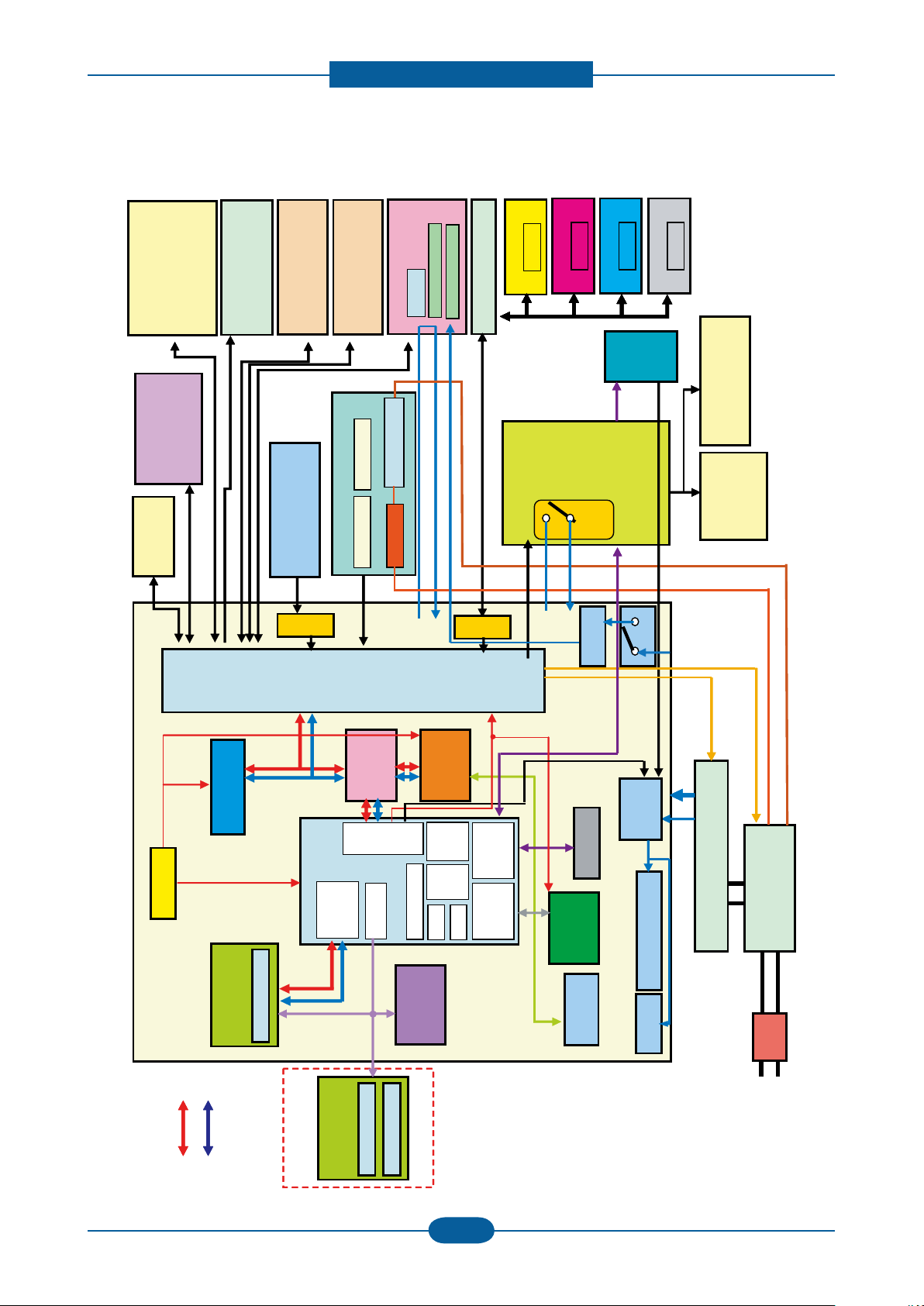
Product spec and feature
Service Manual
2-19
Samsung Electronics
◆ CHROUS3 for CLP-620ND
LPEC3
ASIC
Engine
Control
DDR SODIMM
On board
M
U
X
SMPS TYPE4(STAGE3)
POWER
CORD
FUSER Lamp Control
Motor
-OPC BLDC
-DEVE BLDC
-FUSER BLDC
-FEED STEP MOTOR
-EXIT STEP MOTOR
Solenoid/Clutch
-CST Pickup Solenoid
-DEVE K Clutch
Fan
-Fuser Fan
-Rear Fan
PTB UNIT
DEVE CRUM IF PBA
CRUM
ACR sensor L/R
DEVE Y UNIT
CRUM
DEVE M UNIT
CRUM
DEVE C UNIT
CRUM
DEVE K UNIT
CRUM
LSU
-2 Polygon Motor
-1 Beam 4 LD
-LSU Temp
FUSER UNIT
Thermistor1
Thermistor2
800W lamp
Thermostat 2ea
SCF UNIT
(OPTION)
HVPS
5V
5VS
USB
ISP1582
EEPROM
24C64
Flash Memory
32M
Cover
Switch
24VS1
24V1
Sensor
-FCF Empty
-Feed Sensor
-Exit Sensor
Cassette
-MP Pickup Solenoid
-MP Empty
24V1/24V2
5V_SMPS
Device
USB
DEBUG
RESET IC
DC Converter
3.3V
1.0V
System
Chorus3
SCL0_v4
SDA0_v4
DEBUG_RXD
DEBUG_TXD
ADDR
DATA
E-PHY
BCM5241
1W Circuit
nPOWER_OFF
5V
nPOWER_On
EN_SMPS_24V
SCL1_LPEC3
SDA1_LPEC3
SCF_RXD
SCF_TXD
PANEL_RXD
PANEL_TXD
FUSER CONTROL
FUSER BIAS
Sensor-Analog
-TEMP_IN
-Humidity/TEMP_OUT
AC
OP
Panel
MAIN PBA
LOCAL
DDR
Control
I2C
MAC
UART
Chorus3
VIDEO CONTROL
SPI
AFE
I/F
OPTION
USB 2.0
PWM Con’
VDDQ
1.8.V
0.9V
VTT
M-BUS
SCL0_LPEC3
SDA0_LPEC3
24V2
DDR SODIMM
SOCKET
DDR SDRAM
EEPROM
DDR SDRAM
CTD sensor
Regulator
5V_CTD
Relay
24VS2
nRST_LPEC#
M
U
X
Sensor
-Humidity/Temp Out
-Temp In
Motor
LPEC3
ASIC
Engine
Control
DDR SODIMM
On board
M
U
X
SMPS TYPE4(STAGE3)
POWER
CORD
POWER
CORD
POWER
CORD
FUSER Lamp Control
Motor
-OPC BLDC
-DEVE BLDC
-FUSER BLDC
-FEED STEP MOTOR
-EXIT STEP MOTOR
Solenoid/Clutch
-CST Pickup Solenoid
-DEVE K Clutch
Fan
-Fuser Fan
-Rear Fan
PTB UNIT
DEVE CRUM IF PBA
CRUM
ACR sensor L/R
DEVE Y UNIT
CRUM
DEVE M UNIT
CRUM
DEVE C UNIT
CRUM
DEVE K UNIT
CRUM
DEVE Y UNIT
CRUM
DEVE Y UNIT
CRUM
DEVE M UNIT
CRUM
DEVE M UNIT
CRUM
DEVE C UNIT
CRUM
DEVE C UNIT
CRUM
DEVE K UNIT
CRUM
DEVE K UNIT
CRUM
LSU
-2 Polygon Motor
-1 Beam 4 LD
-LSU Temp
FUSER UNIT
Thermistor1
Thermistor2
800W lamp
Thermostat 2ea
SCF UNIT
(OPTION)
HVPS
5V
5VS
USB
ISP1582
EEPROM
24C64
Flash Memory
32M
Cover
Switch
24VS1
24V1
Sensor
-FCF Empty
-Feed Sensor
-Exit Sensor
Cassette
-MP Pickup Solenoid
-MP Empty
24V1/24V2
5V_SMPS
Device
USB
DEBUG
RESET IC
DC Converter
3.3V
1.0V
System
Chorus3
SCL0_v4
SDA0_v4
DEBUG_RXD
DEBUG_TXD
ADDR
DATA
E-PHY
BCM5241
1W Circuit
nPOWER_OFF
5V
nPOWER_On
EN_SMPS_24V
SCL1_LPEC3
SDA1_LPEC3
SCF_RXD
SCF_TXD
PANEL_RXD
PANEL_TXD
FUSER CONTROL
FUSER BIAS
Sensor-Analog
-TEMP_IN
-Humidity/TEMP_OUT
AC
OP
Panel
MAIN PBA
LOCAL
DDR
Control
I2C
MAC
UART
Chorus3
VIDEO CONTROL
SPI
AFE
I/F
OPTION
USB 2.0
PWM Con’
VDDQ
1.8.V
0.9V
VTT
M-BUS
SCL0_LPEC3
SDA0_LPEC3
24V2
DDR SODIMM
SOCKET
DDR SDRAM
EEPROM
DDR SDRAM
CTD sensor
Regulator
5V_CTD
Relay
24VS2
nRST_LPEC#
M
U
X
Sensor
-Humidity/Temp Out
-Temp In
Motor
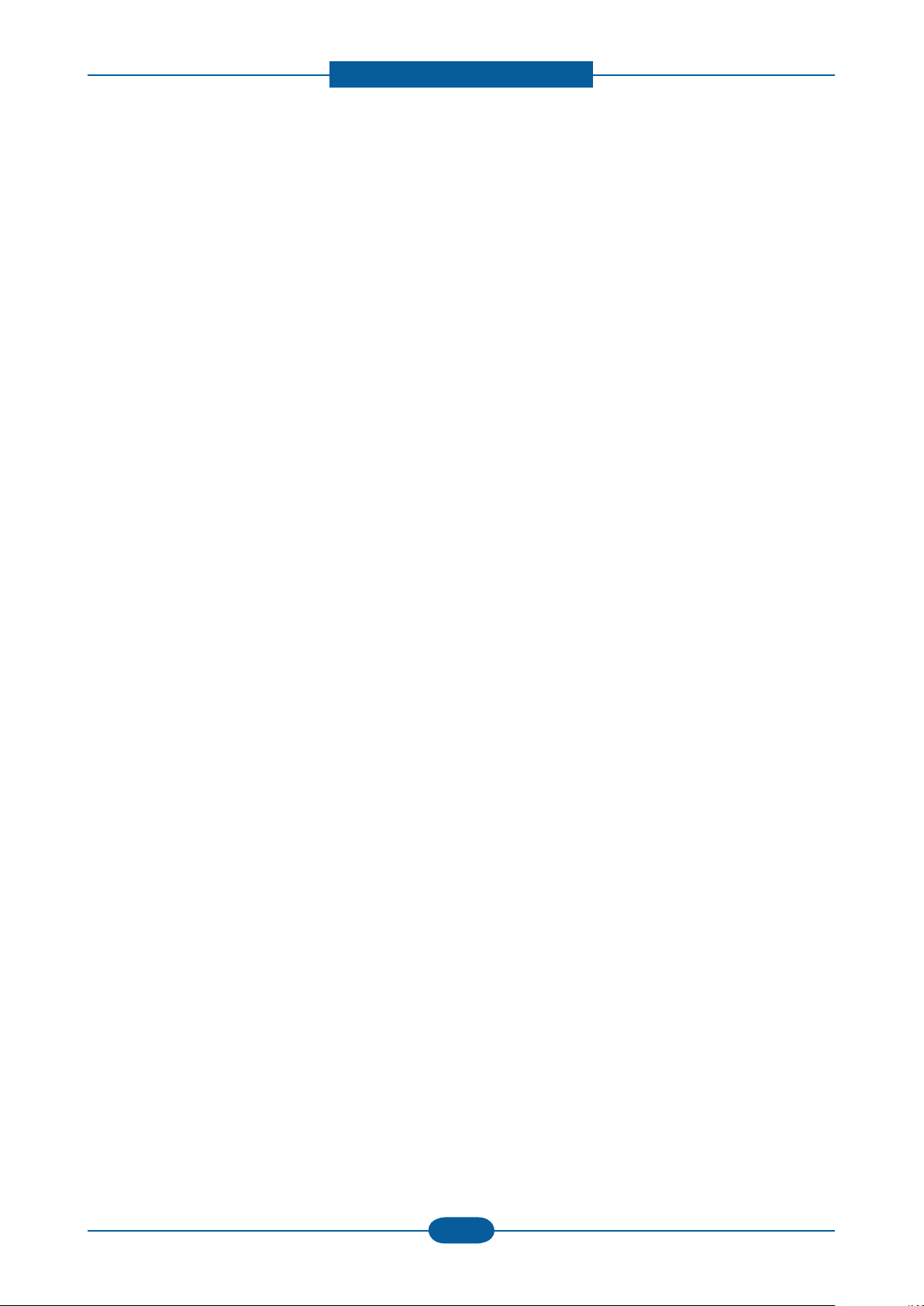
Product spec and feature
Service Manual
2-20
Samsung Electronics
2) Main PBA Specication (CLP-670 series)
• CPU
- ARM v5TE compliant core 700MHz (I-Cache : 32KB, D-Cache : 32KB)
• Memory Interface
> ROM
- Nor Flash used (32MB)
- Interface With SPGPXV4 ROM Controller
> SDRAM
- Size : CLP-670ND(DDR2) : Default 256MB(on-board) (Option 256MB/512MB)
> EEPROM
- Size : 512kb
- Interface With SPGPV4 I2C Controller
> CRUM
- Size : 256Byte
- Interface With LPEC3I2C Controller via Deve Crum IF B’D
• I/O Interface
> USB
- DEVICE : High Speed USB 2.0 (High speed 480Mbps)
> N/W Embedded
- SPGPV4 With MII Interface
- Active LED(Yellow) / Link LED(Green)
> PWM
- High Voltage Control With Duty
- Main Motor Clock
> I2C Interface
- NVRAM (system information + network information)
- CRUM
