Page 1

B140
15 lb and 30 lb Counting Scale
User Instructions
AWT 35-501131
Issue AC
Page 2

Brecknell is part of Avery Weigh-Tronix. Avery Weigh-Tronix is a trademark of the Illinois Tool Works group of companies whose
ultimate parent company is Illinois Tool Works Inc (“Illinois Tool Works”). Copyright © 2014 Illinois Tool Works. All rights reserved.
No part of this publication may be reproduced by making a facsimile copy, by the making of a copy in three dimensions of a two-dimensional
work and the making of a copy in two dimensions of a three-dimensional work, stored in any medium by electronic means, or transmitted in
any form or by any means, including electronic, mechanical, broadcasting, recording or otherwise without the prior written consent of the
copyright owner, under licence, or as permitted by law.
This publication was correct at the time of going to print, however Avery Weigh-Tronix reserves the right to alter without notice the
specification, design, price or conditions of supply of any product or service at any time.
B140Count_u_en_501131.book
Page 3

Table of Contents
page
Table of Contents ...................................................................................................................................... 3
Chapter 1 General Information and Warnings ........................................................................................ 5
About this Manual ..............................................................................................................5
Text Conventions ........................................................................................................ 5
Special Messages ....................................................................................................... 5
Installation .......................................................................................................................... 6
Electrical Installation .......................................................................................................... 6
Pluggable Equipment .................................................................................................. 6
Safe Handling of Equipment with Batteries ................................................................. 7
Routine Maintenance ......................................................................................................... 7
Cleaning the Machine ........................................................................................................ 7
Training .............................................................................................................................. 7
Sharp Objects .................................................................................................................... 8
FCC and EMC Declarations of Compliance ....................................................................... 8
Declaration of Conformity .................................................................................................. 9
Chapter 2 Introduction ............................................................................................................................ 10
Battery Installation ...........................................................................................................10
Front Panel ...................................................................................................................... 12
Annunciators ............................................................................................................. 12
Key Functions ............................................................................................................ 13
Chapter 3 Operation ................................................................................................................................ 15
Simple Weighing Mode ................................................................................................... 15
Simple Weighing ....................................................................................................... 15
Tare Weighing ........................................................................................................... 15
Counting Mode ................................................................................................................. 16
Counting Information ................................................................................................. 16
Counting by Sampling ............................................................................................... 16
Counting by Entering a Known Piece Weight ............................................................ 17
Store or Recall a Piece Weight ................................................................................. 18
Set and Recall a Preset Tare Weight ........................................................................ 19
Counting Using Upper and Lower Count Limits ........................................................ 19
Accumulating Counts ................................................................................................ 20
RS232 Interface and RTC (Real Time Clock) .................................................................. 22
In General Counting Mode: ....................................................................................... 22
In General Counting and Display Accumulation Mode: ............................................. 22
Chapter 4 Calibration .............................................................................................................................. 23
Chapter 5 Configuration .......................................................................................................................... 25
Setting LED Brightness .................................................................................................... 25
Setting the Auto-Off Timer ............................................................................................... 25
View Voltage and A/D Counts .......................................................................................... 26
Set RS232 Parameters .................................................................................................... 26
Set Date and Time ........................................................................................................... 27
Set Scale’s ID .................................................................................................................. 28
Displayed Messages ........................................................................................................ 28
Chapter 6 Display Characters ................................................................................................................. 29
Chapter 7 Specifications ......................................................................................................................... 30
B140 Counting Scale User Instructions 3
Page 4

4 B140 Counting Scale User Instructions
Page 5

1 General Information and Warnings
1.1 About this Manual
This manual is divided into chapters by the chapter number and the large text at the top
of a page. Subsections are labeled as shown by the 1 and 1.1 headings shown above.
The names of the chapter and the next subsection level appear at the top of alternating
pages of the manual to remind you of where you are in the manual. The manual name
and page numbers appear at the bottom of the pages.
1.1.1 Text Conventions
Key names are shown in bold and reflect the case of the key being described. This
applies to hard keys and onscreen or soft keys.
Displayed messages appear in bold italic type and reflect the case of the displayed
message.
1.1.2 Special Messages
Examples of special messages you will see in this manual are defined below. The
signal words have specific meanings to alert you to additional information or the relative
level of hazard.
ELECTRICAL WARNING!
THIS IS AN ELECTRICAL WARNING SYMBOL.
ELECTRICAL WARNINGS MEAN THAT FAILURE TO FOLLOW
SPECIFIC PRACTICES OR PROCEDURES MAY RESULT IN
ELECTROCUTION, ARC BURNS, EXPLOSIONS OR OTHER HAZARDS
THAT MAY CAUSE INJURY OR DEATH.
CAUTION!
This is a Caution symbol.
Cautions give information about procedures that, if not observed, could result
in damage to equipment or corruption to and loss of data.
NOTE: This is a Note symbol. Notes give additional and important information, hints
and tips that help you to use your product.
B140 Counting Scale User Instructions 5
Page 6

1.2 Installation
DANGER: RISK OF ELECTRICAL SHOCK. NO USER SERVICEABLE
PARTS. REFER TO QUALIFIED SERVICE PERSONNEL FOR SERVICE.
1.3 Electrical Installation
CAUTION: The power cable must be connected to an earth-grounded electrical
outlet. The electrical supply must have a circuit breaker with an appropriate
rating to protect from over-current conditions.
For your protection, all electrical (110V or 230V) equipment used out of doors or
in wet or damp conditions should be supplied from a correctly fused power
source and protected by an approved ground fault protection device (RCD,
GFCI etc.)
IF IN DOUBT SEEK ADVICE FROM A QUALIFIED ELECTRICIAN.
1.3.1 Pluggable Equipment
Pluggable equipment must be installed near an easily accessible socket outlet.
6 B140 Counting Scale User Instructions
Page 7

1.3.2 Safe Handling of Equipment with Batteries
CAUTION: Danger of explosion if battery is incorrectly replaced. Replace only
with the same or equivalent type recommended by the manufacturer. Dispose
of used batteries according to the manufacturer’s instructions.
ATTENTION: Il y a danger d'explosion s'il y a remplacement incorrect de la
batterie, remplacer uniquement avec une batterie du même type ou d'un type
équivalent recommandé par le constructeur. Mettre au rebut les batteries
usagées conformément aux instructions du fabricant.
1.4 Routine Maintenance
IMPORTANT: This equipment must be routinely checked for proper operation
and calibration.
Application and usage will determine the frequency of calibration required for
safe operation.
Always turn off the machine and isolate from the power supply before starting any
routine maintenance to avoid the possibility of electric shock.
Make sure that it is placed securely on a flat and level surface.
1.5 Cleaning the Machine
Table 1.1 Cleaning DOs and DON’Ts
DO DO NOT
Wipe down the outside of standard products
with a clean cloth, moistened with water and
a small amount of mild detergent
Spray the cloth when using a proprietary
cleaning fluid
1.6 Training
Do not attempt to operate or complete any procedure on a machine unless you have
received the appropriate training or read the instruction books.
Attempt to clean the inside of the machine
Use harsh abrasives, solvents, scouring cleaners or
alkaline cleaning solutions
Spray any liquid directly on to the display windows
To avoid the risk of RSI (Repetitive Strain Injury), place the machine on a surface which
is ergonomically satisfactory to the user. Take frequent breaks during prolonged usage.
B140 Counting Scale User Instructions 7
Page 8

1.7 Sharp Objects
Do not use sharp objects such as screwdrivers or long fingernails to operate the keys.
1.8 FCC and EMC Declarations of Compliance
United States
This equipment has been tested and found to comply with the limits for a Class A digital device, pursuant to Part 15 of the FCC Rules.
These limits are designed to provide reasonable protection against harmful interference when the equipment is operated in a
commercial environment. This equipment generates, uses, and can radiate radio frequency energy and, if not installed and used in
accordance with the instruction manual, may cause harmful interference to radio communications. Operation of this equipment in a
residential area is likely to cause harmful interference in which case the user will be required to correct the interference at his own
expense.
Canada
This digital apparatus does not exceed the Class A limits for radio noise emissions from digital apparatus set out in the Radio
Interference Regulations of the Canadian Department of Communications.
Le présent appareil numérique n’émet pas de bruits radioélectriques dépassant les limites applicables aux appareils numériques de
la Classe A prescrites dans le Règlement sur le brouillage radioélectrique edicté par le ministère des Communications du Canada.
European Countries
WARNING: This is a Class A product. In a domestic environment, this product may cause radio interference in which the user may be
required to take adequate measures.
8 B140 Counting Scale User Instructions
Page 9

1.9 Declaration of Conformity
B140 Counting Scale User Instructions 9
Page 10

2 Introduction
This manual covers the Model B140 counting scale. Please read all operating
instructions carefully before use.
Unpack the scale and install the battery if it was not factory installed. Plug the charging
unit into a properly grounded outlet. The charging plug fits into a receptacle on the
bottom of the scale in the left rear corner. Charge the battery for a full 12 hours before
using the scale. Battery life when fully charged is approximately 20 hours.
Place the scale on a stable, level surface in an area free of drafts.
Level the scale using the adjustable feet and the bubble level at the lower left of the
front panel. Tighten the locking ring on each foot once the scale is level.
Supply power to the scale by moving the power switch to ON. The power switch is
located on the bottom of the scale.
Lo.bAt is displayed in the VALUE / WEIGHT window when the battery voltage gets
low. If voltage drops too low for operation, a beeper will sound for two minutes before
the scale automatically shuts off.
The battery will charge while operating the scale on AC power.
2.1 Battery Installation
Follow these steps if you need to install the battery.
1. Remove the screw in the battery compartment lid on the bottom of the scale.
See Figure 2.1.
Figure 2.1 Removing the Battery Compartment Lid Screw
10 B140 Counting Scale User Instructions
Page 11

2. Connect the red wire to the red battery terminal and the black wire to the black
battery terminal. See Figure 2.2.
Figure 2.2 Connecting the Battery
3. Wrap the supplied foam padding around the battery and place in the
compartment as shown. Replace the battery cover and tighten the screw. See
Figure 2.3.
Figure 2.3 Battery in Place with Padding
To improve battery life, use the power switch to turn off the scale.
B140 Counting Scale User Instructions 11
Page 12

2.2 Front Panel
COUNT
WEIGHT
STABLE
AC CHG
Tot al
lb
kgTar eZero
PIECE WEIGHT
PLU1 PLU3 PLU4PLU2
PLU5 PLU7
PLU8
PLU6
The front panel, shown in Figure 2.4, consists of three display windows:
COIN TYPE / PIECE WEIGHT, COUNT and VALUE / WEIGHT, the keypad, ten
annunciators and the bubble level window.
2.2.1 Annunciators
Figure 2.4 B140 Front Panel
Annunciators are bright LEDs next to symbols or text. They appear below the three
displays and each is explained below.
Under the COIN TYPE/PIECE WEIGHT display:
Zero This lights when the weight on the scale is at 0.
Tare This lights when a tare is in effect. Weight displayed is net weight.
kg This lights when the unit of measure in the WEIGHT display is kilograms.
lb This lights when the unit of measure in the WEIGHT display is pounds.
Under the COUNT display:
Total This lights when total value or counts is displayed
Under the VALUE/WEIGHT display:
STABLE This lights when the scale is stable.
AC This lights when the AC power is connected to the scale.
CHG This lights when the battery is charging.
12 B140 Counting Scale User Instructions
Page 13

2.2.2 Key Functions
PLU1 PLU3 PLU4PLU2
PLU5 PLU7 PLU8PLU6
Each of the keys shown in Figure 2.5 is explained below.
Figure 2.5 B140 Keypad
0-9 Use for keyboard entry of piece weight, sample size, and upper
and lower limit settings.
PLU1-PLU8 In Counting mode use these keys to recall a piece weight from
memory PLU1 through PLU8.
PT1/PT2 In Counting mode, use these keys to recall a preset tare from PT1
or PT2.
Hi/Lo In Counting mode, use this key to set an upper (higher) or lower
limit quantity for the count check feature.
Clear In Counting mode, use this to erase a keyed in value from the
display while inputting data.While displaying accumulation data,
this key will clear the accumulator memory to 0.
Pwt In Counting mode, use this key to enter a piece weight (by numeric
entry from keyboard or sample a known quantity of items to get
piece weight).
Enter Use to confirm or save entered data from keyboard or confirm the
operation.
Disp Total Use to display accumulation of piece counts in Counting mode or
display accumulation of value of one kind of coin or one kind of
currency in Coin Counting mode.
Add Total Use to add the displayed counts to a piece count accumulator
(Memory +) in Counting mode.
Print Use to send data to the RS232 port, if it installed
Unit In Counting mode, use to switch displayed weights or piece weight
between kg and lb.
Zero Set a new zero point. Zero range capability is ±2% of scale
capacity.
B140 Counting Scale User Instructions 13
Page 14

Tare Use to zero off, up to 100% of capacity, an empty container or
weight. Use of tare will reduce the scale’s maximum weight
capacity by the tare value stored.
ON/OFF Use to turn off display for extended battery life or to reset the scale
to normal weighing mode.
EXIT Ignore a keyed value and Exit from input data mode.
ON/OFF/EXIT+PT2 Use to enter calibration mode
ON/OFF/EXIT+PLU1 Use to enter the LED’s brightness setup mode
ON/OFF/EXIT+PLU2 Use to enter the auto-off time setup mode
ON/OFF/EXIT+PLU3 Use to view A/D counts or voltage
ON/OFF/EXIT+PLU4 Use to enter RS232 setup mode
ON/OFF/EXIT+PLU5 Use to enter the date and time setup mode
ON/OFF/EXIT+PLU6 Use to enter ID setup mode
14 B140 Counting Scale User Instructions
Page 15

3 Operation
This section covers the scale operations of simple weighing, counting, accumulation,
RS232 interface, etc.
3.1 Simple Weighing Mode
3.1.1 Simple Weighing
1. Power up the scale and zero the display, if necessary, by pressing the Zero key.
Be sure the scale is displaying weight in your preferred unit of measure. Press
the Unit key, if necessary.
2. Place item(s) to be weighed on the scale …
Weight of the item(s) is displayed in the WEIGHT window.
3. Remove the item(s) from the scale and repeat steps 1 through 3 to weigh the
next item(s).
3.1.2 Tare Weighing
If you want to do net weighing, such as weighing objects in a container, follow these
steps:
1. Power up the scale and zero the display, if necessary, by pressing the Zero key.
2. Place the item to be tared (usually a container) on the scale …
3. Press the Tare key …
4. Place item(s) to be weighed on the scale …
5. To remove a tare, remove everything from the scale platform and press the
Be sure the scale is displaying weight in your preferred unit of measure. Press
the Unit key, if necessary.
Weight of the item is displayed in the WEIGHT window.
The weight is tared, 0 weight is displayed and the Tare annunciator
lights.
Net weight of the item(s) is displayed.
Tare key or press the Zero key if gross weight is less than 2% of capacity …
0 weight is displayed and the Tare annunciator light turns off. The unit is
now in gross weighing mode.
6. Repeat the steps above for other tare weights.
B140 Counting Scale User Instructions 15
Page 16

3.2 Counting Mode
In Counting mode, you can do the simple weighing tasks mentioned in Simple
Weighing Mode on page 15, input a piece weight by keypad or by sampling the weight
of a known quantity of the items, and accumulate the quantity of different items. The
scale will display weight, piece weight, count of the items, and send data to RS232
interface.
3.2.1 Counting Information
If there is no piece weight, the scale will not go into count mode, it will display ------ in
the COUNT window.
Once a piece weight is established it remains active until another piece weight is
automatically calculated by a sampling process or when input from the keypad.
After counting items, remove them and the display should return to zero. If not, press
the Zero key.
A counting scale needs a minimum amount of weight to calculate counts with accuracy.
It is recommended that the sample weight be a minimum of 0.1% of scale capacity. The
sample weight is the total weight of your sample items. The table below shows the
minimum sample weights recommended to guarantee the most accurate counts.
The minimum piece weight must be greater than or equal to:
3.2.2 Counting by Sampling
Follow these steps to count items using the sampling method.
For count accuracy all items should be uniform in weight. Errors in count will occur if
parts vary in weight.
Minimum sample Weight
Scale Capacity LB Grams
6 kg / 12 lb 0.02 lb 6
15 kg / 30 lb 0.05 15
Minimum Piece Weight
Scale Capacity LB Grams
6 kg / 12 lb 0.0001 lb 0.05
15 kg / 30 lb 0.0002 lb 0.1
1. Power up the scale use the Zero key, if necessary. Be sure the scale is
displaying weight in the correct unit of measure. Press the Units key, if
necessary.
2. Place a known number of objects on the scale. This is the sample weight the
scale will use to calculate a piece weight.
16 B140 Counting Scale User Instructions
Page 17
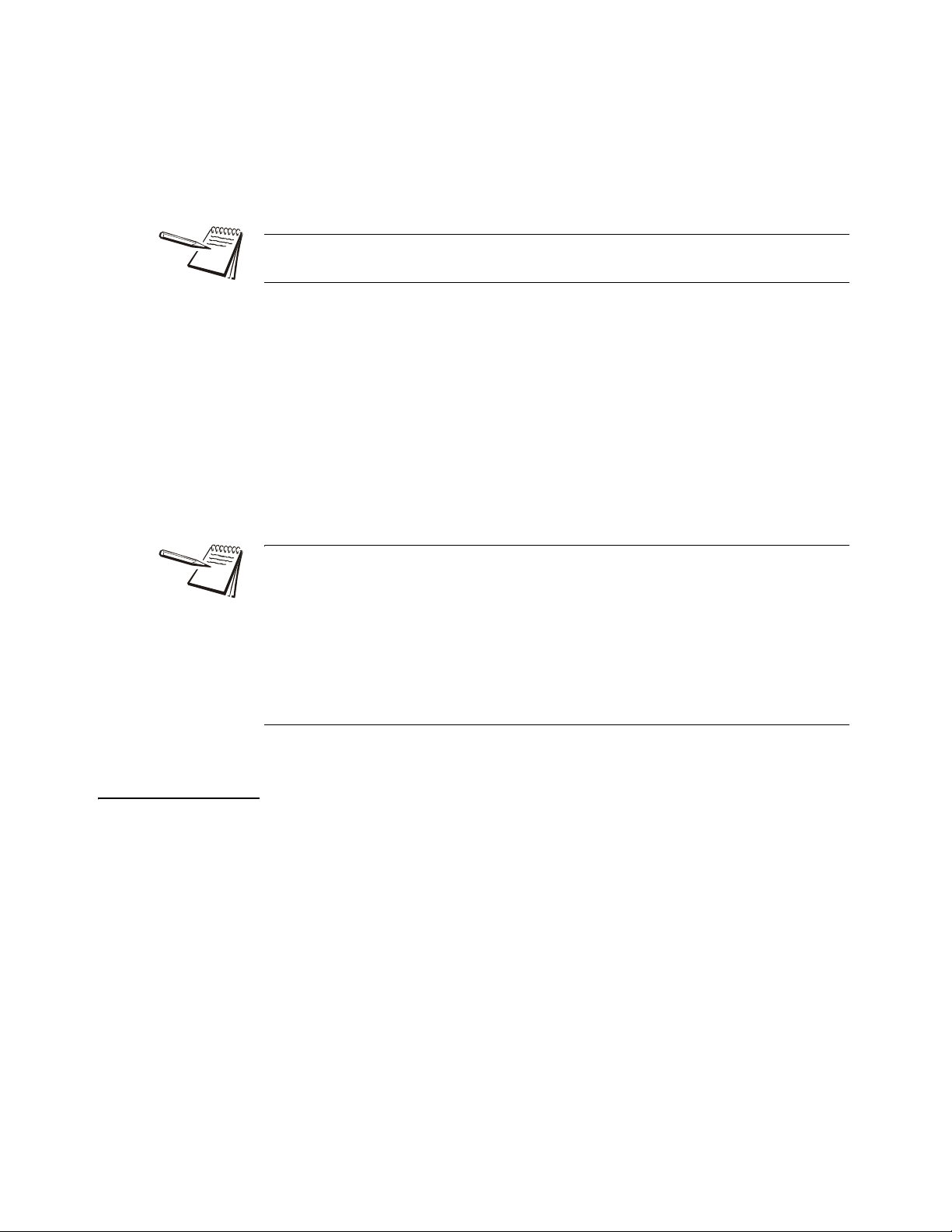
3. Press and hold the Pwt key until …
SPL.PCS is displayed in the PIECE WEIGHT window. Weight of the
items is displayed in the WEIGHT window.
4. Use the numeric keypad to key in the number of objects you placed on the
scale and press the Enter key to accept the keyed in number …
If you make an error in keying in the number, press the Clear key to clear the number
in the COUNT window and re-key the correct number.
The scale calculates the weight of each piece (the piece weight) and
displays the count in the COUNT window.
5. Place the items to be counted on the scale …
The total weight, piece weight and count of the items will be shown in the
three display windows respectively.
6. Remove the items from the scale and repeat steps 5 and 6 to count items of
the same piece weight.
7. Repeat steps 1 through 6 to count items of a different piece weight.
(1) Counting can also be done while using a tare. After you have set the piece weight
(step 4), place the item to be tared on the scale, press the Tare key and continue with
counting as described in step 5.
(2) The original piece weight will be held in memory until a new piece weight has been
determined.
(3) When a new piece weight is used, the accumulator memory for this piece weight is
cleared!
3.2.3 Counting by Entering a Known Piece Weight
You can enter a known piece weight and begin counting without sampling.
This can also be used with the tare function active. After you have set the piece weight,
place the item to be tared on the scale, press the Tare key and continue with counting
as described below.
1. Power up the scale and press the Zero key, if necessary. Be sure the scale is
displaying weight in the correct unit of measure. Press the Units key, if
necessary.
2. Press the Pwt key …
PC.t is displayed in the COUNT window and zeroes are displayed in the
WEIGHT and PIECE WEIGHT windows.
B140 Counting Scale User Instructions 17
Page 18

3. There is a decimal point already in the PIECE WEIGHT window. Use the
numeric keypad to key in the known piece weight so that the piece weight in
the PIECE WEIGHT window is correct. Press the Enter key to accept this
piece weight.
If you make an error in keying in the number, press the Clear key to clear the number
in the COUNT window and re-key the correct number.
The counting mode activates using the entered piece weight.
4. Place the items to be counted on the scale …
The total weight, piece weight and count of the items will be shown in the
three display windows respectively.
5. Remove the items from the scale and repeat steps 4 and 5 to count items of
the same piece weight.
6. Repeat steps 2-5 to count items of a different piece weight.
(1) Counting can also be done while using a tare. After you have set the piece weight
(step 3), place the item to be tared on the scale, press the Tare key and continue with
counting as described in step 4.
(2) The original piece weight will be held in memory until a new piece weight is set.
Turn the scale off, then on to return to coin counting mode.
(3) When a new piece weight is used, the accumulator memory for this piece weight
will be cleared to 0!
3.2.4 Store or Recall a Piece Weight
There are eight memories for use with eight different piece weights. Access these
with the G1 through G8 keys. See specific instructions below.
If you want to store the currently active piece weight for later recall, follow these steps:
1. Press and hold the PLUx key (x=1-8) you want to use until …
ST.PLUx? (x=1-8) is displayed. This stands for Store current piece
weight to memory PLUx?
2. Press Enter to confirm or press EXIT to ignore.
3. If you want to recall a stored piece weight from a memory, press the desired
PLU1-PLU8 key …
RC.PLUx? (x=1-8) is briefly shown then the piece weight becomes
active and is shown in the PIECE WEIGHT window.
18 B140 Counting Scale User Instructions
Page 19

4. If you want to change a stored piece weight, press the Pwt key and input the
piece weight you want, then use step 1 to replace the stored piece weight with
new piece weight.
Piece weight can not be set to zero.
3.2.5 Set and Recall a Preset Tare Weight
You can store two preset tare weights; one each in the PT1 and PT2 memories. These
can be recalled at any time. Follow these steps:
1. Press and hold PT1 or PT2 key until …
PT1/PT2 is shown in the COUNT window. Gross weight is shown in the
WEIGHT window.
2. Use the numeric keys to input a tare weight and press Enter to save. While
entering the value, if you make a mistake, press the Clear key to delete.
3. To recall a stored preset tare from memory, press PT1 or PT2 key.
The preset tare weight in PT1 or PT2 memory becomes the active tare
weight. The Tare annunciator lights up except if the preset tare is 0.
4. To clear a stored tare weight, in step 1, input 0 then press Enter to accept.
3.2.6 Counting Using Upper and Lower Count Limits
You can do counting with an alarm to tell you when you have an acceptable number of
items on the scale. This can be handy when you want to repeatedly fill bags to the same
count. Use the instructions below to set an upper count limit and a lower count limit.
When your counts fall between these numbers (inclusive) a beeper sounds to let you
know you’ve hit your target number.
1. Turn the scale on and press the Zero key, if necessary. Be sure the scale is
displaying weight in your preferred unit of measure. Press the Units key, if
necessary.
2. Use sampling or enter a known piece weight to set a piece weight.
3. Press the Hi/Lo key …
Hi. PCS is shown in the PIECE WEIGHT window and a number appears
in the COUNT window.
4. Press the Clear key to clear the number from the COUNT window. Key in the
upper acceptable count of items. (You can set the upper and lower limit to the
same number to have the alert beeper sound just on that value.) Press the
Enter key to accept this number …
Lo. PCS is shown in the PIECE WEIGHT window and a number appears
in the COUNT window.
B140 Counting Scale User Instructions 19
Page 20

5. Press the Clear key to clear the number from the COUNT window. Key in the
lower acceptable count of items. (You can set the upper and lower limit to the
same number to have the alert beeper sound just on that counts.) Press the
Enter key to accept this number …
The scale returns to count mode.
6. Place items to be counted on the scale until you hear the alert beeper …
The count will be within the upper and lower limits you have set.
7. Remove the items from the scale and repeat steps 6 and 7 to weigh the next
batch of items.
(1) Counting with upper and lower limits can be done while using a tare. After you
have set the piece weight (step 2), place the item to be tared on the scale, press the
Tare key and continue with counting as described.
(2) Upper and lower limits will remain in memory until you reset the limits to 0.
3.2.7 Accumulating Counts
The scale can accumulate the counts from different weighments into a total value
stored in memory. Follow these steps to perform accumulations.
1. Follow the different counting methods described in Counting by Sampling on
page 16 or Counting by Entering a Known Piece Weight on page 17 to count
items placed on the scale.
20 B140 Counting Scale User Instructions
Page 21

2. When the count is displayed, press the Add Tot key to accumulate the count
COUNT
WEIGHT
STABLE
AC CHG
Tot al
lb
kgTar eZero
PIECE WEIGHT
COUNT
WEIGHT
STABLE
AC CHG
Tot al
lb
kgTar eZero
PIECE WEIGHT
to memory …
The count is added into memory and following is an example
of what is
briefly displayed:
Add.xxx is displayed in the PIECE WEIGHT window. xxx = the number
of accumulations. You can accumulate up to 999 times. In this example
there has been only 1 accumulation.
The total accumulated count is shown in the COUNT window. In this
example the number of pieces counted is 1420.
The WEIGHT window shows the piece weight memory used for this
count. In this example PLU3 was used. If you are using a temporary
piece weight instead of a memory channel, TMP is displayed instead.
The display automatically returns to the normal counting mode after
three seconds.
3. Remove the items, allow the scale to return to zero and add more pieces to
count. Press the Add Tot key to accumulate the counts. Repeat this step until
all the pieces you want to count have been weighed and accumulated.
4. To view the accumulator data, press the Disp Tot key …
Below is an example of what is displayed:
You can see that a total of four accumulations have occurred, a total of
5642 pieces have been counted and that the piece weight stored in the
PLU3 memory location was used.
5. To clear the accumulator, press the Clear key while the accumulated data is
displayed.
B140 Counting Scale User Instructions 21
Page 22

6. The scale will not accumulate more than 999 times or 999999 counts. If this
occurs the display will show ERR01. This means the display is over range.
(1) Remove the counted items from the scale and let the scale return to a stable
condition before you count more items and perform the next accumulation.
(2)There are nine accumulator memories for nine different items; PLU1 - PLU8 piece
weight channels and a temporary piece weight. That means different piece weights
have their own accumulator memory.
3.3 RS232 Interface and RTC (Real Time Clock)
The RS232 interface is optional. When it is installed current data can be sent to this
port by pressing the Print key. The hardware real time clock (RTC) and backup battery
are also optional. If the RTC is installed, you only need to modify the date and time
when they are not correct. If RTC is not installed, a software RTC can be used. You
need to set the date and time every time the scale is reset. If the scale’s ID, date or time
are active, they can be printed out. The format is similar to the examples below:
3.3.1 In General Counting Mode:
ID: 123456
Date: 2012-05-16 ;(YYYY-MM-DD)
Time: 16:23:53 ;(HH:MM:SS)
Gross: 12.5675kg
Tare: 0.0675kg
Net: 12.5000kg
Merchandise: PLU1 ;(PLU1,PLU2...PLU8, Tmp)
Piece Weight: 0.0005kg
Count: 25000pcs
3.3.2 In General Counting and Display Accumulation Mode:
Scale ID: 123456
Date: 2012-05-16
Time: 16:23:55
Merchandise: PLU1 ;(PLU1,PLU2...PLU8, Tmp)
Piece Weight: 0.0005kg
Add number: 12
Total Count: 25000pcs
22 B140 Counting Scale User Instructions
Page 23

4 Calibration
You should periodically calibrate your scale to ensure accuracy. Follow these steps to
calibrate the scale.
Before a two-point calibration (zero and span) you should have on hand at least 10%
of the scale capacity in standard test weights. 100% of capacity is best. You should
have at least 20% of scale capacity if zero-point and two span points are selected to be
calibrated. Again, 100% of capacity is best.
Set the calibration switch to the ON position for calibrating. The switch is located on the
bottom of the scale in a round depression in the base. Push the slide switch, shown in
Figure 4.1, to the position shown for calibration mode.
You can escape the calibration procedure at any time by pressing the ON/OFF key.
Figure 4.1 Calibration Switch
1. To enter calibration mode, while in normal weighing mode, press and hold the
PT2 and ON/OFF keys at the same time until …
The scale beeps and, if the calibration switch is in the ON position, the
PIECE WEIGHT window shows CAL. ON. If the display shows
CAL.OFF, change the calibration switch position. SeeFigure 4.1.
The COUNT window shows Unit. 1 or UNit. 0. If Unit. 1 is displayed, the
calibration unit of measure is pounds. If UNit. 0 is displayed, the
calibration unit of measure is kilograms.
2. Press the Units key to toggle between pounds and kilograms. When the unit
you want is displayed, press the Enter key to accept it …
The scale beeps and UNLd is displayed in the COUNT window. A
number representing raw A to D counts is displayed in the WEIGHT
window.
B140 Counting Scale User Instructions 23
Page 24

3. Remove all weight from the scale, wait for the scale to be stable (the Stable
annunciator lights) and press the Enter key to capture the zero point …
If the scale successfully captures the zero point, the scale beeps and
Lod1 (load test weight #1) is displayed in the COUNT window.
4. Load a test weight that is between 10% and 100% of full capacity onto the
center of the weight platter and press the Enter key to capture span #1 …
When the scale captures span #1, iNP. Ld is displayed in the COUNT
window and 0.000 is displayed in the WEIGHT window. iNP. Ld stands
for input load weight.
5. Use the numeric keys to enter the amount of weight loaded on the scale. Use
the Clear key to delete an incorrect entry. Press Enter to confirm the weight
value …
The weight value is displayed in the WEIGHT window.
Lod2 (load test weight #2) is shown in COUNT window. This means load
test weight #2 on the scale. This should be at least 10% of full capacity
more than test weight #1 used in the previous steps.
If you are only using the zero point and only one calibration weight, input the same
weight value for Lod2 as you did for Lod1 in steps 4 and 5 above. When InP.Ld is
displayed, press Enter to confirm the weight value.
6. Load test weight #2 onto the center of weight platter and press Enter to
capture span #2 …
iNP. Ld is displayed prompting you to enter the input load weight of test
weight #2.
7. Use the numeric keys to enter the amount of weight loaded on the scale. Use
the Clear key to delete an incorrect entry. Press Enter to confirm the weight
value …
unLd is displayed in the COUNT window. This stands for unload.
8. Remove the weight from the scale and after the scale is stable press the Enter
key …
The zero point is captured again and the scale goes through the start up
routine and ends in normal weighing mode.
If there is any error in the calibration, the scale will show CAL. Err. The
scale will try to return to the previous step.
9. If you have problems, press the ON/OFF key to exit the calibration mode and
try the procedure again.
24 B140 Counting Scale User Instructions
Page 25

5 Configuration
5.1 Setting LED Brightness
Set the LED brightness by following these instructions:
1. In normal weighing mode, hold the ON/OFF and PLU1 keys at the same time
until …
SEtUP is displayed in the PIECE WEIGHT window.
LEd.brt (LEd brightness) is displayed in the COUNT window, and x
(x=1-3) is displayed in the WEIGHT window. This means that the LED
brightness is currently set to x.
2. Press the 1, 2 or 3 numerical key to change the brightness level (Default
setting: 2). Three is the brightest level. When the brightness you want is
displayed, press the Enter key to save the setting …
The scale will restart and returns to normal mode.
5.2 Setting the Auto-Off Timer
You can set an auto-off timer so that the scale will power down automatically after a
period of inactivity.
1. From normal mode, press and hold the ON/OFF and PLU2 keys at the same
time until the scale beeps …
SEtUP is displayed in the PIECE WEIGHT window.
A.oFF.t is displayed in the COUNT window.
The current value for the auto-off timer is displayed in the WEIGHT
window. You can choose from 0 to 30 minutes. If you pick 0, auto-off is
disabled and the scale will not power down automatically.
2. Key in the number of minutes of scale inactivity that will trigger the auto-off
function and press the Enter key to accept this value …
The scale will restart and return to normal mode.
B140 Counting Scale User Instructions 25
Page 26

5.3 View Voltage and A/D Counts
You can view the battery voltage and A to D counts for diagnostic purposes. Follow
these steps:
1. With the calibration switch in the normal weighing mode and the scale in normal
mode, press and hold the On/Off and PLU3 keys at the same time until the
scale beeps …
Vol. X.X is displayed in the PIECE WEIGHT window. Vol. stands for
voltage and X.X is the current voltage of the battery. If no battery is
installed or the connection is not complete, Vol. 7.2-7.3 will be displayed.
CodE is displayed in the COUNT window.
A to D counts (code) is displayed in the WEIGHT window.
When the current working voltage is lower than 5.7V, Lo.Bat will shown
in the WEIGHT window.
When the voltage is lower than 5.5V, Lo.Bat will shown in the WEIGHT
window and the beeper will sound for approximately two minutes before
the scale turns itself off.
The A to D counts for an empty scale should be between 5000 and
100,000. This should be a positive number. The A to D counts for a scale
at full capacity should be above 300,000. If the A to D counts are outside
of these ranges or calibration and normal weighing cannot be done you
scale’s loadcell has been permanently damaged.
2. To exit this mode, press the ON/OFF key …
The scale will restart and returns to normal mode.
5.4 Set RS232 Parameters
You can set the following RS232 parameters: Baud rate, Byte Format and when the
content will be output. Follow these steps:
1. In normal mode, press and hold the ON/OFF and PLU4 keys at the same time
until …
SEtUP is displayed in the PIECE WEIGHT window.
232.bps (RS232 Baud rate) is displayed in the COUNT window
xxxx (xxxxx = 1200-2400-4800-9600-19200) is displayed in the
WEIGHT window. This means that the RS232 baud rate is currently set
to xxxxx.
2. Press the 1, 2, 3, 4 or 5 numerical key to change the baud rate (Default setting:
9600). When the desired baud rate is displayed, press the Enter key to save
the setting …
232.dFt (RS232 byte format) is displayed in the COUNT window.
xxx (xxx = 8N1, 7E1 or 7O1) is displayed in the WEIGHT window. This
means that the RS232 byte format is currently set to xxx.
26 B140 Counting Scale User Instructions
Page 27

3. Press the 1, 2 or 3 numerical key to change the byte format (Default setting:
8N1). When the wanted byte format is displayed, press the Enter key to save
the setting …
232.cft (RS232 output format) is displayed in the COUNT window.
x (x=0-1-2-3) is displayed in the WEIGHT window. This means that the
RS232 output format is currently set to x.
X=0: disable RS232 output
X=1: output after scale is stable
X=2: output after Print key is pressed
X=3: output after scale is stable or Print key is pressed
4. Press the 0, 1, 2, or 3 numerical key to change the output format (Default
setting: 2). When the desired byte format is displayed, press the Enter key to
save the setting …
The scale restarts and returns to normal mode.
5.5 Set Date and Time
If a hardware RTC and backup battery are installed you can set the correct date and
time. The date and time will run unless the scale is reset. It will then revert to default
settings and date and time will need to be reset.
1. In normal mode, press and hold the ON/OFF and PLU5 keys at the same time
until …
dAtE is displayed in the PIECE WEIGHT window."
USA.MD (date in USA format: MM.DD.YY) or ENG.MD (date in UK
format: DD.MM.YY) is displayed in the COUNT window. Press UNIT key
to choose."
xx.xx.xx (YY.MM.DD) is displayed in the WEIGHT window. This means
that the current date is xx.xx.xx.
2. Use the numeric keys to change the date number and press the Enter key to
save the setting …
tiME (time) is displayed in the COUNT window
xx.xx.xx (HH.MM.SS) is displayed in the WEIGHT window. This means
that the current time is xx.xx.xx.
3. Use the numeric keys to change the time and press the Enter key to save the
setting …
The scale returns to normal mode.
B140 Counting Scale User Instructions 27
Page 28

5.6 Set Scale’s ID
Set the scale’s ID by following these instructions:
1. In normal working mode, hold the ON/OFF and PLU6 keys at the same time
until …
SEtUP is displayed in the PIECE WEIGHT window.
id (ID) is displayed in the COUNT window.
xxxxxx is displayed in the WEIGHT window. This means that the scale’s
ID is currently set to xxxxx.
2. Use the numeric keys to change the scale’s ID and press the Enter key save
the setting …
The scale returns to normal mode.
5.7 Displayed Messages
Below are the screen messages you may see during operation of this scale and what
they mean.
Err01 Scale overloaded
– – – – – – Too many accumulations or accumulated counts too high
Err03 Weight signal is too small
Err04 The zero point is too high
Err05 The zero point is too low
Err12 The setting parameter(s) is not in normal range, or the parameter
has not been set
CAL.Err There is an error in calibration: maybe the loaded weight is too
small or the input weight is not correct.
Err30 Input signal of ADC is over max. range
Err31 Input signal of ADC is below min. range
CAP Displaying data relating to capacity
UoL Displaying data relating to voltage
Add The accumulated data
PC.t Data about piece weight
SPL.PCS Data about sample pieces
uP.PCS Data about upper limit pieces
Lo.PCS Data about lower limit pieces
unLd Unload weight on the platter
InP.Ld Input loaded weight’s number
CAL.oN Calibration enable switch is ON
CAL.oFF Calibration enable switch is OFF
ERR01 Displayed data is over 999999 or down -99999 (not include
decimal point)
28 B140 Counting Scale User Instructions
Page 29

6 Display Characters
ASCII
LCD/LED
Show
ASCII
LCD/LED
Show
ASCII
LCD/LED
Show
0AN
1BO
2CP
3DQ
4ER
5FS
6GT
7HU
8IV
9JW
KX
LY
MZ
B140 Counting Scale User Instructions 29
Page 30

7 Specifications
Model B140-1530
Capacity 6kg / 12lb, 15kg / 30lb
Display Resolution 6kg x 0.2g / 12lb x 0.0005lb
Max. Display Weight 6.0018kg / 13.2320lb
Minimum Sample Weight 6g / 0.02lb (6kg model)
Minimum Piece Weight 0.05g / 0.0001lb (6kg model)
TARE Range 0-100% of full scale capacity
ZERO Range Power on: calibration zero point ±10% of full scale capacity;
Zero Key Power on: zero point ±15% of full scale capacity
Display Range -99999 to 999999 (without decimal point)
RS232 Interface optional
Hardware Real Time Clock optional
Display 3x6 digits, 0.56’ LED, with 10 annunciators
Keys 20 push buttons
Power Supply (1) 12VDC 500mA output, with positive center, AC adapter
Around Average
working current 120mA, when LED’s brightness is set to 1
Note: The LED life is shortened
when set to level
Conversion factors used for Kg
and Lb
15kg x 0.5g / 30lb x 0.001lb
15.0045kg / 33.079lb
15g / 0.033lb (15kg model)
0.1g / 0.0002lb (15kg model)
(2) 6V4AH rechargeable lead-acid battery
200mA, when LED’s brightness is set to 2(default)
300mA, when LED’s brightness is set to 3
1Lb=0.45359237kg or 1Kg=2.20462262Lb
After the rechargeable battery is fully charged for about 12 hours, the scale can work
continuously for approximately 20 hours.
When the voltage drops below 5.7V, the Lo.Bat will be shown. When the voltage
drops below 5.5V, the scale beeper will sound and work for approximately two
minutes before powering off.
When the scale is powered by the AC adapter, the AC annunciator will turn on. When
the battery is charging, the CHG annunciator lamp will be on.
30 B140 Counting Scale User Instructions
Page 31

Page 32

Brecknell
1000 Armstrong Dr., Fairmont, MN 56031
Toll free: 800-637-0529, Tel: 507-238-8702
Fax: 507-238-8271
Email: sales@brecknellscales.com
www.brecknellscales.com
Brecknell
Foundry Lane
Smethwick, West Midlands B66 2LP
Tel: +44 (0) 845 246 6717
Fax: +44 (0) 845 246 6718
Email: sales@brecknellscales.co.uk
www.brecknellscales.co.uk
