Page 1

Saitek
R660 GT Force Feedback Wheel
USER MANUAL
BEDIENUNGSANLEITUNG
GUIDE D’UTILISATION
MANUALE D’USO
MANUAL DEL USUARIO
TM
Page 2
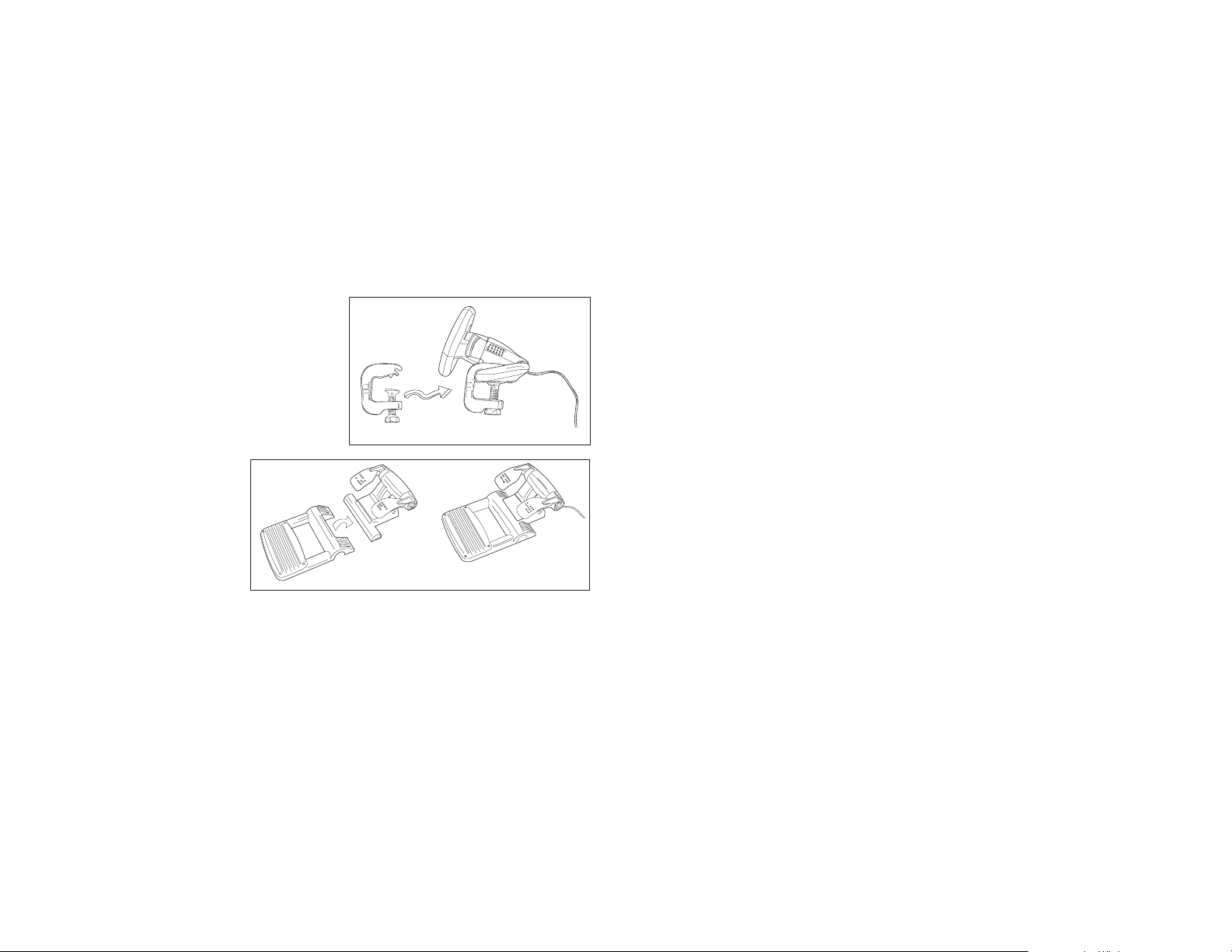
2. When the Introduction Screen appears, click Install Software to continue. If the CD does not
run automatically, select Start from the Windows® Taskbar, then Run and type D:\Setup.exe
and click OK - where D:\ is letter of your CD-ROM drive. For Vista users, the screen will ask
Do you want to run this file? Press Run. Ascreen will now appear saying Aprogram needs
your permission to continue. Press Continue.
3. When the Welcome screen appears, click Next to continue.
4. After reading the Disclaimer, select the I accept the terms of the Disclaimer option and click
Next to continue.
5. Plug the USB cable into one of your computer's USB ports and click on Next.
6. At the Registration screen, select Check this box to register now and follow the on-screen
instructions, or you can choose to select this option later.
7. Click on Finish to complete the installation.
B) Drivers and Programming Software
Follow points 1 - 7 of the install procedure in A), then at the Software Setup screen, select Install
the SST Programming Software and click Next. For Vista users, the screen will once again ask Do
you want to run this file? Press Run. Ascreen will now appear saying Aprogram needs your
permission to continue. Press Continue.
In the following Software Setup screen, click Next and follow the on-screen instructions. At this
point Vista users will be asked to install the Saitek Magic Bus and XP users asked to install the
Saitek Magic Mouse, HID-compliant mouse, Saitek Magic Keyboard and HID Keyboard Device
(these are what Windows calls the Programming elements of your Saitek controller). Continue to
click on Next and Finish to accept the installation until the Registration screen appears.
At the Registration screen, select Check this box to register now and follow the on-screen
instructions, or do not select this option and register later.
Upon completion of the installation, you have the option to Run Profile Editor, which will give you a
view of the programming environment. If you do not wish to see the Profile Editor at this point, just
uncheck the box and click on Finish to complete the installation.
Important Information
Driver updates
From time to time there may be updates to the driver and programming software for this product.
You can check for the latest software updates by visiting the Saitek website (www.saitek.com) and
clicking on Downloads. Adrop down menu will appear. Select Drivers and Software.
SAITEK R660 GT FORCE FEEDBACK WHEEL
Congratulations on purchasing the Saitek R660 GT Force Feedback wheel. The R660 GT features
perfectly positioned controls, a semi-automatic gearstick which can be mounted on either side of
the wheel, powerful Force Feedback for increased realism, stable pedal unit and highly secure
clamping mechanism
Setting up your controller
1 Before connecting the R660 GT Force Feedback
Wheel to your PC, you need to connect it to your
mains supply using the AC/DC adapter
(supplied). This connects via the rear of the unit
next to the USB cable.
2 Attach the main wheel unit and the desk clamp
as shown in the diagram.
3 Position the steering wheel unit on the edge of
your desktop, and turn the clamp grip clockwise
until the unit is securely attached to the desk. Do
not overtighten!
4 Plug the cable from the pedal
unit into the socket in the
steering wheel unit, making
sure the connector clicks firmly
into place.
5 Attach the main pedal unit to
the pedal unit base, making
sure it clicks firmly into place.
Next, place the complete pedal
unit floor for your optimum
driving position.
6 To switch gearstick sides, pull the stick out of the socket and clip into place on the other side
of the wheel.
System Compatibility
PC running Windows XP/XP64/Vista (all versions)
Software installation for users of Windows® XP, XP64 and Vista (all versions)
A) Drivers Only
1. With your computer switched on, close down any programs that are currently running and
insert the Installation CD into your CD-ROM drive.
Page 3
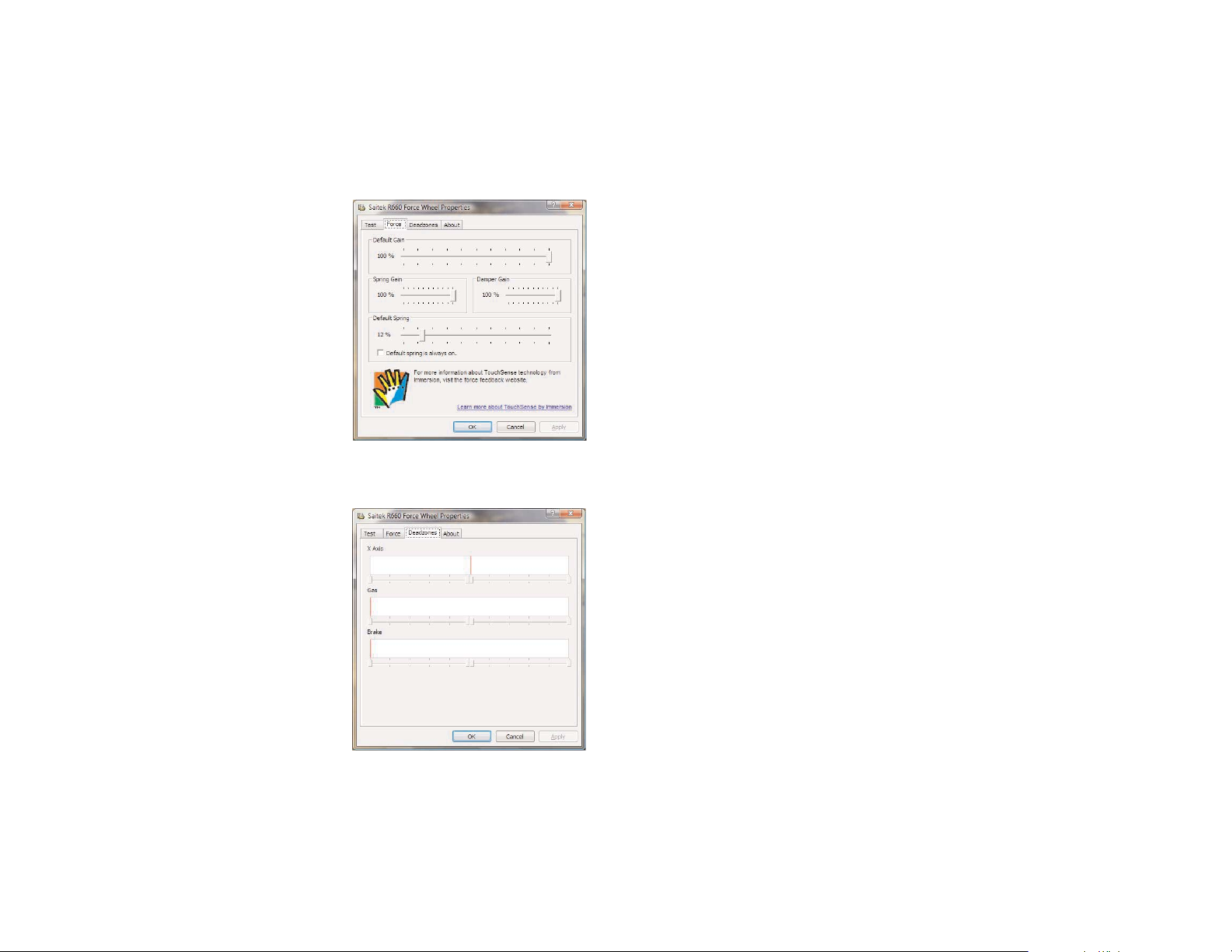
Configuring your controller
To open the R660 GT Force Feedback Wheel panel,
click on the Windows Start icon, then select Settings,
Control Panel, Games Controllers. Highlight R660 GT
Force Wheel and click on Properties. This will open the
panel to the right.
Test
The Test screen shows you whether your controller is
working correctly. Moving your controller and pressing
the various buttons should result in a response
onscreen.
Force
Click on the Force tab to adjust the strength of the force
feedback on your controller. The Default Gain slider will
adjust the amount of force feedback felt through the
controller.
The Spring Gain slider will adjust the strength of harsh effects such as crashes or bumps.
The Damper Gain slider will adjust the strength of softer effects such as cornering resistance.
The Default Spring setting affects the centering mechanism of the controller. Check the Always On
box so the motors in the controller will return the wheel
to centre if you let go of the wheel when you have
turned it in a direction; unchecking this box means that
the wheel will not centre itself. Please note that the
force feedback effects will feel slightly stronger if this
box isn't checked. The slider allows you to adjust the
strength with which the wheel will centre itself if the
Always On box is ticked.
Deadzones
The Deadzones tab allows you to change how far you
move the wheel or pedals before they have an effect.
Increasing the X Axis deadzone means you have to turn
the wheel more to the left or right before it steers your
car left or right.
Increasing the Gas and Brake deadzones means you
have to press down further on the pedals before they
increase power or apply brakes.
Technical Support
Nearly all the products that are returned to us as faulty are not faulty at all - they have just not
been installed properly. If you experience any difficulty with this product, please first visit our
website www.saitek.com. The technical support area will provide you with all the information you
need to get the most out of your product and should solve any problems you might have.
If you do not have access to the internet, or if the website cannot answer your question, please
contact your local Saitek Technical Support Team. We aim to offer quick, comprehensive and
thorough technical support to all our users so, before you call, please make sure you have all the
relevant information at hand.
To find your local Saitek Technical Support Center, please see the separate Technical Support
Center sheet that came packaged with this product.
Information for Customers in the United States
FCC Compliance and Advisory Statement
Warning: Changes or modifications to this unit not expressly approved by the party responsible for
compliance could void the user's authority to operate the equipment.
This device complies with Part 15 of the FCC Rules. Operation is subject to the following two
conditions:
1 This device may not cause harmful interference, and;
2 This device must accept any interference received, including interference that may cause
undesired operation.
NOTE: This equipment has been tested and found to comply with the limits for a Class B digital
device, pursuant to Part 15 of the FCC Rules. These limits are designed to provide reasonable
protection against harmful interference in a residential installation. This equipment generates, uses
and can radiate radio frequency energy and, if not installed and used in accordance with the
instructions, may cause harmful interference to radio communications. However, there is no
guarantee that interference will not occur in a particular installation. If this equipment does cause
harmful interference to radio or television reception, which can be determined by turning the
equipment off and on, the user is encouraged to try to correct the interference by one or more of
the following measures:
• Reorient or relocate the receiving antenna;
• Increase the separation between the equipment and receiver;
• Connect the equipment into an outlet on a circuit different from that to which the receiver is
connected;
• Consult the dealer or an experienced radio/TV technician for help.
Saitek Industries, 2295 Jefferson Street, Torrance, CA 90501, USA
Page 4
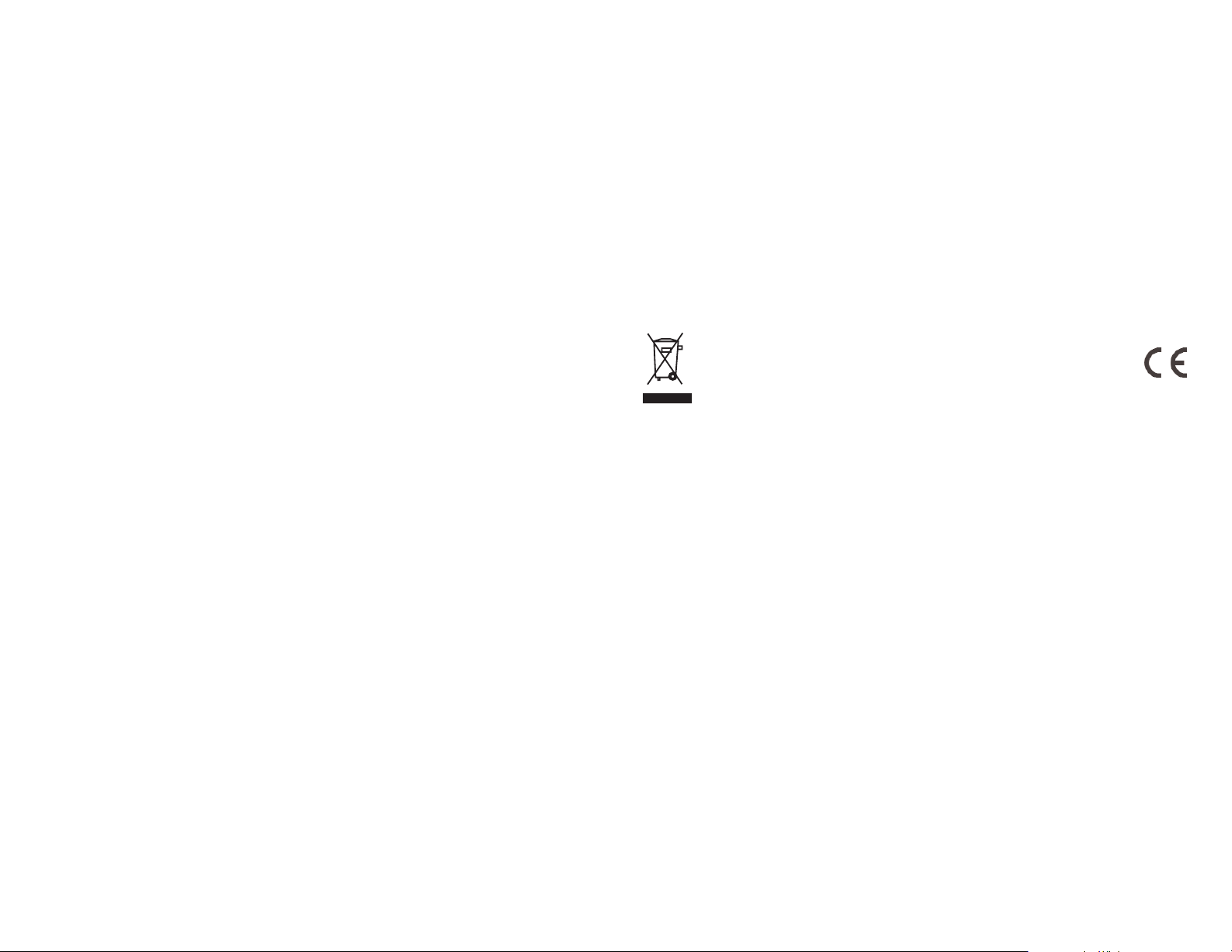
WRITTEN LIMITED WARRANTY. Some states do not allow limitations on how long an implied
warranty lasts, so the above limitations may not apply to you. IN NO EVENT SHALL WE BE
LIABLE FOR ANY SPECIAL OR CONSEQUENTIAL DAMAGES FOR BREACH OF THIS OR
ANY OTHER WARRANTY, EXPRESS OR IMPLIED, WHATSOEVER. Some states do not
allow the exclusion or limitation of special, incidental or consequential damages, so the above
limitation may not apply to you. This warranty gives you specific legal rights, and you may also
have other rights which vary from state to state.
This symbol on the product or in the instructions means that your electrical
and electronic equipment should be disposed at the end of its life
separately from your household waste. There are separate collection
systems for recycling in the EU.
For more information, please contact the local authority or your retailer
where you purchased the product.
Canada ICES-003
Operation is subject to the following two conditions:
1 This device may not cause interference, and;
2 This device must accept any interference, including interference that may cause
undesired operation of the device.
This Class B digital apparatus complies with Canadian ICES-003.
Cet appareil numérique de la classe B est conforme à la norme NMB-003 du Canada.
Conditions of Warranty
1 Warranty period is 2 years from date of purchase with proof of purchase submitted.
2 Operating instructions must be followed.
3 Specifically excludes any damages associated with leakage of batteries.
Note: Batteries can leak when left unused in a product for a period of time, so it is advisable to
inspect batteries regularly.
4 Product must not have been damaged as a result of defacement, misuse, abuse, neglect,
accident, destruction or alteration of the serial number, improper electrical voltages or currents,
repair, alteration or maintenance by any person or party other than our own service facility or
an authorized service center, use or installation of non-Saitek replacement parts in the product
or the modification of this product in any way, or the incorporation of this product into any other
products, or damage to the product caused by accident, fire, floods, lightning, or acts of God,
or any use violative of instructions furnished by Saitek plc.
5 Obligations of Saitek shall be limited to repair or replacement with the same or similar unit, at
our option. To obtain repairs under this warranty, present the product and proof of purchase
(eg, bill or invoice) to the authorized Saitek Technical Support Center (listed on the separate
sheet packaged with this product) transportation charges prepaid. Any requirements that
conflict with any state or Federal laws, rules and/or obligations shall not be enforceable in that
particular territory and Saitek will adhere to those laws, rules, and/or obligations.
6 When returning the product for repair, please pack it very carefully, preferably using the
original packaging materials. Please also include an explanatory note.
7 IMPORTANT: To save yourself unnecessary cost and inconvenience, please check carefully
that you have read and followed the instructions in this manual.
This warranty is in lieu of all other expressed warranties, obligations or liabilities. ANY
IMPLIED WARRANTIES, OBLIGATIONS, OR LIABILITIES, INCLUDING BUT NOT LIMITED
TO THE IMPLIED WARRANTIES OF MERCHANTABILITY AND FITNESS FOR A
PARTICULAR PURPOSE, SHALL BE LIMITED IN DURATION TO THE DURATION OF THIS
Page 5
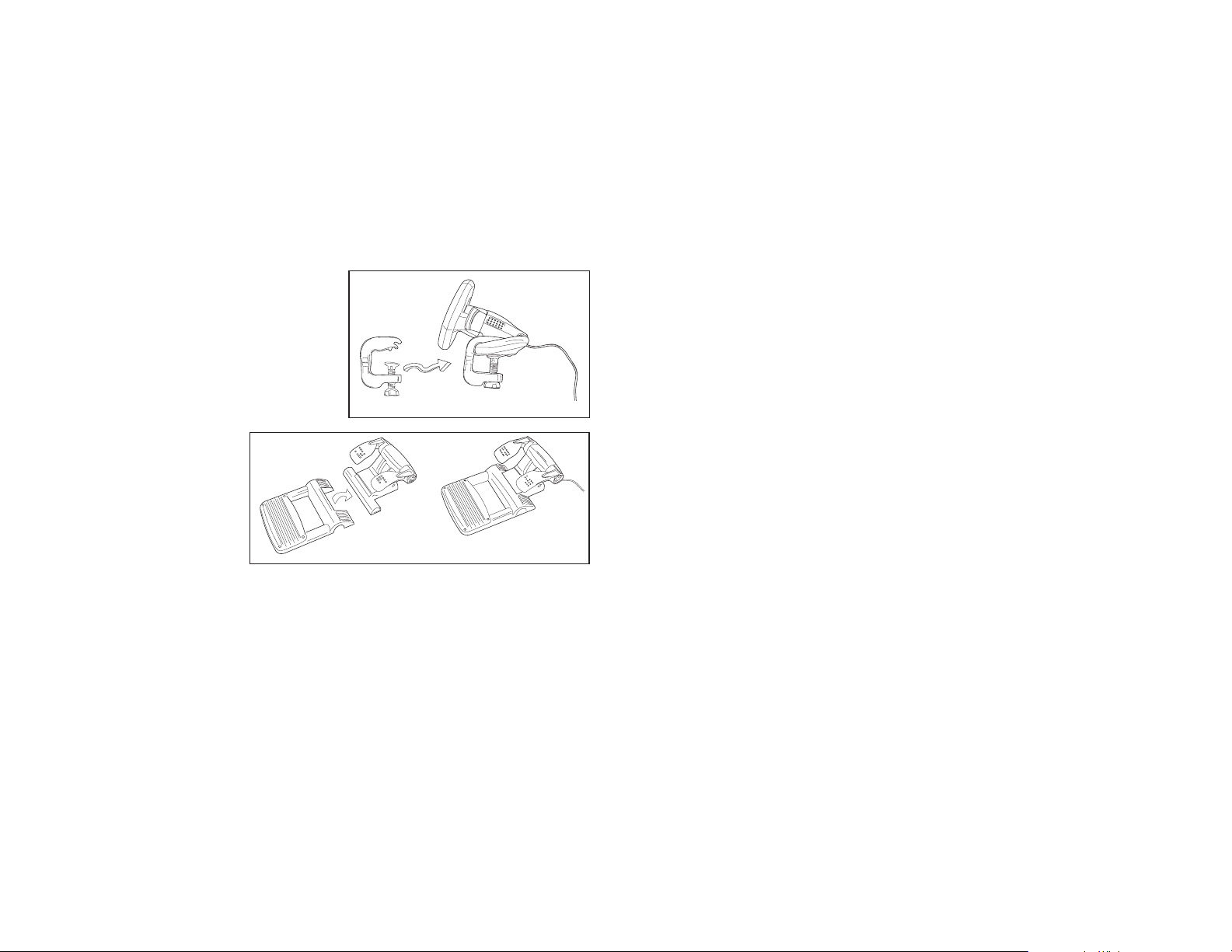
Softwareinstallation für Anwender von Windows® XP, XP64 und Vista
A) Nur Treiber
1. Schalten Sie den Computer ein, schließen Sie alle laufenden Programme und legen Sie die
Installations-CD in Ihr CD-ROM-Laufwerk.
2. Wenn der Einführungsbildschirm erscheint, klicken Sie auf "Software installieren", um
fortzufahren. Falls die CD nicht automatisch anläuft, wählen Sie die Start-Schaltfläche von
Windows® und dann "Ausführen", tippen "D:\Setup.exe" ein und klicken auf OK. Dabei steht
"D:\" für den Buchstaben Ihres CD-ROM-Laufwerks. Vista-Anwender werden gefragt: "Möchten
Sie diese Datei ausführen?" Klicken Sie auf "Ausführen". Jetzt erscheint die Meldung "Zur
Fortsetzung des Programms ist Ihre Zustimmung erforderlich". Klicken Sie auf "Weiter".
3. Wenn der Willkommensbildschirm erscheint, klicken Sie auf "Weiter", um fortzufahren.
4. Nach dem Lesen des Rechtsverzichts wählen Sie die Option "Ich akzeptiere die Bedingungen"
und klicken auf "Weiter", um fortzufahren.
5. Schließen Sie das USB-Kabel an einen der freien USB-Anschlüsse Ihres Computers an und
klicken Sie auf "Weiter".
6. Auf dem Registrierungsbildschirm wählen Sie "Klicken Sie hier, um sich jetzt zu registrieren"
und folgen Sie den Anweisungen auf dem Bildschirm; Sie können sich jedoch auch dafür
entscheiden, diese Option später zu wählen.
7. Klicken Sie auf "Fertigstellen", um die Installation vollständig durchzuführen.
B) Treiber und Programmiersoftware
Gehen Sie nach den Punkten 1 - 7 des Installationsverfahrens in A) vor, wählen Sie dann auf dem
Softwareinstallationsbildschirm "Installieren der SST-Programmiersoftware" und klicken Sie auf
"Weiter". Vista-Anwender werden wieder gefragt: "Möchten Sie diese Datei ausführen?" Klicken Sie
auf "Ausführen". Jetzt erscheint die Meldung "Zur Fortsetzung des Programms ist Ihre Zustimmung
erforderlich". Klicken Sie auf "Weiter".
Klicken Sie auf dem folgenden Softwareinstallationsbildschirm auf "Weiter" und folgen Sie den
Anweisungen auf dem Bildschirm. An dieser Stelle werden Vista-Anwender aufgefordert, den
Saitek Magic Bus zu installieren, und XP-Anwender werden aufgefordert, die Saitek Magic Mouse,
die HID-konforme Maus, das Saitek Magic Keyboard und das HID Keyboard Device zu installieren.
(Dies sind Komponenten, die Windows die "Programmierelemente" Ihres Saitek-Controllers nennt.)
Fahren Sie fort, indem Sie auf "Weiter" und "Abschließen" klicken, um die Installation zu
akzeptieren, bevor der Registrierungsbildschirm erscheint.
Auf dem Registrierungsbildschirm wählen Sie "Klicken Sie hier, um sich jetzt zu registrieren" und
folgen Sie den Anweisungen auf dem Bildschirm. Sie können sich jedoch auch dafür entscheiden,
diese Option später zu wählen.
SAITEK R660 GT FORCE FEEDBACK WHEEL
Herzlichen Glückwunsch zum Kauf des Saitek R660 GT Force Feedback Wheel. Das R660 GT
bietet perfekt angeordnete Bedienelemente, einen halbautomatischen Schalthebel, der rechts und
links vom Lenkrad montiert werden kann, starke
Kraftrückkopplung für ein realistischeres Erlebnis,
eine stabile Pedaleinheit sowie einen äußerst
sicheren Klemmmechanismus.
Einstellung des Steuergeräts
1 Bevor Sie das R660 GT Force Feedback Wheel
mit Ihrem PC verbinden, müssen Sie es über
den mitgelieferten Netzadapter an das Stromnetz
anschließen. Dieser Adapter wird auf der
Rückseite des Geräts neben dem USB-Kabel
angeschlossen.
2 Befestigen Sie die
Tischklemme am Lenkrad wie
abgebildet.
3 Stellen Sie das Lenkrad an
den Rand Ihres Schreibtisches
und drehen Sie die
Klemmschraube im
Uhrzeigersinn bis es sicher
befestigt ist. Nicht zu fest
anziehen!
4 Stecken Sie das Kabel der
Pedaleinheit in das Lenkrad und versichern Sie sich, dass die Verbindung fest ist.
5 Setzen Sie beide Komponenten der Pedaleinheit zusammen. Stellen Sie nun die komplette
Pedaleinheit auf den Boden.
6. Für einen Seitenwechsel des Schalthebels lösen Sie die Schalthebeleinheit vom Grundgerät,
ziehen sie aus der Fassung und stecken sie auf der anderen Seite des Lenkrades ein.
Systemkompatibilität
PC unter Windows 2000/XP/XP64/Vista
Page 6

Kästchen nicht markiert ist. Mit dem Schieberegler kann die Kraft eingestellt werden, mit der sich
das Lenkrad zentriert, wenn das Kästchen Always On markiert ist.
Totzonen
Auf dem Register Deadzones (Totzonen) können Sie den Bereich verändern, innerhalb dessen Sie
Lenkrad oder Pedale bewegen können, ohne dass sie Wirkung zeigen.
Eine Erhöhung der Totzone innerhalb der X-Achse bedeutet, dass Sie das Lenkrad weiter nach
links oder rechts drehen müssen, bevor es das Auto nach links oder rechts lenkt.
Eine Erhöhung der Totzonen für Gas oder Bremse bedeutet, dass Sie die Pedale weiter nach
unten treten müssen, bevor die Leistung erhöht wird oder die Bremsen ansprechen.
TECHNISCHER SUPPORT
Probleme - keine Angst, wir lassen Sie nicht im Stich!
Wussten Sie, dass fast alle Produkte, die als fehlerhaft an uns zurückgeschickt werden, überhaupt
nicht defekt sind? Sie wurden einfach nicht richtig installiert!
Sollten Sie Probleme mit diesem Produkt haben, besuchen Sie bitte zuerst unsere Website
www.saitek.de. Unsere Website, speziell der Bereich Technischer Support, wurde erstellt, damit
Sie von Ihrem Saitek-Produkt die bestmögliche Leistung erhalten.
Sollten Sie trotzdem noch Probleme haben oder kein Internetanschluss haben, dann stehen Ihnen
unsere Produktspezialisten im Saitek Technical Support Team zur Verfügung, die Sie telefonisch
um Rat und Hilfe bitten können.
Wir möchten, dass Sie viel Freude an Ihrem Gerät haben. Bitte rufen Sie uns an, falls Sie
Probleme oder Fragen haben. Bitte stellen Sie auch sicher, dass Sie alle relevanten Informationen
zu Hand haben, bevor Sie anrufen.
Rufnummern und Adressen finden Sie auf der mit dem Produkt gelieferten Liste der Zentren für
Technischen Support.
Garantiebedingungen
1 Die Garantiezeit beträgt 2 Jahre ab dem nachgewiesenen Kaufdatum.
2 Die Bedienungsanleitung ist zu beachten.
3 Schäden im Zusammenhang mit dem Auslaufen von Batterien sind spezifisch aus dem
Garantieumfang ausgenommen.
Hinweis: Batterien können auslaufen, wenn sie über einen längeren Zeitraum ungenutzt in
einem Gerät verbleiben. Es ist daher ratsam, die Batterien regelmäßig zu überprüfen.
4 Die Garantie ist ausgeschlossen bei
Verunstaltung des Geräts, unsachgemäßer oder missbräuchlicher Benutzung, mangelnder
Sorgfalt, Unfall, Beseitigung oder Änderung der Seriennummer; Anschluss an eine falsche
Nach Abschluss der Installation erhalten Sie die Möglichkeit, den Profile Editor zu starten, der
Ihnen einen Blick auf die Programmierumgebung gestattet. Wenn Sie den Profile Editor zu diesem
Zeitpunkt nicht sehen möchten, heben Sie einfach die Markierung auf und klicken auf
"Abschließen", um die Installation fertig zu stellen.
Konfigurierung des Steuergeräts
Um den Einstellbildschirm des R660 GT Force Feedback Wheel zu öffnen, klicken Sie auf die
Start-Schaltfläche von Windows und wählen Einstellungen,
Systemsteuerung, Gamecontroller. Markieren Sie R660 GT
Force Wheel und klicken Sie auf Eigenschaften. Damit wird
der Einstellbildschirm rechts geöffnet.
Test
Der Testbildschirm zeigt Ihnen, ob der Controller korrekt
arbeitet. Die Bewegungen des Controllers und das Drücken
der verschiedenen Tasten sollten zu einer Reaktion auf dem
Bildschirm führen.
Kraft
Klicken Sie auf das Register Force (Kraft), um die Stärke der
Kraftrückkopplung am Controller einzustellen. Mit dem
Schieberegler Default Gain (Grundverstärkung) wird die
Größe der Kraftrückkopplung eingestellt, die über den
Controller zu fühlen ist.
Mit dem Schieberegler Spring Gain (Sprungverstärkung) wird
die Stärke von heftigen Effekten wie Zusammenstößen oder
Bodenwellen eingestellt.
Mit dem Schieberegler Damper Gain (Dämpferverstärkung)
wird die Stärke von schwächeren Effekten wie
Kurvenwiderstand eingestellt.
Die Einstellung Default Spring (Grundfederung) wirkt sich auf
den Zentriermechanismus des Steuergeräts aus. Markieren
Sie das Kästchen Always On (Immer aktiviert), damit die
Motoren im Controller das Lenkrad in die Mitte zurückstellen,
wenn Sie es nach einer Auslenkung freigeben; wenn Sie das
Kästchen nicht markieren, bedeutet das, dass das Lenkrad
sich nicht selbst zentriert. Beachten Sie bitte, dass sich die
Kraftrückkopplung etwas stärker anfühlt, wenn dieses
Page 7

SAITEK R660 GT FORCE FEEDBACK WHEEL
Félicitations pour votre achat du volant Saitek R660 GT Force Feedback. Le R660 GT dispose de
boutons idéalement positionnés, d'un levier de vitesses semi-automatique qui peut être monté à
droite ou à gauche du volant, de puissants retours de force pour plus de réalisme, d'un bloc
pédalier stable et d'un solide mécanisme de fixation.
Réglage de votre contrôleur
1 Avant de connecter le R660 GT Force Feedback
Wheel à votre PC, vous devez le connecter au
secteur avec l'adaptateur AC/DC fourni. Il se
connecte à l'arrière de l'unité à coté du câble
USB.
2 Fixez le volant et le mécanisme de fixation à
votre bureau en suivant les instructions données
dans le dessin explicatif.
3 Positionnez le volant sur le bord de votre
bureau, puis vissez les fixations dans le sens
des aiguilles d’une montre
jusqu’à ce que le volant bien
stable. Ne serrez pas trop fort !
4 Branchez le pédalier au volant
en vous assurant que le
contact soit bien enclenché
(petit click).
5 Fixez le pédalier sur sa base
en s’assurant que les
différentes pièces ont été
correctement encliquetées.
Posez alors le pédalier sur le
sol en choisissant la position de conduite la plus confortable.
6 Pour changer le levier de vitesses de côté, détachez le levier de la base, retirez le de
l'emboîtement et fixez le de l'autre côté du volant.
Compatibilité
Ordinateur exploitant Windows 2000/XP/XP64/Vista
Spannung oder Stromart; Reparatur, Umbau oder Wartung des Geräts durch fremde Personen
außerhalb unserer Serviceeinrichtung oder eines autorisierten Servicecenters; Verwendung
oder Einbau von nicht von Saitek stammenden Ersatzteilen in das Gerät oder sonstigen
Veränderungen: Einbau in andere Geräte; Beschädigung des Geräts durch höhere Gewalt
(z.B. Unfall, Brand, Hochwasser oder Blitzschlag) oder eine den Anweisungen von Saitek
zuwider laufende Benutzung des Geräts.
5 Die Garantiepflicht beschränkt sich darauf, dass Saitek das Gerät nach eigener Wahl
entweder repariert oder durch ein gleiches oder ähnliches Gerät ersetzt. Zur Inanspruchnahme
der Garantie sind dem autorisierten Saitek Technical Support Center (Anschrift liegt dem Gerät
in der Verpackung bei) Gerät und Kaufbeleg (z.B. Kassenzettel oder Rechnung) frachtfrei zu
übersenden.
6 Bei Einsendung des Geräts zur Reparatur ist eine angemessene Verpackung (vorzugsweise
die Originalverpackung) zu wählen und eine Schilderung des Problems beizufügen.
7 WICHTIGER HINWEIS: Achten Sie zur Vermeidung unnötiger Kosten und
Unannehmlichkeiten darauf, die Anweisungen in dieser Bedienungsanleitung sorgfältig
durchzulesen und zu beachten.
Dieses Produkt darf am Ende seiner Lebensdauer nicht über den normalen
Haushaltsabfall entsorgt werden, sondern muss an einem Sammelpunkt für
das Recycling von elektrischen und elektronischen Geräten abgegeben
werden. Das Symbol auf dem Produkt, der Gebrauchsanleitung oder der
Verpackung weist darauf hin.
Page 8

Configuration de votre contrôleur
Pour ouvrir le panneau de configuration du R660 GT Force Feedback Wheel, cliquez sur l'icône de
démarrage de Windows puis sélectionnez > Panneau de Configuration > Contrôleurs de jeu.
Sélectionnez R660 GT Force Wheel et cliquez sur Propriétés. Cela ouvrira le panneau sur la droite.
Test
L'écran de Test vous indique si votre contrôleur fonctionne
correctement. Les différents mouvements et pressions sur les
boutons de votre contrôleur devraient avoir une réponse sur
l'écran.
Retour de Force
Cliquez sur l'onglet Force pour régler l'intensité du retour de
force de votre contrôleur. Le curseur de Gain par défaut
ajustera la puissance de retour de force ressentit à travers le
contrôleur.
Le curseur " Gain du ressort " ajustera la force des effets
ponctuels tels que les accidents ou les chocs.
Le curseur " Gain d'amortissement " ajustera la force des
effets légers tels que la force centrifuge dans un virage.
Le réglage par défaut du Ressort affecte le mécanisme de
centrage du contrôleur. Cocher la case " Toujours Actif " pour
que les moteurs du contrôleur ramènent automatiquement le
volant au centre quand vous le lâchez après l'avoir tourné
dans une direction ; Ne pas cocher cette case signifie que le
volant ne se centrera plus. Veuillez noter que les effets de
retour de force seront globalement plus forts si cette case
n'est pas cochée. Le curseur vous permet d'ajuster la force
avec laquelle le volant se centrera si la case " Toujours Actif "
est cochée.
Deadzones
L'onglet Deadzones vous permet de changer l'inertie du
volant ou des pédales (l'intensité du mouvement donné au
volant ou aux pédales avant que l'effet ne se fasse sentir).
Augmenter la deadzone de l'Axe X signifie que vous devrez
tourner d'avantage le volant à gauche ou à droite pour que la
voiture tourne effectivement à gauche ou à droite.
Installation sous Windows® XP, XP64 et Vista
A) Drivers
1. Votre ordinateur allumé, fermez tous les programmes en cours et insérez le CD d'installation
dans votre lecteur CD-ROM.
2. Quand l'écran d'introduction apparaît, cliquez sur Installer le Logiciel pour continuer. Si le CD
ne tourne pas automatiquement, cliquez sur Démarrer dans la barre des tâches Windows®, et
tapez D:\Setup.exe puis cliquez sur OK (la lettre D correspond généralement à votre lecteur
Cd-rom). Sous Vista, la question Voulez-vous exécuter ce fichier ? s'affiche à l'écran. Appuyez
sur Exécuter. Un écran apparaît alors disant qu'un programme a besoin de votre permission
pour continuer. Cliquez sur Continuer.
3. Quand l'écran de Bienvenue apparaît, cliquez sur Suivant pour continuer.
4. Après avoir lu la Clause de responsabilité, sélectionnez J'accepte les termes de la clause et
cliquez sur Suivant pour continuer.
5. Brancher le câble USB sur l'un des ports USB de votre ordinateur et cliquez sur Suivant.
6. À l'écran d'enregistrement, sélectionnez Cocher la case pour enregistrer maintenant ou vous
pouvez choisir de sélectionner cette option plus tard.
7. Cliquez sur Terminer pour achever l'installation.
B) Drivers et Logiciel de programmation
Suivez les points 1 à 7 de la procédure d'installation du point A), puis, à l'écran Installation du
logiciel, sélectionnez Installer le logiciel de programmation SST et cliquez sur Suivant. Sous Vista,
la question suivante s'affichera de nouveau à l'écran : Voulez-vous exécuter ce fichier? Appuyez
sur Entrer. A présent un nouvel écran va apparaître précisant qu'un programme a besoin de votre
permission pour continuer. Appuyez sur Continuer.
A l'écran d'installation logiciel suivant, cliquez sur Suivant et suivez les instructions. A ce moment
là, on demande sous Vista d'installer Saitek Magic Bus et sous XP d'installer Saitek Magic Mouse,
HID-compliant mouse, Saitek Magic keyboard and HID keyboard Device (c'est ce que Windows
appelle les éléments de Programmation de vos périphériques Saitek). Continuez en cliquant sur
Suivant et Terminer pour achever l'installation jusqu'à ce que l'écran d'enregistrement apparaisse.
A l'écran d'enregistrement, sélectionnez Cochez cette case pour enregistrer maintenant et suivez
les instructions à l'écran, ou alors ne sélectionnez pas cette option et enregistrez plus tard.
Une fois l'installation achevée, vous pouvez choisir l'option Afficher l'Editeur de Profil qui vous
donnera un aperçu de l'environnement de programmation. Si vous ne souhaitez pas voir l'Editeur
de Profil à ce stade, décochez simplement la case et cliquez sur Terminer pour achever
l'installation.
Page 9

garantie, veuillez présenter le produit et sa preuve d'achat (c'est à dire le ticket de caisse ou
une facture) au Centre de Support Technique Saitek agréé (la liste vous est fournie sur une
feuille séparée se trouvant également dans l'emballage du produit), en ayant au préalable
payé les frais d'envoi. Toute condition en contradiction avec des lois, règles et/ou obligations
fédérales ou étatiques ne pourra pas être appliquée dans ce territoire spécifique et Saitek
adhèrera à ces lois, règles et/ou obligations.
6 Lors du renvoi du produit en vue d'une réparation, veillez s'il vous plaît à l'emballer
soigneusement, en utilisant de préférence l'emballage d'origine. Merci également de bien
vouloir inclure une note explicative.
IMPORTANT : afin de vous permettre d'éviter des coûts et des désagréments inutiles, merci
de vérifier soigneusement que vous avez lu et suivi les instructions figurant dans ce manuel.
Cette garantie agit en lieu et place de toutes les autres garanties, obligations et
responsabilités. TOUTES GARANTIES, OBLIGATIONS OU RESPONSABILITES IMPLICITES,
INCLUANT SANS RESTRICTION LES GARANTIES ET CONDITIONS IMPLICITES DE
QUALITE OU D'ADAPTABILITE A UN USAGE SPECIFIQUE, SONT LIMITEES, EN DUREE,
A LA DUREE DE CETTE GARANTIE LIMITEE ECRITE. Certains Etats n'autorisent pas de
restrictions de durée de la garantie, auquel cas les restrictions décrites ci-dessus ne vous sont
pas applicables. EN AUCUN CAS NOUS NE POURRONS ETRE TENUS POUR
RESPONSABLES POUR DES DEGATS SPECIFIQUES OU RESULTANT D'UNE
INFRACTION ACETTE GARANTIE OU ATOUTE AUTRE GARANTIE, EXPRESSE OU
IMPLICITE, QUELLE QU'ELLE SOIT. Certains Etats n'autorisent pas l'exclusion ou la
restriction des dégâts accidentels, indirects, spéciaux ou induits, auquel cas la restriction cidessus ne vous est pas applicable. Cette garantie vous accorde des droits légaux spécifiques,
et vous pouvez également bénéficier d'autres droits variant d'un Etat à l'autre.
Ce symbole sur le produit ou dans le manuel signifie que votre équipement
électrique et électronique doit être, en fin de vie, jeté séparement de vos
déchets ménagés. Il existe en France des systèmes de collecte différents
pour les déchets recyclables. Pour plus d'information, veuillez contacter les
autorités locales ou le revendeur chez qui vous avez acheté le produit.
Augmenter la deadzone de l'accélérateur et des freins signifie que vous devrez enfoncer plus loin
les pédales avant qu'elles n'augmentent la vitesse ou qu'elles ne freinent.
SUPPORT TECHNIQUE
Je ne peux pas démarrer. Ne vous inquiétez pas, nous sommes là pour vous aider !
La plupart des produits qui nous sont retournés comme étant défectueux ne le sont pas du tout en
réalité : ils n'ont tout simplement pas été installés correctement.
Si vous rencontrez la moindre difficulté avec ce produit, merci de vous rendre tout d'abord sur
notre site web www.saitek.com. La section " Support Technique " vous fournira toute l'information
dont vous avez besoin pour tirer le meilleur parti de votre produit, et devrait vous aider à résoudre
tous les problèmes que vous pourriez éventuellement rencontrer.
Si vous n'avez pas accès à Internet, ou si vous ne trouvez pas de réponse à votre question sur
notre site web, merci de bien vouloir contacter l'équipe locale du Support Technique Saitek. Notre
objectif consiste à offrir un support technique complet et approfondi à tous nos utilisateurs, donc,
avant de nous appeler, merci de bien vouloir vérifier que vous avez toute l'information requise à
portée de main.
Pour trouver votre équipe locale du Support Technique Saitek, merci de vous référer à la feuille
" Centre de Support Technique " qui vous a été fournie dans l'emballage de ce produit.
Conditions de garantie
1 La période de garantie est de deux ans à compter de la date d'achat, avec soumission d'une
preuve d'achat.
2 Les instructions de fonctionnement doivent être correctement suivies.
3 Sont exclus spécifiquement tous les dommages dus à une fuite des piles.
NB : Les piles risquent de fuir si elles sont laissées trop longtemps à l'intérieur d'un appareil. Il
est donc recommandé d'inspecter les piles de façon régulière.
4 Le produit ne doit pas avoir été endommagé par une dégradation, une utilisation non
conforme, une négligence, un accident, une destruction ou une altération du numéro de série,
l'utilisation de voltages ou courants électriques inadaptés, la réparation, la modification ou la
maintenance par toute personne ou tiers autre que notre propre Service Après Vente ou un
centre de réparation agréé, l'utilisation ou l'installation de pièces de remplacement qui ne
soient pas des pièces Saitek, ou la modification du produit de quelque manière que ce soit, ou
l'introduction de ce produit dans n'importe quel autre produit, ou des dommages causés au
produit par un accident, le feu, des inondations, la foudre, les catastrophes naturelles, ou toute
utilisation allant à l'encontre des instructions fournies par Saitek PLC.
5 Les obligations de Saitek sont limitées à la réparation ou au remplacement par un produit
identique ou similaire, à notre convenance. Afin d'obtenir la réparation d'un produit sous cette
Page 10

Software di installazione per utenti di Windows® XP, XP64 e Vista
A) Solo driver
1. Dopo avere acceso il computer, chiudete tutti i programmi in esecuzione e inserite il CD di
installazione nel vostro drive CD-ROM.
2. Quando appare la schermata introduttiva, fate click su Install Software per continuare. Se il
CD non parte automaticamente, selezionate "Start" dalla barra delle applicazioni di Windows®,
poi "Esegui", digitate D:\Setup.exe e fate clic su OK (dove D:\ è la lettera che indica il vostro
drive CD-ROM). Per gli utenti Vista, la schermata chiederà "Do you want to run this file?"
Premete Run. Apparirà ora una finestra con il messaggio "Aprogram needs your permission to
continue". Premete Continue.
3. Quando appare lo schermo di benvenuto, fate click su Next per continuare.
4. Dopo avere letto il Disclaimer, selezionate l'opzione "I accept the terms of the Disclaimer" e
fate click su Next per continuare.
5. Inserite il cavo USB in una porta USB del vostro computer e fate click su Next.
6. Nella schermata di registrazione, selezionate "Check this box to register now" e seguite le
istruzioni sullo schermo, oppure scegliete di selezionare questa opzione in seguito.
7. Fate click su Finish per completare l'installazione.
B) Driver e Software di programmazione
Seguite i punti 1 - 7 della procedura di installazione al punto A), poi alla schermata "Software
Setup", selezionate "Install the SST Programming Software" e fate click su Next. Per gli utenti
Vista, apparirà nuovamente il messaggio "Do you want to run this file?" Premete Run. Ora apparirà
una finestra con il messaggio "A program needs your permission to continue". Premete Continue.
Nella seguente schermata del Software Setup, fate click su Next e seguite le istruzioni sullo
schermo. Aquesto punto agli utenti Vista sarà chiesto di installare Saitek Magic Bus e agli utenti
XP sarà chiesto di installare Saitek Magic Mouse, HID-compliant mouse, Saitek Magic Keyboard e
HID Keyboard Device (questi sono quelli che Windows definisce i Programming element del vostro
controller Saitek). Continuate a fare click su Next e Finish per accettare l'installazione fino a
quando appare la schermata di registrazione.
Nella schermata di registrazione, selezionate "Check this box to register now" per effettuare
immediatamente la registrazione e seguite le istruzioni sullo schermo, oppure non selezionate
questa opzione per registrarvi in seguito.
Alla fine dell'installazione, avete l'opzione di eseguire l'Editor dei Profili, che vi darà una visione
generale dell'ambiente di programmazione. Se non volete vedere subito l'Editor dei Profili, deselezionate la casella e fate click su Finish per completare l'installazione.
SAITEK R660 GT FORCE FEEDBACK WHEEL
Congratulazioni per avere acquistato il volante Saitek R660 GT Force Feedback. Il volante R660
GT è dotato di controlli posizionati in modo perfetto, di una leva del cambio semi-automatica che
può essere montata da ambedue le parti del volante, di un potente Force Feedback per il massimo
realismo, di robusto gruppo di pedali e di un meccanismo di ancoraggio altamente sicuro.
Impostazione del controller
1 Prima di collegare il volante R660 GT Force Feedback al PC, dovete connetterlo alla rete
elettrica usando l'alimentatore, che si inserisce
nella parte posteriore dell'unità, vicino al cavo
USB.
2 Collegate l’unità del volante principale e il fermo
per la scrivania nel modo indicato nel
diagramma.
3 Mettete l’unità del volante sul bordo della
scrivania e girate la presa del fermo in senso
orario fino a quando l’unità è fissata
correttamente alla scrivania. Non serrate
eccessivamente!
4 Inserisci il cavo dai pedali nella
presa del volante,
assicurandoti che la
connessione si blocchi
saldamente.
5 Collegate l’unità a pedale
principale alla base dell’unità a
pedale, in modo tale che scatti
correttamente in posizione.
Mettete poi tutta l’unità a
pedale sul pavimento per
ottenere la migliore posizione di guida.
6 Per invertire la posizione della leva del cambio, sganciate la leva del cambio dalla base,
estraetela dall'alloggiamento e agganciatela dall'altra parte del volante.
Compatibilità con i sistemi operativi
PC con Windows 2000/XP/XP64/Vista
Page 11

ASSISTENZA TECNICA
Avvio impossibile? Non preoccupatevi, siamo qui per aiutarti!
Quasi tutti i prodotti che ci vengono resi come difettosi non sono affatto difettosi - non sono stati
semplicemente installati correttamente.
Se avete delle difficoltà con questo prodotto, visitate prima di tutto il nostro sito Web
www.saitek.com. L'area dell'assistenza tecnica vi fornirà tutte le informazioni che vi occorrono per
ottenere il meglio dal vostro prodotto e per risolvere qualsiasi problema da voi riscontrato.
Se non avete accesso all'Internet o il sito Web non è in grado di rispondere alla vostra domanda,
rivolgetevi al vostro Team Assistenza Tecnica Saitek locale. Offriamo l'assistenza tecnica rapida,
vasta e completa a tutti i nostri utenti. Prima di chiamarci accertatevi di avere tutte le informazioni
pertinenti a portata di mano.
Troverete nel foglio separato fornito con questo prodotto i dati relativi al vostro Centro di
Assistenza Tecnica locale.
Condizioni della garanzia
1 Il periodo di garanzia è di 2 anni dalla data d'acquisto con presentazione della prova
d'acquisto.
2 Seguire le istruzioni per il funzionamento.
3 Esclude espressamente qualsiasi danno associato alla perdita delle batterie.
NB: le batterie possono perdere se sono lasciate inutilizzate in un prodotto per un periodo di
tempo prolungato, e per questo è consigliabile controllarle regolarmente.
4 Il prodotto non deve essere stato danneggiato a causa di deturpazione, uso errato, abuso,
negligenza, incidente, distruzione o alterazione del numero di serie, incorrette tensioni o
correnti elettriche, riparazione, modificazione o manutenzione effettuata da qualsiasi persona o
parte eccetto dal nostro servizio di manutenzione o un centro di manutenzione autorizzato,
utilizzo o installazione di parti di ricambio non Saitek nel prodotto o la modifica di questo
prodotto in qualsiasi modo, o l'incorporazione di questo prodotto in qualsiasi altro prodotto, o
danni al prodotto provocato da incidente, incendio, inondazione, fulmini o forza maggiore, o
qualsiasi uso che contravviene alle istruzioni fornite da Saitek plc.
5 Gli obblighi di Saitek saranno limitati alla riparazione o sostituzione con la stessa unità o con
un'unità simile, a scelta di Saitek. Per ottenere le riparazioni ai sensi della presente garanzia,
presentare il prodotto e la prova d'acquisto (ad es. la ricevuta o la fattura) al Centro Assistenza
Tecnica Saitek (elencato nel foglio separato contenuto nella confezione di questo prodotto),
con le spese di trasporto prepagate. Qualsiasi requisito che è in conflitto con qualsiasi legge,
regolamento e/o obbligo statale o federale non sarà applicabile in quel territorio particolare e
Saitek aderirà a quelle leggi, regole e/o obblighi.
Configurazione del vostro controller
Per aprire il panello del volante R660 GT Force Feedback, fate click sull' icona Start di Windows,
poi selezionate Impostazioni, Panello di controllo e Periferiche di gioco. Evidenziate R660 GT Force
Wheel e fate click su Proprietà. Si apre il pannello a destra.
Test
La schermata di Test vi mostra se il vostro controller funziona
correttamente. Muovendo il controller e premendo i vari
bottoni dovrebbe essere visualizzata sullo schermo l'azione
corrispondente.
Forze
Fate click sulla linguetta Force per regolare l'intensità del
force feedback del vostro controller. Il cursore Default Gain
regola l'intensità del force feedback che si ottiene dal
controller.
Il cursore Spring Gain regola la forza degli effetti "duri" come
crash o urti.
Il cursore Damper Gain regola la forza degli effetti "morbidi"
come la resistenza in curva.
L'impostazione Default Spring si riferisce al meccanismo di
centraggio del controller. Selezionando la casella Always On i
motori nel controller riportano in centro il volante se rilasciate
il volante dopo averlo girato in una direzione; se non si
seleziona questa casella, il volante non si centra
automaticamente. Notare che gli effetti del force feedback
risultano leggermente più forti se questa casella non è
selezionata. Il cursore vi permette di regolare la forza con cui
il volante si centra se è selezionata la casella Always On.
Zone morte
La linguetta Deadzones vi permette di stabilire di quanto
potete muovere il volante o i pedali prima di ottenere un
effetto.
Se aumentate la zona morta dell'asse X, dovete girare di più
il volante a sinistra o a destra prima che sterzi la vettura a sinistra o a destra.
Se aumentate le zone morte del gas e dei freni, dovete premere maggiormente sui pedali prima di
aumentare la potenza o di iniziare la frenata.
Page 12

SAITEK R660 GT FORCE FEEDBACK WHEEL
Enhorabuena por comprar el Saitek R660 GT Force Feedback wheel. El R660 GT tiene como
características unos controles perfectamente posicionados, una palanca de cambios
semiautomática que se puede colocar a cualquiera de los dos lados del volante, una retroacción
dinámica de alta potencia para conseguir mayor realismo, una unidad de pedal estable y un
mecanismo de fijación sumamente seguro.
Instalación de su controlador
1 Antes de conectar el Force Feedback Wheel
(Volante con Reacción Dinámica) R660 GT a su
PC, tendrá que conectarlo a su suministro de
red eléctrica utilizando el adaptador AC/DC
(suministrado), que se conecta a través de la
parte trasera de la unidad al lado del cable USB.
2 Acoplar la unidad de volante principal y la
abrazadera de escritorio como se muestra en el
diagrama.
3 Colocar el volante en el borde
del escritorio y girar la
abrazadera hacia la derecha
hasta que la unidad quede
acoplada con seguridad al
escritorio. ¡No apriete
excesivamente!
4 Conecte el cable de los
pedales en el volante.
Asegúrese de que los
conectores hacen click al
enchufarlos.
5 Acoplar la unidad de pedal a la base de la unidad de pedal, asegurando que encaja
firmemente en su posición. Luego colocar la unidad de pedal completa para su posición
preferida de conducción.
6 Para pasar la palanca de cambios de un lado a otro, desenganche el conjunto de palanca de
cambios de la base, sáquelo y engánchelo en su sitio al otro lado del volante.
Compatibilidad del sistema
Ordenador con Windows 2000/XP/XP64/Vista
6 Quando il prodotto viene reso per la riparazione, imballarlo molto attentamente,
preferibilmente utilizzando i materiali d'imballaggio iniziali. Includere inoltre una nota
esplicativa.
7 IMPORTANTE: per risparmiare costi e inconvenienti inutili, controllare attentamente di aver
letto e seguito le istruzioni in questo manuale.
8 Questa garanzia sostituisce tutte le altre garanzie, gli obblighi o le responsabilità esplicite. LA
DURATA DI QUALSIASI GARANZIA, OBBLIGO, O RESPONSABILITÀ IMPLICITI,
COMPRESI MA NON LIMITATI ALLE GARANZIE IMPLICITE DI RESPONSABILITÀ E
IDONEITÀ PER UNO SCOPO PARTICOLARE, SARÀ LIMITATA ALLA DURATA DELLA
PRESENTE GARANZIA LIMITATA SCRITTA. Alcuni Stati non consentono limitazioni sulla
durata di una garanzia implicita, perciò le suddette limitazioni possono non essere pertinenti
nel vostro caso. NON SAREMO MAI RESPONSABILI PER QUALSIASI DANNO SPECIALE O
CONSEGUENTE PER VIOLAZIONE DI QUESTAO DI QUALSIASI ALTRA GARANZIA,
ESPLICITAO IMPLICITA, DI QUALSIASI TIPO. Alcuni Stati non consentono l'esclusione o la
limitazione di danni speciali, incidentali o conseguenti, per cui la suddetta limitazione può non
applicarsi nel vostro caso. La presente garanzia vi conferisce diritti legali speciali, e potete
avere anche altri diritti che variano da uno Stato all'altro.
Questo simbolo riportato sul prodotto o nelle istruzioni indica che, al
termine della loro vita, le apparecchiature elettriche ed elettroniche devono
essere smaltite separatamente dai rifiuti domestici. Nell'Unione Europea
sono disponibili sistemi per la raccolta separata e il riciclaggio dei rifiuti.
Per richiedere ulteriori informazioni contattare le autorità locali o il
rivenditore dove è stato effettuato l'acquisto del prodotto.
Page 13

Al completar la instalación, tendrá la opción de Activar el Editor de Perfiles (Run Profile Editor),
que le presentará una perspectiva del entorno de programación. Si no quiere ver el Editor de
Perfiles en ese momento, simplemente no marque la casilla y haga clic en Terminar para
completar la instalación.
Configuración de su controlador
Para abrir el panel del Force Feedback Wheel R660 GT, haga clic en el icono de Inicio de
Windows, entonces seleccione Settings (Configuración),
Panel de Control, Controladores de Juegos. Resalte el R660
GT Force Wheel y haga clic en Propiedades para abrir el
panel a la derecha.
Prueba
La pantalla de Prueba le muestra si su controlador está
funcionando correctamente. El movimiento de su controlador
y la presión de varios botones deberían resultar en una
respuesta en pantalla.
Potencia
Haga clic en la pestaña Force (Potencia) para ajustar la
potencia de la reacción dinámica de su controlador. El
dispositivo deslizante de Ganancia por Defecto ajustará la
cantidad de reacción dinámica que se siente a través de su
controlador.
El dispositivo deslizante de Ganancia de Muelle ajustará la
potencia de los efectos severos como los choques o las
colisiones.
El dispositivo deslizante Ganancia de Amortiguador ajustará
la potencia de los efectos más suaves como la resistencia a
las curvas.
La configuración por Defecto del Muelle afecta al mecanismo
centrador del controlador. Marque la casilla Siempre En
Funcionamiento para que los motores en el controlador
devuelvan el volante al centro si lo suelta al girarlo en una
dirección; desmarcar esta casilla significa que el volante no
se centrará por sí mismo. Por favor observe que los efectos
de reacción dinámica se sentirán un poco más fuertes si no
se marca esta casilla. El dispositivo deslizante le permite
Instalación del software para usuarios de Windows® XP, XP64 y Vista
A) Sólo controladores
1. Con su ordenador encendido, cierre todos los programas que estén en ese momento en
funcionamiento e introduzca el CD de Instalación en su unidad de CD-ROM.
2. Cuando aparezca la Pantalla de Introducción, haga clic en Instalar Software para continuar. Si
el CD no comienza automáticamente, seleccione Iniciar (Start) desde la Barra de Tareas de
Windows®, después Activar (Run) y escriba D:\Setup.exe y haga clic en OK - (si D:\ es la letra
que corresponda a su unidad de CD-ROM).Para usuarios de Vista, la pantalla le preguntará
¿Quiere activar este archivo? (Do you want to run this file?) Pulse en Activar (Run). A
continuación aparecerá una pantalla diciendo Un programa necesita su autorización para
continuar. Pulse Continuar.
3. Cuando aparece la pantalla de Bienvenida (Welcome), haga clic en Siguiente (Next) para
continuar.
4. Después de leer el Descargo de Responsabilidad, seleccione Acepto los términos de la opción
Descargo de Responsabilidad (I accept….) y haga clic en Siguiente (Next) para continuar.
5. Enchufe el cable USB en uno de los puertos USB de su ordenador y haga clic en Siguiente
(Next).
6. En la pantalla de Registro, seleccione Marque esta casilla (Check this box) para registrarse en
ese momento y siga las instrucciones en la pantalla, o puede elegir el seleccionar esta opción
más tarde.
7. Haga clic en Terminar (Finish) para completar la instalación.
B) Controladores y Software de Programación
Siga los puntos 1 - 7 de los procedimientos de instalación en A), a continuación en la pantalla de
Software de Configuración, seleccione Instalar el Software de Programación SST y haga clic en
siguiente (Next). Para los usuarios de Vista, la pantalla le preguntará de nuevo ¿Quiere activar este
archivo? Pulse Activar (Run). Aparecerá entonces una pantalla diciendo: Un programa necesita su
autorización para continuar. Pulse Continuar.
En la siguiente pantalla de Software de Configuración, haga clic en Siguiente (Next) y siga las
instrucciones en la pantalla. En ese momento se pedirá a los usuarios de Vista que instalen el
Saitek Magic Bus y a los usuarios de XP que instalen el Saitek Magic Mouse, HID-compliant
mouse, Saitek Magic Keyboard y HID Keyboard Device (estos son lo que Windows denomina los
elementos de programación de su controlador Saitek). Continúe haciendo clic en Siguiente y
Terminar para aceptar la instalación hasta que aparezca la pantalla de Registro.
Cuando aparezca la pantalla de Registro, seleccione Marque esta casilla para registrarse en ese
momento y siga las instrucciones en la pantalla, o no seleccione esta opción y regístrese más
tarde.
Page 14

eléctricas inadecuadas, reparación, modificación o mantenimiento por parte de cualquier
persona que no sea de nuestras instalaciones de servicio o de un centro de servicio
autorizado, uso o instalación de piezas de repuesto que no sean de Saitek en el producto o
modificación de este producto de cualquier manera o la incorporación de este producto en
cualesquiera otros productos o daños causados por accidente, incendio, inundación, rayos o
fuerza mayor o por cualquier uso que viole las instrucciones suministradas por Saitek plc.
5 Las obligaciones de Saitek se limitarán a reparar o sustituir la unidad por otra igual o similar,
según optemos. Para obtener reparaciones de acuerdo a esta garantía, deberá presentar el
producto y comprobante de compra (p. ej., una factura o un albarán) al Centro de asistencia
técnica de Saitek autorizado (listado en una hoja separada empaquetada con este producto) y
pagando los gastos de transporte. Cualesquiera requisitos que entren en conflicto con
cualesquiera leyes, normas y/u obligaciones estatales o federales no serán aplicables en
dicho territorio en particular y Saitek se atendrá a dichas leyes, normas y/u obligaciones.
6 Cuando se devuelva el producto para reparar, rogamos que se empaquete con mucho
cuidado, preferentemente utilizando los materiales de envasado originales. Se ruega adjuntar
una nota explicativa.
7 IMPORTANTE: Para ahorrarse costes e inconvenientes innecesarios, rogamos que
compruebe cuidadosamente que ha leído y seguido las instrucciones de este manual.
8 Esta garantía sustituye a cualesquiera otras garantías, obligaciones o responsabilidades
explícitas. CUALESQUIERA GARANTÍAS, OBLIGACIONES O RESPONSABILIDADES
IMPLÍCITAS, INCLUYENDO, SIN LIMITARSE A LO MISMO, LAS GARANTÍAS IMPLÍCITAS
DE COMERCIABILIDAD Y APTITUD PARAUN FIN PARTICULAR, SE LIMITARÁN EN
CUANTO A DURACIÓN AL PERÍODO DE ESTA GARANTÍA LIMITADAESCRIT A. Algunos
estados no permiten limitaciones en cuanto al tiempo de duración de una garantía implícita,
así que las limitaciones anteriores podrían no ser aplicables para usted. EN NINGÚN CASO
SEREMOS RESPONSABLES DE NINGÚN DAÑO ESPECIAL O INDIRECTO POR
INCUMPLIENTO DE ESTA O CUALESQUEIRA OTRAS GARANTÍAS, EXPLÍCITAS O
IMPLÍCITAS Y DE LA NATURALEZA QUE FUESEN. Algunos estados no permiten la
exclusión o limitación de daños especiales, incidentales o indirectos, así que la limitación
anterior podría no aplicarse a usted. Esta garantía le da derechos legales específicos y
también podría tener otros derechos, que varían entre estados.
Este símbolo en el producto o en las instrucciones significa que no debería tirar a la
basura doméstica el equipo eléctrico o electrónico al final de su vida útil. En los países
de la UE existen sistemas de recogida separados para reciclaje. Para más
información, rogamos que se ponga en contacto con la autoridad local o con
el vendedor al que compró el producto.
ajustar la fuerza con la que se centrará el volante por sí mismo si se marca la casilla Siempre En
Funcionamiento.
Deadzones (Zonas muertas)
La pestaña Deadzones (Zonas muertas) le permite cambiar cuánto tiene que mover el volante o
los pedales antes de que se note el efecto.
Aumentar el Eje X de la deadzone (zona muerta) significa que tendrá que girar el volante más
hacia la izquierda o hacia la derecha antes de que haga que su vehículo vaya a la izquierda o a la
derecha.
Aumentar las deadzones (zonas muertas) del Acelerador y del Freno significa que tiene que
presionar más en los pedales antes de que hagan aumentar la potencia o la frenada.
ASISTENCIA TÉCNICA
¿No puede empezar?: No se preocupe, ¡aquí estamos para ayudarle!
Casi la totalidad de los productos que nos devuelven como averiados no tienen ningún fallo: es
simplemente que no se han instalado correctamente.
Si experimenta alguna dificultad con este producto, rogamos que visite primeramente nuestro sitio
web: www.saitek.com.
El área de asistencia técnica le proporcionará toda la información que necesita para obtener el
mayor rendimiento de su producto y debería resolver cualesquiera problemas que pudiese tener.
Si no dispone de acceso a Internet o si no encuentra en el sitio web respuesta a su pregunta,
rogamos que se ponga en contacto con el equipo de asistencia técnica de Saitek. Nuestro objetivo
es ofrecer asistencia técnica rápida y completa a todos nuestros usuarios, así que le rogamos que
antes de llamar tenga a mano toda la información relevante.
Para hallar el Centro de asistencia técnica de Saitek de su localidad, rogamos que consulte la hoja
de Centros de asistencia técnica incluida en el paquete de este producto.
Condiciones de la garantía
1 El período de garantía es de 2 años desde la fecha de compra con presentación de
comprobante.
2 Se deben seguir las instrucciones de funcionamiento.
3 Se excluye específicamente cualquier daño asociado con pérdidas de pilas.
Nota: Las pilas pueden perder cuando se dejan en un producto sin usar durante cierto tiempo,
por lo que se recomienda inspeccionar las pilas regularmente.
4 El producto no se deberá haber dañado como resultado de modificación, uso indebido, abuso,
negligencia, accidente, destrucción o alteración del número de serie, tensiones o corrientes
Page 15

Saitek
R660 GT Force Feedback Wheel
© 2007 Saitek Ltd. Made and printed in China.
All trademarks are the property of their respective owners.
V.1.1 12/09/07
PW12
www.saitek.com
TM
