Page 1
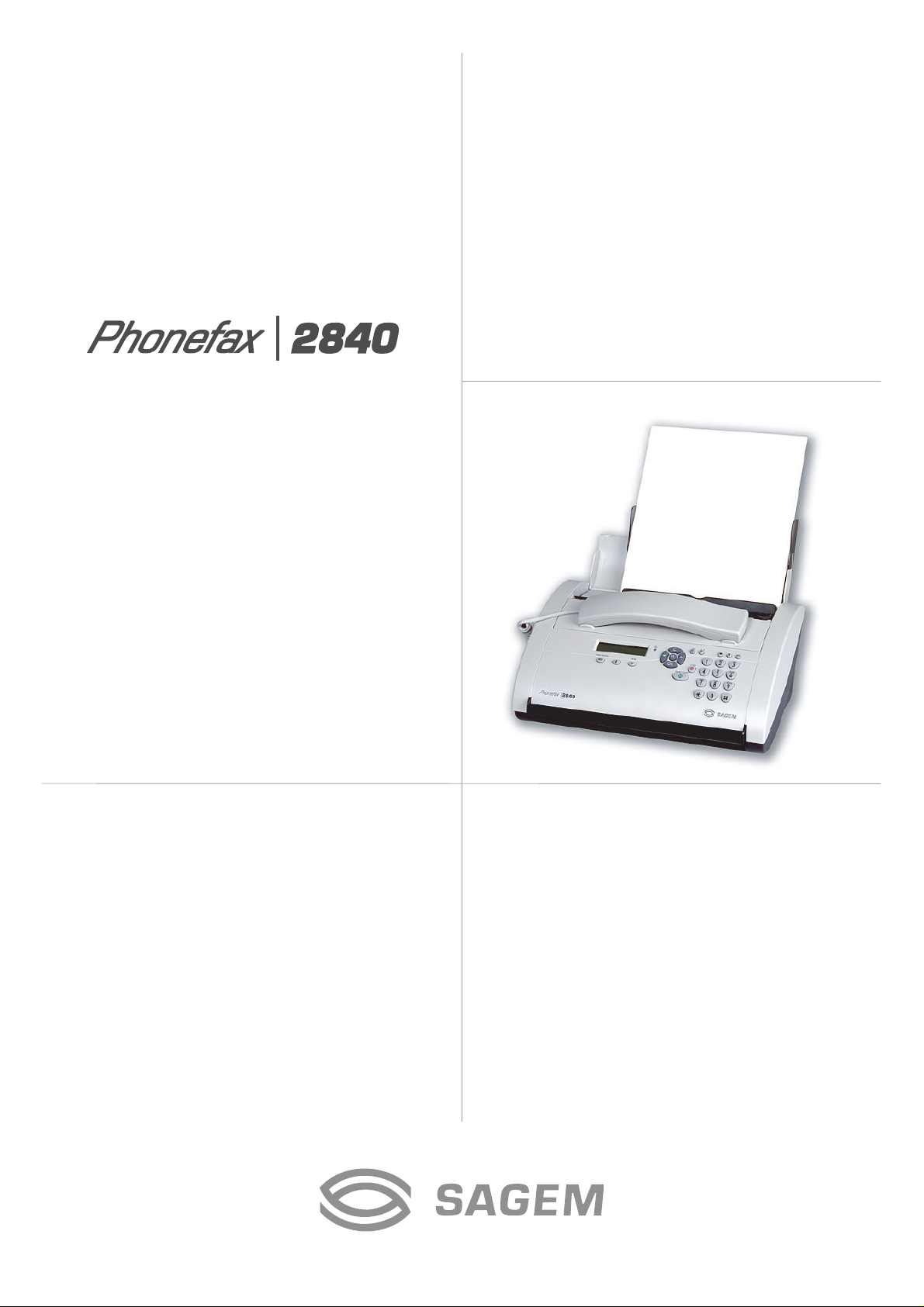
Page 2
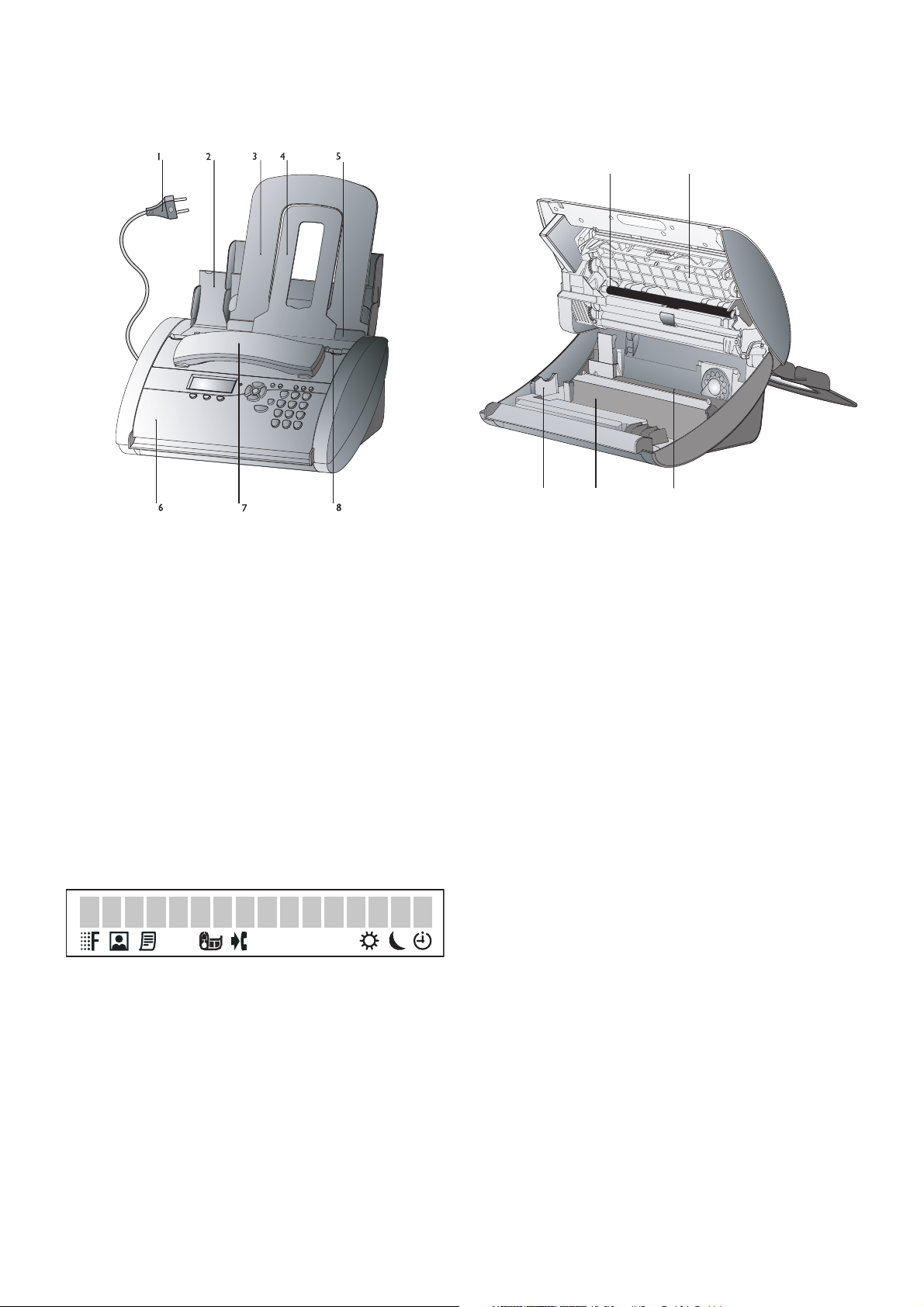
Description of the machine
1 Power supply cable with power plug
2 Document feeder and paper tray cover
3 Paper tray
9
11
12 13
9 Printer roller
10 Scanner lid
11 Holder for Plug’n’Print card
10
4 Document holder
5 Paper feed fl ap
12 Front ink fi lm compartment
13 Rear ink fi lm compartment
6 Operation panel
7 Telephone handset
8 Document guide
Display symbols
f/ F indicates whether you are sending or copying with a higher picture quality or with grey tones.
If neither of the two symbols is visible, the standard resolution is selected.
h appears when faxes are stored in memory.
áéíó indicates ink fi lm consumption.
I appears when you receive another call whilst using the device or you receive a call in your absence
(not available in all countries).
S/M/ U three symbols on the display indicate the current settings.
Page 3

Key assignment on the fax machine
RES to select a higher resolu-
tion when copying or sending
(for text and graphics—FINE,
for photographs—PHOTO)
w press twice briefl y: to print
operating instructions for the
most important functions
(with references to additional
help pages); press and hold
(for two seconds): to start the
automatic installation of your
fax machine / printout of
Easy Install
U to select different operation
modes. Press briefl y: choose
between S and M; press and
hold (two seconds): operating
mode U on/off
n press briefl y: to select a phone
number quickly; press and hold (two seconds): to store a telephone number
a press briefl y: to call up a name entry; press and hold (two seconds): to store
a telephone number
L press briefl y: to repeat the last fi ve
numbers you have dialled; press and hold
(two seconds): to browse the list of callers
R press briefl y: for special functions, e. g.
for the use with a private branch exchange
and for using various functions provided
by your service provider (call waiting,
toggling calls, etc.); press and hold (two
seconds): to insert a dialling pause between
two fi gures
DIAL for dialling without lifting the
handset
v if the red lamp fl ashes, please
read the message on the display
C to delete
M to call up functions
OK to confi rm entries
u to select options / to
move the cursor on the display
STOP to stop procedures / to
eject documents
START/COPY to start the
fax transmission / copy a document
Page 4
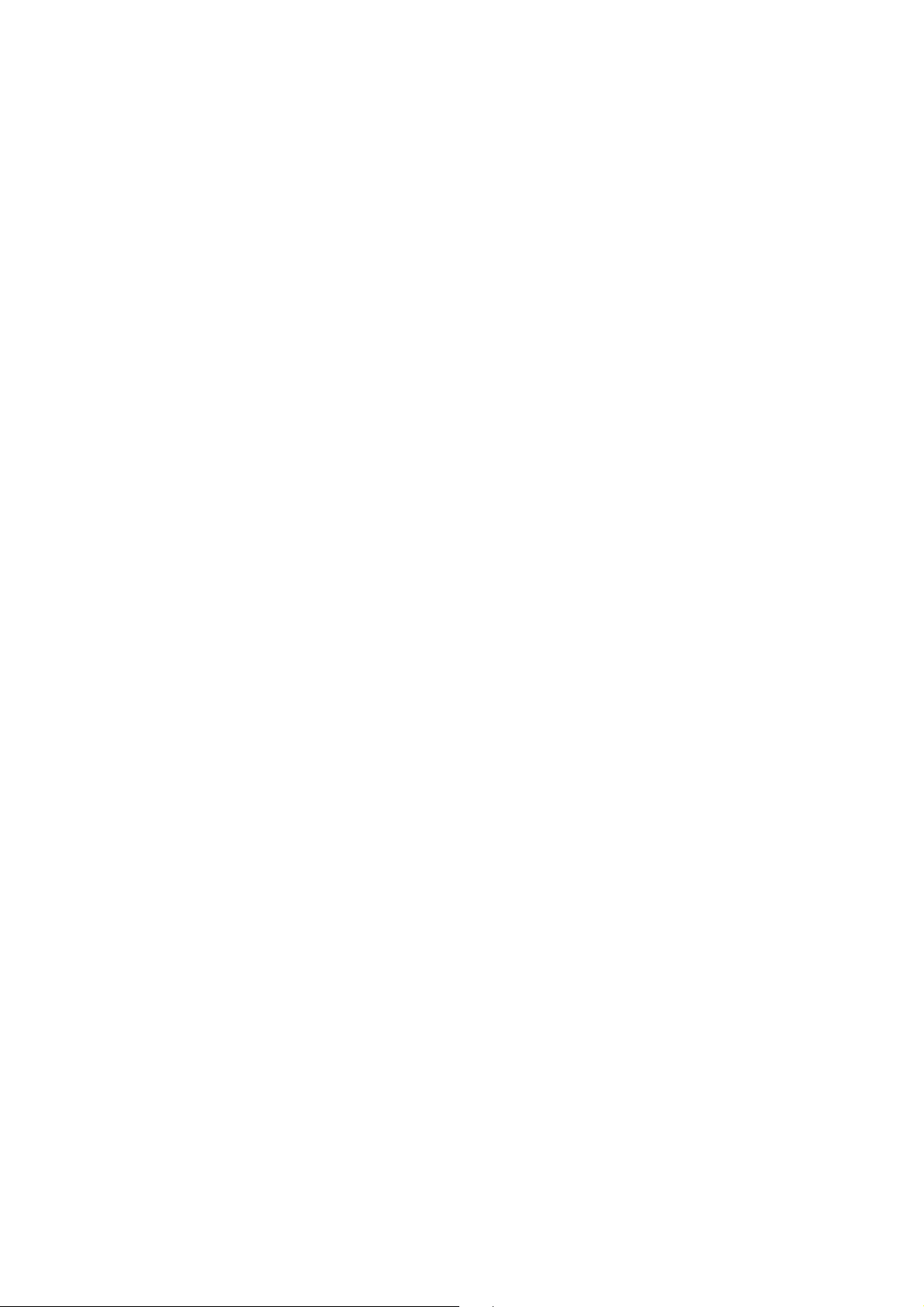
Contents
Contents
Installation ...............................6
Packaging...............................................................6
Connection............................................................6
Ink fi lm ..................................................................7
Loading paper.......................................................8
Removing paper..................................................10
Additional devices...............................................10
Easy Install...........................................................11
ISDN connection................................................11
Private branch exchange ....................................11
Basic settings ..........................12
Help function.......................................................12
Time and date......................................................12
Your number........................................................12
Your name............................................................12
Correction ............................................................12
Display language..................................................13
Ring tone type......................................................13
Ringer volume .....................................................13
Speaker volume ...................................................13
Fax switch ...............................14
Timer U ..............................................................14
Set SM mode....................................................14
Special settings.....................................................15
External answering machine .............................15
Telephone................................16
Making a call ........................................................16
Redial L ...........................................................16
Short dial n ...............................................16
Telephone book a ....................................16
List of numbers...................................................17
Group....................................................................17
Caller line identifi cation ....................................17
Fax & Copy..............................18
Feeding documents in........................................18
Sending faxes.......................................................18
Fax reception.......................................................18
Broadcast..............................................................19
Image quality........................................................19
Contrast................................................................19
Transmission and error reports ........................20
Transmission speed.............................................20
Size compression.................................................20
Fax journal ...........................................................20
Polled reception...................................................20
Send later..............................................................21
Copy......................................................................21
Hints and Tips.........................22
Delivery service ...................................................22
Paper jam..............................................................22
Document jam.....................................................22
Easylink.................................................................23
Service code .........................................................23
Care .......................................................................24
Troubleshooting..................................................25
Appendix.................................27
Functions..............................................................27
Technical data......................................................28
Guarantee.............................................................29
Index .....................................................................34
4
Page 5

Safety
instructions
Please read all warning notices and instructions
and follow them precisely.
The fax machine must stand securely on a
smooth, fl at, horizontal surface (no soft surface
such as carpets etc.). Ensure a minimum clearance of 10 cm between the fax machine and other
machines and objects. Any fall can cause severe
damage to the fax machine and/or injury to people, especially small children.
Because the document exit is at the front of the
machine, this area should be kept unobstructed.
If you want to use another cordless phone, ensure that the fax machine and the base station of
the other cordless phone are at least 15 cm apart
otherwise you may get acoustic interference in
your handset.
Ensure safe cable laying (danger of stumbling,
damage to the cable or the fax machine).
Disconnect the fax machine from the mains and
telephone line before cleaning the surface of the
machine.
Never use liquid or gaseous cleaning agents
(sprays, scouring agents, polishes etc.).
Do not allow any liquid to enter the fax machine,
otherwise there is a risk of electric shock or other
injury to people and severe damage to the fax
machine. If any liquid does enter the fax machine,
immediately remove the power plug and have the
fax machine professionally inspected.
If the display breaks, a mildly corrosive liquid
may leak out. Avoid contact with skin and eyes.
Avoid exposure to direct sunlight (the cartridge
is heat-sensitive) and close proximity to heaters,
radios and TV sets, air conditioning vents, dust,
water and chemicals is not advised.
Make sure that air circulates freely around the
fax machine. Do not operate the fax machine
in closed boxes, cupboards, cabinets etc. Never
cover the fax machine (tablecloths, paper, folders etc.). Do not place the fax machine on beds,
tablecloths, cushions, sofas, carpets or other soft
underlays due to the danger of overheating and
subsequent fi re.
Never connect the telephone in damp rooms
unless the wall sockets are specially designed for
humid conditions. Never touch the power plug,
connection to the mains or telephone socket with
wet hands.
Never touch uninsulated telephone or power
cables with damaged insulation, unless the telephone cable is disconnected from the telephone
line and/or the power cable is disconnected from
the power line.
In case of any damage caused to the housing of
your fax machine in particular to power cables
please remove the mains plug and call your service repair centre. The housing of your fax machine may only be opened by authorised service
personnel.
Your fax machine has been tested in conformity
with standards EN 60950 and IEC 60950 respectively, and may only be operated with telephone
systems and power equipment which meet these
standards.
Never expose your fax machine to rain or any
other form of moisture, in order to prevent the
risk of electric shock or fi re.
In a thunderstorm, disconnect the fax machine
from both the mains and the telephone line. If
you are unable to disconnect the fax machine, do
not use it and do not telephone due to the danger
of lightning strike and/or damage to the device.
Neither telephone nor fax will operate during
power failure.
Your fax machine was built for exclusive use in
the country of purchase. It complies with the local network specifi cations.
Safety Instructions
5
Page 6
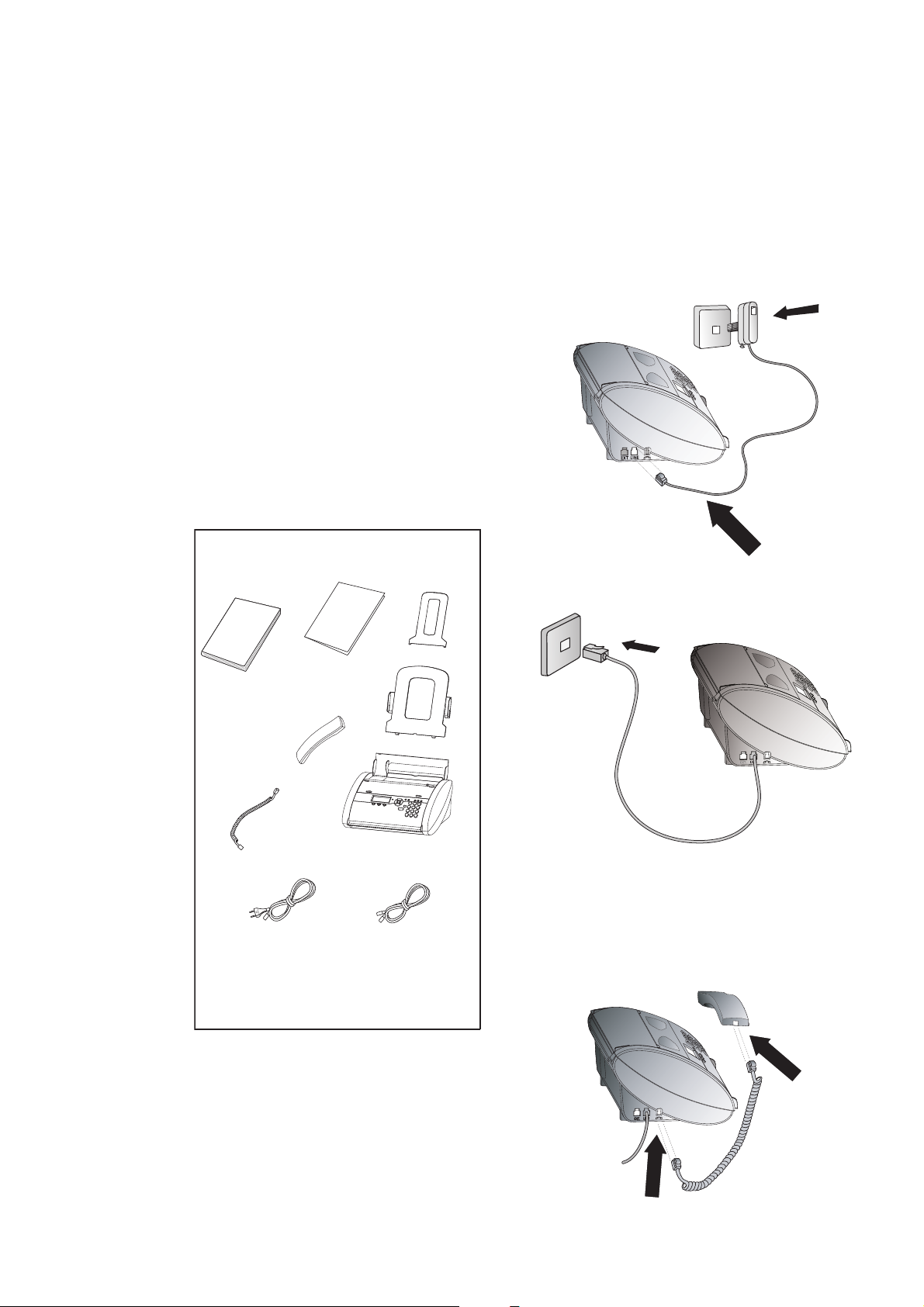
Installation
Connection
Telephone socket
Packaging
The following items are included in the packaging:
1 User manual
2 Installation guide
3 Document tray
4 Paper tray
5 Telephone handset
6 Spiral cable for handset
7 Fax machine (with loaded ink fi lm)
8 Mains cable with plug
8 Telephone cable with plug
2
1
3
Connect the telephone cable to the fax machine
by inserting it in the socket identifi ed with LINE.
Next connect the telephone plug to the line
socket on the wall.
In the UK
For all other countries
Installation
4
5
6
7
Handset
8
9
Insert one end of the spiral cable into the socket
of the telephone handset and the other end into
the socket identifi ed with a handset on the side
of the unit.
6
Page 7

Power supply
Ink film
You cannot receive or copy documents unless an
ink fi lm is loaded in the fax machine. The machine is therefore supplied complete with a free
ink fi lm for a few trial pages.
The symbols áéíó indicate how much ink
fi lm has already been used.
Removing the ink film
1 Lift the rear ink fi lm roll holding both sides
with your index fi ngers upwards, in order to
remove it out of its seat and place it next to
the front ink fi lm roll.
2 Remove both ink fi lm rolls. They cannot be
reused.
The consumption and print setting are stored on
the supplied Plug’n’Print card. A new card therefore must be inserted with each new ink fi lm. The
settings were made at the factory for the initial
free ink fi lm. Therefore only this ink fi lm will work
without a Plug’n’Print card. If the Plug’n’Print
card is missing or if it is not replaced the message CHANGE CARD appears on the display.
If the ink fi lm is fi nished or if there is no
ink fi lm in the fax machine, the red display
lamp fl ashes, and the following message appears: REFILL INKFILM.
1 Before loading a new ink fi lm you must re-
move the paper from the paper feed mechanism! To insert the ink fi lm follow the instructions on your ink fi lm packaging!
2 Open the fax machine by lifting the operating
panel in the middle until it clicks in place.
3 Remove the old Plug’n’Print card from the
slot to the left of the ink fi lm compartment
(only the initial free ink fi lm does not have a
Plug’n’Print card).
Loading the ink film
1 Carefully remove the rubber rings from the
new ink fi lm. Take care not to damage the ink
fi lm.
Installation
v For use with SAGEM ink fi lms only!
7
Page 8

2 Lay the large roll in the grooves provided
in the rear ink fi lm compartment. The blue
toothed wheel must be on the right-hand
side.
3 Now take the small roll and lay it in the front
ink fi lm compartment. Make sure that the
blue toothed wheel is on the right and the pin
on the left is inserted in the depressions.
6 Close the machine by swinging the operation
panel forward, until it snaps shut.
Loading paper
Before you can copy documents, paper must
be loaded in your fax machine. Please use
only the following paper format: standard
A4 210 × 297 mm. The fax machine works with
normal paper used for writing and copying and
has been optimised for smooth 80 g/m
The smoother the paper surface the better the
print quality.
2
paper.
Installation
4 Turn small roll forward to tension the ink fi lm.
Make sure that the ink fi lm is not creased.
5 Break out the new Plug’n’Print card and insert
it in the slot to the left of the ink fi lm compartments.
1 Open the cover (1) by lifting the recesses
(handles) (2).
1
2a If you want to use the paper feeder for only a
short while, fl ip up the paper support. In this
case, you can insert up to 15 sheets of paper.
2
2
8
Page 9

2b If you will be using the paper feeder constant-
ly, fl ip the paper refi ll fl ap forwards and insert
the paper holder in the appropriate holes
behind the paper feeder. In this case, you can
insert up to 50 sheets of paper.
3 The slits in the paper holder must be placed
on the cover.
5 To prevent several sheets being drawn into
the machine at once, fi rst fan out the paper
to separate the sheets and then straighten the
stack on a fl at surface before inserting it into
the paper feed.
6 Pull the paper feed fl ap fully forward until
it stops. Insert several sheets of A4 paper
(80 g/m²) up to the end-stop in the paper feed
mechanism (max. 50 sheets).
4 Insert the document holder in the appropriate
opening on the paper refi ll fl ap.
Installation
7 Close the paper feed fl ap.
Never load paper while the fax machine is
printing!
9
Page 10
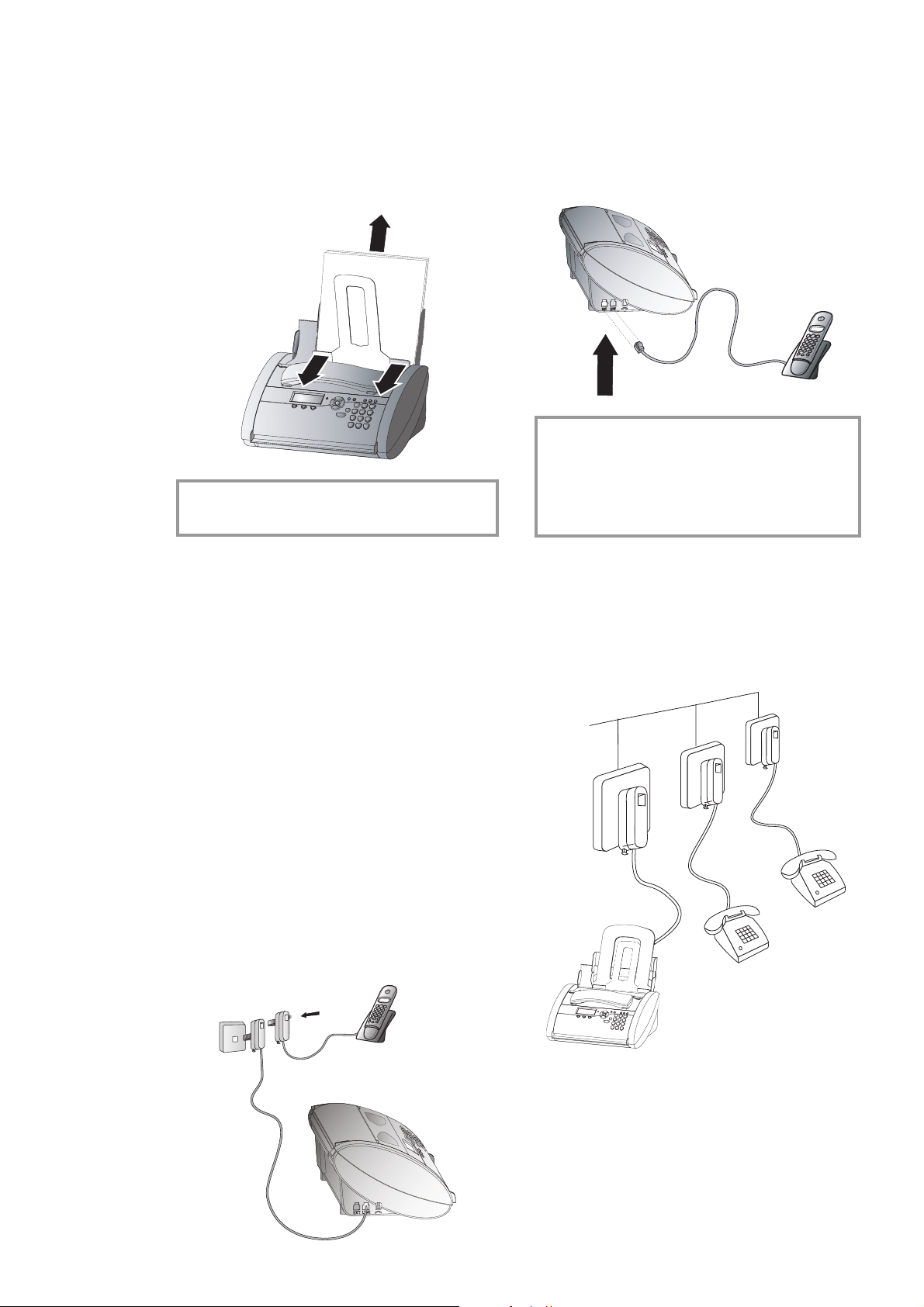
You can operate other equipment on a single tele-
Installation
Removing paper
To remove the paper, open the paper feed fl ap
and carefully pull out the paper. Close the fl ap
again.
In the event of a paper jam see Hints and
Tips / Paper jam.
Additional devices
phone line in addition to your fax machine, and
cordless handset, such as other telephones, cordless phones, answering machines, charge counters
and modems. For UK: As long as the Ringer
Equivalent Number (REN value) on the line
doesn’t exceed 4. The REN value of this fax is 1.
For all other countries
You can connect additional devices to the same
telephone socket by using the socket labeled
EXT on your machine.
EXT
v Connecting additional devices to the same
socket ensures you the optimal functioning of your fax switch (e. g. call transfer).
Your fax machine can control the addi-
tional devices.
Separate sockets
You can connect additional devices to separate
sockets on the same line even if they are in different rooms.
In the UK
If you intend using special auxiliary devices with
your fax machine, please contact your dealer.
If you wish to receive faxes via modem, you must
set your fax machine to MANUAl RECEPTI-
ON.
In the UK
You can connect additional devices to the same
telephone socket. Make sure the fax machine is
the fi rst device connected to the line.
10
Page 11
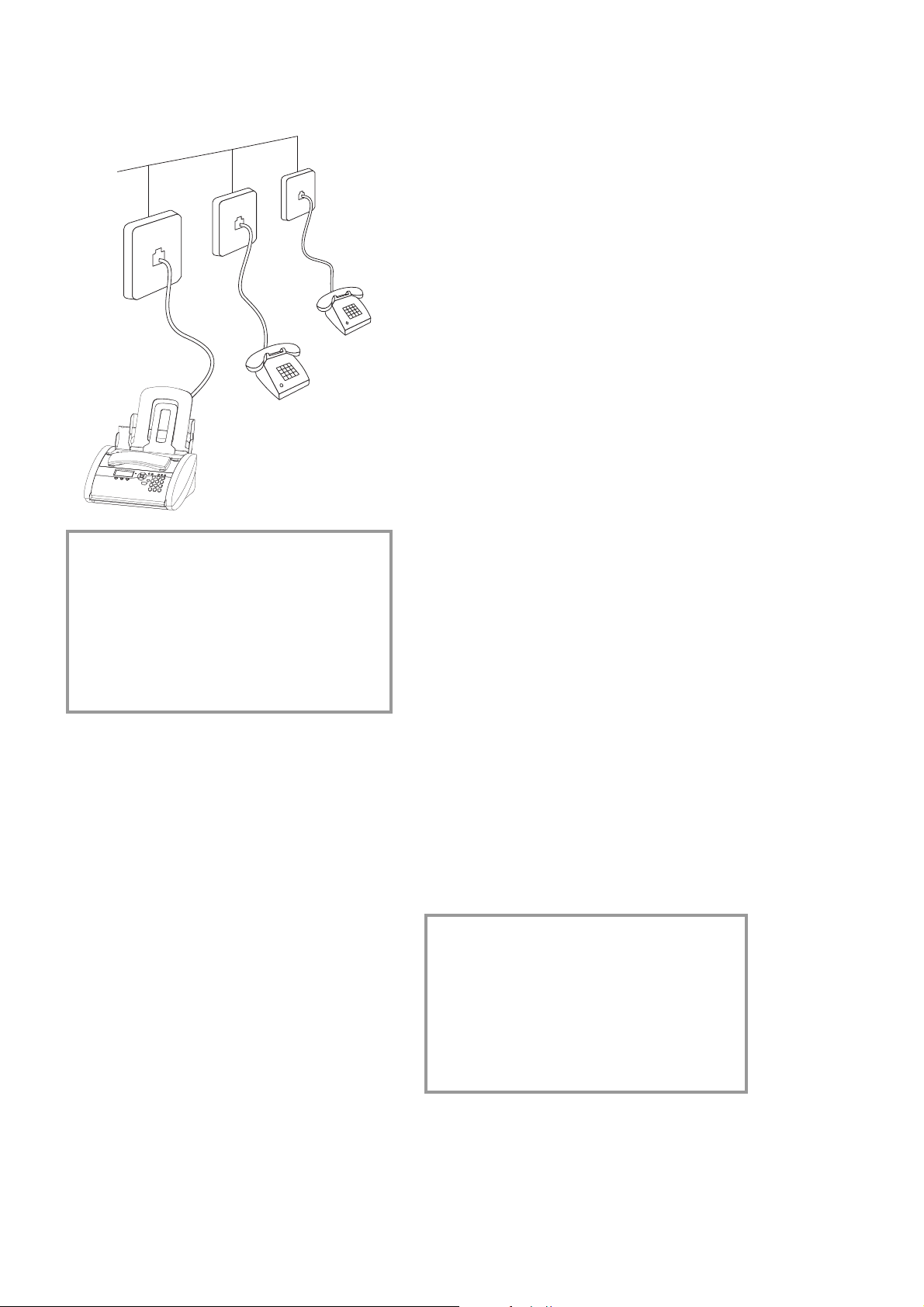
For all other countries
v If you connect additional devices to sepa-
rate sockets (e. g. in separate rooms) your
fax switch cannot control them (which
means that your machine behaves like
any ordinary machine). For this reason
e. g. call transfer is not possible. Therefore
we recommend you to connect your additional devices to the same socket.
Private branch exchange
Private branch exchange systems are very common in large companies. ISDN connections are
private branch exchanges and are used very often
in private households. To get a connection from
a private branch exchange to the public network
you have to dial a key to obtain the outside line.
1 Select function 15 by pressing M and then
entering the digits 15. Press OK.
2 You can switch on the PABX operation using
u.
PABX: YES
PABX: NO
3 Then press OK.
4 Now enter the key that has to be pressed to
obtain an outside line.
This outside line access code must be obtained
from the manufacturer. This is either 0 or R
(in some systems also described as FLASH) or a
number key.
5 Press OK.
6 Use u to select CHECK: YES and press
OK.
Your machine will then check that the outside line
can be obtained. If the check is successful, the
following message appears briefl y: check OK.
Installation
Easy Install
Easy Install ensures that your fax machine will
set itself up perfectly according to your own personal circumstances.
1 Press w for at least two seconds. Your fax
machine will print one page. Pull out the page
fi rmly and follow the instructions.
2 Your fax machine will then guide you on the
machines display through the fi rst settings
such as your fax number and your name.
3 Afterwards you need to enter the current time
and date. Use the dial pad to enter the correct
time and date. Confi rm with OK.
ISDN connection
Your fax machine is not an ISDN fax (group 4),
but an analogue fax machine (group 3). Therefore
it cannot be used directly on an ISDN connection.
You will need an (analogue) adapter or an ISDN
connection for analogue devices. For further information please refer to your ISDN instructions.
If the check fails, the following message appears
briefl y: check NOT OK.
You will be asked to repeat the entry. Change the
outside line access code. If you have entered the
correct code but the display continues to read
check NOT OK then delete the code by pressing C.
In case your PABX requires R to obtain an
outside line but it is still not possible to get
through to the line, your system may not
meet the most recent regulations. Therefore
some technical settings have to be changed
on your fax machine. Please refer to your
Fax Call Centre (you will fi nd the telephone
number on the back cover).
11
Page 12

Basic settings
If you want to keep a note of the factory settings
on your machine for later, we recommend printing out a function list before you change any of
the settings: Press once M and twice OK.
If you press a wrong key, press the STOP key as
often as necessary to return to the original position. If you have entered a wrong digit or character, you can correct it with u and C.
If you want to delete your individual settings, you
can do so in function 45 Service code (see Hints
and Tips / Service code).
Your name
1 Select function 14 by pressing M, 14 and
OK.
2 Enter the letters using the number keys (a
maximum of 32 characters). Press a number
key as often as necessary to enter the desired
letter, e. g. for C press 2 three times. After
pressing > the cursor moves one place to the
right. The following letters and special charac-
ters are available:
Key Character
0 space . - 0 + ? / : * % ! ( ) [ ] „
1 1
Basic Settings
Help function
Press w twice. You will receive a printout explaining how to use the most important functions. It also specifi es how to obtain further
HELP pages concerning other features of your
fax machine.
Time and date
1 Select function 12 by pressing M, 12 and
OK.
2 Enter the correct time using the number keys
(e. g. 09 15 for 9:15 a. m.). Your fax
machine will now ask you for the correct date
(e. g. 15 05 04 for May 15th, 2004).
3 Press OK.
Your number
1 Select function 13 by pressing M, 13 and
OK.
2 Enter your telephone or fax number. (e. g.
#44>6151… for +44 6151…—
use # or * to enter the “+”, that is often
used in international fax numbers in front of
the country code, and > to enter a space. You
can enter a maximum of 20 characters).
3 Press OK.
2 A B C 2 a b c Ä Å Æ Ç ä å æ ç
3 D E F 3 d e f
4 G H I 4 g h i
5 J K L 5 j k l
6 M N O 6 m n o Ñ Ö ñ ö
7 P Q R S 7 p q r s
8 T U V 8 t u v Ü ü
9 W X Y Z 9 w x y z
3 Press OK.
“Your name” and “your telephone number”
are transmitted at the top of each page together with the date, time and page number, if you
store this data with function 13 and 14.
Correction
If you have entered a wrong letter or number in
function 13 or 14 you can correct the mistake
during the entering as well as later. If you want to
make your corrections later you have to select the
functions for entering numbers or names once
again.
Use u to place the cursor under the character
you want to delete. Press C to delete the character. A long press on C (two seconds) will delete
the whole line. Press OK.
12
Page 13

Display language
1 Select function 11 by pressing M, 11 and
OK.
2 Select the desired language with u.
3 Press OK.
Ring tone type
You can choose from ten different types of
tones.
1 Select function 35 by pressing M, 35 and
OK.
2 Select the desired ring tone with 0 to 9.
3 Press OK.
Ringer volume
You can adjust the volume of the ring tone if the
fax machine is in stand-by mode or if it is just
ringing. Please note that different volumes can be
set for the modus S and M (see chapter Fax
switch).
1 By pressing u on your fax machine the
display shows the current setting for about
three seconds.
2 Change the volume by pressing u until
the desired volume is achieved.
Speaker volume
You can adjust the volume of the loudspeaker at
any time.
1 Press DIAL.
2 Change the volume by pressing u until
the desired volume is achieved.
3 Finish your entry by pressing STOP.
Basic Settings
13
Page 14

Fax Switch
Fax switch
The built-in fax switch enables you to phone and
fax from the same telephone connection and use
additional devices. The fax switch separates fax
and voice messages. For example, it can receive
fax messages silently, i. e. without ringing to avoid
causing a disturbance.
The operating modes S and M for day and
night operation each allow you to decide on different modes during the day and at night, how
often the machine should ring prior to receipt
of faxes.
You may change-over the operating mode be-
tween S and M of your fax machine automatically, using the timer function U.
Timer U
The built-in timer U distinguishes between day
S and night M. With the default values the fax
machine will ring during the day when it receives
fax calls and telephone calls. At night (10:00 p. m.
to 6:00 a. m.), faxes will be received without ringing and telephone calls will be announced with a
quieter ring.
If the U symbol is displayed the timer is activated. To switch the timer on or off hold down
the U button for two seconds.
You can change the times when the fax machine
should switch between day S and night M:
1 Select function 33 by pressing M, 33 and
OK.
2 Enter the time at which you want your fax
machine to switch automatically to S (e. g.
08 00 for 8:00 a. m.) and confi rm with
OK.
Set SM mode
Display Possible settings
total rings: 0, 1, 2, 3, 4, 5, 6, 7
fax rings: 0, 1, 2, 3, 4, 5,
manual reception
Ringer vol.: low, med, high
1 Select function 31 (Day) by pressing M and
numbers 31. Confi rm with OK.
2 Use u to set the number of rings after
which fax reception is activated if the handset
is not lifted. TOTAL RINGS: 5
3 Confi rm your entry with OK.
4 Now enter the number of ringing signals after
which the fax switch should accept the call
and separate faxes from voice messages. If
the call is a fax call the fax machine switches
to reception. Telephone calls will continue to
ring. FAX RINGS: 5
5 Confi rm your entry with OK.
6 Using u determine the ringer volume when
receiving a call. RINGER VOL.: HIGH
7 Confi rm with OK. To activate mode M
(Night) select M, 32 and OK. Repeat steps
2 to 6.
If you cannot receive any faxes, you may have
set both ringing signal numbers too high (see
points 2 and 4). Set both ringing signal numbers to values lower than fi ve.
Other telephones will ring for as long as the
setting under fax rings:.
14
3 Enter the time at which you want your fax ma-
chine to switch automatically to M (e. g. 23
30 for 11:30 p. m.) and confi rm with OK.
Page 15

Special settings
Silent fax reception
To receive faxes without any ring signals, set the
amount of ring signals in FAX RINGS: to 0.
Manual fax reception
If you select MANUAL RECEPTION faxes will
not be automatically received by your fax machine unless you activate fax reception yourself.
Lift the handset and press START/COPY. This
may be sensible for example, if you wish to receive your faxes by modem at your computer.
If your answering machine provides an “economy function” (e.g. a function which changes the
number of ringing signals as soon as a message
was recorded), you should preferably switch this
function off.
It is possible that the answering machine not
only counts the messages received, but also the
number of fax calls.
Please ensure that the code for starting the fax
reception from other telephones (factory setting
* and 5) is not the same as for remote access
to recorded messages. Where necessary the code
for function 34 may be changed (see Hints and
Tips / Easylink).
External answering
machine
Connect your answering machine as described in
Installation / Additional devices.
To provide for the optimum performance of an
external answering machine, set this device to
ring once or twice. To avoid the automatic acceptance of calls by the fax-switch, you must set
total RINGS: and fax RINGS: to a value
at least two ringing signals higher than the setting
of the external answering machine.
If you switch off the external answering machine,
calls are accepted by the fax-switch (see chapter
Set SM mode).
Settings example:
Answering machine rings 2
FAX RINGS: 4
TOTAL RINGS: 4
If your answering machine accepts the call but
your fax machine does not stop ringing, try to
install your answering machine by serial connection, for example by connecting it to the same
telephone socket or to the EXT socket of your
fax machine (see chapter Installation / Additional devices).
If your answering machine cannot accept calls,
your fax machine will automatically start to receive faxes after the number of ringing signals set
in TOTAL RINGS: has been received.
If your external answering machine records fax
signals, but your fax machine cannot receive any
faxes, check the connection of your external answering machine. Connect the external answering
machine to the same telephone socket or to the
EXT socket of your fax machine (see chapter
Installation / Additional devices).
Fax Switch
Tips:
The answering message of your answering machine should be shorter than ten seconds.
Please avoid music in your outgoing message.
If your fax machine is unable to recognize older
fax machine models, which do not transmit those
signals that are commonly used in today’s technology, you should advise your callers in your answering message to press * and 5 followed by
START/COPY to commence the fax reception.
If the automatic fax reception is impossible,
press START/COPY to manually begin receiv-
ing the fax.
15
Page 16

Telephone
Making a call
1 Dial the desired number.
Using short dial
1 Press n and choose a number between
0 and 9. The stored name or telephone
number appears on the display. In order to
edit the number press OK and make the desired changes.
Telephone
2 Lift the handset.
If you want to dial with the handset replaced
press DIAL.
If you have entered an incorrect digit, you can
cancel it with C before dialling commences.
Pressing R on your fax machine gives you access to many of the new services (call waiting,
toggling etc.)
Redial L
With L you can redial the last fi ve numbers you
have dialled previously.
1 Press L.
2 Press u, until the desired number appears
on the display. If you want to edit the number
press OK and make the desired changes.
3 Lift the handset.
With L, u and C you can delete the
numbers you do not need any more from the
redial memory. Confi rm with OK.
2 Lift the handset. In case you want to send a
fax message, press START/COPY.
Correcting entries
1 Press n and use the number keys to se-
lect the entry you want to correct.
2 Press n for two seconds. Select wrong
character with u.
3 Press C. The character to the left of the inser-
tion point will be deleted.
4 Enter desired character and confi rm with
OK.
Deleting entries
1 Press n and then a key between 0 and
9. The stored name or telephone number
appears on the display.
2 Press C. Select with u whether to actually
delete entry.
3 Press OK to delete entry.
Telephone book a
Short dial n
There are short dialling keys available, which you
can use to store numbers you dial frequently.
Storing numbers
1 Press n for two seconds.
2 Choose a number between 0 and 9.
3 Use the dial pad to enter a name. After press-
ing > the cursor moves one position to the
right. Press OK.
4 Enter the telephone number you wish to store
and confi rm with OK.
The memory in your fax machine can store about
50 names and numbers. The precise number depends on the length of the entries.
Storing numbers
1 Press a on the fax machine for two sec-
onds.
2 Use the dial pad to enter a name. After press-
ing > the cursor moves one place to the right.
Press OK.
3 Enter the telephone number and confi rm
with OK.
You can also store numbers during a tele-
phone conversation.
16
Page 17

Using the telephone book
Searching groups
1 Press a. The fi rst stored name or tele-
phone number appears on the display. Press
u until the desired number appears. If
you want to edit the number, press OK and
make the desired changes. Confi rm with OK.
2 Lift the handset. In case you want to send a
fax message, press START/COPY.
Correcting entries
Press a and select the entry you want to
correct with u then press a for two
seconds. Select a character with u and press
C to delete it. Confi rm with OK.
Deleting entries
Press a and select the entry you want to
delete with u and press C. Choose with
u whether you really want to delete the entry.
Confi rm with OK.
List of numbers
1 To browse all entries in a group, call up func-
tion 46 and select the desired group from 1 to
5 using u. Press OK.
2 Select view members? using u and
confi rm with OK.
3 You can use u to look through all entries.
You can exit the group by pressing STOP.
Deleting entries or entire groups
1 Call up function 46 and select the desired
group from 1 to 5 using u. Press OK.
2 Using u select delete member? and
confi rm with OK.
3 Using u select an entry that you want to
delete and press C. Select whether or not you
actually want to delete the entry or the entire
group using u. Confi rm with OK. To
quit the function press STOP.
Caller line identification
Choose function 44 to print a list of your stored
telephone book numbers. Press M, 44 and
OK.
Group
You can organise several entries in your tele-
phone book on the fax machine into groups, e. g.,
to send one fax to several persons.
Creating groups
1 Select Function 46 by pressing M, 46 and
OK.
2 Select a group from 1 to 5 using u and
then press OK.
3 Use u to select ADD MEMBER? and con-
fi rm with OK.
4 All numbers saved in the telephone book of
your fax machine will be displayed. Select the
entry you want to save using u and confi rm with OK.
(not available in all countries)
Your fax machine is capable of showing the call-
er’s telephone number before you lift the handset.
To have this feature at your disposal, you must
subscribe to it via your telephone service provider. The use of this feature is subject to network
selection.
If a call had been received during your absence or
while you were on a phone call, the symbol I will
appear on the display of your fax machine. The
telephone numbers of the last ten received calls
are stored.
1 Press L for two seconds.
2 Using u you can now step through the
entries. The new entries are marked with an
“*”.
3 To call back the displayed number lift the
handset.
To delete an entry press C. Choose with
u and confi rm deletion by pressing OK.
Telephone
5 The saved entry will appear on the screen.
Continue as described above until all desired
numbers are saved to the group. When fi nished press STOP again.
If you set FAX RINGS: with M, 31
or 32 to 0, then the telephone number
cannot be displayed on your external telephones.
17
Page 18

Fax & Copy
Write clearly and legibly. Only use pens with dark
ink (black or dark-blue, not yellow, orange or
light green).
The following points are the most common
causes of errors when sending faxes:
v Don’t send …
… wet pages or pages with corrections made
with correction fl uid; dirty pages or pages
with a glossy or laminated surface.
… pages written in faint pencil, crayon, chalk
or artist’s charcoal.
… pages from newspapers (printer’s ink).
… stapled pages or pages held together with
paperclips. Remove all staples and clips
before sending.
… creased or torn pages.
… pages joined with sticky tape or glue, with
adhesive stickers such as “post-it
or pages which are too thin or too thick.
Documents smaller than A5 risk getting stuck in
the machine.
Fax & Copy
Feeding documents in
®
” notes,
3 Move the document guide so that it rests on
the document.
In the event of a document jam see Hints
and Tips / Document jam.
Sending faxes
1 Dial the number you require.
2 If you want to select a higher resolution, press
RES.
3 Press START/COPY.
Transmission now begins. In case the connection is not successful your fax machine will redial
later.
If you want to interrupt transmission, press
STOP.
1 To avoid more than one page being fed at the
same time, fi rst fan out the stack and then
straighten it on a smooth surface.
2 Insert your documents (max. 10 sheets) loose-
ly with the printed side to the front into the
document feed slot.
Fax reception
If you do not change the fax switch settings,
faxes will be received automatically.
If you lift the handset and hear that it is an
incoming fax, press START/COPY and then
hang up.
On an additional phone
When you answer using an additional phone and
it turns out to be a fax, you can start the fax reception by pressing *5 and then hang up. The
fax machine will receive the fax.
18
Page 19

Fax reception without paper
Broadcasting to a group
If there is no more paper in the feeder or if the
ink fi lm is empty, an incoming fax will be stored
in memory (storage capacity approx. 15 pages
of the Slerexe letter). If there are documents in
memory the h symbol will appear on the display
and the red indicator lamp v will fl ash. When
paper and/or an ink fi lm is inserted the fax machine will automatically print out all the stored
documents.
When a fax message is completely printed out, it
will be deleted from the memory. If the printing
process was interrupted, all fax messages that
have not been completely printed out will remain
stored. If the memory is full, further pages can
not be stored. The red indicator lamp v will
fl ash and the display will show MEMORY FULL.
Broadcast
This feature is very useful, and can be used when
you want to send the same document to more
than one party (Circular send).
1 Insert the document face to the front into the
document feed slot. If you want to select a
higher resolution, press RES.
2 Select M, 25 and OK. The inserted docu-
ment will be stored into the memory.
3 You now have the following options to enter
numbers into the receiver list: Either enter the
numbers using the number keypad or select a
number/group from the telephone book by
pressing a and u.
Along with function 25 (see chapter Telephone
/ Group) you can also use Function 46 to send
faxes to a group. However, the receiver list in
Function 46 can no longer be changed!
1 Hold the document with the print side face up
and insert it into the document feeder (max.
10 pages).
2 Press M, 46 and OK. Select the desired
group from 1 to 5 using u. Press OK.
3 Use u to select SEND FAX? and press
START/COPY. The document will be sent
to all persons in the group.
If the fax can’t be sent to one of the recipients, the fax machine will continue with the
list and retry sending the fax again. After
sending, a transmission report will be printed
automatically.
Image quality
If you want to improve the image quality you
can choose between the options FINE (for
small print or fi ne drawings) and PHOTO (for
photographs and pictures). Press RES as often
as needed until the pointer for the desired resolution lights up. After transmitting or, if there is no
document in the feed slot, after 40 seconds the
fax machine will automatically return to standard
resolution. Document transmission takes longer
in FINE mode and longer still in PHOTO
mode.
Fax & Copy
4 When you have entered the desired numbers,
press OK. The numbers are then entered in
the receiver list. Repeat the procedure until
you have entered data for max. 25 recipients.
To send the document press
5
The document will be sent successively to every
party entered.
START/COPY.
Contrast
With function 47 you can adjust the contrast
quality (brightness) for documents you want to
copy or send as a fax message, e. g. dark photos
or forms with coloured background.
1 Press M, 47 and OK.
2 With u you can choose between three dif-
ferent options:
CONTRAST: LOW
CONTRAST: medium
CONTRAST: HIGH
3 Confi rm your choice with OK.
19
Page 20

Transmission and error
Polled reception
reports
Your fax machine can print a transmission report
every time you have sent a document. This way
you are given confi rmation that your document
has been received. If an error occurs during
transmission you will be informed on the error
report. The printing of a transmission report can
be switched on and off while the error report is
always printed.
1 Press M, 28 and OK.
2 Select with u and confi rm with OK.
Transmission speed
Your fax machine automatically adjusts its trans-
mission speed to the quality of the telephone line.
Especially in case of overseas transmissions this
process can take more time. If the poor line quality is already known it is useful to set the machine
at a slower speed from the very beginning. This
will save time and charges the automatic adjustment would require.
1 Press M, 21 and OK.
2 Select a lower speed with u.
Fax & Copy
3 Confi rm with OK.
By means of this function documents which
have been prepared for collection from another
fax machine can be retrieved.
Quick polling
1 Dial the desired number.
2 Press and hold START/COPY.
3 In case you want to enter a sub address or a
code as well (see Polling with code) enter the
telephone number fi rst and close with R.
Attach desired sub address or code, press and
hold START/COPY (e. g. 12345 R
17 R code or 12345 RR code).
Polling with code
If your correspondent has entered a code to protect the document to be retrieved please follow
this procedure:
1 Press M, 22 and OK.
2 Enter the code and confi rm with OK.
3 Enter the telephone number and press
START/COPY. In case it does not work
try to poll manually: Press DIAL, dial the
required number and press START/COPY.
Polling send
Size compression
To make sure that received faxes that are slightly
longer than A4 size are printed on one page,
these pages are slightly reduced vertically. If you
do not wish to use this facility, you can switch off
reduction using function 29:
1 Press M, 29 and OK.
2 Select with u and confi rm with OK.
Fax journal
The fax journal is a list of the last ten received
and transmitted faxes.
1 Press M, 27 and OK.
2 Select with u if, and when the fax journal
will be printed out (immediately or after ten
transmissions).
3 Confi rm your choice with OK.
You can allow a document to be polled from your
fax machine.
1 Insert the document in the document feed slot.
2
If you wish to protect the document from un-
authorised access, enter a code with function 23
Press M, 23 and OK. Enter a code (maximum
of 20 characters) and press OK to confi rm. The
document can now be polled by a person in possession of this code. You can still make telephone
calls while this function is activated.
.
20
3 The operation is interrupted as soon as you
remove the document.
Page 21

Polling codes work in accordance with the
ITU international standard. However, there
are manufacturers who use other processes
and whose machines are therefore not compatible.
If you want to send faxes to fax databases or
if you want to poll from these, some databases have a sub-address which you can add
to the telephone number. This will save you
money in telephone charges. First enter the
telephone number of the database and then
press R. Then enter the required sub-address.
If you are not sure whether your fax polling
service supports sub-addresses, please contact your polling service operator.
Send later
Copy
You can use your fax machine to make copies of
an original. Resolution FINE is set by default. In
addition, you can also select resolution PHOTO
(see Image quality).
1 Place the documents face to the front in the
document feeder. You can load up to 10 pages
at once.
If you wish to make use of cheaper telephone
rates, or if your fax correspondent is only available at particular times, you can program automatic transmission of a fax at a later time (within
24 hours).
1 Press M, 24 and OK. Enter the time when
you wish the document to be sent.
2 Press OK and insert the document.
3 Dial the desired telephone number and then
press START/COPY.
2 Select the desired resolution with RES.
a To make only one copy of the original, briefl y
press START/COPY. The copying process
starts immediately.
b In order to make more than one copy press
START/COPY (for at least two seconds):
The display will show the actual number of
copies. If you want to change this fi gure, enter the desired number with the number keys
(max. 15). Press START/COPY.
3 Choose whether to reduce or enlarge the
document in size when copying.
provides the following options:
zoom enlarge: 200
ZOOM ENLARGE: 150
ZOOM NORMAL: 1:1
ZOOM REDUCE: 75
ZOOM REDUCE: 50
Your machine
Fax & Copy
4 The fax machine is now ready to send the
inserted document. You can still make telephone calls while this function is activated.
5 If you remove the inserted document the
stand-by mode is cancelled.
4 Select the desired option with u and con-
fi rm with OK.
The machine stores the fi rst page of the
document into memory and starts copying.
Automatic sorting is therefore not an option!
To interrupt the copying process press STOP.
In case of a paper jam, if the ink fi lm is emp-
ty or the memory is full, the copying process
will be interrupted automatically.
In the event of a document jam see Hints
and Tips / Document jam.
21
Page 22

Hints and Tips
Delivery service
You can order ink fi lms and cleaning accessories
at your local dealer or directly from SAGEM
(free delivery) on Freefone 0800 358 08 07 (United Kingdom).
Paper jam
5 Close the panel so that it also clicks into
place.
Hints and Tips
1 The display shows Paper jam.
2 Open the operation panel by lifting in the
middle. When you hear a soft click, the panel
is engaged.
3 Carefully remove the paper.
6 Insert paper (see Installation / Loading pa-
per).
Document jam
1 Open the paper feed fl ap and carefully pull
out the paper. Close the fl ap again.
2 Open the operation panel by lifting in the
middle. When you hear a soft click, the panel
is engaged.
22
4 Turn small roll forward to tension the ink fi lm.
Make sure that the ink fi lm is not creased.
3 Open the scanner cover by pressing the two
lugs in. The cover will open downwards.
Page 23

4 Carefully remove the document either from
the front or the back.
Starting fax reception
When you answer a call on the fax machine and
recognize that it is a fax (you hear a beep or no
sound) press START/COPY and hang up. The
fax will be received.
When you answer using an additional phone and
it turns out to be a fax, you can start the fax reception by pressing *5 and then hang up. The
fax machine will receive the fax.
5 Close the scanner cover on the left and right,
making sure it clicks into place.
6 Close the panel so that it also clicks into
place.
Interrupt ringing
When you answer on an additional phone and
the fax machine continues to ring, this means
that the additional phone is connected in parallel.
You can interrupt the ringing of the fax machine
by pressing **.
Changing codes
Select function 34 by pressing M, 34, and then
OK. Enter two different codes and confi rm each
code with OK. Each code should begin with *
or #.
Please note that the three Easylink codes must
be different. Otherwise on the display appears:
CODE not OK
v Only change the specifi ed codes *5 and
** if absolutely necessary!!
Service code
7 Insert paper (see Installation / Loading pa-
per).
Easylink
Easylink is used in conjunction with additional
devices connected to the same telephone line
(e.g. cordless phones). However, the additional
phone must be set to dual-tone multi-frequency
method. If your telephone connection requires
the pulse dialling method, then you would need
to briefl y reset your additional device to use it.
For more information about this, please see the
user manual for your device.
Function 45 Service code is used to delete some
or all of the settings you have changed on the fax
machine since it was supplied from the factory.
This function enables you to partially or fully
reconfi gure your device. It is especially helpful if
you have modifi ed settings but fi nd that your fax
machine does not respond as expected.
v Only use this function when absolutely
necessary!
If you are satisfi ed with your changes to the factory settings you should not use this function.
After deleting some or all of your custom settings
please rerun Easy Install.
Hints and Tips
23
Page 24

The following codes are at your disposal:
Clean the scanner glass
Code No. 7117
This code erases all your modifi cations to the factory settings. The fax machine will therefore react
in exactly the same way as on fi rst installation.
Code No. 7140
This code deletes all the settings and data you
have entered on your fax machine with the exception of the following:
• received fax messages
• stored short dial numbers
• stored telephone book numbers
• your name
• your telephone number
Example for using a service code:
1 Select function 45 by pressing M, 45 and
OK. Enter the service code (7117 or 7140).
Press OK.
1 Open the paper feed fl ap and carefully pull
out the paper. Close the fl ap again.
2 Open the operation panel by lifting in the
middle. When you hear a soft click, the panel
is engaged.
Hints and Tips
2 With u you can select whether you really
want to delete your settings. Confi rm with
OK. Your fax machine will be reset to its
original confi guration.
Care
Before opening the fax machine, make sure that
you are electrically discharged by e. g. touching
the metal housing of a grounded appliance, a
water pipe or radiator.
Use a soft, fl uff-free cloth. You can also use a
special cloth for cleaning fax machines (see Delivery Service). Never use liquid or gaseous cleaning agents (sprays, scouring agents, polishes etc.).
Do not allow any moisture to penetrate inside the
device.
3 Open the scanner cover by pressing the two
lugs in. The cover will open downwards.
4 Use a soft cloth to gently wipe the scanner
glass on the top (A) and the white strips on
the bottom (B).
24
Page 25

5 Close the scanner cover on the left and right,
making sure it clicks into place.
6 Close the panel so that it also clicks into
place.
7 Insert paper (see Installation / Loading pa-
per).
Troubleshooting
If you cannot fi x the problem based on the instructions below, you should proceed as follows:
1 Disconnect the mains.
2 Wait at least ten seconds and reconnect.
3 If the fault reoccurs, please contact your cus-
tomer information centre. The number is on
the back of this manual.
Hints and Tips
25
Page 26

Hints and Tips
Problems when faxing or printing
Faxes are of poor quality.
Your fax or your recipient’s fax machine produces
black lines when printing.
Copy is blank. Load the document with the printed side up.
Problems with the connection
Your fax machine rings once, then there is a mo-
ment of silence and another ring signal after that.
NO CONNECTION
or REDIAL FAILED
NO LOOP CURRENT
When you lift the cordless handset you do not
hear the dial tone.
BUSY
or
fax transmissions are constantly interrupted.
You cannot receive any faxes. Set the number of ringing signals for the answer-
On lifting the cordless handset you hear a tone or
silence.
EXTERNAL PHONE
The red lamp v fl ashes.
Change the resolution setting to FINE or
PHOTO.
Check the document or set a higher contrast with
function 47 (see chapter Fax & Copy / Con-
trast).
Test the fax machine by making a copy. If your
copy is faultless the correspondent’s fax machine
might be defective.
Call service if necessary.
Clean the scanner with a cloth (see Care).
Test the fax machine by making a copy. If your
copy is faultless the correspondent’s fax machine
might be defective.
Call service if necessary.
Call service if necessary.
This is entirely normal. After the fi rst ring signal
the fax machine takes over the call. When the fax
machine has recognized that the incoming call is
a telephone correspondence, the fax machine will
continue to ring.
Try later or draw your fax partner’s attention to a
possible installation fault.
Check the installation of your fax machine.
Connect your telephone cable to the socket on
your fax machine identifi ed with LINE.
Try to send the fax manually: Press DIAL and
dial the fax number. If the recipient is using an
automatic answering device, wait until you hear
a tone after the pre-recorded message. Press
START/COPY.
ing machine or the total number of ringing signals
with function 31 or 32 to lower than fi ve.
You are receiving a fax. At the fax machine: Press
START/COPY. At an additional telephone:
press * and 5. Replace the handset.
This is not a fault. You are now using an additional telephone.
26
Page 27

Appendix
Functions
34 Easylink........................................................... 23
(codes for use with additional telephones)
35 Ringer types.................................................... 13
(selection between ten ringer types)
To print a list of functions, press once M and
twice OK.
Setup
11 Set language.................................................... 13
(select the language of the display text)
12 Set time/date.................................................. 12
(setting time and date)
13 Your telephone number............................... 12
(enter your telephone number)
14 Your name...................................................... 12
(enter your name)
15 Line type......................................................... 11
(setting the private branch exchange)
Fax
21 Transmission speed/overseas function .... 20
(setting for half-speed transmission)
22 Polled reception............................................. 20
(you can call up fax messages)
Others
44 Dialling list ..................................................... 17
(print out of stored names and numbers)
45 Service code................................................... 23
(deleting personal settings)
46 Group........................................................17, 19
(saving different phone numbers as a group)
47 Set contrast..................................................... 19
(setting of contrast for copy / fax transmission)
Appendix
23 Polling send.................................................... 20
(your fax message can be fetched)
24 Send later........................................................ 21
(faxes will be sent later)
25 Broadcast........................................................ 19
(same fax will be sent to more than one party)
27 Fax journal...................................................... 20
(log of the last ten fax documents received
and sent)
28 Transmission report...................................... 20
(automatic print out of transmission protocols)
29 Size compression........................................... 20
(size compression of received fax messages)
Fax switch
31 Day .................................................................. 14
(setting the DAY operating mode S)
32 Night ............................................................... 14
(setting the NIGHT operating mode M)
33 Timer............................................................... 14
(setting the TIMER operating mode U)
27
Page 28

Appendix
Technical data
Compatibility ITU Group 3
Connection type outside line (PSTN)
extension (PABX)
Flash times outside line (PSTN):
100 ms
extension (PABX):
100 ms
Document size
width:
length: single sheet:
thickness: single sheet:
Printing paper: A4 210 × 297 mm,
Largest scanning
width
Resolution horizontal 8 points/mm (200 dpi)
Resolution vertical standard 3.85 lines/mm
single sheet:
148–217 mm
several sheets
148–217 mm
148–600 mm
several sheets:
148–600 mm
0,06–0,15 mm
several sheets:
0,08–0,12 mm
80 g/m
216 ± 1 mm
2
Power consumption stand by: about 2,4 W
telephoning: about 4 W
sending a standard
letter < 20 W
receiving a standard
letter < 30 W
Power supply 220–240 V / 50–60 Hz
Allowed operating
environment
Recommended
operating
environment in use
Recommended
operating
environment in
unplugged status
(ready for operation
with loaded ink fi lm
and paper)
Interference
suppression
SLEREXE-Letter
temperature: 5–40 °C,
relative humidity:
15–85 % RH not
condensing
temperature: 17–28 °C,
relative humidity:
20–80 % RH, not
condensing
temperature: 0–45 °C,
relative humidity:
15–85 % RH not
condensing
emission corresponding
to EN 55022/VDE
0878 Part 1 Class B
FINE 7.7 lines/mm
PHOTO mode 16 grey tones
Contrast control automatic and manual
Copying FINE/PHOTO
Data compression MH, MR
Modulation V29bis, V27ter, V21
Transmission speeds 9600/7200/4800/
2400 bps
Noise level on standby: < 30 dBA
copying: < 53 dBA
Printing method ink fi lm printer
Document feed up to 10 letters
(80 g/m
Fax switch DAY/NIGHT/TIMER
Dimensions 318 × 202 × 146 mm
without paper tray
Weight about 2 kg
2
)
28
Page 29

Guarantee
ATTENTION!
(UK Terms and Conditions)
SAGEM SA is the European Number 1 in fax
and offers a complete range of fax terminals
with Internet access and SMS function, multifunctional terminals and servers covering the
needs of all its customers—from home-users to
multinational organisations.
In order to apply the guarantee, you should
contact your dealer. Proof of purchase will be
required. Should malfunctioning arise, the dealer
will advise you what to do.
If you bought your equipment from SAGEM
Communication Austria GmbH directly, the following shall apply:
B Exclusions From Guarantee
SAGEM Communication Austria GmbH shall
have no liability under the guarantee in respect
of:
• damage, defects breakdown or malfunction
due to:
- failure to properly follow the installation
process and instructions for use; or
- an external cause to the equipment (including but not limited to, lightening, fi re, shock
or water damage of any nature); or
- modifi cations made without the written approval of SAGEM Communication Austria
GmbH; or
- a failure or neglect to maintain the equipment or inappropriate maintenance; or
A SAGEM Communication Austria GmbH un-
dertakes to remedy by repair, free of charge for
labour and replacement parts, any defects in the
equipment during a period of twelve (12) months
from the date of original delivery of the Equipment, where those defects are a result of faulty
workmanship.
During this twelve month guarantee period, the
defective equipment will be repaired free of
charge; the customer must however return the
defective equipment at his/her own expense,
to the address given by SAGEM Communication Austria GmbH After Sales Department, the
phone number of which can be found on the
delivery slip. Unless the customer has concluded
with SAGEM Communication Austria GmbH a
maintenance contract in respect of the equipment which specifi cally provides for repairs to be
carried out at the customer’s premises, the repairs
will not be carried out on the equipment at the
customer’s premises.
The following sentence applies to purchases of
equipment for the customer’s trade, business or
profession. Except as otherwise expressly provided in this Document and to the extent permitted by law, SAGEM Communication Austria
GmbH makes no representations or warranties,
express or implied, statutory or otherwise, and to
such extent, all terms and conditions implied by
law are hereby excluded.
- unsuitable operating conditions, particularly
of temperature and humidity; or
- repair or maintenance of the equipment by
persons not authorised by SAGEM Communication Austria GmbH; or
• wear and tear from normal daily use of the
equipment and its accessories
• damage due to insuffi cient or bad packaging
of equipment when returned to SAGEM
Communication Austria GmbH
• supply of new versions of software
• work on any equipment or software modifi ed
or added without the prior written consent of
SAGEM Communication Austria GmbH
• malfunctions not resulting from the Equipment or from software installed in user workstations for the purpose of use of the equipment,
• communication problems related to an unsuitable environment, including:
- problems related to access and/or connection to the Internet such as interruptions by
access networks or malfunction of the line
used by the subscriber or his correspondent
- transmission faults (for example poor geographical coverage by radio transmitters, interference or poor line quality)
Appendix
This guarantee does not affect the Customer’s
statutory rights.
- the local network fault (wiring, servers,
workstations) or the failure of the transmission network
29
Page 30

• the normal servicing (as defi ned in the user
guide supplied with the equipment) as well
as malfunctioning due to servicing not being
carried out, servicing costs are in any event
always borne by the customer.
C In the cases set forth in § B as well as after
expiry of the twelve month guarantee period,
the customer must ask SAGEM Communication
Austria GmbH for an estimate, and he/she must
accept the estimate and agree to pay the charges
mentioned in it before returning the equipment
to SAGEM Communication Austria GmbH. The
repair and delivery costs will be invoiced to the
customer.
The foregoing shall apply unless otherwise agreed
in writing with the customer and only for the UK.
If any provision of this guarantee shall be held to
be in whole or in part invalid or illegal due to an
obligatory rule applicable to consumers pursuant
to their national legislation, such invalidity or illegality shall not impair or affect the remaining
provisions or parts of this guarantee.
Appendix
Please note that only SAGEM ink fi lms should
be used. Your SAGEM guarantee does not cover
damage to your fax machine that may be caused
by the use of any other ink fi lms.
30
Page 31

Appendix
31
Page 32

Appendix
32
Page 33

Appendix
33
Page 34

Appendix
Index
A
Additional devices 10
Appendix 27
Functionlist 27
Guarantee 29
Technical data 28
B
Basic settings 12
Correction 12
Display language
13
Function list 12
Help function 12
Name 12
Number 12
Ringer volume 13
Ring signal type 13
Speaker volume 13
Time and date 12
Broadcast 19
C
Calling line identifi cation 17
Care 24
Clean the scanner glass
24
Code
Easylink 23
Polling 20
Service Codes 23
Connection 6
Additional devices
10
ISDN 11
Power supply 7
Private branch
exchange 11
Problems with the
connection 26
Telephone socket 6
Contrast 19
Copy 21
Correct
Short dial entry 16
Telephone book
entry on the fax
machine 17
Creating groups 17
C key
For the fax machine
3
D
Day 14
Display symbol 2
Key assignment 3
Delete
Entry from a group
17
Short dial entry 16
Telephone book
entry on the fax
machine 17
Delivery service 22
Display
Language for the
fax machine 13
Symbols for the fax
machine 2
Document
Broadcast 19
Copy 21
Document jam 22
Feeding in 18
Polled reception 20
Send later 21
Technical data 28
E
Easylink 23
Easy Install 11
Entry
Correct short dial
16
Delete group entry
17
Delete short dial 16
For the telephone
book on the fax
machine 17
Store short dial 16
Error report 20
F
Fax 18
Broadcast 19
Contrast 19
Copy 21
Fax journal 20
Fax reception 18
Fax reception with
Easylink 23
Feeding documents
in 18
Function list 27
Image quality 19
Manual fax recep-
tion 15
Polled reception 20
Problems when fax-
ing 26
Sending faxes 18
Send later 21
Silent fax recep-
tion 15
Size compression
20
Transmission and
error reports 20
Transmission speed
20
Fax switch 14
Function list 27
Set day/night mode
14
Special settings 15
Timer 14
Feeding documents
in 18
Fine mode
Copy 21
Display symbol 2
Image quality 19
Technical data 28
Flash times 28
Function list 27
Printout 12, 27
G
Group 17
Broadcasting to a
group 19
Guarantee 29
H
Hands-free
Key 3
Handset 6
Help
Easy Install 11
Function 12
Key 3
Hints and tips 22
Care 24
Delivery service 22
Document jam 22
Easylink 23
Paper jam 22
Register and
deregister cordless
handsets 24
Service code 23
Troubleshooting 25
I
Image quality 19
Ink fi lm
Display symbol 2
Load 7
Remove 7
Installation 6
Additional devices
10
Connection 6
Easy Install 11
Handset 6
Ink fi lm 7
ISDN connection
11
Loading paper 8
Packaging 6
Private branch
exchange 11
Removing paper 10
ISDN connection 11
J
Jam
Document jam 22
Paper jam 22
K
Key assignment
For the fax machine
3
L
Language 13
List of numbers 17
Load
Ink fi lm 7
Paper 8
M
Making a call 16
Manual fax reception
15
Memory
Display symbol 2
Fax reception without paper 19
Menu key 3
N
Name
Correction 12
Enter your name
12
Night 14
Display symbol 2
Key assignment 3
Number
Correction 12
Enter your number
12
List of numbers 17
Store 16
O
OK key
For the fax machine
3
34
Page 35

P
Packaging 6
Paper
Fax reception without paper 19
Load 8
Paper jam 22
Remove 10
Technical data 28
Photo mode
Copy 21
Display symbol 2
Image quality 19
Technical data 28
Polling
Polled reception 20
Quick polling 20
Send 20
With code 20
Power supply 7
Technical data 28
Printout
Easy Install 11
Fax journal 20
Function list 12
Help page 12
List of numbers 17
Problems 26
Transmission and
error report 20
Private branch exchange 11
Problems 26
Q
Quick polling 20
R
Receive faxes 18
On an extension
phone 18
Without paper 19
Redial 16
Key for the fax
machine 3
Red lamp 3
Registering cordless
handsets 24
Remove
Ink fi lm 7
Paper 10
Resolution
Display symbols 2
Image quality 19
Technical data 28
R key 3
S
Searching groups 17
Send
Fax 18
Later 21
Service code 23
Set day/night mode 14
Short dial 16
Silent
Fax reception 15
Size compression 20
Special fax switch settings 15
Start key 3
Stop key 3
Store
Short dial entry 16
Telephone book
entry on the fax
machine 16
T
Technical data 28
Telephone 16
Calling line identifi -
cation 17
Group 17
Making a call 16
Redial 16
Short dial 16
Telephone book on
the fax machine 16
Telephone book
Key for the fax
machine 3
On the fax machine
16
Telephone socket
Fax machine 6
Timer 14
Display symbol 2
Key assignment 3
Time and date 12
Tips and hints 22
Care 24
Delivery service 22
Document jam 22
Easylink 23
Paper jam 22
Service code 23
Troubleshooting 25
Transmission
Report 20
Speed 20
Troubleshooting 25
U
Use
Short dial directory
16
Telephone book on
the fax machine 17
V
Volume
Of the ring signal
13
Of the speaker 13
Appendix
35
Page 36

http://www.sagem.com
E-Mail: dti.faxinfoline@sagem.com
United Kingdom
Tel.: 0207 536 54 00
Fax: 0207 519 50 24
The CE mark confi rms that the machine corresponds to
the relevant guidelines of the European Union.
DECLARATION OF CONFORMITY (DoC)
Hereby, SAGEM Communication Austria GmbH,
declares that this SP 2840 is in compliance with the
essential requirements and other relevant provisions of
Directive 1999/5/EC.
Should you require a copy of the original DoC, please
visit our web site.
This product is intended for use on an analogue public
switched network (PSTN) and for use in the country indicated on the label of the box. The usage in other countries could cause malfunction.
For further information please contact your national
technical support centre. Initially contact your dealer if
problems occur during operation.
This operation manual has been printed on chlorine-free,
recycled paper, in line with the highest standards of environmental friendliness.
The used cardboard packaging as well as the cardboard
protecting your facility at its sides made of waste paper
can be recycled like waste paper; corresponding to your
country’s demands dispose the plastic foils either for recycling or with your rubbish.
This electronic facility contains recyclable material. At the
end of use of this facility please inform yourself about
the corresponding recycling demands of your country.
Technical changes and errors excepted.
Copyright © 2004 SAGEM Communication Austria
GmbH
5103 506 4106.1 GB / INT (M3 SP 2840)
