Page 1

TELECOM
SAGEM
MF 5401
252591220-D_ENG
Instruction booklet
Page 2

MF 5401
Dear customer
For your security and comfort, we urge you to carefully read the chapter Security, page 1 before any use.
By buying this multifunction machine, you have opted for a SAGEM quality product. Your device satisfies the different
specifications of a modern office automation tool.
This machine allows you to scan in color and black and white, to print and copy in black and white. You can connect
the multifunction device to your PC (Microsoft Windows 98SE/ME/2000/XP/Vista 32-bit).
Install the software included to use the multifunction device as a printer. Besides, you can scan, edit and save
documents through the PC. You have a connection with a WLAN adaptor (optional equipment) to communicate with a
personal computer.
WLAN is an option working only with an original adaptor that you can obtain from your retailer. You will find further
information on our Internet website: www.sagem.com.
Thanks to its navigator and its multitask access, it is powerful, user-friendly and easy to use.
The MF 5401 multifunction machine hereby described, comes with a 600 dpi scanner and a black and white laser
printer offering a printing speed of 16 ppm. The Companion Suite Pro LL software provided allows you to use your
multifunction machine like a scanner and a printer from a personal computer. It also gives you the possibility to manage
your multifunction machine.
Consumables
Dear customer
Refer to section Consumable specifications, page 38.
Page 3

MF 5401
Contents
Dear customer I
Consumables I
Security 1
Security directives 1
Positions of Safety labels on the machine 2
Symbols for the main power switch 2
Declaration of conformity 2
Notice to Users in UE Countries 2
Environment 3
The packaging 3
Batteries and rechargeable batteries 3
The product 3
Software use license 4
Definition 4
License 4
Property 4
Duration 4
Warranty 4
Responsibility 4
Development 4
Applicable law 5
Registered trademarks 5
Prohibited reproductions 5
Installation 6
Location conditions 6
Cautions of use 6
Paper recommendations 7
Loading paper in the main unit tray 7
Handling of paper 7
Humidity control 7
Use of envelopes 7
EP Cartridge recommendations 7
Terminal description 8
Command panel 9
Accessing terminal menus 9
Packaging contents 10
Device installation 10
Feed cassette paper insertion 10
Cartridge installation 11
Paper delivery stop 12
Starting your device 12
Device connection 12
Paper insertion in the manual input tray 13
Copy 14
Simple copy 14
ECO mode copy 14
Sophisticated copy 14
Special setup for the copy 14
Resolution setup 15
Zoom setup 15
Analysis origin setup 15
Contrast setup 15
Brightness setup 15
Paper type setup 15
Paper tray selection 16
Analysis margins setup 16
Left and right printing margins setup 16
Top and bottom printing margins setup 16
Format paper setup 16
Parameters/Setup 17
Print the functions guide 17
Print the list of setups 17
Lock the keyboard 17
Activate the keyboard lock 17
Read the counters 17
Display the consumables status 17
Calibrate your scanner 18
Switches your machine to standby mode 18
Save your toner cartridge 18
Setup the printing format 18
Declare the number of authorised WEP keys 18
Setup the display language 18
Games and entertainment 19
Sudoku (depending on the model) 19
Print a grid 19
Print the solution to a grid 19
WLAN network 20
Type of radio network 20
Radio infrastructure network 20
Radio ad-hoc network 20
Radio networks (WLAN) 20
Connect your WLAN adaptor 21
Configure your network 21
Creating or rejoining a network 21
Referring to or changing your network
parameters 21
An example of how an AD-HOC network
may be set up 23
Setting up a multifunction machine 23
Setting up the PC 23
USB memory key 24
Use of the USB memory key 24
Print your documents 24
Print the list of files located in the key 24
Print the files located in the key 24
Delete your files located in the key 25
Analyse the USB memory key content 25
Save a document on a USB memory key 25
Activate/deactivate file automatic deletion on
a USB memory key 26
PC Features 27
Introduction 27
Configuration requirements 27
Installation 27
Install the software on your PC 27
Connections 29
USB Connection 29
Wireless connection 29
Uninstall the software from your PC 30
Multifunction Terminal's Supervision 31
Checking the connection between the PC
and the multifunction machine 31
MF Director 31
Graphical presentation 31
Utilities and applications activation 31
MF Monitor 32
Graphical presentation 32
Display the consumable status 32
Scan To 32
Companion Suite Pro LL functionalities 32
Document analysis 32
Analysis with Scan To 32
Contents
- I -
Page 4

Analysis from a TWAIN compatible software 33
Character recognition software (OCR) 33
Printing 33
Printing with the multifunction machine 33
Maintenance 34
Service 34
General information 34
Toner cartridge replacement 34
Issues with smart cards 34
Cleaning 35
Scanner reading system cleaning 35
Printer cleaning 35
Printer external cleaning 35
Printer issues 35
Error messages 35
Paper jam 35
Miscellaneous issues 36
Specifications 37
Physical specifications 37
Electrical specifications 37
Environmental specifications 37
Peripheral specifications 37
Consumable specifications 38
Customer Information 39
MF 5401
Contents
- II -
Page 5

MF 5401
Security
Security directives
Before turning on your device, check that the outlet that you are going to plug it into conforms to the indications shown
on the information plate (voltage, current, power network frequency) located on your device. This device shall be
connected to a single phase power network. The device shall not be installed on bare ground.
Batteries and rechargeable batteries, packaging and electric and electronic equipment (EEE), shall be thrown away,
as specified by the Instructions of the ENVIRONMENT chapter of this manual.
Because of the device model, the power connector is the only way to disconnecting the device from the power network,
that is why it is imperative to apply the following safety measures: your device shall be connected to a power outlet
located nearby. The outlet shall be easily accessible.
Your device is delivered with a grounded power cord. It is imperative to connect a grounded connector to a grounded
outlet connected to the building earthing.
Repairs-maintenance: Repairs and maintenance should only be carried out by a
qualified technician. No user serviceable parts inside the machine. To reduce the risk
of electrical shock, you shall not proceed with these operations yourself, because by
opening or removing the lids, you could expose yourself to two hazards:
APPAREIL A RAYONNEMENT LASER DE CLASSE 1
CLASS 1 LASER PRODUCT
LASER KLASSE 1 PRODUKT
PRODUCTO LASER DE CLASE 1
APARECCHIO LASER DI CLASSE 1
For installation conditions and safe use precautions, refer to chapter Installation, page 6.
- The laser beam can cause irreversible eye damage.
- Avoid contact with powered parts because it can lead to electrical shock with
unfortunate consequences.
1 - Security - Declaration of conformity - Environment - Licence
- 1 -
Page 6

MF 5401
Positions of Safety labels on the machine
The device has warning labels at the positions shown below. For your safety, you must never touch these surfaces
when you remove a paper jam or when you replace the EP cartridge.
Symbols for the main power switch
In accordance with IEC 60417, this machine uses the following symbols for the main power switch:
- means POWER ON.
- means POWER OFF.
Declaration of conformity
Notice to Users in UE Countries
The tagging attests to the product's compliance with the demands of the R&TTE 1999/5/CE directive.
For users security, in accordance with the 73/23/CE directive. For electromagnetic disturbances, in accordance with
the 89/336/CE directive.
The manufacturer declares that the products are manufactured in accordance with the APPENDIX II of the R&TTE
1999/5/CE directive.
The conformity declaration is available on www.sagem.com, see the support section or at the following address:
Sagem Communication - Customer relations department
4, rue du Petit Albi - 95800 Cergy Saint-Christophe - France
1 - Security - Declaration of conformity - Environment - Licence
- 2 -
Page 7

MF 5401
Environment
The preservation of the environment is of importance to the manufacturer. The manufacturer wishes to service the
installations with respect to the environment and has chosen to integrate the environmental performance in the whole
lifecycle of its products, throughout manufacturing, release, use and disposal.
The packaging
The (green point) logo indicates that a contribution is given to an approved national organization to improve
the packaging salvage and recycling infrastructures.
To make recycling easier, follow local rules and regulations concerning sorting and disposal of such waste.
Batteries and rechargeable batteries
If your product contains batteries or rechargeable batteries, these shall be disposed of at the designated
collecting centers.
The product
The crossed bin symbol on the product indicates that it belongs to the electric and electronic equipment
family.
Therefore, according to European regulations you are requested to dispose of it at the selected collection
areas:
- to distribution centers in case of equivalent equipment purchase,
- to the available local collecting centers (dump, selective collection, etc.).
Thus, you participate in the "Waste of Electric and Electronic Equipment reuse and development" which can have
potential effects on the environment and human health.
The purpose of the International ENERGY STAR
and popularization of energy-efficient office equipment.
As an ENERGY STAR
meets the ENERGY STAR
®
Partner, Sagem Communication has determined that this product
®
guidelines for energy efficiency.
®
Program is to promote the development
1 - Security - Declaration of conformity - Environment - Licence
- 3 -
Page 8

MF 5401
Software use license
CAREFULLY READ ALL THE TERMS AND CONDITIONS OF THE PRESENT LICENSE BEFORE OPENING THE
SEALED ENVELOPE CONTAINING THE SOFTWARE. OPENING THIS ENVELOPE INDICATES THAT YOU
ACCEPT THESE TERMS AND CONDITIONS.
In case you should not accept the terms of this license, the CD-ROM packaging should be returned to the retailer
unopened, along with the other components of the product. The purchase price of this product will be refunded. No
refunds will be made for products if the CD-ROM packaging have been opened, if components are missing or if the
reimbursement request is made after ten (10) days from the purchase date, your receipt is the proof of purchase.
Definition
The Software designates programs and associated documentation.
License
- This license allows you to use this Software on personal computers on a local network. You only have permission to
use this Software to print on one multifunction machine; you can not lend the Software or authorize anyone to use it.
- You are allowed to make a back up copy.
- This license is non-exclusive and non-transferable.
Property
The manufacturer or its providers hold the Software property right. You only become the owner of the CD-ROM. You
shall not modify, adapt, decompile, translate, create any derived piece, rent or sell the Software or the documentation.
Any rights not explicitly approved are reserved by the manufacturer or its providers.
Duration
This license remains valid until cancelled. You can cancel it by destroying the program and the documentation as well
as any other copies of them. This license will automatically be canceled in case you do not respect the terms of this
license. If the license is rendered invalid, you agree to destroy all copies of the program and the associate
documentation.
Warranty
The Software is provided "as is" with no warranties what so ever, whether expressed or implied, including without
limitation, any warranties of merchantability or fitness for a particular purpose; all the risks concerning the results and
performance of this Software are assumed by the buyer. In case the program should appear defective, all the repair
and service expenses will be covered by the buyer.
Nevertheless, the license holder benefits from the following warranty: we guarantee that the CD-ROM on which the
Software is recorded is free from hardware or manufacturing faults if used in normal conditions, the guarantee is valid
for ninety (90) days from the delivery date, the copy of the receipt being the proof of purchase. In case of a CD-ROM
fault that due to accident or misuse, the CD-ROM will not be replaced as per the warranty.
Responsibility
1 - Security - Declaration of conformity - Environment - Licence
If the CD-ROM is not working properly, send it to the retailer together with a copy of the receipt. It is the retailer's sole
responsibility to replace the CD-ROM. Nobody, not even the manufacturer who is involved in the creation, realization,
merchantability and delivery of this program would be responsible for direct, indirect or immaterial damages, such as,
but not limited to, loss of information, loss of time, execution loss, loss of revenue, loss of customers, due to the use or
inability to use the program.
Development
With a constant concern for improvement, the manufacturer reserves the right to modify the Software specifications
without any notice. In case of modification, your user right does not give you access to free updates.
- 4 -
Page 9

MF 5401
Applicable law
This license is under the French law. Any dispute following the interpretation or execution of this license will be
submitted to the Paris Court.
Given the continuous technology development, the manufacturer reserves the right to modify the technical
specifications indicated for this product, at any time, without prior notice, and/or to stop manufacturing of the product.
All the names of the products and brands that could be trademarks registered by their respective owners are
recognized in the present document.
Registered trademarks
Given the technical evolution, Sagem Communication reserves the right to modify the technical specifications of this
product and/or to stop its manufacturing at any time and without notice. Companion Suite Pro is a registered trademark
of Sagem Communication.
Adobe® and the Adobe® products referred to here are registered trademarks of Adobe Systems Incorporated.
PaperPort11SE is a registered trademark of ScanSoft.
Microsoft® Windows®’ 98, Microsoft® Windows®’ Millennium®, Microsoft® Windows NT®, Microsoft® Windows
2000®, Microsoft® Windows XP®, Microsoft® Windows Vista® and any other Microsoft® product referred to here are
registered trademarks of Microsoft Corporation registered and/or used in the United States and/or in other countries.
All the other brands or products referred to as examples or in order to give additional information are registered
trademarks of their respective owners.
The informations contents of this user manual are subject to change without notice.
Prohibited reproductions
Do not copy or print any item for which reproduction is prohibited by law.
Copying or printing the following items is generally prohibited by local law :
- bank notes;
- checks;
- bonds;
- stock certificates;
- bank drafts;
- passports;
- driver's licenses.
1 - Security - Declaration of conformity - Environment - Licence
The preceding list is meant as a guide only and is not inclusive. If you have any questions concerning the legality of
copying or printing certain items, consult with your legal advisor.
- 5 -
Page 10

MF 5401
Installation
Location conditions
By choosing an appropriate location, you preserve the longevity of the machine. Check that the selected location has
the following characteristics:
- Choose a well ventilated location.
- Make sure not to obstruct the ventilation grids located on the left and right sides of the device. During the
installation, make sure to place the machine thirty centimeters away from the surrounding objects so all the lids
can be easily opened.
- Make sure that this location does not present any ammonia nor any other organic gasses emission hazard.
- The ground outlet (refer to the security notices presented in the Security chapter) to which you plan to connect
the machine shall be located close to this one and have an easy access.
- Make sure that the machine is not directly exposed to sun light.
- Make sure not to place the machine in an area exposed to an air flow generated by an air conditioning, heating or
ventilation system, nor in an area subject to big temperature or humidity jumps.
- Choose a solid and horizontal surface on which the machine will not be exposed to intense vibrations.
- Keep the machine away from any object that could obstruct its ventilation ports.
- Do not place the machine close to hangings or any other flammable objects.
- Choose a location where the water and other splashes of liquid are limited.
- Make sure that this location is dry, clean and dust free.
Make sure to place the machine in well ventilated premises. When operating, the printer generates a
small amount of ozone. An unpleasant smell can come from the printer if it is used intensively in not
well ventilated premises. For a secure use, make sure you place the machine in well ventilated
premises.
2 - Installation
Cautions of use
Take into account the important precautions below when using the machine.
Running environment:
- Temperature: 10 °C to 32 °C with a maximum amplitude of 10 °C per hour.
- Humidity: 15 to 80 % of ambient humidity (without condensation), with a maximum amplitude of 20 % per hour.
Terminal:
The section below describes the precautions to be taken when using the machine:
- Never turn the machine off and never open the lids while printing.
- Never use gas or flammable liquids, or objects generating magnetic field close to the machine.
- When you unplug the power cord, always hold the connector without pulling the cord. A damaged cord presents
a potential fire hazard or an electric shock hazard.
- Never touch the power cord with wet hands. You risk getting an electric shock.
- Always unplug the power cord before moving the machine. Otherwise, you could risk having the cord damaged
and create a fire hazard or an electric shock hazard.
- Always unplug the power cord when you plan not to use the machine for a long period of time.
- Never put objects on the power cord, never pull it and never fold it. This could cause a fire hazard or an electric
shock hazard.
- Always make sure that the machine is not sitting on the power cord or any other electric device communication
cables. Make sure also that neither cord nor cable is introduced to the machine inner mechanism. This would
expose you to a machine malfunction risk or to a fire hazard.
- Make sure that the printer is unplugged from the power outlet before connecting or disconnecting an interface
cable to the printer (use a shielded interface cable).
- Never try to remove any fixed pane or hood. The machine contains high voltage circuits. Any contact with these
- 6 -
Page 11

MF 5401
circuits can cause an electric shock risk.
- Never try to modify the machine. This could cause a fire hazard or an electric shock hazard.
- Always make sure that paper clips, staples or other small metallic items do not get inside the machine via the
ventilation ports or other ports. Such items create fire hazards or electric shock hazards.
- Prevent water and any other liquid from spilling on the machine or near to it. Any contact of the machine with water
or liquid can cause a fire hazard or an electric shock hazard.
- If liquid or metallic item gets accidentally inside the machine, turn it off immediately, unplug the power cord and
contact your retailer. Otherwise, you would face a fire hazard or an electric shock hazard.
- In case of heat, smoke, unusual smell or abnormal noise emissions, turn the machine off, unplug the power cord
immediately and contact your retailer. Otherwise, you would face a fire hazard or an electric shock hazard.
- Avoid using the machine during an "electric storm", this can cause an electric shock hazard due to lightning.
- Never move the terminal during printing.
- Always lift the terminal when you wish to move it.
Paper recommendations
Loading paper in the main unit tray
- Insert paper with the face down, and adjust paper guides to the paper format to avoid feed failure, skewing, and
paper jams.
- Amount of loaded paper must not exceed the loading mark. If the loading mark is exceeded, this may cause feed
failure, skewing, and paper jams.
- Adding paper in the pile must be avoided because it may cause double feeding.
- When withdrawing the cassette from the main unit, always support it with both hands to avoid doing drop it.
- If you use paper already printed by your machine or another printer, the printing quality may not be optimal.
2 - Installation
Handling of paper
- Curling must be corrected before printing. Curls must not exceed 10 mm.
- Care must be taken with storage to prevent feed faults and image defects due to leaving the paper in conditions
of high humidity.
Humidity control
- Paper which has become damp, or paper which has been left unused for a very long time.
- After opening the paper, it must be kept in a plastic bag.
- Paper with waved ends, paper which is creased, paper with crumples, and any other non-normal paper must not
be used.
Use of envelopes
- Feeding can be done only through the manual feed.
- Recommended area should be the area which excludes 15 mm from the leading edge, 10 mm from and both the
left and right edges, and the rear edge.
- A few lines may be given in solid print at the part of being overlapped.
- Envelopes which are not recommended may lead to improper printing (refer to the paragraph Peripheral
specifications, page 37).
- Curled envelope after printing should be fixed manually.
- Small crumples on the edge of the wide side of envelopes. Smearing, or less clear printing may appear on the
reverse side.
- Set envelope by pressing the folding line of four edges properly after releasing air inside. Set envelope in a proper
position after aligning in case it is bent or warped.
EP Cartridge recommendations
- Must not be stood on the side, or held upside down.
- 7 -
Page 12
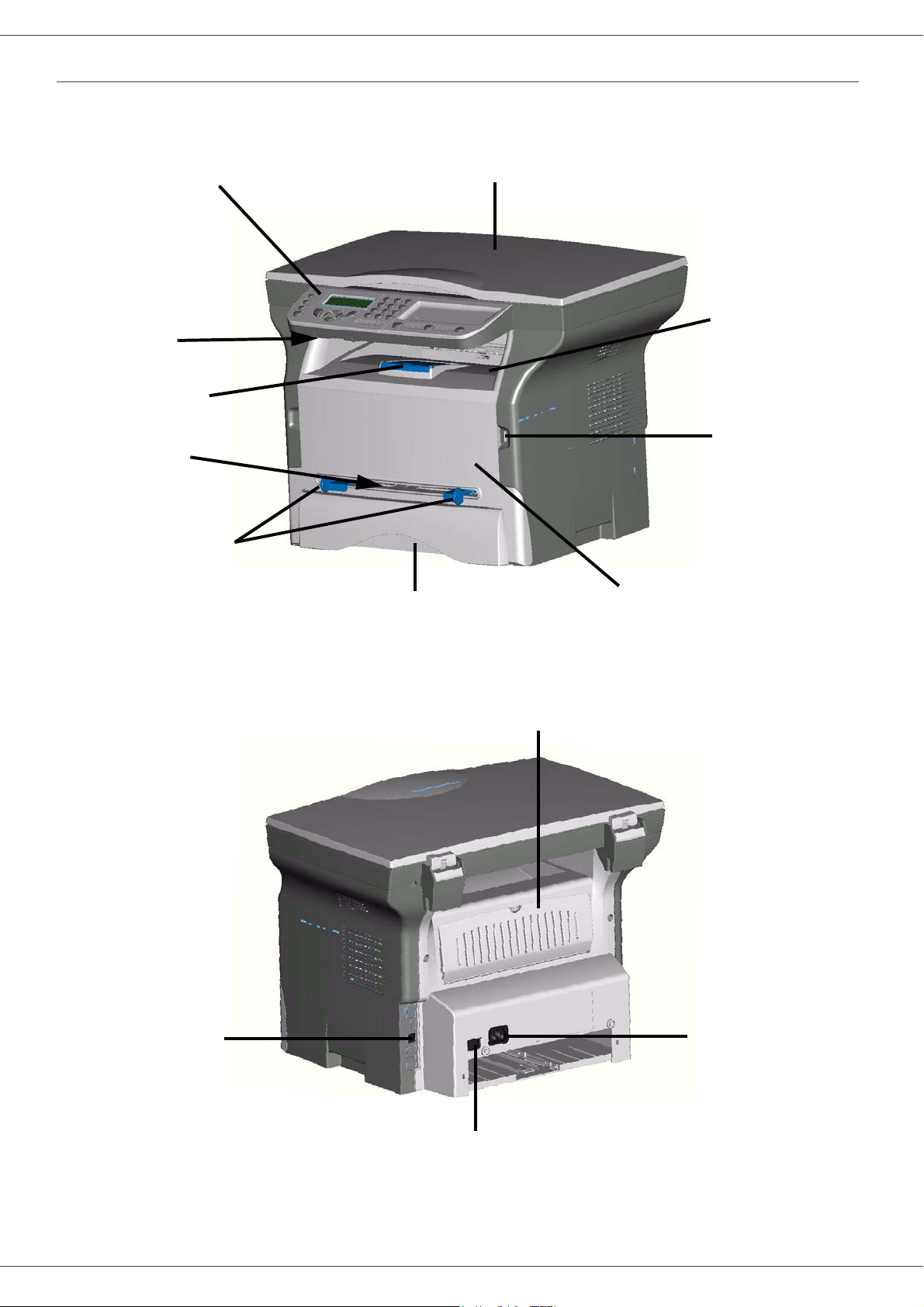
MF 5401
Terminal description
Front side
Commands panel
Smart card
insertion point
Fold-down stop
for paper
delivery
Manual
input tray
Manual paper feed
setup guides
Scanner cover
Paper tray
2 - Installation
Paper output
Master USB
connection
(USB key)
Cartridge access cover
Slave USB
connection (for PC)
Back side
Paper jam covercover
Power supply cord
connection
On/Off switch
- 8 -
Page 13

Command panel
MF 5401
12
19
PQRS
15
14
13
ECO
16
17
18
1. Screen
2. Digital keypad
3. Button SCAN: document analysis to the PC or a
media (USB key)
4. Button COPY: local copy
5. Button STOP PRINT: stops the current PC printing
DEF
ABC
JKL
GHI
MNO
TUV
WXYZ
STOP
PRINT
COPY
SCAN
3456789101112
2 - Installation
10. Button : navigation up the menus
11. Button : stop the current operation
12. Button ECO: sets up the activation delay
13. Button : color analysis mode selection
14. Button : analysis resolution setup
6. Button : validation
7. Button OK: confirms the displayed selection
8. Button : menu access and navigation down the
menus
9. Button C: back to the previous menu and input
correction
15. Button : contrast setup
16. Icon : Superfin resolution.
17. Icon : Photo resolution.
18. Icon : Fin resolution.
19. Icon : colour mode.
Accessing terminal menus
All terminal functions and settings are available via the menu and are associated to a specific menu command.
For example, the menu command 51 launches the printing of the functions list (the functions list stores the list of all
terminal menus, sub-menus and their identification number).
Two methods are available to access menu items : a step by step method or a shortcut method.
To print the functions list with the Step by step method:
1 Press on .
2 Use the or button to browse the menu and select 5 - P
3 Use the or button to browse the menu P
RINT and select 51-FUNCTIONS LIST. Confirm with OK.
To print the functions list with with the shortcut method:
1 Press on .
2 Enter 51 with the numerical keypad to directly print the functions list.
RINT. Confirm with OK.
- 9 -
Page 14

MF 5401
Packaging contents
The packaging contains the items listed below:
Multifunction device
Control panel
Device installation
1 Unpack the device.
2 Install the device respecting the security notices
stated at the beginning of this booklet.
3 Remove all stickers from the machine.
4 Remove the plastic protection film from the screen.
5 Place the control panel in front of the machine,
insert the control panel in its back slots (A).
B
6 Push the front side of the control panel (B) to clip it.
A
B
Feed cassette paper insertion
2 - Installation
1 toner cartridge
1 installation guide and 1 PC installation CD ROM
1 power cord
1 initialisation card
Before inserting paper, refer to the
paragraph Paper recommendations,
page 7.
Your device accepts a number of formats and types of
papers (refer to the paragraph Consumable
specifications, page 38).
You can use paper weighing between
60 and 105 g/m2.
1 Remove the paper feed cassette completely.
- 10 -
Page 15

MF 5401
2 Push the lower panel down until it clicks.
PUSH
3 Setup the back side feed cassette stop by pushing
the "PUSH" lever (A).
Then adjust the lateral paper guides to the paper
format by pushing lever (B) located on the left
guide. Adjust the length paper guide to the paper
format by pushing lever (C).
C
Cartridge installation
1 Stand in front of the machine.
2 Push the left and right sides of the cover and pull it
at the same time towards you.
2 - Installation
3 Unpack the new cartridge. Gently roll the cartridge
5 or 6 times to distribute the toner evenly inside the
cartridge. Thoroughly rolling the cartridge will
assure the maximum copies per cartridge.
A
B
4 Take a paper stack, pull the paper off and align it
on a flat surface.
5 Put the paper stack in the feed cassette
(200 sheets for 80 g/m² paper for instance).
6 Put the feed cassette back in its location.
4 Insert the cartridge in its slot by pushing it until it
clicks (last move down) as shown on the picture
below.
5 Close the cover.
- 11 -
Page 16

MF 5401
Paper delivery stop
Adjust the paper delivery stop, depending on the format of
the document to be printed. Do not forget to raise the flap
to prevent the sheets from falling down.
Starting your device
3 Press the On/Off button to turn on the device
(I position).
4 After initialisation, WAITING FOR INIT CARD
appears on the screen. Insert the initialisation card
provided in the card reader as indicated on the
picture.
2 - Installation
5 After an analysis phase, INIT. OK - REMOVE
CARD appears on the screen. Remove the
initialisation card from the drive.
6 The machine is set to English by default. To modify
this parameter, refer to the paragraph Setup the
display language, page 18.
Device connection
Before plugging the power cord, it is
imperative to refer to the Security
directives, page 1.
1 Connect the power cord to the device.
2 Make sure that the On/Off switch is on Off
(O position). Plug the power cord to outlet on the
wall.
As a precaution, in case of danger, the
power cord is used as a 230 V power
unit cut off. The outlet shall be located
close to the device and be of easy
access.
- 12 -
Page 17

MF 5401
Paper insertion in the manual input tray
Before inserting paper, refer to the
paragraph Paper recommendations,
page 7.
The manual input tray allows you to use various paper
formats with greater weightings than the one used in the
paper feed cassette (refer to the paragraph Consumable
specifications, page 38).
Only one sheet or envelope can be fed at a time.
You can use paper, which weights
between 52 and 160 g/m².
1 Spread the manual feed guides to the maximum.
2 - Installation
2 Insert a sheet or an envelope in the manual input
tray.
3 Adjust the paper guides against the right and left
edges of the sheet or the envelope.
Before printing, check that the paper
format you are using matches the
paper format set on the printer (refer to
Copy, page 14).
- 13 -
Page 18

Copy
Your machine has the function to make one or more
copies.
You can also setup several parameters in order to make
copies at your will.
MF 5401
5 You can print the desired copy on several paper
formats to create a poster. Select 1 PAGE TO 1,
1 PAGE TO 4 or 1 PAGE TO 9 with the buttons
or , then confirm with the OK button.
Feuille analysée
Analyzed sheet Output
1 to 1
1 vers 1
A
Sortie
A
3 - Copy
Simple copy
In this case, the default parameters are applied.
1 Place the document to be copied face down on the
glass, respecting the indications around the glass.
2 Press the button twice. The copy is made
using the default parameters.
COPY
ECO mode copy
The ECO mode enables you to reduce the amount of
toner consumed on the page so as to save your printing
costs.
When the ECO mode is used, the toner consumption is
reduced and the print density becomes lighter.
1 Place the document to be copied face down on the
glass.
2 Press the button.
3 Press the button.
COPY
ECO
Sophisticated copy
The sophisticated copy allows to do custom setups for the
current copy.
1 to 4
1 vers 4
A
1 to 9
1 vers 9
A
6 Adjust the desired zoom level, from 25% TO 400%
with the buttons or , confirm with the OK
button.
7 Adjust the desired origin values with the digital
keyboard buttons or then confirm with the OK
button.
8 Choose the resolution depending on the printing
quality that you want DRAFT, AUTO, QUALITY
TEXT or PHOTO with the buttons or , then
confirm with the OK button.
9 Adjust the contrast level with the buttons or ,
then confirm with the OK button.
10 Adjust the desired brightness level with the buttons
or , then confirm with the OK button.
11 Choose the paper type NORMAL,
buttons or , then confirm with the OK button.
THICK with the
1 Place the document to be copied face down on the
glass.
After step 1, you can directly enter the
number of copies with the numerical
keypad and press the OK button to
validate. Then refer to step 4.
2 Press the button.
3 Enter the number of copies that you want and
confirm with the OK button.
4 Choose the paper tray AUTOMATIC or MANUAL
with the buttons or , then confirm with the OK
button.
COPY
Special setup for the copy
Setups done through this menu become the device
default setups after you confirm.
When the quality of the printing is not
satisfying, you can proceed to a calibration
(refer to Calibrate your scanner,
page 18).
- 14 -
Page 19

MF 5401
Resolution setup
The RESOLUTION parameter allows you to setup the
photocopy resolution.
841 - ADVANCED FCT/COPY/RESOLUTION
1 Choose the resolution with the buttons or
according to the following table:
Parameter Signification
DRAFT
AUTO
QUALITY
TEXT
PHOTO
2 Confirm your choice by pressing the OK button.
Low resolution.
Standard resolution for documents
containing text and graphics.
Optimal resolution for documents
containing text.
Optimal resolution for documents
containing photographies.
You can also setup the resolution by
pressing the button.
Contrast setup
The CONTRAST parameter allows to choose the
photocopy contrast.
844 - ADVANCED FCT/COPY/CONTRAST
1 Setup the desired level of contrast with the buttons
and , confirm by pressing the OK button.
2 You can also directly setup the desired contrast
with the button, press several times on this
button until the desired setup without using the
Menu 845.
3 Quit this menu by pressing the
button.
Brightness setup
The BRIGHTNESS parameter allows to lighten or darken
your original document.
845 - ADVANCED FCT/COPY/LUMINOSITY
1 Setup the desired brightness with the buttons
and .
2 Confirm your choice by pressing the OK button.
3 - Copy
Zoom setup
842 - ADVANCED FCT/COPY/ZOOMING
The ZOOM parameter allows you to shrink or enlarge an
area of a document by choosing the origin and the zoom
level to be applied to this document from 25 to 400 %.
Enter the desired zoom level with the digital keyboard,
confirm your choice by pressing the OK button.
Analysis origin setup
If you want, you can change the origin of the scanner.
By entering new values for X and Y in mm (X < 210 and
Y < 286), you move the analysed area as shown on the
diagram below.
x
y
DEBUT FEUILLE
BEGIN. OF SHEET
Analysed area
FIN FEUILLE
END OF SHEET
3 Quit this menu by pressing the
button.
Paper type setup
851 - ADVANCED FCT/SCAN. & PRINT/PAPER
1 Select the paper NORMAL or THICK that you use
with the buttons and .
2 Confirm your setup by pressing the OK button.
3 Quit this menu by pressing the
button.
TYPE
843 - ADVANCED FCT/COPY/ORIGIN
1 Select the X and Y coordinates with the buttons
or .
2 Setup the desired coordinates with the digital
keyboard or the buttons and , confirm your
choice by pressing on the OK button.
- 15 -
Page 20

MF 5401
Paper tray selection
The Automatic selection can have two meanings
depending on the paper format defined on the paper
trays. The following table describes the different cases.
Default tray Tray used for copy
Selection between the
Same paper
format in the
trays
Different paper
format in the
trays
852 - ADVANCED FCT/SCAN. & PRINT/TRAY
1 Select the default paper tray to use, AUTOMATIC
or MANUAL, with the buttons and .
2 Confirm by pressing the OK button.
3 Quit this menu by pressing the
AUTOMATIC
MANUAL
AUTOMATIC
MANUAL
main tray and the
manual tray.
The manual tray is
used.
The main tray is used
The manual tray is
used.
PAPER
button.
Top and bottom printing margins setup
If you want to, you can offset the lateral margins of the
document towards the top or the bottom during printing.
855 - ADVANCED FCT/SCAN. & PRINT/TOP
PRINT.
1 Setup the top / bottom margins offsets (by 0.5 mm
steps) with the buttons and .
2 Confirm by pressing the OK button.
3 Quit this menu by pressing the
button.
Format paper setup
This menu allows you to define the default paper format
of the manual tray and the main tray. You can also setup
the default scanning width.
856 - ADVANCED FCT/SCAN. & PRINT/
PAPER FORMAT
1 Select the paper tray for which you want to define
a default paper format with the buttons and .
2 Confirm by pressing the OK button.
3 Choose the paper format with the buttons or
according to the following table:
3 - Copy
Analysis margins setup
If you want to, you can offset the lateral margins of the
document to the left or right during the analysis with your
flat-bed scanner.
853 - ADVANCED FCT/SCAN. & PRINT/
FLATBED MARG
1 Setup the left / right margins offsets (by 0.5 mm
steps) with the buttons and .
2 Confirm by pressing the OK button.
3 Quit this menu by pressing the
button.
Left and right printing margins setup
If you want to, you can offset the lateral margins of the
document to the left or right during printing.
854 - ADVANCED FCT/SCAN. & PRINT/
PRINTER MARG
1 Setup the left / right margins offsets (by 0.5 mm
steps) with the buttons and .
2 Confirm by pressing the OK button.
Paper tray Available paper format
MAN. TRAY
AUTO. TRAY
SCANNER
4 Confirm by pressing the OK button.
5 Quit this menu by pressing the
A5, A4, Legal and Letter
A5, A4, Legal and Letter
LTR/LGL and A4
button.
3 Quit this menu by pressing the
button.
- 16 -
Page 21

MF 5401
Parameters/ Setup
Activate the keyboard lock
Everytime you use your machine, you will have to enter
your code.
▼
812 - ADVANCED FCT/LOCK/LOCK KEYBD.
You can setup your machine as you like depending on the
use. You will find in this chapter description of the
functions.
You can print the functions guide and the available setup
of your multifunction machine.
Your machine is continuously being updated,
new functions are regularly made available.
To benefit, visit our website www.sagem.com
and download the last updates.
Print the functions guide
The printing is not possible on A5 paper
format.
1 Press on ▼ and enter 51 with the digital keypad.
The printing of the functions guide starts.
Print the list of setups
1 Press on ▼, enter 812 with the keyboard.
2 Enter the lock code and confirm with OK.
3 With the buttons ▼ or ▲, choose WITH and confirm
with OK.
4 Quit this menu by pressing the
button.
Read the counters
you can view the activity counters for your machine at any
time.
This function shows you the number of scanned pages.
▼
823 - ADVANCED FCT/COUNTERS/SCANNED
PAGE
1 Press on ▼, enter 823 with the keyboard.
2 The number of scanned pages appears on the
screen.
3 Quit this menu by pressing the
This function shows you the number of printed pages.
button.
4 - Parameters/Setup
The printing is not possible on A5 paper
format.
1 Press on ▼, enter 54 with the digital keypad.
The printing of the list of setups starts.
Lock the keyboard
This function prevents non-authorized people from
accessing the machine. An access code will be required
every time someone wants to use the device. After each
use, the device will lock automatically.
Before that you have to enter a lock code
▼
811 - ADVANCED FCT/LOCK/LOCKING CODE
1 Press on ▼, enter 811 with the digital keyboard.
2 Enter your lock code (4 digits) with the keyboard,
confirm with OK.
3 Enter again your lock code (4 digits) with the
keyboard, confirm with OK.
4 Quit this menu by pressing the
button.
▼
824 - ADVANCED FCT/COUNTERS/PRINTED PG
1 Press on ▼, enter 824 with the keyboard.
2 The number of printed pages appears on the
screen.
3 Quit this menu by pressing the
button.
Display the consumables status
You can read at any time the remaining toner in the
cartridge. This level appears in percentage.
▼
86 - ADVANCED FCT/CONSUMABLES
1 Press on ▼, enter 86 with the keyboard.
2 The available toner percentage appears on the
screen.
3 Quit this menu by pressing
the button.
If a code is already registered, enter the old
code before typing the new one.
- 17 -
Page 22

MF 5401
Calibrate your scanner
You can do this operation when the quality of photocopied
documents is not satisfactory anymore.
▼
80 - ADVANCED FCT/CALIBRATION
1 Press on ▼, enter 80 with the keyboard, confirm
with OK.
2 The scanner is triggered and a calibration is done
automatically.
3 At the end of the calibration, the machine comes
back to the screen saver
.
Switches your machine to standby mode
The machine will switch to standby mode when not being
used. You can choose the time before the machine
switches to stand by (it is set in minutes).
You can choose with the setup WITHOUT, DELAY 5 MIN,
DELAY 15 MIN, DELAY 30 MIN.
▼
29 - SETUP/TECHNICALS
1 Press on ▼, press on OK.
2 Select TECHNICALS with the ▼ or ▲ buttons and
confirm with OK.
3 Select 08 with the ▼ or ▲ buttons and confirm
with OK.
Setup the printing format
The default setup is NO. You can print a document in a
LETTER format on A4 pages by setting up this parameter
on LETTER/A4.
▼
29 - SETUP/TECHNICALS
1 Press on ▼, press on OK.
2 Select TECHNICALS with the ▼ or ▲ buttons and
confirm with OK.
3 Select 93 with the ▼ or ▲ buttons and confirm
with OK.
4 Choose the parameter LETTER/A4 with the ▼ or
▲ buttons and confirm with OK.
5 Quit this menu by pressing the
button.
Declare the number of authorised WEP keys
You can create a network with WEP keys to allow several
personal computers to use the machine as a network
printer.
You can authorise up to 4 WEP (Wired Equivalent
Privacy) on your machine.
To declare the number proceed as follows:
▼
29 - SETUP/TECHNICALS
4 - Parameters/Setup
4 Quit this menu by pressing the
button.
Save your toner cartridge
This function allows you to increase the lifetime of your
toner cartridge.
▼
29 - SETUP/TECHNICALS
1 Press on ▼, press on OK.
2 Select TECHNICALS with the ▼ or ▲ buttons and
confirm with OK.
3 Select 80 with the ▼ or ▲ buttons and confirm
with OK.
4 Choose the parameter WITH with the ▼ or ▲
buttons and confirm with OK.
5 Quit this menu by pressing the
button.
1 Press on ▼, press on OK.
2 Select TECHNICALS with the ▼ or ▲ buttons and
confirm with OK.
3 Select 96 with the ▼ or ▲ buttons and confirm
with OK.
4 Enter the desired key number (4 maximum),
confirm with OK.
5 Quit this menu by pressing the
button.
Setup the display language
You can select another language for the menus display.
By default, the machine operates in the English language.
▼
203 - SETUP/GEOGRAPHICAL/LANGUAGE
1 Press on ▼, enter 203 with the keyboard and
confirm with OK.
2 Choose the desired language with the ▼ or ▲
buttons and confirm with OK.
- 18 -
3 Quit this menu by pressing the
button.
Page 23

MF 5401
Games and entertainment
Sudoku (depending on the model)
Sudoku is a Japanese puzzle. The game is in a grid format of
three squares by three squares to be distributed in fields in
zones of 3 × 3. Depending on the level of difficulty, more or fewer
numbers are already entered at the start of the game. The aim
of the game is to distribute the numbers 1 to 9 between the
boxes in such a way that each number appears only once in
each row, column and in each of the nine grids. There is only
one solution.
Print a grid
1 Press , 5 and OK.
2 Select SUDOKU using the or button.
3
Confirm with OK.
4 Select PRINT GRID using the or button.
5
Select the level of difficulty EASY LEVEL,
INTERMEDIATE LEVEL, DIFFICULT LEVEL, EVIL
LEVEL using the
6 Confirm with OK.
7 Choose the grid you want by entering the number on the
numeric keypad (1 to 100).
8 Confirm with OK.
9 Choose the number of copies you want by entering a
number from 1 to 9 on the numeric keypad.
10 Confirm with OK.
11 The number of copies of the grid requested is printed.
or button
Print the solution to a grid
1 Press , 5 and OK.
2 Select SUDOKU using the or button
3
Confirm withOK.
4 Select PRT SOLUT using the ou .
5 Select the level of difficulty EASY LEVEL,
INTERMEDIATE LEVEL, DIFFICULT LEVEL, EVIL
LEVEL using the or button.
6 Confirm with OK.
7 Choose the grid you want by entering the number on the
numeric keypad (1 to 100).
8 Confirm with OK.
9 Choose the number of copies you want by entering a
number from 1 to 9 on the numeric keypad.
10 Confirm with OK.
11 The number of copies of the solution to the grid
requested is printed.
5 - Games and entertainment
- 19 -
Page 24

WLAN network
You can connect your machine to a PC using a USB cable
or make a wireless connection (via radio) with a PC or
network.
Beware, when you are using a wireless
connection, that certain items of medical
equipment, sensitive or security systems may
be affected by the radio transmissions of your
device; in all cases, please follow safety
guidelines closely.
If you have a WLAN adaptor, you can incorporate your
machine as a network printer into a radio network. This
works only with an approved adaptor that you can obtain
from our ordering department. For further information,
contact www.sagem.com.
MF 5401
Radio ad-hoc network
In an ad-hoc network, the devices communicate directly
with each other without passing through an access point.
The speed of communication across the whole radio
network is as fast as the weakest connection in the
network. The speed of communication is also dependent
on spatial distance between transmitter and receiver, as
well as the number of barriers, such as walls or ceilings.
6 - WLAN network
Type of radio network
A radio network or WLAN (Wireless Local Area Network)
is created when at least two computers, printers or other
peripheral devices communicate with each other in a
network via radio waves (high frequency waves). The
transmission of data in the radio network is based on the
standards 802.11b and 802.11g. According to how the
network is set up, it may be described as an infrastructure
network or an ad-hoc network.
Radio infrastructure network
In an infrastructure network, several devices
communicate via a central access point (a gateway or
router). All data is sent to the access point (gateway or
router) from where it is re-distributed.
Radio networks (WLAN)
Three steps are necessary to incorprate your machine
into a radio network (WLAN):
1 Configure the network to your PC.
2 Set up the parameters for your machine so that it
can function in a network.
3 Having set up the parameters your device, install
the Companion Suite LL software onto your PC
with the necessary printer drivers.
The PC and all other devices must have their
parameters set up to the same network as the
multifunction machine. All the details needed
for setting up the device, such as the network
names (SSID), type of radio network, WEP
key, IP address or subnetwork mask, must
match the specifications of the network.
You will find these details on your PC or on
the Access Point.
- 20 -
To find out how to set up the parameters for
your PC, please consult the users’ manual for
your WLAN adaptor. For large networks,
please seek the advice of your network
administrator.
You can be sure of perfect communication if
you use an approved adaptor in conjunction
with your PC.
All of the latest printer drivers for the
approved adaptor may be found on our
website together with further information:
www.sagem.com.
Page 25

MF 5401
Connect your WLAN adaptor
▼
281 - SETUP/WLAN/ASS. CONFIG.
Your machine belongs to a new generation of terminals
that you can incorporate into a WLAN network using a
WLAN USB key.
Your machine’s network radio adaptor
transmits data using the radio protocol IEEE
802.11g; it can also be incorporated into an
existing IEEE 802.11b network.
When connecting to your machine, only use
the approved adaptor. Other transmitting or
receiving adaptors may damage your device.
Irrespective of whether you use your machine
in an infrastructure or ad-hoc network, you
must set up certain network and security
parameters (for example, the Service-Set-ID
(SSID) and the WEP key). These must match
the network’s specifications.
1 Plug your WLAN USB key into the USB port of your
machine.
1 Type in ▼, select the menu SETUP using the keys
▼ or ▲ and confirm with OK.
2 Select WLAN using the keys ▼ or ▲ and confirm
with OK.
3 Select ASS. CONFIG. using the keys ▼ or ▲ and
confirm with OK.
4 Select NEW NETWORK using the keys ▼ or ▲
and confirm with OK.
If you choose and exisiting network, steps 5
and 6 ( and possibly 7) are carried out
automatically.
5 SSID appears on the screen, enter the name of
your network using the numerical keypad, pressing
the keys one after the other until you obtain the
name you want (32 characters maximum) and
confirm with OK.
6 AD-HOC MODE or INFRA. MODE appear on the
screen. Go back to the beginning of the chapter
and make your choice.
Select one of these modes and confirm with OK.
- If you choose AD-HOC mode, the sub-menu
CHANNEL appears, enter a figure between 1
and 13 and confirm with OK.
7 WITHOUT SECURITY or WITH SECURITY
appear on the screen.
Select the option you want and confirm with OK.
- If you choose WITH SECURITY the sub-menu
WEP KEY 1 appears, enter the key number
(1 to 4 maximum) that you are using on your
network.
6 - WLAN network
Configure your network
We recommend that the settings of your
WLAN network should only be changed by a
person with a good knowledge of the
configuration of your computer.
Creating or rejoining a network
Before attempting to use a WLAN adaptor on your
machine, you must enter the parameters that will allow a
WLAN network to recognise your machine.
On your machine you will find simple instructions
that guide you step by step through the set-up of your
network. Just follow them!
The WEP key number may be configured in
the menu:
▼
29 - SETUP/TECHNICALS/WEP KEYS
NBR
8 IP CONF.: MANU or IP CONF.: AUTO appear on
the screen.
If you choose to set up the system manually, go to
the next paragraph and enter the parameters
IP ADDRESS, SUBNET MASK and GATEWAY.
9 At the end of this procedure, you return to the main
menu of ASS. CONFIG.
10 Exit this menu by pressing the
key.
Referring to or changing your network parameters
Each of the parameters of your network may be changed
as your network develops.
▼
2822 - SETUP/WLAN/PARAMETERS/IP ADDRESS
1 Type in ▼, select the menu SETUP using the keys
▼ or ▲ and confirm with OK.
2 Select WLAN using the keys ▼ or ▲ and confirm
with OK.
3 Select PARAMETERS using the keys ▼ or ▲ and
- 21 -
Page 26

MF 5401
confirm with OK.
4 Select IP ADDRESS using the keys ▼ or ▲ and
confirm with OK.
5 The dumber of your IP address will appear in the
format 000.000.000.000. Enter the new IP address
for your machine in the format displayed and
confirm with OK.
6 Exit this menu by pressing the
▼
2823 - SETUP/WLAN/PARAMETERS/SUBNET
1 Type in ▼, select the menu SETUP using the keys
▼ or ▲ and confirm with OK.
2 Select WLAN using the keys ▼ or ▲ and confirm
with OK.
3 Select PARAMETERS using the keys ▼ or ▲ and
confirm with OK.
4 Select SUBNET MASK using the keys ▼ or ▲ and
confirm with OK.
5 The number of your subnet mask will appear in the
format 000.000.000.000. Enter the new submask
of your machine in the format displayed and
confirm with OK.
6 Exit this menu by pressing the
▼
2824 - SETUP/WLAN/PARAMETERS/GATEWAY
1 Type in ▼, select the menu SETUP using the keys
▼ or ▲ and confirm with OK.
2 Select WLAN using the keys ▼ or ▲ and confirm
with OK.
3 Select PARAMETERS using the keys ▼ or ▲ and
confirm with OK.
4 Select GATEWAY using the keys ▼ or ▲ and
confirm with OK.
5 The number of your gateway will appear in the
format 000.000.000.000. Enter the new gateway
for your machine in the format displayed and
confirm with OK.
6 Exit this menu by pressing the
▼
2825 - SETUP/WLAN/PARAMETERS/SSID
1 Type in ▼, select the menu SETUP using the keys
▼ or ▲ and confirm with OK.
2 Select WLAN using the keys ▼ or ▲ and confirm
with OK.
3 Select PARAMETERS using the keys ▼ or ▲ and
confirm with OK.
4 Select SSID using the keys ▼ or ▲ and confirm
with OK.
5 The name of your network will appear on the
screen. Enter the new name of your network and
confirm with OK.
6 Exit this menu by pressing the
key.
MASK
key.
key.
key.
▼
2826 - SETUP/WLAN/PARAMETERS/MODE
1 Type in ▼, select the menu SETUP using the keys
▼ or ▲ and confirm with OK.
2 Select WLAN using the keys ▼ or ▲ and confirm
with OK.
3 Select PARAMETERS using the keys ▼ or ▲ and
confirm with OK.
4 Select MODE using the keys ▼ or ▲ and confirm
with OK.
5 The symbol >>, tells you that your network is in
active mode.
6 Select one of the modes and confirm with OK.
- If you choose the AD-HOC MODE, the submenu CHANNEL will appear; enter a number
between 1 and 13 and confirm with OK.
7 Exit this menu by pressing the
In an AD-HOC network, the devices
communicate directly with each other without
passing through an access point. The speed
of communication across the whole AD-HOC
radio network is as fast as the weakest
connection in the network. The speed of
communication is also dependent on spatial
distance between transmitter and receiver, as
well as the number of barriers, such as walls
or ceilings.
▼
2827 - SETUP/WLAN/PARAMETERS/SECURITY
This parameter allows you to make your network secure.
1 Type in ▼, select the menu SETUP using the keys
▼ or ▲ and confirm with OK.
2 Select WLAN using the keys ▼ or ▲ and confirm
with OK.
3 Select PARAMETERS using the keys ▼ or ▲ and
confirm with OK.
4 Select SECURITY using the keys ▼ or ▲ and
confirm with OK.
5 Choose WITH or WITHOUT and confirm by OK.
If you choose WITH, enter a password:
- In a 64 bit security configuration, the password
must contain five characters exactly.
- In a 128 bit security configuration, the password
must contain 13 characters exactly.
You may also enter the password using the
hexadecimal system, if this is the case:
- For a 64 bit security configuration, the
password must contain exactly
10 hexadecimal characters.
- For a 128 bit security configuration, the
password must contain exactly
26 hexadecimal characters.
key.
6 - WLAN network
- 22 -
6 Exit this menu by pressing the
key.
Page 27

MF 5401
▼
2828 - SETUP/WLAN/PARAMETERS/HOSTNAME
The machine name allows you to identify your machine on
the network via a PC (for example with the name "PRINTNETWORK-1").
1 Type in ▼, select the menu SETUP using the keys
▼ or ▲ and confirm with OK.
2 Select WLAN using the keys ▼ or ▲ and confirm
with OK.
3 Select PARAMETERS using the keys ▼ or ▲ and
confirm with OK.
4 Select HOSTNAME using the keys ▼ or ▲ and
confirm with OK.
5 Type in the desired name (15 characters
maximum) and confirm with OK.
6 Exit this menu by pressing the
Once your connection has been set up, you must install
the network printer driver "Laser Pro LL Network" on
your PC so that you can print your documents. Refer to
the paragraph Wireless connection, page 29.
key.
An example of how an AD-HOC network may be set up
An example of how to configure an Ad-hoc network
without security protection using the following
parameters:
• network name: "house"
• radio type: "ad-hoc"
• channel: "1"
• PC’s IP address: "169.254.0.1"
• PC’s subnetwork mask: "255.255.0.0"
• PC’s gateway: "0.0.0.0"
• IP address of the multifunction machine: "169.254.0.2"
• subnetwork mask of the multifunction machine:
"255.255.0.0"
• multifunction machine’s gateway: "0.0.0.0"
Setting up a multifunction machine
1 Plug the WLAN USB key into the USB connector of
the multifunction machine.
2 Type in ▼, select the menu SETUP using the keys
▼ or ▲ and confirm with OK.
3 Select WLAN using the keys ▼ or ▲ and confirm
with OK.
4 Select ASS. CONFIG. using the keys ▼ or ▲ and
confirm with OK.
5 Select NEW NETWORK using the keys ▼ or ▲
and confirm with OK.
6 SSID appears on the screen, enter "house" using
the numerical keypad and confirm with OK.
7 Select the mode AD-HOC MODE and confirm
with OK.
8 Enter "1" in the field CHANNEL and confirm
with OK.
9 Select WITHOUT SECURITY and confirm with OK.
10 Select IP CONF.: MANU and confirm with OK.
11 Enter "169.254.0.2" in the field IP ADDRESS and
confirm with OK.
12 Enter "255.255.0.0" in the field SUBNET MASK
and confirm with
13 Enter "0.0.0.0" in the field GATEWAY and confirm
with OK.
14 At the end of this process, you return to the main
menu of ASS. CONFIG.
15 Exit this menu by pressing the
Once the network has been set up, the LED of the WLAN
USB key should be on.
You must now set up the PC.
OK.
key.
Setting up the PC
For this section, refer to the instructions supplied by the
manufacturer of the WLAN USB key to help you to find
and join the "house" network.
1 You may need to install the software for the WLAN
USB key on the PC, if this has not already been
done.
2 Plug WLAN USB key into a USB port on the PC.
3 Use the software of the WLAN USB key to detect
the network.
4 Join the network "house" once this has been
detected.
5 Now set up the WLAN network connection of your
PC.
To guide you through this stage, refer to the
paragraph “Setting the parameters for a
connection” in the manufacturer’s instructions.
To do this, you must configure the element
Protocol Internet (TCP/IP) for the WLAN
connection that has been created. If this element is
set up in such a way as to obtain an IP address
automatically, you must change it to manual mode
to set up the TCP/IP address ("169.254.0.1" in our
example), the subnet mask ("255.255.0.0" in our
example) and the default gateway ("0.0.0.0" in our
example).
6 Enter OK.
6 - WLAN network
- 23 -
Page 28

USB memory key
You can connect a USB memory Key on the front side of
your machine. The files stored in TXT, TIFF and JPEG
formats will be analysed and you will be able to use the
following actions:
- print the stored files contained in your USB memory
key,
- delete the files contained in your USB memory key,
- run an analysis on the contents of the inserted USB
memory key,
- digitalise a document on your USB memory key.
Use of the USB memory key
Always respect the insertion way when you
connect a USB memory key to the machine.
Do not disconnect your USB memory key
while the machine is reading its contents or
writing contents.
MF 5401
4 The list is shown in a table with the following
information:
- the analyzed files are indexed in an incremental
1 by 1 order,
- the files name with their extension,
- the date of the files last save,
- the files size in Kbytes.
Print the files located in the key
▼
01 - MEDIA/PRINT DOC./FILE
1 Insert the USB memory key on the front side of the
machine respecting the way of insertion.
MEDIA ANALYSIS appears on the screen.
2 Select PRINT DOC. with the ▼ or ▲ buttons and
confirm with OK.
3 Select FILE with the ▼ or ▲ buttons and confirm
with OK.
4 You have three possibilities to print your files:
- ALL, to print all the files located in the USB
memory key.
Select ALL with the or buttons and
confirm with OK. The printing is started
automatically.
7 - USB memory key
Print your documents
The printing is not possible on A5 paper
format.
You can print the stored files or a list of the files located in
the USB memory key.
Print the list of files located in the key
▼
01 - MEDIA/PRINT DOC./LIST
1 Insert the USB memory key on the front side of the
machine respecting the way of insertion.
MEDIA ANALYSIS appears on the screen.
2 Select PRINT DOC. with the ▼ or ▲ buttons and
confirm with OK.
3 Select LIST with the ▼ or ▲ buttons and confirm
with OK.
- SERIES, to print a series of files located in the
USB memory key.
Select SERIES with the or buttons and
confirm with OK.
FIRST FILE and the first indexed file appears
on the screen. Select with the or buttons
the first file of the series to print and confirm with
OK. A star (Ä) appears on the left side of the
file.
LAST FILE appears on the screen. Select with
the or buttons the last file of the series to
print and confirm with OK.
Press the button.
COPIES NUMBER appears on the screen,
enter the desired number of copies with the
digital keypad and confirm with OK.
Select the printing format: A4 or 10x15 and
confirm with OK.
Select the printing format: THICK or NORMAL
and confirm with OK to start printing.
- SELECTION, to print one or several files
located in the USB memory key.
Select with the or buttons the file to print
and confirm with OK. A star (Ä) appears on the
left side of the file.
Repeat this step for each file you want to print.
Press the button.
COPIES NUMBER appears on the screen,
enter the desired number of copies with the
digital keypad and confirm with OK.
Select the printing format: A4 or 10x15 and
confirm with OK.
- 24 -
Page 29

MF 5401
Select the printing format: THICK or NORMAL
and confirm with OK to start printing.
5 Quit this menu by pressing the
button.
Delete your files located in the key
You can delete files located in your USB memory key.
▼
06 - MEDIA/DELETE/MANUAL
1 Insert your USB memory key on the front side of
your machine respecting the way of insertion.
MEDIA ANALYSIS appears on the screen.
2 Select DELETE with the ▼ or ▲ buttons and
confirm with OK.
3 Select MANUAL with the ▼ or ▲ buttons and
confirm with OK.
4 You have three possibilities to delete your files:
- ALL, to delete all the files located in the USB
memory key.
Select ALL with the or buttons and
confirm with OK.
You come back to the previous menu.
- SERIE, to delete a series of files located in the
USB memory key.
Select SERIE with the or buttons and
confirm with OK.
FIRST FILE and the first indexed file appears
on the screen. Select with the or buttons
the first file of the series to delete and confirm
with OK. A star (Ä) appears on the left of the
file.
LAST FILE appears on the screen, select with
the or buttons the last file of teh series to
delete and confirm with OK. A star (Ä) appears
on the left side of the file.
Press the button.
You come back to the previous menu.
-
SELECTION, to delete only one or several files
located in the USB memory key.
Select with the or buttons the file to delete
and confirm with OK. A star (Ä) appears on the
left side of the file.
Repeat this step for each file you want to delete.
Press the button.
You come back to the previous menu.
5 Quit this menu by pressing
the button.
Analyse the USB memory key content
After a period of inactivity, your machine will return to the
main menu. To view the USB memory key again please
proceed as follows:
▼
07 - MEDIA/MEDIA ANALYSIS
1 Press on ▼, enter 07 with the keyboard.
2 The USB memory key analysis is started.
3 You can print or delete the detected files located in
your USB memory key. Refer to the previous
chapters.
Save a document on a USB memory key
This function allows you to digitise and save a document
directly in the folder SCAN on a USB memory key. The
folder SCAN is created by the application.
Before digitalising a document, make sure that
your USB memory key has sufficient disk
space. If not, you can:
• delete manually the files, see section
Delete your files located in the key,
page 25,
or
• activate the option that deletes
automatically the oldest files located in the
SCAN folder, see section Activate/
deactivate file automatic deletion on a
USB memory key, page 26.
1 Place the document to be copied face down on the
glass.
2 Insert the USB memory key in the USB connector
of your multifunction device.
The USB memory key analysis is started.
When the analysis is finished, the MEDIA menu is
displayed.
3 Select
confirm with the OK button.
4 Choose the
COLOUR with the or buttons and the button OK.
5 With the alphanumeric keyboard, give a name to
the scan file (up to 20 characters) and confirm
with OK.
6 Choose the scan format between
and confirm to start the scan and the recording of
the document.
SCAN TO with the or buttons then
You can also access this function in two other
ways:
• by pressing the SCAN button of the
machine deck then by selecting SCAN-TOMEDIA.
• By pressing the
saver then by typing 03 on the digital
keyboard.
button from the screen
COLOUR between BLACK&WHITE and
IMAGE and PDF,
7 - USB memory key
- 25 -
Page 30

MF 5401
IMAGE allows to have the same kind of file as a
photo.
creation.
PDF is a format for the digital documents
With the IMAGE format, if you have selected:
• BLACK&WHITE, the picture will be saved
in TIFF format.
• COLOUR, the picture will be saved in
JPEG format.
You can choose the image resolution that will
be digitized to the USB memory key; the
default resolution is DRAFT.
Press the button several times and select
the resolution you require.
• Scanning in BLACK&WHITE :
- Icon: text resolution.
- Icon: photo resolution.
- Icon: auto resolution.
• Scanning in COLOUR :
To activate this option, proceed as follows :
▼
0621 - MEDIA / DELETE / AUTOMATIC/
SCAN MODE
1 Select
with the OK button.
To deactivate this option, proceed as follows :
1 Select
confirm with the OK button.
WITH with the or buttons then confirm
▼
0621 - MEDIA / DELETE / AUTOMATIC/
SCAN MODE
WITHOUT with the or buttons then
7 - USB memory key
- Icon: text resolution.
- Icon: auto resolution.
The beginning button immediately starts the scan
and sends a file to the support with the parameters
defined in the analysis format.
Activate/deactivate file automatic deletion on a USB memory key
This option, when activated, deletes automatically the
oldest files in the folder SCAN on the USB memory key,
in order to save a new digitalised document when the disk
space is insufficient.
This option is ineffective when the SCAN
folder is empty and the USB memory key is
full. You must then delete manually the files in
order to free up disk space, see section
Delete your files located in the key,
page 25.
- 26 -
Page 31

MF 5401
PC Features
Introduction
The COMPANION SUITE PRO software allows the
connection of a personal computer with a compatible
multifunction machine.
From the PC, you can:
- manage the multifunction machine, allowing you to
set it up according to your needs.,
- print your documents on the multifunction machine
from your usual applications,
- scan colour, grey scale or black and white
documents and edit them on your PC, or process
them into text using the character recognition
software (OCR),
Installation
Install the software on your PC
Turn your PC on. Open an ADMINISTRATOR session unless
working in 98SE and ME environments.
1 Open the CD-ROM drive, insert the installation CD-
ROM and close the drive.
2 An installation procedure is automatically run (Auto
run).
3 A screen titled C
This screen allows you to install and uninstall the
software, access the product's user guides or
browse the CD-ROM contents.
4 Place your cursor on P
confirm with left-click of the mouse.
5 The Products Installation screen appears.
Place your cursor on F
with the mouse.
OMPANION SUITE PRO LL appears.
RODUCT INSTALLATION and
ULL and confirm by left-click
8 - PC Features
Configuration requirements
The minimum configuration requirements for your
personal computer are:
Supported operation systems:
- Windows 98SE,
- Windows Millennium,
- Windows 2000 with at least Service Pack 3,
- Windows XP (Home and Pro),
- Windows Vista 32-bit.
Processor:
- 500 MHz for Windows 98SE,
- 800 MHz for Windows Me or 2000,
- 1 GHz for Windows XP (Home and Pro),
- 1 GHz for Windows Vista 32-bit.
A CD-ROM drive
A free USB port
600 Mbytes of available disk space for the installation
The F
ULL installation copies on your hard disk
the software required for the good execution of
the Companion Suite Pro kit, which is:
- Companion Suite Pro (machine management
software, printer drivers, scanner, ...),
- Adobe Acrobat Reader,
- PaperPort.
You may already be the owner of a version of
the software available in the installation CDROM.
In this case use the CUSTOM installation, select
the software that you want to install on your
hard drive and confirm your choice.
The multifonction machine components only appear
if your Windows Installer version is older than 2.0.
The installation resumes, a progress bar appears.
RAM memory:
- 128 Mbytes minimum for Windows 98, Me, and
2000,
- 192 Mbytes minimum for Windows XP (Home and
Pro).
- 1 Go for Windows Vista 32-bit.
You can stop the program's installation by clicking on the
S
TOP THE INSTALL button.
After search and analysis of the PC components and the
multifunction machine's components, you need to restart
your PC for the modifications to take effect.
Click on the OK button.
6 After restart, the InstallShield Wizard screen shows
the progress of the assistant preparation.
- 27 -
Page 32

MF 5401
You can stop the procedure at any time by clicking
on the C
ANCEL button.
7 The welcome screen will appear.
12 The final installation is ready to be executed.
13 Click on the I
NSTALL button.
14 A screen informs you of the installation progress.
8 - PC Features
8 Click on the N
of the C
EXT button to launch the installation
OMPANION SUITE PRO kit on your PC.
9 To continue the installation, you need to accept the
proposed license agreement.
10 Click on the Y
11 Click on the N
ES button.
EXT button.
15 The Companion Suite Pro software is installed on
your PC.
16 Click on the C
ONTINUE button to copy the utilities
and PaperPort SE software that come along with
the kit.
17 At the end of the installation, you need to restart
your PC to update the system files.
- 28 -
Page 33

MF 5401
18 Select your choice and click on the FINISH button.
19 Your "Companion Suite Pro" kit is successfully
installed on your PC.
You can start the multifunction machine's management
software from the menu S
> C
OMPANION SUITE > COMPANION SUITE PRO LL
> MF D
IRECTOR or by clicking on the icon MF DIRECTOR
TART > PROGRAMS
located on your desktop.
It is possible to add LAN printers without
installing the Companion Suite Pro software
on Windows 2000, XP and Vista. From the
Windows Start menu -> Parameters ->
Printers and faxes, select "Add Printer" and
follow the instructions on screen.
Connections
Make sure that your multifunction machine is powered off
and that the Companion Suite Pro CD-ROM is inserted in
the drive.
USB Connection
The connection between the PC and the machine
requires a USB 2.0 shielded cable no more than 3 meters
long.
It is recommended to install the
Companion Suite Pro software first and
then to connect the USB cable to your
machine.
2 Power on your multifunction machine.
DD HARDWARE assistant window appears.
The A
3 Click on the N
4 Select F
HARDWARE (RECOMMENDED). Click on the NEXT
EXT button to finish the installation.
IND THE APPROPRIATE DRIVER FOR MY
button.
5 Select the location where the system has to look for
the driver. Only the CD-ROM
to be ticked. Click on the N
DRIVES checkbox has
EXT button. The search
takes a few moments.
6 A window informs you that the driver has been
located. Click on the N
EXT button.
7 A screen informs you that the XML interface
software has been installed. Click on the F
INISH
button.
The add hardware assistant window appears.
8 Click on the N
9 Select F
HARDWARE (RECOMMENDED). Click on the NEXT
EXT button.
IND THE APPROPRIATE DRIVER FOR MY
button.
10 Select the location where the system shall look for
the driver. Only the CD-ROM
to be ticked. Click on the N
DRIVES checkbox has
EXT button. The search
takes a few moments.
11 A window informs that the driver has been located.
Click on the N
12 A screen informs you that the C
P
RO F@X ACTIVITIES software has been installed.
Click on the F
EXT button.
OMPANION SUITE
INISH button.
You can now use the multifunction machine to print or
scan your documents.
8 - PC Features
If you connect the USB cable before installing
the Companion Suite Pro software the
recognition system (plug and play) identifies
automatically that new hardware has been
added. To start your machine drivers
installation, follow the instructions on screen. If
a window asking about the location of the
drivers pops up, then indicate the installation
CD-ROM.
1 Locate your USB cable connectors and connect as
shown below on the picture.
Wireless connection
The Companion Suite Pro LL software shall be
installed to perform this operation.
1 Run the MF Director application by clicking on the
icon located on your desktop or from the menu
S
TART > PROGRAMS > COMPANION SUITE
> C
OMPANION SUITE PRO LL > ADD PRINTER.
2 Click on the N
procedure.
EXT button to run the installation
- 29 -
Page 34

MF 5401
3 The next screen shows the list of compatible
hardware found on the network.
You can make another search on the network by
clicking on the R
EFRESH button.
Remark: A hardware device may not appear in the
list in which case click on the N
LIST button. The next window appears.
OT IN THE
Uninstall the software from your PC
Run the programs removal from the menu START
> P
ROGRAMS > COMPANION SUITE > COMPANION SUITE
P
RO LL > UNINSTALL.
1 A preparation screen appears.
2 Select R
on the N
EMOVE and confirm your choice by clicking
EXT button.
8 - PC Features
Type the IP address or the NetBIOS name
of the hardware that you wish to add. You
can test the connection between the PC and
the hardware by clicking on the T
EST button.
Click on the OK button.
4 Select what you wish to add from the hardware list.
Click on the N
EXT button.
5 The next window lists the different features of the
printer that are about to be installed. Click on the
N
EXT button.
6 The window indicating that the installation
procedure was successful pops up. Click on the
INISH button.
F
3 A confirmation screen appears. Click on OK button
to continue the C
OMPANION SUITE PRO LL program
removal.
4 A preparation screen appears. You can cancel the
removal by clicking on C
ANCEL.
- 30 -
Page 35

MF 5401
5 You need to restart your system at the end of the
procedure. Close all open programs, select Y
I
WANT TO RESTART MY COMPUTER NOW and click on
the F
INISH button.
ES,
Multifunction Terminal's Supervision
The software that you have installed contains two
multifunction machine management applications,
MF D
IRECTOR and MF MONITOR, which allow you to:
- check whether the multifunction machine is
connected to your PC,
- monitor the multifunction machine activitie,
- monitor the status of the multifunction machine
consumables from the PC,
- quickly access the graphic editor applications, OCR
etc.
To manage the multifunction machine, run the MF
Director application by clicking on the icon located on your
desktop or from the menu S
> C
OMPANION SUITE > COMPANION SUITE PRO LL > MF
D
IRECTOR.
TART > PROGRAMS
MF Director
This graphical Interface allows you to run the utilities and
the software to manage your multifunction machine.
Graphical presentation
Run the application by clicking on the MF Director icon
located on your desktop or from the menu S
> P
ROGRAMS > COMPANION SUITE > COMPANION SUITE
P
RO LL > MF DIRECTOR.
By default, MF D
IRECTOR is displayed with dark blue
rounded shape. You can modify its shape and color by
right-clicking with the mouse.
Utilities and applications activation
The COMPANION SUITE P RO graphical interface allows you
to run the following utilities and software:
-get H
-run the P
ELP from the current documentation,
APERPORT software (Doc Manager).
TART
8 - PC Features
Checking the connection between the PC and the multifunction machine
To check if the connection between the devices is good,
run the MF M
desktop and check that the same information is displayed
on the multifunction machine (for instance the date).
ONITOR software from the icon located on the
To run a software or utility contained in the C
S
UITE PRO kit, place the cursor on it and left-click with the
OMPANION
mouse.
- 31 -
Page 36

MF 5401
MF Monitor
Graphical presentation
Run the application by clicking on the MF Monitor icon
located on your desktop or from the menu S
> P
ROGRAMS > COMPANION SUITE > COMPANION SUITE
P
RO LL > MF MONITOR.
TART
Scan To
The setup of this tab, becomes the default setup for the
scanner.
Remark: The function S
the application is running. If this is not the
case, activate it.
1 Select the S
2 Select one of the possible choices:
- colour,
- grayscale,
- black and white.
3 Select the scanner resolution (72 dpi to 4800 dpi).
4 Confirm your choices by clicking on the OK button.
CAN TO tab.
CAN TO can only be used if
8 - PC Features
From this screen you can monitor the information or
configure your multifunction machine from the tabs:
- C
OMPANION: Presents the multifunction machine
screen.
- C
ONSUMABLES: Displays the consumables status.
CAN TO: Scan Mode and Resolution parameters
- S
setup, these parameters will be taken into account
when clicking on the SCAN button from the machine.
Display the consumable status
The following information will be available from the
Consumables tab:
- current consumables status,
- number of printed pages,
- number of scanned pages.
Companion Suite Pro LL functionalities
Document analysis
The document analysis can be carried out in two ways:
• either by the S
from the MF Director window or from the SCAN button
from the machine),
• or directly from a TWAIN standard compatible
application.
Analysis with Scan To
Run the application by clicking on the MF Director icon
located on your desktop or from the menu S
> P
ROGRAMS > COMPANION SUITE > COMPANION SUITE
P
RO LL > MF DIRECTOR.
CAN TO function (application accessible
TART
- 32 -
Page 37

MF 5401
1 Left-click with the mouse on the SCAN TO graphical
image or click the SCAN button from your machine.
2 You can follow the ongoing digitisation on a screen.
3 At the end of the digitisation, the scanned picture
appears in the PaperPort window.
Printing
You have the possibility to print your documents via the
USB connection or the Wifi connection.
During the installation of the software, the Laser Pro LL
printer driver will be installed automatically onto your pc.
This will allow you to print your documents on the
machine via the USB connection.
The L
ASER PRO LL NETWORK printer driver allows to print
via the wireless connection. This driver is installed when
you add a network printer.
Printing with the multifunction machine
To print a document with the machine from your PC is like
printing a document in Windows (use the P
from the F
the screen). Select the L
the USB connection or the L
printer to print via the Wifi connection.
ILE menu of the currently open application on
ASER PRO LL printer to print via
ASER PRO LL NETWORK
The LASER PRO LL printer becomes the default
printer when the Companion Suite Pro
software is installed.
RINT command
8 - PC Features
If the PaperPort software is not installed on
your hard drive, the scanned picture will
appear on your desktop in TIFF format.
Analysis from a TWAIN compatible software
1 Run the picture editor application and then run the
acquisition command.
The document analysis window appears.
2 Setup the parameters (contrast, resolution, ...)
before starting the digitisation.
3 Once the document is digitised, you can archive it
or edit it.
Character recognition software (OCR)
The character recognition function allows to create a
usable data file for desktop applications from a hardcopy
document or from a picture.
The character recognition only works for printed
characters, such as printer outputs or typed text.
Nevertheless you can request for a handwritten text block
to be kept intact (a signature for instance) by outlining it.
Given your machine environment and the character
recognition from your machine, the OCR is done with a
Drag&drop of a document from the PaperPort to the
Notepad icon.
For more details about the usage of this
software, check the on-line help of the
product.
- 33 -
Page 38

Maintenance
Service
General information
MF 5401
5 Unpack the new cartridge and insert it into the slot
as indicated in the diagram below.
For your safety, it is imperative to refer to the
security directives presented in chapter
Security, page 1.
To ensure that your machine is kept in the best
conditions, it is recommended that you periodically clean
the inner parts.
Please respect the following rules while using this
machine:
- Do not leave the scanner cover open.
- Do not try to lubricate the device.
- Do not close the scanner cover violently or do not
apply vibrations to the machine.
- Do not open the cartridge access cover while printing.
- Do not try to disassemble the machine
- Do not use paper which would has stayed in the tray
for too long.
Toner cartridge replacement
Your machine comes with a current consumable
management system. It tells you if your toner cartridge is
close to its end of cycle. The following message will
appear on your machine screen.
9 - Maintenance
6 Close the cover.
7 The following message appears:
HAVE YOU CHANGED
THE TONER? <OK>
Press OK.
8 When this message appears,
INSERT THE
TONER CARD
insert the smart card provided with the new toner
cartridge as shown on the picture below.
TONER NEAR
END
After this message has been displayed, you
are able to change the cartridge.
To quit this screen, press OK.
To replace the toner cartridge, proceed as shown below.
When the following message is displayed on the screen:
TONER EMPTY
REPLACE <OK>
1 Press OK.
OPEN FRONT COVER
REPLACE TONER
2 Stand in front of the device.
3 Push on the left and right sides of the cover and pull
it towards you.
4 Raise and remove the toner cartridge from the
machine.
9 A wait message appears.
PLEASE
WAIT
The smart card is read.
NEW TONER
REMOVE CARD
Remove the smart card from the reader, your
machine is ready to print again.
Issues with smart cards
If you use a smart card that has already been used, the
machine will display:
PLEASE
WAIT
then,
REMOVE CARD
ALREADY USED
- 34 -
Page 39

MF 5401
If you use a defective smart card, the machine will display:
PLEASE
WAIT
then,
UNKNOWN CARD
REMOVE CARD
If the C button is pressed while the smart card is being
read, the machine displays:
ACTION CANCELLED
REMOVE CARD
Cleaning
Scanner reading system cleaning
When one or more vertical lines appear on the copies,
clean the glass of the scanner.
1 Open the scanner cover until it is standing in
vertical position.
2 Wipe the glass with a soft lint-free cloth soaked with
mild alcohol.
3 Close the scanner cover.
4 Make a copy to check that the symptoms have
disappeared.
Message Action
Indicates that your
TONER NEAR END
REPLACE PAPER Add paper in tray.
HEATING
CLOSE COVER
PRINTER
TONER EMPTY
REPLACE <OK>
PAPER JAM
REMOVE TONER
PAPER JAM
EXTERNAL TRAY
PAPER EMPTY Add paper in the paper tray.
consumable will need
changing soon.
Message displayed when
starting the machine.
The printer front cover is
open, close it.
Replace the toner cartridge.
A sheet of paper is jammed in
the machine. Take out the
toner cartridge and remove the
jammed paper sheet. Take out
the paper tray and remove the
jammed paper sheet. Then
open and close the
consumable cover.
A sheet of paper is jammed in
the machine. Open the paper
jam cover. Remove the
jammed paper sheet. Then
open and close the
consumable cover.
9 - Maintenance
Printer cleaning
Dust, dirtiness and paper debris on the external and
internal surfaces of the printer can affect its operation. We
advise that it is cleaned regularly.
Printer external cleaning
Clean the external part of the printer with a soft cloth
soaked in mild detergent.
Printer issues
Error messages
When the printer encounters any of the problems
described below, the corresponding message is shown
on the machine display.
Message Action
Paper jam
When printing, a sheet of paper may get stuck in the
printer or the paper tray and cause a paper jam.
In case of a paper jam in the machine, the following
message appears:
PAPER JAM
EXTERNAL TRAY
1 Open the paper jam cover located at the back of
the machine.
2 Remove the jammed sheet of paper and close the
cover.
CHECK TONER
Check the presence of a
toner cartridge in the
machine.
- 35 -
Page 40

3 Open and close the consumable cover.
The printer starts again automatically.
The fusion unit can reach a very high
temperature during the operation. To prevent
any harm, do not touch this area.
In case of paper jam. The following message appears:
MF 5401
PAPER JAM
REMOVE TONER
1 Remove the toner cartridge and check if a sheet is
jammed.
2 Remove the sheet of paper which causes the paper
jam.
3 Put the toner cartridge in the machine, or remove
the paper tray and remove the sheet of paper which
causes the paper jam.
4 Check that the paper sheets in the paper tray are
correctly placed.
9 - Maintenance
5 Replace the paper tray in the machine.
Miscellaneous issues
When turning on, nothing is displayed on the screen.
Check the connection between the power cord and the
outlet.
- 36 -
Page 41

Specifications
Physical specifications
Dimensions: 344 x 447 x 386 mm
Weight: 11.6 kg
Electrical specifications
MF 5401
Power supply: Single phase 220-240 V - 50/60 Hz - 4.5 A
Electric consumption: 10 W typical in powersave
13 W typical in standby
340 W average during printing
Environmental specifications
Operating temperature: In operation: + 10 °C to 32 °C
Acceptable humidity level: In operation: 15 % to 80 % HR (without condensation)
Peripheral specifications
Printer
Type: Laser (on normal paper)
Resolution: 600 dpi
Speed:
Preheating time: 21 sec.
First page out time: 13 sec.
a. Printing speed may vary depending on used operating systems, computer specifications, software applications,
connection modes (LAN, USB or WLAN), paper formats as well as file types and sizes.
16 ppm maximum
Copier
Type: Autonomous Black and White
Copy speed: 16 ppm maximum
Resolution: 600 dpi
Multiple copies: 99 pages maximum
Zoom range: 25 % to 400 %
Scanner
a
9 - Maintenance
Type: Color scanner
Color depth: 36 bits
Resolution: 600 dpi (optical)
2400 dpi (interpolated)
Software compatibility: TWAIN
Maximum paper format: Letter
Printing supports
Main paper tray capacity: 250 sheets maximum (60 g/m²), 200 sheets maximum (80 g/m²)
Output tray capacity: 50 sheets
Main tray paper format: A4, A5, Legal, Letter
60 to 105 g/m² paper
Paper format for manual printing: A4, A5, Legal, Letter, B5, exec, A6
52 to 160 g/m² paper
PC connection
Slave USB 2.0 port (PC connection)
Master USB 2.0 port (Wlan connection, reader, USB memory key reader)
Operating System: Windows 98 SE, 2000, ME, XP, Vista 32-bit
- 37 -
Page 42

Consumable specifications
Reference paper
Scanner : Inapa tecno SPEED A4
Printer : Ricoh T6200 A4
Toner cartridge
Reference CTR 360
CTR 365
MF 5401
Specifications are subject to changes for improvement without notice.
9 - Maintenance
- 38 -
Page 43

MF 5401
Customer Information
As part of our continuing quest for total customer satisfaction, all of our products are made with ease-of-use and
reliability in mind.
If, after consulting your user manual, you still require assistance, you should contact our Call Centre. Our personnel
are highly trained specialists who can ensure that you receive the maximum benefit from your product.
United Kingdom
Customer Information
Phone: 0870 2485490
(0.10 £/min. Tariff cost effective from 22.09.2006)
- 39 -
