Page 1
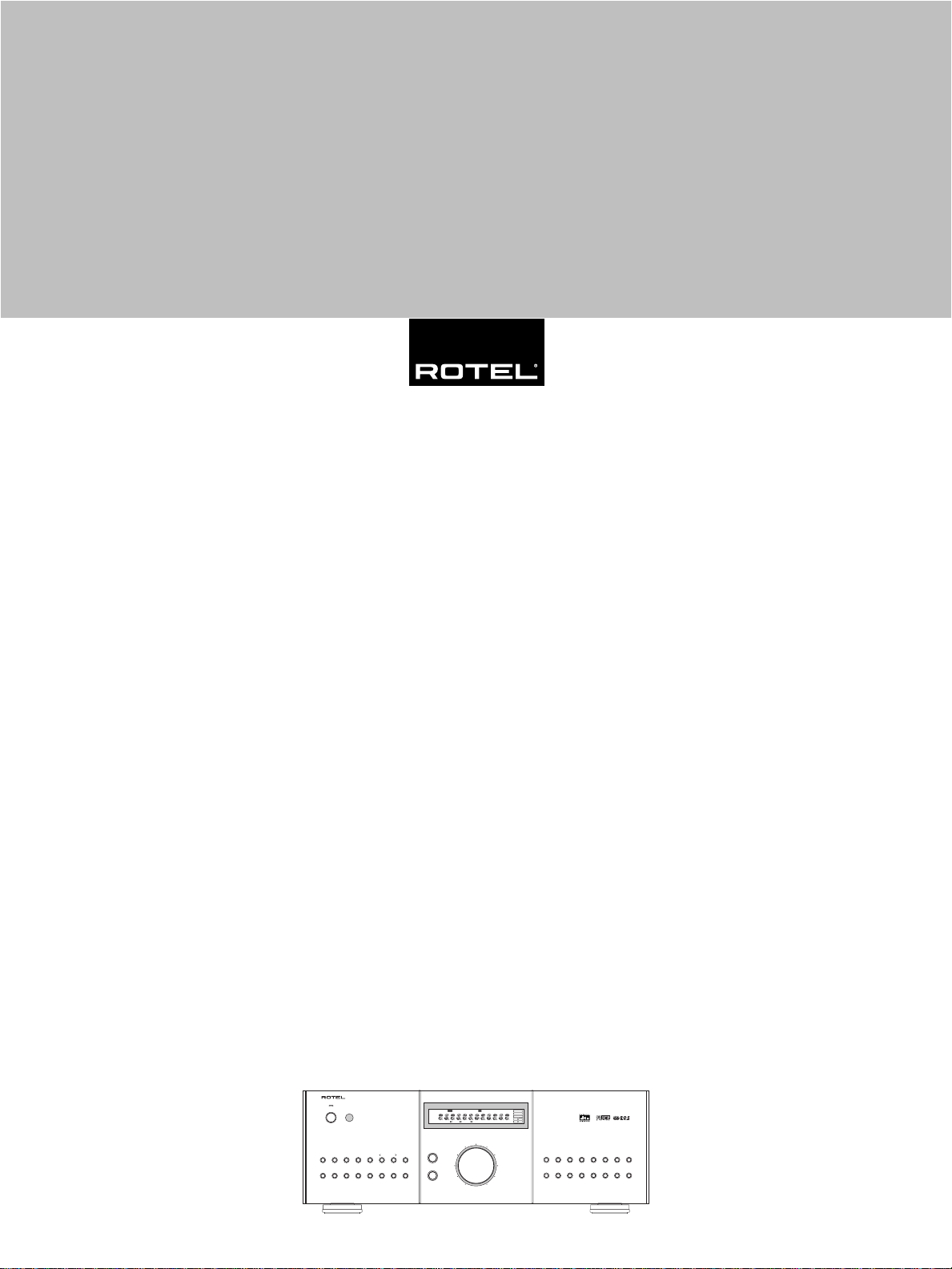
Owner’s manual 11
Manuel de l’utilisateur 28
Bedienungsanleitung 47
SURROUND SOUND RECEIVER RSX-972
POWER
12345
67890
RSX-972
Surround Sound Receiver
Ampli-tuner Audio-Vidéo
Surround-Receiver
ST
RDS
MEMORY
AUTO
TUNED
PRESET
TA
PTYTPEONRT
dts
TREBLE
BAND
TUNING
BASS
MONO
MEMORY
DIRECT
O S D
OPTICAL
COAXIAL
1
3
5.1ch
MODE
DSP
D.RANGEDIGITAL
3StereoPro Logic
VOLUME
2
4
CD TUNER TAPE 1 VIDEO1 VIDEO2 VIDEO3 VIDEO4 VIDEO5
3
PRO
STEREO
LOGIC DSP
2CH
5.1CH
DYNAMIC
INPUT
RANGE RECZONE
Page 2
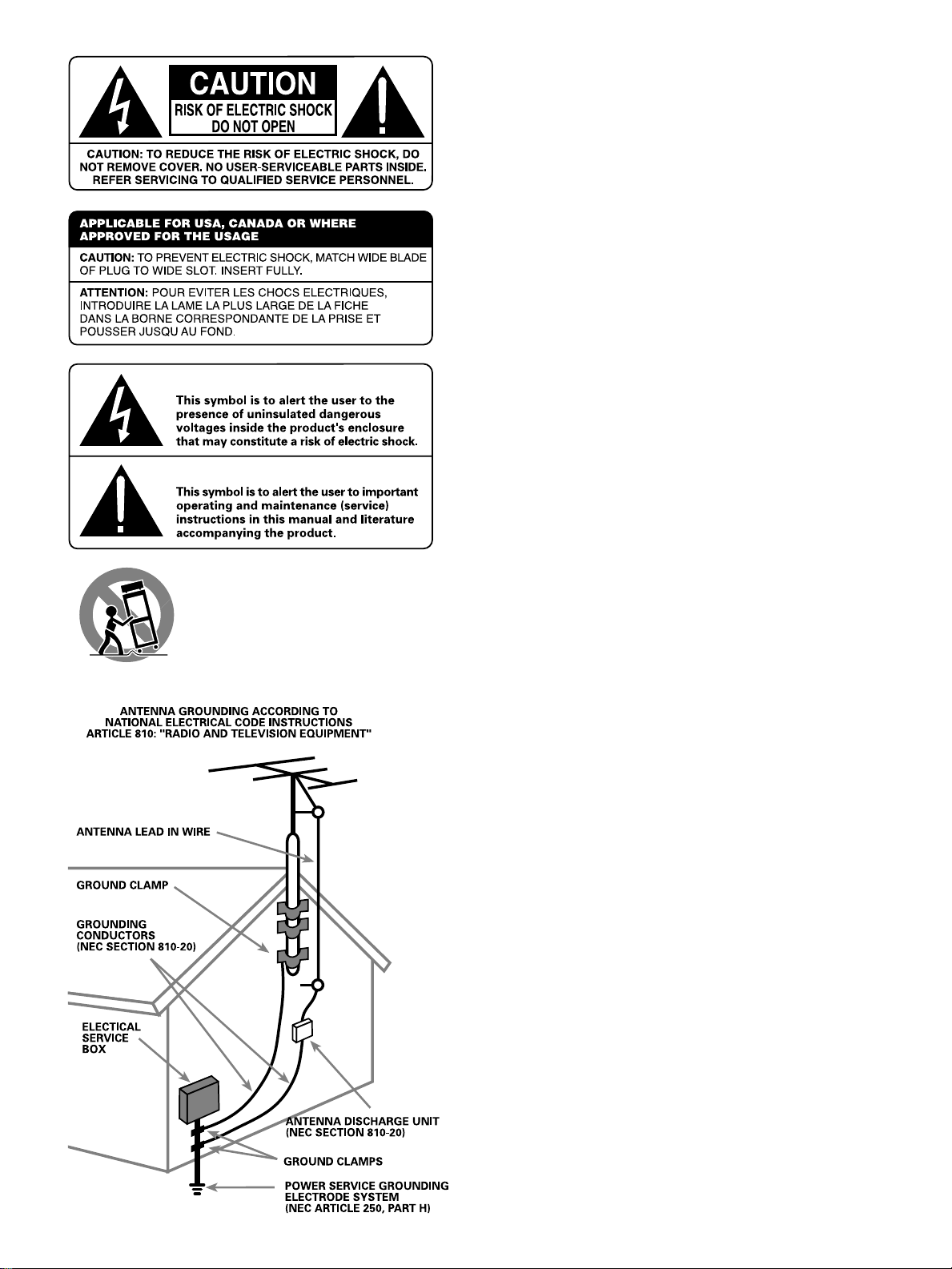
RSX-972 Surround Sound Receiver
English
WARNING: There are no user serviceable parts inside. Refer
all servicing to qualified service personnel.
WARNING: To reduce the risk of fire or electric shock, do not
expose the unit to moisture or water. Do not allow foreign
objects to get into the enclosure. If the unit is exposed to moisture,
or a foreign object gets into the enclosure, immediately disconnect the power cord from the wall. Take the unit to a qualified
service person for inspection and necessary repairs.
Read all the instructions before connecting or operating the component.
Keep this manual so you can refer to these safety instructions.
Heed all warnings and safety information in these instructions and on the
product itself. Follow all operating instructions.
Clean the enclosure only with a dry cloth or a vacuum cleaner.
You must allow 10 cm or 4 inches of unobstructed clearance around the
unit. Do not place the unit on a bed, sofa, rug, or similar surface that could
block the ventilation openings. If the unit is placed in a bookcase or cabinet, there must be ventilation of the cabinet to allow proper cooling.
Keep the component away from radiators, heat registers, stoves, or any
other appliance that produces heat.
The unit must be connected to a power supply only of the type and voltage
specified on the rear panel. (USA: 115 V/60Hz, EC: 230V/50Hz)
Connect the component to the power outlet only with the supplied power
supply cable or an exact equivalent. Do not modify the supplied cable. Do
not defeat grounding and/or polarization provisions. The cable should be
connected to a 2-pin polarized wall outlet, matching the wide blade of the
plug to the wide slot of the receptacle. Do not use extension cords.
Do not route the power cord where it will be crushed, pinched, bent, exposed to heat, or damaged in any way. Pay particular attention to the power
cord at the plug and where it exits the back of the unit.
The power cord should be unplugged from the wall outlet if the unit is to be
left unused for a long period of time.
Immediately stop using the component and have it inspected and/or serviced by a qualified service agency if:
• The power supply cord or plug has been damaged.
• Objects have fallen or liquid has been spilled into the unit.
• The unit has been exposed to rain.
• The unit shows signs of improper operation
• The unit has been dropped or damaged in any way
NOTE TO CATV SYSTEM INSTALLER: Call the CATV system or antenna
installer’s attention to Article 820-40 of the NEC. This provides guidelines
for proper grounding and, in particular, specifies that the cable ground
shall be connected to the grounding system of the building, as close to the
point of cable entry as practical. See installation diagram.
NOTE: This equipment has been tested and found to comply with the limits for a Class B digital device, pursuant to Part 15 of the FCC Rules. These
limits are designed to provide reasonable protection against interference
in a residential installation. This equipment generates and can radiate radio frequency energy and, if not installed and used in accordance with the
instructions, may cause interference to radio or TV communications. There
is no guarantee that interference will not occur in a particular installation.
If this equipment does cause interference to radio or television reception,
which can be determined by turning the equipment off and on, try to correct the interference by one or more of the following measures:
• Reorient or relocate the receiving antenna.
• Increase the separation between the unit and the television tuner.
• Connect the unit to an AC power outlet on a different electrical circuit.
• Consult your authorized Rotel retailer for assistance.
Page 3
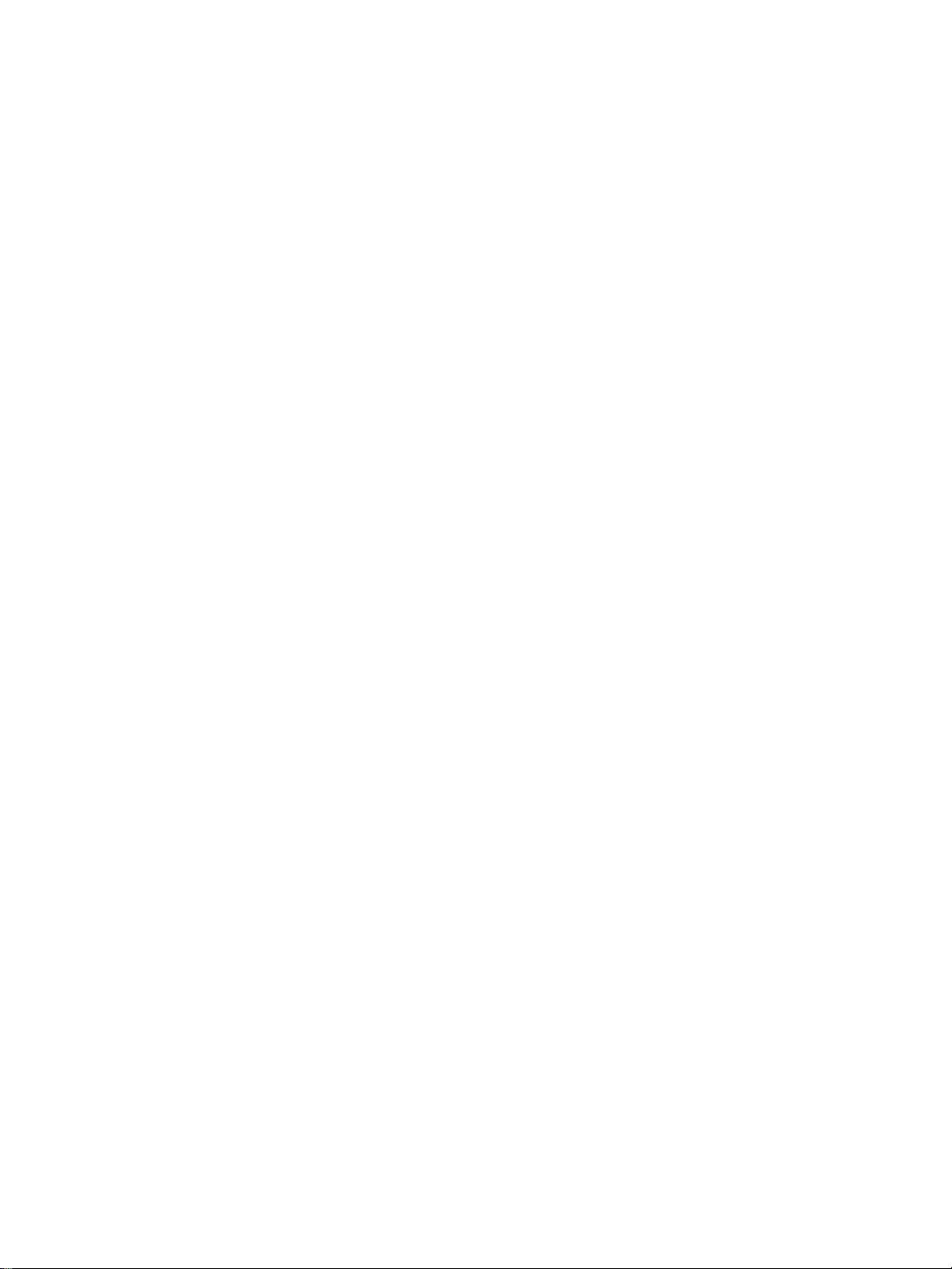
Français
Explication des symboles graphiques
L’éclair dans un triangle équilatéral indique la présence interne de tensions
électriques élevées susceptibles de présenter des risques graves d’électrocution.
ATTENTION: POUR RÉDUIRE LE RISQUE D’ÉLECTROCUTION, NE PAS
RETIRER LE CAPOT. IL N’Y A À L’INTÉRIEUR AUCUNE PIÈCE SUSCEPTIBLE
D’ÊTRE MODIFIÉE PAR L’UTILISATEUR. EN CAS DE PROBLÈME, ADRESSEZVOUS À UN RÉPARATEUR AGRÉÉ.
Le point d’exclamation dans un triangle équilatéral indique à l’utilisateur
la présence de conseils et d’informations importantes dans le manuel
d’utilisation accompagnant l’appareil. Leur lecture est impérative.
ATTENTION: Il n’y a à l’intérieur aucune pièce susceptible d’être modifiée
par l’utilisateur. Adressez-vous impérativement à une personne qualifiée.
ATTENTION: Prenez garde à ce qu’aucun objet ou liquide ne tombe à
l’intérieur de l’appareil par ses orifices de ventilation; Si l’appareil est exposé
à l’humidité ou si un objet tombe à l’intérieur, couper immédiatement
l’alimentation secteur de tous les appareils. Débrancher l’appareil des autres
maillons, et adressez-vous immédiatement et uniquement à une personne
qualifiée et agréée.
Tous les conseils de sécurité et d’installation doivent être lus avant de faire
fonctionner l’appareil. Conservez soigneusement ce livret pour le consulter
à nouveau pour de futures références.
Tous les conseils de sécurité doivent être soigneusement respectés. Suivez
les instructions. Respectez les procédures d’installation et de fonctionnement
indiquées dans ce manuel.
L’appareil doit être nettoyé uniquement avec un chiffon sec ou un aspirateur.
L’appareil doit être placé de telle manière que sa propre ventilation puisse
fonctionner, c’est-à-dire avec un espace libre d’une dizaine de centimètres
autour de lui. Il ne doit pas être posé sur un fauteuil, un canapé, une couverture
ou toute autre surface susceptible de boucher ses ouïes d’aération; ou placé
dans un meuble empêchant la bonne circulation d’air autour des orifices
d’aération.
Cet appareil doit être placé loin de toute source de chaleur, tels que radiateurs,
chaudières, bouches de chaleur ou d’autres appareils (y compris amplificateurs
de puissance) produisant de la chaleur.
Cet appareil doit être branché sur une prise d’alimentation secteur, d’une
tension et d’un type conformes à ceux qui sont indiqués sur la face arrière
de l’appareil.
Brancher l’appareil uniquement grâce au cordon secteur fourni, ou à un
modèle équivalent. Ne pas tenter de modifier ou changer la prise. Notamment,
ne pas tenter de supprimer la prise de terre si celle-ci est présente. Ne pas
utiliser de cordon-rallonge.
Prendre garde à ce que ce cordon d’alimentation ne soit pas pincé, écrasé
ou détérioré sur tout son trajet, à ce qu’il ne soit pas mis en contact avec
une source de chaleur. Vérifier soigneusement la bonne qualité des contacts,
à l’arrière de l’appareil comme dans la prise murale.
Si l’appareil ne doit pas être utilisé pendant une longue période, la prise
secteur sera débranchée.
L’appareil doit être immédiatement éteint, débranché puis retourné au service
après-vente agréé dans les cas suivants:i
• Le cordon secteur ou la prise ont été endommagés.
• Un objet est tombé, ou du liquide a coulé à l’intérieur de l’appareil.
• L’appareil a été exposé à la pluie.
• L’appareil ne fonctionne pas normalement, ou ses performances sont
anormalement limitées.
• L’appareil est tombé, ou le coffret est endommagé.
Deutsch
Bitte lesen Sie sich die Bedienungsanleitung vor Gebrauch des Gerätes genau
durch. Sie enthält wichtige Sicherheitsvorschriften, die unbedingt zu beachten
sind! Bewahren Sie die Bedienungsanleitung so auf, daß sie jederzeit
zugänglich ist.
Außer den in der Bedienungsanleitung beschriebenen
Handgriffen sollten vom Bediener keine Arbeiten am Gerät
vorgenommen werden. Das Gerät ist ausschließlich von einem
qualifizierten Fachmann zu öffnen und zu reparieren.
Dieses Gerät darf nur in trockenen Räumen betrieben werden.
Um die Gefahr von Feuer oder eines elektrischen Schlags
auszuschließen, dürfen keine Flüssigkeiten oder Fremdkörper
in das Gerät gelangen. Sollte dieser Fall trotzdem einmal
eintreten, trennen Sie das Gerät sofort vom Netz ab. Lassen
Sie es von einem Fachmann prüfen und die notwendigen
Reparaturarbeiten durchführen.
Befolgen Sie alle Warn- und Sicherheitshinweise in der Bedienungsanleitung
und auf dem Gerät.
Dieses Gerät sollte, wie andere Elektrogeräte auch, nicht unbeaufsichtigt
betrieben werden.
Ist das Gerät z.B. während des Transports über längere Zeit Kälte ausgesetzt
worden, so warten Sie mit der Inbetriebnahme, bis es sich auf Raumtemperatur
erwärmt hat und das Kondenswasser verdunstet ist.
Bitte stellen Sie sicher, daß um das Gerät ein Freiraum von 10 cm gewährleistet
ist, so daß die Luft ungehindert zirkulieren kann. Stellen Sie das Gerät weder
auf ein Bett, Sofa, Teppich oder ähnliche Oberflächen, um die
Ventilationsöffnungen nicht zu verdecken. Das Gerät sollte nur dann in einem
Regal oder in einem Schrank untergebracht werden, wenn eine ausreichende
Luftzirkulation gewährleistet ist.
Stellen Sie das Gerät nicht in die Nähe von Wärmequellen (Heizkörper,
Wärmespeicher, Öfen oder sonstige wärmeerzeugende Geräte).
Bevor Sie das Gerät in Betrieb nehmen, prüfen Sie, ob die
Betriebsspannung mit der örtlichen Netzspannung
übereinstimmt. Die Betriebsspannung ist an der Rückseite des
Gerätes angegeben.
Schließen Sie das Gerät nur mit dem dazugehörigen zweipoligen Netzkabel
an die Wandsteckdose an. Modifizieren Sie das Netzkabel auf keinen Fall.
Versuchen Sie nicht, die Erdungs- und/oder Polarisationsvorschriften zu
umgehen. Das Netzkabel sollte an eine zweipolige Wandsteckdose
angeschlossen werden. Verwenden Sie keine Verlängerungskabel.
Netzkabel sind so zu verlegen, daß sie nicht beschädigt werden können
(z.B. durch Trittbelastung, Möbelstücke oder Erwärmung). Besondere Vorsicht
ist dabei an den Steckern, Verteilern und den Anschlußstellen des Gerätes
geboten.
Sollten Sie das Gerät für eine längere Zeit nicht in Betrieb nehmen, ziehen
Sie den Netzstecker aus der Steckdose.
Schalten Sie das Gerät sofort aus und ziehen Sie geschultes Fachpersonal
zu Rate, wenn:
• das Netzkabel oder der Stecker beschädigt sind,
• Gegenstände bzw. Flüssigkeit in das Gerät gelangt sind,
• das Gerät Regen ausgesetzt war,
• das Gerät nicht ordnungsgemäß funktioniert bzw. eine deutliche
Leistungsminderung aufweist,
• das Gerät hingefallen ist bzw. beschädigt wurde.
Ziehen Sie den Netzstecker aus der Steckdose, bevor Sie mit der Reinigung
des Gerätes beginnen. Reinigen Sie die Oberflächen des Gerätes nur mit
einem weichen, trockenen Tuch. Verwenden Sie keine scharfen Reinigungsoder Lösungsmittel. Vor der erneuten Inbetriebnahme des Gerätes ist
sicherzustellen, daß an den Anschlußstellen keine Kurzschlüsse bestehen
und alle Anschlüsse ordnungsgemäß sind.
Stellen Sie das Gerät waagerecht auf eine feste, ebene Unterlage. Es sollte
weder auf beweglichen Unterlagen noch Wagen oder fahrbaren Untergestellen
transportiert werden.
Page 4
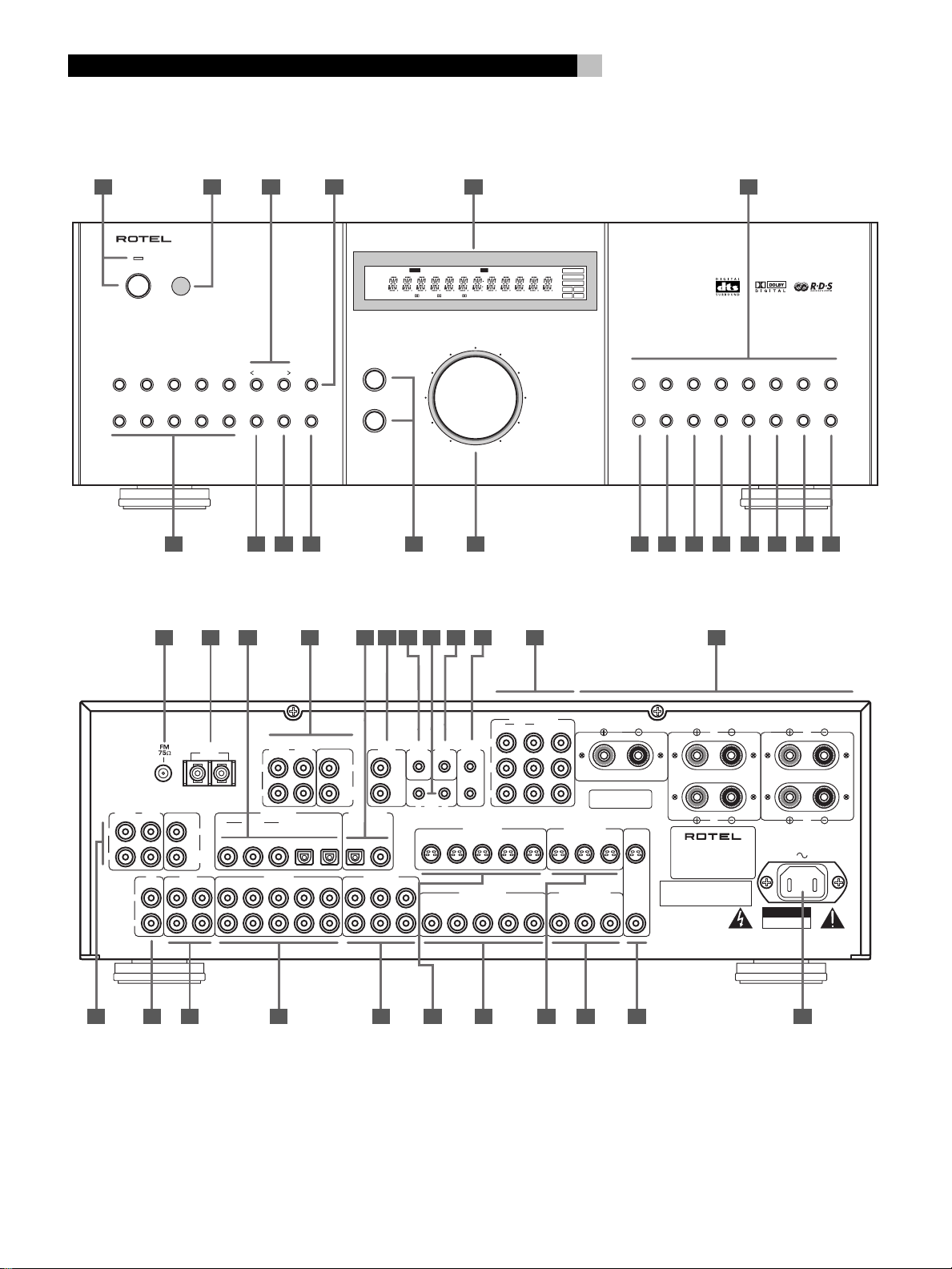
RSX-972
4
1: Controls and Connections • Commandes et branchements • Bedienelemente und Anschlüsse
1 5 63 4
POWER
12345
67890
2
SURROUND SOUND RECEIVER RSX-972
TUNING
MONO
DIRECT
BAND
MEMORY
TREBLE
BASS
dts
11
RDS
ST
MEMORY
AUTO
TUNED
PTYTPEONRT
TA
DSP
3StereoPro Logic
VOLUME
PRESET
O S D
OPTICAL
COAXIAL
1
2
5.1ch
MODE
3
D.RANGEDIGITAL
4
CD TUNER TAPE 1 VIDEO1 VIDEO2 VIDEO3 VIDEO4 VIDEO5
3
PRO
STEREO
2CH
LOGIC DSP
5.1CH
INPUT
DYNAMIC
RANGE RECZONE
12 137 8 9 10 14 15 16 11 18 2017 19
3128 3224232221 2625 27 29 30
Manufactured under license from Dolby Laboratories Licensing Corporation. "Dolby", "Pro Logic"
and the double-D symbol are trademarks of Dolby Laboraties Licensing Corporation. Confidential
unpublished works © 1992-1997 Dolby Laboraties, Inc. All rights reserved.
AM
LOOP
ANTENNA
L
5.1 CH INPUT
FRONT
R
OUTPUT
REAR
FRONT
L
R
CENTER
SUB
WOOFER
DIGITAL INPUT
COAXIAL OPTICAL
2
1
VIDEO INTAPE
2
1 43 5INCDOUT 2
L
INPUT
R
REAR
132
This device complies with Part 15 of the FCC Rules.
Operation is subject to the following two conditions:
(1) This device may not cause harmful interference, and
(2) this device must accept any interference received,
including interference that may cause undesired operation.
ZONE
ZONE
OUT
REM
SUB
DIGITAL OUPUT
L
R
12
CENTER
WOOFER
COAXIALOPTICAL
VIDEO OUT
1 3
COMPONENT VIDEO
IN MONITOR
21
Y
12V
EXT
TRIGGER
REM
OUT
IN
IR
OUT
14352
S-VIDEO IN
2
1
CB
2
C
R
COMPOSITE IN
14352
38
39 41 43423433 40373635
OUT
SPEAKER IMPEDANCE
8 OHMS MINIMUM
S-VIDEO OUT
13
COMPOSITE OUT
13
32
WARNING:
TO REDUCE THE RISK OF FIRE OR ELECTICAL SHOCK,
DO NOT EXPOSE THIS EQUIPMENT TO RAIN OR MOISTURE.
CENTER
MONITOR
OUT
SPEAKERS
REAR
L
R
SURROUND SOUND RECEIVER
MODEL NO. RSX-972
POWER CONSUMPTION: 850 WATTS
RSX-972
Manufactured under license from Digital Theater
System, Inc. US Pat. No. 5,451,242 and other
world-wide patents, issues and pending. "DTS",
DTS Digital surround", are trademarks of Digital
Theater System, Inc. Copyright 1996 Digital
Theater System, Inc. All rights reserved.
WARNING:
AVIS:
FRONT
L
R
CAUTION
RISK OF ELECTRIC SHOCK
DO NOT OPEN
SHOCK HAZARD DO NOT OPEN
RISQUE DE CHOC ELECTRIQUE–NE PAS OUVRIR
Page 5
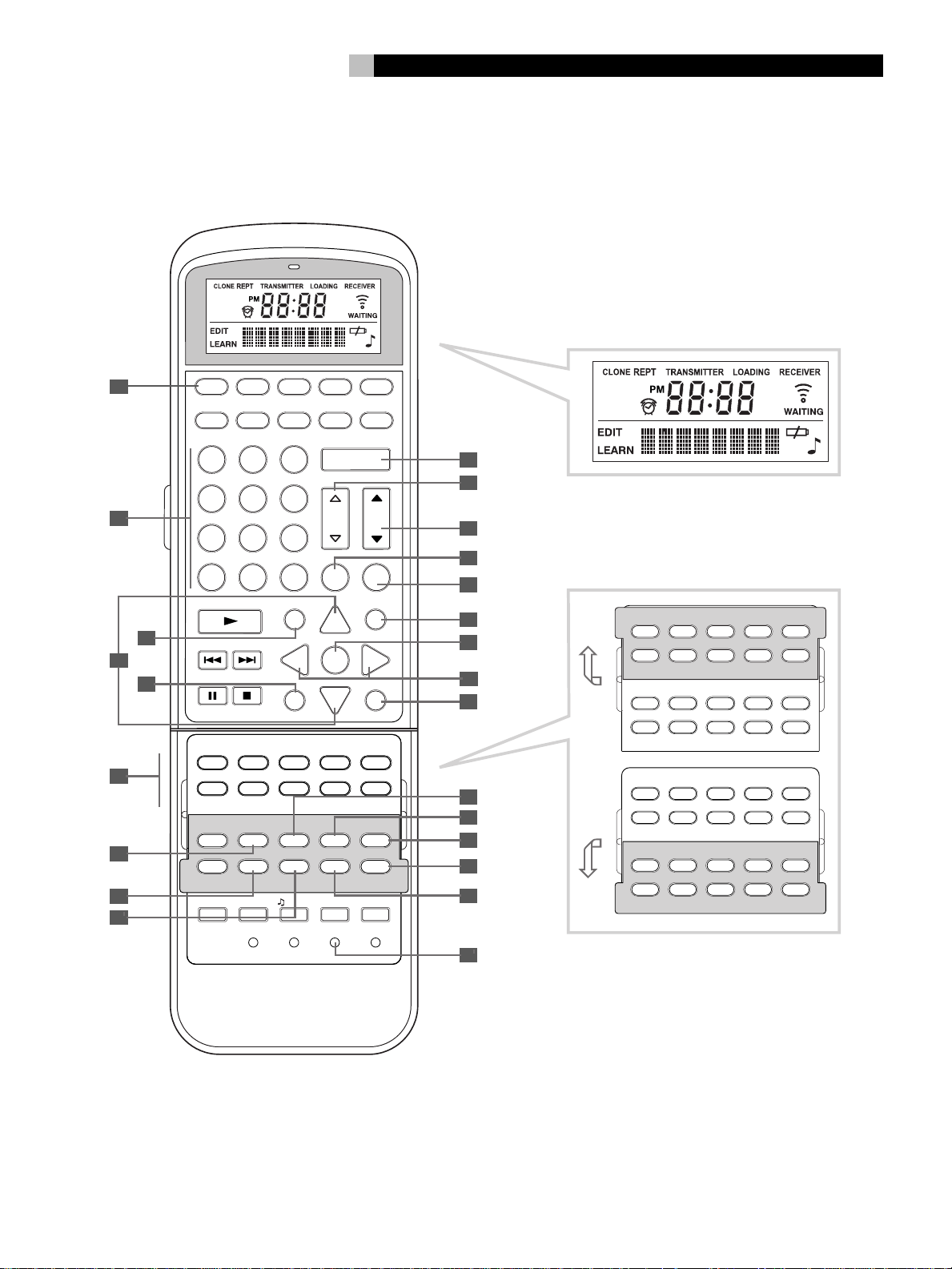
5
2: RR-969 Remote • Télécommande RR-969 • Fernbedienung RR-969
A
AUD TV SAT VCR DVD
CD TUN AV 1 AV 2 AV 3
123
POWER
J
K
456
B
789
+10
0
PLAY
C
D
E
F
G
H
I
TRACK
STOPPAUSE
SEARCH –
TV/VCR
TV/VCR
TUNER
DVD
SWAPPIP POS ANT MODE
SWAPPIP POS ANT MODE
CD
CD
TUN
TUN
V1 V2 V3 V4 V5
V1 V2 V3 V4 V5
INPUT1 INPUT2 INPUT3
INPUT1 INPUT2 INPUT3
FM
DIRECT
MONO
SETUP AUDIO ANGLE
FILTER
EXT IN BACK SCAN SUR +
FILTER
EXT IN ZONE
SHIFT ZONE
SHIFT
PTY TA
ZOOM CLEAR MODE
TIME/ALMMACRO LEARNEDIT/ CLONE
CLEAR RESETPRELOAD
PAGE 1/2
CH VOL
INPUT
BAND MUTE
X
GUIDE
CM
-
S
PH
PH
SELECT
LANG
MENU
UP
OSD
ENT
+
PREV CH
DWN
R
SEARCH +
TAPE1 TAPE2
TAPE1 TAPE2
RECORD
TV/VCR RECORD
FM
NARROW
SUBTITLE
TITLE
PRESET
SUR +
DISPLAY
DISPLAY
DYNMC
TP
CONDITION DISPLAY
M
W
L
N
CD
O
P
Q
R
S
T
U
V
DISC1 DISC2 DISC3 DISC4 DISC5
CD
TUN
V1 V2 V3 V4 V5
PROGRAM RANDOM
SETUP AUDIO ANGLE
FILTER
EXT IN ZONE
SHIFT
PTY TA
ZOOM CLEAR MODE
DVD
TV/VCR
TUNER
SWAPPIP POS ANT MODE
CD
TUN
V1 V2 V3 V4 V5
INPUT1 INPUT2 INPUT3
FM
DIRECT
MONO
FILTER
EXT IN ZONE
SHIFT
PTY TA
TAPE1 TAPE2
PH
REPEAT DISC DISC+
SUBTITLE
PRESET
TP
CONDITION
TAPE1 TAPE2
PH
TV/VCR RECORD
PRESET
TP
TITLE
SUR +
DISPLAY
FM
NARROW
SUR +
DISPLAY
X
Page 6
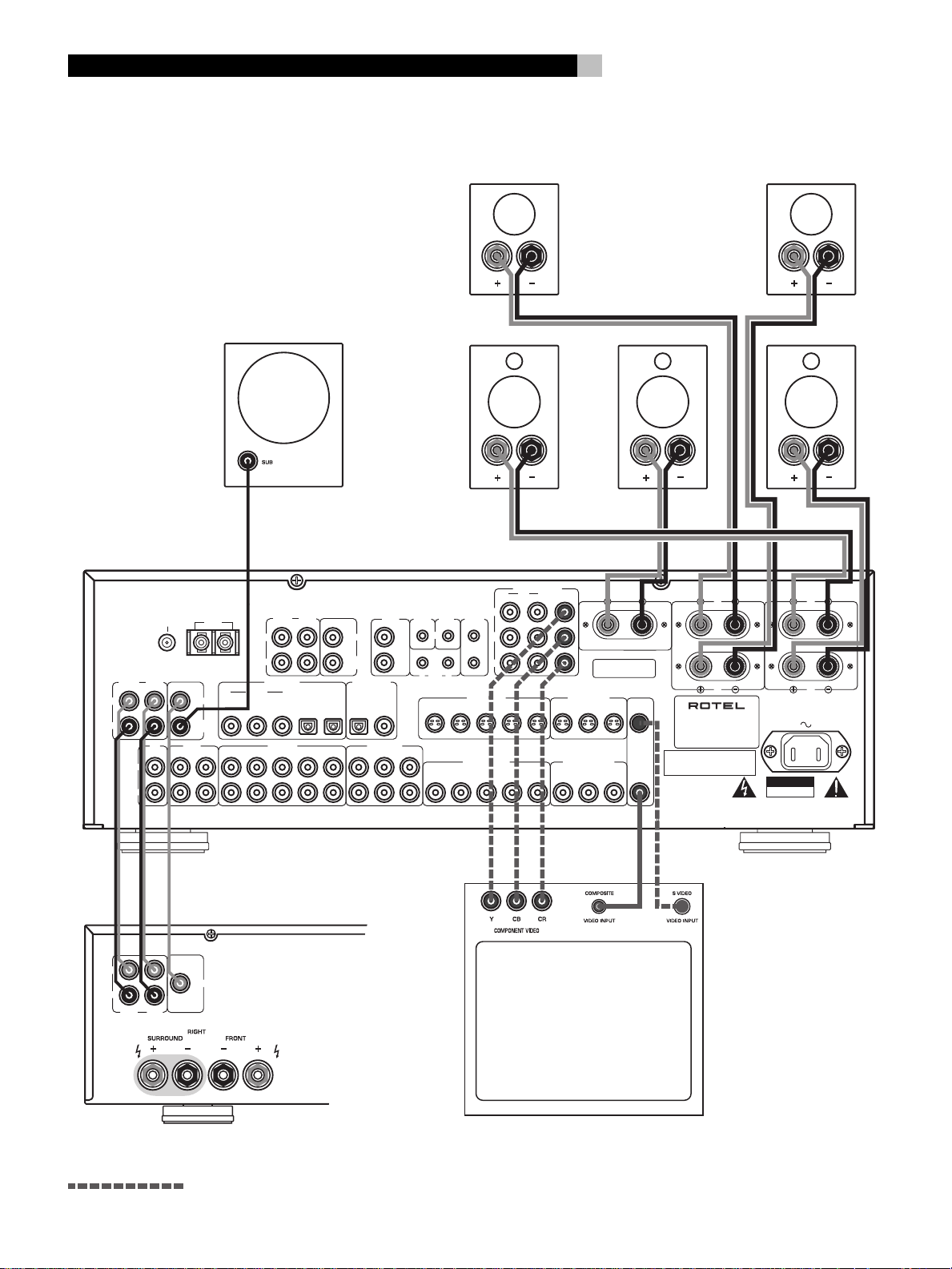
RSX-972
3: Outputs • Sorties • Ausgangsanschlüsse
6
SUBWOOFER
Manufactured under license from Dolby Laboratories Licensing Corporation. "Dolby", "Pro Logic"
and the double-D symbol are trademarks of Dolby Laboraties Licensing Corporation. Confidential
unpublished works © 1992-1997 Dolby Laboraties, Inc. All rights reserved.
ANTENNA
L
R
INPUT
FRONT
FM
AM
75Ω
LOOP
OUTPUT
REAR
L
R
1
CENTER
SUB
WOOFER
1 43 5INCDOUT 2
5.1 CH INPUT
FRONT
L
R
DIGITAL INPUT
COAXIAL OPTICAL
2
VIDEO INTAPE
2
REAR
132
This device complies with Part 15 of the FCC Rules.
Operation is subject to the following two conditions:
(1) This device may not cause harmful interference, and
(2) this device must accept any interference received,
including interference that may cause undesired operation.
ZONE
ZONE
OUT
REM
SUB
DIGITAL OUPUT
COAXIALOPTICAL
VIDEO OUT
1 3
L
R
12
CENTER
WOOFER
REAR L
FRONT L
COMPONENT VIDEO
IN MONITOR
21
Y
12V
EXT
TRIGGER
REM
OUT
IN
IR
OUT
14352
14352
1
2
S-VIDEO IN
2
COMPOSITE IN
CB
C
R
OUT
S-VIDEO OUT
13
COMPOSITE OUT
13
WARNING:
CENTER
CENTER
SPEAKER IMPEDANCE
8 OHMS MINIMUM
32
TO REDUCE THE RISK OF FIRE OR ELECTICAL SHOCK,
DO NOT EXPOSE THIS EQUIPMENT TO RAIN OR MOISTURE.
MONITOR
OUT
SPEAKERS
REAR
L
R
SURROUND SOUND RECEIVER
MODEL NO. RSX-972
POWER CONSUMPTION: 850 WATTS
RSX-972
Manufactured under license from Digital Theater
System, Inc. US Pat. No. 5,451,242 and other
world-wide patents, issues and pending. "DTS",
DTS Digital surround", are trademarks of Digital
Theater System, Inc. Copyright 1996 Digital
Theater System, Inc. All rights reserved.
WARNING:
AVIS:
REAR R
FRONT R
FRONT
L
R
CAUTION
RISK OF ELECTRIC SHOCK
DO NOT OPEN
SHOCK HAZARD DO NOT OPEN
RISQUE DE CHOC ELECTRIQUE–NE PAS OUVRIR
AMPLIFIER
VERSTÄRKER
INPUT
L
R
FRONT
Alternate Video Connections • Branchements vidéo également possibles • Sonstige Videoanschlußmöglichkeiten
CENTER
REAR
TV
Page 7
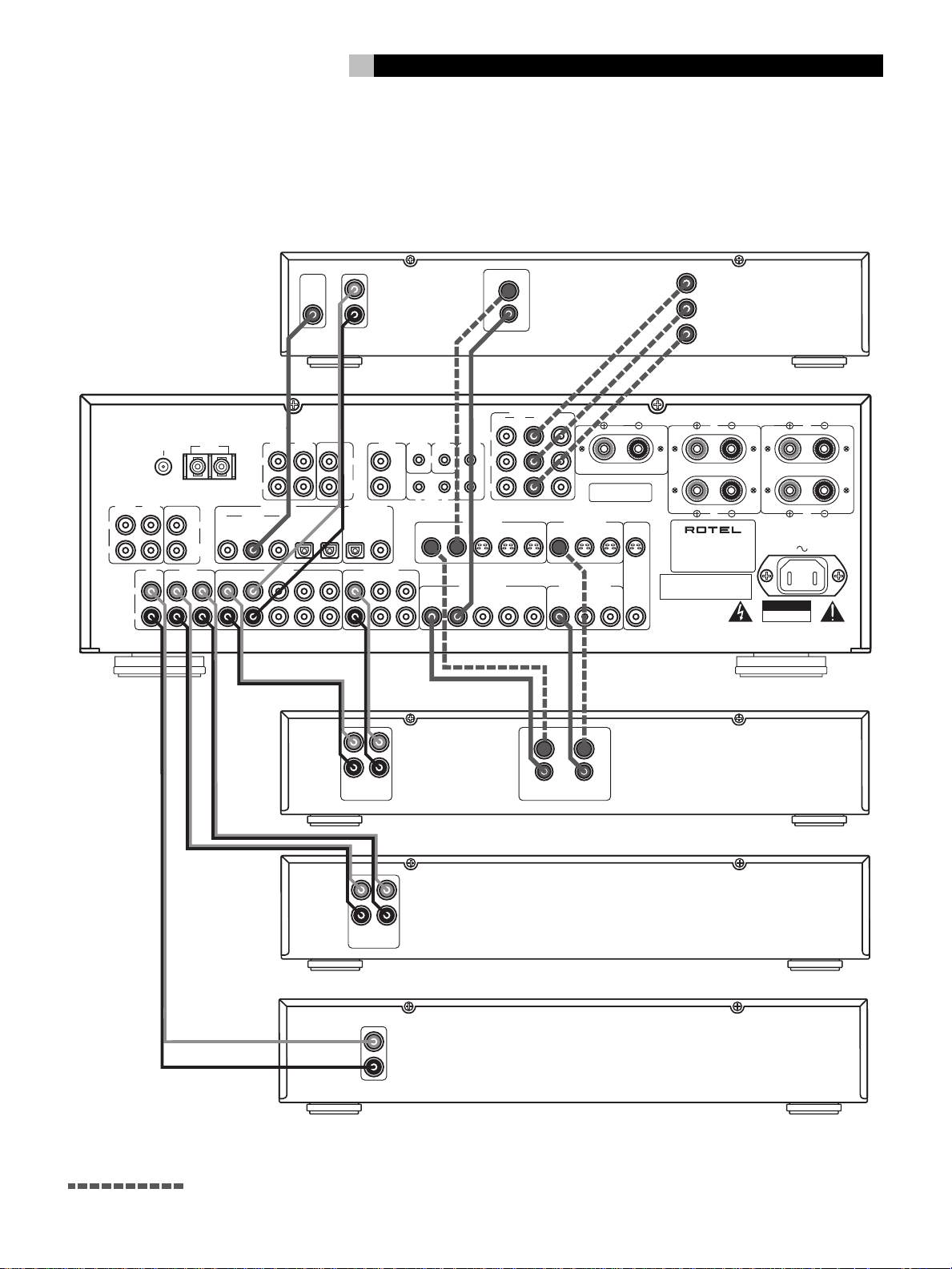
7
4: Inputs • Entrées • Eingangsanschlüsse
L
R
DIGITAL
AUDIO
OUTPUT
OUTPUT
VIDEO
OUTPUTS
S-VIDEO
COMPOSITE
COMPONENT VIDEO
Y
C
B
C
R
DVD
ROTEL RSX-972
Manufactured under license from Dolby Laboratories Licensing Corporation. "Dolby", "Pro Logic"
and the double-D symbol are trademarks of Dolby Laboraties Licensing Corporation. Confidential
unpublished works © 1992-1997 Dolby Laboraties, Inc. All rights reserved.
ANTENNA
L
R
INPUT
FRONT
FM
AM
75Ω
LOOP
OUTPUT
REAR
L
R
1
CENTER
SUB
WOOFER
1 43 5INCDOUT 2
5.1 CH INPUT
FRONT
L
R
DIGITAL INPUT
COAXIAL OPTICAL
2
VIDEO INTAPE
2
REAR
132
This device complies with Part 15 of the FCC Rules.
Operation is subject to the following two conditions:
(1) This device may not cause harmful interference, and
(2) this device must accept any interference received,
including interference that may cause undesired operation.
ZONE
ZONE
OUT
REM
SUB
DIGITAL OUPUT
COAXIALOPTICAL
VIDEO OUT
1 3
REC
LINE
IN
OUT
AUDIO
L
R
12
L
R
CENTER
WOOFER
COMPONENT VIDEO
IN MONITOR
21
Y
12V
EXT
TRIGGER
REM
OUT
IN
IR
OUT
14352
14352
1
2
S-VIDEO IN
2
COMPOSITE IN
C
B
R
C
OUT
13
COMPOSITE OUT
13
WARNING:
LINE
OUT
VIDEO
CENTER
SPEAKER IMPEDANCE
8 OHMS MINIMUM
S-VIDEO OUT
32
TO REDUCE THE RISK OF FIRE OR ELECTICAL SHOCK,
DO NOT EXPOSE THIS EQUIPMENT TO RAIN OR MOISTURE.
REC
IN
MONITOR
OUT
S-VIDEO
COMPOSITE
SPEAKERS
REAR
L
R
SURROUND SOUND RECEIVER
MODEL NO. RSX-972
POWER CONSUMPTION: 850 WATTS
RSX-972
Manufactured under license from Digital Theater
System, Inc. US Pat. No. 5,451,242 and other
world-wide patents, issues and pending. "DTS",
DTS Digital surround", are trademarks of Digital
Theater System, Inc. Copyright 1996 Digital
Theater System, Inc. All rights reserved.
WARNING:
AVIS:
FRONT
L
R
CAUTION
RISK OF ELECTRIC SHOCK
DO NOT OPEN
SHOCK HAZARD DO NOT OPEN
RISQUE DE CHOC ELECTRIQUE–NE PAS OUVRIR
VCR • VIDEORECORDER
TAPE
L
R
REC
LINE
IN
OUT
L
R
ANALOG
OUTPUT
Alternate Video Connections • Branchements vidéo également possibles • Sonstige Videoanschlußmöglichkeiten
CD
Page 8
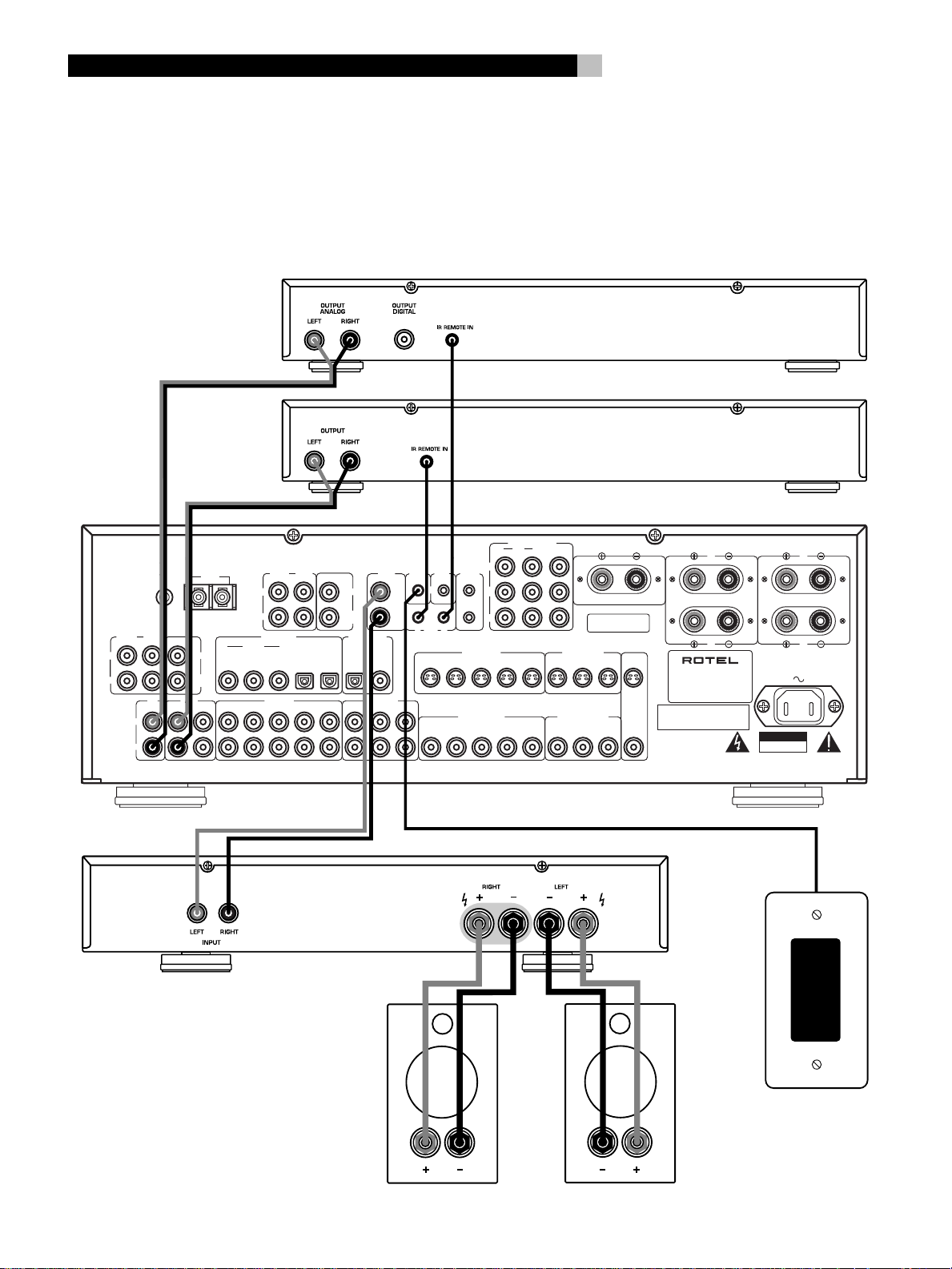
RSX-972
8
5: Zone 2 Connections • Branchements de la Zone 2 • Anschlußdiagramm für den Zone 2-Betrieb
ROTEL RSX-972
CD
TAPE
Manufactured under license from Dolby Laboratories Licensing Corporation. "Dolby", "Pro Logic"
and the double-D symbol are trademarks of Dolby Laboraties Licensing Corporation. Confidential
unpublished works © 1992-1997 Dolby Laboraties, Inc. All rights reserved.
ANTENNA
L
R
INPUT
FRONT
FM
AM
75Ω
LOOP
OUTPUT
REAR
L
R
1
CENTER
SUB
WOOFER
1 43 5INCDOUT 2
5.1 CH INPUT
REAR
FRONT
L
R
DIGITAL INPUT
COAXIAL OPTICAL
2
VIDEO INTAPE
2
132
This device complies with Part 15 of the FCC Rules.
Operation is subject to the following two conditions:
(1) This device may not cause harmful interference, and
(2) this device must accept any interference received,
including interference that may cause undesired operation.
ZONE
ZONE
OUT
REM
SUB
DIGITAL OUPUT
COAXIALOPTICAL
VIDEO OUT
1 3
L
R
12
CENTER
WOOFER
COMPONENT VIDEO
IN MONITOR
21
Y
12V
EXT
TRIGGER
REM
OUT
IN
IR
OUT
14352
14352
1
2
S-VIDEO IN
2
COMPOSITE IN
C
B
C
R
OUT
13
COMPOSITE OUT
13
WARNING:
CENTER
SPEAKER IMPEDANCE
8 OHMS MINIMUM
S-VIDEO OUT
32
TO REDUCE THE RISK OF FIRE OR ELECTICAL SHOCK,
DO NOT EXPOSE THIS EQUIPMENT TO RAIN OR MOISTURE.
AMPLIFIER • VERSTÄRKER
MONITOR
OUT
SPEAKERS
REAR
L
R
SURROUND SOUND RECEIVER
MODEL NO. RSX-972
POWER CONSUMPTION: 850 WATTS
RSX-972
Manufactured under license from Digital Theater
System, Inc. US Pat. No. 5,451,242 and other
world-wide patents, issues and pending. "DTS",
DTS Digital surround", are trademarks of Digital
Theater System, Inc. Copyright 1996 Digital
Theater System, Inc. All rights reserved.
WARNING:
AVIS:
FRONT
L
R
CAUTION
RISK OF ELECTRIC SHOCK
DO NOT OPEN
SHOCK HAZARD DO NOT OPEN
RISQUE DE CHOC ELECTRIQUE–NE PAS OUVRIR
ZONE 2 IR
Page 9
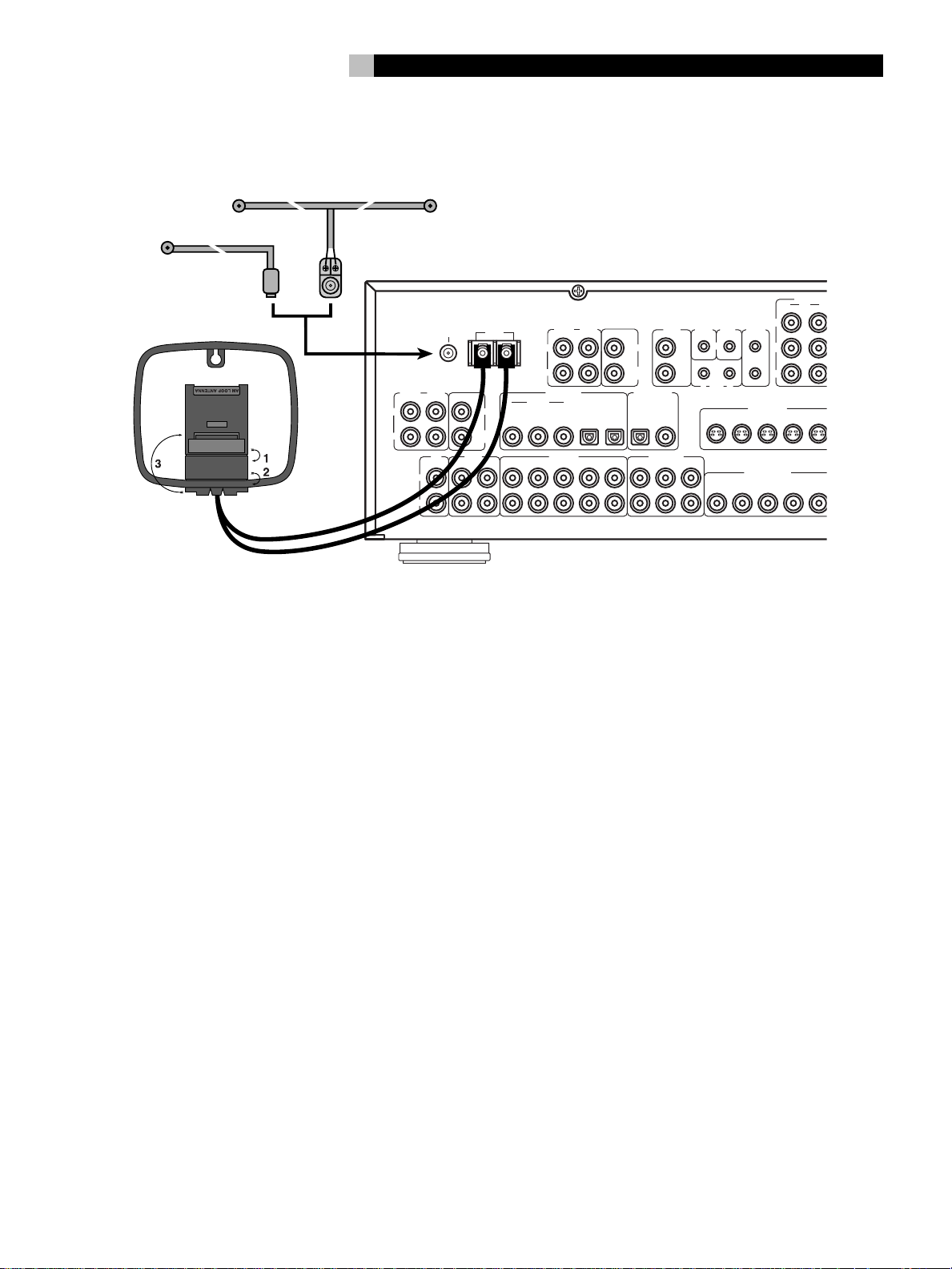
9
6: Antenna • Antenne • Anschließen der Antennen
Manufactured under license from Dolby Laboratories Licensing Corporation. "Dolby", "Pro Logic"
and the double-D symbol are trademarks of Dolby Laboraties Licensing Corporation. Confidential
unpublished works © 1992-1997 Dolby Laboraties, Inc. All rights reserved.
75Ω
FM
AM
LOOP
ANTENNA
L
5.1 CH INPUT
FRONT
R
OUTPUT
REAR
FRONT
L
R
CENTER
SUB
WOOFER
DIGITAL INPUT
COAXIAL OPTICAL
2
1
VIDEO INTAPE
2
1 43 5INCDOUT 2
L
INPUT
R
REAR
132
This device complies with Part 15 of the FCC Rules.
Operation is subject to the following two conditions:
(1) This device may not cause harmful interference, and
(2) this device must accept any interference received,
including interference that may cause undesired operation.
ZONE
ZONE
OUT
REM
SUB
DIGITAL OUPUT
L
R
12
CENTER
WOOFER
COAXIALOPTICAL
VIDEO OUT
1 3
COMPONENT
IN
21
Y
12V
EXT
TRIGGER
REM
OUT
IN
IR
OUT
1435
2
1
C
2
C
S-VIDEO IN
B
R
COMPOSITE IN
2
1435
Page 10
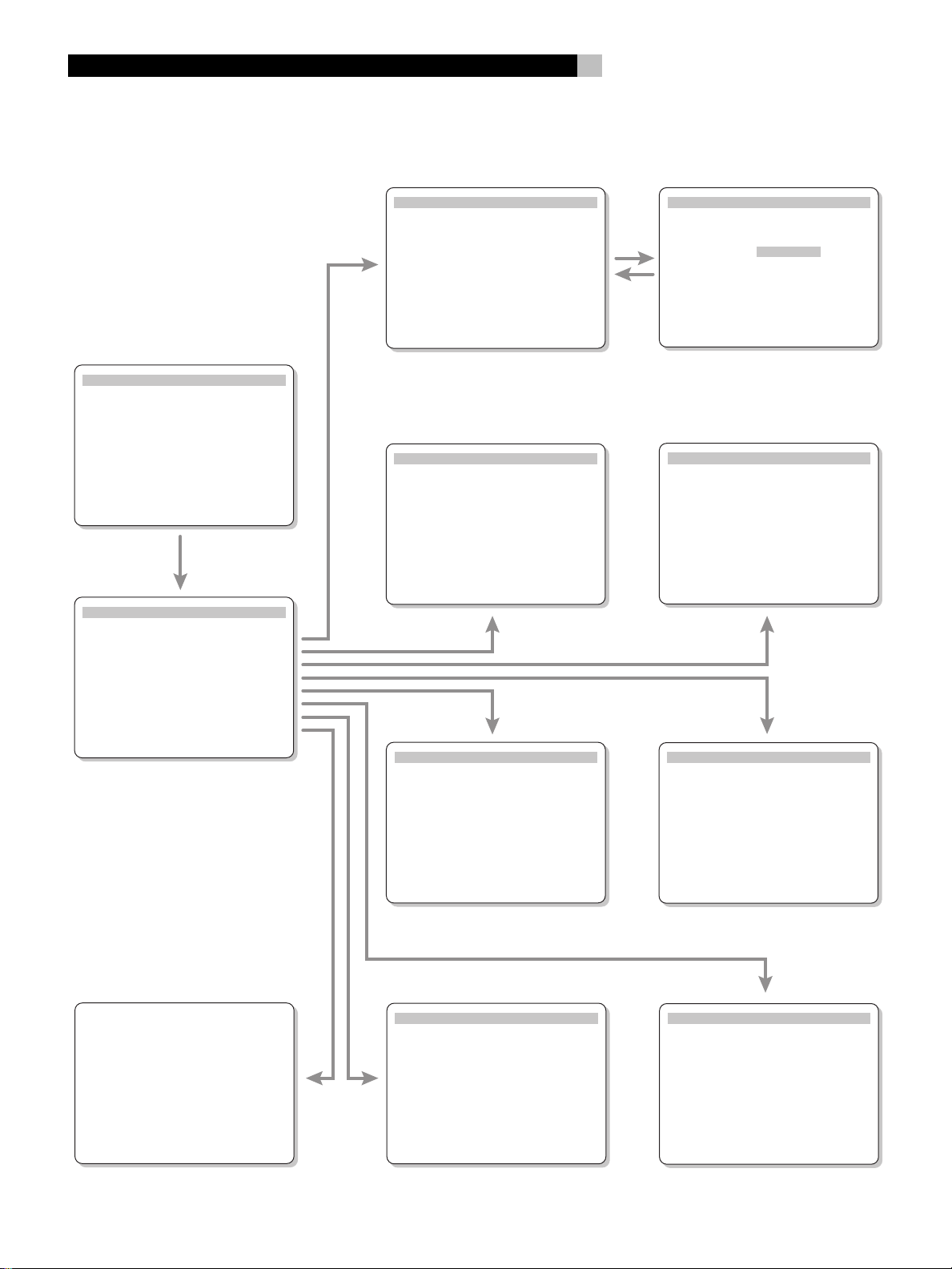
RSX-972
10
7: On-Screen Menus • Menus à l’écran «On-Screen menu» • On-Screen-Menüsystem
SYSTEM STATUS
LISTEN: Tuner
RECORD: CD
MODE: Dolby Digital
INPUT: Coaxial 1
VOLUME: 65
ENT KEY=MAIN MENU
OSD KEY=EXIT
MAIN MENU
INPUT SPEAKER
DELAY TEST TONE
SUB LEVEL ZONE 2
OTHER RESET
INPUT SETUP
LISTEN: Video 2
INPUT LABEL: _ _ _ _ _
INPUT: Coaxial 1
INPUT MODE: Dolby 3 Stereo
DIGITAL OUT: Coaxial 1
ENT KEY=MAIN MENU UP KEY=up
+/– KEY=change DWN KEY=down
SPEAKER SETUP
FRONT: Large
CENTER: Large
SURROUND: Large
SUBWOOFER: Yes
ENT KEY=MAIN MENU UP KEY=up
+/– KEY=change DWN KEY=down
INPUT SETUP
LISTEN: Video 2
INPUT LABEL: _ _ _ _ _
INPUT: Coaxial 1
INPUT MODE: Dolby 3 Stereo
DIGITAL OUT: Coaxial 1
ENT KEY=ENTER
+/– KEY=char
DELAY SETUP
Dolby Dolby
Digital Pro Logic
CENTER: 1ms
R SURROUND: 15ms 30ms
L SURROUND: 15ms 30ms
ENT KEY=MAIN MENU UP KEY=up
+/– KEY=change DWN KEY=down
ENT KEY=ENTER
UP KEY=up DWN KEY=down
Reset to factory
default settings:
YES = ENT KEY
NO = DWN KEY
SUB LEVEL
DOLBY: +1
DTS: -2
STEREO: +5
MUSIC: +3
ENT KEY=MAIN MENU
+/– KEY=change
OTHER OPTIONS
RECORD: CD
DYNAMIC: Max
5.1CH: Off
POWER: Direct
LANGUAGE: English
ENT KEY=MAIN MENU UP KEY=up
+/– KEY=change DWN KEY=down
TEST TONE
LEFT: +1dB
CENTER: -1dB
RIGHT: +1dB
R SURROUND: +5dB
L SURROUND: +4dB
SUBWOOFER: +9dB
ENT KEY=MAIN MENU UP KEY=up
+/– KEY=change DWN KEY=down
ZONE2 SETUP
SOURCE: CD
VOLUME SETUP: Variable
VOLUME: 20
ENT KEY=MAIN MENU UP KEY=up
+/– KEY=change DWN KEY=down
Page 11
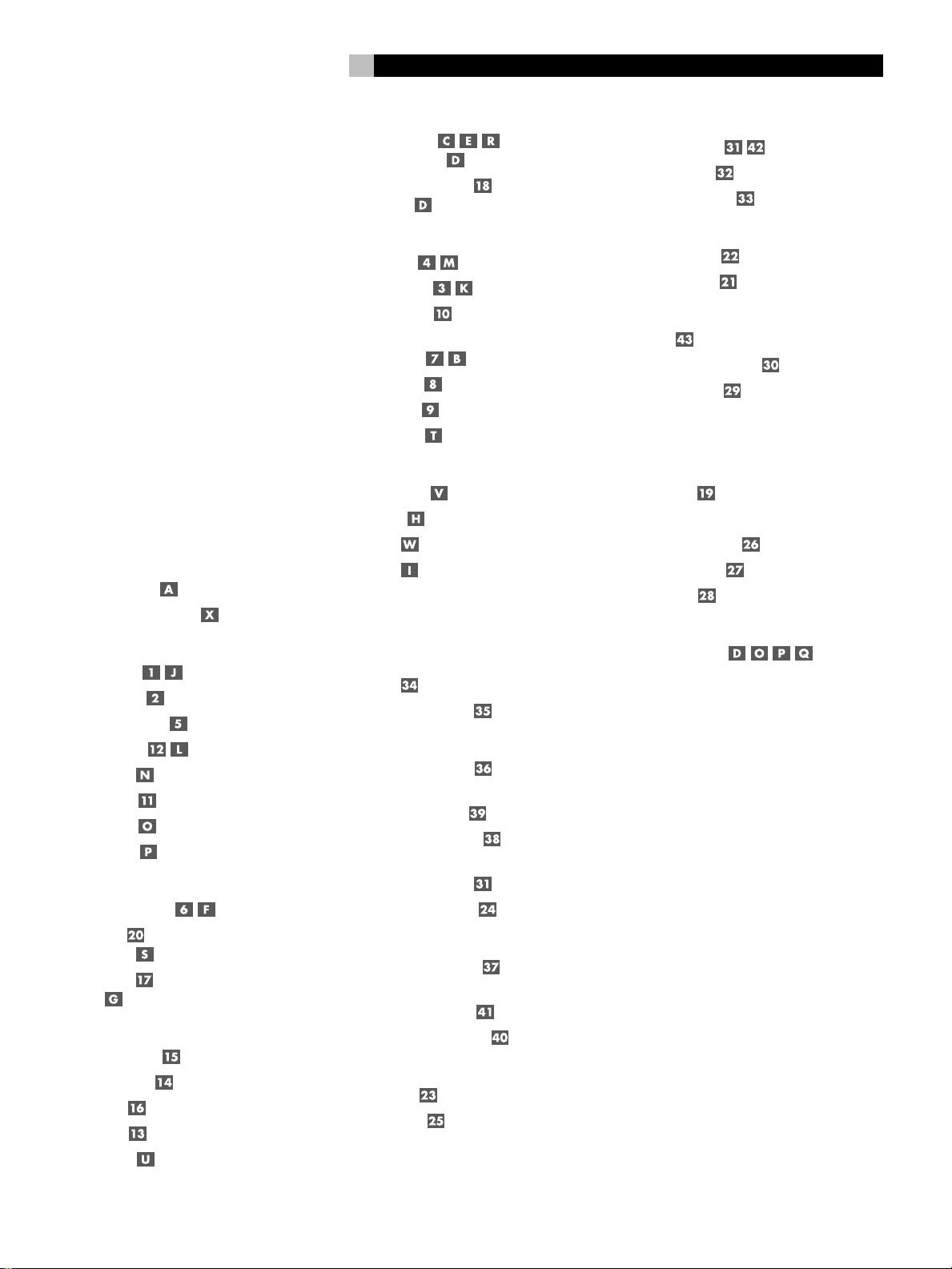
11
English
Contents
Boxed numbers refer to RSX-972 illustration.
Boxed letters refer to RR-969 illustration.
1: Controls and Connections 4
2: RR-969 Remote 5
3: Outputs 6
4: Inputs 7
5: Zone 2 Connections 8
6: Antenna
7: On-Screen Menus 10
About Rotel .........................................12
Getting Started ....................................12
Key Features 12
Unpacking 12
Placement 12
RR-969 Remote Control .......................12
Using the RR-969 13
Programming the RR-969 13
Basic Controls ......................................13
POWER Switch 13
Remote Sensor 13
Front-panel Display 13
Volume Control 13
MUTE Button 13
Tone Controls 13
MENU Button 13
ENTER Button 13
Input Controls ......................................14
Input Source Buttons 14
REC Button
ZONE Button 14
5.1 CH Input
EXT IN 14
Surround Sound Controls.......................14
PRO LOGIC Button 14
3 STEREO Button 14
DSP Button 14
2CH Button 15
SUR+ Button 15
Speaker Level Adjustment
Selection Buttons
UP/DOWN Buttons 15
DYNAMIC RANGE Button
DWN Button 15
Tuner Controls ......................................15
BAND Button 15
TUNING Buttons 15
MEMORY Button 16
NUMERIC Buttons:
Station Presets 16
DIRECT Button 16
MONO Button 16
PRESET Button 16
RDS and RBDS Broadcast Reception ......16
DISPLAY Button 17
PTY Button 17
TP Button 17
TA Button 17
Connections: Overview .........................17
Video Connections 18
Audio Source Connections ..................... 18
CD Inputs 18
TAPE Inputs and Outputs 18
Video Source Inputs.............................. 18
VIDEO 1–5 Audio Inputs 18
VIDEO 1–5
Composite Video Inputs 19
VIDEO 1–5 S-Video Inputs 19
VIDEO 1–2
Component Video Inputs 19
5.1 Channel Audio Inputs 19
Video Source Outputs ...........................19
VIDEO 1–3 Audio Outputs 19
VIDEO 1–3
Composite Video Outputs 19
VIDEO 1–3 S-Video Outputs 19
Digital Source Connections ....................19
Digital Inputs 19
Digital Outputs 20
Output Signal Connections ....................20
TV Monitor Output 20
Speaker Outputs 20
RCA Preamp Outputs 20
Antenna Connections ............................ 20
AM Loop Antenna 20
FM Wire Antenna 21
Power and Miscellaneous Connections ...21
AC Input 21
12V TRIGGER Connections 21
EXTERNAL REM IN 21
Zone 2 Connection and Operation..........21
Zone 2 Power On/Off Operation 21
Controlling Zone 2 from the Main Room
ZONE Button 22
Controlling Zone 2 from the Remote Location 22
Zone 2 Audio Outputs 22
ZONE REM IN Jack 22
IR OUT Jacks 23
On-Screen Display / Configuration ........23
Navigation Buttons 23
SYSTEM STATUS Menu 23
MAIN Menu 23
INPUT Menu 24
SPEAKER SETUP Menu 24
DELAY SETUP Menu 25
SUBWOOFER LEVEL Menu 25
TEST TONE Menu 25
OTHER OPTIONS Menu 26
RESET Menu 26
ZONE 2 SETUP Menu 26
Specifications .......................................27
Audio 27
Video 27
FM Tuner 27
AM Tuner 27
General 27
Page 12
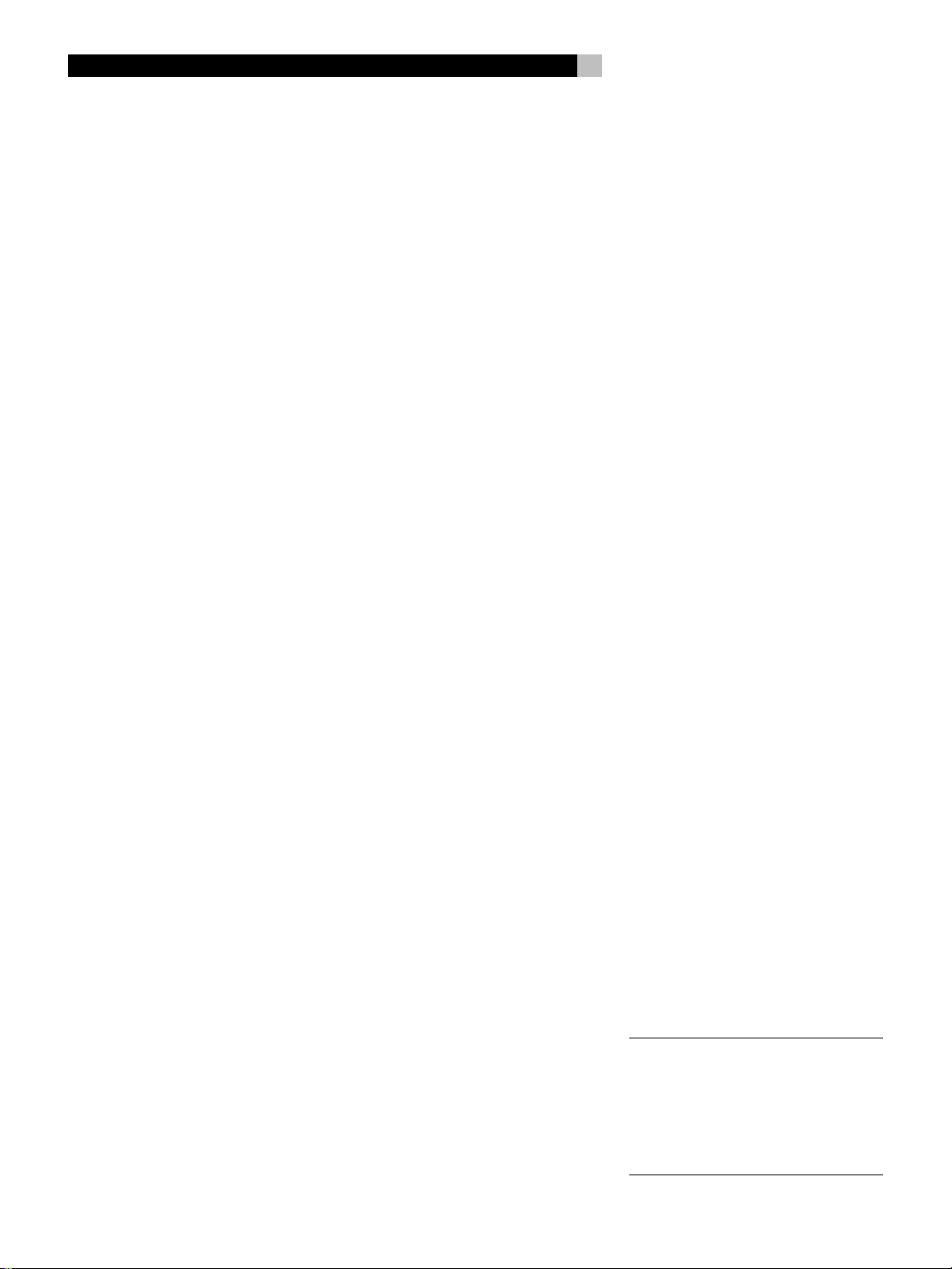
RSX-972 Surround Sound Receiver
12
About Rotel
A family whose passionate interest in music
led them to manufacture high fidelity components of uncompromising quality founded Rotel
40 years ago. Through the years that passion
has remained undiminished and the family goal
of providing exceptional value for audiophiles
and music lovers regardless of their budget,
is shared by all Rotel employees.
The engineers work as a close team, listening to, and fine tuning each new product until
it reaches their exacting musical standards.
They are free to choose components from
around the world in order to make that product the best they can. You are likely to find
capacitors from the United Kingdom and
Germany, semi conductors from Japan or the
United States, while toroidal power transformers
are manufactured in Rotel’s own factory.
Rotel’s reputation for excellence has been
earned through hundreds of good reviews and
awards from the most respected reviewers in
the industry, who listen to music every day.
Their comments keep the company true to its
goal - the pursuit of equipment that is musical, reliable and affordable.
All of us at Rotel, thank you for buying this
product and hope it will bring you many years
of enjoyment.
Getting Started
Thank you for purchasing the Rotel RSX-972
Surround Sound Receiver. The RSX-972 is four
products in one:
1. A digital audio/video processor with
2. A full-featured audio/video control center
3. A high-quality AM/FM tuner with RDS
4. A 5-channel power amplifier to drive two
Key Features
• Rotel’s Balanced Design Concept combines
• Dolby
• Digital and analog input and output con-
• Five built-in amplifier channels, each de-
• AM/FM tuner with 30 station presets, di-
• RDS (Radio Data Systems) and RBDS (Ra-
•
• 5.1 channel input for outboard adaptor and
®
Pro Logic® decoding for Dolby
Dolby
Surround
tal
round sound signals.
for analog and digital source components.
capability.
front speakers, a center channel speaker,
and two rear surround speakers.
advanced circuit board layout, comprehensive parts evaluation, and extensive listening
tests for superior sound and long term reliability.
Surround
and DTS® decoding for 5.1 channel digital sources
nections for digital signals, composite video,
S-Video, and Component Video.
livering 75 watts (20-20k Hz, <0.09% THD,
all channels driven)
rect access tuning, and auto-tuning.
dio Broadcast Data Service) capability.
Zone 2 output with independent input selection and volume adjustments for multizone custom installations along with IRrepeater capability for operation from the
remote zone.
future upgradeabilty
®
source material plus Dolby Digi-
®
and DTS® processing for digital sur-
®
Pro Logic® decoding for Dolby
®
analog sources. Dolby Digital
• User friendly ON-SCREEN DISPLAY with
programmable labels for video components.
Choice of English or German languages.
• Universal learning remote control to operate the RSX-972 and nine other components.
Unpacking
Remove the unit carefully from its packing. Find
the remote control and other accessories. Save
the box as it will protect the RSX-972 if you
move or need to return it for maintenance.
Placement
Place the RSX-972 on a solid, level surface
away from sunlight, heat, moisture, or vibration. Make sure that the shelf can support the
weight of the unit.
Place the RSX-972 close to the other components in your system and, if possible, on its
own shelf. This will make initial hookup, and
subsequent system changes easier.
The RSX-972 can generate heat during normal operation. Do not block ventilation openings. Allow a minimum of 10 cm (4 inches)
of unobstructed space around the unit. If installed in a cabinet, make sure that there is
®
adequate ventilation.
Don’t stack other components or objects on
top of the RSX-972. Don’t let any liquid fall
into the unit.
RR-969 Remote Control
The RSX-972 includes a full-function learning
remote control that can operate the RSX-972
plus nine other components.
A separate manual, included with the remote,
gives detailed instructions on programming and
using the RR-969 to replace all of the remote
controls in your system. To avoid duplication,
we provide only basic information about using the RR-969 to operate the RSX-972 in this
manual.
Most of the RR-969 functions duplicate the
front-panel controls. For that reason, we will
cover the operating controls on the remote in
the appropriate sections of this manual. Letters in gray boxes next to the name of a function refers to the labeled illustration of the
remote at the front of this manual.
Page 13
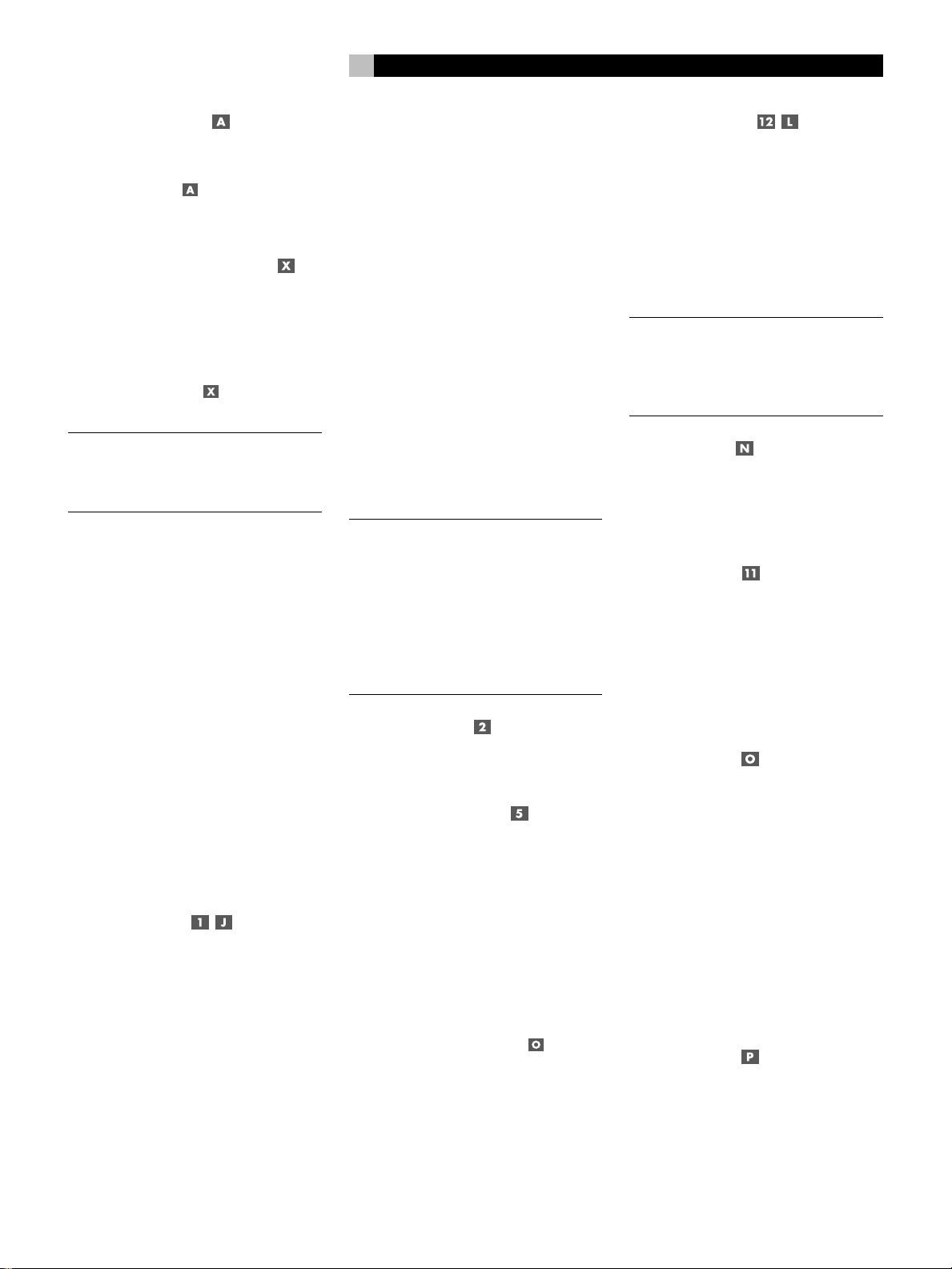
13
English
Using the RR-969
To operate the RSX-972 with the remote, make
sure that the AUDIO mode is active by pressing the AUD button
you start. The AUDIO mode will stay active
until another DEVICE button is pressed.
on the remote before
Programming the RR-969
The RR-969 is preprogrammed to operate the
RSX-972. Should the AUDIO command set on
your RR-969 not operate the RSX-972, the
programming may have been changed. To restore the RSX-972 programming, press the recessed PRELOAD button
the tip of a ballpoint pen.
NOTE
: Pushing the PRELOAD button will erase
all custom programming and learned commands, restoring the RR-969 to its factory
condition.
on the remote with
Basic Controls
We suggest you look over the RSX-972’s front
and rear panels before you start connecting
other components. The following explanations
will help you get familiar with the unit’s connections, features, and controls.
Most functions are duplicated on the front-panel
and on the remote. A few are found only on
one or the other. Throughout this manual, numbers in gray boxes refer to the RSX-972 illustration at the front of this manual. Letters refer
to the RR-969 remote illustration. When both
appear, the function is found on both the
RSX-972 and the remote. When only one appears, that function is found only on the RSX-972
or the remote.
POWER Switch
The front-panel POWER switch on the RSX-972
is a master power control. It must be pressed
IN for the unit to operate. When it is in the
OUT position, the unit is fully off and cannot
be activated from the remote control. The
POWER switch on the remote functions as a
standby switch, activating or deactivating the
unit. In standby mode, minimal power is still
supplied to memory circuits to preserve settings. When the unit has AC power applied
and the front-panel POWER button is pressed
IN, the front-panel POWER LED lights, regardless of whether the unit in standby mode or
fully-activated in the main room
There are three available power mode options
for the RSX-972, selected during set-up from
an ON-SCREEN DISPLAY menu. The default
DIRECT mode fully activates the unit whenever
AC power is supplied and the front-panel
POWER button is pressed IN; however, the
remote POWER switch can still be used to
activate or deactivate the unit. With the
STANDBY power option, the unit powers up
in standby mode when AC is first applied and
the front-panel POWER button is pressed IN.
The unit must be manually activated with the
remote control POWER button. With the ALWAYS-ON power option, the unit is fully operational whenever AC is applied and the frontpanel POWER button is pressed IN. The remote POWER button is disabled.
When using Zone 2, the standby operation
is completely independent for the main room
and Zone 2. The remote control POWER button will not affect Zone 2. Pressing the
POWER button on a remote located in Zone
2 will only affect that zone and not the main
room. When the unit is in standby mode in
the main room and activated in ZONE 2, the
front-panel POWER LED flashes.
Remote Sensor
This sensor receives IR signals from the remote
control. Do not block this sensor.
Front-panel Display
The fluorescent (FL) display in the upper portion of the RSX-972 provides status information. An alphanumeric display shows the name
of the source selected for listening on the left
and the source selected for recording on the
right. At the bottom of the display are status
indicators for surround modes and other settings. At the right side of the display are indicators including input source connections.
The FL display can be turned off by pressing
and holding the MENU button
mote for three seconds. The display can be
turned back on by briefly pressing the MENU
button again or by pressing the POWER buttons on the remote or on the front-panel.
on the re-
Volume Control
The VOLUME control adjusts the level of all
output channels. Rotate the front-panel control
clockwise to increase the volume, counterclockwise to decrease. The RR-969 remote has VOLUME UP and DOWN buttons.
When you adjust the volume, a digital readout appears in the front-panel display and the
new setting appears on your TV monitor.
NOTE
: The VOLUME control can be used to
change the volume in Zone 2. Press the frontpanel ZONE button and adjust the volume.
After 10 seconds, the VOLUME control reverts to normal operation.
MUTE Button
Push the MUTE button once to turn the sound
off. An indication appears in the front-panel
and on-screen displays. Press the button again
to restore previous volume levels.
Tone Controls
BASS and TREBLE controls increase or decrease
the audio signal’s low and high frequency
content respectively. Rotate clockwise to increase output and counterclockwise to reduce.
The front-panel display and ON-SCREEN DISPLAY show tone control settings as you adjust
them.
MENU Button
Push this button on the remote to turn on the
ON-SCREEN DISPLAY menu system. If the menu
system is already visible, push this button to
cancel the display.
The MENU button can also be used to turn
on and off the front-panel FL display. Press and
hold the MENU button on the remote for three
seconds to turn off the front-panel display. Briefly
press the MENU button again to turn the display back on. The display also turns back on
whenever the POWER button on the front-panel
or remote is pressed.
ENTER Button
The ENTER button is used to confirm and
memorize various settings in the setup and
operation of the RSX-972. Its use is described
in detail in the relevant sections.
Page 14
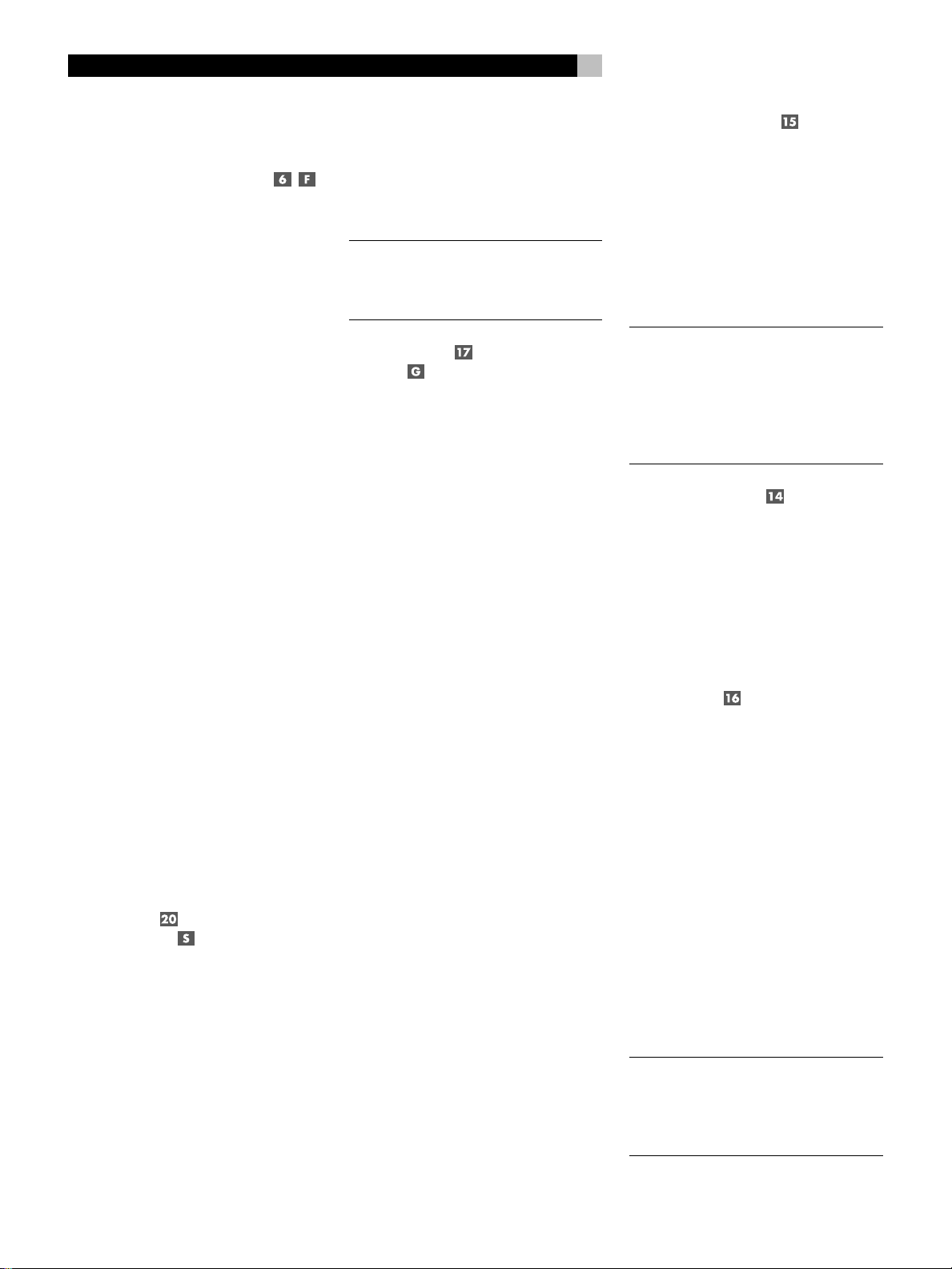
RSX-972 Surround Sound Receiver
14
Input Controls
Input Source Buttons
Press any of the eight front-panel buttons to
select an audio or video input source (the builtin tuner, CD, VCR, etc.) for listening. You will
hear this source and, if you have selected a
video source, see its picture on your TV monitor.
The front-panel display and the ON-SCREEN
DISPLAY will show the name of the current listening source selection. The labels for VIDEO
sources can be customized to match your components.
All of the inputs (the five video inputs, the CD
input, and the TAPE input) can accept either
analog signals or digital signals from one of
the five assignable digital inputs.
By default, the source input buttons are configured to select the analog input when pressed.
However, each source input button can be
configured using the ON-SCREEN DISPLAY
menu system to give priority to the digital signal. Then, a signal present at the assigned
digital input when the source is selected is automatically activated and the proper surround
mode enabled. If no digital signal is present,
the analog inputs are selected. This auto-sensing
is the preferred configuration for digital source
inputs such as DVD players. See the INPUT
MENU section for configuration instructions.
The input source buttons can also be used (in
conjunction with the REC button described in
the next section) to select an analog input source
signal to be available at the outputs for recording. Additionally, the input source buttons can
be used with the ZONE button to select an
analog input source for ZONE 2.
REC Button
ZONE Button
The RSX-972 can record from any analog
source to a VCR or other recorder connected
to the VIDEO 1, 2 or 3 outputs or the TAPE
outputs, even while you are listening to a different input source. To select an input source
for recording, press the REC button on the frontpanel (or the equivalent ZONE button on the
remote). Then, press one of the INPUT SOURCE
buttons within 5 seconds to select the signal
you wish to record. After making your selection (or if more than five seconds passes), the
input source buttons return to their normal
function, selecting a listening source.
Remember, this selection is independent of the
listening source. While recording, you may
still select a different source (for example, the
built-in tuner) for listening. The record selection appears in the display to the right of the
listening selection.
NOTE
: The RECORD function requires analog
signals. If you use a digital connection from
a CD player or DVD for listening, you should
also connect an analog signal for recording.
5.1 CH Input
EXT IN
The 5.1 CH button (or the EXT IN button on
the remote) overrides all other inputs (both
analog and digital) and connects an external
digital adaptor to the RSX-972’s outputs. This
provides an upgrade path to future software
standards. When activated, the RSX-972’s digital processing is bypassed. An indicator appears in the front-panel display.
Surround Sound Controls
The RSX-972 decodes Dolby Surround® , Dolby
®
, and DTS® surround sound source
Digital
material as well as providing several DSP ambience simulations for music.
Dolby Digital and DTS decoding of digital
signals is automatic. When a digital signal encoded with either of these is detected, the
RSX-972 activates the proper decoding. In most
cases, the RSX-972 will also recognize a digital
signal Dolby Surround encoding and activate
the proper Dolby
ditionally, you can configure a default surround
mode for each input using the ON-SCREEN
DISPLAY menu system.
Four buttons allow manual control of the surround sound/ambience settings, overriding any
configured default setting or auto-sensing. There
are no right or wrong settings. Just because
a mode is labelled 2 CHANNEL does not mean
that you must use this mode every time you
play a stereo CD. You may prefer one of the
other surround modes.
As a general rule, we recommend using PRO
LOGIC mode for all sources labeled Dolby
Surround. Beyond that, use whatever settings
sound best to you in your room with your system.
®
Pro Logic® decoding. Ad-
PRO LOGIC Button
This setting decodes Dolby Surround encoded
surround sound material, whether it be a music
CD, videotape, videodisc, stereo TV broadcast, or radio broadcast. It also can be used
to create additional ambience in 2-channel musical source material. Front, center, and rear
speakers are activated. An indicator lights in
the front-panel display when the PRO LOGIC
button is pressed.
NOTE
: Leaving the RSX-972 in PRO LOGIC
mode offers satisfactory performance and convenience for many source materials. It provides automatic decoding of analog surround
sound material and automatic selection of
Dolby Digital or DTS processing when an
appropriate digital source is played.
3 STEREO Button
This mode provides proper playback of Dolby
Surround material on systems that have front
and center speakers, but lack rear surround
speakers. It adds the rear channel signals to
the front speakers for a larger, more ambient
sound than conventional stereo. An indicator
lights in the front-panel display to show that
this mode has been activated.
DSP Button
This button activates digital synthesis of four
ambience modes (MUSIC 1, MUSIC 2, MUSIC 3, and MUSIC 4) which simulate progressively larger acoustic environments and are
used to recreate ambience when listening to
music sources and/or other sources that lack
surround sound encoding.
These four modes vary the amount of delay
used for the rear surround signals. Experiment
to find a setting which is most pleasing.
Press the button to activate the DSP mode. Each
press of the button will step forward to the next
mode in the following order: MUSIC 1 >
MUSIC 2 > MUSIC 3 > MUSIC 4. An indicator lights in the front-panel display when DSP
mode has been activated.
NOTE
: As a general rule, the DSP modes pro-
vide more exaggerated ambience effects than
the PRO LOGIC mode. Experiment with the
more spectacular DSP modes for particular
recordings or effects.
Page 15
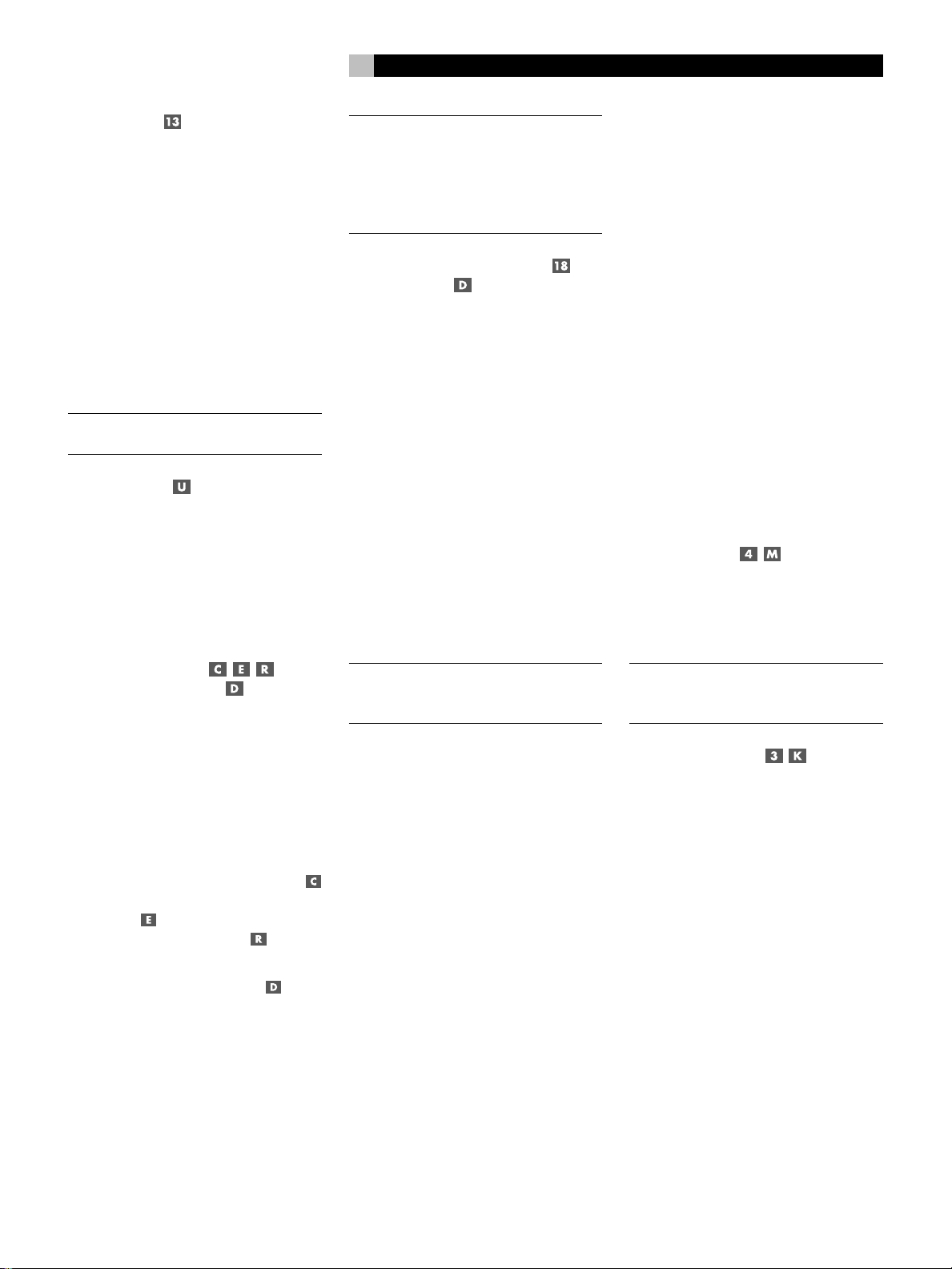
15
English
2CH Button
This button activates conventional 2-speaker
stereo mode with no surround sound or other
processing. This is “pure” stereo, using the front
left and front right speakers (with or without
subwoofer), with no surround channels and
no center channel.
When used with Dolby Digital or DTS source
material, the 2CH button engages a downmix
feature, combining all of the channels and
sending them to the front speakers. The spatial effects of surround sound are lost, but all
of the information on the original recording
are preserved.
NOTE
: 2CH mode allows you to hear 2-chan-
nel stereo recordings in their original format.
SUR+ Button
The SUR+ button on the remote selects the surround modes described above. Each time you
press the button, the surround mode will cycle
to the next available setting as indicated by
the front-panel display. Repeatedly press the
button until you reach the desired setting.
Speaker Level Adjustment
Selection Buttons
UP/DOWN Buttons
The relative volume levels of all six channels
should be calibrated using test tones with an
ON-SCREEN DISPLAY menu during the initial
setup of the RSX-972. You can also adjust the
relative volume of the center, rear, or subwoofer
channels using buttons on the remote control:
1. Press one of the selection buttons on the
remote to select a channel (or pair of channels) for adjustment. Press the C button
to adjust the CENTER channel. Press the
S button
channel. Press the R button
the rear SURROUND channels.
2. Use the UP or DOWN buttons
remote to adjust the output level of the selected channel(s).
3. Repeat the procedure for each channel.
If no level adjustment is made for 5 seconds
after pressing one of the selection buttons, the
levels revert to the default calibrated settings.
to adjust the SUBWOOFER
to adjust
on the
NOTE
: The ON-SCREEN DISPLAY calibration
procedure permits independent adjustment of
each rear surround channel. The adjustment
procedure described here only allows changing the relative volume of both surround channels in unison.
DYNAMIC RANGE Button
DWN Button
Digital sources are capable of wide dynamic
range (the difference between the softest and
loudest sounds). In some cases, this may tax
amplifiers and/or speakers. In other cases,
you may want to reduce the dynamic range
when listening at low volume levels. Pressing
the front-panel DYNAMIC RANGE button (or
the DWN button on the remote) steps through
the three dynamic range settings:
• MAX (no compression/full dynamic range)
• MID (moderate compression)
• MIN (full compression/minimum dynamic
range).
A “D. RANGE” indicator in the front-panel display lights when the dynamic range is not set
to the MAX setting.
NOTE
: The DYNAMIC RANGE feature is only
available in Dolby Digital mode. It is inactive
at all other times.
Tuner Controls
The RSX-972 features a digital synthesized
AM/FM tuner with RDS capability and 30
station presets. The unit offers a wide range
of tuning options. Here is an overview of the
tuning options (more detailed information is
provided in subsequent sections of this manual):
• Manual frequency tuning tunes up or
down to the next station frequency (when
in frequency tuning mode). Press and release a TUNING button (CH UP/DOWN
on the remote) to tune.
• Direct frequency tuning lets you en-
ter the desired station frequency digits. Press
the DIRECT button and enter the digits using the NUMERIC buttons.
• Automatic frequency search tuning
searches up or down to find the next receivable broadcast signal. Press and hold
a TUNING button (CH UP/DOWN on the
remote) for at least one second to search
up or down.
• Station preset tuning lets you directly
enter the number of a memorized station
preset. Enter the number of the memorized
preset using the NUMERIC buttons.
• Preset search tuning jumps up/down
to the next memorized station preset. When
in PRESET mode, press a TUNING button
(CH UP/DOWN on the remote) to select
the next station preset. Press the PRESET
button on the remote to toggle between
preset and frequency tuning modes.
• RDS (Europe) or RBDS (USA) tuning
provides a range of special tuning and
search features based on data codes encoded with the broadcast signal. See the
RDS section of this manual for detailed
information.
BAND Button
Press the BAND button to toggle between AM
and FM reception. An indicator in the frontpanel display confirms your choice and the
currently tuned station frequency is shown.
NOTE
: If the TUNER is not already the selected
input source, pressing the BAND button will
automatically switch to the TUNER input.
TUNING Buttons
The TUNING buttons (labeled CH UP/DOWN
on the remote control) provide three different
tuning functions, depending on the mode of
operation.
In the normal FREQUENCY tuning
mode, press a TUNING button (CH UP/
DOWN on the remote) and release to manually jump to the next station frequency, regardless of whether or not a station is broadcasting on that frequency. For auto frequency search
tuning, press and hold the TUNING button for
approximately one second. An AUTO indicator
will appear in the front-panel display and the
tuner will begin scanning up or down through
the frequencies until the next available signal
is detected. If this is not the desired station,
repeat the automatic tuning procedure to find
the next station. Weak stations will be skipped
during auto tuning.
Page 16
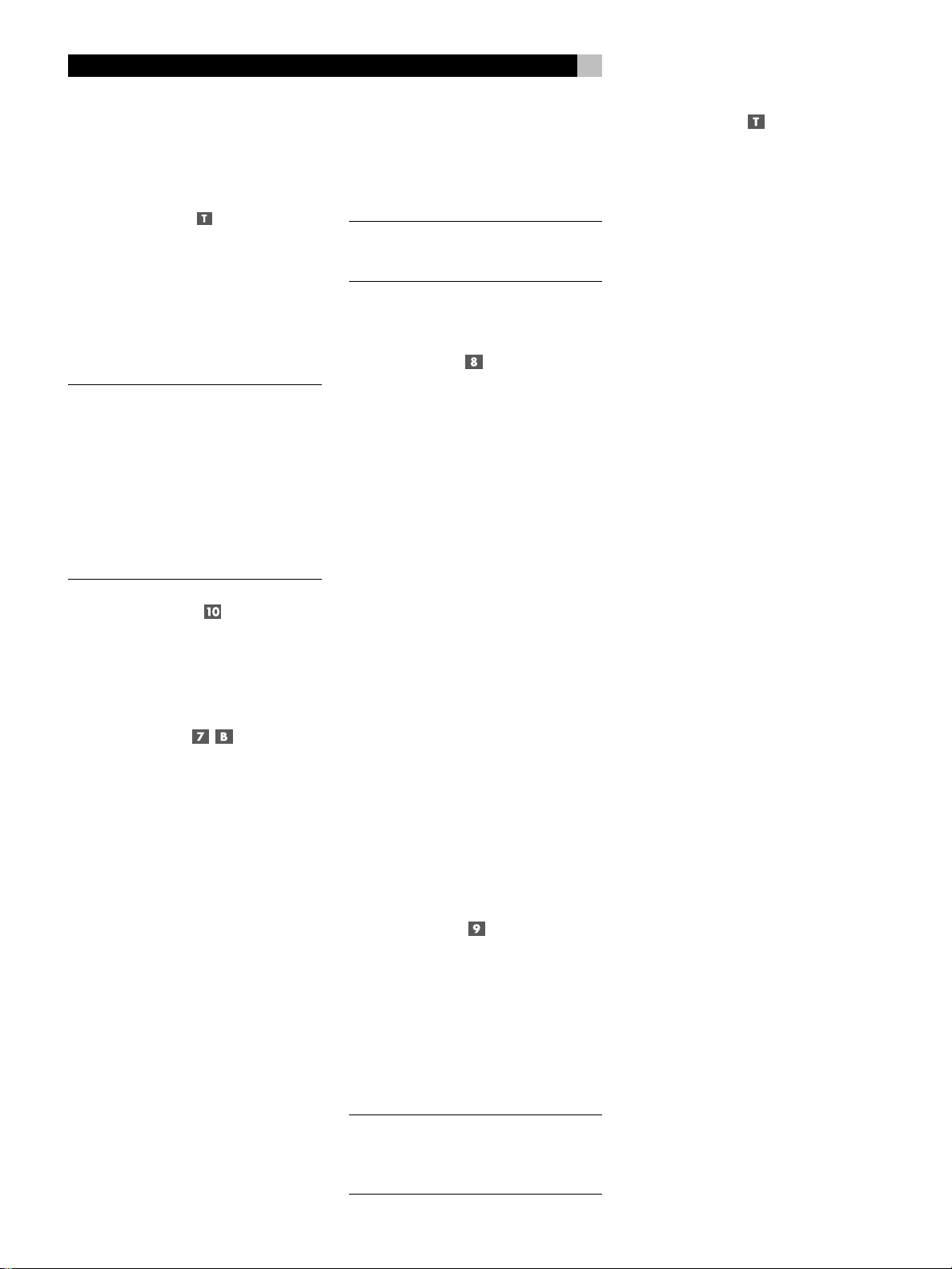
RSX-972 Surround Sound Receiver
16
In the PRESET tuning mode, press a
TUNING button (CH UP/DOWN on the remote) and release to jump to the next memorized station preset. Switch between FREQUENCY and PRESET tuning modes by pressing the PRESET button
trol. A PRESET indicator appears in the display when PRESET TUNING is activated.
In the RDS PTY search mode, press a
TUNING button (CH UP/DOWN on the remote) to select the desired program type from
the scrolling list in the display. See the section
on RDS tuning for more details.
NOTE
: Several indicators in the front-panel dis-
play assist tuning. A large display shows the
tuned frequency. A TUNED indicator lights
when a sufficiently strong signal is received.
A ST indicator lights when a stereo FM signal
is received.
NOTE
: If the TUNER is not already the selected
input source, pressing a TUNING button (CH
UP/DOWN on the remote) will automatically
switch to the TUNER input.
on the remote con-
MEMORY Button
The MEMORY button is used with the NUMERIC
buttons to store memorized station presets. See
the next section for detailed instructions.
NUMERIC Buttons:
Station Presets
The RSX-972 can store up to 30 station presets for recall at any time using the NUMERIC
buttons. To memorize a station:
1. Tune to the desired station, either AM or
FM.
2. Press the MEMORY button on the frontpanel. A MEMORY indicator will flash for
five seconds in the front-panel display.
3. While the MEMORY indicator is flashing,
press the number of the preset where you
wish to store the station frequency. For
example, to memorize the station as preset 3, press the 3 button. To memorize preset
15, press the 1 button followed by the 5
button.
4. A previously stored frequency is erased from
memory when a new frequency is memorized for the same preset number.
To tune to a previously memorized station, just
press the preset number on the NUMERIC
buttons. For example, to tune to preset 3, press
the 3 button. To tune to preset 15, press the 1
button and then press the 5 button.
NOTE
: If the TUNER is not already the selected
input source, pressing a NUMERIC button will
automatically switch to the TUNER input.
The NUMERIC buttons can also be used for
direct access tuning (see next section).
DIRECT Button
If you know the frequency of the desired station, you may tune it directly using the DIRECT
button and the NUMERIC buttons.
1. Press the DIRECT button to change the
NUMERIC buttons from station preset to
Direct Access mode. The station frequency
in the front-panel display will change to a
series of four bars, representing the digits
of a station frequency, with the first bar
flashing.
2. Enter the first digit of the station frequency
using the NUMERIC buttons. The digit will
appear in the frequency display and the
second bar will flash. Enter the remaining
digits of the frequency. Note that in FM
mode, pressing 1 will enter 10 as the digit
in the frequency display. When all of the
necessary digits have been entered (a final 0 is displayed automatically), the receiver will tune to the displayed station frequency.
Examples:
FM87.50MHz Press: 8 > 7 > 5
FM101.90MHz Press: 1 > 1 > 9
AM1610kHz Press: 1 > 6 > 1
MONO Button
The MONO button changes the FM mode from
stereo reception to mono reception. In stereo
mode, a stereo signal will be heard if the station is broadcasting a stereo signal and there
is sufficient signal strength. An ST indicator will
light in the front-panel display. In mono mode,
a mono signal will be heard even if the station is broadcasting a stereo signal.
NOTE
: Switching to mono mode can improve
the reception of weak or distant FM signals.
Less signal strength is required for clean mono
reception than for stereo reception.
PRESET Button
The PRESET button on the remote toggles between frequency tuning mode and preset tuning
mode. In frequency tuning mode, the TUNING
buttons (CH UP/DOWN on the remote ) advance to the next station frequency. In preset
tuning mode, the TUNING buttons advance
to the next memorized station preset. A PRESET indicator in the front-panel display lights
in preset mode.
RDS and RBDS Broadcast
Reception
The Rotel RSX-972 is equipped with RDS (Radio Data Systems) reception capabilities for
Europe and RBDS (Radio Broadcast Data
Service) capabilities for the United States. These
broadcast systems provide additional functionality to FM radio reception by transmitting encoded information along with the radio signal. This signal is decoded by an RDS or RBDS
receiver and can provide a range of informational features including:
1. a display of the station’s identifying name
(e.g. BBC1)
2. a display of the station’s program content
(e.g. ROCK or NEWS)
3. traffic information broadcasts
4. a scrolling text display for announcements
or information
In addition, RDS provides several advanced
search features including:
1. Search for a station with the desired program content (PTY)
2. Search for traffic information (TP)
3. Search for stations broadcasting special
traffic announcements (TA).
RDS broadcasting has been widely available
in many European markets for years. There
are a large number of RDS stations and most
users will be familiar with the features and
operation. In the USA, implementation of the
RBDS system is more recent. Fewer stations
are broadcasting RBDS signals and the features may be less familiar to many users. Consult
your authorized Rotel dealer for more information on RDS or RBDS broadcasting in your
area.
Page 17
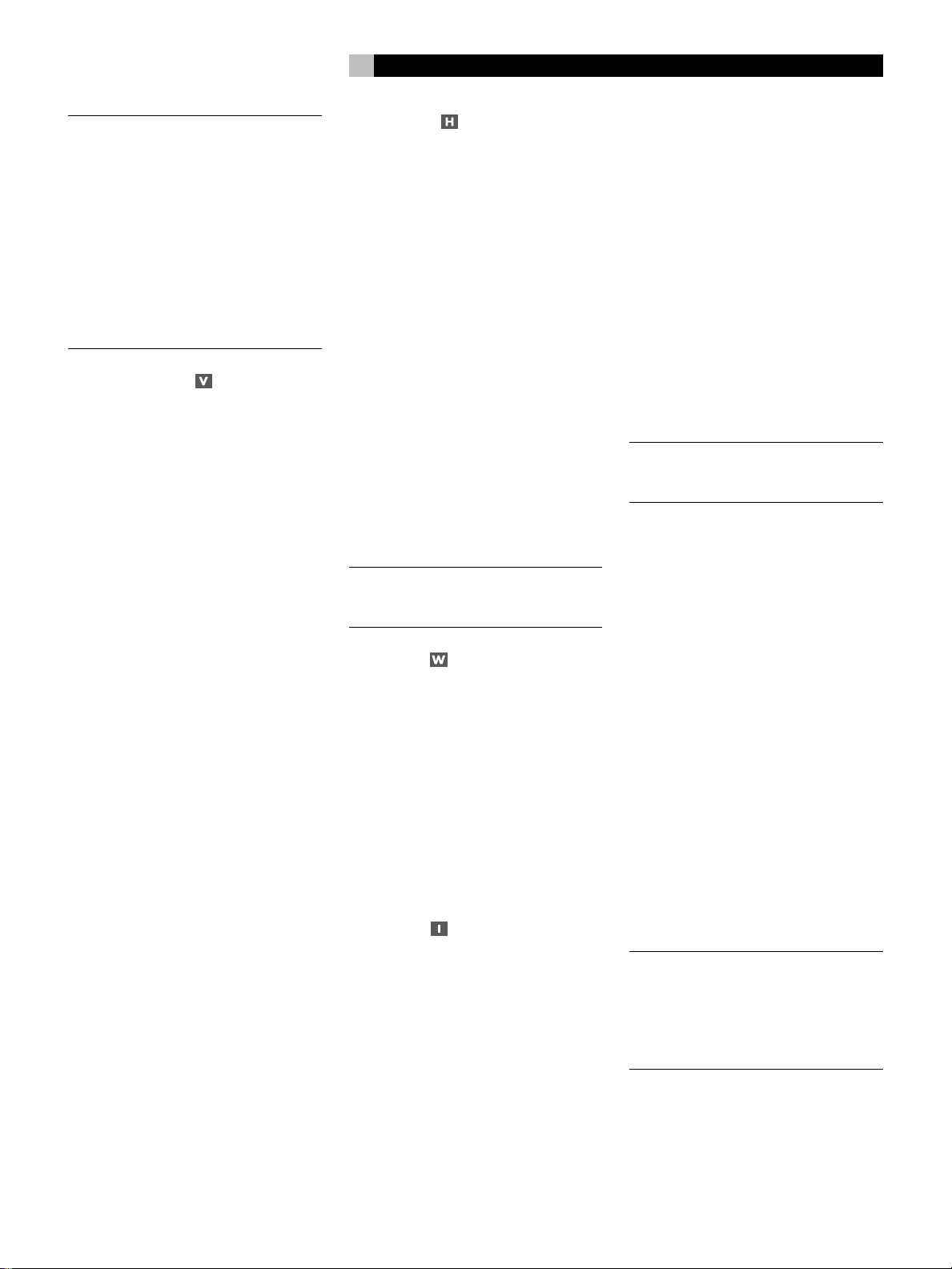
17
English
NOTE
: The RDS and RBDS features are en-
tirely dependent on the broadcaster sending
encoded signals. Thus, they will only be available in markets where RDS or RBDS is implemented and where stations are broadcasting
these data signals. If there are no RDS or
RBDS stations, the RSX-972 will function as a
standard radio receiver.
NOTE
: RDS and RBDS services are only avail-
able on FM broadcasts. The features and buttons described below are only operational in
FM mode.
DISPLAY Button
There are five display options when the currently tuned station is broadcasting RDS information and the RDS indicator in the front-panel
display is lit. Press the DISPLAY button on the
remote to step through the five display options:
1. Standard FREQUENCY display.
2. PROGRAM SERVICE name. This is typically
the station’s call letters, such as BBC1. If
the current station is not broadcasting an
RDS signal, the display will show “NO
NAME DATA”.
3. PROGRAM TYPE. This is a description of
the station’s content from a standardized
list of program types in each market (for
example: NEWS, CURRENT AFFAIRS,
INFO, SPORT, EDUCATION, DRAMA,
CULTURE, SCIENCE, VARIED, POP, ROCK,
EASY LISTENING, LIGHT CLASSICAL, SERIOUS CLASSICAL, OTHER MUSIC,
WEATHER, FINANCE, CHILDREN, SOCIAL
AFFAIRS, RELIGION, PHONE IN, TRAVEL,
LEISURE, JAZZ, COUNTRY, NATIONAL
MUSIC, OLDIES, FOLK, and DOCUMENTARY). If the current station is not broadcasting an RDS signal, the display will show
“NO PTY DATA”.
4. CLOCK TIME. A time and date display
broadcast by the station. If the current station is not broadcasting an RDS signal, the
display will show “NO TIME DATA”.
5. RADIO TEXT. Additional scrolling text
messages broadcast by the station. If the
current station is broadcasting radio text
data, an RT indicator lights in the display
and the scrolling text appears. If the current station is not broadcasting an RDS signal, the display will show “NO TEXT DATA”.
PTY Button
The PTY search function permits you to scan
available broadcasts for RDS stations broadcasting a particular type of program content.
1. Press the PTY button. The current RDS program type will appear in the display.
2. If desired, change to a different PROGRAM
TYPE using the TUNING UP/DOWN buttons to scroll through the list.
3. Press the PTY button a second time within
5 seconds. The tuner will attempt to find
an RDS station broadcasting the selected
type of program. If the button is not pressed
within 5 seconds after selecting a program
type, the PTY function will be cancelled.
4. If no station is located for the desired content type, the tuner will return to the last
previously tuned station.
5. Cancel the PTY function by pressing any
other button.
NOTE
: If the currently tuned station is broad-
casting PTY data, a PTY indicator lights in the
front-panel display.
TP Button
Searches for an RDS station broadcasting traffic
information programming:
1. Press the TP button. The tuner attempts to
find an RDS station broadcasting the traffic programming. If a station is found, a
TP indicator lights in the front-panel display.
2. If no station is located, the tuner will return to the last previously tuned station.
3. Cancel the TP function by pressing any other
button.
TA Button
Searches for an RDS station broadcasting
special traffic announcements:
1. Press the TA button. The tuner will attempt
to find an RDS station broadcasting traffic announcements.
2. If no station is located, the tuner will return to the last previously tuned station.
3. Cancel the TA function by pressing any other
button.
Connections: Overview
The RSX-972 connections include standard RCA
audio inputs and outputs, composite video
inputs and outputs, S-Video inputs and outputs,
Component Video inputs, plus coaxial and optical digital inputs and outputs.
The RSX-972 has RCA preamp audio outputs
for use with external amplifiers as well as
composite video, S-Video, and Component
Video outputs to connect your TV monitor.
The RSX-972 also has 5.1 channel input connections, a remote IR sensor input, and two
12V trigger connections for remote turn-on of
Rotel amplifiers.
NOTE
: Do not plug any system component
into an AC source until all connections have
been properly made.
Video cables should have a 75 ohm impedance rating. The S/PDIF digital audio interface standard also specifies a 75 ohm impedance and all good digital cables adhere to
this requirement. Because the video and
S/PDIF standards are so close, you can use
a video cable for digital audio data transmission. We strongly advise that you NOT substitute conventional audio interconnect cables
for digital or video signals. Standard audio
interconnects will pass these signals, but their
limited bandwidth reduce performance.
When making signal connections, connect LEFT
channels to LEFT channel jacks and RIGHT channels to RIGHT channel jacks. All RCA-type
connections on the RSX-972 follow these standard color codes:
Left channel audio: white RCA jack
Right channel audio: red RCA jack
Composite video: yellow RCA jack
NOTE
: Each source input must be properly
configured using the INPUT MENU of the
ON-SCREEN DISPLAY system. We recommend going to this menu after connecting
each source to configure it as desired. See
the INPUT MENU section for information.
Page 18
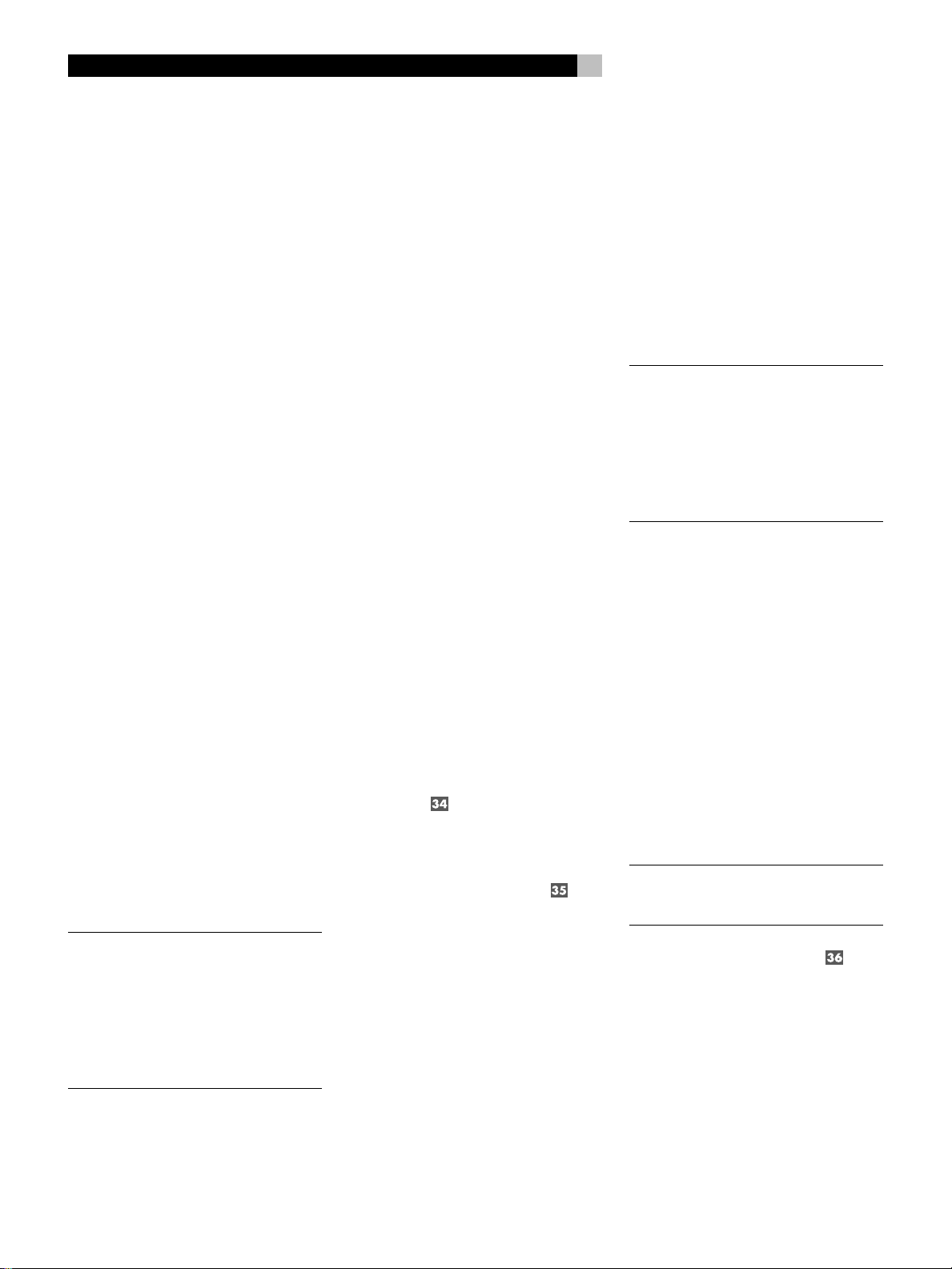
RSX-972 Surround Sound Receiver
18
Video Connections
The RSX-972 provides S-Video and Component Video connections for those who wish to
use them. However, standard Composite video
cables provide excellent picture quality in most
systems and their use for all input and output
connections will greatly simplify installation and
configuration of the unit.
If you chose to use S-Video or Component Video
connections, be aware of the following implications for the configuration of your system:
On Screen Menu Display: The RSX-972
ON-SCREEN MENU system is available for
all inputs at all times when using a Compos-
ite video cable from the TV MONITOR outputs to an NTSC standard. TV set. When using a Composite video cable with a PAL standard TV, the ON-SCREEN MENU system is
available only when a video source is selected
and playing.
When using an S-Video cable from the TV
MONITOR outputs, the ON-SCREEN MENU
will be superimposed over the video image
only while the source is playing. Therefore,
no ON-SCREEN MENU is available from an
audio only source (Tuner, CD, and Tape) when
using an S-Video cable.
Finally, there is no ON-SCREEN MENU available at any time when using Component video
cables.
System Set-Up: We recommend that initial
system setup should be done while using a
Composite video cable. Connect a Composite video cable from the RSX-972 TV MONITOR outputs to the video input of the TV or
projector. No other video connections should
be made at this time. Select OSD (ON-SCREEN
MENU) from the RR-969 remote control to
complete system set-up.
NOTE:
On a PAL standard monitor, the OSD
cannot be displayed until a video signal is
present, irrespective of the type of video
cables in use. For setup, connect the Composite video output from your DVD player and
select its input on the RSX-972. The OSD will
be displayed as an overlay to the video signal from the DVD player.
Composite and S-Video: With certain exceptions, a system should be connected with
either all Composite or all S-Video cables.
S-Video signals from sources cannot be sent
to a TV set from the RSX-972 TV MONITOR
outputs with a Composite video cable. Con-
versely, Composite video signals from sources
cannot be sent to a TV set from the RSX-972
TV MONITOR outputs with an S-Video cable.
Therefore, Composite and S-Video connections
cannot be “mixed” in a system.
However, both Composite and S-Video cables
may be connected from the RSX-972 TV
MONITOR outputs to both Composite and SVideo inputs on a TV or projector. This dual
connection from the RSX-972 will provide limited S-Video capability in a system that is predominantly connected with Composite video
cables.
A Note on Recording: When both Composite and S-Video cables are connected from
the same source, only S-Video will be available at the RSX-972 S-Video TV MONITOR
outputs. However, the Composite video REC
Out will still be available. This dual connection can be used to provide video taping in a
system that is predominantly connected with
S-Video cables, but also includes a VCR with
Composite video.
Converting from Composite to S-Video and
from S-Video to Composite is possible with the
use of special cables available from your Rotel
dealer.
Audio Source Connections
Connect your audio-only source components
to these RCA inputs and outputs:
CD Inputs
Connect the left and right analog outputs from
your CD player to the input jacks labeled CD.
TAPE Inputs and Outputs
The RSX-972 provides a pair of inputs and a
pair of record outputs for connecting an analog audio tape deck.
The analog source signal available for recording at the TAPE outputs is selected with the REC
button on the front-panel (or the ZONE button on the remote) and its label appears in
the display. If the TAPE input signal is selected
as the recording source, its signal will not be
available at the TAPE output, but will be available at the VIDEO outputs for recording.
outputs
inputs
from
on
Connect the left and right analog
an audio tape deck to the TAPE IN jacks.
Connect the TAPE OUT jacks to the
the audio tape deck.
Video Source Inputs
There are input connections for five video source
components. Each of the five provides a pair
of RCA inputs for analog audio signals. Each
of the five also provides a choice of an RCA
composite video input or S-Video input for the
video signal from the source component. In
addition, two of the video source inputs (Video
1 and Video 2) also feature Component Video
input connections as an alternative to the composite video or S-Video connections.
NOTE
: There is no need to use more than one
type of video connection from a source component. While doing so will no harm to the
unit, we recommend selecting one type of
video connection and using it for all video
connections. As a general rule, using RCA
composite video connections will simply system setup and operation.
There are also video record outputs (described
in a following section) which correspond to
three of the video source inputs – Video 1, 2,
and 3). For this reason, you should plan ahead
and designate each source component as
Video 1, Video 2, etc. All connections (both
input and output) from a source component
must be made consistently to the same set of
connections. For example, all input and output connections to a particular VCR could be
made to Video 1 connectors.
Also, be sure that the channels are connected
consistently, i.e. left channel signals connected
to left channel inputs/outputs and right channel signals connected to right channel inputs/
outputs.
NOTE
: These video source inputs can also be
used for additional audio-only sources, omitting the video signal connections.
VIDEO 1–5 Audio Inputs
Using standard audio interconnect cables,
connect the left and right channel analog au-
outputs
dio
nents to the VIDEO 1, 2, 3, 4, or 5
standard RCA audio cables.
of VCRs or other source compo-
inputs
using
Page 19
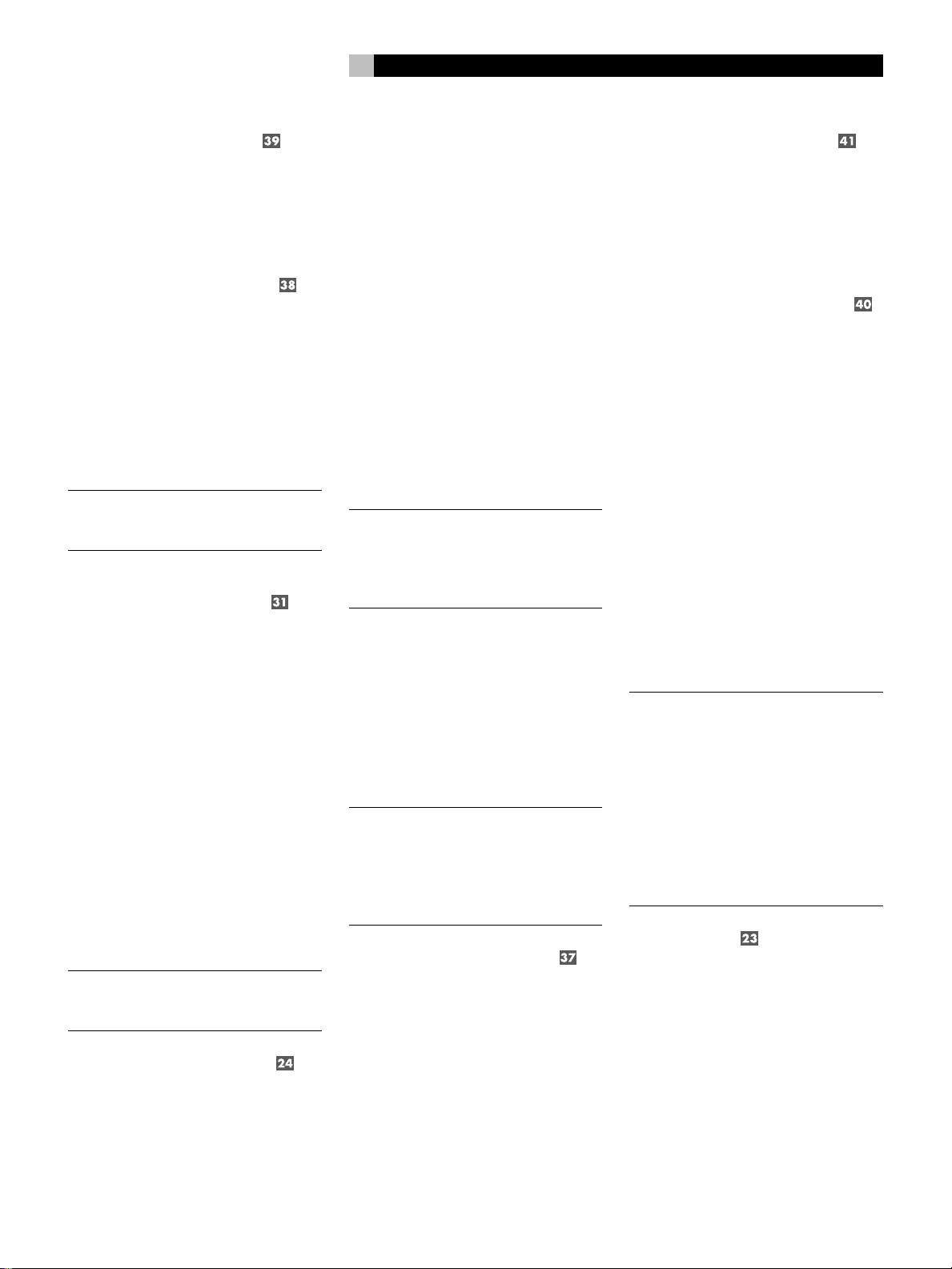
19
English
VIDEO 1–5
Composite Video Inputs
If you use the RCA composite video connections for a source component, connect the RCA
output
video
of the video
Use a standard 75 ohm video cable.
of the source component to one
inputs
labeled COMPOSITE IN.
VIDEO 1–5 S-Video Inputs
S-Video signals use a special cable which divides the video signal into several elements
carried by separate conductors, providing
higher quality than the standard RCA composite
cables. If you choose to use an S-Video input
connection from a source component, connect
output
the S-Video
inputs
of the
IN using a standard S-Video interconnect cable.
NOTE
: Signals from S-Video inputs will only
be available at the S-Video outputs to the TV
monitor.
of that component to one
on the RSX-972 labeled S-VIDEO
VIDEO 1–2
Component Video Inputs
Use audio interconnect cables to connect the
six outputs of the source component to the RCA
jacks labeled 5.1 CH INPUT, making sure that
you observe proper channel consistency, i.e.
connect the right front channel to the R FRONT
input, etc. You will make six connections
(FRONT RIGHT/FRONT LEFT/REAR RIGHT/
REAR LEFT/CENTER/SUBWOOFER).
Video Source Outputs
Three of the available video sources (VIDEO
1, 2 and 3) feature outputs that allow you to
send a signal to a VCR or other source component for recording. The recording signal available at all of these outputs is selected globally
using the REC button on the front-panel or the
ZONE button on the remote and is independent of the source selected for listening.
NOTE
: Recording signals are available at all
source outputs, including the source selected
for recording. As a general rule, you should
not attempt to record to the component whose
signal has been selected for recording.
VIDEO 1–3
Composite Video Outputs
If you choose to use the RCA composite video
connections for a source component, use a
75 ohm video interconnect cable to connect
output
the RSX-972’s RCA video
POSITE OUT) to the RCA video
VCR.
(labeled COM-
input
on your
VIDEO 1–3 S-Video Outputs
If you choose to use S-Video connections for
a source component, use an S-Video cable to
output
input
(labeled
on your
connect the RSX-972’s S-Video
S-VIDEO OUT) to the S-Video
source component.
Digital Source Connections
The RSX-972 provides digital connections which
may be used in place of, or in addition to,
the analog audio input and output connections
described in the previous sections. These connections include five digital inputs and a digital
output for recording.
Component Video connections split the video
into three signals – luminance (Y) and separate chrominance (CB and CR) elements, allowing delivery of a reference-quality picture.
Each of these signals is carried by a separate
75 ohm video cable with RCA connectors.
The VIDEO 1 and VIDEO 2 source inputs provide an option for using Component Video connections. If you choose to use Component Video
input connection from a source component,
connect the three Component Video
of that component to the corresponding
on the RSX-972 labeled COMPONENT VIDEO
IN. Make sure that you connect each of the
three cables to the proper connector (Y to Y,
CB to CB, and CR to CR) and that you use
standard 75 ohm video interconnect cables.
NOTE
: Signals from Component Video inputs
will only be available at the Component Video
outputs to the TV monitor.
outputs
inputs
5.1 Channel Audio Inputs
A set of RCA inputs accepts six channels of
analog signals from a 5.1 channel processor
or source component. When selected with the
front-panel 5.1CH button or remote EXT IN
button, this input overrides any other audio
input signal.
The record outputs for VIDEO 1, 2, and 3
include a pair of RCA analog audio outputs
plus a choice of composite video or S-Video
output. To hook up a video component for recording, you will need to connect it to both
analog audio outputs and to your choice of
video outputs. Keep in mind that composite
video input signals will not be available at SVideo record outputs and vice versa.
NOTE
: All connections (both input and output)
from a source component must be made consistently to the same set of connections. For
example, if you designate a VCR as VIDEO
1, you must connect all of its input and output signals to the VIDEO 1 connectors.
VIDEO 1–3 Audio Outputs
Using standard audio interconnect cables,
connect the left and right channel RCA audio
outputs
from the RSX-972 to the audio
on the source component. Make sure that you
are consistent. If you hook up a VCR to the
VIDEO 1 inputs, hook up the VIDEO 1 outputs to the same VCR. Also make sure that the
left channel is connected to the LEFT connectors and the right channel to the RIGHT connectors.
inputs
These digital connections can be used with
any source component that supplies a digital
signal, such as a DVD player or CD player.
NOTE
: A digital connection means that the
D/A converters in the RSX-972 will be used
to decode the digital signal, rather than the
source component’s internal D/A converters.
In general, you would use digital connections
for a DVD player or other component that
supplies a Dolby Digital or DTS signal. However, if you are connecting a high-end Rotel
CD player with sophisticated internal D/A
converters, you might prefer to use analog
audio connections to the RSX-972.
Digital Inputs
The RSX-972 accepts digital input signals from
source components such as CD players, satellite TV receivers, and 5.1 channel Dolby
Digital or DTS signals from DVD players. The
built-in D/A converter senses and adjusts to
the correct sampling rates.
There are five digital inputs on the rear panel,
three coaxial and two optical. These digital
inputs can be assigned to any of the input
sources using the INPUT MENU screen described later in this manual. For example, you
Page 20
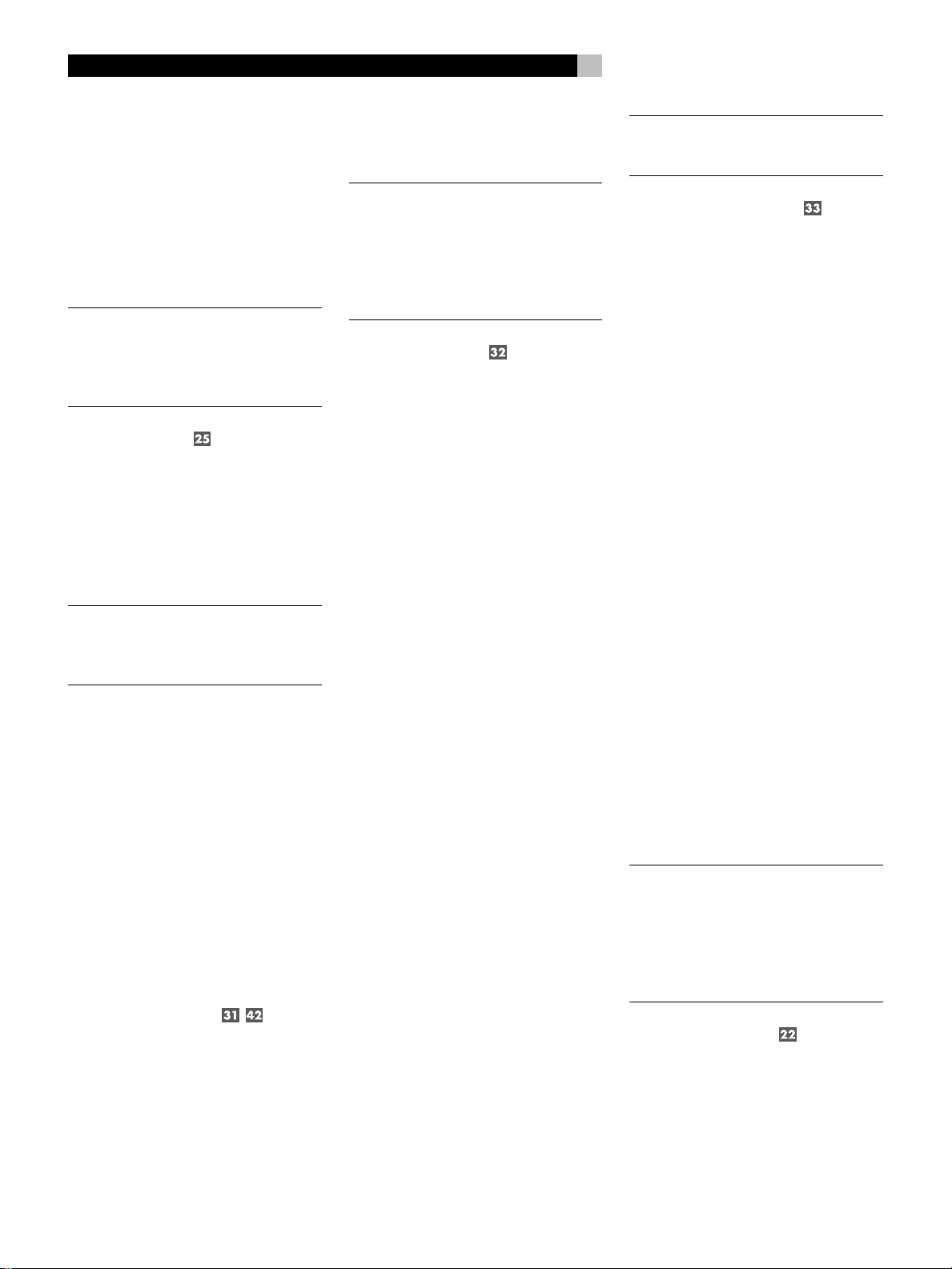
RSX-972 Surround Sound Receiver
20
can assign the COAXIAL 1 digital input connector to the VIDEO 1 source and the OPTICAL 2 digital input to the VIDEO 3 source.
Connect the appropriate cable (optical or 75
output
input
of your
on the
ohm coaxial) from the digital
source component to a digital
RSX-972 and then configure that digital input
for use with the source component using the
INPUT MENU.
NOTE
: When using digital connections, you
should also make the analog audio input connections described previously. The analog
connection is necessary to record to an analog recorder or for ZONE 2 operation
Digital Outputs
The RSX-972 has a digital output (with a choice
of coaxial or optical connectors) to send the
digital signal from any of the five digital inputs to a digital recorder or outboard digital
processor. The selection of a digital input for
recording is made using the ON-SCREEN
DISPLAY menu system.
NOTE
: Only digital signals from source com-
ponents are available at these outputs. Analog signals cannot be converted and are not
available at the digital outputs.
Connect the digital
of your recorder or processor. You can use either
a 75 ohm coaxial video cable or an optical
cable, choosing between the two connectors
using the INPUT MENU described later in this
manual.
output
to the digital
input
Output Signal Connections
This section of the manual describes the audio and video signal output connections on
the RSX-972. These are used for routing the
output signals to television monitors, audio amplifiers, and recording devices.
TV Monitor Output
The video output of the RSX-972 sends the video
signal to your TV monitor. Three types of video
output connections are provided – RCA composite video, S-Video, and Component Video.
Choose the type of video output connection
that matches the type of video input connections you have made. Connect the TV MONI-
output
TOR
, from either RCA composite or
S-Video or Component Video connector, to the
corresponding
tor, using appropriate video cables.
NOTE
: The RCA composite video output only
sends signals from RCA composite video
source inputs to the TV monitor. The S-Video
output only sends signals from S-Video video
source inputs to the TV. The Component Video
output only sends signals from Component
Video source inputs to the TV.
input
on your television moni-
Speaker Outputs
The RSX-972 has five built-in amplifiers, two
for the front (right and left), one for the center
channel, and two for the rear surround speakers
(right and left). On the back panel are five pairs
of binding post connections, one pair for each
speaker, which accept bare wire, connector
lugs, or banana type plug connectors (in some
markets).
Each pair of connectors is color-coded for
polarity: red for the positive connection and
black for the negative connection. All speakers and all speaker wire is also marked for
polarity. For proper performance, you must
maintain this polarity at all speaker connections. Always connect the positive terminal of
each speaker to the corresponding red speaker
terminal on the RSX-972 and the negative
speaker terminal to the corresponding black
connector on the RSX-972.
Each pair of connectors is labeled as FRONT
LEFT, FRONT RIGHT, REAR LEFT, REAR RIGHT,
or CENTER. You must connect each of the five
speakers to the proper terminal on the RSX-972.
Route the wires from the RSX-972 to the speakers. Leave enough slack so you can move the
components to allow access to the speaker connectors. If you are using banana plugs, connect them to the wires and then plug into the
backs of the binding posts. The collars of the
binding posts should be screwed in all the way
(clockwise). If you are using terminal lugs,
connect them to the wires. If you are attaching bare wires directly to the binding posts,
separate the wire conductors and strip back
the insulation from the end of each conductor. Be careful not to cut into the wire strands.
Unscrew the binding post collars. Place the
connector lug around the binding post shaft,
or insert the bundled wire into the hole in the
shaft. Turn the collars clockwise to clamp the
connector lug or wire firmly in place.
NOTE
: Be sure there are no loose wire strands
that could touch adjacent wires or connectors.
RCA Preamp Outputs
There are six RCA preamp audio outputs
(FRONT LEFT/FRONT RIGHT/CENTER/RIGHT
REAR/LEFT REAR/SUB) for sending the
RSX-972’s output signals to powered speakers or external amplifiers used in place of one
or more of the internal amplifiers.
To hook up a powered subwoofer,
connect a standard RCA audio cable from the
SUBWOOFER OUTPUT jack to the input on
the subwoofer’s power amp.
To hook up the RCA main audio outputs, connect an audio cable from each
to the
input
of the amplifier channel that will
power the corresponding speaker. In a full home
theater system, you will need to make six different connections corresponding to the six
speakers (left front, center front, right front, left
surround, right surround, and subwoofer).
Make sure that you have each output connected
to the correct amplifier channel (front right, left
rear, etc.).
output
Antenna Connections
The RSX-972 requires two antennas to receive
radio signals, one for AM and one for FM.
Most users will get acceptable reception using the indoor antennas which are supplied
with the RSX-972. Instructions for hooking up
these antennas follow.
NOTE
: If you are some distance from the ra-
dio transmitters, you may use an outdoor antenna to improve reception. Outdoor antenna
systems can be dangerous if they are not properly grounded and should be installed by a
professional contractor familiar with the electrical code requirements in your local area.
AM Loop Antenna
The RSX-972 includes a plastic loop antenna
to receive AM radio signals. Remove this
antenna from the box and locate it near the
RSX-972. It can be tacked to a wall, using the
mounting tab provided. Alternatively, you can
fold the center portion of the antenna to form
a tabletop stand.
Page 21
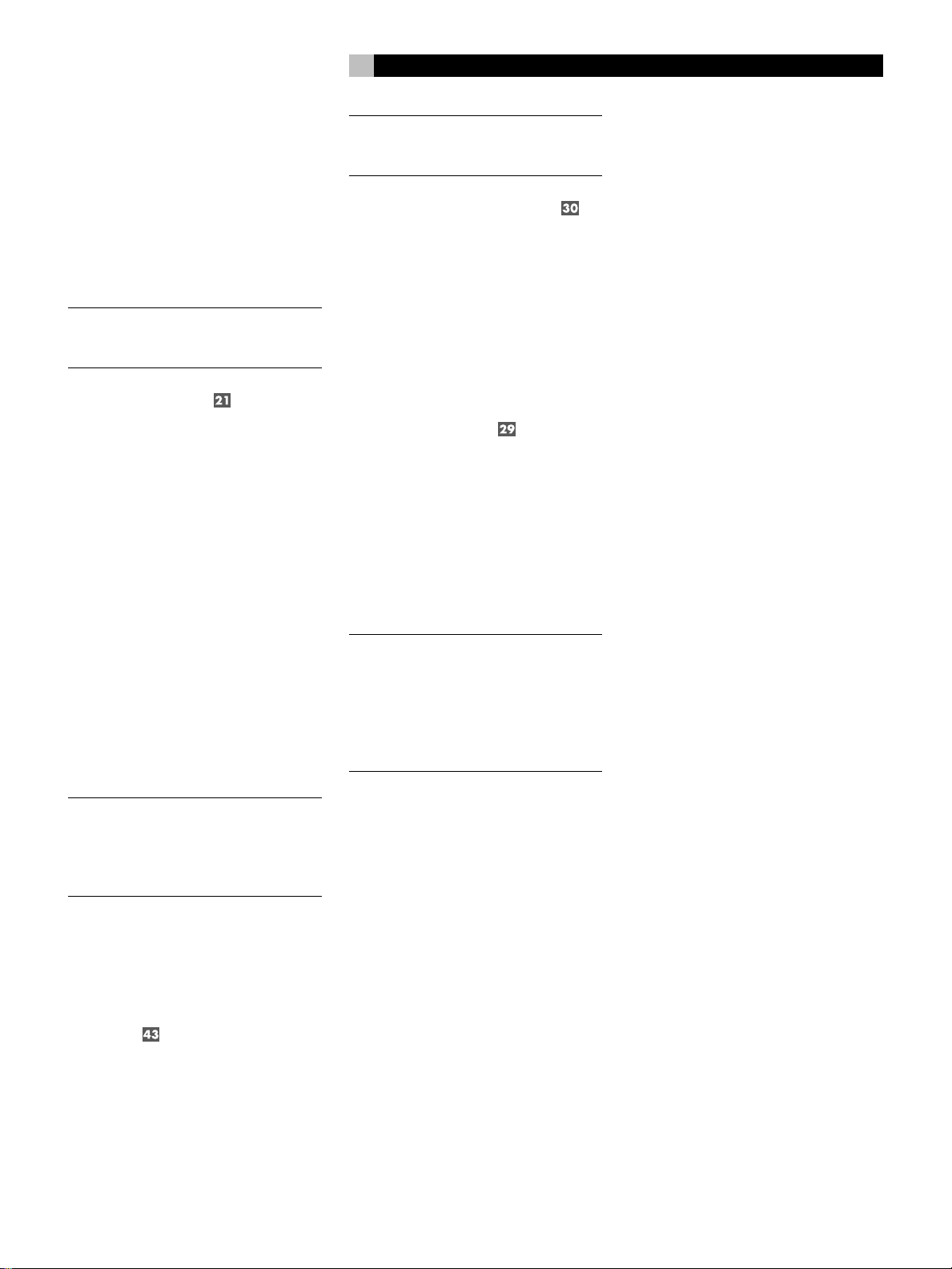
21
English
Connect the 300 ohm twin-conductor wire from
the loop antenna to the pair of screw terminals labeled AM LOOP, attaching one wire
to each terminal. It does not matter which wire
attaches to which terminal, but make sure that
the connections are solid and that the two wires
do not touch.
You may need to rotate or otherwise reorient
the antenna to find the best position.
NOTE
: To use an outdoor antenna, connect its
300 ohm twin-conductor wire to the terminals in place of the loop antenna.
FM Wire Antenna
The RSX-972 includes a wire antenna to receive FM signals. In many countries (including the USA), this antenna is a T-shaped twinconductor 300 ohm antenna. Remove this antenna from the box and connect its two conductors to the two screw terminals on the supplied 300 ohm to 75 ohm adaptor. Connect
the coax plug on the converter to the FM 75
ohm antenna connector on the RSX-972.
For best reception, unfold the T-shaped antenna.
There are eyelets at both ends of the T, which
allow tacking the antenna to a wall, if desired.
Experiment with positioning for best reception.
In some countries, the RSX-972 may be supplied with a single wire FM antenna terminated
by a 75 ohm coax connector. If your unit is
supplied with this antenna, connect it directly
to the FM 75 ohm antenna connector.
NOTE
: To use an outdoor antenna, connect its
75 ohm coax lead wire (or 300 ohm twinconductor wire and 300 ohm to 75 ohm
adaptor) to the FM 75 ohm connector in place
of the indoor wire antenna.
Power and Miscellaneous
Connections
AC Input
Your RSX-972 is configured at the factory for
the proper AC line voltage in the country where
you purchased it (USA: 115 volts/60Hz AC
or CE: 230 volts /50 Hz AC ). The AC line
configuration is noted on a decal on the back
of your unit.
Plug the supplied cord into the AC INPUT
receptacle on the back of the unit.
NOTE
: Memorized settings and video labels
will be stored for up to one month if the
RSX-972 is disconnected from AC power.
12V TRIGGER Connections
Several Rotel amplifiers offer the option of
turning them on and off using a 12 volt trigger signal. These two connections provide this
12 volt trigger signal. When the RSX-972 is
activated, a 12 volt DC signal appears at these
connectors and will turn on amplifiers. When
the RSX-972 is put in STANDBY mode, the
trigger signal is interrupted and the amplifiers will turn off.
EXTERNAL REM IN
This 3.5 mm mini-jack (labeled EXT REM IN)
receives command codes from an industry-standard infrared receivers (Xantech, etc.) located
in the main listening room. This feature is useful
when the unit is installed in a cabinet and the
front-panel sensor is blocked. Consult your authorized Rotel dealer for information on external receivers and the proper wiring of a jack
to fit the mini-jack receptacle.
NOTE
: The IR signals from the EXTERNAL RE-
MOTE IN jack (as well as those from the
ZONE REMOTE IN jack) can be relayed to
source components using external IR emitters
or hard-wired connections from the IR OUT
jacks. See the ZONE 2 section of this manual
for additional information.
Zone 2 Connection and
Operation
The RSX-972 provides Zone 2 multi-room
capability, allowing you to enjoy music and
operate the system from a second room. From
the remote location, you can select a source
component (even if different from the source
playing in the main listening room), adjust the
volume level in the remote zone, and operate the source components.
To use the Zone 2 capability, you need additional components: a pair of speakers installed
in the remote zone, an amplifier to drive them,
and a third-party IR repeater system.
Zone 2 can be controlled from the main room
using RSX-972’s front-panel ZONE button. Operation from the remote zone requires the in-
stallation of an infrared repeater system
(Xantech, Niles, etc.) which relays infrared
remote control commands from Zone 2 to the
ZONE REMOTE IN input on the back of the
RSX-972. Using external IR emitters or hardwired IR connections, you can also operate
source components by remote control from
Zone 2.
Several points to keep in mind about the Zone
2 function:
• An infrared repeater system (Xantech, Niles,
et al) is required for operation from the
remote zone.
• There are two options for the Zone 2 out-
put level, selectable from the ON-SCREEN
DISPLAY menu system. VARIABLE output
gives you full adjustment of the volume level,
remembering last previous setting whenever Zone 2 is activated. FIXED output
disables the Zone 2 volume control with
the output permanently set to a specified
level. This might be useful for sending a
line level signal to a preamp or integrated
amp with its own volume control or to a
distribution amplifier with multiple
autoformer-type volume controls.
• The RR-969 remote control supplied with
the RSX-972 will operate Zone 2 if used
with a repeater system from the remote
zone. It can also be programmed to operate Rotel source components via the
RSX-972's IR OUT jack.
• Any source component connected to the
RSX-972's analog inputs (except the 5.1
CH input) can be sent to the Zone 2 outputs. ZONE 2 operates independently of
the main room. You can select a different
source or adjust Zone 2 volume without
affecting the MAIN outputs in any way.
• Avoid sending the same infrared command
to the RSX-972 front-panel sensor and a
Zone 2 repeater at the same time. This
means that Zone 2 must be in a different
room from the RSX-972.
Zone 2 Power On/Off
Operation
Once master power is applied to the unit by
pressing the front-panel POWER button, the
RSX-972 provides independent power on/off
operation for both zones. Pressing the remote
control POWER button in the main room activates or deactivates the RSX-972 in the main
Page 22

RSX-972 Surround Sound Receiver
22
room only and has no effect on Zone 2. Conversely, activating or deactivating Zone 2 has
no effect on the main listening room. However,
placing the front-panel POWER button in the
OFF position completely shuts off the unit, for
both zones.
NOTE
: For proper power on and off opera-
tion with Zone 2, the RSX-972’s power mode
should be set to the factory default DIRECT
setting or to the STANDBY setting using the
OTHER OPTIONS menu from the ONSCREEN DISPLAY.
Controlling Zone 2
from the Main Room
ZONE Button
When the RSX-972 is powered on in the main
room, you can control Zone 2 from the frontpanel of the RSX-972 – activate or deactivate
Zone 2, change input sources, and adjust the
volume. Controlling Zone 2 from the front-panel
is accomplished by pressing the ZONE button, which temporarily puts the RSX-972 in Zone
2 control mode.
NOTE
: Zone 2 cannot be controlled from the
remote in the main room.
To turn Zone 2 on or off:
1. Press the front-panel ZONE button. The
status of Zone 2 appears in the display. If
Zone 2 is in standby, “ZONE OFF” appears. If Zone 2 is active, “ZONE xxxxx”
showing the current input source appears.
2. If Zone 2 is ON, pressing the ZONE button a second time within 10 seconds turns
it OFF. If Zone 2 is OFF, the second press
of the ZONE button turns it ON with the
last used input source and volume setting.
3. Following 10 seconds with no commands,
the RSX-972 reverts to normal operation.
To change the Zone 2 input source:
1. Press the front-panel ZONE button. The
status of Zone 2 appears in the display.
Make sure that Zone 2 is ON.
2. Within 10 seconds after pressing the ZONE
button, press one of the INPUT SOURCE
buttons to select a new source for Zone 2.
The name of the selected source appears
in the display.
To change the Zone 2 volume:
1. Press the front-panel ZONE button. The
status of Zone 2 appears in the display.
Make sure that Zone 2 is ON.
2. Within 10 seconds after pressing the ZONE
button, adjust the volume control to change
the Zone 2 output level. The new setting
appears in the display. This volume adjustment is only available using the VARIABLE
output configuration. In FIXED output mode,
the volume control for Zone 2 is disabled.
3. Following 10 seconds with no commands,
the RSX-972 reverts to normal operation.
NOTE
: The volume and input source controls
described in this section are only available
when the RSX-972 is fully activated in the main
room (i.e. the display is visible). If the RSX-972
is turned off, you can only turn Zone 2 on or
off from the front-panel. In this case, the ZONE
button is a simple toggle control – turning
Zone 2 on or off with each press of the button. When Zone 2 is on, the front-panel
POWER LED flashes. When Zone 2 is off,
the POWER LED is steadily lit.
Controlling Zone 2 from the
Remote Location
With a properly configured IR repeater system, you have full control of Zone 2 using an
RR-969 remote from the Zone 2 location. You
can select and operate a source, adjust the
volume, and turn Zone 2 on or off. Whatever
commands you send from the RR-969 will
change Zone 2 and only Zone 2, just as if
you were controlling a totally independent
audio system in that room. These changes will
have no effect on the main listening room.
To turn Zone 2 on or off, press the POWER
button
in Zone 2, press the VOLUME buttons
the remote. To select a different analog input
source, press one of the INPUT SOURCE buttons
NOTE
able if the Zone 2 outputs are configured to
use VARIABLE levels. With FIXED levels, the
volume control for Zone 2 is disabled.
on the remote. To adjust the volume
on
on the remote.
: The volume adjustment is only avail-
Zone 2 Audio Outputs
See Figure 5
These line-level RCA outputs send the Zone 2
audio signal to a stereo amplifier driving a
pair of speakers in the remote zone.
NOTE
: Only analog input signals are avail-
able at the Zone 2 outputs. Source components connected to only the digital inputs are
not available in Zone 2.
Although you have the option of using an integrated amplifier or a receiver to power the
remote speakers, we suggest using a fixedgain power amplifier. This simplifies system
installation and operation. Your authorized Rotel
dealer may make another recommendation
based on specific system requirements.
To configure your system for Zone 2 operation, connect the left and right Zone 2
outputs
on the RSX-972 to the left and right channel
inputs
of the amplifier powering the remote
speakers, using standard RCA audio cables.
NOTE
: By default, the Zone 2 outputs provide
a VARIABLE level signal, with control of the
volume from the RSX-972 front-panel and/or
remote control from Zone 2. Alternatively, you
can configure these outputs for FIXED level,
which disables the volume control and sends
a fixed line-level signal to an amplifier with
its own volume control. See the ON-SCREEN
DISPLAY/Configuration section for details.
ZONE REM IN Jack
See Figure 5
This 3.5 mm mini-jack accepts signals from a
infrared repeater located in Zone 2. A thirdparty IR repeater system is required for operation of the RSX-972’s ZONE 2 functions from
the remote zone.
NOTE
: ZONE 2 and its IR repeater must be in
a different location than RSX-972 to prevent
IR commands intended to control Zone 2 from
inadvertently controlling the main room operations.
3. Following 10 seconds with no commands,
the RSX-972 reverts to normal operation.
Page 23

23
English
IR OUT Jacks
See Figure 5
The IR OUT 1 & 2 jacks send IR signals received at the ZONE REM IN jack or the EXTERNAL REM IN jack to an infrared emitter
placed in front of a source component or to
Rotel CD players, cassette decks, or tuners with
a compatible rear panel IR connector.
This output is used to allow IR signals from Zone
2 to be sent to the source components, or to
pass along IR signals from a remote in the main
room when the sensors on the source components are blocked by installation in a cabinet.
See your authorized Rotel dealer for information
on IR repeater systems.
NOTE
: The EXT REM IN jack located to the
right of these jacks is for use with an external
IR sensor duplicating the front-panel IR sensor and located in the primary zone. It should
not be used for ZONE 2 IR connections.
On-Screen Display /
Configuration
The RSX-972 features two on-screen systems
to help operate the system. The first consists
of simple status displays that appear on the
TV screen whenever primary settings (Volume,
Input, etc.) are changed. These status displays
are self-explanatory.
A more comprehensive ON-SCREEN DISPLAY
menu system is available at any time by pressing the MENU button on the remote control.
These menus guide you through the setup and
operation of the RSX-972.
We recommend that initial system setup should
be done while using a Composite video cable.
Connect a Composite video cable from the
RSX-972 TV MONITOR outputs to the video
input of the TV or projector. No other video
connections should be made at this time.
For a PAL TV monitor: Note that on a PAL
standard monitor, the OSD cannot be displayed
until a video signal is present, irrespective of
the type of video cables in use. For setup,
connect the Composite video output from your
DVD player and select its input on the RSX-972.
The OSD will be displayed as an overlay to
the video signal from the DVD player.
Navigation Buttons
The following remote control buttons are used
to navigate the ON-SCREEN DISPLAY menu
system:
D
GUIDE MENU
CM
UP
P
ENT
Q
-
S
SEARCH –
DWN
OSD
+
PREV CH
R
SEARCH +
D
O
Q
MENU Button : To display the MAIN
screen. All other menus are reached from this
menu. If a menu is already visible, push this
button to cancel the display.
DOWN/UP Buttons
: To move up and
down in the lists that appear on the ONSCREEN DISPLAY menu system.
+/– Buttons
: To change the current set-
tings for a selected menu choice on some menus
in the ON-SCREEN DISPLAY menu system.
ENTER Button
: To confirm a setting and
return to the MAIN menu.
NOTE
: A help system at the bottom of each
ON-SCREEN DISPLAY menu reminds you
which buttons to press.
Figure 7 at the front of this manual shows all
of the menus in the ON-SCREEN DISPLAY system and how to reach them. Most menus are
used only to configure the system and not typically during normal operation.
SYSTEM STATUS Menu
SYSTEM STATUS
LISTEN: Tuner
RECORD: CD
MODE: Dolby Digital
INPUT: Coaxial 1
VOLUME: 65
ENT KEY=MAIN MENU
OSD KEY=EXIT
The SYSTEM STATUS menu provides a snapshot of the current system settings and a starting point for reaching all other screens and
menus. This screen appears when you press
the MENU button on the remote control and
displays the following information:
LISTEN: the source selected for listening.
RECORD: the source selected for the VIDEO
outputs.
MODE: the current surround sound mode.
INPUT: the input selected for the current source:
Optical, Coaxial, Analog, etc.
VOLUME: the current volume setting.
No changes can be made using this screen;
it only provides information. To go to the rest
of the menus, press the ENTER button to go
to the MAIN menu. Press the MENU key on
the remote to cancel the display and return
to normal operation.
NOTE
: The SYSTEM STATUS screen appears
for ten seconds when the unit is turned on
and automatically turns off.
MAIN Menu
MAIN MENU
INPUT SPEAKER
DELAY TEST TONE
SUB LEVEL ZONE 2
OTHER RESET
ENT KEY=ENTER
UP KEY=up DWN KEY=down
The MAIN menu provides access to eight other
screens and menus and is reached by pressing the ENTER button from the SYSTEM STATUS menu described above or from most other
menus. To go to another menu, move the highlight to the desired line using the UP/DOWN
buttons on the remote and press the ENTER
button. Press the MENU key on the remote to
cancel the display and return to normal operation.
Page 24

RSX-972 Surround Sound Receiver
24
INPUT Menu
INPUT SETUP
LISTEN: Video 2
INPUT LABEL: _ _ _ _ _
INPUT: Coaxial 1
INPUT MODE: Dolby 3 Stereo
DIGITAL OUT: Coaxial 1
ENT KEY=MAIN MENU UP KEY=up
+/– KEY=change DWN KEY=down
The INPUT menu configures the source inputs
and is reached from the MAIN menu. The
screen provides the following options, selected
by placing the highlight on the desired line
using the UP/DOWN buttons:
LISTEN: changes the current listening input
source
INPUT LABEL: The labels for the five VIDEO
inputs can customized. This is not available
for the TUNER, CD, and TAPE inputs. Place
the highlight on this line to call up a sub-menu
that allows you to change the five-character
label for the current VIDEO source. To change
the label:
1. Press the +/– keys to begin labeling.
2. Press the +/– keys to change the first letter, scrolling through the list of available
characters.
3. Press the ENT key to confirm that letter and
move to the next position.
4. Repeat steps 2 and 3 until all five characters have been completed. The final press
of the ENT button will save the new label
and exit the sub-menu.
INPUT: selects which physical input connection to use as the default for the source displayed in the first line of the menu. The options include the ANALOG inputs, the two
OPTICAL digital inputs (OPTICAL 1& 2), and
the three COAXIAL digital inputs (COAXIAL
1 – 3). When a digital input is configured in
this menu, the unit will check for a digital signal each time that input source button is pressed.
If no digital signal is present, the unit will automatically revert to the analog input. This digital
auto-sensing is the preferred configuration for
digital source inputs such as DVD players.
INPUT MODE: selects the default surround
sound mode for the input shown at the top of
the menu. The default setting can be overridden at any time with the front-panel MODE
buttons. Options include: DTS, Dolby Digital,
Dolby Pro Logic, Dolby 3-Stereo, Music 1,
Music 2, Music 3, Music 4, and Dolby Digital 2-ch Stereo. This is a default setting and
can be manually overridden by the front-panel
switches MODE switches.
DIGITAL OUT: selects which digital input
signal is available for recording at the digital
output connectors. It is a global setting: the
selected digital input will always be available
at the digital outputs, regardless of which source
is selected for listening. The same signal will
be available at both the coaxial and optical
outputs.
NOTE
: We suggest that you return to this menu
after connecting each source component to
properly configure that source.
To return to the MAIN menu, press the ENTER
button. Press the MENU key on the remote to
cancel the menu display and return to normal
operation.
SPEAKER SETUP Menu
SPEAKER SETUP
FRONT: Large
CENTER: Large
SURROUND: Large
SUBWOOFER: Yes
ENT KEY=MAIN MENU UP KEY=up
+/– KEY=change DWN KEY=down
The SPEAKER SETUP menu is used to configure the RSX-972 for use with your specific
loudspeakers. The menu is accessed from the
MAIN menu.
Home theater speaker systems vary in their
size and performance, particularly in bass
output. Surround sound processors feature
steering logic which sends bass information
to the speaker(s) best able to handle it – subwoofers and/or large speakers. For optimum
performance, you must tell the RSX-972 what
types of speakers are in your system.
The following configuration instructions refer
to LARGE and SMALL speakers, referring more
to their bass performance than physical size.
A full-range speaker with extended bass response is considered LARGE. A compact
speaker with limited bass response or power
handling is considered SMALL.
As a general rule, the system will redirect bass
information away from SMALL speakers and
send it to the LARGE speakers and/or the
SUBWOOFER in your system.
Things become more complex with a subwoofer. For example, the system will generally not redirect bass information away from
a LARGE speaker to the subwoofer. Thus, you
must decide if you want a particular speaker
to play the deep bass or whether the deep
bass should be sent to the subwoofer. If you
have a subwoofer, you might decide to send
all of the bass to it, regardless of how capable
the other speakers in the system may be. In
this case, you would tell the RSX-972 that all
of your speakers are SMALL, without regard
to how big they may actually be.
An alternative configuration for setting up front
SMALL speakers with a subwoofer is to follow
the speaker manufacturer’s instructions, wiring the SMALL speakers to the subwoofer’s
crossover and then connecting the subwoofer
directly to the front speaker connection terminals. In this arrangement, the speakers would
be classified as LARGE and the subwoofer
setting would be OFF for all surround modes.
No information will be lost during playback
because the system knows to redirect the bass
information to the front LARGE speakers. This
configuration may improve the way the bass
integrates into the listening room and ensure
correct satellite speaker operation by using the
speaker manufacturer’s own crossovers.
The following speaker options are available:
FRONT SPEAKERS (small/large): This
menu setting determines what kind of main front
left and right speakers you are using. Use the
LARGE setting if your main left and right speakers are full range designs with good bass
response capability. If you are using minispeakers, use the SMALL setting.
CENTER SPEAKER (small/large/none):
Use the LARGE position (not available with
SMALL front speakers) if your system’s center
channel speaker is capable of full-range, extended bass response. Use the SMALL position if your center channel speaker has more
limited low frequency capability, or if you prefer
that the bass be sent to the subwoofer. Select
the NONE setting if your system does not have
a center channel speaker.
SURROUND SPEAKERS (small/large/
none): If your rear surround speakers are
capable of sustained low frequency output, select
Page 25

25
English
the LARGE setting (not available with SMALL
front speakers). If your rear speakers have limited bass capability or if you would prefer that
the bass go to a subwoofer, use the SMALL setting. If your system has no rear surround speakers, select the NONE setting (surround information will be added to the front speakers).
SUBWOOFER (yes/no): Use the YES setting if your system has a subwoofer. If your
system does not have a subwoofer, select NO.
NOTE
: Speaker configuration is a global set-
ting for all surround modes and need only be
done once.
To change a setting, place the highlight on the
desired line using the UP/DOWN buttons and
use the +/– buttons to toggle through the
available settings. To return to the MAIN menu,
press the ENTER button. Press the MENU key
on the remote to cancel the display and return to normal operation.
DELAY SETUP Menu
DELAY SETUP
Dolby Dolby
Digital Pro Logic
CENTER: 1ms
R SURROUND: 15ms 30ms
L SURROUND: 15ms 30ms
ENT KEY=MAIN MENU UP KEY=up
+/– KEY=change DWN KEY=down
This menu, which is reached from the MAIN
menu, allows you to set the delay for individual
speakers. This ensures that the sound from each
speaker arrives simultaneously at the listening
position, even when the speakers are not all
placed at equal distances from the listener.
Although personal preference is the ultimate
guide, you typically increase the delay to speakers located closer to the seating area and decrease the delay to speakers located farther
from the seating area.
Start by measuring the distance from your
seating position to each speaker. The speaker
farthest away should receive no additional
delay. Each of the other speakers will receive
one millisecond of delay for each foot (30 cm)
closer to you than the farthest speaker. For example, if the left front speaker is farthest away
at 13 feet and the left rear speaker is 8 feet
away, you should add 5 milliseconds of delay to the left rear speaker. Continue setting
delays for each speaker until you have compensated for each speaker that is closer to you
than the farthest speaker.
The delay times for the surround speakers are
set longer for Dolby Pro Logic mode than in
Dolby Digital mode. When you change delay setting for Dolby Digital, the delay time
for Dolby Pro Logic will automatically be set
15ms longer.
The available settings for the CENTER channel (Dolby Digital only) are 0ms, 1ms, 2ms,
3ms, 4ms, and 5ms. For SURROUND (Dolby
Digital), the settings are 0ms, 5ms, 10ms, and
15ms. For SURROUND (Dolby Pro Logic), the
settings are 15ms, 20ms, 25ms, and 30ms.
To change a setting, place the highlight on the
desired line using the UP/DOWN buttons and
use the +/– buttons to increase or decrease
the delay setting. To return to the MAIN menu,
press the ENTER button. Press the MENU key
on the remote to cancel the display and return to normal operation.
SUBWOOFER LEVEL Menu
SUB LEVEL
DOLBY: +1
DTS: -2
STEREO: +5
MUSIC: +3
ENT KEY=MAIN MENU
+/– KEY=change
The SUBWOOFER LEVEL menu provides independent adjustment of subwoofer level for
each surround mode. These settings are memorized and engaged automatically each time
a music or theater surround mode is selected.
When going to the SUBWOOFER LEVEL menu
from the MAIN menu, the current surround
mode is automatically highlighted.
NOTE
: Only the current surround mode can
be adjusted on this menu. You will need to
change surround modes using the front-panel
or remote buttons to adjust a different mode.
Use the +/– buttons to adjust the subwoofer
level for the current surround mode. To return
to the MAIN menu, press the ENTER button.
Press the MENU key on the remote to cancel
the display and return to normal operation.
TEST TONE Menu
TEST TONE
LEFT: +1dB
CENTER: -1dB
RIGHT: +1dB
R SURROUND: +5dB
L SURROUND: +4dB
SUBWOOFER: +9dB
ENT KEY=MAIN MENU UP KEY=up
+/– KEY=change DWN KEY=down
This menu uses test tones to set equal volume
levels for all speakers (left front, center, right
front, right surround, left surround, and subwoofer) to ensure proper surround sound reproduction. Setting the output levels using the
test procedure provides the most accurate
adjustment so that digital surround sound
material will be reproduced as it was intended.
To access this menu and perform the test tone
calibration, you must be in one of the surround
modes. To do this, press any of the MODE
buttons except 2CH. Then, enter the ONSCREEN DISPLAY menu system and select TEST
TONE from the MAIN menu to reach this
screen.
When you enter the TEST TONE menu, you
will hear a test tone coming from the highlighted
speaker. Highlight different speakers by moving
the cursor to the desired line using the UP/
DOWN buttons. The test tone will shift accordingly to the selected speaker.
While seated in the normal listening location,
switch the test tone to the various speakers.
Using the loudest speaker as a fixed reference,
listen to hear if any other speakers are noticeably louder or quieter. If so, adjust that speaker’s
volume levels up or down (in 1dB increments)
to match using the +/– buttons. Continue switching among the speakers and adjusting until
all speakers are the same volume.
NOTE
: This calibration will be more accurate
using a sound pressure level (SPL) meter instead of relying on your ear. Set the meter to
its SLOW response time with C-weighting and
hold it away from your body. Adjust the levels until the meter provides the same reading
for each of the speakers in your system.
To return to the MAIN menu, press the ENTER
button. Press the MENU key on the remote to
cancel the menu display and return to normal
operation.
Page 26

RSX-972 Surround Sound Receiver
26
OTHER OPTIONS Menu
OTHER OPTIONS
RECORD: CD
DYNAMIC: Max
5.1CH: Off
POWER: Direct
LANGUAGE: English
ENT KEY=MAIN MENU UP KEY=up
+/– KEY=change DWN KEY=down
This menu, accessed from the MAIN menu,
provides access to a several miscellaneous
settings as follows:
RECORD: Select a signal for the record outputs by choosing one of the input sources.
DYNAMIC: steps through the three dynamic
range settings available in digital modes:
• MAX (no compression/full dynamic range)
• MID (moderate compression)
• MIN (full compression/minimum dynamic
range).
5.1CH: determines whether or 5.1 channel
input is turned ON or OFF.
POWER: This setting determines how the
RSX-972 powers up. With the default DIRECT
setting, the unit is fully activated when AC power
is applied and the front-panel POWER button
is pressed in; however, it may be put in
STANDBY mode using the remote POWER
button. With the STANDBY setting, the unit powers up in standby mode when AC is applied
and the front-panel POWER button is in the
ON position. The unit must be activated using the remote control POWER button. In ALWAYS-ON mode, the unit remains fully active
whenever AC is present and the front-panel
POWER button is pressed in; the remote
POWER button is disabled and the unit cannot be put in standby mode.
Change settings on the OTHER OPTIONS menu
by highlighting the desired line using the UP/
DOWN buttons and using the +/– buttons to
step through the available settings. To return
to the MAIN menu, press the ENTER button.
Press the MENU key on the remote to cancel
the display and return to normal operation.
RESET Menu
Reset to factory
default settings:
YES = ENT KEY
NO = DWN KEY
The FACTORY DEFAULT menu resets all system configuration settings to the factory supplied settings. This menu is reached by highlighting the RESET line on the MAIN menu and
pressing ENTER.
Press the ENTER button to reset all settings. Press
the DOWN button to cancel this menu and
return to the MAIN menu without restoring the
default settings.
NOTE
: Resetting to factory default settings will
erase all stored settings including delay settings, speaker settings, balance settings, input settings and more. You will lose ALL system
configuration settings. Be certain that you wish
to do so before resetting the factory defaults.
ZONE 2 SETUP Menu
ZONE2 SETUP
SOURCE: CD
VOLUME SETUP: Variable
VOLUME: 20
ENT KEY=MAIN MENU UP KEY=up
+/– KEY=change DWN KEY=down
The ZONE 2 SETUP menu provides settings
and configuration options related to the operation of Zone 2. This menu is reached by
highlighting the ZONE 2 line on the MAIN
menu and pressing ENTER.
SOURCE: the source selected for listening in
Zone 2. Selecting the OFF option turns Zone
2 off.
VOLUME SETUP: configures the Zone 2
outputs for VARIABLE or FIXED volume levels.
VARIABLE allows control of the volume settings
in Zone 2 from the RSX-972 front-panel or from
a remote control and IR repeater in Zone 2.
FIXED output disables the Zone 2 volume
control. In this mode, the Zone 2 level can be
fixed at the level specified on the next line,
thus optimizing system performance when sending a fixed level signal to a preamp or amplifier with its own volume adjustment.
VOLUME: In VARIABLE output mode, this line
shows the current volume setting for Zone 2.
In FIXED output mode, this use this setting to
establish a permanent fixed output level for
Zone 2.
Move the highlight to the desired line using
the UP/DOWN buttons and use the +/– buttons to adjust the volume level. To return to the
MAIN menu, press the ENTER button. Press
the MENU key on the remote to cancel the
display and return to normal operation.
LANGUAGE: Selects one of the languages
for all of the ON-SCREEN MENUS: English
or German (Deutsch).
Page 27

27
English
Specifications
Audio
Continuous Amplifier Power
(all channels driven)
75 watts/ch (20-20k Hz, <0.09% THD, 8 ohms)
100 watts/ch (1kHz, <1.0% THD, 8 ohms, DIN)
Total Harmonic Distortion
<0.09%
Intermodulation Distortion (60 Hz:7 kHz)
<0.09%
Frequency Response
10 Hz - 20 kHz, ±1 dB (line level)
10 Hz - 20 kHz, ±0.3 dB (digital level)
Signal to Noise Ratio (IHF A-weighted)
92 dB (Stereo) Analog
90 dB (Dolby Digital, dts) 0dBFs
Input Sensitivity/Impedance
Line Level: 200 mV/47 kohms
Tone Controls (Bass/Treble)
±8 dB at 100 Hz/10 kHz
Line Output Level
600 mV (200 mV Input)
Video
Frequency Response
3 Hz-10 MHz, ± 3 dB
Signal to Noise Ratio
45 dB
Input Impedance
75 ohms
Output Impedance
75 ohms
Output Level
1 volt
AM Tuner
Sensitivity
500 µV/m
Signal to Noise Ratio
40 dBf
Output level
500 mV
Antenna Input
Loop Antenna
General
Power Consumption:
850 watts
Power Requirements (AC)
115 volts, 60Hz (USA)
230 volts, 50Hz (CE)
Weight
15 Kg/33 lb.
Dimensions (W x H x D)
445 x 160 x 400 mm
17
1/2" x 61/4" x 153/4"
All specifications are accurate at the time of
printing.
Rotel reserves the right to make improvements
without notice.
Rotel and the Rotel HiFi logo are registered
trademarks of The Rotel Co, Ltd., Tokyo, Japan.
DTS is a registered trademark of Digital Theater
Systems.
Manufactured under license from Dolby Laboratories Licensing Corporation. “Dolby”, “Pro Logic”,
“Dolby Surround”, “Dolby Digital”, and the
double-D symbol are trademarks of Dolby
Laboratories Licensing Corporation. Confidential
unpublished works © 1992 – 1997 Dolby Laboratories, Inc. All rights reserved.
FM Tuner
Usable Sensitivity
14.2 dBf
Signal to Noise Ratio (at 65 dBf)
70 dBf
Harmonic Distortion (at 65 dBf)
0.03%
Stereo Separation (1 kHz)
45 dB
Output level
1 V
Antenna Input
75 ohms unbalanced
Page 28

RSX-972 Ampli-tuner Audio-Vidéo
28
Sommaire
Les numéros cerclés font référence aux illustrations du RSX-972. Les lettres cerclées font
référence aux illustrations de la RR-969.
1: Commandes et branchements 4
2: Télécommande RR-969 5
3: Sorties 6
4: Entrées 7
5: Branchements de la Zone 2 8
6: Antenne 9
7: Menus à l’écran «On-Screen menu» 10
Au sujet de Rotel.................................. 29
Pour démarrer...................................... 29
Caractéristiques principales 29
Déballage 29
Disposition 29
Télécommande RR-969 ......................... 29
Utilisation de la télécommande RR-969 29
Programmation de la RR-969 30
Les commandes principales.................... 30
Mise en veille STANDBY 30
Capteur de télécommande 30
Afficheur en façade 30
Commande de volume 30
Touche MUTE 30
Correcteurs de timbre 30
Touche MENU 30
Touche ENTER 30
Les commandes des entrées ..................31
Touches de sélection
de source en lecture 31
Touche d’enregistrement REC
Touche ZONE 31
Touche d’entrée 5.1 CH (5+1 canaux)
Touche d’entrée EXT IN 31
Les commandes du son Surround 31
Touche PRO LOGIC 31
Touche 3 STEREO 32
Touche DSP 32
Touche 2 CH 32
Touche SUR + 32
Réglage du niveau des enceintes acoustiques
Touches de sélection
Touches haut/bas UP/DOWN 32
Touche dynamique DYNAMIC RANGE
Touche DWN 32
Commandes du tuner ............................32
Touche de gamme d’ondes BAND 33
Touches d’accord TUNING 33
Touche de mémorisation MEMORY 33
Clavier numérique NUMERIC
présélection des stations 33
Touche DIRECT 33
Touche MONO 34
Touche de présélection PRESET 34
Réception radio RDS ............................. 34
Touche d’affichage DISPLAY 34
Touche PTY 34
Touche TP 34
Touche TA 34
Branchements: Vue générale .................35
Informations concernant les branchements
Vidéo 35
Branchements des sources Audio ...........36
Entrées CD 36
Entrées et sorties enregistreurs TAPE 36
Branchements des sources vidéo ...........36
VIDEO 1-5 entrées Audio 36
VIDEO 1-5 entrées Vidéo composite 36
VIDEO 1-5 entrées
Vidéo S-vidéo 36
VIDEO 1-2 Entrées Vidéo Composantes 36
Entrée Audio 5.1 canaux 36
Sorties des sources Vidéo .....................36
VIDEO 1-3 sorties Audio 37
VIDEO 1-3 sorties Vidéo composite 37
VIDEO 1-3 sorties Vidéo S-vidéo 37
Branchements des sources en numérique 37
Entrées numériques Digital 37
Sorties numériques Digital 37
Branchements des signaux de sortie ......37
Sortie moniteur TV 37
Sorties enceintes acoustiques 37
Sorties préampli RCA Preamp 38
Branchement des antennes....................38
Antenne-cadre AM 38
Câble d’antenne FM 38
Branchement alimentation et divers....... 38
Cordon d’alimentation secteur AC input 38
Branchements 12 V TRIGGER 38
Prise de télécommande externe
EXTERNAL REM. IN 38
Branchement et fonctionnement de la
Zone 2 ................................................ 39
Mise en/hors service fonctionnement Zone 2 39
Contrôle de la Zone 2 à partir
de la pièce principale «Main»
Touche ZONE 39
Contrôle de la Zone 2 à partir de la
télécommande 40
Sorties audio Zone 2 40
Prise ZONE REM IN 40
Prises IR OUT 40
Menus à l’écran (On-Screen Display)/
Configuration .......................................41
Touches de navigation 41
Écran d’information sur les réglages du système
SYSTEM STATUS 41
Menu principal MAIN Menu 42
Menu des entrées INPUT 42
Menu de réglage des enceintes acoustiques
SPEAKER SETUP 43
Menu de réglage du temps de retard
DELAY SETUP 44
Menu de réglage du caisson de grave
SUBWOOFER LEVEL 44
Menu du générateur de signal de test
TEST TONE 44
Menus des autres options OTHER OPTIONS 45
Menu de remise à zéro des réglages RESET 45
Menu de réglage de la Zone 2
ZONE 2 SETUP 46
Spécifications .......................................46
Audio 46
Vidéo 46
Tuner FM 46
Tuner AM 46
Général 46
Page 29

29
Français
Au sujet de Rotel
C’est une famille de passionnés de musique
qui a fondé Rotel, il y a maintenant quarante
ans. Pendant toutes ces années, leur passion
ne s’est jamais émoussée et tous les membres
de la famille se sont toujours battus pour
fabriquer des appareils présentant un
exceptionnel rapport musicalité prix, suivis en
cela par tous les employés.
Les ingénieurs travaillent toujours en équipe
réduite, écoutant et peaufinant soigneusement
chaque appareil pour qu’il corresponde
parfaitement à leurs standards musicaux. Ils
sont libres de choisir n’importe quels
composants dans le monde entier, uniquement
en fonction de leur qualité. C’est ainsi que vous
trouvez dans les appareils Rotel des
condensateurs britanniques ou allemands, des
transistors japonais ou américains, tandis que
tous les transformateurs toriques sont
directement fabriqués dans une usine Rotel.
L’excellente réputation musicale des appareils
Rotel a été saluée par la plupart des magazines
spécialisés; ils ont reçu d’innombrables
récompenses, et sont choisis par de nombreux
journalistes critiques du monde entier, parmi
les plus célèbres, ceux qui écoutent de la musique
quotidiennement. Leurs commentaires restent
immuables: Rotel propose toujours des maillons
à la fois musicaux, fiables et abordables.
Mais plus que tout, Rotel vous remercie pour
l’achat de cet appareil, et souhaite qu’il vous
apporte de nombreuses heures de plaisir
musical.
Pour démarrer
Merci d’avoir acheté cet ampli-tuner Rotel
RSX-972. Le RSX-972 est un ampli-tuner qui
réunit quatre appareils en un seul:
1. Un processeur numérique audio/vidéo
capable de décoder aussi bien les signaux
®
Pro-Logic® que les nouveaux signaux
Dolby
numériques Dolby Digital
2. Un centre de contrôle audio-vidéo
absolument complet, pour les sources
analogiques ou numériques.
3. Un tuner de haute qualité AM/FM, intégrant
toutes les fonctions RDS.
®
et DTS®.
4. Un amplificateur de puissance à cinq
canaux pour alimenter les deux enceintes
latérales avant, une enceinte centrale avant
et deux enceintes Surround arrière.
Caractéristiques principales
• Circuits de type «Balanced Design
Concept», parfaitement équilibrés, avec
composants spécialement choisis à l’écoute
et d’une fiabilité totale.
• Décodage Dolby Pro-Logic pour les sources
analogiques. Décodage Dolby Digital et
DTS pour les sources numériques 5.1.
• Branchements d’entrées-sorties pour sources
analogiques et numériques parfaitement
souples d’emploi, aux standards composite,
S-vidéo et Composantes pour la vidéo.
• Cinq canaux d’amplification intégrés, de
75 watts efficaces chacun (20 à 20 000 Hz,
DHT < 0,9 %, tous les canaux en service).
• Tuner AM/FM à trente stations présélectionnées, avec accès direct et recherche
automatique.
• Sortie Zone 2 avec sélection indépendante
de la source et du réglage de volume, et
renvoi de la télécommande infrarouge pour
utilisation à distance.
• Entrée 5.1 canaux pour utilisation de futurs
décodeurs externes garantissant une
parfaite compatibilité dans l’avenir.
• Menus à l’écran (ON-SCREEN DISPLAY)
très conviviaux, avec possibilité de
personnalisation des noms des entrées
vidéo. Choix des langues anglaise et
allemande.
• Télécommande universelle programmable
contrôlant le RSX-972 et jusqu’à neuf
appareils supplémentaires
Déballage
Sortir soigneusement l’appareil de son carton
d’emballage. N’oubliez pas la télécommande
et les autres accessoires. Conservez le carton
et l’emballage interne pour tout transport ultérieur.
Disposition
Placez le RSX-972 sur une surface plate, rigide
et sèche, loin des rayons directs du soleil, de
sources de chaleur ou d’humidité excessive,
et exempte de vibrations excessives.
Placez le RSX-972 près des autres maillons
du système, mais si possible seul sur son
étagère. Cela permet simultanément de
conserver des liaisons courtes entre les
appareils, sans pour autant que ceux-ci souffrent
d’interférences communes ou de chaleur
excessive. Vérifiez qu’il y a assez d’espace
derrière le RSX-972 pour réaliser facilement
tous les branchements: vous aurez sûrement
besoin de plus de place que vous ne le pensez.
Le RSX-972 génère de la chaleur lors de son
fonctionnement normal. Ne bloquez pas ses
ouïes d’aération, en laissant au moins 10 cm
d’espace tout autour de son coffret. S’il est placé
dans un meuble, vérifiez la bonne circulation
de l’air.
Ne posez pas d’autres maillons (ou objets) sur
le RSX-972. Ne laissez pas de liquide pénétrer
à l’intérieur.
Télécommande RR-969
Le RSX-972 est fourni avec une télécommande
capable de faire encore plus que de piloter
cet appareil: c’est en effet une télécommande
universelle programmable, qui peut
commander jusqu’à neuf maillons différents.
Le principe de programmation de la
télécommande fait l’objet d’une notice
d’utilisation séparée. Le chapitre ici développé
ne concerne que le pilotage de l’ampli-tuner
RSX-972 par la télécommande RR-969.
De nombreuses fonctions de la télécommande
dupliquent celles disponibles en face avant
de l’appareil. Reportez-vous aux explications
données pour celles-ci quant au rôle de ces
diverses touches. Les fonctions accessibles via
la télécommande sont repérées par des lettres
cerclées de gris.
Utilisation de la télécommande
RR-969
Pour faire fonctionner le RSX-972 à partir de
la télécommande, vérifiez bien que le mode
audio (touche repérée AUD
est bien pressée. Le mode AUDIO est alors
actif, tant qu’aucune autre touche de sélection
d’appareil DEVICE n’est pressée.
) sur celle-ci
Page 30

RSX-972 Ampli-tuner Audio-Vidéo
30
Programmation de la RR-969
La RR-969 est préprogrammée en usine pour
piloter le RSX-972. Si, même en position
AUDIO, la télécommande ne fonctionne pas,
il est possible que cette programmation ait été
modifiée par inadvertance. Dans ces
conditions, pressez la touche repérée PRELOAD
avec la pointe d’un stylo.
NOTE
: une pression sur la touche PRELOAD a
aussi pour effet d’effacer toutes les
commandes apprises et mises en mémoire;
la RR-969 revient entièrement à ses réglages
de sortie d’usine.
Les commandes
principales
Nous vous suggérons de bien examiner les
faces avant et arrière du RSX-972 avant de
commencer les branchements. Les explications
suivantes vont vous permettre de vous
familiariser avec les principales fonctions de
votre nouvel appareil. Les numéros
correspondent aux illustrations présentées au
début de ce manuel d’utilisation.
La plupart des fonctions sont doublées, à la fois
sur la face avant et sur la télécommande fournie
avec l’appareil. Quelques-unes ne sont
disponibles que sur la face avant, ou au contraire
la télécommande RR-969. Lorsqu’un numéro
et une lettre de référence sont indiqués, le premier
correspond à sa situation sur la face avant, et
la seconde à sa situation sur la télécommande.
Mise en veille STANDBY
La touche STANDBY sur le RSX-972 et la touche
POWER de la télécommande permettent de
mettre l’appareil en ou hors tension. La touche
POWER doit être en position IN pour que
l’appareil puisse fonctionner. En position OFF,
l’appareil reste totalement hors tension. La
touche POWER de la télécommande agit-elle
comme une touche de mise en veille STANDBY,
permettant de faire passer l’appareil de son
mode de veille à son mode de fonctionnement.
La diode POWER de la face avant s’allume
dès que l’appareil est branché sur le secteur.
Il existe trois modes optionnels de mise sous
tension du RSX-972, modes choisis dans le
menu Setup de réglage à l’écran ON-SCREEN
DISPLAY. Le mode par défaut DIRECT permet
la mise sous tension dès que l’appareil est
branché sur le secteur et la touche POWER
sur IN. Cependant, la touche POWER de la
télécommande permet alors la mise en ou hors
service du RSX-972, par pressions successives.
Dans le mode STANDBY, le mode de veille
Standby devient réel, à la place de l’extinction
totale de l’appareil. Enfin, dans le mode repéré
ALWAYS ON («Toujours sous tension»),
l’appareil est totalement en fonction dès que
la prise secteur est branchée et la touche
POWER de la façade sur IN; la touche POWER
de la télécommande ne sert alors à rien.
Lorsque la Zone 2 est effectivement utilisée,
sa mise en ou hors service est totalement
indépendante de celle de la pièce principale.
La touche POWER de la télécommande ne
concerne alors que la Zone 2 et pas la pièce
principale. Lorsque l’appareil est éteint sur
sa zone principale et en fonctionnement sur
la Zone 2, la diode Standby de la face avant
clignote.
Capteur de télécommande
Ce capteur reçoit les signaux infrarouges en
provenance de la télécommande. Il ne doit
pas être obstrué (câbles ou accessoires).
Afficheur en façade
L’afficheur fluorescent (FL) du RSX-972 fournit
un certain nombre d’informations sur son
fonctionnement en temps réel. L’afficheur
alphanumérique donne en clair le nom de la
source sélectionnée, en lecture à gauche, et
en enregistrement à droite. La ligne inférieure
indique le mode de fonctionnement Surround
choisi ainsi que d’autres indications
complémentaires, avec à droite le type de
liaison choisie pour les entrées.
Cet afficheur peut être éteint en appuyant et
en maintenant la pression pendant trois
secondes sur la touche MENU
télécommande. Une brève pression sur cette
même touche, ou sur les touches POWER de
la face avant ou de la télécommande rallume
l’afficheur.
de la
Commande de volume
La commande repérée VOLUME permet de
régler le niveau sonore de tous les canaux en
même temps. Une rotation dans le sens des
aiguilles d’une montre augmente le volume.
Cette commande est répétée sur la
télécommande sous forme de deux touches
UP (haut) et DOWN (bas).
Lorsque vous réglez le volume, un affichage
spécifique apparaît sur l’afficheur de la face
avant et le moniteur TV branché, indiquant la
nouvelle valeur choisie.
NOTE
: La commande VOLUME peut être
utilisée pour modifier le niveau sonore de la
Zone 2. Pressez la touche repérée ZONE sur
la face avant, et réglez le volume. Après dix
secondes, la commande de volume repasse
à son fonctionnement normal.
Touche MUTE
Une pression sur cette touche MUTE coupe le
son (volume à zéro). Une indication apparaît
sur l’afficheur de la face avant. Une seconde
pression rétablit le son, au même niveau
qu’auparavant.
Correcteurs de timbre
Les correcteurs de grave BASS et d’aigu TREBLE
permettent de régler respectivement le grave
et l’aigu du signal envoyé en sortie. Une rotation
dans le sens des aiguilles d’une montre
augmente le niveau à ces fréquences,
respectivement. L’afficheur de la face avant
et une indication sur le moniteur TV indiquent
les réglages choisis.
Touche MENU
Pressez cette touche sur la télécommande pour
afficher le menu principal à l’écran ONSCREEN DISPLAY. Si le menu était déjà affiché,
cette pression le fait disparaître.
Cette touche MENU permet également
d’éteindre et d’allumer l’afficheur de la façade,
en appuyant et en maintenant la pression
pendant au moins trois secondes, et en effectuant
une brève pression pour le rallumer. Les touches
POWER permettent également ce rallumage.
Touche ENTER
La touche repérée ENTER est utilisée pour
confirmer et mettre en mémoire des
modifications dans les réglages proposés par
les menus à l’écran du RSX-972. Celles-ci sont
décrites en détail dans les paragraphes
suivants.
Page 31

31
Français
Les commandes des
entrées
Touches de sélection
de source en lecture
Pressez n’importe laquelle des huit touches de
la face avant pour sélectionner la source audio
ou vidéo correspondante (CD, Tuner, VCR
(magnétoscope), etc.). Vous entendrez
immédiatement cette source et la verrez
apparaître sur le moniteur TV s’il s’agit d’une
source vidéo.
L’afficheur de la face avant et l’indication sur
l’écran du moniteur TV indiquent également
le nom de la source couramment sélectionnée.
Les noms des sources VIDEO peuvent
éventuellement être personnalisés.
Toutes les entrées (les cinq entrées vidéo, et
les entrées repérées CD, Tuner et TAPE
(enregistreur)) peuvent accepter un signal de
forme analogique ou numérique, à partir d’une
des cinq entrées numériques disponibles et
assignables.
Par défaut, les entrées sont toutes configurées
au départ pour des signaux analogiques. La
priorité à un signal numérique se fera par
l’intermédiaire d’un des menus à l’écran ONSCREEN DISPLAY. À partir de ce moment, dès
que la source correspondante est sélectionnée,
c’est le signal numérique qui est choisi,
accompagné du mode de décodage Surround
également prédéfini. Si aucun signal numérique
n’est présent, l’entrée analogique est
automatiquement commutée. Cette
configuration automatique est à préférer sur
une source comme un lecteur de DVD. Voir
le menu des entrées INPUT MENU pour les
instructions concernant cette configuration.
Les touches d’entrée des sources peuvent
également être utilisées en conjonction avec
la touche d’enregistrement REC, comme indiqué
dans le prochain paragraphe, afin de
sélectionner un signal (uniquement) analogique
pouvant être envoyé sur les sorties
enregistrement. De plus, cette sélection est
également utilisée pour la Zone 2, en
conjonction avec la touche ZONE permettant
d’envoyer le signal analogique vers la ZONE 2.
Touche d’enregistrement REC
Touche ZONE
Le RSX-972 peut enregistrer le signal
analogique en provenance de n’importe quelle
source de ce type sur un magnétoscope ou
n’importe quel type d’enregistreur analogique,
via les sorties repérées VIDEO 1, 2 ou 3 ou
TAPE, et ce même si vous désirez écouter
simultanément une autre source. Pour choisir
une entrée à enregistrer, pressez la touche
repérée REC sur la touche avant ou la touche
ZONE de la télécommande suivant la fonction
choisie. Puis, avant cinq secondes, pressez
une des touches des entrées INPUT SOURCE
afin de la sélectionner effectivement. Après
la sélection faite ou au bout de cinq secondes,
ces touches reprennent le rôle normal de
sélection pour écoute.
N’oubliez jamais que cette sélection est
totalement indépendante de celle de la source
écoutée. Même si vous désirez écouter la
source en enregistrement, vous devez toujours
effectuer les deux opérations – sélection de
l’écoute, sélection de l’enregistrement – de
manière indépendante et successive. La
sélection pour l’enregistrement est indiquée à
droite de celle pour l’écoute.
NOTE
: la fonction d’enregistrement RECORD
ne fonctionne qu’avec des signaux de type
analogique et non numérique. Si vous utilisez
normalement une liaison numérique pour
écouter le lecteur de CD, par exemple, vous
devrez aussi brancher des cordons de liaison
sur ses sorties de type analogique si vous
désirez enregistrer un disque CD.
Touche d’entrée 5.1 CH
(5+1 canaux)
Touche d’entrée EXT IN
La touche repérée 5.1 CH (ou la touche EXT
IN sur la télécommande) ont la priorité sur toutes
les autres entrées, analogiques ou numériques
si un processeur externe est connecté sur les
sorties du RSX-972. Elles permettent de prévoir
une évolution future des standards de codage
multicanaux, par utilisation d’un nouveau
décodeur externe. Lorsqu’activée, cette fonction
court-circuite les circuits internes de décodage
du RSX-972. Un indicateur correspondant
s’allume alors sur l’afficheur.
Les commandes du son
Surround
Le RSX-972 est équipé d’origine des décodeurs
nécessaires aux signaux codés Dolby Pro-Logic,
ou Dolby Digital, ou encore DTS. Il permet
également d’ajouter des effets d’ambiance à
n’importe quelle source sonore.
La mise en service du Dolby Digital ou du DTS
est entièrement automatique, dès lors que
l’appareil détecte un tel signal, et ce à moins
que l’on en ait décidé autrement dans le réglage
de configuration du processeur (voir plus loin).
Dans la majorité des cas, la reconnaissance
d’un signal analogique codé Dolby Pro-Logic
est également automatique. Vous pouvez
également choisir un mode Surround par
défaut, pour chaque entrée, en utilisant le menu
à l’écran ON-SCREEN DISPLAY.
De manière complémentaire, quatre petites
touches permettent de sélectionner une
correction manuelle et non codée de
l’ambiance sonore. Partez du principe qu’avec
ces modes, il n’y a pas de bon ou de mauvais
choix au sens technique du terme. Ils peuvent
s’appliquer à n’importe quelle source, de
préférence stéréophonique, selon les goûts de
chacun. Ce n’est pas parce qu’un mode est
repéré 2 CHANNEL (2 canaux) que vous devez
obligatoirement l’utiliser avec toutes les sources
stéréophoniques (CD, par exemple). N’importe
quel autre mode Surround peut être essayé !
En règle générale, nous vous recommandons
tout de même d’utiliser la position PRO LOGIC
pour toutes les sources codées Dolby Pro-Logic
(ou Dolby Surround, ou Dolby Stereo). Mais
n’oubliez jamais que le meilleur choix est
toujours le vôtre, choisi dans votre pièce, pour
votre système.
Touche PRO LOGIC
Cette position fournit le décodage optimal pour
toutes les sources codées Dolby Pro-Logic,
Stéréo ou Surround, sur disque CD, LaserDisc,
DVD, etc. Elle peut également fournir
d’excellents résultats avec n’importe quelle
source uniquement stéréo d’origine. Lorsqu’elle
est en service, les enceintes avant gauche,
centre, droite et les enceintes arrière sont
activées. Un indicateur s’allume dans l’afficheur
quand la touche PRO LOGIC est pressée.
Page 32

RSX-972 Ampli-tuner Audio-Vidéo
32
NOTE
: de nombreux utilisateurs pensent que le
fait de laisser le RSX-972 en mode PRO LOGIC
offre les meilleures performances pour toutes
les sources. La sélection de ce mode de
décodage est en effet automatique lorsque
nécessaire, à moins bien sûr que le RSX-972
ne détecte (et choisisse alors automatiquement)
un mode numérique Dolby Digital ou DTS.
Touche 3 STEREO
Cette touche fournit le mode de reproduction
correct à partir d’une source codée Pro-Logic
si l’installation ne possède pas d’enceintes arrière
Surround. Le signal correspondant est en effet
envoyé sur les enceintes avant. Un indicateur
correspondant s’allume sur l’afficheur.
Touche DSP
Cette touche met en service un des quatre
modes d’ambiance numériques recréés
artificiellement par le RSX-972, et repérés
MUSIC 1, MUSIC 2, MUSIC 3 et MUSIC 4.
Ces quatre modes présentent des différences
dans la durée et le taux de réverbération
appliqués aux signaux Surround des voies
arrière.
La sélection de l’un d’entre eux se fait par
pressions successives sur la touche DSP, selon
l’ordre suivant: MUSIC 1 > MUSIC 2
> MUSIC 3 > MUSIC 4. Un indicateur
correspondant au choix s’allume dans l’afficheur.
NOTE
: De manière générale, les réglages DSP
proposent des effets beaucoup plus exagérés
que ceux de la position PRO LOGIC, et ne
sont à utiliser que dans des cas bien précis.
Touche 2 CH
Cette touche permet de conserver un mode
«purement» stéréo (2 enceintes avant), sans
activer les enceintes arrière ou centrale avant,
avec ou sans le subwoofer.
Utilisée sur des sources codées Dolby Digital
ou DTS, cette position STEREO engage un mode
spécial de mixage des canaux, mode appelé
«downmix», qui envoie tous les signaux sur
les deux enceintes avant gauche et droite. Les
informations spatiales sont perdues, mais
l’intégralité du message sonore des 5+1 canaux
est conservée.
NOTE: Ce mode 2 CH vous permet d’écouter
les enregistrements stéréophoniques
rigoureusement dans leur format d’origine.
Touche SUR +
La touche repérée SUR + sur la télécommande
sélectionne les modes Surround décrits cidessus. Ces modes défilent les uns derrière
les autres à chaque pression sur la touche,
suivant l’indication apparaissant sur l’afficheur
de la façade.
Réglage du niveau des
enceintes acoustiques
Touches de sélection
Touches haut/bas UP/DOWN
Le niveau sonore relatif des six canaux doit
être calibré en utilisant les générateurs de signal
test intégrés et le menu à l’écran ON-SCREEN
DISPLAY, lors de la première configuration du
RSX-972. Vous pouvez également régler les
niveaux relatifs des enceintes centrale avant,
arrière et du caisson de grave via la
télécommande, de la manière suivante:
1. Pressez une des touches de sélection des
enceintes de la télécommande pour choisir
un canal (ou une paire de canaux): pressez
la touche C
avant, la touche S
grave et la touche R
Surround arrière.
2. Utilisez les touches haut UP et bas DOWN
(D) pour régler le niveau sonore du ou des
canaux ainsi choisi(s).
3. Répétez cette procédure pour chaque
canal.
Si aucun réglage de niveau n’est effectué
pendant les cinq secondes qui suivent la
sélection d’un canal, le niveau de celui-ci
retourne à son réglage par défaut.
NOTE
: la calibration à l’écran ON-SCREEN
DISPLAY permet le réglage du niveau
indépendant de chaque canal des enceintes
arrière Surround. Le réglage décrit ci-dessus
ne permet que le réglage du niveau global
des deux canaux simultanément.
pour l’enceinte centrale
pour le caisson de
pour les canaux
Touche dynamique
DYNAMIC RANGE
Touche DWN
Les sources numériques modernes sont
capables de fournir une dynamique très élevée
(écart entre le son reproduit le plus faible et
le plus fort), ce qui parfois surpasse les capacités
des amplificateurs ou enceintes acoustiques
associés. Dans d’autres cas, il peut être utile
de diminuer volontairement la dynamique:
écoute à faible volume, voisinage sensible. Des
pressions successives sur la touche DYNAMIC
RANGE (ou sur la touche repérée DWN de
la télécommande) permettent d’obtenir les
réglages suivants:
• MAX: pas de compression, gamme
dynamique totale
• MID: compression modérée
• MIN: compression maximale, dynamique
minimum
L’indicateur «D. RANGE» sur l’afficheur de la
façade s’allume lorsque la valeur choisie est
différente de «MAX».
NOTE
: Cette fonction n’est disponible qu’en
mode de décodage Dolby Digital, et est
inactive dans tous les autres modes de
fonctionnement.
Commandes du tuner
Le RSX-972 intègre un tuner RDS à synthétiseur
et accord numérique AM/FM, avec 30 stations
préréglables. L’appareil propose un grand
nombre de fonctions de recherche des stations.
Voici un aperçu des possibilités de la section
tuner, chacune étant ensuite détaillée dans un
paragraphe spécial:
• Accord manuel pour passer de la
fréquence de réception d’une station à une
autre (en mode d’accord à partir de la
fréquence). Pressez puis relâchez une
touche TUNING (CH UP/DOWN sur la
télécommande) pour passer d’une
fréquence à l’autre.
• Accord par entrée directe de la
fréquence. Pressez la touche repérée
DIRECT, puis les touches du clavier
numérique correspondant à la valeur
numérique de la fréquence.
• Recherche automatique des
fréquences de réception. Pressez et
maintenez la pression sur une des touches
repérées TUNING (touches CH UP/
DOWN sur la télécommande) pendant au
moins une seconde pour rechercher les
stations présentes.
Page 33

33
Français
• Rappel d’une station mémorisée
par son numéro. Il suffit d’entrer le
numéro de mémorisation d’une station
préprogrammée, via le clavier numérique,
pour la mettre en service.
• Passage rapide d’une station
mémorisée à la suivante. En mode
repéré PRESET, pressez une des touches
TUNING (CH UP/DOWN sur la
télécommande) pour passer d’une station
mémorisée à la précédente ou à la suivante.
Sur la télécommande, pressez la touche
repérée PRESET pour passer des modes de
recherche par fréquence (Frequency) et par
présélection (Preset).
• Fonctions RDS (Europe) ou RBDS (USA)
améliorant les fonctions de recherche,
d’accord et d’affichage de certaines stations
FM. Voir le chapitre RDS de ce manuel pour
de plus amples informations à ce sujet.
Touche de gamme d’ondes
BAND
La touche repérée BAND permet de choisir
la gamme AM (Petites Ondes) ou Modulation
de Fréquence. Chaque pression sur la touche
fait passer le tuner dune gamme à l’autre. Un
indicateur correspondant s’allume sur
l’afficheur.
Touches d’accord TUNING
Les touches repérées TUNING (ou CH UP/
DOWN sur la télécommande) permettent de
choisir entre trois modes différents de recherche
des stations, suivant leur mode de
fonctionnement:
En mode normal FREQUENCY tuning
(par fréquence), pressez brièvement une des
touches TUNING (ou CH UP/DOWN de la
télécommande) pour «monter» ou «descendre»
la fréquence de réception. Le défilement s’arrête
à chaque nouvelle fréquence sélectionnée, et
une succession de brèves pressions amène à
la fréquence voulue. Pour une recherche
automatique des fréquences de réception
effective d’une station, pressez et maintenez
la pression sur le bouton TUNING pendant
environ une seconde. L’indication AUTO
s’allume dans l’afficheur, et les fréquences sont
automatiquement balayées. La recherche
s’arrête à chaque rencontre d’une émission
reçue avec suffisamment de force. Si la station
sélectionnée n’est pas la bonne, recommencez
la pression longue sur une des touches
TUNING.
En mode d’accord PRESET tuning (par
présélection), pressez une touche TUNING (CH
UP/DOWN sur la télécommande) puis relâchezla pour passer à la station mémorisée précédente
ou suivante. Passez du mode d’accord
FREQUENCY (par fréquence) au mode d’accord
PRESET (par présélection) en pressant sur la
touche PRESET
L’indication PRESET apparaît dans l’afficheur
lorsque le mode PRESET est sélectionné.
En mode de recherche RDS PTY, appuyez
sur une touche TUNING (CH UP/DOWN sur
la télécommande) pour choisir le programme
désiré dans la liste défilant sur l’afficheur. Voir
la section RDS pour de plus amples détails.
NOTE
: De nombreuses indications apparaissent
de la télécommande.
dans l’afficheur pour vous aider dans votre
recherche des stations. La fréquence de
réception apparaît et défile pendant la
recherche. Un indicateur de force du signal
reçu apparaît également. Un indicateur
«TUNED» indique que le tuner est parfaitement
calé sur une station. Enfin, l’indication «ST»
signifie que la station en cours de réception
émet bien en stéréophonie.
NOTE
: Si TUNER n’est pas déjà sélectionné
comme source, pressez une touche TUNING
(CH UP/DOWN sur la télécommande) et le
tuner sera automatiquement choisi comme
source.
Touche de mémorisation
MEMORY
La touche repérée MEMORY (mémoire) est
utilisée avec les touches du clavier numérique
pour mettre en mémoire les stations
présélectionnées. Voir le paragraphe suivant
pour de plus amples informations.
Clavier numérique NUMERIC,
présélection des stations
Le RSX-972 peut mettre en mémoire les
fréquences de réception de 30 stations
différentes. Elles seront rappelées par simple(s)
pression(s) sur le clavier numérique. Pour mettre
en mémoire une station:
1. Choisir la gamme d’ondes, AM ou FM, et
accordez le tuner sur la station désirée.
2. Pressez la touche repérée MEMORY.
L’indication MEMORY clignote alors pendant
5 secondes dans l’afficheur.
3. Pendant que MEMORY clignote, appuyez
sur la touche correspondant au numéro sous
lequel vous désirez mettre en mémoire la station
en cours de réception. Par exemple, touche
3 pour position 3. Touche 1 puis (tout de suite)
5 pour position de mémorisation 15.
4. Si une autre station avait été préalablement
mémorisée sous le numéro choisi, elle est
automatiquement remplacée.
Pour retrouver une station mise en mémoire,
pressez simplement sur la ou les touche(s) du
clavier numérique correspondant à son numéro
de mise en mémoire. Par exemple, pour la station
mémorisée sur 15, appuyez successivement sur
les touches 1 et (tout de suite) 5.
NOTE
: Si la source sélectionnée n’est pas le
tuner, celui-ci est automatiquement choisi en
pressant simplement sur des touches du clavier
numérique correspondant à des stations mises
en mémoire au préalable.
Le clavier numérique (touches de 0 à 9) peut
également être utilisé pour entrer directement
la fréquence de réception d’une station (voir
le paragraphe suivant).
Touche DIRECT
Si vous connaissez la fréquence de réception
de la station voulue, vous pouvez entrer
directement cette valeur sur le clavier
numérique, en utilisant la touche DIRECT puis
les touches du clavier numérique.
1. Pressez la touche repérée DIRECT pour faire
passer le clavier numérique du rôle de
sélecteur des stations mémorisées à celui
de mode d’accès direct des fréquences.
L’afficheur montre quatre barres dont la
première clignote.
2. Entrez le premier chiffre de la fréquence de
réception voulue sur le clavier numérique.
Il apparaît sur l’afficheur, et la seconde barre
se met à clignoter. Procédez ainsi pour tous
les chiffres. Notez qu’en FM, presse 1 en
première touche correspond
automatiquement à la valeur 10. Lorsque
les quatre valeurs ont été entrées, le tuner
se cale automatiquement sur la station
correspond à la fréquence entrée.
EXEMPLES:
FM 87,50 MHz Pressez 8 > 7 > 5
FM 101,90 MHz Pressez 1 > 1 > 9
AM 1610 kHz Pressez 1 > 6 > 1
Page 34

RSX-972 Ampli-tuner Audio-Vidéo
34
Touche MONO
La touche MONO permet d’écouter en
monophonie une station de radio FM émettant
en stéréophonie, mais ne fournissant pas un
signal de force suffisante pour permettre une
bonne qualité de réception (souffle). Une
émission stéréo entraîne l’apparition de «ST»
dans l’afficheur, mais l’écoute se fera tout de
même en mono si la touche MONO est pressée.
NOTE
: cette touche MONO permet d’écouter
dans de bonnes conditions des stations très
lointaines: un signal plus faible est en effet
nécessaire en émission mon qu’en émission
stéréo.
Touche de présélection
PRESET
La touche PRESET de la télécommande permet
de passe du mode de recherche PRESET au
mode de recherche FREQUENCY (voir plus
haut). En mode de recherche «Fréquence»,
une pression sur une touche TUNING (CH UP/
DOWN sur la télécommande) permet de
changer la fréquence de réception. En mode
de présélection, ces mêmes touches permettent
de passer d’une station préréglée à une autre.
L’indication PRESET apparaît dans l’afficheur
lorsque le mode Présélection est choisi.
Réception radio RDS
Le Rotel RSX-972 est équipé des fonctions RDS,
ou Radio Data System (fonctions RBDS pour
les États-Unis). Le principe du RDS consiste à
transmettre en plus du message sonore normal
des informations codées qui ajoutent des
fonctions et possibilités au tuner. Les principales
fonctions ajoutées sont les suivantes:
1. Affichage en clair du nom de la station reçue
(par exemple, «Classique»)
2. Affichage du type de programme écouté
(News pour infos, Rock, etc.)
3. Commutation automatique sur les
informations routières
4. Texte défilant donnant diverses indications
(morceau de musique émis, etc.)
De plus, le RDS permet d’accéder à d’autres
fonctions pratiques:
1. Recherche de stations ne concernant qu’un
type de programme (mode PTY, très peu
répandu en France)
2. Recherche automatique des informations
routières (mode TP)
3. Recherche automatique des stations
diffusant régulièrement les informations
routières (mode TGA)
Les fonctions RDS sont désormais utilisées par
la majorité des stations FM émettant en Europe.
Pour information, le mode RBDS américain,
semblable dans son principe, est plus récent
et moins répandu.
NOTE
: Les fonctions RDS sont dépendantes de
chaque station écoutée. Si celles-ci ne
semblent pas accessibles, n’incriminez pas
votre tuner! Il fonctionnera alors comme un
tuner traditionnel.
NOTE
: Les fonctions RDS ne sont accessibles
que sur la bande FM. Les fonctions décrites
ci-dessous ne fonctionnent donc que sur cette
bande de fréquences.
Touche d’affichage DISPLAY
Il y a cinq options d’affichage réservées au
mode de réception d’une station RDS. L’accès
à ces modes d’affichage se fait de manière
séquentielle, en pressant une ou plusieurs fois
la touche repérée DISPLAY, sur la
télécommande. Ces options sont les suivantes:
1. Affichage standard de la fréquence
FREQUENCY.
2. Affichage du nom de la station PS
PROGRAM SERVICE (en entier ou en
abrégé, selon le choix de la station radio
elle-même). La fonction inaccessible entraîne
l’affichage «NO NAME DATA».
3. Affichage du type de programme PTY (très
peu répandu en France, cette fonction permet
de classer les stations suivant le type de
programme émis.) Par exemple, les catégories
sont Musique Classique, Jazz, Rock, Pop,
Informations, Sport, Culture, Météo, Religion,
Voyage, etc.) La fonction inaccessible entraîne
l’affichage «NO PTY DATA».
4. Affichage de l’heure CLOCK TIME, heure
envoyée par la station. La fonction inaccessible
entraîne l’affichage «NO TIME DATA».
5. Affichage de texte RADIO TEXT. Des
messages sont affichés par la station. La
fonction inaccessible entraîne l’affichage
«NO TEXT DATA».
NOTE
: l’afficheur utilisé ici ne permet
l’affichage que des majuscules, et non des
minuscules ou accents.
Touche PTY
La fonction de recherche PTY permet de ne
sélectionner que les stations diffusant un certain
type de message. (Fonction pratiquement pas
utilisée en France).
1. Appuyez sur la touche PTY. Le contenu
correspondant au type de programme
apparaît sur l’afficheur.
2. Pour choisir un autre type de programme,
utilisez les commandes TUNING UP/
DOWN.
3. Appuyez une seconde fois sur la touche
PTY dans les cinq secondes, et le tuner ne
recherchera que les stations diffusant le type
de programme sélectionné. Si vous
n’appuyez pas dans les cinq secondes, la
fonction PTY est annulée.
4. Si aucune station ne correspond au type
de programme sélectionné, le tuner revient
sur la station précédemment sélectionnée.
5. Annulez la fonction PTY en pressant
n’importe quelle touche.
NOTE
: Si la station couramment écoutée envoie
des informations PTY, l’indication «PTY»
s’allume dans l’afficheur.
Touche TP
Cette touche permet de rechercher les stations
de radio émettant des informations routières
régulières.
1. Pressez la touche TP. Le tuner cherche une
station émettant des informations routières.
2. Si aucune station n’est trouvée, le tuner
revient sur la station précédemment écoutée.
3. Annulez la fonction TP en pressant n’importe
quelle touche.
Touche TA
Cette touche permet de rechercher les stations
de radio émettant des informations routières
spéciales.
1. Pressez la touche TA. Le tuner cherche une
station émettant des informations routières.
2. Si aucune station n’est trouvée, le tuner
revient sur la station précédemment écoutée.
3. Annulez la fonction TA en pressant n’importe
quelle touche.
Page 35

35
Français
Branchements: Vue
générale
Le RSX-972 possède sur sa face arrière les prises
nécessaires au branchement de plusieurs sources
vidéo et sources audio. Toutes les prises sont
au standard Cinch-RCA, plus S-vidéo (mini-DIN)
et Composantes pour les entrées vidéo et les
entrées numériques par coaxial ou fibre optique.
Le RSX-972 possède également les prises CinchRCA nécessaires à l’utilisation éventuelle
d’amplificateurs de puissance externes. Enfin,
des prises (pour vidéo composite, S-vidéo ou
Composantes) permettent de brancher un
téléviseur ou un projecteur vidéo.
Le RSX-972 offre également une entrée 5 + 1
canaux, une prise de branchement pour
capteur infrarouge externe et deux prises de
commutation «12 V trigger» pour la mise sous
tension couplée d’amplificateurs de puissance
Rotel.
NOTE
: Ne jamais brancher l’appareil sur le
secteur tant que tous ses branchements en
entrées et sorties n’ont pas été effectués.
Tous les câbles destinés à transporter le signal
vidéo doivent avoir une impédance réelle de
75 ohms. Des câbles prévus pour une liaison
audio risquent fort de ne pas avoir une bande
passante, ou une impédance convenables pour
la transmission correcte des signaux vidéo. Les
liaisons audio numériques S/PDIF nécessitent
également des câbles blindés d’impédance
75 ohms. Nous vous recommandons vivement
d’attacher une grande importance à ce point,
et de ne pas utiliser des câbles audio standard
RCA pour les liaisons numériques et vidéo.
Lors des branchements, toujours soigneusement
vérifier que sont bien respectées les positions
gauche et droite, sur toutes les entrées et sur
toutes les sorties. En ce qui concerne les prises
Cinch-RCA présentes sur le RSX-972, le code
de couleur suivant est respecté:
Canal audio gauche = prise blanche
Canal audio droit = prise rouge
Canal vidéo composite = prise jaune.
NOTE
: Chaque entrée de chaque source doit
être correctement configurée dans le menu
d’entrée INPUT MENU des menus à l’écran
ON-SCREEN DISPLAY. Nous vous
recommandons d’aller tout de suite dans ce
menu INPUT MENU dès que vous branchez
une source. Voir plus loin pour la configuration
exacte de chaque source.
Informations concernant les
branchements Vidéo
Le RSX-972 propose des prises de branchement
vidéo aux standards S-Vidéo et Composantes
pour ceux qui désirent les utiliser. Cependant,
les câbles vidéo de type Composite (avec prises
RCA) donnent déjà d’excellents résultats dans
la majorité des configurations; leur utilisation
pour toutes les liaisons vidéo entre les différents
maillons vidéo du système donne déjà une
excellente qualité d’image, et simplifie
considérablement l’installation et sa configuration si vous décidez de l’utiliser pour
absolument toutes les liaisons vidéo.
Affichage des menus à l’écran «On
Screen Menu»: Le principe de menu à l’écran
ON SCREEN DISPLAY du RSX-972 est
disponible pour toutes les entrées à tout
moment si on utilise une liaison de type vidéo
Composite entre sa sortie repérée TV MONITOR et un téléviseur au standard NTSC. Avec
un téléviseur au standard PAL et une liaison
Composite, le menu ON-SCREEN DISPLAY est
disponible si une source vidéo est sélectionnée
et en mode effectif de lecture.
Si on utilise une liaison de type S-Vidéo (prises
mini-DIN) pour cette sortie TV MONITOR, le
menu ON SCREEN DISPLAY est superposé à
l’image vidéo, et uniquement si une source
est en lecture. Ce qui sous-entend que le menu
à l’écran ON SCREEN DISPLAY n’est pas visible si une source uniquement audio (CD, tuner,
magnétocassette, etc.) est en lecture et que l’on
utilise une liaison vidéo de type S-Vidéo.
Enfin, le menu à l’écran ON SCREEN DISPLAY
n’apparaît jamais si la liaison Composantes
est choisie.
Paramétrage du système: Les réglages
(paramétrage) du système doivent être effectués
en utilisant un câble vidéo de type Composite (prises RCA). Branchez un tel câble Composite (prises RCA) entre la sortie repérée TV
MONITOR du RSX-972 sur l’entrée
correspondante de votre téléviseur. N’effectuez
aucun autre branchement vidéo à cet instant.
Choisissez «OSD» (ON-SCREEN DISPLAY) à
partir de la télécommande RR-969 pour
effectuer les réglages complets du système.
NOTE
: Avec un téléviseur au standard PAL, le
menu à l’écran OSD ne peut s’afficher que si
une source vidéo est sélectionnée et en lecture, quelle que soit le type de liaison vidéo
utilisée. Pour le paramétrage, connectez par
exemple votre lecteur de DVD sur son entrée,
sélectionnez-le sur le RSX-972 en tant que
source active et mettez le en lecture d’un
disque. Le menu OSD apparaîtra alors en
surimpression sur l’image du DVD.
Vidéo Composite et S-Vidéo: Sauf exceptions rares, un système doit être
entièrement câblé soit en standard vidéo
Composite, soit en standard S-Vidéo. Des
sources branchées en S-Vidéo sur le RSX-972
ne peuvent en effet être vues si la liaison entre le RSX-972 et le téléviseur est, elle, faite
avec un câble au standard vidéo Composite.
Inversement et réciproquement, les sources
branchées sur le RSX-972 avec un câble vidéo
Composite ne pourront être vues si la liaison
TV MONITOR est au standard S-Vidéo. Donc,
des liaisons Composite et S-Vidéo ne peuvent
être « mélangées » dans la même installation.
Il est toutefois parfaitement possible d’utiliser
simultanément des branchements de sortie TV
MONITOR en vidéo Composite et S-Vidéo,
si le téléviseur ou le vidéoprojecteur accepte
ce double standard. Cette double connexion
fournit toutefois des possibilités limitées si la
majorité des autres branchements vidéo du
système (sources, principalement) n’est réalisée
qu’en vidéo Composite.
Note spécifique à l’enregistrement: Si
on utilise le double branchement vidéo Composite
et S-Vidéo pour la même source, seul le sig-
nal S-Vidéo sera disponible en sortie TV
MONITOR du RSX-972. Mais l’enregistrement
du signal Composite en sortie REC OUT est encore
possible. Cette double connexion peut être utilisée
pour utiliser un magnétoscope à sortie uniquement
vidéo Composite dans un système composé
principalement de sources branchées en S-Vidéo.
Convertir un signal vidéo Composite en signal
S-Vidéo, ou S-Vidéo en vidéo Composite est
possible en utilisant des câbles spéciaux,
disponibles auprès de votre revendeur agréé
Rotel.
Page 36

RSX-972 Ampli-tuner Audio-Vidéo
36
Branchements des sources
Audio
Ne connecter que des sources purement audio
sur les prises suivantes:
Entrées CD
Branchez sur ces prises les câbles de sortie
analogique gauche et droit du lecteur de CD.
Entrées et sorties enregistreurs
TAPE
Le RSX-972 fournit une paire d’entrées lecture
et une paire de sorties enregistrement pour
un enregistreur analogique, repéré TAPE.
La source du signal analogique disponible sur
les prises de sortie TAPE doit être sélectionnée
à partir de la touche REC de la face avant
(ou de la touche ZONE sur la télécommande),
son nom apparaissant alors dans l’afficheur.
Si l’indication «TAPE» apparaît dans l’afficheur
comme étant la source d’enregistrement choisie,
elle ne sera pas disponible sur les prises de
sortie TAPE, mais sur les prises de sortie
enregistrement des sources repérées VIDEO.
outputs
Branchez les sorties (
analogique (magnétocassette) dans les prises
repérées TAPE IN. Branchez les prises repérées
TAPE OUT dans les
entrées
) d’un enregistreur
du magnétocassette.
Branchements des
sources vidéo
Il y a un groupe de prises de branchements
pour cinq sources vidéo différentes. Chaque
source bénéficie d’une paire d’entrées audio
analogique, une entrée vidéo composite et,
alternativement à celle-ci, une entrée en S-vidéo.
Les prises Video 1 et Video 2 proposent en
plus une liaison vidéo de type Composantes.
NOTE
: Il est inutile et même néfaste d’utiliser
plus d’une seule liaison vidéo par source.
Comme règle générale, nous vous conseillons
d’utiliser une liaison Composite aussi souvent
que possible.
Il y a également des sorties pour enregistrement
(décrites dans le paragraphe suivant) sur les
sources repérées Video 1, 2 et 3. Pour cette
raison, vous devez planifier et bien repérer
vos branchements pour un bon fonctionnement
ultérieur. Par exemple, tous les branchements
effectués sur le même magnétoscope (VCR)
utiliseront les entrées et les sorties repérées
Video 1.
Vérifiez enfin que toutes les connexions sont
correctes, les canaux gauches sur les prises
left
gauches (
les entrées (
et inversement.
NOTE
bien sûr être utilisées uniquement pour
recevoir le signal sonore d’une source
uniquement audio, en laissant alors de côté
la liaison de renvoi vidéo.
), les droites vers les droites (
inputs
) vers les sorties (
: Ces entrées baptisées vidéo peuvent
right
outputs
VIDEO 1-5 entrées Audio
Utilisez des câbles de modulation audio
conventionnels à prises RCA en branchant les
outputs
sorties (
magnétoscopes (VCR) sur les entrées (
repérées VIDEO 1, 2, 3, 4 et 5.
) des appareils tels des
inputs
VIDEO 1-5 entrées Vidéo
composite
Branchez la sortie composite de la source sur
l’entrée correspondante fournie par le RSX-972
(prise RCA) repérée COMPOSITE IN. Utilisez
un câble spécifique 75 ohms.
VIDEO 1-5 entrées
Vidéo S-vidéo
Le signal S-vidéo divise le signal vidéo en divers
éléments qui transitent dans des câbles séparés,
d’où une meilleure qualité finale de la
transmission. Si vous préférez utiliser la liaison
image par S-vidéo (meilleure qu’en composite),
branchez alors la même sortie du
magnétoscope sur la prise d’entrée repérée
S-VIDEO du RSX-972.
VIDEO 1-2 Entrées Vidéo
Composantes
Ce signal divise le signal vidéo en trois
«composantes»: le signal de luminance, et deux
signaux de chrominance distincts (CB et CR).
Il permet ainsi d’obtenir une remarquable
qualité de transmission. Chacune de ces
composantes est transmise par l’intermédiaire
d’un câble 75 ohms indépendant des deux
autres, terminé par des prises RCA.
Seules les entrées VIDEO 1 et 2 possèdent ce
type de liaison. Si vous désirez l’utiliser, reliez
bien les trois sorties de la source dotée de sorties
Composantes sur les entrées du RSX-972
repérées COMPONENT VIDEO IN, en
respectant bien l’indépendance de chaque
liaison: Y sur Y, CB sur CB et CR sur CR. Utilisez
trois câbles vidéo 75 ohms spécifiques.
Entrée Audio 5.1 canaux
),
),
Un jeu de six prises RCA permet de transmettre
les signaux des six canaux vers un processeur
externe. Lorsque cette entrée est sélectionnée
via la touche 5.1 CH de la face avant ou la
touche EXT IN de la télécommande, elle se
superpose à toutes les autres entrées, en
annihilant tout autre signal d’entrée.
Utilisez des câbles audio conventionnels pour
utiliser ces six prises, en respectant bien le type
de canal qu’elles représentent. Les six connexions
à effectuer sont: FRONT RIGHT (avant droit)/
FRONT LEFT (avant gauche)/REAR RIGHT
(arrière droite)/REAR LEFT (arrière gauche)/
)
CENTER (avant centre) et SUBWOOFER
(caisson de grave).
Sorties des sources Vidéo
Trois des sources vidéo disponibles (VIDEO
1, 2 et 3) proposent des sorties permettant
l’enregistrement d’un signal audio-vidéo. Le
signal présent sur ces prises de sortie est
sélectionné via la touche REC de la face avant
ou ZONE de la télécommande,
indépendamment de la source écoutéeregardée.
NOTE
: Les signaux à enregistrer sont
normalement disponibles simultanément sur
les prises de sortie vers tous les appareils
capables d’enregistrer. N’essayez toutefois
pas d’enregistrer le signal issu de l’appareil
utilisé pour l’enregistrement!
Les sorties pour enregistrement VIDEO 1, 2
et 3 se composent d’une paire RCA pour la
liaison audio, et au choix d’une prise Vidéo
Composite ou S-vidéo pour l’image. Pour un
enregistrement à la fois audio et vidéo, il va
sans dire que toutes ces prises doivent être
reliées (au choix entre l’entrée vidéo composite
ou S-vidéo).
Page 37

37
Français
NOTE
: Tous les branchements relatifs à un
même appareil (à la fois en entrée et en sortie)
doivent être faits sur la même entrée, par
exemple VIDEO 1. VIDEO 1 concernera donc
le même magnétoscope, par exemple, pour
la lecture comme pour l’enregistrement, de
l’image comme du son.
VIDEO 1-3 sorties Audio
Utilisez des câbles de modulation audio
conventionnels à prises RCA en branchant les
sorties (outputs) des appareils tels des
magnétoscopes (VCR) sur les entrées repérées
VIDEO 1, 2, 3, 4 et 5. Vérifiez que vous
branchez bien le même appareil
(magnétoscope, par exemple) que pour la
partie et la prise vidéo. Respectez les canaux
gauche LEFT et droit RIGHT.
VIDEO 1-3 sorties
Vidéo composite
Si vous choisissez d’utiliser ce type de liaison
vidéo, utilisez un câble vidéo 75 ohms
spécifique. Branchez-le entre la prise du
RSX-972 repérée COMPOSITE OUT et l’entrée
vidéo Composite du magnétoscope.
VIDEO 1-3 sorties
Vidéo S-vidéo
Si vous choisissez d’utiliser ce type de liaison
vidéo, utilisez un câble S-vidéo spécifique.
Branchez-le entre la prise du RSX-972 repérée
S-VIDEO OUT et l’entrée S-vidéo du maillon
externe.
Branchements des sources
en numérique
Le RSX-972 fournit des connexions numériques
qui peuvent être utilisées à la place, ou en
combinaison, avec les traditionnelles
connexions analogiques d’entrée et de sortie,
décrites dans les paragraphes précédents. Il
s’agit de cinq entrées numériques et d’une sortie
pour enregistrement direct en numérique.
Ces prises numériques peuvent être utilisées
avec n’importe quelle source disposant d’un
tel type de sortie (lecteur de CD, de DVD par
exemple).
NOTE
: l’utilisation d’une entrée numérique
signifie que les décodeurs numérique/
analogique internes du RSX-972 seront utilisés
en lieu et place des décodeurs N/A intégrés
dans les sources. En règle générale, vous
utiliserez une liaison numérique de préférence
avec les sources proposant un signal de sortie
codé Dolby Digital ou DTS. Cependant, si
vous êtes l’heureux possesseur d’un lecteur
de CD très haut de gamme Rotel doté de
convertisseurs N/A internes très sophistiqués,
vous aurez peut-être intérêt à n’utiliser que
ses sorties analogiques, après décodage.
Entrées numériques Digital
Le RSX-972 accepte les signaux numériques
en provenance de maillons comme un lecteur
de CD, certains récepteurs de télévision par
satellite, ou les signaux numériques codés Dolby
Digital ou DTS des lecteurs de DVD. Le
convertisseur N/A intégré accepte et reconnaît
automatiquement les différentes fréquences
d’échantillonnage de ces signaux.
Il y a cinq entrées numériques présentes en
face arrière, trois de type coaxial et deux de
type optique. Ces entrées peuvent être
assignées à n’importe quelle source branchée,
via le menu à l’écran INPUT MENU (menu
d’entrée), décrit plus loin dans ce manuel. Par
exemple, vous pouvez assigner l’entrée
numérique repérée COAXIAL 1 à la source
branchée sur l’entrée repérée VIDEO 1 et
l’entrée numérique repérée OPTICAL 1 à la
source branchée sur l’entrée repérée VIDEO 3.
Branchez le câble approprié (coaxial 75 ohms
ou fibre optique) depuis la sortie (
numérique de la source vers l’entrée numérique
input
) du RSX-972. Puis configurez la source
(
correspondante pour utiliser cette entrée
numérique dans le menu à l’écran réservé à
la configuration des entrées INPUT MENU.
NOTE
: Lorsque vous utilisez une connexion
numérique, vous pouvez également brancher
la liaison analogique conventionnelle. Celleci est même nécessaire pour enregistrer en
analogique la source par ailleurs branchée
en numérique, ou pour utiliser la source en
ZONE 2.
output
Sorties numériques Digital
Le RSX-972 propose une sortie numérique (avec
choix de connexion entre câble 75 ohms et
fibre optique) pour envoyer le signal numérique
de n’importe laquelle des cinq entrées
numériques vers un enregistreur numérique ou
un processeur numérique externe. La sélection
de l’entrée numérique envoyée vers cette sortie
numérique se fait via le menu à l’écran ONSCREEN DISPLAY.
NOTE
: seuls les signaux numériques des
sources concernées sont accessibles sur cette
sortie. Les signaux analogiques ne peuvent
être convertis en numérique par le RSX-972,
et ne sont donc pas accessibles sur cette sortie.
Branchez la sortie numérique (
input
l’entrée numérique (
numérique (graveur de CD, MiniDisc, DAT).
Vous pouvez utiliser au choix un câble coaxial
75 ohms ou un câble fibre optique, après choix
et paramétrage dans le menu à l’écran INPUT
MENU décrit plus loin dans ce manuel.
) de votre enregistreur
Branchements des signaux
de sortie
Cette section du manuel décrit les branchements
nécessaires en sortie du RSX-972. Ils sont utilisés
pour envoyer les signaux de sortie vers un
téléviseur ou projecteur vidéo, vers les
amplificateurs audio et vers les appareils
d’enregistrement.
)
Sortie moniteur TV
Cette sortie vidéo repérée TV MONITOR envoie
le signal vidéo sélectionné en entrée vers un
téléviseur ou projecteur vidéo. Le triple standard
vidéo composite (Cinch), S-Vidéo (mini-DIN) et
Composantes est proposé, au choix, en utilisant
les câbles appropriés. C’est par cette liaison
que peut également s’afficher le menu à l’écran.
Sorties enceintes acoustiques
Le RSX-972 intègre cinq amplificateurs de
puissance, deux pour les canaux avant gauche
et droit, un pour le canal central avant et deux
pour les canaux Surround arrière gauche et
droit. On trouve donc en face arrière une paire
de bornes à vis pour chaque enceinte
correspondante, bornes à vis acceptant tous
les types de terminaisons (prise banane dans
certains pays, fourche, fil nu, etc.).
output
) sur
Page 38

RSX-972 Ampli-tuner Audio-Vidéo
38
Chaque paire de prises est identifiée par un
code de couleur pour le bon respect de la
polarité de toutes les enceintes acoustiques:
rouge pour le positif, noir pour le négatif. Il est
impératif de respecter la bonne polarité sur toutes
les enceintes pour un fonctionnement correct
et une parfaite spatialisation du son. Toujours
brancher la borne positive sur le RSX-972 avec
la borne positive sur chaque enceinte. Chaque
paire de prises est aussi repérée en fonction
de l’enceinte qu’elle doit alimenter: FRONT LEFT
(avant gauche), FRONT RIGHT (avant droit),
REAR LEFT (arrière gauche), REAR RIGHT (arrière
droit), CENTER (enceinte centrale).
Tirez les câbles depuis le RSX-972 vers chaque
enceinte acoustique. Laissez suffisamment de
mou pour pouvoir déplacer tous les maillons
sans tirer sur les câbles. Si vous utilisez des fiches
banane, vissez auparavant complètement les
bornes à vis. Avec des fourches ou du fil nu,
serrez fermement chaque borne à vis.
Si vous devez dénuder les câbles, procédez
avec soin pour ne pas couper les conducteurs
internes. Le serrage des bornes se fait en
tournant dans le sens des aiguilles d’une montre,
face à la prise.
NOTE
: Vérifiez bien qu’aucun brin d’un
conducteur ne vienne entrer en contact avec
un brin de l’autre conducteur, sous peine de
court-circuit dangereux.
Sorties préampli RCA Preamp
Le RSX-972 possède un jeu de six prises de
sortie pour amplification externe: FRONT LEFT/
FRONT RIGHT/FRONT CENTER/RIGHT REAR/
LEFT REAR/SUB, dont la signification figure au
paragraphe précédent (SUB = caisson de
grave).
Pour brancher un caisson de grave
actif (amplifié), branchez un câble audio
RCA conventionnel entre la prise repérée
SUBWOOFER OUTPUT et l’entrée du caisson
de grave (subwoofer).
Pour brancher les sorties principales
Main audio, branchez un câble audio RCA
output
depuis chaque sortie (
l’amplificateur de puissance destiné à alimenter
l’enceinte acoustique correspondante. Dans
une installation Home Cinema complète, vous
aurez donc besoin de six branchements
différents et indépendants les uns des autres
pour les six enceintes du système (avant gauche
left front
(
), avant centre (
) vers l’entrée de
center front
), avant
droite (
Surround
caisson de grave (
Prenez votre temps, car il est très important
que chaque sortie du RSX-972 corresponde
bien à l’amplificateur de l’enceinte
correspondante.
right front
), arrière droite (
), arrière gauche (
subwoofer
left
right Surround
)).
Branchement des
antennes
Le RSX-972 nécessite deux antennes pour
recevoir correctement la radio: une pour la FM,
l’autre pour la gamme AM. Si la réception est
bonne dans votre région, vous pourrez vous
contenter des antennes fournies avec le RSX-972.
Antenne-cadre AM
Le RSX-972 est livré avec une antenne cadre
permettant de recevoir les signaux AM (stations
émises en modulation d’amplitude). Sortez cette
antenne de l’emballage et placez-la près du
RSX-972. Elle peut être plaquée contre un mur,
en utilisant le support fourni. Il peut également
servir de support de table.
Branchez le câble deux conducteurs 300 ohms
dans les deux bornes à vis repérées AM LOOP
(boucle AM), un câble à chaque borne. Le
sens de branchement des deux conducteurs
n’a pas d’importance; vérifiez simplement que
le serrage est correct et que les deux câbles
ne se touchent pas.
Vous devez orienter l’antenne afin d’obtenir
la réception la plus correcte possible.
NOTE
: On peut brancher une antenne AM
extérieure en utilisant les deux mêmes bornes
que celles de l’antenne cadre.
Câble d’antenne FM
Le RSX-972 est livré avec une antenne-câble
FM en T, composé d’un double conducteur
écarté. Branchez ses deux câbles nus sur
l’adaptateur 300 à 75 ohms fourni, puis
branchez la prise 75 ohms de cet adaptateur
dans la prise repérée FM 75 ohms du RSX-972.
Pour une réception optimale, déployez
complètement l’antenne en T. Des œillets
permettent éventuellement de plaquer les
branches de l’antenne le long d’un mur. Bougez
l’antenne de façon à obtenir la meilleure
réception possible.
Dans certains pays, le RSX-972 est livré avec
),
une antenne 75 ohms qui ne nécessite pas
d’adaptateur.
NOTE
: Des résultats parfaits seront obtenus avec
une antenne FM extérieure 75 ohms. Le cas
échéant, utilisez l’adaptateur 300/75 ohms.
Faites de préférence poser cette antenne par
un professionnel agréé afin de bénéficier de
toutes les garanties de sécurité et de qualité.
Branchement alimentation
et divers
Cordon d’alimentation secteur
AC input
Le RSX-972 est réglé en usine pour accepter
la tension d’alimentation secteur en vigueur
dans votre pays (115 ou 230 volts, fréquence
50 ou 60 Hz). La valeur réglée est imprimée
sur une étiquette en face arrière de l’appareil.
Branchez le cordon fourni dans une prise
murale de qualité.
NOTE
: si le RSX-972 est débranché du secteur,
les réglages mémorisés et les noms donnés
aux entrées vidéo restent en mémoire pendant
environ un mois.
Branchements 12 V TRIGGER
Plusieurs amplificateurs de puissance Rotel
proposent l’option de les mettre effectivement
sous tension via un signal de commutation
12 volts. Ces deux prises fournissent donc la
tension de commutation 12 volts nécessaire.
Lorsque le RSX-972 est mis sous tension, une
tension continue de 12 volts est envoyée sur
ces prises pour déclencher la mise sous tension
des amplificateurs de puissance. Lorsque le
RSX-972 est mis en mode de veille STANDBY,
cette tension disparaît et les amplificateurs se
retrouvent eux aussi automatiquement en mode
de veille.
Prise de télécommande externe
EXTERNAL REM. IN
Cette prise mini-jack 3,5 mm (repérée EXT REM
IN) reçoit les codes de commandes de
n’importe quel émetteur-récepteur infrarouge
respectant les standards dans ce domaine
(Xantech, etc.) situés dans la pièce principale.
Cette fonction s’avère très utile si le RSX-972
Page 39

39
Français
est installé dans un meuble bloquant son
récepteur infrarouge intégré. Consultez votre
revendeur agréé Rotel pour en savoir plus sur
ces récepteurs infrarouges externes et le
câblage correct de la prise mini-jack 3,5 mm.
NOTE
: Les signaux IR (infrarouge) venant de
la prise EXT REM IN (comme ceux de la prise
ZONE REMOTE IN) peuvent être relayés vers
les maillons-sources en utilisant des émetteurs
infrarouges externes ou des connexions
câblées depuis les prises de sortie IR OUT.
Voir la section ZONE 2 de ce manuel pour
les informations complémentaires.
Branchement et
fonctionnement de la
Zone 2
Le RSX-972 est équipé d’un circuit permettant
de l’utiliser dans une seconde pièce d’écoute,
avec le secours d’un amplificateur de puissance
et d’une paire d’enceintes supplémentaires.
Dans cette seconde zone (appelée aussi zone
«remote»), vous pouvez écouter une source
différente de celle écoutée dans la pièce
principale, régler le volume de manière
indépendante, et même bénéficier de certaines
fonctions de télécommande du RSX-972.
Pour bénéficier des avantages de la Zone 2,
vous avez donc besoin d’un amplificateur de
puissance stéréo et d’une paire d’enceintes
acoustiques supplémentaires, et un boîtier
spécial pour renvoyer les ordres infrarouges
de la télécommande.
La Zone 2 peut être pilotée depuis la pièce
d’écoute principale en utilisant la touche ZONE
de la face avant du RSX-972. Son
fonctionnement à partir de la télécommande
requiert l’installation d’un système répétiteur
des codes infrarouge (Xantech, Niles, etc.) qui
relaiera ces codes grâce à la prise repérée
ZONE REMOTE IN en face arrière du
RSX-972. En utilisant des émetteurs IR ou un
réseau câblé de renvoi des codes, vous pourrez
ainsi commander directement la Zone 2 depuis
sa propre situation géographique.
Quelques points doivent être pris en
considération quant au fonctionnement de la
Zone 2:
• Un répétiteur infrarouge (Xantech, Niles,…)
doit être utilisé pour bénéficier de toutes les
fonctions de la Zone 2 à par tir de cette même
zone.
• Il y a deux options pour régler le niveau
sonore de la Zone 2, options choisies à par tir
du menu à l’écran ON-SCREEN DISPLAY.
L’option VARIABLE vous permet d’utiliser toute
la plage de réglage du volume, avec retour
au réglage précédent lors de l’activation de
la Zone 2. L’option FIXED désactive la
possibilité de régler le volume sur la Zone
2, son niveau restant fixé selon une valeur
préalablement définie. Cette option est utile
pour envoyer un niveau de sortie Ligne fixe
sur un préamplificateur ou un amplificateur
intégré qui possède son propre réglage de
volume, ou vers un amplificateur de
distribution intégrant ses multiples réglages
de volume préprogrammés.
• La télécommande RR-969 fournie avec le
RSX-972 pilote les fonctions de la Zone 2
si on utilise le répétiteur mentionné plus haut.
Il peut également être utilisé pour piloter
des sources d’origine Rotel, en utilisant alors
la prise repérée IR OUT sur le RSX-972.
• Toutes les sources analogiques de niveau
Ligne branchées sur le RSX-972 sont
utilisables en Zone 2, sauf l’entrée 5.1 CH.
Les sorties Zone 2 sont totalement
indépendantes des sorties principales
MAIN. La source sélectionnée sur ces deux
jeux de sortie peut donc être différente, de
même que le réglage du volume.
• Évitez d’envoyer la même commande via
la télécommande à la fois sur le capteur
infrarouge du RSX-972 et sur le répétiteur
utilisé pour la Zone 2 en même temps.
Cela signifie que le répétiteur doit être
dans une autre pièce que le RSX-972.
Mise en/hors service
fonctionnement Zone 2
Le RSX-972 fournit une mise en service
totalement indépendante des zones principale
et 2. Une pression sur la touche POWER de
la télécommande, dans la pièce principale,
n’active que les fonctions du RSX-972
concernant la pièce principale et n’a aucun
effet sur la Zone 2. Inversement, la mise en
service des fonctions de la Zone 2 via la
télécommande n’active que les fonctions
correspondantes de la Zone 2 et n’a aucun effet
sur la pièce principale. Chaque pièce d’écoute
est donc totalement indépendante de l’autre.
Enfin, placez l’interrupteur principal POWER
de la face avant sur OFF éteint simultanément
les deux zones, principale et secondaire 2.
NOTE
: Dans ce mode de réglages par défaut,
le mode de mise sous tension du RSX-972
doit être réglé sur DIRECT ou STANDBY en
utilisant le menu OTHER OPTIONS (autres
options) dans le menu à l’écran ON-SCREEN
DISPLAY.
Contrôle de la Zone 2 à partir
de la pièce principale «Main»
Touche ZONE
Lorsque le RSX-972 est mis sous tension dans
la pièce principale (
piloter la Zone 2 à partir des commandes de
sa face avant – activer ou désactiver la Zone 2,
changer la source d’entrée, régler le volume.
Il suffit pour cela de presser au préalable la
touche repérée ZONE, ce qui a pour effet de
transformer provisoirement le RSX-972 en
électronique de contrôle de la Zone 2
uniquement.
NOTE
: La Zone 2 ne peut être contrôlée via la
télécommande lorsqu’on se trouve dans la
pièce principale Main.
Pour activer ou désactiver la Zone 2:
1. Pressez la touche ZONE sur la face avant.
L’indication «Zone 2» apparaît dans
l’afficheur. Si la Zone 2 est en mode de
veille Standby, l’indication «ZONE OFF»
s’affiche; si la Zone 2 est active, l’indication
«ZONE xxxxx» (où «xxxxx» est la source
couramment utilisée en lecture dans cette
zone) s’affiche.
2. Si la Zone 2 est active (ON), une pression
sur la touche ZONE une seconde fois, dans
un laps de temps de dix secondes après
la première pression, désactive la Zone 2
(OFF). Inversement, si elle était inactive
(OFF), cette seconde pression l’active (ON).
3. Si aucune commande n’est envoyée dans
les 10 secondes suivantes, le RSX-972
retourne à son mode de fonctionnement
normal.
Main Room
), vous pouvez
Page 40

RSX-972 Ampli-tuner Audio-Vidéo
40
Pour changer de source écoutée en
Zone 2:
1. Pressez la touche ZONE sur la face avant.
L’indication «Zone 2» apparaît dans
l’afficheur. Vérifiez bien que la Zone 2 soit
réellement active (ON).
2. Dans les dix secondes qui suivent la pression
sur la touche ZONE, pressez une des
touches correspondant à la source en entrée
que vous désirez sélectionner. Le nom de
cette source apparaît dans l’afficheur.
3. Si aucune commande n’est envoyée dans
les dix secondes suivantes, le RSX-972
retourne à son mode de fonctionnement
normal.
Pour changer le volume sonore en
Zone 2:
1. Pressez la touche ZONE sur la face avant.
L’indication «Zone 2» apparaît dans
l’afficheur. Vérifiez bien que la Zone 2 soit
réellement active (ON).
2. Dans les dix secondes qui suivent la pression
sur la touche ZONE, réglez le volume
sonore via le bouton de volume du RSX-972.
Ceci n’est possible que si vous avez
sélectionné l’option VARIABLE dans le menu
de configuration des sorties. Avec l’option
FIXED, il n’est pas possible de changer le
volume sonore de la Zone 2.
3. Si aucune commande n’est envoyée dans
les dix secondes suivantes, le RSX-972
retourne à son mode de fonctionnement
normal.
NOTE
: les réglages de choix d’entrée et de
volume décrits ci-dessus ne sont disponibles que
si le RSX-972 est bien en mode de
fonctionnement total (différent du mode veille),
c’est-à-dire avec son afficheur totalement allumé.
Si le RSX-972 est éteint, vous pouvez simplement
activer ou désactiver la Zone 2 via la touche
ZONE. Si elle est activée, la diode POWER se
met à clignoter. Si elle est désactivée, la diode
POWER reste allumée en permanence.
Contrôle de la Zone 2 à partir
de la télécommande
Avec un système de répétition des codes
infrarouge correctement configuré, vous avez
un contrôle total de la Zone 2 via la
télécommande RR-969 dans la zone
géographique de la Zone 2. Vous pouvez
activer et désactiver la Zone 2, changer son
niveau sonore et sa source en entrée,
exactement comme s’il s’agissait d’une chaîne
haute fidélité indépendante. Toutes ces
modifications n’ont aucun effet sur les réglages
préalables de la zone principale Main.
Pour activer ou désactiver la Zone 2, pressez
la touche POWER
Pour régler le volume dans la Zone 2, pressez
les touches VOLUME
Pour changer la source (analogique) écoutée,
pressez une des touches des sources INPUT
SOURCE
NOTE
de la télécommande.
: Le réglage de volume n’est possible que
de la télécommande.
de la télécommande.
si l’option VARIABLE a été choisie dans le menu
de configuration de la sortie Zone 2. Il n’est
pas possible si l’option FIXED a été choisie.
Sorties audio Zone 2
Voir Figure 5
Ces prises Cinch-RCA envoient un signal de
niveau Ligne, réglable en niveau, pour alimenter
un amplificateur de puissance qui alimentera
lui-même une paire d’enceintes acoustiques
dans la Zone 2.
NOTE
: Seuls des signaux de type analogiques
sont accessibles en Zone 2. Les sources
uniquement branchées sur les entrées de type
numérique ne peuvent être écoutées en Zone
2.
Bien qu’il soit tout à fait possible d’utiliser un
amplificateur intégré complet dans cette
zone 2, nous vous conseillons fortement de
n’utiliser qu’un amplificateur à prises d’entrée
à niveau fixe. Cela simplifie en effet l’installation
et le fonctionnement. Votre revendeur agréé
Rotel vous conseillera efficacement quant au
choix de cet appareil.
Si vous configurez votre installation avec un
fonctionnement en Zone 2, utilisez des câbles
Cinch-RCA classiques pour relier l’amplificateur
supplémentaire aux prises de sortie Zone 2
du RSX-972.
NOTE
: par défaut, les sorties Zone 2 du
RSX-972 fournissent un niveau de sortie
VARIABLE, avec possibilité de réglage via le
bouton de volume de la face avant du
RSX-972 ou via la télécommande, comme
décrit plus haut. Mais vous pouvez aussi
choisir dans le menu de configuration un
niveau fixe FIXED, permettant d’utiliser le
contrôle de volume intégré de l’amplificateur
supplémentaire nécessaire en Zone 2. Voir
le chapitre suivant, sur la configuration des
menus à l’écran ON-SCREEN DISPLAY.
Prise ZONE REM IN
Voir Figure 5
Cette prise type mini-jack 3,5 mm permet au
RSX-972 d’envoyer/recevoir des codes
infrarouges selon la norme standardisée en
vigueur sur des répétiteurs infrarouges placés
en Zone 2. Cette prise nécessite l’utilisation
d’un boîtier externe de réception/émission de
signaux infrarouge.
NOTE
: La ZONE 2 et son répétiteur infrarouge
doivent être physiquement dans une pièce
différente de la pièce d’écoute principale. En
effet, les commandes infrarouges envoyées
pour la Zone 2 ne doivent pas pouvoir être
captées par les récepteurs infrarouges de la
zone d’écoute principale.
Prises IR OUT
Voir Figure 5
Les prises repérées IR OUT 1 & 2 envoient les
signaux infrarouges reçus par les prises ZONE
REM IN ou EXTERNAL REM IN vers un émetteur
infrarouge placé devant une source pilotée par
infrarouge ou un maillon Rotel (lecteur de CD,
magnétocassette, tuner) équipé d’un système
de contrôle par infrarouge compatible.
Cette sortie est utilisée pour permettre aux
signaux infrarouges émis à partir de la Zone
2 d’être envoyés vers les maillons-sources, ou
lorsque, dans la pièce principale Main, le
capteur IR intégré dans le RSX-972 est caché
par sa situation dans un meuble particulier.
Consultez votre revendeur agréé Rotel pour
de plus amples informations sur les systèmes
de renvoi des codes infrarouge, émetteurs et
récepteurs.
Page 41

41
Français
NOTE
: La prise EXT REM IN placée à droite
de ces prises est utilisée avec un capteur
infrarouge externe dupliquant les fonctions
du capteur IR interne du RSX-972, placé dans
la zone principale Main. Elle ne doit pas
être utilisée pour les connexions infrarouges
ZONE 2 IR.
Menus à l’écran
(On-Screen Display)/
Configuration
Le RSX-972 intègre deux systèmes de menu à
l’écran (ON-SCREEN DISPLAY, ou OSD) qui
permettent d’examiner et de configurer le
système. Sa première fonction, dite «ONSCREEN DISPLAY», permet d’afficher sur l’écran
du téléviseur ou du projecteur les réglages
principaux du RSX-972 (Volume, entrée
sélectionnée, etc.). Cet affichage est en anglais,
mais d’un fonctionnement auto explicatif.
Le second menu à l’écran, composé en fait de
plusieurs écrans intuitifs, permet de paramétrer
le RSX-972 pour tous ses réglages, de la manière
la plus simple qui soit. Ce menu à l’écran est
accessible à n’importe quel moment en pressant
la touche repérée MENU sur la télécommande.
Les réglages pour la configuration du RSX-972
se font ensuite à partir d’autres touches de la
télécommande.
Le principe de menu à l’écran ON SCREEN
DISPLAY est disponible pour toutes les entrées
à tout moment si on utilise une liaison de
type vidéo Composite entre sa sortie repérée
TV MONITOR et un téléviseur au standard
NTSC. Avec un téléviseur au standard PAL et
une liaison Composite, le menu ON-SCREEN
DISPLAY est disponible si une source vidéo est
sélectionnée et en mode effectif de lecture.
Si on utilise une liaison de type S-Vidéo (prises
mini-DIN) pour cette sortie TV MONITOR, le
menu ON SCREEN DISPLAY est superposé à
l’image vidéo, et uniquement si une source
est en lecture. Ce qui sous-entend que le menu
à l’écran ON SCREEN DISPLAY n’est pas visible
si une source uniquement audio (CD, tuner,
magnétocassette, etc.) est en lecture et que l’on
utilise une liaison vidéo de type S-Vidéo.
Enfin, le menu à l’écran ON SCREEN DISPLAY
n’apparaît jamais si la liaison Composantes
est choisie.
Les réglages (paramétrage) du système doivent
être effectués en utilisant un câble vidéo de type
Composite (prises RCA). Branchez un tel câble
Composite (prises RCA) entre la sortie repérée
TV MONITOR du RSX-972 sur l’entrée
correspondante de votre téléviseur. N’effectuez
aucun autre branchement vidéo à cet instant.
Choisissez «OSD» (ON-SCREEN DISPLAY) à
partir de la télécommande RR-969 pour effectuer
les réglages complets du système.
note: Avec un téléviseur au standard PAL, le
menu à l’écran OSD ne peut s’afficher que si
une source vidéo est sélectionnée et en lecture, quelle que soit le type de liaison vidéo
utilisée. Pour le paramétrage, connectez par
exemple votre lecteur de DVD sur son entrée,
sélectionnez-le sur le RSX-972 en tant que
source active et mettez le en lecture d’un
disque. Le menu OSD apparaîtra alors en
surimpression sur l’image du DVD.
Touches de navigation
La navigation dans le menu ON-SCREEN
DISPLAY se fait à partir de quelques touches
sur la face avant ou la télécommande. Ce sont
les suivantes:
D
GUIDE MENU
CM
UP
P
ENT
Q
Touche MENU : Affiche l’écran principal
MAIN. Tous les autres menus sont accessibles
à partir de ce menu. S’il est déjà visible, une
seconde pression sur la touche MENU le fait
disparaître.
Touches repérées DOWN/-UP (bas/
haut)
la liste affichée par le menu ON-SCREEN
DISPLAY.
Touches repérées +/–
choix dans la liste affichée par le menu à l’écran
ON-SCREEN DISPLAY.
-
DWN
S
SEARCH –
: Permettent de monter ou descendre
OSD
+
PREV CH
R
SEARCH +
D
: Modifient le
O
Q
Touche ENTER
un article du menu, ou confirmer un choix, ou
de retourner au menu principal MAIN.
NOTE
: Inutile de mémoriser ces boutons: un
: Permet de sélectionner
système d’aide très simple et très concis en
bas de l’écran vous rappelle en permanence
sur quelle touche appuyer pour obtenir tel ou
tel effet.
La figure 7 au début de ce manuel d’utilisation
montre les différents menus et leur hiérarchie,
l’ensemble constituant le système de Menu à
l’Écran ON-SCREEN DISPLAY. La plupart de
ces écrans ne sont utiles que pour la
configuration préliminaire de l’appareil et ne
seront plus utilisés ensuite pendant le
fonctionnement quotidien de l’appareil. Voici
le détail de tous les écrans du Menu OSD.
Écran d’information sur les
réglages du système SYSTEM
STATUS
SYSTEM STATUS
LISTEN: Tuner
RECORD: CD
MODE: Dolby Digital
INPUT: Coaxial 1
VOLUME: 65
ENT KEY=MAIN MENU
OSD KEY=EXIT
L’écran SYSTEM STATUS indique l’état réel de
tous les réglages importants en cours du
RSX-972. C’est aussi le menu servant de point
de départ à tous les autres écrans et menus.
Il est accessible à n’importe quel moment, en
pressant simplement la touche repérée ONSCREEN de la télécommande. Ce premier
écran affiche les informations suivantes:
LISTEN: source couramment sélectionnée en
écoute.
RECORD: indique quelle source est envoyée
vers les sorties d’enregistrement VIDEO.
MODE: mode Surround couramment
sélectionné.
INPUT: indique si le signal sélectionné en
écoute est de type analogique ou numérique,
sur prise optique ou par coaxial.
VOLUME: réglage du volume en cours.
Page 42

RSX-972 Ampli-tuner Audio-Vidéo
42
L’écran SYSTEM STATUS ne fait que fournir
des informations. Aucune, parmi celles-ci, ne
peut être modifiée à partir de cet écran. Pour
effectuer des changements, il faut passer au
menu principal MAIN MENU en pressant la
touche ENTER, comme indiqué au bas de
l’écran SYSTEM STATUS.
NOTE
: Cet écran SYSTEM STATUS apparaît
pendant dix secondes lors de l’allumage de
l’appareil, puis disparaît automatiquement.
Menu principal MAIN Menu
MAIN MENU
INPUT SPEAKER
DELAY TEST TONE
SUB LEVEL ZONE 2
OTHER RESET
ENT KEY=ENTER
UP KEY=up DWN KEY=down
Le menu principal MAIN est le point d’entrée
des réglages et de configuration des paramètres
du système sur les autres écrans de menus. Il
est accessible en pressant la touche ENTER dans
le menu SYSTEM STATUS. Pour passer d’un menu
à l’autre, changez de ligne en surbrillance avec
les touches UP/DOWN (haut/bas) de la
télécommande puis pressez la touche ENTER.
Une pression sur la touche MENU de la
télécommande efface tout affichage des menus
à l’écran et permet de retourner au
fonctionnement normal du RSX-972.
Menu des entrées INPUT
INPUT SETUP
LISTEN: Video 2
INPUT LABEL: _ _ _ _ _
INPUT: Coaxial 1
INPUT MODE: Dolby 3 Stereo
DIGITAL OUT: Coaxial 1
ENT KEY=MAIN MENU UP KEY=up
+/– KEY=change DWN KEY=down
Le menu INPUT permet de configurer les sources
en entrée et peut être atteint à partir du menu
principal MAIN. L’écran propose les options
de configuration suivantes, choisies en mettant
en évidence par surbrillance la ligne
correspondante avec les touches UP/DOWN
(haut/bas) de la télécommande.
LISTEN: indique la source sélectionnée en
écoute
INPUT LABEL: Les noms des cinq sources
VIDEO peuvent être personnalisés. Cette
modification de nom n’est pas possible pour
les entrées repérées TUNER, CD et TAPE
(enregistreur). Placez la surbrillance sur une des
lignes VIDEO entraîne l’apparition d’un sousmenu qui vous permet de changer le nom des
entrées VIDEO, dans la limite de cinq caractères
maximum par entrée; Pour modifier le nom:
1. Pressez les touches +/– pour démarrer la
frappe du nom
2. Pressez les touches +/– pour faire défiler
les lettres de l’alphabet et tous les caractères
disponibles.
3. Pressez la touche ENTER pour confirmer
chaque caractère désiré.
4. Répétez les étapes 2 et 3 jusqu’à ce que
les cinq caractères nouvellement créés soient
choisis. Une dernière pression sur ENTER
mémorise alors ce nouveau nom et entraîne
la sortie automatique du sous-menu.
INPUT: sélectionne quelle connexion d’entrée
«physique» sera utilisée par défaut comme étant
la source affichée sur la première ligne du
menu. Cette option inclut les entrées ANALOG
(analogique), les deux entrées OPTICAL
(numérique optique repérées OPTICAL 1 & 2)
et les trois entrées COAXIAL (numérique par
coaxial COAXIAL 1 – 3). Lorsqu’une entrée
numérique est configurée dans ce menu, le
RSX-972 vérifiera toujours la présence d’un
signal numérique lorsque la source
correspondante sera sélectionnée en lecture.
Si ce n’est pas le cas, il commutera
automatiquement sur les entrées analogiques
de la même source. On choisira l’option
numérique de préférence pour toutes les sources
disposant de ce type de sortie, principalement
le lecteur de DVD.
INPUT MODE: cette ligne permet de
déterminer quel est le mode Surround à
appliquer par défaut à l’entrée placée sur la
première ligne du menu. Les options proposées
sont: DTS, Dolby Digital, Dolby Pro-Logic, Dolby
3-Stereo, Music 1, Music 2, Music 3, Music
4, et Dolby Digital 2 CH Stereo. Ce réglage
par défaut peut être modifié à tout instant en
sélectionnant simplement un autre mode
Surround via la touche MODE de la face avant.
DIGITAL OUT: sélectionne quel signal
numérique est disponible pour enregistrement
numérique sur les sorties numériques de
l’appareil. C’est un réglage global: l’entrée
numérique ainsi choisie sera toujours disponible
sur les sorties numériques, quelle que soit par
ailleurs la source sélectionnée pour écoute.
Le même signal est disponible à la fois sur les
sorties numériques coaxiales et optiques.
NOTE
: Nous vous suggérons de revenir dans
ce menu après avoir branché chaque nouvelle
source, afin de configurer correctement celleci.
Pour retourner dans le menu principal MAIN,
pressez la touche ENTER. Pressez la touche
MENU de la télécommande pour annuler
l’affichage des menus sur l’écran et revenir
au mode de fonctionnement normal.
Page 43

43
Français
Menu de réglage des enceintes
acoustiques SPEAKER SETUP
SPEAKER SETUP
FRONT: Large
CENTER: Large
SURROUND: Large
SUBWOOFER: Yes
ENT KEY=MAIN MENU UP KEY=up
+/– KEY=change DWN KEY=down
Le menu SPEAKER SETUP permet de configurer
le RSX-972 afin d’obtenir les performances
maximales des enceintes acoustiques qu’on
lui associe. Ce menu permet en effet de régler
les filtres d’aiguillage des fréquences et de
traitement numérique du RSX-972, afin
d’envoyer toujours le signal le mieux approprié
à chaque enceinte acoustique. Il est accessible
à partir du menu MAIN.
Les enceintes acoustiques utilisées en Home
Cinema varient énormément suivant leur taille
et leurs performances. Comme les films
modernes comportent toujours un message
dans le grave et l’extrême-grave très puissant,
les concepteurs des décodeurs ont prévu un
canal indépendant pour le grave, et la
possibilité de couper cette partie du spectre
pour les autres enceintes.
Pour obtenir les meilleurs résultats possibles,
vous devez d’abord indiquer au RSX-972 quels
types d’enceintes acoustiques vous utilisez,
petites (SMALL) ou grandes (LARGE). En
pratique, le choix entre «SMALL» (petit) et
«LARGE» (grand) pour les enceintes avant
comme arrière se conformera plus aux qualités
sonores des enceintes et leur réponse effective
dans le grave qu’à leur taille physique. Toutefois,
des enceintes limitées en puissance admissible
auront tout intérêt à être configurées sur la
position SMALL, pour éviter toute détérioration
irrémédiable.
Dans tous les cas, lorsqu’un jeu d’enceintes
est configuré en mode «SMALL», le grave
qu’elles auraient dû reproduire est
automatiquement redirigé vers les autres
enceintes configurées en «LARGE» et/ou le
caisson de grave SUBWOOFER.
Les choses se compliquent un peu dans les
systèmes très élaborés, avec grandes enceintes
et caisson de grave indépendant. En effet, le
système ne redirige pas automatiquement les
informations dans le grave envoyées sur les
enceintes configurées en «large» vers le caisson
de grave. Il faut donc faire un choix lors de la
configuration. Si vous avez investi dans un
excellent caisson de grave, puissant et aux
performances excellentes, vous aurez tout intérêt
à configurer toutes les autres enceintes en mode
«small», même si elles sont de grande taille et
capables de reproduire les fréquences les plus
basses. Comme toujours, des essais pratiques
vous diront quelle est la meilleure configuration.
Dans certains cas, avec certains caissons de
grave, il est possible de configurer les enceintes
avant en mode «large» mais de les brancher
sur des sorties à partir du filtre intégré dans
le caisson de grave, en envoyant au caisson
les signaux issus des prises des enceintes avant,
et non le signal déjà filtré en sortie SUB du
RSX-972. (Caisson de grave branché sur les
sorties FRONT). La sélection du caisson de
grave sera alors placée en mode OFF quel
que soit le mode Surround utilisé. Ainsi, c’est
le système qui redirige automatiquement les
bonnes fréquences vers les enceintes et le
caisson de grave et aucune information n’est
perdue quel que soit le mode Surround ou non
utilisé (même en stéréo simple). Cette solution
présente souvent l’avantage de mieux intégrer
le grave dans la pièce, toutes les enceintes
fonctionnant toujours de la même manière
quelle que soit la source choisie.
Les différentes options de paramétrage possible
sont les suivantes:
FRONT SPEAKERS (small/large): cette
ligne permet de dire au RSX-972 quel type
d’enceintes acoustiques avant gauche et droite
vous utilisez réellement. SMALL: pas de
reproduction du grave ou LARGE: reproduction
de toute la bande passante, y compris le grave.
CENTER (small/large/none): on retrouve
les mêmes configurations que pour les enceintes
avant latérales sur l’enceinte centrale,
auxquelles s’ajoute la position NONE.
L’enceinte centrale joue un rôle déterminant.
C’est elle qui permet de reproduire
correctement tous les dialogues d’un film, mais
c’est elle aussi qui doit assurer la cohérence
entre ce que l’on voit sur l’écran et tous les
sons en provenance des autres enceintes.
Utilisez la position LARGE uniquement si
l’enceinte centrale est réellement capable de
reproduire toutes les fréquences audibles,
même les plus graves. Utiliser la position NONE
si vous ne possédez pas d’enceinte centrale,
afin que le signal correspondant soit envoyé
vers les enceintes avant gauche et droite.
Utilisez la position SMALL si la réponse dans
le grave de l’enceinte centrale est limitée.
SURROUND SPEAKERS (small/large/
none): on retrouve les mêmes configurations
sur l’enceinte centrale. Utilisez la position LARGE
uniquement si les enceintes Surround arrière
sont réellement capables de reproduire toutes
les fréquences audibles, même les plus graves.
Utilisez la position SMALL si la réponse dans
le grave des enceintes Surround arrière est
limitée. Utilisez la position NONE si votre
système n’utilise pas d’enceintes Surround
arrière.
SUBWOOFER (yes/no): Utilisez l’option
YES si votre système est équipé d’un caisson
de grave (subwoofer, en anglais) indépendant.
Si vous ne possédez pas de caisson de grave,
choisissez impérativement l’option NO. Cela
renverra les informations inférieures à 80 Hz
des enceintes déclarées en Small, plus le signal
spécifique du canal de grave LFE, vers les
enceintes du système déclarées en mode Large
(généralement, au moins les enceintes avant
gauche et droite).
NOTE
: cette configuration des enceintes
acoustiques agit quel que soit le mode
Surround sélectionné, et n’a donc à être
effectuée qu’une fois pour toutes.
Pour modifier un des réglages, placez la
surbrillance sur la ligne voulue en utilisant les
touches UP/DOWN (haut/bas) de la
télécommande et utilisez ensuite les touches
+/– pour modifier le réglage choisi. Pour
retourner dans le menu principal MAIN,
pressez la touche ENTER. Pressez la touche
MENU de la télécommande pour annuler
l’affichage des menus sur l’écran et revenir
au mode de fonctionnement normal.
Page 44

RSX-972 Ampli-tuner Audio-Vidéo
44
Menu de réglage du temps de
retard DELAY SETUP
DELAY SETUP
Dolby Dolby
Digital Pro Logic
CENTER: 1ms
R SURROUND: 15ms 30ms
L SURROUND: 15ms 30ms
ENT KEY=MAIN MENU UP KEY=up
+/– KEY=change DWN KEY=down
Ce menu, que l’on atteint à partir du menu
principal MAIN, permet de déterminer quel
temps de retard appliquer à chaque enceinte.
C’est une caractéristique importante, permettant
au son émis par chaque enceinte d’arriver «en
même temps» aux oreilles des spectateurs, même
si la disposition des diverses enceintes n’est pas
symétrique par rapport à ces spectateurs.
En règle générale, on augmente le temps de
retard (delay, en anglais) d’autant plus que
l’enceinte est placée près des spectateurs. Cela
dit, votre goût personnel sera le dernier guide
en la matière!
Commencez par mesurer la distance exacte
entre chaque enceinte et la position centrale
du spectateur privilégié. L’enceinte la plus
éloignée ne recevra aucun délai. Les autres
enceintes recevront un délai, de l’ordre de 1
milliseconde par distance de 30 cm (ou un pied
en mesure anglaise, «foot») les rapprochant du
point central privilégié. Par exemple, si l’enceinte
avant gauche est éloignée d’environ 4 mètres
et l’enceinte arrière gauche d’environ 2 mètres,
vous prévoirez un temps de retard de 6
millisecondes pour l’enceinte arrière gauche.
Réglez ainsi le temps de retard pour chaque
enceinte par rapport à l’enceinte la plus éloignée
du point central d’écoute privilégié.
Les temps de retard des enceintes arrière
Surround doivent être plus importants en mode
Dolby Pro-Logic qu’en mode Dolby Digital.
Ainsi, lorsque vous modifiez le temps de retard
de ces enceintes en mode Dolby Digital, il est
automatiquement augmenté de 15 millisecondes pour le mode Dolby Pro-Logic.
Les réglages disponibles pour l’enceinte centrale
avant CENTER sont de 0, 1, 2, 3, 4 et 5
millisecondes. Pour les enceintes arrière
SURROUND, ils sont de 0, 5, 10 et
15 millisecondes en mode Dolby Digital, et
de 15, 20, 25 et 30 millisecondes en mode
Dolby Pro-Logic.
Pour modifier un des réglages, placez la
surbrillance sur la ligne voulue en utilisant les
touches UP/DOWN (haut/bas) de la
télécommande et utilisez ensuite les touches
+/– pour modifier le réglage choisi. Pour
retourner dans le menu principal MAIN,
pressez la touche ENTER. Pressez la touche
MENU de la télécommande pour annuler
l’affichage des menus sur l’écran et revenir
au mode de fonctionnement normal.
Menu de réglage du caisson de
grave SUBWOOFER LEVEL
SUB LEVEL
DOLBY: +1
DTS: -2
STEREO: +5
MUSIC: +3
ENT KEY=MAIN MENU
+/– KEY=change
Ce menu SUBWOOFER LEVEL permet
d’optimiser le fonctionnement du RSX-972 en
fonction des caractéristiques propres de votre
caisson de grave, en réglant son niveau relatif
différemment pour chaque mode Surround.
Ces réglages sont mémorisés et mis
automatiquement en service à chaque
changement de mode Surround.
Lorsque l’on passe au menu SUBWOOFER
LEVEL à partir du menu principal MAIN, le
mode Surround actuellement sélectionné est
automatiquement mis en surbrillance.
NOTE
: seul le mode Surround couramment
sélectionné peut être réglé. Pour modifier le
niveau du caisson de grave dans un autre
mode Surround, vous devez en changer via
les touches dédiées pour cette fonction, à partir
de la face avant ou de la télécommande.
Pour modifier un des réglages, placez la
surbrillance sur la ligne voulue en utilisant les
touches UP/DOWN (haut/bas) de la
télécommande et utilisez ensuite les touches
+/– pour modifier le réglage choisi. Pour
retourner dans le menu principal MAIN,
pressez la touche ENTER. Pressez la touche
MENU de la télécommande pour annuler
l’affichage des menus sur l’écran et revenir
au mode de fonctionnement normal.
Menu du générateur de signal
de test TEST TONE
TEST TONE
LEFT: +1dB
CENTER: -1dB
RIGHT: +1dB
R SURROUND: +5dB
L SURROUND: +4dB
SUBWOOFER: +9dB
ENT KEY=MAIN MENU UP KEY=up
+/– KEY=change DWN KEY=down
Ce menu vous permet d’équilibrer les niveaux
sonores relatifs de toutes les enceintes
acoustiques (avant gauche, avant droite, avant
centre, arrière gauche, arrière droite et caisson
de grave). En suivant exactement la procédure
décrite ici, vous êtes certains d’obtenir les
résultats les plus précis possibles, et donc de
pouvoir reproduire tous les signaux numériques
exactement comme ils ont été enregistrés.
Pour accéder à ce menu et démarrez la
procédure de test, vous devez tout d’abord
utiliser un des modes Surround. Pour cela,
pressez la touche MODE et choisissez n’importe
quel mode sauf celui repéré 2 CH. Entrez
ensuite dans le menu à l’écran ON-SCREEN
DISPLAY, puis sélectionnez la ligne TEST TONE
à partir du menu principal MAIN afin d’afficher
l’écran ci-dessus.
Lorsque vous entrez dans le menu TEST TONE,
vous devez entendre un son en provenance
de l’enceinte acoustique actuellement en
surbrillance. Vous déplacez le bruit – et donc
le réglage de chaque enceinte – en pressant
sur les touches UP/DOWN (haut/bas).
Assis à la place normale d’écoute et de vision,
déplacez le bruit test d’une enceinte à l’autre.
Utilisez l’enceinte donnant le son subjectivement
le plus fort comme référence. Écoutez ensuite
toutes les autres enceintes, l’une après l’autre,
et réglez si besoin est leur niveau respectif pour
avoir subjectivement le même niveau sonore
sur toutes les enceintes; le réglage se fait par
pas 1 dB, avec les touches +/–. Revenez si
nécessaire plusieurs fois sur la même enceinte,
jusqu’à ce que le résultat total vous paraisse
satisfaisant.
Page 45

45
Français
NOTE
: cet équilibrage des canaux sera
parfaitement précis si vous utilisez pour le faire
un sonomètre (ou décibelmètre) capable de
mesurer la pression sonore (SPL). Un tel appareil
s’achète ou se loue dans les magasins
spécialisés en électronique. Si vous pouvez vous
en procurer un, utilisez-le en mode de réaction
lente (slow) et en mesure pondérée
(pondération C), en le tenant à la place d’écoute
mais si possible pas trop près de votre corps.
Pour retourner dans le menu principal MAIN,
pressez la touche ENTER. Pressez la touche
MENU de la télécommande pour annuler
l’affichage des menus sur l’écran et revenir
au mode de fonctionnement normal.
Menus des autres options
OTHER OPTIONS
OTHER OPTIONS
RECORD: CD
DYNAMIC: Max
5.1CH: Off
POWER: Direct
LANGUAGE: English
ENT KEY=MAIN MENU UP KEY=up
+/– KEY=change DWN KEY=down
Ce menu, accessible à partir du menu principal
MAIN, permet d’accéder à plusieurs réglages
dans des domaines différents, décrits cidessous:
RECORD: sélectionne la source pour les sorties
parmi les sources en entrée.
5.1 CH: détermine si l’entrée 5.1 canaux est
en ou hors service.
POWER: cette option permet de choisir le
mode de mise sous tension du RSX-972. Le
mode par défaut est DIRECT, c’est-à-dire avec
l’appareil sous tension et opérationnel dès qu’il
est branché sur le secteur. Le mode repéré
STANDBY permet de laisser le RSX-972 en
mode de veille, tant que l’on n’a pas pressé
la touche STANDBY de la face avant ou
POWER de la télécommande. Enfin, le mode
ALWAYS-ON (toujours sous tension) permet de
le laisser toujours sous tensions tant qu’il est
branché sur le secteur, les touches STANDBY
et POWER devenant alors totalement inactives.
LANGUAGE: vous pouvez choisir entre deux
langues d’affichage des menus, l’anglais
(ENGLISH) ou l’allemand (DEUTSCH). Bien que
la langue française ne soit malheureusement
pas encore présente, les menus sont conçus
de telle manière que leur navigation et
modifications éventuelles soient instinctives.
Pour modifier un des réglages, placez la
surbrillance sur la ligne voulue en utilisant les
touches UP/DOWN (haut/bas) de la
télécommande et utilisez ensuite les touches
+/– pour modifier le réglage choisi. Pour
retourner dans le menu principal MAIN,
pressez la touche ENTER. Pressez la touche
MENU de la télécommande pour annuler
l’affichage des menus sur l’écran et revenir
au mode de fonctionnement normal.
Menu de remise à zéro des
réglages RESET
Reset to factory
default settings:
YES = ENT KEY
NO = DWN KEY
Le menu baptisé FACTORY DEFAULT (réglages
d’usine) remet tous les réglages dans la position
où ils étaient lorsque le RSX-972 est sorti d’usine.
On atteint ce menu en mettant en surbrillance
la ligne RESET du menu MAIN puis en pressant
la touche ENTER.
Pressez la touche ENTER pour remettre à zéro
tous les réglages. En appuyant sur la touche
DOWN, on sort de cette option pour retourner
dans le menu MAIN sans avoir modifié quoi
que ce soit.
NOTE
: remettre à zéro les réglages en
configuration de sortie d’usine implique aussi
que tous les réglages personnalisés sont
effacés: choix du type d’enceinte, temps de
retard, réglages des entrées, etc. Vous perdez
absolument TOUS les réglages personnels que
vous avez effectués au préalable. Ne perdez
jamais cela de vue avant de décider de
revenir aux réglages de sortie d’usine.
DYNAMIC: permet d’accéder à un des trois
choix de compression dynamique proposée
par le RSX-972 et disponible dans les modes
de décodage numériques:
• MAX (pas de compression, gamme
dynamique totale)
• MID (compression modérée)
• MIN (compression maximale, dynamique
minimum)
Page 46

RSX-972 Ampli-tuner Audio-Vidéo
46
Menu de réglage de la Zone 2
ZONE 2 SETUP
ZONE2 SETUP
SOURCE: CD
VOLUME SETUP: Variable
VOLUME: 20
ENT KEY=MAIN MENU UP KEY=up
+/– KEY=change DWN KEY=down
Ce menu ZONE 2 SETUP fournit tous les
réglages et modifications de configuration pour
le fonctionnement de la Zone 2. Il est affiché
après avoir mis en surbrillance la ligne ZONE 2
dans le menu OTHER OPTIONS, puis en
pressant la touche ENTER.
SOURCE: sélectionne une source pour écoute
en Zone 2. La position repérée OFF désactive
complètement la Zone 2.
VOLUME SETUP: permet de choisir entre
les deux options de réglage du volume pour
la Zone 2. VARIABLE permet de contrôler le
niveau sonore de la Zone 2 à partir du bouton
de volume de la façade du RSX-972 ou de la
télécommande, si pilotée via un répétiteur
infrarouge (voir plus haut le chapitre consacré
à la Zone 2). L’option FIXED interdit de modifier
le volume sonore dans la Zone 2 via ces mêmes
touches, ce qui est utile si on utilise en Zone 2
un amplificateur possédant son propre réglage
de volume.
VOLUME: uniquement avec l’option
précédente réglée sur VARIABLE, cette ligne
montre le niveau sonore actuellement utilisé.
Avec l’option FIXED, il permet de régler le
niveau de sortie fixe de la Zone 2.
Pour modifier un des réglages, placez la
surbrillance sur la ligne voulue en utilisant les
touches UP/DOWN (haut/bas) de la
télécommande et utilisez ensuite les touches
+/– pour modifier le réglage choisi. Pour
retourner dans le menu principal MAIN,
pressez la touche ENTER. Pressez la touche
MENU de la télécommande pour annuler
l’affichage des menus sur l’écran et revenir
au mode de fonctionnement normal.
Spécifications
Audio
Puissance d’amplification continue
(tous les canaux en service):
75 watts par canal
(20 Hz-20 kHz, DHT < 0,09 %, 8 ohms)
100 watts par canal
(1 kHz, DHT < 0,1 %, 8 ohms, DIN)
Distorsion harmonique totale:
< 0,09 %
Distorsion d’intermodulation
(60 Hz/7 kHz):
< 0,09 %
Réponse en fréquence:
10 Hz – 20 kHz, ± 1 dB (niveau Ligne)
10 Hz – 20 kHz, ± 0,3 dB (niveau numérique)
Rapport signal-bruit (IHF A):
92 dB (stéréo) analogique
90 dB (Dolby Digital, DTS) 0 dBf
Sensibilité d’entrée/Impédance:
Niveau Ligne: 200 mV/47 kilohms
Correcteurs de timbre (Grave/Aigu):
± 8 dB à 100 Hz/10 kHz
Niveau de sortie Ligne:
600 mV (200 mV Input)
Vidéo
Réponse en fréquence:
3 Hz – 10 MHz, ± 3 dB
Rapport signal-bruit:
45 dB
Impédance d’entrée:
75 ohms
Impédance de sortie:
75 ohms
Niveau de sortie:
1 volt
Tuner FM
Sensibilité utile:
14,2 dBf
Rapport signal-bruit (à 65 dBf):
70 dBf
Distorsion harmonique (à 65 dBf):
0,03 %
Séparation stéréo (1 kHz):
45 dB
Niveau de sortie:
1 V
Entrée antenne:
75 ohms asymétrique
Tuner AM
Sensibilité utile:
500 µV/m
Rapport signal-bruit:
40 dBf
Niveau de sortie:
500 mV
Entrée antenne:
Antenne cadre fournie
Général
Consommation électrique:
850 watts
Tension d’alimentation:
115 V 60 Hz (USA)
230 V 50 Hz (Europe)
Poids:
15 kg
Dimensions (L x H x P):
445 x 160 x 400 mm
Toutes ces spécifications sont garanties exactes au
moment de l’impression, mais sujettes à modification sans préavis dans le but d’améliorer encore la
qualité de l’appareil.
Rotel et le logo Rotel HiFi sont des marques
déposées de The Rotel Co, Ltd, Tokyo, Japon.
DTS est une marque déposée de Digital Theater
Systems.
Dolby Pro-Logic et Dolby Digital sont des marques
déposées de Dolby Licensing Corporation. Travaux
confidentiels non publiés 1992-1997 © Dolby
Laboratories, Inc. Tous droits réservés.
Page 47

47
Deutsch
Inhaltsverzeichnis
Die grau markierten Zahlen beziehen sich
auf die Abbildungen des RSX-972. Die grau
markierten Buchstaben beziehen sich auf
die Abbildung der RR-969.
1: Bedienelemente und Anschlüsse 4
2: Fernbedienung RR-969 5
3: Ausgangsanschlüsse 6
4: Eingangsanschlüsse 7
5: Anschlußdiagramm für den Zone 2-Betrieb 8
6: Anschließen der Antennen 9
7: On-Screen-Menüsystem 10
Die Firma Rotel ....................................48
Zu dieser Anleitung ..............................48
Wesentliche Ausstattungsmerkmale 48
Auspacken des Gerätes 48
Einige Vorsichtsmaßnahmen 48
Aufstellung des Gerätes 48
Fernbedienung RR-969 .........................49
Inbetriebnahme mit der RR-969 49
Programmieren der RR-969 49
Grundfunktionen .................................. 49
POWER-Schalter 49
Fernbedienungssensor 49
Display an der Gerätefront 49
Lautstärkeregler 49
MUTE-Taste 50
Klangregler 50
MENU-Taste 50
ENTER-Taste 50
Bedienelemente zur Eingangswahl .........50
Eingangswahltasten 50
REC-Taste
ZONE-Taste 50
5.1 CH-Eingang
EXT IN 50
Bedienelemente für
Surroundanwendungen ......................... 51
PROLOGIC-Taste 51
3 STEREO-Taste 51
DSP-Taste 51
2CH-Taste 51
SUR+-Taste 51
Tasten zur Einstellung
des Lautsprecherpegels
UP/DOWN-Tasten 51
DYNAMIC RANGE-Taste
DWN-Taste 52
Bedienelemente für
den eingebauten Tuner ..........................52
TUNING-Tasten 52
BAND-Taste 52
MEMORY-Taste 52
ZIFFERNTASTEN: Senderspeicher 52
DIRECT-Taste 53
MONO-Taste 53
PRESET-Taste 53
RDS- und RBDS-Empfang ......................53
DISPLAY-Taste 53
PTY-Taste 53
TP-Taste 54
TA-Taste 54
Anschlußmöglichkeiten: Überblick .......... 54
Informationen zu den Videoanschlüssen 54
Anschließen der Audioquellen ................55
CD-Eingänge 55
TAPE-Ein- und Ausgänge 55
Eingangsanschlüsse für Videoquellen .....55
VIDEO 1 – 5 Audio-Eingänge 55
VIDEO 1 – 5 Composite-Video-Eingänge 55
VIDEO 1 – 5 S-Video-Eingänge 55
VIDEO 1 – 2 Component-Video-Eingänge 55
5.1-Kanal-Audioeingänge 55
Ausgangsanschlüsse für Videoquellen ....56
VIDEO 1 – 3 Audioausgänge 56
VIDEO 1 – 3 Composite-Video-Ausgänge 56
VIDEO 1 – 3 S-Video-Ausgänge 56
Anschließen einer Digitalquelle ..............56
Digitaleingänge 56
Digitalausgänge 57
Ausgangssignalanschlüsse.....................57
TV-MONITOR-Ausgang 57
Lautsprecherausgänge 57
Cinch-Vorverstärker-Ausgänge 57
Antennenanschlüsse.............................. 57
MW-Rahmenantenne 57
FM-Antennenanschluß 58
Netzeingang und sonstige Anschlüsse ....58
Netzeingang 58
12V TRIGGER-Anschlüsse 58
EXTERNAL REM IN-Anschluß 58
Zone 2-Betrieb.....................................58
Ein- und Ausschalten im Zone 2-Betrieb 58
Bedienung von Zone 2 vom Haupthörraum aus
ZONE-Taste 59
Steuerung von Zone 2 über die Fernbedienung 59
Zone 2-Audioausgänge 59
ZONE REM IN-Buchse 60
IR OUT-Buchsen 60
Bildschirmanzeige
(On-Screen-Display)/Konfiguration .......60
Diese Tasten führen Sie durch die Menüs
60
SYSTEM STATUS-Menü 60
MAIN-Menü (HAUPTMENU) 61
INPUT-Menü (EINGANGS SETUP) 61
SPEAKER SETUP-Menü (LAUTSPRECHER TYPEN) 62
DELAY SETUP-Menü (VERZOEGERUNGS ZEITEN) 63
SUBWOOFER LEVEL-Menü (SUB PEGEL) 63
TEST TONE-Menü (SURROUND PEGEL) 63
OTHER OPTIONS-Menü
(WEITERE EINSTELLUNGEN) 64
RESET-Menü
(RUECKSETZEN AUF GRUNDEINSTELLUNG) 64
ZONE 2 SETUP-Menü
(2. ZONE EINSTELLUNGEN) 65
Technische Daten ..................................65
Audio 65
Video 65
FM-Tuner 65
AM-Tuner 65
Sonstige Daten 65
Page 48

RSX-972 Surround-Receiver
48
Die Firma Rotel
Die Firma Rotel wurde vor 40 Jahren von einer
Familie gegründet, deren Interesse an Musik
so groß war, daß sie beschloß, hochwertigste
HiFi-Produkte herzustellen und Musikliebhabern
ungeachtet ihres Geldbeutels einen
außergewöhnlichen Wert zukommen zu lassen.
Ein Ziel, das von allen Rotel-Angestellten verfolgt
wird.
Die Ingenieure arbeiten als Team eng
zusammen. Sie hören sich jedes neue Produkt
an und stimmen es klanglich ab, bis es den
gewünschten Musikstandards entspricht. Die
eingesetzten Bauteile stammen aus
verschiedenen Ländern und wurden
ausgewählt, um das jeweilige Produkt zu
optimieren. So finden Sie in Rotel-Geräten
Kondensatoren aus Großbritannien und
Deutschland, Halbleiter aus Japan oder den
USA und direkt bei Rotel gefertigte
Ringkerntransformatoren.
Rotels guter Ruf wird durch hunderte von
Testerfolgen von den angesehensten Testern der
Branche, die jeden Tag Musik hören,
untermauert. Die Ergebnisse beweisen, daß das
Unternehmen sein Ziel konsequent verfolgt hat,
mit Equipment hoher Musikalität und
Zuverlässigkeit bei gleichzeitig günstigen Preisen.
Zu dieser Anleitung
Vielen Dank, daß Sie sich für den RotelSurround-Receiver RSX-972 entschieden haben.
Im Gehäuse des RSX-972 befinden sich
eigentlich vier Geräte:
1. Ein digitaler Audio-/Videoprozessor zur
Decodierung analoger Dolby
und digitaler Dolby-Digital
Surround-Signale.
2. Eine komplett ausgestattete Schaltzentrale
für analoge und digitale Quellen.
3. Ein hochwertiger AM/FM-RDS-Tuner.
4. Eine Fünfkanal-Endstufe zum Antrieb von
zwei Frontlautsprechern, einem Centerlautsprecher und zwei hinteren Surroundlautsprechern.
®
ProLogic®-
®
- und DTS®-
Wesentliche
Ausstattungsmerkmale
• Rotels Balanced-Design-Konzept steht für ein
ausgeklügeltes Platinenlayout, erstklassige
Bauteile und ausführliche Hörtests zur
Gewährleistung eines erstklassigen Klanges
und langfristiger Zuverlässigkeit.
®
• Dolby
• Digitale und analoge Ein- und Ausgangs-
• Fünf eingebaute Verstärkerkanäle mit 75
• AM/FM-Tuner mit 30 Senderspeichern,
• RDS (Radio Data Systems) und RBDS (Radio
• Zone 2-Ausgang mit unabhängiger
• 5.1-Kanal-Eingang für externen Adapter
• Benutzerfreundliche ON-SCREEN-Menü-
• Lernfähige Universalfernbedienung zum
-Prologic®-Decodierung für analoge
Quellen. Dolby-Digital
Decodierung für 5.1-Digitalquellen.
anschlüsse für Digitalsignale, Composite
Video, S-Video und Component Video.
Watt/Kanal (20 – 20.000 Hz, < 0,09 %
THD, alle Kanäle aktiv).
manuellem und Auto-Tuning.
Broadcast Data Service).
Eingangswahl und Lautstärkeeinstellung für
Custom Installation-Anwendungen in
Kombination mit einem Infrarotempfänger
beim Zone 2-Betrieb.
und künftige Upgrade-Möglichkeit.
führung mit programmierbaren Bezeichnungen der Video-Komponenten. Sie haben
die Wahl zwischen den Menüsprachen
Englisch und Deutsch.
Betrieb des RSX-972 und neun weiterer
Komponenten.
®
- und DTS®-
Auspacken des Gerätes
Entfernen Sie die Verpackung vorsichtig vom
RSX-972. Sie enthält neben dem Gerät die
Fernbedienung und weiteres Zubehör.
Bewahren Sie den Versandkarton und das
übrige Verpackungsmaterial des RSX-972 für
einen eventuellen späteren Einsatz auf. Der
Versand oder Transport des Gerätes in einer
anderen als der Originalverpackung kann zu
erheblichen Beschädigungen führen.
Einige Vorsichtsmaßnahmen
Lesen Sie sich die Bedienungsanleitung bitte vor
der Inbetriebnahme genau durch. Neben
grundsätzlichen Installations- und Bedienungshinweisen (bitte beachten Sie auch die
Sicherheits- und Warnhinweise am Anfang der
Bedienungsanleitung) enthält sie allgemeine
Informationen, die Ihnen helfen werden, Ihr
System mit seiner maximalen Leistungsfähigkeit
zu betreiben. Bitte setzen Sie sich bei etwaigen
Fragen mit Ihrem autorisierten Rotel-Fachhändler
in Verbindung.
Schicken Sie die Ihrem Gerät beiliegende
Garantieanforderungskarte ausgefüllt an den
Rotel-Distributor in Ihrem Land. Bewahren Sie
bitte die Original-Kaufquittung auf. Sie belegt
am besten das Kaufdatum, das für Sie wichtig
wird, sobald Sie eine Garantieleistung in
Anspruch nehmen.
Aufstellung des Gerätes
Plazieren Sie den RSX-972 auf einer stabilen,
trockenen, ebenen Oberfläche und setzen Sie
das Gerät weder direktem Sonnenlicht,
extremer Wärme, Feuchtigkeit noch starken
Vibrationen aus. Stellen Sie sicher, daß das
Regal auf das vergleichsweise hohe Gewicht
des Gerätes ausgelegt ist.
Stellen Sie sicher, daß der RSX-972 in der Nähe
der anderen, zu Ihrem Audio-/Videosystem
gehörenden Komponenten und, wenn möglich,
in speziellem HiFi-Mobiliar untergebracht wird.
Dies vereinfacht die Kabelführung, das
Anschließen und mögliche Änderungen am
System.
Der RSX-972 erwärmt sich während des
Betriebes. Die entstehende Wärme kann unter
normalen Bedingungen über die
Ventilationsöffnungen abgeführt werden. Um
das Gehäuse muß ein Freiraum von 10 cm
vorhanden sein. Steht das Gerät in einem
Schrank, muß eine ausreichende Luftzirkulation
gewährleistet sein, um einer Überhitzung des
Surround-Receivers vorzubeugen.
Stellen Sie keine anderen Gegenstände (Geräte
oder sonstige Dinge) auf den RSX-972. Es darf
kein Wasser in das Gerät gelangen.
Page 49

49
Deutsch
Fernbedienung RR-969
Zum Lieferumfang des RSX-972 gehört eine
lernfähige Fernbedienung, über die der
RSX-972 und neun weitere Geräte ferngesteuert
werden können.
Der Fernbedienung liegt eine separate
Bedienungsanleitung bei, der Sie detaillierte
Informationen zur Programmierung und
Verwendung der RR-969 für die Fernsteuerung
aller anderen zum System gehörenden Geräte
entnehmen können. Um eine Wiederholung
zu vermeiden, finden Sie in dieser
Bedienungsanleitung nur grundlegende
Informationen über die Verwendung der
RR-969 zur Fernbedienung des RSX-972.
Die meisten Funktionen der RR-969
entsprechen den Funktionen der Bedienelemente an der Gerätefront. Aus diesem
Grunde werden diese Punkte in den entsprechenden Abschnitten dieser Bedienungsanleitung behandelt. Grau unterlegte
Buchstaben neben den Namen beziehen sich
auf die Abbildung der Fernbedienung am
Anfang der Bedienungsanleitung.
Grundfunktionen
Wir empfehlen, daß Sie sich mit der Gerätefront
und -rückseite des RSX-972 vertraut machen,
bevor Sie Einstellungen vornehmen und andere
Geräte anschließen. Die folgenden
Erläuterungen werden Ihnen dabei helfen.
Die meisten Funktionen können über die
Bedienelemente an der Gerätefront und über die
Fernbedienung gesteuert werden. Andere
wiederum stehen nur über die Bedienelemente
oder nur über die Fernbedienung zur Verfügung.
In der gesamten Anleitung beziehen sich die grau
unterlegten Nummern auf die Abbildung des
RSX-972 am Anfang der Bedienungsanleitung.
Grau unterlegte Buchstaben beziehen sich auf
die Abbildung der Fernbedienung RR-969.
Erscheinen sowohl grau unterlegte Zahlen als auch
grau unterlegte Buchstaben, so kann die Funktion
sowohl über den RSX-972 als auch über die
Fernbedienung gesteuert werden. Erscheint nur
eines von beiden, ist die Bedienung nur über den
RSX-972 oder nur über die Fernbedienung
möglich.
POWER-Schalter
befindet. In diesem Fall muß es manuell über
die POWER-Taste auf der Fernbedienung in
Betrieb genommen werden. Bei ALWAYS-ON
ist das Gerät voll aktiviert, sobald Wechselspannung anliegt und sich der Hauptnetzschalter
in der EIN-Position befindet. Die POWER-Taste
auf der Fernbedienung ist hierbei deaktiviert.
Im Zone 2-Betrieb ist der Standby-Betrieb für
den Haupthörraum und Zone 2 komplett
unabhängig voneinander. Über die POWERTaste einer in Zone 2 befindlichen
Fernbedienung können nur Funktionen im
Zone 2-Bereich und nicht im Haupthörraum
aktiviert werden. Befindet sich das Gerät im
Haupthörraum im Standby-Modus und ist es
im Zone 2-Bereich eingeschaltet, blinkt die
POWER-LED an der Gerätefront.
Fernbedienungssensor
Über dieses Fenster werden die von der
Fernbedienung übermittelten Infrarotsignale
empfangen. Richten Sie die Fernbedienung auf
diesen Sensor, um eine korrekte Signalübertragung zu gewährleisten. Stellen Sie
sicher, daß der Sensor nicht durch Kabel oder
sonstiges Zubehör verdeckt wird.
Inbetriebnahme
mit der RR-969
Bevor Sie den RSX-972 in Betrieb nehmen
können, muß der AUDIO-Modus aktiviert
werden. Drücken Sie dazu die AUD-Taste
auf der Fernbedienung, bevor Sie beginnen.
Der AUDIO-Modus bleibt aktiv, bis eine andere
GERÄTETASTE gedrückt wird.
Programmieren der RR-969
Die RR-969 wird so vorprogrammiert, daß der
RSX-972 über sie ferngesteuert werden kann.
Funktioniert dies nicht, so hat sich die
Programmierung möglicherweise geändert. Um
die RR-969 wieder für die Fernsteuerung des
RSX-972 zu programmieren, drücken Sie mit
der Spitze eines Kugelschreibers auf die
PRELOAD-Taste
HINWEIS
: Durch Drücken der PRELOAD-Taste
werden alle programmierten und gelernten
Befehle gelöscht, und die RR-969 wird in
den im Werk programmierten Zustand
zurückgesetzt.
auf der Fernbedienung.
Der POWER-Schalter an der Gerätefront des
RSX-972 ist der Hauptnetzschalter. Er muß
eingeschaltet sein, damit der RSX-972 in Betrieb
genommen werden kann. Befindet er sich in
der AUS-Position, ist das Gerät vollständig
abgeschaltet und kann über die Fernbedienung
nicht in Betrieb genommen werden. Die
POWER-Taste auf der Fernbedienung hat die
Funktion einer Standby-Taste, über die das
Gerät aktiviert und deaktiviert werden kann.
Liegt Wechselspannung am Gerät an und ist
der POWER-Schalter an der Gerätefront
eingeschaltet, leuchtet die POWER-LED,
gleichgültig ob sich das Gerät im Hauptraum
im Standby-Modus befindet oder in Betrieb ist.
Über das ON-SCREEN-Menüsystem stellt der
RSX-972 während des Setups drei Power ModeWahlmöglichkeiten zur Verfügung. Ab Werk
ist der DIRECT-Modus voreingestellt. In diesem
Modus ist der RSX-972 in Betrieb, sobald
Wechselspannung anliegt und der
Hauptnetzschalter in der EIN-Position ist. Dabei
kann der Surround-Receiver über die POWERTaste auf der Fernbedienung aktiviert und
deaktiviert werden. Ist STANDBY eingestellt
worden, schaltet das Gerät in den STANDBYModus, wenn Wechselspannung anliegt und
sich der Hauptnetzschalter in der EIN-Position
Display an der Gerätefront
Das FL-Display im oberen Bereich des RSX-972
bietet Statusinformationen. Ein
alphanumerisches Display zeigt den Namen
der ausgewählten Quelle. Im unteren
Displaybereich befinden sich Statusanzeigen
für Surroundmodi und sonstige Einstellungen.
Auf der rechten Seite des Displays befinden
sich Anzeigen einschließlich der Eingangsanschlüsse für die Quellen.
Das FL-Display kann durch Drücken und Halten
der MENU-Taste
abgeschaltet werden. Zum Einschalten des
Displays drücken Sie erneut kurz die MENUTaste oder die POWER-Taste auf der
Fernbedienung bzw. den POWER-Schalter an
der Gerätefront.
für drei Sekunden
Lautstärkeregler
Über den Lautstärkeregler werden die Pegel
aller Ausgangskanäle gleichzeitig verändert.
Drehen Sie diesen Regler nach rechts, um die
Surroundlautstärke zu erhöhen. Drehen Sie den
Regler nach links, um die Lautstärke zu
reduzieren. Nutzen Sie dazu bei der RR-969
die VOLUME UP- und DOWN-Tasten.
Page 50

RSX-972 Surround-Receiver
50
Beim Einstellen der Lautstärke erscheint im
Frontdisplay eine Digitalanzeige und auf Ihrem
Bildschirm die neue Einstellung.
HINWEIS
: Der Lautstärkeregler am RSX-972
kann zur Änderung der Lautstärke in Zone 2
genutzt werden. Drücken Sie die ZONE-Taste
an der Gerätefront und regeln Sie die
Lautstärke. Nach 10 Sekunden kehrt der
Lautstärkeregler in den Normalbetrieb zurück.
MUTE-Taste
Mit Drücken dieser Taste schalten Sie den Ton
stumm. An der Gerätefront und in der
Bildschirmanzeige erscheint eine
entsprechende Anzeige. Drücken Sie erneut
die MUTE-Taste, um die vorherigen
Lautstärkepegel wieder herzustellen.
Klangregler
Mit den Baß- (BASS) und Höhenreglern (TREBLE)
werden die tiefen und hohen Frequenzen
hervorgehoben bzw. abgeschwächt. Zum
Anheben der Frequenzbereiche drehen Sie
den jeweiligen Regler im Uhrzeigersinn, zur
Abschwächung gegen den Uhrzeigersinn. Die
Veränderung in der Einstellung der Klangregler
wird im Frontdisplay und auf dem Bildschirm
angezeigt.
MENU-Taste
Mit Drücken dieser Taste wird das ON-SCREENMenüsystem aufgerufen. Wird das Menüsystem
bereits angezeigt, drücken Sie diese Taste, um
die Anzeige abzuschalten.
Die MENU-Taste kann auch zum Ein- und
Abschalten des FL-Displays an der Gerätefront
genutzt werden. Drücken Sie die MENU-Taste
und halten Sie diese für drei Sekunden gedrückt,
um das Frontdisplay abzuschalten. Drücken
Sie die MENU-Taste kurz, um das Display
wieder einzuschalten. Sie können das Display
auch durch Drücken des POWER-Schalters an
der Gerätefront oder der POWER-Taste auf der
Fernbedienung wieder einschalten.
ENTER-Taste
Über die ENTER-Taste können Sie verschiedene
Einstellungen im Setup und beim Betrieb des
RSX-972 bestätigen und speichern. Weitere
Informationen erhalten Sie in den
entsprechenden Abschnitten.
Bedienelemente zur
Eingangswahl
Eingangswahltasten
Drücken Sie an der Gerätefront eine beliebige
der acht Tasten zur Auswahl der Audio- oder
Videoeingangsquelle (z.B. CD-Player,
Videorecorder usw.), die Sie sich anhören
möchten. Sie hören diese Quelle und sehen
die Bilder, wenn Sie sich für eine Videoquelle
entschieden haben.
Im Display an der Gerätefront und im ONSCREEN-Display erscheint der Name der
derzeitigen Hörquelle. Die Bezeichnung der
VIDEO-Quellen kann entsprechend der
angeschlossenen Komponente geändert
werden.
Alle Eingänge (die fünf Videoeingänge, der
CD-Eingang und der TAPE-Eingang) können
analoge Signale bzw. die digitalen Signale
einer der fünf Digitaleingänge nutzen, die jeder
beliebigen Eingangsquelle zugewiesen werden
können.
Standardmäßig sind die Eingangswahltasten
so konfiguriert, daß mit Drücken dieser Tasten
auf den Analogeingang zugegriffen wird.
Jedoch kann jede Quelleneingangstaste im ONSCREEN-Menüsystem so konfiguriert werden,
daß zunächst auf das Digitalsignal zugegriffen
wird. Dann wird durch Auswahl der Quelle
automatisch das am entsprechenden
Digitaleingang liegende Signal genutzt und
der richtige Surroundmodus aktiviert. Liegt kein
Digitalsignal an, wird auf die analogen
Eingänge zugegriffen. Diese automatische
Erfassung des Digitalsignals wird für digitale
Eingangsquellen wie z.B. DVD-Player genutzt.
Weitere Hinweise zur Konfiguration erhalten
Sie im Abschnitt „INPUT-Menü“.
Die Eingangswahltasten können (zusammen
mit der im Abschnitt unten beschriebenen RECTaste) auch zur Auswahl eines analogen
Eingangssignals verwendet werden, das an
den Ausgängen für Aufnahmezwecke zur
Verfügung steht. Darüber hinaus können die
Eingangswahltasten zusammen mit der ZONETaste genutzt werden, um eine analoge
Eingangsquelle für ZONE 2 auszuwählen.
REC-Taste
ZONE-Taste
Der RSX-972 kann von jedem beliebigen
analogen Quelleneingang die Informationen
auf einen Videorecorder oder sonstigen
Recorder überspielen, der an die Ausgänge
VIDEO 1, 2 oder 3 oder die TAPE-Ausgänge
angeschlossen ist. Dabei können Sie sich
gleichzeitig eine andere Eingangsquelle
anhören. Zur Auswahl einer Eingangsquelle,
die Sie für Aufnahmezwecke nutzen möchten,
drücken Sie die REC-Taste an der Gerätefront
(oder die ZONE-Taste auf der Fernbedienung).
Anschließend drücken Sie innerhalb von 5
Sekunden eine der EINGANGSWAHLTASTEN,
um das Signal, das Sie aufnehmen möchten,
auszuwählen. Nachdem Sie Ihre Wahl
getroffen haben (bzw. nach fünf Sekunden),
kehren die Eingangswahltasten in ihren
normalen Betriebszustand zurück und dienen
wieder zur Auswahl einer Hörquelle.
Denken Sie daran, daß diese Wahl unabhängig
von der Hörquelle getroffen wird. Während der
Aufnahme können Sie immer noch eine andere
Quelle zum Hören auswählen (z.B. den
eingebauten Tuner). Im Display wird der zum
Aufnehmen genutzte Eingang angezeigt.
HINWEIS
: Für die RECORD-Funktion werden
analoge Signale benötigt. Nutzen Sie einen
Digitalanschluß von einem CD- oder DVDPlayer zum Hören, sollten Sie für eventuelle
Aufnahmezwecke auch die analogen
Verbindungen herstellen.
5.1 CH-Eingang
EXT IN
Über die 5.1 CH-Taste (bzw. die EXT IN-Taste
auf der Fernbedienung) werden alle anderen
Eingänge (sowohl analog als auch digital)
deaktiviert und auf einen mit den Ausgängen
des RSX-972 verbundenen externen
Digitaladapter zugegriffen. Dadurch stellt der
RSX-972 eine Upgrade-Möglichkeit für künftige
Software-Standards zur Verfügung. Bei
aktivierter Funktion wird die Digitalverarbeitung
des RSX-972 umgangen. Im Frontdisplay
erscheint eine entsprechende Anzeige.
Page 51

51
Deutsch
Bedienelemente für
Surroundanwendungen
Der RSX-972 decodiert die Signale von Dolby
Prologic®-, Dolby Digital®- und DTS®-SurroundSound-Quellenmaterial und stellt DSP-Modi für
Umgebungseffekte bei der Wiedergabe von
Musik zur Verfügung.
Die Dolby Digital- und DTS-Decodierung von
Digitalsignalen wird automatisch
vorgenommen. Wird ein entsprechend
codiertes Signal wahrgenommen, aktiviert der
RSX-972 die geeignete Decodierung. Darüber
hinaus können Sie über das ON-SCREENMenüsystem für jeden Eingang einen StandardSurroundmodus konfigurieren.
Vier Tasten ermöglichen die manuelle Kontrolle
der Einstellungen für die Raumklang- und
Umgebungseffekte, wobei jede Voreinstellung
oder automatische Erkennung umgangen wird.
Hierbei gibt es keine falschen oder richtigen
Einstellungen. Auch wenn ein Modus
beispielsweise mit „2 CHANNEL“
gekennzeichnet ist, so bedeutet dies nicht, daß
dieser Modus jedes Mal für die Wiedergabe
von Stereo-CDs eingesetzt werden muß. Ebenso
gut kann es sein, daß Sie einen der anderen
Surroundmodi bevorzugen.
Allgemein empfehlen wir, den PROLOGICModus für alle Dolby Prologic-Quellen zu nutzen.
Ansonsten sollten Sie die Einstellungen wählen,
die Ihnen am besten gefallen und in Ihrem
Hörraum mit Ihrem System am besten klingen.
PROLOGIC-Taste
Diese Taste ermöglicht das Decodieren und
Verarbeiten aller Dolby Prologic-codierten
Surround-Sound-Quellen, und zwar
unabhängig davon, ob es sich um eine MusikCD, ein Videotape, eine Videodisc, eine
herkömmliche Stereo-TV- oder RundfunkÜbertragung handelt. Bei gedrückter
PROLOGIC-Taste wird der Klang bei
Wiedergabe von 2-Kanal-Musikquellen
besonders gleichmäßig im Raum verteilt, da
Front-, Center- und Rear-Lautsprecher aktiviert
sind. Im Frontdisplay erscheint eine
entsprechende Anzeige, wenn dieser Modus
aktiviert ist.
HINWEIS
: Der PROLOGIC-Modus bietet bei
der Wiedergabe vieler Quellen einen
harmonischen Surround-Sound. Die DolbyPrologic-Funktion ermöglicht eine
automatische Decodierung analoger
®
Surround-Sound-Quellen und die
automatische Auswahl der Digitalverarbeitung, wenn eine Dolby Digital- bzw.
DTS-Quelle gespielt wird.
3 STEREO-Taste
Drücken Sie diese Taste, wenn Sie Dolby
Prologic-Software über Systeme abspielen
möchten, die aus Front- und Centerlautsprechern (ohne hintere Surroundlautsprecher) bestehen. Die Signale, die zu den
Rear-Lautsprechern geleitet würden, werden
hierbei zu den Frontlautsprechern gesendet.
Dadurch wird der Raumklang im Vergleich zur
herkömmlichen Stereowiedergabe verbessert.
Im Frontdisplay wird angezeigt, daß dieser
Modus aktiviert ist.
DSP-Taste
Bei aktivierter Funktion stehen vier DSPBetriebsarten (MUSIC 1, MUSIC 2, MUSIC
3 und MUSIC 4) zur Verfügung, d.h., hier wird
ein digitaler Signalprozessor angeboten, der
herkömmlichen Stereoklängen eine räumliche
Atmosphäre gibt.
Diese Art des Raumklanges simuliert im
heimischen Wohnzimmer verschiedene
akustische Kulissen. Experimentieren Sie mit
den Einstellungen und entscheiden Sie sich für
diejenige, die den Charakter einer bestimmten
Aufnahme oder Übertragung am besten zur
Geltung bringt.
Zur Aktivierung eines DSP-Modus drücken Sie
einfach die DSP-Taste. Mit jedem Drücken dieser
Taste schalten Sie eine DSP-Betriebsart weiter
und zwar in der folgenden Reihenfolge: MUSIC
1 > MUSIC 2 > MUSIC 3 > MUSIC 4. Im
Frontdisplay wird angezeigt, daß dieser Modus
aktiviert ist.
HINWEIS
: Allgemein gilt, daß mit den DSP-Modi
die Umgebungseffekte wesentlich effektvoller
herausgearbeitet werden als im PROLOGICModus. Experimentieren Sie mit den
spektakuläreren DSP-Modi bei besonderen
Aufnahmen oder Effekten.
2CH-Taste
Über diese Taste wird der herkömmliche 2Kanal-Stereomodus ohne Surroundeffekte oder
sonstige Verarbeitungsverfahren aktiviert. Das
ist Stereo „pur“ mit zwei Frontlautsprechern
(mit bzw. ohne Subwoofer), ohne Surroundkanäle und ohne Centerkanal.
Spielen Sie Dolby-Digital- oder DTSQuellenmaterial ab, werden die Signale aller
verfügbaren Kanäle nach Drücken der STEREOTaste zusammengeführt und nur an die
Frontlautsprecher weitergeleitet. Die Raumklangeffekte des Surround-Sounds gehen
verloren und alle Informationen der Originalaufnahme sind in 2-Kanal-Stereo zu hören.
HINWEIS
: Den STEREO-Modus bieten wir als
Alternative für diejenigen, die sich eine
Aufnahme in der Original-2-Kanal-Stereoversion anhören möchten.
SUR+-Taste
Über die SUR+-Taste können die oben
aufgeführten Surroundmodi ausgewählt
werden. Mit jedem Drücken dieser Taste springt
das Gerät auf die nächste verfügbare
Einstellung wie im Frontdisplay angegeben.
Drücken Sie diese Taste so oft, bis Sie die
gewünschte Einstellung erreicht haben.
Tasten zur Einstellung des
Lautsprecherpegels
UP/DOWN-Tasten
Die relativen Lautstärkepegel aller sechs Kanäle
sollten während des Setups über das TEST TONEMenü des On-Screen-Menüsystems eingestellt
werden. Sie können die relativen Lautstärkepegel
der Center-, Rear- bzw. Subwooferkanäle auch
über die entsprechenden Tasten auf der
Fernbedienung verändern.
1. Drücken Sie eine der Wahltasten auf der
Fernbedienung, um einen Kanal (bzw. ein
Kanalpaar) zur Einstellung auszuwählen.
Drücken Sie die Taste C
Kanal einzustellen. Drücken Sie die Taste
, um den SUBWOOFER-Kanal
S
einzustellen. Drücken Sie zur Einstellung der
hinteren SURROUND-Kanäle die Taste R
2. Drücken Sie die UP- bzw. DOWN-Taste
auf der Fernbedienung, um den Ausgangspegel des gewählten Kanals/der gewählten
Kanäle einzustellen.
, um den CENTER-
.
3. Wiederholen Sie diesen Vorgang für jeden
Kanal.
Page 52

RSX-972 Surround-Receiver
52
Erfolgt 5 Sekunden nach Drücken einer der
Wahltasten keine Pegeleinstellung, werden die
Pegel auf den voreingestellten Wert
zurückgesetzt.
HINWEIS
: Im ON-SCREEN-Menüsystem können
die Ausgangspegel der beiden hinteren
Surroundkanäle unabhängig voneinander
eingestellt werden. Dies ist bei der hier
beschriebenen Vorgehensweise nicht möglich.
Hier muß der relative Lautstärkepegel beider
Surroundkanäle zusammen verändert werden.
DYNAMIC RANGE-Taste
DWN-Taste
Digitalquellen sind in der Lage, einen extrem
weiten Dynamikbereich wiederzugeben (der
Dynamikbereich ist die Differenz zwischen dem
leisesten und dem lautesten Ton). In einigen
Fällen wird der Dynamikbereich zur
Klassifizierung von Verstärkern und/oder
Lautsprechern genutzt. In anderen Fällen ist
es vielleicht wünschenswert, den Dynamikbereich zu reduzieren, z.B. wenn man sich
Musik bei niedrigen Lautstärkepegeln anhört.
Mit Drücken der DYNAMIC RANGE-Taste (bzw.
der DWN-Taste auf der Fernbedienung) können
die folgenden Einstellungen des
Dynamikbereichs vorgenommen werden:
• MAX (maximaler Dynamikbereich)
• MID (begrenzter Dynamikbereich)
• MIN (minimaler Dynamikbereich)
Im Frontdisplay leuchtet die Anzeige
„D.RANGE“, wenn der Dynamikbereich nicht
auf MAX eingestellt ist.
HINWEIS
: Die DYNAMIKBEREICH-Funktion
steht nur im Dolby-Digital-Modus zur
Verfügung. Ansonsten ist sie inaktiv.
Bedienelemente für den
eingebauten Tuner
In den RSX-972 ist ein AM/FM-Digitaltuner mit
RDS- und RBDS-Funktion sowie 30
Senderspeichern integriert.
Im normalen Frequenzabstimmmodus
drücken Sie eine TUNING-Taste (CH UP/
DOWN auf der Fernbedienung) und lassen
diese los, um manuell zur nächsten
Senderfrequenz zu springen. Dies ist
unabhängig davon, ob auf dieser Frequenz
ein Sender übertragen wird oder nicht. Für
die automatische Suche halten Sie die TUNINGTaste für ca. eine Sekunde gedrückt. Im
Frontdisplay erscheint die Anzeige AUTO. Der
Tuner beginnt nun, die einzelnen Frequenzen
zu durchlaufen, bis das nächste Empfangssignal
erkannt wird. Ist der gefundene Sender nicht
der gewünschte, wiederholen Sie den AutoTuning-Vorgang, um den nächsten Sender zu
finden. Schwache Sender werden im AutoTuning-Modus übersprungen.
Im PRESET-TUNING-Modus drücken Sie
eine TUNING-Taste (CH UP/DOWN auf der
Fernbedienung) und lassen diese los, um zum
nächsten Senderspeicher zu springen.Schalten
Sie zwischen den FREQUENZ- und PRESETTuningmodi hin und her, indem Sie die PRESETTaste
der PRESET-Tuningmodus aktiviert, erscheint
eine PRESET-Anzeige im Display.
Im RDS-PTY-Suchmodus drücken Sie eine
TUNING-Taste (CH UP/DOWN auf der
Fernbedienung), um die gewünschte
Programmkategorie aus einer im Display
erscheinenden Liste auszuwählen. [Weitere
Informationen entnehmen Sie bitte dem Kapitel
„RDS-Empfang“].
HINWEIS
großzügige Display an der Gerätefront
besonders bedienerfreundlich. Es zeigt die
eingestellte Frequenz an, die sich während
des Tunens erhöht bzw. reduziert. Das Wort
TUNED erscheint, wenn ein Signal
ausreichender Stärke empfangen wird. Ist das
eingehende Signal ein Stereo-FM-Signal,
leuchten die Buchstaben ST.
HINWEIS
gewählte Eingangsquelle, schaltet der
RSX-972 bei Drücken einer TUNING-Taste
(CH UP/DOWN) automatisch auf den
TUNER-Eingang.
auf der Fernbedienung drücken. Ist
: Beim Tunen zeigt sich das
: Ist der TUNER nicht die bereits
BAND-Taste
Mit der BAND-Taste können Sie zwischen UKWund MW-Sendern hin und her schalten. Zur
Bestätigung Ihrer Wahl leuchtet eine
entsprechende Anzeige im DISPLAY. Die
Frequenz des eingestellten Senders wird
angezeigt.
HINWEIS
: Ist der TUNER nicht die bereits
gewählte Eingangsquelle, schaltet der
RSX-972 bei Drücken der BAND-Taste
automatisch auf den TUNER-Eingang.
MEMORY-Taste
Die MEMORY-Taste wird zusammen mit den
ZIFFERNTASTEN zur Speicherung voreingestellter
Sender genutzt. Weitere Informationen finden
Sie im folgenden Abschnitt.
ZIFFERNTASTEN:
Senderspeicher
Der RSX-972 kann bis zu 30 UKW-/MWSender in beliebiger Reihenfolge speichern.
Diese Sender können jederzeit über die
ZIFFERNTASTEN aufgerufen werden. So
speichern Sie einen neuen Sender:
1. Stellen Sie den gewünschten Bandbereich
ein: UKW oder MW.
2. Drücken Sie die MEMORY-Taste an der
Gerätefront. Das Wort MEMORY erscheint
fünf Sekunden im Frontdisplay.
3. Drücken Sie nun in diesen fünf Sekunden
die Nummer, unter der Sie die
Senderfrequenz speichern möchten. Um
beispielsweise einen Sender unter der
Nummer 3 zu speichern, drücken Sie die
Zifferntaste 3. Um einen Sender unter der
Nummer 15 zu speichern, drücken Sie erst
die Taste 1 und anschließend die Taste 5.
4. Ein Sender wird aus dem Speicher gelöscht,
sobald unter derselben Nummer eine neue
Frequenz gespeichert wird.
Um z.B. Senderspeicher 3 abzurufen, drücken
Sie die Taste 3. Um Senderspeicher 15
aufzurufen, drücken Sie die Taste 1 und
anschließend innerhalb von 5 Sekunden die
Taste 5.
TUNING-Tasten
Je nach Betriebsart werden über die TUNINGTasten (auf der Fernbedienung mit CH UP/
DOWN gekennzeichnet) drei verschiedene
Tuning-Funktionen zur Verfügung gestellt.
HINWEIS
: Ist der TUNER nicht die bereits
gewählte Eingangsquelle, schaltet der
RSX-972 bei Drücken einer ZIFFERNTASTE
automatisch auf den TUNER-Eingang.
Page 53

53
Deutsch
Die ZIFFERNTASTEN können auch zusammen
mit der DIRECT-Taste für die direkte Einstellung
der Frequenz genutzt werden (siehe folgenden
Abschnitt).
DIRECT-Taste
Kennen Sie die genaue Frequenz des
gewünschten Senders, können Sie diese über
die DIRECT-Taste und die ZIFFERNTASTEN direkt
einstellen.
1. Drücken Sie die DIRECT-Taste, um die
Zifferntasten vom Senderspeicher- auf den
Direktzugriffsmodus zu schalten. Anstelle
der Senderfrequenz erscheinen im
Frontdisplay vier Platzhalter. Der erste
Platzhalter blinkt.
2. Geben Sie über die ZIFFERNTASTEN die
erste Ziffer der Senderfrequenz ein. Die
Ziffer erscheint im Frequenzdisplay und der
zweite Platzhalter beginnt zu blinken.
Geben Sie die restlichen Ziffern für die
Frequenz ein. Sind alle Ziffern eingegeben
(eine 0 am Ende wird automatisch
angezeigt), stimmt der Tuner automatisch
auf die angezeigte Senderfrequenz ab.
BEISPIELE:
FM 87.50MHz Drücke: 8>7>5
FM 101.90MHz Drücke: 1>1>9
AM 1610kHz Drücke: 1>6>1
MONO-Taste
Mit der MONO-Taste schalten Sie im FM-Modus
von Stereoempfang auf Monoempfang um.
Im Stereo-Modus hören Sie ein Stereosignal,
wenn der übertragende Sender ein
Stereosignal sendet und die Signalstärke groß
genug ist. Im Frontdisplay leuchtet ST. Im MonoModus hören Sie ein Monosignal, auch wenn
ein Stereosignal gesendet wird.
HINWEIS
: Das Umschalten in den Mono-Modus
kann ein sinnvoller Weg sein, um den Empfang
schwacher oder weit entfernter FM-Signale zu
verbessern. Für einen sauberen Monoempfang
ist eine geringere Signalstärke erforderlich als
für den Stereoempfang.
PRESET-Taste
das Gerät nach Drücken der TUNING-Tasten
den nächsten voreingestellten Senderspeicher.
Die PRESET-Anzeige im Frontdisplay leuchtet bei
aktiviertem PRESET-Modus.
RDS- und RBDS-Empfang
Der Rotel RSX-972 ist mit RDS(Radio Data
System)-Funktion für Europa und RBDS(Radio
Broadcast Data Service)-Funktion für Amerika
ausgestattet. Bei diesen Übertragungssystemen
werden beim UKW-Empfang zusammen mit
dem Radiosignal codierte Signale übertragen.
Diese Signale werden decodiert und damit eine
Reihe zusätzlicher Informationen zur Verfügung
gestellt:
1. Anzeige des Sendernamens (z.B. BBC1)
2. Anzeige des Programminhalts des jeweiligen
Senders (z.B. ROCK oder NEWS)
3. Verkehrsfunk
4. Eine Fließtextanzeige für Ankündigungen
oder Informationen
Zusätzlich haben Sie mit der RDS-Funktion die
Möglichkeit,
1. nach einem Sender zu suchen, der den
gewünschten Programminhalt ausstrahlt
(PTY),
2. einen Sender mit Verkehrsfunk zu suchen
(TP),
3. sich den stärksten Sender mit speziellen
Verkehrsinformationen zu suchen (TA).
HINWEIS
: Eine Nutzung der RDS-Funktionen
ist nur dann möglich, wenn der Sender RDScodierte Signale aussendet. Somit funktioniert
dies nur in Ländern, in denen RDS
implementiert ist und die Sender RDS-Signale
übertragen. Sind keine RDS-Sender
vorhanden, arbeitet der RSX-972 als
Standard-Radio-Receiver.
HINWEIS
: RDS- und RBDS-Informationen stehen
nur bei UKW-Sendern zur Verfügung. Die im
folgenden beschriebenen Features und Tasten
können nur im FM-Modus genutzt werden.
DISPLAY-Taste
1. Standard-FREQUENZ-Anzeige.
2. PROGRAMMDIENST-Bezeichnung. Dies ist
normalerweise der Name des Senders wie
z.B. BBC1. Sendet der eingestellte Sender
keine RDS-Signale, erscheint im Display eine
andere Anzeige.
3. PROGRAMMKATEGORIE. Die folgende
Aufzählung ist eine standardisierte Liste von
Programmkategorien (NEWS, CURRENT
AFFAIRS, INFO, SPORT, EDUCATION,
DRAMA, CULTURE, SCIENCE, VARIED, POP,
ROCK, EASY LISTENING, LIGHT CLASSICAL,
SERIOUS CLASSICAL, OTHER MUSIC,
WEATHER, FINANCE, CHILDREN, SOCIAL
AFFAIRS, RELIGION, PHONE IN, TRAVEL,
LEISURE, JAZZ, COUNTRY, NATIONAL
MUSIC, OLDIES, FOLK und DOCUMENTARY).
Sendet der gewählte Sender keine RDS-Signale,
erscheint im Display eine andere Anzeige.
4. CLOCK TIME. Eine vom Sender übertragene
Zeit- und Datumsanzeige. Überträgt der
eingestellte Sender kein RDS-Signal, erscheint
im Display eine andere Anzeige.
5. RADIO TEXT. Vom Sender ausgestrahlte
zusätzliche Fließtextinformationen. Überträgt
der ausgewählte Sender kein RDS-Signal,
erscheint im Display eine andere Anzeige.
PTY-Taste
Die PTY-Suchfunktion ermöglicht die Suche nach
RDS-Sendern, die eine vorgegebene Programmkategorie ausstrahlen.
1. Drücken Sie die PTY-Taste. Die Programmkategorie des eingestellten Senders
erscheint im Display.
2. Wenn Sie dies möchten, so können Sie mit
den TUNING-Tasten die Liste durchsuchen
und auf eine andere PROGRAMMKATEGORIE umschalten.
3. Drücken Sie die PTY-Taste innerhalb von 5
Sekunden ein zweites Mal. Der Tuner sucht
nun nach einem RDS-Sender, der die
gewählte Programmkategorie überträgt.
Wird die PTY-Taste innerhalb der nächsten
fünf Sekunden nach Auswahl der
Programmkategorie nicht gedrückt, wird
die PTY-Funktion deaktiviert.
Mit der PRESET-Taste können Sie zwischen dem
FREQUENZ- und dem PRESET-Tuningmodus hin
und her schalten. Im Frequenz-Tuningmodus sucht
das Gerät nach Drücken der TUNING-Tasten (CH
UP/DOWN auf der Fernbedienung) die nächste
Senderfrequenz. Im Preset-Tuningmodus sucht
Überträgt ein eingestellter Sender RDSInformationen und leuchtet die RDS-Anzeige
im Frontdisplay, so gibt es fünf DisplayOptionen. Diese können Sie nacheinander
durch Drücken der DISPLAY-Taste abrufen:
4. Findet der Tuner keinen Sender, der die
gewünschte Programmkategorie ausstrahlt,
kehrt der Tuner zum zuletzt eingestellten
Sender zurück.
5. Deaktivieren Sie die PTY-Funktion durch
Drücken einer beliebigen anderen Taste.
Page 54

RSX-972 Surround-Receiver
54
HINWEIS
: Überträgt der gerade eingestellte
Sender PTY-Informationen, erscheint im
Frontdisplay die PTY-Anzeige.
TP-Taste
Sie suchen einen RDS-Sender, der Verkehrsfunk
überträgt:
1. Drücken Sie die TP-Taste. Der Tuner wird
versuchen, einen RDS-Sender zu finden, der
Verkehrsinformationen sendet. Hat er einen
Sender gefunden, erscheint TP im Display.
2. Findet er keinen Sender, kehrt der Tuner
zum zuletzt eingestellten Sender zurück.
3. Deaktivieren Sie die TP-Funktion, indem Sie
eine beliebige andere Taste drücken.
TA-Taste
So suchen Sie nach einem starken RDS-Sender,
der spezielle Verkehrsinformationen überträgt:
1. Drücken Sie die TA-Taste. Der Tuner wird
versuchen, einen RDS-Sender zu finden,
der die gewünschten Verkehrsinformationen
überträgt.
2. Findet er keinen Sender, wird der Tuner zum
zuletzt eingestellten Sender zurückkehren.
3. Deaktivieren Sie die TA-Funktion, indem Sie
eine beliebige andere Taste drücken.
Anschlußmöglichkeiten:
Überblick
Der RSX-972 stellt an der Geräterückseite
Standard-Cinch-Audioein- und -ausgänge,
Composite Video-Ein- und -Ausgänge, S-VideoEin- und -Ausgänge, Component VideoEingänge sowie koaxiale und optische
Digitalein- und -ausgänge zur Verfügung.
Dieser Surround-Receiver verfügt über CinchVorverstärker-Audioausgänge zum Anschluß
externer Verstärker sowie über Composite Video-,
S-Video- und Component-Video-Ausgänge zum
Anschluß an einen Fernsehbildschirm.
Darüber hinaus hat der RSX-972 5.1Eingangsanschlüsse, einen EXTERNAL REM.Eingang und zwei 12V TRIGGER-Ausgänge zum
automatischen Einschalten von Rotel-Verstärkern.
HINWEIS
komponenten erst an das Netz an, wenn die
Geräte ordnungsgemäß miteinander
verbunden sind.
: Schließen Sie die System-
Alle Videokabel sollten eine Impedanz von 75
Ohm aufweisen. Der S/PDIF-Digital-Audiostandard definiert die Anforderungen an ein
75-Ohm-Übertragungskabel genau. Alle guten
Digitalkabel entsprechen diesen Standards. Da
die Video- und S/PDIF-Standards sehr ähnlich
sind, können Sie Videokabel für die digitale
Audioübertragung verwenden. Wir empfehlen
Ihnen, NIEMALS ein herkömmliches analoges
Audioverbindungskabel als Digital- oder
Videokabel einzusetzen. Standard-Audioverbindungskabel leiten diese Signale weiter,
ihre begrenzte Bandbreite beeinträchtigt jedoch
die Klangqualität.
Beim Herstellen von Signalverbindungen sind
die linken Kanäle immer an die Buchsen für
den LINKEN Kanal und die rechten Kanäle
an die Buchsen für den RECHTEN Kanal
anzuschließen. Alle Cinch-Anschlüsse am
RSX-972 sind folgendermaßen gekennzeichnet:
Linker Audiokanal:
Cinch-Buchse, weiß gekennzeichnet
Rechter Audiokanal:
Cinch-Buchse, rot gekennzeichnet
Composite Video:
Cinch-Buchse, gelb gekennzeichnet
HINWEIS: Jeder Quelleneingang muß im INPUT-
Menü des On-Screen-Menüsystems
ordnungsgemäß konfiguriert werden. Wir
empfehlen, dieses Menü nach dem
Anschließen jeder Quelle aufzurufen und
diese entsprechend zu konfigurieren. Weitere
informationen hierzu erhalten Sie im Abschnitt
„INPUT-Menü“ hinten in dieser Anleitung.
Informationen zu den
Videoanschlüssen
Der RSX-972 bietet S-Video-, Component-Videound Composite-Anschlüsse. In den meisten
Systemen garantiert aber der Anschluß über
Standard-Composite-Video-Kabel eine
erstklassige Bildqualität. Darüber hinaus wird
die Installation und Konfiguration des Gerätes
durch die durchgängige Nutzung von
Composite-Video-Kabeln für alle Ein- und
Ausgangsanschlüsse erheblich erleichtert (siehe
Erläuterungen unten).
On-Screen-Menüsystem: Werden die TVMONITOR-Ausgänge über ein CompositeVideo-Kabel mit einem Standard-NTSCFarbfernseher verbunden, so steht das ONSCREEN-MENÜSYSTEM des RSX-972
jederzeit für alle Eingänge zur Verfügung.
Wird ein Composite-Video-Kabel für den
Anschluß an einen Standard-PAL-Farbfernseher
verwendet, so ist das ON-SCREEN-MENÜSYSTEM nur bei Auswahl und Wiedergabe
einer Videoquelle verfügbar.
Schließen Sie ein S-Video-Kabel an die TVMONITOR-Ausgänge an, so wird das ONSCREEN-Menüsystem nur während der
Wiedergabe einer Videoquelle über dem
Videobild eingeblendet. Daher steht bei einer
reinen Audioquelle (Tuner, CD und Tape) kein
ON-SCREEN-MENÜSYSTEM zur Verfügung,
wenn ein S-Video-Kabel verwendet wird.
Bei Einsatz von Component-Video-Kabeln ist
generell kein ON-SCREEN-MENÜSYSTEM
verfügbar.
System-Setup: Wir empfehlen, beim ersten
Konfigurieren des Systems ein Composite-VideoKabel einzusetzen. Schließen Sie das CompositeVideo-Kabel an die TV-MONITOR-Ausgänge
des RSX-972 und an den Videoeingang des
Fernsehgerätes bzw. Projektors an. Zu diesem
Zeitpunkt sollten keine weiteren Videoverbindungen hergestellt werden. Drücken Sie
die OSD-Taste (MENU) auf der Fernbedienung
RR-969, um das System-Setup durchzuführen.
HINWEIS ZUR VERWENDUNG EINES PAL
FARBFERNSEHERS
ON-SCREEN-MENÜSYSTEM nur auf dem
Bildschirm eines PAL-Fernsehers erscheint,
wenn ein Videosignal anliegt. Dabei spielt
es keine Rolle, welcher Videokabeltyp
verwendet wird. Verbinden Sie den Composite-Video-Ausgang Ihres DVD-Players beim
Setup mit dem entsprechenden Eingang am
RSX-972. Das ON-SCREEN-MENÜSYSTEM
wird über dem Videobild eingeblendet.
Composite- und S-Video: Abgesehen von
einigen Ausnahmen sollte ein System
durchgängig über Composite- oder S-VideoKabel verbunden werden. S-Video-Signale von
den Quellen können nicht über Composite-VideoKabel von den TV-MONITOR-Ausgängen des
RSX-972 zum Fernsehgerät gesendet werden.
Umgekehrt können auch keine Composite-VideoSignale der Quellen über S-Video-Kabel von
den TV-MONITOR-Ausgängen am RSX-972 zum
Fernsehgerät geleitet werden. Es ist also nicht
möglich, Composite- und S-Video-Anschlüsse
in einem System zu „mischen“.
Jedoch können Composite- und S-Video-Kabel
an die TV-MONITOR-Ausgänge des RSX-972
und die Composite- und S-Video-Eingänge an
Ihrem Fernsehgerät oder Projektor
: Beachten Sie, daß das
-
Page 55

55
Deutsch
angeschlossen werden. Diese Nutzung beider
Anschlußmöglichkeiten führt in einem System,
das überwiegend über Composite-Video-Kabel
verbunden ist, zu begrenzten S-VideoMöglichkeiten.
Hinweis zum Aufnehmen: Werden zum
Anschluß derselben Quelle sowohl Composite- als auch S-Video-Kabel eingesetzt, so steht
an den S-Video-TV-MONITOR-Ausgängen des
RSX-972 nur S-Video zur Verfügung. Jedoch
ist immer noch Composite Video REC Out
verfügbar. Die Verwendung beider Anschlüsse
kann in einem hauptsächlich über S-Video-Kabel
verbundenen System, zu dem ein Videorecorder
mit Composite-Video gehört, zum Überspielen
von Video-Tapes genutzt werden.
Bei Fragen in bezug auf die zu verwendenden
Kabel oder bei Fragen zu besonderen
Anwendungsfällen steht Ihnen Ihr autorisierter
Rotel-Händler jederzeit gerne zur Verfügung.
Anschließen der
Audioquellen
Schließen Sie reine Audioquellen an die
folgenden Cinch-Ein- und Ausgänge an:
CD-Eingänge
Verbinden Sie den rechten und linken
Analogausgang Ihres CD-Players mit den mit
CD gekennzeichneten Cinch-Eingängen des
RSX-972.
TAPE-Ein- und Ausgänge
Der RSX-972 verfügt an der Rückseite über
jeweils zwei TAPE-Eingangs- und zwei TAPEAusgangsanschlüsse, über die ein Kopieren
auf ein analoges Audio-Tape-Deck möglich ist.
Das zu Aufnahmezwecken an den TAPEAusgängen zur Verfügung stehende Signal der
analogen Quelle wird über die REC-Taste an
der Gerätefront (bzw. die ZONE-Taste auf der
Fernbedienung) ausgewählt. Seine
Bezeichnung erscheint im Display. Wird das
TAPE-Eingangssignal als Aufnahmequelle
ausgewählt, steht dieses Signal nicht am TAPEAusgang, sondern an den VIDEO-Ausgängen
zur Aufnahme zur Verfügung.
Verbinden Sie den linken und rechten
Analogausgang
den TAPE IN-Buchsen. Schließen Sie die TAPE
OUT-Buchsen an die
Decks an.
eines Audio-Tape-Decks mit
Eingänge
des Audio-Tape-
Eingangsanschlüsse für
Videoquellen
An den RSX-972 können bis zu fünf
Videoquellen angeschlossen werden. Dazu
stehen an der Rückseite für jedes Gerät zwei
Cinch-Eingänge für analoge Audiosignale
sowie ein Cinch-Composite-Videoeingang und
alternativ dazu ein S-Video-Eingang für das
Videosignal der Quelle zur Verfügung. Darüber
hinaus verfügen zwei der Videoeingänge
(Video 1 und Video 2) als Alternative zu den
Composite-Video- bzw. S-Video-Anschlüssen
über Component-Video-Eingangsanschlüsse.
HINWEIS
: Es genügt, die Videoquellen über
einen Videoanschluß mit dem RSX-972 zu
verbinden. Eine Videoquelle an mehrere
Eingänge anzuschließen verursacht keine
Schäden. Nutzen Sie beispielsweise den
Cinch-Composite-Eingang und den S-VideoEingang, so wird der RSX-972 dem S-VideoEingang Priorität geben und dieses Signal
verwenden. Allgemein empfehlen wir,
möglichst die S-Video-Anschlüsse zu nutzen.
Das Gerät verfügt ferner über Video-Ausgänge
(diese werden in einem der folgenden Abschnitte
beschrieben), die für Aufnahmezwecke geeignet
sind und den drei Videoeingängen Video 1,
Video 2 und Video 3 entsprechen. Aus diesem
Grunde sollten Sie im voraus planen und jede
Quelle mit Video 1, Video 2 usw. kennzeichnen.
Alle Verbindungen zu und von einer Quelle
sollten durchgängig hergestellt werden. So sollten
beispielsweise alle Ein- und Ausgangsanschlüsse
von bzw. zu einem bestimmten Videorecorder
mit den Video 1-Anschlüssen hergestellt werden.
Achten Sie ferner darauf, daß die Signale des
linken Kanals stets mit den Ein-/Ausgängen
des linken Kanals und die Signale des rechten
Kanals stets mit den Ein-/Ausgängen des
rechten Kanals verbunden werden.
HINWEIS
: An diese Videoeingänge können
auch reine Audioquellen angeschlossen
werden. Die Videosignalanschlüsse bleiben
dabei ungenutzt.
VIDEO 1 – 5 Audio-Eingänge
Verbinden Sie den linken und rechten Kanal
der analogen Audioausgänge eines
Videorecorders oder anderer Quellen mit den
Eingängen VIDEO 1, 2, 3, 4 oder 5. Verwenden
Sie dazu Standard-Audioverbindungskabel.
VIDEO 1 – 5
Composite-Video-Eingänge
Verwenden Sie die Cinch-Composite-VideoAnschlüsse für eine Quelle, so verbinden Sie
den Cinch-Video-Ausgang der Quelle mit einem
der mit COMPOSITE IN gekennzeichneten
Video-Eingänge. Benutzen Sie dazu ein 75Ohm-Standard-Videokabel.
VIDEO 1 – 5
S-Video-Eingänge
Zur Übertragung von S-Video-Signalen werden
Spezialkabel eingesetzt, die das Videosignal
teilen und durch separate Leiter führen. Dadurch
ist die Signalqualität besser als bei den
Standard-Cinch-Composite-Kabeln. Entscheiden
Sie sich für den S-Video-Anschluß, so verbinden
Sie den S-Video-Ausgang der Quelle mit einem
der mit S-VIDEO IN gekennzeichnten Eingänge
am RSX-972. Verwenden Sie dazu ein
Standard-S-Video-Verbindungskabel.
VIDEO 1 – 2
Component-Video-Eingänge
Die Component-Video-Anschlüsse geben die
Bildsignale getrennt aus – nach Helligkeit (Y)
und zwei Farbdifferenzsignalen getrennt (CB
und CR). Dies garantiert beste Signaleigenschaften auch bei langen Kabelwegen.
Jedes dieser Signale wird über ein separates
75-Ohm-Kabel mit Cinch-Anschlüssen geleitet.
Am RSX-972 stehen für diesen Zweck die
Component-Video-Eingangsanschlüsse VIDEO
1 und VIDEO 2 zur Verfügung. Möchten Sie
die Quelle über diese Anschlußmöglichkeit mit
dem RSX-972 verbinden, schließen Sie die drei
Component-Video-Ausgänge dieser
Komponente an die entsprechenden, mit
COMPONENT-VIDEO IN gekennzeichneten
Eingänge am RSX-972 an. Stellen Sie sicher,
daß jedes der drei Kabel mit den richtigen
Anschlüssen verbunden wird (Y mit Y, CB mit
CB und CR mit CR). Verwenden Sie dazu 75Ohm-Standard-Video-Verbindungskabel.
5.1-Kanal-Audioeingänge
Über diese Cinch-Eingänge können die
analogen Signale eines 5.1-Kanal-Prozessors
oder einer Quelle zum RSX-972 gesendet
werden. Werden diese Anschlüsse über die
5.1CH-Taste an der Gerätefront oder die EXT
IN-Taste auf der Fernbedienung ausgewählt,
umgeht dieser Eingang jedes andere AudioEingangssignal.
Page 56

RSX-972 Surround-Receiver
56
Verwenden Sie Audio-Verbindungskabel, um
die sechs Ausgänge der Quelle mit den mit
5.1 CH INPUT gekennzeichneten Cinch-
Buchsen zu verbinden. Verbinden Sie dabei
den rechten Frontkanal mit dem R FRONTEingang usw. Insgesamt stellen Sie sechs
Verbindungen her (FRONT RIGHT/FRONT
LEFT/REAR RIGHT/REAR LEFT/CENTER/
SUBWOOFER).
Ausgangsanschlüsse für
Videoquellen
Drei der verfügbaren Videoquellen (VIDEO 1,
2 und 3) haben Ausgänge, über die ein Signal
zu einem Videorecorder oder sonstigen Quellen
zu Aufnahmezwecken gesendet werden
können. Das an all diesen Ausgängen
anliegende Aufnahmesignal wird global über
die REC-Taste an der Gerätefront oder die
ZONE-Taste auf der Fernbedienung ausgewählt
und ist unabhängig von der zum Hören
gewählten Quelle.
HINWEIS
: Die Aufnahmesignale stehen an allen
Quellenausgängen zur Verfügung
(einschließlich der für die Aufnahme
ausgewählten Quelle). Generell sollten Sie
nicht versuchen, auf die Komponente zu
überspielen, deren Signal für die Aufnahme
genutzt wird.
Die Record-Ausgänge für VIDEO 1, 2 und 3
umfassen ein Paar analoge Cinch-Audioausgänge sowie Composite-Video- bzw. SVideo-Ausgänge. Möchten Sie eine Videokomponente für Aufnahmezwecke anschließen,
so ist diese sowohl an die analogen
Audioausgänge als auch an die von Ihnen
ausgewählten Videoausgänge anzuschließen.
HINWEIS
: Alle Ein- und Ausgangsanschlüsse von
einer Quelle sollten konsequent zu demselben
Anschlußset geführt werden. Ist ein
Videorecorder für Sie beispielsweise VIDEO
1, so müssen alle Eingangssignale zu den
VIDEO 1-Eingängen und alle Ausgangssignale
von den VIDEO 1-Ausgängen gesendet
werden.
VIDEO 1 – 3 Audioausgänge
Verwenden Sie Standard-Audioverbindungskabel, um die Cinch-Audioausgänge des linken
und rechten Kanals vom RSX-972 mit den
Audioeingängen an der Quelle zu verbinden.
Schließen Sie einen Videorecorder an die
VIDEO 1-Eingänge an, so sind auch die VIDEO
1-Ausgänge mit demselben Videorecorder zu
verbinden. Stellen Sie ferner sicher, daß der
linke Kanal mit den linken Anschlüssen (LEFT)
und der rechte Kanal mit den rechten
Anschlüssen (RIGHT) verbunden wird.
VIDEO 1 – 3
Composite-Video-Ausgänge
Entscheiden Sie sich beim Anschluß einer
Quelle für die Verwendung der CinchComposite-Videoanschlüsse, so verbinden Sie
den Cinch-Videoausgang am RSX-972 (mit
COMPOSITE OUT gekennzeichnet) über ein
75-Ohm-Videoverbindungskabel mit dem
Cinch-Videoeingang an Ihrem Videorecorder.
VIDEO 1 – 3
S-Video-Ausgänge
Möchten Sie eine Quelle über die S-VideoAnschlüsse anschließen, verwenden Sie ein SVideokabel und verbinden den S-Video-Ausgang
am RSX-972 (mit S-VIDEO OUT gekennzeichnet)
mit dem S-Videoeingang an Ihrer Quelle.
Anschließen einer
Digitalquelle
Der RSX-972 verfügt über Digitalanschlüsse, die
anstelle der oder zusätzlich zu den oben
beschriebenen analogen Ein- und Ausgangsverbindungen genutzt werden können. Zu diesen
Anschlüssen gehören fünf Digitaleingänge und
ein Digitalausgang zu Aufnahmezwecken.
Diese Digitalanschlüsse können mit jeder
beliebigen Quelle verbunden werden, die ein
Digitalsignal zur Verfügung stellt, wie z.B. ein
DVD- oder CD-Player.
HINWEIS
: Unter einem Digitalanschluß ist zu
verstehen, daß die D/A-Wandler im RSX-972
zur Decodierung des Digitalsignals genutzt
werden und nicht die in die Quelle integrierten
D/A-Wandler. Im allgemeinen nutzen Sie die
Digitalanschlüsse zum Anschluß eines DVDPlayers oder einer anderen Komponente, die
ein Dolby-Digital- oder ein DTS-Signal sendet.
Schließen Sie jedoch einen High-End-CDPlayer von Rotel mit ausgeklügelter D/AWandler-Technologie an, so könnte die
Verbindung über die analogen Audioanschlüsse am RSX-972 von Vorteil sein.
Digitaleingänge
In den RSX-972 ist ein D/A-Wandler integriert,
der die digitalen Eingangssignale der
angeschlossenen Quellen (z.B. CD-Player,
Satelliten-TV-Receiver) und Dolby Digital- oder
DTS-Signale von DVD- und LaserDisc-Playern
verarbeiten kann. Der D/A-Wandler registriert
die eingehenden Signale und paßt sie
automatisch an.
Der RSX-972 verfügt an der Rückseite über drei
koaxiale und zwei optische Digitaleingänge.
Diese Eingänge können über das später in
dieser Bedienungsanleitung beschriebene
INPUT-Menü jeder beliebigen Eingangsquelle
zugeordnet werden. Sie können beispielsweise
den Digitaleingangsanschluß COAXIAL 1 der
Videoquelle VIDEO 1 und den Digitaleingang
OPTICAL 2 der Quelle VIDEO 3 zuordnen.
Führen Sie das entsprechende Kabel (optisch
oder 75 Ohm koaxial) vom Digitalausgang
Ihrer Quelle zum Digitaleingang am RSX-972.
Konfigurieren Sie den entsprechenden Punkt
im INPUT-Menü so, daß der Digitaleingang
dieser Quelle zugeordnet wird.
HINWEIS
anschlüssen sollten zusätzlich die oben
beschriebenen analogen Eingangsanschlüsse
genutzt werden. Der analoge Anschluß ist zum
Überspielen auf einen analogen Recorder bzw.
für den ZONE 2-Betrieb erforderlich.
: Beim Herstellen von Digital-
Page 57

57
Deutsch
Digitalausgänge
Der RSX-972 hat einen digitalen Ausgang
(koaxial oder optisch, Sie haben die Wahl),
um die Digitalsignale von einem beliebigen
der fünf Digitaleingänge zu einem Digitalrecorder oder einem externen Digitalprozessor
zu senden. Die Auswahl eines Digitaleingangs
für Aufnahmezwecke wird über das ONSCREEN-Menüsystem vorgenommen.
HINWEIS
: An diesen Ausgängen liegen nur
Digitalsignale der Quellen an. Analoge Signale
können nicht gewandelt werden und stehen
an den Digitalausgängen nicht zur Verfügung.
Verbinden Sie den Digitalausgang mit dem
Digitaleingang an Ihrem Recorder oder
Prozessor. Sie können die Verbindung entweder
über ein 75-Ohm-Koaxial-Videokabel oder ein
optisches Kabel herstellen, je nachdem, für
welche Anschlußmöglichkeit Sie sich im später
in dieser Bedienungsanleitung beschriebenen
INPUT-Menü entschieden haben.
Ausgangssignalanschlüsse
Dieser Abschnitt der Bedienungsanleitung
enthält Informationen zu den Audio- und
Videosignalausgangsanschlüssen am RSX-972.
Über sie werden die Ausgangssignale zu den
angeschlossenen Fernsehgeräten, AudioVerstärkern und Aufnahmegeräten gesendet.
TV-MONITOR-Ausgang
Der Videoausgang am RSX-972 sendet das
Videosignal zu Ihrem Fernsehgerät. An der
Geräterückseite stehen drei Video-Ausgangsanschlußmöglichkeiten zur Verfügung: CinchComposite-Video, S-Video und ComponentVideo. Wählen Sie den Video-Ausgangsanschluß, der am besten zu den Eingangsanschlüssen Ihres Fernsehers paßt. Verbinden
Eingang
Ausgangs-
an Ihrem
Sie einfach den TV-MONITOR-
anschluß
Component-Video) über geeignete Videokabel
mit dem entsprechenden
Fernsehgerät (vergleiche auch Abbildung 3 am
Anfang der Bedienungsanleitung).
(Composite-Video, S-Video oder
Lautsprecherausgänge
In den RSX-972 sind fünf Verstärker integriert:
zwei für den linken und rechten Frontkanal,
einer für den Centerkanal und zwei für den
linken und rechten Surroundkanal. Der RSX-972
verfügt an der Rückseite über fünf Paar farbig
gekennzeichnete Schraubklemmen. An diese
Schraubklemmen können blanke Drähte oder
Kabelschuhe angeschlossen werden.
Die negativen Anschlüsse sind für alle Kanäle
schwarz, die positiven Schraubklemmen rot
gekennzeichnet. Die Polarität – die positive/
negative Ausrichtung der Anschlüsse – muß
für jede Lautsprecher-/Verstärkerverbindung
phasengleich sein. Auch die Kabel sind zur
Identifizierung gekennzeichnet.
Jedes Schraubklemmenpaar ist gekennzeichnet: FRONT LEFT, FRONT RIGHT, REAR
LEFT, REAR RIGHT oder CENTER. Verbinden
Sie die einzelnen Paare mit den entsprechenden
Lautsprechern.
Führen Sie die Kabel vom RSX-972 zu den
Lautsprechern. Lassen Sie sich genügend Raum,
damit Sie die Komponenten bewegen können
und so einen freien Zugang zu den Lautsprechern sicherstellen.
Bei der Verwendung von Kabelschuhen
verbinden Sie diese mit den Kabeln, stecken
die Kabelschuhe hinten unter die
Schraubklemmen und drehen die Klemmen im
Uhrzeigersinn fest.
Sollten die Lautsprecherkabel direkt (ohne
Kabelschuhe) an die Schraubklemmen
angeschlossen werden, so entfernen Sie an
den Kabelenden ca. 15 mm der Isolation. Lösen
Sie die Klemmen durch Drehen gegen den
Uhrzeigersinn. Verdrillen Sie die blanken
Kabelenden, um ein Zerfasern zu vermeiden.
Stecken Sie das verdrillte Kabel hinten unter
die Schraubklemmen. Anschließend drehen
Sie die Klemmen im Uhrzeigersinn fest.
HINWEIS
: Achten Sie bitte darauf, daß die
blanken Kabelenden vollständig unter den
Schraubklemmen untergebracht sind und
somit das Berühren benachbarter Drähte oder
Anschlüsse ausgeschlossen ist.
Cinch-Vorverstärker-Ausgänge
An der Geräterückseite des RSX-972 befinden
sich Cinch-Vorverstärker-Audioausgänge: eine
Buchse zum Anschließen eines aktiven Subwoofers
und fünf weitere (FRONT LEFT/FRONT RIGHT/
CENTER/RIGHT REAR/LEFT REAR).
Möchten Sie einen aktiven Subwoofer
anschließen, verwenden Sie ein Standard-
Cinch-Audiokabel und verbinden den
SUBWOOFER-Ausgang mit dem Eingang an
der Endstufe des Subwoofers.
Möchten Sie die anderen Cinch-Audioausgänge anschließen, verbinden Sie über
ein Standard-Audiokabel jeden
RSX-972 mit dem
an den der entsprechende Lautsprecher
angeschlossen ist. In einem kompletten HomeHiFi-Cinema-System müssen der Anzahl der
Lautsprecher entsprechend (linker
Frontlautsprecher, Centerlautsprecher, rechter
Frontlautsprecher, linker Surroundlautsprecher,
rechter Surroundlautsprecher und Subwoofer)
sechs Verbindungen hergestellt werden.
Stellen Sie sicher, daß jeder Ausgang mit dem
entsprechenden Verstärkerkanal verbunden
wird (z.B. der rechte Frontkanal mit dem rechten
Frontkanal usw.). Nehmen Sie sich für das
Anschließen Zeit.
Eingang
Ausgang
des Verstärkerkanals,
des
Antennenanschlüsse
Am RSX-972 stehen AM- und FM-Antennenanschlüsse zur Verfügung. In der Regel wird
der Empfang über die beiliegenden
Zimmerantennen gut sein. Bitte beachten Sie
im folgenden die Hinweise zur Installation.
HINWEIS
: Wohnen Sie nicht in der Nähe der
Radiosender, so kann der Einsatz von
Außenantennen erforderlich sein. Bei
unfachmännischer Erdung können diese
Antennensysteme gefährlich sein. Beauftragen
Sie daher für die Intallation von
Außenantennen stets einen Fachmann, der
sich mit den örtlichen Vorschriften auskennt.
MW-Rahmenantenne
Zum Empfang der MW-Audiosignale liegt dem
RSX-972 eine Rahmenantenne bei. Nehmen
Sie die Rahmenantenne aus dem Versandkarton
und plazieren Sie sie neben dem RSX-972.
Schließen Sie das zweiadrige 300-Ohm-Kabel
der Rahmenantenne an die mit „AM LOOP“
gekennzeichneten Anschlußklemmen an. Dabei
spielt es keine Rolle, welches Kabel mit welcher
Anschlußklemme verbunden wird. Achten Sie
aber auf eine stabile Verbindung und darauf,
daß die beiden Kabel sich nicht berühren.
Verändern Sie die Ausrichtung der Antenne
solange, bis Sie einen optimalen Empfang haben.
HINWEIS
: Bei Verwendung einer Außenantenne
wird diese anstelle der Rahmenantenne über
ein zweiadriges 300-Ohm-Kabel an die mit
„AM LOOP“ gekennzeichneten Anschlußklemmen angeschlossen.
Page 58

RSX-972 Surround-Receiver
58
FM-Antennenanschluß
Der RSX-972 wird in die meisten Länder mit
einer T-förmigen UKW-Zimmerantenne geliefert.
Nehmen Sie die Antenne aus der Verpackung
und verbinden die beiden Antennenanschlüsse
mit den beiden Klemmen am beiliegenden 300Ohm/75-Ohm-Adapter. Stecken Sie den KoaxStecker nun in die FM-Buchse am RSX-972.
An jeder Seite der T-förmigen Antenne befindet
sich jeweils eine Befestigungsöse. Damit kann
die Antenne an einer Wand befestigt werden.
Experimentieren Sie mit der Position der
Antenne, bis der Empfang optimal ist.
In einigen Ländern gehört eine einfache FMDrahtantenne mit 75-Ohm-Koaxialstecker zum
Lieferumfang des RSX-972. Ist dies der Fall,
stecken Sie ihn einfach in die FM-Buchse des
Surround-Receivers.
HINWEIS
: Verwenden Sie eine Außenantenne,
so schließen Sie das 75-Ohm-Koaxialkabel
(oder ein zweiadriges 300-Ohm-Kabel über
einen 300-Ohm/75-Ohm-Adapter) anstelle
der Zimmerantenne an den FM-Anschluß an.
Netzeingang und sonstige
Anschlüsse
Netzeingang
Ihr RSX-972 wird von Rotel so eingestellt, daß
er der in Ihrem Land üblichen Wechselspannung
(Europa: 230 Volt/50 Hz, USA: 115 Volt/60
Hz) entspricht. Die Einstellung ist an der
Geräterückseite angegeben.
Schließen Sie das beiliegende Netzkabel an
den Netzeingang an der Geräterückseite an.
HINWEIS
: Einstellungen und Bezeichnungen der
Videoquellen bleiben bis zu einem Monat
gespeichert, wenn der RSX-972 von der
Stromversorgung getrennt wird.
12V TRIGGER-Anschlüsse
Mehrere Rotel-Verstärker lassen sich über ein
12-Volt-Triggersignal ein- und ausschalten. Zu
diesem Zweck stehen an der Rückseite des
RSX-972 zwei Ausgangsanschlüsse zur
Verfügung. Ist der RSX-972 eingeschaltet, liegt
an diesen Anschlüssen ein 12-VoltGleichspannungssignal, durch das die
Verstärker eingeschaltet werden. Befindet sich
der RSX-972 im Standby-Modus, so liegt kein
Triggersignal an den Ausgängen. Die Verstärker
schalten sich ab.
EXTERNAL REM IN-Anschluß
Diese 3,5-mm-Anschlußbuchse kann über ein
Kabel mit 3,5-mm-Klinkensteckern mit einem
Video-Link-Infrarotempfänger von Xantech
(können Sie optional bei Systeminstallateuren
erwerben) verbunden werden. Dieses Feature
ist sehr hilfreich, wenn das Gerät in einen
Schrank eingebaut und der Infrarotsensor
verdeckt ist. Lassen Sie sich diesbezüglich von
Ihrem autorisierten Rotel-Fachhändler beraten.
HINWEIS
: Weitere Informationen entnehmen Sie
bitte dem Abschnitt „Zone 2-Betrieb“ unten.
Zone 2-Betrieb
Der RSX-972 kann auch eine zweite Zone mit
Musik versorgen. Es besteht dabei die
Möglichkeit, das System vom zweiten Raum
aus zu bedienen. Sie können eine Quelle
auswählen (auch wenn es sich dabei um eine
andere als die im Haupthörraum gespielte
handelt), den Lautstärkepegel in der zweiten
Zone einstellen und die Quellen bedienen.
Um die Zone 2-Funktion des RSX-972 nutzen
zu können, benötigen Sie zusätzliche Geräte:
einen Verstärker, an den ein Paar Lautsprecher
angeschlossen wird (diese werden im zweiten
Hörraum aufgestellt), und einen Infrarotempfänger.
Die zweite Zone kann vom Haupthörraum aus
mit Hilfe der ZONE-Taste an der Gerätefront
des RSX-972 gesteuert werden. Ferner ist für
einen ordnungsgemäßen Betrieb noch der
Anschluß eines Infrarotempfängers von
Xantech, Niles usw. erforderlich. Dieses System
überträgt die Befehle einer Infrarotfernbedienung zum ZONE REMOTE IN-Eingang
an der Rückseite des RSX-972. Lassen Sie sich
von Ihrem autorisierten Fachhändler in bezug
auf Empfänger und deren Installation beraten.
Berücksichtigen Sie hinsichtlich der Zone 2Funktion die folgenden Punkte:
• Nutzen Sie für den Zone 2-Betrieb einen
Infrarotempfänger (Xantech, Niles usw.).
• Im ZONE 2 SETUP-Menü haben Sie zwei
Einstellungsmöglichkeiten für den
Lautstärkepegel in der zweiten Zone.
Wählen Sie VARIABLE, so haben Sie alle
Möglichkeiten, die Lautstärke zu verändern,
wobei mit Aktivieren der Zone 2-Funktion
das zuletzt eingestellte Lautstärkeniveau
aufgenommen wird. Entscheiden Sie sich
für die Einstellung FIXED, so bleibt der
Lautstärkepegel stets auf einem festgelegten
Niveau. Diese Einstellung ist beispielsweise
sinnvoll, wenn ein Hochpegelsignal zu
einem Vor- oder Vollverstärker mit eigenem
Lautstärkeregler gesendet wird.
• Zone kann über die dem RSX-972
beiliegende RR-969 gesteuert werden,
wenn in der zweiten Zone ein
Empfängersystem angeschlossen ist. Die
RR-969 kann so programmiert werden, daß
Rotel-Quellen über die IR OUT-Buchsen am
RSX-972 betrieben werden können.
• Die Signale der an die analogen Eingänge
des RSX-972 (mit Ausnahme des 5.1 CHEingangs) angeschlossenen Quellen können
zu den Zone 2-Ausgängen gesendet werden.
ZONE 2 wird unabhängig vom Haupthörraum betrieben. Sie können eine andere
Quelle auswählen oder die Lautstärke im
zweiten Raum verändern, ohne daß dies
Einfluß auf die Hauptausgangsanschlüsse
hat.
• Vermeiden Sie es, denselben Befehl über
die Infrarotfernbedienung zum Fernbedienungssensor an der Gerätefront des
RSX-972 und gleichzeitig zum Zone 2Infrarotempfänger zu senden. Das bedeutet,
daß sich die für den Zone 2-Betrieb
benötigten Zusatzkomponenten in einem
anderen Raum als der RSX-972 befinden
müssen.
Ein- und Ausschalten im Zone
2-Betrieb
Befindet sich der POWER-Schalter an der
Gerätefront in der EIN-Position, so macht der
RSX-972 ein unabhängiges Ein- und
Ausschalten beider Zonen möglich. Drücken
Sie die POWER-Taste auf einer im Hauptraum
befindlichen Fernbedienung, so wird der
RSX-972 im Haupthörraum aktiviert oder
deaktiviert. Der zweite Raum bleibt davon
unbeeinflußt. Umgekehrt hat das Aktivieren
bzw. Deaktivieren in Zone 2 keinen Einfluß
auf den Haupthörraum. Befindet sich der
POWER-Schalter an der Gerätefront in der
AUS-Position, wird das Gerät in beiden Zonen
komplett abgeschaltet.
Page 59

59
Deutsch
HINWEIS
: Um ein ordnungsgemäßes Ein- bzw.
Ausschalten in Zone 2 zu gewährleisten, sollte
im OTHER OPTIONS-Menü des ON-SCREENMenüsystems die Werkseinstellung DIRECT
oder die Einstellung STANDBY gewählt
werden.
Bedienung von Zone 2
vom Haupthörraum aus
ZONE-Taste
Ist der RSX-972 im Hauptraum eingeschaltet,
können Sie Zone 2 über die Gerätefront des
RSX-972 steuern – Zone 2 aktivieren bzw.
deaktivieren, die Eingangsquellen ändern und
die Lautstärke einstellen. Um Zone 2 über die
Gerätefront zu aktivieren, drücken Sie die
ZONE-Taste. Dadurch wird der RSX-972
vorübergehend in den Zone 2-Kontrollmodus
geschaltet.
HINWEIS
Fernbedienung im Hauptraum gesteuert
werden.
Ein- und Ausschalten von Zone 2:
1. Drücken Sie die ZONE-Taste an der
2. Ist Zone 2 aktiviert und drücken Sie die
3. Folgen nach 10 Sekunden keine weiteren
Ändern der Eingangsquelle für
Zone 2:
1. Drücken Sie die ZONE-Taste an der
2. Drücken Sie innerhalb von 10 Sekunden
: Zone 2 kann nicht über die
Gerätefront. Der Zone 2-Status erscheint
im Display. Befindet sich Zone 2 im StandbyModus, erscheint „ZONE OFF“. Ist Zone
2 aktiviert, zeigt „ZONE xxxxx“ die
derzeitige Eingangsquelle an.
ZONE-Taste innerhalb von 10 Sekunden
ein zweites Mal, wird Zone 2 ausgeschaltet.
Ist Zone 2 ausgeschaltet, wird Zone 2 durch
Drücken der ZONE-Taste eingeschaltet.
Dabei werden die zuletzt eingestellte
Eingangsquelle und Lautstärke aktiviert.
Befehle, kehrt der RSX-972 in den normalen
Betriebsmodus zurück.
Gerätefront. Der Zone 2-Status erscheint
im Display. Stellen Sie sicher, daß Zone 2
aktiviert ist.
nach Drücken der ZONE-Taste eine der
EINGANGSWAHLTASTEN, um eine neue
Quelle für Zone 2 auszuwählen. Der Name
der gewählten Quelle erscheint im Display.
3. Folgen nach 10 Sekunden keine weiteren
Befehle, kehrt der RSX-972 in den normalen
Betriebsmodus zurück.
Ändern der Lautstärke in Zone 2:
1. Drücken Sie die ZONE-Taste an der
Gerätefront. Der Zone 2-Status erscheint
im Display. Stellen Sie sicher, daß Zone 2
aktiviert ist.
2. Verändern Sie die Lautstärke in Zone 2
innerhalb von 10 Sekunden nach Drücken
der ZONE-Taste. Die neue Einstellung
erscheint im Display. Die Lautstärke kann nur
verändert werden, wenn im ON-SCREENMenüsystem die Einstellung VARIABLE
gewählt wurde. Im FIXED-Modus wird die
Lautstärkeregelung für Zone 2 deaktiviert.
3. Folgen nach 10 Sekunden keine weiteren
Befehle, kehrt der RSX-972 in den normalen
Betriebsmodus zurück.
HINWEIS: Die im oberen Abschnitt beschriebene
Einstellmöglichkeit von Lautstärke und
Eingangsquelle ist nur möglich, wenn der
RSX-972 im Hauptraum voll aktiviert ist (das
Display sichtbar ist). Ist der RSX-972 deaktiviert,
so können Sie Zone 2 von der Gerätefront
aus nur ein- bzw. ausschalten. In diesem Fall
dient die ZONE 2-Taste nur zum Aktivieren
bzw. Deaktivieren von Zone 2. Ist Zone 2
aktiviert, blinkt die POWER-LED. Ist Zone 2
deaktiviert, leuchtet die POWER-LED.
Steuerung von Zone 2 über die
Fernbedienung
Mit einem korrekt installierten IR-Empfänger
können Sie Zone 2 von jedem Punkt des
Raumes aus über die RR-969 steuern. Sie
können eine Quelle auswählen und bedienen,
die Lautstärke einstellen und Zone 2 ein- und
ausschalten. Alle von der RR-969
ausgesendeten Signale steuern nur die Zone
2-Funktionen, so als ob Sie in diesem Raum
ein völlig unabhängiges Audio-System
bedienen würden. Die Änderungen haben
keine Wirkung auf den Haupthörraum.
Um Zone 2 ein- bzw. auszuschalten, drücken
Sie die POWER-Taste
Zur Einstellung der Lautstärke in Zone 2 drücken
Sie die VOLUME-Tasten
Fernbedienung. Zur Auswahl einer anderen
analogen Eingangsquelle drücken Sie eine der
EINGANGSWAHLTASTEN
Fernbedienung.
auf der Fernbedienung.
auf der
auf der
HINWEIS
: Die Lautstärkeregelung ist nur
möglich, wenn für die Zone 2-Ausgänge die
Einstellung VARIABLE gewählt wurde. Bei
Einstellung FIXED wird die Lautstärkeregelung
für Zone 2 deaktiviert.
Zone 2-Audioausgänge
Siehe Abbildung 5
Über diese Hochpegel-Cinch-Audioausgänge
werden die Zone 2-Audiosignale zur Endstufe
gesendet, über die ein Lautsprecherpaar im
zweiten Raum angetrieben wird.
HINWEIS
: An den Zone 2-Ausgängen stehen
nur analoge Signale zur Verfügung. Aus
diesem Grunde sind von Quellen, die nur mit
den Digitaleingängen verbunden sind, keine
Signale verfügbar.
Sie haben zwar die Möglichkeit, einen
Vollverstärker oder einen Receiver zum Antrieb
der Lautsprecher im zweiten Raum einzusetzen.
Wir empfehlen jedoch unbedingt den Einsatz
einer Endstufe. Dies vereinfacht die
Systeminstallation und den Betrieb. Jedoch ist
es auch möglich, daß Ihr autorisierter RotelFachhändler Ihnen bei bestimmten Systemanforderungen eine andere Empfehlung gibt.
Um Ihr System auf den Zone 2-Betrieb
vorzubereiten, schließen Sie die mit ZONE
gekennzeichneten linken und rechten
am RSX-972 an die linken und rechten
Eingangsanschlüsse
des zum Antrieb der
Lautsprecher verwendeten Verstärkers an.
Verwenden Sie dazu Standard-CinchAudiokabel.
HINWEIS
: Ab Werk ist für die Zone 2-Ausgänge
die Einstellung VARIABLE voreingestellt, so daß
die Lautstärke von der Gerätefront und/oder
über die Fernbedienung von Zone 2 verändert
werden kann. Bei der Einstellung FIXED wird
die Lautstärkeregelung in Zone 2 deaktiviert.
In diesem Modus kann die Lautstärke auf einen
bestimmten Pegel festgelegt werden. Auf diese
Weise wird die Systemleistung optimiert, wenn
ein bestimmtes Signal mit einem festen Pegel
zu einem Vor- oder Vollverstärker mit eigener
Lautstärkeregelung gesendet wird (weitere
Details entnehmen Sie Kapitel „Bildschirmanzeige (On-Screen-Display = OSD)/
Konfiguration“).
Ausgänge
Page 60

RSX-972 Surround-Receiver
60
ZONE REM IN-Buchse
Siehe Abbildung 5
Diese 3,5-mm-Minibuchse akzeptiert Signale,
die von einem Infrarotempfänger in einem
zweiten Bereich Ihres Hauses gesendet werden.
Dadurch wird der ZONE 2-Betrieb des RSX-972
erst möglich.
HINWEIS
: Für ZONE 2 ist ein anderer Raum
als der Hauptraum zu wählen, und der
Infrarotempfänger muß sich in einem anderen
Raum als der RSX-972 befinden. Dadurch
schließen Sie aus, daß die für den zweiten
Raum bestimmten Infrarotbefehle ungewollt
die Funktionen im Hauptraum beeinflussen.
IR OUT-Buchsen
Siehe Abbildung 5
Die an der ZONE REM IN-Buchse oder an der
EXTERNAL REM IN-Buchse eingehenden
Signale werden über die IR OUT 1 & 2-Buchsen
zu einem Infrarotsender oder zu Rotel-CDPlayern, Cassettendecks oder Tunern mit einem
entsprechenden IR-Anschluß an der
Geräterückseite gesendet.
Dieser Ausgang ermöglicht es, Infrarotsignale
von Zone 2 zu den Quellen zu senden oder
Infrarotsignale von einer Fernbedienung im
Hauptraum zu übertragen, wenn die Sensoren
an den Quellen durch den Einbau in einen
Schrank verdeckt sind. Weitere Informationen
zu Infrarotsendern und -empfängern kann Ihnen
Ihr autorisierter Rotel-Fachhändler geben.
HINWEIS
: Die über diesen beiden Anschlüssen
liegende EXT REM IN-Buchse ist für den
Anschluß eines externen Infrarotempfängers
gedacht, der dieselbe Funktion wie der
Infrarotsensor an der Gerätefront hat.
Verwenden Sie diese Buchse nicht als ZONE
2-Anschluß.
Bildschirmanzeige
(On-Screen-Display)/
Konfiguration
Um einen optimalen Systembetrieb zu
gewährleisten, verfügt der RSX-972 über zwei
On-Screen-Systeme. Beim ersten handelt es sich
um eine einfache Statusanzeige, die auf dem
Fernsehbildschirm erscheint, sobald
grundlegende Änderungen (z.B. in Lautstärke,
Eingang usw.) vorgenommen werden. Diese
Statusanzeigen erklären sich von selbst.
Eine umfangreichere On-Screen-Menüführung
wird mit Drücken der MENU-Taste auf der
Fernbedienung aufgerufen. Diese Menüs helfen
Ihnen beim Setup und Betrieb des RSX-972.
Wir empfehlen, beim ersten Konfigurieren des
Systems ein Composite-Video-Kabel einzusetzen.
Schließen Sie das Composite-Video-Kabel an
die TV-MONITOR-Ausgänge des RSX-972 und
an den Videoeingang des Fernsehgerätes bzw.
Projektors an. Zu diesem Zeitpunkt sollten keine
weiteren Videoverbindungen hergestellt werden.
Drücken Sie die OSD-Taste (MENU) auf der
Fernbedienung RR-969, um das System-Setup
durchzuführen.
Diese Tasten führen Sie durch
die Menüs
P
Q
SEARCH –
MENU-Taste : Mit Drücken dieser Taste
wird das SYSTEM STATUS-Menü aufgerufen.
Von diesem Menü gelangen Sie zu den
anderen Menüs. Wird bereits ein Menü
angezeigt, drücken Sie diese Taste, um die
Anzeige abzuschalten.
DOWN/UP-Tasten
können Sie die verschiedenen Unterpunkte der
Menüliste von oben nach unten bzw. von unten
nach oben anwählen.
D
GUIDE MENU
CM
UP
ENT
-
DWN
S
OSD
+
PREV CH
R
SEARCH +
D
: Mit diesen Tasten
O
Q
Tasten +/–
in bestimmten Menüs die Einstellungen geändert
werden.
ENTER-Taste
Sie eine Einstellung bestätigen und zum MAINMenü zurückkehren.
HINWEIS
: Sie brauchen sich diese Tasten nicht
: Mit diesen Tasten können
: Mit dieser Taste können
zu merken. Am unteren Ende jedes On-ScreenMenüs erscheint eine kurzes Hilfesystem, das
Auskunft darüber gibt, welche Taste zu
betätigen ist.
In Abbildung 7 am Anfang dieser Anleitung
finden Sie alle On-Screen-Menüs, aus denen
das On-Screen-Menüsystem besteht. Ferner
zeigt die Abbildung, wie die einzelnen Menüs
zu erreichen sind. Die meisten Menüs werden
während der Systemkonfiguration und weniger
während des normalen Betriebes genutzt. Im
folgenden erhalten Sie detaillierte Informationen
zu jedem Menü.
SYSTEM STATUS-Menü
SYSTEM STATUS
LISTEN: Tuner
RECORD: CD
MODE: Dolby Digital
INPUT: Coaxial 1
VOLUME: 65
ENT KEY=MAIN MENU
OSD KEY=EXIT
Über das SYSTEM STATUS-Menü erhalten Sie
Statusinformationen zu allen wichtigen
Einstellungen des RSX-972. Von diesem Menü
aus gelangen Sie zu allen anderen Bildschirmen
und Menüs. Sie rufen diesen Bildschirm mit
Drücken der MENU-Taste auf der Fernbedienung auf. Es erscheinen die folgenden
Informationen:
LISTEN (QUELLE): die derzeit gewählte
Hörquelle
RECORD (AUFNAHME): die für die VIDEOAusgänge gewählte Quelle
MODE (SIGNALMODUS): der derzeit
gewählte Surroundmodus
INPUT (EINGANG): der für die aktuelle
Quelle gewählte Eingang: optisch, koaxial,
analog usw.
VOLUME (LAUTSTAERKE): die aktuelle
Lautstärkeeinstellung
Page 61

61
Deutsch
Einstellungen können über diesen Bildschirm
nicht geändert werden. Möchten Sie
Änderungen vornehmen, so drücken Sie (wie
unten im Bildschirm angezeigt) die ENTER-Taste
auf der Fernbedienung, um in das MAIN-Menü
zu gelangen. Drücken Sie auf die MENU-Taste
auf der Fernbedienung, um die
Bildschirmanzeige zu verlassen und in den
normalen Betrieb zurückzukehren.
HINWEIS
: Die SYSTEM-STATUS-Bildschirmanzeige
erscheint beim Einschalten des Gerätes und
schaltet sich nach zehn Sekunden automatisch
ab.
MAIN-Menü (HAUPTMENU)
MAIN MENU
INPUT SPEAKER
DELAY TEST TONE
SUB LEVEL ZONE 2
OTHER RESET
ENT KEY=ENTER
UP KEY=up DWN KEY=down
Über das MAIN-Menü können Sie acht weitere
Bildschirme und Menüs erreichen. Um ein
anderes Menü aufzurufen, wählen Sie dies über
die UP/DOWN-Tasten aus und drücken die
ENTER-Taste. Das MAIN-Menü rufen Sie auf,
indem Sie die ENTER-Taste drücken, wenn Sie
im oben beschriebenen SYSTEM STATUS-Menü
oder in den meisten anderen Menüs sind.
Drücken Sie die MENU-Taste auf der
Fernbedienung, um die Bildschirmanzeige zu
verlassen und in den normalen Betriebsmodus
zurückzukehren.
INPUT-Menü
(EINGANGS SETUP)
INPUT SETUP
LISTEN: Video 2
INPUT LABEL: _ _ _ _ _
INPUT: Coaxial 1
INPUT MODE: Dolby 3 Stereo
DIGITAL OUT: Coaxial 1
ENT KEY=MAIN MENU UP KEY=up
+/– KEY=change DWN KEY=down
Über das INPUT-Menü werden die Quelleneingänge konfiguriert. Sie gelangen über das
MAIN-Menü zum INPUT-Menü. Verwenden Sie
die UP/DOWN-Tasten, um die gewünschte
Zeile anzuwählen. Dieser Bildschirm bietet
folgende Einstellmöglichkeiten:
LISTEN (QUELLE): Hier können Sie die Quelle
für die Wiedergabe einstellen.
INPUT LABEL (QUELLENNAME): Die
Bezeichnungen der fünf VIDEO-Eingänge
können entsprechend Ihren Wünschen
geändert werden. Dies ist für die Eingänge
CD und TAPE nicht möglich. Wählen Sie diese
Zeile an, um ein Untermenü aufzurufen, daß
eine Änderung der bis zu fünfstelligen
Bezeichnung der aktuellen VIDEO-Quelle
möglich macht. So verändern Sie die
Bezeichnung:
1. Drücken Sie die Tasten +/–, um mit der
Umbenennung zu beginnen.
2. Um den ersten Buchstaben zu ändern,
drücken Sie die Tasten +/– und rollen durch
die Liste der zur Verfügung stehenden
Zeichen.
Verfügung. Wird in diesem Menü ein
Digitaleingang konfiguriert, so sucht das Gerät
bei Drücken dieser Eingangswahltaste nach
einem Digitalsignal. Liegt kein Digitalsignal an,
so schaltet das Gerät automatisch auf den
analogen Eingang. Diese automatische
Erfassung des Digitalsignals ist die bevorzugte
Konfiguration für digitale Eingangsquellen wie
z.B. DVD-Player.
INPUT MODE (SIGNALMODUS): Über
diese Einstellmöglichkeit können Sie den
Standard-Surround-Sound-Modus für den oben
im Menü eingestellten Eingang auswählen. Die
Standardeinstellung kann durch Drücken der
MODE-Tasten an der Gerätefront außer Kraft
gesetzt werden. Sie haben folgende
Einstellmöglichkeiten: DTS, Dolby Digital, Dolby
Pro Logic, Dolby 3 Stereo, Music 1, Music 2,
Music 3, Music 4 und Dolby Digital 2-ch Stereo.
DIGITAL OUT: Mit dieser Einstellung legen
Sie fest, welches digitale Eingangssignal an
den digitalen Ausgangsanschlüssen zur
Aufnahme zur Verfügung steht. Die Signale
des ausgewählten Digitaleinganges sind,
ungeachtet der ausgewählten Hörquelle, immer
an den Digitalausgängen verfügbar. An den
koaxialen und optischen Ausgängen liegen
dieselben Signale an.
HINWEIS
: Wir empfehlen, dieses Menü nach
dem Anschließen jeder Quelle aufzurufen, um
diese ordnungsgemäß zu konfigurieren.
Drücken Sie die ENTER-Taste, um zum MAINMenü zurückzukehren. Drücken Sie die MENUTaste auf der Fernbedienung, um die
Bildschirmanzeige zu verlassen und in den
normalen Betriebsmodus zurückzukehren.
3. Drücken Sie die ENT-Taste, um den
Buchstaben zu bestätigen und auf die
nächste Position zu springen.
4. Wiederholen Sie die Schritte 2 und 3, bis
alle fünf Buchstaben eingegeben worden
sind. Mit abschließendem Drücken der ENTTaste wird die neue Bezeichnung
gespeichert und das Untermenü verlassen.
INPUT (EINGANG): Über diese Einstellmöglichkeit geben Sie ein, welcher physikalische
Eingangsanschluß als Standard für die in der
ersten Zeile des Menüs angegebene Quelle
genutzt wird. Als Einstellmöglichkeiten stehen
Ihnen die Eingänge ANALOG, die beiden
optischen Digitaleingänge (OPTICAL 1 & 2) und
die drei Koaxialeingänge (Coaxial 1 – 3) zur
Page 62

RSX-972 Surround-Receiver
62
SPEAKER SETUP-Menü
(LAUTSPRECHER TYPEN)
SPEAKER SETUP
FRONT: Large
CENTER: Large
SURROUND: Large
SUBWOOFER: Yes
ENT KEY=MAIN MENU UP KEY=up
+/– KEY=change DWN KEY=down
Sie erreichen dieses Menü über das MAINMenü. Sie können den RSX-972 mit diesem
Menü so konfigurieren, daß die Möglichkeiten
der zu Ihrem System gehörenden Lautsprecher
optimal genutzt werden.
Lautsprecher für HiFi-Cinema-Anwendungen
unterscheiden sich in Größe und Leistungsfähigkeit, und zwar besonders in puncto
Baßwiedergabe, erheblich. Aus diesem
Grunde verfügen die heutigen Surround-SoundProzessoren über ausgeklügelte Schaltkreise,
über die die abgrundtiefen Frequenzen
mancher Film-Soundtracks an den/die
Lautsprecher im System weitergeben werden,
der/die diese am besten verarbeiten kann –
Subwoofer und/oder Full-Range-Lautsprecher.
Um einen optimalen Surround-Sound zu
gewährleisten, müssen Sie dem RSX-972
mitteilen, welche Lautsprecher zu Ihrem System
gehören und welche Größe sie haben.
In den folgenden Hinweisen zur Systemkonfiguration wird in bezug auf die Lautsprechergröße zwischen LARGE (GROSS)
und SMALL (KLEIN) unterschieden. Die
Größenangabe bezieht sich dabei auf die
Baßtauglichkeit eines Lautsprechers und weniger
auf seine Abmessungen. Ein baßstarker FullRange-Lautsprecher wird mit LARGE
gekennzeichnet. Für kompakte Minilautsprecher
mit einer begrenzten Baßwiedergabe oder Nennbelastbarkeit wird die Einstellung SMALL gewählt.
Zunächst ist es natürlich hilfreich, den
Unterschied zwischen den Begriffen LARGE
und SMALL zu kennen. Wichtiger aber ist zu
verstehen, inwiefern der Einsatz der
unterschiedlichen Lautsprechertypen Einfluß auf
Systems
die Leistungsfähigkeit des
Wissen wird Ihnen bei der Konfiguration Ihres
Systems helfen.
hat. Dieses
Allgemein gilt, daß das System Baßinformationen nicht zu den mit SMALL, sondern
zu den mit LARGE gekennzeichneten
Lautsprechern und/oder dem SUBWOOFER
in Ihrem System leitet.
Etwas komplizierter wird es dann in Systemen
mit Subwoofer. So wird das System die
Baßinformationen nicht automatisch von den
Full-Range-Lautsprechern (LARGE) zum
Subwoofer umleiten. Daher müssen Sie sich
zunächst entscheiden, welcher Lautsprecher
des Systems die tiefen Bässe wiedergeben soll
(Full-Range-Lautsprecher oder Subwoofer).
Möchten Sie, daß das System ungeachtet der
Tiefbaßtauglichkeit der anderen, zum System
gehörenden Lautsprecher alle Informationen
zum Subwoofer leitet, müssen Sie die anderen
Lautsprecher beim Setup auf SMALL setzen.
Des Weiteren haben Sie die Möglichkeit, kleine
Frontlautsprecher (SMALL) an die Frequenzweiche des Subwoofers anzuschließen und den
Subwoofer dann direkt mit den mit FRONT
gekennzeichneten Schraubklemmen zu
verbinden. In diesem Fall werden die
Frontlautsprecher mit LARGE gekennzeichnet
und als Subwoofer-Einstellung für alle
Surroundmodi OFF gewählt. Bei der
Wiedergabe geht keine Information verloren,
da das System die Baßanteile zu den mit LARGE
klassifizierten Frontlautsprechern leitet. Diese
Konfiguration kann für viele Anwender optimal
sein, da die Baßwiedergabe im Hörraum
harmonischer wird. Zugleich ist ein einwandfreier Betrieb der Satellitenlautsprecher
sichergestellt, weil die Frequenzweichen des
Lautsprecherherstellers genutzt werden.
Für die einzelnen Lautsprecher sind die
folgenden Optionen verfügbar:
FRONTLAUTSPRECHER (small/large):
Mit dieser Menüeinstellung teilen Sie dem
System mit, welche Frontlautsprecher links und
rechts angeschlossen sind. Wählen Sie die
Einstellung LARGE, wenn Sie baßstarke „Full-
Range“-Modelle angeschlossen haben.
Benutzen Sie Minilautsprecher, verwenden Sie
die Einstellung SMALL.
CENTERLAUTSPRECHER (small/large/
none): Wählen Sie die Einstellung LARGE
(nicht verfügbar, wenn Sie für die Frontlautsprecher die Einstellung SMALL gewählt
haben), wenn der angeschlossene
Centerlautsprecher tiefbaßtauglich ist. Wählen
Sie die Position SMALL, wenn Ihr
Centerlautsprecher nur begrenzte Möglichkeiten im Tieftonbereich bietet oder wenn Sie
möchten, daß die Tieftonsignale zum
Subwoofer geleitet werden. Wählen Sie die
Position NONE, wenn kein Centerlautsprecher
an Ihr System angeschlossen ist.
SURROUNDLAUTSPRECHER (small/
large/none): Sind Ihre hinteren Surround-
lautsprecher in der Lage, eine ausreichende
Baßwiedergabe zu gewährleisten, wählen Sie
die Einstellung LARGE (kann nicht eingestellt
werden, wenn die Frontlautsprecher auf SMALL
gesetzt wurden). Haben die hinteren
Lautsprecher eine begrenzte Baßwiedergabe
oder möchten Sie die Tieftonsignale zum
Subwoofer weiterleiten, verwenden Sie die
Einstellung SMALL. Sind keine hinteren
Surroundlautsprecher angeschlossen, wählen
Sie die Einstellung NONE (die Surroundinformationen werden dann zu den Frontlautsprechern geleitet).
SUBWOOFER (yes/no): Verwenden Sie die
Einstellung YES, wenn Ihr System über einen
Subwoofer verfügt. Ist kein Subwoofer an Ihr
System angeschlossen, wählen Sie die
Einstellung NO.
HINWEIS
: Die Lautsprecherkonfiguration gilt
global für alle Surroundmodi und muß nur
einmal durchgeführt werden.
Um eine Einstellung zu ändern, wählen Sie
die entsprechende Zeile mit den UP/DOWNTasten an. Nutzen Sie die Tasten +/–, um die
verfügbaren Einstellungen aufzurufen. Drücken
Sie die ENTER-Taste, um zum MAIN-Menü
zurückzukehren. Drücken Sie die MENU-Taste
auf der Fernbedienung, um die Bildschirmanzeige zu verlassen und in den
normalen Betriebsmodus zu schalten.
Page 63

63
Deutsch
DELAY SETUP-Menü
(VERZOEGERUNGS ZEITEN)
DELAY SETUP
Dolby Dolby
Digital Pro Logic
CENTER: 1ms
R SURROUND: 15ms 30ms
L SURROUND: 15ms 30ms
ENT KEY=MAIN MENU UP KEY=up
+/– KEY=change DWN KEY=down
Über dieses Menü, das Sie vom MAIN-Menü
aus erreichen, haben Sie die Möglichkeit, die
Verzögerungszeit für jeden einzelnen
Lautsprecher einzustellen. Dadurch ist es
möglich, daß der Ton jedes Lautsprechers
zeitgleich an der Hörposition eintrifft und zwar
unabhängig davon, ob der Abstand der
Lautsprecher zum Hörer gleich ist oder nicht.
Dadurch ist auch bei unregelmäßiger
Aufstellung der Lautsprecher ein homogenes
Klangbild gewährleistet.
Der persönliche Geschmack ist das
Hauptkriterium. Generell gilt jedoch, daß Sie
die relative Verzögerungszeit bei Lautsprechern
erhöhen sollten, die näher an der Hörposition
stehen. Entsprechend sollten Sie die relative
Verzögerungszeit für Lautsprecher reduzieren,
die weiter vom Hörplatz entfernt stehen.
Messen Sie zunächst den Abstand zwischen
der Hörposition und den einzelnen
Lautsprechern. Für den am weitesten entfernten
Lautsprecher sollte keine zusätzliche
Verzögerungszeit eingestellt werden. Jeder der
anderen Lautsprecher erhält pro 30 cm, die
er näher an der Hörposition steht, eine
Verzögerungszeit von 1 Millisekunde. Ist
beispielsweise der linke Frontlautsprecher mit
3,90 m am weitesten entfernt und befindet sich
der linke Surroundlautsprecher in einem
Abstand von 2,10 m zur Hörposition, so
wählen Sie für den linken Surroundlautsprecher
eine Verzögerungszeit von 6 Millisekunden.
Fahren Sie hiermit solange fort, bis Sie die
entsprechende Verzögerungszeit für alle
Lautsprecher eingestellt haben, die sich näher
an der Hörposition befinden als der am
weitesten entfernte Lautsprecher.
Für den Dolby Prologic-Modus werden längere
Verzögerungszeiten eingestellt als für den Dolby
Digital-Modus. Ändern Sie die Verzögerungszeiten für Dolby Digital, so wird für Dolby
Prologic automatisch eine um 15 ms längere
Verzögerungszeit eingestellt.
Für den CENTER-Kanal (nur Dolby Digital) sind
die Einstellungen 0 ms, 1 ms, 2 ms, 3 ms, 4
ms und 5 ms und für SURROUND (Dolby
Digital) die Einstellungen 0 ms, 5 ms, 10 ms
und 15 ms verfügbar. Für SURROUND (Dolby
Prologic) sind die Einstellmöglichkeiten 15 ms,
20 ms, 25 ms und 30 ms.
Um eine Einstellung zu ändern, wählen Sie
die entsprechende Zeile mit den UP/DOWNTasten an. Nutzen Sie die Tasten +/–, um die
Verzögerungszeit zu erhöhen bzw. zu
reduzieren. Drücken Sie die ENTER-Taste, um
zum MAIN-Menü zurückzukehren. Drücken Sie
die MENU-Taste auf der Fernbedienung, um
die Bildschirmanzeige zu verlassen und in den
normalen Betriebsmodus zu schalten.
SUBWOOFER LEVEL-Menü
(SUB PEGEL)
SUB LEVEL
DOLBY: +1
DTS: -2
STEREO: +5
MUSIC: +3
ENT KEY=MAIN MENU
+/– KEY=change
Das SUBWOOFER-LEVEL-Menü bietet in jedem
Surroundmodus die Möglichkeit, den SubwooferPegel unabhängig einzustellen. Diese
Einstellungen werden gespeichert und jedes Mal
automatisch aktiviert, wenn ein Music- oder
Theater-Surroundmodus eingestellt wird.
Wenn Sie vom MAIN-Menü in das
SUBWOFFER LEVEL-Menü gehen, wird
automatisch der gerade eingestellte
Surroundmodus angezeigt.
HINWEIS
: In diesem Menü kann nur der gerade
aufgerufene Surroundmodus eingestellt
werden. Möchten Sie die Einstellung eines
anderen Modus verändern, müssen Sie die
Surroundmodi über die Bedienelemente an
der Gerätefront oder die Tasten der
Fernbedienung ändern.
Verwenden Sie die Tasten +/–, um den
Subwoofer-Pegel für den aktuellen
Surroundmodus einzustellen. Drücken Sie die
ENTER-Taste, um zum MAIN-Menü
zurückzukehren. Drücken Sie die MENU-Taste
auf der Fernbedienung, um die
Bildschirmanzeige zu verlassen und in den
normalen Betriebsmodus zu schalten.
TEST TONE-Menü
(SURROUND PEGEL)
TEST TONE
LEFT: +1dB
CENTER: -1dB
RIGHT: +1dB
R SURROUND: +5dB
L SURROUND: +4dB
SUBWOOFER: +9dB
ENT KEY=MAIN MENU UP KEY=up
+/– KEY=change DWN KEY=down
In diesem Menü nutzen Sie Testtöne, um für
alle sechs Lautsprecher (Front links, Center, Front
rechts, Surround links, Surround rechts und
Subwoofer) die gleichen Lautstärkepegel
einzustellen und somit eine echte
Surroundwiedergabe zu gewährleisten. Durch
Einstellen der Ausgangspegel mit dem Testton
kann digitales Surroundmaterial optimal
wiedergegeben werden.
Um in dieses Menü zu gelangen und die
Testtonkalibrierung vornehmen zu können, muß
sich der Receiver in einem der Surroundmodi
befinden. Drücken Sie dazu eine beliebige
MODE-Taste (mit Ausnahme der 2CH-Taste).
Gehen Sie anschließend in das On-ScreenMenüsystem und wählen Sie im MAIN-Menü
das TEST TONE-Menü, um diese
Bildschirmanzeige aufzurufen.
Sind Sie im TEST TONE-Menü, so hören Sie
aus dem angewählten Lautsprecher einen
Testton. Mit den UP/DOWN-Tasten gelangen
Sie zu den einzelnen Lautsprechern. Der Testton
kommt dann jeweils aus dem ausgewählten
Lautsprecher.
Setzen Sie sich in die normale Hörpositon und
hören Sie, ob ein Lautsprecher deutlich lauter
oder leiser klingt als die anderen Lautsprecher.
Am besten ist es, einen Lautsprecher, der weder
leiser noch lauter als die anderen klingt, als
Referenzlautsprecher zu nutzen. Lassen Sie den
Lautstärkepegel des Referenzlautsprechers
unverändert und passen Sie nacheinander die
Lautstärkepegel der anderen Lautsprecher an.
Nutzen Sie die Tasten +/–, um den
Lautstärkepegel des jeweils angewählten
Lautsprechers (aus dem gerade der Testton
kommt) in 1-dB-Schritten anzupassen. Fahren
Sie damit fort, bis alle Lautsprecher mit der
gleichen Lautstärke spielen.
Page 64

RSX-972 Surround-Receiver
64
HINWEIS
: Zum genaueren Einpegeln des Systems
können Sie ein sogenanntes SPL-Meter
verwenden. Die Abkürzung SPL steht für Sound
Pressure Level. Es handelt sich dabei also um
ein Meßgerät für den Schalldruck. SPL-Meter
erhalten Sie in jedem Elektronikfachgeschäft.
Setzen Sie das Meßgerät in die Positionen
„SLOW“ und „C“. Das SPL-Meter muß sich
während des gesamten Einpegelvorganges am
Hörplatz befinden. Ziel ist es, daß für alle Kanäle
schließlich derselbe Wert angezeigt wird.
Drücken Sie die ENTER-Taste, um zum MAINMenü zurückzukehren. Drücken Sie die MENUTaste auf der Fernbedienung, um die
Bildschirmanzeige zu verlassen und in den
normalen Betriebsmodus zu schalten.
OTHER OPTIONS-Menü
(WEITERE EINSTELLUNGEN)
OTHER OPTIONS
RECORD: CD
DYNAMIC: Max
5.1CH: Off
POWER: Direct
LANGUAGE: English
ENT KEY=MAIN MENU UP KEY=up
+/– KEY=change DWN KEY=down
Über dieses Menü, das Sie ebenfalls über das
MAIN-Menü erreichen, können Sie mehrere
verschiedene Einstellungen vornehmen:
RECORD (AUFNAHMEQUELLE): Mit
Einstellen dieser Zeile wählen Sie ein Signal
für den Record-Ausgang, indem Sie eine der
Eingangsquellen auswählen.
DYNAMIC (DYNAMIKBEREICH): Für den
Dynamikbereich sind in den Digitalmodi drei
Einstellungen möglich:
5.1CH (5.1 EINGANG): An diesem Punkt
wird festgelegt, ob ein 5.1-Kanal-Eingang
aktiviert ist oder nicht.
POWER: Es stehen drei Power ModeWahlmöglichkeiten zur Verfügung. Ab Werk
ist der DIRECT-Modus voreingestellt. In diesem
Modus ist der RSX-972 in Betrieb, sobald
Wechselspannung anliegt und sich der
POWER-Schalter an der Gerätefront in der EINPosition befindet. Dabei kann der SurroundReceiver über die POWER-Taste auf der
Fernbedienung in den Standby-Modus
geschaltet werden. Ist STANDBY eingestellt
worden, schaltet das Gerät in den STANDBYModus, wenn Wechselspannung anliegt und
sich der POWER-Schalter an der Gerätefront
in der EIN-Position befindet. In diesem Fall muß
das Gerät manuell über die POWER-Taste der
Fernbedienung in Betrieb genommen werden.
Im ALWAYS-ON-Modus ist das Gerät voll
aktiviert, sobald Wechselspannung anliegt und
sich der POWER-Schalter an der Gerätefront
in der EIN-Position befindet. Die POWER-Taste
auf der Fernbedienung ist hierbei deaktiviert,
so daß das Gerät nicht in den Standby-Modus
gesetzt werden kann.
LANGUAGE (SPRACHE): Mit Anwahl dieser
Zeile können Sie für alle ON-SCREEN-Menüs
eine andere Sprache wählen. Sie haben die
Wahl zwischen Englisch (English) oder Deutsch.
Um eine Einstellung im OTHER OPTIONS-Menü
zu ändern, wählen Sie die entsprechende Zeile
mit den UP/DOWN-Tasten an. Nutzen Sie die
Tasten +/–, um die verfügbaren Einstellungen
zu durchlaufen. Drücken Sie die ENTER-Taste,
um zum MAIN-Menü zurückzukehren. Drücken
Sie die MENU-Taste auf der Fernbedienung,
um die Bildschirmanzeige zu verlassen und
in den normalen Betriebsmodus zu schalten.
RESET-Menü (RUECKSETZEN AUF
GRUNDEINSTELLUNG)
Reset to factory
default settings:
YES = ENT KEY
NO = DWN KEY
Das RESET-Menü setzt die gesamten Einstellungen
der Systemkonfiguration auf die Grundeinstellungen ab Werk zurück. Um in dieses
Untermenü zu gelangen, gehen Sie im MAINMenü auf RESET und drücken die ENTER-Taste.
Drücken Sie die ENTER-Taste, um alle
Einstellungen zurückzusetzen. Drücken Sie die
DOWN-Taste, um in das MAIN-Menü
zurückzukehren, ohne die Grundeinstellungen
wieder herzustellen.
HINWEIS
: Mit Drücken der ENTER-Taste werden
alle Einstellungen (die Einstellungen der
Verzögerungszeit, der Lautsprecher, der
Balance, der Eingänge usw.) geändert. Sie
verlieren also ALLE während der
Systemkonfiguration vorgenommenen
Einstellungen. Denken Sie daran, bevor Sie
die ENTER-Taste drücken.
• MAX (maximaler Dynamikbereich)
• MID (begrenzter Dynamikbereich)
• MIN (minimaler Dynamikbereich)
Page 65

65
Deutsch
ZONE 2 SETUP-Menü
(2. ZONE EINSTELLUNGEN)
ZONE2 SETUP
SOURCE: CD
VOLUME SETUP: Variable
VOLUME: 20
ENT KEY=MAIN MENU UP KEY=up
+/– KEY=change DWN KEY=down
Das ZONE 2 SETUP-Menü stellt Einstellungen
und Konfigurationsmöglichkeiten zur
Verfügung, die mit dem Zone 2-Betrieb
verbunden sind. Um in dieses Untermenü zu
gelangen, gehen Sie im MAIN-Menü auf ZONE
2 und drücken die ENTER-Taste.
SOURCE (QUELLE): In dieser Zeile stellen
Sie die zum Hören in Zone 2 genutzte Quelle
ein. Bei Einstellung OFF wird Zone 2
abgeschaltet.
VOLUME SETUP (LAUTST. EINSTELLUNG):
Hier können Sie die Lautstärkepegel für die
Zone 2-Ausgänge einstellen. Sie haben die
Wahl zwischen VARIABLE und FIXED. Haben
Sie die Einstellung VARIABLE gewählt, so kann
die Lautstärke in Zone 2 über die Gerätefront
am RSX-972 oder über eine Fernbedienung
und einen Infrarotempfänger in Zone 2
gesteuert werden. Bei der Einstellung FIXED
wird die Lautstärkeregelung in Zone 2
deaktiviert. In diesem Modus kann die
Lautstärke auf einen bestimmten Pegel festgelegt
werden. Der Pegel wird in der nächsten Zeile
festgelegt. Auf diese Weise wird die
Systemleistung optimiert, wenn ein bestimmtes
Signal mit einem festen Pegel zu einem Voroder Vollverstärker mit eigener
Lautstärkeregelung gesendet wird.
VOLUME (LAUTSTAERKE): Wurde im
VOLUME SETUP die Einstellung VARIABLE
gewählt, wird in dieser Zeile die eingestellte
Lautstärke für Zone 2 angezeigt. Im FIXEDModus wird diese Zeile genutzt, um einen festen
Ausgangspegel für Zone 2 zu definieren.
Technische Daten
Audio
Dauerausgangsleistung des Verstärkers
(bei Nutzung aller Kanäle)
75Watt/Kanal
(20 – 20.000 Hz, 0,09% THD, 8 Ohm)
100 Watt/Kanal
(1 kHz, < 1,0 % THD, 8 Ohm, DIN)
Gesamtklirrfaktor
< 0,09 %
Intermodulationsverzerrung (60 Hz: 7 kHz)
< 0,09 %
Frequenzgang
10 – 20.000 Hz, ± 1 dB (line level)
10 – 20.000 Hz, ± 0,3 dB (digital level)
Geräuschspannungsabstand (IHF A)
92 dB (Stereo), analog
90 dB (Dolby Digital, DTS), 0dBFs
Eingangsempfindlichkeit/-impedanz
Line Level: 200 mV/47 kOhm
Klangregelung (Bass/Treble)
± 8 dB bei 100 Hz/10 kHz
Ausgangsspannung (Line Level)
600 mV (200 mV Eingang)
Video
Frequenzgang
3 Hz – 10 MHz (± 3 dB)
Geräuschspannungsabstand
45 dB
Eingangs-/Ausgangsimpedanz
75 Ohm/75 Ohm
Ausgangsspannung
1 Volt
FM-Tuner
Empfindlichkeit
14,2 dBf
Geräuschspannungsabstand (bei 65 dBf)
70 dBf
Klirrfaktor (65 dBf)
0,3 %
Stereokanaltrennung (1 kHz)
45 dB
Ausgangsspannung
1 V
Antenneneingang
75 Ohm (unsymmetrisch)
AM-Tuner
Empfindlichkeit
500 µV/m
Geräuschspannungsabstand
40 dBf
Ausgangsspannung
500 mV
Antenneneingang
Loop
Sonstige Daten
Leistungsaufnahme
850 Watt
Spannungsversorgung
USA: 115 V, 60 Hz
Europa: 230 V, 50 Hz
Gewicht
15,0 kg
Abmessungen (B x H x T)
445 x 160 x 400 mm
Die hierin gemachten Angaben entsprechen dem
Stand bei Drucklegung. Änderungen in Technik
und Ausstattung vorbehalten.
Rotel und das Rotel HiFi-Logo sind eingetragene
Warenzeichen von The Rotel Co, Ltd., Tokio, Japan.
DTS ist ein eingetragenes Warenzeichen von
Digital Theater Systems.
In Lizenz der Dolby Laboratories Licensing
Corporation hergestellt. „Dolby“, „Prologic“ und
das Doppel-D-Symbol sind Warenzeichen der
Dolby Laboratories Licensing Corporation.
Vertrauliche, nicht veröffentlichte Werke © 1992 1997 Dolby Laboratories, Inc. Alle Rechte
vorbehalten.
Wählen Sie die gewünschte Zeile mit den UP/
DOWN-Tasten an. Nutzen Sie die Tasten +/
–, um den Lautstärkepegel einzustellen. Drücken
Sie die ENTER-Taste, um zum MAIN-Menü
zurückzukehren. Drücken Sie die MENU-Taste
auf der Fernbedienung, um die
Bildschirmanzeige zu verlassen und in den
normalen Betriebsmodus zu schalten.
Page 66

Page 67

Deutsch
Page 68

The Rotel Co. Ltd.
10-10 Shinsen-Cho
Shibuya-Ku
Tokyo 150-0045
Japan
Phone: +81 3-5458-5325
Fax: +81 3-5458-5310
Rotel of America
54 Concord Street
North Reading, MA 01864-2699
USA
Phone: +1 978-664-3820
Fax: +1 978-664-4109
Rotel Europe
Meadow Road
Worthing, West Sussex BN11 2RX
England
Phone: +44 (0)1903 524 813
Fax: +44 (0)1903 524 831
Rotel Deutschland
Kleine Heide 12
D-33790 Halle/Westf.
Germany
Phone: +49 05201-87170
Fax: +49 05201-73370
www.rotel.com
082 OM-RSX-972 020701
English • Français • Deutsch
