Page 1
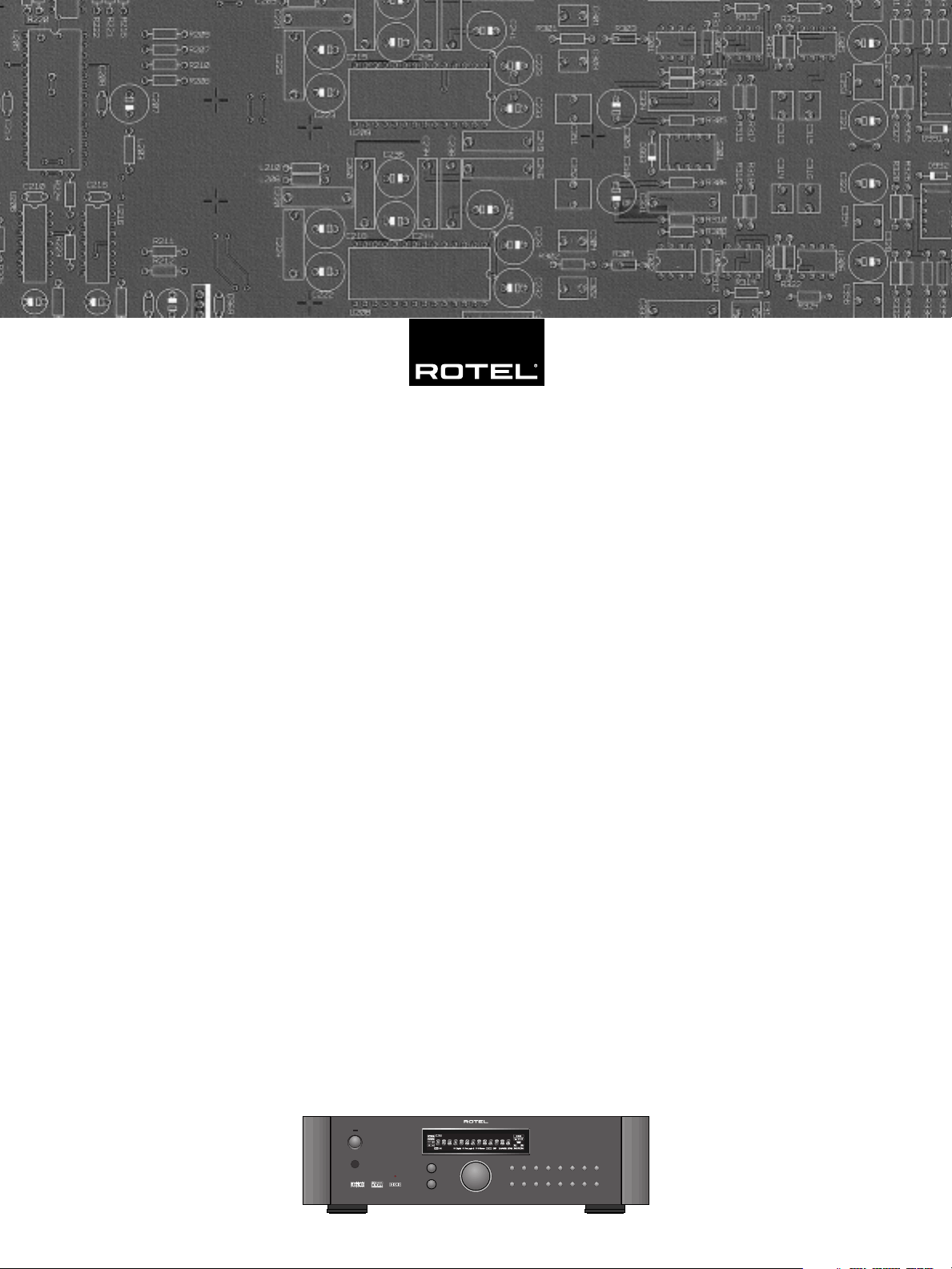
Owner’s Manual
RSP-1066
Surround Sound Processor
POWER
SURROUND SOUND PROCESSOR RSP-1066
TREBLE
BASS
CD TUNER TAPE VIDEO1 VIDEO2 VIDEO3 VIDEO5VIDEO4
DOLBY
DTS
5.1 CH
2CH
DYNAMIC
PLII/3ST
NEO 6 DSP
INPUT
RANGE RECZONE
Page 2
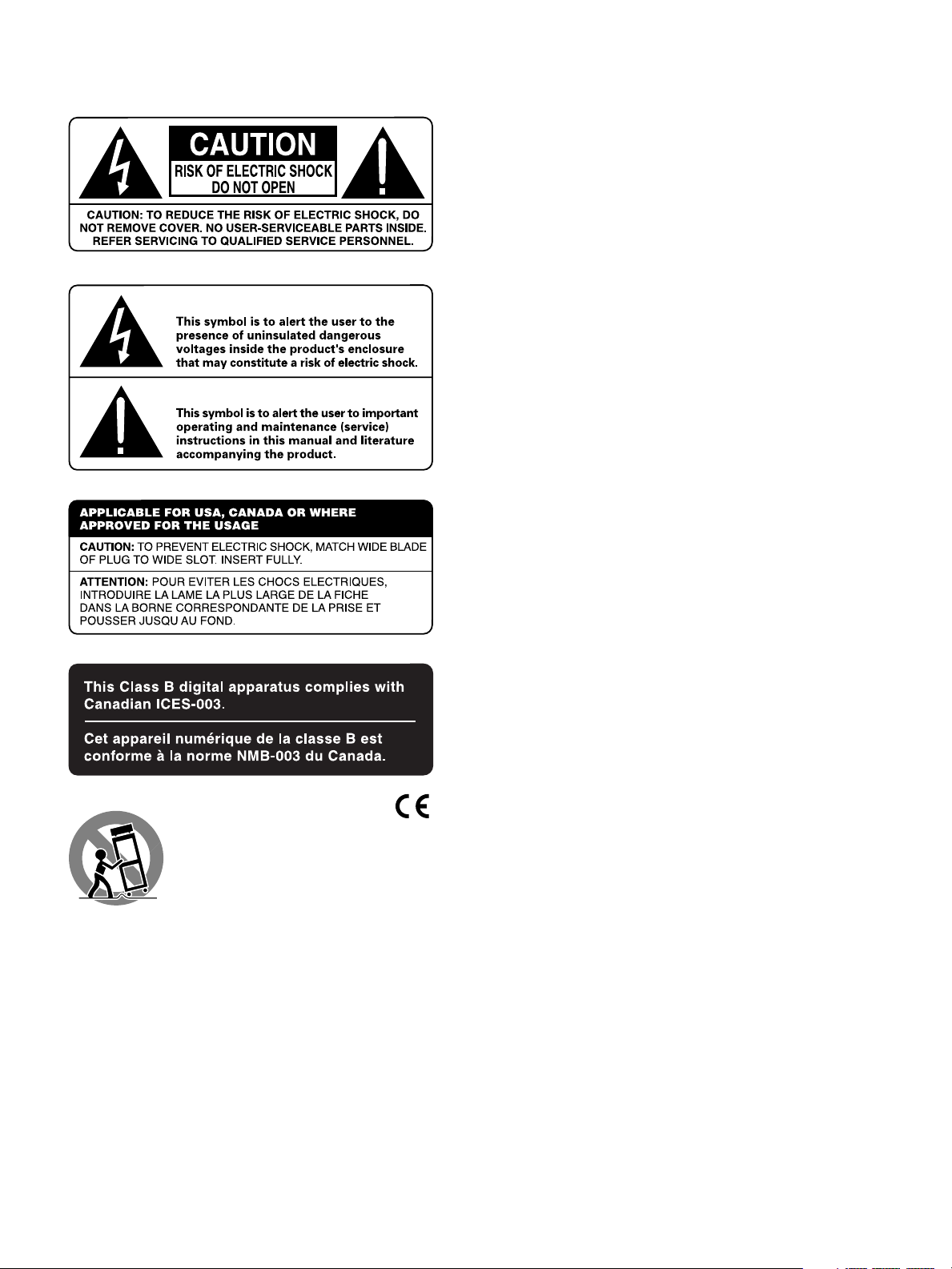
Notice
The COMPUTER I/O connection should be handled by authorized person
only.
FCC Information
This equipment has been tested and found to comply with the limits for a
Class B digital device, pursuant to Part 15 of the FCC Rules. These limits
are designed to provide reasonable protection against harmful interference
in a residential installation. This equipment generates, uses and can radiate radio frequency energy and, if not installed and used in accordance
with the instruction, may cause harmful interference to radio communications.
However, there is no guarantee that interference will not occur in a particular installation. If this equipment does cause harmful interference to radio
or television reception, which can be determined by turning the equipment
off and on, the user is encouraged to try to correct the interference by one
or more of the following measures:
• Reorient or relocate the receiving antenna.(TV, radio, etc.)
• Increase the separation between the equipment and receiver
• Connect the equipment to an outlet on circuit different from that to which
the receiver is connected.
• Consult the dealer or an experienced radio/TV technician for additional
help.
Caution
This device complies with part 15 of the FCC Rules operation is subject to
the following to conditions: (1) This device may not cause harmful interference, and (2) this device must accept any interference received, including
interference that may cause undesired operation.
Page 3
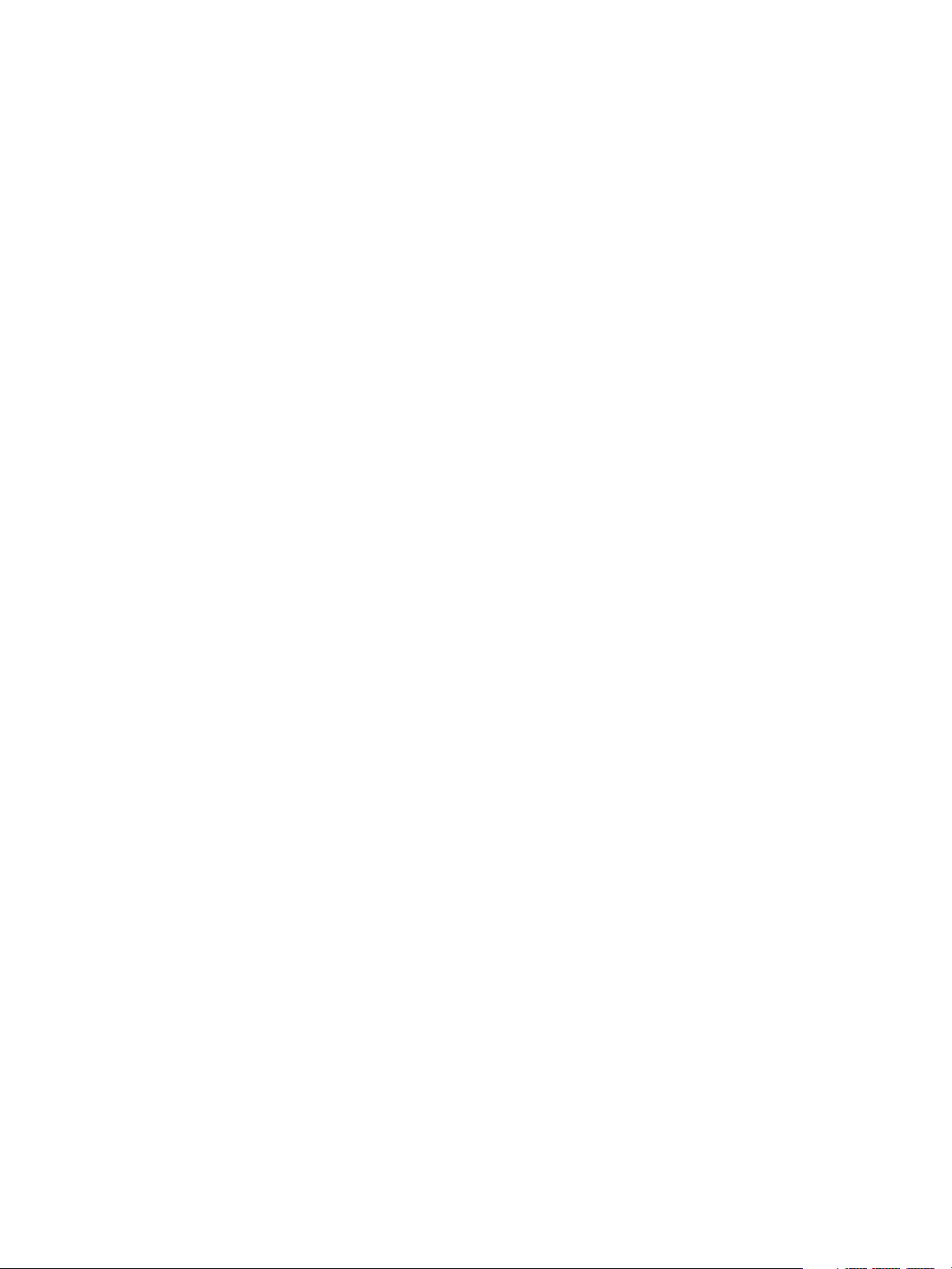
Important Safety Instructions
WARNING: There are no user serviceable parts inside. Refer
all servicing to qualified service personnel.
WARNING: To reduce the risk of fire or electric shock, do not
expose the unit to moisture or water. Do not allow foreign
objects to get into the enclosure. If the unit is exposed to moisture,
or a foreign object gets into the enclosure, immediately disconnect the power cord from the wall. Take the unit to a qualified
service person for inspection and necessary repairs.
Read all the instructions before connecting or operating the component.
Keep this manual so you can refer to these safety instructions.
Heed all warnings and safety information in these instructions and on the
product itself. Follow all operating instructions.
Clean the enclosure only with a dry cloth or a vacuum cleaner.
You must allow 10 cm or 4 inches of unobstructed clearance around the
unit. Do not place the unit on a bed, sofa, rug, or similar surface that could
block the ventilation openings. If the unit is placed in a bookcase or cabinet, there must be ventilation of the cabinet to allow proper cooling.
Keep the component away from radiators, heat registers, stoves, or any
other appliance that produces heat.
The unit must be connected to a power supply only of the type and voltage
specified on the rear panel. (USA: 115 V/60Hz, EC: 230V/50Hz)
Connect the component to the power outlet only with the supplied power
supply cable or an exact equivalent. Do not modify the supplied cable. Do
not defeat grounding and/or polarization provisions. The cable should be
connected to a 2-pin polarized wall outlet, matching the wide blade of the
plug to the wide slot of the receptacle. Do not use extension cords.
Do not route the power cord where it will be crushed, pinched, bent, exposed to heat, or damaged in any way. Pay particular attention to the power
cord at the plug and where it exits the back of the unit.
The power cord should be unplugged from the wall outlet if the unit is to be
left unused for a long period of time.
Immediately stop using the component and have it inspected and/or serviced by a qualified service agency if:
• The power supply cord or plug has been damaged.
• Objects have fallen or liquid has been spilled into the unit.
• The unit has been exposed to rain.
• The unit shows signs of improper operation
• The unit has been dropped or damaged in any way
Page 4
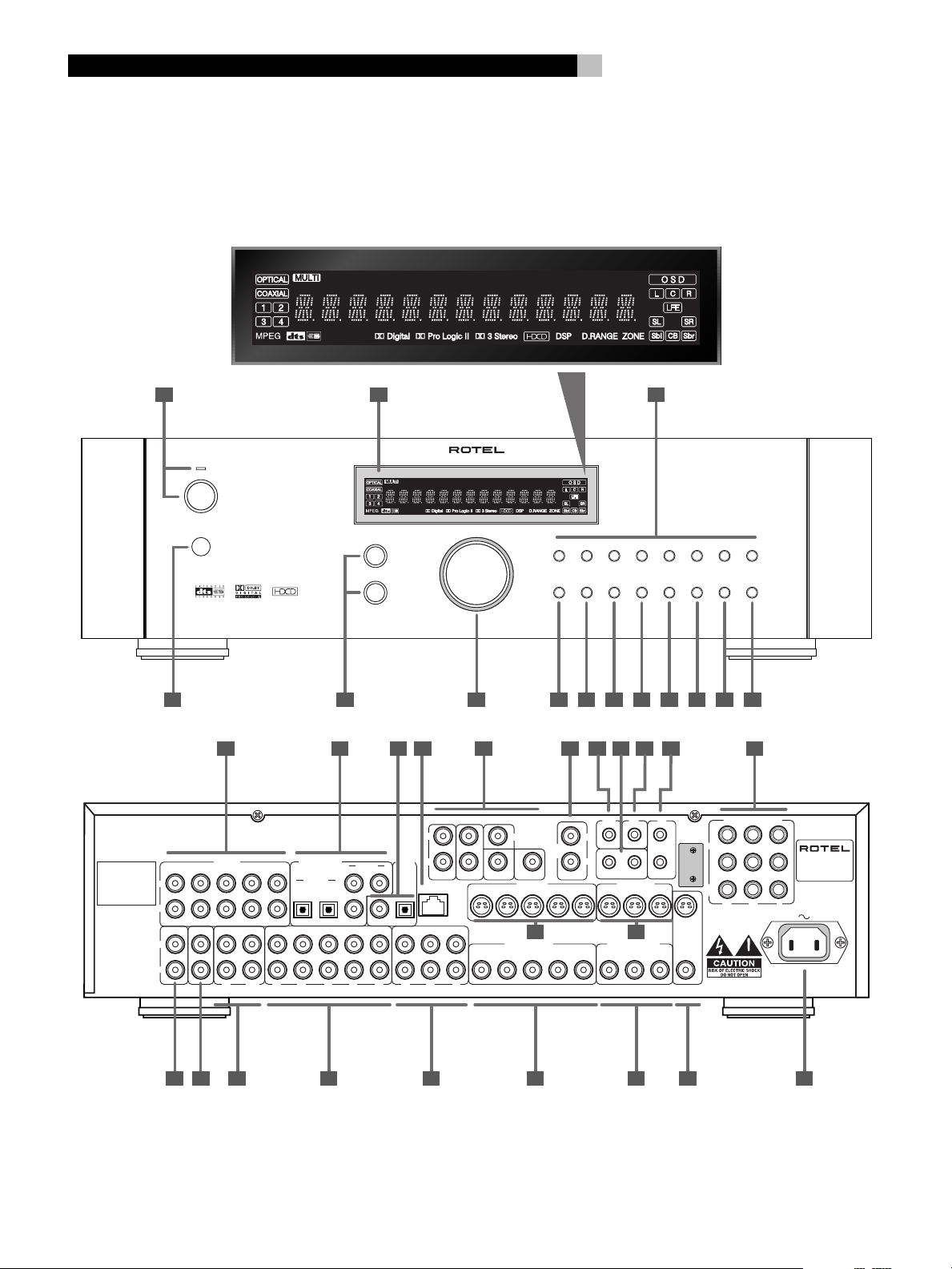
RSP-1066
1: Controls and Connections
POWER
4
321
SURROUND SOUND PROCESSOR RSP-1066
TREBLE
BASS
4 5 6 10987 12
15 16 17 18 19 20 24 25232221
Manufactured under license from Dolby Laboratories Licensing Corporation. "Dolby", "Pro Logic" and the double-D symbol are trademarks of
Dolby Laboraties Licensing Corporation. Confidential unpublished works © 1992-1997 Dolby Laboraties, Inc. All rights reserved.
Manufactured under license from
Digital Theater System, Inc. US Pat.
No. 5,451,242 and other world-wide
patents, issues and pending. "DTS",
"DTS-ES Extended Surround" and
"Neo:6" are trademarks of Digital
Theater System, Inc. Copyright 1966,
2000 Digital Theater Systems, Inc.
All rights reserved.
INPUT
L
R
L
PREOUT
REARCB1FRONT
CB2 CTR2SUB2
CDTUNER
R
IN OUT
WARNING:
TO REDUCE THE RISK OF FIRE OR ELECTICAL SHOCK,
DO NOT EXPOSE THIS EQUIPMENT TO RAIN OR MOISTURE.
DIGITAL INPUT
CTR1SUB1
OPTICAL
21
TAPE
VIDEO IN
1435
COAXIAL
3
21
COAXIAL OPTICAL
DIGITAL
OUPUT
L
R
COM I/O
VIDEO OUT
2132
FRONT
MULTI INPUT
REAR
CD TUNER TAPE
DOLBY
PLII/3ST
L
R
DTS
NEO 6 DSP
ZONE
REM
1
COMPOSITE OUT
2CH
CENTER
ZONE
OUT
SUBCB1
S-VIDEO IN S-VIDEO OUT
23451
33 34
COMPOSITE IN
23451
VIDEO1 VIDEO2 VIDEO3 VIDEO5VIDEO4
MULTI
DYNAMIC
INPUT
RANGE RECZONE
11
EXT
12V
REM
TRIG OUT
SOFTWARE
1
UPGRADABLE
IR
OUT
2
2
231
MONITOR
231
OUT
1413
COMPONENT VIDEO
1
IN
2
MON
OUT
WARNING: SHOCK HAZARD, DO NOT OPEN
AVIS: RISQUE DE CHOC ELECTRIQUE - NE PAS OUVRIR
B
C
C
R
MODEL NO. RSP-1066
POWER CONSUMPTION:
Y
SURROUND SOUND
PROCESSOR
40 WATTS
3027 3126 2928 3632
35
Page 5
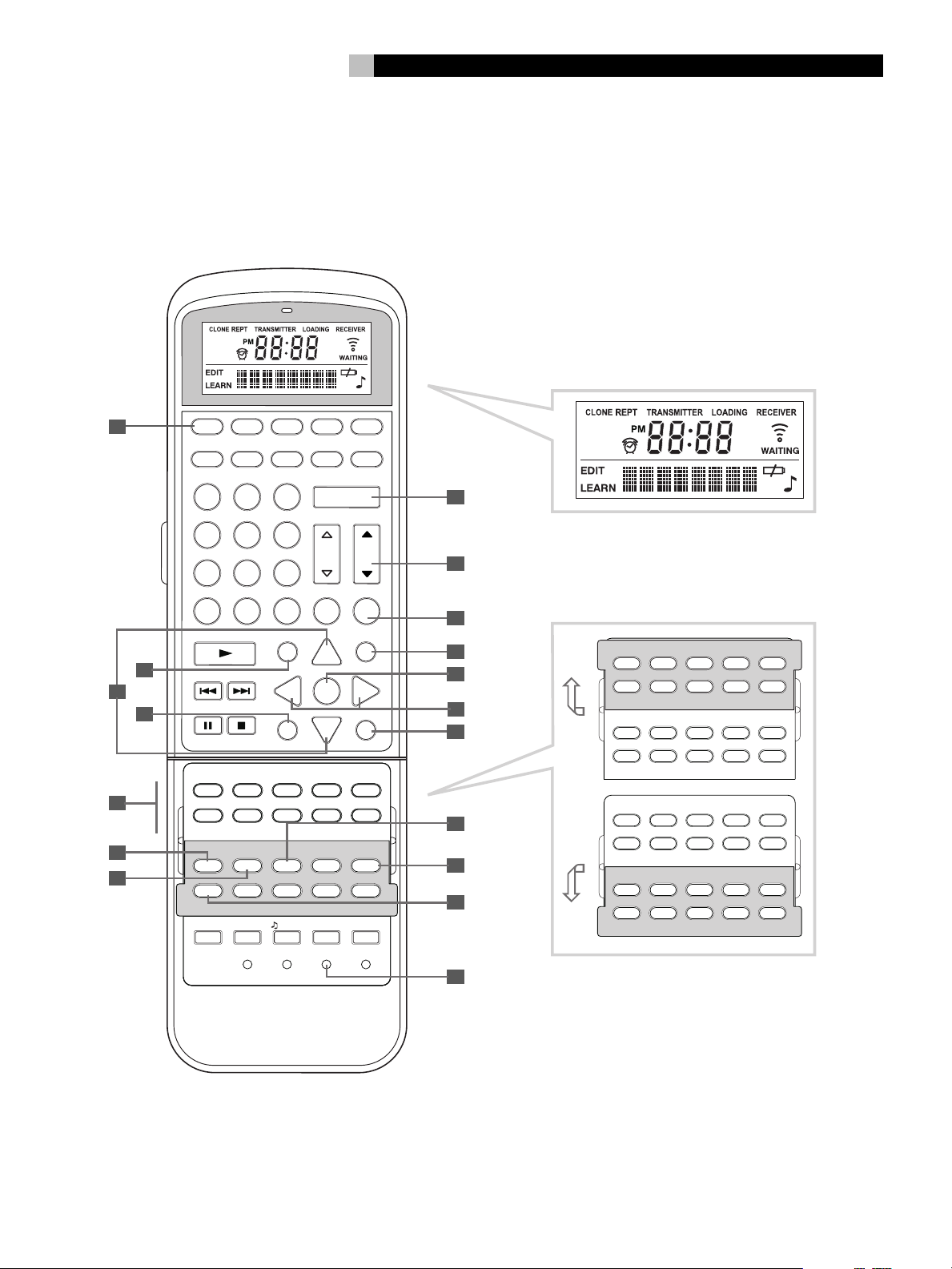
2: RR-969 Remote
5
A
AUD TV SAT VCR DVD
CD TUN AV 1 AV 2 AV 3
123
POWER
H
456
CH VOL
789
INPUT
+10
0
PLAY
B
TRACK
C
D
E
F
G
STOPPAUSE
TV/VCR
TV/VCR
TUNER
DVD
SWAPPIP POS ANT MODE
SWAPPIP POS ANT MODE
CD
CD
TUN
TUN
V1 V2 V3 V4 V5
V1 V2 V3 V4 V5
INPUT1 INPUT2 INPUT3
INPUT1 INPUT2 INPUT3
FM
DIRECT
MONO
SETUP AUDIO ANGLE
FILTER
EXT IN BACK SCAN SUR +
FILTER
EXT IN ZONE
SHIFT ZONE
SHIFT
PTY TA
ZOOM CLEAR MODE
TIME/ALMMACRO LEARNEDIT/ CLONE
CLEAR RESETPRELOAD
BAND MUTE
X
GUIDE
CM
-
S
SEARCH –
PH
PH
SELECT
LANG
PAGE 1/2
MENU
UP
OSD
ENT
+
PREV CH
DWN
R
SEARCH +
TAPE1 TAPE2
TAPE1 TAPE2
RECORD
TV/VCR RECORD
FM
NARROW
SUBTITLE
TITLE
PRESET
SUR +
DISPLAY
DISPLAY
DYNMC
TP
CONDITION DISPLAY
I
J
CD
K
L
M
N
O
P
Q
DISC1 DISC2 DISC3 DISC4 DISC5
CD
TUN
V1 V2 V3 V4 V5
PROGRAM RANDOM
SETUP AUDIO ANGLE
FILTER
EXT IN ZONE
SHIFT
PTY TA
ZOOM CLEAR MODE
DVD
TV/VCR
SWAPPIP POS ANT MODE
CD
TUN
V1 V2 V3 V4 V5
INPUT1 INPUT2 INPUT3
FM
DIRECT
MONO
FILTER
EXT IN ZONE
SHIFT
PTY TA
TUNER
TAPE1 TAPE2
PH
REPEAT DISC DISC+
SUBTITLE
PRESET
TP
CONDITION
TAPE1 TAPE2
PH
TV/VCR RECORD
PRESET
TP
TITLE
SUR +
DISPLAY
FM
NARROW
SUR +
DISPLAY
R
Page 6
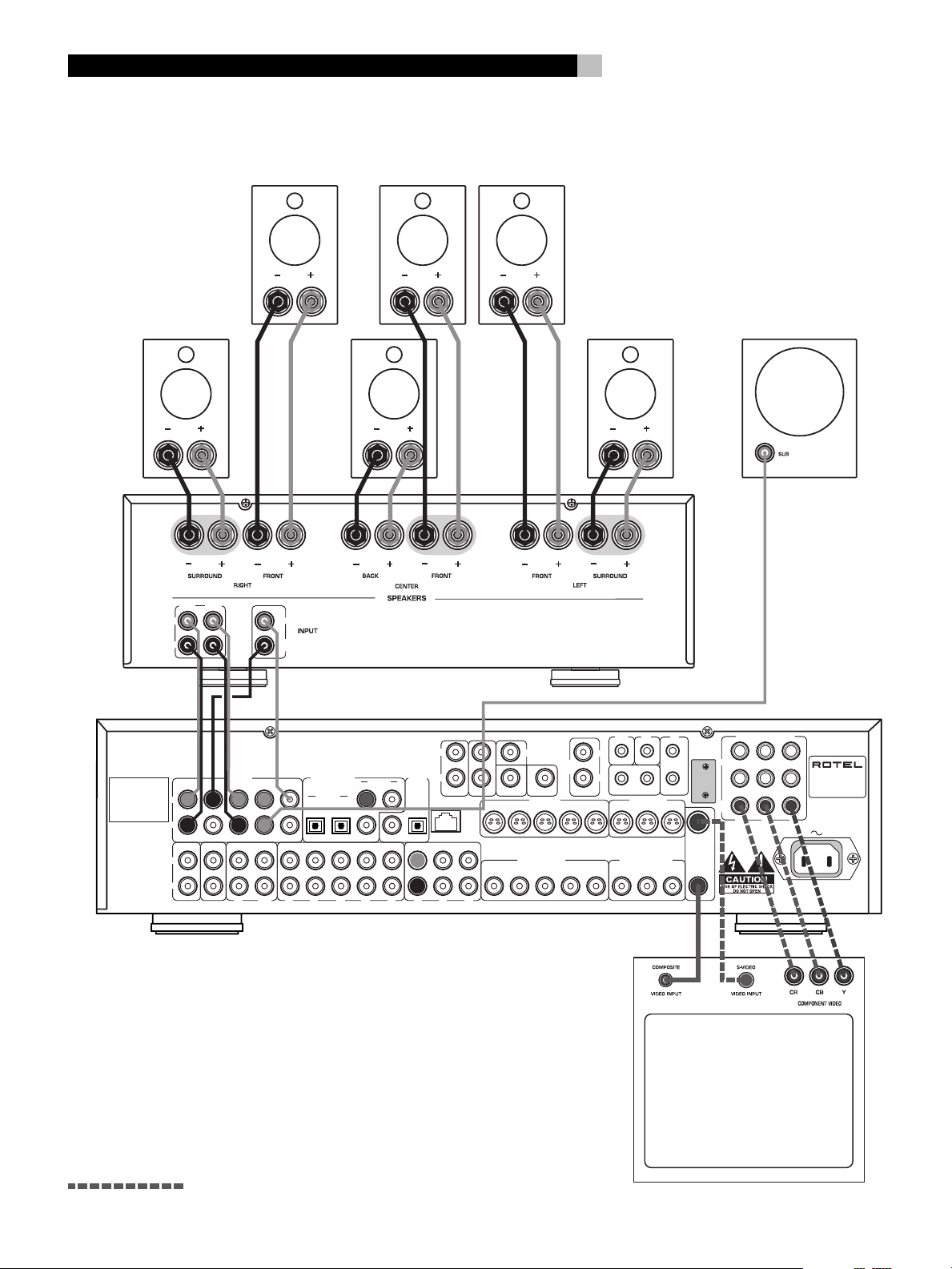
RSP-1066
3: Outputs
6
CENTER
LFRF
RR LR
CB
REAR
FRONT
L
R
Manufactured under license from Dolby Laboratories Licensing Corporation. "Dolby", "Pro Logic" and the double-D symbol are trademarks of
Dolby Laboraties Licensing Corporation. Confidential unpublished works © 1992-1997 Dolby Laboraties, Inc. All rights reserved.
Manufactured under license from
Digital Theater System, Inc. US Pat.
No. 5,451,242 and other world-wide
patents, issues and pending. "DTS",
"DTS-ES Extended Surround" and
"Neo:6" are trademarks of Digital
Theater System, Inc. Copyright 1966,
2000 Digital Theater Systems, Inc.
All rights reserved.
INPUT
L
R
L
PREOUT
CB2 CTR2SUB2
CDTUNER
R
REARCB1FRONT
TAPE
IN OUT
CENTER
CENTER
BACK
WARNING:
TO REDUCE THE RISK OF FIRE OR ELECTICAL SHOCK,
DO NOT EXPOSE THIS EQUIPMENT TO RAIN OR MOISTURE.
DIGITAL INPUT
CTR1SUB1
OPTICAL
1435
21
VIDEO IN
COAXIAL
3
21
COAXIAL OPTICAL
DIGITAL
OUPUT
L
R
COM I/O
VIDEO OUT
2132
FRONT
MULTI INPUT
REAR
ZONE
REM
ZONE
OUT
L
R
1
COMPOSITE OUT
CENTER
SUBCB1
S-VIDEO IN S-VIDEO OUT
23451
COMPOSITE IN
23451
SUBWOOFER
EXT
12V
REM
TRIG OUT
1
IR
OUT
2
2
231
MONITOR
231
COMPONENT VIDEO
SOFTWARE
1
UPGRADABLE
IN
2
MON
OUT
C
R
OUT
WARNING: SHOCK HAZARD, DO NOT OPEN
AVIS: RISQUE DE CHOC ELECTRIQUE - NE PAS OUVRIR
Y
B
C
SURROUND SOUND
PROCESSOR
MODEL NO. RSP-1066
POWER CONSUMPTION:
40 WATTS
Alternate Video Connections
TV
Page 7

4: Inputs
7
DVD
L
R
DIGITAL
AUDIO
OUTPUT
OUTPUT
Manufactured under license from Dolby Laboratories Licensing Corporation. "Dolby", "Pro Logic" and the double-D symbol are trademarks of
Dolby Laboraties Licensing Corporation. Confidential unpublished works © 1992-1997 Dolby Laboraties, Inc. All rights reserved.
Manufactured under license from
Digital Theater System, Inc. US Pat.
No. 5,451,242 and other world-wide
patents, issues and pending. "DTS",
"DTS-ES Extended Surround" and
"Neo:6" are trademarks of Digital
Theater System, Inc. Copyright 1966,
2000 Digital Theater Systems, Inc.
All rights reserved.
INPUT
L
R
L
PREOUT
REARCB1FRONT
CB2 CTR2SUB2
CDTUNER
TAPE
WARNING:
TO REDUCE THE RISK OF FIRE OR ELECTICAL SHOCK,
DO NOT EXPOSE THIS EQUIPMENT TO RAIN OR MOISTURE.
DIGITAL INPUT
CTR1SUB1
OPTICAL
21
VIDEO IN
COAXIAL
3
21
COAXIAL OPTICAL
R
IN OUT
1435
DIGITAL
OUPUT
LINE
OUT
COM I/O
VIDEO OUT
AUDIO
L
R
2132
REC
FRONT
IN
MULTI INPUT
REAR
L
R
S-VIDEO
COMPOSITE
VIDEO
OUTPUTS
ZONE
REM
ZONE
OUT
L
R
LINE
OUT
1
COMPOSITE OUT
VIDEO
CENTER
SUBCB1
S-VIDEO IN S-VIDEO OUT
23451
COMPOSITE IN
23451
COMPONENT VIDEO
YCR CB
RSP-1066
EXT
12V
REM
TRIG OUT
1
IR
OUT
2
2
231
MONITOR
231
COMPONENT VIDEO
SOFTWARE
1
UPGRADABLE
IN
2
MON
OUT
C
R
OUT
WARNING: SHOCK HAZARD, DO NOT OPEN
AVIS: RISQUE DE CHOC ELECTRIQUE - NE PAS OUVRIR
Y
B
C
SURROUND SOUND
PROCESSOR
MODEL NO. RSP-1066
POWER CONSUMPTION:
40 WATTS
VCR
S-VIDEO
COMPOSITE
REC
IN
LINE
OUT
ANALOG
OUTPUT
TAPE
L
R
REC
IN
CD
L
R
TUNER
L
R
Alternate Video Connections
Page 8
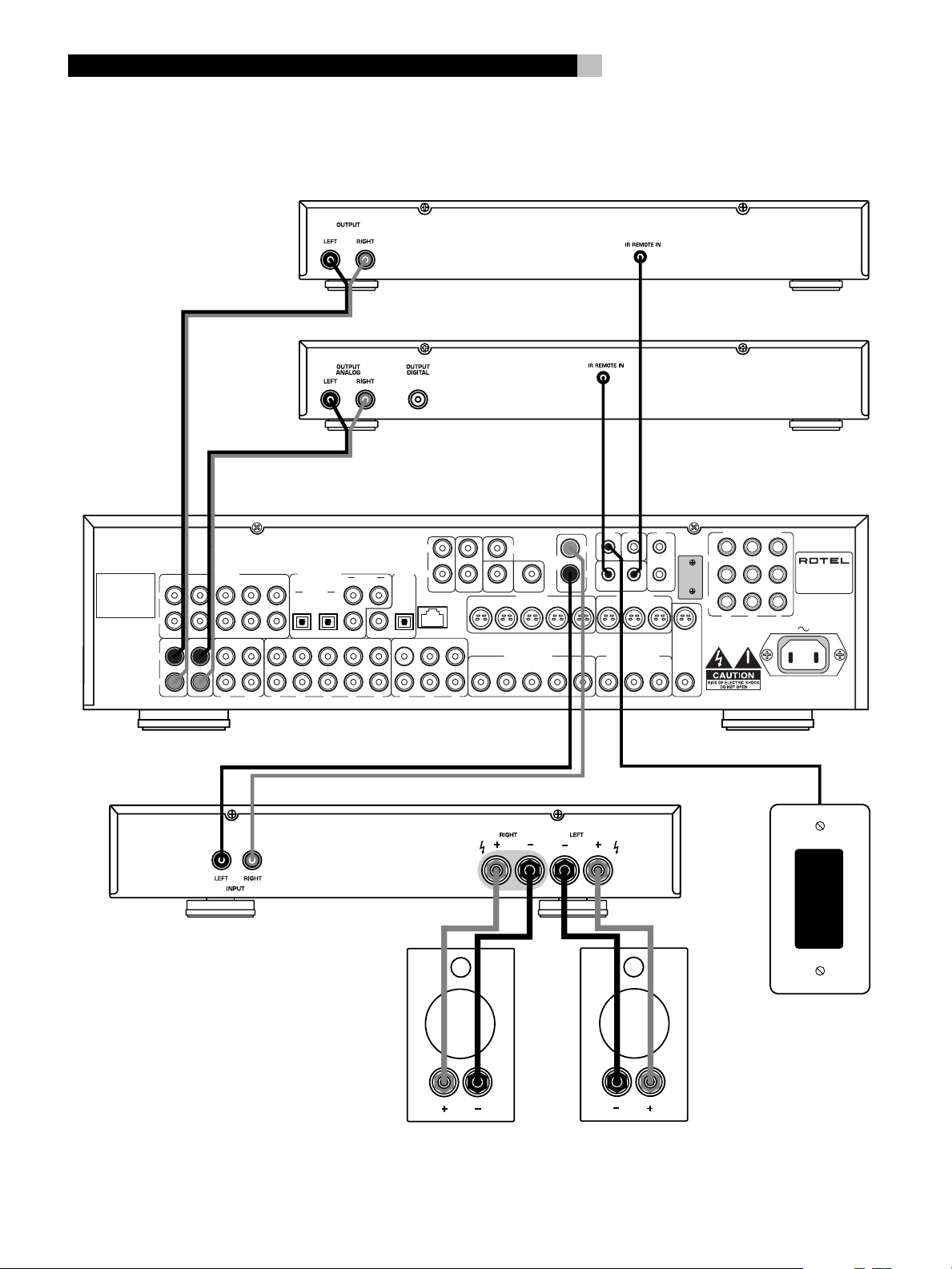
RSP-1066
5: Zone 2 Connections
Manufactured under license from Dolby Laboratories Licensing Corporation. "Dolby", "Pro Logic" and the double-D symbol are trademarks of
Dolby Laboraties Licensing Corporation. Confidential unpublished works © 1992-1997 Dolby Laboraties, Inc. All rights reserved.
Manufactured under license from
Digital Theater System, Inc. US Pat.
No. 5,451,242 and other world-wide
patents, issues and pending. "DTS",
"DTS-ES Extended Surround" and
"Neo:6" are trademarks of Digital
Theater System, Inc. Copyright 1966,
2000 Digital Theater Systems, Inc.
All rights reserved.
INPUT
L
R
L
PREOUT
REARCB1FRONT
CB2 CTR2SUB2
CDTUNER
R
TAPE
IN OUT
WARNING:
TO REDUCE THE RISK OF FIRE OR ELECTICAL SHOCK,
DO NOT EXPOSE THIS EQUIPMENT TO RAIN OR MOISTURE.
DIGITAL INPUT
CTR1SUB1
OPTICAL
21
VIDEO IN
1435
COAXIAL
3
DIGITAL
OUPUT
21
COAXIAL OPTICAL
L
R
COM I/O
VIDEO OUT
2132
FRONT
MULTI INPUT
REAR
8
ZONE
REM
ZONE
OUT
L
R
1
COMPOSITE OUT
CENTER
SUBCB1
S-VIDEO IN S-VIDEO OUT
23451
COMPOSITE IN
23451
TUNER
CD
RSP-1066
EXT
12V
REM
TRIG OUT
1
IR
OUT
2
2
231
MONITOR
231
COMPONENT VIDEO
SOFTWARE
1
UPGRADABLE
IN
2
MON
OUT
C
R
OUT
WARNING: SHOCK HAZARD, DO NOT OPEN
AVIS: RISQUE DE CHOC ELECTRIQUE - NE PAS OUVRIR
Y
B
C
SURROUND SOUND
PROCESSOR
MODEL NO. RSP-1066
POWER CONSUMPTION:
40 WATTS
RIGHT
AMPLIFIER
ZONE 2 IR
LEFT
Page 9
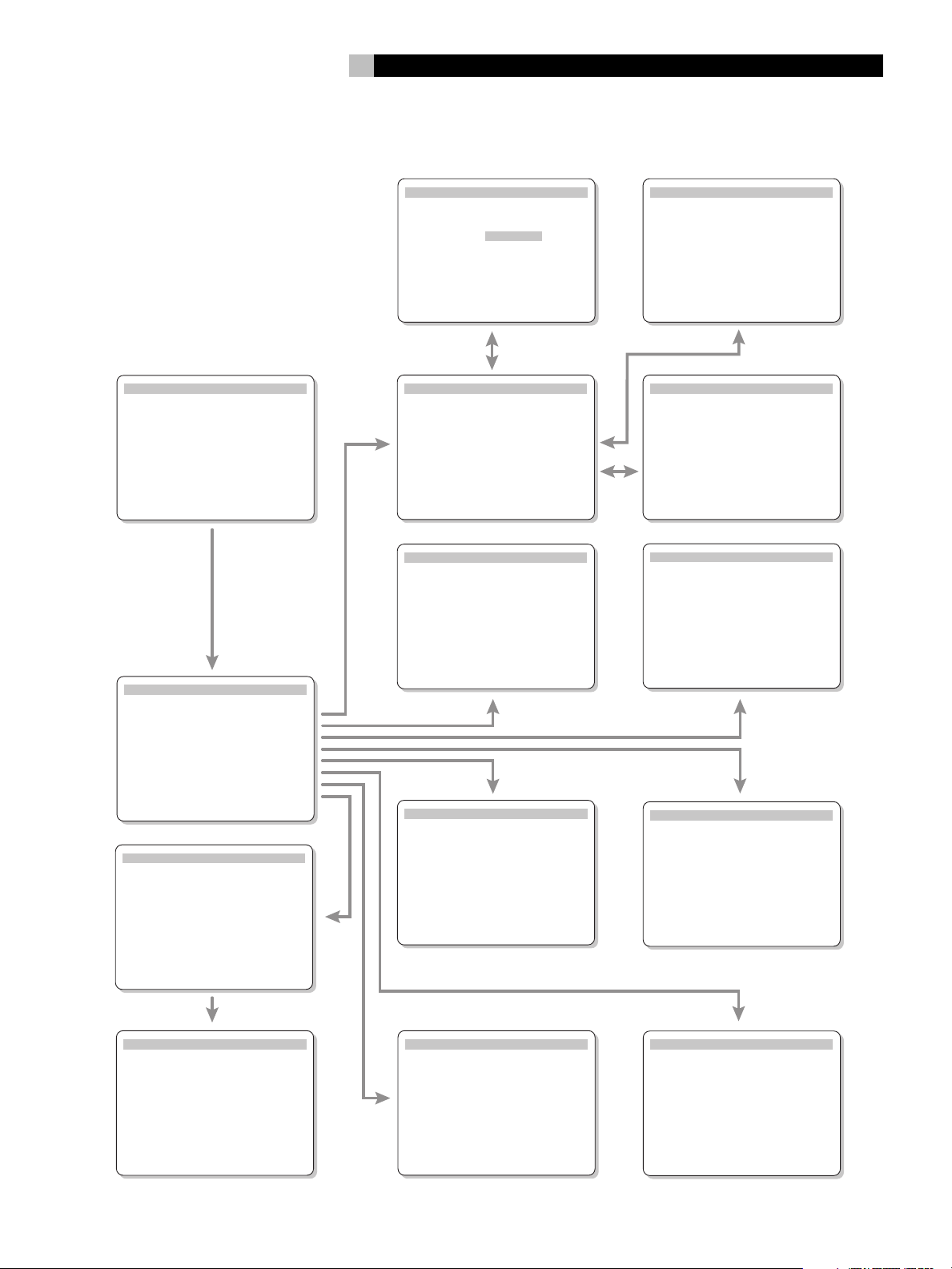
6: On-Screen Display Menus
9
SYSTEM STATUS
LISTEN: Tuner
RECORD: VIDEO 1
MODE: Stereo
INPUT: Analog
VOLUME: 45
ZONE: Off
ENT KEY=MAIN MENU
OSD KEY=EXIT V1.1
MAIN MENU
INPUT SPEAKER
DELAY TEST TONE
SUB LEVEL ZONE 2
OTHER DEFAULT
INPUT SETUP
LISTEN: Video 2
INPUT LABEL: _ _ _ _ _
INPUT: Coaxial 2
SURR MODE: Dolby 3 Stereo
ENT KEY=ENTER
+/– KEY=char
INPUT SETUP
LISTEN: Video 2
INPUT LABEL: _ _ _ _ _
INPUT: Coaxial 1
SURR MODE: Dolby 3 Stereo
ENT KEY=MAIN MENU UP KEY=up
+/– KEY=change DWN KEY=down
FRONT: Large
CENTER: Large
SURROUND: Large
CENTER BACK: Large
SUBWOOFER: Yes
CB SPKR SEL: 1 SPEAKER
ENT KEY=MAIN MENU UP KEY=up
+/– KEY=change DWN KEY=down
SPEAKER SETUP
DTS Neo:6
MODE: CINEMA
ENT KEY=input setup
+/– KEY=change
DOLBY PRO LOGIC II
MODE: Music
OPTIONAL PARAMETERS
PANORAMA: Off
DIMENSION: 3
CENTER WIDTH: 0
ENT KEY=input setup UP KEY=up
+/– KEY=change DWN KEY=down
DELAY SETUP
Dolby D Dolby
/DTS Pro LogicII
CENTER: 1ms
R SURROUND: 15ms 25ms
L SURROUND: 15ms 25ms
CNTR-BACK: 15ms 25ms
ENT KEY=MAIN MENU UP KEY=up
+/– KEY=change DWN KEY=down
ENT KEY=ENTER
UP KEY=up DWN KEY=down
FACTORY DEFAULT: No
USER DEFAULT: No
USER DEFAULT SET: No
ENT KEY=MAIN MENU UP KEY=up
+/– KEY=change DWN KEY=down
FACTORY DEFAULT: Yes
USER DEFAULT: No
USER DEFAULT SET: No
ENT KEY=Exec. UP KEY=up
+/– KEY=change DWN KEY=down
DEFAULT SETUP
DEFAULT SETUP
SUB SETUP
CROSSOVER: 100HZ
DOLBY: +1dB
DTS: -2dB
STEREO: +5dB
MUSIC: +3dB
MULTI INPUT: MAX
ENT KEY=MAIN MENU UP KEY=up
+/– KEY=change DWN KEY=down
RECORD: CD
DYNAMIC: Max
MULTI INPUT: Off
CINEMA EQ: Off
POWER: Direct
OSD: On
LANGUAGE: ENGLISH
ENT KEY=MAIN MENU UP KEY=up
+/– KEY=change DWN KEY=down
OTHER OPTIONS
LEFT: +1dB
CENTER: -1dB
RIGHT: +2dB
R SURROUND: +5dB
CENTER BACK: +5dB
L SURROUND: +4dB
SUBWOOFER: +9dB
ENT KEY=MAIN MENU UP KEY=up
+/– KEY=change DWN KEY=down
SOURCE: CD
VOLUME SETUP: Variable
VOLUME: 20
ENT KEY=MAIN MENU UP KEY=up
+/– KEY=change DWN KEY=down
TEST TONE
ZONE2 SETUP
Page 10

RSP-1066 Surround Sound Processor
10
Contents
Boxed numbers refer to RSP-1066 illustration.
Boxed letters refer to RR-969 illustration.
Important Safety Instructions ................. 3
1: Controls and Connections ............................... 4
2: RR-969 Remote ............................................. 5
3: Outputs ......................................................... 6
4: Inputs............................................................ 7
5: Zone 2 Connections ....................................... 8
6: On-Screen Display Menus ............................... 9
About Rotel ......................................... 11
Getting Started .................................... 11
Key Features ................................................... 11
Unpacking ....................................................... 11
Placement ....................................................... 11
RR-969 Remote Control .......................11
Using the RR-969
AUDIO Button ........................................... 12
Programming the RR-969
PRELOAD Button ....................................... 12
Basic Controls ...................................... 12
POWER Button .................................... 12
Remote Sensor .......................................... 12
Front-panel Display ................................... 12
Volume Control .................................. 12
MUTE Button ............................................. 12
Tone Controls ............................... 13
FILTER Button ............................................ 13
MENU Button ............................................ 13
ENTER Button ............................................ 13
Input Controls ......................................13
Input Source Buttons .......................... 13
REC Button
ZONE Button ............................................. 13
MULTI Input
EXT IN ...................................................... 13
Dolby Surround
Dolby Pro Logic ............................................... 14
Dolby Digital ................................................... 14
DTS 5.1 ........................................................... 14
6.1 and 7.1 Surround ...................................... 15
Other Formats ................................................. 15
DSP (Digital Signal Processing) ........................ 15
Surround Controls ................................ 15
Automatic Surround Modes .............................. 15
Manually Selecting Surround Modes ................. 16
2CH Button ............................................... 16
DOLBY PLII/3ST Button ............................. 16
DTS Neo:6 Button ..................................... 16
DSP Button ............................................... 17
Setting Surround Modes from the Remote
SUR+ Button ............................................. 17
Speaker Level Adjustment
Selection Buttons
UP/DOWN Buttons .................................... 17
DYNAMIC RANGE Button
DWN Button .............................................. 17
Connections: Overview .........................17
Video Connections ............................................ 18
Audio Source Connections ..................... 18
CD Inputs .................................................. 18
TUNER Inputs ............................................ 18
TAPE Inputs and Outputs ........................... 18
Video Source Inputs.............................. 18
VIDEO 1–5 Audio Inputs ........................... 19
VIDEO 1–5 Composite Video Inputs ........... 19
VIDEO 1–5 S-Video Inputs ......................... 19
VIDEO 1–2 Component Video Inputs ......... 19
MULTI Inputs ............................................. 19
Video Source Outputs ...........................19
VIDEO 1–3 Audio Outputs ......................... 19
VIDEO 1–3 Composite Video Outputs ......... 19
VIDEO 1–3 S-Video Outputs ...................... 19
Digital Source Connections ....................20
Digital Inputs ............................................ 20
Digital Outputs .......................................... 20
Output Signal Connections .................... 20
TV Monitor Output .............................. 20
Preamp Outputs ........................................ 20
Power and Miscellaneous Connections ... 20
AC Input ................................................... 20
12V TRIGGER Connections ......................... 21
EXTERNAL REM IN ..................................... 21
Computer I/O ........................................... 21
Zone 2 Connection and Operation ..........21
Zone 2 Power On/Off ...................................... 22
Controlling Zone 2 from the Main Room
ZONE Button ............................................. 22
Controlling Zone 2 from the Remote Location... 22
Zone 2 Audio Outputs ............................... 22
ZONE REM IN Jack .................................... 22
IR OUT Jacks ............................................. 22
On-Screen Display and
System Configuration ........................... 23
Navigation Buttons ............... 23
SYSTEM STATUS Menu ...................................... 23
MAIN Menu ..................................................... 23
INPUT SETUP Menu .......................................... 24
DTS Neo:6 Sub-Menu
DOLBY PRO LOGIC II Sub-Menu ........................ 24
SPEAKER SETUP Menu ...................................... 25
TEST TONE Menu .............................................. 26
DELAY SETUP Menu.......................................... 27
SUBWOOFER SETUP Menu ................................ 27
OTHER OPTIONS Menu ..................................... 28
DEFAULT SETUP Menu ...................................... 28
ZONE 2 SETUP Menu ........................................ 29
Specifications .......................................29
Audio .............................................................. 29
Video ............................................................... 29
General ........................................................... 29
Overview of Surround Formats .............14
Page 11

11
English
About Rotel
A family whose passionate interest in music
led them to manufacture high fidelity components of uncompromising quality founded Rotel
40 years ago. Through the years that passion
has remained undiminished and the family goal
of providing exceptional value for audiophiles
and music lovers regardless of their budget,
is shared by all Rotel employees.
The engineers work as a close team, listening to, and fine tuning each new product until
it reaches their exacting musical standards.
They are free to choose components from
around the world in order to make that product the best they can. You are likely to find
capacitors from the United Kingdom and
Germany, semi conductors from Japan or the
United States, while toroidal power transformers
are manufactured in Rotel’s own factory.
Rotel’s reputation for excellence has been
earned through hundreds of good reviews and
awards from the most respected reviewers in
the industry, who listen to music every day.
Their comments keep the company true to its
goal - the pursuit of equipment that is musical, reliable and affordable.
All of us at Rotel, thank you for buying this
product and hope it will bring you many years
of enjoyment.
Getting Started
Thank you for purchasing the Rotel RSP-1066
Surround Sound Processor. The RSP-1066 is
full-featured audio/video control center for
analog and digital source components. It features digital processing for a wide range of
formats including Dolby Surround
®
, DTS® and HDCD® source material.
Digital
“DTS”, “DTS-ES Extended Surround”, “DTS ES® Matrix 6.1”,
“DTS ES® Discrete 6.1” and “DTS Neo:6®” are trademarks of
Digital Theater Systems, Inc.
Manufactured under license from Dolby Laboratories.
“Dolby”, “Pro Logic”, “Dolby Digital”, “Surround EX”and the
double-D symbol are trademarks of Dolby Laboratories.
, HDCD®, High Definition Compatible Digital ® and
Pacific Microsonics™ are either registered trademarks or
trademarks of Pacific Microsonics, Inc. in the United States
and/or other countries. HDCD system manufactured under
license from Pacific Microsonics, Inc. This product is covered
by one or more of the following: In the USA: 5,479,168,
5,638,074, 5,640,161, 5,808,574, 5,838,274,
5,854,600, 5,864,311, 5,872,531, and in Australia:
669114. Other patents pending.
®
, Dolby
Key Features
• Rotel’s Balanced Design Concept combines
advanced circuit board layout, comprehensive parts evaluation, and extensive listening
tests for superior sound and long term reliability.
®
• Dolby
• Automatic decoding for Dolby Digital
• Automatic decoding for DTS
• Rotel XS (eXtended Surround) automatically
• DTS
• Automatic HDCD
• Automatic decoding of digital signals from
• Surround modes for playback of surround
•
Pro Logic II® decoding with im-
proved separation and frequency response
®
for Dolby Surround
matrix encoded recordings. Can be optimized for Music or
Cinema sources plus an emulation mode
for the original Dolby Pro Logic decoding.
recordings.
®
®
nel, DTS-ES
DTS-ES
Matrix 6.1 channel, and
®
Discrete 6.1 channel digital record-
5.1 chan-
ings.
ensures proper decoding and optimum
performance from any multichannel digital signal on 6.1 and 7.1 channel systems.
Always active in any system with center
back speaker(s), Rotel XS even works with
signals that would not otherwise activate
the proper decoding (such as non-flagged
DTS-ES and Dolby Surround EX discs) or
for which there is no extended surround
decoder (such as DTS 5.1, Dolby Digital
5.1, and even Dolby Pro Logic II decoded
Dolby Digital 2.0 recordings).
®
Neo:6® Surround modes for deriving surround channels for 5.1, 6.1 or 7.1
channel systems from 2-channel stereo or
matrix surround recordings. Can be optimized for Music or Cinema sources.
®
decoding for signals from
High Definition Compatible Digital
®
com-
pact discs.
MP3 (MPEG-1 Audio Layer 3) players.
sound material on 2 channel and 3 channel systems for total compatibility.
Zone 2 output with independent input selection and volume adjustments for multizone custom installations along with IRrepeater capability for operation from the
remote zone.
• MULTI Input for outboard adaptor and future upgradeabilty
• User friendly ON-SCREEN DISPLAY with
programmable labels for video components.
Choice of English or German languages.
• Universal learning remote control to operate the RSP-1066 and nine other components.
• Upgradeable microprocessor software to
accommodate future upgrades.
Unpacking
®
Remove the unit carefully from its packing. Find
the remote control and other accessories. Save
the box as it will protect the RSP-1066 if you
move or need to return it for maintenance.
Placement
Place the RSP-1066 on a solid, level surface
away from sunlight, heat, moisture, or vibration. Make sure that the shelf can support the
weight of the unit.
Place the RSP-1066 close to the other components in your system and, if possible, on its
own shelf. This will make initial hookup, and
subsequent system changes easier.
The RSP-1066 can generate heat during normal operation. Do not block ventilation openings. Allow a minimum of 10 cm (4 inches)
of unobstructed space around the unit. If installed in a cabinet, make sure that there is
adequate ventilation.
Don’t stack other components or objects on
top of the RSP-1066. Don’t let any liquid fall
into the unit.
RR-969 Remote Control
The RSP-1066 includes a full-function learning
remote control that can operate the RSP-1066
plus nine other audio/video components.
A separate manual, included with the remote,
gives detailed instructions on programming and
using the RR-969 to replace all of the remote
controls in your system. The RR-969 manual
covers many extra features (such as custom
labeling of remote buttons that appear in its
LCD display) and we recommend that you
review the manual to maximize the benefits
from the RR-969. To avoid duplication, we provide only basic information about using the
RR-969 to operate the RSP-1066 in this manual.
Page 12

RSP-1066 Surround Sound Processor
12
Many of the RR-969 functions duplicate the
front-panel controls. For that reason, we cover
the controls on the remote under appropriate
topics throughout this manual. Letters in gray
boxes next to the name of a function refers to
the labeled illustration of the remote at the
front of this manual.
Using the RR-969 AUDIO Button
To operate the RSP-1066 with the remote, make
sure that the AUDIO mode is active by pressing the AUD button
you start. If one of the other buttons (CD, TAPE,
etc.) is pressed, the remote will control another
component, not the RSP-1066. The AUDIO
mode will stay active until another DEVICE
button is pressed.
on the remote before
Programming the RR-969 PRELOAD Button
The RR-969 is programmed at the factory to
operate the RSP-1066. Should the AUDIO
command set on your RR-969 not operate the
RSP-1066, the programming may have been
inadvertently changed. To restore the RSP-1066
programming, press the recessed PRELOAD
button
ballpoint pen.
NOTE
all custom programming and learned commands, restoring the RR-969 to its factory
condition.
on the remote with the tip of a
: Pushing the PRELOAD button will erase
POWER Button
The front-panel POWER switch on the RSP-1066
is a master power control allowing you to turn
the unit on and off.
The button must be pressed IN for the unit to
operate. When it is in the OUT position, the
unit is fully off and cannot be activated from
the remote control.
The POWER button on the remote functions
as a standby switch, activating or deactivating the unit. In standby mode, minimal power
is still supplied to memory circuits to preserve
settings. When the unit has AC power applied
and the front-panel POWER button is pressed
IN, the front-panel POWER LED lights, regardless of whether the unit is in standby mode or
fully activated in the main room
There are three available power mode options
for the RSP-1066, selected during setup from
an ON-SCREEN DISPLAY menu. These options
can be selected to best suit your particular system
configuration. The normal DIRECT mode fully
activates the unit whenever AC power is supplied and the front-panel POWER button is
pressed IN; however, the remote POWER switch
can still be used to activate or deactivate the
unit. With the STANDBY power option, the unit
powers up in standby mode when AC is first
applied and the front-panel POWER button is
pressed IN. The unit must be manually activated
with the remote control POWER button. With
the ALWAYS-ON power option, the unit is fully
operational whenever AC is applied and the
front-panel POWER button is pressed IN. The
remote POWER button is disabled.
Front-panel Display
The fluorescent (FL) display in the upper portion of the RSP-1066 provides information about
the status of the unit and activation of special
features. The main portion of the display typically shows the current input source selected
for listening at the left and the current input
source selected for recording at the right.
Icons along the left side of the display show
the currently selected digital input. Icons at the
right of the display show individual surround
channels and are used in configuring the system. Icons across the bottom of the display show
the current surround mode and other special
features.
The FL display can be turned off, if desired.
See the MENU button section for instructions.
Volume Control
The VOLUME control adjusts the output level
of all channels. Rotate the front-panel control
clockwise to increase the volume, counterclockwise to decrease. The control is duplicated by
RR-969 remote’s VOLUME UP and DOWN
buttons.
When you adjust the volume, a digital readout appears in the front-panel display and the
new setting appears on your TV monitor.
NOTE
: The VOLUME control can also be used
to change the volume in Zone 2. Press the
front-panel ZONE button and adjust the volume. After 10 seconds, the VOLUME control
reverts to normal operation. See the section
on Zone 2 Operation for details.
Basic Controls
We suggest you look over the RSP-1066’s front
and rear panels before you start connecting
other components. The following explanations
will help you get familiar with the unit’s connections, features, and controls.
NOTE
; Most functions are duplicated on the
front-panel and on the remote. A few are
found only on one or the other. Throughout
this manual, numbers in gray boxes refer to
the RSP-1066 illustration at the front of this
manual. Letters refer to the RR-969 remote
illustration. When both appear, the function
is found on both the RSP-1066 and the remote. When only one appears, that function
is found only on the RSP-1066 or the remote.
When using Zone 2, the standby operation
is completely independent for the main room
and Zone 2. The remote control POWER button will not affect Zone 2. Pressing the
POWER button on a remote located in Zone
2 will only affect that zone and not the main
room. When the unit is activated in ZONE 2,
the ZONE indicator in the front-panel FL DISPLAY is lit.
Remote Sensor
This sensor receives IR control signals from the
remote control. Do not block this sensor.
MUTE Button
The MUTE button allows you to temporarily
reduce the volume of the system and later restore it to the original volume (for example,
when answering the phone). Push the MUTE
button once to turn the sound off. An indication appears in the front-panel and on-screen
displays. Press the button again to restore
previous volume levels.
Page 13

13
English
Tone Controls
The front-panel BASS and TREBLE controls
increase or decrease the audio signal’s low and
high frequency content respectively and allow
you to tailor the sound to your own preferences.
Rotate clockwise to increase the bass or treble
and counterclockwise to reduce. The front-panel
display and ON-SCREEN DISPLAY show tone
control settings as you adjust them.
Bass an treble adjustments can also be made
from the remote control:
1. Press the SHIFT button
or TREBLE mode, pressing it again to toggle
between the two.
2. Press the UP/DOWN buttons
just the bass or treble.
to select BASS
to ad-
FILTER Button
The FILTER button (remote only) activates or
deactivates a special CINEMA EQ setting. This
equalization may be desirable for playback
of movie source material to compensate for
the acoustic differences between a commercial cinema and a home theater environment.
The FILTER setting is independent for each source
input. Using the button only changes the setting for the currently active source input.
MENU Button
The MENU button is used to access the ONSCREEN DISPLAY system used in configuring
the RSP-1066. Push the MENU button on the
remote to turn on the ON-SCREEN DISPLAY
menu system. If the menu system is already
visible, push this button to cancel the display.
The front panel FL display can be turned off
by pressing and holding the MENU button on
the remote for three seconds. Briefly press the
MENU button again to turn the display back
on. The display also turns back on whenever
the POWER button on the front-panel or remote is pressed.
ENTER Button
The ENTER button is used to confirm and
memorize various settings in the setup and
operation of the RSP-1066. Its use is described
in detail in the relevant sections.
Input Controls
Input Source Buttons
The RSP-1066 can be used with up to eight
source components. Press any of the eight frontpanel buttons to select an audio or video input source (TUNER, CD, VCR, etc.) for listening. You will hear this source and, if you have
selected a video source, see its picture on your
TV monitor.
The front-panel display and the ON-SCREEN
DISPLAY on the TV will show the name of the
current listening source selection. The labels
for VIDEO sources can be customized to match
your components.
All of the inputs (the five video inputs, the CD
input, the TUNER input, and the TAPE input)
can accept either analog signals or digital signals from one of the five assignable digital
inputs. When a digital input is assigned during system configuration, the RSP-1066 checks
for the presence of a digital signal at that input. If a digital signal is present when the source
is selected, it is automatically activated and
the proper surround mode enabled. If no digital
signal is present, the analog inputs for that
source are activated. This auto-sensing is the
preferred configuration for digital source inputs such as DVD players. When an ANALOG
input is assigned, the unit will not access a
digital signal, even though one may be available at the digital input.
By default, the source input buttons are factory configured to select the following inputs:
CD: Analog input
Tuner: Analog input
Tape: Analog input
Video 1: Digital Coaxial 1
Video 2: Digital Coaxial 2
Video 3: Digital Coaxial 3
Video 4: Digital Optical 1
Video 5: Digital Optical 2
NOTE
: See the INPUT MENU topic in the On-
Screen Display/Configuration section of this
manual for details about configuring inputs.
The input source buttons can also be used with
the REC button
tion) to select an analog input source signal
to be available at the outputs for recording.
Additionally, the input source buttons can be
used with the ZONE button
analog input source for ZONE 2.
(described in the next sec-
to select an
REC Button ZONE Button
The RSP-1066 can record from any analog
source to a VCR or other recorder connected
to the VIDEO 1, 2 or 3 outputs or the TAPE
outputs, even while you are listening to a different input source. To select an input source
for recording, press the REC button on the frontpanel (or the equivalent ZONE button on the
remote). Then, press one of the INPUT SOURCE
buttons within 5 seconds to select the signal
you wish to record. After making your selection (or if more than five seconds passes), the
input source buttons return to their normal
function, selecting a listening source.
Remember, this selection is independent of the
listening source. While recording, you may
still select a different source for listening. The
record selection appears in the display to the
right of the listening selection.
NOTE
: The RECORD function requires analog
signals. If you use a digital connection from
a CD player or DVD for listening, you should
also connect an analog signal for recording.
MULTI Input EXT IN
The RSP-1066 can accept 6.1 channel discrete
analog signals from an outboard digital processor, thus allowing compatibility with future
surround sound formats.
Press the MULTI INPUT button (or the EXT IN
button on the remote) to override any other audio
input (both analog and digital) and select the
audio signal from an external digital adaptor.
NOTE
: Temporary adjustments in the levels for
all channels of the MULTI Input can be made
with the remote control. See the Speaker Level
Adjustment instructions in the following Surround Sound Controls section. In addition, the
subwoofer default level for the MULTI Input can
be set using the SUBWOOFER SETUP menu
of the ON-SCREEN DISPLAY system.
This input only changes the audio signal; the
video signal from the currently selected input
remains in use. When activated, the RSP-1066’s
digital processing is bypassed. An indicator
appears in the front-panel display.
NOTE
: When the MULTI CH input is selected,
the CB output is available only at the CB1
PREOUT connector. No signal is available at
the CB2 PREOUT connector.
Page 14

RSP-1066 Surround Sound Processor
14
Overview of Surround Formats
To get best performance from your RSP-1066,
it helps to understand the many surround sound
formats available today, to know which decoding process to use for a particular recording, and how to select it. This section provides
basic background information about surround
sound formats. The next sections provide detailed operating instructions.
Dolby Surround Dolby Pro Logic
The most widely available surround sound
format for consumer audio/video is Dolby
Surround
cial VHS tapes, many television broadcasts,
and most DVDs. Dolby Surround is the consumer version of the analog Dolby Stereo system
first introduced in the film industry in 1972. It
is a matrix-encoding system that records front
left, front center, front right, and a mono surround channel into a 2-channel stereo recording. During playback, a Dolby Pro Logic
coder extracts each channel and distributes
it to the appropriate speakers.
Dolby Pro Logic decoding delivers a mono signal with reduced high-frequency content to the
surround speakers. The more advanced decoder in the RSP-1066, Dolby Pro Logic II, increases the separation and frequency response
of the surround channels for significantly improved performance with Dolby Surround encoded recordings.
Dolby Pro Logic II decoding is used for any
analog soundtrack or recording labeled “Dolby
Surround” or any Dolby Digital 2.0 soundtrack.
While it is specifically designed to decode
Dolby Surround recordings, Dolby Pro Logic
can derive surround sound from conventional
2-channel stereo recordings, using phase relationships to extract front, right, center, and
surround channels.
Activate Dolby Pro Logic II decoding with the
Dolby PLII/3ST button described in the next
section of the manual.
®
, available on nearly all commer-
®
de-
Dolby Digital
In 1992, an entirely new digital recording
system, called Dolby Digital, was first used in
the film industry. Dolby Digital is a recording/
playback system that uses compression techniques to store large amounts of audio data
efficiently, much like the JPEG format stores
large photographs in small files on a computer.
Dolby Digital is the standard audio format for
DVDs and for digital television broadcasting
in the United States.
The Dolby Digital system can be used to record
up to six discrete audio channels, but can con
be used for fewer. For example, a Dolby Digital
2.0 recording is a 2-channel stereo recording such as a matrix encoded Dolby Surround
soundtrack. To play this type of recording, use
Dolby Pro Logic II decoding as previously described.
The most common use of Dolby Digital, in both
the film industry and in home theater, is Dolby
Digital 5.1. Instead of encoding multiple surround channels on a two-channel recording,
Dolby Digital 5.1 records six discrete channels: front left, front center, front right, surround
left, surround right, and a Low Frequency Effects (LFE) channel containing ultra-low bass
signals intended for a subwoofer. A Dolby Digital decoder extracts the channels from the digital
bitstream, converts them to analog signals and
routes them to the appropriate speakers. All
channels provide full frequency response with
total separation between all channels and large
dynamic range capability. A Dolby Digital 5.1
soundtrack will provide significantly more
impressive surround sound than Dolby Pro Logic
decoding of matrix Dolby Surround.
Decoding of Dolby Digital 5.1 soundtracks is
automatic. When the RSP-1066 detects a Dolby
5.1 signal on one of its digital inputs, it activates the proper processing. Keep in mind that
Dolby Digital is only available from digital
sources (a DVD, a LaserDisc, or a Digital TV/
Cable/SAT tuner). Also, you must connect the
source with a digital cable (coax or optical)
to an active digital input on the RSP-1066.
NOTE
: Many DVDs have a Dolby Digital 2.0
matrix soundtrack as the default, which should
be decoded with Pro Logic II. The Dolby Digital 5.1 soundtrack may have to be selected
as an option from the setup menus at the beginning of the DVD. Look for a Dolby Digital
5.1 selection under “Audio” or “Languages”
or “Setup Options” when you insert the disc.
DTS 5.1
DTS® (Digital Theater Systems) is an alternative digital format competing with Dolby Digital
in both movie theaters and home theater
markets. The basic features and functions of
the DTS system are similar to those of Dolby
Digital (for example, 5.1 discrete channels),
however the technical details of the compression and decoding processes differ somewhat
and a DTS decoder is required.
Like Dolby Digital, DTS can only be used on
a digital recording and, therefore, is only
available for home use on LaserDiscs, DVDs,
or other digital formats. To use the RSP-1066’s
DTS decoder, you must connect your DVD
player to the RSP-1066’s digital inputs.
As with Dolby Digital 5.1, detection and proper
decoding of DTS 5.1 signals is automatic.
NOTE
: DVDs with a DTS soundtrack almost
always have it configured as an option to the
standard matrix Dolby Surround format. To
use DTS, you may have to go to the setup
menus at the beginning of the DVD and select “DTS 5.1” instead of “Dolby Surround”
or “Dolby Digital 5.1”. In addition, many DVD
players have the DTS digital bitstream turned
off by default and cannot output a DTS
soundtrack, even if selected on the disc’s
menu, until you activate the player’s DTS output. If you here no sound the first time you
attempt to play a DTS disc, you may have to
go to the DVD player’s configuration menus
and turn on the DTS bitstream. This is a onetime setting and need only be done once.
See your DVD owners manual for details.
The RSP-1066 features a second type of DTS
surround sound decoding: DTS Neo:6. This
decoding system is similar to Dolby Pro Logic
II in that it is designed for playback of any 2channel stereo recording, either matrix-encoded
or not. The Neo:6 decoder can by used with
any conventional 2-channel source such a
stereo TV or FM broadcast or a CD. It can also
be used as an alternative method of decoding matrix-encoded Dolby Surround recordings or TV broadcasts. Activate the DTS Neo:6
decoding with the DTS:Neo 6 button as detailed later in this section. DTS Neo:6 is not
used with DTS 5.1 digital sources and the button
need not be pressed for those recordings.
Page 15

15
English
6.1 and 7.1 Surround
In 1999, the first Dolby Digital soundtrack was
released to theaters with an additional center back surround channel, intended to increase
the directional effects from behind the audience. This additional surround channel is encoded into the two existing surround channels
in Dolby Digital 5.1, using a matrix encoding process similar to that used previously in
Dolby Surround. This new extended surround
capability is called Dolby Digital Surround EX.
DTS has added a similar capability for recording this extended surround information called
®
DTS-ES
one step further and developed the capability to record this extended surround information as a fully discrete channel in a system called
DTS-ES
All of these systems are extensions of the existing Dolby Digital 5.1 and DTS 5.1 digital
surround sound formats. Users with one center back speaker (a 6.1 configuration) or two
center back speakers (a 7.1 configuration) can
take advantage of this extended surround information. Users with traditional 5.1 channel
systems can play Dolby Digital Surround EX
or DTS-ES 6.1 discs and they will sound exactly the same as 5.1 channel discs in each
respective format. The extended surround
recordings are 100% backwards compatible.
If you have configured your system with one
or two center back speakers, decoding of
DTS-ES discs is automatic, just as it is with standard DTS soundtracks.
The RSP-1066 also features Rotel XS (eXtended
Surround) processing that automatically ensures
optimum extended surround performance on
6.1 and 7.1 channel systems. The key benefit of Rotel XS is that it works at all times with
all multichannel digital signals, even those that
might not otherwise activate proper surround
decoding for the center back channel(s). Always active in any system configured with center back speaker(s), Rotel XS monitors the surround channels, properly decodes them, and
distributes the extended surround channels to
the center back speaker(s). Rotel XS works with
matrix-encoded surround signals (such as
Dolby Surround EX discs and non-flagged DTSES) as well as non-matrix digital source material (such as DTS 5.1, Dolby Digital 5.1, and
even Dolby Pro Logic II decoded Dolby Digital 2.0 recordings) to derive superb center back
channel surround effects.
6.1 Matrix. They have also taken it
®
6.1 Discrete.
Other Formats
Three other digital formats are not surround
sound formats at all, but rather systems for
digital 2-channel recordings.
The first is PCM 2-channel. This is a straight
2-channel digital signal such as that used for
standard CD recordings.
®
The second is HDCD
encoding for compact
discs. This system uses a variety of enhancements to improve the sonic performance compared to standard audio CDs. These discs,
labeled HDCD, can be played on standard
CD players. However, when the digital signal is decoded using an HDCD decoder like
that in the RSP-1066, they will provide exceptional musical reproduction.
The RSP-1066 also features a decoder for the
digital MP3 (MPEG1- Audio Layer 3) compression format. MP3 format recordings are available on the Internet and can be played on portable MP3 players or some disc players that
can read CD-ROM discs.
PCM 2-channel, HDCD, and MP3 are digital
formats. They can only be decoded by the
RSP-1066 from digital sources connected to
the digital inputs.
DSP (Digital Signal Processing)
Finally, one more related issue to be addressed
is DSP modes. Unlike all of the formats mentioned above, DSP is not a recording/playback system. Instead, it is a digital processing feature of the RSP-1066 that adds special
acoustic effects to any signal. DSP processing can be used with Dolby Surround recordings, Dolby Digital recordings, CDs, radio
broadcasts, or any other source material;
however, typically DSP settings would be used
with source material for which there is no
specific surround decoder.
In general, DSP is used to create the ambience
of a large listening environment: a jazz club,
a concert hall, a stadium, etc. It uses digital
processing to delay the signal to various speakers and mix in various levels of reverberation.
Its use is strictly a matter of personal taste.
Surround Controls
Automatic Surround Modes
Decoding of digital sources connected to the
digital inputs is generally automatic, with
detection triggered by a “flag” embedded in
the digital recording telling the RSP-1066 what
decoding format is required. For example,
when Dolby Digital 5.1 or DTS 5.1 channel
surround is detected, the RSP-1066 activates
the proper decoding, confirmed by a lighted
indicator in the front-panel display.
The unit will also detect DTS-ES Matrix 6.1 or
DTS-ES Discrete 6.1 discs and activate DTS-ES
Extended Surround decoding. Likewise, a digital input from an HDCD
disc, a standard CD, or MP3 player will be
auto-detected and properly decoded to 2CH
stereo operation.
Rotel XS processing is automatically active in
all systems configured with center back
speaker(s) and will ensure proper extended
surround decoding of all multichannel digital
signals, even those that might not otherwise
trigger the proper extended surround mode.
In many cases, the RSP-1066 will also recognize a digital signal with Dolby Surround encoding (such as the default soundtrack on many
DVDs) and activate Dolby
coding. Additionally, you can configure a default surround mode for each input using the
ON-SCREEN DISPLAY menu system.
NOTE
: A digital signal coming into the
RSP-1066 will be recognized and properly
decoded. However, on a DVD with multiple
soundtracks, you must tell the DVD player
which one to send to the RSP-1066. For example, you may need to use the DVD’s menu
system to select the Dolby Digital 5.1 or DTS
5.1 soundtrack rather than the default Dolby
Digital 2.0 Dolby Surround soundtrack. If in
doubt about what type of soundtrack is being sent from the DVD, check the front panel
indicator lights on the RSP-1066 to see which
type of decoding is activated: Dolby Pro Logic
(for Dolby Surround matrix soundtracks),
Dolby Digital, or DTS.
®
encoded compact
®
Pro Logic II® de-
®
Page 16

RSP-1066 Surround Sound Processor
16
Manually Selecting Surround Modes
Four front panel MODE buttons and the SUR+
button on the remote provide manual selection of surround sound settings when you wish
to use a surround mode that is not automatically detected or, in some cases, when you
wish to override an automatic setting.
Manual settings available from the front panel
and/or the remote might be used when you
want to play:
• standard 2-channel stereo (left/right speakers only) – press the 2CH button
• Dolby 3-channel stereo (left/right/center)
or Pro Logic II processing of any source
material, including material that is not Dolby
Surround encoded -- press the Dolby PLII/
3ST button to toggle to the desired mode.
• Derived 5.1, 6.1, or 7.1-channel surround
for music or cinema from 2-channel sources
using DTS Neo:6 processing – press the
DTS Neo:6 button.
• 5-channel or 7-channel stereo from 2-channel sources -- press the DSP button to toggle
to the 5CH Stereo or 7CH Stereo setting.
• Four DSP ambience settings simulating
concert halls - press the DSP button to toggle
to the desired MUSIC effect.
The manual surround sound options are only
available for certain source material and surround modes. Some discs may automatically
activate one of the following surround modes
with override options as follows:
• DTS, DTS-ES Matrix 6.1, DTS-ES Discrete
6.1, Dolby Digital, MP3, HDCD (96kHz),
and PCM 2-channel (96kHz) digital signals
are auto-detected and cannot be overridden.
• HDCD (non 96kHZ) and PCM 2-channel
(non 96kHZ) digital signals can be overridden to Dolby Pro Logic II, Dolby 3-Stereo, DTS Neo:6, Music 1 – 4, 5CH Stereo, 7CH Stereo, and Stereo.
• Dolby Digital 2-channel Stereo can be overridden to Dolby Pro Logic II, Dolby 3-Stereo, and Stereo.
The following topics describe the use of each
of the surround mode buttons in greater detail.
2CH Button
Press this button to activate conventional 2speaker stereo mode with no surround sound
or other processing. This is “pure” stereo, using the front left and front right speakers (with
or without subwoofer), with no surround channels and no center channel.
When used with Dolby Digital or DTS source
material, the 2CH button engages a downmix
feature, combining all of the channels and sending
them to the front speakers. The spatial effects of
surround sound are lost, but all of the information on the original recording are preserved.
NOTE
: 2CH mode allows you to hear 2-chan-
nel stereo recordings in their original format
using the analog inputs.
DOLBY PLII/3ST Button
This button offers two settings for Dolby processing: Dolby Pro Logic II and Dolby 3-Stereo. Press the button once to activate Dolby
Pro Logic II (with the last used settings). Press
again to toggle to the Dolby 3-Stereo setting.
A front-panel display indicator shows the selected mode.
Use Dolby 3-Stereo for playback on front and
center speakers, but no rear surround. With
stereo recordings, it derives a center channel
signal. With 5.1 channel recordings, the surround channels are mixed into the front speakers for a larger, more ambient sound than conventional stereo.
Dolby Pro Logic II decodes surround sound from
any matrix encoded Dolby Surround 2-channel recording. It also can be used to create
ambience in 2-channel musical source material that is not Dolby Surround encoded.
There are three optional modes for Dolby Pro
Logic II decoding:
MUSIC: optimized for music.
CINEMA: optimized for movie soundtracks.
EMULATION: emulates the older Dolby Pro
Logic decoder with mono frequency-limited
surround channels.
When the PRO LOGIC II setting is selected,
the front-panel display shows that Pro Logic II
decoding is activated, along with the current
mode setting (MUSIC, CINEMA, EMULATION).
The mode setting can be changed using the
ON-SCREEN MENU system. You can also switch
among the three mode settings (MUSIC, CINEMA, EMULATION) by pressing the +/– but-
on the remote control. However, this
tons
feature works only when the Pro Logic II surround mode is active and when the ON-SCREEN
MENU system is not being displayed.
NOTE
: If you have one or more center back
speakers, the Rotel XS processing automatically optimizes the surround output for 6.1
and 7.1 systems. Rotel XS works with all multichannel digital signals, including Dolby Digital Surround EX discs as well as sources that
would not otherwise activate an extended
surround decoder.
DTS Neo:6 Button
The DTS Neo:6® mode provides advanced
matrix processing to generate 5.1 and 6.1
surround channels from two-channel source
material, much like Dolby Pro Logic II. DTS
Neo:6 can process analog 2 channel sources,
digital 2-channel sources, and matrix encoded
digital 2-channel sources.
DTS Neo:6 features two different decoding
settings, one optimized for music sources and
the other optimized for cinema sources. Press
the DTS Neo:6 button to activate Neo:6 processing in the last previously used mode. The
DTS icon lights and the label Neo:6 scrolls in
the FL display followed by “CINEMA” or
“MUSIC” depending on the currently active
mode.
Press the Neo:6 button again to toggle to the
Neo:6 CINEMA mode. You can also change
the Neo:6 mode using the ON-SCREEN MENU
system. Or, you can press the +/– buttons
on the remote after Neo:6 is activated to
change between cinema to music modes:
however, this feature only works when Neo:6
processing is active and the ON-SCREEN
MENU system is not being displayed.
NOTE
: It is not necessary to press this button
when playing a DTS or DTS-ES encoded digital disc. Activation of the correct decoding
for these discs is automatic, as indicated by
the illumination of the DTS indicator in the
front-panel display.
Page 17

17
English
DSP Button
This button activates digital synthesis of six
ambience modes (MUSIC 1, MUSIC 2, MUSIC 3, MUSIC 4, 5CH Stereo, and 7CH Stereo).
• The four MUSIC settings use digital delay
and reverberation effects to simulate progressively larger acoustic environments.
Typically used to add ambience and a sense
of space when listening to music sources
or other sources that lack surround sound
encoding.
• 5CH Stereo derives surround channels from
stereo source material on a 5 channel system (FRONT LEFT/RIGHT, CENTER, and
SURROUND LEFT/RIGHT).
• 7CH Stereo derives surround channels from
stereo source material on a 7 channel system (FRONT LEFT/RIGHT, CENTER, SURROUND LEFT/RIGHT, and CENTER BACK
1/2).
Press the button to activate the DSP mode. Each
press of the button will step forward to the next
mode in the following order: MUSIC 1 >
MUSIC 2 > MUSIC 3 > MUSIC 4 > 5CH Stereo > 7CH Stereo. An indicator lights in the
front-panel display when DSP mode has been
activated.
Setting Surround Modes from the Remote SUR+ Button
The SUR+ button on the remote selects the surround modes described in the previous section. Each time you press the button, the surround mode cycles to the next setting (2-Stereo > Dolby Pro Logic II > Dolby 3-Stereo >
Music 1 – 4 > 5CH Stereo > 7CH Stereo >
Neo:6 > 2-Stereo) as indicated by the frontpanel display and an ON-SCREEN DISPLAY
indicator. Repeatedly press the button until you
reach the desired setting.
NOTE
: The following type of source material
are generally detected automatically and the
proper decoding activated with no action
required: DTS, DTS-ES Matrix 6.1, DTS-ES Discrete 6.1, Dolby Digital, MP3, HDCD and
PCM 2-channel. Some surround modes may
not be available for all source material.
Speaker Level Adjustment Selection Buttons UP/DOWN Buttons
The levels of all channels should be calibrated
using test tones with an ON-SCREEN DISPLAY
menu during the initial setup of the RSP-1066.
You can also make a temporary change in the
relative volume of the center, rear, or subwoofer
channels using buttons on the remote control:
1. Press one of the selection buttons on the
remote to select a channel (or pair of channels) for adjustment. Press the C button
to adjust the CENTER channel. Press the
S button
channel. Press the R button
the rear SURROUND or CENTER BACK
channels (each press of the R button toggles
between the SURROUND channels and the
CENTER BACK channels). The selected
speaker and its current setting appear briefly
in the display.
2. Use the UP or DOWN buttons
remote to adjust the output level of the selected channel(s).
3. Repeat the procedure for each channel.
If no level adjustment is made for 5 seconds
after pressing one of the selection buttons, the
levels revert to the default calibrated settings.
NOTE
: This adjustment is temporary. Selecting
a different input or turning the unit off reverts
to the default levels.
to adjust the SUBWOOFER
to adjust
on the
DYNAMIC RANGE Button DWN Button
Digital sources are capable of wide dynamic
range (the difference between the softest and
loudest sounds). In some cases, this may tax
amplifiers and/or speakers. In other cases,
you may want to reduce the dynamic range
when listening at low volume levels. Pressing
the front-panel DYNAMIC RANGE button (or
the DWN button on the remote) steps through
the three dynamic range settings:
• MAX (no compression/full dynamic range)
• MID (moderate compression)
• MIN (full compression/minimum dynamic
range)
A “D. RANGE” indicator in the front-panel display lights when the dynamic range is not set
to the MAX setting. The new dynamic range
setting appears briefly in the alphanumeric
display when the setting is changed.
NOTE
: The DYNAMIC RANGE feature is only
available in Dolby Digital mode. It is designed
to keep dialog intelligible while adjusting the
loudest and softest sounds.
Connections: Overview
The RSP-1066 connections include standard
RCA audio inputs and outputs, composite video
inputs and outputs, S-Video inputs and outputs,
Component Video inputs, plus coaxial and optical digital inputs and outputs.
NOTE
: Surround formats like Dolby Digital and
DTS are digital formats and the RSP-1066
can only decode them when a digital input
signal is available. For this reason, you should
always connect your DVD player’s digital
outputs to the RSP-1066, using either the optical or coax inputs.
The RSP-1066 has RCA preamp audio outputs
for use with power amplifiers as well as composite video, S-Video, and Component Video
outputs to connect your TV monitor.
The RSP-1066 also has MULTI input connections, a remote IR sensor input, and two 12V
trigger connections for remote turn-on of Rotel amplifiers.
NOTE
: Do not plug any system component
into an AC source until all connections have
been properly made.
Video cables should have a 75 ohm impedance rating. The S/PDIF digital audio interface standard also specifies a 75 ohm impedance and all good digital cables adhere to
this requirement. Because the video and S/
PDIF standards are so close, you can use a
video cable for digital audio data transmission. Do NOT substitute conventional audio
interconnect cables for digital or video signals.
Standard audio interconnects will pass these
signals, but their limited bandwidth reduce performance.
Page 18

RSP-1066 Surround Sound Processor
18
When making signal connections, connect LEFT
channels to LEFT channel jacks and RIGHT channels to RIGHT channel jacks. All RCA-type
connections on the RSP-1066 follow these standard color codes:
Left channel audio: white RCA jack
Right channel audio: red RCA jack
Composite video: yellow RCA jack
NOTE
: Each source input must be properly
configured using the INPUT MENU of the
ON-SCREEN DISPLAY system. We recommend going to this menu after connecting
each source to configure it as desired. See
the INPUT MENU topic of the On-Screen Display/Configuration section for information.
Video Connections
The RSP-1066 provides S-Video and Component Video connections for those who wish to
use them. However, standard Composite video
cables provide excellent picture quality in most
systems and their use for all input and output
connections will simplify installation and configuration of the unit.
If you choose to use S-Video or Component
Video connections, be aware of the following implications for the configuration of your
system:
On Screen Menu Display: The RSP-1066
ON-SCREEN MENU system is available for
all inputs when using a Composite or S-Video
cable from the TV MONITOR outputs to the
TV set. The ON-SCREEN MENU is not available when using Component video cables.
System Set-Up: System setup should be done
while using a Composite video or S-Video cable
connecting the RSP-1066 TV MONITOR outputs to the video inputs of the TV or projector. Select OSD ( ON-SCREEN MENU) from
the RR-969 remote control to complete system
setup.
NOTE
: On a PAL standard monitor, the OSD
cannot be displayed until a video signal is
present, irrespective of the type of video
cables in use. For setup, connect the video
output from your DVD player and select its
input on the RSP-1066. The OSD will be displayed as an overlay to the video signal from
the DVD player.
Composite and S-Video: With certain exceptions, a system should be connected with
either all Composite or all S-Video cables.
S-Video signals from sources cannot be sent
to a TV set from the RSP-1066 TV MONITOR
outputs with a Composite video cable. Conversely, Composite video signals from sources
cannot be sent to a TV set from the RSP-1066
TV MONITOR outputs with an S-Video cable.
Therefore, Composite and S-Video connections
cannot be “mixed” in a system.
However, both Composite and S-Video cables
may be connected from the RSP-1066 TV MONITOR outputs to both Composite and S-Video inputs on a TV or projector. This dual connection
from the RSP-1066 will provide limited S-Video
capability in a system that is predominantly connected with Composite video cables.
When both Composite and S-Video cables are
connected from the same source, both Composite and S-Video signals are available at
the RSP-1066’s TV MONITOR outputs, allowing
the selection of the desired signal with the TV
input selector. The Composite video signal is
available at the REC Out for recording. This
dual connection can be used to provide video
taping in a system that is predominantly connected with S-Video cables, but also includes
a VCR with Composite video.
Component Video: Component Video
connections can significantly improve the picture quality when using a digital “high-definition” television monitor and a DVD player’s
progressive scanning feature. They provide little
benefit with standard analog TV monitors. Their
use will almost certainly require running multiple outputs to the TV and switching between
the TV’s various inputs when changing sources.
Audio Source Connections
See Figure 4.
Connect your audio-only source components
to these RCA inputs and outputs:
CD Inputs
Connect the left and right analog outputs from
your CD player to the input jacks labeled CD.
TUNER Inputs
Connect the left and right analog outputs from
your tuner to the input jacks labeled TUNER.
TAPE Inputs and Outputs
The RSP-1066 provides a pair of inputs and
a pair of record outputs for connecting an analog audio tape deck.
The analog source signal available for recording at the TAPE outputs is selected with the REC
button on the front-panel (or the ZONE button on the remote) and its label appears in
the display. If the TAPE input signal is selected
as the recording source, its signal will not be
available at the TAPE output, but will be available at the VIDEO outputs for recording.
outputs
inputs
from
on
Connect the left and right analog
an audio tape deck to the TAPE IN jacks.
Connect the TAPE OUT jacks to the
the audio tape deck.
Video Source Inputs
See Figure 4.
There are input connections for five video source
components. Each of the five provides a pair
of RCA inputs for analog audio signals. Each
of the five also provides a choice of an RCA
composite video input or S-Video input for the
video signal from the source component. In
addition, two of the video source inputs (Video
1 and Video 2) also feature Component Video
input connections as an alternative to the composite video or S-Video connections.
NOTE
: There is no need to use more than one
type of video connection from a source component. We recommend selecting one type
of video connection and using it for all video
inputs and outputs. As a general rule, using
RCA composite video connections will simplify system setup and operation.
Page 19

19
English
There are also video record outputs (described
in a following section) which correspond to
three of the video source inputs – Video 1, 2,
and 3). For this reason, you should plan ahead
and designate each source component as
Video 1, Video 2, etc. All connections (both
input and output) from a source component
must be made consistently to the same set of
connections. For example, all input and output connections to a particular VCR could be
made to Video 1 connectors.
Also, be sure that the channels are connected
consistently, i.e. left channel signals connected
to left channel inputs/outputs and right channel signals connected to right channel inputs/
outputs.
NOTE
: These video source inputs can also be
used for additional audio-only sources, omitting the video signal connections.
VIDEO 1–5 Audio Inputs
Using standard audio interconnect cables,
connect the left and right channel analog au-
outputs
dio
nents to the VIDEO 1, 2, 3, 4, or 5
standard RCA audio cables.
of VCRs or other source compo-
inputs
using
VIDEO 1–2
Component Video Inputs
Component Video connections split the video
into three signals – luminance (Y) and separate chrominance (CB and CR) elements, allowing delivery of a reference-quality picture.
Each of these signals is carried by a separate
75 ohm video cable with RCA connectors.
The VIDEO 1 and VIDEO 2 source inputs provide an option for using Component Video connections. If you choose to use Component Video
input connection from a source component,
connect the three Component Video
of that component to the corresponding
on the RSP-1066 labeled COMPONENT
VIDEO IN. Make sure that you connect each
of the three cables to the proper connector (Y
to Y, CB to CB, and CR to CR) and that you
use standard 75 ohm video interconnect cables.
NOTE
: Signals from Component Video inputs
will only be available at the Component Video
outputs to the TV monitor. The ON-SCREEN
DISPLAY system is not available when using
Component Video connections.
outputs
inputs
MULTI Inputs
using the REC button on the front-panel or the
ZONE button on the remote and is independent of the source selected for listening.
NOTE
: Recording signals are available at all
source outputs, including the source selected
for recording. As a general rule, you should
not attempt to record to the component whose
signal has been selected for recording.
The record outputs for VIDEO 1, 2, and 3
include a pair of RCA analog audio outputs
plus a choice of composite video or S-Video
output. To hook up a video component for recording, you will need to connect it to both
analog audio outputs and to your choice of
video outputs. Keep in mind that composite
video input signals will not be available at the
S-Video record outputs and S-Video input signals will not be available at the composite video
record outputs.
NOTE
: All connections (both input and output)
from a source component must be made consistently to the same set of connections. For
example, if you designate a VCR as VIDEO
1, you must connect all of its input and output
signals to the VIDEO 1 connectors.
VIDEO 1–5
Composite Video Inputs
If you use the RCA composite video connections for a source component, connect the RCA
output
video
of the video
Use a standard 75 ohm video cable.
of the source component to one
inputs
labeled COMPOSITE IN.
VIDEO 1–5 S-Video Inputs
S-Video signals use a special cable which divides the video signal into several elements
carried by separate conductors, providing
higher quality than the standard RCA composite
cables. If you choose to use an S-Video input
connection from a source component, connect
output
the S-Video
inputs
of the
IN using a standard S-Video interconnect cable.
NOTE
: Signals from S-Video inputs will only
be available at the S-Video outputs to the TV.
of that component to one
on the RSP-1066 labeled S-VIDEO
These RCA inputs accept seven channels of
analog signals from a 5.1 or 6.1 channel processor or source component. When selected
with the front-panel MULTI INPUT button or remote EXT IN button, this input overrides any
other audio input signal.
Use audio interconnect cables to connect the
outputs of the source component to the RCA
jacks labeled MULTI INPUT, making sure that
you observe proper channel consistency, i.e.
connect the right front channel to the R FRONT
input, etc. Depending on your system configuration, you will make six connections (FRONT
RIGHT/FRONT LEFT/REAR RIGHT/REAR LEFT/
CENTER/SUBWOOFER), seven connections
(FRONT RIGHT/FRONT LEFT/ REAR RIGHT/
REAR LEFT/CENTER/CENTER BACK/SUBWOOFER).
Video Source Outputs
See Figure 4.
Three of the available video sources (VIDEO
1, 2 and 3) feature outputs that allow you to
send a signal to a VCR or other source component for recording. The recording signal available at all of these outputs is selected globally
VIDEO 1–3 Audio Outputs
Using standard audio interconnect cables,
connect the left and right channel RCA audio
outputs
from the RSP-1066 to the audio
on the source component. Make sure that you
are consistent. If you hook up a VCR to the
VIDEO 1 inputs, hook up the VIDEO 1 outputs to the same VCR. Also make sure that the
left channel is connected to the LEFT connectors and the right channel to the RIGHT connectors.
inputs
VIDEO 1–3
Composite Video Outputs
If you choose to use the RCA composite video
connections for a source component, use a
75 ohm video interconnect cable to connect
output
the RSP-1066’s RCA video
COMPOSITE OUT) to the RCA video
your VCR.
(labeled
input
on
VIDEO 1–3 S-Video Outputs
If you choose to use S-Video connections for
a source component, use an S-Video cable
output
input
(la-
on
to connect the RSP-1066’s S-Video
beled S-VIDEO OUT) to the S-Video
your source component.
Page 20

RSP-1066 Surround Sound Processor
20
Digital Source Connections
See Figure 4.
The RSP-1066 provides digital connections
which may be used in place of, or in addition to, the analog audio input and output connections described in the previous sections.
These connections include five digital inputs
and two digital outputs for recording.
These digital connections can be used with
any source component that supplies a digital
signal, such as a DVD player or CD player.
NOTE
: A digital connection means that the digi-
tal processors in the RSP-1066 will be used
to decode the signal, rather than the source
component’s internal decoders. In general,
you must use digital connections for a DVD
player or other component that supplies a
Dolby Digital or DTS signal, otherwise the
RSP-1066 will not be able to decode these
formats.
Digital Inputs
The RSP-1066 accepts digital input signals from
source components such as CD players, satellite TV receivers, and 5.1 channel Dolby
Digital, DTS, or 6.1 channel DTS ES signals
from DVD players. The built-in D/A converter
senses and adjusts to the correct sampling rates.
There are five digital inputs on the rear panel,
three coaxial and two optical. These digital
inputs can be assigned to any of the input
sources using the INPUT MENU screen described later in this manual. For example, you
can assign the COAXIAL 1 digital input connector to the VIDEO 1 source and the OPTICAL 2 digital input to the VIDEO 3 source.
Connect the appropriate cable (optical or 75
output
input
of your
on the
ohm coaxial) from the digital
source component to a digital
RSP-1066 and then configure that digital input for use with the source component using
the INPUT MENU.
NOTE
: When using digital connections, you
should also make the analog audio input connections described previously. The analog
connection is necessary to record to an analog recorder or for ZONE 2 operation
Digital Outputs
The RSP-1066 has a digital output (with a choice
of coaxial or optical connectors) to send the
digital signal from any of the five digital inputs to a digital recorder or outboard digital
processor. When a digital input source signal is selected for listening, that signal is automatically sent to both digital outputs for recording or outboard processing.
NOTE
: Only digital signals from source com-
ponents are available at these outputs. Analog signals cannot be converted and are not
available at the digital outputs.
Connect the digital
of your recorder or processor. You can use
either a 75 ohm coaxial video cable or an
optical cable.
output
to the digital
input
Output Signal Connections
See Figure 3.
This section of the manual describes the audio and video signal output connections on
the RSP-1066. These are used for routing the
output signals to television monitors, audio amplifiers, and recording devices.
TV Monitor Output
The video output of the RSP-1066 sends the
video signal to your TV monitor. Three types
of video output connections are provided –
RCA composite video, S-Video, and Component Video. Choose the type of video output
connection that matches the type of video input
connections you have made. Connect the TV
output
MONITOR
ite or S-Video or Component Video connector, to the corresponding
sion monitor, using appropriate video cables.
NOTE
: The RCA composite video output only
sends signals from RCA composite video
source inputs to the TV monitor. The S-Video
output only sends signals from S-Video video
source inputs to the TV. The Component Video
output only sends signals from Component
Video source inputs to the TV. If you have
connected all of your source components with
the same type of connection, then you only
need to make one connection from the
RSP-1066 to the TV monitor. However, in a
mixed system with, for example, some S-Video
and some RCA composite inputs, you will
, from either RCA compos-
input
on your televi-
need to make two connections to the TV monitor and use its input selector to switch between the two when changing sources.
NOTE
: The ON-SCREEN DISPLAY system is not
available when using Component Video connections to the TV monitor
Preamp Outputs
There are ten RCA preamp audio outputs:
FRONT (LEFT/ RIGHT), CENTER (1/2), SURROUND REAR (LEFT/RIGHT), CENTER BACK
(CB1/CB2), and SUBWOOFER (1/2). Use
these outputs to send the RSP-1066’s output
signals to powered speakers or external amplifiers.
NOTE
: Depending on your system configura-
tion, you may use some or all of these connections. For example, if you only have one
center channel, you would connect it to the
CTR 1 output. If you only have one center
back channel, you would connect it to the
CB1 output.
To hook up a powered subwoofer,
connect a standard RCA audio cable from the
SUBWOOFER OUTPUT jack to the input on
the subwoofer’s power amp.
To hook up the RCA main audio outputs, connect an audio cable from each
to the
input
of the amplifier channel that will
power the corresponding speaker. In a full home
theater system, you will need to make six different connections corresponding to the six
speakers (left front, center front, right front, left
surround, right surround, and subwoofer).
Make sure that you have each output connected
to the correct amplifier channel (front right, left
rear, etc.).
output
Power and Miscellaneous Connections
AC Input
Your RSP-1066 is configured at the factory for
the proper AC line voltage in the country where
you purchased it (USA: 115 volts/60Hz AC
or CE: 230 volts /50 Hz AC ). The AC line
configuration is noted on a decal on the back
of your unit.
Page 21

21
English
Plug the supplied cord into the AC INPUT
receptacle on the back of the unit.
See the POWER Button heading in the BASIC
CONTROLS section of this manual for information about turning the unit on and off.
NOTE
: Memorized settings and video labels
will be stored for up to one month if the
RSP-1066 is disconnected from AC power.
12V TRIGGER Connections
Several Rotel amplifiers offer the option of
turning on and off by sensing a 12 volt trigger signal from the RSP-1066. This 12-volt
trigger capability provides a remote turn-on
mechanism while allowing power amplifiers
with large current demands to be plugged
directly into an AC wall outlet.
When the RSP-1066 is activated, a 12 volt
DC control signal appears at these connectors and will turn on amplifiers whose 12 volt
trigger sensor is connected to them. When the
RSP-1066 is put in STANDBY mode, the trigger signal is interrupted and the amplifiers will
turn off.
To use the 12-volt trigger system, either of these
two output connections must be connected to
the 12-volt trigger input on your Rotel amplifier, using a custom cable. The proper cable
consists of mono 3.5 mm male mini-plugs attached to both ends of a small single-conductor insulated wire. One end of the cable is
plugged into the 12V TRIGGER output of the
RSP-1066. The other end is plugged into the
12V TRIGGER input of the amplifier. Consult
your amplifier’s instruction manual for information about configuring the unit for remote
turn-on using the 12 volt trigger system.
NOTE
: Audio/Video systems vary in their com-
plexity. There are many approaches to turning on and off the components in a system
and it is impractical to cover every possible
configuration in this manual. Please consult
your authorized Rotel dealer for advice on
configuring your system and using the 12volt trigger connections, if appropriate.
EXTERNAL REM IN
This 3.5 mm mini-jack (labeled EXT REM IN)
receives command codes from an industry-standard infrared receivers (Xantech, etc.) located
in the main listening room. This feature provides a method for remote control operation
when the unit is installed in a cabinet where
its front-panel IR sensor is blocked. This feature allows you to mount an external IR sensor outside of the cabinet so that signals from
remote control can reach it. This external sensor
is then attached to the EXT REM IN jacks of
the RSP-1066.
There are many available infrared receivers
which may use different wiring standards.
Please consult your authorized Rotel dealer for
information on external infrared receivers and
the proper wiring of a jack to fit the mini-jack
receptacle.
NOTE
: The IR signals from the EXTERNAL RE-
MOTE IN jack (as well as those from the
ZONE REMOTE IN jack) can be relayed to
source components using external IR emitters
or hard-wired connections from the IR OUT
jacks. See the ZONE 2 section of this manual
for additional information.
Computer I/O
The RSP-1066 can be operated with a personal computer running audio system control
software from third-party developers. This control is accomplished by sending operating
codes (normally sent by the RR-969 remote control) from the computer via a hard-wired network connection.
The COMPUTER I/O input provides the necessary network connections on the back panel.
It accepts standard RJ-45 8-pin modular plugs,
such as those commonly used in 10-BaseT UTP
Ethernet cabling.
For additional information on the connections,
software, and operating codes for computer
control of the RSP-1066, contact your authorized Rotel dealer.
Zone 2 Connection and Operation
The RSP-1066 provides Zone 2 multi-room
capability, allowing you to enjoy music and
operate the system from a second room. From
the remote location, you can select a source
component (even if different from the source
playing in the main listening room), adjust the
volume level in the remote zone, and operate the source components.
To use the Zone 2 capability, you need additional components: a pair of speakers installed
in the remote zone, an amplifier to drive them,
and a third-party IR repeater system.
Zone 2 can be controlled from the main room
using RSP-1066’s front-panel ZONE button.
Operation from the remote zone requires the
installation of an infrared repeater system
(Xantech, Niles, etc.) which relays infrared
remote control commands from Zone 2 to the
ZONE REMOTE IN input on the back of the
RSP-1066.
Several points to keep in mind about the Zone
2 function:
• An infrared repeater system (Xantech, Niles,
etc.) is required for operation from the remote zone.
• There are two options for the Zone 2 out-
put level, selectable from the ON-SCREEN
DISPLAY menu system. VARIABLE output
gives you full adjustment of the volume level,
remembering last previous setting whenever Zone 2 is activated. FIXED output
disables the Zone 2 volume control with
the output permanently set to a specified
level. This might be useful for sending a
line level signal to a preamp or integrated
amp with its own volume control or to a
distribution amplifier with multiple volume
controls.
• The RR-969 remote control supplied with
the RSP-1066 will operate Zone 2 if used
with a repeater system from the remote
zone. It can also be programmed to operate Rotel source components via the
RSP-1066's IR OUT jack.
• Any source component connected to the
RSP-1066's inputs can be sent to the Zone
2 outputs. ZONE 2 operates independently
of the main room. You can select a different source or adjust Zone 2 volume without affecting the MAIN outputs in any way.
• Avoid sending the same infrared command
to the RSP-1066 front-panel sensor and a
Zone 2 repeater at the same time. This
means that Zone 2 must be in a different
room from the RSP-1066.
Page 22

RSP-1066 Surround Sound Processor
22
Zone 2 Power On/Off
Once master power is applied to the unit by
pressing the front-panel POWER button, the
RSP-1066 provides independent power on/
off operation for both zones. Pressing the remote control POWER button in the main room
activates or deactivates the RSP-1066 in the
main room only and has no effect on Zone
2. Conversely, activating or deactivating Zone
2 has no effect on the main listening room.
However, placing the front-panel POWER button in the OFF position completely shuts off
the unit, for both zones.
NOTE
: For proper power on and off opera-
tion with Zone 2, the RSP-1066’s power mode
should be set to the factory default DIRECT
setting or to the STANDBY setting using the
OTHER OPTIONS menu from the ONSCREEN DISPLAY.
Controlling Zone 2 from the Main Room ZONE Button
To change the Zone 2 input source:
1. Press the front-panel ZONE button. The
status of Zone 2 appears in the display.
Make sure that Zone 2 is ON.
2. Within 10 seconds after pressing the ZONE
button, press one of the INPUT SOURCE
buttons to select a new source for Zone 2.
The name of the selected source appears
in the display.
3. Following 10 seconds with no commands,
the RSP-1066 reverts to normal operation.
To change the Zone 2 volume:
1. Press the front-panel ZONE button. The
status of Zone 2 appears in the display.
Make sure that Zone 2 is ON.
2. Within 10 seconds after pressing the ZONE
button, adjust the volume control to change
the Zone 2 output level. The new setting
appears in the display.
3. Following 10 seconds with no commands,
the RSP-1066 reverts to normal operation.
Although you have the option of using an integrated amplifier or a receiver to power the
remote speakers, we suggest using a fixedgain power amplifier. This simplifies system
installation and operation. Your authorized Rotel
dealer may make another recommendation
based on specific system requirements.
To configure your system for Zone 2 operation, connect the left and right Zone 2
on the RSP-1066 to the left and right channel
inputs
of the amplifier powering the remote
speakers, using standard RCA audio cables.
NOTE
: By default, the Zone 2 outputs provide
outputs
a VARIABLE level signal, with control of the
volume from the RSP-1066 front-panel and/
or remote control from Zone 2. Alternatively,
you can configure these outputs for FIXED level,
which disables the volume control and sends
a fixed line-level signal to an amplifier with its
own volume control. See the ON-SCREEN DISPLAY/Configuration section for details.
ZONE REM IN Jack
You can control Zone 2 from the front-panel
of the RSP-1066 – activate or deactivate Zone
2, change input sources, and adjust the volume. Controlling Zone 2 from the front-panel
is accomplished by pressing the ZONE button, which temporarily puts the RSP-1066 in
Zone 2 control mode, even if the unit is in
standby mode. When the ZONE button is
pressed, the FL DISPLAY shows the current status
of ZONE 2 for ten seconds, during which time
you can use the VOLUME control and INPUT
SOURCE buttons to change the ZONE 2 settings. When ZONE 2 is active, the ZONE
indicator in the FL DISPLAY lights.
NOTE
: Zone 2 cannot be controlled from the
remote in the main room.
To turn Zone 2 on or off:
1. Press the front-panel ZONE button. The
status of Zone 2 appears in the display. If
Zone 2 is in standby, “ZONE OFF” appears. If Zone 2 is active, “ZONE xxxxx”
showing the current input source appears.
2. If Zone 2 is ON, pressing the ZONE button a second time within 10 seconds turns
it OFF. If Zone 2 is OFF, the second press
of the ZONE button turns it ON with the
last used input source and volume setting.
3. Following 10 seconds with no commands,
the RSP-1066 reverts to normal operation.
Controlling Zone 2 from the Remote Location
With a properly configured IR repeater system, you have full control of Zone 2 using an
RR-969 remote from the Zone 2 location. You
can select and operate a source, adjust the
volume, and turn Zone 2 on or off. Whatever
commands you send from the RR-969 will
change Zone 2 and only Zone 2, just as if
you were controlling a totally independent
audio system in that room. These changes will
have no effect on the main listening room.
To turn Zone 2 on or off, press the POWER
button
in Zone 2, press the VOLUME buttons
the remote. To select a different analog input
source, press one of the INPUT SOURCE buttons
on the remote. To adjust the volume
on
on the remote.
Zone 2 Audio Outputs
See Figure 5.
These line-level RCA outputs send the Zone 2
audio signals to a stereo amplifier driving a
pair of speakers in the remote zone.
NOTE
: Only analog input signals are avail-
able at the Zone 2 outputs. Source components connected to only the digital inputs are
not available in Zone 2.
See Figure 5.
This 3.5 mm mini-jack accepts signals from a
infrared repeater located in Zone 2. This IR
repeater system is required for operation of
the RSP-1066’s ZONE 2 functions from the
remote zone. There are many available IR
repeater systems from third-party suppliers and
it is impractical to cover the wiring of each
type in this manual. Please consult your authorized Rotel dealer for information on configuring an IR repeater system for your application.
NOTE
: ZONE 2 and its IR repeater must be in
a different location than RSP-1066 to prevent
IR commands intended to control Zone 2 from
inadvertently controlling the main room operations.
IR OUT Jacks
See Figure 5.
The IR OUT 1 & 2 jacks send IR signals received at the ZONE REM IN jack or the EXTERNAL REM IN jack to an infrared emitter
placed in front of a source component or to
Rotel CD players, DVD players, or tuners with
a compatible rear panel IR connector.
This output is used to allow IR signals from Zone
2 to be sent to the source components, or to
pass along IR signals from a remote in the main
Page 23

23
English
room when the sensors on the source components are blocked by installation in a cabinet.
See your authorized Rotel dealer for information
on IR repeater systems.
NOTE
: The EXT REM IN jack located to the
right of these jacks is for use with an external
IR sensor duplicating the front-panel IR sensor and located in the primary zone. It should
not be used for ZONE 2 IR connections.
On-Screen Display and System Configuration
The RSP-1066 features two on-screen systems
to help operate the system. The first consists
of simple status displays that appear on the
TV screen whenever primary settings (Volume,
Input, etc.) are changed. These status displays
are self-explanatory.
A more comprehensive ON-SCREEN DISPLAY
menu system is available at any time by pressing
the MENU button on the remote control. These
menus guide you through the setup and operation of the RSP-1066.
System Set-Up: System setup should be done
while using a Composite video or S-Video cable
connecting the RSP-1066 TV MONITOR outputs to the video input of the TV or projector.
No other video connections should be made
at this time. Select OSD ( ON-SCREEN MENU)
from the RR-969 remote control to complete
system setup.
NOTE
: On a PAL standard monitor, the OSD
cannot be displayed until a video signal is
present, irrespective of the type of video
cables in use. For setup, connect the Composite video output from your DVD player and
select its input on the RSP-1066. The OSD
will be displayed as an overlay to the video
signal from the DVD player.
The ON-SCREEN MENU system can be configured to display one of two languages: English or German. If you would like to change
from the default English language, see the instructions for the OTHER OPTIONS menu later
in this manual.
Navigation Buttons
The following remote control buttons are used
to navigate the ON-SCREEN DISPLAY menu
system:
C
GUIDE MENU
CM
UP
L
ENT
M
-
S
SEARCH –
DWN
OSD
+
PREV CH
R
SEARCH +
C
K
M
MENU Button : To display the MAIN
screen. All other menus are reached from this
menu. If a menu is already visible, push this
button to cancel the display.
DOWN/UP Buttons
: To move up and
down in the lists that appear on the ONSCREEN DISPLAY menu system.
+/– Buttons
: To change the current set-
tings for a selected menu choice on some menus
in the ON-SCREEN DISPLAY menu system.
ENTER Button
: To confirm a setting and
return to the MAIN menu.
NOTE
: A help system at the bottom of each
ON-SCREEN DISPLAY menu reminds you
which buttons to press.
SYSTEM STATUS Menu
SYSTEM STATUS
LISTEN: Tuner
RECORD: VIDEO 1
MODE: Stereo
INPUT: Analog
VOLUME: 45
ZONE: Off
ENT KEY=MAIN MENU
OSD KEY=EXIT V1.1
The SYSTEM STATUS menu provides a snapshot of the current system settings and a starting point for reaching all other screens and
menus. This screen appears when you press
the MENU button on the remote control and
displays the following information:
LISTEN: the source selected for listening.
RECORD: the source selected for the VIDEO
and AUDIO outputs.
MODE: the current surround sound mode.
INPUT: the input selected for the current source:
Optical, Coaxial, Analog, etc.
VOLUME: the current volume setting.
ZONE: the current status of ZONE 2, ON or
OFF.
VERSION: the version of the operating software currently installed in the RSP-1066. Your
unit may have a different version than shown
here.
No changes can be made using this screen;
it only provides information. To go to the rest
of the menus, press the ENTER button to go
to the MAIN menu. Press the MENU key on
the remote to cancel the display and return
to normal operation.
NOTE
: The SYSTEM STATUS screen appears
for ten seconds when the unit is turned on
and automatically turns off.
MAIN Menu
MAIN MENU
INPUT SPEAKER
DELAY TEST TONE
SUB LEVEL ZONE 2
OTHER DEFAULT
ENT KEY=ENTER
UP KEY=up DWN KEY=down
The MAIN menu provides access to eight other
screens and menus and is reached by pressing the ENTER button from the SYSTEM STATUS menu described above or from most other
menus. To go to another menu, move the highlight to the desired line using the UP/DOWN
buttons on the remote and press the ENTER
button. Press the MENU key on the remote to
cancel the display and return to normal operation.
Page 24

RSP-1066 Surround Sound Processor
24
INPUT SETUP Menu
INPUT SETUP
LISTEN: Video 2
INPUT LABEL: _ _ _ _ _
INPUT: Coaxial 1
SURR MODE: Dolby 3 Stereo
ENT KEY=MAIN MENU UP KEY=up
+/– KEY=change DWN KEY=down
The INPUT SETUP menu configures the source
inputs and is reached from the MAIN menu.
The screen provides the following options, selected by placing the highlight on the desired
line using the UP/DOWN buttons:
LISTEN: changes the current listening input
source (CD, TUNER, TAPE, VIDEO1, VIDEO2,
VIDEO3, VIDEO4, VIDEO5).
INPUT LABEL: The labels for the five VIDEO
inputs can customized (not available for the
TUNER, CD, and TAPE inputs). Place the highlight on this line to call up a sub-menu that allows you to change the five-character label
for the current VIDEO source. To change the
label:
1. Press the +/– keys to begin labeling.
2. Press the +/– keys to change the first letter, scrolling through the list of available
characters.
3. Press the ENT key to confirm that letter and
move to the next position.
4. Repeat steps 2 and 3 until all five characters have been completed. The final press
of the ENT button will save the new label
and exit the sub-menu.
INPUT: selects which physical input connection to use as the default for the source displayed in the first line of the menu. The options are ANALOG inputs, two OPTICAL digital
inputs (OPTICAL 1& 2), and three COAXIAL
digital inputs (COAXIAL 1 – 3). When a digital input is selected, the unit will check for a
digital signal when the INPUT SOURCE button is pressed. If no digital signal is present,
the unit will automatically revert to the analog input. When an ANALOG input is selected,
the unit will not access a digital signal, even
though one may be present at the digital input; thus, the ANALOG setting forces the unit
to use accept only an analog signal. Assign-
ing a digital input (with its auto-sensing) is the
preferred configuration for digital source inputs such as DVD players.
NOTE
: If a source connected to a digital input
is selected, that signal will automatically be
sent to both digital outputs for recording.
SURR MODE: selects the default surround
sound mode for the input shown at the top of
the menu. The default setting will be used unless
the source material triggers automatic decoding
of a particular type or unless the default setting is overridden by the front panel or remote
surround buttons. Options are: Stereo, Dolby
Pro Logic II, Dolby 3-Stereo, Music 1 – 4, 5CH
Stereo, 7CH Stereo, and DTS Neo:6.
This is a default setting for each input and, in
some cases, can be manually overridden by
the front-panel MODE buttons or the SUR+
button on the remote. See the SURROUND
SOUND CONTROLS section of this manual
for more information on which settings can be
overridden.
NOTE
: The following types of discs or source
material are generally detected automatically
and the proper decoding activated with no
action or setting required: DTS, DTS-ES Matrix 6.1, DTS-ES Discrete 6.1, Dolby Digital,
Dolby Digital 2-channel, PCM 2-Channel,
MP3, and HDCD.
Two of the default surround mode settings
available on this menu offer additional choices.
Dolby Pro Logic II decoding offers a choice
of CINEMA, MUSIC, or EMULATION settings.
DTS Neo:6 decoding offers a choice of CINEMA or MUSIC settings. When either Dolby
Pro Logic II or DTS Neo:6 is selected with this
menu item, the current setting choice will also
be displayed. In addition, the function of the
ENTER button changes, taking you to a submenu where you can change the settings and/
or additional parameters for Dolby Pro Logic
II or DTS Neo:6 decoding. See the following
section for details.
To return to the MAIN menu (except when Dolby
Pro Logic II or DTS Neo:6 is selected in the
SURR MODE field), press the ENTER button.
Press the MENU key on the remote to cancel
the menu display and return to normal operation.
NOTE
: We suggest that you return to this menu
after connecting each source component to
properly configure that source.
DTS Neo:6 Sub-Menu DOLBY PRO LOGIC II Sub-Menu
DTS Neo:6
MODE: CINEMA
ENT KEY=input setup
+/– KEY=change
When Dolby Pro Logic II or DTS Neo:6 is
selected as the default surround mode on the
INPUT SETUP menu (see previous section), there
are additional option settings and parameters
available to optimize the surround decoding
for various types of recordings, music or movie
soundtracks.
These settings are changed using one of the
DOLBY PRO LOGIC II or DTS Neo:6 submenus,
reached by pressing the ENTER key from the
INPUT SETUP menu when either of these surround modes is selected.
The sub-menu will be similar to the example
shown above, with the title at the top of the
screen indicating either DOLBY PRO LOGIC
II or DTS Neo:6 depending on the surround
mode.
In DTS Neo:6 surround mode, there will
only be one choice available on the sub-menu:
selecting CINEMA or MUSIC modes. Use the
+/– keys on the remote to change the settings.
• Select CINEMA to optimize the DTS Neo:6
decoding for movie soundtracks.
• Select MUSIC to optimize the DTS Neo:6
decoding for musical recordings.
In Dolby Pro Logic II surround mode,
there will a similar choice available on the submenu except that there are three options:
CINEMA, MUSIC, or EMULATION modes. Use
the +/– keys on the remote to select a mode.
• Select CINEMA to optimize for Dolby
Surround encoded movie soundtracks, using
the enhanced matrix decoding of Dolby
Pro Logic II including increased surround
separation and full-bandwidth surround
channel frequency response.
• Select EMULATION for Dolby Surround
encoded movie soundtracks using decoding logic that emulates the original Dolby
Pro Logic system. You may prefer this op-
Page 25

25
English
tion for older movie soundtracks that are
not of optimum audio quality. Compared
to the CINEMA setting, EMULATION mode
will reduce the high-frequency response and
separation of the surround channels and
may increase the delay setting to the surround channels for a more spacious effect.
• Select MUSIC to optimize for musical recordings. When the MUSIC mode is selected, three additional parameter will be
available as shown in the following screen:
DOLBY PRO LOGIC II
MODE: Music
OPTIONAL PARAMETERS
PANORAMA: Off
DIMENSION: 3
CENTER WIDTH: 0
ENT KEY=input setup UP KEY=up
+/– KEY=change DWN KEY=down
Use the UP/DOWN keys on the remote to select
a parameter. Use the +/– keys to change the
selected parameter as follows:
• PANORAMA: The Panorama option
extends the front stereo image to include
the surround speakers for a dramatic “wraparound” effect. The options are OFF or ON.
• DIMENSION: The Dimension option allows you to gradually adjust the soundfield
towards the front or towards the rear. There
are seven incremental settings from 0 to
6. A setting of 0 shifts the soundfield towards the rear for maximum surround effect. A setting of 6 shifts the soundfield to
the front for minimum surround effect. The
default setting of 3 provides a “neutral”
balance between the two extremes.
• CENTER WIDTH: The Center Width option
allows you to send some of the signal intended for the center speaker to the left and
right front speakers, thus widening the
perceived soundfield. There are eight incremental settings from 0 to 7. With the
default setting of 0, there is no center width
spreading and all of the center channel
information is sent to the center speaker .
The maximum setting of 7 shifts all of the
center channel signal to the left and right
speakers, essentially muting the center
speaker and maximizing the soundfield
width. Other settings provide incremental
steps between the two extremes.
When you have completed all the desired
adjustments, press the ENTER key to return to
the INPUT SETUP menu.
SPEAKER SETUP Menu
FRONT: Large
CENTER: Large
SURROUND: Large
CENTER BACK: Large
SUBWOOFER: Yes
CB SPKR SEL: 1 SPEAKER
ENT KEY=MAIN MENU UP KEY=up
+/– KEY=change DWN KEY=down
The SPEAKER SETUP menu is used to configure the RSP-1066 for use with your specific
loudspeakers. The menu is accessed from the
MAIN menu.
Home theater systems vary in the number of
speakers and the bass capabilities of those
speakers. The RSP-1066 offers surround modes
tailored to systems with various numbers of
speakers and bass management features which
send bass information to the speaker(s) best
able to handle it – subwoofers and/or large
speakers. For optimum performance, you must
tell the RSP-1066 the number of speakers in
your system and how bass should be distributed among them.
NOTE
round sound system. The first is normal bass
recorded in each of the main channels (front,
center, and surround). This bass is present in
all recordings and soundtracks. In addition,
Dolby Digital 5.1 and DTS 5.1 recordings
have a Low Frequency Effects (LFE) channel –
the .1 channel. This bass channel, typically
played by a subwoofer, is used for effects
such as explosions or rumble. The use of the
LFE channel will vary from soundtrack to
soundtrack. Recordings that are not encoded
in Dolby Digital or DTS do not have the LFE
channel.
The following configuration instructions refer
to LARGE and SMALL speakers, referring more
to their desired bass configuration than their
physical size. Specifically, use the LARGE
setting for speakers that you want to play deep
bass signals. Use the SMALL designation for
speakers that would benefit from having their
bass sent to more capable speakers. The bass
management system redirects bass informa-
SPEAKER SETUP
: There are two types of bass in a sur-
tion away from all SMALL speakers and sends
it to the LARGE speakers and/or the SUBWOOFER.
Four examples illustrate the principles behind
bass management:
• A system with five LARGE speakers and a
subwoofer: This system requires no bass
redirection. All five speakers play the normal bass recorded in their respective channels. The subwoofer plays only the LFE
channel bass. This may not be the most efficient use of system resources. Depending on the soundtrack, there may be minimal use of the LFE channel, so the subwoofer
would be underutilized. Meanwhile the
normal bass places higher demands on the
capabilities of the other speakers and the
amplifiers driving them.
• A system with LARGE front, center, and
surround speakers, but no subwoofer. The
normal bass from the front, center, and
surround channels is played in its respective speakers. With no subwoofer, the LFE
bass is redirected to all five LARGE speakers. This places significant demands on these
speakers and their amplifiers, as they must
play their own normal bass plus the very
demanding LFE bass.
• A system with LARGE front speakers, SMALL
center and surround speakers, and a subwoofer. The normal bass from the SMALL
center and surround speakers is redirected
to the LARGE front speakers and the subwoofer. The LARGE front speakers play their
own normal bass plus the redirected bass
from the SMALL speakers. The subwoofer
plays the LFE bass plus some of the redirected bass from the SMALL center and
surround channels. This might be an appropriate configuration with a pair of very
capable front speakers driven by a large
separate power amplifier.
• A system with all SMALL speakers and a
subwoofer. The normal bass from all channels is redirected to the subwoofer, which
also plays the LFE bass. The subwoofer
handles ALL of the bass in the system, while
the other speakers benefit from the added
dynamic range and reduced strain of not
having to play low bass. This configuration realizes the full benefits of bi-amping:
bass is played by the speaker most suited
to do so, the other speakers play louder
with less distortion, and the need for amplifier power is reduced. This is the most
Page 26

RSP-1066 Surround Sound Processor
26
popular home theater configuration and
should be strongly considered even if the
speakers are physically large and capable
of playing low bass. This configuration is
particularly advantageous when driving the
speakers with moderate power amplifiers.
NOTE
: An alternative configuration for setting
up a satellite/subwoofer package as the front
speakers: follow the speaker manufacturer’s
instructions, connecting the high-level inputs
of the powered subwoofer directly to the
speaker outputs of front amplifier and connecting the satellite speakers to the
subwoofer’s own crossover. In this arrangement, the speakers would be classified as
LARGE and the subwoofer setting would be
OFF for all surround modes. No information
will be lost during playback because the system knows to redirect the bass information to
the front LARGE speakers. While this configuration may ensure correct satellite speaker
operation by using the speaker manufacturer’s
own crossovers, it has some disadvantages
in terms of system calibration.
The following speaker options are available:
FRONT SPEAKERS (small/large): This
menu setting determines what kind of main front
left and right speakers you are using. Use the
LARGE setting to have the front speakers play
low bass. Use the SMALL setting to redirect
normal bass away from these speakers to a
subwoofer.
CENTER SPEAKER(S) (small/large/
none): Use the LARGE position (not available
with SMALL front speakers) to have the center speaker play low bass. Use the SMALL position if your center channel speaker has more
limited low frequency capability, or if you prefer
that the bass be sent to the subwoofer. Select
the NONE setting if your system does not have
a center channel speaker (the surround modes
will automatically divide all center channel
information equally between the two front
speakers, creating a phantom center channel).
SURROUND SPEAKERS (small/large/
none): Select the LARGE setting (not avail-
able with SMALL front speakers) to have the
surround speakers play low bass. If your rear
speakers have limited bass capability or if you
would prefer that the bass go to a subwoofer,
use the SMALL setting. If your system has no
rear surround speakers, select the NONE
setting (surround channels are added to the
front speakers so none of the recording is lost).
CENTER BACK SPEAKER(S) (small/
large/none): Some systems have one or two
additional center back surround speakers for
use with 6.1 channel surround signals or 7CH
stereo processing. With the RSP-1066, such
a configuration is available using the preamp
outputs and external amplifiers. Select the
LARGE setting (not available with SMALL front
speakers) to have your center back speakers
play low bass. If your side speakers have limited
bass capability or if you would prefer that the
bass go to a subwoofer, use the SMALL setting. If your system has no center back speakers,
select the NONE setting. With center back
speakers, the Rotel XS extended surround and/
or other decoders will provide the optimum
center back signals for any surround mode and
any type of recording.
SUBWOOFER (yes/no/max): Use the YES
setting if your system has a subwoofer. If your
system does not have a subwoofer, select NO.
Select the MAX setting to redirect all low frequency information from all speakers (including LARGE speakers) to the subwoofer. This
will give you maximum bass performance with
normal bass information being played by both
the subwoofer and any LARGE speakers in the
system.
CB SPKR SELECT (1 speaker/2 speakers): Use the 1 SPEAKER setting if your sys-
tem has a single center back surround speaker.
Use the 2 SPEAKERS setting if your system has
2 center back surround speakers. If your system does not have any center back speakers,
select NONE on the previously described
CENTER SPEAKER setting on this menu.
NOTE
: Speaker configuration is a global set-
ting for all surround modes and need only be
done once.
To change a setting, place the highlight on the
desired line using the UP/DOWN buttons and
use the +/– buttons to toggle through the
available settings. To return to the MAIN menu,
press the ENTER button. Press the MENU key
on the remote to cancel the display and return to normal operation.
TEST TONE Menu
LEFT: +1dB
CENTER: -1dB
RIGHT: +2dB
R SURROUND: +5dB
CENTER BACK: +5dB
L SURROUND: +4dB
SUBWOOFER: +9dB
ENT KEY=MAIN MENU UP KEY=up
+/– KEY=change DWN KEY=down
This menu uses pink noise test tones to set equal
volume levels for all speakers (left front, center, right front, right surround, center back, left
surround, and subwoofer) to ensure proper
surround sound reproduction. Setting the output
levels using the test procedure provides the
most accurate adjustment so that digital surround sound material will be reproduced as
it was intended and is a critical step in calibrating the system.
NOTE
: If you have configured your system to
use two center back speakers, there will be
an additional line in the menu, giving you the
ability to independently adjust the CENTER
BACK 1 and CENTER BACK 2 speakers.
To access this menu and perform the test tone
calibration, you must be in one of the surround
modes. To do this, press any of the MODE buttons
except 2CH. Then, enter the ON-SCREEN DISPLAY menu system and select TEST TONE from
the MAIN menu to reach this screen.
When you enter the TEST TONE menu, you
will hear a test tone coming from the highlighted
speaker. Highlight different speakers by moving
the cursor to the desired line using the UP/
DOWN buttons. The test tone will shift accordingly to the selected speaker.
While seated in the normal listening location,
switch the test tone to the various speakers.
Using the loudest speaker as a fixed reference,
listen to hear if any other speakers are noticeably louder or quieter. If so, adjust that speaker’s
volume levels up or down (in 1dB increments)
to match using the +/– buttons. Continue switching among the speakers and adjusting until
all speakers are the same volume.
To return to the MAIN menu, press the ENTER button. Press the MENU key on the remote
to cancel the menu display and return to normal operation.
TEST TONE
Page 27

27
English
Calibration with an SPL meter:
Calibrating the system with an SPL meter, rather
than by ear, provides more precise results and
improves the system’s performance significantly.
Inexpensive SPL meters are widely available
and the procedure is quick and easy.
Both Dolby and DTS specify a standard calibration level for all theaters to ensure that
soundtracks can be played at the volume level
intended by the director of the film. This reference level should result in spoken dialog
played at about 80 dB (a realistic level for normal speech) with the loudest peaks in any single
channel at about 105 dB.
This calibration can be accurately done in a
home theater using a sound pressure level (SPL)
meter and the pink noise test tones described
above. Set the meter to its SLOW response
with C-weighting and hold it away from your
body at your listening position pointing towards
the speaker being adjusted. Increase the master
volume control on the RSP-1066 until the meter
reads 75dB when playing the test tone through
one of the front speakers. Then, use the individual channel adjustments on the TEST TONE
menu to adjust each of the individual speakers, including the subwoofer, to the same 75dB
on the SPL meter. Note the setting of the master volume control. Whenever you play a Dolby
Digital or DTS soundtrack with that master
volume setting, you will be playing it at the
reference volume level.
The idea of a reference volume setting to be
used in every theater has its merits. However,
many home theater listeners find this setting
to be excessively loud. It’s worthwhile calibrating your system to a known standard, but
let your own ears be the judge for deciding
how loud to playback movie soundtracks. Regardless of your listening levels, using an SPL
meter to calibrate equal levels for all speakers in the system is well worth the effort.
DELAY SETUP Menu
DELAY SETUP
Dolby D Dolby
/DTS Pro LogicII
CENTER: 1ms
R SURROUND: 15ms 25ms
L SURROUND: 15ms 25ms
CNTR-BACK: 15ms 25ms
ENT KEY=MAIN MENU UP KEY=up
+/– KEY=change DWN KEY=down
This menu, which is reached from the MAIN
menu, allows you to set the delay for individual
speakers. This ensures that the sound from each
speaker arrives simultaneously at the listening
position, even when the speakers are not all
placed at equal distances from the listener.
Although personal preference is the ultimate
guide, you typically increase the delay to speakers located closer to the seating area and decrease the delay to speakers located farther
from the seating area.
Start by measuring the distance from your
seating position to each speaker. The speaker
farthest away should receive no additional
delay. Each of the other speakers will receive
one millisecond of delay for each foot (30 cm)
closer to you than the farthest speaker. For example, if the left front speaker is farthest away
at 13 feet and the left rear speaker is 8 feet
away, you should add 5 milliseconds of delay to the left rear speaker. Continue setting
delays for each speaker until you have compensated for each speaker that is closer to you
than the farthest speaker.
The delay times for the surround speakers are
set longer for Dolby Pro Logic II mode than in
Dolby Digital/DTS mode. When you change
delay setting for Dolby Digital/DTS, the delay time for Dolby Pro Logic II will automatically be set for MUSIC or CINEMA/EMULATION modes.
The available settings for the CENTER channel (Dolby Digital/DTS only) are 0ms, 1ms,
2ms, 3ms, 4ms, and 5ms. For SURROUND
and CENTER BACK (Dolby Digital/DTS), the
settings are 0ms, 5ms, 10ms, and 15ms. For
SURROUND and CENTER BACK (Dolby Pro
Logic II), the MUSIC mode settings are the same
as the Dolby Digital/DTS settings. For SURROUND and CENTER BACK (Dolby Pro Logic
II), the CINEMA/EMULATION mode settings
are 10ms, 15ms, 20ms, and 25ms.
To change a setting, place the highlight on the
desired line using the UP/DOWN buttons and
use the +/– buttons to increase or decrease
the delay setting. To return to the MAIN menu,
press the ENTER button. Press the MENU key
on the remote to cancel the display and return to normal operation.
SUBWOOFER SETUP Menu
SUB SETUP
CROSSOVER: 100HZ
DOLBY: +1dB
DTS: -2dB
STEREO: +5dB
MUSIC: +3dB
MULTI INPUT: MAX
ENT KEY=MAIN MENU UP KEY=up
+/– KEY=change DWN KEY=down
The SUBWOOFER SETUP menu allows selection of the subwoofer crossover frequency and
independent adjustment of subwoofer level for
each surround mode. These settings are memorized and engaged automatically each time
a music or theater surround mode is selected.
When going to the SUBWOOFER SETUP menu
from the MAIN menu, the current surround
mode is automatically highlighted. Use the +/–
buttons to adjust the subwoofer level (–10dB
to +10dB) for the current surround mode.
NOTE
: Only the current surround mode can
be adjusted on this menu. You will need to
change surround modes using the front-panel
or remote buttons to adjust a different mode.
We recommend starting with the level settings
for all surround modes at the default 0 dB setting
during the test tone calibration of the system
and for a period of familiarization after that.
As you listen to a variety of source material
over time, you may notice that certain surround
modes consistently produce too much or too
little bass from the subwoofer. Use these subwoofer level settings to adjust the relative bass
output of various surround modes.
NOTE
: In Dolby Digital and DTS recordings,
the LFE channel is used to produce spectacular low bass effects. This LFE channel can
generate output 10 dB louder than the other
channels, placing considerable demands on
your subwoofer system. If you hear distortion
or other signs of distress from your subwoofer
at loud listening levels, you may consider reducing the subwoofer level for the Dolby Digi-
Page 28

RSP-1066 Surround Sound Processor
28
tal and/or DTS surround modes. In other surround modes, there is no LFE channel and
the subwoofer will only reproduce redirected
bass from the other channels, which is not as
likely to tax the subwoofer.
The CROSSOVER setting activates a low-pass
filter for the subwoofer and a corresponding
high-pass filter for all SMALL speakers in the
system at the selected frequency. To adjust the
crossover frequency, highlight the CROSSOVER
line using the UP/DOWN buttons. Then, use
the +/– buttons to chose one of the following
options: OFF, 40Hz, 60Hz, 80Hz, 100Hz,
or 120Hz. The 80Hz or 100Hz crossover
points are the most common in home theater
systems. However, your best setting depends
on the specific speakers in your system.
NOTE
: The OFF setting sends a full-range sig-
nal to your subwoofer so that you can use its
built-in low-pass filter. With the OFF setting,
a 100 Hz high-pass filter is activated for all
SMALL speakers in the system.
To return to the MAIN menu, press the ENTER button. Press the MENU key on the remote
to cancel the display and return to normal
operation.
OTHER OPTIONS Menu
RECORD: CD
DYNAMIC: Max
MULTI INPUT: Off
CINEMA EQ: Off
POWER: Direct
OSD: On
LANGUAGE: ENGLISH
ENT KEY=MAIN MENU UP KEY=up
+/– KEY=change DWN KEY=down
This menu, accessed from the MAIN menu,
provides access to several miscellaneous settings as follows:
RECORD: Select a signal for the record outputs by choosing one of the input sources.
DYNAMIC: steps through the three dynamic
range settings available in digital modes:
• MAX (no compression/full dynamic range)
• MID (moderate compression)
• MIN (full compression/minimum dynamic
OTHER OPTIONS
range).
MULTI INPUT: determines whether the MULTI
channel input is turned ON or OFF.
CINEMA EQ: determines if a special equalization setting is turned ON or OFF. This equalization may be desirable for playback of movie
source material to compensate for the acoustic differences between a commercial cinema
and a home theater environment. The CINEMA EQ setting can also be changed using
the FILTER button on the remote.
POWER: This setting determines how the
RSP-1066 powers up. With the default DIRECT
setting, the unit is fully activated when AC power
is applied and the front-panel POWER button
is pressed in; however, it may be put in
STANDBY mode using the remote POWER
button. With the STANDBY setting, the unit powers up in standby mode when AC is applied
and the front-panel POWER button is in the
ON position. The unit must be activated using the remote control POWER button. In ALWAYS-ON mode, the unit remains fully active
whenever AC is present and the front-panel
POWER button is pressed in; the remote
POWER button is disabled and the unit cannot be put in standby mode.
OSD: Determines whether the ON-SCREEN
DISPLAYS are shown on your TV monitor during operation.
LANGUAGE: Selects one of the several languages for all of the ON-SCREEN MENUS.
Change settings on the OTHER OPTIONS menu
by highlighting the desired line using the UP/
DOWN buttons and using the +/– buttons to
step through the available settings. To return
to the MAIN menu, press the ENTER button.
Press the MENU key on the remote to cancel
the display and return to normal operation.
DEFAULT SETUP Menu
FACTORY DEFAULT: No
USER DEFAULT: No
USER DEFAULT SET: No
ENT KEY=MAIN MENU UP KEY=up
+/– KEY=change DWN KEY=down
FACTORY DEFAULT: Yes
USER DEFAULT: No
USER DEFAULT SET: No
ENT KEY=Exec. UP KEY=up
+/– KEY=change DWN KEY=down
The DEFAULT SETUP menu provides access to
three functions:
• Restoring all features and settings to the
• Memorizing a custom group of settings as
• Activating the USER DEFAULT settings.
To restore the FACTORY DEFAULT settings: Place the highlight on the FACTORY
DEFAULT line using the UP/DOWN buttons
and use the +/– buttons to change the setting
to YES. The screen will change to a confirmation screen. Press the ENTER button to proceed
with resetting the FACTORY DEFAULT settings.
The unit will power off and then on, with the
factory settings restored. To return to the MAIN
menu without resetting the FACTORY DEFAULT
settings, change the entry to NO and press
the ENTER button.
NOTE
erase all stored settings including delay settings, speaker settings, balance settings, input settings and more. You will lose ALL system
configuration settings. Be certain that you wish
to do so before resetting the factory defaults.
To save USER DEFAULT settings: Many
of the current configuration settings can be
stored as a USER DEFAULT, which can be
activated at any time from this menu screen.
To save the current settings as a USER DEFAULT
Place the highlight on the USER DEFAULT SET
line using the UP/DOWN buttons and use the
DEFAULT SETUP
DEFAULT SETUP
original FACTORY DEFAULT settings.
a USER DEFAULT.
: Resetting to factory default settings will
Page 29

29
English
+/– buttons to change the setting to YES. The
screen will change to a confirmation screen.
Press the ENTER button to store the new USER
DEFAULT settings. To return to the MAIN menu
without saving any changes, change all entries on the screen to NO and press the ENTER button.
NOTE
: If there is insufficient memory to store a
USER DEFAULT configuration file, the USER
DEFAULT SET option will not be available.
To activate memorized USER DEFAULT
settings: After you have stored a USER DE-
FAULT configuration file, you can activate those
settings at any time by placing the highlight
on the USER DEFAULT line using the UP/
DOWN buttons. Use the +/– buttons to change
the setting to YES. The screen will change to
a confirmation screen. Press the ENTER button to proceed with activating the USER DEFAULT settings. To return to the MAIN menu
without activating the USER DEFAULT settings,
change the entry to NO and press the ENTER button.
ZONE 2 SETUP Menu
ZONE2 SETUP
SOURCE: CD
VOLUME SETUP: Variable
VOLUME: 20
ENT KEY=MAIN MENU UP KEY=up
+/– KEY=change DWN KEY=down
The ZONE 2 SETUP menu provides settings
and configuration options related to the operation of Zone 2. This menu is reached by
highlighting the ZONE 2 line on the MAIN
menu and pressing ENTER.
SOURCE: the source selected for listening in
Zone 2. Selecting the OFF option turns Zone
2 off.
VOLUME SETUP: configures the Zone 2
outputs for VARIABLE or FIXED volume levels.
VARIABLE allows control of the volume settings
in Zone 2 from the RSP-1066 front-panel or
from a remote control/IR repeater or keypad
in Zone 2. FIXED output disables the Zone 2
volume control. In this mode, the Zone 2 level
can be fixed at the level specified on the next
line, thus optimizing system performance when
sending a fixed level signal to a preamp or
amplifier with its own volume adjustment.
VOLUME: In VARIABLE output mode, this line
shows the current volume setting for Zone 2.
In FIXED output mode, this volume setting establishes a permanent fixed output level for
Zone 2.
Move the highlight to the desired line using
the UP/DOWN buttons and use the +/– buttons to adjust the volume level. To return to the
MAIN menu, press the ENTER button. Press
the MENU key on the remote to cancel the
display and return to normal operation.
Specifications
Audio
Total Harmonic Distortion
<0.05%
Intermodulation Distortion (60 Hz:7 kHz)
<0.05%
Frequency Response
10 Hz - 95 kHz, ±1 dB (line level)
10 Hz - 20 kHz, ±0.3 dB (digital level)
Signal to Noise Ratio (IHF A-weighted)
95 dB (Stereo) Analog
92 dB (Dolby Digital, dts) 0dBFs
Input Sensitivity/Impedance
Line Level: 200 mV/47 kohms
Tone Controls (Bass/Treble)
±8 dB at 100 Hz/10 kHz
Preamp Output Level
1.2 V (200 mV Input)
Video
Frequency Response
3 Hz – 10 MHz, ± 3 dB
Signal to Noise Ratio
45 dB
Input Impedance
75 ohms
Output Impedance
75 ohms
Output Level
1 volt
General
Power Consumption:
40 watts
Power Requirements (AC)
115 volts, 60Hz (USA version)
230 volts, 50Hz (CE version)
Weight
7.6 Kg/16.7 lb.
Dimensions (W x H x D)
432 x 122 x 341 mm
17" x 4
7/8" x 131/2"
Front Panel Height
(feet removed/for rack mount)
109 mm/4
All specifications are accurate at the time of
printing.
Rotel reserves the right to make improvements
without notice.
Rotel and the Rotel HiFi logo are registered
trademarks of The Rotel Co, Ltd., Tokyo, Japan.
5/16"
Page 30

The Rotel Co. Ltd.
10-10 Shinsen-Cho
Shibuya-Ku
Tokyo 150-0045
Japan
Phone: +81 3-5458-5325
Fax: +81 3-5458-5310
Rotel of America
54 Concord Street
North Reading, MA 01864-2699
USA
Phone: +1 978-664-3820
Fax: +1 978-664-4109
Rotel Europe
Meadow Road
Worthing, West Sussex BN11 2RX
England
Phone: +44 (0)1903 524 813
Fax: +44 (0)1903 221525
Rotel Deutschland
Kleine Heide 12
D-33790 Halle/Westf.
Germany
Phone: +49 05201-87170
Fax: +49 05201-73370
www.rotel.com
082 OM-RSP-1066 032402
English • Français • Español
