Page 1

®
OWNER'S MANUAL
Before using this unit, carefully read the sections entitled: “IMPOR-
TANT SAFETY INSTRUCTIONS” (p. 2), “USING THE UNIT SAFELY” (p.
3, 4), and “IMPORTANT NOTES” (p. 5). These sections provide impor-
tant information concerning the proper operation of the unit.
Additionally, in order to feel assured that you have gained a good
grasp of every feature provided by your new unit, Quick Start,
Owner’s Manual, and Appendices should be read in its entirety. The
manual should be saved and kept on hand as a convenient reference.
Copyright © 1998 ROLAND CORPORATION
All rights reserved. No part of this publication may be reproduced in any form
without the written permission of ROLAND CORPORATION.
Page 2
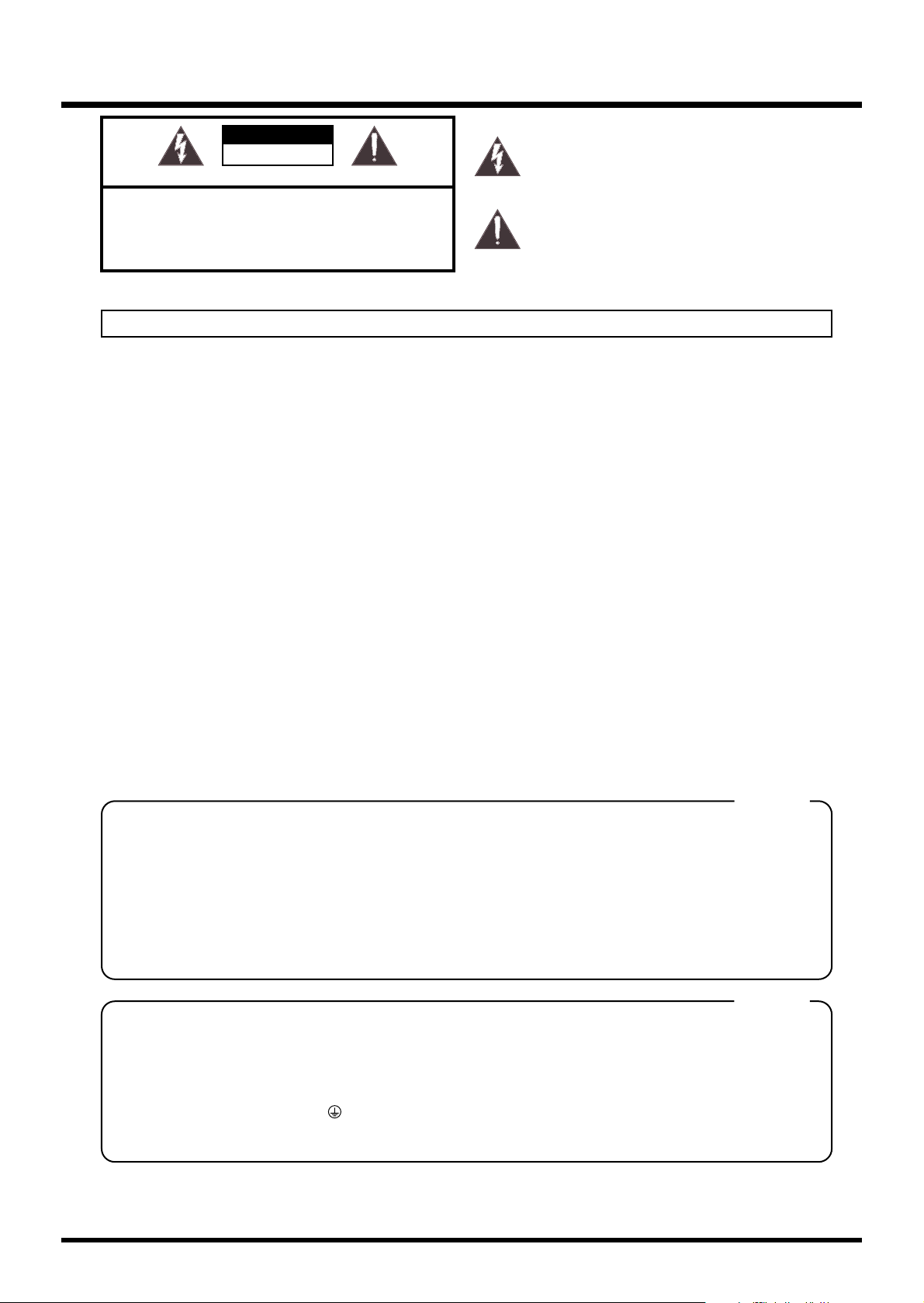
CAUTION
RISK OF ELECTRIC SHOCK
DO NOT OPEN
ATTENTION: RISQUE DE CHOC ELECTRIQUE NE PAS OUVRIR
CAUTION: TO REDUCE THE RISK OF ELECTRIC SHOCK,
DO NOT REMOVE COVER (OR BACK).
NO USER-SERVICEABLE PARTS INSIDE.
REFER SERVICING TO QUALIFIED SERVICE PERSONNEL.
The lightning flash with arrowhead symbol, within an
equilateral triangle, is intended to alert the user to the
presence of uninsulated “dangerous voltage” within the
product’s enclosure that may be of sufficient magnitude to
constitute a risk of electric shock to persons.
The exclamation point within an equilateral triangle is
intended to alert the user to the presence of important
operating and maintenance (servicing) instructions in the
literature accompanying the product.
INSTRUCTIONS PERTAINING TO A RISK OF FIRE, ELECTRIC SHOCK, OR INJURY TO PERSONS.
IMPORTANT SAFETY INSTRUCTIONS
SAVE THESE INSTRUCTIONS
WARNING - When using electric products, basic precautions should always be followed, including the following:
Read all the instructions before using the product.
Do not use this product near water — for example, near a
bathtub, washbowl, kitchen sink, in a wet basement, or near
a swimming pool, or the like.
This product should be used only with a cart or stand that is
recommended by the manufacturer.
This product, either alone or in combination with an amplifier
and headphones or speakers, may be capable of producing
sound levels that could cause permanent hearing loss. Do
not operate for a long period of time at a high volume level
or at a level that is uncomfortable. If you experience any
hearing loss or ringing in the ears, you should consult an
audiologist.
The product should be located so that its location or position
does not interfere with its proper ventilation.
The product should be located away from heat sources such
as radiators, heat registers, or other products that produce
heat.
The product should be connected to a power supply only of
the type described in the operating instructions or as marked
on the product.
1.
2.
3.
4.
5.
6.
7.
8.
9.
10.
11.
A.
B.
C.
D.
E.
The power-supply cord of the product should be unplugged
from the outlet when left unused for a long period of time.
Care should be taken so that objects do not fall and liquids
are not spilled into the enclosure through openings.
The product should be serviced by qualified service
personnel when:
The power-supply cord or the plug has been damaged; or
Objects have fallen, or liquid has been spilled into the
product; or
The product has been exposed to rain; or
The product does not appear to operate normally or
exhibits a marked change in performance; or
The product has been dropped, or the enclosure
damaged.
Do not attempt to service the product beyond that described
in the user-maintenance instructions. All other servicing
should be referred to qualified service personnel.
GROUNDING INSTRUCTIONS
This product must be grounded. If it should malfunction or breakdown, grounding provides a path of least resistance for
electric current to reduce the risk of electric shock.
This product is equipped with a cord having an equipment-grounding conductor and a grounding plug. The plug must be
plugged into an appropriate outlet that is properly installed and grounded in accordance with all local codes and ordinances.
DANGER: Improper connection of the equipment-grounding conductor can result in a risk of electric shock. Check with a
qualified electrician or serviceman if you are in doubt as to whether the product is properly grounded.
Do not modify the plug provided with the product — if it will not fit the outlet, have a proper outlet installed by a qualified
electrician.
For the USA
The product which is equipped with a THREE WIRE GROUNDING TYPE LINE PLUG must be grounded.
WARNING:
IMPORTANT:
As the colours of the wires in the mains lead of this apparatus may not correspond with the coloured markings identifying
the terminals in your plug, proceed as follows:
The wire which is coloured GREEN-AND-YELLOW must be connected to the terminal in the plug which is marked by the
letter E or by the safety earth symbol or coloured GREEN or GREEN-AND-YELLOW.
The wire which is coloured BLUE must be connected to the terminal which is marked with the letter N or coloured BLACK.
The wire which is coloured BROWN must be connected to the terminal which is marked with the letter L or coloured RED.
THIS APPARATUS MUST BE EARTHED
THE WIRES IN THIS MAINS LEAD ARE COLOURED IN ACCORDANCE WITH THE FOLLOWING CODE.
GREEN-AND-YELLOW: EARTH, BLUE: NEUTRAL, BROWN: LIVE
For the U.K.
For the USA
FEDERAL COMMUNICATIONS COMMISSION
RADIO FREQUENCY INTERFERENCE STATEMENT
This equipment has been tested and found to comply with the limits for a Class B digital device, pursuant to Part 15 of the
FCC Rules. These limits are designed to provide reasonable protection against harmful interference in a residential
installation. This equipment generates, uses, and can radiate radio frequency energy and, if not installed and used in
accordance with the instructions, may cause harmful interference to radio communications. However, there is no guarantee
that interference will not occur in a particular installation. If this equipment does cause harmful interference to radio or
television reception, which can be determined by turning the equipment off and on, the user is encouraged to try to correct the
interference by one or more of the following measures:
– Reorient or relocate the receiving antenna.
– Increase the separation between the equipment and receiver.
– Connect the equipment into an outlet on a circuit different from that to which the receiver is connected.
– Consult the dealer or an experienced radio/TV technician for help.
Unauthorized changes or modification to this system can void the users authority to operate this equipment.
This equipment requires shielded interface cables in order to meet FCC class B Limit.
This product complies with the requirements of European Directives EMC 89/336/EEC and LVD 73/23/EEC.
For EU Countries
For EU Countries
Apparatus containing
Lithium batteries
ADVARSEL!
Lithiumbatteri - Eksplosionsfare ved
fejlagtig håndtering.
Udskiftning må kun ske med batteri af
samme fabrikat og type.
Levér det brugte batteri tilbage til
leverandøren.
VARNING
Explosionsfara vid felaktigt batteribyte.
Använd samma batterityp eller en
ekvivalent typ som rekommenderas av
apparattillverkaren.
Kassera använt batteri enligt
fabrikantens instruktion.
CAUTION
Danger of explosion if battery is
incorrectly replaced.
Replace only with the same or
equivalent type recommended by the
manufacturer.
Discard used batteries according to the
manufacturer’s instructions.
ADVARSEL
Eksplosjonsfare ved feilaktig skifte av
batteri.
Benytt samme batteritype eller en
tilsvarende type anbefalt av
apparatfabrikanten.
Brukte batterier kasseres i henhold til
fabrikantens instruks joner.
VAROITUS
Paristo voi räjähtää, jos se on
virheellisesti asennettu.
Vaihda paristo ainoastaan
laitevalmistajan suosittelemaan
tyyppiin. Hävitä käytetty paristo
valmistajan ohjeiden mukaisesti.
For Canada
This Class B digital apparatus meets all requirements of the Canadian Interference-Causing Equipment Regulations.
Cet appareil numérique de la classe B respecte toutes les exigences du Règlement sur le matériel brouilleur du Canada.
NOTICE
AVIS
2 207
Page 3
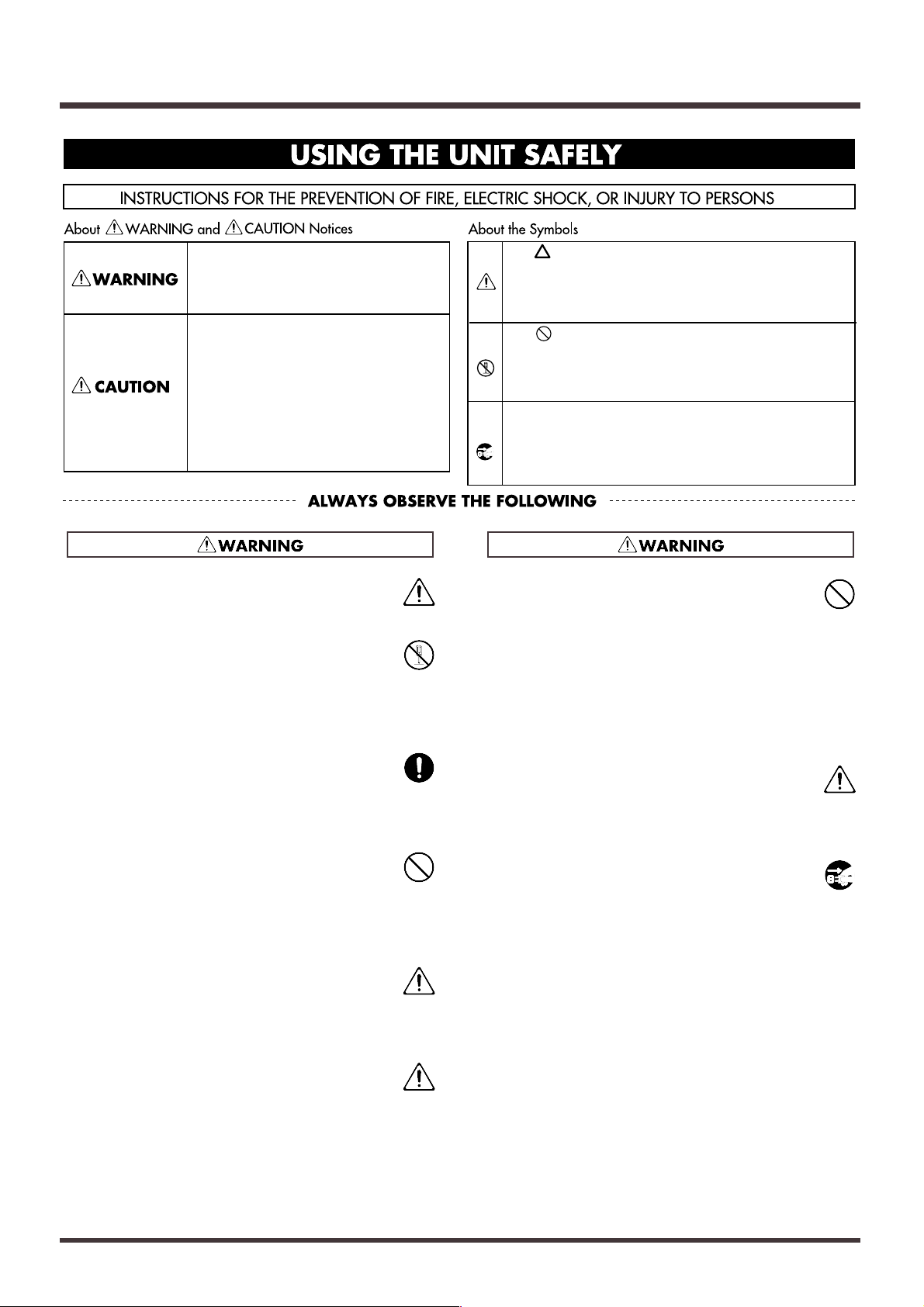
• Before using this unit, make sure to read the instructions below, and the Owner's Manual.
.........................................................................................................
• Do not open or perform any internal modifications
on the unit. (The only exception would be where
this manual provides specific instructions which
should be followed in order to put in place userinstallable options; see Quick Start p. 55, 57, 59.)
.........................................................................................................
• Make sure you always have the unit placed so it is
level and sure to remain stable. Never place it on
stands that could wobble, or on inclined surfaces.
.........................................................................................................
• Avoid damaging the power cord. Do not bend it
excessively, step on it, place heavy objects on it, etc.
A damaged cord can easily become a shock or fire
hazard. Never use a power cord after it has been
damaged.
.........................................................................................................
•In households with small children, an adult should
provide supervision until the child is capable of following all the rules essential for the safe operation
of the unit.
.........................................................................................................
• Protect the unit from strong impact.
(Do not drop it!)
• Do not force the unit's power-supply cord to share
an outlet with an unreasonable number of other
devices. Be especially careful when using extension
cords—the total power used by all devices you have
connected to the extension cord's outlet must never
exceed the power rating (watts/amperes) for the
extension cord. Excessive loads can cause the insulation on the cord to heat up and eventually melt
through.
.........................................................................................................
• Before using the unit in a foreign country, consult
with your retailer, the nearest Roland Service
Center, or an authorized Roland distributor, as listed on the "Information" page.
.........................................................................................................
• Always turn the unit off and unplug the power cord
before attempting installation of the Hard disk drive
unit (HDP88 series: Quick Start p. 55) or Effect
expansion board (VS8F-2: Quick Start p. 57, 59).
USING THE UNIT SAFELY
3
Used for instructions intended to alert
the user to the risk of injury or material
damage should the unit be used
improperly.
* Material damage refers to damage or
other adverse effects caused with
respect to the home and all its
furnishings, as well to domestic
animals or pets.
Used for instructions intended to alert
the user to the risk of death or severe
injury should the unit be used
improperly.
The ● symbol alerts the user to things that must be
carried out. The specific thing that must be done is
indicated by the design contained within the circle. In
the case of the symbol at left, it means that the powercord plug must be unplugged from the outlet.
The symbol alerts the user to important instructions
or warnings.The specific meaning of the symbol is
determined by the design contained within the
triangle. In the case of the symbol at left, it is used for
general cautions, warnings, or alerts to danger.
The symbol alerts the user to items that must never
be carried out (are forbidden). The specific thing that
must not be done is indicated by the design contained
within the circle. In the case of the symbol at left, it
means that the unit must never be disassembled.
Page 4
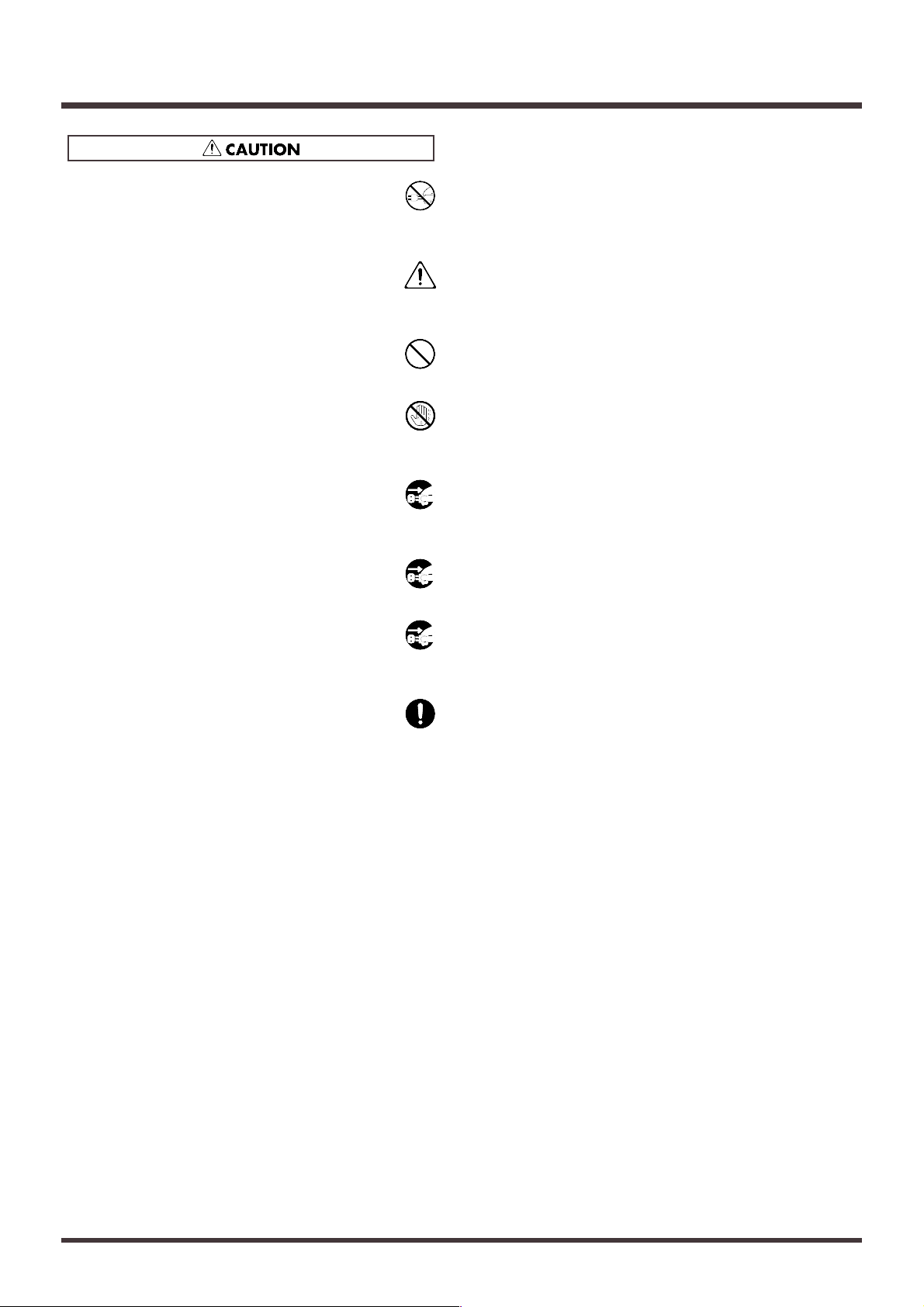
• Always grasp only the plug on the power-supply
cord when plugging into, or unplugging from, an
outlet or this unit.
.........................................................................................................
• Try to prevent cords and cables from becoming
entangled. Also, all cords and cables should be
placed so they are out of the reach of children.
.........................................................................................................
• Never climb on top of, nor place heavy objects on
the unit.
.........................................................................................................
• Never handle the power cord or its plugs with wet
hands when plugging into, or unplugging from, an
outlet or this unit.
.........................................................................................................
• Before moving the unit, disconnect the power plug
from the outlet, and pull out all cords from external
devices.
.........................................................................................................
• Before cleaning the unit, turn off the power and
unplug the power cord from the outlet (p. 32).
.........................................................................................................
• Whenever you suspect the possibility of lightning in
your area, pull the plug on the power cord out of the
outlet.
.........................................................................................................
• When installing the Hard disk drive unit (HDP88
series) or Effect expansion board (VS8F-2), remove
only the specified screws (Quick Start p. 55, 57, 59).
USING THE UNIT SAFELY
4
Page 5
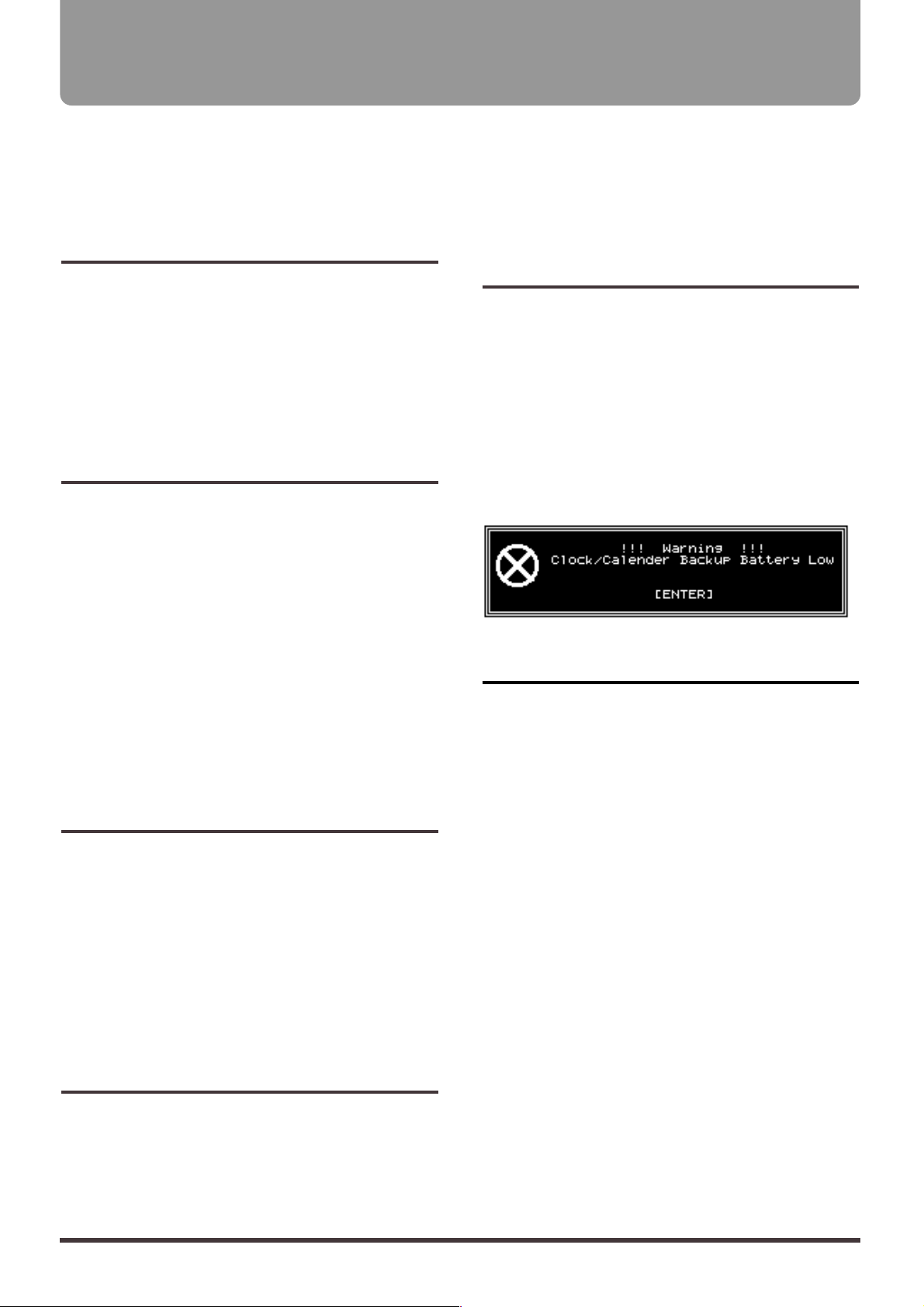
In addition to the items listed under “IMPORTANT
SAFETY INSTRUCTIONS” and “USING THE UNIT
SAFELY” on pages 2–4, please read and observe the
following:
Power Supply
● Do not use this unit on the same power circuit with
any device that will generate line noise (such as an
electric motor or variable lighting system).
● Before connecting this unit to other devices, turn off
the power to all units. This will help prevent malfunctions and/or damage to speakers or other
devices.
Placement
● Using the unit near power amplifiers (or other
equipment containing large power transformers)
may induce hum. To alleviate the problem, change
the orientation of this unit; or move it farther away
from the source of interference.
● This device may interfere with radio and television
reception. Do not use this device in the vicinity of
such receivers.
● Do not expose the unit to direct sunlight, place it
near devices that radiate heat, leave it inside an
enclosed vehicle, or otherwise subject it to temperature extremes. Excessive heat can deform or discolor the unit.
Maintenance
● For everyday cleaning wipe the unit with a soft, dry
cloth or one that has been slightly dampened with
water. To remove stubborn dirt, use a cloth impregnated with a mild, non-abrasive detergent.
Afterwards, be sure to wipe the unit thoroughly
with a soft, dry cloth.
● Never use benzine, thinners, alcohol or solvents of
any kind, to avoid the possibility of discoloration
and/or deformation.
Repairs and Data
● Please be aware that all data contained in the unit’s
memory may be lost when the unit is sent for
repairs. Important data should always be backed up
on a storage device (e.g., hard disk or Zip disk) or
DAT recorder, or written down on paper (when
possible). During repairs, due care is taken to avoid
the loss of data. However, in certain cases (such as
when circuitry related to memory itself is out of
order), we regret that it may not be possible to
restore the data, and Roland assumes no liability
concerning such loss of data.
Memory Backup
● This unit contains a battery which powers the unit’s
memory circuits while the main power is off. When
this battery becomes weak, the message shown
below will appear in the display. Once you see this
message, have the battery replaced with a fresh one
as soon as possible to avoid the loss of all data in
memory. To have the battery replaced, consult with
your retailer, the nearest Roland Service Center, or
an authorized Roland distributor, as listed on the
“Information” page.
fig.00-02(battery.eps)
Additional Precautions
● Please be aware that the contents of memory can be
irretrievably lost as a result of a malfunction, or the
improper operation of the unit. To protect yourself
against the risk of loosing important data, we recommend that you periodically save a backup copy
of important data you have stored in the unit’s
memory on a storage device (e.g., hard disk or Zip
disk), or DAT recorder.
● Unfortunately, it may be impossible to restore the
contents of data that was stored on a storage device
(e.g., hard disk or Zip disk), or DAT recorder once it
has been lost. Roland Corporation assumes no liability concerning such loss of data.
● Use a reasonable amount of care when using the
unit’s buttons, sliders, or other controls; and when
using its jacks and connectors. Rough handling can
lead to malfunctions.
● Never strike or apply strong pressure to the display.)
● When connecting / disconnecting all cables, grasp
the connector itself—never pull on the cable. This
way you will avoid causing shorts, or damage to the
cable’s internal elements.
IMPORTANT NOTES
5
Page 6
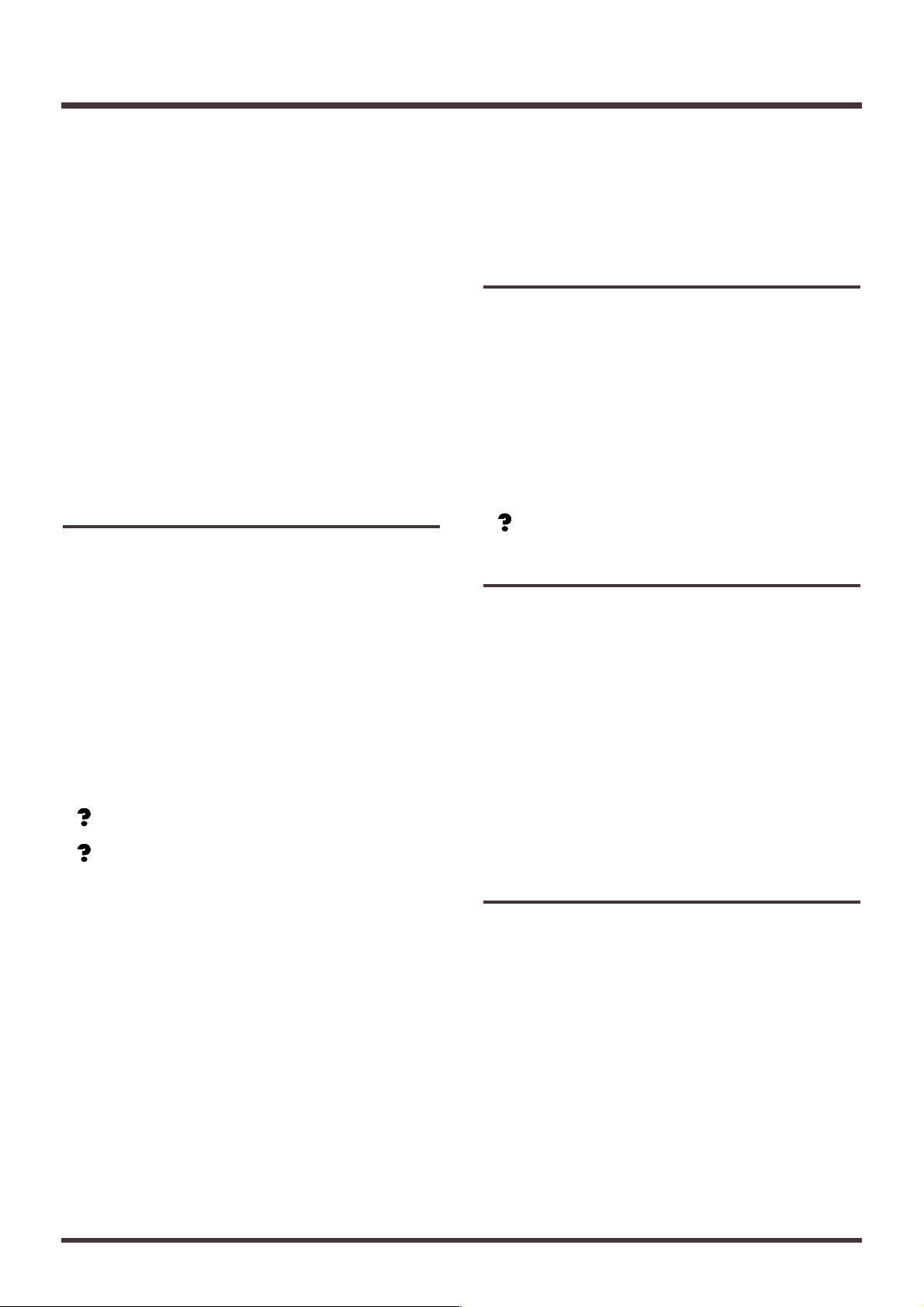
● A small amount of heat will radiate from the unit
during normal operation.
● To avoid disturbing your neighbors, try to keep the
unit’s volume at reasonable levels. You may prefer
to use headphones, so you do not need to be concerned about those around you (especially when it
is late at night).
● To transport the VS-1680, pack it in its original shipping carton, using the included packing or equivalent material. If an internal IDE hard disk (HDP88
series) is installed, then remove the hard disk. Place
the hard disk in its carton and set this in the specified place inside the VS-1680 shipping carton. The
unit is now ready to be transported. Moving the VS1680 with the hard disk installed may result in loss
of song data or damage to the hard disk.
Handling the Disk Drive
For details on hard disk handling, refer also to the
instructions that accompanied your hard disk.
● Before performing any of the following actions, be
sure to perform the shutdown procedure. Failure to
do so may result in loss of song data or damage to
the hard disk.
• Turning off the power of the VS-1680
• Turning off the power of the disk drive connected
with SCSI connector
• Removing a disk from a removable disk drive
connected with SCSI connector
Shutdown (Appendices p. 64)
Removable Disk Drive (Appendices p. 64)
When the VS-1680 MIDI/DISK indicator or disk drive
busy indicator is lit, it means that data is being written
to or from the hard disk. If you are using a removable
disk drive, confirm that this indicator is not lit before
removing disks.
● While using the VS-1680, be careful not to subject
the unit to vibration or shock, and avoid moving the
unit while the power is turned on.
● Install the unit on a solid, level surface in an area
free from vibration. If the unit must be installed at
an angle, be sure the installation does not exceed
the permissible range.
● Avoid using the unit immediately after it has been
moved to a location with a level of humidity that is
greatly different than its former location. Rapid
changes in the environment can cause condensation
to form inside the drive, which will adversely affect
the operation of the drive and/or damage removable disks. When the unit has been moved, allow it
to become accustomed to the new environment
(allow a few hours) before operating it.
Concerning Copyright
The law prohibits the unauthorized recording, public
performance, broadcast, sale, or distribution etc. of a
work (CD recording, video recording, broadcast, etc.)
whose copyright is owned by a third party.
The VS-1680 does not implement SCMS. This design
decision was made with the intent that SCMS should
not restrict the creation of original compositions which
do not violate copyright law. Roland will take no
responsibility for any infringement of copyright that
you may commit in using the VS-1680.
SCMS (Appendices p. 64)
Disclaimer of Liability
Roland will take no responsibility for any direct damages, consequential damages, or any other damages
which may result from your use of the VS-1680. These
damages may include but are not limited to the following events which can occur when using the VS-
1680.
● Any loss of profit that may occur to you.
● Permanent loss of your music or data.
● Inability to continue using the VS-1680 itself or a
connected device.
About the License
Agreement
The VS-1680 and its CD-R capability are designed to
allow you to reproduce material to which you have
copyright, or material which the copyright owner has
granted you permission to copy. Accordingly, reproduction of music CDs or other copyrighted material
without the permission of the copyright owner, other
than for your own personal use and enjoyment (private use) constitutes copyright infringement, which
may incur penalties. Consult a copyright specialist or
special publications for more detailed information on
obtaining such permission from copyright holders.
IMPORTANT NOTES
6
Page 7
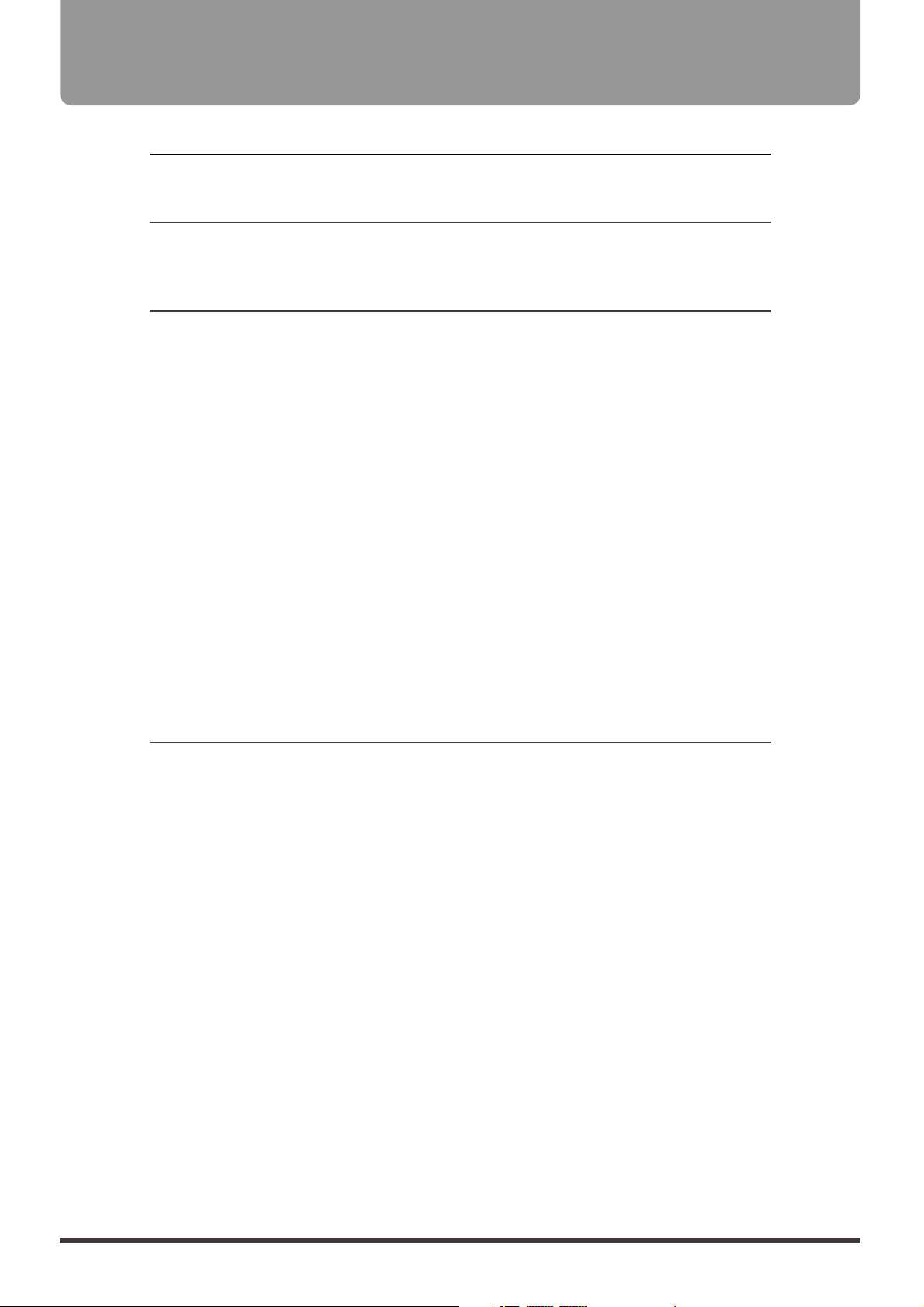
Preparations ............................................................................12
About the Package Contents ...................................................................................12
Main Features ..........................................................................................................12
Front and Rear Panels ............................................................14
Mixer Section ...........................................................................................................14
Recorder Section .....................................................................................................16
Rear Panel ...............................................................................................................18
Chapter 1 Before You Start (VS-1680 Terminology) .............20
Saving and Managing Data......................................................................................20
Managing Disk Contents (Partitioning).........................................................................20
The Location Where a Performance is Recorded (Song) .............................................21
Sources, Tracks, and Channels ........................................................................................21
Takes, Phrases, and Playlists ...........................................................................................21
About Events......................................................................................................................22
About Button Names ........................................................................................................22
Mixer Section ...........................................................................................................23
Signal Flow (Buses) ...........................................................................................................23
Input Mixer ........................................................................................................................25
Track Mixer ........................................................................................................................26
Switching the Fader Functions........................................................................................26
Master Block.......................................................................................................................27
Recorder Section .....................................................................................................27
Differences with a Tape-Type MTR................................................................................27
Track Minutes and Recording Time ...............................................................................28
Auxiliary Tracks for Each Track .....................................................................................29
Effects Section .........................................................................................................30
About the Effect Expansion Board..................................................................................30
Connecting Effects.............................................................................................................30
Chapter 2 Basic Operation .....................................................31
Before You Begin .....................................................................................................31
Turning On the Power......................................................................................................31
If You Have Trouble Understanding Displays or Operations....................................31
Setting the Internal Clock.................................................................................................31
Before You Finish Operations ..................................................................................32
Saving the Performance to Disk (Song Store) ...............................................................32
Turning Off the Power......................................................................................................32
Restarting............................................................................................................................33
Basic Operations on the VS-1680............................................................................33
Display Each of the Condition Menus ...........................................................................34
Selecting Pages Contained in Functions and Settings .................................................35
Select the Setting You Want to Change..........................................................................35
Change the Settings Values .............................................................................................35
Execute the Operation ......................................................................................................35
Switching Track Conditions......................................................................................36
Changing the Current Time......................................................................................36
Moving to the Beginning or End of the Performance ..................................................36
Storing a Time Location ...........................................................................................36
Using the Locator ..............................................................................................................37
Using Markers ...................................................................................................................38
Storing Mixer Settings ..............................................................................................39
Recording the Current Condition of the Mixer (Scene)...............................................40
Making Mixer Settings Automatically (EZ Routing) ...................................................41
CONTENTS
7
Page 8
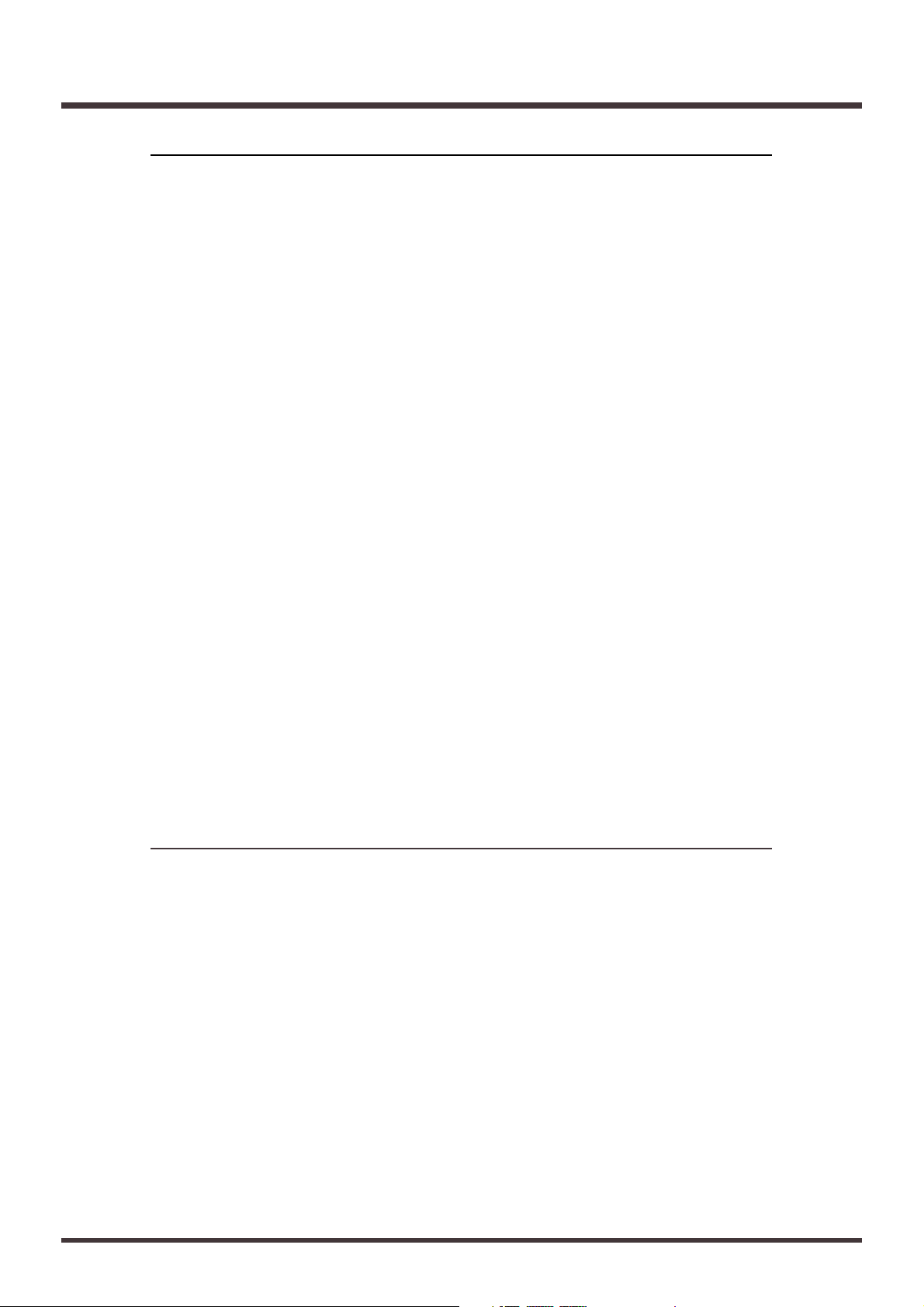
Chapter 3 Multi-Track Recording ...........................................58
Recording.................................................................................................................58
Items Necessary for Multi-Track Recording ................................................................58
Creating a New Song (Song New)..................................................................................58
General Course of the Recording Process ..............................................................60
Connecting Instruments ...........................................................................................60
Recording to the Tracks ...........................................................................................61
Saving a Recorded Performance (Song Store)........................................................63
Recording Over a Portion of a Performance (Punch-In/Punch-Out) ........................63
Using the RECORD Button (Manual Punch-In 1) ........................................................63
Using the Foot switch (Manual Punch-In 2)..................................................................64
Specifying Beforehand the Location for Rerecording (Auto Punch-In)....................64
Repeatedly Recording Over the Same Area (Loop Recording)..................................66
Recording to Other Tracks (Overdubbing) ...............................................................68
Recording on V-Track 2....................................................................................................68
Using Effects ............................................................................................................69
Applying Effects to the Playback....................................................................................69
Applying Effects While Recording (Send/Return) ......................................................71
Applying Effects While Recording (Insert) ...................................................................72
Recording Digital Signals .........................................................................................74
Items Necessary for Digital Recording ..........................................................................74
Make the Digital Connections .........................................................................................74
Match the Sample Rates ...................................................................................................74
In Order to Make a Digital Connection with Your CD Player ...................................74
Select the Master Clock.....................................................................................................75
Adjusting the Tone (Equalizer).................................................................................75
Combining the Contents of Tracks (Track Bouncing) ..............................................77
Applying Reverb While Track Bouncing.......................................................................78
Creating a Master Tape ...........................................................................................80
To Record to a Cassette Tape...........................................................................................80
Recording with DAT and MD Recorders ......................................................................80
Protecting Songs (Song Protect)..............................................................................81
Protecting Performances ..................................................................................................82
To Remove Song Protect ..................................................................................................82
Chapter 4 Editing a Recorded Performance (Track Editing)....83
About Editing Operations .........................................................................................83
Track Edit ...........................................................................................................................83
Repeating Performance Data (Track Copy)...................................................................83
Moving Performance Data (Track Move) ......................................................................85
Exchanging Performance Data Between Tracks (Track Exchange) ...........................86
Inserting a Blank Space Into Performance Data (Track Insert)...................................87
Deleting Performance Data (Track Cut) ........................................................................88
Erasing Performance Data (Track Erase) .......................................................................89
Modifying the Playback Time of the Performance Data (Track Time Compression/Expansion)..90
Naming Tracks (Track Name) .........................................................................................91
Copying Performance Data from Other Songs (Track Import)..................................92
Phrase Edit...............................................................................................................93
Repeating Phrases (Phrase Copy)...................................................................................93
Moving Phrases (Phrase Move) ......................................................................................96
Adjusting the Beginning of the Phrase Sound (Trim In).............................................97
Adjusting the Ending of the phrase Sound (Trim Out)...............................................98
Deleting Phrases (Phrase Delete) ....................................................................................99
Dividing Phrases (Phrase Split).....................................................................................100
CONTENTS
8
Page 9
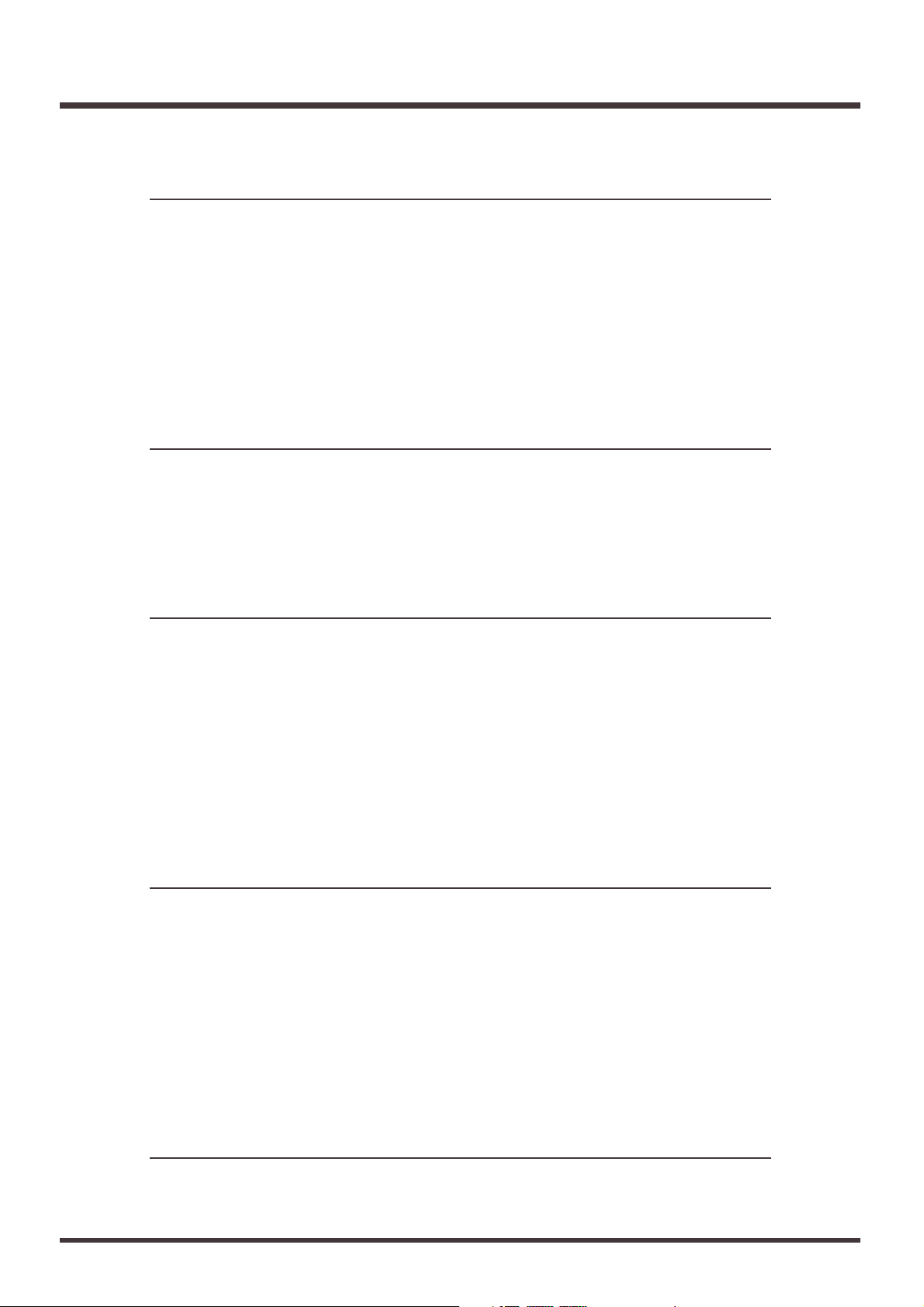
Creating New Phrases (Phrase New) ...........................................................................101
Naming Phrases (Phrase Name) ...................................................................................102
Chapter 5 Using the Internal Effects (VS8F-2)....................103
Composition of the Effects .....................................................................................103
Connecting the Effects ...........................................................................................103
Changing the Source Sound Itself (Insert)...................................................................103
Inserting with Input and Track Channels....................................................................104
Inserting an Effect into the Master Block.....................................................................105
Adding the Sound with the Effect Applied to the Direct Sound (Send/Return) ..106
Adjusting the Balance of the Overall Effect Send Level ............................................108
Selecting Effects (Patch)........................................................................................108
Creating New Effects Sounds ................................................................................109
When Saving to User Patches........................................................................................110
When Storing to a Scene.................................................................................................110
Chapter 6 Use with a Zip Drive ............................................111
Connecting the Zip Drive........................................................................................111
Initializing the Disk (Drive Initialize)........................................................................111
Checking Disk Reliability...............................................................................................113
Saving Performance Data to a Zip Drive (Song Copy) ..........................................113
Saving a Song to a Single Disk (Playable)....................................................................114
To Load Data from Disks (Drive Select) ......................................................................116
When You Cannot Save a Song to a Single Disk (Archives).....................................117
Chapter 7 Use with a CD-R Drive.........................................120
Connecting the CD-R Drive....................................................................................120
Creating an Audio CD ............................................................................................120
Items Necessary for Creating an Audio CD................................................................120
Creating a Master Data...................................................................................................120
Writing Songs to CD-R Discs.........................................................................................121
Auditioning (Test Listening) Songs Written to CDs (CD Player Function)............123
Writing Additional Songs to the Disc ..........................................................................124
Arranging and Writing Multiple Songs to Disc..........................................................124
Saving Songs to CD-R Discs (CD-R Backup)........................................................125
Items Necessary for CD-R Backup................................................................................125
Saving Songs to CD-R Discs ..........................................................................................125
Loading Songs From CD-R Discs..................................................................................126
Chapter 8 Use with MIDI Devices.........................................128
Synchronizing with MIDI Sequencers ....................................................................128
Items Necessary for Synchronization...........................................................................128
Master and Slave .............................................................................................................128
Using MTC .......................................................................................................................128
Using the Sync Track (Master) ......................................................................................131
Using the Tempo Map (Master) ....................................................................................133
Various Operations Related to Synchronized Operation..........................................135
Use with a MIDI Controller .....................................................................................138
Switching Track Status ...................................................................................................138
Switching Scenes .............................................................................................................138
Switching Effects .............................................................................................................138
Adjusting Effects .............................................................................................................138
Chapter 9 Use with a DAT Recorder (DAT Backup) ............140
Before Backing Up with DAT..................................................................................140
Items Necessary for DAT Backup.................................................................................140
About the Devices Used in DAT Backup.....................................................................140
CONTENTS
9
Page 10
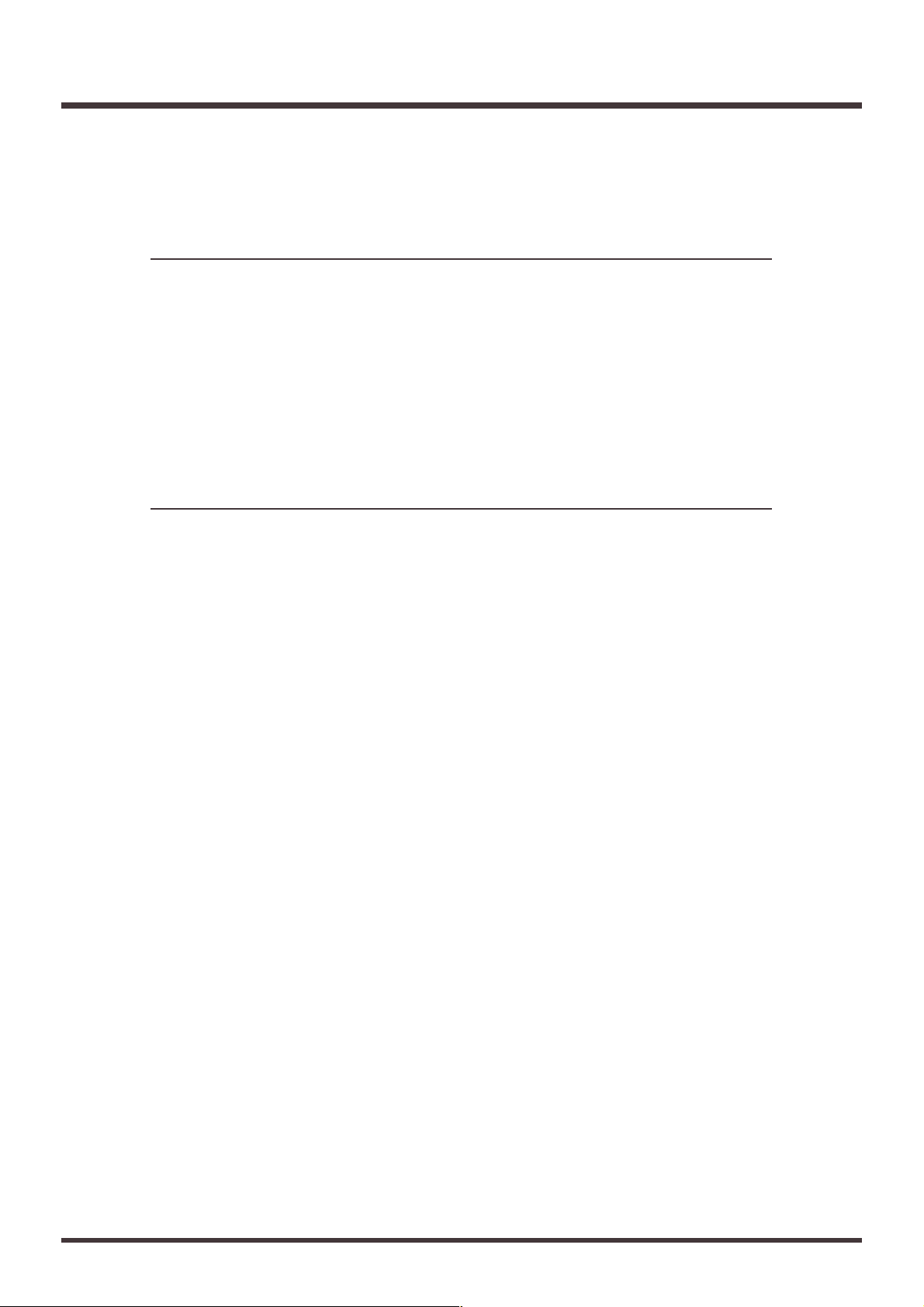
Saving Song Data to a DAT Recorder (Backup)....................................................141
Loading Performance Data from a DAT Recorder (Recover) ................................143
When Cancelling the Recover Operation ....................................................................144
Checking Names of Saved Performance Data (Name) .........................................145
Checking the Recording Condition of Saved Performance Data (Verify)...............146
Chapter 10 Compatibility......................................................148
Disk Compatibility...................................................................................................148
VS-880 → VS-1680 ...........................................................................................................148
VS-1680 → VS-880 ...........................................................................................................148
VS-840 ↔ VS-1680...........................................................................................................148
Loading VS-880/840 Performance Data into the VS-1680 (Song Import) .............148
Converting VS-1680 Song Data for Use with the VS-880 (Song Export)...............150
How to Install the Hard Disk Which was Formatted with the VS-880EX to the VS-1680 ..151
How to Recover the Archived Song Data....................................................................151
Loading VS-880EX Performance Data into the VS-1680 (Song Import)................151
Converting VS-1680 Song Data for Use with the VS-880/VS-880EX (Song Export)....152
When VS-880, VS-1680 and VS-880EX Format Song Data are Existed in a Disk.......153
Chapter 11 Other Convenient Functions ............................154
Previewing Techniques (Preview)..........................................................................154
Using [TO] [THRU] [FROM] .........................................................................................154
Using [SCRUB] ................................................................................................................154
Recalling a Specific Location (Jump) .....................................................................156
Recording Mixer Settings (Auto Mix)......................................................................156
Preparations for Auto Mix .............................................................................................157
Recording the Mixer Settings, Method 1 (Snapshot) .................................................157
Recording the Mixer Settings, Method 2 (Gradation)................................................157
Recording Fader Operations (Realtime) ......................................................................158
If You Don’t Want to Record Fader Settings (Mask Fader) ......................................159
Playing Back the Auto Mix ............................................................................................159
Making Changes to Auto Mix (Micro Edit).................................................................159
Disabling Auto Mix Only on Specified Channels.......................................................160
Disabling Auto Mix on All Channels ...........................................................................160
Undoing Recordings and Edits (Undo)...................................................................160
Recording and Editing Operations Which Can Be Undone (Undo)........................161
Canceling the Last-Performed Undo (Redo)...............................................................161
Cancelling Only the Very Last-Performed Operation ..............................................162
Listening Only to a Specific Channel (Solo/Mute)..................................................162
About Solo Mode.............................................................................................................163
Simultaneously Adjusting a Stereo Source (Stereo Link) ......................................164
Adjusting the Faders.......................................................................................................164
Adjusting the Pan............................................................................................................165
Mixing In a Stereo Source (Stereo In)....................................................................165
Changing the Pitch During Playback (Vari-Pitch)...................................................166
Directly Inputting Alphanumeric Characters...........................................................167
Directly Entering Numerals (Numeric Keys)..............................................................167
Directly Entering Letters of the Alphabet....................................................................167
Sounding the Metronome.......................................................................................167
Using an External MIDI Sound Source to Play the Metronome...............................168
When the Disk Has Little Remaining Space ..........................................................169
Deleting Only Unneeded Performance Data (Song Optimize) ................................169
Deleting One Song of Performance Data (Song Erase)..............................................170
Changing the Name of Performance Data (Song Name).......................................171
Rearranging the Order of Song Data (Song Arrange)............................................171
CONTENTS
10
Page 11
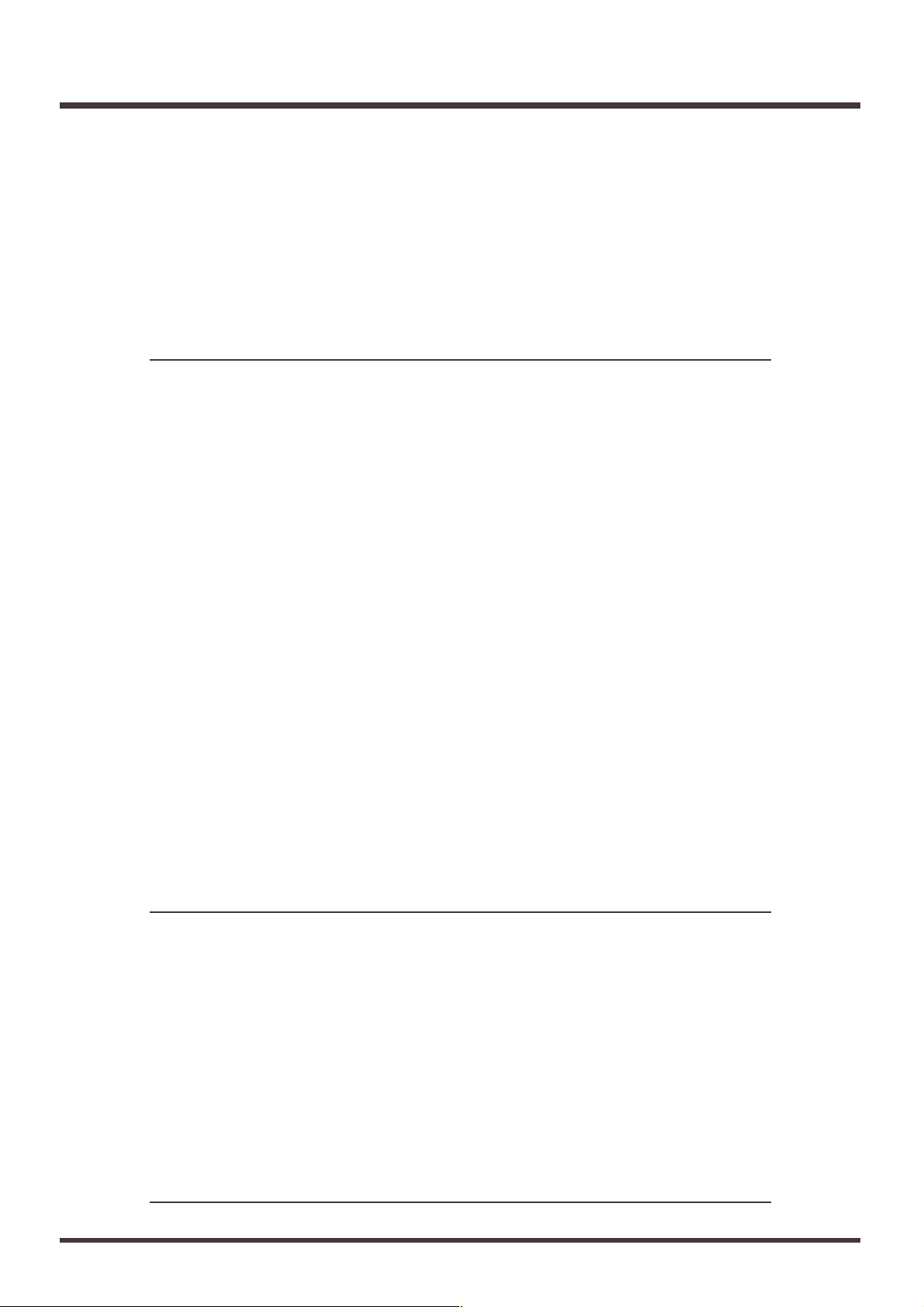
Dividing Performance Data Into Two Parts (Song Split) ........................................172
Connecting Performance Data (Song Combine)....................................................173
Adjusting the Levels for Each Track.......................................................................174
When Using Balanced Inputs.................................................................................174
Determining Output ................................................................................................175
MONITOR Jacks..............................................................................................................175
AUX Jacks.........................................................................................................................176
DIGITAL OUT Connectors ............................................................................................176
DIRECT OUT ...................................................................................................................177
Confirming That a Drive is Not Damaged (Drive Check) .......................................177
Chapter 12 Making Global Settings and Checking Conditions....180
Switching the Display Content ...............................................................................180
Upper Part of the Display ..............................................................................................180
Center Part of the Display..............................................................................................180
Lower Part of the Display ..............................................................................................181
System Settings for Each Song (System Parameters) ..........................................184
Having the Volume Change as Soon as the Faders are Moved................................184
Holding Level Meter Peaks ...........................................................................................185
Checking the Remaining Disk Space............................................................................186
When Using the Foot Switch .........................................................................................186
Overall Settings for the VS-1680 (Global Parameters) ..........................................187
Holding the function of [SHIFT]...................................................................................187
Using the Numeric Keys ................................................................................................187
Displaying Measures and Beats ....................................................................................188
Changing the VS-1680’s SCSI ID Number...................................................................188
When There Is No Hard Disk Installed........................................................................189
Changing the Level at Which the Peak Indicator Lights...........................................189
Searching Markers Using [PREVIOUS] and [NEXT].................................................189
Adjusting the Button Sensitivity ...................................................................................190
Stopping the Cooling Fan ..............................................................................................190
Overall Settings for Playback and Recording (Play/Record Parameters) ..............191
Constantly Monitoring the Input Source.....................................................................191
Stopping Automatically .................................................................................................191
If Noise Between Segments is Obtrusive .....................................................................191
Scrolling the Waveform..................................................................................................192
Resetting Mixer and System Settings to Their Original State ................................192
To Have a Message Displayed at a Specified Time ..............................................193
Chapter 13 Takein Advantages of the VS-1680 (idea and examples) 194
Synchronizing the Operations of Two VS-1680 Units ............................................194
Settings for the Master VS-1680.....................................................................................194
Settings for the Slave VS-1680 .......................................................................................195
Synchronizing with Cakewalk Pro Audio (MMC)....................................................197
Settings for the VS-1680..................................................................................................198
Settings for Cakewalk Pro Audio .................................................................................199
Making Digital Connections with Cakewalk ..............................................................199
Using an External MIDI Device to Adjust the Mixer (Compu Mix)..........................202
The Correspondence Between MIDI Channels and Controller Numbers..............202
Preparations for Compu Mix.........................................................................................204
Recording with Compu Mix..........................................................................................204
Synchronizing with Video Equipment.....................................................................206
Using External Effects Devices ..............................................................................207
Index.......................................................................................208
CONTENTS
11
Page 12

About the Package Contents
The following items are included with the VS-1680.
Please check to make sure you have all the items.
• VS-1680
• AC cord
• Quick Start
• Owner’s Manual (this manual)
• Appendices
Main Features
The Latest in Compact Home Studio
Environments
The VS-1680 retains all of the features of Roland’s VS880 workstation; a revolution in the world of the home
studio, with the disk recorder, digital mixer, and multi
effects systematically and more organically integrated.
From when you start picking mics to when you actually record to mixdown, adding effects, and on to creating the master data for playing through a PA or mastering on a CD, you can get a handle on every aspect
of the recording process with the VS-1680 line in your
home studio.
Disk Recorder Section
The digital disk recorder section provides sixteen
playback tracks, and allows eight tracks to be recorded
simultaneously. Each track features sixteen virtual
tracks (V-tracks), providing a total of 256 tracks. This
means that you can record multiple takes, make temporary mixes when editing, and create songs that
require numerous tracks, all with room to spare.
The VS-1680’s recording functions were designed for
use with professional digital equipment (DAT
recorders, digital mixers, digital effects, etc.). You can
record and edit with top-quality sound, and lose none
of that quality in the playback.
You can instantly find the location of sections in a
song you want to hear repeatedly or places that you
wish to record over (Locator) by placing marks at such
points (Marker). These Markers are recalled by simple
procedure, and you will never wait for any rewinding
or fast-forwarding time.
Sounds are organized in Phrases, and copying, moving, and inserting these phrase units (with Phrase
Edit), and other editing processes are all possible with
the VS-1680. For example, you can create “break
beats” by copying a four-measure drum pattern any
number of times, or have the same chorus both at the
beginning and end of a song.
The VS-1680 uses “non-destructive editing.” This
allows you to cancel and recover up to 999 previous
recording and editing operations (Undo/Redo).
The internal clock runs battery power, so it continues
to function, even after the power is turned off. This
allows manage your songs by “time stamp,” the time
and date of recording that is registered in the song
data.
Digital Mixer Section
You can store all mixer settings, including fader levels,
pan, and effects. Stored settings can be recalled very
simply, making it convenient in adjusting balances
during mixdown and comparing mixes with effects.
Changes in settings over time, such as fader levels and
pan, can also be stored (Auto Mix), so you can realize
easy fade-ins and fade-outs in your mixes.
You can easily make the most appropriate mixer condition settings, including those for recording, track
bouncing, and mixdown (EZ Routing).
Effects Section
The VS-1680 features the optional VS8F-2 effect expansion board. Up to two of these effect expansion boards
can be installed in the VS-1680. With the VS8F-2 effect
installed in the VS-1680, up to 4 high-quality stereo
effects will be available for your use.
The VS8F-2 provides not only basic effects such as
reverb and delay, but also effects ideal for vocals and
guitar (such as guitar amp simulator) and even special
effects such as RSS. The way in which each of these
effects are organized by the 34 “algorithms” so that
you can create new sounds easily.
The VS8F-2 provides 210 read only effects setting
(Preset Patches) which designed for various uses. In
addition, the VS8F-2 provides 200 read and write
effects setting (User Patches) for changing and saving
that contents. You can instantly switch between a variety of effects simply by selecting a patch.
Preparations
12
Page 13
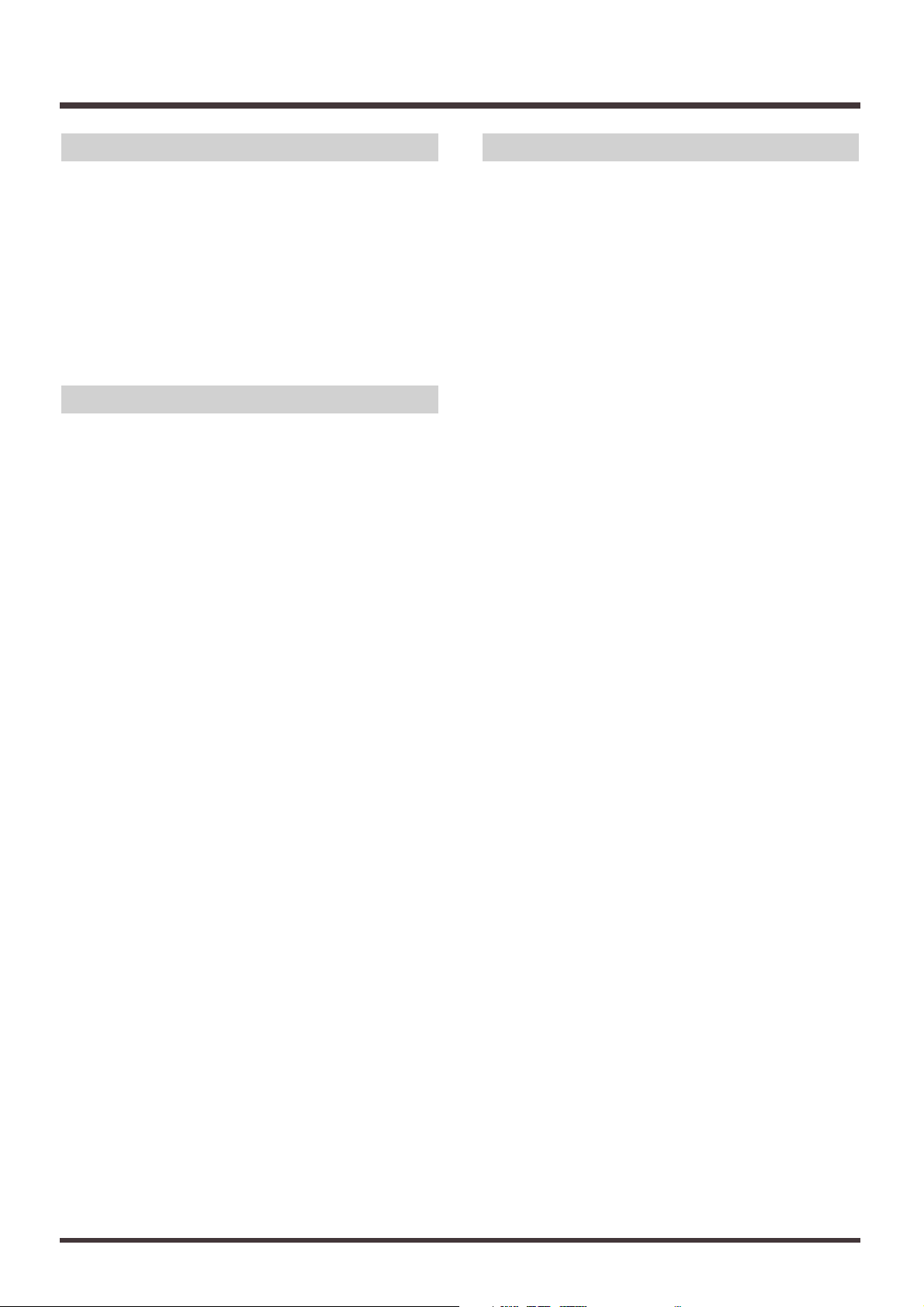
Simple Operation
The VS-1680 can be operated as easily as conventional
multi-track recorders. You will be able to enjoy the
advantages of home studio from the day that you purchase it.
The VS-1680 maintains the well-known graphics
(icons) made famous by Roland’s VG-8 and V-Drums.
The large, full-dot graphic display is backlit and
inclined, so it is easy to read when used on stage or
wherever high visibility is required.
Connectivity
A wide variety of connectors and jacks are provided,
including two balanced XLR connectors. It features a
wide input sensitivity range, from mic level (-50 dBu)
to line level (+4 dBu), and phantom power can be
applied, allowing you to plug in externally-powered
condenser mics.
There are six sets of balanced input jacks, handling a
wide input sensitivity range, from line level (+4 dBu)
to mic level (-50 dBu). Furthermore, you can choose
either the high-input (GUITAR (Hi-Z)) jack for directly
plugging in an electric guitar, or the INPUT 8 jack.
Besides the RCA phono type (stereo) MASTER jacks,
the (stereo) AUX A and AUX B jacks, and (stereo)
MONITOR jacks are provided. You can monitor the
effect send and other outputs without affecting the
MASTER Out in any way.
The VS-1680 provides both coaxial and optical digital
I/O connectors. With these, you can make digital connections with popular consumer electronic devices
such as CD players, DAT recorders, MD recorders,
and so on.
A SCSI connector (DB-25 type) is also provided, allowing you to connect to external SCSI devices such as the
Zip drive and the CD-R drive.
MIDI IN and MIDI OUT/THRU connectors are also
provided. You can synchronize the VS-1680 with an
external MIDI sequencer, use the MIDI sequencer to
control the VS-1680’s mixer, sound an external MIDI
sound generator with the metronome, and more.
Besides tracks for recording audio signals, the VS-1680
has sync track for storing MIDI clock message. You
can even synchronize MIDI sequencers that are not
compatible with MTC (MIDI Time Code) or MMC
(MIDI Machine Control).
Substantial Options
HDP88 Serie’s:
An internal 2.5-inch IDE hard disk. Having this internal hard disk installed makes the VS-1680 system compact and easy to transport. Furthermore, there is no
need to make complex settings and no problems with
faulty connections (unlike those which could occur
when an external disk is used). We recommend that
you install an internal hard disk when using the VS-
1680.
* For simultaneous recording or playback of a number of
tracks, for getting more out of the available hard disk
space, and in order to get the fullest performance in general from the VS-1680, we recommend using the
HDP88-2100.
CD-R Drive (designated by Roland):
A CD-R drive connected with a SCSI connector. With
this drive, you can write songs created on the VS-1680
as well as create your own original audio CDs.
Additionally, you can use it for backing up songs to
CD-R discs.
VS8F-2:
An effect expansion board that can be installed in the
VS-1680. You can install two of these boards, which
lets you add two stereo effects, for a total of up to four
stereo effects.
* The VS8F-1 effect expansion board is for use
with the VS-880. It cannot be used in the VS-1680.
Preparations
13
Page 14
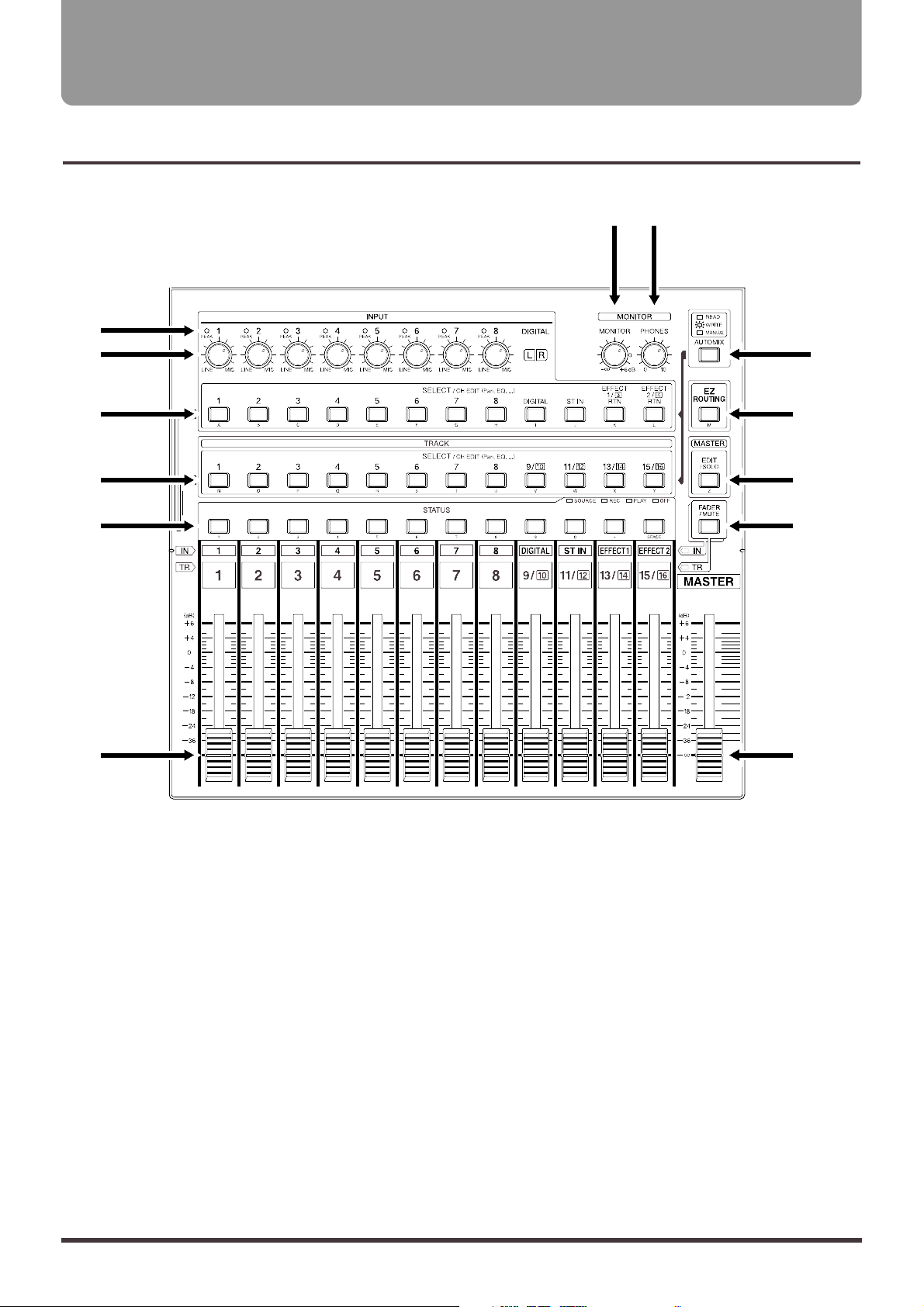
1. PEAK Indicators
These indicators allow you to confirm the sound level
input at the input jacks (1–8). They help you to determine the correct input level when adjusting the
INPUT knobs. You will need to specify the level at
which the indicators light beforehand (p. 61). The indicators are set at the factory to -6 dB.
2. INPUT Knobs
These knobs adjust the sensitivity of the input jacks
(1–8). Turn a knob fully to the right for mic level (-50
dBu), and fully to the left for line level (+4 dBu).
3. SELECT/CH EDIT
(Select/Channel Edit) buttons
Use these buttons when you wish to change input
mixer settings and to change input channels. The currently selected channel’s indicators are lit.
1–8: Each channel (1–8)
DIGITAL: Digital input
ST IN: Stereo in
EFFECT 1/3 RTN: Effect 1 Return
EFFECT 2/4 RTN: Effect 2 Return
When you press these buttons while holding down the
STATUS button, you can select which source to be
recorded and the channel on which that source is
recorded.
When numerics are combined with alphabetical characters ([NUMERIC/ASCII]), alphabetical characters
can be input directly (Song Name, etc.).
Front and Rear Panels
14
Mixer Section
fig.00-03(mixer.eps)
1
2
3
4
5
6
9
7 8
10
11
12
13
Page 15
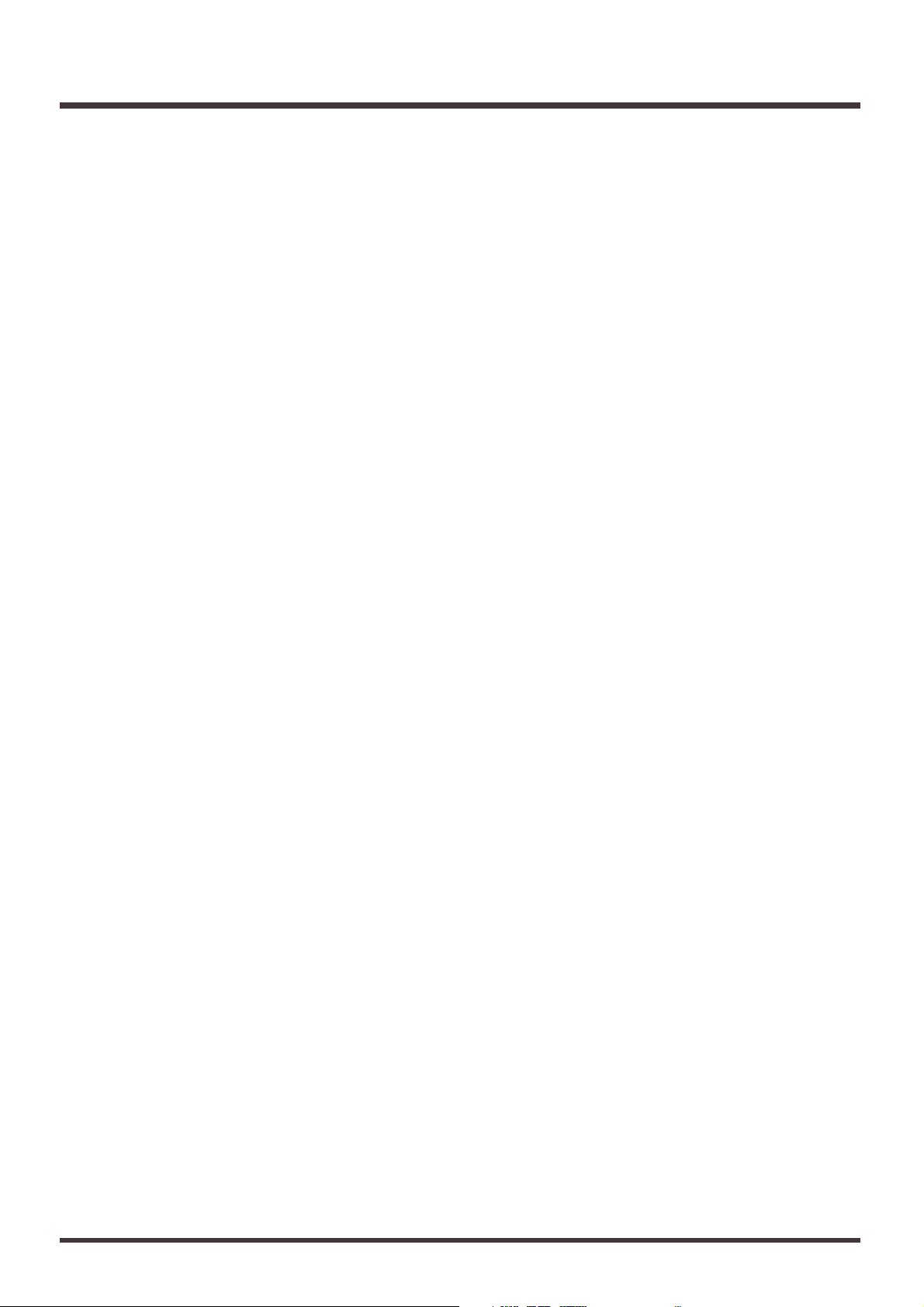
4. SELECT/CH EDIT
(Select/Channel Edit) buttons
Use these buttons when you wish to change track
mixer settings and to change track channels. The currently selected channel’s indicators are lit.
1–15/16: Each channel (1–15/16)
When you press these buttons while holding down the
STATUS button, you can select a particular track to rerecorded to (Track Bouncing).
When numerics are combined with alphabetical characters ([NUMERIC/ASCII]), alphabetical characters
can be input directly (Song Name, etc.).
5. STATUS Buttons
These buttons switch the status of each track. The current status is shown by the button indicator.
SOURCE (orange):
The input source or track assigned to the channel is
being output.
REC (blinking red):
Recording is selected for the track assigned to the
channel. During playback, the track data is normally output.
REC (blinking red and orange):
Recording is selected for the track assigned to the
channel. During playback, you will be able to listen to the track.
PLAY (green):
The track assigned to the channel will playback.
OFF (off):
The channel is muted (silent).
When pressed in combination with the SELECT/CH
EDIT button, this selects the source or track to be
assigned to a track for recording.
6. Channel Faders
Use these faders to adjust the volume level of each
channel or track.
7. MONITOR Knob
This adjusts the volume level output from the MONITOR jacks.
8. PHONES Knob
This knob adjusts the volume of the headphones.
9. AUTOMIX Button
This button switches the Auto Mix function on and off.
The button indicator lights when Auto Mix is on.
10. EZ ROUTING Button
This button opens the EZ Routing screen.
11. EDIT/SOLO button
Press this button to make block settings for the master
section of the mixer.
To use the Solo function to monitor only a specific
channel, press this button while holding down the
SELECT/CH EDIT button.
12. FADER/MUTE Button
Pressing this button alternately assigns each channel’s
input mixer and track mixer to the fader for that channel. The button indicator shows the current status.
To mute the channel, press this button while holding
down the SELECT/CH EDIT button.
13. Master Fader
Use this fader to adjust the overall output level.
Front and Rear Panels
15
Page 16
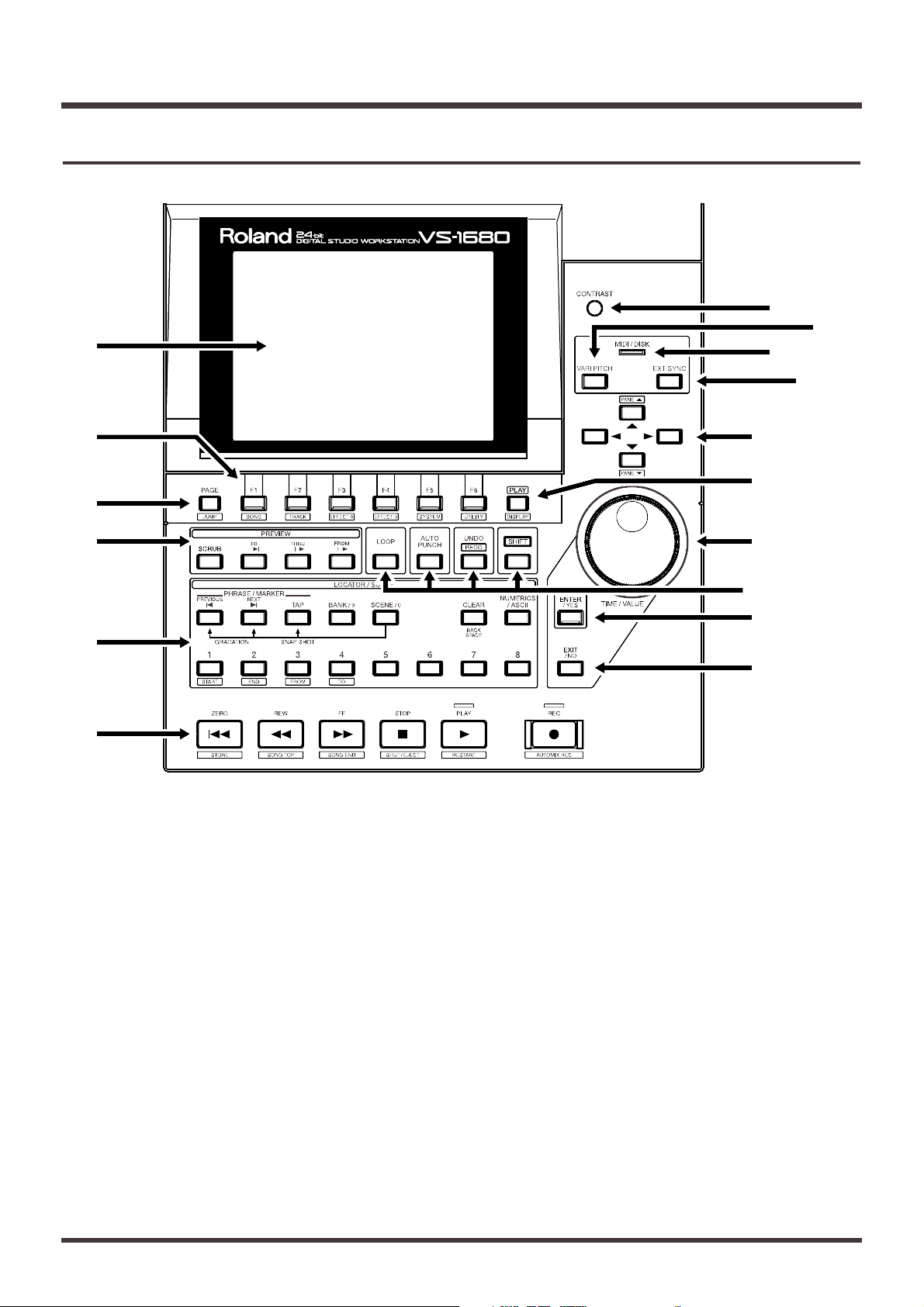
1. Graphic Display
This displays various data related to the current status
of the VS-1680 during recording, playback, editing,
changing the setting, and so on.
2. Function Button
This button is used to switch the display screen and to
execute operations.
The function assigned to each button appears in the
bottom of the display.
3. PAGE (JUMP) Button
This button switches pages on screens consist of several pages.
When the [SHIFT] button is held down at the same
time, the Locator Jump screen is displayed.
4. PREVIEW button
Press this button to use the Preview function that
plays back a specific length before and after the current location.
5. LOCATOR/SCENE Button
Pressing this button allows you to store or recall
Locators and Markers or to store or recall Scenes (the
mixer settings).
PREVIOUS:
Recalls the next start or end point of a phrase.
Pressed with [SHIFT], this button recalls the previous Marker.
NEXT:
Recalls the following start or end point of a phrase.
Pressed with [SHIFT], this button recalls the next
Marker.
TAP:
This button is pressed to set Markers.
Front and Rear Panels
16
Recorder Section
fig.00-04(recorder.eps)
1
3
2
4
5
6
7
9
10
18
19
11
13
8
12
14–17
Page 17
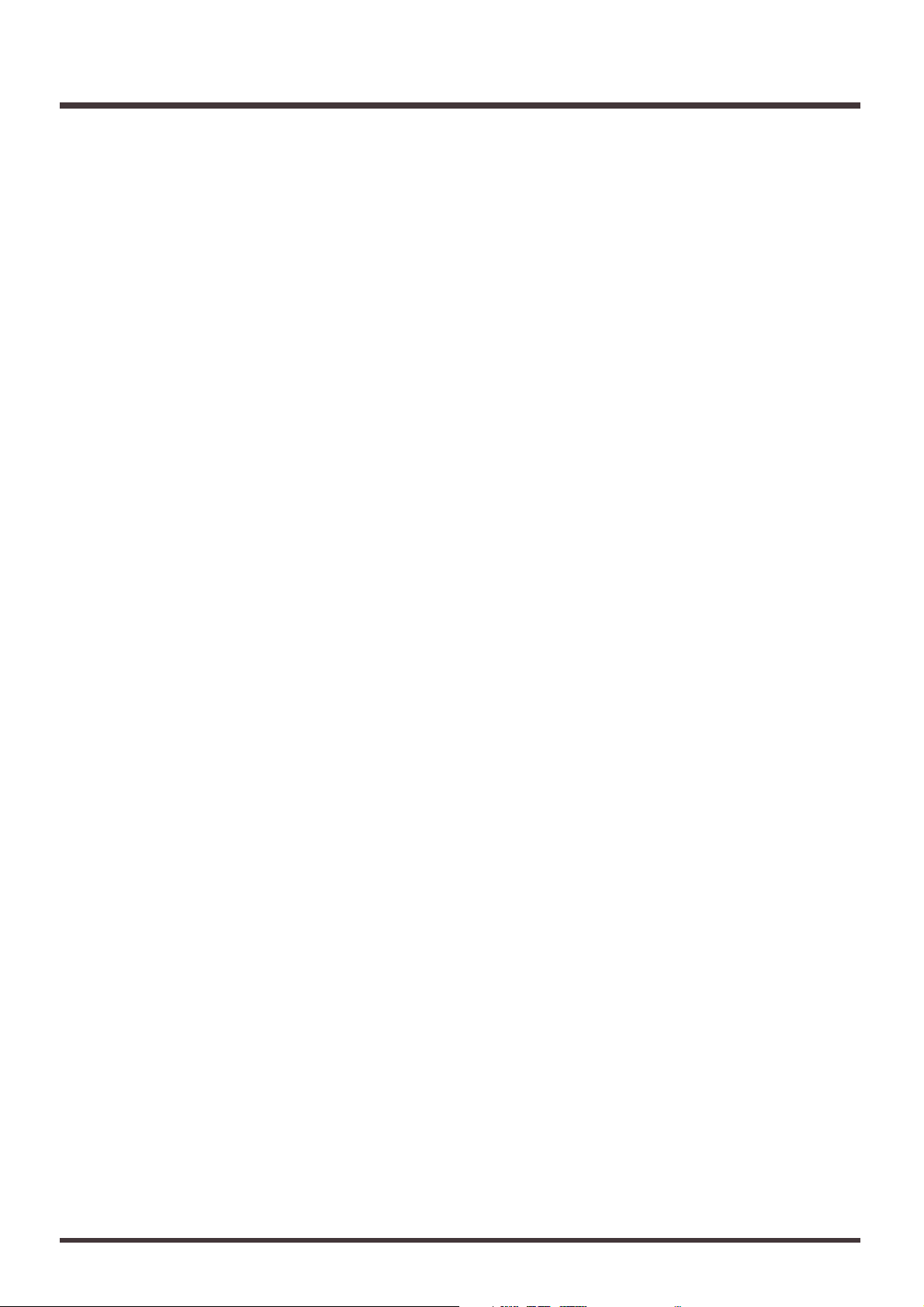
BANK/9:
Pressing this with the LOCATOR buttons (1–8)
selects the Locator bank.
SCENE/0:
This is pressed when storing, recalling, and delet-
ing Scenes.
CLEAR (Back Space):
This button deletes Locators, Markers, and Scenes.
NUMERICS/ASCII:
Press this when you want to use the STATUS and
LOCATOR buttons for 10-key entry of Western
numerals.
1–8:
These select the locator or Scene.
6. Transport Control Buttons
These buttons are used to operate the recorder.
ZERO: This returns the current time to
“00h00m00s00” (zero return).
REW: The current time is moved back only
while this button is held down. This corresponds to the rewind button on a tape
recorder.
FF: While the button is held down, the cur-
rent time is moved forward. This corresponds to the fast-forward button on a
tape recorder.
STOP: Stops recording or playback of the song.
PLAY: Starts recording or playback from the cur-
rent time.
REC: Press this button to record a song.
7. CONTRAST Knob
Use this to adjust the brightness of the display screen.
8. VARI PITCH button
Press this button when you wish to change the playback pitch (Vari Pitch function).
9. MIDI/DISK Indicator
This indicator lights green when MIDI messages are
being received, and red when data is being written or
read on the disk drive. If both of these are occurring,
the indicator lights orange.
10. EXT SYNC (External Sync) Button
Press this button to select the device, whether the VS1680 or an external MIDI device, to act as the master or
main controlling device. With the VS-1680 selected as
the master, the external MIDI device functions as the
slave unit; with the external MIDI device selected as
the master, the VS-1680 functions as the slave unit.
11. CURSOR Buttons
Normally (i.e. in Play Condition), this dial is used to
move the current time. When making settings (i.e. in
Edit Condition), this dial is used to modify parameter
values.
12. PLAY (DISPLAY) Button
Press this button to return to the screen that appears
when the VS-1680 is turned on (normal playback status).
13. TIME/VALUE Dial
In normal (playback) status, this dial adjusts the time
of playback.
This is used to change the settings values for each
parameter when settings are changed.
14. LOOP Button
This button turns Loop Recording on and off. Pressed
with the LOCATOR button, it specifies the range to be
recorded in Loop Recording.
15. AUTO PUNCH Button
This button turns Auto Punch-In Recording on and
off. Pressed with the LOCATOR button, it specifies the
range to be recorded in Auto Punch-In Recording.
16. UNDO (REDO) Button
Press this button to cancel a recording or editing step
that you have made (Undo function). Pressed with
[SHIFT], this button cancels the last performed Undo
function (Redo function).
17. SHIFT Button
This button is pressed in conjunction with other buttons to access additional functions of those buttons.
18. ENTER/YES Button
This is pressed to execute the current operation or
select the current screen.
19. EXIT/NO Button
This is pressed to cancel the current operation or exit
the current screen.
Front and Rear Panels
17
Page 18
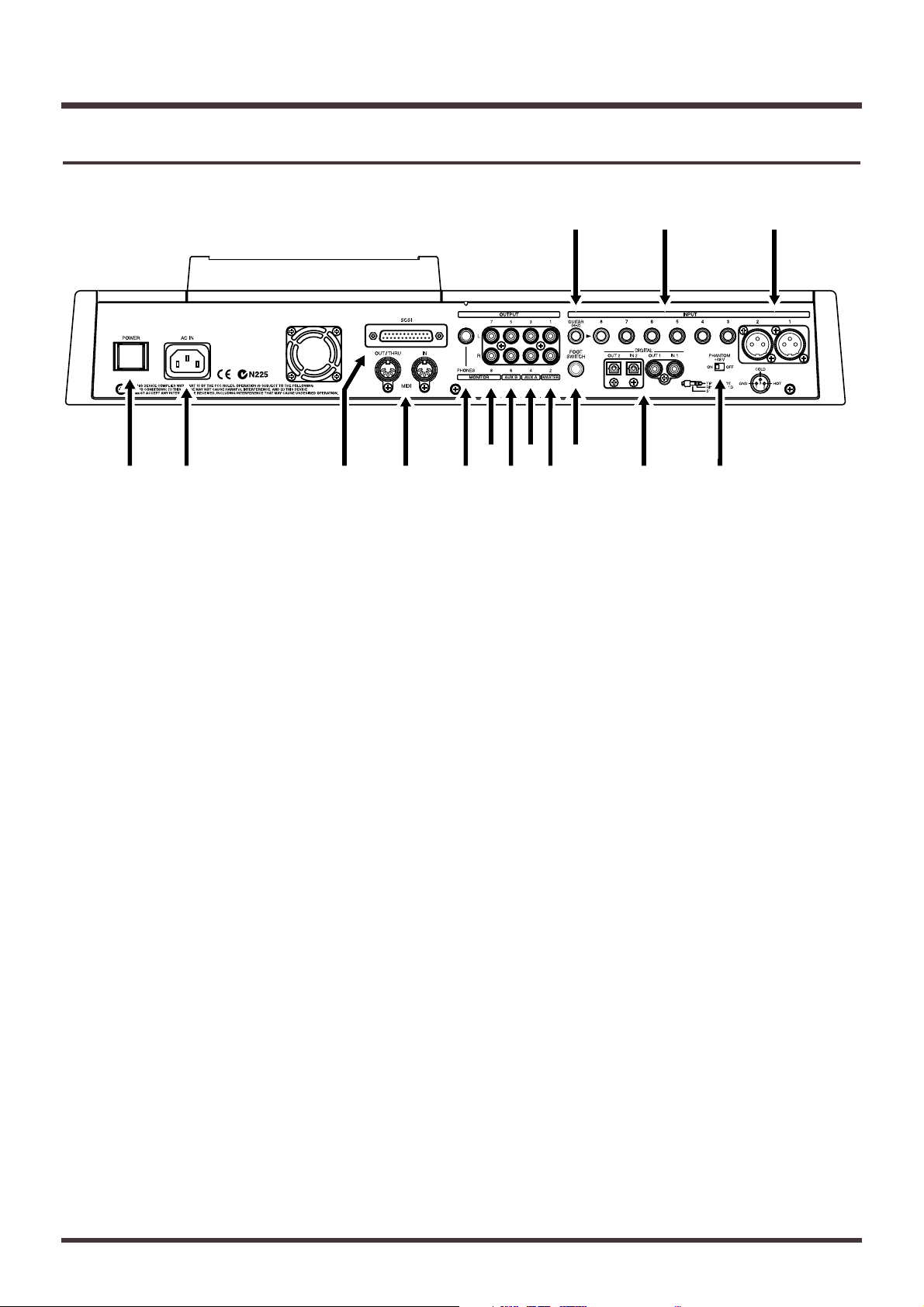
1. POWER Switch
This switch turns power of the VS-1680 on and off.
2. AC IN (AC Inlet)
Connect the included power cable here.
3. SCSI Connector
This is a DB-25 type SCSI connector for connecting
disk drives such as a Zip disk drive or a CD-R drive.
4. MIDI Connectors (IN, OUT/THRU)
External MIDI devices (MIDI controllers, MIDI
sequencers, etc.) can be connected here.
IN: This connector receives MIDI mes-
sages. Connect it to the MIDI OUT
connector of the external MIDI device.
OUT/THRU: This connector can be used either as a
MIDI OUT or as a MIDI THRU connector. With the factory settings, it will
function as a MIDI OUT connector,
which means it is set to transmit MIDI
messages.
5. PHONES Jack
An optional set of headphones can be connected here.
The PHONES jack outputs the same sound as the
MONITOR jack.
6. MONITOR Jacks (L, R)
7. AUX A Jacks (L, R)
8. AUX B Jacks (L, R)
9. MASTER OUT Jacks (L,R)
These are output jacks for analog audio signals (RCA
phono type).
With the factory settings, all signals are output from
the MASTER OUT jacks, the output of MONITOR is
the same as that of the MASTER Out, and there is no
output from the AUX (A and B) jacks. The output is
determined by the block settings of the mixer’s master
section and the settings of each channel.
10. FOOT SWITCH Jack
An optional foot switch (such as the DP-2 or the BOSS
FS-5U) can be connected here when you want to control recorder operations, mark point settings, and
punch in/out operations, and so on with a foot switch.
With the factory settings, a foot switch is set to start
and stop the recorder.
Front and Rear Panels
18
Rear Panel
fig.00-05(rearpanel.eps)
1413 15
1 2 4 567
8 10
9 11 123
Page 19
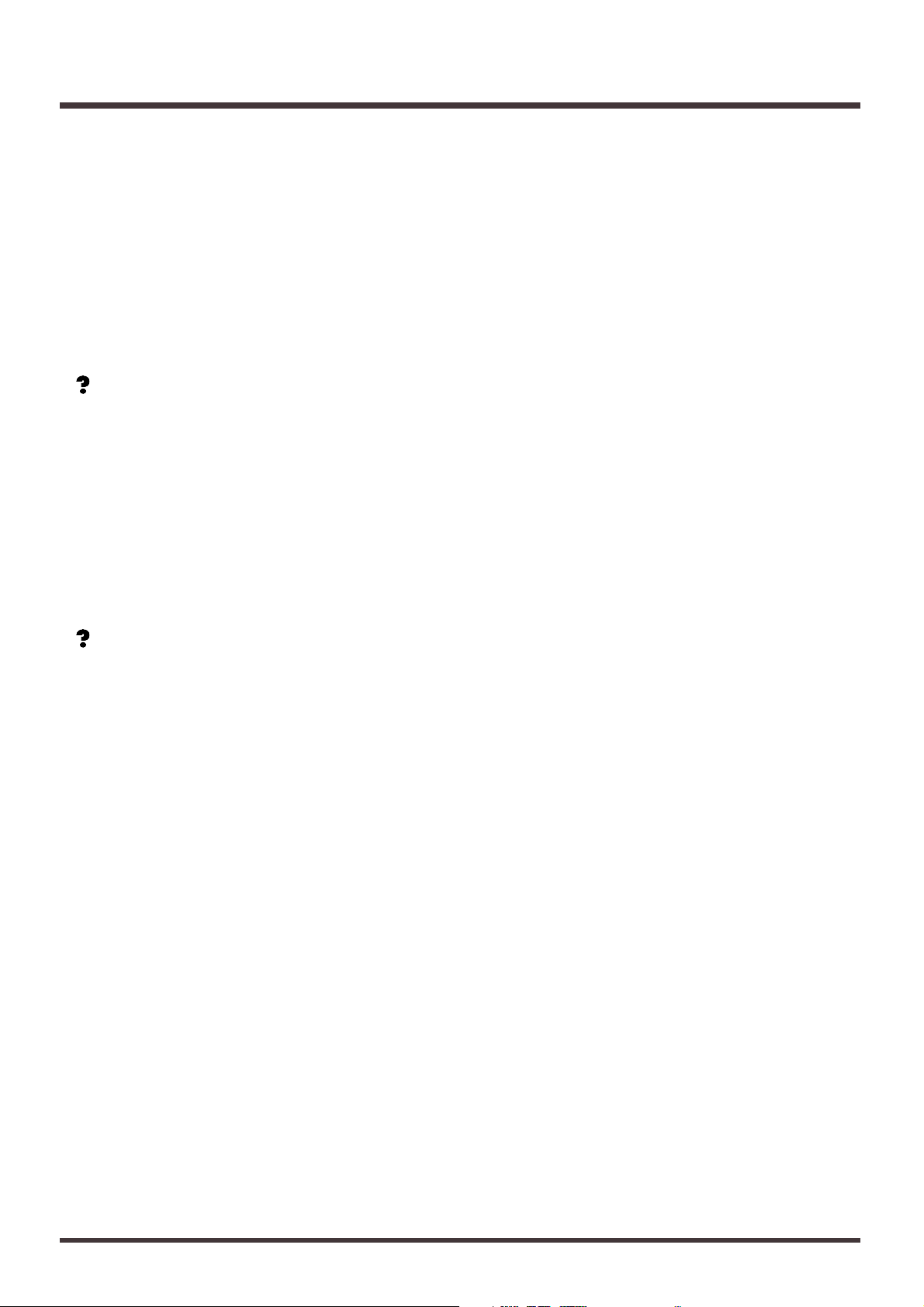
11. DIGITAL Connectors (IN, OUT)
The VS-1680 features both coaxial and optical digital
I/O connectors (conforming to S/P DIF).
IN: This inputs a digital audio signal (stereo).
You can select either the coaxial input
connection or the optical connection.
OUT: This outputs a digital audio signal
(stereo). Here you can use both the coaxial connector and the optical connector
simultaneously, and each can carry a different signal.
S/P DIF (Appendices p. 64)
* To record a digital audio signal, it is not sufficient to sim-
ply connect a digital audio device to the DIGITAL IN
connector. When inputting a digital audio signal, refer to
“Recording Digital Signals” (p. 74).
* It is not able to input or output analog audio signals.
12. PHANTOM Switch
This turns phantom power (+48 V) on and off. When
the factory settings, it is set to “Off.”
Phantom Power (Appendices p. 64)
* Supplying phantom power to dynamic microphones or
audio playback devices may result in damage to your
equipment. Thoroughly read the owner’s manual of your
microphone, and make sure that the phantom
power switch is set to “Off” unless you are using
a condenser mic that requires phantom power.
* Switching the phantom power on or off while the VS-
1680 is turned on produces a loud noise that can damage
amps and speakers. Turn the phantom power on or off
only when the VS-1680 is turned off.
* When nothing is plugged into the INPUT 1–2 jacks, make
sure that the phantom power switch is set to “Off.” Also,
we recommend that turn the INPUT knob fully to the
“LINE” to recording with as high sound quality as possible.
13. GUITAR (Hi-Z) Jack (Guitar)
14. INPUT Jacks (3–8)
15. INPUT Jacks (1–2)
These are input jacks for analog audio signals. INPUT
1 and 2 are XLR connectors, and INPUT 3–8 are 1/4”
phone jacks. On INPUT 8, the GUITAR (Hi-Z) jack, a
1/4” phone type high-impedance jack, can be used
instead of, but not at the same time as the regular
INPUT 8 jack; you may use either type of jack. If
cables are connected to both inputs, the GUITAR (HiZ) jack will take priority. Use the INPUT knobs to
adjust the input sensitivity of each input.
Front and Rear Panels
19
Page 20
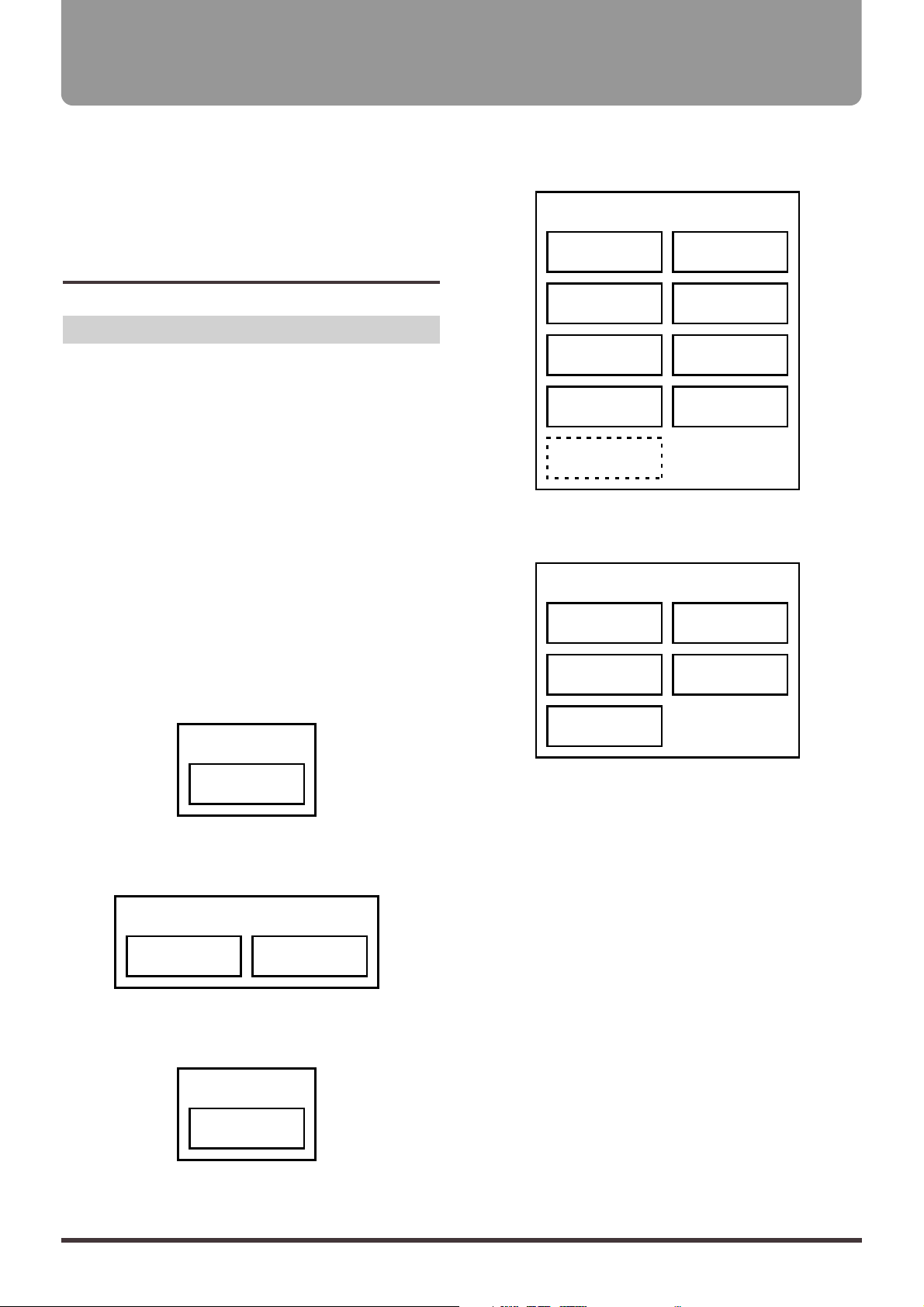
This chapter explains basic concepts, internal structure, and basic operation that you will need to know in
order to operate the VS-1680. Please read this chapter
thoroughly to gain a better understanding of the VS-
1680.
Saving and Managing Data
Managing Disk Contents (Partitioning)
The VS-1680 saves all of the data such as — performance data, mixing data, system data, etc. — on the
disk drive. Thus, it cannot operate without either having an internal disk or being connected to a Zip drive
with a SCSI connector. Furthermore, the hard disk or
Zip drive used by the VS-1680 cannot be used by
another device.
The VS-1680 is able to manage which 500 MB, 1000 MB
or 2000 MB of disk space at once. If you use a disk
drive with a capacity that is larger than this, you will
need to divide it into two or more.
Each of these area is refered as the “partition.” Up to 8
partitions can be created in one disk drive. For creating songs in a enough space, we recommend you to
set the partitions to 2000 MB.
Ex. 1: When the disk drive is 810 MB, and the parti-
tion size is 1000 MB.
fig.01-01(partition1.eps)
Ex. 2: When the disk drive is 1.4 GB, and the parti-
tion size is 1000 MB.
fig.01-02(partition2.eps)
Ex. 3: When the disk drive is 1.4 GB, and the parti-
tion size is 2000 MB.
fig.01-03(partition3.eps)
Ex. 4: When the disk drive is 8.2 GB, and the parti-
tion size is 1000 MB.
fig.01-04(partition4.eps)
Ex. 5: When the disk drive is 8. 2 GB, and the parti-
tion size is 2000 MB.
fig.01-05(partition5.eps)
Each partition on the VS-1680’s disk drive is treated as
an independent drive, with each partition automatically given a partition number (0–7). When a single hard
disk has multiple partitions, you can specify which
partition of which drive will be used (p.116). This disk
drive partition currently used is referred to as the cur-
rent drive.
* If you wish to use hard disks or song data on both the VS-
1680 and the VS-880, because of factors such as differing
partition sizes and numbers of tracks, there will be limitations as to what you can do. For more detailed information, please see “Compatibility” (p.148).
* The VS-1680 accepts installation of Roland HDP88
serie’s hard disks (hard disk drive units). For simultaneous recording or playback of a number of tracks, for getting more out of the available hard disk space, and in
order to get the fullest performance in general from the
VS-1680, we recommend using the HDP88-2100.
Partition
(810MB)
Disk Drive
(810MB)
Partition 1
(1000MB)
Partition 2
(400MB)
Disk Drive
(1.4GB)
Disk Drive
(1.4GB)
Partition
(1.4GB)
Partition 3
(1000MB)
Partition 7
(1000MB)
unusable
(200MB)
Partition 5
(1000MB)
Partition 1
(1000MB)
Partition 4
(1000MB)
Partition 8
(1000MB)
Partition 6
(1000MB)
Partition 2
(1000MB)
Disk Drive
(8.2GB)
Partition 3
(2000MB)
Partition 5
(200MB)
Partition 1
(2000MB)
Partition 4
(2000MB)
Partition 2
(2000MB)
Disk Drive
(8.2GB)
Chapter 1 Before You Start (VS-1680 Terminology)
20
Page 21
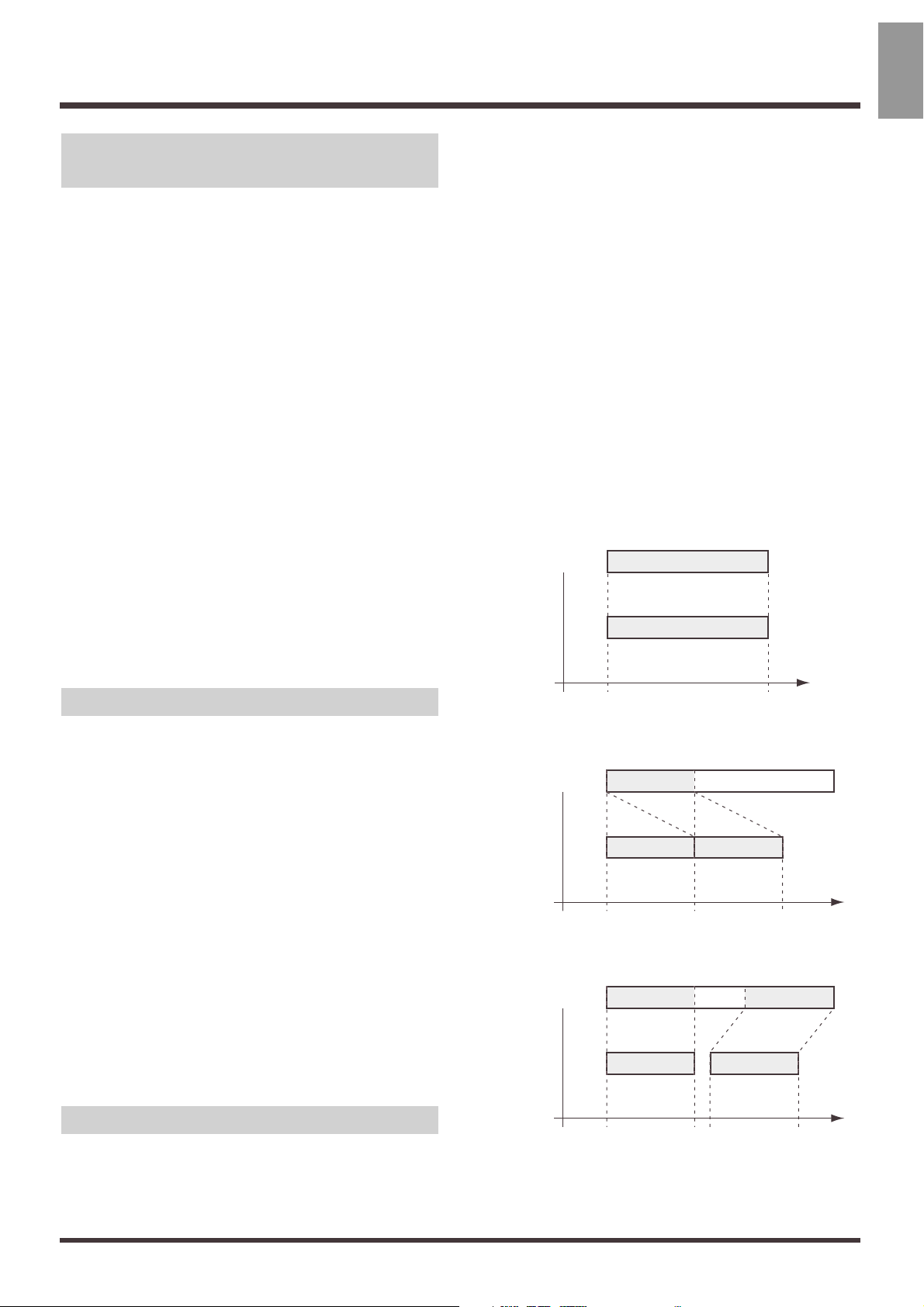
The Location Where a Performance is
Recorded (Song)
The location where a performance data is recorded is
refered to as the song. For example on a cassette MTR,
this would correspond to cassette tape. Up to 200
songs can be created in each partition. Normally, you
should set the partition size at 2000 MB. When dealing
with large numbers of songs at the same time, or when
you want to use the data on the VS-880 as well, setting
the partition size to 1000 MB is recommended. The
song currently being recorded, played back, or edited
is referred to as the current song. Following data are
included in a song.
• All data recorded on V-tracks
• MIDI clocks of the sync track
• Points specified within songs (locator, marker,
punch-in/out points, loop-in/out points) (p. 36)
• Scenes (mixer settings)
• Vari Pitch settings (p. 166)
• System settings (system, MIDI, disk, sync, Scene) (p. 184)
• Effect settings
• Auto Mix Data
Sources, Tracks, and Channels
On the VS-1680, the recorder section and mixer section
use term sources, tracks, and channels. These terms
may appear similar to each other, and will be confusing unless their differences are clarified.
Source: A signal which is input to the mixer sec-
tion or recorded in the recorder section.
On the VS-1680, this term refers in particular to the signals of the analog input
jacks (1–8) and the digital in connector.
Track: A signal that is being input to or output
from the recorder section. It also refers to
the location of a signal that is being
recorded onto or played back from the
hard disk.
Channel: A signal that is being input to or output
from the mixer section. This term refers in
particular to the faders and buttons of the
mixer section on the top panel.
Takes, Phrases, and Playlists
On the VS-1680, data is managed by groups called
takes, phrases, and playlists. Please take a moment
to make sure you understand the differences between
each of these terms.
Takes: The data recorded to the disk is simply
called a take. This recorded data includes
wave data and time stamp (time and date
imprint) information. With a new recording, each track consists of one take.
Additionally, even when you record
material onto tracks that already have
takes on them, the previous takes are not
deleted (overwritten).
Phrases: The data that defines which take is
played back, including the start and stop
times of that playback is called a phrase.
The length of a phrase may just be the
length of a take, or a phrase may consist
of part of a take. Additionally, you can
use any number of phrases from the same
take, and have a phrase played back
repeatedly as a sort of “break beats.”
This is displayed as one box in the
playlist.
fig.01-06(phrase1.eps)
fig.01-07(phrase2.eps)
fig.01-08(phrase3.eps)
Take 1
Phrase 1
Track 1
00h00m10s00 00h00m20s00
Time
T a k e 2
Phrase 2 Phrase 2'
Track 1
00m10s00 00m30s0000m20s00
Time
T a k e 3
Phrase 3 Phrase 3'
Track 1
00m10s00
00m30s0000m22s00
00m20s00
Time
Chapter 1 Before You Start (VS-1680 Terminology)
21
Chapter 1
Page 22
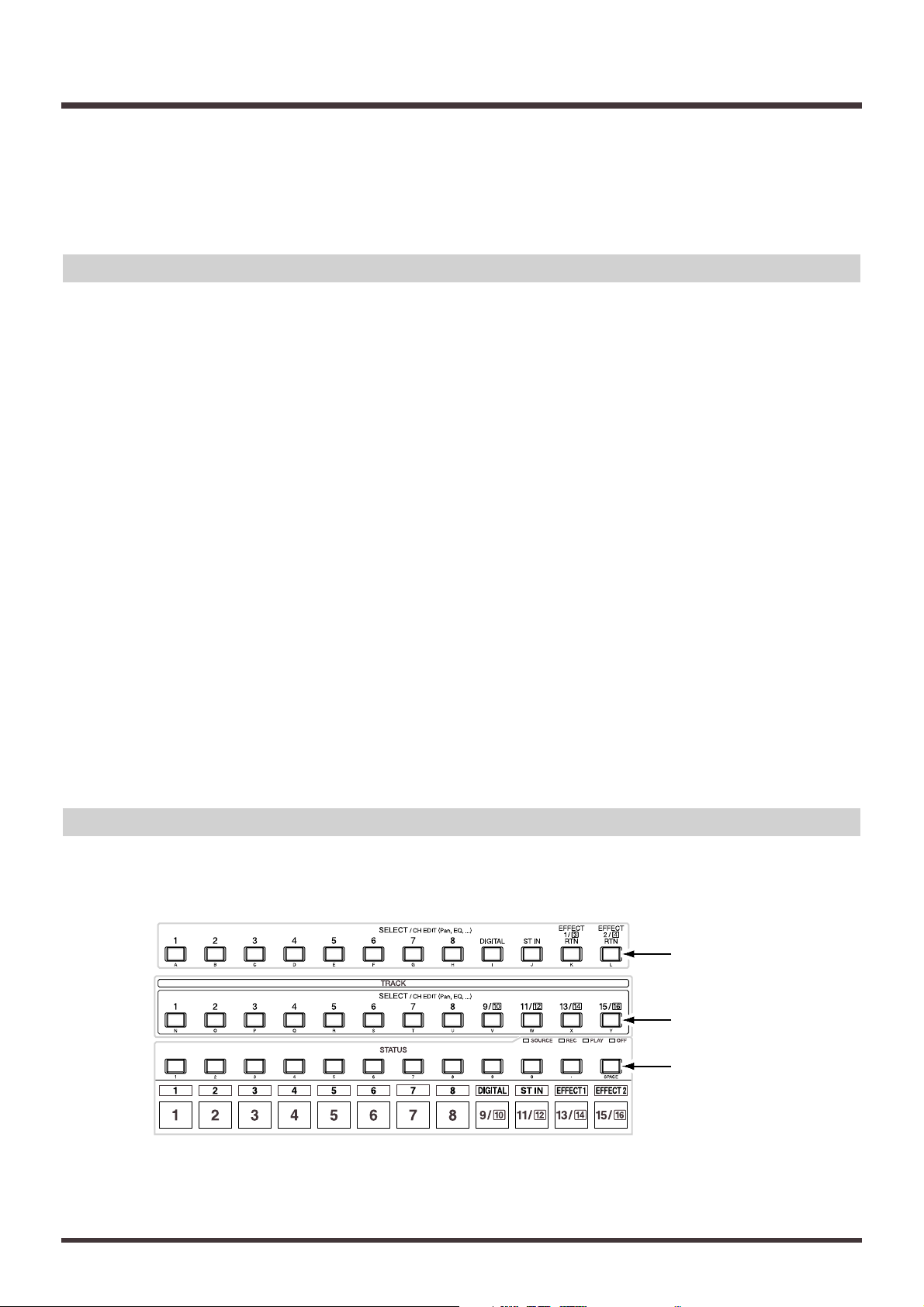
Playlists: Data that specifies “which phrases are played back and the order
in which they are played” is called a playlist. The VS-1680 features 256 V-tracks, and a maximum of sixteen tracks that can be
played back simultaneously. In the playlist, the phrases pasted
to each track are displayed as a number of boxes.
About Events
The smallest unit of memory used by the VS-1680 to store recorded results on
disk is called an event. A newly created song is provided approximately 18,000
events.
For each track, one recording pass uses two events. Operations such as punchin/out or track copy also use up events. The number of events that are used up
will fluctuate in a complex way. For example, auto mix (p.153) uses up six events
for each Marker.
Even when your disk has ample free space, one song can use up all the available
events, in which case no more data could be recorded to the song.
Remaining number of Events can be saved with the following procedures. Please
try the most appropriate one with your situation.
● Execute Song Store (p. 32)
Please Execute Song Store if in UNDO condition ([UNDO] indicator is lit.).
Events served for REDO will be released. But please note that you cannot cancel
(REDO) the last UNDO if you once execute STORE.
● Execute Song Optimize (p. 169)
Please execute Song Optimize if you have done a lot of Punch In recording.
Events served for unnecessary audio data will be released. But please note that
you can only do single level UNDO.
● Erase AutoMix data (p. 160)
If you have recorded AutoMix data, erase unnecessary data. Events served for
unnecessary AutoMix data will be released.
About Button Names
There are two groups of buttons referred to as SELECT/CH EDIT
(Select/Channel Edit) buttons. Indications of button groups that are hard to distinguish in the Owner’s Manual are described below.
fig.01-08a(select.eps)
Input Channel
Track Channel
Track
Chapter 1 Before You Start (VS-1680 Terminology)
22
Page 23
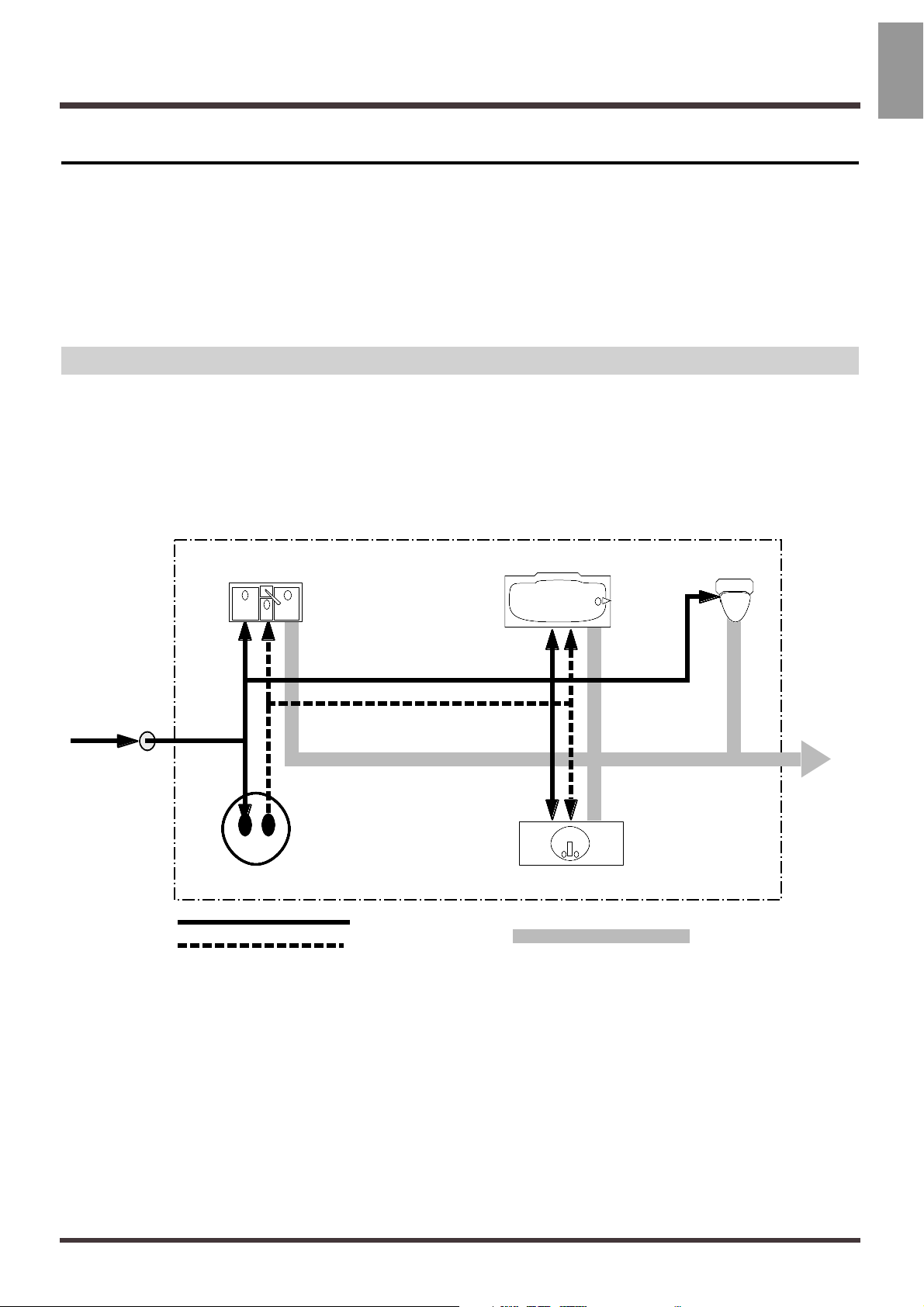
Mixer Section
The digital mixer specifies input or output status of the recorder section.
The VS-1680’s mixers include the input mixer, which, in the signal path, is situated before the recording section, the track mixer, which is placed after the
recording section, and the Master Block, which is used in determining which
jacks and connectors output the signals from each of the other mixers.
* For more detailed information about the mixer section, please refer to the “Mixer
Section Block Diagram” (Appendices p. 60).
Signal Flow (Buses)
On the VS-1680, signals flow through buses. buses are shared lines through
which multiple signals can be routed efficiently to multiple tracks or channels. It may be easier to understand this if we use the analogy of water pipes.
For example, the water that is supplied by the water company to your house is
branched to a variety of locations within the house (kitchen, bathroom, toilet,
etc.). The water that is used at each of these locations is then collected into the
sewer, and carried away.
fig.01-09(bus.eps)
If we think of the VS-1680 as the house, the water being supplied from the water
company corresponds to inputs such as mic or guitar. Some of these inputs are
sent to recording tracks and are recorded. Other portions are sent to the effects,
and reverb or chorus are applied before they are output.
The basic principle of the VS-1680 is that by specifying in this way from where
and to where the common lines run, you can determine which input signals will
be recorded on which track or sent to which effects, and where they will be output.
Drain (Bus)
OUTPUT
to street
Water Heater
INPUT to house
from water line
Your House
Cold Water (Bus)
Hot Water (Bus)
Bath Sink
Bathtub
Kitchen Sink
INPUT
INPUTS INPUTS
INPUT
INPUTS
Toilet
OUTPUT
OUTPUT
OUTPUT
OUTPUT
OUTPUT
OUTPUT
Chapter 1 Before You Start (VS-1680 Terminology)
23
Chapter 1
Page 24
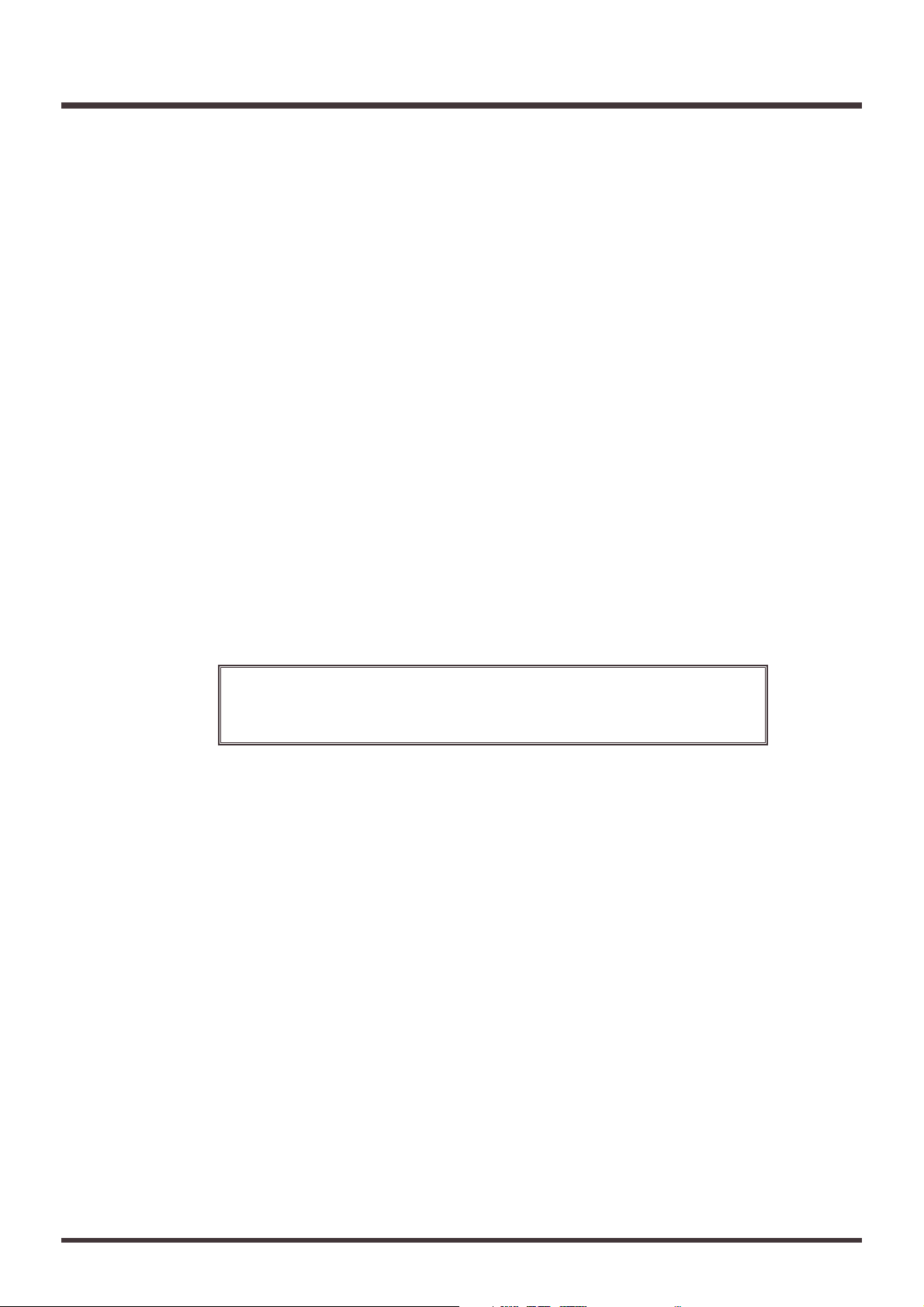
RECORDING Bus:
Signals assigned to the RECORDING bus are routed to the recorder section to be
recorded. There are eight channels which can be assigned to the output of the
input mixer, track mixer, and effects (Return). Signals assigned to the RECORDING bus cannot be routed to the MIX bus.
MIX Bus:
Signals assigned to the MIX bus are sent to the MASTER jacks for monitoring. It
has two channels (L and R), and can take output signals from the input mixer,
track mixer, and effects (Return). Signals assigned to the MIX bus cannot be routed to the RECORDING bus.
EFFECT Bus:
Signals assigned to the EFFECT bus are sent to the VS8F-2 to apply effects added
to them. It has four channels (EFX1 L/R, EFX2 L/R), and can process signals
from the input mixer and the track mixer. Signals assigned to the RECORDING
bus as well as the MIX bus can also be routed to the EFFECT bus.
AUX Bus:
Signals assigned to the AUX bus are routed to the AUX jacks to allow addition
mixes for monitoring. This bus features six channels (AUX1 L/R, AUX2 L/R,
AUX3 L/R), and can take signals from the input mixer and the track mixer.
Signals assigned to the RECORDING bus as well as the MIX bus can also be
routed to the AUX bus. This is convenient if, for example, you want to connect
an external effects device, or when you want an addition output separate from
that of the MASTER Out jacks (individual out).
EFFECT bus and AUX bus
If VS-1680 installed two VS8F-2s, AUX bus (AUX1 L/R, AUX2 L/R) works
as EFFECT bus (EFX3 L/R, EFX4 L/R).
Chapter 1 Before You Start (VS-1680 Terminology)
24
Page 25
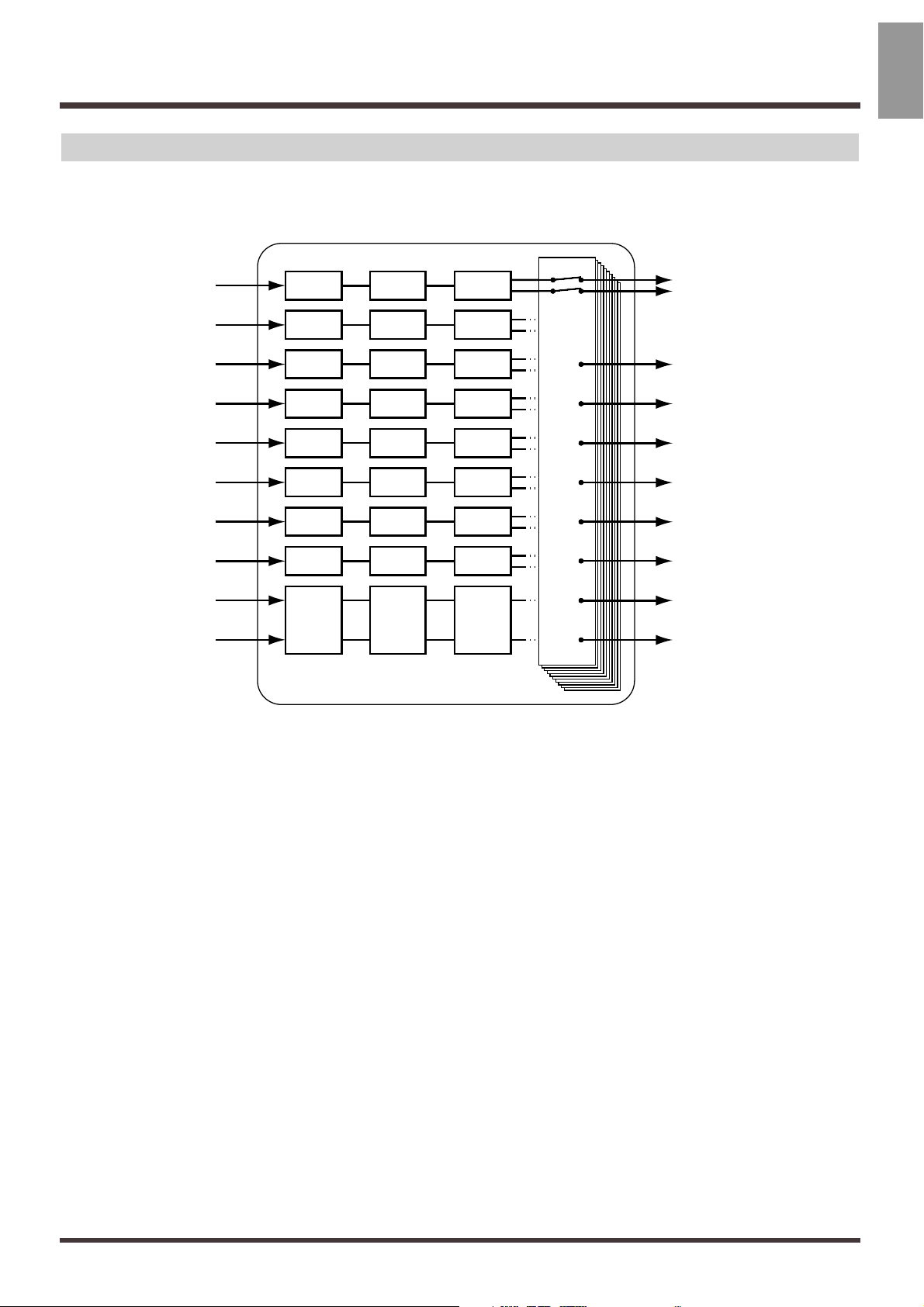
Input Mixer
Input mixer is placed before the recorder section, and correspond to the external
input sources (INPUT 1–8, DIGITAL IN L/R).
fig.01-10(inpputmix.eps)
The output of each channel is assigned to tracks to be recorded. Channels not
assigned to tracks are output directly from the MASTER jacks. Additionally, the
status of tracks with signals assigned to them when not in record standby (STATUS indicator blinking red), also are output from the MASTER jacks. At this
time, the following signals are assigned to the channel faders.
Channels 1–8: INPUT jacks 1–8
DIGITAL: DIGITAL IN connector L/R
ST IN: Sources assigned to STEREO IN (p. 165)
EFFECT 1: EFX1 return level or EFX3 return level
EFFECT 2: EFX2 return level or EFX4 return level
EQ1 Fader1
EQ2 Fader2
EQ3 Fader3
EQ4 Fader4
EQ5 Fader5
EQ6 Fader6
EQ7 Fader7
EQ8 Fader8
EQ
DIGITAL
Fader
DIGITAL
INPUT 1
INPUT 2
INPUT 3
INPUT 4
INPUT 5
INPUT 6
INPUT 7
INPUT 8
DIGITAL IN L/R
Input Mixer (Input channel 1–8, DIGITAL L/R)
Balance
DIGITAL
Pan1
Pan2
Pan3
Pan4
Pan5
Pan6
Pan7
Pan8
REC 1 (Recorder)
REC 2 (Recorder)
REC 3 (Recorder)
REC 4 (Recorder)
REC 5 (Recorder)
REC 6 (Recorder)
REC 7 (Recorder)
REC 8 (Recorder)
MIX L/R (MASTER)
Chapter 1 Before You Start (VS-1680 Terminology)
25
Chapter 1
Page 26
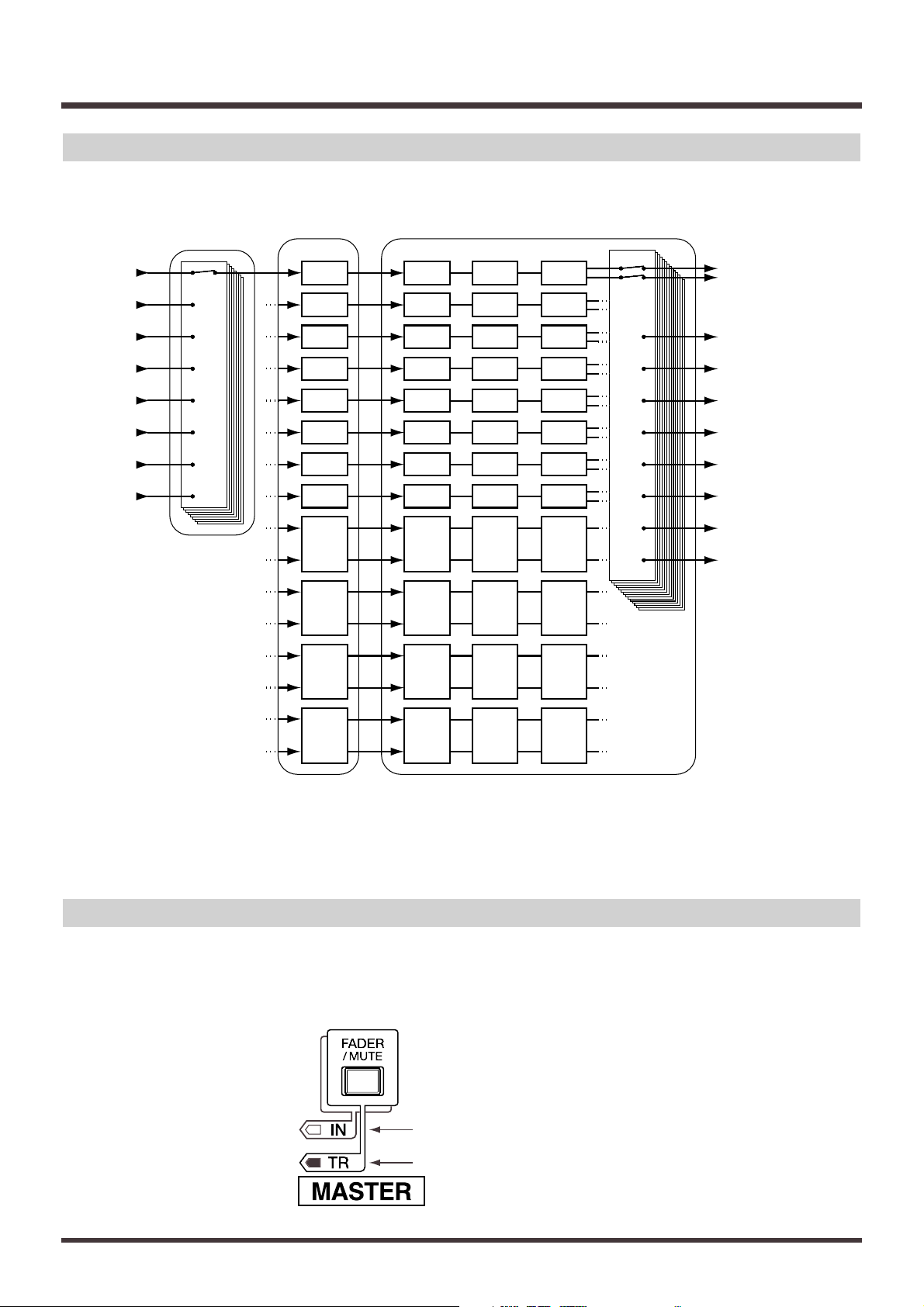
Track Mixer
Track mixer is placed after the recorder section, and correspond to the tracks
(1–15/16).
fig.01-11(trackmix.eps)
All of the tracks are output from the MASTER jacks. Additionally, tracks can
also be routed back to the RECORDING bus for overdubbing, or re-rerecording.
In this status, the channel faders 1–15/16 correspond respectively to Tracks
1–15/16.
Switching the Fader Functions
On the VS-1680, it is able to adjust Input mixer or Track mixer by switching the
function of the channel faders on the top panel. Pressing [FADER] on the top
panel toggles between the input mixer and the track mixer. The button indicator
indicates which mixer is currently selected.
fig.01-12(fader.eps)
Balance
9/10
EQ1 Fader1
EQ2 Fader2
Pan1
Pan2
EQ3 Fader3
EQ4 Fader4
Pan3
Pan4
EQ5 Fader5
EQ6 Fader6
Pan5
Pan6
EQ7 Fader7
EQ8 Fader8
Pan7
Pan8
EQ
9/10
Fader
9/10
Balance
11/12
EQ
11/12
Fader
11/12
Balance
13/14
EQ
13/14
Fader
13/14
Balance
15/16
EQ
15/16
Track1
Track2
Track3
Track4
Track5
Track6
Track7
Track8
Track
9/10
Track
11/12
Track
13/14
Track
15/16
Fader
15/16
REC 1 (Recorder)
REC 2 (Recorder)
REC 3 (Recorder)
REC 4 (Recorder)
REC 5 (Recorder)
REC 6 (Recorder)
REC 7 (Recorder)
REC 8 (Recorder)
MIX L/R (MASTER)
Recorder Track Mixer (Track channel 1–15/16)
REC 1
REC 2
REC 3
REC 4
REC 5
REC 6
REC 7
REC 8
dark
lit (track mixer is currently selected)
Chapter 1 Before You Start (VS-1680 Terminology)
26
Page 27
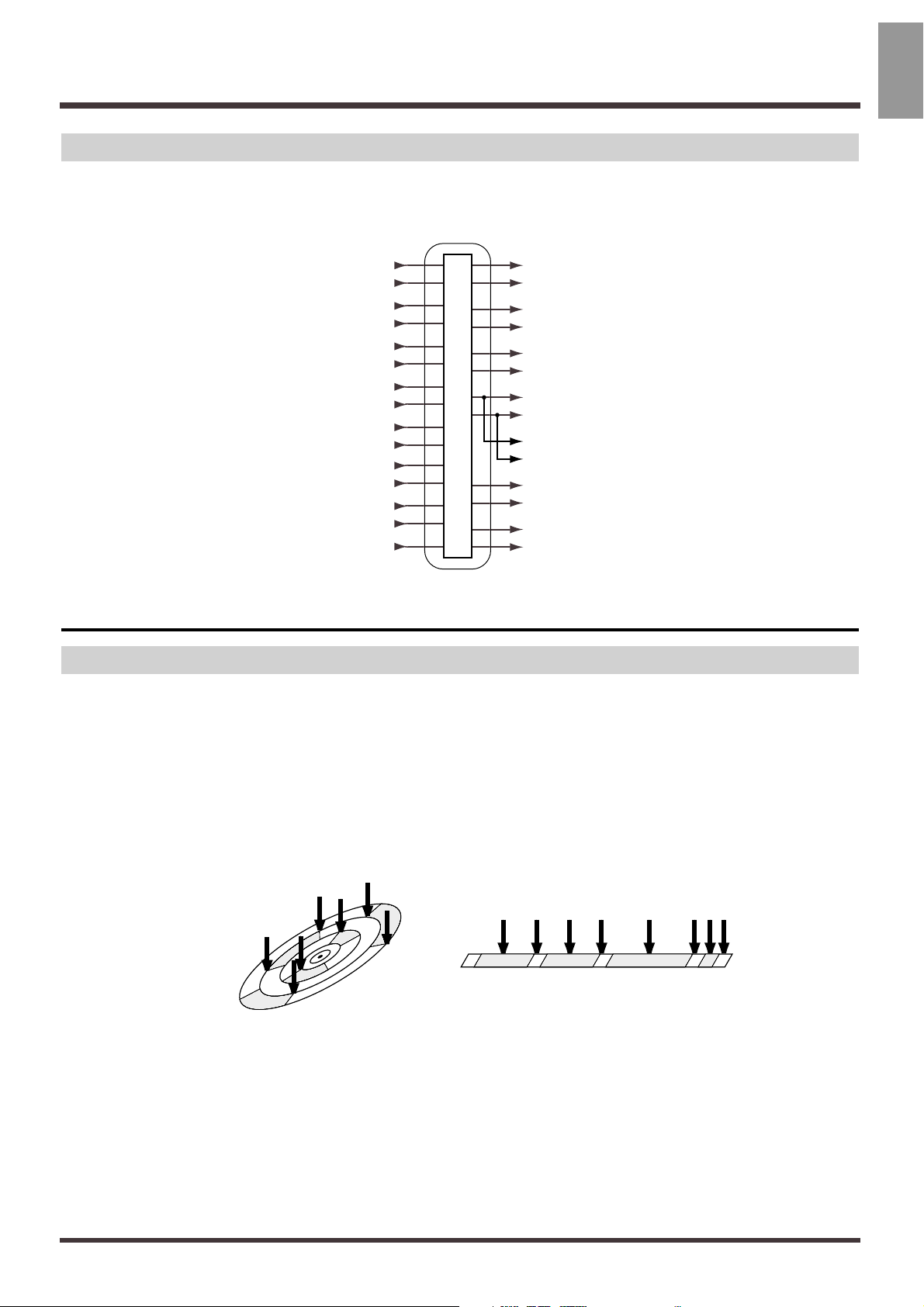
Master Block
This selects the jacks or connectors connected to external equipment to which the
output of each mixer is sent.
fig.01-13(mstrblck.eps)
Recorder Section
Differences with a Tape-Type MTR
Unlike DAT recorders, which use tape, digital disk recorders record performances (sounds) on a disk, as do MD recorders. Music that is recorded on
disk can be recalled and played back immediately, no matter where it is located
on the disk. This is also obvious from the difference in speed at which you can
move to the beginning of a song on a DAT recorder and on an MD recorder.
The ability to freely move to data regardless of the time or sequence at which it
was recorded is known as random access. In contrast, having to move to data
in the order of the time or sequence at which it was recorded is known as
sequential access.
fig.01-14(random.eps)
MASTER L, R MASTER L/R
AUX A L/R
EFX1 L/R
AUX B L/R
EFX2 L/R
MONITOR L/R
AUX1(EFX3) L/R
PHONES L/R
AUX2(EFX4) L/R
DIGITAL OUT 1
AUX3(AUX) L/R
DIGITAL OUT 2
STEREO IN L/R
REC BUS 1–8
Masterblock
Chapter 1 Before You Start (VS-1680 Terminology)
27
Chapter 1
Page 28
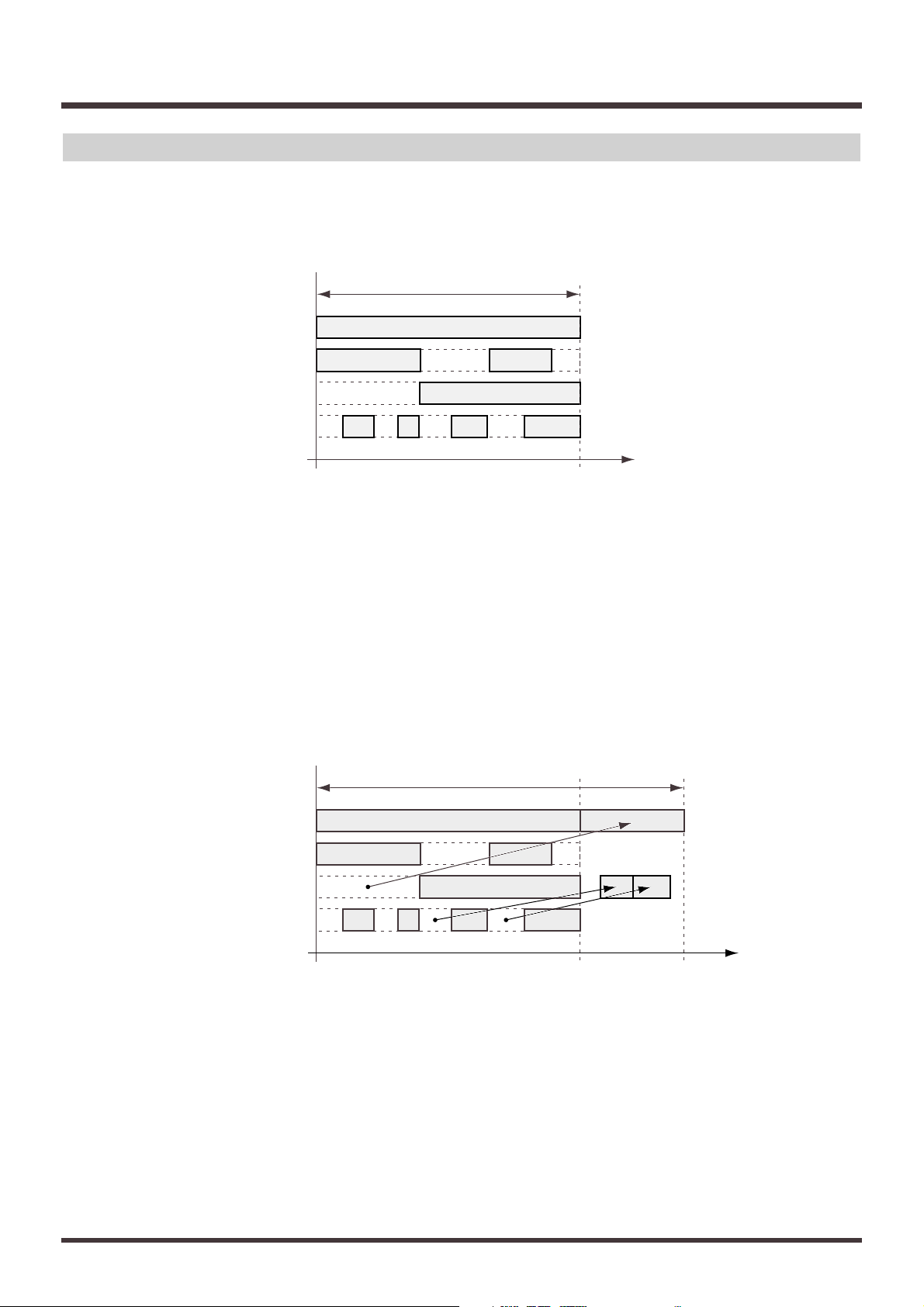
Track Minutes and Recording Time
With cassette tape recorders, the amount of time you can record on a tape is predetermined by the length of that tape. Moreover, any unused portion of the tape
is wasted.
fig.01-15(tape.eps)
In contrast, with disk recording, although available recording time is determined
by the amount of disk space, only the disk space used in recording is taken, and
beyond that, has no affect on the disk’s remaining free space. Thus, depending
on how you use tracks and phrases, the amount of available recording time will
vary. Thus, this calls for a standard unit corresponding to the time of one continuous monaural signal recorded to one track. This unit is referred to as a track
minute.
fig.01-16(disc.eps)
available recording time
Track 1
Track 2
Track 3
Track 4
00h00m00s00 00h30m00s00
Time
In Case of Tape Recording (using 30-minute tape)
available recording time
In Case of Disk Recording
Time
Track 1
Track 2
Track 3
Track 4
00h00m00s00 00h30m00s00 00h40m00s00
Chapter 1 Before You Start (VS-1680 Terminology)
28
Page 29
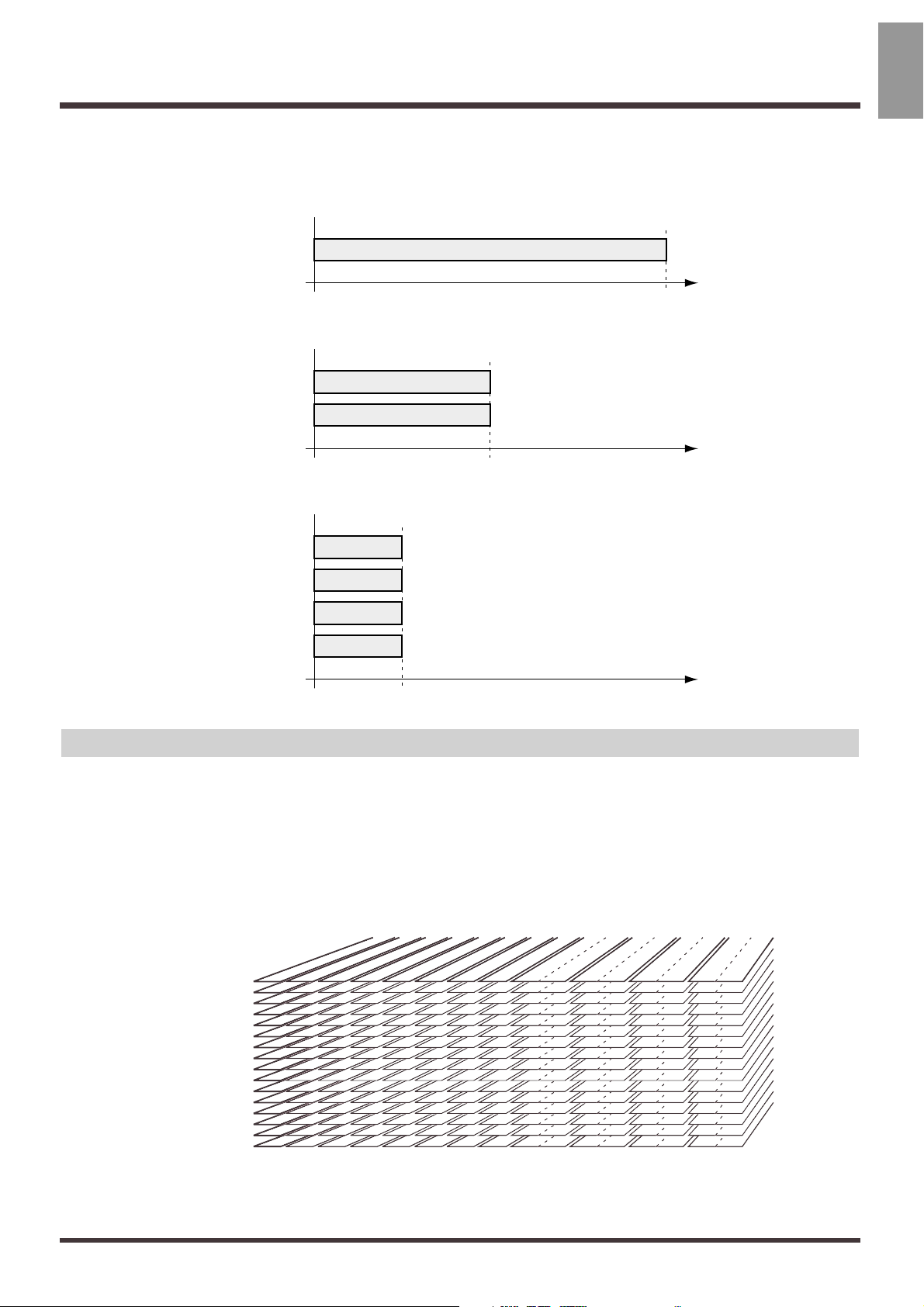
For example, 10 track minutes be used for 10 minutes of monaural recording, 5
minutes of stereo recording, 2 minutes and 30 seconds of recording on four
tracks, and so on.
fig.01-17(tr_min.eps)
Auxiliary Tracks for Each Track
The VS-1680 provides 16 playback tracks, and allows 8 tracks to be recorded
simultaneously. Each track is composed from the features 16 supplementary
tracks, each on of which can be used for recording or playback. In other words,
you can record performances containing up to 256 (16 x 16) tracks, and select any
of these auxiliary tracks to played back on a track. These auxiliary tracks are
called V-tracks.
fig.01-18(vtrack.eps)
* This Owner’s Manual provides a blank virtual track sheet to help you keep track of your
virtual track recordings (p. 72). Feel free to copy the sheet to use when you record.
Track 1
Track 1
Track 2
Track 1
Track 2
Track 3
Track 4
00h00m00s00 00h10m00s00
00h00m00s00 00h05m00s00
00h00m00s00 00h02m30s00
Time
Time
Time
1
3
5
7
9
11
13
15
2
4
6
8
10
12
14
16
V-track
Track
1 2 3 4 5 6 7 8 9 10 11 12 13 14 15 1612345678910111213141516
Chapter 1 Before You Start (VS-1680 Terminology)
29
Chapter 1
Page 30
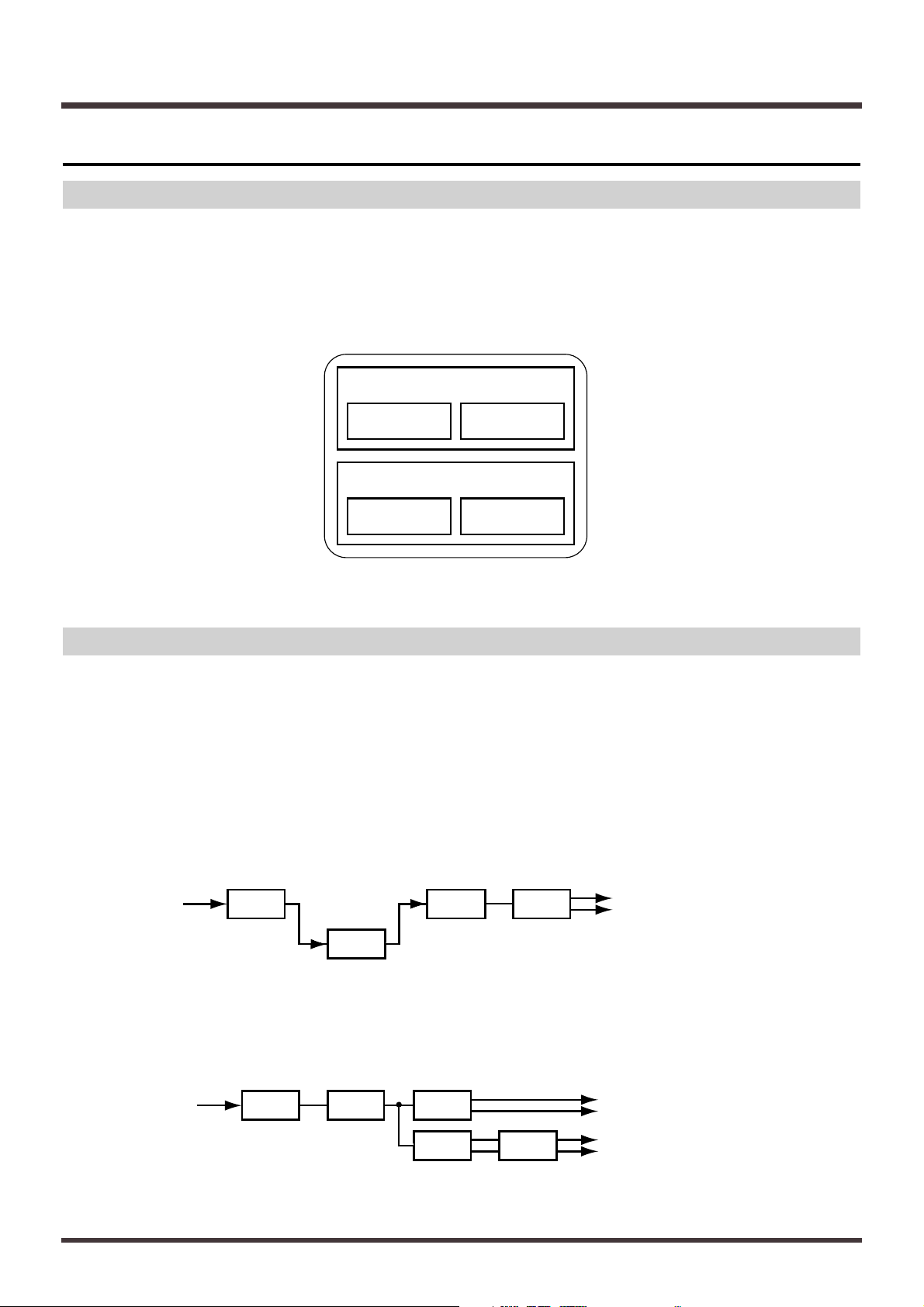
Effects Section
About the Effect Expansion Board
Up to two optional VS8F-2 effect expansion boards can be installed in the VS-
1680. With two VS8F-2s installed, 4 high-quality stereo effects will be available
simultaneously for your use.
With just one VS8F-2 installed, then you will only be able to use EFFECT A
(EFX1/2). With two VS8F-2s installed, you will be able to use both EFFECT A
(EFX1/2) and EFFECT B (EFX3/4).
* To install VS8F-2, please refer to “Installing the Effect Expansion Board” (Quick
Start p. 57).
Connecting Effects
On the VS-1680, there are two ways to connect the effects devices. Please read
and understand these differences described below.
Insert:
The effect is directly added either between each channel’s equalizer and fader or
before the master fader. Connect the effect in this manner if you want to use
effects applied to change the output of the sound itself, such as when using distortion or overdrive effects.
When inserting an effect into one of the channels or into the Master Block, that
effect cannot be used in another channel. For example, you insert EFX1 into
Channel 1, then no other channel can access EFX1.
Send/Return:
Besides the RECORDING bus and the MIX bus, the output of each channel can
also be sent to the EFFECT bus. Use this routing with effects such as reverb and
delay, when you want to mix the sound without effects and the sound after
effects have been applied.
* The VS8F-1 effect expansion board is for use with the VS-880. It cannot be
used in the VS-1680.
EFX1 EFX2
EFFECT A
EFX3 EFX4
EFFECT B
EFFECTS
EQ Fader Pan
EFX1
MIX bus or REC bus
EQ Fader Pan
EFX1EFX Pan
MIX bus or REC bus
EFX bus
Chapter 1 Before You Start (VS-1680 Terminology)
30
Page 31

This chapter explains the basic operation of the VS-
1680. This covers all of the fundamental processes,
including recording and editing, so please read and
understand this chapter.
* The explanations in this manual include illustrations that
depict what should typically be shown by the display.
Note, however, that your unit may incorporate a newer,
enhanced version of the system (e.g., includes newer
sounds), so what you actually see in the display may not
always match what appears in the manual.
Before You Begin
Turning On the Power
* Once the connections have been completed (Quick Start p.
3), turn on power to your various devices in the order
specified. By turning on devices in the wrong order, you
risk causing malfunction and/or damage to speakers and
other devices.
* Always make sure to have the volume level turned down
before switching on power. Even with the volume all the
way down, you may still hear some sound when the power
is switched on, but this is normal, and does not indicate a
malfunction.
1. Turn on the power with the POWER switch on the
rear panel of the VS-1680.
When the VS-1680 starts up properly, the following
display will appear.
* When you turn on the power of the VS-1680, the disk drive
must be recognized and certain required data must be
loaded. Thus, it takes a short while for the unit to start up.
fig.02-01(default.eps)
2. Turn on the power of connected audio equipment.
3. Raise the volume of the audio devices to appropri-
ate levels.
If You Have Trouble Understanding
Displays or Operations
If you are unfamiliar with what is displayed on a
screen or find you are having difficulty understanding
a certain procedure, press [PLAY (DISPLAY)]. This
allows you to return immediately to the screen that
appears when the power is turned on. Try whatever
procedure you were working on from the beginning
once more.
• If an operation has been performed incorrectly or
cannot be executed correctly, an error message
appears in the display. When this occurs, please
refer to “Error Messages” (Appendices p. 13), and
perform the specified measure.
• If even after you perform an operation using the prescribed procedure the result differs from that stated
in Quick Start or in the Owner’s Manual, please refer
to “Troubleshooting” (Appendices p. 6).
• If the above steps do not resolve your problem, contact t a nearby Roland Service Center, or authorised
Roland distributor.
Setting the Internal Clock
The VS-1680 features an internal clock. When you
record a performance, the “time stamp,” or the time,
day, and month of recording is entered automatically. This makes for more convenient management of
recordings by day/time and order. When you turn on
the power for the first time after purchase of your VS1680, use the following procedure to set the time and
date first.
* The internal clock is battery-powered. Once you set this,
then repeating this step no longer be necessary whenever
the VS-1680 is turned on. However, if for any reason the
time setting is ever in error, use the same steps to reset the
clock.
1. Hold down [SHIFT] and press [F5 (SYSTEM)].
The System menu icon is displayed. If the System
menu icon does not appear, then press [F6 (EXIT)].
2. Press [F2 (DATE)]. If “DATE” does not appear in
[F2], first press [PAGE] until “DATE” is displayed, and then press [F2 (DATE)].
Chapter 2 Basic Operation
31
Chapter 2
Page 32

3. Press [ ], [ ], [ ], and [ ] to move the
cursor. Rotate the TIME/VALUE dial to change
the values for each of the settings.
fig.02-01a(date)
Date Edit
This sets the date — year, month, and day — in the
Western format.
Date Format
This selects the way the date is displayed.
mm/dd/yyyy: Month/Day/Year
dd/mm/yyyy: Day/Month/Year
yyyy/mm/dd: Year/Month/Day
MMM. dd, ’YY: Month/Day/Year
dd MMM ’YY: Day/Month/Year
Time Edit
This sets the current time displayed in a 24-hour format.
At this point, the function buttons work as follows.
[F4 (Set)]: Sets the date and time.
[F5 (Alarm)]: Sets the alarm function (p. 193).
[F6 (EXIT)]: Exits the screen without setting
the date and time.
4. After setting the date and time, press [F4 (Set)] to
synchronize it with the time signal.
The set time becomes effective immediately.
5. Press [PLAY (DISPLAY)].
The initial display reappears.
Before You Finish Operations
Saving the Performance to Disk (Song Store)
Song data that you recorded or edited will be lost if
you simply turn the power off. Thus, you must execute the Shutdown procedure before turning the
power off.
When you switch songs or change disks, a message
will ask you to confirm whether the song should be
saved (STORE Current?) (p. 33).
Additionally, the contents of a recorded performance
can be lost because of unforeseen accidents, or even if
there is an accidental power failure or power outage.
Once lost, the contents of a recorded performance
cannot be restored to the previous conditions. To
avoid this from happening, use the following procedure to save your songs to the disk drive.
Current Song (Appendices p. 63)
* When handling important song data, or when using the
VS-1680 for extended periods, we strongly recommended
you to execute the Song Store procedure frequently.
1. Hold down [SHIFT] and press [STORE (ZERO)].
2. ”STORE OK?” appears in the display. Press [YES].
If the song is saved properly, the initial display
reappears. If you wish to cancel the saving, press
[NO].
Turning Off the Power
The contents of any recorded performance will be lost
if you simply turn the power off. This may also result
in damage to the hard disk. To safely turn off the
power and be sure that your recorded performances
are saved, always be sure to follow the shutdown
procedure when you finish working with the VS-
1680.
Shutdown (Appendices p. 64)
1. While holding down [SHIFT], press
[SHUT/EJECT (STOP)].
2. ”SHUTDOWN/EJECT?” appears in the display.
Press [YES].
3. ”STORE Current?” then appears in the display. If
you wish to save the current song, press [YES]. If
you do not wish to save it (if you want to undo
the contents of recording editing), press [NO]. If
you have selected a demo song, press [NO].
Chapter 2 Basic Operation
32
Page 33

4. When shut down has been completed properly,
“PowerOFF/RESTART” appears in the display.
5. Turn down the volume of your audio equipment.
6. Turn off the power of the audio equipment.
7. Turn off the power of the VS-1680 with the
POWER switch on the rear panel.
* After the power is turned off, the momentum of the hard
disk causes it to continue spinning for a short while. Any
physical shock to the unit during this time may damage
the hard disk. Avoid moving the VS-1680 with a hard
disk installed for at least 30 seconds after turning off the
power.
If “STORE Current?” is Displayed
When you begin to execute the various operations
such as shutdown, the message “STORE Current?”
(Save the current song?) is displayed. This message
asks you whether you wish to save the currently
selected song to the disk drive. If you wish to save the
song before continuing with the shutdown, press
[YES]. If you want to proceed with the shutdown
without saving the song, press [NO].
If you press [YES] in response to the “STORE
Current?” message when Song Protect is on, or when
if you have selected a demo song, the message “Song
Protected” is displayed, and you will be unable to save
the song. Before editing a song, set Song Protect to
“Off” (p. 82). Otherwise, press [NO].
Restarting
You can restart the VS-1680 without turning off the
rear panel POWER switch. This is convenient when
switching disks in drives (such as the Zip drive) connected to the VS-1680’s SCSI connector. Use the following procedure.
1. Perform the shutdown procedure as described in
“Turning Off the Power” (p. 32).
2. Confirm that “PowerOFF/RESTART” appears in
the display.
3. Hold down [SHIFT] and press [RESTART
(PLAY)].
This restarts the VS-1680.
Basic Operations on the
VS-1680
The VS-1680 features a wide variety of abilities (functions) and settings (parameters). These are organized
by type, function, operation, and so on. The major
organizational grouping within the song is referred to
as a condition. A list of the different conditions
described below.
Play Condition:
Here you can perform normal playback/recording.
The VS-1680 is put in Play condition whenever the
power is turned on.
Input Mixer Condition:
This is the condition in which input mixer-related settings are made.
Track Mixer Condition:
This is the condition in which settings related to the
track mixer are made.
Master Block Condition:
This is where you make settings for the mixer’s Master Block.
Song Condition:
Executes the operations related to each of the songs.
Track Condition:
Executes the operations related to each of the tracks.
Effect Condition:
In this status, you can make effects settings.
System Condition:
Here you can make settings that affect the entire environment of the VS-1680.
Utility Condition:
This is for executing other operations, including those
having to do with any connected devices.
Here is the general process used when executing the
functions and changing the settings included in each
condition. Please take a look.
1. Display the menu for each condition.
2. Select the page containing the desired function or
setting.
3. Select the setting to be changed.
4. Change the settings values.
5. Execute the operation.
Chapter 2 Basic Operation
33
Chapter 2
Page 34

Display Each of the Condition Menus
While holding down [SHIFT], press the function button ([F1]–[F6]) that corresponds to the condition you want to enter.
fig.02-01c(function.eps)
* This step is unnecessary if you want to change settings related to each of the mixers.
Track Condition
Utility ConditionEffect ConditionSong Condition
System Condition
Chapter 2 Basic Operation
34
Function Buttons
The function buttons have various functions such as switching the display screen, executing operations, changing settings, and so on, and the function assigned to any function
button is displayed in bottom part of the display screen. White characters on a black background denote “screen switching functions,” and black characters on a white background
are used for “functions of executing operations and changing settings.” Function buttons
that do not appear cannot be used.
Depending on the screen, some function buttons may have six or more functions assigned to
them and be composed of a number of “pages.” These screens indicate page boxes and
page marks. The number of / indicates the total number of pages, with the currently
open page indicated by . To switch the display screen or the function of the function buttons, press [PAGE].
fig.02-01b(page.eps)
Page Boxes
Page Marks
Page 35

Selecting Pages Contained in
Functions and Settings
The menu icon for each page is displayed. Press the
function button ([F1]–[F6]) that corresponds to the
page you want. When menu icons appear on several
pages, press [PAGE].
fig.02-01d(icons.eps)
When you want to changes settings for each mixer,
press the corresponding button, as shown below.
Input Mixer condition:
SELECT button for each input channel (1–8, DIGITAL,
ST IN, EFFECT 1 RTN, EFFECT 2 RTN)
Track Mixer condition:
SELECT button for each track channel (1–16)
Master Block condition: [MASTER]
fig.02-03(mix_edit.eps)
Select the Setting You Want to Change
Using [ ], [ ], [ ], and [ ], move the cursor
to the setting (parameter) you want to change. Use the
function button if there is more than one page.
The function buttons can be used to directly move the
cursor for the settings for each mixer.
fig.02-05(cursor2.eps)
Change the Settings Values
Use the TIME/VALUE dial for this operation.
Rotating the dial counterclockwise decreases the values, rotating clockwise increases them. Although usually, increases and decreases in values are in single
unit steps, by holding down [SHIFT] while rotating
the TIME/VALUE dial, depending on the parameter,
you can make values increase or decrease ten times (or
one tenth) the normal rate.
fig.02-06(dial.eps)
Execute the Operation
After changing the value, to create the new song,
select the different song, or otherwise set or execute
the specified task or operation, press [YES]. A confirmation message will appear in the display. When the
message appears, press [YES]. If you want to cancel
the operation, then press [NO].
Input Mixer
Track Mixer Master Block
Cursor
decrease increase
Chapter 2 Basic Operation
35
Chapter 2
When Selecting System Condition
When selecting System condition, rather than
selecting a menu icon, the parameters themselves
may be displayed. This allows immediate selection
of previously changed parameters. If you want to
display the menu icons, press [F6 (EXIT)].
fig.02-02(exit.eps)
Cursor
(previously changed parameters)
If you want the menu to be displayed
Page 36

Switching Track Conditions
The condition for each track switches each time the
STATUS button is pressed. You can check the condition by looking at the button indicators.
SOURCE (orange):
Allows you to monitor the input source or track
assigned to each channel.
REC (blinking red):
Specifies what is recorded to each track. In playback,
tracks are monitored. You can directly specify what is
to be recorded by pressing the STATUS button while
holding down [REC].
PLAY (green):
Plays back each track. You can directly specify what is
to be played back by pressing the STATUS button
while holding down [STOP].
OFF (darkness):
The track is muted (silent).
* The VS-1680 can record up to eight tracks simultaneous-
ly. Thus, you cannot specify the track condition of
REC or SOURCE for more than eight tracks.
Changing the Current Time
The current playback time in the display is shown in
SMPTE time code. The current measure, beat, and
Marker number are also displayed. Use the following
procedure to change the current playback time.
SMPTE Time Code (Appendices p. 65)
1. Press [PLAY (DISPLAY)].
2. Hold down [SHIFT] and press [ ].
The time display is framed in bold lines.
fig.02-06a(smpte.eps)
3. Use the [ ] and [ ] buttons and the
TIME/VALUE dial.
When using the TIME/VALUE dial, time playback
time moves according to the position of the cursor.
With the cursor moved to the subframe position, rotating the TIME/VALUE dial moves the time point in
increments of 1/10 of a frame. To move the time in
1/100-frame increments, hold down [SHIFT] while
rotating the TIME/VALUE dial.
Moving to the Beginning or End of the
Performance
You can move directly from within any of the V-tracks
in the currently selected track to the first or last location in the song that contains recorded sound. Use the
following procedure.
To go to the first location in the song containing
recorded sound:
Hold down [SHIFT] and press [SONG TOP (REW)].
To go to the last location in the song containing
recorded sound:
Hold down [SHIFT] and press [SONG END (FF)].
fig.02-06b(songtop.eps)
Storing a Time Location
With the VS-1680, there are two ways you can mark
and easily recall sections of a song that you want to
record over or listen to repeatedly. One is called the
Locator function, and the other one is referred to as
the Marker function. Use each method according to its
intended function.
Locator:
Store “locator,” or time locations to the LOCATOR
([1]–[8]) buttons on the top panel of the VS-1680. Each
button correspond to each time in a one-to-one correspondence, and you can move instantly to the location
with the press of the corresponding button. There are
eight banks for each button, providing you with up to
64 (8 x 8) locators.
Marker:
Up to 1000 locate points (000–999) can be set in rapid
succession in each song. You can also store Auto Mix
data (p. 157), and there is a sync track provided as well
(p. 136).
Hour Minute Second Frame Sub Frame Measure Beat Marker Number
Cursor
1
2
3
4
5
6
7
8
9
10
11
12
13
14
15
16
Song Top Song End
Chapter 2 Basic Operation
36
Page 37

Using the Locator
Time locations are stored with the LOCATOR buttons
([1]–[8]) on the top panel of the VS-1680. Each button
correspond to each time in a one-to-one correspondence, and you can move instantly to the stored locations by pressing the buttons. There are eight banks
for each button, providing you with up to 64 (8 x 8)
locators. The locators are also a useful and convenient
way to define sections of a song to be repeated in Loop
Recording or for marking points in Punch-In
Recording.
fig.02-06c(locator.eps)
Storing Locators
1. Move to the location in a song where you want to
set a locator.
2. Press a LOCATOR button ([1]–[8]). For example, if
you wish to set Locator 1, press [1].
These can be used in recording/playback or while the
song is stopped. When a locate point is set, the corresponding indicator lights.
Moving to a Stored Time Location
1. Press the LOCATOR button for the locate point to
which you want to move. For example, if you
wish to move to the Locator 1, then press [1].
Changing the Locator Bank
1. Press [BANK].
The button indicator lights.
2. Now the LOCATOR buttons function as buttons to
switch Locator Banks.
The indicator for the LOCATOR button ([1]–[8]) corresponding to the current locate bank will be blinking.
3. Press the LOCATOR button ([1]–[8]) correspond-
ing to the desired bank number. For example, if
you wish to switch to Locator Bank 1, then press
[1].
4. After the locator bank is switched, return to Play
condition.
The [BANK] indicator goes out. If you wish to cancel
the operation, then press [BANK] once more.
5. Continue with the steps described in “Storing
Locate Points” and “Moving to a Stored Time
Location.”
Making Fine Adjustments to Stored
Locators
1. Hold down [SHIFT] and press [F6 (UTILITY)].
The Utility menu icon appears in the display.
2. Press [F2 (Loc)]. If “Loc” does not appear in [F2],
first press [PAGE] until “Loc” is displayed, and
then press [F2 (Loc)].
3. Each of the locators is displayed. Using [ ],
[ ], [ ], and [ ], move the cursor to the
LOCATOR you want to change. However, if no
locator is stored in the current LOCATOR,
“–h–m–s–f– —–” appears in the display.
fig.02-06d(loc_adj.eps)
4. Enter the locator where you wish to change. Use
the TIME/VALUE dial.
At this point, the function buttons work as follows.
[F2 (NOW)]: Enters the current time where the
cursor is positioned.
[F3 (JUMP)]: Moves the current time where the
cursor is positioned.
[F6 (EXIT)]: Exits the screen.
5. When you finished change settings, press [F6
(EXIT)].
The Utility menu icon is displayed.
Otherwise, press [PLAY (DISPLAY)]. Return to Play
condition.
87654321
87654321
87654321
00h00m00s00 Time
Bank 2
Bank 1
Bank 8
.
.
.
.
.
.
.
.
.
.
.
.
.
.
.
.
.
.
.
.
.
.
.
.
.
.
.
Auxiliary Cursor Cursor
Chapter 2 Basic Operation
37
Chapter 2
Page 38

Deleting a Stored Time Location
1. While holding down [CLEAR], press the LOCA-
TOR button ([1]–[8]) for locate point that you wish
to delete. For example, if you wish to delete the
LOCATOR 1’s located point, then press [CLEAR]
and [1] simultaneously.
Using Markers
Along with the playback locate points, you can set up
to 1000 Markers in sequence. The Markers are also a
useful and convenient way to define sections of a song
to be repeated in Loop Recording or for marking
points in Punch-In Recording.
* An interval of at least 0.1 seconds must left between mark-
ers. It will not be possible to add a new markers if a markers already exists at a location less than 0.1 seconds away.
Marking a Time Location
Press [TAP], and a marker will be added to the current
location. This can be done during recording or playback of the song as well as when the song is stopped.
fig.02-06e(marker.eps)
Moving the Location of Markers
To move to the Marker immediately preceding the
current playback time, hold down [SHIFT] and press
[PREVIOUS]. You move ahead one marker at a time in
the order they are placed each time the button is
pressed. To move to the Marker immediately following the current playback time, hold down [SHIFT] and
press [NEXT].
fig.02-08 (movemarker.eps)
Making Fine Adjustments to Marked
Locations
1. Move to the marker where you want to change.
Hold down [SHIFT] and press [PREVIOUS] or
[NEXT] to move the marker.
2. Hold down [SHIFT] and press [F6 (UTILITY)].
The Utility menu icon appears in the display.
3. Press [F1 (Mark)]. If “Mark” does not appear in
[F1], first press [PAGE] until “Mark” is displayed,
and then press [F1 (Mark)].
fig.02-08b(mk_adj.eps)
0123 456
TAP TA P TAP TAP TAP TAP TA P
00h00m00s00 Time
012
Time
PREVIOUS
NEXT
Displaying Markers
The Marker number at any playback location is
indicated in the display. If there is no Marker
number in the current location, then the closest
preceding Marker number is displayed. If there
are no markers in the song, “—” is indicated. If
“***” is shown in the display, it indicates that
although there are markers placed in the song,
the current location is before the first marker.
Marker Number Time Measure Beat Status
When saving Auto Mixes
When setting track number Markers
Chapter 2 Basic Operation
38
About Marker Numbers
Each marker is assigned a number 000-999, in the
order of its time location. This means that if you
add a new marker at a location earlier than an
existing marker, the numbers of the subsequent
markers will be incremented.
fig.02-07a(number1.eps)
fig.02-07(number2.eps)
01 23
TAP
Time
Before setting a Mark point
01 342
Time
After setting a Mark point
Page 39

4. Each of the mark points is displayed. Using [ ],
[ ], [ ], and [ ], move the cursor to the
Marker you want to change. However, if no mark
point is stored in the current Marker, “—:
–h–m–s–f– —–” appears in the display.
5. Set the marker where you wish to change. Use the
TIME/VALUE dial. The time of a marker can be
modified only within the range between the preceding and following markers.
fig.02-09(modmarler.eps)
6. When you finished change settings, press [F6
(EXIT)].
The Utility menu icon is displayed.
Otherwise, press [PLAY (DISPLAY)]. Return to Play
condition.
Deleting a Marked Location
Setting markers makes it much easier to search for
places within a song, but having too many of them
actually cam make it more difficult to find the location
you’re looking for. It is a good idea to delete unneeded
markers whenever you can.
1. Move to the marker you wish to delete.
2. While holding down [CLEAR], press [TAP].
Marker numbers for any markers after the deleted
mark point shift one number ahead.
fig.02-10a(delmarker1.eps)
fig.02-10(delmarker2.eps)
To Delete All Markers Simultaneously
1. Hold down [SHIFT] and [CLEAR] and [TAP] at
the same time.
fig.02-11a(delallmark1.eps)
fig.02-11(delallmark2.eps)
2. ”Clear All Tap Marker ?” appears in the display. If
you want to delete the markers, press [YES]. If
you want to cancel the procedure, the press [NO].
Storing Mixer Settings
With the VS-1680, there are two functions to recall
mixer settings easily. One is refered to as the Scene,
and the other one is referred to as the EZ Routing.
According to the circumstances, please use each function.
Scene:
A Scene stores the current mixer settings, include that
setting values in a song. For example, during mixdown, you can create a number of mixes with different
settings for volume, pan, equalizer, etc., and compare
those mixes, each one with all of its settings preserved.
This is a very convenient feature.
EZ Routing:
The VS-1680 can store settings related to its mixer connections. These include settings for routing of inputs
to tracks for recording, for determining where signals
are output, and for determining which output is to be
monitored. For example, these settings, which stay the
same, regardless of the song, include playback and
recording track settings during track bouncing, and
effects settings during mixdown. This makes EZ
Routing convenient in such situations.
0111 2
Time
Possible range of change
01 342
Time
Before deleting a Marker
TAP
CLEAR
BACK
SPACE
+
01 23
Time
After deleting a Mark point
01 342
Time
Before deleting a Marker
TAP
CLEAR
BACK
SPACE
++
SHIFT
Time
After deleting a Marker
Chapter 2 Basic Operation
39
Chapter 2
Page 40

Recording the Current Condition of
the Mixer (Scene)
Up to 8 sets of settings, values included, that define
the total condition of the mixer can be stored for each
song, and can be recalled instantly at the touch of a
button. A stored set of mixer settings is called a
“Scene.” A Scene includes not only the volume and
pan settings, but also connections (e.g., the track to
which the source from the INPUT 1 jack is recorded),
V-track settings (the track to which each is recorded),
and effects (such as the selection of the effect to be
applied). This feature is convenient when you want to
compare different balances of volume, pan, equalizer,
and other settings during mixdown.
* If you have a VS8F-2 installed, effects settings can be also
recorded to Scenes.
Storing a Scene
1. Press [SCENE].
The button indicator lights.
2. At this point, the SCENE button act to store or
recall mixer conditions. Indicators are blinked for
any SCENE buttons ([1]–[8]) storing mixer conditions.
3. Press a SCENE button ([1]–[8]) whose button indi-
cator is not blinked. For example, if you want to
record mixer conditions to Scene 1, then press [1].
4. When the Scene is stored, return to Play condition.
The [SCENE] indicator goes off. If you wish to
cancel the operation, then press [SCENE] once
more.
Recalling a Scene
1. Press [Stop].
* You cannot select a Scene during recording or playback.
2. Press [SCENE].
The button indicator lights.
3. At this point, the LOCATOR/SCENE buttons
function as buttons to store and recall mixer conditions. Indicators are blinked for any SCENE buttons ([1]–[8]) storing mixer conditions.
4. Press a SCENE button ([1]–[8]) whose button indi-
cator is blinked. For example, if you want to recall
the mixer conditions in Scene 1, then press [1].
5. The Scene is recalled, and you are returned to Play
condition. The [SCENE] indicator goes off. If you
wish to cancel the operation, then press [SCENE]
once more.
Recalling a Scene Without Affecting
the Current Fader Values
When a Scene is recalled, the fader values will change
to the recalled settings. However, the positions of the
top panel’s faders themselves do not change. This
means that the locations of the faders will not match
their actual values.
If you want just the fader values to remain unchanged
when you recall a Scene, make the following settings.
1. Hold down [SHIFT] and press [F5 (SYSTEM)].
The System menu icon appears in the display. If the
System menu icon does not appear, then press [F6
(EXIT)].
2. Press [F1 (SYSPM)]. If “SYSPM” does not appear
in [F1], first press [PAGE] until “SYSPM” is displayed, and then press [F1 (SYSPM)].
3. Press [ ], [ ], [ ], and [ ] to move the
cursor to “Scene Mode,” and rotate the
TIME/VALUE dial. If “Scene Mode” does not
appear in the display, then press [F1 (Prm1)].
SYS Scene Mode
This setting determines the fader settings when a
Scene is recalled.
All: This changes the mixer settings to those of
the Scene being recalled. In this case, when a
Scene is recalled, the location of the faders on
the top panel may no longer match the actual
fader settings.
KeepF: This changes the mixer settings to those of
the Scene being recalled, with the exception
of the fader settings. This means that even
when a Scene is recalled, fader settings will
still match the fader positions on the top
panel.
4. Press [PLAY (DISPLAY)].
Return to Play condition.
Chapter 2 Basic Operation
40
Page 41

Deleting a Scene
1. Press [SCENE].
The button indicator lights.
2. The indicators for the [SCENE] buttons ([1]–[8]) to
which mixer settings are stored then light.
3. While holding down [CLEAR], press any LOCA-
TOR buttons ([1]–[8]) storing Scene. For example,
if you wish to clear the settings stored in SCENE
1, then while holding down [CLEAR], press [1].
4. The mixer settings have been cleared. Press
[SCENE] again.
The button indicator goes off. If you wish to cancel the
operation, then press [SCENE] once more.
Making Mixer Settings Automatically
(EZ Routing)
Settings related to mixer connections, including settings for routing of inputs to tracks for recording, for
determining where signals are output, and for determining which output is to be monitored can be stored
and recalled easily with the VS-1680. This is referred
to as EZ Routing.
For example, when setting tracks to be played back or
recorded during track bouncing, or when dealing with
effects settings during mixdown there are settings
which remain the same, regardless of the song. In such
situations, by preparing stored mixer settings to be
recalled later, you can easily get the most effective and
appropriate mixer settings for each parameter.
At the time of purchase, your VS-1680 came with three
read-only EZ Routing settings (Preset Routings)
already configured. In addition to these, the VS-1680
offers 29 rewritable EZ Routing settings (User
Routings), allowing you to make changes to the settings provided and then save these to the User
Routings.
There are two types of EZ Routing: Template wherein
you can check and change the various settings from a
single list; and Step Edit, in which you can change the
settings in order using a question-and-answer dialog
type format. Furthermore, Step Edit features three different way to change the settings.
Recording:
Select this when you want to record the performance
input via the INPUT jacks.
Mixdown:
Select this when you want adjust the balance of each
track or to record a MD player or similar input in twochannel stereo.
Bouncing:
Select this when recording the performance data from
multiple tracks onto a number of other tracks.
Storing Routings as a Single List
(Template)
1. Press [EZ ROUTING].
The EZ Routing icon appears in the display.
2. Press [F2 (INPUT)]. If “INPUT” does not appear in
[F2], first press [PAGE] until “INPUT” is dis-
played, and then press [F2 (INPUT)].
At this time, the function buttons work as shown
below.
[F1 (COMMON)]: This displays the name of the cur-
rent EZ Routing.
[F2 (INPUT)]: This is for making input mixer set-
tings.
[F3 (TRACK)]: This is for making track mixer set-
tings.
[F4 (EFX)]: This is for making effects settings.
[F5 (MST)]: This is for making Master Block
settings.
[F6 (SAVE)]: This saves the current EZ Routing.
3. Press [ ], [ ], [ ], and [ ] to move the
cursor. Rotate the TIME/VALUE dial to make
each of the different settigns values. Pressing
[ENTER] when the ENTER indicator is blinked
fixes the various level and pan settings. If the
level and pan settings are set, then press [EXIT
(NO)].
fig.02-13(tmp_input.eps)
Chapter 2 Basic Operation
41
Chapter 2
Page 42

fig.02-14(tmp_track.eps)
fig.02-15(tmp_efxt.eps)
fig.02-16(tmp_mst.eps)
Input Mixer Settings
Output destination (MIX bus or track)
Track to be recorded (up to two tracks)
Effect Send Switch
AUX Send Switch
Stereo Link
Mix Send Level
Mix Send Pan
Pop-up Window
Cursor
Output destination (MIX bus or track)
Track to be recorded (up to two tracks)
Track Status
Effect Send Switch
AUX Send Switch
Stereo Link
V-track
Track Mixer Settings
Mix Send Pan
Mix Send Level
Pop-up Window
Cursor
Cursor
Effect Settings
Selecting Effects
Output destination (MIX bus or track)
Track to be recorded (up to two tracks)
Chapter 2 Basic Operation
42
Page 43

4. When you are finished making the EZ Routing settings, press [F6 (SAVE)].
5. The Routing Save screen appears in the display. Rotate the TIME/VALUE
dial to select the destination routing number.
fig.02-17(ez_save.eps)
6. Press [ ] to move the cursor. Press [ ], [ ], [ ], and [ ] and
rotate the TIME/VALUE dial to select the User Routing name.
At this time, the function buttons work as shown below.
[F1 (Hist)]: Pressing this button takes you through a register of the last 20
names entered, one at a time.
[F2 (Clr)]: Clears all characters in the window.
[F3 (Del)]: Deletes the character where the cursor is positioned.
[F4 (Ins)]: Inserts a space where the cursor is positioned.
[F5 (Write)]: Confirms the routing and exits the screen
[F6 (EXIT)]: Exits the screen without accepting the routing.
7. After entering the name, press [F5 (Write)].
The routing is saved.
8. Press [PLAY (DISPLAY)].
Return to Play condition.
Master Block Settings
Monitor Select
Equalizer Mode
Direct Out
Effect Insert
Routing Name
Routing Number
Chapter 2 Basic Operation
43
Chapter 2
Page 44

Storing Recording Settings (Recording)
Select this when you want to record the performance input via the INPUT jacks.
If you wish to cancel the settings procedure, press [F6 (EXIT)].
1. Press [EZ ROUTING].
The EZ Routing icon appears in the display.
2. Press [F4 (Exec)]. If “Exec” does not appear in [F4], first press [PAGE] until
“Exec” is displayed, and then press [F4 (Exec)].
fig.02-18(ez_con(rec).eps)
3. Press [F1 (Rec)].
4. Specify which source is to be recorded on each track. First press the source
input channel SELECT button, then press the track channel STATUS button
for the track to which the source is to be recorded. With the EZ Routing, you
can assign a single source to be recorded on up to two tracks. Additionally,
by pressing the SELECT button when the input is not assigned to any track,
you can have the source assigned to the MIX bus (the signal is not recorded). Press [ ] and [ ] to move the cursor. Rotate the TIME/VALUE
dial to select the V-track to which you want the source recorded.
* Sources that have Stereo Link set to “On” cannot be recorded to tracks on which
Stereo Link is set to “Off” with the EZ Routing.
fig.02-19(rec_step1.eps)
Chapter 2 Basic Operation
44
Page 45

5. Press [F2 (STEP →)].
6. Only the source assigned to the track is indicated. Press [ ], [ ], [ ],
and [ ] to move the cursor. Rotate the TIME/VALUE dial to adjust each
of the values.
fig.02-20(rec_step2.eps)
7. Press [F2 (STEP→)]. You can return to the previous screen by pressing [F1
(STEP←)].
Source assigned to the MIX bus
Source assigned to the track
Source
Track
V-Track
Pan/Balance
Level
Output destination
(MIX bus or track)
Cursor
Chapter 2 Basic Operation
45
Chapter 2
Page 46

8. Make the settings for the effects. Press [ ], [ ], [ ], and [ ] to
move the cursor. Rotate the TIME/VALUE dial to adjust each of the values.
Press [F3 (EFX A)] to make settings to EFFECT A (EFX1/2); press [F4 (EFX
B)] to make settings to EFFECT B (EFX3/4).
fig.02-21(rec_step3.eps)
9. Press [F2 (STEP→)]. You can return to the previous screen by pressing [F1
(STEP←)].
10. Determine whether or not the effects are to be recorded. First press the
SELECT button for the input channel to which you are applying the effect,
then press the track channel STATUS button for the track to which you want
the effect to be recorded. When you want to assign EFX3/4, then hold down
[SHIFT] when you press the SELECT button. You can also assign one effect
for recording on up to two tracks.
fig.02-22(rec_step4.eps)
Effect Switch
Send Level
Send Balance
Cursor
Track to be recorded
Chapter 2 Basic Operation
46
Page 47

11. Press [F2 (STEP→)]. You can return to the previous screen by pressing [F1
(STEP←)].
12. Determine whether or not the output is to be sent to the AUX bus. Press
[ ], [ ], [ ], and [ ] to move the cursor. Rotate the
TIME/VALUE dial to adjust each of the values.
fig.02-23(rec_step5.eps)
13. Press [F2 (STEP→)]. You can return to the previous screen by pressing [F1
(STEP←)].
14. Determine how the output is to be sent. Press [ ], [ ], [ ], and [ ]
to move the cursor. Rotate the TIME/VALUE dial to adjust each of the values.
fig.02-24(rec_step6.eps)
AUX Switch
AUX Send Switch
AUX Send Pan/Balance
Cursor
Monitor Select
Equalizer Mode
Direct Out
Effect Insert
Chapter 2 Basic Operation
47
Chapter 2
Page 48

15. Press [F4 (Exec)].
A confirmation message appears in the display. Press [YES] if you want to set
the selected routing.
fig.02-24a(apply.eps)
16. Press [F3 (SAVE)].
The Routing Save screen appears in the display. Save the routing using the procedure described in Steps 5–8 of “Storing Routings as a Single List (Template)”
(p. 41).
Storing Mixdown Settings (Mixdown)
Select this when you want adjust the balance of each track or to record a MD
recorder or similar input in two-channel stereo. Additionally, when playing back
all 16 tracks, by mixing the output of the VS-1680 along with the output of a synchronized MIDI sequencer or other such device, you can also record to MD
recorders or similar devices. If you want to cancel the settings procedure while
still in progress, then press [F6 (EXIT)].
1. Press [EZ ROUTING].
The EZ Routing icon appears in the display.
2. Press [F4 (Exec)]. If “Exec” does not appear in [F4], first press [PAGE] until
“Exec” is displayed, and then press [F4 (Exec)].
fig.02-18(ez_con(rec).eps)
3. Press [F2 (Mix)].
Chapter 2 Basic Operation
48
Page 49

4. Specify which source or track is to be output to the MIX bus. Press the
selected source input channel SELECT buttons or the track channel SELECT
buttons for the tracks you want to play back. Press [ ] and [ ] to move
the cursor. Rotate the TIME/VALUE dial to select the V-track to which you
want to playback.
fig.02-25(mix_step1.eps)
5. Press [F2 (STEP→)].
6. Only the sources or tracks assigned to the MIX bus are indicated. Press [ ],
[ ], [ ], and [ ] to move the cursor. Rotate the TIME/VALUE dial to
adjust each of the values.
fig.02-26(mix_step2.eps)
7. Press [F2 (STEP→)]. You can return to the previous screen by pressing [F1
(STEP←)].
Track assigned to the MIX bus
Source assigned to the MIX bus
Source
Track
V-Track
Cursor Pan
Level
Input Channel Track Channel
Chapter 2 Basic Operation
49
Chapter 2
Page 50

8. Make the settings for the effects. Press [ ], [ ], [ ], and [ ] to
move the cursor. Rotate the TIME/VALUE dial to adjust each of the values.
Press [F3 (EFX A)] to make settings to EFFECT A (EFX1/2); press [F4 (EFX
B)] to make settings to EFFECT B (EFX3/4).
fig.02-27(rec_step3.eps)
9. Press [F2 (STEP→)]. You can return to the previous screen by pressing [F1
(STEP←)].
10. Determine whether or not the output is to be sent to the AUX bus. Press
[ ], [ ], [ ], and [ ] to move the cursor. Rotate the
TIME/VALUE dial to adjust each of the values.
fig.02-28(mix_step4.eps)
11. Press [F2 (STEP→)]. You can return to the previous screen by pressing [F1
(STEP←)].
Effect Switch
Send Level
Send Pan
Cursor
AUX Switch
AUX Send Switch
AUX Send Pan/
Balance
Cursor
Input Channel Track Channel
Chapter 2 Basic Operation
50
Page 51

12. Determine how the output is to be sent. Press [ ], [ ], [ ], and [
] to move the cursor. Rotate the TIME/VALUE dial to adjust each of the values.
fig.02-29(mix_step5.eps)
13. Press [F4 (Exec)].
A confirmation message appears in the display. Press [YES] if you want to set
the selected routing.
fig.02-24a(apply.eps)
14. Press [F3 (SAVE)].
The Routing Save screen appears in the display. Save the routing using the procedure described in Steps 5–8 of “Storing Routings as a Single List (Template)”
(p. 41).
Monitor Select
Equalizer Mode
Direct Out
Effect Insert
Chapter 2 Basic Operation
51
Chapter 2
Page 52

Storing Track Bouncing Settings (Bouncing)
Select this when recording the performance data from multiple tracks onto a
number of other tracks. If you want to cancel the settings procedure while still in
progress, then press [F6 (EXIT)].
1. Press [EZ ROUTING].
The EZ Routing icon appears in the display.
2. Press [F4 (Exec)]. If “Exec” does not appear in [F4], first press [PAGE] until
“Exec” is displayed, and then press [F4 (Exec)].
3. Press [F3 (Bounc)].
fig.02-18(ez_con(rec).eps)
4. Determine which tracks are to be recorded onto other tracks as well as
which tracks will have other tracks recorded onto them. First, press the
channel SELECT button for any track you want played back, then press the
track channel STATUS button for any track to which you will record. You
can assign a single playback track to be recorded on up to two tracks.
Additionally, by pressing the SELECT button for any playback track not
assigned to be recorded on another track, you can have the playback track
assigned to the MIX bus (the signal is not recorded). Press [ ] and [ ]
to move the cursor. Rotate the TIME/VALUE dial to select the V-track to
which you want the source recorded or played back.
* Playback tracks that have Stereo Link set to “On” cannot be recorded to tracks on
which Stereo Link is set to “Off” with the EZ Routing.
fig.02-31(bou_step1.eps)
Chapter 2 Basic Operation
52
Page 53

5. Press [F2 (STEP→)].
6. Only the playback tracks assigned to recording tracks are indicated. Press
[ ], [ ], [ ], and [ ] to move the cursor. Rotate the
TIME/VALUE dial to adjust each of the values.
fig.02-32(bou_step2.eps)
Playback track assigned to be recorded on a track
Playback Track
Recording Track
V-Track
Playback Tracks and Recording Tracks
With the VS-1680, you can perform track bouncing on the same track.
However, when you do this, each record or playback track is counted as a
single track, with a limit of 16 tracks in total. For example, when you set the
routing so that Track 1 is bounced to Track 1, then the STATUS indicator for
Track 15/16 goes off, indicating the Track 16 is now not being played back.
Cursor Pan
Level
Track Channel
Track to be recorded
Chapter 2 Basic Operation
53
Chapter 2
Page 54

7. Press [F2 (STEP→)]. You can return to the previous screen by pressing [F1
(STEP←)].
8. Make the settings for the effects. Press [ ], [ ], [ ], and [ ] to
move the cursor. Rotate the TIME/VALUE dial to adjust each of the values.
Press [F3 (EFX A)] to make settings to EFFECT A (EFX1/2); press [F4 (EFX
B)] to make settings to EFFECT B (EFX3/4).
fig.02-33(bou_step3.eps)
9. Press [F2 (STEP→)]. You can return to the previous screen by pressing [F1
(STEP←)].
10. Determine whether or not the effects are to be recorded. First press the
SELECT button for the input channel to which you are applying the effect,
then press the track channel STATUS button for the track to which you want
the effect to be recorded. When you want to assign EFX3/4, then hold down
[SHIFT] when you press the SELECT button. You can also assign one effect
for recording on up to two tracks with the EZ Routing.
fig.02-34(bou_step4.eps)
Effect Switch
Send Level
Send Pan
Cursor
Chapter 2 Basic Operation
54
Page 55

11. Press [F2 (STEP→)]. You can return to the previous screen by pressing [F1
(STEP←)].
12. Determine whether or not the output is to be sent to the AUX bus. Press
[ ], [ ], [ ], and [ ] to move the cursor. Rotate the
TIME/VALUE dial to adjust each of the values.
fig.02-35(mix_step5.eps)
13. Press [F2 (STEP→)]. You can return to the previous screen by pressing [F1
(STEP←)].
Track to be recorded
AUX Switch
AUX Send Level
AUX Send Pan/
Balance
Cursor
Chapter 2 Basic Operation
55
Chapter 2
Page 56

14. Determine how the output is to be sent. Press [ ], [ ], [ ], and [ ]
to move the cursor. Rotate the TIME/VALUE dial to adjust each of the values.
fig.02-36(bou_step6.eps)
15. Press [F4 (Exec)].
A confirmation message appears in the display. Press [YES] if you want to set
the selected routing.
fig.02-24a(apply.eps)
16. Press [F3 (SAVE)].
The Routing Save screen appears in the display. Save the routing using the procedure described in Steps 5–8 of “Storing Routings as a Single List (Template)”
(p. 41).
Recalling EZ Routing
1. Press [EZ ROUTING].
The EZ Routing icon appears in the display.
2. Press [ ], [ ], [ ], and [ ]] or rotate the TIME/VALUE dial to
move the cursor to the routing you want to use.
3. Press [F4 (Exec)]. If “Exec” does not appear in [F4], first press [PAGE] until
“Exec” is displayed, and then press [F4 (Exec)].
fig.02-18(ez_con(rec).eps)
Monitor Select
Equalizer Mode
Direct Out
Effect Insert
Chapter 2 Basic Operation
56
Page 57

4. Press [ ] and [ ] to move the cursor to “Use Template,” and press [F4
(Exec)] once more.
5. A confirmation message is displayed. Press [YES].
The EZ Routing is recalled. If you wish to cancel the operation, the press [NO].
6. Press [PLAY (DISPLAY)].
Return to Play condition.
Deleting EZ Routings
1. Press [EZ ROUTING].
The EZ Routing icon appears in the display.
2. Press [ ], [ ], [ ], and [ ] or rotate the TIME/VALUE dial to
move the cursor to the routing you want to delete.
3. Press [F6 (Del)]. If “Del” does not appear in [F6], first press [PAGE] until
“Del” is displayed, and then press [F6 (Del)].
4. A confirmation message is displayed. Press [YES]. The EZ Routing is delet-
ed. The following routing is advance one place. If you wish to cancel the
operation, the press [NO]. However, “Recording,” “Mix Down,” and
“Bouncing” are Preset Routings, they cannot be deleted.
5. Press [PLAY (DISPLAY)].
Return to Play condition.
Chapter 2 Basic Operation
57
Chapter 2
Page 58

This chapter explains the operations necessary for
recording with the VS-1680. Try out each operation as
you read these instructions.
Recording
Items Necessary for Multi-Track
Recording
• VS-1680 (1)
• Internal IDE hard disk (HDP88 series)
• Audio equipment for the Master Out signal, or
stereo headphones
• Recording source (electric guitar, synthesizer, CD
player, etc.) or microphone
IDE (Appendices p. 64)
Creating a New Song (Song New)
Recording cannot take place while a demo
song is selected. This is because the con-
tents of the demo songs are protected from
being changed or overwritten (p. 81). Use the follow-
ing procedure to prepare a new song. This process is
analogous to exchanging cassettes on a multi-track
tape recorder.
1. Hold down [SHIFT] and press [F1 (SONG)].
The Song menu icon is displayed.
2. Press [F2 (NEW)]. If “NEW” does not appear in
[F2], first press [PAGE] until “NEW” is displayed,
and then press [F2 (NEW)].
3. Press [F1 (Name)]
The Song Name screen appears in the display.
4. Using [ ], [ ], [ ], and [ ] and the
TIME/VALUE dial, enter the name of the song.
At this point, the function buttons work as shown
below.
fig.03-02(sngname.eps)
[F1 (Hist)]: Pressing this button takes you through
a register of the last 20 song names
entered, one at a time.
[F2 (Clr)]: Clears all characters in the window.
[F3 (Del)]: Deletes the character where the cursor
is positioned.
[F4 (Ins)]: Inserts a space where the cursor is posi-
tioned.
[F5 (Write)]: Accepts/Confirms the song name and
removes the screen.
[F6 (EXIT)]: Removes the screen without accepting
the song name.
5. After entering the name, press [F5 (Write)].
6. Press [ ], [ ], [ ], and [ ] to move the
cursor. Change each settings values by the the
TIME/VALUE dial.
Sample Rate
Select a sample rate (32 kHz, 44.1 kHz, or 48.0 kHz).
When you want to use a digital connection to a digital
audio device, much the sample rate to that of the connected device. Furthermore, when making an original
audio CD, select 44.1 kHz. You cannot change the
sample rate after the song is recorded. In addition, you
cannot mix different sample rates in the same song.
Record Mode (Recording Mode)
Select the sound’s quality and time based on the
recorded contents. Once a song is recorded, these settings cannot be changed.
MTP (Multi-Track Pro):
Compatible with professional-quality equipment (digital mixers, digital effects, processors, etc.). The highquality sound can be worked with — recorded and
edited — as is, with no loss of sonic quality when
played back or output.
MAS (Mastering):
With this setting, you can get the high-quality sounds
compatible to that’s quality of CD player or DAT
recorder. However, songs recorded with this selected
for recording work on 8-track recorders (Tracks 1–8).
Tracks 9–16 cannot be used. This mode is appropriate
when recording edited two-channel stereo songs.
MT1 (Multi-Track 1):
While maintaining high-quality sound, recording time
is approximately twice that available in “Mastering”
mode. This mode is good when doing a lot of track
bouncing.
Song Names
When you create a song, it will automatically be
given a name like “InitSong 001.” However this
makes it difficult to remember what song it is. We
recommend that you assign a unique name to
your song so that data management will be easier. You can change the name of the song later, if
desired.
Chapter 3 Multi-Track Recording
58
Page 59

MT2 (Multi-Track 2):
While maintaining high-quality sound, recording time is longer than that available in “Multi-Track 1” mode. This mode is good for normal operations.
LIV1 (Live 1):
Recording time is longer than with “Multi-Track 2” mode. This mode is appropriate when your hard disk lacks much free space or when recording live performances.
LIV 2:
Provides the longest recording time.
Icon
Select icons (graphic images) that directly impart the feeling for each song.
Copy System PRM (Copy System Parameter)
When set to “On,” you can create a new song that has the current song’s system
parameters copied to it. Without remaking the previous settings such as preview
length (p. 154), metronome settings (p. 167), and so on, you can begin recording
or playback of the current song with the same environment (system parameters).
However, parameters included in the [F2 (GLOBL)] page are not recognized.
Copy Mixer/Scene PRM (Copy Mixer/Scene Parameter)
When set to “On,” you can create a new song that has the current song’s mixer
settings and stored Scenes copied to it.
7. Press [F4 (Exec)].
“Create New Song, Sure?” appears in the display.
8. Press [YES].
“STORE Current?” appears in the display.
9. If you wish to save the current song, press [YES]; if not, press [NO]. If you
have selected a demo song, then press [NO]. When the new song is cre-
ated, the Song menu icon reappears in the display.
10. Press [PLAY (DISPLAY)].
The initial display reappears. The created new song is now selected for recording and playback.
Chapter 3 Multi-Track Recording
59
Chapter 3
About Recording Time
The recording time (track minutes) of both sampling rate and recording mode are as shown below (for
one track, with 2.1 GB free space).
Track Minutes (Appendices p. 65)
Sample Rate
Recording Mode 48.0 kHz 44.1 kHz 32.0 kHz
Multi-Track Pro 742 mins. 808 mins. 1114 mins.
Mastering 370 mins. 404 mins. 556 mins.
Multi-Track 1 742 mins. 808 mins. 1114 mins.
Multi-Track 2 990 mins. 1078 mins. 1484 mins.
Live 1 1188 mins. 1292 mins. 1782 mins.
Live 2 1484 mins. 1616 mins. 2228 mins.
(All times approximate)
* The above chart is a general yardstick for estimating recording times. Actual times may be somewhat shorter
depending on your hard disk’s specifications or the number of songs created.
Page 60

General Course of the
Recording Process
The procedure for recording with the VS-1680 is
roughly as same as record process by multi-track
recorders as mentioned before. This general process of
recording a song is outlined below. Please take a
moment to read through the steps.
1. Connect instruments and microphones to the VS-
1680.
2. Record the basic part of the song; drums and bass,
etc.
3. Record other parts (electric guitars, synthesizers,
vocals, etc.) while playing back the basic part.
4. If there are any mistakes during the process,
record over the places where they occurred
(punch-in/punch-out).
5. Adjust the volume level, pan, equalization, and
other settings for each part.
6. If you run out of empty tracks, you can marge the
contents of two or more tracks onto a different
track (track bouncing).
7. Mix down the tracks to your recorder and make a
master tape.
Well, it’s time to try multi-track recording. This will be
explained using concrete examples.
Connecting Instruments
1. Turn down the master fader as low as possible.
2. Connect instruments and microphones to the
INPUT jacks.
The INPUT 8 jack and the GUITAR (Hi-Z) jack cannot be used simultaneously. The GUITAR (Hi-Z)
jack takes precedence when connections are made to
both jacks at the same time. If you wish to use the
INPUT 8 jack, make sure that nothing is plugged into
the GUITAR (Hi-Z) jack.
GUITAR (Hi-Z) (Appendices p. 63)
* The pin assignment for the XLR type connectors is as
shown below. Before making any connections, make sure
that this pin assignment is compatible with that of all
your other devices.
fig.03-04(xlr.eps)
If “Drive Busy!” is Displayed
If this message appears during recording or playback, it means that the disk drive cannot catch up
with the data read/write speed. In such
instances, create a new song which lower the
sample rate or recording mode from their current
settings, and record over.
Chapter 3 Multi-Track Recording
60
Song Numbers
On the VS-1680, management of song data is
accomplished by assigning a song number to
every song that is saved. Newly created songs are
given the lowest currently available number. For
example, if all numbers up to song number 5 are
already assigned, then the number 6 is taken by
the new song. Furthermore, even if song numbers
up to 5 are occupied, if Song 3 is deleted, then the
new song is given that now lowest vacant number.
fig.03-03(songnmbr.eps)
InitSong 001
InitSong 002
InitSong 003
InitSong 004
InitSong 005
Disk Drive
InitSong 001
InitSong 002
InitSong 003
InitSong 004
InitSong 005
InitSong 006
Disk Drive
Song New
InitSong 001
InitSong 002
InitSong 004
InitSong 005
Disk Drive
InitSong 001
InitSong 002
InitSong 003
InitSong 004
InitSong 005
Disk Drive
Song New
If song numbers up to 5 are occupied
If Song 3 is deleted
Page 61

* Howling could be produced depending on the location of microphones relative to speak-
ers. This can be remedied by:
1. Changing the orientation of the microphone(s).
2. Relocating microphone(s) at a greater distance from speakers.
3. Lowering volume levels.
Recording to the Tracks
1. Select a recording track. While holding down [REC], press the STATUS but-
ton for the track to which you want to record.
The button indicator blinks red.
2. Select source to be recorded to the track. While holding down the STATUS
button for the track to which you want to record, press the SELECT button
for the input channel whose source you want assigned to the track.
The button indicator blinks.
fig.03-05(select.eps)
3. Switch to the input mixer. Press [FADER] to light the IN indicator.
4. Determine the source volume. Since what is recorded is the sound after it
passes through the fader, the faders should normally be set to around 0 dB.
Chapter 3 Multi-Track Recording
61
Chapter 3
Sources Assigned to Tracks
In a newly created song, sources are assigned to tracks as shown below.
fig.03-05a
Page 62

5. Adjust the input sensitivity, with the INPUT knob
of the channel input assigned as the source. Get a
strong input signal by having instrument volumes
as high as possible. At this time, raise the volume
level as much as possible without making the
PEAK indicator light up. Normally, this range is
adjusted that the level meter moves within -12 to
0 dB when the channel fader is set to 0 dB.
6. Press [REC].
The button indicator blinks red.
7. Press [PLAY].
The button indicator lights green, and recording starts.
Now begin playing.
8. When the performance is finished, press [STOP].
The song then stops.
9. Listen to the recorded performance. Press [ZERO]
to return to the beginning of the song.
10. Switch to the track mixer. Press [FADER] to light
the TR indicator.
11. Press [PLAY] to begin playback of the song.
12. Use the channel faders and the master fader to
adjust the volume to a comfortable level.
13. Does the recording sound as you though it
would? If you are satisfied with the results of
your recording, then save the song to the disk,
using the procedure described in “Saving a
Recorded Performance” (p. 63).
Chapter 3 Multi-Track Recording
62
When You Are Recording in Stereo
When recording to Tracks 9/10–15/16 (stereo
tracks), or when recording to tracks with Stereo
Link (p. 164) on, you can set the pan for each
input channel. After Step 5, perform the procedure described below.
5-1. Press the SELECT button for the input chan-
nel you want assigned as the source.
The button indicator lights, and the Input Mixer
screen appears in the display.
5-2. Press [F1 (Pan)]. If “Pan” does not appear in
[F1], first press [PAGE] until “Pan” is dis-
played, then press [F1 (Pan)]. Alternatively,
use [ ], [ ], [ ], and [ ] to move
the cursor to “Pan.”
fig.03-06(pan.eps)
5-3. Press [ ] and [ ] to move the cursor.
Rotate the TIME/VALUE dial.
(Master Send Switch)
When this is set to “On,” the source from each
input channel, rather than being assigned to the
RECORDING bus, is sent directly to the MIX bus.
Set this to “On” when, for example, you simply
want to mix the inputs without recording them.
However, the sources that are assigned to the
RECORDING bus are disabled.
(Master Send Pan)
This adjusts the pan setting (L63–0–R63) of the
signal sent to the MIX bus and the RECORDING
bus.
5-4. Repeat Steps 5-1 through 5-3 for all input
channels to which you want to make pan
settings.
5-5. After making the pan setting, press [PLAY
(DISPLAY)].
Return to Play condition.
Master Send Switch
Master Send Pan
Page 63

Saving a Recorded
Performance (Song Store)
The contents of any recorded performance will be lost
if you simply turn the power off, or even if there is an
accidental power failure or power outage. Once lost,
the contents of a recorded performance cannot be
restored to the previous conditions. To avoid this
from happening, use the following procedure to save
your songs to the disk.
* When handling important song data, or when using the
VS-1680 for extended periods, we recommended that you
to perform this procedure frequently.
1. Hold down [SHIFT] and press [STORE (ZERO)].
2. ”STORE OK?” appears in the display. If you are
satisfied with the results of your recording, press
[YES]. If you wish to cancel the save, press [NO].
* The contents of the demo songs are protected from being
changed or overwritten (Song Protect (p. 81)). You cannot save operation with the demo songs. This means if you
press [YES] at Step 2 when a demo song is selected, the
message “Song Protected” will appear, and the procedure
cannot be continued.
Recording Over a Portion of
a Performance
(Punch-In/Punch-Out)
Sometimes, when listening to a recorded performance,
even if you don’t find it necessary to discard the entire
song, there may be sections containing mistakes or
lyrics that are hard to hear. In such instances, you will
find the following procedure convenient for rerecording only selected parts of a recording. The switching
from playback to recording status is called punch-in,
and the switch back from recording to playback is
referred to as punch-out.
Using the RECORD Button
(Manual Punch-In 1)
Use Transport Control Buttons to punch in and out.
fig.03-07(punch1.eps)
1. Hold down [REC] and press the STATUS button
which you wish to re-record.
2. Press [ZERO] to return to the beginning of the
song.
3. Press [PLAY] to begin playback of the song.
At this point, the performance that has already been
recorded on the track or tracks that you want to rerecord is monitored.
4. Press the STATUS buttons again.
The indicator alternately blinks red and orange. Now,
confirm that you can hear source you want recorded
to the track coming from the monitors.
5. During playback of the song, each time the button
is pressed, the monitor switches between source
and track. Using the input sensitivity knob, adjust
the volume of the source so that it matches that of
the prerecorded performance.
6. Once you have adjusted the input sensitivity, press
[STOP].
7. Move to previous located point where you want to
re-record.
8. Press [PLAY] again to playback the song.
9. When you reach the point in the performance you
want to re-record, press [REC].
The VS-1680 goes in to record mode; start rerecording
the song or performance.
10. When you have finished recording, press [REC]
once more (or press [PLAY] to playback the song).
11. Each time the [REC] button is pressed, the unit
alternately punches in and out. Repeat Steps 9
and 10 for any other tracks you wish to re-record.
12. Press [STOP] to stop the song.
13. Listen to the results of the rerecording. Return to
the beginning of the song and press [PLAY].
Time
Recording
Playback
Playback
Start Punch-in Punch-out Stop
Chapter 3 Multi-Track Recording
63
Chapter 3
Page 64

Using the Foot switch
(Manual Punch-In 2)
Use a foot switch to punch in and out. Using PunchIn/Punch-Out when both performing on an instrument and recording at the same time is difficult. In
such instances, it is convenient to use a foot switch
(such as the DP-2 or the BOSS FS-5U) to do your
switches.
fig.03-08(punch2.eps)
Connect an optional foot switch (such as the DP-2 or
the BOSS FS-5U) to the VS-1680’s FOOT SWITCH jack.
fig.03-09(ftsswconnec.eps)
1. Hold down [SHIFT] and press [F5 (SYSTEM)].
The System menu icon appears in the display. If the
System menu icon does not appear, then press [F6
(EXIT)].
2. Press [F1 (SYSPM)]. If “SYSPM” does not appear
in [F1], first press [PAGE] until “SYSPM” is displayed, then press [F1 (SYSPM)].
3. Using [ ], [ ], [ ], and [ ], select “Foot
Sw.” If “Foot Sw” does not appear in the display,
the press [F2 (Prm 2)].
fig.03-10(footsw.eps)
FootSw (Foot switch icon)
Set the function of the foot switch connected to the
FOOT SWITCH jack.
Play/Stop: Repeats playback and recording each
time the foot switch is pressed.
Record: Performs the same function as [REC].
This is used for switching between
recording and playback during manual
Punch-In Recording.
TapMarker: Performs the same function as [TAP].
Pressing the foot switch sets a Marker at
the mark point.
Next: Performs the same function as [NEXT].
Moves to the beginning or end of the following phrase each time the foot switch is
pressed.
Previous: Performs the same function as [PREVI-
OUS]. Moves to the beginning or end of
the previous phrase each time the foot
switch is pressed.
GPI: Controls playback and recording of the
song depending on the GPI trigger signal
received from the FOOT SWITCH jack.
GPI (Appendices p. 63)
4. Select “Record” with the TIME/VALUE dial.
5. Press [PLAY (DISPLAY)].
Return to Play condition.
Now, you can switch the setting of the FOOT SWITCH
jack between Punch-In and Punch-Out by the foot
switch. Carry out Manual Punch-In as described in
“Using the Record Button (Manual Punch-In 1” (p. 63).
However, use the foot switch instead of the [REC] button to perform the operation.
Specifying Beforehand the Location
for Rerecording (Auto Punch-In)
You can automatically punch in and punch
out at previously specified locations. This
function is called Auto Punch-In. This is
convenient when you need to punch in or out at a precise time. Before you begin recording, set the times for
punch-in/punch-out. There are three ways to set these
times as described below. Use the method appropriate
for your situation.
Time
Recording
Playback
Playback
Start Punch-in Punch-out Stop
Chapter 3 Multi-Track Recording
64
Page 65

Using Locators:
1. Preset locate points where you want to punch
in/punch out.
2. While holding down [AUTO PUNCH], press the
LOCATOR button specifying the locate point for
the time at which you want to punch in.
3. Then, without releasing [AUTO PUNCH], press
the LOCATOR button specifying the locate point
for the punch-out time.
fig.03-12(p_io_locate.eps)
Using Markers:
The space between two adjacent mark points can be
used to define the segment for Punch-In Recording.
1. Preset Markers where you want to punch in and
then punch out.
2. Move to the mark point located at the desired
punch-in time.
3. While holding down [AUTO PUNCH], press
[NEXT].
4. Without releasing [AUTO PUNCH], press [PREVI-
OUS].
fig.03-13(p_io_mark.eps)
Specifying the Points While the Song Plays
Back:
1. Press [PLAY] to begin playback of the song.
2. When you reach the desired punch-in location,
hold down [AUTO PUNCH] and press [TAP].
3. Continue holding down [AUTO PUNCH], wait for
the desired punch-out location, and then press
[TAP] once again.
4. Press [STOP].
fig.03-14(p_io_tap.eps)
Making Fine Adjustments to the Punch-In
Segment:
1. Hold down [SHIFT] and press [AUTO PUNCH].
fig.03-15a(apunch_io.eps)
2. The punch-in and punch-out locations appears in
the display. Use [ ] and [ ] to move the cur-
sor to the mark point you want to adjust.
However, if no mark point is stored at the current
location, “–h–m–s–f– —–” appears in the display.
At this time, the function buttons work as shown
below.
[F1 (In)]: Moves the cursor to the punch-in location.
[F2 (NOW)]: Enters the current time as the punch-
in/out point.
[F3 (JUMP)]: Moves the time to the punch-in/out point.
[F4 (Out)]: Moves the cursor to the punch-out location.
[F6 (EXIT)]: Exits the screen.
3. Enter the located point where you wish to change
with the TIME/VALUE dial.
4. When you are done making the changes, press [F6
(EXIT)].
The utility menu screen appears in the display.
Alternatively, press [PLAY (DISPLAY)]. Return to
Play condition.
Chapter 3 Multi-Track Recording
65
Chapter 3
Page 66

Recording Procedure:
1. Hold down [REC] and press the STATUS button
for the track you wish to re-record.
2. Press [ZERO] to return to the beginning of the
song.
3. Press [PLAY] to begin playback of the song.
At this point, the performance that has already been
recorded on the track or tracks that you want to rerecord is monitored.
4. Press the STATUS buttons again.
The indicator alternately blinks red and orange. Now,
confirm that you can hear source you want recorded
to the track coming from the monitors.
5. During playback of the song, each time the button
is pressed, the monitor switches between source
and track. Using the input sensitivity knob, adjust
the volume of the source so that it matches that of
the prerecorded performance.
6. Once you have adjusted the input sensitivity, press
[STOP].
7. Press [AUTO PUNCH].
The button indicator lights, and Auto Punch-In
Recording is enabled.
8. Move to a previous locate point where you want to
re-record.
9. Press [REC] .
10. Press [PLAY] again.
Playback of the song begins.
11. The VS-1680 automatically goes into record mode
at the point where the punch-in is set. Start the
song or performance now.
12. When you reach the point where the punch-out is
set, the VS-1680 automatically returns to playback
mode. Press [STOP] to stop the song.
13. Listen to the results of the rerecording. Return to
the beginning of the song and press [PLAY].
Repeatedly Recording Over the Same
Area (Loop Recording)
You can repeatedly play back a specified area
(the loop) and use Auto Punch-In Recording
in that area. This is called Loop Recording.
This is convenient for when you want to check the
results immediately after recording, or if you want to
record a number of takes of a guitar solo and compare
the different takes.
fig.03-16(looprec.eps)
Before you begin recording, specify the begin and end
times for the loop. There are three ways to specify the
loop times. Use the method appropriate for your situation.
* To specify the area re-recording (the punch-in point and
punch-out point), refer to the previous section “Auto
Punch-In.”
* Make settings so that the loop completely includes the
area to be rerecorded (i.e., from the punch-in point to the
punch-out point). If the area to be rerecorded is not completely within the loop, recording may not start at the
specified location, or may be interrupted in the middle of
the area for recording.
Time
Recording
Playback
Playback
Loop start Punch-in Punch-out Loop end
Chapter 3 Multi-Track Recording
66
Page 67

Using Locators:
1. First store locate points where you want to begin
and end the loop.
2. While holding down [LOOP], press the LOCATOR
button for the locate point where you want the
loop to begin.
3. Without releasing [LOOP], press the LOCATOR
button which specified the end of the loop.
fig.03-18(lp_locate.eps)
To Use Markers:
Adjacent mark points can be used to set the beginning
and end of the loop.
1. First, set mark points where you want to punch in
and punch out.
2. Move to the mark point at the beginning of the
loop.
3. While holding down [LOOP], press [NEXT].
4. Without releasing [LOOP], press [PREVIOUS].
fig.03-19(lp_mark.eps)
Specifying The Points While the Song Plays
Back:
1. Press [PLAY] to begin playback of the song.
2. When you reach the desired location for the begin-
ning of the loop, hold down [LOOP] and press
[TAP].
3. Continue holding down [LOOP], and when you
reach the desired location for the end of the loop,
press [TAP] once again.
4. Press [STOP].
fig.03-20(lp_tap.eps)
Making Fine Adjustments to the Loop:
1. Hold down [SHIFT] and press [LOOP].
fig.03-21a
2. The loop start and loop end points appear in the
display. Use [ ] and [ ] to move the cursor
to the point you want to adjust. However, if no
mark point is stored at the current location,
“–h–m–s–f– —–” appears in the display.
At this time, the function buttons work as shown
below.
[F1 (Start)]: Moves the cursor to the loop start
point.
[F2 (NOW)]: Enters the current time as the loop
start/end point.
[F3 (JUMP)]: Moves the time to the loop start/end
point.
[F4 (End)]: Moves the cursor to the loop end
point.
[F6 (EXIT)]: Exits the screen.
3. Enter the mark point you want to adjust with the
TIME/VALUE dial.
4. When you are finished making the changes, press
[F6 (EXIT)].
The utility menu icon appears in the display.
Alternatively, press [PLAY (DISPLAY)]. Return to
Play condition.
Chapter 3 Multi-Track Recording
67
Chapter 3
Page 68

Recording Procedure:
1. Hold down [REC] and press the STATUS button
for the track you wish to re-record.
2. Press [ZERO] to return to the beginning of the
song.
3. Press [PLAY] to begin playback of the song.
At this point, the performance that has already been
recorded on the track or tracks that you want to rerecord is monitored.
4. Press the STATUS buttons again.
The indicator alternately blinks red and orange. Now,
confirm that you can hear source you want recorded
to the track coming from the monitors.
5. During playback of the song, each time the button
is pressed, the monitor switches between source
and track. Using the input sensitivity knob, adjust
the volume of the source so that it matches that of
the prerecorded performance.
6. Once you have adjusted the input sensitivity, press
[STOP].
7. Press [LOOP].
The button indicator lights, and Auto Punch-In
Recording is enabled.
8. Press [AUTO PUNCH].
The button indicator lights. You are now set to do
Loop Recording.
9. Press [PLAY].
Playback of the song begins. The song is played back
until the end of the loop is reached, playback will
return to the loop start point, and repeat.
10. Press [REC] where you want to re-record. The VS-
1680 will then automatically go into record mode
at the point where the punch-in is set. Start the
song or performance then.
11. When you reach the point where the punch-in is
set, the VS-1680 automatically returns to playback
mode. Playback continues until the end of the
loop, and the loop repeats from the start point
once again.
12. With the next playback of the loop, listen to what
you recorded to check the result. If the recording
hasn’t turned out as you intended, repeat Steps 10
and 11.
13. Press [STOP] to stop the song.
14. Listen to the results of the recording once more.
Press [LOOP].
The button indicator goes off.
15. Press [AUTO PUNCH].
The button indicator goes off.
16. Return to the beginning of the song and press
[PLAY].
Recording to Other Tracks
(Overdubbing)
In multi-track recording, the normal process is to
record new tracks while listening to the performance
on previously recorded tracks played back. This is
referred to as “overdubbing.”
1. Select the tracks you want to play back. While
holding down [STOP], press the STATUS buttons
for the tracks you want to play back (i.e., that you
want to hear while overdubbing).
The button indicators light green.
2. Select the tracks to which you want to record.
While holding down [REC], press the STATUS
buttons for the tracks to which you want to
record.
The button indicators blink red.
3. Select the sources to record to the tracks. While
holding down the STATUS buttons for the tracks
you want to record to, press the SELECT buttons
for the input channels whose sources you want
assigned to the tracks.
The button indicators blink.
4. Now you are ready for overdubbing. Follow the
Steps 4–17 of “Recording to the Tracks” (p. 61), to
record and then check the content.
Recording on V-Track 2
The VS-1680 features 16 tracks, each of which contains
16 auxiliary tracks. These subsidiary tracks are
referred to as “V-tracks.” By using all of these tracks
to their full potential, you can create recordings of up
to 256 (16 x 16) tracks.
1. Press the SELECT button for the track whose V-
track you wish to switch.
The button indicator lights. The Track Mixer screen
appears in the display.
2. Press [F5 (V.Trk)]. If “V.Trk” does not appear in
[F5], first press [PAGE] until “V.Trk” is displayed,
and then press [F5 (V.Trk)].
Chapter 3 Multi-Track Recording
68
Page 69

3. Using the TIME/VALUE dial to set the V-track.
fig.03-21(vtrack.eps)
4. Press [PLAY (DISPLAY)].
Return to Play condition.
5. As described in “Recording to the Tracks” (p. 61),
record and check the contents.
Using Effects
If optional VS8F-2 effect expansion boards are
installed in the VS-1680, up to 4 high-quality stereo
effects will be available for your use. If you do have
the VS8F-2 installed in your VS-1680, try adding some
effects.
* For instructions on how to install the VS8F-2, please read
“Installing the Effects Expansion Board” (Quick Start p.
57).
Applying Effects to the Playback
When playing back a song, you can have effects such
as reverb and delay applied to the sound. Here is an
example of how to hear a song played back using the
VS8F-2 to add reverb to Track 8.
Select an Effect:
1. Hold down [SHIFT] and press [F3 (EFFECT A)].
The Effect A menu appears in the display.
2. Press [F1 (EFX1)].
The Effects1 settings screen appears in the display.
3. Select the effect. Press [F2 (Sel)].
The effects list appears in the display.
4. Use the TIME/VALUE dial to move the cursor to
the effect you wish to use. Here, select “P000
RV:LargeHall.”
At this point, the function buttons work as shown
below.
fig.03-22(effectsel.eps)
[F1 (Preset)]: Displays the Preset patch list.
[F2 (User)]: Displays the User patch list.
[F4 (Exec)]: Exits the screen after selecting the
effect.
[F6 (EXIT)]: Exits the screen without selecting the
effect.
5. After selecting the effect, press [F4 (Exec)].
The Effects1 settings screen reappears in the display.
Specify the Tracks for Playback:
6. Hold down [STOP] and press the STATUS button
for the track you want played back.
The button indicator lights green.
7. Press the SELECT button for the track to which
you want to apply reverb.
The button indicator lights, and the Track Mixer
screen appears in the display.
8. Press [F1 (EFX1)]. If “EFX1” does not appear in
[F1], first press [PAGE] until “EFX1” is displayed,
then press [F1 (EFX1)].
Track to be recorded or played back
Track onto which performance data is recorded
Tracks with no performance data recorded on them
If “No Effect Board” Appears in the
Display
This indicates there is no VS8F-2 installed. In this
case, you cannot use the internal effects.
If the message appears even when a VS8F-2 is
installed, it indicates that the effect expansion
board has not being recognized properly.
Perform the shutdown procedure and turn the
power off as described in “Turning Off the
Power” (p. 32), then reinstall the VS8F-2 correctly.
Current EffectCursor
Function Buttons
Chapter 3 Multi-Track Recording
69
Chapter 3
Page 70

9. Press [F6 (PRM.V)].
The effect settings status for all tracks can be viewed.
fig.03-24(eff_prm.eps)
10. Press [ ], [ ], [ ], and [ ] to move the cursor. Use the
TIME/VALUE dial to set the effect switch, send level, and pan settings for
each track channel.
Sw (Effect Switch)
This sets how the signal is sent to the EFFECT bus. In this case, select “Pst.”
Off: The signal is not sent.
Pre: The sound before passing through the channel fader is sent.
Pst: The sound after passing through the channel fader is sent.
Lev (Send Level)
This adjusts the level (0–127) of the signal sent to the EFFECT bus.
Pan (Send Pan)
This adjusts the stereo placement of the signal (L63–0–R63) sent to the EFFECT
bus.
This will cause the reverb to be applied. With this section, the signal flow will be
follows.
fig.03-25(effloop.eps)
11. Press [PLAY (DISPLAY)]
Return to Play condition. Play back the song and check to see that the effect is
being applied to the sound.
Effect Switch
Send Level
Send Pan
Track 1
Level
(Fader)
EQ
(2band, 3band)
EFX1SwSend
Level
Pan
Pan
Level
(Fader)
EFX1
Balance
Return
Sw
+
+
MASTER OUT (L, R)
MIX bus
EFX1 bus
Track Channel
Chapter 3 Multi-Track Recording
70
Page 71

Applying Effects While Recording
(Send/Return)
Now we will see how to add affects to the source at
the INPUT 8 jack, and then record the direct sound
and the sound with effects to Track 8. This is convenient when you want to record vocals with reverb.
Select the Effect:
1. Hold down [SHIFT] and press [F3 (EFFECT A)].
The Effect A menu appears in the display.
2. Press [F1 (EFX1)].
The Effects1 settings screen appears in the display.
3. Select the effect. Press [F2 (Sel)].
The effects list appears in the display.
4. Use the TIME/VALUE dial to move the cursor to
the effect you wish to use. Here, select “P000
RV:LargeHall.”
At this point, the function buttons work as shown
below.
fig.03-26(effectsel.eps)
[F1 (Preset)]: Displays the Preset patch list.
[F2 (User)]: Displays the User patch list.
[F4 (Exec)]: Exits the screen after selecting the
effect.
[F6 (EXIT)]: Exits the screen without selecting the
effect.
5. After selecting the effect, press [F4 (Exec)].
The Effects1 settings screen reappears in the display.
6. Press [PLAY (DISPLAY)]
Return to Play condition.
Specify the Input Channel to Which the Effect
is to be Applied:
7. Press the Input Channel 8 SELECT button for the
track to which you want to apply reverb.
The button indicator lights, and the Input Mixer screen
appears in the display.
8. Press [F1 (EFX1)]. If “EFX1” does not appear in
[F1], first press [PAGE] until “EFX1” is displayed,
then press [F1 (EFX1)].
fig.03-27(eff.eps)
9. Press [ ] and [ ] to move the cursor. Use the
TIME/VALUE dial to set the effect switch, send
level, and pan settings for each track channel.
Sw (Effect Switch)
This sets how the signal is sent to the EFFECT bus. In
this case, select “Pst.”
Off: The signal is not sent.
Pre: The sound before passing through the channel
fader is sent.
Pst: The sound after passing through the channel
fader is sent.
Lev (Send Level)
This adjusts the level of the signal (0–127) sent to the
EFFECT bus.
Pan (Send Pan)
This adjusts the stereo placement of the signal
(L63–0–R63) sent to the EFFECT bus.
10. Hold down [REC] and press the Track 8 STATUS
button.
The button indicator blinks red.
11. While holding down the Track 8 STATUS button,
press the Input Channel 8 SELECT button and
[EFFECT1 RTN] for Input Channel.
The button indicator blinks. At this point, the mixer is
set up so that both the direct sound and the sound
with effects can be recorded to Track 8.
12. Record and check the content as described in
“Recording to the Tracks” (p. 61).
If “No Effect Board” Appears in the
Display
This indicates there is no VS8F-2 installed. In this
case, you cannot use the internal effects.
If the message appears even when a VS8F-2 is
installed, it indicates that the effect expansion
board has not being recognized properly.
Perform the shutdown procedure and turn the
power off as described in “Turning Off the
Power” (p. 32), then reinstall the VS8F-2 correctly.
Current EffectCursor
Function Buttons
Effect Send Switch
Effect Send Level
Effect Send Pan
Chapter 3 Multi-Track Recording
71
Chapter 3
Page 72

Applying Effects While Recording
(Insert)
Many recordings of electric guitar, vocals, or the like
contain the insertion of effects such as “Guitar Multi”
and “Vocal Multi.”
Here we will explain how you can connect an electric
guitar to the GUITAR (Hi-Z) jack, add a stereo effect
using the Guitar Multi effect, and record it to Tracks
9/10.
Select the Effect:
1. Connect your electric guitar to the GUITAR (Hi-Z)
jack.
2. Hold down [SHIFT] and press [F3 (EFFECT A)].
The Effect A menu appears in the display.
3. Press [F1 (EFX1)].
The Effects1 settings screen appears in the display.
4. Select the effect. Press [F2 (Sel)].
The effects list appears in the display.
5. Use the TIME/VALUE dial to move the cursor to
the effect you wish to use. Here, let’s select “P051
GT:Country.”
The function buttons now work as shown below.
fig.03-29(effectsel_gt.eps)
[F1 (Preset)]: Displays the Preset patch list.
[F2 (User)]: Displays the User patch list.
[F4 (Exec)]: Exits the screen after selecting the
effect.
[F6 (EXIT)]: Exits the screen without selecting the
effect.
6. After selecting the effect, press [F4 (Exec)].
The Effects1 settings screen reappears in the display.
7. Press [PLAY (DISPLAY)].
Return to Play condition.
Specify the Input Channel to Which the Effect
is to be Applied:
8. Press the Input Channel 8 SELECT button.
The Input Mixer screen appears in the display.
9. Press [F1 (Ef1In)]. If “Ef1In” does not appear in
[F1], first press [PAGE] until “Ef1In” is displayed,
then press [F1 (Ef1In)].
10. Press [YES].
fig.03-30(effins.eps)
11. Press [ ], [ ], [ ], and [ ] to move the
cursor. Use the TIME/VALUE dial to set the
effect switch, send level, and pan settings for
Input Channel 8.
(Switch)
This sets how the Insert functions. In this case, select
“InsR.”
Off: There is no Insert.
Ins: Inserts in both channels of the stereo effect.
InsL: Inserts in the left channel of the stereo effect.
InsR: Inserts in the right channel of the stereo effect.
InsS: Inserts in the left and right channels of the
stereo effect in series.
Snd (Insert Send Level)
This adjusts the level of the signal (-42–6 dB) sent to
the Insert effect.
Rtn (Insert Return Level)
This adjusts the level of the signal (-42–6 dB) returned
from the Insert effect.
If “No Effect Board” Appears in the
Display
This indicates there is no VS8F-2 installed. In this
case, you cannot use the internal effects.
If the message appears even when a VS8F-2 is
installed, it indicates that the effect expansion
board has not being recognized properly.
Perform the shutdown procedure and turn the
power off as described in “Turning Off the
Power” (p. 32), then reinstall the VS8F-2 correctly.
Current EffectCursor
Function Buttons
Effect Insert Switch
Insert Send Level
Insert Return Level
Chapter 3 Multi-Track Recording
72
Page 73

12. Press [PAGE] until “Pan” is displayed in [F1], then press [F1 (Pan)].
fig.03-31(pan.eps)
13. Press [ ] and [ ] to move the cursor. With the TIME/VALUE dial, set
the Switch and Pan settings for Input Channel 8.
(Master Send Switch)
When this is set to “On,” the source from each input channel, rather than being
assigned to the recording bus, is sent directly to the MIX bus. Set this to “On”
when, for example, you simply want to mix the inputs without recording them.
However, the sources that are assigned to the RECORDING bus are disabled.
(Master Send Pan)
This adjusts the pan setting (L63–0–R63) of the signal sent to the MIX bus and
the RECORDING bus. For now select "R63."
14. Press the Input Channel 7 SELECT button.
15. Repeat the Steps 9–13 to make the settings for Input Channel 7 as same as
those for Input Channel 8. However, select “InsL” and “L63” for Steps 11
and 13, respectively.
16. Now the setup is completed. In this case, the signal flow will be as the fol-
lows.
fig.03-32(insrec.eps)
Master Send Switch
Master Send Pan
Level
(Fader)
EQ
(2band, 3band)
Pan
Snd
Level
Rtn
Level
Level
(Fader)
EQ
(2band, 3band)
Pan
Snd
Level
Rtn
Level
EFX1
(InsL)
(InsR)
Input Channel 7
Input Channel 8
Level
(Fader)
EQ
(2band, 3band)
Pan
MASTER OUT
TRACK
9-1
9-2
9-3
9-4
9-5
9-6
9-7
9-8
9-9
9-10
9-11
9-12
9-13
9-14
9-15
9-16
STATUS
MIX bus
REC bus
Track Channel 9/10
Chapter 3 Multi-Track Recording
73
Chapter 3
Page 74

17. Hold down [REC] and press the Track 9/10 STA-
TUS button.
The button indicator blinks red.
18. Hold down the Track 9/10 STATUS button and
input channel 7 and 8 SELECT buttons.
19.Record and check the content as described in
“Recording to the Tracks” (p. 61).
Recording Digital Signals
With the VS-1680, you can record the digital signals
output by CD players, DAT and MD recorders,
Roland VS-880, and other digital audio devices as is.
* The VS-1680’s digital interface conforms to S/P DIF.
When recording digital signals, be sure to digital audio
devices conforming to the same standards.
S/P DIF (Appendices p. 64)
Items Necessary for Digital Recording
• VS-1680 (1)
• CD player, DAT and MD recorder, or other digital
audio device or devices
• Digital connector cable (coaxial or optical)
Make the Digital Connections
Connect the digital output connector of your audio
device with the VS-1680’s DIGITAL IN connector.
DIGITAL IN1 is a coaxial connector, DIGITAL IN2 an
optical connector. Use the appropriate connector for
your audio device.
DIGITAL IN1 (coaxial) and DIGITAL IN2 (optical)
cannot be used simultaneously. Select one of the connectors for use.
Match the Sample Rates
It can record the digital signals when the sample rate
of the song is set to match the sample rate of the input
source.
The song created when a disk drive is initialized will
have a sample rate of 44.1 kHz. If the sample rate of
the input source is other than 44.1 kHz, create a new
song with that sample rate (p. 58). Then, if you wish to
create original audio CDs, select that sample rate for
44.1 kHz (p. 58).
In Order to Make a Digital Connection
with Your CD Player
At the time of purchase, the VS-1680 is not able to
record the output of CD players via its DIGITAL IN
connectors. Perform the following procedure when
you wish to make a digital connection with your CD
player.
1. Hold down [SHIFT] and press [F5 (SYSTEM)].
The System menu icon appears in the display. If the
System menu icon does not appear, then press [F6
(EXIT)].
2. Press [F2 (GLOBL)]. If “GLOBAL” does not appear
in [F2], first press [PAGE] until “GLOBL” is displayed, and then press [F2 (GLOBL)].
3. Press [ ], [ ], [ ], and [ ] to move the
cursor to “CD Digital Record.”
4. With the TIME/VALUE dial, select “On.”
5. A message concerning copyright appears in the
display. After reading this carefully, press
[ENTER (YES)].
This message also appears in the back cover of this
Manual.
6. Continuing, a message with the licensing condi-
tions is displayed. After reading this carefully, if
you agree to the conditions, press [ENTER (YES)].
This message also appears in the back cover of this
Manual. From now on, you can make a digital connection with CD players. If you do not agree to the conditions, then press [NO].
7. Press [PLAY (DISPLAY)].
Return to Play condition.
Chapter 3 Multi-Track Recording
74
Page 75

Select the Master Clock
Synchronize the VS-1680’s reference clock (the master
clock) with the digital signal from the digital audio
device.
1. Hold down [SHIFT] and press [F5 (SYSTEM)].
The System menu icon appears in the display. If the
System menu icon does not appear, then press [F6
(EXIT)].
2. Press [F1 (SYSPM)]. If “SYSPM” does not appear
in [F1], first press [PAGE] until “SYSPM” is displayed, press [F1 (SYSPM)].
3. Pressing [ ], [ ], [ ], and [ ] to move
the cursor to “MasterClk.”
If “MasterClk is not displayed, then press [F1 (Prm 1)].
fig.03-33(master.eps)
MasterClk (Master Clock)
This sets the VS-1680’s reference clock.
DIGIN1: Based on the digital signal received from the
DIGITAL IN 1 connector (coaxial).
INT: Based on the VS-1680’s reference clock.
DIGIN2: Based on the digital signal received from the
DIGITAL IN 2 connector (optical).
4. Select “DIGIN1” or “DIGIN2” with the
TIME/VALUE dial.
5. Press [PLAY (DISPLAY)].
Return to Play condition.
Adjusting the Tone
(Equalizer)
A two-band (low, high) or three-band (low, mid, high)
parametric equalizer is provided for each channel.
First make equalizer adjustments separately for each
channel. If you have recorded any stereo pairs, be sure
that the same settings are made for both tracks. Then,
while paying attention to the overall balance, make
final adjustments for equalizer, pan, and volume level
for each channel.
* If you adjust the equalizer while listening to the sound,
you may notice a clicking noise. This is not a malfunction.
If the noise is objectionable, make adjustments while the
sound is not playing.
1. Press the SELECT button for the track whose
equalizer setting you wish to adjust.
The button indicator lights, and the Track Mixer
screen appears in the display.
2. Press [F2 (Low)]. If “Low” does not appear in [F2],
first press [PAGE] until “Low” is displayed, and
then press [F2 (Low)].
3. Press [YES].
If “Digital In Lock” is Displayed
This indicates that the reference clock for the sample rate is set by the digital signal from the DIGITAL IN connector. You can record using the digital connection.
If “Digital In Unlock” is Displayed
This indicates that no digital signal is being
received from the DIGITAL IN connector.
Alternatively, it may indicate that the sample rate
selected for the song does not match the sample
rate of the digital device connected to the DIGITAL IN connector. In this state, you cannot
record using the digital connection.
Chapter 3 Multi-Track Recording
75
Chapter 3
To Prevent Digital Connections with CD
Players
Use the following procedure when you want to
prevent digital connections with CD players.
1. Hold down [SHIFT] and press [F5 (SYSTEM)].
The System menu icon appears in the display. If
the System menu icon does not appear, then press
[F6 (EXIT)].
2. Press [F2 (GLOBL)]. If “GLOBAL” does not
appear in [F2], first press [PAGE] until
“GLOBL” is displayed, and then press [F2
(GLOBL)].
3. Press [ ], [ ], [ ], and [ ] to move
the cursor to “CD Digital Record.”
4. Rotate the TIME/VALUE dial to select “Off.”
5. Press [PLAY (DISPLAY)].
Return to Play condition.
Page 76

4. Press [ ], [ ], [ ], and [ ] to move the
cursor. Rotate the TIME/VALUE dial.
The status of the equalizer (curve) appears in the display.
fig.03-34(3eq.eps)
Sw (Equalizer Switch)
Enables and disables the equalizer.
(Equalizer Select)
This setting selects the equalizer to be used.
2 Band EQ: 2-band equalizer
3 Band EQ: 3-band equalizer
Low
This adjusts the gain (-12–12 dB) and the center frequency (40 Hz–1.5 kHz) of the low-range (shelving)
equalizer.
fig.03-34c(eq_q.eps)
Mid
This adjusts the gain (-12–12 dB), center frequency
(200 Hz–8 kHz), and Q (definition: 0.5–16) of the midrange (peaking) equalizer. You cannot use this with
the 2-band equalizer.
fig.03-34a(eq_low.eps)
fig.03-34b(eq_mid.eps)
High
This adjusts the gain (-12–12 dB) and the center frequency (500 Hz–18 kHz) of the high-range (shelving)
equalizer.
fig.03-34d(eq_high.eps)
5. Repeat Steps 1–4 if you wish to make adjustments
to other equalizers.
6. When you are finished making the adjustments,
press [PLAY (DISPLAY)].
Return to Play condition. If necessary, save the song
(p. 63).
Switch Selector
Low-range
Middle-range
High-range
Gain
Frequency
Q (definition)
EQL frequency (40Hz–1.5kHz)
Frequency
EQL gain (-12–12dB)
Gain
0
-
+
EQM gain
(-12–12dB)
EQM frequency (200Hz–8kHz)
Gain
0
-
+
Frequency
EQM Q
(0.5–16)
Gain
0
-
+
Frequency
EQH frequency (500Hz–18kHz)
Frequency
EQH gain
(-12–12dB)
Gain
0
-
+
Chapter 3 Multi-Track Recording
76
Page 77

* The 3-band (low, mid, high) equalizer can be used on
channel faders in only one mixer mode — either the Track
mixer or Input mixer — at a time. You cannot use the
equalizer in both mixers simultaneously on the same
channel. For example, if you are using the 3-band equalizer on Track Channel 1, then you cannot use it on Input
Channel 1.
Combining the Contents of
Tracks (Track Bouncing)
You can mix the performances recorded on two or
more tracks and rerecord them onto a different empty
track. This operation is known as track bouncing. It is
a convenient technique to use when you have run out
of free tracks.
In this section, we will mix the performances recorded
on tracks 5–8, and rerecord the result in stereo on track
9/10.
fig.03-35(bounce.eps)
* Volume, pan, equalizer, effects, and other settings cannot
be adjusted on tracks mixed with track bouncing. Do not
use track bouncing with tracks to which you want to
apply the equalizer and effects separately.
Specify the Tracks for Playback and
Recording:
1. While pressing [STOP], press the STATUS buttons
for Tracks 5–8.
The button indicators light green.
2. Press the STATUS button for Track 9/10, so that
the button indicators light orange.
3. While pressing the STATUS button for Track 9/10,
press the SELECT buttons on Track Channels 5–8.
The button indicators blink.
4. Usually, the source entering the INPUT1–2 jack is
also assigned for recording on Track 9/10. When
you want to record only the material on Tracks
5–8, then while pressing the STATUS button for
Track 9/10, press the Input Channel 1–2 SELECT
button.
The button indicator goes off.
5. Now Tracks 5–8 can be monitored on Track
Channel 9/10.
Adjust the Pan for Each Track:
6. Press the Track Channel 5 SELECT button.
The button indicator lights, and the Track Mixer
screen appears in the display.
7. Press [F1 (Pan)]. If “Pan” does not appear in [F1],
first press [PAGE] until “Pan” is displayed, and
then press [F1 (Pan)].
8. Press [F6 (PRM.V)].
The pan settings for all tracks can be viewed.
fig.03-37(pan_prm.eps)
9. Press [ ], [ ], [ ], and [ ] to move the
cursor. Rotate the TIME/VALUE dial to set the
switch and pan settings for each track.
Sw (Master Send Switch)
When this is set to “On,” the source from each input
channel, rather than being assigned to the RECORDING bus, is sent directly to the MIX bus. Set this to
“On” when, for example, you simply want to mix the
inputs without recording them. However, the sources
that are assigned to the RECORDING bus are disabled.
Pan (Master Send Pan)
This adjusts the pan setting (L63–0–R63) of the signal
sent to the MIX bus or the RECORDING bus.
Performance data 5
Performance data 6
Performance data 7
Performance data 8
Performance data 5
Performance data 6
Performance data 7
Performance data 8
Before Track Bouncing After Track Bouncing
Track 5
Track 6
Track 7
Track 8
Track 9/10
Performance data 5+7
Performance data 6+8
Chapter 3 Multi-Track Recording
77
Chapter 3
Page 78

Adjust the Volume Levels for Each Track:
10. Press [PLAY (DISPLAY)].
Return to Play condition.
11. Press [FADER] so that the TR side indicator lights.
12. Press [PLAY] to begin playback of the song.
13. Adjust the volume balance with the faders for
Channels 5–8. The presently monitored sound
(volume levels, pan) will be recorded to Track
9/10 just as you hear it. You can raise the volume
as much as possible without causing distortion.
14. Press [STOP] to stop playback of the song.
Record and Check the Content:
15. Press [ZERO] to return to the beginning of the
song.
16. While pressing [REC], press the STATUS button
for Track 9/10.
The button indicator blinks red.
17. Press [REC].
The button indicator blinks red.
18. Press [PLAY].
The button indicator lights green, and starts recording.
19. When recording is finished, press [STOP].
This stops the song.
20. Check the content of the recording. Press [ZERO]
to return to the beginning of the song.
21. Mute (sound is prevented from playing) Tracks
5–8. Press the STATUS buttons for Tracks 5–8.
The button indicators go off.
22. Press [PLAY] to begin playback of the song.
Use the channel fader 9/10 and the master fader to
adjust the volume to a comfortable level.
Applying Reverb While Track Bouncing
Sometimes you may want to record previously-recorded tracks to another track while apply the effects to
them. Here is how to add reverb to Tracks 5–8 while
bouncing these tracks to Track 9/10. This can be convenient when you want to add spatial effects such as
reverb and delay to each track while mixing down.
Select the Effect:
1. Hold down [SHIFT] and press [F3 (EFFECT A)].
The Effect A menu is displayed.
2. Press [F1 (EFX1)].
3. Select an effect. Press [F2 (Sel)]. The effects list
appears in the display.
4. Use the TIME/VALUE dial to move the cursor to
the effect you wish to use. Here, let’s select “P000
RV:LargeHall.”
At this time, the function buttons work as shown
below.
fig.03-38(effectsel.eps)
[F1 (Preset)]: Displays the Preset patch list.
[F2 (User)]: Displays the User patch list.
[F4 (Exec)]: Exits the screen after selecting the
effect.
[F6 (EXIT)]: Exits the screen without selecting the
effect.
5. After selecting the effect, press [F4 (Exec)].
Current EffectCursor
Function Buttons
Chapter 3 Multi-Track Recording
78
Page 79

Specify the Track to Which the Effect is to be Applied:
6. Press the Track Channel 5 SELECT button.
The button indicator lights, and the Track Mixer screen appears in the display.
7. Press [F1 (EFX1)]. If “EFX1” does not appear in [F1], first press [PAGE] until
“EFX1” is displayed, then press [F1 (EFX1)].
8. Press [F6 (PRM.V)].
The effects settings status for all tracks can be viewed.
fig.03-40(eff_prm.eps)
9. Press [ ], [ ], [ ], and [ ] to move the cursor. Use the
TIME/VALUE dial to make the effect switch, send level, and pan settings
for each track channel.
Sw (Effect Switch)
This sets how the signal is sent to the EFFECT bus. In this case, select “Pst.”
Off: The signal is not sent.
Pre: The sound before passing through the channel fader is sent.
Pst: The sound after passing through the channel fader is sent.
Lev (Send Level)
This adjusts the level of the signal (0–127) sent to the EFFECT bus.
Pan (Send Pan)
This adjusts the stereo placement of the signal (L63–0–R63) sent to the EFFECT
bus.
Specify the Tracks for Playback and Recording:
10. Hold down [STOP] and press the STATUS buttons for Tracks 5–8.
The button indicators light green.
11. Press the STATUS button for Track 9/10, so that the button indicator light
orange.
12. Hold down the STATUS button for Track 9/10 and press the Track Channel
SELECT buttons for Tracks 5–8.
The button indicators start blinking.
Effect Switch
Send Level
Send Pan
Track 1
Chapter 3 Multi-Track Recording
79
Chapter 3
Page 80

13. Normally, the signal received via the INPUT 1
jack is also assigned for recording on Track 9/10.
When you wish to rerecord only Tracks 5–8, then
while holding down the Track 9/10 STATUS button, press the INPUT Channel 1 SELECT button.
The button indicator goes off.
14. Now you have set it up so that you can monitor
Tracks 5–8 and Effect Return on Track Channel
9/10. Press [PLAY (DISPLAY)].
Return to Play condition.
Record and Check the Content:
15. Carry out track bouncing by following the proce-
dure described in “Combining the Contents of
Tracks” (p. 77).
Creating a Master Tape
When you finish recording a song, adjust the balance
of each track (equalizer, pan, and volume level), and
using your stereo recorder, record a two-channel
stereo master mix to a stereo cassette, DAT, MD, or
other media. This process is called mixdown.
Prepare for Mixdown:
1. Hold down [STOP] and press the STATUS buttons
for all tracks you want to have mixed down.
The indicators light green.
2. Press [FADER], so that the TR (Track) indicator to
light.
3. Use the channel faders to adjust the volume of
each track. First determine the volume of the
song’s main tracks (usually the vocals or perhaps
a guitar melody). Then, set levels for the other
tracks. It is a good idea to create a balance in
which the volume of the other tracks is lower than
the main tracks. Afterwards, make final adjustments to the pan and equalizer settings for each
track as you listen to the overall mix.
To Record to a Cassette Tape
1. Connect the VS-1680’s MASTER jacks to the input
jacks of your cassette recorder.
2. Adjust the recording levels for the cassette
recorder. Adjust the output volume with the VS1680’s master fader, making it as high as possible
without causing any input overload on the
recorder. Set the recording levels on the cassette
recorder as high as possible before causing distortion, with the level meter moving a lot.
3. Press [ZERO] on the VS-1680.
4. Put the cassette recorder in record mode.
5. Press [PLAY] on the VS-1680 to begin playback of
the song.
If you want to fade in or out, use the VS-1680’s master
fader for this.
6. When you have finished recording, stop the cas-
sette recorder.
7. Press [STOP] on the VS-1680.
8. Listen to the recorded result. Rewind the tape and
play back the recording.
Recording with DAT and MD Recorders
The VS-1680 features two types of digital out connectors, DIGITAL OUT1 (coaxial) and DIGITAL OUT2
(optical), either of which is ready to use. At the factory
settings, these connectors are set to output the same
sound as the MASTER jacks.
1. Connect the digital input connector of your digital
recorder with the VS-1680’s DIGITAL OUT con-
nector.
2. Set your digital recorder to enable it to record digi-
tal signals. Match the recorder’s sample rate to
that of song recorded on the VS-1680 (normally at
44.1 kHz). Many digital recorders can determine
the sample rate automatically. Match the rates
manually only when special settings are neces-
sary.
* There are some DAT recorders that cannot record digital
signals at 44.1 kHz. If such instances, change to an analog connection and set the recorder to enable it to record
analog signals.
3. Press [ZERO] on the VS-1680.
4. Put the digital recorder in record mode.
5. Press [PLAY] on the VS-1680.
Playback of the song begins. If you want to fade in or
out, use the VS-1680’s master fader for this.
6. When you have finished recording, stop the cas-
sette recorder.
7. Press [STOP] on the VS-1680.
8. Listen to the recorded result. Rewind the tape and
play back the recording.
Chapter 3 Multi-Track Recording
80
Page 81

To Prohibit Digital Copying
When mixing down from the VS-1680 to a DAT
recorder or similar recorder via a digital connection,
you can prevent digital copying of the tape to which
the mixdown has been recorded.
For example, you are allowed to make only one copy
of a regular audio CD onto a DAT tape. Once the digital copy has been made to the DAT tape, you cannot
make further copies onto other digital devices using
digital connections. This function makes DAT tapes
copied digitally from the VS-1680 behave as those
copied digitally from CDs.
1. Hold down [SHIFT] and press [F5 (SYSTEM)].
The System menu icon appears in the display. If the
System menu icon does not appear, then press [F6
(EXIT)].
2. Press [F1 (SYSPM)]. If “SYSPM” does not appear
in [F1], first press [PAGE] until “SYSPM” is displayed, and then press [F1 (SYSPM)].
3. Using [ ], [ ], [ ], and [ ], select
“Digital Copy Protect.”
Digital Copy Protect (Digital Copy Protect
Switch)
This setting determines whether or not the digitally
mixed down tape can be later copied digitally.
Off: Digital copying is not prohibited.
On: Digital copying is prohibited.
4. Rotate the TIME/VALUE dial. If you want to pro-
hibit digital copying, the set this to “On.”
5. Press [PLAY (DISPLAY)].
Returns to Play condition.
With this procedure, you have made it so that your
digitally mixed master tapes cannot be later copied
digitally onto DAT tapes or similar digital media.
* Some DAT recorders do not conform to SCMS standards
or cannot be connected digitally to CD players. If you are
using such a DAT recorder, then if you set the Digital
Protect Switch to “On,” the digital output from the VS1680 cannot be copied to the DAT recorder. In such
instances, set the Digital Protect Switch to “Off.”
SCMS (Appendices p. 64)
Protecting Songs
(Song Protect)
The possibility that a performance saved to
the disk may still be mistakenly overwritten
(recorded over), or that the song itself may be
accidentally deleted has been considered. You can protect songs from being rewritten in situations such as
these. The function is called Song Protect.
Turning on Song Protect disables the following operations.
• Recording
• Undo (and Redo)
• Song Name, Song Optimize, Song Arrange, Song
Split, and Song Combine
• Track Edit and Phrase Edit
• Recording to Sync Tracks
• Creating Tempo Maps
• Song Store
About Effective Use
Song Protect performs the same function as the
protect tab or switch on floppy disks and magnetoptical disks. Thus, even if Song Protect is turned
on, you can still store locate points and mark
points, and carry out operations such as changing
Scenes. However, when you try to save the work
you have done, “Song Protected” appears in the
display, and you are prevented from continuing
any further with the save. However, when you
remove Song Protect, any settings made when
Song Protect was on are lost.
After you have finished all work for the day, turn
on Song Protect immediately before shutting off
the power to the VS-1680. Furthermore, right
after turning on the power to the VS-1680 at the
beginning the day’s operations, you should
immediately turn off Song Protect.
Chapter 3 Multi-Track Recording
81
Chapter 3
Page 82

Protecting Performances
1. Make the current song the one to which you want
to apply Song Protect.
2. Hold down [SHIFT] and press [F1 (SONG)].
The Song menu icon appears in the display.
3. Press [F4 (PROTC)]. If “PROTC” does not appear
in [F4], first press [PAGE] until “PROTC” is displayed, and then press [F4(PROTC)].
4. ”Song Protect Off → On, Execute?” appears in the
display. Press [F4 (Exec)].
5. A confirmation message appears in the display.
Press [YES].
6. ”STORE Current?” (Store the current song?)
appears in the display. If you wish to have Song
Protect applied to the song after it is saved, press
[YES]; if not, then press [NO].
7. After the Protect is applied, “--- Complete ---”
appears in the display. Press [PLAY (DISPLAY)].
Return to Play condition.
To Remove Song Protect
1. Select the song from which you currently want to
remove the protect function.
2. Hold down [SHIFT] and press [F1 (SONG)].
The Song menu icon appears in the display.
3. Press [F4 (PROTC)]. If “PROTC” does not appear
in [F4], first press [PAGE] until “PROTC” is displayed, and then press [F4 (PROTC)].
4. The message “Song Protect On → Off, Execute?”
appears in the display. Press [F4 (Exec)].
5. A confirmation message appears in the display.
Press [YES].
6. When the protect function is removed,
“--- Complete ---” appears in the display. Press
[PLAY (DISPLAY)].
Return to Play condition.
Chapter 3 Multi-Track Recording
82
Page 83

This chapter explains the content and procedures for
editing sound that has been recorded. Please read this
chapter to gain an understanding of the concepts of
“editing” described in this section.
About Editing Operations
On a tape recorder, in order to modify a performance
that has been recorded you have to erase the performance which you recorded previously. Additionally,
if you wish to change the composition of a song, you
must re-record it from the beginning, or use scissors
and tape to splice sections or the recording. In either
case, with the tape itself subject to handling, it can
never be returned to its original condition. This type of
editing is known as destructive editing.
Compare with a tape recorder, with digital disk
recording, since copying data has negligible effect on
the sound, you can copy the original data before editing and back it up. It is also easy to copy parts of the
data to different locations, or to erase specified portions of the data (Track Edit). Furthermore, even if you
make a mistake during Punch-In Recording or Track
Bouncing, you can restore data to its condition any
number of steps before the edit, without the edited
content being deleted (Undo function). Editing of this
type which allows the original data to be recovered is
known as non-destructive editing.
Track Edit
To edit the sound, you will need to specify the track or
V-track and the location where you wish to edit. First
press [PLAY (DISPLAY)], and begin each operation
from Play condition.
Repeating Performance Data (Track
Copy)
This operation copies the playback data of a
specified area to another location. For example, this is convenient when you play the
same chorus both at the beginning and end
of a song.
fig.04-02(tr_cp.eps)
* Set the length of the data to be copied so that it is greater
than 0.5 seconds. With data shorter than 0.5 seconds,
even though it can be copied, the sound will not play back.
1. You can use Track Copy with the tracks that are
currently audible. Select the V-track that contains
the copy source playback data, and prepare that
data for playback.
2. Hold down [SHIFT] and press [F2 (TRACK)].
3. Press [F1 (Tr/Ph)] so that Track Edit menu
appears in the display.
4. Press [F2 (Copy)]. If “Copy” does not appear in
[F2], first press [PAGE] until “Copy” is displayed,
and then press [F2 (Copy)].
5. Press [F1 (SelTr)].
6. Press the track channel SELECT button for the
copy source track.
The button indicator lights.
Alternatively, press [ ], [ ], [ ], and [ ] to
move the cursor to the track you want to copy, and
then press [F3 (MARK)] or [YES].
AA'A"
Start End To Time
B
B' B"
Start End To Time
Example 1: Copying twice to the same track
Example 2: Copying twice to a different track
Chapter 4 Editing a Recorded Performance (Track Editing)
83
Chapter 4
How to Specify the Range (Locations) You
Want to Edit
The three ways to specify the range (locations) you
want to edit are shown below. Use the one appropriate for your situation.
Using the TIME/VALUE Dial
Press [ ], [ ], [ ], and [ ] to move the
cursor to the location where you want to make settings, then rotate the TIME/VALUE dial.
Using the Function Buttons
Press [ ], [ ], [ ], and [ ] to move the
cursor to the location where you want to make settings, then press [F2 (NOW)]. The current time is
directly input to the location where you want to set.
Using the LOCATOR Buttons
Hold down [SHIFT] and press the LOCATOR buttons ([1]–[4]). The current time corresponding to
the button pressed is input directly to the location
where you want to make settings.
[SHIFT] + [START (1)]: Start point
[SHIFT] + [END (2)]: End point
[SHIFT] + [FROM (3)]: From point
[SHIFT] + [TO (4)]: To point
Page 84

This copies the performance data on the track containing the mark. When [F2 (ALL)] is pressed, you can
place or remove the marks on all the tracks simultaneously.
fig.04-03(tr_cp_sel.eps)
7. Press the STATUS button for the copy destination
track.
The button indicator lights red.
Rotating the TIME/VALUE dial allows you to specify
the copy destination V-track. For example, “1-1” indicates “Track 1, V-track 1,” and “9L-1” indicates “Track
9 (Stereo Track 9/10, left channel), V-track 1.”
* Do not designate V-tracks that have already been specified
as copy destinations for other Tracks.
8. Repeat Steps 6 and 7 if you want to copy multiple
tracks simultaneously.
9. Press [F1 (Back)].
10. Press [ ], [ ], [ ], and [ ] to move the
cursor. Set each of the values.
fig.04-04(tr_cp_prm)
START (Start point)
Specifies the starting time of the copy range.
END (End point)
Specifies the ending time of the copy range.
FROM (From point)
Specifies the time of the copy source playback data in
relation to the “To” point. Normally you will set this
to be the same as the Start point.
Copy Time
This specifies the number of times (1–99) the data is to
be copied.
+Insert
When this is set to “On,” a blank space is first inserted
in the specified range, and then the copy is carried out.
fig.04-06(tr_cp_ins.eps)
A
Start End To Time
A'
Chapter 4 Editing a Recorded Performance (Track Editing)
84
Using FROM Effectively
Normally, the data is copied starting at the specified copy destination time. However, if you want
to have the copy made with reference to a point
within the designated range where a specific
sound occurs, set this with “FROM.”
For example, suppose that you wish to copy a
sound effect of a time bomb ticking and then
exploding, and that you want to place the explosion at a specific timing location. Normally, in
order to specify the copy destination time, you
would have to calculate the time until the explosion occurs. In such cases, however, you can specify “FROM” as “the copy source time at which the
explosion begins” and “TO” (the reference time of
the copy destination) as “the copy destination
time at which you want the explosion to occur.”
This lets you copy the data with the explosion
placed with precisely the right timing.
fig.04-05(tr_cp_from.eps)
Start End To TimeFrom
C
C'
Example3: Copying using the “FROM” setting
Page 85

TO (To point)
Specifies the reference time of the copy destination.
11. Press [F4 (Exec)].
This executes Track Copy.
12. When the copy is completed correctly,
“Complete” appears in the display.
13. Press [PLAY (DISPLAY)].
Return to Play condition.
Moving Performance Data (Track Move)
This operation moves the playback data in a
specified range to another location. This is
convenient for correcting timing mistakes that
can occur during recording.
fig.04-08(tr_mv.eps)
* Set the length of the data to be moved so that it is greater
than 0.5 seconds. With data shorter than 0.5 seconds,
even though it can be moved, the sound will not play
back. In addition, make sure that no data remains within
0.5 seconds before or after the designated range. Data
remaining within this 0.5 seconds will not be played back.
1. You can move the tracks that are currently audi-
ble. Select the V-track that contains the move
source playback data, and prepare that data for
playback.
2. Hold down [SHIFT] and press [F2 (TRACK)].
3. Press [F1 (Tr/Ph)] so that Track Edit menu
appears in the display.
4. Press [F3 (Move)]. If “Move” does not appear in
[F3], first press [PAGE] until “Move” is displayed,
and then press [F3 (Move)].
5. Press [F1 (SelTr)].
6. Press the SELECT button for the channel contain-
ing the move source track.
The button indicator lights.
Alternatively, press [ ], [ ], [ ], and [ ] to
move the cursor to the track you want to move, and
then press [F3 (MARK)] or [YES].
This moves the performance data on the track containing the mark. When [F2 (ALL)] is pressed, you can
place or remove the marks on all the tracks simultaneously.
fig.04-09(tr_mv_sel.eps)
7. Press the STATUS button for the move destination
track.
The button indicator lights red.
Rotating the TIME/VALUE dial allows you to specify
the move destination V-track. For example, “1-1” indicates “Track 1, V-track 1,” and “9L-1” indicates “Track
9 (Stereo Track 9/10, left channel), V-track 1.”
* Do not designate V-tracks that have already been specified
as move destinations for other Tracks.
8. Repeat Steps 6 and 7 if you want to move multiple
tracks simultaneously.
9. Press [F1 (Back)].
10. Press [ ], [ ], [ ], and [ ] to move the
cursor. Set each of the values.
fig.04-10(tr_mv_prm.eps)
AA
Start End To Time
B
B
Start End To Time
Example 1: Moving with in the same track
Example 2: Moving to a different track
Chapter 4 Editing a Recorded Performance (Track Editing)
85
Chapter 4
Page 86

START (Start point)
Specifies the starting time of the move range.
END (End point)
Specifies the ending time of the move range.
FROM (From point)
Specifies the time of the move source playback data in relation to the
To point. Normally you will set this to be the same as the Start point.
+Insert
When this is set to “On,” first, a blank space is inserted
in the specified range, and then the move is carried out.
fig.04-12(tr_mv_ins)
TO (To point)
Specifies the reference time of the move destination.
11. Press [F4 (Exec)].
This executes Track Move.
12. When the move is completed correctly,
“Complete” appears in the display.
13. Press [PLAY (DISPLAY)].
Return to Play condition.
Exchanging Performance Data
Between Tracks (Track Exchange)
This operation exchanges the playback data
of two tracks.
fig.04-14(tr_xch.eps)
1. Select the V-track containing the source playback
data to be exchanged.
2. Hold down [SHIFT] and press [F2 (TRACK)].
3. Press [F1 (Tr/Ph)] so that Track Edit menu
appears in the display.
4. Press [F4 (Xchg)]. If “Xchg” does not appear in
[F4], first press [PAGE] until “Xchg” is displayed,
and then press [F4 (Xchg)].
A
Start End To Time
A'
Track1
Track2
Track1
Track2
A
A
B
B
C
C
D
D
E
E
Time
Example: Exchanging tracks 1 and 2
Chapter 4 Editing a Recorded Performance (Track Editing)
86
Using FROM Effectively
Normally, the data is copied starting at the specified move destination time. However, if you want
to have the move made with reference to a point
within the designated range where a specific
sound occurs, set this with “FROM.”
For example, suppose that you wish to move a
sound effect of a time bomb ticking and then
exploding, and that you want to place the explosion at a specific timing location. Normally, in
order to specify the move destination time, you
would have to calculate the time until the explosion occurs. In such cases, however, you can specify “FROM” as “the move source time at which
the explosion begins” and “TO” (the reference
time of the move destination) as “the move destination time at which you want the explosion to
occur.” This lets you move the data with the
explosion placed with precisely the right timing.
fig.04-11(tr_mv_from.eps)
C
C
Start End To Time
From
Example3: Moving using the “FROM” setting
Page 87

5. Press the SELECT button for the channel contain-
ing the exchange source track.
The button indicator lights.
Alternatively, press [ ], [ ], [ ], and [ ] to
move the cursor to the track you want to exchange,
and then press [F3 (MARK)] or [YES].
This exchanges the performance data on the track containing the mark. When [F2 (ALL)] is pressed, you can
place or remove the marks on all the tracks simultaneously.
fig.04-15(tr_xch_sel.eps)
6. Press the STATUS button for the exchange destina-
tion track.
The button indicator lights red.
Rotating the TIME/VALUE dial allows you to specify
the exchange destination V-track. For example, “1-1”
indicates “Track 1, V-track 1,” and “9L-1” indicates
“Track 9 (Stereo Track 9/10, left channel), V-track 1.”
* Do not designate V-tracks that have already been specified
as exchange destinations for other Tracks.
7. Repeat Steps 5 and 6 if you want to exchange mul-
tiple tracks simultaneously.
8. Press [F4 (Exec)].
This executes Track Exchange.
9. When the exchange is completed correctly,
“Complete” appears in the display.
10. Press [PLAY (DISPLAY)].
Return to Play condition.
Inserting a Blank Space Into
Performance Data (Track Insert)
This operation inserts blank space at the specified location.
fig.04-17(tr_ins.eps)
* Do not leave sound within 0.5 seconds before or after the
area into which the data will be inserted. Any sound
which is within 0.5 seconds of the inserted data will not
be played back.
1. Hold down [SHIFT] and press [F2 (TRACK)].
2. Press [F1 (Tr/Ph)] so that Track Edit menu
appears in the display.
3. Press [F5 (Ins)]. If “Ins” does not appear in [F5],
first press [PAGE] until “Ins” is displayed, and
then press [F5 (Ins)].
4. Press [F1 (SelTr)].
5. Press the SELECT button for the track into which
you want to insert a blank space.
The button indicator lights red.
Alternatively, press [ ], [ ], [ ], and [ ] to
move the cursor to the track into which you want to
insert a blank space, and then press [F3 (MARK)] or
[YES].
This inserts a blank space in the performance data on
the track containing the mark. When [F2 (ALL)] is
pressed, you can place or remove the marks on all the
tracks simultaneously.
fig.04-18(tr_ins_sel)
START TO Time
Chapter 4 Editing a Recorded Performance (Track Editing)
87
Chapter 4
Page 88

6. Press [F1 (Back)].
7. Press [ ], [ ], [ ], and [ ] to move the
cursor. Set each of the values.
fig.04-19(tr_ins_prm)
START (Start point)
Specifies the starting time of the performance data
that you wish to insert a blank space.
TO (To Point)
This specifies the point to which the performance data
designated by “START” is moved.
All V.Tracks (All V-Tracks)
Normally, blank spaces can be inserted in the tracks
that are audible. If you wish the same blank space to
be inserted in all tracks, set this to “On.”
8. Press [F4 (Exec)].
This executes Track Insert.
9. When the insert is completed correctly,
“Complete” appears in the display.
10. Press [PLAY (DISPLAY)].
Return to Play condition.
Deleting Performance Data (Track Cut)
This operation cuts playback data from the
specified area. When playback data is cut
using this operation, any playback data following the data that was cut will move forward to fill
the gap. To use the analogy of a tape recorder, this
operation is like cutting an unwanted portion out of
an audio tape, and splicing the ends.
fig.04-21(tr_cut.eps)
* Do not leave sound within 0.5 seconds before or after the
area to be cut. Any sound within 0.5 seconds of the cut
data will not be played back.
* While it may seem that the performance data has disap-
peared, the data itself is not deleted from the hard disk.
Thus, even when you carry out the Track Cut procedure,
the free disk space shown in the display does not change.
1. Hold down [SHIFT] and press [F2 (TRACK)].
2. Press [F1 (Tr/Ph)] so that Track Edit menu
appears in the display.
3. Press [F6 (Cut)]. If “Cut” does not appear in [F6],
first press [PAGE] until “Cut” is displayed, and
then press [F6 (Cut)].
4. Press [F1 (SelTr)].
5. Press the SELECT button for the track on which
you want to carry out Track Cut.
The button indicator lights red.
Alternatively, press [ ], [ ], [ ], and [ ] to
move the cursor to the track on which you want to
carry out Track Cut, and then press [F3 (MARK)] or
[YES].
This cuts the performance data on the track containing
the mark. When [F2 (ALL)] is pressed, you can place
or remove the marks on all the tracks simultaneously.
fig.04-22(tr_cut_sel)
6. Press [F1 (Back)].
TimeStart End
A
Chapter 4 Editing a Recorded Performance (Track Editing)
88
Page 89

7. Press [ ], [ ], [ ], and [ ] to move the
cursor. Set each of the values.
fig.04-23(tr_cut_prm.eps)
START (Start point)
Specifies the starting time of the segment to be cut.
END (End point)
Specifies the ending time of the segment to be cut.
All V.Tracks (All V-Tracks)
Normally, data can be cut from the tracks that are currently audible. If you wish the same segment to be cut
from all tracks, set this to “On.”
8. Press [F4 (Exec)].
This executes Track Cut.
9. When the cut is completed correctly, “Complete”
appears in the display.
10. Press [PLAY (DISPLAY)].
Return to Play condition.
Erasing Performance Data (Track Erase)
This operation erases playback data from the
specified area. If this operation is used to
erase playback data, even if playback data
exists after the area that was erased, it will not be
moved forward. To use the analogy of a tape recorder,
this operation is like recording silence over an
unwanted section of the tape.
fig.04-25(tr_ers.eps)
* Do not leave sound within 0.5 seconds before or after the
area to be erased. Any sound within 0.5 seconds of the
erased data is not played back.
* While it may seem that the performance data has disap-
peared, the data itself is not deleted from the hard disk.
Thus, even when you carry out the Track Erase procedure, the free disk space shown in the display does not
change.
1. Hold down [SHIFT] and press [F2 (TRACK)].
2. Press [F1 (Tr/Ph)] so that Track Edit menu
appears in the display.
3. Press [F2 (Erase)]. If “Erase” does not appear in
[F2], first press [PAGE] until “Erase” is displayed,
and then press [F2 (Erase)].
4. Press [F1 (SelTr)].
5. Press the SELECT button for the track on which
you want to carry out Track Erase.
The button indicator lights red.
Alternatively, press [ ], [ ], [ ], and [ ] to
move the cursor to the track on which you want to
carry out Track Erase, and then press [F3 (MARK)] or
[YES].
This erases the performance data on the track containing the mark. When [F2 (ALL)] is pressed, you can
place or remove the marks on all the tracks simultaneously.
fig.04-26(tr_ers_sel.eps)
Start End Time
A
Chapter 4 Editing a Recorded Performance (Track Editing)
89
Chapter 4
Page 90

6. Press [F1 (Back)].
7. Press [ ], [ ], [ ], and [ ] to move the
cursor. Set each of the values.
fig.04-27(tr_ers_prm.eps)
START (Start point)
Specifies the starting time of the segment to be erased.
END (End point)
Specifies the ending time of the segment to be erased.
All V.Tracks (All V-Tracks)
Normally, data can be erased from the tracks that are
audible. If you wish the same segment to be erased
from all tracks, set this to “On.”
8. Press [F4 (Exec)].
This executes Track Erase.
9. When Track Erase is completed correctly,
“Complete” appears in the display.
10. Press [PLAY (DISPLAY)].
Return to Play condition.
Modifying the Playback Time of the
Performance Data (Track Time
Compression/Expansion)
This operation allows you to expand or compress the playback time of a song to a speci-
fied length of time. You can specify the
amount of compression or expansion in a range of
75–125%, but the more extreme the settings, the more
adverse the effect will be on the sound quality. We recommend that you normally keep compression and
expansion within a range of 93–107 %.
fig.04-29(tr_comp.eps)
In general, when you compress or expand the playback time, the pitch changes in proportion to the
amount of compression or expansion. For example, if
the playback time is shortened, the pitch of the sound
played back then rises. On the VS-1680, you can select
whether the playback pitch changes in accordance
with the ratio of compression or expansion, or
whether the original playback pitch is preserved.
* Track Compression/Expansion creates new performance
data with a different playback time. For this reason, it
cannot be executed if there is not sufficient space on the
current drive.
* It is not possible to make Track Compression/Expansion
settings when the elapsed time from the Start Point to the
End Point or from the Start Point to the To Point is less
than 0.5 seconds.
* Do not compress data to a period of 0.5 seconds or shorter.
If it is compressed to 0.5 seconds or less, the sound will
not be played.
1. Hold down [SHIFT] and press [F2 (TRACK)].
2. Press [F1 (Tr/Ph)] so that Track Edit menu
appears in the display.
3. Press [F3 (CmpEx)]. If “CmpEx” does not appear
in [F3], first press [PAGE] until “CmpEx” is displayed, and then press [F3 (CmpEx)].
4. Press [F1 (SelTr)].
5. Press the SELECT button for the track you want to
compress or expand.
The button indicator lights red.
Start To End Time
Start End To Time
Example 1: Compression
Example 2: Expansion
Chapter 4 Editing a Recorded Performance (Track Editing)
90
Page 91

Alternatively, press [ ], [ ], [ ], and [ ] to
move the cursor to the track you want to compress or
expand, and then press [F3 (MARK)] or [YES].
This compresses or expands the performance data on
the track containing the mark. When [F2 (ALL)] is
pressed, you can place or remove the marks on all the
tracks simultaneously.
fig.04-30(tr_comp_sel)
6. Press [F1 (Back)].
7. Press [ ], [ ], [ ], and [ ] to move the
cursor. Set each of the values.
fig.04-31(tr_comp_prm)
START (Start point)
This specifies when compression or expansion of the
playback time starts.
END (End point)
This specifies when compression or expansion of the
playback time ends.
Pitch Mode
If you want the playback pitch to change as a result of
the compression or expansion, set this to “Variable”; if
not, set this to “Fixed.”
Type
This specifies the type of conversion. Select the setting
that fits your needs or that matches the type song you
are working with.
A: Vocal, Narrations
For vocals or narration.
B: Slow-tempo Songs
For slow-tempo songs such as slow ballads.
C: Fast-tempo Songs
For fast-tempo songs such as rock.
TO (To point)
This specifies the ending time location that will result
from the compression or expansion.
Amplitude
This specifies the volume level ratio (50, 60, 70, 80, 90,
100%) that will result from the conversion. Normally,
the default value of 60% is recommended. If the volume level after conversion is too low, use the Undo
function to return to the original data, increase the
amplitude settings, and try the operation again.
However, excessively high settings can introduce
noise in the data.
8. Press [F4 (Exec)].
This executes the compression or expansion.
* Be aware that, depending on conditions, it may take some
time for compression or expansion to be completed. This is
not a malfunction. Progress of the operation is shown in
the display: do not turn off the power until the
compression or expansion the track is completed. You can cancel compression or expansion by
pressing [NO].
9. When the compression or expansion is completed
correctly, “Complete” appears in the display.
10. Press [PLAY (DISPLAY)].
Return to Play condition.
Naming Tracks (Track Name)
Normally, each track is given a name as is
shown below.
fig.04-33(tr_name.eps)
Track
V-track Track Name (up to 16 characters)
Chapter 4 Editing a Recorded Performance (Track Editing)
91
Chapter 4
Page 92

You can freely change the names you use for tracks.
When, for example, you record something over many
times, remembering what performance is recorded on
each track can become difficult.
In such instances, we recommend giving tracks unique
names (such as “guitar” or “vocal”) to make all these
tracks more manageable.
1. You can change the names of tracks that are cur-
rently audible. First select the V-track you will be
working with.
2. Hold down [SHIFT] and press [F2 (TRACK)].
3. Press [F1 (Tr/Ph)] so that Track Edit menu
appears in the display.
4. Press [F4 (Name)]. If “Name” does not appear in
[F4], first press [PAGE] until “Name” is displayed, and then press [F4 (Name)].
5. Press [ ], [ ], [ ], and [ ] to move the
cursor to the track you want to rename, and then
press [F1 (Name)] or [YES].
6. The Track Name screen appears in the display.
Using [ ], [ ], [ ], and [ ] and the
TIME/VALUE dial, enter the name of the song.
At this time, the function buttons work as shown
below.
fig.04-33a(tr_name_ascii.eps)
[F1 (Hist)]: Pressing this button takes you through
a register of the last 20 track names
entered, one at a time.
[F2 (Clr)]: Clears all characters in the window.
[F3 (Del)]: Deletes the character where the cursor
is positioned.
[F4 (Ins)]: Inserts a space where the cursor is posi-
tioned.
[F5 (Write)]: Accepts/Confirms the track name and
removes the screen.
[F6 (EXIT)]: Exits the screen without accepting the
track name.
7. After entering the name, press [F5 (Write)].
8. Hold down [SHIFT] and press [STORE (ZERO)].
“STORE OK?” appears in the display.
9. Press [YES].
This saves the song.
10. Press [PLAY (DISPLAY)].
Return to Play condition.
Copying Performance Data from
Other Songs (Track Import)
Copy the other song’s performance data in
the current drive to the current song.
fig.04-35(tr_imp.eps)
* You can import a track from the song that has same both
sample rate and recording mode as current song.
However, if there is insufficient free space on the current
drive, Song Import cannot be carried out.
1. First select the song you want to be the copy desti-
nation as the current song.
2. Hold down [SHIFT] and press [F2 (TRACK)].
3. Press [F1 (Tr/Ph)] so that Track Edit menu
appears in the display.
4. Press [F5 (Imprt)]. If “Imprt” does not appear in
[F5], first press [PAGE] until “Imprt” is displayed,
and then press [F5 (Imprt)].
5. Rotate the TIME/VALUE dial to move the cursor
to the copy source song and press [F3 (MARK)].
By pressing [F1 (SelSg)], you can have a list of the
songs displayed. In this case, place markers on the
songs, and then press [F1 (Back)].
Performance Data
Performance Data
Other Song
Current Song
Current Drive
Chapter 4 Editing a Recorded Performance (Track Editing)
92
Page 93

6. Press [F4 (STEP→)].
fig.04-38(tr_imp_sg.eps)
7. Press [ ].
The cursor moves to “Source Track.”
8. Rotate the TIME/VALUE dial to select the copy
source track.
9. Press [ ].
The cursor moves to “Destination Track.”
10. Rotate the TIME/VALUE dial to select the copy
destination track in the current song.
fig.04-39(tr_imp_tr.eps)
11. Press [F4 (Exec)].
This executes Track Import.
12. When the Track Import procedure is completed
correctly, “Complete” appears in the display.
13. Press [PLAY (DISPLAY)].
Return to Play condition.
Phrase Edit
With this function, you can select and edit phrases.
Compared to Track Edit, this procedure allows more
musical edits.
First press [PLAY (DISPLAY)], and begin each operation from Play condition. You can edit the phrase at
the current time location. Select beforehand the Vtrack onto which the phrase to be edited is recorded,
and move to the time location containing the phrase so
it can be worked on.
fig.04-39a(nowtime.eps)
Repeating Phrases (Phrase Copy)
This operation copies the playback data of a
specified phrase to another location. For
example, this is convenient when you want a
four-measure rhythm pattern to play repeatedly as a
sort of “break beats” (Phrase Loop).
* Phrases shorter than 0.5 seconds cannot be played back.
1. Hold down [SHIFT] and press [F2 (TRACK)].
2. Press [F1 (Tr/Ph)] so that Phrase Edit menu
appears in the display.
3. Press [F2 (Copy)]. If “Copy” does not appear in
[F2], first press [PAGE] until “Copy” is displayed,
and then press [F2 (Copy)].
4. Press [F1 (SelPh)].
5. Press the SELECT button for the channel contain-
ing the copy source track.
The button indicator lights.
Alternatively, press [ ], [ ], [ ], and [ ] to
move the cursor to the phrase you want to copy, and
then press [F3 (MARK)] or [YES].
Current playback time
Phrase to be edited
Phrase not to be edited
Chapter 4 Editing a Recorded Performance (Track Editing)
93
Chapter 4
Page 94

This copies the phrase containing the mark. When [F2
(ALL)] is pressed, you can place or remove the marks
on all the phrases simultaneously.
fig.04-41(ph_cp_sel)
6. Press the STATUS button for the copy destination
track.
The button indicator lights red.
Rotating the TIME/VALUE dial allows you to specify
the copy destination V-track. For example, “1-1” indicates “Track 1, V-track 1,” and “9L-1” indicates “Track
9 (Stereo Track 9/10, left channel), V-track 1.”
* Do not designate V-tracks that have already been specified
as copy destinations for other phrases.
7. Repeat Steps 5 and 6 if you want to copy multiple
tracks simultaneously.
8. Press [F1 (Back)].
9. Press [ ], [ ], [ ], and [ ] to move the
cursor. Set each of the values.
fig.04-42(ph_cp_prm)
FROM (From point)
Specifies the time location of the source phrase to be
copied to the copy destination. This time need not
include the time containing the phrase.
TO (To point)
This specifies the reference time of the copy destination.
Quantize
When Quantize is set to “On,” the “TO” point (the
copy destination reference point) is then placed at the
beginning of the measure determined in the Tempo
Map or Sync Track. For example, if the tempo in the
Tempo Map is set to 120, you can program a one-measure phrase to take two seconds. However, when you
need to figure more difficult tempos such as, say,
119.1, the timing of the phrase ending will shift very
gradually. Now, this can be prevented. Setting
Quantize to “On” also automatically works like
“Overlap” on.
Chapter 4 Editing a Recorded Performance (Track Editing)
94
Using FROM Effectively
Normally, the data is copied starting at the specified copy destination time. However, if you want
to have the copy made with reference to a point
within the designated range where a specific
sound occurs, set this with “FROM.”
For example, suppose that you wish to copy a
sound effect of a time bomb ticking and then
exploding, and that you want to place the explosion at a specific timing location. Normally, in
order to specify the copy destination time, you
would have to calculate the time until the explosion occurs. In such cases, however, you can specify “FROM” as “the copy source time at which
the explosion begins” and “TO” (the reference
time of the copy destination) as “the copy destination time at which you want the explosion to
occur.” This lets you copy the data with the
explosion placed with precisely the right timing.
fig.04-43(ph_cp_from.)
TO TimeFROM
C
C'
Page 95

Overlap
When this is set to “Off,” the starting and ending
points of the phrase can be thought of as being identical to the “START” and “END” points in Track Copy.
In this case, when two or more copies of a phrase are
made, the second and any subsequent copies are connected to the preceding one.
Set this to “On” preserves the length of the interval
between “FROM” and “TO.” Thus, when copying a
phrase that is shorter than the interval between
“FROM” and “TO” two or more times, starting with
the second copy, a blank space is inserted after each
copy of the phrase. Conversely, when the phrase is
longer than the interval between “FROM” and “TO,”
the end of the phrase overlaps the following copy of
the phrase.
fig.04-44(ph_cp_ol.eps)
Copy Time
This specifies the number of times (1–99) the phrase is
to be copied.
11. Press [F4 (Exec)].
This executes Phrase Copy.
12. When the copy is completed correctly,
“Complete” appears in the display.
13. Press [PLAY (DISPLAY)].
Return to Play condition.
AA'A''
A
AA'A''
FROM TO
Example 1: When the phrase is longer than the interval
between “FROM” and “TO”
Time
FROM TO Time
FROM TO Time
Copy Times = “2,” Overlap = “Off”
Copy Times = “2,” Overlap = “On”
A
A' A''
A
A
A'
A''
FROM TO
Example 2: When the phrase is shorter than the interval
between “FROM” and “TO”
Time
FROM TO Time
FROM TO Time
Copy Times = “2,” Overlap = “Off”
Copy Times = “2,” Overlap = “On”
Chapter 4 Editing a Recorded Performance (Track Editing)
95
Chapter 4
About Phrase Copy
When the “Overlap” function is off, you can consider copying multiple phrases simultaneously.
In this case, if all of the selected phrases are not
the same length, the timing of each will begin to
drift from one another starting with the second
copy. Therefore, in this sort of situation, make
sure all the phrases are the same length beforehand by using phrases recorded together with
Punch-In Recording, or with Trim In (p. 97) and
Trim Out (p. 98).
fig.04-45(ph_cp_ol2.eps
When “Overlap” is on, there is no need to select
phrases that are the same length. However,
depending on the relationship between the
phrase length and the interval between “FROM”
and “TO,” the end of the phrase may be indistinct. Use this feature according to the situation.
C
FROM TO Time
Copy Times = “2,” Overlap = “Off”
B
A
C C' C''
FROM TO Time
B
A
B' B''
A' A''
Ex.: When the Phrase length differs
Page 96

Moving Phrases (Phrase Move)
This operation moves the specified phrase to
another location. This is convenient for correcting timing mistakes that can occur when
recording performance data.
fig.04-47(ph_mv.eps)
* Phrases shorter than 0.5 seconds cannot be played back.
1. Hold down [SHIFT] and press [F2 (TRACK)].
2. Press [F1 (Tr/Ph)] so that Phrase Edit menu
appears in the display.
3. Press [F3 (Move)]. If “Move” does not appear in
[F3], first press [PAGE] until “Move” is displayed,
and then press [F3 (Move)].
4. Press [F1 (SelPh)].
5. Press the SELECT button for the channel contain-
ing the move source track.
The button indicator lights.
Alternatively, press [ ], [ ], [ ], and [ ] to
move the cursor to the phrase you want to move, and
then press [F3 (MARK)] or [YES].
This moves the phrase containing the mark. When [F2
(ALL)] is pressed, you can place or remove the marks
on all phrases simultaneously.
fig.04-48(ph_mv_sel)
6. Press the STATUS button for the move destination
track.
The button indicator lights red.
Rotating the TIME/VALUE dial allows you to specify
the move destination V-track. For example, “1-1” indicates “Track 1, V-track 1,” and “9L-1” indicates “Track
9 (Stereo Track 9/10, left channel), V-track 1.”
* Do not designate V-tracks that have already been specified
as move destinations for other phrases.
7. Repeat Steps 5 and 6 if you want to move several
phrases simultaneously.
8. Press [F1 (Back)].
9. Press [ ], [ ], [ ], and [ ] to move the
cursor. Set each of the values.
fig.04-49(ph_mv_prm)
FROM (From point)
Specifies the time of the move source phrase being
copied to the move destination. This time need not
include the time containing the phrase.
A'
TO Time
B'
TO Time
A
B
Chapter 4 Editing a Recorded Performance (Track Editing)
96
Page 97

TO (To point)
Specifies the reference time of the move destination.
Quantize
When Quantize is set to “On,” the “TO” point (the
move destination reference point) is then placed at the
beginning of the measure determined in the Tempo
Map or Sync Track. For example, if the tempo in the
Tempo Map is set to 120, you can program a one-measure phrase to take two seconds. However, when you
need to figure more difficult tempos such as, say,
119.1, the timing of the phrase ending will shift very
gradually. Now, this can be prevented.
11. Press [F4 (Exec)].
This executes Phrase Move.
12. When the move is completed correctly,
“Complete” appears in the display.
13. Press [PLAY (DISPLAY)].
Return to Play condition.
Adjusting the Beginning of the Phrase
Sound (Trim In)
This adjusts the point at which the phrase
begins (starts to sound) without changing the
timing of the phrase itself. This is convenient
when, for example, you want to select a section of the
performance data to copy as a “break beats” (Phrase
Loop).
fig.04-52(trim_i.eps)
When you apply Trim In to phrase 2 while phrase 2 is
punched in to phrase 1, the part of phrase 1 obscured
by phrase 2 becomes audible.
fig.04-52a(trim_i_punch.eps)
1. Hold down [SHIFT] and press [F2 (TRACK)].
2. Press [F1 (Tr/Ph)] so that Phrase Edit menu
appears in the display.
3. Press [F4 (TrimI)]. If “TrimI” does not appear in
[F4], first press [PAGE] until “TrimI” is displayed,
and then press [F4 (TrimI)].
4. Press [F1 (SelPh)].
5. Press the STATUS button for the track that con-
tains the phrase you want to trim.
The button indicator lights red.
Alternatively, press [ ], [ ], [ ], and [ ] to
move the cursor to the phrase you want to trim, and
then press [F3 (MARK)] or [YES].
TO Time
TO Time
Phrase 2
Phrase 2
Phrase 1
Phrase 1
Chapter 4 Editing a Recorded Performance (Track Editing)
97
Chapter 4
Using FROM Effectively
Normally, the data is moved starting to the specified move destination time. However, if you want
to have the move made with reference to a point
within the designated range where a specific
sound occurs, set this with “FROM.”
For example, suppose that you wish to move a
sound effect of a time bomb ticking and then
exploding, and that you want to place the explosion at a specific timing location. Normally, in
order to specify the move destination time, you
would have to calculate the time until the explosion occurs. In such cases, however, you can specify “FROM” as “the move source time at which
the explosion begins” and “TO” (the reference
time of the move destination) as “the move destination time at which you want the explosion to
occur.” This lets you move the data with the
explosion placed with precisely the right timing.
fig.04-50(ph_mv_from)
TO TimeFROM
C
C'
Page 98

This trims the performance data on the phrase containing the mark. When [F2 (ALL)] is pressed, you can
place or remove the marks on all the phrases simultaneously.
fig.04-53(trim_i_sel)
6. Press [F1 (Back)].
7. Rotate the TIME/VALUE dial.
fig.04-54(trim_i_prm)
TO (To point)
Specifies the time for Trim In.
8. Press [F4 (Exec)].
This executes Trim In.
9. When the trim is completed correctly, “Complete”
appears in the display.
10. Press [PLAY (DISPLAY)].
Return to Play condition.
Adjusting the Ending of the phrase
Sound (Trim Out)
This adjusts the point at which the phrase
ends (stops playing) without changing the
timing of the phrase itself. This is convenient
when, for example, you want to select a section of the
performance data to copy as a “break beats” (Phrase
Loop).
fig.04-56(trim_out.eps)
When you apply Trim Out to phrase 2 while phrase 2
is punched in to phrase 1, the part of phrase 1
obscured by phrase 2 becomes audible.
fig.04-56a(trim_o_punch.eps)
1. Hold down [SHIFT] and press [F2 (TRACK)].
2. Press [F1 (Tr/Ph)] so that Phrase Edit menu
appears in the display.
3. Press [F5 (TrimO)]. If “TrimO” does not appear in
[F5], first press [PAGE] until “TrimO” is displayed, and then press [F5 (TrimO)].
4. Press [F1 (SelPh)].
5. Press the STATUS button for the track that con-
tains the phrase you want to trim.
The button indicator lights red.
Alternatively, press [ ], [ ], [ ], and [ ] to
move the cursor to the phrase you want to trim, and
then press [F3 (MARK)] or [YES].
TO Time
TO Time
Phrase 2
Phrase 2
Phrase 1
Phrase 1
Chapter 4 Editing a Recorded Performance (Track Editing)
98
Page 99

This trims the performance data on the phrase containing the mark. When [F2 (ALL)] is pressed, you can
place or remove the marks on all the phrases simultaneously.
fig.04-57(trim_o_sel.eps)
6. Press [F1 (Back)].
7. Rotate the TIME/VALUE dial.
fig.04-58(trim_i_prm.eps)
TO (To point)
Specifies the time for Trim Out.
8. Press [F4 (Exec)].
This executes Trim Out.
9. When the trim is completed correctly, “Complete”
appears in the display.
10. Press [PLAY (DISPLAY)].
Return to Play condition.
Deleting Phrases (Phrase Delete)
This operation deletes specified phrases.
When this operation is used to, existing playback data after a deleted phrase is not moved
forward.
fig.04-60(ph_del.eps)
When you apply Phrase Delete to phrase 2 while
phrase 2 is punched in to phrase 1, the part of phrase 1
obscured by phrase 2 becomes audible.
fig.04-60a(ph_del_punch.eps)
* While it may seem that the performance data has disap-
peared, the data itself is not deleted from the hard disk.
Thus, even when you carry out the Phrase Delete procedure, the free disk space shown in the display does not
change.
1. Hold down [SHIFT] and press [F2 (TRACK)].
2. Press [F1 (Tr/Ph)] so that Phrase Edit menu
appears in the display.
3. Press [F6 (Del)]. If “Del” does not appear in [F6],
first press [PAGE] until “Del” is displayed, and
then press [F6 (Del)].
4. Press the STATUS button for the track that con-
tains the phrase you want to delete.
The button indicator lights red.
Alternatively, press [ ], [ ], [ ], and [ ] to
move the cursor to the phrase you want to delete, and
then press [F3 (MARK)] or [YES].
Time
A
Time
Phrase 2
Phrase 1
Phrase 1
Chapter 4 Editing a Recorded Performance (Track Editing)
99
Chapter 4
Page 100

This deletes the phrase containing the mark. When [F2
(ALL)] is pressed, you can place or remove the marks
on all the tracks simultaneously.
fig.04-61(ph_del_del.eps)
5. Press [F4 (Exec)].
This executes Phrase Delete.
6. When the deletion is completed correctly,
“Complete” appears in the display.
7. Press [PLAY (DISPLAY)].
Return to Play condition.
Dividing Phrases (Phrase Split)
This operation allows you to divide phrase
into two parts for the time-wise. This is con-
venient when, for example, you want to select
a section of the performance data to copy as a “break
beats” (Phrase Loop).
fig.04-63(ph_sp.eps)
1. Hold down [SHIFT] and press [F2 (TRACK)].
2. Press [F1 (Tr/Ph)] so that Phrase Edit menu
appears in the display.
3. Press [F1 (Split)]. If “Split” does not appear in [F1],
first press [PAGE] until “Split” is displayed, and
then press [F1 (Split)].
4. Press [F1 (SelPh)].
5. Press the STATUS button for the track that con-
tains the phrase you want to split.
The button indicator lights red.
Alternatively, press [ ], [ ], [ ], and [ ] to
move the cursor to the phrase you want to split, and
then press [F3 (MARK)] or [YES].
This splits the phrase containing the mark. When [F2
(ALL)] is pressed, you can place or remove the marks
on all the phrases simultaneously.
fig.04-64(ph_sp_sel.eps)
6. Press [F1 (Back)].
7. Rotate the TIME/VALUE dial.
fig.04-65(ph_sp_prm.eps)
TO (To point)
Specifies the time for splitting the phrase.
8. Press [F4 (Exec)].
This executes Phrase Split.
9. When the split is completed correctly, “Complete”
appears in the display.
10. Press [PLAY (DISPLAY)].
Return to Play condition.
A
TO Time
A1 A2
Chapter 4 Editing a Recorded Performance (Track Editing)
100
