Page 1
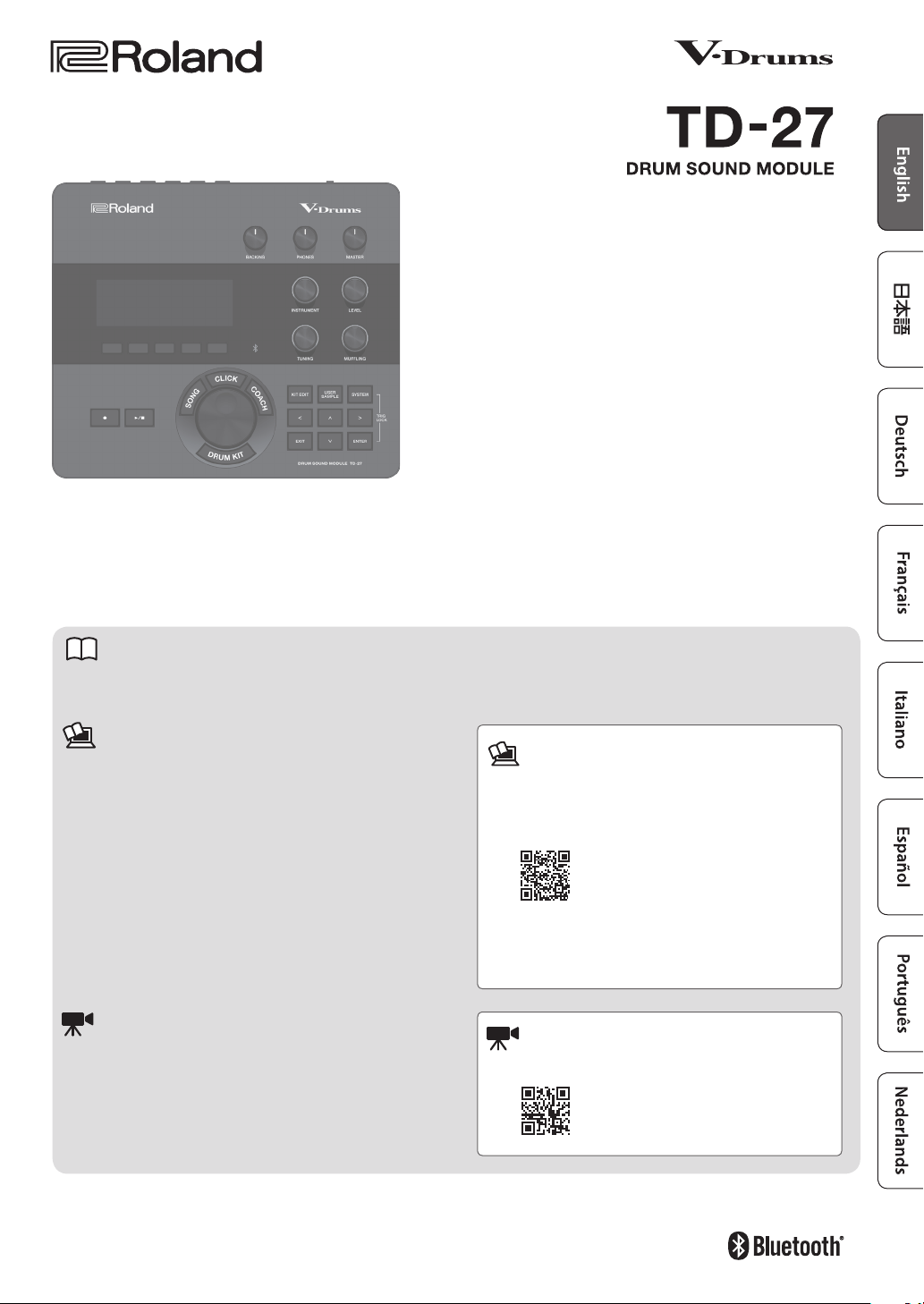
Quick Start
Quick Start (this document)
This explains basic use of the TD-27, such as playing the drums and practicing.
PDF Manuals (download from the web)
To obtain the PDF manuals
5 Reference Manual
In addition to the content of this document, this explains
all the functionality of the TD-27, such as functions for live
performance and for recording.
5 Data List
This explains all of the TD-27’s parameters and how to edit
them.
5 MIDI Implementation
This is detailed information about MIDI messages that you
can use when connecting the TD-27 with MIDI devices.
Video Manual
You can view a quick start video.
Before using this unit, carefully read “USING THE UNIT SAFELY” and “IMPORTANT NOTES” (the leaet “USING THE UNIT SAFELY” and the Owner’s Manual
(p. 29). After reading, keep the document(s) where it will be available for immediate reference.
© 2020 Roland Corporation
1. Enter the following URL in your
computer.
https://www.roland.com/support/
2. Search for TD-27.
3. Download the manual as directed by the
screen.
To access the “Video Manual”
http://roland.cm/td-27qs
Page 2
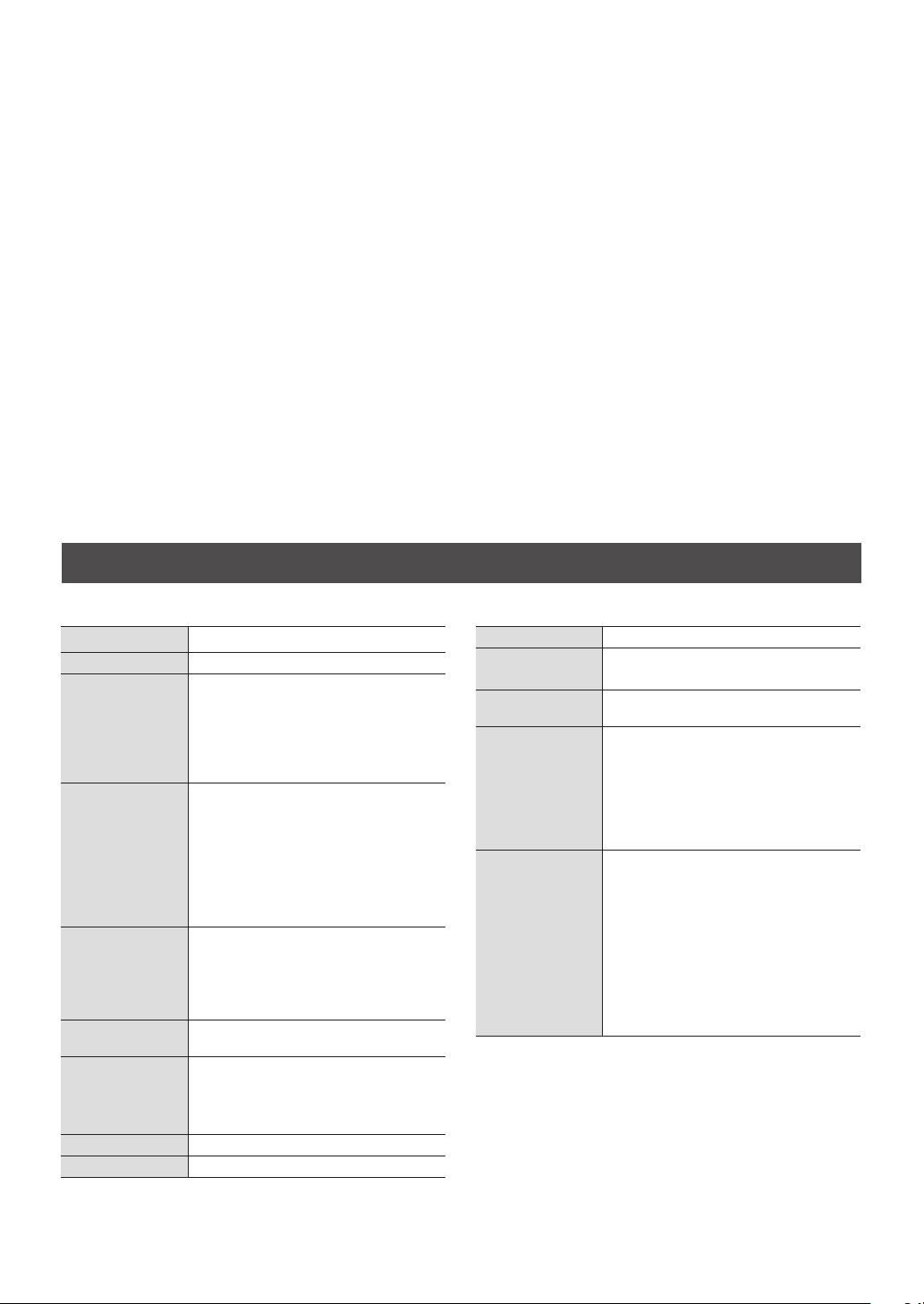
Main Specications
Roland TD-27: Drum Sound Module
Drum Kits 100 (Preset: More than 50)
Instruments More than 700
Number of User Sample: Maximum 500
(includes factory preloaded user samples)
User Sample Import
Eect Types
Bluetooth
Song Player
(SD Card)
Recorder
Display Graphic LCD 256 x 80 dots
Power Supply AC adaptor (DC 9 V)
Sound Length (total): 24 minutes in mono,
12 minutes in stereo
File formats that can be loaded: WAV (44.1
kHz, 16/24 bits)
Pad Compressor: each pad
Pad Equalizer: each pad
Overhead Mic Simulator
Room/Reverb
Multi-Eects: 3 systems, 30 types
Master Compressor
Master Equalizer
Supported standards: Bluetooth Ver 4.2
Supported prole: A2DP (Audio), GATT (MIDI
over Bluetooth Low Energy)
Codec: SBC (Support to the content
protection of the SCMS-T method)
File format: WAV (44.1 kHz, 16/24 bits), MP3
*1
Recording Method: Realtime
Maximum length: 60 min (temporary
recording: 3 min) *2
File format: WAV (44.1 kHz, 16 bits)
Current Draw 770 mA
Dimensions
Weight (excluding
AC adaptor)
Accessories
Options
(sold separately)
238 (W) x 204 (D) x 79 (H) mm
9-3/8 (W) x 8-1/16 (D) x 3-1/8 (H) inches
1.1 kg / 2 lbs 7 oz
Quick Start
Leaet “USING THE UNIT SAFELY”
AC adaptor
Dedicated connection cable
Sound module mounting plate
Wing bolt (M5 x 10) x 2
Pads: PD series, PDX series, BT series
Cymbals: CY series
Kick: KD series, KT series
Hi-hat: VH-13, VH-11, VH-10
Hi-hat control pedal: FD series
Acoustic drum trigger: RT series
Footswitch: BOSS FS-5U, FS-6
Personal drum monitor: PM series
Noise eater: NE series
*1: Audio les must be saved on an SD card.
*2: Song recording is required SD card. The case of no
inserted is capable to record the temporary recording
approximately 3 minutes.
* This document explains the specications of the product at the time that the document was issued. For the latest
information, refer to the Roland website.
2
Page 3
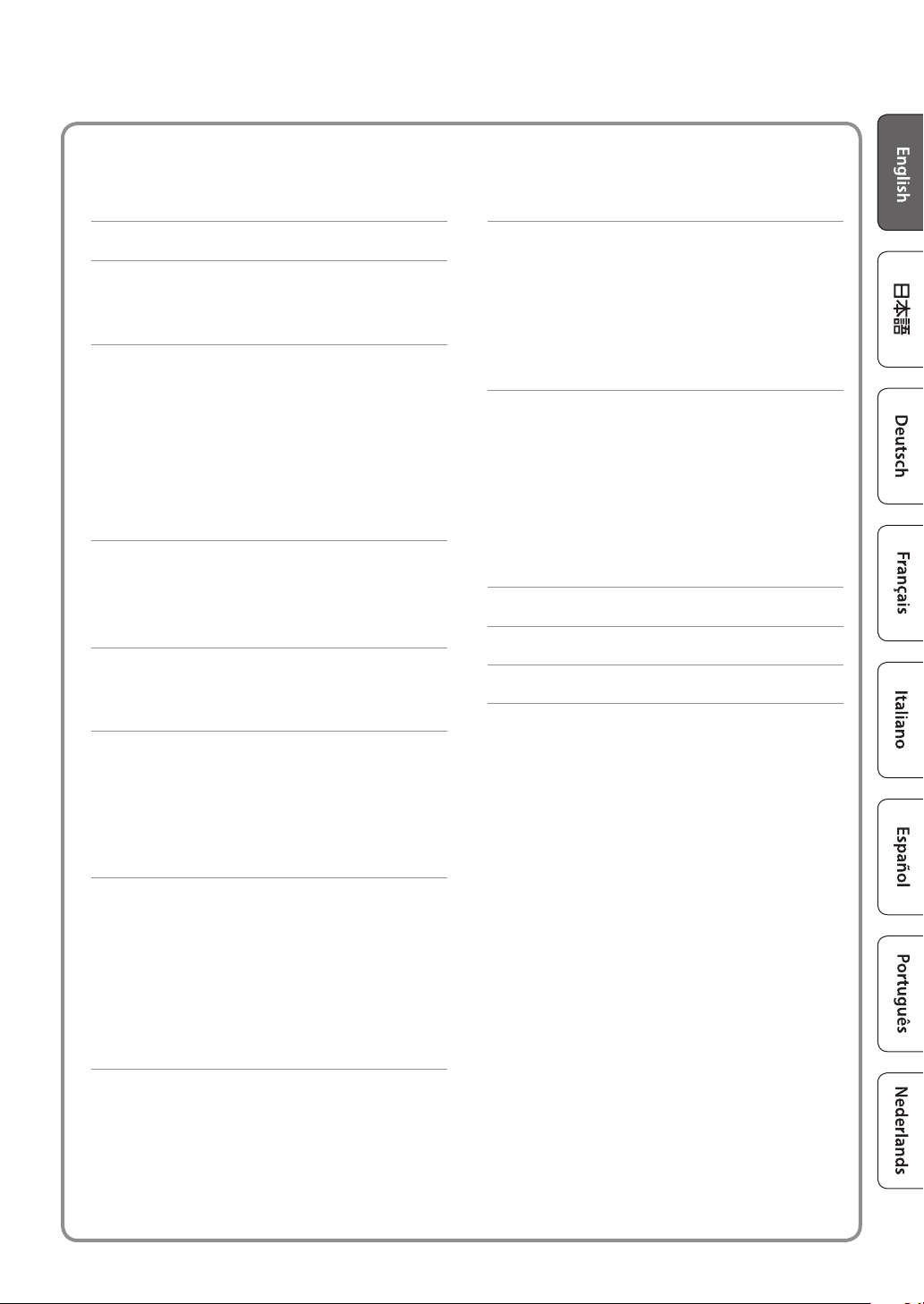
Contents
Panel Descriptions . . . . . . . . . . . . . . . . . . . . . . . . . . . . . . 4
Connect Your Equipment . . . . . . . . . . . . . . . . . . . . . . . 6
Rear Panel . . . . . . . . . . . . . . . . . . . . . . . . . . . . . . . . . . . . . . . 6
Side Panel . . . . . . . . . . . . . . . . . . . . . . . . . . . . . . . . . . . . . . . 7
Getting Ready . . . . . . . . . . . . . . . . . . . . . . . . . . . . . . . . . . 8
Mounting the TD-27 on the Stand . . . . . . . . . . . . . . . . . 8
Turning the Power On/O . . . . . . . . . . . . . . . . . . . . . . . . . 8
Turning the Power On . . . . . . . . . . . . . . . . . . . . . . . . . . . 8
Turning the Power O . . . . . . . . . . . . . . . . . . . . . . . . . . . 8
Making Hi-Hat Settings . . . . . . . . . . . . . . . . . . . . . . . . . . . 9
Settings for the VH-10 / VH-11 . . . . . . . . . . . . . . . . . . . 9
Settings for the VH-13 . . . . . . . . . . . . . . . . . . . . . . . . . . . 9
About Performance Techniques . . . . . . . . . . . . . . . . 10
Snare / Toms . . . . . . . . . . . . . . . . . . . . . . . . . . . . . . . . . . . . . 10
Hi-Hat . . . . . . . . . . . . . . . . . . . . . . . . . . . . . . . . . . . . . . . . . . . 11
Cymbals . . . . . . . . . . . . . . . . . . . . . . . . . . . . . . . . . . . . . . . . . 11
Selecting a Drum Kit . . . . . . . . . . . . . . . . . . . . . . . . . . . . 12
What Are “Drum Kits” and “Instruments”? . . . . . . . . . . . 12
Selecting a Drum Kit . . . . . . . . . . . . . . . . . . . . . . . . . . . . . . 12
Performing Along with a Song . . . . . . . . . . . . . . . . . . 13
Performing Along with a Song from Your
Smartphone . . . . . . . . . . . . . . . . . . . . . . . . . . . . . . . . . . . . . 13
Connecting via a Cable to the MIX IN Jack . . . . . . . . 13
Connecting Wirelessly via Bluetooth . . . . . . . . . . . . . 13
Performing Along with a Song . . . . . . . . . . . . . . . . . . . . 14
Editing a Drum Kit . . . . . . . . . . . . . . . . . . . . . . . . . . . . . . 20
Editing with the Sound Modify Knobs. . . . . . . . . . . . . . 20
Editing with the [KIT EDIT] Button . . . . . . . . . . . . . . . . . 21
Importing and Playing Audio Files (USER SAMPLE) . . 22
Importing an Audio File . . . . . . . . . . . . . . . . . . . . . . . . . 22
Assigning a User Sample to an Instrument and
Playing It
. . . . . . . . . . . . . . . . . . . . . . . . . . . . . . . . . . . . . . . 23
Various Settings (SYSTEM) . . . . . . . . . . . . . . . . . . . . . . 24
Basic Operation in SYSTEM . . . . . . . . . . . . . . . . . . . . . . . . 24
Formatting an SD Card . . . . . . . . . . . . . . . . . . . . . . . . . . . . 24
Backing Up Data . . . . . . . . . . . . . . . . . . . . . . . . . . . . . . . . . 25
Backing Up to an SD Card . . . . . . . . . . . . . . . . . . . . . . . 25
Loading Backup Data from an SD Card . . . . . . . . . . . 25
Setting the AUTO OFF Function . . . . . . . . . . . . . . . . . . . 26
Restoring the Factory Settings . . . . . . . . . . . . . . . . . . . . 26
Troubleshooting . . . . . . . . . . . . . . . . . . . . . . . . . . . . . . . . 27
USING THE UNIT SAFELY . . . . . . . . . . . . . . . . . . . . . . . . 29
IMPORTANT NOTES . . . . . . . . . . . . . . . . . . . . . . . . . . . . . 30
Practicing . . . . . . . . . . . . . . . . . . . . . . . . . . . . . . . . . . . . . . . 15
Sounding a Click (Metronome) . . . . . . . . . . . . . . . . . . . . 15
Turning the Click On/O . . . . . . . . . . . . . . . . . . . . . . . . 15
Practicing in Coach Mode . . . . . . . . . . . . . . . . . . . . . . . . . 15
Correctly Playing in Time with the Beat (TIME
CHECK) . . . . . . . . . . . . . . . . . . . . . . . . . . . . . . . . . . . . . . . . 15
Developing Internal Timing Sense (QUIET COUNT) 16
WARM UPS . . . . . . . . . . . . . . . . . . . . . . . . . . . . . . . . . . . . . 17
Recording . . . . . . . . . . . . . . . . . . . . . . . . . . . . . . . . . . . . . . 18
Recording a Performance . . . . . . . . . . . . . . . . . . . . . . . . . 18
Recording Your Performance Along with a Song . . . . 18
Recording on a Connected Computer . . . . . . . . . . . . . . 19
Installing the USB Driver . . . . . . . . . . . . . . . . . . . . . . . . . 19
3
Page 4
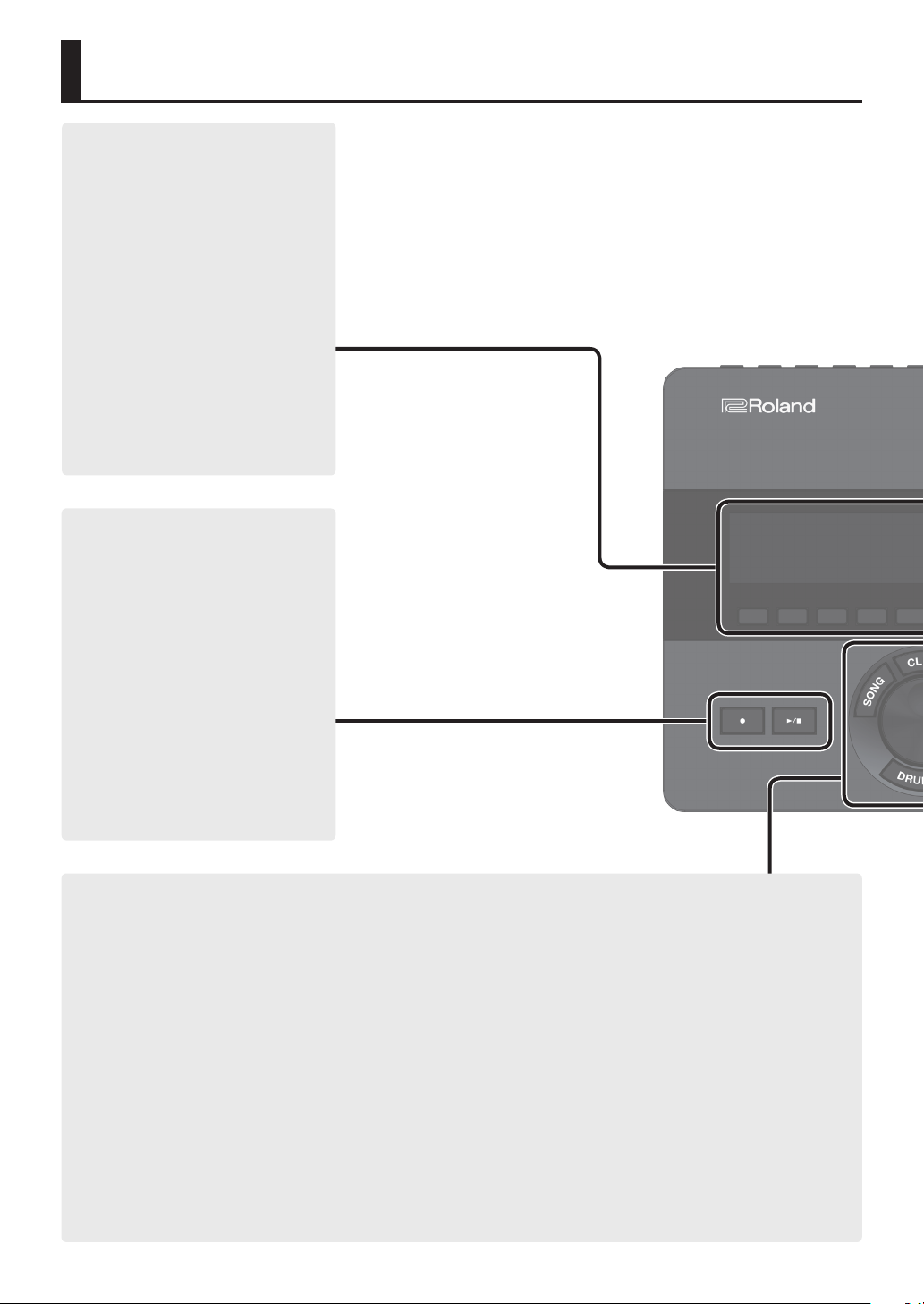
Panel Descriptions
Display
This shows various information
depending on the operation.
A short time after you turn on the power,
the DRUM KIT screen (basic screen)
appears.
& “Selecting a Drum Kit” (p. 12)
Function button ([F1]–[F5])
The function of these buttons will
change depending on the screen. The
names of the current functions are
shown in the bottom of the screen.
[t] button
This button record your performance.
& “Recording” (p. 18)
[s] button
Plays/stops the built-in song or recorded
performance data, or starts/stops
recording.
& “Performing Along with a Song” (p. 13)
& “Recording” (p. 18)
[SONG] button
Lets you make song-related settings,
such as demo performances or backing
(accompaniment) songs.
& “Performing Along with a Song” (p. 14)
[Drum KIT] button
Accesses the basic screen where you can
select drum set sounds (drum kits).
You can also press this to return to the
basic screen from another screen.
& “Selecting a Drum Kit” (p. 12)
[CLICK] button
Allows you to sound the click
(metronome), or to make settings for the
tempo or beat.
& “Sounding a Click (Metronome)” (p. 15)
Dial
In the DRUM KIT screen (basic screen),
turn the dial to select drum set sounds
(drum kits).
This is also used to change the value of
the parameter selected by the cursor
buttons.
[COACH] button
Lets you use the coach menu to practice
drums in a way that’s appropriate for
your performance skill level.
& “Practicing in Coach Mode” (p. 15)
4
Page 5

Panel Descriptions
[BACKING] knob
Adjusts the volume of the built-in
song or the click (metronome), and the
volume of a smartphone connected to
the MIX IN jack or via Bluetooth.
& “Performing Along with a Song” (p. 13)
& “Sounding a Click (Metronome)” (p. 15)
[PHONES] knob
Adjusts the volume of headphones
connected to the PHONES jack.
Sound modify knob
([INSTRUMENT], [LEVEL], [TUNING], [MUFFLING])
Select the sound (instrument) of a pad, adjust the volume (level) or pitch (tuning) of
the selected instrument, or adjust the decay length (muing).
& “Editing a Drum Kit” (p. 20)
Bluetooth indicator
The LED indicates the Bluetooth connection status.
You can wirelessly connect a smartphone or other device, and play the drums while a
song plays back from your smartphone.
Unlit Bluetooth is not connected
Blinking Pairing is in progress
Bluetooth audio is connected
Lit
* Rapidly blinks several times when connecting or
disconnecting.
[MASTER] knob
Adjusts the volume of amplied
speakers etc. connected to the MASTER
OUT jacks.
[KIT EDIT] button
You can shape the sound in various
ways, such as customizing the drum
itself by changing the type of head or
the shell depth, or by adjusting the
reverberation.
& “Editing a Drum Kit” (p. 20)
[EXIT] button
Cancels an operation. Alternatively,
returns to the previous screen.
& “Performing Along with a Song from Your Smartphone” (p. 13)
& “Recording Your Performance Along with a Song” (p. 18)
* If you are using TD-27 connected with a smartphone app, the appearance of the indicator
will be dierent. For details, refer to “Reference Manual” (PDF).
[USER SAMPLE] button
Audio les that you created on your
computer can be imported into the
TD-27, and played as instrument.
& “Importing and Playing Audio Files
(USER SAMPLE)” (p. 22)
Cursor buttons [
Move the on-screen cursor up/down/
left/right to select a parameter.
][ ][ ][ ]
[SYSTEM] button
Lets you make system settings for the
TD-27.
& “Various Settings (SYSTEM)” (p. 24)
[ENTER] button
Conrms an operation or value.
Alternatively, proceeds to the next
screen.
By holding down the [ENTER] button
and pressing the [SYSTEM] button, you
can lock the pad you’re editing so that it
will not be switched (Trig Lock function).
5
Page 6
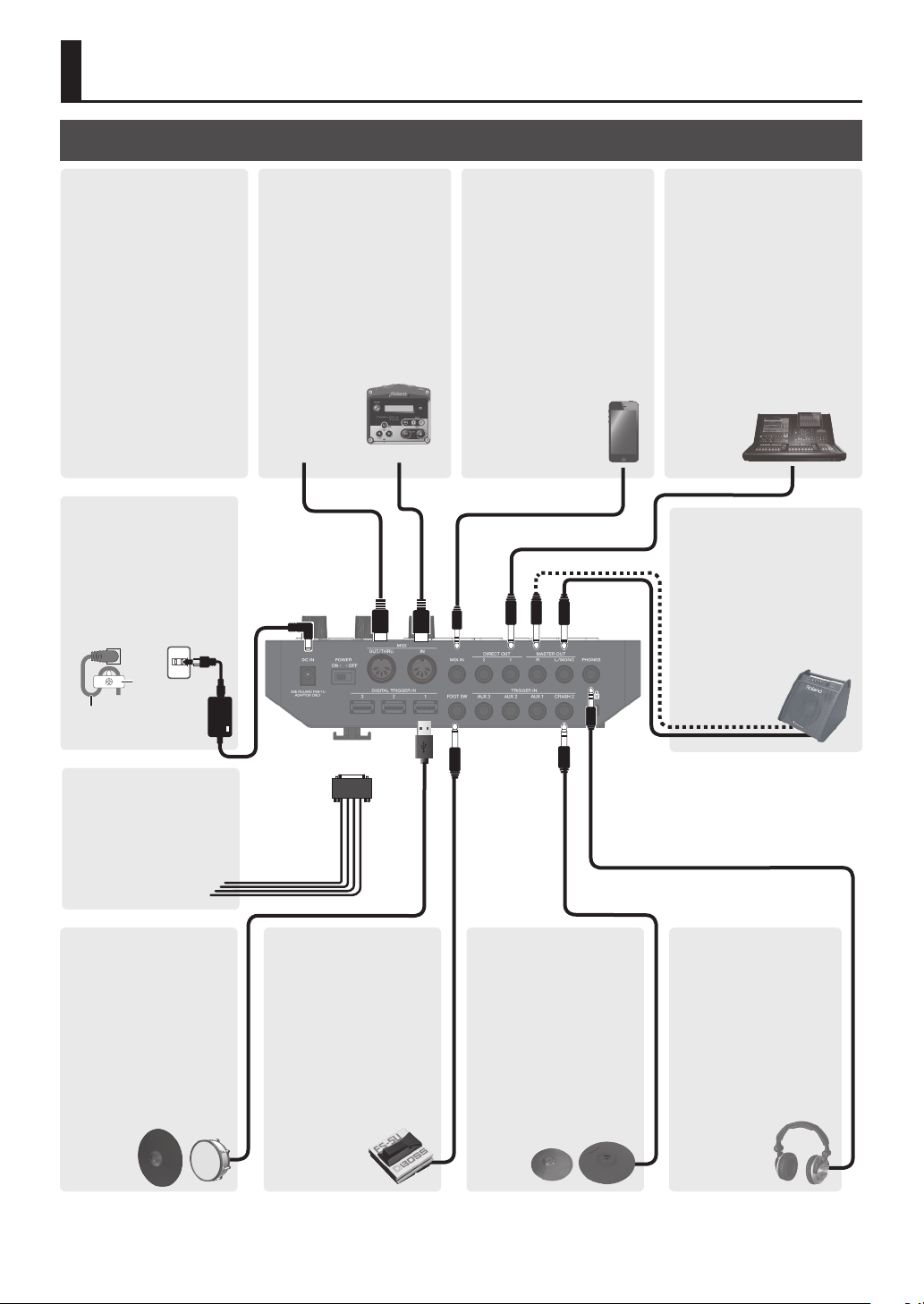
Connect Your Equipment
Rear Panel
[POWER] switch
Turns the power on/o.
& “Turning the Power On/
O” (p. 8)
DC IN jack
Connect the included AC
adaptor here.
* Use the cord hook located
on the bottom of the unit
to secure the AC adaptor
cord as shown in the
illustration.
Cord
Hook
The cord of the
supplied AC
Adaptor
TRIGGER INPUT jack
Connect the included
dedicated connection
cable to this connector,
and use it to connect the
pads and pedals.
MIDI connector (IN, OUT/
THRU)
Connect these to external
MIDI devices such as an
external sound module.
Use MIDI cables
(commercially available) to
make these connections.
& “Reference Manual” (PDF)
DAW software etc.
(receiving device)
(transmitting device)
(bottom)
MIX IN jack
Connect your audio player
or smartphone here. You
can perform or record along
with a song that’s saved on
the smartphone.
& “Performing Along
with a Song from Your
Smartphone” (p. 13)
& “Recording Your
Performance Along with a
Song” (p. 18)
DIRECT OUT jack (1, 2)
Connect these to your mixer
etc.
& “Reference Manual” (PDF)
MASTER OUTPUT jack
(L/MONO, R)
Connect them to
amplied speakers etc.
(sold separately).
* If you’re outputting in mono,
connect only the L/MONO
jack.
DIGITAL TRIGGER IN jack
(1, 2, 3)
Connect pads that
support digital
connection (e.g., PD140DS or CY-18DR).
& “Settings for pads
that support digital
connection” (p. 7)
* To prevent malfunction and equipment failure, always turn down the volume, and turn o all the units before making any connections.
FOOT SW jack
You can use a footswitch
(BOSS FS-5U, FS-6; sold
separately) to control the
unit in various ways, such
as operating a pedal to
recall drum kits.
& “Reference Manual”
(PDF)
TRIGGER IN jack (CRASH
2, AUX 1–AUX 3)
Connect a crash cymbal
to CRASH 2. Use AUX 1–
AUX 3 to add more types
of pads.
PHONES jack
Connect headphones
(sold separately).
* Even if headphones are
connected, sound will
still be output from the
MASTER OUTPUT jacks.
6
Page 7
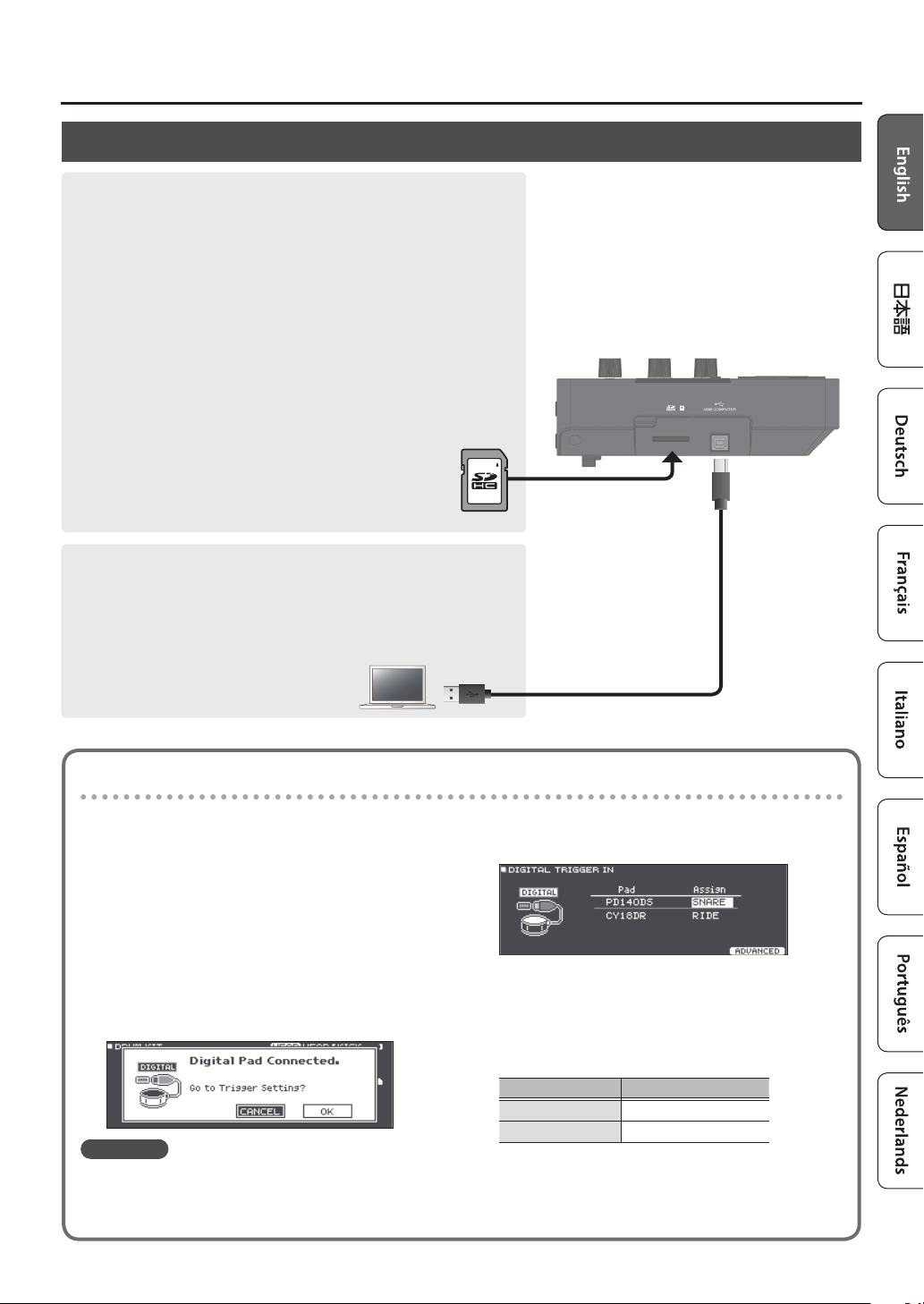
Side Panel
SD CARD slot
Insert a commercially available SD card (SDHC cards (up to 32 GB) are
supported).
You can use an SD card to store songs for backing (accompaniment) or
to store settings of the TD-27 itself. You can also use it to import user
samples and or save performance data that you recorded.
& “Formatting an SD Card” (p. 24)
& “Performing Along with a Song” (p. 14)
& “Recording” (p. 18)
& “Importing and Playing Audio Files (USER SAMPLE)” (p. 22)
& “Backing Up Data” (p. 25)
* Before using an SD card for the rst time, you must format it on the TD-27
(p. 24).
* Never turn o the power or remove the SD cards while the screen
indicates “Processing...” or ”Now Saving...”
* Some SD card types or SD cards from some manufacturers may
not record or play back properly on the unit.
USB COMPUTER port
Connect this to your computer. Use a USB cable (commercially available)
to make this connection.
You can use DAW software (commercially available) to record a TD-27
performance as audio or MIDI, or you can use the TD-27 to hear sound
that’s played back from the computer.
& “Reference Manual” (PDF)
Connect Your Equipment
Settings for pads that support digital connection
The rst time that a pad that supports digital connection
is connected to a DIGITAL TRIGGER IN port, the following
screen appears.
Following the instructions in the screen, make settings
to specify the trigger input to which the connected pad
should be assigned.
* If you specify the same trigger input as a pad that
is connected to a dedicated connection cable or
TRIGGER IN jack, the pad that’s connected to that
TRIGGER INPUT jack and TRIGGER IN jack won’t
produce sound.
Reference
For details, refer to “Reference Manual” (PDF).
1. Use the cursor buttons to select “OK,” and
press the [ENTER] button.
2. Use the cursor buttons to select the pad
that you want to specify, and use the dial to
specify the Assign.
* You can’t specify the same assignment multiple times.
Setting example
Pad Assign
PD140DS SNARE
CY18DR RIDE
3. Press the [DRUM KIT] button to return to the
DRUM KIT screen.
7
Page 8
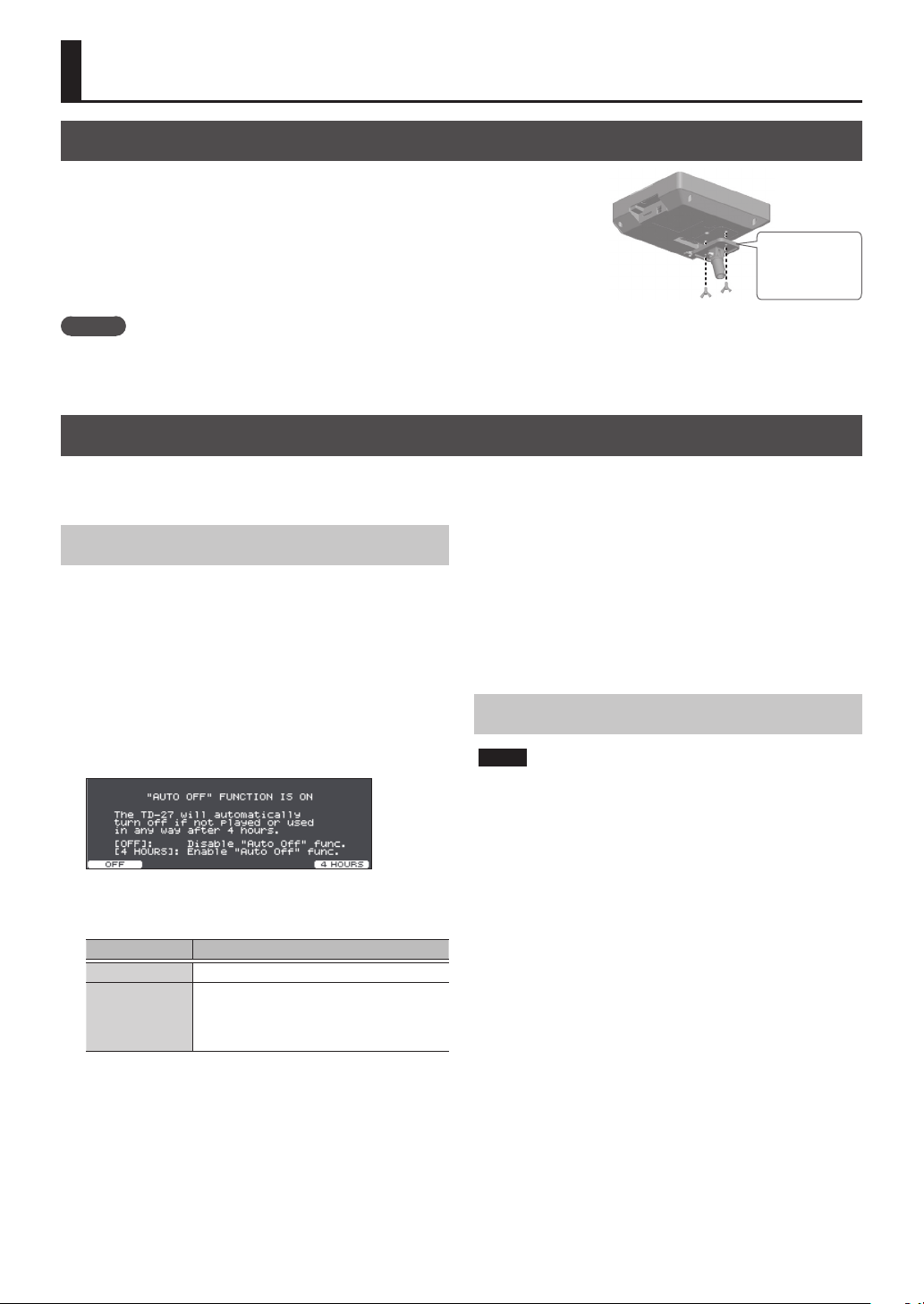
Getting Ready
Mounting the TD-27 on the Stand
Use the included sound module mounting plate to attach the TD-27 to a drum stand
(e.g., MDS Series; sold separately). Use the included wing bolts to attach the plate as
shown in the illustration.
* Use only the included wing bolts. Using any other bolts will cause malfunctions.
* When turning the unit over, be careful so as to protect the buttons and knobs from
damage. Also, handle the unit carefully; do not drop it.
MEMO
The All Purpose Clamp (APC-33; sold separately) can be attached to a pipe of 10.5–28.6 mm radius in case you want to
mount the TD-27 on a cymbal stand or other such stand.
Roland
logo faces
outward
Turning the Power On/O
* Before turning the unit on/o, always be sure to turn the volume down. Even with the volume turned down, you might
hear some sound when switching the unit on/o. However, this is normal and does not indicate a malfunction.
Turning the Power On
1. Connect headphones (sold separately) or
amplied speakers (sold separately) to the
TD-27.
* If amplied speakers are connected, minimize the
volume of the amplied speakers.
2. On the TD-27’s rear panel, turn the [POWER]
switch ON.
When you turn the TD-27 on, the following screen
appears.
3. If amplied speakers are connected, turn on
the power of the amplied speakers.
4. Use the [PHONES] knob to adjust the volume
of the headphones, and use the [MASTER]
knob to adjust the volume of the amplied
speakers.
Turning the Power O
NOTE
Settings that you edit on the TD-27 are saved when you
turn o the unit. Be sure to turn o the unit by turning
the [POWER] switch.
In this screen you can make settings to specify
whether the power will automatically turn o after a
predetermined amount of time (AUTO OFF function).
Button Explanation
[F1] (OFF) The power does not turn o automatically.
When four hours have
[F5] (4 HOURS)
* If the AUTO OFF function is set to “OFF,” this screen won’t
appear.
* The power to this unit will be turned o automatically
after a predetermined amount of time has passed since it
was last used for playing music, or its buttons or controls
were operated (AUTO OFF function).
If you do not want the power to be turned o
automatically, disengage the AUTO OFF function (p. 26).
To restore power, turn the power on again.
any pad being struck or any operation
being performed, the unit will turn o
automatically.
passed without
8
1. If amplied speakers are connected to the
TD-27, minimize the volume of amplied
speakers and turn o their power.
2. Turn the TD-27’s [POWER] switch OFF.
The screen will indicate “Please wait. Now saving...,” and
the unit will turn o when the settings have been saved.
Page 9
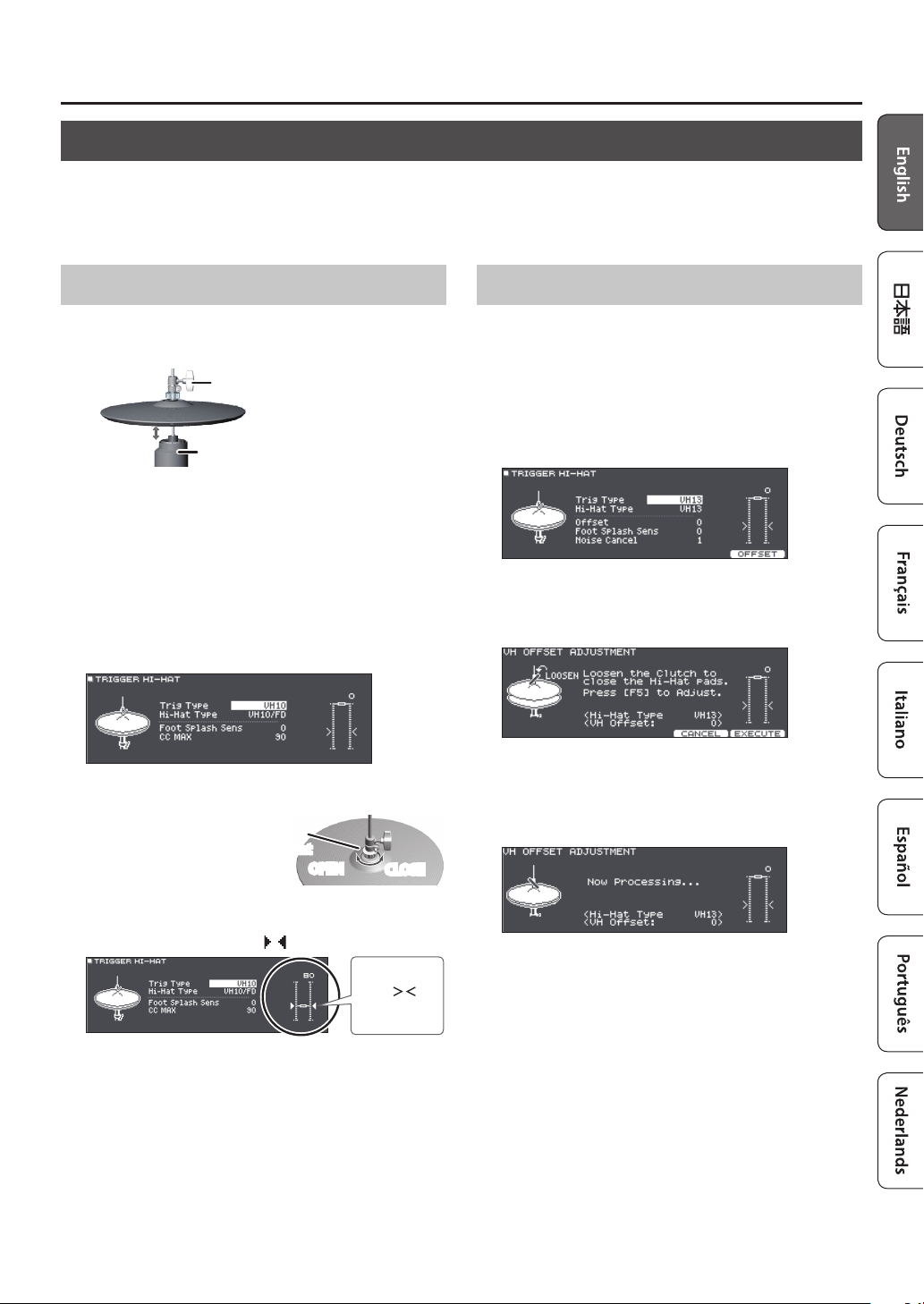
Making Hi-Hat Settings
If you’re using the hi-hat (VH-10/VH-11 or VH-13), adjust the oset on the TD-27.
This adjustment is required for hi-hat pedal movements such as open or close to be detected correctly.
&If you want to make ne adjustments to the hi-hat sensitivity etc., refer to “Reference Manual” (PDF).
Getting Ready
Settings for the VH-10 / VH-11
1. With the hi-hat completely separated from the
motion sensor unit, power-on the TD-27.
clutch screw
Separated
motion sensor unit
2. Loosen the clutch screw and let the hi-hat rest
naturally on the motion sensor unit.
3. Press the [SYSTEM] button.
4. Use the cursor buttons to select “TRIGGER,”
and press the [ENTER] button.
5. Use the cursor buttons to select “HI-HAT,” and
press the [ENTER] button.
The TRIGGER HI-HAT screen appears.
6. Use the dial to set the Trig Type to “VH10.”
7. While reading the
meter displayed
on the right side of
the TD-27’s screen,
adjust the oset
with the VH-10’s oset adjustment screw.
Adjust the oset so that the appear in the meter.
oset
adjustment
screw
OPEN
CLOSE
Changes
from “
to “AC
”
”
Settings for the VH-13
1. Press the [SYSTEM] button.
2. Use the cursor buttons to select “TRIGGER,”
and press the [ENTER] button.
3. Use the cursor buttons to select “HI-HAT,” and
press the [ENTER] button.
The TRIGGER HI-HAT screen appears.
4. Use the dial to set the Trig Type to “VH13.”
5. Press the [F5] (OFFSET) button.
The VH OFFSET ADJUSTMENT screen appears.
6. Loosen the clutch screw of the top hi-hat and
let it sit on the bottom hi-hat.
* Do NOT touch the hi-hats or the pedal.
7. Press the [F5] (EXECUTE) button.
The “VH Oset” parameter is set automatically (approx. 3
seconds).
8. Press the [DRUM KIT] button to return to the
DRUM KIT screen.
8. Fasten the clutch screw at a position where the
hi-hat sways naturally when struck.
9. Press the [DRUM KIT] button to return to the
DRUM KIT screen.
9
Page 10

About Performance Techniques
The TD-27 lets you use various performance techniques just as on acoustic drums.
NOTE
5
Use only wooden or plastic sticks. Using a carbon or metal stick may cause the sensor to malfunction.
5
Use nylon brushes. Using metal brushes may cause the sensor to malfunction, and may scratch the pad.
Snare / Toms
Playing method Explanation
Hit only the head of the pad.
Head shot
Tone changes depending on
strike point
For a certain snare drum, the tone will change naturally as you move the strike location
from the center of the head toward the rim.
Rim shot
Cross stick
Playing with
brushes
Strike the head and the rim of the pad simultaneously.
A sound (rim sound) dierent than the head shot will be heard.
Strike the rim while placing your hand on the head.
Snare sounds can produce dierent sounds in response to dierent playing techniques;
for example they can produce a rim sound when played using a rim shot, or a crossstick sound when played using a cross-stick technique.
Either connect a pad that supports the rim shot to “SN” of the dedicated connection
cable, or connect a pad (such as the PD-140DS) that supports digital connection and
allows cross-stick playing technique, and assign it to snare.
* On units other than the PD-140DS, strike only the rim so as not to touch the head.
* On some snare sounds, it might not be possible to play separate sounds in this way.
You can use brushes to scrape the head (brush sweep).
Either connect a pad with a mesh head to “SN” of the dedicated connection cable, or
connect a pad (such as the PD-140DS) that supports digital connection and allows
brush playing technique, and assign it to snare.
In addition, assign an instrument that supports brush techniques to the head of the
snare, and turn the Brush Switch “ON.”
& For details, refer to “Reference Manual” (PDF).
Change the nuance of the rim shot
With certain snare and tom sounds, slight changes in the way you play rim shots changes the nuance.
Playing method Explanation
Normal rim shot
(Open rim shot)
Shallow rim shot
10
Strike the head and rim simultaneously.
Simultaneously strike the head near the rim and the rim itself.
Page 11

Hi-Hat
Playing method Explanation
The hi-hat tone changes smoothly from open to closed in response to how far
the pedal is pressed.
Open/closed
Pressure
(VH-13)
You can also play a foot-close sounded by pressing the pedal, or a foot-splash
sounded by pressing the pedal and then immediately opening it. Depending
on the instrument, you can also express the tonal change that occurs when you
strike in the closed position and then open immediately.
When you strike the hi-hat while pressing on the pedal with the hi-hat closed,
you can then change the closed tone in response to the pressure you place on
the pedal.
* The VH-10, VH-11, FD-9, and FD-8 do not respond to pressure.
About Performance Techniques
Bow shot
Edge shot
Edge sensor
This playing method involves striking the middle area of the top hi-hat. It
corresponds to the sound of the “head-side” of the connected trigger input.
This playing method involves striking the edge of the top hi-hat with the
shoulder of the stick. When played as shown in the illustration, the “rim-side”
sound of the connected trigger input is triggered.
* Striking directly on the edge (i.e., exactly from the side) will not produce the
correct sound. Strike as shown in the illustration.
* Do not strike the bottom of the top hi-hat, and do not strike the bottom hi-hat. Doing so will cause malfunctions.
Cymbals
Playing method Explanation
Nuance changes
Bow shot
Edge shot
Bell shot
Edge sensor
depending on the
strike location
This is the most common playing method, playing the middle area of the
cymbal. It corresponds to the sound of the “head-side” of the connected trigger
input.
For specic ride sounds, the tonal nuance changes depending on the point at
which you strike the bow.
This playing method involves striking the edge with the shoulder of the stick.
When played as shown in the illustration, the “rim-side” sound of the connected
trigger input is triggered.
This is the method of striking the bell. When the bell area shown in the
illustration is struck, the bell sound is heard.
Either connect a pad that supports ride three-way triggering to “RD” and “RDB”
of the dedicated connection cable, or connect a pad (such as the CY-18DR) that
supports digital connection and allows bell shot playing technique, and assign
it to ride.
Choke play
Edge sensor
Sensor
If you use your hand to choke (grasp) the edge sensor after striking the cymbal,
the sound stops.
On the CY-18DR, placing your hand on the sensor will also stop the sound.
When you strike the cymbal in the choked state, the sound is shorter.
11
Page 12

Selecting a Drum Kit
What Are “Drum Kits” and “Instruments”?
On the TD-27, a set of drums is called a “drum kit.” The sounds that play when you
strike each pad of the drum kit are called “instruments.”
The illustration below shows the structure of a drum kit.
Drum kit
Drum kit 100
Drum kit 1
Overall settings for the entire drum kit
Settings for the overhead mics of the entire drum kit, the performance
location, eects, drum kit name, MIDI settings, etc.
Pad settings
SNAREKICK TOM1 TOM2
TOM3 HI-HAT CRASH1
AUX1 AUX2 AUX3
RIDE
CRASH2
Instrument settings
Instrumental sounds,
tuning, volume, etc.
Selecting a Drum Kit
The TD-27 lets you enjoy performing with a drum kits that are suitable for a variety of musical genres.
1. Press the [DRUM KIT] button.
The DRUM KIT screen appears. Depending on the settings, this screen shows the following content.
Tempo (shown only if the
kit tempo is “ON”)
The trigger meter shows the level of the trigger signal
that is received when you strike a pad.
Instrument
Brush icon (shown only if Brush Switch is “ON”)
Drum kit number
Drum kit name
User sample icon (shown only if a drum kit that uses user
samples (p. 22) is selected)
2. Use the dial to select a drum kit.
Reference
For a list of the drum kits, refer to “Data List” (PDF).
Cross-Stick function
Pads that are connected to a TRIGGER INPUT jack
Each time you press the [F3] (XSTICK) button, you’ll switch
between sounding and not sounding the cross-stick sound
(p. 10) from the snare pad.
12
When playing using a pad that supports digital
connection and cross-stick technique (such as the
PD-140DS)
If a trigger input is assigned to snare (p. 7), cross-stick
technique is always possible.
In this case, the XSTICK icon is not shown in the screen.
Page 13

Performing Along with a Song
You can enjoy playing the drums along with songs on your smartphone or other mobile device (subsequently called
“smartphone”) or songs that can be played back on the TD-27 itself.
Performing Along with a Song from Your Smartphone
Connecting via a Cable to the MIX IN Jack
1. Connect a stereo mini-plug cable
(commercially available) from your
smartphone to the TD-27’s MIX IN jack (p. 6).
2. Play back a song on your smartphone.
3. Turn the [BACKING] knob to adjust the volume
of the song.
Connecting Wirelessly via Bluetooth
In order to connect your
smartphone wirelessly to the
TD-27 via Bluetooth, you’ll
need to “pair” by registering the
TD-27 in your smartphone so that
the two devices can authenticate
with each other.
As an example, we explain how to make settings for an
iPhone.
* Once a smartphone has been paired with TD-27, there is
no need to perform pairing again. Refer to “Connecting
an already-paired smartphone” (p. 13)
Registering the smartphone (pairing)
Pairing
5. Turn on the Bluetooth function of your
smartphone.
6. Tap “TD-27 AUDIO” that appears in the
smartphone’s Bluetooth “DEVICES” eld.
TD-27 and smartphone are paired. When pairing is
completed, a display like the following appears.
smartphone
TD-27
“TD-27 AUDIO” is added to the “My devices”
area, and shown as “Connected.”
The screen indicates “Completed (AUDIO).”
7. Press the [DRUM KIT] button to return to the
DRUM KIT screen.
Connecting an already-paired smartphone
1. Turn on the Bluetooth function of your
smartphone.
This unit and the smartphone are connected wirelessly.
1. Place the smartphone that you want to
connect near TD-27.
2. Press the [SYSTEM] button.
3. Move the cursor to “BLUETOOTH,” and press
the [ENTER] button.
4. Press the [F1] (PAIRING) button.
MEMO
If you decide to cancel pairing, press the [F1] (CANCEL)
button or [EXIT] button.
* If the above step does not establish a connection, tap
“TD-27 AUDIO” that are shown in the “DEVICES” eld of
the smartphone.
Playing back songs from your smartphone
When you play back a song on your smartphone, you hear
the sound from the headphones or amplied speakers that
are connected to the TD-27.
To adjust the song volume, use the TD-27’s [BACKING] knob
or make adjustments on your smartphone.
MEMO
The song played back on your smartphone can be
recorded along with the sound of your performance on
the TD-27 (p. 18).
13
Page 14

Performing Along with a Song
Performing Along with a Song
All types of music that can be played back by the TD-27,
including its built-in songs, audio les saved on an SD
card, and performance data recorded to an SD card are
collectively called “songs.”
Types of song Explanation
Built-in songs
(INTERNAL)
Songs saved on an SD card
(SD CARD)
Songs recorded on an SD
card
(REC DATA)
1. Press the [SONG] button.
The SONG screen appears.
2. Turn the dial to select a song.
Each time you press the [F1] button, you cycle between
built-in songs (INTERNAL), audio les on the SD card
(SD CARD), and songs recorded (exported) to the SD card
(REC DATA).
3. Press the [
The selected song plays.
Operations during playback
[s] button
[ ][ ] buttons
[ ] button
Use the [ ] button to
move the cursor to
“SPEED”&dial
[F4](A-B) button
*1: Specify the interval between A and B, and play back repeatedly.
Setting A-B repeat
1. Press the [F4] (A-B) button for normal playback, and play back
the song.
2. At the point where you want repetition to start, press the [F4]
(A-B) button (specify A).
3. At the point where you want repetition to end, press the [F4]
(A-B) button (specify B).
s
Demo performances built-into the
TD-27 (MIDI data) and songs for
backing (audio data)
Audio les (WAV/MP3) saved to an
SD card for backing
A TD-27 performance saved
(exported) as audio data to an SD
card
] button.
Play/stop the song
Fast-forward [ ] / Rewind [ ] the song
Move to the beginning of the song
Make the song’s playback speed faster
(rotate right) or slower (rotate left)
Successively switch between loop
playback, normal playback, and A-B
repeat (*1).
SD card folder structure
REC folder
Recorded data that was exported is
saved here.
IMPORT folder
If there are audio les that you want to
import as User Samples, save them in
this folder.
Roland folder
TD-27’s backup data is saved here.
Backup folder
TD-27 folder
Backup data is saved
here.
Kit folder
Drum Kit backup data is
saved here.
When transferring les from your
computer to an SD card
Audio les can be played back from the top level of
the SD card.
* You can put up to 200 song les in a single folder.
* Keep the song length within one hour per le.
Reference
For details, refer to the “Reference Manual” (PDF).
Audio les that can be played by the TD-27
WAV MP3
Format
(extension)
Sampling
frequency
Bit rate 16, 24-bit 64 kbps–320 kbps
* File names or folder names that contain more than
16 characters are not shown correctly. Files and
folders using double-byte characters are also not
supported.
WAV (.wav) MP3 (.mp3)
44.1 kHz 44.1 kHz
Reference
For the list of built-in songs, refer to “Data List” (PDF).
14
Page 15

Practicing
Sounding a Click (Metronome)
You can sound a click and practice drumming at a steady
tempo.
Turning the Click On/O
1. Press the [CLICK] button.
The CLICK screen appears.
2. Press the [F1] button.
The click sounds.
You can adjust the volume of the click using the
[BACKING] knob.
3. Press the [F1] button once again.
The click stops.
MEMO
5 You can also turn the click on/o by holding down the
[ENTER] button and pressing the [CLICK] button.
5 You can also output the click only to headphones. For
details, refer to “Reference Manual” (PDF).
Changing the tempo
1. In the CLICK screen (TEMPO tab), turn the dial
to adjust the tempo.
Changing the beat
Practicing in Coach Mode
This unit provides practice modes called “Coach Mode”
which are designed to make your practicing as eective as
possible.
This provides three menus: “TIME CHECK,” “QUIET COUNT,”
and “WARM UPS.” These help you improve your speed
control, accuracy, and endurance. You can also change to
settings that are appropriate for your level of performing
skill.
Selecting a Practice Menu
1. Press the [COACH] button.
The COACH MENU screen appears.
2. Use the cursor buttons to select the coach
menu, and press [ENTER] button.
Correctly Playing in Time with the Beat (TIME CHECK)
This lets you practice drumming in accurate time along with
the click.
1. In the TIME CHECK screen, press the [F5]
(START) button.
MEMO
If you decide to stop mid-way through practice, press the
[F4] (STOP) button.
1. In the CLICK screen (TEMPO tab), use the
cursor buttons to change the Beat.
2. Use the dial to specify Beat.
3. Press the [DRUM KIT] button to return to the
DRUM KIT screen.
Reference
For other settings related to click, refer to “Data List”
(PDF).
2. Strike the pad in time with the click.
The percentage of
your strikes that were
played with accurate
timing is displayed as
a “%” value.
The screen indicates whether your pad strikes match the beat
sounded by the click.
BEHIND: Behind the beat
AHEAD: Ahead of the beat
Your strike timing is evaluated.
To resume practicing, press the [F5] (RETRY) button.
15
Page 16

Practicing
3. Press the [EXIT] button to nish.
TIME CHECK settings
In the TIME CHECK screen, you can press the [F2] (SETUP)
button to change the pads that are evaluated and the
number of measures that are scored.
Parameter
Score
Grade
Display 1
Display 2
Gauge
* You can press the [F3] (CLICK) button to make click
settings (p. 15).
Value Explanation
Species whether the score will be shown in the
screen.
OFF
ON
(4, 8, 16,
32 meas)
Species the strictness of scoring.
EASY Normal
HARD Timing will be checked more strictly.
In the screen, select the pad for which a timing graph
will be shown.
LEFT
BEHIND
LEFT
AHEAD
Your performance will not be scored.
Only the timing will be checked.
The score will be shown in the screen.
You can also specify the number of
measures you’ll practice before being
scored.
The left side of the timing graph is shown
as BEHIND (late).
The left side of the timing graph is shown
as AHEAD (early).
2. Strike the pad in time with the click.
5 The click will sound during the rst few measures. When
you reach the last measure during which the click will
sound, the screen will indicate “Ready..”
5 When the click stops sounding, the screen indication will
change to “Quiet.” Continue striking the pads during this
time.
5 After the Quiet region, the proportion of your strikes that
were played at an accurate tempo are shown as a “%.”
3. Press the [F4] (STOP) button.
4. Press the [EXIT] button to nish.
Quiet Count settings
In the QUIET COUNT screen, press the [F2] (SETUP) button to
access the settings screen.
Developing Internal Timing Sense (QUIET COUNT)
This lets you practice keeping the tempo with your body.
For the rst few measures, the click is heard at the specied
volume, but for the next few measures the click is not heard.
This cycle of several measures will continue until you stop it.
1. In the QUIET COUNT screen, press the [F5]
(START) button.
16
Parameter
Measures
Quiet
* You can press the [F3] (CLICK) button to make click
settings (p. 15).
Value Explanation
2, 4, 8, 16
(Measures)
Of the measures specied by “Measures,” this setting
species the length of the measures that will be
“Quiet.”
RANDOM
1, 2, 4
Specify the length (measures) of
the interval for which the click will
alternate between “Sounding” and
“Quiet.”
The length of the Quiet interval will
randomly change each time.
Species the length (number of
measures) of the Quiet interval.
* This setting cannot be longer than
half of the Measures value.
Page 17

Practicing
WARM UPS
In this mode you’ll successively practice steps 1–3, be
graded on your performance at each step, and then receive
a nal evaluation.
You can choose one of three courses (5/10/15 minutes),
ranging from easy to dicult. You can also adjust the tempo
according to your level of skill.
MEMO
After starting WARM UPS, you can press the [F5] (PAUSE)
button to pause or resume.
While paused, you can press the [F4] (STOP) button to
stop.
1. In the WARM UPS screen, press the [F5]
(START) button.
Step 1: Change-Up
In this step, the rhythm type will change every two
measures.
Starting from half notes, the note values will gradually
become shorter, and will then return to half notes; this
change in rhythms will be repeated.
Step 2: Auto Up/Down
The tempo will gradually be raised and lowered.
The tempo will increase by 1 BPM (beat-per-minute) for
each beat until the click reaches the upper limit; then
the tempo will continue slowing down by 1 BPM until it
reaches the initial tempo.
* Auto Up/Down will be executed if Duration is 10 MINS or
15 MINS.
* Auto Up/Down does not let you use the [TEMPO] knob
to adjust the current tempo.
* The current tempo value will be the lower tempo limit.
Overall evaluation
This grades your performance at each step, and displays
the overall evaluation.
To resume practicing, press the [F5] (RETRY) button.
Evaluation
(display)
EXCELLENT!, VERY GOOD!, GOOD, AVERAGE,
START OVER
2. Press the [EXIT] button to nish.
WARM UPS settings
In the WARM UPS screen, press the [F2] (SETUP) button to
access the settings screen.
Parameter
Duration
Grade
Max Tempo
* You can press the [F3] (CLICK) button to make click
settings (p. 15).
Value Explanation
Species the time.
Time required: 5 minutes
5 MINS
10 MINS
15 MINS
Species the strictness of scoring.
EASY Normal
HARD Timing will be checked more strictly.
Species the upper tempo limit during step 2: Auto
Up/Down.
Change-Up: 2 minutes
Time Check: 3 minutes
Time required: 10 minutes
Change-Up: 3 minutes
Auto Up/Down: 3 minutes
Time Check: 4 minutes
Time required: 15 minutes
Change-Up: 5 minutes
Auto Up/Down: 5 minutes
Time Check: 5 minutes
Step 3:Time Check
At this step, the accuracy of your playing will be checked
against the click. You can see in the screen if you are
ahead, behind or on the beat.
17
Page 18

Recording
Recording a Performance
You can easily record your own performance and play it
back.
MEMO
You can record for up to 60 minutes if an SD card is
inserted, or up to approximately three minutes if an SD
card is not inserted. If an SD card is not inserted, you can
play back by pressing the [F5] (PREVIEW) button after
recording, but cannot save the recording to this unit.
Recording
* If you want to save (export) your recorded song to an SD
card, insert the SD card before you continue (p. 7).
1. Press the [
The REC STANDBY screen appears, and TD-27 is in the
record-standby condition.
MEMO
If you want to record along with a click (metronome),
sound the click at this point (p. 15).
2. Turn the dial to select what will be recorded.
Display Explanation
ALL
DRUMS ONLY Record only the sound of the drums.
t
] button.
Record all sound (except for the click and
the guide track).
Recording Your Performance Along with a Song
You can record your performance along with one of the
TD-27’s built-in backing (accompaniment) songs or a song
saved on the SD card.
MEMO
If you want to record along with a song from your
smartphone connected via the MIX IN jack or via
Bluetooth, play back the song on your smartphone while
you record as described in “Recording a Performance.”
Selecting and recording a song
1. Press the [SONG] button.
The SONG screen appears.
2. Use the dial to select the song that you want
to record along with.
Each time you press the [F1] button, you cycle between
built-in songs (INTERNAL), audio les on the SD card
(SD CARD), and songs recorded (exported) to the SD card
(REC DATA).
* You can’t record along with a built-in demo performance.
3. Press the [
The REC STANDBY screen appears, and TD-27 is in the
record-standby condition.
4. Use the dial to select “ALL” as the recording
target.
5. Press the [F1] button and use dial to select
“with SONG.”
t
] button.
3. Press the [
4. Press the [
recording.
s
] button to start recording.
s
] button once again to stop
Playback and saving
5. Press the [F5] (PREVIEW) button.
The recorded performance plays back.
If you want to exit without saving the song to the SD
card, press the [F1] (DELETE) button.
6. Press the [F4] (EXPORT) button to save the
song.
A conrmation message appears.
7. Use the cursor buttons to select “OK,” and
press the [ENTER] button.
The song is saved on the SD card.
18
6. Press the [
TD-27 starts recording and the song starts playing.
7. Press the [
recording.
s
] button to start recording.
s
] button once again to stop
Playback and saving
8. Press the [F5] (PREVIEW) button.
The recorded performance plays back.
If you want to exit without saving the song to the SD
card, press the [F1] (DELETE) button.
9. Press the [F4] (EXPORT) button to save the
song.
A conrmation message appears.
Page 19

10.
Use the cursor buttons to select “OK,” and
press the [ENTER] button.
The song is saved on the SD card.
Recording on a Connected Computer
You can connect the TD-27 to your computer and record
28 channels of multi-track audio onto your DAW software
(commercially available), or record your performance as
MIDI data.
Reference
For details, refer to “Reference Manual” (PDF).
Installing the USB Driver
The USB driver is software that transfers data between the
TD-27 and your computer software.
In order to transmit and receive audio as USB AUDIO, you
must install the USB driver.
Recording
USB cable (commercially available)
MEMO
For details on downloading and installing the USB driver,
refer to the Roland website.
http://www.roland.com/support/
19
Page 20

Editing a Drum Kit
The TD-27 lets you shape your sounds in a wide variety of ways, from customizing the drum itself by changing the head type
or shell depth, to adjusting the reverberation. If you want to make changes intuitively, use the sound modify knobs. If you
want to make precise settings while viewing the values in the screen, start your editing from the [KIT EDIT] button.
* Since the TD-27 automatically saves the values that you change, there’s no need to perform a specic operation to save
your settings. Settings are also saved when you turn o the power.
MEMO
You can temporarily save the currently-edited drum kit, and compare it with the current settings or revert back to it
(Snapshot function). For details, refer to “Reference Manual” (PDF).
Editing with the Sound Modify Knobs
1. Press the [DRUM KIT] button.
The DRUM KIT screen appears.
2. Turn the dial to select the drum kit that you
want to edit.
3. Strike the pad that you want to edit.
To select the rim of a pad, strike the rim.
MEMO
By holding down the [ENTER] button and pressing the
[SYSTEM] button
from being switched. This is convenient if you’re playing
a phrase while you edit.
, you can prevent the pad you’re editing
4. Use [INSTRUMENT] knob to select an
instrument.
Pad location (head/rim/bell)
Instrument number
&For the Instrument List, refer to “Data List” (PDF).
Pad to edit
Instrument
group
Instrument
name
5. Use the sound modify knobs to edit the
instrument.
Adjusts the volume (level) of the instrument
that’s selected in the screen.
Adjusts the decay length (muing) of the
instrument that’s selected in the screen.
[MUFFLING]
knob
MEMO
If you don’t perform an operation or strike a pad for a
certain length of time, you return to the previous screen.
6. Press the [DRUM KIT] button to return to the
DRUM KIT screen.
MEMO
You can rename a drum kit that you edited, or change
the controller illumination color for each drum kit. For
details, refer to “Reference Manual” (PDF).
[LEVEL] knob
[TUNING] knob
20
Adjusts the pitch (tuning) of the instrument
that’s selected in the screen.
Page 21

Editing with the [KIT EDIT] Button
Editing a Drum Kit
1. Press the [DRUM KIT] button.
The DRUM KIT screen appears.
2. Turn the dial to select the drum kit that you
want to edit.
3. Press the [KIT EDIT] button.
The KIT EDIT screen appears.
4. Strike the pad that you want to edit.
To select the rim of a pad, strike the rim.
MEMO
By holding down the [ENTER] button and pressing the
[SYSTEM] button
from being switched. This is convenient if you’re playing a
phrase while you edit.
, you can prevent the pad you’re editing
5. Use the cursor buttons to select the parameter
that you want to edit, and press [ENTER]
button.
Parameter
TRANSIENT
INSTRUMENT Changes the type of instrument.
PAD VOL Adjusts the volume of each pad.
PAD EQ
PAD COMP
OVERHEAD
ROOM
MFX
MASTER COMP Adjusts the overall dynamics of the drum kit.
MASTER EQ
Explanation
Adjusts the attack and release of the
instrument (transient).
Adjusts the tonal character of each pad
(pad equalizer).
Adjusts the dynamics of each pad
(pad compressor).
Adjusts the sound of the overhead mics that
capture the entire drum kit.
Simulates the reverberation and resonance
of the location in which you’re playing the
drums.
Lets you apply up to three eects to the drum
kit.
Adjusts the overall tonal character of the
drum kit.
6. Use the dial to change the settings.
7. Press the [DRUM KIT] button to return to the
DRUM KIT screen.
Reference
5 In screens where the [F5] (H & R) button is shown, you
can individually edit the parameters for each dierent
striking location, such as the head and the rim.
5 You can layer two instruments together, or switch
between them according to the force of the strike
(SUB INSTRUMENT).
&For details, refer to “Reference Manual” (PDF).
&For details, refer to “TD-27 Data List” (PDF).
MEMO
An audio le that you created on your computer can be
loaded from the SD card into the TD-27, and played as an
instrument (p. 22).
21
Page 22

Editing a Drum Kit
Importing and Playing Audio Files (USER SAMPLE)
Audio les that you created on your computer can be imported from an SD card into the TD-27, and played as instruments
(User Sample function). You can edit the sound of a user sample or apply eects to it in the same way as other instruments.
Audio les that can be loaded by the TD-27
WAV le
Format (extension) WAV (.wav)
Sampling frequency 44.1 kHz
Bit rate 16, 24-bit
Length Maximum 180 seconds
* File names or folder names that contain more than 16 characters are not shown correctly. Files and folders using double-
byte characters are also not supported.
Importing an Audio File
Here’s how to import an audio le into the TD-27 as a user
sample.
1. Insert an SD card into the TD-27 (p. 7).
2. Press the [USER SAMPLE] button.
The USER SAMPLE screen appears.
3. Move the cursor to the “IMPORT,” and press the
[ENTER] button.
The USER SAMPLE IMPORT screen appears.
Cursor button Explanation
] button Moves cursor (up)
[
] button Moves cursor (down)
[
] button Exits a folder
[
] button Enters a folder
[
4. Use the cursor buttons to select an audio le,
and press the [F1] (SELECT) button.
The USER SAMPLE IMPORT (DESTINATION) screen
appears.
5. Use the cursor buttons to select the import-
destination number, and press the [F5]
(IMPORT) button.
A conrmation message appears.
* If you select a number in which data already exists, the
message “User Sample Exists!” appears. Select a number
that contains no data.
6. Use the cursor buttons to select “OK,” and press
the [ENTER] button.
The audio le is imported.
MEMO
You can press the [F5](PREVIEW) button to hear the
sound being imported.
22
Page 23

Assigning a User Sample to an Instrument and Playing It
1. Press the [DRUM KIT] button.
The DRUM KIT screen appears.
2. Turn the dial to select the drum kit that you
want to edit.
3. Press the [KIT EDIT] button.
The KIT EDIT screen appears.
4. Strike the pad that you want to edit.
To select the rim of a pad, strike the rim.
MEMO
By holding down the [ENTER] button and pressing the
[SYSTEM] button
from being switched. This is convenient if you’re playing a
phrase while you edit.
5. Use the cursor buttons to select
“INSTRUMENT,” and press [ENTER] button.
, you can prevent the pad you’re editing
Editing a Drum Kit
6. Move the cursor to the Instrument group, and
use the dial to select “User Sample.”
7. Move the cursor to the Instrument number,
and use the dial to select the user sample that
you want to assign.
8. Press the [DRUM KIT] button to return to the
DRUM KIT screen.
When you strike a pad to which the user sample is
assigned, you hear that user sample.
MEMO
5 User samples can also be selected and edited by using
the sound modify knobs.
5 You can adjust the sound of a user sample and apply
eects to it in the same way as for other Instruments. For
details, refer to “Reference Manual” (PDF).
23
Page 24

Various Settings (SYSTEM)
Basic Operation in SYSTEM
Settings that are common to the entire unit, such as functions related to backing up the TD-27’s settings and the power supply
settings, are called “system” settings.
1. Press the [SYSTEM] button.
The SYSTEM screen appears.
2. Use the cursor buttons to select the menu that you want to edit, and press [ENTER] button.
Menu Explanation Page
BLUETOOTH Makes Bluetooth settings. p. 13
SD CARD Initializes an SD card, or backs-up the TD-27’s settings to an SD card. p. 24, p. 25
TRIGGER
OUTPUT Specify the output destination of the sounds.
USB AUDIO Make USB audio settings.
MIDI Make MIDI settings.
OPTION Make settings for the MIX IN jacks, and the display.
AUTO OFF
INFO Shows information about the TD-27 itself, such as its program version.
FACTORY
RESET
Adjusts the trigger settings so that the TD-27 can accurately process the
signal from the triggers. You can also adjust pad settings such as sensitivity
(SENSITIVITY).
&
Species whether the power automatically turns o after a specied length
of time elapses.
Return the TD-27 to its factory settings. p. 26
p. 26
&
“Reference Manual” (PDF)
“Reference Manual” (PDF)
Reference
For details on each menu items, refer to “Reference Manual” (PDF).
3. As appropriate for the menu item that you selected, use the dial to edit the settings.
4. Press the [DRUM KIT] button to return to the DRUM KIT screen.
Formatting an SD Card
Here’s how to format an SD card.
* Before using an SD card for the rst time with the TD-27,
you must format the SD card.
NOTE
When you format an SD card, all data on the SD card is
erased.
1. Insert an SD card into the TD-27 (p. 7).
2. Press the [SYSTEM] button.
The SYSTEM screen appears.
4. Use the cursor buttons to select “FORMAT,” and
press [ENTER] button.
A conrmation message appears.
If you decide to cancel, select “CANCEL” and press the
[ENTER] button.
5. Use the cursor buttons to select “OK,” and
press the [ENTER] button.
The SD card will be formatted.
3. Use the cursor buttons to select “SD CARD,”
and press [ENTER] button.
The SD CARD MENU screen appears.
24
Page 25

Various Settings (SYSTEM)
Backing Up Data
All settings stored in the TD-27 can be saved (backed up) to
an SD card, or restored (loaded) into the TD-27.
MEMO
You can also back up and load individual drum kits.
details, refer to “Reference Manual” (PDF).
For
Backing Up to an SD Card
Here’s how to save all settings that are stored in the TD-27
(up to 99 sets).
1. Insert an SD card into the TD-27 (p. 7).
2. Press the [SYSTEM] button.
The SYSTEM screen appears.
3. Use the cursor buttons to select “SD CARD,”
and press [ENTER] button.
The SD CARD MENU screen appears.
4. Use the cursor buttons to select “SAVE,” and
press [ENTER] button.
7. Press the [F5] (EXECUTE) button.
A conrmation message appears.
If you decide to cancel, select “CANCEL” and press the
[ENTER] button.
8. Use the cursor buttons to select “OK,” and
press the [ENTER] button.
The settings are saved in the SD card.
Loading Backup Data from an SD Card
Here’s how backup data that was saved on an SD card can
be loaded into the TD-27.
1. Insert an SD card into the TD-27 (p. 7).
2. Press the [SYSTEM] button.
The SYSTEM screen appears.
3. Use the cursor buttons to select “SD CARD,”
and press [ENTER] button.
The SD CARD MENU screen appears.
5. Make backup settings.
Parameter Explanation
With User Sample
Bank Number Select the backup number.
* If you back up user samples as well, it may take several
minutes to save the data depending on the size of the
user samples. If you don’t back up user samples, and
you then delete user samples or renumber them, the
kit won’t be reproduced correctly even if you load the
backup.
Choose whether the user samples will
be backed up.
6. Press the [F5] (SAVE) button.
MEMO
If you want to assign a name to the backup data, press
the [F4] (NAME) button and assign a name.
4. Use the cursor buttons to select “LOAD,” and
press [ENTER] button.
The SD CARD LOAD <BACKUP ALL> screen appears.
5. Make load settings.
Parameter Explanation
With User Sample
Bank Number Select the backup number.
* When you load user samples, all user samples in the TD-27
are deleted. Depending on the size of the user samples,
it may take more than ten minutes to load the data.
Choose whether the user samples will
be loaded.
6. Press the [F5] (LOAD) button.
A conrmation message appears.
If you decide to cancel, select “CANCEL” and press the
[ENTER] button.
25
Page 26

Various Settings (SYSTEM)
7. Use the cursor buttons to select “OK,” and press
the [ENTER] button.
The backup data is loaded from the SD card.
Setting the AUTO OFF Function
The power to this unit will be turned o automatically after
a predetermined amount of time has passed since it was
last used for playing music, or its buttons or controls were
operated.
If you do not want the power to be turned o automatically,
disengage the AUTO OFF function.
* To restore power, turn the power on again.
1. Press the [SYSTEM] button.
The SYSTEM screen appears.
2. Use the cursor buttons to select “AUTO OFF,”
and press [ENTER] button.
The AUTO OFF screen appears.
3. Use the dial to specify the setting of the AUTO
OFF function.
Setting Explanation
OFF The power does not turn o automatically.
4 HOURS
When four hours have elapsed without any pad
being struck or any operation being performed,
the unit will turn o automatically.
Restoring the Factory Settings
The “Factory Reset” operation returns all data and settings
stored in the TD-27 to their factory-set condition.
NOTE
When you execute this operation, all data and settings
in the TD-27 will be lost. Before you proceed, you should
save any important data and settings to your SD card
(p. 25).
1. Press the [SYSTEM] button.
The SYSTEM screen appears.
2. Use the cursor buttons to select “FACTORY
RESET,” and press [ENTER] button.
The FACTORY RESET screen appears.
MEMO
If you want all user samples to also be returned to
their factory-set state, use the dial to add a check mark
to “Reset with User Sample.” All user samples in user
memory are overwritten by the factory-set data.
3. Press the [F5] (FACTORY RESET) button.
A conrmation message appears.
MEMO
If the AUTO OFF function is set to “4 HOURS,” the message
“WARNING: AUTO OFF, The TD-27 will turn o in 30 min.”
appears 30 minutes before the power turns o.
4. Press the [DRUM KIT] button to return to the
DRUM KIT screen.
26
If you decide to cancel, select “CANCEL” and press the
[ENTER] button.
4. Use the cursor buttons to select “OK,” and press
the [ENTER] button.
The “Factory Reset” operation will be executed.
Page 27

Troubleshooting
Trouble Items to check Action Page
Troubles with sound
No sound /
Insucient volume
Is the product correctly connected to the external
devices?
Could the product’s volume be lowered?
Could the volume of the connected amplied
speaker be lowered?
Could the volume be lowered on the smartphone
etc. that’s connected to the MIX IN jack?
Check the connections. p. 6
Use the [PHONES] or [MASTER] knob to adjust the
volume.
Adjust the volume of the connected amplied
speakers.
Make adjustments using the [BACKING] knob or on
your smartphone.
–
–
–
A specic pad does
not sound
No sound when
you strike a pad
assigned to a
TRIGGER IN jack or
TRIGGER INPUT jack
/ Trigger does not
respond
No sound when
you strike a pad
connected to a
DIGITAL TRIGGER IN
port / Trigger does
not respond
Troubles with SD card
SD card is connected
but not recognized /
Data is not visible
Can’t play MP3/
WAV le
Can’t correctly set
the A-B repeat times
Can’t play or import
an audio le
Could the MIDI “Local Control” be “OFF”? Set “Local Control” to “ON.”
Are the cables correctly connected to each pad and
pedal?
Could the Instrument be “OFF”? Assign an Instrument. p. 20
Could the Instrument’s “Volume” be lowered? Adjust the Instrument’s “Volume.” p. 20
Have the settings for “OUTPUT” been made correctly? Check the settings for “OUTPUT.”
Could user samples have been deleted?
Is the pad’s “trigger type” set correctly? Set the pad’s “trigger type.”
Is the connection cable correctly connected to the
TRIGGER IN jack/TRIGGER INPUT jack or the DIGITAL
TRIGGER IN port ?
If a pad connected to a DIGITAL TRIGGER IN port
is assigned to the same trigger input as a pad
connected to a TRIGGER IN jack/TRIGGER INPUT
jack, the sound of the pad that’s connected to the
TRIGGER IN jack/TRIGGER INPUT jack is not output.
Is the trigger input set correctly?
Could you be using carbon or metal sticks?
Could you be using metal brushes?
Is the SD card formatted correctly? Format the SD card on this product. p. 24
Does the product support the sampling frequency
and bit rate of the MP3 le, or the sampling
frequency and bit depth of the WAV le?
Playback may be unable to keep up if you raise the
playback speed of a high bit-rate of MP3.
When using a MP3 le, it might not be possible to
play back the A-B repeat region correctly.
Is the audio le format correct?
Is the audio le in the correct location? Check the location of the audio le. p. 14
Could a large number of audio les be in the folder?
Check the connections. p. 6
If you delete the user sample that’s assigned to a pad,
it will not produce sound.
Either load the user sample once again, or assign a
dierent instrument.
Check the connections. p. 6
Disconnect the pad connection cable from the
DIGITAL TRIGGER IN port.
After connecting the pad, specify the trigger input
that it will play.
Use wood or plastic sticks. Using carbon or metal
sticks might make the sensor malfunction.
Use nylon brushes. Using metal brushes might make
the sensor malfunction, or might scratch the pad.
Use MP3/WAV les that the product supports. p. 14
– –
Check the audio le format, le name, and le name
extension.
Keep the number of audio les in a folder to 200 or
fewer.
&
&
&
PDF
PDF
p. 22
PDF
p. 7
p. 7
–
–
p. 14
p. 22
–
27
Page 28

Troubleshooting
Trouble Items to check Action Page
Troubles with USB
Is the USB cable connected correctly? Check the connections. p. 6
Can’t communicate
with a computer
Troubles with MIDI
No sound
In order to transmit and receive audio as USB AUDIO,
the USB driver must be installed.
Are you using a cable that supports USB 2.0?
Have the settings for “Driver Mode” been made
correctly?
Are the MIDI cables connected correctly? Check the connections. p. 6
Is the MIDI channel set correctly?
Has the note number been set properly? Set the pad’s “NOTE NO.”
Install the USB driver on your computer. p. 19
The product cannot be used the cable that supports
USB 3.0. Use the cable that supports USB 2.0.
Choose the setting that’s appropriate for your
situation.
Set the MIDI channels of the product and external
MIDI device to the same setting.
&
&
&
–
PDF
PDF
PDF
28
Page 29

USING THE UNIT SAFELY
About WARNING and CAUTION Notices
Used for instructions intended to alert the
user to the risk of death or severe injury
should the unit be used improperly.
Used for instructions intended to alert the
user to the risk of injury or material
damage should the unit be used
improperly.
* Material damage refers to damage or
other adverse effects caused with
respect to the home and all its
furnishings, as well to domestic animals
or pets.
ALWAYS OBSERVE THE FOLLOWING
WARNING
Concerning the Auto O function
The power to this unit will be
turned o automatically after a
predetermined amount of time
has passed since it was last used
for playing music, or its buttons
or controls were operated (Auto O function).
If you do not want the power to be turned
o automatically, disengage the Auto O
function (p. 26).
Use only the stand that is recommended
This unit should be used only with
a stand that is recommended by
Roland.
Do not place in a location that is unstable
When using the unit with a stand
recommended by Roland, the
stand must be carefully placed so
it is level and sure to remain stable.
If not using a stand, you still need
to make sure that any location you choose for
placing the unit provides a level surface that
will properly support the unit, and keep it
from wobbling.
Use only the supplied AC adaptor and the correct
voltage
Be sure to use only the AC
adaptor supplied with the unit.
Also, make sure the line voltage
at the installation matches the
input voltage specied on the AC
adaptor’s body. Other AC adaptors may use a
dierent polarity, or be designed for a dierent
voltage, so their use could result in damage,
malfunction, or electric shock.
Use only the supplied power cord
Use only the attached power cord.
Also, the supplied power cord
must not be used with any other
device.
About the Symbols
The symbol alerts the user to important instructions or
warnings.The specific meaning of the symbol is
determined by the design contained within the triangle. In
the case of the symbol at left, it is used for general
cautions, warnings, or alerts to danger.
The symbol alerts the user to items that must never be
carried out (are forbidden). The specific thing that must
not be done is indicated by the design contained within
the circle. In the case of the symbol at left, it means that
the unit must never be disassembled.
The symbol alerts the user to things that must be
carried out. The specific thing that must be done is
indicated by the design contained within the circle. In the
case of the symbol at left, it means that the power-cord
plug must be unplugged from the outlet.
WARNING
CAUTION
Use only the specied stand(s)
This unit is designed to be used in
combination with specic stands
(MDS Series etc. ) manufactured
by Roland. If used in combination
with other stands, you risk
sustaining injuries as the result of this product
dropping down or toppling over due to a lack
of stability.
Evaluate safety issues before using stands
Even if you observe the cautions
given in the owner’s manual,
certain types of handling may
allow this product to fall from
the stand, or cause the stand to
overturn. Please be mindful of any safety
issues before using this product.
Keep small items out of the reach of children
To prevent accidental ingestion of
the parts listed below, always keep
them out of the reach of small
children.
Included Parts
• wing bolts (p. 8)
Precautions regarding placement of this unit on a
stand
Be sure to follow the instructions
in the Owner’s Manual carefully.
(when placing this unit on the
MDS series, refer to “TD-27KV
Setup Guide”).
If it is not set up properly, you risk creating an
unstable situation which could lead to the unit
falling or the stand toppling, and may result
in injury.
29
Page 30

IMPORTANT NOTES
Power Supply
• Place the AC adaptor so the side with the
indicator faces upwards. The indicator will
light when you plug the AC adaptor into
an AC outlet.
Repairs and Data
• Before sending the unit away for repairs,
be sure to make a backup of the data
stored within it; or you may prefer to write
down the needed information. Although
we will do our utmost to preserve the data
stored in your unit when we carry out
repairs, in some cases, such as when the
memory section is physically damaged,
restoration of the stored content may be
impossible. Roland assumes no liability
concerning the restoration of any stored
content that has been lost.
Additional Precautions
• Any data stored within the unit can be lost
as the result of equipment failure, incorrect
operation, etc. To protect yourself against
the irretrievable loss of data, try to make
a habit of creating regular backups of the
data you’ve stored in the unit.
• Roland assumes no liability concerning the
restoration of any stored content that has
been lost.
• Never strike or apply strong pressure to
the display.
• This instrument is designed to minimize
the extraneous sounds produced when it’s
played. However, since sound vibrations
can be transmitted through oors and
walls to a greater degree than expected,
take care not to allow these sounds to
become a nuisance others nearby.
• Do not use connection cables that contain
a built-in resistor.
Using External Memories
• Please observe the following precautions
when handling external memory devices.
Also, make sure to carefully observe all the
precautions that were supplied with the
external memory device.
• Do not remove the device while
reading/writing is in progress.
• To prevent damage from static
electricity, discharge all static electricity
from your person before handling the
device.
Caution Regarding Radio Frequency Emissions
• The following actions may subject you to
penalty of law.
• Disassembling or modifying this device.
• Removing the certication label axed
to the back of this device.
• Using this device in a country other
than where it was purchased
Intellectual Property Right
• It is forbidden by law to make an audio
recording, video recording, copy or
revision of a third party’s copyrighted work
(musical work, video work, broadcast, live
performance, or other work), whether
in whole or in part, and distribute, sell,
lease, perform, or broadcast it without the
permission of the copyright owner.
• Do not use this product for purposes that
could infringe on a copyright held by a
third party. We assume no responsibility
whatsoever with regard to any
infringements of third-party copyrights
arising through your use of this product.
• The copyright of content in this product
(the sound waveform data, style data,
accompaniment patterns, phrase data,
audio loops and image data) is reserved by
Roland Corporation.
• Purchasers of this product are permitted
to utilize said content (except song data
such as Demo Songs) for the creating,
performing, recording and distributing
original musical works.
• Purchasers of this product are NOT
permitted to extract said content in
original or modied form, for the purpose
of distributing recorded medium of said
content or making them available on a
computer network.
• The SD logo
trademarks of SD-3C, LLC.
• ASIO is a trademark and software of
Steinberg Media Technologies GmbH
• This product contains eParts integrated
software platform of eSOL Co.,Ltd. eParts is
a trademark of eSOL Co., Ltd. in Japan.
• The Bluetooth
registered trademarks owned by Bluetooth
SIG, Inc. and any use of such marks by
Roland is under license.
• This Product uses the Source Code of μTKernel under T-License 2.0 granted by the
T-Engine Forum (www.tron.org).
• Roland, BOSS, and V-Drums are either
registered trademarks or trademarks of
Roland Corporation in the United States
and/or other countries.
• Company names and product names
appearing in this document are registered
trademarks or trademarks of their
respective owners.
and SDHC logo are
word mark and logos are
®
30
