
Data List
© 2020 Roland Corporation

Contents
DRUM KIT . . . . . . . . . . . . . . . . . . . . . . . . . . . . . . . . . . . . . . . . . . . . . . . . . 3
DRUM KIT . . . . . . . . . . . . . . . . . . . . . . . . . . . . . . . . . . . . . . . . . . . . . . . . . . 3
SET LIST . . . . . . . . . . . . . . . . . . . . . . . . . . . . . . . . . . . . . . . . . . . . . . . . . 3
KIT EDIT . . . . . . . . . . . . . . . . . . . . . . . . . . . . . . . . . . . . . . . . . . . . . . . . . . . 4
INSTRUMENT . . . . . . . . . . . . . . . . . . . . . . . . . . . . . . . . . . . . . . . . . . . . . . . 4
Parameters Common to Each Instrument . . . . . . . . . . . . . . . . . . . . 4
Parameters Specic to Each Instrument . . . . . . . . . . . . . . . . . . . . . 5
SUB INSTRUMENT . . . . . . . . . . . . . . . . . . . . . . . . . . . . . . . . . . . . . . . . 8
TRANSIENT . . . . . . . . . . . . . . . . . . . . . . . . . . . . . . . . . . . . . . . . . . . . . . . . . 9
OVERHEAD . . . . . . . . . . . . . . . . . . . . . . . . . . . . . . . . . . . . . . . . . . . . . . . . . 10
SEND . . . . . . . . . . . . . . . . . . . . . . . . . . . . . . . . . . . . . . . . . . . . . . . . . . . 10
SETTING . . . . . . . . . . . . . . . . . . . . . . . . . . . . . . . . . . . . . . . . . . . . . . . . 11
ROOM . . . . . . . . . . . . . . . . . . . . . . . . . . . . . . . . . . . . . . . . . . . . . . . . . . . . . 13
Parameters Common to ROOM and REVERB . . . . . . . . . . . . . . . . . 13
Parameters Specic to ROOM and REVERB . . . . . . . . . . . . . . . . . . . 13
MULTI EFFECT (MFX) . . . . . . . . . . . . . . . . . . . . . . . . . . . . . . . . . . . . . . . . 14
PAD VOLUME . . . . . . . . . . . . . . . . . . . . . . . . . . . . . . . . . . . . . . . . . . . . . . . 15
PAD EQ . . . . . . . . . . . . . . . . . . . . . . . . . . . . . . . . . . . . . . . . . . . . . . . . . . . . 15
PAD COMP . . . . . . . . . . . . . . . . . . . . . . . . . . . . . . . . . . . . . . . . . . . . . . . . . 16
MASTER COMP . . . . . . . . . . . . . . . . . . . . . . . . . . . . . . . . . . . . . . . . . . . . . . 17
MASTER EQ . . . . . . . . . . . . . . . . . . . . . . . . . . . . . . . . . . . . . . . . . . . . . . . . . 18
KIT EDIT OTHER . . . . . . . . . . . . . . . . . . . . . . . . . . . . . . . . . . . . . . . . . . . . . 19
KIT NAME . . . . . . . . . . . . . . . . . . . . . . . . . . . . . . . . . . . . . . . . . . . . . . . 19
KIT TEMPO . . . . . . . . . . . . . . . . . . . . . . . . . . . . . . . . . . . . . . . . . . . . . . 19
KIT MIDI . . . . . . . . . . . . . . . . . . . . . . . . . . . . . . . . . . . . . . . . . . . . . . . . . 20
MUTE GROUP . . . . . . . . . . . . . . . . . . . . . . . . . . . . . . . . . . . . . . . . . . . . 21
POSITION . . . . . . . . . . . . . . . . . . . . . . . . . . . . . . . . . . . . . . . . . . . . . . . 21
PEDAL BEND . . . . . . . . . . . . . . . . . . . . . . . . . . . . . . . . . . . . . . . . . . . . . 22
BRUSH SW . . . . . . . . . . . . . . . . . . . . . . . . . . . . . . . . . . . . . . . . . . . . . . . 22
KIT COLOR . . . . . . . . . . . . . . . . . . . . . . . . . . . . . . . . . . . . . . . . . . . . . . . 22
Multi-Eect Parameters . . . . . . . . . . . . . . . . . . . . . . . . . . . . . . . . . . . 42
DELAY . . . . . . . . . . . . . . . . . . . . . . . . . . . . . . . . . . . . . . . . . . . . . . . . . . 43
TAPE ECHO . . . . . . . . . . . . . . . . . . . . . . . . . . . . . . . . . . . . . . . . . . . . . . 43
REVERSE DELAY . . . . . . . . . . . . . . . . . . . . . . . . . . . . . . . . . . . . . . . . . . 43
3TAP PAN DELAY . . . . . . . . . . . . . . . . . . . . . . . . . . . . . . . . . . . . . . . . . 43
OD0DELAY . . . . . . . . . . . . . . . . . . . . . . . . . . . . . . . . . . . . . . . . . . . . 44
DS0DELAY . . . . . . . . . . . . . . . . . . . . . . . . . . . . . . . . . . . . . . . . . . . . . 44
CHORUS . . . . . . . . . . . . . . . . . . . . . . . . . . . . . . . . . . . . . . . . . . . . . . . . 44
SPACE-D . . . . . . . . . . . . . . . . . . . . . . . . . . . . . . . . . . . . . . . . . . . . . . . . 44
OD0CHORUS . . . . . . . . . . . . . . . . . . . . . . . . . . . . . . . . . . . . . . . . . . 44
DS0CHORUS . . . . . . . . . . . . . . . . . . . . . . . . . . . . . . . . . . . . . . . . . . . 44
PHASER A . . . . . . . . . . . . . . . . . . . . . . . . . . . . . . . . . . . . . . . . . . . . . . . 45
PHASER B . . . . . . . . . . . . . . . . . . . . . . . . . . . . . . . . . . . . . . . . . . . . . . . 45
STEP PHASER . . . . . . . . . . . . . . . . . . . . . . . . . . . . . . . . . . . . . . . . . . . . 45
FLANGER . . . . . . . . . . . . . . . . . . . . . . . . . . . . . . . . . . . . . . . . . . . . . . . . 45
REVERB . . . . . . . . . . . . . . . . . . . . . . . . . . . . . . . . . . . . . . . . . . . . . . . . . 46
LONG REVERB . . . . . . . . . . . . . . . . . . . . . . . . . . . . . . . . . . . . . . . . . . . . 46
SUPER FILTER . . . . . . . . . . . . . . . . . . . . . . . . . . . . . . . . . . . . . . . . . . . . 46
FILTER+DRIVE . . . . . . . . . . . . . . . . . . . . . . . . . . . . . . . . . . . . . . . . . . . . 46
AUTO WAH . . . . . . . . . . . . . . . . . . . . . . . . . . . . . . . . . . . . . . . . . . . . . . 47
OD/DS0TWAH . . . . . . . . . . . . . . . . . . . . . . . . . . . . . . . . . . . . . . . . . 47
LOFI COMPRESS . . . . . . . . . . . . . . . . . . . . . . . . . . . . . . . . . . . . . . . . . . 47
DISTORTION . . . . . . . . . . . . . . . . . . . . . . . . . . . . . . . . . . . . . . . . . . . . . 47
OVERDRIVE . . . . . . . . . . . . . . . . . . . . . . . . . . . . . . . . . . . . . . . . . . . . . . 47
SATURATOR . . . . . . . . . . . . . . . . . . . . . . . . . . . . . . . . . . . . . . . . . . . . . 47
T-SCREAM . . . . . . . . . . . . . . . . . . . . . . . . . . . . . . . . . . . . . . . . . . . . . . . 48
BIT CRUSHER . . . . . . . . . . . . . . . . . . . . . . . . . . . . . . . . . . . . . . . . . . . . 48
ISOLATOR . . . . . . . . . . . . . . . . . . . . . . . . . . . . . . . . . . . . . . . . . . . . . . . 48
RING MODULATOR . . . . . . . . . . . . . . . . . . . . . . . . . . . . . . . . . . . . . . . 48
PITCH SHIFTER . . . . . . . . . . . . . . . . . . . . . . . . . . . . . . . . . . . . . . . . . . . 48
AUTO PAN . . . . . . . . . . . . . . . . . . . . . . . . . . . . . . . . . . . . . . . . . . . . . . . 48
USER SAMPLE . . . . . . . . . . . . . . . . . . . . . . . . . . . . . . . . . . . . . . . . . . . . . 23
USER SAMPLE LIST . . . . . . . . . . . . . . . . . . . . . . . . . . . . . . . . . . . . . . . . . . . 23
SONG . . . . . . . . . . . . . . . . . . . . . . . . . . . . . . . . . . . . . . . . . . . . . . . . . . . . . 24
CLICK . . . . . . . . . . . . . . . . . . . . . . . . . . . . . . . . . . . . . . . . . . . . . . . . . . . . . 25
COACH . . . . . . . . . . . . . . . . . . . . . . . . . . . . . . . . . . . . . . . . . . . . . . . . . . . . 26
TIME CHECK . . . . . . . . . . . . . . . . . . . . . . . . . . . . . . . . . . . . . . . . . . . . . . . . 26
QUIET COUNT . . . . . . . . . . . . . . . . . . . . . . . . . . . . . . . . . . . . . . . . . . . . . . . 26
WARM UPS . . . . . . . . . . . . . . . . . . . . . . . . . . . . . . . . . . . . . . . . . . . . . . . . . 27
SYSTEM . . . . . . . . . . . . . . . . . . . . . . . . . . . . . . . . . . . . . . . . . . . . . . . . . . . 28
BLUETOOTH . . . . . . . . . . . . . . . . . . . . . . . . . . . . . . . . . . . . . . . . . . . . . . . . 28
TRIGGER . . . . . . . . . . . . . . . . . . . . . . . . . . . . . . . . . . . . . . . . . . . . . . . . . . . 29
TRIGGER BANK . . . . . . . . . . . . . . . . . . . . . . . . . . . . . . . . . . . . . . . . . . . 29
DIGITAL TRIGGER IN . . . . . . . . . . . . . . . . . . . . . . . . . . . . . . . . . . . . . . 31
TRIGGER PARAMETER . . . . . . . . . . . . . . . . . . . . . . . . . . . . . . . . . . . . . 32
HI-HAT . . . . . . . . . . . . . . . . . . . . . . . . . . . . . . . . . . . . . . . . . . . . . . . . . . 34
TRIGGER XTALK MONITOR . . . . . . . . . . . . . . . . . . . . . . . . . . . . . . . . . 35
OUTPUT . . . . . . . . . . . . . . . . . . . . . . . . . . . . . . . . . . . . . . . . . . . . . . . . . . . . 36
USB AUDIO . . . . . . . . . . . . . . . . . . . . . . . . . . . . . . . . . . . . . . . . . . . . . . . . . 37
MIDI . . . . . . . . . . . . . . . . . . . . . . . . . . . . . . . . . . . . . . . . . . . . . . . . . . . . . . . 38
OPTION . . . . . . . . . . . . . . . . . . . . . . . . . . . . . . . . . . . . . . . . . . . . . . . . . . . . 40
AUTO OFF . . . . . . . . . . . . . . . . . . . . . . . . . . . . . . . . . . . . . . . . . . . . . . . . . . 41
INFO . . . . . . . . . . . . . . . . . . . . . . . . . . . . . . . . . . . . . . . . . . . . . . . . . . . . . . . 41
Drum Kit List . . . . . . . . . . . . . . . . . . . . . . . . . . . . . . . . . . . . . . . . . . . . . . 49
Instrument List . . . . . . . . . . . . . . . . . . . . . . . . . . . . . . . . . . . . . . . . . . . 50
Song List . . . . . . . . . . . . . . . . . . . . . . . . . . . . . . . . . . . . . . . . . . . . . . . . . . 56
Drum Kit Parameter Structure . . . . . . . . . . . . . . . . . . . . . . . . . . . . 57
Block Diagram . . . . . . . . . . . . . . . . . . . . . . . . . . . . . . . . . . . . . . . . . . . . 58
About the “Data List”
This document explains the settings that are remembered even when this unit's power is turned o and on again.
Reference
For an explanation of how to operate this unit, refer to “Reference Manual” (PDF).
2

DRUM KIT
DRUM KIT
Here you can make settings for a drum kit.
Parameter Value Explanation
DRUM KIT
[F3] button (XSTICK)
SET LIST
Here you can specify and edit a set list.
Select a drum kit.
& Refer to “Drum Kit List” (p. 49).
OFF, ON
Species whether sounding (ON) and not sounding (OFF) the cross-stick sound from the snare pad.
* If the trigger input of a pad that supports both cross-stick technique and digital connection (such as
the PD-140DS) is assigned to a snare, cross-stick playing is always possible. In this case, the screen does
not show the [F3] (XSTICK) button.
Parameter Value Explanation
[F1] button (CSET LIST)
[F2] button (SET LISTA)
[F3] button (XSTICK)
Select a set list.
OFF, ON
Species whether sounding (ON) and not sounding (OFF) the cross-stick sound from the snare pad.
* If the trigger input of a pad that supports both cross-stick technique and digital connection (such as
the PD-140DS) is assigned to a snare, cross-stick playing is always possible. In this case, the screen does
not show the [F3] (XSTICK) button.
SETUP
Here you can edit a set list.
SETUP screen
Item Explanation
[F1] button (MOVE LIST=)
[F2] button (MOVE LIST?)
[F4] button (NAME)
[F5] button (STEP EDIT)
Changes the order of the set list at the cursor position.
Renames the set list.
Reference
For details on how to assign a name, refer to “Renaming a Drum Kit” in “Reference Manual” (PDF).
Moves to the SET LIST STEP EDIT screen. Edits the steps of the set list at the cursor position.
MEMO
Press the [F4] (DELETE) button to delete the drum kit at the cursor location, and press the [F5] (INSERT) button to insert the same drum kit at
the cursor location.
SET LIST STEP EDIT screen
3

KIT EDIT
INSTRUMENT
Here you can make detailed settings for an instrument.
Parameters Common to Each Instrument
Parameter Value Explanation
[F1] button (INST tab)
Inst
[F2] button (EDIT tab)
Pad Pitch
Pad Pitch Sweep *1
Pad Decay *1
Dynamic Enhancer Sw *1
*1: If a user sample is assigned to the instrument, you can’t specify Dynamic Enhancer Sw. Also, if the user sample’s Play Type (p. 23) is set to “LOOP ALT,” the Pad Pitch Sweep and
Pad Decay have no eect.
001–728 (preset)
U001–U500 (user sample)
-4800–4800 Instrument pitch (units of one cent)
-100–100
1–100 Length of decay
OFF, NORMAL, WIDE
Instrument number
& Refer to “Instrument List” (p. 50).
After the sound begins, the pitch gradually rises (falls).
Positive (+) values make the pitch start high and then fall; negative (-) values make the pitch start
low and then rise.
Larger values produce greater change.
* In some cases, changing the Pad Pitch setting by a large amount might limit the Pad Pitch Sweep
eect.
Species whether the sense of strong strikes is enhanced (NORMAL, WIDE) or not enhanced (OFF).
The WIDE setting supports performance with higher velocities (this is ideal when used with pads
that support a digital connection).
4

Parameters Specic to Each Instrument
KICK
Parameter Value Explanation
[F1] button (INST tab)
Tuning of the head
Tuning
Muing
[F2] button (EDIT tab)
Shell Depth
Head Type
Beater Type
Snare Buzz
Low Level
Low Decay
Kit Resonance
-100–100
OFF, TAPE1–4, BLANKET1–3, WEIGHT1, 2
1.0–30.0 Depth of the shell
CLEAR, COATED, PINSTRIPE Type of head
FELT1, 2, WOOD, PLASTIC1, 2 Type of beater
OFF, 1–8 Resonance to the snare
-5–NORMAL–+5 Volume of low-frequency sound
-2–NORMAL–+2 Decay length of low-frequency sound
OFF, 1–8 Amount of resonance for the entire drum kit
MEMO
You can also change the value of this setting by using the [TUNING] knob.
Muing (muting) setting
MEMO
You can also change the value of this setting by using the [MUFFLING] knob.
KIT EDIT
SNARE/CROSS STICK/SNARE BRUSH
Parameter Value Explanation
[F1] button (INST tab)
Tuning of the head
Tuning
Muing
[F2] button (EDIT tab)
Shell Depth *1
Head Type *1
Overtone *1, *2, *4
Strainer Adj. *2
Wire Level *2
XStick Inst *3
XStick Inst Volume *3
*1: Unavailable if the instrument group is CROSS STICK.
*2: Unavailable if the instrument group is SNARE BRUSH.
*3: This is shown only if the SNARE/CROSS STICK instrument is assigned to the rim of the snare (or to the rim of a digitally connected pad that is assigned to snare)
*4: For some instruments, this cannot be set.
* PINSTRIPE is a registered trademark of Remo Inc., U.S.A.
-100–100
OFF, TAPE1–7, DONUT1, 2
1.0–30.0 Depth of the shell
CLEAR, COATED, PINSTRIPE Type of head
-5–NORMAL–+5 Amount of overtone components
LOOSE1–3, MEDIUM1–3, TIGHT1–3 Tension of the strainer (resonating cords)
-4–NORMAL–+5 Volume of strainer
1–16 Cross-stick sound selection
-INF–+6.0dB
MEMO
You can also change the value of this setting by using the [TUNING] knob.
Muing (muting) setting
MEMO
You can also change the value of this setting by using the [MUFFLING] knob.
Cross-stick sound volume
MEMO
The “XStick Volume” can also be edited from the KIT VOLUME screen (KIT VOL tab) (p. 15).
5

KIT EDIT
TOM/TOM BRUSH
Parameter Value Explanation
[F1] button (INST tab)
Tuning of the head
Tuning
Muing
-100–100
OFF, TAPE1–5, FELT1–4
MEMO
You can also change the value of this setting by using the [TUNING] knob.
Muing (muting) setting
MEMO
You can also change the value of this setting by using the [MUFFLING] knob.
[F2] button (EDIT tab)
Shell Depth
Head Type
Snare Buzz
1.0–30.0 Depth of the shell
CLEAR, COATED, PINSTRIPE Type of head
OFF, 1–8 Resonance to the snare
HI-HAT/HI-HAT PROC/HI-HAT ELEC
Parameter Value Explanation
[F1] button (INST tab)
Hi-hat diameter
Size
Fixed
1.0–40.0
NORMAL, PRESS, CLOSE, HALF, OPEN
MEMO
You can also change the value of this setting by using the [TUNING] knob.
Openness of the hi-hat
If something other than “NORMAL” is selected, the openness of the hi-hat does not change,
regardless of how much you press the hi-hat pedal.
MEMO
You can also change the value of this setting by using the [MUFFLING] knob.
[F2] button (EDIT tab)
Thickness
Pedal HH Volume
MEMO
The closed hi-hat position (Fixed = CLOSE) can be enabled by pressing an optional footswitch or hitting a pad switch. Please refer to “OPTION” (p. 40).
THIN-5–STANDARD–THICK +5 Thickness of the hi-hat
Volume of pedal hi-hat
-INF–+6.0dB
MEMO
The “Pedal HH Volume” can also be edited from the KIT VOLUME screen (KIT VOL tab) (p. 15).
6

CRASH/CHINA/SPLASH/STACKED CYMBAL
Parameter Value Explanation
[F1] button (INST tab)
Cymbal diameter
Size
Muing
1.0–40.0
OFF, TAPE1–19
MEMO
You can also change the value of this setting by using the [TUNING] knob.
Muing (muting) setting
MEMO
You can also change the value of this setting by using the [MUFFLING] knob.
[F2] button (EDIT tab)
Thickness
Sizzle Type
Sizzle Amount
THIN-5–STANDARD–THICK +5 Thickness of the hi-hat
OFF, RIVET, CHAIN, BEADS Type of sizzle
-3–+3 Amount of sizzle
RIDE
KIT EDIT
Parameter Value Explanation
[F1] button (INST tab)
Cymbal diameter
Size
Muing
1.0–40.0
OFF, TAPE1–19
MEMO
You can also change the value of this setting by using the [TUNING] knob.
Muing (muting) setting
MEMO
You can also change the value of this setting by using the [MUFFLING] knob.
[F2] button (EDIT tab)
Thickness
Sizzle Type
Sizzle Amount
Ping Color *1
Ping Level *1
*1: For some instruments, this cannot be set.
THIN-5–STANDARD–THICK +5 Thickness of the cymbal
OFF, RIVET, CHAIN, BEADS Type of sizzle
-3–+3 Amount of sizzle
LIGHT2, 1, STANDARD, HEAVY1, 2 Tonal character of the ride’s ping sound
-4–NORMAL–+5 Volume of the ride’s ping sound
Other Instrument Groups / USER SAMPLE
Parameter Value Explanation
[F1] button (INST tab)
Instrument pitch
Pitch
Decay
-100–+100
1–100
MEMO
You can also change the value of this setting by using the [TUNING] knob.
Length of decay
MEMO
You can also change the value of this setting by using the [MUFFLING] knob.
7

KIT EDIT
SUB INSTRUMENT
You can layer the main instrument with a sub instrument so that they are heard together. You can also switch between two instruments according
to the force of your strike, or vary the balance between them.
Parameter Value Explanation
[F1] button (OFF, SUB ON)
[F2] button (SUB INST tab)
SUB INST
Layer Type
Fade Point
Sub Volume
[F3] button (EDIT tab)
– For details on the parameters that can be edited, refer to “INSTRUMENT” (p. 4).
OFF, SUB ON Turns the sub-instrument on/o.
001–728 (preset)
U001–U500 (user sample)
These parameters specify how the sub instrument will be sounded.
MIX
FADE1
FADE2, FADE3
SWITCH
1–127+32
-INF–+6.0dB Volume of the sub-instrument
Sub-instrument number
& Refer to “Instrument List” (p. 50).
Volume
The main instrument (A) and sub instrument (B) always sound together as
a layer.
Playing
Dynamics
Volume
The sub instrument (B) is added as a layer only if the strike is stronger than
“Fade Point.”
Playing
Dynamics
If the strike is stronger than “Fade Point,” the sub instrument (B) is added as a
layer according to the strength of that strike.
Volume
Volume
Species the force of the strike at which the sub instrument begins to be sounded.
If this is “1,” the sub instrument is sounded by a strike of any force.
If this is “127” (“127+32” for a pad that supports digital connection), the sub instrument is sounded
only by the strongest strike.
* This is not available if Layer Type is “MIX.”
FADE2:
At 127 or higher, the main instrument (A) and sub instrument (B) are the
same volume.
Playing
Dynamics
FADE3:
At 127+32, the main instrument (A) and sub instrument (B) are the same
volume (for pads that support digital connection).
Strikes weaker than “Fade Point” sound the main instrument (A), and strikes
stronger than “Fade Point” switch to sound the sub instrument (B).
Playing
Dynamics
8

TRANSIENT
Boost or suppress the attack or release portions of the instrument (Transient).
* This cannot be specied for user samples.
Parameter Value Explanation
Time
Attack
Release
Gain
[F1] button
(OFF, TRASIENT ON)
1–10 Time over which the attack changes
-100–+100 Adjustment of the attack
-100–+100 Adjustment of the release
-12.0–+6.0dB Volume following transient adjustment
OFF, TRANSIENT ON Turns the transient eect on/o.
KIT EDIT
9

KIT EDIT
OVERHEAD
Parameter Value Explanation
When you edit this parameter, all of the overhead settings (except for Level) and each pad's input
lter selection and send amount will change to the optimal settings.
To quickly obtain the sound you want, select the desired template and then edit the settings.
TEMPLATE
Level
CLEAR, WARM, DRY, MILD, BRIGHT,
OTHER1–9
-INF–+12.0dB Volume of overhead
*2
Mic Type *1 TYPE1–10 *2
Mic Width *1
[F1] button (OFF, OVHEAD ON)
*1: This can also be edited from the MIC SETTING items.
*2: These Overhead Template values (OTHER 5–OTHER 9) and Mic Type values (TYPE 5–10) are supported starting with program version 1.10.
Refer to the Roland website for the latest information. https://www.roland.com/global/support/
0–4 Distance between mics
OFF, OVHEAD ON Turns the overhead eect on/o.
* Depending on the settings of each parameter, the template name might not match the eect.
Also, if the default settings of the template do not match the current values, an “*” is shown for the
template setting.
If you attempt to change the template when the “*” is shown, a message indicates that the current
values will be discarded in order to apply the values of the template. If you want to discard the
current values and apply the values of the template, choose “OK” and press the [ENTER] button.
Type of mic
SEND
OVERHEAD SEND screen
Parameter Value Explanation
[F2] button (SEND tab)
OVERHEAD SEND
[F5] button (H & R)
-INF–+6.0dB Depth of overhead for each pad
H&R OFF, H&R ON Species whether head and rim of instruments are selected as a set (ON) or independently (OFF).
[F3] button (ASSIGN tab)
OVERHEAD FILTER ASSIGN
[F5] button (H & R)
BYPASS, 1–4
H&R OFF, H&R ON Species whether head and rim of instruments are selected as a set (ON) or independently (OFF).
[F4] button (FILTER tab)
Type
Q *1
Freq *2
Gain *3
*1: This can be set only when Type is LO CUT, HI CUT, or PEAKING.
*2: This cannot be set when Type is THRU.
*3: This can be set only when Type is LO SHELV, HI SHELV, or PEAKING.
THRU, LO CUT, HI CUT, LO SHELV, HI
SHELV, PEAKING
0.5–8.0
20Hz–16kHz Center frequency
-40.0–15.0dB Amount of boost/cut
10
OVERHEAD FILTER ASSIGN screen
Overhead input lter selection for each pad
BYPASS The input lter is not used; the sound is sent directly to the overheads.
1–4 The sound is sent to the specied input lter.
Overhead input lter type
The sound sent to the overheads can be passed through a lter. You can choose from one through
four. By using a lter, you can input the kick, snare, toms, and cymbals into the overhead mics with
the low-frequency and high-frequency regions adjusted individually for each instrument.
THRU Sends the input sound directly to the overheads.
LO CUT
HI CUT
LO SHELV
HI SHELV
PEAKING
Width of the frequency range
A higher Q narrows the aected area.
OVERHEAD INPUT FILTER SETTING screen
Cuts the frequency region below the cuto frequency and sends the sound to
the overheads.
Cuts the frequency region above the cuto frequency and sends the sound to
the overheads.
Boosts or attenuates the frequency region below the cuto frequency and
sends the sound to the overheads.
Boosts or attenuates the frequency region above the cuto frequency and
sends the sound to the overheads.
Boosts or attenuates the region centered on the cuto frequency and sends
the sound to the overheads.

SETTING
MEMO
Use the cursor [
PAD SEND LEVEL/FILTER
Here you can specify how the overhead applies for each pad.
Parameter Value Explanation
Pad Filter Select
Pad Send Level
[F5] button (H & R)
] [ ] buttons to move to settings such as SEND/FILTER and LIMITER.
Overhead input lter selection for each pad
BYPASS, 1–4
-INF–+6.0dB Depth of overhead for each pad
H&R OFF, H&R ON Species whether head and rim of instruments are selected as a set (ON) or independently (OFF).
BYPASS The input lter is not used; the sound is sent directly to the overheads.
1–4 The sound is sent to the specied input lter.
KIT EDIT
PRE LIMITER
This is a limiter/compressor applied before the sound is input to the overhead.
Parameter Value Explanation
Pre Comp Switch
Gain
Threshold
Ratio
Knee
Attack
Release
OFF, ON Turns the pre limiter on/o.
-24.0–+24.0dB Output volume of the pre limiter
-60–0dB Volume level at which compression begins
1:1–100:1 Compression ratio
HARD, SOFT1–3 Attack of the sound at the moment compression is applied
0.1–100mSec Time from when the volume goes up the threshold level until the compressor eect applies
10–1000mSec
Time from when the volume falls below the threshold level until the compressor eect no longer
applies
MIC SETTING
These are the overhead mic settings.
Parameter Value Explanation
Mic Type
Mic Width
Distance
Output Width
TYPE1–4 Type of mic
0–4 Distance between mics
0–6 Distance between the mics and the performer
DEFAULT, WIDE+1–+6 Sense of space for the overhead sound
11
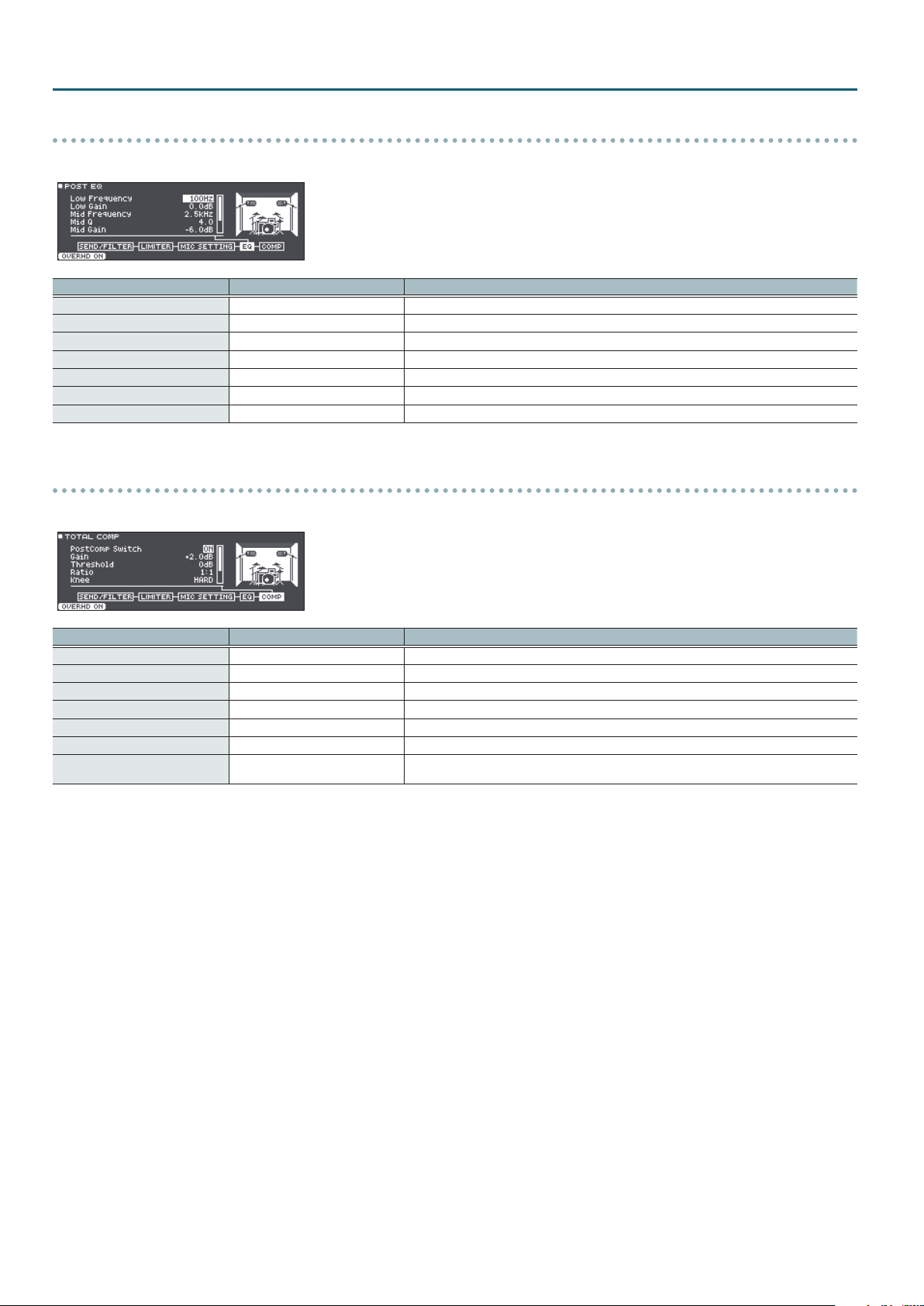
KIT EDIT
POST EQ
This is a three-band equalizer.
Parameter Value Explanation
Low Frequency
Low Gain
Mid Frequency
Mid Q
Mid Gain
High Frequency
High Gain
20Hz–16kHz Center frequency of the low range
-40.0–+15.0dB Amount of low-range boost/cut
20Hz–16kHz Center frequency of the middle range
0.5–8.0 Adjusts the width of the frequency band. Higher values make the width narrower.
-40.0–+15.0dB Amount of mid-range boost/cut
20Hz–16kHz Center frequency of the high range
-40.0–+15.0dB Amount of high-range boost/cut
TOTAL COMP
This is a compressor applied at the last stage of the overhead sound.
Parameter Value Explanation
Post Comp Switch
Gain
Threshold
Ratio
Knee
Attack
Release
OFF, ON Turns the total comp on/o.
-24.0–+24.0dB Output volume of the total comp
-60–0dB Volume level at which compression begins
1:1–100:1 Compression ratio
HARD, SOFT1–3 Attack of the sound at the moment compression is applied
0.1–100mSec Time from when the volume goes up the threshold level until the compressor eect applies
10–1000mSec
Time from when the volume falls below the threshold level until the compressor eect no longer
applies
12
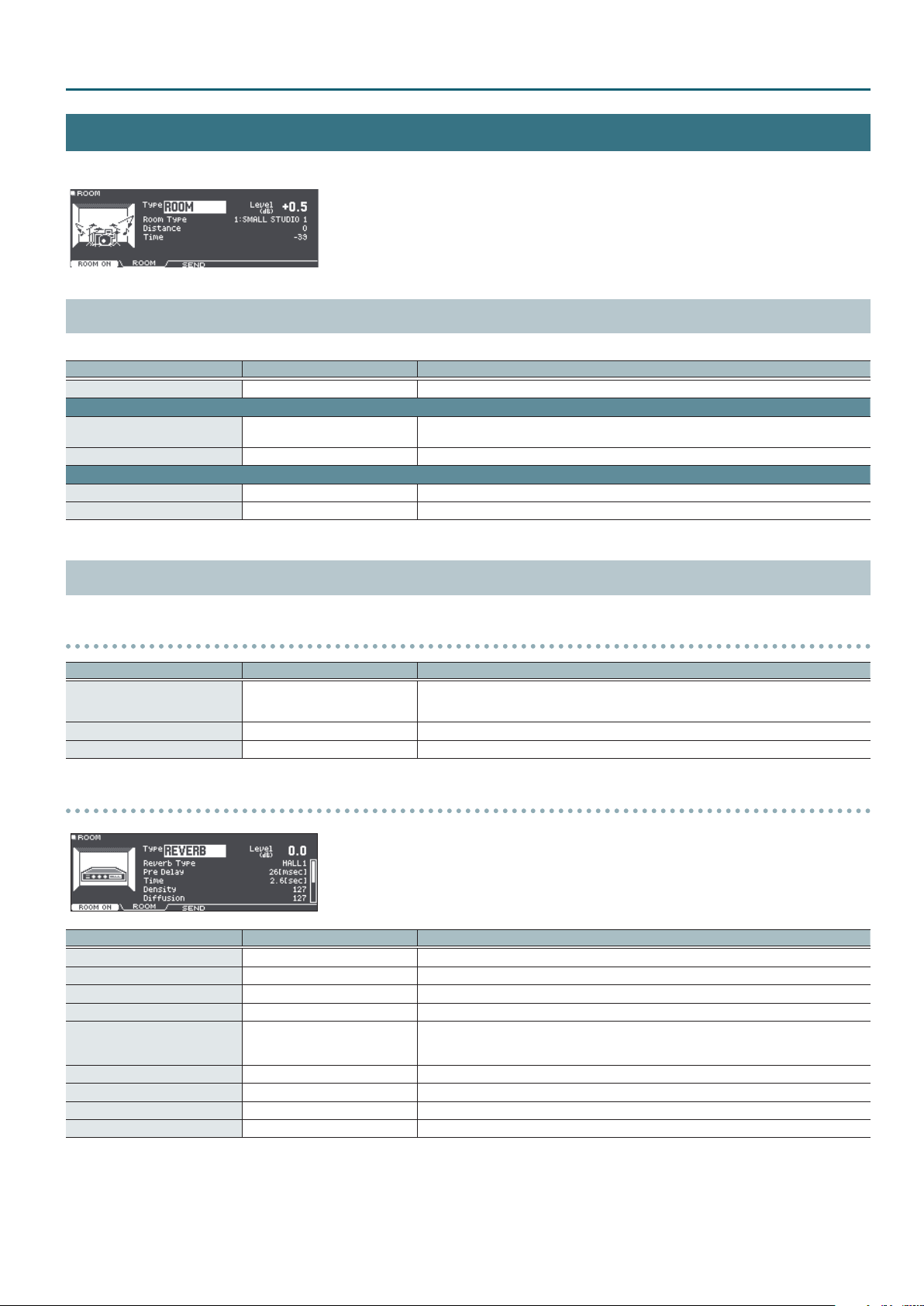
ROOM
Here you can apply either Room ambience or reverb eects to the drum kit.
Parameters Common to ROOM and REVERB
Parameter Value Explanation
[F1] button (OFF, ROOM ON)
[F2] button (ROOM tab)
Type
Level
[F3] button (SEND tab)
Room Send Volume
[F5] button (H & R)
OFF, ROOM ON Turns the room eect on/o.
ROOM, REVERB
-INF–+6.0dB Volume of reverb
-INF–+6.0dB Amount of room applied to each pad
H&R OFF, H&R ON Species whether head and rim of instruments are selected as a set (ON) or independently (OFF).
Type of room reverberation
Select either room or reverb.
KIT EDIT
Parameters Specic to ROOM and REVERB
ROOM
Parameter Value Explanation
SMALL STUDIO 1–4, LARGE STUDIO
Room Type
Distance
Time
1–4, LIVE HOUSE 1–4, STAGE 1–4,
MIDDLE HALL 1–4
0–6 Sense of distance for the room's reverberation
-64–0 Reverberation time of the room
REVERB
Parameter Value Explanation
Reverb Type
Pre Delay
Time
Density
Diusion
LF Damp
HF Damp
Spread
Tone
ROOM 1, 2, HALL 1, 2, PLATE Type of reverb
0–100mSec Adjusts the delay time from the direct sound until the reverb sound is heard.
0.1–10.0Sec Time length of reverberation
0–127 Density of reverb sound
0–127
0–100 Adjusts the low-frequency region of the reverb sound.
0–100 Adjusts the high-frequency region of the reverb sound.
0–127 Spread of the reverb sound
0–127 Tonal character of reverb sound
Type of room
Change in the density of the reverb sound over time
The higher the value, the denser the sound becomes as time elapses (The eect is more obvious for
longer reverb times).
13
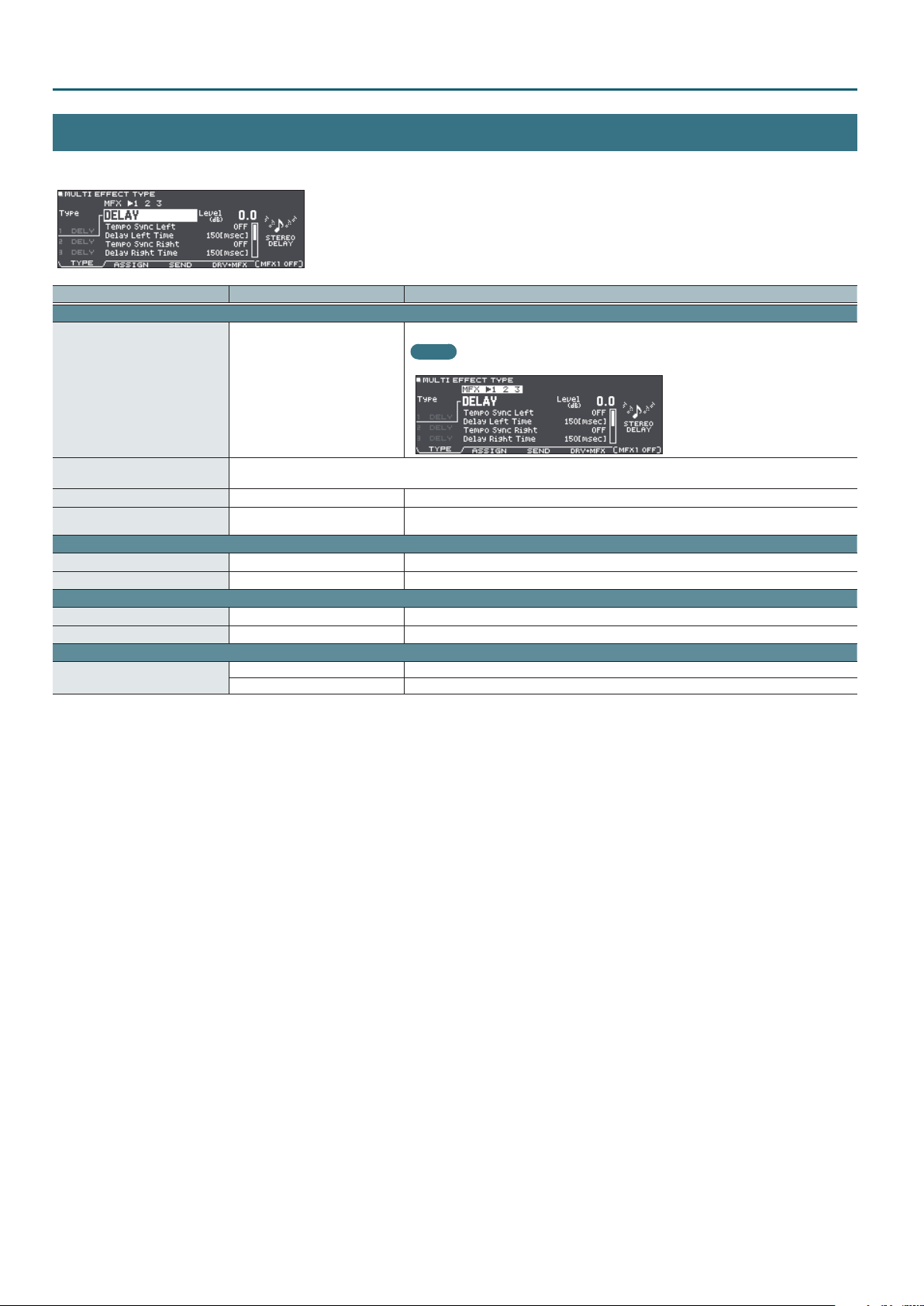
KIT EDIT
MULTI EFFECT (MFX)
You can choose up to three eects from 30 types, and apply these eects to the drum kit.
Parameter Value Explanation
[F1] button (TYPE tab)
Select the multi-eect that you want to edit
MEMO
Move the cursor to the MFX1–3 position in the screen, and turn the dial.
– MFX1–3
Type
Level
[F5] button (OFF, MFX1–3 ON)
Type of multi-eect
& Refer to “Multi-Eect Parameters” (p. 42).
-INF–+6.0dB Volume of the eect sound for the selected multi-eect
OFF, MFX1–3 ON Turns on/o the multi-eect selected.
[F2] button (ASSIGN tab)
MFX Assign
[F5] button (H & R)
MFX1–3 Select the multi-eect that is applied to each pad.
H&R OFF, H&R ON Species whether head and rim of instruments are selected as a set (ON) or independently (OFF).
[F3] button (SEND tab)
MFX Send Volume
[F5] button (H & R)
-INF–+6.0dB Eect send level for each pad
H&R OFF, H&R ON Species whether head and rim of instruments are selected as a set (ON) or independently (OFF).
[F4] button (DRY+MFX tab)
MFX DRY+WET *1
*1: MFX DRY+WET is specied for each pad. It cannot be specied for individual strike locations (such as the head or rim).
If MFX DRY+WET is set to “MFX ONLY,” some multi-eect settings might cause no sound to be output.
DRY+MFX The dry sound and eect sound will be output.
MFX ONLY Only the eect sound will be output.
14

PAD VOLUME
Adjust the volume and pan (stereo position) of each pad, and the volume of the entire drum kit.
You can also adjust how the volume responds to the impact.
Parameter Value Explanation
[F1] button (VOLUME tab)
Volume
[F2] button (PAN tab)
Pan
[F3] button (MIN VOL tab)
Pad Minimum Volume *1
Pad Maximum Volume *1
[F4] button (KIT VOL tab)
Kit Volume *2
Pedal HH Volume *2
XStick Volume *2
HH Open/Close Balance *2
*1: Use the cursor [
*2: You can also set “Kit Volume” in the DRUM KIT screen ([F5] (KIT VOL) button).
] [ ] buttons to choose whether you’re setting the Pad Minimum Volume or the Pad Maximum Volume.
-INF–+6.0dB Volume of each pad
L30–CTR–R30 Stereo position of each pad
0–15
-5–0
-INF–+6.0dB
-5–+5
Minimum volume of each pad
This lets you increase the volume of the softest hits while preserving the volume of the strongest
hits. This can make it easier to hear ghost notes on the snare or legato notes on the ride cymbal.
Maximum volume of each pad
This lets you decrease the volume of the strongest hits while preserving their nuances.
* This is available only for pads that support digital connection and for input from the MIDI IN
connector.
Drum kit volume
Pedal hi-hat volume
Cross-stick volume
Balance between open and close volume
Lower values decrease the volume of the hi-hat when played while open, relative to the volume
when played while closed. Higher values increase the volume of the hi-hat when played while
open, relative to the volume when played while closed.
KIT EDIT
PAD EQ
This is a three-band equalizer that each drum kit provides for each strike location of each pad.
You can disable the pad equalizer eect when it is output from the DIRECT OUT jacks (p. 36).
This indicates whether the pad equalizer eect is output ( ) from each jack
or is not output ( ).
MST: MASTER OUT jacks
PHO: PHONES jack (always output)
DIR: DIRECT OUT jacks
Parameter Value Explanation
Low Freq
Low Gain
Mid Freq
Mid Q
Mid Gain
High Freq
High Gain
[F1] button (OFF, EQ ON)
* If the routing setting (p. 36) PadEq/Comp to direct is “OFF,” the pad equalizer eect does not apply to the sound that is output from the DIRECT OUT jacks.
* If the routing setting (p. 36) PadEq/Comp to direct is “OFF,” and Master OUT is set to “DIRECT,” the pad equalizer eect does not apply to the sound that is output from the DIRECT
OUT jacks and MASTER OUT jacks.
20Hz–1kHz Center frequency of the low range
-15–+15dB Amount of boost/cut for the low range
20Hz–16kHz Center frequency of the mid range
0.5–8.0
-15–+15dB Amount of boost/cut for the mid range
1kHz–16kHz Center frequency of the high range
-15–+15dB Amount of boost/cut for the high range
OFF, EQ ON Turns pad equalizer on/o.
Width of the frequency range
A higher Mid Q narrows the aected area.
15

KIT EDIT
PAD COMP
This is a compressor that each drum kit provides for each pad.
The pad compressor eect can be applied only to the output from the DIRECT OUT jacks. You can also disable the pad compressor eect from
being applied to the PHONES jack output (p. 36).
This indicates whether the pad compressor eect is output ( ) from each
jack or is not output ( ).
MST: MASTER OUT jacks
PHO: PHONES jack
DIR: DIRECT OUT jacks
Parameter Value Explanation
Type
Threshold
Gain
Ratio
Knee
Attack
Release
[F1] button (OFF, COMP ON)
* Pad compressor settings are made for individual pads. They cannot be made for individual strike locations (such as the head or rim).
* If the routing setting (p. 36) PadEq/Comp to direct is “OFF,” the pad compressor eect does not apply to the sound that is output from the DIRECT OUT jacks.
* If the routing setting (p. 36) PadEq/Comp to direct is “OFF,” and Master Out is set to “DIRECT,” the pad compressor eect does not apply to the sound that is output from the
DIRECT OUT jacks and the MASTER OUT jacks.
* If the routing setting (p. 36) PadComp to Phones is “OFF,” the pad compressor eect does not apply to the sound that is output from the PHONES jack.
KICK 1, 2, SNARE1, 2, TOM 1, 2, CYM 1,
2, SOFT, HARD, LIMITER
-48–0dB Volume level at which compression begins
-24–+24dB Output level of the compressor
1:1–100:1 Compression ratio
HARD, SOFT1–3 Attack of the sound at the moment compression is applied
0.1–100mSec Time from when the volume goes up the threshold level until the compressor eect applies
10–1000mSec
OFF, COMP ON Turns pad compressor on/o.
Character of the compressor
* When you change this parameter, the pad compressor’s parameters Ratio, Knee, Attack, and
Release change to optimal settings for your selection. You can then make further adjustments to
these parameters as necessary.
Time from when the volume falls below the threshold level until the compressor eect no longer
applies
Meters shown in the PAD COMP screen
In the PAD COMP screen, the “input meter,” the “gain reduction meter,” and the “output meter” are displayed.
Adjust the pad compressor’s “Gain” so that the output meter does not exceed 0 dB (i.e., so that it does not clip).
Input meter
The “input meter”
shows the level (dB)
being input to the pad
compressor.
Output meter
The “output meter ” shows the output level
following the pad compressor.
Gain reduction meter
The “gain reduction meter”
shows the change in level
(dB) produced by the pad
compressor.
16

MASTER COMP
This is a two-band equalizer that is provided for each drum kit.
The master compressor is output from the MASTER OUT jacks and the PHONES jack.
This indicates whether the master comp eect is output ( ) from each
jack or is not output ( ).
MST: MASTER OUT jacks
PHO: PHONES jack (always output)
Parameter Value Explanation
SINGLE SOFT COMP, SINGLE HARD
Type
Split Freq
Threshold *1
Gain *1
Attack *1
Release *1
Ratio *1
Knee *1
[F1] button (OFF, MST CMP ON)
[F3] button *2
[F4] button *2
*1: If Split Freq is set to something other than “SINGLE,” the low range and high range can be set independently.
*2: You can set only if Split Freq is something other than “SINGLE.”
* If the routing setting (p. 36) Master Out is “DIRECT,” the master compressor does not apply to the sound that is output from the MASTER OUT jacks.
COMP, SINGLE LIMITER, 2BAND SOFT
COMP, 2BAND HARD COMP, 2BAND
LIMITER
SINGLE, 10–16000Hz
-48–0dB Volume level at which compression begins
-24–+24dB Output level of the compressor
0.1–100mSec Time from when the volume goes up the threshold level until the compressor eect applies
10–1000mSec
1:1–100:1 Compression ratio
HARD, SOFT1–3 Attack of the sound at the moment compression is applied
OFF, MST CMP ON Turns master comp on/o.
LO SOLO
HI SOLO
Character of the compressor
* When you change this parameter, all parameters of the master compressor change to optimal
settings for your selection. You can then make further adjustments to these parameters as
necessary. Depending on the settings of these parameters, the resulting eect might not match
the Type setting.
Bandwidth of the compressor
If this is “SINGLE,” the master compressor operates as a single-band compressor that is used only on
the high range.
Time from when the volume falls below the threshold level until the compressor eect no longer
applies
When this is operating as a two-band compressor, you can individually audition the low-frequency
and high-frequency bands.
* These settings are reset if you perform any of the following operations.
5 Respecify the Type parameter as single band compressor
5 Set the Split Freq parameter to “SINGLE”
5 Exit the MASTER COMP screen
KIT EDIT
Meters shown in the MASTER COMP screen
In the MASTER COMP screen, the “input meter,” the “gain reduction meter,” and the “output meter” are displayed.
Adjust the master comp’s “Gain” so that the output meter does not exceed 0 dB (i.e., so that it does not clip).
When Split Freq is “SINGLE” (single compressor)
Input meter
The “input meter” shows the
level (dB) being input to the
master comp.
Gain reduction meter
The “gain reduction meter”
shows the change in level (dB)
produced by the master comp.
Output meter
The “output meter”
shows the output level
following the master
comp.
When Split Freq is “10–16000 Hz” (2-band compressor)
Input meter
The “input meter” shows the level
(dB) being input to the master
comp. This is shown individually
for the low and high bands.
Gain reduction meter
The “gain reduction meter”
shows the change in level (dB)
produced by the master comp.
This is shown individually for the
low and high bands.
Output meter
The “output meter”
shows the output level
following the master
comp.
17

KIT EDIT
MASTER EQ
Here you can adjust the overall tonal character of the entire drum kit. You can use four bands (LOW/MID1/MID2/HIGH) of boost/cut to adjust the
sound. This can also be used to compensate the tonal character when using the master compressor.
You can adjust the equalizer’s eect (shelving and peaking) for the low frequency (LOW) and high frequency (HIGH).
The master EQ is output from the MASTER OUT jacks and PHONES jack.
This indicates whether the master EQ eect is output ( ) from each
jack or is not output (
MST: MASTER OUT jacks
PHO: PHONES jack (always output)
Parameter Value Explanation
Type
Q
Freq
Gain
[F1] button (OFF, MST EQ ON)
* If the routing setting (p. 36) Master Out is set to “DIRECT,” the eect of the master EQ does not apply to the sound that is output from the MASTER OUT jacks.
SHELV (Shelving),
PEAK (MID1 and MID2: xed to “PEAK”)
0.5–8.0 (only when Type is set to “PEAK”)
20Hz–1kHz (LOW)
20Hz–16kHz (MID1, 2)
1kHz–16kHz (HIGH)
-12–+12dB Amount of boost/cut
OFF, MST EQ ON Turns master EQ on/o.
).
Type of equalizer
Width of the frequency range
A higher Q narrows the aected area.
Center frequency
18

DRUM KIT
KIT EDIT OTHER
You can make settings such as renaming a drum kit that you’ve customized, or changing the color of the controller illumination for each drum kit.
KIT NAME
Edit the name of the currently selected drum kit.
Reference
For details on how to assign a name, refer to “Renaming a Drum Kit” in “Reference Manual” (PDF).
Explanation
[F3] button (INSERT)
[F4] button (DELETE)
Insert a space at the cursor location.
Delete the character at the cursor location.
KIT TEMPO
Specify that a tempo is automatically set when you select a drum kit.
Parameter Value Explanation
Use a common tempo (p. 25) for the entire TD-27.
The tempo does not change when you switch drum kits.
Individually specify a tempo for each drum kit.
When you select a drum kit whose Kit Tempo setting is “ON,” the tempo of that drum kit is applied
to the current tempo.
Kit Tempo
Tempo
OFF
ON
20–260 Tempo specied for each drum kit
19

DRUM KIT
KIT MIDI
Specify the MIDI messages that are transmitted and received by a pad when a MIDI device is connected to this unit.
Parameter Value Explanation
[F1] button (NOTE tab)
Note No.
[F2] button (GATE tab)
Gate Time
[F3] button (MIDI CH tab)
MIDI Channel
MIDI note numbers transmitted and received by the hi-hat
Item Explanation
HI-HAT OPEN <BOW>
HI-HAT OPEN <EDGE>
HI-HAT CLOSE <BOW>
HI-HAT CLOSE <EDGE>
HI-HAT PEDAL
0 (C -)–127 (G 9) MIDI note number transmitted and received by each pad
OFF Note messages are not transmitted or received
0.1– 8.0 s Duration of the note transmitted by each pad
CH1–CH16 MIDI channel used to transmit or receive note messages for each pad
GLOBAL Transmitted and received on the transmit/receive channel specied in SYSTEM (p. 38).
MIDI note number transmitted and received by open hi-hat (bow, edge)
MIDI note number transmitted and received by closed hi-hat (bow, edge)
MIDI note number transmitted and received by pedal hi-hat
MIDI note numbers transmitted and received by the snare
Parameter Explanation
SNARE <HEAD>
SNARE <RIM>
SNARE <BRUSH>
SNARE <XSTICK>
MIDI note number transmitted and received by head shot and rim shot
MIDI note number transmitted and received by brush sweep
MIDI note number transmitted and received by cross stick
When setting multiple pads to the same note number
When playing the internal sound generator of the TD-27, if an incoming note number is assigned to more than one pad, that note plays the
instrument of the pad with the lowest trigger input number. If the same note number is assigned to both the head and the rim, the head
instrument is sounded.
MEMO
An asterisk “*” appears at the right of the note number for trigger inputs that are not sounded.
Example)
Note number “38 (D 2)” is set for the head and rim of trigger input SNARE and the head of trigger input TOM 1. In this case, when note number 38 (D2) is
received, the instrument assigned to the head of trigger input SNARE is played.
About the gate time
Percussion sound modules normally produce sound only in response to “Note on” messages, and ignore “Note o” messages. However
general-purpose sound modules or samplers do receive the note-o messages that are transmitted and respond by turning o the sound.
Since gate time is normally not necessary for a percussion sound module, this is set to the minimum value when the unit is shipped from the
factory. If a note-o message is received while the sound module has this setting, it is received as an extremely brief note that has almost no
time to be heard, and is nearly inaudible. (Alternatively, it is possible that this could be heard as an unwanted noise.) To avoid this, specify the
note duration of the MIDI performance data that is produced when you strike each pad.
* If the same note number is sounded again in an overlapping manner, a note-o is transmitted before transmitting note-on, even if it is within the
gate time.
20

MUTE GROUP
Mute group settings let you specify that when you strike a pad, other pads in the same mute group are muted (silenced).
Parameter Value Explanation
MUTE SEND
– (OFF), 1–8
MUTE RECEIVE
Specify the mute group number.
When you strike the pad of the number specied in MUTE SEND, the sound of the pad assigned to
the same number in MUTE RECEIVE is muted.
* Even if you specify the same number in MUTE SEND and MUTE RECEIVE for the same location
(e.g., head or rim) of the same pad, muting does not occur.
POSITION
Specify how the sound is aected by the position at which you strike a pad.
DRUM KIT
Parameter Value Explanation
[F1] button (POSITION tab)
Turns on/o tonal changes that occur depending on your strike location or the nuances of your rim
shots.
You can set this for the snare (head, rim), tom (head, rim), hi-hat (when using the VH-14D), ride
Position Control *1
OFF, ON
(bow), and AUX (head, rim) trigger inputs.
Head: Strike position
Rim: Rim shot nuance
Bow: Strike position, left-right detection ( VH-14D only)
Edge: left-right detection ( VH-14D only)
[F2] button (POS AREA tab)
Position Area *1
*1: This supports the following trigger inputs.
5 SNARE
5 TOM1–3
5 HI-HAT (only when a VH-14D is assigned to the hi-hat trigger input)
5 The bow (head) of RIDE
5 AUX1–3
* Depending on the pad that is connected or the instrument that is selected, there might be cases in which this has no eect.
* The does not make the hi-hat sound change.
INSIDE -5–DEFAULT– OUTSIDE +5
Species the striking area for the head or rim.
“INSIDE” settings make it easier to play notes toward the inside; “OUTSIDE” settings make it easier to
play toward the outside.
21

DRUM KIT
PEDAL BEND
Parameter Value Explanation
Species the amount of pitch change that occurs according to the depth to which you press the
Pedal Bend Range
-24–0–+24
hi-hat pedal.
You can set this for each pad (head and rim separately) in semitone units.
BRUSH SW
Parameter Value Explanation
Brush Switch
OFF, ON
Species whether you’re performing with sticks (OFF) or brushes (ON).
If this is “ON,” you can perform by scraping (sweeping) the brushes.
KIT COLOR
Parameter Value Explanation
1: WHITE
2: RED
3: GREEN
4: BLUE
Kit Color
5: PINK
6: PURPLE
7: ORANGE
8: YELLOW
9: EMERALD
10: RAINBOW
For each drum kit, you can change the illumination color of the [DRUM KIT] button and sound
modify knobs.
22

USER SAMPLE
Audio les that you created on your computer can be imported from an SD card into the TD-27, and played as instruments (User Sample function).
You can edit the sound of a user sample or apply eects to it in the same way as other instruments.
USER SAMPLE LIST
Here’s how to view a list of all user samples that have been imported. You can audition the sound, specify looping, and edit the name.
Parameter Value Explanation
[F1] button (LIST tab)
Species how the user sample is sounded.
ONESHOT MONO
Play Type
Gain
[F3] button (DELETE)
[F4] button (NAME)
ONESHOT POLY When you strike the pad repeatedly, the sounds of the notes are heard overlapping.
LOOP ALT
-12–+12 [dB] Volume of user samples
Deletes the currently selected user sample.
Renames the currently selected user sample.
Reference
For details on how to assign a name, refer to “Renaming a Drum Kit” in “Reference Manual” (PDF).
[F2] button (START/END tab)
Zoom
Start *1
End *1
*1: You can’t set the end point earlier than the start point.
You can’t set the start point and end point to the same value.
For both the start point and end point, you can’t specify a value that exceeds the length of the user sample.
0–07937742 Adjusts the start point (the location at which the user sample starts playing).
257–07937999 Adjusts the end point (the location at which the user sample stops playing).
–
When you strike the pad, the currently-heard sound is silenced before the new sound is heard.
Notes do not overlap.
The user sample plays repeatedly (loop).
Each time you strike the pad, the sound alternately plays or stops.
Zooms the waveform display in or out.
MEMO
You can zoom-in/out on the horizontal axis by holding down the [ENTER] button and pressing the
cursor [ ] [ ] buttons.
You can zoom-in/out on the vertical axis by holding down the [ENTER] button and pressing the
] [ ] buttons.
cursor [
23

SONG
You can perform along with the playback of a “song” such as an internal song of this unit, an audio le saved on an SD card, or performance data
recorded on an SD card.
Parameter Value Explanation
SONG
Speed
SETUP
Parameter Value Explanation
Loop Type
Song Level
Click Track Level
Select a song.
& Refer to“Song List” (p. 56).
50–150%
Species how the song is played back.
ONE SHOT Play back only once and then stop.
LOOP Play repeatedly.
-INF–+6.0 [dB] Changes the volume of the song relative to the drum performance.
-INF–+6.0 [dB]
Changes the song’s (audio le) playback speed.
* When you switch songs, this returns to 100%. Depending on the type of song, this might not be
available.
Changes the volume of the click track relative to the song (This is shown only if the song has a
compatible click track).
24

CLICK
You can sound a click and practice drumming at a steady tempo.
Parameter Value Explanation
[F2] button (TEMPO tab)
Tempo *1
Beat *1
Rhythm
[F3] button (SETUP tab)
Beat *1
Rhythm Type
Sound
Pan
Level
LED Reference
[F4] button (TAP tab)
Tap Sw
Tap Pad
*1: This cannot be changed while playing back a drum performance data song (p. 56) or recorded data.
20–260 Tempo
1–9 Number of beats per measure
–
1–9 Number of beats per measure
–
METRONOME, CLICK, VOICE, BEEP 1,
BEEP 2, TEK CLICK, STICKS, CLAVES,
WOOD BLOCK, COWBELL, AGOGO,
TRIANGLE, TAMBOURINE, MARACAS,
CABASA
L30–CTR (CENTER) –R30 Stereo position of the click
-INF–+6.0dB Volume of click
OFF, ON Species whether the [CLICK] button blinks in time with the click (ON) or does not blink (OFF).
OFF, ON
KICK–AUX3 (RIM) Select the pad or button that can be struck or pressed to set the tap tempo.
Interval of the click
Interval of the click
Sound for the click
You can specify the tempo by striking the pad specied by Tap Pad or by pressing a button
(Tap Tempo).
25
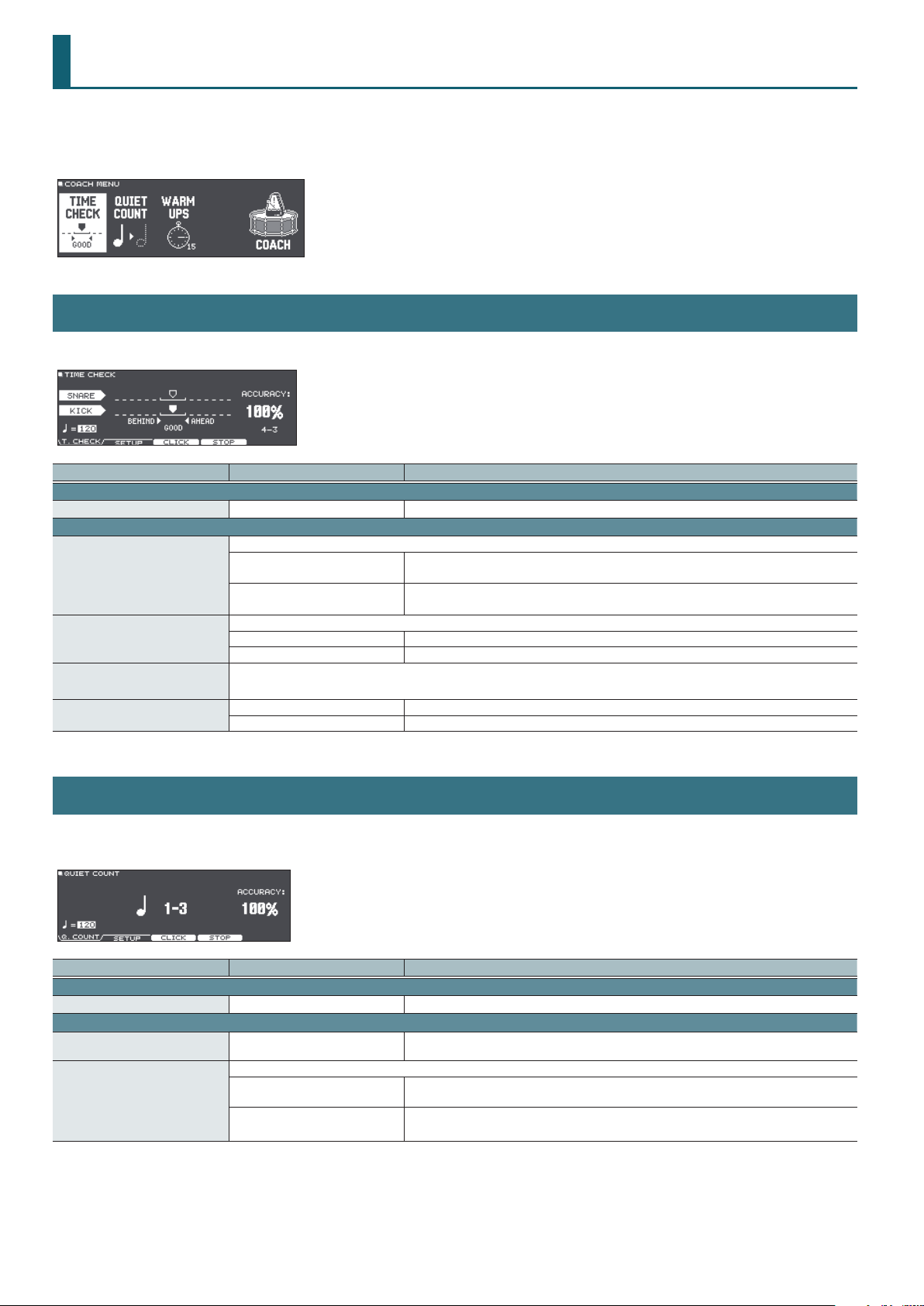
COACH
This unit provides practice modes called “Coach Mode” which are designed to make your practicing as eective as possible.
This provides three menus: “TIME CHECK,” “QUIET COUNT,” and “WARM UPS.” These help you improve your speed control, accuracy, and endurance.
You can also change to settings that are appropriate for your level of performing skill.
TIME CHECK
This lets you practice drumming in accurate time along with the click.
Parameter Value Explanation
[F1] button (T.CHECK tab)
Tempo
[F2] button (SETUP tab)
Score
Grade
Display 1
Display 2
Gauge
20–260 Tempo
Species whether the score will be shown in the screen.
OFF
ON (4, 8, 16, 32meas)
Species the strictness of scoring.
EASY Normal
HARD Timing will be checked more strictly.
In the screen, select the pad for which a timing graph will be shown.
LEFT BEHIND The left side of the timing graph is shown as BEHIND (late).
LEFT AHEAD The left side of the timing graph is shown as AHEAD (early).
Your performance will not be scored.
Only the timing will be checked.
The score will be shown in the screen.
You can also specify the number of measures you’ll practice before being scored.
QUIET COUNT
This lets you practice keeping the tempo with your body. For the rst few measures, the click is heard at the specied volume, but for the next few
measures the click is not heard. This cycle of several measures will continue until you stop it.
Parameter Value Explanation
[F1] button (Q.COUNT tab)
Tempo
[F2] button (SETUP tab)
Measures
Quiet
20–260 Tempo
2, 4, 8, 16 (Measures)
Of the measures specied by “Measures,” this setting species the length of the measures that will be “Quiet.”
RANDOM The length of the Quiet interval will randomly change each time.
1, 2, 4
Specify the length (measures) of the interval for which the click will alternate between “Sounding”
and “Quiet.”
Species the length (number of measures) of the Quiet interval.
* This setting cannot be longer than half of the Measures value.
26

COACH
WARM UPS
In this mode you’ll successively practice steps 1–3, be graded on your performance at each step, and then receive a nal evaluation.
You can choose one of three courses (5/10/15 minutes), ranging from easy to dicult. You can also adjust the tempo according to your level of
skill.
Parameter Value Explanation
[F1] button (W.UP tab)
Tempo
[F2] button (SETUP tab)
Duration
Grade
Max Tempo
20–260 Tempo
Species the time.
5 MINS
10 MINS
15 MINS
Species the strictness of scoring.
EASY
HARD
Species the upper tempo limit during step 2: Auto Up/Down.
Time required: 5 minutes (Change-Up: 2 minutes, Time Check: 3 minutes)
Time required: 10 minutes (Change-Up: 3 minutes, Auto Up/Down: 3 minutes, Time Check: 4
minutes)
Time required: 15 minutes (Change-Up: 5 minutes, Auto Up/Down: 5 minutes, Time Check: 5
minutes)
Normal
Timing will be checked more strictly.
27

SYSTEM
Settings that are common to the entire unit, such as functions related to backing up the TD-27’s settings and the power supply settings, are called
“system” settings.
BLUETOOTH
Here’s how to turn on/o this unit’s Bluetooth function, or initiate pairing. You can also make settings for using this unit connected with a
smartphone app, or for pairing with a smartphone in a location where there are multiple TD-27 units.
Parameter Value Explanation
[F5] button (OFF, ON)
[F2] button (SETUP)
Bluetooth MIDI
Device ID
OFF, ON Turns this unit's Bluetooth functionality on/o.
OFF, ON
OFF, 1–99
Turns this unit's Bluetooth MIDI functionality on/o. If this is on, you can connect this unit with a
Bluetooth MIDI compatible app on your smartphone etc.
If you are pairing with your smartphone in a location where there are multiple TD-27 units, you can
assign an ID to each unit. When you specify a Device ID, the specied number is added to the end of
the device name that is shown on your smartphone.
Example) “TD-27 AUDIO 1” “TD-27 MIDI 1” etc.
* If you change the Device ID, the new setting takes eect when you press [F5] (SAVE) button to
save the setting.
28
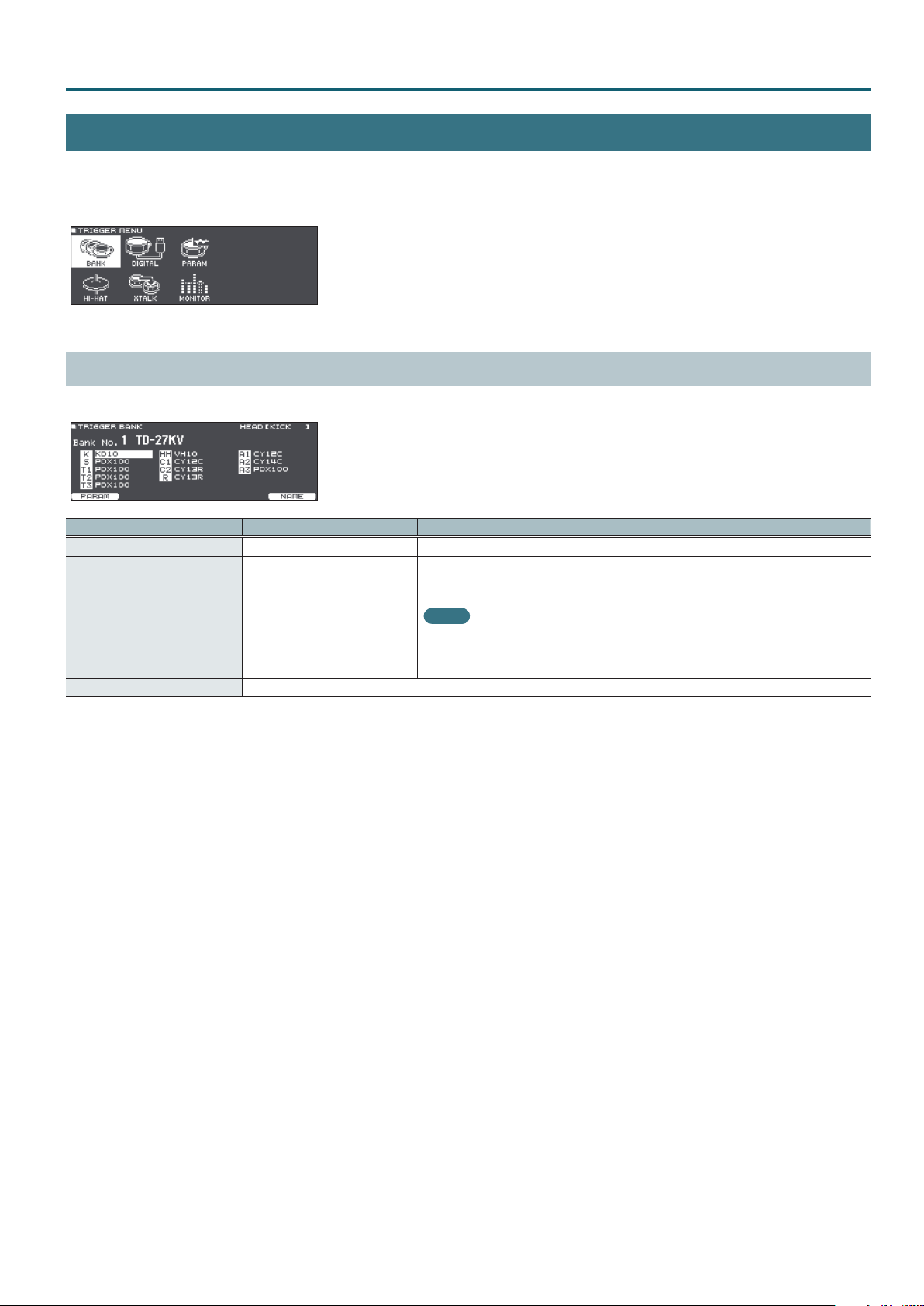
SYSTEM
TRIGGER
Here’s how to make trigger settings so that the signals from the pads can be accurately processed by the TD-27.
You’ll need to make these settings if you purchase a drum sound module by itself, or if you add pads to your drum set or connect pads other than
those that came with your drum set.
TRIGGER BANK
You can specify the type of pad (trigger type) used by each trigger input of the trigger bank.
Parameter Value Explanation
Bank No.
Trig Type
[F1] button (PARAM)
1–8 Trigger bank number
Species the model of pad (trigger type) that is connected to each trigger input.
* You can’t change the trigger type of a trigger input that’s assigned to a pad that supports a
digital connection.
Refer to “Trig Type list” (p. 30).
This parameter is the same as the TRIGGER PARAM (p. 32).
MEMO
When you specify the trigger type, the trigger parameters (with the exception of certain
parameters such as cross-stick cancel) are set to optimal values. These values are only general
guidelines; you can make ne adjustments as appropriate according to how you attach the pad
and how you use it.
29

SYSTEM
Trig Type list
Used Pad Trig Type
KD-A22
KD-200
KD-140
KD-120
KD-85
KD-10
KD-9
KD-8
KD-7
KT-10
KT- 9
PDA120
PDA100
PDA140F
PD-128
PD-125X
PD-125
PD-108
PD-105X
PD-105
PD-85
PDX-100
PDX-12
PDX-8
PDX-6
PD-8
VH-13
VH-12
KDA22 – – – – –
KD200 – – – – –
KD140 – – – – –
KD120 – – – – –
KD85 – – – – –
KD10 – – – – –
KD9 – – – – –
KD8 – – – – –
KD7 – – – – –
KT10 – – – – –
KT9 – – – – –
PDA120
PDA100
PDA140F
PD128
PD125X
PD125
PD108
PD105X
PD105
PD85
PDX100
PDX12
PDX8
PDX6
PD8
VH13
VH12
Rim
shot
Positional
Bell
sensing
shot
Head Rim
(
– –
(
– –
(
– –
(
–
(
–
(
–
(
–
(
–
(
–
(
–
(
–
(
– – – –
(
– – – –
(
– – – –
(
– – –
(
– – –
(
– – –
( (
( (
( (
( (
( (
( (
( (
( (
Choke
play
(
–
(
–
(
–
–
–
–
–
–
–
–
–
(
(
(
Used Pad Trig Type
VH-11
VH-10
CY-16R-T
CY-15R
CY-14C-T
CY-14C
CY-13R
CY-12C
CY-12R/C
CY- 8
CY- 5
BT-1
Generic pads
RT-30K
RT-30HR
RT-30H
RT-10K
RT-10S
RT-10T
*1: When using the BT-1, it is possible to further increase the sensitivity for soft strikes,
but this increases the possibility of unwanted triggering by vibration from the
surroundings.
*2: Select this if you attach an RT-30H to the snare.
*3: Select this if you attach an RT-30H to a tom.
VH11
VH10
CY16RT
CY15R
CY14CT
CY14C
CY13R
CY12C
CY12R/C
CY8
CY5
BT1 – – – – –
BT1 SENS *1 – – – – –
PAD1
PAD2
PAD3
RT30K – – – – –
RT30HR
RT30H SN *2 – – – – –
RT30H TM *3 – – – – –
RT10K – – – – –
RT10S
RT10T – – – – –
Rim
shot
(
(
( ( (
( ( (
(
(
( ( (
(
( ( (
(
(
(
(
(
(
(
Positional
Bell
sensing
shot
Head Rim
– – –
– – –
–
–
(
–
–
–
– – –
– – –
– – –
– – – –
– – –
– – – –
– – – –
–
(
–
–
(
–
–
Choke
play
(
(
(
(
(
(
(
(
(
(
(
(
(
Trigger inputs and playing methods corresponding chart
Rim shot/cross stick
* Use a dual-trigger type pad.
Trigger Input
KICK
SNARE
TOM 1–3
HI-HAT
CRASH 1, 2
RIDE
AUX 1–3
Rubber Pad Mesh Pad
Rim Shot
– – –
( ( (
( (
(
(
(
( (
– –
– –
– –
Cross Stick
–
–
Positional sensing/rim shot nuance
Trigger Input
KICK
SNARE
TOM 1–3
HI-HAT
CRASH 1, 2
RIDE
AUX 1–3
*1: Head and rim positional sensing is enabled when you assign the VH-14D to “HI-
HAT” and strike the VH-14D.
MEMO
5 Brush sweep can be used only SNARE.
5 Each playing method can be used with the instruments corresponding to it.
5 Bell shots are possible only for “RIDE.”
5 Cross-stick is possible only for “SNARE.”
Positional Sensing
(Head)
– –
( (
( (
– *1 – *1
– –
(
( (
Rim Shot Nuance
–
30
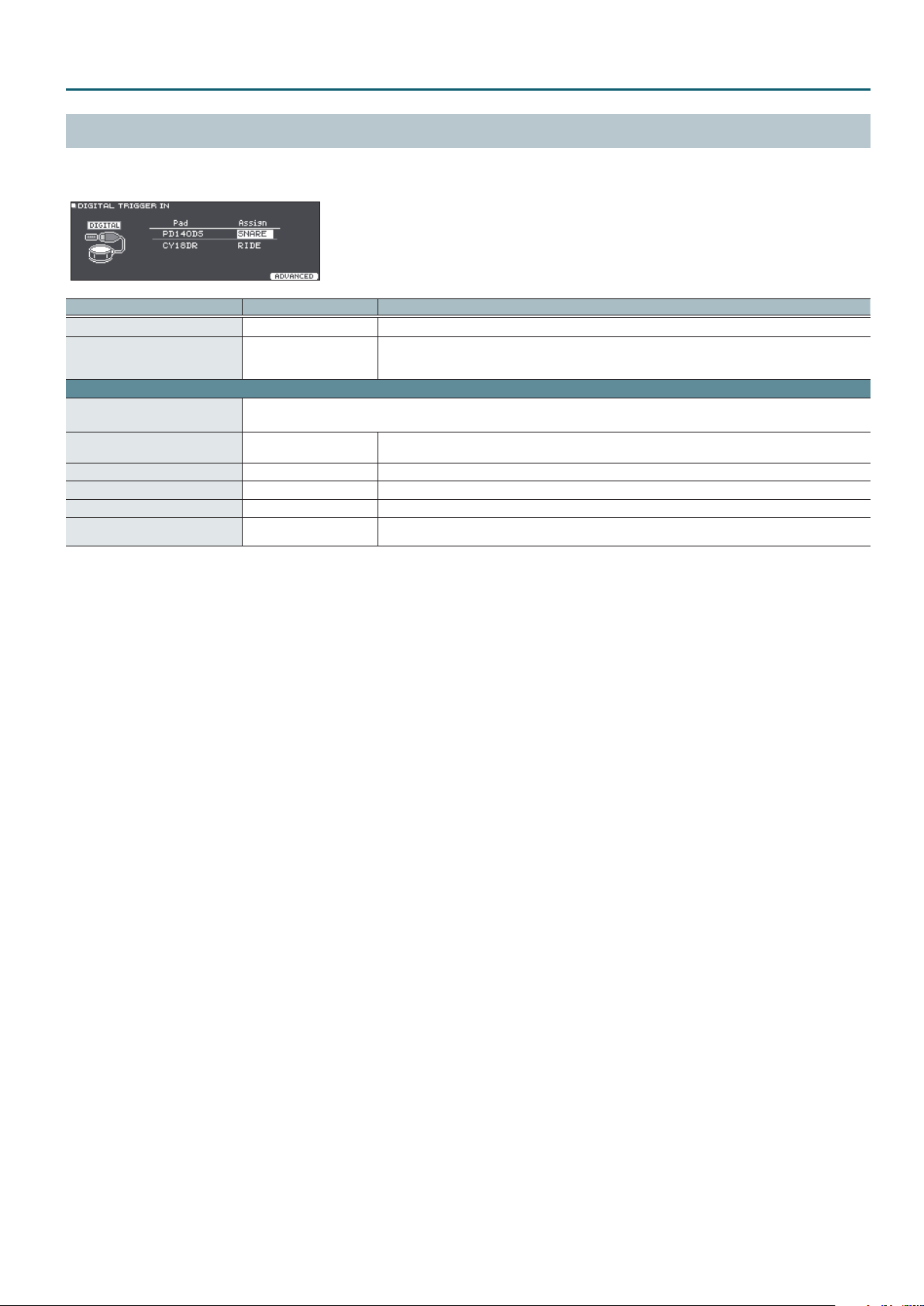
SYSTEM
DIGITAL TRIGGER IN
The rst time that you connect a pad that supports digital connection to a DIGITAL TRIGGER IN port, you’ll follow the screens that appear, and
specify the trigger input to which the connected pad is assigned.
Parameter Value Explanation
Pad
Assign
[F5] button (ADVANCED)
–
Position Adjust
Position Adjust LR
XStick Detect Sens
Choke Sens
Bell Gain
Refer to “Trig Type list” (p. 30). Selects the pad that is used.
Refer to “Trigger inputs
and playing methods
corresponding chart” (p. 30).
Here you can make detailed settings for a pad that supports digital connection.
* The parameters that can be set dier depending on the type of pad.
1–10
1–10
OFF, 1–5 Adjusts how easy it is to use cross-stick playing technique. If this is “OFF,” cross-stick technique is unavailable.
OFF, 1–5 Adjusts the sensitivity of choking technique. If this is “OFF,” choking technique is unavailable.
0–3.2
Species the trigger input to which a digitally-connected pad is assigned.
Adjusts how the tonal character is aected by strike position.
Lower values adjust toward the center, and higher values adjust toward the circumference.
Adjusts the balance between the force of a strike on the bell (bell shot technique) and the loudness of the
sound. With higher values of this setting, a high volume can be produced even by a soft strike on the bell.
31

SYSTEM
LINEAR
EXP2EXP1
EXP2EXP1
LOG2LOG1
LOG2LOG1
SPLINE
LOUD2LOUD1
LOUD2LOUD1
TRIGGER PARAMETER
Because the following settings are automatically set to the appropriate values for each pad when you specify the trigger type, there is normally no
need for you to edit them.
You can edit these settings if you want to make ner adjustments, or if you want to use an acoustic drum trigger.
Parameter Value Explanation
Trig Type
Sensitivity
Rim Gain
Threshold
Curve
Refer to “Trig Type list”
(p. 30).
1.0–32.0
0–3.2
0–31
Volume change in response to pad strike strength
LINEAR
EXP1, EXP2
LOG1, LOG2
Species the model of pad (trigger type) that is connected to each trigger input.
You can adjust the sensitivity of the pads to accommodate your personal playing style.
Increasing this value increases the sensitivity, so that even soft strikes on the pad are sounded at high volume.
Decreasing this value decreases the sensitivity, so that even strong strikes on the pad are sounded at low volume.
Adjusts the balance between the force of striking the rim or edge and the loudness of the sound.
If you increase this value, even soft strikes on the rim are sounded at high volume. If you decrease this value, even
strong strikes on the rim are sounded at low volume.
This is available for pads that support a digital connection and rim shots.
Minimum sensitivity of the pad
This setting allows a trigger signal to be received only when the pad is
above a determined force level (velocity). This can be used to prevent a
pad from sounding because of vibrations from other pads. In the following
example, B will sound but A and C will not sound.
Check this and adjust accordingly. Repeat this process until you get the
perfect setting for your playing style.
Volume
The standard setting. This produces the most natural
Playing
dynamics
Volume Volume
Playing
dynamics
Volume Volume
Playing
dynamics
Volume
Playing
dynamics
Playing
dynamics
correspondence between playing dynamics and volume change.
Compared to “LINEAR,” strong dynamics produce a greater
change.
Compared to “LINEAR,” a soft playing produces a greater change.
Threshold
Head/Rim Adjust *1
32
SPLINE
Playing
dynamics
Volume Volume
LOUD1, LOUD2
This setting species how easy it is to play a head shot or rim shot.
If the rim sound is heard when you strike the head strongly, increase this value. If the head sound is heard when you
play an open rim shot, decrease this value. If the head sound is heard when you softly play a rim shot, decrease this
value.
0–80
MEMO
If the rim shot sound is heard when you play a head shot, or if a head shot sound is heard when you play a rim shot,
make small changes to the Head/Rim Adjust values while you continue trying out the results. Extreme changes to
the values will cause the wrong sound to be heard when you strike the pad, for example producing the rim shot
sound when you play a head shot.
Playing
dynamics
Playing
dynamics
Extreme changes are made in response to playing dynamics.
Very little dynamic response, making it easy to maintain strong
volume levels. If you’re using a drum trigger as an external pad,
these settings will produce reliable triggering.

Parameter Value Explanation
Trigger signal detection time
Since the rise time of the trigger signal waveform may dier slightly depending on the
characteristics of each pad or acoustic drum trigger (drum pickup), you may notice
that identical hits (velocity) may produce sound at dierent volumes. If this occurs, you
Scan Time
Mask Time
0–4.0ms
0–64ms
can adjust the “Scan Time” so that your way of playing can be detected more precisely.
While repeatedly hitting the pad at a constant force, gradually raise the Scan Time
value from 0 msec, until the resulting volume stabilizes at the loudest level. At this
setting, try both soft and loud strikes, and make sure that the volume changes
appropriately.
* As the value is set higher, the time it takes for the sound to be played increases. Set this to the lowest value possible.
Double triggering prevention
When playing a kick trigger, the beater can bounce back and hit the head
a second time immediately after the intended note—with acoustic drums
sometimes the beater stays against the head—this causes a single hit to
“double trigger” (two sounds instead of one). The Mask Time setting helps to
prevent this. Once a pad has been hit, any additional trigger signals occurring
within the specied “Mask Time” will be ignored.
Adjust the “Mask Time” value while playing the pad. When using a kick trigger,
try to let the beater bounce back and hit the head very quickly, then raise
the “Mask Time” value until there are no more sounds made by the beater
rebound.
Increasing this value makes it more likely that a note played in rapid succession will drop out. Set this to as low a value
as possible.
MEMO
If two or more sounds are being produced when you strike the head just once, then adjust Retrigger Cancel.
Detecting trigger signal attenuation
When you strike a snare drum etc. to which a commercially available drum trigger
is attached, there might be cases in which the waveform is misshapen, causing
another trigger to unintendedly occur at point “A” in the following illustration
(retriggering).
This occurs in particular at the decaying edge of the waveform. Retrigger Cancel
detects such distortion in and prevents retriggering from occurring.
While repeatedly striking the pad, raise the “Retrigger Cancel” value until
Retrigger Cancel
1–16
retriggering no longer occurs.
Although setting this to a high value prevents retriggering, it then becomes easy for sounds to be omitted when the
drums played fast (roll etc.). Set this to the lowest value possible while still ensuring that there is no retriggering.
MEMO
You can also eliminate this problem of retriggering with the Mask Time setting. Mask Time does not detect trigger
signals if they occur within the specied amount of time after the previous trigger signal was received. Retrigger
Cancel detects the attenuation of the trigger signal level, and triggers the sound after internally determining which
trigger signals were actually generated when the head was struck, while weeding out the other false trigger signals
that need not trigger a sound.
Position Head *1
Position Rim *1
XStick Threshold *1
ExtNoiseCancel
*1: For some Trig Type settings, this cannot be specied.
OFF, ON
OFF, ON
0–127
OFF, 1–5
Turns head strike position detection on/o
If strike position detection is on, nuances of the strike position on the head will vary the tone.
Turns rim strike position detection on/o
If strike position detection is on, nuances of the rim shot will vary the tone.
For a pad that is connected to a TRIGGER IN jack, this species the force at which to switch between the cross stick
sound and open rim shot sound.
Setting this to a higher value makes it easier to get cross stick sounds. When
set to “0,” playing a cross stick produces the open rim shot sound.
For a digitally connected pad that allows cross stick technique, playing a cross
stick with a strike that is stronger than the value of this setting produces the
open rim shot sound.
* For a pad that is connected to a TRIGGER IN jack, be aware that if this value
is raised excessively, the cross stick sound will also be heard when you play
an open rim shot.
This setting lets you prevent a drum from being triggered unwantedly by a strike on a drum to which no drum trigger
is attached, or by sound or vibration from the surroundings (noise cancellation).
This noise cancel function can be used if you use a stereo cable to connect an “RT-30K” or “RT-30HR” drum trigger to
the following TRIGGER IN jacks and specify the Trig Type.
Supported TRIGGER IN jacks
5 SNARE
5 TOM1–3
5 AUX1–3
* The “RT-30H” does not support the noise cancel function.
High
Low
Volume
Scan Time
Mask Time
Sound not produced
Cross Stick
Sound
XStick Threshold
SYSTEM
Rim Shot
Sound
HardSoft
Time
Time
Time
Playing
dynamics
* The following parameters do not return to their default values when you change the Trig Type or press the [F5] (DEFAULT) button.
5 Hi-hat parameters
– Oset
– Foot Splash Sens
– Noise Cancel
– CC MAX
5 XStick Threshold
5 XTalk Cancel Rate
33

SYSTEM
HI-HAT
If you are using a hi-hat, adjust the oset on the TD-27.
This is necessary in order to correctly detect open/close operations and pedal movement.
Parameter Value Explanation
Trig Type
Hi-Hat Type
Oset *1, *2
Foot Splash Sens *2
Noise Cancel *1, *2
Pressure Sens *2, *4
CC MAX *2, *3
*1: Only if Trig Type is set to “VH12”, “VH13”, or “VH14D.”
*2: Digitally-connected pads aside from the VH-14D do not support hi-hat pedal playing.
*3: Only if Trig Type is set to something other than “VH12”, “VH13”, or “VH14D.”
*4: Only if Trig Type is set to “VH14D.”
Refer to “Trig Type list” (p. 30). Species the model of pad (trigger type) that is connected to each trigger input.
Type of hi-hat
This is set automatically according to the parameter selected in Trig Type.
Extent of opening Hi-Hat
The bigger the value is, the wider the opening extent is.
-100–+100 (automatically)
-10–+10 Amount of how easy to make the foot splash
1–3
1–5
90, 127
Reference
For details on how to adjust the oset, refer to “Reference Manual” (PDF). You can make ne
adjustments to the hi-hat parameters as necessary.
Amount of strength to cancel the bow and edge noise when you play foot close.
The bigger the value is, the more dicult to have a noise excluding the foot close.
Adjusts how the sound of the closed hi-hat changes according to how hard you press down on the
pedal (the pressure used) while the pedal is closed.
Larger values make the sound change more easily when you press down softly.
Value of control change that is transmitted in stepping the hi-hat pedal down completely.
* There’s no need to change this setting if you’re performed only with the TD-27 and the pads.
34

SYSTEM
TRIGGER XTALK MONITOR
If two pads are attached to the same stand, the vibration from one struck pad may cause the other pad to sound without your intention. This is
called “crosstalk.” Crosstalk cancellation is a setting that prevents this type of crosstalk.
Parameter Value Explanation
Strength of crosstalk cancellation
XTalk Cancel Rate
0–80
Reference
For details on how to make these settings, refer to “Reference Manual” (PDF).
35

SYSTEM
OUTPUT
Here’s how to assign the audio outputs from the MASTER OUT jacks, DIRECT OUT jacks, and PHONES jack.
Parameter Value Explanation
[F1] button (PAD MAS tab)
PAD OUTPUT ASSIGN MASTER
[F2] button (PAD DIR tab)
PAD OUTPUT ASSIGN DIRECT
[F3] button (OTHER MAS tab)
OTHER OUTPUT ASSIGN
MASTER
[F4] button (OTHER DIR tab)
OTHER OUTPUT ASSIGN
DIRECT
PHONES (MASTER OFF),
PHONES+MASTER LR
OFF, 1, 2, 1+2, MASTER DIRECT L,
MASTER DIRECT R, MASTER DIRECT
L+R
PHONES (MASTER OFF),
PHONES+MASTER LR
OFF, 1, 2, 1+2, 3, 4, 3+4, 5, 6, 5+6, 7,
8, 7+8, MASTER DIRECT L, MASTER
DIRECT R, MASTER DIRECT L+R
Species each pad’s output from the PHONES jack and the MASTER OUT jacks (when Master Out
(p. 36) is “NORMAL”).
Species each pad’s output from the DIRECT OUT1, 2 jacks and the MASTER OUT jacks (when
Master Out (p. 36) is “DIRECT ”).
Species how ROOM and MFX are output from the PHONES jack and the MASTER OUT jacks (when
Master Out (p. 36) is “NORMAL”).
Species how ROOM and MFX are output from the DIRECT OUT1, 2 jacks and the MASTER OUT jacks
(when Master Out (p. 36) is “DIRECT ”).
OUTPUT ROUTING
Here’s how to make settings for output routing to the MASTER OUT jacks, DIRECT OUT jacks, and PHONES jack.
Parameter Value Explanation
[F1] button (ROUTING tab)
Species whether the pad equalizer (p. 15) and pad compressor (p. 16) eects are applied (ON) or
are not applied (OFF) to the sound that is output from the DIRECT OUT jacks.
PadEq/Comp to Direct*1
PadComp to Phones
Master Out*1
[F2] button (LO CUT tab)
LoCut Frequency
DirectOut*2
MasterOut*2
PhonesOut
OFF, ON
OFF, ON
NORMAL, DIRECT
20–200 Hz
OFF, ON
OFF, ON
OFF, ON
If this is “OFF,” the pad equalizer and pad compressor are bypassed for the output of the DIRECT
OUT jacks.
If the OUTPUT ROUTING Master Out is “DIRECT,” and PadEq/Comp to Direct is “OFF,” the output from
the MASTER OUT jacks also bypasses the pad equalizer and pad compressor.
Species whether the pad compressor (p. 16) is applied (ON) or is not applied (OFF) to the sound
that is output from the PHONES jack.
If this is “OFF,” the pad compressor does not aect the output from the PHONES jack.
For example, this lets you use the pad compressor to reduce the dynamic range for the drum
monitor or PA, but hear the full dynamics in the monitor headphones while you perform.
Selects whether the output of the MASTER OUT jacks is the same signal as the DIRECT OUT jacks
(DIRECT) or not (NORMAL).
If this is “DIRECT,” the output of the MASTER OUT jacks is not aected by the master compressor
and master EQ, allowing you to use the MASTER OUT jacks as DIRECT OUT jacks (the setting of the
[MASTER] knob does apply).
This setting also applies to the USB audio output to your computer.
Cuts the frequency region below the specied frequency (low cut).
This setting is common to all output jacks.
Species whether low cut is applied (ON) or is not applied (OFF) to the sound that is output from
the DIRECT OUT jacks.
Species whether low cut is applied (ON) or is not applied (OFF) to the sound that is output from
the MASTER OUT jacks.
Species whether low cut is applied (ON) or is not applied (OFF) to the sound that is output from
the PHONES jack.
36

SYSTEM
Parameter Value Explanation
[F3] button (GAIN tab)
Adjusts the volume (gain) of the DIRECT OUT jacks.
If the audio output of the TD-27 is too loud, causing the receiving device to distort, use this to lower
Direct Out Gain *2
Master Out Gain *2
Phones Out Gain
*1: This also applies to theTD-27’s sound that is output via USB audio.
*2: These eects do not apply to the TD-27’s sound that is output via USB audio.
-12–+12dB
-12–+12dB
-12–+12dB
the volume. This applies to all DIRECT OUT jacks.
If the Master Direct Sw is set to “DIRECT,” the eect also applies to the output from the MASTER OUT
jacks.
*Note that raising the volume excessively might cause distortion.
Adjusts the volume (gain) from the MASTER OUT jacks.
If the audio output of the TD-27 is too loud, causing the receiving device to distort, use this to lower
the volume.
* Note that raising the volume excessively might cause distortion.
Adjusts the volume (gain) from the PHONES jack.
Adjust the audio output from the PHONES jack to the appropriate volume.
* Note that raising the volume excessively might cause distortion.
USB AUDIO
You can specify the output destination of the USB audio that is output from the TD-27’s USB COMPUTER port, and record it using DAW software
etc. on your computer. You can also assign the USB audio input that is received at the USB COMPUTER port, and use the TD-27 to hear audio that’s
played back from your computer.
Parameter Value Explanation
Input Gain
Output Gain
-36–+12dB
-24–+24dB
Switches between the TD-27’s dedicated USB driver and the driver provided by your operating system.
Adjusts the input level
This setting is common to Input MAIN and SUB.
Adjusts the output level
This setting is common to all outputs.
MEMO
Driver Mode
The setting takes eect when the TD-27 is powered o and on again.
GENERIC
VENDOR
Use the driver provided by the operating system.
Operation is limited to USB MIDI.
Use the TD-27’s dedicated driver provided by Roland.
USB MIDI and USB audio can be used.
37
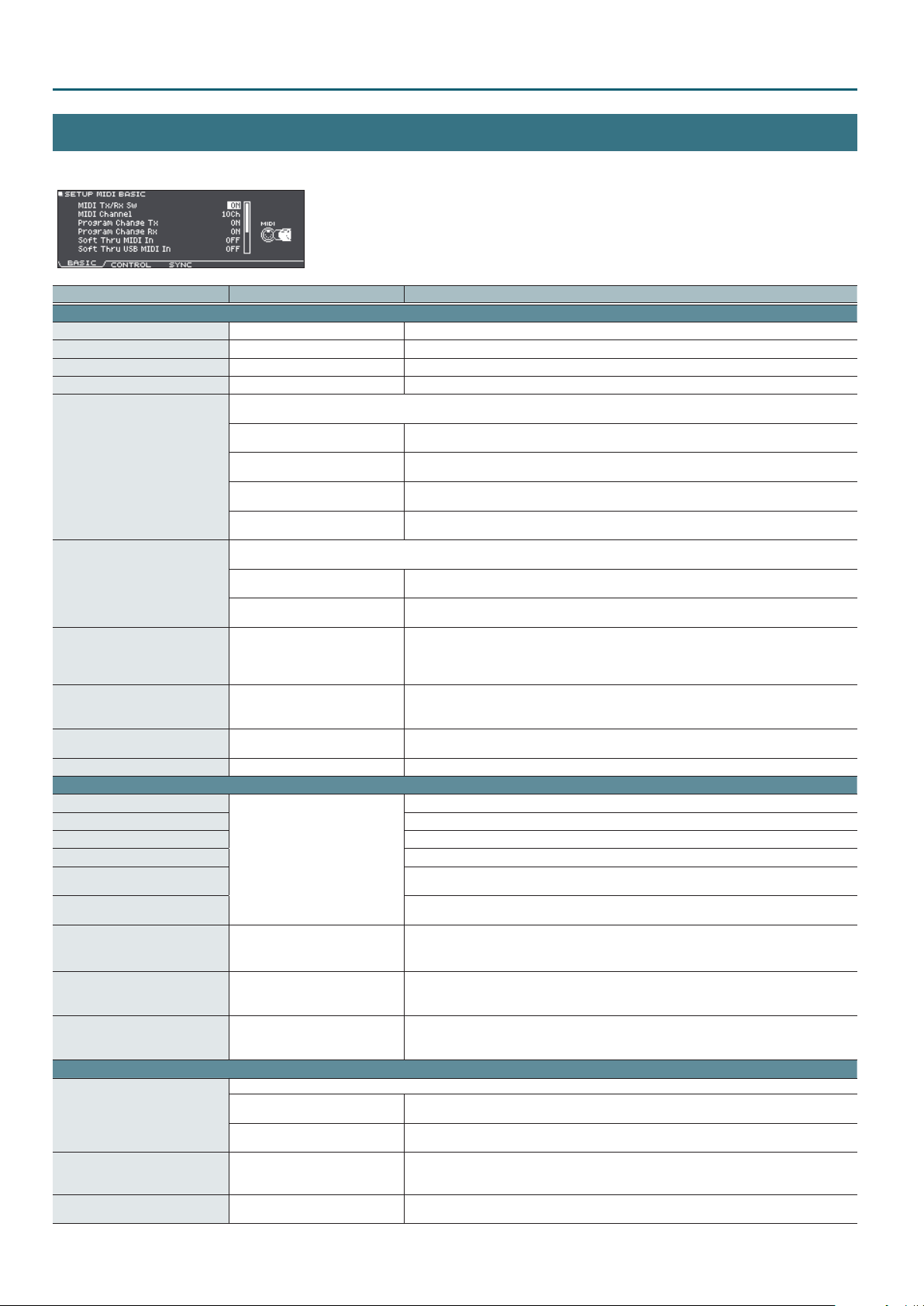
SYSTEM
MIDI
Here you can make settings that specify how MIDI messages are transmitted to or received from a MIDI device connected to this unit.
Parameter Value Explanation
[F1] button (BASIC tab)
MIDI Tx/Rx Sw
MIDI Channel
Program Change Tx
Program Change Rx
Soft Thru MIDI In
Soft Thru USB MIDI In
Local Control
Device ID
Transmit Edit Data
Receive Exclusive
[F2] button (CONTROL tab)
HH Pedal CC
Snare CC
Ride CC
TOMs/AUXs CC
Hi-Hat CC
Hi-Hat LR CC
HH Note# Border
Hi-Reso Velocity
Cymbal Choke Shot
[F3] button (SYNC tab)
Sync Mode
Clock Source
Sync Out
OFF, ON Turns the transmitting and receiving MIDI messages on/o.
1–16Ch Transmit and receive channel.
OFF, ON Turns program change transmission on/o
OFF, ON Turns program change reception on/o
This allows performance data from a MIDI device connected to the TD-27’s MIDI IN connector to be transmitted to another MIDI device
connected to the MIDI OUT connector or to a computer connected to the USB COMPUTER port.
OFF
ON (MIDI OUT)
ON (USB MIDI)
ON (MIDI+USB)
Performance data from a computer connected to the TD-27’s USB COMPUTER port can be transmitted to a MIDI device connected to the
MIDI OUT connector.
OFF
ON (MIDI OUT)
OFF, ON
17–32
OFF, ON
OFF, ON Species whether system exclusive messages are received (ON) or not received (OFF).
OFF, 1, 2, 4, 11, 16, 17, 18, 19, 80, 81,
82, 83
0–127
OFF, ON
OFF, ON
Species the synchronization signal according to which the TD-27 operates.
INTERNAL
EXTERNAL
MIDI, USB MIDI
OFF, ON
Performance data received from the TD-27’s MIDI IN connector will not be sent to the MIDI OUT
connector or the USB COMPUTER port.
Performance data received from the TD-27’s MIDI IN connector will be sent to the MIDI OUT
connector.
Performance data received from the device connected to the TD-27’s MIDI IN connector will be sent
to the USB COMPUTER port.
Performance data received from the device connected to the TD-27’s MIDI IN connector will be sent
to the MIDI OUT connector and the USB COMPUTER port.
Performance data received via the TD-27’s USB COMPUTER port is not transmitted to the MIDI OUT
connector.
Performance data received via the TD-27’s USB COMPUTER port is transmitted to the MIDI OUT
connector.
Turns on/o the connection between the performance data from the pads and the TD-27’s sound
generator section
Normally you’ll leave this “ON.” If this is “OFF,” the performance data from the pads is not connected
to the TD-27’s sound generator section.
Device ID setting
The setting described here is necessary only when you wish to transmit separate data to two or
more TD-27 units at the same time. Do not change this setting in any other case.
Species whether changes in the TD-27’s settings are transmitted as system exclusive messages
(ON) or not transmitted (OFF).
Control change used for transmitting/receiving the depth to which the hi-hat pedal pressed
Control change used for transmitting/receiving the strike position of the snare
Control change used for transmitting/receiving the strike position of the ride
Control change used for transmitting/receiving the strike position of the tom 1–3 and AUX 1–3
Control change used for transmitting/receiving the hi-hat strike position (from center to front)
when connected to the VH-14D
Control change used for transmitting/receiving the hi-hat strike position (left-right) when
connected to the VH-14D
This number species the pedal position at which to switch from open hi-hat to closed hi-hat.
* There’s no need to change this setting if you’re performing and recording only with the TD-27
and the pads.
Disables CC#88 (high resolution velocity prex).
If this is disabled, the maximum velocity handled by the TD-27 is limited to 127. Velocity is also
limited to 127 for strikes on digitally-connected pads and for input via the MIDI IN connector.
Switches support for the performance technique of striking a pad while choking it.
If this is “ON,” striking a pad while choking it immediately mutes the sound after it begins. If this is
“OFF,” the sound is not muted immediately even if you strike a pad while choking it.
Choose this setting if you’re using the TD-27 by itself without synchronizing it to another device, or
if you want another device to operate in synchronization with the TD-27.
The TD-27 operates as a slave device. Choose this setting if you want the TD-27 to operate
according to synchronization messages that it receives from another device.
When Sync Mode is “EXTERNAL,” this species whether the TD-27 synchronizes to synchronization
messages from the MIDI IN connector (MIDI) or to synchronization messages from the USB
COMPUTER port (USB MIDI).
Species whether MIDI synchronization messages are transmitted to another device (ON) or not
transmitted (OFF).
38

Using the Local Control setting
SYSTEM
If you’re using a DAW software with the performance data from the pads and TD-27’s
sound generator section, you should turn the Local Control “OFF.”
We need to connect these sections in the following order:
the performance data from the pads0a DAW software0TD-27’s sound generator
section.
Since the performance data from the pads and TD-27’s sound generator section are
connected internally, such a connection order would normally be impossible. However,
if the Local Control is “OFF,” the performance data from the pads and TD-27’s sound generator section will be independent, allowing you to use a
DAW software as shown here in the illustration.
Pad
DAW
TD-27
Local Control: OFF
Sound generator
section
Specifying the HH Note# Border
The note number transmitted when you strike the hi-hat will change depending on the amount of pressure on the hi-hat pedal.
At the factory default value (127), the closed hi-hat note number will be transmitted only if the hi-hat pad is played with the pedal completely
depressed. If you want this note number to be transmitted when the pedal is slightly raised, set this to a value such as “90.”
* In some cases, changing the hi-hat note number border setting might cause a song to play back dierently than when it was recorded.
39

SYSTEM
OPTION
Here you can make settings such as the MIX IN jack’s input level and the display contrast, and assign functions to the footswitches and pads.
Parameter Value Explanation
[F1] button (MIX IN tab)
Gain
[F2] button (LCD tab)
LCD Contrast
LCD Brightness
[F3] button (CTRL tab)
0, +6, +12dB Adjusts the audio input to the MIX IN jack and the Bluetooth audio input
1–16 Display contrast
1–16 Display brightness
Assigns a function to a footswitch (separately sold: BOSS FS-5U, FS-6) connected to the TD-27.
Connecting an FS-5U
Stereo 1/4” phone type
1/4” phone type x 2
Foot Switch 1 Func (SW1),
Foot Switch 2 Func (SW2)
Aux3 Head Func,
Aux3 Rim Func
[F4] button (MODIFY tab)
Sound Modify Close Speed
Refer to “Functions that you can
assign to a footswitch or pad.”
DEFAULT, FAST
RING
TIP
Polarity switch
SW2SW1
* If you use a mono cable to connect a single FS-5U, it will operate as SW2.
* The FS-5L cannot be used.
Connecting an FS-6
Stereo 1/4” phone
type
Stereo 1/4” phone
type
MODE/POLARITY switch
SW1
SW2
Assigns functions to a pad connected to TRIGGER IN jack/AUX3.
You can assign separate functions to the head and to the rim.
Selects the time until the window that appears when you turn a sound modify knob closes
automatically. The window closes more quickly with the FAST setting.
Functions that you can assign to a footswitch or pad
Value Explanation
OFF No function is assigned.
KIT# INC Calls up the next kit.
KIT# DEC Calls up the previous kit.
SETLIST# INC Calls up the next set list.
SETLIST# DEC Calls up the previous set list.
SONG# INC Calls up the next song.
SONG# DEC Calls up the previous song.
SONG PLAY Play the song.
SONG STOP Stop the song.
SONG TOP Return to the beginning of the song.
*1: If the trigger input (p. 31) of a digitally-connected pad (such as the PD-140DS) is assigned to snare, “XSTICK ON/OFF” has no eect.
40
Value Explanation
SONG PLAY/STOP Play/stop the song.
SONG AB REPEAT Species A-B repeat.
MFX 1 ON/OFF Turns on/o the multi-eect 1.
MFX 2 ON/OFF Turns on/o the multi-eect 2.
MFX 3 ON/OFF Turns on/o the multi-eect 3.
XSTICK ON/OFF *1
FIXED HH ON/OFF Switches between setting the hi-hat Fixed (p. 6) to “CLOSE” or not.
ALL SOUND OFF
Switches between sounding or not sounding the cross-stick
sound.
Stops the currently-sounding drum performance sound or user
sample playback.

AUTO OFF
Parameter Value Explanation
Species whether the unit will turn o automatically after a certain time has elapsed. If you don’t want the unit to turn o automatically,
choose “OFF” setting.
Auto O
OFF The power does not turn o automatically.
4 HOURS
When four hours have elapsed without any pad being struck or any operation being performed, the
unit will turn o automatically.
INFO
Displays information about the TD-27 itself, such as the program version.
SYSTEM
Parameter Explanation
[F1] button (PROGRAM tab)
Program Version
[F2] button (SAMPLE tab)
Imported Sample
Memory Remain
[F3] button (SD CARD tab)
Backup All
1 Kit
[F4] button (DIGITAL tab)
Pad
Program Version
Displays the program version.
Displays the number of imported user samples.
Displays the remaining amount for user samples in user memory.
Displays the backup data saved on the SD card (all settings).
Displays the kit backup data saved on the SD card.
Indicates a pad that is digitally connected to the TD-27.
Indicates the program version of a pad that is digitally connected to the TD-27.
41
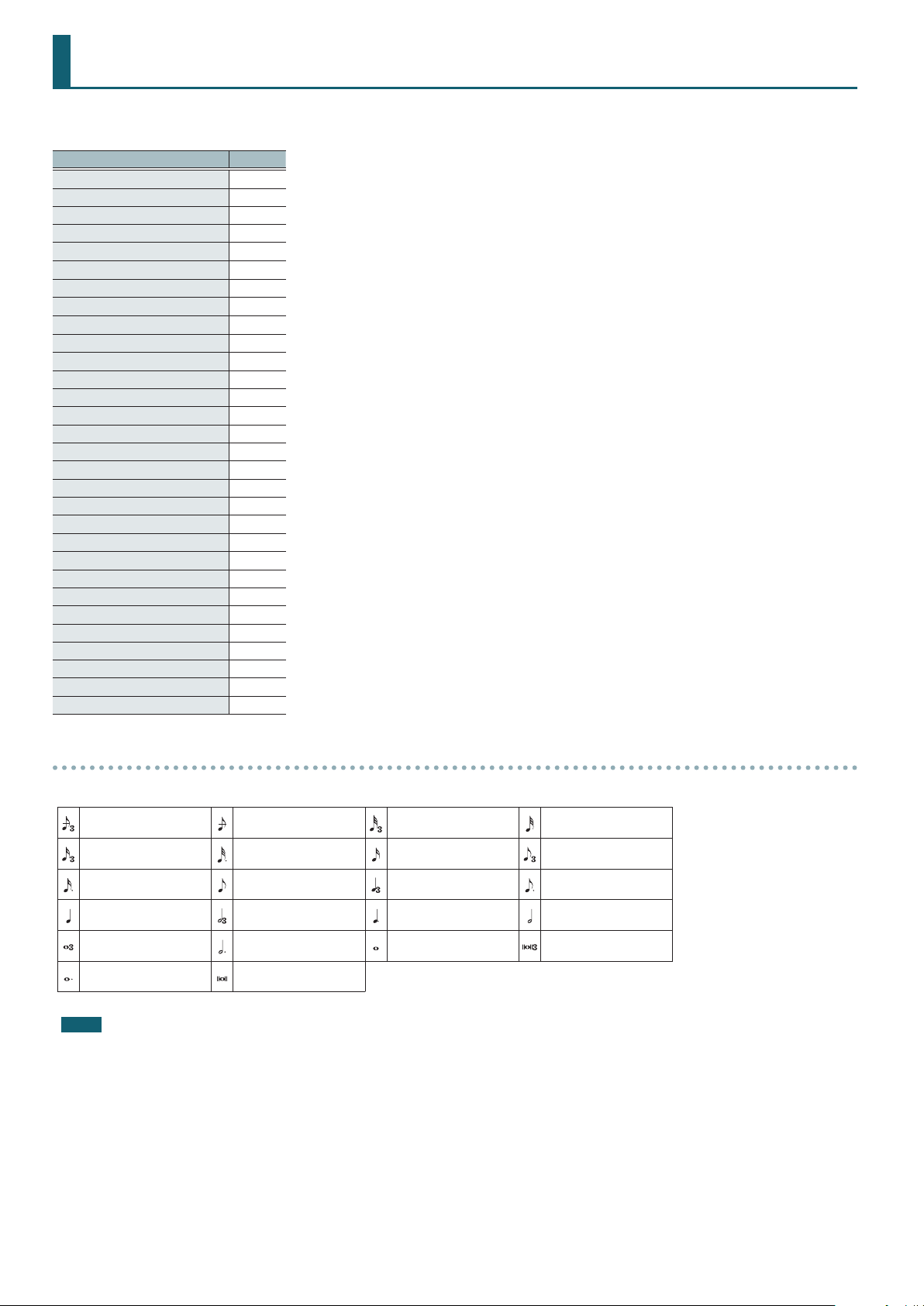
Multi-Eect Parameters
The multi-eects feature 30 dierent kinds of eects. Some of the eects consist of two or more dierent eects connected in series.
Eect type Page
DELAY
TAPE ECHO
REVERSE DELAY
3TAP PAN DELAY
OD0DELAY
DS0DELAY
CHORUS
SPACE-D
OD0CHORUS
DS0CHORUS
PHASER A
PHASER B
STEP PHASER
FLANGER
REVERB
LONG REVERB
SUPER FILTER
FILTER+DRIVE
AUTO WAH
OD/DS0TWAH
LOFI COMPRESS
DISTORTION
OVERDRIVE
SATURATOR
T-SCREAM
BIT CRUSHER
ISOLATOR
RING MODULATOR
PITCH SHIFTER
AUTO PAN
p. 43
p. 43
p. 43
p. 43
p. 44
p. 44
p. 44
p. 44
p. 44
p. 44
p. 45
p. 45
p. 45
p. 45
p. 46
p. 46
p. 46
p. 46
p. 47
p. 47
p. 47
p. 47
p. 47
p. 47
p. 48
p. 48
p. 48
p. 48
p. 48
p. 48
About note values
Some eect parameters (such as Rate or Delay Time) can be set by using note values.
Sixty-fourth-note triplet Sixty-fourth note Thirty-second-note triplet Thirty-second note
Sixteenth-note triplet Dotted thirty-second note Sixteenth note Eighth-note triplet
Dotted sixteenth note Eighth note Quarter-note triplet Dotted eighth note
Quarter note Half-note triplet Dotted quarter note Half note
Whole-note triplet Dotted half note Whole note Double-note triplet
Dotted whole note Double note
NOTE
If you set the delay time as a note value, slowing down the tempo will not change the delay time beyond a certain length. There is an upper limit for the
delay time so if it is set as a note value and you slow down the tempo until this upper limit is reached, the delay time cannot change any further. This upper
limit is the maximum value that can be specied when setting the delay time as a numerical value.
42

Multi-Eect Parameters
DELAY
This is a stereo delay.
Parameter Value Explanation
Tempo Sync
Left, Right
Delay Left,
Right Time
Phase Left,
Right
Feedback
Mode
Feedback
HF Damp
Low Gain
High Gain
Level
OFF, ON
1–1300msec, note
NORMAL, INVERSE Phase of the delay sound
NORMAL, CROSS
-98–+98%
200–8000
Hz, BYPASS
-15–+15dB Gain of the low frequency range
-15–+15dB Gain of the high frequency range
0–127 Output Level
Species whether the delay time value of the
left/right delay sounds is specied as a note
value (ON) or not (OFF).
Delay time from the original sound until the
left/right delay sound is heard
Selects the way in which delay sound is fed
back into the eect
NORMAL: The left/right delay sounds are fed
back without modication.
CROSS: The left/right delay sounds are
alternately exchanged when fed back.
Adjusts the amount of the delay sound that’s
fed back into the eect.
Negative “-” settings will invert the phase.
Adjusts the frequency above which sound
fed back to the eect is ltered out. If you
don’t want to lter out any high frequencies,
set this parameter to BYPASS.
TAPE ECHO
A virtual tape echo that produces a realistic tape delay sound. This
simulates the tape echo section of a Roland RE-201 Space Echo.
Parameter Value Explanation
Combination of playback heads to use Select
from three dierent heads with dierent
Mode
Repeat Rate
Intensity
Bass
Treble
Head S Pan
Head M Pan
Head L Pan
Tape
Distortion
W/F Rate
W/F Depth
Level
S, M, L, S+M, S+L,
M+L, S+M+L
0–127
0–127 Amount of delay repeats
-15–+15dB
-15–+15dB
L64–R63
L64–R63
L64–R63
0–5
0–127
0–127 Depth of wow/utter
0–127 Output level
delay times
S: Short
M: Middle
L: Long
Tape speed
Increasing this value will shorten the spacing
of the delayed sounds.
Boost/cut for the lower range of the echo
sound
Boost/cut for the upper range of the echo
sound
Independent stereo location for the short,
middle, and long playback heads
Amount of tape-dependent distortion to be
added
This simulates the slight tonal changes
that can be detected by signal-analysis
equipment. Increasing this value will increase
the distortion.
Speed of wow/utter (complex variation in
pitch caused by tape wear and rotational
irregularity)
REVERSE DELAY
This is a reverse delay that adds a reversed and delayed sound to the
input sound. A tap delay is connected immediately after the reverse
delay.
Parameter Value Explanation
Threshold
Tempo Sync
Rev
Rev Delay
Time
Rev Delay
Feedback
Rev Delay HF
Damp
Rev Delay Pan
Rev Delay
Level
Tempo Sync
Delay 1–3
Delay 1–3
Time
Delay 3
Feedback
Delay HF
Damp
Delay 1 Pan,
Delay 2 Pan
Delay 1 Level,
Delay 2 Level
Low Gain
High Gain
Level
0–127
OFF, ON
1–1300msec, note
-98–+98%
200–8000Hz,
BYPASS
L64–R63 Stereo location of the reverse delay sound
0–127 Volume of the reverse delay sound
OFF, ON
1–1300msec, note
-98–+98%
200–8000Hz,
BYPASS
L64–R63 Stereo location of the tap delay sounds
0–127 Volume of the tap delay sounds
-15–+15dB Gain of the low frequency range
-15–+15dB Gain of the high frequency range
0–127 Output Level
Volume at which the reverse delay will
begin to be applied
Species whether the delay time value of
the reverse delay is specied as a note value
(ON) or not (OFF).
Delay time from when sound is input into
the reverse delay until the delay sound is
heard
Proportion of the delay sound that is to be
returned to the input of the reverse delay.
(negative values invert the phase)
Frequency at which the high-frequency
content of the reverse-delayed sound will
be cut (BYPASS: no cut)
Species whether the delay time value of
the tap delay is specied as a note value
(ON) or not (OFF).
Delay time from when sound is input into
the tap delay until the delay sound is heard
Proportion of the delay sound that is to
be returned to the input of the tap delay
(negative values invert the phase)
Frequency at which the high frequency
content of the tap delay sound will be cut
(BYPASS: no cut)
3TAP PAN DELAY
Produces three delay sounds; center, left and right.
Parameter Value Explanation
Tempo Sync
Left, Right,
Center
Delay Left,
Right, Center
Time
Center
Feedback
HF Damp
Left, Right,
Center Level
Low Gain
High Gain
Level
OFF, ON
1–2600msec, note
-98–+98%
200–8000Hz,
BYPASS
0–127 Volume of each delay
-15–+15dB Gain of the low frequency range
-15–+15dB Gain of the high frequency range
0–127 Output Level
Species whether the delay time value of the
left/right/center delay sound is specied as a
note value (ON) or not (OFF).
Adjusts the time until the delay sound is
heard.
Adjusts the amount of the delay sound that’s
fed back into the eect. Negative “-” settings
invert the phase.
Adjusts the frequency above which sound
fed back to the eect is ltered out. If you do
not want to lter out any high frequencies,
set this parameter to BYPASS.
43

Multi-Eect Parameters
0
OD
DELAY
SPACE-D
Parameter Value Explanation
Overdrive
Drive
Overdrive Pan
Tempo Sync
Delay Time
Delay
Feedback
Delay HF
Damp
Delay Balance
Level
0
DS
DELAY
0–127
L64–R63 Stereo location of the overdrive sound
OFF, ON
1–2600msec, note
-98–+98%
200–8000Hz,
BYPASS
D100:0W–
D0:100W
0–127 Output Level
Degree of distortion
Also changes the volume.
Species whether the delay time value of
the delay is specied as a note value (ON) or
not (OFF).
Adjusts the delay time from the direct sound
until the delay sound is heard.
Adjusts the proportion of the delay sound
that is fed back into the eect. Negative “-”
settings will invert the phase.
Adjusts the frequency above which sound
fed back to the eect will be cut. If you do
not want to cut the high frequencies, set this
parameter to BYPASS.
Adjusts the volume balance between the
sound that is sent through the delay (W)
and the sound that is not sent through the
delay (D).
The parameters are essentially the same as in “OD0DELAY” with the
exception of the following two.
Overdrive Drive0Distortion Drive, Overdrive Pan0Distortion Pan
CHORUS
This is a stereo chorus. A lter is provided so that you can adjust the
timbre of the chorus sound.
Parameter Value Explanation
Type of lter
OFF: no lter is used
Filter Type
Cuto Freq
Pre Delay
Tempo Sync
Rate
Depth
Phase
Low Gain
High Gain
Level
OFF, LPF, HPF
200–8000Hz
0.0–100.0ms
OFF, ON
0.05–10.00Hz,
note
0–127 Depth of modulation
0–180deg Spatial spread of the sound
-15–+15dB Gain of the low range
-15–+15dB Gain of the high range
0–127 Output Level
LPF: cuts the frequency range above the
Cuto Freq
HPF: cuts the frequency range below the
Cuto Freq
Species the frequency at which the lter
cuts a specic frequency region
Adjusts the delay time from the direct sound
until the chorus sound is heard.
Species whether the modulation rate is
specied as a note value (ON) or not (OFF).
Frequency of modulation
This is a multiple chorus that applies two-phase modulation in stereo.
It gives no impression of modulation, but produces a transparent
chorus eect.
Parameter Value Explanation
Pre Delay
Tempo Sync
Rate
Depth
Phase
Low Gain
High Gain
Level
0
OD
0.0–100.0ms
OFF, ON
0.05–10.00Hz,
note
0–127 Depth of modulation
0–180deg Spatial spread of the sound
-15–+15dB Gain of the low range
-15–+15dB Gain of the high range
0–127 Output Level
CHORUS
Adjusts the delay time from the direct sound
until the chorus sound is heard.
Species whether the modulation rate is
specied as a note value (ON) or not (OFF).
Frequency of modulation
Parameter Value Explanation
Overdrive
Drive
Overdrive Pan
Chorus Pre
Delay
Tempo Sync
Rate
Chorus Depth
Chorus
Balance
Level
0
DS
CHORUS
0–127
L64–R63 Stereo location of the overdrive sound
0.0–100.0ms
OFF, ON
0.05–10.00Hz,
note
0–127 Depth of modulation
D100:0W–
D0:100W
0–127 Output Level
Degree of distortion
Also changes the volume.
Adjusts the delay time from the direct sound
until the chorus sound is heard.
Species whether the modulation rate is
specied as a note value (ON) or not (OFF).
Frequency of modulation
Adjusts the volume balance between the
sound that is sent through the chorus (W)
and the sound that is not sent through the
chorus (D).
The parameters are essentially the same as in “OD0CHORUS” with
the exception of the following two.
Overdrive Drive0Distortion Drive, Overdrive Pan0Distortion Pan
44

Multi-Eect Parameters
PHASER A
A phase-shifted sound is added to the original sound and modulated.
Parameter Value Explanation
Mode
Manual
Tempo Sync
Rate
Depth
Polarity
Resonance
Cross
Feedback
Low Gain
High Gain
Level
4-STAGE, 8-STAGE,
12-STAGE
0–127
OFF, ON
0.05–10.00Hz,
note
0–127 Depth of modulation
INVERSE,
SYNCHRO
0–127 Amount of feedback
-98–+98%
-15–+15dB Gain of the low range
-15–+15dB Gain of the high range
0–127 Output Level
Number of stages in the phaser
Adjusts the basic frequency from which the
sound will be modulated.
Species whether the modulation rate is
specied as a note value (ON) or not (OFF).
Frequency of modulation
Selects whether the left and right phase
of the modulation will be the same or the
opposite.
INVERSE: The left and right phase will be
opposite. When using a mono source, this
spreads the sound.
SYNCHRO: The left and right phase will be
the same. Select this when inputting a stereo
source.
Adjusts the proportion of the phaser sound
that is fed back into the eect. Negative “-”
settings will invert the phase.
PHASER B
This simulates a dierent analog phaser than Phaser A.
Parameter Value Explanation
Speed
Depth
Low Gain
High Gain
Level
0–100 Frequency of modulation
0–127 Depth of modulation
-15–+15dB Gain of the low range
-15–+15dB Gain of the high range
0–127 Output Level
STEP PHASER
The phaser eect will be varied gradually.
Parameter Value Explanation
Mode
Manual
Tempo Sync
(Rate)
Rate
Depth
Polarity
Resonance
Cross
Feedback
Tempo Sync
(Step Rate)
Step Rate
Low Gain
High Gain
Level
4-STAGE, 8-STAGE,
12-STAGE
0–127
OFF, ON
0.05–10.00Hz,
note
0–127 Depth of modulation
INVERSE,
SYNCHRO
0–127 Amount of feedback
-98–+98%
OFF, ON
0.10–20.00Hz,
note
-15–+15dB Gain of the low range
-15–+15dB Gain of the high range
0–127 Output Level
Number of stages in the phaser
Adjusts the basic frequency from which the
sound will be modulated.
Species whether the modulation rate is
specied as a note value (ON) or not (OFF).
Frequency of modulation
Selects whether the left and right phase
of the modulation will be the same or the
opposite.
INVERSE: The left and right phase will be
opposite. When using a mono source, this
spreads the sound.
SYNCHRO: The left and right phase will be
the same. Select this when inputting a stereo
source.
Adjusts the proportion of the phaser sound
that is fed back into the eect. Negative “-”
settings will invert the phase.
Species whether the modulation rate of the
phaser eect is specied as a note value (ON)
or not (OFF).
Rate of the step-wise change in the phaser
eect
FLANGER
This is a stereo anger. (The LFO has the same phase for left and
right.) It produces a metallic resonance that rises and falls like a jet
airplane taking o or landing. A lter is provided so that you can
adjust the timbre of the anged sound.
Parameter Value Explanation
Type of lter
OFF: no lter is used
Filter Type
Cuto Freq
Pre Delay
Tempo Sync
Rate
Depth
Phase
Feedback
Low Gain
High Gain
Level
OFF, LPF, HPF
200–8000Hz
0.0–100.0ms
OFF, ON
0.05–10.00Hz,
note
0–127 Depth of modulation
0–180deg Spatial spread of the sound
-98–+98%
-15–+15dB Gain of the low range
-15–+15dB Gain of the high range
0–127 Output Level
LPF: cuts the frequency range above the
Cuto Freq
HPF: cuts the frequency range below the
Cuto Freq
Species the frequency at which the lter
cuts a specic frequency region
Adjusts the delay time from when the direct
sound begins until the anger sound is
heard.
Species whether the modulation rate is
specied as a note value (ON) or not (OFF).
Frequency of modulation
Adjusts the proportion of the anger sound
that is fed back into the eect. Negative “-”
settings will invert the phase.
45
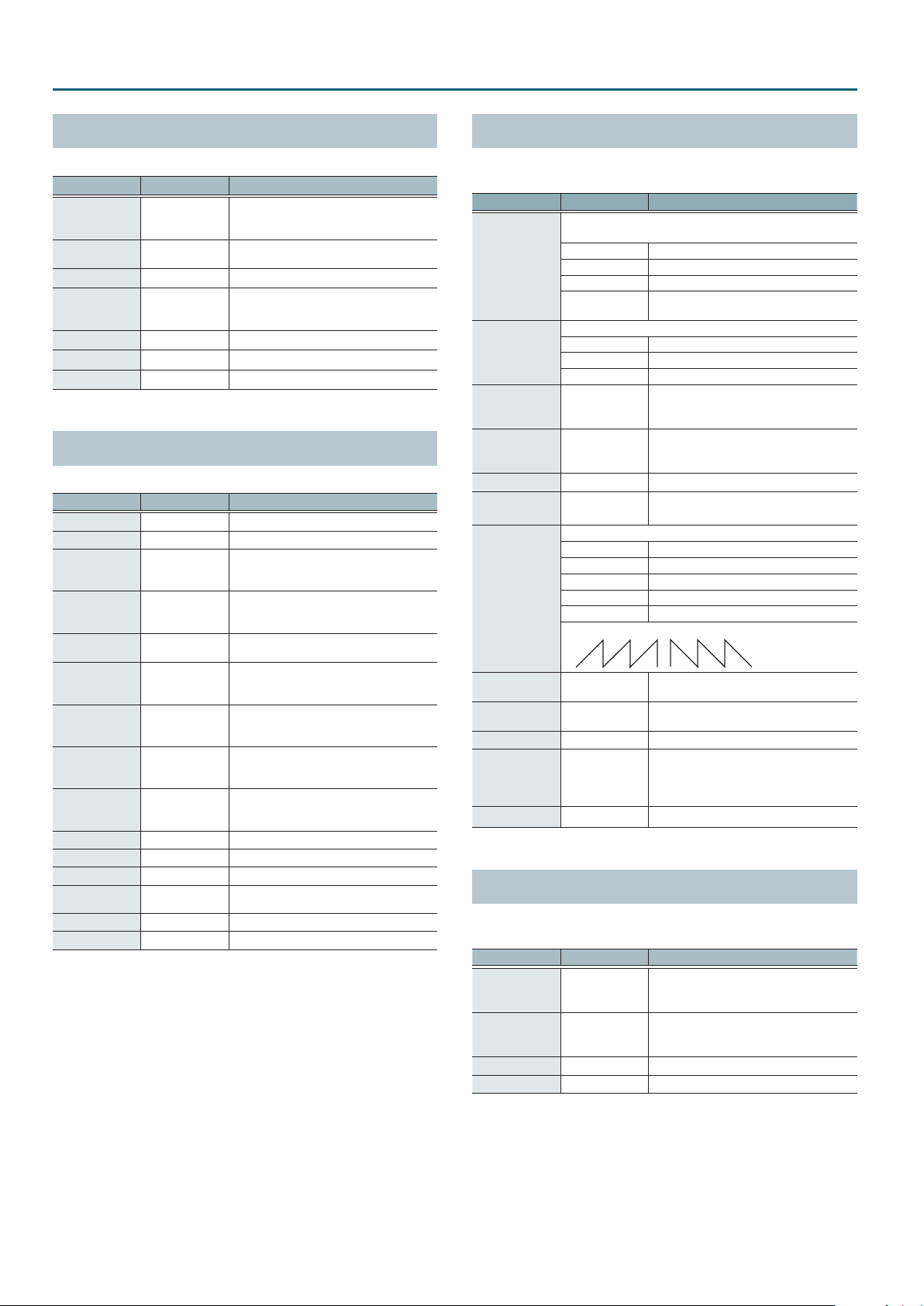
Multi-Eect Parameters
SAW1 SAW2
REVERB
Adds reverberation to the direct sound, simulating an acoustic space.
Parameter Value Explanation
ROOM1, ROOM2,
Type
Pre Delay
Time
HF Damp
Low Gain
High Gain
Level
STAGE1, STAGE2,
HALL1, HALL2
0.0–100msec
0–127 Time length of reverberation
200–8000Hz,
BYPASS
-15–+15dB Gain of the low range
-15–+15dB Gain of the high range
0–127 Output Level
Type of reverb
Adjusts the delay time from the direct sound
until the reverb sound is heard.
Adjusts the frequency above which
the reverberant sound will be cut
(BYPASS: no cut).
LONG REVERB
This is a very rich sounding reverb with a choice of character.
Parameter Value Explanation
Depth
Time
Pre LPF
Pre HPF
Peaking Freq
Peaking Gain
Peaking Q
HF Damp
LF Damp
Character
EQ Low Freq
EQ Low Gain
EQ High Freq
EQ High Gain
Level
0–127 Depth of the eect
0–127 Time length of reverberation
16–15000Hz,
BYPASS
BYPASS,
16–15000Hz
200–8000Hz
-15–+15dB
0.5–8.0
16–15000Hz,
BYPASS
BYPASS,
16–15000Hz
1–6 Type of reverb
200–400Hz Center frequency of the low range
-15–+15dB Gain of the low range
2000–8000Hz Center frequency of the high range
-15–+15dB Gain of the high range
0–127 Output Level
Frequency of the lter that cuts the highfrequency content of the input sound
(BYPASS: no cut)
Frequency of the lter that cuts the lowfrequency content of the input sound
(BYPASS: no cut)
Frequency of the lter that boosts/cuts a
specic frequency region of the input sound
Amount of boost/cut produced by the lter
at the specied frequency region of the input
sound
Bandwidth of the lter that boosts or cuts
the specied frequency region of the input
sound
Frequency at which the high-frequency
content of the resonant sound will be cut
(BYPASS: no cut)
Frequency at which the low-frequency
content of the resonant sound will be cut
(BYPASS: no cut)
SUPER FILTER
This is a lter with an extremely sharp slope. The cuto frequency can
be varied cyclically.
Parameter Value Explanation
Filter type
Frequency range that will pass through each lter
LPF Frequencies below the cuto
Filter Type
Filter Slope
Filter Cuto
Filter
Resonance
Filter Gain
Modulation
Sw
Modulation
Wave
Tempo Sync
Rate
Depth
Attack
Level
BPF Frequencies in the region of the cuto
HPF Frequencies above the cuto
NOTCH
Amount of attenuation per octave
-12dB Gentle
-24dB Steep
-36dB Extremely steep
0–127
0–127
0–+12dB Amount of boost for the lter output
OFF, ON On/o switch for cyclic change
How the cuto frequency will be modulated
TRI Triangle wave
SQR Square wave
SIN Sine wave
SAW1 Sawtooth wave (upward)
SAW2 Sawtooth wave (downward)
OFF, ON
0.05–10.00 Hz,
note
0–127 Depth of modulation
0–127
0–127 Output Level
Frequencies other than the region of the
cuto
Cuto frequency of the lter
Increasing this value will raise the cuto
frequency.
Filter resonance level
Increasing this value will emphasize the
region near the cuto frequency.
Species whether the modulation rate is
specied as a note value (ON) or not (OFF).
Rate of modulation
Speed at which the cuto frequency will
change
This is eective if Modulation Wave is SQR,
SAW1, or SAW2.
FILTER+DRIVE
This is a low-pass lter equipped with overdrive. It cuts the upper
range and adds distortion.
Parameter Value Explanation
Cuto
Resonance
Drive
Level
0–127
0–127
0–127 Amount of distortion
0–127 Output Level
Cuto frequency of the lter
Increasing this value will raise the cuto
frequency.
Filter resonance level
Increasing this value will emphasize the
region near the cuto frequency.
46
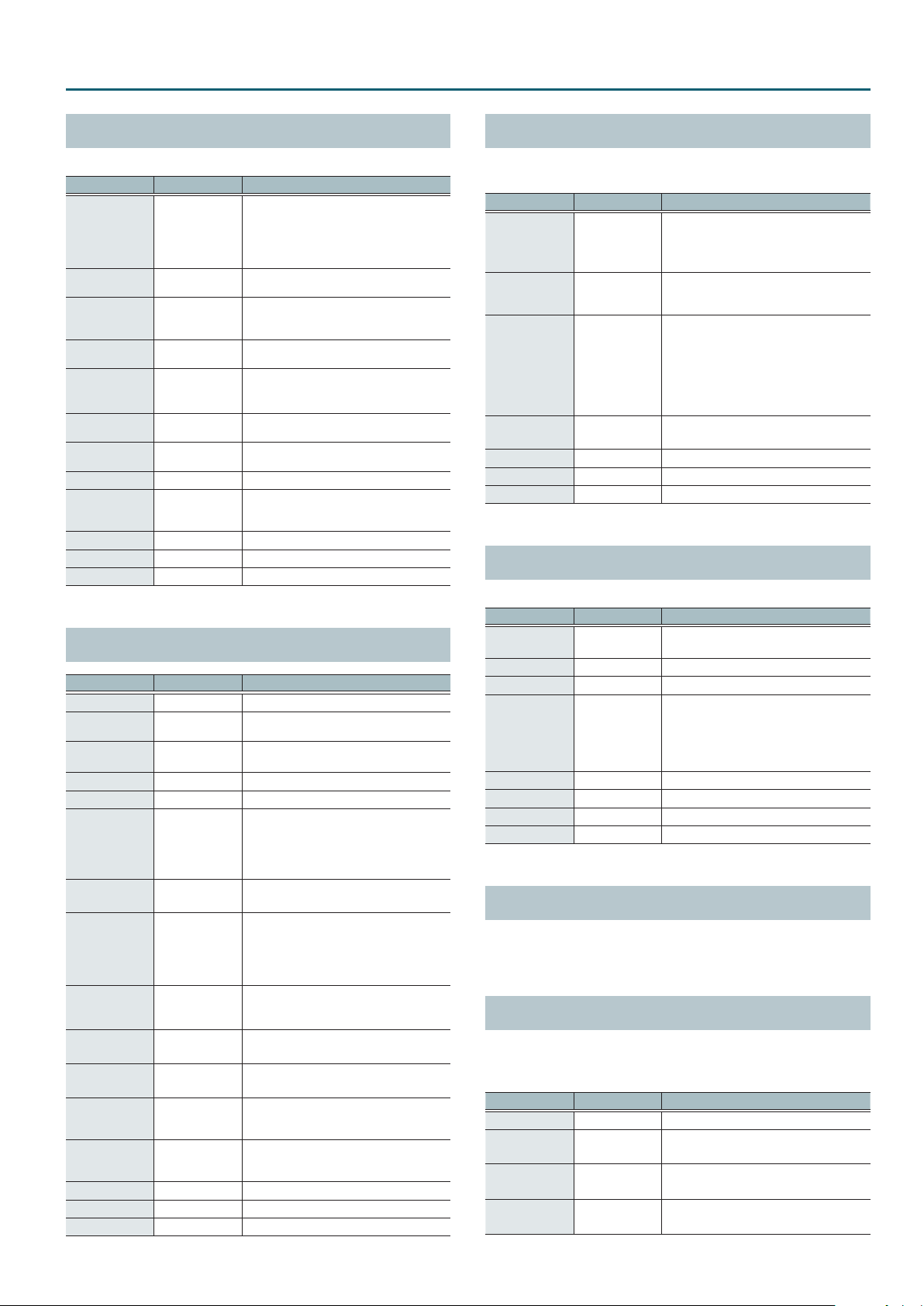
Multi-Eect Parameters
AUTO WAH
Cyclically controls a lter to create cyclic change in timbre.
Parameter Value Explanation
Type of lter
Filter Type
Manual
Peak
Sens
Polarity
Tempo Sync
Rate
Depth
Phase
Low Gain
High Gain
Level
OD/DS
LPF, BPF
0–127
0–127
0–127
UP, DOWN
OFF, ON
0.05–10.00Hz,
note
0–127 Depth of modulation
0–180deg
-15–+15dB Gain of the low range
-15–+15dB Gain of the high range
0–127 Output Level
0
TWAH
Parameter Value Explanation
Drive Switch
Drive Type
Drive
Tone
Amp Switch
Amp Type
Touch Wah
Switch
Touch Wah
Mode
Touch Wah
Polarity
Touch Wah
Sens
Touch Wah
Manual
Touch Wah
Peak
Touch Wah
Balance
Low Gain
High Gain
Level
OFF, ON Turns overdrive/distortion on/o
OVERDRIVE,
DISTORTION
0–127
0–127 Sound quality of the Overdrive eect
OFF, ON Turns the Amp Simulator on/o.
SMALL, BUILT-IN,
2-STACK, 3-STACK
OFF, ON Wah on/o
LPF, BPF
DOWN, UP
0–127 Sensitivity with which the lter is modied
0–127
0–127
D100:0W–
D0:100W
-15–+15dB Gain of the low range
-15–+15dB Gain of the high range
0–127 Output Level
LPF: The wah eect will be applied over a
wide frequency range.
BPF: The wah eect will be applied over a
narrow frequency range.
Adjusts the center frequency at which the
eect is applied.
Width of the frequency region at which the
wah eect is applied Increasing this value
will make the frequency region narrower.
Adjusts the sensitivity with which the lter is
controlled.
Direction in which the lter will move
UP: Move toward a higher frequency
DOWN: Move toward a lower frequency
Species whether the modulation rate is
specied as a note value (ON) or not (OFF).
Frequency of modulation
Adjusts the degree of phase shift of the left
and right sounds when the wah eect is
applied.
Type of distortion
Degree of distortion
Also changes the volume.
Type of guitar amp
SMALL: small amp
BUILT-IN: single-unit type amp
2-STACK: large double stack amp
3-STACK: large triple stack amp
Type of lter
LPF: Produces a wah eect in a broad
frequency range.
BPF: Produces a wah eect in a narrow
frequency range.
Direction in which the lter will move
UP: Move toward a higher frequency
DOWN: Move toward a lower frequency
Center frequency at which the wah eect is
applied
Width of the frequency region at which the
wah eect is applied Increasing this value
will make the frequency region narrower.
Volume balance of the sound that passes
through the wah (W) and the unprocessed
sound (D)
LOFI COMPRESS
This is an eect that intentionally degrades the tone character for
creative purposes.
Parameter Value Explanation
Selects the type of lter applied to the sound
Pre Filter Type
LoFi Type
Post Filter
Type
Post Filter
Cuto
Low Gain
High Gain
Level
1–6
1–9
OFF, LPF, HPF
200–8000Hz Basic frequency of the Post Filter
-15–+15dB Gain of the low range
-15–+15dB Gain of the high range
0–127 Output Level
before it passes through the Lo-Fi eect.
1: Compressor o
2–6: Compressor on
Degrades the tone character. The tone
character grows poorer as this value is
increased.
Selects the type of lter applied to the sound
after it passes through the Lo-Fi eect.
OFF: no lter is used
LPF: cuts the frequency range above the
Cuto
HPF: cuts the frequency range below the
Cuto
DISTORTION
Produces a more intense distortion than Overdrive.
Parameter Value Explanation
Drive
Tone
Amp Sw
Amp Type
Low Gain
High Gain
Pan
Level
0–127
0–127 Sound quality of the Overdrive eect
OFF, ON Turns the Amp Simulator on/o.
SMALL, BUILT-IN,
2-STACK, 3-STACK
-15–+15dB Gain of the low range
-15–+15dB Gain of the high range
L64–R63 Stereo location of the output sound
0–127 Output Level
Degree of distortion
Also changes the volume.
Type of guitar amp
SMALL: small amp
BUILT-IN: single-unit type amp
2-STACK: large double stack amp
3-STACK: large triple stack amp
OVERDRIVE
This is an overdrive that provides heavy distortion. The parameters
are the same as for “DISTORTION.”
SATURATOR
A saturator which distorts the sound is connected in parallel with a
compressor, producing a rougher tonal character and boosting the
loudness. This also cuts the low-frequency region of the input audio.
Parameter Value Explanation
Saturator Gain
Saturator
Drive
Saturator
Level
Comp Depth
0–127 Input volume to the saturator
0–127 Degree of distortion
0–127 Output volume of the saturator
0–127 Amount of compression
47

Multi-Eect Parameters
Parameter Value Explanation
Comp Level
Hi Gain
Level
0–127 Output volume of the compressor
-12–+6dB Gain of the high range
0–127 Output Level
T-SCREAM
This models the analog overdrive of the past.
It adds a nice amount of overtones without dirtying the sound.
Parameter Value Explanation
Distortion
Tone
Level
0–127
0–127 Sound quality of the Overdrive eect
0–127 Output Level
Degree of distortion
Also changes the volume.
BIT CRUSHER
This creates a lo- sound.
Parameter Value Explanation
Sample Rate
Bit Down
Filter
Low Gain
High Gain
Level
0–127 Adjusts the sample rate.
0–18 Adjusts the bit depth.
0–127 Adjusts the lter depth.
-15–+15dB Gain of the low range
-15–+15dB Gain of the high range
0–127 Output Level
ISOLATOR
This is an equalizer which cuts the volume greatly, allowing you to
add a special eect to the sound by cutting the volume in varying
ranges.
Parameter Value Explanation
Boost/Cut Low
Boost/Cut Mid
Boost/Cut
High
Anti Phase
Low Sw
Anti Phase
Low Level
Anti Phase
Mid Sw
Anti Phase
Mid Level
Low Boost Sw
Low Boost
Level
Level
-60–+4dB
OFF, ON
0–127
OFF, ON
0–127
OFF, ON
0–127
0–127 Output Level
These boost and cut each of the High,
Middle, and Low frequency ranges
At -60 dB, the sound becomes inaudible. 0 dB
is equivalent to the input level of the sound.
Turns the Anti-Phase function on/o for the
Low frequency ranges
When turned on, the counter-channel of
stereo sound is inverted and added to the
signal.
Adjusts the level settings for the Low
frequency ranges
Adjusting this level for certain frequencies
allows you to lend emphasis to specic parts
(This is eective only for stereo source.).
Settings of the Anti-Phase function for the
Middle frequency ranges
The parameters are the same as for the Low
frequency ranges.
Turns Low Booster on/o
This emphasizes the bottom to create a
heavy bass sound.
Increasing this value gives you a heavier
low end
* Depending on the Isolator and lter
settings this eect may be hard to
distinguish.
RING MODULATOR
This is an eect that applies amplitude modulation (AM) to the
input signal, producing bell-like sounds. You can also change the
modulation frequency in response to changes in the volume of the
sound sent into the eect.
Parameter Value Explanation
Frequency
Sens
Polarity
Low Gain
High Gain
Level
0–127
0–127
UP, DOWN
-15–+15dB Gain of the low range
-15–+15dB Gain of the high range
0–127 Output Level
Adjusts the frequency at which modulation
is applied.
Adjusts the amount of frequency modulation
applied.
Direction in which the frequency modulation
will move
UP: Towards higher frequencies
DOWN: Towards lower frequencies
PITCH SHIFTER
A stereo pitch shifter.
Parameter Value Explanation
Coarse
Fine
Tempo Sync
Delay Time
Feedback
Low Gain
High Gain
Level
-24–+12 semi
-100–+100 cent
OFF, ON
1–1300msec, note
-98–+98%
-15–+15dB Gain of the low range
-15–+15dB Gain of the high range
0–127 Output Level
Adjusts the pitch of the pitch shifted sound
in semitone steps.
Adjusts the pitch of the pitch shifted sound
in 2-cent steps.
Species whether the delay time value of
the delay is specied as a note value (ON) or
not (OFF).
Adjusts the delay time from the direct sound
until the pitch shifted sound is heard.
Adjusts the proportion of the pitch shifted
sound that is fed back into the eect.
Negative “-” settings will invert the phase.
AUTO PAN
Cyclically modulates the stereo location of the sound.
Parameter Value Explanation
Modulation wave
TRI: Triangle wave
SQR: Square wave
SIN: Sine wave
SAW1: Sawtooth wave (upward)
SAW2: Sawtooth wave (downward)
TRP: Trapezoidal wave
Species whether the rate of modulation
applied to the eect is specied as a note
value (ON) or not (OFF).
Frequency of the change
Mod Wave
Tempo Sync
Rate
Depth
Low Gain
High Gain
Level
TRI, SQR, SIN,
SAW1, SAW2, TRP
SAW1 SAW2
R R
L L
OFF, ON
0.05–10.00Hz,
note
0–127 Depth to which the eect is applied
-15–+15dB Gain of the low range
-15–+15dB Gain of the high range
0–127 Output Level
48

Drum Kit List
No. Drum kit name Sub name
Studio A warm
1
Solid
2
NY Bop
3
Funk 5.0” Snare
4
Overtones
5
Pop Recording Studio
6
Rocky Road 70’s Rock live
7
ShallowShell
8
KICK vs SNR w/ Mute Group
9
Studio B
10
Funk Rock
11
Compact+ 2nd Hi-Hat
12
Punk Rock
13
Piccolo 4.0” Snare
14
Wood&Steel 6.5” Snare
15
HEAVY
16
Tight Funk
17
Solid Rock
18
DropForged
19
Wide Open
20
Heavy Rock
21
Indie Rock
22
Hard Rock
23
Smashed!
24
Brit Rock 70’s
25
Beech Wood
26
BubingaSharp
27
Solid Maple
28
Premium Wood
29
Pop Rock
30
Studio C
31
Lounge Vibes w/ Percussion
32
HandsOnSkins Pedal:Pitch Bend
33
Rootsy Funk
34
Old Heads Dry 70’s
35
Tight & Dry
36
Short Tail Jazz
37
Jazz Danzz Power Jazz Bass
38
HipHop Vinyl Tom3Rim:LP Noise
39
RnB&Trapped
40
Roots Reggae Rims:Delay FX
41
UK Dub Rims:Delay FX
42
Ultra DnB BreakBeat Hybrid
43
Kick Bonkers
44
House Clappin’
45
Transient Attack & Release
46
Clap Pop 2nd Hi-Hat
47
80’s Pop Electro Toms
48
Punchy Pop
49
Tight Pop
50
Crunch Beat Melodic Toms
51
Electro Hip
52
ElectroDrums
53
808 Stereo
54
909 Edgy
55
All Rounder 60’s
56
Progressive Modern
57
Metal Progressive
58
Metal Master Live Stage
59
Custom Wood w/ Steel S
60
Fusion Alternative
61
No. Drum kit name Sub name
Arena Rock 2nd Hi-Hat
62
Ambient Beat Rims:Delay FX
63
Echo Rock
64
DrySound
65
User Kit
66
User Kit
67
User Kit
68
User Kit
69
User Kit
70
User Kit
71
User Kit
72
User Kit
73
User Kit
74
User Kit
75
User Kit
76
User Kit
77
User Kit
78
User Kit
79
User Kit
80
User Kit
81
User Kit
82
User Kit
83
User Kit
84
User Kit
85
User Kit
86
User Kit
87
User Kit
88
User Kit
89
User Kit
90
User Kit
91
User Kit
92
User Kit
93
User Kit
94
User Kit
95
User Kit
96
User Kit
97
User Kit
98
User Kit
99
User Kit
100
* This drum kit list is supported starting with program version 1.10.
Refer to the Roland website for the latest information.
https://www.roland.com/support/
49

Instrument List
No. Instrument name Instrument group Remarks
OFF OFF
0
Vintage24”SolidK KICK *L
1
HardWood Solid K KICK *L
2
Bubinga K KICK *L
3
Vintage 20” K KICK *L
4
Walnut Solid K KICK *L
5
Birch 18” K KICK *L
6
Stainless 24” K KICK *L
7
Hard Wood K KICK *L
8
Walnut Cherry K KICK *L
9
Vintage 24” K KICK *L
10
Plastic Beater K KICK
11
Close Mic K KICK
12
Wooden Beater K KICK
13
Solid K KICK
14
Deep Shell K KICK
15
Maple 18” K KICK
16
O Mic K KICK
17
Solid 20” K KICK
18
Open 24” K KICK
19
Open 18” K KICK
20
Beech K KICK
21
Soft Beater K KICK
22
Maple K KICK
23
Birch K KICK
24
Resonance K KICK
25
Plugged Kick 1 KICK PROC
26
Plugged Kick 2 KICK PROC
27
Plugged Kick 3 KICK PROC
28
Tight Kick 1 KICK PROC
29
Tight Kick 2 KICK PROC
30
Tight Kick 3 KICK PROC
31
Impact Kick KICK PROC
32
Hybrid Kick KICK PROC
33
Tronic Kick KICK PROC
34
Hip Hop Kick 1 KICK PROC
35
Hip Hop Kick 2 KICK PROC
36
Nu Hip Kick KICK PROC
37
Minimal House K KICK PROC
38
Early House Kick KICK PROC
39
House Kick KICK PROC
40
BreakBeats Kick1 KICK PROC
41
BreakBeats Kick2 KICK PROC
42
DnB Kick 1 KICK PROC
43
DnB Kick 2 KICK PROC
44
DnB Kick 3 KICK PROC
45
DnB Kick 4 KICK PROC
46
Lo-Fi Kick KICK PROC
47
Hi Jumper Kick KICK PROC
48
Lo Jumper Kick KICK PROC
49
Enhance Kick KICK PROC
50
Low Kick KICK PROC
51
Jungle Kick KICK PROC
52
Dance Kick KICK PROC
53
Dancer Kick KICK PROC
54
ScratchPhat Kick KICK PROC
55
Mellbourne Kick KICK PROC
56
Big Step Kick KICK PROC
57
Big Deep Kick KICK PROC
58
Dirty Kick KICK PROC
59
Buzz Kick KICK PROC
60
TR Beef Kick KICK PROC
61
Electro Knock K KICK PROC
62
RetroFuture Kick KICK PROC
63
50
No. Instrument name Instrument group Remarks
Hard Style Kick1 KICK PROC
64
Hard Style Kick2 KICK PROC
65
Voice Kick 1 KICK PROC
66
Voice Kick 2 KICK PROC
67
Processed Kick 1 KICK PROC
68
Processed Kick 2 KICK PROC
69
Processed Kick 3 KICK PROC
70
Processed Kick 4 KICK PROC
71
Processed Kick 5 KICK PROC
72
Processed Kick 6 KICK PROC
73
Processed Kick 7 KICK PROC
74
Processed Kick 8 KICK PROC
75
Analog Kick 1 KICK ELEC
76
Analog Kick 2 KICK ELEC
77
Analog Kick 3 KICK ELEC
78
CR-78 Kick KICK ELEC
79
TR-606 Kick KICK ELEC
80
TR-707 Kick KICK ELEC
81
TR-808 Kick 1 KICK ELEC
82
TR-808 Kick 2 KICK ELEC
83
TR-808 Kick Long KICK ELEC
84
TR-909 Kick 1 KICK ELEC
85
TR-909 Kick 2 KICK ELEC
86
TR-909 Kick 3 KICK ELEC
87
TR-909 Kick 4 KICK ELEC
88
Soft 808 Kick 1 KICK ELEC
89
Soft 808 Kick 2 KICK ELEC
90
Hard 808 Kick 1 KICK ELEC
91
Hard 808 Kick 2 KICK ELEC
92
Hard 909 Kick KICK ELEC
93
DR-110 Kick KICK ELEC
94
R-8 Kick KICK ELEC
95
Synth Kick KICK ELEC
96
TR-Synth Kick 1 KICK ELEC
97
TR-Synth Kick 2 KICK ELEC
98
TR-Synth Kick 3 KICK ELEC
99
Steel Fat S SNARE *P *X *O
100
Steel Fat SR SNARE *P *X *O
101
Walnut Solid S SNARE *P *X *O
102
Walnut Solid SR SNARE *P *X *O
103
Hard Wood Fat S SNARE *P *X *O
104
Hard Wood Fat SR SNARE *P *X *O
105
Maple Open S SNARE *P *X *O
106
Maple Open SR SNARE *P *X *O
107
Beech Fat S SNARE *P *X *O
108
Beech Fat SR SNARE *P *X *O
109
HardWood Open S SNARE *P *X *O
110
HardWood Open SR SNARE *P *X *O
111
Walnut Light S SNARE *P *X *O
112
Walnut Light SR SNARE *P *X *O
113
Steel Open S SNARE *P *X *O
114
Steel Open SR SNARE *P *X *O
115
Mahogany S SNARE *P *X
116
Mahogany SR SNARE *P *X
117
Aluminium S SNARE *P *X
118
Aluminium SR SNARE *P *X
119
Maple S SNARE *P *X
120
Maple SR SNARE *P *X
121
Steel S SNARE *P *X
122
Steel SR SNARE *P *X
123
Brass S SNARE *P *X
124
Brass SR SNARE *P *X
125
Maple Piccolo S SNARE *P *X
126
Maple Piccolo SR SNARE *P *X
127
Hard Wood X CROSS STICK
128

Instrument List
No. Instrument name Instrument group Remarks
Maple X CROSS STICK
129
Beech X CROSS STICK
130
Steel X CROSS STICK
131
Walnut X CROSS STICK
132
Mahogany X CROSS STICK
133
Plugged X 1 CROSS STICK
134
Plugged X 2 CROSS STICK
135
Plugged X 3 CROSS STICK
136
Tight Buzz X CROSS STICK
137
Voice X CROSS STICK
138
Plugged Snare 1 SNARE PROC
139
Plugged Snare 2 SNARE PROC
140
Plugged Snare 3 SNARE PROC
141
Plugged Snare 4 SNARE PROC
142
Plugged Snare 5 SNARE PROC
143
Plugged Snare 6 SNARE PROC
144
Plugged Snare 7 SNARE PROC
145
House Snare SNARE PROC
146
House Low Snare SNARE PROC
147
Garage Snare SNARE PROC
148
Hip Hop Snare SNARE PROC
149
Hip Snare SNARE PROC
150
Hop Snare SNARE PROC
151
Radio Snare SNARE PROC
152
DnB Snare 1 SNARE PROC
153
DnB Snare 2 SNARE PROC
154
DnB Snare 3 SNARE PROC
155
Dub Snare 1 SNARE PROC
156
Dub Snare 2 SNARE PROC
157
Dub Step Snare SNARE PROC
158
Disto Slap Snare SNARE PROC
159
Old School Snare SNARE PROC
160
RetroDance Snare SNARE PROC
161
Fat Snare SNARE PROC
162
Fat Box Snare SNARE PROC
163
R-Box Lectro S SNARE PROC
164
ShortFbk Snare 1 SNARE PROC
165
ShortFbk Snare 2 SNARE PROC
166
Laser Snare SNARE PROC
167
Echo Snare 1 SNARE PROC
168
Echo Snare 2 SNARE PROC
169
Gate Snare SNARE PROC
170
OD Break Snare SNARE PROC
171
OD Jungle Snare SNARE PROC
172
Flange Snare SNARE PROC
173
106 Snare SNARE PROC
174
Tight-o-Gate S SNARE PROC
175
Stereofyer Snare SNARE PROC
176
R-Bright Snare SNARE PROC
177
Rimection S SNARE PROC
178
DnBark Snare SNARE PROC
179
Clap Slap Snare SNARE PROC
180
Slap Snare SNARE PROC
181
Ambient Snap S SNARE PROC
182
Low&Mid Shaper S SNARE PROC
183
Soprano Ring S SNARE PROC
184
LoFi FX Snare SNARE PROC
185
Voice Snare SNARE PROC
186
Short Buzz Snare SNARE PROC
187
Electro Snare SNARE PROC
188
Processed Snare1 SNARE PROC
189
Processed Snare2 SNARE PROC
190
Processed Snare3 SNARE PROC
191
Processed Snare4 SNARE PROC
192
Analog Snare 1 SNARE ELEC
193
No. Instrument name Instrument group Remarks
Analog Snare 2 SNARE ELEC
194
CR-78 Snare SNARE ELEC
195
TR-606 Snare SNARE ELEC
196
TR-707 Snare 1 SNARE ELEC
197
TR-707 Snare 2 SNARE ELEC
198
TR-808 Snare 1 SNARE ELEC
199
TR-808 Snare 2 SNARE ELEC
200
TR-909 Snare 1 SNARE ELEC
201
TR-909 Snare 2 SNARE ELEC
202
TR-909 S w/ Clap SNARE ELEC
203
DR-110 Snare SNARE ELEC
204
CR-78 Rim SNARE ELEC
205
TR-808 Rim SNARE ELEC
206
TR-909 Rim SNARE ELEC
207
Hard Wood 8” TOM
208
Hard Wood 8” R TOM *P
209
Hard Wood 10” TOM
210
Hard Wood 10” R TOM *P
211
Hard Wood 12” TOM
212
Hard Wood 12” R TOM *P
213
Hard Wood 14” TOM
214
Hard Wood 14” R TOM *P
215
Hard Wood 16” TOM
216
Hard Wood 16” R TOM *P
217
Bubinga 10” TOM
218
Bubinga 10” R TOM *P
219
Bubinga 12” TOM
220
Bubinga 12” R TOM *P
221
Bubinga 14” TOM
222
Bubinga 14” R TOM *P
223
Bubinga 16” TOM
224
Bubinga 16” R TOM *P
225
Vintage 13” TOM
226
Vintage 13” R TOM *P
227
Vintage 16” TOM
228
Vintage 16” R TOM *P
229
Stainless 12” TOM
230
Stainless 12” R TOM *P
231
Stainless 13” TOM
232
Stainless 13” R TOM *P
233
Stainless 16” TOM
234
Stainless 16” R TOM *P
235
Stainless 18” TOM
236
Stainless 18” R TOM *P
237
Gong Drum 20” TOM
238
Beech 10” TOM
239
Beech 10” R TO M *P
240
Beech 12” TOM
241
Beech 12” R TO M *P
242
Beech 13” TOM
243
Beech 13” R TO M *P
244
Beech 16” TOM
245
Beech 16” R TO M *P
246
Maple 10” TOM
247
Maple 10” R TOM *P
248
Maple 12” TOM
249
Maple 12” R TOM *P
250
Maple 13” TOM
251
Maple 13” R TOM *P
252
Maple 16” TOM
253
Maple 16” R TOM *P
254
Birch 12” TOM
255
Birch 12” R TOM *P
256
Birch 14” TOM
257
Birch 14” R TOM *P
258
51

Instrument List
No. Instrument name Instrument group Remarks
Birch 16” TOM
259
Birch 16” R TOM *P
260
Birch 18” TOM
261
Birch 18” R TOM *P
262
Shallow 10” TOM
263
Shallow 10” R TOM *P
264
Shallow 12” TOM
265
Shallow 12” R TOM *P
266
Shallow 13” TOM
267
Shallow 13” R TOM *P
268
Shallow 16” TOM
269
Shallow 16” R TOM *P
270
Plugged Tom 1 T1 TOM PROC
271
Plugged Tom 1 T2 TOM PROC
272
Plugged Tom 1 T3 TOM PROC
273
Plugged Tom 1 T4 TOM PROC
274
Plugged Tom 2 T1 TOM PROC
275
Plugged Tom 2 T2 TOM PROC
276
Plugged Tom 2 T3 TOM PROC
277
Plugged Tom 3 T1 TOM PROC
278
Plugged Tom 3 T2 TOM PROC
279
Plugged Tom 3 T3 TOM PROC
280
Plugged Tom 4 T1 TOM PROC
281
Plugged Tom 4 T2 TOM PROC
282
Plugged Tom 5 T1 TOM PROC
283
Plugged Tom 5 T2 TOM PROC
284
Plugged Tom 6 T1 TOM PROC
285
Plugged Tom 6 T2 TOM PROC
286
Analog Tom 1 T1 TOM ELEC
287
Analog Tom 1 T2 TOM ELEC
288
Analog Tom 1 T3 TOM ELEC
289
Analog Tom 1 T4 TOM ELEC
290
Analog Tom 2 T1 TOM ELEC
291
Analog Tom 2 T2 TOM ELEC
292
Analog Tom 2 T3 TOM ELEC
293
Analog Tom 2 T4 TOM ELEC
294
Analog Tom 3 T1 TOM ELEC
295
Analog Tom 3 T2 TOM ELEC
296
Analog Tom 3 T3 TOM ELEC
297
Analog Tom 3 T4 TOM ELEC
298
Analog Tom 4 T1 TOM ELEC
299
Analog Tom 4 T2 TOM ELEC
300
Analog Tom 4 T3 TOM ELEC
301
TR-707 Tom T1 TOM ELEC
302
TR-707 Tom T2 TOM ELEC
303
TR-707 Tom T3 TOM ELEC
304
TR-808 Tom 1 T1 TOM ELEC
305
TR-808 Tom 1 T2 TOM ELEC
306
TR-808 Tom 1 T3 TOM ELEC
307
TR-808 Tom 1 T4 TOM ELEC
308
TR-808 Tom 2 T1 TOM ELEC
309
TR-808 Tom 2 T2 TOM ELEC
310
TR-808 Tom 2 T3 TOM ELEC
311
TR-909 Tom 1 T1 TOM ELEC
312
TR-909 Tom 1 T2 TOM ELEC
313
TR-909 Tom 1 T3 TOM ELEC
314
TR-909 Tom 1 T4 TOM ELEC
315
TR-909 Tom 2 T1 TOM ELEC
316
TR-909 Tom 2 T2 TOM ELEC
317
TR-909 Tom 2 T3 TOM ELEC
318
Trad Lathed HH HI-HAT
319
Trad Lathed HHE HI-HAT
320
Dark & Warm HH HI-HAT
321
Dark & Warm HHE HI-HAT
322
Session HH HI-HAT
323
52
No. Instrument name Instrument group Remarks
Session HHE HI-HAT
324
Bright HH HI-HAT
325
Bright HHE HI-HAT
326
Heavy HH HI-HAT
327
Heavy HHE HI-HAT
328
Brush HH HI-HAT
329
Brush HHE HI-HAT
330
Tambourine HH HI-HAT
331
Tambourine HHE HI-HAT
332
Club Hi-Hat HI-HAT PROC
333
Sharp Hi-Hat HI-HAT PROC
334
Hip Hi-Hat HI-HAT PROC
335
House Hi-Hat HI-HAT PROC
336
DnB Hi-Hat HI-HAT PROC
337
Low Step Hi-Hat HI-HAT PROC
338
Voice Hi-Hat HI-HAT PROC
339
Spoke Hi-Hat HI-HAT PROC
340
Jingle Hi-Hat HI-HAT PROC
341
CR-78 Hi-Hat HI-HAT ELEC
342
CR-78 Metal HH HI-HAT ELEC
343
TR-808 Hi-Hat HI-HAT ELEC
344
TR-909 Hi-Hat HI-HAT ELEC
345
Trad MedThin Rd RIDE *P *PING
346
Trad MedThin RdE RIDE
347
Trad MedThin RdB RIDE *PING
348
Dry & Heavy Rd RIDE *P *PING
349
Dry & Heavy RdE RIDE
350
Dry & Heavy RdB RIDE *PING
351
Dark Rd RIDE
352
Dark RdE RIDE
353
Dark RdB RIDE
354
Bright Rd RIDE
355
Bright RdE RIDE
356
Bright RdB RIDE
357
Light Rd RIDE
358
Light RdE RIDE
359
Light RdB RIDE
360
Dry & Dark Rd RIDE
361
Dry & Dark RdE RIDE
362
Dry & Dark RdB RIDE
363
Brush Rd RIDE
364
Brush RdE RIDE
365
Brush RdB RIDE
366
Trad Thin Cr CRASH
367
Trad Thin CrE CRASH
368
Warm MedThin Cr CRASH
369
Warm MedThin CrE CRASH
370
Silvery Cr CRASH
371
Silvery CrE CRASH
372
Legacy Thin Cr CRASH
373
Legacy Thin CrE CRASH
374
Power Medium Cr CRASH
375
Power Medium CrE CRASH
376
Eight-sided Cr CRASH
377
Eight-sided CrE CRASH
378
Bright Thin Cr CRASH
379
Bright Thin CrE CRASH
380
Dark Cr CRASH
381
Dark CrE CRASH
382
Bright Cr CRASH
383
Bright CrE CRASH
384
Heavy Cr CRASH
385
Heavy CrE CRASH
386
Thin Cr CRASH
387
Thin CrE CRASH
388

Instrument List
No. Instrument name Instrument group Remarks
Brush Cr CRASH
389
Brush CrE CRASH
390
Warm & Dark Ch CHINA
391
Warm & Dark ChE CHINA
392
Dark Swish Ch CHINA
393
Dark Swish ChE CHINA
394
70s Vintage Ch CHINA
395
70s Vintage ChE CHINA
396
Mini China CHINA
397
Mini China E CHINA
398
Warm MedThin Sp SPLASH
399
Warm MedThin SpE SPLASH
400
BrightMedThin Sp SPLASH
401
BrightMedThinSpE SPLASH
402
Chinese Type Sp SPLASH
403
Chinese Type SpE SPLASH
404
12”Ch+12”Ch St STACKED CYMBAL
405
12”Ch+12”Ch StE STACKED CYMBAL
406
10”Ch+8”Ch St STACKED CYMBAL
407
10”Ch+8”Ch StE STACKED CYMBAL
408
18”Ch+11”TrashSt STACKED CYMBAL
409
18”Ch+11”TrshStE STACKED CYMBAL
410
Accent Cymbal CYMBAL OTHERS
411
Chime Cymbal CYMBAL OTHERS
412
Cross Cymbal 1 CYMBAL OTHERS
413
Cross Cymbal 2 CYMBAL OTHERS
414
Mini Cymbal CYMBAL OTHERS
415
Metal Crasher CYMBAL OTHERS
416
Pair Cymbal 1 CYMBAL OTHERS
417
Pair Cym 1 Smash CYMBAL OTHERS
418
Pair Cymbal 2 CYMBAL OTHERS
419
Pair Cym 2 Choke CYMBAL OTHERS
420
Sweep Crash CYMBAL PROC
421
Lo-Fi Crash CYMBAL PROC
422
Ambient Crash CYMBAL PROC
423
Verby Crash CYMBAL PROC
424
Phasing Crash CYMBAL PROC
425
Voice Crash CYMBAL PROC
426
Trashy Ride CYMBAL PROC
427
Phasing Ride CYMBAL PROC
428
DnB Ride CYMBAL PROC
429
Mainly Bell Ride CYMBAL PROC
430
Cosmo Bell CYMBAL PROC
431
Electra Bell CYMBAL PROC
432
Reective Bell CYMBAL PROC
433
Reverse Crash CYMBAL PROC
434
Reverse Trash CYMBAL PROC
435
Reverse Ride CYMBAL PROC
436
Fat Box CloseHH CYMBAL PROC
437
HipHop CloseHH 1 CYMBAL PROC
438
HipHop CloseHH 2 CYMBAL PROC
439
Analog Cymbal CYMBAL ELEC
440
TR-808 Cymbal CYMBAL ELEC
441
TR-606 Cymbal CYMBAL ELEC
442
Finger Cymbal 1 BELL/CHIME/GONG
443
Finger Cymbal 2 BELL/CHIME/GONG
444
Finger Cymbal 3 BELL/CHIME/GONG
445
Crotale BELL/CHIME/GONG
446
Sleigh Bells BELL/CHIME/GONG
447
Bell Tree BELL/CHIME/GONG
448
Tree Chime BELL/CHIME/GONG
449
Pin Chime BELL/CHIME/GONG
450
Tam Tam BELL/CHIME/GONG
451
No. Instrument name Instrument group Remarks
Gong BELL/CHIME/GONG
452
Bend Gong BELL/CHIME/GONG
453
Cowbell 1 BLOCK/COWBELL
454
Cowbell 1 Tip BLOCK/COWBELL
455
Cowbell 2 BLOCK/COWBELL
456
Cowbell 2 Tip BLOCK/COWBELL
457
Cowbell 3 BLOCK/COWBELL
458
Cowbell 4 BLOCK/COWBELL
459
Cowbell 5 BLOCK/COWBELL
460
Cowbell 6 BLOCK/COWBELL
461
Cowbell 7 BLOCK/COWBELL
462
Mute Cowbell BLOCK/COWBELL
463
Hi Cowbell BLOCK/COWBELL
464
Agogo Hi BLOCK/COWBELL
465
Agogo Lo BLOCK/COWBELL
466
Wood Block Hi BLOCK/COWBELL
467
Wood Block Lo BLOCK/COWBELL
468
Plastic Block Hi BLOCK/COWBELL
469
Plastic Block Lo BLOCK/COWBELL
470
Mini Block BLOCK/COWBELL
471
Temple Block Hi BLOCK/COWBELL
472
Temple Block Lo BLOCK/COWBELL
473
Bongo Hi Open PERCUSSION
474
Bongo Hi Slap PERCUSSION
475
Bongo Lo Open PERCUSSION
476
Bongo Lo Slap PERCUSSION
477
Conga Open PERCUSSION
478
Conga Slap PERCUSSION
479
Conga Bass PERCUSSION
480
Conga Gliss PERCUSSION
481
Tumba Open PERCUSSION
482
Tumba Slap PERCUSSION
483
Tumba Bass PERCUSSION
484
Tumba Gliss PERCUSSION
485
Timbale Hi Open PERCUSSION
486
Timbale Hi Rim PERCUSSION
487
Timbale Hi Paila PERCUSSION
488
Timbale Mid Open PERCUSSION
489
Timbale Mid Rim PERCUSSION
490
Timbale MidPaila PERCUSSION
491
Timbale Lo Open PERCUSSION
492
Timbale Lo Rim PERCUSSION
493
Timbale Lo Paila PERCUSSION
494
Cajon Open PERCUSSION
495
Cajon Edge PERCUSSION
496
Cajon Slap PERCUSSION
497
Cajon Bass PERCUSSION
498
Pandeiro Open PERCUSSION
499
Pandeiro Slap PERCUSSION
500
Pandeiro Bass PERCUSSION
501
Pandeiro Jingle PERCUSSION
502
Djembe Open PERCUSSION
503
Djembe Slap PERCUSSION
504
Djembe Bass PERCUSSION
505
Djembe Ears PERCUSSION
506
Pot Drum Side PERCUSSION
507
Pot Drum Bass PERCUSSION
508
Pot Drum Release PERCUSSION
509
Pot Drum Side/Mt PERCUSSION
510
Tabla Na PERCUSSION
511
Tabla Ti PERCUSSION
512
53

Instrument List
No. Instrument name Instrument group Remarks
Tabla Tin PERCUSSION
513
Tabla Tun PERCUSSION
514
Baya Ge PERCUSSION
515
Baya Ge Slide PERCUSSION
516
Baya Gin PERCUSSION
517
Baya Ka PERCUSSION
518
Darabuka Open PERCUSSION
519
Darabuka Slap PERCUSSION
520
Darabuka Bass PERCUSSION
521
Hira Taiko PERCUSSION
522
Hira Taiko Rim PERCUSSION
523
Nagado Taiko PERCUSSION
524
Nagado Taiko Rim PERCUSSION
525
Timpani Hi D PERCUSSION
526
Timpani Lo G PERCUSSION
527
Doumdoumba PERCUSSION
528
Doumdoumba Rim PERCUSSION
529
Repinique PERCUSSION
530
Repinique Rim PERCUSSION
531
Tamborim PERCUSSION
532
Surdo PERCUSSION
533
Bombo PERCUSSION
534
Bendir PERCUSSION
535
Tambourine 1 PERCUSSION
536
Tambourine 2 PERCUSSION
537
Tambourine 3 PERCUSSION
538
Tambourine 4 PERCUSSION
539
Triangle 1 PERCUSSION
540
Triangle 1 Mute PERCUSSION
541
Triangle 2 PERCUSSION
542
Triangle 2 Mute PERCUSSION
543
Castanets PERCUSSION
544
Clapsticks PERCUSSION
545
Claves 1 PERCUSSION
546
Claves 2 PERCUSSION
547
Afro Claves PERCUSSION
548
Guiro Slide PERCUSSION
549
Guiro Shot PERCUSSION
550
Maracas PERCUSSION
551
Metal Maracas PERCUSSION
552
Shaker 1 PERCUSSION
553
Shaker 2 PERCUSSION
554
Shaker 3 PERCUSSION
555
Caxixi PERCUSSION
556
Ganza PERCUSSION
557
Chafchas PERCUSSION
558
Afuche PERCUSSION
559
African Bracelet PERCUSSION
560
African Jingle PERCUSSION
561
Ankle Beads PERCUSSION
562
Rain Stick PERCUSSION
563
Vibra-Slap PERCUSSION
564
Ratchet PERCUSSION
565
Metal Perc 1 PERCUSSION
566
Metal Perc 2 PERCUSSION
567
Metal Perc 3 PERCUSSION
568
Flex Metal PERCUSSION
569
FlexMetal BendUp PERCUSSION
570
Waterphone Hit PERCUSSION
571
CR-78 Bongo PERCUSSION ELEC
572
CR-78 Cowbell PERCUSSION ELEC
573
No. Instrument name Instrument group Remarks
CR-78 Claves PERCUSSION ELEC
574
CR-78 Guiro PERCUSSION ELEC
575
CR-78 Maracas PERCUSSION ELEC
576
CR-78 Tambourine PERCUSSION ELEC
577
CR-78 Metal Beat PERCUSSION ELEC
578
TR-808 Conga Hi PERCUSSION ELEC
579
TR-808 Conga Mid PERCUSSION ELEC
580
TR-808 Conga Lo PERCUSSION ELEC
581
TR-808 Cowbell 1 PERCUSSION ELEC
582
TR-808 Cowbell 2 PERCUSSION ELEC
583
TR-808 Cowbell 3 PERCUSSION ELEC
584
TR-808 Claves PERCUSSION ELEC
585
TR-808 Maracas PERCUSSION ELEC
586
TR-707 Cowbell PERCUSSION ELEC
587
TR-727 Agogo PERCUSSION ELEC
588
DR-55 Claves PERCUSSION ELEC
589
Clap CLAP
590
Hand Clap CLAP
591
Single Clap CLAP
592
Flamenco Clap CLAP
593
Claps CLAP
594
Torio Clap CLAP
595
Echo Clap CLAP
596
Room Clap CLAP
597
Metal Room Clap CLAP
598
Big Hall Clap CLAP
599
Ambience Clap 1 CLAP
600
Ambience Clap 2 CLAP
601
Ambience Clap 3 CLAP
602
Short Clap CLAP
603
Afro Clap CLAP
604
Laid Back Clap CLAP
605
Stereo Gater CLAP
606
Shaker Clap CLAP
607
Fat EDM Clap 1 CLAP
608
Fat EDM Clap 2 CLAP
609
Noise Clap 1 CLAP
610
Noise Clap 2 CLAP
611
White Nz Clap CLAP
612
House Clap CLAP
613
Minimal Clap CLAP
614
Hip Hop Clap CLAP
615
Gate S Clap 1 CLAP
616
Multi Clap CLAP
617
Dist Clap CLAP
618
Bongo Clap CLAP
619
TR-707 Clap CLAP
620
TR-808 Clap 1 CLAP
621
TR-808 Clap 2 CLAP
622
TR-808 Verb Clap CLAP
623
TR-909 Clap 1 CLAP
624
TR-909 Clap 2 CLAP
625
TR-909 Dist Clap CLAP
626
R8 Clap CLAP
627
DR-110 Clap CLAP
628
MC Clap CLAP
629
Finger Snap SOUND FX
630
Dry Snap SOUND FX
631
Dense Click SOUND FX
632
Room Delay Clave SOUND FX
633
Pulse SOUND FX
634
54

Instrument List
No. Instrument name Instrument group Remarks
High Q SOUND FX
635
Dyna Filter SOUND FX
636
Random Noise 1 SOUND FX
637
Random Noise 2 SOUND FX
638
Beep SOUND FX
639
Fat Beep SOUND FX
640
Disto Beep SOUND FX
641
Techno Beef SOUND FX
642
Space Beep SOUND FX
643
Voice Beep SOUND FX
644
Super Low SOUND FX
645
Prevision SOUND FX
646
Ejector SOUND FX
647
Echoic Shot SOUND FX
648
Super Shot SOUND FX
649
Rusty Iron SOUND FX
650
Digi Cup SOUND FX
651
Bright Slap SOUND FX
652
Abstract Noise SOUND FX
653
Industrial 1 SOUND FX
654
Industrial 2 SOUND FX
655
Junk SOUND FX
656
Electro Bell SOUND FX
657
Emergency SOUND FX
658
Discovery SOUND FX
659
Cave SOUND FX
660
Stomped Box SOUND FX
661
Low Stomper SOUND FX
662
HH FX SOUND FX
663
Sub Heart Beat SOUND FX
664
LP Noise SOUND FX
665
Afro Stomp SOUND FX
666
Disto Shaker SOUND FX
667
Synth Drum 1 SOUND FX
668
Synth Drum 2 SOUND FX
669
Synth Drum 3 SOUND FX
670
Air Horn SOUND FX
671
Kick Low Freq 1 ELEMENTS
672
Kick Low Freq 2 ELEMENTS
673
Kick Low Freq 3 ELEMENTS
674
Kick Low Freq 4 ELEMENTS
675
Sub Kick 1 ELEMENTS
676
Sub Kick 2 ELEMENTS
677
Sub Kick 3 ELEMENTS
678
Sub Kick Distort ELEMENTS
679
Sub Drop 1 ELEMENTS
680
Sub Drop 2 ELEMENTS
681
Sub Drop 3 ELEMENTS
682
Low Boom ELEMENTS
683
Dance Hi Lo ELEMENTS
684
EDM Growler Low ELEMENTS
685
Kick Tack Sub ELEMENTS
686
Kick DnBStereofy ELEMENTS
687
Attack 1 ELEMENTS
688
Attack 2 ELEMENTS
689
Attack 3 ELEMENTS
690
Attack 4 ELEMENTS
691
Attack 5 ELEMENTS
692
Attack 6 ELEMENTS
693
Snare Trap Back ELEMENTS
694
Snare Low Mid ELEMENTS
695
No. Instrument name Instrument group Remarks
Snare Shake ELEMENTS
696
Snare More Fat ELEMENTS
697
Snare Buzz 1 ELEMENTS
698
Snare Buzz 2 ELEMENTS
699
Noise 1 ELEMENTS
700
Noise 2 ELEMENTS
701
Noise 3 ELEMENTS
702
Noise 4 ELEMENTS
703
Noise 5 ELEMENTS
704
Noise 6 ELEMENTS
705
Noise 7 ELEMENTS
706
Noise 8 ELEMENTS
707
White Noise 1 ELEMENTS
708
White Noise 2 ELEMENTS
709
Sweep Noise ELEMENTS
710
Glitch Nz 1 ELEMENTS
711
Glitch Nz 2 ELEMENTS
712
Glitch Nz 3 ELEMENTS
713
Elec Tom Drop 1 ELEMENTS
714
Elec Tom Drop 2 ELEMENTS
715
Sine Wave 1kHz ELEMENTS
716
Sine Wave C ELEMENTS
717
Triangle Wave C ELEMENTS
718
Square Wave C ELEMENTS
719
SawtoothWave C 1 ELEMENTS
720
SawtoothWave C 2 ELEMENTS
721
Synth Bass C 1 ELEMENTS
722
Synth Bass C 2 ELEMENTS
723
Super Saw C ELEMENTS
724
Brush Snare SNARE BRUSH *B
725
Brush Snare Rim SNARE BRUSH
726
Brush Tom 12” TOM BRUSH
727
Brush Tom 14” TOM BRUSH
728
*L Corresponds to the instrument edit “Low level” and “Low Decay.”
*P Can get various changes of the sound in accordance with the positioning
where on the pad you hit with a stick. In rim sounds, can get such various
changes of the sound in accordance with the depth of the stick on the rim.
*X
Rim shot and cross stick can be played separately.
*O
Corresponds to the instrument edit “Overtone.”
*PING Corresponds to the instrument edit “Ping Color” and “Ping Level.”
*B
Brush playing is supported.
* For details on how the trigger input corresponds to your performance technique
and striking position, refer to “Trig Type list” (p. 30).
55

Song List
001–006: Audio data
007–009: Drum performance data
No. Song name
Rock (AUDIO)
001
Pop (AUDIO)
002
Jazz (AUDIO)
003
Funk (AUDIO)
004
Metal (AUDIO)
005
Dance (AUDIO)
006
Preview 1
007
Preview 2
008
Preview 3
009
56

Drum Kit Parameter Structure
Drum kit 100
Drum kit 1
Pads
KICK *1
Head
TOM 3
Head
Rim
RIDE *2
Head
Rim
Bell
SNARE
Head
Rim
HI-HAT
Head
Rim
AUX 1
Head
Rim
TOM 1
Head
Rim
CRASH 1
Head
Rim
AUX 2
Head
Rim
TOM 2
CRASH 2
AUX 3
Head
Overall settings for the entire drum kit
OVERHEAD, ROOM, MFX, MASTER COMP, MASTER EQ,
PEDAL HH VOLUME, XSTICK VOLUME, HH OPEN/CLOSE
BALANCE, KIT VOLUME, KIT NAME, BRUSH SWITCH, KIT
TEMPO, COLOR
Head
Rim
Head
Rim
Rim
Pad settings
PAD COMP, MFX DRY+WET
Head
SUB INST ON/OFF,
SUB INST LAYER TYPE,
SUB INST FADE POINT,
ROOM SEND VOLUME,
OVERHEAD SEND VOLUME,
MAIN INST VOLUME, PAN, MINIMUM/
MAXIMUM VOLUME,
PAD EQ, MFX ASSIGN,
MFX SEND VOLUME,
PEDAL BEND,
POSITION, POSITION AREA,
MUTE GROUP,
MIDI NOTE/GATE/CHANNEL
Instrument (main)
INST NUMBER, EDIT PARAMETER,
TRANSIENT
Sub-instrument
INST NUMBER, EDIT PARAMETER,
TRANSIENT, SUB VOLUME
*1: KICK does not have a rim.
*2: For RIDE, the bell can be set in the same way as the head.
Rim
Same as the head
57

Block Diagram
U
I
C
MI
B
S
USB Intput Gain
INPUT
HEAD
HEAD
RIM
HEAD
RIM
MIXER
VOLUME
MIXER
VOLUME
Main
INPUT
Sub
MIXER
PAN
MIXER
PAN
OTHER OUTPUT ASSIGN
MASTER/DIRECT
USB
Output Gain
KICK L
KICK R
SNARE L
SNARE R
USB Audio
MASTER
DIRECT
(NORMAL)
MASTER
21
OFF
PadEq/Comp to Direct
PAD
EQ
ROOM Send
INPUT
FILTER
OVERHEAD
ASSIGN
Send
MFX
ASSIGN
MFX Send
ROOM Send
OVERHEAD
Send
MFX Send
to Pad Comp
INPUT
FILTER
ASSIGN
MFX
ASSIGN
PAD
EQ
PAD
COMP
MFX WET+DRY
ON
(Drum Mix
(Drum Mix
for MASTER)
for PHONES)
ROOM
ROOM/REVERB
ROOM LEVEL
PAD OUTPUT ASSIGN
MASTER (Each Pad)
ON
PadComp to Phones
OFF
OTHER OUTPUT ASSIGN MASTER
(RM)
OVERHEAD
(BYPASS)
FILTER 1
FILTER 2
FILTER 3
FILTER 4
MULTI EFFECT (MFX)
MFX1
MFX2
MFX3
LIMITER, MIC,
EQ, COMP
MFX1 Level
MFX2 Level
MFX3 Level
OVERHEAD
LEVEL
OTHER OUTPUT ASSIGN MASTER
(OH)
OTHER OUTPUT ASSIGN MASTER
(MFX 1, 2, 3)
KIT
Volume
PAD OUTPUT ASSIGN DIRECT
(Each Pad)
OTHER OUTPUT ASSIGN DIRECT
(RM)
OTHER OUTPUT ASSIGN DIRECT
(OH)
OTHER OUTPUT ASSIGN DIRECT
(MFX 1)
OTHER OUTPUT ASSIGN DIRECT
(MFX 2)
OTHER OUTPUT ASSIGN DIRECT
(MFX 3)
DiRDiL
OFF
1
2
DiL
DiR
OFF
1
2
DiL
DiR
RL
OTHER OUTPUT ASSIGN
MASTER/DIRECT
PHONES
RL
OTHER OUTPUT ASSIGN MASTER
(USB IN MAIN, SUB)
Master Out
OTHER OUTPUT ASSIGN DIRECT
(USB IN MAIN, SUB)
NORMAL
DIRECT
OFF
1
2
DiL
DiR
OFF
1
2
DiL
DiR
AUX3 L
AUX3 R
Output
(PAD DIRECT)
SB Audio
NPUT
KICK
SNARE
HEAD
MAIN INST
SUB INST
RIM
MAIN INST
SUB INST
TOM1
TOM3
HI-HAT
Sub
Volume
Sub
Volume
CRASH1
CRASH2
RIDE
AUX1
AUX3
LICK
ONG
X IN/
LUETOOTH
HEAD
RIM
HEAD
RIM
BELL
HEAD
RIM
CLICK
SOUND
SONG (AUDIO)
INTERNAL/SD
SONG
CLICK TRACK
Stereo, 1/4 TRS
BLUETOOTH
AUDIO
USER SAMPLE PREVIEW
(from SD / Internal)
CLICK SETTING
Pan, Level
Song Level
Song Click Track Level
AD CONVERTER
[BACKING]
MIX IN Gain
MASTER
COMP
OTHER OUTPUT ASSIGN MASTER
(SONG)
OTHER OUTPUT ASSIGN DIRECT
(SONG)
OTHER OUTPUT ASSIGN MASTER
(CLICK)
OTHER OUTPUT ASSIGN DIRECT
(CLICK)
OTHER OUTPUT ASSIGN MASTER
(MIXIN)
OTHER OUTPUT ASSIGN DIRECT
(MIXIN)
MASTEREQKIT
Volume
Master Out
DIRECT
NORMAL
SD
SONG REC/EXPORT
Card
Direct Out Gain
Master Out Gain
Phones Out Gain
Master Out
DIRECT
NORMAL
USB Output Gain
Direct Out Gain
[MASTER]
[PHONES]
MASTER L
MASTER R
DIRECT 1
DIRECT 2
LoCut
MasterOut
(Sw)
(Sw)
LoCut
PhonesOut
Lo Cut
DirectOut
USB Audio
Output
(MASTER, DIRECT)
DIRECT OUT
DIRECT 1
D/A
DIRECT 2
MASTER
L/MONO
D/A
R
D/A
1/4 TRS
PHONES
03
