Page 1
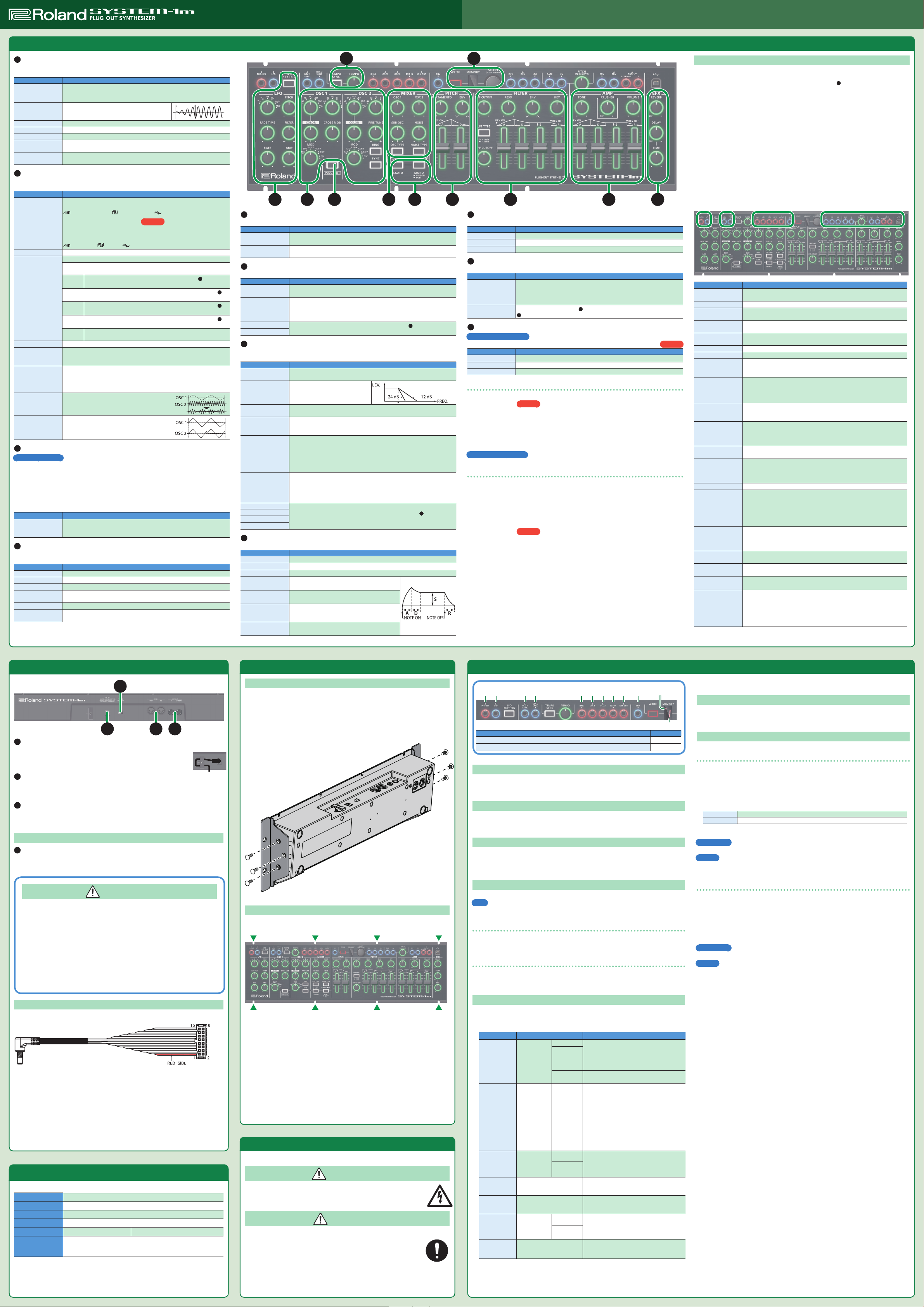
Top Panel
Ver. 1.2
Owner’s Manual
English
In order to use this device correctly, please carefully read “USING THE UNIT SAFELY” and “IMPORTANT NOTES” (the “USING THE UNIT SAFELY” leaet and
the owner’s manual) before use.
After reading, keep these instructions at hand for immediate reference.
Copyright © 2015 ROLAND CORPORATION
1
LFO
Here you can create cyclic change (modulation) in the sound by applying vibrato (pitch modulation) or
tremolo (volume modulation).
Controller Explanation
Wave knob
[FADE TIME] knob
[RATE] knob Determines the speed of the LFO.
[PITCH] knob Allows the LFO to modulate the pitch, producing a vibrato eect.
[FILTER] knob Allows the LFO to modulate the FILTER CUTOFF (cuto frequency),
[AMP] knob
[LFO KEY TRIG]
button
2
OSC 1/OSC 2
Here you can select the waveform that determines the character of the sound, and specify its pitch. The
SYSTEM-1m has two oscillators (OSC 1 and OSC 2).
Controller Explanation
Wave knob
[COLOR] knob The result depends on the waveform.
[MOD] knob
Octave (feet) knob Species the octave of the oscillator.
[CROSS MOD] knob
[FINE TUNE] knob
[RING] button
[SYNC] button
3
PLUG-OUT
What is “plug-out”?
5 A separately sold plug-out compatible software synthesizer can be downloaded to this unit,
allowing you to play this unit by itself.
5 The plug-out compatible soft ware synthesizer can also be used as a plug-in synthesizer on your
computer.
5 For details on dedicated plug-out software synthesizers and how to obtain them, and on the
operating requirements, refer to the Roland website.
& http://roland.cm/sys1mpg
Controller Explanation
[PLUG-OUT] button
4
MIXER
Here you can adjust the volume of OSC 1, OSC 2, the sub-oscillator (an oscillator that produces a sound
one or two octaves lower), and noise.
Controller Explanation
[OSC 1] knob Adjusts the volume of the OSC 1.
[OSC 2] knob Adjusts the volume of the OSC 2.
[SUB OSC] knob Adjusts the volume of the sub oscillator.
[OSC TYPE] button
[NOISE] knob Adjusts the volume of the noise.
[NOISE TYPE] button
Selects the LFO waveform.
R (Sine wave), S (Triangle wave), T (Sawtooth wave), U (Square wave),
W (Sample and Hold), RND (Random wave)
Species the time from when the tone sounds until
the LFO reaches its maximum amplitude.
Allows the LFO to modulate the AMP LEVEL (volume), producing a tremolo
eect.
Species whether the LFO cycle will be synchronized to begin when the key is
pressed (ON) or not (OFF).
Selects the waveform that is the basis of the sound.
T (Sawtooth wave), U (Square wave), S (Triangle wave),
(Sawtooth wave 2), (Square wave 2), (Triangle wave 2)
The newly added basic waveforms
To select the basic waveforms that were added, hold down the [LEGATO]
button and turn the OSC 1/OSC 2 waveform knob.
T
(Noise Saw), U (Logic Operation), S (FM),
(FM + Sync), (Vowel), (CB)
Selects the source that modulates the [COLOR] knob.
The sound is determined by the position of the [COLOR] knob. It will
MAN
not vary over time.
The sound varies over time at the rate specied in the
LFO
section.
The sound changes over time according to the envelope of the
P. ENV
PITCH section.
The sound changes over time according to the envelope of the
F. ENV
FILTER section.
The sound changes over time according to the envelope of the
A. ENV
AMP section.
The sound changes over time according to the frequency of the
S. OSC
sub-oscillator.
Modies the OSC 1 frequency according to the OSC 2 waveform. Turning the
knob toward the right makes OSC 1 become a more complex sound, allowing
you to create metallic sounds or sound eects.
Adjusts the pitch of the oscillator.
Coarse Tune
Adjusts the pitch in semitone steps.
&
“Other Functions” – “Adjusting the OSC 2 Coarse Tune”
This is a ring modulator. It generates a complex
waveform by multiplying OSC 1 and OSC 2.
This is oscillator sync. It generates a complex
waveform by forcibly resetting OSC 2 to the
beginning of its cycle in synchronization with
the OSC 1 frequency.
If the [PLUG-OUT] button is o, this unit will operate as a SYSTEM-1m
synthesizer. If the [PLUG-OUT] button is on, this unit will operate in “plug-out”
mode.
Selects the type of the sub oscillator.
Lit: Sound one octave below, Unlit: Sound two octaves below
Selects the type of the noise.
Lit: white noise, Unlit: pink noise
Ver. 1.2
1
LFO
6
7
8
10 11
53 6 7 81 2 4 9
5
LEGATO, MONO
Here you can make the following settings for the SYSTEM-1m.
Controller Explanation
[LEGATO] button
[MONO] button
6
PITCH
Here you can create time-varying change (envelope) for pitch.
Controller Explanation
[PORTAMENTO] knob
[ENV] knob
[A] slider
[D] slider
7
FILTER
These settings determine the brightness and thickness of the sound. Here you can also specify the
time-varying change (envelope) for the lter.
Controller Explanation
[LPF CUTOFF] knob
[LPF TYPE] button
[HPF CUTOFF] knob
[RESO] knob
[ENV] knob
[KEY] knob
[A] slider
[D] slider
[S] slider
[R] slider
8
AMP
Here you can create time-varying change (envelope) for the volume.
Controller Explanation
[TONE] knob Adjusts the brightness of the sound.
[CRUSHER] knob Modies the tonal character by distorting the waveform.
[VOLUME] knob Adjusts the volume.
[A] slider
(Attack time)
[D] slider
(Decay time)
[S] slider
(Sustain level)
[R] slider
(Release time)
Applies portamento only when you play legato (i.e., when you press the next
key before releasing the previous key).
If this is on (lit), the synth will play monophonically (single notes).
If this is blinking, the synth will play all sounds in unison (UNISON mode).
Creates a smooth change in pitch between one key and the next key played.
The knob adjusts the time required for the pitch change.
If this knob is turned toward the right, the pitch initially becomes higher and
then returns to the pitch of the key you pressed.
If this knob is turned toward the left, the pitch initially becomes lower and
then returns to the pitch of the key you pressed.
These sliders operate similarly to the [A][D] sliders of the
aect the pitch rather than the volume).
Species the cuto frequency of the low-pass lter. Frequency components
above the cuto frequency are cut, making the sound mellower.
Selects the slope (steepness) of the
low-pass lter.
Lit: -12 dB, Unlit: -24 dB
Species the cuto frequency of the high-pass lter. Frequency components
below the cuto frequency are cut.
Resonance boosts the sound in the region of the lter’s cuto frequency.
Higher settings produce stronger emphasis, creating a distinctively
“synthesizer-like” sound.
This knob species the depth and direction of the cuto frequency change
produced by the [A], [D], [S], and [R] sliders.
If the knob is turned toward the right, the cuto frequency moves in the
upward direction.
If the knob is turned toward the left, the cuto frequency moves in the
downward direction.
Allows the lter cuto frequency to vary according to the key that you play.
If the knob is turned toward the right, the cuto frequency becomes higher as
you play higher notes.
If the knob is turned toward the left, the cuto frequency becomes lower as
you play higher notes.
These sliders operate similarly to the [A][D][S][R] sliders of the
(they aect the cuto frequency rather than the volume).
Species the time from the moment you press the
key until the maximum volume is reached.
Species the time from when the maximum volume
is reached, until it decays to the sustain level.
Species the volume level that will be maintained
from when the attack and decay times have elapsed
until you release the key.
Species the time from when you release the key
until the volume reaches its minimum value.
8
AMP section (they
8
AMP section
9
EFX
Here you can adjust the amount of reverb and delay.
Controller Explanation
[REVERB] knob Adds reverberation.
[DELAY] knob Adjusts the volume of delay sound.
[TIME] knob Adjusts the delay time (the time by which the sound is delayed).
10
TEMPO
Here you can make the tempo settings.
Controller Explanation
[TEMPO] knob
[TEMPO SYNC]
button
11
MEMORY
What is “Memory/Bank”?
You can store/recall up to 64 sets (8 memories x 8 banks) of panel settings (knobs/sliders).
Controller Explanation
[WRITE] button Stores the panel settings in memory.
[SELECT] knob Recalls a memory (panel settings).
Display Shows the memory number, etc.
Sets the tempo. The LED blinks at the tempo you specied.
* If MIDI clock is being input to the MIDI IN connector or the USB port, the
SYSTEM-1m’s tempo will automatically synchronize to MIDI clock.
& “MIDI and Other Settings” – “MIDI Clock Source”
Synchronizes the RATE of the
9
EFX section to the tempo.
1
LFO section and the delay time (TIME) of the
Ver. 1.2
To recall settings (a sound) from the memory
1. If you want to switch banks, hold down the [PLUG-OUT] button and turn the [SELECT] knob to
select a bank (1–8).
“-” appears on the display.
* You can skip this step if you do not want to switch banks.
Ver. 1.2
2. Turn the [SELECT] knob to select a memory number, and then press the knob to conrm.
Value: N (Manual), 1–8
The number blinks while you’re selecting it.
If you decide to cancel your selection, just select the original bank/memory.
What is “Manual mode”?
Causes sound to be produced according to the current settings of the knobs and sliders.
To store panel settings in the memory
When you edit the memory settings, the dot will appear in the display.
1. Press the [WRITE] button.
The [WRITE] button lights.
If you decide to cancel the Write operation, press the [WRITE] button once again.
The number (1–8) of the selected memory blinks.
If N (manual) is selected, the number 1 blinks.
2. If you want to switch banks, hold down the [PLUG-OUT] button and turn the [SELECT] knob to
select a bank (1–8).
“-” appears on the display.
* You can skip this step if you do not want to switch banks.
3. Turn the [SELECT] knob to select the writing-destination memory (1–8), and then press the knob
to store the settings.
Ver. 1.2
Connecting Your Equipment (Jack Area)
* To prevent malfunction and equipment failure, always turn down the volume, and turn o all the
units before making any connections.
* The input/output jacks in the jack area are used for MONO mode
The input/output jacks that can be used are illuminated.
Red: Audio signal, Blue: Control signal
* The state of each input jack (connected or disconnected) is stored in memory.
Input jacks in which a plug is not inserted when settings are written are stored in memory as
“disconnected jacks.” Even if a plug is inserted into a “disconnected jack” when that memory is
recalled, the input signal from that jack is ignored (the jack blinks). This allows you to store dierent
sounds that use various combinations of external devices (input jacks). To enable a blinking
“disconnected jack,” unplug and reinsert the plug.
* Use patch cables with monaural mini-plugs to connect other equipment. The system will not work
correctly if you use cables with stereo mini-plugs.
* If you’re playing via the CV ? (IN) jack and GATE ? (IN) jack, you must connect both the CV ? (IN)
jack and the GATE ? (IN) jack.
* If you’re playing via the CV ? (IN) jack and GATE ? (IN) jack, noise that enters from the power
supply or the patch cables may cause the pitch to be unstable or noise to appear in the sound. If
this occurs, you may be able to improve the situation by connecting the power supply to a dierent
source or by re-routing the patch cables.
* If you’re playing via MIDI (or USB MIDI), disconnect any cables from the CV ? (IN) jack and the GATE
?
(IN) jack. If a cable is inserted in the CV ? (IN) jack or GATE ? (IN) jack, playing via MIDI (or USB
MIDI) is not possible (when using MONO mode).
Jacks Explanation
PHONES = (OUT)
jack
LFO = (OUT) jack
OSC 1 SYNC = (OUT)
jack
OSC 2 SYNC ? (IN)
jack
RING ? (IN) jack
OSC 1 = (OUT) jack
OSC 2 = (OUT) jack
EXT IN ? (IN) jack
MIX OUT = (OUT)
jack
PITCH ENV ? (IN)
jack
FILTER ENV ? (IN)
jack
FILTER ENV = (OUT)
jack
FILTER LFO ? (IN)
jack
GATE ? (IN) jack
CV ? (IN) jack
[PITCH] knob
AMP ENV ? (IN) jack
AMP ENV = (OUT)
jack
OUTPUT =
L/MONO, R jacks
USB (O) port
Connect headphones (separately sold, stereo mini-plug).
Outputs an LFO signal.
Outputs a pulse signal for syncing another OSC to OSC 1.
If oscillator sync is on, OSC 2 syncs to this signal.
If this jack is not used, OSC 2 syncs to OSC 1.
If the ring modulator is on, OSC 2 is multiplied with this signal.
If this jack is not used, the waveforms of OSC 1 and OSC 2 are multiplied.
Outputs the OSC 1 waveform.
Outputs the OSC 2 waveform.
Inputs the waveform.
If this jack is used, SUB OSC does not enter the MIXER.
Use the MIXER [SUB OSC] knob to adjust the input level.
Outputs the waveform that has passed through the MIXER.
* If the various MIXER knobs are set to high levels, the output waveform
from the MIX OUT jack may be distorted. If this occurs, adjust the level of
each knob.
Inputs a waveform that controls PITCH from an external source.
Use the [ENV] knob to adjust the eect.
If this jack is not used, PITCH ENV is enabled.
Inputs a waveform that controls the CUTOFF frequency from an external
source.
Use the [ENV] knob to adjust the eect.
If this jack is not used, FILTER ENV is enabled.
Outputs the FILTER ENV waveform to an external device.
Inputs a waveform that controls the CUTOFF frequency from an external
source.
Use the [LFO FILTER] knob to adjust the eect.
If this jack is not used, the LFO is enabled.
Inputs keyboard note-on/o from an external device.
Inputs keyboard pitch from an external device.
This jack supports OCT/V (it does not support Hz/v).
FINE TUNE setting / KEY FOLLOW setting
These settings adjust the ne tune and key follow relative to the voltage that
is input.
&
“Other Functions” – “CV ? (IN) Jack Settings”
When you press this knob, a pitch corresponding to the position of the knob
is heard.
Turning the knob toward the right raises the pitch. Turning the knob toward
the left lowers the pitch.
Inputs a waveform that controls the volume from an external source.
If this jack is not used, the AMP ENV is enabled.
Outputs the AMP ENV waveform to an external device.
Connect these jacks to your amp or monitor speakers.
If your system is monaural, use only the L/MONO jack.
Use a commercially available USB 2.0 cable to connect this port to your
computer. It can be used to transfer USB MIDI and USB audio data. You
must install the USB driver before connecting the SYSTEM-1m to your
computer. Download the USB driver from the Roland website. For details,
refer to Readme.htm which is included in the download.
&
http://www.roland.com/support/
5
.
Rear Panel Connections Other Functions
D
A
A
DC IN jack
Connect the included AC adaptor here. Use only the included AC adaptor.
* To prevent the inadvertent disruption of power to your unit (should the plug
be pulled out accidentally), and to avoid applying undue stress to the DC IN
jack, anchor the power cord using the cord hook, as shown in the illustration.
B
MIDI connectors
For connecting MIDI device.
* A MIDI connector is also provided on the bottom panel. Use the settings in “MIDI and Other
Settings” to specify which MIDI IN connector is used.
C
OUTPUT jacks
Connect these jacks to your amp or monitor speakers. If your system is monaural, use only the L/
MONO jack.
* Do not use connection cables that contain a built-in resistor.
Turning the Power On/O
D
[POWER] switch
This turns the power on/o.
* This unit is equipped with a protection circuit. A brief interval (a few seconds) after turning the
unit on is required before it will operate normally.
B C
Rack Attachment Area
Attaching the Rackmount Adaptors
Remove the screws (three on each side) from the left and right sides of the SYSTEM-1m.
1.
2. Using the screws that you removed in step 1, attach the included rackmount adaptors to
the SYSTEM-1m.
* You must use the screws that you removed.
* When turning the unit over, be careful so as to protect the buttons and knobs from damage.
Also, handle the unit carefully; do not drop it.
Values represented by the jack LEDs
100 90 80 70 60 50 40 30 20 10 dot: negative
Display examples Value
PITCH ENV ? (IN) jack lit + “1”
LFO = (OUT)–PITCH ENV ? (IN) jacks lit + dot + “8”
Adjusting the Volume of Each Memory
While holding down the [TEMPO SYNC] button, turn the [SELECT] knob.
1.
The display indicates the volume.
&
“Values represented by the jack LEDs”
Changing the Pitch Bend Range
While holding down the [LEGATO] button, turn the [SELECT] knob.
1.
The display indicates the pitch bend amount (PITCH ENV ? (IN) jack lit means +10, PITCH ENV ?
(IN) and MIX OUT = (OUT) jacks lit means +20).
Adjusting the OSC 2 Coarse Tune
Here’s how to specify the OSC 2 pitch in semitone steps.
1. While simultaneously holding down the [RING] and [SYNC] buttons, turn the [SELECT] knob.
The display indicates the coarse tune amount (PITCH ENV ? (IN) jack lit means +10; the display’s
dot is lit to indicate negative).
CV ? (IN) Jack Settings
CAUTION
* After you’ve made connections correctly, be sure to turn on
the power in the order of the SYSTEM-1m rst, and then
the connected system. Powering-on in the incorrect order
may cause malfunctions or damage. When turning the power
o, power-o the connected system rst, and then the
SYSTEM-1m.
* Before turning the unit on/o, always be sure to turn the volume
down. Even with the volume turned down, you might hear some
sound when switching the unit on/o. However, this is normal
and does not indicate a malfunction.
Using a Eurorack Power Cable
In addition to an AC adaptor, the SYSTEM-1m can also be operated on Eurorack system power
(+12 V) by using the included Eurorack power cable.
Installing in a Eurorack case
Use the included screws (8 pcs.) to attach the SYSTEM-1m to your Eurorack case at the locations
indicated.
Here’s how to specify the ne tune, key follow relative to the input voltage.
Tips
Adjusting the CV jack’s key follow setting will cause the tuning to change slightly. For this reason,
you should adjust key follow rst, and then use ne tune to specify the overall pitch.
Adjusting the key follow
1. While holding down the [NOISE TYPE] button, turn the [SELECT] knob.
The display indicates the key follow amount.
&
“Values represented by the jack LEDs”
Adjusting the ne tune
1. While holding down the [OSC TYPE] button, turn the [SELECT] knob.
The display indicates the ne tune amount.
&
“Values represented by the jack LEDs”
MIDI and Other Settings
While holding down the [WRITE] button and press the [LFO KEY TRIG] button.
1.
The [LFO KEY TRIG] button blinks.
2. Use the buttons and the knobs to make the setting.
Parameter Controller Explanation
MIDI channel [SELECT] knob
* Always turn the Eurorack unit o and unplug the power cord before plugging the Eurorack
power cable.
1. Insert the 16-pin connector of the Eurorack power cable into the Eurorack power connector.
When inserting the connector, align it with the groove. If there is no groove, align the wire
bearing the red mark with pin number 1.
2. Connect the other connector of the Eurorack power cable to the DC IN jack of the
SYSTEM-1m.
* The +12 V power of the SYSTEM-1m draws 700 mA of current. Use a power supply that can
deliver this amount of current.
For more about Eurorack power supply units, refer to the Roland website. Here you can nd the
latest information about units that have been veried to be compatible.
& http://www.roland.com/support/
Main Specications
Roland SYSTEM-1m: PLUG-OUT SYNTHESIZER
Maximum Polyphony 4 voices (SYSTEM-1m Mode)
Power Supply AC adaptor or Eurorack power
Current Draw 1300 mA (AC adaptor), 700 mA (Eurorack power)
Dimensions 427 (W) x 129 (D) x 70 (H) mm
Weight 1.25 kg (excluding AC adaptor) 2 lbs 13 oz
Accessories
* In the interest of product improvement, the specications and/or appearance of this unit are
subject to change without prior notice.
AC adaptor, Owner’s Manual, Leaet “USING THE UNIT SAFELY,” PLUG-OUT
information card, Rackmount adaptors, Eurorack installation screws,
Eurorack power cable, Patch cables
16-13/16 (W) x 5-1/8 (D) x 2-13/16 (H) inches
USING THE UNIT SAFELY
Also read the “USING THE UNIT SAFELY” leaet.
WARNING
Electrocution hazard
Do not touch the electrical terminals when attaching the Eurorack power cable.
CAUTION
Keep small items out of the reach of children
To prevent accidental ingestion of the parts listed below, always keep them out of
the reach of small children.
5 Included Parts
Eurorack installation screws
5 Removable Parts
Screws for attaching the rackmount adaptor
MIDI Clock
Source
MIDI Thru
LED DEMO
Master Tune
MIDI IN
connector
selection
Factory Reset
[RING] Button
[OSC TYPE]
button
Hold down the [LPF TYPE] and
turn the [SELECT] knob
Hold down the [TEMPO SYNC]
button and turn the [SELECT]
knob
[SYNC] button
Hold down the [WRITE] and
press the [LFO KEY TRIG]
– (OFF)
1–16
N (OMNI)
Lit (AUTO)
Unlit
(INTERNAL)
Lit (ON)
Unlit (OFF)
Lit (SIDE)
Unlit
(BOTTOM)
ones place digit
11
–98
Species the MIDI transmit/receive channel.
(default: 1)
Fully left (o)
Fully right (omni)
PITCH ENV ? (IN) jack lit means +10
MIDI messages of all channels are received.
The MIDI transmit channel will be 1.
If MIDI clock is being input to the MIDI IN
connector or the USB port, the SYSTEM-1m’s
tempo will automatically synchronize to MIDI
clock. (default)
If MIDI clock is being simultaneously input from
the MIDI IN connector and from the USB port,
the USB port takes priority.
The SYSTEM-1m operates at the tempo
specied on the unit itself. Choose the
“INTERNAL” setting if you don’t want to
synchronize to an external device.
Species whether data received from the MIDI
IN connector will be retransmitted from the
MIDI OUT connector (ON: default) or will not be
retransmitted (OFF).
Species the time (minute) until the LED DEMO
is shown (PITCH ENV ? (IN) jack lit means +10).
If this is set to “–,“ the LED DEMO is not shown.
The actual value is 440 Hz added to the display
indication (PITCH ENV ? (IN) jack lit means +10;
the display’s dot is lit to indicate negative).
Species which MIDI IN connector is used.
(default: SIDE)
Here’s how to return the SYSTEM-1m to its
factory-set state.
* Step 3 is not necessary.
3. Press the [LFO KEY TRIG] button to save the settings.
After the settings are saved, the unit returns to normal operation.
Take a Snapshot of All Controllers
Here’s how to transmit the current state of the knobs, sliders, and switches to a computer or a MIDI
device.
1. While holding down the [WRITE] button, press the [SYNC] button.
Data Backup/Restore
Here’s how to back up and restore memory les.
Backup
1. While holding down the [LFO KEY TRIG] button, turn on the power.
2. Connect your computer to the SYSTEM-1m’s USB port via USB cable.
3. Open the “SYSTEM-1M” drive on your computer.
The scene memory backup les are located in the “BACKUP” folder of the “SYSTEM-1M” drive.
4. Copy the SYSTEM-1m Memory les in “BACKUP” folder into your computer.
SYSTEM-1 SYSTEM1_PATCH1.PRM–SYSTEM1_PATCH8.PRM
PLUGOUT PLUGOUT_PATCH1.PRM–PLUGOUT_PATCH8.PRM
5. After copying is completed, disconnect the USB cable.
Windows 8/7
Right-click on the “SYSTEM-1M” icon in “My Computer” and execute “Eject.”
Mac OS
Drag the “SYSTEM-1M” icon to the Trash icon in the Dock.
6. Turn the SYSTEM-1m power o.
Restore
1. While holding down the [LFO KEY TRIG] button, turn on the power.
2. Connect your computer to the SYSTEM-1m’s USB port via USB cable.
3. Open the “SYSTEM-1M” drive on your computer.
4. Copy the SYSTEM-1m memory les into the “RESTORE” folder of the “SYSTEM-1M” drive.
5. After copying is completed, disconnect the USB cable.
Windows 8/7
Right-click on the “SYSTEM-1M” icon in “My Computer” and execute “Eject.”
Mac OS
Drag the “SYSTEM-1M” icon to the Trash icon in the Dock.
6. After the [LFO FILTER][OSC 1 COLOR] knobs have completely stopped blinking, turn o the
power.
