Page 1
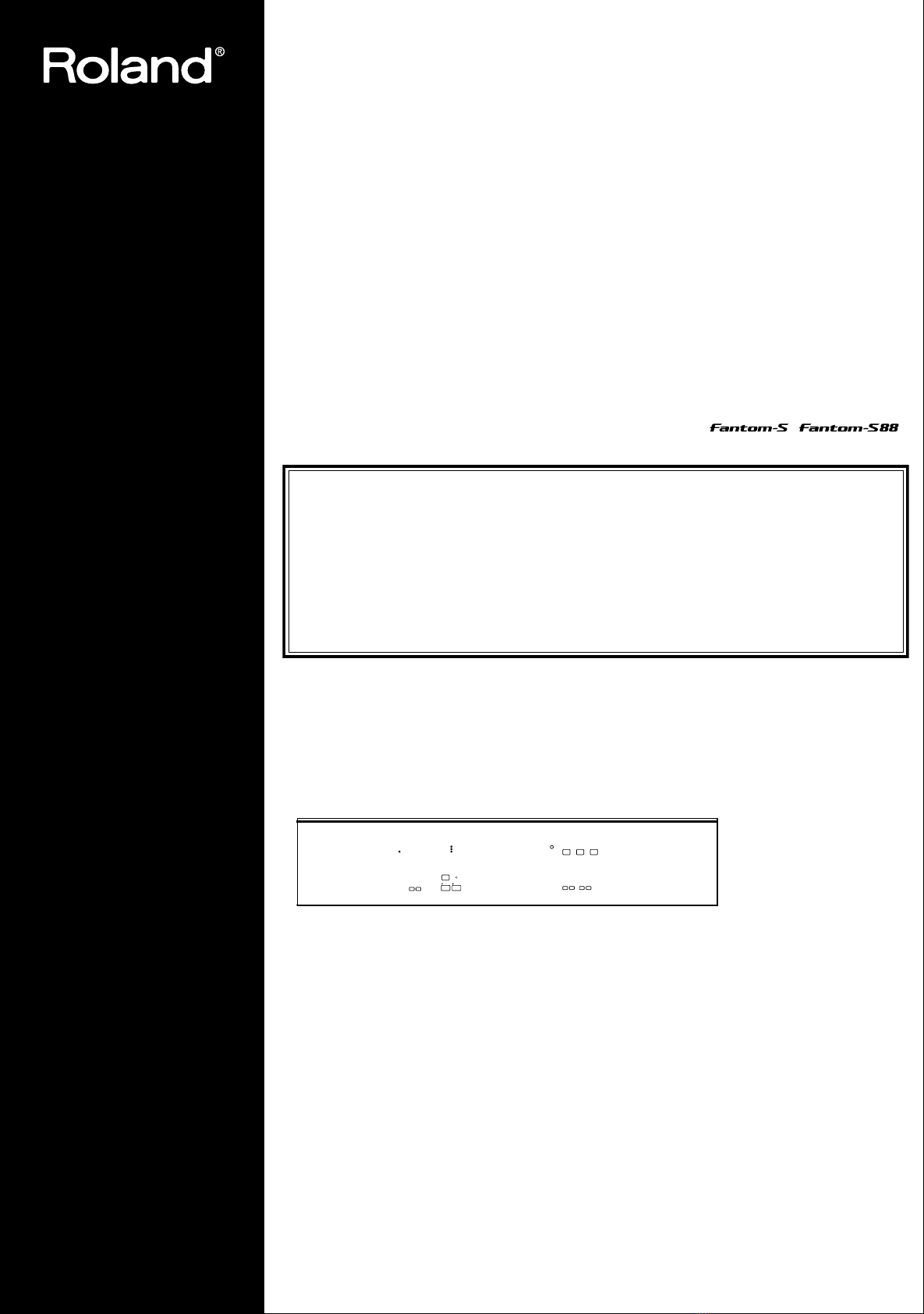
Thank you, and congratulations on your choice of the Roland .
/
Before using this unit, carefully read the sections entitled: “IMPORTANT SAFETY
INSTRUCTIONS” (Owner’s manual p. 2), “USING THE UNIT SAFELY” (Owner’s
manual p. 3), and “IMPORTANT NOTES” (Owner’s manual p. 4). These sections
provide important information concerning the proper operation of the unit.
Additionally, in order to feel assured that you have gained a good grasp of every
feature provided by your new unit, Owner’s Manual, Sound/Parameter List should
be read in its entirety. The manual should be saved and kept on hand as a
convenient reference.
This Owner's Manual applies to both the Fantom-S and the Fantom-S88. The manual uses
the term “Fantom-S” to indicate both models. If you have the Fantom-S88, please read
“Fantom-S” as “Fantom-S88.”
Copyright © 2003 ROLAND CORPORATION
All rights reserved. No part of this publication may be reproduced in any form without
the written permission of ROLAND CORPORATION.
Page 2
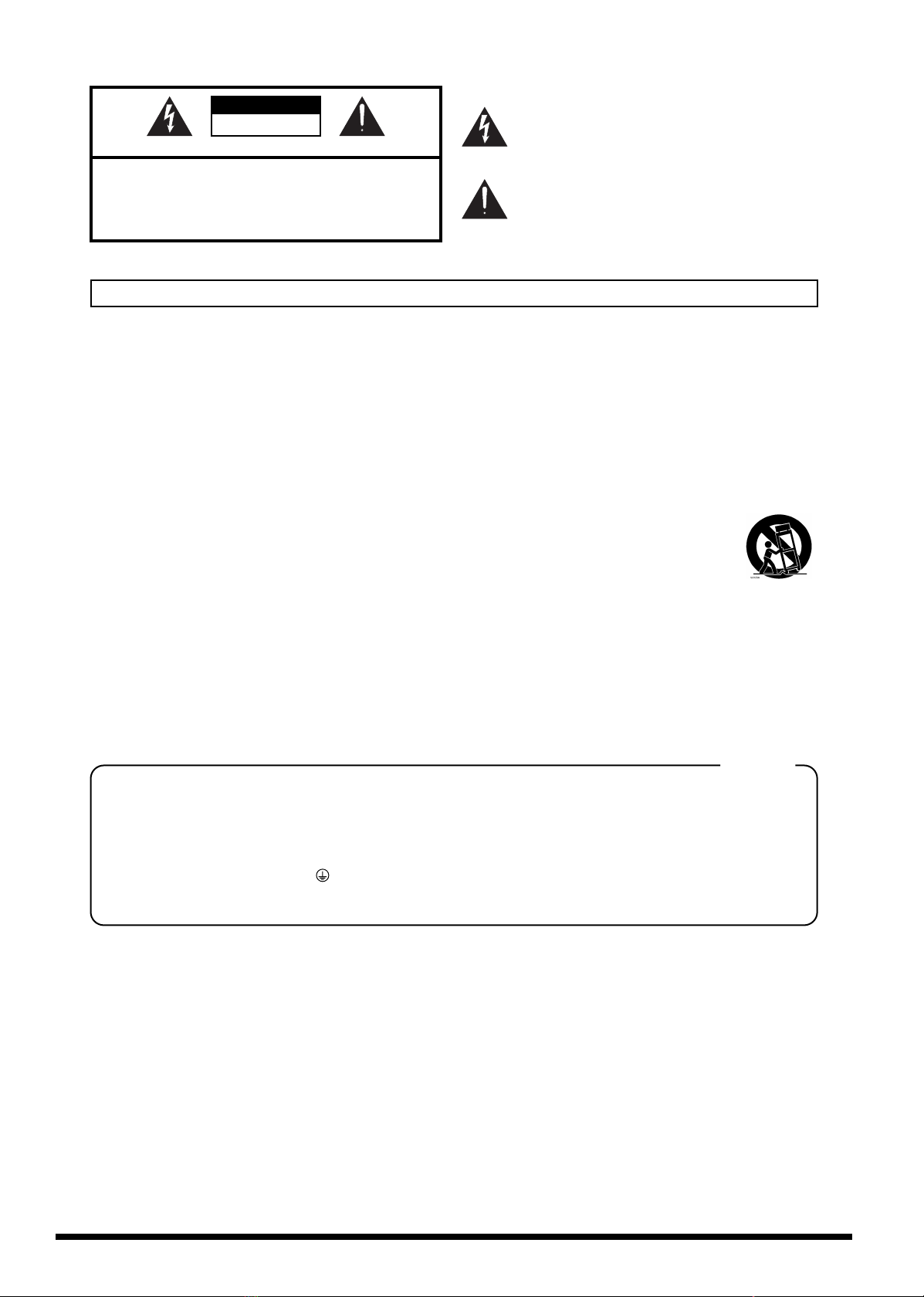
CAUTION
RISK OF ELECTRIC SHOCK
DO NOT OPEN
ATTENTION: RISQUE DE CHOC ELECTRIQUE NE PAS OUVRIR
CAUTION: TO REDUCE THE RISK OF ELECTRIC SHOCK,
DO NOT REMOVE COVER (OR BACK).
NO USER-SERVICEABLE PARTS INSIDE.
REFER SERVICING TO QUALIFIED SERVICE PERSONNEL.
The lightning flash with arrowhead symbol, within an
equilateral triangle, is intended to alert the user to the
presence of uninsulated “dangerous voltage” within the
product’s enclosure that may be of sufficient magnitude to
constitute a risk of electric shock to persons.
The exclamation point within an equilateral triangle is
intended to alert the user to the presence of important
operating and maintenance (servicing) instructions in the
literature accompanying the product.
INSTRUCTIONS PERTAINING TO A RISK OF FIRE, ELECTRIC SHOCK, OR INJURY TO PERSONS.
IMPORTANT SAFETY INSTRUCTIONS
SAVE THESE INSTRUCTIONS
WARNING - When using electric products, basic precautions should always be followed, including the following:
1. Read these instructions.
2. Keep these instructions.
3. Heed all warnings.
4. Follow all instructions.
5. Do not use this apparatus near water.
6. Clean only with a dry cloth.
7. Do not block any of the ventilation openings. Install in
accordance with the manufacturers instructions.
8. Do not install near any heat sources such as radiators,
heat registers, stoves, or other apparatus (including
amplifiers) that produce heat.
9. Do not defeat the safety purpose of the polarized or
grounding-type plug. A polarized plug has two blades with
one wider than the other. A grounding type plug has two
blades and a third grounding prong. The wide blade or the
third prong are provided for your safety. When the provided
plug does not fit into your outlet, consult an electrician for
replacement of the obsolete outlet.
WARNING:
IMPORTANT:
As the colours of the wires in the mains lead of this apparatus may not correspond with the coloured markings identifying
the terminals in your plug, proceed as follows:
The wire which is coloured GREEN-AND-YELLOW must be connected to the terminal in the plug which is marked by the
letter E or by the safety earth symbol or coloured GREEN or GREEN-AND-YELLOW.
The wire which is coloured BLUE must be connected to the terminal which is marked with the letter N or coloured BLACK.
The wire which is coloured BROWN must be connected to the terminal which is marked with the letter L or coloured RED.
THIS APPARATUS MUST BE EARTHED
THE WIRES IN THIS MAINS LEAD ARE COLOURED IN ACCORDANCE WITH THE FOLLOWING CODE.
GREEN-AND-YELLOW: EARTH, BLUE: NEUTRAL, BROWN: LIVE
10. Protect the power cord from being walked on or pinched
particularly at plugs, convenience receptacles, and the
point where they exit from the apparatus.
11. Only use attachments/accessories specified by the
manufacturer.
12. Never use with a cart, stand, tripod, bracket,
or table except as specified by the
manufacturer, or sold with the apparatus.
When a cart is used, use caution when
moving the cart/apparatus combination to
avoid injury from tip-over.
13. Unplug this apparatus during lightning storms or when
unused for long periods of time.
14. Refer all servicing to qualified service personnel. Servicing
is required when the apparatus has been damaged in any
way, such as power-supply cord or plug is damaged, liquid
has been spilled or objects have fallen into the apparatus,
the apparatus has been exposed to rain or moisture, does
not operate normally, or has been dropped.
For the U.K.
2
Page 3
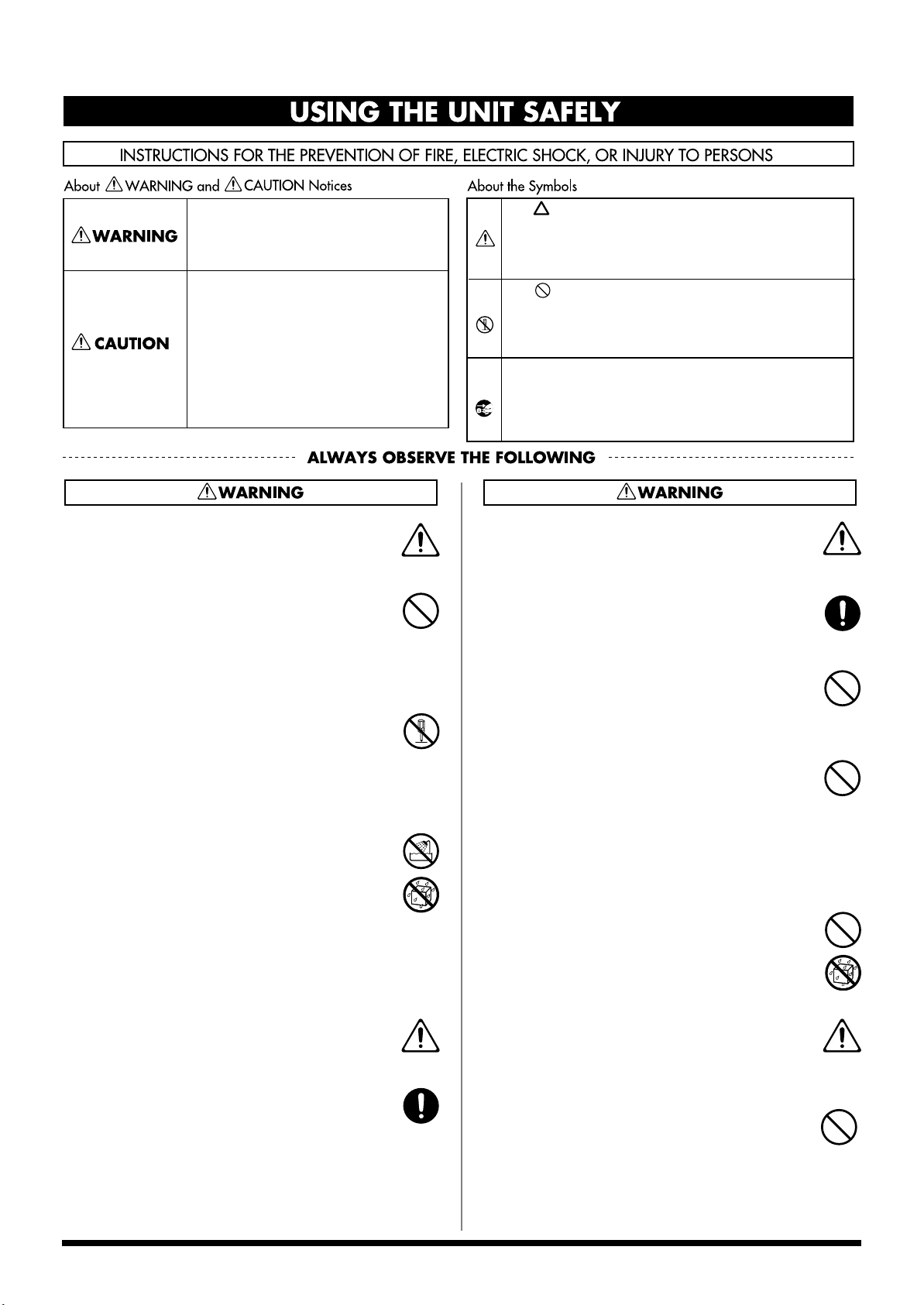
USING THE UNIT SAFELY
Used for instructions intended to alert
the user to the risk of death or severe
injury should the unit be used
improperly.
Used for instructions intended to alert
the user to the risk of injury or material
damage should the unit be used
improperly.
* Material damage refers to damage or
other adverse effects caused with
respect to the home and all its
furnishings, as well to domestic
animals or pets.
001
• Before using this unit, make sure to read the instructions
below, and the Owner’s Manual.
..........................................................................................................
003
• Do not attempt to repair the unit, or replace parts within
it (except when this manual provides specific instructions
directing you to do so). Refer all servicing to your retailer,
the nearest Roland Service Center, or an authorized
Roland distributor, as listed on the “Information” page.
..........................................................................................................
002b
• Do not open or perform any internal modifications on the
unit. (The only exception would be where this manual
provides specific instructions which should be followed
in order to put in place user-installable options; see p.
203.)
..........................................................................................................
004
• Never use or store the unit in places that are:
• Subject to temperature extremes (e.g., direct sunlight
in an enclosed vehicle, near a heating duct, on top of
heat-generating equipment); or are
• Damp (e.g., baths, washrooms, on wet floors); or are
• Humid; or are
• Exposed to rain; or are
• Dusty; or are
• Subject to high levels of vibration.
..........................................................................................................
005
• This unit should be used only with a rack or stand that is
recommended by Roland.
..........................................................................................................
006
• When using the unit with a rack or stand recommended
by Roland, the rack or stand must be carefully placed so
it is level and sure to remain stable. If not using a rack or
stand, you still need to make sure that any location you
choose for placing the unit provides a level surface that
will properly support the unit, and keep it from
wobbling.
..........................................................................................................
The symbol alerts the user to important instructions
or warnings.The specific meaning of the symbol is
determined by the design contained within the
triangle. In the case of the symbol at left, it is used for
general cautions, warnings, or alerts to danger.
The symbol alerts the user to items that must never
be carried out (are forbidden). The specific thing that
must not be done is indicated by the design contained
within the circle. In the case of the symbol at left, it
means that the unit must never be disassembled.
The ● symbol alerts the user to things that must be
carried out. The specific thing that must be done is
indicated by the design contained within the circle. In
the case of the symbol at left, it means that the powercord plug must be unplugged from the outlet.
008a
• The unit should be connected to a power supply only of
the type described in the operating instructions, or as
marked on the unit.
..........................................................................................................
008e
• Use only the attached power-supply cord.
..........................................................................................................
009
• Do not excessively twist or bend the power cord, nor
place heavy objects on it. Doing so can damage the cord,
producing severed elements and short circuits. Damaged
cords are fire and shock hazards!
..........................................................................................................
010
• This unit, either alone or in combination with an
amplifier and headphones or speakers, may be capable of
producing sound levels that could cause permanent
hearing loss. Do not operate for a long period of time at a
high volume level, or at a level that is uncomfortable. If
you experience any hearing loss or ringing in the ears,
you should immediately stop using the unit, and consult
an audiologist.
..........................................................................................................
011
• Do not allow any objects (e.g., flammable material, coins,
pins); or liquids of any kind (water, soft drinks, etc.) to
penetrate the unit.
..........................................................................................................
013
• In households with small children, an adult should
provide supervision until the child is capable of
following all the rules essential for the safe operation of
the unit.
..........................................................................................................
014
• Protect the unit from strong impact.
(Do not drop it!)
..........................................................................................................
3
Page 4
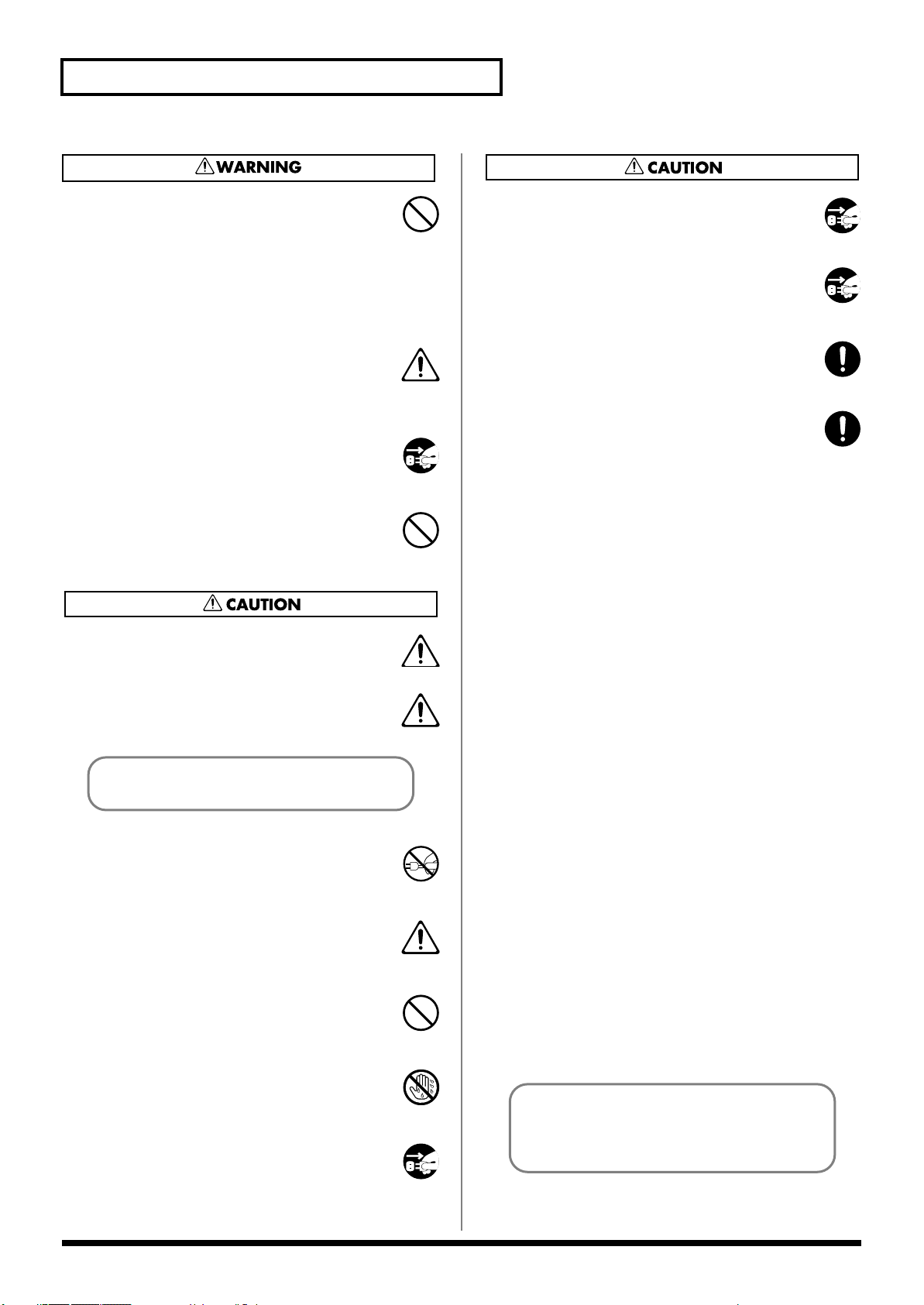
USING THE UNIT SAFELY
015
• Do not force the unit’s power-supply cord to share an
outlet with an unreasonable number of other devices. Be
especially careful when using extension cords—the total
power used by all devices you have connected to the
extension cord’s outlet must never exceed the power
rating (watts/amperes) for the extension cord. Excessive
loads can cause the insulation on the cord to heat up and
eventually melt through.
..........................................................................................................
016
• Before using the unit in a foreign country, consult with
your retailer, the nearest Roland Service Center, or an
authorized Roland distributor, as listed on the “Information” page.
..........................................................................................................
022a
• Always turn the unit off and unplug the power cord
before attempting installation of the circuit board (SRX
Series; p. 203).
..........................................................................................................
023
• DO NOT play a CD-ROM disc on a conventional audio
CD player. The resulting sound may be of a level that
could cause permanent hearing loss. Damage to speakers
or other system components may result.
..........................................................................................................
101a
• The unit should be located so that its location or position
does not interfere with its proper ventilation.
..........................................................................................................
101c
• This unit for use only with Roland stand KS-12 (FantomS)/KS-17(Fantom-S88). Use with other stands is capable
of resulting in instability causing possible injury.
109a
• Before cleaning the unit, turn off the power and unplug
the power cord from the outlet.
..........................................................................................................
110a
• Whenever you suspect the possibility of lightning in your
area, pull the plug on the power cord out of the outlet.
..........................................................................................................
115a
• Install only the specified circuit board(s) (SRX Series).
Remove only the specified screws (p. 203).
..........................................................................................................
118
• Should you remove screws, make sure to put them in a
safe place out of children's reach, so there is no chance of
them being swallowed accidentally.
Before using the stand, be sure to read the owner's
manual included with it.
..........................................................................................................
102b
• Always grasp only the plug on the power-supply cord
when plugging into, or unplugging from, an outlet or this
unit.
..........................................................................................................
104
• Try to prevent cords and cables from becoming
entangled. Also, all cords and cables should be placed so
they are out of the reach of children.
..........................................................................................................
106
• Never climb on top of, nor place heavy objects on the
unit.
..........................................................................................................
107b
• Never handle the power cord or its plugs with wet hands
when plugging into, or unplugging from, an outlet or this
unit.
..........................................................................................................
108a
• Before moving the unit, disconnect the power plug from
the outlet, and pull out all cords from external devices.
..........................................................................................................
The display screens printed in this owner's
manual are based on the factory settings.
However, please be aware that in some cases
they may differ from the actual factory settings.
4
Page 5
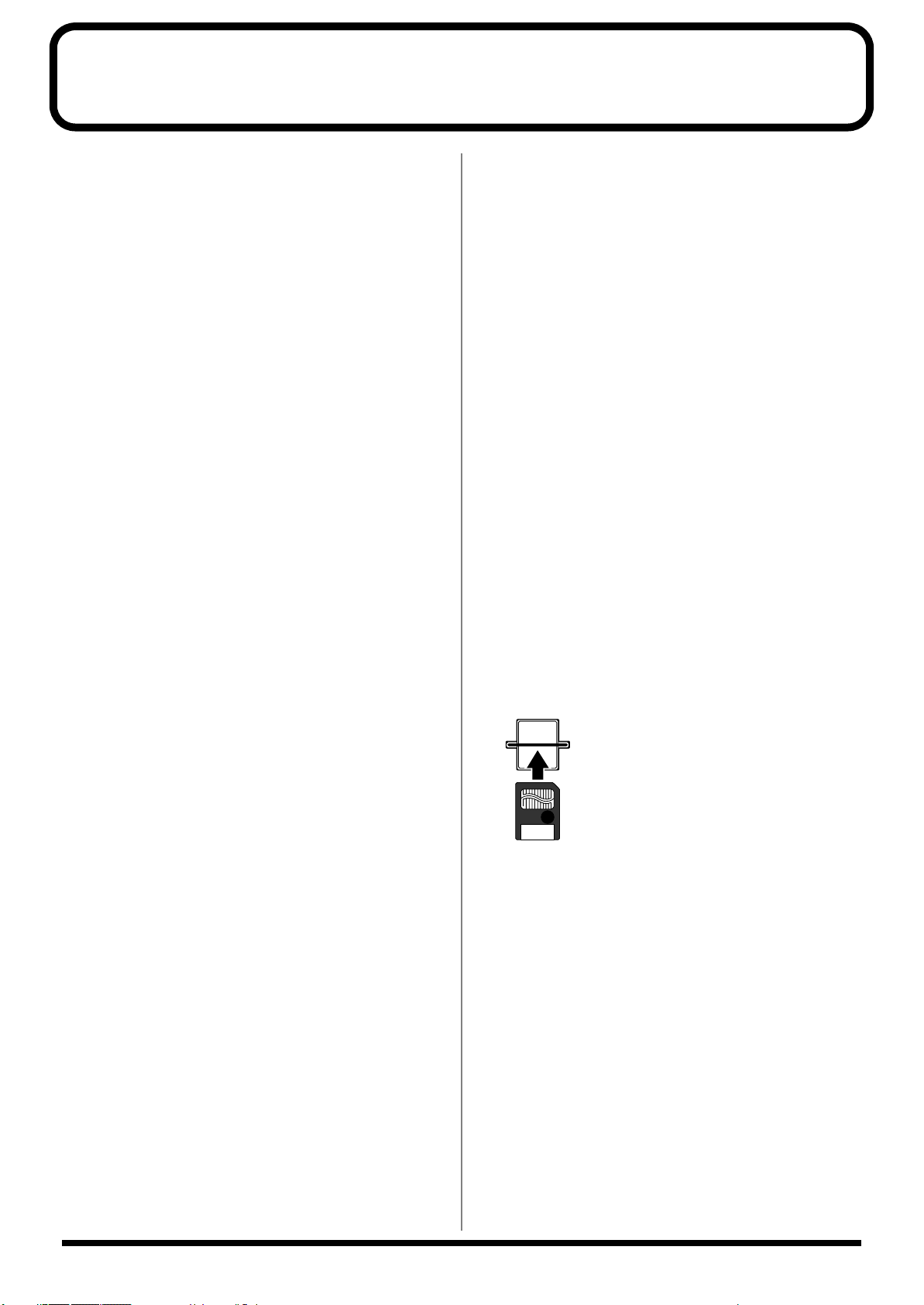
IMPORTANT NOTES
291b
In addition to the items listed under “IMPORTANT SAFETY
INSTRUCTIONS” and “USING THE UNIT SAFELY” on pages 2
and 3, please read and observe the following:
Power Supply
301
• Do not use this unit on the same power circuit with any device
that will generate line noise (such as an electric motor or variable
lighting system).
307
• Before connecting this unit to other devices, turn off the power to
all units. This will help prevent malfunctions and/or damage to
speakers or other devices.
Placement
351
• Using the unit near power amplifiers (or other equipment
containing large power transformers) may induce hum. To
alleviate the problem, change the orientation of this unit; or move
it farther away from the source of interference.
352a
• This device may interfere with radio and television reception. Do
not use this device in the vicinity of such receivers.
352b
• Noise may be produced if wireless communications devices, such
as cell phones, are operated in the vicinity of this unit. Such noise
could occur when receiving or initiating a call, or while
conversing. Should you experience such problems, you should
relocate such wireless devices so they are at a greater distance
from this unit, or switch them off.
354a
• Do not expose the unit to direct sunlight, place it near devices
that radiate heat, leave it inside an enclosed vehicle, or otherwise
subject it to temperature extremes. Excessive heat can deform or
discolor the unit.
355b
• When moved from one location to another where the temperature and/or humidity is very different, water droplets (condensation) may form inside the unit. Damage or malfunction may
result if you attempt to use the unit in this condition. Therefore,
before using the unit, you must allow it to stand for several
hours, until the condensation has completely evaporated.
358
• Do not allow objects to remain on top of the keyboard. This can
be the cause of malfunction, such as keys ceasing to produce
sound.
Maintenance
401a
• For everyday cleaning wipe the unit with a soft, dry cloth or one
that has been slightly dampened with water. To remove stubborn
dirt, use a cloth impregnated with a mild, non-abrasive detergent.
Afterwards, be sure to wipe the unit thoroughly with a soft, dry
cloth.
402
• Never use benzine, thinners, alcohol or solvents of any kind, to
avoid the possibility of discoloration and/or deformation.
Additional Precautions
551
• Please be aware that the contents of memory can be irretrievably
lost as a result of a malfunction, or the improper operation of the
unit. To protect yourself against the risk of loosing important
data, we recommend that you periodically save a backup copy of
important data you have stored in the memory card.
552
• Unfortunately, it may be impossible to restore the contents of
data that was stored in the unit’s memory once it has been lost.
Roland Corporation assumes no liability concerning such loss of
data.
554
• Never strike or apply strong pressure to the display.
553
• Use a reasonable amount of care when using the unit’s buttons,
sliders, or other controls; and when using its jacks and
connectors. Rough handling can lead to malfunctions.
556
• When connecting / disconnecting all cables, grasp the connector
itself—never pull on the cable. This way you will avoid causing
shorts, or damage to the cable’s internal elements.
557
•A small amount of heat will radiate from the unit during normal
operation.
558a
• To avoid disturbing your neighbors, try to keep the unit’s volume
at reasonable levels. You may prefer to use headphones, so you
do not need to be concerned about those around you (especially
when it is late at night).
559a
• When you need to transport the unit, package it in the box
(including padding) that it came in, if possible. Otherwise, you
will need to use equivalent packaging materials.
561
• Use only the specified expression pedal (DP-8; sold separately).
By connecting any other expression pedals, you risk causing
malfunction and/or damage to the unit.
562
• Use a cable from Roland to make the connection. If using some
other make of connection cable, please note the following precautions.
• Some connection cables contain resistors. Do not use cables
that incorporate resistors for connecting to this unit. The use
of such cables can cause the sound level to be extremely low,
or impossible to hear. For information on cable specifications,
contact the manufacturer of the cable.
Before Using Cards
704
• Carefully insert the memory card all the way in—until it is firmly
in place.
705
• Never touch the terminals of the memory card. Also, avoid
getting the terminals dirty.
Handling CD-ROMs
801
• Avoid touching or scratching the shiny underside (encoded
surface) of the disc. Damaged or dirty CD-ROM discs may not be
read properly. Keep your discs clean using a commercially
available CD cleaner.
Copyright
851
• Unauthorized recording, distribution, sale, lending, public
performance, broadcasting, or the like, in whole or in part, of a
work (musical composition, video, broadcast, public performance, or the like) whose copyright is held by a third party is
prohibited by law.
853
• Do not use this unit for purposes that could infringe on a
copyright held by a third party. We assume no responsibility
whatsoever with regard to any infringements of third-party
copyrights arising through your use of this unit.
5
Page 6
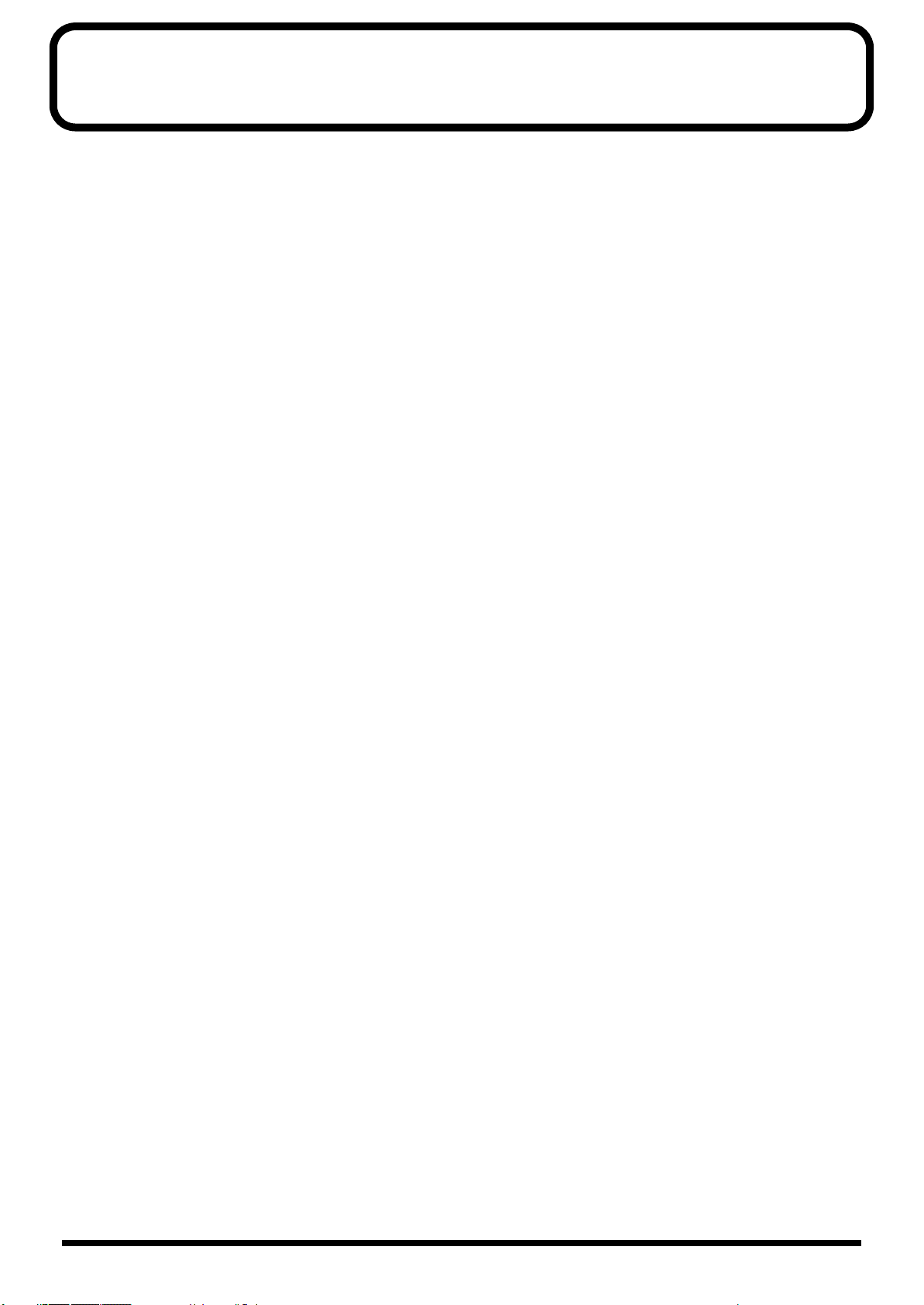
Contents
USING THE UNIT SAFELY.........................................................................................3
IMPORTANT NOTES ..................................................................................................5
Main Features........................................................................................................... 13
Panel Descriptions................................................................................................... 14
Overview of the Fantom-S.......................................................................................17
How the Fantom-S Is Organized............................................................................................................ 17
About Memory.......................................................................................................................................... 19
About the Onboard Effects ..................................................................................................................... 20
About the Sequencer................................................................................................................................ 21
About the Sampling Section.................................................................................................................... 23
Basic Operation of the Fantom-S............................................................................................................24
Playing in Patch Mode............................................................................................. 26
About the Patch Play Screen................................................................................................................... 26
Displaying Patch Play Screen...................................................................................................... 26
Selecting a Patch .......................................................................................................................................27
Selecting Favorite Patches (Favorite Sound)............................................................................. 28
Selecting Patches from the List.................................................................................................... 28
Auditioning Patches (Phrase Preview) ...................................................................................... 29
Selecting Patches by Category (Patch Finder) ..........................................................................29
Registering a Favorite Patch (Favorite Sound) ......................................................................... 30
Registering Favorite Rhythm Sets (Favorite Sound)................................................................ 31
Transposing the Keyboard in Octave Units (Octave Shift) ................................................................ 31
Transposing the Keyboard in Semitone Steps (Transpose)................................................................ 32
Selecting the Tones That Will Sound (Tone On/Off).......................................................................... 32
Playing Single Notes (Mono).................................................................................................................. 32
Creating Smooth Pitch Changes (Portamento) ....................................................................................33
Selecting the Parameter Controlled by the Realtime Controllers or
D Beam Controller (Control Setting) ..................................................................................................... 33
Specifying the Part that Will be Affected by the Controller ...................................................33
Assigning a Parameter to a Controller....................................................................................... 34
Playing Percussion Instruments............................................................................................................. 37
Selecting a Rhythm Set................................................................................................................. 37
Playing a Rhythm Set ...................................................................................................................38
Creating a Patch.......................................................................................................39
How to Make the Patch Settings ............................................................................................................39
Editing in a Graphic Display (Zoom Edit) ................................................................................40
Initializing Patch Settings (Init)................................................................................................... 40
Copying Patch (Tone) Settings (Copy)....................................................................................... 40
Cautions When Selecting a Waveform ......................................................................................41
Saving Patches You’ve Created (Write) ................................................................................................42
Auditioning the Save-Destination Patch (Compare) ............................................................... 42
Functions of Patch Parameters ...............................................................................................................43
Settings Common to the Entire Patch (General).......................................................................43
Modifying Waveforms (Wave) ...................................................................................................45
Changing How a Tone Is Sounded (TMT) ................................................................................46
Modifying Pitch (Pitch/Pitch Env)............................................................................................. 49
Modifying the Brightness of a Sound with a Filter (TVF/TVF Env)..................................... 50
Adjusting the Volume (TVA/TVA Env) ...................................................................................53
Modulating Sounds (LFO)........................................................................................................... 56
Apply Portamento or Legato to the Sound (Solo Porta) .........................................................58
Miscellaneous Settings (Misc.) ....................................................................................................60
Matrix Control Settings (Ctrl1–4)................................................................................................ 61
Setting Effects for a Patch (Effects/MFX/MFX Control/Chorus/Reverb).......................... 63
6
Page 7
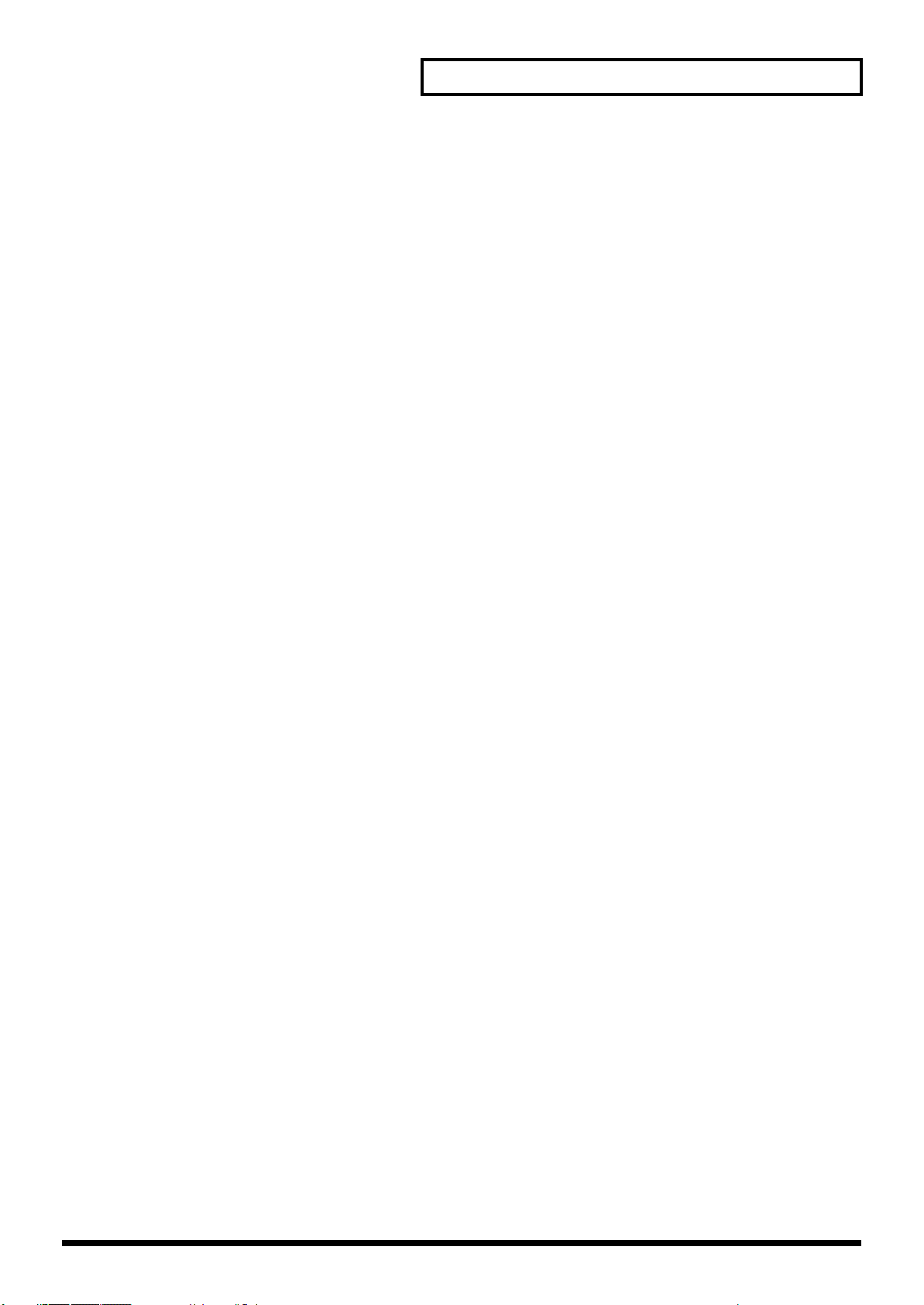
Contents
Creating a Rhythm Set.............................................................................................64
How to Make the Rhythm Set Settings .................................................................................................64
Editing in a Graphic Display (Zoom Edit) ................................................................................64
Initializing Rhythm Set Settings (Init)........................................................................................ 65
Copying Rhythm Tone Settings (Copy)..................................................................................... 65
Cautions When Selecting a Waveform ......................................................................................66
Saving Rhythm Sets You’ve Created (Write) .......................................................................................66
Auditioning the Save-Destination Rhythm Set (Compare) ....................................................67
Functions of Rhythm Set Parameters ....................................................................................................67
Making Settings Common to the Entire Rhythm Set (General) ............................................. 67
Modifying Waveforms (Wave) ...................................................................................................68
Changing How a Rhythm Tone Is Sounded (WMT) ...............................................................70
Modifying Pitch (Pitch/Pitch Env)............................................................................................. 71
Modifying the Brightness of a Sound with a Filter (TVF/TVF Env)..................................... 72
Adjusting the Volume (TVA/TVA Env) ...................................................................................73
Output Settings.............................................................................................................................. 75
Setting Effects for a Rhythm Set (Effects/MFX/MFX Control/Chorus/Reverb)............... 75
Playing in Performance Mode.................................................................................76
Displaying Performance Layer Screen .................................................................................................. 76
Displaying Performance Mixer Screen.................................................................................................. 76
Functions in the PERFORMANCE Layer/Mixer Screen ........................................................77
Selecting a Performance........................................................................................................................... 78
Selecting Performances from the List......................................................................................... 78
Selecting Favorite Performances (Favorite Sound).................................................................. 78
Registering a Favorite Performance (Favorite Sound) ............................................................ 79
Using the Layer Screen ............................................................................................................................ 79
Selecting a Part ..............................................................................................................................79
Selecting the Part that You want to Sound................................................................................ 79
Selecting the Sound for a Part .....................................................................................................79
Combining and Playing Sounds Together (Layer) .................................................................. 80
Playing Different Sounds in Different Areas of the Keyboard (Split)................................... 80
Using the Mixer Screen............................................................................................................................81
Selecting a Part ..............................................................................................................................81
Selecting the Sound for a Part .....................................................................................................81
Editing the Part Settings............................................................................................................... 82
Selecting a Part to Play Individually (Solo)............................................................................... 82
Silencing the Playback of a Specific Part (Mute) ......................................................................82
Viewing the Part Settings as a List (Performance Part View)............................................................ 83
Performing with the Arpeggio/Rhythm function ...................................................................83
Performing with the Realtime Controllers and D Beam Controller ...................................... 83
Confirming MIDI Information for Each Part (Part Information) ......................................................83
Creating a Performance...........................................................................................84
Viewing the Part Settings as a List (Performance Part View)............................................................ 84
Adjusting the Parameters of Each Part ................................................................................................. 84
Selecting the Parameter Controlled by the Realtime Controllers or
D Beam Controller (Control Setting) ..................................................................................................... 91
Make Settings for the Realtime Controllers and D Beam Controller (Ctrl).......................... 92
Setting Effects for a Performance (Effects/MFX/MFX Control/Chorus/Reverb) ............. 95
Changing the Settings of the Patch Assigned to a Part....................................................................... 95
Initializing Performance Settings (Init) ................................................................................................. 96
Saving Performance You’ve Created (Write) .......................................................................................96
Modifying the Sound in Real Time .........................................................................98
Waving Your Hand Over the D Beam to Modify the Sound (D Beam Controller) ........................ 98
Making Settings for the D Beam Controller.............................................................................. 98
Using Knobs or Buttons to Modify the Sound (Realtime Controller) ............................................ 101
7
Page 8
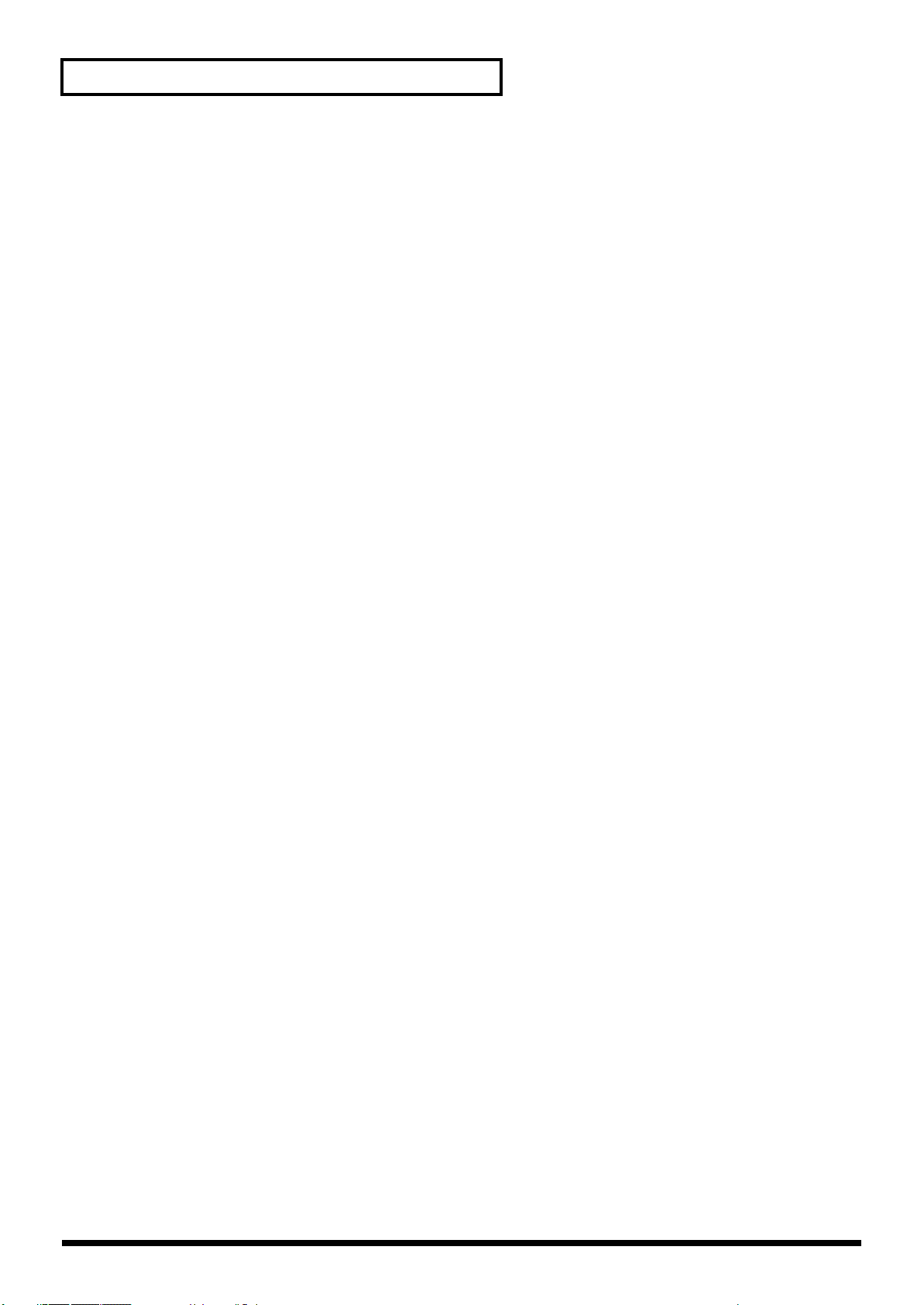
Contents
Making Realtime Controller Settings....................................................................................... 101
Using a Pedal to Modify the Sound (Control Pedal)......................................................................... 102
Making Control Pedal Settings .................................................................................................102
Playing Arpeggios (ARPEGGIO/RHYTHM Function) .......................................... 104
About Arpeggio...................................................................................................................................... 104
Playing Arpeggios.................................................................................................................................. 104
Turning Arpeggio On and Off ..................................................................................................104
Determining the Tempo for Arpeggio Performances............................................................ 104
Holding an Arpeggio.................................................................................................................. 104
Turning Arpeggio Switch On and Off .....................................................................................105
Arpeggio Settings ................................................................................................................................... 105
Selecting Styles for Arpeggio Performances (Arpeggio Style)............................................. 105
Changing the Beat and Shuffle (Grid)...................................................................................... 106
Applying Staccato and Tenuto (Duration).............................................................................. 106
Selecting Ascending/Descending Variations (Different Ways of Playing the Sounds) (Motif)....... 106
Adjusting the Velocity of the Arpeggio (Arpeggio Velocity)............................................... 106
Selecting the Part that Will Play Arpeggios in Performance Mode (Part).......................... 107
Hanging the Range of the Arpeggio (Octave Range) ............................................................107
Changing the Accent Strength (Accent Rate).......................................................................... 107
Using the Realtime Control Knobs to Edit the Arpeggio Settings....................................... 107
Creating Your Own Styles..................................................................................................................... 107
Saving the Styles You Have Created (WRITE)................................................................................... 109
Using the Chord Memory Function (CHORD MEMORY) ....................................110
About the Chord Memory Function.................................................................................................... 110
Performing with the Chord Memory Function.................................................................................. 110
Turning Chord Memory Function On and Off.......................................................................110
Selecting Chord Forms ............................................................................................................... 110
Creating Your Own Chord Forms .......................................................................................................111
Saving the Chord Forms You Have Created...................................................................................... 111
Playing Rhythms.................................................................................................... 112
About Rhythm Patterns......................................................................................................................... 112
Using Rhythm Groups........................................................................................................................... 112
Playing Rhythm...................................................................................................................................... 112
Turning Rhythm On and Off..................................................................................................... 112
Determining the Tempo for Rhythm Pattern Performances ................................................ 112
Select the Rhythm Group........................................................................................................... 113
Rhythm Pattern Settings........................................................................................................................ 113
Selecting Rhythm Patterns......................................................................................................... 113
Changing the Beat and Shuffle (Grid)...................................................................................... 113
Applying Staccato and Tenuity (Duration)............................................................................. 114
Changing the velocity of Rhythm Pattern (Rhythm Pattern Velocity) ...............................114
Changing the Accent Strength (Accent Rate).......................................................................... 114
Using the Realtime Control Knobs to Control the Rhythm.................................................. 114
Turning Rhythm Switch On and Off........................................................................................ 114
Creating Your Own Styles (Rhythm Pattern Edit) ............................................................................115
Saving the Patterns You Have Created (WRITE) ..............................................................................116
Creating Your Own Styles (Rhythm Group Edit).............................................................................. 116
Saving the Rhythm Group You Have Created (WRITE).................................................................. 117
Sampling................................................................................................................. 118
Making Input Source Settings (INPUT SETTING)............................................................................ 118
Input Effect Setup Settings.................................................................................................................... 119
Sampling Procedure............................................................................................................................... 119
Dividing a Sample During Sampling....................................................................................... 121
Sampling Earlier in Time (Skip Back Sampling)................................................................................ 121
8
Page 9
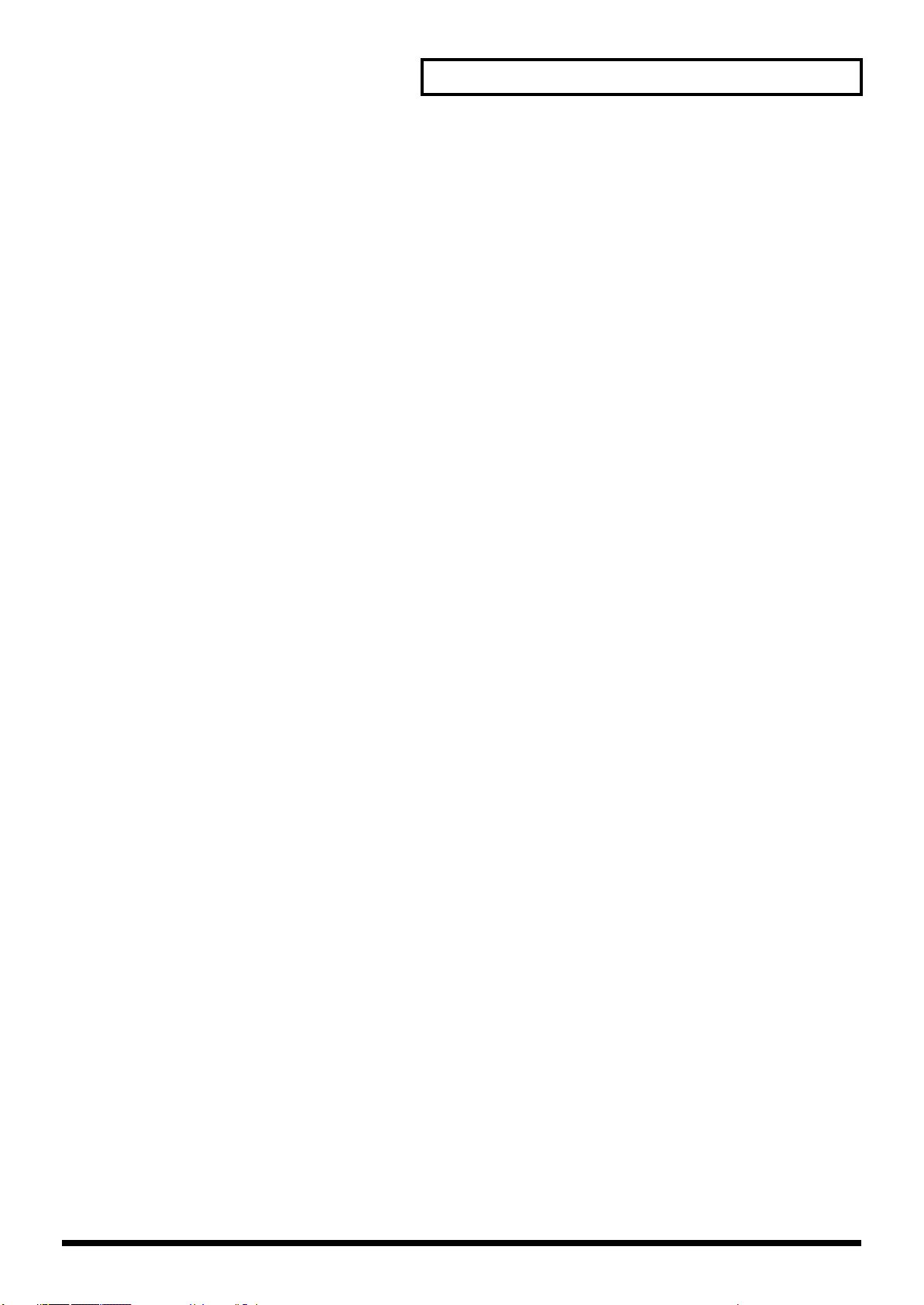
Contents
Editing a Sample .................................................................................................... 122
Selecting a Sample (Sample List).......................................................................................................... 122
Selecting a Sample....................................................................................................................... 122
Loading a Sample........................................................................................................................ 123
Loading all Samples.................................................................................................................... 123
Unloading a Sample.................................................................................................................... 123
Deleting a Sample .......................................................................................................................123
Importing a Audio File...............................................................................................................124
Displaying Sample Edit Screen ............................................................................................................124
Magnifying/Shrinking the Waveform Display (Zoom In/Out).......................................... 124
Setting the Start/End Points of the Sample........................................................................................ 125
Making Settings for Sample (Sample Parameters) ............................................................................125
Assigning Samples to a Pad (Assign To Pad) .................................................................................... 126
From Patch Mode........................................................................................................................ 126
From Performance Mode ........................................................................................................... 126
Assigning a Sample as a Patch to a Part (Assign to Keyboard).......................................................127
From Patch Mode........................................................................................................................ 127
From Performance Mode ........................................................................................................... 127
Create a Rhythm Set (Create Rhythm) ................................................................................................ 128
Creating a Multisample (Create Multisample) ..................................................................................128
Unloading a Sample (Unload).............................................................................................................. 129
Removing Unwanted Portions of a Sample (Truncate).................................................................... 129
Boosting or Limiting the High-frequency Range of the Sample (Emphasis) ................................ 130
Maximizing the Volume of a Sample (Normalize)............................................................................ 130
Amp.......................................................................................................................................................... 131
Stretching or Shrinking a Sample (Time Stretch)............................................................................... 131
Dividing a Sample into Notes (Chop) ................................................................................................. 132
Procedure for Dividing a Sample .............................................................................................132
Automatically Dividing a Sample (Auto Chop)..................................................................... 132
Auditioning the Divided Samples............................................................................................ 133
Joining Two or More Samples (Combine) ..........................................................................................133
Saving a Sample...................................................................................................................................... 134
Using the Pads ....................................................................................................... 135
Using the Hold Function to Sustain a Sound ..................................................................................... 135
Using the Roll Function to Play Sounds.............................................................................................. 135
Using the Clipboard to Copy Pad Settings......................................................................................... 136
Copying one Pad Setting............................................................................................................ 136
Copying Two or More Pad Setting........................................................................................... 136
Adjusting the Pad Settings (PAD SETTING) .....................................................................................136
Multi-Velocity.............................................................................................................................. 137
Assigning a Pattern to a Pad (RPS Function) .....................................................................................137
Using the Pads to Play Rhythms.......................................................................................................... 137
Playing Back a Song.............................................................................................. 138
Playing a Song Immediately (Quick Play).......................................................................................... 138
Playing Back Songs Consecutively (Chain Play) ............................................................................... 138
Various Playback Methods ...................................................................................................................139
Fast-Forward and Rewind During Playback ..........................................................................139
Playing Back Correctly from the Middle of the Song (MIDI Update)................................. 139
Muting the Playback of a Specific Instrument........................................................................ 139
Changing the Playback Tempo of a Song................................................................................139
Playing a Song Back at a Fixed Tempo (Muting the Tempo Track) ....................................140
Playing Back a S-MRC Format Song ........................................................................................140
Playing Back a Song Repeatedly (Loop Play) ......................................................................... 140
Using the D Beam Controller to Start/Stop Song Playback .................................................140
9
Page 10
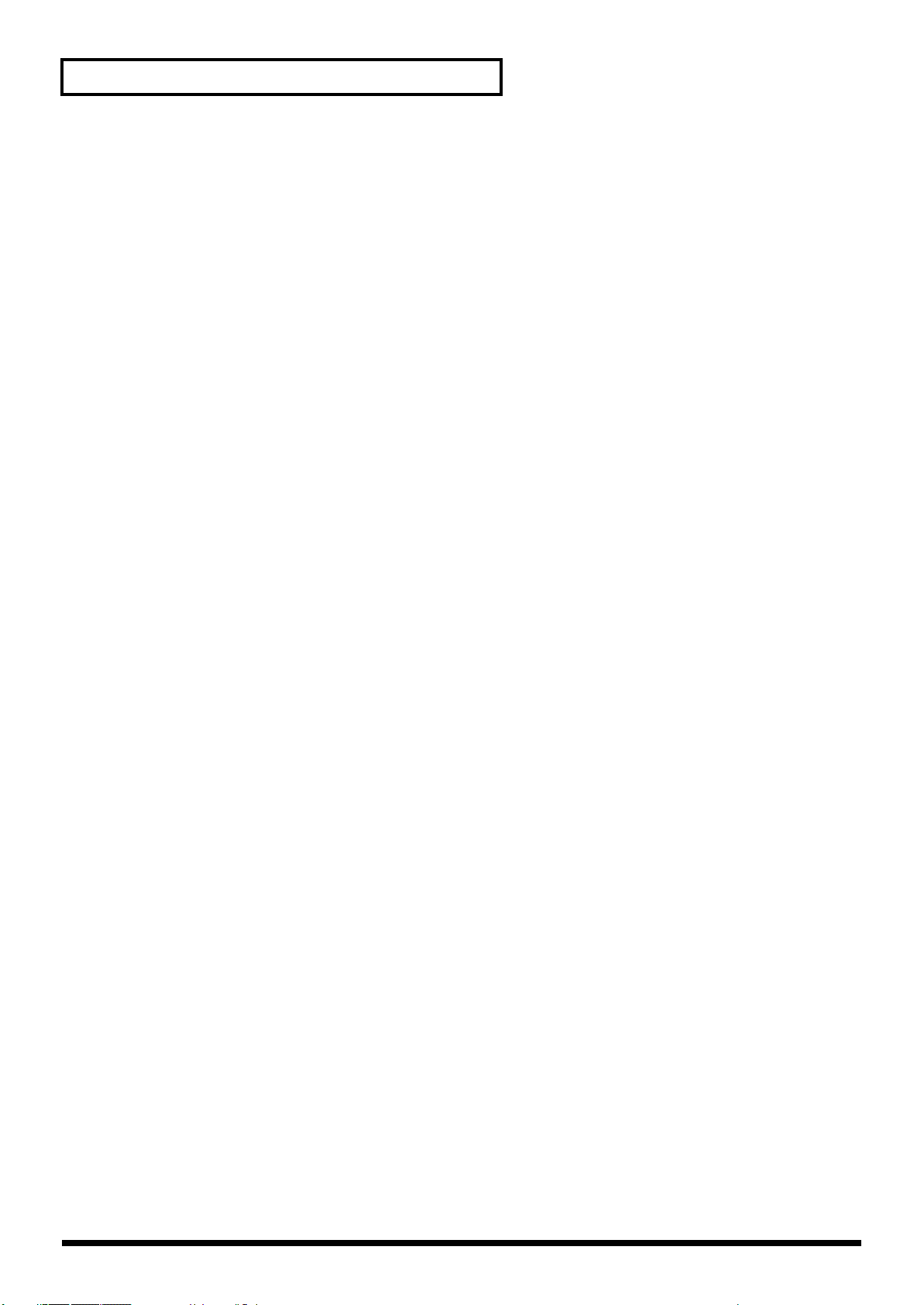
Contents
Recording Songs ...................................................................................................141
Two Recording Methods............................................................................................................ 141
Before You Record a New Song ...........................................................................................................141
Select the Sound to be Used for Recording .............................................................................141
Erasing the Song/Pattern from Internal Memory (Song Clear)........................................... 141
Specify the Time Signature........................................................................................................ 141
Recording Your Performance as You Play It (Realtime Recording) ...............................................142
Basic Operation for Realtime Recording ................................................................................. 142
Recording Tempo Changes in a Song (Tempo Recording)................................................... 143
Loop Recording and Punch-In Recording............................................................................... 143
Correct the Timing of Your Playing as You Record (Recording Quantize) .......................144
Selecting the Sequencer Data that will Be Recorded (Recording Select) ............................145
Erasing Unwanted Data While You Record (Realtime Erase).............................................. 145
Auditioning Sounds or Phrases While Recording (Rehearsal Function)............................ 145
Inputting Data One Step at a Time (Step Recording)........................................................................ 146
Inputting Notes and Rests .........................................................................................................146
Assigning a Pattern to a Phrase Track .....................................................................................148
Editing Songs......................................................................................................... 149
Loading the Song You Want to Edit.................................................................................................... 149
Loading Individual Tracks/Patterns of Song Data................................................................ 149
Using Different Sound Generators for Each Track ................................................................150
Silencing the Playback of a Track (Mute) ................................................................................150
Assigning Markers (Locate Positions) to a Song .................................................................... 150
Specifying the Area of a Song that will Repeat (Loop Points).............................................. 151
Editing Sequencer Data Over the Specified Range (Track Edit) ..................................................... 151
Basic Operation for Track Editing ............................................................................................151
Aligning a Song’s Timing (Quantize) ...................................................................................... 152
Erasing Unwanted Performance Data (Erase) ........................................................................ 154
Deleting Unwanted Measures (Delete)....................................................................................155
Copying Phrases (Copy) ............................................................................................................155
Inserting a Blank Measure (Insert) ...........................................................................................156
Transpose the Key (Transpose)................................................................................................. 156
Changing the Velocity (Volume) (Change Velocity) .............................................................157
Changing the MIDI Channel (Change Channel).................................................................... 158
Modifying the Length of Notes (Change Duration) ..............................................................158
Combining Two Phrase Tracks or Patterns into One (Merge) .............................................159
Extracting and Moving a Part of Sequencer Data (Extract) .................................................. 159
Shifting Performance Data Forward and Back (Shift Clock)................................................ 160
Thinning Out the Sequencer Data (Data Thin)....................................................................... 161
Swapping Two Phrase Tracks or Patterns (Exchange).......................................................... 161
Adjusting the Song’s Playback Time (Time Fit) .....................................................................162
Deleting Blank Measures (Truncate)........................................................................................ 162
Editing Individual Items of Sequencer Data (Micro Edit)................................................................162
Editing Sequencer Data (Basic Procedure in the Microscope).............................................. 162
Sequencer Data Handled by a Phrase Track/Pattern............................................................ 163
Viewing Sequencer Data (View)............................................................................................... 164
Inserting Sequencer Data (Create)............................................................................................ 165
Erasing Sequencer Data (Erase) ................................................................................................165
Moving Sequencer Data (Move) ...............................................................................................165
Copying Sequencer Data (Copy) ..............................................................................................166
Changing the Tempo Midway Through the Song .................................................................166
Changing the Time Signature Midway Through the Song................................................... 167
Assigning a Name to a Song (Song Name)......................................................................................... 167
Saving/Loading a song (SAVE/LOAD) .................................................................168
Saving a Song (Save) .............................................................................................................................. 168
Basic Procedure ...........................................................................................................................168
10
Page 11
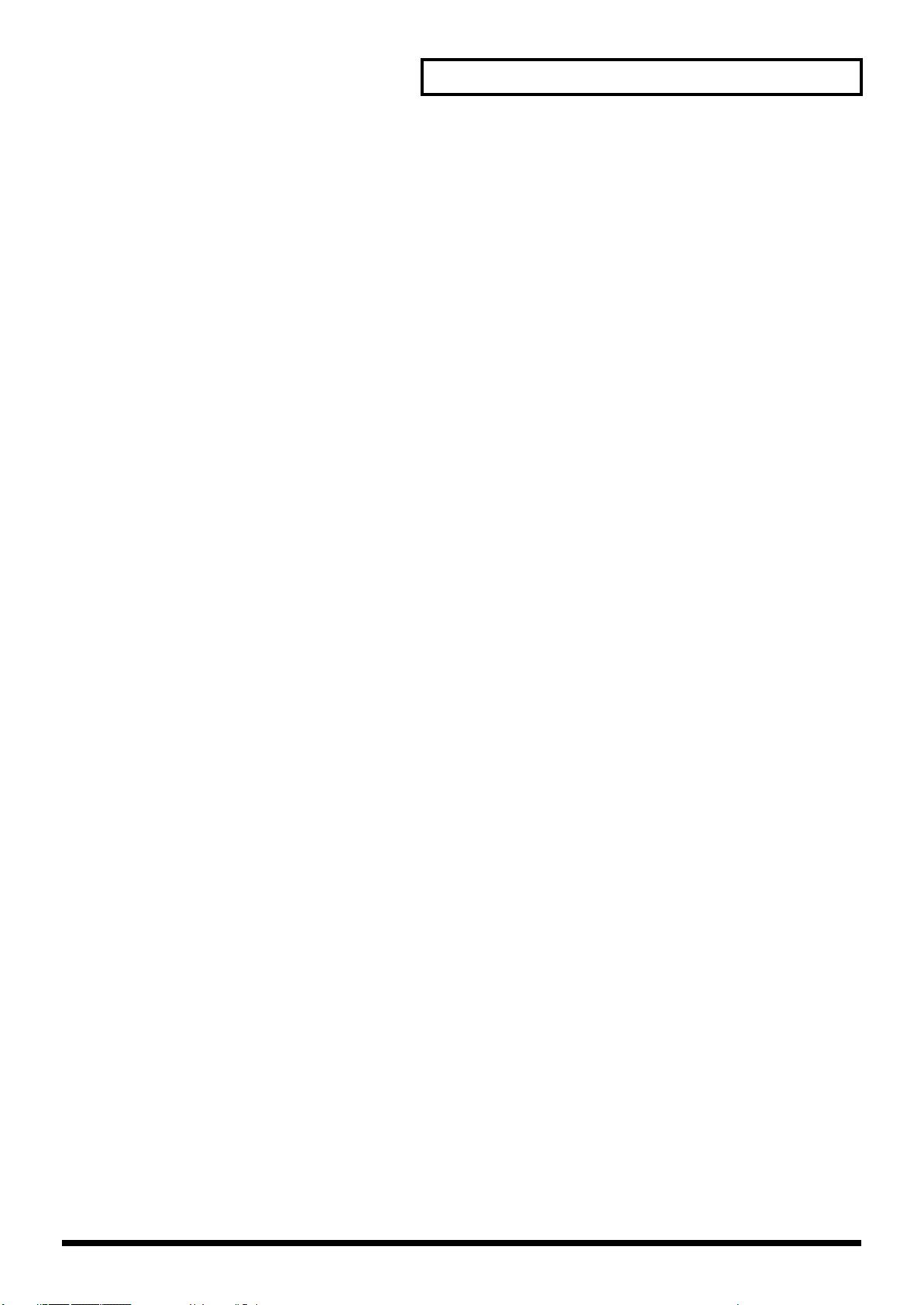
Contents
Saving a Song with Samples (Save Song+Samples)............................................................... 168
Saving a Song (Save Song)......................................................................................................... 169
Saving Samples (Save All Samples).......................................................................................... 169
Saving a Song as an SMF File (Save as SMF)...................................................................................... 170
Loading a Song (Load)........................................................................................................................... 170
Basic Procedure ...........................................................................................................................170
Loading a Song with Samples (Load Song+Samples) ...........................................................171
Loading a song (Load Song)...................................................................................................... 171
Loading Samples (Load All Samples)...................................................................................... 171
Importing a WAV/AIFF File (Import Audio)....................................................................................171
Playing a Phrase at the Touch of a Finger (RPS Function)................................172
Before You Use the RPS Function ........................................................................................................ 172
Record a Pattern .......................................................................................................................... 172
Settings for the RPS Function.................................................................................................... 172
Using the RPS Function While You Perform...................................................................................... 173
Recording a Performance Using the RPS Function................................................................ 174
Adding Effects........................................................................................................175
Turning Effects On and Off................................................................................................................... 175
Making Effect Settings ........................................................................................................................... 175
Applying Effects in Patch Mode .......................................................................................................... 175
Specifying How the Sound Will Be Output (Routing) ..........................................................175
Signal Flow Diagram and Parameters .....................................................................................176
Applying Effects in Performance Mode..............................................................................................178
Specifying How the Sound Will Be Output (Routing) ..........................................................178
Signal Flow Diagram and Parameters .....................................................................................178
Making Multi-Effects Settings (MFX1–3)............................................................................................ 180
Making Multi-Effects Settings (MFX Control) ...................................................................................181
Specifying the multi-effect structure (MFX Structure)...................................................................... 182
Making Chorus Settings (Chorus) ....................................................................................................... 182
Making Reverb Settings (Reverb) ........................................................................................................182
Mastering Effect...................................................................................................................................... 183
Transferring Data to/from Your Computer via USB............................................ 184
Before You Use USB Connection.......................................................................................................... 184
Connections.................................................................................................................................. 184
Specify the Connection-Destination Area (USB).................................................................... 184
Cautions Regarding Folders and Files..................................................................................... 184
Importing Audio file (Import Audio).................................................................................................. 185
Using a Bitmap File as a Background in the Display........................................................................ 185
Importing a Bitmap File (Import BMP).................................................................................... 185
Canceling USB Communication........................................................................................................... 186
File-Related Functions (File Utility)...................................................................... 187
Basic Procedure ...........................................................................................................................187
Copying a File (COPY) ..........................................................................................................................187
Deleting a File (DELETE) ......................................................................................................................187
Moving a File (MOVE)........................................................................................................................... 187
Initializing a Memory Card (Format).................................................................................................. 187
Settings Common to All Modes (System Function)............................................188
How to Make the System Function Settings....................................................................................... 188
Saving the System Settings (Write)...................................................................................................... 188
Functions of System Parameters ..........................................................................................................189
Pedal/D Beam .............................................................................................................................189
Keyboard ...................................................................................................................................... 189
System Ctrl................................................................................................................................... 190
Screen Saver ................................................................................................................................. 190
11
Page 12
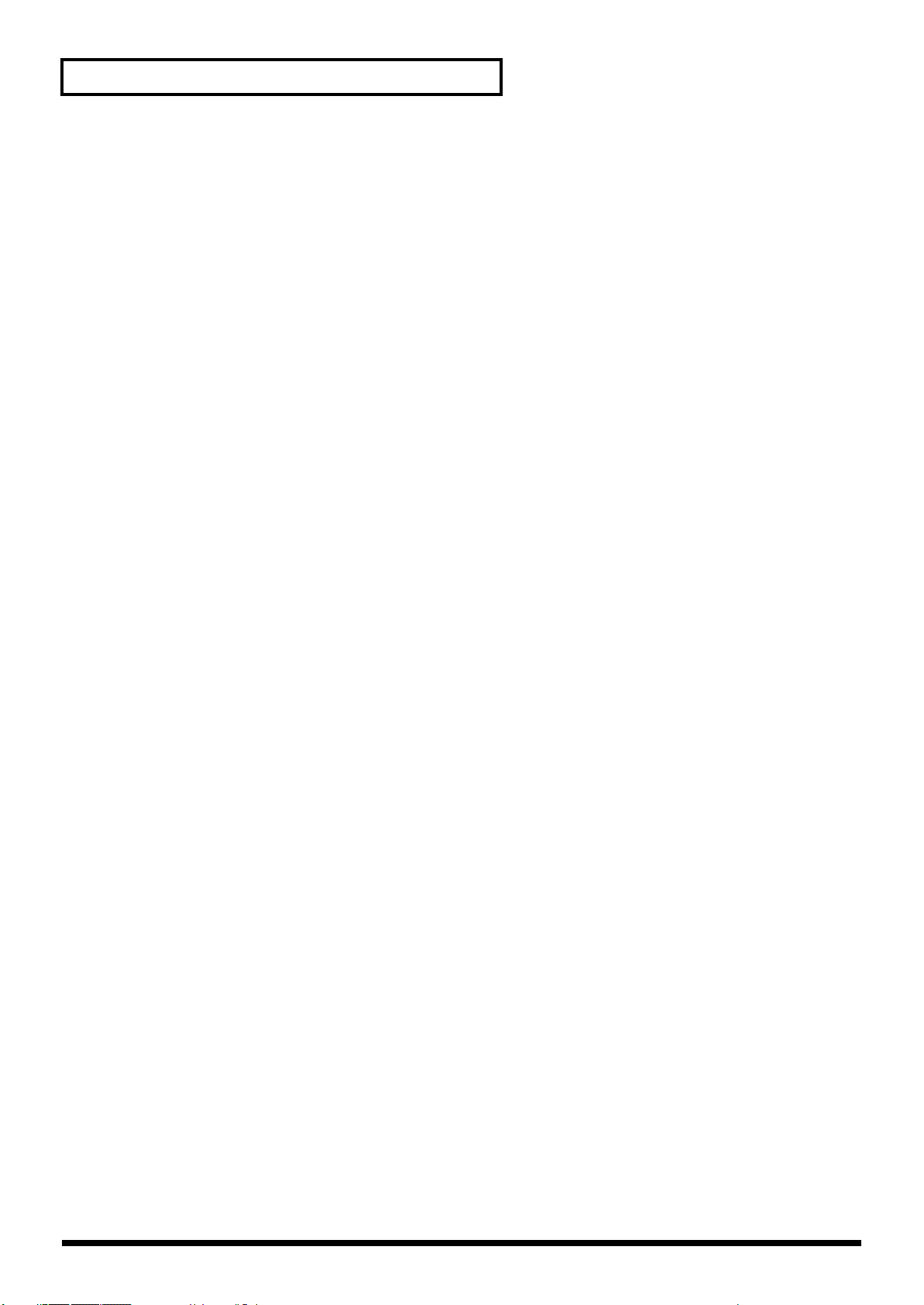
Contents
Background.................................................................................................................................. 190
Sync/Temp ..................................................................................................................................190
Metronome................................................................................................................................... 192
MIDI.............................................................................................................................................. 192
Sound ............................................................................................................................................ 193
Preview......................................................................................................................................... 194
Scale Tune..................................................................................................................................... 194
Sampling....................................................................................................................................... 195
Start up.......................................................................................................................................... 195
System Information................................................................................................................................ 195
Data Management Functions
Reset to Default Factory Settings (Factory Reset) .............................................196
Basic Procedure....................................................................................................................................... 196
Backing Up User Data (User Backup) .................................................................................................196
Restoring User Data that You Backed Up (User Restore) ................................................................196
Factory Reset ........................................................................................................................................... 196
Playing in Piano Mode........................................................................................... 197
Selecting Piano Mode............................................................................................................................. 197
Selecting a Patch .....................................................................................................................................197
Selecting Patches by Category................................................................................................... 197
Selecting from the Patch List Screen......................................................................................... 197
Changing the Piano Sound (Open/Close).......................................................................................... 197
Adjusting the Keyboard Touch (Key Touch) .....................................................................................198
Adjusting the Depth of Resonance (Resonance)................................................................................ 198
Saving a Sound (Patch).......................................................................................................................... 198
Using Fantom-S Editor .......................................................................................... 199
Installing Fantom-S Editor into Your Computer ............................................................................... 199
Making Connections .............................................................................................................................. 199
Using Fantom-S Librarian..................................................................................................................... 199
Fantom-S Editor System Requirements ..............................................................................................199
System Requirements (Windows) ............................................................................................199
System Requirements (Mac OS)................................................................................................ 200
About V-LINK..........................................................................................................201
Installing the Wave Expansion Board.................................................................. 203
Installation de la carte d’expansion Wave........................................................... 205
Expanding the Memory..........................................................................................207
Ajouter de la mémoire ...........................................................................................209
Troubleshooting.....................................................................................................211
Problems Concerning the Entire Fantom-S............................................................................. 211
Issues Related to Sound ............................................................................................................. 211
Issues Related to Effects ............................................................................................................. 213
Issues Related to Saving Data ................................................................................................... 213
Issues Related to Sequencer.......................................................................................................214
Issues Related to MIDI and External Devices......................................................................... 215
Issues Related to Sampling........................................................................................................ 215
Issues Related to a Memory Card............................................................................................. 216
Specifications......................................................................................................... 217
Index........................................................................................................................ 218
12
Page 13
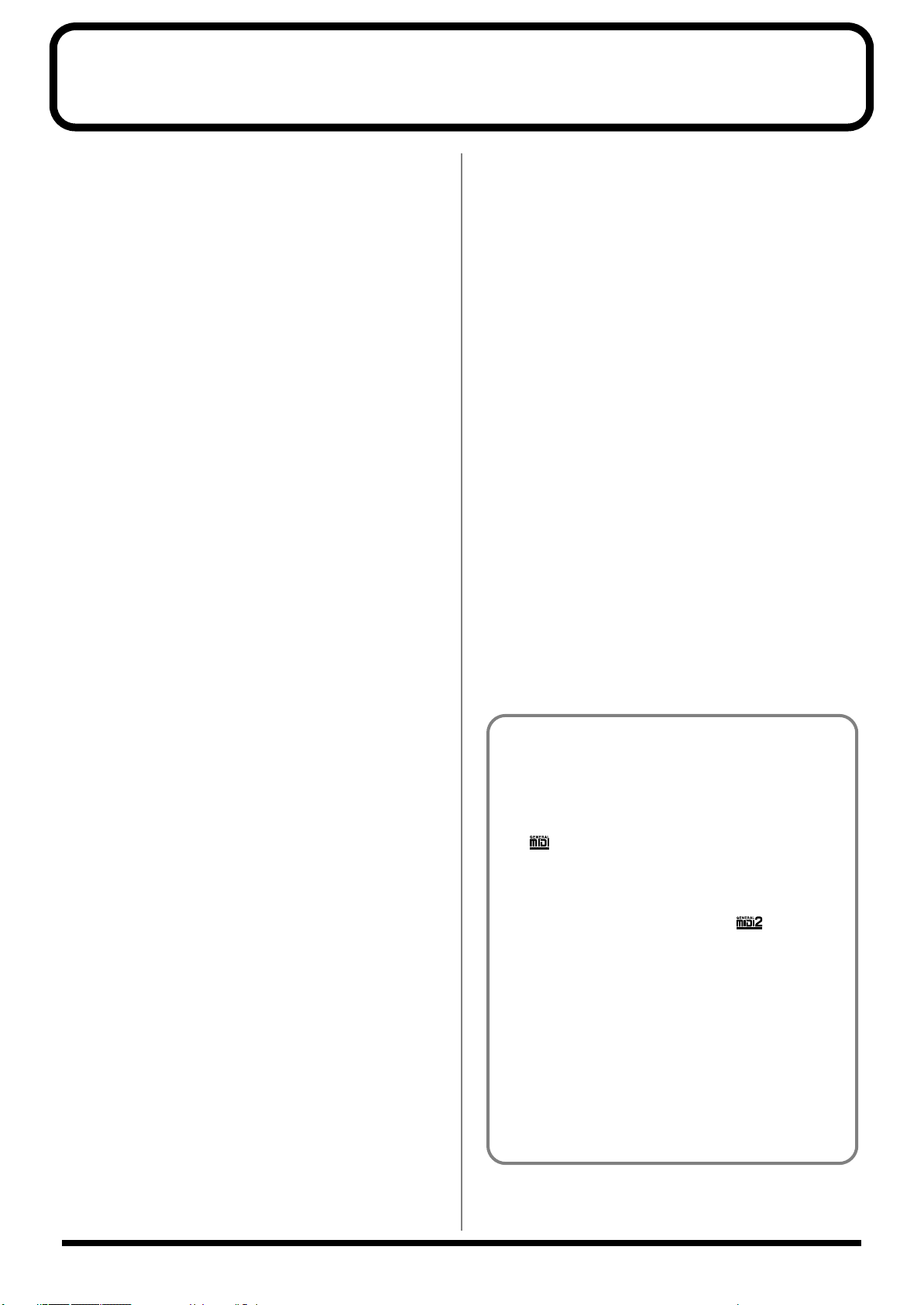
Main Features
Speedy music production
The “S” in Fantom-S stands for its advanced studio functionality and
its powerful sampling capabilities. Careful attention has been paid to
the quality and diversity of its internal sounds. Its rich array of
internal sounds can be expanded by installing up to four wave
expansion boards (SRX series). In addition, you can utilize the
sampling functions to create your own sounds. A powerful
sequencer and numerous performance functions that enhance your
musical creativity are also built in, making music production fast
and efficient.
The large panel LCD keeps you informed of the operating status
from all angles. In particular, the Mixer screen displays the volume,
pan, and effect send level of each part, just as if you were seated at a
studio console.
Newly developed synthesizer sounds
The completely new wave ROM was developed with one idea:
deliver maximum inspiration to the artist. The Fantom-S contains a
top-quality synthesizer sound generator. Workhorse sounds like
strings and piano have been further upgraded, and the wide range of
built-in sounds include new sounds that foreshadow the music scene
of the future.
Heavy-duty sampler
The Fantom-S features a high-performance 44.1 kHz sampler. Audio
data that you sample can be used as wave data in the same way as
the internal sounds or wave expansion boards (SRX series) to create
original sounds. Multisamples are also supported. The full range of
sample-manipulating functions, such as Chop and Normalize, rivals
the capabilities of a dedicated sampler. Thirty-two megabytes of
sampling memory is standard, and you can add expansion DIMM
modules to expand the sampling memory to as much as 288
megabytes.
Skip-back sampling function
The Fantom-S is constantly recording what you play. You can cut a
several-beat phrase of your prior playing and play it back from the
pads. This unique function is a great way to capture your
improvisations, and can be used in a wide range of situations.
Mastering functionality
78 (Fantom-S: 77) different multi-effects, chorus, and reverb are
provided. Since the mastering effects that are indispensable as the
final step of the music production process are also provided, you can
create songs with a level of quality that approaches a commercially
released CD.
USB connection to your computer, and
SmartMedia support
The Fantom-S can be connected to your computer with just a single
USB cable, allowing sophisticated linked functions such as
importing and exporting audio data.
Fantom-S88 features a Piano mode
The Fantom-S88 has an 88-note progressive hammer action
keyboard, and a Piano mode that lets you press a single button and
use the instrument as a dedicated piano.
V-LINK functionality
V-LINK lets you synchronize music and images to create completely
new forms of expression. Realtime controllers such as the D Beam
controller and the dynamic pads can be used to control images while
you perform music.
Fantom-S Editor/Librarian included
The included editor and librarian software lets you edit and manage
Fantom-S sounds from your computer.
General MIDI
General MIDI is a set of recommendations which seeks to
provide a way to go beyond the limitations of proprietary
designs, and standardize the MIDI capabilities of sound
generating devices. Sound generating devices and music files
that meet the General MIDI standard bear the General MIDI
logo ( ). Music files bearing the General MIDI logo can be
played back using any General MIDI sound generating unit to
produce essentially the same musical performance.
Built-in 16-track sequencer
A high-resolution 16-track sequencer is built in. With functions like
Loop recording that lets you record each part non-stop, it’s designed
not to interfere with your creative imagination. After you’ve input
your data, you can take advantage of the large LCD to edit track data
graphically.
Dynamic pad bank
The Fantom-S features a dynamic pad bank that is sensitive to
velocity and aftertouch. They can be used as trigger pads to play
favorite sounds like hits or bass sounds, to recall RPS sequence
phrases, or assigned to play skip back-sampled phrases. In another
idea, rhythm sounds that were “chopped” from a loop phrase can be
assigned to the pads and played for realtime input into the
sequencer.
General MIDI 2
The upwardly compatible General MIDI 2 ( )
recommendations pick up where the original General MIDI left
off, offering enhanced expressive capabilities, and even greater
compatibility. Issues that were not covered by the original
General MIDI recommendations, such as how sounds are to be
edited, and how effects should be handled, have now been
precisely defined. Moreover, the available sounds have been
expanded. General MIDI 2 compliant sound generators are
capable of reliably playing back music files that carry either the
General MIDI or General MIDI 2 logo.
In some cases, the conventional form of General MIDI, which
does not include the new enhancements, is referred to as
“General MIDI 1” as a way of distinguishing it from General
MIDI 2.
13
Page 14
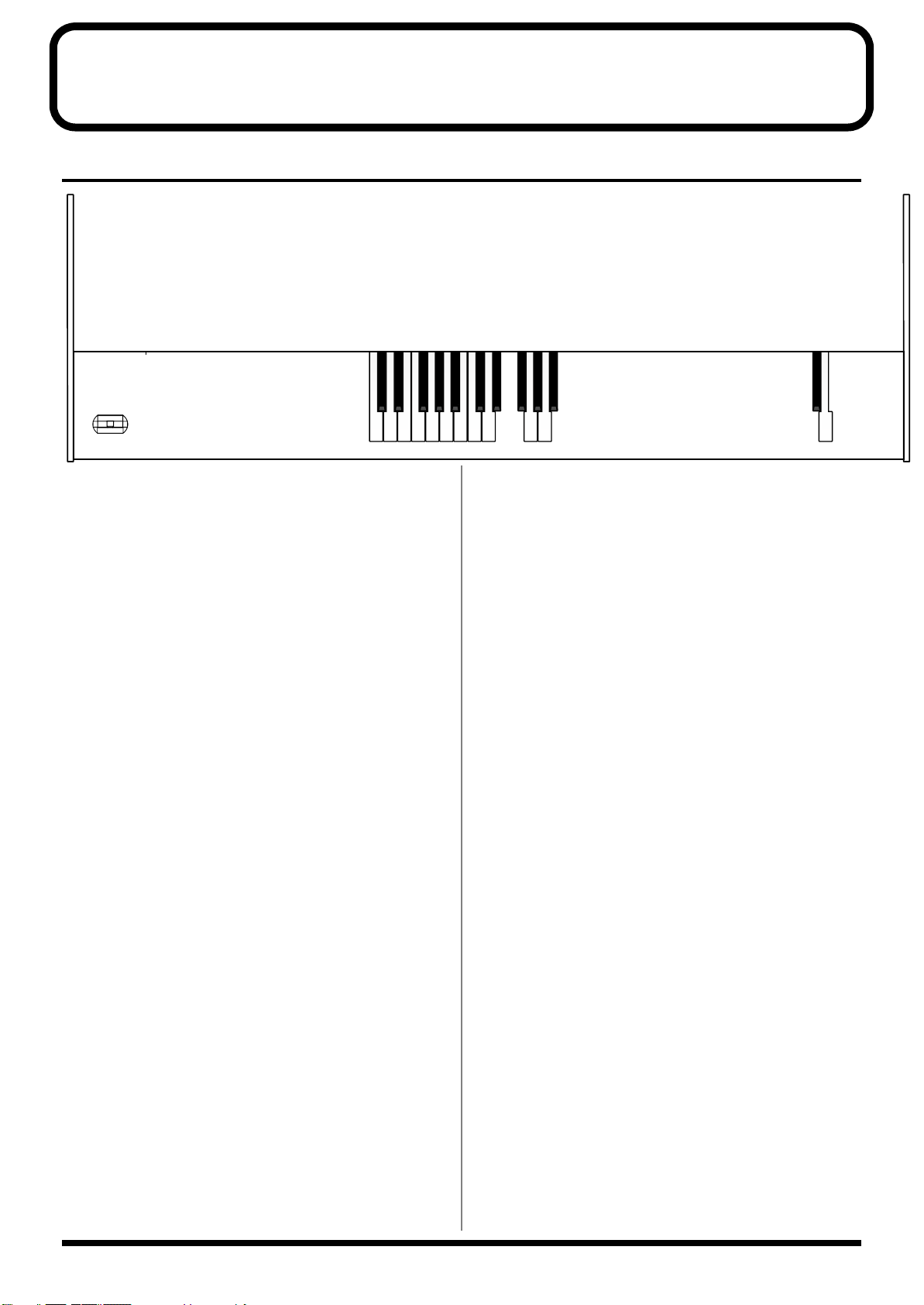
Panel Descriptions
Front Panel
fig.00-01S88
D BEAM
You can apply a variety of effects to sounds simply by moving your
hand. → (p. 98)
ASSIGNABLE
Turn on the D Beam function for the Keyboard part or pad part. →
(p. 98)
PAD TRIGGER
Instead of striking the pads themselves, you can also use the D Beam
controller to control the sounding of the pads. → (p. 99)
SOLO SYNTH
Play the Fantom-S as a monophonic synthesizer. → (p. 100)
* Hold down [SHIFT] and press one of the corresponding buttons to
access the D Beam setting screen.
[-OCT], [+OCT]
Transposes the pitch of the keyboard in 1 octave units (-3- +3
octaves).
[RPS]
Switches RPS on/off.
Perform functions related to the arpeggio, rhythm pattern, chord
memory function. → (p. 104, p. 110, p. 112)
[ON/OFF]
Switches the arpeggio and Rhythm on/off.
[ARPEGGIO HOLD]
Switches the Arpeggio Hold function on/off.
[CHORD MEMORY]
Switches the Chord Memory function on/off.
EXT SOURCE
Make external input settings. → (p. 118)
[VOLUME]
Adjusts the overall volume that is output from the rear panel
OUTPUT A (MIX) jacks and PHONES jack. → (Quick Start; p. 4)
[V-LINK]
Make V-Link settings. → (p. 201)
[ ]REALTIME CONTROL knob
You can assign a variety of parameters and functions to the four
knobs and use them to modify the sound in realtime. → (p. 33)
The operation will depend on the parameter or function that is
assigned.
[ ], [ ]ASSIGNABLE switch
You can assign a variety of parameters and functions to the tow
buttons and use them to modify the sound in realtime. → (p. 33)
The operation will depend on the parameter or function that is
assigned.
[SELECT/EDIT]
Make arpeggio, rhythm and chord memory settings.
[BEAT] (Beat Indicator)
This blinks in sync with the tempo and beat of the song.
Perform sequencer operations such as playback and record.
[RESET]
Moves the song position to the first measure. → (p. 138)
[BWD]
Moves the song position to the first beat of the previous measure. →
(p. 138)
[FWD]
Moves the song position to the first beat of the next measure. → (p. 138)
[Play]
Controls sequencer play.
[STOP]
Controls sequencer stop.
While stopped, you can hold down [SHIFT] and Press [PLAY] to
perform MIDI Update. → (p. 138)
14
Page 15
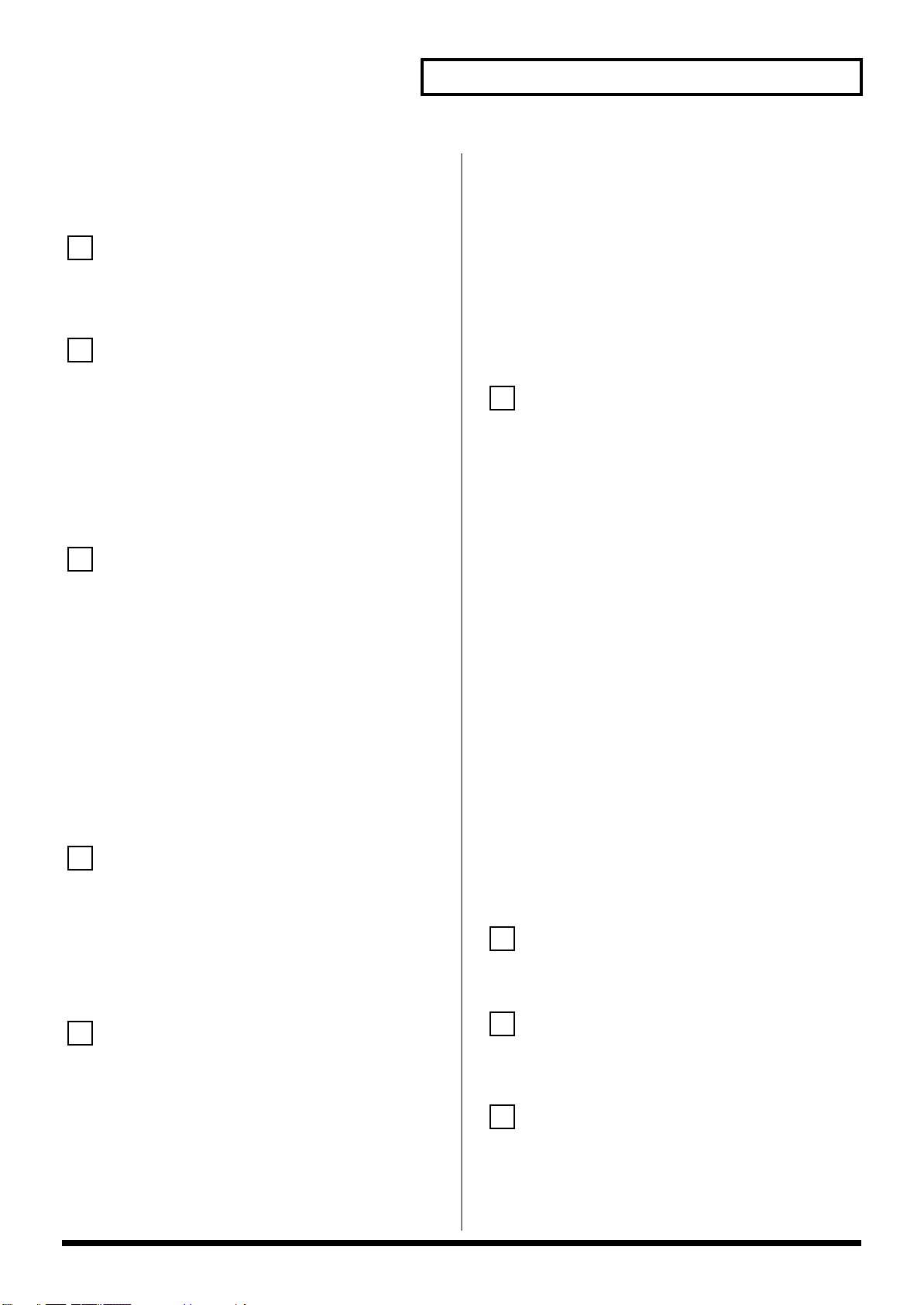
Panel Descriptions
[REC]
The display changes to the Recording Standby window. Æ (p. 142)
If you press this during recording, the Rehearsal function will be
activated. → (p. 145)
7
Display
This displays information regarding the operation you are
performing
8
[MENU]
Opens the MENU. The contents of the menu will depend on the
current mode.
[1]–[8]
During editing, these buttons execute a variety of functions, and
their function will differ depending on the screen.
[TEMPO]
Sets the tempo (BPM). → (p. 139)
9
LCD CONTRAST knob
Adjusts the display contrast. → (Quick Start; p. 5)
[WRITE]
Save edited settings into internal memory or a memory card.
→
(p. 42, p. 66, p. 96, p. 134, p. 168)
[EDIT]
Make various settings.
[SONG EDIT]
Make settings for song data and song edit. → (p. 138)
[EFFECTS]
Make effect-related settings. Here you can also make mastering
settings. → (p. 175)
10
[MIXER]
View the Performance mode’s Mixer screen. → (p. 76)
[CURSOR]
Moves the cursor location up/down/left/right.
[SHIFT]/[JUMP]
This button is used in conjunction with other buttons to execute
various functions.
[ENTER]
Use this button to execute an operation.
[EXIT]
Return to the previous screen, or close the currently open window.
In some screens, this causes the currently executing function to be
aborted.
12
[SAMPLE EDIT]
Edit a sample. → (p. 124)
[SAMPLE LIST]
View the sample list. → (p. 122)
[SAMPLING]
View the Sampling Menu screen. → (p. 119)
[SKIP BACK SAMPLING]
Sample the performance for a specified duration prior to the moment
you pressed the button. → (p. 121)
[PAD SETTING]
Make pad settings. → (p. 19)
[CLIP BOARD]
Stores pad velocity and note number. → (p. 136)
[SAVE/LOAD]
Saves/loads data in the internal memory (p. 19) or sample memory
(p. 23) to/from internal memory or a memory card.
[PAD 1–16]
Use as a keyboard to play sound.
[ROLL]
Turn “roll” playback on/off. → (p. 135)
[HOLD]
Turn “hold” (sustaining the sound after you release the pad) on/off.
→
(p. 135)
[LAYER/SPLIT]
View the Performance mode’s Layer screen. → (p. 76)
[PATCH/RHYTHM]
Enter Patch/Rhythm mode. → (p. 27)
11
VALUE Dial
This is used to modify values. If you hold down [SHIFT] as you turn
the VALUE dial, the value will change in greater increments.
[DEC], [INC]
This is used to modify values. If you keep on holding down one
button while pressing the other, the value change accelerates. If you
press one of these buttons while holding down [SHIFT], the value
will change in bigger increments.
13
Pitch Bend/Modulation Lever
This allows you to control pitch bend or apply vibrato.
14
Here you can install a wave expansion board (SRX series) or install
separately sold memory. On the Fantom-S this is located on the
bottom panel. → (p. 203)
15
[PIANO MODE]
Switches to a special mode optimal for playing piano sounds. This
button is found only on the Fantom-S88. → (p. 197)
15
Page 16

Panel Descriptions
Rear Panel
fig.00-02
fig.00-03
POWER ON Switch
Press to turn the power on/off. → (Quick Start; p. 4)
AC Inlet
Connect the included power cord to this inlet. → (Quick Start; p. 3)
SmartMedia card slot
Insert a SmartMedia card (3.3V, maximum 128 MB) here.
USB Connector
This connector lets you use a USB cable to connect your computer to
the Fantom-S. → (p. 184)
fig.00-04
CTL (CONTROL) PEDAL Jack
You can connect optional expression pedals (DP-8, etc.) to these
jacks. By assigning a desired function to a pedal, you can use it to
select or modify sound or perform various other control. You can
also connect optional pedal switches (DP series etc.) to sustain
sound. → (Quick Start; p. 26)
HOLD PEDAL Jack
An optional pedal switch (DP series etc.) can be connected to this
jack for use as a hold pedal. → (Quick Start; p. 26)
This can also be set so it supports the use of half-pedaling
techniques. So, after connecting an optional expression pedal (DP-8,
etc.), you can employ pedal work to achieve even finer control in
performances in which piano tones are used. → (p. 33)
fig.00-05
DIGITAL OUT Connectors
(S/P DIF OPTICAL, S/P DIF COAXIAL)
The Fantom-S features both optical and coaxial digital out
connectors (conforming to S/P DIF).
These connectors output a digital audio signal (stereo). The output
signal is identical to the signal that is output from the OUTPUT A
(MIX) jacks.
* S/P DIF is a digital interface format used for consumer digital audio
devices.
fig.00-07
OUTPUT A (MIX) Jacks (L (MONO), R)
These jacks output the audio signal to the connected mixer/amplifier
→
system in stereo. For mono output, use the L jack.
(Quick Start; p. 3)
OUTPUT B Jacks (L, R)
These jacks output the audio signal to the connected mixer/amplifier
system in stereo.
INDIVIDUAL 1–4 Jacks
These jacks output audio signals in mono to an amp or mixer.
The setting determining whether these jacks are used as stereo
OUTPUT jacks or monaural INDIVIDUAL jacks is made with the
Output Assign setting (p. 176, p. 176).
AUDIO INPUT Jack (L, R)
Accept input of audio signals in stereo (L/R) from external devices.
If you want to use mono input, connect to the L jack.
When recording from a mic, connect it to the L jack, and set Input
Select (p. 118) to “MICROPHONE.”
PHONES Jack
This is the jack for connecting headphones (sold separately). →
(Quick Start; p. 3)
MIDI Connectors (IN, OUT, THRU)
These connectors can be connected to other MIDI devices to receive
and transmit MIDI messages.
fig.00-06
16
Page 17
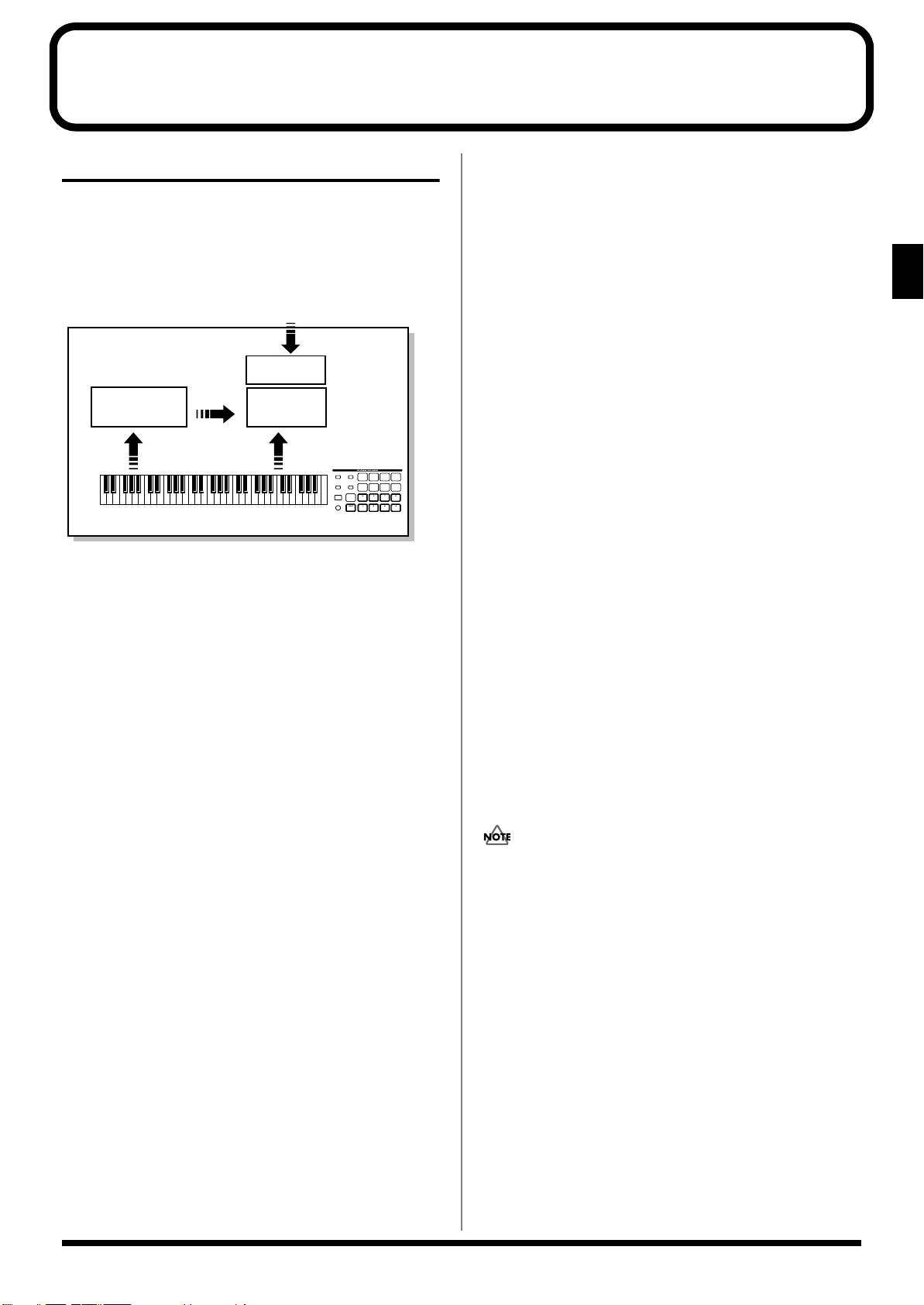
Overview of the Fantom-S
How the Fantom-S Is Organized
Basic Structure
Broadly speaking, the Fantom-S consists of a controller section, a
sound generator section, and a sequencer section. These sections are
internally connected via MIDI.
fig.01-01.e
Sampling
Sampler
Section
Sequencer
Section
Controller Section (controllers
such as keyboard, pad, pitch bend lever, etc.)
Playback
Recording
Controller Section
This section consists of the keyboard, pad, pitch bend/modulation
lever, panel knobs and buttons, and D Beam controller. It also
includes any pedals that may be connected to the rear panel. The
performance information generated when you do things such as
press/release a key or pad, or depress the hold pedal is converted
into MIDI messages and sent to the sound generator section,
sequencer section, and/or an external MIDI device.
Sound Generator Section
The sound generator section produces the sound. It receives MIDI
messages from the keyboard controller section and sequencer section
and/or from an external MIDI device, generates musical sound
according to the MIDI messages that were received, and outputs the
sound from the output jacks or headphone jack.
Sequencer Section
This section records operations of the keyboard controller section as
MIDI messages, and transmits the recorded MIDI messages to the
sound generator section. MIDI messages recorded on the sequencer
can also be transmitted from the MIDI OUT connector to allow the
Fantom-S to also control external MIDI devices.
Sound
Generator
Section
Play
Classification of Fantom-S Sound Types
When using the Fantom-S, you will notice that a variety of different
categories come into play when working with sounds. What follows
is a simple explanation of each sound category.
Tones
On the Fantom-S, the tones are the smallest unit of sound. However,
it is not possible to play a tone by itself. The patch is the unit of
sound which can be played, and the tones are the basic building
blocks which make up the patch.
fig.01-02.e
Tones consist of the following five components.
WG (Wave Generator)
Specifies the PCM waveform (wave) that is the basis of the sound,
and determines how the pitch of the sound will change.
The Fantom-S has 1,228 different waveforms. All patches built into
the Fantom-S consist of combinations of tones which are created
based on these waveforms.
There are four wave generators for each rhythm tone (percussion
instrument sounds).
TVF (Time Variant Filter)
Specifies how the frequency components of the sound will change.
TVA (Time Variant Amplifier)
Specifies the volume changes and the sound’s position in a stereo
soundfield.
Overview of the Fantom-S
The Sampler section
A sampler is a device that captures sounds from a CD player or mic
connected to the audio input (or sounds from a wave file) as
“samples.”
Samples you record can be used in the same way as the waveforms
that are built into the internal sound generator. (p. 119)
The Fantom-S can load WAV or AIFF format wave files as samples
via a USB connection. Loaded sample can be used in patches or
rhythm sets.
Envelope
You use Envelope to initiate changes to occur to a sound over time.
There are separate envelopes for Pitch, TVF (filter), and TVA
(volume). For example if you wish to modify the way in which the
sound attacks or decays over time, you would adjust the TVA
envelope.
17
Page 18
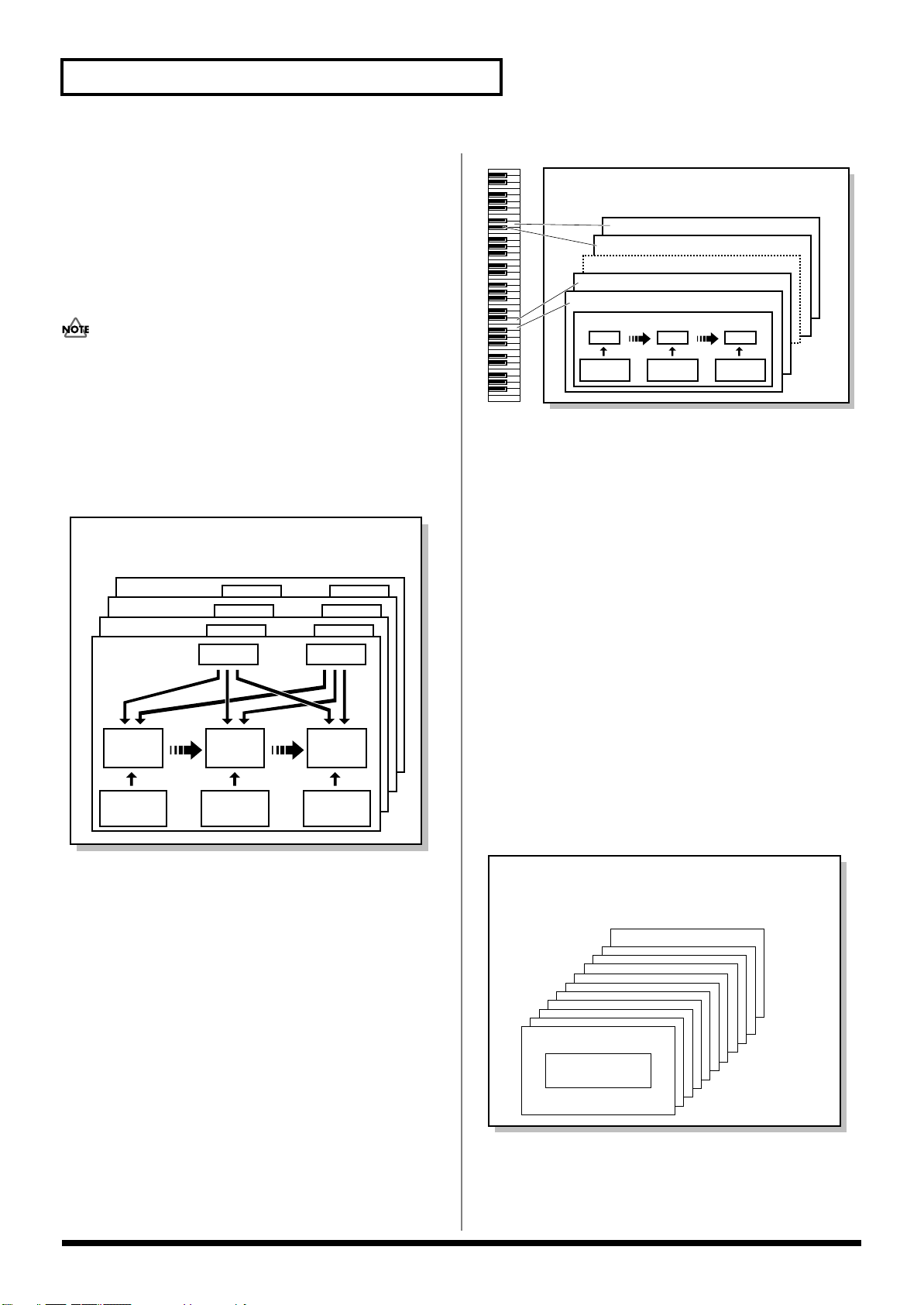
Overview of the Fantom-S
Patch
Tone 4
Tone 3
Tone 2
Tone 1
WG
Pitch
Envelope
TVF
TVF
Envelope
TVA
Envelope
TVA
LFO 1 LFO 2
Note Number 98 (D7)
Note Number 97 (C#7)
Note Number 36 (C2)
Note Number 35 (B1)
Rhythm Tone (Percussion instrument sound)
Rhythm Set
WG
Pitch
Envelope
TVF
TVF
Envelope
TVA
Envelope
TVA
Performance
Part 16
Part 1
Patch/
Rhythm Set
Layer
Mixer
LFO (Low Frequency Oscillator)
Use the LFO to create cyclic changes (modulation) in a sound. The
Fantom-S has two LFOs. Either one or both can be applied to effect
the WG (pitch), TVF (filter) and/or TVA (volume). When an LFO is
applied to the WG pitch, a vibrato effect is produced. When an LFO
is applied to the TVF cutoff frequency, a wah effect is produced.
When an LFO is applied to the TVA volume, a tremolo effect is
produced.
LFO is not included in the rhythm tones (percussion instrument
sounds).
Patches
Patches are the basic sound configurations that you play during a
performance. Each patch can be configured by combining up to four
tones. How the four tones are combined is determined by the
Structure Type parameter (p. 46).
fig.01-03.e
fig.01-04.e
Each percussion instrument consists of the following four elements.
(For details, refer to the explanations for “Tones.”)
WG (Wave Generator)
TVF (Time Variant Filter)
TVA (Time Variant Amplifier)
Envelope
Rhythm Sets
Rhythm sets are groups of a number of different percussion
instrument sounds. Since percussion instruments generally do not
play melodies, there is no need for a percussion instrument sound to
be able to play a scale on the keyboard. It is, however, more
important that as many percussion instruments as possible be
available to you at the same time. Therefore, each key (note number)
of a rhythm set will produce a different percussion instrument.
Performances
A performance has a patch or rhythm set assigned to each of the 16
parts, and can simultaneously handle 16 sounds.
The Fantom-S has two screens: a Layer screen and a Mixer screen (p.
76).
Use the Layer screen if you want to play two or more patches
together (Layer) or play different patches in separate areas of the
keyboard (Split).
Use the Mixer screen if you want to “mix” by individually adjusting
the pan and level settings for each of the sixteen parts.
Because the Fantom sound generator can control multiple sounds
(instruments) it is called a Multi-timbral sound generator.
fig.01-05.e
18
Page 19
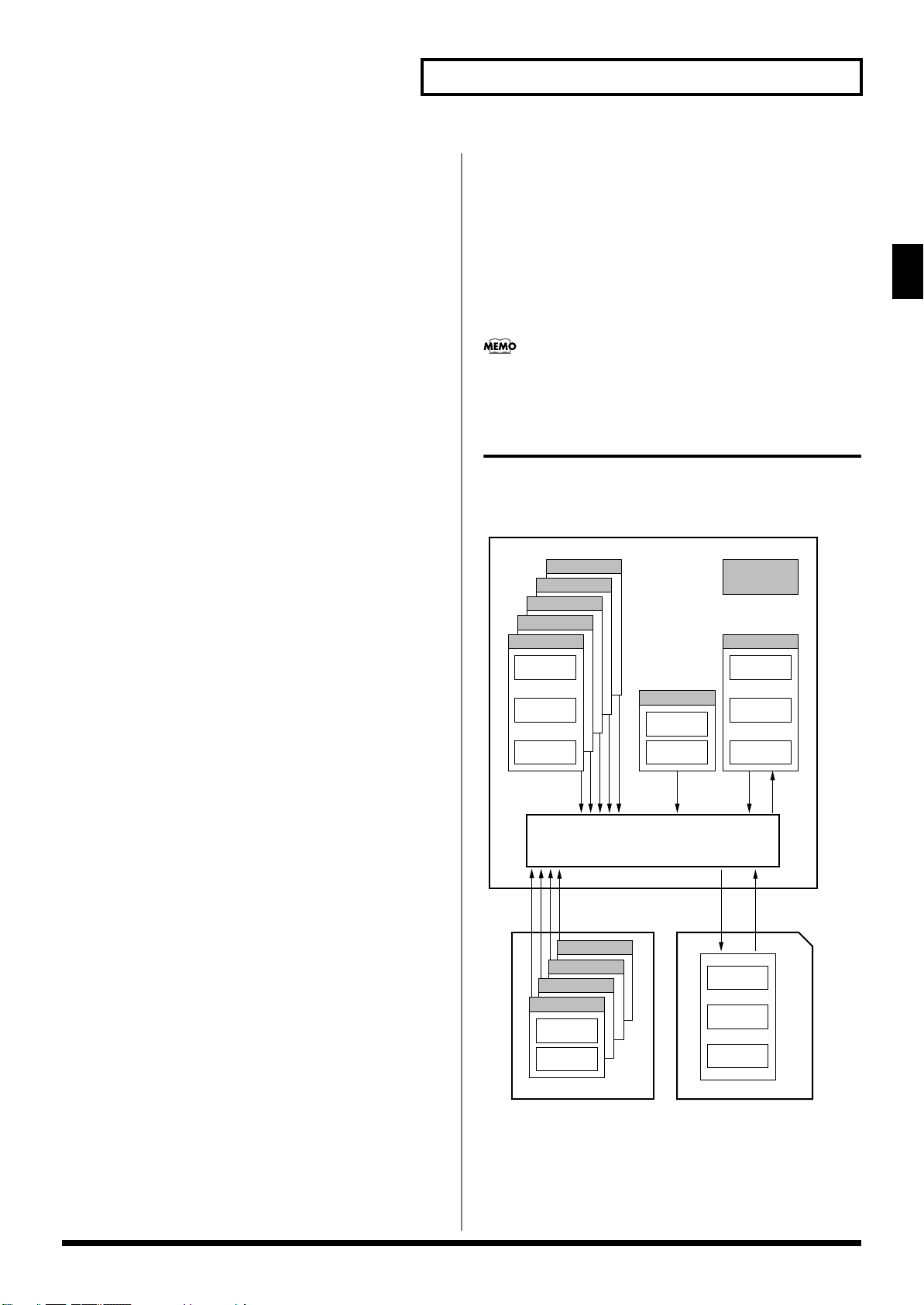
Overview of the Fantom-S
EXP C Slot
EXP B Slot
Preset E (PR-E)
Fantom
Preset D (PR-D)
Preset C (PR-C)
Preset B (PR-B)
Preset A (PR-A)
Temporary Area
Rhythm Set
32
Patch
128
Performance
64
GM (GM2)
User (USER)
System
Rhythm Set
32
Patch
256
Performance
64
Wave Expansion Board Memory Card
Patch
256
Rhythm Set
32
Performance
64
* 1
Patch
256
Rhythm Set
9
EXP A Slot
Patch
Rhythm Set
* 1 Only in PR-A (PRST)
* 2 The selected Patches/Rhythm Sets cannot be changed.
Select Select Write
* 2
WriteSelectSelect
EXP D Slot
Select
* 1
Part
On the Fantom-S, a “part” is something to which you assign a patch
or rhythm set. Patch mode has two parts, the Pad part and the
Keyboard part, and you can assign a patch or rhythm set to each of
these parts. In Performance mode, each performance has sixteen
parts, and you can assign a patch or rhythm set to each part.
About Simultaneous Polyphony
The Fantom-S can play a maximum of 64 sounds simultaneously.
The following paragraphs discuss what this means, and what will
happen when more than 64 simultaneous voices are requested from
the Fantom-S.
Calculating the Number of Voices
Being Used
The Fantom-S is able to play up to 64 notes simultaneously. The
polyphony, or the number of voices (sounds) does not refer only to
the number of sounds actually being played, but changes according
to the number of tones used in the patches, and the number of
Waves used in the tones. The following method is used to calculate
the number of sounds used for one patch being played.
(Number of Sounds Being Played) x (Number of tones Used by
Patches Being Played) x (Number of Waves Used in the tones)
For example, with a patch combining four tones, each of which uses
two Waves, the actual number of sounds being played comes to 8.
Also, when playing in Performance mode, the number of sounds for
each part is counted to obtain the total number of sounds for all
parts.
How a Patch Sounds
When the Fantom-S is requested to play more than 64 voices
simultaneously, currently sounding notes will be turned off to make
room for newly requested notes. The note with the lowest priority
will be turned off first. The order of priority is determined by the
Voice Priority setting (p. 43).
Voice Priority can be set either to “LAST” or “LOUDEST.” When
“LAST” is selected, a newly requested note that exceeds the 64 voice
limit will cause the first-played of the currently sounding notes to be
turned off. When “LOUDEST” is selected, the quietest of the
currently sounding notes will be turned off. Usually, “LAST” is
selected.
Voice Reserve
The Fantom-S has a Voice Reserve function that lets you reserve a
minimum number of notes that will always be available for each
part. For example if Voice Reserve is set to “10” for part 16, part 16
will always have 10 notes of sound-producing capacity available to it
even if a total of more than 64 notes (total for all parts) are being
requested. When you make Voice Reserve settings, you need to take
into account the number of notes you want to play on each part as
well as the number of tones used by the selected patch (p. 88).
It is not possible to make Voice Reserve settings that would
cause the total of all parts to be greater than 64 voices.
About Memory
Patch and performance settings are stored in what is referred to as
memory. There are three kind of memory: temporary, rewritable,
and non-rewritable.
fig.01-06.e
Overview of the Fantom-S
Note Priority in Performance Mode
Since Performance mode is usually used to play an ensemble consisting
of several patches, it is important to decide which parts take priority.
Priority is specified by the Voice Reserve settings (p. 88). When a note
within a patch needs to be turned off to make room for a new note, the
Voice Priority setting of the patch will apply (p. 43).
19
Page 20
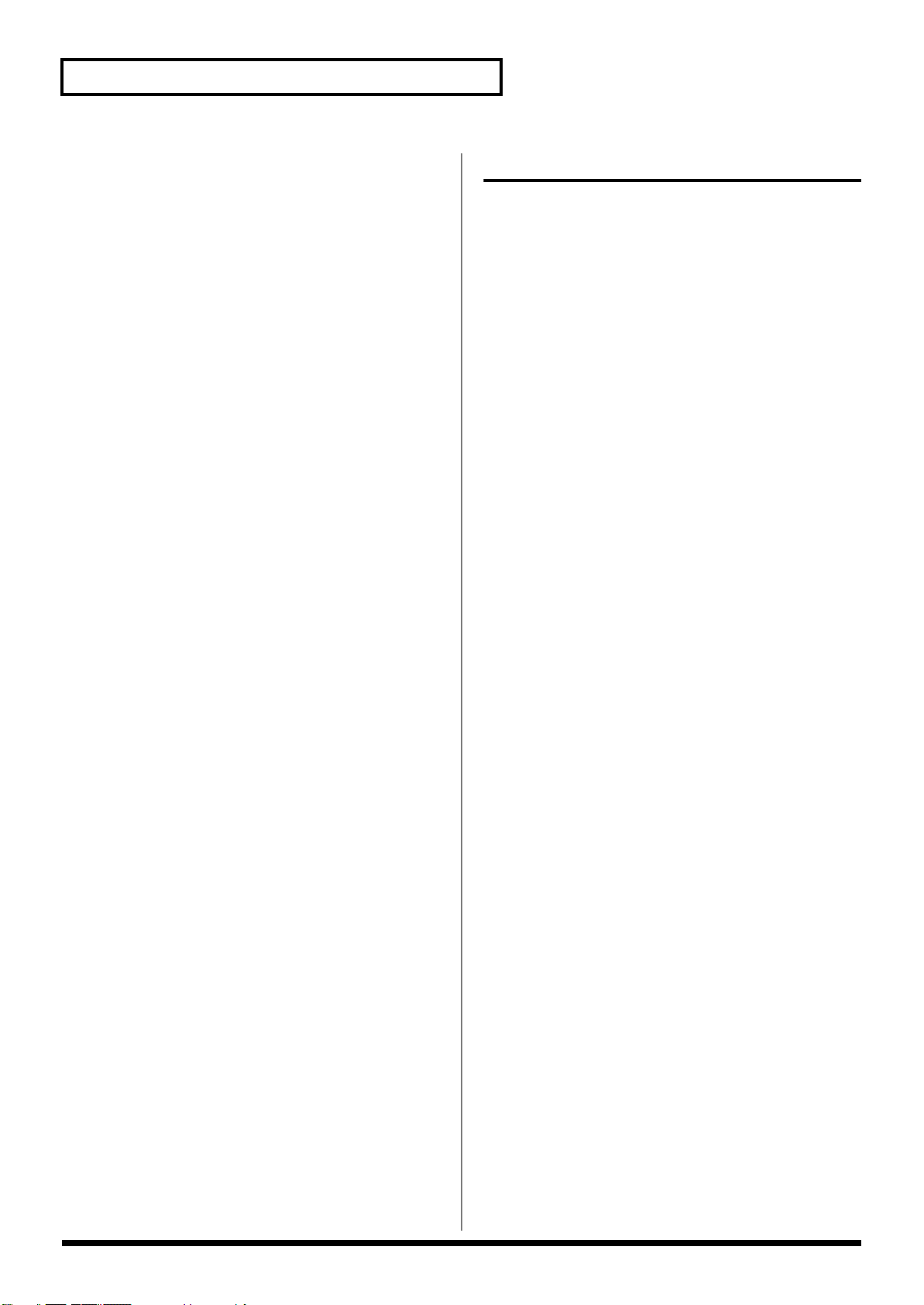
Overview of the Fantom-S
Temporary Memory
Temporary Area
This is the area that holds the data for the patch or performance that
you’ve selected using the panel buttons.
When you play the keyboard or play back a sequence, sound is
produced based on data in the temporary area. When you edit a
patch or performance, you do not directly modify the data in
memory; rather, you call up the data into the temporary area, and
edit it there.
Settings in the temporary area are temporary, and will be lost when
the power is turned off or when you select another patch/
performance. To keep the settings you have modified, you must
write them into rewritable memory.
Rewritable Memory
System Memory
System memory stores system parameter settings that determine
how the Fantom-S functions.
User Memory
User memory is where you normally store the data you need. USER
memory contains 128 patches, 16 rhythm sets and 64 performances.
Memory Card (Optional: power supply
voltage 3.3 V, capacity: 8 MB–128 MB)
Patches, rhythm sets, and performances can be saved on a memory
card just as they can in user memory.
Non-Rewritable Memory
Preset Memory
Data in Preset memory cannot be rewritten. However, you can call
up settings from preset memory into the temporary area, modify
them and then store the modified data in rewritable memory (except
GM2).
Wave Expansion Boards (optional: SRX Series)
The Fantom-S can be equipped with up to three Wave Expansion
Boards (four SRX series). Wave Expansion Boards contain Wave
data, as well as patches and rhythm sets that use this Wave data,
which can be called directly into the temporary area and played.
About the Onboard Effects
Effect Types
The Fantom-S has built-in effect units, and you can independently
edit each unit’s settings.
Multi-Effects
The multi-effects are multi-purpose effects that completely change
the sound type by changing the sound itself. Contained are 78
(Fantom-S; 77) different effects types; select and use the type that
suits your aims. In addition to effects types composed of simple
effects such as Distortion, Flanger, and other such effects, you can
also set up a wide variety of other effects, even connecting effects in
series or in parallel. Furthermore, while chorus and reverb can be
found among the multi-effects types, the following chorus and
reverb are handled with a different system. In Performance mode,
three types of multi-effect can be used simultaneously; these are
referred to as MFX1, MFX2, and MFX3. In Patch mode, the Keyboard
part can use MFX1 and the Pad part can use MFX2.
Chorus
Chorus adds depth and spaciousness to the sound. You can select
whether to use this as a chorus effect or a delay effect.
Reverb
Reverb adds the reverberation characteristics of halls or
auditoriums. Five different types are offered, so you can select and
use the type that suits your purpose.
Mastering Effect
This is a stereo compressor (limiter) that is applied to the final
output of the Fantom-S. It has independent high, mid, and low
ranges. Independently for the high-frequency, mid-frequency, and
low-frequency regions, this compresses any sounds that exceed the
specified level, making the volume more consistent.
20
Page 21
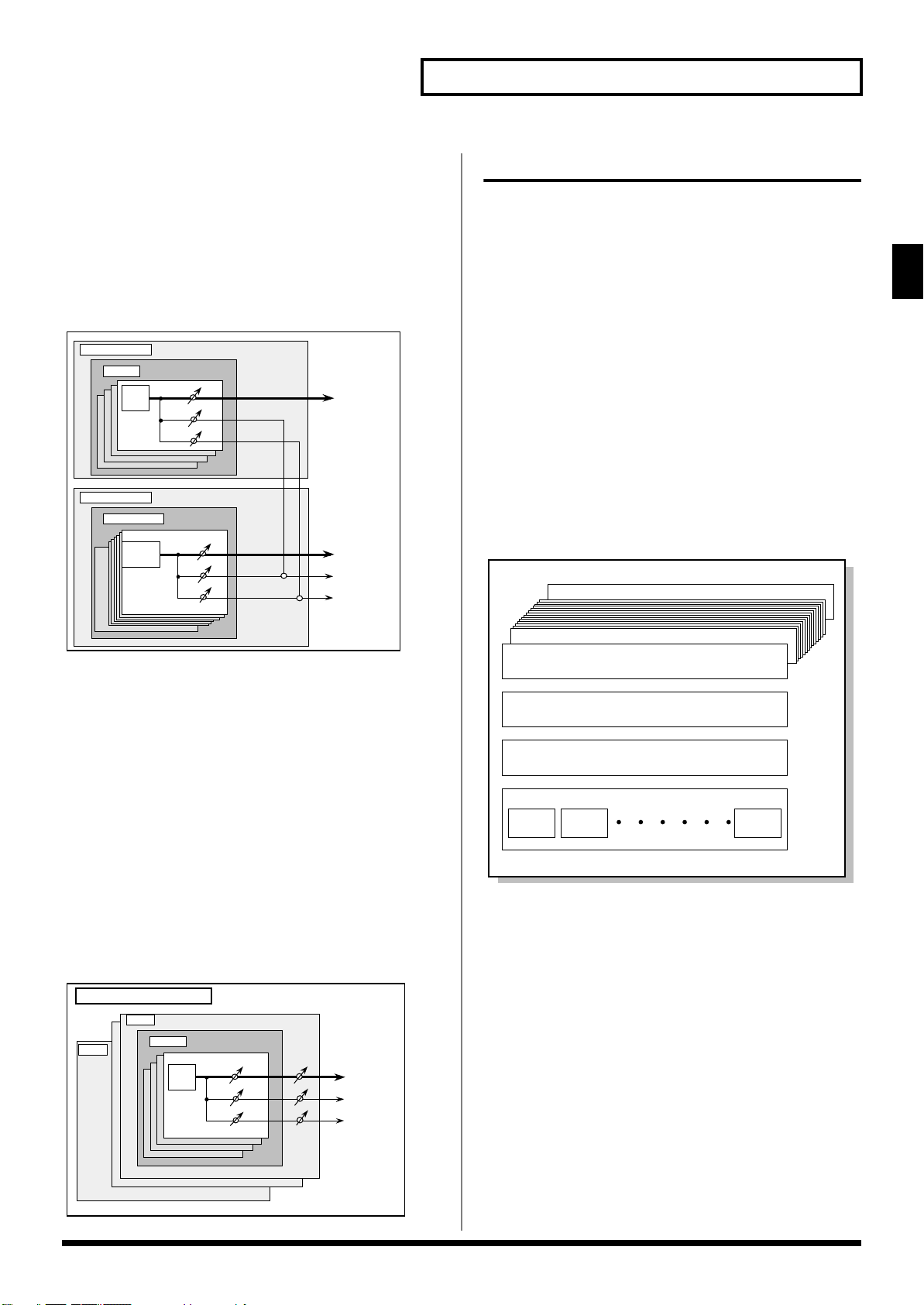
Overview of the Fantom-S
TONE
Patch
Keyboard part
Multi-Effects
RHYTHM
TONE
Rhythm Set
Pad part
Chorus
Reverb
Multi-Effects
A0
C8
+
+
Phrase track 16
Phrase track 2
Phrase track 1
Tempo track
Beat track
Pattern track
Pattern1Pattern
2
Pattern
100
Song
How Effects Units Work in Different Modes
In Patch Mode
The multi-effects, chorus and reverb effects can be set up
individually for each patch/rhythm set. Adjusting the signal level to
be sent to each effects unit (Send Level) provides control over the
effect intensity that’s applied to each tone.
fig.01-07
About the Sequencer
A sequencer records keyboard performance and controller
movements as MIDI messages (sequencer data). As the data plays
back, the recorded MIDI messages are sent to a sound generator
which will produce the required sounds. The sequencer actually
plays instruments instead of the musician, and since it can record a
musical performance, it is a tape recorder as well.
But in reality a sequencer doesn’t record sound, but actually the
steps that cause the sound generator to produce sound, so it offers
several advantages. Sound quality is always excellent, the equivalent
of first-generation tape, no matter how many times the data plays
back; tempo changes have no effect on pitch; detailed editing is
possible, etc.
What Is a Song?
For the Fantom-S, musical performance data for one song or
composition is referred to as a song. A song combines sequencer
data recorded on Phrase tracks 1–16, a Tempo track, a Beat track and
a Pattern track, as discussed below.
fig.01-09.e
Overview of the Fantom-S
In the Performance Mode
The multi-effects, chorus and reverb effects can be set individually
for each performance. The intensity of each effect will be set for each
part.
When you apply effects in Performance mode, the effect settings of
the patch or rhythm set assigned to each part will be ignored, and
the effect settings of the performance will be used. Thus, the effects
for the same patch or rhythm set may differ when played in Patch
mode and in Performance mode. However, depending on the
settings, you can have effect settings for a patch or rhythm set
assigned to a part applied to the entire performance. In addition,
when using the multi-effects settings of a performance, you can use
three different multi-effects simultaneously, depending on the effect
type (p. 175).
fig.01-08.e
* To each part you can assign either a Patch or a Rhythm Set.
Performance/Multitimbre
Part16
Part 1
Patch
TONE
Multi-Effects
Chorus
Reverb
What Is a Track?
Each section of a song which stores musical performance data is
called a track.
Phrase Tracks 1–16
Phrase tracks record the musical performance. Each Phrase track
records musical performance data for 16 MIDI channels. Totally, up
to 16 tracks x 16 MIDI channels of data can be recorded. It’s helpful if
you’ve made decision prior to recording such as recording melody
on Phrase track 1, bass on Phrase track 2, drums on Phrase track 10,
and accompaniment on the remaining Phrase tracks.
21
Page 22
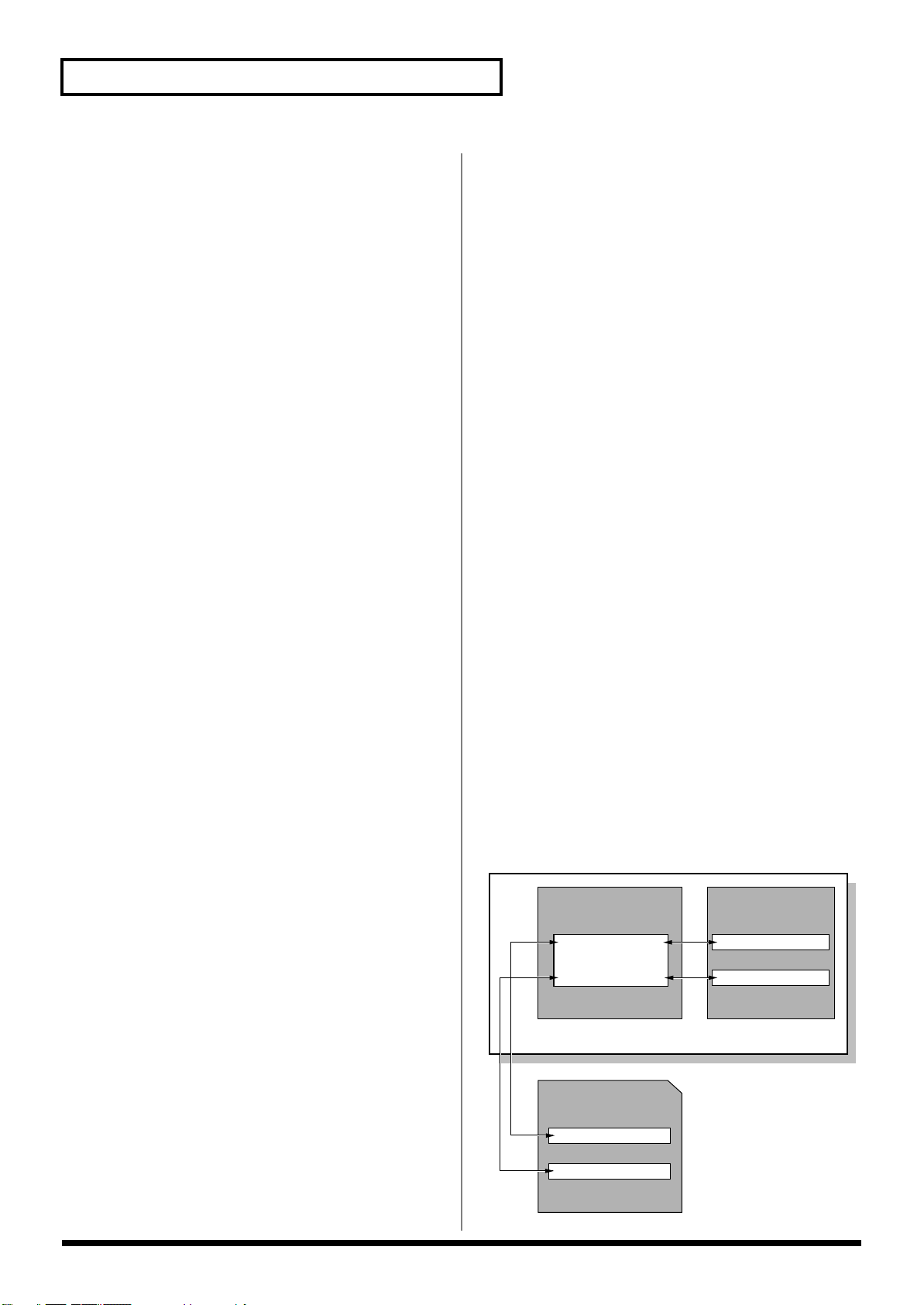
Overview of the Fantom-S
Internal Memory
Song file
Standard MIDI file
Memory Card
User Memory
Temporary Memory
Song file
Standard MIDI file
Fantom-S
Tempo Track
The Tempo track records tempo changes of a song over time. It can
be used for tempo changes during a song. If a song has the same
tempo from beginning to end, the Tempo track can be ignored.
When a song is first recorded on the Fantom-S, a tempo setting at the
time of recording will be stored at the beginning of the Tempo track.
Therefore when song playback starts from the beginning, the song
will always play back at this initial tempo.
Thus playback tempo is determined by the Tempo track setting. If
you modify the tempo during playback, the overall tempo of the
song will be controlled by the setting you make.
Beat Track
The Beat track records the time signature of each measure of a song.
Set the Beat track when recording a new song, or when you want to
change time signature during a song.
Pattern Track
You can also use the Pattern track to record musical passages, separately
from the Phrase tracks. Musical data in the Pattern track is regarded as
separate Patterns. Up to 100 Patterns can be created, and each Pattern
can contain data for 16 MIDI channels, as with Phrase tracks.
Patterns can be assigned to a Phrase track, so if you are using repetitive
phrases such as drums and bass, it is convenient to record each musical
phrase in a pattern, and then use the MICROSCOPE screen to assign the
pattern to the track (p. 148). In this case, the Phrase track contains only
the Pattern Call numbers that refer to the desired Pattern, and not the
actual Pattern data. Therefore the same Pattern can be used any number
of times with a negligible increase in memory used.
The RPS function (p. 172) for immediate playback also applies to
Patterns. Patterns are therefore convenient for live performance, if
you’ve recorded necessary sequencer data as Patterns and take them
to the gig.
Patterns also make fine scratch-pads for musical ideas.
Songs and the Sound Generator Mode
The Fantom-S’s sequencer can be used at any time, regardless of the
mode of the sound generator (Patch/Performance).
In Performance mode you can use up to sixteen sounds, with each
part playing a different sound. This means that Performance mode is
ideal for recording or playing an ensemble that uses multiple
instruments, such as drums, bass, and piano.
In Patch mode you can play using the sounds that are assigned to the
Keyboard part and the Pad part.
Positions for Storing a Song
Internal Memory
The sequencer has an area called internal memory that can temporarily
store one song. So we call this temporary song Internal Song.
To play back a song saved to a disk with the Fantom-S, it doesn’t
have to be loaded into internal memory. Only when you’re going to
record a song or edit a song saved to disk, do you have to load it into
internal memory. Since only one song can be worked on during
recording or editing, all the internal memory has to do is store one
song (about 120,000 notes).
The song in internal memory is volatile and will be lost when the
power is turned off. To keep a song, you must save it to user
memory or memory card.
Memory Card/User Memory
When keeping a recorded or edited song in internal memory, save it
to user memory or memory card as a song file. Up to 256 songs can
be saved to a card and user memory.
If you want to keep the song in internal memory that you recorded
or edited, you must save it as a song file onto a memory card or into
user memory. Either method lets you save up to 256 songs.
A card and user memory can contain two file types. The three-letter
symbol shown in parentheses ( ) is a file name extension that
distinguishes the different file types.
Song File (.SVQ)
This file is a song created on the Fantom-S. It is called an MRC Pro
song.
Standard MIDI File (.MID)
Standard MIDI File is a standard file format that allows sequencer
data to be exchanged between most musical applications. Fantom-S
files can be saved as Standard MIDI Files. This also allows you to
play back commercially available music data (GM scores) that is
compatible with the GM/GM2 system.
fig.01-11.e
22
Page 23
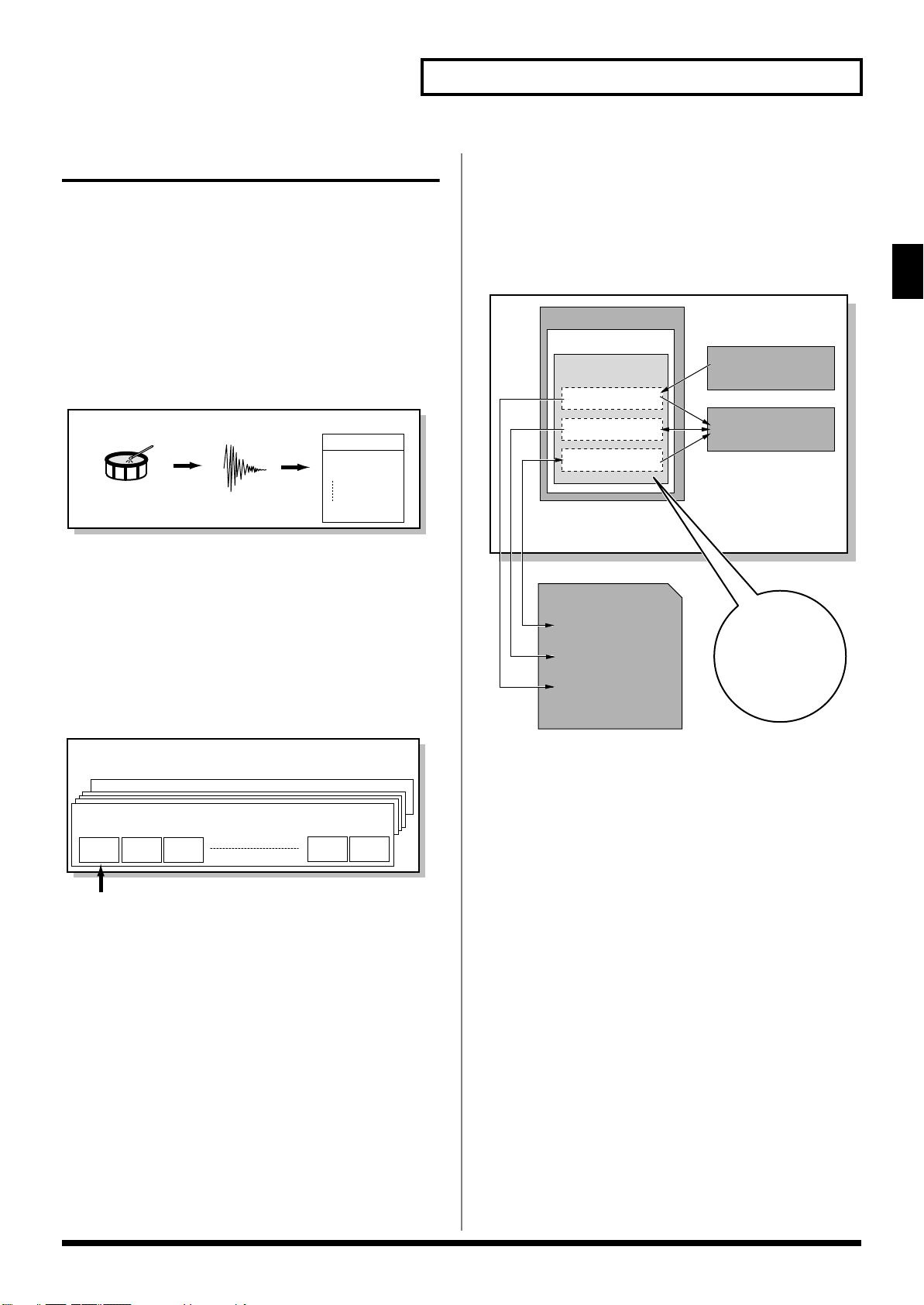
Overview of the Fantom-S
Sampler Section
Sample Memory
User Bank
Preset Bank
Card Bank
Memory Card
Preset Memory
User Memory
Temporary Memory
Fantom-S
Load
Load
Write
Load/Write
Write
Write
Write
Write
Sampling
About the Sampling Section
The Sampling section samples (records) external sounds from an
audio device or mic as digital data. Sampled sounds can be played as
a patch or rhythm set. You can also import WAV/AIFF format files
and use them in the same way.
Samples
A
sample
contains the waveform data sampled by the Fantom-S. In
addition to the actual waveform data itself, a sample also contains
parameters such as start point, loop start, and loop end. The FantomS can hold 9,000 samples.
fig.01-05b.e
Sample
Sample List
User Sample
0001
0002
2000
Drum
Sampling
Wave
(Sample)
Added
automatically
Multisamples
Two or more samples assigned to the keyboard are collectively
called a
multisample
Each split contains the number of a sample in the sample list—it
does not contain the actual sample data itself.
The Fantom-S has 128 internal samples (preset samples), and in
addition can store up to 128 user samples in a separately sold
memory card.
fig.01-05a.e
Multisample
. A multisample is divided into 128 “splits.”
Where Samples are Stored
Samples that you record or import are stored in sample memory.
This sample memory is temporary, and its data will be lost when
you turn off the power. If you want to keep these samples, you must
save them to user memory or a memory card.
* You cannot save data to the preset memory.
fig.01-05c.e
Overview of the Fantom-S
sample
No.001
No.128Multisample
No.001Multisample
sample
sample
No.003
No.002
Number in the sample list
A multisample is
divided into 128
sample
No.127
sample
No.128
23
Page 24
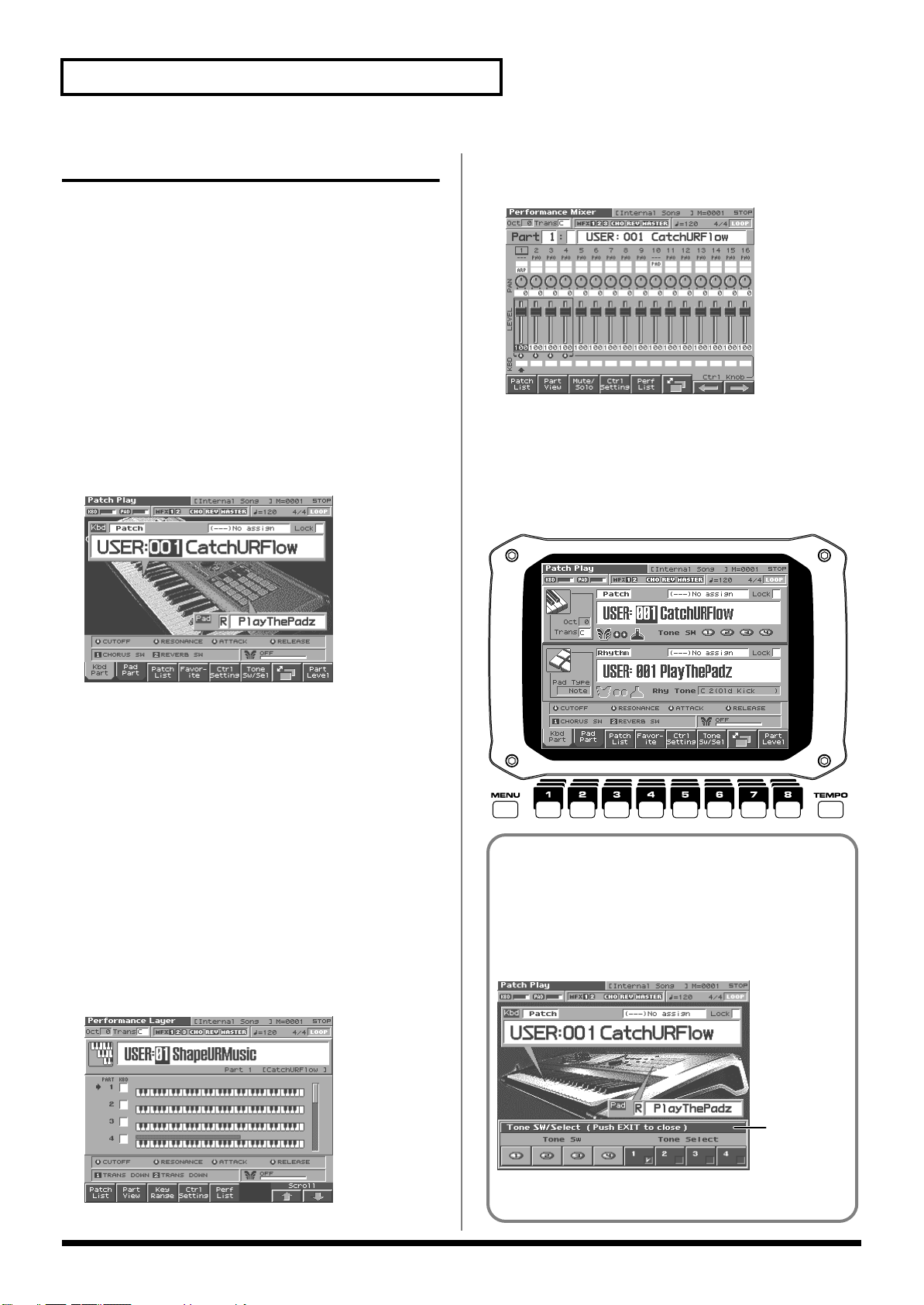
Overview of the Fantom-S
Basic Operation of the Fantom-S
Switching the Sound Generator Mode
The Fantom-S has two sound generating modes: Patch mode,
Performance mode. You can select the sound generating mode (state)
that is most appropriate for how you are playing the Fantom-S.
Use the following procedure to switch between these modes.
Patch mode
In this mode you can use the keyboard and pads to play individual
sounds (patches/rhythm sets).
The keyboard and pads each have their own sound generator and
part, and are connected on a single MIDI channel.
To select Patch mode
1.
Press [PATCH/RHYTHM].
fig.KBD_50
To select the Mixer screen
1.
Press [MIXER].
fig.MIXER_50
About the [1]–[8] Buttons
In the PLAY screen, the eight [1]–[8] buttons located below the
display, these buttons execute various functions, and their operation
will differ depending on the screen. Functions will be listed in the
bottom of the screen.
fig.01-19
Performance Mode
This mode allows you to combine multiple sounds (patches or
rhythm sets).
LAYER/SPLIT display
Use this screen when you want to play two or more sounds
(patches/rhythm sets) together.
You can play patches together (Layer) or divide the keyboard into
two regions and play different patches in each region (Split).
MIXER display
Use this screen when you want to mix the sounds by adjusting the
level and pan for each of the 16 parts.
To select the Layer screen
1.
Press [LAYER/SPLIT].
fig.LAYER_50
Window
The somewhat smaller screens that appear temporarily on top
of the normal screens are called windows. Various types of
windows appears according to the situation. Some display lists,
others allow you to make settings, and still others ask you to
confirm an operation.
fig.01-17a.e
Window
24
Press [EXIT] to close the window. Some windows will close
automatically when an operation is performed.
Page 25

Moving the Cursor
A single screen or window displays multiple parameters or items for
selection. To edit the setting of a parameter, move the cursor to the value of
that parameter. To select an item, move the cursor to that item. When
selected with the cursor, a parameter value or other selection is highlighted.
fig.01-19a.e
Cursor
Move the cursor with the , , and (cursor buttons).
: moves the cursor up.
: moves the cursor down.
: moves the cursor to the left.
: moves the cursor to the right.
• By holding down [SHIFT] and pressing a cursor button, you can
make the cursor location jump to the edge of the same block.
• If you hold down one cursor button while you also press the
cursor button for the opposite direction, the cursor will move
more rapidly in the direction of the first-pressed cursor button.
Modifying a Value
To modify the value, use the VALUE dial or the [INC]/[DEC] buttons.
fig.01-21
Overview of the Fantom-S
When the cursor is located at a parameter value, press [ENTER]
to display a window where you can set the value. Use
to select a value, and then press [ENTER] to finalize the setting.
[INC] and [DEC]
Pressing [INC] increases the value, and [DEC] decreases it. Keep the
button pressed for continuous adjustment. For faster value increases,
keep [INC] pressed down and press [DEC]. For decreasing value
faster, keep [DEC] pressed down and press [INC].
If you press [INC] or [DEC] while holding down [SHIFT], the value
increments will get bigger.
Assigning a Name
On the Fantom-S, you can assign names to each patch, rhythm set,
performance, Song, Sample, and Pattern. The procedure is the same
for any type of data.
1.
Press [CURSOR] to move the cursor to the location where
you wish to input a character.
2.
Turn the VALUE dial, or press [INC]/[DEC] to specify the
character.
Available characters/symbols are:
space, A–Z, a–z, 0–9, ! “ # $ % & ‘ ( ) * + , - . / : ; < = > ? @ [ \ ]
Song file names may not contain lowercase characters or certain
symbols (“ * + , . / : ; < = > ? [ \ ] |).
* From a naming screen you can press [MENU] and select "Undo" to
return the name to what it was before you changed it. From [MENU]
you can select "To Upper" or press to change the character at the
cursor to uppercase. From [MENU] you can select "To Lower" or press
to change the character at the cursor to lowercase. From [MENU]
you can select "Delete All" to clear all the characters you were
inputting.
Overview of the Fantom-S
In each screen of the Fantom-S, you can use the cursor to move
the area displayed as black characters on white background, and
modify its value.
Each parameter has its own range of possible values, so you
cannot set any value smaller than the minimum value or greater
than the maximum value.
VALUE Dial
Rotating the VALUE dial clockwise increases the value,
counterclockwise decreases the value. Holding down [SHIFT] as you
move the VALUE dial increases value increments so you can make
large value changes faster.
You can use the pads to specify characters.
By pressing a pad one or more times, you can successively select
the letters, numerals, and symbols that appear on the pad. For
example, if you repeatedly press pad 1, you will cycle through
the available choices like this: 1 → A → B → C → 1 → A...
• You can switch between uppercase and lowercase letters for the
character to be entered by pressing CAPS LOCK.
• Press SPACE to replace the character at the cursor location with a space.
• Press INS to insert a space at the cursor location.
• Press DEL to delete the character at the cursor location.
• Press BS to delete the character to the left of the cursor location.
fig.pad_name
25
Page 26
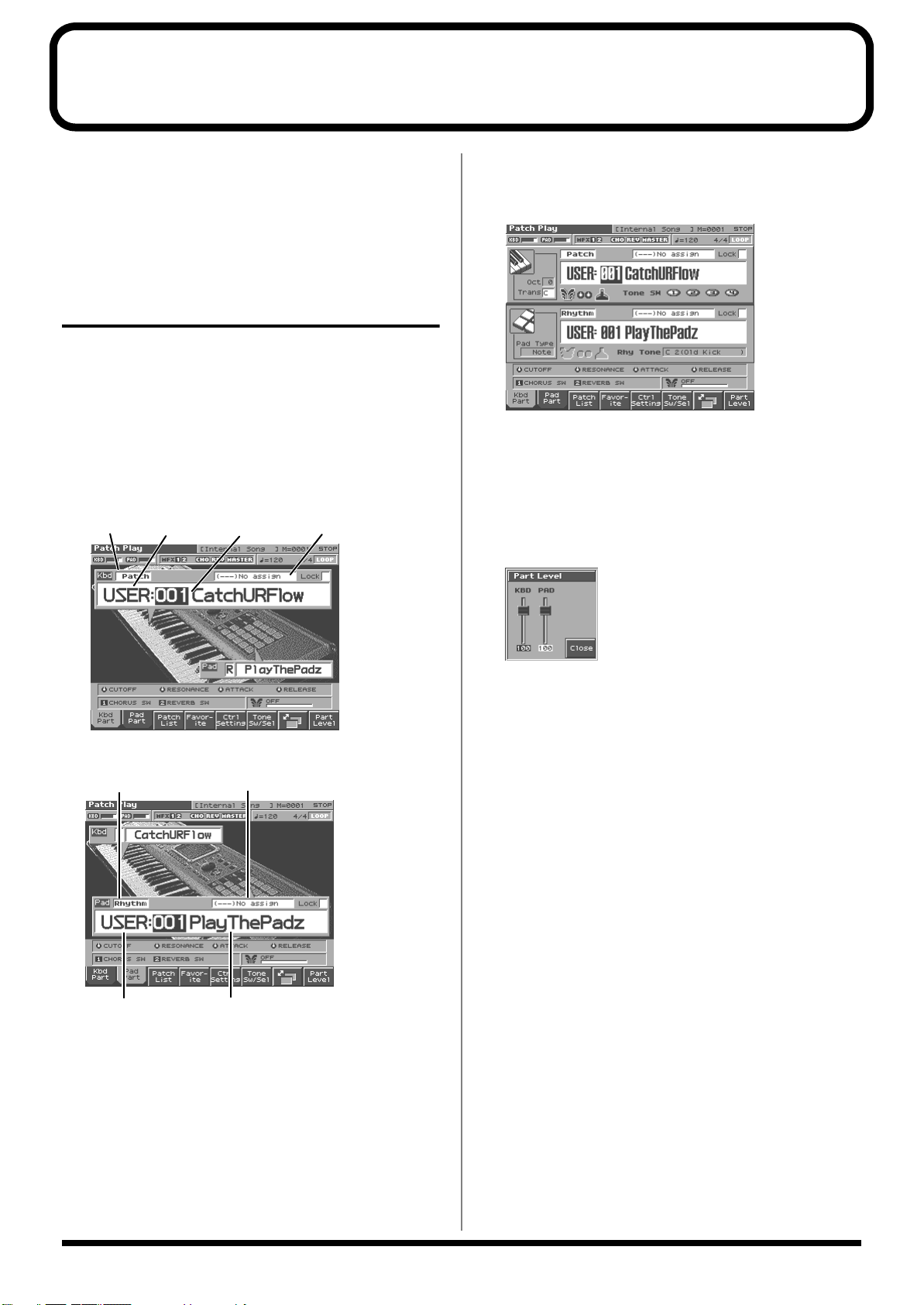
Playing in Patch Mode
Patch number
Patch name
Patch group
Patch type
Patch Category
In Patch mode, the keyboard and the pads are each used to play a
single sound (patch/rhythm set).
The keyboard controller section and the pad controller section each
have their own sound generator part, and each are connected by
their own MIDI channel. This means you can play separate sounds
on the keyboard and the pads.
About the Patch Play Screen
Displaying Patch Play Screen
To access the Patch Play screen, use the following procedure.
1.
Press [PATCH/RHYTHM].
You will enter Patch mode, and the Patch Play screen appears.
The Fantom-S has two parts; a Keyboard part and a Pad part.
2.
Press [1 (Kbd Part)] to select the Keyboard part.
fig.02-00a.e
4.
Press [7] to switch the Patch Play screen.
This screen simultaneously displays the settings of the Keyboard
part and the Pad part.
fig.PATCH_50
Press [8 (Part Level)] to adjust the volume of the keyboard part
and pad part.
Pressing [8 (Part Level)] will open a window where you can
adjust the volume of the keyboard part and pad part.
Press [6] (keyboard part) or [7] (pad part) to select the part, and
turn the VALUE dial or use [INC][DEC] to adjust the volume.
Press [8 (Close)] to close the window.
fig.02-00c_50
3.
Press [2 (Pad Part)] to select the Pad part.
fig.02-00b.e
Patch type
Patch group
Patch Category
Patch number / Patch name
26
Page 27
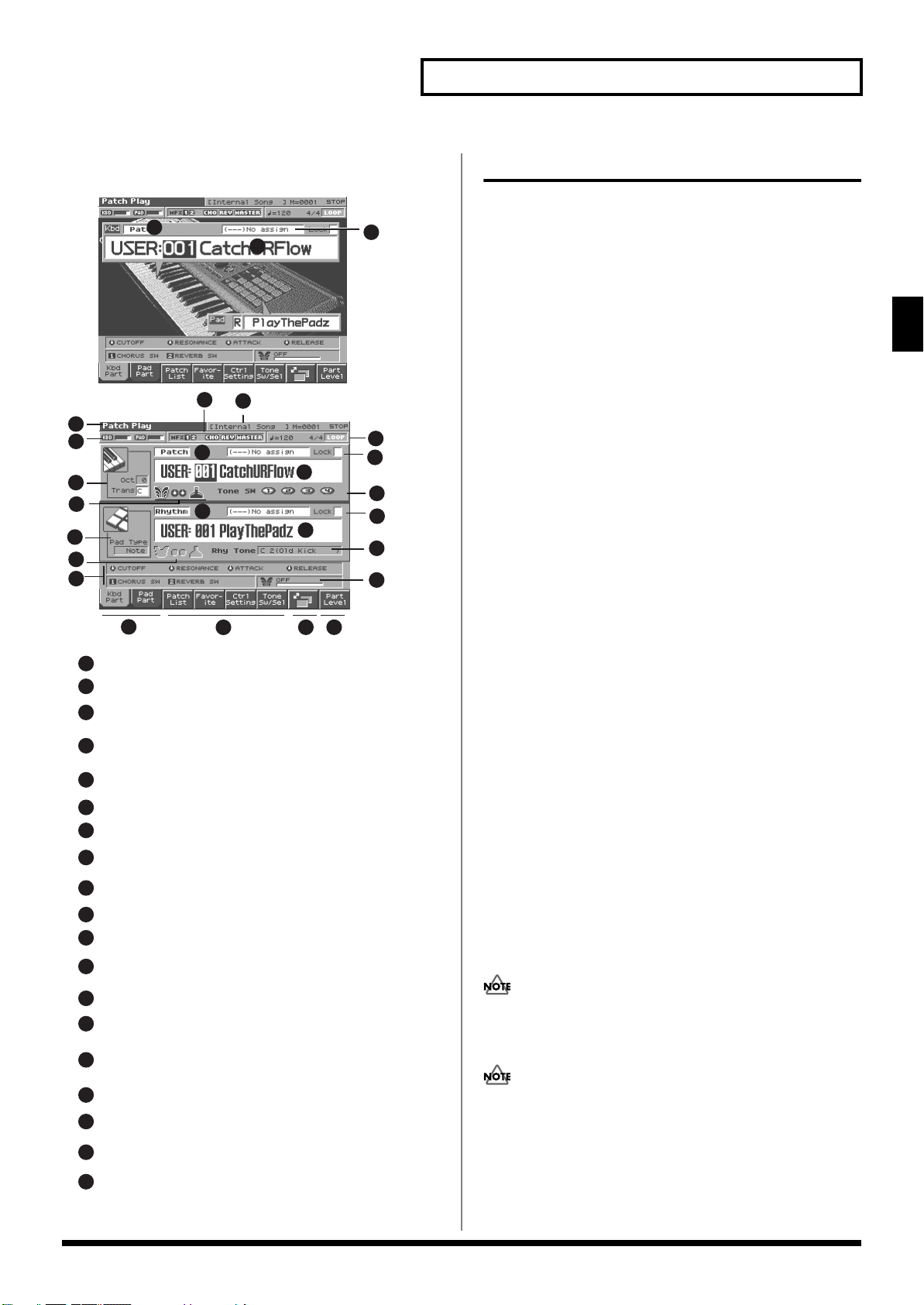
Playing in Patch Mode
9
1
3
4
5
6
8
7
10
12
13
15
16
9
14
17
1
2
3
4
5
6
Sets the Transpose (Trans). And indicates the Octave Shift (Oct).
7
8
9
10
11
13
12
14
15
17
Indicates whether the controller settings will apply
to the keyboard or the pads.
18
8
7
2
Indicates the volume of the Keyboard part and Pad part.
11
11
18
16
Switches the cursor location to either the Keyboard section
or the Pad section.
Sets the volume of the Keyboard part and Pad part.
Indicates the current sound generating mode.
Indicates multi-effects (MFX1, 2), chorus (CHO), reverb (REV),
and masterring (MASTER) on and off.
Indicates the name of the currently selected song,
the measure location
Indicates the time signature, and the tempo.
Indicates the Loop Play on/off (LOOP).
Patch/rhythm set select switch
Determines whether you will be selecting patches or rhythm sets.
Indicates/selects the patch category.
Selects whether the patch category will be locked.
Indicates/selects the group, number,
and name of the selected patch.
Indicates the tone On/Off status.
Indicates the state of the pad settings.
Indicates the rhythm tone.
Indicates the functions that are assigned to each
realtime controller knob (●) and assignable switch (■).
This indicates the function that is assigned to the D Beam controller,
and the response status of the D Beam controller.
Indicates the names of the parameters that can be selected
by [3]–[6].
9
8
7
19
19
Switches the display between the view of only one part and
the view of two parts.
Functions in the Patch Play screen
fig.02-01.e
Selecting a Patch
The Fantom-S has eight patch groups, including the User group and
Preset groups A–E and GM, with each group storing 128 patches
(256 in GM, USER). What’s more, you can further expand your
options by installing up to four optional Wave Expansion Boards
(four SRX series), enabling you to select from a huge assortment of
available patches.
USER
This is the group inside the Fantom-S which can be rewritten.
patches you yourself create can be stored in this group. The FantomS includes 256 preset patches.
PR-A–E (Preset A–E)
This is the group inside the Fantom-S which cannot be rewritten.
However you may modify the settings of the currently selected
patch, and then store the modified patch in User memory. Banks A–
E already contain 128 prepared patches each, for a total of 640
patches.
* The Fantom-S88 provides preset F, which contains eight patches.
CARD (Memory Card)
This group lets you use patches stored on a memory card inserted in
the rear panel card slot. Since the data in this group can be rewritten,
you can use this group to store patches that you create.
GM (GM2)
This is an internal group of patches compatible with General MIDI 2,
a system of MIDI function specifications designed to transcend
differences between makers and types of devices; these patches
cannot be overwritten. Furthermore, settings of currently selected
patches from this group cannot be changed. The Fantom-S includes
256 preset patches.
XP-A–D (Wave Expansion Boards installed in
EXP-A–D Slots)
These are groups used when using patches from Wave Expansion
Boards installed in the EXP A–D slots, and cannot be rewritten.
However you may modify the settings of the currently selected
patch, and then store the modified patch in User memory and
Memory card. The number of onboard patches depends on the
specific Wave Expansion Boards installed.
XP-A–D patches can be selected only if a Wave Expansion Board
SRX series (sold separately) is installed in the corresponding slot.
Playing in Patch Mode
If SRX/RAM Mode (p. 195) is set to “2 SRX,” only EXP slots A
and B can be used.
27
Page 28
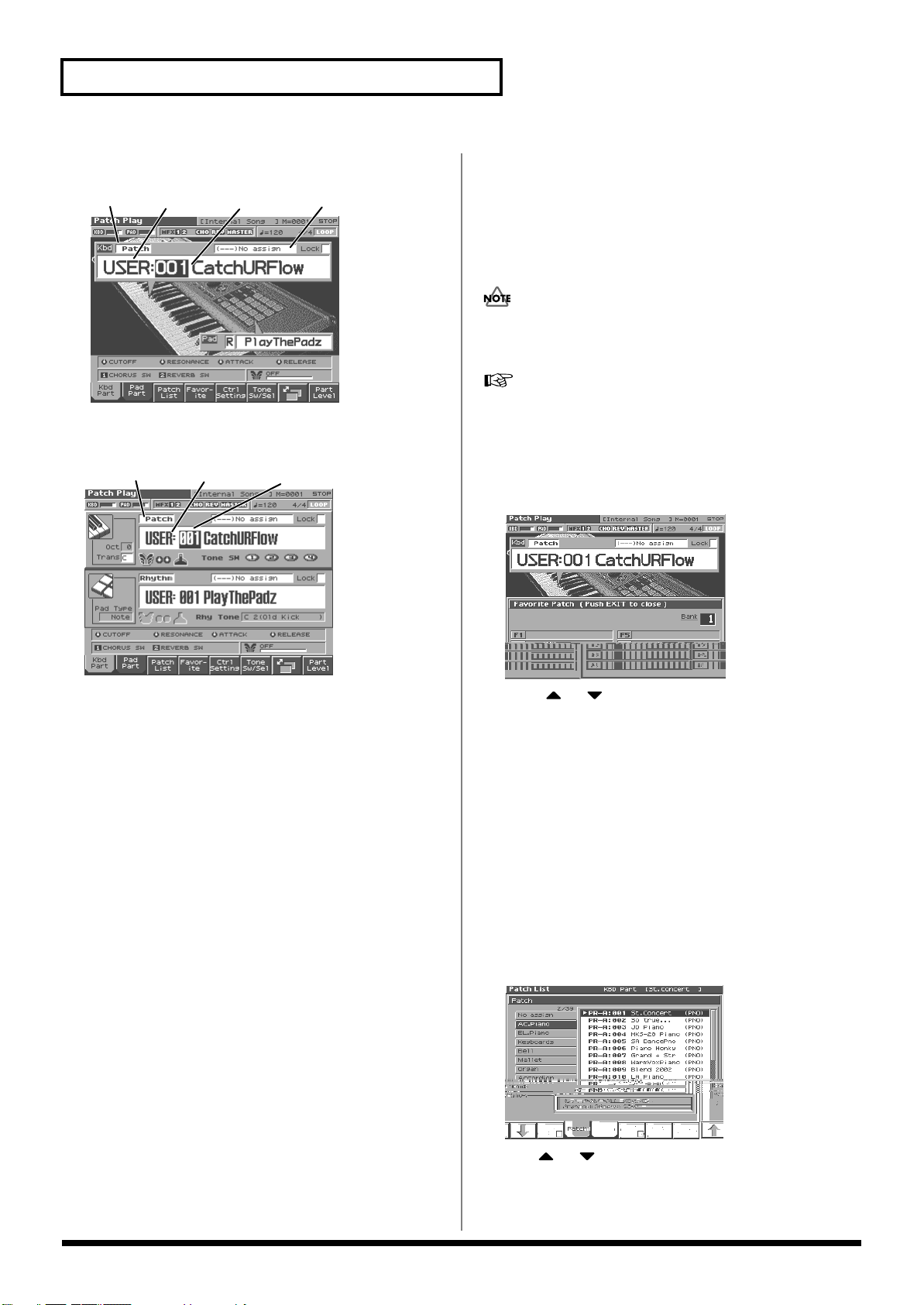
Playing in Patch Mode
Patch number
Patch group
Patch type
1.
Press [PATCH/RHYTHM] to access the Patch Play screen.
fig.02-00a.e
Patch type
2.
Press [1 (Kbd Part)] or [2 (Pad Part)] to move the cursor to
the pad part or the keyboard part.
fig.02-02.e
Patch group
Patch number
Patch name
Patch Category
Selecting Favorite Patches (Favorite Sound)
You can bring together your favorite and most frequently used
patches in one place by registering them in the Favorite sound. By
using this function, you can rapidly select favorite patches from
internal memory or a Wave Expansion Board.
If a patch stored in a Wave Expansion Board has been registered
as a Favorite Sound, it cannot be selected unless the
corresponding wave expansion board is installed.
For instructions on how to register to the Favorite Sounds, refer
to
“Registering a Favorite Patch (Favorite Sound)”
1.
Press [PATCH/RHYTHM] to access the Patch Play screen.
2.
Press [4 (Favorite)].
The Favorite List window appears.
fig.02-03_50
(p. 30).
3.
If you selected a patch group, turn the VALUE dial or use
[INC][DEC] to choose the patch group.
USER:
PR-A–E:
CARD:
GM:
XP-A–D:
* Make sure that the patch type select switch is set to “Patch.” If this is
set to “Rhythm,” use [CURSOR] to move the cursor to the switch, and
turn the VALUE dial or press [DEC] to select “Patch.”
With the cursor located at “Rhythm,” press [ENTER] to open the
Patch Type window. You can also use CURSOR to select “Patch” and
then press [8 (Select)] to make the selection.
4.
Press [CURSOR] to move the cursor to the patch group.
5.
Turn the VALUE dial, or press [INC]/[DEC] to select a patch
group.
6.
If you selected a patch for the pad part, play the pads to hear
the sound. If you selected a patch for the keyboard part, play
the keyboard to hear the sound.
User
Preset A–E
Memory Card
GM (GM2)
Wave Expansion Boards installed in EXP-A–D Slots
3.
Press or to choose the patch.
4.
To change the bank, turn the VALUE dial or use [INC][DEC].
5.
After you have changed the bank, press [1]–[8] to select a
patch.
6.
Press [EXIT] to close the Favorite window
Selecting Patches from the List
You can display a list of patches and select a patch from that list.
1.
Press [PATCH/RHYTHM] to access the Patch Play screen.
2.
Press [3 (Patch List)].
The Patch List screen appears.
fig.02-06_50
28
3.
Use or to select a patch.
If [6 (Categ)] has a check mark (✔), the list will show the
categories. If you press [6 (Categ)] to remove the check mark, the
list will show the patch groups.
Page 29
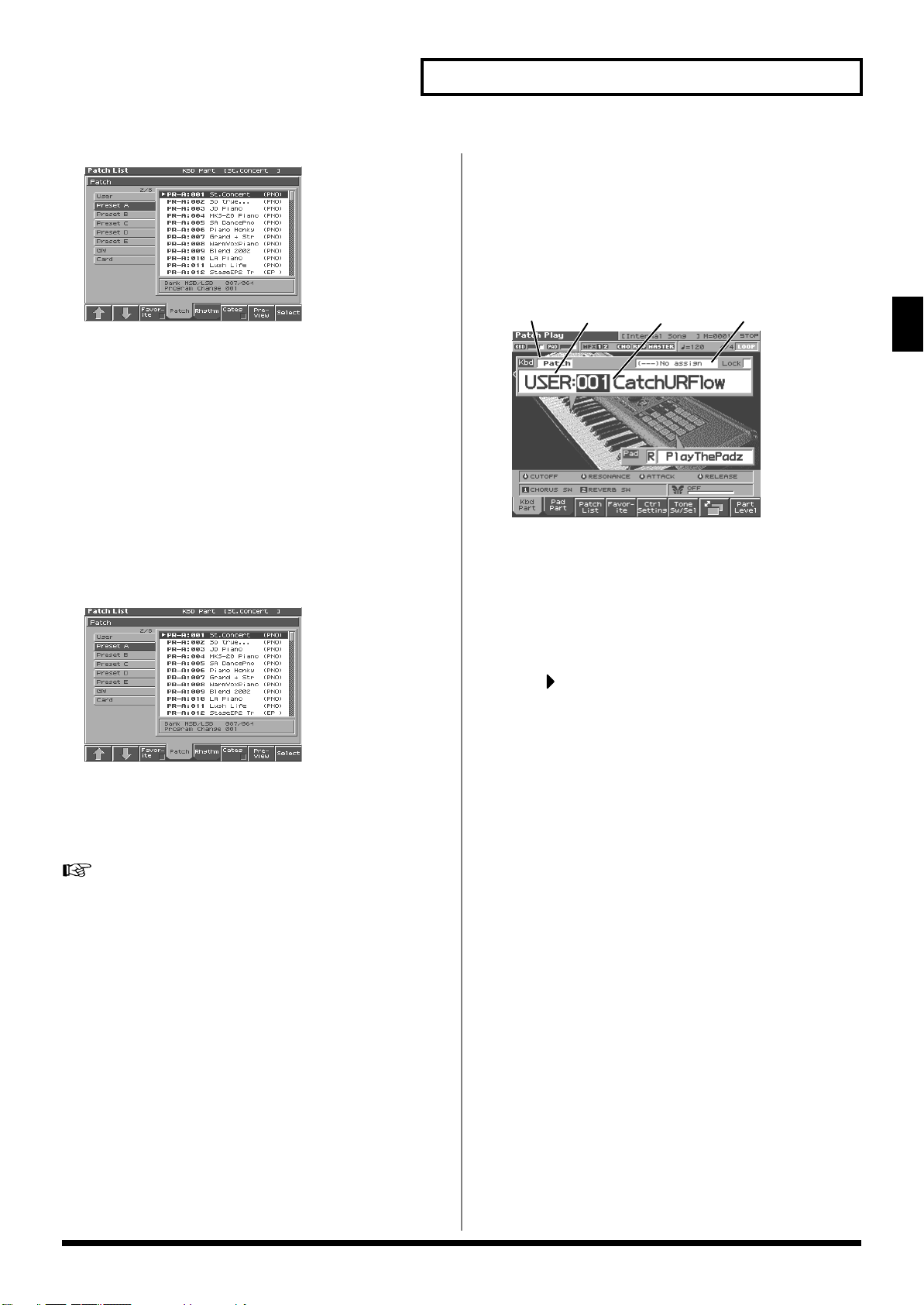
Playing in Patch Mode
fig.01-18_50
To switch groups, press [1 (⇑)] [2 (⇓)].
By Pressing [7 (Preview)] you can audition the sound of the
patch, by means of a phrase preselected as being suitable for that
particular type (category) of patch (Phrase Preview).
4.
Press [8 (Select)] to select the patch.
Auditioning Patches (Phrase Preview)
The Fantom-S allows you to preview patches by hearing a phrase
appropriate for each type of patch.
1.
Press [PATCH/RHYTHM] to access the Patch Play screen.
2.
Press [3 (Patch List)] to access the Patch List screen.
fig.01-18_50
3.
Press and hold [7 (Preview)].
The patch selected in the Patch List screen will be sounded.
4.
Release your finger from [7 (Preview)], and the phrase will
stop playing.
Selecting Patches by Category (Patch Finder)
The Fantom-S provides a “Patch Search function” (Patch Finder)
which allows you to specify a type (category) of patch so that you
can quickly find the desired patch. There are a total of 38 categories.
1.
Press [PATCH/RHYTHM] to access the Patch Play screen.
fig.02-00a.e
Patch type
2.
Make sure that the patch type is set to “PATCH.”
If this is set to “Rhythm,” use [CURSOR] to move the cursor to
the switch, and turn the VALUE dial or press [DEC] to select
“Patch.”
3.
Use [CURSOR] to move the cursor to the “Patch Category,”
and turn the VALUE dial, or press [INC]/[DEC] to select the
desired category.
4.
Press to move the cursor to “Lock,” and turn the VALUE
dial or press [INC] to add a check mark (✔).
5.
Use [CURSOR] to move the cursor to the patch group or
patch number, and turn the VALUE dial or use [INC]/[DEC] to
select the patch.
When the cursor is located at the Patch group, you can select the
group. When the cursor is located at the Patch number, you can
specify the number.
Patch group
Patch number
Patch name
Patch Category
Playing in Patch Mode
If you wish to change how the phrase is played by Phrase
Preview, you can edit the Preview Mode parameter (p. 194).
29
Page 30
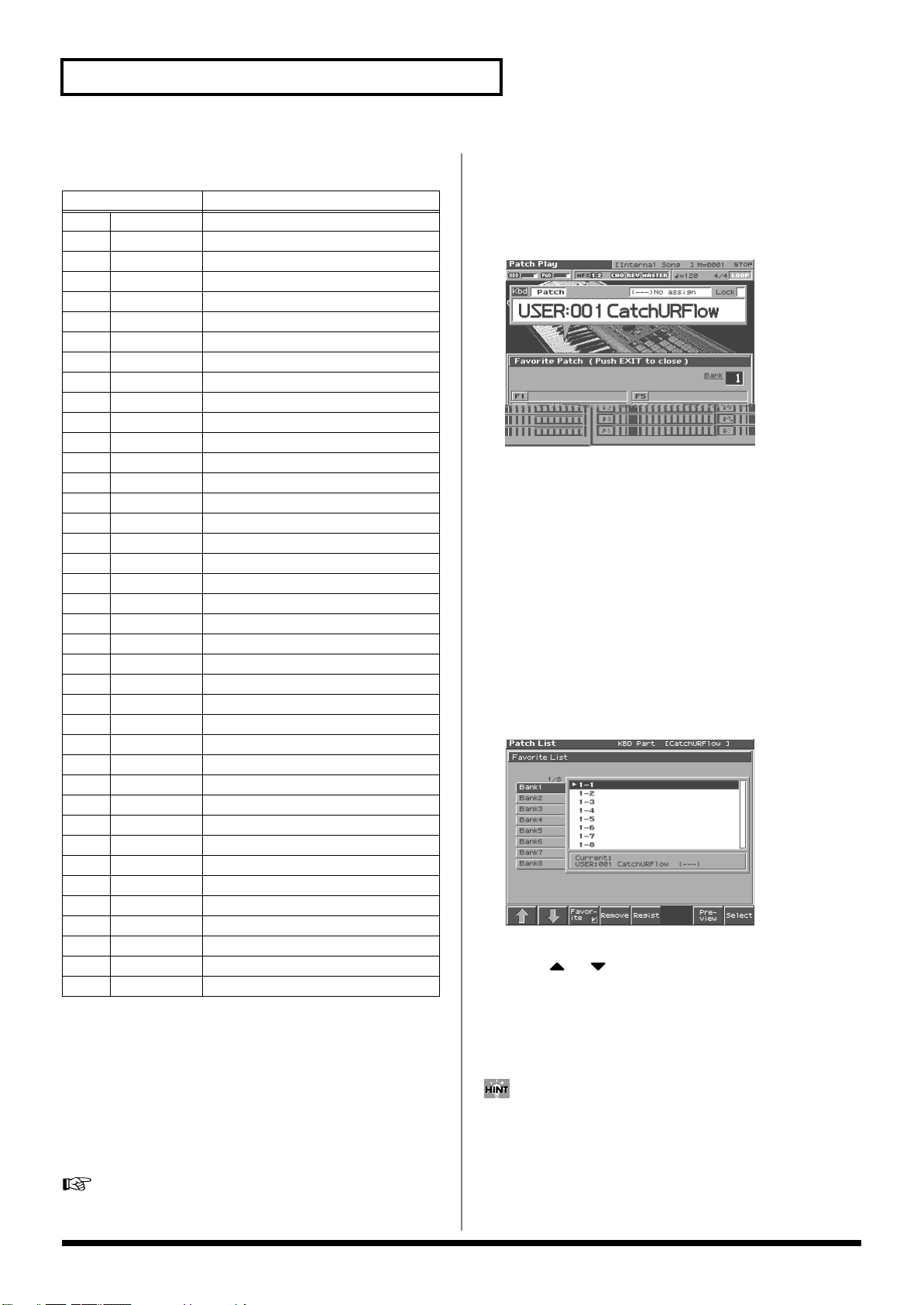
Playing in Patch Mode
The following categories can be selected.
Category
- - PNO AC.Piano Acoustic Piano
EP EL.Piano Electric Piano
KEY Keyboards Other Keyboards (Clav, Harpsichord etc.)
BEL Bell Bell, Bell Pad
MLT Mallet Mallet
ORG Organ Electric and Church Organ
ACD Accordion Accordion
HRM Harmonica Harmonica, Blues Harp
AGT AC.Guitar Acoustic Guitar
EGT EL.Guitar Electric Guitar
DGT DIST.Guitar Distortion Guitar
BS Bass Acoustic & Electric Bass
SBS Synth Bass Synth Bass
STR Strings Strings
ORC Orchestra Orchestra Ensemble
HIT Hit&Stab Orchestra Hit, Hit
WND Wind Winds (Oboe, Clarinet etc.)
FLT Flute Flute, Piccolo
BRS AC.Brass Acoustic Brass
SBR Synth Brass Synth Brass
SAX Sax Sax
HLD Hard Lead Hard Synth Lead
SLD Soft Lead Soft Synth Lead
TEK Techno Synth Techno Synth
PLS Pulsating Pulsating Synth
FX Synth FX Synth FX (Noise etc.)
SYN Other Synth Poly Synth
BPD Bright Pad Bright Pad Synth
SPD Soft Pad Soft Pad Synth
VOX Vox Vox, Choir
PLK Plucked Plucked (Harp etc.)
ETH Ethnic Other Ethnic
FRT Fretted Fretted Inst (Mandolin etc.)
PRC Percussion Percussion
SFX Sound FX Sound FX
BTS Beat&Groove Beat and Groove
DRM Drums Drum Set
CMB Combination Other patches which use Split and Layer
No Assign No assign
Contents
Registering a Favorite Patch (Favorite Sound)
You can bring together your favorite and most frequently used
patches in one place by registering them in the Favorite sound. By
using this function you can rapidly select favorite patches from
internal memory or a Wave Expansion Board. You can register a
total of 64 sounds (8 sounds x 8 banks) as favorite sounds.
For details on selecting a favorite sound, refer to
Favorite Patches (Favorite Sound)”
(p. 28).
“Selecting
Using [1]–[8] to Register
1.
Press [PATCH/RHYTHM] to access the Patch Play screen to
select the patch that you wish to register (p. 27).
2.
Press [4 (Favorite)].
fig.02-03_50
3.
Turn the VALUE dial or press [INC]/[DEC] to select the Bank.
4.
Hold down [SHIFT] and press [1]–[8] to execute the
registration.
The patch will be registered to the button you pressed.
5.
When you have finished registering, press [EXIT].
Using the Favorite List Screen to Register
1.
Press [PATCH/RHYTHM] to access the Patch Play screen to
select the patch that you wish to register (p. 27).
2.
Press [3 (Patch List)].
3.
Press [3 (Favorite)].
The Favorite List screen appears.
fig.02-04_50
4.
Press [1 (⇑)] or [2 (⇓)] to select the Bank.
5.
Press or to select a favorite number.
6.
Press [5 (Regist)] to execute the registration.
The patch will be registered to the button you pressed.
7.
When you have finished registering favorite sounds, press
[EXIT] to close the Favorite List screen.
By pressing [7 (Preview)] you can audition the sound of the
registered patch (Phrase Preview).
Canceling a patch registration
By pressing [4 (Remove)] you can cancel the patch registration
that is selected in the Favorite List screen.
30
Page 31

Playing in Patch Mode
Registering Favorite Rhythm Sets (Favorite Sound)
You can bring together your favorite and most frequently used
rhythm sets in one place by registering them in the Favorite sound.
By using this function you can rapidly select favorite rhythm sets
from internal memory or a Wave Expansion Board. You can register
a total of 64 sounds (8 sounds x 8 banks) as favorite sounds.
For details on selecting a favorite sound, refer to “
Favorite Patches (Favorite Sound)”
(p. 28).
Using [1]–[8] to Register
1.
Press [PATCH/RHYTHM] to access the Patch Play screen,
and select the rhythm set that you wish to register (p. 37).
2.
Press [4 (Favorite)].
3.
Turn the VALUE dial or press [INC]/[DEC] to select the Bank.
4.
Hold down [SHIFT] and press [1]–[8] to execute the
registration.
The rhythm set will be registered to the button you pressed.
5.
When you have finished registering, press [EXIT].
Using the Favorite List Screen to
Register
1.
Press [PATCH/RHYTHM] to access the Patch Play screen,
and select the rhythm set that you wish to register (p. 37).
2.
Press [3 (Patch List)].
3.
Press [3 (Favorite)].
The Favorite List screen appears.
fig.04-10b_50
“Selecting
Canceling a patch registration
By pressing [4 (Remove)] you can cancel the patch registration
that is selected in the Favorite List screen.
Transposing the Keyboard in Octave Units (Octave Shift)
The
Octave Shift
octave units (-3– +3 octaves).
For playing a bass part more easily using your right hand, transpose
the keyboard down by 1 or 2 octaves.
* Octave Shift applies only to the keyboard part.
1.
Press [PATCH/RHYTHM] to access the Patch Play screen.
2.
Press [7] to switch the Patch Play screen.
3.
Press KEYSHIFT [-OCT] or [+OCT] to set the amount of
transposition (-3–+3).
The button will light if this is set.
* Each time you press [+OCT], the amount of transposition will change
in the order of +1, +2, and +3. Each time you press [-OCT], the
amount of transposition will change in the order of -1, -2, and -3.
If you press both buttons simultaneously, the amount of movement will
be zero.
fig.02-07
function transposes the pitch of the keyboard in 1
Playing in Patch Mode
4.
Press [1 (⇑)] or [2 (⇓)] to select the Bank.
5.
Press or to select favorite number.
6.
Press [5 (Regist)] to execute the registration.
The rhythm set will be registered to the button you pressed.
7.
When you have finished registering favorite sounds, press
[EXIT] to close the Favorite List screen.
By pressing [7 (Preview)] you can audition the sound of the
registered rhythm set (Phrase Preview).
There is a single Octave Shift setting (Setup parameter) for the
entire Fantom-S. The changed setting will be remembered even
if you switch patches or performances.
31
Page 32

Playing in Patch Mode
Transposing the Keyboard in Semitone Steps (Transpose)
Transpose
This function is useful when you play transposed instruments such
as trumpet or clarinet following a printed score.
* Transpose applies only to the keyboard part.
1.
2.
3.
4.
fig.02-08
changes keyboard pitch in units of semitones.
Press [PATCH/RHYTHM] to access the Patch Play screen.
Press [1 (Kbd Part)] to move the cursor to the keyboard part.
Press [7] to switch the Patch Play screen.
Use [CURSOR] to move the cursor to “Trans.”
fig.02-09
4.
Press [1 (Tone Sw)]/[4 (Tone Sw)] to turn each tone on/off.
The setting will switch on/off each time you press the
button.
5.
Press [EXIT] to close the window.
If you want just one or two tones to sound in a patch, turn the
others off and store that setting on a patch. This cuts
nonessential use of the Fantom-S’s simultaneous voices.
Playing Single Notes (Mono)
5.
Either turn the VALUE dial or use [INC]/[DEC] to adjust the
Transpose setting (G–F#: -5–+6 semitones).
There is a single Transpose setting (Setup parameter) for the
entire Fantom-S. The changed setting will be remembered even
if you switch patches or performances.
If you assign “Transpose Up” “Transpose Down” as a function
to be controlled by the realtime assignable switches ([ ]/
[ ]), you can easily change the Transpose by pressing these
buttons (p. 101).
Selecting the Tones That Will Sound (Tone On/Off)
Since a patch is a combination of up to four tones, you can switch
unwanted (tones out of the four) off and get just the sound of a
specific tone.
1.
Press [PATCH/RHYTHM] to access the Patch Play screen.
2.
Press [1 (Kbd Part)] or [2 (Pad Part)] to move the cursor to
the pad part or the keyboard part.
3.
Press [6 (Tone Sw/Sel)].
When using a patch for a naturally monophonic instrument such as
sax or flute, it is effective to play in mono.
1.
Press [PATCH/RHYTHM] to access the Patch Play screen.
2.
Press [1 (Kbd Part)] to move the cursor to the keyboard part.
3.
Press [EDIT] to access the Patch Edit screen.
4.
Press [1 (⇑)] or [2 (⇓)] to select the “Solo/Porta” tab.
A screen like the one shown below appears.
fig.03-01_50
5.
Press or to move the cursor to “Mono/Poly.”
6.
Turn the VALUE dial or press [DEC] to select “MONO.”
Now you can play in mono mode.
If you assign “Mono/Poly” as a function to be controlled by the
assignable switch ([ ]/[ ]), you can easily switch between
mono/poly by pressing a button (p. 101).
32
Page 33

Playing in Patch Mode
Creating Smooth Pitch Changes (Portamento)
Portamento is an effect which smoothly changes the pitch from the
first-played key to the next-played key. By applying portamento
when Mono mode is selected (see the preceding item), you can
simulate performance effects such as slurring on a violin.
1.
Press [PATCH/RHYTHM] to access the Patch Play screen.
2.
Press [1 (Kbd Part)] to move the cursor to the keyboard part.
3.
Press [EDIT] to access the Patch Edit screen.
4.
Press [1 (⇑)] or [2 (⇓)] to select the “Solo/Porta” tab.
A screen like the one shown below appears.
fig.03-01_50
Selecting the Parameter
Controlled by the Realtime
Controllers or D Beam Controller
(Control Setting)
The Fantom-S lets you assign the parameters that will be affected
when you operate the realtime control knobs, assignable switches, D
Beam, pitch bend, or modulation lever. This lets you modify the
sound in a variety of ways by operating the controllers.
Specifying the Part that Will be Affected by the Controller
You can specify whether operating the controller will affect the sound
assigned to the keyboard part or the sound assigned to the pad part.
1.
Press [PATCH/RHYTHM] to access the Patch Play screen.
2.
Press [5 (Ctrl Setting)].
3.
Press [6 (Ctrl Part)].
fig.02-27_50
Playing in Patch Mode
When you press [7 (Zoom Edit)], the Solo Synth Zoom Edit
screen will appear, which displays the above parameters in
graphical fashion, simulating an analog synthesizer. To exit from
this screen, press [8 (Exit)] or [EXIT].
5.
Press or to move the cursor to “Portamento
Switch.”
6.
Turn the VALUE dial or press [INC] to select “ON.”
You’re ready to play portamento.
7.
When you want to change the portamento setting, edit the
following parameters in the screen of step 6.
Portamento Mode, Portamento Type, Portamento Start
Portamento Time
See p. 59 for each parameter’s functions.
8.
Press [EXIT] to return to the Patch Play screen and play.
If you assign “Portamento” as a function to be controlled by the
assignable switches ([ ]/[ ]), you can use a button to easily
turn portamento on/off (p. 101).
4.
Use [CURSOR] to select the parameter.
5.
Either turn the VALUE dial or use [INC][DEC] to turn the
setting.
6.
If you want to keep the settings, press [8 (System Write)].
,
7.
When you have finished making settings, press [EXIT] to
return to the Patch Play screen.
When Patch mode is selected, controller settings cannot be saved
for each individual patch. Controller settings are saved as
system settings.
Bender and Modulation Part Select
Selects the part that will be controlled by pitch bend messages or
modulation messages.
Value:
KBD, PAD
Beam Part Select
Selects the part that will be controlled by the D Beam.
Value:
KBD, PAD
Knob Part Select
Selects the part that will be controlled by the realtime control knobs.
Value:
KBD, PAD
33
Page 34

Playing in Patch Mode
Assigning a Parameter to a Controller
Here's how to specify the parameter that will be affected when you
operate a controller.
1.
Press [PATCH/RHYTHM] to access the Patch Play screen.
2.
Press [5 (Ctrl Setting)].
3.
Press [5 (Ctrl Setting)].
fig.02-20_50
4.
Press [1 (⇑)] or [2 (⇓)] to select the parameter.
5.
Use [CURSOR] to move the cursor to the parameter.
6.
Either turn the VALUE dial or use [INC][DEC] to set the
value.
7.
If you want to keep the settings, press [8 (System Write)].
D Beam (Pad Trigger)
Instead of striking the pads themselves, you can also use the D Beam
controller to control the sounding of the pads.
Settings for the PAD trigger are saved independently for each
performance as part of the performance settings. This lets you create
performances that make effective use of controller settings.
fig.02-21_50
For details on the setting, refer to
Controller”
(p. 34).
Pad Number
Specifies the pad number affected by the D Beam.
Value:
0–16
“Assigning a Parameter to a
When Patch mode is selected, controller settings cannot be saved
for each individual patch. Controller settings are saved as
system settings.
8.
When you have finished making settings, press [EXIT] to
return to the Patch Play screen.
You can jump directly to various setting screens by holding
down the [JUMP] and operating the following buttons or knobs.
• Button at the right of the realtime control knobs
• Assignable switch
•D BEAM ASSGINABLE button
Pad Velocity
Specifies the strength of the pad sound played by the D Beam
controller.
Value:
1–127
Pad Control Mode
This specifies how the D Beam will behave when it is obstructed. If
this is set to MOMENTARY, the parameter will be on only while the
D Beam is obstructed, and will turn off when you stop obstructing it.
If this is set to LATCH, the parameter will alternately be switched
on/off each time you obstruct the D Beam.
Value:
MOMENTARY, LATCH
D Beam (Solo Synth)
You can use the D Beam controller to perform in a way similar to on
a mono synth.
fig.02-22_50
34
For details on the setting, refer to
Controller”
(p. 34).
“Assigning a Parameter to a
Page 35

When you press [7 (Panel View)], the Panel View screen will
appear, which displays the above parameters in graphical
fashion, simulating an analog synthesizer. From the Panel View
screen, you can press [2 (Image View)] to open the Image View
screen, where you can see a graphical indication of the D Beam
output value. Press [EXIT] to leave this screen. To exit from this
screen, press [EXIT].
OSC 1/2 Waveform
Select the waveform.
wave.
Value:
SAW, SQR
SAW
is a sawtooth wave, and
SQR
is a square
Playing in Patch Mode
create wah-wah effects by employing an LFO to change the
cutoff frequency cyclically.
Cutoff
Selects the frequency at which the filter begins to have an effect on
the waveform’s frequency components.
Value:
0–127
Resonance
Emphasizes the portion of the sound in the region of the cutoff
frequency, adding character to the sound. Excessively high settings
can produce oscillation, causing the sound to distort.
Value:
0–127
Playing in Patch Mode
OSC 1/2 Pulse Width
Specifies the pulse width of the waveform. By cyclically modifying
the pulse width you can create subtle changes in the tone.
* The Pulse Width is activated when “SQR” is selected with OSC1/2
waveform.
Value:
0–127
OSC 1/2 Coarse Tune
Adjusts the pitch of the tone’s sound up or down in semitone steps
(+/-4 octaves).
Value:
-48–+48
OSC 1/2 Fine Tune
Adjusts the pitch of the tone’s sound up or down in 1-cent steps (+/50 cents).
Value:
-50–+50
OSC2 Level
Adjust the OSC2 level.
Value:
0–127
OSC Sync Switch
Turning this switch on produces a complex sound with many
harmonics. This is effective when the OSC1 pitch is higher than the
OSC2 pitch.
Value:
OFF, ON
Filter Type
Selects the type of filter.
OFF:
No filter is used.
LPF:
Low Pass Filter. This reduces the volume of all frequencies
above the cutoff frequency (Cutoff Frequency). in order to
round off, or un-brighten, the sound. This is the most common
filter used in synthesizers.
BPF:
Band Pass Filter. This leaves only the frequencies in the region
of the cutoff frequency (Cutoff Frequency), and cuts the rest.
This can be useful when creating distinctive sounds.
HPF:
High Pass Filter. This cuts the frequencies in the region below
the cutoff frequency (Cutoff Frequency). This is suitable for
creating percussive sounds emphasizing their higher ones.
PKG:
Peaking Filter. This emphasizes the frequencies in the region
of the cutoff frequency (Cutoff Frequency). You can use this to
Level
Sets the volume.
Value:
0–127
Chorus Send Level
Sets the level of the signal sent to chorus.
Value:
0–127
Reverb Send Level
Sets the level of the signal sent to reverb.
Value:
0–127
LFO Rate
Adjusts the modulation rate, or speed, of the LFO.
Value:
0–127
LFO Osc 1 Pitch Depth
Specifies the depth to which the LFO will modulate the OSC1 pitch.
Value:
-63–+63
LFO Osc 2 Pitch Depth
Specifies the depth to which the LFO will modulate the OSC2 pitch.
Value:
-63–+63
LFO Osc 1 Pulse Width Depth
Specifies the depth to which the LFO will modulate the pulse width
of the OSC1 waveform.
* The Pulse Width is activated when “SQR” is selected with OSC1/2
waveform.
Value:
-63–+63
LFO Osc 2 Pulse Width Depth
Specifies the depth to which the LFO will modulate the pulse width
of the OSC2 waveform.
* The Pulse Width is activated when “SQR” is selected with OSC1/2
waveform.
Value:
-63–+63
Range (Solo synth range)
Specifies the range in which the pitch of the solo synth will vary.
Value:
2 OCTAVES, 4 OCTAVES, 8 OCTAVES
35
Page 36

Playing in Patch Mode
D Beam (Assignable)
By assigning a variety of functions to the D Beam controller you can
apply different effects to the sound in real time.
fig.02-23_50
For details on the setting, refer to
Controller”
(p. 34).
Assignable Type
Specifies the function controlled by the D Beam controller.
Value
CC01–31, 33–95:
For more information about Control Change messages, please
refer to
Bend Up:
Bend Down:
Start/stop:
TAP Tempo:
Arp Grid:
Arp Duration:
Arp Motif:
Arp Oct Up:
Arp Oct Down:
Controller numbers 1–31, 33–95
“MIDI Implementation”
Raises the pitch in semitone steps
(up to 4 octaves higher).
Lowers the pitch in semitone steps
(up to 4 octaves lower).
Starts/Stops the sequencer.
Tap tempo
(a tempo specified by the interval at which you
move your hand over the D Beam controller).
Arpeggio Grid
Arpeggio Duration
Arpeggio Motif
The range in which the arpeggio is sounded will
rise in steps of an octave (maximum 3 octaves).
The range in which the arpeggio is sounded will
lower in steps of an octave (maximum 3 octaves).
“Assigning a Parameter to a
(Parameter List).
Knob
fig.02-25_50
For details on the setting, refer to
Controller”
Knob parameters are valid only when the REALTIME
CONTROL button is set to “ASSIGNABLE.”
(p. 34).
Knob Assign 1–4
(Realtime Control Knob Assign 1–4)
Specify the functions that will be controlled by the [ ] knobs.
Value
CC01–31, 33–95:
For more information about Control Change messages, please
refer to
Pitch Bend:
Aftertouch:
Arp Style:
Arp Grid:
Arp Duration:
Arp Motif:
Chord Form:
Master Level:
Controller numbers 1–31, 33–95
“MIDI Implementation”
Pitch Bend
Aftertouch
Arpeggio Style
Arpeggio Grid
Arpeggio Duration
Arpeggio Motif
Chord Form
The volume of the entire Fantom-S.
“Assigning a Parameter to a
(Parameter List).
Range Min (D Beam Range Lower)
Specify the lower limit of the range of the D Beam controller.
Value:
0–127
Range Max (D Beam Range Upper)
Specify the upper limit of the range of the D Beam controller.
By setting Range Max below Range Min you can invert the range of
change.
Value:
0–127
36
Page 37

Playing in Patch Mode
Switch
fig.02-26_50
For details on the setting, refer to
Controller”
Assignable switches are valid only when the keyboard part is
selected.
(p. 34).
Switch 1/2 (Assignable Switch 1–2)
Specify the functions that will be controlled by the [ ]/[ ]
buttons.
Value
Transpose Down:
Transpose Up:
Tap Tempo:
Mono/Poly:
Portamento:
Hold:
MFX1–3 Sw:
Chorus Sw:
Reverb Sw:
Mastering Sw:
Loop:
Rhythm Start/Stop:
Lowers the key range in semitone steps
(up to 5 semitones lower).
Raises the key range in semitone steps
(up to 6 semitones higher).
Tap tempo (a tempo specified by the interval at
which you press the button).
Pressed to toggle between polyphonic (POLY)
and monophonic (MONO) play of a patch.
Portamento On/Off
Hold play On/Off
Multi-effect 1–3 switch
Chorus switch
Reverb switch
Mastering switch
Loop play On/Off
Rhythm pattern playback On/Off
“Assigning a Parameter to a
Playing Percussion Instruments
In Patch mode, you can play percussion instruments from the
keyboard and pad by selecting a rhythm set. As the rhythm tone
assigned to each key and pad varies by the rhythm set selected, you
can play a wide range of percussion instruments.
Playing in Patch Mode
Selecting a Rhythm Set
The Fantom-S has four rhythm set groups, including the User group,
Preset group and GM group, with 32 rhythm sets in the User group,
32 rhythm sets in Preset group, and 9 rhythm sets in GM group.
Rhythm sets can also be saved on a memory card. What’s more, you
can further expand your options by installing up to three optional
Wave Expansion Boards (four SRX series), enabling you to select
from a large selection of rhythm sets.
USER
This is the group inside the Fantom-S which can be rewritten.
rhythm sets you yourself create can be stored in this group. The
Fantom-S includes 32 preset rhythm sets.
PRST (Preset)
This is the group inside the Fantom-S which cannot be rewritten.
However, you can modify the settings of the currently selected
rhythm set, and then save the modified settings in User memory.
The Fantom-S contains 32 preset rhythm sets.
CARD (Memory Card)
This group lets you use patches stored on a memory card inserted in
the rear panel card slot. Since the data in this group can be rewritten,
you can use this group to store patches that you create.
GM (GM2)
This is an internal group of rhythm sets compatible with General
MIDI 2, a system of MIDI function specifications designed to
transcend differences between makers and types of devices; these
rhythm sets cannot be overwritten. Furthermore, settings of
currently selected rhythm sets from this group cannot be changed.
The Fantom-S includes nine preset rhythm sets.
XP-A–D (Wave Expansion Boards installed in
EXP-A–D Slots)
These groups are for when using rhythm sets from a Wave
Expansion Board installed in slots EXP A–D, and cannot be
rewritten. However, you can modify the settings of the currently
selected rhythm set, and then save the modified settings in User
memory and Memory card. The number of onboard rhythm sets
depends on the specific Wave Expansion Boards installed.
A Rhythm Set XP-A–D cannot be accessed if the Wave
Expansion Board (SRX series: sold separately) it belongs to has
not been installed.
37
Page 38

Playing in Patch Mode
1.
Press [PATCH/RHYTHM] to access the Patch Play screen.
2.
Press [1 (Kbd Part)] or [2 (Pad Part)] to select the pad part or
the keyboard part.
fig.02-15.e
Patch Type
Rhythm set group
Rhythm set number
Playing a Rhythm Set
1.
Press [PATCH/RHYTHM] to access the Patch Play screen,
and then press [7].
The Patch Play screen switches.
2.
Press [1 (Kbd Part)] or [2 (Pad Part)] to select the part. Select
the rhythm set that you wish to play.
3.
Press a key or a pad on the keyboard to play a percussion
instrument.
Below the rhythm set name, the screen shows the note name of
the key you pressed, and the name of the percussion instrument
(rhythm tone name) assigned to that key.
fig.02-16.e
* Make sure that the Patch Type is set to “Rhythm.”
“Patch,” use [CURSOR] to move the cursor to the switch, and
turn the VALUE dial or press [INC] to select “Patch.”
cursor located at “Patch (Rhythm),” press [ENTER] to open the Patch
Type window. You can also use CURSOR to select “Rhythm (Patch)”
and then press [8 (Select)] to make the selection.
3.
Press to move the cursor to the rhythm set group.
4.
Turn the VALUE dial or press [INC]/[DEC] to select the
rhythm set group.
USER:
PRST:
CARD:
GM:
XP-A–D:
5.
Press to move the cursor to the rhythm set number.
6.
Turn the VALUE dial or press [INC]/[DEC] to select the
rhythm set number.
7.
If you selected a rhythm set for the pad part, play the pads to
hear the sound. If you selected a rhythm set for the
keyboard part, play the keyboard to hear the sound.
User
Preset
Memory card
Preset GM (GM2)
Wave Expansion Boards installed in EXP-A–D Slots
If this is set to
With the
Note name
Rhythm tone name
You can select favorite rhythm sets in the same way as when
selecting patches. For details on the procedure, refer to
“Selecting Favorite Patches (Favorite Sound)”
(p. 28).
38
Page 39

Creating a Patch
Four Tips for Editing Patches
●
With the Fantom-S, you have total control over a wide variety of
settings. Each item that can be set is known as a
you change the values of parameters, you are doing what is referred
to as
Editing
. This chapter explains the procedures used in creating
patches, and the functions of the patch parameters.
How to Make the Patch Settings
Start with an existing patch and edit it to create a new patch. Since a
patch is a combination of up to any four tones, you should listen to
how the individual tones sound before you edit.
Select a patch that is similar to the sound you wish to
create (p. 27).
It’s hard to create a new sound that’s exactly what you want if
you just select a patch and modify its parameters at random. It
makes sense to start with a patch whose sound is related to
what you have in mind.
● Decide which tones will sound (p. 32).
When creating a patch, it is important to decide which tones
you are going to use. In the Patch Edit screen, set Tone Switch
1–4 to specify whether each tone will sound (on), or not (off). It
is also important to turn off unused tones to avoid wasting
voices, unnecessarily reducing the number of simultaneous
notes you can play.
● Check the Structure setting (p. 46).
The important Structure parameter determines how the four
tones combine. Before you select new tones, make sure you
understand how the currently selected tones are affecting each
other.
● Turn Effects off (p. 175).
Since the Fantom-S effects have such a profound impact on its
sounds, turn them off to listen to the sound itself so you can
better evaluate the changes you’re making. Since you will hear
the original sound of the patch itself when the effects are turned
off, the results of your modifications will be easier to hear.
Actually, sometimes just changing effects settings can give you
the sound you want.
1.
Press [PATCH/RHYTHM] to access the Patch Play screen,
and select the part (keyboard part or pad part) and patch
whose settings you want to edit (p. 27).
parameter
. When
fig.03-01_50
3.
The parameters are organized into several editing groups.
Press [1 (⇑)] or [2 (⇓)] to select the tab for the editing group
that contains the parameter you wish to edit.
For details on how the parameters are grouped, refer to
“Parameter list”
•
To change the part that you want to edit
Press [7 (Part Select)].
4.
Press or to move the cursor to the parameter you
wish to modify.
5.
Press [8 (Tone Sw/Sel)] to select the tone that you want to
edit.
The Tone Sw Select window appears.
fig.03-01a_50
Press any one of the [5 (Tone Select)]–[8 (Tone Select)] buttons to
select the tone that you want to edit.
• Simultaneously editing the same parameter of multiple
tones
Simultaneously press two or more of the [5 (Tone Select)]–[8
(Tone Select)] buttons to select the tones that you want to edit at
the same time. When a tone is on, a check mark (✔) will be
displayed.
• To switch a tone on/off
Press a [1 (Tone Sw)]–[4 (Tone Sw)] button to switch the
corresponding tone on/off.
(Parameter List).
Creating a Patch
You cannot edit the patches in the GM2 group.
If you want to create all your patches from the ground up, rather
than the patches that have already been prepared, carry out the
Initialize
2.
Press [EDIT].
The Patch Edit screen appears.
operation (p. 40).
* Press or , you can select the tone.
6.
When you have made your selection, press [EXIT].
7.
Turn the VALUE dial or press [INC]/[DEC] to get the value
you want.
If you’ve selected two or more tones, your editing will modify
the parameter values for all selected tones by the same amount.
8.
Repeat steps 5–7 to complete a patch.
39
Page 40

Creating a Patch
9.
If you wish to save the changes you’ve made, press [WRITE]
to perform the Save operation (p. 42). If you do not wish to
save changes, press [EXIT] to return to the Patch Play
screen.
If you return to the Patch Play screen without saving, an “*” will
be displayed at the left of the patch number, indicating that the
patch settings have been edited.
If you turn off the power or select a different sound while the
display indicates “*,” your edited patch will be lost.
You can also select the edit group by holding down [SHIFT] and
pressing or . It is convenient to use this feature when
the Tone SW/Select window is displayed.
Editing in a Graphic Display (Zoom Edit)
You can edit while viewing a graphic display of the most frequently
used important parameters.
Zoom Edit lets you edit the following parameters.
Parameter page Parameter page
Pitch Envelope p. 50 TVA Envelope p. 54
TVF p. 50 Structure Type p. 46
TVF Envelope p. 52 LFO 1/2 p. 56
TVA Envelope p. 54
1.
Press [PATCH/RHYTHM] to access the Patch Play screen,
and select the part (keyboard part or pad part) and patch
that you want to edit.
2.
Press [EDIT], and then press [3 (Zoom Edit)].
The Zoom Edit screen will appear.
fig.03-03a_50
Initializing Patch Settings (Init)
“Initialize” means to return the settings of the currently selected
sound to a standard set of values.
The Initialize operation will affect only the currently selected
sound; the sounds that are stored in user memory will not be
affected. If you wish to restore all of the Fantom-S’s settings to
their factory values, perform a Factory Reset (p. 196).
1.
Press [PATCH/RHYTHM] to access the Patch Play screen,
and select the part (keyboard part or pad part) and patch
that you want to initialize (p. 27).
2.
Press [EDIT].
3.
Press [4 (Init)].
A message will ask you for confirmation.
4.
Press [8 (Exec)].
The initialization will be carried out, and you’ll be returned to
the Patch Edit screen.
To cancel, press [7 (Cancel)].
Copying Patch (Tone) Settings (Copy)
This operation copies the settings of any desired patch to the
currently selected patch. You can use this feature to make the editing
process faster and easier.
1.
Press [PATCH/RHYTHM] to access the Patch Play screen,
and select the part (keyboard part or pad part) that you want
to edit and the copy-destination patch (p. 27).
2.
Press [EDIT].
3.
Press [5 (Tone Copy)].
The Patch Copy window appears.
fig.03-03_50
3.
The parameters are organized into several edit groups.
Press [1]–[4] to select the tab for the parameters that you
want to edit.
•
To switch the parameter you want to edit
Press [6].
•
To switch to a different part for editing
Press [7 (Part Select)].
•
To select a tone for editing or switch a tone on/off
Press [8 (Tone Sw/Sel)].
4.
Use [CURSOR] to move the cursor to the parameter that you
want to edit.
You can use the realtime control knob to set the value.
5.
Turn the VALUE dial or use [INC][DEC] to modify the value.
6.
When you have finished editing, press [EXIT].
40
4.
Press [CURSOR] to move the cursor, select the “Source
(copy-source)” bank and number, and patch/tone.
5.
Turn the VALUE dial or use [INC][DEC] to make settings.
6.
Press [CURSOR] to move the cursor, select the “Destination
(copy-destination)” patch/tone/number.
7.
Turn the VALUE dial or use [INC][DEC] to make settings.
8.
Press [8 (Exec)].
A message will ask you for confirmation.
9.
Press [8 (Exec)] to return to the Patch Edit screen.
To cancel, press [7 (Cancel)].
Page 41

The Compare Function
Tone change stored
with the wave
Envelope
for the TVF filter
Resulting
tone change
Looped portion
Time
Level
For the Patch Effect Copy and Patch Tone Copy operations, you
can use the Compare function.
If you want to play the copy-source patch, press [6 (Compare)]
to add a check mark. Now you can play the copy-source patch
from the keyboard or pad.
fig.03-06_50
Cautions When Selecting a Waveform
The sounds of the Fantom-S are based on complex PCM waveforms,
and if you attempt to make settings that are contrary to the type of
the original waveform, the results will not be as you expect.
The internal waveforms of the Fantom-S fall into the following two
groups.
One-shot:
A one-shot waveform records the initial rise and fall of the sound.
Some of the Fantom-S’s one-shot waveforms are sounds that are
complete in themselves, such as percussive instrument sounds. The
Fantom-S also contains many other one-shot waveforms that are
elements of other sounds. These include attack components such as
piano-hammer sounds and guitar fret noises.
Looped:
as sustained sounds. Loop waveforms repeatedly play back (loop)
the portion of the waveform after the sound has reached a relatively
steady state. The Fantom-S’s looped waveforms also include
components of other sounds, such as piano-string resonant
vibrations and the hollow sounds of brass instruments.
The following diagram shows an example of sound (electric organ)
that combines one-shot and looped waveforms.
fig.03-07.e
TVA ENV for looped Organ
waveform (sustain portion)
Level
The patch auditioned using the Compare function may
sound slightly different than when it is played normally.
These waveforms contain sounds that have short decays.
These waveforms include sounds with long decays as well
Note off
TVA ENV for one-shot Key
-click waveform (attack portion)
+=
Time
Resulting TVA ENV
change
Note off
Creating a Patch
Cautions When Using a One-shot
Waveform
It is not possible to use the envelope to modify a one-shot waveform
to create a decay that is longer than the original waveform, or to turn
it into a sustaining sound. If you were to program such an envelope,
you would be attempting to shape a portion of the sound that simply
doesn’t exist, and the envelope would have no effect.
Cautions When Using a Loop
Waveform
With many acoustic instruments such as piano and sax, extreme
timbral changes occur during the first few moments of each note.
This initial attack is what defines much of the instrument’s character.
For such waveforms, it is best to use the complex tonal changes of
the attack portion of the waveform just as they are, and to use the
envelope only to modify the decay portion. If you attempt to use the
envelope to modify the attack portion as well, the characteristics of
the original waveform may prevent you from getting the sound that
you intend.
fig.03-08.e
Creating a Patch
41
Page 42

Creating a Patch
Saving Patches You’ve Created (Write)
Changes you make to sound settings are temporary, and will be lost
if you turn off the power or select another sound. If you want to keep
the modified sound, you must save it in the internal USER group
(user memory)
When you edit the patch settings, an “*” will appear in the Patch
Play screen.
When you perform the save procedure, the data that previously
occupied the save destination will be lost.
1.
Make sure that the patch you wish to save is selected.
2.
Press [WRITE].
The Write Menu screen appears.
fig.03-08a_50
5.
When you have finished inputting the name, press [8
(Write)].
A screen will appear, allowing you to select the write-destination
patch.
6.
Turn the VALUE dial or use [INC][DEC] and [2 (⇑)][3 (⇓)] to
select the write destination and patch number.
The write destination can be either the Fantom-S's internal user
area (User), or a memory card (Card).
By pressing [6 (Compare)] you can check the save-destination
patch (Compare function).
7.
Press [8 (Write)].
A message will ask you for confirmation.
Never switch off the Fantom-S while data is being saved.
8.
Press [8 (Exec)] to execute the save operation.
* To cancel the operation, press [7 (Cancel)].
3.
Press [2 (Patch/Rhythm)].
* Alternatively, you can use or to select “Patch/Rhythm,”
and then press [ENTER].
The Patch Write screen appears.
fig.03-09
4.
Assign a name to the patch.
• [1 (Change Type)]: Selects the type of character. Each time you
press this, you will alternately select the first character of a
character set: uppercase (A), lowercase (a), or numerals and
symbols (0).
• [2 (Delete)]: Deletes the character at the cursor location, and
moves the subsequent characters one space forward.
• [3 (Insert)]: Inserts a space at the cursor location.
• or :Move the cursor.
• [VALUE dial] [INC][DEC]:Selects a character.
* If you decide to discard your input, press [7 (Cancel)].
* You can use the pads to specify characters (p. 25).
Auditioning the Save-Destination Patch (Compare)
Before you save a patch, you can audition the patch which currently
occupies the save destination to make sure that it is one you don’t
mind overwriting. This can help prevent important patches from
being accidentally overwritten and lost.
1.
Follow the procedure in “Saving Patches You’ve Created
(Write)” through step 6 to select the save destination.
2.
Press [6 (Compare)] to add a check mark (✔)
fig.03-10.e
3.
Play the keyboard or pad to sound the save destination
patch, then check whether you really want to overwrite it.
42
Page 43

Creating a Patch
3
4
21
Functions of Patch Parameters
This section explains the functions the different patch parameters
have, as well as the composition of these parameters.
Parameters marked with a “★” can be controlled using specified
MIDI messages (Matrix Control). Settings in the Control screen
will determine how these parameters are controlled (p. 61).
If a number is displayed for the parameter name, ( , , , ),
you can use the realtime controller knob of the corresponding number
(the left most knob is number 1, the right most knob is number 4) to set
the value.
When you enter the Patch Edit screen, the indicator at the right of the
Realtime Control knobs will go out, and the Realtime Control knobs
can be used to edit the parameters of the patch or rhythm set. If you
once again press the button located at the right of the Realtime
Control knobs to make the indicator light, the knobs will control
their original functions. When you exit the Patch Edit screen, the
indicator will automatically return to its previous lit state.
fig.knob edit
1 2
3 4
Patch Level
Specifies the volume of the patch.
Value:
0–127
Patch Pan
Specifies the pan of the patch. “L64” is far left, “0” is center, and
“63R” is far right.
Value:
L64–0–63R
1
2
Patch Priority
This determines how notes will be managed when the maximum
polyphony is exceeded (64 voices).
Value
LAST:
LOUDEST:
The last-played voices will be given priority, and
currently sounding notes will be turned off in order,
beginning with the first-played note.
The voices with the loudest volume will be given
priority, and currently sounding notes will be turned off,
beginning with the lowest-volume voice.
Octave Shift
Adjusts the pitch of the patch’s sound up or down in units of an
octave (+/-3 octaves).
Value:
-3– +3
Creating a Patch
You can use the same knobs to edit the values in the Zoom Edit
screen as well.
Settings Common to the Entire Patch (General)
fig.03-01_50
For details on the setting, refer to
Settings”
(p. 39).
Patch Category
Specifies the type (category) of the patch.
It also determines the phrase that will be sounded when using the
Phrase Preview function.
“How to Make the Patch
Patch Coarse Tune
Adjusts the pitch of the patch’s sound up or down in semitone steps
(+/-4 octaves).
Value:
-48– +48
Patch Fine Tune
Adjusts the pitch of the patch’s sound up or down in 1-cent steps (+/
-50 cents).
Value:
-50– +50
One cent is 1/100th of a semitone.
★
3
Stretch Tune Depth
This setting allows you to apply “stretched tuning” to the patch.
(Stretched tuning is a system by which acoustic pianos are normally
tuned, causing the lower range to be lower and the higher range to
be higher than the mathematical tuning ratios would otherwise
dictate.) With a setting of “OFF,” the patch’s tuning will be equal
temperament. A setting of “3” will produce the greatest difference in
the pitch of the low and high ranges.
Value:
OFF, 1–3
The diagram shows the pitch change relative to equal temperament
that will occur in the low and high ranges. This setting will have a
subtle effect on the way in which chords resonate.
For details on the possible category names, refer to (p. 30).
43
Page 44

Creating a Patch
fig.Stretch.e
Pitch difference from
equal temperament
OFF
1
2
3
Low note range
Analog Feel (Analog Feel Depth)
Specifies the depth of 1/f modulation that is to be applied to the
patch. (1/f modulation is a pleasant and naturally-occurring ratio of
modulation that occurs in a babbling brook or rustling wind.)
By adding this “1/f modulation,” you can simulate the natural
instability characteristic of an analog synthesizer.
Value:
0–127
Parameter value
3
2
1
OFF
High note range
4
Cutoff Offset
Cutoff Frequency Offset alters the cutoff frequency of the overall patch,
while preserving the relative differences between the cutoff frequency
values set for each tone in the Cutoff Frequency parameters (p. 51).
Range:
-63– +63
This value is added to the cutoff frequency value of a tone, so if
the cutoff frequency value of any tone is already set to “127”
(maximum), positive “+” settings here will not produce any
change.
Resonance Offset
Resonance Offset alters the resonance of the overall patch, while
preserving the relative differences between the resonance values set
for each tone in the Resonance parameter (p. 51).
Range:
-63– +63
*
Resonance:
frequency, adding character to the sound.
emphasizes the overtones in the region of the cutoff
Attack Time Offset
Attack Time Offset alters the attack time of the overall patch, while
preserving the relative differences between the attack time values set
for each tone in the A-Env Time 1 parameters (p. 54), F-Env Time 1
parameters (p. 52).
Range:
-63– +63
*
Attack Time:
after the key is pressed and sound begun.
This value is added to the attack time value of a tone, so if the
attack time value of any tone is already set to “127” (maximum),
positive “+” settings here will not produce any change.
The time it takes for a sound to reach maximum volume
Release Time Offset
Release Time Offset alters the release time of the overall patch, while
preserving the relative differences between the release time values
set for each tone in the A-Env Time 4 parameters (p. 54), F-Env Time
4 parameters (p. 52).
Range:
-63– +63
*
Release Time:
until the sound disappears.
This value is added to the release time value of a tone, so if the
release time value of any tone is already set to “127” (maximum),
positive “+” settings here will not produce any change.
The time from when you take your finger off the key
Velocity Sens Offset (Velocity Sensitivity Offset)
Velocity Sensitivity Offset alters the Velocity Sensitivity of the
overall patch while preserving the relative differences between the
Velocity Sensitivity values set for each tone in the parameters below.
Cutoff V-Sens parameter (p. 51)
Level V-Sens parameter (p. 53)
Range:
-63– +63
*
Velocity:
This value is added to the velocity sensitivity value of a tone, so
if the velocity sensitivity value of any tone is already set to “+63”
(maximum), positive “+” settings here will not produce any
change.
Pressure with which the key is pressed.
This value is added to the resonance value of a tone, so if the
resonance value of any tone is already set to “127” (maximum),
positive “+” settings here will not produce any change.
44
Page 45

Creating a Patch
Phrase Loop
Phrase loop refers to the repeated playback of a phrase that’s
been pulled out of a song (e.g., by using a sampler). One
technique involving the use of Phrase Loops is the excerpting of
a Phrase from a pre-existing song in a certain genre, for example
dance music, and then creating a new song with that Phrase
used as the basic motif. This is referred to as “Break Beats.”
Modifying Waveforms (Wave)
fig.03-15_50
For details on the setting, refer to
Settings”
(p. 39).
Wave Group
Selects the group for the waveform that is to be the basis of the tone.
Value
INT:
Waveforms stored in internal memory
EXP:
Waveform stored in a Wave Expansion Board (SRX series)
installed in EXP slots.
SAMP
: Sample waveforms
MSAM:
Multisample waveforms
“How to Make the Patch
Wave Tempo Sync
When you wish to synchronize a Phrase Loop to the clock (tempo),
set this to “ON.” This is valid only when a separately sold wave
expansion board is installed, and a waveform that indicates a tempo
(BPM) is selected as the sample for a tone.
Value:
OFF, ON
• If a waveform from a wave expansion board is selected for the
tone, turning the Wave Tempo Sync parameter “ON” will cause
pitch-related settings (p. 49) and FXM-related settings (p. 45) to
be ignored.
• If a sample is selected for a tone, you must first set the BPM
(tempo) parameter of the sample.
• If a sample is selected for a tone, Wave Tempo Sync will require
twice the normal number of voices.
• When the Wave Tempo Sync parameter is set to “ON,” set the Delay
Time parameter (p. 60) to “0.” With other settings, a delay effect will
be applied, and you will be not be able to play as you expect.
Creating a Patch
You cannot select a waveform group of a Wave Expansion Board
that is not installed.
Wave Bank
Selects the wave bank.
Value
When the wave group is EXP:
When the wave group is SAMP:
When the wave group is MSAM:
A–D
PRST, USER, CARD
USER, CARD
Wave No. L (Mono) (Wave Number L (Mono))
Wave No. R (Wave Number R)
Selects the basic waveform for a tone. Along with the Wave number,
the Wave name appears at the lower part of the display.
When in monaural mode, only the left side (L) is specified. When in
stereo, the right side (R) is also specified.
* When using a multisample in stereo, you must specify the same
number for L and R.
Value:
----, 1–1228 (The upper limit will depend on the wave group.)
Wave Gain
Sets the gain (amplification) of the waveform. The value changes in 6
dB (decibel) steps—an increase of 6 dB doubles the waveform’s gain.
If you intend to use the Booster to distort the waveform’s sound, set
this parameter to its maximum value (p. 47).
Value:
-6, 0, +6, +12
1
Realtime Time Stretch
If the wave group is “SAMP” or “MSAM,” and the Wave
Tempo Sync parameter is turned “ON,” you can vary the
playback speed of the waveform without affecting the pitch.
FXM Switch
This sets whether FXM will be used (ON) or not (OFF).
Value:
OFF, ON
2
FXM
FXM (Frequency Cross Modulation) uses a specified waveform
to apply frequency modulation to the currently selected
waveform, creating complex overtones. This is useful for
creating dramatic sounds or sound effects.
FXM Color
Specifies how FXM will perform frequency modulation. Higher
settings result in a grainier sound, while lower settings result in a
more metallic sound.
Value:
1–4
FXM Depth ★
Specifies the depth of the modulation produced by FXM.
Value:
0–16
3
4
45
Page 46

Creating a Patch
TONE 1 (3)
TONE 2 (4)
TVATVF
WG
WG
TVF TVA
TYPE 1
Changing How a Tone Is Sounded (TMT)
You can use the force with which keys are played, or MIDI messages
to control the way each Tone is played. This is referred to as the Tone
Mix Table (TMT).
fig.03-14_50
For details on the setting, refer to
Settings”
(p. 39).
Structure Type 1 & 2, 3 & 4
Determines how tone 1 and 2, or tone 3 and 4 are connected.
Value:
1–10
The following 10 different Types of combination are available.
fig.Struct-01
“How to Make the Patch
fig.Struct-04
TYPE 4
TONE 1 (3)
TONE 2 (4)
WG
TVA TVF
WG
B
TVF TVA
This type applies a booster to distort the waveform, and then
combines the two filters. The TVA for tone 1 (or 3) controls the
volume balance between the two tones and adjusts booster level.
fig.Struct-05
TYPE 5
TONE 1 (3)
TONE 2 (4)
WG
TVA TVF
WG
R
TVF TVA
This type uses a ring modulator to create new overtones, and
combines the two filters. The tone 1 (3) TVA will control the volume
balance of the two tones, adjusting the depth of ring modulator.
fig.Struct-06
TYPE 6
TONE 1 (3)
TONE 2 (4)
WG
TVA TVF
WG
R
TVF TVA
This type uses a ring modulator to create new overtones, and in
addition mixes in the sound of tone 2 (4) and stacks the two filters.
Since the ring-modulated sound can be mixed with tone 2 (4), tone 1
(3) TVA can adjust the amount of the ring-modulated sound.
fig.Struct-07
TYPE 7
With this type, tones 1 and 2 (or 3 and 4) are independent. Use this
type when you want to preserve PCM sounds or create and combine
sounds for each tone.
fig.Struct-02
TYPE 2
TONE 1 (3)
TONE 2 (4)
WG
WG
TVA
TVF
TVF TVA
This type stacks the two filters together to intensify the
characteristics of the filters. The TVA for tone 1 (or 3) controls the
volume balance between the two tones.
fig.Struct-03
TYPE 3
TONE 1 (3)
TONE 2 (4)
WG
WG
TVA TVF
B
TVF TVA
This type mixes the sound of tone 1 (3) and tone 2 (4), applies a filter,
and then applies a booster to distort the waveform.
TONE 1 (3)
TONE 2 (4)
WG
WG
TVATVF
R
TVF TVA
This type applies a filter to tone 1 (3) and ring-modulates it with tone
2 (4) to create new overtones.
fig.Struct-08
TYPE 8
TONE 1 (3)
TONE 2 (4)
WG
WG
TVATVF
R
TVF TVA
This type sends the filtered tone 1 (3) and tone 2 (4) through a ring
modulator, and then mixes in the sound of tone 2 (4) and applies a
filter to the result.
fig.Struct-09
TYPE 9
TONE 1 (3)
TONE 2 (4)
WG
WG
TVATVF
TVF TVA
R
This type passes the filtered sound of each tone through a ring
modulator to create new overtones. The tone 1 (3) TVA will control
the volume balance of the two tones, adjusting the depth of ring
modulator.
46
Page 47

fig.Struct-10
Booster
The Booster is used to distort the incoming signal.
fig.Booster-1.e
TYPE 10
Creating a Patch
TONE 1 (3)
TONE 2 (4)
This type passes the filtered sound of each tone through a ring
modulator to create new overtones, and also mixes in the sound of
tone 2 (4). Since the ring-modulated sound can be mixed with tone 2
(4), tone 1 (3) TVA can adjust the amount of the ring-modulated
sound.
• If you select a tone while on the Structure screen, the tone paired
with the selected tone will also be selected.
• When TYPE 2–10 is selected and one tone of a pair is turned off,
the other tone will be sounded as TYPE 1 regardless of the
displayed setting.
• If you limit the keyboard area in which a tone will sound
(Keyboard Range p. 48) or limit the range of velocities for which
it will sound (Velocity Range p. 48), the result in areas or ranges
where the tone does not sound is just as if the tone had been
turned off. This means that if TYPE 2–10 is selected and you
create a keyboard area or velocity range in which one tone of a
pair does not sound, notes played in that area or range will be
sounded by the other tone as TYPE 1 regardless of the displayed
setting.
Booster 1&2, 3&4 (Booster Gain)
When a Structure Type of TYPE 3 or TYPE 4 is selected, you can
adjust the depth of the booster. The booster increases the input
signal in order to distort the sound. This creates the distortion effect
frequently used with electric guitars. Higher settings will produce
more distortion.
Value:
WG
WG
0, +6, +12, +18
TVATVF
R
TVF TVA
Booster level
In addition to using this to create distortion, you can use the
waveform (WG1) of one of the tones as an LFO which shifts the
other waveform (WG2) upward or downward to create
modulation similar to PWM (pulse width modulation). This
parameter works best when you use it in conjunction with the
Wave Gain parameter (p. 45).
fig.Booster-2.e
Uses WG1 as LFO
WG1
TVA
Adjusts WG1 output
Booster
WG2
WG2
Adds to WG1
Distorted area of the
Waveform changes
Shift in waveform by WG1
Creating a Patch
Ring Modulator
A ring modulator multiplies the waveforms of two tones with
each other, generating many new overtones (inharmonic
partials) which were not present in either waveform. (Unless
one of the waveforms is a sine wave, evenly-spaced frequency
components will not usually be generated.)
As the pitch difference between the two waveforms changes the
harmonic structure, the result will be an unpitched metallic
sound. This function is suitable for creating metallic sounds
such as bells.
fig.Ring Mod
47
Page 48

Creating a Patch
3
4
Range Lower
Range Upper
Fade Lower
Fade Upper
Level
Velocity
Key Fade Lower (Keyboard Fade Width Lower)
This determines what will happen to the tone’s level when a note
that’s lower than the tone’s specified keyboard range is played.
Higher settings produce a more gradual change in volume. If you
don’t want the tone to sound at all when a note below the keyboard
range is played, set this parameter to “0.”
Value:
0–127
Key Range Lower (Keyboard Range Lower)
Specifies the lowest note that the tone will sound for each tone.
Value:
C-1–UPPER
Key Range Upper (Keyboard Range Upper)
Specifies the highest note that the tone will sound for each tone.
Value:
LOWER–G9
If you attempt to raise the lower key higher than the upper key,
or to lower the upper key below the lower key, the other value
will be automatically modified to the same setting.
1
2
Key Fade Upper (Keyboard Fade Width Upper)
This determines what will happen to the tone’s level when a note
that’s higher than the tone’s specified keyboard range is played.
Higher settings produce a more gradual change in volume. If you
don’t want the tone to sound at all when a note below the keyboard
range is played, set this parameter to “0.”
Value:
0–127
fig.Key Range.e
Level
Pitch
Fade Lower
Range Lower
Fade Upper
Range Upper
Velo Fade Lower (Velocity Fade Width Lower)
This Determines what will happen to the tone’s level when the tone
is played at a velocity lower than its specified velocity range. Higher
settings produce a more gradual change in volume. If you want
notes played outside the specified key velocity range to not be
sounded at all, set this to “0.”
Value:
0–127
Velo Range Lower (Velocity Range Lower)
This sets the lowest velocity at which the tone will sound. Make
these settings when you want different tones to sound in response to
notes played at different strengths.
Value:
1–UPPER
Velo Range Upper (Velocity Range Upper)
This sets the highest velocity at which the tone will sound. Make
these settings when you want different tones to sound in response to
notes played at different strengths.
Value:
LOWER–127
If you attempt to set the Lower velocity limit above the Upper, or
the Upper below the Lower, the other value will automatically
be adjusted to the same setting.
When using the Matrix Control to have different tones played,
set the lowest value (Lower) and highest value (Upper) of the
value of the MIDI message used.
Velo Fade Upper (Velocity Fade Width Upper)
This determines what will happen to the tone’s level when the tone is
played at a velocity greater than its specified velocity range. Higher settings
produce a more gradual change in volume. If you want notes played outside
the specified key velocity range to not be sounded at all, set this to “0.”
Value:
0–127
fig.Vel Range.e
TMT Velocity Control
(TMT Velocity Control Switch)
TMT Velocity Control determines whether a different tone is played
(ON) or not (OFF) depending on the force with which the key is
played (velocity).
When set to “RANDOM,” the patch’s constituent tones will sound
randomly, regardless of any Velocity messages.
When set to “CYCLE,” the patch’s constituent tones will sound
consecutively, regardless of any Velocity messages.
Value:
OFF, ON, RANDOM, CYCLE
Instead of using Velocity, you can also have tones substituted
using the Matrix Control (p. 63). However, the keyboard velocity
and the Matrix Control cannot be used simultaneously to make
different tones to sound. When using the Matrix Control to
switch tones, set the Velocity Control parameter to “OFF.”
48
TMT Control Sw (TMT Control Switch)
Use the Matrix Control to enable (ON), or disable (OFF) sounding of
different tones.
Value:
OFF, ON
You can also cause different tones to sound in response to notes
played at different strengths (velocity) on the keyboard (p. 48).
However, the Matrix Control and the keyboard velocity cannot
be used simultaneously to make different tones to sound. When
you want to make the different tones to sound, set the Velocity
Control parameter (p. 48) to “OFF.”
Page 49

Creating a Patch
Modifying Pitch (Pitch/Pitch Env)
fig.03-16_50
For details on the setting, refer to
Settings”
(p. 39).
Tone Coarse Tune ★
Adjusts the pitch of the tone’s sound up or down in semitone steps
(+/-4 octaves).
Value:
-48– +48
Tone Fine Tune ★
Adjusts the pitch of the tone’s sound up or down in 1-cent steps (+/50 cents).
Value:
-50– +50
2
“How to Make the Patch
1
fig.Pitch KF.e
Pitch
+200
C4C3C2C1 C5 C6 C7
+100
+50
0
-50
-100-200
Key
Bend Range Up (Pitch Bend Range Up)
Specifies the degree of pitch change in semitones when the Pitch
Bend lever is all the way right. For example, if this parameter is set to
“12,” the pitch will rise one octave when the pitch bend lever is
moved to the right-most position.
Value:
0– +48
Bend Range Down (Pitch Bend Range Down)
Specifies the degree of pitch change in semitones when the Pitch
Bend lever is all the way left. For example if this is set to “-48” and
you move the pitch bend lever all the way to the left, the pitch will
fall 4 octaves.
Value:
-48–0
Creating a Patch
One cent is 1/100th of a semitone.
Random Pitch Depth
This specifies the width of random pitch deviation that will occur
each time a key is pressed. If you do not want the pitch to change
randomly, set this to “0.” These values are in units of cents (1/100th
of a semitone).
Value:
0, 1, 2, 3, 4, 5, 6, 7, 8, 9, 10, 20, 30, 40, 50, 60, 70, 80, 90, 100, 200,
300, 400, 500, 600, 700, 800, 900, 1000, 1100, 1200
Pitch Key follow
This specifies the amount of pitch change that will occur when you
play a key one octave higher (i.e., 12 keys upward on the keyboard).
If you want the pitch to rise one octave as on a conventional
keyboard, set this to “+100.” If you want the pitch to rise two
octaves, set this to “+200.” Conversely, set this to a negative value if
you want the pitch to fall. With a setting of “0,” all keys will produce
the same pitch.
Value:
-200, -190, -180, -170, -160, -150, -140, -130, -120, -110, -100, -90,
-80, -70, -60, -50, -40, -30, -20, -10, 0, +10, +20, +30, +40, +50, +60, +70,
+80, +90, +100, +110, +120, +130, +140, +150, +160, +170, +180, +190,
+200
3
4
P-Env V-Sens (Pitch Envelope Velocity Sensitivity)
Keyboard playing dynamics can be used to control the depth of the
pitch envelope. If you want the pitch envelope to have more effect
for strongly played notes, set this parameter to a positive (+) value. If
you want the pitch envelope to have less effect for strongly played
notes, set this to a negative (-) value.
Value:
-63– +63
P-Env T1 V-Sens
(Pitch Envelope Time 1 Velocity Sensitivity)
This allows keyboard dynamics to affect the Time 1 of the Pitch
envelope. If you want Time 1 to be speeded up for strongly played
notes, set this parameter to a positive (+) value. If you want it to be
slowed down, set this to a negative (-) value.
Value:
-63– +63
P-Env T4 V-Sens
(Pitch Envelope Time 4 Velocity Sensitivity)
Use this parameter when you want key release speed to impact on
Time 4 value of the pitch envelope. If you want Time 4 to be speeded
up for quickly released notes, set this parameter to a positive (+) value.
If you want it to be slowed down, set this to a negative (-) value.
Value:
-63– +63
P-Env Time KF (Pitch Envelope Time Key Follow)
Use this setting if you want the pitch envelope times (Time 2–Time
4) to be affected by the keyboard location. Based on the pitch
envelope times for the C4 key, positive (+) settings will cause notes
49
Page 50

Creating a Patch
higher than C4 to have increasingly shorter times, and negative (-)
settings will cause them to have increasingly longer times. Larger
settings will produce greater change.
Value:
-100, -90, -80, -70, -60, -50, -40, -30, -20, -10, 0, +10, +20, +30,
+40, +50, +60, +70, +80, +90, +100
fig.Time KF.e
Pitch Env
P-Env Depth (Pitch Envelope Depth) , ,
Adjusts the effect of the Pitch Envelope. Higher settings will cause
the pitch envelope to produce greater change. Negative (-) settings
will invert the shape of the envelope.
Value:
-12– +12
Modifying the Brightness of a Sound with a Filter (TVF/TVF Env)
fig.03-17_50
For details on the setting, refer to
Settings”
(p. 39).
TVF
Filter Type
Selects the type of filter. A filter is a function that cuts off a specific
frequency band to change a sounds brightness, thickness, and other
qualities.
Valuc3 8 4172FF:er Type
“How to Make the Patch
P-Env Time 1–4 (Pitch Envelope Time 1–4) ★
Specify the pitch envelope times (Time 1–Time 4). Higher settings
will result in a longer time until the next pitch is reached. (For
example, Time 2 is the time over which the pitch changes from Level
1 to Level 2.)
Value:
0–127
fig.Pitch Env.e
P-Env Level 0–4 (Pitch Envelope Level 0–4)
Specify the pitch envelope levels (Level 0–Level 4). It determines
how much the pitch changes from the reference pitch (the value set
with Coarse Tune or Fine Tune on the Pitch screen) at each point.
Positive (+) settings will cause the pitch to be higher than the
standard pitch, and negative (-) settings will cause it to be lower.
Value:
-63– +63
50
Page 51

Creating a Patch
4
1234567
Cutoff Frequency ★
1
Selects the frequency at which the filter begins to have an effect on
the waveform’s frequency components.
*
Cutoff Frequency:
the frequency at which the filter begins to have an
effect on the waveform’s frequency components.
Value:
0–127
With “LPF/LPF2/LPF3” selected for the Filter Type parameter,
lower cutoff frequency settings reduce a tone’s upper harmonics for
a more rounded, warmer sound. Higher settings make it sound
brighter.
If “BPF” is selected, harmonic components will change depending
on the TVF Cutoff Frequency setting. This can be useful when
creating distinctive sounds.
With “HPF” selected, higher Cutoff Frequency settings will reduce
lower harmonics to emphasize just the brighter components of the
sound.
With “PKG” selected, the harmonics to be emphasized will vary
depending on Cutoff Frequency setting.
To edit the overall patch while preserving the relative
differences in the Cutoff Frequency values set for each tone, set
the Cutoff Offset parameter (p. 44).
Resonance ★
2
Emphasizes the portion of the sound in the region of the cutoff
frequency, adding character to the sound. Excessively high settings
can produce oscillation, causing the sound to distort.
Value:
0–127
To edit the overall patch while preserving the relative
differences in the Resonance values set for each tone, set the
Resonance Offset parameter (p. 44).
fig.Resonance.e
LPF BPF HPF PKG
Level
High
Frequency
Cutoff frequency
parameter value
Cutoff Key follow
Use this parameter if you want the cutoff frequency to change
according to the key that is pressed. Relative to the cutoff frequency
at the C4 key (center C), positive (+) settings will cause the cutoff
frequency to rise for notes higher than C4, and negative (-) settings
will cause the cutoff frequency to fall for notes higher than C4.
Larger settings will produce greater change.
Value:
-200, -190, -180, -170, -160, -150, -140, -130, -120, -110, -100, -90,
-80, -70, -60, -50, -40, -30, -20, -10, 0, +10, +20, +30, +40, +50, +60, +70,
+80, +90, +100, +110, +120, +130, +140, +150, +160, +170, +180, +190,
+200
fig.Cutoff KF.e
Cutoff frequency
(Octave)
+200
+2
+1
o
-1
-2
C4C3C2C1 C5 C6 C7
+100
+50
0
-50
-100-200
Key
Cutoff V-Curve (Cutoff Frequency Velocity Curve)
Selects one of the following seven curves that determine how
keyboard playing dynamics (velocity) influence the cutoff frequency.
Set this to “FIXED” when the Cutoff frequency is not to be changed
according to the force with which the keys are pressed.
Value:
FIXED, 1–7
fig.Curve-7
Cutoff V-Sens (Cutoff Velocity Sensitivity)
Use this parameter when changing the cutoff frequency to be
applied as a result of changes in playing velocity. If you want
strongly played notes to raise the cutoff frequency, set this
parameter to positive (+) settings. If you want strongly played notes
to lower the cutoff frequency, use negative (-) settings.
Value:
-63– +63
Creating a Patch
Low
To edit the overall patch while preserving the relative
differences in the Cutoff Frequency Velocity Sensitivity values
set for each tone, set the Velocity Sens Offset parameter (p. 44).
However, this setting is shared by the Level V-Sens parameter
(p. 53).
51
Page 52

Creating a Patch
C4C3C2C1 C5 C6 C7
0
+50
+100
-50
-100
Key
Time
T1 T2 T3 T4
L3
L1
L0
L2 L4
Note off
Cutoff
Frequency
Time
Note on
T: Time L: Level
Resonance V-Sens
(Resonance Velocity Sensitivity)
This allows keyboard velocity to modify the amount of Resonance. If
you want strongly played notes to have a greater Resonance effect,
set this parameter to positive (+) settings. If you want strongly
played notes to have less Resonance, use negative (-) settings.
Value:
-63– +63
F-Env V-Curve (TVF Envelope Velocity Curve)
Selects one of the following 7 curves that will determine how
keyboard playing dynamics will affect the TVF envelope. Set this to
“FIXED” when the amount of TVF Envelope applied is not to be
changed according to the force with which the keys are pressed.
Value:
FIXED, 1–7
fig.Curve-7
1234567
F-Env V-Sens (TVF Envelope Velocity Sensitivity)
Specifies how keyboard playing dynamics will affect the depth of the
TVF envelope. Positive (+) settings will cause the TVF envelope to
have a greater effect for strongly played notes, and negative (-)
settings will cause the effect to be less.
Value:
-63– +63
TVF ENV
F-Env Depth (TVF Envelope Depth)
Specifies the depth of the TVF envelope. Higher settings will cause
the TVF envelope to produce greater change. Negative (-) settings
will invert the shape of the envelope.
Value:
-63– +63
F-Env Time KF (TVF Envelope Time Key Follow)
Use this setting if you want the TVA envelope times (Time 2–Time 4)
to be affected by the keyboard location. Based on the TVF envelope
times for the C4 key (center C), positive (+) settings will cause notes
higher than C4 to have increasingly shorter times, and negative (-)
settings will cause them to have increasingly longer times. Larger
settings will produce greater change.
Value:
-100, -90, -80, -70, -60, -50, -40, -30, -20, -10, 0, +10, +20, +30,
+40, +50, +60, +70, +80, +90, +100
fig.Time KF.e
F-Env T1 V-Sens
(TVF Envelope Time 1 Velocity Sensitivity)
This allows keyboard dynamics to affect the Time 1 of the TVF
envelope. If you want Time 1 to be speeded up for strongly played
notes, set this parameter to a positive (+) value. If you want it to be
slowed down, set this to a negative (-) value.
Value:
-63– +63
F-Env T4 V-Sens
(TVF Envelope Time 4 Velocity Sensitivity)
The parameter to use when you want key release speed to control
the Time 4 value of the TVF envelope. If you want Time 4 to be
speeded up for quickly released notes, set this parameter to a
positive (+) value. If you want it to be slowed down, set this to a
negative (-) value.
Value:
-63– +63
52
F-Env Time 1–4
(TVF Envelope Time 1–4) ★ , ,
Specify the TVF envelope times (Time 1–Time 4). Higher settings
will lengthen the time until the next cutoff frequency level is
reached. (For example, Time 2 is the time over which Level 1 will
change to Level 2.)
Value:
0–127
fig.TVF Env.e
F-Env Level 0–4 (TVF Envelope Level 0–4)
Specify the TVF envelope levels (Level 0–Level 4). These settings
specify how the cutoff frequency will change at each point, relative
to the standard cutoff frequency (the cutoff frequency value
specified in the TVF screen).
Value:
0–127
1 2
4
3
Page 53

Creating a Patch
C-1 G9
+
0
–
C-1 G9
+
0
–
C-1 G9
+
0
–
C-1 G9
+
0
–
+
0
–
+
0
–
LOWER
LO&UP
UPPER
ALL
Bias Position
Level
Level
Level
Level
Key
Key
Key
Key
Bias Position
Bias Position
Bias Position
Adjusting the Volume (TVA/TVA Env)
fig.03-18_50
For details on the setting, refer to
Settings”
TVA
Tone Level ★
Sets the volume of the tone. This setting is useful primarily for
adjusting the volume balance between tones.
Value:
0–127
Level V-Curve (TVA Level Velocity Curve)
You can select from seven curves that determine how keyboard
playing strength will affect the volume. If you do not want the
volume of the tone to be affected by the force with which you play
the key, set this to “FIXED.”
Value:
FIXED, 1–7
fig.Curve-7
1234567
Level V-Sens (TVA Level Velocity Sensitivity)
Set this when you want the volume of the tone to change depending
on the force with which you press the keys. Set this to a positive (+)
value to have the changes in tone volume increase the more
forcefully the keys are played; to make the tone play more softly as
you play harder, set this to a negative (-) value.
Value:
-63– +63
If you wish to make adjustments to the entire patch while
maintaining the relative values of TVA Level Velocity Sensitivity
among tones, adjust the Velocity Sens Offset parameter (p. 44).
However, this setting is shared by the Cutoff V-Sens parameter
(p. 51).
Bias
Bias causes the volume to be affected by the keyboard position. This
is useful for changing volume through keyboard position (pitch)
when playing acoustic instruments.
(p. 39).
1
“How to Make the Patch
fig.Bias.e
Bias Level
Adjusts the angle of the volume change that will occur in the
selected Bias Direction. Larger settings will produce greater change.
Negative (-) values will invert the change direction.
Value:
-100, -90, -80, -70, -60, -50, -40, -30, -20, -10, 0, +10, +20, +30,
+40, +50, +60, +70, +80, +90, +100
Bias Position
Specifies the key relative to which the volume will be modified.
Value:
C-1–G9
Bias Direction
Selects the direction in which change will occur starting from the
Bias Position.
Value
LOWER
: The volume will be modified for the keyboard area below
the Bias Point.
UPPER:
The volume will be modified for the keyboard area above
the Bias Point.
LO&UP:
The volume will be modified symmetrically toward the left
and right of the Bias Point.
ALL:
The volume changes linearly with the bias point at the
center.
Tone Pan ★
2
Sets the pan of the tone. “L64” is far left, “0” is center, and “63R” is
far right.
Value:
L64–0–63R
Pan Key Follow
3
Use this parameter if you want key position to affect panning.
Positive (+) settings will cause notes higher than C4 key (center C) to
be panned increasingly further toward the right, and negative (-)
settings will cause notes higher than C4 key (center C) to be panned
toward the left. Larger settings will produce greater change.
Value:
-100– +100
53
Creating a Patch
Page 54

Creating a Patch
T1 T2 T3 T4
L3
L1
L2
Note off
Level
Time
Note on
T: Time L: Level
fig.Pan KF.e
Pan
R
o
L
C4C3C2C1 C5 C6 C7
Random Pan Depth
4
+100
+50
0
-50
-100
Key
Use this parameter when you want the stereo location to change
randomly each time you press a key. Higher settings will produce a
greater amount of change.
Value:
0–63
Alter Pan Depth (Alternate Pan Depth)
This setting causes panning to be alternated between left and right
each time a key is pressed. Higher settings will produce a greater
amount of change. “L” or “R” settings will reverse the order in
which the pan will alternate between left and right. For example if
two tones are set to “L” and “R” respectively, the panning of the two
tones will alternate each time they are played.
Value:
L63–0–63R
When any value from Type “2”–”10” is selected for the Structure
parameter in the Pan KF, Rnd Pan Depth, Alter Pan Depth
parameter settings, the output of tones 1 and 2 are joined in tone
2, and the output of tones 3 and 4 are joined in tone 4. For this
reason, tone 1 will follow the settings of tone 2, and tone 3 will
follow the settings of tone 4 (p. 46).
TVA Env
A-Env T1 V-Sens
(TVA Envelope Time 1 Velocity Sensitivity)
This allows keyboard dynamics to affect the Time 1 of the TVA
envelope. If you want Time 1 to be speeded up for strongly played
notes, set this parameter to a positive (+) value. If you want it to be
slowed down, set this to a negative (-) value.
Value:
-63– +63
A-Env Time KF (TVA Envelope Time Key Follow)
Use this setting if you want the TVA envelope times (Time 2–Time 4)
to be affected by the keyboard location. Based on the TVA envelope
times for the C4 key (center C), positive (+) settings will cause notes
higher than C4 to have increasingly shorter times, and negative (-)
settings will cause them to have increasingly longer times. Larger
settings will produce greater change.
Value:
-100, -90, -80, -70, -60, -50, -40, -30, -20, -10, 0, +10, +20, +30,
+40, +50, +60, +70, +80, +90, +100
fig.Time KF.e
Time
-100
-50
0
+50
+100
C4C3C2C1 C5 C6 C7
Key
A-Env Time 1–4
(TVA Envelope Time 1–4) ★ , ,
Specify the TVA envelope times (Time 1– Time 4). Higher settings
will lengthen the time until the next volume level is reached. (For
example, Time 2 is the time over which Level 1 will change to Level
2.)
Value:
0–127
1 2
4
A-Env Level 1–3
(TVA Envelope Level 1–3)
Specify the TVA envelope levels (Level 1–Level 3). These settings
specify how the volume will change at each point, relative to the
standard volume (the Tone Level value specified in the TVA screen).
Value:
0–127
fig.TVA Env.e
3
A-Env T4 V-Sens
(TVA Envelope Time 4 Velocity Sensitivity)
The parameter to use when you want key release speed to control
the Time 4 value of the TVA envelope. If you want Time 4 to be
speeded up for quickly released notes, set this parameter to a
positive (+) value. If you want it to be slowed down, set this to a
negative (-) value.
Value:
-63– +63
54
Page 55

Output
Patch Out Assign
Specifies for each patch how the direct sound will be output.
Value:
MFX:
Output in stereo through multi-effects. You can also apply
chorus or reverb to the sound that passes through multieffects.
A, B:
Output to the OUTPUT A (MIX) jack or OUTPUT B jack in
stereo without passing through multi-effects.
1–4:
Output to the INDIVIDUAL 1–4 jacks in mono without
passing through multi-effects.
TONE:
Outputs according to the settings for each tone.
* When the settings are such that signals are split and output from the
INDIVIDUAL 1 jack and INDIVIDUAL 2 jack, and no plug is
inserted in the INDIVIDUAL 2 jack, the sounds from INDIVIDUAL 1
and INDIVIDUAL 2 are mixed together, then output from the
INDIVIDUAL 1 jack. This sound comprises the sounds from the
INDIVIDUAL 1 and 2 jacks.
* If the Mix/Parallel parameter ([MENU]/System/General) is set to
“MIX,” all sounds are output from the OUTPUT A (MIX) jacks in
stereo (p. 193).
Tone Out Assign
Sets the direct sound’s output method for each tone.
Value:
MFX:
Output in stereo through multi-effects. You can also apply
chorus or reverb to the sound that passes through multieffects.
A, B:
Output to the OUTPUT A (MIX) jack or OUTPUT B jack in
stereo without passing through multi-effects.
1–4:
Output to the INDIVIDUAL 1–4 jacks in mono without
passing through multi-effects.
Creating a Patch
• When setting the “MFX,” set the output destination with the
MFX Output Assign (p. 179) for the sound after it has passed
through the multi-effects.
• Chorus and reverb are output in mono at all times.
• The output destination of the signal after passing through the
chorus is set with the Chorus Output Select (p. 177) and the
Chorus Output Assign (p. 177).
• The output destination of the signal after passing through the
reverb is set with the Reverb Output Assign (p. 177).
Tone Out Level
Set the level of the signal that is sent to the output destination
specified by Tone Output Assign.
Value:
0–127
Tone Chorus Send
(Send Level (Output=MFX))
Specifies the level of the signal sent to the chorus for each tone if the
tone is sent through MFX.
Value:
0–127
Tone Reverb Send
(Send Level (Output=MFX))
Specifies the level of the signal sent to the reverb for each tone if the
tone is sent through MFX.
Value:
0–127
Tone Chorus Send
(Send Level (Output=non MFX))
Sets the level of the signal sent to chorus for each tone if the tone is
not sent through MFX.
Value:
0–127
1
2
3
Creating a Patch
• If the Patch Output Assign is set to anything other than “TONE,”
these settings will be ignored.
• When the Structure Type parameter has a setting of Type “2”–
”10,” the outputs of tones 1 and 2 will be combined with tone 2,
and the outputs of tones 3 and 4 will be combined with tone 4.
For this reason, tone 1 will follow the settings of tone 2, and tone
3 will follow the settings of tone 4 (p. 46).
• When the settings are such that signals are split and output from
the INDIVIDUAL 1 jack and INDIVIDUAL 2 jack, and no plug is
inserted in the INDIVIDUAL 2 jack, the sounds from
INDIVIDUAL 1 and INDIVIDUAL 2 are mixed together, then
output from the INDIVIDUAL 1 jack. This sound comprises the
sounds from the INDIVIDUAL 1 and 2 jacks.
If the Mix/Parallel parameter is set to “MIX,” all sounds are
output from the OUTPUT A (MIX) jacks in stereo (p. 193).
Tone Reverb Send
(Send Level (Output=non MFX))
Sets the level of the signal sent to reverb for each tone if the tone is
not sent through MFX.
Value:
0–127
4
55
Page 56

Creating a Patch
Modulating Sounds (LFO)
fig.03-19_50
For details on the setting, refer to
Settings”
An LFO (Low Frequency Oscillator) causes change over a cycle
in a sound. Each tone has two LFOs (LFO1/LFO2), and these can
be used to cyclically change the pitch, cutoff frequency and
volume to create modulation-type effects such as vibrato, wah
and tremolo. Both LFOs have the same parameters so only one
explanation is needed.
(p. 39).
LFO 1/2
Waveform (LFO1/LFO2 Waveform)
Selects the waveform of the LFO.
Value
SIN:
TRI:
SAW-U:
SAW-D:
SQR:
RND:
BND-U:
BND-D:
TRP:
S&H:
CHAOS:
Sine wave
Triangle wave
Sawtooth wave
Sawtooth wave (negative polarity)
Square wave
Random wave
Once the attack of the waveform output by the LFO is
allowed to develop in standard fashion, the waveform then
continues without further change.
Once the decay of the waveform output by the LFO is
allowed to develop in standard fashion, the waveform then
continues without further change.
Trapezoidal wave
Sample & Hold wave (one time per cycle, LFO value is changed)
Chaos wave
“How to Make the Patch
(Example)
For a tempo of 120 (120 quarter notes occur in 1 minute (60 seconds))
Setting
(half note)
(quarter note)
(eighth note)
This setting will be ignored if the Waveform parameter is set to
“CHAOS.”
LFO Rate
1 second (60 / 60 =1 (second))
0.5 seconds (60 / 120= 0.5 (seconds))
0.25 seconds (60 / 240= 0.25 (seconds))
Rate Detune (LFO1/LFO2 Rate Detune)
LFO Rate Detune makes subtle changes in the LFO cycle rate (1:/
2:Rate parameter) each time a key is pressed. Higher settings will
cause greater change. This parameter is invalid when Rate is set to
“note.”
Value:
0–127
Offset (LFO1/LFO2 Offset)
Raises or lowers the LFO waveform relative to the central value
(pitch or cutoff frequency). Positive (+) settings will move the
waveform so that modulation will occur from the central value
upward. Negative (-) settings will move the waveform so that
modulation will occur from the central value downward.
Value:
-100, -50, 0, +50, +100
Delay Time (LFO1/LFO2 Delay Time)
Delay Time (LFO Delay Time) specifies the time elapsed before the
LFO effect is applied (the effect continues) after the key is pressed (or
released).
Value:
0–127
After referring to
setting until the desired effect is achieved.
When using violin, wind, or certain other instrument sounds in a
performance, rather than having vibrato added immediately
after the sounds are played, it can be effective to add the vibrato
after the note is drawn out somewhat. If you set the Delay Time
in conjunction with the Pitch Depth parameter and Rate
parameter, the vibrato will be applied automatically following a
certain interval after the key is pressed. This effect is called
Delay Vibrato
“How to Apply the LFO”
.
2
(p. 57), change the
If you set this to “BD-U” or “BD-D,” you must turn the 1:/2:Key
Trigger parameter to “ON.” If this is “OFF,” it will have no effect.
LFO Rate (LFO1/LFO2 Rate) ★
Adjusts the modulation rate, or speed, of the LFO.
Value:
0–127, Note
LFO Rate sets the beat length for the synchronized tempo is
synchronized with the tempo set in a sequencer.
1
56
Page 57

Creating a Patch
Delay Time KF
(LFO1/LFO2 Delay Time Key Follow)
Adjusts the value for the Delay Time parameter depending on the key
position, relative to the C4 key (center C). To decrease the time that
elapses before the LFO effect is applied (the effect is continuous) with
each higher key that is pressed in the upper registers, select a positive
value; to increase the elapsed time, select a negative value. Larger
settings will produce greater change. If you do not want the elapsed
time before the LFO effect is applied (the effect is continuous) to
change according to the key pressed, set this to “0.”
Value:
-100, -90, -80, -70, -60, -50, -40, -30, -20, -10, 0, +10, +20, +30,
+40, +50, +60, +70, +80, +90, +100
fig.Time KF.e
Time
-100
-50
0
+50
+100
C4C3C2C1 C5 C6 C7
Key
TVA Depth (LFO1/LFO2 TVA Depth)
Specifies how deeply the LFO will affect the volume.
Value:
-63– +63
Pan Depth (LFO1/LFO2 Pan Depth)
Specifies how deeply the LFO will affect the pan.
Value:
-63– +63
Positive (+) and negative (-) settings for the Depth parameter
result in differing kinds of change in pitch and volume. For
example, if you set the Depth parameter to a positive (+) value
for one tone, and set another tone to the same numerical value,
but make it negative (-), the modulation phase for the two tones
will be the reverse of each other. This allows you to shift back
and forth between two different tones, or combine it with the
Pan setting to cyclically change the location of the sound image.
When the Structure parameter is set to any value from “2”
through “10,” the output of tones 1 and 2 will be combined into
tone 2, and the output of tones 3 and 4 will be combined into
tone 4. This applies to the Pan Depth parameter settings. For this
reason, tone 1 will follow the settings of tone 2, and tone 3 will
follow the settings of tone 4 (p. 46).
★
★
Creating a Patch
Fade Mode (LFO1/LFO2 Fade Mode)
Specifies how the LFO will be applied.
Value:
ON <, ON >, OFF <, OFF >
After referring to
setting until the desired effect is achieved.
Fade Time (LFO1/LFO2 Fade Time)
Specifies the time over which the LFO amplitude will reach the
maximum (minimum).
Value:
0–127
After referring to
setting until the desired effect is achieved.
“How to Apply the LFO”
“How to Apply the LFO”
(p. 57), change the
3
(p. 57), change the
Key Trigger (LFO1/LFO2 Key Trigger)
This specifies whether the LFO cycle will be synchronized to begin
when the key is pressed (ON) or not (OFF).
Value:
OFF, ON
Pitch Depth (LFO1/LFO2 Pitch Depth) ★
Specifies how deeply the LFO will affect pitch.
Value:
-63– +63
TVF Depth (LFO1/LFO2 TVF Depth)
Specifies how deeply the LFO will affect the cutoff frequency.
Value:
-63– +63
4
★
Step LFO
LFO Step Type (LFO Step Type)
When generating an LFO waveform from the data specified in LFO
Step1–16, specify whether the level will change abruptly at each step
or will be connected linearly.
Value:
TYPE1 (stair-step change), TYPE2 (linear change)
Step 1–16 (LFO Step 1–16)
Specifies the data for the Step LFO. If the LFO Pitch Depth is +63,
each +1 unit of the step data corresponds to a pitch of +50 cents.
Value:
-36– +36
How to Apply the LFO
●
Apply the LFO gradually after the key is pressed
fig.LFO-1.e
high (more)
Pitch
Cutoff Frequency
Level
low (less)
Fade Mode:
Delay Time:
Fade Time:
Delay
Time
Fade Time
Depth
Pan
Note on
ON <
The time from when the keyboard is played until the
LFO begins to be applied.
The time over which the LFO amplitude will reach the
maximum after the Delay Time has elapsed.
57
Page 58

Creating a Patch
●
Apply the LFO immediately when the key is
pressed, and then gradually begin to
decrease the effect
fig.LFO-2.e
high (more)
Cutoff Frequency
Fade Mode:
Delay Time:
Pitch
Level
Pan
low (less)
ON >
The time that the LFO will continue after the keyboard
is played.
Fade Time:
The time over which the LFO amplitude will reach the
minimum after the Delay Time has elapsed.
●
Apply the LFO gradually after the key is
released
fig.LFO-3.e
high (more)
Cutoff Frequency
Fade Mode:
Delay Time:
Pitch
Level
Pan
low (less)
OFF <
The time from when the keyboard is released until the
LFO begins to be applied.
Fade Time:
The time over which the LFO amplitude will reach the
maximum after the Delay Time has elapsed.
●
Apply the LFO from when the key is pressed
until it is released, and gradually begin to
decrease the effect when the key is released
fig.LFO-4.e
Note on
Note
on
Delay Time
Delay
Time
Note
off
Fade Time
Depth
Fade Time
Depth
Apply Portamento or Legato to the Sound (Solo Porta)
fig.03-20_50
For details on the setting, refer to
Settings”
(p. 39).
Mono/Poly
Specifies whether the patch will play polyphonically (POLY) or
monophonically (MONO). The “MONO” setting is effective when
playing a solo instrument patch such as sax or flute.
Value
MONO:
Only the last-played note will sound.
POLY:
Two or more notes can be played simultaneously.
Legato Switch (Legato Switch)
Legato Switch is valid when the Mono/Poly parameter is set to
“MONO.” This setting specifies whether the Legato Switch will be
used (ON) or not (OFF).
With the Legato Switch parameter “ON,” pressing a key while
continuing to press a previous key causes the note to change pitch to
the pitch of the most recently pressed key, sounding all the while.
This creates a smooth transition between notes, which is effective
when you wish to simulate the hammering-on and pulling-off
techniques used by a guitarist.
Value:
OFF, ON
“How to Make the Patch
Fade Mode:
Delay Time:
Fade Time:
58
OFF >
The time that the LFO will continue after the keyboard
is released.
The time over which the LFO amplitude will reach the
minimum after the Delay Time has elapsed.
Legato Retrigger (Legato Retrigger Switch)
The Legato Retrigger is valid when the Mono/Poly parameter is set
to “MONO” and the Legato Switch parameter is set to “ON.” The
setting determines whether sounds are replayed (ON) or not (OFF)
when performing legato. Normally you will leave this parameter
“ON.” When “OFF,” when one key is held down and another key is
then pressed, only the pitch changes, without the attack of the latter
key being played. Set this to “OFF” when performing wind and
string phrases or when using modulation with the mono synth
keyboard sound.
Value:
OFF, ON
Page 59

Let's say you have the Legato Switch set to “ON,” and the
C5
D4
C4
press D4 key
Pitch
Time
press C4 key
press C5 key
Legato Retrigger set to “OFF.” When you try to sound a legato
(by pressing a higher key while a lower key is held down), the
pitch may sometimes not be able to rise all the way to the
intended pitch (stopping instead at an intermediate pitch). This
can occur because the limit of pitch rise, as determined at the
wave level, has been exceeded. Additionally, if differing upper
pitch limits are used for the waves of a Patch that uses multiple
tones, it may stop being heard in MONO. When making large
pitch changes, set the Legato Retrigger to “ON.”
Portamento Switch
Specifies whether the portamento effect will be applied (ON) or not
(OFF).
Value:
OFF, ON
Portamento
Portamento is an effect which smoothly changes the pitch from
the first-played key to the next-played key. By applying
portamento when the Mono/Poly parameter is “MONO,” you
can simulate slide performance techniques on a violin or similar
instrument.
Creating a Patch
Portamento Start
When another key is pressed during a pitch change produced by
portamento, a new pitch change will begin. This setting specifies the
pitch at which the change will begin.
Value
PITCH:
Starts a new portamento when another key is pressed while
the pitch is changing.
fig.Potra-1.e
Pitch
C5
D4
C4
Time
press D4 key
press C5 key
press C4 key
NOTE:
Portamento will begin anew from the pitch where the current
change would end.
fig.Potra-2.e
Creating a Patch
Portamento Mode
Specifies the performance conditions for which portamento will be
applied.
Value
NORMAL:
LEGATO:
(i.e., when you press the next key before releasing the previous key).
Portamento will always be applied.
Portamento will be applied only when you play legato
Portamento Type
Specifies the type of portamento effect.
Value
RATE:
The time it takes will depend on the distance between the
two pitches.
TIME:
The time it takes will be constant, regardless of how far apart
in pitch the notes are.
Portamento Time
When portamento is used, this specifies the time over which the
pitch will change. Higher settings will cause the pitch change to the
next note to take more time.
Value:
0–127
59
Page 60

Creating a Patch
Note off
Delay time
Note on
No Tone Delay
Tone Delay
This produces a time delay between the moment a key is
pressed (or released), and the moment the tone actually begins
to sound. You can also make settings that shift the timing at
which each tone is sounded. This differs from the Delay in the
internal effects, in that by changing the sound qualities of the
delayed tones and changing the pitch for each tone, you can
also perform arpeggio-like passages just by pressing one key.
You can also synchronize the tone delay time to the tempo of
the sequencer.
Miscellaneous Settings (Misc)
fig.03-13a_50
OFF-D:
Rather than being played while the key is pressed, the tone
begins to play once the period of time specified in the Delay Time
parameter has elapsed after release of the key. Here, however,
changes in the TVA Envelope begin while the key is pressed, which
in many cases means that only the sound from the release portion of
the envelope is heard.
fig.OFF-D.e
Delay time
Tone Delay Mode
Selects the type of tone delay.
Value
NORM:
The tone begins to play after the time specified in the Delay
Time parameter has elapsed.
fig.NORM.e
HOLD:
Although the tone begins to play after the time specified in the Delay
Time parameter has elapsed, if the key is released before the time specified
in the Delay Time parameter has elapsed, the tone is not played.
fig.HOLD.e
Note on
Note off
If you have selected a waveform that is a decay-type sound (i.e.,
a sound that fades away naturally even if the key is not
released), selecting “OFF-N” or “OFF-D” may result in no sound
being heard.
• If you are not going to use Tone Delay, set the Delay Mode
parameter to “NORM” and Delay Time parameter to “0.”
• If the Structure parameters set in the range of “2”–”10,” the
output of tones 1 and 2 will be combined into tone 2, and
the output of tones 3 and 4 will be combined into tone 4. For
this reason, tone 1 will follow the settings of tone 2, and
tone 3 will follow the settings of tone 4 (p. 46).
No sound
Delay time
played
Note on
OFF-N:
Rather than being played while the key is pressed, the tone begins
to play once the period of time specified in the Delay Time parameter has
elapsed after release of the key. This is effective in situations such as when
simulating noises from guitars and other instruments.
fig.OFF-N.e
Note on
Note off
Delay time
Note off
60
Tone Delay Time
Specifies the time from when the key is pressed (or if the Delay
Mode parameter is set to “OFF-N” or “OFF-D,” the time from when
the key is released) until when the tone will sound.
Value:
0–127, Note
Tone Delay Time specifies the beat length for the synchronized tempo
when the tempo that specifies the elapsed time until the tone is sounded
(Patch Tempo) is synchronized with the tempo set in a sequencer.
(Example)
For a tempo of 120 (120 quarter notes occur in 1 minute (60 seconds))
Setting
(half note)
(quarter note)
(eighth note)
Delay time
1 second (60 / 60 =1 (second))
0.5 seconds (60 / 120= 0.5 (seconds))
0.25 seconds (60 / 240= 0.25 (seconds))
Page 61

Creating a Patch
Matrix Control
Ordinarily, if you wanted to change tone parameters using an
external MIDI device, you would need to send System
Exclusive messages—MIDI messages designed exclusively for
the Fantom-S. However, System Exclusive messages tend to be
complicated, and the amount of data that needs to be
transmitted can get quite large.
For that reason, a number of the more typical of the Fantom-S’s
tone parameters have been designed so they accept the use of
Control Change (or other) MIDI messages for the purpose of
making changes in their values. This provides you with a
variety of means of changing the way patches are played. For
example, you can use the Pitch Bend lever to change the LFO
cycle rate, or use the keyboard’s touch to open and close a filter.
The function which allows you use MIDI messages to make
these changes in realtime to the tone parameters is called the
Matrix Control
Tone Env Mode (Tone Envelope Mode)
When a loop waveform (p. 41) is selected, the sound will normally
continue as long as the key is pressed. If you want the sound to
decay naturally even if the key remains pressed, set this to “NO
SUS.”
Range:
NO SUS, SUST
If a one-shot type Wave (p. 41) is selected, it will not sustain even
if this parameter is set to “SUST.”
Tone Rx Bender (Tone Receive Pitch Bend Switch)
For each tone, specify whether MIDI Pitch Bend messages will be
received (ON), or not (OFF).
Value:
OFF, ON
Tone Rx Expression
(Tone Receive Expression Switch)
For each tone, specify whether MIDI Expression messages will be
received (ON), or not (OFF).
Value:
OFF, ON
Tone Rx Hold-1 (Tone Receive Hold Switch)
For each tone, specify whether MIDI Hold-1 messages will be
received (ON), or not (OFF).
Value:
OFF, ON
Matrix Control Settings (Ctrl1–4)
fig.03-13_50
For details on the setting, refer to
Settings”
(p. 39).
“How to Make the Patch
Creating a Patch
If “NO SUS” is selected for Env Mode parameter, this setting
will have no effect.
Tone Rx Pan Mode
For each tone, specify how pan messages will be received.
Value
CONT:
Whenever Pan messages are received, the stereo position of
the tone will be changed.
K-ON:
The pan of the tone will be changed only when the next note
is played. If a pan message is received while a note is
sounding, the panning will not change until the next key is
pressed.
The channels cannot be set so as not to receive Pan messages.
Tone Redamper Sw (Tone Redamper Switch)
You can specify, on an individual tone basis, whether or not the sound
will be held when a Hold 1 message is received after a key is released,
but before the sound has decayed to silence. If you want to sustain the
sound, set this “ON.” When using this function, also set the Rx Hold-1
parameter “ON.” This function is effective for piano sounds.
Value:
OFF, ON
. Up to four Matrix Controls can be used in a
single patch.
To use the Matrix Control, specify which MIDI message (Source
parameter) will be used to control which parameter
(Destination parameter), and how greatly (Sns parameter), and
the tone to which the effect is applied (Tone parameter).
61
Page 62

Creating a Patch
Matrix Control 1–4 Source
Sets the MIDI message used to change the tone parameter with the
Matrix Control.
Value
OFF:
Matrix control will not be used.
CC01–31, 33–95:
For more information about Control Change messages, please
refer to
PITCH BEND:
AFTERTOUCH:
SYS CTRL1–SYS CTRL4:
VELOCITY:
KEY FOLLOW:
TEMPO:
LFO1:
LFO2:
PITCH ENV:
TVF ENV:
TVA ENV:
Velocity and Key follow correspond to Note messages.
Controller numbers 1–31, 33–95
“MIDI Implementation”
Pitch Bend
Aftertouch
MIDI messages used as common matrix controls.
Velocity (pressure you press a key with)
Key follow (keyboard position with C4 as 0)
The specified tempo (sequencer tempo) or the tempo
of an external MIDI sequencer.
LFO 1
LFO 2
Pitch envelope
TVF envelope
TVA envelope
(Parameter List).
CTRL Destination 1–4
(Matrix Control Destination 1–4)
Matrix Control Destination selects the tone parameter that is to be
controlled when using the Matrix Control. The following parameters
can be controlled. When not controlling parameters with the Matrix
Control, set this to “OFF.” Up to four parameters can be specified for
each Matrix Control, and controlled simultaneously.
In this manual, Parameters that can be controlled using the
Matrix Control are marked with a “★.”
●
Opening and Closing the Filter
CUTOFF:
RESONANCE:
●
Changing the Volume, Pan, and Pitch
LEVEL:
PAN:
PITCH:
●
Changing How the Effects Are Applied
OUTPUT LEVEL:
CHORUS SEND:
REVERB SEND:
Changes the cutoff frequency.
Emphasizes the overtones in the region of the cutoff
frequency, adding character to the sound.
Changes the volume level.
Changes the pan.
Changes the pitch.
Changes the volume of output levels.
Changes the amount of chorus.
Changes the amount of reverb.
• Although there are no MIDI messages for LFO 1 through TVA
Envelope, they can be used as Matrix Control. In this case, you
can change the tone settings in realtime by playing patches.
• If you want to use common controllers for the entire Fantom-S,
select “SYS CTRL1”–”SYS CTRL4.” MIDI messages used as
System Control 1–4 are set with the System Ctrl 1–4 Source
parameters (p. 190).
• There are parameters that determine whether or not Pitch Bend,
Controller Number 11 (Expression) and Controller Number 64
(Hold 1) are received (p. 61). When these settings are “ON,” and
the MIDI messages are received, then when any change is made
in the settings of the desired parameter, the Pitch Bend,
Expression, and Hold 1 settings also change simultaneously. If
you want to change the targeted parameters only, then set these
to “OFF.”
• There are parameters that let you specify whether specific MIDI
messages will be received for each channel in a performance (p.
90). When a patch with Matrix Control settings is assigned to a
part, confirm that any MIDI messages used for the Matrix
Control will be received. If the Fantom-S is set up such that
reception of MIDI messages is disabled, then the Matrix Control
will not function.
●
Applying LFO to Modulate Sounds
LFO1/LFO2 PCH DEPTH:
LFO1/LFO2 TVF DEPTH:
LFO1/LFO2 TVA DEPTH:
LFO1/LFO2 PAN DEPTH:
LFO1/LFO2 RATE:
* The speed will not change if LFO Rate is set to “note.”
●
Changing the Pitch Envelope
PIT ENV A-TIME:
PIT ENV D-TIME:
PIT ENV R-TIME:
●
Changing the TVF Envelope
TVF ENV A-TIME:
TVF ENV D-TIME:
TVF ENV R-TIME:
Changes the vibrato depth.
Changes the wah depth.
Changes the tremolo depth.
Changes the effect that the LFO will
have on pan.
Changes the LFO cycle rate. Changes the
speed of the LFO cycles.
Changes the Env Time 1 parameter of the pitch
envelope.
Changes the Env Time 2 and Env Time 3
parameters of the pitch envelope.
Changes the Env Time 4 parameter of the pitch
envelope.
Changes the Env Time 1 parameter of the TVF
envelope.
Changes the Env Time 2 and Env Time 3
parameters of the TVF envelope.
Changes the Env Time 4 parameter of the TVF
envelope.
62
Page 63

●
Changing the TVF Envelope
TVA ENV A-TIME:
TVA ENV D-TIME:
TVA ENV R-TIME:
●
Splitting Tones That Are Played
TMT
Changes the Env Time 1 parameter of the TVA
envelope.
Changes the Env Time 2 and Env Time 3
parameters of the TVA envelope.
Changes the Env Time 4 parameter of the TVA
envelope.
Creating a Patch
CTRL Tone 1–4 (Tone Control Switch 1–4)
Matrix Control Tone selects the tone to which the effect is applied
when using the Matrix Control.
Value
OFF:
The effect will not be applied.
ON:
The effect will be applied.
REVS:
The effect will be applied in reverse.
Setting Effects for a Patch (Effects/ MFX/MFX Control/Chorus/Reverb)
Creating a Patch
• If the Matrix Control is used to split tones, set the TMT Vel
Control parameter to “OFF,” and the TMT Control Switch
parameter to “ON” (p. 48).
• If the Matrix Control is used to split tones, we recommend
setting the Matrix Control Sens to “+63.” Selecting a lower value
may prevent switching of the tones. Furthermore, if you want to
reverse the effect, set the value to “-63.”
• If you want to use matrix control to switch smoothly between
tones, use the Velo Fade Lower and Velo Fade Upper parameters
(p. 48). The higher the values set, the smoother the switch is
between the tones.
●
Changing the Depth of Frequency
Modulation for FXM
FXM DEPTH
●
Controlling the amount of realtime stretch/
shrink
TIME
This will have no effect if Realtime Time Stretch (p. 45) is not
selected. If matrix control sensitivity is set to “+” the stretch/
shrink time will become shorter, and if set to “-” the time will
become longer.
For details regarding effect settings, refer to the pages shown
below.
•
“Applying Effects in Patch Mode”
•
“Making Multi-Effects Settings (MFX1–3)”
•
“Making Chorus Settings (Chorus)”
•
“Making Reverb Settings (Reverb)”
(p. 175)
(p. 180)
(p. 182)
(p. 182)
●
Changing Specific Multi-Effects Parameters
MFX CTRL1–4:
Control 1–4 Assign parameter.
No effects are available, even with the Matrix Control, when the
settings are such that no multi-effects are applied.
Change the parameter that was specified by MFX
CTRL Sens 1–4 (Matrix Control Sens 1–4)
Sets the amount of the Matrix Control’s effect that is applied. If you
wish to modify the selected parameter in a positive (+) direction –
i.e., a higher value, toward the right, or faster etc. – from its current
setting, select a positive (+) value. If you wish to modify the selected
parameter in a negative (-) direction – i.e., a lower value, toward the
left, or slower etc. – from its current setting, select a negative (-)
value. When both positive and negative are selected, the changes are
greater as the value increases. Set it to “0” if you don’t want this
effect.
Value:
-63– +63
63
Page 64

Creating a Rhythm Set
With the Fantom, you have total control over a wide variety of
settings. Each item that can be set is known as a
you change the values of parameters, you are doing what is referred
to as
Editing
. This chapter explains the procedures used in creating
rhythm sets, and the functions of the rhythm set parameters.
parameter
. When
How to Make the Rhythm Set Settings
Start with an existing rhythm set and edit it to create a new rhythm
set. Rhythm sets are created from a collection of multiple rhythm
tones (percussion instruments). You can change the assignments of
the rhythm tones for each key with rhythm set edit.
The rhythm tone assigned to each key consists of up to four waves.
Rhythm tones and waves are related in the same way that patches
and tones are related.
1.
Press [PATCH/RHYTHM] to access the Patch Play screen,
and select the part (keyboard part or pad part) and rhythm
set whose settings you want to edit (p. 37).
You cannot edit the rhythm sets in the GM group.
fig.04-10b_50
Press any one of the [5 (Wave Select1)]–[8 (Wave Select4)]
buttons to select the wave that you want to edit.
• Simultaneously editing the same parameter of multiple
waves
Simultaneously press two or more of the [5 (Wave Select1)]–[8
(Wave Select4)] buttons to select the tones that you want to edit
at the same time. When a tone is on, a check mark (✔) will be
displayed.
• To switch a wave on/off
Press a [1 (Wave Sw1)]–[4 (Wave Sw4)] button to switch the
corresponding wave on/off.
* Press or , you can select the wave.
If you want to create all your rhythm sets from the ground up,
rather than the rhythm sets that have already been prepared,
carry out the
2.
Press [EDIT].
The Rhythm Edit screen appears.
fig.04-10a_50
3.
The parameters are organized into several editing groups.
Press [1 (⇑)] or [2 (⇓)] to select the tab for the editing group
that contains the parameter you wish to edit.
For details on how the parameters are grouped, refer to
“Parameter list”
4.
Use or to move the cursor to the parameter you
wish to modify.
5.
Press [8 (Wave Sw/Sel)] to select the wave that you want to
edit.
The Wave Sw/Select window will appears.
Initialize
operation (p. 65).
(Parameter List).
6.
When you have made your selection, press [EXIT].
7.
Turn the VALUE dial, or Press [INC]/[DEC] to set a value.
•
To change the part that you want to edit
Press [7 (Part Select)].
8.
Repeat steps 5–7 to complete a rhythm set.
9.
If you wish to save the changes you’ve made, press [WRITE]
to perform the Save operation (p. 66). If you do not wish to
save changes, press [EXIT] to return to the Patch Play
screen.
If you return to the Patch Play screen without saving, an “*” will
be displayed at the left of the rhythm set number, indicating that
the rhythm set settings have been edited.
If you turn off the power or select a different sound while the
display indicates “*,” your edited rhythm set will be lost.
Editing in a Graphic Display (Zoom Edit)
You can edit while viewing a graphic display of the most frequently
used important parameters.
Zoom Edit lets you edit the following parameters.
Parameter page
Pitch Envelope p. 71
TVF p. 72
TVF Envelope p. 73
TVA Envelope p. 74
1.
Press [PATCH/RHYTHM] to access the Patch Play screen,
and select the part (keyboard part or pad part) and patch
that you want to edit.
64
Page 65

2.
Press [EDIT], and then press [3 (Zoom Edit)].
The Zoom Edit screen will appear.
fig.04-10c_50
3.
The parameters are organized into several edit groups.
Press [1]–[4] to select the tab for the parameters that you
want to edit.
•
To select a Wave for editing or switch a Wave on/off
Press [8 (Tone Sw/Sel)].
•
To switch to a different part for editing
Press [7 (Part Select)].
4.
Use [CURSOR] to move the cursor to the parameter that you
want to edit.
You can use the realtime control knob to set the value.
5.
Turn the VALUE dial or use [INC][DEC] to modify the value.
6.
When you have finished editing, press [EXIT].
Initializing Rhythm Set Settings (Init)
“Initialize” means to return the settings of the currently selected
sound to a standard set of values or to the factory settings.
The Initialize operation will affect only the currently selected
sound; the sounds that are stored in user memory will not be
affected. If you wish to restore all of the Fantom’s settings to
their factory values, perform a Factory Reset (p. 196).
1.
Press [PATCH/RHYTHM] to access the Patch Play screen,
and select the part (keyboard part or pad part) and rhythm
set that you want to initialize (p. 37).
2.
Press [EDIT], and then press [3 (Patch)].
3.
Press [4 (Init)].
Select the type of initialization.
•
ALL:
All keys of the rhythm set will be initialized.
•
KEY:
One key will be initialized. When KEY is selected, you
need to specify the key (A0–C8) that is to be initialized.
4.
Press [8 (Exec)].
A message will ask for confirmation.
5.
Press [8 (Exec)].
The initialization will be carried out, and you’ll be returned to
the Rhythm Edit screen.
* To cancel, press [7 (Cancel)].
Creating a Rhythm Set
Copying Rhythm Tone Settings (Copy)
This operation copies the settings of any desired rhythm set to the
currently selected rhythm set. You can use this feature to make the
editing process faster and easier.
Basic Procedure for Rhythm Tone Copy
1.
Press [PATCH/RHYTHM] to access the Patch Play screen,
and select the part (keyboard part or pad part) that you want
to edit and the copy-destination Rhythm set (p. 37).
2.
Press [EDIT].
3.
Press [5 (Tone Copy)].
The Rhythm Copy window appears.
fig.04-04_50
4.
Using [CURSOR] to move the cursor, select the “Source
(copy-source)” bank and number, and the rhythm tone.
5.
Turn the VALUE dial or use [INC][DEC] to make the setting.
6.
Using [CURSOR] to move the cursor, select the “Destination
(copy-destination)” rhythm tone number.
7.
Turn the VALUE dial or use [INC][DEC] to make the setting.
8.
Press [8 (Exec)].
A message will ask for confirmation.
9.
Press [8 (Exec)] to return to the Rhythm Edit screen.
* To cancel, press [7 (Cancel)].
The Compare Function
For the Rhythm Tone Copy operations, you can use the
Compare function.
If you want to play the copy-source patch, press [6 (Compare)]
to add a check mark (✔). Now you can play the copy-source
rhythm set from the keyboard or pad.
fig.04-07_50
The rhythm set auditioned using the Compare function
may sound slightly different than when it is played
normally.
Creating a Rhythm Set
65
Page 66

Creating a Rhythm Set
Cautions When Selecting a Waveform
The sounds of the Fantom are based on complex PCM waveforms,
and if you attempt to make settings that are contrary to the type of
the original waveform, the results will not be as you expect.
The internal waveforms of the Fantom fall into the following two
groups.
One-shot:
A one-shot waveform records the initial rise and fall of the sound.
Some of the Fantom’s one-shot waveforms are sounds that are
complete in themselves, such as percussive instrument sounds. The
Fantom also contains many other one-shot waveforms that are
elements of other sounds. These include attack components such as
piano-hammer sounds and guitar fret noises.
Looped:
as sustained sounds. Loop waveforms repeatedly play back (loop)
the portion of the waveform after the sound has reached a relatively
steady state. The Fantom’s looped waveforms also include
components of other sounds, such as piano-string resonant
vibrations and the hollow sounds of brass instruments.
Cautions When Using a One-shot
Waveform
It is not possible to use the envelope to modify a one-shot waveform
to create a decay that is longer than the original waveform, or to turn
it into a sustaining sound. If you were to program such an envelope,
you would be attempting to shape a portion of the sound that simply
doesn’t exist, and the envelope would have no effect.
Cautions When Using a Loop
Waveform
With many acoustic instruments such as piano and sax, extreme
timbral changes occur during the first few moments of each note.
This initial attack is what defines much of the instrument’s character.
For such waveforms, it is best to use the complex tonal changes of
the attack portion of the waveform just as they are, and to use the
envelope only to modify the decay portion. If you attempt to use the
envelope to modify the attack portion as well, the characteristics of
the original waveform may prevent you from getting the sound that
you intend.
fig.03-08.e
Tone change stored
These waveforms contain sounds that have short decays.
These waveforms include sounds with long decays as well
Level
Looped portion
with the wave
Time
Envelope
for the TVF filter
Resulting
tone change
Saving Rhythm Sets You’ve Created (Write)
Changes you make to sound settings are temporary, and will be lost
if you turn off the power or select another sound. If you want to keep
the modified sound, you must save it in the internal user memory or
memory card.
When you edit the patch settings, an “*” will appear in the Patch
Play screen.
When you perform the save procedure, the data that previously
occupied the save destination will be lost.
1.
Make sure that the Rhythm Set you wish to save is selected.
2.
Press [WRITE].
The WRITE Menu screen appears.
fig.04-16_50
3.
Press [2 (Patch/Rhythm)].
* Press or to select “Rhythm Edit,” and then press [ENTER].
The Rhythm Set Name screen appears.
fig.04-08
4.
Assign a name to the rhythm set.
• [1 (Change Type)]: Selects the type of character. Each time you press
this, you will alternately select the first character of a character set:
uppercase (A), lowercase (a), or numerals and symbols (0).
• [2 (Delete)]: Deletes the character at the cursor location, and
moves the subsequent characters one space forward.
• [3 (Insert)]: Inserts a space at the cursor location.
•, : Move the cursor.
• [VALUE dial] [INC][DEC]: Selects a character.
* If you decide to discard your input, press [7 (Cancel)].
* You can use the pads to specify characters (p. 25).
5.
When you have finished inputting the name, press [8 (Write)].
A screen will appear, allowing you to select the write-destination
rhythm set.
66
Page 67

6.
4
Turn the VALUE dial or use [INC][DEC] and [2 (⇑)] [3 (⇓)] to
select the write destination and rhythm set number.
The write destination can be either the Fantom-S's internal user
area (User), or a memory card (Card).
fig.04-08a_50
Creating a Rhythm Set
Functions of Rhythm Set Parameters
This section explains the functions the different rhythm set
parameters have, as well as the composition of these parameters.
By pressing [6 (Compare)] you can check the save-destination
Rhythm set (Compare function).
7.
Press [8 (Write)].
A message will ask you for confirmation.
Never switch off the Fantom-S while data is being saved.
8.
Press [8 (Exec)] to execute the save operation. To cancel the
operation, press [7 (Cancel)].
* To cancel, press [7 (Cancel)].
Auditioning the Save-Destination Rhythm Set (Compare)
Before you save a rhythm set, you can audition the rhythm set which
currently occupies the save destination to make sure that it is one
you don’t mind overwriting. This can help prevent important
rhythm sets from being accidentally overwritten and lost.
1.
Follow the procedure in “Saving Rhythm Sets You’ve Created
(Write)” through step 5 to select the save destination.
If a number is displayed for the parameter name, ( , , , ),
you can use the realtime controller knob of the corresponding number
(the left most knob is number 1, the right most knob is number 4) to set
the value.
When you enter the Rhythm Edit screen, the indicator at the right of
the Realtime Control knobs will go out, and the Realtime Control
knobs can be used to edit the parameters of the patch or rhythm set.
If you once again press the button located at the right of the Realtime
Control knobs to make the indicator light, the knobs will control
their original functions. When you exit the Rhythm Edit screen, the
indicator will automatically return to its previous lit state.
fig.knob edit
3
21
4
1 2
3
Making Settings Common to the Entire Rhythm Set (General)
fig.04-10a_50
Creating a Rhythm Set
2.
Press [7 (Compare)] to add a check mark (✔).
The Rhythm Compare window appears, making it possible to
sound the currently selected save destination rhythm set.
fig.04-09.e
Save-destination rhythm set
3.
Play the keyboard or pad to sound the save destination rhythm
set, then check whether you really want to overwrite it.
The rhythm set auditioned using the Compare function may
sound slightly different than when it is played normally.
4.
If you wish to change the save destination, re-specify the
save-destination rhythm set by using or .
5.
Press [7 (Write)].
6.
Press [8 (Exec)] once again to execute the Save operation.
For details on the setting, refer to
Set Settings”
Rhythm Level applies to the entire rhythm set; the other
parameters are set individually for each rhythm tone.
(p. 64).
“How to Make the Rhythm
General
Rhythm Level (Rhythm Set Level)
Sets the volume of the rhythm set.
Value:
0–127
The volume levels of the tones from which the rhythm set is
composed is set with the Tone Level parameter (p. 74). The
volume levels of the Waves from which the rhythm tone is
composed is set with the Wave Level parameter (p. 70).
1
67
Page 68

Creating a Rhythm Set
Tone Name (Rhythm Tone Name)
You can assign a name of up to 12 characters to the rhythm tone.
Value:
space, A-Z, a-z, 0-9, ! " # $ % & ' ( ) * + , - . / : ; < = > ? @ [ \ ] ^
_ ` { | }
For details on assigning names, refer to
25)
“Assigning a Name”
(p.
Assign Type
Assign Type sets the way sounds are played when the same key is
pressed a number of times.
Value
MULTI:
SINGLE:
Layer the sound of the same keys. Even with continuous
sounds where the sound plays for an extended time, such
as with crash cymbals, the sounds are layered, without
previously played sounds being eliminated.
Only one sound can be played at a time when the same key
is pressed. With continuous sounds where the sound plays
for an extended time, the previous sound is stopped when
the following sound is played.
Mute Group
On an actual acoustic drum set, an open hi-hat and a closed hi-hat
sound can never occur simultaneously. To reproduce the reality of
this situation, you can set up a Mute Group.
The Mute Group function allows you to designate two or more
rhythm tones that are not allowed to sound simultaneously. Up to 31
Mute Groups can be used. rhythm tones that are not belong to any
such group should be set to “OFF.”
Value:
OFF, 1–31
Tone Env Mode (Rhythm Tone Envelope Mode)
When a loop waveform (p. 66) is selected, the sound will normally
continue as long as the key is pressed. If you want the sound to
decay naturally even if the key remains pressed, set this to “NO
SUS.”
Value:
NO-SUS, SUSTTAIN
Tone Receive Hold-1
(Rhythm Tone Receive Hold-1 Switch)
For each rhythm tone, specify whether MIDI Hold-1 messages will
be received (ON), or not (OFF).
If “NO SUS” is selected for Env Mode parameter (p. 68), this
setting will have no effect.
Tone Receive Pan Mode
(Rhythm Tone Receive Pan Mode)
For each rhythm tone, specify how pan messages will be received.
Value
CONTINUOUS:
KEY-ON:
The channels cannot be set so as not to receive Pan messages.
Whenever Pan messages are received, the stereo
position of the tone will be changed.
The pan of the tone will be changed only when the
next note is played. If a pan message is received
while a note is sounding, the panning will not
change until the next key is pressed.
One Shot Mode
The sound will play back until the end of the waveform (or the end
of the envelope, whichever comes first). The result will be the same
as when the envelope's Tone Env Mode parameter (p. 68) is set to
NO-SUS. If you have set Wave Group (p. 69) to Sample, the loop
setting will be forced to ONE SHOT.
Value:
OFF, ON
Aftertouch Time Ctrl Sens (Sensitivity)
If Wave Group is set to SAMPLE and Tempo Sync is ON, aftertouch
will control the amount of time stretching/shrinking caused by Time
Stretch. If Time Stretch is not being applied, nothing will happen. If
the stretch/shrink time will become shorter, and if set to “-” the time
will become longer.
Value:
-63–+63
If a one-shot type Wave (p. 66) is selected, it will not sustain even
if this parameter is set to “SUST.”
Tone Pitch Bend Range
(Rhythm Tone Pitch Bend Range)
Specifies the amount of pitch change in semitones (4 octaves) that
will occur when the Pitch Bend Lever is moved. The amount of
change when the lever is tilted is set to the same value for both left
and right sides.
Value:
0–48
Tone Receive Expression
(Rhythm Tone Receive Expression Switch)
For each rhythm tone, specify whether MIDI Expression messages
will be received (ON), or not (OFF).
Value:
OFF, ON
68
Modifying Waveforms (Wave)
fig.04-12_50
Page 69

Creating a Rhythm Set
Tips on Creating a Rhythm Tone
The Waves for the bass drum, snare, hi-hat, toms, and other
percussion instruments are each assigned to one rhythm tone.
When adding 3D effects to the sound, make the Pan settings for
each rhythm tone individually.
Wave Group
Select the groups containing the Waves comprising the rhythm tone.
Value
INT:
Waveforms stored in internal memory
EXP:
Waveform stored in a Wave Expansion Board (SRX series)
installed in EXP slots.
SMAP:
Sample waveforms
MSAM:
Multisample waveforms
You cannot select a waveform group of a Wave Expansion Board
that is not installed.
Wave Bank
Select the wave bank.
Value
When the wave group is EXP:
When the wave group is SAMP:
When the wave group is MSAM:
A-D
PRST, USER, CARD
USER, CARD
Phrase Loop
Phrase loop refers to the repeated playback of a phrase that’s
been pulled out of a song (e.g., by using a sampler). One
technique involving the use of Phrase Loops is the excerpting of
a Phrase from a pre-existing song in a certain genre, for example
dance music, and then creating a new song with that Phrase
used as the basic motif. This is referred to as “Break Beats.”
Realtime Time Stretch
If the wave group is “SAMP” or “MSAM,” and the Wave
Tempo Sync parameter is turned “ON,” you can vary the
playback speed of the waveform without affecting the pitch.
Wave Gain
Sets the gain (amplification) of the waveform. The value changes in 6
dB (decibel) steps—an increase of 6 dB doubles the waveform’s gain.
Value:
-6, 0, +6, +12
FXM Switch
This sets whether FXM will be used (ON) or not (OFF).
Value:
OFF, ON
1
2
Creating a Rhythm Set
Wave No. L (Mono) (Wave Number L (Mono))
Wave No. R (Wave Number R)
This selects the Waves comprising the rhythm tone. Along with the
Wave number, the Wave name appears at the lower part of the
display.
When in monaural mode, only the left side (L) is specified. When in
stereo, the right side (R) is also specified.
Value:
----, 1–1228 (The upper limit will depend on the wave group.)
* When using a multisample in stereo, you must specify the same
number for L and R.
Wave Tempo Sync
When you wish to synchronize a Phrase Loop to the clock (tempo),
set this to “ON.” This is valid only when a separately sold wave
expansion board is installed, and a waveform that indicates a tempo
(BPM) is selected as the sample for a wave.
Value:
OFF, ON
• If a waveform from a wave expansion board is selected for the
tone, turning the Wave Tempo Sync parameter “ON” will cause
pitch-related settings (p. 71) and FXM-related settings (p. 69) to
be ignored.
• If a sample is selected for a tone, you must first set the BPM
(tempo) parameter of the sample.
• If a sample is selected for a tone, Wave Tempo Sync will require
twice the normal number of voices.
1
FXM
FXM (Frequency Cross Modulation) uses a specified waveform
to apply frequency modulation to the currently selected
waveform, creating complex overtones. This is useful for
creating dramatic sounds or sound effects.
FXM Color
Specifies how FXM will perform frequency modulation. Higher
settings result in a grainier sound, while lower settings result in a
more metallic sound.
Value:
1–4
FXM Depth
Specifies the depth of the modulation produced by FXM.
Value:
0–16
When the Tempo Sync parameter is set to “ON,” settings related
to Pitch (p. 71) and FXM (p. 69) are disabled.
3
4
69
Page 70

Creating a Rhythm Set
Changing How a Rhythm Tone Is Sounded (WMT)
The WMT (Wave Mix Table) uses key velocity to control the four
waveforms assigned to the rhythm tone.
fig.04-12a_50
For details on the setting, refer to
Set Settings”
(p. 64).
Wave Coarse Tune
Adjusts the pitch of the waveform’s sound up or down in semitone
steps (+/-4 octaves).
Value:
-48– +48
The Coarse Tune of the entire rhythm tone is set by the Tone
Coarse parameter (p. 71).
Wave Fine Tune
Adjusts the pitch of the waveform’s sound up or down in 1-cent
steps (+/-50 cents).
Value:
-50– +50
One cent is 1/100th of a semitone.
The Fine Tune of the entire rhythm tone is set by the Tone Fine
Tune parameter (p. 71).
Wave Level
You can set the volume of the waveform.
Value:
0–127
2
3
“How to Make the Rhythm
1
WMT Velocity Control (Velocity Control Switch)
WMT Velocity Control determines whether a different rhythm tone
is played (ON) or not (OFF) depending on the force with which the
key is played (velocity).
When set to “RND,” the rhythm set’s constituent rhythm tones will
sound randomly, regardless of any Velocity messages.
Value:
OFF, ON, RANDOM
Wave Rnd Pan Sw (Wave Random Pan Switch)
Use this setting to cause the waveform’s panning to change
randomly each time a key is pressed (ON) or not (OFF).
Value:
OFF, ON
The range of the panning change is set by the Rnd Pan Depth
parameter (p. 74).
Wave Alter Pan Sw (Wave Alternate Pan Switch)
This setting causes panning of the waveform to be alternated
between left and right each time a key is pressed. Set Alternate Pan
Switch to “ON” to pan the Wave according to the Alter Pan Depth
parameter (p. 74) settings, or to “REV” when you want the panning
reversed. If you do not want the panning to change each time a key
is pressed, set this to “OFF.”
Range
: OFF, ON, REV
Velo Fade Lower (Velocity Fade Width Lower)
This Determines what will happen to the tone’s level when the tone
is played at a velocity lower than its specified velocity range. Higher
settings produce a more gradual change in volume. If you want
notes played outside the specified key velocity range to not be
sounded at all, set this to “0.”
Value:
0–127
Velo Range Lower (Velocity Range Lower)
This sets the lowest velocity at which the waveform will sound.
Make these settings when you want different waveforms to sound in
response to notes played at different strengths.
Value:
1–UPPER
Velo Range Upper (Velocity Range Upper)
This sets the highest velocity at which the waveform will sound.
Make these settings when you want different waveforms to sound in
response to notes played at different strengths.
Value:
LOWER–127
The volume level of each rhythm tone is set with the Tone Level
parameter; the volume levels of the entire rhythm set is set with
the Rhythm Level parameter (p. 67).
Wave Pan
This specifies the pan of the waveform. “L64” is far left, “0” is center,
and “63R” is far right.
Value:
L63–0–63R
4
70
If you attempt to set the Lower velocity limit above the Upper, or
the Upper below the Lower, the other value will automatically
be adjusted to the same setting.
Page 71

Creating a Rhythm Set
Velo Fade Upper (Velocity Fade Width Upper)
This determines what will happen to the tone’s level when the tone
is played at a velocity greater than its specified velocity range.
Higher settings produce a more gradual change in volume. If you
want notes played outside the specified key velocity range to not be
sounded at all, set this to “0.”
Value:
0–127
fig.Vel Range.e
Level
Velocity
Fade Lower
Range Lower
Fade Upper
Range Upper
Modifying Pitch (Pitch/Pitch Env)
fig.04-13_50
Tone Random Pitch Depth
This specifies the width of random pitch deviation that will occur
each time a key is pressed. If you do not want the pitch to change
randomly, set this to “0.” These values are in units of cents (1/100th
of a semitone).
Value:
0, 1, 2, 3, 4, 5, 6, 7, 8, 9, 10, 20, 30, 40, 50, 60, 70, 80, 90, 100, 200,
300, 400, 500, 600, 700, 800, 900, 1000, 1100, 1200
3
Pitch Env
P-Env Depth (Envelope Depth)
Adjusts the effect of the Pitch Envelope. Higher settings will cause
the pitch envelope to produce greater change. Negative (-) settings
will invert the shape of the envelope.
Value:
-12– +12
P-Env V-Sens (Pitch Envelope Velocity Sensitivity)
Keyboard playing dynamics can be used to control the depth of the
pitch envelope. If you want the pitch envelope to have more effect
for strongly played notes, set this parameter to a positive (+) value. If
you want the pitch envelope to have less effect for strongly played
notes, set this to a negative (-) value.
Value:
-63– +63
Creating a Rhythm Set
For details on the setting, refer to
Set Settings”
(p. 64).
“How to Make the Rhythm
Pitch
Tone Coarse Tune (Rhythm Tone Coarse Tune)
Selects the pitch at which a rhythm tone sounds.
Value:
C-1– G9
Set the coarse tuning for Waves comprising the rhythm tones
with the Wave Coarse Tune parameter (p. 70).
Tone Fine Tune (Rhythm Tone Fine Tune)
Adjusts the pitch of the rhythm tone’s sound up or down in 1-cent
steps (+/-50 cents).
Value:
-50– +50
One cent is 1/100th of a semitone.
2
P-Env T1 V-Sens
(Pitch Envelope Time 1 Velocity Sensitivity)
This allows keyboard dynamics to affect the Time 1 of the Pitch
envelope. If you want Time 1 to be speeded up for strongly played
notes, set this parameter to a positive (+) value. If you want it to be
slowed down, set this to a negative (-) value.
Value:
-63– +63
P-Env T4 V-Sens
1
(Pitch Envelope Time 4 Velocity Sensitivity)
Use this parameter when you want key release speed to impact on Time
4 value of the pitch envelope. If you want Time 4 to be speeded up for
quickly released notes, set this parameter to a positive (+) value. If you
want it to be slowed down, set this to a negative (-) value.
Value:
-63– +63
P-Env Time 1–4
(Pitch Envelope Time 1–4) , ,
Specify the pitch envelope times (Time 1–Time 4). Higher settings will
result in a longer time until the next pitch is reached. (For example, Time
2 is the time over which the pitch changes from Level 1 to Level 2.)
Value:
0–127
1 2 4
Set the fine tuning for Waves comprising the rhythm tones with
the Wave Fine Tune parameter (p. 70).
71
Page 72

Creating a Rhythm Set
LPF BPF HPF PKG
parameter value
Level
Cutoff frequency
Frequency
High
Low
P-Env Level 0–4 (Pitch Envelope Level 0–4)
Specify the pitch envelope levels (Level 0–Level 4). It determines
how much the pitch changes from the reference pitch (the value set
with Coarse Tune or Fine Tune on the Pitch screen) at each point.
Positive (+) settings will cause the pitch to be higher than the
standard pitch, and negative (-) settings will cause it to be lower.
Value:
-63– +63
fig.Pitch Env.e
Pitch
T1 T2 T3 T4
L0
L1
Note on
T: Time L: Level
L3
L2
Note off
L4
3
Time
PKG:
Peaking Filter. This emphasizes the frequencies in the region
of the cutoff frequency (Cutoff Frequency). You can use this to
create wah-wah effects by employing an LFO to change the
cutoff frequency cyclically.
LPF2:
Low Pass Filter 2. Although frequency components above the
Cutoff frequency (Cutoff Frequency) are cut, the sensitivity of
this filter is half that of the LPF. This makes it a comparatively
warmer low pass filter. This filter is good for use with
simulated instrument sounds such as the acoustic piano.
LPF3:
Low Pass Filter 3. Although frequency components above the
Cutoff frequency (Cutoff Frequency) are cut, the sensitivity of
this filter changes according to the Cutoff frequency. While
this filter is also good for use with simulated acoustic
instrument sounds, the nuance it exhibits differs from that of
the LPF2, even with the same TVF Envelope settings.
If you set “LPF2” or “LPF3,” the setting for the Resonance
parameter will be ignored.
Modifying the Brightness of a Sound with a Filter (TVF/TVF Env)
fig.04-14_50
For details on the setting, refer to
Set Settings”
(p. 64).
TVF
Filter Type
Selects the type of filter. A filter is a function that cuts off a specific
frequency band to change a sounds brightness, thickness, and other
qualities.
Value
OFF:
No filter is used.
LPF:
Low Pass Filter. This reduces the volume of all frequencies
above the cutoff frequency (Cutoff Frequency). in order to
round off, or un-brighten, the sound. This is the most common
filter used in synthesizers.
BPF:
Band Pass Filter. This leaves only the frequencies in the region
of the cutoff frequency (Cutoff Frequency), and cuts the rest.
This can be useful when creating distinctive sounds.
HPF:
High Pass Filter. This cuts the frequencies in the region below
the cutoff frequency (Cutoff Frequency). This is suitable for
creating percussive sounds emphasizing their higher ones.
3
“How to Make the Rhythm
Cutoff Frequency
Selects the frequency at which the filter begins to have an effect on
the waveform’s frequency components.
Value:
0–127
With “LPF/LPF2/LPF3” selected for the Filter Type parameter,
lower cutoff frequency settings reduce a tone’s upper harmonics for
a more rounded, warmer sound. Higher settings make it sound
brighter.
If “BPF” is selected, harmonic components will change depending
on the TVF Cutoff Frequency setting. This can be useful when
creating distinctive sounds.
With “HPF” selected, higher Cutoff Frequency settings will reduce
lower harmonics to emphasize just the brighter components of the
sound.
With “PKG” selected, the harmonics to be emphasized will vary
depending on Cutoff Frequency setting.
Resonance
Emphasizes the portion of the sound in the region of the cutoff
frequency, adding character to the sound. Excessively high settings
can produce oscillation, causing the sound to distort.
Value:
0–127
fig.Resonance.e
1
2
72
Page 73

Creating a Rhythm Set
T1 T2 T3 T4
L3
L1
L0
L2 L4
Note off
Cutoff
Frequency
Time
Note on
T: Time L: Level
Cutoff V-Curve (Cutoff Frequency Velocity Curve)
Selects one of the following seven curves that determine how
keyboard playing dynamics (velocity) influence the cutoff frequency.
Set this to “FIXED” when the Cutoff frequency is not to be changed
according to the force with which the keys are pressed.
Value:
FIXED, 1–7
fig.Curve-7
1234567
Cutoff V-Sens (Cutoff Velocity Sensitivity)
Use this parameter when changing the cutoff frequency to be
applied as a result of changes in playing velocity. If you want
strongly played notes to raise the cutoff frequency, set this
parameter to positive (+) settings. If you want strongly played notes
to lower the cutoff frequency, use negative (-) settings.
Value:
-63– +63
Resonance V-Sens
(Resonance Velocity Sensitivity)
This allows keyboard velocity to modify the amount of Resonance. If
you want strongly played notes to have a greater Resonance effect,
set this parameter to positive (+) settings. If you want strongly
played notes to have less Resonance, use negative (-) settings.
Value:
-63– +63
TVF Env
F-Env Depth (TVF Envelope Depth)
Specifies the depth of the TVF envelope. Higher settings will cause
the TVF envelope to produce greater change. Negative (-) settings
will invert the shape of the envelope.
Value:
-63– +63
F-Env T1 V-Sens
(TVF Envelope Time 1 Velocity Sensitivity)
This allows keyboard dynamics to affect the Time 1 of the TVF
envelope. If you want Time 1 to be speeded up for strongly played
notes, set this parameter to a positive (+) value. If you want it to be
slowed down, set this to a negative (-) value.
Value:
-63– +63
F-Env T4 V-Sens
(TVF Envelope Time 4 Velocity Sensitivity)
The parameter to use when you want key release speed to control the
Time 4 value of the TVF envelope. If you want Time 4 to be speeded up
for quickly released notes, set this parameter to a positive (+) value. If
you want it to be slowed down, set this to a negative (-) value.
Value:
-63– +63
F-Env Level 1–4
(TVF Envelope Level 1–4) , ,
Specify the TVF envelope levels (Level 0–Level 4). These settings specify
how the cutoff frequency will change at each point, relative to the standard
cutoff frequency (the cutoff frequency value specified in the TVF screen).
Value:
0–127
F-Env Time 1–4 (TVF Envelope Time 1–4)
Specify the TVF envelope times (Time 1– Time 4). Higher settings will
lengthen the time until the next cutoff frequency level is reached. (For
example, Time 2 is the time over which Level 1 will change to Level 2.)
Value:
0–127
fig.TVF Env.e
1 2 4
3
Creating a Rhythm Set
F-Env V-Curve (TVF Envelope Velocity Curve)
Selects one of the following 7 curves that will determine how
keyboard playing dynamics will affect the TVF envelope. Set this to
“FIXED” when the amount of TVF Envelope applied is not to be
changed according to the force with which the keys are pressed.
Value:
FIX, 1–7
fig.Curve-7
1234567
F-Env V-Sens (TVF Envelope Velocity Sensitivity)
Specifies how keyboard playing dynamics will affect the depth of the
TVF envelope. Positive (+) settings will cause the TVF envelope to
have a greater effect for strongly played notes, and negative (-)
settings will cause the effect to be less.
Value:
-63– +63
Adjusting the Volume (TVA/TVA Env)
fig.04-15_50
For details on the setting, refer to
Set Settings”
(p. 64).
“How to Make the Rhythm
73
Page 74

Creating a Rhythm Set
4
3
T1 T2 T3 T4
L3
L1
L2
Note off
Level
Time
Note on
T: Time L: Level
TVA
Tone Level (Rhythm Tone level)
Sets the volume of the rhythm tone. Use this parameter to adjust the
volume balance between rhythm tones.
Value:
0–127
The volume levels of the Waves from which the rhythm tone is
composed is set with the WMT1–4 Wave Level parameter (p. 70).
Level V-Curve (Level Velocity Curve)
You can select from seven curves that determine how keyboard
playing strength will affect the volume. If you do not want the
volume of the rhythm tone to be affected by the force with which
you press the key, select “FIXED.”
Value:
FIXED, 1–7
fig.Curve-7
1234567
Level V-Sens (Level Velocity Sensitivity)
Set this when you want the volume of the rhythm tone to change
depending on the force with which you press the keys. Set this to a
positive (+) value to have the changes in rhythm tone volume
increase the more forcefully the keys are played; to make the tone
play more softly as you play harder, set this to a negative (-) value.
Value:
-63– +63
Tone Pan (Rhythm Tone Pan)
Sets the pan for the rhythm tone. “L64” is far left, “0” is center, and
“63R” is far right.
Value:
L64–0–63R
Set the Pan for Waves comprising the rhythm tones with the
Wave Pan parameter (p. 70).
Random Pan Depth
Use this parameter when you want the stereo location to change
randomly each time you press a key. Higher settings will produce a
greater amount of change.
Value:
0–63
This will affect only waves whose Wave Rnd Pan Sw parameter
(p. 70) is ON.
3
1
2
Alternate Pan Depth
This setting causes panning to be alternated between left and right
each time a key is pressed. Higher settings will produce a greater
amount of change. “L” or “R” settings will reverse the order in
which the pan will alternate between left and right. For example if
two rhythm tones are set to “L” and “R” respectively, the panning of
the two rhythm tones will alternate each time they are played.
Value:
L63–0–63R
This will affect only waves whose Wave Alter Pan Sw parameter
(p. 70) is ON or REV.
TVA Env
A-Env T1 V-Sens
(TVA Envelope Time 1 Velocity Sensitivity)
This allows keyboard dynamics to affect the Time 1 of the TVA
envelope. If you want Time 1 to be speeded up for strongly played
notes, set this parameter to a positive (+) value. If you want it to be
slowed down, set this to a negative (-) value.
Value:
-63– +63
A-Env T4 V-Sens
(TVA Envelope Time 4 Velocity Sensitivity)
The parameter to use when you want key release speed to control
the Time 4 value of the TVA envelope. If you want Time 4 to be
speeded up for quickly released notes, set this parameter to a
positive (+) value. If you want it to be slowed down, set this to a
negative (-) value.
Value:
-63– +63
A-Env Time 1–4
(TVA Envelope Time 1–4) , ,
Specify the TVA envelope times (Time 1– Time 4). Higher settings will
lengthen the time until the next volume level is reached. (For example,
Time 2 is the time over which Level 1 will change to Level 2.)
Value:
0–127
A-Env Level 1–3 (TVA Envelope Level 1–3)
Specify the TVA envelope levels (Level 1–Level 3). These settings specify
how the volume will change at each point, relative to the standard
volume (the Rhythm Tone Level value specified in the TVA screen).
Value:
0–127
fig.TVA Env.e
1 2
4
74
Page 75

Output Settings
fig.04-15a_50
For details on the setting, refer to
Set Settings”
(p. 64).
Rhythm Out Assign
Specifies for each rhythm set how the direct sound will be output.
Value:
MFX:
Output in stereo through multi-effects. You can also apply chorus
or reverb to the sound that passes through multi-effects.
A, B:
Output to
stereo without passing through multi-effects.
1–4:
Output to the INDIVIDUAL 1–4 jacks in mono without
passing through multi-effects.
the OUTPUT A (MIX) jack or OUTPUT B jack in
“How to Make the Rhythm
Creating a Rhythm Set
If the Mix/Parallel parameter is set to “MIX,” all sounds are
output from the OUTPUT A (MIX) jacks in stereo (p. 193).
• When setting the “MFX,” set the output destination with the
MFX Output Assign (p. 179) for the sound after it has passed
through the multi-effects.
• Chorus and reverb are output in mono at all times.
• The output destination of the signal after passing through the
chorus is set with the Chorus Output Select (p. 177) and the
Chorus Output Assign (p. 177).
• The output destination of the signal after passing through the
reverb is set with the Reverb Output Assign (p. 177).
Tone Out Level
Set the level of the signal that is sent to the output destination
specified by Patch/Tone Output Assign.
Value:
0–127
Tone Chorus Send
(Send Level (Output=MFX))
Specifies the level of the signal sent to the chorus for each tone if the
tone is sent through MFX.
Value:
0–127
1
Creating a Rhythm Set
When the settings are such that signals are split and output from
the INDIVIDUAL 1 jack and INDIVIDUAL 2 jack, and no plug is
inserted in the INDIVIDUAL 2 jack, the sounds from
INDIVIDUAL 1 and INDIVIDUAL 2 are mixed together, then
output from the INDIVIDUAL 1 jack. This sound comprises the
sounds from the INDIVIDUAL 1 and 2 jacks.
If the Mix/Parallel parameter is set to “MIX,” all sounds are
output from the OUTPUT A (MIX) jacks in stereo (p. 193).
Tone Out Assign
Sets the direct sound’s output method for each tone.
Value:
Output in stereo through multi-effects. You can also apply chorus
MFX:
or reverb to the sound that passes through multi-effects.
A, B:
Output to the OUTPUT A (MIX) jack or OUTPUT B jack in
stereo without passing through multi-effects.
1–4:
Output to the INDIVIDUAL 1–4 jacks in mono without
passing through multi-effects.
• If the Rhythm Output Assign is set to anything other than
“TONE,” these settings will be ignored.
• When the settings are such that signals are split and output from
the INDIVIDUAL 1 jack and INDIVIDUAL 2 jack, and no plug is
inserted in the INDIVIDUAL 2 jack, the sounds from
INDIVIDUAL 1 and INDIVIDUAL 2 are mixed together, then
output from the INDIVIDUAL 1 jack. This sound comprises the
sounds from the INDIVIDUAL 1 and 2 jacks.
Tone Reverb Send
(Send Level (Output=MFX))
Specifies the level of the signal sent to the reverb for each tone if the
tone is sent through MFX.
Value:
0–127
2
Tone Chorus Send
(Send Level (Output=non MFX))
Sets the level of the signal sent to chorus for each tone if the tone is
not sent through MFX.
Value:
0–127
3
Tone Reverb Send
(Send Level (Output=non MFX))
Sets the level of the signal sent to reverb for each tone if the tone is
not sent through MFX.
Value:
0–127
4
Setting Effects for a Rhythm Set (Effects/MFX/MFX Control/Chorus/ Reverb)
For details regarding effect settings, refer to the pages shown
below.
•
“Applying Effects in Patch Mode”
•
“Making Multi-Effects Settings (MFX1–3)”
•
“Making Chorus Settings (Chorus)”
•
“Making Reverb Settings (Reverb)”
(p. 175)
(p. 180)
(p. 182)
(p. 182)
75
Page 76

Playing in Performance Mode
A performance contains settings that apply to each individual part,
such as the patch (rhythm set) assigned to each part, and its volume
and pan.
Broadly speaking, Performance mode consists of two screens: Layer
screen and Mixer screen.
Use the Layer screen (p. 76) when you want to combine multiple
sounds (patches or rhythm sets) to create complex sounds. This lets
you play patches together (“layer”) or play different patches in
separate areas of the keyboard (“split”).
Use the Mixer screen (p. 76) when you want to mix the sounds by
adjusting the level and pan for each of 16 parts.
When you play the keyboard, you will hear the current part and the
parts that have a check mark.
In addition to the settings of each part, the following settings can
also be stored for each performance.
• Controller settings such as the D Beam, realtime control knobs,
assignable switches, and pads
• Arpeggio and chord memory settings
• Rhythm group number
Displaying Performance Layer Screen
To access the Performance Layer screen, use the following
procedure.
1.
Press PERFORMANCE [LAYER/SPLIT].
You will enter Performance mode, and the Layer screen appears.
fig.LAYER_50
Displaying Performance Mixer Screen
To access the Performance Mixer screen, use the following
procedure.
1.
Press PERFORMANCE [MIXER].
You will enter Performance mode, and the Mixer screen appears.
fig.MIXER_50
2.
Press [6] to switch the page.
fig.MIXER2_50
76
Page 77

Playing in Performance Mode
Functions in the PERFORMANCE Layer/Mixer Screen
fig.05-02.e
MIXER screen
1
3
9
8
10
11
LAYER screen
4
12
Indicates the current sound generating mode.
1
2
Indicates the name of the currently selected song, the measure location, the time signature, and the sequencer status.
3
Indicates the Octave Shift (Oct) and the Transpose (Trans).
Indicates multi-effects (MFX), chorus (CHO), reverb (REV) and mastering (MASTER) on and off.
4
Indicates the tempo at which the song, Arpeggio or rhythm pattern is played.
5
Indicates the Loop Play on/off (LOOP).
MIXER screen: Indicates the group, number, and name of the selected performance.
6
LAYER screen: Selects the group, number of the selected performance.
2
1
5
7
14
3
11
16
4
1213
2
6
17
15
5
7
18
Playing in Performance Mode
LAYER screen: Displays the patches assigned to the parts.
7
When you switch the current part, the part number will also change.
8
Indicates that this is the Pad part and Arpeggio part.
9
Current Indicates the part.
Set the pan (PAN), volume (LEVEL), reverb (REV), chorus (CHO), key shift (KEY), and output destination (OUT) of the part.
10
The setting screen is divided into two screens, and you can press function button [6] to switch between them.
11
Tu r ns the keyboard switch on/off.
For the currently selected part, an "⇑" (MIXER screen) or "⇒" (LAYER screen) will be displayed.
12
Jumps to the setting screen of the displayed parameter.
Switches the setting screen.
13
Selects the part whose settings will be modified by the realtime control knobs.
14
The four knobs correspond to the four selected parts. Turn the knobs to adjust the values.
15
Scrolls the settings through parts 1-16.
16
Indicates the functions that are assigned to each realtime controller knob (●) and assignable switch (■).
This indicates the function that is assigned to the D Beam controller,
17
and the response status of the D Beam controller.
18
Indicates the key range in which you can play the keyboard or play rhythm sets.
77
Page 78

Playing in Performance Mode
Performance number
Performance group
Selecting a Performance
The Fantom-S has two performance groups, including the User
group and Preset groups, with each group storing 64 performances,
for a total of 128 performances.
USER
This is the group inside the Fantom-S which can be rewritten.
Performances you yourself create can be stored in this group. The
Fantom-S contains 64 preset performances.
PRST (Preset)
This is the group inside the Fantom-S which cannot be rewritten.
However you may modify the settings of the currently selected
performance, and then store the modified performance in User
memory. The Fantom-S contains 64 preset performances.
CARD (Memory Card)
This group lets you use patches stored on a memory card inserted in
the rear panel card slot. Since the data in this group can be rewritten,
you can use this group to store patches that you create.
1.
Press [LAYER/SPLIT].
2.
Press [CURSOR] to move the cursor to the performance group.
fig.05-03.e
Selecting Performances from the List
You can display a list of performances and select a performance from
that list.
1.
Press [LAYER/SPLIT] or [MIXER].
2.
Press [5 (Perf List)].
The Performance List screen appears.
fig.05-06_50
3.
To switch the performance group, press [2 (⇑)] [3 (⇓)] to
move the cursor to the performance group tab, and
press or to select the performance.
4.
Press [8 (Select)] to close the Performance List screen.
Selecting Favorite Performances (Favorite Sound)
You can bring together your favorite and most frequently used
performances in one place by registering them in the Favorite sound.
By using this function you can quickly select your favorite
performances from internal memory.
3.
Turn the VALUE dial, or press [INC]/[DEC] to select a
performance group.
USER:
User
PRST:
Preset
CARD:
Memory Card
4.
Press [CURSOR] to move the cursor to the performance
number.
5.
Turn the VALUE dial or press [INC]/[DEC] to select the
performance number.
For instructions on how to register to the Favorite Sounds, refer
to
“Registering a Favorite Performance (Favorite Sound)”
79).
1.
Press [LAYER/SPLIT] or [MIXER].
2.
Press [5 (Perf List)] and then press [3 (Favorite)].
The Favorite List screen appears.
fig.05-26_50
3.
Press or to select a performance number.
To switch banks, press [1 (⇑)] [2 (⇓)].
4.
Press [8 (Select)] to select the patch.
(p.
78
Page 79

Playing in Performance Mode
About the keyboard switch
Use the keyboard switch when you want to play multiple
sounds layered together (Layer) or assign different sounds to
different regions of the keyboard (Split). Conversely, you can
turn off all keyboard switches when you are creating data, etc.
Registering a Favorite Performance (Favorite Sound)
You can bring together your favorite and most frequently used
Performances in one place by registering them in the Favorite sound.
By using this function you can rapidly select favorite Performances
from internal memory or a Wave Expansion Board. You can register
a total of 64 Performances (8 sounds x 8 banks) as favorite sounds.
For details on selecting a favorite sound, refer to
Favorite Performances (Favorite Sound)”
1.
Select the Performance that you wish to register (p. 78).
2.
Press [5 (Perf List)].
3.
Press [3 (Favorite)].
The Favorite List screen appears.
fig.06-10_50
“Selecting
(p. 78).
Selecting the Part that You want to Sound
Here’s how to select the part that you want to sound the assigned
patch or rhythm set.
1.
From the Layer screen, Use [CURSOR] to move the cursor to
“KBD,” and press [INC] to add a check mark (✔) to “KBD.”
When you play the keyboard, you will hear the current part and
the parts that have a check mark.
fig.05-20a
Playing in Performance Mode
4.
Press [1 (⇑)] [2 (⇓)] to select the bank in which you wish to
register the Performance.
5.
Press or to select the number to which you wish to
register. The number you select here corresponds to [1]–[8].
6.
Press [5 (Regist)] to execute the registration.
* To cancel, press [EXIT].
By pressing [4 (Remove)] you can cancel the Performance
registration that is selected in the Favorite List screen.
Using the Layer Screen
Selecting a Part
The currently selected part is called the “current part.”
1.
From the Layer screen, Use or to select the part.
The selected part is indicated by “ ”.
fig.05-20
Selecting the Sound for a Part
If you don’t like the patch that is assigned to a part, it’s easy to
switch the patch.
Selecting from a list display
1.
Select the part whose sound you want to switch.
2.
Press [1 (Patch List)].
The Patch List screen will appear.
fig.02-06_50
* To cancel, press [EXIT].
3.
Use or to select a patch.
If [6 (Categ)] has a check mark (✔), the list will show the
categories. If you press [6 (Categ)] to remove the check mark, the
list will show the patch groups.
79
Page 80

Playing in Performance Mode
16(Tx ch.16)
15 (Tx ch.15)
2 (Tx ch.2)
1 (Tx ch.1)
Part 1
(Rx ch.1)
Part 2
(Rx ch.2)
Part 16
(Rx ch.16)
Part 15
(Rx ch.15)
Rx ch.: Receive Channel
Tx ch.: Transmit Channel
KBD Switch:
On
Part 1: Strings
Part 1 + Part 2:
(Strings + Piano)
Part 2: Piano
fig.01-18_50
To switch groups, press [1 (⇑)] [2 (⇓)].
By Pressing [7 (Preview)] you can audition the sound of the
patch, by means of a phrase preselected as being suitable for that
particular type (category) of patch (Phrase Preview).
4.
Press [8 (Select)] to select the patch.
Combining and Playing Sounds Together (Layer)
In Performance mode you can play the sounds of all parts whose
Internal Switch is on, and all connected parts. Combining the parts
will produce, thicker, fatter sounds.
fig.05-07.e
Playing Different Sounds in Different Areas of the Keyboard (Split)
In Performance mode you can divide the keyboard and play a
different patch in each area (this is called “split”). As the note range
that plays each part can be specified individually, you can split the
keyboard into a maximum of 16 sections.
For instance, you can play strings in the lower range, piano in the
upper range, and both sounds in the middle range.
fig.05-09.e
A split performance is one application of a layer. Changing the
key range of each part in the layer results in a split.
1.
Press [LAYER/SPLIT] to access the Layer screen.
2.
Press or to select the part you want to play.
3.
Press [3 (Key Range)].
4.
Press [3 (KBD)], move the cursor to the keyboard switch,
and press [INC] to turn on the keyboard switch that is
connected to the part you want to sound.
5.
To set the lower limit of the range, use [4 (Lower)] to move
the cursor to “Key Range Lower.” To set the lower limit of
the range, use [5 (Upper)] to move the cursor to “Key Range
Upper.”
Turn the VALUE dial or press [INC]/[DEC] to specify the range.
The bar shown above the keyboard indicates the range of keys
that will sound.
1.
Press [LAYER/SPLIT] to access the Layer screen.
2.
Press or to select the part you want to play.
The Performance Edit screen appears.
3.
Press [INC] to add a check mark to the part that you want to
sound.
Pressing [DEC] will remove the check mark.
The bar shown above the keyboard indicates the range of keys
that will sound.
When you play the keyboard, you will hear the current part and
the parts that have a check mark.
4.
Repeat steps 2. 3. to turn the Internal Switch on for all parts
that are connected to the parts you want to play.
80
If you attempt to set the lower limit higher than the upper limit,
or attempt to set the upper limit below the lower limit, the other
setting will change with the same value.
fig.05-24_50
Value:
Key Range Lower: C-1–UPPER
Key Range Upper: LOWER–G9
By specifying sections for different parts so that they overlap each
other, you can combine two or more parts only in a specific section.
6.
When you are finished making settings, press [8 (Close)] to
return to the Performance Layer screen, and begin playing.
Page 81

Playing in Performance Mode
Using the Mixer Screen
Selecting a Part
The currently selected part is called the “current part.”
1.
From the Mixer screen, Use or to select the part.
fig.05-21
* Use [CURSOR] to move the “Part”, and turn VALUE dial or press
[INC] [DEC] to select the part.
Here’s how to select the part that you want to sound the
assigned patch or rhythm set.
1.
From the Mixer screen, Use [CURSOR] to move the cursor to
the bottom of the screen.
2.
Press [INC] to display “KBD,” and select the part that you
want to sound.
When you play the keyboard, you will hear the current part and
the parts that have a check mark (KBD).
fig.05-21a
Selecting the Sound for a Part
If you don’t like the patch that is assigned to a part, it’s easy to
switch the patch.
Selecting from a list display
1.
Select the part whose sound you want to switch.
2.
Press [1 (Patch List)].
The Patch List screen will appear.
fig.02-06_50
* To cancel, press [EXIT].
3.
Use or to select a patch.
If [6 (Categ)] has a check mark (✔), the list will show the
categories. If you press [6 (Categ)] to remove the check mark, the
list will show the patch groups.
fig.01-18_50
Playing in Performance Mode
About the keyboard switch
Use the keyboard switch when you want to play multiple
sounds layered together (Layer) or assign different sounds to
different regions of the keyboard (Split). Conversely, you can
turn off all keyboard switches when you are creating data, etc.
To switch groups, press [1 (⇑)] [2 (⇓)].
By Pressing [7 (Preview)] you can audition the sound of the
patch, by means of a phrase preselected as being suitable for that
particular type (category) of patch (Phrase Preview).
4.
Press [8 (Select)] to select the patch.
Selecting in the Mixer Screen
1.
Press [MIXER] to access the MIXER screen, and use
[CURSOR] to move the cursor to the patch name.
fig.05-22
2.
Turn the VALUE dial or use [INC] [DEC] to select a patch.
81
Page 82

Playing in Performance Mode
Selecting the Rhythm Set
1.
Press [MIXER] to access the Mixer screen, and use
[CURSOR] to move the cursor to the following location.
fig.05-25
2.
Turn the VALUE dial or press [INC] [DEC] to select “R.”
The rhythm set will be selected.
Editing the Part Settings
The following Part parameters can be edited from the Mixer screen:
• Level (p. 85)
• Pan (p. 85)
• Chorus Send Level (p. 85)
• Reverb Send Level (p. 85)
• Chorus Tune (p. 86)
• Output Assign (p. 85)
1.
Press [MIXER].
fig.MIXER_50
Selecting a Part to Play Individually (Solo)
You can have only the performance of a specific part be played when
playing back a song.
1.
Press [MIXER] to access the Mixer screen.
2.
Press [3 (Mute/Solo)].
The Mute Solo window appears.
fig.07-07
3.
Use [CURSOR] to move the cursor to the “SOLO” area of the
part that you want to play by itself.
4.
Turn the VALUE dial or press [INC]/[DEC] to assign a check
mark (✔).
When a song is played back, only the parts with a check mark
will play back.
5.
Press [8 (Close)].
This setting is linked with the Solo Part Select parameter (Part
View screen), and can be saved as a performance setting (p. 96).
Silencing the Playback of a Specific Part (Mute)
While you play along with the playback of a song, you can turn off
the specific part. This allows you to turn off the melody part for
karaoke applications or for practicing the muted part.
1.
Press [MIXER] to access the Mixer screen.
2.
Press [3 (Mute/Solo)].
The Mute Solo window appears.
fig.07-07
2.
Use to move the cursor to the pan (PAN) or level
(LEVEL) value.
3.
Turn the VALUE dial or use [INC] [DEC] to set the value.
4.
Press [6] to switch the page.
5.
Use to move the cursor to the reverb send level
(REV), chorus send level (CHO), coarse tune (KEY), or
output assign (OUT) values.
6.
Turn the VALUE dial or use [INC] [DEC] to set the value.
7.
By pressing [7 (⇐)] [8 (⇒)] or you can move the
frame within the screen.
The frame corresponds to the four REALTIME CONTROL knobs
located at the left of the display. Turning the left most knob will
edit the left most value enclosed by the frame.
82
3.
Use [CURSOR] to move the cursor to the “Mute” area of the
part that you want to mute.
4.
Turn the VALUE dial or press [INC]/[DEC] to assign a check
mark (✔).
When a song is played back, the parts with a check mark will not
play back.
5.
Press [8 (Close)].
Part Mute does not turn off the MIDI receive switch; rather, it
sets the volume to the minimum setting to silence the sound.
Therefore, MIDI messages are still received.
Page 83

Playing in Performance Mode
Viewing the Part Settings as a List (Performance Part View)
In Performance mode you can view the part settings as a list. This is
called the “Part View” screen. In this screen you can view a list that
shows settings for all parts at once, such as the patch assigned to
each part, and its volume and pan settings. You can also edit these
settings here, and make detailed settings that cannot be made in the
Layer screen or Mixer screen.
1.
Access the Performance Layer or Mixer screen.
2.
Press [2 (Part View)].
The Part View screen will appear.
For detail on the setting, refer to
a List (Performance Part View)”
fig.PARTVIEW_50
“Viewing the Part Settings as
(p. 84).
Confirming MIDI Information for Each Part (Part Information)
In Performance mode, the reception status of MIDI messages that
control various things can be viewed for each part. This is useful
when you want to check whether the sound generator is responding
correctly to the keyboard, or to operations from an external MIDI
controller.
1.
Access the Performance Layer or Mixer screen (p. 76).
2.
Press [MENU] to open the Menu window.
3.
Press or to select “Part Information,” and then
press [ENTER].
The Part Information window appears.
fig.05-14_50
Playing in Performance Mode
3.
Press [1 (Level/Pan)]–[8 (MIDI Filter)] to select the screen.
4.
Press [EXIT] to return to the Layer or Mixer screen.
Performing with the Arpeggio/ Rhythm function
For detail on the setting, refer to
RHYTHM Function)”
(p. 104).
“Playing Arpeggios (ARPEGGIO/
Performing with the Realtime Controllers and D Beam Controller
For detail on the setting, refer to
Controllers and D Beam Controller (Ctrl)”
“Make Settings for the Realtime
(p. 92).
4.
Turn VALUE dial or press [INC][DEC] to select the message
that you want to check.
Modulation:
Breath:
Foot Type:
Volume:
Panpot:
Expression:
Hold 1:
Pitch Bend:
Aftertouch:
Voices:
5.
Press [8 (Close)] to close the window.
Modulation Information
Breath Information
Foot type Information
Volume Information
Panpot Information
Expression Information
Hold 1 Information
Pitch Bend Information
Aftertouch Information
Voice Information (The number of voices used)
83
Page 84

Creating a Performance
With the Fantom-S, you have total control over a wide variety of
settings. Each item that can be set is known as a
you change the values of parameters, you are doing what is referred
to as
Editing
. This chapter explains the procedures used in creating
Performances, and the functions of the Performance parameters.
parameter
. When
Viewing the Part Settings as a List (Performance Part View)
In Performance mode you can view the part settings as a list. This is
called the “Part View” screen. In this screen you can view a list that
shows settings for all parts at once, such as the patch assigned to
each part, and its volume and pan settings. You can also edit these
settings here, and make detailed settings that cannot be made in the
Layer screen, or Mixer screen.
1.
Access the Performance Layer or Mixer screen.
2.
Press [2 (Part View)].
The Part View screen will appear.
fig.PARTVIEW_50
Adjusting the Parameters of Each Part
1.
Access the Part View screen (p. 95).
2.
Press [1 (Level/Pan]–[8 (MIDI Filter)] to select the parameter.
fig.07-10
3.
Use [CURSOR] to move the cursor to the parameter you
want to change.
4.
Turn the VALUE dial or press [INC]/[DEC], set the value.
* The name of the parameter at the cursor location is displayed in the
bottom line of the Part View screen.
[1 (Level/Pan)]
3.
When you have finished making settings, press [EXIT] to
return to the LAYER/SPLIT or Mixer screen.
When the cursor is at a patch group or patch number, you can
press [ENTER] to open the Patch List screen and choose a patch
from the list (p. 28).
Patch Type
Sets the assignment of a patch (Patch) or rhythm set (Rhythm) to
each of the parts.
Patch Bank
Selects the group to which the desired patch or rhythm set belongs.
Value
USR:
PRA–E:
GM:
XP-A–D:
User
Preset A–E
GM (GM2)
Wave Expansion Boards installed in EXP-A–D Slots
Patch Number
Selects the desired patch or rhythm set by its number.
Value:
001–
Keyboard Switch
Specifies, for each part, whether or not the keyboard controller
section will be connected to the internal sound generator.
Value:
OFF, ON (✔)
Solo Switch
Select one part whose sound you want to play. Turn it “✔” to the
part that you want to solo. Parts other than the part you select here
will not sound.
Value:
OFF, ON (✔)
84
Page 85

Mute Switch
Temporarily mutes (✔) or releases the mute (OFF) for the
Performance of each part.
Use this setting when, for example, you want to use the instrument
for karaoke by muting the part playing the melody, or when you
want to play something using a separate sound module.
Value:
OFF, ON (✔)
The Mute Switch parameter does not turn the part off, but sets
the volume to minimum so that no sound is heard. Therefore,
MIDI messages are still received.
Part Level
Adjust the volume of each part. This setting’s main purpose is to
adjust the volume balance between parts.
Value:
0–127
Creating a Performance
Part Pan
Adjust the pan of each part. “L64” is far left, “0” is center, and “63R”
is far right.
Value:
L64–0–63R
[2 (Output Effect)]
fig.06-20_50
For details on the setting, refer to
Each Part”
(p. 84).
Part Output Assign
Specifies for each part how the direct sound will be output.
Value
MFX:
Output in stereo through multi-effects. You can also apply chorus
or reverb to the sound that passes through multi-effects.
A, B:
Output to the OUTPUT A (MIX) jack or OUTPUT B jack in
stereo without passing through multi-effects.
1–4:
Output to the INDIVIDUAL 1–4 jacks in mono without
passing through multi-effects.
PAT:
The part’s output destination is determined by the settings of
the patch or rhythm set assigned to the part.
“Adjusting the Parameters of
Creating a Performance
85
Page 86

Creating a Performance
[3 (Pitch)]
fig.06-21_50
For details on the setting, refer to
Each Part”
(p. 84).
Part Octave Shift
Adjusts the pitch of the part’s sound up or down in units of an
octave (+/-3 octaves).
Value:
-3– +3
Note that when a rhythm set is assigned to a part, if the Octave Shift
parameter is set, the rhythm tone that is played also changes.
“Adjusting the Parameters of
Part Mono/Poly
Set this parameter to “MONO” when the patch assigned to the part
is to be played monophonically, or to “POLY” when the patch is to
be played polyphonically. When using the setting of the patch
assigned to each part (p. 49), set this to “PAT.”
Value:
MONO, POLY, PAT
For the part to which the rhythm set is assigned, this setting is
ignored.
Part Legato Switch
You can add legato when performing monophonically. Legato is a
playing style in which the spaces between notes are smoothed, creating a
flowing feel with no borders between the notes. This creates a smooth
transition between notes, which is effective when you wish to simulate
the hammering-on and pulling-off techniques used by a guitarist.
Turn this parameter “ON” when you want to use the Legato feature
and “OFF” when you don’t. When using the setting of the patch
assigned to each part (p. 58), set this to “PAT.”
Value:
OFF, ON, PAT
For the part to which the rhythm set is assigned, this setting is
ignored.
Part Coarse Tune
Adjusts the pitch of the part’s sound up or down in semitone steps
(+/-4 octaves).
Value:
-48– +48
Part Fine Tune
Adjusts the pitch of the part’s sound up or down in 1-cent steps (+/50 cents).
Value:
-50– +50
Part Pitch Bend Range
Specifies the amount of pitch change in semitones (2 octaves) that
will occur when the Pitch Bend Lever is moved. The amount of
change when the lever is tilted is set to the same value for both left
and right sides. When using the setting of the patch assigned to each
part (p. 49), set this to “PAT.”
Value:
0–24, PAT
Part Portamento Switch
Specify whether portamento will be applied. Turn this parameter
“ON” when you want to apply Portamento and “OFF” when you
don’t. When using the setting of the patch assigned to each part (p.
59), set this to “PAT.”
Value:
OFF, ON, PAT
Part Portamento Time
When portamento is used, this specifies the time over which the
pitch will change. Higher settings will cause the pitch change to the
next note to take more time. When using the setting of the patch
assigned to each part (p. 59), set this to “PAT.”
Value:
0–127, PAT
One cent is 1/100th of a semitone.
86
Page 87

Creating a Performance
[4 (Offset)]
fig.06-22_50
For details on the setting, refer to
Each Part”
(p. 84).
Part Cutoff Offset
Adjusts the cutoff frequency for the patch or rhythm set assigned to
a part.
Value:
-64– +63
Patches also have a Cutoff Offset setting (p. 44). The final Cutoff
frequency value is the sum of the tone Cutoff Frequency value
and the patch and part Cutoff Offset values. If the tone’s cutoff
frequency is already set to “127” (maximum), there will be no
change produced by setting the Cutoff Offset to a positive value.
“Adjusting the Parameters of
Part Release Time Offset
Adjusts the TVA/TVF Envelope Release Time for the patch or
rhythm set assigned to a part.
Value:
-64– +63
Patches also contain a Release Time Offset setting (p. 44). The
final TVA Envelope release time value is therefore the sum of the
tone’s TVA Envelope Time 4 setting, the patch’s Release Time
Offset, and the part’s Release Time Offset. If the tone’s Time 4
parameter is set to “127” (maximum), there will be no change in
the Release Time Offset, even when this is set to a positive value.
The same applies to the TVF envelope.
Part Decay Time Offset
Adjusts the TVA/TVF Envelope Decay Time for the patch or rhythm
set assigned to a part.
Value:
-64– +63
[5 (Key Range)]
fig.06-23_50
Creating a Performance
Part Resonance Offset
Adjusts the Resonance for the patch or rhythm set assigned to a part.
Value:
-64– +63
Patches also have a Resonance Offset setting (p. 44). The final
Resonance value is the sum of the tone Resonance value and the
patch and part Resonance Offset values. If the tone’s resonance is
already set to “127” (maximum), there will be no change
produced by setting the resonance offset to a positive value.
Part Attack Time Offset
Adjusts the TVA/TVF Envelope Attack Time for the patch or
rhythm set assigned to a part.
Value:
-64– +63
Patches also contain the Attack Time Offset setting (
TVA Envelope attack time value is therefore the sum of the tone’s
TVA Envelope Time 1 setting, the patch’s Attack Time Offset, and
the part’s Attack Time Offset. If the tone’s Time 1 parameter is
already set to “127” (maximum), there will be no change produced
by setting the Attack Time Offset to a positive value.
The same applies to the TVF envelope.
p. 44
). The final
For details on the setting, refer to
Each Part”
Specifies whether the controller (keyboard) section will be connected
to the internal sound generator and MIDI OUT regardless of the
current part. Normally, you will leave this off, but you can turn it on
if you want to layer sounds.
Value:
ON, OFF
(p. 84).
“Adjusting the Parameters of
Keyboard Switch
Specifies, for each part, whether or not the keyboard controller
section will be connected to the internal sound generator.
Value:
On, OFF
Keyboard Range Lower
(
Part
Keyboard Range Lower)
Specifies the lowest note that the tone will sound for each part.
Value:
C-1–UPPER
87
Page 88

Creating a Performance
Keyboard Range Upper
(
Part
Keyboard Range Upper)
Specifies the highest note that the tone will sound for each part.
Value:
LOWER–G9
When the Key Range (p. 48) is set for each individual tone in a
patch, sounds are produced in the range where the Key Range of
each tone and the Key Range for the part overlap.
fig.05-10.e
If you attempt to raise the lower key higher than the upper key,
or to lower the upper key below the lower key, the other value
will be automatically modified to the same setting.
Part Velocity Sensitivity Offset
This changes the volume and cutoff frequency for each part
according to the velocity with which the keys are pressed. If you
want strongly played notes to raise the volume/cutoff frequency, set
this parameter to positive (+) settings. If you want strongly played
notes to lower the volume/cutoff frequency, use negative (-)
settings. Set Velocity Sensitivity to “0” when you want sounds
played at a fixed volume and cutoff frequency, regardless of the
force with which the keys are played.
Value:
-63– +63
Patches also contain a Velocity Sensitivity Offset setting (p. 44).
The ultimate Velocity Sensitivity Offset value is the sum of the
part’s and the patch’s Velocity Sensitivity Offsets. Accordingly,
if the patch’s Velocity Sensitivity Offset parameter is set to “127”
(maximum), there will be no change in the part’s Velocity
Sensitivity Offset, even when this is set to a positive value.
Part Vibrato Delay
For each part, this adjusts the time delay until the vibrato (pitch
modulation) effect begins. Higher settings will produce a longer delay
time before vibrato begins, while lower settings produce a shorter time.
Value:
-64– +63
Voice Reserve
This setting specifies the number of voices that will be reserved for
each part when more than 64 voices are played simultaneously.
Value:
0–63, FUL
It is not possible for the settings of all parts to total an amount
greater than 64. The remaining number of available voices will
be displayed at (rest=). Pay attention to this readout as you make
set the Voice Reserve parameter.
[6 (Scale Tune)]
fig.06-14_50
Part Vibrato Rate
For each part, adjust the vibrato speed (the rate at which the pitch is
modulated). The pitch will be modulated more rapidly for higher
settings, and more slowly with lower settings.
Value:
-64– +63
Part Vibrato Depth
For each part, this adjusts the depth of the vibrato effect (the depth at
which the pitch is modulated). The pitch will be modulated more
greatly for higher settings, and less with lower settings.
Value:
-64– +63
88
Page 89

Equal Temperament
This tuning divides the octave into 12 equal parts, and is the
most widely used method of temperament used in Western
music. The Fantom-S employs equal temperament when the
Scale Tune Switch is set to “OFF.”
Just Temperament (Tonic of C)
Compared with equal temperament, the principle triads sound
pure in this tuning. However, this effect is achieved only in one
key, and the triads will become ambiguous if you transpose.
Creating a Performance
Receive Switch
For each part, specify whether MIDI messages will be received (ON),
or not (OFF).
If this is “OFF,” the part will not respond. Normally, you should
leave this “ON,” but you can turn it “OFF” when you do not want a
specific part to be playing during song playback.
Value:
OFF, ON
Receive Channel
Specifies the MIDI receive channel for each part
Value:
1–16
Arabian Scale
In this scale, E and B are a quarter note lower and C#, F# and G#
are a quarter-note higher compared to equal temperament. The
intervals between G and B, C and E, F and G#, Bb and C#, and
Eb and F# have a natural third—the interval between a major
third and a minor third. On the Fantom-S, you can use Arabian
temperament in the three keys of G, C and F.
<Example>
Note
name
C# 0 -8 +45
D 0 +4 -2
Eb 0 +16 -12
E 0 -14 -51
F# 0 -10 +43
G 0 +2 -4
G# 0 +14 +47
A 0 -16 0
Bb 0 +14 -10
B 0 -12 -49
Equal tem-
perament
C 0 0 -6
F 0 -2 -8
Just Temperament (tonic C)
[7 (External)]
fig.06-24_50
Arabian Scale
Ext Bank Select MSB (External Bank Select MSB)
If you want a Bank Select number MSB (controller number 0) to also
be transmitted when you switch Performances, specify the value that
you want to transmit (0–127) for each part. If you do not want this
message to be transmitted, set this to “OFF.”
Value:
0–127, OFF
The data of the part for which the Keyboard Switch is turned off
will not be transmitted.
Ext Bank Select LSB (External Bank Select LSB)
If you want a Bank Select number LSB (controller number 32) to also
be transmitted when you switch Performances, specify the value that
you want to transmit (0–127) for each part.
Value:
0–127
The data of the part for which the Keyboard Switch is turned off
will not be transmitted.
Ext Program Number
(External Program Change Number)
If you want a Program Change number to also be transmitted when
you switch Performances, specify the value that you want to
transmit (0–128) for each part. If you do not want this message to be
transmitted, set this to “OFF.”
Value:
1–128, OFF
Creating a Performance
For details on the setting, refer to
Each Part”
(p. 84).
“Adjusting the Parameters of
The data of the part for which the Keyboard Switch is turned off
will not be transmitted.
Ext Level (External Level)
If you want Volume messages to also be transmitted when you select
a Performance, specify the desired value (0–127) for the part. If you
do not want this message to be transmitted, set this to “OFF.”
Value:
0–127, OFF
The data of the part for which the Keyboard Switch is turned off
will not be transmitted.
89
Page 90

Creating a Performance
Ext Pan (External Pan)
If you want Pan messages to also be transmitted when you select a
Performance, specify the desired value (L64–0–63R) for the part. If
you do not want this message to be transmitted, set this to “OFF.”
Value:
L64–0–63R, OFF
The data of the part for which the Keyboard Switch is turned off
will not be transmitted.
[8 (MIDI Filter)]
fig.06-29_50
90
Page 91

Creating a Performance
Selecting the Parameter
Controlled by the Realtime
Controllers or D Beam Controller
(Control Setting)
The Fantom-S lets you assign the parameters that will be affected
when you operate the realtime control knobs, assignable switches, D
Beam, pitch bend, or modulation lever. This lets you modify the
sound in a variety of ways by operating the controllers.
1.
Access the Performance Layer or Mixer screen, and select
the Performance whose settings you wish to modify (p. 78).
If you want to create all your Performances from the ground up,
rather than the Performances that have already been prepared,
carry out the
2.
Press [4 (Ctrl Setting)].
The Control Setting (Performance) screen appears.
fig.06-02_50
Initialize
operation (p. 96).
the display will indicate “*,” reminding you that the
Performance settings have been modified.
If you turn off the power or select a different sound while the
display indicates “*,” your edited Performance will be lost.
Control Switch Settings (Ctrl Switch)
fig.06-19_50
For details on the setting, refer to
Controlled by the Realtime Controllers or D Beam Controller
(Control Setting)”
(p. 91).
“Selecting the Parameter
Creating a Performance
3.
Press [5 (Ctrl Setting)] – [6 (Ctrl Switch)] to select the parameter.
[5(Ctrl Setting)]: Controller-related settings, Settings for the
entire performance
[6 (Ctrl Switch)]: Controller switch on/off settings
4.
The parameters are organized into several editing groups.
Press [1 (⇑)] [2 (⇓)] to select the tab for the editing group that
contains the parameter you wish to edit.
For details on the parameter groupings, refer to
list”
(Parameter List).
5.
Use [CURSOR] to move the cursor to the parameter you
wish to modify.
6.
Turn the VALUE dial or press [INC]/[DEC] to get the value
you want.
7.
Repeat steps 4–6 to set the parameter.
8.
Setting for the Solo Synth are saved for system settings.
Press [8 (System Write)] to execute the write operation.
9.
Setting for the Control Settings are saved independently for
each performance setting. If you wish to save the changes
you’ve made, press [WRITE] to perform the Save operation
(p. 96). If you do not wish to save changes, press [EXIT] to
return to the Performance Layer or Mixer screen.
If you return to the Performance PLAY screen without saving,
“Parameter
Control Bender (Control Pitch Bend Switch)
For each part, specify whether MIDI Pitch Bend messages will be
transmitted (ON), or not (OFF).
Value:
OFF, ON
Control Aftertouch (Control Aftertouch Switch)
For each part, specify whether MIDI Aftertouch messages will be
transmitted (ON), or not (OFF).
Value:
OFF, ON
Control Modulation (Control Modulation Switch)
For each part, specify whether MIDI Modulation messages will be
transmitted (ON), or not (OFF).
Value:
OFF, ON
Control Hold Pedal (Control Hold Pedal Switch)
For each part, you can specify whether control messages from a
pedal connected to the HOLD PEDAL jacks will be transmitted
(ON), or not (OFF).
Value:
OFF, ON
Control Pedal (Control Pedal Switch)
For each part, you can specify whether control messages from a
pedal connected to the CONTROL PEDAL jacks will be transmitted
(ON), or not (OFF).
Value:
OFF, ON
Control D Beam (Control D Beam Switch)
Specifies whether each part will be controlled by the D Beam.
Value:
OFF, ON
91
Page 92

Creating a Performance
Control Knob (Control Knob Switch)
Specifies whether each part will be controlled by the control knob.
Value:
OFF, ON
Make Settings for the Realtime Controllers and D Beam Controller (Ctrl)
fig.06-11_50
For details on the setting, refer to
Controlled by the Realtime Controllers or D Beam Controller
(Control Setting)”
(p. 91).
D Beam (Pad Trigger)
Instead of striking the pads themselves, you can also use the D Beam
controller to control the sounding of the pads.
“Selecting the Parameter
D Beam (Solo Synth)
You can use the D Beam controller to perform in a way similar to on
a mono synth.
fig.06-12_50
For details on the setting, refer to
Controlled by the Realtime Controllers or D Beam Controller
(Control Setting)”
When you press [7 (Panel View)], the Panel View screen will
appear, which displays the above parameters in graphical
fashion, simulating an analog synthesizer. From the Panel View
screen, you can press [2 (Image View)] to open the Image View
screen, where you can see a graphical indication of the D Beam
output value. Press [EXIT] to leave this screen.
To exit from this screen, press [EXIT].
Settings for the Solo Synth are saved for system settings.
(p. 91).
“Selecting the Parameter
Settings for the PAD trigger are saved independently for each
performance as part of the performance settings. This lets you
create performances that make effective use of controller
settings.
Pad Number
Specifies the pad number affected by the D Beam.
Value:
1–16
Pad Velocity
Specifies the strength of the pad sound played by the D Beam
controller.
Value:
1–127
Pad Control Mode
This specifies how the D Beam will behave when it is obstructed. If
this is set to MOMENTARY, the parameter will be on only while the
D Beam is obstructed, and will turn off when you stop obstructing it.
If this is set to LATCH, the parameter will alternately be switched
on/off each time you obstruct the D Beam.
Value:
MOMENTARY, LATCH
OSC 1/2 Waveform
Select the waveform.
wave.
SAW
is a sawtooth wave, and
SQR
is a square
OSC 1/2 Pulse Width
Specifies the pulse width of the waveform. By cyclically modifying
the pulse width you can create subtle changes in the tone.
* The Pulse Width is activated when “SQR” is selected with OSC1/2
waveform.
Value:
0–127
OSC 1/2 Coarse Tune
Adjusts the pitch of the tone’s sound up or down in semitone steps
(+/-4 octaves).
Value:
-48–+48
OSC 1/2 Fine Tune
Adjusts the pitch of the tone’s sound up or down in 1-cent steps (+/50 cents).
Value:
-50–+50
OSC2 Level
Adjust the level.
Value:
0–127
92
Page 93

Creating a Performance
OSC1 Sync Switch
Turning this switch on produces a complex sound with many
harmonics. This is effective when the OSC1 pitch is higher than the
OSC2 pitch.
Value:
OFF, ON
Filter Type
Selects the type of filter.
OFF:
No filter is used.
LPF:
Low Pass Filter. This reduces the volume of all frequencies
above the cutoff frequency. in order to round off, or unbrighten, the sound. This is the most common filter used in
synthesizers.
BPF:
Band Pass Filter. This leaves only the frequencies in the region
of the cutoff frequency, and cuts the rest. This can be useful
when creating distinctive sounds.
HPF:
High Pass Filter. This cuts the frequencies in the region below
the cutoff frequency. This is suitable for creating percussive
sounds emphasizing their higher ones.
PKG:
Peaking Filter. This emphasizes the frequencies in the region
of the cutoff frequency. You can use this to create wah-wah
effects by employing an LFO to change the cutoff frequency
cyclically.
Cutoff
Selects the frequency at which the filter begins to have an effect on
the waveform’s frequency components.
Value:
0–127
LFO Osc 2 Pitch Depth
Specifies the depth to which the LFO will modulate the OSC2 pitch.
Value:
-63–+63
LFO Osc 1 Pulse Width Depth
Specifies the depth to which the LFO will modulate the pulse width
of the OSC1 waveform.
* The Pulse Width is activated when “SQR” is selected with OSC1/2
waveform.
Value:
-63–+63
LFO Osc 2 Pulse Width Depth
Specifies the depth to which the LFO will modulate the pulse width
of the OSC2 waveform.
* The Pulse Width is activated when “SQR” is selected with OSC1/2
waveform.
Value:
-63–+63
Range (Solo synth range)
Specifies the range in which the pitch of the solo synth will vary.
Value:
2 OCTAVES, 4 OCTAVES, 8 OCTAVES
D Beam (Assignable)
By assigning a variety of functions to the D Beam controller you can
apply different effects to the sound in real time.
fig.06-13_50
Creating a Performance
Resonance
Emphasizes the portion of the sound in the region of the cutoff
frequency, adding character to the sound. Excessively high settings
can produce oscillation, causing the sound to distort.
Value:
0–127
Level
Sets the volume.
Value:
0–127
Chorus Send Level
Sets the level of the signal sent to chorus.
Value: 0–127
Reverb Send Level
Sets the level of the signal sent to reverb.
Value:
0–127
LFO Rate
Adjusts the modulation rate, or speed, of the LFO.
Value:
0–127
LFO Osc 1 Pitch Depth
Specifies the depth to which the LFO will modulate the OSC1 pitch.
Value:
-63–+63
For details on the setting, refer to
Controlled by the Realtime Controllers or D Beam Controller
(Control Setting)”
Settings for the ASSIGNABLE are saved independently for each
performance as part of the performance settings. This lets you create
performances that make effective use of controller settings.
(p. 91).
“Selecting the Parameter
93
Page 94

Creating a Performance
Type (Assignable Type)
Specifies the function controlled by the D Beam controller.
Value
CC01–31, 33–95:
For more information about Control Change messages, please
refer to
Bend Up:
Bend Down:
Start/Stop:
TAP Tempo:
Arp Grid:
Arp Duration:
Arp Motif:
Arp Oct Up:
Arp Oct Down:
Controller numbers 1–31, 33–95
“MIDI Implementation”
Raises the pitch in semitone steps
(up to 4 octaves higher).
Lowers the pitch in semitone steps
(up to 4 octaves lower).
Starts/Stops the sequencer.
Tap tempo
(a tempo specified by the interval at which you
move your hand over the D Beam controller).
Arpeggio Grid
Arpeggio Duration
Arpeggio Motif
The range in which the arpeggio is sounded will
rise in steps of an octave (maximum 3 octaves).
The range in which the arpeggio is sounded will
lower in steps of an octave (maximum 3 octaves).
(Parameter List).
Knob Assign 1–4
(Realtime Control Knob Assign 1–4)
Specify the functions that will be controlled by the [ ] knobs.
Value
CC01–31, 33–95:
For more information about Control Change messages, please
refer to
Pitch Bend:
Aftertouch:
Arp Style:
Arp Grid:
Arp Duration:
Arp Motif:
Chord Form:
Master Level:
Controller numbers 1–31, 33–95
“MIDI Implementation”
Pitch Bend
Aftertouch
Arpeggio Style
Arpeggio Grid
Arpeggio Duration
Arpeggio Motif
Chord Form
The volume of the entire Fantom-S
(Parameter List).
Switch
fig.06-18_50
Range Min (D Beam Range Lower)
Specify the lower limit of the range of the D Beam controller.
Value:
0–127
Range Max (D Beam Range Upper)
Specify the upper limit of the range of the D Beam controller.
By setting Range Max below Range Min you can invert the range of
change.
Value:
0–127
Knob
fig.06-17_50
For details on the setting, refer to
Controlled by the Realtime Controllers or D Beam Controller
(Control Setting)”
Knob parameters are valid only when the REALTIME
CONTROL button is set to “ASSIGNABLE.”
(p. 91).
“Selecting the Parameter
For details on the setting, refer to
Controlled by the Realtime Controllers or D Beam Controller
(Control Setting)”
(p. 91).
“Selecting the Parameter
Switch 1/2 (Assignable Switch 1–2)
Specify the functions that will be controlled by the [ ]/[ ]
buttons.
Value
Transpose Down:
Transpose Up:
Tap Tempo:
Mono/poly:
Portamento:
Hold:
MFX1–3 Sw:
Chorus Sw:
Reverb Sw:
Mastering Sw:
Loop:
Rhythm Start/Stop:
Lowers the key range in semitone steps
(up to 5 semitones lower).
Raises the key range in semitone steps
(up to 6 semitones higher).
Tap tempo (a tempo specified by the interval at
which you press the button).
Pressed to toggle between polyphonic (POLY)
and monophonic (MONO) play of a patch.
Portamento On/Off
Hold play On/Off
Multi-effect 1–3 switch
Chorus switch
Reverb switch
Mastering switch
Loop play On/Off
Rhythm pattern playback On/Off
94
Page 95

Creating a Performance
Tempo
fig.06-28a_50
For details on the setting, refer to
Controlled by the Realtime Controllers or D Beam Controller
(Control Setting)”
(p. 91).
“Selecting the Parameter
Recommended Tempo
If you want the sequencer tempo to change when you switch
Performances, specify the tempo that will follow this change. This
setting is valid when the Seq Tempo Override parameter is “ON.”
In order to enable this setting, turn on the Tempo Override
parameter (p. 190).
Value:
20–250
MFX Ctrl Ch
fig.06-28b_50
Setting Effects for a Performance (Effects/MFX/MFX Control/Chorus/ Reverb)
For details regarding effect settings, refer to the pages shown below.
•
“Applying Effects in Performance Mode”
•
“Making Multi-Effects Settings (MFX1–3)”
•
“Making Chorus Settings (Chorus)”
•
“Making Reverb Settings (Reverb)”
(p. 178)
(p. 180)
(p. 182)
(p. 182)
Changing the Settings of the Patch Assigned to a Part
When using patches in Performance mode, some settings such as
effects settings will be affected by Performance settings. If you wish
to edit a patch while hearing how it will sound in the Performance,
use this procedure:
* Here we explain how to change the setting of a patch assigned to a part.
The procedure for changing the settings of rhythm sets is the same.
Substitute “rhythm set” wherever “patch” appears in a sentence.
1.
Make sure the Performance mode is selected.
2.
Press [EDIT].
The patch assigned to the part is displayed in the Patch Edit
screen.
fig.06-15_50
Creating a Performance
For details on the setting, refer to
Controlled by the Realtime Controllers or D Beam Controller
(Control Setting)”
(p. 91).
“Selecting the Parameter
MFX 1–3 Control Channel
Select the channel to which the multi-effect will be applied. Control
to modify multi-effects parameters in realtime, when MFX1–3 Source
parameter is set to “Prf.” Set to “OFF” when the Multi-effects
Control is not being used.
Value:
1–16, OFF
3.
The rest of the procedure is the same as when making
changes in Patch mode (p. 39).
95
Page 96

Creating a Performance
Initializing Performance Settings (Init)
“Initialize” means to return the settings of the currently selected
sound to a standard set of values.
The Initialize operation will affect only the currently selected
sound; the sounds that are stored in user memory will not be
affected. If you wish to restore all of the Fantom-S’s settings to
their factory values, perform a Factory Reset (p. 196).
1.
Access the Performance Layer or Mixer screen, and select
the Performance that you wish to initialize (p. 78).
2.
Press [MENU] to access the MENU window.
3.
Press or to select “Initialize,” and then press
[ENTER].
4.
Press or to select the initialization type.
•
DEFAULT:
Temporary memory to the standard values. Use this setting
when you wish to create a sound from scratch.
•
SOUND CONTROL:
parameters. Cutoff Offset, Resonance Offset, Attack Time Offset,
Release Time Offset, Decay Time Offset, Vibrato Rate, Vibrato,
Depth, Vibrato Delay
5.
Press [8 (Exec)].
A message will ask you for confirmation.
6.
Press [8 (Exec)].
Return to the previous screen.
Resets the currently selected performance in the
Initializes the values of the following part
Saving Performance You’ve Created (Write)
Changes you make to sound settings are temporary, and will be lost
if you turn off the power or select another sound. If you want to keep
the modified sound, you must save it in the internal User memory.
When you modify the settings of a Performance, the Performance
Layer screen will indicate “*.” Once you save the Performance into
internal memory (user memory), the “*” indication goes away.
When you perform the save procedure, the data that previously
occupied the save destination will be lost.
1.
Make sure that Performance you wish to save is selected.
2.
Press [WRITE].
The Write Menu screen appears.
fig.06-26_50
3.
Press [1 (Perf)].
* Alternatively, you can use CURSOR or to select
“Performance,” and then press [ENTER].
The Performance Write screen appears.
fig.06-27_50
96
4.
Assign a name to the performance.
• [1 (Change Type)]: Selects the type of character. Each time you
press this, you will alternately select the first character of a
character set: uppercase (A), lowercase (a), or numerals and
symbols (0).
• [2 (Delete)]: Deletes the character at the cursor location, and
moves the subsequent characters one space forward.
• [3 (Insert)]: Inserts a space at the cursor location.
•
, :
Move the cursor.
• [VALUE dial] [INC][DEC]: Selects a character.
* If you decide to discard your input, press [7 (Cancel)].
* You can use the pads to specify characters (p. 25).
Page 97

5.
When you have finished inputting the name, press [8 (Write)].
A screen will appear, allowing you to select the write-destination
patch.
fig.06-07_50
6.
Turn the VALUE dial or use [INC][DEC] and to select
the write destination and patch number.
The write destination can be either the Fantom-S's internal user
area (User), or a memory card (Card).
7.
Press [8 (Write)].
A message will ask you for confirmation.
Creating a Performance
Creating a Performance
Never switch off the Fantom-S while data is being saved.
8.
Press [8 (Exec)] to execute the save operation.
* To cancel the operation, press [7 (Cancel)].
When Changing the Settings for the
Patch or Rhythm Set Assigned to a
Part in a Performance
After changing the settings for the patch or rhythm set assigned to a
part in a Performance, if you then try to save the Performance
without first saving the changes in the settings, the following
message appears.
fig.06-08_50
In such cases, first save the patches and rhythm sets, and then save
the performance.
97
Page 98

Modifying the Sound in Real Time
You can use the D Beam controller, realtime controllers, assignable
switches or a pedal to modify the sound while you perform.
Here we will explain the procedures and settings for using these
functions in Patch mode. The operations are the same in
Performance mode.
Waving Your Hand Over the D Beam to Modify the Sound (D Beam Controller)
The
D Beam controller
over it. It can be used to apply various effects, depending on the
function that is assigned to it. You can also create effects in which the
sound changes instantaneously, in a way that would not be possible
by operating a knob or the bender lever. On the Fantom-S, the D
Beam controller can be used not only to modify the sounds assigned
to the Keyboard part or Pad part, but also to control the pitch of a
monophonic (solo) synthesizer sound.
1.
Access the Patch Play screen (p. 26).
The following area of the screen is the D Beam controller display
area.
fig.13-01
can be used simply by waving your hand
If Performance mode is selected, the D Beam controller on/off
setting is saved for each performance as part of the performance
settings.
The usable range of the D Beam controller
fig.13-02
The following diagram shows the
usable range of the D Beam controller.
Waving your hand outside this range
will produce no effect.
The response of the D Beam Controller
can also be checked in the “D Beam” area of the display. This is
displayed graphically as a bar that lengthens as you move your
hand closer, and shortens as you move your hand away.
fig.13-02b
The usable range of the D Beam controller will become
extremely small when used under strong direct sunlight. Please
be aware of this when using the D Beam controller outside.
2.
Press either the D BEAM [PAD TRIGGER], [SOLO SYNTH], or
[ASSIGNABLE] button to turn on the D Beam controller.
fig.13-02b
•
ASSIGNABLE button:
•
PAD TRIGGER button:
•
SOLO SYNTH button:
3.
While you play the keyboard or pads to produce sound,
place your hand above the D Beam controller and move it
slowly up and down.
An effect will be applied to the sound, depending on the
function that is assigned to the D Beam controller.
4.
To turn off the D Beam controller, once again press the
button you pressed in step 2 so the indicator goes out.
Operates the function assigned to the D
Beam controller.
Use the D Beam controller to play
sounds instead of striking the pads.
Lets you use the D Beam as a
monophonic synthesizer.
The sensitivity of the D Beam controller will change depending on
the amount of light in the vicinity of the unit. If it does not function
as you expect, adjust the sensitivity as appropriate for the brightness
of your location. Increase this value will raise the sensitivity (p. 189).
Making Settings for the D Beam Controller
ASSIGNABLE
You can assign various functions to the D Beam controller and apply
a wide range of effects to the sound in real time.
1.
Hold down [JUMP] and press D BEAM [ASSIGNABLE].
The Assignable screen appears.
fig.13-02a_50
2.
Move the cursor to the parameter that you want to set, and turn
the VALUE dial or press [INC]/[DEC] to make the setting.
3.
Press [EXIT] the Assignable screen will close.
98
Page 99

Modifying the Sound in Real Time
Assignable Type
Specifies the function controlled by the D Beam controller.
Value
CC01–31, 33–95:
For more information about Control Change messages, please
refer to
Bend Up:
Bend Down:
Start/stop:
TAP Tempo:
Arp Grid:
Arp Duration:
Arp Motif:
Arp Oct Up:
Arp Oct Down:
Controller numbers 1–31, 33–95
“MIDI Implementation”
Raises the pitch in semitone steps
(up to 4 octaves higher).
Lowers the pitch in semitone steps
(up to 4 octaves lower).
Starts/Stops the sequencer.
Tap tempo
(a tempo specified by the interval at which you
move your hand over the D Beam controller).
Arpeggio Grid
Arpeggio Duration
Arpeggio Motif
The range in which the arpeggio is sounded will
rise in steps of an octave (maximum 3 octaves).
The range in which the arpeggio is sounded will
lower in steps of an octave (maximum 3 octaves).
(Parameter List).
Range Min (D Beam Range Lower)
Specify the lower limit of the range of the D Beam controller.
Value:
0–127
Range Max (D Beam Range Upper)
Specify the upper limit of the range of the D Beam controller.
By setting Range Max below Range Min you can invert the range of
change.
Value:
0–127
Settings for the ASSIGNABLE are saved independently for each
performance as part of the performance settings. This lets you create
performances that make effective use of controller settings.
PAD Trigger settings
(Pad-related settings)
You can use the D Beam controller to control the pads as an
alternative to striking the pads themselves.
1.
Hold down [JUMP] and press D BEAM [PAD TRIGGER].
The Pad Trigger Screen appears.
fig.13-02c_50
2.
Move the cursor to the parameter that you want to set, and turn
the VALUE dial or press [INC]/[DEC] to make the setting.
3.
Press [EXIT] the Pad Trigger screen will close.
Pad Number
Specifies the pad number affected by the D Beam.
Value:
0–16
Pad Velocity
Specifies the strength of the pad sound played by the D Beam
controller.
Value:
1–127
Pad Control Mode
This specifies how the D Beam will behave when it is obstructed. If
this is set to MOMENTARY, the parameter will be on only while the
D Beam is obstructed, and will turn off when you stop obstructing it.
If this is set to LATCH, the parameter will alternately be switched
on/off each time you obstruct the D Beam.
Value:
MOMENTARY, LATCH
Modifying the Sound in Real Time
If Patch mode is selected, this is saved as part of the system settings.
If you want to save the settings, press [8 (System Write)].
Settings for the PAD trigger are saved independently for each
performance as part of the performance settings. This lets you create
performances that make effective use of controller settings.
If Patch mode is selected, this is saved as part of the system settings.
If you want to save the settings, press [8 (System Write)].
99
Page 100

Modifying the Sound in Real Time
SOLO SYNTH
On the Fantom-S you can play a monophonic synthesizer whose
pitch is controlled by the D Beam.
1.
Hold down [JUMP] and press D BEAM [SOLO SYNTH].
The Solo Synth screen appears.
fig.13-02d_50
2.
Move the cursor to the parameter that you want to set, and turn
the VALUE dial or press [INC]/[DEC] to make the setting.
3.
If you want to save the settings, press [8 (System Write)].
If you press [EXIT] the Assignable screen will close.
Setting for the Solo Synth are saved for system settings.
When you press [7 (Panel View)], the Panel View screen will
appear, which displays the above parameters in graphical
fashion, simulating an analog synthesizer. From the Panel View
screen, you can press [2 (Image View)] to open the Image View
screen, where you can see a graphical indication of the D Beam
output value. Press [EXIT] to leave this screen. To exit from this
screen, press [EXIT].
OSC 1/2 Waveform
Select the waveform.
wave.
Value:
SAW, SQR
OSC 1/2 Pulse Width
Specifies the pulse width of the waveform. By cyclically modifying
the pulse width you can create subtle changes in the tone.
* The Pulse Width is activated when “SQR” is selected with OSC1/2 waveform.
Value:
0–127
OSC 1/2 Coarse Tune
Adjusts the pitch of the tone’s sound up or down in semitone steps
(+/-4 octaves).
Value:
-48–+48
SAW
is a sawtooth wave, and
SQR
is a square
Value:
0–127
OSC1 Sync Switch
Turning this switch on produces a complex sound with many
harmonics. This is effective when the OSC1 pitch is higher than the
OSC2 pitch.
Value:
OFF, ON
Filter Type
Selects the type of filter.
OFF:
No filter is used.
LPF:
Low Pass Filter. This reduces the volume of all frequencies
above the cutoff frequency. in order to round off, or unbrighten, the sound. This is the most common filter used in
synthesizers.
BPF:
Band Pass Filter. This leaves only the frequencies in the region
of the cutoff frequency, and cuts the rest. This can be useful
when creating distinctive sounds.
HPF:
High Pass Filter. This cuts the frequencies in the region below
the cutoff frequency. This is suitable for creating percussive
sounds emphasizing their higher ones.
PKG:
Peaking Filter. This emphasizes the frequencies in the region
of the cutoff frequency. You can use this to create wah-wah
effects by employing an LFO to change the cutoff frequency
cyclically.
Cutoff
Selects the frequency at which the filter begins to have an effect on
the waveform’s frequency components.
Value:
0–127
Resonance
Emphasizes the portion of the sound in the region of the cutoff
frequency, adding character to the sound. Excessively high settings
can produce oscillation, causing the sound to distort.
Value:
0–127
Level
Sets the volume.
Value:
0–127
Chorus Send Level
Sets the level of the signal sent to chorus.
Value:
0–127
Reverb Send Level
Sets the level of the signal sent to reverb.
Value:
0–127
OSC 1/2 Fine Tune
Adjusts the pitch of the tone’s sound up or down in 1-cent steps (+/50 cents).
Value:
-50–+50
OSC2 Level
Adjust the OSC2 level.
100
LFO Rate
Adjusts the modulation rate, or speed, of the LFO.
Value:
0–127
LFO Osc 1 Pitch Depth
Specifies the depth to which the LFO will modulate the OSC1 pitch.
Value:
-63–+63
