Page 1
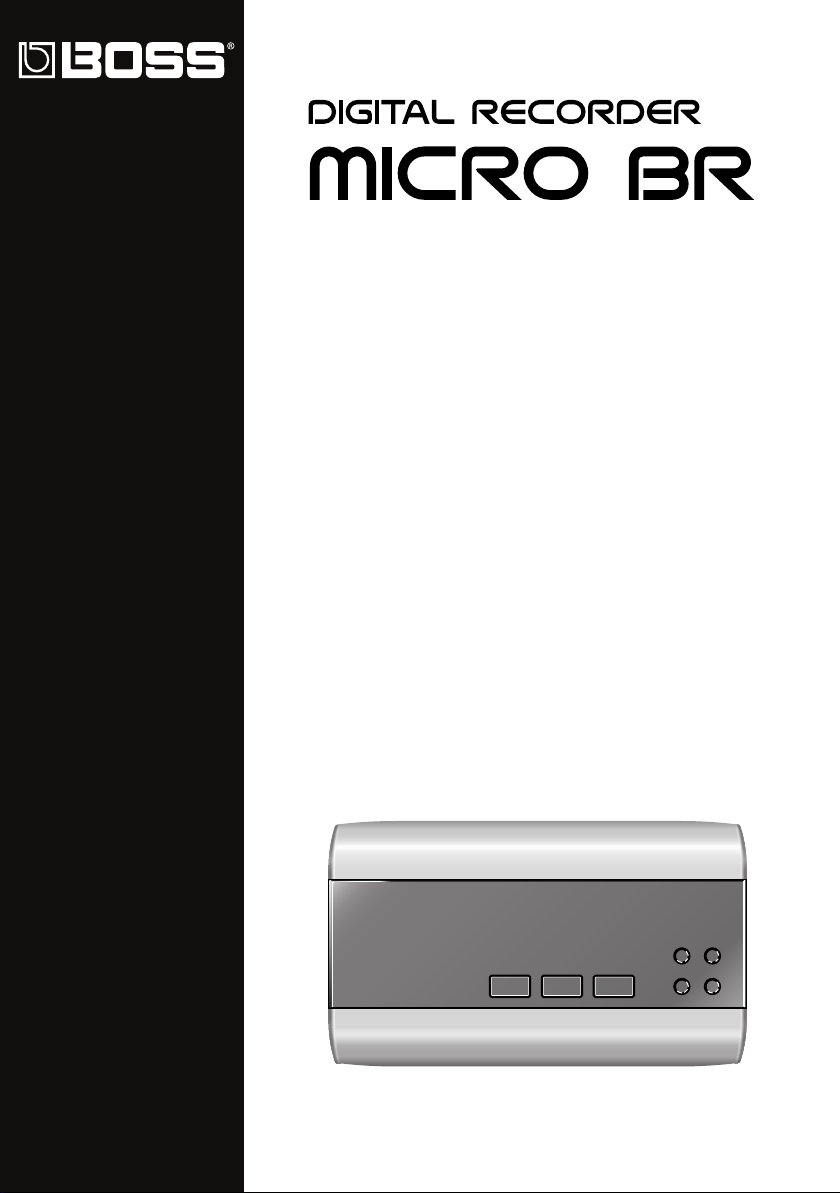
Page 2
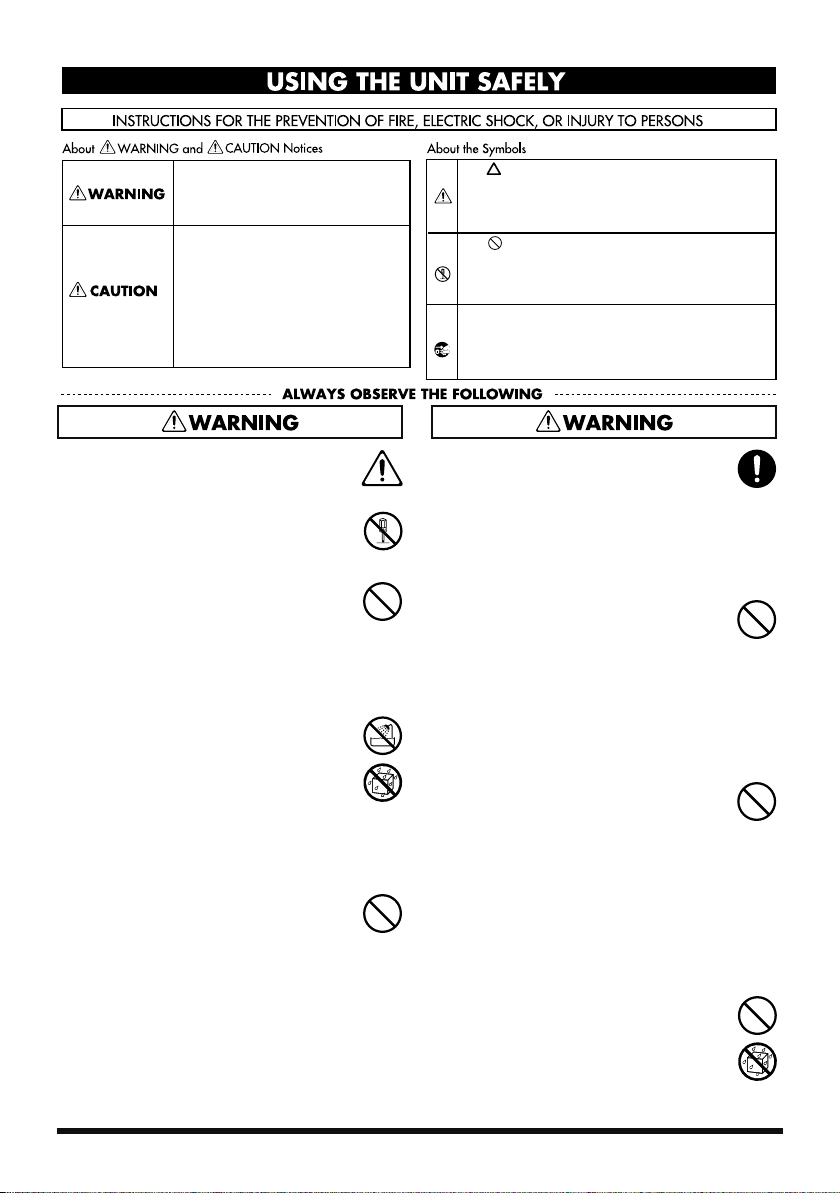
USING THE UNIT SAFELY
Used for instructions intended to alert
the user to the risk of death or severe
injury should the unit be used
improperly.
Used for instructions intended to alert
the user to the risk of injury or material
damage should the unit be used
improperly.
* Material damage refers to damage or
other adverse effects caused with
respect to the home and all its
furnishings, as well to domestic
animals or pets.
001
• Before using this unit, make sure to read the
instructions below, and the Owner’s Manual.
..................................................................................................
002c
• Do not open (or modify in any way) the unit
or its AC adaptor.
..................................................................................................
003
• Do not attempt to repair the unit, or replace
parts within it (except when this manual
provides specific instructions directing you
to do so). Refer all servicing to your retailer,
the nearest Roland Service Center, or an
authorized Roland distributor, as listed on
the “Information” page.
..................................................................................................
004
• Never use or store the unit in places that are:
• Subject to temperature extremes (e.g., direct
sunlight in an enclosed vehicle, near a heating
duct, on top of heat-generating equipment); or
are
• Damp (e.g., baths, washrooms, on wet floors); or
are
• Humid; or are
• Exposed to rain; or are
• Dusty; or are
• Subject to high levels of vibration.
..................................................................................................
009
• Do not excessively twist or bend the power
cord, nor place heavy objects on it. Doing so
can damage the cord, producing severed
elements and short circuits. Damaged cords
are fire and shock hazards!
..................................................................................................
The symbol alerts the user to important instructions
or warnings.The specific meaning of the symbol is
determined by the design contained within the
triangle. In the case of the symbol at left, it is used for
general cautions, warnings, or alerts to danger.
The symbol alerts the user to items that must never
be carried out (are forbidden). The specific thing that
must not be done is indicated by the design contained
within the circle. In the case of the symbol at left, it
means that the unit must never be disassembled.
The ● symbol alerts the user to things that must be
carried out. The specific thing that must be done is
indicated by the design contained within the circle. In
the case of the symbol at left, it means that the powercord plug must be unplugged from the outlet.
08b
• Use only the specified AC adaptor (PSA
Series), and make sure the line voltage at the
installation matches the input voltage
specified on the AC adaptor’s body. Other
AC adaptors may use a different polarity, or
be designed for a different voltage, so their
use could result in damage, malfunction, or
electric shock.
..................................................................................................
010
• This unit, either alone or in combination with
an amplifier and headphones or speakers,
may be capable of producing sound levels
that could cause permanent hearing loss. Do
not operate for a long period of time at a high
volume level, or at a level that is uncomfortable. If you experience any hearing loss
or ringing in the ears, you should immediately stop using the unit, and consult an
audiologist.
..................................................................................................
Add
• Never use headphones or earphones while
driving an automobile or motorcycle. Doing
so may cause an accident.
If you use this product while walking, stay
aware of nearby traffic and the condition of
the road in order to avoid accidents. In
particular, do not use this product in
locations where, in order to avoid danger,
you absolutely need to hear the sounds
around you, such as near train crossings, on
train platforms, on roads traveled by
vehicles, or around construction sites.
..................................................................................................
011
• Do not allow any objects (e.g., flammable
material, coins, pins); or liquids of any kind
(water, soft drinks, etc.) to penetrate the unit.
019
• Batteries must never be recharged, heated,
taken apart, or thrown into fire or water.
..................................................................................................
0
2
Page 3
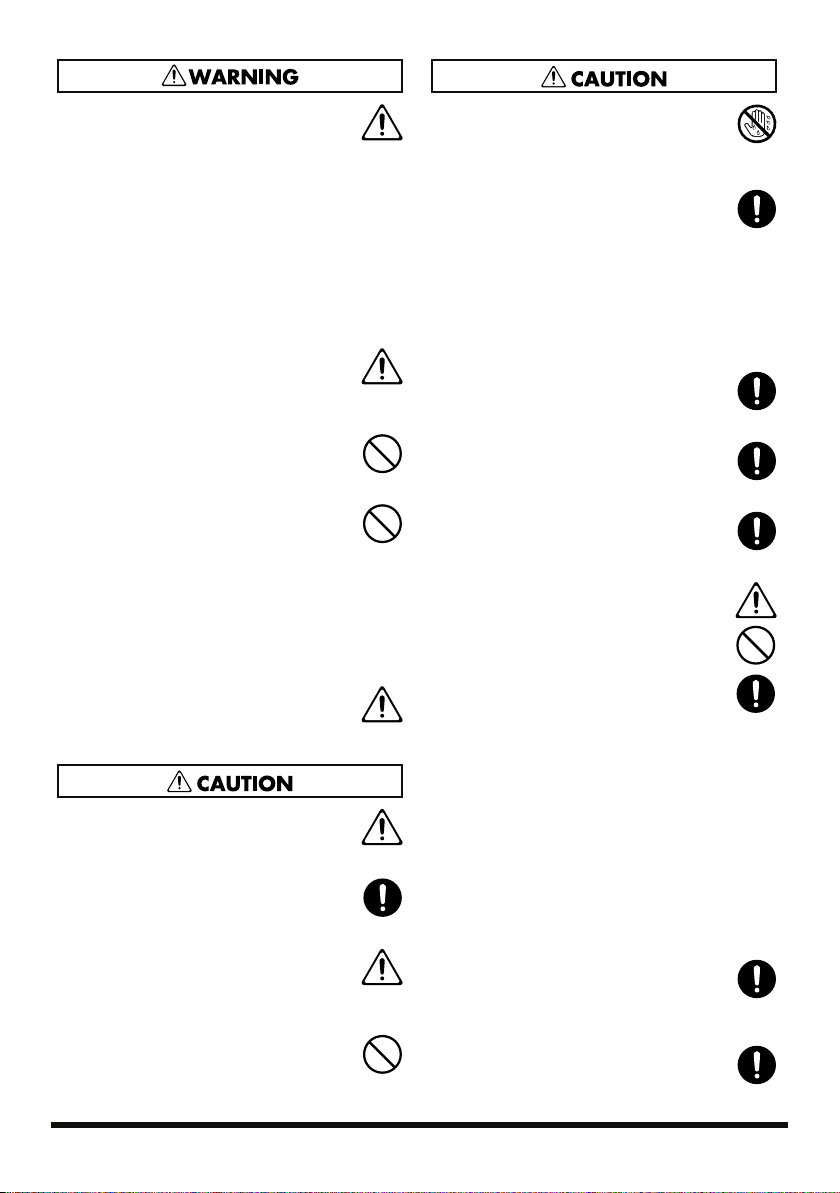
12c
• Immediately turn the power off, remove the
AC adaptor from the outlet, and request
servicing by your retailer, the nearest Roland
Service Center, or an authorized Roland
distributor, as listed on the “Information”
page when:
• The AC adaptor or the power-supply cord has been
damaged; or
• If smoke or unusual odor occurs
• Objects have fallen into, or liquid has been spilled onto the
unit; or
• The unit has been exposed to rain (or otherwise has
become wet); or
• The unit does not appear to operate normally or exhibits a
marked change in performance.
..................................................................................................
013
• In households with small children, an adult
should provide supervision until the child is
capable of following all the rules essential for
the safe operation of the unit.
..................................................................................................
014
• Protect the unit from strong impact.
(Do not drop it!)
..................................................................................................
015
• Do not force the unit’s power-supply cord to
share an outlet with an unreasonable number
of other devices. Be especially careful when
using extension cords—the total power used
by all devices you have connected to the
extension cord’s outlet must never exceed
the power rating (watts/amperes) for the
extension cord. Excessive loads can cause the
insulation on the cord to heat up and
eventually melt through.
..................................................................................................
016
• Before using the unit in a foreign country,
consult with your retailer, the nearest Roland
Service Center, or an authorized Roland
distributor, as listed on the “Information” page.
..................................................................................................
01b
• The unit and the AC adaptor should be
located so their location or position does not
interfere with their proper ventilation.
..................................................................................................
102d
• Always grasp only the output plug or the
body of the AC adaptor when plugging into,
or unplugging from, this unit or an outlet.
..................................................................................................
104
• Try to prevent cords and cables from
becoming entangled. Also, all cords and
cables should be placed so they are out of the
reach of children.
..................................................................................................
106
• Never climb on top of, nor place heavy
objects on the unit.
..................................................................................................
0
107d
• Never handle the AC adaptor body, or its
output plugs, with wet hands when
plugging into, or unplugging from, an outlet
or this unit.
.................................................................................................
03b
• At regular intervals, you should unplug the
AC adaptor and clean it by using a dry cloth
to wipe all dust and other accumulations
away from its prongs. Also, disconnect the
power plug from the power outlet whenever
the unit is to remain unused for an extended
period of time. Any accumulation of dust
between the power plug and the power
outlet can result in poor insulation and lead
to fire.
.................................................................................................
108b
• Before moving the unit, disconnect the AC
adaptor and all cords coming from external
devices.
.................................................................................................
109b
• Before cleaning the unit, turn off the power
and unplug the AC adaptor from the outlet
(p. 24).
.................................................................................................
110b
• Whenever you suspect the possibility of
lightning in your area, disconnect the AC
adaptor from the outlet.
.................................................................................................
111: Selection
• If used improperly, batteries may explode or
leak and cause damage or injury. In the
interest of safety, please read and observe
the following precautions (p. 20).
1
• Carefully follow the installation instructions for
batteries, and make sure you observe the correct
polarity.
2
• Avoid using new batteries together with used
ones. In addition, avoid mixing different types
of batteries.
3
• Remove the batteries whenever the unit is to remain
unused for an extended period of time.
5
• If a battery has leaked, use a soft piece of cloth or paper
1
towel to wipe all remnants of the discharge from the
battery compartment. Then install new batteries. To avoid
inflammation of the skin, make sure that none of the
battery discharge gets onto your hands or skin. Exercise
the utmost caution so that none of the discharge gets near
your eyes. Immediately rinse the affected area with
running water if any of the discharge has entered the eyes.
6
• Never keep batteries together with metallic objects such as
ballpoint pens, necklaces, hairpins, etc.
.................................................................................................
112
• Used batteries must be disposed of in
compliance with whatever regulations for
their safe disposal that may be observed in
the region in which you live.
.................................................................................................
118b
• Keep the included SD card in a safe place out
of children’s reach, so there is no chance of
them being swallowed accidentally.
.................................................................................................
1
3
Page 4
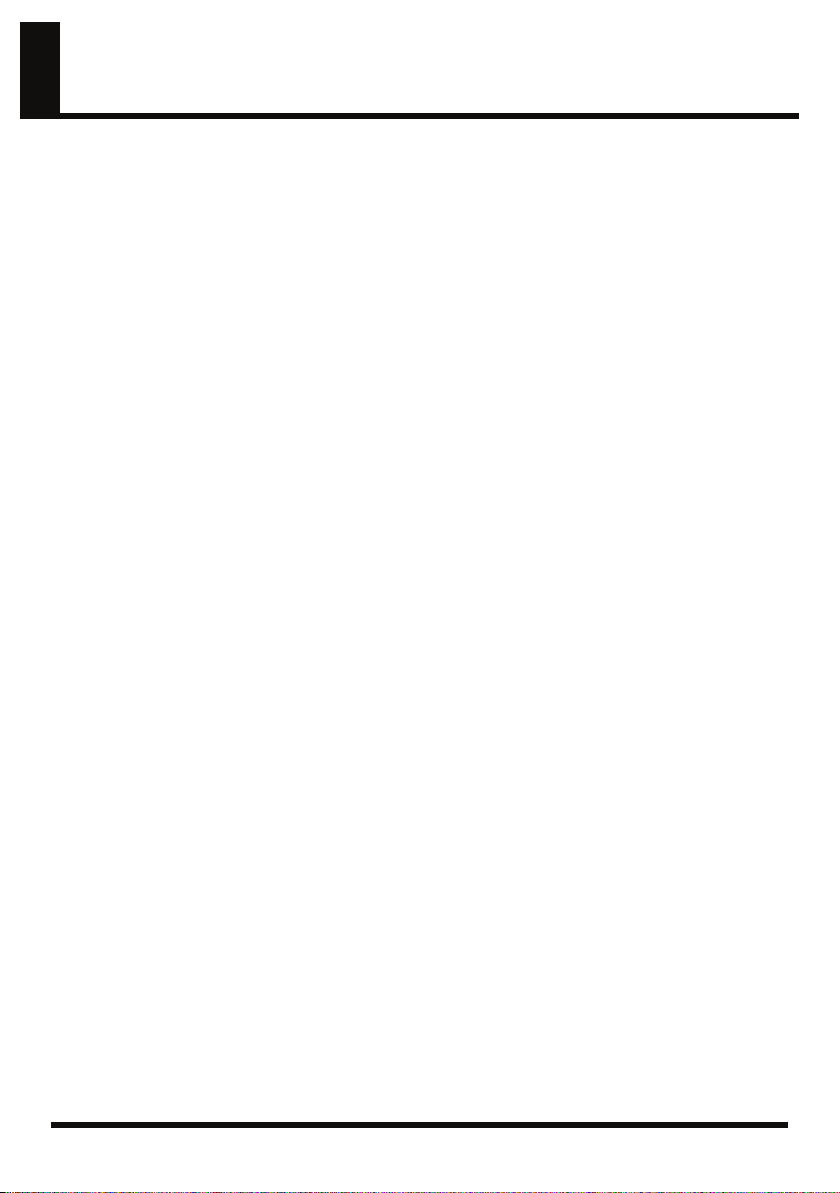
IMPORTANT NOTES
291a
In addition to the items listed under “USING
THE UNIT SAFELY” on page 2–3, please read
and observe the following:
Power Supply: Use of
Batteries
301
• Do not connect this unit to same electrical outlet
that is being used by an electrical appliance that is
controlled by an inverter (such as a refrigerator,
washing machine, microwave oven, or air conditioner), or that contains a motor. Depending on the
way in which the electrical appliance is used, power
supply noise may cause this unit to malfunction or
may produce audible noise. If it is not practical to
use a separate electrical outlet, connect a power
supply noise filter between this unit and the
electrical outlet.
302
• The AC adaptor will begin to generate heat after
long hours of consecutive use. This is normal, and is
not a cause for concern.
303a
• The use of an AC adaptor is recommended as the
unit’s power consumption is relatively high. Should
you prefer to use batteries, please use the alkaline
type.
304a
• When installing or replacing batteries, always turn
off the power on this unit and disconnect any other
devices you may have connected. This way, you can
prevent malfunction and/or damage to speakers or
other devices.
306b
• Batteries are supplied with the unit. The life of these
batteries may be limited, however, since their
primary purpose was to enable testing.
307
• Before connecting this unit to other devices, turn off
the power to all units. This will help prevent
malfunctions and/or damage to speakers or other
devices.
352b
• Noise may be produced if wireless communications
devices, such as cell phones, are operated in the
vicinity of this unit. Such noise could occur when
receiving or initiating a call, or while conversing.
Should you experience such problems, you should
relocate such wireless devices so they are at a
greater distance from this unit, or switch them off.
354a
• Do not expose the unit to direct sunlight, place it
near devices that radiate heat, leave it inside an
enclosed vehicle, or otherwise subject it to temperature extremes. Excessive heat can deform or
discolor the unit.
355b
• When moved from one location to another where
the temperature and/or humidity is very different,
water droplets (condensation) may form inside the
unit. Damage or malfunction may result if you
attempt to use the unit in this condition. Therefore,
before using the unit, you must allow it to stand for
several hours, until the condensation has
completely evaporated.
360
• Depending on the material and temperature of the
surface on which you place the unit, its rubber feet
may discolor or mar the surface.
You can place a piece of felt or cloth under the
rubber feet to prevent this from happening. If you
do so, please make sure that the unit will not slip or
move accidentally.
Maintenance
401a
• For everyday cleaning wipe the unit with a soft, dry
cloth or one that has been slightly dampened with
water. To remove stubborn dirt, use a cloth impregnated with a mild, non-abrasive detergent. Afterwards, be sure to wipe the unit thoroughly with a
soft, dry cloth.
402
• Never use benzine, thinners, alcohol or solvents of
any kind, to avoid the possibility of discoloration
and/or deformation.
Placement
351
• Using the unit near power amplifiers (or other
equipment containing large power transformers)
may induce hum. To alleviate the problem, change
the orientation of this unit; or move it farther away
from the source of interference.
352a
• This device may interfere with radio and television
reception. Do not use this device in the vicinity of
such receivers.
4
Repairs and Data
452
• Please be aware that all data contained in the unit’s
memory may be lost when the unit is sent for
repairs. Important data should always be backed up
on a SD card or on your personal computer, or
written down on paper (when possible). During
repairs, due care is taken to avoid the loss of data.
However, in certain cases (such as when circuitry
related to memory itself is out of order), we regret
that it may not be possible to restore the data, and
Roland assumes no liability concerning such loss of
data.
Page 5
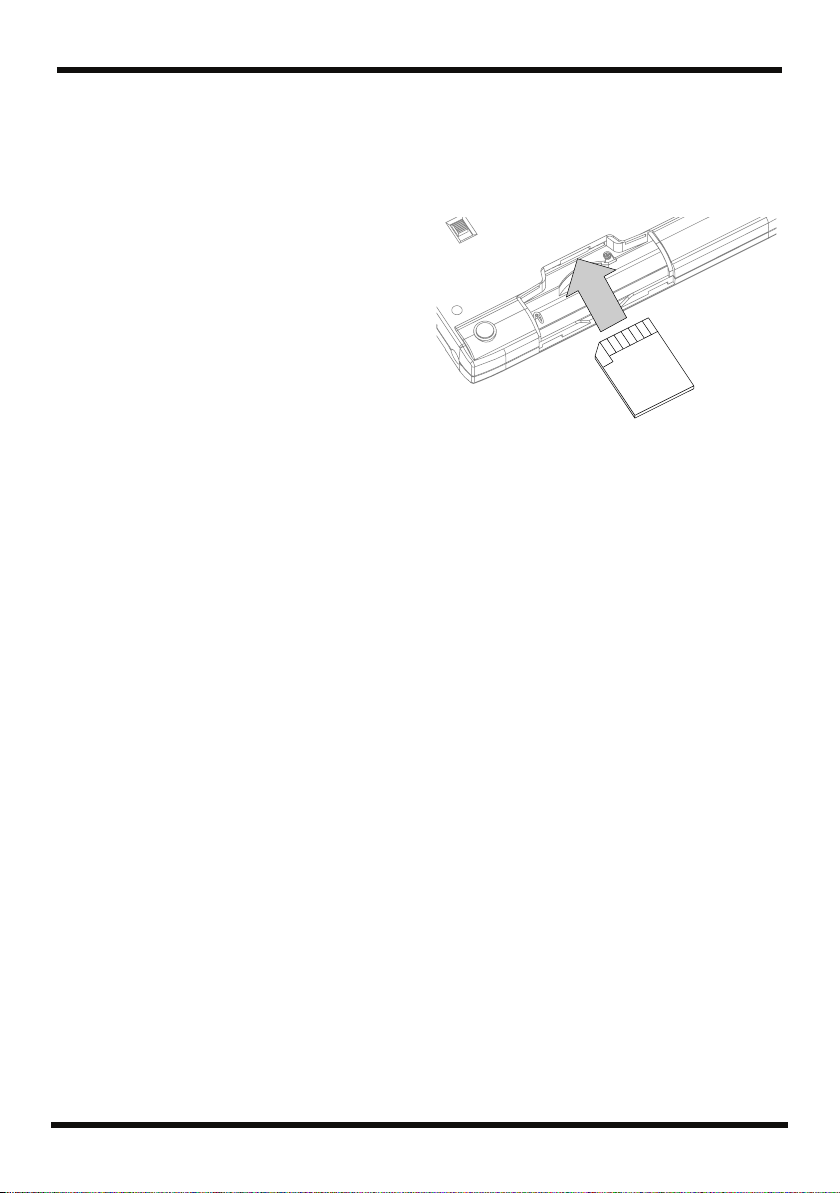
IMPORTANT NOTES
Additional Precautions
551
• Please be aware that the contents of memory can be
irretrievably lost as a result of a malfunction, or the
improper operation of the unit. To protect yourself
against the risk of loosing important data, we
recommend that you periodically save a backup
copy of important data you have stored in the unit’s
memory on a SD card or on your personal
computer.
552
• Unfortunately, it may be impossible to restore the
contents of data that was stored on a SD card or on
your personal computer once it has been lost.
Roland Corporation assumes no liability concerning
such loss of data.
553
• Use a reasonable amount of care when using the
unit’s buttons, sliders, or other controls; and when
using its jacks and connectors. Rough handling can
lead to malfunctions.
554
• Never strike or apply strong pressure to the display.
556
• When connecting / disconnecting all cables, grasp
the connector itself—never pull on the cable. This
way you will avoid causing shorts, or damage to the
cable’s internal elements.
558a
• To avoid disturbing your neighbors, try to keep the
unit’s volume at reasonable levels. You may prefer
to use headphones, so you do not need to be
concerned about those around you (especially when
it is late at night).
559a
• When you need to transport the unit, package it in
the box (including padding) that it came in, if
possible. Otherwise, you will need to use equivalent
packaging materials.
562
• Some connection cables contain resistors. Do not
use cables that incorporate resistors for connecting
to this unit. The use of such cables can cause the
sound level to be extremely low, or impossible to
hear. For information on cable specifications,
contact the manufacturer of the cable.
Before Using Cards
Using DATA Cards
704
• Carefully insert the DATA card all the way in—
until it is firmly in place.
fig.M512-Insert
705
• Never touch the terminals of the DATA card. Also,
avoid getting the terminals dirty.
708
• SD cards are constructed using precision components; handle the cards carefully, paying particular
note to the following.
• To prevent damage to the cards from static
electricity, be sure to discharge any static
electricity from your own body before handling
the “cards”.
• Do not touch or allow metal to come into
contact with the contact portion of the cards.
• Do not bend, drop, or subject cards to strong
shock or vibration.
• Do not keep cards in direct sunlight, in closed
vehicles, or other such locations (storage
temperature: -25 to 85˚ C).
• Do not allow cards to become wet.
• Do not disassemble or modify the cards.
Copyright
851
• Unauthorized recording, distribution, sale, lending,
public performance, broadcasting, or the like, in
whole or in part, of a work (musical composition,
video, broadcast, public performance, or the like)
whose copyright is held by a third party is
prohibited by law.
853
• Do not use this unit for purposes that could infringe
on a copyright held by a third party. We assume no
responsibility whatsoever with regard to any
infringements of third-party copyrights arising
through your use of this unit.
5
Page 6
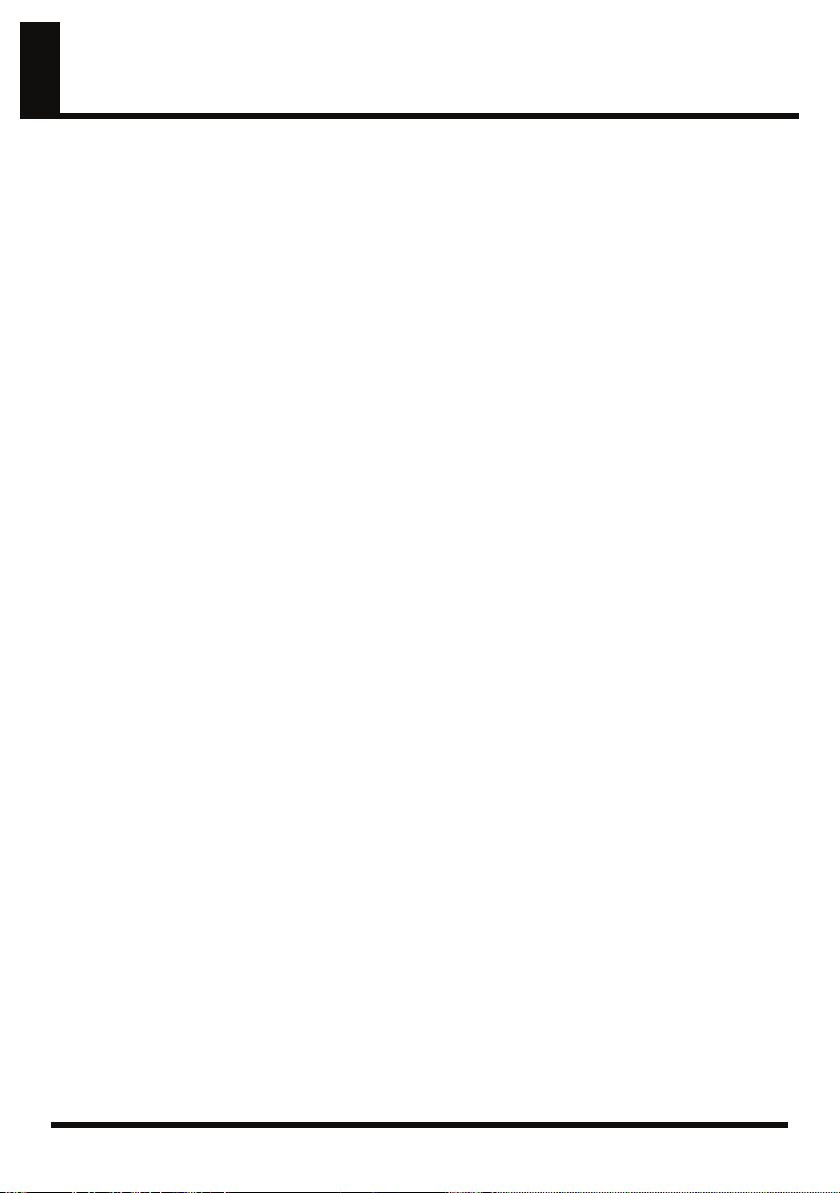
Contents
IMPORTANT NOTES............................................................................... 4
Contents .................................................................................................. 6
Introducing the MICRO BR .................................................................. 10
Main features............................................................................................................. 10
Mobile-sized multifunction recorder.............................................................. 10
Easy operation.................................................................................................... 10
Complete music production workstation ...................................................... 10
Convenient MP3/WAV functionality ............................................................ 11
Built-in chromatic tuner.................................................................................... 11
Two-way power supply for operation anywhere......................................... 11
Memory cards that can be used with the MICRO BR ......................................... 12
Initializing a memory card (SD memory card) ............................................. 12
About the Recording Time ............................................................................... 12
Panel Descriptions ............................................................................... 13
Top Panel ................................................................................................................... 13
Display........................................................................................................................ 15
Side panel (left) ......................................................................................................... 18
Side panel (right)....................................................................................................... 18
Bottom panel.............................................................................................................. 19
Getting ready to use the MICRO BR ................................................... 20
Inserting batteries and a memory card.................................................................. 20
Connecting other equipment .................................................................................. 22
Turning the power on .............................................................................................. 24
Turning the power off.............................................................................................. 24
Listening to the demo song................................................................. 26
Playing the demo song............................................................................................. 26
Changing the current position................................................................................ 27
Creating a new song ............................................................................ 28
Creating a new song (Song New)........................................................................... 28
Selecting the input .................................................................................................... 29
Using effects (Insert Effects).................................................................................... 30
Selecting an effect patch.................................................................................... 30
Recording without the insert effects ............................................................... 30
Using rhythm ............................................................................................................ 31
Playing patterns ................................................................................................. 31
Changing the tempo of the pattern................................................................. 31
Recording................................................................................................................... 32
Playing back............................................................................................................... 33
Playing back a recorded performance ............................................................ 33
Adjusting the volume of a track ...................................................................... 33
Using the MP3 player ........................................................................... 34
Playing the demo MP3 file ...................................................................................... 34
Practicing along with an MP3/WAV file (Phrase Trainer) ................................ 35
Changing the playback speed (Time Stretch)................................................ 35
Canceling the center sound (Center Cancel) ................................................. 36
6
Page 7
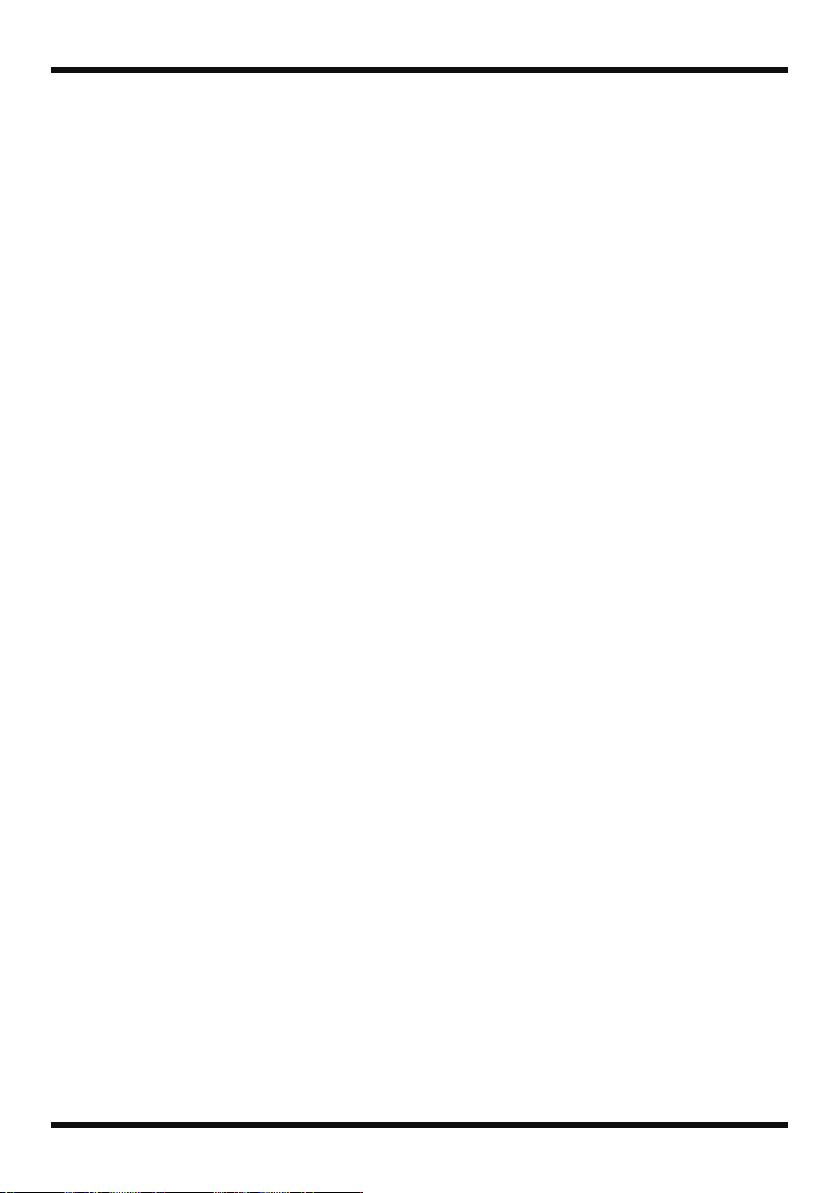
Section 1.
Recording and playing back................................................................ 38
Recording................................................................................................................... 38
Creating a new song.......................................................................................... 38
Selecting an instrument to record ................................................................... 39
Adjusting the recording level .......................................................................... 39
Switching V-tracks............................................................................................. 40
Selecting the track to record............................................................................. 41
Controlling the parameters of two tracks simultaneously (Stereo Link) .. 41
Recording............................................................................................................ 42
Playing back............................................................................................................... 43
Playing back repeatedly (Repeat).................................................................... 43
Adjusting the left/right position (pan) of the playback .............................. 44
Re-recording over a mistake (Punch-in/out) ....................................................... 45
Manual punch-in/out ....................................................................................... 45
Auto punch-in/out............................................................................................ 46
Repeatedly recording the same region (Loop Recording)........................... 47
Canceling an operation (Undo/Redo)................................................................... 49
Reverting to the previous state (Undo) .......................................................... 49
Canceling the Undo (Redo).............................................................................. 49
Putting multiple tracks together (Bounce) ............................................................ 50
Listening the Result of the Bounce-recording ............................................... 51
Viewing song-related information ......................................................................... 52
Viewing song information................................................................................ 52
Viewing the remaining recordable time......................................................... 52
Section 2. Editing ................................................................................. 53
Editing performances on a tracks (Track Edit)..................................................... 53
Copying data (Track Copy).............................................................................. 53
The edit region and the number of copies ..................................................... 54
Moving data (Track Move)............................................................................... 55
Erasing data (Track Erase)................................................................................ 56
Exchanging data (Track Exchange)................................................................. 57
Managing the songs you’ve recorded.................................................................... 58
Copying a song (Song Copy) ........................................................................... 58
Erasing a song (Song Erase) ............................................................................. 58
Saving space on the memory card (Song Optimize) .................................... 59
Naming a song (Song Name)........................................................................... 59
Protecting a song (Song Protect)...................................................................... 60
Saving the current settings to the song (Song Save)..................................... 60
Section 3. Using effects ....................................................................... 61
Using insert effects ................................................................................................... 61
Effect patches and banks .................................................................................. 61
Editing the insert effects settings..................................................................... 62
Saving insert effects settings (Write)............................................................... 63
Changing how the insert effects are used ...................................................... 64
Insert Effects Algorithm List ................................................................................... 66
BANK: GUITAR [COSM GTR AMP].............................................................. 66
BANK: MIC [VOCAL MULTI] ........................................................................ 66
BANK: LINE/EXT............................................................................................. 66
Contents
7
Page 8
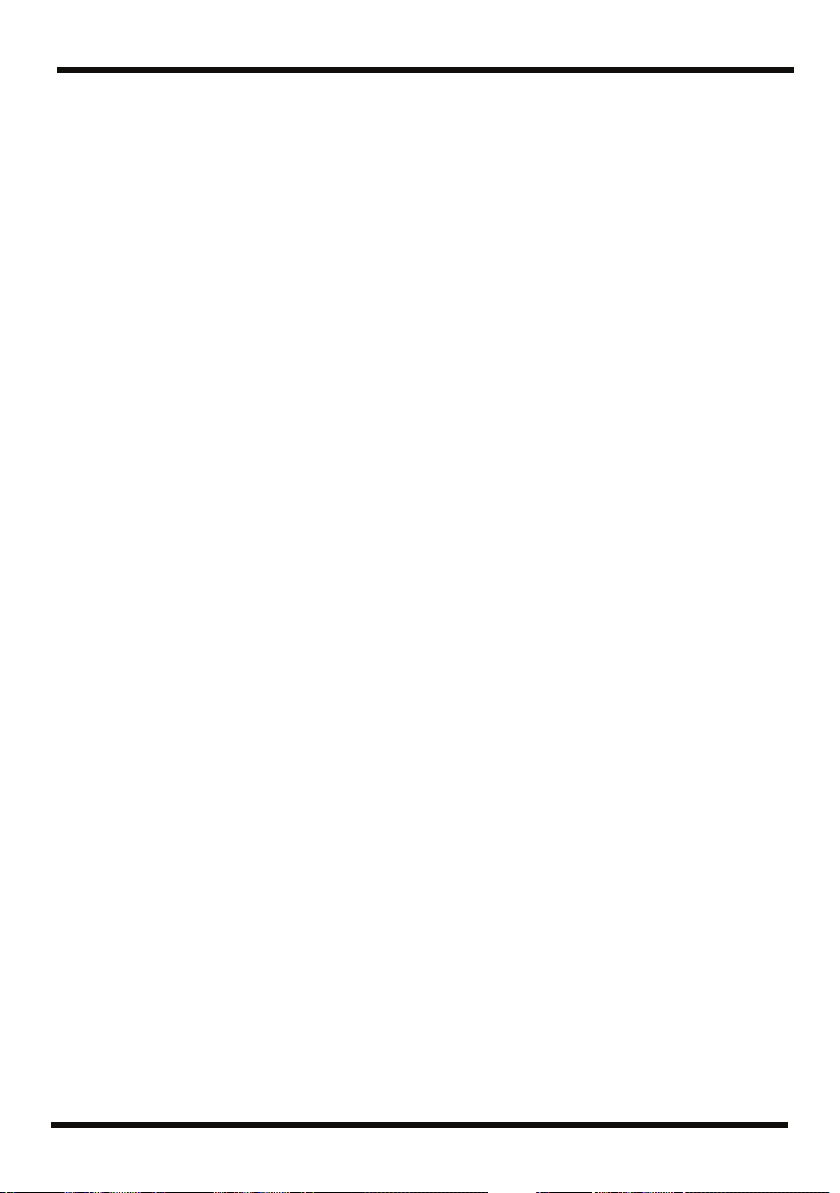
Contents
Parameter List ........................................................................................................... 67
Using reverb effect.................................................................................................... 72
Selecting the reverb effect................................................................................. 72
Adjusting the reverb depth for the each track............................................... 72
Adjusting the reverb depth for the input source .......................................... 73
Adjusting the reverb depth for the rhythm ................................................... 73
Reverb Parameters............................................................................................. 73
Mastering ................................................................................................................... 74
Mastering procedure......................................................................................... 74
Editing the Mastering Tool Kit settings.......................................................... 76
Saving the mastering tool kit settings (Write) ............................................... 77
Mastering Tool Kit Algorithm List......................................................................... 78
BANK: MT .......................................................................................................... 78
Parameter List ........................................................................................................... 78
Section 4. Using rhythm ...................................................................... 80
About rhythm............................................................................................................ 80
About patterns and arrangements .................................................................. 80
About Pattern mode and Arrangement mode .............................................. 81
Changing the drum sounds (drum kit) ................................................................. 82
Playing a pattern....................................................................................................... 82
Changing the tempo of the pattern................................................................. 82
Creating an original arrangement .......................................................................... 83
Specifying the pattern for the first measure .................................................. 83
Placing patterns in the desired order.............................................................. 84
Inserting a step................................................................................................... 85
Erasing a step ..................................................................................................... 86
Naming an arrangement................................................................................... 86
Playing an arrangement........................................................................................... 87
Changing the tempo of the arrangement ....................................................... 87
Copying/erasing an arrangement.......................................................................... 87
Copying............................................................................................................... 87
Erasing................................................................................................................. 87
Section 5. Using MP3 player................................................................ 88
What is MP3?............................................................................................................. 88
Audio formats supported by the MICRO BR ................................................ 88
Audio formats not supported by the MICRO BR ......................................... 88
Files downloaded from music distribution sites........................................... 88
Handling audio files imported from a music CD ......................................... 88
Copyright ................................................................................................................... 89
About the License Agreement ................................................................................ 89
Regarding MP3 mode .............................................................................................. 89
Switching to MP3 Mode........................................................................................... 90
Playing the MP3/WAV file.............................................................................. 90
Playing back repeatedly (Repeat).................................................................... 91
Practicing along with an MP3/WAV file (Phrase Trainer) ................................ 92
Changing the playback speed (Time Stretch)................................................ 92
Canceling the center sound (Center Cancel) ................................................. 93
Recording MP3 or WAV data ................................................................................. 94
Recording time................................................................................................... 94
Erasing an MP3/WAV file ...................................................................................... 95
8
Page 9
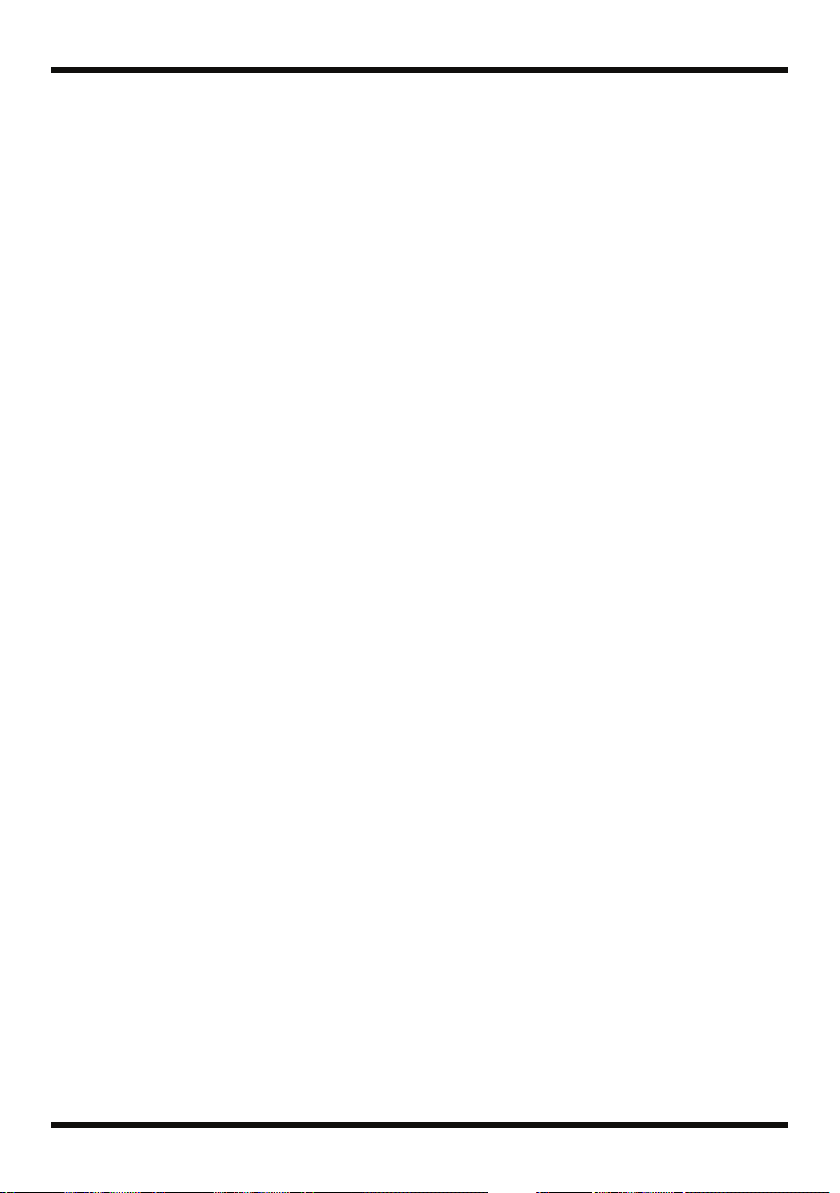
Viewing MP3/WAV file information.................................................................... 95
Section 6. Using USB ........................................................................... 96
Before Using USB (Overview) ................................................................................ 96
How USB Can Be Used..................................................................................... 96
Compatible OS ................................................................................................... 96
Connecting to your computer.......................................................................... 96
Composition of Data on Memory Cards ........................................................ 97
Checking the folders and files saved on a memory card............................. 97
Regarding the backed-up data......................................................................... 98
Notes on Using USB .......................................................................................... 98
With Windows .......................................................................................................... 99
Transferring MP3/WAV files .......................................................................... 99
Backing up and recovering MICRO BR song data ..................................... 100
Breaking the connection with your computer............................................. 101
With Macintosh....................................................................................................... 102
Transferring MP3/WAV files ........................................................................ 102
Backing up and recovering MICRO BR song data ..................................... 103
Breaking the connection with your computer............................................. 104
Section 7.
Other Convenient Functions ............................................................. 105
Adjusting the Display Contrast ............................................................................ 105
Tuning an Instrument (Tuner).............................................................................. 105
Tuning ............................................................................................................... 106
Converting between track data and audio files ................................................. 107
Converting track data to an audio file (Track Export) ............................... 107
Converting audio files to track data (Track Import) .................................. 108
Using plug-in powered microphone.................................................................... 109
Initializing the Memory Card ............................................................................... 110
Initializing All the MICRO BR’s Settings ............................................................ 110
Saving Battery Power (Power Save)..................................................................... 111
Powering-off automatically (Auto Power Off)................................................... 111
Section 8. Appendices ....................................................................... 112
Arrangement / Pattern List................................................................................... 112
Preset Arrangement List................................................................................. 112
Preset Pattern List............................................................................................ 113
Parameter List ......................................................................................................... 114
Mixer Parameter .............................................................................................. 114
Recorder Parameter......................................................................................... 114
Song Parameter ................................................................................................ 115
System Parameter ............................................................................................ 115
Rhythm Parameter........................................................................................... 115
Arrangement Parameter ................................................................................. 115
Troubleshooting...................................................................................................... 116
Error Message.......................................................................................................... 119
Specifications........................................................................................................... 122
MICRO BR: Digital Recorder ......................................................................... 122
Track Sheet............................................................................................................... 124
Index ......................................................................................................................... 127
Contents
9
Page 10
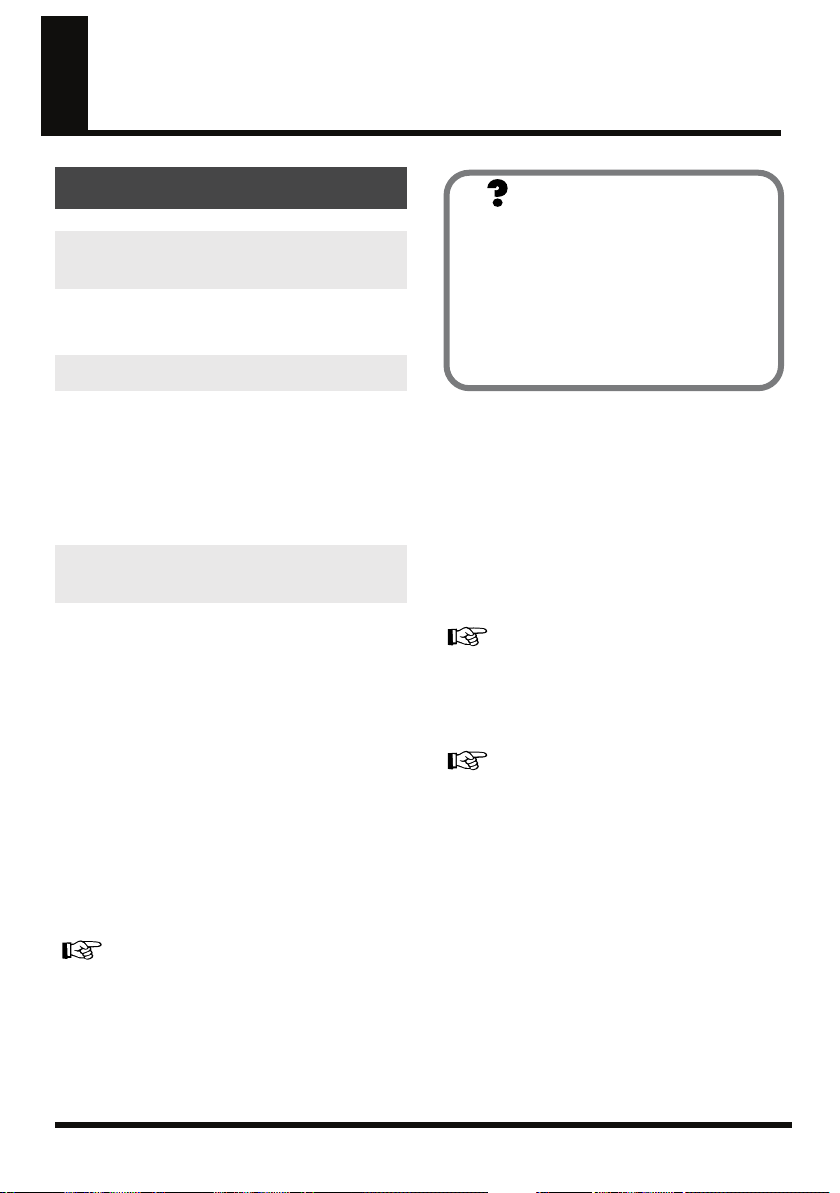
Introducing the MICRO BR
Main features
Mobile-sized multifunction
recorder
The MICRO BR is a mobile-sized, multitrack
recorder designed for portability.
Easy operation
The MICRO BR is a digital multitrack recorder
that’s designed to be easily operated even by a
beginner. From recording your performance all
the way to mixdown, you’ll be able to enjoy the
power of digital multitrack recording as soon as
you take the MICRO BR out of its box.
Complete music production
workstation
The MICRO BR features workstation
functionality, which lets you create a finished
song without needing to use any other
equipment.
Versatile audio inputs and
effects
The input jacks let you directly connect your
electric guitar or bass, or a stereo microphone or
line output device. There’s also a built-in
microphone.
Effects powered by COSM technology can be
applied to the audio input, producing a wide
range of variation.
What is COSM (Composite
Object Sound Modeling)?
Modeling technology allows the sonic
character of actual physical objects or
materials to be digitally simulated. COSM is
Roland’s proprietary technology, and is an
evolutionary advancement upon several
such sound modeling methods, allowing a
whole new range of sounds to be created.
Multitrack recording
You can record your performance on separate
tracks.
There are four tracks that can be played back
simultaneously, and each track has eight “virtual
tracks” (V-tracks).
For example, you can record several takes of a
guitar solo on different V-tracks, and choose the
best one later.
“Section 1. Recording and playing back” (p. 38)
You can also play back the four tracks and mix
them down to a V-track, so there’s no need to
erase anything even if you’ve used all the tracks.
“Putting multiple tracks together (Bounce)” (p. 50)
“Using insert effects” (p. 61)
“Using reverb effect” (p. 72)
10
Page 11
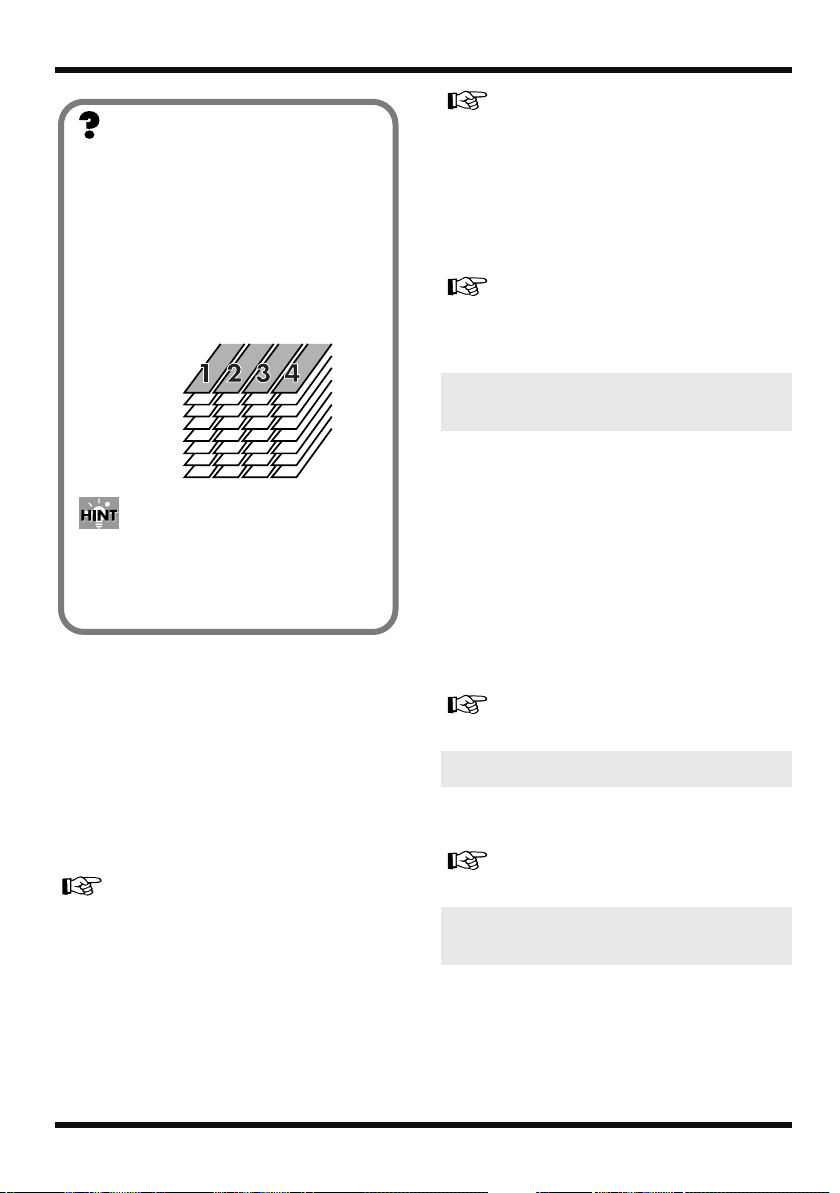
Introducing the MICRO BR
What is a V-track?
Each track consists of eight “virtual”
tracks, and you can choose one of these
virtual tracks for recording and playback.
In other words, you can record your
performances using up to 4 x 8 = 32 tracks,
and choose four of these tracks for
playback.
We call these virtual tracks “V-tracks.”
V-Track1
V-Track2
V-Track3
V-Track4
V-Track5
V-Track6
V-Track7
V-Track8
If you’re using V-tracks in your recording,
you’ll find it convenient to photocopy and
use the “Track Sheet” (p. 124) provided at
the end of this manual.
Rhythm function
There’s a convenient “rhythm function,” which
provides a very useful way to capture phrases or
song ideas that come to mind. Simply select a
rhythm pattern that’s close to what you have in
mind, and set the tempo.
The MICRO BR also provides an Arrange
function, which lets you combine rhythm
patterns to create an entire song.
“Section 4. Using rhythm” (p. 80)
Bounce function/Mastering
function
You can mix down (bounce) all of your tracks—
including the rhythm—to two-track stereo data.
You can also use the mastering tool kit to add a
final polish to your completed song, giving it
greater presence and volume.
“Putting multiple tracks together (Bounce)” (p. 50)
“Mastering” (p. 74)
Audio data conversion
Song data you’ve completed can be converted
within the MICRO BR to common formats such as
MP3 or WAV, and sent via USB to your computer.
“Converting between track data and audio files”
(p. 107)
“Section 6. Using USB” (p. 96)
Convenient MP3/WAV
functionality
The MICRO BR can function as an MP3 or WAV
file player, making it easy to take your favorite
music with you for listening.
There’s also a Trainer function, which lets you
play back MP3/WAV music at a slower tempo or
eliminate the sound localized at the center of the
sound field—great features when you want to
practice along on your instrument.
Extended-duration MP3 recording is also
supported, so the MICRO BR is ideal for outdoor
recording using a commercially available stereo
microphone or the onboard microphone.
“Section 5. Using MP3 player” (p. 88)
Built-in chromatic tuner
The built-in chromatic tuner lets you tune while
your guitar or bass is connected to the MICRO BR.
“Tuning an Instrument (Tuner)” (p. 105)
Two-way power supply for
operation anywhere
The MICRO BR will operate on batteries (two AA
batteries; alkaline batteries recommended) or
with an AC adaptor (sold separately).
It can run on two AA batteries (alkaline batteries
are recommended), letting you take it anywhere
for recording any time.
11
Page 12
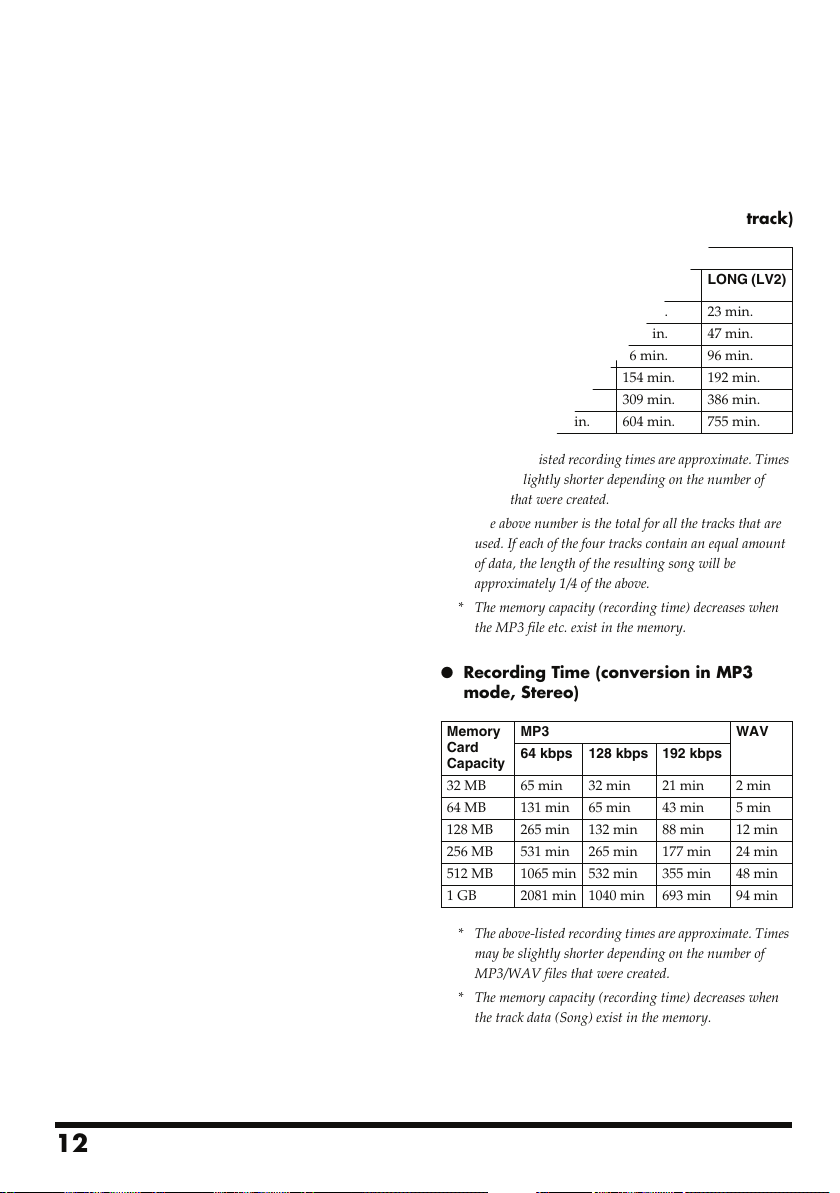
Introducing the MICRO BR
Memory cards that can
be used with the
MICRO BR
It uses SD memory cards to store data for
recording and playback.
For a list of the SD memory cards checked for use
with the MICRO BR, refer to the separate leaflet
“About SD memory cards.”
Initializing a memory card
(SD memory card)
An SD memory card you’ve purchased at a
computer store or used with your digital camera
cannot be used as-is with the MICRO BR.
Before you can use such an SD memory card with
the MICRO BR, you’ll need to initialize it. For
details on initializing an SD memory card, refer
to (p. 110).
About the Recording Time
The following table shows the recording time
available on one card of the listed capacities.
●
Recording Time (conversion in one track)
Memory
Card
Capacity
32 MB
64 MB 31 min. 38 min. 47 min.
128 MB 64 min. 76 min. 96 min.
256 MB 128 min. 154 min. 192 min.
512 MB 257 min. 309 min. 386 min.
1 GB 502 min. 604 min. 755 min.
* The above-listed recording times are approximate. Times
may be slightly shorter depending on the number of
songs that were created.
* The above number is the total for all the tracks that are
used. If each of the four tracks contain an equal amount
of data, the length of the resulting song will be
approximately 1/4 of the above.
* The memory capacity (recording time) decreases when
the MP3 file etc. exist in the memory.
●
Recording Time (conversion in MP3
mode, Stereo)
Data type
HiFi (MT2) STD (LV1) LONG (LV2)
15 min. 18 min. 23 min.
12
Memory
Card
Capacity
32 MB
64 MB 131 min 65 min 43 min 5 min
128 MB 265 min 132 min 88 min 12 min
256 MB 531 min 265 min 177 min 24 min
512 MB 1065 min 532 min 355 min 48 min
1 GB 2081 min 1040 min 693 min 94 min
* The above-listed recording times are approximate. Times
* The memory capacity (recording time) decreases when
MP3 WAV
64 kbps 128 kbps 192 kbps
65 min 32 min 21 min 2 min
may be slightly shorter depending on the number of
MP3/WAV files that were created.
the track data (Song) exist in the memory.
Page 13
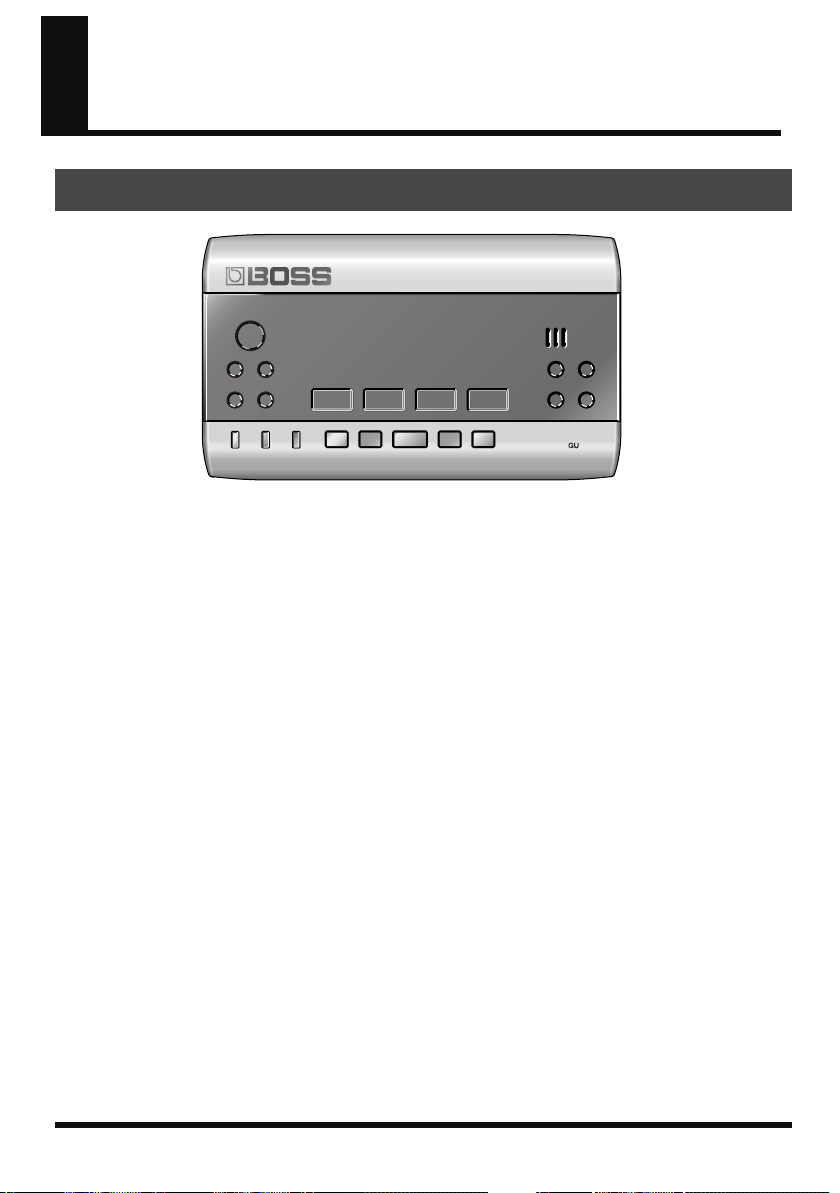
Panel Descriptions
Top Panel
fig.panel-L.eps
1.
[POWER]
This is the power button. It turns the power
on/off.
2.
[EXIT]
Returns you to the previous screen, or
cancels an operation.
3.
[UTILITY]
Accesses a variety of functions, such as
memory card operations and track editing.
• MODE
(Hold down [EXIT] and press [UTILITY])
Selects the recording mode.
4.
CURSOR[ ][ ]
Use these buttons to move the cursor or
move between pages.
5.
[EFFECTS]
Turns the effect on/off, and accesses a
screen where you can edit the settings.
6.
[RHYTHM]
Accesses the screen for rhythm various
settings.
• TUNER
(Hold down [EFFECT] and press
[RHYTHM])
Turns the built-in tuner on/off.
7.
[MP3/TRAINER]
Switches you to a mode in which you can
play or record MP3/WAV data.
In this mode you can also use the Phrase
Trainer function.
8.
[TR1]–[TR4]
Select the track you want to record, or access
a screen where you can control the track
volume. In some screens, these serve as
function buttons, which offer quick access to
a variety of functions.
For example, wherever [TR1] (SNG) appears
in this manual, it means that pressing [TR1]
will select “SNG,” which is shown in the
screen.
9.
10.
11.
(Rewind)
Rewinds the song while you hold down this
button.
(Stop)
Stops song recording or playback.
(Play)
Plays the song. The display will indicate .
13
Page 14
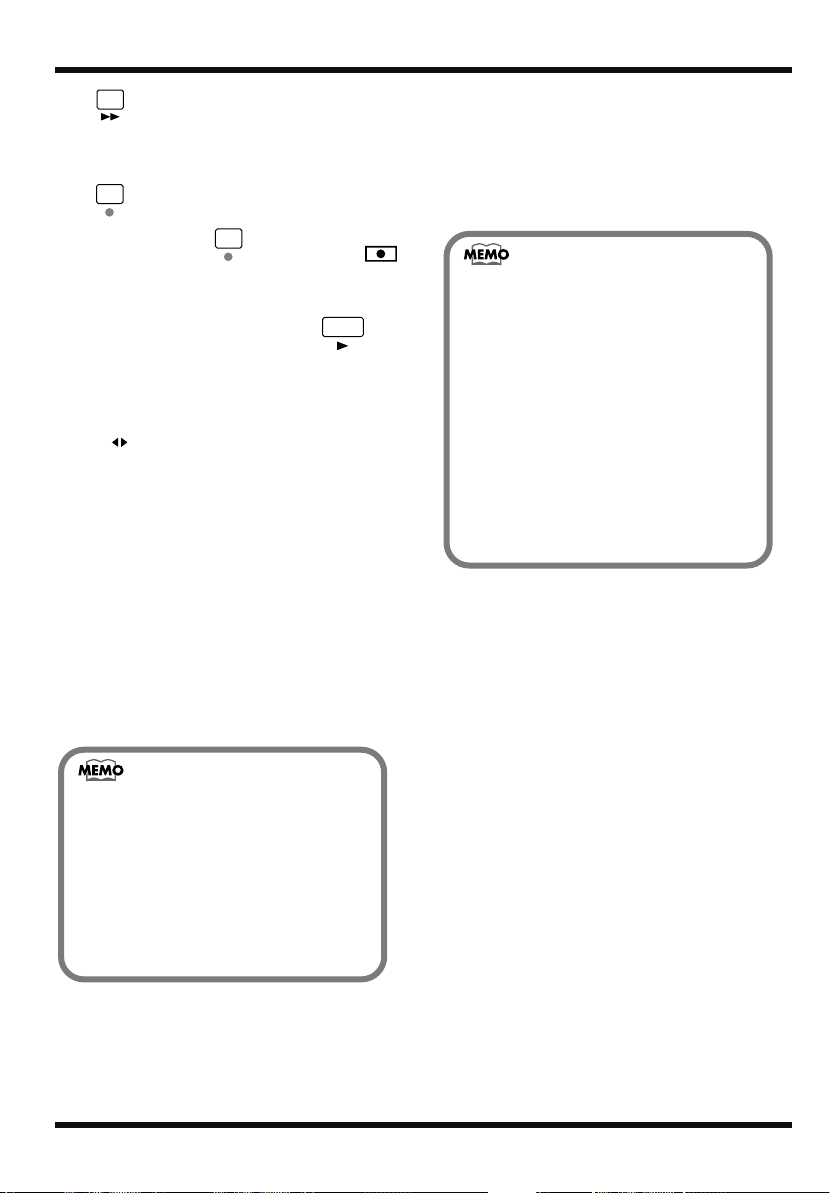
Panel Descriptions
12.
13.
(Fast-Forward)
Fast-forwards the song while you hold
down this button.
(Recording)
18.
Display
Shows various information such as song
time, volume level, or menu screens for the
function you’re using.
If you find the display screen difficult to
read, refer to (p. 105).
When you press , the indication
appears in the display, and the MICRO BR
enters recording-standby mode. Recording
will begin when you then press .
In addition to recording operations, this
button is also used to perform punch-in/out
operations.
14.
[A B] (AB button)
Accesses a screen in which you can make
settings for the Repeat function (which
repeatedly plays a desired region), set the
punch-in/out region, or specify the track
editing region.
15.
[INPUT]
Accesses a screen where you can select the
input jack or onboard microphone, and
adjust the input sensitivity.
16.
VALUE [-][+]
When you’re making settings, these buttons
are used to edit the values.
• The value will continue changing if
you press and hold VALUE [-] [+]
• The value will increase rapidly if you
hold down VALUE [+], then press
and hold VALUE [-].
• The value will decrease rapidly if you
hold down VALUE [-], then press
and hold [+].
Maintenance
• For everyday cleaning wipe the unit
with a soft, dry cloth or one that has
been slightly dampened with water.
To remove stubborn dirt, use a cloth
impregnated with a mild, nonabrasive detergent. Afterwards, be
sure to wipe the unit thoroughly with
a soft, dry cloth.
• Never use benzine, thinners, alcohol
or solvents of any kind, to avoid the
possibility of discoloration and/or
deformation.
17.
MIC (Onboard Microphone)
This is a monaural microphone built into the
MICRO BR. If you want to record using the
onboard microphone, refer to (p. 39).
14
Page 15
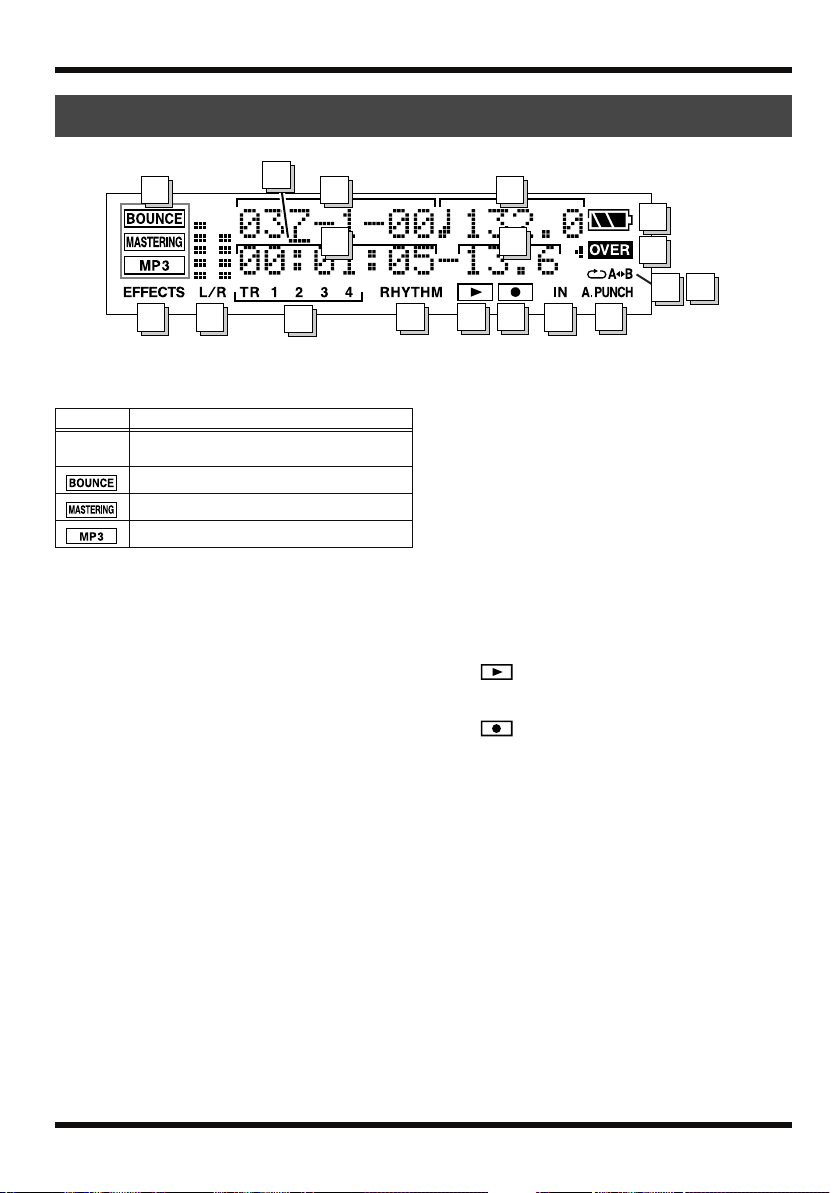
Display
fig.panel-L.eps
1
8
7
1.
Mode
Indicates the current mode.
Display
(unlit)
2.
3.
4.
5.
6.
7.
8.
Mode
If nothing is indicated, this means you’re in
Normal mode.
This means you’re in Bounce mode.
This means you’re in Mastering mode.
This means you’re in MP3 mode.
Cursor
This indicates the parameter that's selected
for adjustment. Use VALUE[-][+] to adjust
the parameter indicated by the cursor.
Measure
Indicates the current location within the
song. From the left, the numbers indicate
measure-beat-clock.
Tempo
Indicates the tempo of the rhythm.
Time
The current location within the song is
shown as “** hours ** minutes ** seconds.”
Frame/Sub Frame
This indicates the current location within the
song in units of frames and 1/10 frames.
EFFECTS
Lights when the insert effects (p. 61) are on.
L/R (Level Meter)
In normal mode and MP3 mode, this
indicates the level that is being output from
PHONES/LINE OUT.
2
9
3
5
10 11
9.
10.
11.
12.
13.
Panel Descriptions
4
14
6
12
13
In Bounce mode or Mastering mode, this
indicates the respective recording level
(bounce level or mastering level).
TR 1 2 3 4
These will light when tracks 1–4 contain
recorded data. Also, the track number that
you’ve specified as the recording track will
blink. In the level meter screen, the level
meters indicate the output from each track.
RHYTHM
Lights when rhythm (p. 80) is on. In the level
meter screen, the level meter indicates the
output from Rhythm.
(PLAY indicator)
Shown when the song is playing.
(REC indicator)
Shown in recording-standby mode or during
recording.
IN
The level meter shows the input from
GUITAR IN, LINE IN/MIC or onboard
microphone.
18
15
16
17
15
Page 16
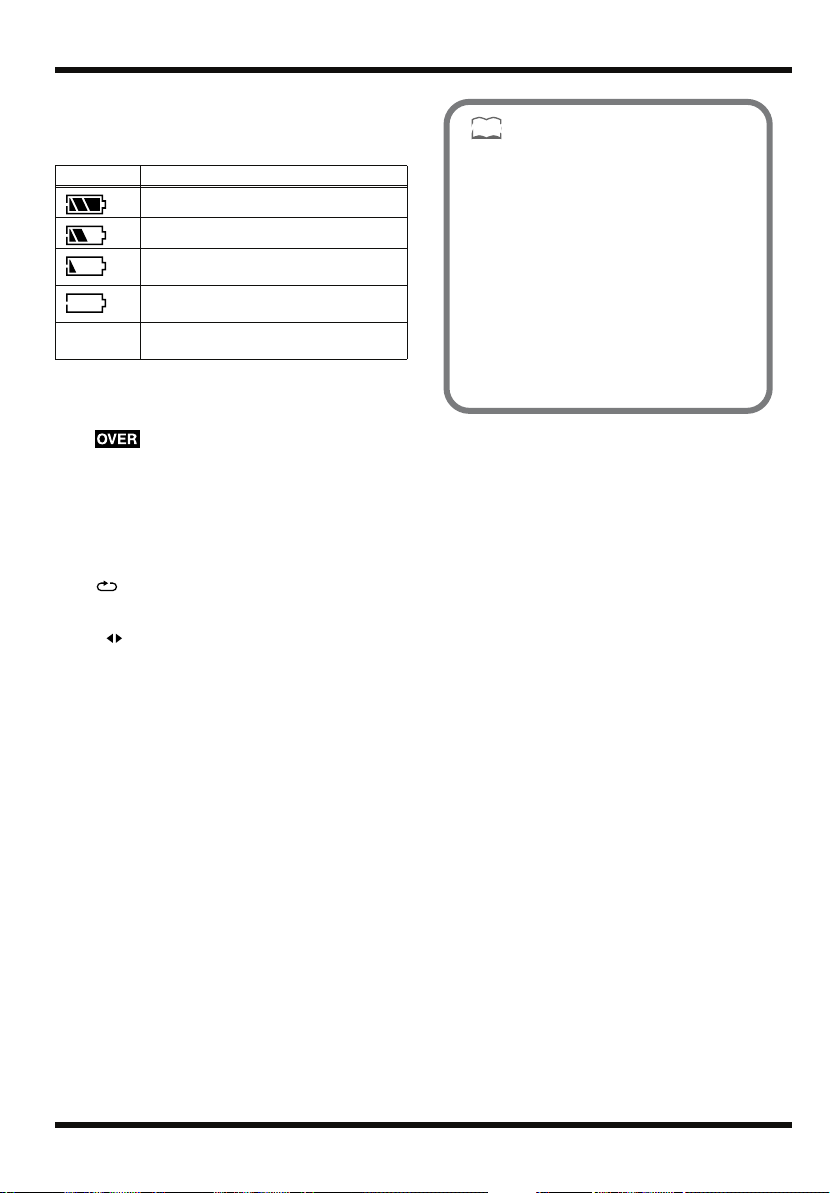
Panel Descriptions
14.
Battery Indication
Indicates the amount remaining in the
batteries when running on battery power.
Indication Remaining battery capacity
The batteries are in good condition.
The batteries are approximately half full.
The batteries are low. Replace the
batteries early.
The batteries are empty. Please install new
batteries.
(unlit) Power is being supplied by the AC
* Please be aware that the battery status indication is only
15.
16.
17.
18.
adaptor.
a standard.
Lights if the audio input device is too loud.
If this lights, press the INPUT button and
adjust the Sns (input sensitivity).
For details, refer to “Selecting an instrument
to record” (p. 39)
(Repeat)
Lights if the Repeat function is enabled.
A B (AB)
Lights if you’ve specified a region for repeat
or auto punch-in/out. This will blink when
you specify the starting location (A), and
will light when you specify the ending
location (B).
A.PUNCH
Lights if auto punch-in is enabled.
401a
• In this manual, we use display
screens to explain various functions,
but please be aware that these
screens are for illustrative purposes,
and the settings shown may not
match the factory settings (e.g., patch
names).
• The display will indicate “Keep
power on!” while the data is being
updated. Don’t turn off the power
while this message is shown.
16
Page 17
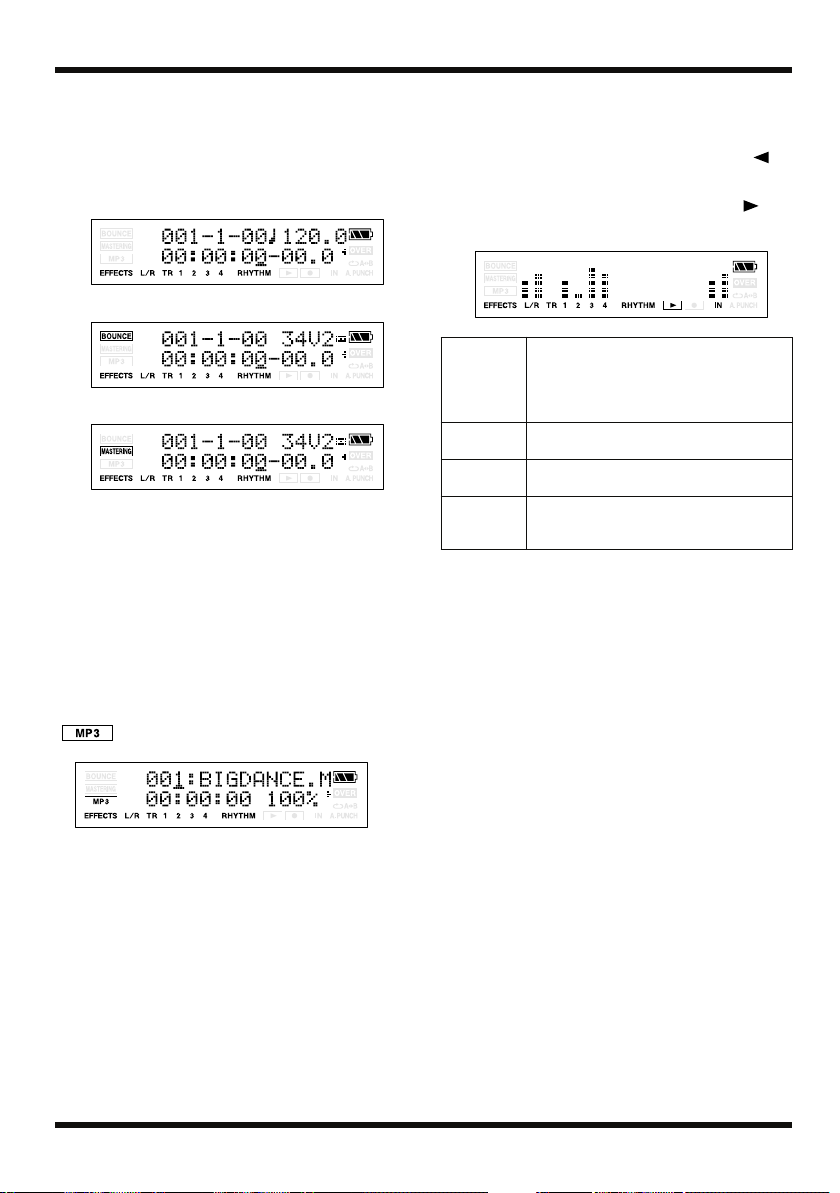
Panel Descriptions
About the Play screen
The basic screen that appears immediately after
you switch on the MICRO BR’s power (see
below) is called the “Play screen.”
fig.Disp-3mode.eps
Normal Mode
Bounce Mode
Mastering Mode
Unless we specify otherwise, the instructions in
this owner’s manual assume you are looking at
the Play screen.
About the MP3 screen
If you power-off the MICRO BR in MP3 mode (p.
89), it will start up in MP3 mode the next time
you power-on.
The screen in MP3 mode (see illustration below)
is called the MP3 screen. The screen will show the
icon.
Viewing the level meter
Here’s how to view the volume of each track.
1.
In the Play screen, press CURSOR [ ]
several times.
* To return to the Play screen, press CURSOR [ ]
several times.
fig.Disp-LevelMeter.eps
L/R
TR1–4 The level meters indicate the output from
RHYTHM The level meter indicates the output from
IN The level meter indicates the sound from
The level meter indicates the output after
passing through VOLUME.
However during bouncing or mastering,
this will show the respective recording
level (mastering level or bounce level).
each track.
Rhythm.
GUITAR IN, LINE IN/MIC or onboard
mic.
When you finished MP3 mode, press [MP3/
TRAINER] again.
17
Page 18
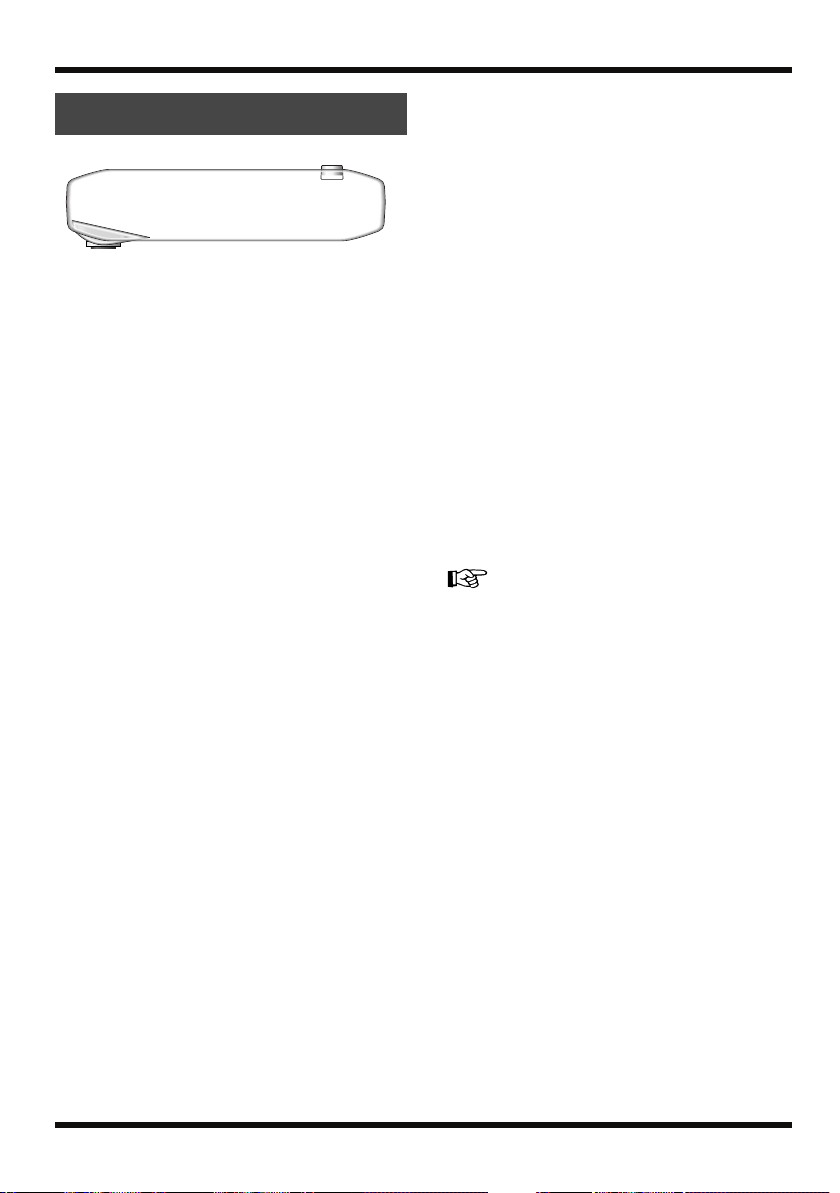
Panel Descriptions
Side panel (left)
fig.panel-L.eps
1.
DC IN (AC Adaptor) Jack
An AC adaptor (PSA series, sold separately)
can be connected here (p. 22). You can
purchase a PSA series from your musical
instrument dealer.
2.
VOLUME
Adjusts the volume of the output from
PHONES/LINE OUT.
3.
PHONES/LINE OUT Jack
This is an output jack for connecting stereo
headphones (sold separately) or external
audio equipment (e.g., stereo amp).
4.
USB Connector (MINI B type)
Use this connector to connect the MICRO BR
to your computer via a USB cable. This
allows data to be transferred between the
MICRO BR and your computer (p. 22), (p.
96).
fig.panel-R.eps
1.
GUITAR IN Jack (Phone type)
This is a high-impedance input jack for
directly connecting your guitar or bass.
2.
LINE IN/MIC Jack (Stereo mini type)
This is an input jack for analog audio
signals.
The output of your portable audio player,
other audio device, or microphone can be
connected to this jack.
If you’re using a miniature condenser
microphone that supports plug-in power,
turn the MICRO BR’s “PlugInPower” setting
on.
“Using plug-in powered microphone” (p. 109)
18
Page 19
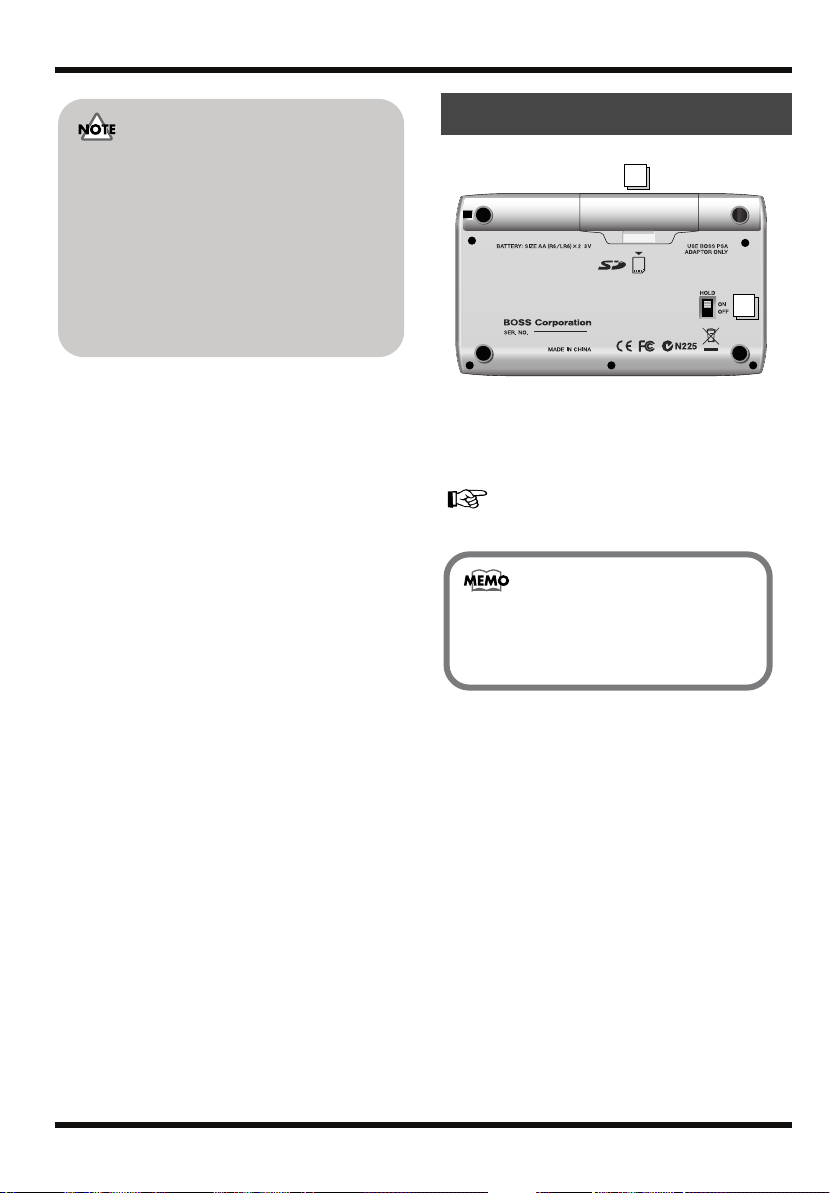
• A voltage of approximately 2.5V can
be supplied from the LINE IN/MIC
jack. Unlike phantom power, this
cannot supply 48V.
• If PlugInPower is turned ON, you
must connect only a condenser mic
that is compatible with plug-in power.
Connecting any other device may
damage that device.
3.
INPUT LEVEL
This dial adjust the input level. This specifies
the volume of the input source. This will
determine the level that is recorded on the
track.
988
4.
Strap Hole
The strap can be passed through this hole.
Panel Descriptions
Bottom panel
fig.bottom-panel.eps
1
1.
Battery Cover
Here you can insert batteries and a memory
card (SD memory card). You can’t record if
no memory card is inserted.
“Inserting batteries and a memory card” (p. 20)
When the MICRO BR is shipped from the
factory, a SD card containing a demo
song is installed.
2
2.
HOLD Switch
While the power is on, you can turn the
HOLD switch ON to disable the operation of
all buttons. However, even if HOLD is ON,
you will still be able to adjust VOLUME and
INPUT LEVEL.
If you turn the HOLD switch ON while the
power is off, pressing the [POWER] will no
longer turn on the power.
19
Page 20
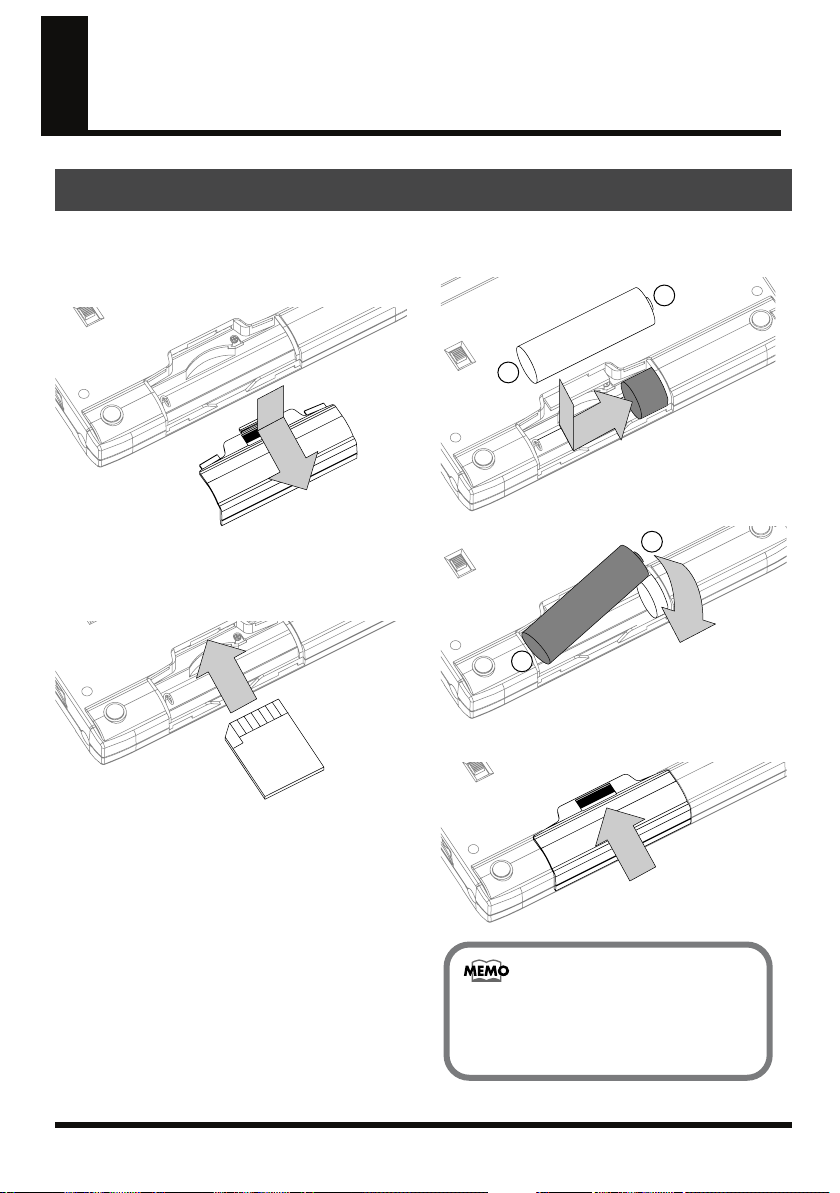
Getting ready to use the MICRO BR
Inserting batteries and a memory card
1.
Make sure that power is off.
2.
Slide the battery cover in the direction of
the arrow, and remove it.
fig.batt-cover1.eps
3.
If batteries are already installed, remove
them from the battery compartment.
4.
Push the memory card inward.
fig.batt-cover2.eps
5.
Install two AA batteries, making sure to
observe the correct polarity (+/-).
fig.batt-cover3.eps
+
-
fig.batt-cover4.eps
+
-
20
6.
Reattach the battery cover.
fig.batt-cover5.eps
When the MICRO BR is shipped from the
factory, a SD card containing a demo
song is installed.
Page 21
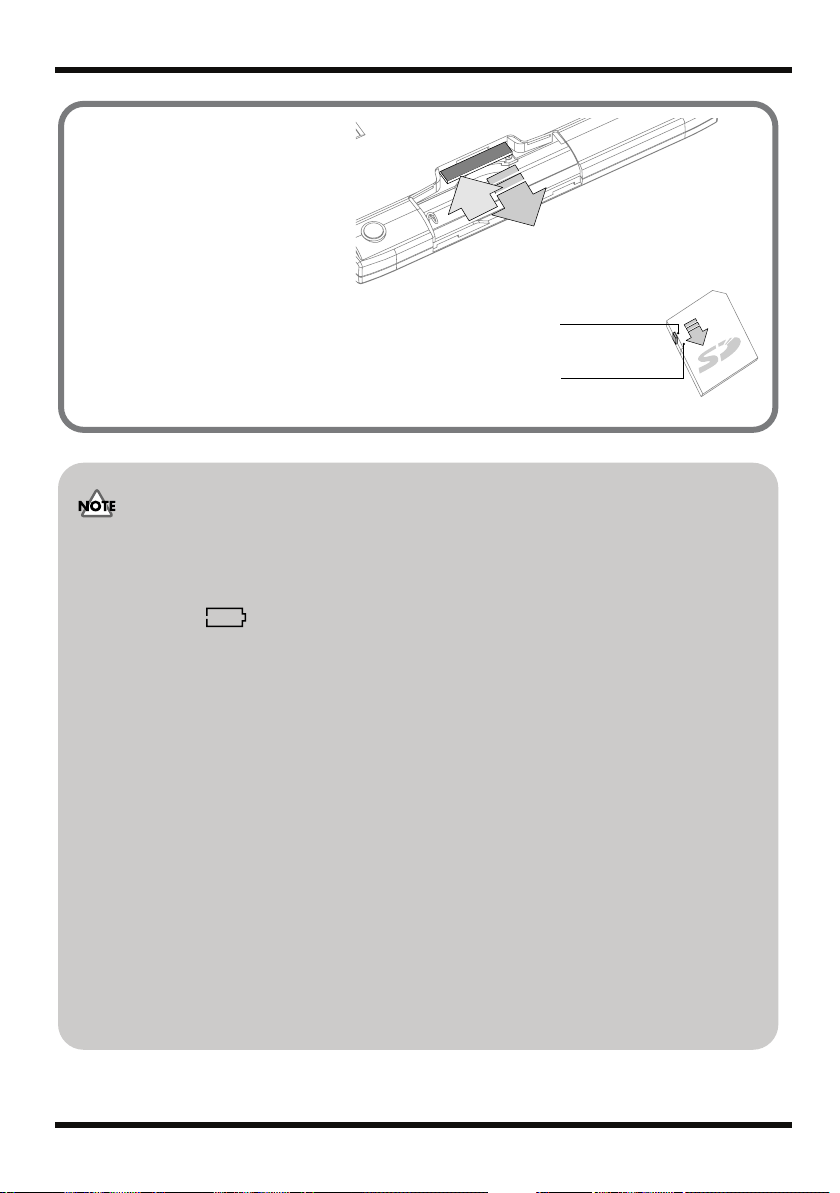
Getting ready to use the MICRO BR
Write
Protect
fig.eject-sd-j.eps
To remove the memory
card
Push it inward, and then release your
finger.
fig.sd-protect.eps
1. Push
2. Release your finger
About the memory card write protect
function (Lock)
By moving the write protect switch located on the side of the
memory card to the “LOCK” position, you can make it impossible
for data to be written and erased to the card.
928
929
930
• We recommend that you use alkaline batteries.
• Don’t mix new batteries with partially used batteries, and don’t mix batteries of different types.
• If you use rechargeable batteries, be sure to carefully read the instructions that came with your batteries.
The MICRO BR itself is not able to recharge rechargeable batteries.
• When the icon appears, replace the batteries as soon as possible.
• The battery operating time will depend on the type of batteries and on the operating conditions. It will
also vary depending on the type and capacity of the SD memory card.
• Keep the included memory card out of reach of small children to prevent it from being swallowed
accidentally.
• For more about the memory cards (SD cards) recommended for use with the MICRO BR, refer to the
separate leaflet “About memory cards.”
• Insert memory cards all the way into the slot, being careful to observe the correct direction and
orientation. Do not insert them forcibly.
• Don’t touch the contacts of a memory card or allow them to become dirty.
• The power must be turned off when you insert or remove a memory card. Inserting or removing a
memory card while the power is on may damage the data on the card or render the memory card
unusable.
• When turning the unit upside-down, get a bunch of newspapers or magazines, and place them under the
four corners or at both ends to prevent damage to the buttons and controls. Also, you should try to orient
the unit so no buttons or controls get damaged.
• When turning the unit upside-down, handle with care to avoid dropping it, or allowing it to fall or tip
over.
• Never insert or remove a SD card while this unit’s power is on. Doing so may corrupt the unit’s data or
the data on the SD card.
• Carefully insert the SD card all the way in—until it is firmly in place.
931
21
Page 22
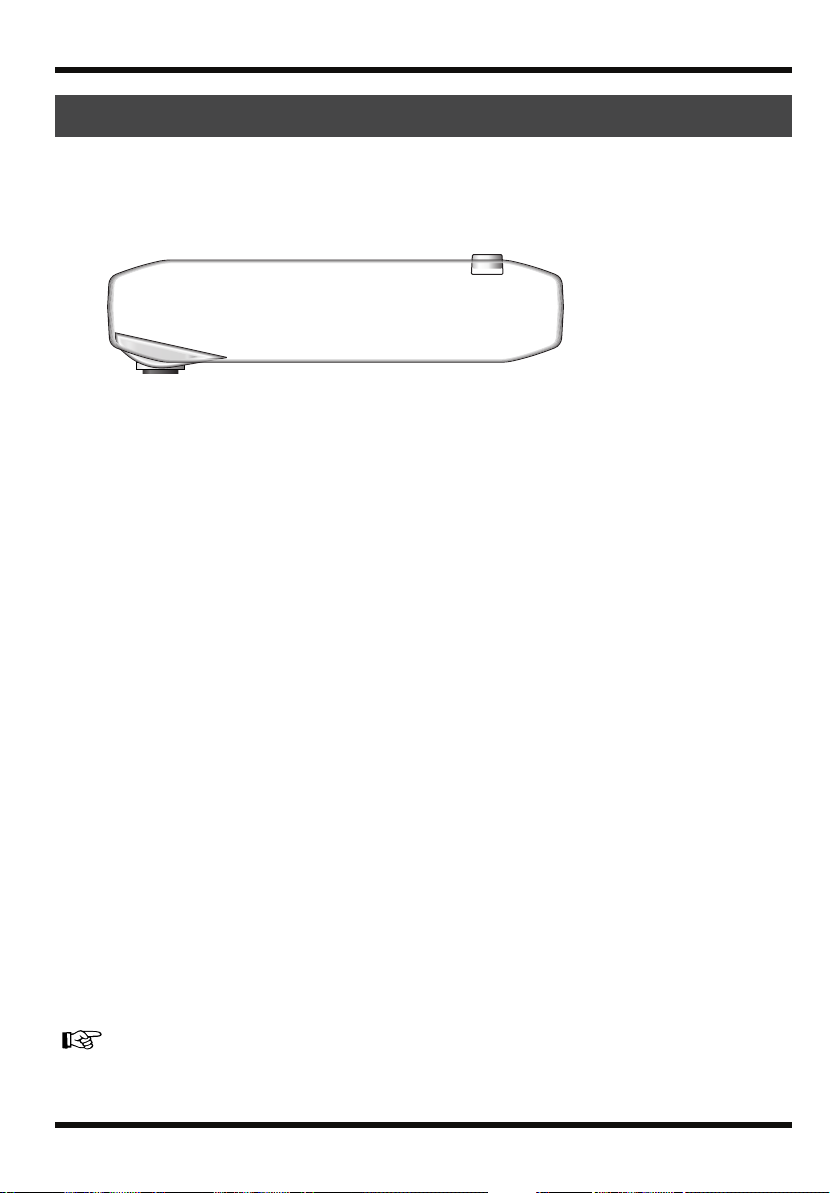
Getting ready to use the MICRO BR
Connecting other equipment
Make connections as shown in the following
diagram.
fig.side-panel-R.eps
Your equipment must be powered off when
making connections.
fig.side-panel-L.eps
Plug-in powered microphone (p. 18)
22
Page 23
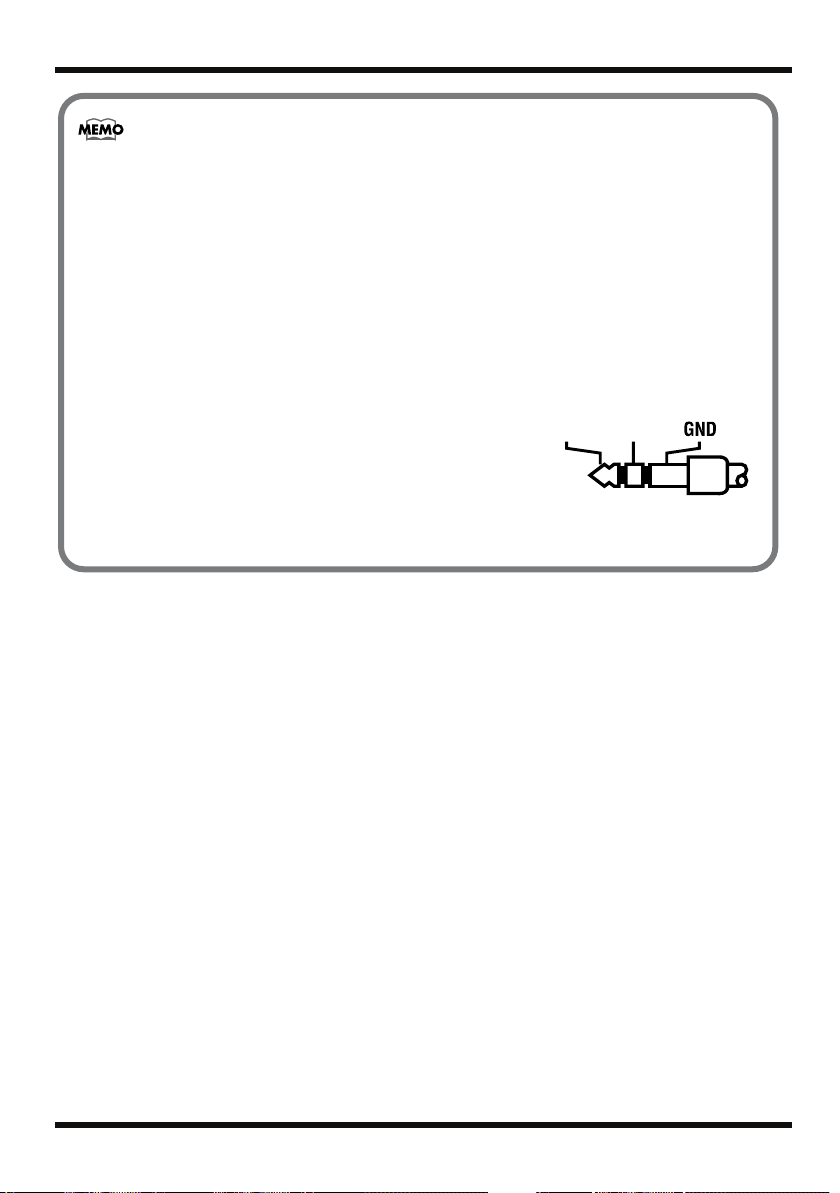
Getting ready to use the MICRO BR
RightLeft
fig.MEMO
923
• If there are batteries in the unit while an AC adaptor is being used, normal operation will continue should
the line voltage be interrupted (power blackout or power cord disconnection).
926a
• When connection cables with resistors are used, the volume level of equipment connected to the GUITAR
IN or LINE IN/MIC may be low. If this happens, use connection cables that do not contain resistors.
983
• Howling could be produced depending on the location of microphones relative to speakers. This can be
remedied by:
1. Changing the orientation of the microphone(s).
2. Relocating microphone(s) at a greater distance from speakers.
3. Lowering volume levels.
fig.stereo-plug-j.eps
• The LINE IN/MIC jack is a stereo-mini type (1/8”). The
illustration shows the wiring of the LINE IN/MIC jack. Before
making connections, check that the connector of your equipment is
wired in a compatible way.
• If you want to connect a plug-in powered microphone to the LINE
IN/MIC jack, refer to “Using plug-in powered microphone” (p. 109).
23
Page 24
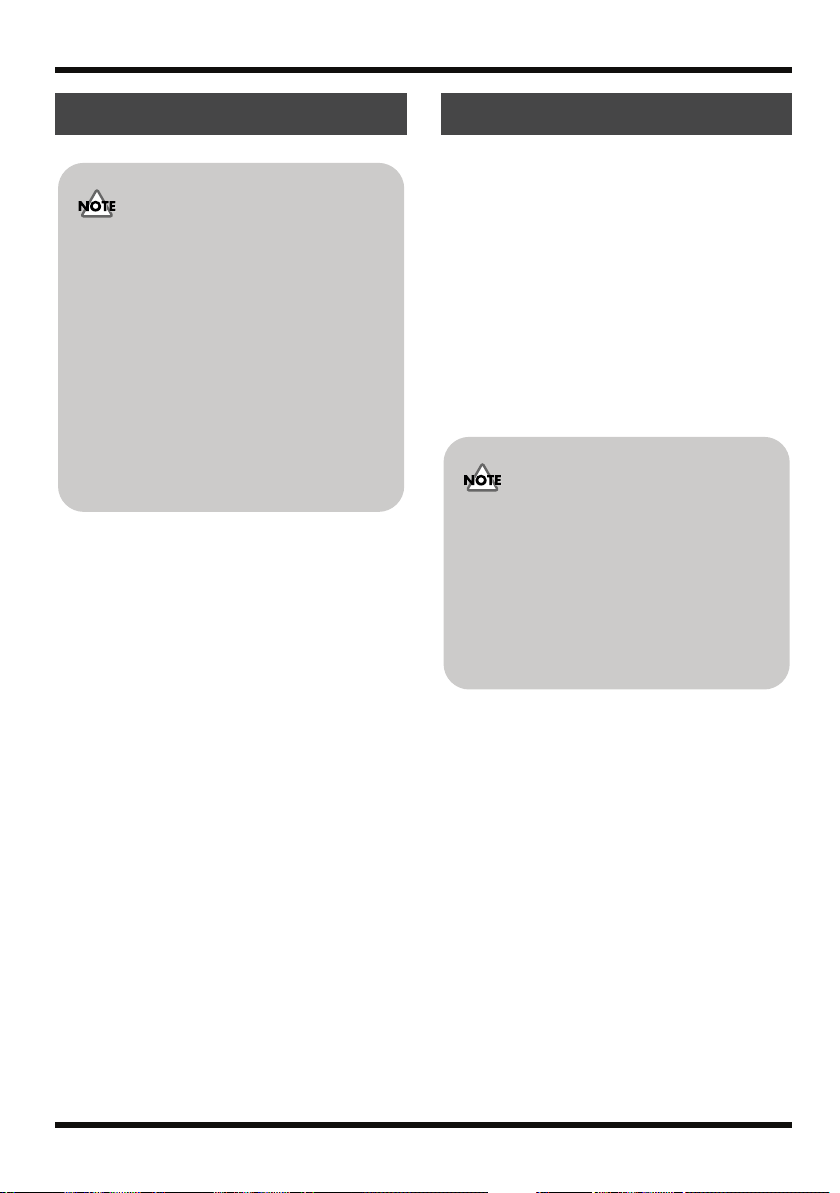
Getting ready to use the MICRO BR
Turning the power on
• To prevent malfunction and/or damage to
speakers or other devices, always turn down
the volume, and turn off the power on all
devices before making any connections.
• Once the connections have been completed
(p. 22), turn on power to your various
devices in the order specified. By turning on
devices in the wrong order, you risk causing
malfunction and/or damage to speakers and
other devices.
• This unit is equipped with a protection
circuit. A brief interval (a few seconds) after
power up is required before the unit will
operate normally.
921
941
942
1.
Check the following points before you
turn the power on.
• Is the MICRO BR correctly connected to your
external equipment?
• Are the volume controls of the MICRO BR and
your connected equipment set to the minimum
position?
• Is a memory card inserted?
2.
Lower the MICRO BR’s VOLUME.
3.
Switch on power to the device that’s
connected to the input jack (GUITAR IN,
LINE IN/MIC).
4.
Press the [POWER] button on the top
panel to turn it on.
5.
Switch on power to the device that’s
connected to the output jack (PHONES/
LINE OUT).
Turning the power off
1.
If the MICRO BR is communicating with
your computer via USB, break the
connection as described in “Breaking the
connection with your computer” (p. 104).
2.
Make sure that song playback is stopped.
3.
Make sure that the display does not
indicate “Keep power on!”
4.
Power off each device in the opposite
order from which you turned them on.
5.
Press and hold down [POWER] until the
display indicates “Shutting down...”
• If you’re using an AC adaptor, ensure that
the AC adaptor does not become unplugged
during use. Data may be lost if the AC
adaptor is unplugged during use.
• Turn down the volume before you turn the
power on. When you turn the power on, you
may hear some noise even when the volume
is turned down, but this does not indicate a
malfunction.
24
Page 25
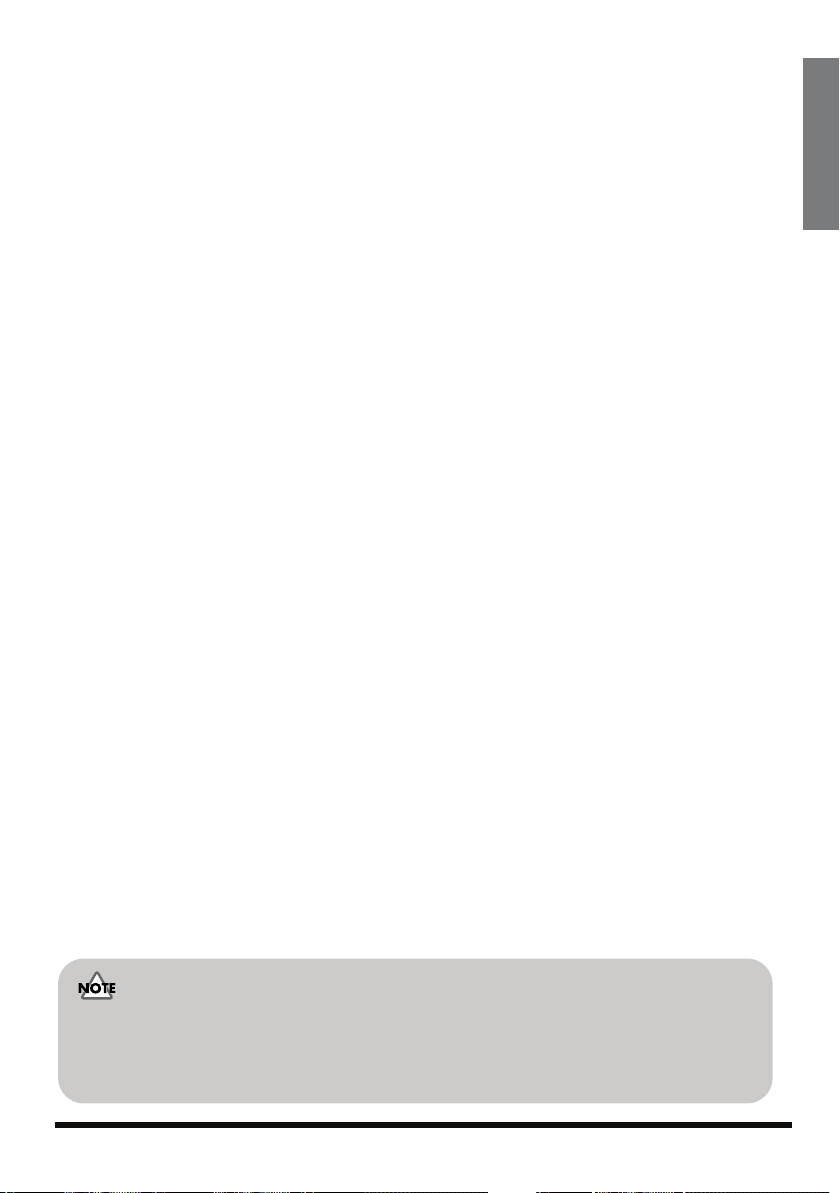
Quick Start
Quick Start
• This unit, in combination with an amplifier and headphones or speakers, may be capable of producing
sound levels that could cause permanent hearing loss. Do not operate for a long period of time at a high
volume level, or at a level that is uncomfortable. If you experience any hearing loss or ringing in the ears,
you should immediately stop using the unit, and consult an audiologist.
25
Page 26
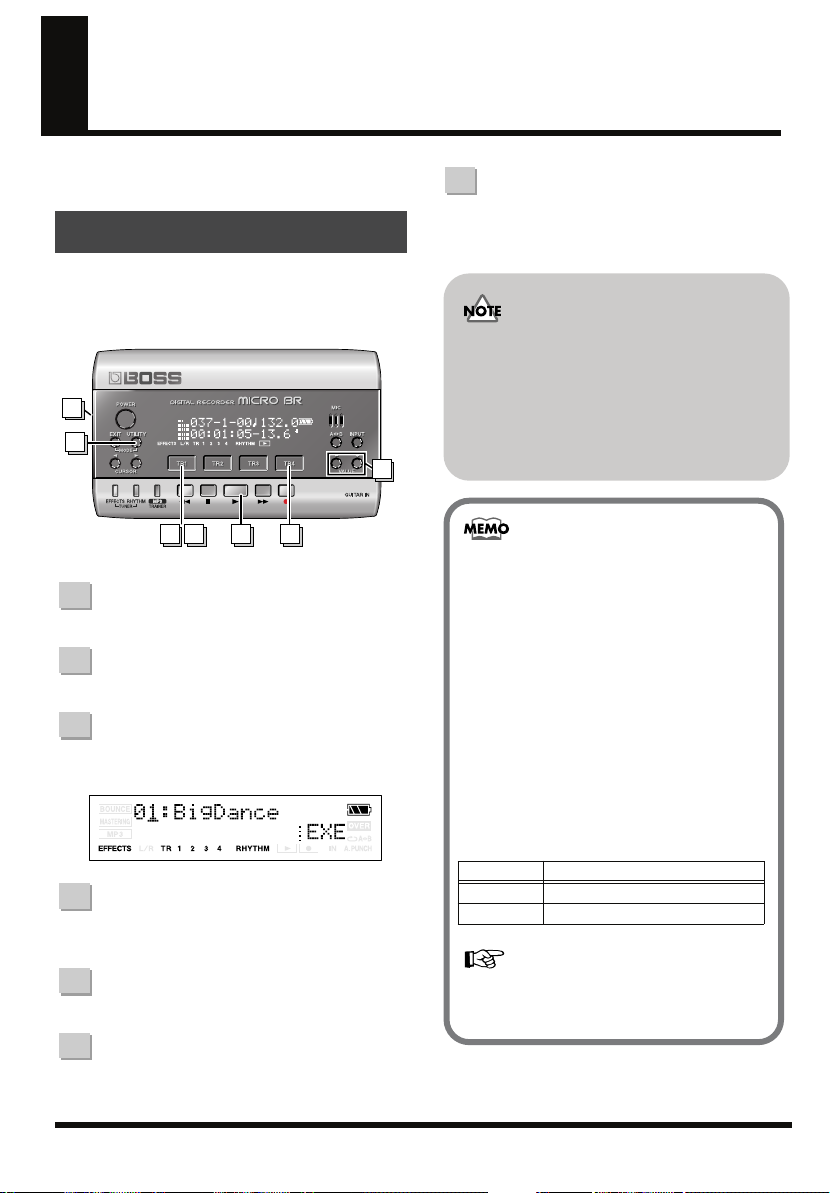
Listening to the demo song
When you turn on the power, the Play screen will
be displayed.
Playing the demo song
When the MICRO BR is shipped from the factory,
a SD card containing a demo song is installed.
Here’s how to play this demo song.
fig.QS-SONG-SEL.eps
6
1
4
7.
Press [PLAY].
The song will begin playing. Slowly turn the
VOLUME dial to adjust the volume.
This unit, in combination with an amplifier and
headphones or speakers, may be capable of producing sound levels that could cause permanent
hearing loss. Do not operate for a long period of
time at a high volume level, or at a level that is uncomfortable. If you experience any hearing loss or
ringing in the ears, you should immediately stop
using the unit, and consult an audiologist.
23 57
* Make sure that the MICRO BR is in “Normal mode” (p. 42).
1.
Press [UTILITY].
2.
Press [TR1] (SNG).
3.
Press [TR1] (SEL).
The song select screen will appear.
fig.Disp-Song-sel.eps
4.
Use VALUE [-][+] to select
“01:BigDance”.
5.
Press [TR4] (EXE).
6.
Turn the VOLUME dial to lower the
volume.
• The MICRO BR comes with a demo song in
MICRO BR song format data and a demo
song of this data mastered into MP3 file.
When you turn on the power for the
first time, the demo song (song format)
will be loaded automatically.
981b
• Use of the demo song supplied with this
product for any purpose other than private,
personal enjoyment without the permission
of the copyright holder is prohibited by law.
Additionally, this data must not be coped,
nor used in a secondary copyrighted work
without the permission of the copyright
holder.
Title The Big Dance
Composer Gary Lenaire, Rafik Oganyan
Copyright © 2006 BOSS Corporation
If you want to adjust the volume of each
track, refer to “Adjusting the volume of a
track” (p. 33).
26
Page 27
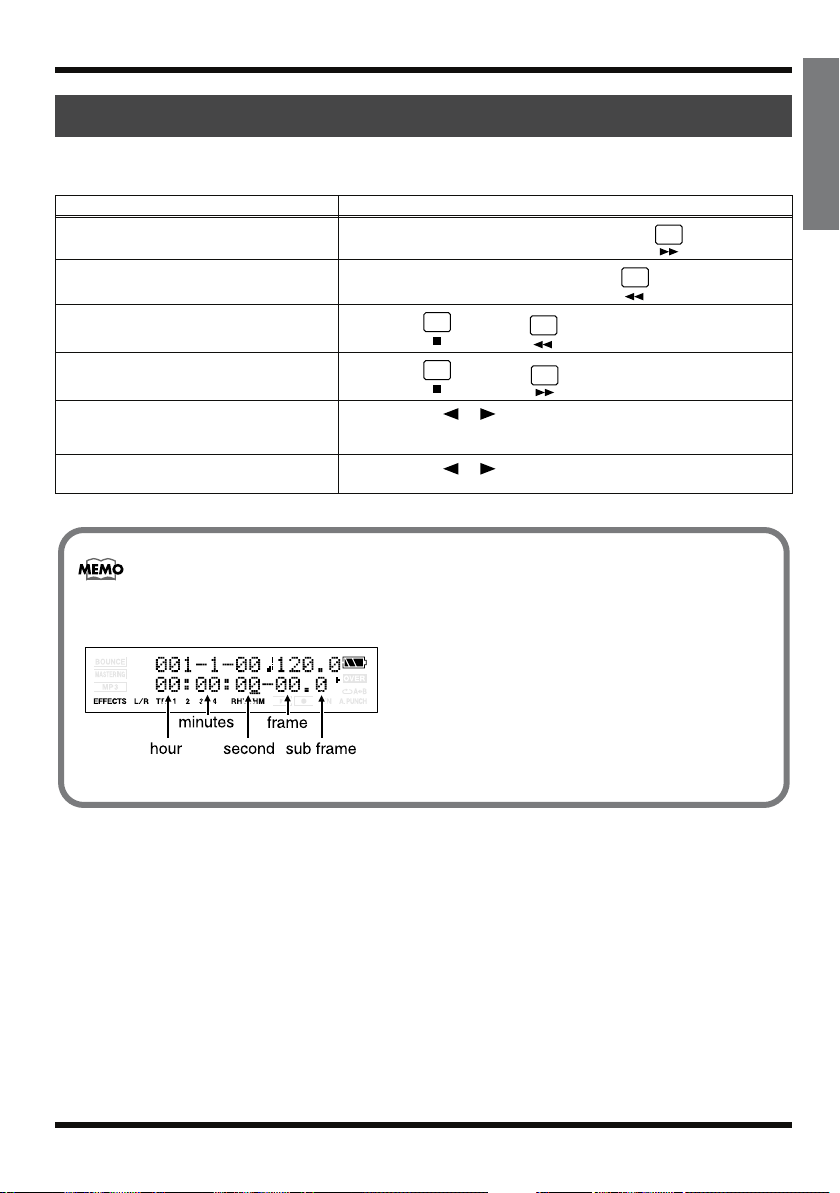
Listening to the demo song
Changing the current position
You can use any of the following methods to
change the current position within the song.
Operation
Fast-forward
Rewind
Move to the beginning of the song (00:00:00-
00.0)
Move to the end of the song
Move in steps of hours/minutes/seconds/
frames/sub-frames
Move in steps of measures/beats
The time (see below) shown in the lower line of the display indicates the location as “00 hours 00
minutes 00 seconds 00 frames 0 sub-frames.”
fig.Disp-MTC
Explanation
The song will fast-forward while you hold down .
The song will rewind while you hold down .
Hold down and press .
Hold down and press .
Use CURSOR [ ][ ] to move the cursor to the “hours/minutes/
seconds/frames/sub-frames” indication, and use VALUE [-][+] to
change the time.
Use CURSOR [ ][ ] to move the cursor to the measure/beat indication, and use VALUE [-][+] to change the measure/beat.
Quick Start
• One frame is 1/30th of a second.
• A sub-frame is 1/10th of a frame.
27
Page 28
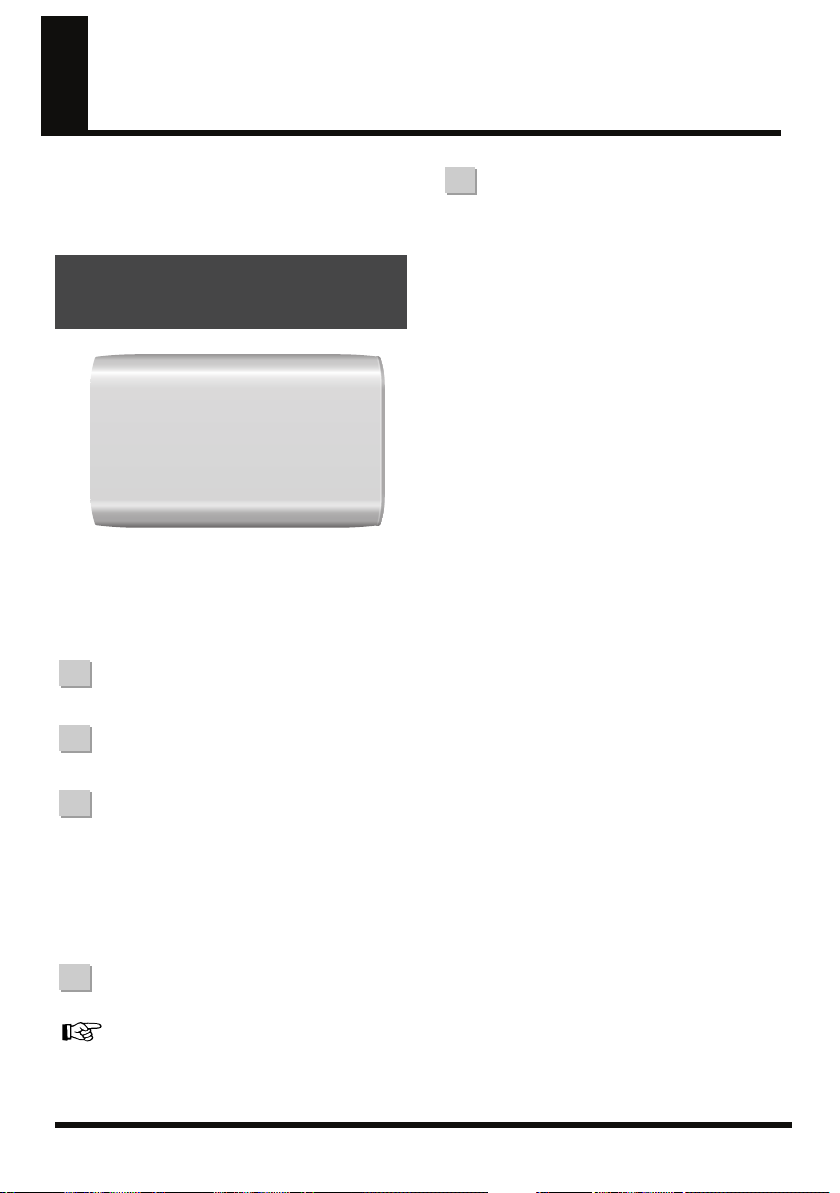
Creating a new song
If the memory card contains more than one song,
the most recently used song will be selected
automatically. If you want to record a new song,
proceed as follows.
Creating a new song
(Song New)
fig.QS-SONG-NEW.eps
* Before you create a new song, read “Connecting other
equipment” (p. 22) and connect your equipment before
you continue.
* Make sure that the display does not indicate .
5.
Press [TR4] (EXE).
The new song will be created, and you will
return to the Play screen.
1.
Press [UTILITY].
2.
Press [TR1] (SNG).
3.
Press [TR2] (NEW).
The display will indicate “Type.”
fig.Disp-.eps
4.
Use VALUE [-][+] to select “HiFi”.
For more about the data type, refer to “Recording”
(p. 38).
28
Page 29
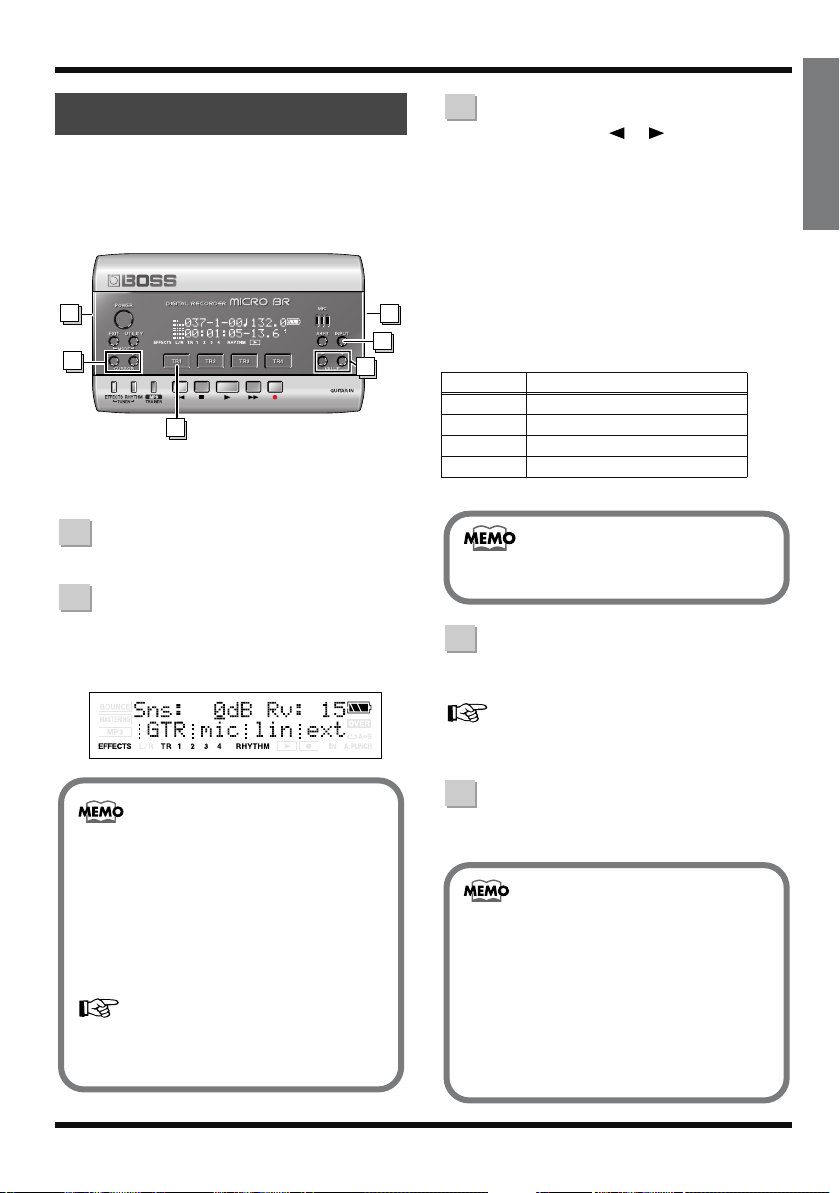
Creating a new song
Selecting the input
Here we explain how to select the audio source
(input) that you want to record.
As an example, we’ll explain how to connect your
electric guitar and input its sound.
fig.QS-SONG-SEL.eps
5
3
2
* Before you select an input source, read “Connecting
other equipment” (p. 22) and connect your equipment
before you continue.
1.
Press [INPUT].
2.
Press [TR1] several times.
Make sure that the indication for the selected
source has changed from “gtr” to “GTR”.
fig.Disp-Input-sens.eps
4
1
3
3.
Use CURSOR [ ][ ] to move the
cursor to Sns (sensitivity), and use
VALUE [-][+] to adjust the setting.
Adjust the sensitivity for the source you
want to record.
For best results, adjust the sensitivity as high
as possible without allowing the “OVER”
indication to appear in the screen when the
loudest sounds are produced by the input
source. If the OVER indicator lights, reduce
the Sns value.
Source
GTR
MIC -16–+8
LIN -6–+8
EXT -15–+9
4.
Range of the Sns Parameter
-12–+8
The Sns parameter is remembered
independently for each input source.
Use the INPUT LEVEL dial to adjust
the input level.
Quick Start
Pressing one of the [TR1]–[TR4] buttons
toggles the indication for the corresponding
input between uppercase and lowercase.
Uppercase indication: The input is selected
Lowercase indication: The input is not
selected
For more about selecting other sources, refer
to “Selecting an instrument to record” (p.
39).
For more about adjusting the level, refer to
“Adjusting the recording level” (p. 39).
5.
Use the VOLUME dial to adjust the
listening volume.
• If you are recording an electric acoustic
guitar using a shielded connection, use the
GUITAR IN jack.
• When connection cables with resistors are
used, the volume level of equipment
connected to the GUITAR IN or LINE IN/MIC
may be low. If this happens, use connection
cables that do not contain resistors, such as
those from the Roland PCS series.
29
Page 30
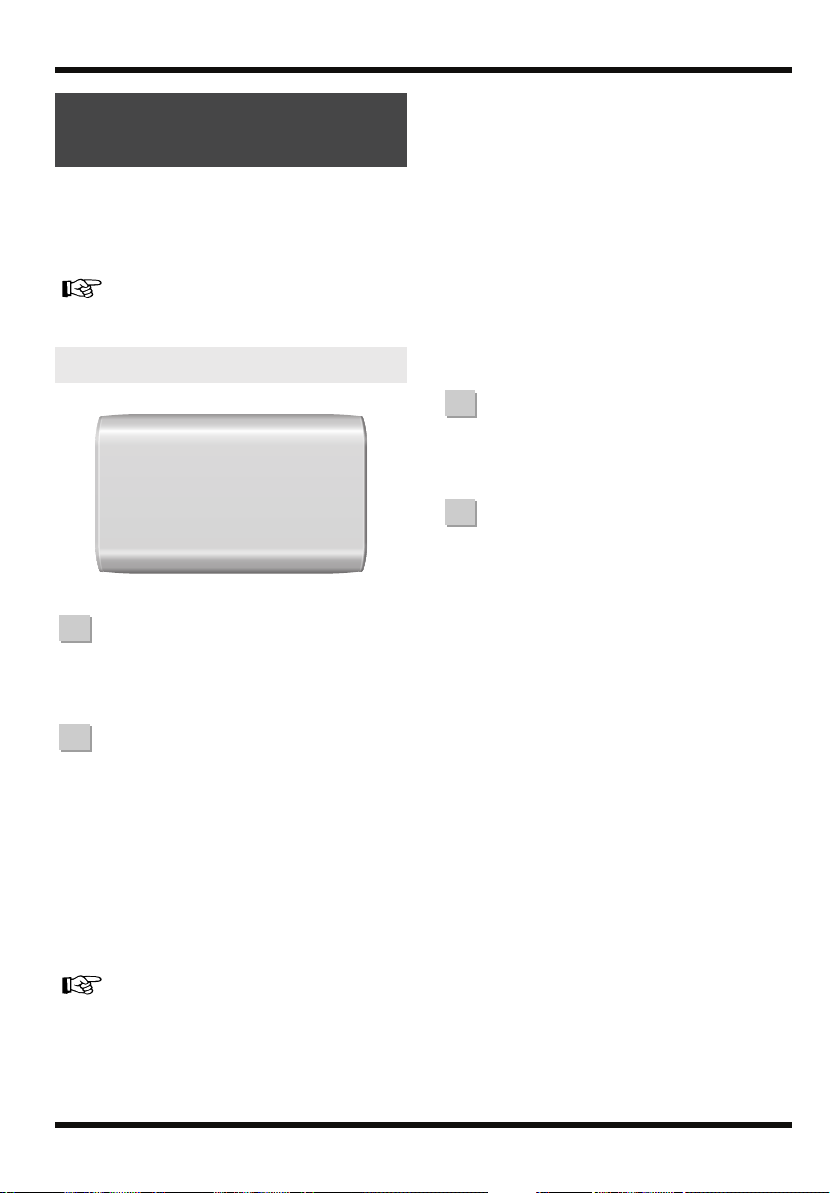
Creating a new song
Using effects (Insert
Effects)
The MICRO BR contains three effect processors;
insert effects, reverb, and mastering tool kit. Here
we’re going to explain how to select GTR (guitar)
as the input source, and use the insert effects.
For more about insert effects, refer to “Section 3.
Using effects” (p. 61).
Selecting an effect patch
1.
Press [EFFECTS].
The currently selected effect patch is
displayed.
2.
Press [TR1] several times.
fig.Disp-FX-GT-P01off.eps
1.
Press [EFFECTS].
The currently selected effect patch is
displayed.
2.
Use CURSOR [ ][ ] to move the
cursor to the patch number, and use
VALUE [-][+] to select “01:JC Clean”.
The MICRO BR contains some insert effects,
but for this example we’ll select “01:JC
Clean”.
fig.Disp-FX-GT-P01.eps
For details, refer to “Section 3. Using effects” (p.
61).
30
Make sure that the TR1 indication has
changed from “ON” to “OFF.”
MICRO BR is set to output sound without
the insert effects applied, allowing you to
record sounds without the insert effects.
Page 31

Creating a new song
Using rhythm
The MICRO BR provides a dedicated rhythm
track in addition to its audio tracks 1–4.
For details, refer to “Section 4. Using rhythm” (p. 80).
Playing patterns
Here’s how to select a pattern and play repeatedly.
1.
Press [RHYTHM].
The rhythm screen will appear.
fig.Disp-pt-001.eps
5.
Use CURSOR [ ][ ] to make the
Rhy Level indication appear, and use
VALUE [-][+] to set the level to “100”.
fig.Disp-RHY-LEVEL100.eps
6.
Press [EXIT] to return to the Play
screen.
7.
Press
The recorder will begin playing, and the
pattern will also play.
When the Play screen is displayed, you can
perform the following steps to temporarily
change the playback tempo of the pattern.
Quick Start
2.
Press [TR2] several times to make
“PT:” indication appear.
Each time you press [TR2], the “PT:” and
“AR:” indications will alternate.
For this example we’ll select the “PT:”
indication.
3.
Press [TR1].
Each time you press [TR1], the “RHYTHM”
indication will alternate between lit and
dark.
Press [TR1] to make the “RHYTHM”
indication appear.
4.
Use VALUE [-][+] to select the pattern
that you want to play.
1.
Use CURSOR [ ][ ] to move the
cursor to the tempo indication.
fig.Disp-tempo.eps
2.
Use VALUE [-][+] to adjust the tempo.
The playback tempo of the pattern will
change.
31
Page 32

Creating a new song
Recording
Let’s try recording a performance.
1.
Hold down [EXIT] and press
[UTILITY] several times to select
normal recording mode.
Make sure that the display does not indicate
or .
2.
Press
The track select screen will appear. The
indication will blink in the screen, and
the MICRO BR will be in recording standby
condition.
fig.Disp-Recording.eps
5.
Press .
Recording will stop.
For details on stereo recording, refer to “Selecting
the track to record” (p. 41).
3.
Press the [TR1]–[TR4] button of the
track that you want to record.
The indication will change to for the
track you’re recording.
fig.Disp-RecTrack-1.eps
4.
Press .
Recording will begin.
The Play screen will appear, and the
indication in the screen will change from
blinking to lit.
32
Page 33

Creating a new song
Playing back
Now let’s play back the performance you just
recorded.
Playing back a recorded
performance
1.
Hold down and press
Move the time location to 00:00:00-00.00.
2.
Press .
Playback will begin. Use the VOLUME dial
to adjust the playback volume.
1.
During playback, press one of the
track [TR1]–[TR4] buttons.
2.
Use CURSOR [ ][ ] to make the
screen indicate Track Level.
fig.Disp-TR1-LEVEL.eps
3.
Either by using CURSOR [ ][ ]
or by pressing the corresponding
[TR1]–[TR4], select the track whose
volume you want to change.
(From the left, they are tracks 1, 2, 3, and 4.)
Quick Start
4.
Use VALUE [-][+] to adjust the volume.
33
Page 34

Using the MP3 player
In addition to operating as a multi-track recorder,
the MICRO BR can be switched to “MP3 mode”
and used as an MP3 or WAV file player.
For details, refer to “Section 5. Using MP3 player”
(p. 88).
34
Page 35

Using the MP3 player
Practicing along with
an MP3/WAV file
(Phrase Trainer)
MP3 mode includes a “Phrase Trainer” function
that provides an effective way for you to practice
a song.
• The “Time Stretch” function lets you change the
playback speed of the audio file.
• The “Center Cancel” function lets you eliminate
the sounds that are panned to the center, and use
the song for “minus-one” practicing.
• The Time Stretch and Center Cancel functions can
be used simultaneously.
Changing the playback
speed (Time Stretch)
You can perform with the guitar etc. connected
while listening to the sound that changes the
playback speed.
3.
Use CURSOR [ ][ ] to move the
cursor to the playback speed
indication, and use VALUE [-][+] to
specify the playback speed.
fig.Disp-mp3-mode2.eps
Range: 25–200%
A setting of 100% (initial value) will play the
song at its original speed, a setting of 50% at
half-speed, and a setting of 25% at quarterspeed. The play speed doubles if the
parameter is set to 200%.
4.
Turn the VOLUME dial to lower the
volume.
Quick Start
1.
Press [MP3/TRAINER] to switch to
MP3 mode.
The MP3 player screen will appear.
fig.Disp-mp3-mode.eps
2.
Use CURSOR [ ][ ] to move the
cursor to the file number, and use
VALUE [-][+] to select the file number
that you want to play.
5.
Press .
The audio file will begin playing at the
speed you specified. Slowly turn the
VOLUME dial to adjust the volume.
The guitar etc. are connected, and it is
possible to play while listening the MP3/
WAV file.
6.
When you finished MP3 mode, press
[MP3/TRAINER] again.
35
Page 36

Using the MP3 player
Canceling the center sound
(Center Cancel)
Remove the central sound of the playback (e.g.,
vocals or guitar solos). This is helpful if you want
to practice playing along with the backing
instruments.
1.
Press [MP3/TRAINER] to switch to
MP3 mode.
The MP3 player screen will appear.
fig.Disp-mp3-mode.eps
2.
Use CURSOR [ ][ ] to move the
cursor to the file number, and use
VALUE [-][+] to select the file number
that you want to play.
5.
Press .
Sounds that are heard from the center (such
as vocals and guitar solos) will be
eliminated.
Slowly turn the VOLUME dial to adjust the
volume.
The guitar etc. are connected, and it is
possible to play while listening the MP3/
WAV file.
6.
If you want to eliminate a sound that
is located in a position other than the
center, Press [TR4] (EDT).
The CenterAdjst screen will appear.
fig.Disp-CENTER-ADJ.eps
7.
Use VALUE [-][+] to adjust.
3.
Use CURSOR [ ][ ] to make the
display indicate “CENTER CANCEL.”
fig.Disp-mp3-mode.eps
4.
Press [TR1] to turn on the Center
Cancel function.
Each time you press [TR1], the setting will
alternate between “ON” and “OFF”.
36
8.
When you finished MP3 mode, press
[MP3/TRAINER] again.
Page 37

Operation
Guide
Section 1
• This unit, in combination with an amplifier and headphones or speakers, may be capable of producing
sound levels that could cause permanent hearing loss. Do not operate for a long period of time at a high
volume level, or at a level that is uncomfortable. If you experience any hearing loss or ringing in the ears,
you should immediately stop using the unit, and consult an audiologist.
37
Page 38

Section 1.
Recording and playing back
About the data types
Recording
Make sure that the display does not indicate
, (p. 42) or (p. 90).
Creating a new song
On the MICRO BR, each of your compositions is
managed as a “song.” You’ll need to create a
song before you begin recording a new
composition.
1.
Press [UTILITY].
2.
Press [TR1] (SNG).
The SONG EDIT screen will appear.
fig.Disp-SONG-EDIT.eps
3.
Press [TR2] (NEW).
The display will indicate “Type:”
4.
Use VALUE [-][+] to select the data type
for the song you want to create.
fig.Disp-SongDataTyp.eps
You must select the “data type” when you create
a new song on the MICRO BR. Choose one of the
following data types.
Recording time
The following table shows the recording time
available on one card of the listed capacities.
(These times are calculated as if you’re recording
just a single track.)
5.
Press [TR4] (EXE).
A new song will be created, and you will
return to the Play screen.
38
* Regardless of the data type, the sample rate is 44.1 kHz.
You can’t change the sample rate.
* You can’t change the data type of a song after it’s been
created.
* The recording times shown above are approximate. They
will decrease slightly depending on the number of songs
you’ve created.
* The recording times shown in the above table are for
when you use only one track. For example if you record
using all four tracks, each track can be one quarter of the
time length shown above.
Page 39

Selecting an instrument to
record
1.
Press [INPUT].
2.
Press [TR1] (GTR)–[TR4] (EXT) to select
the source (input) that you want to
record.
fig.Disp-GuitarSens.eps
Source
GTR
MIC Choose this if you want to use the
LIN Choose this if you want to record
EXT Choose this if you want to record
By repeatedly pressing the [TR1]–[TR4] of the
selected source, you can change the input status
of that source.
Input jack and audio source
Choose this if you want to record a
guitar or bass connected to the
GUITAR IN jack.
built-in monaural mic.
from a portable audio player etc.
connected to the LINE IN/MIC
jack.
from an external mic connected to
the LINE IN/MIC jack.
Section 1. Recording and playing back
1.
As described in “Selecting an instrument
to record (p. 39)”, select the audio source
that you want to record.
2.
Adjust the sensitivity of the source that
you want to record.
For best results, adjust the sensitivity as high
as possible without allowing the OVER
indication to appear in the display when the
input source is producing its loudest
volume. If the OVER indication appears,
decrease the Sns setting.
3.
Press [EXIT].
You will return to the Play screen.
4.
Press CURSOR [ ] several times to
access the level meter screen.
fig.Disp-LevelMeter.eps
Section 1
Indication
Lowercase
Uppercase The input is selected
Explanation
The input is not selected
5.
Adjust the INPUT LEVEL.
Adjust the setting so that the level is
displayed in the range shown below when
the loudest sounds are input.
fig.Disp-INPUT-LEVEL2.eps
39
Page 40

Section 1. Recording and playing back
Switching V-tracks
• If you lower the INPUT LEVEL, the sound
will be recorded at a lower volume, causing
the audio quality to decrease. For best
results, you should record at as high a level
as possible without allowing the sound to
distort. If you want to lower the listening
volume while recording, turn down the
VOLUME dial.
• If you’re mixing GTR and MIC for input
(recording), adjust the input sensitivity of
each source beforehand.
6.
Press CURSOR.
You will return to the Play screen.
Although the MICRO BR is a four-track multitrack recorder, each track actually consists of
eight V-tracks; you can select and use one of
these tracks for recording and playback.
This means that by switching V-tracks, you can
handle 32 tracks of audio.
For example you can keep an existing take of a
guitar solo or vocal, and record other takes on
different V-tracks. You can also piece together the
best portions of different takes recorded on
different V-tracks, and combine them into a
single track.
“Editing performances on a tracks (Track Edit) (p.
53)”
1.
Press one of [TR1]–[TR4].
2.
Press CURSOR [ ][ ] several times
to access the V-track select screen.
fig.Disp-TR1-V1.eps
The screen shows the number of the V-track
that is selected for each track.
: V-tracks containing data
: V-tracks that don’t contain data
3.
Use CURSOR [ ][ ] or press one of
the [TR1]–[TR4] button to select the track
whose V-track you want to switch.
4.
Use VALUE [-][+] to switch the V-track.
5.
Press [EXIT].
You will return to the Play screen.
40
Page 41

Section 1. Recording and playing back
Selecting the track to record
1.
Press
The Rec Track screen will appear. In this
time, will blink, and the MICRO BR
will be in recording standby condition.
fig.Disp-INPUT-LEVEL2.eps
2.
Press the [TR1]–[TR4] button of the track
you want to record.
The indication will appear for the
track you choose.
Selecting stereo tracks for
recording
If INPUT is set to GTR (guitar) or MIC
(onboard mic)
If you want to record in stereo so that the insert
effects will sound better, you can simultaneously
press [TR1] and [TR2] or [TR3] and [TR4] to
specify stereo recording using two tracks.
fig.Disp-INPUT-LEVEL2.eps
Controlling the parameters of
two tracks simultaneously
(Stereo Link)
In some cases you may wish to adjust the
parameters of two tracks simultaneously, such as
when you're using two tracks to record or play
back a stereo source.
You can do this using the Stereo Link function.
Enabling/disabling stereo link
1.
Press one of the [TR1]–[TR4] buttons.
2.
Use CURSOR [ ][ ] to select the
parameter for which you want to enable
(or disable) stereo link.
3.
Simultaneously press [TR1] and [TR2] or
[TR3] and [TR4].
The indication “=” is shown for parameters
that are stereo-linked.
fig.Disp-TR1-V1.eps
When you use VALUE [-] [+] to modify the
value of a track parameter that is stereolinked, the two values will change together.
Section 1
Stereo link will be enabled (or disabled) for
the pair of tracks you pressed simultaneously.
If INPUT is set to LIN (line) or EXT
(external mic)
Since the input is stereo, this will normally be
stereo recording using two tracks. If you press
TRACK button [1] or [2], recording will take
place in stereo on tracks 1 and 2. Similarly if you
press [3] or [4], recording will take place in stereo
on tracks 3 and 4.
However if you want to mix the sound from the
L-channel and R-channel of the input and record
it on track 1, press TRACK [1] once again from
the state in which tracks 1 and 2 are selected.
Track 1 will be selected as the recording
destination. You can use the same operation to
specify a different track as the recording
destination.
• The value will not change immediately when
you enable stereo link. Stereo-linked
operation begins when you modify the value.
• If you establish a stereo link between tracks
whose values are different, both values will
be set to the larger value when you modify
the parameter value.
• Simply selecting stereo tracks for recording
does not turn Stereo Link on. When you
select stereo tracks for recording (two REC
indications are shown) and then finish
recording, Stereo Link will automatically be
enabled for those tracks.
• The pan parameter changes as shown below
when Stereo Link is on.
VALUE [-] VALUE [+]
L50 R50L50 R50L50 R50
(default)
41
Page 42

Section 1. Recording and playing back
Recording
1.
Simultaneously press [EXIT] and
[UTILITY] several times to put the MICRO
BR in Normal mode.
Each time you press [EXIT] and [UTILITY]
simultaneously, the recording mode will
alternate in the order of Normal mode➔
Bounce mode ➔ Mastering mode.
fig.Disp-3mode.eps
Normal Mode
Bounce Mode
Mastering Mode
Make sure that the display does not indicate
or .
fig.Disp-recording.eps
5.
To stop recording, press .
will go dark.
* You can’t play back audio whose recording time was
shorter than one second.
* The following operations cannot be performed (or will be
invalid) while the recorder is operating (i.e., during
recording or playback).
• Editing the SONG arrangement
• Selecting a drum kit
• Switching to the USB screen
• Switching to the SONG SELECT screen
• Switching to the SONG NEW screen
• Switching to the SONG INFORMATION screen
• Switching to the SONG EDIT screen
• Track editing operations
• Switching to the INITIALIZE screen
2.
Press
The Rec Track screen will appear. In this
time, will blink, and the MICRO BR
will be in recording standby condition.
3.
Press the [TR1]–[TR4] button of the track
you want to record.
The indication will appear for the
track you choose.
4.
Press
and will light, and recording
will begin.
42
Page 43

Playing back
1.
Hold down and press .
The time location will return to 00:00:00-00.0.
2.
Press .
Playback will begin.
Playing back repeatedly
(Repeat)
The “repeat” function lets you play back a
specified region repeatedly. This function is
useful when you want to check the mix balance
repeatedly, or can be used in conjunction with
punch-in/out to perform Loop Recording (p. 47).
fig.01-570
Repeat
Time
Repeat start point (A) Repeat end point (B)
1.
Move to the point where you want to
begin repeating (point A), and press
[A B].
Register the starting point (A) of the region
you want to repeat.
will blink, and that location will be
registered as the starting point (A) of the
repeated region.
2.
Move to the point where you want to stop
repeating (point B), and press [A B].
The display will appear the Select A B
Func message.
At this time, the “AB” indication will light,
indicating that the A-B region has been
assigned.
That location will be registered as the ending
point (B) of the repeated region.
fig.Disp-SET-AB.eps
Section 1. Recording and playing back
[A B] at a point that is earlier than the repeat start
point (A) will cause that point to be reassigned as the
repeat start point (A).
* There must be at least one second between the repeat
start point (A) and end point (B). You can’t specify an
end point that’s less than one second away from the start
point.
3.
Press [TR1] (REP).
The region you specified will be assigned as
the repeat region. and will be lit.
Section 1
* When specifying the repeat end point (B), pressing
43
Page 44

Section 1. Recording and playing back
Adjusting the left/right
position (pan) of the
playback
1.
Press one of the [TR1]–[TR4] buttons to
select the track that you want to adjust.
2.
Press CURSOR [ ][ ] several times
to access the Track Pan screen.
fig.Disp-TR1-PAN.eps
3.
Use CURSOR [ ][ ] or press one of
the [TR1]–[TR4] button to select the track
whose pan setting you want to change.
4.
Use VALUE [-][+] to change the pan
setting.
Range L50–C00–R50
5.
Press [EXIT].
You will return to the Play screen.
44
Page 45

Section 1. Recording and playing back
Re-recording over a
mistake (Punch-in/out)
During recording, you may sometimes play a
wrong note or be unsatisfied with your
performance. In such cases, you can punch-in/
out to re-record just a specific region of your
performance.
“Punch-in” is the action of switching from
playback to recording while you play back a
track. “Punch-out” is the action of switching from
recording back to playback while the track
continues to play.
In other words, you punch-in at the point where
you want to start re-recording, and punch-out
when you’re finished recording.
fig.01-170
Playback PlaybackRecording
Punch-In
Start Punch-Out
On the MICRO BR, you can choose from two
methods of doing this; manual punch-in/out and
auto punch-in/out.
* You can use the Undo function (p. 49) to return to the
state prior to re-recording.
* The data prior to punching-in/out will remain on the
memory card without being erased. If you no longer
need this data, you should execute Song Optimize (p.
59) to erase the unneeded data from the memory card so
that its storage capacity can be used effectively.
Time
Stop
Manual punch-in/out
In this method, you punch-in/out by operating
.
* When using manual punch-in/out, you must ensure
that there is at least a 1.0 second interval between
punch-in and punch-out.
In the following example, we’ll use manual
punch-in/out to re-record a portion of track 1
which you recorded earlier.
1.
Press one of the [TR1]–[TR4] buttons.
2.
Press CURSOR [ ][ ] several times
to access the Rec Track screen.
3.
Press [TR1] several times to make “REC”
appear for track 1.
fig.Disp-RecTrack-1.eps
Track 1 will be the recording track.
4.
Press CURSOR [ ][ ] to access the
Track Level screen, and set the Tr1 Level
to 100 (p. 33).
fig.Disp-TR1-LEVEL.eps
5.
Press [EXIT].
You will return to the Play screen.
6.
Play back the song, and use the INPUT
LEVEL dial to adjust the volume of the
input source.
Listen and compare the input source with
the track to be re-recorded, and adjust the
INPUT LEVEL dial so that there is no
difference in volume.
7.
Move to a location slightly earlier than the
point at which you want to begin re-
Section 1
recording, and press .
Playback will begin.
45
Page 46

Section 1. Recording and playing back
8.
At the point where you want to begin re-
recording, press .
Punch-in will begin, and you’ll be in record
mode.
9.
When you’re ready to punch-out, press
or (or press ).
Each time you press , you’ll alternately
punch-in and punch-out, so simply perform
the same procedure at any other location
that you want to re-record.
10.
When you’re finished recording, press
to stop.
Auto punch-in/out
“Auto punch-in/out” is the method in which
punch-in/out begins automatically at the time
locations you specify beforehand.
This is convenient when you want to punch-in/
out at precise points, or if you want to punch-in/
out automatically so that you can concentrate on
your playing.
In the following example, we’ll re-record a
portion of track 1 which you recorded earlier.
* When using auto punch-in/out, you must set the punch-
in and punch-out points at least 1.0 seconds apart.
1.
Specify the punch-in and punch-out
points as described in steps 1–2 of
“Playing back repeatedly (Repeat) (p.
43)”.
2.
Press [TR2] (AUT).
The region you specified will be the auto
punch-in/out region. and
“A.PUNCH” will light.
fig.Disp-RecTrack-1.eps
46
3.
Press one of the [TR1]–[TR4] buttons.
4.
Press CURSOR [ ][ ] several times
to access the Rec Track screen.
5.
Press [TR1] several times to make “REC”
appear for track 1.
fig.Disp-RecTrack-1.eps
Track 1 will be the recording track.
6.
Press CURSOR [ ][ ] to access the
Track Level screen, and set the Tr1 Level
to 100 (p. 33).
fig.Disp-TR1-LEVEL.eps
7.
Press [EXIT].
Page 47

8.
Play back the song, and use the INPUT
LEVEL dial to adjust the volume of the
input source.
Listen and compare the input source with
the track to be re-recorded, and adjust the
INPUT LEVEL dial so that there is no
difference in volume.
9.
Move to a location slightly earlier than the
point at which you want to begin rerecording.
Section 1. Recording and playing back
Repeatedly recording the
same region (Loop
Recording)
The Repeat function (p. 43) lets you repeatedly
play back a specified region (the loop region).
If you use the Repeat function in conjunction
with auto punch-in/out, the recorded result will
be played back immediately.
If you’re not happy with your recording, you can
Section 1
10.
Press to enter the recording
standby condition, and then press
.
Recording will begin automatically at the
point you specified as the punch-in location.
When you reach the punch-out point, you
will automatically return to playback.
11.
When you’ve finished recording, press
to stop.
12.
Return to a time location where you
began recording, and then play back.
Listen to the re-recorded result.
continue re-recording simply by pressing .
“Loop recording” refers to the method of using
the Repeat function in conjunction with auto
punch-in/out to record repeatedly.
In the following example, we’ll re-record a
portion of track 1 which you recorded earlier.
For details on how to specify the region to be rerecorded (the punch-in/out points), refer to the
preceding section “Auto punch-in/out.”
1.
Specify the punch-in and punch-out
points as described in steps 1–2 of
“Playing back repeatedly (Repeat) (p.
43)”.
2.
Press [TR3] (R&A).
The region you specified will be the auto
punch-in/out region. In the display, ,
and “A.PUNCH” will be lit.
One measure before and after the punch-in/
out region will be automatically specified as
the repeat region.
fig.01-240
1 meas.
Repeat start point
(A)
3.
Press one of the [TR1]–[TR4] buttons.
4.
Press CURSOR [ ][ ] several times
Repeat
Recording
Punch-In Punch-Out
PlaybackPlayback
1 meas.
Time
Repeat end point
(B)
to access the Rec Track screen.
47
Page 48

48
Page 49

Section 1. Recording and playing back
Canceling an operation
(Undo/Redo)
Occasionally when the recording you make
doesn’t turn out as you wish, or the settings you
make for an editing operation are incorrect, and
you want to reverse what you have done. At
these times, you can use the “Undo function.”
Undo will cancel the result of the operation and
revert the data to its previous state. If desired,
you can then use “Redo” to cancel the Undo.
For example, let’s suppose that you’re
performing punch-in recording, and have
recorded twice over the same region. You could
then execute Undo to cancel the second recording
and revert to the first recording.
After you’ve executed Undo, you could execute
Redo if you wanted to cancel the Undo and revert
to the state following your second recording.
* After executing Undo, you’ll only be able to execute
Redo.
* If, after executing Undo, you then record or execute a
track editing operation, you will no longer be able to
execute Redo.
* Undo applies only to the audio data recorded on the
tracks.
* If you execute Song Optimize (p. 59), the operating
history for all data will be cleared. This means that you
won’t be able to execute Undo immediately after
executing Song Optimize.
Reverting to the previous
state (Undo)
1.
Press [UTILITY].
2.
Press [TR3] (UND).
fig.Disp-UNDO.eps
3.
If you want to execute Undo, press [TR4]
(YES).
If you decide not to execute Undo, press
[EXIT].
When you execute Undo, the display will
indicate “Undo...” and the most recently
executed recording or editing operation will
be cancelled.
Canceling the Undo (Redo)
You can execute Redo if you decide to cancel the
Undo operation you just executed.
1.
Press [UTILITY].
2.
Press [TR3] (RDO).
fig.Disp-REDO.eps
3.
If you want to execute Redo, press [TR4]
(YES).
If you decide not to execute Redo, press
[EXIT].
When you execute Redo, the display will
indicate “Redo...” and the Undo operation
you just executed will be cancelled.
Section 1
49
Page 50

Section 1. Recording and playing back
Putting multiple tracks
together (Bounce)
1.
Set the pan of tracks 1 and 2 as desired,
set the track 3 pan to L50, and the track 4
pan to R50.
Although the MICRO BR allows the
simultaneous playback of eight tracks, when you
run out of tracks, the MICRO BR also lets you
copy the recordings of multiple tracks together
onto one track (V-Track). This is called “bounce”
(also known as bounce recording or ping-pong
recording).
By combining multiple tracks in this way, you
can free up other tracks in order to record
additional performances.
In Bounce mode, you can play back eight
tracks simultaneously and record them all
to a single, separate V-Track.
When input sources are selected with
INPUT SELECT, you can have those sounds
recorded together.
Furthermore, you can include the sounds
from the Rhythm in the recording.
fig.01-280
TRACK 4-V1
TRACK 3-V1
TRACK 2-V1
TRACK 1-V1
INPUT Rhythm
Track 1–4
TRACK 4-V2
TRACK 3-V2
Separate V-Track
RHYTHM
“Adjusting the left/right position (pan) of the
playback (p. 44)”
2.
Play back the song, and adjust the
volume balance of tracks 1–4.
If there are tracks that you don’t want to
mix, set their level to 0.
“Adjusting the volume of a track (p. 33)”
3.
Press .
4.
Simultaneously press [EXIT] and
[UTILITY] several times to make the
display indicate .
The Bounce screen will appear.
fig.Disp-bounce-mode2.eps
: V-Tracks with recorded data.
: V-Tracks without data.
Recording Destination
* The input source will automatically be turned off. If you
want to mix the input source along with your bouncerecording, you can use [INPUT] to select the input
source.
5.
Use CURSOR [ ][ ] and VALUE [-][+]
to select the recording-destination tracks
and V-track.
In this example, we’ll use “34V2” (V-track 2
of tracks 3/4).
In the following example, we’ll assume that
tracks 1 and 2 contain mono recordings and
tracks 3 and 4 contain a stereo-recorded
performance, and you want to bounce-record all
of these to V-track 2 of tracks 3/4.
* Make sure that the Stereo Link function does not on
50
“Switching V-tracks (p. 40)”
6.
If you also want to mix the rhythm into
your bounce-recording, press [RHYTHM],
raise the “Rhy Level,” and press [TR1]
several times to turn rhythm “On.”
Page 51

fig.Disp-RHY-LEVEL100.eps
Section 1. Recording and playing back
If you don't want to record the rhythm
sound, press [TR1] to turn off the RHYTHM
indication.
“Playing a pattern (p. 82)”
7.
Press [EXIT].
You will return to the Bounce screen.
8.
Hold down , and press to
return the time location to 00:00:00-00.0,
and then press the buttons in the order of
➔ to begin bounce-
recording.
9.
When you’ve finished recording, press
.
* Confirm the rhythm function is turned off.
1.
Simultaneously press [EXIT] and
[UTILITY] several times to put the MICRO
BR in Normal recording mode.
Make sure that the display does not indicate
, (p. 42).
2.
Press one of the [TR1]–[TR4], and press
Section 1
CURSOR [ ][ ] several times to
access the V-track select screen.
In this example, we’ll select V-track 2 of
track 3 and V-track 2 of track 4).
fig.Disp-TR1-V1.eps
“Switching8c744 lfEMCBT 286.512 3c394.4.5784.788 3945 3p 28t.4/GD(“Swi5 3p 28t9 394everal 196.889 28r3.063 393.028r3./04.471 394.36 285.559 398.612 c2859552t.55.01L.691 3]4.471 394.36 285.559 39.556401.282.679.5tB6w5640109 3984-26.0851 TD(In this e00109 3984.285.-D(“Swo42 k-i1(“S.285.-DV-trac7 c94.621 ltrac7 c94.621 lr12421 l284.71..69r12421 l2844).)Tj/8.34 2 ltrac71 lr1281.659 398.318f21a13 286 1.46B6w5640109 321 l284.71. 3p 28t9 394e104 395.884.47n9884n).)Tj/8.34640a9884n).e50284.788Tj 2tchiny37978.-DV03284.788811099 3981.41 44V-trac7 c94.621 l944V-c283.405e 283.4/283.314bg 283.3.65227794.712 285588277922771 395.1
51
Page 52
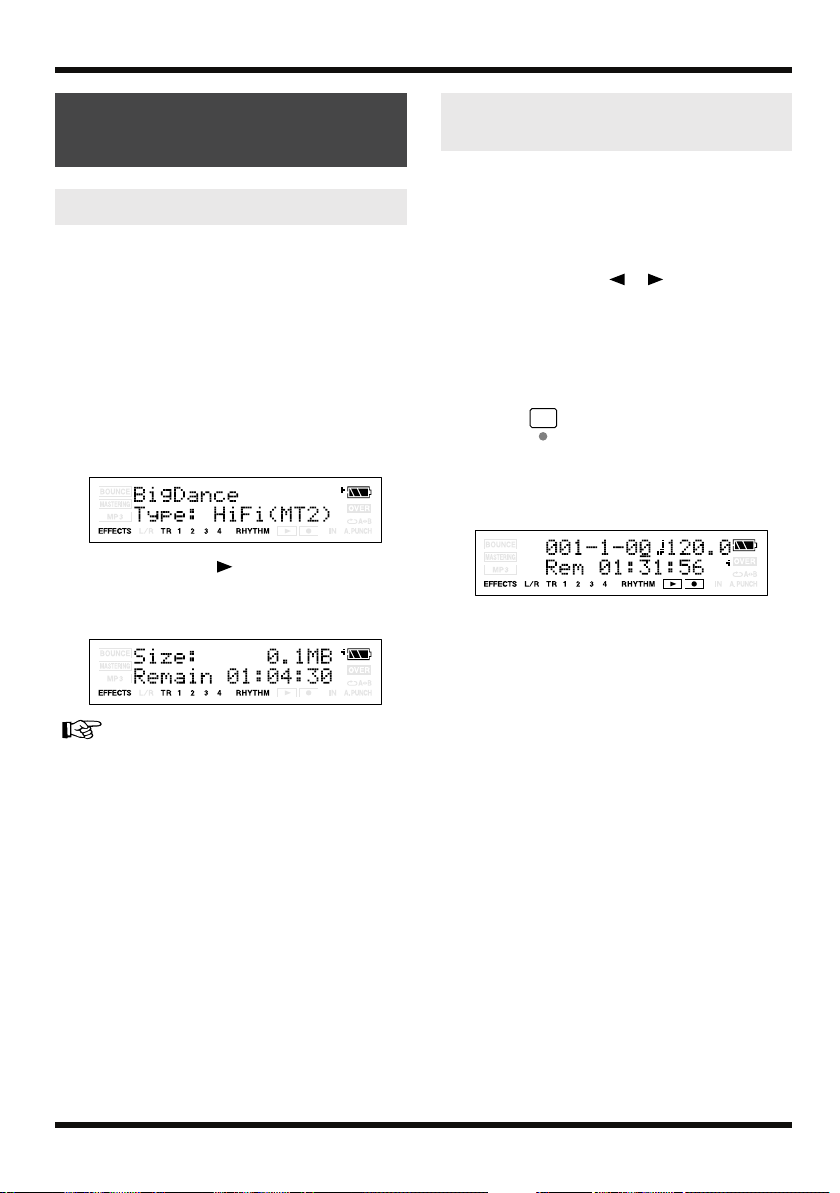
Section 1. Recording and playing back
Viewing song-related
information
Viewing song information
Here’s how you can view detailed information
about the song. You can also view the song’s data
type and size.
1.
Press [UTILITY].
2.
Press [TR1] (SNG).
3.
Press [TR3] (INF).
The Remain screen will appear. The name of
the current song and the remaining available
recording time are shown.
fig.Disp-SongInfo1.eps
4.
Press CURSOR .
The song information (song’s data type and
memory used) is displayed.
fig.Disp-SongInfo2.eps
Viewing the remaining
recordable time
When you’re in the recording standby or
recording screens, you can display the remaining
recordable time as follows.
1.
Press [UTILITY].
2.
Press CURSOR [ ][ ] several times
to make the display indicate Remain Info.
3.
Press VALUE[+] to turn this setting ON.
4.
Press [EXIT].
You will return to the Play screen.
5.
Press .
The remaining recordable time
(hours:minutes:seconds) will be displayed in
the recording standby or recording screens.
fig.Disp-remain.eps
For more about the Type, refer to “About the data
types (p. 38)”.
52
Page 53

Section 2. Editing
Editing performances
on a tracks (Track Edit)
These operations let you change the structure of
your song by copying track data or moving it to
another location.
Copying data (Track Copy)
This operation copies data from the specified
region of a track (or the entire track) to another
location.
You can copy the track data just once, or copy the
specified region of data several times in
succession to the specified destination.
If you want to use a phrase that’s already been
recorded on a track, or if you want to use the
same phrase repeatedly, you can use the Copy
operation to assemble your song efficiently.
Example 1: Copying twice to the same
track
fig.02-160
• If the copy destination contains data, that
data will be overwritten.
• The copy region you specify must be longer
than 1.0 seconds. If the region is shorter than
1.0 seconds, the sound won’t be heard even
if the data was copied.
1.
Press [UTILITY].
2.
Press [TR2] (TRK).
The TRACK EDIT screen appears.
fig.Disp-TRACK-EDIT.eps
3.
Press [TR1] (CPY).
The track setting screen appears. Specify the
source and destination tracks for the Copy
operation.
fig.Disp-Copy-TR1-V1.eps
Source (Track - V-track)
Destination (Track - V-track)
Section 2
Start or
Repeat start point (A)
End or Repeat end point (B)
To
Time
Example 2: Copying twice to a different
track
fig.02-170
Start or
Repeat start point (A)
Repeat end point (B)
To Time
End or
4.
Specify the edit region as described in
“The edit region and the number of
copies” (p. 54).
Specify the region that you want to copy
(Start, End), the copy-destination time or
measure (To), and the number of times
(Repeat) the data is to be copied.
The display will ask “Copy OK?”
fig.Disp-COPY.eps
5.
If you’re sure you want to copy the data,
press [TR4] (YES). If you decide to cancel
the operation, press [EXIT] (or [UTILITY]).
53
Page 54

Section 2. Editing
The edit region and the
number of copies
1.
Specify the units for the edit region.
fig.Disp-TrEdit-function.eps
If you pressed [TR3] (ALL) or [TR4] (AB)
during the copy or move procedure,
proceed to step 4 of the explanation.
2.
Specify the starting time/measure (Start)
of the edit region, and press [TR4]
(NEXT).
fig.Disp-TrEdit-timeST.eps
Button
[TR1] (TIM)
[TR2] (MEA) The edit region will be specified in
[TR3] (ALL) The edit region will be the entire
[TR4] (AB) The edit region will be the region
fig.Disp-TrEdit-time.eps
If you press [TR1] (TIM)
fig.Disp-TrEdit-meas.eps
Edit region
The edit region will be specified in
terms of time. The time setting
screen appears.
terms of measures. The measure
setting screen appears.
track you specified.
between the points A and B you
specified.
(Start)
(End)
(To)
(Repeat)
hour
minutes
Sub frame
Frame
second
If you press [TR2] (MEA)
(Start)
(End)
(To)
(Repeat)
Measure
Beat
fig.Disp-TrEdit-measST.eps
3.
Specify the ending time/measure (End) of
the edit region, and press [TR4] (NEXT).
fig.Disp-TrEdit-timeEn.eps
fig.Disp-TrEdit-measEn.eps
4.
If you’re copying or moving data, specify
the time/measure of the copy/move
destination (To), and press [TR4] (NEXT).
fig.Disp-TrEdit-timeTo.eps
fig.Disp-TrEdit-measTo.eps
54
5.
Use the Repeat parameter to specify the
number of times that the specified region
will be copied.
Page 55

fig.Disp-TrEdit-repeat.eps
* If you’re moving data, skip step 5.
* If you’re erasing data, skip steps 4–5.
6.
Press [TR4] (EXE).
You can also specify the time by using
Section 2. Editing
Moving data (Track Move)
This operation moves the data of the specified
region (or the entire track) to another location.
* Following this operation, the original location of the
moved data will be empty (containing no data).
Example 1: Moving within the same track
fig.02-340
or to move, or by setting it
with + (time 00:00:00) or
+ (end of song).
• The parameters you need to set will depend
on the type of track edit operation you select
and on the edit region you specify. (You’ll
need to set the parameters marked by ✔.)
CPY:Copy Start End To Repeat
TIM, MEA ✔ ✔ ✔ ✔
ALL ✔ ✔
AB * * ✔ ✔
MOV:Move Start End To
TIM, MEA ✔ ✔ ✔
ALL ✔
AB * * ✔
ERS:Erase Start End
TIM, MEA ✔ ✔
ALL ✔ ✔
AB * *
* If you want to copy/move/erase the AB region,
you must set point A and point B beforehand (p.
43).
Start or
Repeat start point (A)
End or Repeat end point (B)
To Time
Example 2: Moving to a different track
fig.02-350
Start or
Repeat start point (A)
End or Repeat end point (B)
1.
Press [UTILITY].
2.
Press [TR2] (TRK).
To Time
The TRACK EDIT screen appears.
fig.Disp-TRACK-EDIT.eps
3.
Press [TR2] (MOV).
The track setting screen appears. Specify the
source and destination tracks for the Move
operation.
fig.Disp-Move-TR1-V1.eps
Destination (Track - V-track)
Source (Track - V-track)
Section 2
* The edited content is preserved when you return from
the track edit screen to the play screen.
55
Page 56

Section 2. Editing
4.
Specify the edit region as described in
“The edit region and the number of
copies” (p. 54).
Specify the region that you want to move
(Start, End) and the time or measure of the
move destination (To).
5.
When you’ve specified the edit region,
press TR4 [EXE].
The display will ask Move OK?
fig.Disp-MOVE.eps
6.
To execute the Move operation, press
[TR4] (YES). If you decide not to execute,
press [EXIT] (or [UTILITY]).
Erasing data (Track Erase)
This operation erases data from the specified
region. If you use this operation to erase data,
any data located later than the erased data will
not be moved forward. In other words, this
operation is comparable to recording silence over
an unwanted portion of recording tape.
* Don’t leave sounds shorter than 1.0 seconds before or
after the erased region. Any remaining sound that is
shorter than 1.0 seconds cannot be played.
fig.02-350
1.
Press [UTILITY].
2.
Press [TR2] (TRK).
The TRACK EDIT screen appears.
fig.Disp-TRACK-EDIT.eps
56
3.
Press [TR3] (ERS).
The track setting screen appears.
Specify the erasing track for the Erase
operation.
fig.Disp-Erase-TR1-V1.eps
4.
Specify the edit region as described in
“The edit region and the number of
copies” (p. 54).
Specify the region that you want to erase
(Start, End).
Page 57

5.
When you’ve finished setting the edit
region, press TR4 [EXE].
The display will ask Erase OK?
fig.Disp-Erase-OK.eps
6.
To execute the Erase operation, press
[TR4] (YES). If you decide not to execute,
press [EXIT] (or [UTILITY]).
Section 2. Editing
Exchanging data (Track
Exchange)
This operation exchanges data between two
tracks.
Example: Exchanging the entire contents
of tracks 1 and 2
fig.02-590
Track 1
Track 2
Track 1
Track 2
1.
Press [UTILITY].
2.
Press [TR2] (TRK).
The TRACK EDIT screen appears.
fig.Disp-TRACK-EDIT.eps
3.
Press [TR4] (XCH).
The track setting screen appears.
fig.Disp-XCG-TR1-V1.eps
4.
Specify the tracks that you want to
Exchanging tracks
exchange, and press TR4 [EXE].
The display will ask Exchange OK?
fig.Disp-EXCHANGE-OK.eps
Section 2
Time
5.
To execute the Exchange operation,
press [TR4] (YES). If you decide not to
execute, press [EXIT] (or [UTILITY]).
57
Page 58

Section 2. Editing
Managing the songs
you’ve recorded
Copying a song (Song Copy)
This operation copies the currently selected song.
1.
Press [UTILITY] then press [TR1] (SNG).
2.
Press CURSOR [ ].
fig.Disp-util-song2.eps
3.
Press [TR2] (CPY).
The display will ask “Copy to NewSong?”
fig.Disp-CPY.eps
4.
Press [TR4] (YES).
The Copy operation will be executed.
Once the copy has been completed,
“Completed!” appears in the display, and
you’re returned to the Play screen.
If the message “Card Full!”
appears
If this message appears before you copy
data, the memory card has insufficient free
space.
Either execute the operation described in
“Saving space on the memory card (Song
Optimize)” (p. 59), or erase unneeded songs
or audio files (MP3, etc.) from the memory
card. For details, refer to “Erasing a song
(Song Erase)” (p. 58) or “Erasing an MP3/
WAV file” (p. 95).
If you want to check the free space
remaining on a memory card, refer to
“Viewing song information” (p. 52).
Erasing a song (Song Erase)
This operation erases a song from the memory
card.
1.
Press [UTILITY] then press [TR1] (SNG).
2.
Press CURSOR [ ].
fig.Disp-util-song2.eps
3.
Press [TR3] (ERS).
The display will ask “ERS?”
fig.Disp-ERS.eps
4.
Use VALUE [-] [+] to select the song that
you want to erase.
5.
Press [TR4] (YES).
The display will ask “Are you sure?”
6.
If you are sure you want to erase the
song, press [TR4] (YES). If you decide not
to erase the song, press [EXIT] (or
[UTILITY]).
7.
Press [UTILITY] (or press [EXIT] several
times) to return to the Play screen.
* If you erase the song that you’re currently using,
another song on the memory card will be selected
automatically. If no other song exists, a new song will be
created.
58
Page 59

Saving space on the memory
card (Song Optimize)
When you perform overdubbing or punch-in/
out, the previous data will remain on the memory
card without being erased. In some cases, this
unneeded data may occupy significant space on
the memory card, unnecessarily using up the
card’s capacity. This will reduce the available
recording time.
By executing the “Song Optimize” operation you
can erase unneeded data from the memory card
and increase the amount of space that’s available.
1.
Press [UTILITY] then press [TR1] (SNG).
2.
Press CURSOR [ ].
fig.Disp-util-song2.eps
3.
Press [TR4] (OPT).
The display will ask “Optimize Song?”
fig.Disp-SONG-OPTIMIZE.eps
4.
Press [TR4] (YES).
The Song Optimize operation will be
executed. When optimization is completed,
the display will indicate “Complete!,” and
you’re returns to the Play screen. If you
decide not to execute this operation, press
[EXIT] (or [UTILITY]).
* The Song Optimize operation erases the unneeded and
unplayable audio data from all V-tracks.
* In some cases, it may take an appreciable amount of time
for optimization to be completed. This is not a
malfunction. Don’t turn off the power before
optimization has ended.
* If you’ve executed the optimize operation, you won’t be
able to return to the state prior to optimization by
executing Undo.
Section 2. Editing
When you create a new song, it will
automatically be given a name such as
“SONG0001.” When you’ve finished your song,
we recommend that you give it a descriptive
name so that you’ll be able to manage your songs
more easily.
1.
Press [UTILITY] then press [TR1] (SNG).
2.
Press CURSOR [ ].
fig.Disp-util-song1.eps
3.
Press [TR4] (NAM).
The song name is displayed.
fig.Disp-NAME.eps
4.
Use CURSOR [ ] [ ] to move the
cursor to the character you want to
change.
5.
Use VALUE [-] [+] to select the desired
character.
You can use the following functions when
editing text.
6.
Press [UTILITY] (or press [EXIT] several
times) to return to the Play screen.
Section 2
59
Page 60

Section 2. Editing
Protecting a song (Song
Protect)
Even after you’ve finished the work of creating a
song, you could lose your song by accidentally
recording over it or erasing it. To prevent such
accidents, the Song Protect setting lets you
protect a song so that it cannot be erased or
modified.
* If a song is protected, you won’t be able to perform the
following operations:
• Recording
• Track editing
• Changing the song name
• Deleting the song
• Song optimize
• Writing a rhythm arrangement
• Importing MP3 or WAV
• Writing an effect patch
1.
Press [UTILITY] then press [TR1] (SNG).
2.
Press CURSOR [ ].
fig.Disp-util-song2.eps
3.
Press [TR1] (PRT).
The display will ask “Protect Song?”
fig.Disp-SONG-PROTECT.eps
Saving the current settings to
the song (Song Save)
On the MICRO BR, the following content is saved
as song data.
• Recording data
• Mixer status (pan, etc.)
• Insert effects song patch
• Mastering Tool Kit song patch
• Song arrangement
• Reverb
To save the current state, perform the following
step.
Hold down and press .
You can use the Write operation (p. 60) to
save the effect patch without performing
the Song Save operation.
4.
Press [TR4] (EXE).
If a song is protected, the song protect
indicator is shown in the screen.
fig.Disp-SONG-PROTECT.eps
To turn off the protect setting, perform the
same procedure once again.
60
Page 61

Section 3. Using effects
Using insert effects
The MICRO BR contains two effects processors
(insert effects and reverb).
You can use both the insert effects and reverb
simultaneously, and make settings for each as
desired.
Here we will explain how to adjust the various
settings (parameters) for each insert effects, and
how to save your settings.
“Parameter List” (p. 67)
“Reverb Parameters” (p. 73)
What is an insert effect?
An effect added directly to a specific signal
(with the MICRO BR, this refers to the
instrumental sounds from GUITAR IN etc.)
is called an “insert effect.” The effect pedals
that a guitarist connects between his guitar
and amp are a type of the insert effects.
Loop effects, on the other hand, are effects
connected to the send/return jack of mixers
and other similar devices. The MICRO BR
comes with onboard reverb effects (p. 72).
You can use the insert effects not only while
recording, but also apply it to the sound
when mixing the tracks.
For details, refer to “Changing how the
insert effects are used” (p. 64).
Effect patches and banks
You can change the type of effect produced by
the insert effects processor and the parameter
settings for the effect by calling up an “effect
patch.”
The MICRO BR contains a wide variety of effect
patches that are suitable for vocals and various
instruments. These patches are organized into
“banks” according to the type of input source for
which each patch is intended.
fig.03-010
GTR MIC LIN EXT
Guitar Bank
P01
Preset Patch
User Patch
Song Patch
P80
U01
U80
S01
S80
.
.
.
.
.
.
What is an effect patch?
The MICRO BR provides numerous effects
for vocals, guitar, etc., and two or more of
these effects can be used simultaneously.
Such a combination of effects (i.e., the types
of the effects used and the order in which
they are connected) is called an
“algorithm.”
Each effect in an algorithm offers a certain
number of parameters, which allow the
sound to be altered (similar to tweaking the
knobs on a stomp pedal). The algorithm
and its parameter settings are bundled into
units called “effect patches.”
Mic Bank
P01
.
.
P20
U01
.
.
U20
S01
.
.
S20
INPUT
Line Bank
P01
.
.
P10
U01
.
.
U10
S01
.
.
S10
External Mic
Bank
P01
.
.
P10
U01
.
.
U10
S01
.
.
S10
Section 3
By changing the effect patch, you can
simultaneously change the stored effect
combinations, their on/off status, and the
parameter settings, and completely change
the sound.
61
Page 62

Section 3. Using effects
On the MICRO BR, the patch bank is selected
automatically according to the input source
you’ve selected with the INPUT parameter. For
example, the patches of the guitar bank will be
selected if you’ve chosen GTR (guitar) as the
input source, and the patches of the line bank will
be selected if you choose LIN (line).
If you’ve simultaneously selected both GTR and
MIC as the input, the guitar bank will be selected.
However, the effect will apply only to the audio
input via GUITAR IN.
Within these banks, the effect patches are further
organized as follows.
Preset patches (P)
Preset patches contain preset patch data. You can
edit the settings of a preset patch, but cannot
write your changes back into the preset patch.
User patches (U)
User patches can be rewritten, and the patch data
will be stored in the MICRO BR itself. If you’ve
created a patch that you’ll want to use with other
songs as well, you should save the patch as a user
patch.
Editing the insert effects
settings
If you want to create a new effect sound, start by
selecting an existing patch that’s close to the
sound you want, then modify (edit) the patch
settings. If you want to save the effect settings
you’ve edited, save the patch as a user patch or
song patch.
1.
Press [EFFECTS].
The effect screen appears.
fig.Disp-GT-P01.eps
2.
Use CURSOR [ ] [ ] and VALUE [-]
[+] to select either P (preset), U (user), or
S (song).
3.
Use CURSOR [ ] [ ] and VALUE [-]
[+] to select an effect number.
4.
Press [TR2] (EDT).
The effect edit screen appears, and the effect
blocks used are shown.
fig.Disp-COSM-GTR-AMP.eps
Song patches (S)
Song patches can be rewritten, and the patch data
is saved together with the song data. Patches
you’ve used when recording a performance can
conveniently be saved for each song as song
patches.
fig.03-020
MICRO BR
Preset
Patch
• If no memory card is inserted, you can’t
select song patches (S).
• When the MICRO BR is shipped from the
factory, the user patches (U) of each bank
and the song patches (S) contain the same
patches as the preset patches (P).
User
Patch
Memory Card
Song
Song
Patch
62
When it doesn't settle on one screen because
there are a lot of the effect blocks, the screen
is switched pressing the CURSOR
[ ][ ] button.
5.
Press one of the [TR1]–[TR4] button for
the effect block you want to edit.
In the example screen shown here, the
button assignments follow this order: [TR1]
(AMP), [TR2] (SP), and so on.
Of the blocks shown, blocks that are turned
on are shown in uppercase characters, and
blocks that are turned off are shown in
lowercase characters.
Press [TR1]–[TR4] to access the parameter
setting screen for each effect block.
Page 63

fig.Disp-PREAMP-OnOff.eps
Section 3. Using effects
Saving insert effects settings
(Write)
6.
Use CURSOR [ ] [ ] to move the
cursor to each parameter, and use
VALUE [-] [+] to edit the value.
If there are other parameters you want to
edit, use CURSOR [ ] [ ] to move the
cursor to each parameter, and use VALUE [] [+] to edit the value.
7.
If you want to edit another effect block,
press [EXIT] and then repeat steps 5–7.
If you want to save the current effect settings, refer
to“Saving insert effects settings (Write)” (p. 63).
Changes you make to the effect settings are
temporary. If you exit the effect edit screen
without saving your edited effect patch, the
indication “**” will appear in the area that
indicates the bank.
Please be aware that your edits will be lost
if you perform any of the following when
this “**” indication is shown:
• Select another effect patch
• Load/save a song
• Turn off the power
When the GAIN parameter of the patch is
raised too much, it hears of distorted sound
and oscillation sound (howling). At the
time, you lower the GAIN parameter.
Here’s how to assign a name (patch name) to the
effect settings you’ve edited, and save them as a
new effect patch.
* You can’t save an effect patch while you’re recording or
playing a song.
* If you don’t need to edit the patch name, proceed to step
5.
1.
Press [EFFECTS].
The effect screen appears.
fig.Disp-GT-P01.eps
2.
If you want to edit the patch name press
[TR4] (NAM).
The FX NAME screen appears.
If you don’t need to edit the patch name,
proceed to step 4.
fig.Disp-FX-NAME.eps
3.
Use CURSOR [ ] [ ] and VALUE [-]
[+] to enter the desired patch name.
You can use the following functions when
editing text.
Button Function
[TR1] (INS)
[TR2] (DEL) Deletes the character at the cursor loca-
[TR3] (A/a) Switches the character at the cursor loca-
[TR4] (0!A) Switches the type of character (numeral/
Inserts a space at the cursor location.
tion, and moves the subsequent characters
toward the left.
tion between uppercase and lowercase.
symbol/letter) at the cursor location.
Section 3
4.
Press [EXIT].
Return to the effect screen.
5.
Press [TR3] (WRI).
The Write screen appears.
63
Page 64

Section 3. Using effects
fig.Disp-WRITE-U01.eps
Changing how the insert
effects are used
6.
Use VALUE [-] [+] to select the patch
number into which you want to write your
edited patch.
7.
Press [TR4] (YES).
The display will ask “Are you sure?”
8.
If you are sure you want to write to the
patch, press [TR4] (EXE). If you decide
not to erase the song, press [EXIT].
When writing is completed, you’re returned
to the effect screen.
By default, the insert effects are connected
(inserted) directly after the input source. This
means that you’ll be able to hear and record the
sound processed by the effect.
However, in some cases, you may wish to change
this method of connection.
The MICRO BR lets you change the location
where the insert effects are connected, thus
allowing you to use the effect in a variety of
ways.
To change how the insert effects are connected,
proceed as follows.
1.
Press [EFFECTS] and then press [ ].
2.
Press [TR1] (LOC).
fig.Disp-FX-loc-norm.eps
3.
Use VALUE [-] [+] to specify the location
where the insert effects are to be
connected.
INPUT <NORMAL>:
This lets you monitor and record the sound that
is processed through the insert effects. Normally,
you should use this setting.
fig.03-110
64
Page 65

Section 3. Using effects
INPUT <REC DRY>:
This lets you monitor the sound that is processed
through the insert effects, but record the sound
before it has passed through the insert effects
(i.e., record the “dry” sound). Use this setting if
you want to try out various effect settings after
recording.
fig.03-120
TRACK 1
(REC)
TRACK 1–4, 1&2, 3&4:
This lets you apply the insert effects to the track
playback audio. Use this setting if you want to try
out effects after recording the dry sound, or if
you want to apply the effect only to a specific
track.
fig.03-130
TRACK 1
(PLAY)
RHYTHM:
This lets you apply the insert effects to the
rhythm sound.
fig.03-140
MASTER:
Use this setting if you want to apply the effect to
the overall sound, such as when using the effect
to modify the sound during bounce-recording, or
using the effect to achieve a special sound.
fig.03-150
TRACK 1
(PLAY)
TRACK 4
(PLAY)
RHYTHM
4.
Press [EXIT] several times.
Return to the Play screen.
Section 3
RHYTHM
65
Page 66

Section 3. Using effects
Insert Effects Algorithm List
The algorithms (the available effects and their
connection order) that can be used as the insert
effects are shown below.
The algorithms that can be selected will differ for
each bank. To select the algorithm that you wish
• The line or lines connecting the algorithm indicate whether the effect features mono output (single line)
or stereo output (two lines).
(Ex.)
Output: Mono
–[
AMP
]–[SP]–
to use, first select the effect bank that includes
that algorithm, and then refer to “Effect Patch
List” (Leaflet) and select a patch that uses the
desired algorithm.
Output: Stereo
=[
LIM
]=[
OUT
]=
BANK: GUITAR [COSM GTR AMP]
This is a multi-effect designed for electric guitar.
This provides an amp sound using a preamp and
speaker simulator.
* In case of “Phaser,” output will become monaural.
fig.03-170
–[AMP]–[SP]–[NS]–[FX]–[DLY]=
Preamp
Speaker Simulator
Noise Suppressor
FX
- Compressor
- Chorus
- Flanger
- Phaser
- Tremolo/Pan
Delay
BANK: MIC [VOCAL MULTI]
This is a multi-effect designed for vocals.
It provides the basic effects needed for vocals.
–[
CMP
[
DLY
]–[
]=
ENH
]–[
EQ]–[NS]
BANK: LINE/EXT
These effects are for stereo line input or an
external mic.
=[IN]=[
CMP
]=[
MIX
]=[
LIM
]=[
OUT
]=
66
Compressor
Enhancer
4Band Equalizer
Noise Suppressor
Delay
Input
Compressor
Mixer
Limiter
Output
Page 67

Section 3. Using effects
Parameter List
The trademarks listed in this document are trademarks of their respective owners, which are
separate companies from BOSS.
licensed or authorized BOSS’s MICRO BR. Their marks are used solely to identify the
equipment whose sound is simulated by BOSS’s MICRO BR.
Chorus
A sound with a subtly shifted pitch is added to
the direct sound, making the final output sound
thicker and broader.
* This effect can be used when the FX “Type” parameter
is set to “CHORUS.”
On/Off OFF, ON
This parameter turns the chorus effect on/off.
Rate 0 – 100
Adjusts the rate of the Chorus effect.
Depth 0 – 100
Adjusts the depth of the Chorus effect.
Effect Level 0 – 100
Adjusts the volume of the effect sound.
Compressor
This corrects differences in input to create a
steadier, more even volume balance. This is used
to extend the sustain of input sounds and,
conversely, to shorten sustain and emphasize the
attack portion of sounds.
Another use of compression is as a “limiter,”
which prevents distortion by suppressing only
volume peaks.
* This effect can be used when the COSM GTR AMP’s
FX “Type” parameter is set to “COMPRESSOR.”
On/Off OFF, ON
This parameter turns the compressor effect on/
off.
Sustain 0 – 100
This adjusts the depth of the effect. Higher
settings values result in longer sustain times. Set
this to a lower value when using compression for
the limiter effect.
Those companies are not affiliated with BOSS and have not
Attack 0 – 100
Adjusts the strength of the attack. Larger values
will result in a sharper attack, creating a more
clearly defined sound.
Level 0 – 100
Adjusts the volume.
Delay
This creates a thicker sound by applying a
delayed sound to the direct sound.
On/Off OFF, ON
This parameter turns the delay effect on/off.
Type
This Parameter selects the type of delay.
Parameter
SINGLE
TAP The delayed sound is panned across the
Delay Time SINGLE: 1 – 1000 (ms)
This parameter adjusts the delay time (i.e., the
interval for which sound is delayed).
Feedback 0 – 100
This parameter adjusts the amount of feedback.
Changing the amount of feedback causes the
number of time the delayed sound is repeated to
change as well.
Effect Level 0 – 120
Adjusts the volume of the delay sound.
Explanation
This is a simple delay.
left and right channels. This will be effective when stereo recording.
TAP: 1 – 500 (ms)
Section 3
67
Page 68

Section 3. Using effects
Enhancer
By adding sounds which are out-of-phase with
the direct sound, this effect enhances the
definition of the sound, and pushes it to the
forefront.
On/Off OFF, ON
This parameter turns the enhancer effect on/off.
Sens 0 – 100
Adjusts the manner in which the enhancer will be
applied relative to the input signals.
Frequency 1.0 – 10.0 (kHz)
Adjusts the frequency at which the enhancer
effect will begin to be applied. The effect will be
made apparent in the frequencies above the
frequency set here.
Mix Level 0 – 100
Adjusts the amount of phase-shifted sound of the
range set by “Frequency” that is to be mixed with
the input.
Low Mix Level 0 – 100
Adjusts the amount of phase-shifted sound of the
lower range that is to be mixed with the input.
The frequency range in which the effect is
applied is fixed.
Level 0 – 100
Adjusts the volume of the enhanced sound.
4-band Equalizer
A 4-band equalizer.
On/Off OFF, ON
This parameter turns the equalizer effect on/off.
Low Gain -20 – +20 (dB)
This parameter sets the gain (amount of boost or
cut) for the bass equalizer.
Low-Mid Gain -20 – +20 (dB)
This parameter sets the gain (amount of boost or
cut) for the low-midrange equalizer.
Low-Mid Freq 100 – 10.0k (Hz)
This parameter sets the central frequency for the
low-midrange equalizer.
Lo-Mid Q 0.5 – 16
This parameter sets the range of change in gain
for the frequency set by “Lo-M F.” A larger value
results in a narrower range of change.
High-Mid Gain -20 – +20 (dB)
This parameter sets the gain (amount of boost or
cut) for the high-midrange equalizer.
High-Mid Freq 100 – 10.0k (Hz)
This parameter sets the central frequency for the
high-midrange equalizer.
High-Mid Q 0.5 – 16
This parameter sets the range of change in gain
for the frequency set by “Hi-M F.” A larger value
results in a narrower range of change.
Hi Gain -20 – +20 (dB)
This parameter sets the gain (amount of boost or
cut) for the treble equalizer.
Level -20 – +20 (dB)
This parameter adjusts the volume after the
equalizer stage.
Flanger
This produces a flanging effect that gives a sort of
“twisting” character to the sound.
* This effect can be used when the FX “Type” parameter
is set to “FLANGER.”
On/Off OFF, ON
This parameter turns the flanger effect on/off.
Rate 0 – 100
Determines the rate of the flanging effect.
Depth 0 – 100
Determines the depth of the flanging effect.
Manual 0 – 100
Adjusts the center frequency at which to apply
the effect.
Resonance 0 – 100
Determines the amount of resonance (feedback).
Increasing the value will emphasize the effect,
creating a more unusual sound.
68
Page 69

Input
This divides the original sound into three
frequency ranges: low, mid, and high.
Gain -24 – +12 (dB)
Sets the overall volume level before the signal
passes through the compressor.
Delay Time 0–10 (ms)
This sets the amount of time by which the source
input sound is delayed.
Split Freq L 20 – 800 (Hz)
This sets the frequency (in the lower range) at
which the source sound is split into three
separate ranges.
Split Freq H 1.6 – 16.0 (kHz)
This sets the frequency (in the upper range) at
which the source sound is split into three
separate ranges.
Limiter
This suppresses high-level signals to prevent
distortion.
On/Off OFF, ON
Sets the limiter to ON or OFF.
Thres -24 – 0 (dB)
Adjust this as appropriate for the input signal
from your bass.
Attack 0 – 100 (ms)
This sets the time it takes for the limiter to go into
effect once the input level exceeds the threshold
level.
Release 50 – 5000 (ms)
Adjusts the time until when the limiter will turn
off after the input level falls below the threshold
level.
Section 3. Using effects
Mid Level -80 – +6 (dB)
Sets the volume level of the midrange after the
signal passes through the compressor.
Hi Level -80 – +6 (dB)
Sets the volume level of the upper range after the
signal passes through the compressor.
Noise Suppressor
This effect reduces the noise and hum. Since it
suppresses the noise in synchronization with the
envelope of the sound (the way in which the
sound decays over time), it has very little effect
on the sound, and does not harm the natural
character of the sound.
On/Off OFF, ON
This parameter turns the noise suppressor effect
on/off.
Threshold 0 – 100
Adjust this parameter as appropriate for the
volume of the noise. If the noise level is high, a
higher setting is appropriate. If the noise level is
low, a lower setting is appropriate. Adjust this
value until the decay of the sound is as natural as
possible.
* High settings for the Threshold parameter may result in
there being no sound when you play with your
instruments volume turned down.
Release 0 – 100
Adjusts the time from when the noise suppressor
begins to function until volume reaches “0.”
Output
This makes settings that affect the overall output.
Level -80 – +6 (dB)
Sets the volume level of the overall sound after
the signal passes through the limiter.
Section 3
Mixer
Adjusts the volume of each frequency band.
Lo Level -80 – +6 (dB)
Sets the volume level of the lower range after the
signal passes through the compressor.
Phaser
By adding varied-phase portions to the direct
sound, the phaser effect gives a whooshing,
swirling character to the sound.
* This effect can be used when the FX “Type” parameter
is set to “PHASER.”
69
Page 70

Section 3. Using effects
On/Off OFF, ON
This parameter turns the phaser effect on/off.
Rate 0 – 100
This sets the rate of the Phaser effect.
Depth 0 – 100
Determines the depth of the Phaser effect.
Manual 0 – 100
Adjusts the center frequency of the phaser effect.
Resonance 0 – 100
Determines the amount of resonance (feedback).
Increasing the value will emphasize the effect,
creating a more unusual sound.
Preamp
Adjust the distortion and tone of the guitar
sound.
* When all Bass, Middle and Treble are set to “0,” no
sound may be produced depending on the “Type”
setting.
On/Off OFF, ON
Turns the preamp effect on/off.
Type
This sets the type of the preamp. The distortion
and tone characteristics of each amp are as shown
below:
JC-120
CLEAN The sound of a conventional built-in
CRUNCH Allows you to obtain a crunch effect that
MATCH A simulation of the tube amp widely
VO DRV Allows you to obtain the Liverpool
BLUES A lead sound with a rich middle ideal
BG LEAD The sound of a tube amp typical of the
The sound of the Roland “JC-120,” a favorite of pro musicians around the
world.
tube amp.
creates a natural distortion.
used in styles from blues and rock.
sound of the 60’s.
for Blues.
late ’70s to ’80s, characterized by a distinctive mid-range.
MS (1, 2, 1+2)
1
2
1 + 2
SLDN A tube amp sound with versatile distor-
METAL The sound of a large tube amp, suitable
METAL D A high gain and powerful metal sound.
The sound of a large tube amp stack that
was indispensable to the British hard
rock of the 70’s, and is used to this day
by many hard rock guitarists.
A trebly sound created by using input I
of the guitar amp.
A mild sound created by using input II
of the guitar amp.
The sound of connecting inputs I and II
of the guitar amp in parallel, creating a
sound with a stronger low end than I.
tion, usable in a wide range of styles.
for heavy metal.
Volume 0 – 100
Adjusts the volume and distortion of the amp.
Bass 0 – 100
Adjusts the tone for the low frequency range.
Middle 0 – 100
Adjusts the tone for the middle frequency range.
* If you have selected “MATCH” or “VO DRV” as the
type, the middle control will have no effect.
Treble 0 – 100
Adjusts the tone for the high frequency range.
Presence 0 – 100
Adjusts the tone for the ultra high frequency
range.
* If you have selected “MATCH” or “VO DRV” as the
type, raising presence will cut the high range (the value
will change from “0” to “-100”).
Master 0 – 100
Adjusts the volume of the entire preamp.
Bright OFF, ON
(with JC-120, CLEAN, CRUNCH, BLUES, BG
LEAD)
Turns the bright setting on/off.
Parameter
OFF
ON Bright is switched on to create a lighter
Explanation
Bright is not used.
and crisper tone.
70
Page 71

Speaker Simulator
This simulates the characteristics of various types
of speakers. When the output of the MICRO BR is
connected directly to a mixer, etc., this can be
used to create the sound of your favorite speakers
system.
On/Off OFF, ON
This parameter turns the speaker simulator effect
on/off.
Type
Selects the type of speaker that will be simulated
(→ See following table).
“On Mic” simulates the sound when a dynamic
Section 3. Using effects
microphone is used, and “Off Mic” simulates the
sound when a condenser microphone is used.
Mic Set CENTER, 1 – 10 (cm)
This simulates the microphone position.
“CENTER” simulates the condition that the
microphone is set in the middle of the speaker
cone. “1–10 cm” means that the microphone is
moved away from the center of the speaker cone.
Mic Level 0 – 100
Adjusts the volume of the microphone.
Dir Level 0 – 100
Adjust the volume of the direct sound.
SP Simulator
Type
SMALL
MIDDLE Open-back enclosure 12 inch On Mic
JC-120 Open-back enclosure 12 inch (two units) On Mic Roland JC-120 Simulation
TWIN Open-back enclosure 12 inch (two units) On Mic A setting suitable for CLEAN
twin Open-back enclosure 12 inch (two units) Off Mic A setting suitable for CLEAN
MATCH Open-back enclosure 12 inch (two units) On Mic A setting suitable for MATCH
match Open-back enclosure 12 inch (two units) Off Mic A setting suitable for MATCH
VO DRV Open-back enclosure 12 inch (two units) On Mic A setting suitable for VO DRV
vo drv Open-back enclosure 12 inch (two units) Off Mic A setting suitable for VO DRV
BG STK Large Sealed enclosure 12 inch (two units) On Mic A setting suitable for BG STK
bg stk Large Sealed enclosure 12 inch (two units) Off Mic A setting suitable for BG STK
MS STK Large Sealed enclosure 12 inch (two units) On Mic A setting suitable for MS
ms stk Large Sealed enclosure 12 inch (two units) Off Mic A setting suitable for MS
METAL Large dual stack 12 inch (two units) Off Mic
Tremolo/Pan
Tremolo is an effect that creates a cyclic change in
volume. Pan cyclically moves the stereo position
between left and right (when stereo output is
used).
* This effect can be used when the FX “Type” parameter
is set to “TREMOLO/PAN.”
On/Off OFF, ON
This parameter turns the tremolo/pan effect on/
off.
Mode
Selects tremolo or pan; also selects how the effect
is applied
Cabinet Speaker Unit Microphone
Small open-back enclosure 10 inch On Mic
Setting
Parameter Explanation
TRM-TRI:
TRM-SQR: The volume will change cyclically. Abrupt
PAN-TRI: The sound will be moved cyclically be-
PAN-SQR: The sound will be moved cyclically be-
* “PAN-TRI” and “PAN-SQR” are obtained with stereo
The volume will change cyclically.
Smooth change will be produced.
change will be produced.
tween left and right. Smooth change will
be produced.
tween left and right. Abrupt change will
be produced.
recording (using two tracks).
Rate 0 – 100
Adjust the rate at which the effect will operate.
Depth 0 – 100
Comments
Adjusts the depth of the effect.
Section 3
71
Page 72

Section 3. Using effects
Here we will explain how to edit the reverb
settings (parameters).
For details on the reverb parameters, refer to
“Reverb Parameters” (p. 73).
There are no “patches” for reverb. The reverb
settings are saved as part of the song data. If you
want to save the reverb settings in the currently
selected song, hold down and press .
1.
Press [EFFECTS] several times to make
the display indicate REVERB screen.
The screen will indicate REVERB.
2.
Use CURSOR [ ] [ ] to make the
screen indicate “Type,” and use VALUE
[232.015148 -40.706 4tXTae V37h scg94196E( 2.713.)151Tf Reverb Par96g567 T 7i674903520w*met-20.59o-20.59” or he
72
Page 73

Section 3. Using effects
Adjusting the reverb depth
for the input source
1.
Press [INPUT].
2.
Press the [TR1]–[TR4] button for the input
source whose reverb depth you want to
adjust.
3.
Use CURSOR [ ] [ ] to move the
cursor to “Rv,” and use VALUE [-] [+] to
edit the setting.
fig.Disp-Input-rev.eps
4.
When you’ve finished editing, press
[EXIT] several times to return to the Play
screen.
Adjusting the reverb depth
for the rhythm
1.
Press [RHYTHM].
2.
Use CURSOR [ ] [ ] to move the
cursor to “Rhy Reverb,” and use VALUE
[-] [+] to edit the setting.
fig.Disp-Rhy-Reverb.eps
Reverb Parameters
Reverberation (or reverb) is the effect caused by
sound waves decaying in an acoustic space, or a
digital simulation thereof. This decay occurs
because sound waves bounce off many walls,
ceilings, objects, etc. in a very complex way.
These reflections, coupled with absorption by
various objects, dissipate the acoustic energy over
a certain period of time (called the decay time).
The ear perceives this phenomenon as a
continuous wash of sound.
Type
This selects the Reverb Type.
Parameter
ROOM:
HALL: Simulates the reverberation in a concert
Time 0.1 – 10.0 (s)
This parameter adjusts the duration (time) of the
reverb.
Tone -12 – +12 (dB)
Adjusts the tone.
Level 0 – 100
This adjusts the volume of the reverb sound.
Explanation
Simulates the reverberation in a small
room.
hall.
Section 3
3.
When you’ve finished editing, press
[EXIT] several times to return to the Play
screen.
73
Page 74

Section 3. Using effects
Mastering
You can apply the “Mastering Tool Kit” to those
two tracks (or stereo) to optimize the level
(volume) of your completed song. And you can
convert mastering data into an audio file (MP3/
WAV formats).
What is Mastering Tool Kit?
When creating an audio CD from your
recorded songs, or recording to a similar
media, the overall volume needs to be
restrained, so that even the loudest portions
of the songs are handled appropriately on
the CD.
However, this often results in an overall
lowering of the volume, resulting in a CD
that lacks excitement and impact.
With the “Mastering Tool Kit,” however,
you can smooth out the differences in
volume that occur over the course of a song,
while also correcting the balance.
We recommend mastering with the
Mastering Tool Kit in the final stage of
creating songs.
The Mastering Tool Kit features
• 10 pre-programmed “Preset Patches” (P01–
P10)
• 10 rewritable “User Patches” (U01–U10)
• 10 “Song Patches,” which are stored
individually for each song (S01–S10).
fig.03-020
MICRO BR
Preset
Patch
User
Patch
In Mastering mode, you can’t specify the
connection location of the insert effect (p. 61).
Memory Card
Song
Song
Patch
Mastering procedure
1.
Press [EXIT] and [UTILITY] several times
to make the display indicate .
The MICRO BR is now in Mastering mode.
fig.Disp-mastering-mode.eps
2.
Use CURSOR [ ] [ ] to move the
cursor to the V-track indication, and use
VALUE [-] [+] to select the recordingdestination V-track.
fig.Disp-master-v-tr.eps
V-Tracks without data.
V-Tracks with recorded data.
3.
Press [EFFECTS].
The mastering tool kit selection screen
appears.
fig.Disp-FX-MT-P01.eps
4.
Use CURSOR [ ] [ ] and VALUE [-]
[+] to select the patch you want to use.
Select the desired patch number from the
preset, user, or song patches.
5.
Press [EXIT] to return to the mastering
screen.
6.
Press [UTILITY].
7.
Use CURSOR [ ] [ ] and VALUE [-]
[+] to adjust the MasterLevel.
Adjusts the overall volume. Raise the
MasterLevel parameter until it is as high as
you can get it without causing the sound to
distort.
fig.Disp-mst-standby.eps
74
Page 75

8.
Press [EXIT] to return to the mastering
screen.
9.
Hold down and press .
Move to the beginning of the song
(00:00:00-00.0).
10.
Press .
will blink, and the MICRO BR will be
in recording standby condition.
fig.Disp-mst-standby.eps
11.
Press .
will lights, and mastering begins.
12.
When you finished mastering, press
.
“MP3/WAV Export?” message will appear.
13.
If you want to convert, press [TR4] (YES).
To cancel this operation, press [EXIT].
Press [TR4] (YES), the file type setting screen
appears.
fig.06-020
14.
If you want to edit the exported filename,
press [TR3] (NAM).
The file name edit screen appears.
Use CURSOR [ ] [ ] and VALUE [-] [+]
to enter the desired filename.
If you don’t need to edit the patch name,
proceed to step 15.
You can use the following functions when
editing text.
Section 3. Using effects
Button
[TR3] (A/a)
[TR4] (0!A) Switches the type of character (numer-
15.
fig.06-020
16.
* “********.***” stands for the filename and the file
17.
Function
Switches the character at the cursor location between uppercase/lowercase.
al/symbol/alphabetical) at the cursor
location.
If you finished naming, press [EXIT].
Use CURSOR [ ][ ] and VALUE [-][+]
to set the Typ parameter to the desired
type of file.
You can choose either WAV or MP3 as the
file type.
Range: MP3, WAV
If you choose MP3, the bit rate parameter
(Rate:) will also be displayed.
Range: 64, 128, 192 (kbps)
Press [TR4] (EXE).
The display will ask “********.*** OK?”
extension.
If you want to convert, press [TR4] (YES).
To cancel this operation, press [EXIT].
Press [TR4] (YES), and the track data will be
converted to MP3 or WAV.
The converted audio file will be saved in the
MP3 folder. (p. 97)
The mastering data has been converted,
you’re returned to the mastering tool kit
screen.
You can listen the converted audio file
in MP3 mode. (p. 90)
Section 3
Button
[TR1] (INS)
[TR2] (DEL) Deletes the character at the cursor loca-
Function
Inserts a space at the cursor location.
tion, and moves the subsequent characters toward the left.
75
Page 76

Section 3. Using effects
Editing the Mastering Tool Kit
settings
fig.Disp-PREAMP-OnOff.eps
If you want to create new settings, select the
existing patch that’s closest to what you have in
mind, then modify (edit) those settings.
If you want to save your edited settings, you can
save them as a user patch or a song patch.
1.
Press [EXIT] and [UTILITY] several times
to make the display indicate .
2.
Press [EFFECTS].
The mastering tool kit selection screen
appears.
fig.Disp-mastering.eps
3.
Use CURSOR [ ] [ ] and VALUE [-]
[+] to select a patch.
Choose a preset, user, or song patch number.
4.
Press [TR2] (EDT).
The mastering tool kit edit screen appears.
fig.Disp-MTK-edit.eps
When it doesn't settle on one screen because
there are a lot of the effect blocks, the screen
is switched pressing the CURSOR
[ ][ ] button.
5.
Press the [TR1]–[TR4] button for the
effect block that you want to edit.
In the screen shown here, the effect blocks
are assigned like this: [TR1] (IN), [TR2]
(CMP), and so forth.
Of the displayed blocks, blocks that are
turned on are shown in uppercase, and
blocks that are turned off are shown in
lowercase.
Press one of the [TR1]–[TR4] buttons to
access the parameter editing screen for the
corresponding effect block.
6.
Use CURSOR [ ] [ ] to move the
cursor to the parameter that you want to
edit, and use VALUE [-] [+] to edit the
values.
If there are other parameters that you want
to edit, use CURSOR [ ] [ ] to move
the cursor to each parameter, and use
VALUE [-] [+] to edit the value.
7.
If you want to edit another effect block,
press [EXIT] and then repeat steps 5–7.
If you want to save the current effect settings, refer
to “Saving the mastering tool kit settings (Write)”
(p. 77).
76
Page 77

Saving the mastering tool kit
settings (Write)
Section 3. Using effects
fig.Disp-WRITE-MT-U01.eps
Here’s how you can assign a name (patch name)
to the kit settings you’ve edited, and save them as
a new patch.
* You can’t save a patch while a song is playing or being
recorded.
* If you don’t need to edit the patch name, proceed to step
4.
1.
Press [EFFECTS].
The mastering tool kit screen appears.
fig.Disp-FX-MT-P01.eps
2.
If you want to edit the patch name, press
[TR4] (NAM).
The FX NAME screen appears.
fig.Disp-FX-MT-P01.eps
If you don’t need to edit the patch name,
proceed to step 4.
3.
Use CURSOR [ ] [ ] and VALUE [-]
[+] to enter the desired patch name.
You can use the following functions when
editing text.
6.
Use VALUE [-] [+] to select the writedestination patch number.
7.
Press [TR4] (YES).
The display will ask “Are you sure?”
8.
If you are sure you want to write to the
patch, press [TR4] (YES). If you decide
not to write the patch, press [EXIT].
Once the data has been written, you’re
returned to the mastering tool kit screen.
Section 3
Button
[TR1] (INS)
[TR2] (DEL) Deletes the character at the cursor loca-
[TR3] (A/a) Switches the character at the cursor loca-
[TR4] (0!A) Switches the type of character (numer-
4.
Function
Inserts a space at the cursor location.
tion, and moves the subsequent characters toward the left.
tion between uppercase/lowercase.
al/symbol/alphabetical) at the cursor
location.
Press [EXIT] to return to the mastering
tool kit screen.
5.
Press [TR3] (WRI).
The Write screen appears.
77
Page 78

Section 3. Using effects
Mastering Tool Kit
Algorithm List
BANK: MT
The Mastering Tool Kit’s algorithms are
composed from the following effects.
=[IN]=[
Input
Compressor
Mixer
Limiter
Output
CMP
]=[
MIX
]=[
LIM
]=[
OUT
]=
Parameter List
Compressor
This compresses the overall output signal when
the input volume level exceeds a set value.
On/Off OFF, ON
This parameter turns the compressor effect on/
off.
Lo Threshold -24 – 0 dB
This sets the volume level at which the lowerrange compressor goes into effect.
Lo Ratio 1:1.00 – 1:16.0, 1:INF
This sets the ratio of suppression of the lowerrange output when the input level exceeds the Lo
threshold level.
Lo Attack 0 – 100 ms
This sets the time it takes for the lower-range
compressor to go into effect once the input level
exceeds the Lo threshold level.
Lo Release 50 – 5000 ms
This sets the time it takes for the lower-range
compressor effect to stop once the input level
falls below the Lo threshold level.
Mid Threshold -24 – 0 dB
This sets the volume level at which the midrange
compressor goes into effect.
Mid Ratio 1:1.00 – 1:16.0, 1:INF
This sets the ratio of suppression of the midrange
output when the input level exceeds the Middle
threshold level.
Mid Attack 0 – 100 ms
This sets the time it takes for the midrange
compressor to go into effect once the input level
exceeds the Middle threshold level.
Mid Release 50 – 5000 ms
This sets the time it takes for the midrange
compressor effect to stop once the input level
falls below the Middle threshold level.
Hi Threshold -24 – 0 dB
This sets the volume level at which the upperrange compressor goes into effect.
78
Page 79

Hi Ratio 1:1.00 – 1:16.0, 1:INF
This sets the ratio of suppression of the upperrange output when the input level exceeds the Hi
threshold level.
Hi Attack 0 – 100 ms
This sets the time it takes for the upper-range
compressor to go into effect once the input level
exceeds the Hi threshold level.
Hi Release 50 – 5000 ms
This sets the time it takes for the upper-range
compressor effect to stop once the input level
falls below the Hi threshold level.
* With the compressor, the level is automatically adjusted
to the optimum setting according to the threshold
(Threshold) and ratio (Ratio) settings. In addition, since
lengthening the attack (Attack) setting may result in
distortion, a buffer (margin) of -6 dB is provided. Adjust
the Mixer level as needed.
Section 3. Using effects
Limiter
This suppresses high-level signals to prevent
distortion.
On/Off OFF, ON
Sets the limiter to ON or OFF.
Threshold -24 – 0 dB
Adjust this as appropriate for the input signal
from your bass.
Attack 0 – 100 ms
This sets the time it takes for the limiter to go into
effect once the input level exceeds the threshold
level.
Release 50 – 5000 ms
Adjusts the time until when the limiter will turn
off after the input level falls below the threshold
level.
Input
This divides the original sound into three
frequency ranges: low, mid, and high.
Gain -24 – +12 dB
Sets the overall volume level before the signal
passes through the compressor.
Dly Time 0–10 ms
This sets the amount of time by which the source
input sound is delayed.
SplitL 20 – 800 Hz
This sets the frequency (in the lower range) at
which the source sound is split into three
separate ranges.
SplitH 1.6 – 16.0 kHz
This sets the frequency (in the upper range) at
which the source sound is split into three
separate ranges.
Mixer
Adjusts the volume of each frequency band.
Lo Level -80 – +6 dB
Sets the volume level of the lower range after the
signal passes through the compressor.
Mid Level -80 – +6 dB
Sets the volume level of the midrange after the
signal passes through the compressor.
Hi Level -80 – +6 dB
Sets the volume level of the upper range after the
signal passes through the compressor.
Output
This makes settings that affect the overall output.
Level -80 – +6 dB
Sets the volume level of the overall sound after
the signal passes through the limiter.
Section 3
79
Page 80

Section 4. Using rhythm
The MICRO BR contains various patterns created
About rhythm
The MICRO BR provides a dedicated rhythm
track in addition to its audio tracks 1–4.
You can play rhythms as a guide during
recording, or place internal rhythms in the order
of your song structure to create your own
original rhythm.
About patterns and
arrangements
Broadly speaking, the MICRO BR’s rhythms
consist of performance data called “patterns” and
“arrangements.”
What is a pattern?
If you’re a drummer playing in a band, you will
normally repeat fixed patterns that are one or two
measures in length. These are the basic units of
repetition, and are called “patterns” on the
MICRO BR.
Example of pattern
Assuming a four-beat rhythm, the
following performance will be repeated.
fig.04-onpu
Snare drum
Repeat
for use in the introduction, verse, fill, and ending.
The pattern type is indicated by the letters at the
end of the pattern name.
(Ex.)
• ROCK1-IN (Intro)
• ROCK1-V1 (Verse 1)
• ROCK1-F1 (Fill 1)
• ROCK1-V2 (Verse 2)
• ROCK1-F2 (Fill 2)
• ROCK1-E (Ending)
IN (intro)
A performance pattern for use during an
introduction.
V (verse) 1, 2
These are the main performance patterns. 1 is the
basic pattern, and 2 is a more advanced variation
of 1.
F (fill) 1, 2
These are performance patterns typically inserted
at transitions between phrases. Choose either 1 or
2 depending on the pattern that will follow the
fill.
E (ending)
A performance pattern used at the end of the
song.
Kick drum
Pattern
* You can’t modify a pattern or rewrite its data.
80
Page 81

Section 4. Using rhythm
What is an arrangement?
You could let a certain pattern repeat endlessly
and practice along with it, just as though you
were playing along with a metronome. However,
using just a single pattern from the beginning of
the song to its end would make the rhythm rather
boring!
To give your song greater musical variety, you’ll
probably want to arrange patterns in order, such
as: intro → chorus → break → ending.
A sequence of patterns that are placed in a
performance order such as this is called an
“arrangement.”
fig.04-010
Intro
Tempo: 120
Preset arrangements (P01–P50)
The MICRO BR provides fifty “preset
arrangements” (P01–P50).”
You can’t modify the preset arrangements or
rewrite their data.
The preset arrangements (with the exception of
Metro 4/4) have a three-measure BREAK (rest)
following the E (ending), and will then continue
playing from V1 (verse 1).
Verse
Tempo: 110
Fill
Tempo: 130
About Pattern mode and
Arrangement mode
The MICRO BR has two modes in which you can
play rhythms; “Pattern mode” and
“Arrangement mode.”
Pattern mode
In this mode you can play patterns. The selected
pattern will play repeatedly from the beginning
of the song to the end. You cannot have patterns
switch automatically during the song.
To play a pattern, press [TR2] to enter Pattern
mode. The display will indicate “PT:” in Pattern
mode.
Arrangement mode
In this mode you can play arrangements. The
patterns in the arrangement will play
consecutively.
To play an arrangement, press [TR2] to enter
Arrangement mode. The display will indicate
“AR:” in Arrangement mode.
“Preset Arrangement List” (p. 112)
Song arrangement (S01–S05)
For each song, you can store up to five
arrangements.
For details, refer to “Playing an arrangement” (p.
87).
Section 4
81
Page 82

Section 4. Using rhythm
Changing the drum
sounds (drum kit)
A drum kit is a collection of rhythm instrument
sounds used to play arrangements and patterns.
The MICRO BR contains nine different drum kits.
fig.04-030
• The selection of drum kit is stored as part of
• Switching the kit in Pattern mode
• Even if you switch kits in a preset
Here’s how to select a drum kit.
1.
Press [RHYTHM].
The rhythm screen appears.
fig.Disp-pt-001.eps
MICRO BR
Preset Drum Kit 9
Preset Drum Kit 3
Preset Drum Kit 2
Preset Drum Kit 1
Kick
Snare
Closed Hi-hat
Open Hi-hat
each arrangement.
simultaneously switches the kits in
Arrangement mode.
arrangement selected in Arrangement mode,
the change is only temporary. If you want to
save the change, first copy the preset
arrangement to a song arrangement, then
switch to the song arrangement to change
the kit.
Playing a pattern
Here’s how to select a desired pattern and play it
repeatedly.
1.
Press [RHYTHM].
The rhythm screen appears.
2.
Press [TR2] to make the display indicate
“PT:” (Pattern mode).
The screen will indicate “PT:”. Each time
you press the button, the indication will
alternate between “PT:” and “AR:”.
fig.Disp-pt-001.eps
3.
Press [TR1] to turn on the rhythm.
The “RHYTHM” indication appear, and
rhythm will be on. Each time you press the
button, the “RHYTHM” indication will light
or go dark.
4.
Use VALUE [-] [+] to select the pattern
that you want to play.
5.
Press [EXIT] to return to the Play screen.
6.
Press .
The recorder begins its playback, and the
pattern also starts playing.
Changing the tempo of the
pattern
In the Play screen, you can temporarily change
the tempo of the pattern.
1.
Use CURSOR [ ] [ ] to move the
cursor to the tempo indication.
fig.Disp-tempo.eps
2.
Press [TR3] (KIT).
fig.Disp-PtModeKit-STD1.eps
3.
Use VALUE [-] [+] to select a drum kit.
82
2.
Use VALUE [-] [+] to adjust the tempo.
The playback tempo of the pattern will
change.
Page 83

Section 4. Using rhythm
Creating an original
arrangement
Here’s how to create an arrangement by placing
patterns in the desired order from the intro
through the ending.
You can create an arrangement of up to 999
measures in length. After creating an
arrangement, you can save it as a “song
arrangement.”
About Steps
Actually, creating a song arrangement is
accomplished by arranging “steps.” A step
is the data combining a pattern number and
the measure at which that pattern is to start.
(Example)
Section of
Composition
Intro 2 Measures
Melody A 16 Measures Pattern PT:002
Melody B 8 Measures Pattern PT:003
Bridge 8 Measures Pattern PT:099
Ending 2 Measures Pattern PT:006
When a song is composed using the patterns arranged as above, the arrangement will then consist
of the following sequence of steps.
Step Number Measure
Step 1 1 PT:001 ROCK1-IN
Step 2 3 PT:002 ROCK1-V1
Step 3 19 PT:003 ROCK1-V2
Step 4 27 PT:028 ROCK5-V2
Step 5 35 PT:006 ROCK-1 E
Step 6 37 PT:327 BREAK
In other words, since even lengthy songs are sequences of these compositional units, or steps,
these songs can be finished with less steps.
With the MICRO BR, you can arrange sequences of
up to 50 steps.
Measure
Length
↓
↓
↓
↓
Number
↓
↓
↓
↓
↓
Pattern
Starting Pattern
Specifying the pattern for the
first measure
1.
Press [RHYTHM].
The rhythm screen appears.
2.
Press [TR2] to make the display indicate
“AR:” (Arrangement mode).
The display will indicate “AR:”. Each time
you press the button, the indication will
alternate between “PT:” and “AR:”.
fig.Disp-ar-P01.eps
3.
Press [TR1] to turn on the rhythm.
The “RHYTHM” indication appear, and
rhythm will be on. Each time you press the
button, the “RHYTHM” indication will light
or go dark.
4.
Use CURSOR [ ] [ ] to move the
cursor to the song arrangement number.
5.
Use VALUE [-] [+] to select the number of
the song arrangement (S01–S05) that you
want to create.
fig.Disp-ar-S01.eps
* If you select a preset arrangement number (P01–P50),
you won’t be able to perform the following steps.
6.
Press [TR4] (EDT).
You’ll be in Song Arrangement Edit mode.
fig.Disp-ar-S01-edt.eps
7.
Press [TR1] (STP).
Section 4
83
Page 84

Section 4. Using rhythm
8.
Use CURSOR [ ] [ ] and VALUE [-]
[+] to select a pattern number.
Select the pattern that you want to start
playing from measure 1.
fig.Disp-ar-S01-step.eps
Step
Pattern Number
Starting
Measure
Tempo Pattern Name
Time
Signature
Placing patterns in the
desired order
If you want to specify a different pattern that will
play from measure 2 or later, continue with the
following steps after you’ve performed “Specifying
the pattern for the first measure” (p. 83).
1.
Use CURSOR [ ] [ ] to move the
cursor to the step number.
2.
Use VALUE [-] [+] to increment the step.
You can also use [REW]/[FF] to move the
current step forward or backward in steps
of one.
3.
Use CURSOR [ ] [ ] to move the
cursor to the pattern number.
4.
Use VALUE [-] [+] to select the pattern
number that you want to use next.
5.
Use CURSOR [ ] [ ] to move the
cursor to the starting measure.
6.
Use VALUE [-] [+] to specify the measure
at which you want the selected pattern to
begin playing.
84
• The starting measure for step 1 is always set
to “001.” This cannot be changed. You
cannot set a measure in one step that is also
set in the previous step or earlier.
• You cannot set any measures beyond the
starting measure of the subsequent step.
• When an arrangement is played from within
the Play screen, the arrangement plays all
the way to the end, and then the
performance of the pattern set in the last
step is repeated.
• Thus, by setting the preset pattern “P327:
BREAK” for the last step, you can have a rest
be played repeatedly, which makes it seem
as if the performance of the arrangement has
stopped.
fig.04-540
Step 1 Step 2
Intro Verse
Step ** Step **
P327
Ending
BREAK
Page 85

Section 4. Using rhythm
(2 measures)
Inserting a step
Starting measure
This specifies the measure at which the
pattern selected for the current step is to
begin playing.
fig.04-520
Step 1 Step 2
Intro
(4 measures)
Starting
Measure
001 005
Step 1 Step 2
Intro
(6 measures)
Starting
Measure
001 007
Verse
(4 measures)
009
Set the starting measure
to "007" in step 2
Verse
(2 measures)
005
009
Pattern number
This specifies the pattern. As shown in the
following illustration, specify a pattern for
each step.
fig.04-530
Starting
Measure
Step 1 Step 2 Step 3
Intro (2 measures)
Tempo: 120.0
001 003 004
Verse
(1 measure)
Tempo: 110.0
Fill (1 measure)
Tempo: 110.0
Beat
This indicates the beat for the pattern
selected in the current step.
Tempo
This sets the tempo at which the pattern
selected for the current step is to be
performed.
Range: 25.0–250.0
Here’s how to insert a new step at the current
step.
fig.04-550
Insert
Verse
Step 1 Step 2 Step 3
Intro Verse Fill
Step 1 Step 2 Step 3
Intro
1.
Perform steps 1 through 7 of “Specifying
Verse
Verse Fill
Step 4
the pattern for the first measure” (p. 83),
to select the song arrange you want to
edit.
2.
Use CURSOR [ ] [ ] and VALUE [-]
[+] to select the position (step number) at
which you want to insert a step.
fig.Disp-ar-ins.eps
3.
Press CURSOR .
4.
Press [TR1] (INS).
The display will indicate “Insert!” and the
selected step will be copied and inserted.
Section 4
85
Page 86

Section 4. Using rhythm
Erasing a step
Here’s how to erase the contents of the selected
step. The erased step will take on the contents of
the subsequent step.
fig.Disp-ar-ins.eps
1.
Perform steps 1 through 7 of “Specifying
the pattern for the first measure” (p. 83),
to select the song arrange you want to
edit.
2.
Use CURSOR [ ] [ ] and VALUE [-]
[+] to select the step number that you
want to erase.
fig.04-570
3.
Press CURSOR .
4.
Press [TR2] (ERS).
The display will indicate “Erase!” and the
selected step will be erased.
* If only step 1 remains, no further steps can be erased.
You can freely assign a name of up to eight
characters to each song arrangement.
1.
Perform steps 1 through 6 of “Specifying
the pattern for the first measure” (p. 83).
2.
Press [TR2] (NAM).
The name editing screen appears.
fig.Disp-AR-s01-NAME.eps
3.
Use CURSOR [ ] [ ] and VALUE [-]
[+] to edit the name.
You can use the following functions when
editing text.
* You can’t edit the name of a preset arrangement.
86
Page 87

Section 4. Using rhythm
Playing an arrangement
Here’s how to select a desired arrangement and
play it.
1.
Press [RHYTHM].
The rhythm screen appears.
2.
Press [TR2] to make the display indicate
“AR:” (Arrangement mode).
The display will indicate “AR:”. Each time
you press the button, the indication will
alternate between “PT:” and “AR:”.
fig.Disp-ar-P01.eps
3.
Press [TR1] to turn on the rhythm.
Press [TR1] to make the “RHYTHM”
indication appear. Rhythm will be on. Each
time you press the button, the “RHYTHM”
indication will light or go dark.
4.
Use VALUE [-] [+] to select the number of
the song arrangement (S01–S05) that you
want to create.
fig.Disp-ar-S01.eps
Copying/erasing an
arrangement
Copying
If you want to slightly modify a preset arrangement to
your liking, or if you want to create a variation of an
existing arrangement, you can copy that arrangement
to a song arrangement and then edit it freely.
1.
Perform steps 1 through 6 of “Specifying
the pattern for the first measure” (p. 83),
to select the song arrange you want to
copy.
2.
Press [TR3] (CPY).
3.
Use VALUE [-] [+] to select the copy-
destination arrangement number.
4.
Press [TR4] (EXE).
The message Copy S**→S** OK? will appear.
* “**” stands for the copy-source and copy-destination
arrangement number.
5.
Press [TR4] (YES).
The arrangement will be copied to the
destination.
* You can’t copy to a preset arrangement.
5.
Press [EXIT] to return to the Play screen.
6.
Press .
The recorder begins its playback, and the
arrangement also starts playing.
* When the MICRO BR is shipped from the factory, the
song arrangements (S01–S05) do not contain data. This
means that even if you select a song arrangement,
rhythm will not play.
Changing the tempo of the
arrangement
You can temporarily change the tempo of the
arrangement in the same way as described in
“Changing the tempo of the pattern” (p. 82).
Erasing
This operation will erase arranging steps-2 and
following of the currently selected song arrangement.
Arranging step-1 will remain without being
erased, and will be set to “Metro” (metronome).
1.
Perform steps 1 through 6 of “Specifying
the pattern for the first measure” (p. 83),
to select the song arrange you want to
erase.
2.
Press [TR4] (ERS).
The message Erase S** OK? will appear.
* “**” stands for the arrangement number to be erased.
3.
Press [TR4] (YES).
The arrangement will be erased.
* You can’t erase a preset arrangement.
87
Section 4
Page 88

Section 5. Using MP3 player
What is MP3?
MP3 is an audio file format that is commonly
used in portable audio players and to distribute
music over the Internet. Compared to
uncompressed (linear) audio formats such as
WAV, a much smaller amount of data is
required.
These files will have a filename extension of
“.MP3.” The MICRO BR can record and play back
stereo MP3 files.
Audio formats supported by
the MICRO BR
The MICRO BR supports the following audio
formats.
MP3 (file extension: .MP3)
• 44.1 kHz
• 64 kbps – 320 kbps
WAV (file extension: .WAV)
• 44.1 kHz
• 8 bit or 16 bit
• Mono or Stereo
• linear
Audio formats not supported
by the MICRO BR
• AIFF
• WMA
• AAC
• ATRAC
• Ogg Vorbis, etc.
The MICRO BR cannot use files other than MP3
or WAV files.
Files downloaded from music
distribution sites
There are many music distribution sites on the
Internet, and there are also numerous formats in
which song files can be downloaded from these
sites.
However, MP3 and WAV are the only formats
that the MICRO BR is able to play back.
Music files downloaded from iTunes or
SonicStage are not normally in MP3 format. In
the case of iTunes, song files are normally
downloaded from the iTunes Music Store music
distribution website in AAC format.
In the case of SonicStage, song files are normally
downloaded from the Sony CONNECT music
store distribution website in ATRAC3 format or
MP3 format.
If you want to download music files, make sure
that the format is either MP3 or WAV.
Handling audio files
imported from a music CD
If you have audio files on your computer that
were imported and converted from a CD, and
want to hear them on the MICRO BR, you must
make sure that the converted files are in the MP3
audio format.
This unit, in combination with an amplifier and
headphones or speakers, may be capable of producing sound levels that could cause permanent
hearing loss. Do not operate for a long period of
time at a high volume level, or at a level that is uncomfortable. If you experience any hearing loss or
ringing in the ears, you should immediately stop
using the unit, and consult an audiologist.
88
Page 89

Section 5. Using MP3 player
Copyright
• Unauthorized recording, distribution, sale,
lending, public performance, broadcasting, or the
like, in whole or in part, of a work (musical
composition, video, broadcast, public performance,
or the like) whose copyright is held by a third
party is prohibited by law.
• You can connect the MICRO BR to your computer
via USB, and import audio files (WAV or MP3
format) for use in your music production or for
practicing your instrument. This capability is
provided because this device is designed for the
purpose of music production, and does not place
restrictions on the recording of works that do not
infringe copyrights belonging to other parties
(such as original works). This is because the unit is
intended solely for musical production, and is
designed not to be subject to restrictions as long as
it is used to record works (such as your own
compositions) that do not infringe on the
copyrights of others.
• Do not use this unit for purposes that could
infringe on a copyright held by a third party.
Roland and BOSS assume no responsibility
whatsoever with regard to any infringements of
third-party copyrights arising through your use of
this unit.
About the License
Agreement
This capability is provided because the MICRO
BR is designed to allow you to create music
works (such as your own compositions) that do
not infringe the rights of other copyright holders.
Audio material whose copyright is the property
of a third party, such as audio files obtained via
the Internet, may not be duplicated without
permission from the copyright holder except for
purposes of personal enjoyment, and any such
infringement may be punished as a violation of
copyright law.
Consult a copyright specialist or special
publications for more detailed information on
obtaining such permission from copyright
holders.
Regarding MP3 mode
In addition to operating as a multi-track recorder,
the MICRO BR can be switched to “MP3 mode”
and used as an MP3 or WAV file player.
In MP3 mode you can perform the following
operations.
• Save and play back up to 999 songs.
• Use the Repeat function to play songs repeatedly.
• Use the Phrase Trainer function with MP3 format
files to practice songs effectively.
• The Time Stretch function lets you change the
playback speed of the song.
• The Center Cancel function lets you eliminate
sounds that are localized at the center of the
sound field, so you can use the song for
“minus-one” practicing.
• Sounds from the audio input can be recorded in
MP3/WAV formats.
89
Section 5
Page 90

Section 5. Using MP3 player
Switching to MP3
Mode
Press [MP3/TRAINER] to enter MP3 mode; the
display will indicate (the MP3 screen).
fig.****
Playing the MP3/WAV file
1.
Press [MP3/TRAINER].
Switches to MP3 mode; the display will
indicate (the MP3 screen).
2.
Use CURSOR [ ][ ] to move the
cursor to the file number, and use VALUE
[-][+] to select the number of the MP3/
WAV file you want to play.
3.
Press .
The file begins playing.
When the current audio file finishes playing,
the next file will start playing.
You can use the following operations when
during playback.
The file numbers are displayed in order of
the file name (alphabetical).
Action
Fast-forward
Rewind The MP3/WAV file will rewind
Move to the
beginning of the
current file
Move to the
preceding file
Move to the next
file
4.
Press .
Operation
The MP3/WAV file will fast-forward
while you hold down .
while you hold down .
Hold down and press .
Press [+] when the cursor on the file
number.
Press [-] when the cursor on the file
number.
90
Page 91

Playing back repeatedly
(Repeat)
The “repeat” function lets you play back a
specified region repeatedly.
fig.01-570
Repeat
Repeat start point (A) Repeat end point (B)
1.
Press [MP3/TRAINER].
Switches to MP3 mode; the display will
indicate (the MP3 screen).
2.
Use CURSOR [ ][ ] to move the
cursor to the file number, and use VALUE
[-][+] to select the number of the MP3/
WAV file you want to play.
3.
Press [A B] at the point where you
want to begin repeating (point A).
Register the starting point (A) of the region
you want to repeat.
will blink, and that location will be
registered as the starting point (A) of the
repeated region.
4.
Press [A B] at the point where you
want to stop repeating (point B).
The MP3 screen will appear. That location
will be registered as the ending point (B) of
the repeated region, and and will
lit.
fig.****
Section 5. Using MP3 player
Time
5.
Press .
The file begins playing.
6.
If you want to cancel the repeat, press
[A B] once again.
The repeat settings will be cancelled, and the
and will be lit.
Section 5
91
Page 92

Section 5. Using MP3 player
Practicing along with
an MP3/WAV file
(Phrase Trainer)
half-speed, and a setting of 25% at quarterspeed. The play speed doubles if the
parameter is set to 200%.
MP3 mode includes a “Phrase Trainer” function
that provides an effective way for you to practice
a song. You can also change (Time Stretch) the
playback to aid in practicing difficult phrases or
remove the guitar solo sound (Center Cancel) to
play along with only the backing instruments as a
practice aid.
Changing the playback
speed (Time Stretch)
The Time Stretch function allows you to change
the speed of playback without changing the pitch.
1.
Press [MP3/TRAINER] to MP3 mode.
The MP3 player screen will appear.
fig.Disp-mp3-mode.eps
2.
Use CURSOR [ ][ ] to move the
cursor to the file number, and use VALUE
[-][+] to select the file number that you
want to play.
3.
Press .
The file begins playing.
4.
Use CURSOR [ ][ ] to move the
cursor to the playback speed indication,
and use VALUE [-][+] to specify the
playback speed.
The guitar etc. are connected, and it is
possible to play while listening the MP3/
WAV file.
fig.Disp-mp3-mode2.eps
If Time Stretch parameter is set excluding
100%, the audio quality of the playback will
be less. This is not a malfunction. Please set
the parameter to 100% when listening to the
MP3/WAV file at a usual speed.
Range: 25–200%
A setting of 100% (initial value) will play the
song at its original speed, a setting of 50% at
92
Page 93

Canceling the center sound
(Center Cancel)
The Center Cancel function allows you to remove
the central sound of the playback (e.g., vocals or
guitar solos). This is helpful if you want to
practice playing along with the backing
instruments.
1.
Press [MP3/TRAINER] to MP3 mode.
The MP3 player screen will appear.
fig.Disp-mp3-mode.eps
2.
Use CURSOR [ ][ ] to move the
cursor to the file number, and use VALUE
[-][+] to select the file number that you
want to play.
3.
Press .
The file begins playing.
4.
Use CURSOR [ ][ ] to make the
display indicate “CENTER CANCEL.”
5.
Press [TR1] to turn on the Center Cancel
function.
Sounds that are heard from the center (such
as vocals and guitar solos) will be
eliminated.
The guitar etc. are connected, and it is
possible to play while listening the MP3/
WAV file.
Each time you press [TR1], the setting will
alternate between “ON” and “OFF”.
6.
Press [TR4] (EDT).
The CenterAdjst screen will appear.
fig.Disp-CENTER-ADJ.eps
Section 5. Using MP3 player
8.
To emphasize the bass sound, press
CURSOR [ ] to select “Low Boost,”
and use VALUE [-][+] to adjust the value
so that the bass sound is more easily
heard.
fig.Disp-CENTER-ADJ.eps
Range: 0–12
7.
Use VALUE [-][+] to adjust the value of
the sound that you want to remove to
decrease its volume.
Range: L10–C00–R10
Section 5
93
Page 94

Section 5. Using MP3 player
Recording MP3 or
WAV data
Here’s how you can record the sound from the
inputs directly as MP3 or WAV format data.
1.
Press [MP3/TRAINER] to MP3 mode.
Switch to MP3 mode as described in
“Switching to MP3 Mode” (p. 90).
2.
Press .
The Type parameter will appear. You are
now in recording-standby mode.
fig.Disp-CENTER-ADJ.eps
3.
Use VALUE [-] [+] to select the Type
parameter (recording format) you want to
use.
Type
MP3 64 kbps
MP3 128 kbps This is the normal audio quality in
MP3 192 kbps The amount of data will be larger,
WAV Record in WAV format.
• When recording in the WAVE format, 44.1
kHz, 16-bit recordings are produced. This
setting cannot be changed.
• As for both MP3 and WAV format, the
sound is recorded with the stereo.
Explanation
The audio quality will be lower, but
you can record in MP3 format for
an extended length of time with a
smaller amount of data.
MP3 format.
but there will be minimal loss of audio quality in MP3 format.
About the file name
The file name will be assigned as follows
when the MP3/WAV file is saved.
(Ex.)
BR_01.MP3
:
BR_99.MP3
The file name will be the input source name
plus a sequential number and the extension
.MP3 (or .WAV).
If you want to specify a file name press
[TR4] (NAM) in step 3.
The file name setting screen appears.
fig.Disp-CENTER-ADJ.eps
If an identically named file already exists,
the display will ask “Overwrite?”
4.
Press .
Recording will begin.
fig.Disp-CENTER-ADJ.eps
5.
Press [STOP].
Recording stops. The recorded data is saved
in the MP3 folder.
Recording time
Memory
Card
Capacity
32 MB
64 MB 131 min 65 min 43 min 5 min
128 MB 265 min 132 min 88 min 12 min
256 MB 531 min 265 min 177 min 24 min
512 MB 1065 min 532 min 355 min 48 min
1 GB 2081 min 1040 min 693 min 94 min
MP3 WAV
64 kbps 128 kbps 192 kbps
65 min 32 min 21 min 2 min
94
Page 95

Section 5. Using MP3 player
Erasing an MP3/WAV
file
You can erase an MP3 file that was saved in the
MP3 folder.
1.
Press [MP3/TRAINER] to MP3 mode.
Switch to MP3 mode as described in
“Switching to MP3 Mode” (p. 90).
2.
Use CURSOR [ ][ ] to move the
cursor to the file number, and use VALUE
[-][+] to select the file number that you
want to erase.
3.
Press [UTILITY].
The MP3 UTILITY screen will appear.
fig.Disp-util-song2.eps
4.
Press [TR1] (SNG), and then press [TR3]
(ERS).
The display will ask “Ers?”
fig.Disp-util-song2.eps
Viewing MP3/WAV
file information
You can view information about the currently selected
MP3 (or WAV) file.
1.
Press [MP3/TRAINER] to MP3 mode.
Switch to MP3 mode as described in
“Switching to MP3 Mode” (p. 90)
2.
Use CURSOR [ ][ ] to move the
cursor to the file number, and use VALUE
[-][+] to select the file whose information
you want to view.
3.
Press [UTILITY].
The MP3 UTILITY screen will appear.
fig.Disp-util-song2.eps
4.
Press [TR1] (SNG), and then press [TR3]
(INF).
The MP3/WAV INFO screen will appear.
fig.Disp-ERS.eps
5.
Press [TR4] (YES).
The display will ask “Are you sure?”
6.
If you are sure you want to erase the MP3/
WAV file, press [TR4] (EXE). If you decide
not to erase the MP3/WAV file, press
[EXIT] (or [UTILITY]).
7.
Press [UTILITY] or [EXIT] several times to
return to the Play screen.
5.
Press CURSOR [ ].
Information about the MP3/WAV file will
be displayed.
fig.Disp-ERS.eps
6.
Press [UTILITY] or [EXIT] several times to
return to the Play screen.
Section 5
95
Page 96

Section 6. Using USB
Before Using USB
(Overview)
How USB Can Be Used
The MICRO BR is equipped with a USB port for
connecting the MICRO BR directly to computers,
allowing you to carry out the following
operations.
• Transfer MP3/WAV files
MP3/WAV files created on your computer
or on the MICRO BR can be transferred in
either direction.
• Back up
MICRO BR song data can be saved on your
computer.
• Recover
Song data saved on your computer can be
sent back to the MICRO BR.
Realtime audio signals and MIDI messages
cannot be handled via the MICRO BR’s USB
connector.
What is USB?
USB, short for “Universal Serial Bus,” is a
type of interface for connecting computers
with a variety of peripheral devices. Using
USB allows you to connect different
peripherals using a single USB cable, and
also provides rapid data transmission.
What’s more, you can connect and
disconnect peripherals with the power on,
and the computer can automatically
recognize when devices are connected (you
may need to make settings when
connecting certain devices).
Compatible OS
Windows
Windows Me / 2000 / XP
Macintosh
Mac OS 9.1.x / 9.2.x
Mac OS X
Driver
The MICRO BR uses a standard DRIVER that is
found on OS. The DRIVER will be installed
automatically once connected with Computer via
USB.
Connecting to your computer
Use the USB cable to connect the MICRO BR to
your computer.
The end of the USB cable that is connected to the
MICRO BR has a “mini type B” USB connector.
If you purchase a cable from a computer shop, be
sure that you are getting the correct shape and
type of connector.
* Purchase USB cables at computer stores or other
retailers.
fig.05-040
To USB connector
of your computer
USB cable
(mini B type)
96
Page 97

Section 6. Using USB
Composition of Data on
Memory Cards
The folders and files created are as shown below.
fig.05-010
Root folder
MP3 folder
123MUSIC.MP3
AMAZING.MP3
BIGDANCE.MP3
HELLO.WAV
MP3/WAV files
ROLAND folder
MP3 Folder
This is the folder in which you will place the MP3
or WAV files used in MP3 mode.
If you place MP3/WAV files from your computer
in this folder, you’ll be able to play them back on
the MICRO BR. MP3/WAV files you’ve created
on the MICRO BR can also be taken from this
folder into your computer.
ROLAND Folder
The song data and various settings used by the
MICRO BR are saved in this folder.
Copy this folder if you want to back up song data
or use a song that was created on the BR-900CD
or BR-600.
Files and folders inside the
ROLAND folder
• The files and folders inside the ROLAND
folder contain important data regarding
song playback and the MICRO BR’s system.
• If you delete or modify the files inside the
ROLAND folder, the system may stop
working correctly.
• If you wish to backup or recover your songs,
you must copy the entire ROLAND folder.
Checking the folders and files
saved on a memory card
When you connect the MICRO BR via USB to
your computer, a MICRO_BR icon will appear on
your computer.
* With certain versions of Windows OS, the “Removable
disk (?:)” icon may be displayed.
fig.05-020
Windows XP
(Ex.)
MICRO_BR (F:)
MICRO_BR
(Ex.)
Windows 2000
Removable Disk (?:)
(Ex.)
Macintosh
MICRO_BR
When you double-click the “MICRO_BR” icon
(or the “Removable disk (?:)” icon), the “MP3”
folder and the “ROLAND” folder is displayed.
MP3 files and WAV files must be saved in the
MP3 folder.
Section 6
97
Page 98

Section 6. Using USB
Notes on Using USB
• The MICRO BR does not support long
filenames. Such filenames will not be
displayed correctly. Assign filenames of no
more than eight characters, not including the
filename extension.
(ex.)
123MUSIC.MP3 (eight characters)
HELLO.WAV (five characters)
• The MICRO BR does not support filenames
containing double-byte characters (e.g.,
Japanese).
Regarding the backed-up
data
The following types of song data are backed up.
• Recorded data
• Mixer status (level, pan etc.)
• Insert effects song patches
• Mastering Tool Kit song patches
• Rhythm Arrangements
• Loop Effects
• Utility (except for LCD contrast, PowerSave and
AutPowOff parameters)
• Input Sns parameter
• MP3 mode
Do not perform any of the following actions
while the MICRO BR is connected via USB.
These operations may result in your computer
not responding to the data.
Data on memory cards may also be corrupted.
Do not:
• Disconnect the USB cable
• Eject the memory card
• Put the computer in suspended (standby) mode or
hibernation, restart, or quit
• Turn off the MICRO BR’s power
When Using Windows XP/
2000
If using Windows XP/2000, log on to
Windows as one of the following users:
• Administrator or other user with the
privileges of the Administrators group
• A user whose account type is Computer
Administrator
Note that you will not be able to properly
quit the USB connection if the user name is
not one of those described above.
98
Page 99

Section 6. Using USB
With Windows
Transferring MP3/WAV files
* You must perform the following procedure with the
recorder stopped.
1.
Use a USB cable to connect the MICRO
BR to your computer.
When communication with your computer
begins, the MICRO BR will display a
message of “USB connecting..” Then when
the computer has detected the connection,
the MICRO BR will display a message of
“USB Idling...”
The “MICRO_BR” (or “Removable disk
(?:)”) icon is added to the computer.
fig.05-060
(Ex.)
MICRO_BR
Copying an MP3/WAV file
from your computer to the
MICRO BR
1.
From your computer, drag the MP3/WAV
file into the MICRO BR’s MP3 folder.
The audio file will be copied from your
computer.
2.
When you’ve finished copying, break the
USB connection as described in
“Breaking the connection with your
computer” (p. 104).
Filenames and song order
MP3/WAV files on the MICRO BR will
play back in the order of their filename
(numerical or alphabetical order).
If you want to change the playback order,
you can edit the file names so that they are
in numerical or alphabetical order.
(Ex.)
Filename song order
123MUSIC.MP3 1
AMAZING.MP3 2
BIGDANCE.MP3 3
HELLO.WAV 4
: :
Section 6
Removable Disk (?:)
2.
Inside My Computer, double-click the
MICRO_BR icon (or the “Removable Disk
(?:)” icon).
The root folder (p. 97) of the MICRO BR
(memory card) will be displayed.
3.
Transfer audio files using the following
procedure.
Copying an MP3/WAV file
from the MICRO BR to your
computer
1.
Double-click the MP3 folder in the MICRO
BR.
The audio files saved in the MP3 folder will
be displayed.
2.
From the MP3 folder, copy the desired
audio files to the desired folder on your
computer.
3.
When you’ve finished copying, break the
USB connection as described in
“Breaking the connection with your
computer” (p. 104).
99
Page 100

Section 6. Using USB
Backing up and recovering
MICRO BR song data
1.
Use a USB cable to connect the MICRO
BR to your computer.
When communication with your computer
begins, the MICRO BR will display a
message of “USB connecting..” Then when
the computer has detected the connection,
the MICRO BR will display a message of
“USB Idling...”
The “MICRO_BR” (or “Removable disk
(?:)”) icon is added to the computer.
fig.05-060
(Ex.)
MICRO_BR
Removable Disk (?:)
2.
Inside My Computer, double-click the
MICRO_BR icon (or the “Removable Disk
(?:)” icon).
The root folder (p. 97) of the MICRO BR
(memory card) will be displayed.
3.
Transfer MICRO BR’s song data using the
following procedure.
Backing up
MICRO BR song data can be saved on your
computer.
1.
Drag the “ROLAND” folder to the
computer’s folder and drop it in the
folder.
It’s a good idea to create a new folder as
your backup folder.
2.
When you have finished backing up the
data, Quit the connection to the computer
(p. 104).
Recovering
Song data saved on your computer can be sent
back to the MICRO BR.
1.
Erase the MICRO BR’s “ROLAND” folder.
If you delete the MICRO BR’s ROLAND
folder, all song data saved on the MICRO
BR will be deleted.
2.
Drag the computer’s “ROLAND” folder to
the “MICRO_BR” icon (or the “Removable
disk (?:)” icon) and drop it there.
3.
When you have finished restoring the
data, Quit the connection to the computer
(p. 104).
Files and folders inside the
ROLAND folder
• The files and folders inside the ROLAND
folder contain important data regarding
song playback and the MICRO BR’s system.
• If you delete or modify the files inside the
ROLAND folder, the system may stop
working correctly.
• If you wish to backup or recover your songs,
you must copy the entire ROLAND folder.
100
