Page 1
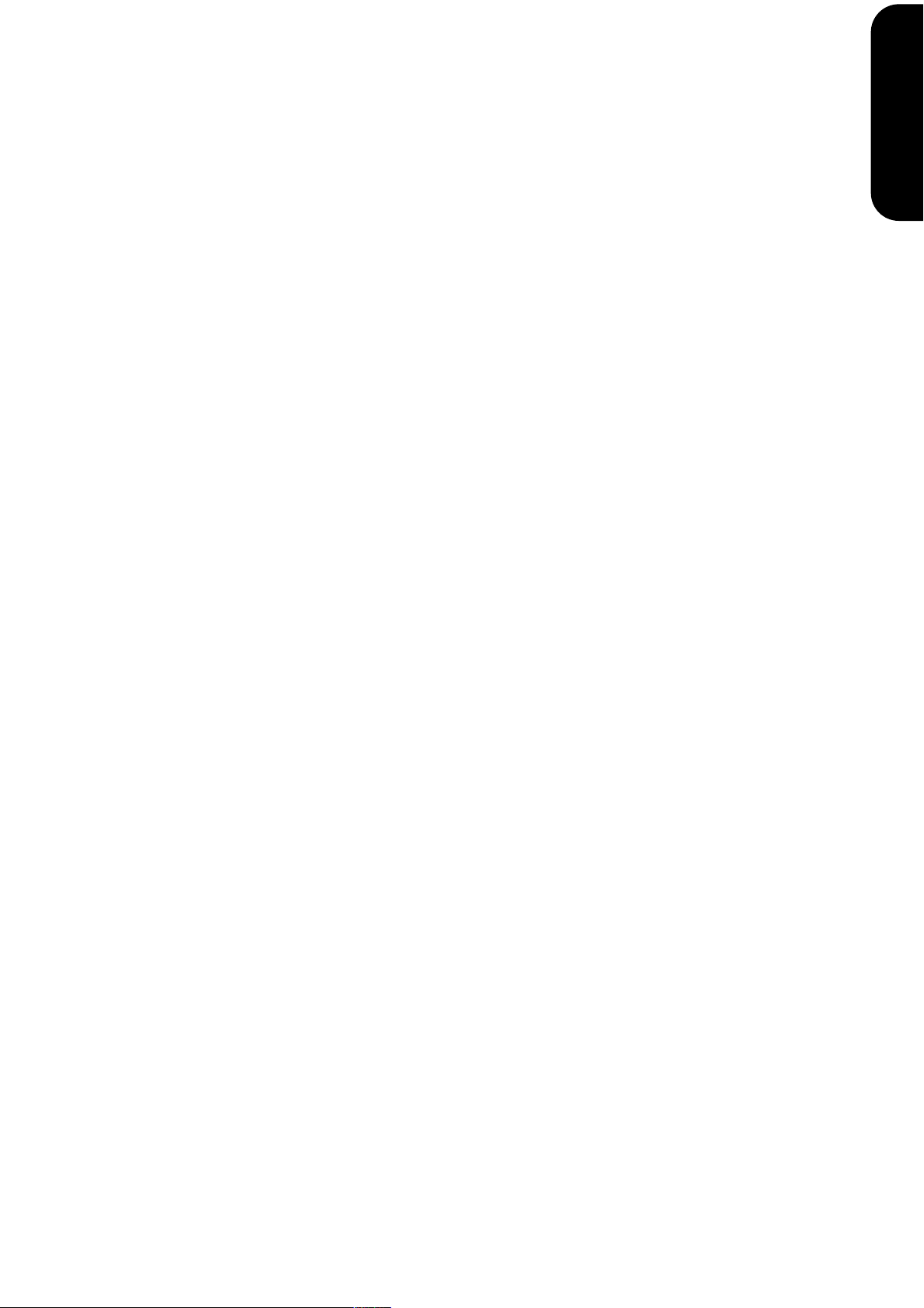
r mg
ENGLISH
AX-7
MIDI Keyboard Controller
Owner’s Manual
Thank you, and congratulations on your choice of the Roland AX-7 MIDI Keyboard Controller. The AX-7 is a
powerful, easy-to-operate, dedicated shoulder keyboard for MIDI sound modules (whether or not they are
GM2/GM/GS compatible). Please take the time to read through this Owner’s Manual. That way, you can feel
assured that you understand every feature the AX-7 offers, and will enjoy many years of trouble-free operation.
ENGLISH ENGLISH
ENGLISH ENGLISH ENGLISH
The Roland AX-7 is a MIDI keyboard controller. It does not contain any sound-generating circuitry. It is
designed to transmit note messages, program changes, bank select messages as well as a variety of other
MIDI messages (such as Reverb and Chorus Send levels) to an external sound module.
To avoid confusion, let’s agree to…
• …use the word “button” for all keys on the front panel, and only use “key” when referring to the AX-7’s keyboard.
• …say “sequencer” when referring to both hardware sequencers (like the Roland MC-80) and computers with
sequencer software.
• …talk about “MIDI instruments” to signify both isolated (“monotimbral”) instruments and parts/timbres/voices/multi
channels of a multitimbral module or synth.
The contents of the illustrations appearing in this manual may differ slightly from what you see when you
start using your instrument.
Before using this instrument, carefully read the sections entitled “Using the unit safely” and “Important
notes”. These sections provide important information concerning the proper operation of the AX-7. Be sure
to keep this manual in a safe place for future reference.
No part of this publication may be reproduced in any form without the written permission of Roland Europe s.p.a.
Copyright ©2001 ROLAND EUROPE. All rights reserved.
Page 2
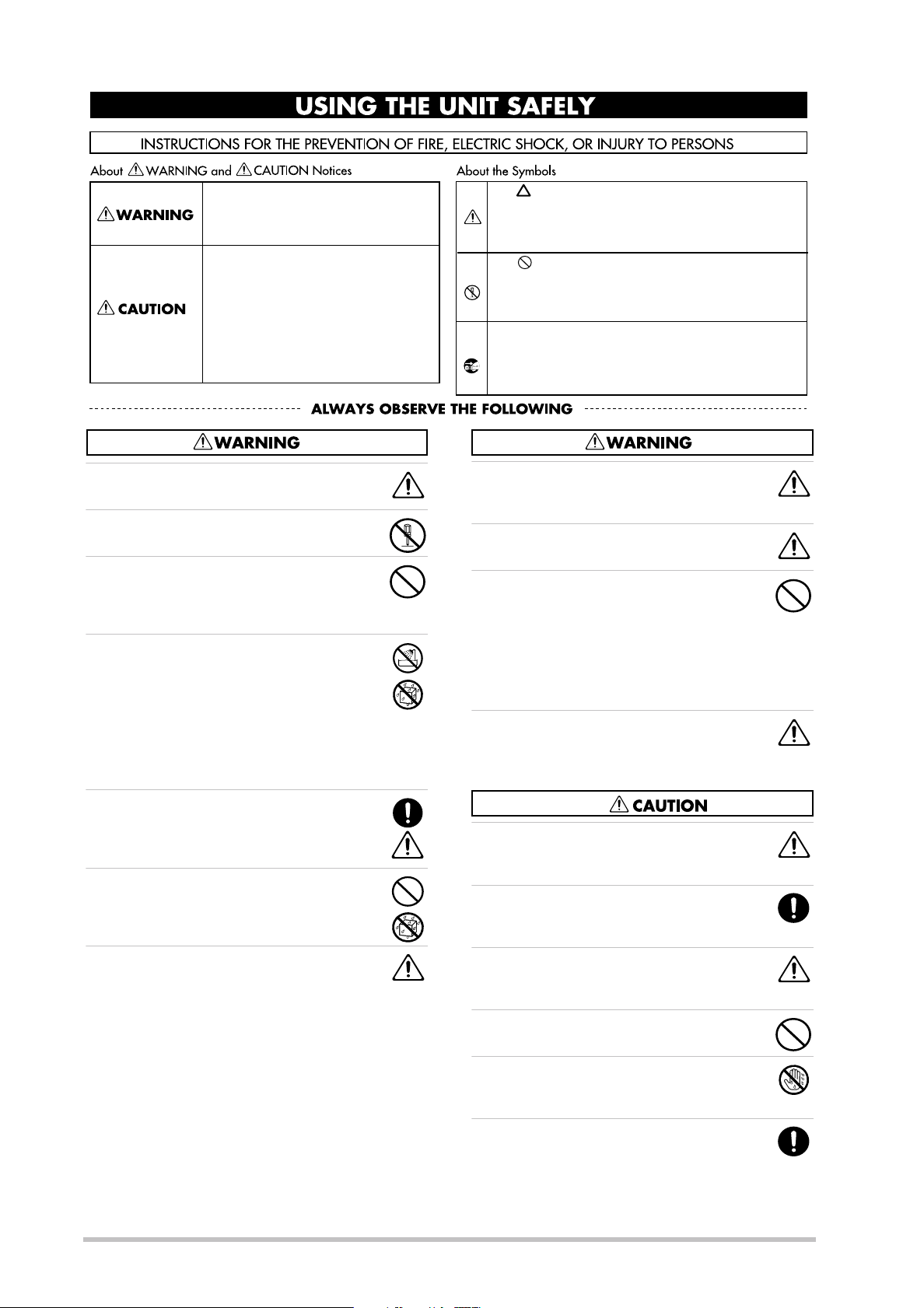
Using the unit safely
Used for instructions intended to alert
the user to the risk of death or severe
injury should the unit be used
improperly.
Used for instructions intended to alert
the user to the risk of injury or material
damage should the unit be used
improperly.
* Material damage refers to damage or
other adverse effects caused with
respect to the home and all its
furnishings, as well to domestic
animals or pets.
• Before using this instrument, make sure to read the
instructions below, and the Owner’s Manual.
• Do not open (or modify in any way) the instrument, and
avoid damaging an optional adapter.
• Do not attempt to repair the instrument, or replace parts
within it. Refer all servicing to your retailer, the nearest
Roland Service Center, or an authorized Roland distributor, as listed on the “Information” page.
• Never use or store the AX-7 in places that are:
• Subject to temperature extremes (e.g., direct sunlight
in an enclosed vehicle, near a heating duct, on top of
heat-generating equipment); or are
• Damp (e.g., baths, washrooms, on wet floors); or are
• Humid; or are
• Exposed to rain; or are
• Dusty; or are
• Subject to high levels of vibration.
The symbol alerts the user to important instructions
or warnings.The specific meaning of the symbol is
determined by the design contained within the
triangle. In the case of the symbol at left, it is used for
general cautions, warnings, or alerts to danger.
The symbol alerts the user to items that must never
be carried out (are forbidden). The specific thing that
must not be done is indicated by the design contained
within the circle. In the case of the symbol at left, it
means that the unit must never be disassembled.
The ● symbol alerts the user to things that must be
carried out. The specific thing that must be done is
indicated by the design contained within the circle. In
the case of the symbol at left, it means that the powercord plug must be unplugged from the outlet.
• In households with small children, an adult should provide supervision until the child is capable of following all
the rules essential for the safe operation of the unit.
• Protect the instrument from strong impact.
Do not drop it!
• When using an optional adaptor, do not force it to share
an outlet with an unreasonable number of other devices.
Be especially careful when using extension cords—the
total power used by all devices you have connected to the
extension cord’s outlet must never exceed the power rating (watts/amperes) for the extension cord. Excessive
loads can cause the insulation on the cord to heat up and
eventually melt through.
• Before using the instrument in a foreign country, consult
with your retailer, the nearest Roland Service Center, or
an authorized Roland distributor, as listed on the “Information” page.
• When using an optional adaptor, make sure the line voltage at the installation location matches the input voltage
specified on the name plate.
• Do not allow any objects (e.g., flammable material, coins,
pins); or liquids of any kind (water, soft drinks, etc.) to
penetrate the instrument.
• Immediately turn the power off, disconnect the adaptor
from the outlet, and request servicing by your retailer, the
nearest Roland Service Center, or an authorized Roland
distributor, as listed on the “Information” page when:
• Objects have fallen into, or liquid has been spilled onto
the instrument; or
• The instrument has been exposed to rain (or otherwise
has become wet); or
• The instrument does not appear to operate normally or
exhibits a marked change in performance.
• The instrument and the optional adaptor should be
located so their position does not interfere with their
proper ventilation.
• Whenever the instrument is to remain unused for an
extended period of time, disconnect the optional adaptor
if you have one.
• Try to prevent cords and cables from becoming entangled.
Also, all cords and cables should be placed so they are out
of the reach of children.
• Never climb on top of, nor place heavy objects on the
instrument.
• Never handle the batteries or optional adaptor with wet
hands when plugging into, or unplugging from, an outlet
or the AX-7.
• Before cleaning the AX-7, turn off the power and unplug
the optional adaptor from the outlet.
2
Page 3
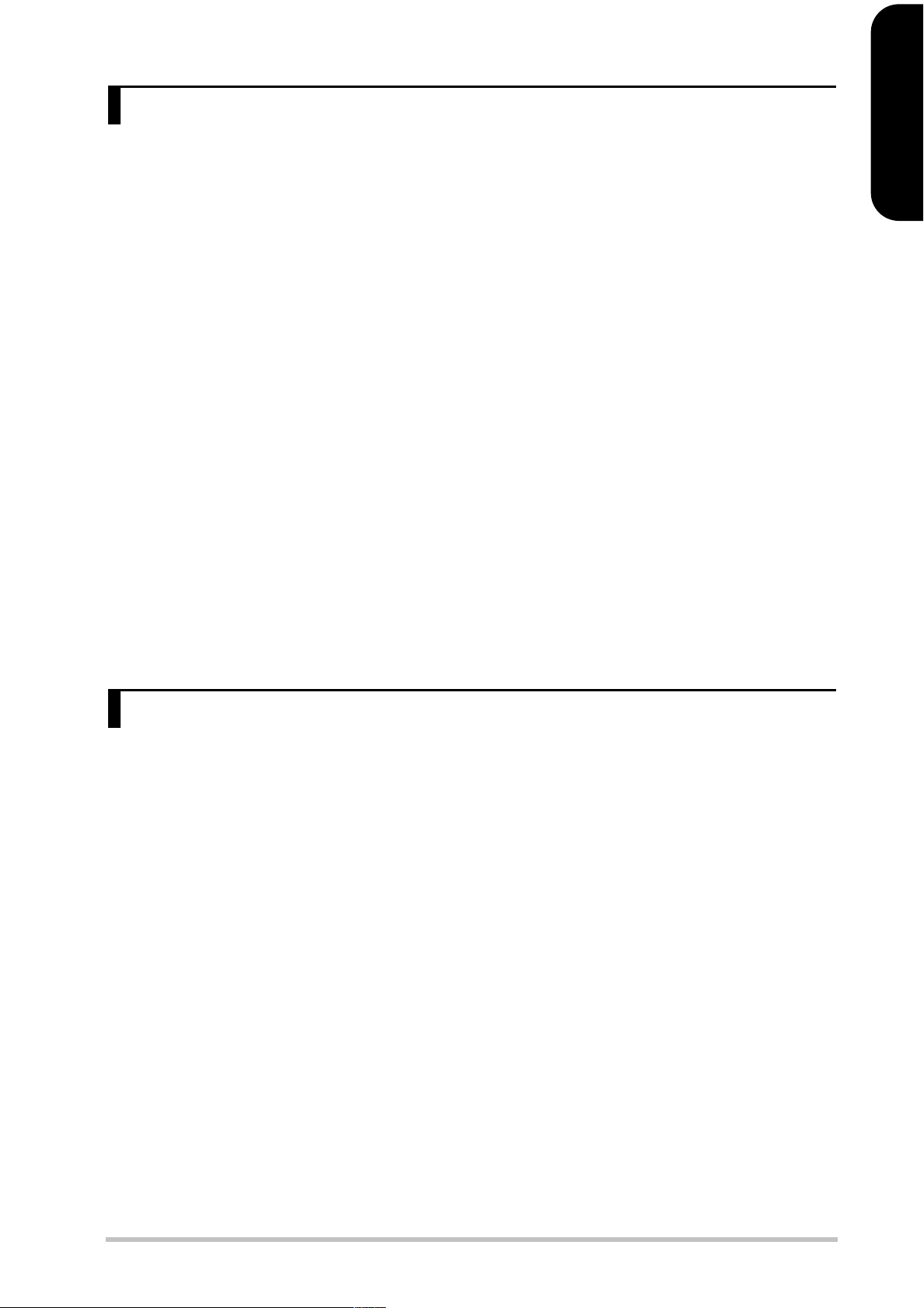
r
AX-7 Owner’s Manual
Important notes
In addition to the items listed under “USING THE UNIT SAFELY” (page 2), please read and observe the following:
ENGLISH
Power supply
• The AX-7 can be operated using batteries or an optional adaptor.
Be careful to insert the batteries the right way around. If you prefer to use an adaptor, be sure to purchase a Roland ACA model.
• Before connecting the AX-7 to other devices, turn off the power to
all units. This will help prevent malfunctions and/or damage to
other devices.
Placement
• Using the AX-7 near power amplifiers (or other equipment containing large power transformers) may induce hum. To alleviate
the problem, change the orientation of this instrument; or move it
farther away from the source of interference.
• This instrument may interfere with radio and television reception.
Do not use it in the vicinity of such receivers.
• Do not expose the AX-7 to direct sunlight, place it near devices
that radiate heat, leave it inside an enclosed vehicle, or otherwise
subject it to temperature extremes. Excessive heat can deform or
discolor the instrument.
Maintenance
• For everyday cleaning wipe the AX-7 with a soft, dry cloth or one
that has been slightly dampened with water. To remove stubborn
dirt, use a mild, non-abrasive detergent. Afterwards, be sure to
wipe the instrument thoroughly with a soft, dry cloth.
• Never use benzene, thinners, alcohol or solvents of any kind, to
avoid the possibility of discoloration and/or deformation.
Repairs and data
• Please be aware that all data contained in the instrument’s memory may be lost when it is sent for repairs. Important data should
always be backed up via MIDI (see p. 15). In certain cases (such as
when circuitry related to memory itself is out of order), we regret
that it may not be possible to restore the data. Roland assumes no
liability concerning such loss of data.
Additional precautions
• Please be aware that the memory contents can be irretrievably lost
as a result of a malfunction, or the improper operation of the
instrument. To protect yourself against the risk of losing important
data, we recommend that you periodically save a backup copy of
important data in the instrument’s memory.
• Use a reasonable amount of care when using the instrument’s buttons, other controls, and jacks/connectors. Rough handling can
lead to malfunctions.
• Never strike or apply strong pressure to the display.
• When connecting/disconnecting MIDI cables, grasp the connector
itself—never pull on the cable. This way you will avoid causing
shorts, or damage to the cable’s internal elements.
• A small amount of heat will radiate from the instrument during
normal operation. This is perfectly normal.
• When you need to transport the instrument, package it in the box
(including padding) that it came in. Otherwise, you will need to use
equivalent packaging materials, or a flightcase.
ENGLISH ENGLISH
Contents
1. The AX-7 in a nutshell . . . . . . . . . . . . . . . . . . . .4
2. Panel descriptions . . . . . . . . . . . . . . . . . . . . . . . .5
‘Neck’ (control) section. . . . . . . . . . . . . . . . . . . . . . . . 5
Bottom panel . . . . . . . . . . . . . . . . . . . . . . . . . . . . . . . . 6
Connection panel (rear) . . . . . . . . . . . . . . . . . . . . . . . 6
3. The basics. . . . . . . . . . . . . . . . . . . . . . . . . . . . . . .7
Inserting or replacing the batteries . . . . . . . . . . . . . 7
Connecting the AX-7 . . . . . . . . . . . . . . . . . . . . . . . . . 8
Powering up. . . . . . . . . . . . . . . . . . . . . . . . . . . . . . . . . 8
4. Keyboard modes . . . . . . . . . . . . . . . . . . . . . . . . .9
5. Configuring the AX-7 . . . . . . . . . . . . . . . . . . . .10
Selecting the parameter to be edited . . . . . . . . . . 10
CONTROL parameters . . . . . . . . . . . . . . . . . . . . . . . . 11
DATA parameters. . . . . . . . . . . . . . . . . . . . . . . . . . . . 14
PRG CHG parameters . . . . . . . . . . . . . . . . . . . . . . . . 16
6. Miscellaneous . . . . . . . . . . . . . . . . . . . . . . . . . .17
Transpose . . . . . . . . . . . . . . . . . . . . . . . . . . . . . . . . . . 17
About MIDI Merge. . . . . . . . . . . . . . . . . . . . . . . . . . . 17
Working with Patches . . . . . . . . . . . . . . . . . . . . . . . 17
Restoring the factory settings . . . . . . . . . . . . . . . . 18
Specifications. . . . . . . . . . . . . . . . . . . . . . . . . . . . . . . 18
ENGLISH ENGLISH ENGLISH
7. Reference . . . . . . . . . . . . . . . . . . . . . . . . . . . . 109
MIDI implementation chart . . . . . . . . . . . . . . . . . 109
Factory settings (based on the GM Tone Map) . 110
Blank Chart . . . . . . . . . . . . . . . . . . . . . . . . . . . . . . . 111
Control Change list . . . . . . . . . . . . . . . . . . . . . . . . 112
3
Page 4
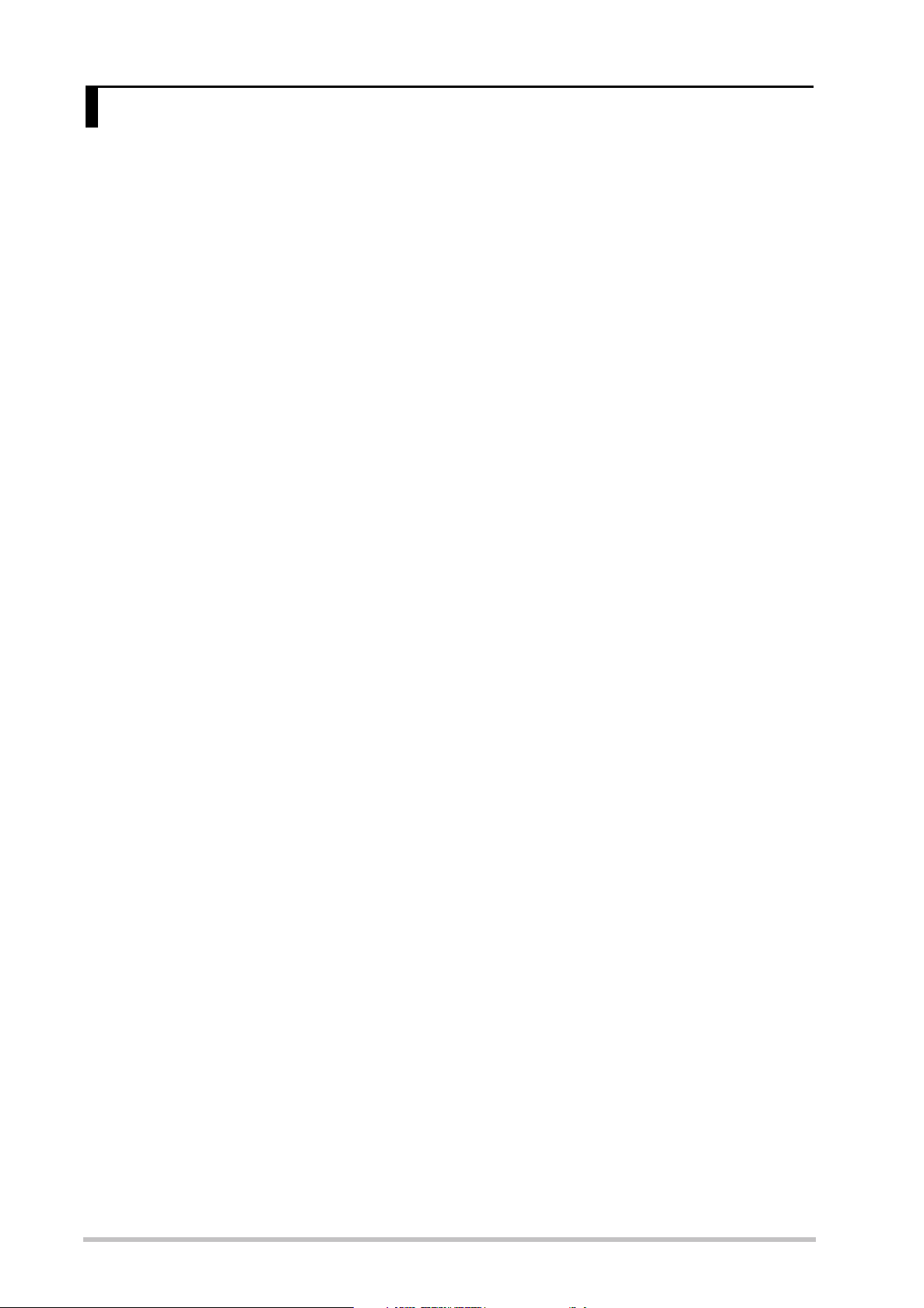
The AX-7 in a nutshell
1. The AX-7 in a nutshell
Four keyboard modes
The AX-7’s 45-note keyboard can be used in Layer,
Split, and Whole modes.
Perfect control
The AX-7 puts you in control of all things MIDI in
your keyboard rig. Velocity sensitivity, D Beam Controller, Expression Bar, and Touch Controller are built
in – and can be set for the Upper and Lower sections
independently. Then there is also a DATA ENTRY knob
that can be assigned to any control change number
between CC00 and CC119.
Of course, you can also transpose the Upper and
Lower sections – either in octave or semitone steps.
You can also set the tempo for an external sequencer
and store that value in a Patch.
128 Patch memories
The AX-7 comes with 128 (2 x 64) Patch memories
where you can save almost all settings, plus the MIDI
channels for the Upper and Lower sections, and Bank
Select/Program Change numbers to be transmitted
on both section channels (where applicable) whenever you select the Patch in question.
Once you have used up all 128 internal Patch memories and need even more setups, you can archive your
existing settings via MIDI (Bulk Dump function).
Supports Roland’s GS Format
The GS Format is a standardized set of specifications
for Roland’s sound sources which defines the manner
in which multitimbral sound modules will respond to
MIDI messages. All devices compatible with the GS
Format bear the GS logo. Every module or instrument
bearing the GS logo will respond in the same way to
the MIDI messages sent from the AX-7.
All Roland GS sound modules also fully support Level
1 of the General MIDI System. The AX-7 is also GM2compatible.
Important note
When using an AC adaptor, use only the specified
device (Roland ACA series). Use of any other AC
adaptor could result in damage, malfunction or electric shock.
4
Page 5

2. Panel descriptions
‘Neck’ (control) section
r
AX-7 Owner’s Manual
ENGLISH
A
B
E
A
START/STOP button
This button allows you to transmit MIDI Start and
Stop messages to start or halt playback of an external
sequencer.
B
DOWN/UP PATCH buttons
These buttons can be used for selecting the preceding
(DOWN) or next (UP) Patch memory, EDIT parameters,
or entering parameter values. In certain cases, pressing them simultaneously will switch the selected
parameter on and off. In other cases, pressing them
simultaneously recalls the default value of the
selected parameter.
C
D
C
EXPRESSION BAR/TOUCH CONTROLLER
Press the Expression Bar to generate Modulation
messages (CC01) and/or Aftertouch. Behind the
Expression Bar (the “big switch”), you will find a ribbon strip. That is the Touch Controller. Slide your finger towards the left or right on this ribbon to transmit Pitch Bend messages.
D
KEYBOARD MODE buttons
Press one of these buttons to select a Whole mode,
the Layer, or Split mode. See page 9.
E
DATA ENTRY knob
This knob (located behind the [START/STOP] button)
can be used to transmit the assigned MIDI messages
in realtime.
ENGLISH ENGLISH
F G I
F
D Beam sensors
Move your hand over these two sensors to generate
the assigned messages.
G
D Beam ON/OFF switch
Press this switch to activate (indicator lights) or
switch off (indicator dark) the D Beam Controller.
Note: Be sure to select the OFF position whenever you are not
using the D Beam Controller (to save battery life).
H
EDIT buttons
Press one of these buttons ([CONTROL], [DATA], or
[PRG≈CHG]) to select the corresponding EDIT level.
You can then use the numeric keypad to call up the
parameter you wish to set.
I
WRITE button
Press this button to save the current settings to one
of the AX-7’s Patch memories. Writing a Patch also
involves pressing other buttons (see p. 17).
H
J K L
N O
M
J
Display
This three-character display keeps you posted about
the selected Patch memory, the tempo, or the parameter value you set.
K
PATCH SELECT buttons
If none of the EDIT buttons lights, the buttons [A/B]
and [1]~[8] allow you to enter the number of the
desired Patch memory (two banks of 64 memories
each). After pressing one of the EDIT buttons, the
buttons [A/B], [1]~[8] and [TRANSPOSE] (which then
functions as [9]) can be used for selecting the desired
parameter (see p. 10).
L
TRANSPOSE button
Usually, this button allows you to switch the AX-7’s
keyboard transposition on and off and to set the
transposition interval. When [CONTROL], [DATA], or
[PRG≈CHG] lights, however, this buttons can be used
for selecting a parameter (in which case it functions
as [9]).
ENGLISH ENGLISH ENGLISH
P
5
Page 6
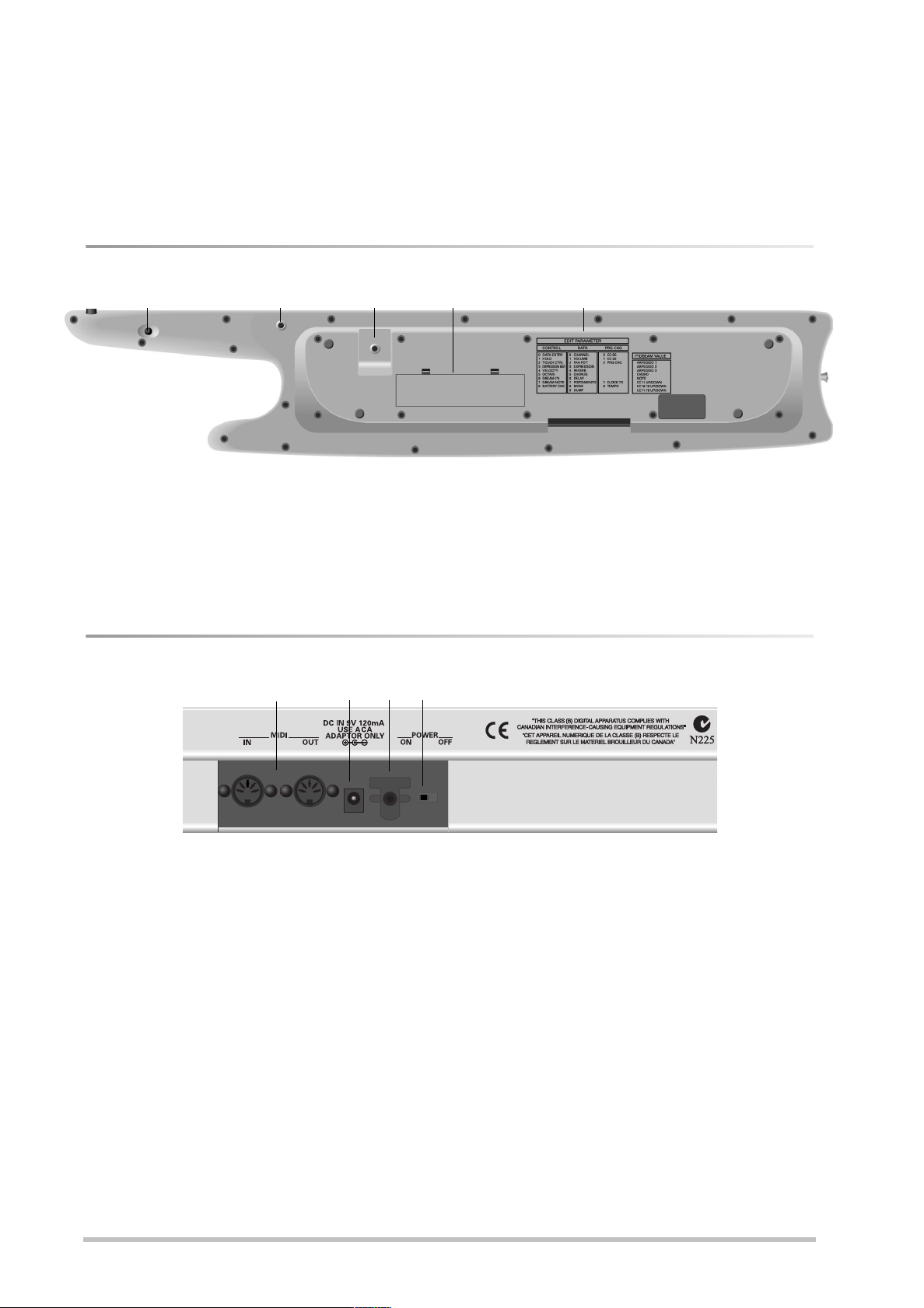
Panel descriptions
M
ENTER button
Press this button to confirm a setting or a selection.
N
EXIT button
Press this button to leave the currently selected EDIT
level, or to ignore the value you just set (thus returning to the previously set value).
Bottom panel
QERTSR
Q
Sustain button
This button has the same function as a Hold/Sustain
pedal connected to a synthesizer or stage piano:
press it to hold the notes you are playing.
R
Strap pins
This is where you need to attach the other end of the
supplied strap.
O
DOWN/UP buttons
These buttons duplicate the DOWN/UP PATCH buttons.
P
Strap pin
This is where you need to attach one end of the supplied strap. (The other end needs to be attached to
one of the pins on the bottom panel.)
S
Battery compartment
This is where you need to insert the supplied (or
replacement) batteries.
T
Function overview
These lists provide at-a-glance information about the
available Edit and D Beam functions.
Connection panel (rear)
U
U
MIDI IN, OUT sockets
Connect the MIDI IN socket to the device that should
transmit MIDI messages to the AX-7. Connect the
MIDI OUT socket to the MIDI instrument you wish to
control with your AX-7.
The AX-7 is capable of merging the MIDI messages
received via MIDI IN with the messages you generate
by playing on the AX-7.
V
DC IN socket
This is where you can connect an optional ACA adaptor.
V W X
W
Cord hook
If you connect an optional ACA adaptor to the DC IN
socket, be sure to wind the cable around this hook as
a safeguard against accidental disconnection.
X
POWER switch
Set this switch to the ON position to switch the AX-7
on. Select the OFF position to power off your AX-7.
6
Page 7

3. The basics
Inserting or replacing the batteries
The AX-7 can be powered either by batteries or an optional AC adaptor. For live use, batteries are by far more
convenient, however.
Battery replacement
Six AA batteries are required to run the AX-7 on battery power. We recommend the use of alkaline batteries
because they will provide a more stable, long-lasting source of power. With alkaline batteries, you can expect
about 20 hours of continuous operation, although this depends on how the AX-7 is being used.
r
AX-7 Owner’s Manual
ENGLISH
ENGLISH ENGLISH
Note: Avoid using new batteries together with old ones. In
addition, avoid mixing different types of batteries (e.g. regular carbon and alkaline batteries).
Note: When replacing batteries, be sure to insert them correctly (ensure correct polarity).
Note: Remove the batteries whenever the AX-7 is to remain
unused for an extended period of time.
(1) Switch off the AX-7.
(2) Remove the battery cover located on the bot-
tom of the instrument.
(a) Press the tabs forward.
(b) Lift up.
Connecting an optional AC adaptor
Be sure to use only the specified AC adaptor (Roland
ACA series). Using any other type may cause malfunction or electric shock.
Note: If the AX-7 is to remain unused for an extended period
of time, unplug the adaptor.
(3) Take out the battery holder, then insert the
six batteries supplied with the AX-7 (three on
either side).
(4) Insert the battery case and close the battery
cover.
(1) Switch off the AX-7.
(2) First connect the AC adaptor to the AX-7’s DC
IN socket, then connect the large plug to a
power outlet.
ENGLISH ENGLISH ENGLISH
7
Page 8

The basics
Connecting the AX-7
Note: Switch off both the AX-7 and the external instru-
ment(s) before establishing or breaking the MIDI connections.
The AX-7 is a MIDI controller. It contains no soundgenerating circuits of its own. You need to connect
it to at least one external MIDI instrument in order
to hear what you are playing. See right for the basic
connections.
Working with a computer or sequencer
If you want to use the AX-7 as Master keyboard for
recording applications that involve a computer with
sequencing software, or a hardware sequencer (like
the Roland MC-80), here is the most useful connection system:
AX-7 (transmits MIDI
messages)
Computer or sequencer
(records and transmits
MIDI messages)
MIDI OUT
MIDI IN
MIDI OUT
MIDI IN
MIDI OUT
AX-7 (transmits MIDI messages)
MIDI IN
Module, synthesizer, etc. (receives MIDI messages)
Note: Do not forget to connect the module, synthesizer,
etc., to an amplifier. See its manual for details.
This setup only works as expected if the following conditions are met:
• The computer (if that is what you use) must be
equipped with a MIDI interface.
• You need to switch on the sequencer’s MIDI
Soft Thru/MIDI Echo function. Otherwise you
won’t hear what you are playing. (See the
sequencer’s/software’s manual for details.)
Note: The MIDI channel you set on the AX-7 (see p. 14)
may be changed to another number by the sequencer. If
that is not the case, be sure to set at least one of the
AX-7’s zones to the MIDI channel the module (not the
sequencer) is receiving on.
Note: Yet other configurations are possible, but the
above usually cover most of your MIDI needs. You could
connect the MIDI IN socket of a second module to the a
MIDI THRU socket of the module pictured above for an
even larger system.
Or you could establish the following connection:
[Sequencer] MIDI OUT → [AX-7] MIDI IN
[AX-7] MIDI OUT → [Module] MIDI IN
(See also “About MIDI Merge” (p. 17)).
Powering up
Power to the various devices should be turned on in
the appropriate order. First, switch on the units that
transmit MIDI messages (computer, AX-7). Next,
switch on the sound module(s)/synthesizers, then
the amplification system.
Set the AX-7’s power switch (rear panel) to the ON
position.
Power off your system in the reverse order.
8
Module, synthesizer, etc. (receives MIDI messages)
Note: The AX-7 is equipped with a circuitry protection feature. At power-up, a brief interval is required before it will
operate normally.
Note: If the AX-7 is powered using batteries, be sure to
switch it off whenever you are not planning to use it for a
while (5 minutes or more). But before doing so, you may wish
to save the current settings to a Patch memory (see p. 17).
Page 9

4. Keyboard modes
Your AX-7 has three buttons that allow you to select one of four Keyboard modes. The KEYBOARD MODE determines how many zones and/or MIDI channels can be used simultaneously.
r
AX-7 Owner’s Manual
ENGLISH
Whole Upper
E2 C6
Upper section assigned to all keys
This mode means that the Upper section is assigned
to the entire keyboard. All messages generated on
the AX-7 are therefore transmitted on the Upper
channel. Press the [UPPER] button to select this
mode.
Whole Lower
E2 C6
Lower section assigned to all keys
This mode means that the Lower section is assigned
to the entire keyboard. All messages generated on
the AX-7 are therefore transmitted on the Lower
channel. Press the [LOWER] button to select this
mode.
Alternately pressing [UPPER] and [LOWER] allows
you to control different MIDI instruments as and
when needed. Example: you could use the Lower
section for controlling an organ sound of one module (or part), and the Upper section for playing a
lead synthesizer part using a different MIDI instrument.
Split
E2 C6
different MIDI instruments via separate channels
(Lower and Upper). Press the [SPLIT] button to select
this mode.
At first, the Split point of the factory Patches is
located at the “C” key slightly left off center. This key
is called the C4. Here’s how to select another split
point between the “F2” and the “B5” (see the following illustration):
F2 B5
Possible range for the Split point
(1) Press and hold the [SPLIT] button.
(2) While still holding that button, press the key
that should become the lowest note of the
Upper section.
You can also use the [DOWN]/[UP] buttons on
the AX-7’s body or ‘neck’.
(3) Release both the [SPLIT] button and the key
you pressed.
Note: This setting can be saved to a Patch. Your KEYBOARD MODE selection is also saved.
Note: To select the default setting (C5), simultaneously
press [DOWN]/[UP].
Layer (Lower + Upper)
E2 C6
Lower section + Upper section
(two different MIDI channels)
In Layer mode, the AX-7 transmits on two MIDI
channels simultaneously (assigned to Lower and
Upper). Every action on the AX-7 is thus translated
into two MIDI message strings. Hold down [LOWER]
while pressing [UPPER] to select this mode.
To leave it, press [LOWER], [UPPER], or [SPLIT].
ENGLISH ENGLISH
ENGLISH ENGLISH ENGLISH
Lower section Upper section
In Split mode, the Lower section is assigned to the
left half of the keyboard, while the Upper section is
assigned to the right. This allows you to control two
9
Page 10

Configuring the AX-7
5. Configuring the AX-7
Your AX-7 comes with a great many MIDI parameters, or message types, that can be transmitted so as to control your MIDI rig to your liking. Most of the following parameters can be set for the Upper and Lower sections
independently – and most of them can be saved to a Patch memory (see p. 17).
Note: The available EDIT parameters will be presented in the order they can be selected. See page 14 if all you want to do for the
time is being is assign different MIDI channels to the Upper and/or Lower sections. You will also find a list of the available parameters on the AX-7’s bottom panel.
Selecting the parameter to be edited
The AX-7’s Edit parameters can be accessed via three
buttons:
Button Function
[CONTROL]
(page 11)
[DATA]
(page 14)
[PRG≈CHG]
(page 16)
When none of the above buttons lights, you are in
“play mode” (i.e. where you cannot change the
above parameters). That also means that the PATCH
SELECT keypad ([A/B], [1]~[8]) can be used for selecting Patch memories.
After pressing [CONTROL], [DATA], or [PRG≈CHG],
however, the buttons [0] (A/B) [1]~[8] and [9]
(TRANSPOSE) allow you to select the desired parameter. These numbers appear below the buttons and
are printed in grey
Here is how to select the desired parameter:
(1) Look at the list on the bottom panel to find
Provides access to all parameters related to
the available performance functions, like
Expression Bar, Touch Controller, Data Entry,
etc.
Provides access to more specific and static
MIDI parameters: transmit channel, volume, etc., but also the Dump function.
Allows you to set and transmit memory
selection clusters (Bank Select, Program
Change) and to set the MIDI tempo.
out which EDIT button you need to press.
(3) Use the [0]~[9] buttons or [DOWN]/[UP] to
select a parameter.
After about three seconds, the display shows
the value currently set for the selected parameter.
(4) Press [LOWER] or [UPPER] to select the key-
board section whose settings you wish to
change.
Note: It is now no longer possible to select a different
KEYBOARD MODE. You need to leave the EDIT mode
altogether before being able to do that.
(5) Use [0]~[9] or [DOWN]/[UP] to make the
desired setting.
Some parameters can be set to 0FF. To do so,
simultaneously press [UP] and [DOWN].
(6) Press [ENTER] to confirm the value or setting.
10
(2) Press [CONTROL], [DATA], or [PRG≈CHG],
depending on the column that contains the
desired parameter.
The number of the first parameter now flashes
in the display.
Press [EXIT] to return to the previous value.
(7) Press [EXIT] if you want to select another
parameter from the active EDIT group.
To select a parameter from a different group,
press the corresponding EDIT button
([CONTROL], [DATA], [PRG≈CHG]), then return
to step (3) above.
Page 11

(8) Press [EXIT] yet again to leave the EDIT mode.
You will achieve the same result by pressing the
lighting EDIT button (it then goes dark).
CONTROL parameters
As stated above, this is where you will find all parameters that are related to
the AX-7’s performance functions. This level also contains a parameter that
allows you to check the state of the batteries.
[0]
den
(Data Entry)
This parameter allows you to assign a control
change number (CC) to the AX-7’s [DATA≈ENTRY]
knob. The knob can then be used for realtime control
of the related function. You can assign any number
between CC00 and CC119. Given their dedicated use
for memory bank selection (see p. 16), CC00 and
CC32 are unlikely candidates for other assignments.
Assigning them to the [DATA≈ENTRY] knob therefore makes little sense.
If you assign CC10 (Pan) to this knob, positions
below the center correspond to the left side, while
settings above the center correspond to the right.
Note: Certain MIDI instruments may not respond in realtime
to CC10 changes, because they only implement Pan changes
at the beginning of a new note (Note-on message).
It is also possible to select 0FF (by simultaneously
pressing [DOWN]/[UP]), which means that the
[DATA≈ENTRY] knob performs no function at all.
Note: See the manual of the MIDI instrument to be controlled for the CC numbers it supports for realtime control.
Note: The CC assignment can be different for the Upper and
Lower sections. This allows you, for example, to control the
Pan setting (CC10) via the Upper section, and the Delay Send
Level (CC94) via the Lower section.
[1] hld
This parameter allows you to specify (for Upper and
Lower separately) whether the selected section
should (0N) or should not (0ff) transmit Hold
(CC64) messages when you press the Sustain button
on the bottom panel.
[2]
This parameter allows you to specify whether the
selected section should (0N) or should not (0ff)
transmit Pitch Bend messages when you use the
AX-7’s ribbon (TOUCH CONTROL strip).
(Hold)
tch
(Touch Control)
Upper, Lower
Upper, Lower
Upper, Lower
[3]
This parameter allows you to specify what kind of
MIDI messages the selected section transmits when
you press the EXPRESSION BAR. There are four possibilities:
Mod: The section in question transmits Modulation
messages (CC01). CC01 messages can be used for
creating vibrato, tremolo, or WahWah effects. This
depends on how the receiving MIDI instrument uses
these messages.
Aft: The section in question transmits Channel
Aftertouch messages. Depending on the instrument
you are controlling, Aftertouch messages can modify the volume, timbre (filter), pitch, or even other
aspects.
All: The section in question transmits both Modulation and Aftertouch messages.
0ff: The section in question does not respond to
the EXPRESSION BAR. The EXPRESSION BAR could
then be used for “locking” the value generated by
the D Beam controller (see also p. 12).
[4]
This parameter allows you to assign a velocity curve
to the selected section. The AX-7’s keyboard is
velocity sensitive and very responsive to nuances of
your playing. You may, however, be controlling a
MIDI instrument that does not interpret the velocity
values in the desired way. Rather than reprogram
the sound (if that is at all possible), you can simply
select another curve on the AX-7 so that your striking force is translated in a different way and thus
more usable for the part you wish to play.
Select L (light) if the section in question should
send high velocity values even when you strike the
keys with light-to-medium force. M (medium) is the
default setting, which produces a natural response.
H (heavy), is the way to go if the external MIDI
instrument is too loud/bright when you play normally.
r
AX-7 Owner’s Manual
Note: See page 17 if you wish to save the settings you
have just made as a Patch.
bar
(Expression Bar)
Uel
(Velocity)
Upper, Lower
Upper, Lower
ENGLISH
ENGLISH ENGLISH
ENGLISH ENGLISH ENGLISH
11
Page 12

Configuring the AX-7
Select LL if all note messages of the section in
question are to be transmitted with more or less the
same velocity value. Extreme differences in dynamics (hitting very hard and very soft) will, however,
allow you to trigger velocity switches if the receiving MIDI instrument supports that feature. This setting is thus not the same as “off” on other instruments – but it is very similar.
[5]
oct
(Octave)
This parameter is especially useful in Split mode (see
p. 9), when you wish to use your left hand for a
chord backing whose register is close to the part you
play with your right hand. Of course, you can also
transpose (or “shift”) the Upper part in octave steps,
which may be useful in Layer mode.
The setting range is –2, –1, 0, 1, 2 octaves (down or
up). Note that the AX-7’s keyboard can also be
transposed in semitone steps. See page 17.
[6]
dbm
(D Beam)
The D Beam Controller allows you to control various
aspects of your performance, or to add something
to the music, by moving your hand, head, etc., in the
air. You only need to make sure that you do so over
the two “eyes” and within a 40cm (±16”) range. Your
movements are translated into musical expression.
(1) Press the D BEAM [ON/OFF] button (indicator
must light).
(2) Move your hand towards and away from the
D Beam’s “eyes”.
The active section now transmits the assigned messages. Here are the functions that can be assigned
to the D Beam controller (after selecting the dbm
parameter):
Ar1, Ar2, Ar3: The D Beam can be used for playing
arpeggios on the external MIDI instrument. The
number (1, 2, 3) refers to the number of octaves that
are covered by the arpeggio function. See also “Getting the D Beam to play the notes you want” (p. 13).
The tempo depends on the speed of your movements towards the D Beam.
Upper, Lower
Upper, Lower
Crd: The D Beam can be used for playing chords (i.e.
transmitting several note messages simultaneously).
See also “Getting the D Beam to play the notes you
want”.
nte: The D Beam transmits one note-on message.
See [7] on page 13 for how to specify the note number. This can be useful for triggering “noises” of an
XV synthesizer or module, loops, hits, or other samples.
11u/11d: With these options, you assign the Control Change CC11 (Expression) to the D Beam controller (for the selected section). The u means that
the D Beam can be used for transmitting values
between “0” (volume effectively set to zero) and
“127” (volume corresponding to the value set for
CC07 on the receiving MIDI instrument), while d
refers to the value range “127”~“0”.
What’s the difference? If you select 11u, the receiving MIDI instrument can be faded in – i.e. it is only
audible when the D Beam senses your hand. 11d
allows you to produce fade-outs. Assigning one to
the Upper and the other to the Lower section after
selecting Layer mode (see p. 9) thus allows you to
produce cross-fades in Realtime.
16u/16d~19u/19d, 71u/71d~78u/78d: With
these options, you assign the corresponding Control
Change number (CC16~19 or CC71~78) to the D
Beam controller (again for the selected section). The
u means that the D Beam allows you to transmit
values between “64” and “127”, while d refers to the
value range “64”~“0”. This is mainly intended for relative changes to value of the external MIDI instrument’s parameter that responds to the CC number
in question. CC71~78 are meaningful for GM2 compatible tone generators, though other MIDI instruments may receive them and control another
parameter – which can be as interesting.
As long as the D Beam does not sense any movement, the value will be “64”, which is the relative
neutral position (no change to the parameter value).
CC16~19 are “General Purpose” Control Changes,
which is a learned way of saying that they have no
standardized function yet and can thus be used at
will by each manufacturer. If your MIDI instrument
(usually a programmable synthesizer) allows you to
use these messages for controlling certain parameters, the D Beam can perform the same function as
an “assignable controller”. (See your MIDI instrument’s manual for details.)
12
Page 13

Here are the official GM2 (General MIDI Level 2)
functions of the remaining Control Changes:
Message Function
CC71 Harmonic Content (Resonance)
CC72 Release Time
CC73 Attack Time
CC74 Brightness (Cutoff)
CC75 Decay Time
CC76 Vibrato Rate
CC77 Vibrato Depth
CC78 Vibrato Delay
‘Freeze’ function
If you set [3] bar (see p. 11) to 0ff and assign a
11u~78d option to the D Beam, the EXPRES-
SION BAR can be used for “locking” the last
value generated by your movements over the D
Beam Controller.
That would allow you, for example, to raise (or
lower) the MIDI instrument’s Cutoff setting via
74u (or 74d) and to keep using the new value
almost indefinitely. To do so:
• Move your hand inside the D Beam’s range.
• While doing so, press the EXPRESSION BAR,
then release it and move your hand outside the
D Beam’s range.
• To generate a new value, move your hand again
inside the D Beam’s range.
Getting the D Beam to play the notes you
want
The ar and Crd options mean that the D Beam
controller transmits several note-on messages.
Before showing you how to specify those notes,
there is something else you need to know: a
section (Upper or Lower) to which one of the
above D Beam functions is assigned, cannot be
triggered via the keyboard while the D BEAM
[ON/OFF] indicator lights.
The D Beam thus acts as “trigger” for the note
numbers to be assigned. If any combination of
the Ar~Crd options is assigned to both sections, you won’t hear the notes you play on the
AX-7’s keyboard while the D BEAM [ON/OFF]
button is on.
To specify the notes the D Beam should use
for its chords or arpeggios, you need to proceed
as follows:
• Select Split or Layer mode.
• Press the D BEAM [ON/OFF] button (indicator
must light).
• Play the notes on the keyboard (using keys that
are assigned to the section that is controlled by
the D Beam).
r
AX-7 Owner’s Manual
• While holding those notes, press the Sustain
button (on the bottom of the “neck” section).
Release the keys (and possibly also the Sustain
button).
• Move your hand within the D Beam’s sensing
range to cause the D Beam to first transform
those notes (in the case of Ar1~Ar3) and then
transmit the result.
[7]
dbn
(D Beam Note)
Upper, Lower
This parameter allows you to specify which note
number should be transmitted whenever the D
Beam senses your hand. This is only meaningful if
you assign the nte D Beam function to a section
(see p. 12). The setting range is 0~127 (displayed as
C-~G9).
This function is useful for producing special effects,
like triggering sampled grooves, certain noises that
add to the realism of your performances, or sounds
to impress your audience (orchestra hits, gongs,
explosions, etc.)
[8]
bch
(Battery Check)
This parameter allows you to check the voltage of
the batteries (0~100). The value “0” means that the
batteries should be dead by now, while “100” represents the highest value. A flashing dot in the left
part of the display means that the remaining battery power is less than 30%.
Note: This value is only meaningful if no adaptor is con-
nected to the DC IN socket (if an adaptor is connected, the
value will always be 100).
Note: For important occasions, it may be wiser to work with
an optional ACA adaptor. That way, you can rest assured that
you will not run into problems during the session or gig.
ENGLISH
ENGLISH ENGLISH
ENGLISH ENGLISH ENGLISH
13
Page 14

Configuring the AX-7
DATA parameters
The DATA parameters represent MIDI messages you can use for configuring
the receiving MIDI instrument up to a certain point by specifying things like
its main and expression volume, its Reverb and/or Chorus depth, etc.
These are “static” settings that are transmitted whenever you select a Patch.
With the exception of ch, mod, and dmp, the corresponding control change
numbers can also be assigned to the DATA ENTRY knob for continuous realtime control (see p. 11).
Note: Be sure to select 0FF for any MIDI message that should not be transmitted.
Note: See page 10 for how to select and set these parameters.
[0] ch (MIDI channel)
Upper, Lower
This parameter allows you to assign the desired MIDI
channel to the Upper or Lower section (1~16).
You can also select 0FF (by simultaneously pressing
[DOWN]/[UP]) to keep the section in question from
sending any MIDI messages whatsoever.
[1] Uol
(Volume)
Upper, Lower
This parameter allows you to specify the volume
value (CC07) to be transmitted by the Upper and/or
Lower section whenever you select the Patch that
contains this setting. The setting range is 0~127,
Off. Remember that selecting “0” will silence the
receiving MIDI instrument.
Note: Even if you set this parameter to “127”, you will hear
nothing at all if you set EHP (see below) to “0”.
[2] pan
(PanPot)
Upper, Lower
This parameter allows you to specify the Pan value
(CC10) to be transmitted by the Upper and/or Lower
section whenever you select the Patch that contains
this setting. The setting range is 0~127, Off. The
value “0” corresponds to hard left, “64” to the center, and “127” to hard right.
Note: Some MIDI instruments work the other way round (0=
right/127= left). See the manual of the instrument you are
controlling for details.
[3]
eHp
(Expression)
Upper, Lower
This parameter allows you to specify the expression
value (CC11) to be transmitted by the Upper and/or
Lower section whenever you select the Patch that
contains this setting. The setting range is 0~127,
Off. Selecting “0” will silence the receiving MIDI
instrument. In most instances, you will probably
select 0FF or 127.
Note: Even if you set this parameter to “127”, you will hear
nothing at all if you set Uol (see above) to “0”.
[4]
reU
(Reverb Send Level)
Upper, Lower
This parameter allows you to specify the Reverb
Send Level value (CC91) to be transmitted by the
Upper and/or Lower section whenever you select
the Patch that contains this setting. The setting
range is 0~127, Off.
Selecting “0” will set the receiving MIDI instrument
to “dry” (no Reverb), while “127” represents the
maximum Reverb Send level.
Note: If there is no audible change, you may have to check
the Reverb effect settings on the receiving MIDI instrument.
Note: Not all MIDI instruments have a Reverb effect, and
even if they do, they may not support this control change
number (this is especially true of older instruments).
[5]
cho
(Chorus Send Level)
Upper, Lower
This parameter allows you to specify the Chorus
Send Level value (CC93) to be transmitted by the
Upper and/or Lower section whenever you select
the Patch that contains this setting. The setting
range is 0~127, Off. Selecting “0” will set the receiving MIDI instrument to “dry” (no Chorus), while
“127” represents the maximum Chorus Send level.
Note: If there is no audible change, you may have to check
the Chorus effect settings on the receiving MIDI instrument.
Note: Not all MIDI instruments have a Chorus effect, and
even if they do, they may not support this control change
number (this is especially true of older instruments).
[6]
del
(Delay Send Level)
Upper, Lower
This parameter allows you to specify the Delay Send
Level value (CC94) to be transmitted by the Upper
and/or Lower section whenever you select the Patch
that contains this setting. The setting range is
0~127, Off. Selecting “0” will set the receiving MIDI
instrument to “dry” (no Delay), while “127” represents the maximum Delay Send level.
Note: If there is no audible change, you may have to check
the Delay effect settings on the receiving MIDI instrument.
Note: Not all MIDI instruments have a Delay effect, and even
if they do, they may not support this control change number.
[7]
por
(Portamento)
Upper, Lower
This parameter allows you to set two parameters
simultaneously: the Portamento switch (CC065) and
the Portamento time (CC05). By selecting a value
between “0” and “127”, the Portamento switch is
automatically set to “on” (127). If you set the Por
parameter to 0ff, however, the Portamento switch
(CC65) is turned off (0).
14
Page 15

Portamento is an effect that produces gradual pitch
changes between the notes you play. The higher the
value, the longer it takes before the pitch of the
newly played note is reached.
[8]
mod
(MIDI mode)
This parameter allows you to select the monophonic
(Mon) or polyphonic mode (Pol) on the receiving
MIDI instrument. Mono (CC126= 0) can come in
handy for solo lines based on special tricks (such as
not releasing one key, while pressing others in succession to create a “fast” line with little effort). If the
MIDI instrument should sound chords, however, be
sure to select Pol (CC127= 0).
[9]
dmp
(Bulk Dump)
This is not really a parameter but a function that
allows you to transmit the settings of the 128
Patches (see also page 17) to an external MIDI
instrument as SysEx data chunks. In most instances,
the recipient will be a sequencer.
Here is what you need to do in order to archive the
AX-7’s settings:
(1) Switch off the AX-7 and the sequencer.
(2) Connect the sequencer’s MIDI IN socket to
the AX-7’s MIDI OUT socket.
Upper, Lower
MIDI OUT
r
AX-7 Owner’s Manual
(8) Wait until the Ent message reappears in the
display, then stop the sequencer’s recording
function.
(9) Save the “song” (with the Bulk data) to hard
disk or floppy.
That file now contains your archive of the 128
Patch memory settings.
Here’s how to retransmit such an archive from the
sequencer to the AX-7 at a later stage:
(1) Switch off the AX-7 and the sequencer.
(2) Connect the sequencer’s MIDI OUT socket to
the AX-7’s MIDI IN socket. Switch on both
devices.
(3) On the sequencer, load the “song” file that
contains the Bulk archive you wish to transmit to the AX-7.
Warning: with the following step, you will
erase the 128 Patches in the AX-7’s internal
memory. If you think you may need them at a
later stage, first archive them on the sequencer
(see above).
(4) Start playback on the sequencer.
As soon as the AX-7 receives the first Bulk data,
the rH (RX) message appears.
(5) Wait until the rH message disappears, then
stop playback on the sequencer.
The AX-7 now once again contains the Patch
settings contained in the archive.
ENGLISH
ENGLISH ENGLISH
MIDI IN
(3) Switch on the AX-7.
(4) Boot the sequencer and select an empty song.
Then activate its recording standby mode.
If the sequencer’s MIDI OUT socket is
connected to the AX-7’s MIDI IN socket
on some sequencers, you may have to temporarily defeat the Soft Thru/MIDI Echo function.
(5) Select the dmp parameter by pressing [DATA],
followed by [9].
The display now shows Ent to signal that the
AX-7 is ready to transmit the data.
(6) Check whether the sequencer receives SysEx
data (see its manual), then start recording.
(7) Press the [ENTER] button on the AX-7.
The display now counts down from 128 to 1
(thus informing you about the Patch whose
settings are being transmitted).
ENGLISH ENGLISH ENGLISH
:
15
Page 16

Configuring the AX-7
PRG CHG parameters
As can be inferred from the assigned buttons ([3]~[6] and [9] have no function), this EDIT level in fact consists of two groups: the first three parameters
can be set for both zones independently, while the last two apply to the AX-7
as a whole. Nevertheless, even these parameters are saved along with the
remaining settings (see p. 17).
See page 10 for how to select and set these parameters.
[0]
c00
, [1]
c32
(Bank Select messages)
[2]
pc
(Program Change)
Nowadays, most MIDI instruments and effects
devices contain a lot more than 128 sounds/memories. When the MIDI standard was developed, some
20 years ago, 128 memories seemed a lot, which is
why it was decided to use a dedicated message type
(Program Change) for selecting memories on an
external device.
The entire MIDI standard evolves around the magical number “128”. Given that there is no way of
expanding that number, so-called Bank Select messages were later added to accommodate the growing number of memories (synthesizers with more
than 2,000 sounds are quite common these days).
At the time, neither CC00, nor CC32 had dedicated
functions, and so these two control change messages were appointed Bank Select messages (by
Roland, by the way, with the introduction of its GS
Format).
Two bank addresses (MSB and LSB aka CC00 &
CC32) with 128 possibilities each, plus 128 Program
Change numbers provide 128 x 128 x 128 possibilities – a lot more than you can eat.
Mind you, nobody has even contemplated releasing
instruments with over 2 million memories, but at
least this system provides enough flexibility for
many years to come.
On the AX-7, these three messages (CC00, CC32 and
Program Change) are always sent as a set. Transmitting only Bank Select messages does nothing at all,
while working only with Program Change messages
means that you are stuck with 128 memories in the
currently active memory bank.
That is why you need to transmit:
• A value for control change CC00 (MSB)
• A value for control number CC32 (LSB)
• A Program Change number
See the manual of the receiving MIDI instrument for the MSB and LSB values it supports.
As soon as you press [ENTER] to confirm the Program Change number (after first entering and confirming the CC00 and CC32 values), the selected
section (Upper or Lower) immediately transmits the
Upper, Lower
memory selection cluster. If you save your settings
to a Patch, these values will also be memorized and
transmitted each time you select that Patch.
As you will notice, this procedure is very userfriendly indeed: after pressing [0] to select c00, and
entering the desired value for CC00, pressing
[ENTER] to confirm your setting will immediately
take you to [1], where you can enter the value for
CC32.
When you confirm that value by pressing [ENTER],
you can enter the Program Change number. (There is
thus no real need to press [1] or [2] to select the
c32 and pc parameters).
As soon as you confirm the pc value (by pressing
[ENTER]), the memory selection cluster is transmitted to the MIDI OUT socket.
Note: While the setting range for CC00 and CC32 is 0~127,
that of the pc parameter is 1~128.
Note: You can also select 0FF for these three parameters to
prevent the section in question from sending that message.
Note: If pc is set to 0ff, the c00 and c32 are not trans-
mitted (CC00/CC32 must always be followed by a Program
Change number).
Note: These memory selection clusters can be programmed
for the Upper and Lower sections individually.
[7]
clt
(MIDI Clock on/off)
This parameter (and the following) allow you to set
the tempo and control playback of an external
sequencer.
With this parameter, you can specify whether (0n)
or not (0FF) the AX-7 should transmit the MIDI
Clock messages set with the following parameter.
Selecting 0ff also means that the AX-7 transmits
the MIDI Clock messages received via MIDI IN. This is
not the case if you select 0n, because then, the
AX-7 transmits its own MIDI Clock signal.
Note: The AX-7 is also capable of receiving MIDI Clock messages and of retransmitting them.
[8]
tmp
(Tempo/BPM)
Here, you can set the tempo (MIDI Clock) to be
transmitted to an external sequencer. The setting
range is 20~250 BPM. This value will be transmitted
if clt is set to 0n.
16
Page 17

6. Miscellaneous
Transpose
Your AX-7 comes with a TRANSPOSE function you may want to use for playing songs in difficult keys.
To set the desired transposition interval:
(1) Hold down the [TRANSPOSE] button and wait
until the current transposition interval is displayed.
(2) Keep holding the [TRANSPOSE] button while
you press the key assigned to the note you
wish to assign to every C key (–6~5 semitones, i.e. from Gb~F).
The [TRANSPOSE] indicator now lights steadily
to indicate that the Transpose interval has been
set and is being used.
About MIDI Merge
The AX-7 can also merge the MIDI messages received via its MIDI IN socket with the data generated on the AX-7
itself, and retransmit the lot via its MIDI OUT socket (Merge function).
r
AX-7 Owner’s Manual
You can also set the interval with the [DOWN]/
[UP] buttons. Pressing them simultaneously
recalls the default value (1).
(3) Once the desired interval has been set, you
can switch it off by pressing the [TRANSPOSE]
button. Press it again to switch the Transpose
function back on.
The indicator lights to signal that the Transpose
interval is being used.
Note: The Transpose on/off setting applies to both keyboard sections (Upper and Lower) and can be saved to a
Patch memory.
ENGLISH
ENGLISH ENGLISH
Working with Patches
A “Patch” is a memory where you can store your own settings. The AX-7 provides 128 such memories (in 2
groups of 64 memories).
Like on many Roland instruments, only 8 buttons
([1]~[8]) are used for specifying the Patch numbers
(11~88), so that numbers like “30” or “59” are
impossible. That explains why the 11~88 range adds
up to 64 possibilities (or memories). The bank can be
selected using the [A/B] button.
Storing settings in a Patch memory
After setting all parameters to your liking, you can
store them in one of the AX-7’s Patch memories. If
you spent a lot of time fine-tuning your settings,
you should definitely store them before switching
off the AX-7. It would also be a good idea to save all
settings your are satisfied with, even though you
may have to change them (or others) at a later
stage. You could then simply overwrite the memory
in question.
You can store everything in the AX-7’s Patch memories except Dump (see p. 15) and Battery Check (see
p. 13).
All entries marked “Upper, Lower” are saved in duplicate: one set for the Lower section, and a second for
the Upper section.
(1) Press and hold the [WRITE] button.
(2) Enter the address of the desired Patch mem-
ory by pressing:
• [A/B] to select group A or b (example: b--).
• [1]~[8] to select a bank (example: b5-)
• [1]~[8] to select a memory within that bank
(example: b57)
• Press [ENTER] to confirm your setting.
Note: You can release [WRITE] at any of these stages if
you do not wish to save the Patch after all.
The display shows the number of the Patch
memory that contains your new settings.
Note: The previous settings in the selected Patch memory will be overwritten.
Note: In case of a power failure while you are saving a
Patch, the AX-7 may display a scrolling message to the
effect of Patch a15 recoUered (or another number). This means that the Patch memory in question (but
only that one) has been reset to the factory settings for
safety reasons. Your other Patches are fine, however.
ENGLISH ENGLISH ENGLISH
17
Page 18

Miscellaneous
Selecting Patches
(1) If you haven’t yet saved your current settings,
do it now (see above).
(2) Leave the currently selected EDIT mode by
pressing [CONTROL], [DATA], or [PRG≈CHG]
(depending on which of these buttons lights).
Restoring the factory settings
You can reset the AX-7 to its factory settings, which means that your own Patches will be overwritten with the
settings the AX-7 contained when you first got it. You may wish to archive your Patches before initializing the
AX-7 (see p. 15).
Power on the AX-7 while holding down the [WRITE] button. The display will read factory Setup (scrolling
message) as soon as the factory settings have been loaded.
See page 110 for a list of the AX-7’s factory settings.
Specifications
(3) Use the [A/B] and [1]~[8] buttons to select the
desired Patch memory.
You can also use [DOWN]/[UP]. If, after selecting Patch b88, you press [UP] yet again, you
return to Patch A11. Conversely, if you press
[DOWN] after selecting Patch A11, you will go
to Patch b88.
Keyboard: 45 keys, velocity sensitive
Display: 3 x 7 segments
Realtime controllers: Data Entry knob, Expression Bar/Touch Controller, D Beam Controller, Sustain button
Memories: 128 Patches
Connectors: MIDI In, Out, DC IN (adaptor)
Compatibility: GM/GM2/GS, all MIDI messages
Power supply: Batteries, AC/DC adaptor (DC 9V)
Dimensions: 1010 (W) x 195 (D) x 102 (H) mm
Weight: 3 kg
Supplied accessories: 6 x dry batteries (AA type), MIDI cable, owner’s manual, shoulder strap
Options: Roland ACA adaptor (9V, 200mA)
Note: Specifications are subject to changes without prior notice.
18
