Page 1
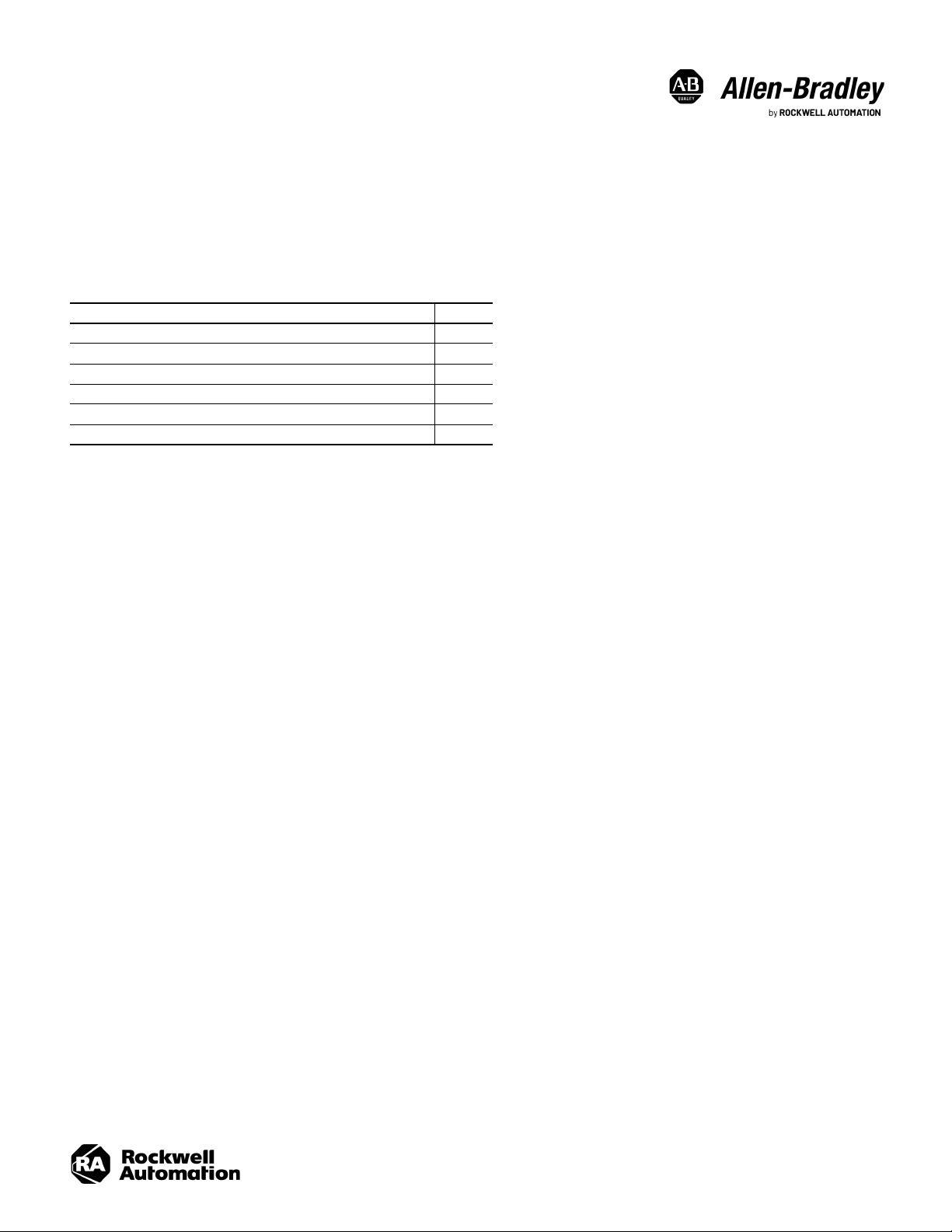
Release Notes
iTRAK System, Firmware Revision 3.003
Bulletin 2198T
This publication contains release notes for the iTRAK® system, firmware revision 3.003, when used with the Studio
5000 Logix Designer® application.
Topic Page
Considerations 1
Restrictions 2
Enhancements 3
Corrected Anomalies 14
Known Anomalies 14
Additional Resources 15
Considerations
When using this firmware, consider the following.
• The example Logix program file is being deprecated and may be eliminated in a future release of the firmware.
You are encouraged to use the ICT Libraries to write your Logix programs for your iTRAK systems.
• When upgrading from a previous revision of firmware, and your Logix program is based on the example Logix
program, the following items must be imported or copy/pasted:
- P01_iTRAK_Communications
-P01_Main_Program
- P00_Faults_Version_and_CIP_Messaging
-UDT_iT_Faults
- UDT_iT_Fault_Array
- UDT_iT_Fault_Strings
- Controller Tag iTRAK_Faults (Copy/Paste)
- Controller Tag iTRAK_Fault_Strings (Copy/Paste)
• To make the EtherNet/IP™ connection and complete initialization, the following conditions are required:
- The controller must be on.
- The Logix program must be running.
- If iTRAK Power Supplies (iPS) are being used, the associated Diode Front End (DFE) must be ready and
communicating.
• Headway checking is done only in the gateway. The Logix program no longer performs this task.
• Changes to the track configuration that are made while the track is enabled do not take effect until the track is
disabled and reenabled. If configuration changes do not match the actual track configuration, faults are
generated when the track is reenabled.
• The default timing model is for the ControlLogix® 5580 controller.
Page 2
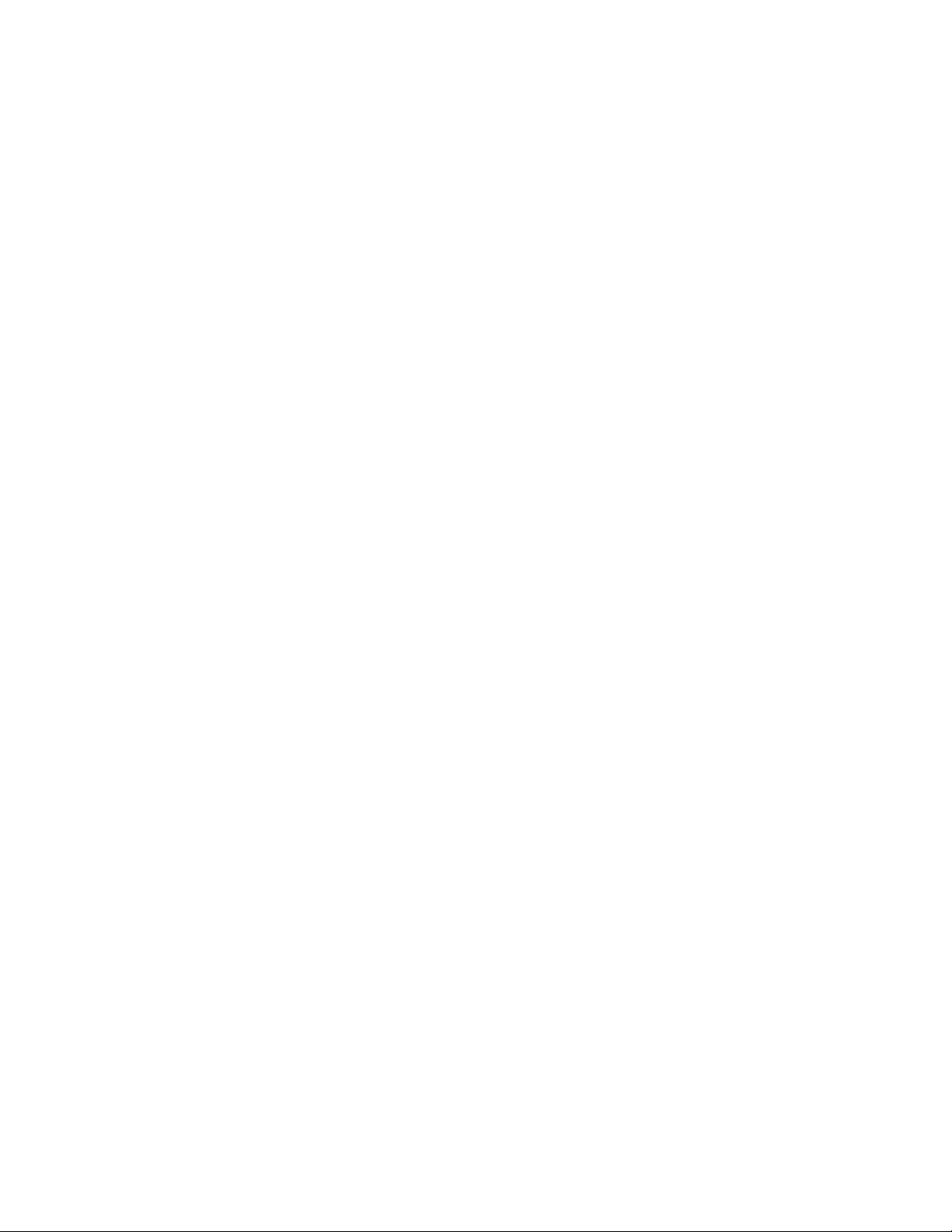
iTRAK System, Firmware Revision 3.003 Release Notes
• The 400-byte configuration packet is required for both ControlLogix 5570 and 5580 controllers. The first byte
represents the timing model of the controller. The default is 2, to represent 2-cycle timing in the program.
- For the ControlLogix 5570 controller, which is not supported, the controller tag
Gateway_Movers0to15:C.Data [0] must be changed to 1, to represent 1-cycle timing.
- For the ControlLogix 5580 controller, the controller tag
Gateway_Movers0to15:C.Data [0] is set to 2
(default), to represent 2-cycle timing.
• Unicast Ethernet Communication is the only communications method that works with networks other than
192.168.x.y.
• Multicast Ethernet Communication is required for the second and succeeding I/O modules (more than 16
movers).
• The only support for more than 16 movers is a 192.168.x.y network.
• The mover torque percentage range is 0…125%.
Restrictions
Unless updated in a section for a later revision, these restrictions apply from their revision of introduction.
• In order for the iTRAK system to function properly, a USB-IIRO-4 device from Access IO Products, Inc, must be
connected to the gateway via a USB connection, regardless of the Power Supply Mode (PCM or iPS) that is
specified. This hardware does not have to be used in any other way. However, failure to connect this hardware
to the gateway prevents the gateway from fully initializing and running.
• This firmware release supports the third-generation gateway hardware. Only V3.xxx versions of firmware will
run on the third-generation gateway.
• The Position Loop and Velocity Loops are synchronized and run in the same period.
• When more than five movers are present on or seen by a single motor module, the minimum time that the
motor module requires to process the movers is 1000 microseconds. This forces the minimum Position Loop
Period to be 2 milliseconds. If your application can guarantee that no more than five movers can be seen at any
one time on any given motor module, the iT_MPM AOI can be used to set the maximum number of movers-permotor module that is used by the motion profile, and ease the 2 millisecond restriction.
• When a program is downloaded, the time or master time is changed, or the EtherNet/IP™ connection is broken
and restored, the following can occur:
-The
iTRAK_Control.StatusGatewayRunning tag is set to 0 for several seconds. If there are more than 16
movers on the system, the time that
The system auto-restarts the gateway to make sure that there is communication between the controller and
gateway.
- If the iTRAK system was enabled, a FaultCode 9 is generated and displayed when the
iTRAK_Control.Status.GatewayRunning tag returns to a value of 1.
- If motion was being performed, the motion stops, and faults are generated depending on the stopped
position of the movers.
- If there was a program download and an iTRAK power supply was in use, the power supply must be reset and
the FaultCode 30 cleared.
iTRAK_Control.StatusGatewayRunning tag dwells at 0 can be longer.
2 Rockwell Automation Publication 2198-RN001P-EN-P - February 2021
Page 3
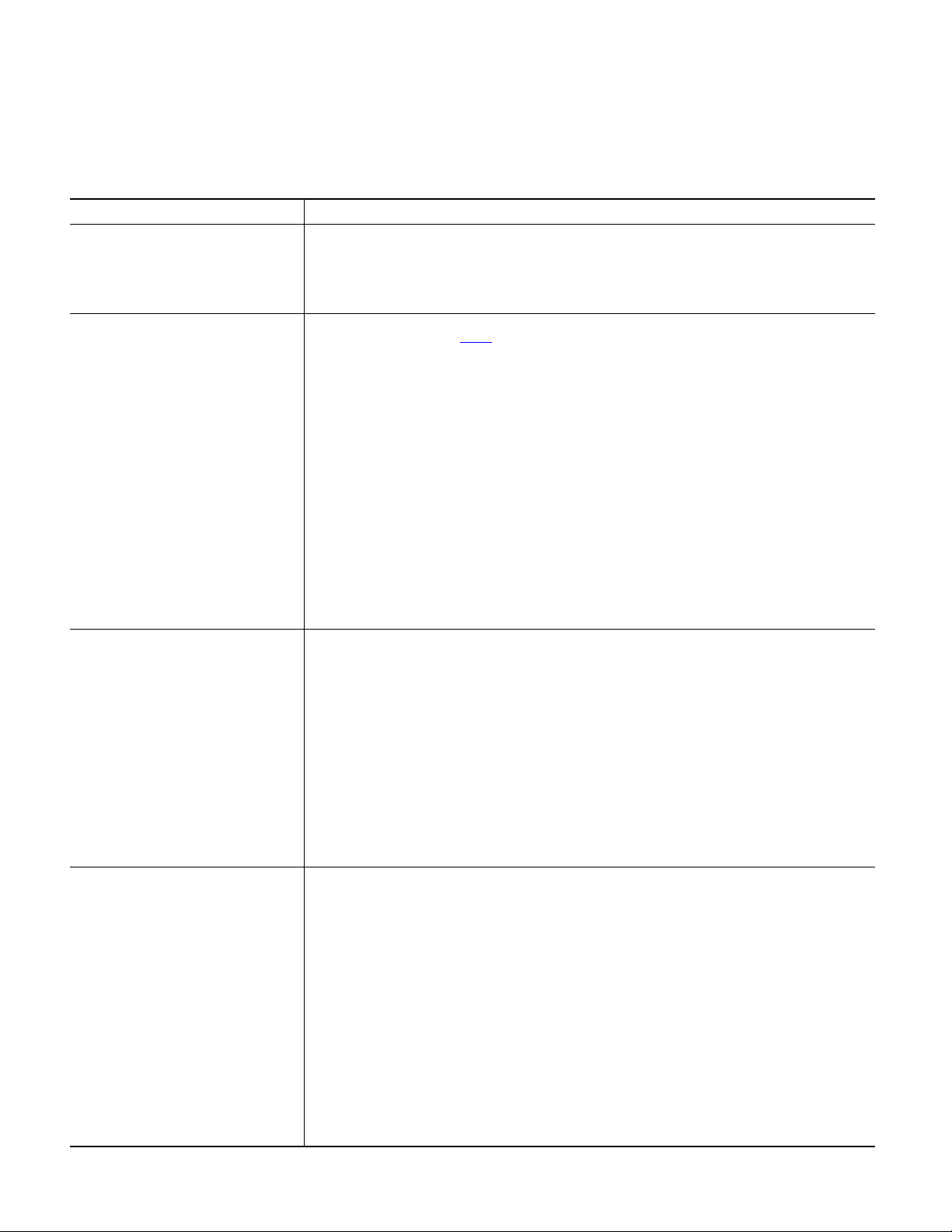
iTRAK System, Firmware Revision 3.003 Release Notes
Enhancements
These enhancements correspond to the iTRAK system firmware revision when used with the Logix Designer
application.
Table 1 - Enhancements with Revision 3.003
Enhancement Description
Support for Additional Movers The iTRAK firmware and associated example Logix file have been modified and tested to allow up to 104 movers on a track,
with a potential of up to 250 movers in the future.
New Fault Codes and New Fault Code Structure The complicated set of gateway fault codes and section fault codes has been replaced with a simplified single fault code and
Ability to View Multiple Generated Faults Frequently on the iTRAK system, several faults are generated when fault conditions occur. However, only information about
extended information. Please see Tab le 2
To accommodate the new set of faults, members of UDT_iTRAK_Status have been changed.
The following members have been removed:
• GatewayFaultCode
• SectionFaultCode
• SectionNumberFaulted
• SectionDeviceFaulted
• SectionFaultData
• FaultMessageLine1
• FaultMessageLine2
The following new members have been added:
•ERR DINT New fault code
• EXERR DINT New extended numeric fault information
• FaultDescription STRING New fault description
As before, the new fault-related fields in the controller tag iTRAK_Control.Status will contain information on
the first fault that is generated when fault conditions occur.
The fault information is not persistent. When the controller tag iTRAK_Control.Cmd.FaultReset is
latched, all fault information is cleared.
the first generated fault would be sent to the Logix controller. Often this meant that the most relevant fault would not be
displayed.
To address this issue, the User-defined type UDT_iT_Faults and the associated controller tag iTRAK_Faults have
been added. This array of 64 elements of type UDT_iT_Faults supplies information about the first 64 faults that occur on the
iTRAK system whenever fault conditions happen. The following members belong to UDT_iT_Faults:
• TimeStamp DINT Relative timestamp in nanoseconds from the first reported fault
• ERR DINT New fault code
• EXERR DINT New extended numeric fault information
• FaultName STRING New fault name
• FaultDescription STRING New fault description
for details about the new set of fault information.
This array of faults is neither cumulative nor persistent. When the controller tag
iTRAK_Control.Cmd.FaultReset is latched, all fault information is cleared, and the information is stored in
the persistent, cumulative fault log file that is maintained internally on the gateway.
Persistent Fault Log The iTRAK system now maintains a persistent, cumulative fault log file that is stored internally on the gateway. This comma-
separated value (.csv) file contains the following information about each of the faults:
• Timestamp Absolute Eastern Daylight system date and time (in year, month, day, hour, minute, second, and
nanosecond) when the fault was generated.
•ERR New fault code
• FaultName New fault name
• FaultDescription New fault description
• EXERR New extended numeric fault information
Whenever the controller tag iTRAK_Control.Cmd.FaultReset is latched or the gateway is reset, any
faults that currently exist are added to the fault log file.
The fault log file is limited to a maximum size of 100 megabytes. If an attempt to save additional faults would exceed this limit,
the faults are temporarily saved and a fault 249 (‘Fault Log File too Large to Add Faults’) is generated. This gives the user one
last opportunity to retrieve the fault log from the iTRAK system before resetting the faults once again. On the fault reset
immediately following the fault 249, the fault log file is removed, and the faults generated prior to and including the fault 249
are stored in the newly emptied fault log file.
The fault log file can be retrieved using the V3.003 version of the iTRAK Log Retrieval Tool.
Rockwell Automation Publication 2198-RN001P-EN-P - February 2021 3
Page 4
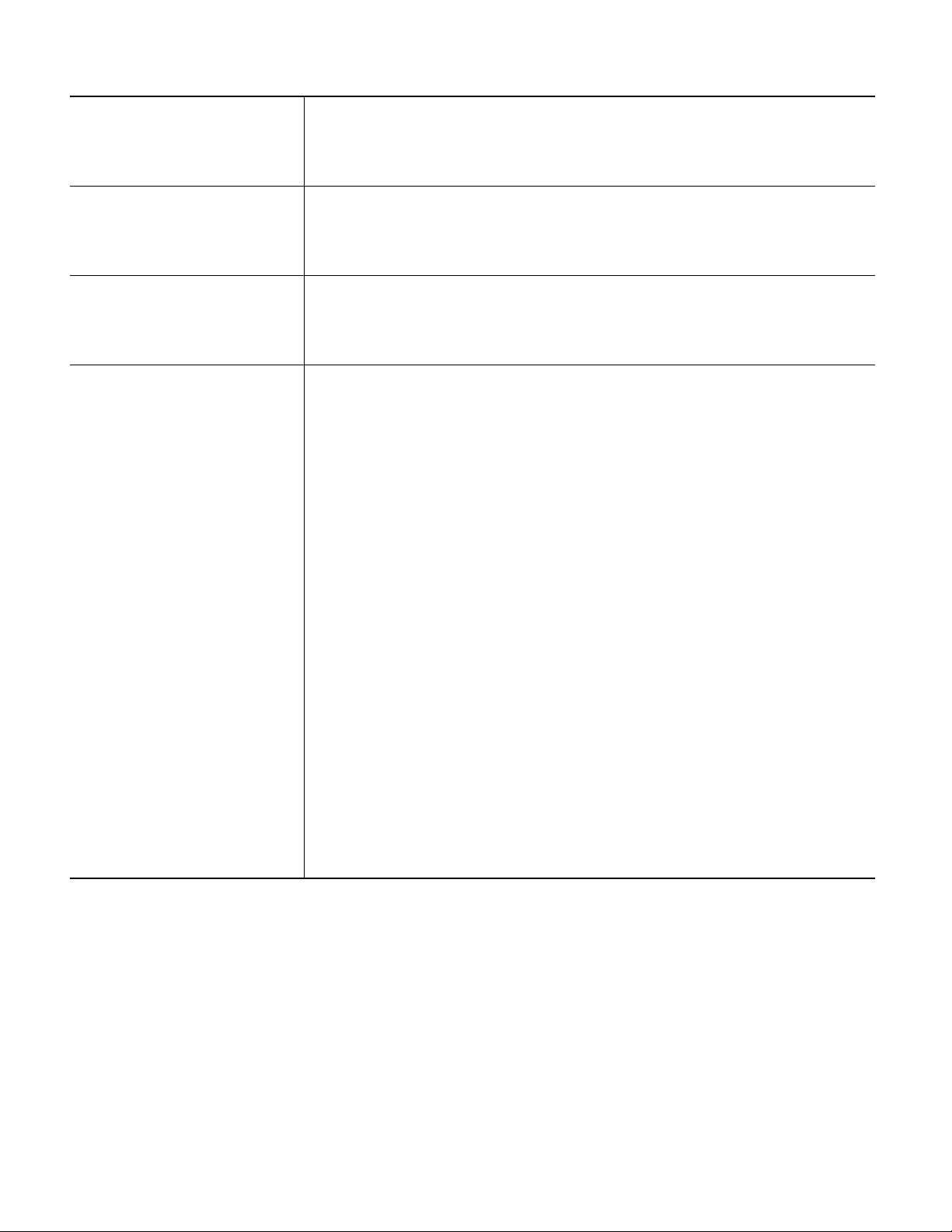
iTRAK System, Firmware Revision 3.003 Release Notes
Table 1 - Enhancements with Revision 3.003 (Continued)
Customer Log File Simplification As fault reporting on the iTRAK system has been significantly improved, the amount and kind of data that is supplied in the
Addition of Developer Log Files The iTRAK system now generates very detailed log files for use by Customer Support Engineers, Motion Solution Consultants,
Improved Initial Connectivity between the Logix
Controller and the iTRAK System
Addition of Clean Startup Capability to Simplify
Commissioning, Static Addition and Removal of
Movers, and Motor Module Replacement
standard iTRAK log files has been greatly reduced and simplified. The resulting log files are much easier to read and
understand.
These log files can be retrieved using the iTRAK Log Retrieval Tool.
GOTCs, Firmware Developers, and other Rockwell Automation employees. These encoded log files can be retrieved using the
V3.003 version of the iTRAK Log Retrieval Tool and sent to the appropriate Rockwell Automation employees whenever
additional assistance is required.
With the introduction of the third-generation gateway hardware, the gateway often had to be restarted automatically to
establish solid and robust Ethernet/IP communications between the Logix Controller and the iTRAK system. Firmware
modifications and improvements have been made such that the automatic restart is no longer required.
The iTRAK system maintains information about the last position and status of all movers when the system was shut down. In
certain instances (for example, when initially commissioning a track, when replacing motor modules, and when adding or
removing movers), this mover position and status information may be invalid, and must be regenerated from information
obtained from the track.
To assist in this “scratch build” of mover position and status information, a Clean Startup capability has been created, and the
member “CleanAndResetGateway” has been added to the user-defined type UDT_iTRAK_Cmd.
When the controller tag iTRAK_Control.Cmd.CleanAndResetGateway is latched, the stored mover
position and status information are removed, and the gateway is reset. This causes the gateway to rebuild the stored mover
position and status information from new information obtained from the track.
To ensure that the stored mover information gets reconstructed cleanly and accurately, it is best to adhere to the following
rules regarding mover positioning during a Clean Startup:
1. No Movers on Curves
2. For tracks with more than 8 motor modules, no movers next to curves.
3. No more than five 50 mm movers, three 100 mm movers, and two 150 mm movers on a single motor module.
4. No movers on or within +/- 3 mm of motor module transitions.
To assist in following these rules, faults are generated for any violations. However, the new stored mover information is
still generated, and may be valid, despite any faults.
The usual procedure for a Clean Startup is as follows:
1. Shut down the track.
2. Make all the mover adjustments, additions, removals, and motor module replacement.
3. Restart the track.
4. When the track comes up, if the correct number and position of all movers is displayed in the controller tag
iTRAK_Control.Status.ActualPosition, the process is complete, and any faults that may have
occurred can be ignored and reset.
5. Otherwise, issue the iTRAK_Control.Cmd.CleanAndResetGateway command.
6. After the system comes up completely, if the correct number and position of all movers is displayed in the controller tag
iTRAK_Control.Status.ActualPosition, the process is complete and any faults that may have
occurred can be ignored and reset.
7. Otherwise, make appropriate mover position adjustments as any faults may recommend, and repeat steps 5 and 6 until
iTRAK_Control.Status.ActualPosition accurately reflects the state of the track.
4 Rockwell Automation Publication 2198-RN001P-EN-P - February 2021
Page 5
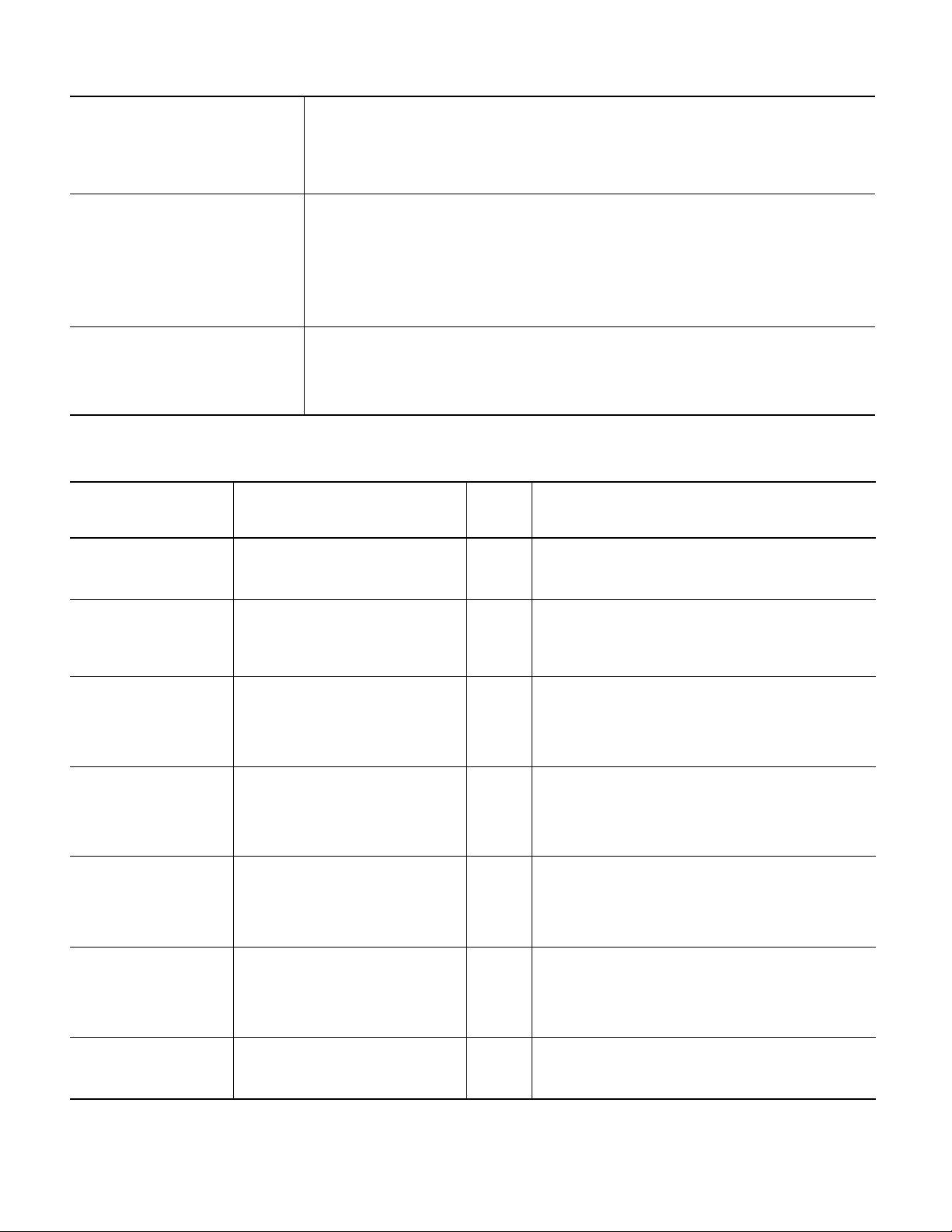
Table 1 - Enhancements with Revision 3.003 (Continued)
iTRAK System, Firmware Revision 3.003 Release Notes
Relaxed Restrictions on Motion Polarity and
Numbering Order Tags
Power on self-test (POST) on Demand The power on self-test (POST) no longer runs as part of the initialization sequence at power-up or gateway reset. Instead, the
ECO Current Mode Eco Current Mode decreases the amount of current used by the iTRAK system as the movers cross transition between motor
The controller tags iTRAK_Control.Data.MotionPolarity,
iTRAK_Control.Data.ReverseMoverNumbering, and
iTRAK_Control.Data.MoverNumberingOffset no longer require a First Scan condition to take
effect. However, the track must be de-energized for these tags and the
iTRAK_Control.Data.PositionOffset tag to take effect.
Controller tag iTRAK_Control.Cmd.RunPOST has been added to allow you to choose when the POST is to be run.
The POST can only be run when the track is not energized. When the POST completes, the Controller Tag
iTRAK_IPSSupport.POSTDone is set to ‘1’. This tag is used for both PCM and iPS power supply modes. If the
POST fails while it is running, the appropriate faults indicating the problem are generated.
It is recommended that the POST be run during the application's power-up sequence, as soon as high-voltage power is
available. Otherwise, motor module problems that could cause damage to the track and/or tooling, such as a bad motor coil
or driver chip, go undetected until the damage occurs.
modules. However, Eco Current Mode also has the side effect of significantly decreasing performance across the track.
Eco Current mode is OFF by default. It can be turned off or on using the Controller Tag
iTrak_Control.Cmd.ToggleEcoCurrentMode.
Toggling this tag causes the Gateway to reset.
Table 2 - Fault Code and Fault Code Structure
ERR – Fault Name Fault Description EXERR Details
1 – Internal Error Internal gateway error during initialization. The gateway failed during initialization due to an internal error. Check all
2 – iMF Initialization Failure Track initialization failure. Initialization of the gateway failed. Check all power and communications
power and communications cables and connections. Then, power-cycle
the system. If the problem persists, contact ICTSupport@ra.rockwell.com
for assistance.
cables and connections. Then, power-cycle the system. If the problem
persists, contact ICTSupport@ra.rockwell.com for assistance.
3 – Internal Motor Module Failure Internal error in motor module EXERR. Motor
4 – Power-on Self-test Internal
Error
5 – Bad Motor Module Coils Bad coils on motor module EXERR during POST. Motor
6 – Motor Module Coil Overheat Coils overheated in motor module EXERR. Motor
7 – IRAM Error Threshold Exceeded Recoverable IRAM errors on motor module EXERR
iPS fault-clearing failure caused POST failure. The Power-On Self-Test failed due to the inability to clear an iPS fault. Make
exceeded threshold.
Module
Number
Module
Number
Module
Number
Motor
Module
Number
The motor module specified in EXERR had an internal error. Check all
power and communications cables and connections. Then, power-cycle
the system. If the problem persists, contact ICTSupport@ra.rockwell.com
for assistance.
sure that all the DFE and iPS modules are functioning correctly. Then,
power-cycle the system. If the problem persists, contact
ICTSupport@ra.rockwell.com for assistance.
One or more bad coils on the motor module specified in EXERR were found
during the Power-On Self-Test. If power-cycling and a subsequent rerun of
the POST does not eliminate the problem, the motor module should be
replaced.
One or more coils has overheated in the motor module specified in EXERR.
Shut down the system, allow it to cool down for 10…15 minutes, and then
restart it. If the problem persists, contact ICTSupport@ra.rockwell.com for
assistance.
Recoverable errors on the IRAM board of the motor module specified in
EXERR have exceeded the allowable threshold. If power-cycling and a
subsequent rerun of the POST does not eliminate the problem, the motor
module should be replaced.
Rockwell Automation Publication 2198-RN001P-EN-P - February 2021 5
Page 6

iTRAK System, Firmware Revision 3.003 Release Notes
Table 2 - Fault Code and Fault Code Structure (Continued)
ERR – Fault Name Fault Description EXERR Details
8 – High IRAM Voltage Motor module EXERR IRAM avg or peak high or
common rail voltage too high.
Motor
Module
Number
Either the IRAM average high rail voltage, or the IRAM average common rail
voltage, or the peak high rail voltage is too high in the motor module
specified in EXERR. Check bus voltages, the DFE, and iPS modules for
problems.
9 – EIP Communications Failure Time Sync information changed or gateway timed
out waiting for PLC EIP packet
10 – Headway Tolerance Failure Position of mover EXERR is too close to another
mover.
11 – I2T Error Current in motor module EXERR exceeded
threshold for too long.
13 – Coil Current out-of-range Current value for a coil in motor module EXERR is
out of range.
14 – IRAM Over Temperature IRAM temperature for motor module EXERR is too
high.
Mover
Number
Motor
Module
Number
Motor
Module
Number
Motor
Module
Number
Time Sync information has suddenly changed, or the gateway has timed
out while waiting for the next packet from the controller. This is usually due
to Grandmaster Time Clock changes (time change, source change), or
program downloads. Reset the fault, and reset the gateway if necessary.
The positions of the mover specified in EXERR is closer to another mover
than the distance specified for Headway Tolerance. Adjust the Motion
Profile to correct this situation.
The continuous current required by the motor module specified by EXERR
has exceeded the threshold limit for too long. This is referred to as an ‘I2T
error’, which is often caused by jammed movers, or a very demanding
Motion Profile. Perform a clean startup, shut down the system if needed,
check the Motion Profile, clear any jams, allow the system to cool down for
10…15 minutes, and restart the system. If the problem persists and there is
no jam, the motor module may need to be replaced. Running the POST may
help assess the situation. If necessary, contact
ICTSupport@ra.rockwell.com for assistance.
The current value for a coil in the motor module specified in EXERR is out of
range. If power-cycling and a subsequent rerun of the POST does not
eliminate the problem, the motor module should be replaced.
The IRAM temperature for the motor module number specified in EXERR is
too high. This can be caused by an ambient temperature greater than
55 °C, inactive water cooling, or lack of water cooling. Shut down the
system, allow it to cool down for 10…15 minutes, and restart it. If the
problem persists, the motor module may need to be replaced. Contact
ICTSupport@ra.rockwell.com for assistance.
15 – Out-of-range ADC Position
Sensor Value
16 – ADC Timeout Motor module EXERR position ADC timed out. Motor
17 – Position Error Tolerance
Fai lu re
18 – External Current Limit Map
Fai lu re
19 – External Force Compensation
Map Failure
6 Rockwell Automation Publication 2198-RN001P-EN-P - February 2021
Value of a position sensor on motor module EXERR
is out of range.
Position error of mover EXERR is too large. Mover
Incorrect External Current Limit table information
specified in Logix.
Incorrect External Force Compensation table
information specified in Logix.
Motor
Module
Number
Module
Number
Number
The Analog to Digital Converter value for a position sensor in the motor
module specified in EXERR is out of range of its internal limits. If powercycling and a subsequent running of the POST does not eliminate the
problem, the motor module should be replaced.
A response from the position sensing Analog to Digital Converters for the
motor module specified by EXERR was not received in a timely manner. The
motor module must be replaced.
The position error of the mover specified in EXERR has exceeded the
Position Error Tolerance value. Determine the cause of the lack of motion
on the specified mover. Possible causes include a jam, or insufficient
motor module high power. Clear the fault, correct the problem, and, if
necessary, power-cycle the system.
Incorrect information was specified in the External Current Limit table in
the Logix program. Fix the program and reload the information.
Incorrect information was specified in the External Force Compensation
table in the Logix program. Fix the program and reload the information.
Page 7

Table 2 - Fault Code and Fault Code Structure (Continued)
ERR – Fault Name Fault Description EXERR Details
20 – Common Rail Voltage High Motor module EXERR common rail voltage greater
than 250 volts.
Motor
Module
Number
The common rail voltage for the motor module specified in EXERR is
greater than 250 volts. Check bus voltages, the DFE, and iPS modules for
problems.
iTRAK System, Firmware Revision 3.003 Release Notes
21 – Common Rail Voltage Low Motor module EXERR common rail voltage less
22 – High Rail Voltage High Motor module EXERR high rail voltage greater than
23 – High Rail Voltage Low Motor module EXERR high rail voltage less than 35
24 – Common and High Rails
Miswired High
25 – Common and High Rails
Miswired Low
26 – Mover Size Mismatch Motor module EXERR mover size does not match
than 17 volts.
500 volts.
volts.
Motor module EXERR common rail voltage greater
than 90% of high rail voltage.
Motor module EXERR common rail voltage less
than 50% of high rail voltage.
that of motor module 0.
Motor
Module
Number
Motor
Module
Number
Motor
Module
Number
Motor
Module
Number
Motor
Module
Number
Motor
Module
Number
The common rail voltage for the motor module specified in EXERR is less
than 17 volts. Check bus voltages, the DFE, and iPS modules for problems.
The high rail voltage for the motor module specified in EXERR is greater
than 500 volts. Check bus voltages, the DFE, and iPS modules for problems.
The high rail voltage for the motor module specified in EXERR is less than
35 volts. Check bus voltages, the DFE, and iPS modules for problems.
The common rail voltage for the motor module specified in EXERR is
greater than 90% of the high rail voltage. Check bus voltages, the DFE, and
iPS modules for problems.
The common rail voltage for the motor module specified in EXERR is less
than 50% of the high rail voltage. Check bus voltages, the DFE, and iPS
modules for problems.
The mover size reported by the motor module specified in EXERR does not
match that of the mover size reported by motor module 0. Reflash the
motor module firmware from Logix with the correct mover size.
28 – Power Supply type
Unspecified
30 – iPS Not Ready iPS not in READY state after being enabled. The iPS did not indicate that it was in the READY state after being enabled.
31 – iPS Faults Not Cleared Gateway timed out while clearing iPS faults. The gateway timed out while attempting to clear iPS faults. Check the
32 – iPS Enable Timeout Gateway timed out while enabling iPS. The gateway timed out while attempting to enable the iPS. Check the wiring
33 – DFE Bus Unload DFE in Bus Unload state. The DFE is in a Bus Unload state. Check the DFE module for problems.
34 – USB/IO Module
Communication Fault
Logix Controller tag
iTRAK_Control.Data.PwrSupplyType
set to 0.
Communication problem between USB/IO Module
and iPS. Check wiring.
The Logix Power Supply type is set to 0. For an iPS, this value must be 1.
For a PCM, this value must be 2. Set the value appropriately, clear the fault,
and reset the gateway.
Check the DFE and iPS modules for problems.
wiring of the USB/IO Module to the iPS. Also check the DFE and iPS modules
for problems.
of the USB/IO Module to the iPS. Also check the DFE and iPS modules for
problems.
The gateway is not able to communicate with the iPS via the USB/IO
module. This is usually a mis-wiring problem at the USB/IO module. Check
and confirm that the wiring is correct, and fix if not.
Rockwell Automation Publication 2198-RN001P-EN-P - February 2021 7
Page 8
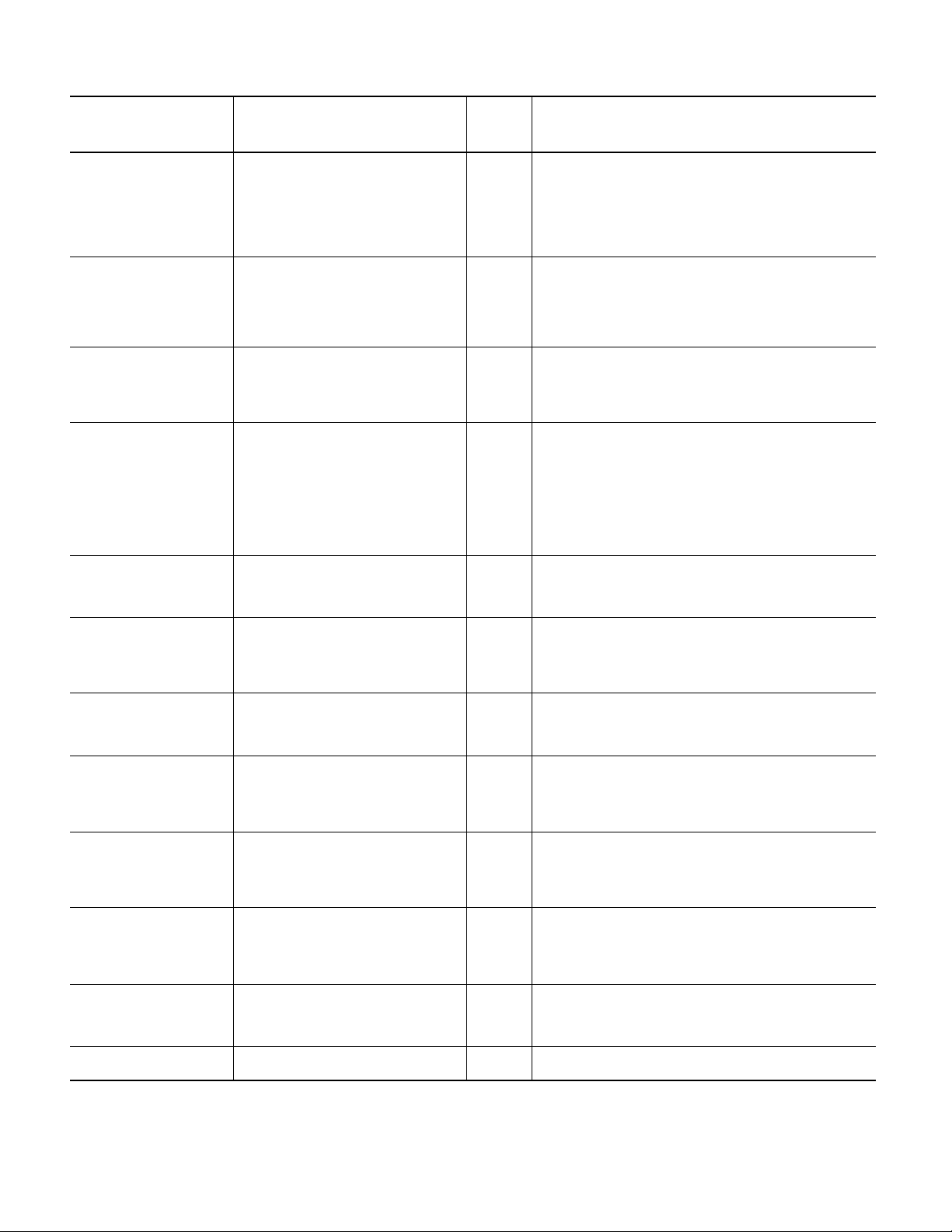
iTRAK System, Firmware Revision 3.003 Release Notes
Table 2 - Fault Code and Fault Code Structure (Continued)
ERR – Fault Name Fault Description EXERR Details
41 – USB/IO Module Configuration
Fai lu re
Configuration failure on one or more connected
USB/IO modules.
The configuration of one or more associated USB/IO modules failed. Check
and confirm the USB connection between the USB/IO modules and the
gateway. Then, power-cycle the system. If the problem persists, the USB/IO
module may need to be replaced. If needed, contact
ICTSupport@ra.rockwell.com for assistance.
42 – No USB/IO Modules Present No USB/IO modules connected to gateway. No USB/IO modules were connected to the gateway. Check and confirm the
43 – USB/IO Module Write Failure Output port write failure on one or more
47 – Motor Module Velocity Loop
Timeout
50 – Corrupt Tuning File Corrupt gateway tuning information file. Download
51 – Invalid Velocity Gains Read Could not read velocity loop tuning information
52 – No Tuning File Non-existent gateway tuning information file.
connected USB/IO modules.
Motor module EXERR timeout while waiting for
gateway communications packet.
gains again.
from motor modules.
Download gains again.
Motor
Module
Number
USB connection between the USB/IO modules and the gateway. Then,
power-cycle the system. If the problem persists, contact
ICTSupport@ra.rockwell.com for assistance.
Writing to the output ports of one or more of the connected USB/IO
modules failed. Check and confirm the USB connection between the USB/IO
modules and the gateway.
The motor module specified in EXERR did not receive a communications
packet from the gateway in more than three position loop periods of time.
This can be caused either by a position Loop period that is too short or by
electrical noise. Check for proper grounding, the presence of ferrite cores
in the motor module, and a loose communications cable between the
motor module and the gateway. Then contact
ICTSupport@ra.rockwell.com for assistance.
The file on the gateway that contains the stored tuning information for the
track has become corrupted. Reset the gateway.
An error occurred when attempting to read the velocity loop tuning
information from the motor modules. Reset the gateway. If the problem
persists, contact ICTSupport@ra.rockwell.com for assistance.
The file on the gateway that contains the stored tuning information for the
track does not exist. Reset the gateway.
53 – Track Energized before
Reading Gains
54 – Invalid Motor Module Number
for Gains
55 – Invalid Mover Number for
Gains
56 – Invalid Velocity Ki Value Invalid Velocity Ki value in SetGains user request. The value specified for the Velocity Ki in a SetGains… command is invalid.
57 – Invalid Velocity Kp Value Invalid Velocity Kp value in SetGains user request. The value specified for the Velocity Kp in a SetGains… command is invalid.
8 Rockwell Automation Publication 2198-RN001P-EN-P - February 2021
Track energized before reading velocity loop gains
from motor modules.
Invalid motor module number EXERR specified in
SetGains user request.
Invalid mover number EXERR specified in SetGains
user request.
Bad Motor
Module
Number
Bad Mover
Number
The track was energized during an attempt to read the velocity loop tuning
information from the motor modules. Clear the fault, make sure the track is
not energized, and try again.
The motor module number specified in a SetGains… request is invalid. The
invalid motor module number is specified in EXERR. Correct the value in the
Logix program, clear the fault, and try again.
The mover number specified in a SetGains… request is invalid. The invalid
mover number is specified in EXERR. Correct the value in the Logix
program, clear the fault, and try again.
Correct the value in the Logix program, clear the fault, and try again.
Correct the value in the Logix program, clear the fault, and try again.
Page 9

Table 2 - Fault Code and Fault Code Structure (Continued)
ERR – Fault Name Fault Description EXERR Details
61 – Invalid ADC Calibration Data Invalid calibration data for position sensor ACDs in
motor module FaultData.
Motor
Module
Number
The calibration data for position sensor Analog-to-Digital Converters in the
motor module specified in EXERR is invalid. The motor module must be
replaced.
iTRAK System, Firmware Revision 3.003 Release Notes
63 – Invalid Current Calibration
Data
65 – Invalid User Request Data Invalid user request information sent to gateway
71 – Invalid Current Gains Data Invalid current gains data for a coil on motor
72 – Invalid Position Loop
Calculation File
73 – Invalid Motor Module
Configuration
74 – Motor Module
Communications Failure
Invalid current calibration data for motor module
EXERR.
from PLC.
module EXERR.
Corrupt position loop calculations file ignored. The position loop calculations file that is stored on the gateway is
Invalid configuration data read from motor
module EXERR.
EXERR contains the count of Improperlycommunicating motor modules.
Motor
Module
Number
Motor
Module
Number
Motor
Module
Number
Number of
Bad Motor
Modules
Fou nd
The current calibration data for the motor module specified in EXERR is
invalid. The motor module must be replaced.
Invalid or out-of-range information was sent to the gateway in a user
request from the Controller. Correct the value in the Logix program, clear
the fault, and try again.
The current gains data for a coil on the motor module specified in EXERR is
invalid. The motor module must be replaced.
corrupted, and has been invalidated. After resetting the gateway, the
default position loop calculations are used. If a position loop period value
other than the default is desired, the ‘P’ console command must be used. If
needed, contact ICTSupport@ra.rockwell.com for assistance with this
console command.
The configuration that was read from the motor module specified in EXERR
is invalid. This usually indicates a transmission problem from the motor
module to the gateway, which is most frequently caused by electrical
noise. Check for grounding, the presence of ferrite cores in the motor
module, and a loose communication cable.
Either no properly communicating motor modules were found, or one or
more improperly functioning motor modules were found. The number of
‘bad’ motor modules is specified in EXERR. Check all power cables,
communication cables, and connections. Then, power-cycle the system. If
the problem persists, contact ICTSupport@ra.rockwell.com for assistance.
75 – No Movers found on Track Gateway unable to find movers on track during
76 – Overtemp Error Temperature inside motor module EXERR too high. Motor
77 – Motor Module Config
Communications Error
initialization.
Module
Number
Communication failure while reading track
configuration from motor modules.
Rockwell Automation Publication 2198-RN001P-EN-P - February 2021 9
The gateway was unable to find any movers present on the track at
initialization time. Check all power cables, communication cables, and
connections. Check mover position magnets. Then, power-cycle the
system. If the problem persists, contact ICTSupport@ra.rockwell.com for
assistance.
The temperature inside the motor module specified in EXERR is too high.
This can be caused by an ambient temperature greater than 55 °C, inactive
water cooling, or lack of water cooling. Shut down the system, allow it to
cool down for 10…15 minutes, and restart it. If the problem persists,
contact ICTSupport@ra.rockwell.com for assistance.
A communication failure occurred while the gateway was attempting to
read the track configuration from the motor modules. Check all power
cables, communication cables, and connections. Then, power-cycle the
system. If the problem persists, contact ICTSupport@ra.rockwell.com for
assistance.
Page 10

iTRAK System, Firmware Revision 3.003 Release Notes
Table 2 - Fault Code and Fault Code Structure (Continued)
ERR – Fault Name Fault Description EXERR Details
78 – Trace Data Range Error Motor Module EXERR Internal Trace Array Out-of-
range Reference.
Motor
Module
Number
The internal array for trace data experienced an out-of-range reference.
Power-cycle the system. If the problem persists, contact
ICTSupport@ra.rockwell.com for assistance.
110 – Track Length Mismatch Track length in Logix program does not match
actual length.
111 – Mover Count Mismatch EXERR actual mover count does not match the
mover count in the Logix program.
112 – Mover Limit Exceeded Number of movers specified in Logix program
greater than 250.
113 – Unmatched Mover Fault Position of mover EXERR not reported by motor
modules.
114 – No Movers to Renumber Gateway renumbering failed due to no movers
found.
Actual Mover
Count
Mover
Number
Upon energizing the track, the track length specified in the Logix program
did not match the actual track length. Either the Logix program is incorrect,
or the number of motor modules seen on the track is incorrect. Fix the
problem, clear the fault, and reenergize the track.
The number of movers found on the track did not match the value found in
the Logix Program. If this fault occurred when the track was being
energized, either the Logix program is incorrect, or the number of movers
seen on the track is incorrect. Fix the problem, clear the fault, and
reenergize the track. If this fault occurred after the track had been
previously energized, check mover position magnets.
Upon energizing the track, the number of movers specified in the Logix
program exceeded the maximum number of 250 allowed movers. Change
the Logix program to specify the correct number of movers, clear the fault,
and reenergize the track.
The mover specified in EXERR has not been reported by a motor module for
too many position loops in a row. Check mover position magnets. Increase
the threshold value via the ‘L’ console command. If needed, contact
ICTSupport@ra.rockwell.com for assistance with this console command.
The gateway renumbering operation failed because no movers could be
found. Check mover position magnets. Check all power, communication
cables, and connections. Then, power-cycle the system. If the problem
persists, contact ICTSupport@ra.rockwell.com for assistance.
115 – Automatic Renumbering
Performed
116 – Movers on or Next to Curve on
Clean Startup
117 – Too Many Movers on Module
for Clean Startup
118 – Mover on Transition for Clean
Startup
Gateway was unable to find all movers in
previously reported positions.
Motor module EXERR that is or next to a curve
contains movers during a clean startup
Motor Module EXERR contains too many currentsize movers during a clean startup
Motor Module EXERR contains movers found on a
transition during a clean startup
Motor
Module
Number
Motor
Module
Number
Motor
Module
Number
The gateway was unable to find all of the movers in their previously
reported positions. Check mover position magnets. Renumber the track
and clear the fault.
During a Clean Startup, motor modules that are curves or next to curves
cannot have any movers on them. The motor module specified in EXERR is
a curve, or is next to a curve. Note: This fault may be reset and disregarded
if, upon startup, the correct number of movers are all found in the correct
positions as shown in the Actual Positions.
During a Clean Startup, motor modules may have no more than 2 movers
on them. The motor module specified in EXERR has more than two movers.
Note: This fault may be reset and disregarded if, upon startup, the correct
number of movers are all found in the correct positions as shown in the
Actual Positions.
During a Clean Startup, motor modules may have no movers on transition.
The motor module specified in EXERR has one or more movers on
transitions. Note: This fault may be reset and disregarded if, upon startup,
the correct number of movers are all found in the correct positions as
shown in the Actual Positions.
10 Rockwell Automation Publication 2198-RN001P-EN-P - February 2021
Page 11

Table 2 - Fault Code and Fault Code Structure (Continued)
ERR – Fault Name Fault Description EXERR Details
120 – Internal Comm Gateway comms error with one or more motor
modules.
Motor
Module
Number
If motor module information is specified in EXERR, then a communication
problem between the motor module and the gateway has occurred.
Otherwise, a general communication problem between the gateway and
one or more unspecified motor modules has occurred. If no other morespecific faults are present, check all power cables, communications
cables, and connections. Then, power-cycle the system. If the problem
persists, contact ICTSupport@ra.rockwell.com for assistance.
iTRAK System, Firmware Revision 3.003 Release Notes
121 – Communications Error
Threshold Exceeded
122 – Invalid Motor Module
Communications Packet
123 – Invalid Gateway
Communications Packet
124 – Communications Failure: No
Motor Modules
125 – Communications Rate
Change Failure
Motor module EXERR had too many minor
communications errors in a row.
Invalid communications packet received by
gateway from motor module EXERR.
Invalid communications packet received by motor
module EXERR from the gateway.
Gateway unable to establish communications with
any motor modules.
Gateway cannot change motor module
communications rate for firmware download.
Motor
Module
Number
Motor
Module
Number
Motor
Module
Number
The motor module specified in EXERR has experienced too many minor
communications problems in a row, making the built-in recovery algorithm
too inaccurate. This error is often caused by electrical noise. Check for
grounding, the presence of ferrite cores in the motor module, and a loose
communication cable.
The gateway received an invalid communications packet from the motor
module specified in EXERR. This error is often caused by electrical noise.
Check for grounding, the presence of ferrite cores in the motor module,
and a loose communication cable.
An invalid communications packet was received from the gateway by the
motor module specified in EXERR. This error is often caused by electrical
noise. Check for grounding, the presence of ferrite cores in the motor
module, and a loose communications cable.
The gateway was unable to establish communications with any of the
motor modules on the track. Check all power cables, communication
cables, and connections. Then, power-cycle the system. If the problem
persists, contact ICTSupport@ra.rockwell.com for assistance.
The gateway was unable to change the communication rate between itself
and the motor modules. This rate change occurs both preceding and
following a download of firmware to the motor modules. Check all power
cables, communication cables, and connections. Then, power-cycle the
system. If the problem persists, contact ICTSupport@ra.rockwell.com for
assistance.
126 – Motor Module Packet
Checksum Error
127 – Gateway Packet Checksum
Error
128 – Motor Module Response
Communications Timeout
Gateway-calculated checksum different from that
in motor module EXERR packet.
Motor module EXERR-calculated checksum
different from that in gateway packet.
Motor modules did not respond to gateway. Motor
Rockwell Automation Publication 2198-RN001P-EN-P - February 2021 11
Motor
Module
Number
Motor
Module
Number
Module
Number
The gateway calculated a different checksum value than what was
supplied in a communications packet from the motor module specified in
EXERR. This error is often caused by electrical noise. Check for grounding,
the presence of ferrite cores in the motor module, and a loose
communication cable.
The motor module specified in EXERR calculated a different checksum
value than what was supplied in a communications packet from the
gateway. This error is often caused by electrical noise. Check for
grounding, the presence of ferrite cores in the motor module, and a loose
communication cable.
One or more motor modules did not respond to the gateway in a timely
manner with a communications packet. If information is contained in
EXERR, it is the failing motor module number. Check communication cables
and power-cycle the system. If the problem persists, contact
ICTsupport@ra.rockwell.com for assistance.
Page 12

iTRAK System, Firmware Revision 3.003 Release Notes
Table 2 - Fault Code and Fault Code Structure (Continued)
ERR – Fault Name Fault Description EXERR Details
129 – Gateway Response
Communications Timeout
Motor module EXERR timed out while processing
gateway communications packet.
Motor
Module
Number
The motor module specified in EXERR timed out during the processing of a
communications packet from the gateway. Check communication cables
and power-cycle the system. If the problem persists, contact
ICTsupport@ra.rockwell.com for assistance.
130 – Motor Module Packet Read
Fai lu re
131 – Unsolicited Packet from Motor
Module
132 – Motor Module
Communications Device Failure
140 – Firmware Download Failure Gateway unable to download firmware to motor
141 – Firmware Block Download
Fai lu re
Motor modules packet read failures in gateway. Motor
Motor module EXERR sent unrequested
communications packet to gateway.
Motor module EXERR communications hardware
has failed.
modules.
Firmware block download fail to motor modules. A failure to download a block of firmware to one or more of the motor
Module
Number
Motor
Module
Number
Motor
Module
Number
The gateway was unable to read a communications packet from one or
more of the motor modules on the track. If information is contained in
EXERR, it is the failing motor module number. Check communication cables
and power-cycle the system. If the problem persists, contact
ICTsupport@ra.rockwell.com for assistance.
The motor module specified in EXERR sent a communications packet that
was not requested by the gateway. Check communication cables and
power-cycle the system. If the problem persists, contact
ICTsupport@ra.rockwell.com for assistance.
The communication device on the motor module specified in EXERR failed.
The motor module must be replaced. Contact ICTSupport@ra.rockwell.com
for assistance.
The gateway was unable to download firmware to the motor modules.
Check all communication cable connections, power-cycle the system, and
attempt the firmware download again. If the problem persists, contact
ICTSupport@ra.rockwell.com for assistance.
modules on the track has occurred. If information is contained in EXERR, it
is the failing motor module number. Check all communications cable
connections, power-cycle the system, and attempt the firmware download
again. If the problem persists, contact ICTSupport@ra.rockwell.com for
assistance.
142 – Track Energized before
Downloading Firmware
143 – Firmware Position Board
Download Failure
144 – Firmware PWM Board
Download Failure
Track energized when downloading firmware to
motor modules.
Download of Position board firmware to motor
modules failed.
Download of PWM board firmware to motor
modules failed.
The track was energized during an attempt to download firmware to the
motor modules. Make sure the track is not energized, clear the fault, and
attempt the firmware download again.
The download of Position board firmware to the motor modules failed.
Check all communication cable connections, power-cycle the system, and
attempt the firmware download again. If the problem persists, contact
ICTSupport@ra.rockwell.com for assistance.
The download of PWM board firmware to the motor modules failed. Check
all communications cable connections, power-cycle the system, and
attempt the firmware download again. If the problem persists, contact
ICTSupport@ra.rockwell.com for assistance.
12 Rockwell Automation Publication 2198-RN001P-EN-P - February 2021
Page 13

Table 2 - Fault Code and Fault Code Structure (Continued)
ERR – Fault Name Fault Description EXERR Details
145 – Firmware Download Invalid
Motor Module Type
An invalid firmware type was specified for motor
module EXERR.
Motor
Module
Number
This fault only occurs with the ‘U’ console command. The motor module
firmware type number specified for the motor module specified in EXERR is
not a valid firmware type number. Clear the fault, confirm the motor
module number and motor module firmware type number, and reissue the
‘U’ console command with the correct values. If needed, contact
ICTSupport@ra.rockwell.com for assistance with this console command.
iTRAK System, Firmware Revision 3.003 Release Notes
249 – Fault Log File too Large to
Add Faults
No more new fault information can be stored.
Please retrieve the file.
The fault Log file has grown to a size of 100 MB. No more new fault
information can be stored. If previous information in the fault log file is
needed, retrieve the file using the iMF Log Retrieval Tool. If the file is not
retrieved, it is automatically reset the next time that faults are cleared from
Logix.
Rockwell Automation Publication 2198-RN001P-EN-P - February 2021 13
Page 14

iTRAK System, Firmware Revision 3.003 Release Notes
Corrected Anomalies
These corrections apply either generally, or to the firmware versions as indicated. Unless updated in a section for a
later revision, these corrections apply from their revisions of introduction.
Table 3 - Corrected Anomalies with Revision 3.003
Correction Description
Erroneous Fault Code 28 at Startup CORRECTED: Changes have been made, including the addition of POST on demand, to eliminate the generation of Fault Code 28
DC Bus Contactor Status may not return
after E-Stop.
unless there is an unspecified power supply type in the Logix file.
CORRECTED: Changes have been made in the sample Logix ACD file and the associated firmware to provide the appropriate DFE Bus
Status to the firmware and allow the firmware to return the correct DC bus contactor status.
Known Anomalies
These known anomalies apply either generally, or to the firmware versions as indicated. Unless updated in a section
for a later revision, these known anomalies apply from their revisions of introduction.
Table 4 - Known Anomalies with Revision 3.003
Anomaly Description
Incorrect Relative TimeStamp in iTRAK_Faults
Controller Tag
If the time difference between two successive faults is significantly long enough, the information sent to the TimeStamp field of the
associated elements in the Fault Array field of the iTRAK_Faults Controller tag may overflow and display an erroneous
value. This most commonly happens at track initialization and startup.
Resetting Gateway Required before Program
Download, or Changing to Program Mode
Disconnected Motor Module Causes System to
Hang
Occasional Fault Code 47 Faults Generated While the track is running, occasionally a Fault Code 47 may be generated. Usually, this indicates that an electrical noise-related
Retrieving Tuning Parameter Information Does
Not Work Properly
Gravity Compensation Does Not Work The Gravity compensation feature does not work properly and should not be used. There is no workaround.
Per-mover Tuning Limited to First 16 Movers;
More than 16 use 16th Mover Information
Immediately before downloading a program, or switching to Program Mode in Logix, the gateway must be reset. In the example
code, this is accomplished by latching the iTRAK_Control.Cmd.ResetGateway tag. Otherwise, communications
between the PLC and gateway may not be restored upon returning to Run Mode.
WORKAROUND: If communications are not restored, either power-cycle the gateway, or power-cycle the whole track.
If one or more motor modules, other than those at the very end of the track are disconnected either externally or internally, the
iTRAK system hangs, and fault information is not displayed in Logix. The issue can be seen in the log file.
WORKAROUND: Find any motor modules that are either externally disconnected (bad/cut cables, loose connectors) or internally
disconnected (loose or bad cables inside the motor module or gateway), correct the situation, and restart.
communication issue has prevented a motor module from receiving information from the gateway in a timely manner. This fault
occurs more frequently on larger tracks, as the potential for noise issues is greater. This fault can also occur if the Position Loop
Update Period is shorter than required by the motion profile.
WORKAROUND: Keep the Gateway and communications cables isolated from sources of electrical noise. Apply standard Rockwell
Automation grounding procedures. If everything appears to be okay, and changes do not resolve the problem, contact
ICTSupport@ra.rockwell.com for assistance with adjusting the Position Loop Update Period.
Retrieving tuning parameters using the
expected parameters are set, reapply them using the
iTRAK_Control.Cmd.SetGainsCurves controller tags.
Currently, tuning on a per-mover basis has been, and is still limited to, the first 16 movers on the iTRAK System. There is no
workaround.
iTRAK_Control.Cmd.GetGainsAll tag does not work. To make sure that the
iTRAK_Control.Cmd.SetGainsAll followed by the
Trends Reverse-ordered with Reverse Motion
Polarity
14 Rockwell Automation Publication 2198-RN001P-EN-P - February 2021
When reverse polarity motion is used, the iTRAK_Control_status_tracedata tag reports the last 16 movers
instead of the first 16 movers.
Page 15

iTRAK System, Firmware Revision 3.003 Release Notes
Additional Resources
These documents contain additional information concerning related products from Rockwell Automation.
Resource Description
iTRAK System with TriMax Bearings User Manual, publication 2198T-UM002
iTRAK System User Manual, publication 2198T-UM001 Provides specifications and information on how to install, configure, and troubleshoot your
Industrial Automation Wiring and Grounding Guidelines, publication 1770-4.1
Product Certifications website: rok.auto/certifications
Independent Cart Technology Libraries Application Code Manager:
rok.auto/pcdc
From the Product Compatibility and Download Center (PCDC) main page, search
for ‘Independent Cart Technology Libraries Application Code Manager ‘.
Provides specifications and information on how to install, configure, and troubleshoot your
iTRAK system with TriMax Bearings.
iTRAK system.
Provides general guidelines for installing a Rockwell Automation industrial system.
Provides declarations of conformity, certificates, and other certification details.
Independent Cart Technology Libraries for iTRAK and MagneMotion® product lines are ready-to-
use verified, tested, and documented object-oriented libraries.
You can view or download publications at rok.auto/literature
.
Rockwell Automation Publication 2198-RN001P-EN-P - February 2021 15
Page 16

Rockwell Automation Support
Use these resources to access support information.
Technical Support Center Find help with how-to videos, FAQs, chat, user forums, and product notification updates. rok.auto/support
Knowledgebase Access Knowledgebase articles. rok.auto/knowledgebase
Local Technical Support Phone Numbers Locate the telephone number for your country. rok.auto/phonesupport
Literature Library Find installation instructions, manuals, brochures, and technical data publications. rok.auto/literature
Product Compatibility and Download Center
(PCDC)
Download firmware, associated files (such as AOP, EDS, and DTM), and access product release
notes.
rok.auto/pcdc
Documentation Feedback
Your comments help us serve your documentation needs better. If you have any suggestions on how to improve our
content, complete the form at rok.auto/docfeedback
.
Waste Electrical and Electronic Equipment (WEEE)
At the end of life, this equipment should be collected separately from any unsorted municipal waste.
Rockwell Automation maintains current product environmental compliance information on its website at rok.auto/pec.
Your comments help us serve your documentation needs better. If you have any suggestions on how to improve our content, complete the form at rok.auto/docfeedback.
For technical support, visit
Rockwell Otomasyon Ticaret A.Ş. Kar Plaza İş Merkezi E Blok Kat:6 34752 İçerenköy, İstanbul, Tel: +90 (216) 5698400 EEE Yönetmeliğine Uygundur
Allen-Bradley, ControlLogix, expanding human possibility, FactoryTalk, iTRAK, MagneMotion, Rockwell Automation, and Studio 5000 Logix Designer are trademarks of Rockwell Automation, Inc.
EtherNet/IP is a trademark of ODVA, Inc.
Trademarks not belonging to Rockwell Automation are property of their respective companies.
Publication 2198-RN001P-EN-P - February 2021 | Supersedes Publication 2198-RN001O-EN-P - April 2020
Copyright © 2021 Rock well Automation, Inc. All rights reserved. Printed in the U.S.A.
rok.auto/support.
