Page 1

View Machine Edition
USER’S GUIDE
PUBLICATION VIEWME-UM004J-EN-E–August 2014
Supersedes Publication VIEWME-UM004I-EN-E
Page 2
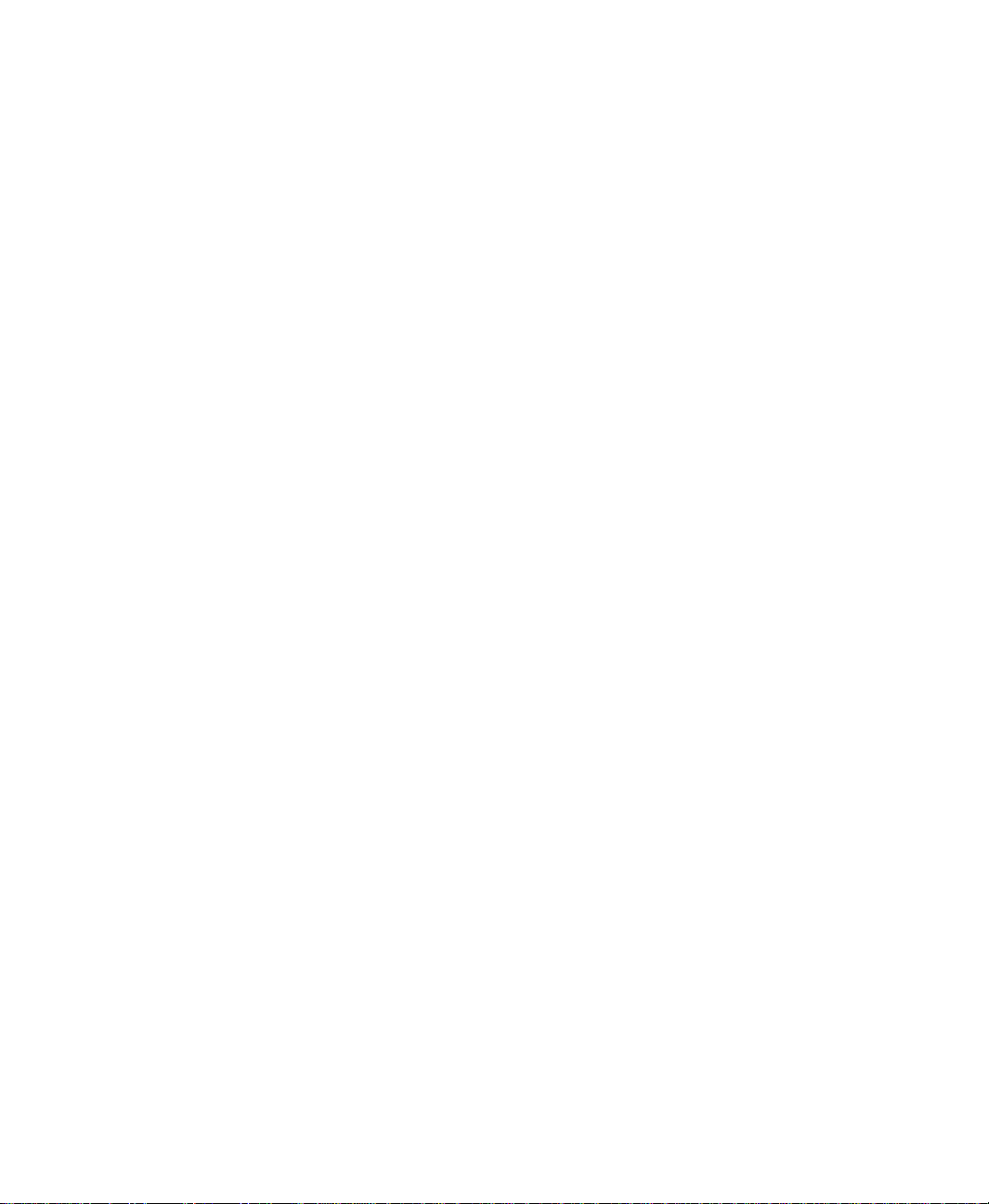
Contact Rockwell
Customer Support Telephone — 1.440.646.3434
Online Support — http://www.rockwellautomation.com/support/
Copyright Notice
Trademark Notices
Other Trademarks
Warranty
© 2014 Rockwell Automation, Inc. All rights reserved. Printed in USA.
This document and any accompanying Rockwell Software products are copyrighted by Rockwell Automation, Inc. Any
reproduction and/or distribution without prior written consent from Rockwell Automation, Inc. is strictly prohibited.
Please refer to the license agreement for details.
Allen-Bradley, DH+, FactoryTalk, Logix5000, PanelView, PLC-5, Rockwell, Rockwell Automation, Rockwell
Software, RSLinx, RSLogix, RSSql, RSView, SLC, SoftLogix, and WINtelligent are trademarks of Rockwell
Automation, Inc.
Any Rockwell Automation software or hardware not mentioned here is also a trademark, registered or otherwise, of
Rockwell Automation, Inc.
ActiveX, Microsoft, Microsoft Access, SQL Server, Visual Basic, Visual C++, Visual SourceSafe,, Windows ME,
Windows NT, Windows 2000, Windows Server, Windows XP, Windows 7, Windows 8.1, Windows 8, and Windows
Vista are either registered trademarks or trademarks of Microsoft Corporation in the United States and/or other
countries.
Adobe, Acrobat, and Reader are either registered trademarks or trademarks of Adobe Systems Incorporated in the
United States and/or other countries.
Oracle is a registered trademarks of Oracle Corporation.
ControlNet is a registered trademark of ControlNet International.
DeviceNet is a trademark of the Open DeviceNet Vendor Association, Inc. (ODVA)
All other trademarks are the property of their respective holders and are hereby acknowledged.
This product is warranted in accordance with the product license. The product’s performance may be affected by system
configuration, the application being performed, operator control, maintenance, and other related factors. Rockwell
Automation is not responsible for these intervening factors. The instructions in this document do not cover all the
details or variations in the equipment, procedure, or process described, nor do they provide directions for meeti ng every
possible contingency during installation, operation, or maintenance. This product’s implementation may vary among
users.
This document is current as of the time of release of the product; however, the accompanying software may have
changed since the release. Rockwell Automation, Inc. reserves the right to change any information contained in this
document or the software at anytime without prior notice. It is your responsibility to obtain the most current information
available from Rockwell when installing or using this product.
Version:8.00.00 CPR 9 Service Release 7
August 2014
Page 3
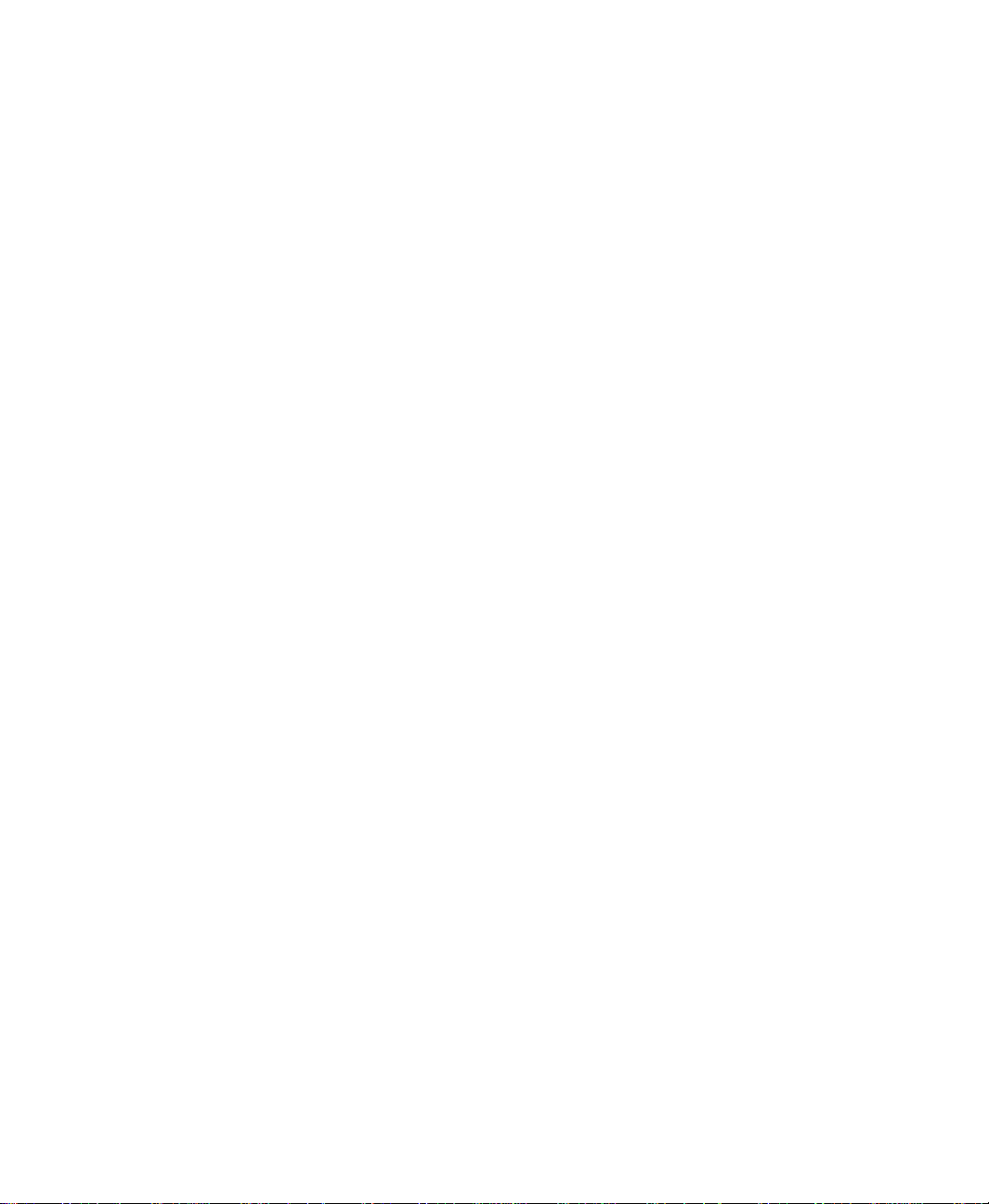
Contents
Preface
About the documentation . . . . . . . . . . . . . . . . . . . . . . . . . . . . . . . . . . . . . . . . . . . . P-2
Find the information you need . . . . . . . . . . . . . . . . . . . . . . . . . . . . . . . . . . . . . . . . P-3
Try the User's Guide and Help first . . . . . . . . . . . . . . . . . . . . . . . . . . . . . . . . P-3
Information on the Internet. . . . . . . . . . . . . . . . . . . . . . . . . . . . . . . . . . . . . . . P-3
Contact Rockwell Automation Technical Support. . . . . . . . . . . . . . . . . . . . . P-3
1 • Getting Started
The parts of FactoryTalk View Machine Edition. . . . . . . . . . . . . . . . . . . . . . . . . . . 1-1
Additional software. . . . . . . . . . . . . . . . . . . . . . . . . . . . . . . . . . . . . . . . . . . . . . 1-1
The FactoryTalk View Machine Edition tools. . . . . . . . . . . . . . . . . . . . . . . . . . . . . 1-1
FactoryTalk View Studio tools. . . . . . . . . . . . . . . . . . . . . . . . . . . . . . . . . . . . . 1-1
FactoryTalk tools . . . . . . . . . . . . . . . . . . . . . . . . . . . . . . . . . . . . . . . . . . . . . . . 1-3
FactoryTalk Activation Manager . . . . . . . . . . . . . . . . . . . . . . . . . . . . . . . . . . . 1-3
2 • Explore FactoryTalk View Studio
Start and exit FactoryTalk View Studio. . . . . . . . . . . . . . . . . . . . . . . . . . . . . . . . . . 2-1
Start FactoryTalk View Studio . . . . . . . . . . . . . . . . . . . . . . . . . . . . . . . . . . . . . 2-1
Exit FactoryTalk View Studio . . . . . . . . . . . . . . . . . . . . . . . . . . . . . . . . . . . . . 2-1
Open sample applications. . . . . . . . . . . . . . . . . . . . . . . . . . . . . . . . . . . . . . . . . . . . . 2-2
Explore the FactoryTalk View Studio main window. . . . . . . . . . . . . . . . . . . . . . . . 2-4
The menu bar . . . . . . . . . . . . . . . . . . . . . . . . . . . . . . . . . . . . . . . . . . . . . . . . . . 2-4
The toolbar . . . . . . . . . . . . . . . . . . . . . . . . . . . . . . . . . . . . . . . . . . . . . . . . . . . . 2-5
The Explorer window . . . . . . . . . . . . . . . . . . . . . . . . . . . . . . . . . . . . . . . . . . . . 2-5
The workspace . . . . . . . . . . . . . . . . . . . . . . . . . . . . . . . . . . . . . . . . . . . . . . . . . 2-5
The Diagnostics List. . . . . . . . . . . . . . . . . . . . . . . . . . . . . . . . . . . . . . . . . . . . . 2-5
The status bar . . . . . . . . . . . . . . . . . . . . . . . . . . . . . . . . . . . . . . . . . . . . . . . . . . 2-6
Workbook tabs . . . . . . . . . . . . . . . . . . . . . . . . . . . . . . . . . . . . . . . . . . . . . . . . . 2-7
Show and hide items in the main window . . . . . . . . . . . . . . . . . . . . . . . . . . . . 2-8
Use the Explorer window. . . . . . . . . . . . . . . . . . . . . . . . . . . . . . . . . . . . . . . . . . . . . 2-8
View the Explorer window. . . . . . . . . . . . . . . . . . . . . . . . . . . . . . . . . . . . . . . 2-10
Move and resize the Explorer window . . . . . . . . . . . . . . . . . . . . . . . . . . . . . . 2-10
Work with editors. . . . . . . . . . . . . . . . . . . . . . . . . . . . . . . . . . . . . . . . . . . . . . . . . . 2-10
Locate editors . . . . . . . . . . . . . . . . . . . . . . . . . . . . . . . . . . . . . . . . . . . . . . . . . 2-10
View an editor's components . . . . . . . . . . . . . . . . . . . . . . . . . . . . . . . . . . . . . 2-11
Open editors . . . . . . . . . . . . . . . . . . . . . . . . . . . . . . . . . . . . . . . . . . . . . . . . . . 2-11
iii
Page 4
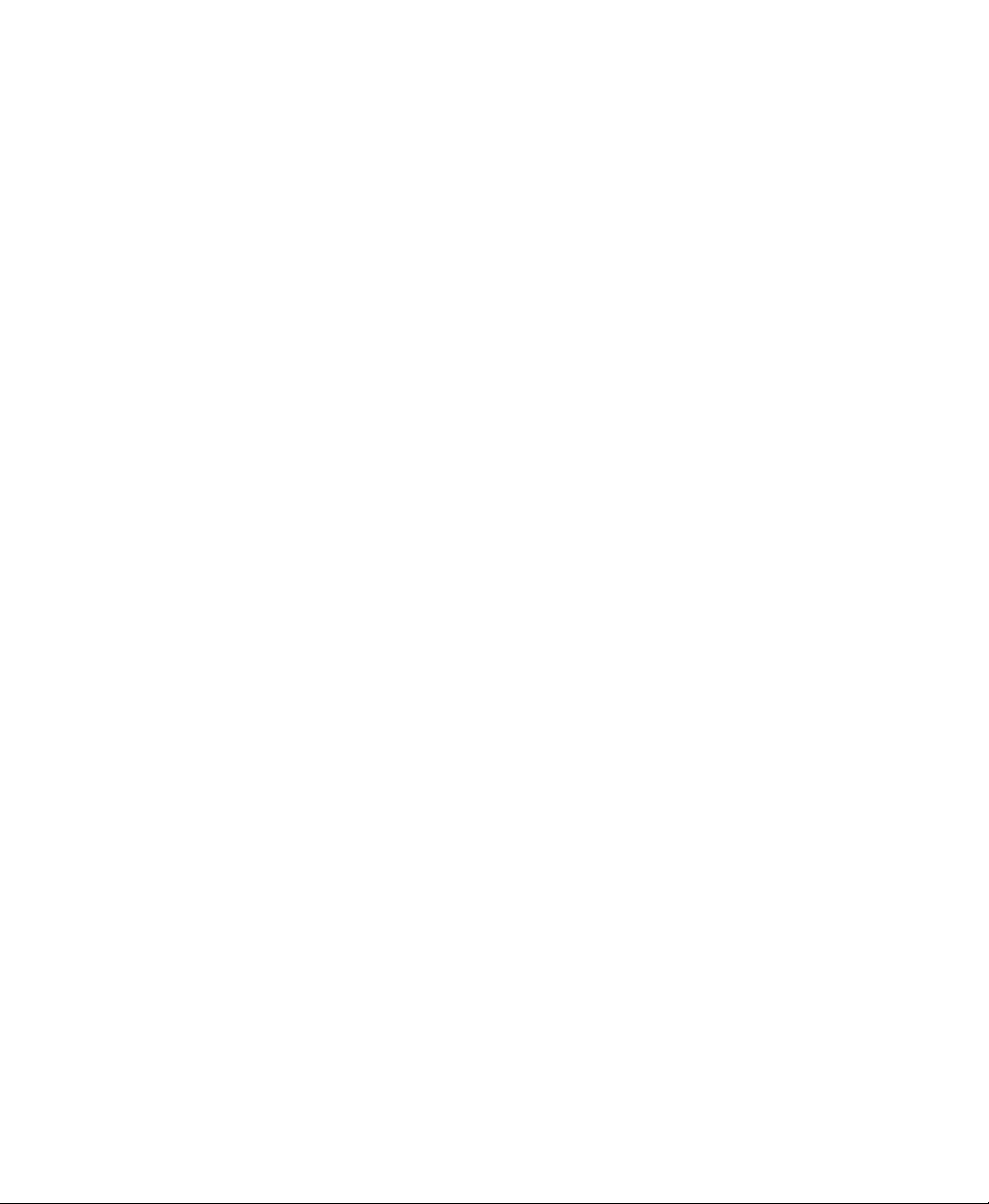
FACTORYTALK VIEW MACHINE EDITION USER’S GUIDE
• • • • •
Close editors . . . . . . . . . . . . . . . . . . . . . . . . . . . . . . . . . . . . . . . . . . . . . . . . . . 2-12
Enter information in spreadsheets . . . . . . . . . . . . . . . . . . . . . . . . . . . . . . . . . . . . . 2-12
Print . . . . . . . . . . . . . . . . . . . . . . . . . . . . . . . . . . . . . . . . . . . . . . . . . . . . . . . . . . . . 2-13
Select a printer . . . . . . . . . . . . . . . . . . . . . . . . . . . . . . . . . . . . . . . . . . . . . . . . 2-14
Print at run time . . . . . . . . . . . . . . . . . . . . . . . . . . . . . . . . . . . . . . . . . . . . . . . 2-15
3 • Plan applications
Understand the process. . . . . . . . . . . . . . . . . . . . . . . . . . . . . . . . . . . . . . . . . . . . . . . 3-1
Collect data. . . . . . . . . . . . . . . . . . . . . . . . . . . . . . . . . . . . . . . . . . . . . . . . . . . . . . . . 3-2
Design an HMI tag database . . . . . . . . . . . . . . . . . . . . . . . . . . . . . . . . . . . . . . . . . . 3-2
Collect information. . . . . . . . . . . . . . . . . . . . . . . . . . . . . . . . . . . . . . . . . . . . . . 3-2
Organize tags . . . . . . . . . . . . . . . . . . . . . . . . . . . . . . . . . . . . . . . . . . . . . . . . . . 3-2
Plan graphic displays . . . . . . . . . . . . . . . . . . . . . . . . . . . . . . . . . . . . . . . . . . . . . . . . 3-3
Develope a hierarchy of displays . . . . . . . . . . . . . . . . . . . . . . . . . . . . . . . . . . . 3-3
Create a template to ensure consistency . . . . . . . . . . . . . . . . . . . . . . . . . . . . . . 3-4
Design displays. . . . . . . . . . . . . . . . . . . . . . . . . . . . . . . . . . . . . . . . . . . . . . . . . 3-4
Usability . . . . . . . . . . . . . . . . . . . . . . . . . . . . . . . . . . . . . . . . . . . . . . . . . . . . . . 3-5
Plan languages . . . . . . . . . . . . . . . . . . . . . . . . . . . . . . . . . . . . . . . . . . . . . . . . . . . . . 3-5
Plan alarms . . . . . . . . . . . . . . . . . . . . . . . . . . . . . . . . . . . . . . . . . . . . . . . . . . . . . . . . 3-6
Provide information for the operator . . . . . . . . . . . . . . . . . . . . . . . . . . . . . . . . . . . . 3-6
Local and information messages. . . . . . . . . . . . . . . . . . . . . . . . . . . . . . . . . . . . 3-6
Diagnostics messages . . . . . . . . . . . . . . . . . . . . . . . . . . . . . . . . . . . . . . . . . . . . 3-6
Plan trends . . . . . . . . . . . . . . . . . . . . . . . . . . . . . . . . . . . . . . . . . . . . . . . . . . . . . . . . 3-6
Plan recipes. . . . . . . . . . . . . . . . . . . . . . . . . . . . . . . . . . . . . . . . . . . . . . . . . . . . . . . . 3-7
Design a secure system. . . . . . . . . . . . . . . . . . . . . . . . . . . . . . . . . . . . . . . . . . . . . . . 3-7
4 • Work with applications
What is an application? . . . . . . . . . . . . . . . . . . . . . . . . . . . . . . . . . . . . . . . . . . . . . . 4-1
Application versus project . . . . . . . . . . . . . . . . . . . . . . . . . . . . . . . . . . . . . . . . 4-1
HMI project file . . . . . . . . . . . . . . . . . . . . . . . . . . . . . . . . . . . . . . . . . . . . . . . . 4-1
Run-time application file . . . . . . . . . . . . . . . . . . . . . . . . . . . . . . . . . . . . . . . . . 4-2
Component files . . . . . . . . . . . . . . . . . . . . . . . . . . . . . . . . . . . . . . . . . . . . . . . . 4-2
External folders. . . . . . . . . . . . . . . . . . . . . . . . . . . . . . . . . . . . . . . . . . . . . . . . . 4-2
Default log file locations for PanelView Plus 7, PanelView Plus 6, PanelView
Plus, or PanelView Plus CE applications . . . . . . . . . . . . . . . . . . . . . . . . . . . 4-3
Naming files . . . . . . . . . . . . . . . . . . . . . . . . . . . . . . . . . . . . . . . . . . . . . . . . . . . 4-4
Creat, import, open, and close applications . . . . . . . . . . . . . . . . . . . . . . . . . . . . . . . 4-4
Creat applications . . . . . . . . . . . . . . . . . . . . . . . . . . . . . . . . . . . . . . . . . . . . . . . 4-4
Import applications. . . . . . . . . . . . . . . . . . . . . . . . . . . . . . . . . . . . . . . . . . . . . . 4-5
Open applications . . . . . . . . . . . . . . . . . . . . . . . . . . . . . . . . . . . . . . . . . . . . . . . 4-7
Open multiple applications. . . . . . . . . . . . . . . . . . . . . . . . . . . . . . . . . . . . . . . . 4-9
iv
Page 5

Open and edit applications from earlier versions of RSView or FactoryTalk View
ME. . . . . . . . . . . . . . . . . . . . . . . . . . . . . . . . . . . . . . . . . . . . . . . . . . . . . . . . . 4-9
Close applications. . . . . . . . . . . . . . . . . . . . . . . . . . . . . . . . . . . . . . . . . . . . . . 4-10
Rename, copy, delete, back up, and restore applications . . . . . . . . . . . . . . . . . . . . 4-10
About project settings. . . . . . . . . . . . . . . . . . . . . . . . . . . . . . . . . . . . . . . . . . . . . . . 4-11
Project window size and run-time screen resolution . . . . . . . . . . . . . . . . . . . 4-11
Compact Machine Edition application . . . . . . . . . . . . . . . . . . . . . . . . . . . . . . 4-15
Title bar. . . . . . . . . . . . . . . . . . . . . . . . . . . . . . . . . . . . . . . . . . . . . . . . . . . . . . 4-15
Specify project settings . . . . . . . . . . . . . . . . . . . . . . . . . . . . . . . . . . . . . . . . . . . . . 4-17
View application properties . . . . . . . . . . . . . . . . . . . . . . . . . . . . . . . . . . . . . . . . . . 4-18
View HMI server properties. . . . . . . . . . . . . . . . . . . . . . . . . . . . . . . . . . . . . . . . . . 4-18
5 • Set up communications
About OPC communications . . . . . . . . . . . . . . . . . . . . . . . . . . . . . . . . . . . . . . . . . . 5-1
Create data servers . . . . . . . . . . . . . . . . . . . . . . . . . . . . . . . . . . . . . . . . . . . . . . . . . . 5-2
Set up RSLinx Enterprise data servers . . . . . . . . . . . . . . . . . . . . . . . . . . . . . . . 5-2
Set up an OPC data server . . . . . . . . . . . . . . . . . . . . . . . . . . . . . . . . . . . . . . . . 5-3
Update data server caches. . . . . . . . . . . . . . . . . . . . . . . . . . . . . . . . . . . . . . . . . 5-4
Summary of steps. . . . . . . . . . . . . . . . . . . . . . . . . . . . . . . . . . . . . . . . . . . . . . . . . . . 5-4
• • • • •
Contents
6 • Work with tags
Types of tags . . . . . . . . . . . . . . . . . . . . . . . . . . . . . . . . . . . . . . . . . . . . . . . . . . . . . . 6-1
Data server tags. . . . . . . . . . . . . . . . . . . . . . . . . . . . . . . . . . . . . . . . . . . . . . . . . 6-1
HMI tags. . . . . . . . . . . . . . . . . . . . . . . . . . . . . . . . . . . . . . . . . . . . . . . . . . . . . . 6-2
The data source. . . . . . . . . . . . . . . . . . . . . . . . . . . . . . . . . . . . . . . . . . . . . . . . . 6-2
Basic steps for using tags . . . . . . . . . . . . . . . . . . . . . . . . . . . . . . . . . . . . . . . . . 6-2
When to use data server tags . . . . . . . . . . . . . . . . . . . . . . . . . . . . . . . . . . . . . . . . . . 6-3
Eliminate duplication . . . . . . . . . . . . . . . . . . . . . . . . . . . . . . . . . . . . . . . . . . . . 6-3
Use complex data . . . . . . . . . . . . . . . . . . . . . . . . . . . . . . . . . . . . . . . . . . . . . . . 6-3
Steps for using data server tags . . . . . . . . . . . . . . . . . . . . . . . . . . . . . . . . . . . . . . . . 6-3
When to use HMI tags . . . . . . . . . . . . . . . . . . . . . . . . . . . . . . . . . . . . . . . . . . . . . . . 6-4
Scale, offset, or provide a range for data . . . . . . . . . . . . . . . . . . . . . . . . . . . . . 6-4
Store values in FactoryTalk View memory . . . . . . . . . . . . . . . . . . . . . . . . . . . 6-4
Steps for using HMI tags . . . . . . . . . . . . . . . . . . . . . . . . . . . . . . . . . . . . . . . . . . . . . 6-5
Browse for tags. . . . . . . . . . . . . . . . . . . . . . . . . . . . . . . . . . . . . . . . . . . . . . . . . . . . . 6-5
Use the Tag Browser . . . . . . . . . . . . . . . . . . . . . . . . . . . . . . . . . . . . . . . . . . . . . . 6-6
Show server names . . . . . . . . . . . . . . . . . . . . . . . . . . . . . . . . . . . . . . . . . . . . . . 6-7
Browse for off-line tags . . . . . . . . . . . . . . . . . . . . . . . . . . . . . . . . . . . . . . . . . . . . . . 6-7
Use tags and expressions in your application. . . . . . . . . . . . . . . . . . . . . . . . . . . . . . 6-8
Assign tags . . . . . . . . . . . . . . . . . . . . . . . . . . . . . . . . . . . . . . . . . . . . . . . . . . . . 6-9
Assign tags to graphic objects . . . . . . . . . . . . . . . . . . . . . . . . . . . . . . . . . . . . . 6-9
v
Page 6

FACTORYTALK VIEW MACHINE EDITION USER’S GUIDE
• • • • •
Use expressions to manipulate tag values. . . . . . . . . . . . . . . . . . . . . . . . . . . . 6-11
Substitute tag names used in graphic objects . . . . . . . . . . . . . . . . . . . . . . . . . 6-11
Log tag values . . . . . . . . . . . . . . . . . . . . . . . . . . . . . . . . . . . . . . . . . . . . . . . . . . . . 6-12
Use macros to assign values to tags. . . . . . . . . . . . . . . . . . . . . . . . . . . . . . . . . . . . 6-12
7 • Use HMI tags
HMI tag types. . . . . . . . . . . . . . . . . . . . . . . . . . . . . . . . . . . . . . . . . . . . . . . . . . . . . . 7-1
Analog tags that use floating-point values . . . . . . . . . . . . . . . . . . . . . . . . . . . . 7-2
How values are rounded . . . . . . . . . . . . . . . . . . . . . . . . . . . . . . . . . . . . . . . . . . 7-2
Use the Tags editor. . . . . . . . . . . . . . . . . . . . . . . . . . . . . . . . . . . . . . . . . . . . . . . . . . 7-3
Update the contents of the Tags editor . . . . . . . . . . . . . . . . . . . . . . . . . . . . . . . 7-4
Search for HMI tags . . . . . . . . . . . . . . . . . . . . . . . . . . . . . . . . . . . . . . . . . . . . . 7-4
Data sources . . . . . . . . . . . . . . . . . . . . . . . . . . . . . . . . . . . . . . . . . . . . . . . . . . . . . . . 7-6
The data source. . . . . . . . . . . . . . . . . . . . . . . . . . . . . . . . . . . . . . . . . . . . . . . . . 7-6
Device. . . . . . . . . . . . . . . . . . . . . . . . . . . . . . . . . . . . . . . . . . . . . . . . . . . . . . . . 7-6
Memory. . . . . . . . . . . . . . . . . . . . . . . . . . . . . . . . . . . . . . . . . . . . . . . . . . . . . . . 7-7
Address syntax for device tags. . . . . . . . . . . . . . . . . . . . . . . . . . . . . . . . . . . . . . . . . 7-7
Organize HMI tags. . . . . . . . . . . . . . . . . . . . . . . . . . . . . . . . . . . . . . . . . . . . . . . . . . 7-8
Name tags . . . . . . . . . . . . . . . . . . . . . . . . . . . . . . . . . . . . . . . . . . . . . . . . . . . . . 7-8
Use folders to group tags . . . . . . . . . . . . . . . . . . . . . . . . . . . . . . . . . . . . . . . . . 7-9
View tag statistics. . . . . . . . . . . . . . . . . . . . . . . . . . . . . . . . . . . . . . . . . . . . . . . . . . . 7-9
Other methods for creating HMI tags. . . . . . . . . . . . . . . . . . . . . . . . . . . . . . . . . . . 7-10
Create tags as needed in other FactoryTalk View editors . . . . . . . . . . . . . . . 7-10
Create tags as needed in the Data Log Models editor. . . . . . . . . . . . . . . . . . . 7-10
Import tags from a PLC database. . . . . . . . . . . . . . . . . . . . . . . . . . . . . . . . . . . . . . 7-11
Use the Tag Import and Export Wizard . . . . . . . . . . . . . . . . . . . . . . . . . . . . . . . . . 7-12
8 • Set up global connections
About global connections. . . . . . . . . . . . . . . . . . . . . . . . . . . . . . . . . . . . . . . . . . . . . 8-1
Set up global connections. . . . . . . . . . . . . . . . . . . . . . . . . . . . . . . . . . . . . . . . . . . . . 8-2
Update the date and time . . . . . . . . . . . . . . . . . . . . . . . . . . . . . . . . . . . . . . . . . . . . . 8-2
Change displays . . . . . . . . . . . . . . . . . . . . . . . . . . . . . . . . . . . . . . . . . . . . . . . . . . . . 8-4
Control display changes remotely. . . . . . . . . . . . . . . . . . . . . . . . . . . . . . . . . . . 8-4
Remote display changes and security. . . . . . . . . . . . . . . . . . . . . . . . . . . . . . . . 8-4
Set up remote display changes . . . . . . . . . . . . . . . . . . . . . . . . . . . . . . . . . . . . . 8-5
Print displays . . . . . . . . . . . . . . . . . . . . . . . . . . . . . . . . . . . . . . . . . . . . . . . . . . . . . . 8-5
Close On Top displays . . . . . . . . . . . . . . . . . . . . . . . . . . . . . . . . . . . . . . . . . . . . . . . 8-6
Apply parameters to changed displays. . . . . . . . . . . . . . . . . . . . . . . . . . . . . . . . . . . 8-6
Run macros. . . . . . . . . . . . . . . . . . . . . . . . . . . . . . . . . . . . . . . . . . . . . . . . . . . . . . . . 8-6
Set up backlight intensity remotely . . . . . . . . . . . . . . . . . . . . . . . . . . . . . . . . . . . . . 8-7
Monitor run-time RAM usage . . . . . . . . . . . . . . . . . . . . . . . . . . . . . . . . . . . . . . . . . 8-7
vi
Page 7
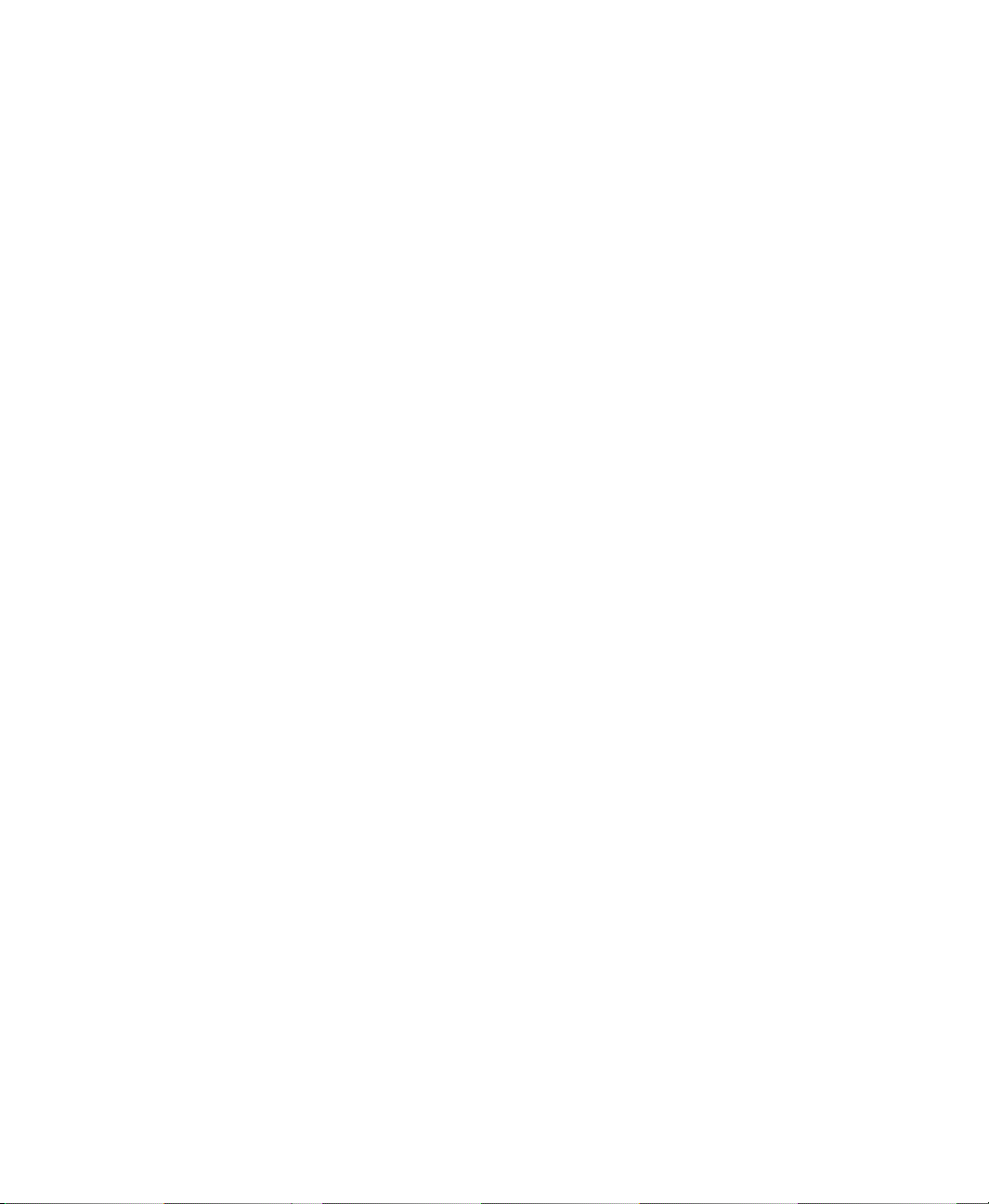
9 • Set up alarms
About alarms . . . . . . . . . . . . . . . . . . . . . . . . . . . . . . . . . . . . . . . . . . . . . . . . . . . . . . 9-1
Multiple language alarm messages. . . . . . . . . . . . . . . . . . . . . . . . . . . . . . . . . . 9-2
Other multiple language alarm features . . . . . . . . . . . . . . . . . . . . . . . . . . . . . . 9-2
Summary of steps. . . . . . . . . . . . . . . . . . . . . . . . . . . . . . . . . . . . . . . . . . . . . . . . . . . 9-2
Set up alarms. . . . . . . . . . . . . . . . . . . . . . . . . . . . . . . . . . . . . . . . . . . . . . . . . . . 9-3
Prepare to set up alarms . . . . . . . . . . . . . . . . . . . . . . . . . . . . . . . . . . . . . . . . . . . . . . 9-3
The data source. . . . . . . . . . . . . . . . . . . . . . . . . . . . . . . . . . . . . . . . . . . . . . . . . 9-3
Tags and expressions . . . . . . . . . . . . . . . . . . . . . . . . . . . . . . . . . . . . . . . . . . . . 9-4
Identify alarm conditions . . . . . . . . . . . . . . . . . . . . . . . . . . . . . . . . . . . . . . . . . 9-4
Import and export alarm setup files . . . . . . . . . . . . . . . . . . . . . . . . . . . . . . . . . 9-4
How alarms work . . . . . . . . . . . . . . . . . . . . . . . . . . . . . . . . . . . . . . . . . . . . . . . . . . . 9-4
Alarm triggers and trigger values . . . . . . . . . . . . . . . . . . . . . . . . . . . . . . . . . . . 9-5
Filter alarm triggers in multiple languages. . . . . . . . . . . . . . . . . . . . . . . . . . . . 9-5
Alarm notification methods . . . . . . . . . . . . . . . . . . . . . . . . . . . . . . . . . . . . . . . 9-6
Show alarm information . . . . . . . . . . . . . . . . . . . . . . . . . . . . . . . . . . . . . . . . . . 9-6
Interact with alarms . . . . . . . . . . . . . . . . . . . . . . . . . . . . . . . . . . . . . . . . . . . . . 9-7
The alarm log file . . . . . . . . . . . . . . . . . . . . . . . . . . . . . . . . . . . . . . . . . . . . . . 9-10
Alarm trigger data types. . . . . . . . . . . . . . . . . . . . . . . . . . . . . . . . . . . . . . . . . . . . . 9-11
The Value trigger type . . . . . . . . . . . . . . . . . . . . . . . . . . . . . . . . . . . . . . . . . . 9-11
The Bit trigger type. . . . . . . . . . . . . . . . . . . . . . . . . . . . . . . . . . . . . . . . . . . . . 9-12
The Least Significant Bit (LSBit) trigger type . . . . . . . . . . . . . . . . . . . . . . . . 9-13
Tips for using array tags. . . . . . . . . . . . . . . . . . . . . . . . . . . . . . . . . . . . . . . . . . . . . 9-15
Equivalent data types . . . . . . . . . . . . . . . . . . . . . . . . . . . . . . . . . . . . . . . . . . . 9-16
RSLinx Enterprise tag syntax. . . . . . . . . . . . . . . . . . . . . . . . . . . . . . . . . . . . . 9-16
KEPServer Enterprise tag syntax . . . . . . . . . . . . . . . . . . . . . . . . . . . . . . . . . . 9-17
Create alarm messages in multiple languages . . . . . . . . . . . . . . . . . . . . . . . . . . . . 9-17
Optional alarm connections . . . . . . . . . . . . . . . . . . . . . . . . . . . . . . . . . . . . . . . . . . 9-17
Connections that work with a specific alarm trigger . . . . . . . . . . . . . . . . . . . . . . . 9-18
How the Handshake connection works. . . . . . . . . . . . . . . . . . . . . . . . . . . . . . 9-18
How the Ack connection works . . . . . . . . . . . . . . . . . . . . . . . . . . . . . . . . . . . 9-19
How the Remote Ack connection works . . . . . . . . . . . . . . . . . . . . . . . . . . . . 9-19
How the Remote Ack Handshake connection works . . . . . . . . . . . . . . . . . . . 9-21
Ensure alarm messages are read by the data source before sending new messages. . 9-
21
Methods of alarm message handshaking . . . . . . . . . . . . . . . . . . . . . . . . . . . . 9-21
Hold the message for a specific period of time . . . . . . . . . . . . . . . . . . . . . . . 9-22
Hold the message until the data source acknowledges that it has read the message
9-22
How messages are queued . . . . . . . . . . . . . . . . . . . . . . . . . . . . . . . . . . . . . . . 9-23
How the Message connection works . . . . . . . . . . . . . . . . . . . . . . . . . . . . . . . 9-23
• • • • •
Contents
vii
Page 8
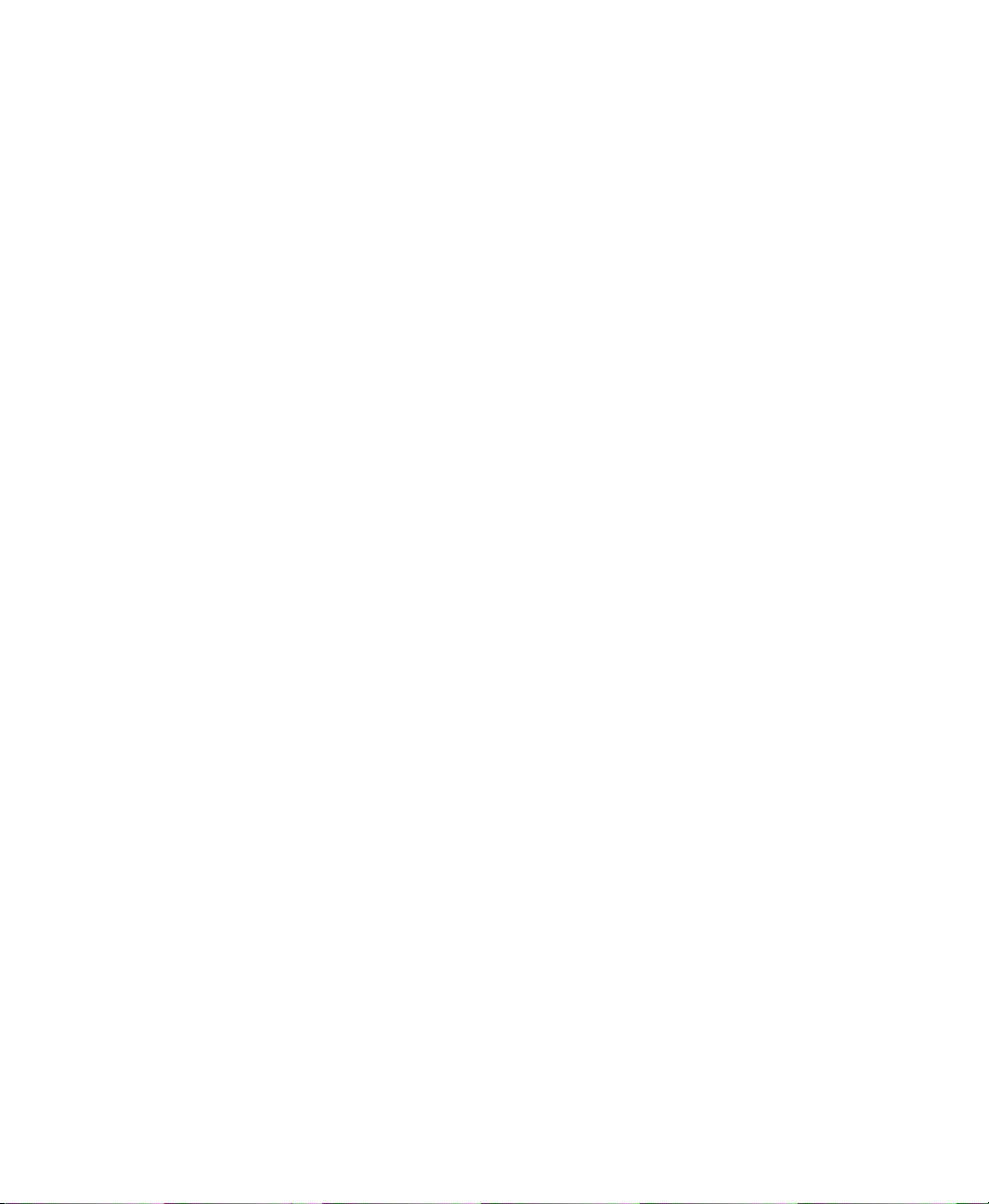
FACTORYTALK VIEW MACHINE EDITION USER’S GUIDE
• • • • •
How the Message Notification connection works . . . . . . . . . . . . . . . . . . . . . 9-23
How the Message Handshake connection works . . . . . . . . . . . . . . . . . . . . . . 9-23
Connections that apply to all alarms . . . . . . . . . . . . . . . . . . . . . . . . . . . . . . . . . . . 9-23
How the Silence connection works. . . . . . . . . . . . . . . . . . . . . . . . . . . . . . . . . 9-24
How the Remote Silence connection works . . . . . . . . . . . . . . . . . . . . . . . . . . 9-24
How the Remote Ack All connection works . . . . . . . . . . . . . . . . . . . . . . . . . 9-25
How the Status Reset connection works. . . . . . . . . . . . . . . . . . . . . . . . . . . . . 9-25
How the Remote Status Reset connection works . . . . . . . . . . . . . . . . . . . . . . 9-25
How the Close Display connection works . . . . . . . . . . . . . . . . . . . . . . . . . . . 9-25
How the Remote Close Display connection works . . . . . . . . . . . . . . . . . . . . 9-25
The [ALARM] display. . . . . . . . . . . . . . . . . . . . . . . . . . . . . . . . . . . . . . . . . . . . . . 9-26
The [ALARM BANNER] display . . . . . . . . . . . . . . . . . . . . . . . . . . . . . . . . . . . . . 9-26
The [ALARM MULTI-LINE] display. . . . . . . . . . . . . . . . . . . . . . . . . . . . . . . . . . 9-27
The [STATUS] display . . . . . . . . . . . . . . . . . . . . . . . . . . . . . . . . . . . . . . . . . . . . . 9-28
The [HISTORY] display . . . . . . . . . . . . . . . . . . . . . . . . . . . . . . . . . . . . . . . . . . . . 9-29
Use displays from the library in your application . . . . . . . . . . . . . . . . . . . . . . . . . 9-30
Create your own alarm display. . . . . . . . . . . . . . . . . . . . . . . . . . . . . . . . . . . . . . . . 9-31
Open and close the alarm display. . . . . . . . . . . . . . . . . . . . . . . . . . . . . . . . . . . . . . 9-31
Open the display . . . . . . . . . . . . . . . . . . . . . . . . . . . . . . . . . . . . . . . . . . . . . . . 9-31
Close the display. . . . . . . . . . . . . . . . . . . . . . . . . . . . . . . . . . . . . . . . . . . . . . . 9-31
How the alarm list graphic object works . . . . . . . . . . . . . . . . . . . . . . . . . . . . . . . . 9-32
What is shown. . . . . . . . . . . . . . . . . . . . . . . . . . . . . . . . . . . . . . . . . . . . . . . . . 9-32
How the list scrolls . . . . . . . . . . . . . . . . . . . . . . . . . . . . . . . . . . . . . . . . . . . . . 9-33
How the alarm banner graphic object works . . . . . . . . . . . . . . . . . . . . . . . . . . . . . 9-34
What is shown. . . . . . . . . . . . . . . . . . . . . . . . . . . . . . . . . . . . . . . . . . . . . . . . . 9-34
How the alarm status list graphic object works . . . . . . . . . . . . . . . . . . . . . . . . . . . 9-34
What is shown. . . . . . . . . . . . . . . . . . . . . . . . . . . . . . . . . . . . . . . . . . . . . . . . . 9-35
What happens when the display is opened . . . . . . . . . . . . . . . . . . . . . . . . . . . 9-35
Use buttons with the alarm history and alarm objects . . . . . . . . . . . . . . . . . . . . . . 9-36
Alarm buttons . . . . . . . . . . . . . . . . . . . . . . . . . . . . . . . . . . . . . . . . . . . . . . . . . 9-36
Link buttons to objects . . . . . . . . . . . . . . . . . . . . . . . . . . . . . . . . . . . . . . . . . . 9-37
Key buttons. . . . . . . . . . . . . . . . . . . . . . . . . . . . . . . . . . . . . . . . . . . . . . . . . . . 9-38
Use alarm buttons to acknowledge, silence, clear, and delete alarms . . . . . . . . . . 9-38
Acknowledge the selected alarm . . . . . . . . . . . . . . . . . . . . . . . . . . . . . . . . . . 9-38
Acknowledge all alarms . . . . . . . . . . . . . . . . . . . . . . . . . . . . . . . . . . . . . . . . . 9-39
Silence alarms. . . . . . . . . . . . . . . . . . . . . . . . . . . . . . . . . . . . . . . . . . . . . . . . . 9-39
Clear and delete messages . . . . . . . . . . . . . . . . . . . . . . . . . . . . . . . . . . . . . . . 9-40
Use alarm buttons to sort alarms and reset alarm status. . . . . . . . . . . . . . . . . . . . . 9-40
Sort alarms . . . . . . . . . . . . . . . . . . . . . . . . . . . . . . . . . . . . . . . . . . . . . . . . . . . 9-40
Reset alarm status . . . . . . . . . . . . . . . . . . . . . . . . . . . . . . . . . . . . . . . . . . . . . . 9-40
Retain alarm status . . . . . . . . . . . . . . . . . . . . . . . . . . . . . . . . . . . . . . . . . . . . . 9-41
Change the alarm status displayed in the alarm status list . . . . . . . . . . . . . . . 9-41
viii
Page 9
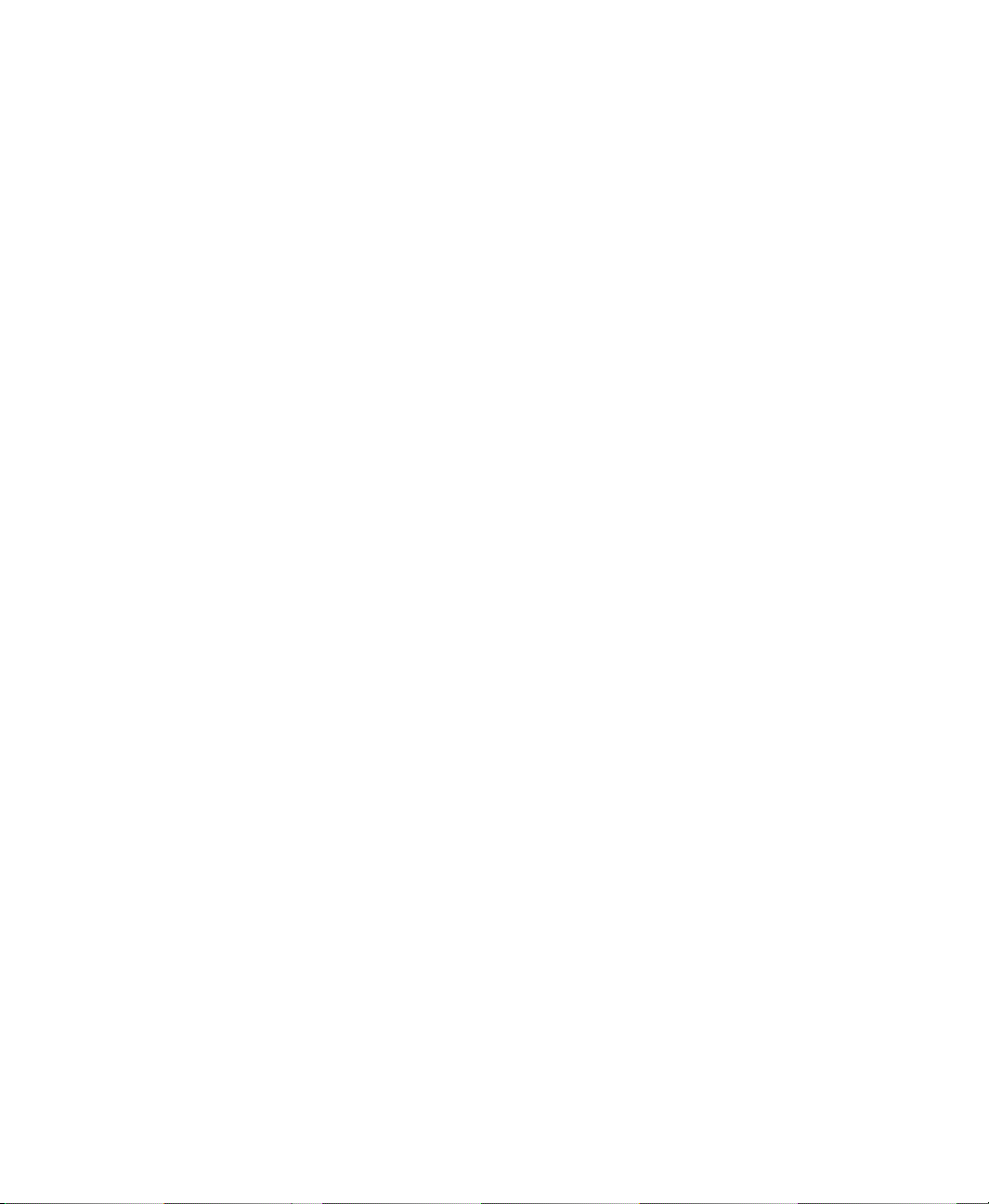
10 • Set up FactoryTalk Diagnostics
About FactoryTalk Diagnostics . . . . . . . . . . . . . . . . . . . . . . . . . . . . . . . . . . . . . . . 10-1
Browse diagnostics messages. . . . . . . . . . . . . . . . . . . . . . . . . . . . . . . . . . . . . 10-1
How to set up FactoryTalk Diagnostics . . . . . . . . . . . . . . . . . . . . . . . . . . . . . 10-1
Destinations . . . . . . . . . . . . . . . . . . . . . . . . . . . . . . . . . . . . . . . . . . . . . . . . . . 10-2
Message routing . . . . . . . . . . . . . . . . . . . . . . . . . . . . . . . . . . . . . . . . . . . . . . . 10-3
Categories . . . . . . . . . . . . . . . . . . . . . . . . . . . . . . . . . . . . . . . . . . . . . . . . . . . . 10-3
Message severities . . . . . . . . . . . . . . . . . . . . . . . . . . . . . . . . . . . . . . . . . . . . . 10-4
Audiences . . . . . . . . . . . . . . . . . . . . . . . . . . . . . . . . . . . . . . . . . . . . . . . . . . . . 10-4
Show diagnostics messages during application development . . . . . . . . . . . . . . . . 10-5
View FactoryTalk Diagnostics log files. . . . . . . . . . . . . . . . . . . . . . . . . . . . . . . . . 10-5
Use the Diagnostics Setup tool. . . . . . . . . . . . . . . . . . . . . . . . . . . . . . . . . . . . . . . . 10-6
Log to an ODBC database . . . . . . . . . . . . . . . . . . . . . . . . . . . . . . . . . . . . . . . 10-7
Route messages. . . . . . . . . . . . . . . . . . . . . . . . . . . . . . . . . . . . . . . . . . . . . . . . 10-8
Receive messages from a PanelView Plus 7, PanelView Plus 6, PanelView Plus,
or PanelView Plus CE terminal . . . . . . . . . . . . . . . . . . . . . . . . . . . . . . . . . 10-8
Show and print diagnostics messages at run time . . . . . . . . . . . . . . . . . . . . . . . . . 10-8
Use the Diagnostics List Setup editor. . . . . . . . . . . . . . . . . . . . . . . . . . . . . . . 10-8
Set up how messages are shown and printed at run time . . . . . . . . . . . . . . . 10-10
The [DIAGNOSTICS] display . . . . . . . . . . . . . . . . . . . . . . . . . . . . . . . . . . . . . . . 10-11
Create your own diagnostics display . . . . . . . . . . . . . . . . . . . . . . . . . . . . . . . . . . 10-11
Open and close the diagnostics display . . . . . . . . . . . . . . . . . . . . . . . . . . . . . . . . 10-12
Open the display . . . . . . . . . . . . . . . . . . . . . . . . . . . . . . . . . . . . . . . . . . . . . . 10-12
Close the display. . . . . . . . . . . . . . . . . . . . . . . . . . . . . . . . . . . . . . . . . . . . . . 10-12
How the diagnostics list graphic object works. . . . . . . . . . . . . . . . . . . . . . . . . . . 10-12
What is shown. . . . . . . . . . . . . . . . . . . . . . . . . . . . . . . . . . . . . . . . . . . . . . . . 10-12
Use buttons with the diagnostics list. . . . . . . . . . . . . . . . . . . . . . . . . . . . . . . 10-13
• • • • •
Contents
11 • Set up security
Use security with your application. . . . . . . . . . . . . . . . . . . . . . . . . . . . . . . . . . . . . 11-1
If you do not create additional FactoryTalk View user accounts . . . . . . . . . . 11-2
If you use FactoryTalk View user accounts . . . . . . . . . . . . . . . . . . . . . . . . . . 11-2
Summary of steps. . . . . . . . . . . . . . . . . . . . . . . . . . . . . . . . . . . . . . . . . . . . . . . . . . 11-2
Create FactoryTalk Security users . . . . . . . . . . . . . . . . . . . . . . . . . . . . . . . . . 11-3
Create FactoryTalk Security user groups . . . . . . . . . . . . . . . . . . . . . . . . . . . . 11-4
Work with the Runtime Security editor . . . . . . . . . . . . . . . . . . . . . . . . . . . . . . . . . 11-4
How user accounts and security codes work . . . . . . . . . . . . . . . . . . . . . . . . . . . . . 11-5
The DEFAULT user. . . . . . . . . . . . . . . . . . . . . . . . . . . . . . . . . . . . . . . . . . . . 11-5
Set up users for 4.00 and later applications . . . . . . . . . . . . . . . . . . . . . . . . . . 11-6
To remove a FactoryTalk Security user or group from FactoryTalk View . . 11-8
To migrate RSView 3.20 and earlier users to FactoryTalk View . . . . . . . . . 11-8
ix
Page 10
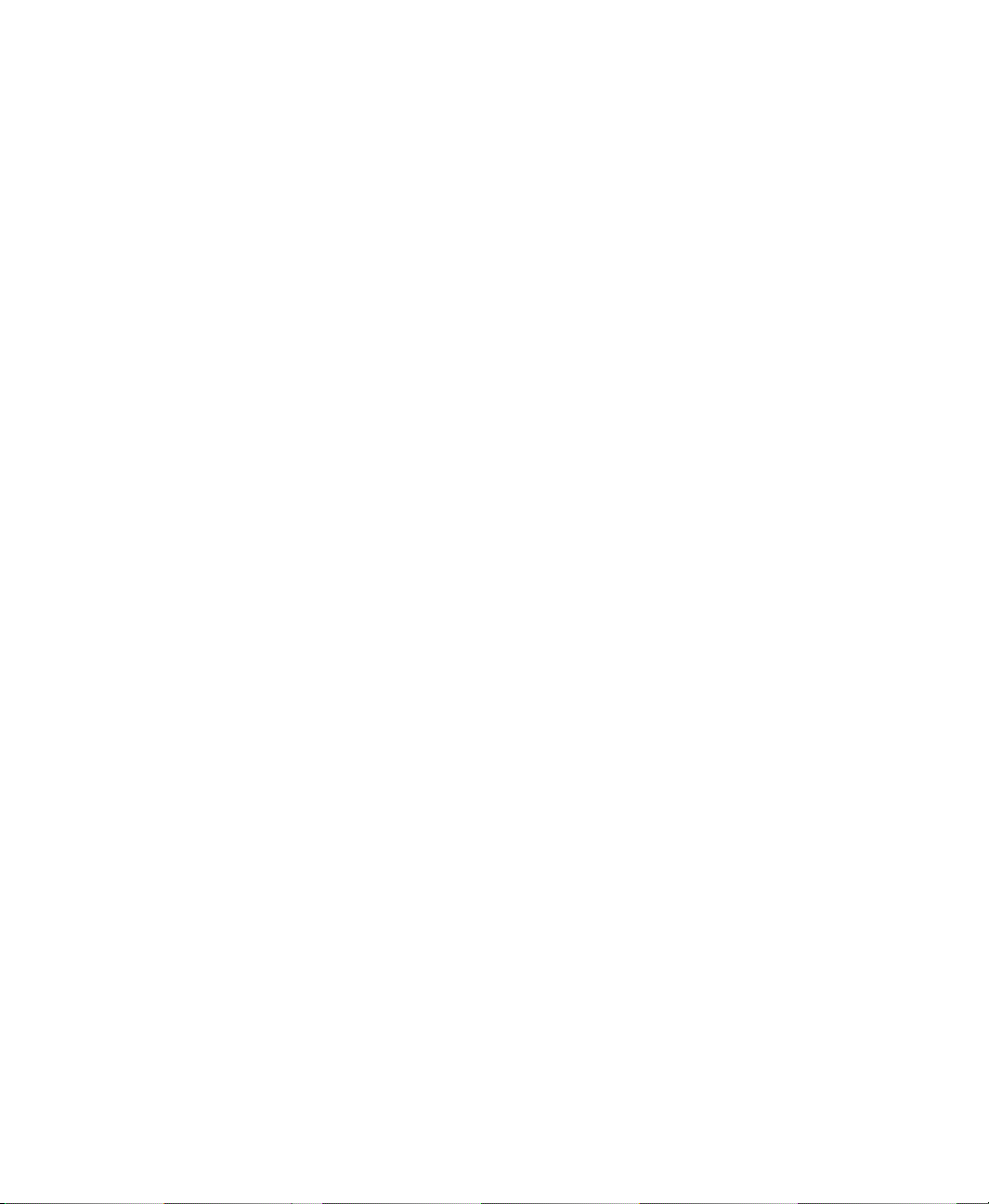
FACTORYTALK VIEW MACHINE EDITION USER’S GUIDE
• • • • •
Set up users for 3.20 and earlier applications . . . . . . . . . . . . . . . . . . . . . . . . . 11-9
Change RSView 3.20 and earlier user passwords . . . . . . . . . . . . . . . . . . . . . 11-9
Add 3.20 and earlier users or groups from a Windows domain . . . . . . . . . . 11-10
Remove 3.20 and earlier users or groups . . . . . . . . . . . . . . . . . . . . . . . . . . . 11-11
Assign security to graphic displays . . . . . . . . . . . . . . . . . . . . . . . . . . . . . . . . . . . 11-12
Provide a way for users to log in and log out. . . . . . . . . . . . . . . . . . . . . . . . . . . . 11-13
Log in . . . . . . . . . . . . . . . . . . . . . . . . . . . . . . . . . . . . . . . . . . . . . . . . . . . . . . 11-13
Log out . . . . . . . . . . . . . . . . . . . . . . . . . . . . . . . . . . . . . . . . . . . . . . . . . . . . . 11-14
Log out automatically. . . . . . . . . . . . . . . . . . . . . . . . . . . . . . . . . . . . . . . . . . 11-14
Application examples. . . . . . . . . . . . . . . . . . . . . . . . . . . . . . . . . . . . . . . . . . . . . . 11-15
Example: Assign security codes to prevent access to graphic displays . . . . 11-15
Example: Use security codes to control the visibility of the shutdown button. 11-
16
Example: Assign visibility animation to the Goto display button . . . . . . . . 11-16
Example: Assign visibility animation to the shutdown button. . . . . . . . . . . 11-17
Example: Assign visibility animation to the shutdown button. . . . . . . . . . . 11-17
Example: Prevent unauthorized users from stopping the application. . . . . . 11-18
Set up FactoryTalk Security for your application . . . . . . . . . . . . . . . . . . . . . . . . 11-18
Specify activities to track for audit purposes . . . . . . . . . . . . . . . . . . . . . . . . 11-21
Specify policies for passwords, accounts, and FactoryTalk sign-on . . . . . . 11-21
Set up options for accounts, passwords, and single sign-on. For details, see Help.
11-21
Uncommon security permissions . . . . . . . . . . . . . . . . . . . . . . . . . . . . . . . . . 11-21
Set up security access to the FactoryTalk Directory. . . . . . . . . . . . . . . . . . . 11-21
Set up security access to the application. . . . . . . . . . . . . . . . . . . . . . . . . . . . 11-22
Set up security access to System policies, groups, and users. . . . . . . . . . . . 11-22
Set up security access to networks and devices . . . . . . . . . . . . . . . . . . . . . . 11-22
12 • Set up language switching
About language switching . . . . . . . . . . . . . . . . . . . . . . . . . . . . . . . . . . . . . . . . . . . 12-1
The default language. . . . . . . . . . . . . . . . . . . . . . . . . . . . . . . . . . . . . . . . . . . . 12-2
Summary of steps. . . . . . . . . . . . . . . . . . . . . . . . . . . . . . . . . . . . . . . . . . . . . . . . . . 12-3
Set up Windows for language switching . . . . . . . . . . . . . . . . . . . . . . . . . . . . . . . . 12-4
Install Windows languages. . . . . . . . . . . . . . . . . . . . . . . . . . . . . . . . . . . . . . . 12-4
Set up Windows fonts. . . . . . . . . . . . . . . . . . . . . . . . . . . . . . . . . . . . . . . . . . . 12-4
Windows locale settings . . . . . . . . . . . . . . . . . . . . . . . . . . . . . . . . . . . . . . . . . 12-5
Add languages to the application . . . . . . . . . . . . . . . . . . . . . . . . . . . . . . . . . . . . . . 12-5
Remove languages . . . . . . . . . . . . . . . . . . . . . . . . . . . . . . . . . . . . . . . . . . . . . 12-6
Export application text strings for translation . . . . . . . . . . . . . . . . . . . . . . . . . . . . 12-6
Export text in Unicode format . . . . . . . . . . . . . . . . . . . . . . . . . . . . . . . . . . . . 12-6
Export text to a Microsoft Excel spreadsheet. . . . . . . . . . . . . . . . . . . . . . . . . 12-7
x
Page 11

Excel spreadsheet file name format . . . . . . . . . . . . . . . . . . . . . . . . . . . . . . . . 12-7
Exported language string file locations . . . . . . . . . . . . . . . . . . . . . . . . . . . . . 12-8
Problems exporting. . . . . . . . . . . . . . . . . . . . . . . . . . . . . . . . . . . . . . . . . . . . . 12-8
Translate application text in Excel spreadsheet files . . . . . . . . . . . . . . . . . . . . . . . 12-9
Translate application text in Unicode files. . . . . . . . . . . . . . . . . . . . . . . . . . . . . . . 12-9
File name and format . . . . . . . . . . . . . . . . . . . . . . . . . . . . . . . . . . . . . . . . . . . 12-9
Open the text file in Microsoft Excel . . . . . . . . . . . . . . . . . . . . . . . . . . . . . . 12-10
Save the text file in Microsoft Excel . . . . . . . . . . . . . . . . . . . . . . . . . . . . . . 12-10
Differences in file format for files saved in Excel . . . . . . . . . . . . . . . . . . . . 12-11
Save the Unicode text file in Notepad . . . . . . . . . . . . . . . . . . . . . . . . . . . . . 12-11
File schema. . . . . . . . . . . . . . . . . . . . . . . . . . . . . . . . . . . . . . . . . . . . . . . . . . 12-11
Work with pairs of double quotes. . . . . . . . . . . . . . . . . . . . . . . . . . . . . . . . . 12-12
Work with backslashes and new line characters. . . . . . . . . . . . . . . . . . . . . . 12-13
Import text . . . . . . . . . . . . . . . . . . . . . . . . . . . . . . . . . . . . . . . . . . . . . . . . . . . . . . 12-13
Problems importing . . . . . . . . . . . . . . . . . . . . . . . . . . . . . . . . . . . . . . . . . . . . . . . 12-14
Cancel importing. . . . . . . . . . . . . . . . . . . . . . . . . . . . . . . . . . . . . . . . . . . . . . 12-14
Set up multiple language support for graphic libraries . . . . . . . . . . . . . . . . . . . . 12-15
Use graphic libraries that support multiple languages . . . . . . . . . . . . . . . . . 12-15
13 • Set up display navigation
• • • • •
Contents
About display navigation . . . . . . . . . . . . . . . . . . . . . . . . . . . . . . . . . . . . . . . . . . . . 13-1
Develope a hierarchy of displays. . . . . . . . . . . . . . . . . . . . . . . . . . . . . . . . . . . . . . 13-1
Test display navigation. . . . . . . . . . . . . . . . . . . . . . . . . . . . . . . . . . . . . . . . . . . . . . 13-3
Use graphic objects to navigate . . . . . . . . . . . . . . . . . . . . . . . . . . . . . . . . . . . . . . . 13-3
Switch languages . . . . . . . . . . . . . . . . . . . . . . . . . . . . . . . . . . . . . . . . . . . . . . 13-3
Display type . . . . . . . . . . . . . . . . . . . . . . . . . . . . . . . . . . . . . . . . . . . . . . . . . . 13-4
Goto display buttons. . . . . . . . . . . . . . . . . . . . . . . . . . . . . . . . . . . . . . . . . . . . 13-4
Goto configure mode buttons . . . . . . . . . . . . . . . . . . . . . . . . . . . . . . . . . . . . . 13-4
Return to display buttons . . . . . . . . . . . . . . . . . . . . . . . . . . . . . . . . . . . . . . . . 13-5
Close display buttons . . . . . . . . . . . . . . . . . . . . . . . . . . . . . . . . . . . . . . . . . . . 13-6
Display list selectors. . . . . . . . . . . . . . . . . . . . . . . . . . . . . . . . . . . . . . . . . . . . 13-6
Shutdown buttons . . . . . . . . . . . . . . . . . . . . . . . . . . . . . . . . . . . . . . . . . . . . . . 13-7
Control display changes remotely . . . . . . . . . . . . . . . . . . . . . . . . . . . . . . . . . . . . . 13-7
14 • Create run-time applications
Specify startup settings. . . . . . . . . . . . . . . . . . . . . . . . . . . . . . . . . . . . . . . . . . . . . . 14-1
Test your application . . . . . . . . . . . . . . . . . . . . . . . . . . . . . . . . . . . . . . . . . . . . . . . 14-2
Create run-time application files . . . . . . . . . . . . . . . . . . . . . . . . . . . . . . . . . . . . . . 14-3
Create .mer files for previous versions. . . . . . . . . . . . . . . . . . . . . . . . . . . . . . 14-3
Convert .mer files to development applications . . . . . . . . . . . . . . . . . . . . . . . 14-3
Convert run-time application files to development applications . . . . . . . . . . . . . . 14-6
xi
Page 12
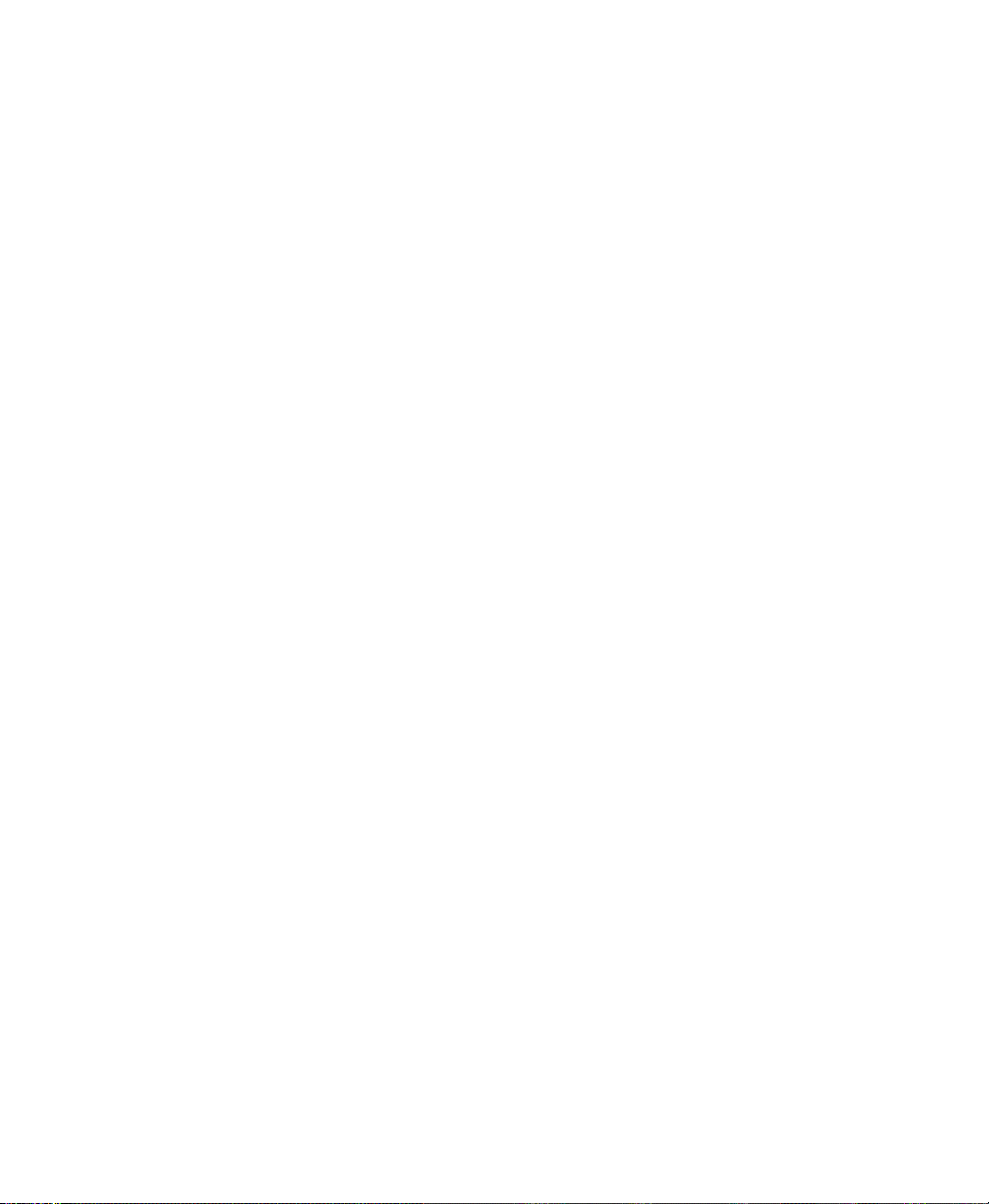
FACTORYTALK VIEW MACHINE EDITION USER’S GUIDE
• • • • •
15 • Run applications on a personal computer
Summary of steps. . . . . . . . . . . . . . . . . . . . . . . . . . . . . . . . . . . . . . . . . . . . . . . . . . 15-1
Move applications to the run-time computer . . . . . . . . . . . . . . . . . . . . . . . . . . . . . 15-3
Start FactoryTalk View ME Station. . . . . . . . . . . . . . . . . . . . . . . . . . . . . . . . . . . . 15-3
Load and run applications . . . . . . . . . . . . . . . . . . . . . . . . . . . . . . . . . . . . . . . . . . . 15-4
Shut down applications . . . . . . . . . . . . . . . . . . . . . . . . . . . . . . . . . . . . . . . . . . . . . 15-5
What happens when the application shuts down . . . . . . . . . . . . . . . . . . . . . . 15-6
Change application settings . . . . . . . . . . . . . . . . . . . . . . . . . . . . . . . . . . . . . . . . . . 15-6
Edit device shortcuts. . . . . . . . . . . . . . . . . . . . . . . . . . . . . . . . . . . . . . . . . . . . 15-6
Look up contact information for technical support . . . . . . . . . . . . . . . . . . . . . . . . 15-7
Set up FactoryTalk Diagnostics on the run-time computer . . . . . . . . . . . . . . . . . . 15-8
Set up serial ports for use with KEPServer Enterprise. . . . . . . . . . . . . . . . . . . . . . 15-8
Set up RSLinx Enterprise communication drivers. . . . . . . . . . . . . . . . . . . . . . . . . 15-9
Specify the printers to use at run time . . . . . . . . . . . . . . . . . . . . . . . . . . . . . . . . . 15-10
Specify startup options for FactoryTalk View ME Station . . . . . . . . . . . . . . . . . 15-12
Delete log files on the run-time computer . . . . . . . . . . . . . . . . . . . . . . . . . . . . . . 15-16
Run a newer version of the application . . . . . . . . . . . . . . . . . . . . . . . . . . . . 15-16
Delete log files manually . . . . . . . . . . . . . . . . . . . . . . . . . . . . . . . . . . . . . . . 15-16
Turn off the FactoryTalk Directory Server warning . . . . . . . . . . . . . . . . . . . . . . 15-16
Specify time, date, and number formats. . . . . . . . . . . . . . . . . . . . . . . . . . . . . . . . 15-17
Use the DeskLock tool. . . . . . . . . . . . . . . . . . . . . . . . . . . . . . . . . . . . . . . . . . . . . 15-17
xii
16 • Transfer applications to a PanelView Plus terminal
Summary of steps. . . . . . . . . . . . . . . . . . . . . . . . . . . . . . . . . . . . . . . . . . . . . . . . . . 16-1
Start FactoryTalk View ME Station. . . . . . . . . . . . . . . . . . . . . . . . . . . . . . . . . . . . 16-4
Specify the driver to use for the transfer . . . . . . . . . . . . . . . . . . . . . . . . . . . . . . . . 16-4
Set up a driver for the transfer on the development computer. . . . . . . . . . . . . . . . 16-6
Download applications and Windows TrueType fonts . . . . . . . . . . . . . . . . . . . . . 16-6
About the download . . . . . . . . . . . . . . . . . . . . . . . . . . . . . . . . . . . . . . . . . . . . 16-6
Serial downloads. . . . . . . . . . . . . . . . . . . . . . . . . . . . . . . . . . . . . . . . . . . . . . . 16-6
Upload applications from the PanelView Plus 7, PanelView Plus 6, PanelView Plus,
or PanelView Plus CE terminal . . . . . . . . . . . . . . . . . . . . . . . . . . . . . . . . . . . . . 16-7
About the upload. . . . . . . . . . . . . . . . . . . . . . . . . . . . . . . . . . . . . . . . . . . . . . . 16-8
Serial uploads . . . . . . . . . . . . . . . . . . . . . . . . . . . . . . . . . . . . . . . . . . . . . . . . . 16-8
Compare applications. . . . . . . . . . . . . . . . . . . . . . . . . . . . . . . . . . . . . . . . . . . . . . . 16-8
17 • Use your application
Log in to the application. . . . . . . . . . . . . . . . . . . . . . . . . . . . . . . . . . . . . . . . . . . . . 17-1
Domain authentication . . . . . . . . . . . . . . . . . . . . . . . . . . . . . . . . . . . . . . . . . . . . . . 17-1
Configure FactoryTalk View ME 8.0 and later terminals for Domain authentica-
Page 13
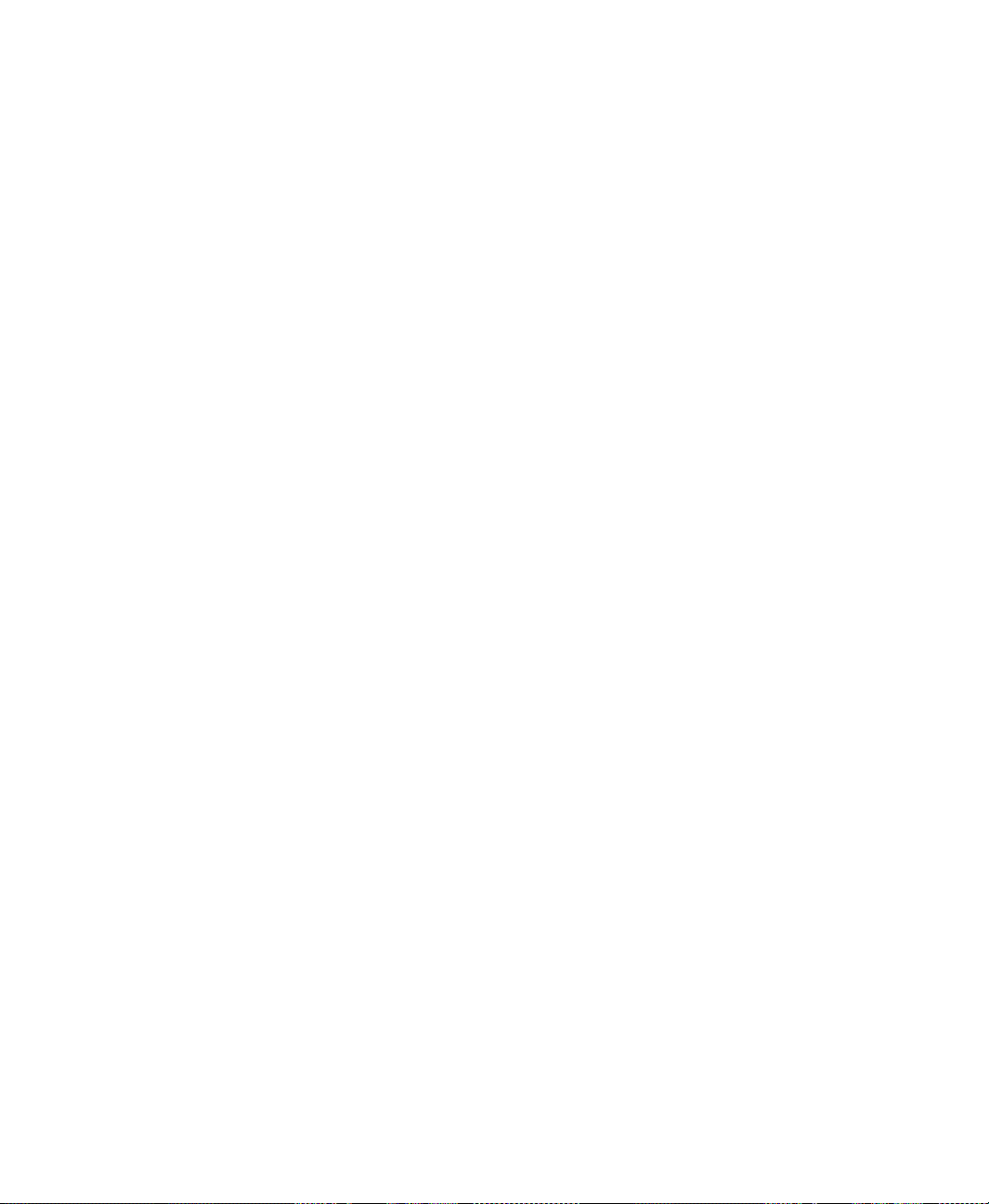
Contents
tion . . . . . . . . . . . . . . . . . . . . . . . . . . . . . . . . . . . . . . . . . . . . . . . . . . . . . . . 17-2
Configure FactoryTalk View ME prior to 8.0 terminals for Domain authentication
17-5
Access network resources from a terminal. . . . . . . . . . . . . . . . . . . . . . . . . . . . . . . 17-6
Log in to the application. . . . . . . . . . . . . . . . . . . . . . . . . . . . . . . . . . . . . . . . . . . . . 17-7
4.00 and later applications . . . . . . . . . . . . . . . . . . . . . . . . . . . . . . . . . . . . . . . 17-7
3.20 and earlier applications. . . . . . . . . . . . . . . . . . . . . . . . . . . . . . . . . . . . . . 17-7
What happens when a user logs in . . . . . . . . . . . . . . . . . . . . . . . . . . . . . . . . . 17-9
Problems with logging in . . . . . . . . . . . . . . . . . . . . . . . . . . . . . . . . . . . . . . . . 17-9
Change passwords . . . . . . . . . . . . . . . . . . . . . . . . . . . . . . . . . . . . . . . . . . . . . . . . 17-10
Log out . . . . . . . . . . . . . . . . . . . . . . . . . . . . . . . . . . . . . . . . . . . . . . . . . . . . . . . . . 17-13
Add a user or group . . . . . . . . . . . . . . . . . . . . . . . . . . . . . . . . . . . . . . . . . . . . . . . 17-14
Delete a user or group . . . . . . . . . . . . . . . . . . . . . . . . . . . . . . . . . . . . . . . . . . . . . 17-16
Modify a user or group membership . . . . . . . . . . . . . . . . . . . . . . . . . . . . . . . . . . 17-18
Unlock a user . . . . . . . . . . . . . . . . . . . . . . . . . . . . . . . . . . . . . . . . . . . . . . . . . . . . 17-20
Disable a user . . . . . . . . . . . . . . . . . . . . . . . . . . . . . . . . . . . . . . . . . . . . . . . . . . . . 17-22
Enable a user . . . . . . . . . . . . . . . . . . . . . . . . . . . . . . . . . . . . . . . . . . . . . . . . . . . . 17-22
Change User Properties . . . . . . . . . . . . . . . . . . . . . . . . . . . . . . . . . . . . . . . . . . . . 17-23
Enter numeric values . . . . . . . . . . . . . . . . . . . . . . . . . . . . . . . . . . . . . . . . . . . . . . 17-23
Activate the cursor point. . . . . . . . . . . . . . . . . . . . . . . . . . . . . . . . . . . . . . . . 17-24
Ramp numeric values . . . . . . . . . . . . . . . . . . . . . . . . . . . . . . . . . . . . . . . . . . 17-24
Use the numeric pop-up keypad . . . . . . . . . . . . . . . . . . . . . . . . . . . . . . . . . . 17-24
Use the numeric pop-up scratchpad . . . . . . . . . . . . . . . . . . . . . . . . . . . . . . . 17-25
Use buttons and keys with the numeric pop-up windows . . . . . . . . . . . . . . 17-26
How values are ramped. . . . . . . . . . . . . . . . . . . . . . . . . . . . . . . . . . . . . . . . . 17-26
How values are calculated . . . . . . . . . . . . . . . . . . . . . . . . . . . . . . . . . . . . . . 17-27
Problems with the numeric pop-up windows . . . . . . . . . . . . . . . . . . . . . . . . 17-27
Enter string values . . . . . . . . . . . . . . . . . . . . . . . . . . . . . . . . . . . . . . . . . . . . . . . . 17-28
Use the string pop-up keyboard . . . . . . . . . . . . . . . . . . . . . . . . . . . . . . . . . . 17-29
Use the string pop-up character input. . . . . . . . . . . . . . . . . . . . . . . . . . . . . . 17-29
Use the string pop-up scratchpad . . . . . . . . . . . . . . . . . . . . . . . . . . . . . . . . . 17-31
Use buttons and keys with the string pop-up windows . . . . . . . . . . . . . . . . 17-31
What is written to the Value connection. . . . . . . . . . . . . . . . . . . . . . . . . . . . 17-32
Problems with the string pop-up windows . . . . . . . . . . . . . . . . . . . . . . . . . . 17-33
Change tag values. . . . . . . . . . . . . . . . . . . . . . . . . . . . . . . . . . . . . . . . . . . . . . . . . 17-33
View tag data . . . . . . . . . . . . . . . . . . . . . . . . . . . . . . . . . . . . . . . . . . . . . . . . . . . . 17-35
View alarms and messages. . . . . . . . . . . . . . . . . . . . . . . . . . . . . . . . . . . . . . . . . . 17-37
View information about run-time communication errors . . . . . . . . . . . . . . . . . . 17-38
Change languages . . . . . . . . . . . . . . . . . . . . . . . . . . . . . . . . . . . . . . . . . . . . . . . . 17-38
• • • • •
xiii
Page 14

FACTORYTALK VIEW MACHINE EDITION USER’S GUIDE
• • • • •
18 • Work with components
Editors that have components. . . . . . . . . . . . . . . . . . . . . . . . . . . . . . . . . . . . . . . . . 18-1
Work with components . . . . . . . . . . . . . . . . . . . . . . . . . . . . . . . . . . . . . . . . . . . . . 18-1
Create components . . . . . . . . . . . . . . . . . . . . . . . . . . . . . . . . . . . . . . . . . . . . . 18-2
Open components . . . . . . . . . . . . . . . . . . . . . . . . . . . . . . . . . . . . . . . . . . . . . . 18-2
Save components . . . . . . . . . . . . . . . . . . . . . . . . . . . . . . . . . . . . . . . . . . . . . . 18-2
Close components. . . . . . . . . . . . . . . . . . . . . . . . . . . . . . . . . . . . . . . . . . . . . . 18-2
Add components into an application . . . . . . . . . . . . . . . . . . . . . . . . . . . . . . . 18-3
Delete components . . . . . . . . . . . . . . . . . . . . . . . . . . . . . . . . . . . . . . . . . . . . . 18-4
Remove components. . . . . . . . . . . . . . . . . . . . . . . . . . . . . . . . . . . . . . . . . . . . 18-4
Rename components. . . . . . . . . . . . . . . . . . . . . . . . . . . . . . . . . . . . . . . . . . . . 18-4
Duplicate components. . . . . . . . . . . . . . . . . . . . . . . . . . . . . . . . . . . . . . . . . . . 18-5
Print . . . . . . . . . . . . . . . . . . . . . . . . . . . . . . . . . . . . . . . . . . . . . . . . . . . . . . . . . . . . 18-5
19 • Use graphic displays
About graphic displays and graphic objects. . . . . . . . . . . . . . . . . . . . . . . . . . . . . . 19-1
Before you begin . . . . . . . . . . . . . . . . . . . . . . . . . . . . . . . . . . . . . . . . . . . . . . . . . . 19-2
Use the Graphics editor . . . . . . . . . . . . . . . . . . . . . . . . . . . . . . . . . . . . . . . . . . . . . 19-3
Create and open graphic displays. . . . . . . . . . . . . . . . . . . . . . . . . . . . . . . . . . 19-3
Import and export graphic displays . . . . . . . . . . . . . . . . . . . . . . . . . . . . . . . . 19-5
Tools and tips for working in the Graphics editor . . . . . . . . . . . . . . . . . . . . . . . . . 19-5
Use context menus . . . . . . . . . . . . . . . . . . . . . . . . . . . . . . . . . . . . . . . . . . . . . 19-6
Use the toolbars . . . . . . . . . . . . . . . . . . . . . . . . . . . . . . . . . . . . . . . . . . . . . . . 19-7
Show displays in grayscale. . . . . . . . . . . . . . . . . . . . . . . . . . . . . . . . . . . . . . . 19-8
Use the grid. . . . . . . . . . . . . . . . . . . . . . . . . . . . . . . . . . . . . . . . . . . . . . . . . . . 19-8
Zoom in and out . . . . . . . . . . . . . . . . . . . . . . . . . . . . . . . . . . . . . . . . . . . . . . . 19-9
Correct mistakes . . . . . . . . . . . . . . . . . . . . . . . . . . . . . . . . . . . . . . . . . . . . . . 19-10
Test your displays as you work. . . . . . . . . . . . . . . . . . . . . . . . . . . . . . . . . . . 19-10
Set up graphic displays. . . . . . . . . . . . . . . . . . . . . . . . . . . . . . . . . . . . . . . . . . . . . 19-11
Specify display settings . . . . . . . . . . . . . . . . . . . . . . . . . . . . . . . . . . . . . . . . 19-11
About display types . . . . . . . . . . . . . . . . . . . . . . . . . . . . . . . . . . . . . . . . . . . 19-12
Resize displays . . . . . . . . . . . . . . . . . . . . . . . . . . . . . . . . . . . . . . . . . . . . . . . 19-13
Create a background for your display . . . . . . . . . . . . . . . . . . . . . . . . . . . . . . . . . 19-13
Use graphic libraries. . . . . . . . . . . . . . . . . . . . . . . . . . . . . . . . . . . . . . . . . . . . . . . 19-14
Work with Symbol Factory . . . . . . . . . . . . . . . . . . . . . . . . . . . . . . . . . . . . . . . . . 19-14
To open Symbol Factory: . . . . . . . . . . . . . . . . . . . . . . . . . . . . . . . . . . . . . . . 19-15
To select a graphic:. . . . . . . . . . . . . . . . . . . . . . . . . . . . . . . . . . . . . . . . . . . . 19-15
Manipulate the graphic: . . . . . . . . . . . . . . . . . . . . . . . . . . . . . . . . . . . . . . . . 19-15
Create graphic libraries. . . . . . . . . . . . . . . . . . . . . . . . . . . . . . . . . . . . . . . . . 19-16
Use libraries as displays in your application . . . . . . . . . . . . . . . . . . . . . . . . 19-17
Use libraries to store displays with multiple languages . . . . . . . . . . . . . . . . 19-17
xiv
Page 15
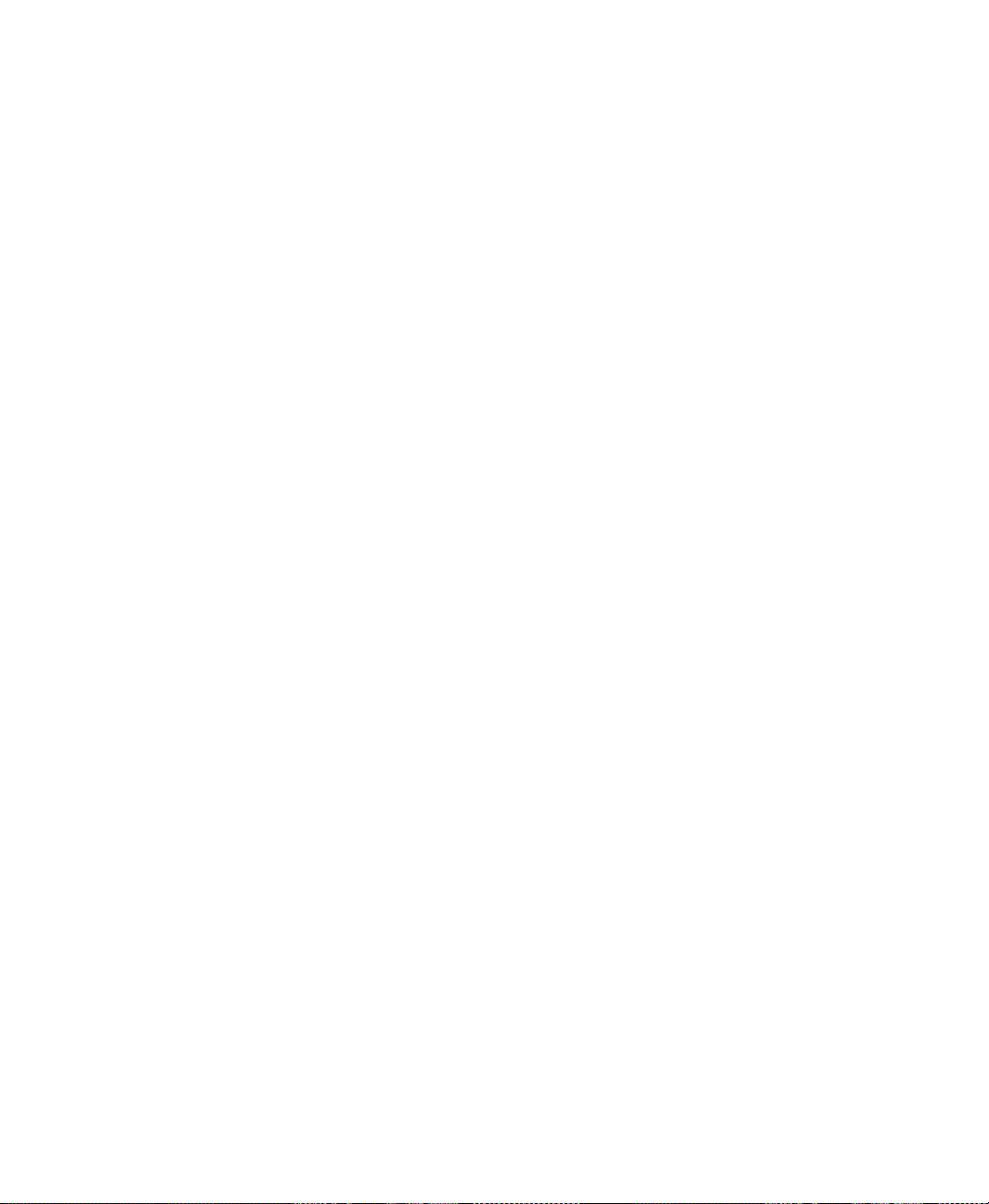
Location of library components . . . . . . . . . . . . . . . . . . . . . . . . . . . . . . . . . . 19-19
Import images into your application . . . . . . . . . . . . . . . . . . . . . . . . . . . . . . . . . . 19-20
Bitmap images that come with FactoryTalk View Studio . . . . . . . . . . . . . . 19-21
Import bitmap, PNG, and JPEG images. . . . . . . . . . . . . . . . . . . . . . . . . . . . 19-21
Use the Image Browser to import images. . . . . . . . . . . . . . . . . . . . . . . . . . . 19-23
Use Symbol Factory . . . . . . . . . . . . . . . . . . . . . . . . . . . . . . . . . . . . . . . . . . . 19-24
Tips for using images . . . . . . . . . . . . . . . . . . . . . . . . . . . . . . . . . . . . . . . . . . 19-25
Use local messages. . . . . . . . . . . . . . . . . . . . . . . . . . . . . . . . . . . . . . . . . . . . . . . . 19-26
Local messages versus information messages . . . . . . . . . . . . . . . . . . . . . . . 19-26
Summary of steps . . . . . . . . . . . . . . . . . . . . . . . . . . . . . . . . . . . . . . . . . . . . . 19-27
Use the Local Messages editor . . . . . . . . . . . . . . . . . . . . . . . . . . . . . . . . . . . 19-27
Prepare to set up local messages. . . . . . . . . . . . . . . . . . . . . . . . . . . . . . . . . . 19-27
How local messages work. . . . . . . . . . . . . . . . . . . . . . . . . . . . . . . . . . . . . . . 19-28
Local messages and trigger values . . . . . . . . . . . . . . . . . . . . . . . . . . . . . . . . 19-29
Create local messages in multiple languages . . . . . . . . . . . . . . . . . . . . . . . . 19-30
How the local message display graphic object works . . . . . . . . . . . . . . . . . 19-30
Print displays . . . . . . . . . . . . . . . . . . . . . . . . . . . . . . . . . . . . . . . . . . . . . . . . . . . . 19-30
Print displays at run time . . . . . . . . . . . . . . . . . . . . . . . . . . . . . . . . . . . . . . . 19-30
20 • Use graphic objects
• • • • •
Contents
Types of graphic objects. . . . . . . . . . . . . . . . . . . . . . . . . . . . . . . . . . . . . . . . . . . . . 20-1
About connections . . . . . . . . . . . . . . . . . . . . . . . . . . . . . . . . . . . . . . . . . . . . . 20-2
Illustrate your displays . . . . . . . . . . . . . . . . . . . . . . . . . . . . . . . . . . . . . . . . . . . . . . 20-3
Control the application. . . . . . . . . . . . . . . . . . . . . . . . . . . . . . . . . . . . . . . . . . . . . . 20-3
Start and control processes. . . . . . . . . . . . . . . . . . . . . . . . . . . . . . . . . . . . . . . . . . . 20-4
Show processes and values graphically . . . . . . . . . . . . . . . . . . . . . . . . . . . . . . . . . 20-6
Work with lists, trends, alarm banners, and numeric input objects . . . . . . . . . . . . 20-7
Enter and show numeric and string values. . . . . . . . . . . . . . . . . . . . . . . . . . . . . . . 20-9
Show alarms and messages . . . . . . . . . . . . . . . . . . . . . . . . . . . . . . . . . . . . . . . . . 20-10
Select tools for creating graphic objects. . . . . . . . . . . . . . . . . . . . . . . . . . . . . . . . 20-11
Before you begin creating objects . . . . . . . . . . . . . . . . . . . . . . . . . . . . . . . . . . . . 20-12
Create graphic objects . . . . . . . . . . . . . . . . . . . . . . . . . . . . . . . . . . . . . . . . . . . . . 20-12
Create drawing objects. . . . . . . . . . . . . . . . . . . . . . . . . . . . . . . . . . . . . . . . . . . . . 20-13
Create text. . . . . . . . . . . . . . . . . . . . . . . . . . . . . . . . . . . . . . . . . . . . . . . . . . . 20-13
Create images . . . . . . . . . . . . . . . . . . . . . . . . . . . . . . . . . . . . . . . . . . . . . . . . 20-15
Create panels. . . . . . . . . . . . . . . . . . . . . . . . . . . . . . . . . . . . . . . . . . . . . . . . . 20-16
Create arcs and wedges. . . . . . . . . . . . . . . . . . . . . . . . . . . . . . . . . . . . . . . . . 20-17
Create ellipses and circles. . . . . . . . . . . . . . . . . . . . . . . . . . . . . . . . . . . . . . . 20-18
Create freehand shapes . . . . . . . . . . . . . . . . . . . . . . . . . . . . . . . . . . . . . . . . . 20-18
Create lines . . . . . . . . . . . . . . . . . . . . . . . . . . . . . . . . . . . . . . . . . . . . . . . . . . 20-18
Create polygons and polylines . . . . . . . . . . . . . . . . . . . . . . . . . . . . . . . . . . . 20-19
xv
Page 16
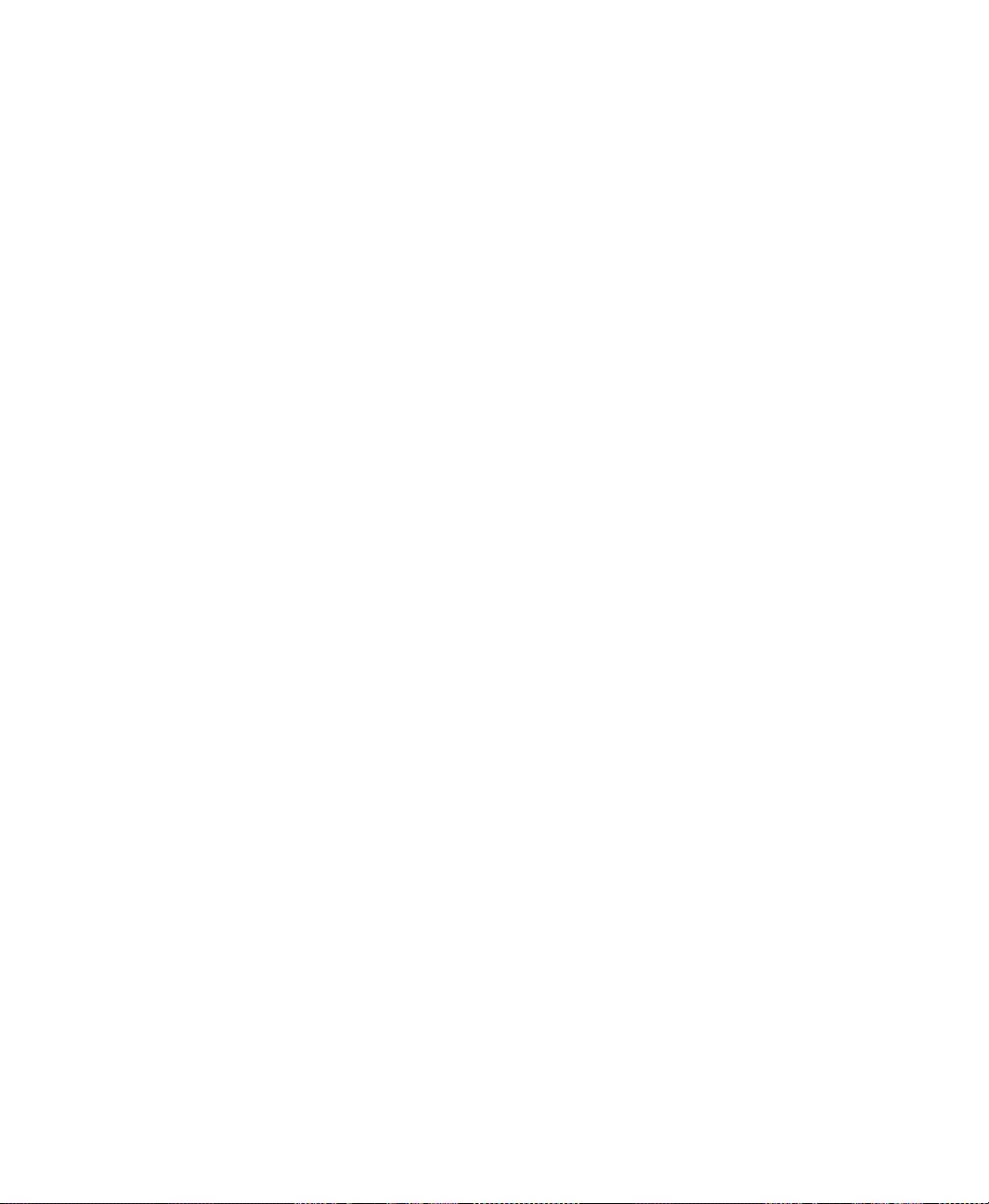
FACTORYTALK VIEW MACHINE EDITION USER’S GUIDE
• • • • •
Create rectangles and squares. . . . . . . . . . . . . . . . . . . . . . . . . . . . . . . . . . . . 20-20
Create rounded rectangles and squares. . . . . . . . . . . . . . . . . . . . . . . . . . . . . 20-20
Use .wmf and .dxf files. . . . . . . . . . . . . . . . . . . . . . . . . . . . . . . . . . . . . . . . . 20-22
Use ActiveX objects . . . . . . . . . . . . . . . . . . . . . . . . . . . . . . . . . . . . . . . . . . . 20-22
Tools and tips for working with objects. . . . . . . . . . . . . . . . . . . . . . . . . . . . . . . . 20-24
Select and deselect objects . . . . . . . . . . . . . . . . . . . . . . . . . . . . . . . . . . . . . . 20-24
Use the Object Explorer . . . . . . . . . . . . . . . . . . . . . . . . . . . . . . . . . . . . . . . . 20-25
Highlight objects in the Object Explorer . . . . . . . . . . . . . . . . . . . . . . . . . . . 20-26
Use the Properties dialog box. . . . . . . . . . . . . . . . . . . . . . . . . . . . . . . . . . . . 20-27
Use the Property Panel . . . . . . . . . . . . . . . . . . . . . . . . . . . . . . . . . . . . . . . . . 20-30
Set up properties . . . . . . . . . . . . . . . . . . . . . . . . . . . . . . . . . . . . . . . . . . . . . . 20-31
Assign tags and expressions to an object’s connections . . . . . . . . . . . . . . . . 20-31
Color objects using the color toolbars . . . . . . . . . . . . . . . . . . . . . . . . . . . . . 20-32
Name objects. . . . . . . . . . . . . . . . . . . . . . . . . . . . . . . . . . . . . . . . . . . . . . . . . 20-34
Test how objects look in different states . . . . . . . . . . . . . . . . . . . . . . . . . . . 20-35
Assign tags and expressions to graphic objects . . . . . . . . . . . . . . . . . . . . . . . . . . 20-36
Assign tags . . . . . . . . . . . . . . . . . . . . . . . . . . . . . . . . . . . . . . . . . . . . . . . . . . 20-36
Use expressions to manipulate tag values. . . . . . . . . . . . . . . . . . . . . . . . . . . 20-37
Replace tags using tag substitution. . . . . . . . . . . . . . . . . . . . . . . . . . . . . . . . 20-38
Replace tags using Find and Replace . . . . . . . . . . . . . . . . . . . . . . . . . . . . . . 20-39
Use tag placeholders. . . . . . . . . . . . . . . . . . . . . . . . . . . . . . . . . . . . . . . . . . . 20-40
Perform basic operations on objects. . . . . . . . . . . . . . . . . . . . . . . . . . . . . . . . . . . 20-41
Move objects. . . . . . . . . . . . . . . . . . . . . . . . . . . . . . . . . . . . . . . . . . . . . . . . . 20-42
Copy objects . . . . . . . . . . . . . . . . . . . . . . . . . . . . . . . . . . . . . . . . . . . . . . . . . 20-43
Duplicate objects. . . . . . . . . . . . . . . . . . . . . . . . . . . . . . . . . . . . . . . . . . . . . . 20-45
Resize objects . . . . . . . . . . . . . . . . . . . . . . . . . . . . . . . . . . . . . . . . . . . . . . . . 20-45
Reshape drawing objects . . . . . . . . . . . . . . . . . . . . . . . . . . . . . . . . . . . . . . . 20-47
Delete objects . . . . . . . . . . . . . . . . . . . . . . . . . . . . . . . . . . . . . . . . . . . . . . . . 20-48
Work with groups of objects . . . . . . . . . . . . . . . . . . . . . . . . . . . . . . . . . . . . . . . . 20-48
Group and ungroup objects. . . . . . . . . . . . . . . . . . . . . . . . . . . . . . . . . . . . . . 20-48
Edit groups of objects. . . . . . . . . . . . . . . . . . . . . . . . . . . . . . . . . . . . . . . . . . 20-49
Edit objects within a group. . . . . . . . . . . . . . . . . . . . . . . . . . . . . . . . . . . . . . 20-50
Arrange objects. . . . . . . . . . . . . . . . . . . . . . . . . . . . . . . . . . . . . . . . . . . . . . . . . . . 20-51
Layer objects. . . . . . . . . . . . . . . . . . . . . . . . . . . . . . . . . . . . . . . . . . . . . . . . . 20-51
Align objects. . . . . . . . . . . . . . . . . . . . . . . . . . . . . . . . . . . . . . . . . . . . . . . . . 20-53
Space objects. . . . . . . . . . . . . . . . . . . . . . . . . . . . . . . . . . . . . . . . . . . . . . . . . 20-55
Flip drawing objects . . . . . . . . . . . . . . . . . . . . . . . . . . . . . . . . . . . . . . . . . . . 20-56
Rotate drawing objects . . . . . . . . . . . . . . . . . . . . . . . . . . . . . . . . . . . . . . . . . 20-56
Lock objects into position. . . . . . . . . . . . . . . . . . . . . . . . . . . . . . . . . . . . . . . 20-57
xvi
Page 17
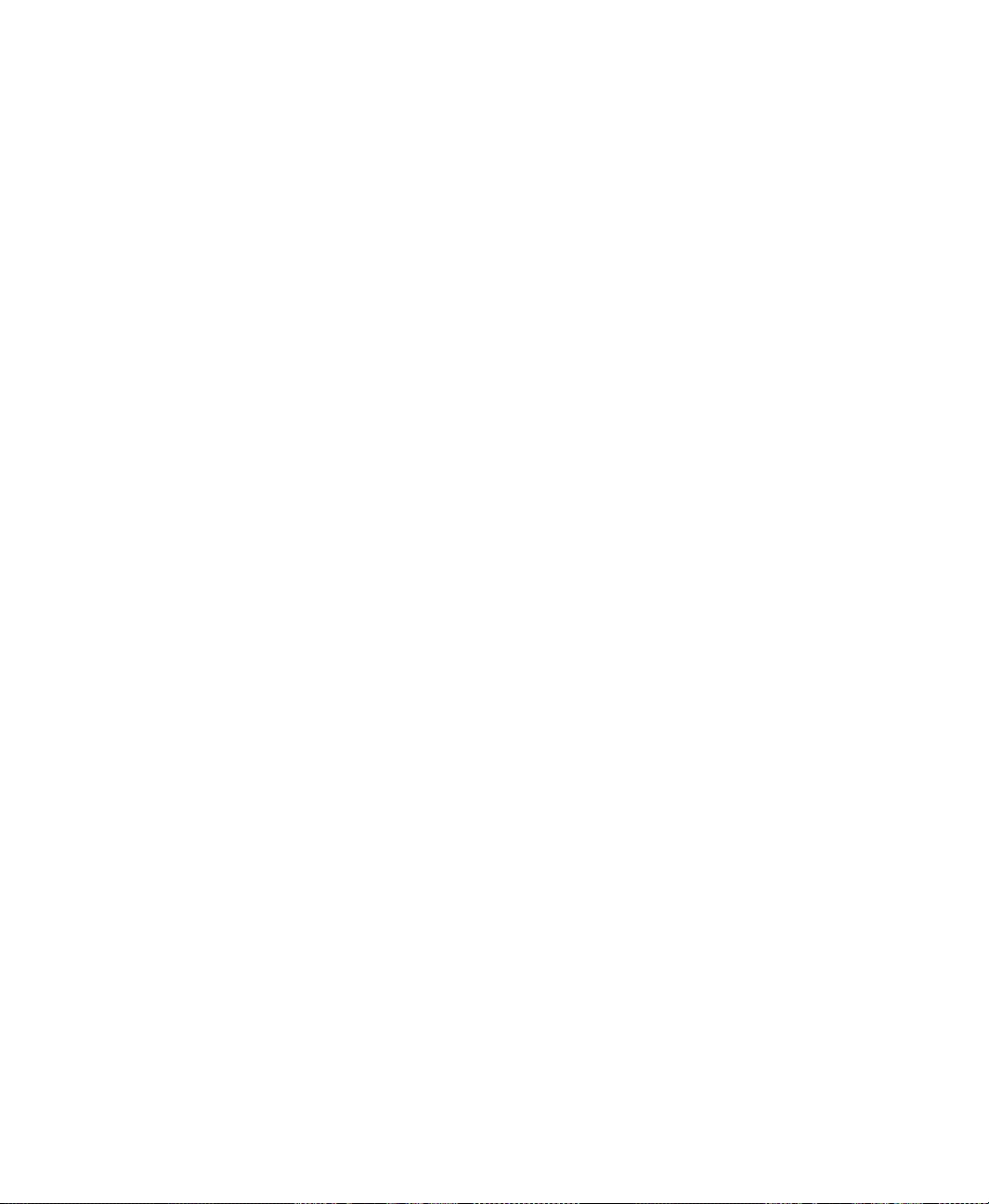
21 • Set up graphic objects
Set up objects’ spatial properties, names, and visibility. . . . . . . . . . . . . . . . . . . . . 21-2
Tips for setting up objects with states . . . . . . . . . . . . . . . . . . . . . . . . . . . . . . . . . . 21-3
Copy and past properties from one state to another . . . . . . . . . . . . . . . . . . . . 21-3
Add and remove states . . . . . . . . . . . . . . . . . . . . . . . . . . . . . . . . . . . . . . . . . . 21-3
Set up how objects are used at run time. . . . . . . . . . . . . . . . . . . . . . . . . . . . . . . . . 21-4
Position objects for touch screens . . . . . . . . . . . . . . . . . . . . . . . . . . . . . . . . . . . . . 21-4
Use touch margins . . . . . . . . . . . . . . . . . . . . . . . . . . . . . . . . . . . . . . . . . . . . . 21-4
Assign function keys to buttons . . . . . . . . . . . . . . . . . . . . . . . . . . . . . . . . . . . . . . . 21-5
Function key equivalents . . . . . . . . . . . . . . . . . . . . . . . . . . . . . . . . . . . . . . . . 21-6
Use the keyboard to navigate to and select objects . . . . . . . . . . . . . . . . . . . . . . . . 21-7
What input focus looks like . . . . . . . . . . . . . . . . . . . . . . . . . . . . . . . . . . . . . . 21-8
Use the keys on the keyboard or keypad . . . . . . . . . . . . . . . . . . . . . . . . . . . . 21-8
Remove objects from and adding objects to the tab sequence . . . . . . . . . . . . 21-8
Link buttons to objects. . . . . . . . . . . . . . . . . . . . . . . . . . . . . . . . . . . . . . . . . . . . . . 21-9
Repeat a button’s action by holding down the button . . . . . . . . . . . . . . . . . . . . . 21-11
Ensure values are read by the data source before sending new values . . . . . . . . 21-12
Methods of Enter key handshaking . . . . . . . . . . . . . . . . . . . . . . . . . . . . . . . 21-12
Hold the value for a specific period of time . . . . . . . . . . . . . . . . . . . . . . . . . 21-13
Hold the value until it is acknowledged . . . . . . . . . . . . . . . . . . . . . . . . . . . . 21-13
Time, date, and number formats for graphic objects . . . . . . . . . . . . . . . . . . . . . . 21-15
Set up buttons. . . . . . . . . . . . . . . . . . . . . . . . . . . . . . . . . . . . . . . . . . . . . . . . . . . . 21-16
Buttons described later in the chapter. . . . . . . . . . . . . . . . . . . . . . . . . . . . . . 21-18
How to use push buttons . . . . . . . . . . . . . . . . . . . . . . . . . . . . . . . . . . . . . . . . . . . 21-18
Set up Momentary push buttons. . . . . . . . . . . . . . . . . . . . . . . . . . . . . . . . . . . . . . 21-19
Set up Maintained push buttons . . . . . . . . . . . . . . . . . . . . . . . . . . . . . . . . . . . . . . 21-21
Set up Latched push buttons. . . . . . . . . . . . . . . . . . . . . . . . . . . . . . . . . . . . . . . . . 21-22
Set up Multistate push buttons . . . . . . . . . . . . . . . . . . . . . . . . . . . . . . . . . . . . . . . 21-24
Set up Interlocked push buttons . . . . . . . . . . . . . . . . . . . . . . . . . . . . . . . . . . . . . . 21-25
Set up Ramp buttons. . . . . . . . . . . . . . . . . . . . . . . . . . . . . . . . . . . . . . . . . . . . . . . 21-27
Set up numeric displays . . . . . . . . . . . . . . . . . . . . . . . . . . . . . . . . . . . . . . . . . . . . 21-28
How values are shown . . . . . . . . . . . . . . . . . . . . . . . . . . . . . . . . . . . . . . . . . 21-28
Problems with showing values . . . . . . . . . . . . . . . . . . . . . . . . . . . . . . . . . . . 21-28
Set up Numeric Input Enable buttons. . . . . . . . . . . . . . . . . . . . . . . . . . . . . . . . . . 21-30
Set up numeric input cursor points . . . . . . . . . . . . . . . . . . . . . . . . . . . . . . . . . . . . 21-31
Set up string displays . . . . . . . . . . . . . . . . . . . . . . . . . . . . . . . . . . . . . . . . . . . . . . 21-33
How values are shown . . . . . . . . . . . . . . . . . . . . . . . . . . . . . . . . . . . . . . . . . 21-33
Set up String Input Enable buttons . . . . . . . . . . . . . . . . . . . . . . . . . . . . . . . . . . . 21-34
Set up Goto display buttons . . . . . . . . . . . . . . . . . . . . . . . . . . . . . . . . . . . . . . . . . 21-35
Set up close display buttons . . . . . . . . . . . . . . . . . . . . . . . . . . . . . . . . . . . . . . . . . 21-36
Set up display list selectors . . . . . . . . . . . . . . . . . . . . . . . . . . . . . . . . . . . . . . . . . 21-37
• • • • •
Contents
xvii
Page 18
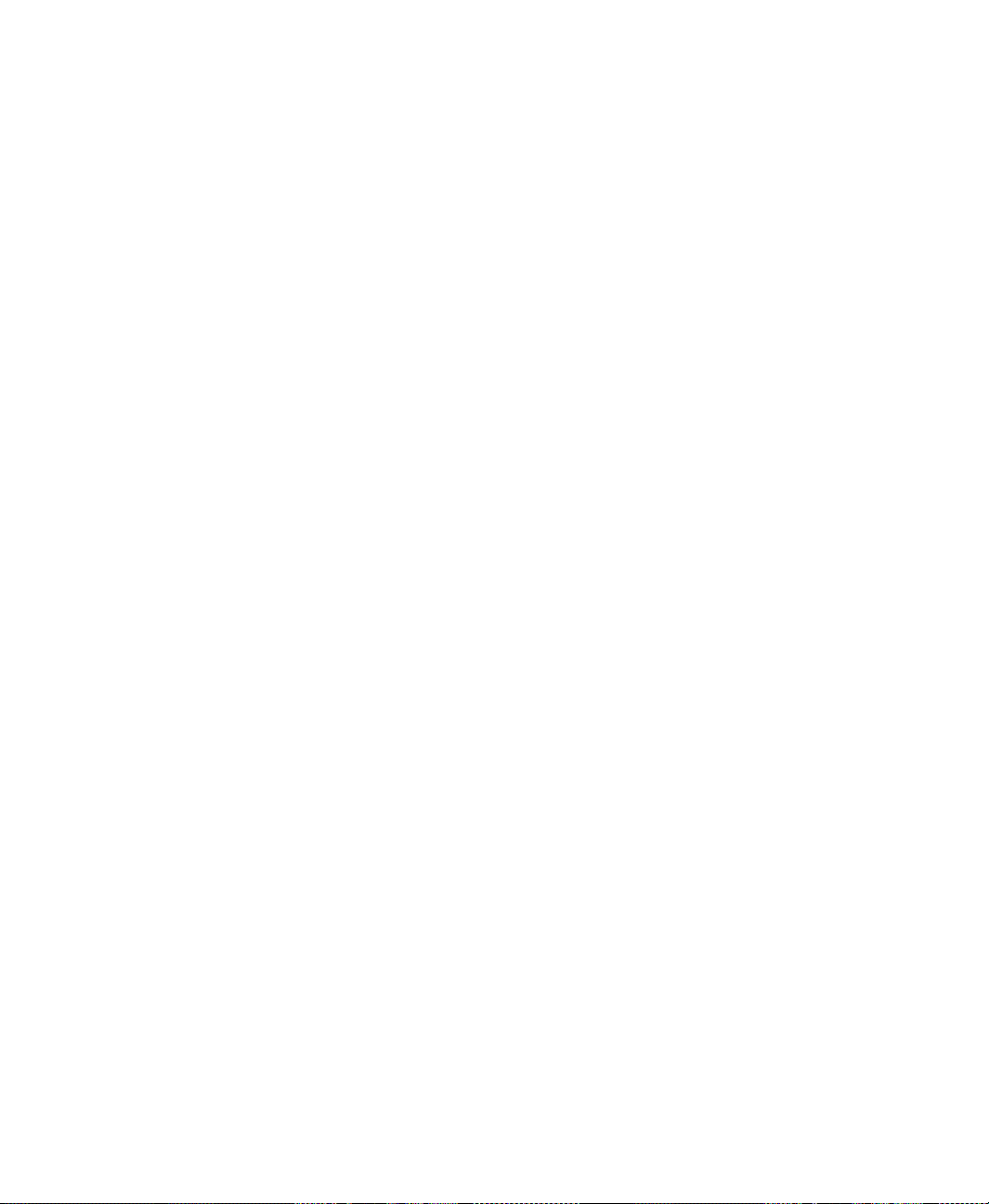
FACTORYTALK VIEW MACHINE EDITION USER’S GUIDE
• • • • •
How to use indicators. . . . . . . . . . . . . . . . . . . . . . . . . . . . . . . . . . . . . . . . . . . . . . 21-39
Set up multistate indicators . . . . . . . . . . . . . . . . . . . . . . . . . . . . . . . . . . . . . . . . . 21-39
Set up symbols . . . . . . . . . . . . . . . . . . . . . . . . . . . . . . . . . . . . . . . . . . . . . . . . . . . 21-41
Set up list indicators. . . . . . . . . . . . . . . . . . . . . . . . . . . . . . . . . . . . . . . . . . . . . . . 21-42
How to use bar graphs, gauges, and scales. . . . . . . . . . . . . . . . . . . . . . . . . . . . . . 21-44
Bar graphs make it easy to compare values . . . . . . . . . . . . . . . . . . . . . . . . . 21-44
Thresholds change a bar graph’s fill color . . . . . . . . . . . . . . . . . . . . . . . . . . 21-44
Use bar graphs with scales to show limits . . . . . . . . . . . . . . . . . . . . . . . . . . 21-44
Gauges make it easy to see limits. . . . . . . . . . . . . . . . . . . . . . . . . . . . . . . . . 21-45
Thresholds change a gauge’s fill color . . . . . . . . . . . . . . . . . . . . . . . . . . . . . 21-45
Set up bar graphs . . . . . . . . . . . . . . . . . . . . . . . . . . . . . . . . . . . . . . . . . . . . . . . . . 21-46
Set up gauges . . . . . . . . . . . . . . . . . . . . . . . . . . . . . . . . . . . . . . . . . . . . . . . . . . . . 21-47
Set up scales . . . . . . . . . . . . . . . . . . . . . . . . . . . . . . . . . . . . . . . . . . . . . . . . . . . . . 21-48
Set up control list selectors. . . . . . . . . . . . . . . . . . . . . . . . . . . . . . . . . . . . . . . . . . 21-49
Use buttons with the control list selector . . . . . . . . . . . . . . . . . . . . . . . . . . . 21-49
How Enter key handshaking works . . . . . . . . . . . . . . . . . . . . . . . . . . . . . . . 21-49
Set up piloted control list selectors. . . . . . . . . . . . . . . . . . . . . . . . . . . . . . . . . . . . 21-51
Choose between piloted control list selectors and control list selectors. . . . 21-51
How piloted control list selectors work at run time . . . . . . . . . . . . . . . . . . . 21-51
Set up local message displays . . . . . . . . . . . . . . . . . . . . . . . . . . . . . . . . . . . . . . . 21-54
Set up Macro buttons . . . . . . . . . . . . . . . . . . . . . . . . . . . . . . . . . . . . . . . . . . . . . . 21-56
Set up time and date displays. . . . . . . . . . . . . . . . . . . . . . . . . . . . . . . . . . . . . . . . 21-57
Set up Print Alarm History buttons . . . . . . . . . . . . . . . . . . . . . . . . . . . . . . . . . . . 21-58
Set up Print Alarm Status buttons . . . . . . . . . . . . . . . . . . . . . . . . . . . . . . . . . . . . 21-59
Set up alarm lists . . . . . . . . . . . . . . . . . . . . . . . . . . . . . . . . . . . . . . . . . . . . . . . . . 21-60
Set up alarm banners . . . . . . . . . . . . . . . . . . . . . . . . . . . . . . . . . . . . . . . . . . . . . . 21-61
Set up alarm status lists . . . . . . . . . . . . . . . . . . . . . . . . . . . . . . . . . . . . . . . . . . . . 21-62
Set up diagnostics lists . . . . . . . . . . . . . . . . . . . . . . . . . . . . . . . . . . . . . . . . . . . . . 21-64
Set up information message displays . . . . . . . . . . . . . . . . . . . . . . . . . . . . . . . . . . 21-65
xviii
22 • Animate graphic objects
Types of animation. . . . . . . . . . . . . . . . . . . . . . . . . . . . . . . . . . . . . . . . . . . . . . . . . 22-1
Which objects can have which types of animation?. . . . . . . . . . . . . . . . . . . . 22-2
Use the Animation dialog box . . . . . . . . . . . . . . . . . . . . . . . . . . . . . . . . . . . . . . . . 22-2
About the Animation dialog box . . . . . . . . . . . . . . . . . . . . . . . . . . . . . . . . . . 22-4
Use Object Smart Path to visually set animation . . . . . . . . . . . . . . . . . . . . . . 22-4
Test animation . . . . . . . . . . . . . . . . . . . . . . . . . . . . . . . . . . . . . . . . . . . . . . . . . . . . 22-5
Use tag names and tag placeholders. . . . . . . . . . . . . . . . . . . . . . . . . . . . . . . . . . . . 22-5
Use expressions . . . . . . . . . . . . . . . . . . . . . . . . . . . . . . . . . . . . . . . . . . . . . . . . . . . 22-6
Set minimum and maximum values. . . . . . . . . . . . . . . . . . . . . . . . . . . . . . . . . . . . 22-6
Define a range of motion . . . . . . . . . . . . . . . . . . . . . . . . . . . . . . . . . . . . . . . . . . . . 22-7
Page 19
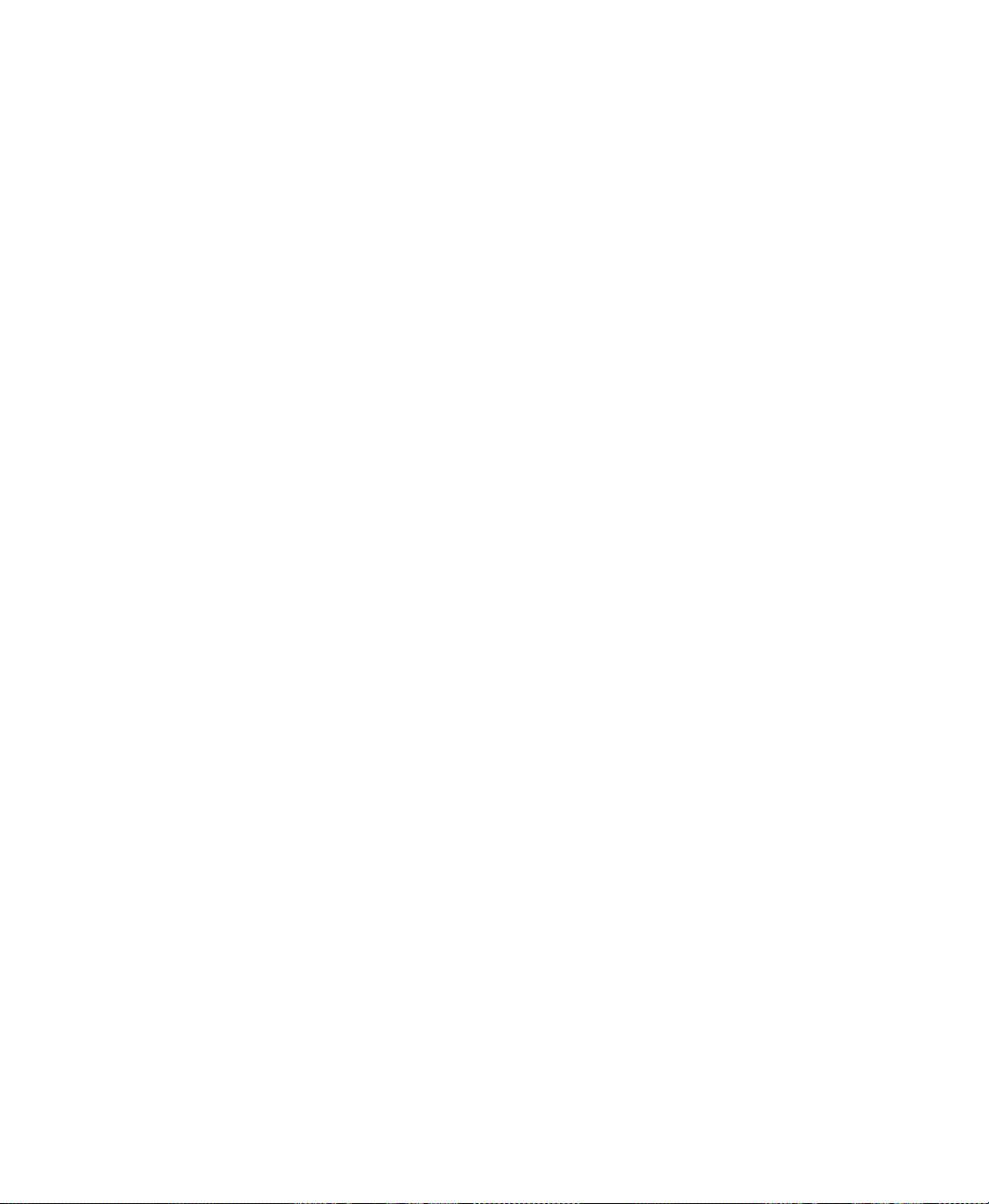
Animation that does not use a range of motion . . . . . . . . . . . . . . . . . . . . . . . 22-7
Use Object Smart Path . . . . . . . . . . . . . . . . . . . . . . . . . . . . . . . . . . . . . . . . . . 22-7
Set up the different types of animation . . . . . . . . . . . . . . . . . . . . . . . . . . . . . . . . . 22-9
Set up visibility animation . . . . . . . . . . . . . . . . . . . . . . . . . . . . . . . . . . . . . . . 22-9
Set up color animation . . . . . . . . . . . . . . . . . . . . . . . . . . . . . . . . . . . . . . . . . 22-10
Set up fill animation . . . . . . . . . . . . . . . . . . . . . . . . . . . . . . . . . . . . . . . . . . . 22-13
Set up horizontal position animation . . . . . . . . . . . . . . . . . . . . . . . . . . . . . . 22-14
Set up vertical position animation . . . . . . . . . . . . . . . . . . . . . . . . . . . . . . . . 22-14
Set up width animation. . . . . . . . . . . . . . . . . . . . . . . . . . . . . . . . . . . . . . . . . 22-14
Set up height animation . . . . . . . . . . . . . . . . . . . . . . . . . . . . . . . . . . . . . . . . 22-15
Set up rotation animation . . . . . . . . . . . . . . . . . . . . . . . . . . . . . . . . . . . . . . . 22-15
Set up horizontal slider animation . . . . . . . . . . . . . . . . . . . . . . . . . . . . . . . . 22-15
Set up vertical slider animation . . . . . . . . . . . . . . . . . . . . . . . . . . . . . . . . . . 22-16
Apply animation to groups. . . . . . . . . . . . . . . . . . . . . . . . . . . . . . . . . . . . . . . . . . 22-16
Check the animation on objects . . . . . . . . . . . . . . . . . . . . . . . . . . . . . . . . . . . . . . 22-17
Copy or duplicate objects with animation . . . . . . . . . . . . . . . . . . . . . . . . . . . . . . 22-18
Copy animation without copying objects. . . . . . . . . . . . . . . . . . . . . . . . . . . . . . . 22-18
Set up animation for global objects . . . . . . . . . . . . . . . . . . . . . . . . . . . . . . . . . . . 22-19
23 • Use expressions
• • • • •
Contents
About expressions . . . . . . . . . . . . . . . . . . . . . . . . . . . . . . . . . . . . . . . . . . . . . . . . . 23-1
Expressions that result in floating-point values . . . . . . . . . . . . . . . . . . . . . . . 23-1
Expression components . . . . . . . . . . . . . . . . . . . . . . . . . . . . . . . . . . . . . . . . . 23-2
Use the Expression editor. . . . . . . . . . . . . . . . . . . . . . . . . . . . . . . . . . . . . . . . . . . . 23-2
Use the Expression editor versus typing expressions directly . . . . . . . . . . . . 23-2
Where you can use expressions . . . . . . . . . . . . . . . . . . . . . . . . . . . . . . . . . . . . . . . 23-4
Format expressions. . . . . . . . . . . . . . . . . . . . . . . . . . . . . . . . . . . . . . . . . . . . . . . . . 23-4
Use tag names and tag placeholders. . . . . . . . . . . . . . . . . . . . . . . . . . . . . . . . . . . . 23-5
Use tag placeholders instead of tag names . . . . . . . . . . . . . . . . . . . . . . . . . . . 23-5
Constants . . . . . . . . . . . . . . . . . . . . . . . . . . . . . . . . . . . . . . . . . . . . . . . . . . . . . . . . 23-6
Arithmetic operators . . . . . . . . . . . . . . . . . . . . . . . . . . . . . . . . . . . . . . . . . . . . . . . . 23-6
String operands. . . . . . . . . . . . . . . . . . . . . . . . . . . . . . . . . . . . . . . . . . . . . . . . 23-7
Relational operators . . . . . . . . . . . . . . . . . . . . . . . . . . . . . . . . . . . . . . . . . . . . . . . . 23-7
How string operands are evaluated . . . . . . . . . . . . . . . . . . . . . . . . . . . . . . . . . 23-7
Logical operators . . . . . . . . . . . . . . . . . . . . . . . . . . . . . . . . . . . . . . . . . . . . . . . . . . 23-7
Bitwise operators . . . . . . . . . . . . . . . . . . . . . . . . . . . . . . . . . . . . . . . . . . . . . . . . . . 23-8
Use the left shift operator . . . . . . . . . . . . . . . . . . . . . . . . . . . . . . . . . . . . . . . . 23-9
Evaluation order of operators. . . . . . . . . . . . . . . . . . . . . . . . . . . . . . . . . . . . . . . . 23-10
Mathematical functions . . . . . . . . . . . . . . . . . . . . . . . . . . . . . . . . . . . . . . . . . . . . 23-13
Security functions. . . . . . . . . . . . . . . . . . . . . . . . . . . . . . . . . . . . . . . . . . . . . . . . . 23-13
Language function . . . . . . . . . . . . . . . . . . . . . . . . . . . . . . . . . . . . . . . . . . . . . . . . 23-14
xix
Page 20
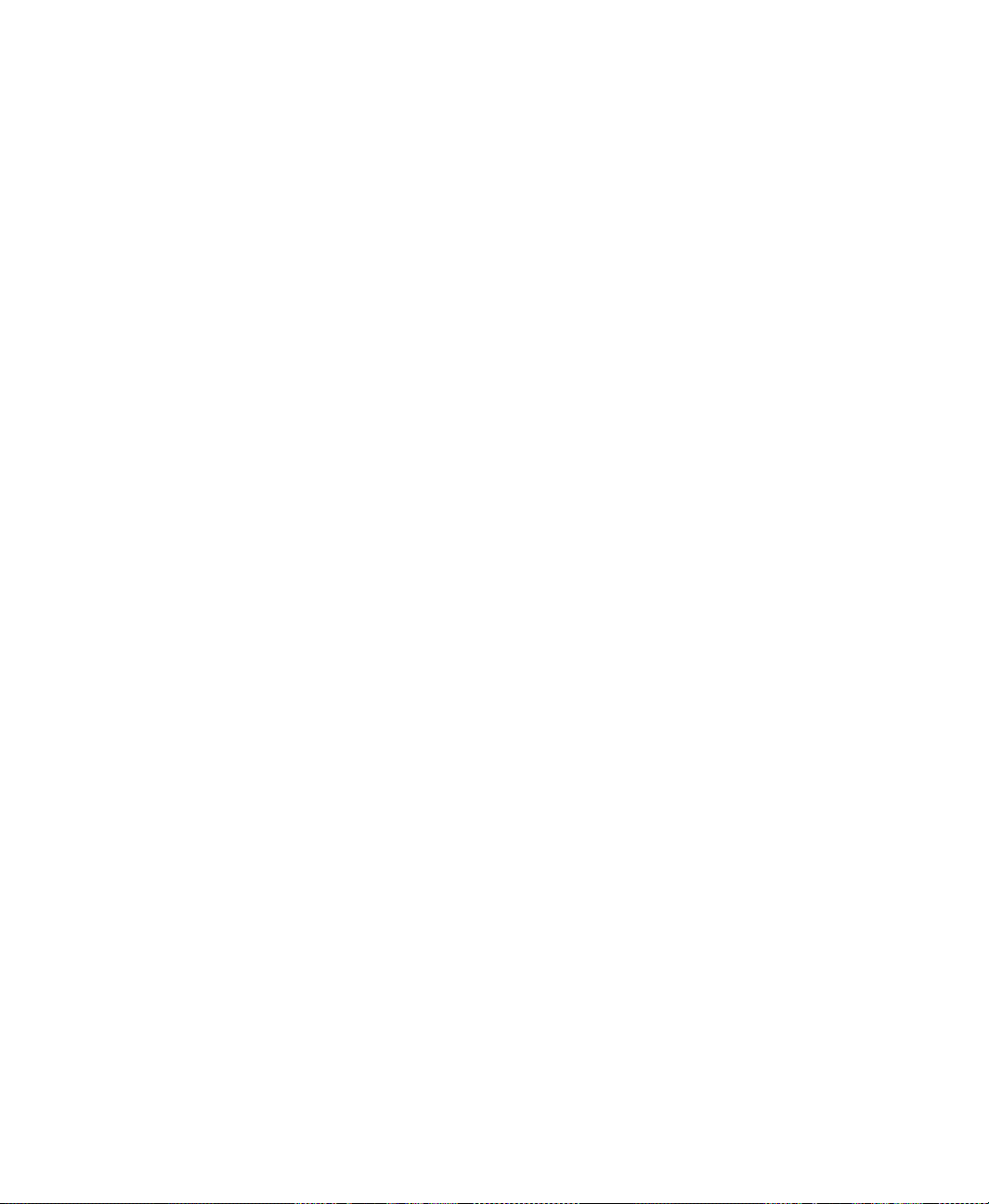
FACTORYTALK VIEW MACHINE EDITION USER’S GUIDE
• • • • •
If-then-else . . . . . . . . . . . . . . . . . . . . . . . . . . . . . . . . . . . . . . . . . . . . . . . . . . . . . . 23-16
Nested if-then-else . . . . . . . . . . . . . . . . . . . . . . . . . . . . . . . . . . . . . . . . . . . . 23-17
Use write expressions. . . . . . . . . . . . . . . . . . . . . . . . . . . . . . . . . . . . . . . . . . . . . . 23-18
24 • Use embedded variables
About embedded variables. . . . . . . . . . . . . . . . . . . . . . . . . . . . . . . . . . . . . . . . . . . 24-1
Where you can create embedded variables . . . . . . . . . . . . . . . . . . . . . . . . . . . . . . 24-2
Create embedded variables. . . . . . . . . . . . . . . . . . . . . . . . . . . . . . . . . . . . . . . . . . . 24-2
Embedded variable syntax . . . . . . . . . . . . . . . . . . . . . . . . . . . . . . . . . . . . . . . . . . . 24-3
Numeric embedded variable syntax . . . . . . . . . . . . . . . . . . . . . . . . . . . . . . . . 24-3
String embedded variable syntax . . . . . . . . . . . . . . . . . . . . . . . . . . . . . . . . . . 24-4
Time and date embedded variable syntax. . . . . . . . . . . . . . . . . . . . . . . . . . . . 24-6
How embedded variables are updated at run time . . . . . . . . . . . . . . . . . . . . . . . . . 24-6
How embedded variables are shown at run time . . . . . . . . . . . . . . . . . . . . . . . . . . 24-7
Numeric embedded variables . . . . . . . . . . . . . . . . . . . . . . . . . . . . . . . . . . . . . 24-7
String embedded variables . . . . . . . . . . . . . . . . . . . . . . . . . . . . . . . . . . . . . . . 24-8
Time and date embedded variables. . . . . . . . . . . . . . . . . . . . . . . . . . . . . . . . . 24-8
25 • Use parameters and global objects
Use tag placeholders . . . . . . . . . . . . . . . . . . . . . . . . . . . . . . . . . . . . . . . . . . . . . . . 25-1
Summary of steps . . . . . . . . . . . . . . . . . . . . . . . . . . . . . . . . . . . . . . . . . . . . . . 25-3
Create parameter files. . . . . . . . . . . . . . . . . . . . . . . . . . . . . . . . . . . . . . . . . . . 25-4
Use the Parameters editor. . . . . . . . . . . . . . . . . . . . . . . . . . . . . . . . . . . . . . . . 25-5
Use global objects . . . . . . . . . . . . . . . . . . . . . . . . . . . . . . . . . . . . . . . . . . . . . . . . 25-10
Create global object displays and base objects. . . . . . . . . . . . . . . . . . . . . . . 25-11
Create reference objects . . . . . . . . . . . . . . . . . . . . . . . . . . . . . . . . . . . . . . . . 25-12
Set up reference objects’ link properties. . . . . . . . . . . . . . . . . . . . . . . . . . . . 25-13
Delete the base object. . . . . . . . . . . . . . . . . . . . . . . . . . . . . . . . . . . . . . . . . . 25-14
Use global object parameters . . . . . . . . . . . . . . . . . . . . . . . . . . . . . . . . . . . . . . . . 25-14
Use controller instruction faceplates . . . . . . . . . . . . . . . . . . . . . . . . . . . . . . . . . . 25-17
xx
26 • Set up data logging
Summary of steps. . . . . . . . . . . . . . . . . . . . . . . . . . . . . . . . . . . . . . . . . . . . . . . . . . 26-1
Data log files . . . . . . . . . . . . . . . . . . . . . . . . . . . . . . . . . . . . . . . . . . . . . . . . . . . . . 26-1
Data Log Models . . . . . . . . . . . . . . . . . . . . . . . . . . . . . . . . . . . . . . . . . . . . . . . . . . 26-2
Create Data Log Models. . . . . . . . . . . . . . . . . . . . . . . . . . . . . . . . . . . . . . . . . 26-2
Data storage locations. . . . . . . . . . . . . . . . . . . . . . . . . . . . . . . . . . . . . . . . . . . 26-3
Data logging methods. . . . . . . . . . . . . . . . . . . . . . . . . . . . . . . . . . . . . . . . . . . 26-3
Tags in the data log model . . . . . . . . . . . . . . . . . . . . . . . . . . . . . . . . . . . . . . . 26-4
Change the data log model used at run time . . . . . . . . . . . . . . . . . . . . . . . . . . . . . 26-4
Page 21
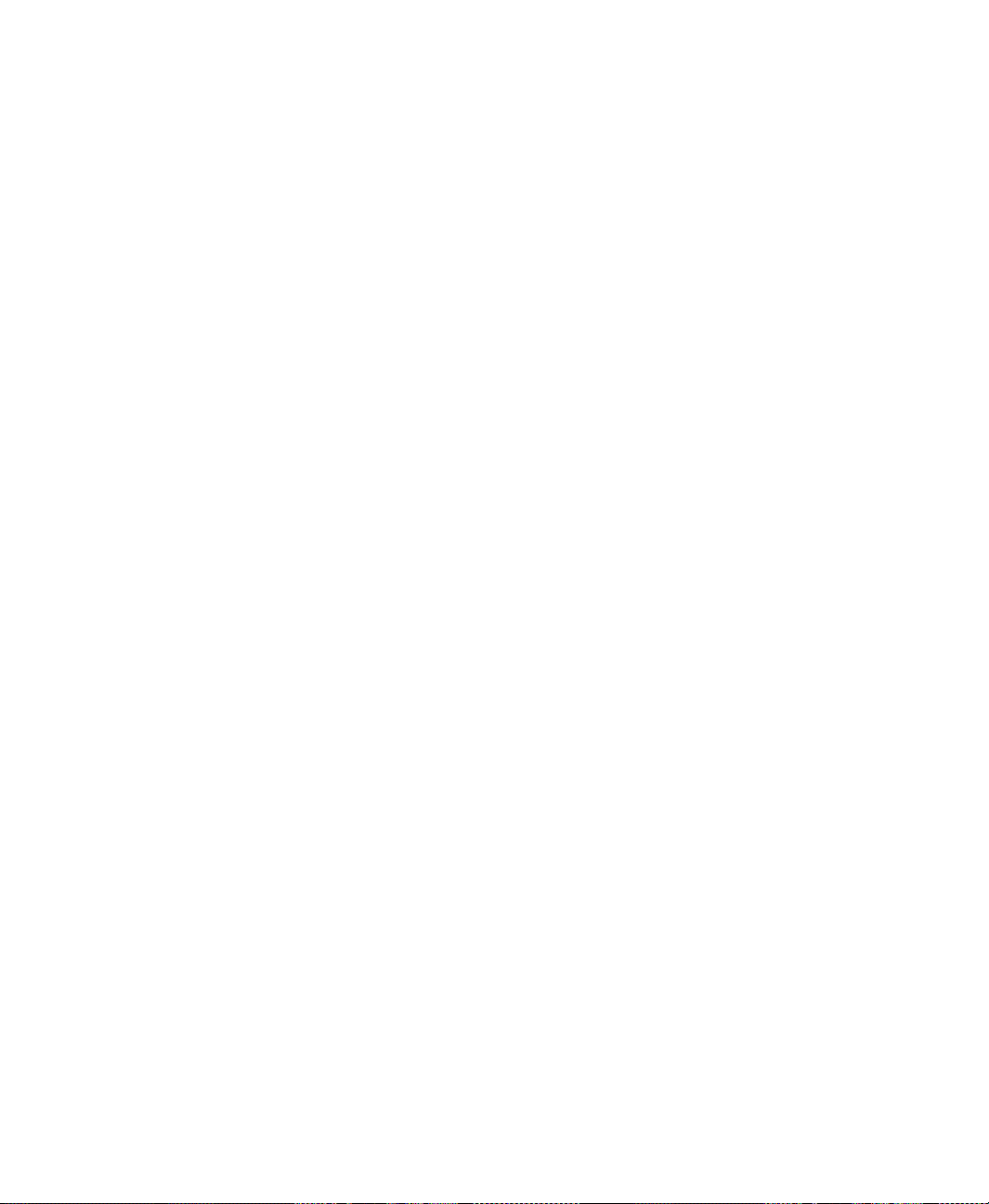
Show data logs using the trend graphic object. . . . . . . . . . . . . . . . . . . . . . . . . . . . 26-5
Problems with data logging . . . . . . . . . . . . . . . . . . . . . . . . . . . . . . . . . . . . . . . . . . 26-5
27 • Use information messages
About information messages . . . . . . . . . . . . . . . . . . . . . . . . . . . . . . . . . . . . . . . . . 27-1
Information messages versus local messages. . . . . . . . . . . . . . . . . . . . . . . . . 27-1
Summary of steps. . . . . . . . . . . . . . . . . . . . . . . . . . . . . . . . . . . . . . . . . . . . . . . . . . 27-1
Use the Information Messages editor. . . . . . . . . . . . . . . . . . . . . . . . . . . . . . . . . . . 27-2
Set up how information messages are shown. . . . . . . . . . . . . . . . . . . . . . . . . . . . . 27-3
Prepare to set up information messages . . . . . . . . . . . . . . . . . . . . . . . . . . . . . . . . . 27-3
The data source. . . . . . . . . . . . . . . . . . . . . . . . . . . . . . . . . . . . . . . . . . . . . . . . 27-3
Identify the tags and values to monitor. . . . . . . . . . . . . . . . . . . . . . . . . . . . . . 27-3
How information messages work. . . . . . . . . . . . . . . . . . . . . . . . . . . . . . . . . . . . . . 27-4
Information messages and trigger values . . . . . . . . . . . . . . . . . . . . . . . . . . . . 27-5
Create information messages in multiple languages . . . . . . . . . . . . . . . . . . . . . . . 27-5
The [INFORMATION] display . . . . . . . . . . . . . . . . . . . . . . . . . . . . . . . . . . . . . . . 27-6
Create your own information message display . . . . . . . . . . . . . . . . . . . . . . . . . . . 27-7
Open and close the information message display . . . . . . . . . . . . . . . . . . . . . . . . . 27-7
Open the display . . . . . . . . . . . . . . . . . . . . . . . . . . . . . . . . . . . . . . . . . . . . . . . 27-7
Close the display. . . . . . . . . . . . . . . . . . . . . . . . . . . . . . . . . . . . . . . . . . . . . . . 27-7
How the information message display graphic object works. . . . . . . . . . . . . . . . . 27-7
What is shown. . . . . . . . . . . . . . . . . . . . . . . . . . . . . . . . . . . . . . . . . . . . . . . . . 27-8
Change the message file used at run time . . . . . . . . . . . . . . . . . . . . . . . . . . . . . . . 27-8
• • • • •
Contents
28 • Set up trends
About trends . . . . . . . . . . . . . . . . . . . . . . . . . . . . . . . . . . . . . . . . . . . . . . . . . . . . . . 28-1
Current versus historical data . . . . . . . . . . . . . . . . . . . . . . . . . . . . . . . . . . . . . 28-2
Time, date, and number formats. . . . . . . . . . . . . . . . . . . . . . . . . . . . . . . . . . . 28-2
Summary of steps. . . . . . . . . . . . . . . . . . . . . . . . . . . . . . . . . . . . . . . . . . . . . . . . . . 28-3
Create trend objects . . . . . . . . . . . . . . . . . . . . . . . . . . . . . . . . . . . . . . . . . . . . . . . . 28-3
Set up trends. . . . . . . . . . . . . . . . . . . . . . . . . . . . . . . . . . . . . . . . . . . . . . . . . . . . . . 28-4
The parts of a trend. . . . . . . . . . . . . . . . . . . . . . . . . . . . . . . . . . . . . . . . . . . . . . . . . 28-5
Trend border . . . . . . . . . . . . . . . . . . . . . . . . . . . . . . . . . . . . . . . . . . . . . . . . . . 28-5
Trend window. . . . . . . . . . . . . . . . . . . . . . . . . . . . . . . . . . . . . . . . . . . . . . . . . 28-5
Chart . . . . . . . . . . . . . . . . . . . . . . . . . . . . . . . . . . . . . . . . . . . . . . . . . . . . . . . . 28-6
Y-axis . . . . . . . . . . . . . . . . . . . . . . . . . . . . . . . . . . . . . . . . . . . . . . . . . . . . . . . 28-6
Vertical axis labels . . . . . . . . . . . . . . . . . . . . . . . . . . . . . . . . . . . . . . . . . . . . . 28-6
X-axis . . . . . . . . . . . . . . . . . . . . . . . . . . . . . . . . . . . . . . . . . . . . . . . . . . . . . . . 28-6
Horizontal axis labels . . . . . . . . . . . . . . . . . . . . . . . . . . . . . . . . . . . . . . . . . . . 28-6
Pens. . . . . . . . . . . . . . . . . . . . . . . . . . . . . . . . . . . . . . . . . . . . . . . . . . . . . . . . . 28-6
Pen icons. . . . . . . . . . . . . . . . . . . . . . . . . . . . . . . . . . . . . . . . . . . . . . . . . . . . . 28-7
xxi
Page 22
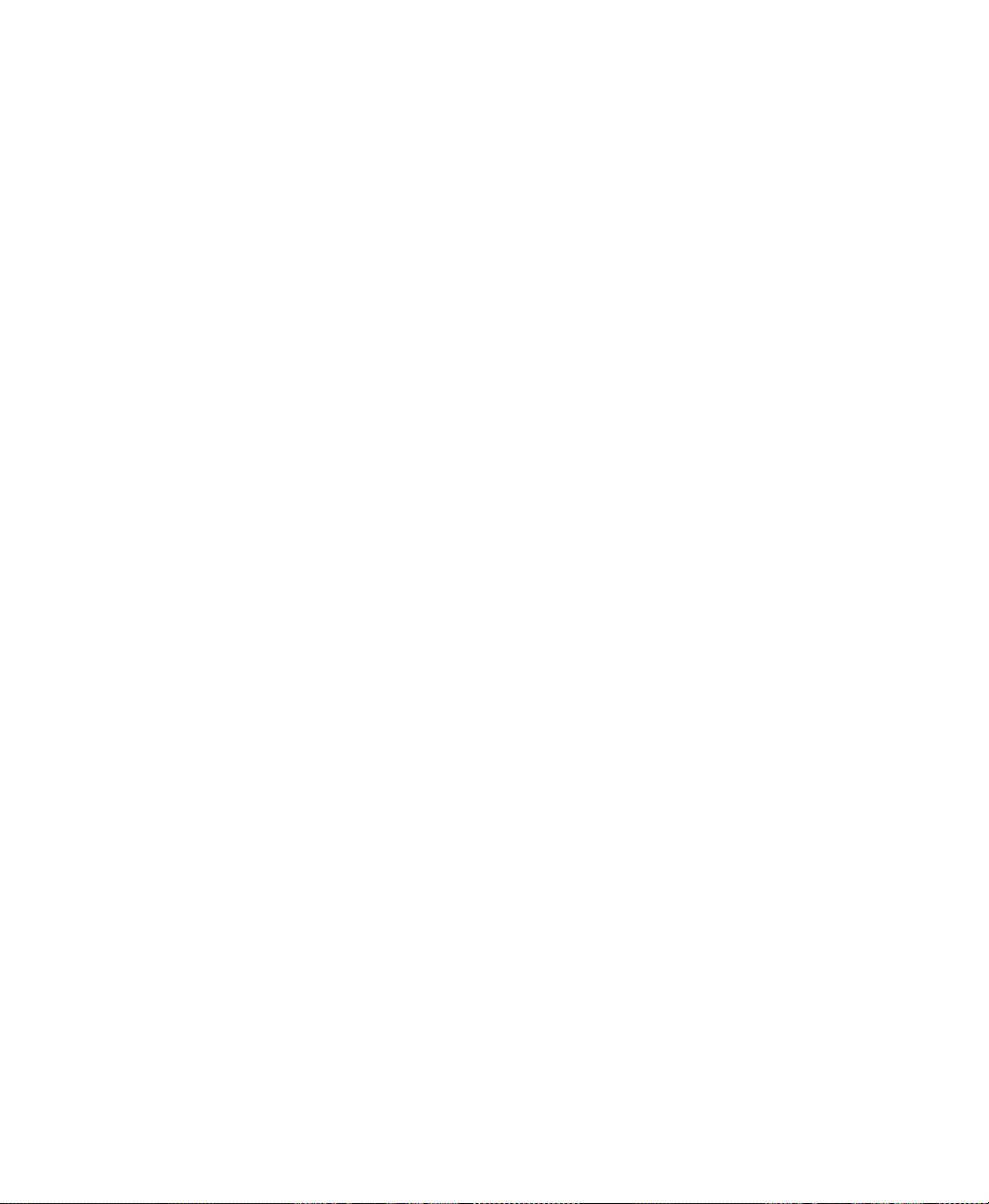
FACTORYTALK VIEW MACHINE EDITION USER’S GUIDE
• • • • •
Pen markers. . . . . . . . . . . . . . . . . . . . . . . . . . . . . . . . . . . . . . . . . . . . . . . . . . . 28-7
Chart types . . . . . . . . . . . . . . . . . . . . . . . . . . . . . . . . . . . . . . . . . . . . . . . . . . . . . . . 28-7
Standard vs. XY Plots. . . . . . . . . . . . . . . . . . . . . . . . . . . . . . . . . . . . . . . . . . . 28-7
Isolated graphing. . . . . . . . . . . . . . . . . . . . . . . . . . . . . . . . . . . . . . . . . . . . . . . 28-8
Plot a value across the full width of the chart. . . . . . . . . . . . . . . . . . . . . . . . . 28-8
Choose trend colors, fonts, lines, and markers. . . . . . . . . . . . . . . . . . . . . . . . . . . . 28-9
The trend border color . . . . . . . . . . . . . . . . . . . . . . . . . . . . . . . . . . . . . . . . . . 28-9
The trend window color . . . . . . . . . . . . . . . . . . . . . . . . . . . . . . . . . . . . . . . . . 28-9
Test the trend . . . . . . . . . . . . . . . . . . . . . . . . . . . . . . . . . . . . . . . . . . . . . . . . . . . . 28-10
Use the Trends graphic library. . . . . . . . . . . . . . . . . . . . . . . . . . . . . . . . . . . . . . . 28-10
Use buttons to control the trend at run time. . . . . . . . . . . . . . . . . . . . . . . . . . . . . 28-11
Print trend data . . . . . . . . . . . . . . . . . . . . . . . . . . . . . . . . . . . . . . . . . . . . . . . . . . . 28-12
ImproveImprove clarity of the trend printout. . . . . . . . . . . . . . . . . . . . . . . . 28-12
Run-time errors for the trend . . . . . . . . . . . . . . . . . . . . . . . . . . . . . . . . . . . . . . . . 28-12
29 • Set up RecipePlus
About recipes . . . . . . . . . . . . . . . . . . . . . . . . . . . . . . . . . . . . . . . . . . . . . . . . . . . . . 29-1
Summary of steps. . . . . . . . . . . . . . . . . . . . . . . . . . . . . . . . . . . . . . . . . . . . . . . . . . 29-2
How the recipe system works. . . . . . . . . . . . . . . . . . . . . . . . . . . . . . . . . . . . . . . . . 29-2
RecipePlus selector. . . . . . . . . . . . . . . . . . . . . . . . . . . . . . . . . . . . . . . . . . . . . 29-2
RecipePlus table . . . . . . . . . . . . . . . . . . . . . . . . . . . . . . . . . . . . . . . . . . . . . . . 29-2
RecipePlus button. . . . . . . . . . . . . . . . . . . . . . . . . . . . . . . . . . . . . . . . . . . . . . 29-3
Number format . . . . . . . . . . . . . . . . . . . . . . . . . . . . . . . . . . . . . . . . . . . . . . . . 29-4
Numeric limits . . . . . . . . . . . . . . . . . . . . . . . . . . . . . . . . . . . . . . . . . . . . . . . . 29-4
Specify the run-time file location. . . . . . . . . . . . . . . . . . . . . . . . . . . . . . . . . . . . . . 29-5
Store files outside the HMI project. . . . . . . . . . . . . . . . . . . . . . . . . . . . . . . . . 29-5
Store recipe files with the HMI project . . . . . . . . . . . . . . . . . . . . . . . . . . . . . 29-6
Set up recipe files. . . . . . . . . . . . . . . . . . . . . . . . . . . . . . . . . . . . . . . . . . . . . . . . . . 29-6
Compare recipes. . . . . . . . . . . . . . . . . . . . . . . . . . . . . . . . . . . . . . . . . . . . . . . . . . . 29-8
Time and date formats . . . . . . . . . . . . . . . . . . . . . . . . . . . . . . . . . . . . . . . . . . 29-9
Print recipes . . . . . . . . . . . . . . . . . . . . . . . . . . . . . . . . . . . . . . . . . . . . . . . . . . . . . . 29-9
Create RecipePlus objects . . . . . . . . . . . . . . . . . . . . . . . . . . . . . . . . . . . . . . . . . . 29-10
Test RecipePlus objects . . . . . . . . . . . . . . . . . . . . . . . . . . . . . . . . . . . . . . . . . . . . 29-10
Use the RecipePlus_Components graphic library . . . . . . . . . . . . . . . . . . . . . . . . 29-11
Use buttons with recipe objects . . . . . . . . . . . . . . . . . . . . . . . . . . . . . . . . . . . . . . 29-12
View data values that are saved at run time. . . . . . . . . . . . . . . . . . . . . . . . . . . . . 29-13
xxii
30 • Use macros
Use macros to assign values to tags. . . . . . . . . . . . . . . . . . . . . . . . . . . . . . . . . . . . 30-1
Use the Macros editor. . . . . . . . . . . . . . . . . . . . . . . . . . . . . . . . . . . . . . . . . . . . . . . 30-2
When to use macros . . . . . . . . . . . . . . . . . . . . . . . . . . . . . . . . . . . . . . . . . . . . . . . . 30-2
Page 23
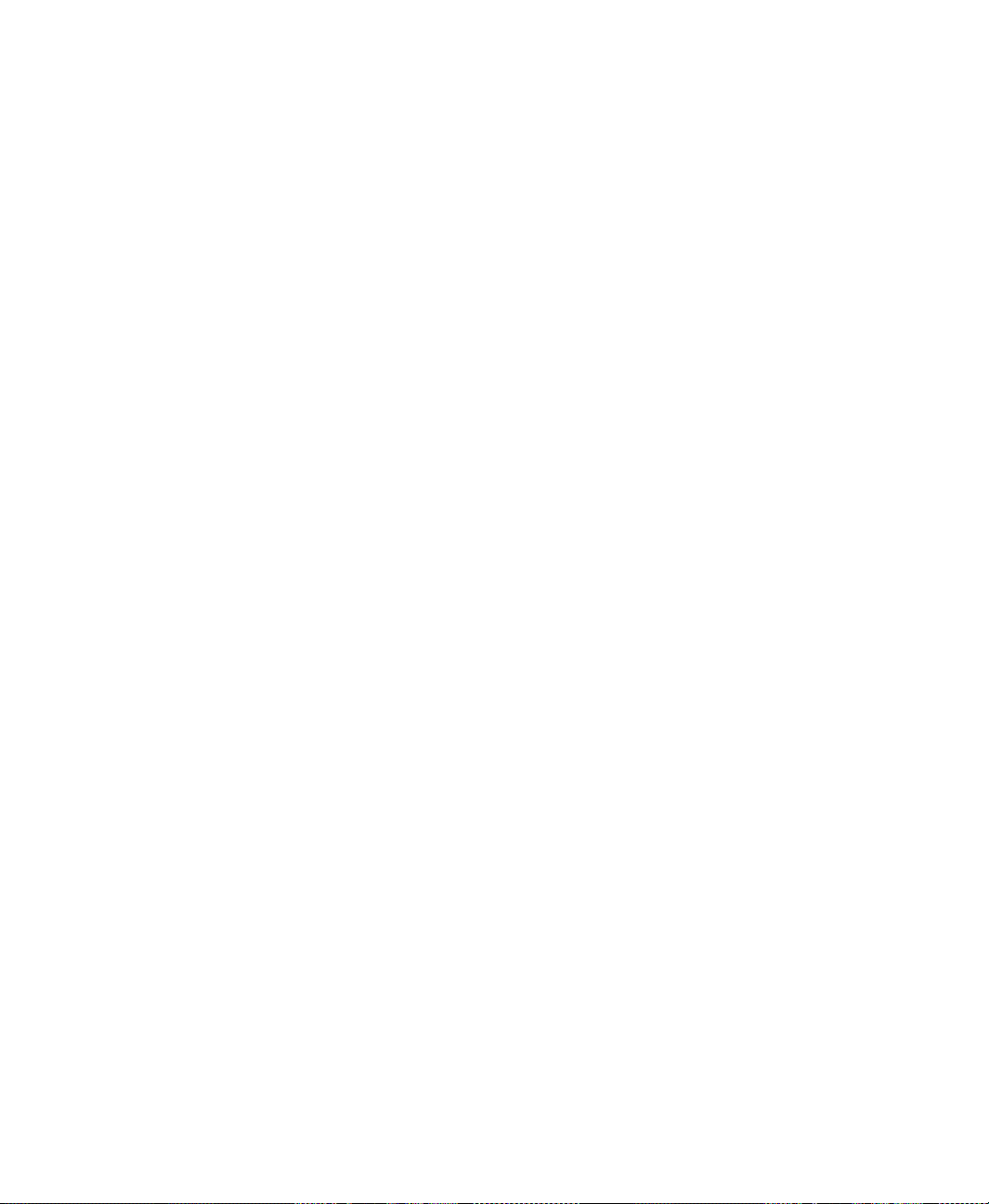
Run macros when tags or expressions change value . . . . . . . . . . . . . . . . . . . . . . . 30-3
Where to assign macros . . . . . . . . . . . . . . . . . . . . . . . . . . . . . . . . . . . . . . . . . . . . . 30-4
A • Convert PanelBuilder 1400e applications
Terminology. . . . . . . . . . . . . . . . . . . . . . . . . . . . . . . . . . . . . . . . . . . . . . . . . . . . . . A-1
Summary of steps. . . . . . . . . . . . . . . . . . . . . . . . . . . . . . . . . . . . . . . . . . . . . . . . . . A-2
Convert PanelBuilder 1400e application files . . . . . . . . . . . . . . . . . . . . . . . . . . . . A-2
Equivalent graphic objects . . . . . . . . . . . . . . . . . . . . . . . . . . . . . . . . . . . . . . . . . . . A-5
Unsupported graphic objects . . . . . . . . . . . . . . . . . . . . . . . . . . . . . . . . . . . . . . . . . A-8
Unsupported settings and controls . . . . . . . . . . . . . . . . . . . . . . . . . . . . . . . . . . . . . A-8
Controls for transferring run-time application files . . . . . . . . . . . . . . . . . . . . A-8
Settings and controls for alarms . . . . . . . . . . . . . . . . . . . . . . . . . . . . . . . . . . . A-8
Invalid characters in screen names . . . . . . . . . . . . . . . . . . . . . . . . . . . . . . . . . A-9
Screen security settings. . . . . . . . . . . . . . . . . . . . . . . . . . . . . . . . . . . . . . . . . . A-9
Block tags . . . . . . . . . . . . . . . . . . . . . . . . . . . . . . . . . . . . . . . . . . . . . . . . . . . . A-9
Convert non-RIO communications . . . . . . . . . . . . . . . . . . . . . . . . . . . . . . . . . . . . A-9
Unsupported tag data types. . . . . . . . . . . . . . . . . . . . . . . . . . . . . . . . . . . . . . . A-9
Unsupported initial values . . . . . . . . . . . . . . . . . . . . . . . . . . . . . . . . . . . . . . A-10
Convert RIO communications . . . . . . . . . . . . . . . . . . . . . . . . . . . . . . . . . . . . . . . A-10
Unsupported PanelBuilder 1400e RIO tags . . . . . . . . . . . . . . . . . . . . . . . . . A-11
Unsupported graphic object features . . . . . . . . . . . . . . . . . . . . . . . . . . . . . . . . . . A-12
Convert expressions . . . . . . . . . . . . . . . . . . . . . . . . . . . . . . . . . . . . . . . . . . . . . . . A-13
Equivalent expression syntax . . . . . . . . . . . . . . . . . . . . . . . . . . . . . . . . . . . . A-14
Unsupported expression syntax . . . . . . . . . . . . . . . . . . . . . . . . . . . . . . . . . . A-15
Order of precedence . . . . . . . . . . . . . . . . . . . . . . . . . . . . . . . . . . . . . . . . . . . A-16
• • • • •
Contents
B • Convert PanelBuilder and PanelBuilder32 applications
Terminology. . . . . . . . . . . . . . . . . . . . . . . . . . . . . . . . . . . . . . . . . . . . . . . . . . . . . . B-1
Summary of steps. . . . . . . . . . . . . . . . . . . . . . . . . . . . . . . . . . . . . . . . . . . . . . . . . . B-2
Convert PanelBuilder application files. . . . . . . . . . . . . . . . . . . . . . . . . . . . . . . . . . B-2
Equivalent graphic objects . . . . . . . . . . . . . . . . . . . . . . . . . . . . . . . . . . . . . . . . . . . B-5
Unsupported graphic objects . . . . . . . . . . . . . . . . . . . . . . . . . . . . . . . . . . . . . . . . . B-6
Unsupported settings and controls . . . . . . . . . . . . . . . . . . . . . . . . . . . . . . . . . . . . . B-7
Settings and controls for alarms . . . . . . . . . . . . . . . . . . . . . . . . . . . . . . . . . . . B-7
Invalid characters in screen names and tag names . . . . . . . . . . . . . . . . . . . . . B-7
Time and date . . . . . . . . . . . . . . . . . . . . . . . . . . . . . . . . . . . . . . . . . . . . . . . . . B-7
External fonts . . . . . . . . . . . . . . . . . . . . . . . . . . . . . . . . . . . . . . . . . . . . . . . . . B-7
Screen security settings. . . . . . . . . . . . . . . . . . . . . . . . . . . . . . . . . . . . . . . . . . B-7
Power-up options . . . . . . . . . . . . . . . . . . . . . . . . . . . . . . . . . . . . . . . . . . . . . . B-7
Convert non-RIO communications . . . . . . . . . . . . . . . . . . . . . . . . . . . . . . . . . . . . B-8
Tags for unsupported communication protocols . . . . . . . . . . . . . . . . . . . . . . B-8
xxiii
Page 24
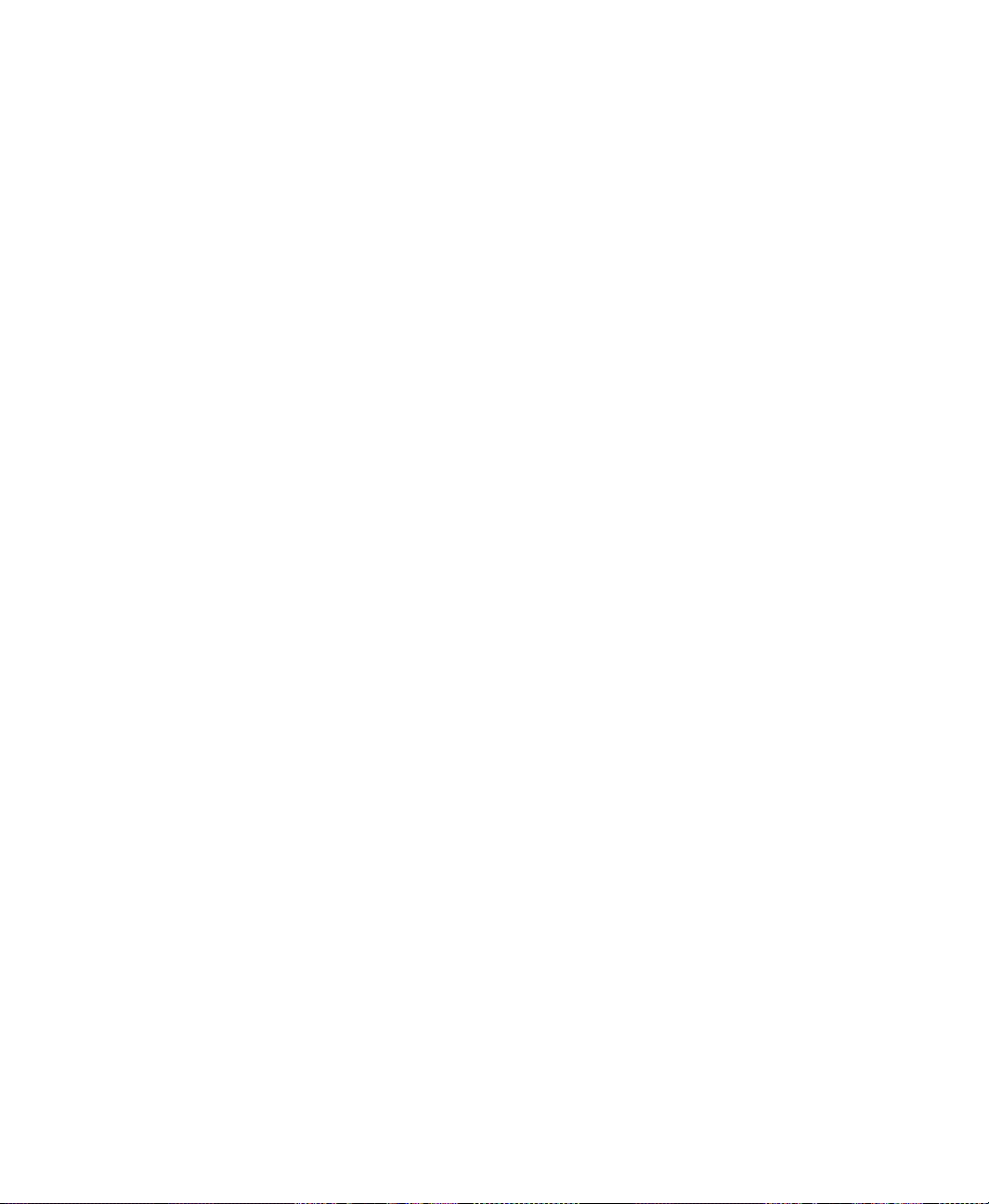
FACTORYTALK VIEW MACHINE EDITION USER’S GUIDE
• • • • •
Bit array tags . . . . . . . . . . . . . . . . . . . . . . . . . . . . . . . . . . . . . . . . . . . . . . . . . . B-8
Convert RIO communications . . . . . . . . . . . . . . . . . . . . . . . . . . . . . . . . . . . . . . . . B-9
Unsupported PanelBuilder RIO tags. . . . . . . . . . . . . . . . . . . . . . . . . . . . . . . . B-9
Unsupported graphic object features . . . . . . . . . . . . . . . . . . . . . . . . . . . . . . . . . . B-10
C • System tags
Alarms . . . . . . . . . . . . . . . . . . . . . . . . . . . . . . . . . . . . . . . . . . . . . . . . . . . . . . . . . . C-1
Graphics . . . . . . . . . . . . . . . . . . . . . . . . . . . . . . . . . . . . . . . . . . . . . . . . . . . . . . . . . C-1
Time . . . . . . . . . . . . . . . . . . . . . . . . . . . . . . . . . . . . . . . . . . . . . . . . . . . . . . . . . . . . C-2
User . . . . . . . . . . . . . . . . . . . . . . . . . . . . . . . . . . . . . . . . . . . . . . . . . . . . . . . . . . . . C-3
D • ODBC database schema
FactoryTalk Diagnostics log table . . . . . . . . . . . . . . . . . . . . . . . . . . . . . . . . . . . . . D-1
E • Import and export alarm XML files
About XML . . . . . . . . . . . . . . . . . . . . . . . . . . . . . . . . . . . . . . . . . . . . . . . . . . . . . . E-1
Create alarm XML files by exporting . . . . . . . . . . . . . . . . . . . . . . . . . . . . . . . . . . E-1
Edit XML files . . . . . . . . . . . . . . . . . . . . . . . . . . . . . . . . . . . . . . . . . . . . . . . . . . . . E-2
Save XML files in Notepad . . . . . . . . . . . . . . . . . . . . . . . . . . . . . . . . . . . . . . E-2
Test XML files . . . . . . . . . . . . . . . . . . . . . . . . . . . . . . . . . . . . . . . . . . . . . . . . E-2
Import XML files . . . . . . . . . . . . . . . . . . . . . . . . . . . . . . . . . . . . . . . . . . . . . . . . . . E-3
Error log file . . . . . . . . . . . . . . . . . . . . . . . . . . . . . . . . . . . . . . . . . . . . . . . . . . E-3
Import alarm XML files . . . . . . . . . . . . . . . . . . . . . . . . . . . . . . . . . . . . . . . . . E-3
Alarm setup XML file structure . . . . . . . . . . . . . . . . . . . . . . . . . . . . . . . . . . . . . . . E-3
xxiv
F • RFC1766 names
Mapping languages to RFC1766 names. . . . . . . . . . . . . . . . . . . . . . . . . . . . . . . . . F-1
G • Features supported in different versions of FactoryTalk View
Which versions are supported . . . . . . . . . . . . . . . . . . . . . . . . . . . . . . . . . . . . . . . . G-1
Create run-time application files for previous versions . . . . . . . . . . . . . . . . . . . . . G-2
Features that are not supported in version 7.00 or earlier . . . . . . . . . . . . . . . . . . . G-2
Features that are not supported in version 6.10 or earlier . . . . . . . . . . . . . . . . . . . G-3
Features that are not supported in version 5.10 or earlier . . . . . . . . . . . . . . . . . . . G-4
Features that are not supported in version 5.00 or earlier . . . . . . . . . . . . . . . . . . . G-4
Features that are not supported in version 4.00 or earlier . . . . . . . . . . . . . . . . . . . G-6
Features that are not supported in version 3.20 or earlier . . . . . . . . . . . . . . . . . . . G-7
Features that are not supported in version 3.10 or earlier . . . . . . . . . . . . . . . . . . . G-8
Page 25

H • Import and export graphics XML files
About XML . . . . . . . . . . . . . . . . . . . . . . . . . . . . . . . . . . . . . . . . . . . . . . . . . . . . . . H-1
Create graphics XML files by exporting . . . . . . . . . . . . . . . . . . . . . . . . . . . . . . . . H-1
Edit XML files . . . . . . . . . . . . . . . . . . . . . . . . . . . . . . . . . . . . . . . . . . . . . . . . . . . . H-2
Save XML files in Notepad . . . . . . . . . . . . . . . . . . . . . . . . . . . . . . . . . . . . . . H-2
Test XML files . . . . . . . . . . . . . . . . . . . . . . . . . . . . . . . . . . . . . . . . . . . . . . . . H-2
Import XML files . . . . . . . . . . . . . . . . . . . . . . . . . . . . . . . . . . . . . . . . . . . . . . . . . . H-3
Error log file . . . . . . . . . . . . . . . . . . . . . . . . . . . . . . . . . . . . . . . . . . . . . . . . . . H-3
Import graphics XML files . . . . . . . . . . . . . . . . . . . . . . . . . . . . . . . . . . . . . . . H-3
Graphics XML file structure . . . . . . . . . . . . . . . . . . . . . . . . . . . . . . . . . . . . . . . . . H-3
• • • • •
Contents
xxv
Page 26

FACTORYTALK VIEW MACHINE EDITION USER’S GUIDE
• • • • •
xxvi
Page 27
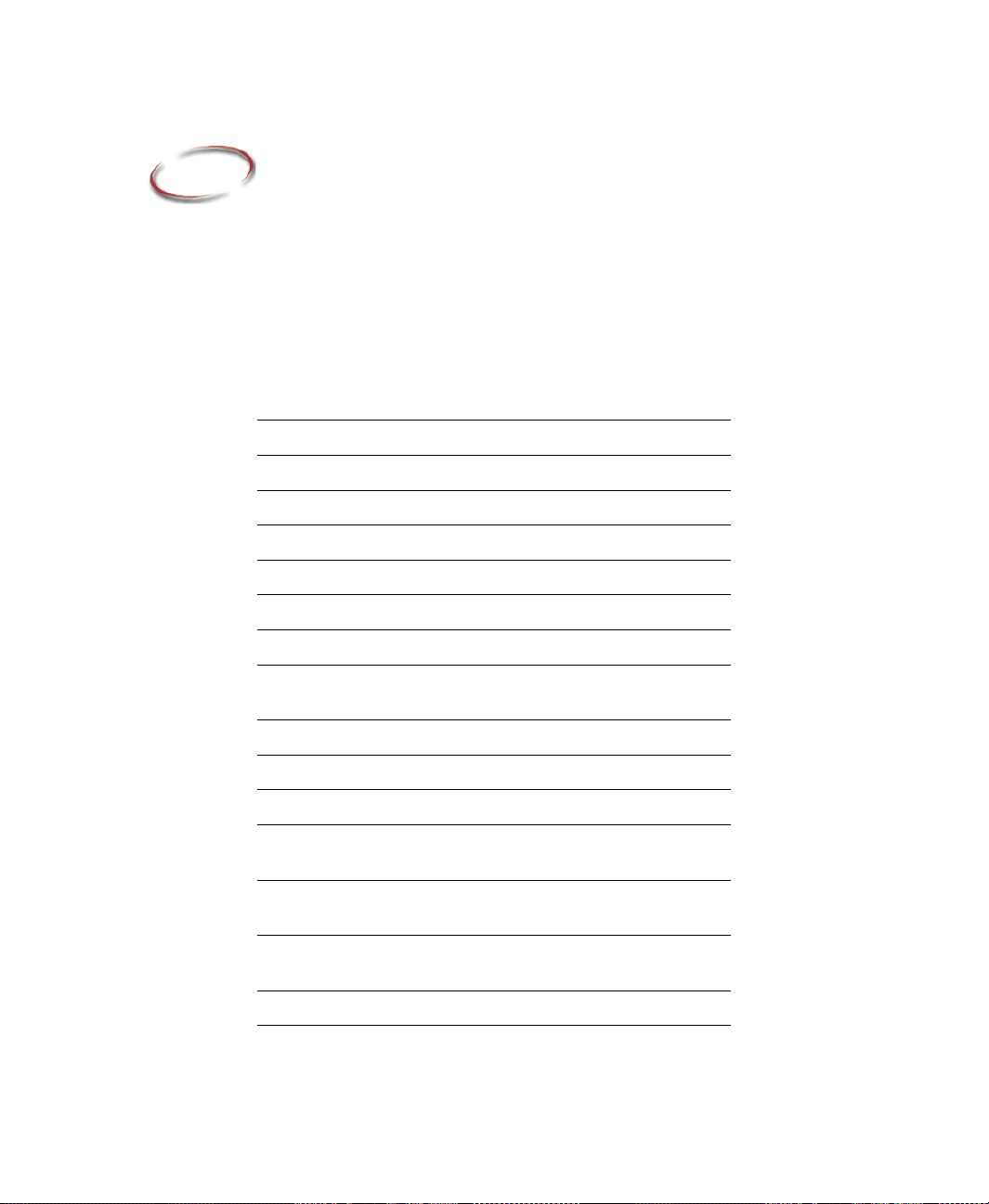
Preface
FactoryTalk View Machine Edition is a member of the FactoryTalk View family of
products. It is an integrated package for developing and running automation applications.
Review operating system requirements
FactoryTalk View ME software is supported on these Microsoft Windows operating
systems:
Operating System 32 bit 64 bit
Windows Server 2012 R2 Standard Edition
Windows Server 2012 Standard Edition
Windows 8.1 Enterprise Edition
Windows 8.1 Professional
Windows 8 Professional
Windows 8 Enterprise Edition
Windows 7 Ultimate with Service Pack 1
Windows 7 Enterprise Edition with Service
Pack 1
Windows 7 Professional with Service Pack 1
Windows 7 Professional
Windows Server 2008 R2 Standard Edition
Windows Server 2008 Standard Edition with
Service Pack 2
Windows Server 2008 R2 Standard Edition
with Service Pack 1
Windows Server 2008 R2 Enterprise Edition
with Service Pack 1
X
X
XX
XX
XX
XX
X
X
XX
XX
X
XX
X
X
Windows V ista Business with Service Pack 2
X
P-1
Page 28

FACTORYTALK VIEW MACHINE EDITION USER’S GUIDE
• • • • •
Operating System 32 bit 64 bit
Windows XP Professional with Service
Pack 3
Windows Server 2003 R2 Standard Edition
with Service Pack 2
For the latest information regarding software platform support, refer to
http://www.rockwellautomation.com/compatibility/#/scenarios.
PanelView Plus and PanelView Plus CE terminals running Microsoft Windows CE
4.1
PanelView Plus 6 terminals running Microsoft Windows CE 6.0
PanelView Plus 7 terminals running Microsoft Windows CE 6.0
FactoryTalk View Studio is tested and supported on operating systems installed from
original Microsoft media only. For operating systems installed by the computer vendor,
please see Knowledgebase article 26842.
FactoryTalk View Machine Edition gives you all the tools you need to create effective
machine-level monitoring and control applications.
About the documentation
The FactoryTalk View Machine Edition documentation set includes:
Release Notes: Information to read before you begin installing or working with the
software.
X
XX
P-2
The Release Notes are available on the FactoryTalk View installation DVD, as well as
from the Help menu in FactoryTalk View Studio.
FactoryTalk View Machine Edition Installation Guide: A guide to installing and
activating the various components of FactoryTalk View Machine Edition.
The Installation Guide is available on the FactoryTalk View installation DVD, as well
as from the Help menu in FactoryTalk View Studio.
FactoryTalk View Machine Edition User’s Guide: Comprehensive information about
FactoryTalk View Machine Edition, procedures for creating and running an
automation application, and reference information.
The User’s Guide is also available on the FactoryT alk View installation DVD, as well
as from the Help menu in FactoryTalk View Studio.
Page 29
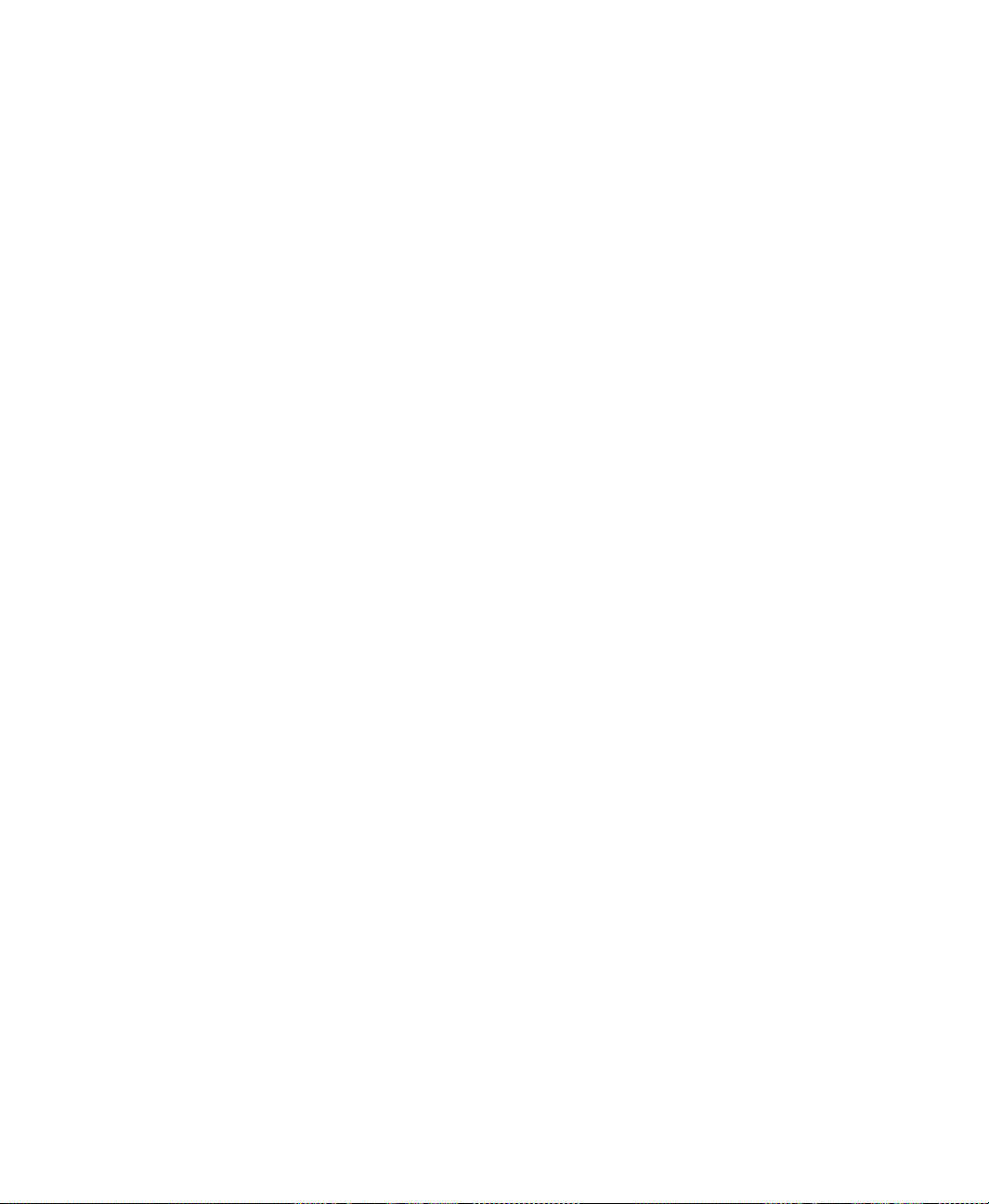
Help: Online procedures and reference information.
Help is available from the Help menu in FactoryTalk View Studio.
Find the information you need
You have many options for finding information about how to use FactoryTalk View, or
how to solve problems with FactoryTalk View.
Try the User's Guide and Help first
The User’s Guide and Help provide comprehensive information about typical uses of
FactoryTalk View . Chances are, your question is answered in the documentation.
T o find the answer, use the table of contents and the index in the User’s Guide and Help.
You can also perform a full-text search on both the Help and the User’s Guide. For
information about using Help, see Chapter 5, “Getting the information you need,” in the
FactoryTalk View Machine Edition Installation Guide.
For information about performing searches on the User’s Guide, see Adobe Reader Help.
Information on the Internet
If you can’t find the answer to your question or problem in the User’s Guide or Help, you
can find information on the web.
• • • • •
PREFACE
You can connect to the Rockwell Automation web site from within FactoryTalk View
Studio. To do so, you must have a web browser installed on your computer, and you must
have an active Internet connection.
To connect to web sites from FactoryT alk View Studio
From the Help menu, select Rockwell Automation on the Web, and then select the
name of the web page you want to view.
The Rockwell Automation Knowledgebase
The Knowledgebase web page leads to a comprehensive, searchable database of support
information for all Rockwell Automation products.
Contact Rockwell Automation Technical Support
If you can’t find the answer to your question using any of the resources suggested above,
contact Rockwell Automation Technical Support at:
Telephone: 440-646-3434
Web: http://www.rockwellautomation.com/support
P-3
Page 30
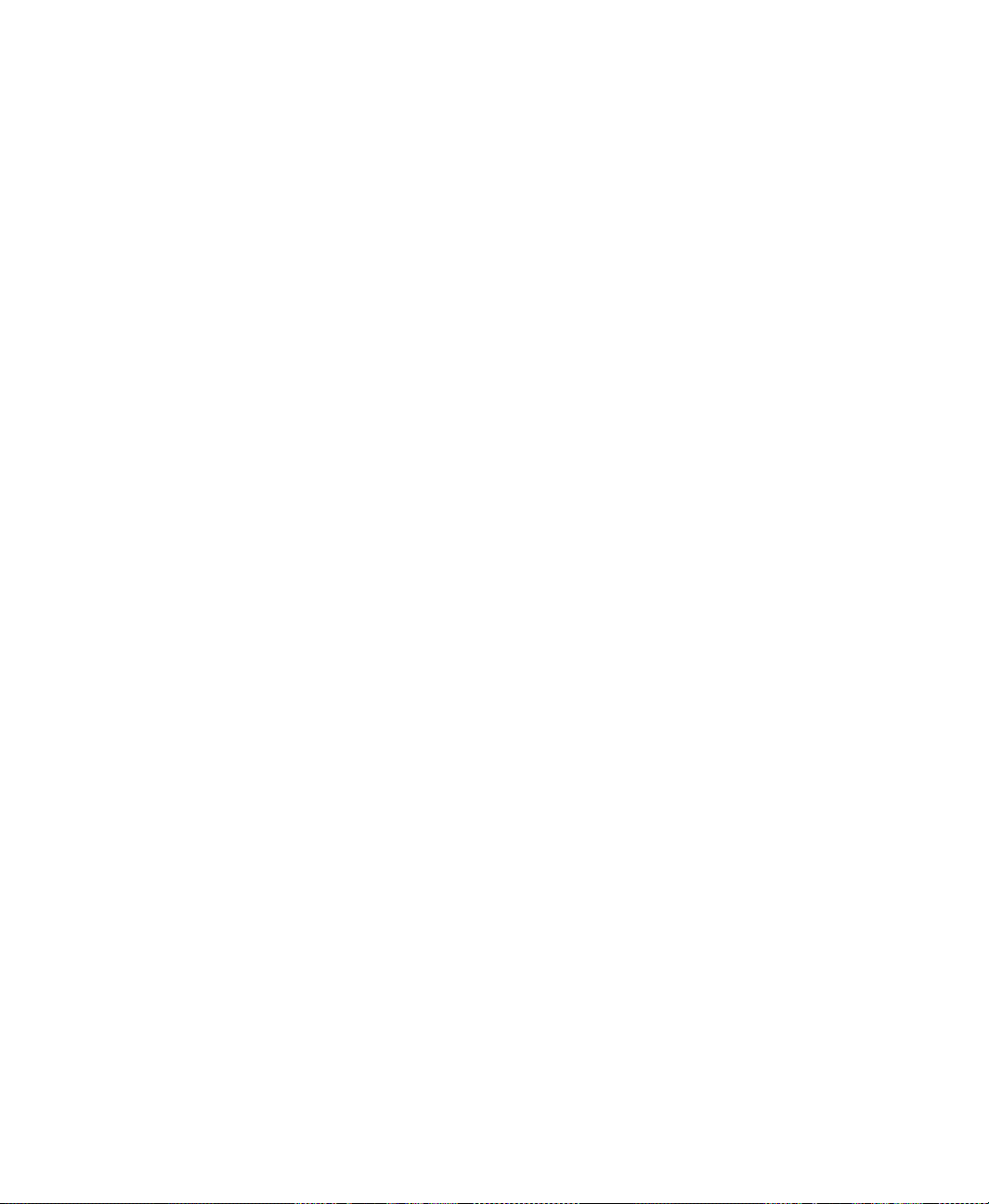
FACTORYTALK VIEW MACHINE EDITION USER’S GUIDE
• • • • •
Support staff are available Monday to Friday from 8:00 A.M. to 7:00 P.M. Eastern
Standard Time (North America only), except on statutory holidays.
When you call
When you call, be at your computer and be ready to give:
The product serial number.
You’ll find this number on the Activation disk label and in the About FactoryTalk
View Studio dialog box available from the Help menu in FactoryTalk View Studio.
The product version number.
The type of hardware you are using.
The exact wording of any messages that appeared on your screen.
A description of what happened and what you were doing when the problem occurred.
A description of how you tried to solve the problem.
You may also be required to provide information about the FactoryTalk View add-ons and
updates that are installed on your computer.
To view the list of installed add-ons and updates
1. In FactoryTalk View Studio, select Help> About FactoryTalk View Studio.
P-4
2. To view the list of installed add-ons, click Add-Ons.
Page 31

1
Getting Started
FactoryTalk View Machine Edition is software for developing and running humanmachine interface applications. FactoryTalk View Machine Edition is designed for
monitoring and controlling automated processes and machines.
For information about installing FactoryTalk View Machine Edition, see the FactoryTalk
V iew Machine Edition Installation Guide.
The parts of FactoryTalk View Machine Edition
FactoryTalk View Machine Edition includes two products:
FactoryTalk View Studio
applications. This software runs on operating systems such as Windows Server 2012,
Windows 8.1, Windows 8, Windows 7, Windows Server 2008, Windows Vista, Windows
Server 2003, and Windows XP operating systems.
FactoryTalk View ME Station
level applications. Use FactoryTalk View ME Station to run the applications you develop
in FactoryTalk View Studio.
RSLinx Enterprise
assist in developing and running your FactoryTalk View ME applications.
You can run machine-level applications on the Windows CE 6.0 PanelView Plus 7,
Windows CE 6.0 PanelView Plus 6, Windows CE 4.1 PanelView Plus, and PanelView
Plus CE terminals, aswell as on personal computers.
is configuration software for developing machine-level
is a stand-alone run-time environment for machine-
is a communication server built around FactoryTalk technology to
Additional software
The FactoryTalk View installation DVD also includes two additional software products:
RSLinx Classic
communication drivers. RSLinx Classic is an OPC-compliant data server.
Classic is available for personal computers only
Adobe Reader 11.0.03
Edition User’s Guide. If desired, you can also use the software to print the User’s
Guide.
is software that provides communications to a wide range of
.
is software for reading the online FactoryTalk View Machine
The FactoryTalk View Machine Edition tools
RSLinx
FactoryTalk View Studio tools
These tools are installed with FactoryTalk View Studio:
1-1
Page 32

FACTORYTALK VIEW MACHINE EDITION USER’S GUIDE
• • • • •
Application Documenter
FactoryTalk applications.
Application Manager
restoring applications.
DeskLock
is the software that prevents Windows Server 2012, Windows 8.1,
Windows 8, Windows 7, Windows Server 2008, Windows V ista, Windows Server
2003, and Windows XP users from exiting the FactoryTalk View application at run
time. You can use this tool to set up a customized desktop and to prevent access to
Windows functions. You cannot use DeskLock if you are running your application on
a PanelView Plus 7, PanelView Plus 6, PanelView Plus, or PanelView Plus CE
terminal.
FTVIEWUSER Account Reset
account back to its default.
Graphic Strings Search and Replace
operations on STRINGS that are contained within graphic displays. STRINGS
include: tags, expressions, commands or text assigned to objects.
Legacy Tag Database Conversion
database to a new format to work with Microsoft SQL database.
ME Firmware Upgrade Wizard
on PanelView Plus 7, PanelView Plus 6, PanelView Plus, or PanelView Plus CE
terminals.
is software that provides detailed information about
is software for renaming, copying, deleting, backing up, and
is software for resetting the FTVIEWUSER
is software for performing search and replace
is software for converting your legacy tag
is software for installing new firmware releases
1-2
ME Transfer Utility
is software for moving a run-time machine-level application
(.mer file) from the development computer to PanelView Plus 7, PanelView Plus 6,
PanelView Plus, or PanelView Plus CE terminals.
Tag Import and Export Wizard
is software for importing or exporting the
FactoryTalk View tag database.
To start the tools
From the Windows Start menu, select Programs > Rockwell Software >
FactoryTalk View > Tools, and then select the tool to start.
Diagnostics Viewer
Diagnostics Viewer
allows you to view FactoryTalk Diagnostics messages using the
FactoryTalk Diagnostics Viewer.
From the Windows Start menu, select Programs > Rockwell Software >
FactoryTalk Tools > Diagnostics Viewer.
These tools are also available fr om the Tools menu in FactoryTalk View S tudio.
Page 33

1 • Getting Started
FactoryTalk tools
FactoryTalk tools are installed when you install FactoryTalk Services Platform. They are
available from the Windows Start menu.
To start FactoryTalk tools
From the Windows Start menu, select Programs > Rockwell Software >
FactoryTalk Tools, and then select the tool to start.
FactoryTalk Activation Manager
FactoryTalk Activation Manager is automatically installed when you install FactoryTa lk
View. It is available from the W indows Start menu.
To start FactoryTalk Activation Manager
From the Windows Start menu, select Programs > Rockwell Software >
FactoryTalk Activation > FactoryTalk Activation Manager.
• • • • •
1-3
Page 34

FACTORYTALK VIEW MACHINE EDITION USER’S GUIDE
• • • • •
1-4
Page 35

2
Explore FactoryTalk View Studio
This chapter describes:
Start and exit FactoryTalk View Studio.
Open sample applications.
Explore the FactoryTalk View Studio main window.
Use the Explorer window.
Work with editors.
Enter information in spreadsheets.
Print information in editors.
For information about working with editors’ components, see Chapter 18 in the
FactoryTalk View Machine Edition User’s Guide.
Start and exit FactoryTalk View Studio
FactoryTalk View Studio is configuration software for developing machine-level
applications. This software runs on the Microsoft Windows Server 2012, Windows 8.1,
Windows 8, W indows 7, Windows Server 2008, Windows V ista, Windows Server 2003,
and Windows XP operating systems.
Start FactoryTalk View Studio
To start FactoryTalk View S tudio
From the Windows Start menu, select Programs, and then click FactoryTalk View
Studio.
FactoryTalk View comes with several sample applications. We suggest you open the
InstantFizz_ME sample application now to use while you try out the instructions in the
remainder of this chapter. See the instructions on page 2-2.
Exit FactoryTalk View Studio
To exit FactoryTalk ViewStudio
From the File menu, select Exit.
If there are any unsaved changes in open editors, FactoryTalk View Studio asks you
whether to save the changes before exiting the program.
2-1
Page 36

FACTORYTALK VIEW MACHINE EDITION USER’S GUIDE
• • • • •
Open sample applications
The sample application is designed for screen resolution 800 x 600.
When you first install FactoryTalk View, sample applications are accessible to all users.
For information about setting up users and granting them access to applications, see
Chapter 11.
To open the InstantFizz_ME sample application
1. Start FactoryTalk View Studio.
2-2
2. In the Existing tab, select InstantFizz_ME.
3. Specify a language for the application, and then click Open.
FactoryTalk View Studio shows the sample application in the Explorer window.
Problems opening applications
If you have trouble opening an application in FactoryTalk View Studio, the problem could
be a Microsoft Windows security setting. You must have read and write access to the
folder that contains the HMI projects. For example, if you belong to the Windows user
group called Power Users, and the group does not have write access to the HMI projects
folder, you won’t be able to open applications in FactoryTalk View.
Page 37

2 • Explore FactoryTalk View Studi o
The default location for the HMI projects folder is:
C:\Documents and Settings\All Users\Shared Documents\RSView Enterprise\ME
(Windows XP, and Windows Server 2003)
or
Users\Public\Public Documents\RSViewEnterprise\ME
(Windows Server 2012, Windows 8.1, Windows 8, Windows 7, Windows Server
2008, and Windows Vista)
For more information about security, see Chapter 11.
To set up write access for any Windows Security Group
1. Right-click the HMI projects folder, and then click Properties.
2. In the Security tab of the Properties dialog box, select a Windows Security Group (for
example, Power Users) from the list of groups and user names.
3. In the Permissions box below the list, select Full Control, and then select Allow.
• • • • •
2-3
Page 38

Title bar
Menu bar
Toolbar
Explorer
window
Diagnostics List
Status bar
Workspace
FACTORYTALK VIEW MACHINE EDITION USER’S GUIDE
• • • • •
Explore the FactoryTalk View Studio main window
The menu bar
The menu bar contains the menu items for the active window. Each editor has its own set
of menus.
2-4
Page 39

2 • Explore FactoryTalk View Studi o
Tooltip
The toolbar
The toolbar contains buttons for commonly used menu items so you can have quick
access to the items without opening the menu. When you point to a button on the toolbar,
the button name is shown in a tooltip and in the status bar.
All editors use the Standard toolbar. The Graphic Displays, Graphic Libraries, Runtime
Security, and Tags editors have additional to olbars.
The Explorer window
The Explorer window has two tabs: the Application tab, and the Communications tab.
The Application tab contains the editors for creating and editing your application. It also
contains the System folder for setting up FactoryTalk Security.
• • • • •
The Communications tab contains the communications tree for the development
computer. For more information about using the communications tree, see Help for
RSLinx Enterprise.
For more information about the Explorer window, see page 2-8. For information about
setting up security, see Chapter 11.
The workspace
The workspace is the blank area of the FactoryTalk View Studio window. You can drag
icons from the Explorer window to the workspace to open editors and components. For
more information, see page 2-8.
The Diagnostics List
The Diagnostics List shows messages about system activities. You can specify the types
of messages to show in the Diagnostics List, move the list, resize it, and clear the
messages in it.
For information about testing graphic displays, see page 19-10.
Move the Diagnostics List
You can detach (undock) the Diagnostics List from the main window, and then move the
list anywhere on the screen.
2-5
Page 40

FACTORYTALK VIEW MACHINE EDITION USER’S GUIDE
To detach the
Diagnostics List, drag
the grab bars.
• • • • •
T o undock the Diagnostics List, drag the grab bars at the bottom left of the Diagnostics
List. If you can’t see the grab bars, drag the top edge of the Diagnostics List to make it a
bit larger.
T o prevent the Diagnostics List from docking automatically while you move it across the
screen, hold down the Ctrl key on the keyboard while you move the Diagnostics List.
When the Diagnostics List is undocked, you can make it any size you want, for example
to view more than one message at a time. To resize the bar, drag an edge or corner until
the bar is the size you want.
To re-attach the Diagnostics List, double-click its title bar.
To clear the selected message in the Diagnostics List, click Clear. To clear all the
messages in the Diagnostics List, click Clear All.
Messages in the Diagnostics List
The types of messages that appear in the Diagnostics List depend on how you set up
FactoryTalk Diagnostics on the development system. For information about specifying
the types of messages to show, see page 10-3.
2-6
The status bar
The status bar shows information about the active window or about the selected tool or
menu item. The information that is shown depends on where the mouse pointer is. For
example, when you select a graphic object in the Graphics editor, the status bar shows
information about the selected object.
Page 41

2 • Explore FactoryTalk View Studi o
Workbook tabs
Workbook tabs
If you select Workbook Mode from the View menu, the workspace shows tabs at the
bottom for each open editor or component. Workbook Mode allows you to bring forward
an open item more quickly than by using the Window menu.
• • • • •
2-7
Page 42

FACTORYTALK VIEW MACHINE EDITION USER’S GUIDE
The status bar, Explorer
window, Diagnostics List,
and Standard toolbar are
visible. Workbook Mode is
turned on.
• • • • •
Show and hide items in the main window
You can show or hide all the items in the main window (except the menu bar) by clicking
the items on the View menu.
To hide or show the Explorer window
On the View menu, click Explorer Window, or click the Explorer Window tool on the
toolbar.
Use the Explorer window
The Explorer window is the main tool for working with FactoryTalk View Studio. It lists
the editors you use to develop your application, as well as the components, such as
graphic displays, you’ve created.
2-8
Use the Explorer window to set up security for your application. You can use the window
®
to set up users and user groups, and to assign security access to FactoryTalk
Directory to
the application, and to networks and devices. For information about setting up security,
see Chapter 11.
An application consists of one or more data servers and an HMI project (also known as an
HMI server). The data servers provide communications for the project. The project
consists of graphic displays, alarm information, user information, and other settings.
This manual generally uses the term application to refer to both application-level and
project-level procedures.
Page 43

The top icon is FactoryTalk Directory.
This application contains two servers.
1. The application’s HMI server contains
editors for setting up your application
and the components you create.
Click the - symbol to close a folder
Components are listed below the
editor’s icon when you open the folder.
Click the + symbol to see the list of
components for an editor.
This folder contains FactoryTalk
Security policies and users
2. RSLinx Enterprise data server
• • • • •
2 • Explore FactoryTalk View Studi o
2-9
Page 44

FACTORYTALK VIEW MACHINE EDITION USER’S GUIDE
• • • • •
View the Explorer window
You can view the Explorer window in a number of ways:
As a docked window. When docked, the explorer is always on top of other windows
that it overlaps. You can dock the explorer to any edge of the main window.
As a floating window. When floating, the explorer is always on top of other windows
that it overlaps, but you can move it to different locations in the main window.
As a “child” window. When the explorer is in child mode, you can minimize the
explorer or position other windows in front of it. This mode is particularly useful
when you are working in multiple editors or working with the Help open.
T o put the explorer in child mode, right-click the Explorer window title bar , and then click
MDI Child.
Move and resize the Explorer window
You can move the Explorer window in a number of ways:
Click the title bar and drag.
Right-click the title bar, then select a new docking location, floating, or child mode.
2-10
You can resize the Explorer window by dragging its edges.
Work with editors
When developing an application, you will use many different editors, but they have many
similar features and often require similar information. Knowing how to use these features
saves time.
For information on working with particular editors, see the chapters later in this guide.
Locate editors
The editors are grouped in folders in the Explorer window (see the illustration on
page 2-9). Each editor is shown with an icon to the left of the editor name.
To open a folder in the Explorer window
Click the + symbol to the left of the folder icon, or double-click the folder name.
Page 45

2 • Explore FactoryTalk View Studi o
View an editor's components
With some editors you enter information in a single window or a tabbed dialog box. Other
editors allow you to create multiple components, such as graphic displays or message
files. Each component is stored in a separate file, with its own name.
You can create components in these editors:
Graphics (components include graphic displays, global object displays, and graphic
libraries, each in their own folder)
Alarms
Parameters
Local Messages
Information Messages
Data Log Models
Macros
RecipePlus
• • • • •
The Explorer window lists the components you create under the icon for the editor you
used to create the component.
Use the Images editor to copy bitmap images into your application (but not to create new
images). Each image you copy is listed as a component under the editor.
To view a list of components for an editor
Click the + symbol to the left of the editor icon, or double-click the editor name.
For information about working with components, see Chapter 18 in the FactoryTalk View
Machine Edition User’s Guide.
Open editors
To open an editor
Use the editors in FactoryTalk View Studio to create or modify application components.
Editors are represented by icons in the Explorer window, or by items in menus.
T o open an editor, use one of these methods:
Double-click on one of the components in an application (for example, a display).
Drag the editor’s icon from the Explorer to the workspace.
2-11
Page 46

FACTORYTALK VIEW MACHINE EDITION USER’S GUIDE
This column is for display
purposes only.
Enter information in this
column.
• • • • •
Right-click the editor’s icon, and then click New or Open.
If the editor can create multiple components, the shortcut menu contains New. If the editor
can only open a single component, the menu contains Open.
From the Tools menu, select the editor you want to open.
Close editors
To close an editor
Click the close button on the editor’s title bar, or From the File menu, select Close.
Some editors have an OK, Cancel, or Close button that you can click to close the
editor.
Enter information in spreadsheets
Some editors contain spreadsheets for entering information. You can enter information in
the white columns. Gray columns show information; you cannot enter information in
them.
2-12
Page 47

2 • Explore FactoryTalk View Studi o
These editors contain spreadsheets:
Tags
Runtime Security (formerly User Accounts)
Global Connections
Local Messages
Alarm Setup
Information Setup
Information Messages
Macros
RecipePlus Editor
In the Graphics editor, many of the Properties dialog boxes for setting up graphic objects
contain spreadsheets for assigning tags or expressions to the objects.
To enter information in a cell in a spreadsheet
Click the cell, and then type the information. If the cell already contains text, the new
information is added after the current text.
In the Property Panel, double-click the cell and then type the information. If the cell
already contains text, double-clicking highlights the text and typing replaces the
highlighted text.
• • • • •
To move to the next cell in the row
Press Tab or Enter.
The method to use depends on which editor you’re working in.
To move to the first cell in the next row
Press Enter or Down Arrow.
The method to use depends on which editor you’re working in.
To delete a cell’s contents
Click the cell, and then press Delete or Backspace. Pressing Backspace removes the
characters one by one.
The method to use depends on which editor you’re working in.
To delete rows
Select one or more rows, right-click the selection, and then click Delete Rows.
Each editor has a Print item on its File menu.
2-13
Page 48

FACTORYTALK VIEW MACHINE EDITION USER’S GUIDE
• • • • •
To print an editor’s contents
1. Open the editor.
2. From the File menu, select Print.
3. Click OK.
Select a printer
You must install a printer before you can select it. For information about installing a
printer, see your W indows documentation.
The Print Setup menu item in FactoryTalk View Studio applies to your development computer
only.
To print at run time, set up a printer on the computer or PanelView Plus terminal you’ll be using to
run your application. For more information about printing at run time, see page 2-15.
To select a printer
1. From the File menu in any editor or component, select Print Setup.
2-14
2. If you don’t want to use the default printer, specify another printer.
3. Choose the appropriate paper and orientation options.
4. Click OK.
Page 49

2 • Explore FactoryTalk View Studi o
Select printer setup options
For detailed information about printer options, refer to your Windows documentation.
Select a network printer
FactoryTalk View Studio can print to a network printer. For detailed information about
setting up network printers, refer to your Windows documentation.
Print at run time
Print graphic displays at run time using the display print button or using a remote display
print. You can also send diagnostics and alarm messages to a printer at run time.
For information about See
Display print buttons page 19-31
Print graphic displays page 19-30
Print displays remotely page 8-5
Print alarm messages page 9-10
Print diagnostics messages page 10-8
Specify the printers to use at run time for
Windows Server 2012, Windows 8.1, Windows
8, Windows 7, W indows Server 2008, and
Windows Vista applications
The type of printer to use with a PanelView Plus
7, PanelView Plus
PanelView Plus CE terminal
6, PanelView Plus, or
page 15-10
page 16-1
• • • • •
2-15
Page 50

FACTORYTALK VIEW MACHINE EDITION USER’S GUIDE
• • • • •
2-16
Page 51

3
Plan applications
A well-designed application requires planning. To help you plan, this chapter describes:
Understand the machines and processes you’re automating.
Collect data.
Design an HMI tag database.
Plan graphic displays and navigating between them.
Plan languages.
Plan alarms.
Provide information for the operator.
Plan trends.
Plan recipes.
Design a secure system.
FactoryTalk View comes with several sample applications that can give you guidance
when planning your application. For instructions on opening the sample applications, see
page 2-2.
Understand the process
Gather information from a variety of sources so you have a complete and detailed
understanding of the machines and processes you’re automating.
T o gather information:
T alk to machine operators and other experts who are going to use the system. Find out
what information they need to optimize machine operations and processes.
Talk to management and management information systems staff to find out what
information they need to support planning decisions.
Break up each section of the process into its constituent parts.
Determine what type of communications you’ll be using—which network types, data
servers, and devices.
Determine which process variables you need to have access to and identify their
locations in the programmable controllers.
3-1
Page 52

FACTORYTALK VIEW MACHINE EDITION USER’S GUIDE
• • • • •
Collect data
When planning data collection, design your system so only essential data is collected.
Limiting data collection is important because collection activities require substantial
processing power and generate a lot of traffic on the network.
Keep data collection requirements in mind when designing the layout of the
programmable controller data tables and the HMI tag database. Ideally, tag addresses
reference contiguous blocks of programmable controller data tables to reduce highway
traffic and optimize system response. If you’re going to use data from an OPC server, read
the server documentation to find out how to optimize traffic.
Design an HMI tag database
Take the time to plan your HMI tag database. A good design helps reduce the time
required for maintenance and can improve programmable controller-to-FactoryTalk View
response time.
For information about creating HMI tags, see Chapter 7.
If you are going to use direct referencing for all your tags, you don’t need to create HMI
tags in FactoryTalk View.
Data Server tags usually update faster than HMI tags. T o obtain the best system performance for
your application, use Data Server tags where possible.
3-2
For information about creating Data Servers to data server tags, see Chapter 6.
Collect informatio n
Before you begin creating the tag database, collect:
Flowcharts of your processes (or process and instrument diagrams).
A list of programmable controller data table or register addresses your application will
have access to.
Machinery systems documentation.
Alarm requirements (for more information, see page 3-6).
Organize tags
Before creating tags:
Develop naming conventions for tags, choosing names that are familiar and logical to
everyone. This makes troubleshooting easier.
Group related tags.
Page 53

Group tags in the way that makes the most sense for your application. For example,
group all similar devices or group related areas of the plant floor.
When creating tags, place related tags into folders. For greater organization, nest
folders.
Plan graphic displays
When planning displays, determine the best way for users to navigate through your
displays and develop a template to establish a common look and feel for your displays.
Also consider factors about the run-time terminal that affect how the application is shown
and used, such as:
Screen size.
The maximum number of displays supported at run time.
If the applications runs on a personal computer, the maximum number of displays
is based on the type of activation used.
If the application runs on PanelView Plus, the maximum number of displays is
based on the amount of memory used by the application. Applications run on a
PanelView Plus can contain as many displays as can fit in the memory of the
PanelView Plus terminal.
• • • • •
3 • Plan applications
If the application runs on PanelView Plus Compact, for the maximum number of
displays available when the application is running on a PanelView Plus Compact
terminal, see page 4-5.
Whether the operator will be using a keyboard, touch screen, mouse, or combination
of navigation and data entry methods.
For information about creating graphic displays, see Chapter 19.
Develope a hierarchy of displays
A hierarchy of displays is a series of graphic displays that provide progressively more
detail as users move through them. Design your display hierarchy to meet the needs of the
various users, including managers, supervisors, and operators.
Well-organized graphic displays present information clearly and consistently and guide
users through the system. Before designing individual graphic displays, plan an overall
display hierarchy and plan how users will navigate through the hierarchy.
For information about navigation methods and developing a hierarchy of displays, see
Chapter 8.
3-3
Page 54

FACTORYTALK VIEW MACHINE EDITION USER’S GUIDE
• • • • •
Create a template to ensure consistency
It is possible to keep a consistent appearance among all the displays in an application by
presenting the same pieces of information in the same place on each graphic display. To
ensure uniformity, develop a display with common elements that acts as a template. Each
time you develop a new display, start with a duplicate of the template.
For example, the template could contain:
Your company logo.
A title.
The date and time.
Navigational buttons.
Use global object displays to create template objects. You can copy the objects into your
graphic displays, and update all the objects at once by updating the original object in the
global object display. For information about creating global object displays, see
page 25-11.
Design displays
When designing displays, applying good visual design principles helps users and
increases their efficiency. Remember these important design principles:
3-4
Consistency
Be consistent with your use of symbols and color.
Be consistent with button labels and button placement.
When you design several displays, place the same kinds of buttons in the same
positions. For example, if you have a Start button in a certain position in one display,
don’t put a Stop button in the same position in the next display.
Clarity
Use symbols that are easily recognizable. For example, use the conventional ISA
symbols for tanks and valves.
Don’t overload the screen with information.
Use standard, clear terminology, and avoid abbreviations or acronyms that the user
might not understand.
Use colors with recognizable meanings. For example, in North America the colors red
and green usually mean stop and start. Keep color meanings consistent by assigning
red only to Stop buttons, and green only to Start buttons.
Page 55

3 • Plan applications
Some people are color blind to red and green so don’t rely on color alone to establish
meaning.
Use high contrast color combinations, such as yellow on blue.
Display Types
On Top display type is used to position the display in front of any other display that is
already open at run-time.
Replace display type is used to have the display close any open displays on the screen
at run-time. Replace displays do not close displays of the type On Top that have the
Cannot Be Replaced option selected. Only one Replace display can be open at a time.
Usability
If you’re designing for a touch screen, don’t place important buttons where they’ll be
blocked by an On Top display. The user can’t press a covered button. Also, ensure the
button is large enough for users to touch easily.
Ensure there is always a clear way to move between displays.
Keep the intended user in mind and design displays so they are easy to understand and
use. Ask the users to test the displays.
• • • • •
Plan languages
Before setting up languages, plan:
Which languages you need to use.
Which Windows fonts support these languages.
For applications running on a personal computer which Windows fonts support
these languages.
For applications running on a PanelView Plus terminal which languages the fonts
resident on the terminal support.
How different languages will affect design elements in your graphic displays, such as
object size and message length.
Whether operators need to switch languages at run time, and if so, under what
conditions. This will help you determine where to locate Language Switch buttons in
your application.
How to show operators which button to press to switch to their languages. For
example, by using a text label in French, or a French flag, to alert a French operator.
For information about setting up language switching, see Chapter 12.
3-5
Page 56

FACTORYTALK VIEW MACHINE EDITION USER’S GUIDE
• • • • •
Plan alarms
Before setting up alarms, plan:
What conditions will trigger alarms.
How operators will be notified of alarms.
What information you want alarm messages to contain.
How operators will respond to alarms.
The maximum number of alarm messages supported at run time. See page 4-5 for
alarm restrictions on PanelView Plus Compact terminals as well as Windows,
PanelView Plus and PanelViewPlus 6.
For information about setting up alarms, see Chapter 9.
Provide information for the operator
In addition to notifying the operator of alarm conditions, you can provide information and
instructions about plant processes, and inform the operator about system activities.
Before setting up information notification, plan:
What system activity the operator needs to be informed about.
What conditions will trigger information messages.
3-6
What information you want the messages to contain.
Local and information messages
Use local messages to give the operator information in a specific graphic display while the
display is open. Use information messages to give the operator information no matter
which display is open.
For information about setting up local messages, see page 19-26. For information about
setting up information messages, see Chapter 27.
Diagnostics messages
Set up diagnostics messages to notify the operator of system activity such as tag reads and
writes, running macros, communication problems, or problems opening displays.
For information about setting up diagnostics messages, see Chapter 10.
Plan trends
When planning trends, consider how they will be used. For example, will the trend be
used to:
Page 57

Analyze process trends?
Monitor production efficiency?
Archive process variables to ensure compliance with government regulations?
Based on such considerations, you can determine:
Which tags need to be plotted on the same trend.
Which tags need to be logged by using a data log model.
For information about setting up data logging, see Chapter 26. For information about
creating trend graphic objects, see Chapter 28.
Plan recipes
When planning recipes, consider how they will be used. For example, will recipes be used
to:
Compare tag values to pre-set data values?
Upload tag values to existing or new data sets?
Download values from data sets to tags?
• • • • •
3 • Plan applications
Archive tag values to ensure compliance with government regulations?
Based on such considerations, you can determine:
Which tag sets and data sets to pair together in a recipe file.
Which RecipePlus button actions to use with the RecipePlus selector and RecipePlus
table.
For information about using recipes and creating RecipePlus graphic objects, see
Chapter 29.
Design a secure system
When deciding on your security requirements, consider whether to:
Restrict access to every graphic display to prevent accidental changes.
Restrict access to certain graphic displays.
Have everyone log on.
Use passwords, and if so, whether to have a minimum length, and whether to require
that the passwords are changed periodically.
Allow only authorized users to shut down the application.
3-7
Page 58

FACTORYTALK VIEW MACHINE EDITION USER’S GUIDE
• • • • •
Use the DeskLock tool on Windows platforms to prevent users from switching to
another application at run time (for applications that will run on personal computers).
You can use this tool to set up a customized desktop and to prevent access to
Windows
®
functions.
Based on these considerations, you can set up security for individual users or groups of
users. For example, you might want to set up groups of users such as a manager group and
an operator group.
For more information about setting up security, see Chapter 11.
3-8
Page 59

4
Work with applications
This chapter describes:
Application files.
Create, import, open, and close applications.
Rename, copy, delete, back up, and restore applications.
Specify project settings.
View application properties.
View HMI server properties.
What is an application?
An application is the software application you create in FactoryTalk V iew Studio to
monitor and control your plant processes. An application consists of one or more data
servers and an HMI project (also known as an HMI server). The data servers provide
communications for the project. The project or HMI server consists of graphic displays,
alarm information, user information, and other settings.
For information about viewing the application properties, see page 4-18. For information
about viewing the HMI server properties, see page 4-18.
Application versus project
This manual generally uses the term application to refer to both application-level and
project-level procedures. An exception is the section on using the Project Settings editor,
which begins on page 4-11. In that section, the term project is used.
When you create an application, FactoryTalk View creates folders and files in various
locations on the development computer. Some of the folders are empty until you start
setting up your application. When you finish developing the application, FactoryTalk
View uses the information in the various folders and files to create the run-time
application.
HMI project file
The HMI project file has the extension .med. The HMI project file is located in this
directory:
C:\Documents and Settings\All Users\Shared Documents\RSView
Enterprise\ME\HMI projects (Windows XP, and Windows Server 2003 R2)
or
4-1
Page 60

FACTORYTALK VIEW MACHINE EDITION USER’S GUIDE
• • • • •
C:\Users\Public\Public Documents\RSView Enterprise\ME\HMI projects
(Windows Server 2012, Windows 8.1, Windows 8, Windows 7, Windows Server
2008, and Windows Vista)
Run-time application file
The run-time application consists of a file with the extension .mer. For information about
creating the run-time application, see Chapter 14.
Component files
Component files are located in folders in the HMI project folder, as described in the
following table. For example, graphic display component files (with the extension .gfx)
are stored in the Gfx folder. You might need to navigate to the location of these files, for
example if you are adding a component from one application into another application.
This folder Contains File extensions
Application name HMI project file and the folders described below .med
DLG Data log models (component files) .mdf
Gfx Graphic display component files .gfx
Global Objects Global object display component files .ggfx
Images Image files .bmp, .png, or .jpg
Information Information message component files .ifm
Local Local message component files .loc
Macros Macro component files .mcr
PAR Parameter component files .par
RecipePlus RecipePlus component files .rpp
4-2
External folders
The following table lists some FactoryTalk View folders that are external to the HMI
project folder, and the types of files they contain.
The folders are located in this directory:
C:\Documents and Settings\All Users\Shared Documents\RSView Enterprise
(Windows XP, and Windows Server 2003 R2)
or
Page 61

4 • Work with applications
C:\Users\Public\PublicDocuments\RSView Enterprise
(Windows Server 2012, Windows 8.1, Windows 8, Windows 7, Windows Server
2008, and Windows Vista)
This folder Contains File extensions
Images Image files for use on graphic objects .bmp
ME\Archives ME archive application files .apa
ME\Libraries Graphic library component files and image files
used in the library displays
ME\Logs\Runtime
Application Name\
Dlglog\Data Log Model
Name
ME\Logs\Runtime
Application Name\
M_Alarms
ME\Runtime Run-time application files .mer
ME\HMI projects Sample application folders, including all files
ME\Faceplates Graphic displays and global object displays for
Data log files for applications that have run on
the development computer
Alarm log file for applications that have run on
the development computer
and folders needed for the sample
Logix5000 faceplates
.gfx
.bmp
.log
.tag
.alm
.gfx
.ggfx
.bmp
• • • • •
If desired, you can specify a different directory in which to store graphic library
component files. For more information, see page 19-19.
Default log file locations for Pane lV iew Plus 7, PanelView Plus 6, PanelView Plus, or PanelView Plus CE applications
On the PanelView Plus 7 or PanelView Plus 6 terminal, alarm and data log folders are
located by default in this directory:
\Windows\Logs
On the PanelView Plus or PanelView Plus CE terminal, the
located by default in this directory
\Storage Card\Rockwell Software\RSViewME\Logs
alarm and data log folders are
4-3
Page 62

FACTORYTALK VIEW MACHINE EDITION USER’S GUIDE
• • • • •
Data log file locations
You can also store data log files in a different location on the run-time computer, on a
networked computer, or on a PC card. For more information, see Chapter 26.
Naming files
File names, including the path, can be up to 200 characters long (file names can contain
spaces). For example, the following path and file name contains 119 characters:
C:\Documents and Settings\All Users\Documents\RSView Enterprise\ME\HMI
projects\Malthouse Clgx 640x480\Gfx\Steeping.gfx
Creat, import, open, and close applications
Creat applications
You can create a new application when you start FactoryTalk View Studio, or once
FactoryTalk View Studio is already open.
To create a new application when you start FactoryT alk View
Studio
1. Start FactoryTalk View Studio.
4-4
Page 63

4 • Work with applications
New Application
2. In the New tab, in the Application name box, type a name for your application, up to
32 characters long.
3. If desired, type a description of the application. If you don’t type a description now,
you can add one later, as described on page 4-18 .
4. Specify a language for the application. For information about using different
languages, see Chapter 12.
5. Click Create.
FactoryTalk View Studio creates the application’s folders and files, and then shows
the new application in the Explorer window.
The application is created in the ME\HMI projects directory, in a folder with the same
name as the application name.
This is the path to the ME\HMI projects directory:
C:\Documents and Settings\All Users\Shared Documents\RSView
Enterprise\ME\HMI projects
(Windows XP, and Windows Server 2003 R2)
or
• • • • •
C:\Users\Public\Public Documents\RSView Enterprise\ME\HMI projects
(Windows Server 2012, Windows 8.1, Windows 8, Windows 7, Windows Server
2008, and Windows Vista)
Once you create the application the system automatically creates a display called “MAIN” and
sets the Projects Settings, startup Graphic to “Main”.. These settings determine the general
appearance of your run-time application, and affect how your graphic displays look. For more
information, see page 4-17.
To create a new application when FactoryTalk View Studio is
already open
1. From the File menu, select New Application, or click the New Application tool.
If an application is already open, FactoryTalk View Studio asks you whether to close
the application that is currently open. Click Yes.
2. Follow steps 2 through 5 in the previous procedure.
Import applications
You can import PanelBuilder, PanelBuilder32, PanelBuilder 1400e, and FactoryTalk
View Machine Edition applications into FactoryTalk View Studio.
4-5
Page 64

FACTORYTALK VIEW MACHINE EDITION USER’S GUIDE
• • • • •
PanelBuilder and PanelBuilder32 files can be in either development format (*.pba) or runtime terminal format (*.pva). PanelBuilder 1400e files have the file extension *.pvc.
When you import older application files, FactoryTalk View creates a copy of the
application for the current version of FactoryTalk View. The older version is not altered.
You can use current version application files to create previous version run-time files. For
more information, see page 4-9.
If the application you are importing contains any direct driver nodes, the import wizard
will create one RSLinx topic for each direct driver node it finds. All topics are then
converted into device shortcuts, to run with RSLinx Enterprise. You must have both
RSLinx Classic and RSLinx Enterprise installed to make this two-step conversion.
To create RSLinx topics after import, follow these steps in RSLinx before importing the
application.
To validate direct driver nodes in RSLinx
1. Create the appropriate RSLinx Classic drivers if not already created (for example,
AB_ETH-1).
For more information about creating RSLinx Classic drivers, see the RSLinx Classic
Help.
2. If it is an Ethernet driver (AB_ETH-1), add the IP address of each direct driver node to
the Ethernet driver setup.
4-6
3. Start RSWho and select each device associated with each direct driver node (for
example, 131.200.13.128).
If these steps are not followed in this order, the topics generated by the import code
will be invalid and will need to be fixed using the Topic Editor in RSLinx.
To import an application
1. Start FactoryTalk View Studio
2. In the New tab, in the Application name box, type a name for the imported
application, up to 32 characters long.
3. If desired, type a description of the application. If you don’t type a description now,
you can add one later, as described on page 4-18 .
4. Specify a language for the application. For information about using multiple
languages, see Chapter 12.
5. Click Import. The Machine Edition Import Wizard opens.
6. Follow the directions in the Machine Edition Import Wizard.
Page 65

4 • Work with applications
For more information about importing PanelBuilder 1400e applications, see
Appendix A. For more information about importing PanelBuilder and PanelBuilder32
applications, see Appendix B.
Open applications
You can open an application when you start FactoryTalk View Studio, or once
FactoryTalk View Studio is already open.
Older RSView Machine Edition application files are converted to the current version of
FactoryTalk View when you open them. However, you can still use the current version of
FactoryTalk View Studio to create older version run-time files. For information about the
features supported in different versions of FactoryTalk View, see Appendix G.
For information about opening a sample application, see page 2-2.
To open an existing application when you start FactoryTalk View
Studio
1. Start FactoryTalk View Studio.
• • • • •
4-7
Page 66

FACTORYTALK VIEW MACHINE EDITION USER’S GUIDE
Open Application
• • • • •
2. In the Existing tab, select the application to open.
When you select an application from the Existing tab, the resolution and version that was last
used to open the application is shown.
3. Specify a language for the application, and then click Open. For information about
using different languages, see Chapter 12.
4. If this is the first time you are opening an application that was created in an earlier
version of the software, you may be prompted to select a default language. Select a
language, and then click OK. For information about the default language, see
page 12-2.
FactoryTalk View Studio shows the application in the Explorer window.
To open an existing application when FactoryTalk V iew S tudio is
already open
1. From the File menu, select Open Application, or click the Open Application tool.
If an application is already open, FactoryTalk View Studio asks you whether to close
the application that is currently open. Click Yes.
2. Follow steps 2 through 4 in the previous procedure.
To open an application you used recently
1. From the File menu, select Recent Applications, and then click the name of the
application to open.
2. If an application is already open, FactoryTalk View Studio asks you whether to close
the application that is currently open. Click Yes.
The application opens. For applications with multiple languages, the language you
used most recently opens. For information about using different languages, see
Chapter 12.
Problems opening applications
If you have trouble opening an application in FactoryTalk View Studio, the problem could
be a Microsoft Windows security setting. You must have read and write access to the
folder that contains the HMI projects. For example, if you belong to the Windows user
group called Power Users, and the group does not have write access to the HMI projects
folder, you won’t be able to open applications in FactoryTalk View.
The default location for the HMI projects folder is:
C:\Documents and Settings\All Users\Shared Documents\RSView Enterprise\ME
(Windows XP and Windows Server 2003)
4-8
Page 67

4 • Work with applications
or
C:\Users\Public\Public Documents\RSView Enterprise\ME
(Windows Server 2012, Windows 8.1, Windows 8, Windows 7, Windows Server
2008, and Windows Vista)
For more information about security, see Chapter 11.
To set up write access for any Windows Security Group
1. Right-click the HMI projects folder, and then select Properties.
2. In the Security tab of the Properties dialog box, select a Windows Security Group
(for example, Power Users) from the list of groups and user names.
3. In the Permissions box below the list, select Full Control, and then select Allow.
Open multip l e applications
To open two applications at the same time, for example to copy images and graphic
objects between applications, start two instances of FactoryTalk View Studio.
To view a graphic display in different languages at the same time, open the application multiple
times, selecting a different language each time you open it.
• • • • •
Open and edit applications from earlier versions of RSView or FactoryTalk View ME
You can open and edit applications from RSView 3.10, 3.20, and FactoryTalk View 4.0,
5.0, 6.0, 6.10, and 7.0. When you are finished editing, you can create runtime application
files for ME Station version 3.10, 3.20, 4.0,5.0, 5.10, 6.0, 6.10, and 7.0. This allows you to
continue running your applications on existing terminals, without upgrading all your
software.
The application is converted to the current version of FactoryTalk View when you import
it, but when you create the run-time application file you can save it back to the earlier
version.
If the application uses a feature that is not supported by the run-time version, you will not
be able to create the run-time application file. The exceptions are multiple languages, and
global objects. When you create the run-time application file, it uses the application’s
current language. You can create as many different run-time application files, in as many
different languages, as you want. However, the language switch feature is not available at
run time for version 3.10, and 3.20 applications. Global objects are converted to regular
objects in the run-time application file for versions 3.10, and 3.20.
For information about importing applications, see page 4-5. For information about the
features supported in different versions of FactoryTalk View and RSView, see
4-9
Page 68

FACTORYTALK VIEW MACHINE EDITION USER’S GUIDE
Close button
• • • • •
Appendix G. For information about using multiple languages, see Chapter 12. For
information about using global objects, see Chapter 19.
Close applications
To close an application
From the File menu, select Close Application.
If there are any unsaved changes in open editors, FactoryTalk View Studio asks you
whether to save the changes before closing the application.
To close an application and exit FactoryTalk View S tudio at the
same time
Click the Close button at the right end of the FactoryTalk View Studio title bar.
If there are any unsaved changes in open editors, FactoryTalk View Studio asks you
whether to save the changes before closing.
Rename, copy, delete, back up, and restore applications
Use the Application Manager tool to:
Rename applications.
Copy applications.
Delete applications.
Create a compressed backup copy of an application, with the file extension .apa.
Restore an application from the backup file, with the file extension .apa.
Restore a legacy project backup file (with the file extension .mea) from an earlier
release of FactoryTalk View Studio, and convert it to the current version.
Restore a run-time application file, with the file extension .mer, to a development
application, with the file extension .med. For more information, see page 14-6.
T o start the Application Manager tool, do one of the following
In FactoryTalk View Studio, from the Tools menu, select Application Manager.
From the Windows Start menu, select Programs > Rockwell Software >
FactoryTalk View > Tools > Application Manager.
For details about using the tool, see the Application Manager’s Help.
4-10
Page 69

About project settings
Project window size
(640 x 480 pixels)
Screen resolution
(1024 x 728 pixels)
Project settings determine the general appearance of your run-time application, such as
the size and position of the project window and whether a title bar appears in the project
window. You can also change the setting for running Compact Machine Edition
applications, and enable automatic logout of the current user.
Since project settings affect how your graphic displays look, specify the settings before
creating graphic displays.
Project window size and run-time screen resolution
This section describes the difference between project window size and run-time screen
resolution, and describes how these two settings can affect the behavior of your
application at run time.
The project window size is the amount of room your application occupies on the run-time
terminal or computer screen, in pixels. The run-time screen resolution is the actual size of
the run-time terminal or computer screen, in pixels. Therefore, the project window size
must be less than or equal to the run-time screen resolution.
• • • • •
4 • Work with applications
Usually, an application is designed to completely fill the run-time terminal or computer
screen. If you want your application to do this, set the project window size to the
4-11
Page 70

FACTORYTALK VIEW MACHINE EDITION USER’S GUIDE
• • • • •
resolution of the screen in pixels. For information on setting the project window size, see
page 4-17.
Screen resolution for PanelView Plus 7, PanelView Plus 6,
PanelView Plus, and PanelView Plus CE terminals
If you are going to run your application on a PanelView Plus 7, PanelView Plus 6,
PanelView Plus, or PanelView Plus CE terminal, select one of these project window sizes:
For this terminal or monitor Select this project window size
PanelView Plus - 400 or 600
PanelView Plus Compact - 400 or 600
PanelView Plus 6 - 400 or 600
PanelView Plus Compact 6 - 400 or 600
PanelView Plus 7 4” Wide 480x272
PanelView Plus - 700 or 1000
PanelView Plus CE - 700H or 1000H
PanelView Plus 6 -700 or 1000
PanelView Plus Compact - 1000
PanelView Plus 7 6” or 7”
PanelView Plus 7 9” Wide 800x480
PanelView Plus - 1250
PanelView Plus CE - 1250H
PanelView Plus CE - 1200P, 1200M, or 1200W
PanelView Plus 6 - 1250
PanelView Plus 7 10”
PanelView Plus - 1500
PanelView Plus CE - 1500H
PanelView Plus CE - 1500P, 1500M, or 1500W
PanelView Plus 6 - 1500
PanelView Plus 7 15”
PanelView Plus 7 12” Wide 1280x800
PanelView Plus CE - 1700M
PanelView Plus 7 19”
320x240
640x480
800x600
1024x768
1280x1024
4-12
Page 71

4 • Work with applications
For this terminal or monitor Select this project window size
PanelView Plus CE - 2000M 1600x1200 (Custom size)
If you are creating an application for a PanelView Plus 7, PanelV iew Plus 6, or PanelView
Plus 400 or 600 terminal:
Resize the default message displays so that the entire message is visible.
Reposition the [ALARM] display from the default position (0, 0), as this position is
below the viewing area of the terminals.
Change the project window size after creating graphic displays
The project window size is used for all graphic displays of the Replace type. If you change
the window size after you have already created graphic displays, you have the option of
scaling graphic displays.
If you choose to scale graphic displays, all Replace and On Top displays are resized and
the objects in them are scaled to fit the new size. You can also specify whether to scale the
font size and border size of the graphic objects, and the size of graphic images in the
Images folder.
• • • • •
If you choose not to scale displays when you change the project window size, Replace
displays are resized, but any objects in the displays remain the same size and in the same
position as before. On Top displays are not resized.
For more information about Replace and On Top displays, see page 19-12. For more
information about scaling displays, see Help.
4-13
Page 72

FACTORYTALK VIEW MACHINE EDITION USER’S GUIDE
FactoryTalk View sizes
the pop-up window to
occupy the center of the
screen.
• • • • •
How the run-time screen resolution affects the pop-up windows
FactoryTalk View comes with a pop-up Login window, as well as numeric and string popup windows for run-time data entry, and a Change Password window for changing user
passwords at run time.
4-14
How the project window size affects the default message displays
Your application comes with preconfigured, default graphic displays for diagnostics,
alarm, and information messages. If the project window size is smaller than the default
displays, the edges of the displays are cut off at run time.
These are the sizes of the default displays:
Graphic Display Width in pixels Height in pixels
[DIAGNOSTICS] 640 160
[ALARM] 640 210
[INFORMATION] 640 80
If your project window size is smaller than the default message display sizes, you can
resize the default displays, or use your own displays instead.
Page 73

4 • Work with applications
Control box
Title
Graphic display name
Minimize button
Close button
Compact Machine Edition application
Applications intended for PanelView Plus Compact terminals have certain restrictions,
such as the number of displays and alarm messages supported.
Whether an application will be developed as a Compact Machine Edition application is
specified when the application is first created. You can change that choice here at any
time.
Title bar
If you select this option, a title bar is used for all Replace graphic displays. For
information about graphic display types, see page 19-12.
If desired, you can also use a Control box, Minimize button, and Close button on the title
bar. The Close button appears only if you select the Control box in the Project Settings
editor.
• • • • •
If you plan to set up security for your application and want to prevent unauthorized users
from stopping the application, do not use a title bar.
For information about setting up security, see Chapter 11.
Change the Title bar or Border setting
If you change the Title bar or Border setting, you have the option of scaling graphic
displays to accommodate the new display size. For details, see Help.
4-15
Page 74

FACTORYTALK VIEW MACHINE EDITION USER’S GUIDE
The title you specify in the
Project Settings editor
applies to all replace
displays.
You can specify a different
title for each On Top display
(using the Display Settings
dialog box in the Graphics
editor).
• • • • •
Title bar for On Top displays
For On Top displays, you can specify a different name to use in the title bar. Use the
Display Settings dialog box to specify the name (for details, see Help).
4-16
Enable auto logout
Use the Project Settings Runtime tab to log the current user out automatically if the
terminal is inactive for a specified period of time. You can set up the terminal to open a
particular graphic display after the automatic logout, and you can apply a parameter file or
parameter list to the display you select.
If no display is selected, whatever display was open at logout will remain open.
Note that this auto-logout feature that returns to a specific display applies to ALL user accounts
including the DEFAULT user account.
Page 75

Specify project settings
T o specify project settings, use the Project Settings editor. For details about selecting
options in the editor, see Help.
• • • • •
4 • Work with applications
You can change an application to PanelViewPlus Compact by selecting it in the Project window
size list.
4-17
Page 76

FACTORYTALK VIEW MACHINE EDITION USER’S GUIDE
• • • • •
View application properties
You can view this information about your application:
Application name
Application description, if any
T o view application properties
From the Application menu, select Application Properties.
4-18
View HMI server properties
You can use the Explorer window to view this information about your project or HMI
server:
Application name
Application description, if any
Location of the project file
Number of graphic displays in the application
Maximum number of displays you’re licensed to use
Page 77

4 • Work with applications
To view HMI server properties
In the Explorer window, right-click the HMI server name, and then select Properties.
• • • • •
4-19
Page 78

FACTORYTALK VIEW MACHINE EDITION USER’S GUIDE
• • • • •
4-20
Page 79

5
Set up communications
This chapter describes:
Data servers.
OPC (Open, Productive, Collaborative) communications.
Creating data servers and setting up communications.
About data servers
Data servers provide access to devices, on the network, making it possible to browse,
read, and write values fromFactoryTalk View applications.
FactoryTalk View ME supports the following types of data servers:
Rockwell Automation Device Servers
RSLinx Enterprise is the recommended data server for all Rockwell Automation
devices and networks. RSLinx Enterprise does not require activation or licensing and
can be installed as often as needed in any application.
OPC Data Servers
v2.05a.
The OPC Foundation is a non-profit organization that provides standards and
technology that enables software from different vendors to work together. The
following OPC Data Access v2.05a servers are available with FactoryTalk View ME.
KepServer Enterprise is used to communicate with non-Rockwell Automation
devices like Siemens or Modicon controllers.
KepServer Enterprise does not require activation or licensing for FactoryTalk
View ME.
are any data server that supports the OPC-DataAccess Standard
RSLinx Classic can only be used with FactoryTalk View ME Station and should
only be considered in the following situations:
CIP to non-CIP routing is required to reach the device.
Unsolicited messages are used to send data from controllers.
Alias topics (multiple paths to the same device) are required.
About OPC communications
FactoryTalk View ME supports OPC communication on the PanelView Plus family of
terminals for use with only KEPServer Enterprise. Any OPC Data Access v2.05a
compliant server is supported by FactoryTalk View ME Station running on personal
5-1
Page 80

FACTORYTALK VIEW MACHINE EDITION USER’S GUIDE
• • • • •
computers. RSLinx Classic and KEPServer Enterprise are OPC DA V2.05a compliant
OPC servers.
Create data servers
An RSLinx Enterprise data server is created automatically with a new application. It is
located under the application’s HMI server in the Explorer window, just above the
FactoryTalk System folder.
You can create additional OPC data servers for your application. For example, you might
want to use an RSLinx Enterprise data server and a KEPServer Enterprise data server to
communicate with a third party device.
Set up RSLinx Enterprise data servers
You can use the Communication Setup editor to add drivers, add devices, set up driver
and device properties, and set up device shortcuts.
To set up communications in RSLinx Enterprise
1. In the Explorer window, open the RSLinx Enterprise data server.
5-2
2. Double-click the Communication Setup editor.
3. In a new application, the RSLinx Enterprise Configuration Wizard opens. Follow the
instructions to create a new configuration or use an existing device configuration.
Once you make a choice and click Finish, the Communication Setup editor opens.
In an existing application, double-clicking Communication Setup opens the
Communication Setup editor, with its two tabs.
The Design (Local) tab is for establishing the location of the tags/addresses for editing.
The tags/addresses can be online with a controller or other data server, or an offline
controller file. This will enable the Tag Browser to find the tags/addresses.
Page 81

5 • Set up communications
The Runtime (Target) tab is for identifying the connection from the run-time computer
or terminal to the controller or other data server. If the paths are the same, use the Copy
button to copy the Design configuration to the Runtime tab.
For more information, see Help for RSLinx Enterprise.
Set up an OPC data server
Use a KEPServer Enterprise data server if you need to connect third party devices.
Use RSLinx Classic data server if you have one of the situations described above and you
are using a personal computer in your application.
If you need to view or use tag names when you are not connected to a device, you can
setup a cache that will read in tag names from the device and enable them to be used when
the device is offline.
To create an OPC data server
In the Explorer window, right-click the application, select Add New Server, and then
click OPC Data Server.
• • • • •
5-3
Page 82

FACTORYTALK VIEW MACHINE EDITION USER’S GUIDE
• • • • •
5-4
For details about selecting options in the OPC Data Server Properties dialog box,
see FactoryTalk View Machine Edition Help.
Update data server caches
If tags are added, modified, or deleted on the data server, you must update (synchronize)
the cache manually.
For information about updating the data server cache periodically after you create it, see
FactoryTalk View Machine Edition Help.
For information about editing and removing data servers, see FactoryTalk View Machine
Edition Help.
Summary of steps
T o set up communications, follow these steps:
Page 83

5 • Set up communications
1. Gather information about your network, and the devices that are connected to it. You
will need this information to set up RSLinx Enterprise, KEPServer Enterprise,
RSLinx Classic, or another OPC server. Do one of the following:
If you want to use KEPServer Enterprise as the OPC server that enables
communications on your network, set up KEPServer Enterprise on the
development computer. For details, see KEPServer Enterprise Help.
If you want to use RSLinx Classic as the OPC server that enables communications
on your network, set up RSLinx Classic on the development computer. RSLinx
Classic is included on the FactoryTalk View installation DVD. For details, see
Getting Results with RSLinx, or see Help for RSLinx.
Note: RSLinx Classic is available for FactoryTalk View ME Station on personal
computers only.
If you want to use an OPC server other than RSLinx Classic for communications
on your network, set up the OPC server on the development computer. For details,
see the documentation supplied with your OPC server.
2. In FactoryTalk View Studio, create a data server that points to the OPC server you
have installed .
For details, see page 5
• • • • •
KEPServer Enterprise is the only OPC Server supported on PanelView Plus terminals.
If you are using RSLinx Enterprise for communications, you don’t need to create a
data server because it is created automatically when you create your FactoryTalk
Machine Edition application.
3. If you want to use HMI tags in your application, open the Tags editor , and then create
device tags that point to addresses in devices. For details about creating HMI tags, see
Chapter 7.
If you do not want to use HMI tags, but instead want to reference addresses in devices
directly, skip this step.
Best practice is to use direct reference tags.
4. In objects in graphic displays, or anywhere else you want access to values in tags, type
the tag name using the syntax for your OPC server, or use the Tag Browser to select
tags. For details about using tags, see Chapter 6.
5. Create the run-time application file. For details, see Chapter 14.
All the necessary tag information is compiled with the run-time application file.
6. If you are using an OPC server other than RSLinx Enterprise or RSLinx Classic,
install the OPC server software on the run-time computer.
5-5
Page 84

FACTORYTALK VIEW MACHINE EDITION USER’S GUIDE
• • • • •
For applications that will run on a personal computer, the OPC server can be on a
different (remote) computer than the run-time computer, but the remote computer
must be on the same network as the run-time computer.
5-6
Page 85

6
Work with tags
This chapter provides general information about working with all kinds of tags. This
chapter describes:
Types of tags.
When to use data server tags.
Steps for using data server tags.
When to use HMI tags.
Steps for using HMI tags.
Browse for tags and offline tags.
Use the Tag Browser.
Use tags and expressions in your application.
Log tag values.
Use macros to assign values to tags.
For information about creating HMI tags, see Chapter 7.
Types of tags
A tag is a logical name for a variable in a device or in local memory (RAM). For example,
a tag can represent a process variable in a programmable controller.
Data server tags
FactoryTalk View conforms to the OPC DA (Data Access) 2.05a specification for
information exchange among automation or control applications, field systems or devices,
and business or office applications.
In FactoryTalk View, data servers such as RSLinx Enterprise, RSLinx Classic, and
KEPServer Enterprise provide access to OPC-DA-compliant tags. In the FactoryTalk
View documentation, the tags you use through a data server are called data server tags.
For more information about data servers, see Chapter 5.
Data server tags include tags found in Logix5000 processors and tags from other OPCcompliant devices. You use data server tags by providing a direct reference to the tag’s
location, wherever you want your application to use the data.
6-1
Page 86

FACTORYTALK VIEW MACHINE EDITION USER’S GUIDE
• • • • •
HMI tags
In addition to direct referencing tags from data servers, FactoryTalk View allows you to
create tags with additional properties such as minimum and maximum values, scale, and
offset. These tags can reference values at an external data source, or store values in the
run-time computer’s memory. Tags you create in FactoryTalk View are called HMI tags.
The data source
The FactoryTalk View documentation uses the term data source as a generic term that
includes all possible sources of tag data, for both data server tags and HMI tags. The data
source can be memory or a device such as a programmable controller or an OPC server.
FactoryTalk View writes values to and reads values from the data source. The data source
is set up to exchange information (in the form of numeric or string values) between the
FactoryTalk View value table and the machine that your application is controlling.
Basic steps for using tags
T o use tags, follow these basic steps:
1. If the tag does not already exist, create the tag.
T o use a data server tag, you can use an existing tag in the processor (for example, a
programmable controller), or you can create a new one in the processor or OPC server.
For example, in a Logix5000 processor, you could create the tag using your RSLogix
5000, or Logix Designer programming software.
6-2
T o use an HMI tag, you must first create it in the Tags editor. For details, see
Chapter 7.
2. Browse for, or type, the name of the tag anywhere you want to connect an object to
data at run time.
For example, to make a push button change a tag value when it is pressed, connect the
push button to a tag by typing the tag name in the Connections tab of the push button’s
Properties dialog box.
Browse for tags
If you don’t know the names of tags, you can browse for them. You can browse while
online and connected to a device, or you can browse for tags from an offline file, for
example a Logix5000 program file.
T o browse for tags, use the Tag Browser. For details, see page 6-5.
Page 87

Use tag names that don’t exist
You can type the name of a tag that doesn’t yet exist. If you do this, ensure that you spell
every instance of the tag name consistently, and that when you do create the tag, you spell
it the same way you did when you referred to it.
When to use data server tags
For some of the things you want to do in your application, you might not need to create
HMI tags. Use direct references to tags located in devices instead, for example, tags
located in an OPC server’s database.
Eliminate du plication
Using data server tags allows you to add, modify, or delete tags in a device without having
to duplicate the changes in the FactoryTalk View HMI tag database.
Use complex data
Some devices, for example Logix5000 processors, support complex data types such as
arrays and structures. Your controller might have structures that contain hundreds of
member elements.
• • • • •
6 • Work with tags
Referencing tag values directly eliminates the need for creating an HMI tag for each
member.
Direct reference tags usually update faster than HMI tags. To obtain the best system
performance for your application, use direct reference tags where possible.
Steps for using data server tags
To use data server tags, complete three basic steps:
1. Create the tag in the OPC server or processor, or use an existing tag in the processor.
The server must understand the syntax of the device it is connected to. You need only
create a tag if you want to browse the server.
Examples of OPC servers include RSLinx Enterprise, RSLinx Classic, and
KEPServer Enterprise. For information about creating tags in OPC servers that have
their own tag database, see the documentation provided with the server.
For information about creating tags in a Logix5000 processor, see the documentation
for your device programming software.
2. Create a data server in FactoryTalk V iew, if your application doesn’t already have one.
Every new FactoryTalk View Machine application includes a RSLinx Enterprise data
server automatically.
6-3
Page 88

FACTORYTALK VIEW MACHINE EDITION USER’S GUIDE
• • • • •
For more information, see Chapter 5.
3. In graphic displays, data log models, or anywhere else you want to use a tag’s value,
create a direct reference to the tag. At run time, the tag’ s value is passed to the graphic
display or data log model.
When to use HMI tags
Use HMI tags to manipulate tag data and to store tag values in the run-time computer’s
memory.
Scale, offset, or provide a range for data
Use HMI tags if the data server you are using does not provide for:
Scale or offset a value.
Set minimum or maximum limits on a value (that is, providing a range of values).
Scale and offset
The scale and offset modify the raw data that comes from and goes to the programmable
controller before the data is saved in the computer’s memory (called the value table). The
scale and offset also modify the value specified in FactoryTalk View before it is written to
the programmable controller.
6-4
The scale is a multiplication factor—the value from the programmable controller is
multiplied by the scale.
The offset is a fixed value—after the value from the programmable controller is
multiplied by the scale, the offset amount is added.
Minimum and maximum
HMI tags allow you to set a minimum and maximum value that can be written to the
programmable controller or server.
These values do not affect what is read from the programmable controller or server.
For example, if you specify a minimum of 0 and a maximum of 100, FactoryTalk View
would be able to read a value of 200 from a programmable controller and store it in the
value table, but would not be able to write this value to the programmable controller.
For more information about minimum and maximum, and scale and offset, see Help.
Store values in FactoryTalk View memory
A memory tag can be used to store values without the need for an attached or accessible
device.
For example, you might need to store a value in memory:
Page 89

T o store the result of a calculation.
T emporari ly, for example, a counter or index.
To maintain information about the system’s current state, for example which graphic
display was last opened.
For information about creating HMI memory tags, see Chapter 7.
Steps for using HMI tags
To use HMI tags, complete two basic steps:
1. In the Tags editor in FactoryTalk View, create a tag. HMI tags can be used as an
internal storage location. Optionally you can map the tag name to an OPC tag or
device address.
For more information, see Chapter 7.
2. In graphic displays, alarm triggers, or anywhere else you want to use a tag’s value,
assign the tag. At run time, the tag’s value is passed to the graphic display or alarm
system.
Browse for tags
You don’t have to remember the path and name of a tag to use it in your application.
Whenever you need to use a tag, you can open the Tag Browser and select the tag to use.
• • • • •
6 • Work with tags
T o open the Tag Browser
In most editors, click the Browse button in the Tags column.
In the Expression editor, position the cursor where you want to insert a tag name, and
then click Tags.
In the Parameters editor, double-click where you want to insert a tag name.
6-5
Page 90

FACTORYTALK VIEW MACHINE EDITION USER’S GUIDE
Root folder
Folders pane
Tags pane
For a better view of the
folders or tags, drag this bar
to the left or the right.
• • • • •
Use the Tag Browser
6-6
In the Tag Browser, you can:
Select a single tag or multiple tags. The ability to select multiple tags is available in
the Data Log Models editor only. In the illustration above, only a single tag can be
selected.
Select data server tags and HMI tags.
Select a folder of tags without selecting a specific tag in the folder. This is useful for
applications that use controller instruction faceplates. It is also useful when you use
global object parameters. Folders of tags are also known as backing tags or structured
tags. For information about global object parameters and controller instruction
faceplates, see Chapter 25.
You cannot select backing tags when you open the Tag Browser from the Data Log
Models editor.
Page 91

6 • Work with tags
The folders list with server
names hidden.
The folders list with server
names shown.
Create and edit HMI tags.
Create new folders for HMI tags.
Import tags from a PLC or SLC
™
database.
For more information about using the Tag Browser, see Help.
Show server names
By default, the Folders pane in the Tag Browser shows folders, but not the servers they
belong to. You can show the names of servers that have been set up in the application.
T o show server names
Right-click a blank area of the Folders pane and then select Show Server Names.
• • • • •
In the example on the left, folders are listed alphabetically by name.
In the example on the right, there are two data servers, named KEPServer and
RSLinxServer. Folders of data server tags are listed under the data server, to which they
belong. Below the data servers, the application is listed as an HMI server, with folders of
HMI tags under the application name.
Browse for off-line tags
For each RSLinx Enterprise device shortcut, or each RSLinx Classic OPC topic in your
application, an Offline and an Online folder is shown in the Tag Browser.
6-7
Page 92

FACTORYTALK VIEW MACHINE EDITION USER’S GUIDE
Tags that are available when
you are not connected to the
controller are located in the
Offline folder.
Tags that are available when
you are connected to the
controller are located in the
Online folder.
• • • • •
In RSLinx Enterprise, you can use the Offline folder to browse tags in an RSLogix 5000
RSLogix.acd file. For details about making the .acd file available to browse offline, see
RSLinx Enterprise Help.
In RSLinx Classic, you can use the Offline folder to browse tags in a PLC program stored
on disk. If the OPC topic in RSLinx Classic has access to symbols, you can browse for
them in the Offline folder. For details about adding symbols to the OPC topic in RSLinx
Classic, see RSLinx Classic Help.
Use tags and expressions in your application
Once you’ve created tags (either in data servers or in FactoryTalk View), assign them to
connections in your application to allow the application to interact with the data source
and perform actions based on the tag values.
6-8
You can assign tags in these editors:
Expressions
Global Connections
Graphic Displays
Global Object Displays
Graphic Libraries
Parameters
Alarm Setup
Information Setup
Macros
Data Log Models
RecipePlus Editor
Page 93

6 • Work with tags
Type the tag name here... ...or click the Browse button to open the
Tag Browser.
Assign tags
This example shows the Trigger dialog box that opens when you click the Add button in
the Triggers tab of the Alarm Setup editor:
To assign a tag, do one of the following
In the Tag or expression column, type the tag name.
In the Tag column, click the Browse button and then select a tag from the Tag
Browser.
• • • • •
For information about using the Tag Browser, see Help.
Assign tags to graphic objects
In the Graphics editor, you can assign tags to many of the graphic objects you create.
You can use up to 1,000 tags per graphic display. This limit includes the tags contained in
embedded variables and expressions. For example, if an expression references the same
tag twice, this counts as two tag references.
6-9
Page 94

FACTORYTALK VIEW MACHINE EDITION USER’S GUIDE
Type the tag name here... ...or click the Browse button to open the
Tag Browser.
Type the tag name
here...
...or click the
Browse button to
open the Tag
Browser.
• • • • •
Use one of these methods to assign tags to a graphic object:
Double-click the object to open the object’s Properties dialog box, and then click the
Connections tab.
Select the object, and then assign tags in the Connections tab of the Property Panel.
6-10
Page 95

6 • Work with tags
Type the expression here... ...or click the Browse button to open the
Expression editor.
Use expressions to manipulate tag values
In many of the places where you can assign a tag, you can also use expressions to perform
logical or mathematical calculations on tag values. If you assign an expression,
FactoryTalk View monitors the expression value rather than the original tag value. For
example, your machine might send values to the data source in the form of temperature in
degrees Celsius. You could use an expression to convert the value to degrees Fahrenheit,
and then monitor the expression result rather than the original tag value.
If you can assign an expression, a Browse button is present in the Exprn column in the
editor or Connections tab.
• • • • •
To assign an expression, do one of the following
In the Exprn column, click the Browse button, and then create an expression in the
Expression editor. Use this method if you want to check the expression syntax.
In the Tag or expression column, type the expression. The expression syntax is not
checked if you use this method.
For more information about expressions, see Chapter 23.
Substitute tag names used in grap hic ob jects
You can use tag substitution or Find and Replace to replace tag names and expressions
assigned to the connections for graphic objects. For example, if you assign a tag to
multiple objects in a graphic display, and then decide to use a different name for the tag,
you can create a new tag and then use tag substitution or Find and Replace to search for all
tag references with the old name, and replace them with the new tag name.
You can also use tag substitution to replace the tags contained in embedded variables.
For more information about tag substitution and Find and Replace, see page 20-38.
6-11
Page 96

FACTORYTALK VIEW MACHINE EDITION USER’S GUIDE
• • • • •
Log tag values
Analog and digital tag values can be logged, including both HMI and data server tags. To
set up data logging, use the Data Log Models editor. For more information, see
Chapter 26.
6-12
Use macros to assign values to tags
A macro is a list of tag assignments stored in a text file. Whenever you run the macro, the
specified values are written to the tags. For more information about macros, see
Chapter 30.
You can also use recipes to assign values to multiple tags with a button press. For
information about using recipes to assign values to tags, see Chapter 29.
Page 97

7
Use HMI tags
This chapter describes:
HMI tag types.
Use the Tags editor.
Data sources.
Address syntax for device tags.
Organize HMI tags.
View tag statistics.
Other methods for creating HMI tags.
Import HMI tags.
HMI tag types
HMI tags are tags you create in FactoryTalk View. For information about when to use
HMI tags versus when to use data server tags, see Chapter 6.
You can create and use these types of HMI tags in FactoryTalk View:
This tag type Stores this type of data
Analog Range of values.
Use analog tags to represent variable states such as temperature or the
position of rotary controls.
Digital 0 or 1.
Use digital tags to represent devices that can only be on or off, such as
switches, contacts, and relays.
String ASCII string, series of characters, or whole words (maximum of 82
characters).
Use string tags to represent devices that use text, such as a bar code scanner
that uses an alphanumeric product code.
7-1
Page 98

FACTORYTALK VIEW MACHINE EDITION USER’S GUIDE
• • • • •
This tag type Stores this type of data
System Information generated while the system is running, such as the name of the
logged-in user, system time and date, and so on.
FactoryTalk View creates system tags when you create an application. The
system tags are stored in the folder called “system” in the HMI tag
database. You cannot edit system tags. You can use system tags anywhere
you would use any other type of tag. For a list of system tags, see
Appendix C.
Analog tags that use floating-point values
You can assign analog tags to most of the connections in FactoryTalk View, including
both HMI and data server tags. If the analog tag uses a floating-point data type but an
integer value is required, the floating-point value is rounded.
For information about the data types available for analog tags, see Help.
How values are rounded
When a floating-point value must be rounded to an integer, this is how the value is
rounded:
If the number after the decimal is 4 or less, the value is rounded down. For example,
8.495 is rounded to 8.
7-2
If the number after the decimal is 6 or more, the value is rounded up. For example, 8.6
is rounded to 9.
If the number after the decimal is 5, the value is rounded using a “banker’s algorithm,”
to average out the rounding over time:
If the number before the decimal is 0, the value is rounded down. For example,
10.5 is rounded to 10.
If the number before the decimal is an odd number, the value is rounded up. For
example, 11.5 is rounded to 12.
If the number before the decimal is an even number, the value is rounded down.
For example, 12.5 is rounded to 12.
Floating point values are rounded to a maximum of six digits. Therefore, using a
floating-point data type and adding to it a value that exceeds the six significant
digits will result in a rounding error. For example, adding any number to 999,999
will result in a rounding error.
Page 99

This rounding method is also used for Numeric Input Enable buttons that use the implicit
Form area
Query box
Folder
hierarchy
decimal position, if an integer tag is assigned to the button’s Value connection. For more
information about the Numeric Input Enable button, see page 21-30.
Use the Tags editor
The Tags editor has these parts: form area, query box, folder hierarchy, and spreadsheet
area.
• • • • •
7 • Use HMI tags
The information you enter in the form area is shown in the spreadsheet area. The folder
hierarchy shows all the folders that you and FactoryTalk View create.
The Tags editor has special items on the View menu to control the appearance of the
editor, and extra tools on the toolbar.
Use the Tags editor to:
Create folders
Duplicate, nest, and delete folders
7-3
Page 100

FACTORYTALK VIEW MACHINE EDITION USER’S GUIDE
• • • • •
Create and view tags
Edit, duplicate, and delete tags
For details about using the Tags editor, see Help.
Update the contents of the Tags editor
You can create tags in the Tags editor, but you can also create them as you work in other
editors, and you can import them from an existing tag database. To see the result of
changes to the database you make in other editors while the Tags editor is open, update
the contents.
To update the contents of the editor
From the View menu, select Refresh, or click the Refresh tool.
When you select Refresh, the undo buffer is cleared and recent changes can’t be
automatically reversed.
Refresh is not available if you haven’t accepted the current tag.
For information about creating tags in other editors, see page 7-10.
Search for HMI tags
Use the Tags editor’s query box to select the tags you want to show in the spreadsheet.
This allows you to edit tags in different folders without browsing the folder hierarchy . You
can:
7-4
Select a single tag by typing the tag name.
Select multiple tags by typing wildcard characters.
These are the wildcard characters:
This character Does this
? Matches any single character.
* Matches any number of characters, including the backslash (\) character.
Use this wildcard character by itself to show all the tags in the HMI tag
database.
For example, to search for all the tags that contain the string “pump” in their name, type
*pump* in the Search For box. When you press Enter, a list of tags containing the string
“pump” appears in the spreadsheet.
When you do searches, remember that the backslash in a folder name counts as a character
in the tag name.
