Page 1
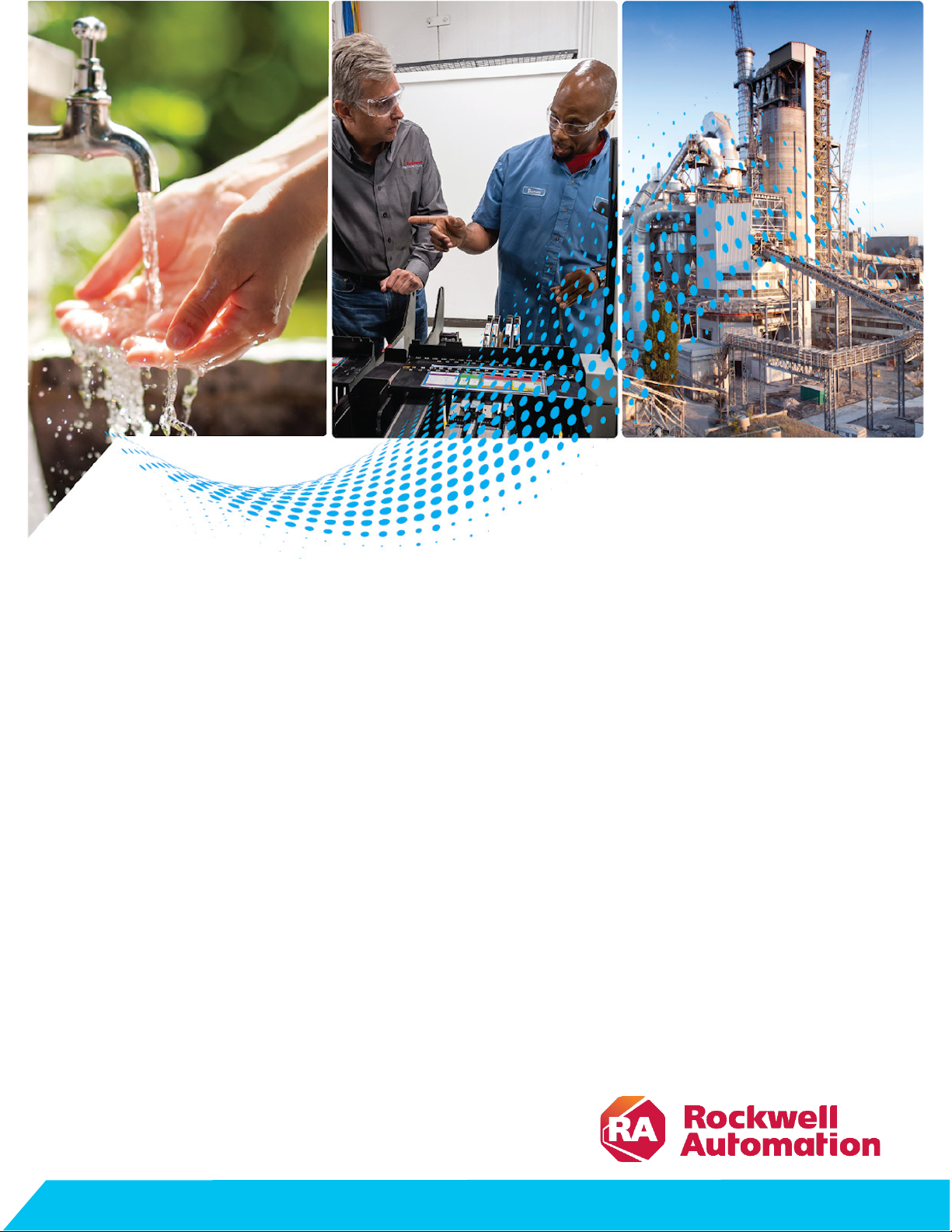
a
F
ctoryTalk Batch
PhaseManager
User Guide
FactoryTalk Batch Components 14.00
Rockwell Automation Publication BATCHX-UM011E-EN-P - October 2020
Supersedes Publication BATCHX-UM001D-EN-P - February 2017
User Guide
Original Instructions
Page 2
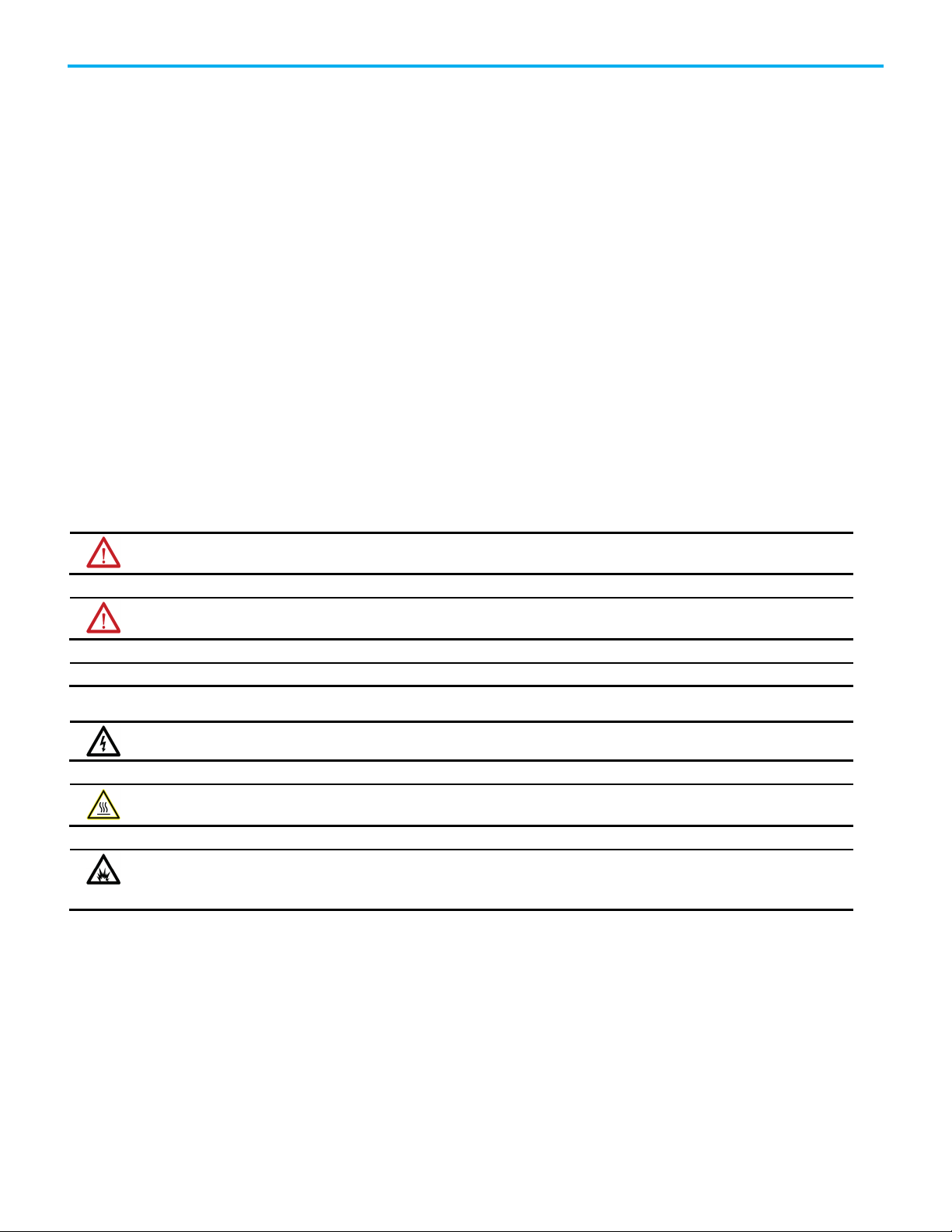
FactoryTalk Batch PhaseManager
personal injury or death, property damage, or economic loss.
Attentions help you identify a hazard, avoid a hazard, and recognize the consequence.
IMPORTANT
Identifies information that is critical for successful application and understanding of the product.
temperatures.
for Personal Protective Equipment (PPE).
Important User Information
Read this document and the documents listed in the additional resources section about installation, configuration, and
operation of this equipment before you install, configure, operate, or maintain this product. Users are required to familiarize
themselves with installation and wiring instructions in addition to requirements of all applicable codes, laws, and standards.
Activities including installation, adjustments, putting into service, use, assembly, disassembly, and maintenance are required to
be carried out by suitably trained personnel in accordance with applicable code of practice.
If this equipment is used in a manner not specified by the manufacturer, the protection provided by the equipment may be
impaired.
In no event will Rockwell Automation, Inc. be responsible or liable for indirect or consequential damages resulting from the use
or application of this equipment.
The examples and diagrams in this manual are included solely for illustrative purposes. Because of the many variables and
requirements associated with any particular installation, Rockwell Automation, Inc. cannot assume responsibility or liability for
actual use based on the examples and diagrams.
No patent liability is assumed by Rockwell Automation, Inc. with respect to use of information, circuits, equipment, or software
described in this manual.
Reproduction of the contents of this manual, in whole or in part, without written permission of Rockwell Automation, Inc., is
prohibited.
Throughout this manual, when necessary, we use notes to make you aware of safety considerations.
WARNING: Identifies information about practices or circumstances that can cause an explosion in a hazardous environment, which may lead to
ATTENTION: Identifies information about practices or circumstances that can lead to personal injury or death, property damage, or economic loss.
Labels may also be on or inside the equipment to provide specific precautions.
SHOCK HAZARD: Labels may be on or inside the equipment, for example, a drive or motor, to alert people that dangerous voltage may be present.
BURN HAZARD: Labels may be on or inside the equipment, for example, a drive or motor, to alert people that surfaces may reach dangerous
ARC FLASH HAZARD: Labels may be on or inside the equipment, for example, a motor control center, to alert people to potential Arc Flash. Arc Flash
will cause severe injury or death. Wear proper Personal Protective Equipment (PPE). Follow ALL Regulatory requirements for safe work practices and
2
Page 3
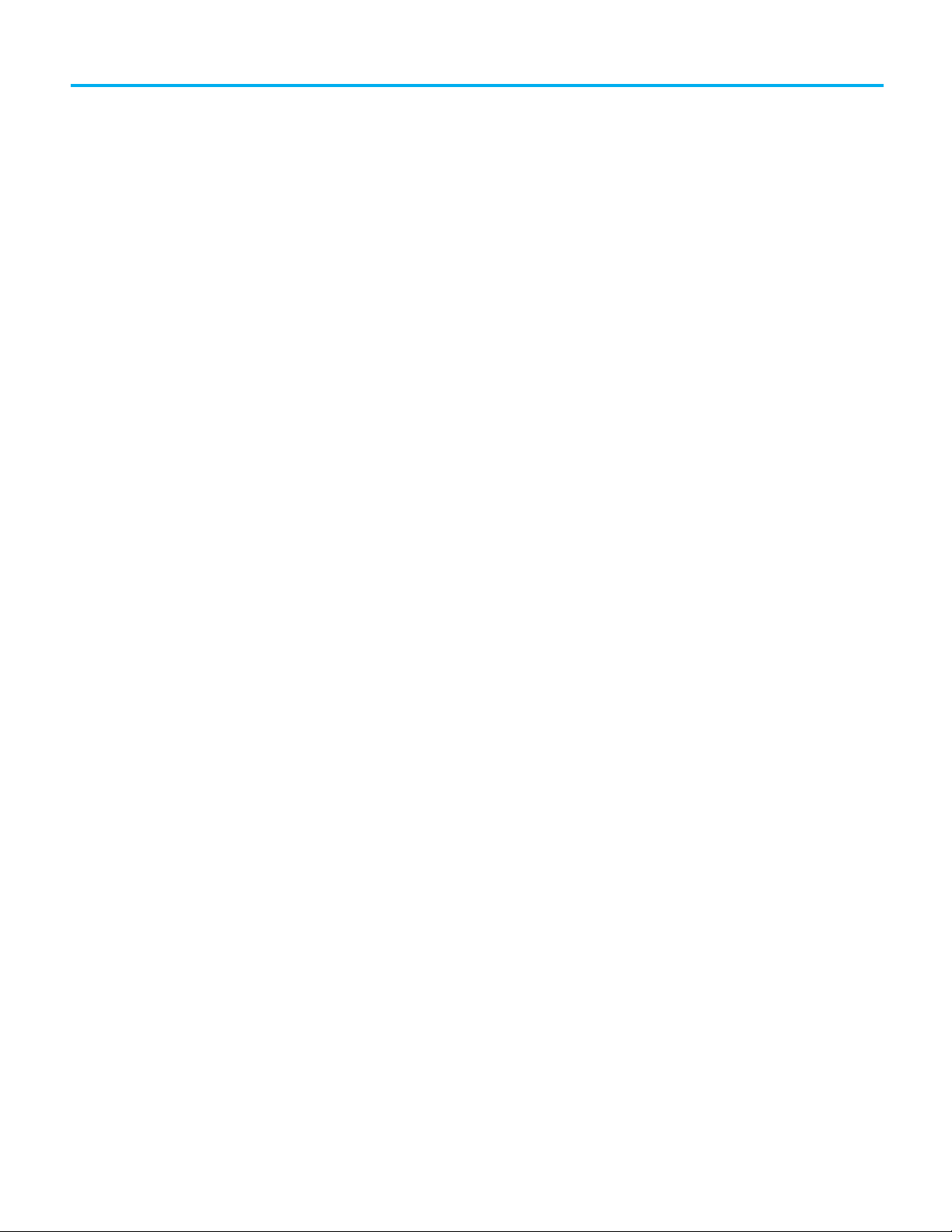
Preface
PhaseManager
Area model PhaseManager
Logix Designer
Table of Contents
About this manual ....................................................................................... 7
Intended audience ...................................................................................... 7
Legal Notices ................................................................................................ 7
Additional resources ................................................................................... 8
Chapter 1
Software requirements .............................................................................. 13
What is PhaseManager? ............................................................................ 13
FactoryTalk Batch features .................................................................. 14
Logix Designer features ....................................................................... 15
Logix 5000 Controller features ........................................................... 15
How PhaseManager works in a FactoryTalk Batch system ..................... 15
Common Industrial Protocol (CIP) .................................................... 16
Equipment phases in Logix Designer................................................. 17
Equipment phase synchronization..................................................... 17
Integration of FactoryTalk Batch Equipment Editor with Logix
Designer ................................................................................................ 18
Benefits of using PhaseManager and CIP instead of OPC...................... 18
Reduced phase logic programming .................................................... 18
Eliminates duplicate equipment phase and tag configuration ........ 19
Compatible tag data types .................................................................. 20
Open phase logic in Logix Designer from FactoryTalk Batch
Equipment Editor ................................................................................ 21
Improved implementation of phase logic routines ........................... 21
configuration
FactoryTalk Batch phases in
3
Chapter 2
Add a Logix5000 CIP data server ..............................................................23
Select a project file - error messages.................................................. 25
Edit a Logix5000 CIP data server ............................................................ 26
Assign a Logix5000 CIP data server to a phase or sequence .................. 26
Assign a data server to all phases in a unit ........................................ 27
Chapter 3
Synchronize the area model with the project file ................................... 29
Save the area model and select a data server .................................... 30
Select phases and synchronize ............................................................ 31
Review results and save files ...............................................................32
Results of creating equipment phases in a project by synchronizing
............................................................................................................... 33
Page 4
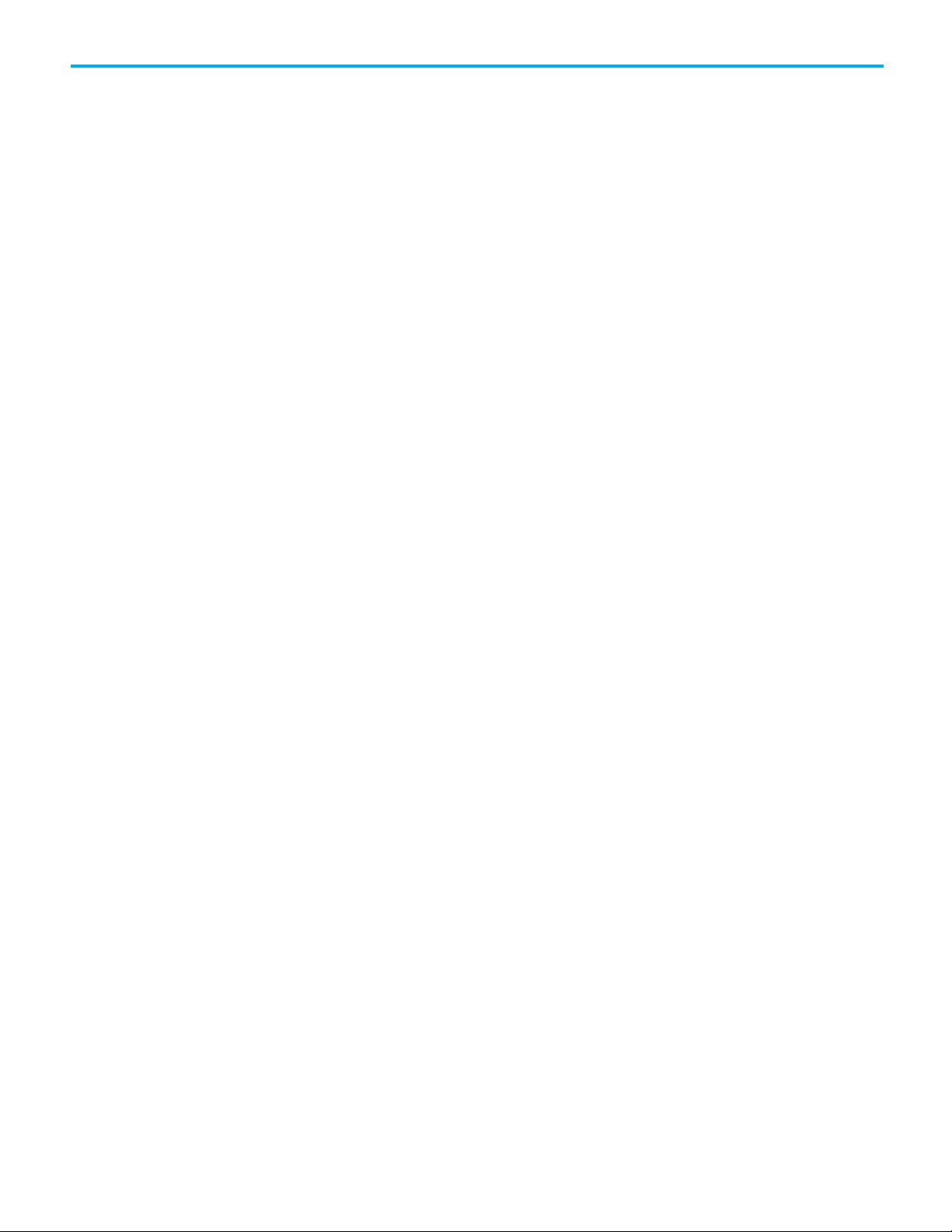
Table of Contents
Logix Designer equipment
phases in the area model
Data from FactoryTalk Batch
Server
Open an equipment phase in Logix Designer from FactoryTalk Batch
Equipment Editor ...................................................................................... 35
Project file equipment phase changes ...................................................... 36
Synchronize to update equipment phases in the project file ........... 36
Updated project file.............................................................................. 37
Deleted parameters and reports ........................................................ 38
View synchronization issues .................................................................... 38
Cannot Synchronize messages - create or update project ................ 39
Chapter 4
Synchronize to create phases in the area model ..................................... 41
Save the area model and select a data server .................................... 42
Select phases ......................................................................................... 43
Select a phase and unit to synchronize .............................................. 43
Create a new phase and select a unit ..................................................45
Phases in the area model........................................................................... 46
Synchronize to update phases in the area model ............................. 46
View synchronization issues ..................................................................... 47
Cannot synchronize messages - create or update area model ........ 48
Chapter 5
Phase Logic programming model............................................................ 49
Download parameters (input parameters) request ............................... 50
Phase parameter tags array ................................................................ 50
Types of download parameter requests ............................................ 50
Download all parameters (input parameters) .................................. 50
Download a range of parameters (input parameters) ...................... 51
Download a single parameter (input parameter) .............................. 51
Download the parameters configured for download on start ......... 52
Download the parameters configured for download on transfer of
control .................................................................................................. 52
Download report limits ............................................................................. 52
Types of download report limits requests .......................................... 53
Download all report limits information ............................................. 53
Download limits configuration for a single report ........................... 53
Upload report overview ..............................................................................54
Report array .......................................................................................... 55
Electronic batch record entries ........................................................... 55
Types of upload report requests .......................................................... 55
Upload all reports (output parameters) .............................................. 55
Upload a range of reports (output parameters) .................................56
Upload a single report (output parameter) ........................................56
4
Page 5
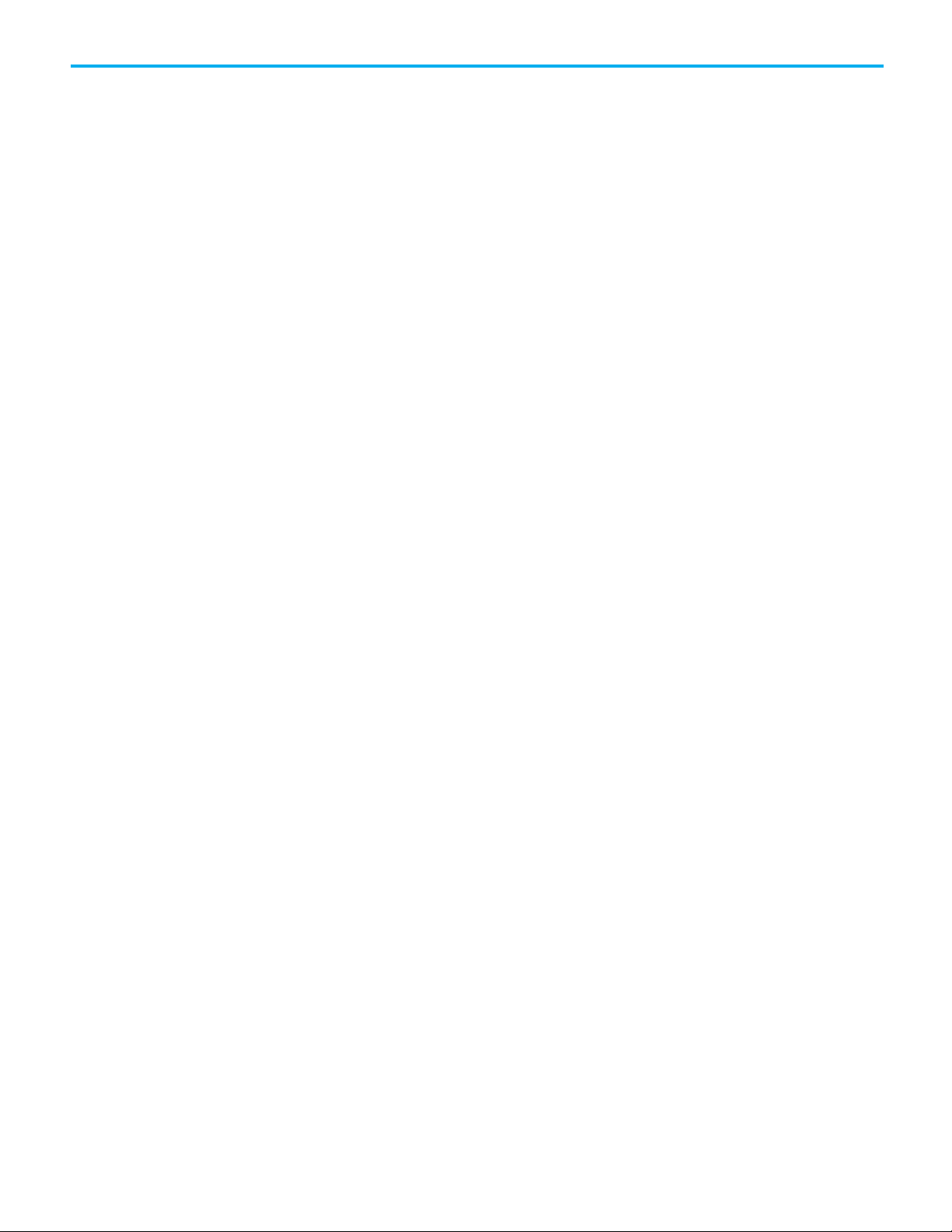
Data from the Material Server
Table of Contents
Upload the reports configured for upload on transfer of control .... 57
Upload the reports configured for upload on terminal state ........... 57
Send message to the operator and clearing message requests............... 57
Send message to operator values ....................................................... 58
Clear currently displayed message to operator values ..................... 58
Acquire resource request .......................................................................... 58
Types of acquire requests ................................................................... 58
Acquire a single resource value ...........................................................59
Acquire multiple resource values ........................................................59
Release resources........................................................................................59
Types of release requests .....................................................................59
Release a single resource values ..........................................................59
Release multiple resource values ....................................................... 60
Release all currently acquired resources values ................................ 60
Phase communication .............................................................................. 60
Completion of messages ...................................................................... 61
Process send and receive messages .................................................... 61
Types of messages to other phases ..................................................... 61
Send a message to one or more linked phase values ......................... 61
Send message to one or more linked phases and wait values ......... 62
Message removal ....................................................................................... 62
Cancel a single message...................................................................... 62
Cancel all messages .............................................................................. 63
Receive message from linked phase request ............................................ 63
Download batch data values ...................................................................... 63
Generate an electronic signature request ................................................65
PXRQ instruction values ............................................................................65
How phase tag requests map to PXRQ requests ..................................... 68
5
Chapter 6
Standard attributes................................................................................... 72
Material standard attributes .............................................................. 72
Lot standard attributes ....................................................................... 72
Container standard attributes ............................................................ 73
Custom attributes ...................................................................................... 74
Material custom attribute ................................................................... 74
Lot custom attribute ............................................................................ 74
Container custom attributes ............................................................... 75
Considerations for writing material phase logic ..................................... 75
Phase process diagram ........................................................................76
FEED_COMPLETE report parameter values ...............................79
Recipe execution requests .........................................................................79
Page 6
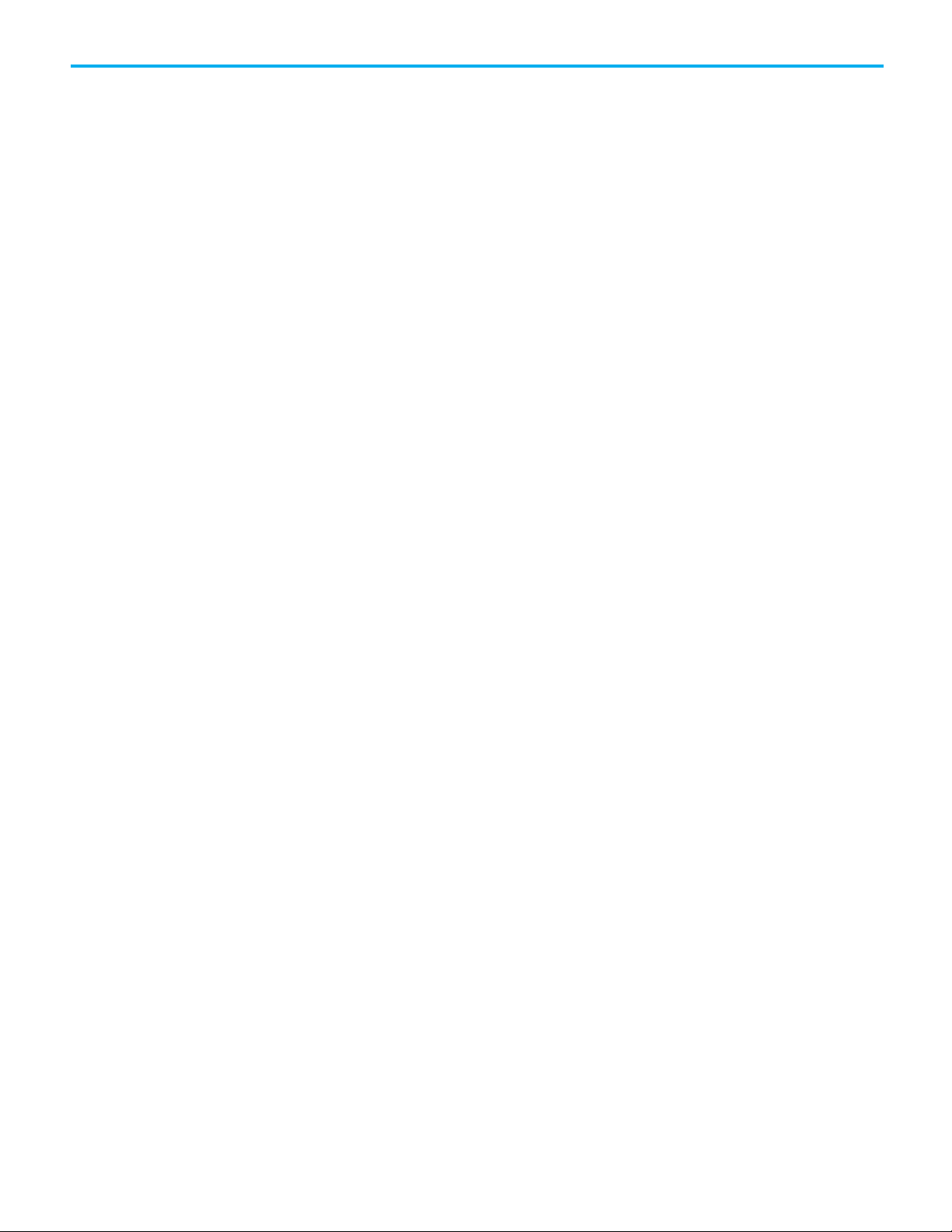
Table of Contents
Index
Download data from container currently in use .............................. 80
Upload container data into container currently in use .................... 80
Download data from material in container currently in use ........... 80
Upload material data into material in container currently in use ... 81
Download data from lot in container currently in use...................... 81
Upload lot data into lot in container currently in use ...................... 82
Download a container selection priority for the current binding ... 82
Upload a container selection priority for the current binding ........ 83
Download sufficient material data .................................................... 83
Material database requests ....................................................................... 83
Download one attribute of a material ............................................... 84
Upload one attribute of a material ..................................................... 85
Download lot attributes ...................................................................... 85
Upload lot attributes ........................................................................... 86
Download container attributes .......................................................... 86
Upload container attributes ............................................................... 86
Download container priority assignments ....................................... 87
Upload container priority assignments ............................................ 87
How phase tag requests map to PXRQ requests ..................................... 88
6
Page 7
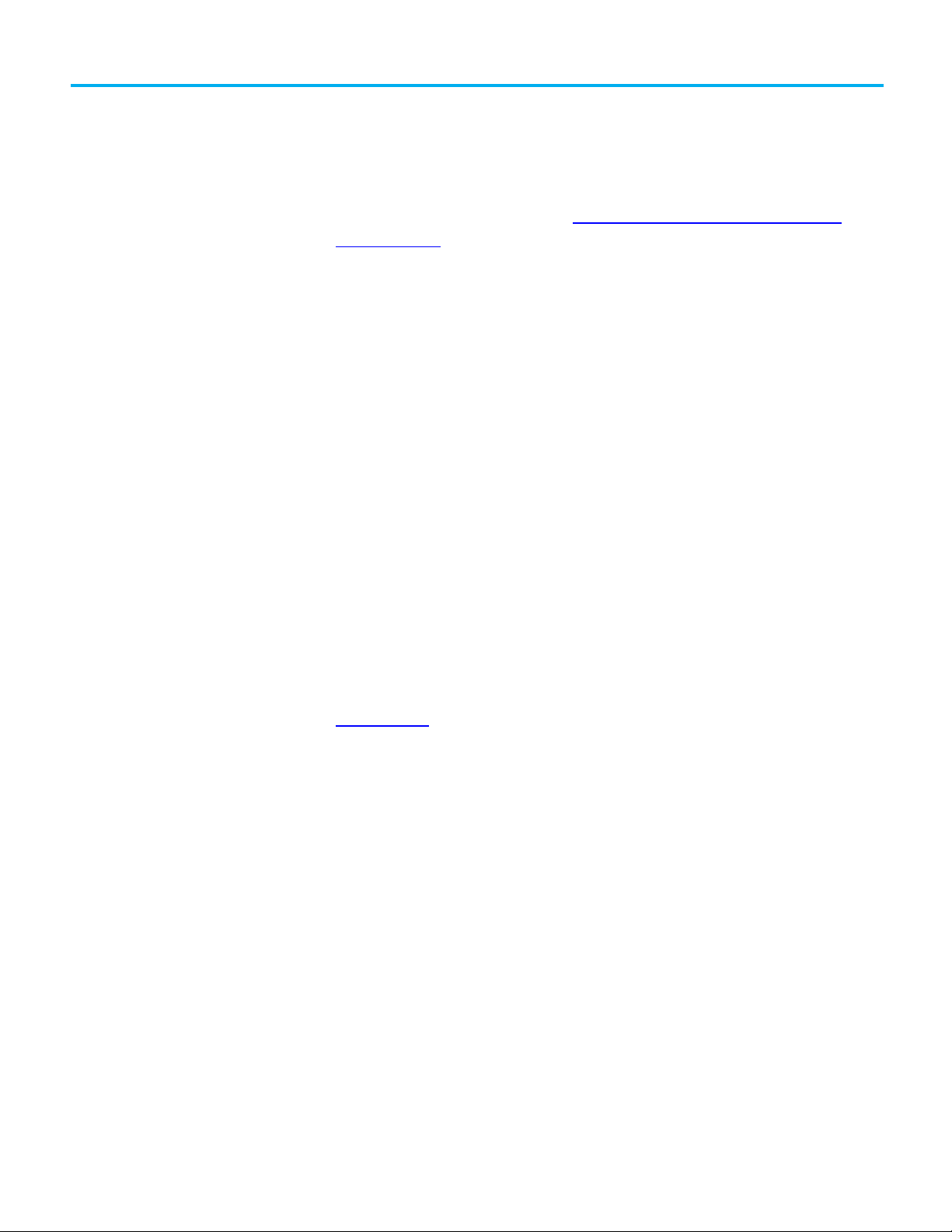
Preface
About this manual
Intended audience
Legal Notices
This manual provides usage instructions for the FactoryTalk Batch
PhaseManager. It is one of a set of related manuals that describe installing,
programming, and operating the FactoryTalk Batch system.
To review FactoryTalk Batch release notes and latest information regarding
product compatibility refer to the
Center (PCDC).
he information in this guide is for FactoryTalk Batch system designers,
T
process engineers, and control engineers who are using PhaseManager to
develop a batch automation system with FactoryTalk Batch and Logix
Designer to develop phase logic for Logix 5000 controllers.
PhaseManager can also be used by Logix Designer users who do not use
FactoryTalk Batch and only want to create sequence routines and develop
code for a specific piece of equipment that may be incorporated into a
FactoryTalk Batch system. In this case, see the Logix Designer online help for
information on how to use Logix Designer with PhaseManager outside the
context of a Batch system.
Product Compatibility and Download
Rockwell Automation publishes legal notices, such as privacy policies, license
agreements, trademark disclosures, and other terms and conditions on the
Legal Notices
page of the Rockwell Automation website.
End User License Agreement (EULA)
You can view the Rockwell Automation End User License Agreement (EULA)
by opening the license.rtf file located in your product's install folder on your
hard drive.
The default location of this file is:
C:\Program Files (x86)\Common Files\Rockwell\license.rtf
Open Source Software Licenses
The software included in this product contains copyrighted software that is
licensed under one or more open source licenses.
You can view a full list of all open source software used in this product and
their corresponding licenses by opening the oss_license.txt file located your
7
Page 8
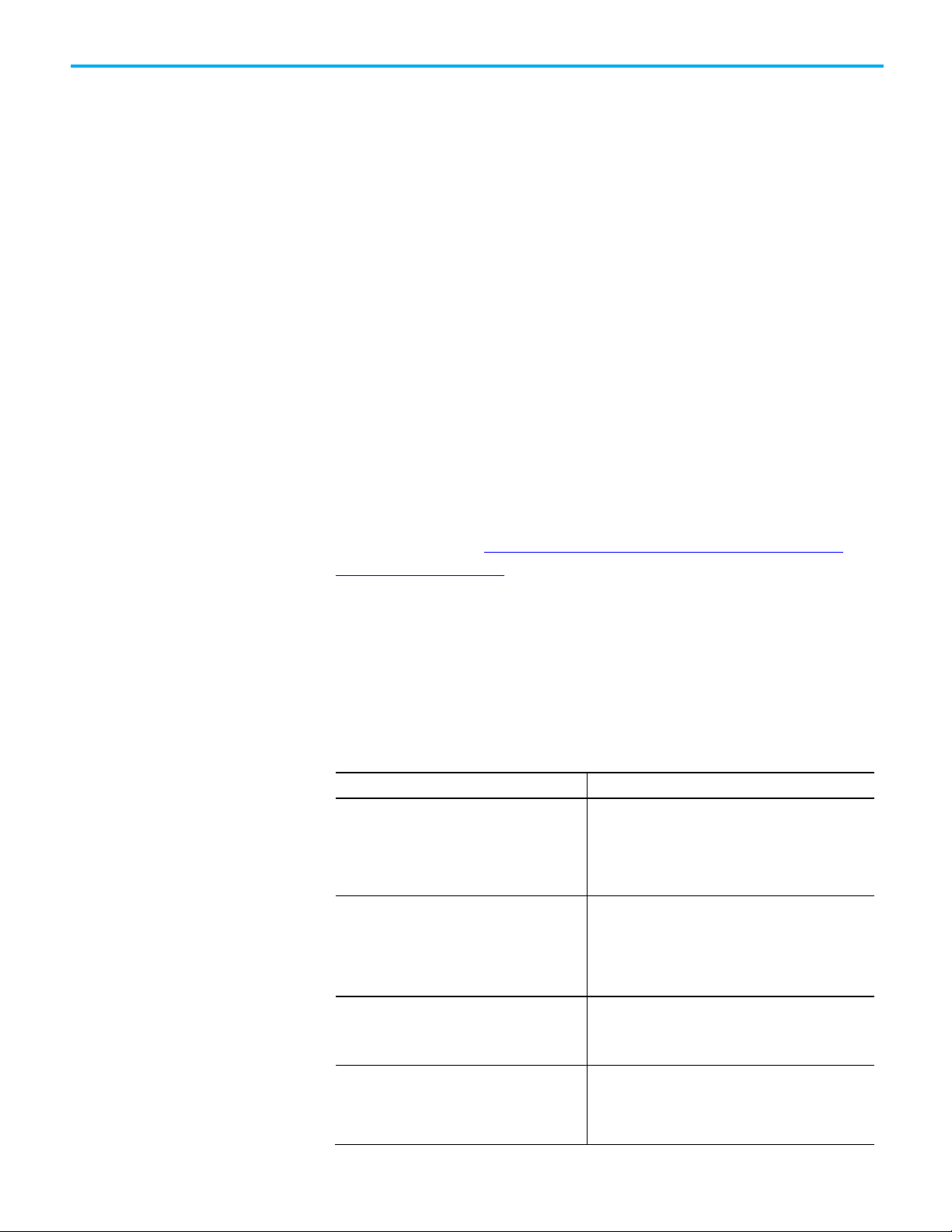
Preface
Resource
Description
FactoryTalk Batch Components Installation and
Provides information and procedures for FactoryTalk
Server components.
Provides information about using FactoryTalk Batch View
Additional resources
product's OPENSOURCE folder on your hard drive. This file is divided into
these sections:
• Components
Includes the name of the open source component, its version number,
and the type of license.
• Copyright Text
Includes the name of the open source component, its version number,
and the copyright declaration.
• Licenses
Includes the name of the license, the list of open source components
citing the license, and the terms of the license.
The default location of this file is:
C:\Program Files (x86)\Common Files\Rockwell\Help\<product
name>\Release Notes\OPENSOURCE\oss_licenses.txt
You may obtain Corresponding Source code for open source packages
included in this product from their respective project web site(s).
Alternatively, you may obtain complete Corresponding Source code by
contacting Rockwell Automation via the Contact form on the Rockwell
Automation website:
http://www.rockwellautomation.com/global/aboutus/contact/contact.page. Please include "Open Source" as part of the request
text.
F
ollowing is a comprehensive list of documentation for the FactoryTalk®
Batch products from Rockwell Automation.
Installation, Quick Start, and Getting Results Guides
Upgrade Guide
(BATCH-IN002)
FactoryTalk Batch View Quick Start Guide
(FTBVS-QS001)
FactoryTalk Batch View HMI Controls Quick Start
Guide
(BATCH-QS001D)
FactoryTalk Batch eProcedure® Getting Results
Guide
(BWEPRO-GR011)
Batch system installation. Includes information for
FactoryTalk Batch Material Manager, FactoryTalk Event
Archiver, and associated FactoryTalk Batch Client and
to create, view, and command control recipes,
acknowledge prompts and signatures, view equipment
phases and diagnostic information, and view profile
information.
Provides a general overview of FactoryTalk Batch View
HMI Controls.
Explains the basics of FactoryTalk Batch eProcedure.
8
Page 9
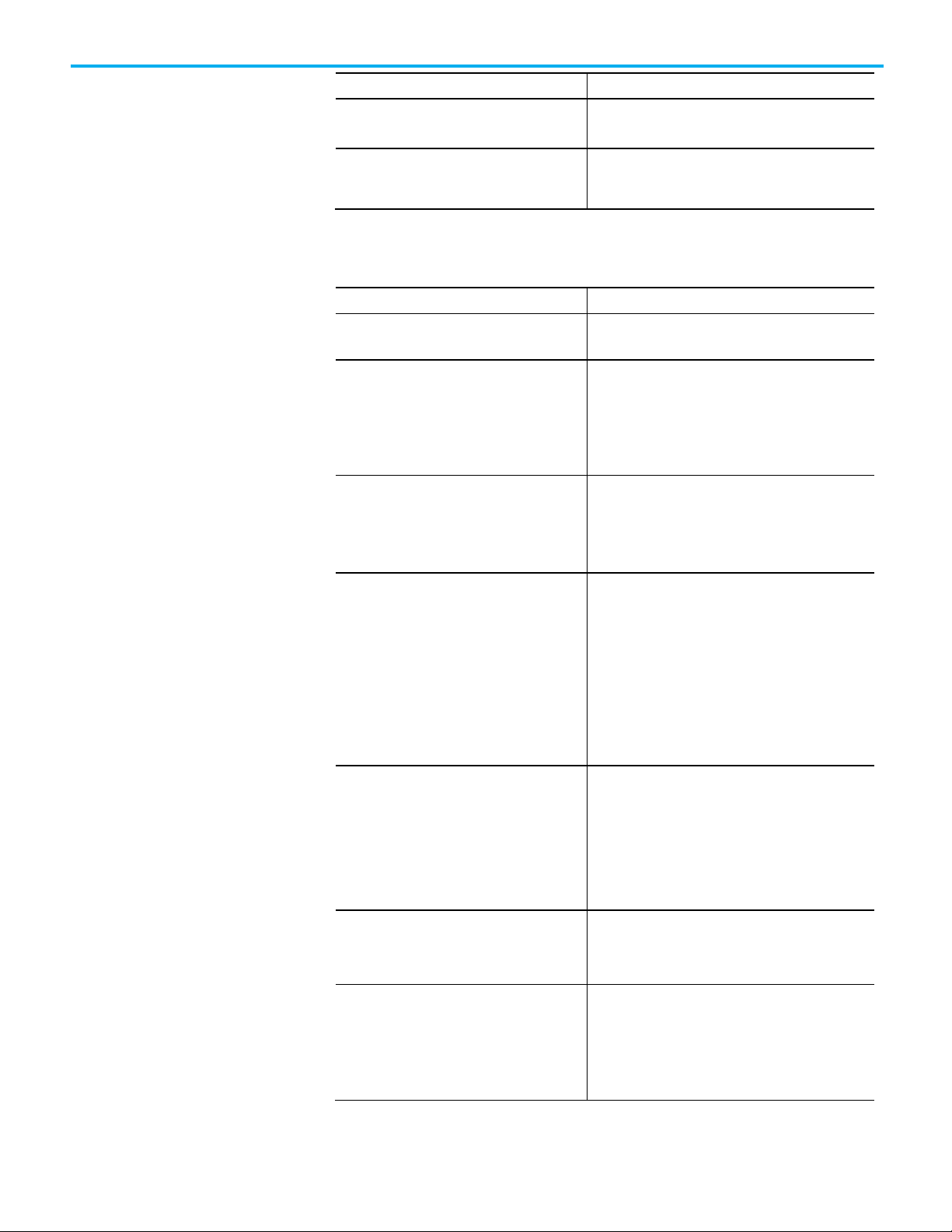
Preface
Resource
Description
FactoryTalk Batch Getting Results Guide
Introduces the basics of automated batch manufacturing
Resource
Description
reference for the formulator.
your Logix 5000 controller.
sequential function charts to graphically organize recipes
FactoryTalk Batch Server.
(BATCH-GR011)
FactoryTalk Batch Material Manager Getting
Results Guide
(BWMTR-GR011)
User Guides
FactoryTalk Batch ActiveX Controls User Guide
(BATCH-UM013)
FactoryTalk Batch Material Editor User Guide
(BWMTR-UM001)
FactoryTalk Batch Equipment Editor User Guide
(BATCH-UM004)
FactoryTalk Batch PhaseManager™ User Guide
(BATCHX-UM011)
and the FactoryTalk Batch product components.
Introduces the basics of FactoryTalk Batch Material
Manager.
Provides information and instructions for using the
FactoryTalk Batch ActiveX Custom Controls.
Provides access to information and procedural
instructions required to configure materials and the
containers to hold them. The material data is stored in the
material database, which is used to create materialbased recipes. This information is intended as a
Provides information on creating and maintaining an
equipment database (area model). The area model is
stored in a file with a .cfg file extension and is available
to all other FactoryTalk Batch programs, including the
Recipe Editor, View, and Phase Simulator.
Describes the integration of the FactoryTalk Batch
software with the Studio 5000 Logix Designer®
application and the Logix 5000™ family of controllers.
The integration simplifies the configuration and
maintenance of the FactoryTalk Batch automation
system, provides better communication between the
FactoryTalk Batch Server and the Logix 5000 controller,
and significantly reduces the programming effort
required to develop the phase logic code that resides in
FactoryTalk Batch Recipe Editor User Guide
(BATCH-UM006)
FactoryTalk Batch View HMI Controls User Manual
(FTBVS-UM003)
FactoryTalk Batch View User Manual
(FTBVS-UM002)
Provides instructions on using FactoryTalk Batch Recipe
Editor to create and configure master recipes for use in
batch automation. The interface is based on IEC 61131-3
into procedures, unit procedures, operations, and phases.
Build recipes using either the SFC format or a table-based
format.
Provides details about using FactoryTalk Batch View HMI
Controls to monitor and interact with the production
process within a FactoryTalk View SE Display Client.
Provides information and procedural instructions for
using FactoryTalk Batch View in a modern and intuitive
portal into a comprehensive batching solution for
effective operations, leveraging its own web server using
HTML5 technology to provide native connectivity into a
9
Page 10
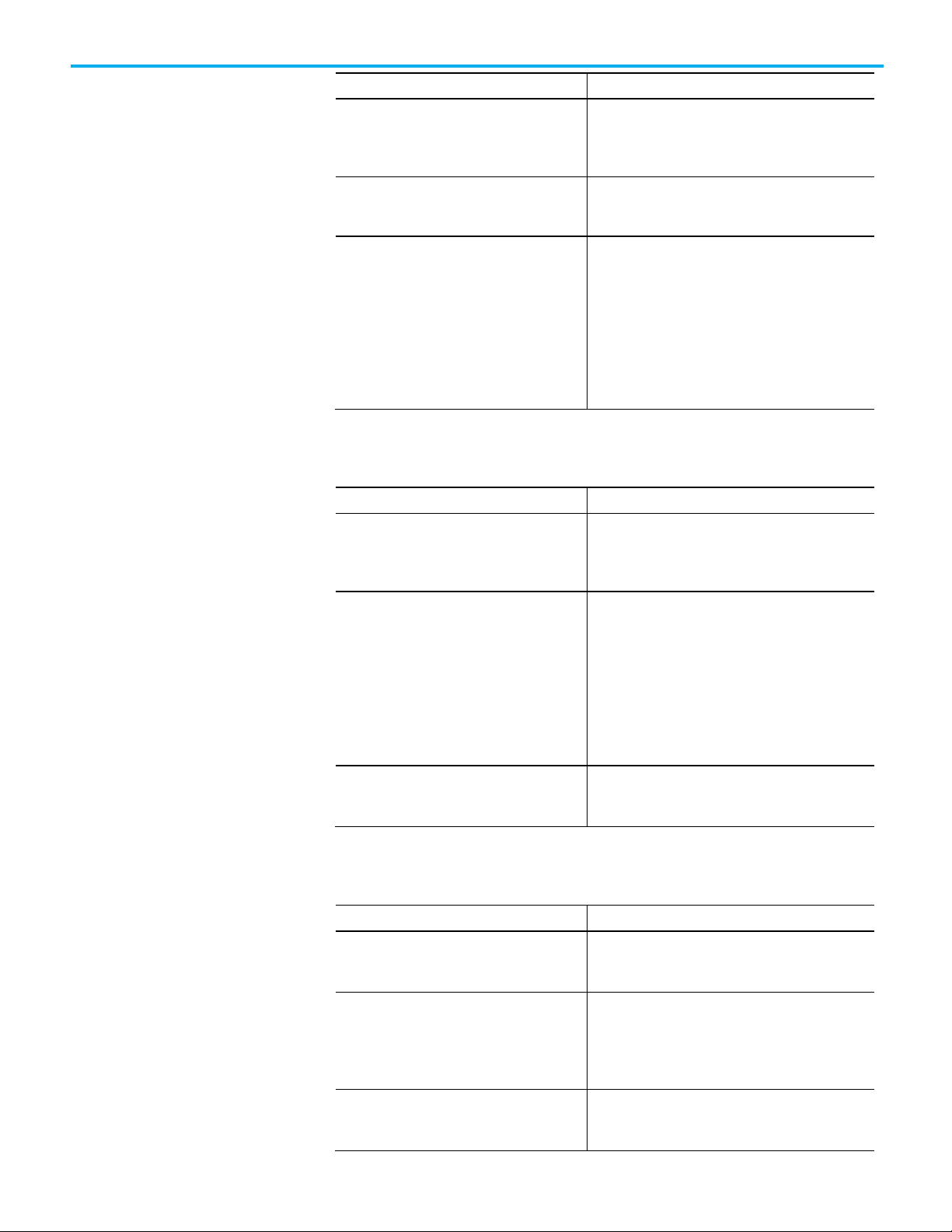
Preface
Resource
Description
FactoryTalk eProcedure Client User Guide
Provides information and procedural instructions
reference information by the operator.
system administrator and production supervisor.
conjunction with a Human-Machine Interface (HMI).
FactoryTalk Batch eProcedure Administrator Guide
Provides procedures specific to FactoryTalk Batch
operators, such as the FactoryTalk Batch Server.
FactoryTalk Batch Material Manager Administrator
(BWEPRO-UM011)
Resource
Description
(BATCH-RM001)
FactoryTalk Batch Material Editor and FactoryTalk Batch.
those who want to develop custom interfaces.
(BATCH-RM004)
(BWEPRO-UM001)
FactoryTalk Event Archiver User Guide (BATCHUM012)
FactoryTalk Batch View User Guide (legacy)
(FTBVS-UM001)
required to create and command batches using the
FactoryTalk eProcedure Client, and can be used as a
Provides information and instructions specific to the
FactoryTalk Event Archiver. Intended for use by the
Provides information and instructions on how to use
FactoryTalk Batch View to initiate and execute
FactoryTalk Batch automation processing. FactoryTalk
Batch View secured objects are located in the FactoryTalk
Diagnostics and are modified using the FactoryTalk
Administration Console. A system administrator can
customize FactoryTalk Batch View security to meet the
needs of the facility. FactoryTalk Batch View is used in
Administrator Guides
Resource Description
FactoryTalk Batch Administrator Guide
(BATCH-UM003)
Provides instructions for configuring security and
services, and implementation and use of components not
typically accessed or used by batch operators, such as
the FactoryTalk Batch Server.
(BWEPRO-UM011)
Guide
Reference Guides
FactoryTalk Batch ActiveX Controls Library
Reference Guide
FactoryTalk Batch Material Server API Technical
Reference
(BWMTR-RM001)
eProcedure, such as implementing security and
configuring the user-defined area Active Server Page.
Included are instructions for tasks specific to FactoryTalk
Batch, such as configuring security and services to
support FactoryTalk Batch eProcedure. Provides
instructions on the implementation and use of
components not typically accessed or used by batch
Provides information and instructions specific to
FactoryTalk Batch Material Manager. Intended for use by
the system administrator and database administrator.
Provides reference information and procedural
instructions for the FactoryTalk Batch ActiveX Custom
Controls.
Provides access to information regarding the interface
between the FactoryTalk Batch Material Server and the
It is intended to be used as a reference information by
10
FactoryTalk Batch PCD Programming Reference
Manual
Provides information and instructions about the
FactoryTalk Batch PCD interface design. It is intended to
be used as a reference guide.
Page 11
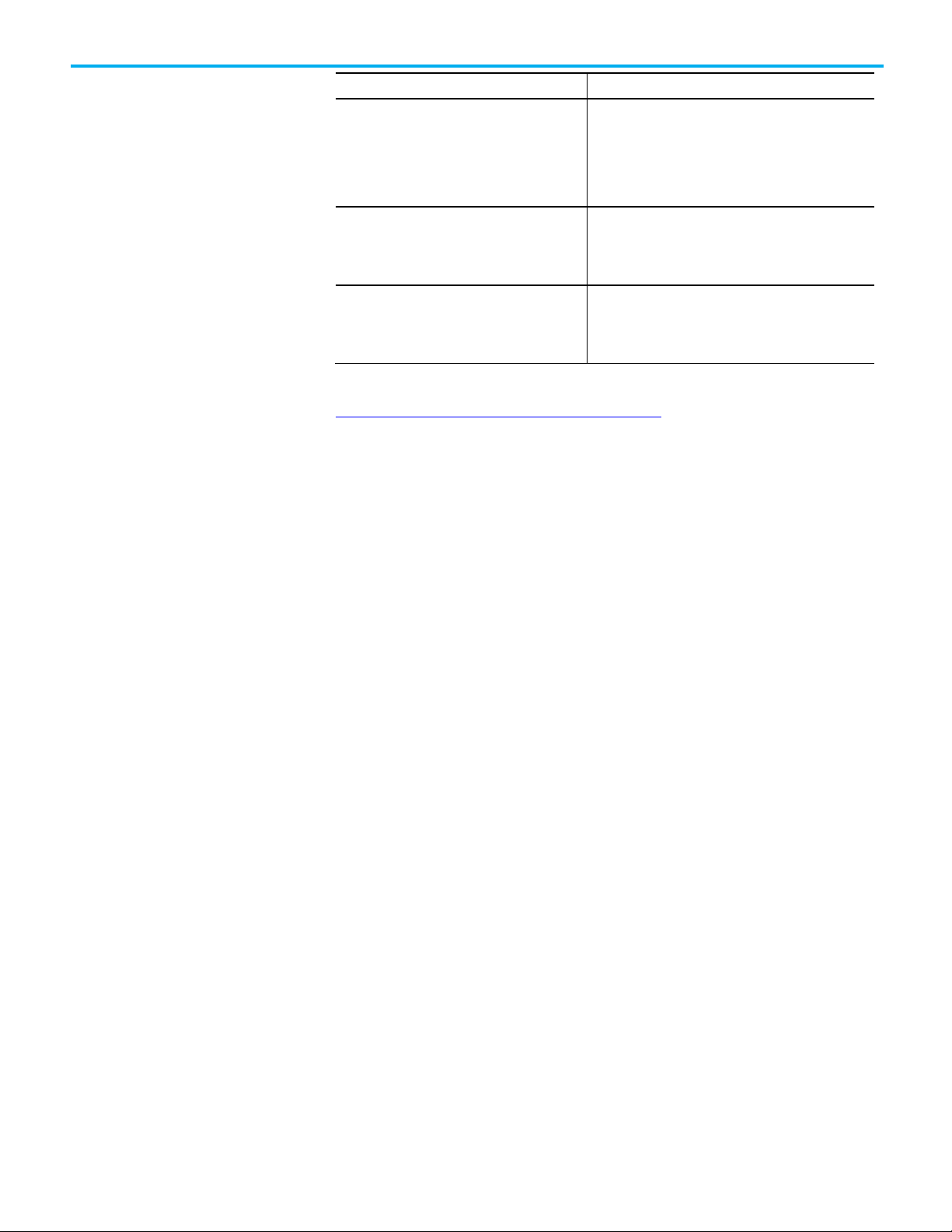
Preface
Resource
Description
FactoryTalk Batch Server API Reference Manual
Provides information regarding the interface between the
reference by the instruction file author.
(BATCH-RM003)
FactoryTalk Batch System Files Reference Manual
(BATCH-RM005)
FactoryTalk Batch eProcedure Instruction File
Design Reference Manual
(BWEPRO-RM001)
FactoryTalk Batch Server and FactoryTalk Batch View —
the Server Application Programming Interface (API). It is
intended to be used as a reference guide by those who
want to develop custom interfaces.
Provides the technical information for configuration and
maintenance of a FactoryTalk Batch system. It can be
used as a reference information for implementation
engineers and the system administrator.
Includes information about the building of instruction
files for use in equipment database creation and recipe
development. This information is intended to be used as a
View or download publications at
http://www.rockwellautomation.com/literature. To order paper copies of
technical documentation, contact your local Allen-Bradley® distributor or
sales representative.
11
Page 12
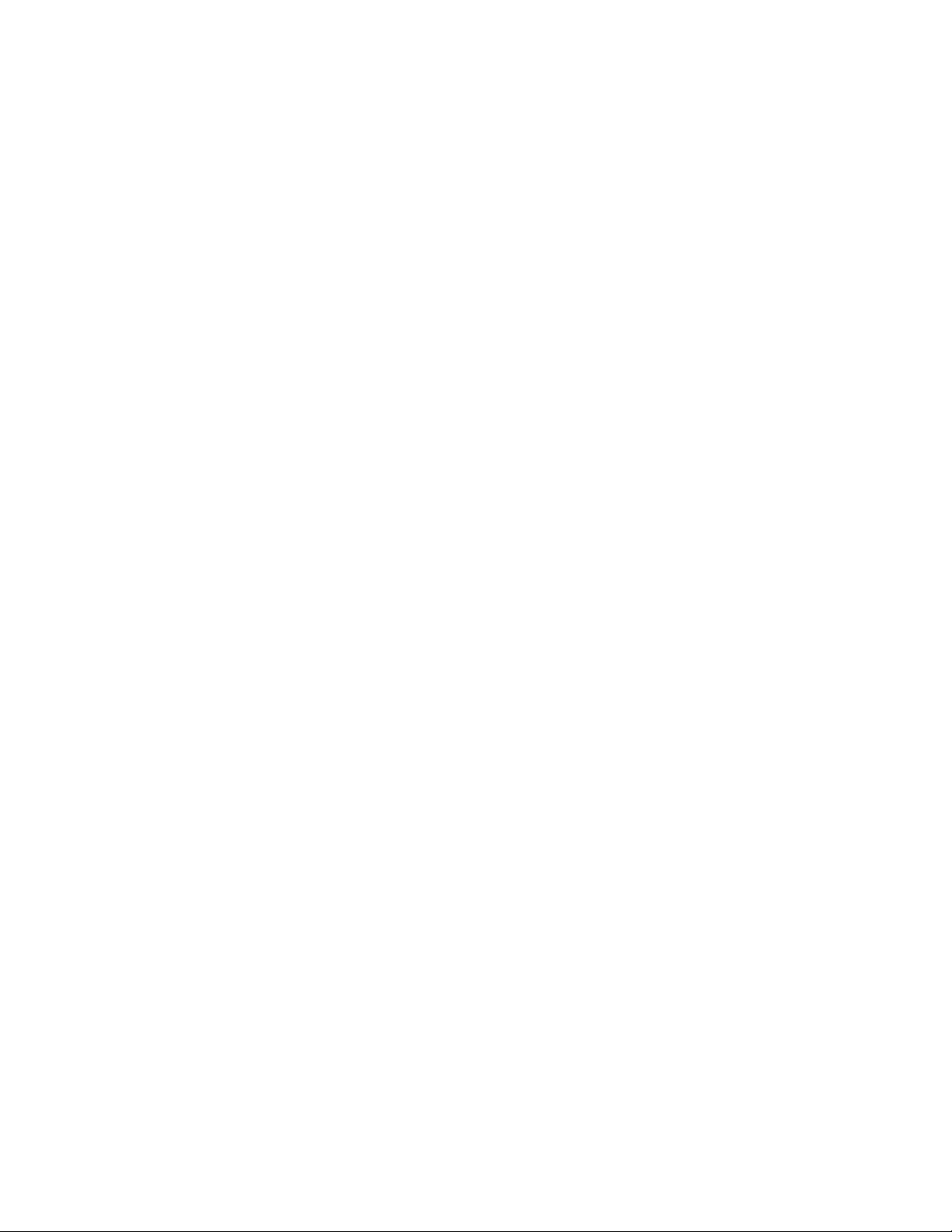
Page 13
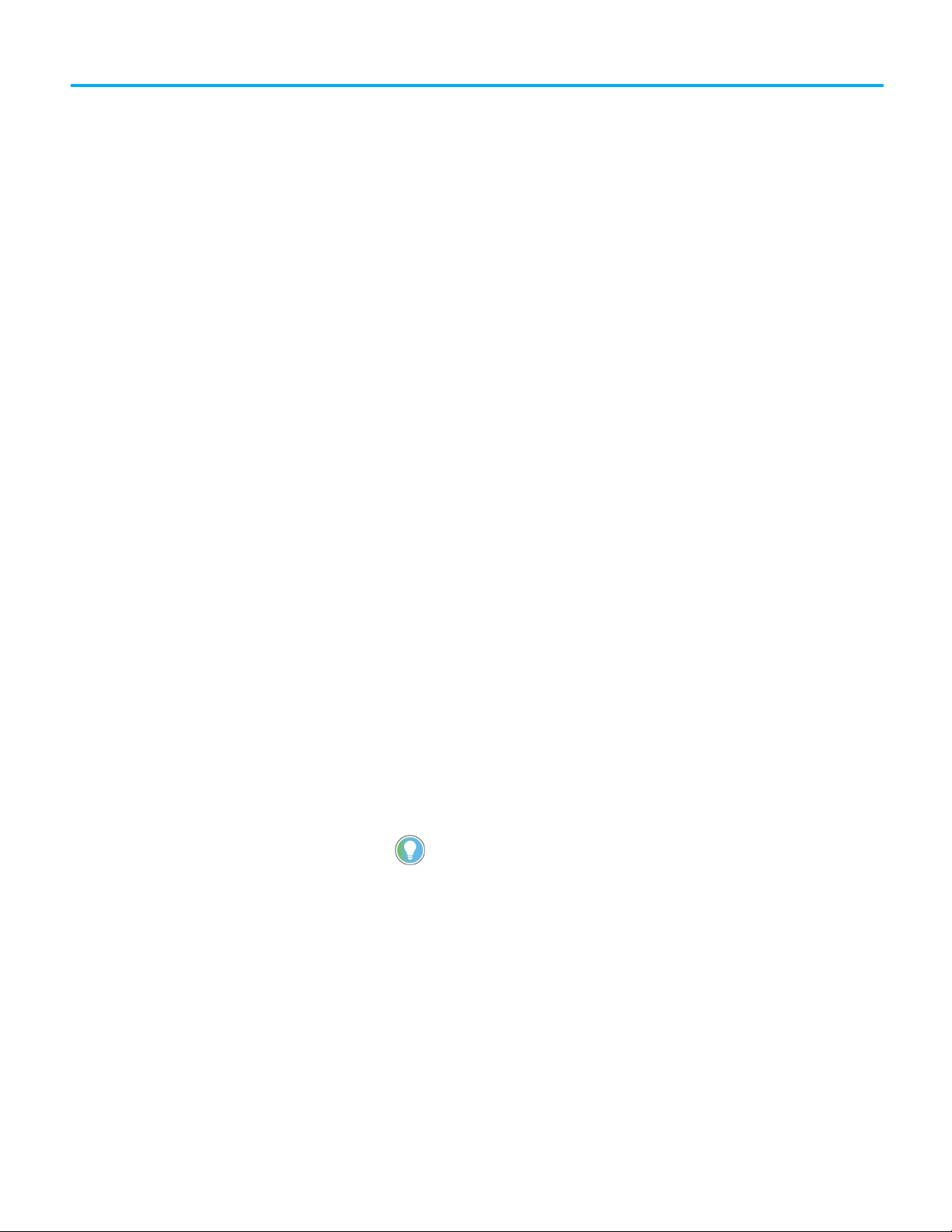
Chapter 1
Software requirements
What is PhaseManager?
PhaseManager
PhaseManager is a collection of features that integrates the FactoryTalk®
Batch software with the Studio 5000 Logix Designer™ application and the
Logix 5000™ family of controllers. The integration of these products simplifies
the configuration and maintenance of the FactoryTalk Batch automation
system, provides a superior means of communication between the
FactoryTalk Batch Server and the Logix 5000 controller, and significantly
reduces the programming effort required to develop the phase logic code that
resides in the Logix 5000 controller.
There are no specific software requirements to run PhaseManager in
controller PAC firmware.
• FactoryTalk Batch version 8.00 or later (to integrate PhaseManager
with FactoryTalk Batch)
• Firmware version 18 or later on ControlLogix 5570 and CompactLogix
5370 family of controllers (to support PhaseManager programs and
routines)
• Firmware version 32 or later on ControlLogix 5580 and CompactLogix
5380 family of controllers (to support PhaseManager programs and
routines)
• Logix Designer version 18 or later - to edit PhaseManager programs
and routines, and for synchronization with FactoryTalk Batch
Equipment Editor (to edit PhaseManager programs and routines)
Ti
p: Software Platform\Hardware Compatibility Matrix: For the latest compatibility
information for the Rockwell Automation software suite of products, consult Rockwell
Automation Product Compatibility and Download Center.
In FactoryTalk Batch Equipment Editor, create a phase class to represent a
group of equipment that performs a minor processing activity in a
manufacturing plant, and create a phase when a specific instance of a phase is
added to a unit.
13
Page 14
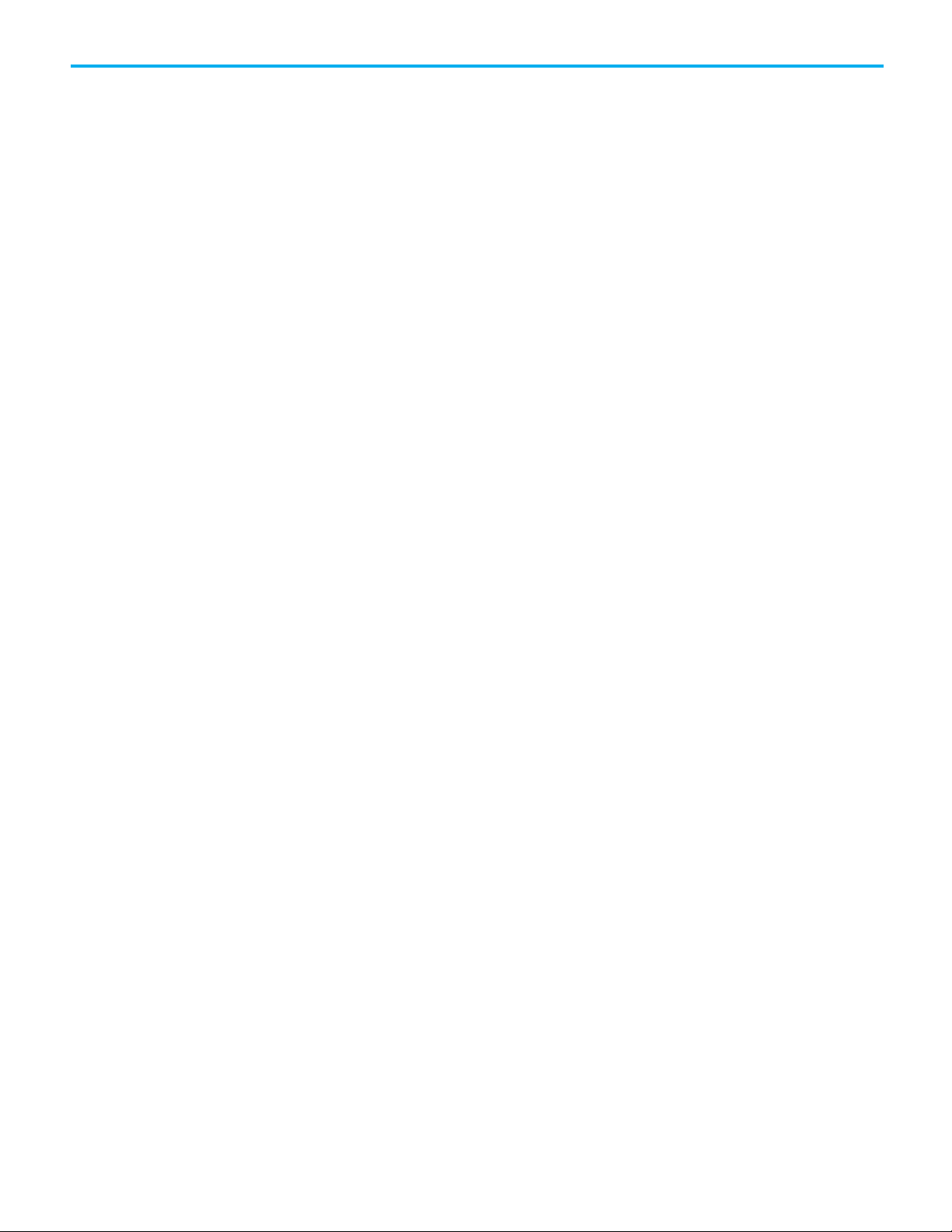
Chapter 1 PhaseManager
FactoryTalk Batch features
PhaseManager is a collection of features in FactoryTalk Batch, Logix Designer,
and an addition of capabilities in the Logix 5000 family of controllers that
extend the concept and definition of phases to the Logix Designer software
and the Logix 5000 family of controllers.
An equipment phase is a special kind of program. A state machine built into
the program manages the state of the equipment phase. The state specifies
which routine the phase executes. The phase can be commanded to change
states, and change the routine it is executing. Equipment phase programs
have input and output parameters. Parameters can be configured as
Sequencing parameters, marking these tags as requiring data to be supplied
from an internal sequencer (Equipment Sequence Manager) or external
sequencer (FTBatch).
PhaseManager adds an equipment phase object to the Logix 5000 family of
controllers and gives the ability to create equipment phases in the Logix
Designer programming software. Create or update equipment phases in
Logix Designer by adding or modifying them directly in the project, or by
synchronizing the project with an area model that contains PhaseManager
phases. Likewise, create or update phases in the area model by synchronizing
with a Logix Designer project file that contains PhaseManager equipment
phases.
PhaseManager adds these features to the FactoryTalk Batch software:
• Common Industrial Protocol (CIP) support
The FactoryTalk Batch Server can sequence equipment phases in Logix
5000 controllers using the industry standard CIP (Common Industrial
Protocol). In FactoryTalk Batch Equipment Editor, add a Logix 5000
CIP data server for each Logix 5000 controller that contains
PhaseManager equipment phases.
uipment phase synchronization
• Eq
Synchronize the area model in FactoryTalk Batch Equipment Editor
with the project file in Logix Designer. Create or update an equipmen
hase once in either application and add or update it to the other
p
application by synchronizing the FactoryTalk Batch area model with its
corresponding Logix Designer project file.
• Navigation from FactoryTalk Batch Equipment Editor to phase logic
in a Logix Designer project
Directly navigate from a phase in FactoryTalk Batch Equipment Editor
to corresponding phase logic in the Logix Designer project file.
t
14
Page 15
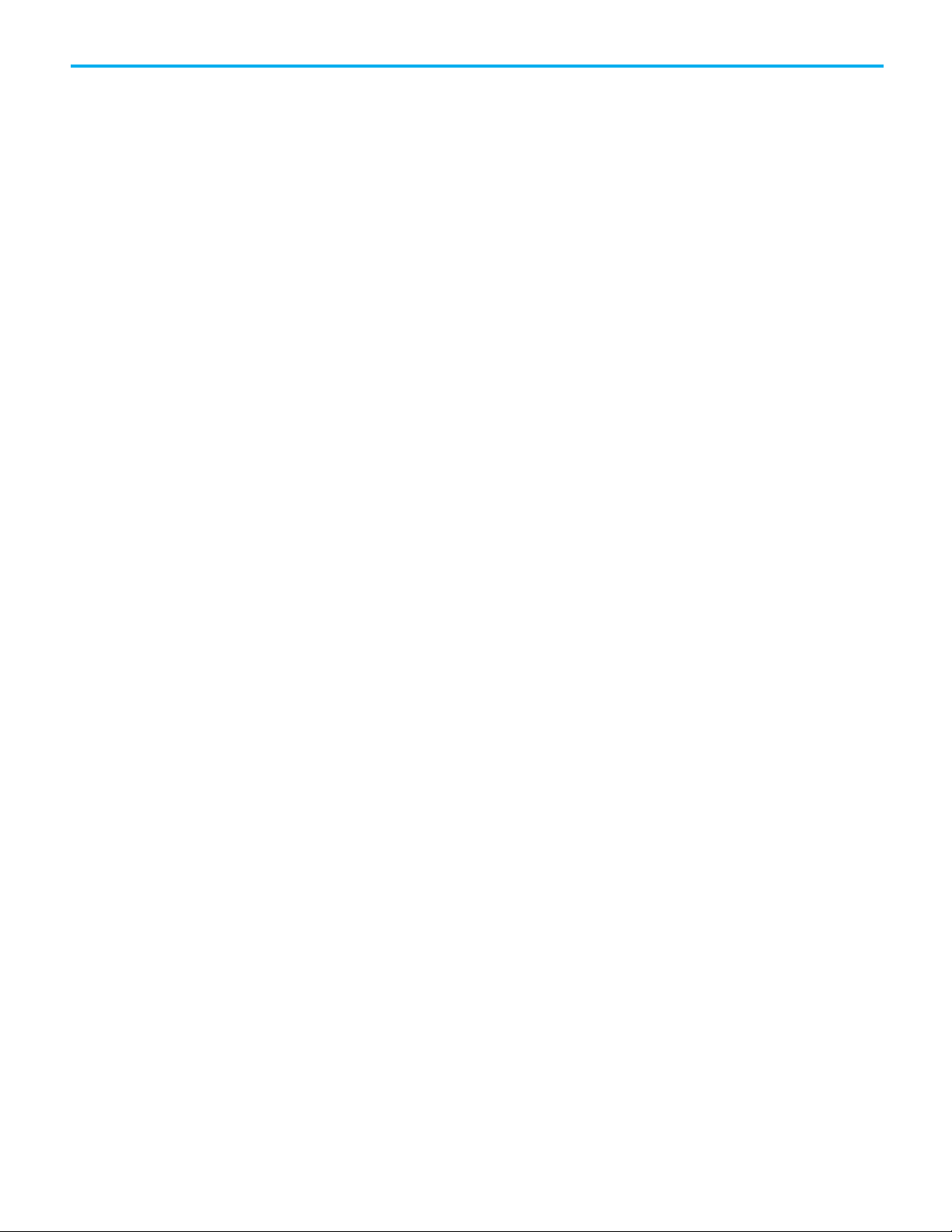
Chapter 1 PhaseManager
Logix Designer features
Logix 5000 Controller
PhaseManager adds these features to the Logix Designer programming
software:
• Equipment phase as a type of program
Add equipment phases to Logix Designer projects.
• PHASE data type
features
Use the PHASE data type to link equipment phases to higher-leve
stems.
sy
• Special instructions for equipment phases
Use instructions in phase logic provided specifically for interactin
wi
th the FactoryTalk Batch Server and sequencing a PhaseManager
equipment phase.
PhaseManager adds these features to the Logix 5000™ family of controllers:
• Equipment phase objects
Equipment phase objects in the Logix 5000 family of controllers
communicate with the FactoryTalk Batch Server through direc
mmon Industrial Protocol (CIP) messaging. The equipment phase
Co
objects embed the Phase Logic Interface (PLI) capabilities into all Logix
5000 controllers, eliminating the need for separate PLI code in the
project.
• Equipment Phase State Model
l
g
t
How PhaseManager works in a FactoryTalk Batch system
Modularize and organize equipment phase logic by developing the
code for each S88 state in a routine. Using this programming structure
provides consistency of implementation throughout the project.
PhaseManager features work together to provide a seamless workflow that
improves the designing, troubleshooting, and commissioning phases of the
development life cycle. This discussion includes some background
information about the components of FactoryTalk Batch systems and how
FactoryTalk Batch terminology and concepts are implemented in FactoryTalk
Batch and Logix Designer.
In a FactoryTalk Batch system using PhaseManager, the FactoryTalk Batch
Server provides batch control, including recipe execution, allocation and
arbitration of equipment, binding of resources, and generation of journals.
Use FactoryTalk Batch Equipment Editor and FactoryTalk Batch Recipe Editor
15
Page 16
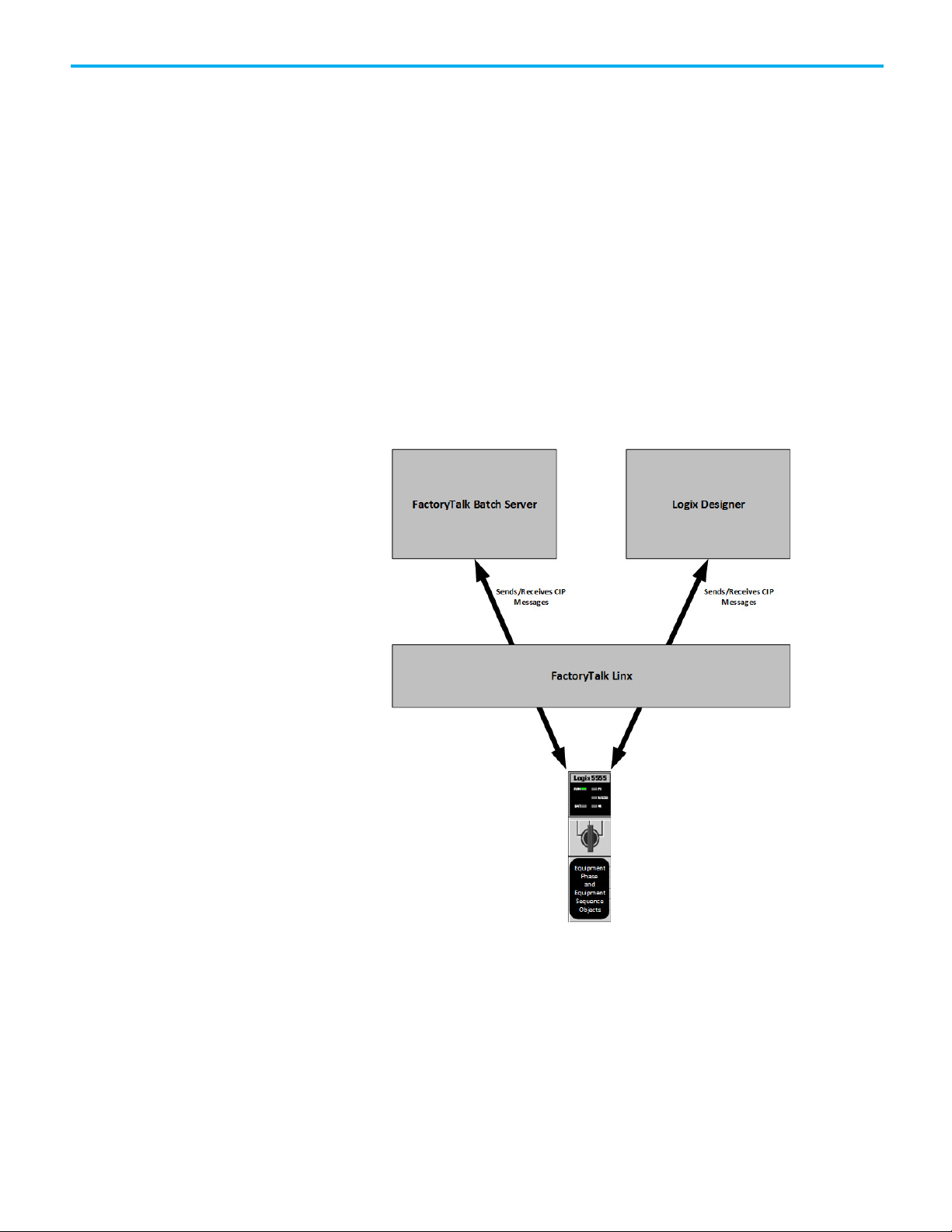
Chapter 1 PhaseManager
Common Industrial Protocol
(CIP)
to configure the FactoryTalk Batch system. Use Logix Designer to program the
phase logic code that defines the behavior of equipment phase states,
including Running, Stopping, Aborting, Holding, Restarting, and Resetting.
PhaseManager links a phase in FactoryTalk Batch Equipment Editor to a
corresponding equipment phase and its phase logic in Logix Designer.
PhaseManager uses the Common Industrial Protocol (CIP) as the
communication mechanism between the FactoryTalk Batch Server and the
Logix 5000 controller. In FactoryTalk Batch, each Logix 5000 controller is
represented as a CIP data server that was added and configured in
FactoryTalk Batch Equipment Editor. Logix5000 CIP data servers require
FactoryTalk® Linx™ for the CIP communications from the FactoryTalk Batch
Server to the controller.
16
The FactoryTalk Batch Server and Logix Designer communicate with the
Logix 5000 controller by sending and receiving CIP (Common Industrial
Protocol) messages through FactoryTalk Linx.
Page 17
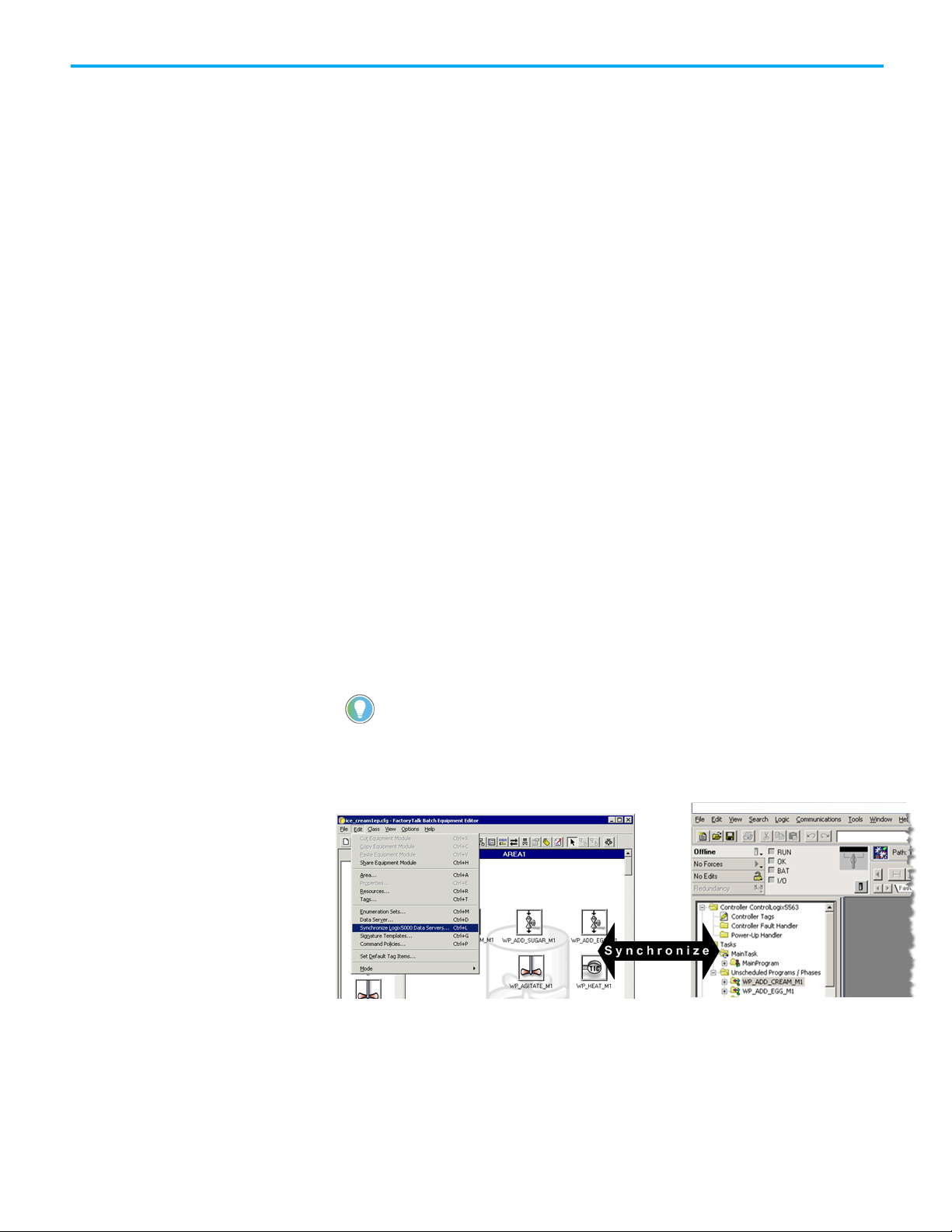
Phases that contain parameter deviations
Equipment phases in Logix
Designer
Equipment phase
Chapter 1 PhaseManager
FactoryTalk Batch Equipment Editor provides the ability to create a model of
the equipment in a manufacturing plant. The phases defined in FactoryTalk
Batch Equipment Editor define the capabilities of a piece of equipment, or
what the equipment can do. When adding an instance of a phase class to a
specific unit, create a phase. Each phase represents a unique piece of
equipment that can perform the processing activity described by the phase.
Using Logix Designer with PhaseManager, can also create equipment phases
in Logix 5000 controllers. An equipment phase in Logix Designer is a type of
program that represents both the specific piece of equipment and its
capabilities, or the processing activity it performs. The Logix Designer
equipment phase is a combination of the FactoryTalk Batch phase and the
phase it was created from. PhaseManager adds special Relay Ladder Logic
(RLL) and Structured Text instructions to Logix Designer used when
developing phase logic to interact with the FactoryTalk Batch Server, and for
internally manipulating the equipment phase objects in the Logix 5000
controller.
synchronization
With PhaseManager, create a phase in FactoryTalk Batch Equipment Editor
or edit the definition of equipment phases, including parameters and reports,
in either FactoryTalk Batch Equipment Editor or in Logix Designer and
synchronize them in FactoryTalk Batch Equipment Editor. FactoryTalk Batch
Equipment Editor contains the tools to view synchronization status and
manage the synchronization process.
T
ip: These types of phases must be initially created and edited in FactoryTalk Batch Equipment
Editor and added to Logix Designer through the synchronization process:
• Material phases
• Phases that contain control strategies
•
17
Page 18
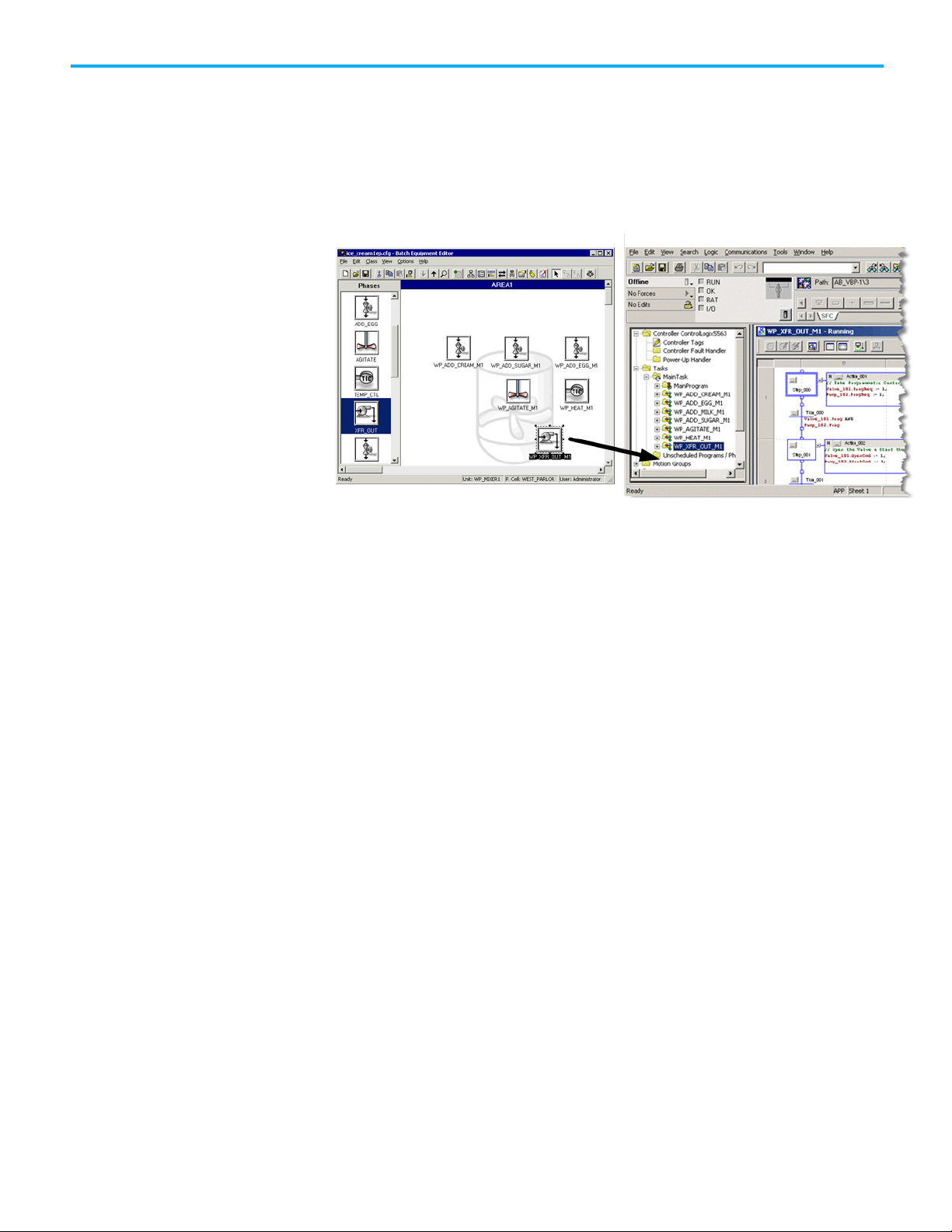
Chapter 1 PhaseManager
Integration of FactoryTalk
Benefits of using
Reduced phase logic
Batch Equipment Editor
PhaseManager adds the ability to double-click a phase in FactoryTalk Batch
Equipment Editor and open its corresponding equipment phase in Logix
Designer to view and edit its phase logic.
with Logix Designer
PhaseManager and CIP
instead of OPC
Place the pointer over a phase that is assigned a CIP data server, the pointer
changes to the Logix Designer equipment phase symbol, indicating to doubleclick to open Logix Designer.
PhaseManager improves existing functionality, and how using
PhaseManager and the Common Industrial Protocol (CIP) differs from using
FactoryTalk Batch with the OPC communication protocol.
programming
18
Without PhaseManager, a control engineer must implement the Phase Logic
Interface (PLI), which is a set of ladder logic (RLL) routines that provides the
controller interface to the FactoryTalk Batch Server and executes the
command handshake protocol required by the server to communicate with
the controller. This communication protocol is implemented using OPC and
communication tags or other memory locations in the controller to hold
commands, requests, and other data needed by the PLI. When OPC is used,
the FactoryTalk Batch Server is compatible with any type of controller,
including Logix 5000 controllers, PLC-5s, or controllers manufactured by any
vendor.
In Logix Designer with PhaseManager, the functionality associated with the
PLI is embedded into the Logix 5000 controller by means of equipment phase
objects and instructions. Since PhaseManager implements the PLI
functionality in the Logix 5000 controller, do not implement PLI routines
when using PhaseManager to create and maintain equipment phases in the
FactoryTalk Batch system.
Page 19
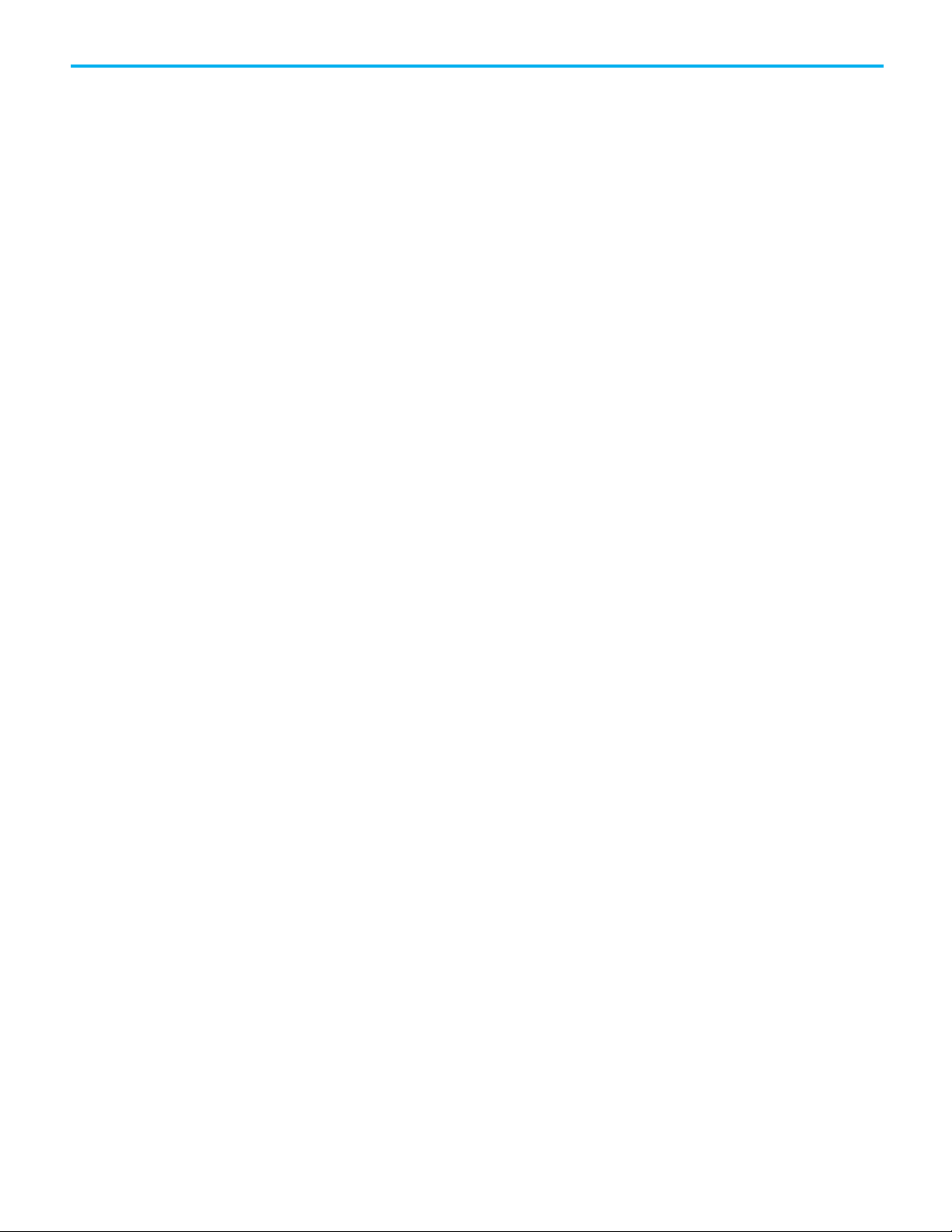
Chapter 1 PhaseManager
Eliminates duplicate
With PhaseManager, the FactoryTalk Batch Server communicates with the
Logix 5000 controller through direct CIP (Common Industrial Protocol)
messaging targeted at the new objects in the Logix 5000 controller. CIP
messaging provides a faster and more reliable communication mechanism, a
preferred connectivity path, and increased throughput. The combination of
embedding the PLI functionality in the Logix 5000 controller and using CIP
messaging for communication provides a seamless integration between
FactoryTalk Batch, RSLogix5000, and the Logix 5000 family of controllers.
All commands previously supported from the FactoryTalk Batch Server to the
controller, such as sending a parameter value to the controller, are also
supported by PhaseManager. Likewise, all requests from the controller to the
FactoryTalk Batch Server, such as the controller requesting a new parameter
value, are also supported by PhaseManager. How these commands are sent is
different when PhaseManager is used, due to the use of CIP messaging.
equipment phase and tag
configuration
In a FactoryTalk Batch system using the OPC communication protocol and
the Logix Designer programming software, manually enter communication
tag data for each of the ten standard tags and for each parameter, report, and
additional request tag on each phase in FactoryTalk Batch Equipment Editor.
In Logix Designer, manually create the corresponding tags. Each Tag Name
entered in Logix Designer must match the Tag Item Name entered in
FactoryTalk Batch Equipment Editor. Additionally, in Logix Designer
manually create the tags required for the PLI and FactoryTalk Batch Server
communications.
In a FactoryTalk Batch system using Logix Designer with PhaseManager, the
FactoryTalk Batch Server communicates directly to the equipment phase
objects in the Logix5000 controller; therefore, it is not necessary to enter any
communication tag data in either application. In FactoryTalk Batch
Equipment Editor, tag names that match the parameters and reports defined
on the phase are automatically created for each phase.
PhaseManager creates phases in FactoryTalk Batch Equipment Editor or
equipment phases in Logix Designer, and synchronizes the FactoryTalk Batch
area model with the Logix Designer project file. When synchronizing the area
model with the project file, data types and tags are automatically created for
each equipment phase and for all parameters and reports in Logix Designer. It
is not necessary to enter this information twice, in FactoryTalk Batch and in
Logix Designer, as is required if OPC data servers are used with FactoryTalk
Batch.
Any new equipment phases added in Logix Designer, or modifications to
existing equipment phases in Logix Designer, can also be transferred to the
19
Page 20
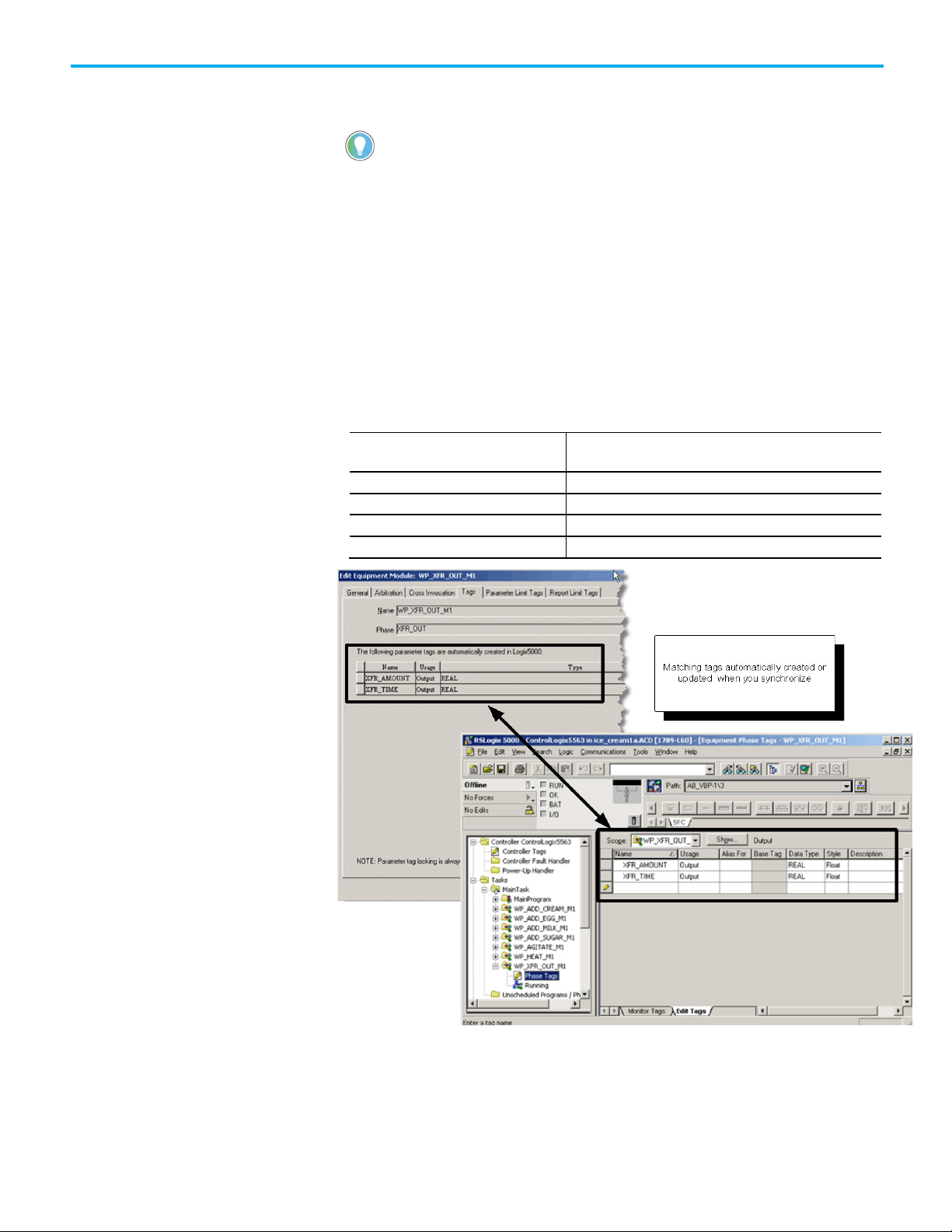
Chapter 1 PhaseManager
Configuring a FactoryTalk Batch tag to reference a controller tag of any unsigned data type (USINT,
any tags that include one of these data types a communication failure occurs at the point when the
report that identifies any issues with the tag(s).
Logix Designer Data Type
Corresponding FactoryTalk Batch Equipment Editor Data
DINT, INT, SINT
Integer
DINT, INT, SINT
Enumeration
String
String
Compatible tag data types
FactoryTalk Batch area model when the FactoryTalk Batch phases are
synchronized with the Logix Designer project.
Unsigned data types introduced in Logix5000 v32 are not supported by FactoryTalk Batch.
UINT, UDINT, ULINT) will result in bad communication. If you attempt to run batches referencing
tag is used.
If your system includes Logix5000 v32, you can use FactoryTalk Batch Tag Verify to produce a
The data types of the input and output parameter tags defined in Logix
Designer must be compatible with the data types supported in FactoryTalk
Batch Equipment Editor. These data types are supported:
Types
Real Real
20
Page 21
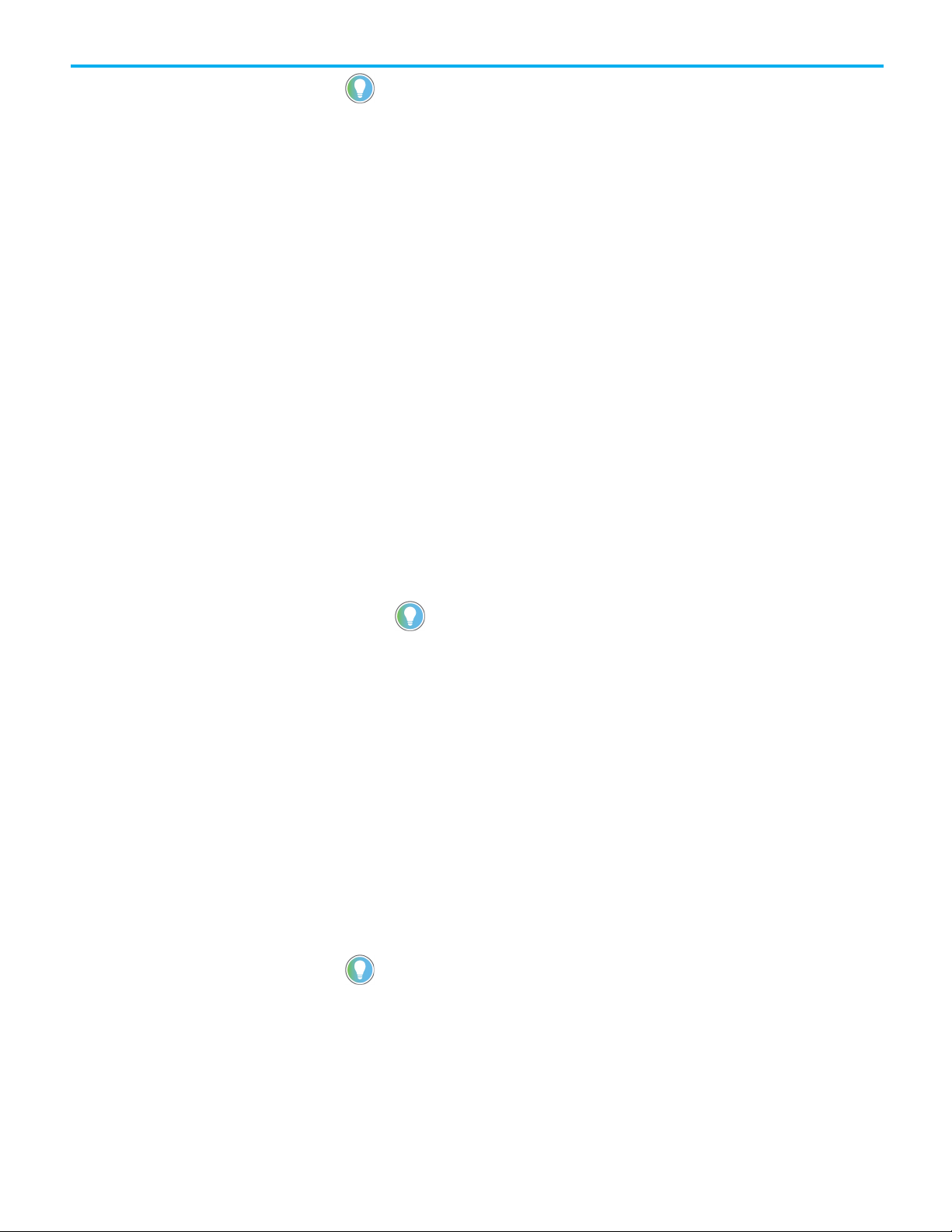
Configuring a FactoryTalk Batch tag to reference a controller tag of any unsigned data type (USINT,
any tags that include one of these data types a communication failure occurs at the point when the
report that identifies any issues with the tag(s).
PhaseManager features in Logix Designer.
used for other types of projects not based on the S88 standard.
Open phase logic in Logix
Designer from FactoryTalk
Improved implementation
Batch Equipment Editor
Chapter 1 PhaseManager
Unsigned data types introduced in Logix5000 v32 are not supported by FactoryTalk Batch.
UINT, UDINT, ULINT) will result in bad communication. If you attempt to run batches referencing
tag is used.
If your system includes Logix5000 v32, you can use FactoryTalk Batch Tag Verify to produce a
PhaseManager gives the ability to double-click a phase in FactoryTalk Batch
Equipment Editor and directly view and edit its phase logic in Logix
Designer. Logix Designer opens to the equipment phase in the project file
that corresponds to the phase selected in FactoryTalk Batch Equipment
Editor. It is not necessary to manually open Logix Designer and navigate to
the equipment phase to view or edit the phase logic for a phase in FactoryTalk
Batch.
• If the phase has a corresponding equipment phase in Logix Designer
with existing phase logic, Logix Designer opens the project file to the
Running routine of the equipment phase.
• If the phase has a corresponding equipment phase in Logix Designer,
and the phase logic has not been developed yet, Logix Designer opens
the project file to the equipment phase.
• If the phase does not have a corresponding equipment phase in Logix
Designer, Logix Designer opens the project file for the CIP data server
that is assigned to the phase.
T
ip: To open the Logix Designer project file from FactoryTalk Batch Equipment Editor, the
correct revision of Logix Designer must be installed on the same computer as FactoryTalk
Batch Equipment Editor with an activation for each product.
The PhaseManager activation is included in the Logix Designer Professional Version, but
other versions of Logix Designer require a separate PhaseManager activation to enable the
Logix Designer with PhaseManager improves the implementation of
of phase logic routines
equipment phases in Logix 5000 controllers. Using OPC and the PLI, a phase
is typically executed in a single relay ladder logic (RLL) routine that
implements logic for all of the active states defined by the S88 standard. These
active states include Stopping, Starting, Running, Holding, Aborting, and
Restarting.
Tip: PhaseManager also provides an additional active state in Logix Designer, Resetting, that can be
PhaseManager supports a modularized approach to developing state routine
logic by facilitating the development of each active state in its own routine.
PhaseManager represents an equipment phase as a type of program in Logix
Designer. Since programs can contain multiple routines, develop a separate
routine for each active state required for the equipment phase. Developing
21
Page 22
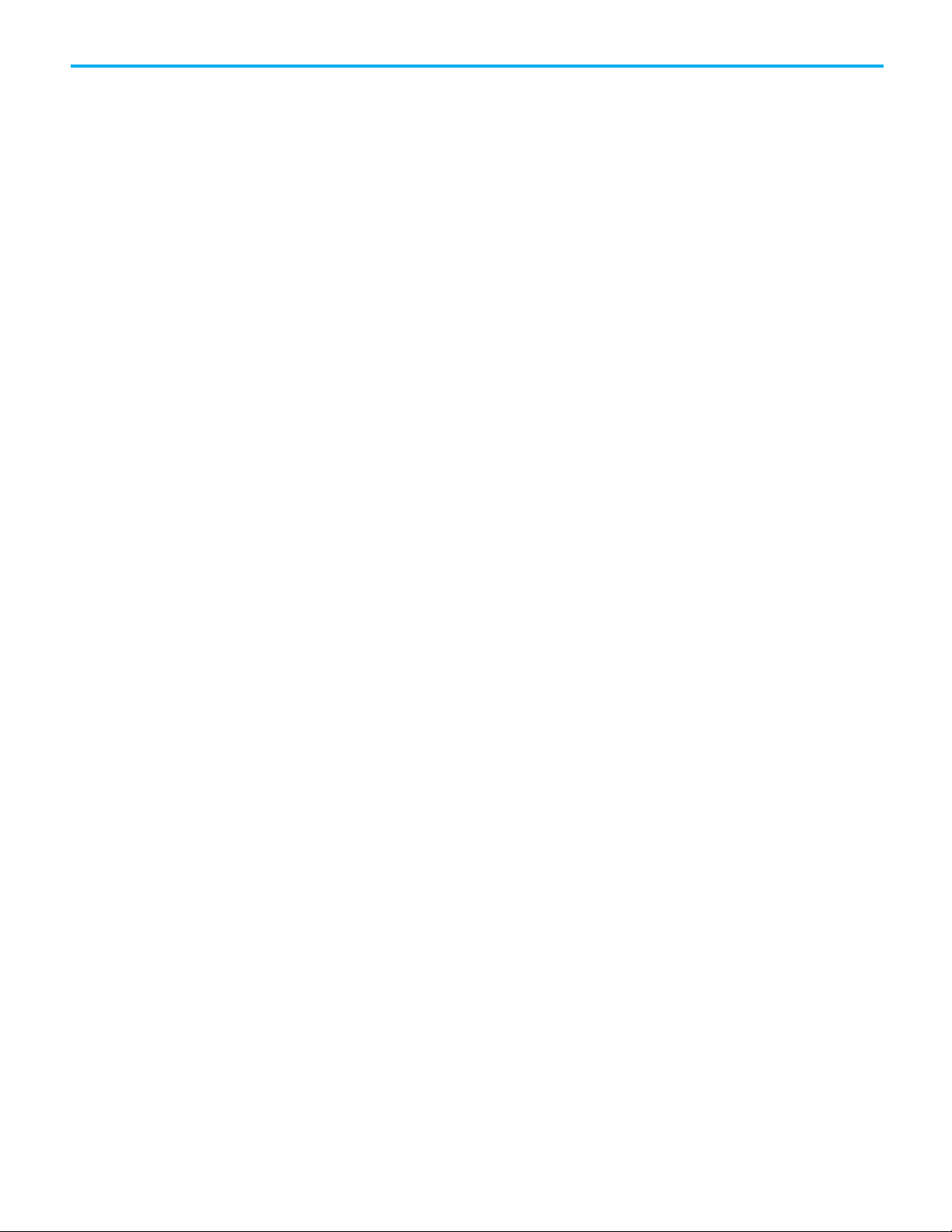
Chapter 1 PhaseManager
separate routines for each active state also provides the ability to develop each
routine in different programming languages.
Use other Logix Designer program features when developing equipment
phase logic. These features include the ability to use timing diagnostics
information, Max and Last Scan, for debugging equipment phases in Logix
Designer, and the ability to configure a fault routine for the equipment phase.
22
Page 23
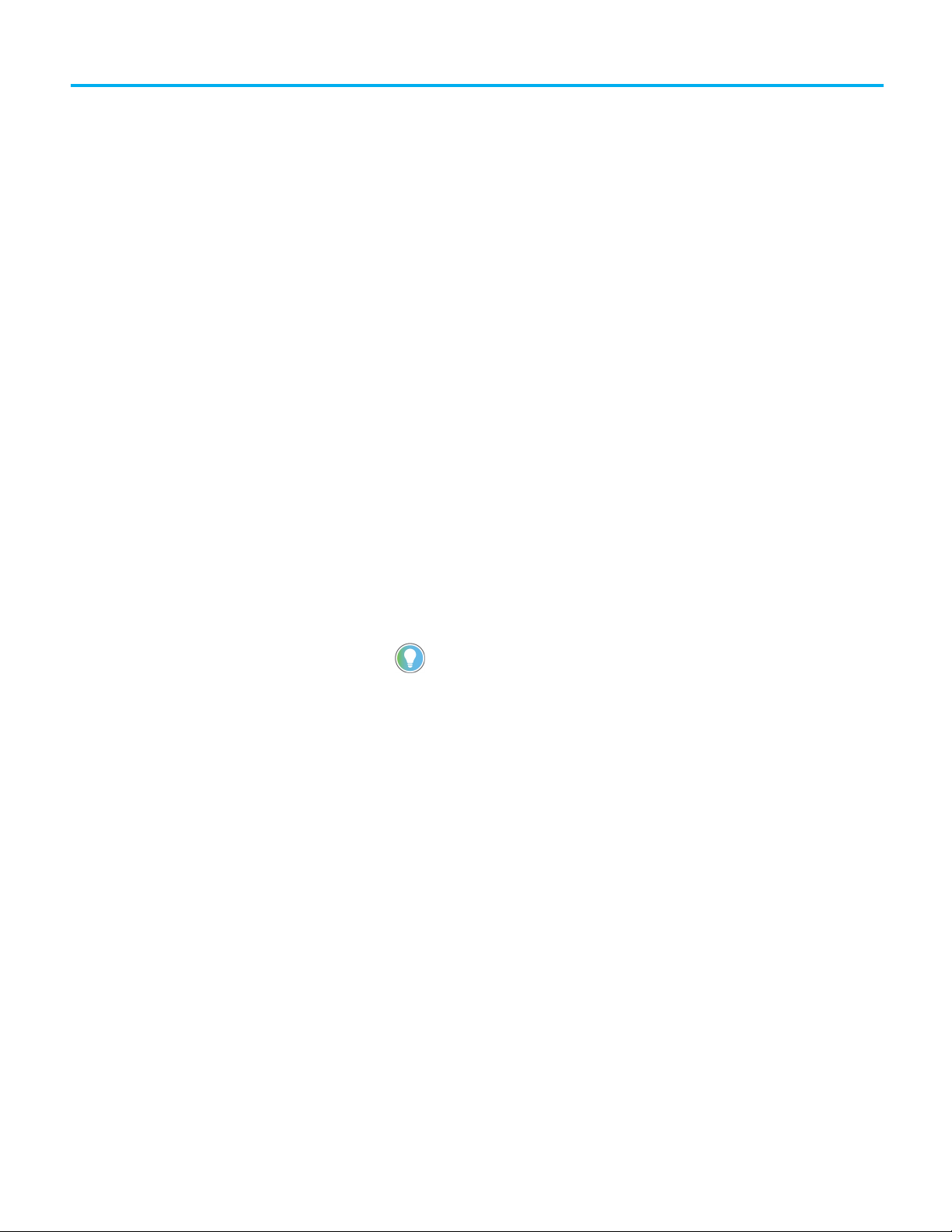
Chapter 2
Tip: To fully use the PhaseManager features, install FactoryTalk Batch Equipment Editor and
Add a Logix5000 CIP data
Area model PhaseManager configuration
Use FactoryTalk Batch with PhaseManager to configure the area model in
FactoryTalk Batch Equipment Editor, or develop the phase logic in Logix
Designer. If designing an entire FactoryTalk Batch system, use FactoryTalk
Batch Equipment Editor to create an area model that describes the
capabilities of the equipment, down to the phase level, and optionally use the
synchronization feature to create corresponding equipment phases in the
Logix Designer project file.
This section describes how to configure data servers and phases in
FactoryTalk Batch Equipment Editor so these PhaseManager features can be
used:
• CIP for FactoryTalk Batch Server communications to the Logix5000
controller
• Synchronization of phases in the FactoryTalk Batch area model with
the Logix Designer project file
• Ability to open phase logic in Logix Designer from the phase in
FactoryTalk Batch Equipment Editor
server
Logix Designer on the same computer.
To configure the FactoryTalk Batch system with PhaseManager:
• Add Logix5000 CIP data servers
• Assign a Logix5000 CIP data server to PhaseManager phases
After these configuration tasks are completed, if the Equipment Phases in
Logix Designer have not already been created, synchronize the FactoryTalk
Batch area model with the Logix Designer project file.
Add data servers either before creating the rest of the elements in the area
model, or after defining the process cells, unit classes, phase classes,
operation sequence classes, and resources in the area model. Define at least
one data server before creating the specific phases from the phase classes or
specific operation sequences from the operation sequence classes.
If possible, create the project file in Logix Designer before adding a Logix5000
CIP data server. Specify the project file when adding a Logix5000 CIP data
server to detect errors more easily when designing the system.
23
Page 24
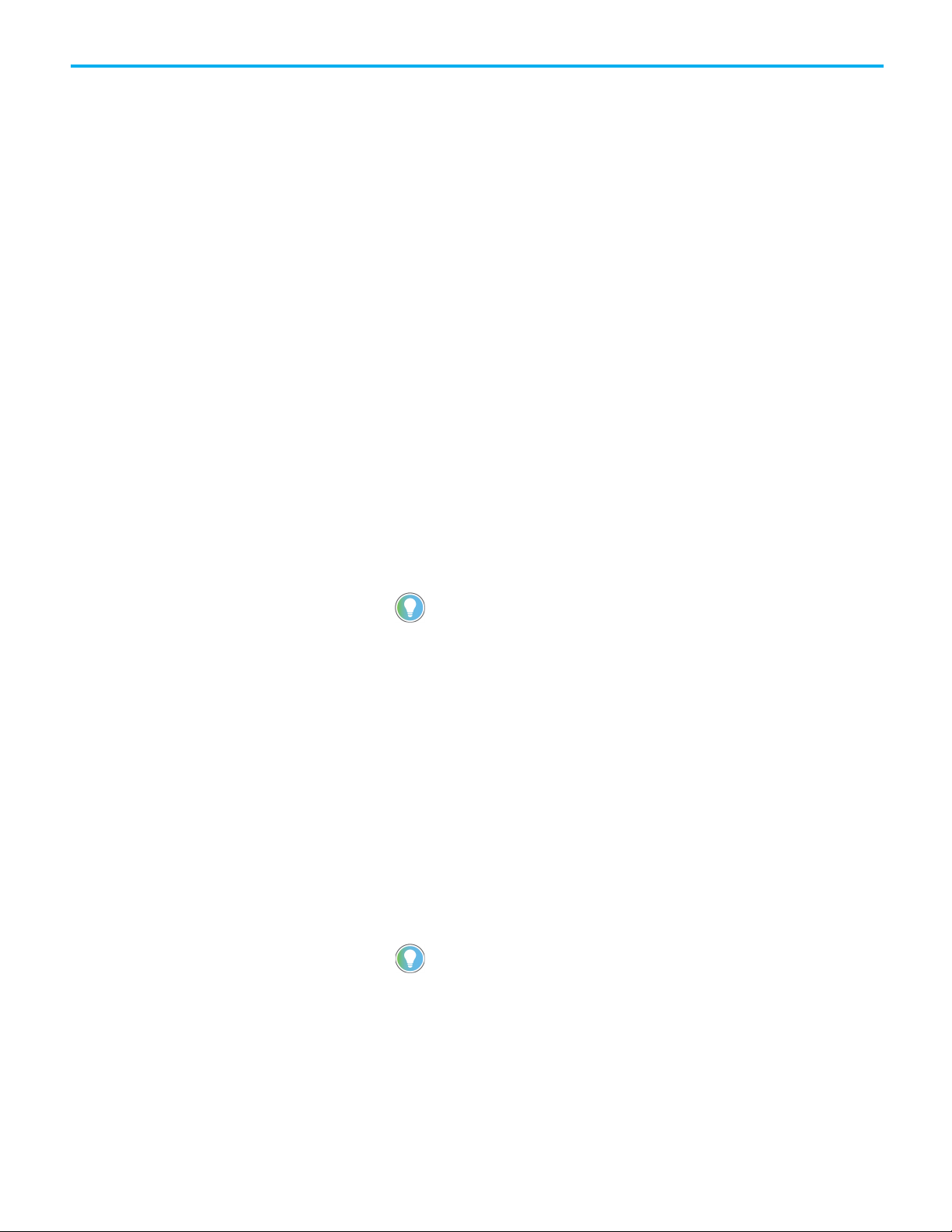
Chapter 2 Area model PhaseManager configuration
synchronize by selecting the name.
project file - error messages.
Prerequisites
• Configure device shortcuts in the FactoryTalk Administration Console
for all controllers that FactoryTalk Batch communicates with
PhaseManager or SequenceManager objects.
• Install and configure FactoryTalk Linx. (For more information, refer to
FactoryTalk Linx Help.)
• Create an Application in the FactoryTalk Directory. (For more
information, refer to FactoryTalk Help located in the FactoryTalk
Administration Console.)
• Add a FactoryTalk Linx data server to the FactoryTalk Application.
Adding a data server to an application provides a link between a
hardware device containing tags and the FactoryTalk Directory. (For
more information, refer to FactoryTalk Help located in the FactoryTalk
Administration Console.)
To add a Logix5000 CIP data server
1. Select Start > Rockwell Software > Equipment Editor.
2. Select Edit > Data Server to open the Data Servers dialog box.
3. Select Add to open the Add Data Server dialog box.
4. In the Name box, type a name for the data server.
Tip
: The name should easily identify the Logix 5000 controller that this data server
represents. Using the type of Logix 5000 controller and its location in the chassis as the
name, or the unit that this controller connects to in the plant as the name, may help to
easily identify the controller.
When synchronizing the area model with the Logix Designer project, this name displays in
the Synchronize Logix5000 Data Servers dialog box. Choose which data server to
5. Select Logix5000 CIP for the Type.
6. (optional) To create phases or operation sequences in the area model
before completing the remaining information in this dialog box, select
OK to close this dialog box. Finish adding information about the data
server later.
7. To enable synchronization between the .acd file and the area model,
select Browse, navigate to a project .acd file that contains the phase for
the controller this data server represents. The file's revision and
controller type display in the boxes.
Ti
p: The Logix Designer project file must be revision 16.0 or higher.
To resolve any error messages that appear when selecting a project file, see Select a
24
8. In the FactoryTalk Linx Controller Shortcut box, select Browse to locate
the device shortcut for communicating with the specified controller.
Alternatively, type the path to the shortcut using this format:
RNA://Global/UsersApplicationName/FTLinxAreaName/Fa
ctoryTalkLinx/ShortcutName
9. (optional) Select More to display the Timeout and Retries boxes.
Page 25
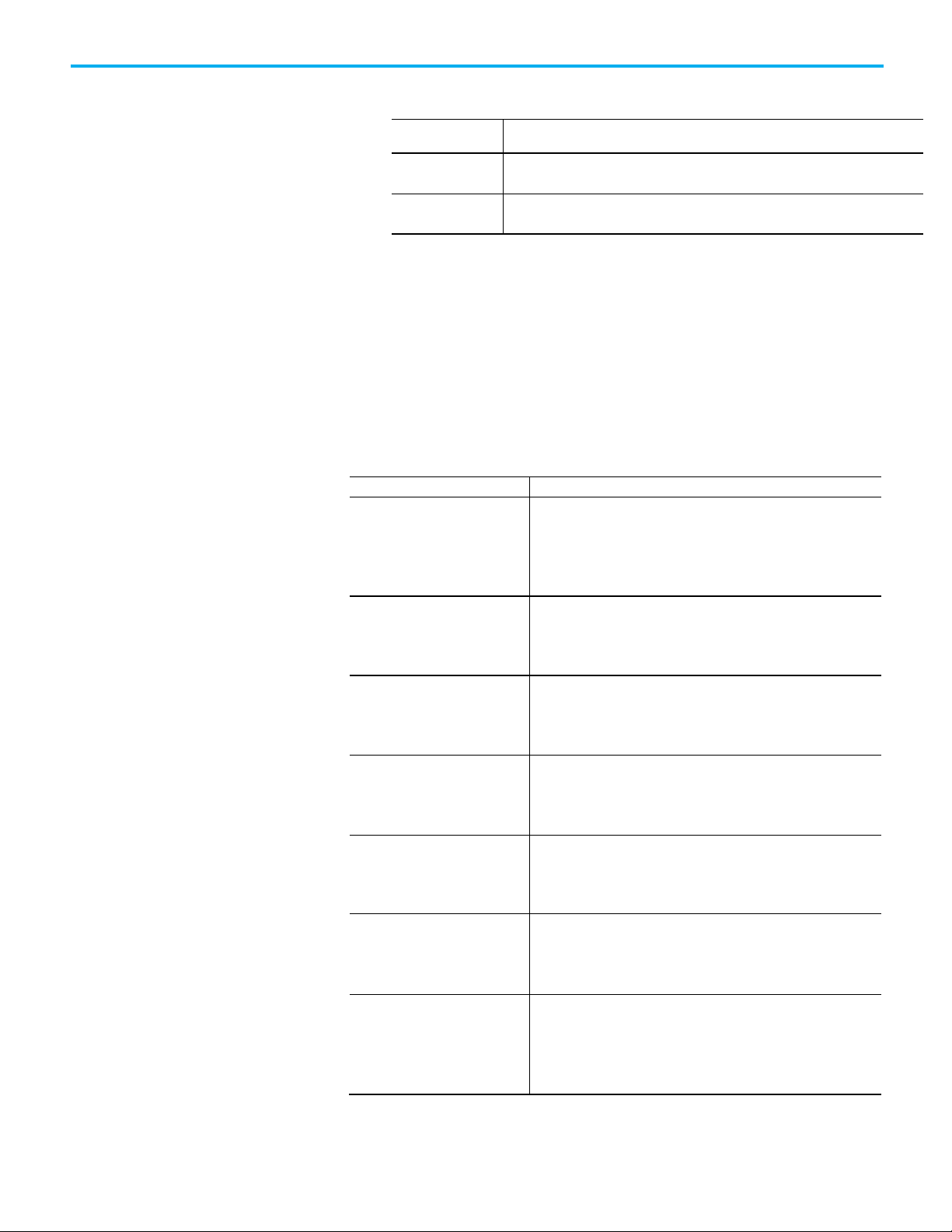
Name
Value
Retries
The number of times the FactoryTalk Batch Server tries to contact the controller
before dropping the connection. The valid values appear in the list. The default is 4.
Error Message
Action to Take
The revision of Logix Designer
The installed revision of Logix Designer does not support PhaseManager
higher.
to convert the file to this revision.
been corrupted.
Select a project file - error
messages
Chapter 2 Area model PhaseManager configuration
10. The default values are the recommended settings for these boxes.
Adjust these values for the speed of the network.
Timeout How often the FactoryTalk Batch Server attempts to contact the controller. The range
of valid values is 500 to 100000 milliseconds. The default is 8000.
Timeout * Retries = Length of time the FactoryTalk Batch Server attempts to contact the controller before
losing the connection.
11. Select OK to close the Add Data Server dialog box.
12. Select OK to close the Data Servers dialog box
.
If error messages display when selecting a Logix Designer, use this table to
troubleshoot the issue.
The specified Logix Designer
project file was not found.
No revision of Logix Designer is
installed.
required to open the project is not
installed.
The Logix Designer project file
must be converted. The revision is
too old.
The specified file is not a valid
Logix Designer project file. The file
format is not recognized or has
The Logix Designer project file is
read-only and cannot be opened.
The Logix Designer project file
revision does not support phases.
Use revision 16.0 or greater.
The file may have been renamed, moved, or deleted after it was
selected in the Select Project File dialog box.
In Windows Explorer, navigate to the file selected in the Select Project
File dialog box
selected location.
Logix Designer is not installed on the same computer as FactoryTalk
Batch Equipment Editor.
Install Logix Designer revision 16.0 or higher on the same computer as
FactoryTalk Batch Equipment Editor.
functionality.
Upgrade the current installation of Logix Designer to revision 16.0 or
The revision of the selected Logix Designer project file is lower than
revision 16.0.
Open the selected project file in Logix Designer revision 16.0 or higher
Try to open the selected project file in Logix Designer. If it does not
open, the file format has been corrupted.
Disable the Read-Only Attribute for the selected project file. In Windows
Explorer, navigate to the selected file in the Select Project File dialog
box. Open the Properties dialog box for the file and verify that the
Read-Only Attribute is not selected.
The installed revision of Logix Designer and the selected project file is
lower than revision 16.0.
Upgrade the revision of Logix Designer to 16.0 or higher. Open the
selected project file in Logix Designer to convert the file to the
upgraded revision.
,
and verify that it still exists with the same name in the
25
Page 26
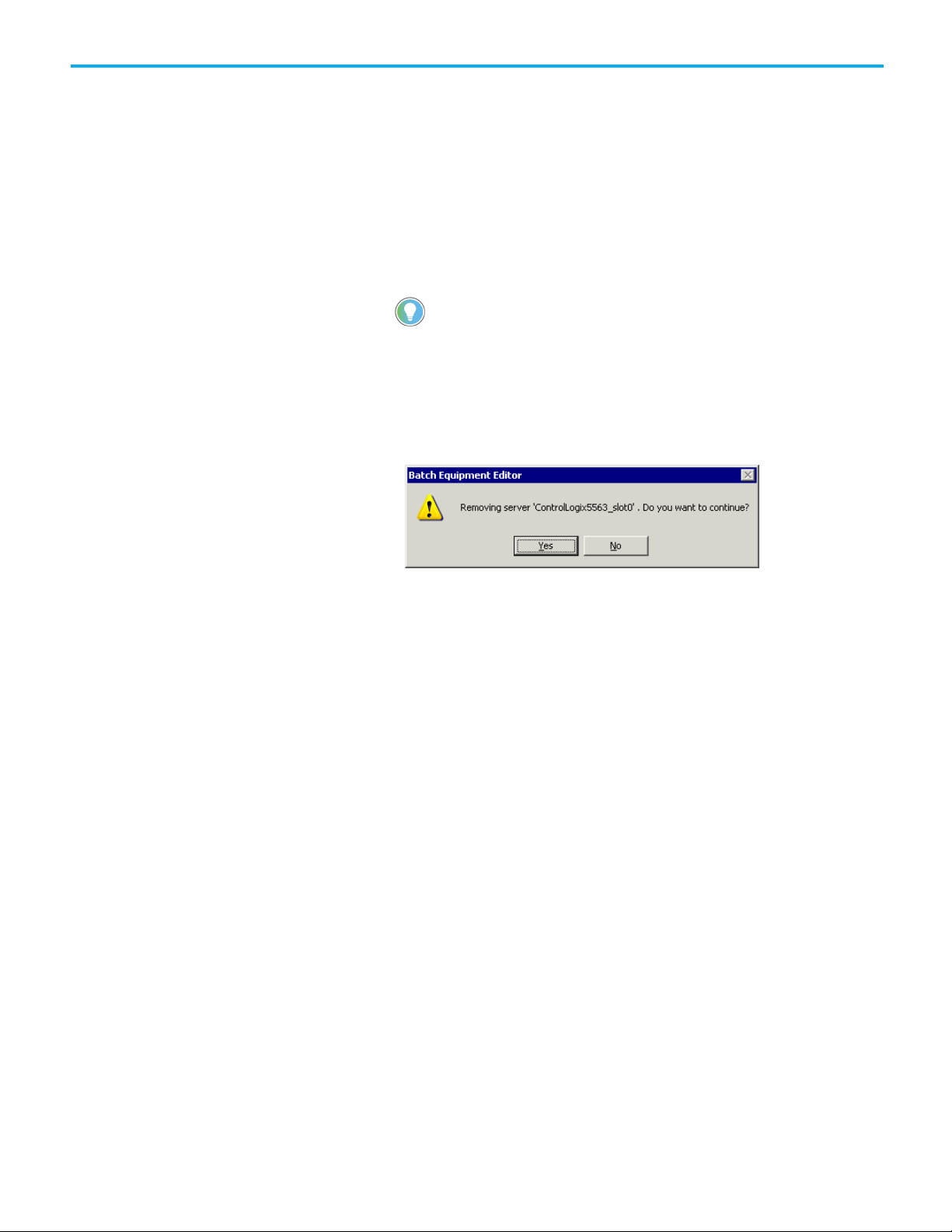
Chapter 2 Area model PhaseManager configuration
Tip: After adding a data server as a Logix5000 CIP type data server, the type cannot
change the Type, delete the data server and add a new one.
Edit a Logix5000 CIP data
Assign a Logix5000 CIP data
Use these instructions to edit a Logix5000 CIP data server.
server
To edit a Logix5000 CIP data server:
1. Select Edit > Data Server. The Data Servers dialog box opens.
2. Select the data server definition to be edited, and select Edit. The Edit
Data Server dialog box opens.
3. Make any required changes and select OK to return to the Data
Servers dialog box.
4. (optional) To delete a data server, select the data server to delete and
select Remove.
• If the data server is not assigned to any phases, this message
change. No other data server types appear in the Type selection list when editing. To
displays:
server to a phase or
sequence
• If the data server is assigned to phases, the Remove Server dialog
box opens, displaying these phases and unit tags associated with the
data server.
The displayed unit tags and phases, as well as their parameter,
report, and limit tags are deleted when the data server is removed.
• Select Yes to delete the data server and remove all associated phases
and tags.
After adding a Logix5000 CIP data server, assign it to each phase or sequence
that represents a piece of equipment connected to the controller specified in
the controller network path of the Logix5000 CIP data server.
To assign a Logix5000 CIP data server to a phase or sequence:
1. Select Start > Rockwell Software > Equipment Editor.
2. Select the phase or sequence icon in the Design View area and select
Edit > Properties. The Edit Phase dialog box, General tab displays.
3. From the Data Server list, select the Logix5000 CIP data server tha
epresents the controller connected to the piece of equipment defined
r
by this phase or sequence.
4. Select OK
.
t
26
Page 27
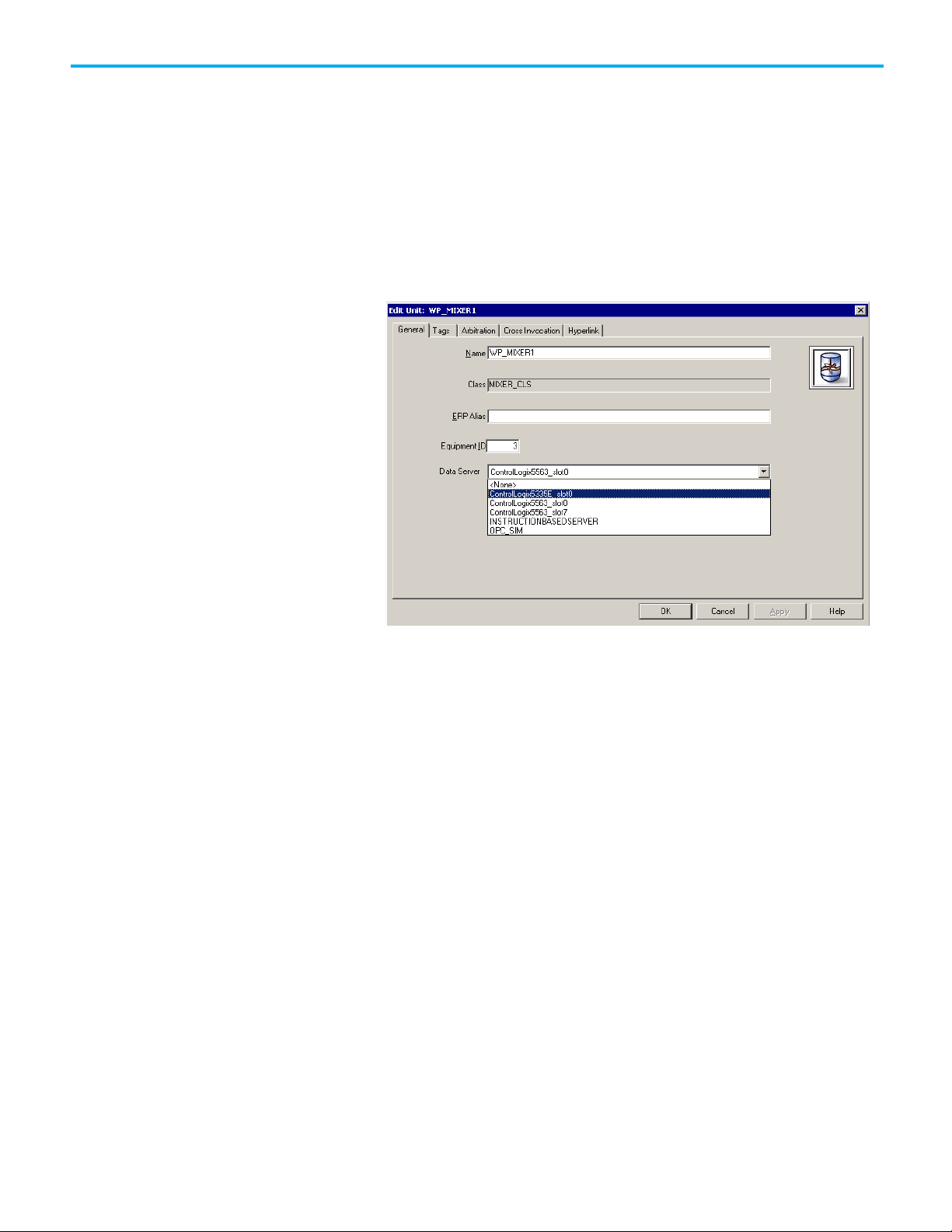
Assign a data server to all
phases in a unit
Chapter 2 Area model PhaseManager configuration
When creating a unit, assign a data server to the unit. This data automatically
assigns to all phases subsequently created in that unit.
To assign a data server to all phases in a unit:
1. Select the unit icon in the Design View area and select Edit >
Properties. The Edit Unit dialog box, General tab displays.
2. From the Data Server list, select the Logix5000 CIP data server tha
epresents the controller connected to all phases created in this unit.
r
t
3. S
elect OK
.
27
Page 28

Page 29
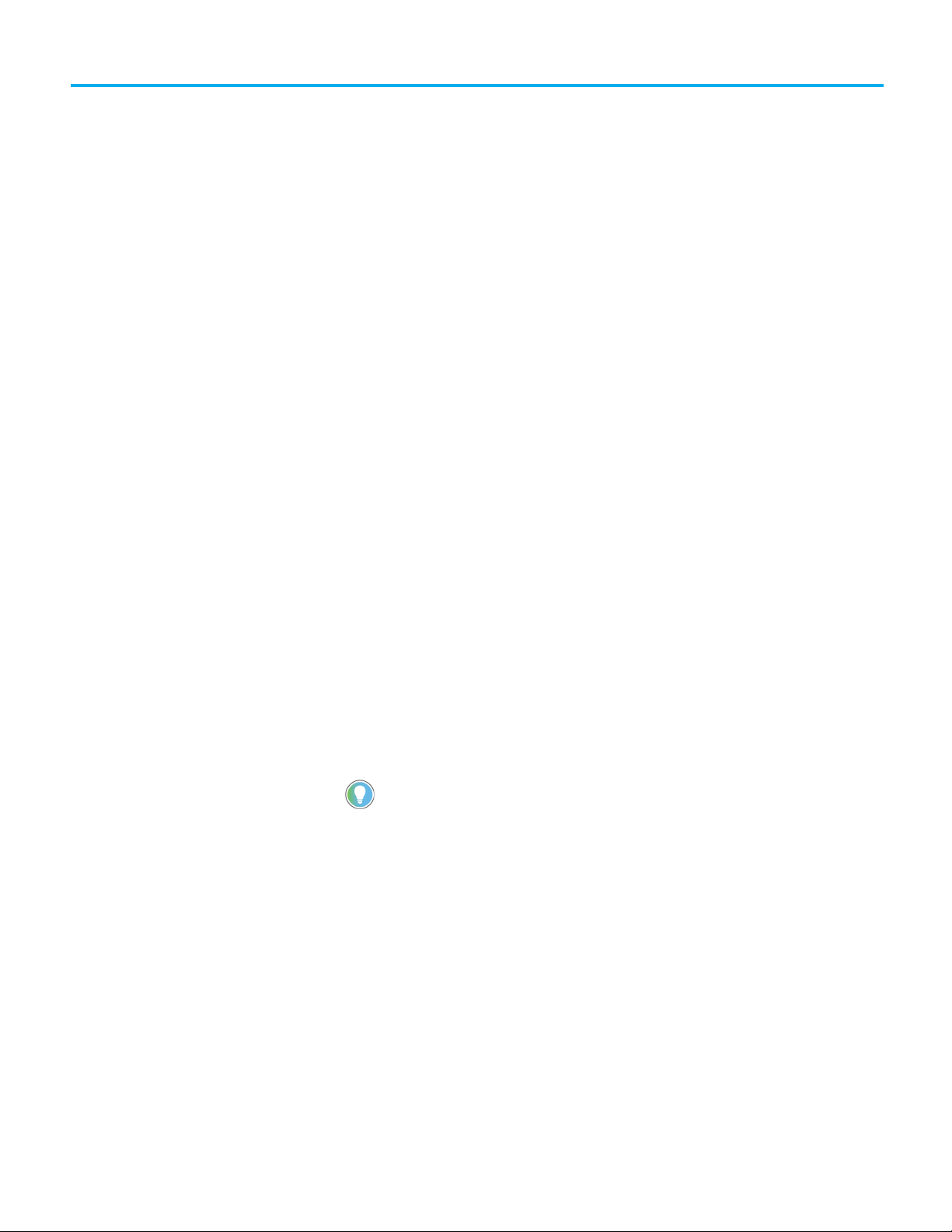
Chapter 3
Synchronize the area model
FactoryTalk Batch phases in Logix Designer
After the Logix5000 data servers are added and assigned to phases, create the
same phases in the Logix Designer programming software by synchronizing
the area model with the Logix Designer project file.
This section describes how to synchronize the FactoryTalk Batch area model
with the Logix Designer project file when the phases in FactoryTalk Batch
Equipment Editor are created and corresponding equipment phases in Logix
Designer are needed. Phases based on these types of phases must be initially
created in FactoryTalk Batch Equipment Editor and added to Logix Designer
through the synchronization process:
• Material based recipe phases
• Phases that contain control strategies
• Phases that contain parameter deviations
with the project file
The features to configure these types of complex phases are unique to the
FactoryTalk Batch product. Logix Designer does not have the configuration
features to enable material phases, control strategies, or parameter
deviations. For that reason, configure these phase classes and phases in
FactoryTalk Batch first, and then follow the instructions in this chapter to
synchronize the area model with the Logix Designer project file. When
corresponding equipment phases in Logix Designer are synchronizing, the
appropriate configuration of parameters, reports, and tags on these complex
phases are automatically created on the equipment phases in Logix Designer.
Tip: Phases are created in Logix Designer as equipment phases.
After equipment phases are created in the Logix Designer project, begin
developing phase logic for them in Logix Designer.
Use these instructions to synchronize the area model with the project file.
Before you begin:
• Install Logix Designer and FactoryTalk Linx on the same computer as
FactoryTalk Batch Equipment Editor.
29
Page 30

Chapter 3 FactoryTalk Batch phases in Logix Designer
Tip: Select any column headings to sort the list of data servers.
IMPORTANT
Save the area model and
• Create phases in FactoryTalk Batch Equipment Editor and assign a
Logix5000 CIP data server.
• Create a project file in Logix Designer.
• Specify this project file in the Add or Edit Data Server dialog box for
the appropriate data server.
To synchronize the area model with the project file:
1. Save the area model and select a data server to synchronize.
2. Select the phases to create in the Logix Designer project.
3. Synchronize, review the results, and save the project.
All synchronization steps are completed in FactoryTalk Batch Equipment
Editor.
Use these steps to begin synchronizing the area model with the Logix
select a data server
Designer project.
To save the area model and select a data server:
1. From the Edit menu, select Synchronize Logix5000 Data Servers. The
Save Before Synchronization dialog box opens.
2. Select Save to save the area model file now, or select Continue Without
Saving.
• If Save is selected, the Save As dialog box opens. Save the area
model with its existing name or give it a different name.
• After saving or continuing, the Synchronize Logix5000 Data
Servers dialog box opens.
3. Select the data server that was added for the new Logix5000 controller.
The data server selected must have the project file specified.
4. Select Continue. The Synchronize with Logix5000: <data server
name> dialog box opens.
5. Select the phases to create in the area model. Continue to Select
phases.
30
Page 31

Tip: Although the report limit tags are defined as Input tags in Logix Designer, they display
Select phases and
synchronize
Chapter 3 FactoryTalk Batch phases in Logix Designer
Select phases on the Synchronize with Logix5000: <data server name> dialog
box.
To select phases and synchronize:
1. The left pane of the Synchronize with Logix5000: <data server name>
dialog box displays the units in the area model that contain phases
assigned to the selected data server. Only units that contain phases
different from the equipment phases in Logix Designer display.
Expand a unit by selecting the plus sign next to it, to view the phases
it contains.
2. Select a unit. The phases it contains display in the right pane. Only
phases different from the equipment phases in the Logix Designer
project display.
3. Select a phase to create in the Logix Designer project.
4. Select the Resolution box for the selected phase and select Create in
Project.
Tip: If the only Resolution available is Cannot Synchronize, select Details to see a
message that explains why the phase cannot be synchronized.
5. (optional) To view the selected phase configurations in FactoryTalk
Batch and in Logix Designer, select Details to open the Equipment
Phase Synchronization Details dialog box.
This dialog box shows any differences that exist between the phase in
FactoryTalk Batch Equipment Editor and the corresponding
equipment phase in Logix Designer.
In this example, the parameters and reports configured for the phase
in FactoryTalk Batch display in the Batch Configuration area on the
left. Since this phase only exists in FactoryTalk Batch Equipment
Editor, the Logix Designer side is blank.
with the reports on the Equipment Phase Synchronization Details dialog box. Other
reports are defined as Output tags in Logix Designer.
6. Select Close when finished viewing the phase details.
7. Repeat steps 3 - 5 for each phase in the selected unit to be created in the
Logix Designer project.
8. Repeat steps 2 - 6 for each unit that contains phases to be created in
the Logix Designer project.
9. On the Synchronize with Logix5000: <data server name> dialog box,
select Synchronize. The Synchronization Results Summary dialog box
opens.
The phases selected are created in the Logix Designer project. Next review the
results of the synchronization and save the Logix Designer project file.
Continue on to Review results and save files.
31
Page 32

Chapter 3 FactoryTalk Batch phases in Logix Designer
saved in the Logix Designer project file.
Status of Last
Synchronization
Description
the project file.
Never Synchronized
Never been an attempt to synchronize the data server.
attempt.
Review results and save
Use these instructions to review results and save files.
files
To review results and save files:
1. On the Synchronization Results Summary for Server: <data server
name> dialog box, review the displayed results of the synchronization.
Phases with a Result of Successful created in the Logix Designer
project. If satisfied with the results, select Yes to save the Logix
Designer project file.
Tip: If Failed displays in the Result column, the reason displays in the Additional
Information column.
If not satisfied with the results, select No. The synchronization changes displayed are not
The time and status of the synchronization displays in the
Synchronize Logix5000 Data Servers window.
Complete All results were Successful, and Yes was selected to save the project file.
Incomplete Some results were Failed or Skipped, or No was selected and did not save
Tip: The Status of Last Synchronization column only displays the result of the last
synchronization attempt, if one was made. It does not indicate whether the data server is
currently synchronized. Changes may have been made since the last synchronization
2. Select a data server and select Continue to begin the synchronization
process again, or if finished synchronizing, select Close.
32
When Close is selected, the Save After Synchronization dialog box
opens if changes were made to the area model.
3. Select Save to save the area model, overwrite the area model, or save it
with a different name.
Page 33

IMPORTANT
Results of creating
equipment phases in a
project by synchronizing
Chapter 3 FactoryTalk Batch phases in Logix Designer
After creating the equipment phases in the Logix Designer project, begin
developing phase logic for them in Logix Designer.
When synchronizing the area model with the Logix Designer project file and
creating equipment phases in the project, several items are created in the
project. This table shows how the elements of a phase are created for a
corresponding equipment phase in the Logix Designer project:
Do not edit the phase tags containing a leading underscore (_) in the Logix Designer
project. If the Name, Usage, or Data Type of these phase tags in Logix Designer are
changed, synchronization cannot be used to apply changes to the area model.
Equipment phase with parameter and report limit tags
33
Page 34

Chapter 3 FactoryTalk Batch phases in Logix Designer
Item Number
In FactoryTalk Batch
In Logix Designer Project
Notes
Programs / Phases folder.
tab.
as Integers in the project.
as Integers in the project.
Input
tag name.
Equipment phase with control strategies
Material-enabled equipment phase
in Picture
Equipment Editor
Phase Name Equipment Phase Name
Equipment ID Equipment ID
Parameters Phase Tags with Usage of
Input
Reports Phase Tags with Usage of
Output
Parameter Limit Tags Phase Tags with a Usage of
Input
Report Limit Tags
Phase Tags with a Usage of
Created in the Unscheduled
Displayed on Equipment Phase
Properties dialog box, General
Data Type matches the Type in
FactoryTalk Batch. Enumerations
in FactoryTalk Batch are created
Data Type matches the Type in
FactoryTalk Batch. Enumerations
in FactoryTalk Batch are created
An underbar ( _ ) prepends to the
tag name.
An underbar ( _ ) prepends to the
34
Page 35

Chapter 3 FactoryTalk Batch phases in Logix Designer
Item Number
In FactoryTalk Batch
In Logix Designer Project
Notes
Control Strategies
Phase Tag named
Usage of Input.
Data Type is DINT.
• _LOT
Data Type is STRING.
• _MATERIAL_CLASS
Data Type is DINT.
• _LABEL
Data Type is STRING.
Adds these Phase Tags with a Usage of Output:
• _ACTUAL_AMOUNT
Data Type is REAL.
• _FEED_COMPLETE
Data Type is DINT.
Open an equipment phase in
Logix Designer from
FactoryTalk Batch
in Picture
Equipment Editor
_CONTROL_STRATEGY with a
M
aterial-based Phases Adds these Phase Tags with a Usage of Input:
• _MATERIAL Data Type is DINT.
• _AMOUNT Data Type is REAL.
Adds these Phase Tags with a Usage of Input if these optional
parameters exist on the phase in the area model:
• _CONTAINER Data Type is DINT.
Now that equipment phases in the Logix Designer project are created, open
those equipment phases in Logix Designer from their corresponding phases
in FactoryTalk Batch Equipment Editor.
Equipment Editor
To open an equipment phase in Logix Designer from FactoryTalk
Batch Equipment Editor:
1. In FactoryTalk Batch Equipment Editor, place the pointer over a phase
that was just created in the Logix Designer project. The pointer
changes to the Logix Designer equipment phase symbol.
2. Double-click the equipment phase symbol over the phase. Logix
Designer opens to the selected equipment phase in the project.
3. N
ext, develop phase logic for the equipment phases created in the
Logix Designer project.
35
Page 36

Chapter 3 FactoryTalk Batch phases in Logix Designer
Project file equipment
Synchronize to update
If the phases in FactoryTalk Batch Equipment Editor are changed and the
corresponding equipment phases in the Logix Designer project need to be
phase changes
updated, detect and make the appropriate changes by synchronizing the area
model with the project file.
For example, if a parameter or report changes on the phase class that a phase
was created from in FactoryTalk Batch, apply the change to the corresponding
equipment phases in the Logix Designer project.
Do not delete an equipment phase from the project file by synchronizing the
area model with the project. If deleted a phase from the area model in
FactoryTalk Batch Equipment Editor, manually delete the corresponding
equipment phase from the project in Logix Designer.
These types of changes to the phase in FactoryTalk Batch Equipment Editor
can be transferred to the corresponding equipment phase in Logix Designer
through synchronization:
• Phase name
• Equipment ID
• Addition, deletion, or modification of parameters on the phase class
that the phase is associated with
• Addition, deletion, or modification of reports on the phase that the
phase is associated with
• Enabling, disabling, or changing the parameter or report limit tags on
the phase
• Enabling or disabling Control Strategy or Material Based Recipe
functionality for the phase class that the phase is associated with
equipment phases in the
project file
After changes to the area model in FactoryTalk Batch Equipment Editor are
made, transfer these changes to the equipment phases in the Logix Designer
project.
Use these instructions to synchronize to update equipment phases in a
project:
To synchronize to update equipment phases in the project file:
1. Save the area model and select a data server to synchronize. See Save
the area model and select a data server for more information.
2. In the Synchronize with Logix5000: <data server name> dialog box
elect the phases to update in the Logix Designer project file.
s
T
ip: Only phases different from the equipment phases in the Logix Designer project display
in the Synchronize with Logix5000: <data server name> dialog box.
,
36
Page 37

Chapter 3 FactoryTalk Batch phases in Logix Designer
Tip: If Failed displays in the Result column, the reason displays in the Additional
Information column.
Updated project file
In the Location column, FactoryTalk Batch Equipment Editor and the
Logix Designer symbols display to indicate that this phase exists in
both places.
3. (optional) To view the configuration details of the selected phase,
select the phase and select Details to open the Equipment Phase
Synchronization Details dialog box
4
. In the Equipment Phase Synchronization Details dialog box, selec
ose.
Cl
.
t
5. In the Resolution box, select Update Project for each phase to update
in the Logix Designer project.
6. When finished selecting a Resolution for each phase to update, select
Synchronize.
7. Review the results, and save the project and area model files. See
Review results and save files for more information.
When the updated project file in Logix Designer opens, a new Phase Tag was
created for each new parameter or report that was added to the equipment
phase in the project as a result of the synchronization. Input tags are created
for parameters. Output tags are created for reports.
this example, these new Phase Tags were added to the WP_ AGITATE_M2
In
equipment phase:
• VISCOSITY
• _SPEED_RATE_H, _SPEED_RATE_L, and _SPEED_RATE_M
The Usage of this new Phase Tags is Input because it corresponds to
the VISCOSITY parameter in the area model.
37
Page 38
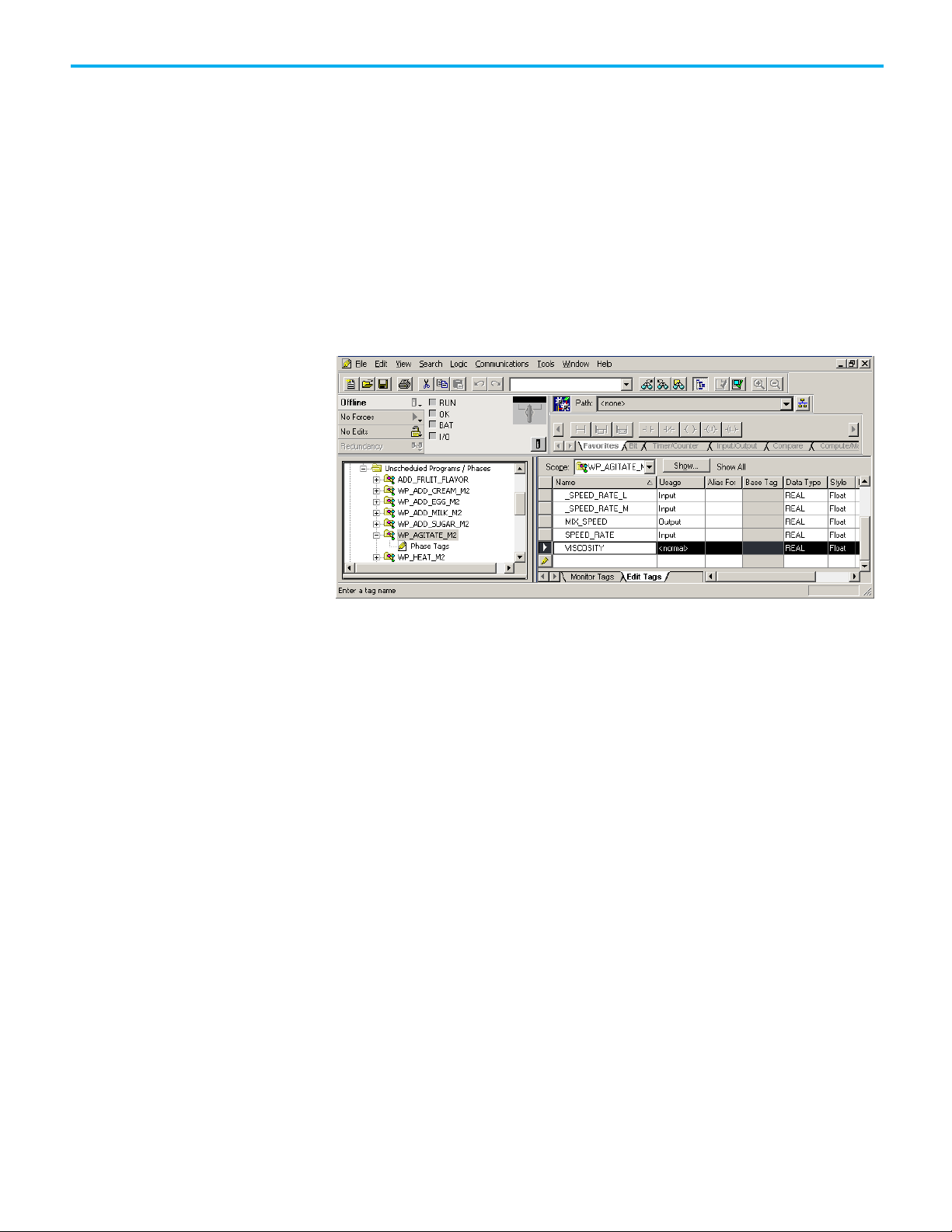
Chapter 3 FactoryTalk Batch phases in Logix Designer
Deleted parameters and
View synchronization
• _MIX_SPEED_H, _MIX_SPEED_L, and _MIX_SPEED_M
Parameter and report limit tags are created with a Usage of Input, because
they represent data being sent from the FactoryTalk Batch Server to the
controller.
When a parameter or report is deleted from a phase in the FactoryTalk Batch
reports
area model and synchronized to update the project, the Phase Tag remains in
the Logix Designer project, but the Usage changes to <normal>.
issues
Under certain circumstances, a FactoryTalk Batch phase or a Logix Designer
equipment phase cannot be synchronized. When this occurs, the Synchronize
with Logix5000:<data server name> dialog box displays a Resolution of
Cannot Synchronize.
To view synchronization issues:
1. Select the phase that cannot be synchronized.
2. Select Details to see a message that explains why the phase cannot be
synchronized. For a list of messages, see Cannot Synchronize
messages - create or update area model.
38
Page 39

Message
Description
How To Resolve
option.
The FactoryTalk Batch phase name is more
underbars.
Logix Designer name
Logix Designer does not support the use of
Change the phase class, phase,
Cannot Synchronize
messages - create or
update project
Chapter 3 FactoryTalk Batch phases in Logix Designer
This table lists the Cannot Synchronize messages in the Equipment Phase
Synchronization Details dialog box for phases that exist in the FactoryTalk
Batch area model:
Duplicate phase
name.
If the phase is based on a phase that contains control strategies, parameter deviations, or a material-based
phase, delete the phase from the project file and then synchronize again, selecting the Create in Project
Batch phase name
length exceeds Logix
Designer limits.
Logix Designer
equipment phase
name cannot contain
consecutive
underbars.
Batch
parameter/report
name exceeds Logix
Designer limits
Logix Designer
parameter/report
name cannot contain
consecutive
underbars.
A phase with the same name was manually
created in the FactoryTalk Batch area
model and in the Logix Designer project.
than 40 characters.
Even though phase names can contain two
or more consecutive underbars, these
names cannot be created as equipment
phases in Logix Designer through the
synchronization process. For example,
NP__ADD_FLAVOR, is not a valid name.
The name of a parameter or report on the
Batch phase that the phase was
instantiated from, is greater than 40
characters.
Even though parameter and report names
can contain two or more consecutive
underbars, these names cannot be created
as equipment phases in Logix Designer
through the synchronization process. For
example, ADD__AMOUNT, is not a valid
name.
Delete the phase from one location,
either the area model or the project file,
and then try synchronizing again. This
time select Create in Project or Create
in Area Model to create a corresponding
phase through the synchronization
process.
Change the phase name in the area
model to contain no more than 40
characters. Try synchronizing again.
Change the phase name in the area
model, removing the consecutive
underbars, and then try synchronizing
again. For example, the name
NP_ADD_FLAVOR is a valid name
because it contains only single
Change the parameter or report name
in the area model to contain no more
than 40 characters. Try synchronizing
again.
Change the phase name in the area
model, removing the consecutive
underbars, and then try synchronizing
again. For example, the name
ADD_AMOUNT is a valid name because it
contains only single underbars.
39
must contain only
ASCII characters.
non-ASCII characters for the names of
equipment phases, parameters, and
reports. If a FactoryTalk Batch phase,
parameter, report, or recipe phase the
phase was created from, contains nonASCII characters, cannot be synchronized.
parameter, or report name in the area
model to contain only ASCII characters,
and then try synchronizing again.
For descriptions of Cannot Synchronize messages for equipment phases that
exist in the Logix Designer project, see Cannot synchronize messages - create
or update area model.
Page 40

Page 41

Chapter 4
Synchronize to create
Logix Designer equipment phases in the area
model
To add a machine to an existing FactoryTalk Batch control system, create
equipment phases for the machine in Logix Designer, and develop phase logic
within those equipment phases. Test and validate the new machine before
incorporating it into the FactoryTalk Batch system. Synchronize the Logix
Designer project file with the area model to create corresponding phases in
the FactoryTalk Batch area model.
After creating phases in the FactoryTalk Batch area model, integrate the new
machine into the plant, bring the Logix5000 controller online with the
updated Logix Designer project, and perform a warm restart of the
FactoryTalk Batch Server to include the phases in the FactoryTalk Batch
control system.
phases in the area model
This section describes how to synchronize the FactoryTalk Batch area model
with the Logix Designer project file when equipment phases are created in
Logix Designer and corresponding phases need to be created in FactoryTalk
Batch Equipment Editor.
Use these instructions to synchronize the area model to create phases.
Before you begin:
• Install Logix Designer and FactoryTalk Linx on the same computer as
FactoryTalk Batch Equipment Editor.
• If the new phase is not added to an existing unit, create a unit to
contain the new phase in FactoryTalk Batch Equipment Editor. Create
a project file in Logix Designer and define equipment phases.
• In the area model, define a Logix5000 CIP data server for the
Logix5000 controller that is connected to the new machine, and
specify this project file. (See Add a Logix5000 CIP data server for more
information.)
• In the area model, configure a unit instance to add the new phase to
and a Logix5000 CIP data server for the controller specified in the
project file.
41
Page 42

Chapter 4 Logix Designer equipment phases in the area model
Tip: Select any column headings to sort the list of data servers.
IMPORTANT
The data server selected must have the project file specified.
Save the area model and
To synchronize to create phases in the area model:
1. Save the area model and select a data server to synchronize.
2. Select the phases to create in the area model.
3. Select a phase and unit for the new phase and synchronize.
OR
Create a new phase for the phase, select a unit, and synchronize.
All synchronization steps are completed in FactoryTalk Batch Equipment
Editor.
Use these steps to begin synchronizing the area model with the Logix
select a data server
Designer project.
To save the area model and select a data server:
1. From the Edit menu, select Synchronize Logix5000 Data Servers. The
Save Before Synchronization dialog box opens.
2. Select Save to save the area model file now, or select Continue Without
Saving.
• If Save is selected, the Save As dialog box opens. Save the are
m
odel with its existing name or give it a different name.
• After saving or continuing, the Synchronize Logix5000 Data
Servers dialog box opens.
3. Select the data server that was added for the new Logix5000 controller.
4. Select Continue. The Synchronize with Logix5000: <data server
name> dialog box opens.
5. Select the phases to create in the area model. Continue to Select
phases
.
a
42
Page 43

Chapter 4 Logix Designer equipment phases in the area model
pane beneath the area model name, within their units.
issues for more information.)
Select phases
Select a phase and unit to
Select phases on the Synchronize with Logix5000: <data server name> dialog
box.
To select phases:
1. The left pane of the Synchronize with Logix5000: <data server name>
dialog box displays the phases in the project assigned to the selected
data server. Only phases that exist in the Logix Designer project, but
not in the area model display under Logix Designer-only Equipment
Phases.
Tip: If other phases assigned to the selected data server exist in the area model but not in
the project file, or are different from those in the project file, they also display in the left
2. Select a phase to create in the area model.
3. Select the Resolution box for the selected phase and select Create in
Area Model.
Tip: If the only Resolution available is Cannot Synchronize, select Details to see a
message that explains why the phase cannot be synchronized. (See View synchronization
4. (optional) To view the selected phase configuration in FactoryTalk
Batch and in Logix Designer, select Details to open the Equipment
Phase Synchronization Details dialog box.
Select Close when done viewing the phase details.
5. Repeat steps 2 - 4 for each phase in the area model.
6. On the Synchronize with Logix5000:<data server name> dialog box,
s
elect Synchronize. The Select Phase and Unit dialog box opens.
Next, associate the new phase with an equipment phase and select a unit to
contain it in the area model. Select an existing phase in the area model or
create a new one.
• To associate the phase with a phase that exists in the area model, continue on to Select a phase and unit to synchronize.
• To create a new phase in the area model to associate with the phase,
skip to Create a new phase and select a unit.
Use these instructions to select a phase and unit.
synchronize
To select a phase and unit to synchronize:
1. In the Phase Classes box, select a phase class to associate with the new
phase. Select a phase to display a list of units in the Units box.
43
Page 44

Chapter 4 Logix Designer equipment phases in the area model
the same parameters and reports as the new phase display.
Information column.
in the Logix Designer project file.
Status of Last
Synchronization
Description
file.
Tip: The new phase is an instance of the phase selected. Therefore, only phases that have
2. In the Units box, select a unit to contain the new phase.
T
ip: Only units that do not contain a phase based on the selected phase are displayed,
unless the selected phase is a material-based phase. A unit can only contain one phase
based on a specific phase class, with the exception of material-based phase classes.
Multiple phases based on a specific material-based phase class can be added in one unit.
3. Select Continue. If selected a Resolution of Create in Area Model for
more than one phase, the Select Phase and Unit dialog box displays
again for the next phase.
Repeat steps 1 - 3 or skip to Create a new phase and select a unit to
create a new phase for the next phase.
When synchronization of all selected phases is complete, the
Synchronization Results Summary For Server:<data server name>
dialog box opens.
Tip: If Failed displays in the Result column, the reason displays in the Additional
4. Review the displayed results of the synchronization. Phases that have a
Result of Successful were created in the area model. Additionally, the
phase name selected for the phase and the new Equipment ID are
returned to the Logix Designer project file.
5. If satisfied with the results, select Yes to save the Logix Designer
project file.
Tip: If not satisfied with the results, select No. The synchronization changes are not saved
The time and status of the synchronization displays in the
Synchronize Logix5000 Data Servers window.
Complete All Results were Successful, Yes was selected to save the project file.
Incomplete Some Results Failed, Skipped, or No was selected to not save the project
Never Synchronize Never been an attempt to synchronize the data server.
6. Select a data server and select Continue to begin the synchronization
process again, or if finished synchronizing, select Close.
When Close is selected, the Save After Synchronization dialog box
opens if changes were made to the area model.
7. Select Save to open the Save As dialog box and save the area model.
Overwrite the area model or save it with a different name.
The phase has been added to the area model. View the new phase by
navigating to the unit selected in step 2.
44
Page 45
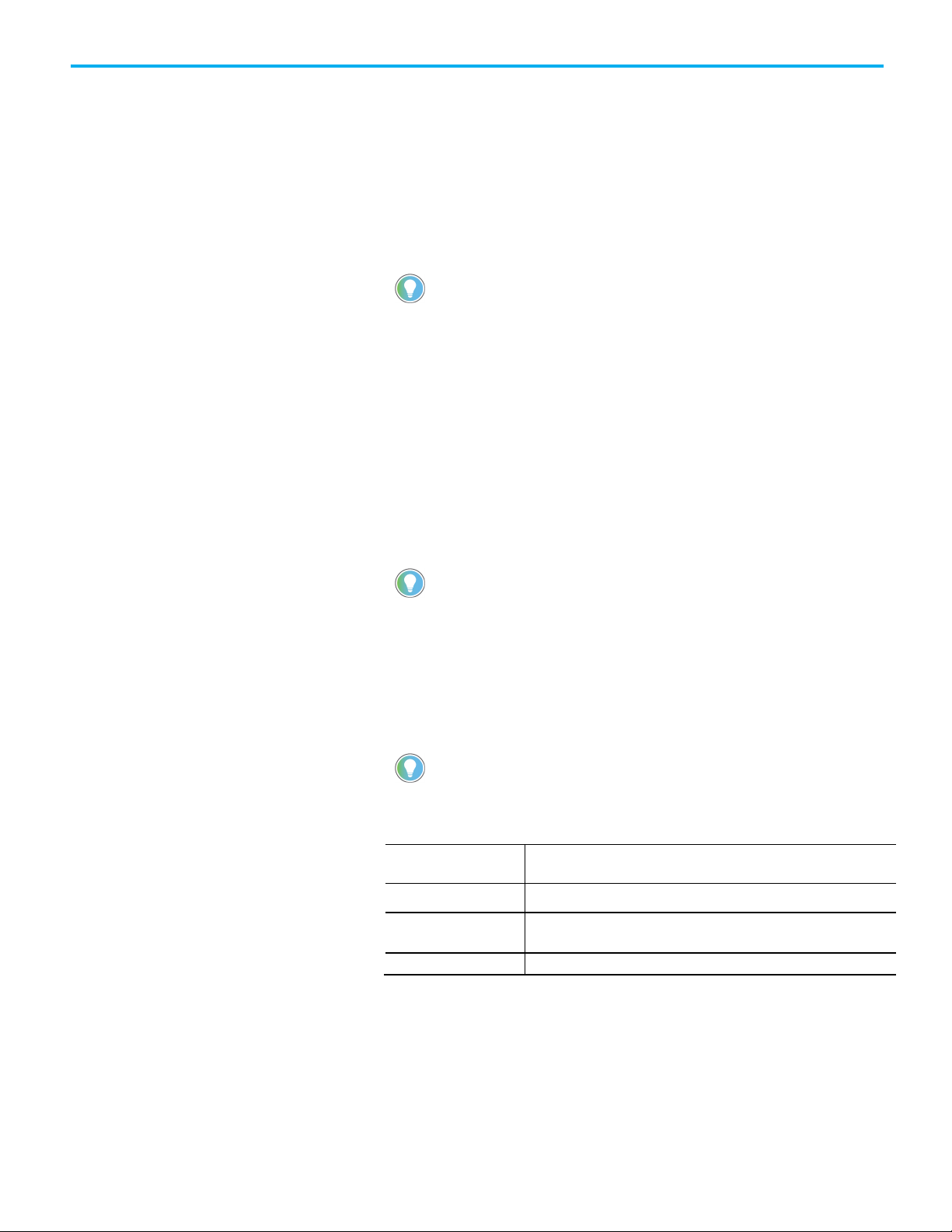
one unit.
Information column.
in the Logix Designer project file.
Status of Last
Synchronization
Description
project file.
Never Synchronized
Never been an attempt to synchronize the data server.
Create a new phase and
select a unit
Chapter 4 Logix Designer equipment phases in the area model
Use these instructions to create a new phase and select a unit.
To create a new phase and select a unit:
1. In the box beneath the Phases list, enter a name for the new phase. A
l
ist of units displays in the Units box.
2. Select an icon to represent the new phase.
3. In the Units box, select a unit to contain the new phase.
Tip: Only units that do not contain a phase based on the selected phase class are displayed,
unless the selected phase class is a material-based phase class. A unit can only contain
one phase based on a specific phase class, with the exception of material-based phase
classes. Multiple phases based on a specific material-based phase class can be added in
4. Select Continue. If selected a Resolution of Create in Area Model for
more than one phase, the Select Phase and Unit dialog box displays
again for the next phase.
Repeat steps 1 - 4 or see Select a phase and unit to select an existing
p
hase class for the next phase.
When synchronization of all selected phases is complete, the
Synchronization Results Summary For Server:<data server name>
dialog box opens.
Tip: If Failed displays in the Result column, the reason displays in the Additional
5. Review the displayed results of the synchronization. Phases that have a
Result of Successful were created in the area model. Additionally, the
phase name selected for the phase and the new Equipment ID ar
r
eturned to the Logix Designer project file.
e
6. If satisfied with the results, select Yes to save the Logix Designer
project file.
Tip: If not satisfied with the results, select No. The synchronization changes are not saved
The time and status of the synchronization displays in the
Synchronize Logix5000 Data Servers window.
Complete All Results were Successful, and Yes was selected to save the project file.
Incomplete Some Results were Failed, Skipped, or No was selected to not save the
7. Select a data server and select Continue to begin the synchronization
process again, or if finished synchronizing, select Close. The Save
After Synchronization dialog box opens if changes were made to the
area model.
8. Select Save to open the Save As dialog box and save the area model.
Overwrite the area model or save it with a different name.
45
Page 46

Chapter 4 Logix Designer equipment phases in the area model
IMPORTANT
changed, synchronization cannot be used to apply changes to the area model.
Synchronize with Logix5000: <data server name> dialog box.
Synchronize to update
9. The phase class and new phase are added to the area model. View the
new phase by navigating to the unit selected in step 3.
From this new Logix5000 CIP phase in FactoryTalk Batch Equipment Editor,
open the corresponding equipment phase in Logix Designer to view and edit
the phase logic. (See Open an equipment phase in Logix Designer from
FactoryTalk Batch Equipment Editor for more information.)
Phases in the area model
If changes are made to equipment phases in the Logix Designer project and
the corresponding phases in the area model need to be updated, synchronize
the area model with the project file.
For example, if a phase tag is added or changed on the equipment phase in the
Logix Designer project, apply the change to the corresponding phase classes
and phases in the area model.
Delete a phase by synchronizing the area model with the project. If an
equipment phase is deleted in Logix Designer, manually delete the
corresponding phase in FactoryTalk Batch Equipment Editor. Likewise, if a
phase is deleted in FactoryTalk Batch Equipment Editor, manually delete the
corresponding equipment phase in Logix Designer.
These types of changes to the equipment phase in the Logix Designer project
can be transferred to the corresponding phase classes and phases in the area
model through synchronization:
• Equipment phase name
• Addition and removal of phase tags
• Changing the usage of a phase tag to Input or Output
After any of these changes to the project file in Logix Designer are made,
complete the steps in these sections to transfer these changes to the area
model in FactoryTalk Batch Equipment Editor.
Use these instructions to synchronize to update phases in the area model.
phases in the area model
46
Do not edit the phase tags containing a leading underscore (_) in the Logix Designer
project. If the Name, Usage, or Data Type of these phase tags in Logix Designer are
Tip: Only Logix Designer phases different from the phases in the area model display in the
Page 47

Chapter 4 Logix Designer equipment phases in the area model
Tip: If a Result Failed, the reason displays in the Additional Information column.
View synchronization
To synchronize to update phases in the area model:
1. Save the area model and select a data server to synchronize. See Save
the area model and select a data server for more information.
2. Select the phase to update in the area model. See Select phases and
synchronize and FactoryTalk Batch phases in Logix Designer for
more information.
In this example, a phase tag was added to the NP_AGITATE_M2
equipment phase in the Logix Designer project. In the Location
column, FactoryTalk Batch Equipment Editor and the Logix Designer
symbols display for NP_AGITATE_M2, indicating that this phase exists
in both places.
3. (optional) To view the configuration details of the selected phase,
select the phase and select Details to open the Equipment Phase
Synchronization Details dialog box.
4. When finished, select the Details. After reviewing, select Close.
5. In the Resolution list, select Update Area Model for the phase to
update in the Logix Designer project.
6. Repeat steps 2 - 4 for each phase to update.
7. Select Synchronize.
issues
The Affected Equipment Phases for Phase:<phase name> opens if the
area model contains other phases based on the same phase class as the
phase being updated.
8. Select Continue to apply the synchronization changes to all the phases
listed.
Tip: If you want to cancel synchronization, select Skip.
The Synchronization Results Summary For Server:<data server
name> opens.
9. Select Close. The Save After Synchronization dialog box opens if
changes were made to the area model.
10. Select Save to open the Save As dialog box and save the area model.
Overwrite the area model or save it with a different name.
Under certain circumstances, a FactoryTalk Batch phase or a Logix Designer
equipment phase cannot be synchronized. When this occurs, the Synchronize
with Logix5000:<data server name> dialog box displays a Resolution of
Cannot Synchronize.
47
Page 48
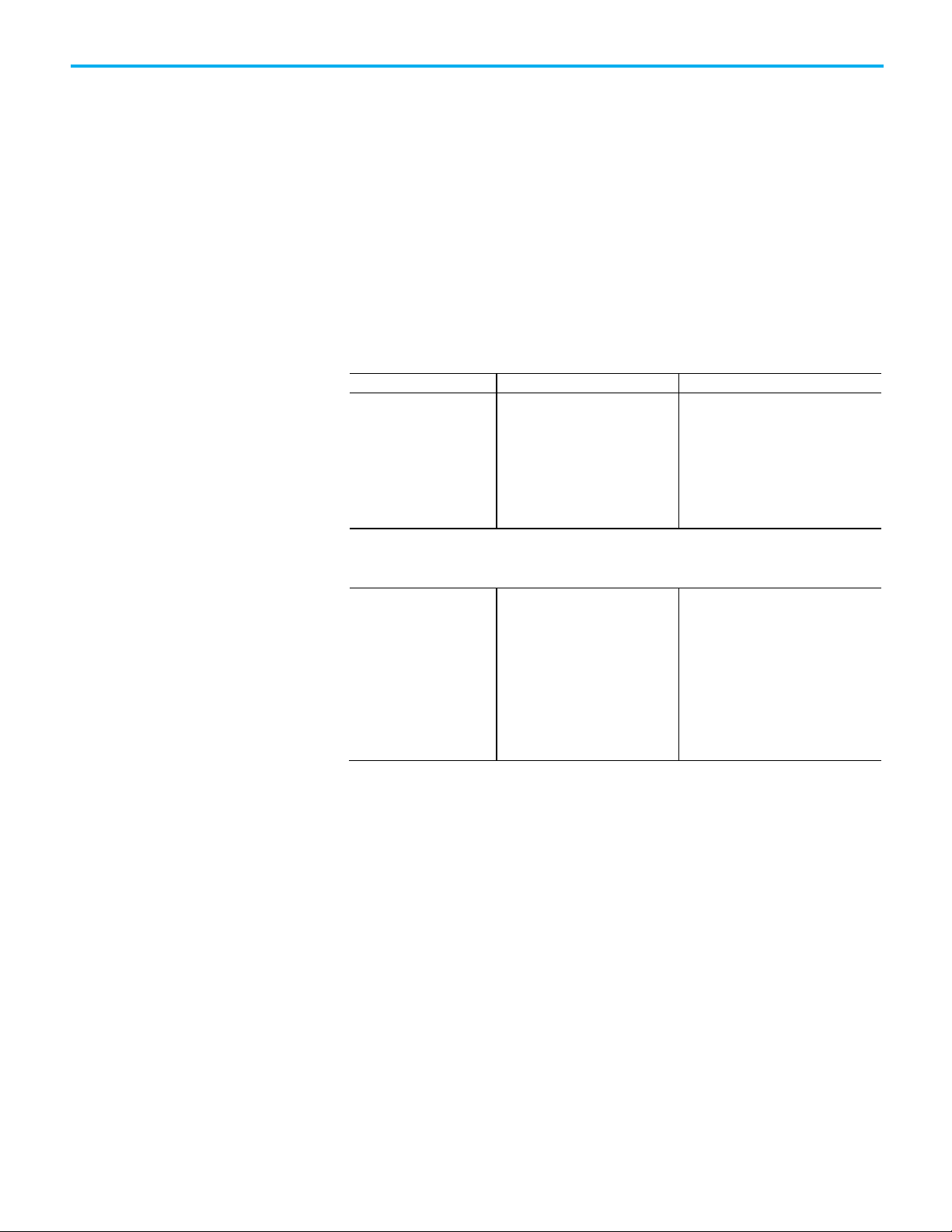
Chapter 4 Logix Designer equipment phases in the area model
Message
Description
How To Resolve
manually created in the FactoryTalk
process.
Project option.
model.
Cannot synchronize
To view synchronization issues:
1. Select the phase that cannot be synchronized.
2. Select Details to see a message that explains why the phase cannot be
synchronized. For a list of messages, see Cannot Synchronize
messages - create or update area model.
This table lists the Cannot Synchronize in the Equipment Phase
messages - create or
Synchronization Details dialog box for equipment phases that exist in Logix
Designer:
update area model
Duplicate phase name. A phase with the same name was
Batch area model and in the Logix
Designer project.
If the phase is based on a phase class that contains control strategies, parameter deviations, or a materialbased phase class, delete the phase from the project file and synchronize again, selecting the Create in
The configuration of this
Logix Designer- only
equipment phase contains
values that can only be
defined by FactoryTalk
Batch Equipment Editor.
The equipment phase was originally
created in the project file by
synchronizing a FactoryTalk Batch
phase that was configured with
control strategies, material-based
functionality, or limit tags. The
corresponding FactoryTalk Batch
phase no longer exists in the area
Delete the phase from one location,
either the area model or the project file,
and try synchronizing again. This time
select Create in Project or Create in
Area Model to create a corresponding
phase through the synchronization
In Logix Designer, delete the equipment
phase from the project file. Create and
configure the phase in the FactoryTalk
Batch area model, and synchronize
again, selecting the Create in Project
Resolution.
For descriptions of Cannot Synchronize messages for phases that exist in the
area model, see Cannot Synchronize messages - create or update project.
48
Page 49

Chapter 5
IMPORTANT
The information in this section only applies to programming phase logic for
STEP
Interacts with
Download target amount
FactoryTalk Batch Server
Acquire pump PM102
FactoryTalk Batch Server
Reset totalizer
Basic Control
Open valve FV101
Basic Control
Start pump PM102
Basic Control
Wait for totalizer to reach target
Basic Control
Stop pump PM102
Basic Control
Close valve
Basic Control
Release pump PM102
FactoryTalk Batch Server
Unload actual amount
FactoryTalk Batch Server
Tip: Allowing the phase logic to transition the phase to a terminal state (STOPPED, ABORTED,
Phase Logic programming
Data from FactoryTalk Batch Server
PhaseManager phases assigned to a Logix5000 CIP data server.
PhaseManager phases created with a Logix5000 CIP data server, use the
PXRQ instruction provided in Logix Designer as a means for the phase logic
to request data or services from the FactoryTalk Batch Server. Much of the
work involved with writing phase logic centers around defining a sequence of
steps for a phase. Some of these steps require interaction with the FactoryTalk
Batch Server. For example, the phase logic for a charge phase may perform
these steps to add material to a unit:
This sequence describes the programming model that the phase logic typically
model
needs to follow:
1. Prepare for request (set reports, for example).
2. (optional) Set any request parameters.
3. Set the request.
4. Wait for the Process Complete (.PC) bit to be set to one.
COMPLETE) without first verifying that the Process Complete (.PC) bit has been set to 1 (one)
by the FactoryTalk Batch Server can result in future executions of the phase logic receiving
faulty parameter data and can also result in the phase logic failing to release needed
equipment.
49
Page 50

Chapter 5 Data from FactoryTalk Batch Server
Download parameters
Phase parameter tags array
Download all parameters
(input parameters) request
During batch execution, phase logic can send a request to the FactoryTalk
Batch Server to download all input parameter values, a single input
parameter value, or a range of input parameter values, including phase
parameter limits that exist.
The parameter values may be specified when adding a phase to a recipe using
FactoryTalk Batch Recipe Editor. If the phase parameter value is not specified
when the recipe is built, the FactoryTalk Batch Server sends FactoryTalk Batch
View a request for the value when a Download Input Parameters or
Download Input Parameters Subset request is received from the phase.
FactoryTalk Batch View requests the phase parameter value from the operator
by way of an Unacknowledged Prompt.
When an equipment phase creates in the process controller, the input
parameter tags defined in the area model are viewed by the FactoryTalk Batch
Server as a logical array. When processing a download request, the phase
parameter values write into the phase parameter array.
Types of download parameter requests
In the phase logic, identify a specific parameter by its parameter ID.
Using the PXRQ instruction, specify the Download Input Parameters
external request for these types of requests:
• Download all parameters (input parameters)
• Download a range of parameters (input parameters)
• Download a single parameter (input parameter)
Specify the Download Input Parameters Subset external request for these
types of requests:
• Download the parameters configured for download on start
• Download the parameters configured for download on transfer of
control
The Data Values specified for the Download Input Parameters or the
Download Input Parameters Subset request determine the type of request.
(input parameters)
50
Configure the PXRQ instruction in Logix Designer to download values for all
configured input parameters to the input parameter array:
Page 51

External Request
Data Value Array Element
Value
External Request
Data Value Array Element
Value
Example: 3
Download a range of
parameters (input
Download a single
parameters)
Download Input Parameters DINT[0] 0
Chapter 5 Data from FactoryTalk Batch Server
If control strategies are enabled, only those parameters assigned to the
recipe’s control strategy will be downloaded. The control strategy parameter is
Parameter1.
Configure the PXRQ instruction in Logix Designer to download values for a
range of input parameters:
Download Input Parameters DINT[0] Parameter ID of the first
parameter
Example: 4
DINT[1] Number of parameters to
download
The FactoryTalk Batch Server downloads the range of parameter values,
starting with the value associated with the requested parameter ID and the
values of the phase parameters with incrementally higher parameter IDs,
until the number of parameters downloaded matches the number of
parameters requested. The parameter IDs need not increase sequentially.
In this example, three parameter values would be downloaded, beginning
with parameter ID 4 and including these two parameters with sequentially
higher parameter IDs.
If a phase parameter with the requested parameter ID has not been
configured when receive a download request, the parameter ID increments by
one and the phase parameter configured with that ID is obtained. This
process repeats until the originally requested ID has been incremented up to
999. If the requested number of phase parameters is not found after the
parameter ID increments to 999, the phase request fails. In the phase logic,
use the PFL instruction to fail the batch if desired when a phase request fails.
If the phase associated with the parameter has enabled Control Strategies,
only those parameters belonging to the enabled Control Strategy are included
in the download.
parameter (input
parameter)
51
Configure the PXRQ instruction in Logix Designer to download the value for
a single input parameter:
Page 52

Chapter 5 Data from FactoryTalk Batch Server
External Request
Data Value Array Element
Value
Download Input Parameters
DINT[0]
Parameter ID
External Request
Data Value Array Element
Value
External Request
Data Value Array Element
Value
Download the parameters
Download the parameters
Download report limits
The FactoryTalk Batch Server downloads a single value for the recipe
parameter associated with the parameter ID and stores the value to the phase
parameter array at the element specified by array index 1. If, when receives a
download request, a phase parameter with the requested parameter ID has
not been configured, the parameter ID increments by one and obtains the
phase parameter configured with that ID. This process repeats until the
originally requested ID increments up to 999. If the requested number of
phase parameters is not found after the parameter ID increments to 999, the
phase request failed. In the phase logic, use the PFL instruction to fail the
batch if desired when a phase request fails.
To download values for input parameters configured for download on start:
configured for download on
start
configured for download on
transfer of control
Download Input Parameters Subset DINT[0] 1
If the phase associated with the parameters has control strategies enabled,
only those parameters belonging to both the enabled control strategy and the
specified subset are included in the download.
To download values for input parameters configured for download on
transfer of control:
Download Input Parameters Subset DINT[0] 2
If the phase associated with the parameters has control strategies enabled,
only those parameters belonging to both the enabled control strategy and the
specified subset are included in the download.
52
During batch execution, phase logic can send this request to the FactoryTalk
Batch Server to download report limits information for all reports or for a
single report.
Tip: A report in the FactoryTalk Batch software is an output parameter in the Logix Designer
application.
Page 53

Verification Method
Value
High / Low
1
High-High / Low-Low
2
High-High-High / Low-Low-Low
3
External Request
Data Value Array Element
Value
External Request
Data Value Array Element
Value
Types of download report
limits requests
Download all report limits
Download limits
Chapter 5 Data from FactoryTalk Batch Server
Take corrective action if a report value is outside the configured limits.
The limit configuration consists of the report’s verification method and each
configured range of limits. The verification methods are written as values to
the phase’s phase tags. The values for the verification methods are:
No_Limits 0
Using the PXRQ instruction, specify the Download Output Parameters
external request for these types of requests:
• Download all output parameter limits information
• Download the output parameter limits configuration for a single
report
information
configuration for a single
report
The Data Values specified for the Download Output Parameters request
determine the type of request.
To download all output parameter limits information to equipment phase
tags:
Download Output Parameter Limits DINT[0] 0
The FactoryTalk Batch Server downloads the entire phase’s report limit
configuration to the phase’s limit tags.
To download the limits configuration for a single report (output parameter):
Download Output Parameter Limits DINT[0] Report ID
The FactoryTalk Batch Server responds to the request by writing the
verification method and report limits to the limit tags.
53
Page 54

Chapter 5 Data from FactoryTalk Batch Server
Upload report overview
During batch execution, phase logic can send this request to the FactoryTalk
Batch Server to upload all report values, a single report value, or a range of
report values.
Tip: Reports are output parameters in Logix Designer.
54
Page 55

Batch ID
Recipe Name
Process Cell
Phase Name
Engineering Units
Report Description
External Request
Data Value Array Element
Value
Report array
Electronic batch record
entries
Types of upload report
Upload all reports (output
Chapter 5 Data from FactoryTalk Batch Server
When an equipment phase creates in the process controller, the phase report
parameter tags defined in the area model are viewed by the FactoryTalk Batch
Server as a logical array.
When processing an upload request, the phase report values write into the
phase report array.
In the phase logic identified a specific report by its report ID.
The report values are combined with this information and written as entries
into the electronic batch record. They are also stored in memory so they can
be referenced by transition expressions.
requests
•
•
Time/Date • Unit ID • Area
•
•
•
•
•
An output parameter is the result of the execution of a sequence or procedure.
Use the PXRQ instruction to specify the Upload Output Parameters external
request for these types of requests:
• Upload all output parameters (reports)
• Upload a range of output parameters (reports)
• Upload a single output parameter (report)
Specify the Upload Output Parameters Subset external request for these types
of requests:
• Upload the output parameters configured for upload load on terminal
state
• Upload the output parameters configured for upload on transfer of
control
parameters)
55
The Data Values specified for the Upload Output Parameters request
determine the type of request.
Configure the PXRQ instruction in Logix Designer to upload values for all
configured reports to the report array:
Upload Output Parameters DINT[0] 0
Page 56

Chapter 5 Data from FactoryTalk Batch Server
External Request
Data Value Array Element
Value
Example: 3
External Request
Data Value Array Element
Value
Upload a range of reports
Upload a single report
If control strategies are enabled, only those reports assigned to the recipe’s
control strategy are uploaded.
Configure the PXRQ instruction in Logix Designer to upload values for a
(output parameters)
range of reports:
Upload Output Parameters DINT[0] Report ID of the first report
The FactoryTalk Batch Server uploads the range of parameter values, starting
with the value associated with the requested report ID and the values of the
report with incrementally higher report IDs until the number of reports for
which values are uploaded matches the number of reports requested. The
report IDs need not increase sequentially.
Example: 4
DINT[1] Number of reports to download
(output parameter)
In the example shown above, three report values would be uploaded,
beginning with report ID 4 and including these two reports with sequentially
higher report IDs.
If, when receiving an upload request, a phase report with the requested report
ID not configured, the report ID increments by one and obtains the phase
report configured with that ID. This process repeats until the originally
requested ID increments up to 999. If the requested number of phase reports
has not been found after the report ID increments up to 999, the phase request
fails. In the phase logic, use the PFL instruction to fail the batch if desired
when a phase request fails.
If the phase associated with the report has enabled Control Strategies , only
those reports belonging to the enabled Control Strategy are included in the
upload.
Configure the PXRQ instruction in Logix Designer to upload the value for a
single report:
56
Upload Output Parameters DINT[0] Report ID
The FactoryTalk Batch Server downloads a single value for the report
associated with the report ID and stores the value to the phase report array at
the element specified by array index 1. The report ID assigns at the time a
Page 57

External Request
Data Value Array Element
Value
Upload Output Parameters Subset
DINT[0]
2
External Request
Data Value Array Element
Value
Upload Output Parameters Subset
DINT[0]
1
Upload the reports
Send message to the
report creates within a phase in FactoryTalk Batch Equipment Editor. The
report ID is a positive integer.
Requests to upload a report value refer to the report using a report ID. If,
when receiving an upload request, a report with the requested report ID not
configured, the report ID increments by one and obtains the report
configured with that ID. This process repeats until the originally requested ID
increments up to 999. If the requested number of reports is not found after
the report ID incremented up to 999, the phase request failed. In the phase
logic, use the PFL instruction to fail the batch if desired when a phase request
fails.
Chapter 5 Data from FactoryTalk Batch Server
Upload the reports configured for upload on transfer of control
configured for upload on
terminal state
Configure the PXRQ instruction in Logix Designer to upload values for
reports configured for upload on transfer of control:
Assign reports to this subset in FactoryTalk Batch Equipment Editor.
If the phase associated with the report parameters enabled control strategies,
only those report parameters belonging to both the enabled control strategy
and the specified subset will be included in the upload.
Configure the PXRQ instruction in Logix Designer to upload values for
reports configured for upload on terminal state:
Reports are assigned to this subset in FactoryTalk Batch Equipment Editor.
operator and clearing
message requests
57
If the phase associated with the reports enabled control strategies, only those
reports belonging to both the enabled control strategy and the Upload on
Terminal State subset will be included in the upload.
The set of possible messages that may be sent by the phase logic is configured
when the associated phase is defined in the area model using FactoryTalk
Batch Equipment Editor. Each operator message is configured with a
message ID, a positive integer. Requests to send a message refer to the
message using the message ID. During batch execution, phase logic can make
Page 58

Chapter 5 Data from FactoryTalk Batch Server
External Request
Data Value Array Element
Value
Send Message to Operator
DINT[0]
Message ID
External Request
Data Value Array Element
Value
Send message to operator
Clear currently displayed
Acquire resource request
Types of acquire requests
a request to the FactoryTalk Batch Server to send a message to the FactoryTalk
Batch View and place the message into the electronic batch record.
A Send Message to Operator request displays a message to the operator. In
FactoryTalk Batch View, it displays on the Phase Summary screen. This type
of request does not provide a mechanism to solicit information from the
operator.
The phase logic can also be configured to send a Clear Message to Operator
request. This request clears the currently displayed message.
Configure the PXRQ instruction in Logix Designer to display a message to the
values
operator in the FactoryTalk Batch Client:
message to operator values
Configure the PXRQ instruction in Logix Designer to clear the currently
displayed message:
Clear Message to Operator DINT[0] 0
During batch execution, phase logic can issue a request to the FactoryTalk
Batch Server to acquire a pre-configured resource. Each resource configured
with FactoryTalk Batch Equipment Editor has an equipment ID, which is a
positive integer. Requests to acquire a resource refer to the resource using the
equipment ID.
Resources acquire when the Acquire Resources request issues. Acquired
resources release either by the Release Resources phase request or when
removed the phase step from the set of active steps in the recipe.
58
Using the PXRQ instruction, to specify the Acquire Resources external
request for these types of requests:
• Acquire a Single Resource
• Acquire Multiple Resources
Page 59

External Request
Data Value Array Element
Value
External Request
Data Value Array Element
Value
DINT[0]
Equipment ID
DINT[1]
Equipment ID
DINT[2]
Equipment ID
Acquire a single resource
value
Acquire multiple resource
Release resources
Types of release requests
Release a single resource
The data values specified for the Acquire Resources request determine which
resources are acquired.
Configure the PXRQ instruction in Logix Designer to acquire a single
resource:
Acquire Resources DINT[0] Equipment ID
Chapter 5 Data from FactoryTalk Batch Server
Acquire up to 99 resources with this request.
values
Configure the PXRQ instruction in Logix Designer to acquire multiple
resources:
Acquire Resources
During batch execution, phase logic can issue a request to the FactoryTalk
Batch Server to release a resource. Each resource configured with FactoryTalk
Batch Equipment Editor has an equipment ID, a positive integer. Requests to
release a resource refer to the resource using the equipment ID. Only
resources that were previously acquired with an Acquire Resources phase
request can be released using the Release Resources phase request.
values
59
Using the PXRQ instruction, specify the Release Resources external request
for these types of requests:
• Release a Single Resource
• Release Multiple Resources
• Release All Currently Acquired Resources
The data values specified for the Release Resources request determine which
resources are released.
Configure the PXRQ instruction in Logix Designer to release a single
resource:
Page 60

Chapter 5 Data from FactoryTalk Batch Server
External Request
Data Value Array Element
Value
External Request
Data Value Array Element
Value
DINT[0]
Equipment ID
DINT[1]
Equipment ID
DINT[2]
Equipment ID
External Request
Data Value Array Element
Value
Release Resources
DINT[0]
0
Release multiple resource
Release all currently
Phase communication
Release Resources DINT[0] Equipment ID
The FactoryTalk Batch Server releases the resource specified by the equipment
ID if the phase had previously acquired the resource through an Acquire
Resources request.
Configure the PXRQ instruction in Logix Designer to release multiple
values
resources:
Release Resources
Release up to 99 resources with this request. The FactoryTalk Batch Server
releases the resources associated with the equipment IDs if this phase
previously acquired the resources through an Acquire Resources request.
acquired resources values
Configure the PXRQ instruction in Logix Designer to release all currently
acquired resources:
The FactoryTalk Batch Server releases the resources associated with the
equipment IDs if the resources had been previously acquired by this phase
through an Acquire Resource request.
Phases controlled by phase steps that belong to a synchronization group are
able to communicate with each other. In fact, this defines the role of the
synchronization group. Messages are sent between the phase steps within the
synchronization group. Each message has a unique message ID, a positive
integer. Requests to send a message to another phase through the
synchronization group refer to the message using the message ID and the
number of phases that will receive the message.
60
Phase communication can be used for these purposes:
• Synchronization - Ensures that multiple phases are in agreed upon
states before they proceed. Since the phases can execute
synchronization through this messaging function, no additional phase
Page 61

Control feature.
External Request
Data Value Array Element
Value
Send Message to Linked Phase
DINT[0]
message ID
Completion of messages
Types of messages to other
Send a message to one or
synchronization is implemented in the phase, unit, or batch
executives.
Tip: Synchronization cannot be used in conjunction with FactoryTalk Batch’s Transfer of
• Permissive - Ensures that one phase of the synchronization group has
passed a certain point in its phase logic before other phases can
proceed.
• Data transfer - Moves data from one phase to another.
Chapter 5 Data from FactoryTalk Batch Server
A Send Message Wait and a Receive Message Wait request pair is complete
only if the message IDs for each of the calls are identical. This prevents
messages from being routed to the improper request. Additionally, the Send
Message Wait call must specify the number of receives confirmed as a
parameter. This number allows for synchronization groups with more than
two members.
Process send and receive messages
phases
Upon receiving the Send Message call, the FactoryTalk Batch Server stores the
message into the message list and actively responds to outstanding or
incoming Receive Message Wait calls from other phases within the
synchronization group. When receiving a Receive Message Wait call from a
phase of the synchronization group, the Server checks the message ID and
completes the message if appropriate. Upon completion of the message
transfer, the Server removes the message from the message list.
Use the PXRQ instruction to specify the Send Message to Linked Phase
external request for this type of request:
• Send a message to one or more linked phases
Specify the Send Message to Linked Phase and Wait for this type of request:
• Send a message to one or more linked phases and wait for a response
more linked phase values
61
Configure the PXRQ instruction in Logix Designer to send a message to one
or more linked phases:
Page 62

Chapter 5 Data from FactoryTalk Batch Server
External Request
Data Value Array Element
Value
message
DINT[2]
message value
External Request
Data Value Array Element
Value
message
DINT[2]
message value
External Request
Data Value Array Element
Value
Cancel Message to Linked Phase
DINT[0]
message ID
Send message to one or
Message removal
The data value array can contain up to 97 message values.
Configure the PXRQ instruction in Logix Designer to send a message to one
or more linked phases and wait for a response:
more linked phases and
DINT[1] number of phases to receive
wait values
Send Message to Linked Phase and
Wait
DINT[0] message ID
DINT[1] number of phases to receive
The data value array can contain up to 97 message values.
The receiving partners must issue a request before the data is sent. The
sending partner may send the data at anytime. The sending phase waits for
confirmation of the responses from the total number of receivers before
continuing. The data is cached in the FactoryTalk Batch Server until the
receiving partner(s) makes a request to receive the data.
The Send Message to Linked Phase call can be canceled by the phase logic that
sent the message. The phase logic can remove the message by using the
Cancel Message to Linked Phase request. Upon receiving the Cancel Message
to Linked Phase request, the FactoryTalk Batch Server removes the message
from the message queue and clears the request on the phase.
Cancel a single message
62
Use the PXRQ instruction to specify the Cancel Message to Linked Phase
external request for these types of requests:
• Cancel a single message
• Cancel all messages
Configure the PXRQ instruction in Logix Designer to cancel a single message
that was sent to another phase:
The FactoryTalk Batch Server cancels the message associated with the
message ID. The message was previously issued using a Send Message to
Linked Phase request.
Page 63

External Request
Data Value Array Element
Value
External Request
Data Value Array Element
Value
DINT[0]
message ID
DINT[1]
message value
DINT[2]
message value
IMPORTANT
exception (including Strings and Enumerations).
Cancel all messages
Receive message from
linked phase request
Download batch data values
Chapter 5 Data from FactoryTalk Batch Server
Configure the PXRQ instruction in Logix Designer to cancel all messages that
were sent to another phase:
Cancel Message to Linked Phase DINT[0] 0
The FactoryTalk Batch Server cancels all messages that were previously issued
with a Send Message to Linked Phase request.
The Receive Message from Linked Phase request allows phase logic to notify
the FactoryTalk Batch Server that it is prepared to receive a message or a set
of messages from a linked phase. The Server scans the synchronization group
for pending messages with matching message IDs. Configure the PXRQ
instruction in Logix Designer to send a request to wait for a message from a
linked phase:
Receive Message from Linked
Phase
The data value array can contain up to 97 message values. The Server copies
the messages to the receiving phase from the phase(s) that issued the Send
Message to One or More Linked Phases and Wait request or the Send
Message to One or More Linked Phases request.
Tip: In certain scenarios, a PXRQ instruction that terminates (stops scanning) prior to completion
may no longer function properly unless logic to handle the abnormal termination conditions is
provided. To detect and handle abnormal termination of a PXRQ request, create logic in the
equipment phase Resetting state routine.
For a description of scenarios that cause the PXRQ instruction to terminate abnormally, along with
symptoms of the problem and instructions on how to implement the necessary Resetting logic, see
the Abnormal Termination of PXRQ Instruction TechNote available on the Rockwell Automation
KnowledgeBase.
While a batch processes, batch data may be downloaded to a specific
parameter. The request must specify the parameter ID to which the batch
data is to be downloaded.
The 7600/17600 and 7700/17700 requests are exceptions to the rest of the requests in
this category in that they do NOT require specifying the tag to which the data will be
stored. Instead, the parameter Min and Max values are downloaded to the actual
controller tags associated with the parameters on the phase itself. Note that the Min
and Max values are downloaded for ALL the parameters on the phase without
63
Page 64

Chapter 5 Data from FactoryTalk Batch Server
External Request
Data Value
Element
Value
Description
the value
the value
the value
1 = Manual Phase Control
DINT[1]
parameter ID in
Download Batch Data
DINT[0]
7
Download all phase parameter MAX values to the
downloads a value of zero (0).
The data type of the requested item must match the data type of the specified
parameter.
Configure the PXRQ instruction in Logix Designer to download FactoryTalk
Batch data to a specific parameter in the process controller:
Download Batch Data DINT[0] 1 Download customer-assigned or automatically-
Download Batch Data DINT[0 2 Download unique batch ID to specified tag
Download Batch Data DINT[0 3 Download phase equipment ID to specified tag
Array
DINT[1] parameter ID in
which to store
DINT[1] parameter ID in
which to store
DINT[1] parameter ID in
which to store
generated batch ID to specified tag number.
FactoryTalk Batch Server downloads an ASCII –
String value.
number.
FactoryTalk Batch Server downloads an ASCII –
Integer value.
number.
FactoryTalk Batch Server downloads an ASCII -
Integer value.
Download Batch Data DINT[0 4 Download a value to the specified tag number
DINT[1] parameter ID in
which to store
the value
indicating whether the phase is under recipe
control or manual phase control.
FactoryTalk Batch Server downloads:
0 = Recipe Control
Download Batch Data DINT[0 5 Download a value to the specified tag number
indicating the current mode of the requesting
phase.
which to store
the value
FactoryTalk Batch Server downloads:
0 = P-Auto
1 = O-Auto
Download Batch Data DINT[0] 6 Download all phase parameter MIN values to the
controller tags associated with those parameters.
controller tags associated with those parameters.
This request actually downloads values for
parameters that do not have Max and Min values,
as defined in FactoryTalk Batch Equipment
Editor> For example, parameters of type String
and type Enumeration.
For string parameters, the request downloads
empty strings.
For enumeration parameters, the request
64
Page 65

External Request
Data Value Array Element
Value
Generate E Signature
DINT[0]
signature template ID
External Request
Data Value
Value
Description
Download Input Parameters
DINT[0]
0
Download all input parameters
Download Input Parameters
DINT[0]
Parameter ID
Download a single input parameter
parameter
download
Subset
configured for download on start
configured for download on transfer of
control
Upload Output Parameters
DINT[0]
0
Upload all reports
Upload Output Parameters
DINT[0]
Report ID
Upload a single report
download
Subset
on transfer of control
Generate an electronic
signature request
PXRQ instruction values
Chapter 5 Data from FactoryTalk Batch Server
During batch execution, phase logic can issue a request to the FactoryTalk
Batch Server to generate a Signature Request. Each Signature Template is
assigned a unique ID, which is a positive integer. Requests to generate a
Signature specify the desired Signature Template ID. Configure the PXRQ
instruction in Logix Designer to generate an electronic signature request:
DINT[1] Defines if signature is able to be
canceled:
0 = No
non-zero = Yes
This table displays a list of all the requests the phase logic can issue to the
FactoryTalk Batch Server with the PXRQ instruction:
Download Input Parameters
Download Input Parameters
Download Input Parameters
Subset
Download Output Parameter
Limits
Download Output Parameter
Limits
Upload Output Parameters
Array Element
DINT[0]
DINT[1] Number of
DINT[0] 1 Download input parameters
DINT[0] 2 Download input parameters
DINT[0] 0 Download all report limits
DINT[0] Report ID Download the report limits
DINT[0] Report ID of the
DINT[1] Number of
Parameter ID of
the first
Download a range of input parameters
parameters to
configuration for a single report
first report
Upload a range of reports
reports to
65
Upload Output Parameters
Subset
Upload Output Parameters
DINT[0] 1 Upload reports configured for upload
on terminal state
DINT[0] 2 Upload reports configured for upload
Page 66

Chapter 5 Data from FactoryTalk Batch Server
External Request
Data Value
Value
Description
window.
DINT[0]
Equipment ID
DINT[1]
Equipment ID
DINT[2]
Equipment ID
Release Resources
DINT[0]
Equipment ID
Release a single resource
DINT[0]
Equipment ID
DINT[1]
Equipment ID
DINT[0]
message ID
DINT[0]
message ID
DINT[2]
message value
DINT[0]
message ID
DINT[1]
message value
DINT[2]
message value
Linked Phase request.
DINT[0]
1
DINT[0]
2
the value
Send Message to Operator DINT[0] Message ID Send a message to the operator. In the
Clear Message to Operator not applicable not applicable Clears the currently displayed
Acquire Resources DINT[0] Equipment ID Acquire a single resource
Array Element
FactoryTalk Batch View, the message
displays in the Phase Summary
message
Acquire Resources
Release Resources
Acquire multiple resources
Release Resources
DINT[2] Equipment ID
Release Resources DINT[0] 0 Release all currently acquired
resources
DINT[1] number of
Send Message to Linked Phase
phases to
receive message
Send a message to one other phase or
multiple phases
DINT[2] message value
Send Message to Linked Phase
and Wait
Receive Message from Linked
Phase
DINT[1] number of
phases to
receive message
Send a message to one or more linked
phases and wait for a response
Send a request to wait for a message
from another phase
66
DINT[0] message ID
Cancel Message to Linked
Phase
Cancel Message to Linked
DINT[0] 0 The FactoryTalk Batch Server cancels
Phase
DINT[1] parameter ID in
Download Batch Data
Download Batch Data
DINT[1] parameter ID in
Download Batch Data DINT[0] 3
which to store
the value
which to store
The FactoryTalk Batch Server cancels
the message associated with the
message ID. The message was
previously issued using a Send
Message to Linked Phase request.
all messages that were previously
issued with a Send Message to
Download customer-assigned or
automatically-generated batch ID to
specified tag number.
FactoryTalk Batch Server downloads
an ASCII – String value.
Download unique batch ID to specified
tag number.
FactoryTalk Batch Server downloads
an ASCII – Integer value.
Page 67

External Request
Data Value
Value
Description
DINT[0]
4
1 = Manual Phase Control
DINT[0]
5
1 = O-Auto
downloads a value of zero (0).
downloads a value of zero (0).
template ID
Chapter 5 Data from FactoryTalk Batch Server
Array Element
DINT[1] parameter ID in
which to store
the value
Download phase ID to specified tag
number.
FactoryTalk Batch Server downloads
an ASCII - Integer value.
Download a value to the specified tag
number indicating whether the phase
is under recipe control or manual
phase control.
Download Batch Data
DINT[1] parameter ID in
which to store
the value
FactoryTalk Batch Server downloads:
0 = Recipe Control
Download a value to the specified tag
number indicating the current mode of
the requesting phase.
FactoryTalk Batch Server downloads:
Download Batch Data
DINT[1] parameter ID in
which to store
the value
0 = P-Auto
Download Batch Data DINT[0] 6 Download all phase parameter MIN
values to the controller tags
associated with those parameters.
This request actually downloads
values for parameters that do not
have Max and Min values as defined in
the Equipment Editor, parameters of
type String and type Enumeration for
example.
For String parameters, the request
downloads empty strings. For
Enumeration parameters, the request
Download Batch Data DINT[0] 7 Download all phase parameter MAX
values to the controller tags
associated with those parameters.
This request actually downloads
values for parameters that do not
have Max and Min values as defined in
the Equipment Editor, parameters of
type String and type Enumeration for
example.
For String parameters, the request
downloads empty strings. For
Enumeration parameters, the request
DINT[0]
signature
DINT[1] Defines if
Generate E Signature
signature is able
to be canceled:
Generate an electronic signature
request.
0 = No
non-zero = Yes
67
Page 68

Chapter 5 Data from FactoryTalk Batch Server
Tag-Based Request (OPC)
PhaseManager PXRQ Request
Download Input Parameters
Subset
1 (Terminal State) or
2 (TOC)
Subset
or 2 (TOC)
13000
PHASEQ01 - Message ID
Send Message to Operator
DINT[0] - message ID
14000
PHASEQ01 - Equipment ID
Acquire Resources
DINT[0] - equipment ID
14200
PHASEQ01 - Equipment ID
Release Resources
DINT[0] - equipment ID
How phase tag requests
This table shows how the phase tag requests (PHASE_RQ, PHASEQ01,
PHASEQ02, PhaseQ03) correspond to the requests that can be made with the
map to PXRQ requests
PXRQ instruction. Phase tag requests are used in the phase logic for OPC
phases to request data and services from the FactoryTalk Batch Server. The
PXRQ instruction is provided in Logix Designer for requesting data and
services from the FactoryTalk Batch Server for PhaseManager equipment
phases.
Since Parameter/Tag Locking is on for PhaseManager phases, the PXRQ
instruction does not provide a way to make indirect requests.
PHASE_RQ
Phase Tag
11000
11100 PHASEQ01 - Parameter ID of 1st
11200 PHASEQ01 - Parameter ID Download Input Parameters DINT[0] - parameter ID
11500 PHASEQ01 - 1 (Start) or 2 (TOC)
11600
11601 PHASEQ01 - Parameter ID Download Output
12000
12100 PHASEQ01 - Report ID of 1st
12200 PHASEQ01 - Report ID Upload Output Parameters DINT[0] - report ID
PHASEQnn
Data Values
phase parameter
PHASEQ02 - Index into the
phase parameter array
PHASEQ03 - Number of values
report
PHASEQ02 - Index into the
phase parameter array
PHASEQ03 - Number of values
External Request Data Values
Download Input Parameters DINT[0] - 0
Download Input Parameters DINT[0] - parameter ID
DINT[1] - number of values
DINT[0] - 1 (Start) or 2 (TOC)
Download Output
Parameter Limits
Parameter Limits
Upload Output Parameters DINT[0] - 0
Upload Output Parameters DINT[0] - 0
DINT[0] - 0
DINT[0] - parameter ID
68
12500 PHASEQ01 -
13100
141NN
(NN=number
of resources
to acquire)
143NN
(NN=number
of resources
to release)
14400
PHASEQ01 - Equipment ID
PHASEQ02 - Equipment ID
PHASEQ03 - Equipment ID
PHASEQ01 - Equipment ID
PHASEQ02 - Equipment ID
PHASEQ03 - Equipment ID
Upload Output Parameters
Clear Message to Operator
Acquire Resources DINT[0] - equipment ID
Release Resources DINT[0] - equipment ID
Release Resources DINT[0] - equipment ID
DINT[0] - 1 (Terminal State)
DINT[1] - equipment ID
DINT[2] - equipment ID
DINT[1] - equipment ID
DINT[2] - equipment ID
Page 69

PHASEQ03 - Message Value
DINT[2] - Message Value
PHASEQ03 - Message Value 2
DINT[2] - Message Value 2
15400 Cancel Message to Linked
Phase
DINT[0] - 0
number)
number)
number)
1. This request actually downloads values for parameters that do not have Max and Min values as defined in FactoryTalk
value of zero (0).
15000 PHASEQ01 - Message ID
PHASEQ02 - Number of
receivers
Chapter 5 Data from FactoryTalk Batch Server
Send Message to Linked
Phase
DINT[0] - Message ID
DINT[1] - Number of
receivers
15100 PHASEQ01 - Message ID
PHASEQ02 - Number of
Send Message to Linked
Phase and Wait
receivers
PHASEQ03 - Message Value
15500 PHASEQ01 - Message ID
PHASEQ02 - Message Value 1
Receive Message from
Linked Phase
15300 PHASEQ01 - Message ID Cancel Message to Linked
Phase
171NN
Download Batch Data DINT[0] - 1
(NN = Tag
172NN
Download Batch Data DINT[0] - 2
(NN = Tag
173NN
Download Batch Data DINT[0] - 3
(NN = Tag
174NN
Download Batch Data DINT[0] - 4
(NN = Tag
number)
175NN
Download Batch Data DINT[0] - 5
(NN = Tag
number)
176001
177001
17900 PHASEQ01 - signature template
Download Batch Data DINT[0] - 6
Download Batch Data DINT[0] - 7
Generate E Signature DINT[0] - signature template
ID
PHASEQ02 - Defines if
signature is able to be
canceled:
0 = No
non-zero = Yes
DINT[0] - Message ID
DINT[1] - Number of
receivers
DINT[2] - Message Value
DINT[0] - Message ID
DINT[1] - Message Value 1
DINT[0] - Message ID
DINT[1] - tag number
DINT[1] - tag number
DINT[1] - tag number
DINT[1] - tag number
DINT[1] - tag number
ID
DINT[1] - Defines if signature
is able to be canceled:
0 = No
non-zero = Yes
Batch Equipment Editor, parameters of type String and type Enumeration for example.
For String parameters, the request downloads empty strings. For Enumeration parameters, the request downloads a
69
Page 70

Page 71

Chapter 6
IMPORTANT
Data from the Material Server
Most of the data within FactoryTalk Batch Material Manager’s material
database is made available to the phase logic programmer for reading, some
for writing, through the PXRQ instruction provided in Logix Designer. Access
to the data requires two things: the controller ID for the database entity and
the index of the data on that entity.
The information in this guide only applies to programming phase logic for
PhaseManager phases assigned a Logix5000 CIP data server.
The three classifications of data in the material database are materials, lots,
and containers.
A lot is a description of an instance of a material. This description inherits the
properties of the material it belongs to and assigns actual values to any
properties having configured ranges.
A lot holds all of the static information about the lot, such as lot identifier,
material type, lot state, engineering units, and controller ID value. A lot has a
parent relationship to sublots, which contain the actual distributed quantity
of the lot in a container.
There are two types of data for each classification:
• Standard Attributes: Standard attributes are materials, lots and
containers.
• Custom Attributes: Custom attributes are the properties of the
materials, containers, and lots defined in the material database. The
priority used to select containers for use can also be accessed.
Container priorities are runtime data dependent on the area model
data uploaded into the database by the FactoryTalk Batch Server. They
help the FactoryTalk Batch Server select a container to use given the
material required, its feed type (addition or distribution), the unit and
finally the container. This data is accessed with separate PCD
interfaces from those used for standard attributes and custom
attributes.
All of the data is accessible by an attribute ID which specifies a field.
When PhaseManager material phases are created with a Logix5000 CIP data
server, use the PXRQ instruction provided in Logix Designer as a means for
the phase logic to request data from the Material Server.
71
Page 72

Chapter 6 Data from the Material Server
Name
Description
Data Type
Index
PLI Access
ID
Unique Primary Key for a material
Integer
1
Read
Name
Material name
String
2
Read
reference this material
control systems
who changed material data
Date
data
as defined by the Material Editor.
the material
ID
material
Name
Description
Data Type
Index
PLI Access
ID
Unique Primary Key for a lot
Integer
1
Read
Name
Lot name
String
2
Read
reference this lot
Description
Lot description
String
4
Read/Write
Standard attributes
Material standard attributes
Lot standard attributes
Standard attributes are attributes that exist by default on a data entity. The
attribute ID for a standard attribute is the index.
Material standard attributes include:
Controller ID Integer ID for phase logic programmer to
Description Material description String 4 Read/Write
EU Engineering Units for measuring the material String 5 Read
Inventory Key Optionally used for storing an identifier for
this material; used by third-party inventory
Last Edited By The user ID (Windows logon) of the last user
Last Modification
Label Usage Specifies that the selection of a container
Classification Designation of this material belonging to a
MaterialGroupID Primary key of the Material Group assigned to
The time a change was made to this material
holding this material may be filtered by an
assigned label. Labels used are:
1 - Batch ID
2 - Product Name
3 - Custom Name
particular class of materials. Classification is
the ordinal of the Classification enumeration
Integer 3 Read
String 6 Read
String 7 Read
String 8 Read
String 9 Read
Integer 10 Read
Integer 11 Read
72
DefaultLotState
Primary key to the Lot State assigned to the
Lot standard attributes include:
Controller ID Integer ID for phase logic programmer to
Integer 12 Read
Integer 3 Read
Page 73

Name
Description
Data Type
Index
PLI Access
correct value.
systems
consumed
Material
Material ID value
Integer
10
Read
Quantity
Amount of material in the lot
Real
12
Read
Name
Description
Data Type
Index
PLI Access
ID
Unique Primary Key for a container
Integer
1
Read
Name
Container name
String
2
Read
reference this container
3=Pallet Container
location).
Container standard
Chapter 6 Data from the Material Server
EU Engineering Units for measuring the material.
Note that this data actually resides on the
Material and not the Lot. The Material Server
business rules are expected to return the
Inventory Key Optionally used for storing an identifier for
this lot; used by third-party inventory control
Last Edited By The user ID (Windows logon) of the last user
who changed this material data
Creation Date Time this lot was entered into the database String 8 Read
Depletion Date The time when this lot was completely
State The state of the lot 1 - Lot Available for Use Integer 11 Read/Write
String 5 Read
String 6 Read
String 7 Read
String 9 Read
Container standard attributes include:
attributes
Controller ID Integer ID for phase logic programmer to
Description Container description String 4 Read/Write
EU Engineering Units for measuring the material String 5 Read
Capacity The container’s maximum capacity Real 6 Read/Write
ContainerType Container Type defines what type of
container the user is dealing with. The
possible values are:
1=Composite Container
2=Plug-Flow Container
StateID The ID value that represents the current State
of the Container. ID values correlate to the
tbContainerState table.
Storage Location The ID value for the Storage Location (zero if
the container is not part of a storage
Heel The value (quantity) of the Container Heel (the
amount of inventory that remains in a
container after the accessible inventory has
been removed).
Integer 3 Read
Integer 7 Read
Integer 8 Read/Write
Integer 9 Read
Real 10 Read/Write
73
Page 74

Chapter 6 Data from the Material Server
Name
Description
Data Type
Index
PLI Access
Controller ID
The ID for this attribute
Integer
3
Read
Description
Material attribute description
String
4
Read/Write
EU
Engineering Units for measuring the material
String
5
Read
values: Real = 0, Integer = 1, and String = 2
for this material.
or String
for this material
or String
ID
Unique Primary Key for a lot attribute
String
1
Read
Name
Lot property name
String
2
Read
Custom attributes
Material custom attribute
Lot custom attribute
Custom attributes are user-defined properties of materials, lots or containers.
Custom attributes can be accessed in addition to the standard attributes.
Each property that is added in the FactoryTalk Batch Material Manager
material database has a controller ID, which begins at 1000 and increments by
10. Several types of data are made available for each attribute, which are
indexes.
The attribute ID of the custom attribute calculates from the controller ID plus
the index.
Material custom attributes include:
ID Unique Primary Key for a material attribute String 1 Read
Name Material property name of the String 2 Read
Data Type The data type of the maximum and minimum
Maximum Maximum of the range of values acceptable
Minimum Minimum of the range of values acceptable
Integer 6 Read
Real, Integer
Real, Integer
7 Read
8 Read
Lot custom attributes include:
74
Name Description Data Type Index PLI Access
Controller ID The ID for this attribute Integer 3 Read
Description Lot attribute description String 4 Read/Write
EU Engineering Units for measuring the material String 5 Read
Page 75

Name
Description
Data Type
Index
PLI Access
values: Real = 0, Integer = 1, and String = 2
for this material.
or String
for this material
or String
or String
Name
Description
Data Type
Index
PLI Access
Name
Container property name
String
2
Read
Controller ID
The ID for this attribute
Integer
3
Read
Description
Container attribute description
String
4
Read/Write
of the container
Container custom
Considerations for writing
Chapter 6 Data from the Material Server
attributes
Data Type The data type of the maximum and minimum
Maximum Maximum of the range of values acceptable
Minimum Minimum of the range of values acceptable
Value The attribute value. Real, Integer
Integer 6 Read
Real, Integer
Real, Integer
7 Read
8 Read
9 Read/Write
Container custom attributes include:
ID Unique Primary Key for a container attribute String 1 Read
EU Engineering Units for measuring the contents
Data Type The data type of the maximum and minimum
values: Real = 0, Integer = 1, and String = 2
Value The attribute value. Real, Integer
String 5 Read
Integer 6 Read
7 Read/Write
or String
material phase logic
Writing phase logic for a material phase requires some additional
consideration. The FactoryTalk Batch Server requires that a simple protocol
be followed by the phase logic programmer to ensure that inventory levels are
properly maintained within the material database and that the FactoryTalk
Batch Event Journal contains entries identifying the inventory that was
produced or consumed.
Protocol:
• The phase logic must request a download of the AMOUNT parameter.
• Before entering a terminal state (COMPLETE, STOPPED or
ABORTED), the phase logic must upload the ACTUAL_AMOUNT and
FEED_COMPLETE report parameters. The sign of the value in the
ACTUAL_AMOUNT report parameter must match the configured feed
type: Additions are positive or zero; Distributions are negative or zero.
Deviating from this results in an error and the batch being HELD.
• The Automatic Upload/Download functionality can be used to meet
this protocol requirement. When used, the AMOUNT parameter
downloads by the FactoryTalk Batch Server before the phase starts and
75
Page 76

Chapter 6 Data from the Material Server
IMPORTANT
Some fields are only editable at configuration time. Only fields that may be
phase logic requests.
Phase process diagram
the ACTUAL_AMOUNT and FEED_COMPLETE report parameters
uploads after the phase logic runs to a terminal state. This simplifies
the writing of phase logic.
Uploading data into the material database has two constraints:
•
changed at runtime will support uploading values.
• Security may limit the set of users allowed to modify the database. The
FactoryTalk Batch Server service must have adequate permissions to store
to the material database.
Tip: When the Automatic Upload function is enabled, the FactoryTalk Batch Server automatically
uploads the appropriate report values when the batch transitions to a terminal state. If the
FactoryTalk Batch Server stops while a material enabled phase uploads its report parameters,
these report parameters upload again during a Warm or Warm All Batch Server Restart. This also
occurs when a material enabled phase transitions to External while the report parameters are
being uploaded. When the material enabled phase transitions back to Program mode, the report
parameters are uploaded a second time. Sometimes this generates an error that puts the batch in
Hold. Issue a clear failures command, restart the batch, and execution will proceed normally. To
avoid this, disable the Automatic Upload function and perform report parameter uploads using
76
Page 77

FactoryTalk Batch Equipment Editor.
Chapter 6 Data from the Material Server
This diagram is an example of a phase process:
1. The command to START the phase is issued from the FactoryTalk
Batch Server. The RUNNING program eventually begins.
2. The phase logic sends a request to download the AMOUNT parameter
from the FactoryTalk Batch Server.
3. The FactoryTalk Batch Server requests a Promise ID from the Material
Server. This establishes an accounting data entity for tracking the
inventory used.
4. The Material Server returns SUCCESS for the Promise ID to the
FactoryTalk Batch Server. This is used by the FactoryTalk Batch Server
during warm restarts to restore the state of a batch if the FactoryTalk
Batch Server failed as the batch was running.
5. The FactoryTalk Batch Server downloads the parameters to the phase
logic. The PCD runs its program to perform a material addition or
distribution.
6. The FEED_COMPLETE and ACTUAL_AMOUNT parameters are
uploaded to the FactoryTalk Batch Server.
7. The phase logic transitions to a terminal state.
8. The value returned in the FEED_COMPLETE report parameter, and
the Hold on Split Feed configuration determine what recipe execution
will do next:
Tip: Hold On Split Feed is set in the Material Policy tab in the Server Options dialog box in
77
Page 78

Chapter 6 Data from the Material Server
• If FEED_COMPLETE is TRUE, the batch continues running.
• If FEED_COMPLETE is FALSE, and Hold on Split Feed is YES, the
batch is held.
• If FEED_COMPLETE is FALSE, and Hold on Split Feed is NO, the
batch continues running.
9. The amount of the material addition or distribution is sent to the
Material Server. The inventory levels in the material database are
updated, and for material additions, the sublot or sublots of inventory
used are identified.
10. Material, lot, and container data are returned to the FactoryTalk Batch
Server and recorded in the FactoryTalk Batch Event Journal.
78
Page 79

FEED_COMPLETE
HoldOnSplitFeed
Explanation
SFC continues running.
change back and restart the batch.
The addition or distribution is not complete. In the recipe,
around to rerun the phase should be taken.
External Request
DINT[0]
DINT[1]
DINT[2]
Description
Data Container in Use
container currently in use.
container currently in use.
container currently in use.
Container in Use
container currently in use.
Upload Material Manager Data
FEED_COMPLETE report
Chapter 6 Data from the Material Server
This table describes FEED_COMPLETE report parameter values:
parameter values
Recipe execution requests
TRUE N/A The addition or distribution of the step completes so the
FALSE YES The addition or distribution is not complete. The recipe is
HELD to prevent the next step in the SFC from beginning
to execute. The step must be rebound to proceed. The
operator must perform an active step change away from
the unfinished step, rebind the step manually, active step
FALSE NO
the material phase step should have been built within a
loop with the transitions testing the value of the
FEED_COMPLETE report as well as the value of the
step.state attribute. When FALSE, the branch looping
Use the PXRQ instruction in the phase logic to request these types of data
available or meaningful only during Batch execution:
• Download Material Manager Data Container in Use
• Upload Material Manager Data Container in Use
• Download Container Binding Priority
• Upload Container Binding Priority
• Download Sufficient Material
These commands give the phase logic programmer access to the data of the
material entities the phase logic interacts with.
The attribute ID for a standard attribute is the index. The attribute ID for a
custom attribute is the sum of the controller ID and the index.
Summary of these recipe execution requests:
Download Material Manager
Download Material Manager
Data Container in Use
Download Material Manager
Data Container in Use
Upload Material Manager Data
Container in Use
1 Attribute ID Array Index Download data about the
2 Attribute ID Array Index Download data about the
current material inside the
3 Attribute ID Array Index Download data about the
current lot inside the
1 Attribute ID Array Index Upload data about the
2 Attribute ID Array Index Upload data about the current
material inside the container
currently in use
79
Page 80

Chapter 6 Data from the Material Server
External Request
DINT[0]
DINT[1]
DINT[2]
Description
Upload Material Manager Data
currently in use.
Priority
binding's container priority
binding.
External Request
Data Value Array
Element
Value
DINT[0]
1
DINT[1]
Data to download (attribute ID).
downloads into.
External Request
Data Value Array
Value
DINT[1]
Data to upload into (attribute ID).
material database.
External Request
Data Value Array
Element
Value
DINT[0]
2
DINT[1]
Data to download (attribute ID).
Download data from
Upload container data into
Download data from
container currently in use
3 Attribute ID Array Index
Container in Use
Download Container Binding
Upload Container Binding
Priority
Download Sufficient Material Array Index
Array Index
Array Index
Upload data about the current
lot inside the container
Download the current
Upload a new container
priority for the current
Download data about
sufficient material for step.
Configure the PXRQ instruction to download material data from the
container the phase currently runs against:
Download Material Manager
Data Container in Use
DINT[2] The phase parameter tag number the value
container currently in use
material in container
currently in use
This request fails (without notice) if the data is read-only
Configure the PXRQ instruction to upload container data about the container
the phase is currently running against.
Element
Download Material Manager
Data Container in Use
DINT[0] 1
DINT[2] Report tag address of the value stored in the
Configure the PXRQ instruction to download material data from the
container the phase currently runs against:
Download Material Manager
Data Container in Use
DINT[2] The phase parameter tag number the value
downloads into.
80
Page 81

External Request
Data Value Array Element
Value
DINT[0]
2
in the material database.
External Request
Data Value Array
Element
Value
DINT[0]
3
DINT[1]
Data to download (attribute ID).
downloads into.
Upload material data into
Download data from lot in
Chapter 6 Data from the Material Server
This request fails (without notice) if the data is read-only.
material in container
currently in use
container currently in use
Configure the PXRQ instruction in Logix Designer to upload material data
about the current material inside the container the phase currently runs
against.
Upload Material Manager Data
Container in Use
DINT[1] Data to upload into.
DINT[2] Report tag address of the value stored
This request will not download a list of data.
Identifying the lot
The LOT formula parameter does not need to be configured on the phase of
the running phase. If the LOT formula parameter is used, it must have the lot
name stored in it (either before or after binding occurred). This ensures that
the correct lot is referenced. If the lot name is invalid or the material does not
exist, the batch is held according to the configured hold propagation setting.
Finding the exact lot from which to get the information is simple for
composite and plug-flow containers because only one sublot is accessible at a
time. Pallets allow random access to sublots, so that when more than one lot of
a material is stored on a pallet, the FactoryTalk Batch Server does not know
which lot to retrieve data from unless there is only one lot on the pallet or the
LOT formula parameter is specified.
Configure the PXRQ instruction to download lot data from the current
material and current lot within the container the phase is currently running
against.
Download Material Manager
Data Container in Use
DINT[2] The phase parameter tag number the value
81
Page 82

Chapter 6 Data from the Material Server
External Request
Data Value Array Element
Value
DINT[0]
3
DINT[1]
Data uploads into (attribute ID).
the material database.
External Request
Data Value Array
Value
DINT[0]
Phase parameter tag number.
DINT[1]
DINT[2]
Upload lot data into lot in
Download a container
container currently in use
This request fails if the data is read-only.
Identifying the lot
The LOT formula parameter does not need to be configured on the phase of
the running phase. If the LOT formula parameter is used, it must have the lot
name stored in it (either before or after binding occurred). This ensures that
the correct lot is referenced. If the lot name is invalid or the material does not
exist, the batch is held according to the configured hold propagation setting.
Finding the exact lot from which to get the information is simple for
composite and plug-flow containers because only one sublot is accessible at a
time. Pallets allow random access to sublots, so that when more than one lot of
a material is stored on a pallet, the FactoryTalk Batch Server does not know
which lot to retrieve data from unless there is only one lot on the pallet or the
LOT formula parameter is specified.
Configure the PXRQ instruction in Logix Designer to upload lot data into the
current lot of the current material inside the container the phase currently
runs against.
selection priority for the
current binding
Upload Material Manager Data
Container in Use
DINT[2] Report tag address of the value stored in
Configure the PXRQ instruction in Logix Designer to download the container
selection priority for the material, container, feed type, and unit currently in
use by this phase.
Element
Download Container Binding
Priority
The value is stored into a specified tag.
82
Page 83

External Request
Data Value Array
Element
Value
DINT[1]
DINT[2]
External Request
Data Value Array
Value
Value
Description
material was available across the valid binding candidates at the
time the binding query was performed.
depending on when communication is lost.
specified in the data value array element DINT[1].
Upload a container
selection priority for the
Download sufficient
Material database requests
current binding
Chapter 6 Data from the Material Server
Configure the PXRQ instruction in Logix Designer to upload a new container
selection priority for the material, container, feed type and unit currently in
use by this phase.
material data
Upload Container Binding
Priority
DINT[0] Report tag address of priority to be assigned.
Configure the PXRQ instruction in Logix Designer to download information
regarding the availability of sufficient material, across all the valid binding
candidates, to complete the addition before starting the material addition for
the step.
Element
Download Sufficient Material DINT[0] Phase parameter tag address of priority to be
assigned.
DINT[1]
DINT[2]
The FactoryTalk Batch Server downloads one of these values about sufficient
material for step:
0 Insufficient
time the binding query was performed.
1 Sufficient material was available across the valid binding candidates at the
Tip: When the FactoryTalk Batch Server runs without the Material Server, it returns a ‘0’ or ‘1’
Use the PXRQ instruction in the phase logic to request material data within
the material database. These requests provide a means for accessing or
storing a value to or from the material database. This provides the greatest
flexibility for customization of phase logic and use of the database.
Tip: The data type in the controller must match the data type of the parameter or report ID
83
Page 84

Chapter 6 Data from the Material Server
External
Request
DINT[0]
DINT[1]
DINT[2]
DINT[3]
DINT[4]
Description
Data
Data
Data
Assignments
Data
Data
External Request
Data Value Array
Element
Value
Database Data
DINT[2]
Material Controller ID
Download one attribute of a
This is a summary of the material database requests:
Download
Material
Database
Download
Material
Database
Data
Download
Material
Database
Download
Material
Database
Download
Material
Database
Data
Download
Material
Database
0 Parameter ID Controller ID Attribute ID
1 Parameter ID Controller ID Attribute ID
3 Parameter ID Controller ID Attribute ID
4 Parameter ID Material ID Container ID Feed Type:
1-Addition
2-Distribution
5 Report ID Controller ID Attribute ID
6 Report ID Controller ID Attribute ID
Download
Material
Attributes
Download Lot
Attributes
Download
Container
Attributes
Downloading
Container
Priority
Uploading
Material
Attributes
Uploading Lot
Attributes
material
Download
Material
Database
Upload
Material
Database
Data
8 Report ID Controller ID Attribute ID
9 Report ID Material ID Container ID
Uploading
Container
Attributes
Uploading
Container
Priority
Assignments
Configure the PXRQ instruction in Logix Designer to download one attribute
of a material to a specified tag. The attribute identified by the attribute ID
downloads into the parameter ID specified.
Download Material Manager
DINT[0] 0
DINT[1] Parameter ID material data will be downloaded to.
84
DINT[3] Attribute ID
Page 85

data value array element DINT[1].
External Request
Data Value Array
Element
Value
DINT[0]
5
External Request
Data Value Array
Element
Value
DINT[2]
Lot Controller ID
DINT[3]
Attribute ID
data value array element DINT[1].
Upload one attribute of a
material
Download lot attributes
Tip: The data type in the controller must match the data type of the parameter ID specified in the
Chapter 6 Data from the Material Server
Configure the PXRQ instruction in Logix Designer to upload one attribute of
a material from a specified report ID. The attribute identified by the attribute
ID uploads from the specified tag into the database if security and writeprotections allow. Only one value may be uploaded at a time.
Upload Material Manager
Database Data
Tip: The data type in the controller must match the data type of the report ID specified in the data
value array element DINT[1].
DINT[1] Report ID material data uploads from.
DINT[2] Material Controller ID
DINT[3] Attribute ID
Configure the PXRQ instruction in Logix Designer to download one attribute
of a lot to a specified tag. The attribute identified by the attribute ID
downloads into the parameter ID specified. Only one value may be
downloaded at a time.
Download Material Manager
Database Data
DINT[0] 1
DINT[1] Parameter ID material lot data downloads to.
Tip: The data type in the controller must match the data type of the parameter ID specified in the
85
Page 86

Chapter 6 Data from the Material Server
External Request
Data Value Array
Element
Value
Upload Material Manager
DINT[0]
6
DINT[1]
Report ID lot data uploads from.
DINT[2]
Lot Controller ID
DINT[3]
Attribute ID
value array element DINT[1].
External Request
Data Value Array
Element
Value
DINT[0]
3
DINT[1]
Parameter ID container data downloads to.
DINT[2]
Container Controller ID
DINT[3]
Attribute ID
specified in the data value array element DINT[1].
External Request
Data Value Array
Value
Upload Material
DINT[0]
8
DINT[2]
Container Controller ID
DINT[3]
Attribute ID
Upload lot attributes
Download container
Upload container attributes
attributes
Configure the PXRQ instruction in Logix Designer to upload one attribute of
a lot from a specified report ID. The attribute identified by the attribute ID
uploads from the specified tag into the database if security and writeprotections allow. Only one value may be uploaded at a time.
Database Data
Tip: The data type in the controller must match the data type of the report ID specified in the data
Configure the PXRQ instruction in Logix Designer to download one attribute
of a container to a specified parameter ID. The attribute identified by the
attribute ID downloads into the tag specified. Only one value may be
downloaded at a time.
Download Material Manager
Database Data
Tip: The data type in the controller must match the data type of the parameter or report ID
Configure the PXRQ request in Logix Designer to upload one attribute of a
container from a specified report ID. The attribute identified by the attribute
ID uploads from the specified report ID into the database if security and
write-protections allow. Only one value may be uploaded at a time.
Element
Manager Database
Data
DINT[1] Report ID that container data uploads from.
86
Page 87

value array element DINT[1].
External Request
Data Value Array
Value
DINT[0]
4
DINT[2]
Material Controller ID
DINT[3]
Container Controller ID
2 = Distribution
data value array element DINT[1].
External Request
Data Value Array
Element
Download container priority
assignments
Upload container priority
Tip: The data type in the controller must match the data type of the report ID specified in the data
Chapter 6 Data from the Material Server
Configure the PXRQ instruction in Logix Designer to download the Selection
Priority of a container and load that value to a specified parameter ID. A
container's selection priority is assigned given a material, container, feed
type, and unit.
Feed type is the part of a material specification that defines how a material is
to be used from the perspective of a batch. Material additions add material to
a batch. Material distributions remove material from a batch. In the area
model, the association between a phase and a container also defines the feed
types supported between the two. In the master recipe, the feed type is
defined as part of configuring a material addition or distribution step. A
material phase step within a recipe may only be configured as an addition or a
distribution, never both.
The first three parameters are defined by values in the request registers. The
unit is restricted to the unit the phase is currently running in. Only one value
may be downloaded at a time.
Element
Download Material Manager
Database Data
DINT[1] Parameter ID that container’s priority downloads
to. Tag data type = Integer.
DINT[4] Feed Type:
1 = Addition.
Tip: The data type in the controller must match the data type of the parameter ID specified in the
assignments
87
Configure the PXRQ instruction in Logix Designer to upload a Selection
Priority for a container from a specified report ID. A container’s selection
priority is assigned given a material, container, feed type and unit. The first
three parameters are defined by values in the request registers. The unit is
restricted to the unit the phase is currently running in. Only one value may be
uploaded at a time.
Value
Page 88

Chapter 6 Data from the Material Server
DINT[0]
9
DINT[1]
Report ID that container’s priority uploads from.
DINT[3]
Container Controller ID
specified in the data value array element DINT[1].
Tag-Based Request (OPC and FTD)
PhaseManager PXRQ Request
PHASE_RQ Phase
PHASEQnn
External Request
Data Values
17801
PHASEQ01 - Attribute ID
Download Material
DINT[0] - 1
phase parameter array
phase parameter array
17811
PHASEQ01 - Attribute ID
Upload Material Manager
DINT[0] - 1
phase parameter array
How phase tag requests
map to PXRQ requests
Upload Material Manager
Database Data
DINT[2] Material Controller ID
DINT[4] Feed Type:
1 = Addition.
2 = Distribution.
T
ip: The data type in the controller must match the data type of the parameter or report ID
specified in the data value array element DINT[1].
This table shows how the phase tag requests (PHASE_RQ, PHASEQ01,
PHASEQ02, PHASEQ03) correspond to the requests that can be made with
the PXRQ instruction. Phase tag requests are used in the phase logic for OPC
and FactoryTalk Live Data (FTD) phases to request data and services from the
FactoryTalk Batch Server, Material Server, or material database. The PXRQ
instruction is provided in Logix Designer for requesting data and services
from the FactoryTalk Batch Server, Material Server, or material database for
PhaseManager equipment phases.
Since Parameter/Tag Locking is always on for PhaseManager phases, the
PXRQ instruction does not provide a way to make indirect requests.
Tip: The data type in the controller must match the data type of the parameter or report ID
Tag
17802 PHASEQ01 - Attribute ID
17803 PHASEQ01 - Attribute ID
Data Values
PHASEQ02 - Index into the
phase parameter array
PHASEQ02 - Index into the
phase parameter array
PHASEQ02 - Index into the
phase parameter array
Manager Data Container
in Use
Download Material
Manager Data Container
in Use
Download Material
Manager Data Container
in Use
DINT[1] - Attribute ID
DINT[2] - Index into the
DINT[0] - 2
DINT[1] - Attribute ID
DINT[2] - Index into the
DINT[0] - 3
DINT[1] - Attribute ID
DINT[2] - Index into the
phase parameter array
88
PHASEQ02 - Index into the
phase parameter array
Data Container in Use
DINT[1] - Attribute ID
DINT[2] - Index into the
Page 89

Tag-Based Request (OPC and FTD)
PhaseManager PXRQ Request
PHASE_RQ Phase
PHASEQnn
External Request
Data Values
phase parameter array
phase parameter array
Batch Server. Reserved for
Batch Server. Reserved for
Batch Server. Reserved for
future use.
Batch Server. Reserved for
future use.
Batch Server. Reserved for
Chapter 6 Data from the Material Server
Tag
Data Values
17812 PHASEQ01 - Attribute ID
PHASEQ02 - Index into the
phase parameter array
17813 PHASEQ01 - Attribute ID
PHASEQ02 - Index into the
phase parameter array
17821 PHASEQ01 - Index into the
phase parameter array
PHASEQ02 - Any value
greater than 0. Currently
not used by FactoryTalk
future use.
17822 PHASEQ01 - Index into the
phase parameter array
PHASEQ02 - Any value
greater than 0. Currently
not used by FactoryTalk
future use.
17831 PHASEQ01 - Index into the
phase parameter array
PHASEQ02 - Any value
greater than 0. Currently
not used by FactoryTalk
Upload Material Manager
Data Container in Use
Upload Material Manager
Data Container in Use
Download Container
Binding Priority
Upload Container Binding
Priority
Download Sufficient
Material
DINT[0] - 2
DINT[1] - Attribute ID
DINT[2] - Index into the
DINT[0] - 3
DINT[1] - Attribute ID
DINT[2] - Index into the
DINT[0] - Index into the
phase parameter array
DINT[0] - Index into the
phase parameter array
DINT[0] - Index into the
phase parameter array
180NN
NN=Parameter ID
181NN
NN=Parameter ID
PHASEQ01 - Material
controller ID
PHASEQ02 - Attribute ID
PHASEQ03 - Any value
greater than 0. Currently
not used by FactoryTalk
PHASEQ01 - Lot Controller ID
PHASEQ02 - Attribute ID
PHASEQ03 - Any value
greater than 0. Currently
not used by FactoryTalk
future use.
Download Material
Manager Database Data
Download Material
Manager Database Data
DINT[0] - 0
DINT[1] - Parameter ID
DINT[2] - Material Controller
ID
DINT[3] - Attribute ID
DINT[0] - 1
DINT[1] - Parameter ID
DINT[2] - Lot Controller ID
DINT[3] - Attribute ID
89
Page 90

Chapter 6 Data from the Material Server
Tag-Based Request (OPC and FTD)
PhaseManager PXRQ Request
PHASE_RQ Phase
PHASEQnn
External Request
Data Values
Batch Server. Reserved for
future use.
2 - Distribution
Batch Server. Reserved for
future use
Batch Server. Reserved for
Batch Server. Reserved for
future use.
Tag
183NN
NN=Parameter ID
184NN
NN=Parameter ID
185NN
NN=Report ID
Data Values
PHASEQ01 - Container
Controller ID
PHASEQ02 - Attribute ID
PHASEQ03 - Any value
greater than 0. Currently
not used by FactoryTalk
PHASEQ01 - Material ID
PHASEQ02 - Container ID
PHASEQ03 - Feed Type:
• 1 - Addition
• 2 - Distribution
PHASEQ01 - Material
Controller ID
PHASEQ02 - Attribute ID
PHASEQ03 - Any value
greater than 0. Currently
not used by FactoryTalk
Download Material
Manager Database Data
Download Material
Manager Database Data
Upload Material Manager
Database Data
DINT[0] - 3
DINT[1] - Parameter ID
DINT[2] - Container
controller ID
DINT[3] - Attribute ID
DINT[0] - 4
DINT[1] - Parameter ID
DINT[2] - Material ID
DINT[3] - Container ID
DINT[4] - Feed Type:
• 1 - Addition
•
DINT[0] - 5
DINT[1] - Report ID
DINT[2] - Material controller
ID
DINT[3] - Attribute ID
186NN
NN=Report ID
188NN
NN=Report ID
189NN
NN=Report ID
PHASEQ01 - Lot Controller ID
PHASEQ02 - Attribute ID
PHASEQ03 - Any value
greater than 0. Currently
not used by FactoryTalk
future use
PHASEQ01 - Container
Controller ID
PHASEQ02 - Attribute ID
PHASEQ03 - Any value
greater than 0. Currently
not used by FactoryTalk
PHASEQ01 - Material ID
PHASEQ02 - Container ID
PHASEQ03 - Feed Type:
• 1 - Addition
• 2 - Distribution
Upload Material Manager
Database Data
Upload Material Manager
Database Data
Upload Material Manager
Database Data
DINT[0] - 6
DINT[1] - Report ID
DINT[2] - Lot controller ID
DINT[3] - Attribute ID
DINT[0] - 8
DINT[1] - Report ID
DINT[2] - Container
controller ID
DINT[3] - Attribute ID
DINT[0] - 9
DINT[1] - Report ID
DINT[2] - Material ID
DINT[3] - Container ID
DINT[4] - Feed Type:
• 1 - Addition
• 2 - Distribution
90
Page 91

Index
Index
controller ID 71
controller, revision 13
controllers, equipment phase objects in
15
custom attributes 71
D
A
acquire
multiple resources 59
resources 58
acquire requests
types 58
area model
configuring to use PhaseManager 23
saving 30
synchronize to create equipment module
41
synchronizing 29
updating equipment module in 46
attribute ID 79
audience 7
B
Batch Server, role in PhaseManager system
15
Batch, system designers 7
C
cancel
messages to other phases 62
canceling
a message 62
all messages 63
CIP 14, 16
CIP data server, assigning to equipment
module 26
CIP data server, editing 26
CIP, benefits 18
code, open from equipment module 21
communication protocol, CIP 16
communications protocol 14
completion of messages 61
container heel 73
Control and Information Protocol 14, 16
Control and Information Protocol, benefits
18
control engineers 7
data server, adding 23
data server, assigning to equipment
module 26
data server, editing 26
data server, selecting to synchronize 30
data transfer 60
data type, of parameters and reports 33
data type, PHASE 15
download
phase parameter types 50
phase parameter value requests 50
E
Edit Equipment Module dialog box, General
tab 26
electronic batch record entries 55
enumeration data type 33
Equipment Editor, role in PhaseManager
system 15
equipment ID 33
equipment module 13, 17, 35
synchronize in area model 41
synchronizing
cannot synchronize 38
updating in area model 46
equipment module synchronization details
48
equipment module, assigning data server
to 26
equipment module, open phase logic 21
equipment modules, how created in project
33
equipment modules, selecting to create in
project 31, 43
equipment phase changes 46
equipment phase, object in Logix5000
controllers 15
equipment phase, state model 15
equipment phases, in RSLogix 5000 17
equipment phases, update in project 36
91
Page 92
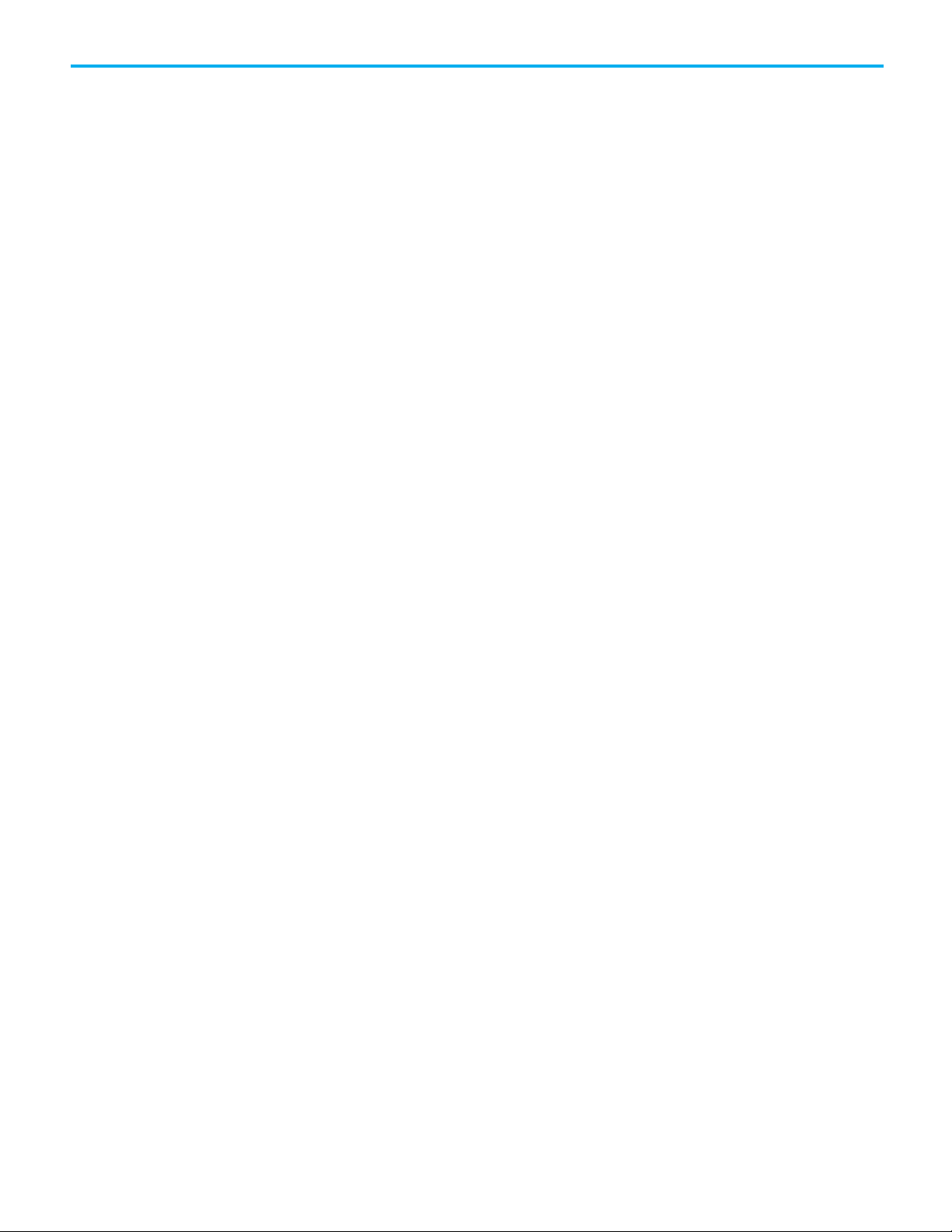
Index
F
features 15
features, Batch 14
features, RSLogix 5000 15
firmware, revision 13
multiple resources
acquiring 59
N
name, equipment module 33
G
General tab, Edit Equipment Module dialog
box 26
H
handshake protocol 18
heel
container 73
I
ID, equipment 33
input tags 37
inputs 33
instructions, for equipment phases 15
L
logic, open from equipment module 21
Logix5000
synchronize data servers 30
Logix5000 CIP data server, adding 23
Logix5000 CIP data server, assigning to
equipment module 26
Logix5000 CIP data server, editing 26
Logix5000 controller, state model 15
Logix5000 controllers 15
Logix5000 controllers, equipment phase
objects in 15
M
material database
requesting data 71
material database classifications 71
material phase
diagram 75
writing 75
message
send to other phases 60
messages
cancel 62
cancel all 63
to other phases, types 61
O
OPC, compared to CIP 18
opening project from 35
output tags 37
outputs 33
P
parameters, in project 33
permissive 60
phase communication
data transfer 60
permissive 60
synchronization 60
PHASE data type 15
phase logic interface 18
phase logic, open from Equipment Editor
21
phase logic, state model for 21
phase parameter
download parameter types 50
download value requests 50
phase parameter tags array 50
phase tags, in RSLogix 5000 37
PhaseManager, overview 13
phases, in RSLogix 5000 17
PLI 18
priority for selecting containers 71
process engineers 7
processing send and receive messages
61
project file, synchronizing 29
project, opening from Equipment Editor
35
project, update equipment phases 36
project, viewing updates to 37
protocol, CIP 16
R
Recipe Editor, role in PhaseManager
system 15
release requests, types 59
release resources 59
releasing a single resource 59
92
Page 93

Index
releasing multiple resources 60
re
port parameter array 55
report parameter requests, types 55
reports, in project 33
request register
reset to zero 49
requests
acquire resources 58
acquiring resources/multiple 59
release resources 59
releasing resources/multiple 60
send message to other phases 60
resources
acquire 58
results of synchronizing 32
reviewing results 32
revision, Logix5000 firmware 13
revision, RSLogix 5000 13
routine, for each S88 state 21
RSLinx Classic, version 13
RSLogix 5000
synchronize area model with 30
RSLogix 5000 project changes 46
RSLogix 5000 project, opening from
Equipment Editor 35
RSLogix 5000 project, update equipment
phases 36
RSLogix 5000 project, viewing updates to
37
RSLogix 5000, equipment phase
instructions 15
S
S88, active states 21
saving area model and selecting a data
server 30
selecting a phase and unit 43
selecting equipment modules 43
selecting phase and unit 45
Selection Priority 87
send message wait and receive message
wait request pair 61
send messages to other phases 60
server, assigning to equipment module
26
server, data 23
server, editing 26
server, Logix5000 CIP 23
server, selecting to synchronize 30
standard attributes 71
state model, in Logix5000 controllers 15
synchronization 60
synchronization details 48
synchronize with Logix5000 43
synchronizing 32
cannot synchronize 38
synchronizing to create equipment
modules in the area model 41
synchronizing, to create Batch equipment
modules in project 29
synchronizing, update in project 36
T
tags, eliminate duplicate configuration 19
tags, in RSLogix 5000 37
transfer of control 60
transferring changes to area model 46
U
update in project 36
updating equipment modules in the area
model 46
Usage, in RSLogix 5000 37
users 7
V
version, FactoryTalk Batch 13
version, Logix5000 13
version, RSLogix5000 13
W
what is PhaseManager? 13
creating new 45
selecting 43
synchronizing
cannot synchronize 38
93
Page 94
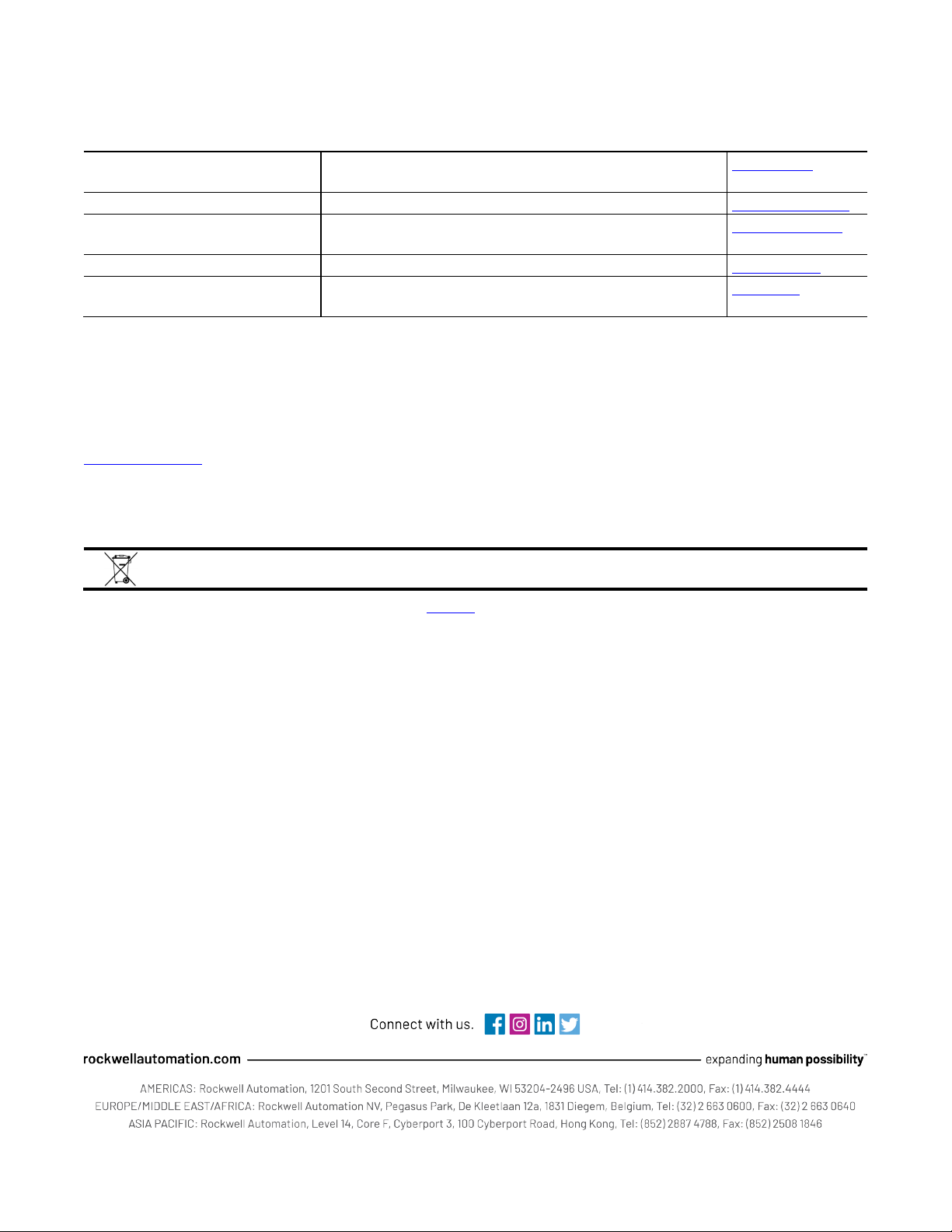
Rockwell Automation support
Technical Support Center
Find help with how-to videos, FAQs, chat, user forums, and product notification
updates.
rok.auto/support
Knowledgebase
Access Knowledgebase articles.
rok.auto/knowledgebase
Local Technical Support Phone Numbers
Literature Library
Find installation instructions, manuals, brochures, and technical data publications.
rok.auto/literature
Product Compatibility and Download Center
Get help determining how products interact, check features and capabilities, and
find associated firmware.
rok.auto/pcdc
Use these resources to access support information.
Locate the telephone number for your country. rok.auto/phonesupport
(PCDC)
Documentation feedback
Your comments help us serve your documentation needs better. If you have any suggestions on how to improve our content, complete the form at
rok.auto/docfeedback
.
Waste Electrical and Electronic Equipment (WEEE)
At the end of life, this equipment should be collected separately from any unsorted municipal waste.
Rockwell Automation maintains current product environmental information on its website at rok.auto/pec.
Allen-Bra dley, expanding human possibility, Logix, Rockwell Automati on, and Rockwe ll Softwar e are tra demarks of Rock well Au tomation, Inc.
Ether Net/IP is a trademark of ODVA, Inc.
Trademarks not belonging to Rockwell Automation are property of their respective companies.
Rockwell O tomayson Ticaret A.Ş. Kar P laza İş Merk ezi E Bl ok Kat:6 347 52, İçere nkÖy, İstan bul, Tel: + 90 (216) 5698400 EE E YÖnetmeliğine Uygundur
Rockwell Automation P
Supersedes Publication# BATCHX-UM001D-EN-P
ublication# BATCHX-UM011E-EN-P - October 2020
Copyright © 2020 Rock well Automation Technologies, Inc. All Rights Reserved. Printed in the U.S.A.
