Page 1
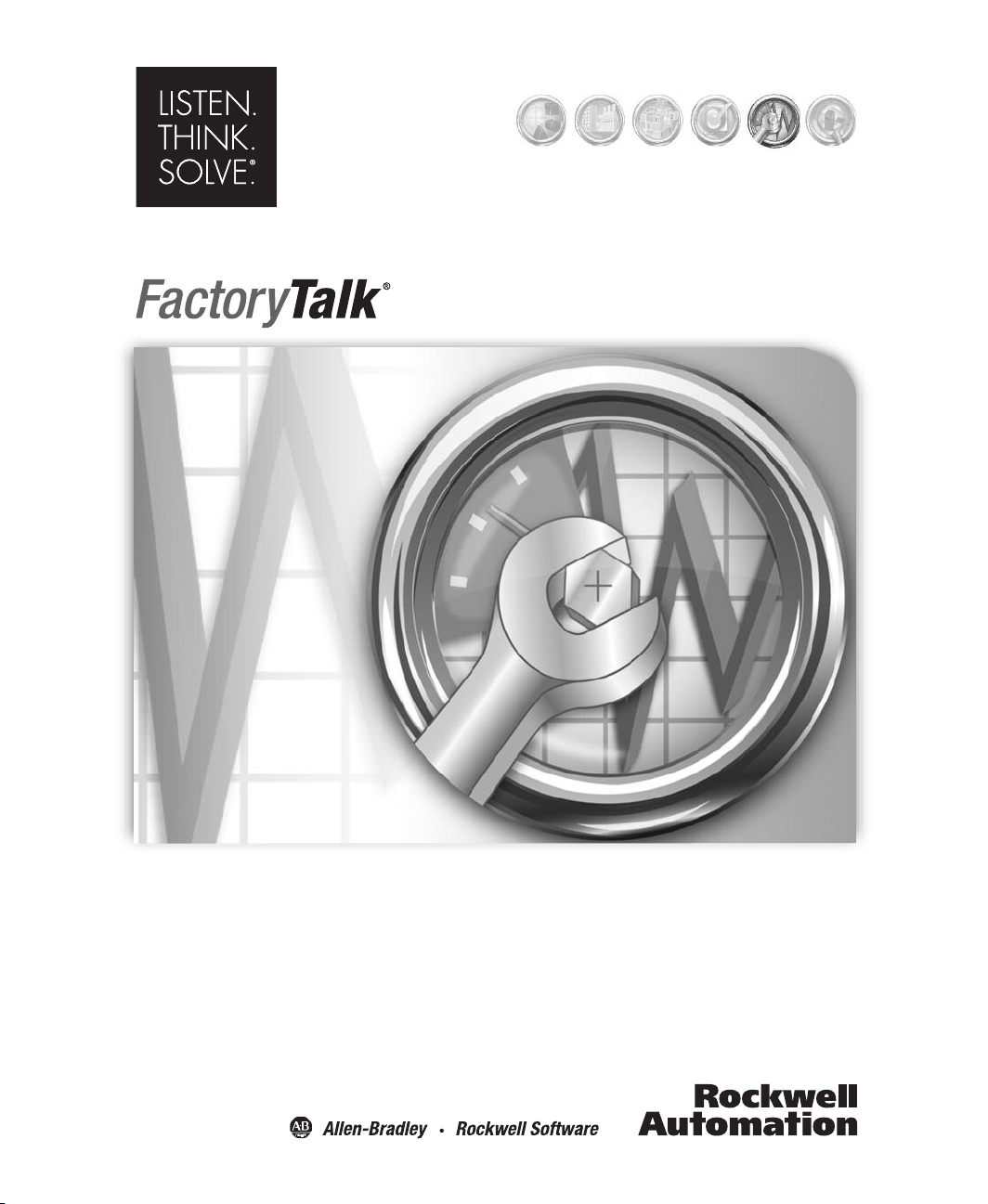
INTEGRATED PRODUC TION & PERFORMANCE SUITE
Asset Management
AssetCentre Machine Edition
INSTALLATION MANUAL
PUBLICATION FTACME-IN002A-EN-E–January 2009
Page 2

Contact Rockwell
Customer Support Telephone — 1.440.646.3434
Online Support — http://www.rockwellautomation.com/support/
Copyright Notice
Trademark Notices
Other Trademarks
Warranty
© 2009 Rockwell Automation Technologies, Inc. All rights reserved. Printed in USA.
This document and any accompanying Rockwell Software products are copyrighted by Rockwell Automation
Technologies, Inc. Any reproduction and/or distribution without prior written consent from Rockwell Automation
Technologies, Inc. is strictly prohibited. Please refer to the license agreement for details.
Allen-Bradley, ControlLogix, eProcedure, FactoryTalk, Rockwell Automation, Rockwell Software, RSLinx, RSView,
and the Rockwell Software logo are registered trademarks of Rockwell Automation, Inc.
The following logos and products are trademarks of Rockwell Automation, Inc.:
RSBizWare, the RSBizWare logo, RSBizWare Batch, FactoryTalk Batch, RSBizWare BatchCampaign, RSBizWare
BatchHistorian, FactoryTalk Historian Classic for Batch, RSBizWare Historian, FactoryTalk Historian Classic,
RSBizWare MaterialTrack, and RSLoop Optimizer.
Any Rockwell software or hardware not mentioned here are also trademarks, registered or otherwise, of Rockwell
Automation Technologies, Inc.
ActiveX, Microsoft, Microsoft Access, SQL Server, Visual Basic, Visual C++, Visual SourceSafe, Windows,
Windows ME, Windows NT, Windows 2000, Windows Server 2003, and Windows XP are either registered trademarks
or trademarks of Microsoft Corporation in the United States and/or other countries.
Adobe, Acrobat, and Reader are either registered trademarks or trademarks of Adobe Systems Incorporated in the
United States and/or other countries.
ControlNet is a registered trademark of ControlNet International.
DeviceNet is a trademark of the Open DeviceNet Vendor Association, Inc. (ODVA).
Ethernet is a registered trademark of Digital Equipment Corporation, Intel, and Xerox Corporation.
OLE for Process Control (OPC) is a registered trademark of the OPC Foundation.
Oracle, SQL*Net, and SQL*Plus are registered trademarks of Oracle Corporation.
All other trademarks are the property of their respective holders and are hereby acknowledged.
This product is warranted in accordance with the product license. The product’s performance may be affected by system
configuration, the application being performed, operator control, maintenance, and other related factors. Rockwell
Automation is not responsible for these intervening factors. The instructions in this document do not cover all the
details or variations in the equipment, procedure, or process described, nor do they provide directions for meeting every
possible contingency during installation, operation, or maintenance. This product’s implementation may vary among
users.
This document is current as of the time of release of the product; however, the accompanying software may have
changed since the release. Rockwell Automation, Inc. reserves the right to change any information contained in this
document or the software at any time without prior notice. It is your responsibility to obtain the most current
information available from Rockwell when installing or using this product.
Document version: 2.21.02 Modified: December 9, 2008 5:10 pm
Page 3

Contents
1 • Introduction 1
Optional upgrades with CPR 9 SR 1 . . . . . . . . . . . . . . . . . . . . . . . . . . . . . . . . . . . . . . 1
Location of upgrade setup files . . . . . . . . . . . . . . . . . . . . . . . . . . . . . . . . . . . . . . . 2
About the documentation set (or, Where do I start?) . . . . . . . . . . . . . . . . . . . . . . . . . . 2
About this book . . . . . . . . . . . . . . . . . . . . . . . . . . . . . . . . . . . . . . . . . . . . . . . . . . . 2
System requirements. . . . . . . . . . . . . . . . . . . . . . . . . . . . . . . . . . . . . . . . . . . . . . . . . . . 3
Network requirements . . . . . . . . . . . . . . . . . . . . . . . . . . . . . . . . . . . . . . . . . . . . . . 4
2 • Installing FactoryTalk AssetCentre Machine Edition 7
FactoryTalk AssetCentre Machine Edition must use a separate FactoryTalk Directory
from all other software . . . . . . . . . . . . . . . . . . . . . . . . . . . . . . . . . . . . . . . . . . . . . . . 7
Installing Internet Information Services . . . . . . . . . . . . . . . . . . . . . . . . . . . . . . . . . . . 8
Installing Microsoft SQL Server 2005 Express Edition. . . . . . . . . . . . . . . . . . . . . . . . 9
Installing Microsoft SQL Server Management Studio Express . . . . . . . . . . . . . . 10
Installing FactoryTalk Activation. . . . . . . . . . . . . . . . . . . . . . . . . . . . . . . . . . . . . . . . 11
Adding activations in the future . . . . . . . . . . . . . . . . . . . . . . . . . . . . . . . . . . . . . . 11
Installing the FactoryTalk Activation server and activating the software . . . . . . 12
Installing FactoryTalk AssetCentre Machine Edition software . . . . . . . . . . . . . . . . . 13
Installing FactoryTalk Services Platform . . . . . . . . . . . . . . . . . . . . . . . . . . . . . . 15
FactoryTalk AssetCentre server installer . . . . . . . . . . . . . . . . . . . . . . . . . . . . . . . 16
FactoryTalk AssetCentre Common Components installer . . . . . . . . . . . . . . . . . . 18
FactoryTalk AssetCentre Client installer . . . . . . . . . . . . . . . . . . . . . . . . . . . . . . . 18
Installing RSLinx Classic Lite . . . . . . . . . . . . . . . . . . . . . . . . . . . . . . . . . . . . . . . 19
FactoryTalk AssetCentre Agent installer . . . . . . . . . . . . . . . . . . . . . . . . . . . . . . . 20
RSLogix 5000 Compare installer . . . . . . . . . . . . . . . . . . . . . . . . . . . . . . . . . . . . . 20
Installing RSLinx Enterprise . . . . . . . . . . . . . . . . . . . . . . . . . . . . . . . . . . . . . . . . 21
Using the Windows Firewall Configuration Utility . . . . . . . . . . . . . . . . . . . . . . . 21
Set Microsoft SQL Server Express Permissions . . . . . . . . . . . . . . . . . . . . . . . . . . . . 22
3 • Configuring FactoryTalk AssetCentre Machine Edition 23
Configuring for security-enabled RSLogix programming software. . . . . . . . . . . . . . 23
If operating in a Windows domain . . . . . . . . . . . . . . . . . . . . . . . . . . . . . . . . . . . . 23
If operating in a Windows workgroup . . . . . . . . . . . . . . . . . . . . . . . . . . . . . . . . . 24
Adding users to the FactoryTalk Directory . . . . . . . . . . . . . . . . . . . . . . . . . . . . . . . . 25
Configuring feature security for FactoryTalk AssetCentre users . . . . . . . . . . . . . . . . 26
Starting FactoryTalk AssetCentre Machine Edition. . . . . . . . . . . . . . . . . . . . . . . . . . 29
i
Page 4
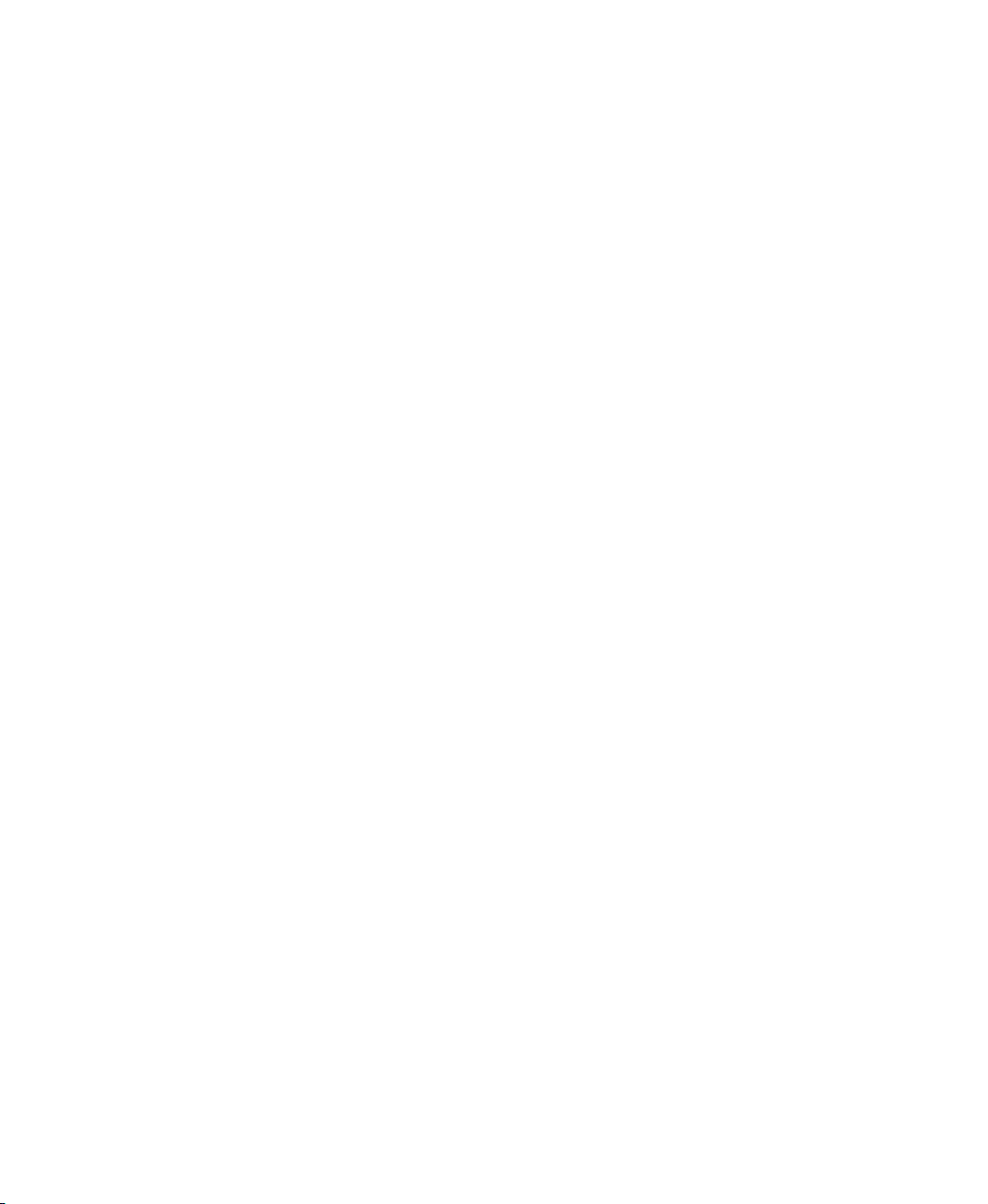
FACTORYTALK ASSETCENTRE MACHINE EDITION INSTALLATION GUIDE
• • • • •
4 • Troubleshooting FactoryTalk AssetCentre Machine Edition in-
stallation 31
General installation. . . . . . . . . . . . . . . . . . . . . . . . . . . . . . . . . . . . . . . . . . . . . . . . . . . 31
A red x appears next to an item to be installed. . . . . . . . . . . . . . . . . . . . . . . . . . . 31
A “Program Maintenance” window appears while installing . . . . . . . . . . . . . . . 31
Server installation . . . . . . . . . . . . . . . . . . . . . . . . . . . . . . . . . . . . . . . . . . . . . . . . . . . . 31
SQL collation error encountered during database installation . . . . . . . . . . . . . . . 31
Unable to log on to SQL Server Express during server installation. . . . . . . . . . . 32
Starting FactoryTalk AssetCentre Machine Edition. . . . . . . . . . . . . . . . . . . . . . . . . . 32
“Cannot initialize application eventing subsystem” or “No connection could be
made because the target machine actively refused it” appears when starting the
software. . . . . . . . . . . . . . . . . . . . . . . . . . . . . . . . . . . . . . . . . . . . . . . . . . . . . . . 32
“At least one service or driver failed during system startup. Use Event Viewer to
examine the event log for details” appears when starting the software . . . . . . 32
Other errors starting the software . . . . . . . . . . . . . . . . . . . . . . . . . . . . . . . . . . . . . 33
A • Reference 35
Additional ports you may have to open . . . . . . . . . . . . . . . . . . . . . . . . . . . . . . . . . . . 35
Index 39
ii
Page 5
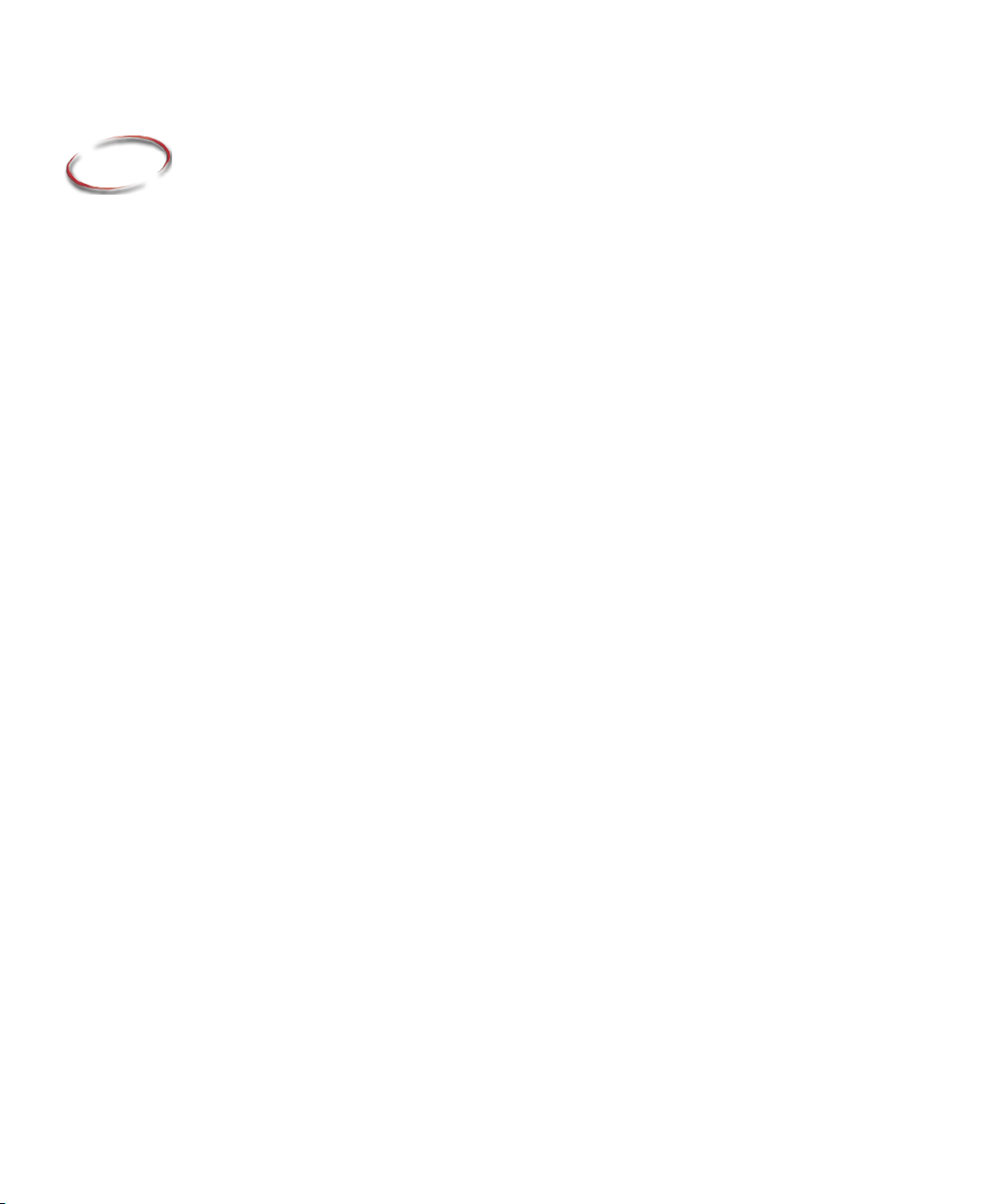
1
Introduction
FactoryTalk® AssetCentre Machine Edition version 2.21.02 is a workstation version of
the FactoryTalk AssetCentre product. It can operate on only one computer. FactoryTalk
AssetCentre Machine Edition monitors your factory automation system and provides
centralized tools to minimize downtime due to unauthorized actions or failing devices. It
does this by:
providing version control and archiving of program files and documents.
providing a disaster recovery system for Rockwell Automation® devices that verifies
your devices’ program and configuration files against protected master files, ensuring
quick and accurate recovery if a problem should occur.
monitoring FactoryTalk-enabled software products and logging system events and
user actions (recorded in the Event log and Audit log respectively).
managing device files.
FactoryTalk AssetCentre Machine Edition uses FactoryTalk Services Platform to provide
seamless connectivity with other FactoryTalk-enabled software. Users are defined in
FactoryTalk Directory; access to actions within the FactoryTalk AssetCentre system is
controlled with FactoryTalk Security.
Optional upgrades with CPR 9 SR 1
FactoryTalk AssetCentre Machine Edition provides optional upgrades from CPR 9 to
CPR 9 SR 1 for these software products used by FactoryTalk AssetCentre Machine
Edition:
FactoryTalk Activation
FactoryTalk Services Platform
RSLinx® Classic Lite
RSLinx Enterprise
If you already have the CPR 9 version of these products installed, you do not need to
reinstall them or upgrade them. FactoryTalk AssetCentre Machine Edition works with
both CPR 9 and CPR 9 SR 1 versions of these products.
If you want to upgrade them to CPR 9 SR 1, you must do so manually by running
setup.exe for the product on the installation disc. We recommend that you do this before
installing FactoryTalk AssetCentre Machine Edition.
1
Page 6
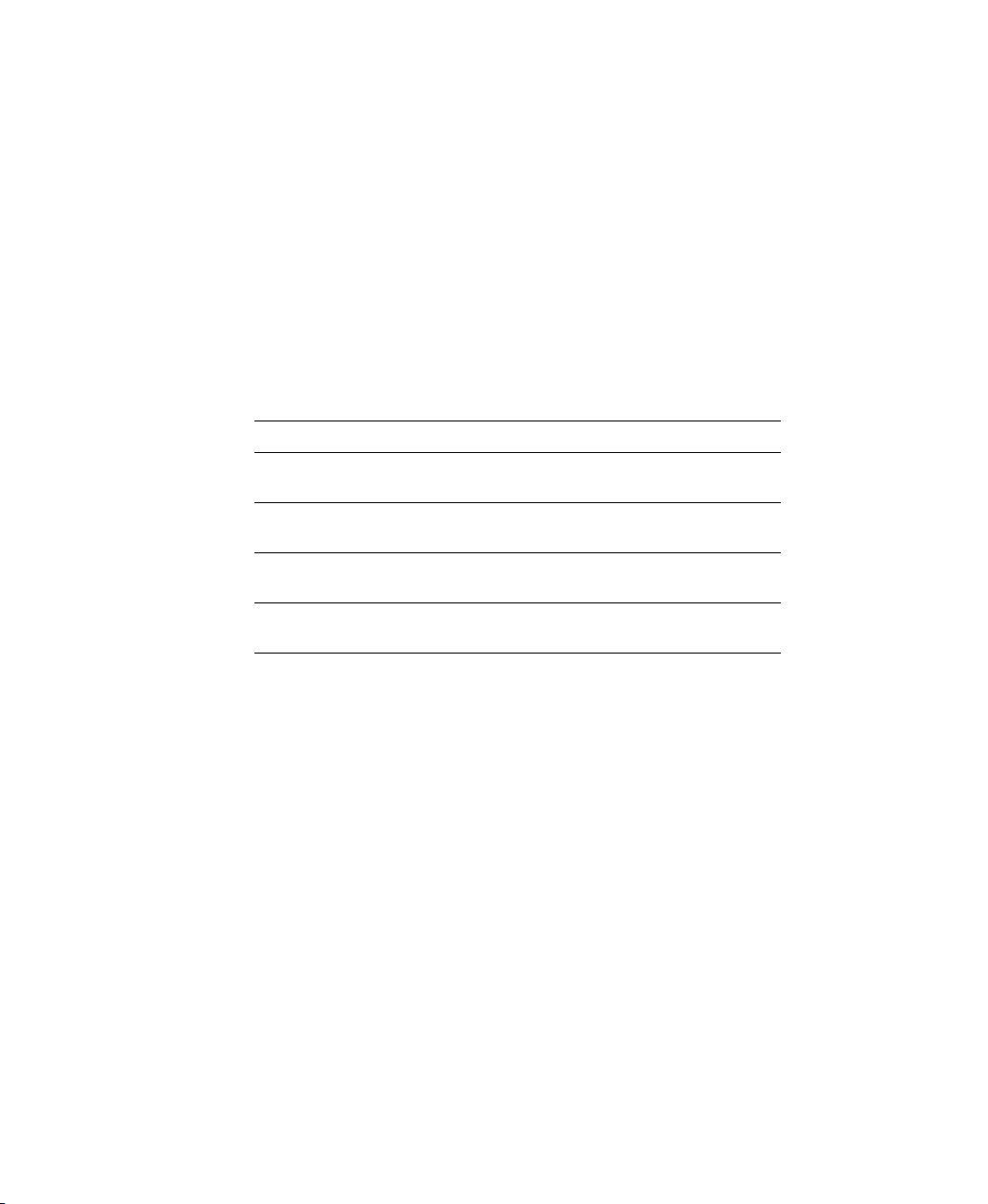
FACTORYTALK ASSETCENTRE MACHINE EDITION INSTALLATION GUIDE
• • • • •
If you do not have these products installed, FactoryTalk AssetCentre Machine Edition
will automatically install the CPR 9 SR 1 version.
An optional upgrade is also provided for RSLogix 500, available on the FactoryTalk
AssetCentre Machine Edition installation disc.
Location of upgrade setup files
The setup files for the optional upgrades are available on the FactoryTalk AssetCentre
Machine Edition installation disc.
This product’s setup.exe file Is located in this folder
FactoryTalk Activation FTActivation\autorun.exe
FactoryTalk Services Platform Server\Packages\ClientPrep\
FTAP\setup.exe
RSLinx Classic Lite Server\Packages\ClientPrep\
RSLinxClassic\setup.exe
RSLinx Enterprise Server\Packages\ClientPrep\
RSLinxEnterprise\setup.exe
RSLogix 500 Additional Software\Rockwell CPR9\
RSLogix 500\setup.exe
About the documentation set (or, Where do I start?)
The documentation set includes:
FactoryTalk AssetCentre Machine Edition Installation Guide (Document ID
FTACME-IN002A-EN-E). Use this manual to install the FactoryTalk AssetCentre
system.
Online help. Use the comprehensive online help for assistance while using the
FactoryTalk AssetCentre system. For information about getting started, see the help
topic Quick Start, on the Help menu.
About this book
This book is written for FactoryTalk AssetCentre Machine Edition administrators and IT
professionals. To perform many of the tasks described in this book, you need to log on to
the computer onto which you are installing software as an Administrator (or log on using
an account that has administrative privileges).
2
Page 7
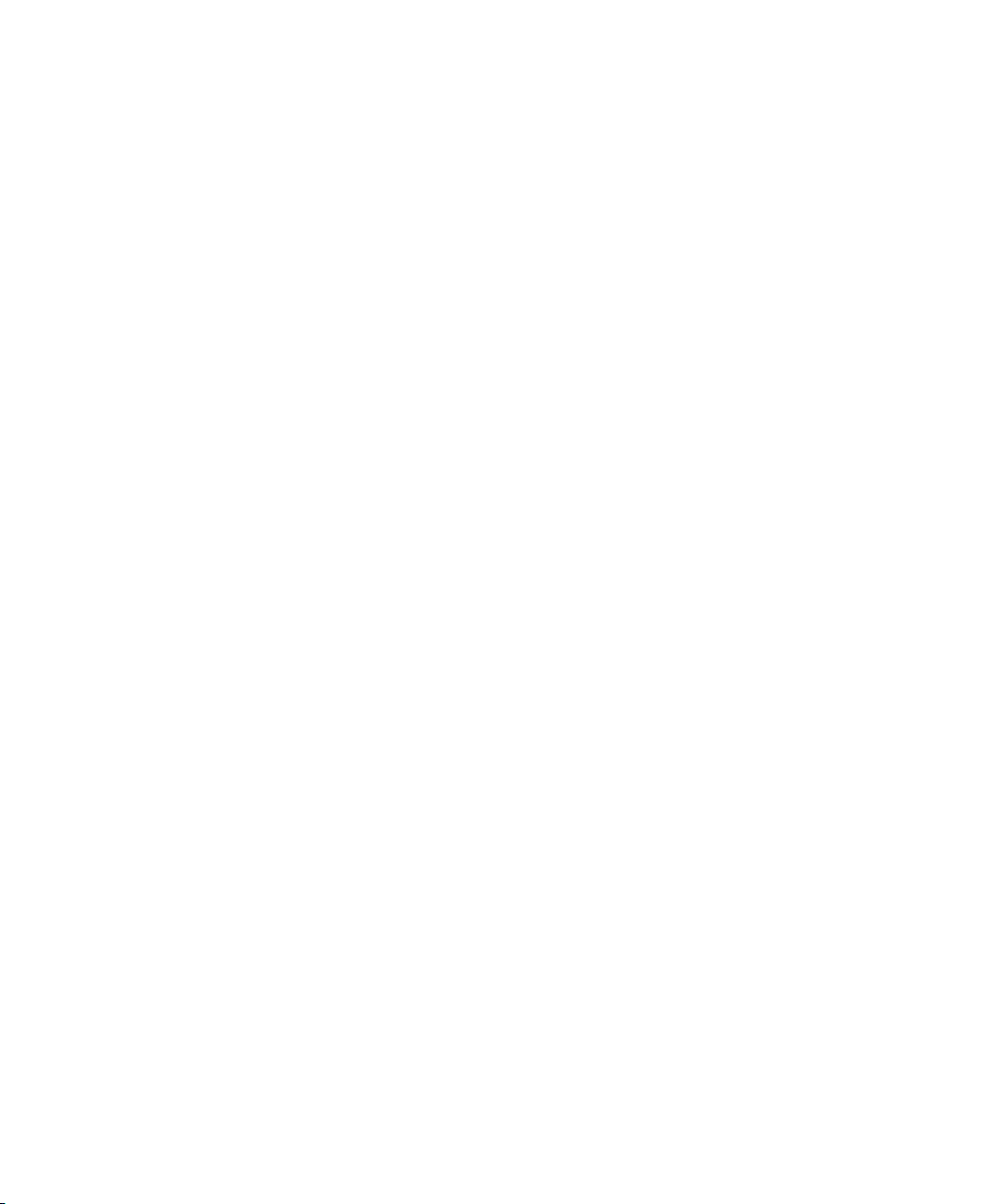
We assume you are familiar with:
Microsoft
®
Windows® operating systems including basic Windows networking and
administration tasks
Microsoft SQL Server Express 2005
RSLinx™ communication software
Rockwell Software programming tools for programmable logic controllers
control networks such as DeviceNet and programmable logic controllers such as
®
PLC-5
processors
Instructions in this manual are written for Windows XP Professional. When instructions
vary slightly for different operating systems, only instructions for Windows XP
Professional are given.
Please use the feedback form, which you will find packaged with your software, to report
errors and to let us know what information you would like to see added in future editions
of this manual.
System requirements
• • • • •
1 • INTRODUCTION
The FactoryTalk AssetCentre Machine Edition computer must meet the following
minimum requirements. FactoryTalk AssetCentre does not support 64-bit Windows
operating systems. Only 32-bit versions of Windows operating systems are supported.
3
Page 8
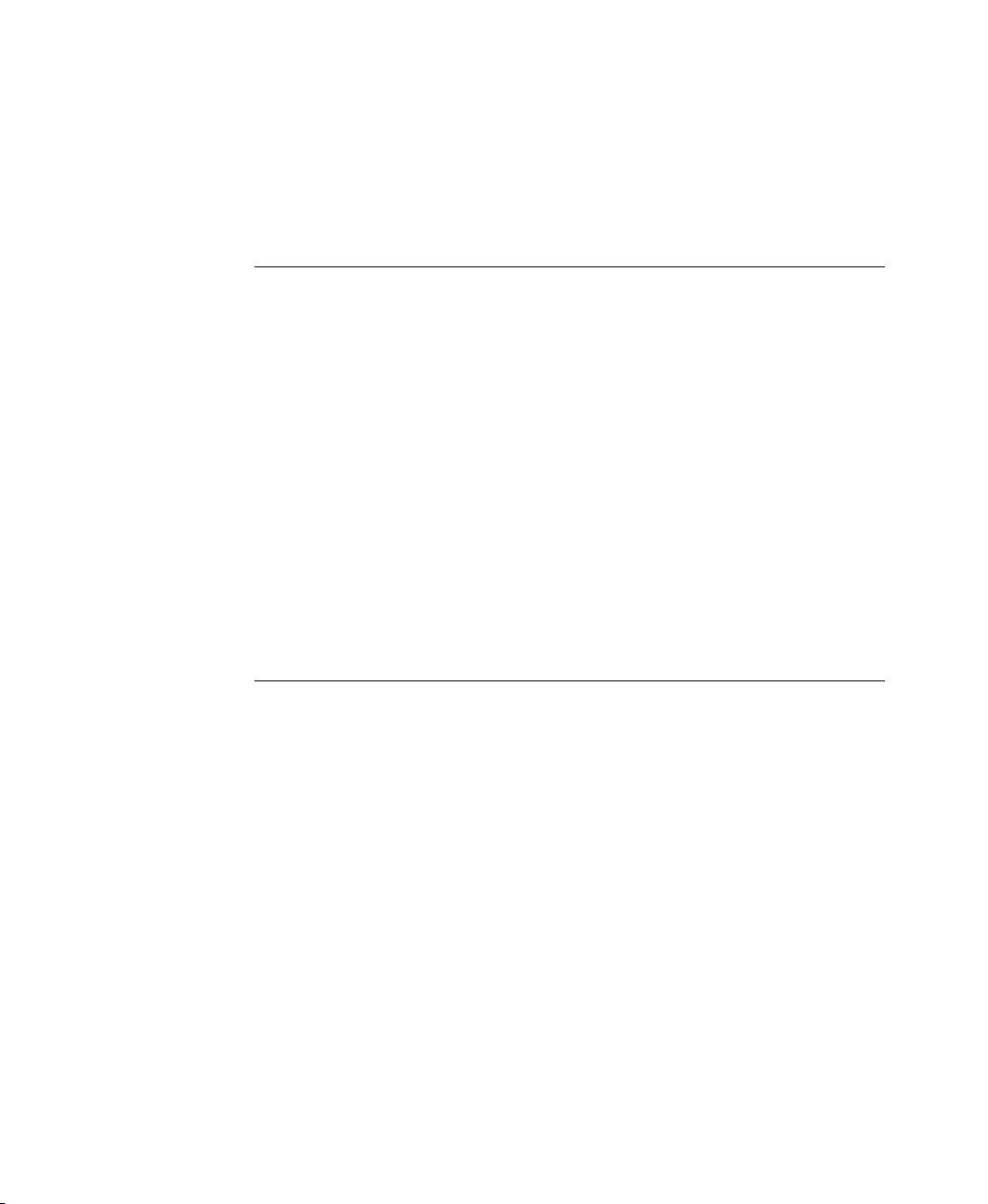
FACTORYTALK ASSETCENTRE MACHINE EDITION INSTALLATION GUIDE
• • • • •
The operating system can be in English, Portuguese, French, Spanish, Italian, German,
Japanese, Korean, or Chinese.
Hardware Software
PC with 1.8 GHz or higher processor
clock speed recommended. Intel
Pentium/Celeron family, or AMD
K6/Athlon/Duron family, or compatible
processor recommended
CD-ROM or DVD drive
1 GB of RAM (more, depending on
application requirements)
3 GB of free hard disk space (more,
depending on application
requirements), and an additional 4 GB
of free hard disk space for data.
(Microsoft SQL Server 2005 Express
has a data limit of 4 GB.)
Graphics adapter capable of a minimum
resolution of 1024 x 768 pixels
Keyboard and pointing device (mouse)
Network adapter card
Windows XP Professional (with Service Pack 2), or
Windows Server 2003 R2 with Service Pack 2 or
higher
Microsoft SQL Server 2005 Express Edition
(included)
Microsoft SQL Server Management Studio Express
RSLogix 5 or RSLogix 500 version 7.30 or higher, or
RSLogix 5000 version 12 or higher, or any other
version released as part of CPR 9 or CPR 9 SR 1.*
RSLinx Classic Lite 2.53.00 (CPR 9) or 2.54.00 (CPR
9 SR 1) (included)
RSLinx Enterprise version 5.00.00 or higher if your
system includes PanelView Plus operator interfaces
(included)
FactoryTalk View ME if your system includes
PanelView Plus operator interfaces
DriveExecutive™ software if your system includes
Rockwell Automation drives
*For Disaster Recovery functions, the appropriate RSLogix programming software for your devices
MUST be installed.
Instructions in this manual are written for Windows XP Professional.
Network requirements
Your Microsoft Windows network must use the TCP/IP protocol.
4
Page 9
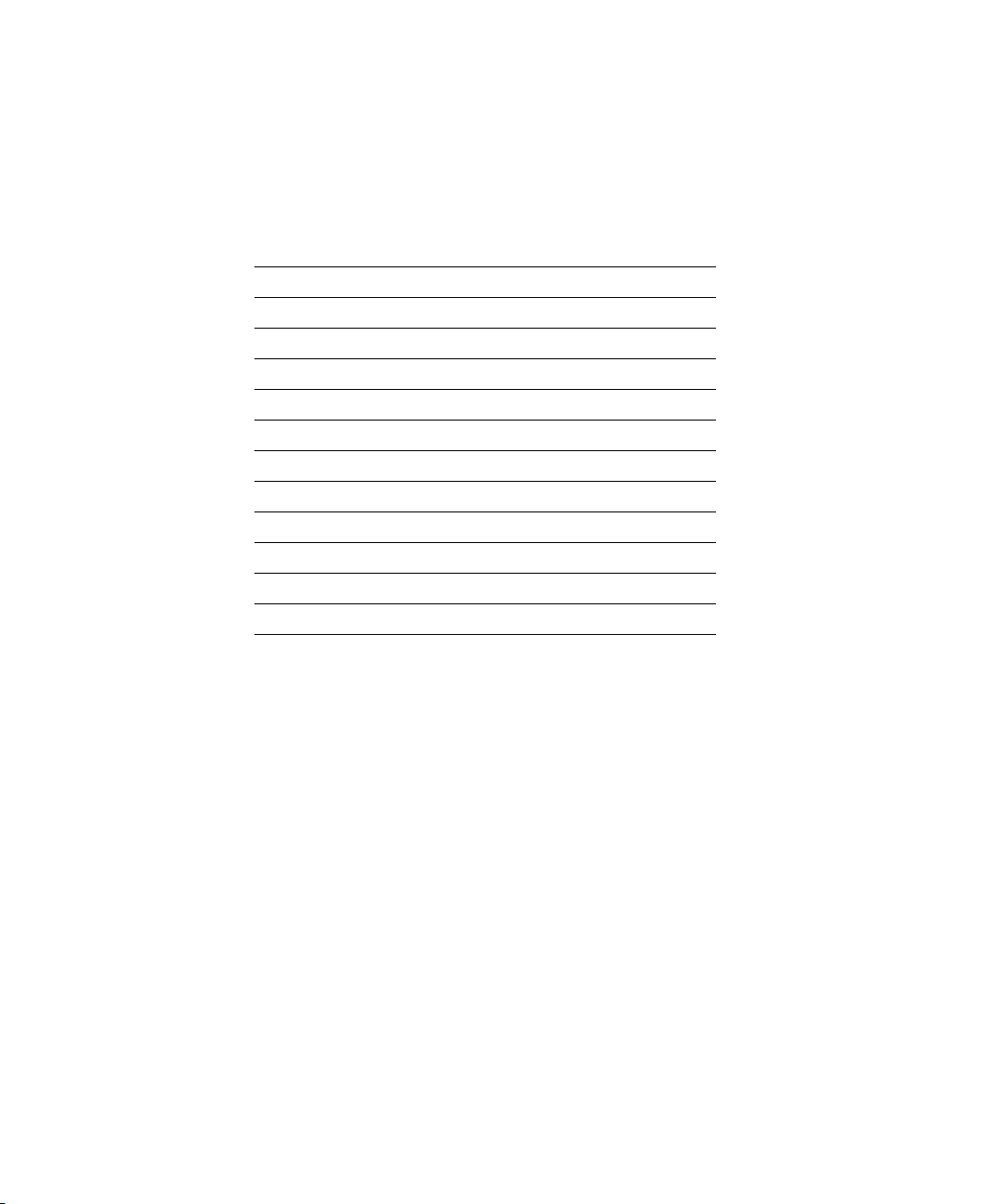
1 • INTRODUCTION
If you use a firewall, you must configure the firewall to permit traffic on the following
ports:
This port: is used for:
TCP port 25 SMTP mail
TCP port 80 Standard WWW port
TCP port 135 Remote Process Calls
TCP port 139 File and printer sharing
TCP port 445 File and printer sharing
TCP port 1433 Communications to SQL Server
TCP ports 7002 - 7004 FactoryTalk AssetCentre Machine Edition
UDP port 137 File and printer sharing
UDP port 138 File and printer sharing
UDP port 1434 Browsing for SQL Servers
UDP port 21060 Rockwell Automation Trace Diagnostics
UDP port 21061 Rockwell Automation Trace Diagnostics
• • • • •
Some of these ports may vary on your network. Work with your network administrators to
determine the correct port numbers to open.
You may need to open ports for other Rockwell Automation products as well. See
“Additional ports you may have to open” on page 35.
5
Page 10

FACTORYTALK ASSETCENTRE MACHINE EDITION INSTALLATION GUIDE
• • • • •
6
Page 11
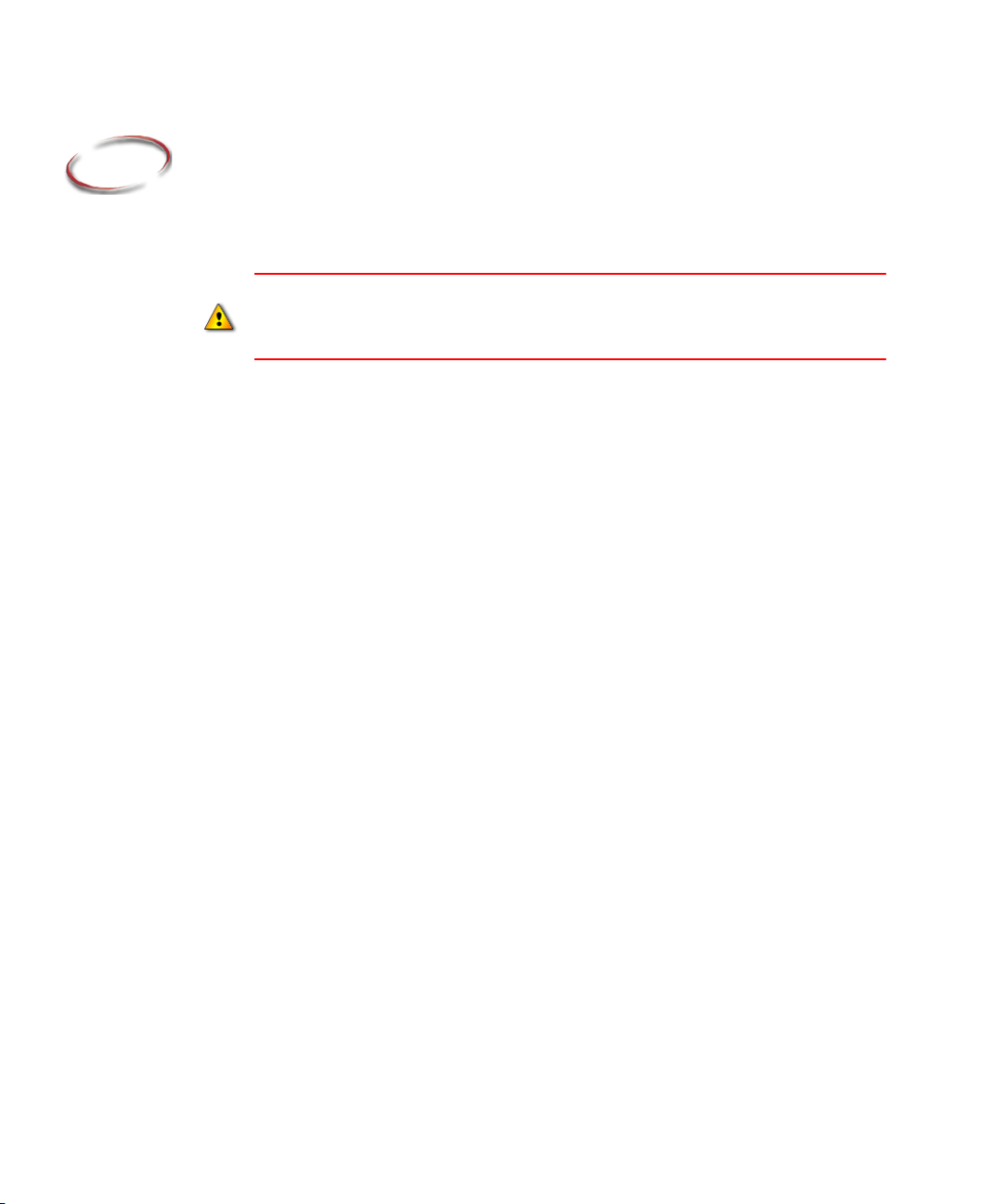
2
Installing FactoryTalk AssetCentre Machine Edition
IMPORTANT: If you are using a firewall (such as the Windows Firewall), you must manually
permit File and Printer Sharing through your firewall. Consult the documentation for your
firewall software for instructions. You must also open Port 80 (or whatever port is used for
HTTP).
Setting up FactoryTalk AssetCentre Machine Edition requires installing and configuring
several software packages. These are listed on the installation menu. The FactoryTalk
AssetCentre Machine Edition installation step in the menu launches a series of software
installations and utilities.
FactoryTalk AssetCentre Machine Edition must use a separate FactoryTalk Directory from all other software
Install all components for FactoryTalk AssetCentre Machine Edition on the same
computer, including FactoryTalk Directory and FactoryTalk Activation server. If you are
installing more than one FactoryTalk AssetCentre Machine Edition workstation, install all
the components on each workstation. If you are using enterprise software, such as
FactoryTalk View Site Edition or FactoryTalk Historian Site Edition, that uses a
centralized FactoryTalk Directory and FactoryTalk Activation server, install these
components on each workstation computer for use only by the workstation (see following
drawing). In other words, consider each FactoryTalk AssetCentre Machine Edition
workstation a self-contained unit. Notice in the drawing that each FactoryTalk
AssetCentre Machine Edition workstation is on a separate computer and does not use the
same FactoryTalk Directory as any other software.
7
Page 12
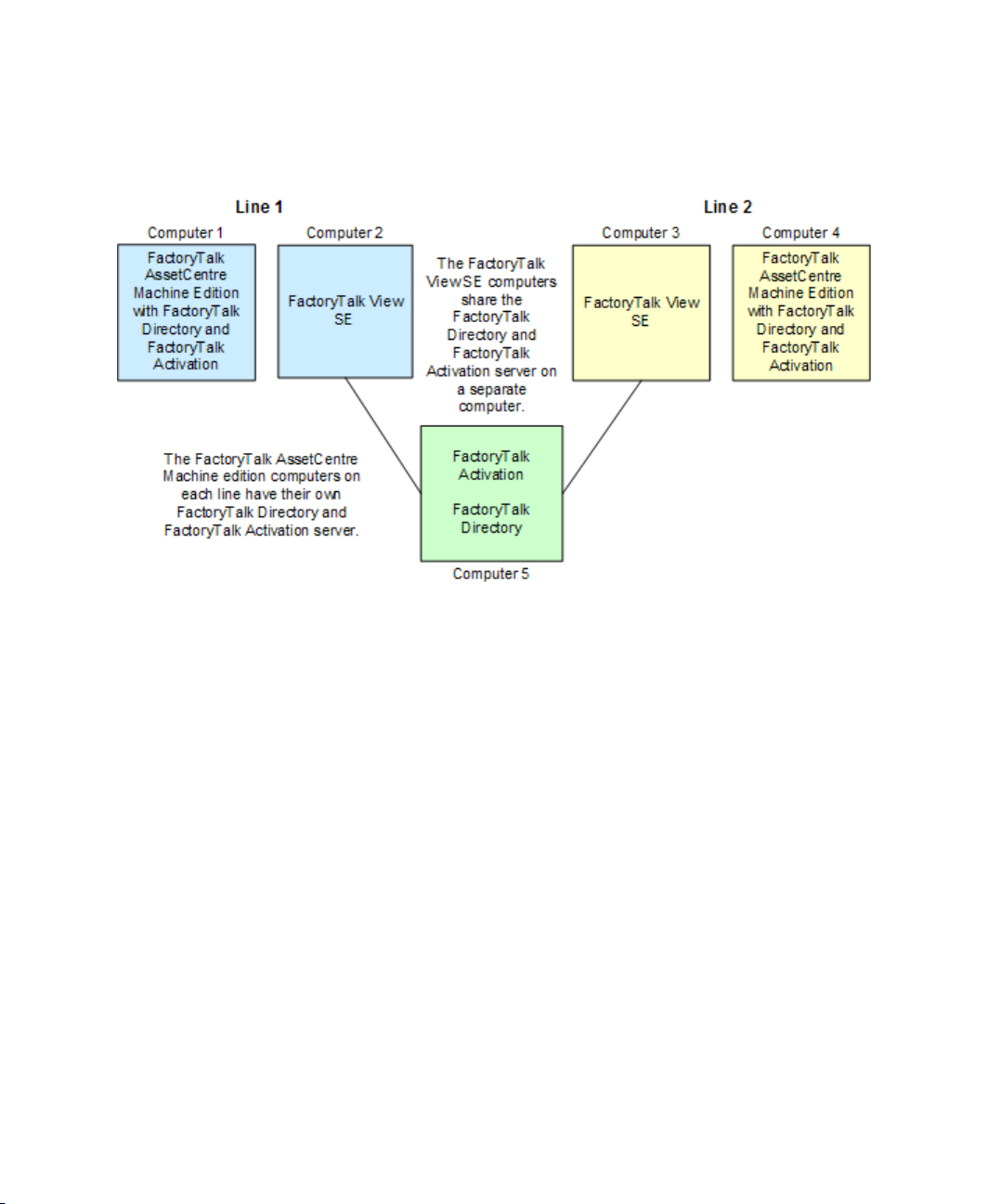
FACTORYTALK ASSETCENTRE MACHINE EDITION INSTALLATION GUIDE
• • • • •
Installing Internet Information Services
Microsoft Internet Information Services (IIS) is provided with Windows XP Professional
and Windows Server 2003. However, it is not installed by default. You must install this
software on the workstation before installing FactoryTalk AssetCentre Machine Edition
software.
You may want to run Windows Update to make sure you have the most recent IIS patches
before proceeding.
To install IIS:
1. Log on to the workstation computer as an administrator (or a user with administrative
privileges).
2. Click Start > Settings > Control Panel to display the Windows Control Panel.
3. In the Control Panel, open Add or Remove Programs.
4. In the Add or Remove Programs window, click the Add/Remove Windows
Components icon. This starts the Windows Components Wizard.
5. In the Windows Components Wizard, select Internet Information Services (IIS),
and then click Details. Make sure the following boxes are selected.
8
Page 13

2 • INSTALLING FACTORYTALK ASSETCENTRE MACHINE EDITION
Common Files
Internet Information Services Snap-In
Internet Services Manager (HTML) (for Windows 2000 Server only)
SMTP Service (if you do not have another mail server that you are going to use)
World Wide Web Service
Click OK. (If the appropriate boxes are already selected, click Cancel, and then
Cancel again. IIS is already installed.)
6. Click Next. Windows installs IIS. Windows may prompt you to insert your operating
system disc during the installation.
Optional: If you want to use a web site other than the “Default Web Site” for IIS, create that web
site now in Computer Management. Right-click My Computer, select Manage or
Administrative, then, under Services and Applications, click Internet Information Services
(IIS) Manager. For more information, see your Windows Server documentation.
Installing Microsoft SQL Server 2005 Express Edition
FactoryTalk AssetCentre Machine Edition uses a Microsoft SQL Server Express database
to store project files and user data.
• • • • •
To install SQL Server Express so it is compatible with FactoryTalk AssetCentre Machine
Edition software:
1. Log on to the FactoryTalk AssetCentre Machine Edition computer as an administrator
or as a user with administrative rights.
2. Insert the FactoryTalk AssetCentre Machine Edition disc into your computer.
3. The installation program should start automatically. If it does not, open the
FactoryTalk AssetCentre Machine Edition disc in My Computer and then run the
Setup.exe program.
4. Click Install Microsoft SQL Server Express.
5. Click Microsoft SQL Server 2005 Express Edition.
6. Follow the on-screen instructions for installation until you get to the Registration
Information screen. Clear the Hide advanced configuration options checkbox.
7. Continue following the instructions on the screen.
8. The Service Account window of the installation program asks how you want to run
the services for the SQL Server. Accept the default entries.
9
Page 14
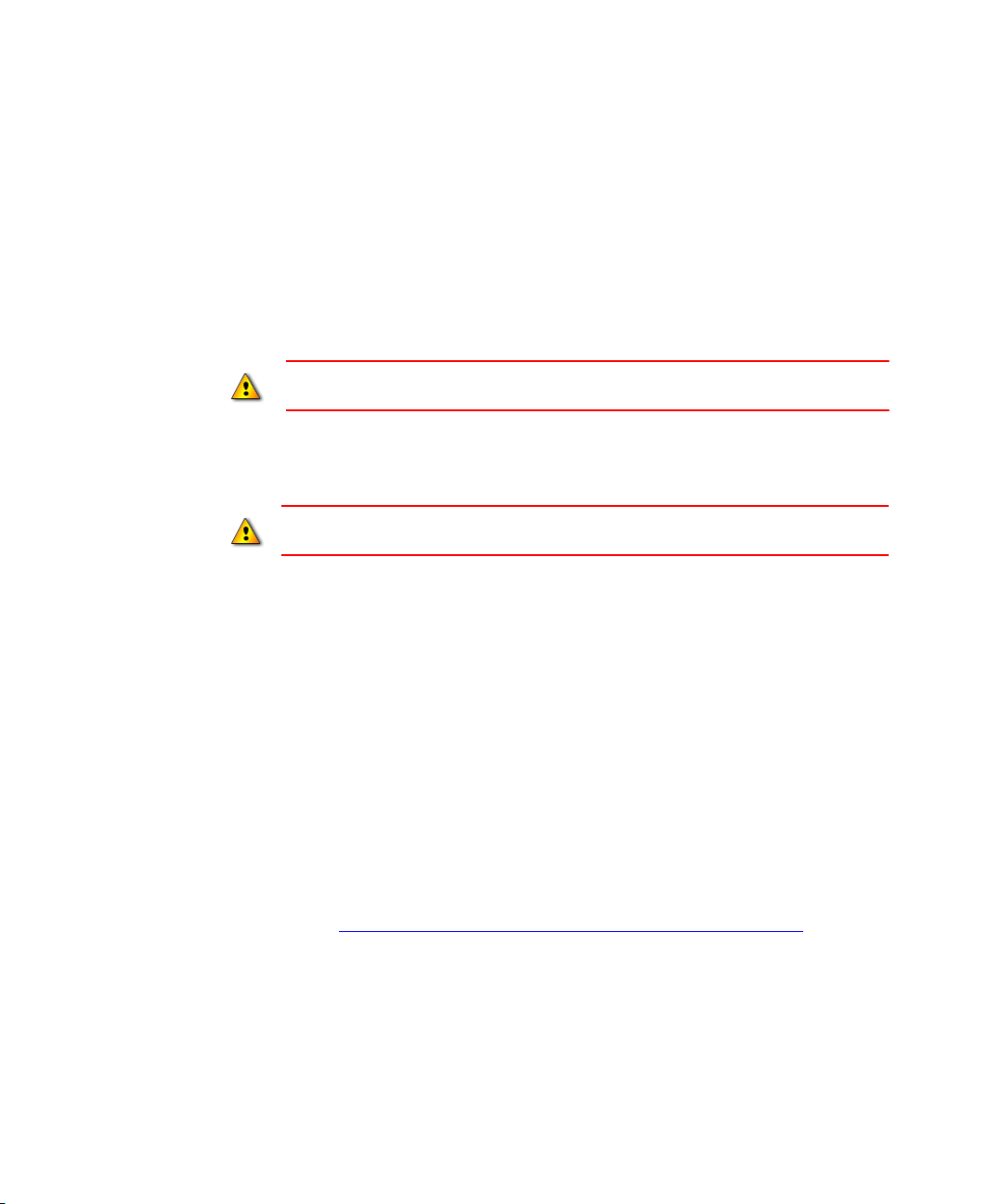
FACTORYTALK ASSETCENTRE MACHINE EDITION INSTALLATION GUIDE
• • • • •
9. In the Authentication Mode window, click Mixed Mode (Windows Authentication
and SQL Server Authentication). This means that both the SQL Server and the
Windows domain can authenticate users for the SQL Server.
FactoryTalk AssetCentre Machine Edition uses SQL Server authentication.
When you click Mixed Mode, fields open for entering the password for the sa (SQL
Server system administrator) account password. Do not forget the password. You
will need this password when you install FactoryTalk AssetCentre Machine Edition.
Do not leave the password blank. Doing so leaves your SQL Server and your computer open
to attack.
10. In the Collation Settings window, select SQL collations and then the dictionary-order,
case-insensitive collation option.
The collation settings must be case-insensitive! If the settings are case-sensitive, the
FactoryTalk AssetCentre Machine Edition database installation will fail.
11. Follow the on-screen instructions to complete the installation.
10
Installing Microsoft SQL Server Management Studio Express
The Microsoft SQL Server Management Studio Express provides the graphical interface
with which you can manage SQL Server 2005 Express Edition.
1. The FactoryTalk AssetCentre Machine Edition installation menu for Microsoft SQL
Server should still be open from the previous section.
2. Click Microsoft SQL Server Express Management Studio and follow the on-screen
instructions to install the software.
3. Click Back to return to the FactoryTalk AssetCentre Machine Edition installation
menu.
Local help files are not included with the Microsoft SQL Server Management Studio
Express. You can access help over the Internet from the Help menu. Online books are also
available at http://msdn.microsoft.com/en-us/library/ms165706(SQL.90).aspx
addresses are subject to change without notice.)
. (Internet
Page 15

2 • INSTALLING FACTORYTALK ASSETCENTRE MACHINE EDITION
Installing FactoryTalk Activation
FactoryTalk AssetCentre Machine Edition software uses a software activation system
called FactoryTalk Activation and is activated on two criteria: the software itself, and
capacity (number of devices).
Capacity is the number of device assets that can be represented in your FactoryTalk
AssetCentre Machine Edition software.
By default (and without capacity activation), you are permitted to add up to ten devices
(including process devices and other non-Rockwell Automation devices) in your
FactoryTalk AssetCentre Machine Edition software. Above that, you can purchase
capacity activation in increments of five with a maximum of 25 devices. Only device and
process device assets count for capacity activation. You can add as many files, folders,
file links, generic devices, and generic containers as your system requires.
Only Rockwell Automation devices can be used in Disaster Recovery schedules
(automatic backups and comparisons of device files). Other devices can be added to the
representation of your plant, but they will consume capacity activation without taking
advantage of Disaster Recovery functions.
• • • • •
Adding activations in the future
If you add capacity activations to the system in the future, you will have to refresh
activation.
To refresh activation:
1. Restart the FactoryTalk Activation server.
2. In the FactoryTalk AssetCentre Machine Edition software, select Help > About.
3. In the Components list, select FactoryTalk AssetCentre Server Features, and then
click Refresh.
For more detailed information about activation for FactoryTalk AssetCentre Machine
Edition, see the online help. For more information about FactoryTalk Activation, see the
“Activate Rockwell Software Products” insert that came with your FactoryTalk
AssetCentre Machine Edition software or the online help for the FactoryTalk Activation
tool.
You need an Internet connection to install activation. If you do not have an internet connection,
see the “Activate Rockwell Software Products” insert that came with your software.
11
Page 16

FACTORYTALK ASSETCENTRE MACHINE EDITION INSTALLATION GUIDE
• • • • •
Installing the FactoryTalk Activation server and activating the software
The FactoryTalk Activation system uses an activation server to store and manage
activations. The FactoryTalk Activation server will be installed on the FactoryTalk
AssetCentre Machine Edition computer.
If you already have FactoryTalk Activation server CPR 9 installed on your computer and you
want to upgrade it to CPR 9 SR1, you must upgrade it manually from the installation disc, as
described on page 1.
To install the FactoryTalk Activation server:
1. Log on to the computer on which you want to install the software as an administrator
(or a user with administrative privileges).
2. Insert the FactoryTalk AssetCentre disc into your computer.
3. The installation program should start automatically. If it does not, open the
FactoryTalk AssetCentre disc in My Computer and then run the Setup.exe program.
4. Click Install FactoryTalk Activation Components.
5. Click Install FactoryTalk Activation Server 3.01 (CPR 9 SR 1). Follow the on-
screen instructions to complete the server installation.
12
6. If the HASP Device Drivers Installation opens while you are installing the
FactoryTalk Activation server, proceed with the device driver installation following
the on-screen instructions.
7. Continue following the instructions on the screen to complete the FactoryTalk
Activation server installation.
8. Click Finish on the last page of the FactoryTalk Activation server installation.
9. Open the Activation Wizard.
a. Click Start > Programs > Rockwell Software > FactoryTalk Activation >
FactoryTalk Activation Tool.
b. Select the Get Activations tab.
c. Click Open Activation Wizard.
10. If you have a dongle, attach it to the USB port of your computer. (FactoryTalk
Activation requires a specific USB dongle available from Rockwell Automation. The
part number is 9509-USBDONG.)
11. In the Activation Wizard, select the Use the Expert Interface to activate multiple
products check box on the first screen. This will allow you to get all the activations
Page 17

2 • INSTALLING FACTORYTALK ASSETCENTRE MACHINE EDITION
you need for FactoryTalk AssetCentre Machine Edition at once: product activation
and capacity activations. Continue following the instructions in the wizard to obtain
your activations.
Do not lock activations to virtual network adapters, such as those used for virtual private
networks (VPN) or virtual machines. Instead, lock activations to the Host IDs of fixed
hardware devices, such as hardware network adapters or hard disk serial numbers.
Installing FactoryTalk AssetCentre Machine Edition software
FactoryTalk AssetCentre Machine Edition works with either FactoryTalk Services
Platform 2.10.00 (CPR 9) or 2.10.01 (CPR 9 SR 1). If you already have the CPR 9 version
installed, you do not need to reinstall FactoryTalk Services Platform. If you do not have
FactoryTalk Services Platform installed, FactoryTalk AssetCentre Machine Edition will
install the CPR 9 SR 1 version.
If you already have the CPR 9 version installed and you wish to upgrade to the
CPR 9 SR 1 version, you must manually upgrade it from the installation disc, as described
on page 1. We recommend that you perform the upgrade before you begin installing the
FactoryTalk AssetCentre Machine Edition software.
• • • • •
If you want to use the CPR 9 SR 1 version of RSLinx Classic, you must also use the CPR 9 SR 1
version of FactoryTalk Services Platform.
To install the FactoryTalk AssetCentre Machine Edition software:
1. Log on to the FactoryTalk AssetCentre Machine Edition computer as an administrator
or as a user with administrative privileges.
2. Insert the FactoryTalk AssetCentre Machine Edition installation disc into your
computer.
3. The setup program should start automatically. If it does not, open the FactoryTalk
AssetCentre disc in My Computer and then run the Setup.exe program.
4. Click Install FactoryTalk AssetCentre Machine Edition.
5. The Install FactoryTalk AssetCentre Machine Edition window opens. The installer
searches the computer for required components and displays the results in this
window. The installer will not attempt to install components that already exist on the
13
Page 18

FACTORYTALK ASSETCENTRE MACHINE EDITION INSTALLATION GUIDE
• • • • •
computer. Components that will be installed are indicated with a computer icon and a
checked box. You cannot select or clear the check boxes in this window.
If you see a red “X” next to one or more components, this means that the installer cannot
determine whether the component should be installed. Contact Technical Support using the
contact information provided on the copyright page at the beginning of this guide.
Click Start to begin the installation process.
6. Follow the on-screen installation instructions for the components that need to be
installed.
The installation of some components may require you to restart your computer. If this is the
case and the setup program has not finished installing all of the necessary components, the
setup program will restart the next time you log on to your computer.
The following components are checked for and installed or configured during the
installation:
Windows Installer 3.1 v2.
Microsoft .NET Framework. The FactoryTalk AssetCentre Machine Edition
software requires that Microsoft .NET Framework versions 1.1 (with Service Pack 1)
and 2.0 be installed on your computer. If these components are not already installed on
your computer, the setup program will install them.
14
FactoryTalk Services Platform 2.10.00 (CPR 9) or 2.10.01 (CPR 9 SR 1). See
“Installing FactoryTalk Services Platform,” next.
Check and Configure FTSP. This occurs during the FactoryTalk Services Platform
installation. See the substeps in step 4 on page 15.
FactoryTalk AssetCentre Server. See “FactoryTalk AssetCentre server installer” on
page 16.
FactoryTalk AssetCentre Common Components. See “FactoryTalk AssetCentre
Common Components installer” on page 18.
FactoryTalk AssetCentre Client host. See “FactoryTalk AssetCentre Client
installer” on page 18.
RSLinx Classic Lite. See “Installing RSLinx Classic Lite” on page 19.
FactoryTalk AssetCentre RA Disaster Recovery Agent. See “FactoryTalk
AssetCentre Agent installer” on page 20.
FactoryTalk AssetCentre Agent Host. See “FactoryTalk AssetCentre Agent
installer” on page 20.
Page 19

2 • INSTALLING FACTORYTALK ASSETCENTRE MACHINE EDITION
RSLogix 5000 Compare v2. See “RSLogix 5000 Compare installer” on page 20.
RSLinx Enterprise. See “Installing RSLinx Enterprise” on page 21
Launch Rockwell Windows Firewall Configuration Utility. See “Using the
Windows Firewall Configuration Utility” on page 21.
The following sections provide more information about installing these components.
Installing FactoryTalk Services Platform
See “Installing FactoryTalk AssetCentre Machine Edition software” on page 13 for the steps to
get to this part of the installation.
FactoryTalk AssetCentre Machine Edition depends on the Rockwell Software
FactoryTalk Services Platform to function. If the platform is not installed on your
computer (or if the correct version is not installed), the setup program will install it. If you
have a previous version of the platform installed, you may need to uninstall it before
continuing (the setup program will inform you if this is the case).
By default, all members of the Administrators group on the computer are added to the
Administrators group in the FactoryTalk Directory.
• • • • •
1. Follow the on-screen instructions to install the platform. If FactoryTalk Services
Platform 2.10.00 or 2.10.01 is already installed on your computer, go to step 4.
2. When you are asked whether you want to install the FactoryTalk Administration
Console, be sure the check box is selected (you will need the console to help you
configure the FactoryTalk Directory). Continue to follow the on-screen instructions.
3. Click Finish on the InstallShield Wizard for FactoryTalk Services Platform.
Respond to the FactoryTalk Directory Server Configuration window, explained in step 4, with
care. Correctly identifying the FactoryTalk Directory is essential to a properly functioning
system.
4. The FactoryTalk Directory Server Configuration window asks if the computer on
which you are installing the software is also the computer that will be the FactoryTalk
Directory server. Click Continue.
5. When you see a checklist window showing that the FactoryTalk Services Platform
components were all installed and configured, click Continue. This will proceed to
the next segment of the FactoryTalk AssetCentre Machine Edition server installation.
15
Page 20

FACTORYTALK ASSETCENTRE MACHINE EDITION INSTALLATION GUIDE
• • • • •
FactoryTalk AssetCentre server installer
See “Installing FactoryTalk AssetCentre Machine Edition software” on page 13 for the steps to
get to this part of the installation.
After the setup program checks your FactoryTalk Services Platform installation, it starts
the installation for the FactoryTalk AssetCentre server software.
If you have a firewall (such as the Windows Firewall) installed on your computer, you may see
warnings that the Scheduler Service and trace diagnostics are being blocked. For FactoryTalk
AssetCentre Machine Edition to function correctly, you must unblock traffic for these services.
To install the FactoryTalk AssetCentre Machine Edition server:
1. Follow the on-screen instructions.
2. If you have created another web site for IIS (see page 9), you will see a Select Web
Site dialog box. Select the web site you want to use, and then click OK.
3. When the Database Installer utility opens, follow the instructions below
If you see an error message about invalid SQL collation, you will need to fix the SQL Server
collation before continuing with the FactoryTalk AssetCentre Machine Edition installation.
See “SQL collation error encountered during database installation” on page 31.
a. Use the table below to determine the server location setting:
16
If you installed the SQL Server
Express software here Then enter this in the Server field
In the default location and
default (local) instance.
On a named instance of SQL
Server Express
Leave the setting as it is (local).
The name or IP address of the computer, a backslash, and
the instance where you installed the SQL Server. For
example, MYCOMPUTER\SQLEXPRESS or
(local)\SQLEXPRESS
b. For the user credentials, the utility is looking for the system administrator account
(sa) you created when you installed the SQL Server. Type sa in the Username
field, and the password for the sa account in the Password field. If someone else
installed SQL Server, get the correct administrator username and password.
c. Click Start.
The utility installs the FactoryTalk AssetCentre Machine Edition database.
4. The Database User Configuration utility opens. Create a database user for the
FactoryTalk AssetCentre software to use to access the database.
Page 21

2 • INSTALLING FACTORYTALK ASSETCENTRE MACHINE EDITION
a. You can accept the information provided or enter a different username and
password, then click OK.
If you provide a username and password, provide a SQL user account, not a
Windows user account.
b. After you click OK, the software asks if you want to create a new login for the
database. Click Ye s .
c. After running the Database User Configuration utility, the software may ask you to
log on to FactoryTalk. If so, log on using a FactoryTalk Administrator account.
5. The Configure Server Settings utility opens. Configure the port and e-mail settings
that specify how the FactoryTalk AssetCentre Server software communicates with
other computers.
This setting: Does this:
Server Location Sets the name of the FactoryTalk AssetCentre Machine Edition
computer. Leave this setting as it is.
Base IP Port Sets the Internet Protocol (IP) port that the FactoryTalk AssetCentre
Scheduler Service will use. By default, this port is 7002. The system
uses the base port, plus the next two consecutive ports. So by default
7002 to 7004 are reserved. If you specify 7000, for example, 7000
through 7002 would be reserved.
SMTP Server Specifies the SMTP (Simple Mail Transport Protocol) address of your
outgoing SMTP (e-mail) server. For example, mailrelay.myplant.com.
The domain provided here (myplant.com in the example above) is used
to form the address from which e-mail notifications from FactoryTalk
AssetCentre will be sent. The “From” e-mail address will be
FACTORYTALKASSETCENTRE_NOREPLY@yourdomain.com.
If you do not know the name of your SMTP server, consult your
network administrator.
SMTP Server IP Port Sets the IP port used to communicate with your SMTP server. By
default, this port is 25. Some facilities use a different port. If you do not
know your SMTP port number, consult your network administrator.
If you use a port other than 25 and are using a firewall, you’ll have to
also open that port in your firewall.
• • • • •
6. When the settings are as desired, click OK.
7. If you see messages indicating that the firewall has blocked a program, select
Unblock on each message.
17
Page 22

FACTORYTALK ASSETCENTRE MACHINE EDITION INSTALLATION GUIDE
• • • • •
8. On the final page of the FactoryTalk AssetCentre Server InstallShield Wizard, click
Finish.
FactoryTalk AssetCentre Common Components installer
See “Installing FactoryTalk AssetCentre Machine Edition software” on page 13 for the steps to
get to this part of the installation.
To install the common components:
1. Follow the on-screen instructions.
2. When asked to restart your computer, click Ye s. You must restart the computer before
you run the FactoryTalk AssetCentre Machine Edition server.
3. If you see messages indicating that the firewall has blocked a program, select
Unblock on each message.
Depending on the speed of your computer, you may see the Install FactoryTalk AssetCentre
server window for a moment after you restart and log back onto your server computer. This
behavior is normal (the installation program checks to see if everything is installed correctly
before proceeding).
A
FTER REBOOTING
The installation software initiates each component install again in sequence beginning
with the FactoryTalk Services Platform. You can cancel the installation for all
components that you have already installed. The list below provides a step-by-step
sequence to cancel all installs that have been completed to this point. What you see may
vary depending on your particular system.
18
1. Click Start on the Install FactoryTalk AssetCentre Machine Edition window.
2. Depending on your FactoryTalk Directory setting, you may see the stop sign window
again about how to set the FactoryTalk Directory. See step 4 on page 15 to make the
appropriate choice.
3. Click Continue on the Check FactoryTalk Services Platform Configuration window.
This proceeds to the next segment of the installation.
FactoryTalk AssetCentre Client installer
See “Installing FactoryTalk AssetCentre Machine Edition software” on page 13 for the steps to
get to this part of the installation.
After rebooting, the setup program starts the installation for the FactoryTalk AssetCentre
client software. This component provides the interface, the part of the software that you
interact with.
Page 23

2 • INSTALLING FACTORYTALK ASSETCENTRE MACHINE EDITION
To install the FactoryTalk AssetCentre client:
1. Follow the on-screen instructions.
When finished, there may be a short delay before you see the RSLinx Classic Lite installer
start.
Installing RSLinx Classic Lite
See “Installing FactoryTalk AssetCentre Machine Edition software” on page 13 for the steps to
get to this part of the installation.
RSLinx Classic allows you to connect to Rockwell Automation control hardware. If
RSLinx Classic is not installed on the computer, the installation program for the
FactoryTalk AssetCentre client will install RSLinx Classic Lite v. 2.54. RSLinx Classic is
required even if you have RSLinx Enterprise.
The version of RSLinx Classic installed is RSLinx Classic Lite, which is a version that
does not support connections through OPC. For more information about RSLinx Classic,
see the RSLinx Classic documentation.
If you have RSLinx Classic (version 2.53 or higher) installed on your computer, you do
not need to install this component (and the FactoryTalk AssetCentre client installation
program will not ask you to install it).
• • • • •
To install RSLinx Classic Lite:
1. On the RSLinx Classic Welcome Page, click Required Steps.
2. Click Install RSLinx Classic.
3. Follow the on-screen instructions until you get to the Standard Setup page of the
installation wizard.
4. The Standard Setup page allows you to select the components of the software you
want to install and to change the folder where the software is installed. We advise that
you install all of the components. Change the settings on this page as desired, and then
click Next.
5. Continue following the on-screen instructions to complete the installation.
6. On the InstallShield Wizard Completed window, click Finish.
7. Click Exit on the RSLinx Classic installation menu.
8. Restore the Install FactoryTalk AssetCentre Machine Edition window and click
Continue.
When finished, there may be a short delay before you see the RSLinx Enterprise installer
start.
19
Page 24

FACTORYTALK ASSETCENTRE MACHINE EDITION INSTALLATION GUIDE
• • • • •
FactoryTalk AssetCentre Agent installer
See “Installing FactoryTalk AssetCentre Machine Edition software” on page 13 for the steps to
get to this part of the installation.
After installing RSLinx Enterprise software, the setup program starts the installation for
the FactoryTalk AssetCentre agent software. Agents are programs that perform certain
scheduled operations, such as Disaster Recovery and searches.
To install the FactoryTalk AssetCentre agent:
1. Follow the on-screen instructions.
When finished, there may be a short delay before you see the RSLogix 5000 Compare
installer start.
RSLogix 5000 Compare installer
See “Installing FactoryTalk AssetCentre Machine Edition software” on page 13 for the steps to
get to this part of the installation.
To be able to perform compares between RSLogix 5000 projects, the Disaster Recovery
agent uses version 3.0 or later of the RSLogix 5000 Compare utility.
To install the RSLogix 5000 Compare utility:
20
1. Follow the on-screen instructions.
2. If you have RSLogix 5000 software installed on this computer, you can add a
Compare option to the RSLogix 5000 Tools menu. (This requires version 13 or later
of RSLogix 5000.) To do this, select the Add Compare Tool to RSLogix 5000 Tools
menu check box. Click Next.
3. On the Select Installation Folder screen, you can choose where the compare utility is
installed. By default, the utility is installed in the C:\Program Files\Rockwell
Software\RSLogix 5000 Compare v2 folder (the folder name was not updated to v3
for this release). You can change this folder by typing a new path in the Folder field,
or by clicking the Browse button.
The Select Installation Folder screen also asks whether you want to install the compare utility
for yourself or for everyone who uses the computer. Select Everyone. This is very important
to the proper functioning of the agent.
4. Click Next.
5. Continue to follow the on-screen instructions.
Page 25

2 • INSTALLING FACTORYTALK ASSETCENTRE MACHINE EDITION
When finished, the setup program opens the RSLinx Enterprise installer.
Installing RSLinx Enterprise
See “Installing FactoryTalk AssetCentre Machine Edition software” on page 13 for the steps to
get to this part of the installation.
RSLinx Enterprise is required for your FactoryTalk AssetCentre system to communicate
with PanelView Plus operator interfaces. RSLinx Classic Lite is still required even if you
install RSLinx Enterprise.
If you have RSLinx Enterprise (version 5.00.00 or higher) installed on your computer, you
do not need to install this component (and the FactoryTalk AssetCentre agent installation
program will not ask you to install it). If you do not have RSLinx Enterprise, version 5.17
will be installed.
1. On the Welcome to FactoryTalk Services page click Install RSLinx Enterprise.
2. On the next menu, click Install RSLinx Enterprise.
3. Follow the on-screen instructions.
4. When prompted for a serial number, enter any 10-digit number, for example
1234567890.
• • • • •
5. In the Setup Type page of the installation wizard, select Standard Feature Set
Installation, and then click Next.
6. Continue following the on-screen instructions to complete the installation.
7. On the InstallShield Wizard Completed screen, click Finish.
8. Click Exit on the RSLinx Enterprise installation menu.
9. Restore the Install FactoryTalk AssetCentre Client window and click Continue.
Using the Windows Firewall Configuration Utility
See “Installing FactoryTalk AssetCentre Machine Edition software” on page 13 for the steps to
get to this part of the installation.
If you have a firewall other than Windows Firewall, use the information in “Network requirements”
on page 4 and “Additional ports you may have to open” on page 35 to configure your firewall to
allow communication through the appropriate ports and with specific processes.
The Windows Firewall Configuration Utility will run whether you are using the firewall
or not.
21
Page 26

FACTORYTALK ASSETCENTRE MACHINE EDITION INSTALLATION GUIDE
• • • • •
If your Windows Firewall/Internet Connection Sharing (ICS) service is stopped or is
disabled, the FactoryTalk AssetCentre Windows Firewall Configuration window will
indicate this with a red x. Click Continue. The FactoryTalk AssetCentre Machine
Edition agent installation is complete.
If you are using a firewall other than Windows Firewall, use the information in
“Network requirements” on page 4 and “Additional ports you may have to open” on
page 35 to configure your firewall to allow communication through the appropriate
ports and with specific processes.
If your Windows Firewall/Internet Connection Sharing (ICS) service is running, the
FactoryTalk AssetCentre Windows Firewall Configuration window will indicate this
with a green check mark. Click Start. The Rockwell Software Windows Firewall
Configuration Utility window opens. The list of exceptions (things to allow through
the firewall) generally includes default SQL server and e-mail ports.
If no exceptions need to be made, none will be listed and the Accept button will be
unavailable. In that case, click Exit to close this utility.
Click Accept. On the Confirm Windows Firewall Changes window make the
appropriate selection depending on whether your Windows Firewall will be on or
off, then click OK.
22
Set Microsoft SQL Server Express Permissions
Finally, now that FactoryTalk AssetCentre Machine Edition has been installed, the SQL
Server administrator must set the minimum required SQL Server Express permissions.
The AssetCentreUser SQL user’s default database value can be “master” or
“AssetCentre.” By default, the database value is set to “AssetCentre.” The
AssetCentreUser SQL user needs to belong to the following AssetCentre database roles:
db_dataexecute
db_datareader
db_datawriter
public
The “db_dataexecute” database role is added to the FactoryTalk AssetCentre database at
install time. It is used to group Execute permissions of stored procedures and functions
within the AssetCentre database.
All of the user stored procedures and user functions in the FactoryTalk AssetCentre
database need to have the Execute permission granted to the “db_dataexecute” database
role.
Page 27

3
Configuring FactoryTalk AssetCentre Machine Edition
Configuring for security-enabled RSLogix programming software
If FactoryTalk Security is enabled in your RSLogix programming software (RSLogix 5,
RSLogix 500, or RSLogix 5000), you must configure the Disaster Recovery agent and
FactoryTalk Security to grant the necessary permissions for Disaster Recovery operations.
Scheduled events for Rockwell Automation processors (Logix5000, MicroLogix, SLC 500, and
PLC-5 processors) will fail if FactoryTalk Security is enabled for that device’s programming
software (RSLogix 5000 versions 16 and earlier, RSLogix 500, or RSLogix 5). The problem is
fixed in RSLogix 5000 versions higher than 16 and a software patch is provided to fix the
problem for RSLogix 500 and RSLogix 5. The minimum patched version of RSLogix 500 is
8.00.05.01 and the minimum patched version of RSLogix 5 is 7.30.10.3. For information about
installing the patch, see the FactoryTalk AssetCentre Machine Edition Release Notes, located on
the FactoryTalk AssetCentre Machine Edition Installation CD and on the Start menu in the
FactoryTalk AssetCentre Server group. This issue does not affect other devices’ schedules
(such as robots or PanelView devices). If a schedule contains both Rockwell Automation
processors and other devices, the scheduled event will only fail for those Rockwell Automation
processors for which FactoryTalk Security is enabled in the programming software; the event will
complete for the other devices.
If operating in a Windows domain
1. Create a domain account for the Verification Agent service to run as. (The
Verification Agent service is for the Disaster Recovery agent.) This is generally
performed by someone in your Information Technology department. This account
must be used exclusively for the service, not by users.
2. Add the new domain account to the Administrator user group in Windows.
3. Configure the Verification Agent service to run as the new domain account. To do so,
open the Services utility in Microsoft Windows. Find the Verification Agent service
and edit its properties to log on as the account created above.
4. Open the FactoryTalk Administration Console (logging on to the Network directory
using a FactoryTalk Administrator account) and add the new domain account as a new
Windows-linked user.
5. Grant this user read access to the FactoryTalk Directory. To do so, right-click the
Network node at the top of the tree, and then select Security. On the Permissions tab,
select the domain account and then expand the Common permissions group. Make
sure the Read permission is set to Allow.
23
Page 28

FACTORYTALK ASSETCENTRE MACHINE EDITION INSTALLATION GUIDE
• • • • •
6. Set permissions for RSLogix software (depending on what type of processors you are
using). Under System in the Explorer pane, right-click Networks and Devices and
select Security. On the Permissions tab, select the new domain user. (If the user
account you just created doesn’t appear in the list of users, add it.) Expand the
permissions group for the appropriate RSLogix software and set the following
permissions to Allow:
For RSLogix 5 grant Offline Program File Monitoring, Save, and Upload.
For RSLogix 500 grant Offline Program File Monitoring, Save, and Upload.
For RSLogix 5000 grant Project: Export, Project: Go Online, Project: Open,
Project: Save, and Project: Upload.
7. Configure FactoryTalk Security to use single sign-on. Still in the FactoryTalk
Administration Console, navigate to System > Policies > System Policies in the
Explorer pane. Double-click Security Policy. Set the Use single sign-on policy to
Enabled.
If operating in a Windows workgroup
Create a new Windows user account and a new FactoryTalk user account.
1. Install all RSLogix software programs that will be used with the workstation if you
have not already done so.
24
2. Use the Computer Management utility in Microsoft Windows to create a Windows
user account that can be used to authenticate with FactoryTalk Security.
3. Add the new Windows user account to the local Administrators group.
4. Configure the Verification Agent service to run as the new Windows user account you
created above. To do so, open the Services utility in Microsoft Windows. Find the
Verification Agent service and edit its properties to log on as the account created
above.
5. Open the FactoryTalk Administration Console and add the new Windows user
account created above as a new Windows-linked user.
Set up RSLogix software permissions.
1. In the FactoryTalk Administration Console, create a new user group called “Local
Agent Users.” Add each of the new FactoryTalk users created in step 5 above to the
Local Agent Users group. This will facilitate making security settings because you
will be able to set them once for the whole group, rather than for each user.
2. Grant the Local Agent Users group read access to the FactoryTalk Directory. To do
so, right-click the Network node at the top of the tree, and then select Security. On
Page 29

3 • CONFIGURING FACTORYTALK ASSETCENTRE MACHINE EDITION
the Permissions tab, select the Local Agent Users group and then expand the
Common permissions group. Make sure the Read permission is set to Allow.
3. Set permissions for RSLogix software (depending on what type of processors you are
using). Under System in the Explorer pane, right-click Networks and Devices and
select Security. If the Local Agent Users group doesn’t appear in the list, add it. On
the Permissions tab, select the Local Agent Users group. Expand the permissions
group for the appropriate RSLogix software and set the following permissions to
Allow:
For RSLogix 5 grant Offline Program File Monitoring, Save, and Upload.
For RSLogix 500 grant Offline Program File Monitoring, Save, and Upload.
For RSLogix 5000 grant Project: Export, Project: Go Online, Project: Open,
Project: Save, and Project: Upload.
4. Configure FactoryTalk Security to use single sign-on. Still in the FactoryTalk
Administration Console, navigate to System > Policies > System Policies in the
Explorer pane. Double-click Security Policy. Set the Use single sign-on policy to
Enabled.
• • • • •
Adding users to the FactoryTalk Directory
A user must have a FactoryTalk Directory user account in order to use FactoryTalk
AssetCentre Machine Edition.
This section contains only basic instructions for using the FactoryTalk Directory and FactoryTalk
Security. For background information and information regarding more advanced procedures,
please see the online help for the FactoryTalk Administration Console.
By default, all members of the Administrators group on the computer were added to the
Administrators group in the FactoryTalk Directory when you installed FactoryTalk
Services Platform. Any rights that you assign to a Windows User Group are assigned to
all members of that group.
To add a user to the FactoryTalk Directory:
1. Start the FactoryTalk Administration Console (click Start > All Programs >
Rockwell Software > FactoryTalk Administration Console).
2. Log on to the Network directory using a FactoryTalk Administrator account.
3. Open the Users and Groups folder.
4. Under the Users and Groups folder, right-click the Users folder, and then select New.
25
Page 30

FACTORYTALK ASSETCENTRE MACHINE EDITION INSTALLATION GUIDE
• • • • •
5. Specify whether you want to create a new User or a Windows-Linked User. User
accounts are visible only to the FactoryTalk system and their access is independent of
Windows. A Windows-linked user is validated by Windows. For FactoryTalk
AssetCentre Machine Edition either type of account works equally well.
If you choose to use Windows-linked users, consider using Windows-linked group
accounts rather than Windows-linked user accounts if possible. This simplifies the
process if you ever move your software to a different domain. You cannot move
individual Windows-linked user accounts from one domain to another. You can move
Windows-linked group accounts to a new domain, while retaining all of the security
permissions for the group. If you change the domain an individual Windows-linked
user account belongs to, you must delete the old account, create the new account, and
then recreate all of the security permissions for the new account.
If you have users who need similar access to features of FactoryTalk AssetCentre Machine
Edition, consider grouping users to make assigning security privileges easier. For example,
you can group all of your electricians into an “Electricians” group, and then provide security
access for them as a group. For information about grouping users, see the online help for the
FactoryTalk Administration Console.
6. Enter the information for the user.
Configuring feature security for FactoryTalk AssetCentre users
26
By default, all users and the Administrators group in FactoryTalk Directory can perform
any task in the FactoryTalk AssetCentre Machine Edition software. To deny specific users
the right to perform tasks in FactoryTalk AssetCentre, you must edit the Feature Security
settings in the FactoryTalk Administration Console.
Never explicitly deny rights to the All Users or Administrators group in FactoryTalk. Rather,
set up specific user groups of your own and deny rights to those groups. Denying rights to All
Users or Administrators could lock everyone out and would deny rights in all FactoryTalkenabled products on the workstation that use FactoryTalk version 2.10.00 (CPR 9) or version
2.10.11 (CPR 9 SR 1).
To change which users can perform tasks in FactoryTalk AssetCentre:
1. Start the FactoryTalk Administration Console (click Start > Programs > Rockwell
Software > FactoryTalk Administration Console).
2. Log on to the Network directory using a FactoryTalk Administrator account.
3. In the Explorer pane of the FactoryTalk Administration Console, navigate to System
> Policies > Product Policies > FactoryTalk AssetCentre.
Page 31

3 • CONFIGURING FACTORYTALK ASSETCENTRE MACHINE EDITION
Click the policy
you want to
change …
… and then click
the browse button
for the policy.
4. Double-click Feature Security.
There is also a Server Settings object in the FactoryTalk AssetCentre folder. Do NOT
attempt to change any of the settings in this object. Doing so may render your FactoryTalk
AssetCentre system inoperative. If you need to change server settings (to use a different
mail server, for example), click Start > All Programs > Rockwell Software > FactoryTalk
AssetCentre Server > Server Settings.
5. In the Feature Security Properties window, click the policy you want to change, and
then click the browse button for the policy. See the table after step 8 for a description
of each policy.
• • • • •
6. In the Configure Securable Action dialog box, select the user or group for whom you
want to assign permissions. (If the user or group does not appear in the list, click Add,
click Show all, select the user or group, and then click OK.)
7. Click the appropriate box to allow or deny the user permission to the selected feature.
27
Page 32

FACTORYTALK ASSETCENTRE MACHINE EDITION INSTALLATION GUIDE
• • • • •
8. Click OK.
This Policy Setting Controls whether users can
View Address Book View the Address Book (which contains addresses for the purpose of
sending automatic e-mail notifications).
Edit Address Book Edit or add contacts and groups in the Address Book (which contains
addresses for the purpose of sending automatic e-mail notifications).
Override Archive Check In Check in a file regardless of who checked it out or from where it was
checked out.
Override Archive Undo
Check Out
Override Removal of Local
Copies
Configure Personal Archive
File Associations
Configure System Archive
File Associations
Configure Personal Archive
Working Folders
Configure System Archive
Working Folders
Run Archive Database
Cleanup Wizard
Switch to Design mode Enter Design mode, in which the user can edit the asset tree.
View Event Log Display the Event Log and run a search on the Event Log.
View Audit Log Display the Audit Log and run a search on the Audit Log.
View Diagnostics and
Health Log
Change Diagnostics and
Health Log Message
Undo a check out even if a different user checked the file out.
Choose to keep local copies of checked-in files on the computer. If this
right is allowed, the user can keep local copies. If this right is denied,
the user is not given this option.
Configure which software product launches when opening a particular
type of file. If a personal file association is set, it will take precedence
over the system file association.
Configure which software product launches when opening a particular
type of file. This setting applies unless the user has specified a personal
file association.
Set a personal working folder for checking out files. For more
information on working folders and personal working folders see the
FactoryTalk AssetCentre Machine Edition online help.
Set the system working folder to which all users check out files unless
they have a personal working folder. For more information on working
folders and system working folders see the FactoryTalk AssetCentre
Machine Edition online help.
Run the Archive Database Cleanup Wizard to delete unused versions of
files.
Display the Diagnostics and Health Log and run a search on the
Diagnostics and Health Log.
Change the status of or add a comment to a Diagnostics and Health Log
record.
28
Page 33

3 • CONFIGURING FACTORYTALK ASSETCENTRE MACHINE EDITION
This Policy Setting Controls whether users can
View Diagnostics and
Health Log Status
Create a new schedule Create a new schedule (backup or backup and compare).
Edit a schedule Change existing schedules.
Delete a schedule Delete schedules.
View a schedule View the Schedules tab, which displays a list of existing schedules and
Command a schedule Issue commands to a schedule, such as making the schedule active or
Create a Search Set up a new search to find entries matching specified criteria in one of
View the status history for a Diagnostics and Health Log record.
their status.
running the schedule immediately.
the logs, in the Archive History, or in Archive Check Out Status
information.
For more information on these policy settings or the features to which they refer, see the
FactoryTalk AssetCentre Machine Edition online help.
• • • • •
Starting FactoryTalk AssetCentre Machine Edition
To start the FactoryTalk AssetCentre Machine Edition software:
1. Click Start > Programs > Rockwell Software > FactoryTalk AssetCentre Client >
AssetCentre Client.
29
Page 34

FACTORYTALK ASSETCENTRE MACHINE EDITION INSTALLATION GUIDE
• • • • •
30
Page 35

4
Troubleshooting FactoryTalk AssetCentre Machine Edition installation
General installation
A red x appears next to an item to be installed
The initial installation window displays a list of all necessary components, whether they
were found on the computer, and whether they will be installed. A red x is displayed next
to a component if the installer could not determine whether the correct version already
exists on that computer.
Contact Technical Support using the contact information provided on the copyright page
at the beginning of this guide.
A “Program Maintenance” window appears while installing
This indicates that the component of the software you are installing is already installed.
You do not need to install it again. If you suspect your installation is damaged, you can
choose to repair the installation.
Server installation
SQL collation error encountered during database installation
The SQL Server collation must be case-insensitive for use with FactoryTalk AssetCentre
Machine Edition software. If your SQL Server Express collation is case-sensitive, the
FactoryTalk AssetCentre Machine Edition database installation will fail. Follow the
directions here if your SQL Server Express collation is case-sensitive.
If this SQL Server Express has no other databases on it:
Either: Uninstall SQL Server Express and reinstall it using the default collation in the
setup program.
Or: Rebuild the master database using a case-insensitive collation. Refer to the SQL
Server Express online books for instructions.
If this SQL Server Express has other databases on it, then setup or use another SQL
Server Express that is configured with a case-insensitive collation.
If you have an MSDN subscription, you can find more information at
http://msdn.microsoft.com/en-us/library/ms143503(SQL.90).aspx
, or search the
31
Page 36

FACTORYTALK ASSETCENTRE MACHINE EDITION INSTALLATION GUIDE
• • • • •
Microsoft MSDN site for SQL Server 2005 collation settings. (Internet addresses are
subject to change without notice.)
Unable to log on to SQL Server Express during server installation
The logon during the installation process requires the use of the SQL Server Express sa
(system administrator) account. If you configured your SQL Server to use mixed (both
SQL Server and Windows domain) authentication, the sa account is available. Use the
password you created for the sa account when the installation program prompts you for it.
If your SQL Server Express installation is not configured for mixed authentication, you
will need to change the authentication method. See the documentation for SQL Server
Express for more information.
If you have forgotten your sa account password, you will need to change it. See the
Microsoft SQL Server Express documentation for more information.
Starting FactoryTalk AssetCentre Machine Edition
“Cannot initialize application eventing subsystem” or “No connection could be made because the target machine actively refused it” appears when starting the software
If you see the error “Cannot initialize application eventing subsystem” or an error
indicating that the target machine actively refused the connection, then:
32
Make sure the FactoryTalk AssetCentre Server service is started.
Reboot the computer. If you still see the error, then:
Stop and disable all schedules. Reboot the computer.
“At least one service or driver failed during system startup. Use Event Viewer to examine the event log for details” appears when starting the software
This message may appear when launching RSLinx Classic on a computer that has both
RSLinx Classic and RSLinx Enterprise installed. The System Event log contains the
message, “The A-B Virtual Backplane service failed to start due to the following error:
The system cannot find the file specified.”
In some cases, the Virtual Backplane driver does not get installed correctly. For more
information see the Rockwell Automation Knowledgebase article 34128
(http://www.rockwellautomation.com/knowledgebase/
).
Page 37

4 • TROUBLESHOOTING FACTORYTALK ASSETCENTRE MACHINE EDITION INSTALLATION
TO
MAKE SURE
IIS IS
RUNNING ON THE SERVER COMPUTER
a. For Windows Server 2003: Click Start. On the Start menu, right-click the My
Computer icon, and then click Manage. This starts the Computer Management
console.
For Windows XP: On the Windows Desktop, right-click the My Computer icon,
and then click Manage. This starts the Computer Management console.
b. In the Computer Management console, open Services and Applications.
c. Click Internet Information Services. The right pane lists the Internet services
running under IIS. Open the Web Sites folder, and make sure the correct web site
for IIS is “Running.” This is generally the “Default Web Site,” however, if you
have created a different web site for IIS (see page 9) be sure to select that web site
instead. If the web site is not running, continue to step d.
d. To start the service, right-click the Default Web Sites icon, and then select Start.
Other errors starting the software
If the FactoryTalk AssetCentre Machine Edition software won’t start or you see other
error messages not specifically mentioned above, try the following:
Make sure the FactoryTalk AssetCentre Server service, IIS, and SQL server are all
running.
• • • • •
If you are running in an environment without a domain controller (in a workgroup),
you may need to turn off the single sign-on feature of FactoryTalk. See the
FactoryTalk Help for more information.
Make sure the server location setting is correct. Click Start > Programs > Rockwell
Software > FactoryTalk AssetCentre Server > Server Settings. The server location
must be set in this utility, NOT in the FactoryTalk Administration Console.
Make sure the SQL Connection is set properly. On the server computer, click Start >
Programs > Rockwell Software > FactoryTalk AssetCentre Server > Data Source
Configuration.
If you are using a firewall, make sure your firewall is configured properly to permit
access to the FactoryTalk AssetCentre Server service. See “Network requirements” on
page 4 and “Additional ports you may have to open” on page 35.
33
Page 38

FACTORYTALK ASSETCENTRE MACHINE EDITION INSTALLATION GUIDE
• • • • •
34
Page 39

A
Reference
Additional ports you may have to open
If you are using a firewall, you may need to open ports for other Rockwell Automation
products as well as for FactoryTalk AssetCentre Machine Edition. For the ports to open
for FactoryTalk AssetCentre Machine Edition, see “Network requirements” on page 4.
Is used with this
This port Of this type
25 TCP 1769-L35E
67-68 UDP 1734-AENT
69 UDP 5820-EI For binary download, used in conjunction
product For this purpose
RSBizWare
RSSql
RSView Messenger
1747-L55x
1756-ENBT
1756-ENET
1756-EWEB
1761-NET-ENI
1769-L35E
1785-ENET
1785-LXXE
1788-ENBT
1794-AENT
5820-EI
PowerFlex Drives
PowerMonitor 3000
PanelView
PanelView Plus
Outbound e-mail only
Client only
with BootP
35
Page 40

FACTORYTALK ASSETCENTRE MACHINE EDITION INSTALLATION GUIDE
• • • • •
Is used with this
This port Of this type
80 TCP 1734-AENT
123 UDP PowerMonitor 3000 Network time protocol
135 TCP FactoryTalk DCOM endpoint mapper
135 TCP RSMACC
161 UDP 1734-AENT
300-400 UDP PowerMonitor 3000 Master / slave configuration
product For this purpose
1747-L55x
1756-ENBT
1756-ENET
1756-EWEB
1761-NET-ENI
1763-L16x
1769-L35E
1785-ENET
1785-LXXE
1788-ENBT
1794-AENT
PowerFlex Drives
PowerMonitor 3000
PanelView
PanelView Plus
RSBizWare
RSView32
RSViewSE
1747-L55x
1756-ENBT
1756-ENET
1761-NET-ENI
1769-L35E
1785-ENET
1785-LXXE
1788-ENBT
1794-AENT
5820-EI
PowerFlex Drives
PowerMonitor 3000
PanelView
PanelView Plus
36
Page 41

A • REFERENCE
Is used with this
This port Of this type
400-402 TCP RSSql Transaction Manager, Compression Server,
1089 TCP / UDP Foundation Fieldbus
1090 TCP / UDP
1091 TCP / UDP
1330 TCP FactoryTalk Object RPC
1331 TCP FactoryTalk Service control
1332 TCP FactoryTalk Server health
1433 TCP RSMACC SQL Server Communication (default port)
2222 TCP 1747-L55x
2222 UDP 1734-AENT
3060 TCP FactoryTalk Directory Server file transfer
3622 TCP / UDP
4120 TCP RSBizWare Production Server
4121 TCP RSBizWare Server Manager
4122 TCP RSBizWare PlantMetrics Server
4123 TCP RSBizWare Task Manager
4124 TCP RSBizWare Scheduler Server
4125 TCP RSBizWare Scheduler CTP Server
6543 TCP FactoryTalk Alarm Server
7600 TCP FactoryTalk Event Multiplexor
product For this purpose
and Configuration Server
Uses port 2223 as the source port for TCP
1771-DMC(x)
1785-ENET
1785-LxxE
5820-EI
INTERCHANGE
PowerMonitor II
RSLinx
1756-ENBT
1769-L35E
1788-ENBT
1794-AENT
connections
I/O communications (used only by products
that support I/O over EtherNET/IP)
• • • • •
37
Page 42

FACTORYTALK ASSETCENTRE MACHINE EDITION INSTALLATION GUIDE
• • • • •
Is used with this
This port Of this type
7700 TCP FactoryTalk Event Server
7710 TCP FactoryTalk Directory Server
7720 TCP RSViewSE HMI Server
7721 TCP RSViewSE Server Framework
7722 TCP RSViewSE HMI Activation
7723 TCP RSViewSE Historical Data Log Reader
8080 TCP RSBizWare Production Server, reports
8081 TCP
8083 TCP CTP Server
27000 TCP FactoryTalk License Server
44818 TCP / UDP 1734-AENT
dynamic
(102465535+)
TCP FactoryTalk DCOM dynamic ports
product For this purpose
RSBizWare
1747-L55x
1756-ENBT
1756-ENET
1756-EWEB
1761-NET-ENI
1763-L16x
1769-L35E
1785-ENET
1785-LXXE
1788-ENBT
1794-AENT
INTERCHANGE
(rsicd)
PowerFlex Drives
PowerMonitor 3000
PanelView
PanelView Plus
RSLinx
RSLinx Enterprise
Server Manager
Messaging, data transfer, upload/download,
peer messaging, and so on. TCP type is used
by RSLinx largely for browsing.
38
If your computers are using virtual private networking (VPN) software, you may need to
work with your network administrator to permit traffic for these ports.
Page 43

Index
Symbols
.NET installation 14
A
access to features 26
activating
FactoryTalk AssetCentre Machine Edition
12
activation
11
about
adding in future
capacity
11
refresh
types of
11
11
11
agent component
installing
20
C
capacity activation 11
client component
installing
Configure Server Settings utility
18
17
configuring
access to features
security
26
security and RSLogix
25
users
26
23
CPR 9 SR 1, upgrading
FactoryTalk Activation
FactoryTalk Services Platform
RSLinx Classic
RSLinx Enterprise
RSLogix 500
2
CPR 9, upgrading to CPR 9 SR 1
1
1
1
1
1
D
Database Installer utility 16
Database User Configuration utility
16
E
error messages
"At least one service or driver failed during
system startup"
32
"Cannot initialize application eventing
subsystem"
32
target machine actively refused the
connection
32
F
FactoryTalk Activation
server, installing
upgrading
FactoryTalk Administration Console
12
1
15
FactoryTalk AssetCentre Common
Components
installing
18
FactoryTalk AssetCentre Machine Edition
activating
error starting
installing
12
32
13
FactoryTalk Directory
adding users
25
FactoryTalk Security
RSLogix and
23
FactoryTalk Services Platform
installing
upgrading
feature security
File and Printer Sharing setting
firewall
configuring for
TCP/IP ports
15
1
26
7
7
4, 35
5, 35
H
hardware requirements 3
I
IIS
check if running
33
39
Page 44

FACTORYTALK ASSETCENTRE MACHINE EDITION INSTALLATION GUIDE
• • • • •
installing 8
installing
14
.NET
agent component
client component
FactoryTalk Activation server
20
18
12
FactoryTalk AssetCentre Common
Components
18
FactoryTalk AssetCentre Machine Edition
13
FactoryTalk Services Platform
8
IIS
Internet Information Services
RSLinx Classic
RSLinx Enterprise
19
21
RSLogix 5000 Compare tool
server component
16
SQL Server 2005 Express
15
8
20
9
Internet Information Services
check if running
installing
33
8
N
network requirements 4
P
ports
needed for FactoryTalk AssetCentre
Machine Edition
needed for Rockwell Automation products
35
TCP/IP
5, 35
4
RSLogix 5000 Compare tool
installing
20
running FactoryTalk AssetCentre Machine
Edition
29
S
security
adding users
configuring
policies
RSLogix and
25
26
28
23
server component
installing
Server Settings
software requirements
16
27
3
SQL Server 2005 Express
installing
minimum SQL permissions
9
22
starting FactoryTalk AssetCentre Machine
Edition
system requirements
29, 32
3
T
TCP/IP 4
troubleshooting
31
U
upgrading
from v. 2.21 (CPR 9) to 2.21.01 (CPR 9 SR
1
1)
users
adding to FactoryTalk Directory
25
40
R
RSLinx Classic
installing
upgrading
RSLinx Enterprise
installing
upgrading
RSLogix
security and
RSLogix 500
upgrading
19
1
21
1
23
2
V
virtual private network 38
38
VPN
W
Windows Firewall 7
configuration
configuring for
TCP/IP ports
Windows Firewall Configuration Utility
21
4
5, 35
21
