Page 1
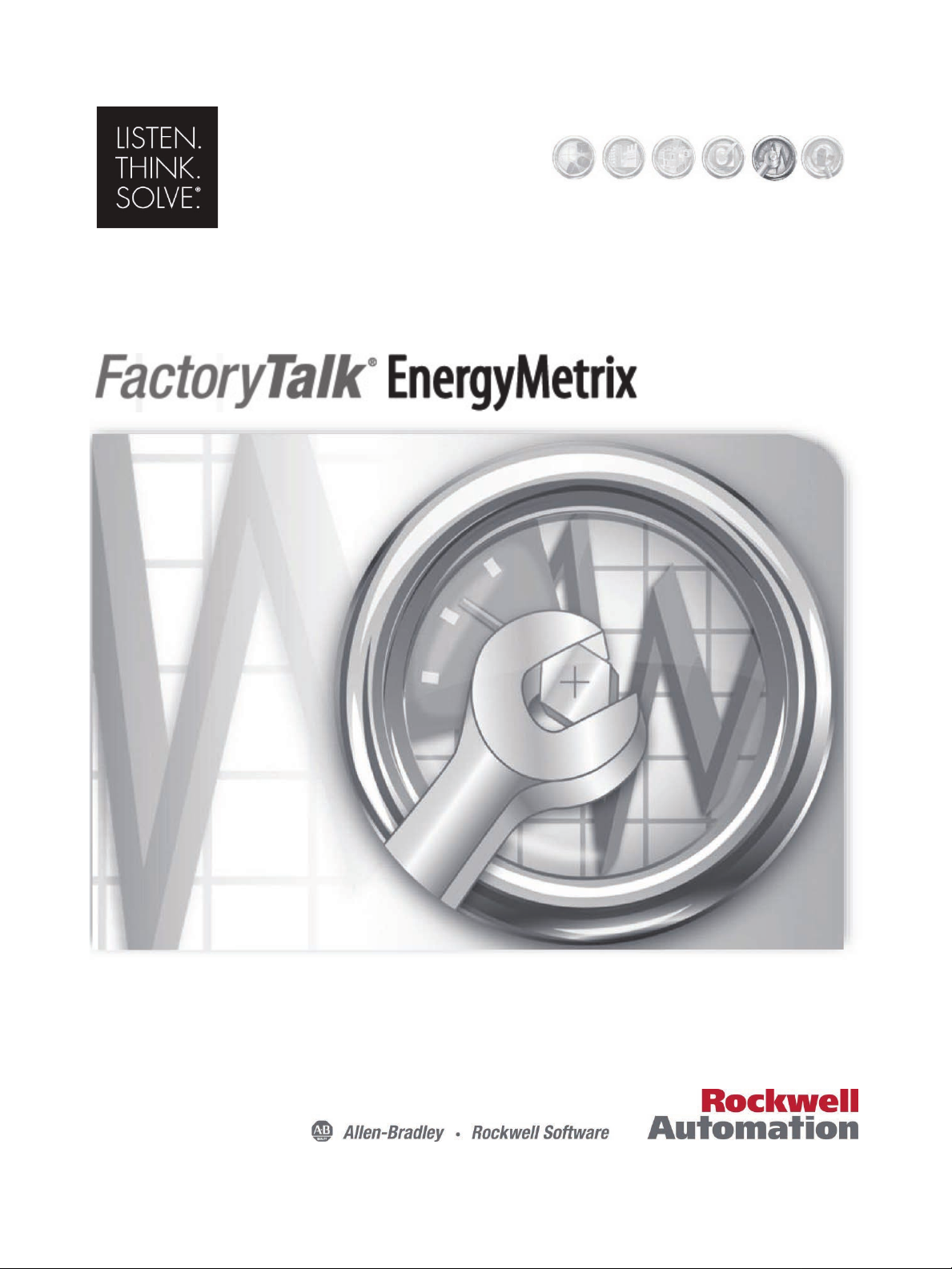
User Manual
PUBLICATION FTEM-UM002A-EN-P – JANUARY 2014
INTEGRATED PRODUCTION & PERFORMANCE SUITE
Asset Management
Page 2
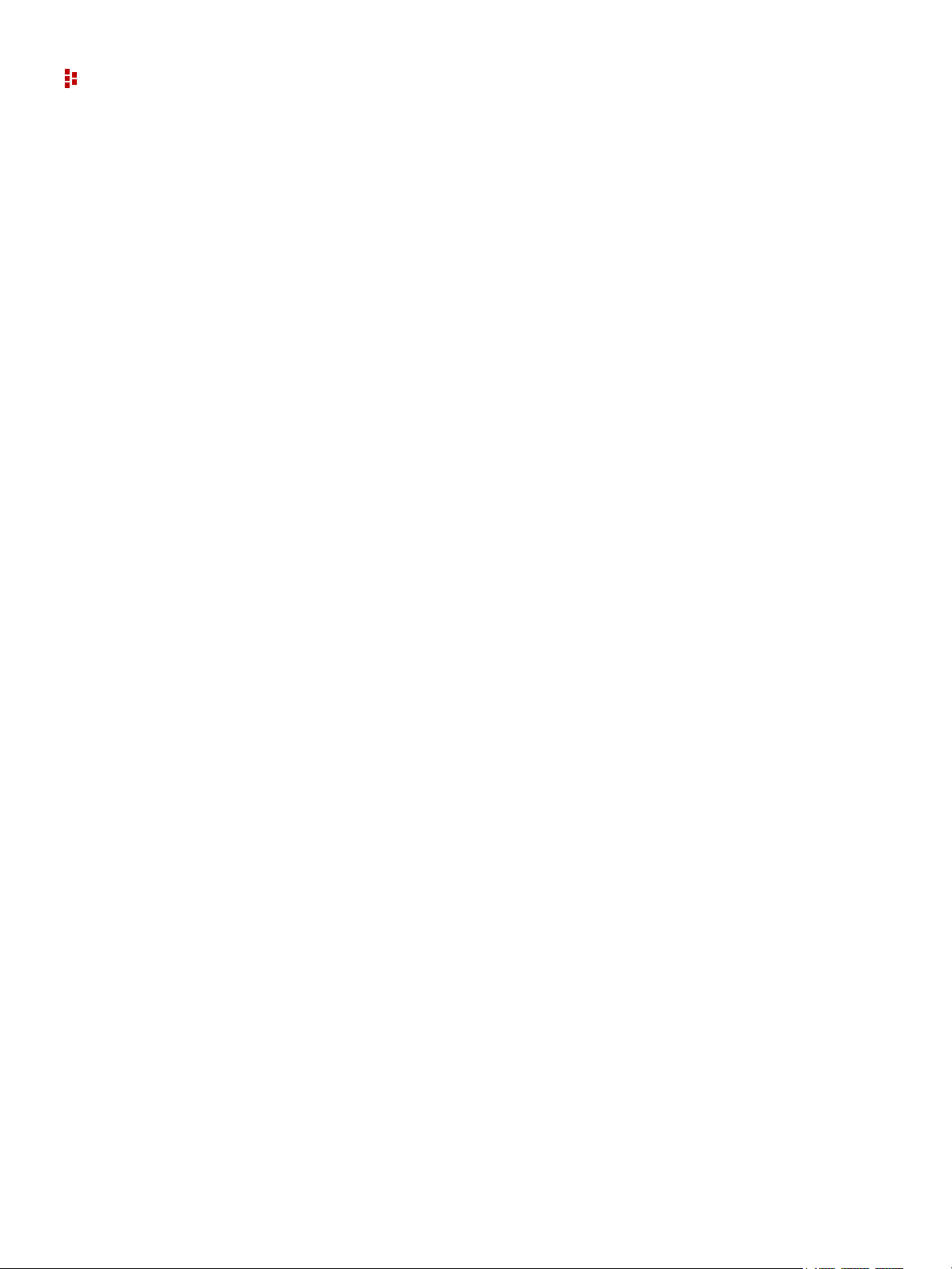
FactoryTalk EnergyMetrix Software
Contact Rockwell Customer Support Telephone — 1.440.646.3434
Online Support — http://www.rockwellautomation.com/support/
Copyright Notice © 2014 Rockwell Automation Technologies, Inc. All rights reserved. Printed in USA.
This document and any accompanying Rockwell Software products are copyrighted by Rockwell
Automation Technologies, Inc. Any reproduction and/or distribution without prior written consent from
Rockwell Automation Technologies, Inc. is stri ctly prohibited. Please refer to the license agreement for
details.
Trademark Notices Allen-Bradley, ControlLogix, eProcedure, FactoryTalk, Rockwell Automation, Rockwell Software,
RSLinx, RSView, RSLinx Classic, RSLogix 5, RSLogix 500, RSLogix 5000, RSNetworx for
ControlNet, RSNetworx for DeviceNet, RSPower32, RSSql, RSView32, INTERCHANGE, PLC, PLC-2,
PLC-3, PLC-5, Data Highway Plus, DH+, ControlLogix, MicroLogix, PLC-5/20E, PLC-5/40E, PLC-5/
80E, SLC, and SLC 500 are trademarks of Rockwell Automation, Inc.
Other Trademarks Trademarks not belonging to Rockwell Automation are property of their respective companies.
Warranty This product is warranted in accordance with the product license. The product’s performance may be
affected by system configuration, the application being performed, operator control, maintenance, and
other related factors. Rockwell Automation is not responsible for these intervening factors. The
instructions in this document do not cover all the details or variations in the equipment, procedure, or
process described, nor do they provide directions for meeting every possible contingency during
installation, operation, or maintenance. This product’s implementation may vary among users.
This document is current as of the time of release of the product; however, the accompanying software
may have changed since the release. Rockwell Automation, Inc. reserves the right to change any
information contained in this document or the software at anytime without prior noti ce. It is your
responsibility to obtain the most current information available from Rockwell when installing or using
this product.
Publication Number: FTEM-UM002A-EN-P January, 2014
2
Page 3
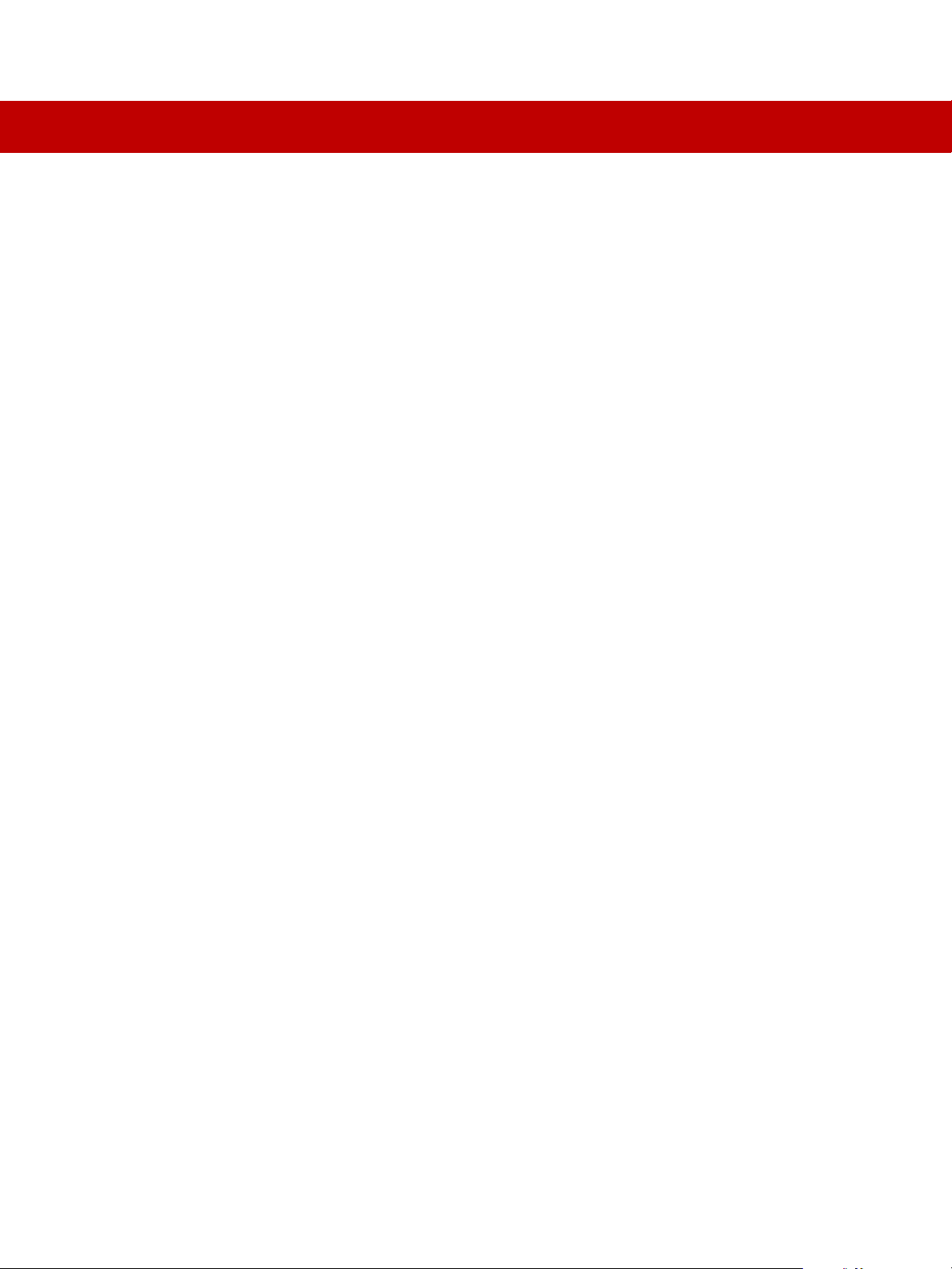
CONTENTS
Chapter 1 Overview . . . . . . . . . . . . . . . . . . . . . . . . . . . . . . . . . . . . . . . . . . . . . . 7
Features and Benefits . . . . . . . . . . . . . . . . . . . . . . . . . . . . . . . . . . . . . . 7
FactoryTalk EnergyMetrix Software Components . . . . . . . . . . . . . . . . . . . . 9
Chapter 2 FactoryTalk EnergyMetrix Web Interface Tour . . . . . . . . . . . . . . . . . . . 15
System Tab. . . . . . . . . . . . . . . . . . . . . . . . . . . . . . . . . . . . . . . . . . . . 16
Meters Tab . . . . . . . . . . . . . . . . . . . . . . . . . . . . . . . . . . . . . . . . . . . . 25
Reports Tab . . . . . . . . . . . . . . . . . . . . . . . . . . . . . . . . . . . . . . . . . . . 29
Custom Tab. . . . . . . . . . . . . . . . . . . . . . . . . . . . . . . . . . . . . . . . . . . . 31
Chapter 3 Installation. . . . . . . . . . . . . . . . . . . . . . . . . . . . . . . . . . . . . . . . . . . . 33
Contents of Installation DVD. . . . . . . . . . . . . . . . . . . . . . . . . . . . . . . . . 33
Client Requirements. . . . . . . . . . . . . . . . . . . . . . . . . . . . . . . . . . . . . . 33
Server Requirements . . . . . . . . . . . . . . . . . . . . . . . . . . . . . . . . . . . . . 33
Client Requirements. . . . . . . . . . . . . . . . . . . . . . . . . . . . . . . . . . . . . . 36
Installation (64-bit) . . . . . . . . . . . . . . . . . . . . . . . . . . . . . . . . . . . . . . 37
Installation (32-bit) . . . . . . . . . . . . . . . . . . . . . . . . . . . . . . . . . . . . . . 44
Activate FactoryTalk EnergyMetrix Software . . . . . . . . . . . . . . . . . . . . . . 47
Chapter 4 Set up Your System Architecture. . . . . . . . . . . . . . . . . . . . . . . . . . . . . 49
Set up a New Group or Domain . . . . . . . . . . . . . . . . . . . . . . . . . . . . . . . 50
Roles and Users . . . . . . . . . . . . . . . . . . . . . . . . . . . . . . . . . . . . . . . . . 53
Overview of Privileges. . . . . . . . . . . . . . . . . . . . . . . . . . . . . . . . . . . . . 57
Set up Devices. . . . . . . . . . . . . . . . . . . . . . . . . . . . . . . . . . . . . . . . . . 58
Set up a Meter. . . . . . . . . . . . . . . . . . . . . . . . . . . . . . . . . . . . . . . . . . 72
Set up a Meter Tag. . . . . . . . . . . . . . . . . . . . . . . . . . . . . . . . . . . . . . . 82
Automatic Data Repopulation. . . . . . . . . . . . . . . . . . . . . . . . . . . . . . . . 98
Chapter 5 Visualize Energy Usage . . . . . . . . . . . . . . . . . . . . . . . . . . . . . . . . . . 105
View a Trend Chart . . . . . . . . . . . . . . . . . . . . . . . . . . . . . . . . . . . . . 106
View a Calendar trend . . . . . . . . . . . . . . . . . . . . . . . . . . . . . . . . . . . 106
3
Page 4
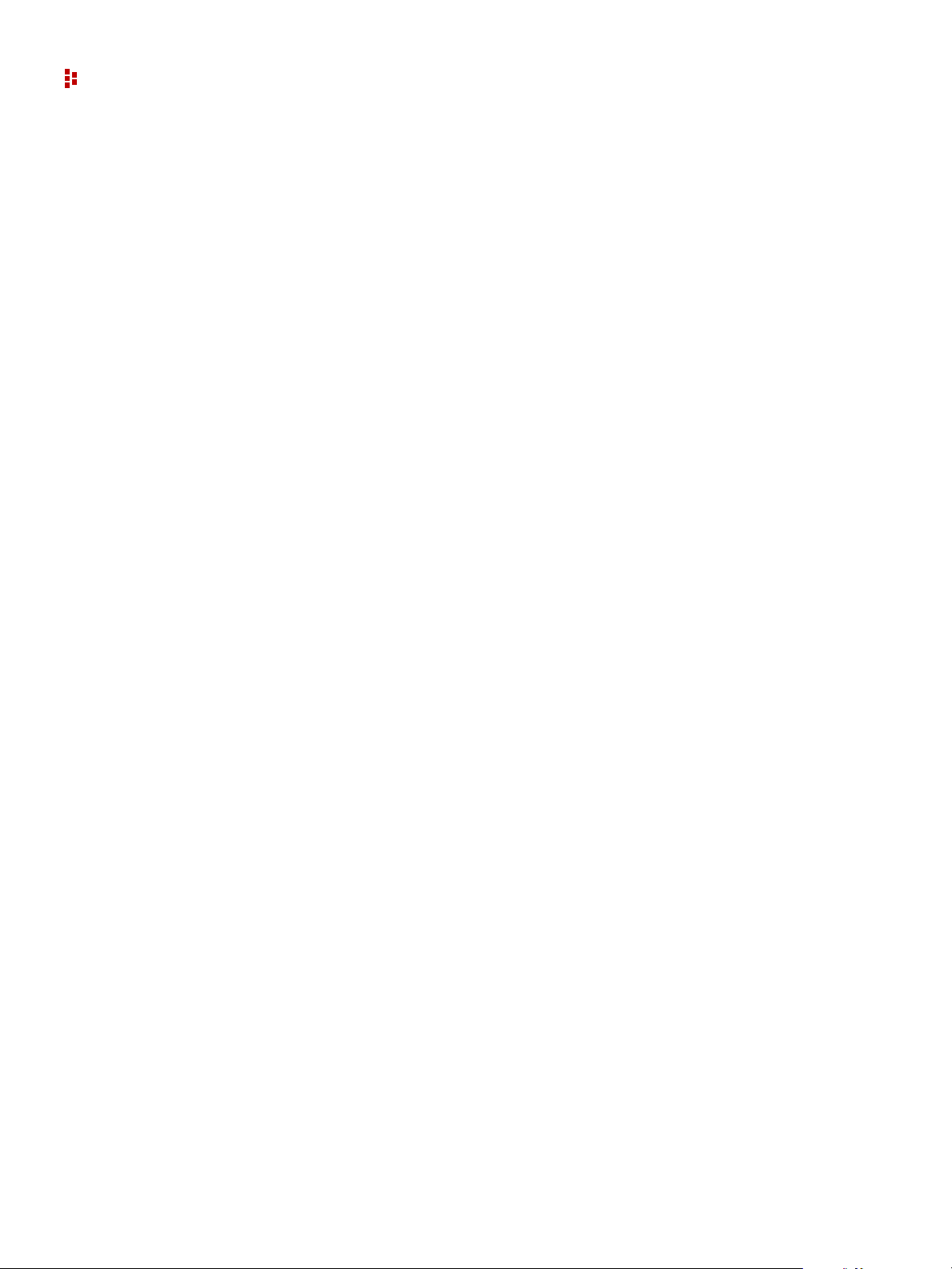
FactoryTalk EnergyMetrix Software
Set up a Report . . . . . . . . . . . . . . . . . . . . . . . . . . . . . . . . . . . . . . . . 107
Run Reports Automatically. . . . . . . . . . . . . . . . . . . . . . . . . . . . . . . . . 109
Set up a Billing Rate Schedule . . . . . . . . . . . . . . . . . . . . . . . . . . . . . . 112
Set-up Alarming. . . . . . . . . . . . . . . . . . . . . . . . . . . . . . . . . . . . . . . . 146
Chapter 6 How to Set up a Personalized Start Page . . . . . . . . . . . . . . . . . . . . . . 151
Selections. . . . . . . . . . . . . . . . . . . . . . . . . . . . . . . . . . . . . . . . . . . . 151
My Start Page Custom Pages Tab. . . . . . . . . . . . . . . . . . . . . . . . . . . . . 152
My Start Page Meters Tab . . . . . . . . . . . . . . . . . . . . . . . . . . . . . . . . . 153
My Start Page Reports Tab. . . . . . . . . . . . . . . . . . . . . . . . . . . . . . . . . 154
Chapter 7 RT (Real Time) . . . . . . . . . . . . . . . . . . . . . . . . . . . . . . . . . . . . . . . . 155
Client Requirements. . . . . . . . . . . . . . . . . . . . . . . . . . . . . . . . . . . . . 155
Overview of the RT User Interface. . . . . . . . . . . . . . . . . . . . . . . . . . . . 156
PM5000 Device Viewer . . . . . . . . . . . . . . . . . . . . . . . . . . . . . . . . . . . 156
PM5000 Device Configuration . . . . . . . . . . . . . . . . . . . . . . . . . . . . . . . 167
Chapter 8 ChartsPlus . . . . . . . . . . . . . . . . . . . . . . . . . . . . . . . . . . . . . . . . . . . 187
ChartsPlus . . . . . . . . . . . . . . . . . . . . . . . . . . . . . . . . . . . . . . . . . . . 187
Client Requirements. . . . . . . . . . . . . . . . . . . . . . . . . . . . . . . . . . . . . 188
Start ChartsPlus. . . . . . . . . . . . . . . . . . . . . . . . . . . . . . . . . . . . . . . . 188
Create a New Chart . . . . . . . . . . . . . . . . . . . . . . . . . . . . . . . . . . . . . 189
Set up a ChartsPlus Trend Chart . . . . . . . . . . . . . . . . . . . . . . . . . . . . . 189
Set up an Overlay Chart . . . . . . . . . . . . . . . . . . . . . . . . . . . . . . . . . . 191
Change Appearance of Charts. . . . . . . . . . . . . . . . . . . . . . . . . . . . . . . 193
How to use X-Y Charting and Targeting . . . . . . . . . . . . . . . . . . . . . . . . 198
Chapter 9 ReportsPlus . . . . . . . . . . . . . . . . . . . . . . . . . . . . . . . . . . . . . . . . . . 205
Efficiency Report . . . . . . . . . . . . . . . . . . . . . . . . . . . . . . . . . . . . . . . 205
Electrical Summary Report. . . . . . . . . . . . . . . . . . . . . . . . . . . . . . . . . 207
Load Factor Report. . . . . . . . . . . . . . . . . . . . . . . . . . . . . . . . . . . . . . 208
Power Factor Report. . . . . . . . . . . . . . . . . . . . . . . . . . . . . . . . . . . . . 210
Multi-purpose Reports. . . . . . . . . . . . . . . . . . . . . . . . . . . . . . . . . . . . 212
Create an MPR Object. . . . . . . . . . . . . . . . . . . . . . . . . . . . . . . . . . . . 217
Configure an MPR Object. . . . . . . . . . . . . . . . . . . . . . . . . . . . . . . . . . 218
Populate the MPR with Data. . . . . . . . . . . . . . . . . . . . . . . . . . . . . . . . 219
4
Page 5
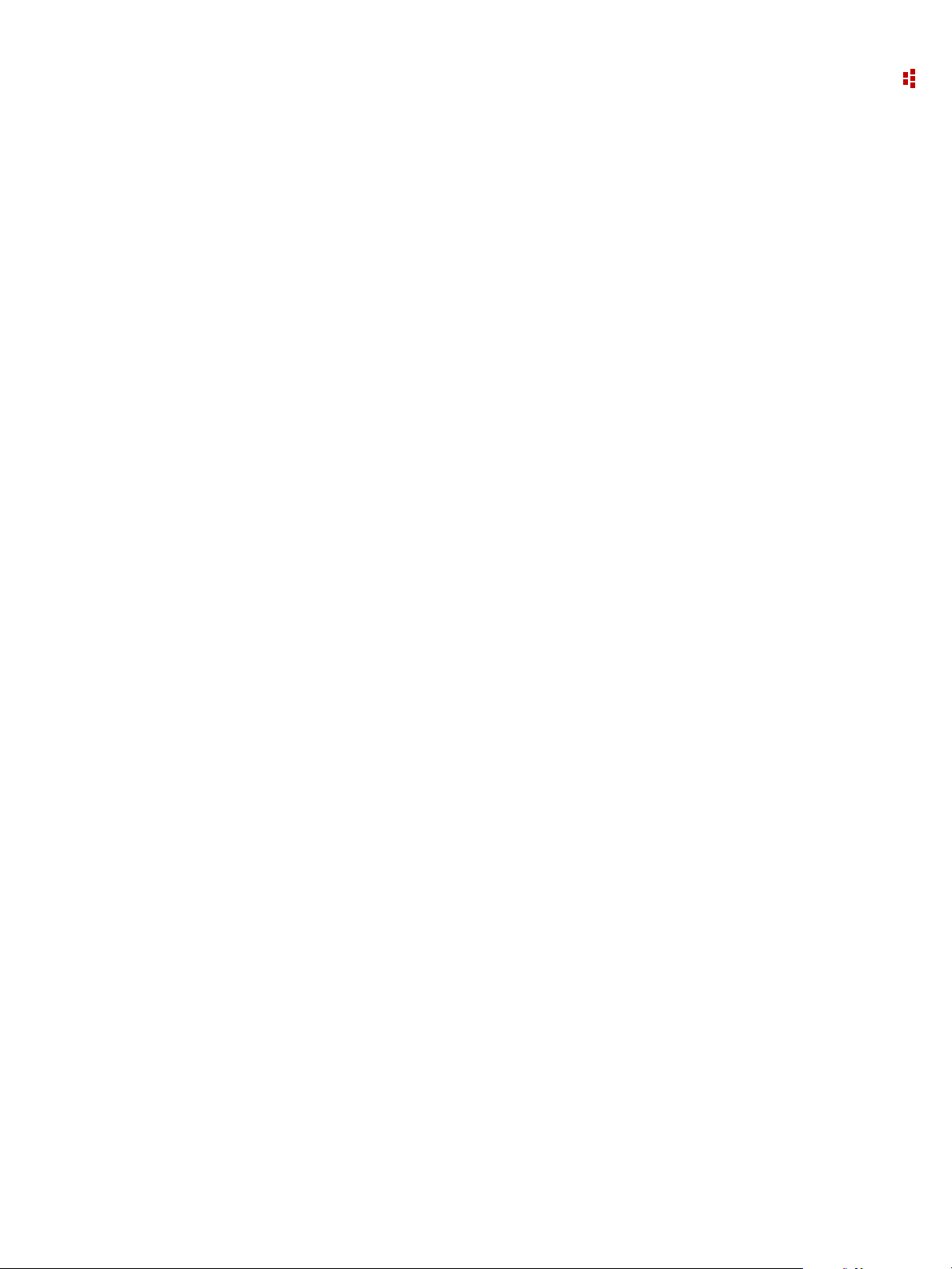
Contents
Configure the Report Object . . . . . . . . . . . . . . . . . . . . . . . . . . . . . . . 221
Add a Report Object to the MPR . . . . . . . . . . . . . . . . . . . . . . . . . . . . . 222
Run the MPR . . . . . . . . . . . . . . . . . . . . . . . . . . . . . . . . . . . . . . . . . . 224
Selecting Groups and Meters in the MPR. . . . . . . . . . . . . . . . . . . . . . . . 226
Use the MPR for Cost Allocation . . . . . . . . . . . . . . . . . . . . . . . . . . . . . 228
The MPR Object Model . . . . . . . . . . . . . . . . . . . . . . . . . . . . . . . . . . . 232
Sample MPR Scripts . . . . . . . . . . . . . . . . . . . . . . . . . . . . . . . . . . . . . 280
Appendix . . . . . . . . . . . . . . . . . . . . . . . . . . . . . . . . . . . . . . . . . . . . . . . . . . 285
How to Administer FactoryTalk EnergyMetrix Software . . . . . . . . . . . . . . 285
Configure Program Options . . . . . . . . . . . . . . . . . . . . . . . . . . . . . . . . 290
Release Notes . . . . . . . . . . . . . . . . . . . . . . . . . . . . . . . . . . . . . . . . . 293
RSLinx Classic Software on 64-bit Server Tips . . . . . . . . . . . . . . . . . . . . 294
Fiscal Calendars. . . . . . . . . . . . . . . . . . . . . . . . . . . . . . . . . . . . . . . . 300
Troubleshooting. . . . . . . . . . . . . . . . . . . . . . . . . . . . . . . . . . . . . . . . 303
Contacting Rockwell Automation. . . . . . . . . . . . . . . . . . . . . . . . . . . . . 320
More Information . . . . . . . . . . . . . . . . . . . . . . . . . . . . . . . . . . . . . . . 321
Glossary . . . . . . . . . . . . . . . . . . . . . . . . . . . . . . . . . . . . . . . . . . . . . . . . . . 323
Index . . . . . . . . . . . . . . . . . . . . . . . . . . . . . . . . . . . . . . . . . . . . . . . . . . 329
5
Page 6
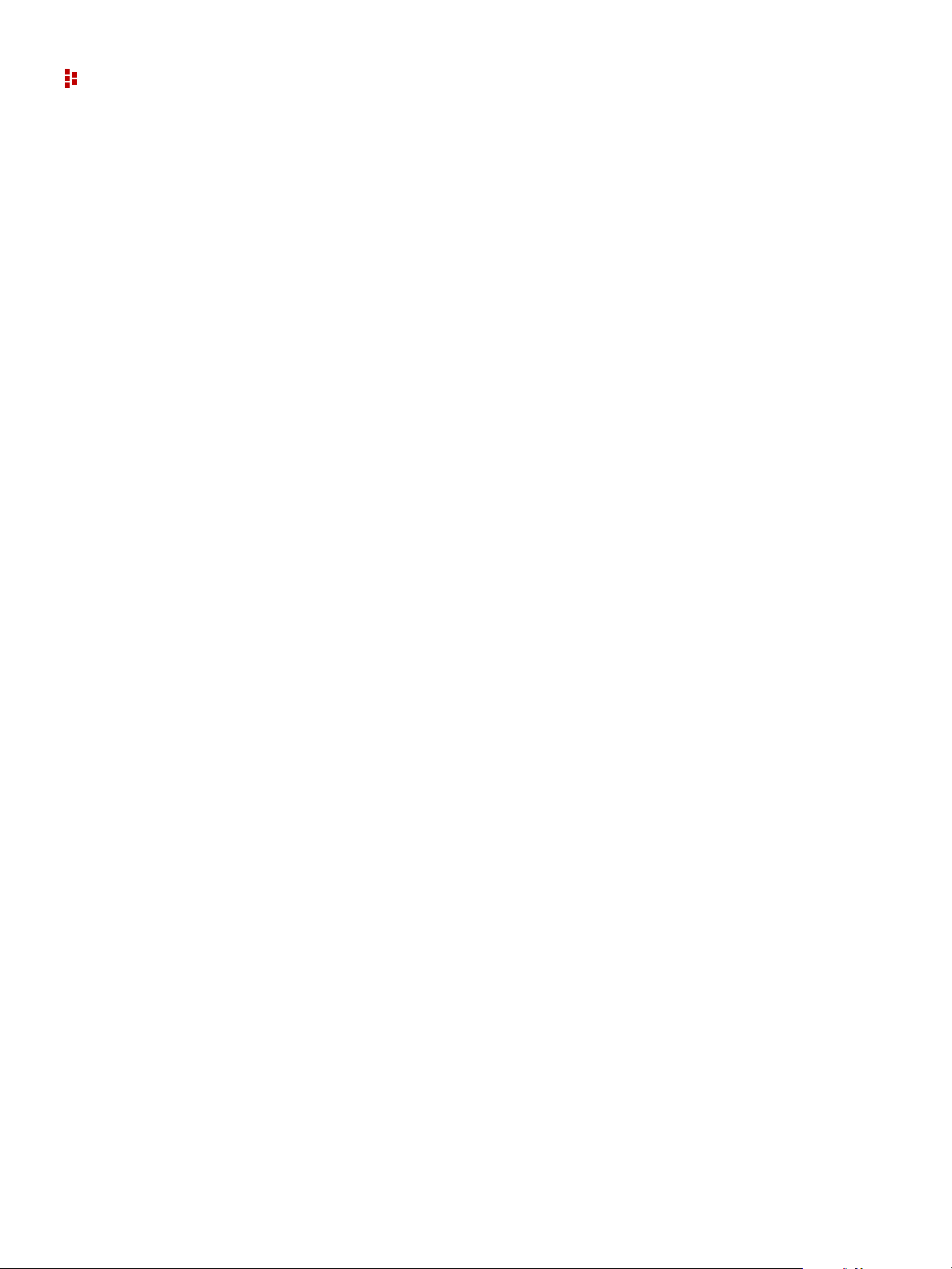
FactoryTalk EnergyMetrix Software
Notes:
6
Page 7
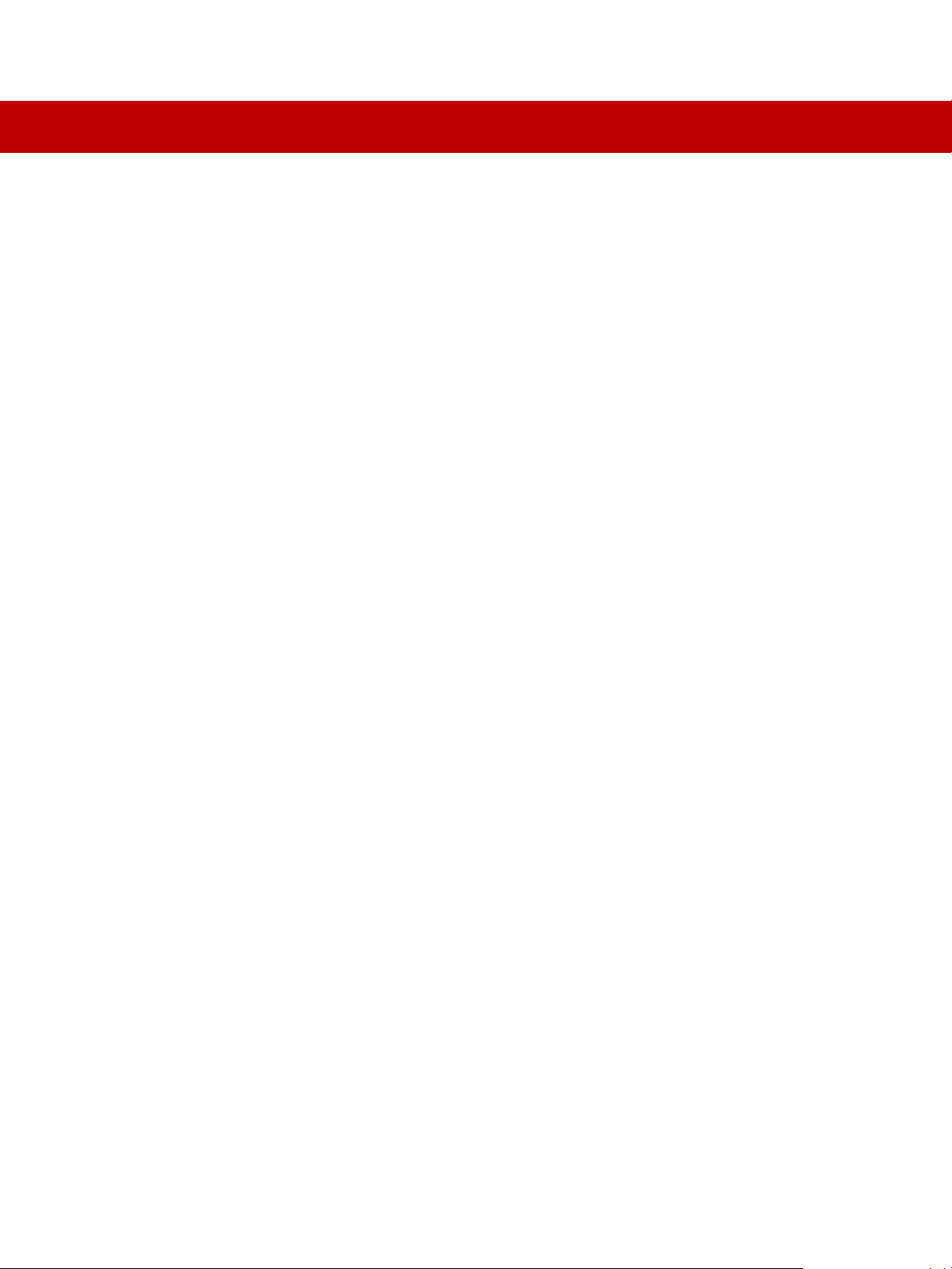
Overview
Features and Benefits
C
HAPTER
1
FactoryTalk® EnergyMetrix softwear is a modular, scalable, web-enabled, client/server
energy information, and management application. It connects energy-related data sources
to a Microsoft SQL database and presents energy information in ways that enable you to
monitor and manage your energy use to maximize the value of your enterprise.
TM
FactoryTalk EnergyMetrix is built by using Microsoft.NET
technology, ensuring the
highest level of quality, reliability and compatibility now and in the future.
FactoryT alk EnergyMetrix is sophisticated web-enabled ener gy management software that
puts critical energy information at your desktop. The FactoryTalk EnergyMetrix Software
Suite combines data communication, client-server applications, and Microsoft’ s
advanced.NET web technology to provide you with a complete energy manageme nt
solution. FactoryTalk EnergyMetrix captures, analyzes, stores, and shares energy data
across your entire enterprise. Using a simple web browser, your energy information can
now be available on your company’s LAN or WAN, presenting you with the knowledge
necessary to optimize your energy consumption. The net result- improved productivity
and lower energy costs.
FactoryTalk EnergyMetrix software helps managers and engineers solve the ever
growing energy related challenges. With FactoryTalk EnergyMetrix software, you can do
the following:
Correlate energy costs to production costs
Provide accurate cost accounting based on consumption
Generate energy reports and charts for a process, a department, a facility or an
enterprise
Optimize energy procurement and negotiate better rates
Make decisions on electrical capacity
Avoid unscheduled shutdowns
Procure and analyze energy information with minimum capital investment
Provide energy data into FactoryTalk VantagePoint for integrating with other
enterprise data sources
7
Page 8
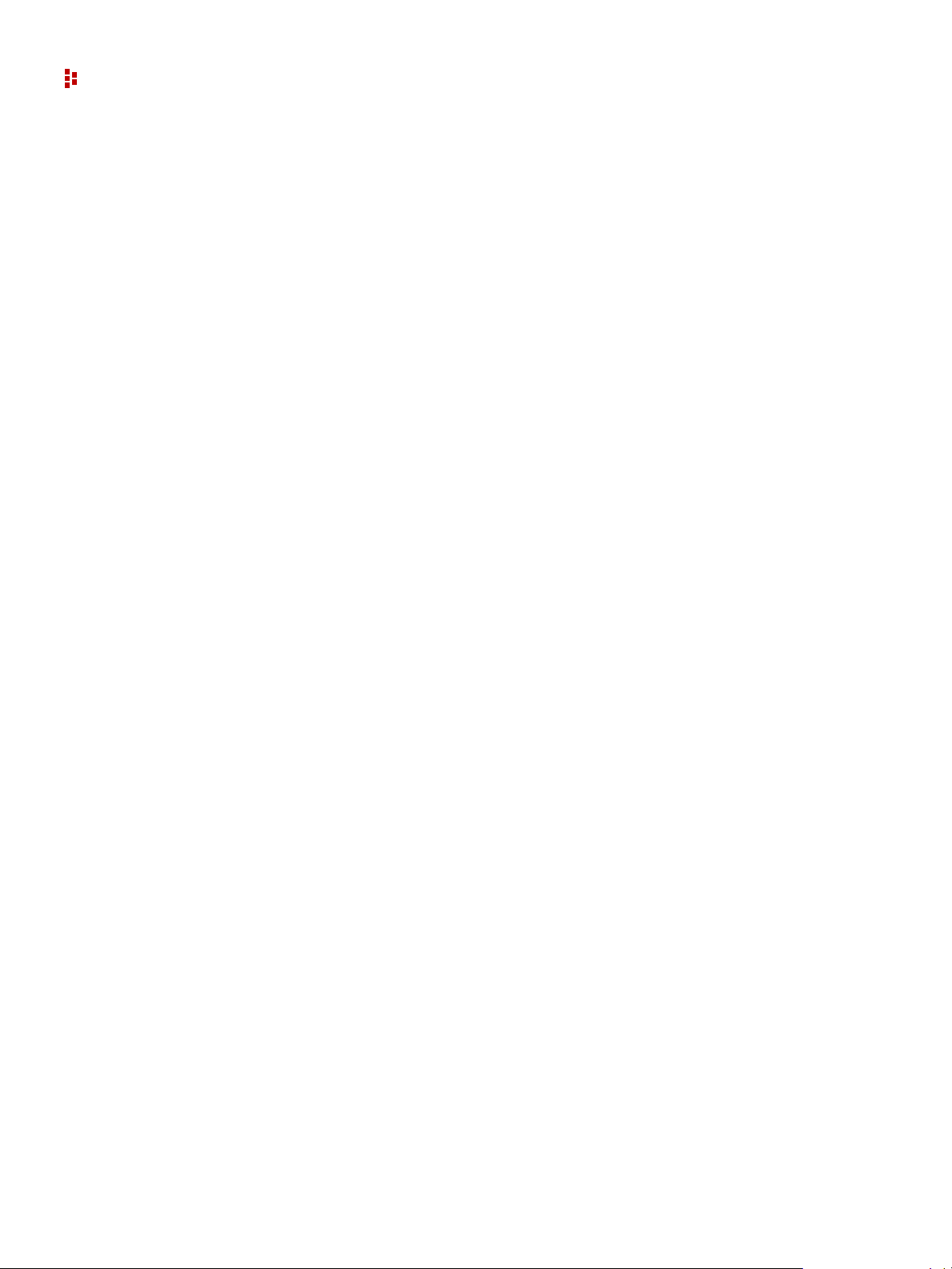
FactoryTalk EnergyMetrix Software
FactoryTalk EnergyMetrix software helps you connect to metering points right from
your desktop PC.
Connect to Allen-Bradley power monitors and other devices through RSLinx Classic
Lite: RS232, RS-485, Ethernet, DeviceNet, RIO pass-thru (RSLinx Classic Lite is
included).
Connects to FactoryTalk Live Data server on an Ethernet network.
Connect to third party meters and controllers through OPC; more than ten meters
requires the FTEMOPC option.
RSLinx Classic (OEM, Pro or Gateway) OPC supports native Logix tag addressing.
FactoryTalk EnergyMetrix software provides easy and flexible configuration.
Configure Electricity, gas, water, and steam meters or any energy or production
related inputs.
Configure Manual Meters for manual data entry.
Configure user defined data sources such as PLC-5, SLC 500 or OPC servers.
Set up a meaningful system architecture with the ability to do the following:
Name devices
Name groups and domains
Manage access by users through security
Create sub-groups
Share meters among multiple groups for cost allocation
Set-up and change meter configuration values remotely.
Multi-level password protection and privileges.
FactoryTalk EnergyMetrix software is a powerful load profiling, cost allocation, and
billing analysis tool.
Log usage, cost and power quality data
V iew any parameter in real time
Create historical trend reports and charts
View historical trending of individual meters and groups and save tabular data for
further processing and analysis
Establish consumption baseline
Create custom rate plans by using the rate plan menu and line item scripting with user
defined time of use periods
Assign rate plans to meters or groups of meters
Import and export rate schedules in XML format
8
Page 9
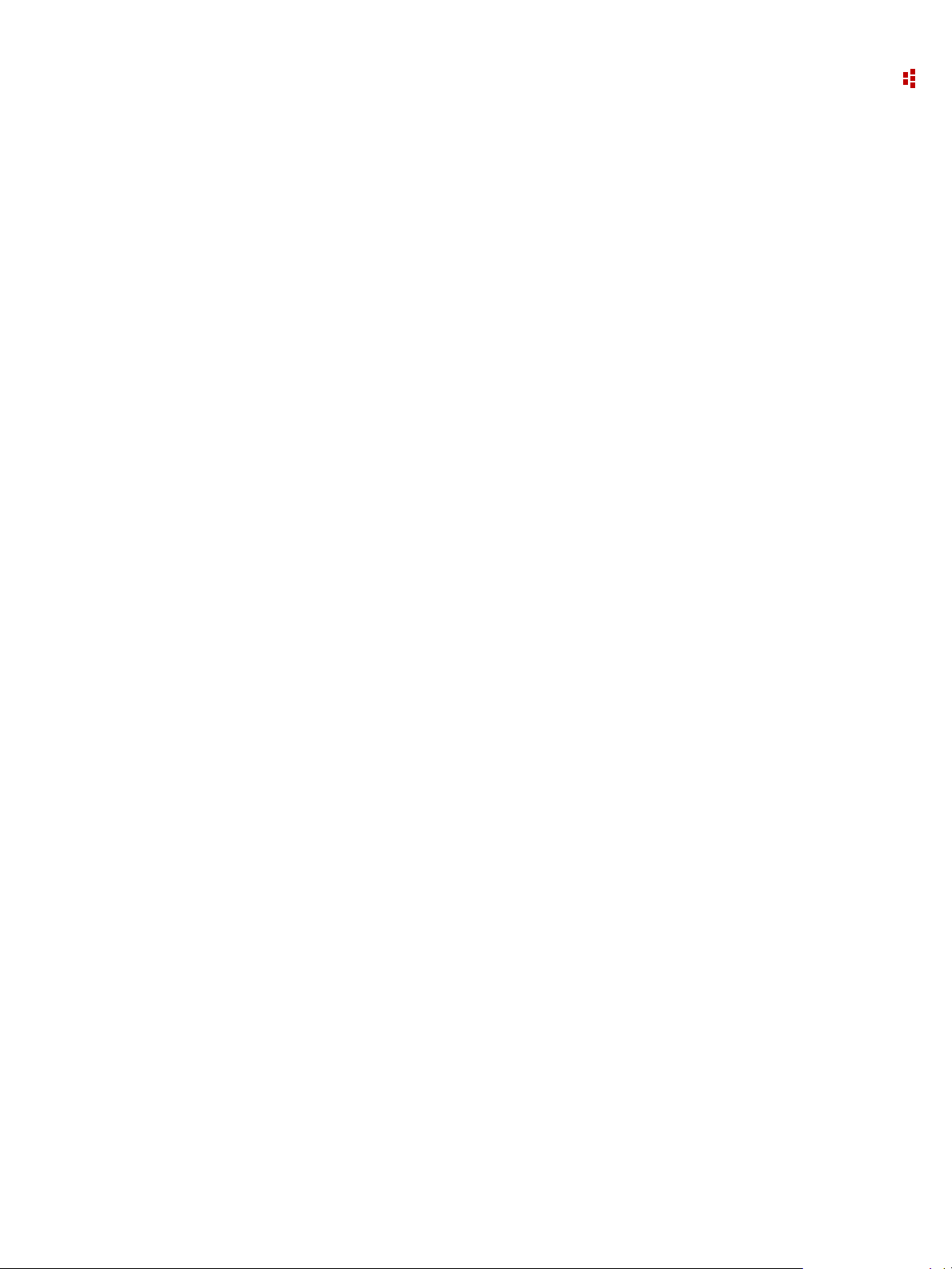
1 • Overview
Create and print daily or monthly cost and billing reports by:
Meter
Business group
Department
Site
Create energy budgets and forecasts
Compare and contrast alternative utility rates; do ‘what-if’ for other rate structures
Print and store all reports and charts
FactoryTalk EnergyMetrix software is a sophisticated power quality analysis tool
Overlay waveforms to correlate phase to phase relationships
Plot Transients, Surges, and Sags on ITI (CBEMA Curves)
Display Harmonics. THD, K-factor, Crest Factor, and Vector Diagrams
Generate Power Quality charts and reports
PowerQuality data is automatically logged in FactoryT alk Ener gyMetrix software and
then it clears the queue
FactoryTalk EnergyMetrix software generates alarms
Triggered by
System anomalies
Power quality event
User predefined conditions
Workstation alarms
E-mail alarms
FactoryTalk EnergyMetrix Software Components
This section describes the components of the software.
License Options
FactoryTalk EnergyMetrix software is a scalable, modular software application. Its
components and capabilities are determined by the licenses purchased and installed by the
user. Licenses are installed by means of FactoryTalk Activation.
The table below shows the component type and, if applicable, the number of meters
supported. There is no limit on the number of users. It is the customer's responsibility to
observe the requirements of software licenses.
The Manager license is required for use of the software, and includes 10 meters which can
be any combination of RSLinx software and 3rd-party OPC meters. Additional meter
licenses can be purchased in 10-, 50, 100- and 500- meter sets. The FTEMOPC 3rd-party
OPC option enables 3rd-party OPC connectivity to all licensed meters.
9
Page 10
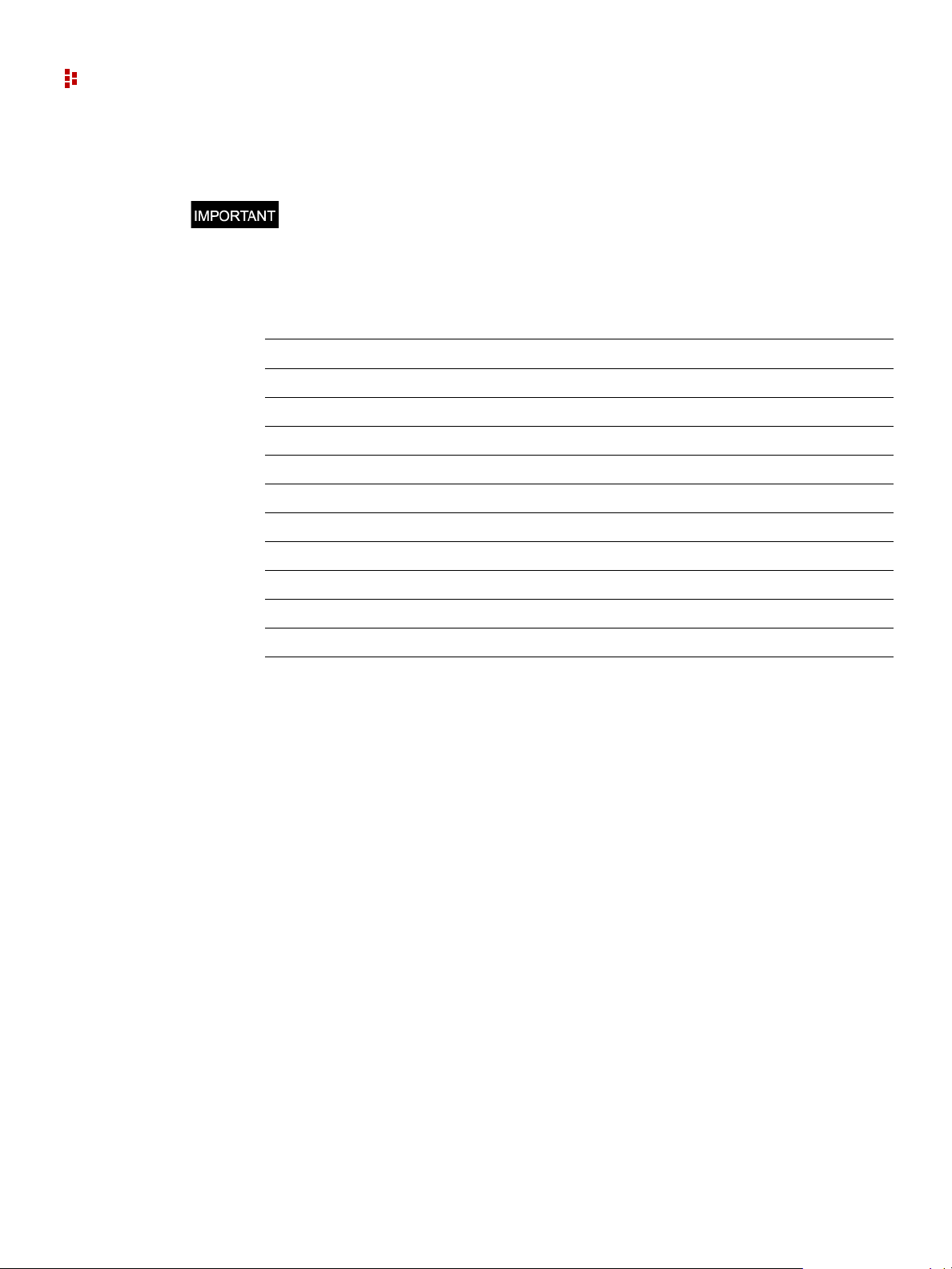
FactoryTalk EnergyMetrix Software
If you are upgrading from an existing installation of RSEnergyMetrix software, your
existing licenses are supported, including existing meter counts.
FactoryTalk EnergyMetrix software only supports FactoryTalk Activation. If you plan
to upgrade from an installation of RSEnergyMetrix that uses EVRSI Master Disk
activation, please contact Rockwell Automation customer service to convert to FT
Activation.
Component Type Maximum Meter Count
FTEM Manager, includes 10 RSLinx or OPC meters 10
FTEM10 10-meter option, RSLinx 10
FTEM50 50-meter option, RSLinx 50
FTEM100 100-meter option, RSLinx 100
FTEM500 500-meter option, RSLinx 500
FTEMOPC 3rd-party OPC client for all licensed meters N/A
FTEMRT Real Time option N/A
FTEMRPT ReportsPlus option N/A
FTEMCHT ChartsPlus option N/A
Microsoft SQL Server bundle - 1 client license option N/A
Microsoft SQL Server bundle - processor license option N/A
Contact your Rockwell Automation representative for information on the meter and option
packages listed above.
Manager
Manager is the core data logging and reporting engine. Use Manager to organize your
enterprise's energy architecture, connect to up to ten Allen-Bradley or 3rd party power
monitors and programmable controllers, log energy data and view energy information.
Manager can report your energy usage by department or cost center, display load and
demand profiles, and correlate energy costs per unit of manufacturing out put. It includes a
flexible energy rate schedule that enables you to replicate utility bills or generate internal
energy billing.
Microsoft Internet Explorer browser is used to access and configure Manager. FactoryTalk
EnergyMetrix Manager is a required component.
RT (RealTime)
Use FactoryTalk EnergyMetrix RT (RealTime) to configure Allen-Bradley power
monitors and display their real-time data and power quality information. RT is a Click
Once software application installed with FactoryTalk EnergyMetrix software that requires
a separate activation. Once activated, RT device configuration and device viewer links
become operational from device setup pages and the RT device viewer links becomes
operational meter pages.
10
Page 11
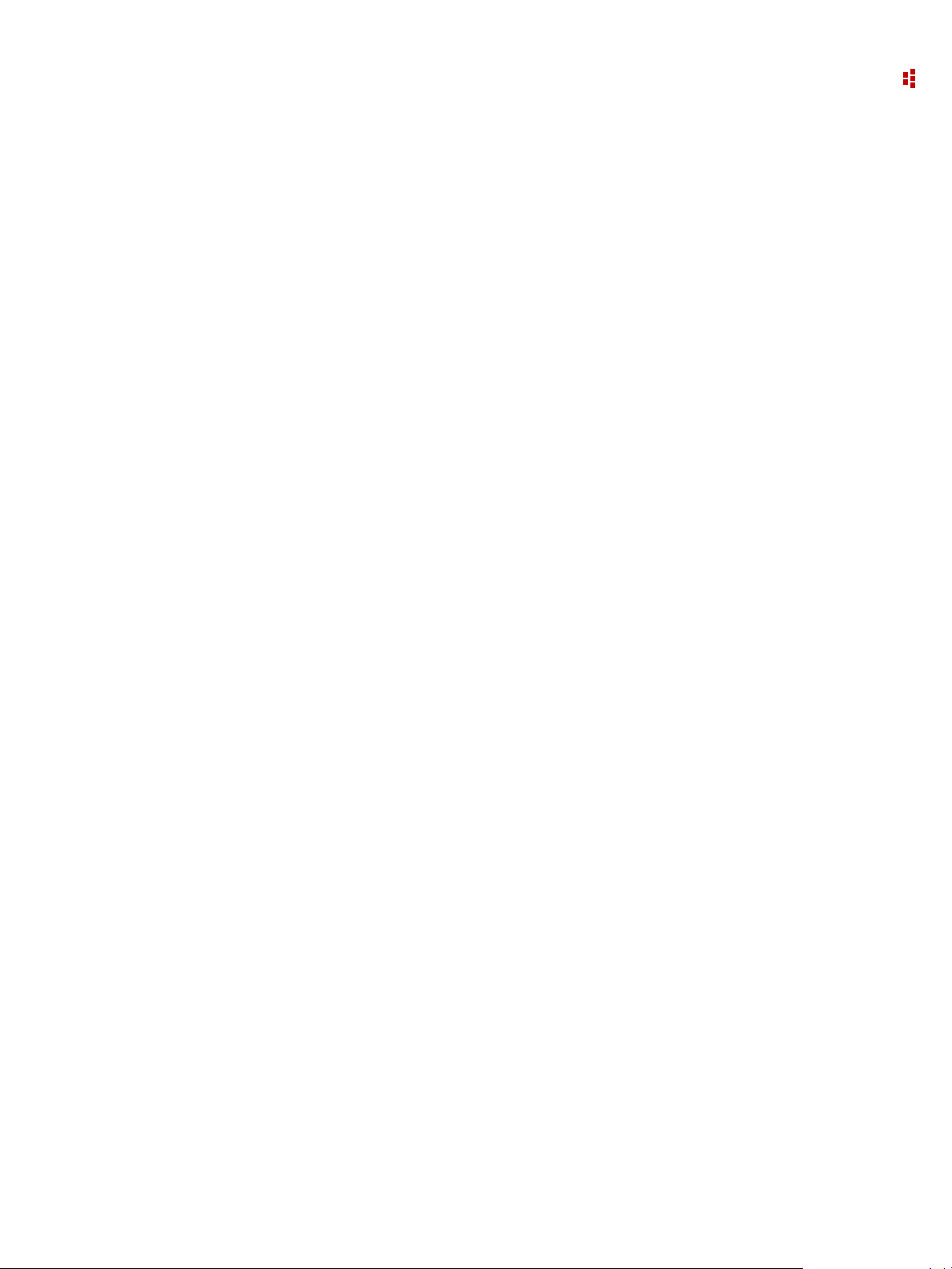
1 • Overview
Use Microsoft Internet Explorer to interact with RT.
R T complements Manager's data logging, cost allocation, profiling and reporting functions
by allowing you to configure power monitors and to vi ew, print, and save data from power
monitors. With RT, you can:
Download and upload power monitor configurations and save the configurations to
the database
V iew and print all of the real-time parameters in power monitor
Manually capture oscillographs and view, print and save automatically captured
oscillographs
View, save, and print all of the data logs in the power monitor
ChartsPlus
ChartsPlus is an optional package that offers extensive custom charting capabilities.
ChartsPlus is a Microsoft ClickOnce application that downloads and runs on the client
computer. Its look and feel is that of a traditional Windows application rather than a web
application. ChartsPlus is included in FactoryTalk EnergyMetrix software and requires a
separate activation.
ChartsPlus provides you with the ability to create customized graphical views of your
energy data. Some of the possibilities include:
Enhanced Trend
Plots up to 8 variables with a lot of flexibility. Different time ranges can be selected for
each variable and you can select various summary methods for each variable (for example,
you can plot the average Monday for one variable vs. a specific Monday for the same
variable or another variable). Also, the chart control itself has many built-in functions
such as zoom, scroll, print, export, and user customization.
X-Y Trend
Plots one dependent variable against up to 3 independent variables, plots a linear least
squares regression line along with targeting and CUSUM analysis.
Enhanced Calendar Trend
Same as standard Calendar Trend but can overlay different months and multiple variables.
Load Factor Chart
Plots a trend of load factor over a one-month period as well as daily min, max, and average
demand.
11
Page 12
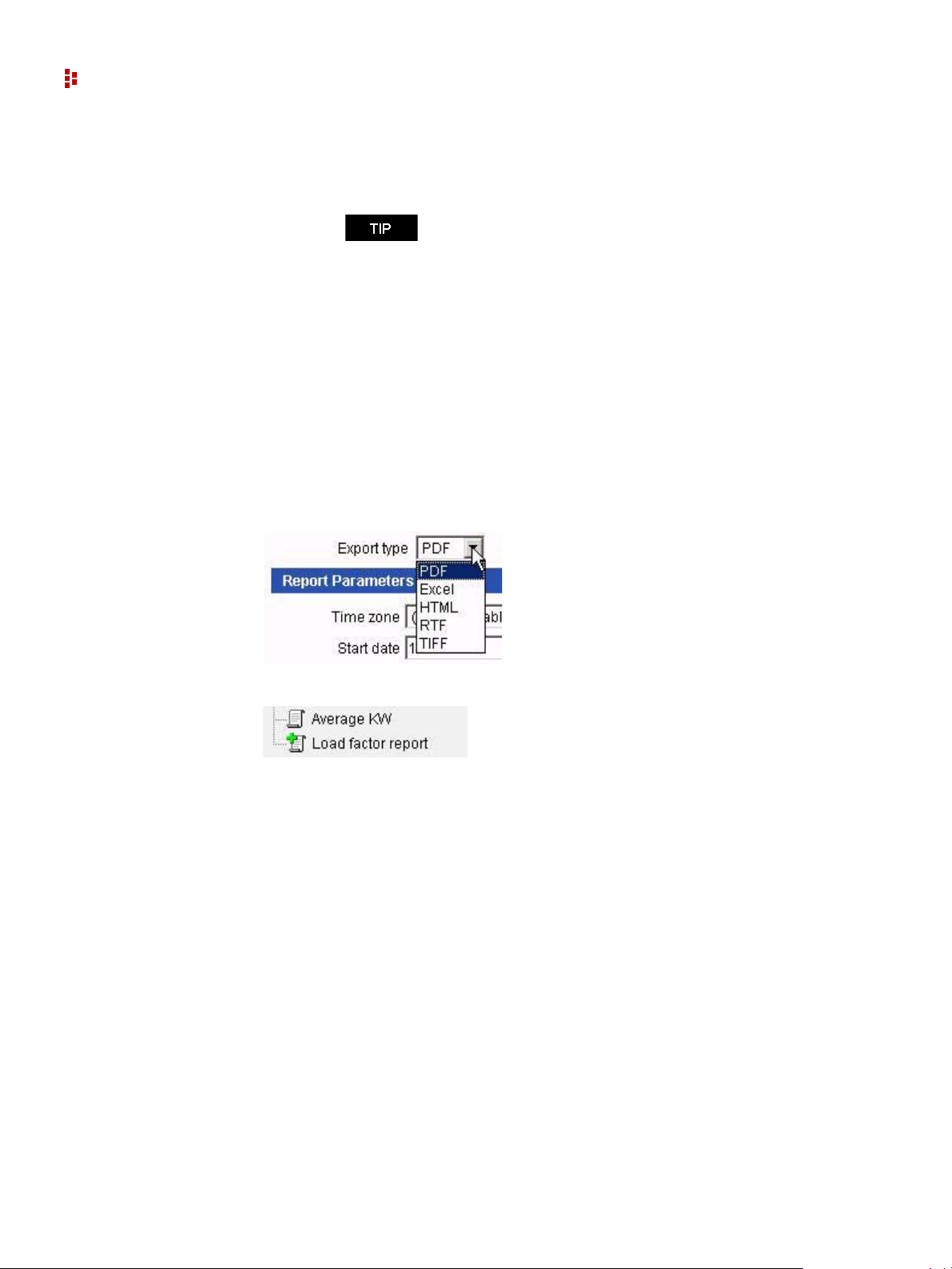
FactoryTalk EnergyMetrix Software
Overlay Chart
Graphically displays a tag value with user-definable overlays.
ReportsPlus
ReportsPlus provides you a package of enhanced reports in addition to the standard reports
included in Manager.
ReportsPlus reports are set up and viewed in the same way as standard Manager reports
and can be configured to automatically run on a schedule and optionally send the report
output to one or more email addresses.
ReportsPlus reports can be identified by their distinctive icon in the report list. You can
choose the report output type among PDF (the default), Microsoft Excel, HTML, Rich
Text Format (RTF), or Tagged Image File Format (TIFF).
ChartsPlus is best viewed with a Windows appearance scheme
with standard sized fonts. Windows appearance schemes wi th
large or extra large fonts may distort the appearance of
ChartsPlus.
12
The additional reports included in ReportsPlus include:
Multi-purpose Report
The Multi-purpose Report (MPR) supports a free-form type of report output that is driven
by script code stored in a Multi-Purpose Report Script.
Efficiency Report
The purpose of this report is to give you information on the ‘energy efficiency’ of part or
all of your process, plant or enterprise. You will be able to define an efficiency equation
and then execute the equation over a period of time and a group of meters. Examples of
how this report can be used are:
Calculating efficiency of a boiler system based on BTU of gas consumed versus steam
produced
Calculating production efficiency of a batch manufacturing line by calculating tons of
product versus energy consumed
Page 13
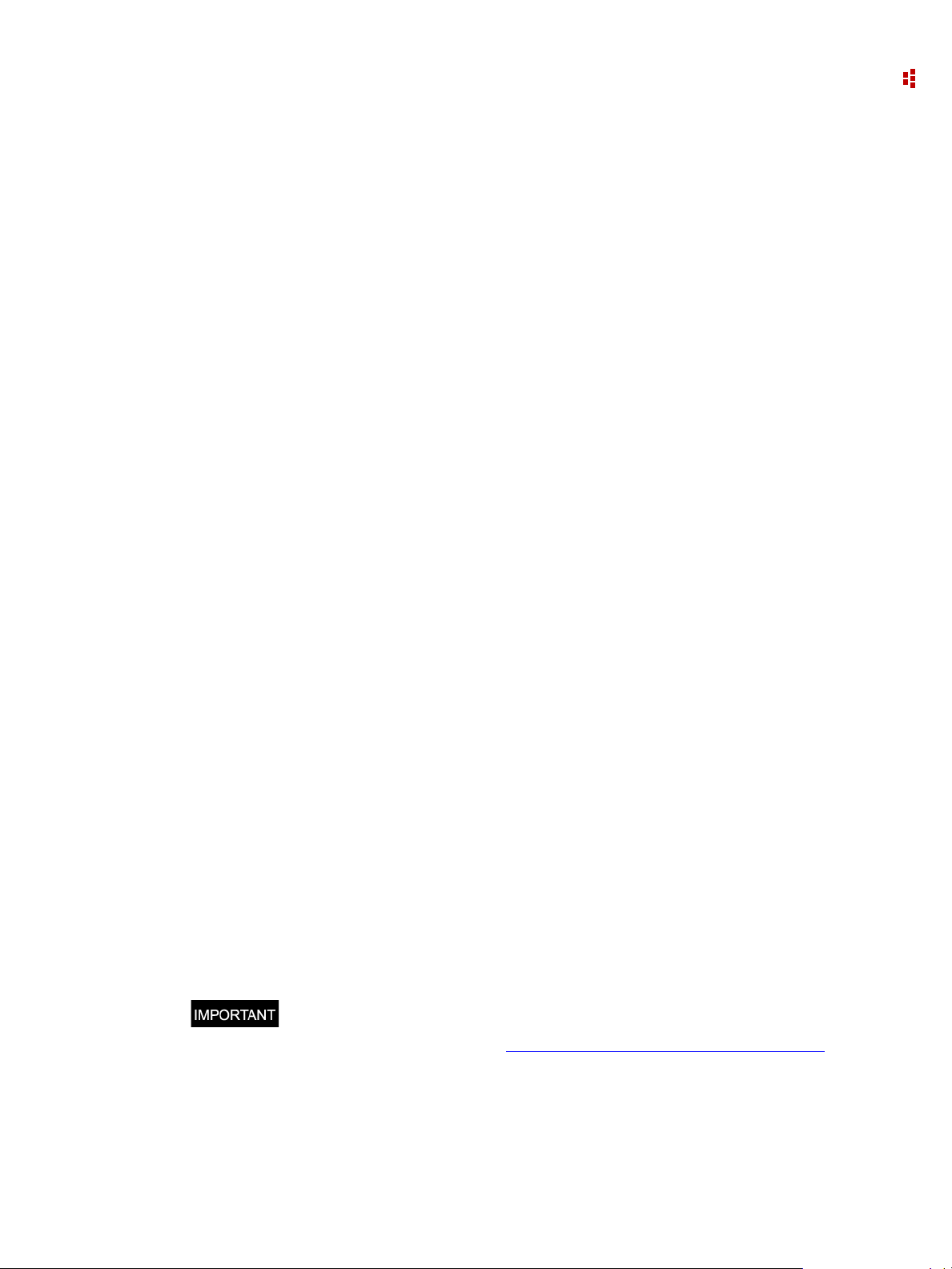
1 • Overview
The efficiency report will calculate not only average efficiency over the selected time
range, but also snapshots of the efficiency during the range at user-specified intervals.
Report output will be graphical and tabular, with a graph of efficiency versus time. The
efficiency report is based on a simple Rate Schedule script.
Load Factor Report
The Load Factor report lists minimum, average and peak real power demand, load factor
and time of peak demand. You can select Meters to include in the report, as well as the
report date range and calculation intervals. The report output contains a tabular report and
a graphical chart.
Power Factor Report
The Power Factor report lists real energy net, reactive energy net, and power factor (which
is calculated from the real energy and reactive energy values) for selected meters for a
selected date range divided into specified calculation intervals (hours, days, or months).
Report output is tabular with a chart of power factor on the first page.
For this report to function, the selected meters or groups must be logging Real Energy Net
and Reactive Energy Net.
Electrical Summary Report
The Electrical Summary report lists various electrical summary values for selected meters
for the selected date and time period. These summaries are:
Total Energy kWh, kVARh and kVAh
Average Demand for kW, kVAR and kVA
Load Factor for kW and kVA
Min and Max values for kW, kVAR, kVA and Power Factor and the date/time they
occurred along with the coincident values for the other parameters.
The selected meters must be logging the relevant data in order for it to show up on the
report (for example, if Real Power Demand is not logged then there will be no kW figures
on the report). Power Factor is calculated from any two of the other three parameters (kW,
kVAR, kVA).
FTEMOPC 3rd party Connectivity Option
FactoryTalk EnergyMetrix OPC enables Manager to collect data from third-party energy
data sources through an OPC server that you provide. FTEMOPC enables OPC client
support for all licensed meters.
The FTEMOPC option alone does not enable operation of FactoryTalk EnergyMetrix
software. A Manager license must be installed. For more information about 3rd
party OPC drivers, follow the Rockwell Software Preferred Server Program
link.
Internet
13
Page 14
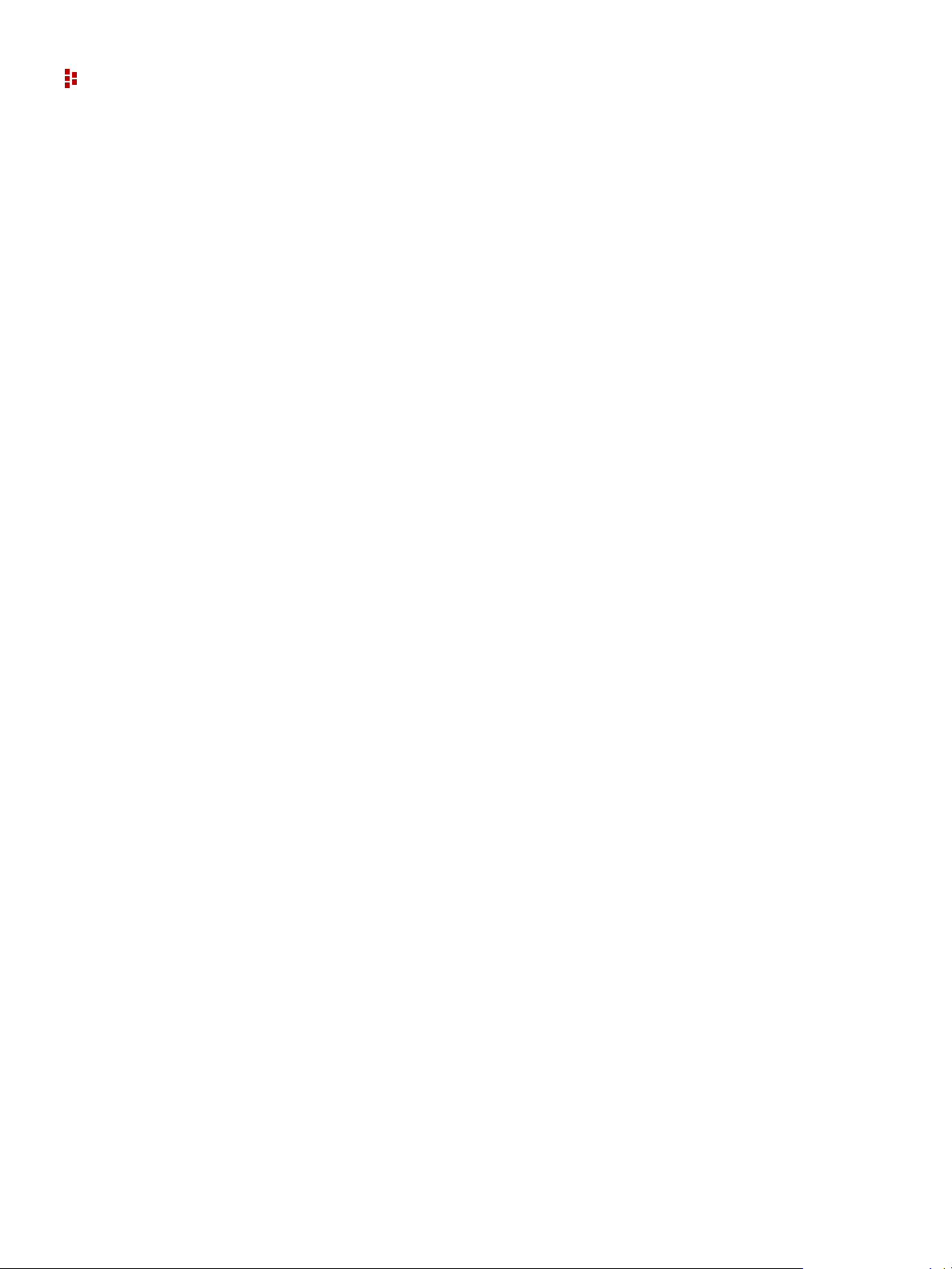
FactoryTalk EnergyMetrix Software
Notes:
14
Page 15

FactoryTalk EnergyMetrix Web Interface Tour
To access the FactoryTalk EnergyMetrix web page, browse to the following address:
http://<FactoryTalk EnergyMetrix server machine name or IP address>/
FTEnergyMetrix
After you log in, the client desktop appears. On the left is the navigation tree. On the right
is the detail pane.
C
HAPTER
2
15
Page 16
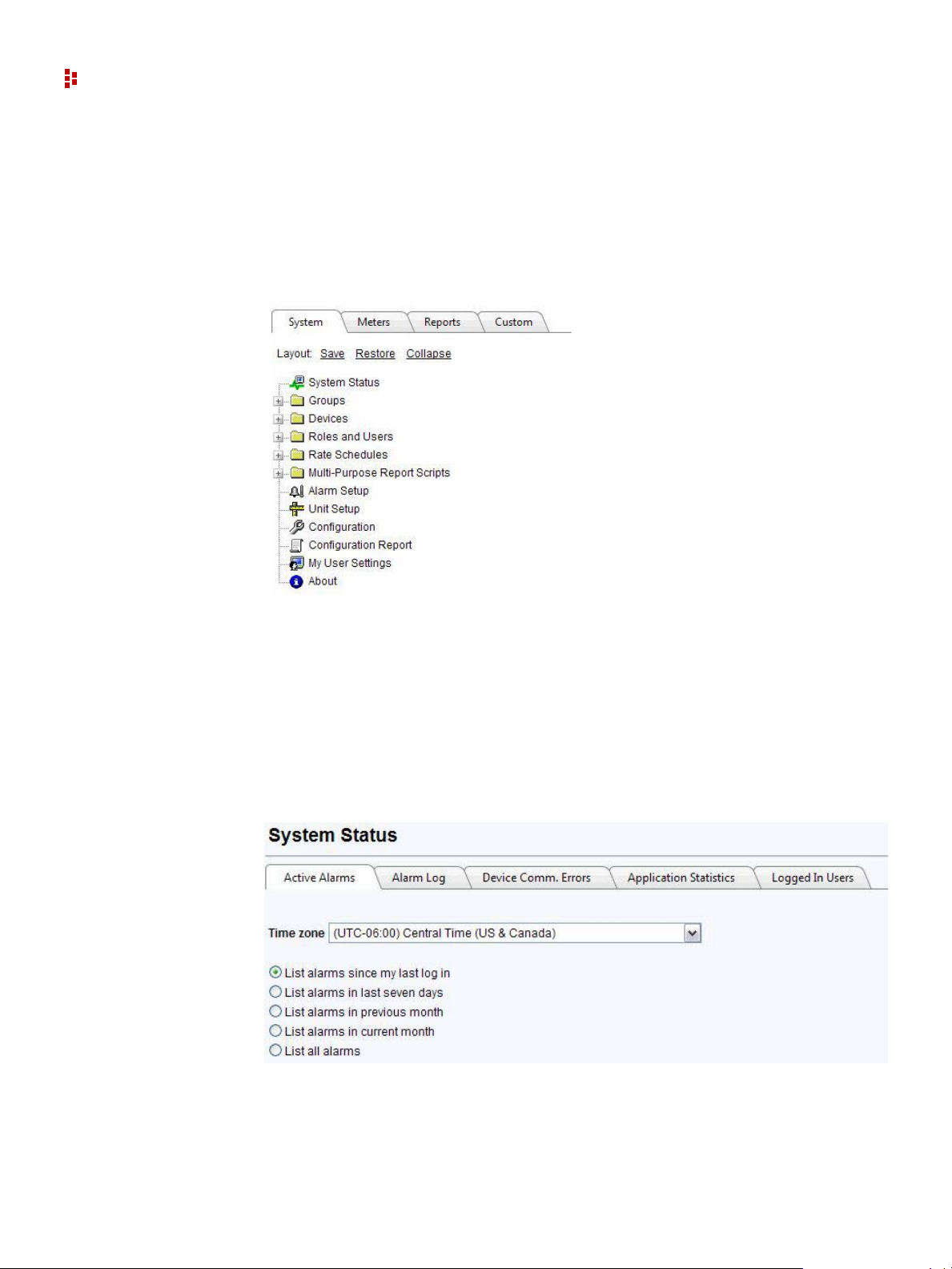
FactoryTalk EnergyMetrix Software
System Tab
The System tab in the navigation tree contains a number of folders and links that provide
access to setup items such as Devices, Groups, security settings (Roles and Users), Rate
Schedules, and Multi-Purpose Report Scripts, as well as links to the System Status, My
User Settings, Unit Setup, Configuration, System Configuration Report, and About pages.
System Status
Click the System Status link in the System tab to view alarms, device communication
status and other system-level information.
Alarms
The alarms tab provides a view of active and logged alarms. You can select the time range
of alarms to view by selecting a radio button.
16
Page 17
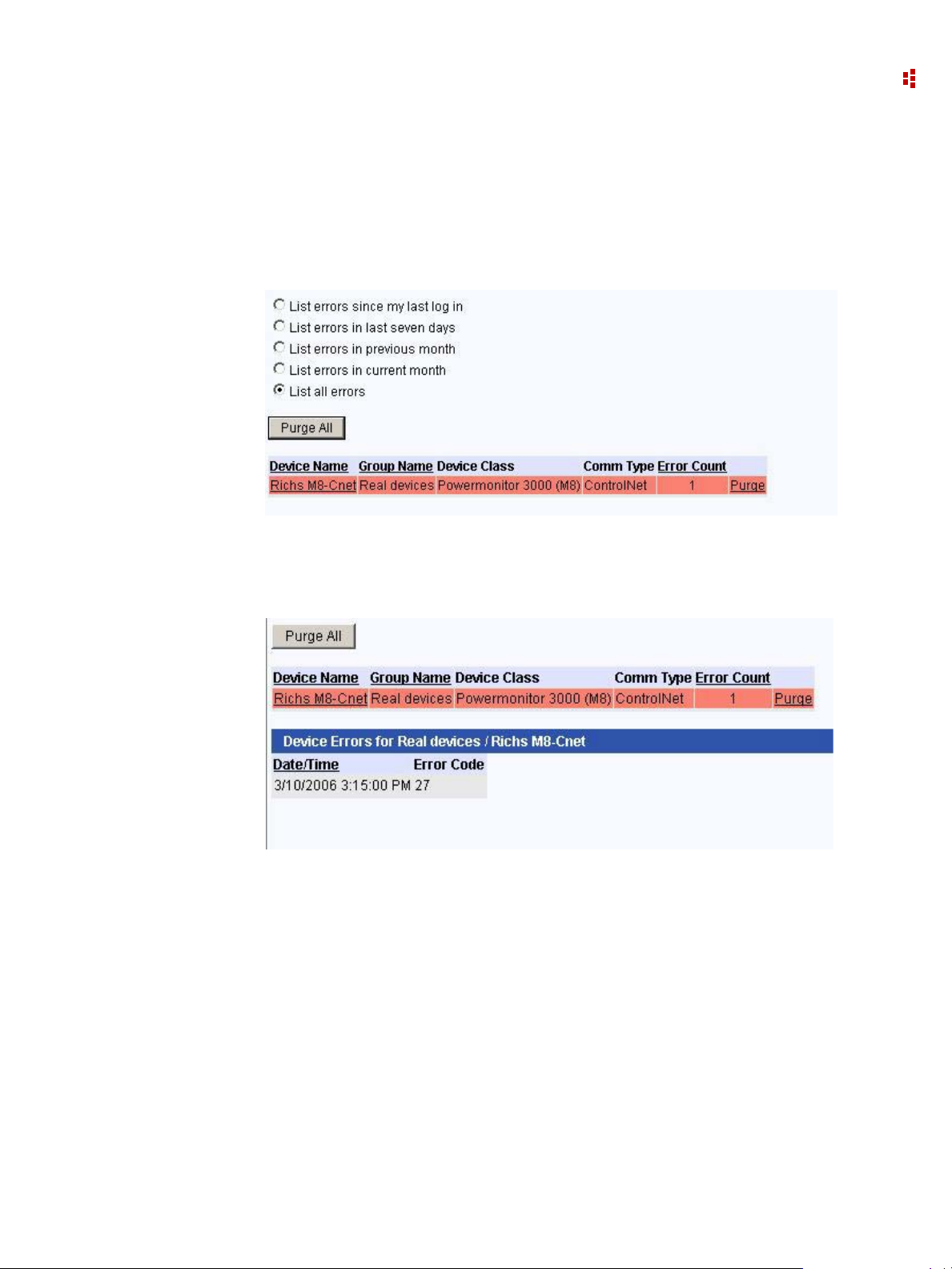
2 • FactoryTalk EnergyMetrix Web Interface Tour
Device Communication Errors
This screen displays by default a list of device communication errors since your last login.
You can also select other error ranges.
For example, let's look at all errors:
Click on a Device Name link to expand to a detailed list of communication errors
associated with the Device.
You can purge errors for individual devices or click the Purge All button and confirm to
purge errors associated with all Devices.
Application Statistics
This tab provides information on the current number of system users and when the system
was last restarted among other information.
17
Page 18
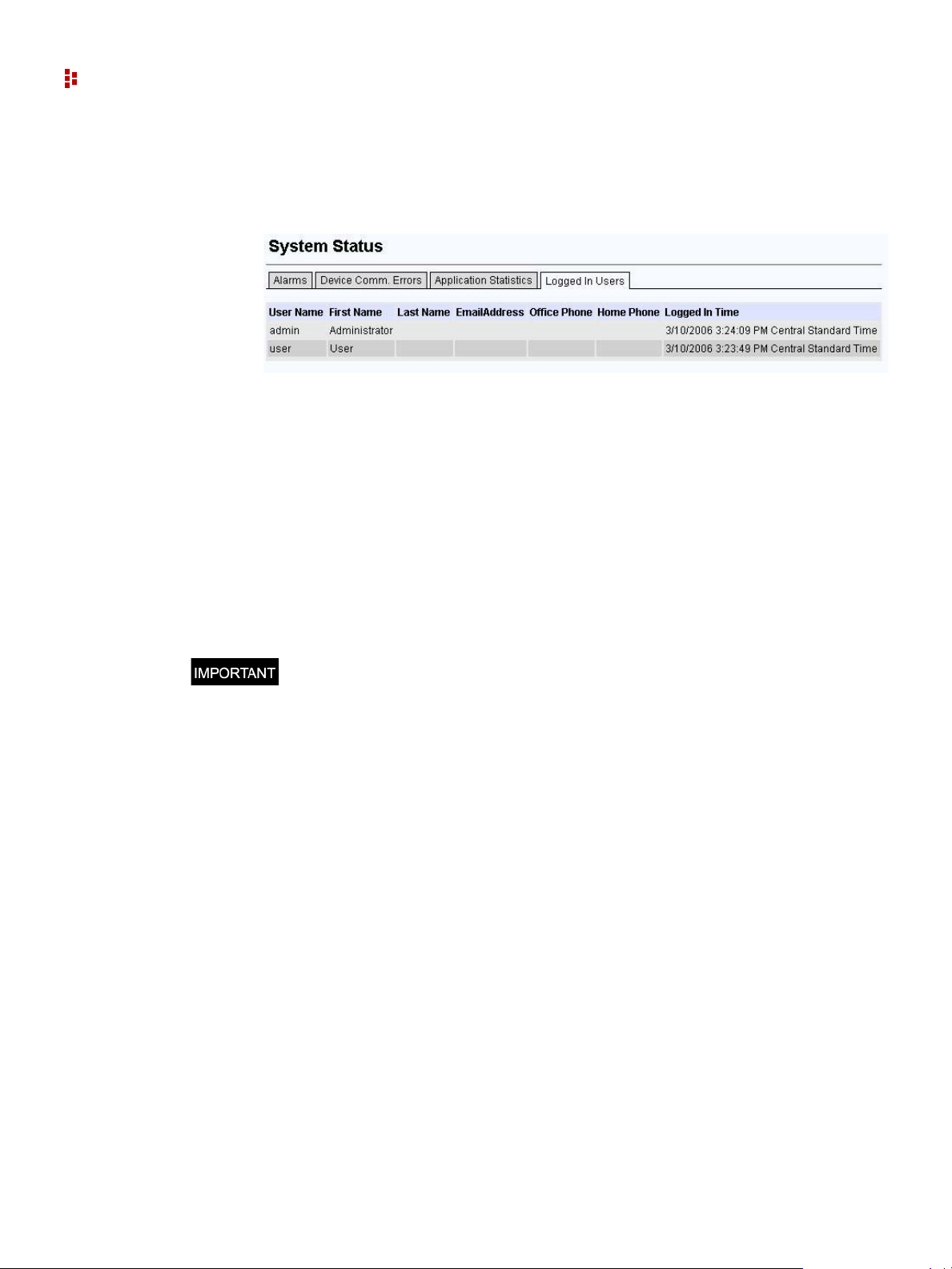
FactoryTalk EnergyMetrix Software
User Monitor
This tab shows a list of users that are currently logged in to the system.
Groups
Click the Group link in the System tab to view the groups that have been set up. A Group
is a named collection of Devices and Meters that represents a subdivision of your
enterprise such as a department, division or process. Groups contain Meters, which can be
shared between Groups.
A Domain is a Group that is assigned Roles and Users. Rate Schedules and reports can
also be assigned to Domains. Users assigned to a Domain can only access objects assigned
to that specific Domain. This feature permits an administrator to allow certain users access
to only parts of the system he or she chooses.
Groups and Domains can be nested to any depth.
You must set up at least one Group or Domain before you can set-up Devices and
Meters.
Devices
Devices are physical entities that FactoryTalk EnergyMetrix software communicates with
over a network. Click the links listed below for information on specific device types.
Setting up a Device in FactoryT alk EnergyMetrix software establishes communication and
creates database definitions for the device, and enables device configuration and data
monitoring by using the optional FactoryTalk EnergyMetrix RT package.
Ethernet, ControlNet, serial, and DeviceNet devices can be directly connected provided
that the FactoryTalk EnergyMetrix server is also on the network through an appropriate
network interface and you have configured the appropriate RSLinx Classic direct device
drivers. Devices routed through a ControlLogix gateway or RSLinx Classic gateway are
also considered directly connected devices.
Devices can also be set up in a parent/child, or pass-thru configuration. Remote I/O
devices must be set up as children of a parent device such as a programmable controller.
DeviceNet devices can also be used as ‘Child’ devices.
18
Page 19
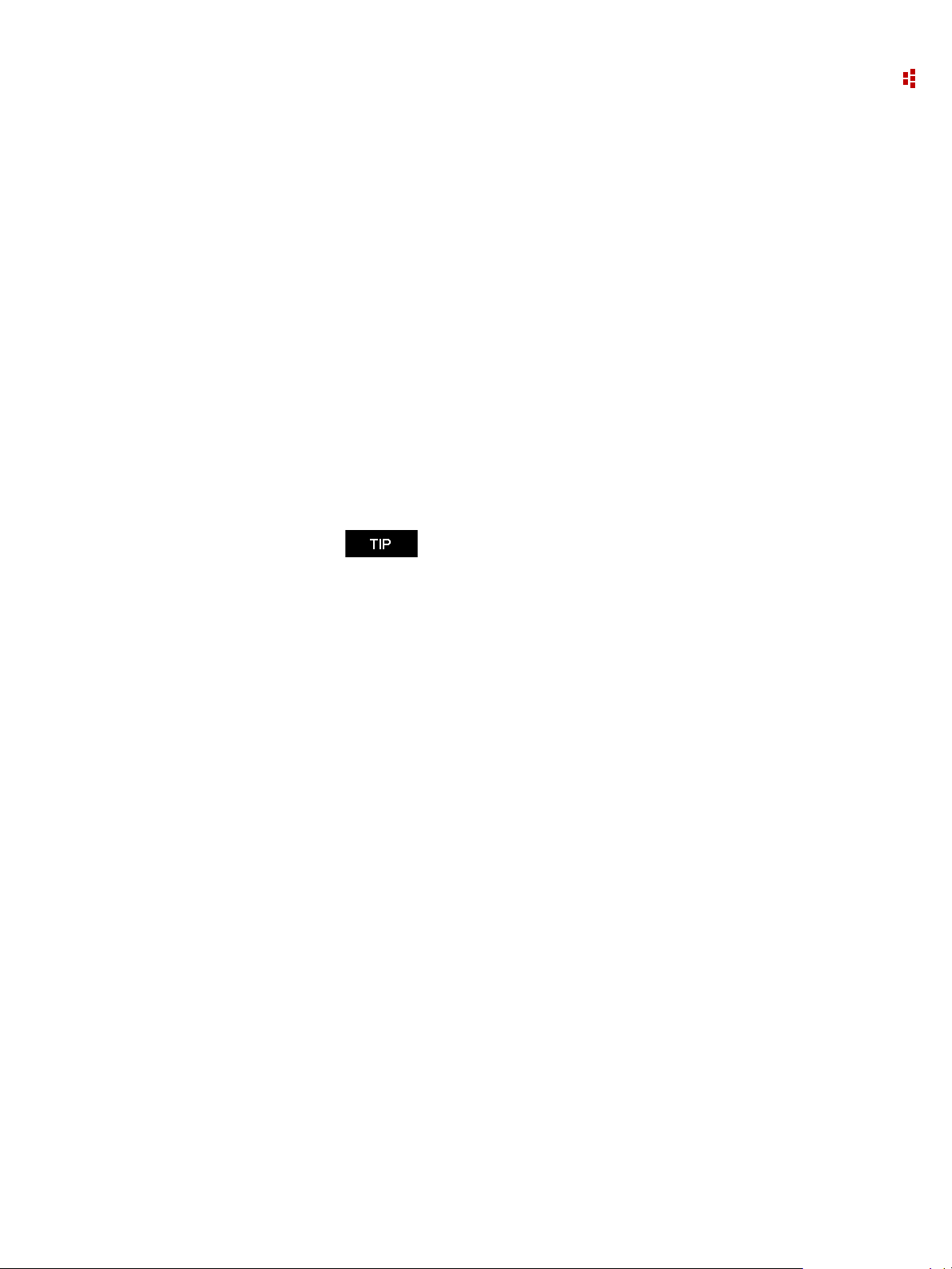
2 • FactoryTalk EnergyMetrix Web Interface Tour
Roles and Users
Access to the application and its functions is controlled by means of Roles and Users.
A role is a named collection of privileges assigned to various users to manage security.
Roles can be global or domain specific.
A User is a named set of security credentials (user name and password) that permit an
individual to access the privileges defined in the Role assigned to the User. More than one
Role can be assigned to a User.
Roles and Users can be assigned Global scope where they are permitted access to all
domains, groups, devices, meters, reports and custom pages.
Alternately , Roles and Users can be assigned Domain-specific scope in which they permit
access to an individual domain and its sub-groups, devices, meters and reports, as well as
other Global objects such as reports, custom pages and rate schedules.
The default Roles are Admin, User, and Guest, with default user logins admin/admin,
user/user and guest/guest respectively.
Changing the default password on the Admin default user is
highly recommended to prevent inadvertent changes to the
database.
T o configure Roles and Users, navigate to the Roles and Users subfolder under the System
folder in the navigation tree.
To utilize Active Directory / LDAP (Lightweight Directory Access Protocol), simply
create a User name in the format DomainName\UserName used to log in to Windows.
The password fields and password button are displayed for Active Directory users,
however, the password entered into the user setup will only be used if the user cannot be
authenticated with the Active Directory server. When the user is authenticated against the
Active Directory server, the Windows password is stored in the database to keep the
passwords synchronized.
Rate Schedules
Rate schedules define the content and format of billing reports. You can use billing reports
for the following:
Shadow billing - replicating the monthly bill from your energy provider
Cost allocation - reporting the real cost of energy for each process or cost center in
your enterprise
Tenant billing - generating energy bills for use of your manufacturing or commercial
facilities by others
What-if analysis - Comparing costs of energy from different energy providers for the
same usage
Rate schedules can have global scope or be assigned to a domain. Global rate schedules
can be used in all domains. Domain rate schedules apply to only a single domain.
19
Page 20
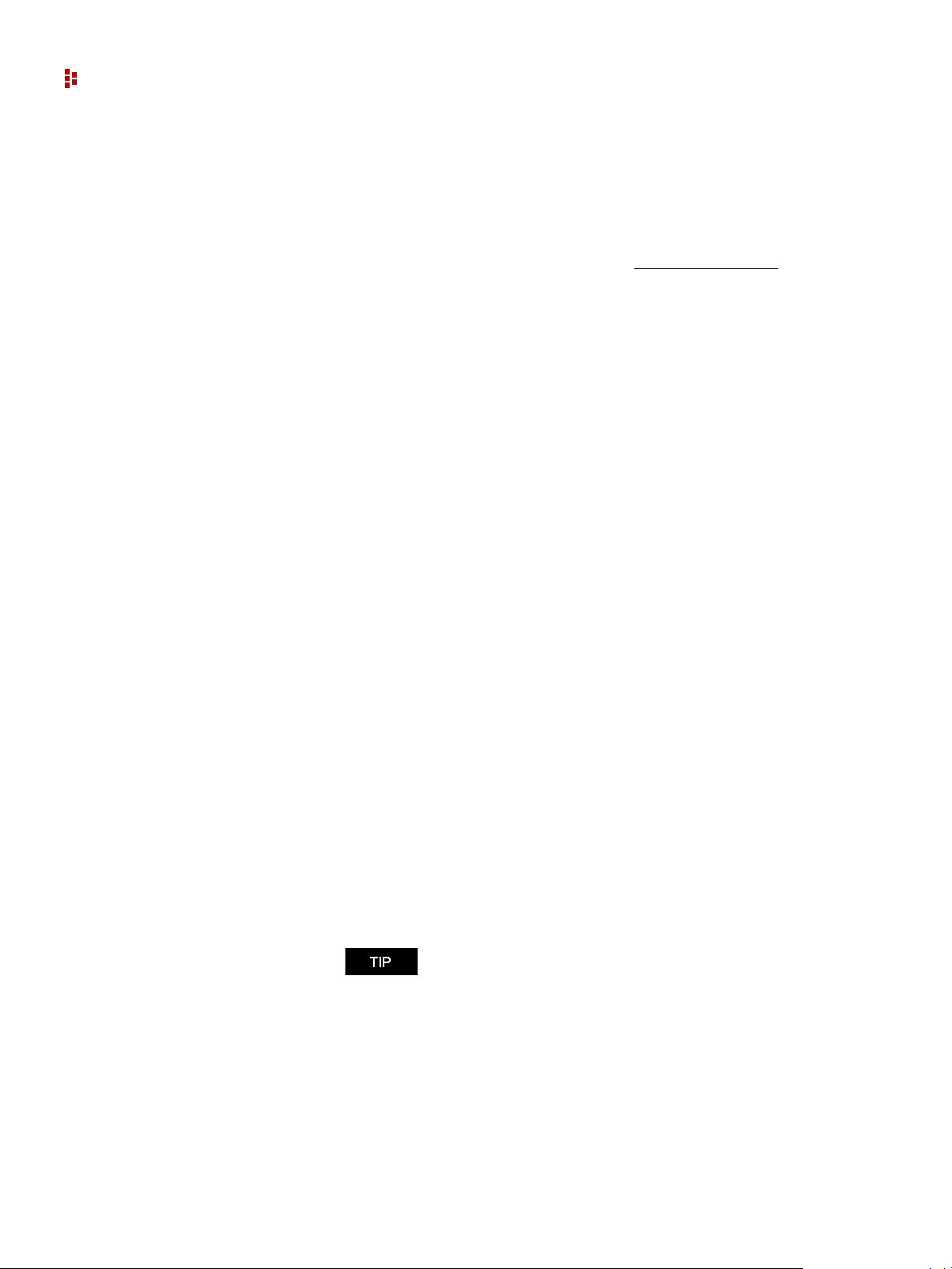
FactoryTalk EnergyMetrix Software
The rate schedule model is designed to be very flexible so you can accommodate a wide
variety of utility tariffs.
Multi-purpose Report Scripts
The Multi-purpose Report (MPR) is a free-form report driven by script code stored in a
Multi-purpose Report Script. The MPR is part of the ReportsPlus Reports
A MPR Script defines what a MPR contains and what it looks like. A MPR script is
conceptually similar to a rate schedule. Like a rate schedule, an MPR script is combined
with selected meters or groups to form a specific report instance. This allows a script to be
reused for different meters and groups.
MPR scripts are listed in a new sub-tree under the System tab and can be Global or
assigned to a domain.
MPR scripts contain Visual Basic for .NET scripting that utilizes the MPR object model to
select and format the content of the report.
MPR users are assumed to be familiar with FactoryTalk EnergyMetrix, in particular with
its reporting and rate schedule functionality, and the Visual Basic for .NET scripting
language.
option.
You can select one or more of the following elements, or objects, when configuring an
MPR. Each provides a different way to view your energy, cost and production data.
Grid
A Grid displays data in tabular format. The MPR script contains code that creates a Grid,
specifies the number, width and heading text of columns, and populates the rows of the
grid with data.
Bar Chart
A Bar Chart displays a bar graph of data. The MPR script contains code that creates a bar
chart, defines the x and y axes and selects the data to be displayed in one or more data
series.
Tre nd C ha r t
A Trend Chart displays a line graph of data. The MPR script contains code that creates a
trend chart, defines the x and y axes and selects the data to be displayed in one or more
data series.
Bar chart series can be mixed with trend chart series in the same
chart. Charts may have multiple Y axes.
Pie Chart
20
A Pie Chart displays a series of data as wedges of different sizes in a pie-shaped graphic.
The MPR script contains code that creates a Pie Chart and populates it with data.
Page 21
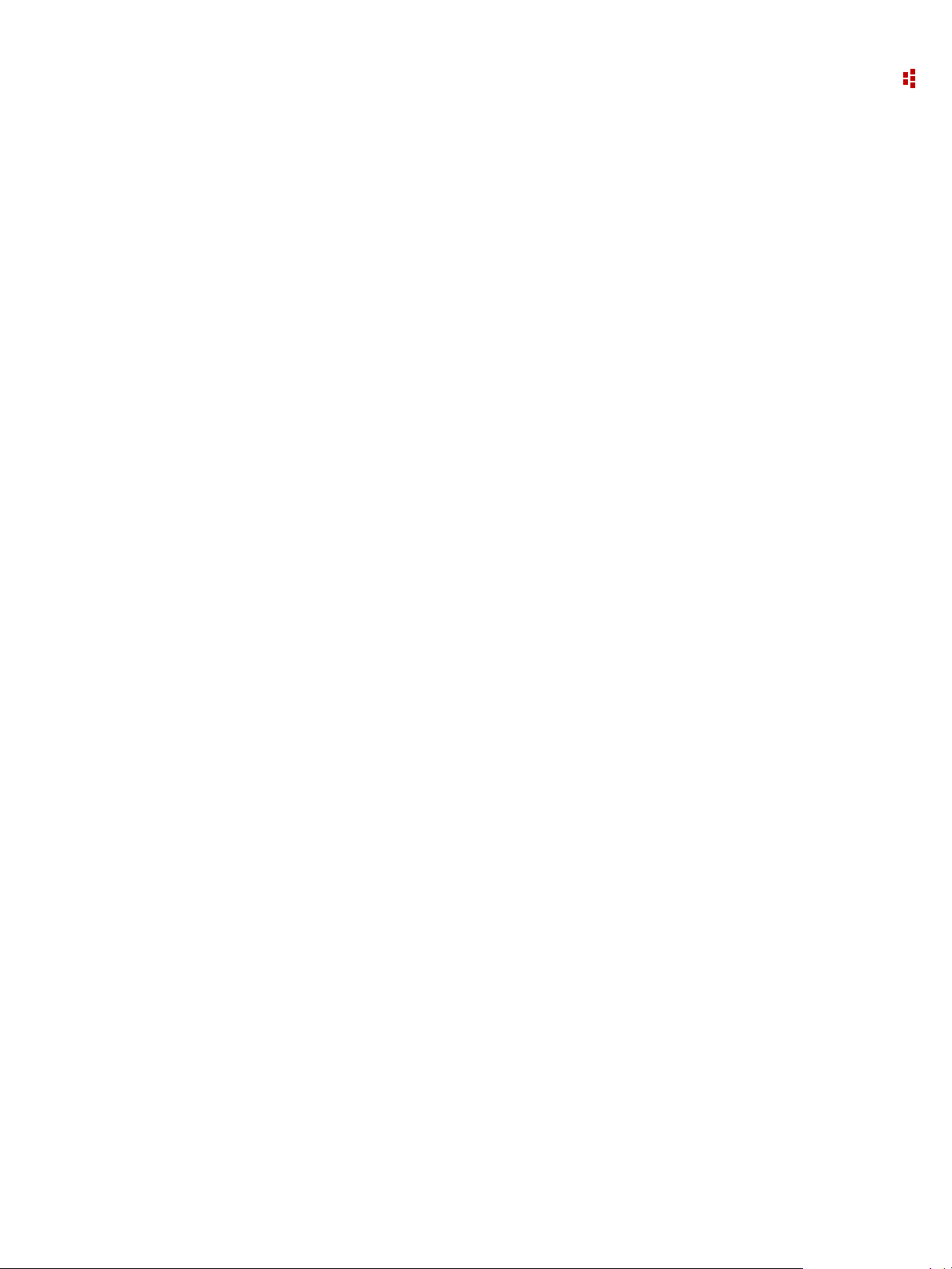
2 • FactoryTalk EnergyMetrix Web Interface Tour
Rich Text Box
The Rich T ext Box provides a way to place text on a MPR. The MPR script contains code
that creates the Rich Text Box and controls its location, size, content and formatting.
Page Header and Footer
The page header contains identifying elements such as the report title, the report headings
from the Group setup, the report time range and time zone, and a user-selectable graphic
element.
The page footer contains the report page number and the date and time the report was
printed.
MPR script code controls the header graphic element selection and the visibility or the
header and footer.
Intervals
Intervals provide an easy way for MPR script code to process data in intervals specified by
the user when they run a Multi-Purpose Report. Interval types are Day, Week, Month.
Enable Intervals by selecting the Use Intervals checkbox on the MPR script setup screen.
Excel
The Excel report object moves the report output and formatting from the MPR script into
Excel. Since the report output is now Excel all of the functionality of Excel is now
available to the report.
21
Page 22
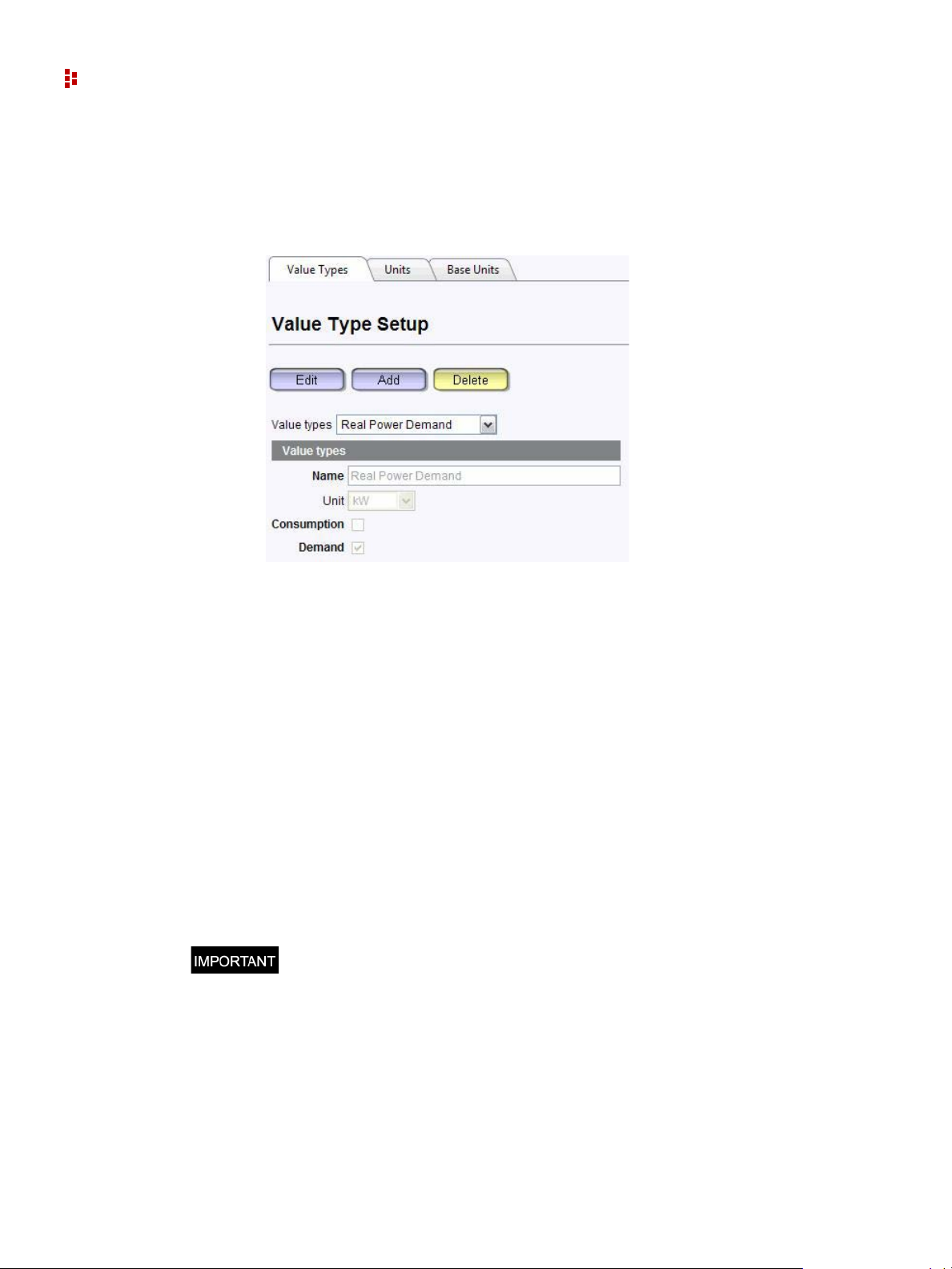
FactoryTalk EnergyMetrix Software
Unit Setup
The Unit Setup screen provides menus that let you add, delete, and edit Value Types, Base
Units, and Units.
The FactoryTalk EnergyMetrix collection of base units includes many that are commonly
uses in energy management applications. The default collection of units is based on the
base units and includes a scaling factor which relates it to the base unit. For example, VA
(volt-amperes) is a Base unit, and kVA (kilo-volt-amperes) is a Unit, with a scaling factor
of 0.001.
Value types are used by the reporting and billing functions to aggregate values of a
specific type in one or more meters or groups. The default collection of value types in
FactoryTalk EnergyMetrix software represents the most commonly used electrical energy
management parameters. Value types can be set up as Consumption or Demand.
Consumption value types are treated as accumulated values of energy or process output,
for example, real energy net. Demand value types are treated as 'rate' values such as real
power demand.
To add, edit or delete a Unit, Base Unit, or Value Type navigate to the System tab, Unit
Setup screen. Select the appropriate tab and enter the values you desire in the menu fields.
Exercise care not to delete a unit, base unit, or value type that is associated with
tags that exist in the database or unpredictable results may occur.
22
Page 23
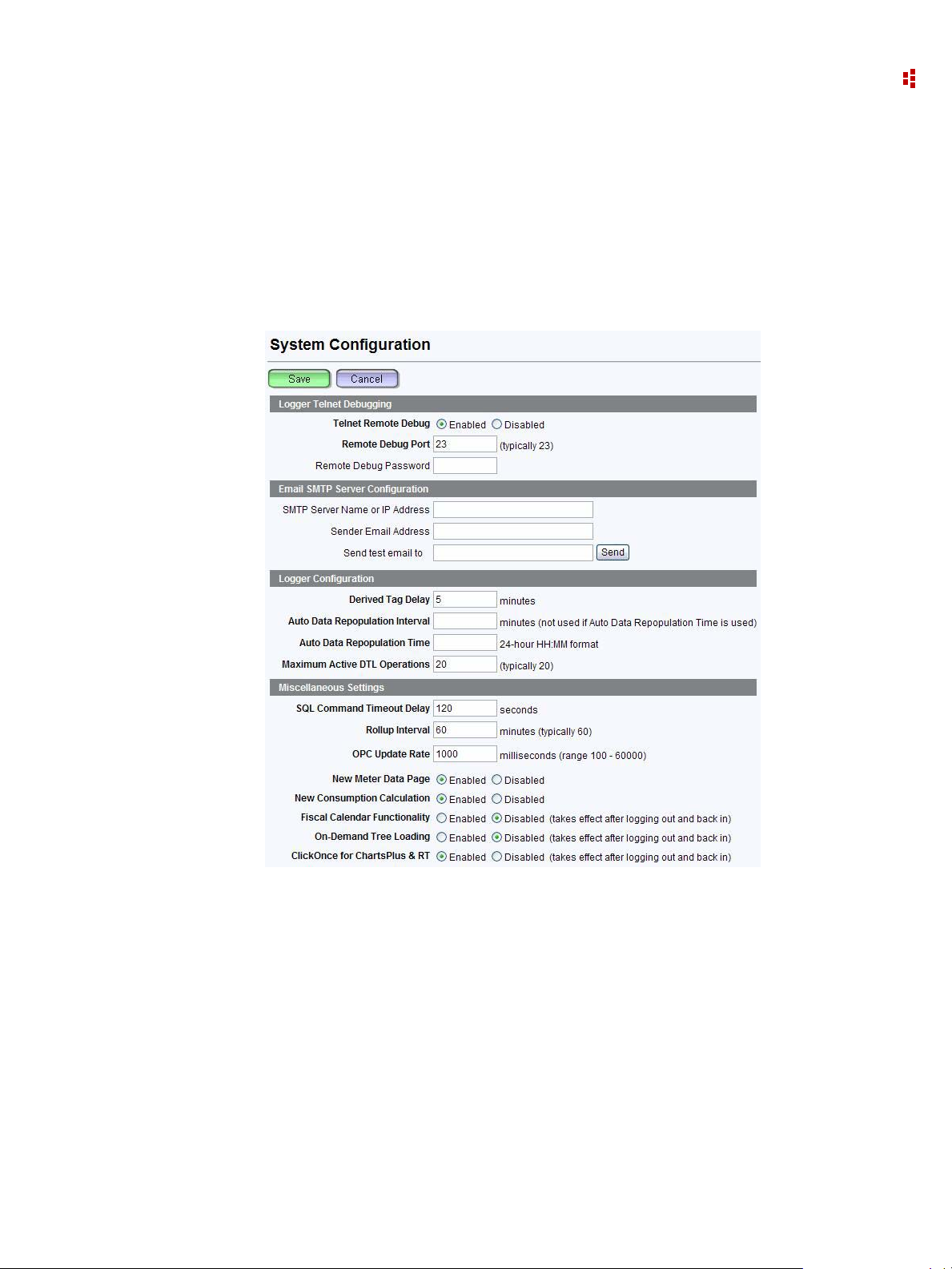
2 • FactoryTalk EnergyMetrix Web Interface Tour
System Configuration
The Configuration page under the System tab provides a means for setting a variety of
program options.
To access the Configuration page, select the System tab and then select the Configuration
item in the navigation tree. Click the Edit button to change settings. You must have Edit
System Configurations privileges to make changes.
Logger Telnet Debugging
Telnet debugger, enabled or disabled (default)
Remote debug port, any unused port ID, default 23
Remote debug password, default "".
Email SMTP Server Configuration
FactoryTalk EnergyMetrix software sends email alarms and reports via a SMTP server
configured by using this page.
SMTP (Simple Mail Transport Protocol) server name or IP address
Sender email address (does not need to be an actual email address)
Test email button - sends a test message to the email address entered in the address
field when the Send button is clicked
23
Page 24

FactoryTalk EnergyMetrix Software
Logger Configuration
Derived tag delay - specifies how long after meter data is polled that derived tags are
calculated. Default is 5 minutes
Maximum active DTL operations - specifies the maximum concurrent messages with
RSLinx Classic and hence devices. Range is 1 to 35. Default is 20. It is unlikely that
you will need to adjust this setting
Miscellaneous Settings
SQL command timeout delay - default 120 seconds.
Roll-up interval - specifies how often tags are refreshed from roll-up servers, default
60 minutes.
OPC update rate - specifies how often the connection to OPC servers is refreshed.
New meter data page - Enabled by default, selects the paged meter data display page
New consumption calculation - provides more accurate consumption reporting in the
case of data logging anomalies such as unexpected zero values and resets.Enabled by
default.
Fiscal Calendar Functionality - permits the creation and use of fiscal periods for
reporting. Disabled by default.
On-demand tree loading - If on-demand tree loading is enabled, nodes are loaded only
when a user expands them. If disabled, the entire tree refreshes at a time.
ClickOnce for ChartsPlus and RT - Enabled by default, sets up RT and ChartsPlus as
ClickOnce applications.
System Configuration Report
The system configuration report may be found on the System tab. This report can be
configured to document the configuration of any or all of the objects listed in the report
setup page. In addition, you may select all groups or an individual group / domain and its
subgroups. Groups are limited to those accessible to your login role.
24
Page 25
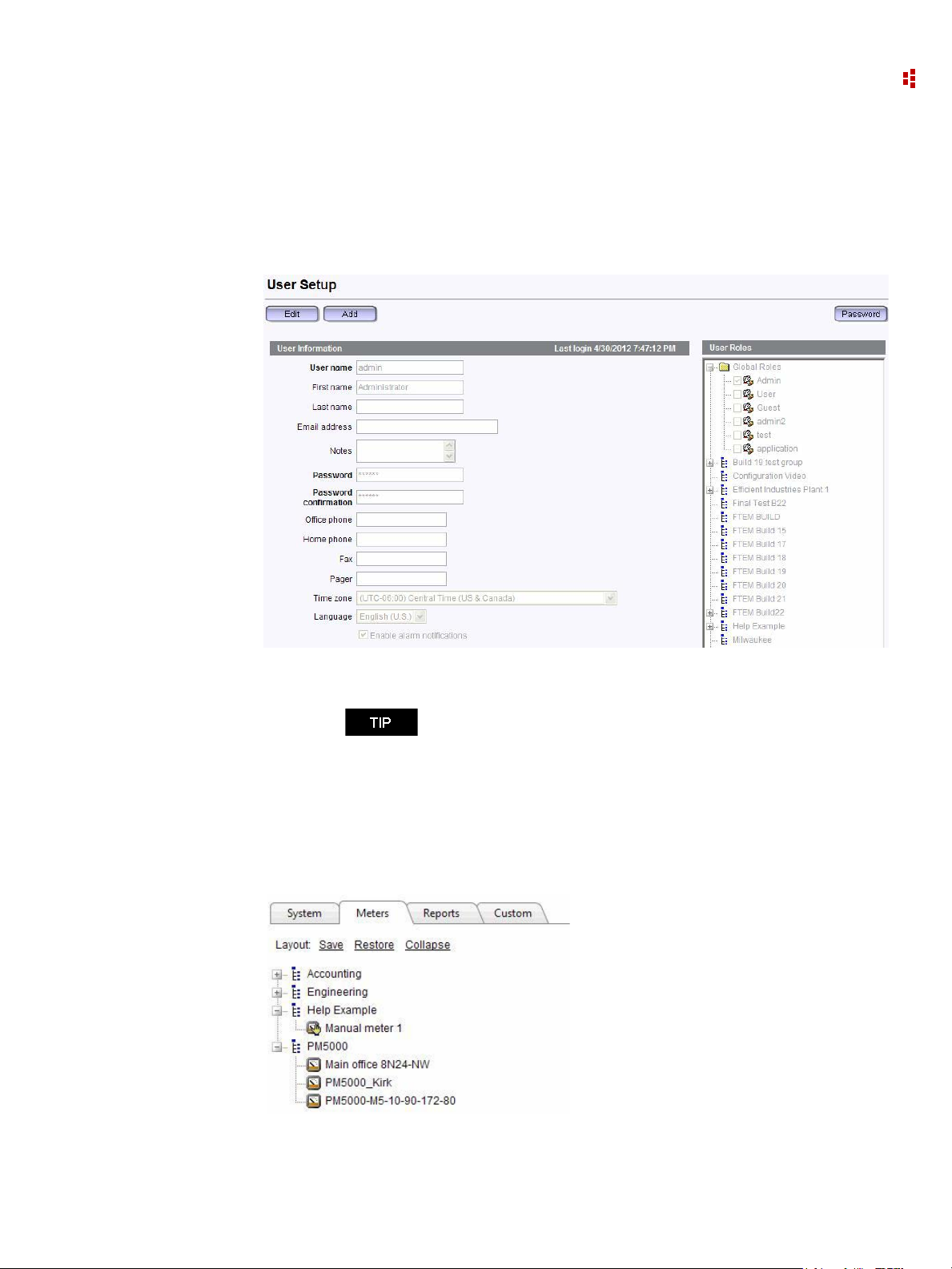
2 • FactoryTalk EnergyMetrix Web Interface Tour
My User Settings
This screen shows the user settings of the currently logged-in user . A user can change their
personal password here. It also lets a user change other user settings, provided that the role
associated with the currently logged-in user has the privilege to edit users.
Meters Tab
The Meters tab in the navigation tree contains folders that organize the Meters into groups
and domains.
If you wish to receive alarm notifications by email, be sure to
check the Enable alarm notifications checkbox on this page.
25
Page 26
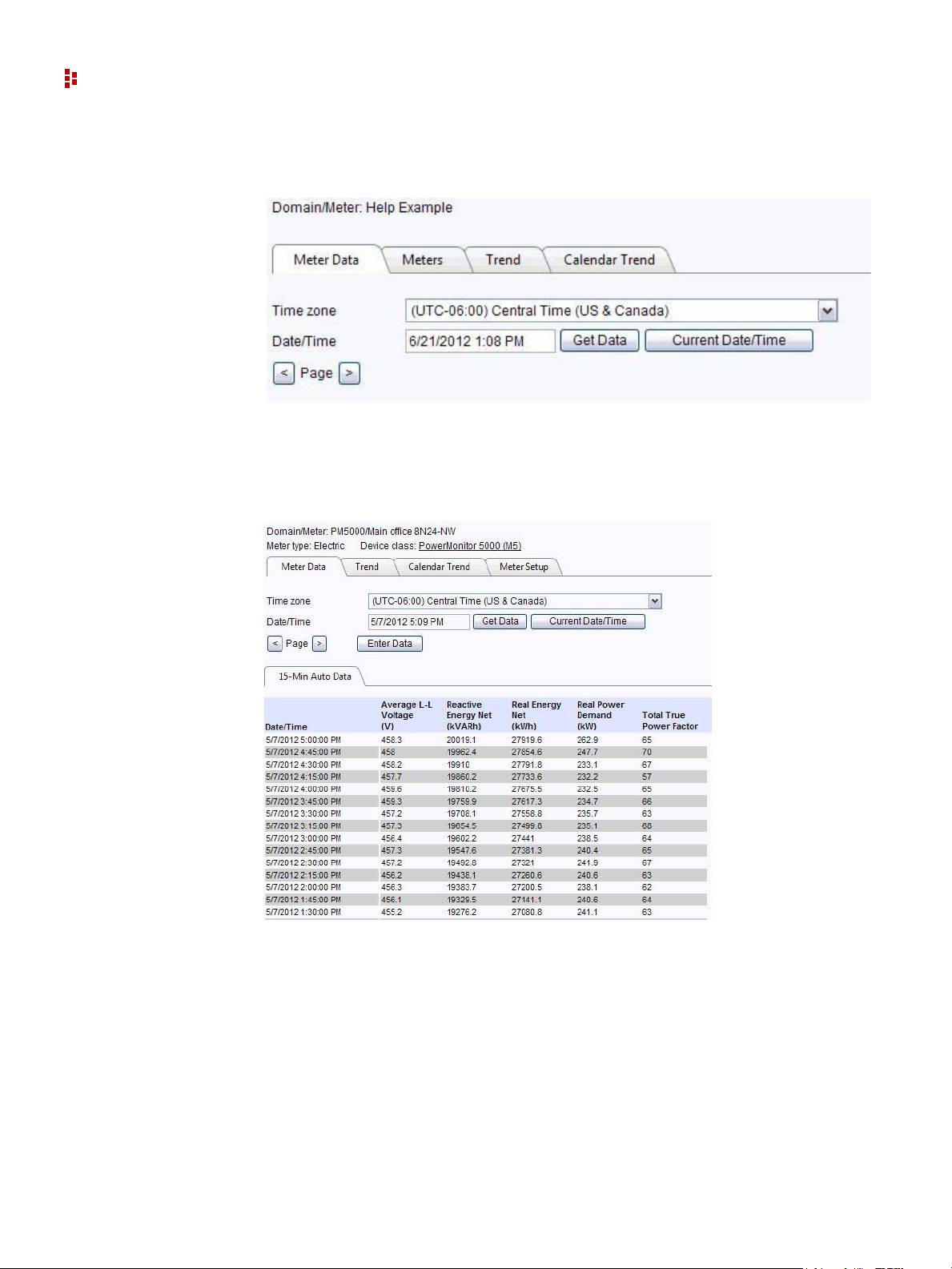
FactoryTalk EnergyMetrix Software
Selecting the Meters tab does not change the detail pane content. Select a Group or
Domain to view aggregated information from the Meters the group contains.
When you first select a Meter, the Meter Data ta b is selected. This screen lets you view the
logged meter data. The display is arranged by log rate. The user time zone is selected by
default. Controls allow you to select the desired date, scroll up and down through the data,
and page backward and forward through the meter data.
26
When you select a Group under the Meters tab, an aggregated view of the data of the
meters in the group is shown. Data is aggregated based on value type. If data is missing
from one or more meters for a particular time, no aggregated value appears in the Group
display.
The Get Data button refreshes the current page of meter data. The Current Date/Time
button selects the current time and refreshes the meter data display.
Page 27
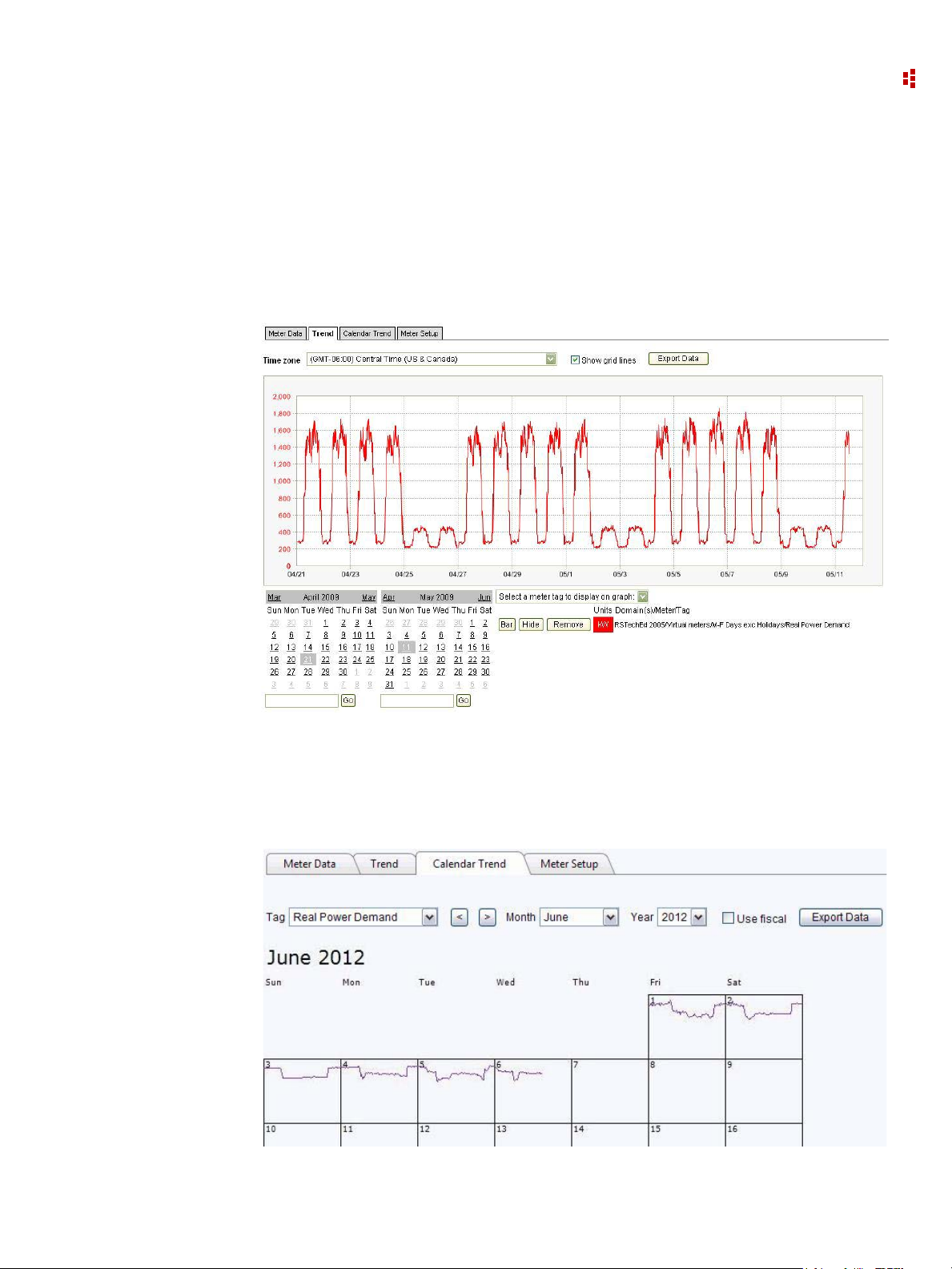
2 • FactoryTalk EnergyMetrix Web Interface Tour
The Meter trend display lets you select and view tags as their values vary by time. You can
select up to five tags from one or more meters. Each pen can be individually selected to b e
displayed as a line chart or bar chart. The user time zone is selected by default. You can
select a different time zone for the trend and the start and end dates from the calendars. Or,
enter start and end dates into the date fields and click the Go button. One day is the
minimum trend period. If you select an end date earlier than the start date, the system will
adjust the start date, and vice versa.
The calendar trend display shows how the value of a meter tag or value type you select
varies over a full month. You can select the meter tag to display from the pull-down menu.
The calendar trend is available for individual meters and for groups by using aggregated
data.
27
Page 28
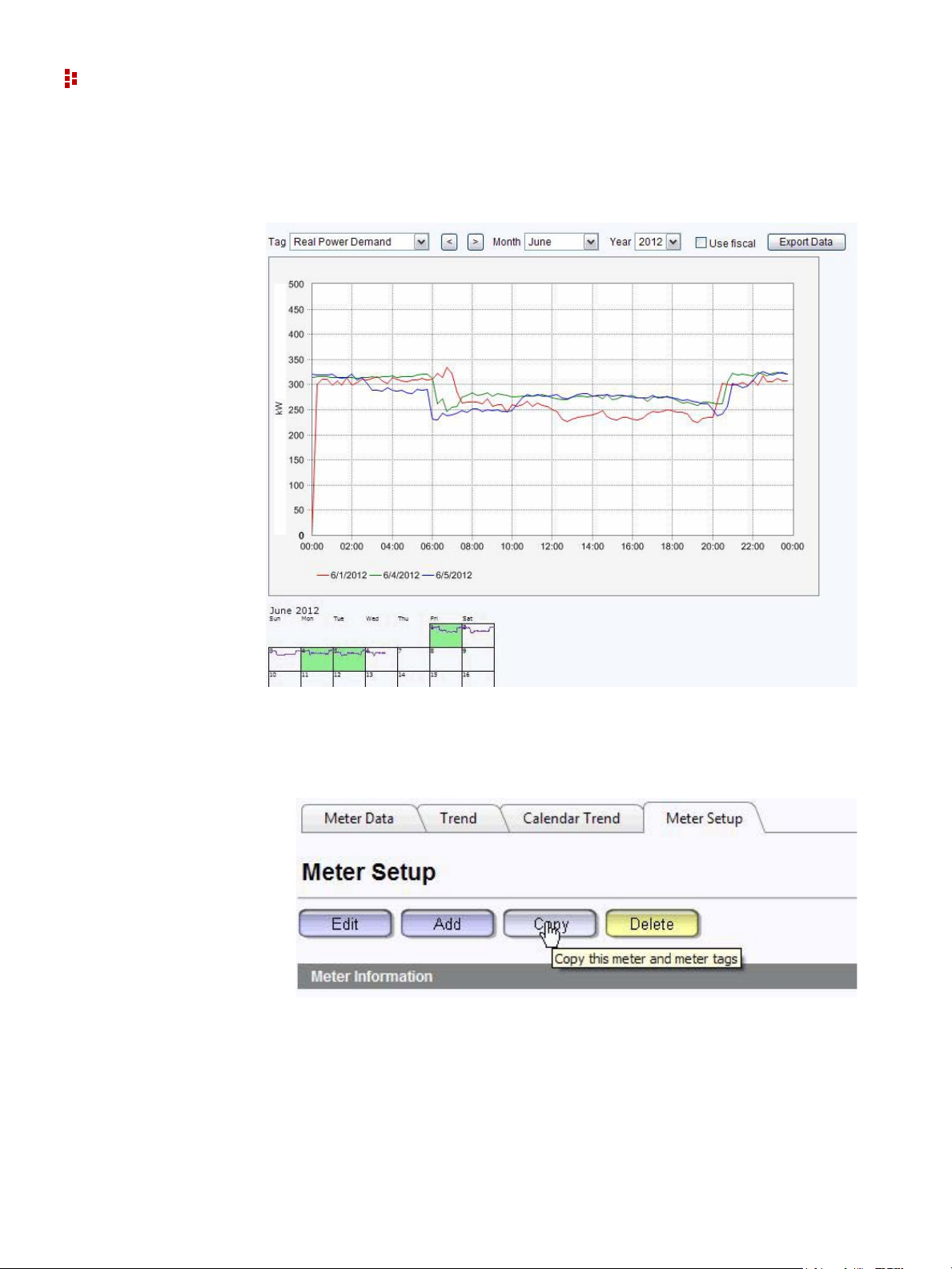
FactoryTalk EnergyMetrix Software
To zoom in to a day, click on the day in the calendar. You can overlay days by selecting
additional days from the small calendar under the zoomed display.
Meter Setup
The meter setup screen provides tools to allow you to create, modify, and delete Meters,
add and modify meter tags, and set up alarms.
28
Page 29
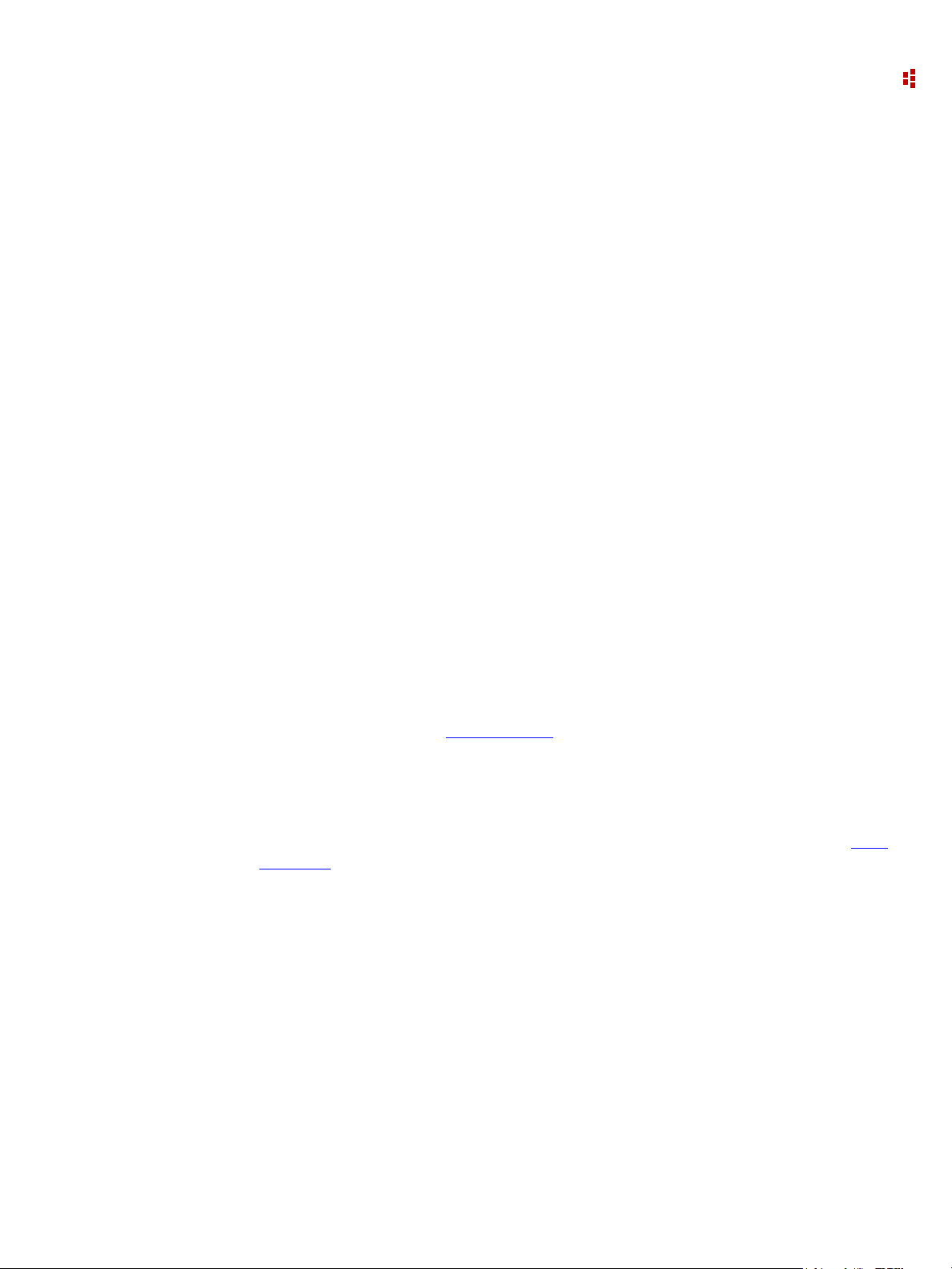
Reports Tab
Standard reporting converts the energy and production data logged in the database into
information you can use to manage your business, improve efficiency and reduce costs.
Standard reports can be run on demand, automatically on a configurable schedule , or
event-driven in response to an alarm condition.
Consumption Reports
Reports consumption values (for example kWH and kVARh) for selected meters or groups
for a specified date/time range. The consumption report aggregates data from each
selected meter based on consumption value types, that is, value types with the
Consumption flag selected. The report comprises one line item per meter with totals by
group. The group and meter names are listed in the left hand column and a colum n i s
added for each consumption value type that exists in the selected meters. If more than
three consumption value types exist the line items may be truncated.
Demand Analysis Reports
Reports kW demand values for selected meters or groups for a specified date/time range.
Reports ‘worst case scenario’ peak demand that would have occurred if each meter or
group's peak demand had occurred in the same demand interval. The demand analysis
report selects from each selected group or meter value types with the Demand flag
selected. The report is organized in groups by value type, for example, kVA or kW.
2 • FactoryTalk EnergyMetrix Web Interface Tour
Billing Reports
Runs billing reports for selected groups or meters for a specified date/time range. The
report outputs a list of line items and a total charge amount. Each line item consists of a
description, quantity, rate and charge. Billing reports select value types and calculate the
report line items based on Rate Schedules
currency symbols and numeric formatting based on the Windows regional setting that is
selected in the rate schedule.
that you configure. The billing report displays
Cost Allocation Reports
Runs a report that lists each meter's contribution to the total energy cost, based on a Rate
Schedules that you configure. Cost Allocation reports are generated in Microsoft Excel
output format.
29
Page 30
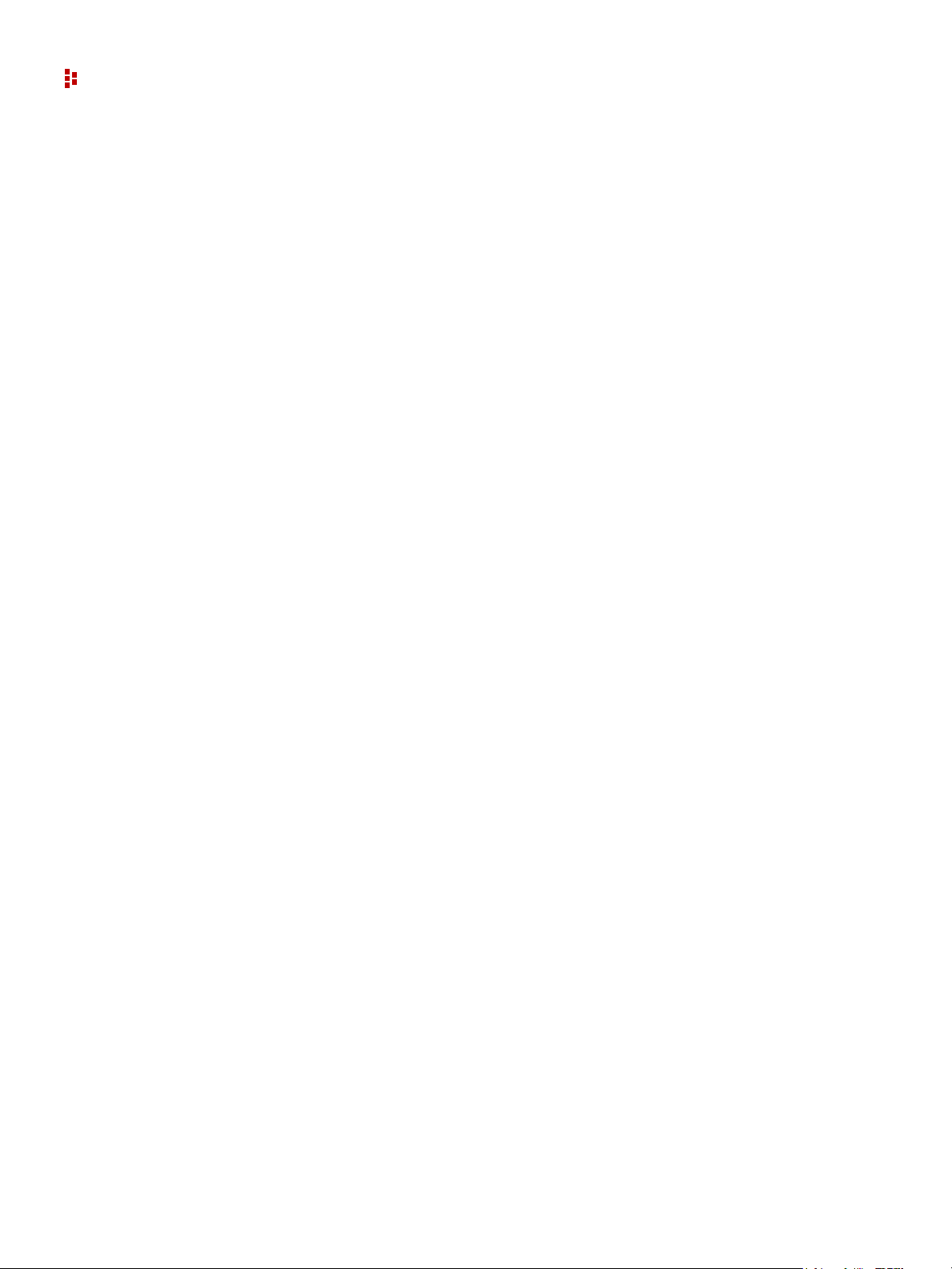
FactoryTalk EnergyMetrix Software
Power Quality Reports
Runs a report that combines a graph and a grid display of power quality (sag and swell)
events. The power quality report can only be used with Allen-Bradley PowerMonitor 3000
M6 and M8 models with their sag and swell setpoints configured. The Enable PQ events
logging flag must be selected in the Device setup page. With this flag set, FactoryTalk
EnergyMetrix periodically reads the power monitor event log and stores sag and swell
events in the database. Each sag and swell record lists the time, duration and maximum
deviation of the sag or swell. The power quality report displays the events logged during
the selected report interval on a ITI/CBEMA chart and in a grid (tabular) listing.
Pareto Chart Report
Runs a report on consumption values of a selection of meters or groups. The Pareto chart
displays each meter or group's consumption as a bar chart, with the bars arranged in order
of decreasing consumption. A line chart indicating the cumulative consumption of the
groups or meters, starting at zero and ending with 100%, is overlaid against the bar chart.
The Pareto chart report help identify the areas in your facility that use the most energy.
ReportsPlus Reports
ReportsPlus reports are available as part of the ReportsPlus option.
Automatically Run Reports
The reports listed above can be set up to run automatically, either on a schedule or in
response to an alarm.
System Configuration Report
This report can be configured to document the configuration of the FactoryTalk
EnergyMetrix project.
ReportsPlus Reports
ReportsPlus provides you a package of additional reports that are set up and viewed in the
same way as standard reports. Like standard reports, ReportsPlus reports can be
configured to automatically run on a schedule and optionally send the report output to one
or more email addresses. ReportsPlus reports can be identified by a distinctive icon in the
report list.
Multi-purpose Report
The Multi-purpose Report (MPR) supports a free-form type of report output that is driven
by script code stored in a Multi-purpose Report Script.
Efficiency Report
30
The purpose of this report is to give you information on the ‘energy efficiency’ of part or
all of your process, plant or enterprise. You will be able to define an efficiency equation
and then execute the equation over a period of time and a group of meters.
Page 31

2 • FactoryTalk EnergyMetrix Web Interface Tour
Load Factor Report
The Load Factor report lists minimum, average and peak real power demand, load factor
and time of peak demand. You can select Meters to include in the report, as well as the
report date range and calculation intervals. The report output contains a tabular report and
a graphical chart.
Power Factor Report
The Power Factor report lists real energy net, reactive energy net, and power factor (which
is calculated from the real energy and reactive energy values) for selected meters for a
selected date range divided into specified calculation intervals (hours, days, or months).
Report output is tabular with a chart of power factor on the first page.
Electrical Summary Report
The Electrical Summary report lists various electrical summary values for selected meters
for the selected date and time period, including Total Energy kWh, kVARh and kVAh,
Average Demand for kW, kVAR and kVA, Load Factor for kW and kVA, and Min and
Max values for kW, kVAR, kVA and Power Factor and the date/time they occurred along
with the coincident values for the other parameters.
Custom Tab
The Custom tab contains links to web pages or graphics that you select by using the
Manage custom pages link. Custom pages can be configured in one of two ways:
Upload a file which is then stored in the database
A URL that opens a web page
31
Page 32

FactoryTalk EnergyMetrix Software
Notes:
32
Page 33

Installation
Contents of Installation DVD
The installation DVD contains the following required components:
FactoryTalk EnergyMetrix 2.10.00
FactoryTalk Activation Manager v 3.60.00 (CPR9 SR6)
FactoryTalk Services Platform v 2.60.00 (CPR9 SR6)
RSLinx Classic Lite v 3.60 (CPR 9 SR6)
Microsoft .NET Framework 3.5 SP1
And the following optional components and resources:
RSLinx Enterprise 5.60.00 (CPR9 SR6)
Adobe Acrobat Reader 10
FactoryTalk EnergyMetrix User Manual
FactoryTalk EnergyMetrix Help
C
HAPTER
3
The CD also includes the following applications, which are not accessible from the autorun menu but may be browsed:
Internet Explorer WebControls 1.0
Client Requirements
Client requirements for compatibility with FactoryTalk EnergyMetrix:
Microsoft Windows XP Professional, Vista Professional, Windows 7 (Windows 2000
is not supported)
Internet Explorer 7, 8, 9 or 10
Adobe Acrobat Reader 7.0 or later is required to view reports
Microsoft .NET Framework 3.5 SP1 is required to use RT and Charts Plus options.
.NET Framework 3.5 SP1 is included on the installation DVD or may be downloaded
at no charge from Microsoft.
Your client workstation must also be permitted Intranet, Internet or dial-in access to the
FactoryTalk EnergyMetrix server. Contact your IT support personnel for assistance.
Server Requirements
Your browser should be set to check for newer versions of stored pages
automatically, not every visit to the page.
We recommend, but do not require, that you install FactoryTalk EnergyMetrix software
on a dedicated server with a local installation of Microsoft SQL Server.
33
Page 34

FactoryTalk EnergyMetrix Software
Server Software Requirements for Installing FactoryTalk EnergyMetrix
Windows 2003 Server or Windows 2008 Server, Application Server role. For 64-bit
operating systems, RSLinx Classic version 2.60 (CPR9 SR6) or later must be
installed. Windows 2000 Server is not supported.
Microsoft SQL Server 2005 or 2008, installed with mixed-mode authentication
(Windows and SQL). TCP/IP access must be enabled. A system administrator SQL
login must be used for the FactoryTalk EnergyMetrix installation.
You must have machine administrator privileges to install FactoryTalk EnergyMetrix.
Hardware Requirements
These are the hardware requirements that you need to use FactoryTalk EnergyMetrix
software.
Definitions
The following rules of thumb are offered as a starting point for determining server sizing
for FactoryTalk EnergyMetrix. Other factors will affect the required size of a server. A
higher number of tags being logged, a faster log rate, a larger number of users and a lar ger
number of reports being run will require a more powerful server than the guidelines
specify.
A low-end server has up to 8 meters and logs up to 40 meter tags at a minimum 15
minute log rate
A mid-range server has up to 64 meters and logs up to 320 meter tags at a minimum
15 minute log rate
A high-end server has more than 64 meters and logs more than 500 meter tags at a
minimum 15 minute log rate
Database Size Guidelines
FactoryTalk EnergyMetrix writes 16 bytes of data to the database for each meter tag
logged. Over time, the database can grow to become quite large. Some examples include
the following:
A low-end server, logging 40 meter tags at 15 minute intervals, will grow the database
at a rate of 2.56 KB per hour or 22 MB per year.
A mid-level server, logging 320 meter tags at 15 minute intervals, will grow the
database at a rate of 20.5 KB per hour, or 180 MB per year.
A high-end server, logging 1000 meter tags at 15 minute intervals, will grow the
database at a rate of 240 KB per hour, or 2.1 GB per year.
Consider these guidelines when determining hard disk requirements for a server as well as
database maintenance schedules.
Recommendations
34
These are general guidelines. FactoryT alk EnergyMetrix software is capable of running on
a variety of hardware platforms. The main scalability issue is related to processing of
logged data (for example, report generation, trending). CPU speed, number of CPUs,
RAM, and RAID 5 for the database files are the main scalability factors (in that order). All
hardware platforms require the following:
Page 35

Processor, RAM and hard drive as noted below
DVD drive
One or more Ethernet network ports
Internet access
Monitor, keyboard, pointing device (mouse)
Low-end Server
Single 2 GHz Pentium 4
1…2 GB RAM
80 GB hard disk
Mid-range Server
2 or 4 CPU 2 GHz Pentium 4 or better
2…4 GB RAM
160 GB hard disk (with separate disks for operating system and log files and
RAID 5 for main database files preferred)
3 • Installation
35
Page 36

FactoryTalk EnergyMetrix Software
High-end Server
High-end server requirements are very dependent upon the user's application
Client Requirements
The following are the client requirements for compatibility with
FactoryTalk EnergyMetrix software:
Microsoft Windows XP Professional, Vista Professional, Windows 7 (Windows 2000
is not supported) operating system.
Internet Explorer 7, 8, 9, or 10 web browser.
Adobe Acrobat Reader 7.0 software or later is required to view reports.
Microsoft .NET Framework 3.5 SP1 is required to use RT and Charts Plus options.
.NET Framework 3.5 SP1 is included on the installation DVD or can be downloaded
at no charge from Microsoft.
Your client workstation must also be permitted Intranet, Internet or dial-in access to the
FactoryTalk EnergyMetrix server. Contact your IT support personnel for assistance.
requirements. Please contact Rockwell Automation for assistance in specifying
hardware for a high-end server.
Your browser should be set to check for newer versions of stored pages automatically,
not every visit to the page.
36
Page 37

Installation (64-bit)
Perform the following steps while logged in as a Machine Administrator.
Configure Windows 2008 Server
Start with a clean Windows Server 2008 R2 SP1.
1. If it hasn’t launched automatically, launch Server Manager.
Wait until Server Manager has finished collecting data.
2. Right-click Roles and select Add Roles.
3. Click Next on Before You Begin page.
3 • Installation
4. Select Application Server.
5. Click Add Required Features.
6. Click Next.
7. Click Next.
8. Click Web Services (IIS) Support.
9. Click Add Required Role Services.
10. Click Next.
37
Page 38

FactoryTalk EnergyMetrix Software
11. Click Next.
12. Scroll down in the Role Services window and then select IIS 6 Management
Compatibility
13. Click Next
14. Click Install
15. Wait while installation proceeds
16. Click Close when done
We recommend that you disable Internet Explorer Enhanced
Security Configuration.
17. To do this, locate the Configure IE ESC link in the Security section In the Server
Manager.
18. Click the link, turn off IE ESC for Administrators, and then click OK.
38
Page 39

3 • Installation
Install SQL Server 2008 R2
Microsoft SQL Server 2008 R2 must be installed on the local server even if the
FactoryTalk EnergyMetrix database is to be hosted on another machine.
1. Insert disk into CD/DVD drive.
2. If necessary, run SETUP.EXE and click Yes to allow SQL Server 2008 R2 to install
on the computer.
3. Review the documentation in the SQL Server Installation Center window.
4. Install the upgrade advisor if desired.
5. Click the Installation link in the menu.
6. Click the New installation or add features to an existing installation link.
7. Enter the product key and then click Next.
8. Accept the license terms and click Next
9. On the Setup Support Files page, click Install.
10. Wait while installation proceeds.
11. Make note of any issues or warnings listed in the Setup Support Rules page and take
action as needed.
12. Click Next.
13. Select SQL Server Feature Installation.
14. Select the features shown as selected in the screen capture below.
39
Page 40

FactoryTalk EnergyMetrix Software
15. Click Next.
16. Click Next.
17. Leave the Default instance selected, click Next.
18. On the Disk Space Requirements page, click Next.
19. On the Service Account dialog box, Click Use the same account for all SQL Server
services.
20. Select NT AUTHORITY\SYSTEM in the dialog box and then click OK.
21. Click Next.
22. On the Database Engine Configuration page, select Mixed Mode.
23. Enter a password.
Record the password in a safe location. You will need to enter it when you install
FactoryTalk EnergyMetrix.
24. Click Add Current User.
Add additional users as administrators as desired.
25. Click Next.
26. Click Next.
27. Click Install.
28. Wait until installation completes.
29. Click Close.
30. Close the SQL Server Installation Center window.
31. Remove the SQL Server 2008 R2 installation DVD.
In SQL Server 2008 R2, TCP/IP network access is enabled by default.
40
Page 41

Enable 32-bit Applications
1. Using Internet Information Services (IIS) Manager -> Application Pools ->
DefautlAppPool -> Advanced Settings, set Enable 32-Bit Applications to True.
2. Click OK.
3 • Installation
Install FactoryTalk EnergyMetrix Software Version 2.10.00
1. Insert the FactoryTalk EnergyMetrix installation DVD into the CD/DVD drive.
If needed, browse the DVD and launch Autorun.exe to access the
installation menu. Perform the following steps from the
installation menu.
2. If needed, install Adobe Acrobat Reader (required for viewing reports on the server).
a. Click the Adobe Acrobat Reader link under Install Optional Software.
b. Select all defaults for a typical installation.
3. Install FactoryTalk Activation Manager.
a. Click the FactoryTalk Activation Manager link under Install Required Software.
b. Click Continue on the InstallShield Wizard screen.
c. When prompted, select No to installing the HASP USB dongle drivers.
d. Wait while prerequisite packages are installed.
e. On the FactoryTalk Activation Manager InstallShield Wizard, click Next.
f. Accept the terms of the license agreement, click Next.
g. Click Install.
41
Page 42

FactoryTalk EnergyMetrix Software
h. When prompted, reboot the server.
9. Install RSLinx Classic Lite software version 3.60 (CPR 9 SR6).
a. From the FactoryTalk EnergyMetri x installation menu, click RSLinx Lite 2. 57.00.
b. Complete the steps to install RSLinx Classic Lite.
c. After installation, RSLinx Classic starts as an application.
Do not install Microsoft .NET Framework 3.5 SP1 on Windows Server 2008 R2 SP1. It
is already installed with the operating system
FactoryTalk EnergyMetrix does not require the installation of Internet Explorer
WebControls 1.0.
4. Install FactoryT alk EnergyMetrix.
a. From the FactoryTalk EnergyMetrix installation menu, click FactoryTalk
Refer to the RSLinx application notes section below for tips on using RSLinx
Classic on Windows 2008 Server R2.
EnergyMetrix 2.10.00.
b. Locate the InstallShield Wizard.
It may be behind other windows on the desktop, click Next.
c. Click Yes to accept the EULA.
d. Enter the customer information, click Next.
e. Click Next.
f. Click Next.
g. Presuming a local installation of the SQL database, enter the server SQL login
username and password that you entered in step 2.v previously.
If the SQL server is hosted on a remote machine, enter the database server name
and SQL authentication credentials. Click Next.
h. Click Next.
i. Wait while FactoryTalk EnergyMetrix software is installed.
j. When complete, click Finish to reboot the server.
11. Install activations by using the FactoryTalk Activation Manager.
12. Add local machine user IIS_IUSRS with read and modify rights to the C:\Program
Files (x86)\Rockwell Software\FTEnergyMetrix\ChartFXNet folder.
13. Open Internet Explorer.
42
a. Browse to http://localhost/ftenergymetrix
.
b. Log in with username admin and password admin.
Page 43

3 • Installation
The RT and ChartsPlus options do not require specific security
configuration in FactoryTalk EnergyMetrix software. They run as
Microsoft ClickOnce applications by default. You will need to
grant permission for the options to run, but only one time on
each computer.
When you set up Devices such as power monitors and PLCs in
FactoryTalk EnergyMetrix software, you will need to access
RSLinx Classic software running on the server to configure
drivers and network addresses of devices. You access the RSLinx
Classic user interface to perform tasks such as configur e drivers,
monitor devices in RSWho, and set up OPC topics.
43
Page 44

FactoryTalk EnergyMetrix Software
Installation (32-bit)
See Installation (64-bit) on page 37 for instructions to install FactoryTalk
EnergyMetrix software on a 64-bit operating system.
Pre-installation Checks
1. Check out the server for required customer-provided software:
Windows 2003 R2 Server , set up in the Application Server role. ASPNET must be
SQL 2005 or 2008 Server, installed and set up for mixed mode authentication
If the SQL database server is hosted on a remote server, you must download from
installed. Active Server Pages must be enabled in Internet Information Services.
Network COM+ Access must be enabled. The server can not be set up as a
Domain Server. FactoryTalk EnergyMetrix software installation on
Windows 2000 Server is no longer supported.
(SQL Server and Windows). TCP/IP access must be enabled.
Microsoft (if necessary) and install Microsoft SQL Server 2005 or 2008 Express
Edition on the FactoryTalk EnergyMetrix server. This installs the osql.exe
application FactoryTalk EnergyMetrix software uses to connect to the remote
database.
IIS 6, 7, or 7.5 installed and enabled to run.
2. You must use a machine administrator login in Windows and have full administrator
rights for SQL.
3. Ping all Ethernet devices (meters and/or controllers) the customer wishes to connect
to.
Correct communication to any meters that don't respond.
Verify communication with Allen-Bradley Ethernet power monitors via their
built-in web page.
Installation
1. Verify the Application Server role configuration in the host Windows Server
operating system.
These are the minimum required components:
ASPNET
COM+ Services
Internet Information Services (IIS), all options
Make any necessary changes before proceeding with the installation.
44
Page 45

3 • Installation
2. If not already installed, install Microsoft SQL Server 2005 or 2008 (NOT included in
FactoryTalk EnergyMetrix base software but 2008 is available as a bundled option).
SQL Server must be set up with mixed-mode authentication (Windows and SQL
Server). You can make this selection during initial installation or by using Enterprise
Manager and editing the server properties, security tab after installation. We
recommend that you do not use the default system administrator login (username =
‘sa’, password = “”) due to known security issues. Record the system administrator
login credentials as you will be prompted to enter them when you install
FactoryTalk EnergyMetrix software. The same SQL database login will be required
when the software is upgraded to a new version eventually.
If the SQL Server is to be hosted on another computer, download (if needed) and
install SQL Server 2005 or 2008 Express Edition on the FactoryTalk EnergyMetrix
server at this time.
3. Using Internet Information Services manager, verify that ASP.NET version 2.0 is
selected in the default web page properties.
If it is not, select ASP.NET version 2.0 and run IISRESET before installing the
software.
4. Insert the FactoryTalk EnergyMetrix software installation DVD into the server’s
DVD drive.
If auto-run is enabled, the installation menu will launch. If not enabled, browse to and
launch autorun.exe in the root folder of the DVD.
The installation menu provides a link to the FactoryTalk
EnergyMetrix online Help.
5. From the installation menu, install the Factory Talk Activation Manager.
This step is recommended but not required when upgrading an
existing installation.
6. Install RSLinx Classic Lite software version 3.60 (CPR 9 SR6).
This step is recommended but not required when upgrading an
existing installation on a 32-bit Windows Server 2003 operating
system.
7. Install Microsoft .NET Framework version 3.5 SP1.
8. If not already installed, install Adobe Acrobat Reader.
9. Install FactoryT alk EnergyMetrix software:
a. Accept the license agreement and enter the serial number of the Manager software
when prompted.
b. When prompted, enter the computer name or IP address of the SQL Server (the
default is (local) for a SQL server hosted on the FactoryTalk EnergyMetrix
server).
45
Page 46

FactoryTalk EnergyMetrix Software
c. Accept the remaining prompts. The installation will proceed.
d. When prompted, reboot the server to complete the installation.
5. After the server restarts, log in as an administrator, and then open the Windows
Control Panel > Administrative Tools > Computer Management > Local Users and
Groups.
a. Select Users and right-click the ASPNET user name option.
b. Select Properties and select the Member Of tab.
c. If Administrators does not appear in the list, then click Add, and then click
d. Click Find Now.
e. Select Administrators and click OK.
f. When finished, reset IIS (Start > Run > ‘iisreset’> OK).
Then, enter the SQL system administrator account login credentials.
During the installation, the FactoryTalk EnergyMetrix SQL database is created,
populated with stock values and updated to the current version.
Advanced.
7. Install activations for Manager and all purchased options by using the Factory talk
Activation Manager.
8. Launch Internet Explorer on the server.
9. Enter the server url (universal resource locator) into the Internet Explorer address
field:
http://localhost/ftenergymetrix
To use FactoryTalk EnergyMetrix software from a client
workstation, substitute the FactoryTalk EnergyMetrix server
name or IP address for ‘localhost’ in the url.
10. When the login screen appears, log in by using the default login credentials.
If any errors are displayed when you try to log in or once you have logged in, please
refer to Troubleshooting
on page 303.
46
Page 47

Activate FactoryTalk EnergyMetrix Software
FactoryTalk EnergyMetrix software is one software product. The Manager and Options
are enabled by installing activations. For example, one activation enables Manager,
another enables the Real Time (RT) option, and one enables the ChartsPlus option.
It is the customer's responsibility to observe the requirements of all software
licenses.
FactoryT alk Ener gyMetrix software may be optionally purchased bundled with Microsoft
SQL Server 2008 R2 Standard Edition Runtime Database licenses. SQL Server bundles
are offered with a processor license (unlimited clients) or a single-client server license (1
client).
Any number of users may access the FactoryTalk EnergyMetrix server through its web
interface.
FactoryTalk EnergyMetrix software requires at minimum the activation for Manager
for operation. Without a Manager activation, the software will not permit users to
log in.
3 • Installation
The basic Manager software includes a license for 10 meters. You can increase the meter
limit on your server at any time by purchasing and installing additional meter licenses in
10, 50, 100, and 500-meter increments.
You can also add options such as RT, FTEMOPC, ChartsPlus, and ReportsPlus in the
same manner. Check with your local Rockwell Automation representative for option
pricing and availability.
FactoryTalk EnergyMetrix software uses FactoryTalk Activation. If you are a new user,
you will need to activate your software by using FactoryTalk Activation because
FactoryTalk EnergyMetrix software no longer ships with physical ‘master disks’ for
activating the base software and options.
If you are upgrading from RSEnergyMetrix software activated with EvRSI activation,
please contact your local Rockwell Automation Sales office or Technical Support for
information to migrate your activations to FactoryTalk activations.
For Rockwell Automation Technical Support in the U.S., call 1 (440) 646-3434. Outside
the U.S., see http://www.rockwellautomation.com/locations/
.
When you log in to the FactoryTalk EnergyMetrix web page, the software checks for the
activation file. If the system fails to detect the activation file, an error is displayed and
logged to FactoryTalk Diagnostics. For more information, refer to the online help included
with the FactoryTalk Manager software.
47
Page 48

FactoryTalk EnergyMetrix Software
How to Activate Your Software
To activate FactoryTalk EnergyMetrix software, perform the following steps.
1. Install the FactoryTalk Manager software available from the Optional Steps screen of
the Install program.
2. Once FactoryTalk Manager is installed, click Start > Programs > Rockwell Software >
FactoryTalk Activation > FactoryTalk Manager to launch the FactoryTalk Manager.
3. Click Get Activations.
4. Follow the instructions to select an activation method, enter activation information,
validate the activation and download the activation to your computer.
5. Refer to the Activation Manager Help topics for additional information.
FactoryT alk EnergyMetrix software does not provide a grace period. The software will not
permit users to log in if a valid activation is not available.
A Host ID is an internal code that uniquely identifies a hardware device. FactoryTalk
Activation uses the Host ID to ‘lock’ each software activation file to a specific hardware
device.
To prevent activations from failing unexpectedly at runtime, do not lock activations to
virtual network adapters, such as those used for virtual private networks (VPN) or virtual
machines. Instead, lock activations to the Host IDs of fixed devices such as hardware
network adapters or hard disk serial numbers. If you need help determining which network
adapters are virtual adapters, contact your Information Technology department.
For help at any point, click the Help link on FactoryTalk Manager software, or click the
Help link on the Rockwell Software Activation website:
https://activate.rockwellautomation.com/
.
For Rockwell Automation Technical Support in the U.S., call 1 (440) 646-3434. Outside
the U.S., see http://www.rockwellautomation.com/locations/
.
48
Page 49

Set up Your System Architecture
We suggest that you set up a system configuration that helps you visualize and understand
the energy use patterns of your plant or enterprise.
A project is organized in a familiar tree-structured fashion. The user constructs a tree made
up of domains and groups in a hierarchy. A typical and popular way to organize a project
tree is shown below.
C
HAPTER
4
At the ‘root’ of the tree is a top-level domain that represents a plant named ‘Efficient
Industries Plant 1’. Under the top-level domain are two sub-domains, ‘Accounting’ and
‘Engineering’. These are set up to address two groups of system users, those interested in
energy usage by department or process (Accounting), and those interested in usage by
utility type (Engineering).
Before we move on, let’s define some terms.
A Group, shown as a folder in the tree, is simply a collection of Devices and Meters
(we’ll define these a little later).
A Domain is a special group with security assigned. Domains also may contain
Devices, Meters, and other objects, such as Reports, Rate Schedules, and Multipurpose Report Scripts.
The main reason you would create a Domain rather than a Group is to control user access
to the meters and other objects in the group.
There is a lot of flexibility in setting up the project structure. For instance, a corporate user
with multiple locations can create a top-level domain for corporate, and sub-domains for
each plant. The security configuration might permit plant users access only to the plant
domains, while corporate users would have access to the corporate domain and all subdomains.
49
Page 50

FactoryTalk EnergyMetrix Software
You can assign a number of mete rs to a Group or domain, which represents a department,
division, or process. Meters can be assigned to multiple groups and domains, letting you
create different views of meter data. Groups and domains can be nested.
A user will encounter the project tree in several places as he or she navigates around the
web interface.
In the System tab, the entire tree is found in the Groups folder. This is where you build
the tree by adding groups and domains. This is the only place the tree can be edited.
Also in the System tab, a copy of the complete tree (domains and groups) is found in
the Devices folder. This is where you create and maintain Devices.
A copy of the tree that includes only Domains is found in the Roles and Users, Rate
Schedules, and Multi-purpose Report Script folders in the System tab.
The Meters tab is arranged with a complete copy of the tree.
The Reports and Custom tabs are organized with copies of the tree with only
Domains.
The tree is refreshed whenever a user clicks the Save button in
an object that resides in the tree, raising a database change
event. For instance, it refreshes when a Device, Meter, Group,
Rate Schedule, or Report is saved. The tree does not refresh
when a Meter Tag is saved.
Before you try to set up Devices and Meters, you must create at
least one Domain. Although roles, users, reports, rate schedules,
and multi-purpose report scripts may be global in scope,
devices, and meters must be assigned to groups.
Set up a New Group or Domain
1. Select up the System tab in the navigation tree.
2. Click on the Groups folder in the tree.
50
Page 51

3. Click Add.
4 • Set up Your System Architecture
4. Enter the appropriate information into the data fields.
Parent group - if this is a subgroup, type in the name of its parent group.
This group is a domain checkbox - check if this group is to be a domain that
Roles, Meters and Reports can be assigned to.
Name - type in a name for this group.
Notes - enter any additional information you desire in the Notes field.
Default log rate - enter the interval in minutes that you want to log data from your
meters. The default rate for the group can be adjusted for individual meters.
Reports title - Type in the first and second line of the report title that will be used
for all meters in this group.
5. Click Add.
Your new group now appears in the Groups folder in the System tree.
51
Page 52

FactoryTalk EnergyMetrix Software
Name Fields
Name fields can be up to 50 characters in length, except Rate Schedule names can be any
length. Names do not need to be unique, although it is recommended that you select names
that make the item easy to recognize.
There are no restrictions on character usage, except the following:
Group and domain names cannot contain period (.), single quote (‘) or pound sign (#)
characters.
Meter and meter tag names cannot contain period (.) or pound sign (#) characters.
Certain names are used in line item scripting and must comply with Visual Basic naming
conventions. These names include the following:
Value Types
Seasons
Time-of-use periods
Runtime parameters
These names must comply with the following:
The name must start with an alpha character
The name can contain only letters, numbers, blank spaces, and underscore
characters (_).
If a name contains spaces, it is referenced in line item scripts without a space. For
instance, the season name ‘Summer Season’ will be referenced as
‘SeasonType.SummerSeason’ in a line item script. If the space is entered into the script,
the script will fail to validate and compile.
The Rate Schedule Setup and Unit Setup screens perform invalid character checking when
you enter a name.
No checking is performed or possible if you enter Value Type, Season, or Manuallyentered parameter names directly into the database.
52
Page 53

Delete a Group or Domain
You can delete a group or domain by following these steps.
Deleting a group also deletes all Devices and Meters assigned to the group, and
purges all data associated with those meters in the database. When a large quantity
of data is purged, it is possible that a timeout error will occur in Microsoft SQL
server, requiring a server restart.
1. Select the Group you wish to delete in the System tab, Groups folder.
2. Click Delete in the Device Setup screen.
If the selected Group is a parent Group to other Groups, the Delete button will not
appear.
3. Click OK when prompted, or Cancel if you decide not to delete the Device.
Roles and Users
Access to the application and its functions is controlled by means of Roles and Users.
4 • Set up Your System Architecture
A role is a named collection of privileges assigned to various users to manage security.
Roles can be global or domain specific.
A User is a named set of security credentials (user name and password) that permit an
individual to access the privileges defined in the Role assigned to the User. More than one
Role can be assigned to a User.
Roles and Users can be assigned Global scope where they are permitted access to all
domains, groups, devices, meters, reports, and custom pages.
Alternately , Roles and Users can be assigned Domain-specific scope in which they permit
access to an individual domain and its sub-groups, devices, meters and reports, as well as
other Global objects such as reports, custom pages, and rate schedules.
The default Roles are Admin, User, and Guest, with default user logins admin/admin,
user/user, and guest/guest respectively.
Changing the default password on the Admin default user is
highly recommended to prevent inadvertent changes to the
database.
T o configure Roles and Users, navigate to the Roles and Users subfolder under the System
folder in the navigation tree.
To utilize Active Directory / LDAP (Lightweight Directory Access Protocol), simply
create a User name in the format DomainName\UserName used to log in to Windows.
The password fields and password button are displayed for Active Directory users,
however, the password entered into the user setup will only be used if the user cannot be
authenticated with the Active Directory server. When the user is authenticated against the
Active Directory server, the Windows password is stored in the database to keep the
passwords synchronized.
53
Page 54

FactoryTalk EnergyMetrix Software
Create a Role
To create a Role, navigate to the Roles and Users folder under the System tab in the
navigation tree.
1. Click Add on the Role Setup screen.
54
2. Select a Parent Group from the pull-down menu.
If the Role is to be assigned Global scope, select None. Otherwise, select the desired
Group (only groups that are Domains appear in the list). Roles that are assigned to
domains can only be assigned to Users assigned to the same group or domain.
3. Enter a Name for the Role along with any Notes you wish to add.
4. To assign Privileges, select an individual privilege from the right-hand list and click
the single-arrow button to assign it to the role.
You can also click the double-arrow button to assign all the privileges to the Role. Y ou
can also use buttons to un-assign privileges.
This should only be done with caution since this gives any Users assigned this role
administrative privileges.
Page 55

Create a New User
To create a new user, follow these steps.
1. From the Role Setup screen, click the Add User link.
2. Fill in the User Setup information fields.
4 • Set up Your System Architecture
Enter the User name to be used to log in. If using Windows Active Directory
security, the username must be of the form DomainName\UserName used to log
in to Windows.
Enter additional information such as first and last names, email address,
telephone, fax and pager numbers.
Enter a Password. Note that the password is case sensitive. If using Windows
Active Directory security, the entered password will only be used if the user
cannot be authenticated with the Active Directory server. When the user IS
authenticated against an Active Directory server, the password is updated in the
database to keep the passwords synchronized.
If desired, select a different default time zone from the pull-down menu.
55
Page 56

FactoryTalk EnergyMetrix Software
Enter a language preference (future functionality).
Un-check the checkbox to disable alarm notifications by email if desired.
3. Select User Roles by checking the applicable check boxes.
More than one Role can be assigned to a User.
56
Page 57

4 • Set up Your System Architecture
Overview of Privileges
Privileges apply only within the Parent Domain of the Role. Privileges assigned to
Global Roles apply within the entire project.
Privilege Name Description Included in Default Role Definition
Admin User Guest
View Groups View the structure of the project • • •
Edit Groups Add, delete, and modify Groups and Domains •
View Users View the list of and properties of defined Users • •
Edit Users Add, delete, and modify Users and their properties •
Overwrite Passwords Change password of other users (any users can
change their own password)
View Roles View the list and properties of defined Roles • •
Edit Roles Add, delete, and modify Roles and their properties •
View Devices View Devices and their properties • • •
Edit Devices Add, delete, and modify Devices and their properties •
View Meters View Meters and their properties • • •
Edit Meters Add, delete, and modify Meters and their properties •
View Meter Tags View Meter Tags and their properties • • •
Edit Meter Tags Add, delete, and modify Meter Tags and their
properties
View Alarm Subscriptions View alarm subscriptions •
Edit Alarm Subscriptions Add, delete, and modify alarms subscriptions •
Purge Alarms Purge alarms •
Edit Units Add, delete, and modify Units, Base Units and Value
Types
View Meter Data View Meter Data in Summary, Trend, and Calendar
Trend mode
•
•
•
•••
Edit Meter Data Edit logged meter data in the database •
View Manual Meter Data View manual Meter Data in Summary, Trend, and
Calendar Trend mode
Edit Manual Meter Data Input and modify manual meter data •
Purge Device Errors •
View Rate Schedules • •
Edit Rate Schedules Add, delete, and modify Rate Schedules and their
properties including editing line item scripts
View Reports View Reports including editing start and end dates • • •
•••
•
57
Page 58

FactoryTalk EnergyMetrix Software
Privilege Name Description Included in Default Role Definition
Admin User Guest
Edit Reports Add, delete, and modify Reports and their properties •
View Custom Pages • •
Edit Custom Pages Add, delete, and modify Custom Pages •
View Report Jobs View the setup information for auto-run Report Jobs • •
Edit Report Jobs Create and edit auto-run Report Jobs •
Purge Logged Data Purge meter data from the database •
View Multi-purpose Report
Scripts
Edit Multi-purpose Report
Scripts
Edit System Configurations •
View Alarms • • •
Edit Alarms •
View Logged-in Users •
View Fiscal Calendar View Fiscal Calendars and select fiscal periods for
Edit Fiscal Calendar Add, delete, and modify fiscal calendars •
View Multi-purpose Report Scripts • •
Add, delete, and modify Multi-Purpose Report
Scripts
trends, reports, and other items
•
•••
Set up Devices
FactoryT alk EnergyMetrix software uses Device Classes to determine how to interact with
a particular device. The device class includes the device family, communication type and
whether the device has a clock that can be synchronized.
The following device classes are supported in FactoryTalk EnergyMetrix software.
PowerMonitor 5000 Unit on an EtherNet/IP Network
58
Connects to an Allen-Bradley PowerMonitor 5000 M5 and/or M6 model on an EtherNet/
IP network.
Wireless PowerMonitor W250 Unit
Connects to an Allen-Bradley Wireless PowerMonitor W250 unit.
FactoryTalk EnergyMetrix software uses an integral Modbus RTU master driver to
communicate with this class of device. The device must be installed in a properly
configured wireless mesh communication network with routers as necessary and by using
a wireless PC Receiver connected with the FactoryTalk EnergyMetrix server using serial
or Ethernet communication.
Page 59

4 • Set up Your System Architecture
PowerMonitor 500 Unit
Connects to an Allen-Bradley PowerMonitor 500 panel-mounted meter by using the
Modbus RTU master driver integral to FactoryTalk EnergyMetrix software.
PowerMonitor 500 units can connect to the FactoryTalk EnergyMetrix server using serial
multidrop (RS-485) or Ethernet communication (using a serial to Ethernet gateway).
PowerMonitor 3000 (model) Unit on (communication type)
Connects to an Allen-Bradley 1404 PowerMonitor 3000. The following are supported:
Models
M4 and M5 - basic power and energy metering
M6 - basic power quality metering
M8 - advanced power quality metering
Communication Types
ControlNet network.
DeviceNet network.
Ethernet network - the older Ethernet protocol, also known as CSP or PCCC, used
with the Series A Ethernet PowerMonitor 3000 unit.
EtherNet/IP network - also known as CIP, used with the Series A Ethernet
PowerMonitor 3000 unit. Uses DeviceNet network addres sing.
Remote I/O network - Must have a parent device such as a PLC-5, SLC 500 or
ControlLogix controller.
Serial network - Allen-Bradley DF1 half duplex master/slave.
Serial communication will not provide adequate performance in most cases. Please
contact Rockwell Automation technical support for more information.
PowerMonitor 1000 (model) Unit on (communication type)
Connects to an Allen-Bradley 1408 PowerMonitor 1000 unit. The following are
supported:
Models
TR1 - voltage/current transducer
TR2 - power transducer
EM1 - real energy submetering monitor
EM2 - energy and demand monitor
EM3 - full function power and energy monitor
Communication Types
EtherNet/IP network
Serial network - Allen-Bradley DF1 half or full duplex
59
Page 60

FactoryTalk EnergyMetrix Software
OPC Server on an Ethernet Network
Connects to the RSLinx Classic OPC server or a 3rd party OPC server such as Kepware.
OPC devices and meters allow FactoryTalk Ener gyMetrix to communicate with a wide
variety of Rockwell Automation and third-party devices by using OPC. Connection to
third party OPC servers such as Kepware require installation of the FTEMOPC 3rd party
communication option. The OPC Browser may be used for setting up Devices, Meters,
and Meter tags.
An important use for OPC meters is to log data from Allen-Bradley Logix family
controller native tags by using the RSLinx Classic OPC server. To support OPC, RSLinx
Classic software must be activated at the OEM level or higher, for example, Professional
or Gateway.
FactoryTalk Live Data Server on an Ethernet Network
Connects to the FactoryTa l k Live Data Server (RSLinx Enterprise). The OPC Browser
may be used for setting up Devices, Meters, and Meter tags.
FactoryTalk EnergyMetrix Server on Ethernet Network
Connects to a remote FactoryTalk EnergyMetrix server to obtain logged data as a roll-up
server. A roll-up server device is used to establish a connection to a remote
FactoryTalk EnergyMetrix server.
When roll-up meters and meter tags are configured, their data will be transferred from the
remote server at a rate defined in the web.config file. The default rate is once every 60
minutes.
Allen-Bradley Overload Relay and Motor Protection System Products
Connects to the following products:
825-P Modular Protection System on a DeviceNet network
E1 Plus Overload Relay on a DeviceNet or EtherNet/IP network
E3, E3 Plus, E3 Plus EC5 Overload Relays on a DeviceNet network
60
Page 61

4 • Set up Your System Architecture
SLC 500 Controller on (communication type)
Connects to an Allen-Bradley SLC 500 programmable controller. The following
communication networks are supported:
Ethernet network - CSP/PCCC addressing
Serial network - DF1 full-duplex
DH+ network - Data Highway Plus
ControlLogix Controller on (communication type)
Connects to an Allen-Bradley ControlLogix (or Logix family) controller, such as
CompactLogix controller. With this device class, FactoryTalk EnergyMetrix software can
log only PLC/SLC mapped tags. You can log Logix family native tags by using RSLinx
Classic OPC.
ControlNet network
Ethernet network - EtherNet/IP
Serial network - DF1 full duplex
DH+ network - Data Highway Plus
PLC-5 Controller on (communication type)
Connects to an Allen-Bradley PLC-5 programmable controller. The following
communication networks are supported:
ControlNet network
Ethernet network - CSP/PCCC addressing
Serial network - DF1 full duplex
DH+ network - Data Highway Plus
MicroLogix Controller on an Ethernet Network
Connects to an Allen-Bradley MicroLogix controller 1000, 1100, 1200, 1400, 1500.
PowerMonitor II (model) Unit on (communication type)
Connects to an Allen-Bradley 1403 PowerMonitor II. Model LM specifies the limited
metering model. The following communication are supported:
DeviceNet network (RT option is not supported for DeviceNet)
Ethernet network - CSP/PCCC addressing
Remote I/O network - Must have a parent device such as a PLC-5, SLC 500, or
ControlLogix controller.
Serial network - Allen-Bradley DF1 half duplex master/slave
Serial communication will not provide adequate performance in most cases. Please
contact Rockwell Automation technical support for more information.
61
Page 62

FactoryTalk EnergyMetrix Software
PowerMonitor Unit on the Remote I/O Network
Connects to an Allen-Bradley 1400 PowerMonitor Unit. The only support communication
is Remote I/O. Must have a parent device such as an Allen-Bradley PLC-5, SLC 500, or
ControlLogix controller.
Ethernet Energy Module (model) on an Ethernet Network
Connects to an Allen-Bradley 1803-EEM controller designed for totalizing pulse and
analog legacy meters. The 1803-EEM is a legacy product which is no longer offered for
sale by Rockwell Automation. It comprises a programmable controller with preengineered logic. The following models are supported in FactoryTalk EnergyMetrix
software:
SLC 500 controller
MicroLogix controller
ControlLogix controller
How to Set up a Device
Follow these general steps to set up a device. If you have already performed a step then
skip to the next. Your login Role must be assigned Edit Devices privilege to add or edit
Devices. Without this privilege, many of the elements will not be visible.
1. Configure the data source as applicable:
Set up a RSLinx Classic driver to communicate with the device
Configure the ControlNet or DeviceNet network by using RSNetworx software
Set up a parent device for Remote I/O devices
Install and configure an OPC driver
If FactoryTalk EnergyMetrix is installed on a Windows 2008
Server, please see the RSLinx Classic Software on 64-bit Server
Tips topic.
2. In the navigation tree, select the System tab and open the Devices folder.
3. Select the Group or Domain for the new device.
62
Page 63

4. Click Add a device.
4 • Set up Your System Architecture
5. Enter information into the Device Information fields.
The device setup page may change when you select a Device Class.
6. Enter information into the Device Communication fields.
7. Click Save to create the new device, or Cancel to discard your device settings.
63
Page 64

FactoryTalk EnergyMetrix Software
Device Setup Page Elements
These buttons appear when viewing the device setup:
These buttons appear when adding a new device or editing an existing device setup:
Edit - Opens the device setup screen in edit mode.
Add - Opens a new device setup screen in edit mode.
Copy - Opens a new device setup screen with a copy of the existing device setup
information.
Delete - Deletes the device and all meters attached to it. Requires confirmation.
Save - Records edits to the database and exits edit mode. Triggers a database change
event.
Cancel - Discards changes made to the device setup and exits edit mode. Does not
delete a new device created by using the Add button.
RT (Real Time) Option Links
If the device class supports RT functionality , links to the optional RT device configuration
and device viewer screens appear in view mode.
If the R T opt ion is not installed, a page opens which indicates that the activation for RT is
not present.
Wireless PowerMonitor W250 PC Receiver Setup Link
A Wireless PowerMonitor W250 device also has a link to its PC Receiver setup page.
64
Page 65

4 • Set up Your System Architecture
Device Information
Enable Check Boxes
The enable check boxes appear in both view and edit modes. In edit mode they can be
clicked and unclicked. In view mode they are grayed out.
Enable Device - Turns on and off communication between FactoryTalk EnergyMetrix
and the device. A device must be enabled for any of the other enables to be effective.
Enable Real-time Logging - Turns on and off logging of meter tags in meters attached
to the device. Does not appear on setup page for roll-up servers. More info...
Enable Auto Data Repopulation - Turns on and off ADR. Supported in only certain
devices such as Allen-Bradley power monitors and MicroLogix EEMs. Does not
appear on device setup screen for OPC devices. See Automatic Data Repopulation
page 98.
on
Enable PQ Events Logging - Turns on and off power quality event logging. Applies
only to Allen-Bradley Powermonitor 3000 model M6 and M8 devices.
Device Identification
These parameters establish some general and some device-class specific details.
Parent Group - Applies to all devices. Specifies the group or domain the device to
which the device is assigned. A device can only be assigned to one group or domain.
Device Class - Applies to all devices. A device class is a set of properties that informs
FactoryTalk EnergyMetrix how to interact with the device.
65
Page 66

FactoryTalk EnergyMetrix Software
Name - Every device must have a Name. See Name Fields on page 52 for more
information. The name should uniquely identify the device, since:
The device name without group affiliation will be picked from a pull-down menu
The overall device status page identifies devices by name without group
You can use any alphanumeric characters in a device name.
Notes - A field is provided for entering notes or comments for all devices.
Time Zone - Applies to all devices except for roll-up servers.
Time Sync. - Applies only to devices with internal clocks that can be synchronized to
the FactoryTalk EnergyMetrix server. Establishe s how often the server synchronizes
the device clock. If the device time is synchronized by another method, set to ‘Never’
to avoid time-related issues. Examples of devices that FactoryTalk EnergyMetrix can
time-sync are Allen-Bradley power monitors and programmable controllers.
Device password - Applies only to Allen-Bradley power monitors. Default of zero
matches the default power monitor password. The password entered here must match
the power monitor password to enable time sync and device configuration download
by using the RT option. The username field only applies to the PowerMonitor 5000.
during meter setup.
affiliation
If security is enabled in a PowerMonitor 5000 unit, enter both an application-level account
username and password. This will allow FactoryTalk EnergyMetrix to configure or read
log files from the power monitor. Security accounts must be configured in the power
monitor.
Device Communication Setup
The device communication section of the device setup page defines how FactoryTalk
EnergyMetrix communicates with the device. Its content depends on the device class and
type of network connecting FactoryT alk Ener gyMetrix software to the device. FactoryTalk
EnergyMetrix software features flexible device communication.
Communication Path
Paths to Rockwell Automation devices by using the FactoryTalk EnergyMetrix
integral Modbus driver.
66
FactoryTalk EnergyMetrix software communicates with Allen-Bradley Wireless
PowerMonitor W250 and PowerMonitor 500 products using an integral M odbus RTU
master driver.
Page 67

4 • Set up Your System Architecture
The communication path is written in the following syntax:
<COM port ID>\x
or
<IP address>\x
where ‘COM port ID’ is the physical COM port in the FactoryTalk EnergyMetrix
server;
‘IP address’ is the IP address of a serial to Ethernet protocol converter (for example,.
Digi-One IA); and ‘x’ is the Modbus node number of the device.
Paths to Rockwell Automation devices by using RSLinx Classic software
FactoryTalk EnergyMetrix software communicates with Allen-Bradley devices such
as power monitors and programmable controllers by using RSLinx Classic
communication drivers. You must configure drivers in RSLinx Classic software on the
FactoryTalk EnergyMetrix server prior to configuring devices that communicate with
the server by using the drivers, and enter the device addresses into the driver address
lists.
If FactoryTalk EnergyMetrix is installed on a Windows 2008
Server, please see the RSLinx Classic Software on 64-bit Server
Tips topic.
The communication path is written in the following syntax:
[ComputerName!]RSLinxDriverName\PathSegment1\PathSegment2\ ...
\PathSegmentN
ComputerName is optional but if used must be the FactoryTalk EnergyMetrix server
name. RSLinxDriverName corresponds to the name in RSLinx Classic for the driver
used to communicate with the device. Examples of default RSLinx Classic driver
names are:
AB_ETH-1, Ethernet TCP/IP driver
AB_DF1-1, Serial full-duplex DF1 driver
AB_MASTR-1, Serial half-duplex DF1 master driver
AB_TCP-1, RSLinx Classic Gateway remote driver
1747-SDNPT-1, DeviceNet pass-thru driver for a 1747-SDN card
AB_PCC-1, ControlNet driver for the 1784-PCC card
PathSegment1 through PathSegmentN indicate node numbers, channels, addresses,
and slot numbers,. that make up the ‘hops’ that a message takes. Communication paths
may vary from very simple to quite complex. Examples of communication paths:
AB_ETH-1\128.1.100.201, a direct connection to an Ethernet device on the same
network as the FactoryTalk EnergyMetrix serve r
AB_ETH-1\128.1.100.134\Backplane\4, the path for a ControlLogix controller
with a 1756-DHRIO module in slot 4. The controller will be used as a parent
device to a power monitor on Remote I/O configured in the 1756-DHRIO module.
67
Page 68

FactoryTalk EnergyMetrix Software
AB_ETH-1\128.1.100.82\Backplane\2\A\10\Port2\6, path from the FactoryTalk
AB_ETH-1\128.1.100.82\Backplane\2\A\5, path from the FactoryTalk
All communication paths begin at the FactoryTalk EnergyMetrix server. Select the
end point of communication paths according to these rules:
For PLC-5 and SLC 500 controllers used as Remote I/O parent devices, the
For ControlLogix controllers used as Remote I/O parent devices, the
EnergyMetrix server, via Ethernet to a ControlLogix Gateway with IP address
128.1.100.82, via ControlNet to a 1788-CN2DN brid ge module, via DeviceNet to
a Powermonitor 3000 with node address (MAC ID) 6
EnergyMetrix server, via Ethernet to the same ControlLogix gateway as in the
previous example, via ControlNet to a Powermonitor 3000 with node address
(MAC ID) 5
communication path extends to the network address of the PLC-5 or SLC 500
processor (see first example above)
communication path extends to the slot number of the 1756-DHRIO module (see
second example above). The DHRIO module must be configured and owned by a
ControlLogix processor and the RIO devices must be properly configured in the
processor's I/O tree under that DHRIO module.
For direct connect devices, the communication path extends through all
communication hops to the device's communication port (see third example
above). DeviceNet power monitors are always configured as direct connect
whether using an RSLinx direct or pass-thru driver .
For 1803-EEM Ethernet Energy Module, the following applies:
If the 1803-EEM is based on a SLC 500 controller, the path extends to the
network (IP) address of the SLC 5/05
If the 1803-EEM is based on a ControlLogix controller, the path extends through
the ControlLogix processor module.
For example: AB_ETH-1\128.1.100.134\Backplane\0, where 0 is the processor
slot.
To use RSLinx Classic to help determine the correct path, following these steps:
1. Access the FactoryTalk EnergyMetrix server and open RSLinx Classic
2. From the RSLinx Classic main menu, select Communication > Configure Shortcuts
3. Using RSWho, drill down to the network or parent device as applicable. Note the path
shown at the top of the window
4. Copy the entire path and paste it into the Communication path field in the device
configuration screen in FactoryTalk EnergyMetrix. You can optionally omit the
computer name at the beginning of the path (up to and in cluding the exclam ation point
delimiter)
68
5. If the path ends on a network, add a ‘\’ delimiter and the device address at the end of
the shortcut path
OPC Communication Path
Page 69

4 • Set up Your System Architecture
Enter the OPC server name in the device setup screen.
RSLinx Classic software must be activated at the OEM or higher level to support
OPC.
The update rate of OPC devices can be configured in the System
Configuration page.
OPC devices utilize the Max Messages setting in the device setup.
There is no field for this on the device setup web page so it must
be changed manually in the database. If the field in the
database is null then it defaults to 10.
Roll-up Server Communication Path
The communication path is simply the remote server's IP address or network name.
Other Communication Settings
The settings listed below apply only to certain device classes.
Communication Timeout (seconds), Communication Retries, Maximum Messages
These parameters can be adjusted to improve communication on less than optimal
networks.
Remote I/O Rack, Remote I/O Group, Remote I/O Scanner Slot
These parameters are used to configure pass-thru communication with child devices
on a Remote I/O network with a PLC-5 or SLC 500 parent device. The child devices
must be properly configured in the Remote I/O configuration of the parent device and
the parent device must be in ‘run’ mode for communication to occur.
FactoryTalk EnergyMetrix software uses Remote I/O pass-thru
communication to connect to power monitor devices. If the
parent controller is communicating with the power monitor via
block transfer, care must be taken to schedule the programmed
block transfers to permit sufficient Remote I/O buffers and
bandwidth to support the pass-thru communication. If
communication errors occur with Remote I/O devices, check to
ensure that scheduled block transfers are not programmed to
occur continuously.
ADR Interface File
Applies to programmable controllers programmed to support automatic data
repopulation. Enter the address of the ADR interface file. The default is F100. If you
have changed the address of the ADR interface file in the ADR Wizard, enter the
correct address.
Enable Communication Loss Alarm Check Box
Click this check box to have FactoryTalk EnergyMetrix software treat communication
loss to a device as an alarm condition.
69
Page 70

FactoryTalk EnergyMetrix Software
Test Communication Button
Visible only in view mode. Click this button to check the connection between
FactoryTalk EnergyMetrix software and the device.
Devices may be deleted or copied by using the buttons in the Device Setup screen.
Copy a Device
When a new device is created, it may be necessary to click the
button more than once to receive a ‘Connection successful’
response. In some cases it may be necessary to access the
FactoryTalk EnergyMetrix server, open RSLinx Classic software,
open RSWho, and drill down to the non-responding device. This
is necessary for ControlLogix controllers when FactoryTalk
EnergyMetrix software is logging PLC/SLC mapped tags.
Copying Devices can increase productivity during initial setup of FactoryTalk
EnergyMetrix or when adding power monitors to an existing system. To copy a Device,
follow these steps.
1. Select the device you wish to copy in the System tab, Devices folder.
2. Click Copy in the Device Setup screen.
A new device is created of the same type, with the name ‘Copy of <selected device
name>’.
The new name is truncated if longer than 50 characters.
3. Rename the new device as desired.
4. Change the Device Class if necessary.
5. Edit the communication path as desired.
6. You can also change any other Device Setup parameters, including Parent Group and
Time Zone.
7. Click Save when finished.
The Cancel button does not delete the new device, only cance l edits made in steps 4
and 5.
70
Page 71

4 • Set up Your System Architecture
Delete a Device
To delete a Device, follow these steps.
Deleting a device also deletes all Meters associated with the device and purges all
data associated with those meters in the FactoryTalk EnergyMetrix database. When
a large quantity of data is purged, it is possible that a timeout error will occur in
Microsoft SQL server, requiring a server restart.
1. Select the device you wish to delete in the System tab, Devices folder.
2. Click Delete in the Device Setup screen.
3. Click OK when prompted, or Cancel if you decide not to delete the Device.
The Device Status display provides a color-coded summary of the communication
status of all devices in a group or domain at a glance.
Click any device link to open a new browser window with detailed information on the
device and its associated meters and meter tags.
71
Page 72

FactoryTalk EnergyMetrix Software
Set up a Meter
A meter is a logical source of data to FactoryTalk EnergyMetrix software and is the unit
used for licensing FactoryTalk EnergyMetrix Manager software. There are two types of
meters.
Device Meters are data sources that are associated with Devices. Tags associated with
Device Meters are generally polled automatically
Manual Meters are data sources that permit data to be entered manually. A Manual
Meter may also be used as a ‘virtual’ meter with derived tags
Meters are assigned to Groups and Domains and may be apportioned among more than
one Group or Domain.
You must set up at least one Group or Domain before you can set up Devices and
Meters. You must set up Devices before you set up device-based Meters.
Meter Types
Meters can be assigned meter types. You can add meter types only by adding rows to the
dbo.MeterT ypes table in the FactoryTalk EnergyMetrix EMMA database. Meter types are
a useful index for filtering meters in MPR scripts. Manual meters can be assigned any
Meter Type so long as its meter tags are set up as manual meter tags.
Meter Tags
Meters can be considered collections of Meter tags. A tag is the basic unit of data
collection in FactoryT alk EnergyMetrix software. A tag can be a Device tag, a Manual tag,
a Derived tag, or an Alarm tag.
Device tags are associated with data values polled from a Device. You can set up
Device tags to be polled in real time or to be polled from the device's trend (or
snapshot) log by using automatic data repopulation (ADR).
Manual tags are placeholders in the database that allow a user to manually input
values that are used in reports but are not available as device tags.
Derived tags are the result of calculations performed on combinations of other meter
tags.
Most meter tags are associated with a Value type. The value type is used by the billing and
reporting functions to aggregate data of a certain type from one or more meters or groups.
FactoryTalk EnergyMetrix software includes a number of default Value types. You can
add custom Value types from the Unit Setup screen in the System tab.
72
Page 73

4 • Set up Your System Architecture
It is important to understand the difference between a Meter and a Device. A Device is a
physical piece of hardware such as a power monitor or programmable controller, or a
software application such as an OPC server. A Meter is a logical, or virtual, device that
functions as a collection of data Tags. Three examples illustrating the importance of this
distinction are:
A power monitor is a single Device. Each of its status inputs can be used as a Meter by
connecting a pulse type meter and counting pulses.
A Programmable Controller is a single Device which may include a number of
Meters, each configured as a User Defined Data Source. Some of these Meters may
also be Devices, as where a PLC controller concentrates data from multiple power
monitors for data logging yet each power monitor is also accessible from FactoryTalk
EnergyMetrix RT software for viewing all data, logs, and oscillographs.
Set up a Device-based Meter
Follow these steps to create a device-based Meter.
1. Select the Meters tab in the navigation tree and select a group or domain for the meter
location.
If you need to, create a new group.
2. Select the Meters tab in the detail pane and click the Add a new meter link.
73
Page 74

FactoryTalk EnergyMetrix Software
3. The Add a Meter dialog box appears.
4. Select a Parent Group.
The default is the group selected when you began to configure the meter.
5. Select a meter Type from the pull-down menu.
6. Select a Device from the pull-down menu.
If you need to, configure a new Device.
7. Enter a name for the new meter and any notes you wish to record.
8. Select a time zone for the meter.
A new meter is automatically configured to contribute 100% of its value to its parent
group.
9. To adjust the contribution factor, navigate to the System tab, Groups folder, select the
parent group of the new meter, and edit the Group Setup screen.
74
Page 75

10. Click Save.
To add meter tags, click the Add a new meter tag link.
4 • Set up Your System Architecture
11. Add meter tags and alarms as desired.
12. When finished adding meter tags, you can click the Read Device T ags link to view the
value of the device tags.
Set up a Manual Meter
Manual meters allow the integration of data from non-automatic data sources such as
legacy electric revenue meters, water meters, oil flow gauges and the like into the database
and reports. In a manual meter, a user reads data from the legacy meter and enters the
meter reading into FactoryTalk EnergyMetrix software.
You may also use a manual meter to enter data needed in reports that is not available
through an automatic data source. For example, your gas bill may include a ‘Heating
factor’ that varies from month to month. Setting up a manual meter allows you to enter
each months parameter for use in that months report and for historical records.
You can also set up manual meters and manual meter tags as targets for data transferred
from other data sources such as production or ERP databases.
Users who plan to convert from manual meters to power monitors in the future may set
up manual meters with device tags. When the power monitor is eventually installed, the
meter can be changed to a Device type. FactoryTalk EnergyMetrix software will include
records from both the manual meter and the power monitor in the same meter
database.
75
Page 76

FactoryTalk EnergyMetrix Software
Follow these steps to configure a manual meter.
1. Navigate to the group that will contain the manual meter.
2. Select the Meters tab. Click the Add a new meter link.
3. Select a meter type from the Type pull-down menu.
Manual meters can be assigned any meter type.
4. Select None as the Device.
5. Enter a Name, any Notes and select a Time zone for the meter.
6. Click Save.
7. To add meter tags, click the Add a new meter tag link.
76
Page 77

4 • Set up Your System Architecture
Set up an OPC Meter
OPC meters allow FactoryTalk EnergyMetrix to communicate with a wide variety of
Rockwell Automation and third-party devices by using OPC. Starting with FactoryTalk
EnergyMetrix software version 1.5, connection with the RSLinx Classic OPC server is
supported in Manager. Connection to third party OPC servers such as Kepware requires
installation of the FTEMOPC 3rd party communication option.
An important use for OPC meters is to log data from Allen-Bradley Logix family
controller native tags.
You must first configure an OPC Device before you can configure meters associated with
the OPC server. You may also need to configure the OPC Server with channels, tags,
topics, and/or items depending on the specific server.
To set up an OPC meter, follow these steps.
1. Select the name of the OPC Device from the Device pull-down menu.
2. Enter a Name for the Meter and select a Time zone.
3. Enter the Access path.
4. Select Save to create the meter or Cancel to exit without saving your changes.
5. To add meter tags, click the Add a new meter tag link.
77
Page 78

FactoryTalk EnergyMetrix Software
Set up a Roll-up Server Meter
Roll-up server functionality in FactoryTalk EnergyMetrix software supports transfer of
meter data from a local FactoryTalk EnergyMetrix (or RSEnergyMetrix) server database
to another. Typically a roll-up server is used in a corporate setting to consolidate and
summarize local plant energy information.
If you plan to use roll-up server meters, please install Internet Explorer
WebControls 1.0 on the server.
Follow these steps to create a roll-up server Meter:
1. Select the Meters tab in the navigation tree. Select a group or domain for the meter
location.
If custom value types have been added to a local FactoryTalk
EnergyMetrix server, identical value types must exist in the rollup server to prevent meter tags and their data in the roll-up
server from being assigned incorrect value types. Identical value
types have the same Value Type ID, description, units, demand
and consumption flag settings.
2. Select the Meters tab in the detail pane and click the Add a new meter link.
78
Page 79

4 • Set up Your System Architecture
The Add a Meter dialog box appears.
3. Select a Parent Group.
The default is the group selected when you began to configure the meter.
4. Select a meter Type from the pull-down menu.
5. Select a Device from the pull-down menu.
6. Enter a name for the new meter and any notes you wish to record.
7. Select a time zone for the meter.
A new meter is automatically configured to contribute 100% of its value to its parent
group.
8. To adjust the contribution factor, select the parent group and edit the Group Setup
screen
9. Click Save.
10. To add meter tags, click the Add a new meter tag link.
79
Page 80

FactoryTalk EnergyMetrix Software
Sharing a Meter Between Groups and Domains
You can assign a meter to multiple groups, move a meter from one group to another, or
apportion a meter among different groups or domains. Follow these steps to share a meter
between groups and domains.
1. Navigate to one of the groups or domains that will share the meter.
2. In the Group Setup screen, click Edit.
3. Select the meter to share.
If the meter is not assigned to the group or domain, select it in the Meters Not
Assigned to Group window and click the right arrow to assign it.
80
4. With the meter selected, enter a Contribution Factor between 0 and 100%.
The default meter contribution factor is 100%.
5. Click Save adjacent to the contribution factor field.
6. When you are finished setting meter contributions, click the Save button for the group
setup (at the top of the page) to store all the changes.
FactoryTalk EnergyMetrix software does not check that the contribution factors for
a meter total 100%.
Page 81

4 • Set up Your System Architecture
Copy or Delete a Meter
Meters can be deleted or copied by using the buttons in the Meter Setup screen.
Copy a Meter
Copying Meters can increase productivity during initial setup of FactoryTalk
EnergyMetrix software or when adding power monitors to an existing system. To copy a
Meter, follow these steps.
To save time, create a master meter for each Device Class,
create all the desired Meter Tags, verify logging and data
correctness. Once the master meter has been verified, then
make copies of it.
1. Select the meter you wish to copy in the Meters tab.
2. Select the Meter Setup tab in the Detail pane.
3. Click Copy in the Meter Setup screen.
4. A new meter is created, with the name ‘Copy of <selected device name>’.
The new name is truncated if longer than 50 characters.
A new copy of a Device Meter is associated with the same device (if any) as the
copied Meter , and includes replicas of all meter tags. The new meter tag addressing
is based on the Device Class of the device associated with the meter that was
copied. If the Device associated with the new copy is different than that associated
with the original meter, the tag addressing is likely to be incorrect. For example,
meter tag addressing for a Powermonitor 3000 on Ethernet (Series A) is different
than the addressing for a Powermonitor 3000 on EtherNet/IP (Series B). Some
device meter tags will require re-addressing in any event, such as 1803-EEM or PLC
based meter tags.
5. Rename the new meter as desired.
6. Change the associated Device.
7. You can also change any other Meter Setu p parameters, including Time Zone.
8. Click Save when finished.
81
Page 82

FactoryTalk EnergyMetrix Software
The Cancel button will not delete the new meter, only cancel edits made in steps 6 thru
8.
Delete a Meter
To delete a Meter, follow these steps.
Deleting a Meter also deletes all Meter Tags and purges all data associated with the
meter in the FactoryTalk EnergyMetrix database. When a large quantity of data is
purged, it is possible that a timeout error will occur in Microsoft SQL server,
requiring a server restart.
The new Meter copy will be assigned to the same Groups as the
meter that was copied. To change the group assignment, use the
meter assignment function in the System tab > Group Setup
screen.
Do not delete a Meter to unassign it from a group, as the meter
is deleted from all groups to which it is assigned. To unassign a
meter from a group, use the meter assignment function in the
System tab > Group Setup screen.
1. Select the meter you wish to delete in the Meters tab.
2. Select the Meter Setup tab in the detail pane.
3. Click the Delete button in the Meter Setup screen.
4. Click OK when prompted, or Cancel if you decide not to delete the meter.
Set up a Meter Tag
To add meter tags, click the Add a new meter tag link.
The next step depends on what kind of meter tag you wish to configure, and if it is a
Device tag, what type of device it is.
82
Page 83

4 • Set up Your System Architecture
Set up an Allen-Bradley Power Monitor Tag
FactoryTalk EnergyMetrix software makes setup of Allen-Bradley power monitor tags
easy and straightforward. Follow these steps to set up an Allen-Bradley power monitor
tag.
1. In the Add a Meter Tag window, leave the Meter tag type as Device.
2. Select a tag from the Select device tag to load data pull-down menu.
3. Note that the remaining fields are automatically filled in.
Do not change any of the remaining fields from the values that FactoryTalk
EnergyMetrix software fills in automatically. Changing the address, data format,
scaling, value type, and other parameters may prevent logging of the tag or may
cause the tag to be logged with erroneous data.
4. Set the Log rate to the polling interval you desire.
5. Click Save to save the new tag, or Cancel to exit without saving.
Set up an Allen-Bradley Motor Protection Device Tag
Follow these steps to set up an Allen-Bradley motor protection device tag.
1. In the Add a Meter Tag window, leave the Meter tag type as Device.
2. Select a tag from the Select device tag to load data pull-down menu.
3. Note that the remaining fields are automatically filled in.
83
Page 84

FactoryTalk EnergyMetrix Software
Do not change any of the remaining fields from the values that
FactoryTalk EnergyMetrix software fills in automatically. Changing the address, data
format, scaling, value type, and other parameters may prevent logging of the tag or
may cause the tag to be logged with erroneous data.
4. Set the Log rate to the polling interval you desire.
5. Click Save to save the new tag, or Cancel to exit without saving.
Set up a PLC-5, SLC 500, or MicroLogix Meter Tag
To configure a PLC-5 or SLC 500 tag, follow these steps.
1. In the Add a Meter Tag window, leave the Meter tag type set to Device.
84
2. Enter a Meter tag name.
3. If the tag corresponds to a Value Type, select a Value Type from the pull-down menu.
4. Enter a Log rate.
5. Type in the Address in PLC-5/SLC 500 address format, for example, F21:10.
FactoryTalk EnergyMetrix software does not natively support the
LONG data type in the MicroLogix controller. To log data from a
LONG tag, enter the address as Nx:2*y where x is the Long file
number and y is the Long element number, and select 32-bit
Integer as the meter tag data type. For example, L12:6 would be
addressed N12:12 in the meter tag setup.
6. Select the appropriate Tag format from the pull-down menu.
7. Select the Units, Number of decimals to display, Scale, Offset, and Rollover V alue for
the tag as appropriate.
8. Click Save to save the new tag, or Cancel to exit without saving.
Page 85

4 • Set up Your System Architecture
Set up a ControlLogix Meter Tag
For meters attached to ControlLogix device types, FactoryTalk EnergyMetrix software
communicates with PLC-5 or SLC 500 mapped tags in the ControlLogix controller. The
user must perform the tag mapping and configure meters by using the mapped addresses.
To communicate with ControlLogix native tags, use an OPC meter and the RSLinx
Classic OPC server.
To configure a ControlLogix tag, follow these steps.
1. In the Add a Meter Tag window, leave the Meter tag type set to Device.
2. Enter a Meter tag name.
3. If the tag corresponds to a Value Type, select a Value Type from the pull-down menu.
4. Enter a Log rate.
5. Type in the mapped Address in PLC-5/SLC 500 address format, for example F21:10.
6. Select the appropriate Tag format from the pull-down menu.
7. Select the Units, Number of decimals to display, Scale, Offset, and Rollover V alue for
the tag as appropriate.
8. Click Save to save the new tag, or Cancel to exit without saving.
85
Page 86

FactoryTalk EnergyMetrix Software
Set up an OPC Meter Tag
Ten meter licenses are included in Manager. These meters may be any combination
of RSLinx and OPC meters. Beyond the first ten meters, in order to communicate
with third party devices such as power monitors from other vendors, the FTEMOPC
3rd party Connectivity Option must be installed.
Follow these steps to set up an OPC Meter Tag:
1. In the Add a Meter Tag window, leave the Meter tag type set to Device.
86
2. Enter a Name for the meter tag.
If the tag corresponds to a standard value type, select it from the pull-down menu.
3. Enter a Log Rate.
4. Enter the Item name in the Address field using OPC Tag browser.
5. Select the tag format and units, as applicable.
Page 87

4 • Set up Your System Architecture
6. Click Save to create the new tag or Cancel to exit without saving.
FactoryTalk EnergyMetrix software includes an OPC Test Client
that can be used for verifying and troubleshooting logging from
OPC servers. The OPC Te st Client can be found on the server in
the \bin folder under the FactoryTalk EnergyMetrix program
folder.
Set up a Manual Meter Tag
Follow these step to configure a manual tag for a manual meter.
1. From the Meter Setup tab, select the Add a new meter tag link.
2. Select Manual from the Meter Tag Type pull-down menu.
This is required for the Enter Data button to appear in the Meter Data page, allowing
you to enter manual meter data.
3. Give the tag a Name.
4. If desired, select a Value Type from the pull-down menu.
For a manual tag, leave the rest of the fields on the screen as they are.
5. Click Save.
Enter Manual Data
Once a manual meter and its tags have been set up, you can enter data into the manual
meter tags. You can enter data for a single meter or for a group of meters at one time.
Follow these steps to enter manual data.
1. Navigate to the Meters tab.
2. T o enter data into a Group, select the Group, or to enter data into a single Meter, select
the Meter .
3. Select a tab named <time period> Manual Data.
87
Page 88

FactoryTalk EnergyMetrix Software
4. Click Enter Data.
5. Enter a date and time in the date / time field and click Set to set a common time stamp
for all the tags listed in the window.
6. Enter the desired data for each manual tag.
Data will be scaled by the scale and offset parameters configured in the meter tag
setup.
7. Click Save to store or Cancel to delete without saving.
Set up a Roll-up Meter Tag
Follow these steps to set up a roll-up meter tag:
1. In the Add a Meter Tag window, leave the Meter tag type as Device.
2. Click Select Tag.
88
Page 89

4 • Set up Your System Architecture
A new window opens containing the navigation tree, meters and meter tags in the
remote server. The objects accessible to you are determined by the username and
password used in setting up the roll-up server device.
3. Drill down to and select a Meter Tag from the remote server.
The new window remains open. Return to the meter tag setup screen. You can keep
the name that is automatically entered or enter a different Name for the meter tag.
Note that the remaining fields are automatically filled in. The log rate value reflects
the log rate of the tag on the remote server. The roll-up meter tags are refreshed at a
rate determined by a setting in the web.config file. The default roll-up interval is 60
minutes.
Do not change any of the remaining fields from the values that
FactoryTalk EnergyMetrix software fills in automatically. Changing the address, data
format, scaling, value type, and other parameters may prevent logging of the tag or
may cause the tag to be logged with erroneous data.
4. Click Save to save the new tag, or Cancel to exit without saving.
89
Page 90

FactoryTalk EnergyMetrix Software
5. Once the meter tag has been saved, you can manually refresh tags from the remote
server by entering a start date in the field provided, and clicking the Get roll-up tag
values button.
Set up a Derived Tag
A derived tag is used to log values that are calculated from other meter tags. A derived tag
script defines the tags and mathematical operations that return the desired value. Follow
these steps to create a derived tag.
1. In the Add a Meter Tag window, select Derived as the Meter tag type.
If custom value types have been added to a local FactoryTalk
EnergyMetrix server, identical value types must exist in the rollup server to prevent roll-up data with an incorrect value type.
Identical value types have the same Value Type ID, description,
units, demand, and consumption flag settings.
90
2. Enter a Derived tag script in the entry field.
Note the following:
The output variable of the script must be Result.
Meter tags may be specified by using fully qualified tag names or by using the
shortcut method.
Scripts may include any Derived Tag functions or functions in the .NET system.math
namespace.
Derived tags should not reference other derived tags, with two exceptions:
Derived tag functions may reference any tag (including itself) logged previous to
the current time.
Derived tags are calculated in meter tag ID order, so derived tag functions may
reference other derived tags with lower-numbered meter tag IDs.
If a derived tag script does not set the Result variable then no
value will be inserted into the database.
Page 91

4 • Set up Your System Architecture
3. Set the Log rate to the polling interval you desire.
The derived tag script will run at the polling interval specified. Derived tag scripts run
five minutes after the normal polling time, so that all referenced meter tags have been
updated. Derived tags that reference roll-up meter tags must have a log rate no less
than the roll-up interval.
Set the Log rate to 10,080 minutes (1 week) to process the
derived tag at midnight on Sunday.
4. Click Save to save the new tag, or Cancel to exit without saving.
5. After the derived tag setup is Saved, you may populate values from a point in the past
until the present.
See Manually Repopulating Derived Tags
for more information.
Derived Tag Considerations
Derived tags allow calculation and logging of results from combining other logged data.
However, derived tags have certain limitations which should be considered by the user
prior to using them:
Derived tags should not perform simple addition or subtraction of consumption
values. Doing so fails to take into account rollover and will result in errors in
reporting, trending and aggregation. One method to combine consumption values in
the use of the tagTotal() function with the tag set up to log delta values.
Delta-value logging is more susceptible to data errors. Odometer-style data logging
provides more reliable report data in the event of server or network downtime.
Derived tags do not support automatic data repopulation, however, they may be
repopulated manually by use of the CalcDerivedTags utility.
Derived tags should not be used to aggregate meters into energy or cost accounting
groups. It is recommended to assign source meters to accounting groups by using their
contribution factor as needed.
Use care when aggregating apparent energy or power values. These are phasor values,
and their magnitude and angle must be taken into account in calculations.
Manually Repopulating Derived Tags
You can manually populate derived tags in two ways. Follow these steps to repopulate
derived tags.
1. In the Meter Tag Setup screen, enter the start date in the textbox in the bottom of the
screen and click Generate derived tag values.
The system will first delete all values between specified start date and the current
time, and then generate the values from start date to current time according to meter
tag derived formula and log rate settings.
2. Use the CalcDerivedTags.exe utility found in the \bin folder under the FactoryTalk
EnergyMetrix program folder.
91
Page 92

FactoryTalk EnergyMetrix Software
Usage is:
CalcDerivedTags [-sd <start date>] [-ed <end date>] [-t
<metertagID>] [-d]
-sd <start date>
-ed <end date> if not specified, generates values until current
date
-t <meter tag id> if not specified, generates all derived tags i n
the system
-d delete old data in the selected interval before gene rating new
values; if not specified, existing data is not overwritten
Examples
Simple derived tag
In this example, the 'Acme' domain includes a main meter and a meter on one of its
two feeders. The meter on the second feeder is a 'virtual' meter populated with derived
tags. The derived tag script using shortcut method tag names for the Real Power
Demand tag is:
Result = #MeterTagID456# - #MeterTagId789#
The script may also use fully qualified tag names. This usage will not permit the use of
other derived tags in the formula.
Derived tag using functions
This example calculates a value for Real Power Demand based on a 15 minute fixed
demand period. The referenced meter tag (MeterTagId = 138) is logging Real Energy
Net at a 15 minute log rate.
Result = TagTotal(138, 0, 0, 0, 15) * 4
Consumption derived tag (odometer-style)
This example logs an odometer-style consumption value in derived tag ID 123 by
adding the 15-minute usage of meter tags 456 and 789 to the previous logged value o f
the derived tag.
Result = GetTagData(123, DateTime.utcNow.AddMinutes(-15)) _
+ TagTotal(456, 0, 0, 0, 15) _
+ TagTotal(789, 0, 0, 0, 15)
Testing source data
In this example, the source data is tested to avoid writing an incorrect result into the
database. When the If condition is false, no Result is written.(
If (Not GetTagData(456) Is Nothing) And (Not GetTagData(789) Is
Nothing) Then
Result = GetTagData(123, DateTime.utcNow.AddMinutes(-15)) _
+ TagTotal(456, 0, 0, 0, 15) _
+ TagTotal(789, 0, 0, 0, 15)
End If
92
Page 93

4 • Set up Your System Architecture
Derived Tag Functions
You can use functions similar to those used in Rate Schedules in Derived Tag scripts.
Derived T ag functions are listed below. MeterTagId is the ID number of the selected meter
tag and can be found in the meter setup screen. Except as otherwise noted, all function
arguments are Integer values and all functions return a Double value. Derived tags are
calculated in meter tag ID order, so derived tag functions may reference other derived tags
with lower-numbered meter tag IDs.
TagTotal Function
Returns the accumulated usage of the selected MeterTagId over the specified DateRange
or time span. The TagTotal function is generally used with consumption values such as
real energy. Usage:
Result = TagTotal(MeterTagId, DateRange.enumValue)
Result = TagTotal(MeterTagId, months, days, hours, minutes)
TagAverage Function
Returns the mathematical average of the selected MeterTagId over the specified
DateRange or time span. Usage:
Result = TagAverage(MeterTagId, DateRange.enumValue)
Result = TagAverage(MeterTagId, months, days, hours, minutes)
Tag Pe ak Fu nc t i on
Returns the largest instance of the selected MeterTagId over the specified DateRange or
time span. Usage:
Result = TagPeak(MeterTagId, DateRange.enumValue)
Result = TagPeak(MeterTagId, months, days, hours, minutes)
Tag N Pea k s Fu n c t i o n
Returns a Double array of N elements containing the N largest instances of the selected
MeterTagId over the specified DateRange or time span. Usage:
Result = TagNPeaks(MeterTagId, N, DateRange.enumValue)
Result = TagNPeaks(MeterTagId, N, months, days, hours, minutes)
TagPeakTimestamp Function
Returns a DateTime structure containing th e UTC time stamp of the larg est instance of the
selected MeterTagId over the specified DateRange or time span. Usage:
Result = TagPeakTimestamp(MeterTagId, DateRange.enumValue)
Result = TagPeakTimestamp(MeterTagId, months, days, hours,
minutes)
TagNPeakTimestamps Function
Returns a DateTime array of N elements containing the UTC time stamps of the N largest
instances of the selected MeterTagId over the specified DateRange or time span. Usage:
Result = TagNPeakTimestamps(MeterTagId, DateRange.enumValue)
Result = TagNPeakTimestamps(MeterTagId, months, days, hours,
minutes)
93
Page 94

FactoryTalk EnergyMetrix Software
Tag R at c h et Fu nc t i o n
Returns the largest instance of the selected MeterTagId over the specified DateRange or
time span and IntervalInMonths ending with the optional EndDate argument. The
EndDate argument is a String type. If the EndDate is not specified, the IntervalInMonths
ends on the current date and overlaps the specified DateRange or time span. Usage:
Result = TagRatchet(MeterTagId, [EndDate,] IntervalInMonths,
DateRange.enumValue)
Result = Tagratchet(MeterTagId, [EndDate,] IntervalInMonths,
months, days, hours, minutes)
TagLowest Function
Returns the smallest instance of the selected MeterTagId over the specified DateRange or
time span. Usage:
Result = TagLowest(MeterTagId, DateRange.enumValue)
Result = TagLowest(MeterTagId, months, days, hours, minutes)
Tag N Lo w es t Fu n c t io n
Returns a Double array of N elements containing the N smallest instances of the selected
MeterTagId over the specified DateRange or time span. Usage:
Result = TagNLowest(MeterTagId, N, DateRange.enumValue)
Result = TagNLowest(MeterTagId, N, months, days, hours, minutes)
TagLowestTimestamp Function
Returns a DateTime structure containing the UTC time stamp of the smallest instance of
the selected MeterTagId over the specified DateRange or time span. Usage:
Result = TagLowestTimestamp(MeterTagId, DateRange.enumValue)
Result = TagLowestTimestamp(MeterTagId, months, days, hours,
minutes)
TagNLowestTimestamps Function
Returns a DateTime array of N elements containing the UTC time stamps of the N
smallest instances of the selected MeterTagId over the specified DateRange or time span.
Usage:
Result = TagNLowestTimestamps(MeterTagId, DateRange.enumValue)
Result = TagNLowestTimestamps(MeterTagId, months, days, hours,
minutes)
Tag S um Fu nc t i on
Returns the arithmetic sum of the selected MeterTagId over the specified DateRange or
time span. The TagSum function is usually used with non-consumption values such as
hourly production. Usage:
94
Result = TagSum(MeterTagId, DateRange.enumValue)
Result = TagSum(MeterTagId, months, days, hours, minutes)
Page 95

4 • Set up Your System Architecture
GetTagData Function
Returns the value of the most recent logged value of the selected MeterTagId, looking
back from the current time (or the optional utcTimeStamp argument if specified) for a
duration of one logging interval. The result is an Object variable which contains the tag
value or Nothing if no tag value can be found. If data is found, the expression
‘Not GetTagData(argument) Is Nothing’
evaluates as True.
Result = GetTagData(MeterTagId[, utcTimeStamp])
Enumeration Values - DateRange
The DateRange argument specifies how far back in time that logged data is evaluated in
the function. The DateRange is referenced to the current timestamp of the Derived Tag
(recall that Derived Tags are executed 5 minutes after the nominal log rate time). For
instance, DateRange.DayT oDate used in a Derived Tag script that executes at 12:05 pm on
a particular day specifies a time period beginning at noon the day before.
MinuteToDate
HourToDate
DayToDate
WeekToDate
MonthToDate
Varia bles
Two predefined variables are available in Derived tags for use in Derived tag scripting.
TagGenerationTimestamp
TagGenerationTimestampUTC
These variables are of DateTime type and hold the time stamp that a derived tag script
executes for. TagGenerationTimestamp is the time stamp for the meter's time zone and the
TagGenerationTimestampUTC is the time stamp in the UTC time zone.
Example
These variables will allow derived tag scripts the ability to control when they insert a
record into the database. For example, you can create a ‘once-per-month’ derived tag that
only inserts a record into the database on the first of each month by creating a derived tag
with a daily log rate and then testing the time stamp in the derived tag script as follows:
If TagGenerationTimestamp.Day == 1 Then
Result = <perform your calculation here>
End If
If a derived tag script does not set the Result variable then no
value will be inserted into the database.
95
Page 96

FactoryTalk EnergyMetrix Software
Meter Tag Common Elements
Whether a meter tag represents a power monitor parameter, a PLC data table address, an
FactoryT alk EnergyMetrix server roll-up parameter , a manual data entry point, or an OPC
item, meter tags share several common elements. Not all tag types use every element.
Meter Tag Type
Select from None, Device, Manual, Derived, or Alarm. When you select a ta g type, the
meter tag setup page will change to suit the tag type.
Meter Tag Name
The name cannot contain the following characters: . (period), # (pound), or ‘ (single
quote).
Value Typ e
This field is automatically populated for power monitor, EEM and roll-up tags. For other
tags, select a value type if desired from the pull-down menu.
Value types are used by the reporting and billing functions to aggregate values of a
specific type in one or more meters or groups. The default collection of value types in
FactoryTalk EnergyMetrix software represents the most commonly used electrical energy
management parameters. Value types can be set up as Consumption or Demand.
Consumption value types are treated as accumulated values of energy or process output,
for example, real energy net. Demand value types are treated as ‘rate’ values such as real
power demand.
The Unit Setup
page permits you to add or edit value types.
Log Rate
The time expressed in minutes between subsequent data logging activity for the meter tag.
The time that FactoryTalk EnergyMetrix software takes to log data during each
polling interval is dependent on the number of devices, meters, and tags set up in
FactoryTalk EnergyMetrix software; the performance of the local area network; and
the characteristics of the server hardware, for example, number of processors,
clock rate, and amount of RAM. Setting a Logging Rate faster than the system can
complete each polling interval may result in lost data and poor system
performance.
Number of Demand Periods
This parameter is used with power monitor and EEM tags and must be the equivalent to
the number of demand periods averaged together configured in the source device.
Address and Tag Format
These fields are automatically populated for power monitor device tags and partially
populated for 1803-EEM device tags. For other tag types, you must enter the appropriate
address and data type. For derived tags, you can select a data type or leave it blank.
96
Page 97

4 • Set up Your System Architecture
Unit
Applies a unit such as kWh, or kVARs to the meter tag. Automatically populated if a Value
Type is selected. Otherwise you can select a unit from the pull-down menu.
Number of Decimals to Display
Applies to the meter data page.
Scale and Offset
Permits linear adjustment of the raw value (‘x’) before it is stored (as ‘y’) in the database.
Scale is the ‘m’ and offset is the ‘b’ in the following equation: y = mx + b. Scale and offset
are applied to manually entered data as well as date that is automatically logged from
devices.
Log Delta Reading
Applies only to consumption-type values. Leave this box un-checked for consumption
values expressed as accumulated counters (like an odometer). Check this box for
consumption values expressed as consumption per log interval (such as a demand log
imported from a utility meter record).
Delta-value logging is more susceptible to data errors due to
network or server downtime. Whenever practical, use odometerstyle tags for consumption values.
Rollover Value
This field is automatically populated for power monitor device tags. It may need to be
adjusted for EEM or other types of devices. In any case, this value must be set to the value
at which the source device rolls over , taking into account any scale and offset calculations
made.
Tre nd L og Par a m et e r
This field applies to Allen-Bradley power monitor device tags and is usually automatically
populated. It stores the ID number of the log parameter used for automatic data
repopulation (if enabled).
This field is also used with controller ADR. The Index value of the respective controller
data table or tag address is used to specify the queue record used for automatic data
repopulation.
Max Consumption per Hour
Used with consumption values to enable the enhanced consumption reporting algorithm.
The enhanced algorithm provides more accurate consumption reporting in the case of data
logging anomalies such as unexpected zero values and resets. This value should be set to
the maximum expected change in the consumption counter in an hour's time. If the
calculated consumption exceeds the value stored here, the algorithm will perform a linear
interpolation from known good data points. W ithout a value entered in this field, data
anomalies may result in consumption calculations off by multiples of the rollover value.
This parameter has no effect if the Log delta reading box is selected.
97
Page 98

FactoryTalk EnergyMetrix Software
Automatic Data Repopulation
ADR, a standard Manager function, gathers selected data from device data logs to
repopulate database gaps caused by network or server outages. ADR will not repopulate
gaps in the database that are caused by loss of power to or failure of the metering devices.
ADR periodically reads data logs from the device and, inserts records in the database
where no corresponding data exists. It will not overwrite existing database records.
ADR is designed to help assure the integrity of data for billing, cost allocation,
demand analysis and consumption reporting, such as real energy, reactive energy
and demand real power. Data not contained in the device snapshot, energy or trend
logs is not available for data repopulation.
Devices that Support ADR
The following devices support Automatic Data Repopulation.
Allen-Bradley PowerMonitor 5000 Unit
The PowerMonitor energy and data logs provide the source for ADR. The energy log
collects a fixed collection of energy and demand parameters at a user-settable logging rate.
The data log content and logging rate are user-configurable.
Allen-Bradley Powermonitor 1000 Unit
The Powermonitor 1000 energy log contains a predefined collecti on of energy, status input
and demand parameters (depending on the model) logged at a user-configurable interval.
Allen-Bradley Powermonitor 3000 Unit
All communication networks are supported. The trend log is user configurable and holds a
variable number of records depending on the user configuration. The Powermonitor 3000
unit trend log should be configured to align with parameters and logging rate of
parameters being logged as meter tags.
Powermonitor 3000 unit trend log energy data is expressed with
7 digit precision while real-time energy data is expressed with 15
digit precision. For accurate reporting results when using ADR,
configure the Powermonitor 3000 energy counters to roll-over at
7 or 8 digits depending on your accuracy requirements. This
option is available with master module firmware version 1.12 or
higher. The rollover value in consumption meter tags must be
adjusted to match the actual energy rollover value.
98
Page 99

4 • Set up Your System Architecture
Allen-Bradley Powermonitor II Unit
Remote I/O, Ethernet and serial communication are supported. The Powermonitor II must
be at firmware version 3.00 or later and set up to use either the 16 parameter or 3 and 7
parameter snapshot log.
Snapshot log energy data is expressed with 7 digit precision
while real-time energy data is expressed with 15 digit precision.
ADR used with the Powermonitor II may result in inaccuracies in
energy consumption and billing reports, especially if the
repopulated data occurs at the beginning or end of the reporting
period.
Allen-Bradley Powermonitor Unit
The power monitor's snapshot log holds up to 50 records. Remote I/O communication is
supported.
Allen-Bradley MicroLogix EEM (1803-EEM) Module
The MicroLogix EEM trend log contains an accumulated energy counter and a demand
value for each configured meter.
Allen-Bradley Programmable Controllers
ControlLogix, CompactLogix, MicroLogix, SLC 500, and PLC-5 controllers support
ADR when programmed with specific logic. The ADR Wizard for RSLogix software is
used to develop the specific logic that supports ADR.
Set up ADR for Power Monitor Units
Follow these steps to set-up ADR for a power monitor unit.
1. Set up the power monitor or EEM snapshot, energy, data, or trend log (depending on
the power monitor model) to log the desired parameters at a rate equal to the log rate
of the meter tags.
2. During device setup, enable ADR by selecting the check box.
During meter tag setup, the correct snapshot or trend log parameter value is
automatically selected based on the value type you select for the meter type. If this
does not occur automatically, please refer to the power monitor user manual for the
value of the log parameter number, and enter the number in the meter tag setup page.
ADR for legacy power monitors may conflict with other
applications which read the trend or snapshot logs at the same
time. Examples of these applications include RSPower32 and the
RT device viewer, logs tab. T o reduce the like lihood of conflicts,
temporarily disable ADR when reading the power monitor trend
or snapshot log by using one of these applications.
99
Page 100

FactoryTalk EnergyMetrix Software
Set up ADR for Programmable Controllers
These steps are needed to set up automatic data repopulation from programmable
controllers in FactoryTalk EnergyMetrix software.
1. Run the ADR Wizard to generate the RSLogix library import file.
2. Import the library file into the RSLogix ladder program for the controller.
3. Enable ADR on the controller Device in the Device Setup page.
4. Configure meter tags, specifying the ADR buffer index for each tag by using the
Trend log parameter value.
MicroLogix ADR Considerations
Real-time clock functionality is required to utilize ADR in a MicroLogix controller. The
following firmware is required for clock functionality:
MicroLogix 1100 controller, Series A, FRN 1 or later
MicroLogix 1200 controller, Series C, FRN 4 or later
MicroLogix 1400 controller, Series A
MicroLogix 1500 controller, Series C, FRN 6 or later
MicroLogix 1000 controller does not offer a real-time clock.
The real-time clock option must be installed in MicroLogix 1200 and 1500 controllers for
clock functionality. FactoryTalk EnergyMetrix software uses file N14 with a length of 12
words for reading and writing clock status. Two rungs of ladder logic are required for
reading and writing the clock:
NEQ N14:0 0 BST CPW #N14:0 #RTC:0.YR 1 NXB CPW #N14:1 #RTC:0.MON 1
NXB CPW #N14:2 #RTC:0.DAY 1 NXB CPW #N14:3 #RTC:0.HR 1 NXB CPW
#N14:4 #RTC:0.MIN 1 NXB CPW #N14:5 #RTC:0.SEC 1 NXB CLR N14:0 BND
BST CPW #RTC:0.YR #N14:6 1 NXB CPW #RTC:0.MON #N14:7 1 NXB CPW
#RTC:0.DAY #N14:8 1 NXB CPW #RTC:0.HR #N14:9 1 NXB CPW #RTC:0.MIN
#N14:10 1 NXB CPW #RTC:0.SEC #N14:11 1 BND
FactoryTalk EnergyMetrix ADR Wizard for RSLogix
The ADR Wizard is a Windows program named ADRWizardForRSLogix.exe, located in
the ‘ADR Wizard for RSLogix’ folder under the FactoryTalk Ene rgyMetrix program
folder. The wizard requires Microsoft .NET Framework 3.5 SP1 to be installed on the
computer the wizard will run on. The Framework is installed by default on Windows XP
and 2003 Server operating systems. Users with access to the FactoryTalk EnergyMetrix
server can run it on the server. The pro gram file can be copied to and run on any compu ter
with the .NET Framework 3.5 SP1 installed.
100
ADR for Logix controllers (ControlLogix and CompactLogix) uses PLC/SLC mapped
tags.
