Page 1
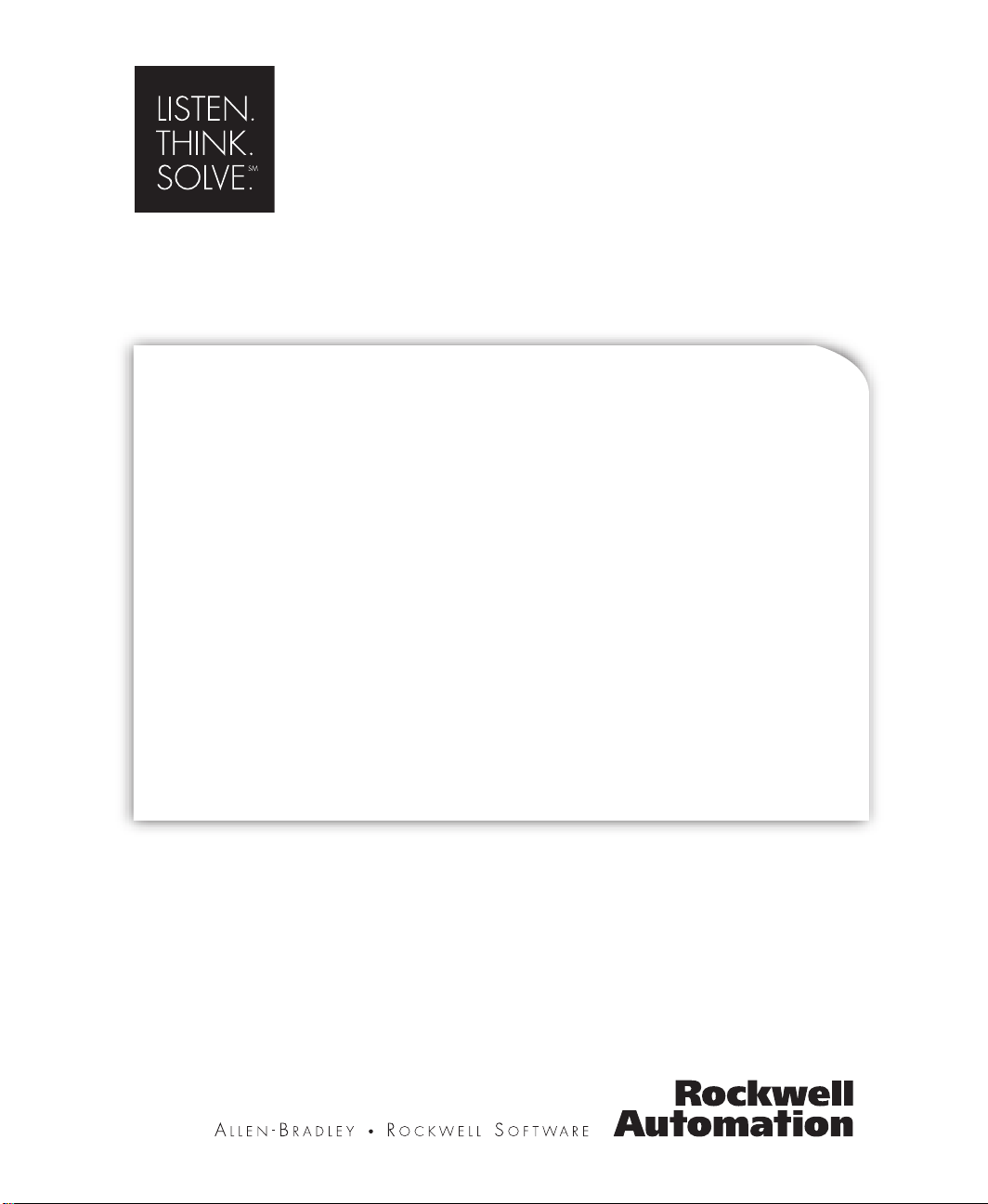
®
RSView 32
USER’S GUIDE
PUBLICATION VW32-UM001F-EN-E–July 2011
Supersedes Publication VW32-UM001E-EN-E
Page 2
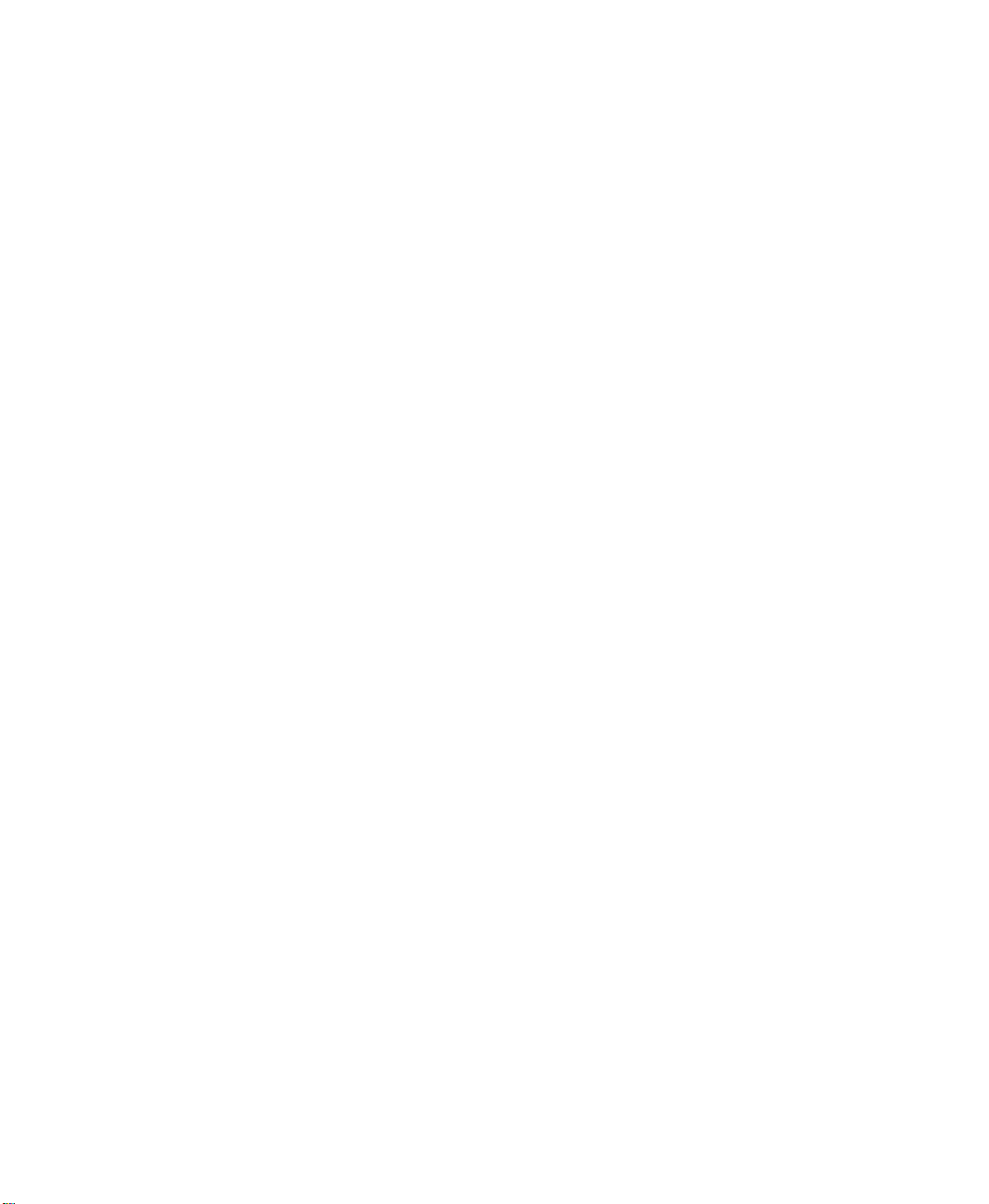
Contact Rockwell
Customer Support Telephone — 1.440.646.3434
Online Support — http://support.rockwellautomation.com
Copyright Notice
Trademark Notices
Other Trademarks
Warranty
© 2011 Rockwell Automation Technologies, Inc. All rights reserved. Printed in USA.
This document and any accompanying Rockwell Software products are copyrighted by Rockwell Automation
Technologies, Inc. Any reproduction and/or distribution without prior written consent from Rockwell Automation
Technologies, Inc. is strictly prohibited. Please refer to the license agreement for details.
Allen-Bradley, ControlLogix, FactoryTalk, Rockwell Automation, Rockwell Software, RSLinx, RSView and the
Rockwell Software logo are registered trademarks of Rockwell Automation, Inc.
The following logos and products are trademarks of Rockwell Automation, Inc.:
AdvanceDDE, ControlView, Data Highway Plus, DH+, RSView32, RSView32 Resource Kit, and WINtelligent.
FactoryTalk Activation, FactoryTalk Live Data, and FactoryTalk Transaction Manager.
RSLinx Classic, SLC 5, SLC 500, and SoftLogix.
ActiveX, Microsoft, Microsoft Access, SQL Server, Visual Basic, Visual C++, Visual SourceSafe, Windows,
Windows ME, Windows NT, Windows 2000, Windows Server 2003, Windows XP, and Windows Vista are either
registered trademarks or trademarks of Microsoft Corporation in the United States and/or other countries.
Adobe, Acrobat, and Reader are either registered trademarks or trademarks of Adobe Systems Incorporated in the
United States and/or other countries.
ControlNet is a registered trademark of ControlNet International.
DeviceNet is a trademark of the Open DeviceNet Vendor Association, Inc. (ODVA).
Ethernet is a registered trademark of Digital Equipment Corporation, Intel, and Xerox Corporation.
OLE for Process Control (OPC) is a registered trademark of the OPC Foundation.
Oracle, SQL*Net, and SQL*Plus are registered trademarks of Oracle Corporation.
All other trademarks are the property of their respective holders and are hereby acknowledged.
This product is warranted in accordance with the product license. The product’s performance may be affected by
system configuration, the application being performed, operator control, maintenance, and other related factors.
Rockwell Automation is not respon sible for these interv ening factors. The instructions in this document do not cover
all the details or variations in the equipment, procedure, or process described, nor do they provide directions for
meeting every possible contingency during installation, operation, or maintenance. This product’s implementation
may vary among users.
This document is current as of the time of release of the product; however, the accompanying software may have
changed since the release. Rockwell Automation, Inc. reserves the right to change any information contained in this
document or the software at anytime without prior notice. It is your responsibility to obtain the most current
information available from Rockwell when installing or using this product.
i
Page 3
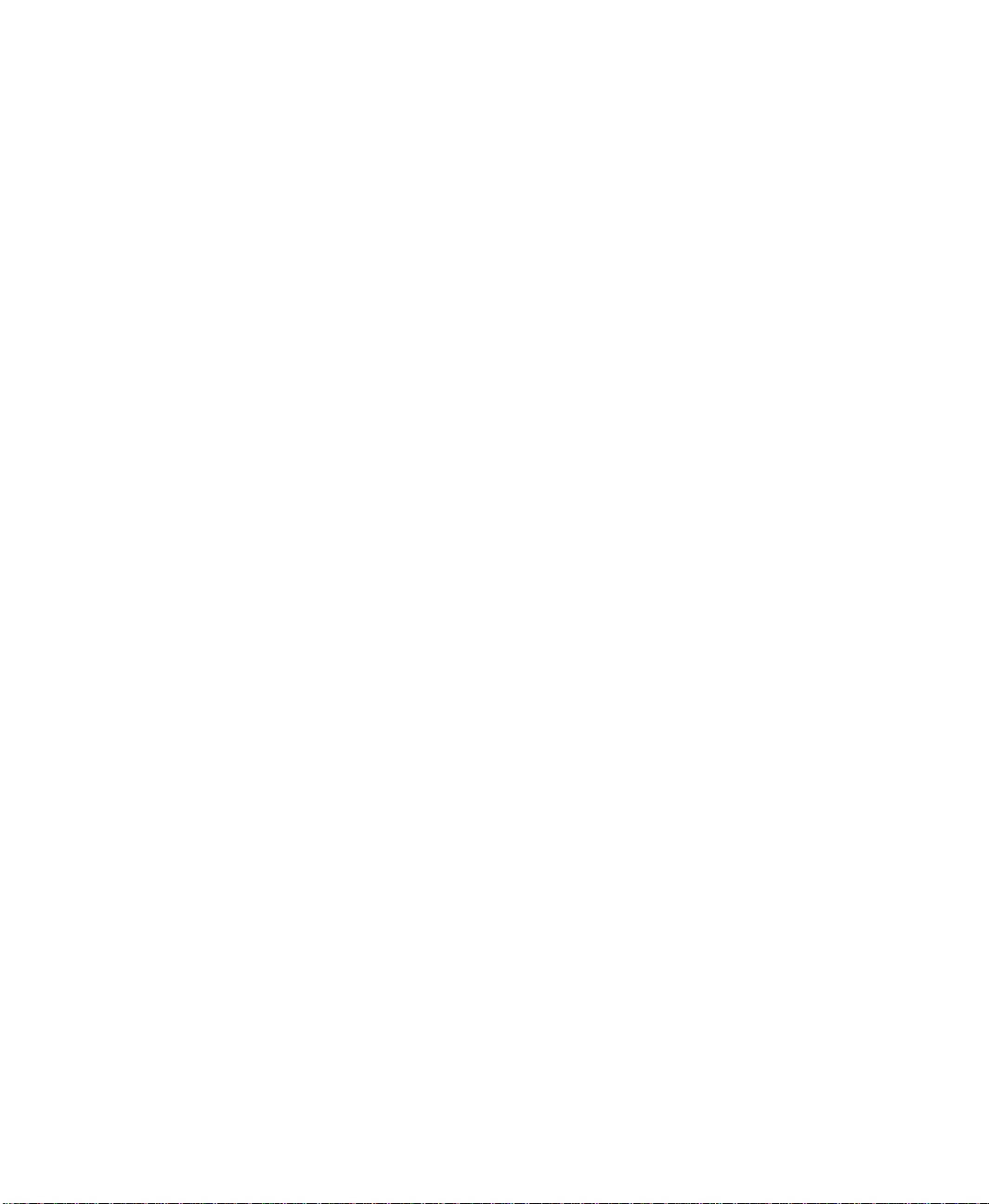
Contents
Preface
About the documentation............................................................................ P-1
Technical support services........................................................................ P-2
When you call ............................................................................................................... P-2
Chapter 1
Working with projects
What is a project? ............................................................................................. 1-1
Project files ...................................................................................................................1-2
Working in the Project Manager ............................................................. 1-3
Component................................................................................................................... 1-4
Viewing component locations ................................................................................... 1-4
Adding components to a project............................................................ 1-5
Renaming, removing, and deleting components......................... 1-6
Renaming a component.............................................................................................. 1-7
Removing a component.............................................................................................. 1-8
Deleting a component and file................................................................................... 1-8
Naming files........................................................................................................... 1-8
Printing...................................................................................................................... 1-9
Selecting a printer ...................................................................................................... 1-10
Selecting printer setup options ................................................................................ 1-10
Selecting a network printer....................................................................................... 1-11
Printing at runtime..................................................................................................... 1-11
i
Page 4
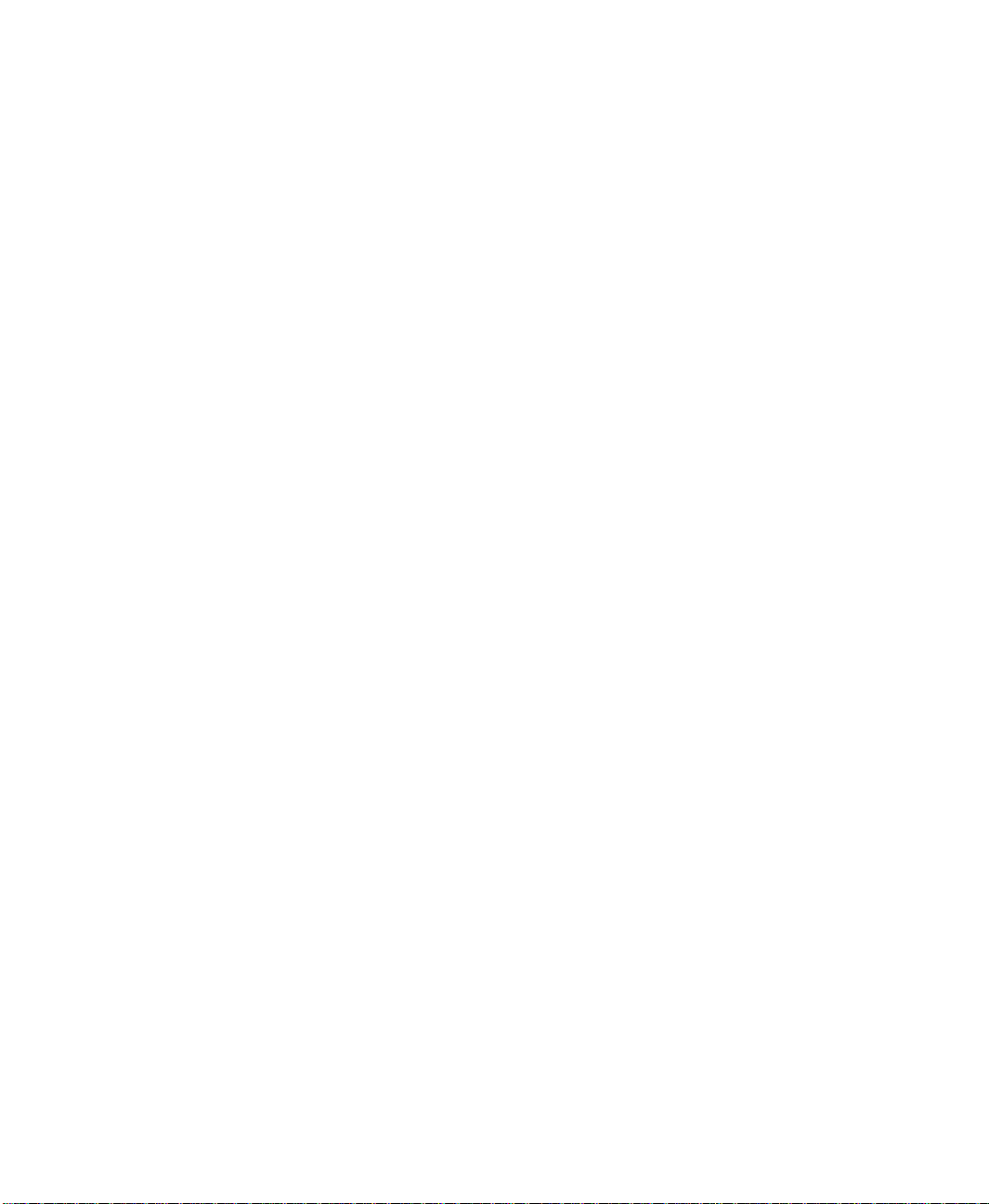
Chapter 2
Setting up direct driver communications
Overview of direct driver communications .....................................2-1
Communication channel..............................................................................................2-2
Communication device ................................................................................................2-2
Communication driver.................................................................................................2-3
Node (control device) ..................................................................................................2-3
Setting up direct driver communication to
programmable controllers
Setting up communications without hardware or software ...................................2-4
Summary of steps .........................................................................................................2-4
Configuring RSLinx drivers..........................................................................2-5
Using the drivers...........................................................................................................2-6
Selecting a driver in RSView32...................................................................................2-6
Configuring channels.......................................................................................2-7
Changing the channel configuration....................................................................... 2-11
............................................................................2-3
Switching communication drivers at runtime ............................ 2-11
Commands for switching drivers ............................................................................ 2-12
Switching drivers automatically .............................................................................. 2-12
Switching drivers manually....................................................................................... 2-13
Creating a node ................................................................................................ 2-13
Changing node information at runtime............................................ 2-17
Scanning for new tag values................................................................... 2-17
RSView32 scan classes.............................................................................................. 2-18
Guidelines for configuring scan classes ................................................................. 2-18
Monitoring communications.................................................................... 2-20
Developing your project without a communication
network
ii RSView32 User’s Guide
................................................................................................................... 2-22
Page 5
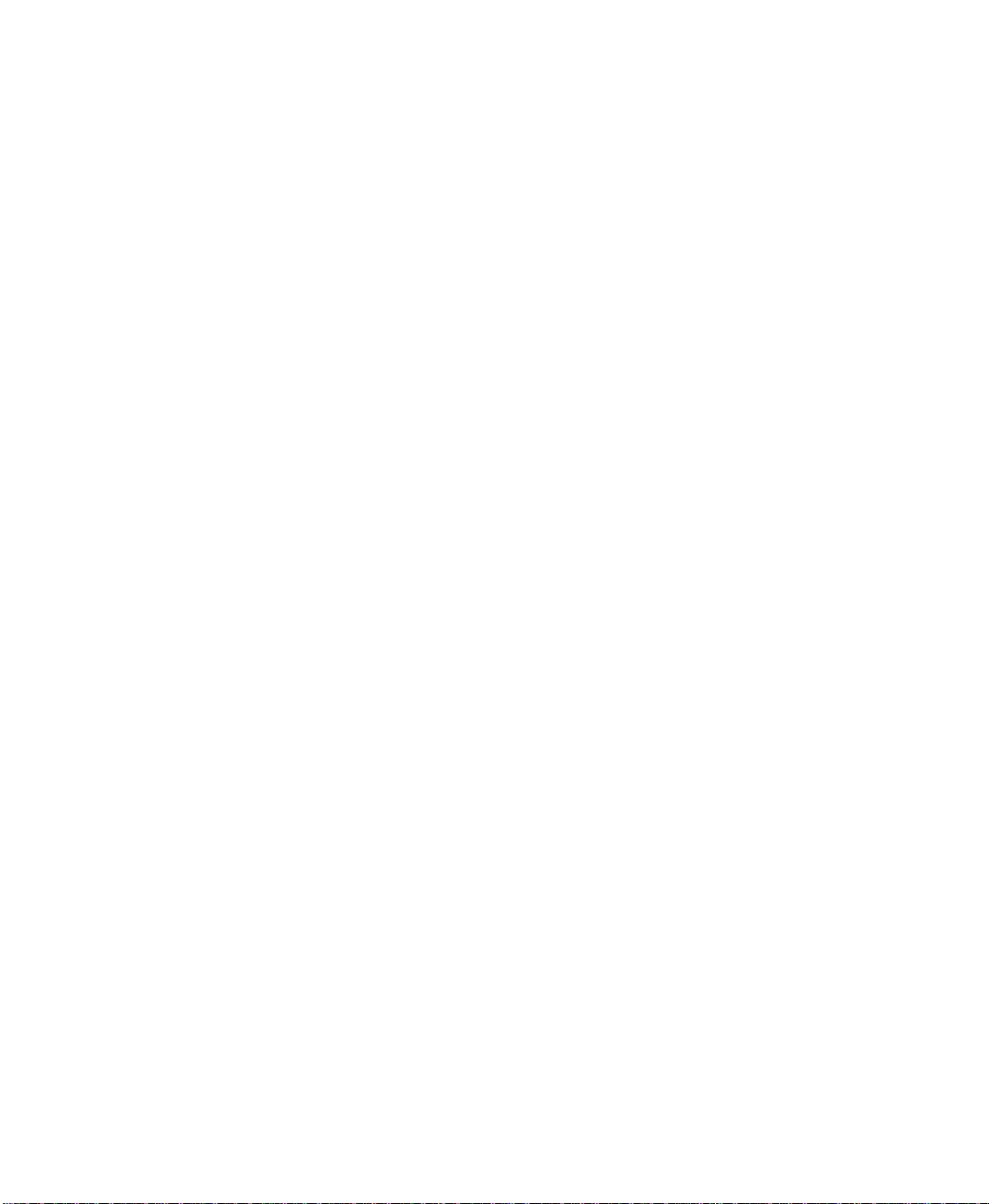
Chapter 3
Setting up OPC and DDE communications
Overview of OPC communications........................................................ 3-3
Overview of DDE communications........................................................ 3-4
Summary of steps.............................................................................................. 3-5
Creating an OPC node.................................................................................... 3-5
Creating a DDE node..................................................................................... 3-12
Changing node information at runtime............................................ 3-16
Scanning for new tag values................................................................... 3-17
Chapter 4
Creating tags
Tags and the tag database......................................................................... 4-1
Tag types................................................................................................................. 4-2
Data sources......................................................................................................... 4-3
Device............................................................................................................................ 4-3
Memory ......................................................................................................................... 4-3
Organizing tags................................................................................................... 4-3
Naming tags.................................................................................................................. 4-4
Using folders to group tags ........................................................................................ 4-4
The tag database editor ............................................................................... 4-5
Using the Accept and Discard buttons .................................................................... 4-6
Using the form..................................................................................................... 4-6
Using the query box......................................................................................... 4-6
Using the folder hierarchy .......................................................................... 4-7
Creating a folder........................................................................................................... 4-7
Opening a folder .......................................................................................................... 4-8
Adding tags to a folder................................................................................................ 4-9
Nesting a folder............................................................................................................ 4-9
Duplicating a folder................................................................................................... 4-10
Deleting a folder ........................................................................................................ 4-11
Contents iii
Page 6
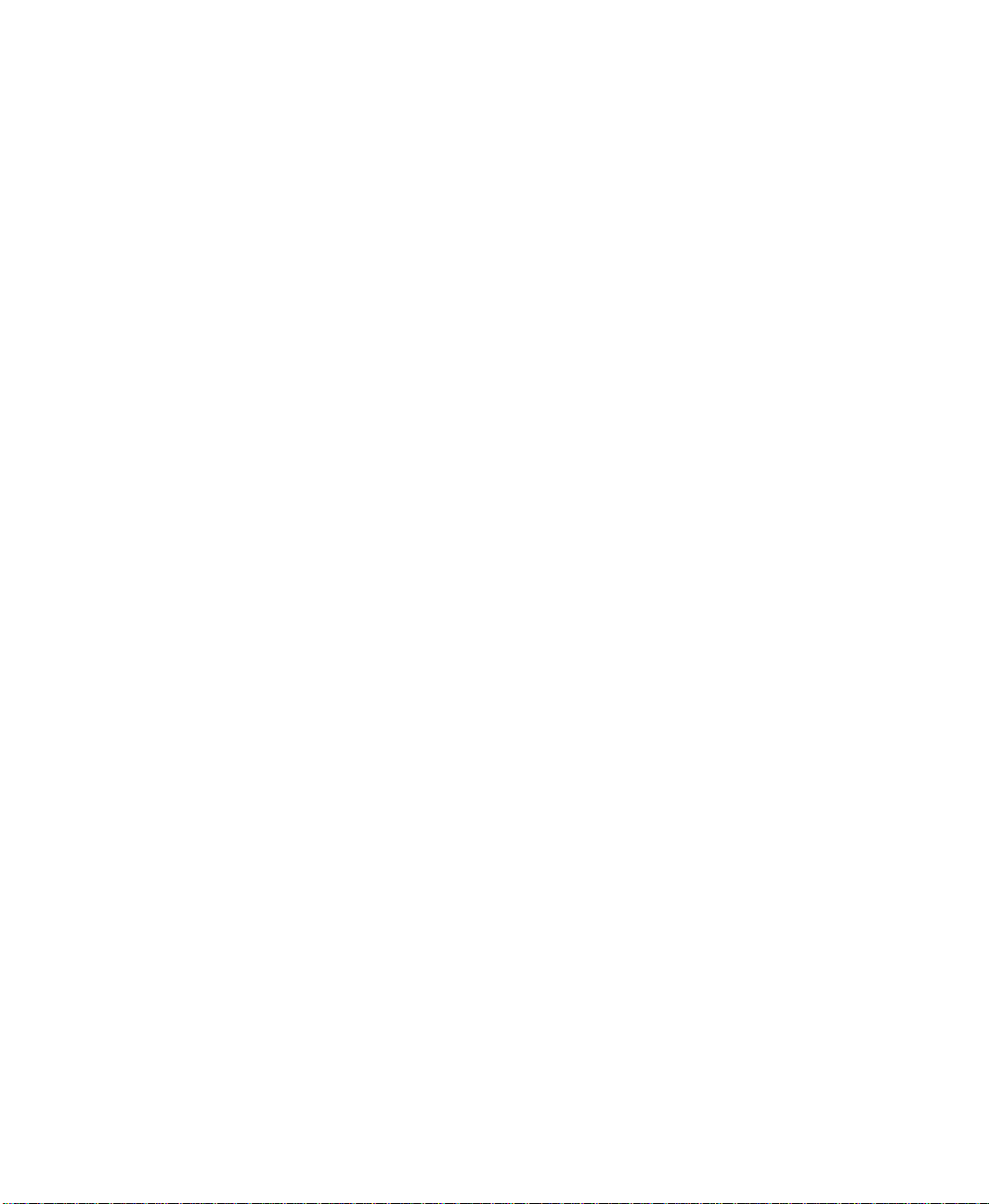
Using the spreadsheet................................................................................. 4-11
Moving through the spreadsheet............................................................................. 4-11
Resizing columns and rows...................................................................................... 4-11
Adding a tag................................................................................................................ 4-12
Duplicating a tag ........................................................................................................ 4-12
Editing a tag................................................................................................................ 4-12
Deleting a tag.............................................................................................................. 4-13
Configuring tag type...................................................................................... 4-13
Configuring an analog tag......................................................................................... 4-13
Configuring a digital tag............................................................................................ 4-17
Configuring a string tag ............................................................................................ 4-18
Specifying a data source........................................................................... 4-19
Specifying device as the data source ....................................................................... 4-20
Specifying memory as the data source.................................................................... 4-21
Other methods for creating tags.......................................................... 4-22
Creating tags in a third–party application .............................................................. 4-22
Creating tags as needed in other RSView32 editors............................................. 4-23
Using the Tag Browser ........................................................................................... 4-24
Importing tags from a PLC database...................................................................... 4-25
Importing ControlLogix tags ................................................................................... 4-27
Using the Database Import & Export Wizard...................................................... 4-27
Creating tags using the RSView32 Object Model and VBA............................... 4-28
Adding alarms to tags.................................................................................. 4-28
Logging tag values......................................................................................... 4-29
Using the tag monitor .................................................................................. 4-29
Creating a tag monitor object .................................................................................. 4-30
Creating a tag monitor file........................................................................................ 4-31
Selecting tags .............................................................................................................. 4-31
Understanding what you see .................................................................................... 4-34
Changing what you see ............................................................................................. 4-35
Viewing details ........................................................................................................... 4-37
iv RSView32 User’s Guide
Page 7
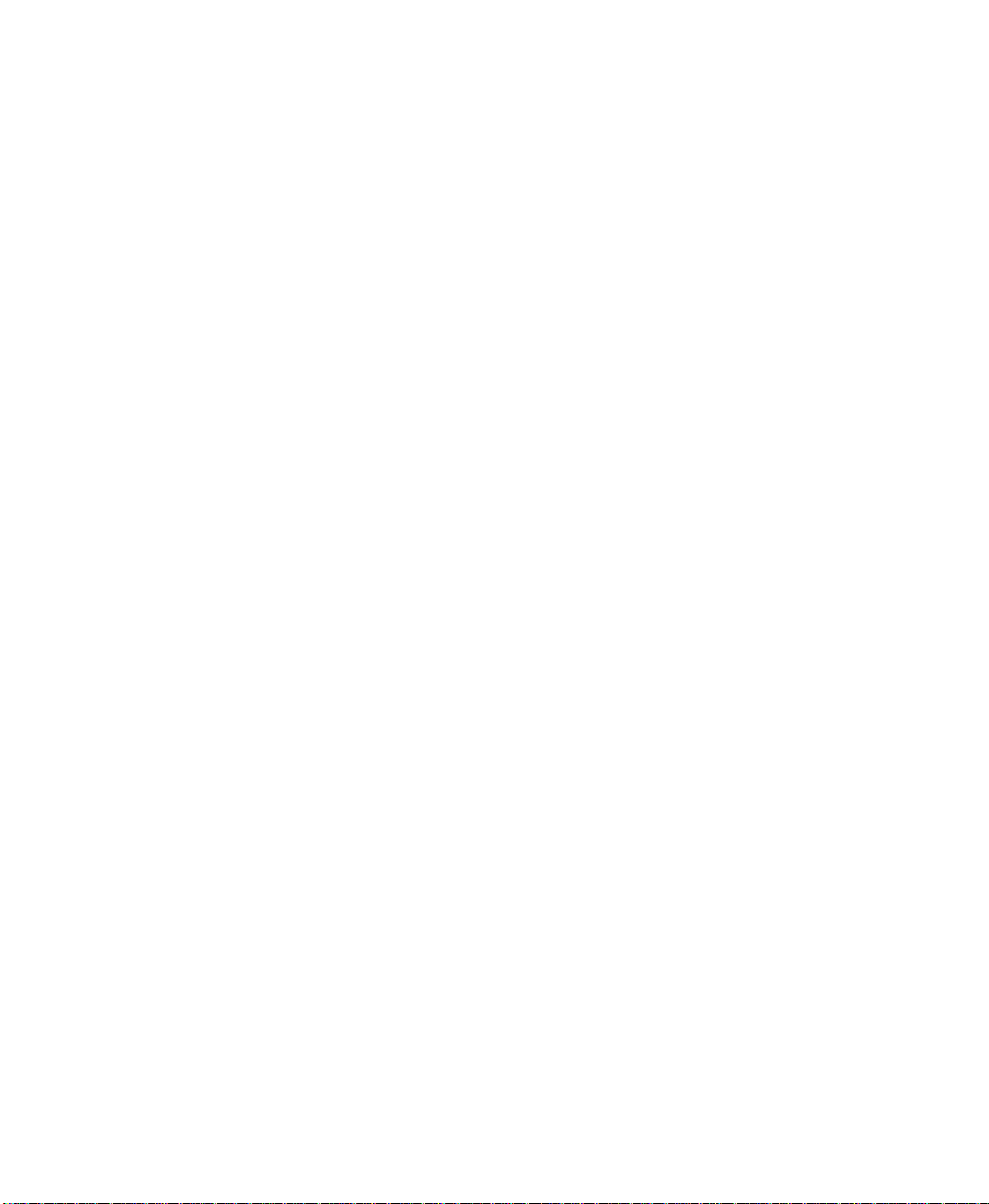
Chapter 5
Creating derived tags
How to use derived tags............................................................................... 5-1
How to use multiple derived tag files................................................. 5-2
Summary of steps.............................................................................................. 5-2
The Derived Tags editor ............................................................................... 5-3
Using the Accept and Discard buttons .................................................................... 5-3
Setting up the evaluation interval......................................................... 5-4
Creating derived tags..................................................................................... 5-5
Editing derived tags......................................................................................... 5-6
Starting and stopping derived tag processing ............................. 5-7
Ways to start derived tag processing......................................................................... 5-7
Ways to stop derived tag processing......................................................................... 5-8
Chapter 6
Configuring alarms
Summary of features....................................................................................... 6-1
Key concepts........................................................................................................ 6-2
Alarms for analog tags ................................................................................................ 6-2
Alarms for digital tags ................................................................................................. 6-7
Alarm severity............................................................................................................... 6-7
Alarm messages............................................................................................................ 6-8
Alarm log file ................................................................................................................ 6-8
Alarm displays .............................................................................................................. 6-9
Alarm system tags ...................................................................................................... 6-11
Alarm acknowledgment ............................................................................................ 6-12
Alarm suppression ..................................................................................................... 6-13
Running commands, macros, or VBA programs in response to alarms........... 6-13
Alarm expressions...................................................................................................... 6-15
Acknowledge bit (globally acknowledging alarms) ............................................... 6-17
Handshake bit............................................................................................................. 6-18
Alarm events............................................................................................................... 6-19
Summary of steps............................................................................................ 6-22
Contents v
Page 8
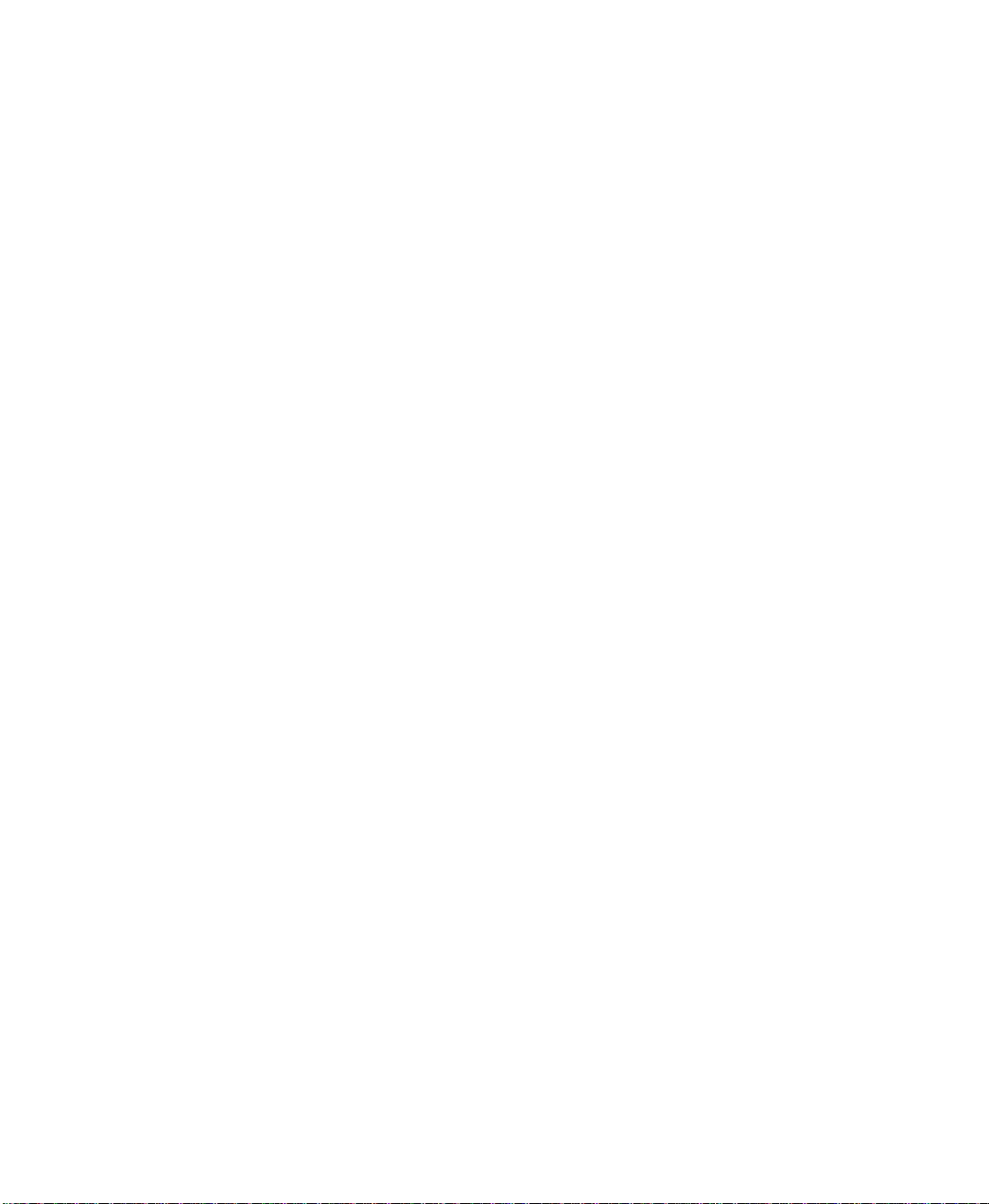
The Alarm Setup editor............................................................................... 6-23
Specifying where to store alarm log files...................................... 6-24
Creating log files.............................................................................................. 6-25
Monitoring disk space............................................................................................... 6-26
Creating files periodically.......................................................................................... 6-27
Creating files at specified times ............................................................................... 6-27
Creating files when a particular event occurs........................................................ 6-28
Never creating new files ........................................................................................... 6-29
Deleting log files.............................................................................................. 6-29
About alarm log files..................................................................................... 6-31
How log files are named ........................................................................................... 6-31
Exporting alarm log files to ODBC format..................................... 6-32
Configuring alarm severity....................................................................... 6-33
Configuring alarm messages................................................................... 6-36
Types of messages ..................................................................................................... 6-36
Defining the content of the message...................................................................... 6-36
Adding remarks to the alarm log file at runtime....................... 6-40
Specifying alarm conditions for analog and digital tags .... 6-41
When can I configure an alarm for a tag?.............................................................. 6-42
Configuring alarms for analog tags.................................................... 6-43
Alarm thresholds........................................................................................................ 6-43
Alarm messages.......................................................................................................... 6-45
Advanced .................................................................................................................... 6-46
Configuring alarms for digital tags..................................................... 6-48
Alarm states ................................................................................................................ 6-48
Alarm messages.......................................................................................................... 6-50
Advanced .................................................................................................................... 6-51
Viewing the alarm log file ......................................................................... 6-53
vi RSView32 User’s Guide
Page 9
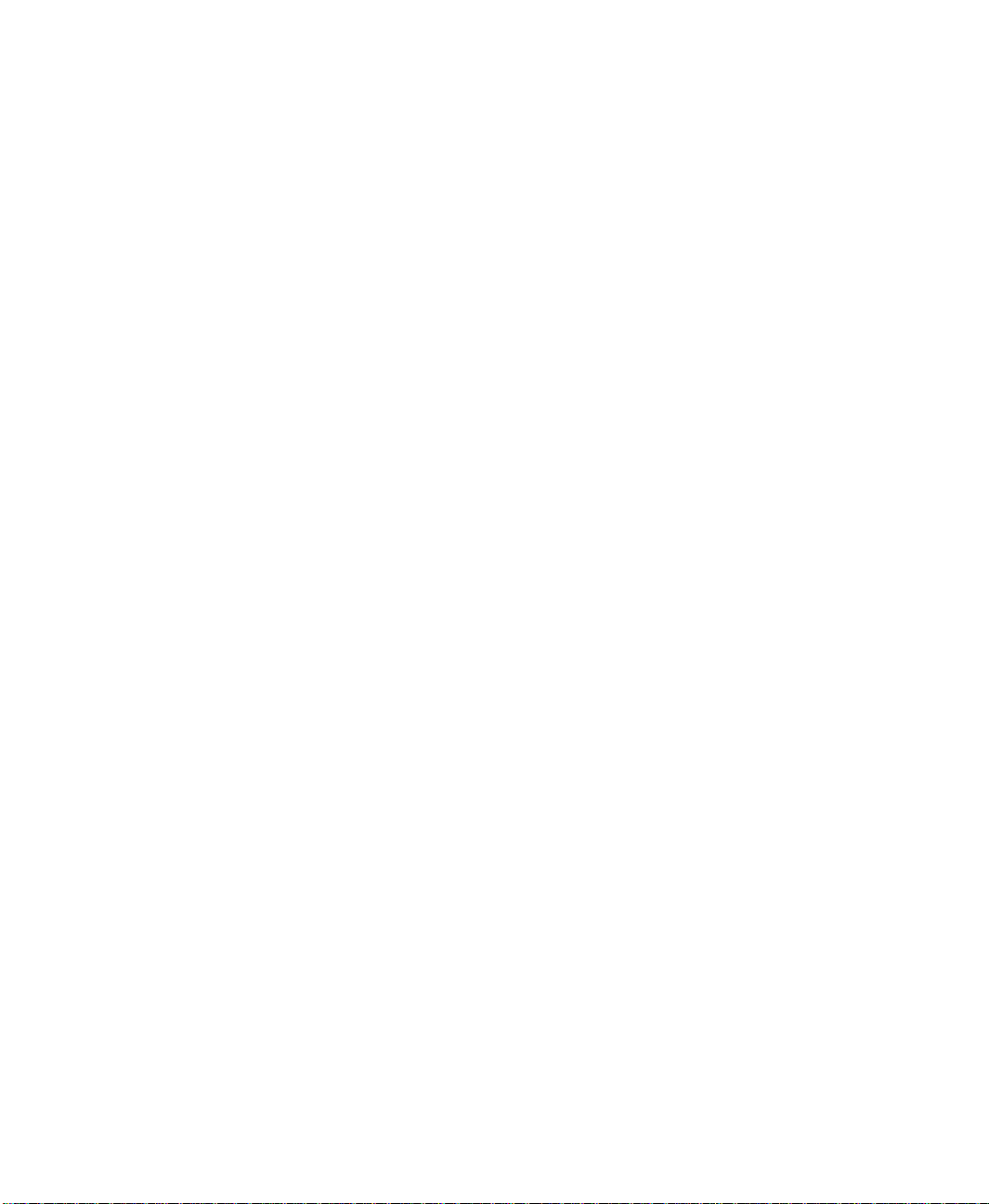
Creating an alarm summary..................................................................... 6-54
Creating an alarm summary file ............................................................................... 6-55
Creating an alarm summary object.......................................................................... 6-55
The parts of an alarm summary............................................................................... 6-56
Inserting headings...................................................................................................... 6-57
Choosing fonts ........................................................................................................... 6-59
Choosing colors and blink styles ............................................................................. 6-59
Formatting buttons.................................................................................................... 6-61
Choosing data............................................................................................................. 6-64
Filtering data ............................................................................................................... 6-64
Sorting data ................................................................................................................. 6-67
Using alarm data with commands ........................................................................... 6-68
Suppressing alarm printing...................................................................... 6-70
Suppressing alarm monitoring............................................................... 6-71
Suppressing alarm monitoring for tags................................................................... 6-71
Viewing suppressed tags ........................................................................................... 6-72
Using the Suppressed List ........................................................................................ 6-72
More RSView32 commands..................................................................................... 6-73
Starting and stopping alarm monitoring......................................... 6-73
Ways to start alarm monitoring ............................................................................... 6-73
Ways to stop alarm monitoring ............................................................................... 6-74
Chapter 7
Configuring data logging
What is a model?................................................................................................ 7-1
How to use multiple data log models ....................................................................... 7-2
Summary of steps.............................................................................................. 7-2
About data log storage formats.............................................................. 7-2
The .dbf file format........................................................................................... 7-3
Narrow .dbf file format .............................................................................................. 7-3
Wide .dbf file format................................................................................................... 7-3
Choosing between narrow and wide .dbf file formats ........................................... 7-4
How .dbf log files are named..................................................................................... 7-5
Long file names............................................................................................................ 7-5
Short file names............................................................................................................ 7-6
Contents vii
Page 10
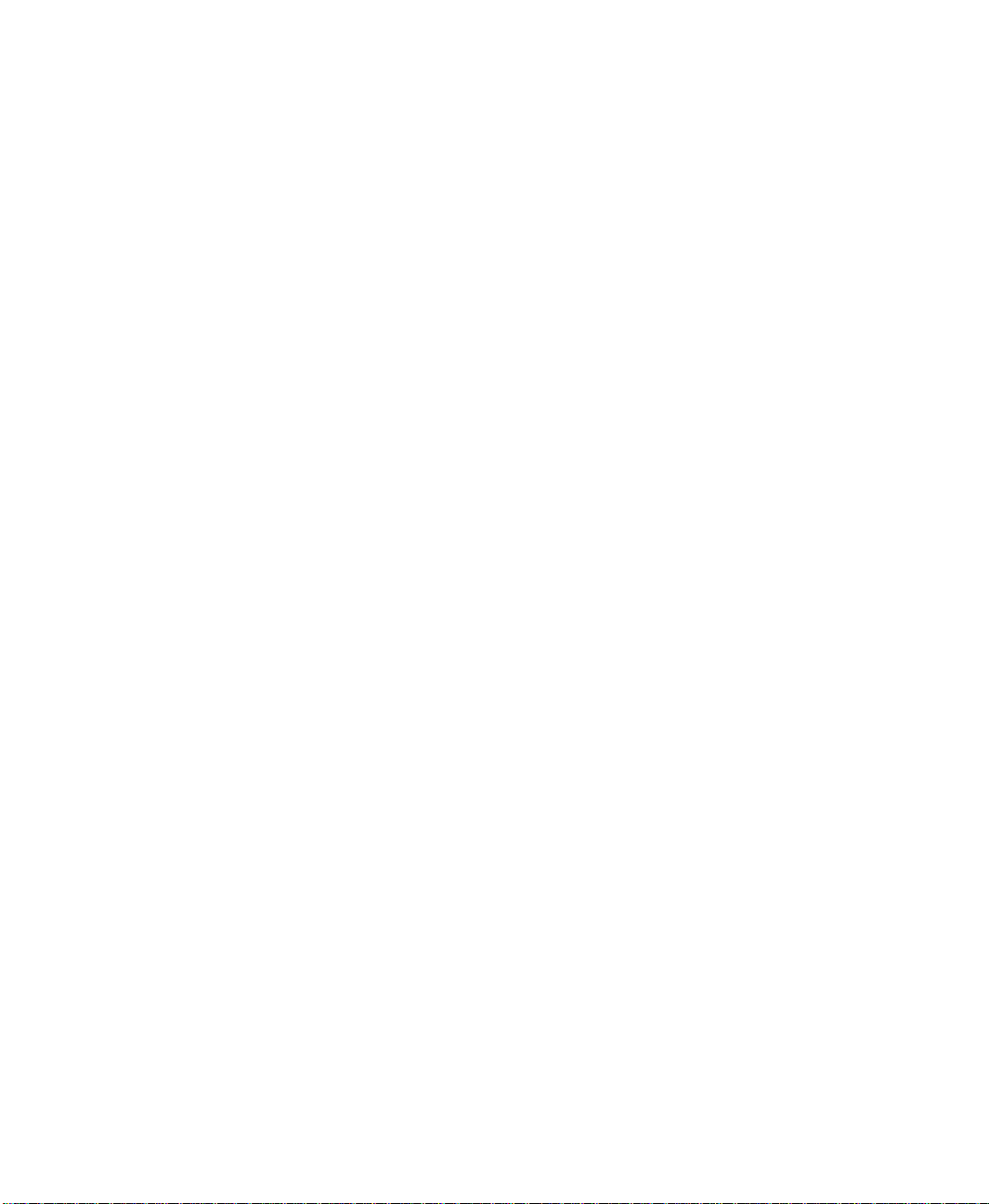
Example of short file names for narrow .dbf format .............................................7-7
Example of short file names for wide .dbf format..................................................7-8
The ODBC storage format............................................................................7-8
How ODBC tables are named....................................................................................7-9
Using an existing ODBC data source........................................................................7-9
Creating a new ODBC data source......................................................................... 7-10
The Data Log Setup editor........................................................................ 7-11
Setting up a model ......................................................................................... 7-11
Setting up logging paths............................................................................ 7-20
Switching logging paths ............................................................................................ 7-20
Specifying logging paths ........................................................................................... 7-22
Using the DataLogSwitchBack command to switch
logging paths
Using the DataLogMergeToPrimary command to move
secondary files to the primary path
Creating .dbf log files................................................................................... 7-27
...................................................................................................... 7-25
................................................... 7-26
Monitoring disk space............................................................................................... 7-27
Creating files periodically.......................................................................................... 7-28
Creating files at specified times ............................................................................... 7-29
Creating files when a particular event occurs........................................................ 7-30
Never creating new files ........................................................................................... 7-30
Using the DataLogNewFile command to create files ........... 7-31
Deleting ODBC database records and .dbf log files............... 7-32
Specifying when to log data.................................................................... 7-35
Logging periodically .................................................................................................. 7-36
Logging on change .................................................................................................... 7-36
Logging on demand................................................................................................... 7-37
Using the DataLogSnapshot command ................................................................. 7-38
Combining logging .................................................................................................... 7-39
Providing operators with a way to log on demand............................................... 7-39
Choosing the data to log............................................................................ 7-40
viii RSView32 User’s Guide
Page 11
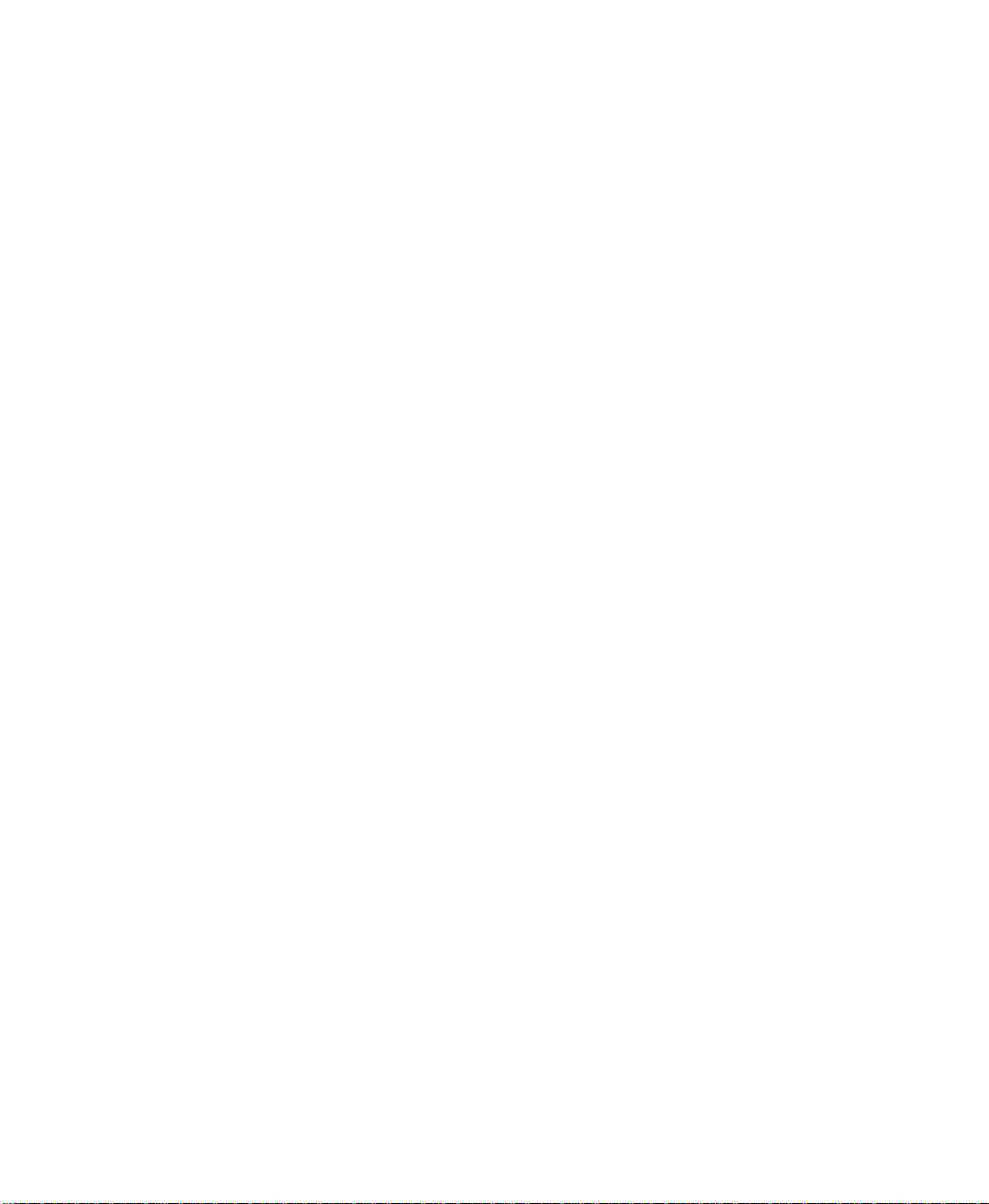
Editing the data log model........................................................................ 7-41
Changing logging paths using RSView32 Runtime .............................................. 7-41
Changing logging paths using the DataLogPath command................................ 7-42
Making runtime changes without editing the data log
model
........................................................................................................................ 7-43
Changing the log rate for periodic logging ............................................................ 7-43
Changing the log file identifier string ..................................................................... 7-44
Displaying data in a trend ......................................................................... 7-44
Starting and stopping data logging.................................................... 7-44
Ways to start data logging......................................................................................... 7-45
Ways to stop data logging......................................................................................... 7-45
Chapter 8
Configuring activity logging
Which activities can be logged?............................................................. 8-1
Summary of steps.............................................................................................. 8-2
The Activity Log Setup editor................................................................... 8-2
Specifying where to store activity log files.................................... 8-4
Creating log files................................................................................................ 8-5
Monitoring disk space ................................................................................................. 8-6
Creating files periodically............................................................................................ 8-6
Creating files at specified times ................................................................................. 8-7
Creating files when a particular event occurs .......................................................... 8-8
Never creating new files.............................................................................................. 8-8
Deleting log files................................................................................................ 8-9
About activity log files................................................................................. 8-10
How log files are named ........................................................................................... 8-10
Exporting activity log files to ODBC format................................. 8-11
Specifying which activities to log....................................................... 8-13
Editing activity log setup........................................................................... 8-15
Using the activity bar................................................................................... 8-15
Hiding, showing, and moving the activity bar....................................................... 8-15
Messages in the activity bar ...................................................................................... 8-17
Contents ix
Page 12
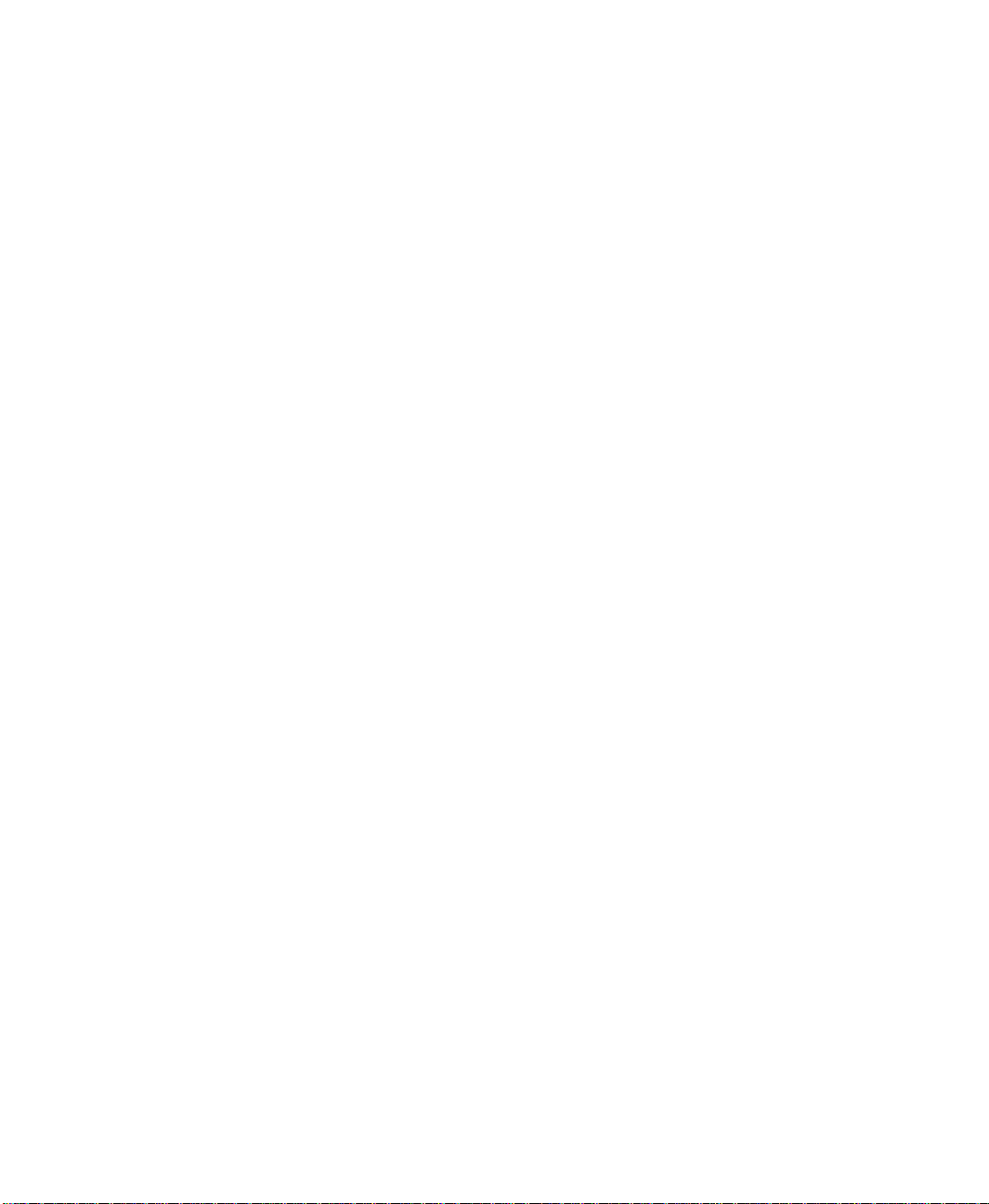
Using the Activity Log Viewer............................................................... 8-17
Selecting a record....................................................................................................... 8-18
Understanding records.............................................................................................. 8-19
Tracking system usage .............................................................................................. 8-19
Starting and stopping activity logging............................................. 8-20
Ways to start activity logging ................................................................................... 8-20
Ways to stop activity logging ................................................................................... 8-20
Chapter 9
Configuring events
How to use multiple event files...............................................................9-1
Summary of steps ..............................................................................................9-2
The Events editor...............................................................................................9-2
Using the Accept and Discard buttons .....................................................................9-3
Setting up the evaluation interval..........................................................9-3
Creating events ...................................................................................................9-4
Editing events.......................................................................................................9-6
Starting and stopping event processing............................................9-6
Ways to start event processing ...................................................................................9-6
Ways to stop event processing ...................................................................................9-7
Chapter 10
Adding security
About security ................................................................................................... 10-1
Users and security codes........................................................................................... 10-1
Security function........................................................................................................ 10-2
Electronic signatures ................................................................................................. 10-2
Security Monitor utility ............................................................................................. 10-2
Summary of steps for setting up security codes...................... 10-3
Before you begin.............................................................................................. 10-4
x RSView32 User’s Guide
Page 13
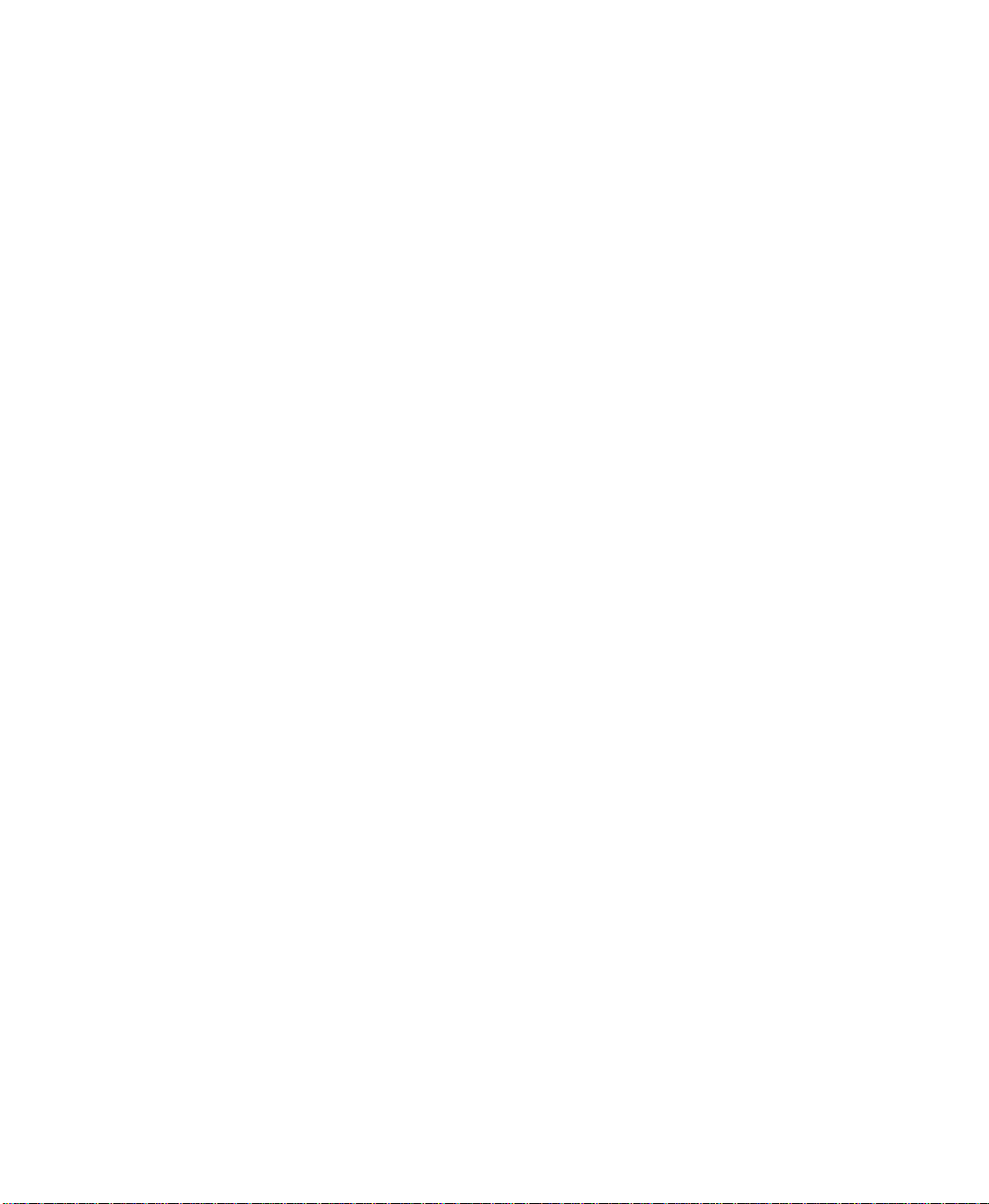
Configuring security codes....................................................................... 10-4
Security codes ............................................................................................................. 10-5
The default.................................................................................................................. 10-5
Setting up security by inclusion ............................................................................... 10-6
Setting up security by exclusion............................................................................... 10-6
Preventing access to the Security Codes and User Accounts editors................ 10-7
Using strict security...................................................................................... 10-7
Turning off strict security......................................................................................... 10-8
Assigning security to a graphic display.......................................... 10-9
Assigning security to an OLE object............................................... 10-10
Assigning security to a tag..................................................................... 10-11
Configuring user accounts...................................................................... 10-12
About the default user............................................................................................. 10-13
Ensuring you always have access........................................................................... 10-13
Creating user accounts ............................................................................................ 10-13
Login and logout macros.......................................................................... 10-17
Using electronic signatures to prevent unauthorized
actions
Securing the Project Manager.............................................................. 10-17
................................................................................................................... 10-17
Preventing users from going out of the
RSView32 project
Logging in at runtime.................................................................................. 10-19
Changing passwords at runtime......................................................... 10-19
.......................................................................................... 10-18
Contents xi
Page 14
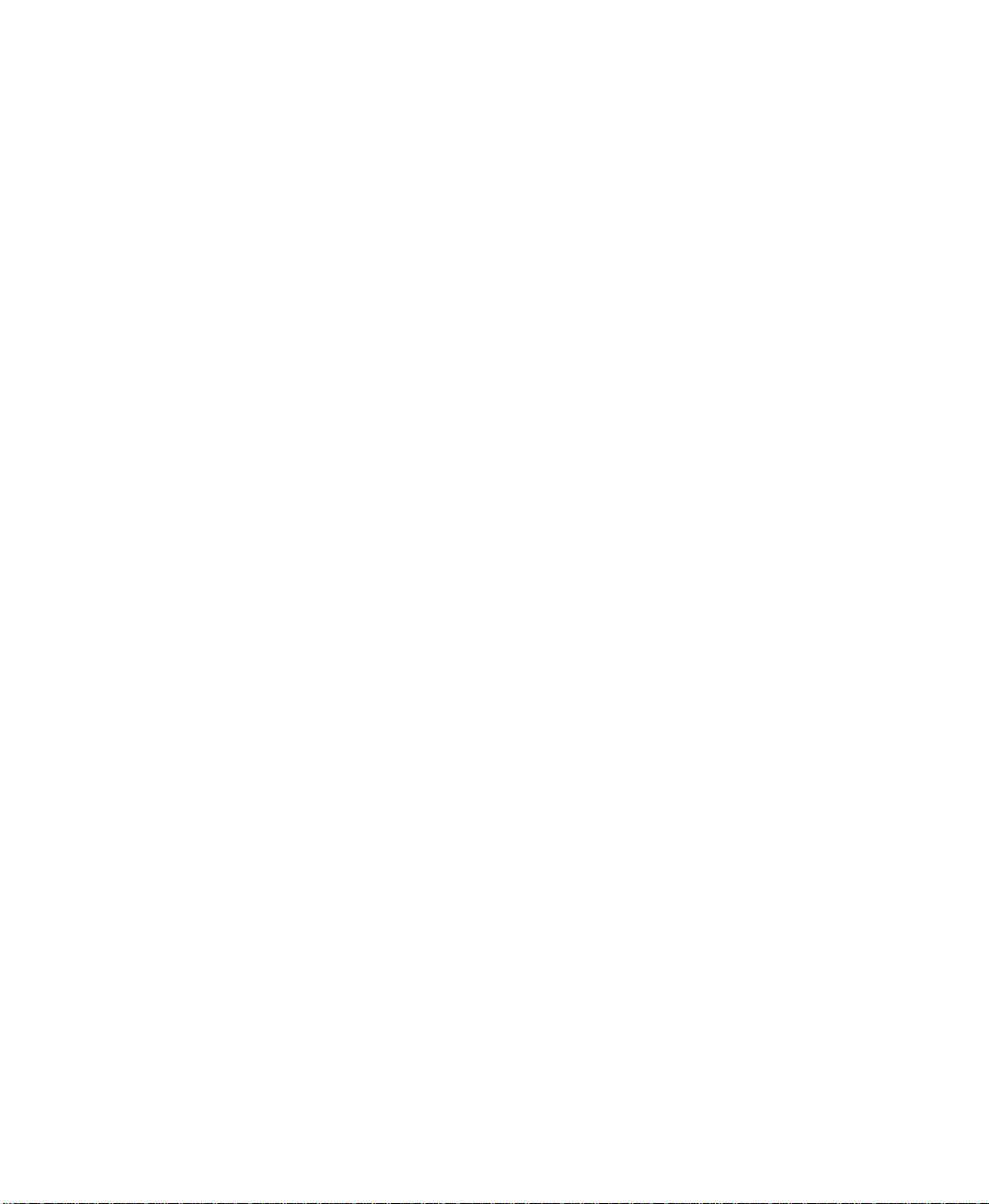
Chapter 11
Creating graphic displays
About graphic displays and graphic objects............................... 11-1
The Graphic Display editor....................................................................... 11-2
The editor’s main components................................................................................ 11-2
Mastering basic techniques .................................................................... 11-3
Using the context menu............................................................................................ 11-3
Switching between normal and test modes ........................................................... 11-4
Using the toolbars...................................................................................................... 11-4
Selecting a drawing tool............................................................................................ 11-6
Selecting colors .......................................................................................................... 11-7
Selecting and deselecting objects............................................................................. 11-8
Using the grid ............................................................................................................. 11-8
Using the Rotate tool ................................................................................................ 11-9
Zooming in and out ................................................................................................ 11-11
Correcting mistakes ................................................................................................. 11-11
Setting up the display................................................................................ 11-12
Saving the display settings ...................................................................................... 11-12
Creating a default..................................................................................................... 11-13
Using the Display Settings dialog box.................................................................. 11-13
Specifying the display type ..................................................................................... 11-14
Allowing multiple running copies ......................................................................... 11-15
Specifying caching ................................................................................................... 11-16
Specifying the title bar and other display attributes ........................................... 11-17
Preventing scroll bars on the RSView32 main window..................................... 11-19
Specifying display size............................................................................................. 11-20
Specifying resize behavior ...................................................................................... 11-20
Specifying display position ..................................................................................... 11-21
Specifying a security code....................................................................................... 11-22
Specifying background color.................................................................................. 11-22
Specifying startup and shutdown commands...................................................... 11-23
Specifying colors for input fields........................................................................... 11-24
Specifying the behavior of interactive objects..................................................... 11-24
Specifying the behavior of objects with input focus.......................................... 11-25
Displaying the on–screen keyboard ...................................................................... 11-26
xii RSView32 User’s Guide
Page 15
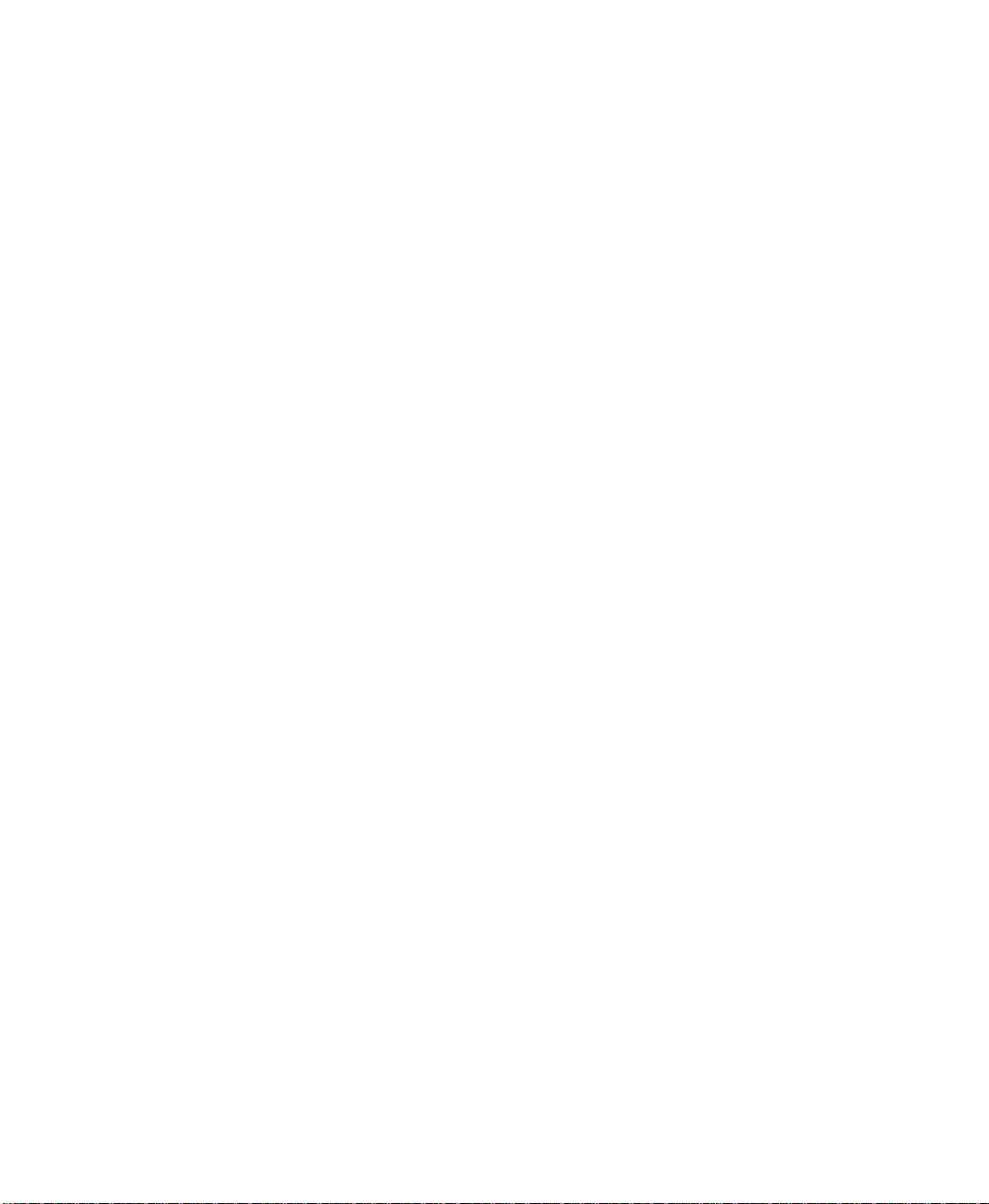
Displaying graphics more quickly...................................................... 11-27
Removing displays from the cache ....................................................................... 11-28
Types of graphic objects.......................................................................... 11-28
Creating simple objects............................................................................ 11-29
Drawing a rounded rectangle................................................................................. 11-29
Drawing a rectangle or square ............................................................................... 11-30
Drawing an ellipse or circle .................................................................................... 11-30
Drawing a line .......................................................................................................... 11-30
Drawing a polyline or polygon .............................................................................. 11-31
Drawing a freehand object ..................................................................................... 11-32
Drawing an arc or wedge........................................................................................ 11-32
Creating text.............................................................................................................. 11-33
Font substitution at runtime .................................................................................. 11-34
Reshaping simple objects....................................................................... 11-35
Creating advanced objects..................................................................... 11-36
Objects described in other chapters...................................................................... 11-36
Using tag names ....................................................................................................... 11-36
Using tag placeholders ............................................................................................ 11-37
Using a parameter file to replace tag placeholders ............................................. 11-38
Listing tag names to replace tag placeholders ..................................................... 11-40
Creating numeric and string input fields .............................................................. 11-42
Using input fields at runtime................................................................. 11-46
Continuously updating tag values.......................................................................... 11-47
Keys ........................................................................................................................... 11-48
RSView32 commands ............................................................................................. 11-48
Using the on–screen keyboard............................................................................... 11-49
Creating numeric and string display fields ........................................................... 11-50
Creating labels .......................................................................................................... 11-54
Creating arrows ........................................................................................................ 11-55
Creating buttons....................................................................................................... 11-57
Editing a button object ........................................................................................... 11-61
Reshaping a button object...................................................................................... 11-61
Creating a recipe field.............................................................................................. 11-61
Creating a recipe file ................................................................................................ 11-62
Using a recipe at runtime........................................................................................ 11-65
Contents xiii
Page 16
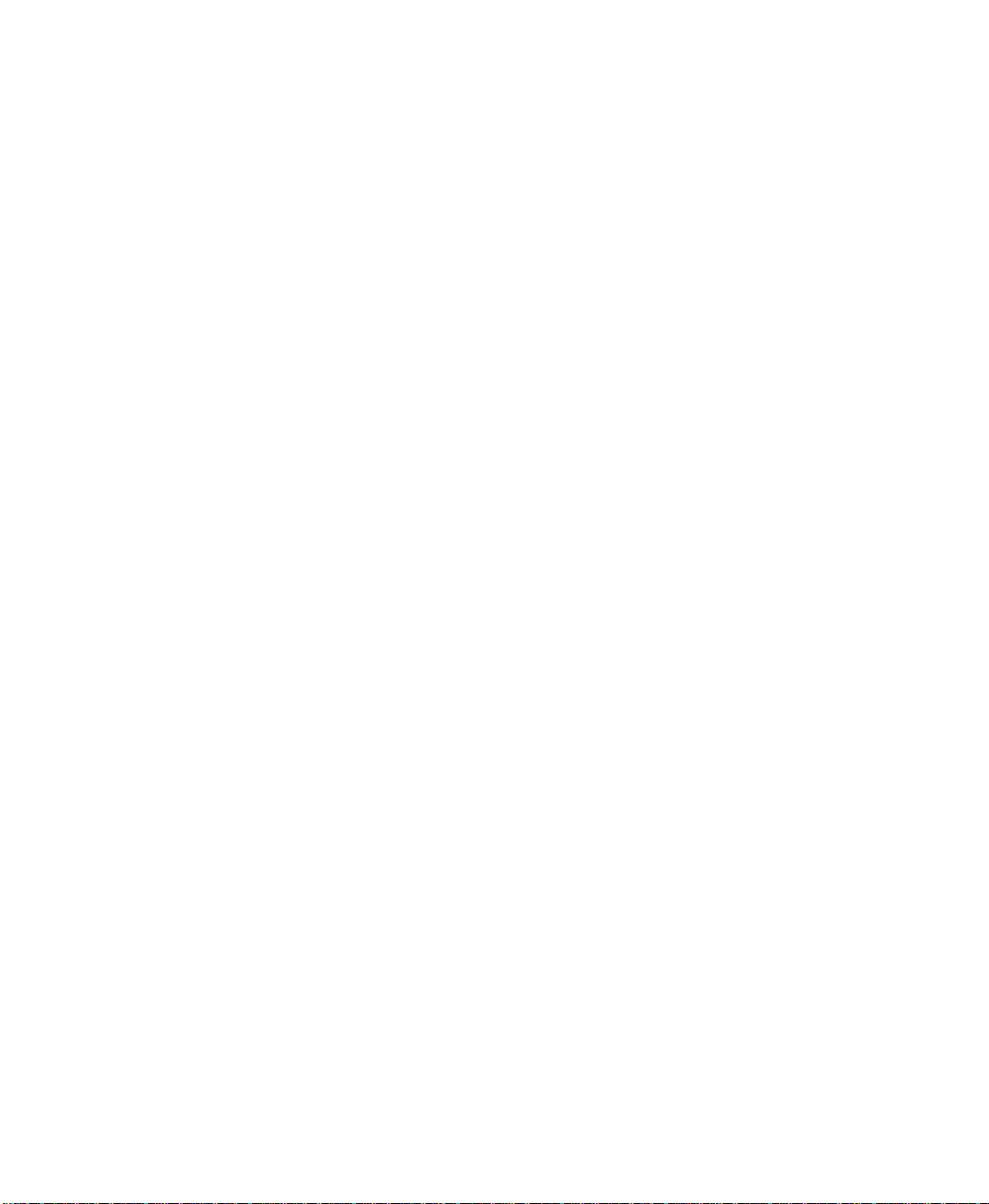
Replacing text associated with objects....................................... 11-67
Creating and editing OLE objects...................................................... 11-69
Other methods for inserting OLE objects .......................................................... 11-71
Converting OLE objects ........................................................................................ 11-71
Creating and editing ActiveX objects............................................. 11-73
Using the ActiveX Property Panel........................................................................ 11-75
Using the ActiveX Toolbox................................................................................... 11-76
Recording and authorizing run-time changes
using electronic signatures
................................................................... 11-79
Securing tag writes and commands....................................................................... 11-79
Tracking changes with activity logging................................................................. 11-80
Creating signature buttons .................................................................... 11-80
Specifying a caption for the signature button ..................................................... 11-81
Setting up the runtime behavior of the signature button .................................. 11-82
Specifying colors for the signature button........................................................... 11-85
Naming graphic objects............................................................................ 11-86
Working with objects.................................................................................. 11-87
Moving objects......................................................................................................... 11-87
Copying objects........................................................................................................ 11-88
Duplicating objects.................................................................................................. 11-90
Resizing objects........................................................................................................ 11-91
Arranging objects.......................................................................................... 11-92
Grouping and ungrouping objects........................................................................ 11-93
Performing group editing ....................................................................................... 11-94
Stacking objects........................................................................................................ 11-95
Aligning objects ....................................................................................................... 11-97
Spacing objects......................................................................................................... 11-99
Flipping objects...................................................................................................... 11-100
Applying colors ............................................................................................. 11-101
Applying fill patterns................................................................................. 11-102
Selecting fill patterns ............................................................................................. 11-102
Applying fill patterns............................................................................................. 11-102
How colors and patterns work ............................................................................ 11-103
Changing line properties........................................................................ 11-103
xiv RSView32 User’s Guide
Page 17
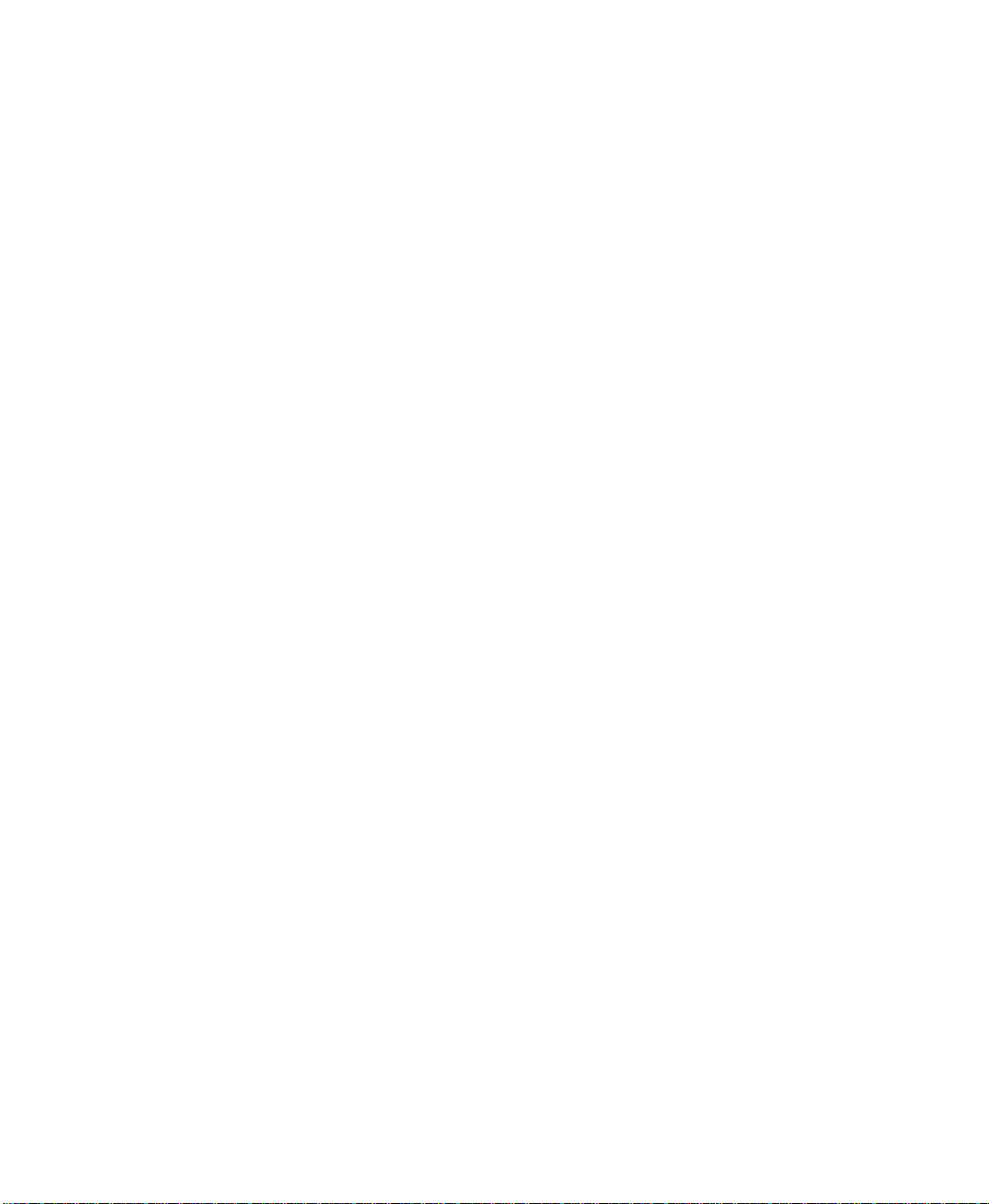
Peeking at objects...................................................................................... 11-105
Creating a background for your display...................................... 11-107
Objects that cannot be converted ....................................................................... 11-107
Importing graphic files from third–party applications ...... 11-108
Transparent backgrounds for image files...........................................................11-109
Converting imported objects to RSView32 native objects.............................. 11-109
Using bitmaps................................................................................................ 11-110
When could a bitmap help?..................................................................................11-111
Using graphic libraries ............................................................................ 11-112
Location of library files .........................................................................................11-112
Printing displays at runtime................................................................. 11-113
Chapter 12
Animating graphic objects
Types of animation......................................................................................... 12-1
Which objects can have animation?........................................................................ 12-2
Using the Animation dialog box............................................................ 12-2
About the Animation dialog box............................................................................. 12-4
Using Object Smart Path to visually set animation .............................................. 12-6
Testing animation ........................................................................................... 12-6
Using tag names and tag placeholders........................................... 12-6
Tag names ................................................................................................................... 12-7
Tag placeholders ........................................................................................................ 12-7
Using commands and macros................................................................ 12-7
Using expressions........................................................................................... 12-8
Setting minimum and maximum values.......................................... 12-8
Why specify minimum and maximum values? ...................................................... 12-8
Defining a range of motion........................................................................ 12-9
Objects that do not have a range of motion.......................................................... 12-9
Using OSP (Object Smart Path).............................................................................. 12-9
Configuring visibility animation .......................................................... 12-12
Contents xv
Page 18
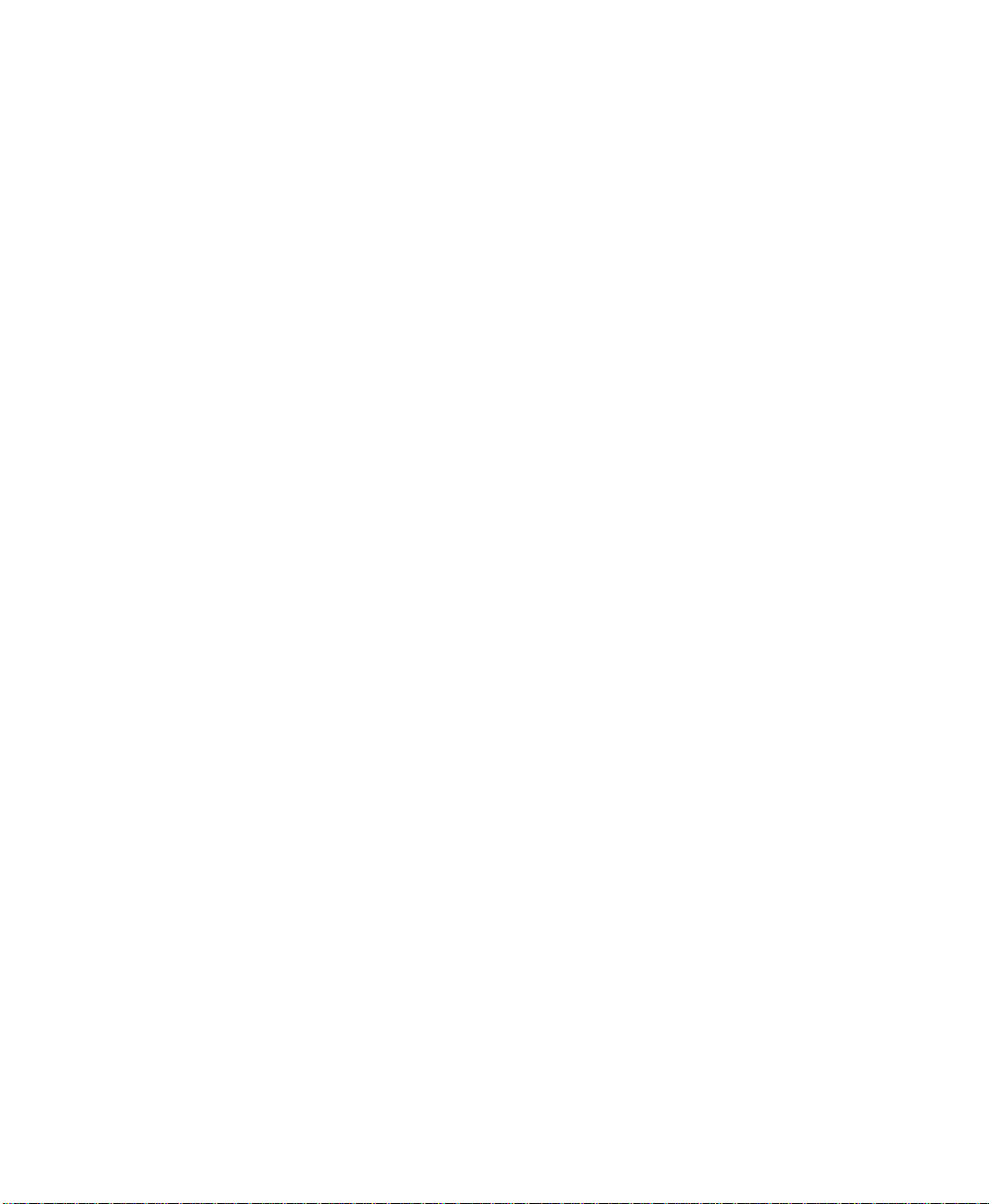
Configuring color animation.................................................................. 12-13
The parts of the list box ......................................................................................... 12-14
Configuring fill animation........................................................................ 12-18
Configuring horizontal position animation.................................. 12-20
Configuring vertical position animation........................................ 12-21
Configuring width animation................................................................. 12-22
Configuring height animation............................................................... 12-24
Configuring rotation animation ........................................................... 12-25
Configuring touch animation................................................................. 12-28
Configuring horizontal slider animation........................................ 12-30
Configuring vertical slider animation ............................................. 12-31
Configuring OLE verb animation......................................................... 12-32
Attaching other types of animation to OLE objects.......................................... 12-33
Configuring ActiveX control .................................................................. 12-33
The object’s properties versus RSView32 animation......................................... 12-34
Naming an ActiveX object..................................................................................... 12-35
Attaching ActiveX control properties .................................................................. 12-36
Attaching ActiveX control events ...................................................................... 12-38
Viewing ActiveX control methods ....................................................................... 12-39
Using the Invoke command to call an ActiveX method................................... 12-40
Associating objects and displays with keys ............................. 12-42
Creating object keys................................................................................... 12-42
Using index numbers.................................................................................. 12-45
How index numbers are used ................................................................................ 12-45
Checking an object’s index number...................................................................... 12-46
Changing index numbers........................................................................................ 12-46
Creating a tab sequence .......................................................................................... 12-47
Using the Current [Tag] parameter.................................................. 12-48
Summary of steps .................................................................................................... 12-49
Examples................................................................................................................... 12-50
Creating display keys................................................................................. 12-54
xvi RSView32 User’s Guide
Page 19
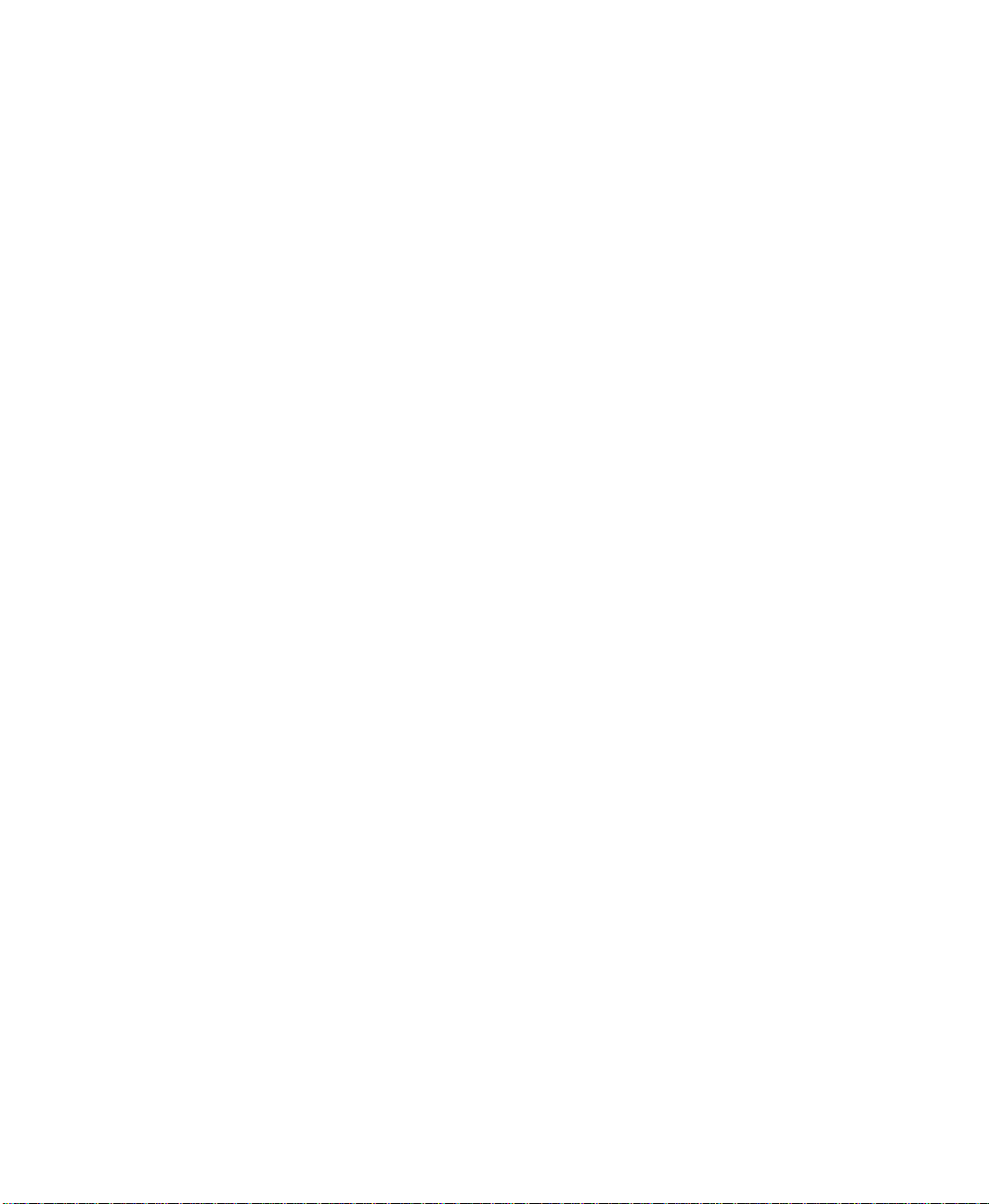
Editing display and object keys.......................................................... 12-56
Modifying a key........................................................................................................ 12-57
Removing a key ........................................................................................................ 12-57
Removing all keys .................................................................................................... 12-57
Viewing the key list at runtime........................................................... 12-58
Disabling the key list ............................................................................................... 12-58
Applying animation to groups............................................................... 12-59
Checking the animation on objects ................................................. 12-59
Using the Animation menu and the Animation dialog box .............................. 12-59
Using Peek ................................................................................................................ 12-61
Changing the animation on objects ................................................. 12-63
Copying or duplicating objects with animation....................... 12-63
Copying animation without copying objects ............................. 12-64
Chapter 13
Configuring trends
About trends........................................................................................................ 13-1
Key concepts...................................................................................................... 13-2
Trend object ............................................................................................................... 13-2
Trend dialog box........................................................................................................ 13-2
Data source................................................................................................................. 13-3
Pens.............................................................................................................................. 13-3
Shading ........................................................................................................................ 13-4
Legend ......................................................................................................................... 13-4
Control tags ................................................................................................................ 13-4
Summary of steps............................................................................................ 13-5
Creating a trend object............................................................................... 13-5
Working in the Trend dialog box........................................................... 13-6
Trend configuration ....................................................................................... 13-7
Configuring the time axis.......................................................................................... 13-7
Configuring the vertical axis................................................................................... 13-12
Choosing a data source ........................................................................................... 13-13
Configuring control ................................................................................................. 13-15
Contents xvii
Page 20
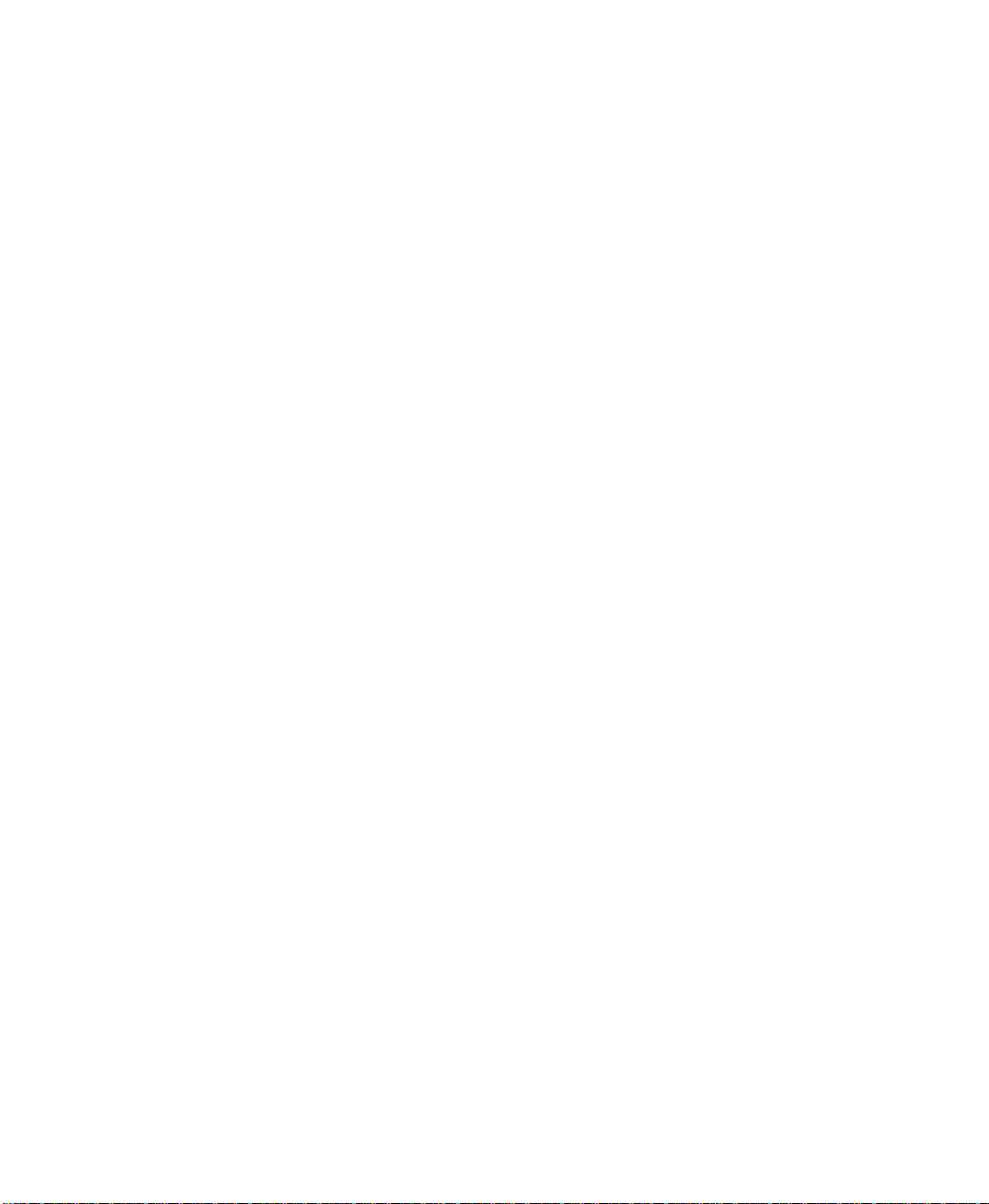
Creating a legend...................................................................................................... 13-16
Pen configuration.......................................................................................... 13-18
Configuring the tag or value .................................................................................. 13-18
Configuring pen style .............................................................................................. 13-19
Configuring pen scale.............................................................................................. 13-21
Configuring shading ................................................................................................ 13-22
Creating a legend...................................................................................................... 13-25
Ensuring real-time trends have data............................................... 13-26
Comparing real-time and historical data...................................... 13-27
Creating control for a trend................................................................... 13-27
Trend control tags ................................................................................................... 13-28
How the trend control tags work.......................................................................... 13-30
Creating objects to animate a trend ...................................................................... 13-31
Masking pens............................................................................................................ 13-32
Specifying a start time ............................................................................................. 13-34
Using the Trends graphic library........................................................ 13-35
Setting the name of the Control Tag folder ........................................................ 13-36
Choosing fonts, colors, and lines....................................................... 13-37
Using the trend at runtime..................................................................... 13-39
Selecting pens ........................................................................................................... 13-39
Selecting points ........................................................................................................ 13-40
Changing the marker’s color .................................................................................. 13-41
Editing a trend................................................................................................. 13-41
Editing the trend object.......................................................................................... 13-41
Editing the trend configuration............................................................................. 13-42
Chapter 14
Creating expressions
About expressions.......................................................................................... 14-1
Expression components ........................................................................................... 14-1
Where you can use expressions........................................................... 14-2
Using expressions in a command............................................................................ 14-2
xviii RSView32 User’s Guide
Page 21
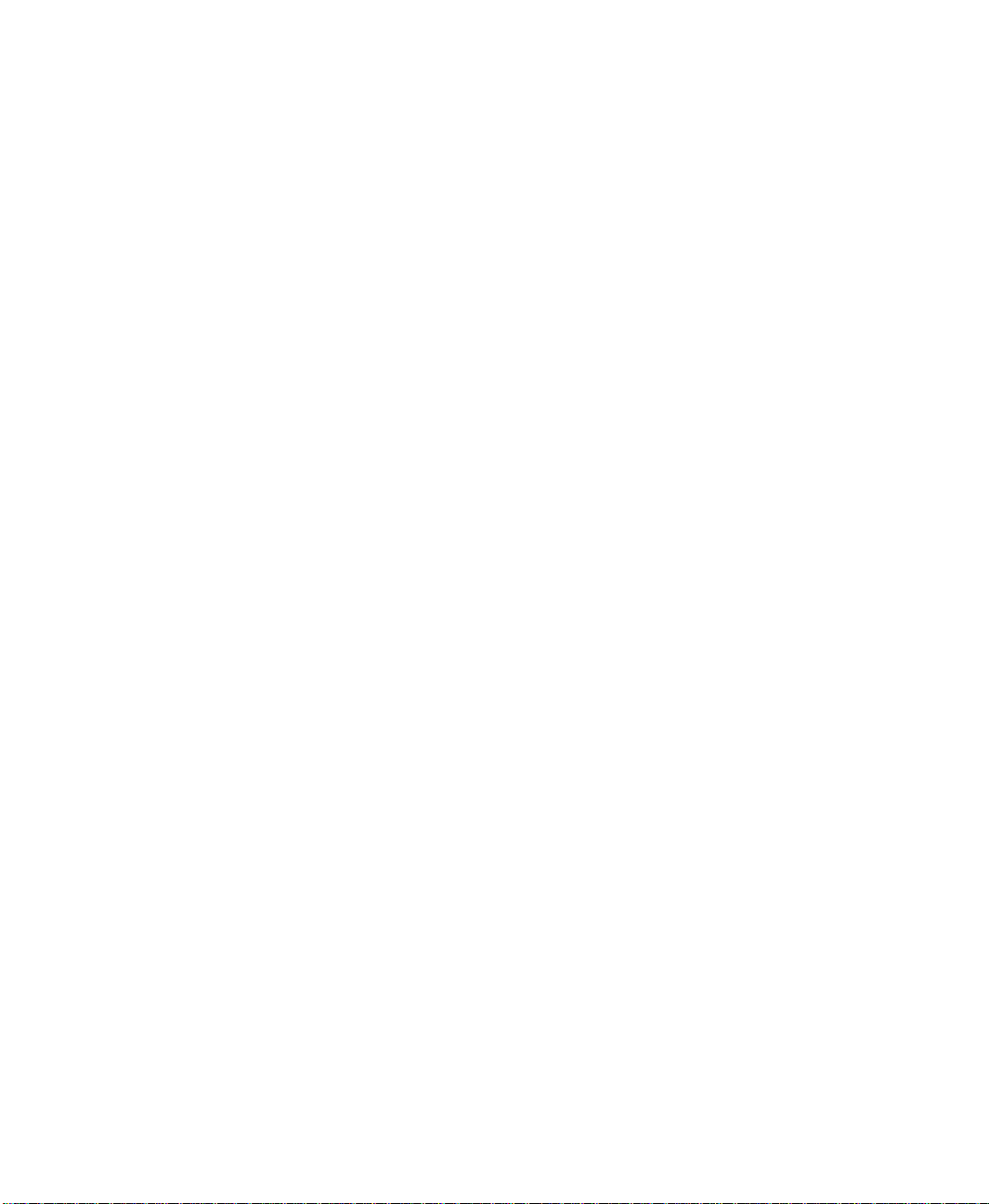
Creating expressions.................................................................................... 14-3
Expression buttons.................................................................................................... 14-4
Cutting, copying, and pasting expressions................................... 14-4
Formatting expressions.............................................................................. 14-6
Using the = (Equal) command................................................................. 14-6
Using tag names and tag placeholders........................................... 14-8
Using tag placeholders instead of tag names ......................................................... 14-9
Constants.............................................................................................................. 14-9
Arithmetic operators................................................................................... 14-10
String operands ........................................................................................................ 14-10
Relational operators .................................................................................... 14-11
How string operands are evaluated....................................................................... 14-11
Logical operators........................................................................................... 14-12
Bitwise operators.......................................................................................... 14-12
Built–in functions........................................................................................... 14-14
Tag functions............................................................................................................ 14-15
Time functions ......................................................................................................... 14-16
File functions............................................................................................................ 14-20
Math functions ......................................................................................................... 14-21
Security function ...................................................................................................... 14-22
Evaluation order of operators............................................................... 14-22
If–then–else........................................................................................................ 14-24
Nested if–then–else structure ................................................................................ 14-25
Chapter 15
Setting up navigation
Developing a hierarchy of displays..................................................... 15-1
Methods for moving among displays................................................. 15-2
Commands for moving among displays................................................................. 15-3
Reducing display call–up time.................................................................................. 15-4
Where to use RSView32 commands....................................................................... 15-4
Example of navigation methods ........................................................... 15-5
Contents xix
Page 22
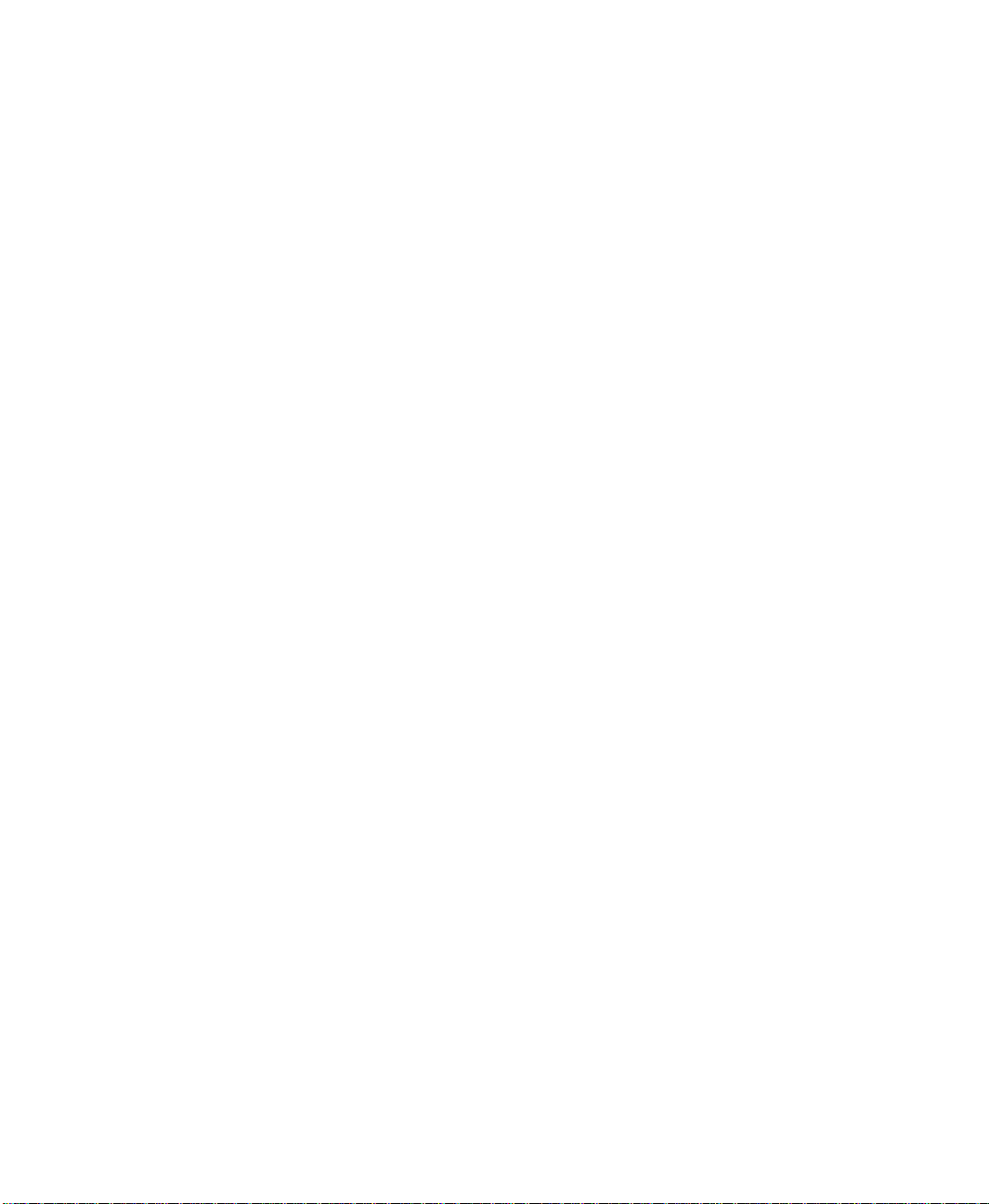
Chapter 16
The tools................................................................................................................ 15-7
Precedence.................................................................................................................. 15-7
Creating macros ............................................................................................... 15-7
Using parameters ..................................................................................................... 15-10
Nesting macros ........................................................................................................ 15-10
Creating a macro that starts when a project starts.............................................. 15-11
Creating symbols........................................................................................... 15-11
Important guidelines ............................................................................................... 15-12
Key definitions ................................................................................................ 15-13
General rules about precedence ............................................................................ 15-14
Precedence and the F1 key..................................................................................... 15-15
Precedence and embedded ActiveX objects ....................................................... 15-15
Precedence and embedded OLE objects............................................................. 15-16
Reserved keys ........................................................................................................... 15-17
Tips for using keys................................................................................................... 15-19
Creating global keys ................................................................................... 15-19
Running global key files ........................................................................... 15-22
Sharing data with other
Windows applications
Methods for sharing data........................................................................... 16-1
Retrieving historical data.......................................................................... 16-3
Retrieving tag names from data log files................................................................ 16-4
Bringing logged dBASE IV data into Microsoft Excel............ 16-4
Understanding the content of the log files................................... 16-6
Activity log files ......................................................................................................... 16-7
Activity log—ODBC format ................................................................................... 16-8
Alarm log files ............................................................................................................ 16-9
Alarm log files—ODBC format............................................................................ 16-11
Data log files—narrow .dbf format ...................................................................... 16-13
Data log files—wide .dbf format .......................................................................... 16-15
Data log—ODBC format ...................................................................................... 16-17
xx RSView32 User’s Guide
Page 23
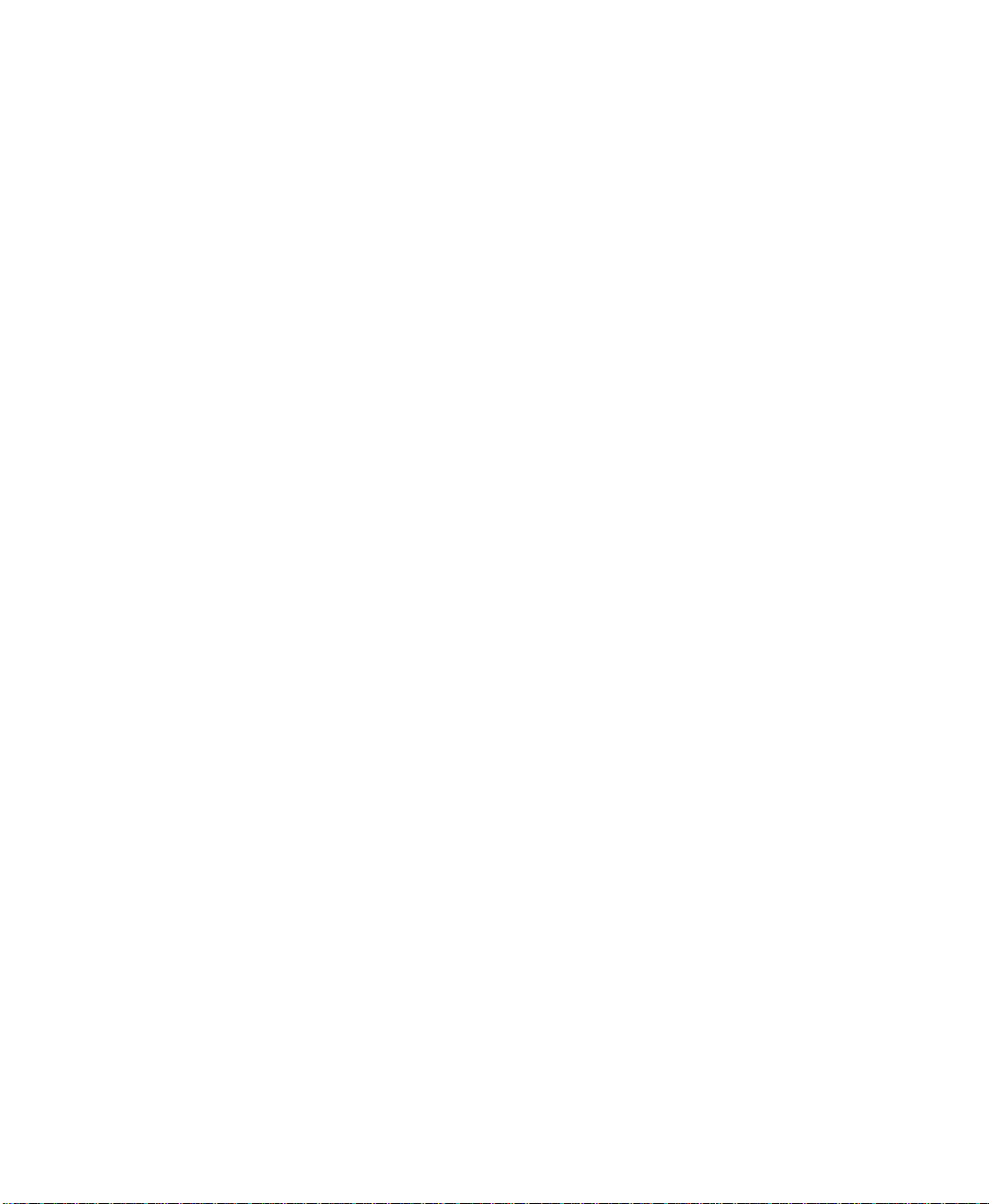
Chapter 17
Creating a pivot table in Microsoft Excel .................................... 16-19
Starting the PivotTable Wizard.............................................................................. 16-20
Selecting the data source......................................................................................... 16-20
Joining tables and selecting data ............................................................................ 16-22
Organizing the pivot table...................................................................................... 16-24
Creating a chart ........................................................................................................ 16-25
Sharing tag values locally....................................................................... 16-26
Providing tag values to local OPC or DDE clients.................. 16-26
Enabling RSView32 as a server ............................................................................. 16-26
Setting up a local OPC client application............................................................. 16-26
Setting up a local DDE client application............................................................ 16-27
Getting tag values from servers......................................................... 16-28
Setting up RSView32 as the client......................................................................... 16-28
Enabling RSView32 for tag writes..................................................... 16-29
Sending DDEExecute commands to other applications.... 16-30
Using networks
Sharing project components during development and
runtime
Sharing components during development ............................................................. 17-1
Sharing components at runtime............................................................................... 17-2
How to share components ....................................................................................... 17-3
Using OPC for peer–to–peer network communications........ 17-5
Identifying the RSView32 server computer........................................................... 17-6
Enabling an RSView32 OPC server for reading and writing.............................. 17-6
Configuring the RSView32 OPC client application ............................................. 17-6
Connecting to RSLinx Gateway as a remote OPC server... 17-9
Configuring RSLinx Gateway .................................................................................. 17-9
Configuring RSView32 for use with RSLinx Gateway ...................................... 17-10
.................................................................................................................... 17-1
Contents xxi
Page 24
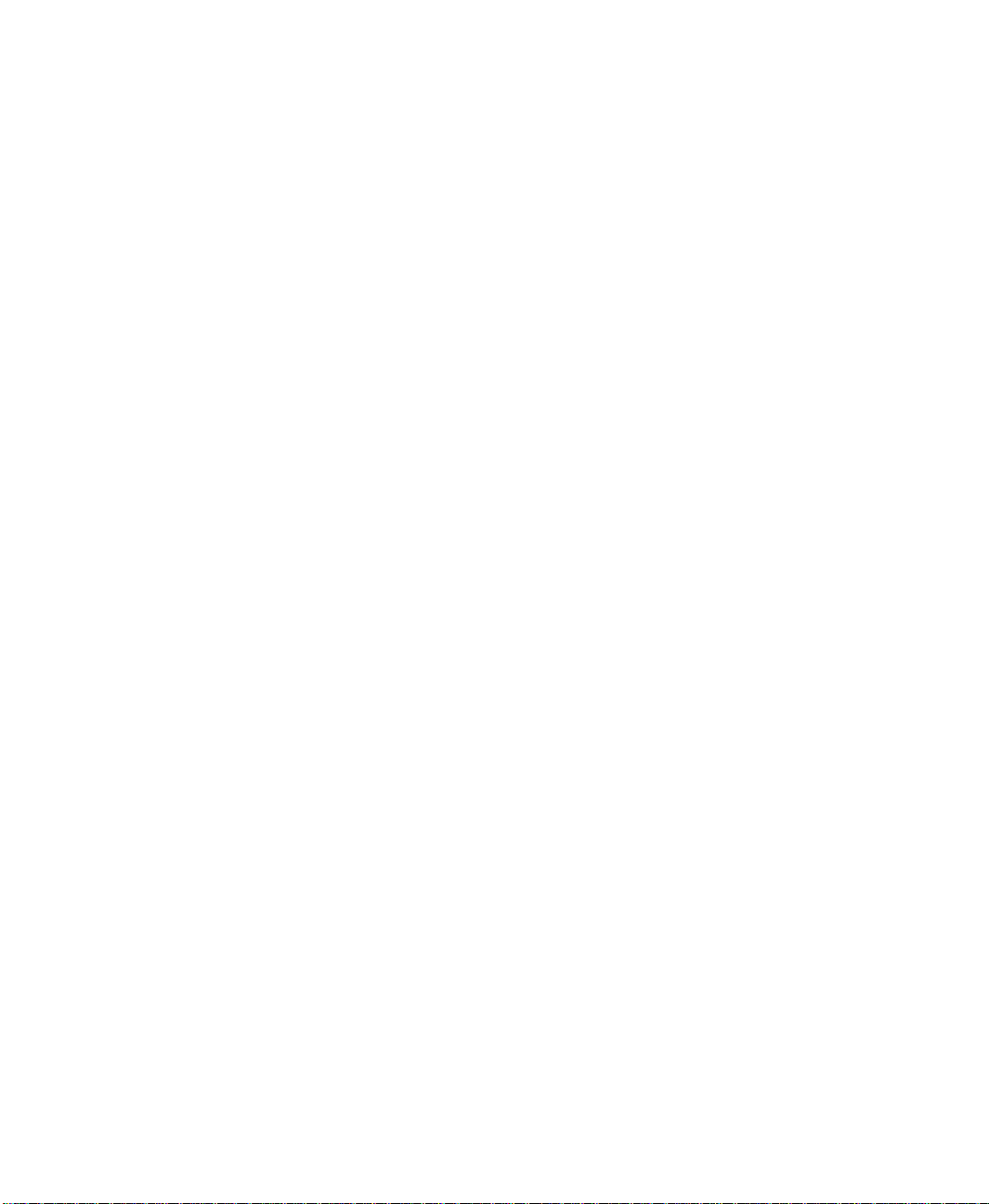
Chapter 18
Running your project
Summary of steps ........................................................................................... 18-1
Specifying startup settings...................................................................... 18-1
Preferences.................................................................................................................. 18-3
Startup ......................................................................................................................... 18-6
Setting up a project in a new location............................................. 18-8
Setting the project path ............................................................................. 18-8
Changing application paths .................................................................................... 18-10
Changing the database path ................................................................................... 18-12
Specifying time, date, and number formats............................... 18-12
Running a project.......................................................................................... 18-13
Running a project automatically ............................................................................ 18-14
Monitoring disk space................................................................................ 18-14
Stopping a project ........................................................................................ 18-15
When a project stops............................................................................................... 18-15
Appendix A
RSView32 commands
Using RSView32 commands......................................................................A-1
Where to use commands ............................................................................................A-1
How to use commands...............................................................................................A-1
Using placeholders in commands .............................................................................A-2
Precedence....................................................................................................................A-4
Using the command line...............................................................................A-5
Using the Command Wizard.......................................................................A-5
Building a command string ........................................................................................A-6
The RSView32 commands, listed alphabetically.......................A-8
xxii RSView32 User’s Guide
Page 25
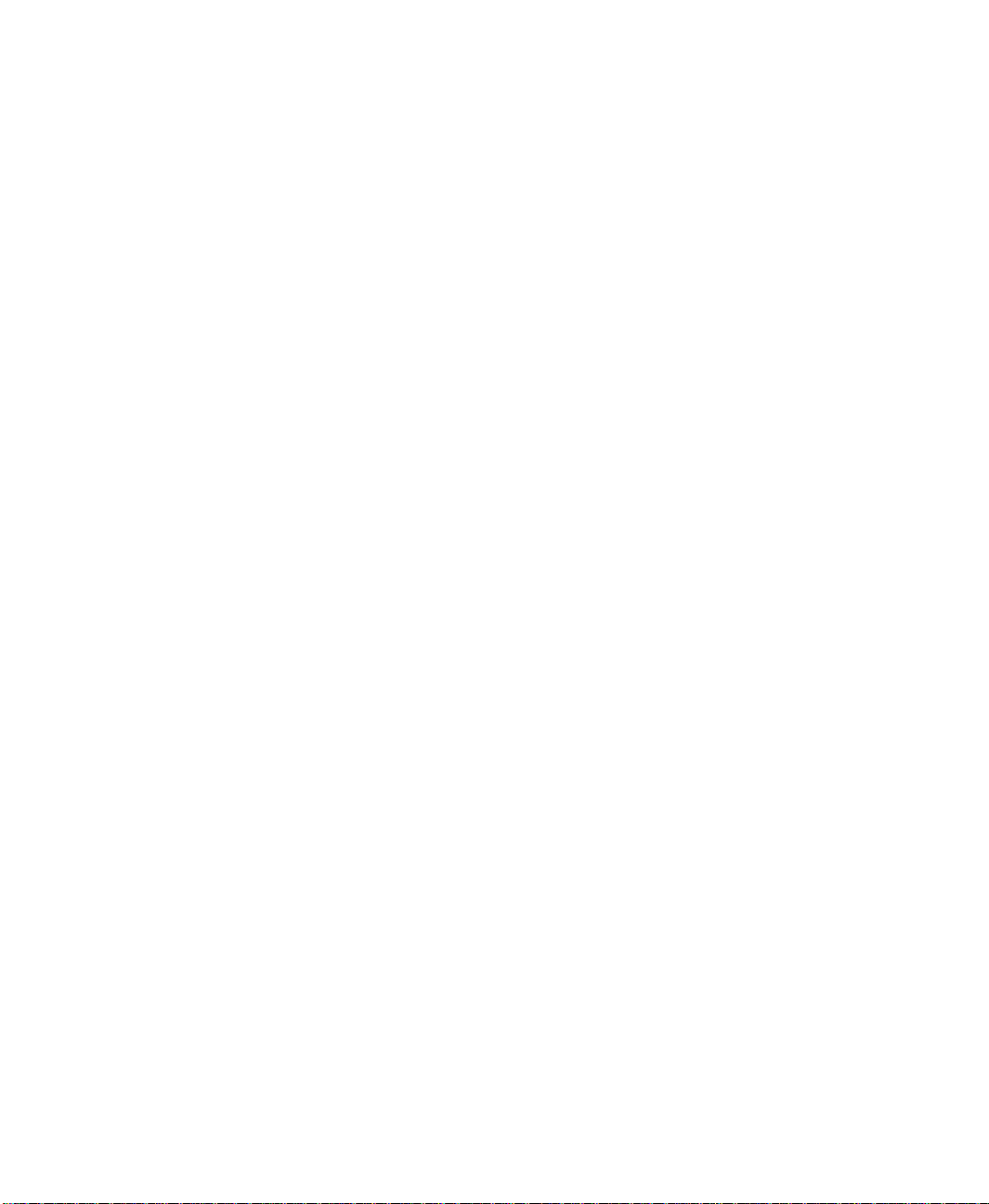
Appendix B
System tags
Alarms........................................................................................................................B-1
Communications ................................................................................................B-2
Graphics...................................................................................................................B-4
Time ............................................................................................................................ B-5
Trends........................................................................................................................B-5
User.............................................................................................................................B-8
Windows memory resources .....................................................................B-8
Appendix C
Differences between RSView32
and ControlView
Importing ControlView projects..............................................................C-1
Activity log.............................................................................................................C-1
Alarms........................................................................................................................C-2
Alarm banner and alarm status display.....................................................................C-2
Alarm log.......................................................................................................................C-2
Alarm summary............................................................................................................C-2
Commands..............................................................................................................C-3
Obsolete commands....................................................................................................C-3
Renamed commands ...................................................................................................C-4
Data log ....................................................................................................................C-5
Derived tags ..........................................................................................................C-5
Events........................................................................................................................C-5
Global keys.............................................................................................................C-6
Graphics...................................................................................................................C-6
Scan classes.........................................................................................................C-7
SLC addressing syntax..................................................................................C-7
Tag database........................................................................................................C-8
Contents xxiii
Page 26
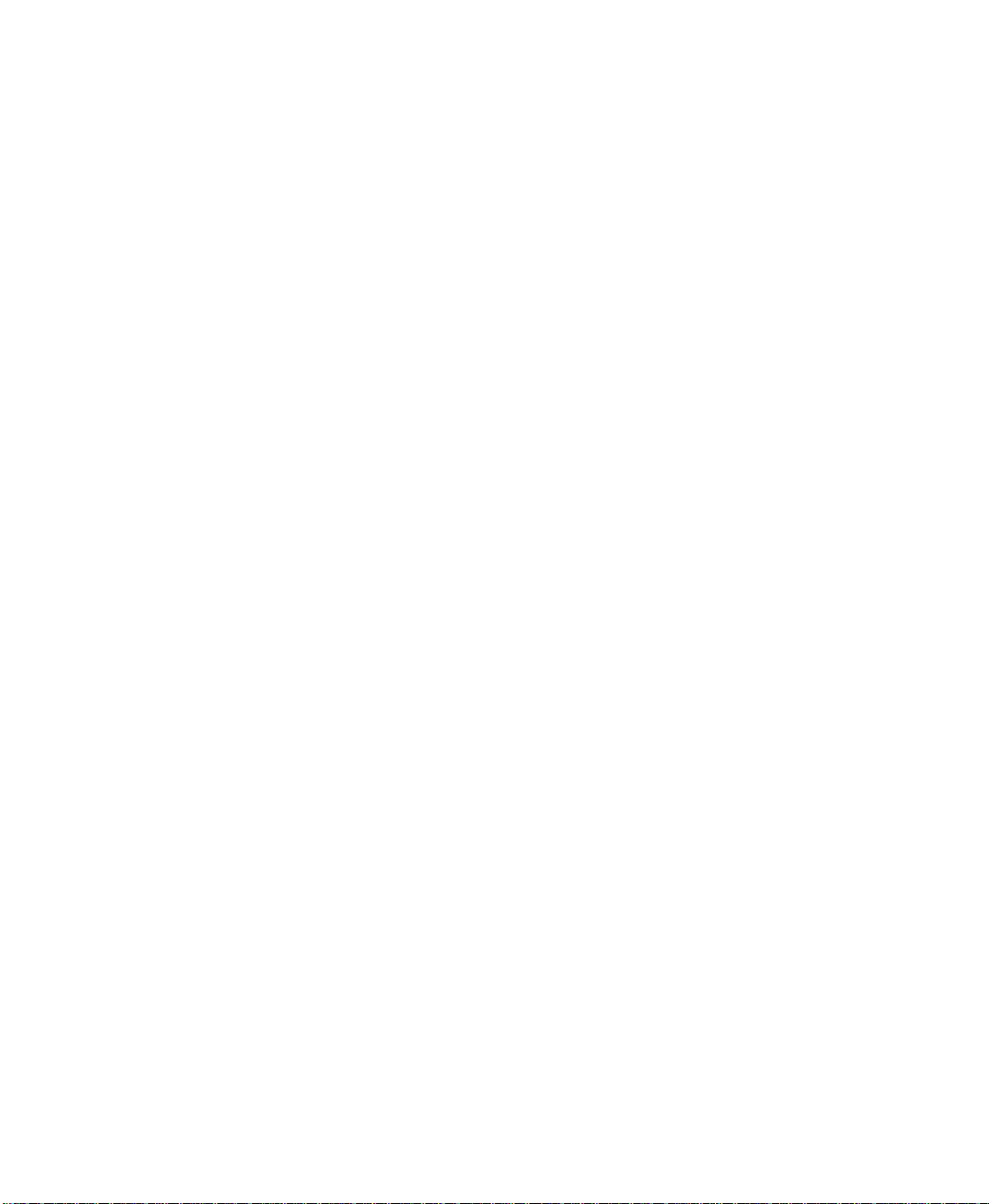
Trends........................................................................................................................C-8
ControlView features integrated into RSView32 .......................C-8
Appendix D
Addressing syntax for Allen–Bradley programmable controllers
PLC addressing syntax................................................................................. D-2
SLC addressing syntax............................................................................... D-12
SoftLogix 5 addressing syntax............................................................. D-26
Mnemonic tables............................................................................................. D-30
Appendix E
Station addressing for nodes connecting to Allen–Bradley devices
Local station addressing .............................................................................E-1
Host name.....................................................................................................................E-2
Remote station addressing........................................................................E-2
DH and DH+ networks bridged by a 1785–KA....................................................E-3
DH+ and DH–485 networks bridged by a 1785–KA5.........................................E-6
Multiple DH+ networks connected by a Pyramid Integrator ..............................E-7
DH and DH+ connected to a TCP/IP network by a Pyramid Integrator ......E-10
Appendix F
Importing and exporting XML files
About XML.............................................................................................................. F-1
Creating XML files by exporting ............................................................. F-1
To export graphic display information to an XML file ......................................... F-2
Editing XML files................................................................................................ F-2
Saving XML files in Notepad .................................................................................... F-2
Importing XML files.......................................................................................... F-2
Importing graphic XML file....................................................................................... F-3
Graphic display XML file structure....................................................... F-3
Index.......................................................................................................................................................... I-1
xxiv RSView32 User’s Guide
Page 27
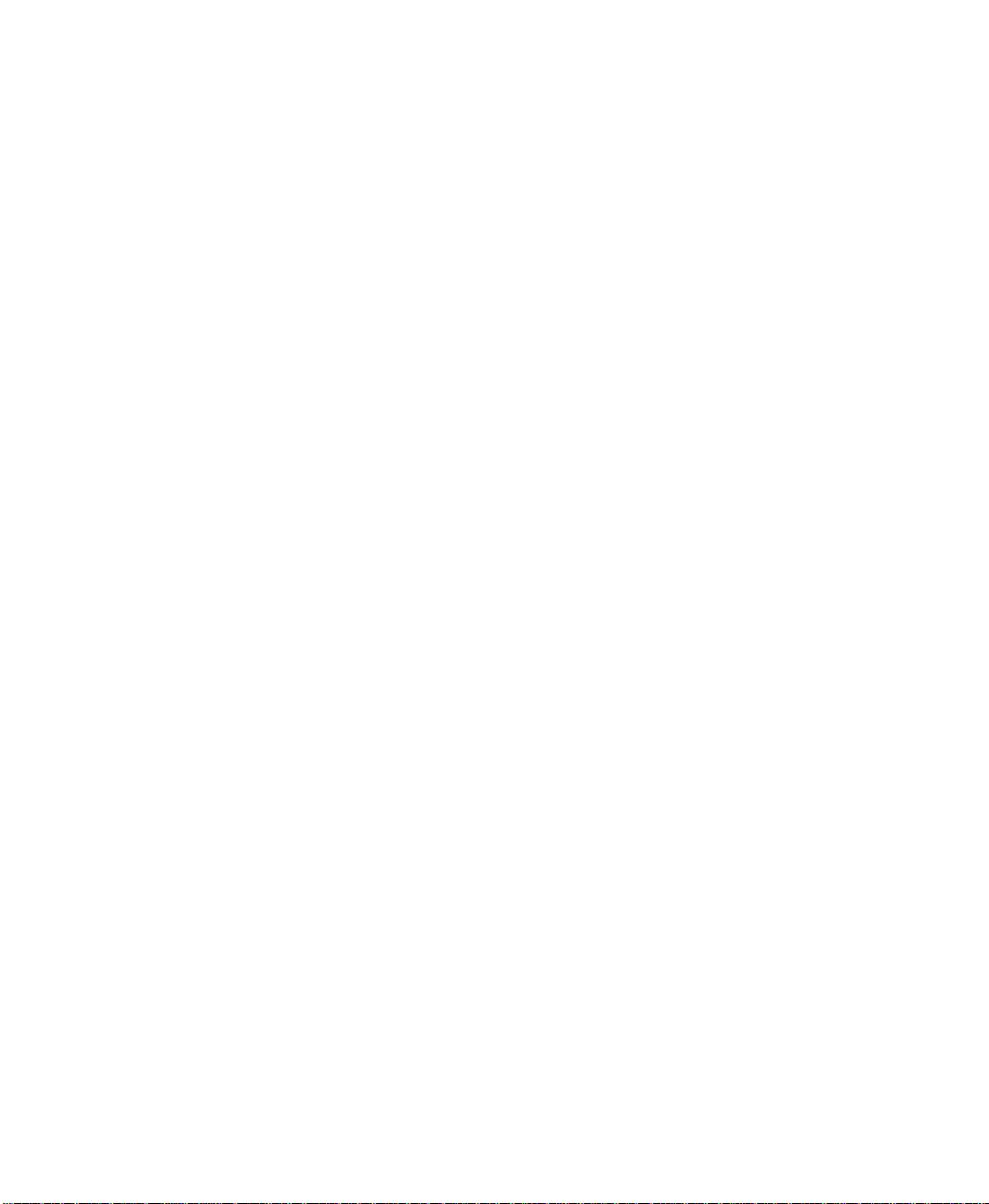
P Preface
Thank you for choosing RSView32™. RSView32 is an integrated
package for developing and running automation applications.
Designed for use with Microsoft
Edition
Pack 1 or later, Windows 2000 Server with Service Pack 4 or Windows
2000 Professional with Service Pack 4, and Windows Vista Business
with Service Pack 1 or later (32-Bit) or Windows Vista Home Basic
with Service Pack 1 or later (32-Bit), Windows 7 Professional and
Windows Server 2008 Standard Edition, RSView32 gives you all the
tools you need to create effective monitoring and supervisory control
applications.
with Service Pack 2, Windows XP Professional with Service
About the documentation
The RSView32 documentation set includes:
Getting Results with RSView32: A quick start guide to get you up and
running with RSView32.
RSView32 User’s Guide: Comprehensive information about RSView32,
procedures for creating and running an automation application, and
reference information.
®
Windows® Server 2003 R2 Standard
RSView32 Runtime User’s Guide: Information on how to install, start,
and use RSView32 Runtime.
Help: Online procedures and reference information.
Release Notes Additional information about RSView32. Read this file
before you begin working with the software.
P–1
Page 28
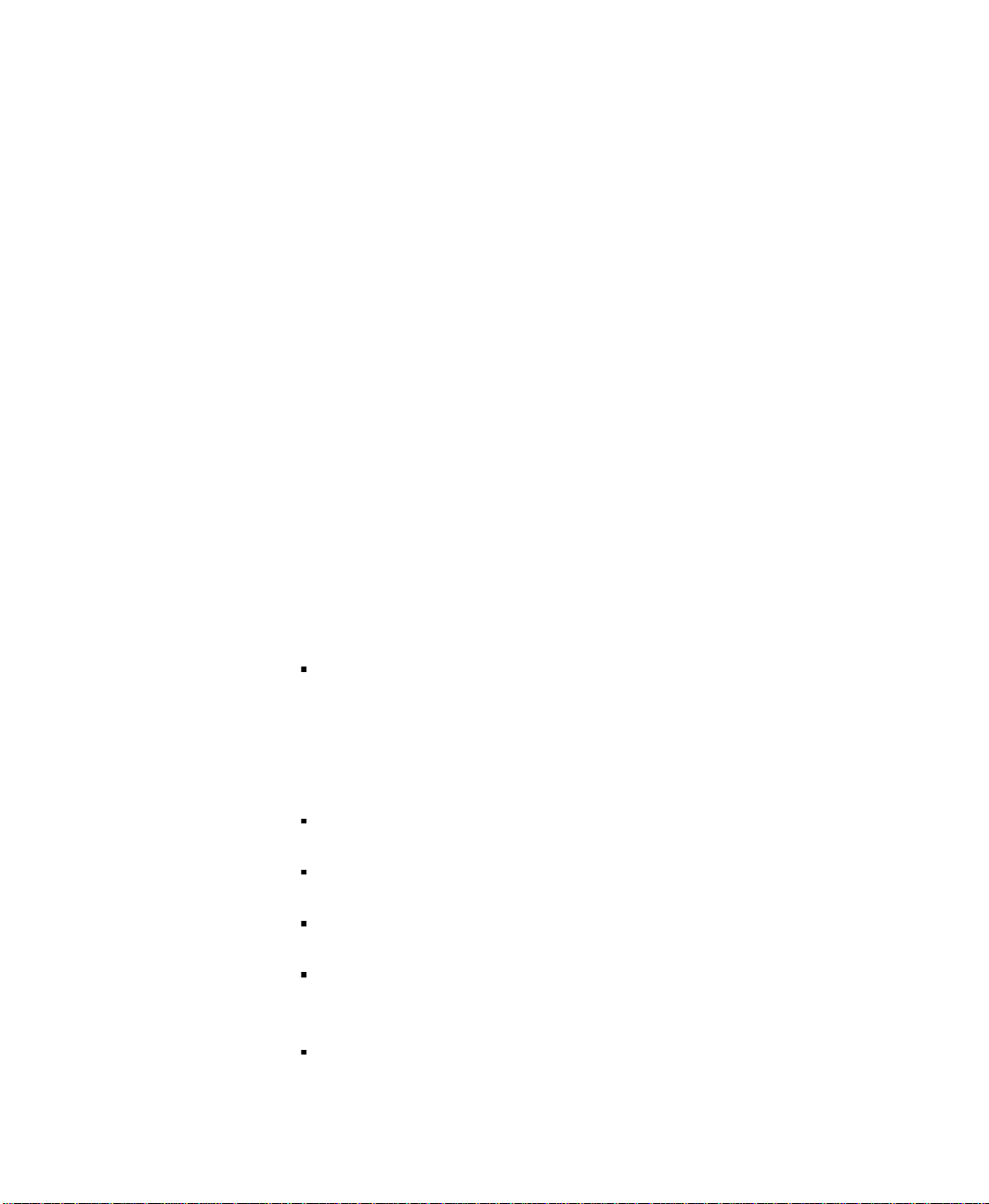
Technical support services
If you have questions about RSView32, please consult the user’s
guides or the Help.
If you can’t find the answer, contact Rockwell Software Technical
Support at:
Telephone: 440–646–3434
Internet Support: www.rockwellsoftware.com or
www.support.rockwellautomation.com
Support staff are available Monday to Friday from 8
A.M. to 5 P.M.
Eastern Standard Time, except during holidays.
When you call
When you call, be at your computer and ready to give the following
information:
the product serial number
You’ll find this number on the Activation disk label and in the help
About dialog box that you access from the RSView32 Project
Manager.
the product version number
the type of hardware you are using
the exact wording of any messages that appeared on your screen
a description of what happened and what you were doing when the
problem occurred
how you tried to solve the problem
P–2 RSView32 User’s Guide
Page 29
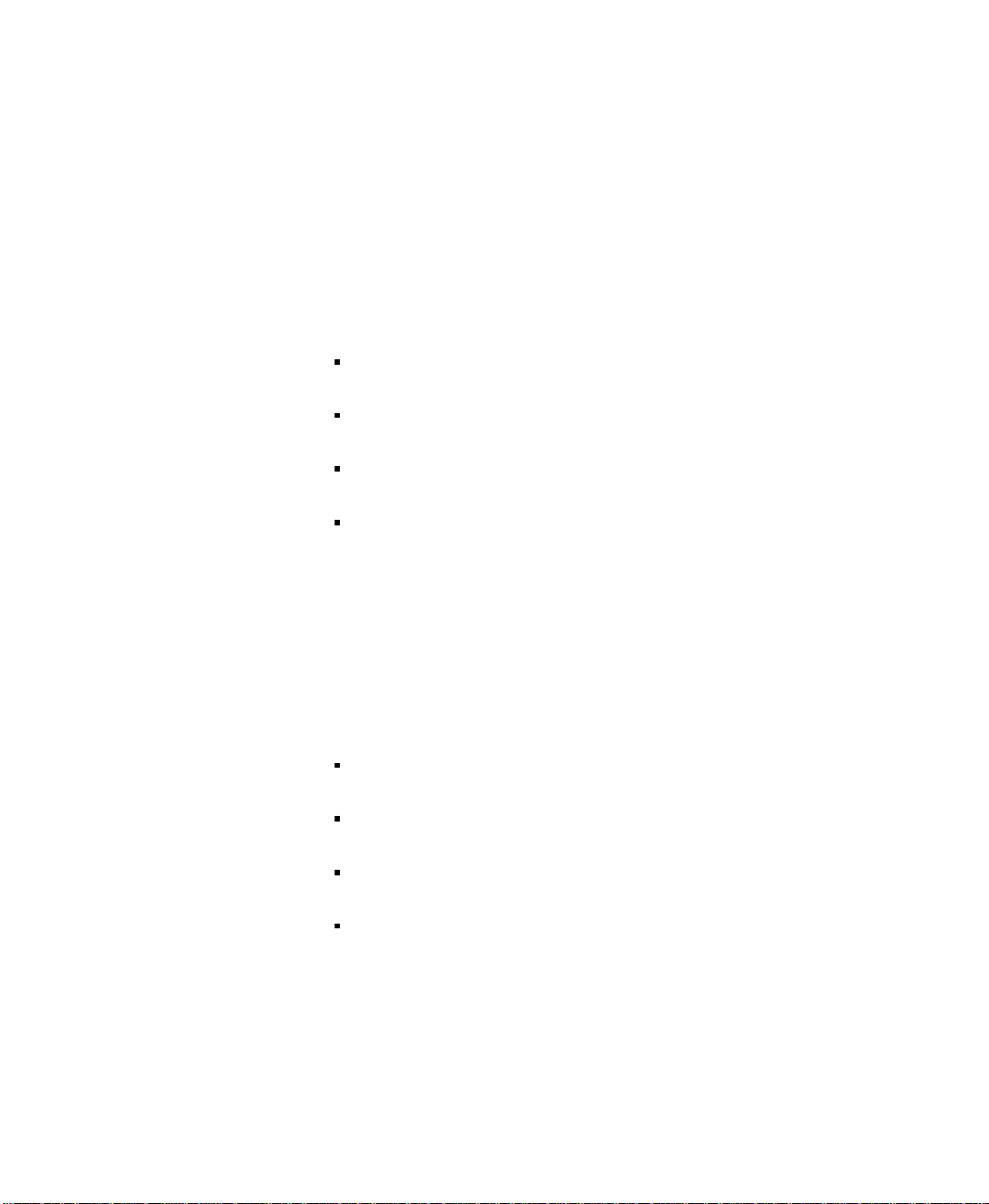
Chapter
1 Working with projects
This chapter describes:
files and components
adding, renaming, removing, and deleting components
printing from editors
using the Project Documentor and Project Transport Wizard as
you develop your project
What is a project?
A project consists of a folder on your hard disk that contains, at a
minimum, the following items:
project file (.rsv)
tag folder
comprf (communications profile) folder
cache folder
The .rsv file contains general project information such as a list of
project components and their directory locations and version
numbers. By default, all project components are located locally in
folders under the project folder, but they can also be located in other
directories or on other computers.
1–1
Page 30
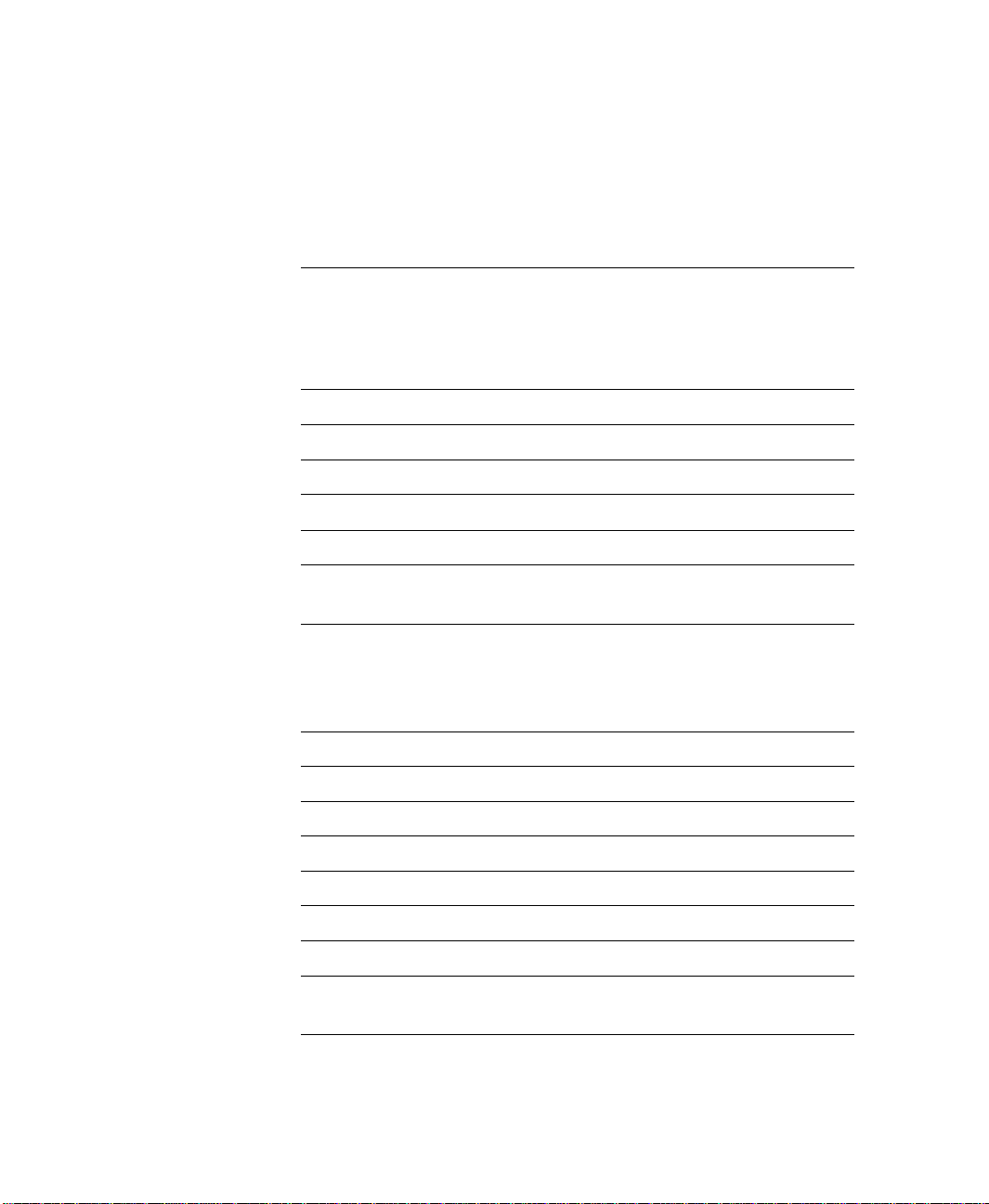
Project files
The following table lists the RSView32™ folders and the types of files
they contain.
Folder Contents File
extensions
Project name RSView32 project file, system files, and
.rsv
the folders described below
System files: User accounts
Security command list
.act
.sec
Actlog Activity log files .dbf
Almlog Alarm log files .dbf
Als Alarm summary files .als
Cab
ActiveX
®
control setup files
.cab
Cache RSView32 internal files .ctl, .dat, .idx
Comprf Internal information on channels,
.csv, .ctl
nodes, and scan classes
Dlglog Data log models
Data log files
Information for current file set
Information for historical file sets
.mdf
.dbf
.dns
.dlg
Dts Derived tag files .dts
Eds Events files .eds
Gfx Graphic display files .gfx
Key Global key files .key
Mcr Macro files .mcr
Par Parameter files .par
Rcp Recipe files .rcp
Tag Tag database files
1–2 RSView32 User’s Guide
Tag cache file
.db, .ctl, .dat
.cac
Page 31

Folder Contents File
Project name
Component
Tgs Tag monitor files .tgs
Vba VBA program files .vba
Working in the Project Mana ger
The Project Manager is the main tool for working with RSView32.
Each time you create a project, a Project Manager appears showing
the project name.
extensions
The Project Manager window is divided into two panes. When you
first create a project, the left pane appears with a series of folders and
the right pane is empty. As you create project components, they are
displayed in the right pane.
Working with projects 1–3
Page 32

Component
The path to the
selected
component . . .
This is a
shortcut to a
component that
is not in the
default project
directory.
. . . is displayed in the status bar.
The Project Manager manages components, not files. A component is
a file reference that is associated with the physical file’s name and path.
The file can be located in a folder under the project directory, outside
the project directory, or on another computer.
Viewing component locations
To view the location of the component’s file, select the component in
the Project Manager and then check the location displayed in the
status bar.
1–4 RSView32 User’s Guide
Page 33

Adding components to a project
You can use the same files in more than one project by adding
components to a project. You can do this using two different
methods.
When you add a component in the Project Manager using the Copy
Existing Component into Project option, you are creating a copy of
the file in the project.
When you add a component using the second option, Create Shortcut
to Existing Component, you are not creating a copy of the file in the
project. Instead, you are creating a link to the file’s location outside of
the project. The advantage of using this option is that there is only one
copy of the file, and changes made to it are available to all projects
using the file. The disadvantage of using this option is that it is more
difficult to copy or move projects, because the files are not all located
in the same place.
If you copy a component into a project using My Computer,
Windows
to the project using the Copy Existing Component into Project
option. Instead, use the Create Shortcut to Existing Component
option to add the component to the Project Manager.
®
Explorer, or File Manager, you cannot add the component
When you highlight the component in the right pane of the Project
Manager, the path to the file is displayed in the status bar. Files that are
located outside of the project have an arrow symbol on the
component icon, as shown above for the Detail component.
If you move or delete a file using My Computer, Windows Explorer,
or File Manager, the file reference is broken and the component name
is greyed out in the Project Manager until the file reference is updated.
To update the file reference, use either the Copy Existing Component
into Project option or the Create Shortcut to Existing Component
option.
Working with projects 1–5
Page 34

To add a component to a project or update its file reference:
1. Select the editor that was used to create the desired component.
For example, to add a graphic display component, highlight the
Graphic Display editor.
2. Right–click to display the context menu, and then click Copy
Existing Component into Project or click Create Shortcut to
Existing Component.
3. In the dialog box, locate the component you want to add or
update, and click it.
Click and Shift-click to select a group of components, or Ctrl-click
to select multiple individual components.
4. Click Open. The components appear in the right pane of the
Project Manager.
Renaming, removing, and deleting components
Use the items on the context menu to rename, remove, and delete
components. The Remove item removes a component from the
Project Manager. The Delete item deletes a component and its
associated file from disk.
1–6 RSView32 User’s Guide
Page 35

Renaming a component
Renaming a component changes the physical file name. If you change
the name of a file that is referenced by another project, the
component (file reference) will be greyed out in the other project. To
update the file reference, select the component in the Project
Manager, click Rename, and then type the new file name.
To rename a component:
1. Select the component in the right pane of the Project Manager.
2. Right–click and then click Rename.
3. In the To field, type the new name.
Working with projects 1–7
Page 36

4. Click OK.
Removing a component
If you no longer want to use a particular file in a project, you can
remove the component (file reference) from the project using the
Remove item on the context menu.
Removing a component removes the component from the Project
Manager. It does not affect the physical file.
To remove a component:
1. Select the component in the right pane of the Project Manager.
2. Right–click and then click Remove.
Deleting a component and file
If you no longer want to use a particular file in any project, you can
delete the component and its associated file using the Delete item on
the context menu. Deleting a component deletes both the file
reference and the physical file from disk.
To delete a component and file:
1. Select the component in the right pane of the Project Manager.
2. Right–click and then click Delete.
Naming files
RSView32 supports long file names. File names, including the path,
can be up to 200 characters long. For example, the following path and
file name contains 30 characters:
C:\Bakery1\Gfx\Bakery Overview
1–8 RSView32 User’s Guide
Page 37

Printing
Some file servers do not support file names longer than eight
characters. If your server does not accept long file names and you type
a name longer than eight characters, you will receive a message.
To avoid problems when issuing commands, do not use command
names to name component files. For example, suppose you want to
call an alarm summary file Summary 5. To avoid confusion with the
Summary command, call the file Summary5.
File names can contain spaces. When using file names with spaces in
commands, you do not need to enclose the file names in double
quotes (“ ”) except when using the /P parameter with the Display
command. For details about commands, see Appendix A, RSView32
commands.
Each RSView32 editor has a Print item on its File menu.
To print selections:
1. Select the item you want to print. The item can be a record in an
editor’s spreadsheet or it can be an object in a graphic display.
2. On the File menu, click Print.
3. Under Print Range, click Selection.
4. Click OK.
To print the entire contents of the window:
1. On the File menu, click Print.
2. Under Print Range, click All.
3. Click OK.
Working with projects 1–9
Page 38

Selecting a printer
IMPORTANT
You can select only a printer that has been installed on your system.
For information on installing a printer, see your Windows
documentation.
The settings in the Print Setup dialog box do not affe ct runtime log
printing set up in the Activity Log Setup and Alarm Setup editors.
To select a printer:
1. On the File menu in any RSView32 editor, click Print Setup.
1–10 RSView32 User’s Guide
2. If you don’t want to use the default printer, specify another printer.
3. Choose the appropriate orientation and paper options.
4. Click OK.
Selecting printer setup options
For detailed information about printer options, refer to your Windows
documentation.
Page 39

Selecting a network printer
RSView32 can print to a network printer. For detailed information
about setting up network printers, refer to your Windows
documentation.
Printing at runtime
You can also print graphic displays at runtime using the PrintDisplay
command. You must provide the operator with a way to issue the
command when you create the display. For example, create a button
object, display key, or global key with the PrintDisplay command as
the press action, or provide a command line in the graphic display. For
more information about creating graphic displays, see Chapter 11,
Creating graphic displays.
When you use the PrintDisplay command RSView32 prints the entire
display, even if parts are covered by other displays. You can also use
the ScreenPrint command to print an image of whatever shows on the
monitor. For more information about these commands see
Appendix A, RSView32 commands.
Using the Project Documentor
The Project Documentor is a utility that provides you with detailed
information on RSView32 projects. This utility is a browser that allows
you to view the contents of the project’s components and the tags used
in these components. You can also print and export the information.
For more information, see the Project Documentor Help, included on
the RSView32 Resources CD-ROM, and also available from the
RSView32 Tools menu on the Windows Start menu.
Working with projects 1–11
Page 40

Using the Project Transport Wizard
The Project Transport wizard lets you:
rename a project
copy a project
delete a project
back a project up to a .zip file
restore a project that has been backed up to a .zip file.
For more information, see the Transport Help, included on the
RSView32 Resources CD-ROM, and also available from the RSView32
Tools menu on the Windows Start menu.
1–12 RSView32 User’s Guide
Page 41

Chapter
2 Setting up direct driver
communications
RSView32™ uses a direct connection to the drivers in RSLinx® to
®
communicate with most Allen–Bradley
SoftLogix
driver communications.
™
5 devices. This chapter describes how to set up direct
devices, as well as
You can also use DDE (Dynamic Data Exchange) or OPC
Process Control) to connect to third-party devices or servers, as
described in Chapter 3, Setting up OPC and DDE communications.
You must use an OPC or DDE connection to handle unsolicited
messages and to communicate with the PLC–5
®
ControlLogix
messages see RSView32 Technical Notes on the RSView32 Tools
menu.
5550 device. For instructions on using unsolicited
®
/250 or
Overview of direct driver communications
Communication through direct drivers involves:
channels
communication devices
communication driver software (RSLinx)
nodes (control devices)
®
(OLE for
2–1
Page 42

The following illustration shows an RSView32 station and its channel
r
RSView32
Communication channel
Nodes
Programmable controll
Network
Programmable controller
and nodes.
Programmable controlle
Communication channel
2–2 RSView32 User’s Guide
The communication channel is the connection from the RSView32
station to the network the programmable controllers are attached to.
Communication device
The communication device connects the communication channel to
the computer. You can use internal devices, such as the 1784–KT/
KTX, or you can use external devices connected through the serial
port.
Page 43

Communication driver
IMPORTANT
The communication driver is the software that permits the computer
to communicate with the communication device. For communication
with most Allen–Bradley programmable controllers, use RSLinx.
For communication with SoftLogix 5 programmable controllers, you
must use an RSLinx driver.
Node (control device)
The node is a programmable controller attached to a data highway or
network. Once the RSView32 station is set up, it must periodically
update its value table. This is done by scanning its nodes.
Setting up direct driver communication to programmable controllers
The instructions below summarize the steps for connecting to Allen–
Bradley or SoftLogix 5 devices.
You cannot connect to an Allen–Bradley PLC–5/250 or
ControlLogix 5550 using direct drivers. To connect to these types of
programmable controllers, use OPC- or DDE–based
communications as described in Chapter 3, Setting up OPC and
DDE communications.
Setting up direct driver communications 2–3
Page 44

Setting up communications without hardware or software
You can set up communications in RSView32, even if you do not have
one or both of the following:
RSLinx drivers installed
the appropriate communications hardware installed
To do so, follow the steps in the next section, but skip step 1 and start
with step 2.
To test your project without the appropriate hardware installed, see
“Developing your project without a communication network” on
page 2-22.
Summary of steps
Follow the steps below to set up direct driver communication with
Allen–Bradley or SoftLogix 5 programmable controllers.
1. Start RSLinx. Configure and load the appropriate communication
driver.
2. Start RSView32 and create or open a project.
3. In the Channel editor, select a channel and assign the appropriate
4. In the Node editor, create nodes for each programmable controller
2–4 RSView32 User’s Guide
network type to it.
In the Primary Communication driver field, assign a driver to the
channel. If you do not have drivers loaded, click None Loaded.
For details, see “Configuring channels” on page 2-7.
you wish to communicate with.
For details, see “Creating a node” on page 2-13.
Page 45

5. If you want to change the default rate at which nodes are scanned,
open the Scan Class editor and edit the scan classes.
For details, see “Scanning for new tag values” on page 2-17.
6. In the Tag Database editor, create tags. For each tag, select Device
as the data source and assign the nodes and scan classes that you
have defined.
For details, see Chapter 4, Creating tags.
7. Monitor communications.
For details, see “Monitoring communications” on page 2-20.
Configuring RSLinx drivers
RSLinx drivers provide a direct connection between RSView32 tags
and Allen–Bradley or SoftLogix 5 programmable controllers. For
details about configuring any of the RSLinx drivers, see your driver
documentation.
You can also use RSLinx with OPC and DDE communications, as
described in Chapter 3, Setting up OPC and DDE communications. You
must use an OPC or DDE connection to handle unsolicited messages
and to communicate with the PLC-5/250 or ControlLogix 5550
device. For instructions on using unsolicited messages see RSView32
Technical Notes on the RSView32 Tools menu.8.
Setting up direct driver communications 2–5
Page 46

Using the drivers
IMPORTANT
To configure and use the RSLinx drivers with a direct connection, the
drivers must be installed on the same computer as RSView32. Once
the drivers are configured, RSView32 automatically starts the driver
software whenever communication with a programmable controller is
required—for example, to test run a graphic display or to run a
project.
You must use the version of RSLinx that came with your RSView32
software. This version has been tested for compatibility with
RSView32. Other versions may not function correctly.
Selecting a driver in RSView32
To select a driver in RSView32, the driver must first be configured in
RSLinx. All configured drivers appear in the RSView32 Channel
editor Primary or Secondary Communication Driver fields.
If the Channel editor is open when you add a driver in RSLinx, close
the Driver list by clicking another part of the editor, and then re–open
the list.
2–6 RSView32 User’s Guide
Page 47

Configuring channels
Define up to
four different
communicatio
n channels.
Specify the
type of
network you
are using.
When you
select a
network type,
these fields
become active.
Click here
to display
the list of
drivers for
the
selected
network
type.
Define up to four
different
communication
channels.
To configure a channel:
1. In the Project Manager, open the System folder.
2. Open the Channel editor by doing one of the following:
double–click the Channel icon
right–click the Channel icon and then click Show
Setting up direct driver communications 2–7
Page 48

3. Select a channel and fill in the following information:
Network Type
Using the following table as a guide, select a network type:
To Select
Communicate with programmable controllers on a
ControlNet network
Communicate with programmable controllers on local
or remote DH networks
Communicate with programmable controllers on local
™
or remote DH+
networks
or
Communicate with SLC
™
controllers on remote DH–
485 networks
or
Connect to Channel 0 of an Enhanced PLC
Communicate with SLC controllers on local DH–485
networks
or
Connect to an SLC with an RS–232 port
Communicate with Ethernet
®
programmable
controllers directly connected to the TCP/IP network
ControlNet
DH
DH+
DH–485
TCP/IP
2–8 RSView32 User’s Guide
or
Communicate with SoftLogix 5 controllers
or
Communicate with SLC 5/05 controllers
Page 49

To Select
IMPORTANT
Communicate with programmable controllers through
the Ethernet interface of a Pyramid Integrator
RSLinx Gateway
Not use a channel
or
Clear a channel configuration
™
, or
TCP/IP
Bridge
None
Loaded
To set a configured channel’s network type to None Loaded, first
issue the ComStatusOff command. Because setting a configured
channel’s network type to None Loaded deletes all the comstatus
system tags from the tag database, you cannot set a configured
channel’s network type to None Loaded if the ComStatusOn
command has been issued.
Of the four communication channels you can co nfigure, only
one can be configured for TCP/IP. For example, you cannot
configure one channel for TCP/IP and another for a TCP/IP
bridge.
To run a SoftLogix 5 controller with RSLinx and RSView32,
configure the TCP/IP channel and use the SOFT5 driver or the
AB_ETH driver.
For the SOFT5 driver, when configuring the SoftLogix 5 driver in
RSLinx, enter the IP address or UNC name of the SoftLogix 5
controller in the Internet Address Mapping table.
If the SoftLogix 5 controller is not running on the same computer
as RSLinx, the Windows
®
XP, Windows 2000 user account that is
running RSLinx must be a member of the SoftLogix
Administrators group on the SoftLogix 5 computer.
For the AB_ETH driver, when configuring the Ethernet driver in
RSLinx, enter the IP address of the SoftLogix 5 controller in the
Internet Address Mapping table. You must also enable the
WinSock TCP/IP driver in SoftLogix 5.
Setting up direct driver communications 2–9
Page 50

Messages
IMPORTANT
Type a number between 1 and 10. This is the number of messages
RSView32 will send on a channel before requiring a reply. These
messages are stored in the buffers of the programmable controllers
on the channel (each controller has its own buffer). If a buffer
overflows at runtime, a communication error is generated. If this
happens, reduce the number of messages.
The Messages field applies to both the primary and secondary
communication drivers.
Primary and Secondary Communication Drivers
The primary driver is the one your system will use most of the
time. By default, this driver is the active driver. The secondary
driver is a backup. Primary and secondary drivers must use the
same network type.
Do not select a secondary communication driver for TCP/IP or
TCP/IP Bridge channels. To create communications
redundancy, use a second Ethernet card and co nfigure each
card uniquely in Windows. Then use the NodeSwitch command
at runtime to change the IP number if communication errors are
detected.
2–10 RSView32 User’s Guide
To specify a driver, select the appropriate driver from the list. This
list contains the drivers installed and running in RSLinx that are
valid for the selected network type.
To configure communications without the appropriate hardware or
software installed, select None Loaded as the driver.
To test your project without the appropriate hardware installed, see
“Developing your project without a communication network” on
page 2-22.
For details about configuring drivers, see “Configuring RSLinx
drivers” on page 2-5.
Page 51

Active Driver
The active driver can be Primary, Secondary, or None. By default,
the Primary driver is active.
To disable a channel temporarily without removing its
configuration, click None.
At runtime, users can switch between drivers if necessary. For
details, see “Switching communication drivers at runtime” on
page 2-11.
4. When you finish configuring channels, click OK.
Changing the channel configuration
To change the channel configuration once nodes have been
assigned—for example, to move a project from a computer using
DH+ to a computer using TCP/IP—create a new channel of the
correct type. Re–assign the channel number for each node, then delete
the original channel configuration.
Switching communication drivers at runtime
If the primary network fails at runtime, your system can switch to a
driver on a pre–defined secondary network. You can set up your
project so drivers switch automatically, or so operators manually
switch the drivers.
Setting up direct driver communications 2–11
Page 52

Commands for switc h ing drivers
Use the following commands to switch drivers:
DriverPrimary <channel>
Switches from the secondary driver to the primary driver on the
specified channel.
<channel> The number of the channel (1 through 4) that is
being switched from its secondary to primary driver.
DriverSecondary <channel>
Switches from the primary driver to the secondary driver on the
specified channel.
<channel> The number of the channel (1 through 4) that is
being switched from its primary to secondary driver.
DriverToggle <channel>
Switches from the current driver to the one not being used on the
specified channel.
<channel> The number of the channel (1 through 4) that is
Switching drivers automatically
To switch drivers automatically, create an event in the Events editor. In
the Action field of the Events editor, type a driver command as the
action that will be triggered when an expression results to true. In the
Expression field, create an expression that will trigger the action.
2–12 RSView32 User’s Guide
being switched from one driver to another.
Page 53

Example: An event for switching drivers
In the Events editor, use the following:
Action DriverToggle 1
Expression comm_err(tag1)
where tag1 is a tag that is configured with a node on channel 1.
When the expression evaluates to true, the action is triggered.
Switching drivers manually
To switch drivers manually, operators must have a way to issue a driver
command. Possible methods are:
creating a button and specifying one of the driver commands as
the press action. When the operator activates the button, the driver
on the specified channel is switched.
displaying a command line. When the operator enters a driver
Creating a node
A node allows you to assign a logical name and an address to each
programmable controller that RSView32 will communicate with. Each
programmable controller is then referred to throughout RSView32 by
this name. The node name carries all its configuration information, so
attributes such as type of programmable controller, station number,
and network type need not be repeated.
command on the command line, the driver on the specified
channel is switched.
Setting up direct driver communications 2–13
Page 54

Before you can configure a device node, you must set up
communication channels. For details, see “Configuring channels” on
page 2-7.
To create a node:
1. In the Project Manager, open the System folder.
2. Open the Node editor by doing one of the following:
double–click the Node icon
right–click the Node icon and then click Show
3. Fill in the following information for each node:
Data Source
Select Direct Driver.
For details about the OPC Server and DDE Server data sources,
see Chapter 3, Setting up OPC and DDE communications.
Name
Type a name of your choice up to 40 characters long. This name
represents the programmable controller. The name can have upper
2–14 RSView32 User’s Guide
Page 55

and lower case letters, numbers, dashes, and underscores. Spaces
are not permitted.
Enabled
Normally nodes are enabled, allowing collection of values from the
programmable controller. However, during setup or
troubleshooting you might want to disable a node to prevent
communication timeouts or invalid data. When a node is disabled,
tag values can still be read and written, but the values are read from
and written to the value table instead of the programmable
controller.
When a tag uses a disabled node at runtime, the tag’s state will
change from valid to disabled. A tag’s state can be seen by viewing
the tag in the tag monitor.
To disable nodes, clear the Enabled check box.
You can also enable and disable nodes at runtime, using the
NodeEnable and NodeDisable commands. For more information
see Appendix A, RSView32 commands.
Channel
Select the channel number on which this node resides.
Station
Type the station address of the programmable controller. For
addressing syntax, see Appendix E, Station addressing for nodes
connecting to Allen–Bradley devices.
If RSLinx 2.0 or later is installed and running on your computer,
click the ... button next to the Station field to open the RSWho
window that displays all active PLC stations for the selected
channel. When you select a station from the RSWho window, the
Station and Type fields are filled in automatically. RSView32
substitutes PLC-5 (Enhanced) for all PLC-5 series device types.
Change the entry in the Type field to PLC-5 if you are using the
PLC-5/10, 5/12, 5/15, or 5/25.
Setting up direct driver communications 2–15
Page 56

For the SOFT5 driver, enter the UNC name of the SoftLogix 5
controller without the backslashes. For example, if the UNC
computer name is \\ORION, type ORION. The computer name
must be 8 characters or less.
For SoftLogix 5 controllers using the AB_ETH driver, enter the
controller’s IP address.
Type
Select the type of device you are using.
For this device type Select
PLC–2 PLC–2
PLC–3 PLC–3
PLC–5/10, PLC–5/12, PLC–5/15, PLC–
PLC–5
5/25
PLC–5/11, PLC–5/20, PLC–5/30, PLC–
5/40, PLC–5/60, PLC–5/80
SLC 5, SLC 5/01, SLC 5/02, SLC 5/03 (OS
PLC–5
(Enhanced)
SLC 5
300)
SLC 5/03 (OS 301), SLC 5/04, SLC 5/05 SLC 5
(Enhanced)
SoftLogix 5 SoftLogix 5
To communicate with a SoftLogix 5 device you must use an
RSLinx driver and a TCP/IP channel.
Timeout
Type the number of seconds you want RSView32 to wait before
reporting a communication error. A timeout period of three
seconds is usually enough.
4. Click Accept to save the node configuration.
5. When you finish configuring nodes, click Close.
2–16 RSView32 User’s Guide
Page 57

Changing node information at runtime
To permanently change a node’s station number at runtime, use the
NodeSwitch command. This command allows you to set up node–
level redundancy. That is, if the programmable controller that a node
is pointing to fails, you can immediately switch to another
programmable controller.
NodeSwitch <node name> <station>
<node name> The name of the node that you want to change to
another programmable controller address.
<station> For device nodes, the physical address for the
programmable controller you want to change to.
When you use the NodeSwitch command to change a node’s address,
the change appears in the Node editor’s spreadsheet. If the Node
editor is open when you use the command, the change will not appear
until you have refreshed the display by closing and re–opening the
editor.
You can also enable and disable nodes at runtime, using the
NodeEnable and NodeDisable commands. For more information see
Appendix A, RSView32 commands.
Scanning for new tag values
When your RSView32 project is running, it must periodically update
its tag values in the value table. This is done by scanning.
For projects communicating through direct drivers, values are updated
by scanning the programmable controller address at the foreground
and background scan rates specified by the scan class.
Setting up direct driver communications 2–17
Page 58

RSView32 scan classes
Any tag that communicates with Allen–Bradley or SoftLogix 5
programmable controllers through direct drivers must be assigned to
an RSView32 scan class. Each tag can then be assigned different
foreground and background scanning periods. In this way, you
determine how often a tag value is updated.
A scan class has two scan periods: the foreground period and the
background period. The foreground period applies to graphic displays
and the tag monitor. The background period applies to any
component that performs a continual background activity, such as
derived tags, events, alarms, and data log.
If the same tag is used by both a foreground and background
component, the tag is scanned at the faster period. If a value is not
required by a foreground or background component, its address is not
scanned, greatly reducing system overhead.
Guidelines for configuring scan classes
Set foreground scan periods to be shorter than or equal to
background scan periods.
A scan period of zero means scan as quickly as possible. You can
set foreground scan periods to zero, but never set background scan
periods to zero. For foreground periods, using zero is not
recommended because this setting can result in so much traffic
that overall system communication slows down.
Set scan periods for optimal efficiency. Specify a frequent scan rate
for tags representing fast–moving devices and a less frequent scan
rate for tags representing devices that change less often.
This approach optimizes system performance, providing high–
speed scanning where required and using less frequent scanning,
which saves system resources, where acceptable.
2–18 RSView32 User’s Guide
Page 59

Set the scan period to match the expected rate of change for the
tag’s data. For example, if you scan every five seconds for a change
of state that occurs once an hour, the system is needlessly
burdened. Conversely, if you scan too slowly, the system cannot
monitor value changes that might occur between scans.
To configure a scan class:
1. In the Project Manager, open the System folder.
2. Open the Scan Class editor by doing one of the following:
double–click the Scan Class icon
right–click the Scan Class icon and then click Show
Setting up direct driver communications 2–19
Page 60

3. Select a scan class and fill in a foreground and background period.
The period specifies, in seconds, how often the programmable
controller address is scanned when its value is required by a
foreground or background component. The foreground period
applies to graphic displays and the tag monitor. The background
period applies to any component that performs a continual
background activity, such as derived tags, events, alarms, and data
log.
To specify a period, type a number. You can use fractional seconds.
For example, if you type .6 the address is scanned every six tenths
of a second.
4. To save the configuration for a scan class without closing the
editor, select another scan class.
5. When you finish configuring scan classes, click OK.
Monitoring communications
Use any of the following methods to monitor communications:
Activities—In the Activity Log Setup editor, ensure
communication errors, warnings, and remarks are enabled and are
set up to log to the log file and activity bar. At runtime,
information appears in the log file and activity bar, indicating any
problems.
Communication status—Ensure communication status is turned
on, otherwise communication errors will not be logged to the
activity log file or activity bar (even if they have been configured to
do so in the Activity Log Setup editor). By default, communication
status is turned off until you run the project. To turn
communication status on, use the ComStatusOn command.
2–20 RSView32 User’s Guide
Page 61

Tag monitor—Use the tag monitor to check the communication
status for a device tag. The states are:
Disabled if the node has been disabled in the Node editor or
disabled using the NodeDisable command
Error if RSView32 has tried to acquire a value but could not
because of some kind of communication error, such as a node
not being available or a DDE server not running
Stale if the tag value has been acquired before but does not
have an updated value
Uninitialized if the value has never been acquired
Valid if RSView32 has a valid value for the tag
None if there is a problem with the tag definition such as it is
not a valid tag type or if the tag database has been accessed with
a third–party tool such as Microsoft
®
Access. If the underlying
tag type is valid, editing and saving the tag and then redisplaying
the tag monitor will fix the problem.
System\com tags—Use the system\com tags to receive a more
detailed error message. If the tag monitor reports an error, move
to an empty cell in the tag monitor, type system\com* and, when
the dialog box appears, click Select All. For a complete list of
system\com tags, see Appendix B, System tags.
Setting up direct driver communications 2–21
Page 62

Developing your project without a communication network
You can develop your RSView32 project to use direct drivers without
having an Allen–Bradley network or programmable controller. To do
so, use the None Loaded driver type.
1. Open the Channel editor.
2. Select a channel and, in the Network Type field, select a network
for the channel.
3. In the Primary Communication Driver field, click None Loaded.
Using the None Loaded driver type allows you to add or change
tags without causing communication errors.
To set a configured channel’s network type to None Loaded, first
issue the ComStatusOff command. Because setting a configured
channel’s network type to None Loaded deletes all the comstatus
system tags from the tag database, you cannot set a configured
channel’s network type to None Loaded if the ComStatusOn
command has been issued.
4. Disable the node by clicking the Enabled check box to deselect it.
2–22 RSView32 User’s Guide
Page 63

Chapter
3 Setting up OPC and
DDE communications
OPC® and DDE connections allow you to communicate with a wide
range of local and remote devices.
OPC is OLE for Process Control, used to connect RSView32
communication devices via vendor-specific OPC servers. DDE is
Dynamic Data Exchange, used with external DDE servers such as
third–party servers, to connect RSView32 to communication devices.
RSView32 supports the OPC 1.0a and OPC 2.0 specifications.
If you will be connecting to communication devices using direct
drivers, see Chapter 2, Setting up direct driver communications.
OPC servers provide a way to connect an RSView32 station (the OPC
client) to:
™
to
communication devices, using RSLinx
For details, see the topics in this chapter.
third-party communication devices, using vendor-specific or third-
party OPC servers (such as KEPServerEnterprise
Modicon
For details, see the topics in this chapter.
®
)
®
as an OPC server
™
, Siemens, or
3–1
Page 64

another RSView32 station acting as a remote OPC server on a
network. By connecting an RSView32 station set up as an OPC
client to another RSView32 station set up as an OPC server, you
achieve peer-to-peer communication of tag values across a
network.
For information about setting up RSView32 OPC peer-to-peer
communication on a network, see“Using OPC for peer–to–peer
network communications” on page 17-5.
a third–party application with OPC server support, either on the
same computer or on a network
For details about connecting to third–party applications on the
same computer, see “Sharing tag values locally” on page 16-26. For
information about connecting to third-party applications on a
network, see “Connecting to RSLinx Gateway as a remote OPC
server” on page 17-9.
DDE servers provide a way to connect an RSView32 station (the
DDE client) to:
communication devices such as Siemens or Modicon
a third–party DDE server such as Microsoft
3–2 RSView32 User’s Guide
For details, see the topics in this chapter.
®
Excel or Visual
®
Basic
For details about connecting to third–party applications on the
same computer, see “Sharing tag values locally” on page 16-26.
Page 65

Overview of OPC communications
RSView32
RSView32 OPC client module
Third-part
y
OPC server
Third-party
application
with OPC
server
support
Non-Allen-Bradl
ey
programmable
controller
Non-AllenBradley
device
Remote
computer *
RSView32
OPC server
RSServe
r
PLC network Network or
third-party
communicatio
n link
Remote
computer *
RSLinx
Gateway
(OPC server)
Remote
computer *
3rd-party
OPC server
OPC network link via
DCOM
Computer running RSView32
RSView32
RSView32 OPC client module
RSServer
Third-party
OPC server
Non-AllenBradley
®
programmable
controller
–
–
–
Network or
third-party
communication
link
The following illustration shows the different ways RSView32 can use
OPC for communications.
2
3
w
e
i
V
S
R
g
n
i
n
n
u
r
r
e
t
pu
om
C
Setting up OPC and DDE communications 3–3
Page 66

Overview of DDE communications
RSView3
2
RSView32 DDE module
Third-part
y
DDE
server
CF_Text or
AdvanceDDE
*
AdvanceDDE
CF_Text or
XLTable
Modicon,
GE, Siemens,
or other
programmable
controller
Other
non-AllenBradley
device
Third-party
application
, such as
Microsoft
Excel
* The third-party server can use AdvanceDDE format if
the server uses the Rockwell Software server toolkit.
RSServe
r
PLC network
Network or
communicatio
n link
Computer running RSView32
RSView32
TM
*
Third-party
application,
such as
Microsoft
Excel
RSServer
Third-party
DDE server
Network or
communication link
The following illustration shows the different ways RSView32 can use
DDE for communications.
2
3
w
e
i
V
S
R
g
n
i
n
n
u
r
r
e
t
pu
om
C
3–4 RSView32 User’s Guide
Page 67

Summary of steps
The instructions below summarize the steps for setting up RSView32
as an OPC or DDE client.
1. Start the OPC or DDE server.
2. Start RSView32 and create or open a project (the client).
3. In the Node editor, create nodes for each OPC or DDE server
and/or topic you wish to communicate with. In the node’s Data
Source field, select OPC Server or DDE Server.
For details, see “Creating an OPC node,” next, or “Creating a
DDE node” on page 3-12.
4. In the Tag Database editor, create tags and select Device as the
data source and assign the nodes that you have created.
For details, see Chapter 4, Creating tags.
Creating an OPC node
An OPC node allows you to assign a logical name, server name, and
update rate for each OPC server you want to communicate with. The
OPC node name can then be used throughout RSView32.
Setting up OPC and DDE communications 3–5
Page 68

To create an OPC node:
1. In the Project Manager, open the System folder.
2. Open the Node editor by doing one of the following:
double–click the Node icon
right–click the Node icon and then click Show
3. Create a node by filling in the following information:
3–6 RSView32 User’s Guide
Data Source
Select OPC Server.
The Tag Database editor does not check addressing syntax for
programmable controllers that communicate through an OPC
server. If the syntax is invalid, an error will be generated at
runtime.
For details about the DDE Server data source, see “Creating a
DDE node” on page 3-12. For details about the Direct Driver data
source, see Chapter 2, Setting up direct driver communications.
Page 69

Name
Type a name of your choice to represent the OPC node. The name
can be up to 40 characters long and can have upper and lower case
letters, numbers, dashes, and underscores. Spaces are not
permitted.
Enabled
Normally nodes are enabled, allowing collection of values from the
device. However, during setup or troubleshooting you might want
to disable a node to prevent communication timeouts or invalid
data. When a node is disabled, tag values can still be read and
written, but the values are read from and written to the value table
instead of the device.
When a tag uses a disabled node at runtime, the tag’s state will
change from valid to disabled. A tag’s state can be seen by viewing
the tag in the tag monitor.
To disable nodes, clear the Enabled check box.
You can also enable and disable nodes at runtime, using the
NodeEnable and NodeDisable commands. For more information
see Appendix A, RSView32 commands.
Server
Do one of the following:
Click ... beside the Name field and select a server from the list
of registered servers. RSView32 fills in the remaining Server
fields.
To use another RSView32 station as your OPC server, select
RSI.RSView32OPCTagServer. Select Remote as the Type, and
specify the Server Computer Name or Address as described
next.
Setting up OPC and DDE communications 3–7
Page 70

Fill in the Server fields manually. You can fill in the fields for an
OPC server that has not been installed yet and install the server
later.
Name
Type the name of the OPC server that RSView32 will
communicate with, typically in this format:
<Vendor>.<DriverName>.<Version>
If the OPC server is RSView32 or RSLinx, you don’t need to
specify a version number. For RSLinx, you don’t need to
specify the vendor name, either.
Type
Select the OPC server type:
In-Process if the server is a .dll file.
Local if the server is an .exe file running on the same
computer as the OPC client.
Remote if the server is an .exe file running on a different
computer connected to the OPC client computer via a
network.
3–8 RSView32 User’s Guide
Page 71

Server Computer Name or Address
If the OPC server is remote, type the server computer’s name
or address, or click ... and select a server computer from the list
that appears.
You can use these formats to specify the name or address:
Use this syntax For this
format
\\ComputerName UNC
Example
\\DTB1
(Universal
Naming
Convention)
ComputerName.Domain.com DNS (Domain
DTB1.NET2.COM
Name System)
XXX.XX.XXX.XXX Raw TCP/IP
134.87.167.148
address
You set up the computer’s name or address in the Windows
®
Control Panel, as described in “Identifying the RSView32
server computer” on page 17-6.
For more information about IP (Internet Protocol) addresses,
see page E-10.
Setting up OPC and DDE communications 3–9
Page 72

Access Path
Use of this field is optional.
Use the access path field in the Node editor when:
you want to be able to switch between PLCs using the
NodeSwitch command for node redundancy
you want all tags in RSView32 to have the same update rate
You must leave the access path blank if you want to use different
update rates for different tags in the tag database. If you leave the
access path blank in the Node editor, specify the access path in the
Tag Database editor’s tag address field.
For information about the syntax for the access path, see your
OPC server documentation.
If you use this field, and you are communicating with RSView32
using OPC, the access path is the name of the current project on
the server.
If you use this field, and you are communicating with an RSLinx
OPC server, the access path is the name of a DDE/OPC topic on
the server. If you leave the access path blank, you must specify the
DDE/OPC topic as part of the tag’s address when you create the
tag using the Tag Database editor.
Update Rate
Specify the fastest rate at which the OPC server sends data to the
OPC client. The default is every 1 second.
The rate that the OPC server uses may be slower than the rate you
specify. Type 0 to specify that the server use the fastest possible
rate.
If the OPC server’s access path is a DDE/OPC topic, the update
rate should not be faster than the topic poll rate.
4. Click Accept to save the node configuration.
3–10 RSView32 User’s Guide
Page 73

5. When you finish configuring nodes, click Close.
The server
name appears
in the
spreadsheet's
Station or
Server column.
Some columns do not apply to OPC
nodes and are left blank.
The server
name appears in
the
spreadsheet’s
Station or
Server column.
Example: Configuring an OPC node
The following example describes how to create a node to connect to a
local OPC server using RSLinx.
Server Name: RSLinx OPC Server or
RSLinx Remote OPC Server.
If you are using RSLinx 2.0, the driver name is
RSLinx OPC Server. If you are using RSLinx 2.1, the
driver name is RSLinx Remote OPC Server. You
don’t need to specify a vendor or version number.
Access Path: PLC_HVAC1
The access path is the DDE/OPC topic name in
RSLinx.
The figure below shows how the node looks in the Node editor.
Setting up OPC and DDE communications 3–11
Page 74

Once you have created the node, assign it to a tag in the Tag Database
editor. The address tells RSView32 where in the node to get the data.
Address: N7:12
®
The PLC-5
programmable controller called
PLC_HVAC1 has been previously set up as a DDE/
OPC topic in RSLinx; N7:12 is the address in the
PLC-5/250.
If you don’t include the Access Path when configuring the node, you
can enter the tag’s address as [PLC_HVAC1]N7:12.
The figure below shows how the tag looks in the Tag editor.
Creating a DDE node
A DDE node allows you to assign a logical name for each DDE
application and topic you wish to communicate with. The DDE node
name can then be used throughout RSView32.
3–12 RSView32 User’s Guide
Page 75

To create a DDE node:
1. In the Project Manager, open the System folder.
2. Open the Node editor by doing one of the following:
double–click the Node icon
right–click the Node icon and then click Show
3. Create a node by filling in the following information:
Data Source
Select DDE Server.
The Tag Database editor does not check addressing syntax for
programmable controllers that communicate through a DDE
server. If the syntax is invalid, an error will be generated at
runtime.
For details about the OPC Server data source, see “Creating an
OPC node” on page 3-5. For details about the Direct Driver data
source, see Chapter 2, Setting up direct driver communications.
Setting up OPC and DDE communications 3–13
Page 76

Name
Type a name of your choice to represent the DDE node. The name
can be up to 40 characters long and can have upper and lower case
letters, numbers, dashes, and underscores. Spaces are not
permitted.
Enabled
Normally nodes are enabled, allowing collection of values from the
device. However, during setup or troubleshooting you might want
to disable a node to prevent communication timeouts or invalid
data. When a node is disabled, tag values can still be read and
written, but the values are read from and written to the value table
instead of the device.
When a tag uses a disabled node at runtime, the tag’s state will
change from valid to disabled. A tag’s state can be seen by viewing
the tag in the tag monitor.
To disable nodes, clear the Enabled check box.
You can also enable and disable nodes at runtime, using the
NodeEnable and NodeDisable commands. For more information
see Appendix A, RSView32 commands.
Application
Type the name of the DDE server or other Windows application
that RSView32 will communicate with. For example, if Microsoft
Excel is the server, type Excel.
Topic
Type the subject of the DDE communication. For example, if
Excel is the application, the topic is a particular Excel spreadsheet.
4. Click Accept to save the node configuration.
5. When you finish configuring nodes, click Close.
3–14 RSView32 User’s Guide
Page 77

Example: Configuring a DDE node
The
application and
topic appear in
the
spreadsheet's
Station or
Server column,
separated by a
vertical bar.
Some columns do not apply to DDE
nodes and are left blank.
The application
and topic appear in
the spreadsheet’s
Station or Server
column, separated
by a vertical bar.
The following example describes how to create a node to connect to a
GE programmable controller using the RSServer for GE Series 90
protocol.
Application: SNPWIN
The application name is the server’s name.
Topic: cpuid[@connection_ID][:poll_rate]
The topic name is made up of a CPU ID string, an
optional connection ID string (preceded by the @
character) and an optional poll rate (preceded by the :
character).
The figure below shows how the node looks in the Node editor. The
CPU ID is CPUID1, the connection ID is PORT5, and the poll rate
is 10.
Setting up OPC and DDE communications 3–15
Page 78

Changing node information at runtime
To change an OPC node’s server name and access path or a DDE
node’s application and topic at runtime, use the NodeSwitch
command. This command allows you to set up node–level
redundancy. That is, if the server that a node is pointing to fails, you
can immediately switch to another server.
NodeSwitch <node name> <parameter>
<node name> The name of the node that you want to change to
another server.
<parameter> One of the following:
<\\computer For OPC servers, the computer name, server name,
name\server and access path (if in use) for the OPC server you
name[|access want to switch to. Separate the access path from the
path]> server name with the | character.
<application For DDE servers, the application and topic,
|topic> separated by the | character, for the DDE server you
want to switch to.
When you use the NodeSwitch command to change a node’s server
information, the change appears in the Node editor’s spreadsheet. If
the Node editor is open when you use the command, the change will
not appear until you close and re–open the editor.
For more information about the NodeSwitch command, see
Appendix A, RSView32 commands, or see Help.
You can also enable and disable nodes at runtime, using the
NodeEnable and NodeDisable commands. For more information see
Appendix A, RSView32 commands.
3–16 RSView32 User’s Guide
Page 79

Scanning for new tag values
When your RSView32 project is running, it must periodically update
its tag values in the value table.
For projects using OPC, values are updated by the OPC server at the
rate specified in the server product. The update rate you specify in the
Node editor is the requested data rate. The server uses this rate to
determine the fastest rate at which to notify your RSView32 project
(the OPC client) of tag value changes, if there are any changes. For
more details about setting the poll rate, see your server
documentation.
For projects using DDE, values are updated by the server at the rate
specified in the server product. When the server detects a change, it
provides the changed value to RSView32. For more details about
setting the poll rate, see your server documentation.
Scan class rates have no effect on DDE or OPC communications.
They affect only direct driver communications.
Setting up OPC and DDE communications 3–17
Page 80

Page 81

Chapter
4 Creating tags
This chapter describes:
tags and the tag database
the importance of organizing tags
how to create analog, digital, and string tags
Tags and the tag database
In the tag database, you define the data you want RSView32™ to
monitor. Each entry in the database is called a tag. A tag is a logical
name for a variable in a device or in local memory (RAM). For
example, a tag can represent a process variable in a programmable
controller.
The current value of a tag, when required, is updated from the device
it is connected to and stored in computer memory—referred to as the
value table—so it is immediately accessible to all parts of RSView32.
For example, graphic displays use tag values to control animation or
update a trend, alarm monitoring compares current tag values to pre–
defined limits, and data logging stores tag values to create a historical
record.
4–1
Page 82

Tag types
RSView32 uses the following types of tags:
Tag Type of data stored
Analog Range of values.
These tags can represent variable states such as
temperature or the position of rotary controls.
Digital 0 or 1.
These tags can represent devices that can only be on or
off, such as switches, contacts, and relays.
String ASCII string, series of characters, or whole words
(maximum of 255 characters).
These tags can represent devices that use text, such as a
bar code scanner which uses an alphanumeric product
code.
System Information generated while the system is running,
including alarm information, communication status,
system time and date, and so on.
4–2 RSView32 User’s Guide
RSView32 creates system tags when it creates a project.
The system tags are stored in the folder called “system”
in the tag database. You cannot edit system tags. You can
use system tags anywhere you would use any other type
of tag.
Page 83

Data sources
When defining an analog, digital, or string tag, you must specify a data
source. The data source determines whether the tag receives its values
externally or internally.
Device
A tag with Device as its data source receives its data from a source
external to RSView32. The data can come from a direct
programmable controller driver or from an OPC
Tags with Device as the data source count toward the total tag limit
you purchased (150, 300, 1,500, and so on).
®
or DDE server.
Memory
A tag with Memory as its data source receives its data from the
RSView32 internal value table. A memory tag can be used to store
values internally. Tags with Memory as the data source do not count
toward the total tag limit.
Organizing tags
Organizing tags makes database creation faster and simpler. To
organize tags:
establish naming conventions
use folders to group related tags
Naming conventions enable you and operators to use the
RSView32 wildcards most effectively when searching for and
displaying tags during development and runtime.
Creating tags 4–3
Page 84

Naming tags
Tag names can be up to 255 characters long. If you create a folder, the
folder name becomes part of the tag name.
The tag name can contain the following characters:
A to Z
0 to 9
underscore (_) and dash (-)
The tag name can be mixed case. Tag names preserve upper and lower
case for readability but are not case sensitive. For example, the tag
name MixerValve1 is the same as mixervalve1.
When a tag name starts with a number or contains a dash, enclose the
name in braces { } when you use it in an expression, for example,
{N33–0}. Also use braces when using wildcards to represent multiple
tags in an expression, for example, {alarm*}. For more information
about using tags in expressions see Chapter 14, Creating expressions.
Using folders to group tags
To organize tags, create a folder and include tags that are related to
one another. To separate the folder name from the rest of the tag
name, use a backslash (\). For example, tags in the folder called Pump
would start with Pump\. For greater organization, you can nest
folders. For example, you can organize the tag database first by area,
then by machines in the area, and finally by devices in each machine.
The result might be Area1\Machine1\Pump.
4–4 RSView32 User’s Guide
Page 85

The tag database editor
Form
t
Folder
Hierarchy
Query
Box
To open the Tag Database editor:
1. In the Project Manager, open the System folder.
2. Open the Tag Database editor by doing one of the following:
double–click the Tag Database icon
right–click the Tag Database icon and then click Show
The Tag Database editor has the following parts: form, query box,
folder hierarchy, and spreadsheet. Each part is described on the
following pages.
Spreadshee
Creating tags 4–5
Page 86

Using the Accept and Discard buttons
When you enter information, the Prev and Next buttons change to
Accept and Discard buttons. Click Accept to save tag and alarm
information. Click Discard to cancel changes to a tag.
Using the form
Use the form to create a tag. In the upper part of the form, define the
basic characteristics of the tag, such as tag name, type, security, and
specifics related to the tag type. In the lower part of the form, define
the data source (where the tag’s values will come from).
Select the Alarm check box to define alarm conditions for an analog
or digital tag. To edit alarms once they have been defined, click the
Alarm button.
RSView32 supports 40,000 tags with alarms. Of these, 5,000 can be
analog tags.
Using the query box
Use the query box to select the tags you want displayed in the
spreadsheet. This allows you to edit tags in different folders without
browsing the folder hierarchy. You can:
select a single tag by typing the tag name
select multiple tags by typing wildcards. The wildcards are:
4–6 RSView32 User’s Guide
This
character
? Matches any single character.
* Matches any number of characters, including the
Does this
backslash (\) character.
Use this wildcard by itself to display all the tags in
the tag database.
Page 87

When you do searches, remember that the backslash in a folder name
This folder contains one or more folders.
This folder does not contain another folder.
Create Folder
counts as one character in the tag name.
Using the folder hierarchy
The hierarchy and spreadsheet work together. The hierarchy shows
the tag folders and the spreadsheet shows the tags within the folders.
A folder icon known as root is always present in the hierarchy window,
at the top of the folder hierarchy. This folder contains all the tag
folders you and RSView32 create. For example, the system folder
holds the system tags that come with RSView32. For a complete list of
the system tags, display the contents of the folder or see Appendix B,
System tags.
You can nest folders. If a folder has a plus (+) sign, it contains one or
more folders. If a folder is blank, it does not contain any other folders.
Creating a folder
1. Click New Folder on the Edit menu or click the Create Folder
button on the toolbar.
2. Type the folder name.
Creating tags 4–7
Page 88

3. Click OK.
The new folder appears in the hierarchy window.
Opening a folder
When you open a folder, its contents are displayed in the spreadsheet.
To open a folder, do one of the following:
double–click the folder
select the folder and press Enter
To open multiple folders:
1. Select the folders by doing one of the following:
2. Press Enter.
4–8 RSView32 User’s Guide
click a folder and then drag the mouse up or down
click a folder and Shift–click other folders immediately above
or below the first selected folder
click a folder and Ctrl–click other folders anywhere in the
hierarchy
The tags in the selected folders are displayed in the spreadsheet.
Page 89

Adding tags to a folder
Create Folder
Once you have created a folder, you can add tags to it.
1. Select a folder in the folder hierarchy.
The folder name is displayed in the Name field of the form.
2. After the backslash (\), type the new tag name.
Nesting a folder
1. Select a folder in the folder hierarchy.
2. Click New Folder on the Edit menu or click the Create Folder
button on the toolbar.
3. Type a backslash (\) followed by the new folder name.
4. Click OK.
When you nest folders, remember that the backslash in a folder name
counts as one character in the tag name.
Creating tags 4–9
Page 90

To view a series of nested folders, resize the hierarchy box. To resize it,
IMPORTANT
Duplicate
Tag Folder
place the cursor over the right border of the box until it changes to a
double arrow. Drag the border to the required size.
Duplicating a folder
When you duplicate a folder, all the tags in the folder are automatically
given the new folder name. If the folder contains folders, those folders
are also duplicated.
Be sure to choose Duplicate Folder rather than Duplicate. Duplicate
only duplicates individual tags.
To duplicate a folder and its tags:
1. Select the folder in the hierarchy.
2. Click Duplicate Folder on the Edit menu or click the Duplicate
Tag Folder button on the toolbar.
3. In the To field, type the new folder name.
4. Click OK.
4–10 RSView32 User’s Guide
Page 91

Deleting a folder
Delete Folder
1. Select one or more folders in the hierarchy.
2. Click Delete Folder on the Edit menu or click the Delete Folder
button on the toolbar.
Using the spreadsheet
Use the spreadsheet to view tags. Use the query box or folder
hierarchy to select the tags you want to view.
Moving through the spreadsheet
To scroll through the spreadsheet rows, do one of the following:
use the Prev or Next buttons in the form area
use the up arrow and down arrow keys
use the scroll bars on the spreadsheet
To select a row, click anywhere in the row or click the row number.
Resizing columns and rows
To resize a column or row:
1. Place the cursor over the division between the column or row, in
the top or side border, until it changes to a double arrow.
2. Drag the column or row to the required size.
Creating tags 4–11
Page 92

Adding a tag
Insert
Row
Duplicate
To add a tag, do one of the following:
click the New button in the forms area. This inserts a new row
above the highlighted row.
click Insert Row on the Edit menu or click the Insert Row button
on the toolbar. This inserts a new row above the highlighted row.
Duplicating a tag
1. Select the tag you want to duplicate.
2. Click Duplicate on the Edit menu or click the Duplicate button on
the toolbar.
A new row is inserted below the highlighted row. The new row
contains all the same information except the tag name.
3. In the Tag Name field, type the name for the new tag.
4. Click Accept.
Editing a tag
You can edit all parts of a tag except the tag name and tag type.
1. Select the tag you want to edit.
The details of the tag appear in the form area.
2. Edit any details except the tag name or type.
4–12 RSView32 User’s Guide
Page 93

Deleting a tag
Delete
Delete tags carefully. Once you click the Delete button, the tag is
deleted. There is no confirmation message and you cannot undo the
deletion.
1. Select the tag you want to delete.
2. Click Delete on the Edit menu or click the Delete button on the
Delete
toolbar.
Configuring tag type
The topics below describe how to complete the fields for analog,
digital, and string tag types. For a description of how to complete the
Data Source fields, see “Specifying a data source” on page 4-19. 3.
Configuring an analog tag
1. If the tag is part of a folder, select that folder in the folder
hierarchy. The folder name appears in the Name field and is the
first part of the tag name.
2. Type a tag name. If the tag is part of a folder, type the name after
the backslash (\).
3. For Type, select Analog.
Creating tags 4–13
Page 94

4. Fill in the fields as outlined below:
Security
To restrict access to this tag, select a security code. If access is
restricted, operators cannot change a tag value without the proper
security code. For detailed information about security, see
Chapter 10, Adding security.
Description
Type a description of this tag, up to 128 characters long.
Minimum and Maximum
Type the minimum and maximum values that can be written to the
programmable controller or server. These values do not affect
what is read from the programmable controller or server. For
example, if you specify a minimum of 0 and a maximum of 100,
RSView32 would be able to read a value of 200 from a PLC and
store it in the value table, but would not be able to write this value
to the PLC.
The range between the minimum and maximum values cannot
exceed the maximum floating point value (3.402823E
38
).
4–14 RSView32 User’s Guide
Page 95

Scale and Offset
IMPORTANT
Type a number. For the scale, do not use 0. To disable the scale,
type 1. To disable the offset, type 0.
The scale and offset modify the “raw data” that comes from and
goes to the programmable controller before it is saved in the value
table. The scale and offset also modify the value specified in
RSView32 before it is written to the programmable controller. The
scale is a multiplication factor—the value from the PLC is
multiplied by the scale. The offset is a fixed value—after the value
from the PLC is multiplied by the scale, the offset amount is
added. This formula shows the relationship between the PLC value
and the amount stored in the RSView32 value table:
RSView32 value = (PLC value scale) + offset
Values from the programmable controller are first scaled, then
added to the offset. When a value is written to the
programmable controller, the process is reversed: the offset is
subtracted and the scale is used for division. This ensures that
the correct, unchanged value is sent to the programmable
controller.
Units
Type a text label, for display only, up to 20 characters long. This
specifies how the tag value is measured (for example, gallon, PSI,
min, sec).
Creating tags 4–15
Page 96

Data Type
The data types are:
Data type Description Range
Default Depends on the data
See below.
source and node type:
If Device is the data
source, for direct driver
nodes RSView32 matches
the data format specified
by the address, for
example, N7:0=Integer,
F8:0=Floating Point.
Do not use Default for
OPC or DDE nodes, as
this might produce
unexpected results.
If Memory is the data
source, Default is Floating
Point.
Unsigned Integer Unsigned 16–bit integer 0 to 65,535
Integer Signed 16–bit integer -32,768 to 32,767
Long Integer Signed 32–bit integer -2,147,483,648 to
-2,147,483,647
Floating Point Single–precision (32–bit)
floating point
-3.402823E
1.175494E
+38
to -
-38
,
0,
1.175494E
3.402823E
-38
+38
to
4–16 RSView32 User’s Guide
Byte Unsigned 8–bit integer 0 to 255
3–Digit BCD 3–digit binary–coded
0 to 999
decimal
Page 97

Data type Description Range
IMPORTANT
4–Digit BCD 4–digit binary–coded
0 to 9,999
decimal
For tags with Device as the data source, select the data type that
matches the format of the data stored in the programmable
controller or Windows
®
application. If you are using direct driver
nodes, use the Default data type to automatically match the data
format specified by the address.
If you are using OPC or DDE nodes, do not use the Default data
type because the default might not be as expected.
For tags with Memory as the data source, select the data type that
matches the format of the data you will store in the tag. Choosing
Default is the same as choosing Floating Point.
For a tag with a Long Integer data type, if the minimum,
maximum, scale, offset, or initial value is used with a decimal
point, RSView32 stores the value in floating point format. This
means that the maximum value for the tag is 16,777,216, which
is the maximum integer value for single–precision floating point
numbers.
Configuring a digital tag
1. If the tag is part of a folder, select the folder in the folder hierarchy.
The folder name appears in the Name field and is the first part of
the tag name.
2. Type a tag name. If the tag is part of a folder, type the name after
the backslash (\).
3. For Type, select Digital.
Creating tags 4–17
Page 98

4. Fill in the fields as outlined below:
Security
To restrict access to this tag, select a security code. If access is
restricted, operators cannot change a tag value without the proper
security code. For detailed information about security, see
Chapter 10, Adding security.
Description
Type a description of this tag, up to 128 characters long.
Off Label and On Label
Type text up to 20 characters long that describes the off state
(value = 0) and on state (value = 1) of the tag. The off and on
labels must be different. One or the other, but not both, can be
blank.
Configuring a string tag
1. If the tag is part of a folder, select the folder in the folder hierarchy.
The folder name appears in the Name field and is the first part of
the tag name.
2. Type a tag name. If the tag is part of a folder, type the name after
the backslash (\).
4–18 RSView32 User’s Guide
Page 99

3. For Type, select String.
4. Fill in the fields as outlined below:
Security
To restrict access to this tag, select a security code. If access is
restricted, operators cannot change a tag value without the proper
security code. For details, see Chapter 10, Adding security.
Description
Type a description of this tag, up to 128 characters long.
Length
Type a number between 1 and 255 to specify the length of the
string tag in characters. RSView32 will accept only a length that is a
multiple of the size of the Allen–Bradley
controller data element you are addressing.
Specifying a data source
The following topics describe how to complete the Data Source fields.
For details about configuring analog, digital, and string tag types, see
“Configuring tag type” on page 4-13.
®
programmable
Creating tags 4–19
Page 100

Specifying device as the data source
A tag with device as its data source receives its data from a source
external to RSView32. The data can come from: 5. 6.
Allen–Bradley or SoftLogix
RSLinx
®
direct drivers
™
5 programmable controllers through
programmable controllers through an OPC or DDE server
another Windows program through an OPC or DDE server
To specify device as the data source:
1. Click Device.
2. Supply a node name by doing one of the following:
type a node name
double–click in the Node Name field to add a new node
click to open a selection list and select a node name
3. If you are connecting to Allen–Bradley or SoftLogix 5 devices
through direct drivers, select a scan class.
4–20 RSView32 User’s Guide
