Page 1

Quick Start
On-Machine ArmorStart Accelerator Toolkit
Catalog Numbers 280D, 281D, 283D, 284D
Page 2
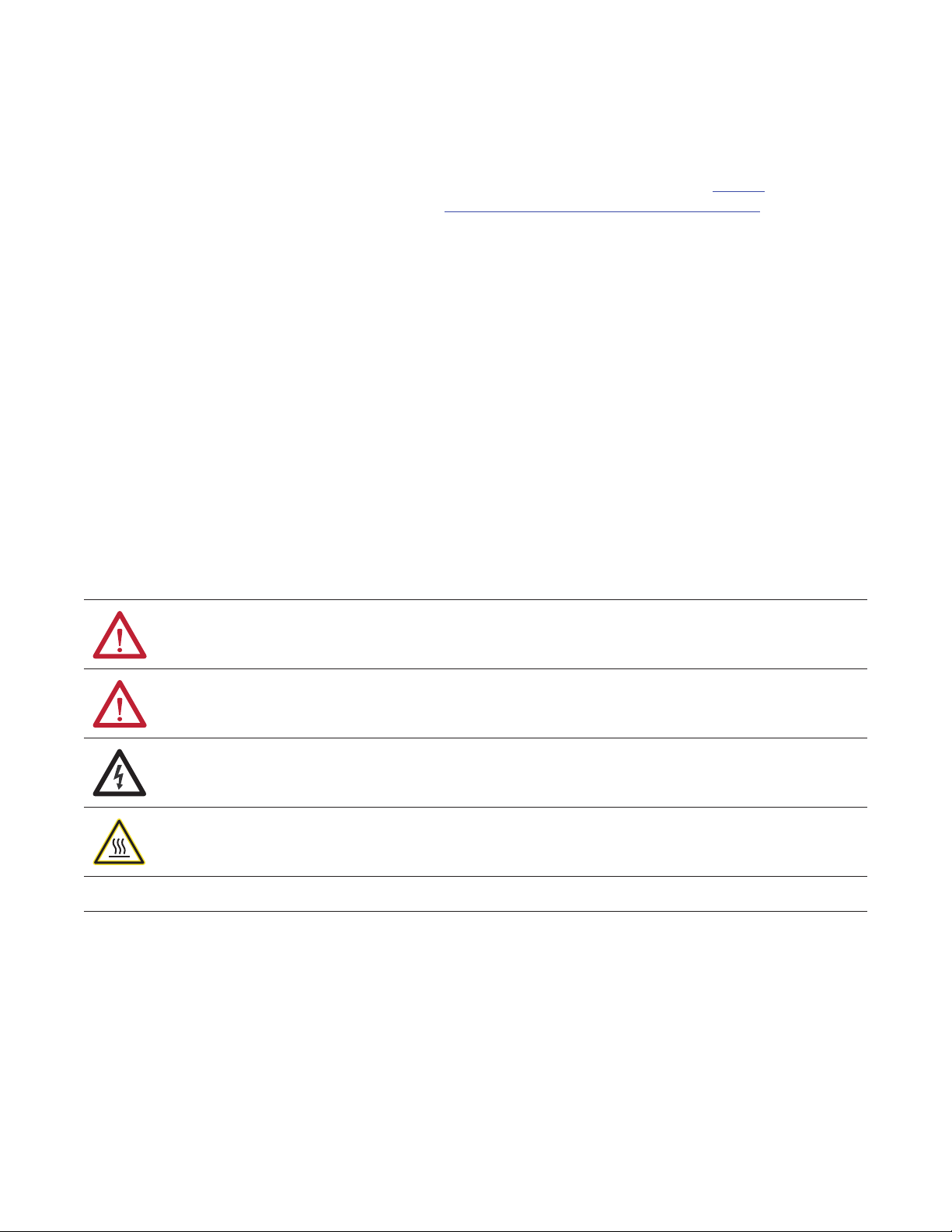
Important User Information
IMPORTANT
Solid-state equipment has operational characteristics differing from those of electromechanical equipment. Safety
Guidelines for the Application, Installation and Maintenance of Solid State Controls (publication SGI-1.1
your local Rockwell Automation sales office or online at http://www.rockwellautomation.com/literature/
important differences between solid-state equipment and hard-wired electromechanical devices. Because of this difference,
and also because of the wide variety of uses for solid-state equipment, all persons responsible for applying this equipment
must satisfy themselves that each intended application of this equipment is acceptable.
In no event will Rockwell Automation, Inc. be responsible or liable for indirect or consequential damages resulting from the
use or application of this equipment.
The examples and diagrams in this manual are included solely for illustrative purposes. Because of the many variables and
requirements associated with any particular installation, Rockwell Automation, Inc. cannot assume responsibility or
liability for actual use based on the examples and diagrams.
No patent liability is assumed by Rockwell Automation, Inc. with respect to use of information, circuits, equipment, or
software described in this manual.
Reproduction of the contents of this manual, in whole or in part, without written permission of Rockwell Automation,
Inc., is prohibited.
Throughout this manual, when necessary, we use notes to make you aware of safety considerations.
available from
) describes some
WARNING: Identifies information about practices or circumstances that can cause an explosion in a hazardous environment,
which may lead to personal injury or death, property damage, or economic loss.
ATTENTION: Identifies information about practices or circumstances that can lead to personal injury or death, property
damage, or economic loss. Attentions help you identify a hazard, avoid a hazard, and recognize the consequence.
SHOCK HAZARD: Labels may be on or inside the equipment, for example, a drive or motor, to alert people that dangerous
voltage may be present.
BURN HAZARD: Labels may be on or inside the equipment, for example, a drive or motor, to alert people that surfaces may
reach dangerous temperatures.
Identifies information that is critical for successful application and understanding of the product.
Rockwell Software, ArmorStart, RSLinx Classic, RS Linx Enterprise, RSNetworx, FactoryTalk View ME, FactoryTalk View SE, FactoryTalk View, Integrated Architecture, ControlFlash, FactoryTalk View Studio, FactoryTalk
Services, RS Networx for DeviceNet, DeviceLogix, On-Machine, ArmorConnect, Logix5000, ControlLog ix, CompactLogix, RSLinx, R SLogix, Logix, Allen-Bradley, Rockwell Automation, and TechConnect are trademarks
of Rockwell Automation, Inc.
Trademarks not belonging to Rockwell Automation are property of their respective companies.
Page 3
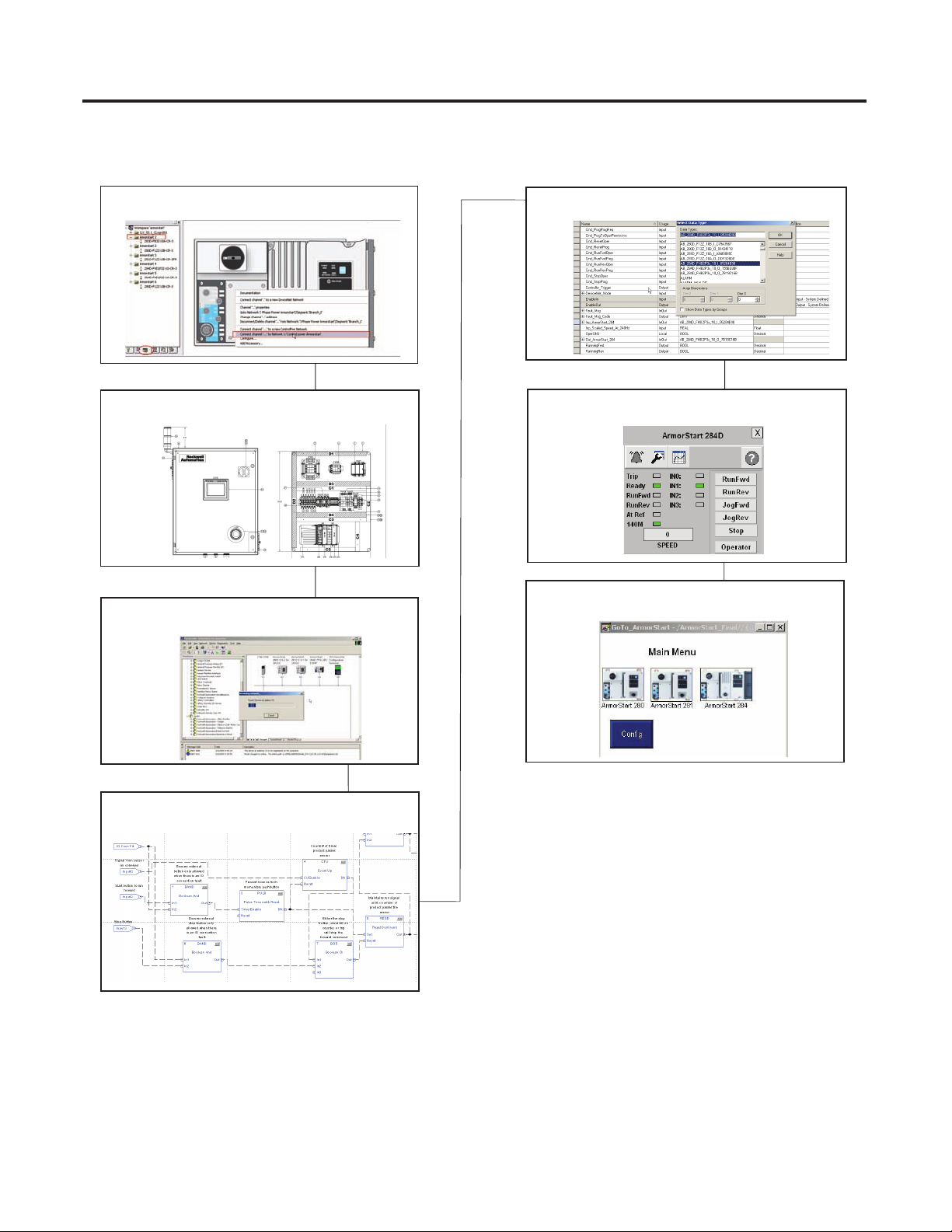
Follow the path below to complete your application.
Chapter 1
Hardware Selection
Chapter 2
System Layout and Wiring
Chapter 3
ArmorStart Configuration
Chapter 4
ArmorStart Configuration Using DeviceLogix
Chapter 5
Faceplate Logix Integration
Chapter 6
FactoryTalk View Integration
Chapter 7
ArmorStart System Application Guide
Where to Start
3Publication IASIMP-QS015C-EN-P - August 2011 3
Page 4
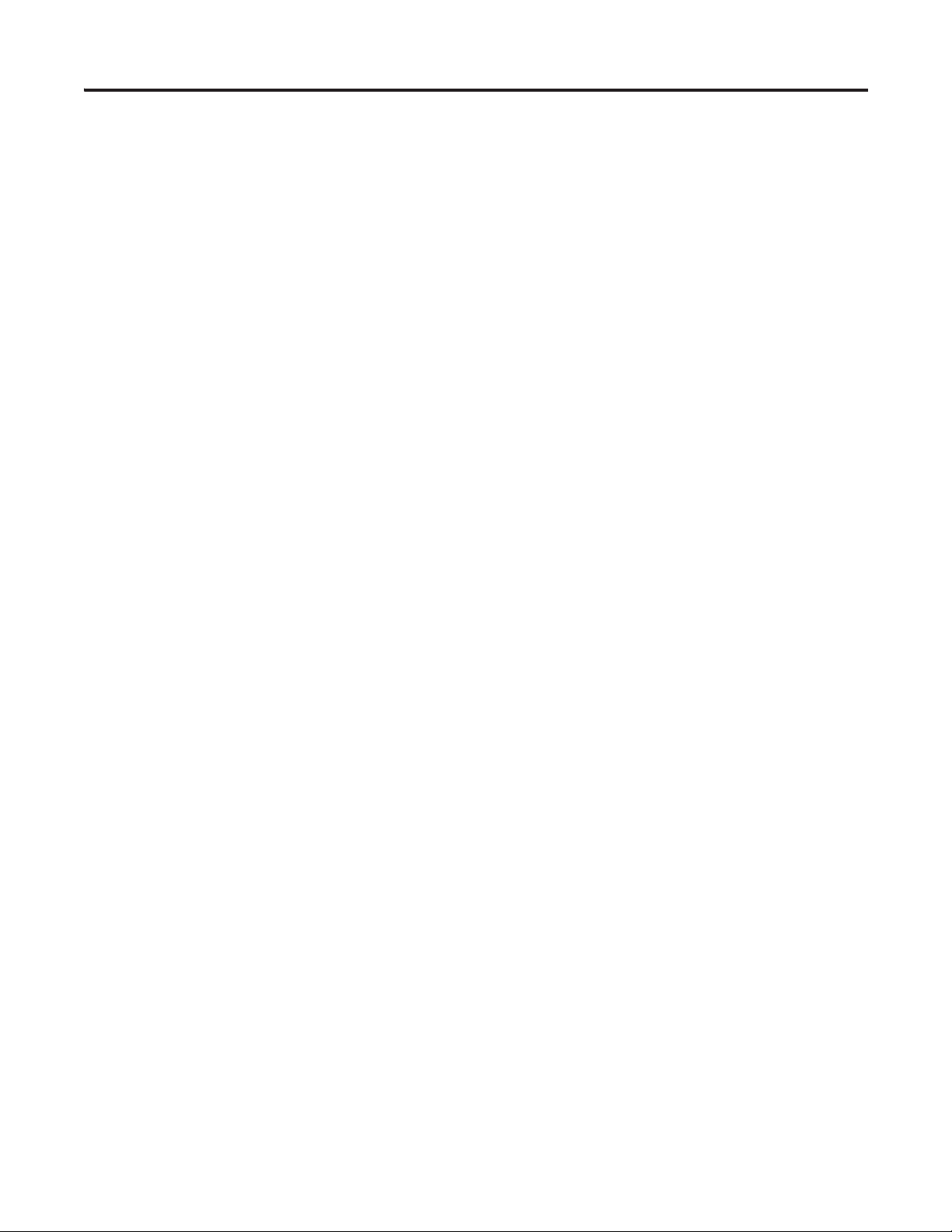
Where to Start
Notes:
4 Publication IASIMP-QS015C-EN-P - August 2011
Page 5
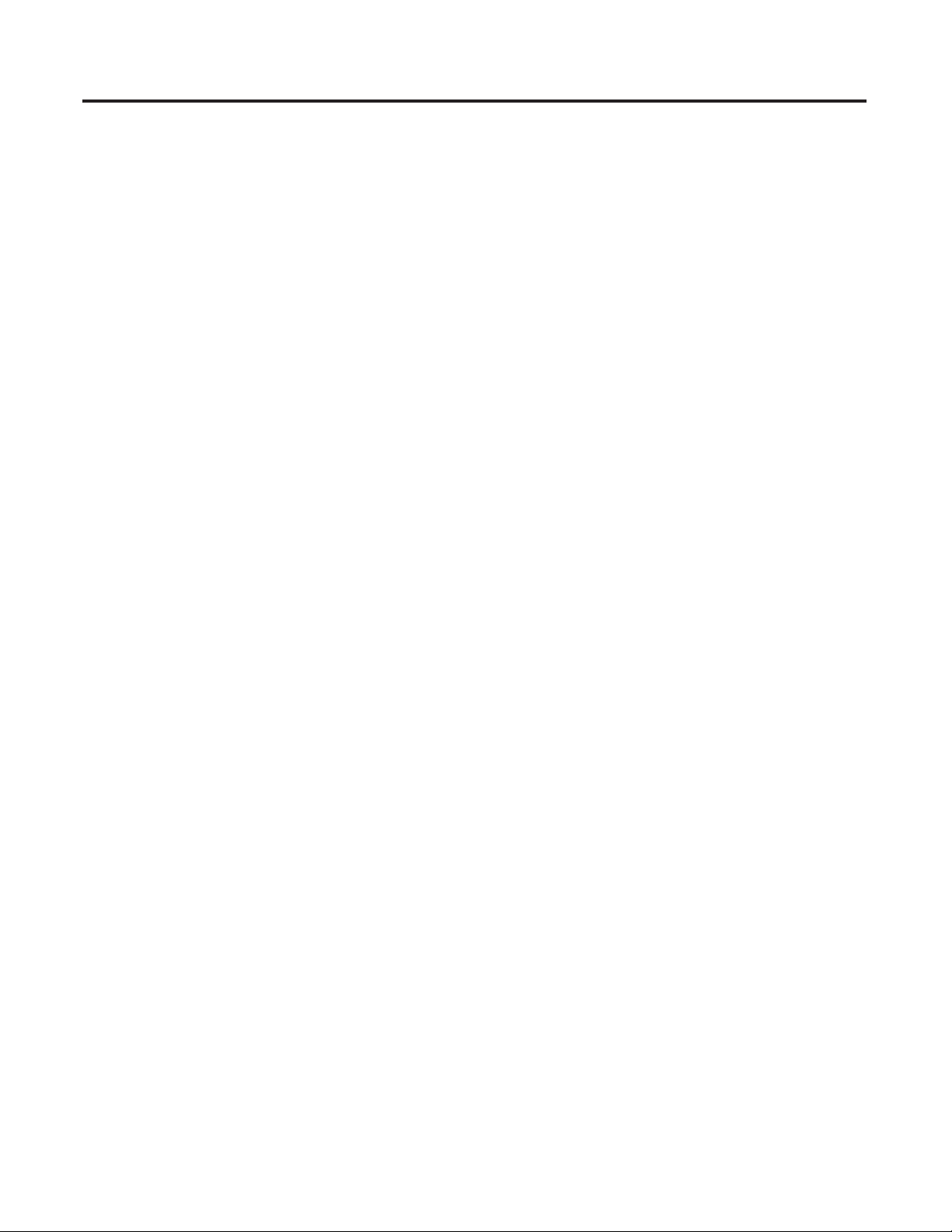
Hardware Selection
Table of Contents
Preface
About This Publication . . . . . . . . . . . . . . . . . . . . . . . . . . . . . . . . . . . . . . 9
Required Software . . . . . . . . . . . . . . . . . . . . . . . . . . . . . . . . . . . . . . . . . 10
Conventions . . . . . . . . . . . . . . . . . . . . . . . . . . . . . . . . . . . . . . . . . . . . . . 10
Additional Resources . . . . . . . . . . . . . . . . . . . . . . . . . . . . . . . . . . . . . . . 11
Chapter 1
Before You Begin. . . . . . . . . . . . . . . . . . . . . . . . . . . . . . . . . . . . . . . . . . 13
What You Need . . . . . . . . . . . . . . . . . . . . . . . . . . . . . . . . . . . . . . . . . . . 13
Follow These Steps . . . . . . . . . . . . . . . . . . . . . . . . . . . . . . . . . . . . . . . . 14
Select an ArmorConnect Power Media System . . . . . . . . . . . . . . . . . . 15
Adding a Three-phase Power Network and a Branch . . . . . . . . . . . . . 18
Add a Three-phase Power Network . . . . . . . . . . . . . . . . . . . . . . . . 18
Add Device to a Branch (Three-phase Power Network). . . . . . . . 20
Configure the Device Added to Branch . . . . . . . . . . . . . . . . . . . . . 20
Configure Device Accessories. . . . . . . . . . . . . . . . . . . . . . . . . . . . . 22
View and Configure Network . . . . . . . . . . . . . . . . . . . . . . . . . . . . . 29
Add a Control Power Network . . . . . . . . . . . . . . . . . . . . . . . . . . . . . . . 30
Add a DeviceNet Network . . . . . . . . . . . . . . . . . . . . . . . . . . . . . . . . . . 32
Export the IAB Configuration to ProposalWorks . . . . . . . . . . . . . . . . 34
Add Additional Equipment and Generate a Complete BOM . . . . . . . 37
System Layout and Wiring
Chapter 2
Before You Begin. . . . . . . . . . . . . . . . . . . . . . . . . . . . . . . . . . . . . . . . . . 39
What You Need . . . . . . . . . . . . . . . . . . . . . . . . . . . . . . . . . . . . . . . . . . . 39
Follow These Steps . . . . . . . . . . . . . . . . . . . . . . . . . . . . . . . . . . . . . . . . 40
Planning Your ArmorStart Panel Layout and Wiring. . . . . . . . . . . . . . 41
Use CAD Drawings from the Toolkit CD. . . . . . . . . . . . . . . . . . . 41
Panel Layout Diagrams . . . . . . . . . . . . . . . . . . . . . . . . . . . . . . . . . . 42
ArmorStart Distributed Motor Controllers Wiring Diagrams. . . . 44
Wiring Your ArmorStart Controllers . . . . . . . . . . . . . . . . . . . . . . . . . . 46
General Precautions. . . . . . . . . . . . . . . . . . . . . . . . . . . . . . . . . . . . . 46
Additional Precautions for the Bulletin 284 Devices. . . . . . . . . . . 46
ArmorStart Device Wiring . . . . . . . . . . . . . . . . . . . . . . . . . . . . . . . 47
Connecting the DeviceNet ArmorConnect to Your ArmorStart
Device. . . . . . . . . . . . . . . . . . . . . . . . . . . . . . . . . . . . . . . . . . . . . . . . . . . 50
AC Supply Considerations for Bulletin 284 Units . . . . . . . . . . . . . . . . 53
Ungrounded and High-resistive Distribution Systems. . . . . . . . . . 53
Disconnect MOVs. . . . . . . . . . . . . . . . . . . . . . . . . . . . . . . . . . . . . . 53
Group Motor Installations For North American and Canadian
Markets . . . . . . . . . . . . . . . . . . . . . . . . . . . . . . . . . . . . . . . . . . . . . . . . . . 54
Cabling and Installation Guidelines. . . . . . . . . . . . . . . . . . . . . . . . . . . . 54
DeviceNet Network Installation . . . . . . . . . . . . . . . . . . . . . . . . . . . . . . 55
5Publication IASIMP-QS015C-EN-P - August 2011 5
Page 6
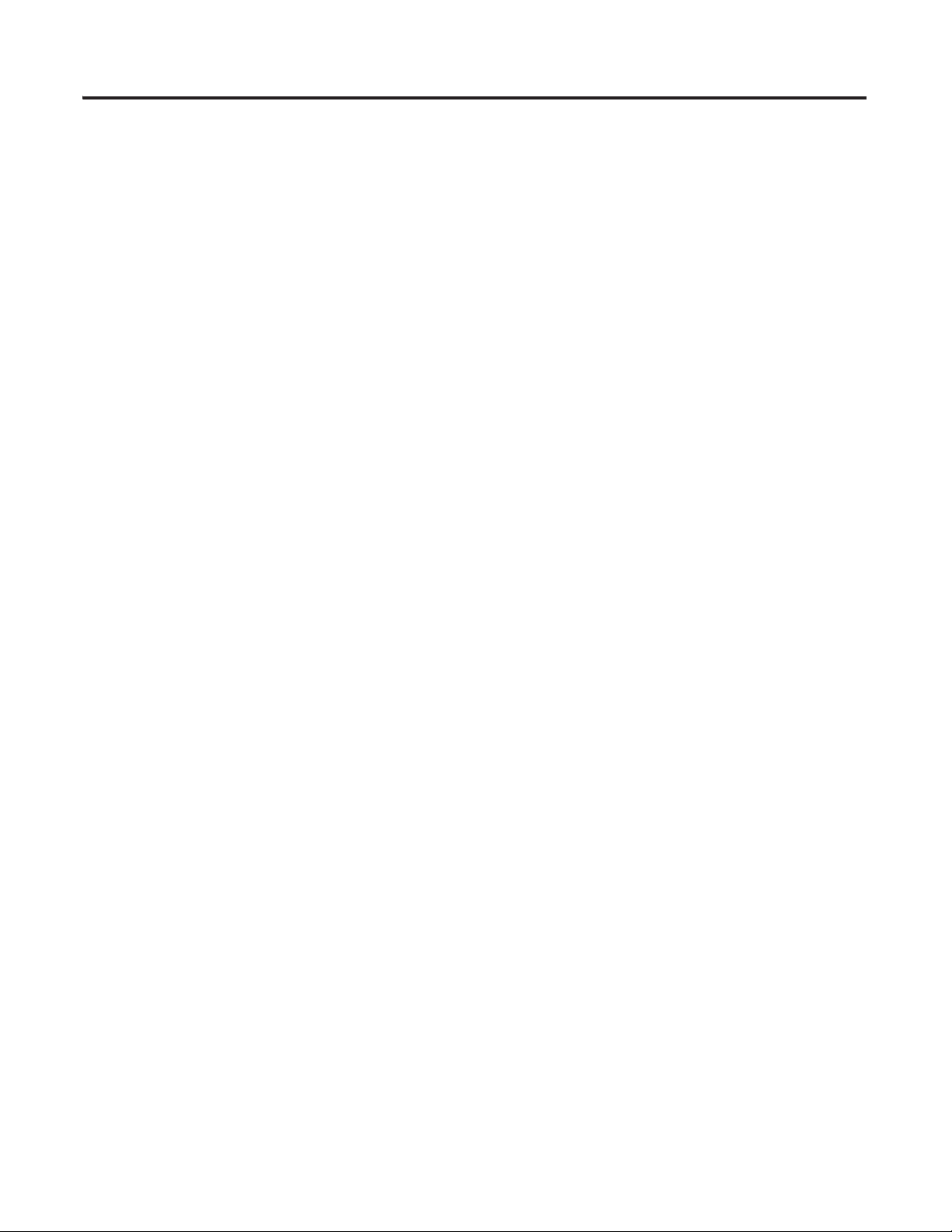
Table of Contents
ArmorStart DeviceNet
Configuration
Electromagnetic Compatibility . . . . . . . . . . . . . . . . . . . . . . . . . . . . . . . 56
General Notes for Bulletin 284 Devices. . . . . . . . . . . . . . . . . . . . . 56
Ground the ArmorStart Controller. . . . . . . . . . . . . . . . . . . . . . . . . 56
Chapter 3
Before You Begin. . . . . . . . . . . . . . . . . . . . . . . . . . . . . . . . . . . . . . . . . . 57
What You Need . . . . . . . . . . . . . . . . . . . . . . . . . . . . . . . . . . . . . . . . . . . 57
Follow These Steps . . . . . . . . . . . . . . . . . . . . . . . . . . . . . . . . . . . . . . . . 58
Open an Existing Project in RSLogix 5000 Software. . . . . . . . . . . . . . 59
Configure the DeviceNet Network by Using RSNetWorx Software . 60
Add a Scanner Module to Your ControlLogix Project. . . . . . . . . . . . . 65
Generate ArmorStart Tags by Using the Tag Generator Tool . . . . . . 67
Download Controller File and Test ArmorStart Tags . . . . . . . . . . . . . 69
Verify Tags . . . . . . . . . . . . . . . . . . . . . . . . . . . . . . . . . . . . . . . . . . . . 69
Set Project Path and Download to Controller . . . . . . . . . . . . . . . . 70
Device Tag Test Setup. . . . . . . . . . . . . . . . . . . . . . . . . . . . . . . . . . . 72
Test Procedure. . . . . . . . . . . . . . . . . . . . . . . . . . . . . . . . . . . . . . . . . 73
ArmorStart Local Control
Configuration
Faceplate Logix Integration
Chapter 4
Before You Begin. . . . . . . . . . . . . . . . . . . . . . . . . . . . . . . . . . . . . . . . . . 75
What You Need . . . . . . . . . . . . . . . . . . . . . . . . . . . . . . . . . . . . . . . . . . . 75
Follow These Steps . . . . . . . . . . . . . . . . . . . . . . . . . . . . . . . . . . . . . . . . 76
Create a DeviceLogix Program on an ArmorStart Device. . . . . . . . . . 77
Build Your Logic Program. . . . . . . . . . . . . . . . . . . . . . . . . . . . . . . . . . . 78
Download Program to ArmorStart . . . . . . . . . . . . . . . . . . . . . . . . . . . . 82
Standalone Device . . . . . . . . . . . . . . . . . . . . . . . . . . . . . . . . . . . . . . 83
DeviceLogix Programming Example . . . . . . . . . . . . . . . . . . . . . . . . . . 84
Chapter 5
Before You Begin. . . . . . . . . . . . . . . . . . . . . . . . . . . . . . . . . . . . . . . . . . 89
What You Need . . . . . . . . . . . . . . . . . . . . . . . . . . . . . . . . . . . . . . . . . . . 89
Follow These Steps . . . . . . . . . . . . . . . . . . . . . . . . . . . . . . . . . . . . . . . . 90
Import the ArmorStart Add-On Instructions. . . . . . . . . . . . . . . . . . . . 91
Reassign Add-On Instruction Input and Output Parameter
Data Types . . . . . . . . . . . . . . . . . . . . . . . . . . . . . . . . . . . . . . . . . . . . . . . 92
Modify ArmorStart Add-On Instruction for Equipment
Status Faceplate . . . . . . . . . . . . . . . . . . . . . . . . . . . . . . . . . . . . . . . . . . . 95
Integrate ArmorStart AOI into Your Application Program Routines 96
Integrate Your ArmorStart Device Application . . . . . . . . . . . . . . . . . 101
Understanding Operator Control and Program Control Transfer
Logic. . . . . . . . . . . . . . . . . . . . . . . . . . . . . . . . . . . . . . . . . . . . . . . . 102
Enabling Operator Control of Drive . . . . . . . . . . . . . . . . . . . . . . 102
Add-On Instruction Program Tag Listing and Function 104
Common Application Logic Examples . . . . . . . . . . . . . . . . . . . . 106
6 Publication IASIMP-QS015C-EN-P - August 2011
Page 7
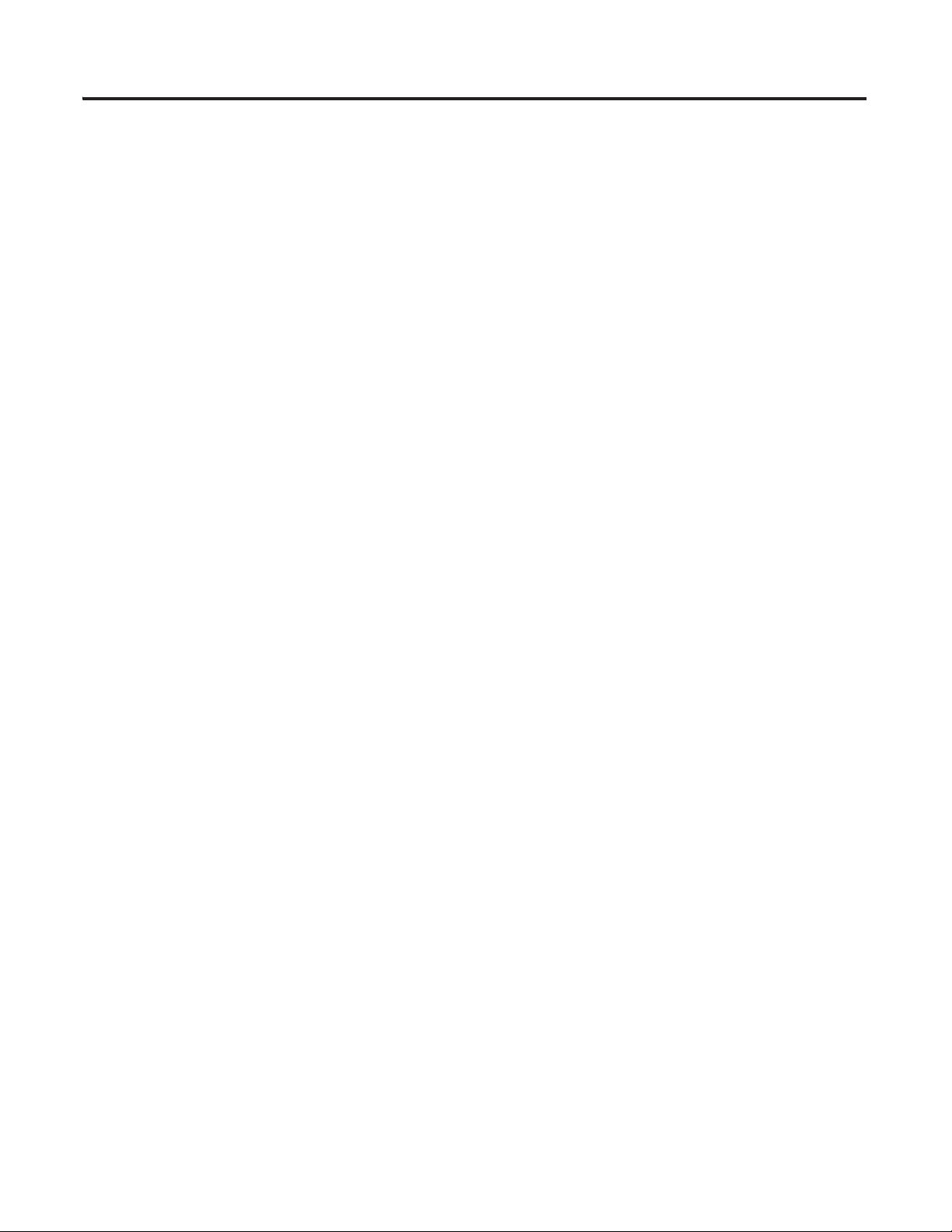
FactoryTalk View Integration
Table of Contents
Add Alarm Logic for Alarm History Faceplate . . . . . . . . . . . . . . . . . 109
Download the Project . . . . . . . . . . . . . . . . . . . . . . . . . . . . . . . . . . . . . 111
Chapter 6
Before You Begin. . . . . . . . . . . . . . . . . . . . . . . . . . . . . . . . . . . . . . . . . 113
What You Need . . . . . . . . . . . . . . . . . . . . . . . . . . . . . . . . . . . . . . . . . . 113
Follow These Steps . . . . . . . . . . . . . . . . . . . . . . . . . . . . . . . . . . . . . . . 114
Add ArmorStart Device Faceplates. . . . . . . . . . . . . . . . . . . . . . . . . . . 115
Configuration Steps for Using Pre-configured Goto Buttons. . . 120
Set Initial Application Graphic . . . . . . . . . . . . . . . . . . . . . . . . . . . 123
Add Equipment Status Faceplate . . . . . . . . . . . . . . . . . . . . . . . . . . . . 124
Add the Equipment Status Faceplate Display . . . . . . . . . . . . . . . 126
Add the ME_Equipment_Parameter File. . . . . . . . . . . . . . . . . . . 127
Configure the Goto buttons on the Equipment Status
Faceplate. . . . . . . . . . . . . . . . . . . . . . . . . . . . . . . . . . . . . . . . . . . . . 129
Configure Additional Device Value Columns . . . . . . . . . . . . . . . 131
Create a Goto Display Button to Launch the Equipment
Faceplate. . . . . . . . . . . . . . . . . . . . . . . . . . . . . . . . . . . . . . . . . . . . . 132
Add Alarm History Faceplate . . . . . . . . . . . . . . . . . . . . . . . . . . . . . . . 133
Test the Project . . . . . . . . . . . . . . . . . . . . . . . . . . . . . . . . . . . . . . . . . . 139
Download the Project to a Terminal. . . . . . . . . . . . . . . . . . . . . . . . . . 140
Run the Project on a Terminal . . . . . . . . . . . . . . . . . . . . . . . . . . . . . . 142
ArmorStart System Application
Guide
Logix Communication and
Controller Configuration
Chapter 7
Before You Begin. . . . . . . . . . . . . . . . . . . . . . . . . . . . . . . . . . . . . . . . . 145
What You Need . . . . . . . . . . . . . . . . . . . . . . . . . . . . . . . . . . . . . . . . . . 145
ArmorStart System Overview Display . . . . . . . . . . . . . . . . . . . . . . . . 146
ArmorStart Device Faceplate Overview . . . . . . . . . . . . . . . . . . . . . . . 147
ArmorStart Device Faceplate - Fault Indication View. . . . . . . . . . . . 148
Last Fault, Fault Description, and Fault Action . . . . . . . . . . . . . . . . . 149
ArmorStart Device Faceplate - Configuration Status View . . . . . . . . 150
ArmorStart Device Faceplate - Trending View . . . . . . . . . . . . . . . . . 151
ArmorStart Device Faceplate - Online Help Options . . . . . . . . . . . . 152
Appendix A
Configuring PC Communication. . . . . . . . . . . . . . . . . . . . . . . . . . . . . 155
Set the IP Address . . . . . . . . . . . . . . . . . . . . . . . . . . . . . . . . . . . . . 155
Verify Your IP Address. . . . . . . . . . . . . . . . . . . . . . . . . . . . . . . . . 156
Configure the EtherNet/IP Driver. . . . . . . . . . . . . . . . . . . . . . . . . . . 157
Load the Controller Firmware Serially . . . . . . . . . . . . . . . . . . . . . . . . 158
Assign IP Addresses. . . . . . . . . . . . . . . . . . . . . . . . . . . . . . . . . . . . . . . 160
Using BOOTP/DHCP . . . . . . . . . . . . . . . . . . . . . . . . . . . . . . . . . 160
Using DHC . . . . . . . . . . . . . . . . . . . . . . . . . . . . . . . . . . . . . . . . . . 162
Ethernet Module Firmware Update Using ControlFLASH Utility . . 163
Browse the EtherNet/IP Network Devices . . . . . . . . . . . . . . . . . . . . 168
Publication IASIMP-QS015C-EN-P - August 2011 7
Page 8
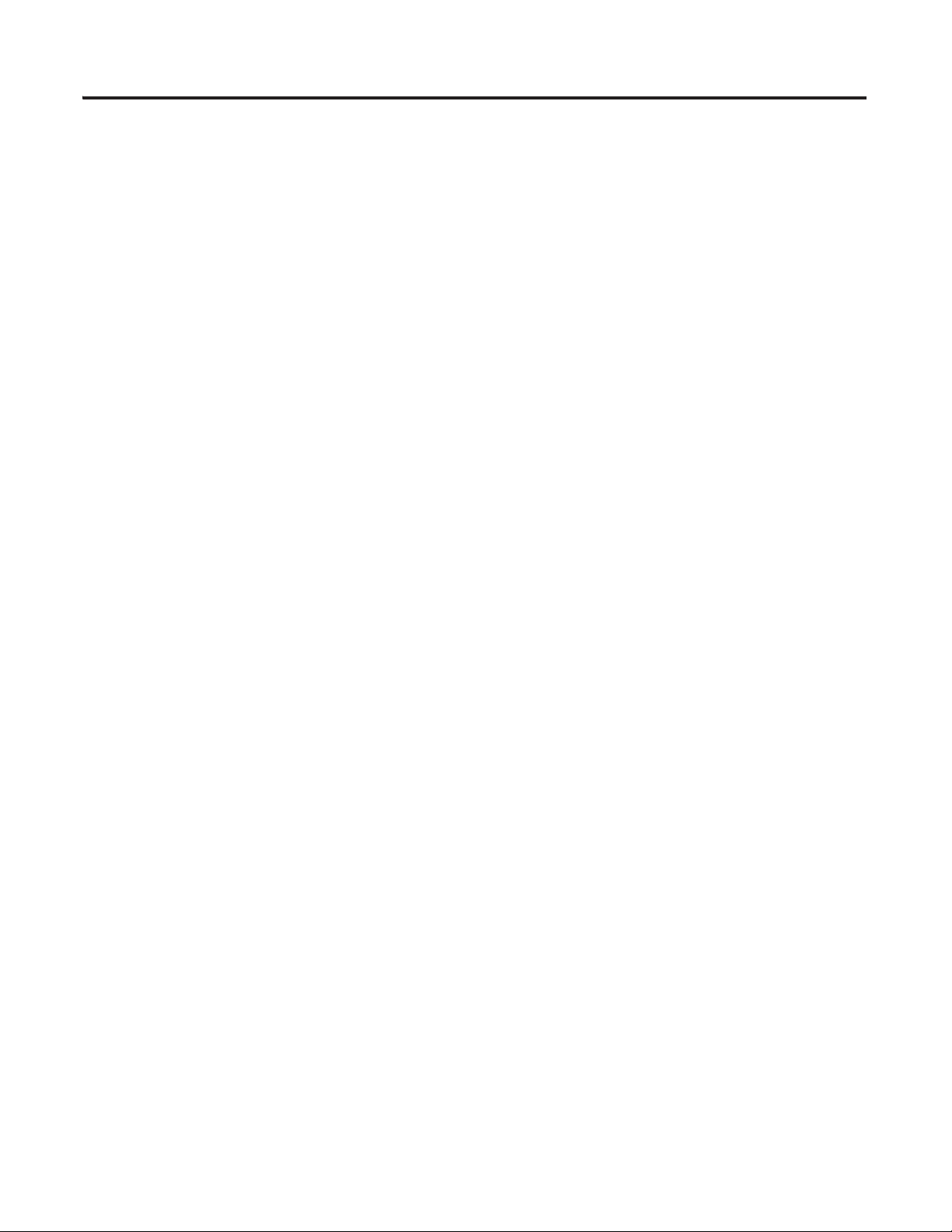
Table of Contents
FactoryTalk View Application
Configuration
ArmorStart Configuration Using
193-DNCT Device
Load the Controller Firmware. . . . . . . . . . . . . . . . . . . . . . . . . . . . . . . 168
Create a New Project File in RSLogix 5000 Software . . . . . . . . . . . . 170
Configure Your Ethernet Module. . . . . . . . . . . . . . . . . . . . . . . . . . . . 171
Appendix B
Create New FactoryTalk View Application . . . . . . . . . . . . . . . . . . . . 173
Create Design (local) and Runtime (target) Shortcuts . . . . . . . . . . . . 174
Configure Design (local) Communication . . . . . . . . . . . . . . . . . . . . . 175
Configure Runtime (Target) Communication. . . . . . . . . . . . . . . . . . . 176
Appendix C
Before You Begin. . . . . . . . . . . . . . . . . . . . . . . . . . . . . . . . . . . . . . . . . 177
What You Need . . . . . . . . . . . . . . . . . . . . . . . . . . . . . . . . . . . . . . . . . . 177
Follow These Steps . . . . . . . . . . . . . . . . . . . . . . . . . . . . . . . . . . . . . . . 178
Connect to the ArmorStart Controller . . . . . . . . . . . . . . . . . . . . . . . . 179
Applying Power to the 193-DNCT Terminal. . . . . . . . . . . . . . . . . . . 180
Hand-held Terminal Keys . . . . . . . . . . . . . . . . . . . . . . . . . . . . . . . . . . 181
Browse through the Network to Select Your ArmorStart Controller 182
Select and Monitor Parameters . . . . . . . . . . . . . . . . . . . . . . . . . . . . . . 183
Select a Parameter . . . . . . . . . . . . . . . . . . . . . . . . . . . . . . . . . . . . . 183
Monitor a Parameter . . . . . . . . . . . . . . . . . . . . . . . . . . . . . . . . . . . 184
Change Parameters. . . . . . . . . . . . . . . . . . . . . . . . . . . . . . . . . . . . . . . . 185
Change a Bit Numeric Parameter . . . . . . . . . . . . . . . . . . . . . . . . . 185
Change a Numeric Parameter . . . . . . . . . . . . . . . . . . . . . . . . . . . . 186
Change an Enumerated Parameter . . . . . . . . . . . . . . . . . . . . . . . . 186
8 Publication IASIMP-QS015C-EN-P - August 2011
Page 9
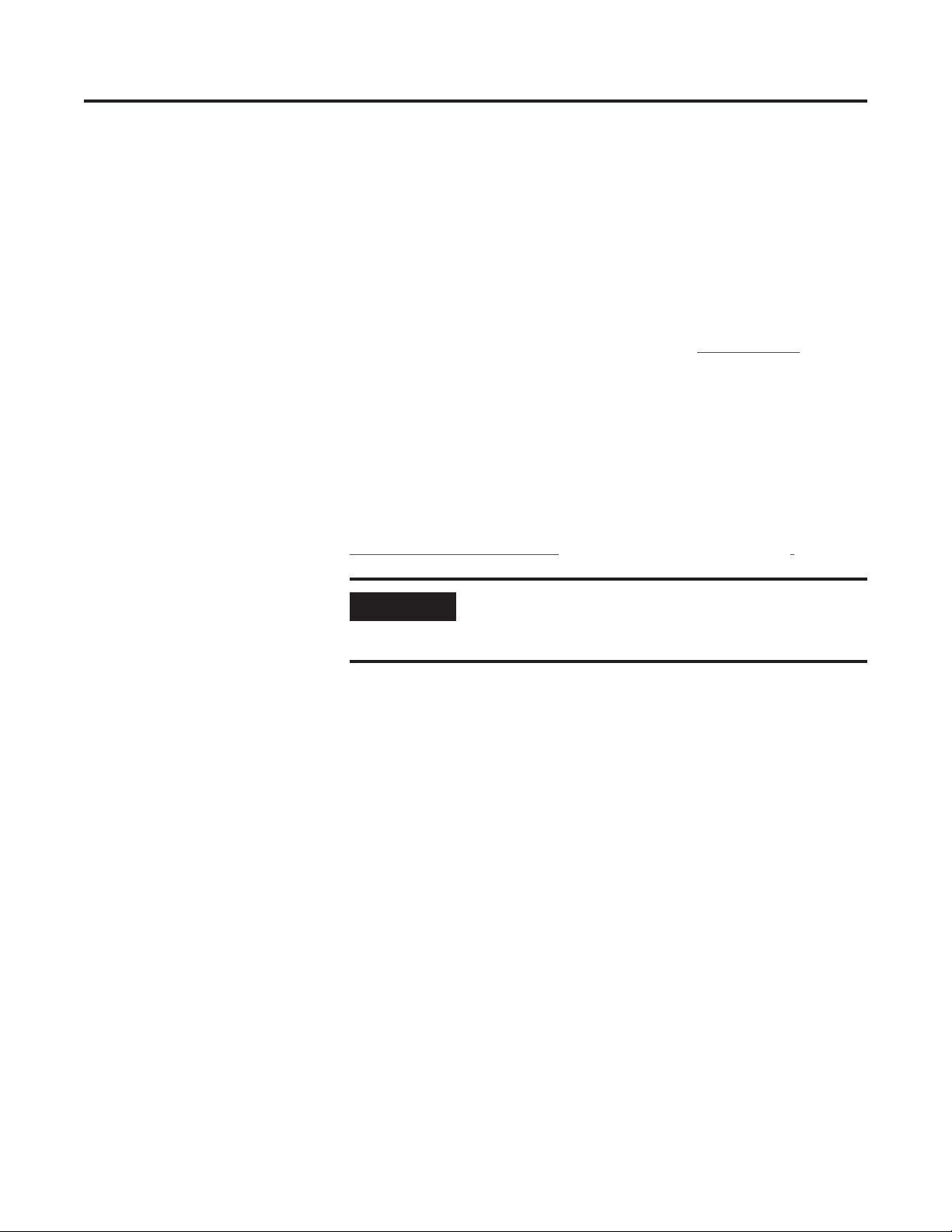
Preface
IMPORTANT
About This Publication
This quick start provides step-by-step instructions for using the ArmorStart
Accelerator Toolkit to help you easily design, install, operate, and maintain an
on-machine system. Included are pre-configured files, selection tools, and
examples of using a Logix controller to connect to multiple devices
(ArmorStart distributed motor controllers and HMI terminal) over the
EtherNet/IP and DeviceNet network to provide Intelligent Motor Control for
your application requirements.
The ArmorStart Accelerator Toolkit CD, publication IASIMP-SP015
ArmorStart selection tools; CAD drawings for panel layout and wiring; basic
status, control, and diagnostic logic; FactoryTalk View ME and FactoryTalk
View SE faceplates, and more. For a copy of the CD, contact your local
Rockwell Automation distributor or sales representative. With these tools and
the built-in best-practices design, the system designer is free to focus on the
design of their machine control and not on design overhead tasks.
You can also download these same supporting files from the
Rockwell Automation Integrated Architecture Tools website,
http://www.ab.com/go/iatools
Before using this quick start and the contents of the ArmorStart
Accelerator Toolkit CD, read the Terms and Conditions provided
on the CD or website.
on the Beyond Getting Started tab.
, provides
The beginning of each chapter contains the following information. Read these
sections carefully before beginning work in each chapter:
• Before You Begin - This section lists the steps that must be completed
and decisions that must be made before starting that chapter. The chapters
in this quick start do not have to be completed in the order in which they
appear, but this section defines the minimum amount of preparation
required before completing the current chapter.
• What You Need - This section lists the tools that are required to
complete the steps in the current chapter. This includes, but is not limited
to, hardware and software.
• Follow These Steps - This illustrates the steps in the current chapter and
identifies which steps are required to complete the examples by using
specific networks.
Publication IASIMP-QS015C-EN-P - August 2011 9
Page 10
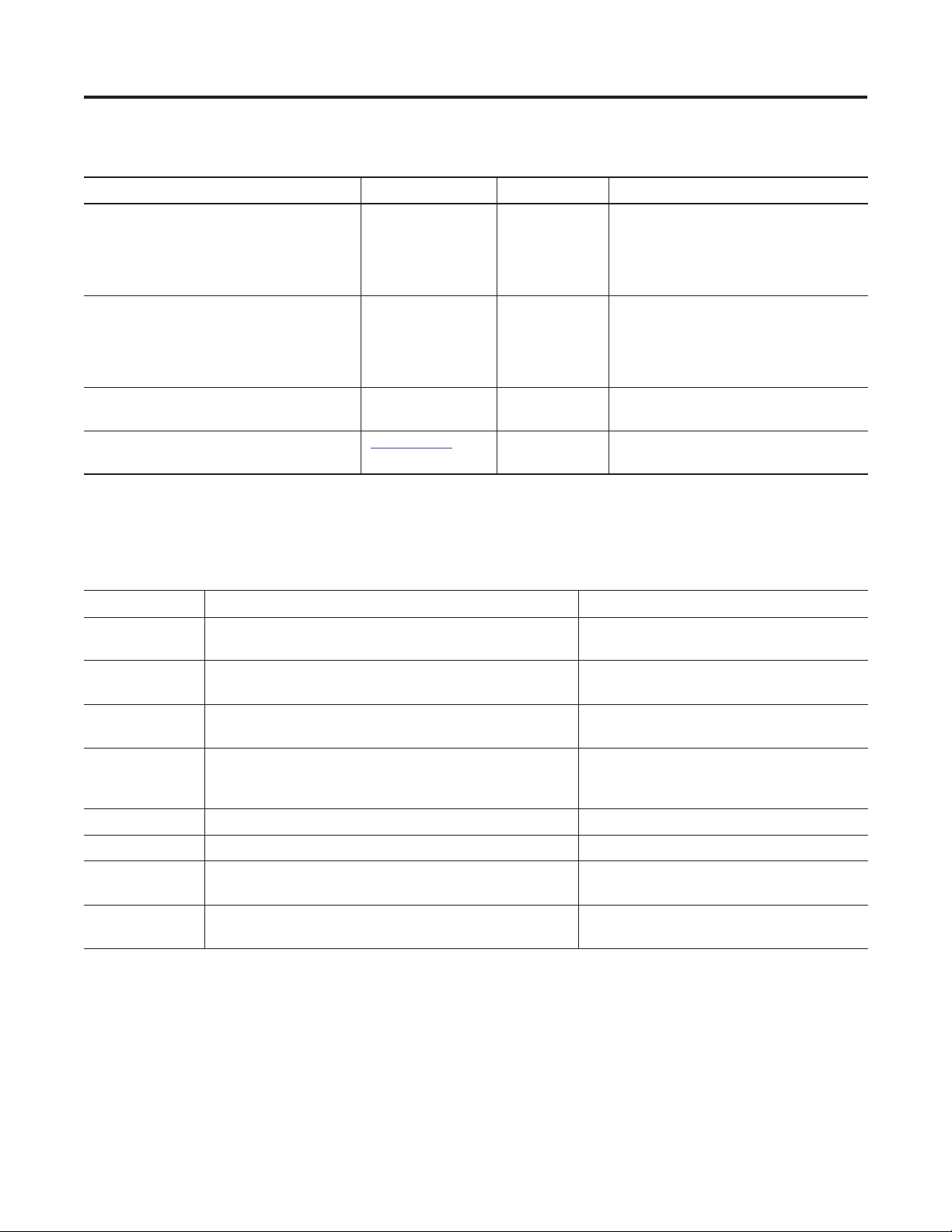
Preface
Required Software
Rockwell Automation Software Cat. No. Version Required for
RSLogix 5000
• ControlFlash
• BOOTP/DHCP utility (EtherNet/IP)
• RSLinx Classic
FactoryTalk View Studio for Machine Edition
• FactoryTalk Services
• RSLinx Enterprise
• RSLinx Classic
RSNetWorx for DeviceNet 9357-DNETL3 9.00 or later Communication from 1756-DNB
ArmorStart Accelerator Toolkit CD IASIMP-SP015
Conventions
To complete this quick start, the following software is required.
9324-RLD300RNE 17 or later All EtherNet/IP and ControlLogix processors
9701-VWSTMENE 5.00 or later PanelView Plus terminals
ControlLogix to ArmorStart controllers
N/A CAD files, wiring diagrams, application
files, and other support information
This manual uses the following conventions.
Convention Meaning Example
Click Click the left mouse button once to initiate an action. (Assumes
cursor is positioned on object or selection.)
Double-click Click the left mouse button twice in quick succession to initiate
an action, while the cursor is positioned on object or selection.
Right-click Click the right mouse button once while the cursor is positioned
on object or selection.
Drag and drop Click and hold the left mouse button on an object, move the
cursor to where you want to move the object, and release the
mouse button.
Select Click to highlight a specific option. Select New Module.
Check or uncheck Click to activate or deactivate a checkbox. Check the Disable Keying checkbox.
> Shows nested menu selections as menu name followed by menu
selection.
Expand Click the + to the left of a given item /folder to show its
contents.
Click Browse.
Double-click the application icon.
Right-click the Fieldbus Networks icon.
Drag and drop the desired block into the Strategy
window.
Click File>New>Preferences.
Expand the Main Task.
10 Publication IASIMP-QS015C-EN-P - August 2011
Page 11
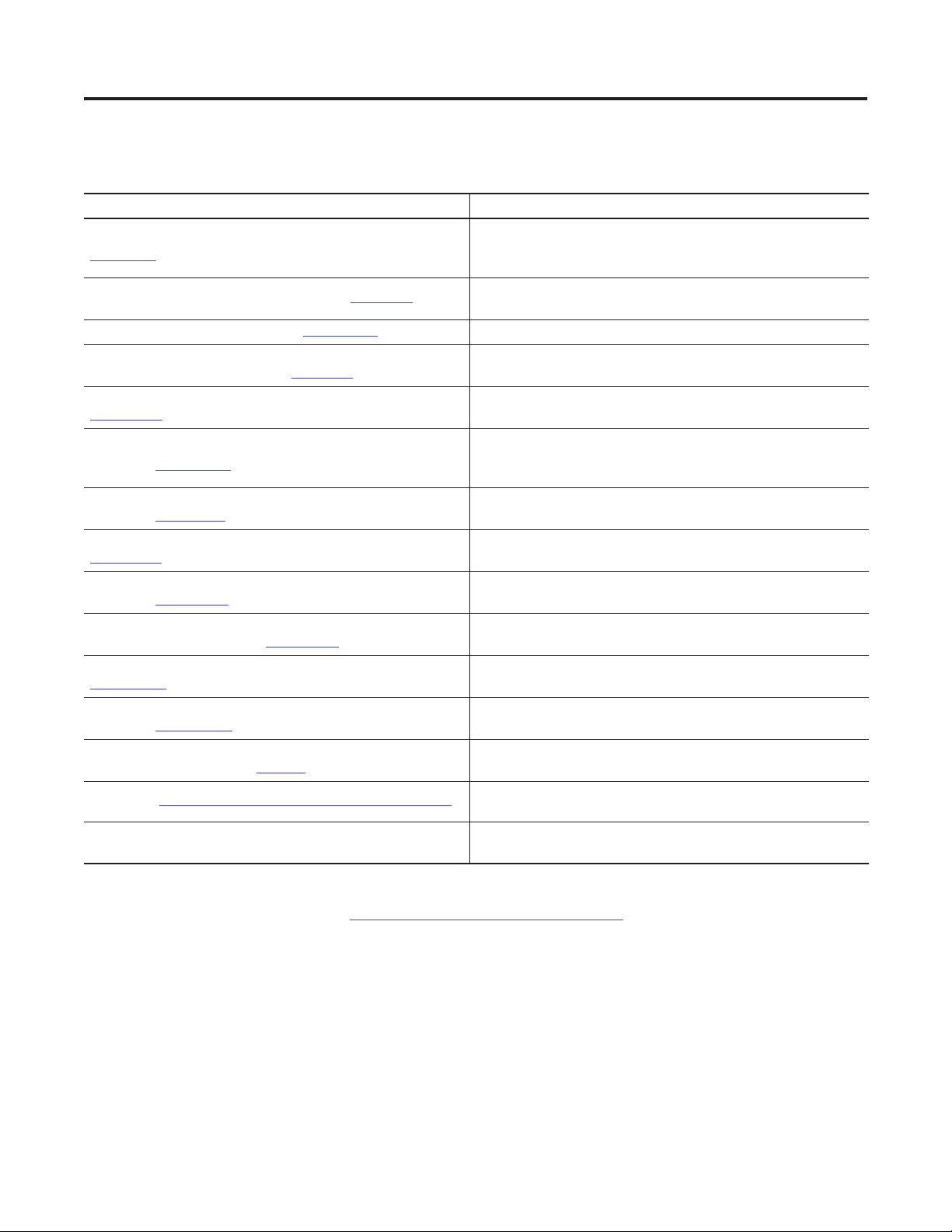
Preface
Additional Resources
The following documents contain additional information concerning related
Rockwell Automation products.
Resource Description
ArmorStart Distributed Motor Controller User Manual, publication
280-UM002
DeviceLogix System User Manual, publication RA-UM003
On-Machine Connectivity, publication M116-CA001
ArmorStart Distributed Motor Controller and ArmorConnect Power
Media Selection Guide, publication 280-SG001
RSNetWorx for DeviceNet Getting Results Guide, publication,
DNET-GR001
EtherNet/IP Modules in Logix5000 Control Systems User Manual,
publication ENET-UM001
ControlLogix DeviceNet Interface Module Release Notes,
publication 1756-RN567
Logix5000 Controllers Common Procedures, publication
1756-PM001
Logix5000 Controllers General Instructions Reference Manual,
publication 1756-RM003
Logix5000 Controllers Process Control and Drives Instructions
Reference Manual, publication 1756-RM006
DeviceNet Media Design and Installation Guide, publication
DNET-UM072
DeviceNet Modules in Logix5000 Control Systems User Manual,
publication DNET-UM004
Industrial Automation Wiring and Grounding Guidelines
Application Data, publication 1770-4.1
EDS files at http://www.rockwellautomation.com/resources/eds
National Electrical Code - Published by the National Fire protection
Association of Boston, MA.
.
.
. Provides selection of On-Machine components.
.
.
.
.
.
.
.
.
.
.
Provides mounting and wiring instructions for the 280, 281, 283, and
284 ArmorStart controllers. It also provides information on how to
set parameters and troubleshoot the AmorStart controller.
Provides details on how to configure, create, and run DeviceLogix
software.
Provides information on ArmorStart controllers, and associated
communication and power media.
Provides information on how to install and navigate the RSNetWorx
for DeviceNet software.
Describes how you can use EtherNet/IP modules with your Logix
5000 controller and communicate with various devices on the
Ethernet network.
Provides information on this module, version 7.003 and earlier.
Provides information on how to develop projects for Logix5000
controllers.
Provides information on how to program the controller for sequential
applications.
Provides information on how to program the controller for process or
drives applications.
Provides information on how to plan and install a DeviceNet
network.
Provides information on how to program, configure, use, and
troubleshoot DeviceNet modules.
Provides information on how to ground and wire programmable
controllers.
Provides text files used by network configuration tools to help you
.
identify products and commission them on a network.
Provides information on wire sizes and types for grounding electrical
equipment.
You can view or download publications at
http://literature.rockwellautomation.com
. To order paper copies of technical
documentation, contact your local Rockwell Automation distributor or sales
representative.
Publication IASIMP-QS015C-EN-P - August 2011 11
Page 12
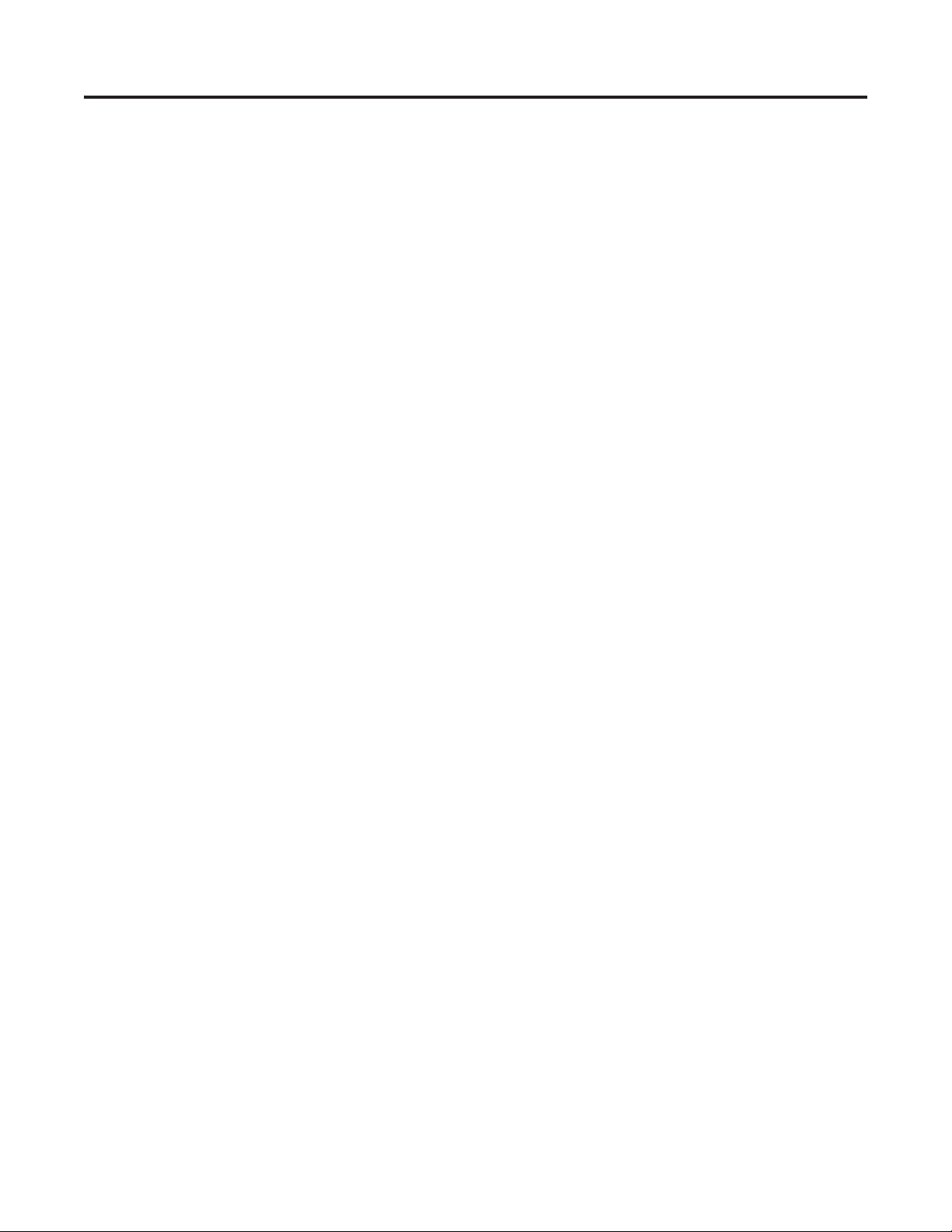
Preface
Notes:
12 Publication IASIMP-QS015C-EN-P - August 2011
Page 13
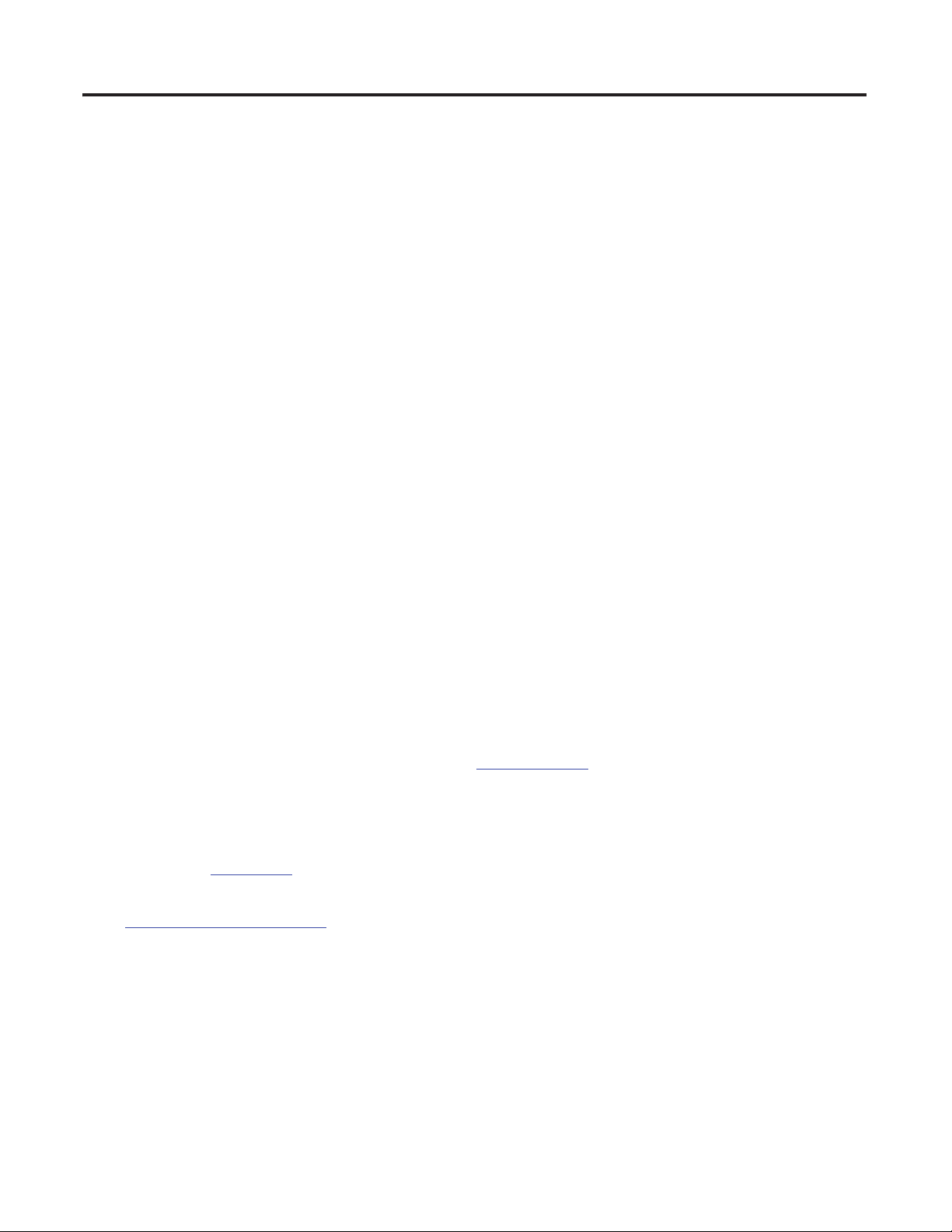
Chapter
1
Hardware Selection
In this chapter, you will select six ArmorStart controllers including peripherals by using the Rockwell
Automation Integrated Architecture Builder (IAB) software. This graphical software tool is used to configure
Logix-based automation systems. IAB helps you select hardware and generate a bill of material (BOM) for
applications that include I/O, networks, ArmorStart controllers, On-Machine cabling, wiring, and other
devices. Outputs include BOM and reports with graphics. You can install IAB and ProposalWorks from the
Configuration and Selection Tools page which pops up after registering the CD.
Before You Begin
Collect specific application data, that may include the following:
• Control and line power
• Networks used
• Transmission type
• Motor data if specified and available
• Cable lengths
What You Need
• ArmorStart Accelerator Toolkit CD, publication IASIMP-SP015. For a copy of the CD, contact your
local Rockwell Automation distributor or sales representative.
• Personal computer with Internet access for downloading software.
• ArmorStart Distributed Motor Controller and ArmorConnect Power Media Selection Guide,
publication 280-SG001
• Integrated Architecture Builder and ProposalWorks software can be downloaded from
http://www.ab.com/e-tools
your local Rockwell Automation distributor or sales representative.
.
. For a copy of the Product Selection Toolbox CD, you can also contact
Publication IASIMP-QS015C-EN-P - August 2011 13
Page 14
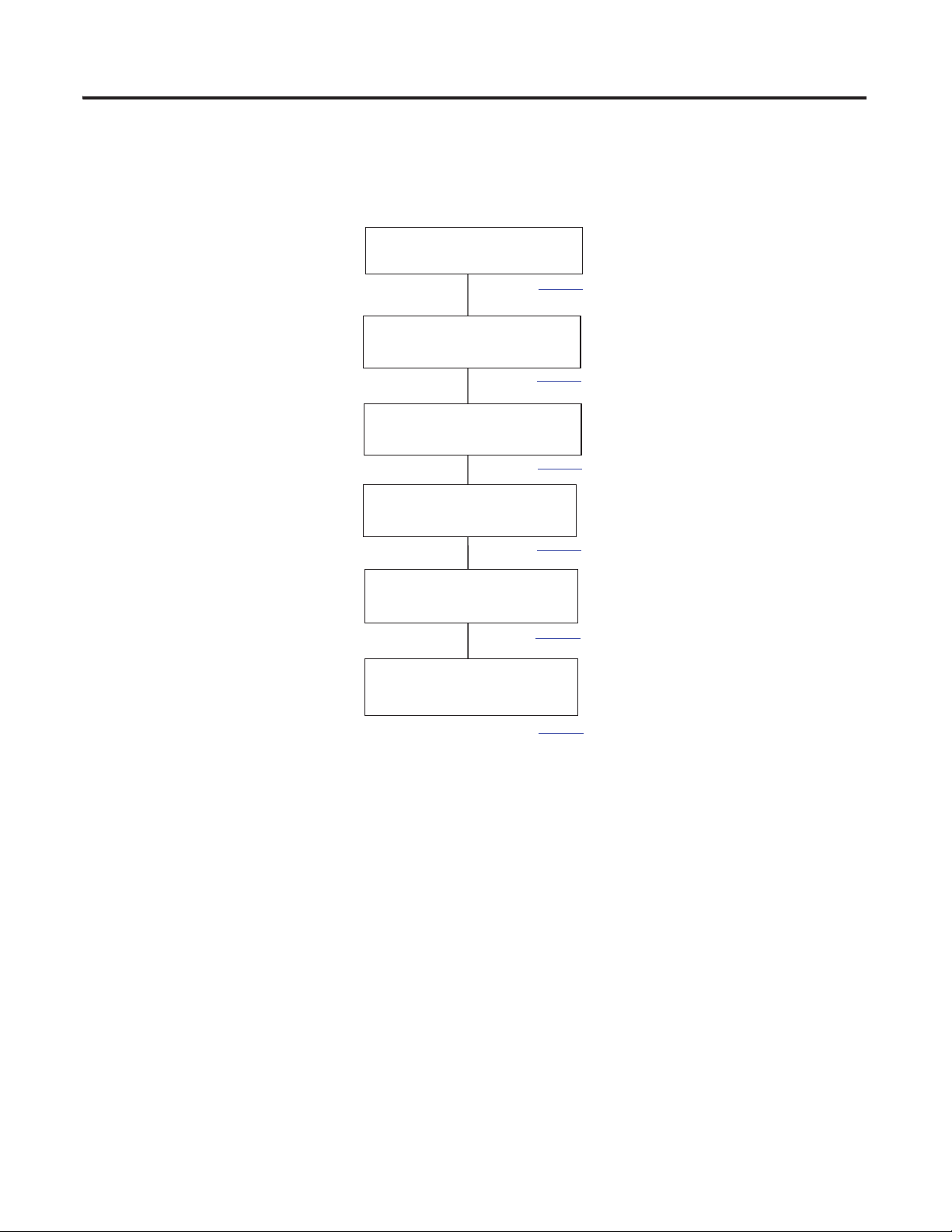
Chapter 1 Hardware Selection
Select an ArmorConnect
Power Media System
Add a DeviceNet Network
page 30
page 18
Adding a Three-phase Power
Network and a Branch
Add a Control Power Network
page 32
page 15
Export the IAB Configuration to
ProposalWorks
Add Additional Equipment and
Generate a Complete BOM
page 34
page 37
Follow These Steps
Complete the following steps to select your system hardware.
14 Publication IASIMP-QS015C-EN-P - August 2011
Page 15

Hardware Selection Chapter 1
Select an ArmorConnect Power Media System
Follow these steps to select an ArmorConnect power media system by using Integrated Architecture Builder
(IAB) software.
1. Open the Integrated Architecture Builder
software.
2. Click ‘I want to create a New project.’ and
click OK.
3. Click Integrated Architecture Workspace.
4. Enter a Workspace Name.
5. Click OK.
6. Select ControlLogix Subsystem.
7. Click OK.
Publication IASIMP-QS015C-EN-P - August 2011 15
Page 16
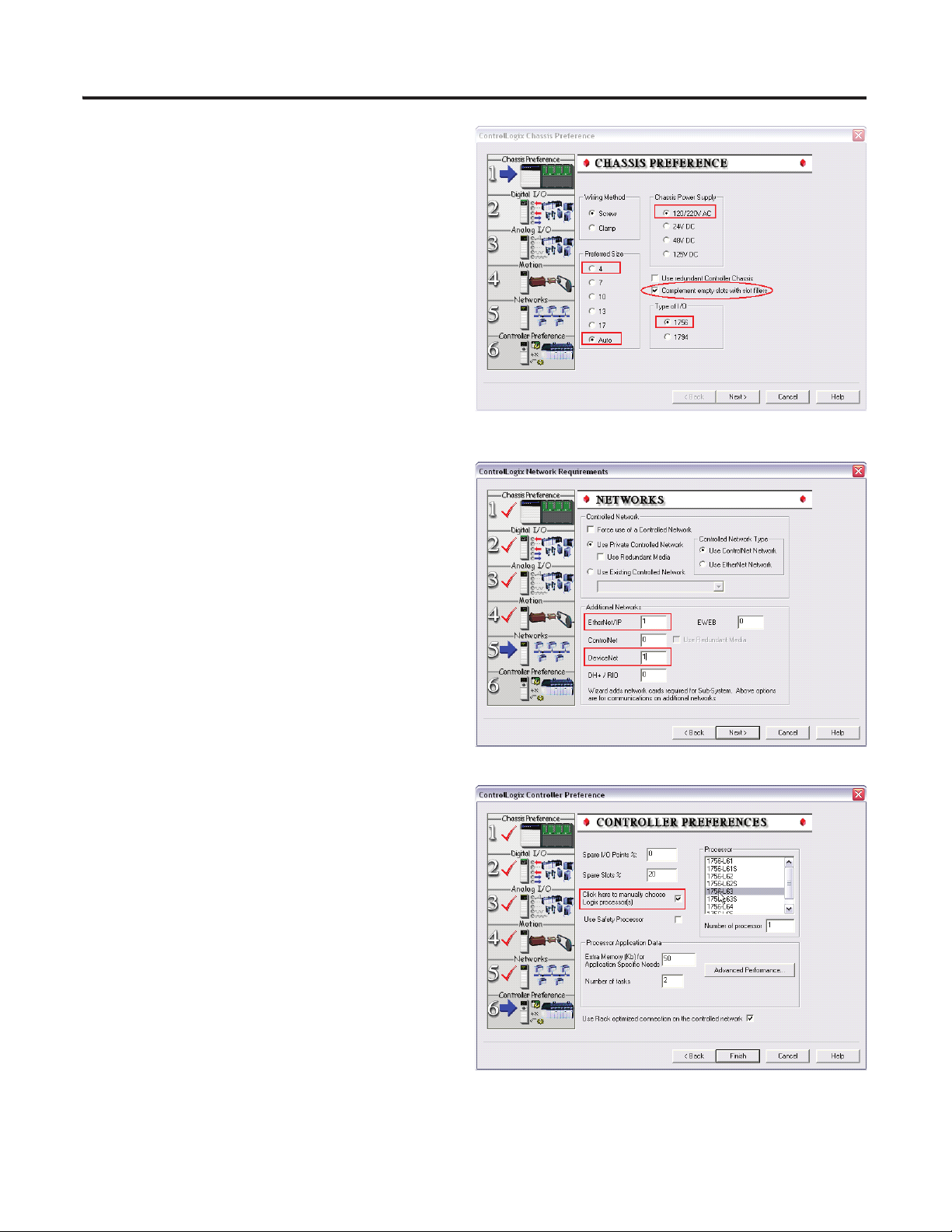
Chapter 1 Hardware Selection
The ControlLogix Chassis Preference dialog
box appears.
8. Select the appropriate settings.
For this example, 4 is the preferred size.
9. Click Next until the Networks dialog box
appears.
10. Enter the number of EtherNet/IP and
DeviceNet networks.
For this example, enter 1 for EtherNet/IP
and 1 for DeviceNet.
11. Click Next.
12. Check ‘Click here to manually choose
Logix processor(s)’.
13. Select 1756-L63 as the processor.
14. Click Finish.
16 Publication IASIMP-QS015C-EN-P - August 2011
Page 17

Hardware Selection Chapter 1
15. When finished configuring the chassis, click the Hardware tab to view the configured chassis.
Publication IASIMP-QS015C-EN-P - August 2011 17
Page 18
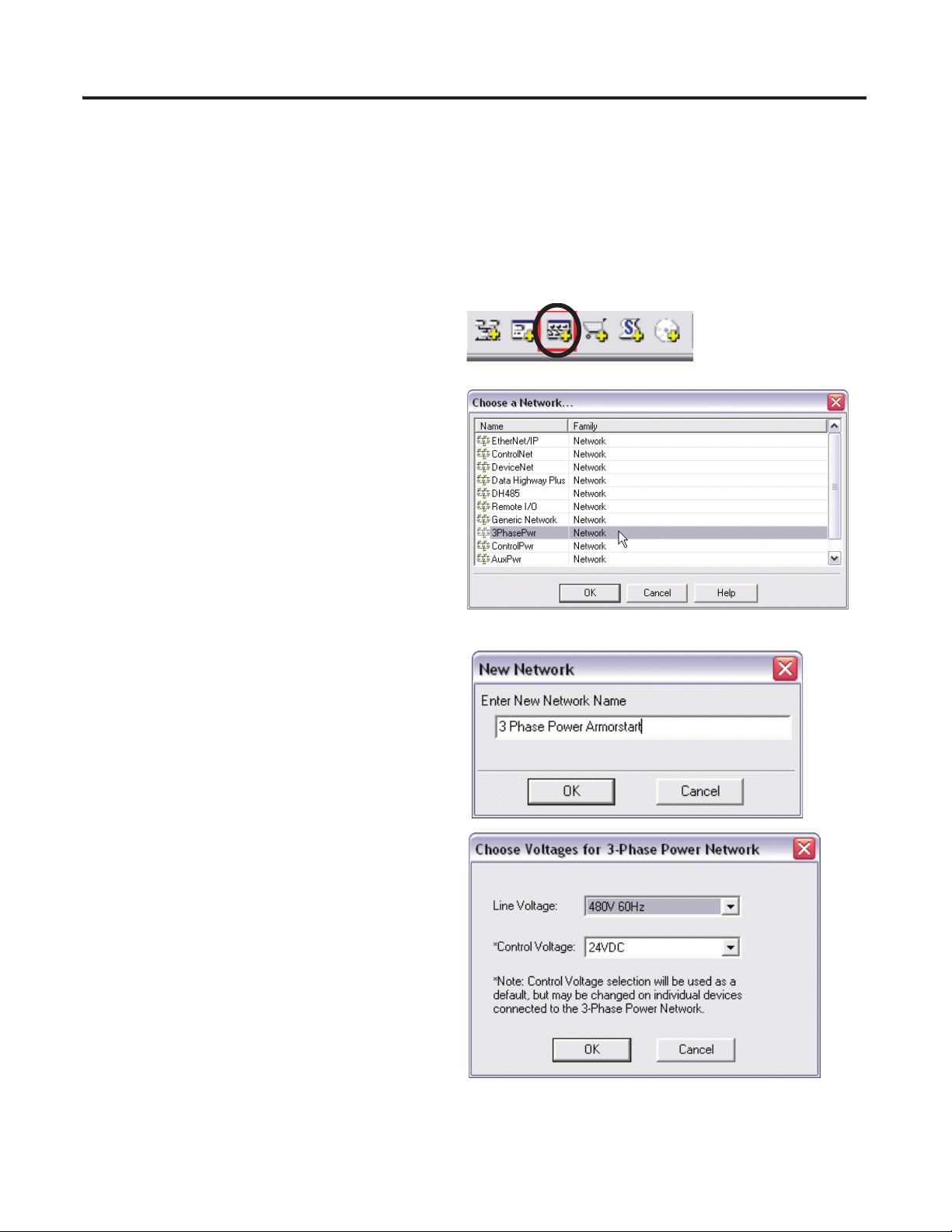
Chapter 1 Hardware Selection
Adding a Three-phase Power Network and a Branch
You will now add a three-phase power network and a branch, add devices to a branch, configure the devices
and accessories for the device.
Add a Three-phase Power Network
1. Click the new network icon on the toolbar at
the top of the screen.
2. Select 3PhasePwr and click OK.
3. Enter a new network name.
4. Click OK.
5. From the Line Voltage pull-down menu,
choose 480V 60Hz.
Line voltage is the three-phase voltage
distributed by the three-phase network. You
can choose from three line voltages;
240V 60 Hz, 480V 60 Hz, and 600V 60 Hz.
18 Publication IASIMP-QS015C-EN-P - August 2011
Page 19
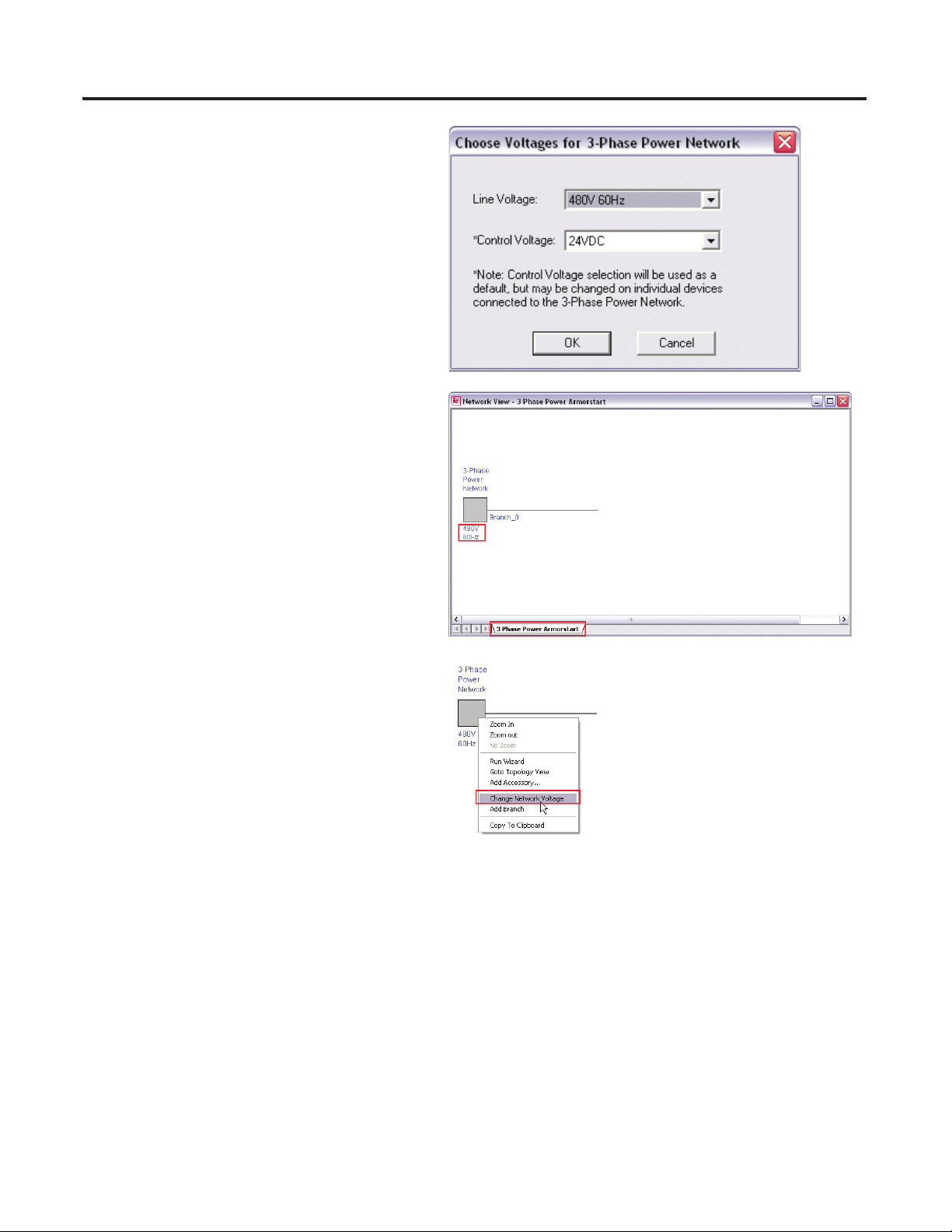
6. From the Control Voltage pull-down menu,
choose 24VDC.
This will be the default control voltage for
ArmorStart motor controllers connected to
the network. Other options are 120V AC and
240V AC. Control voltage might be
distributed by a Control Power network,
which you can also configure in the IAB
software.
A new three-phase power network is created
with a single branch and displayed in the
network view. Notice the tab added to the
network view and the display of the network
voltage. The gray box at the left end of the
network represents the power distribution
panel.
Hardware Selection Chapter 1
You can change the three-phase power
network voltage if needed by right-clicking
the distribution panel (the box at the left end
of the network) and choosing Change
Network Voltage.
Publication IASIMP-QS015C-EN-P - August 2011 19
Page 20
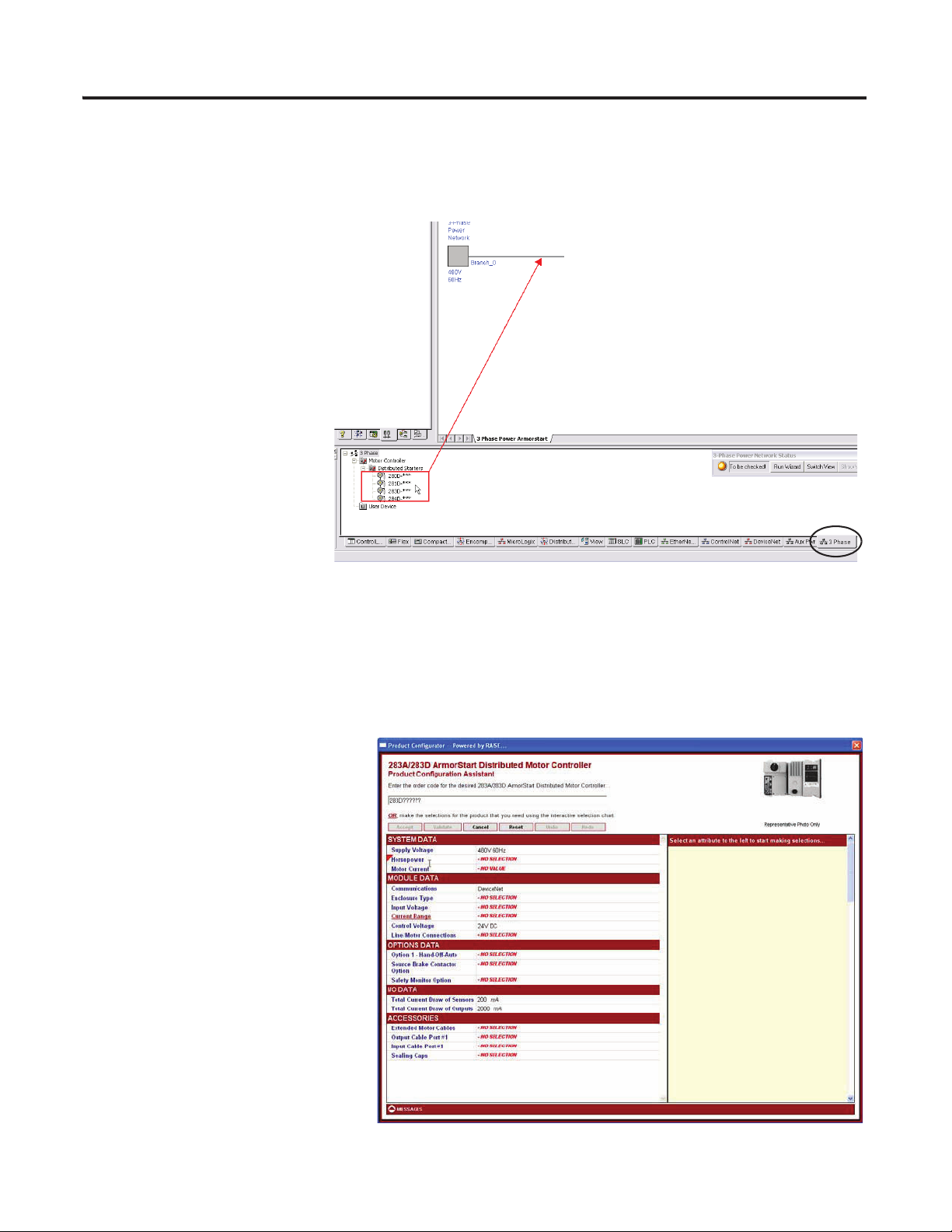
Chapter 1 Hardware Selection
Add Device to a Branch (Three-phase Power Network)
Follow these steps to add a device to a branch of a three-phase power network.
1. Click the 3 Phase tab.
2. Under Motor Controller,
select Distributed Starters.
A list of ArmorStart motor
controllers appear.
3. Select the desired
ArmorStart device and drag
it over the Branch_0 line.
In this example, select the
283D ArmorStart.
When the plus sign appears,
release the left mouse
button.
Once a device is placed on the branch, the RAISE configurator will launch.
Configure the Device Added to Branch
You will now need to configure each ArmorStart device by using the RAISE configurator tool.
4. Select the entries that list NO
SELECTION or NO VALUE.
20 Publication IASIMP-QS015C-EN-P - August 2011
Page 21
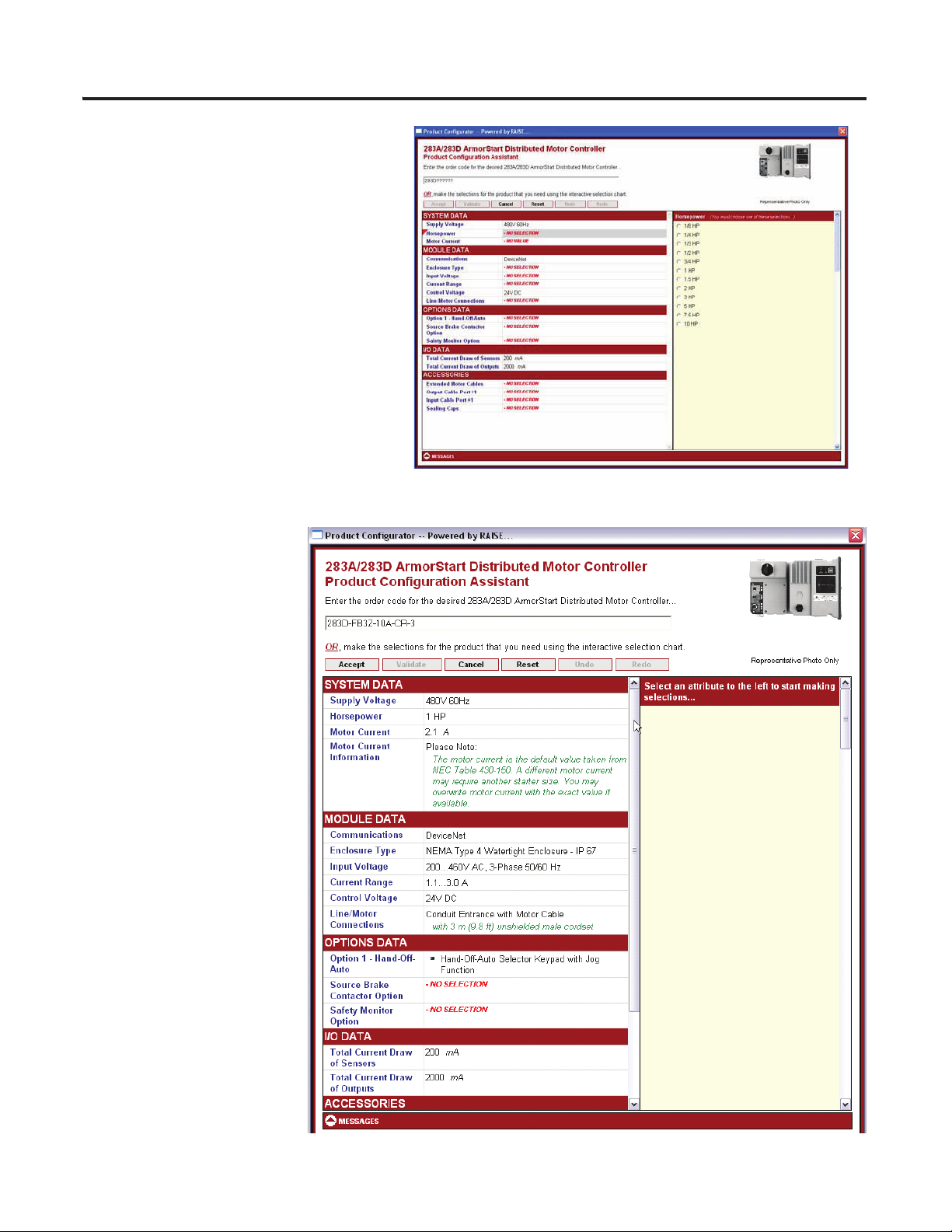
For example, when you select
Horsepower, the horsepower options
appear on the right.
5. Choose the appropriate horsepower
amount.
6. Choose other options as appropriate.
Hardware Selection Chapter 1
After choosing all of your
appropriate options, the
dialog box should look
similar to this.
Publication IASIMP-QS015C-EN-P - August 2011 21
Page 22
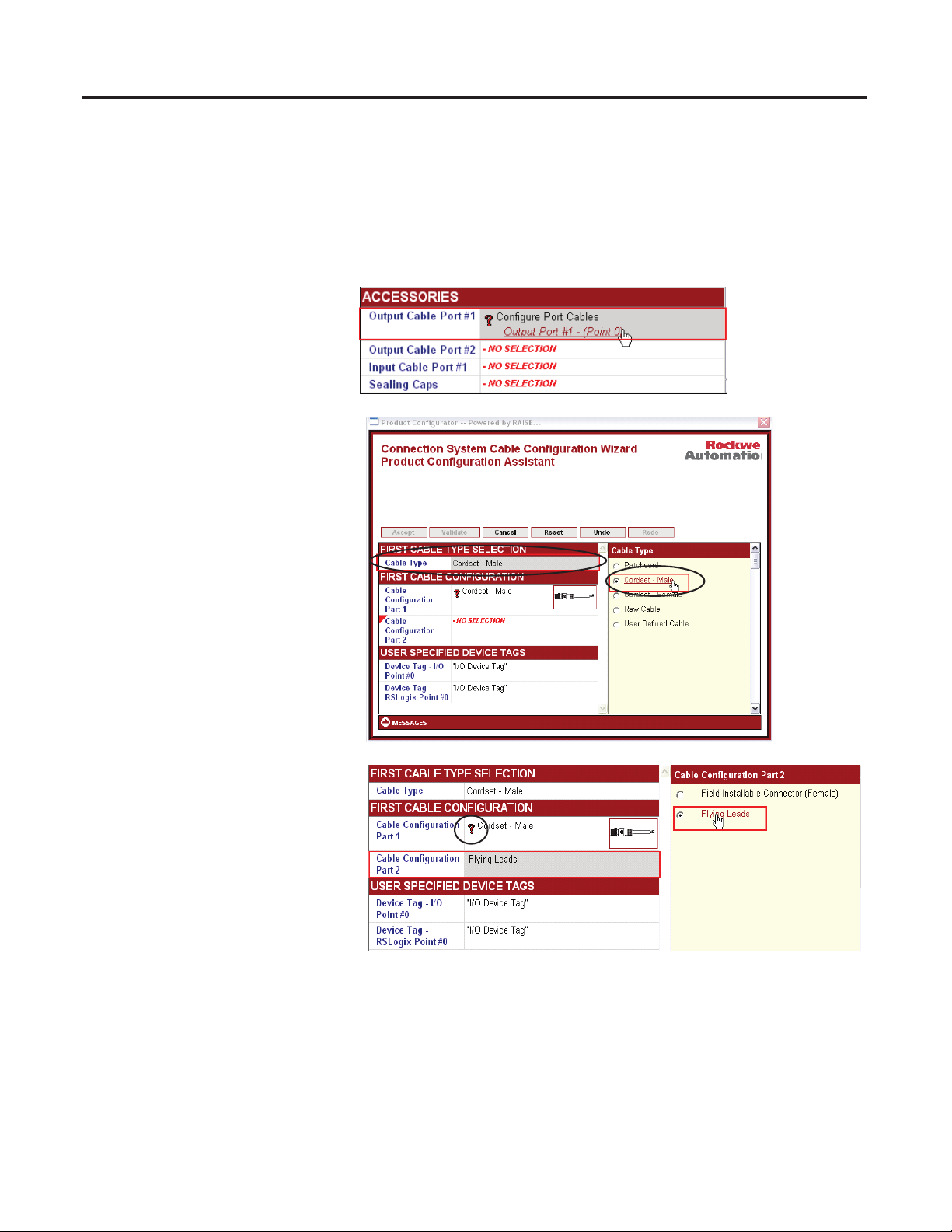
Chapter 1 Hardware Selection
Configure Device Accessories
Follow these steps to configure the device accessories.
You will need to add one input and two output cables for the photoelectric sensor and stack lights
respectively that will be added later to the BOM in ProposalWorks.
1. Click Output Cable Port #1.
2. Make the following selections.
a. Select Cable Type under the
First Cable Type Selection
b. Under Cable Type, choose
‘Cordset-Male’.
3. Configure the ‘Cordset-Male’ as
shown by clicking the ‘?’ next to
‘Cable Configuration Port 1’.
22 Publication IASIMP-QS015C-EN-P - August 2011
Page 23
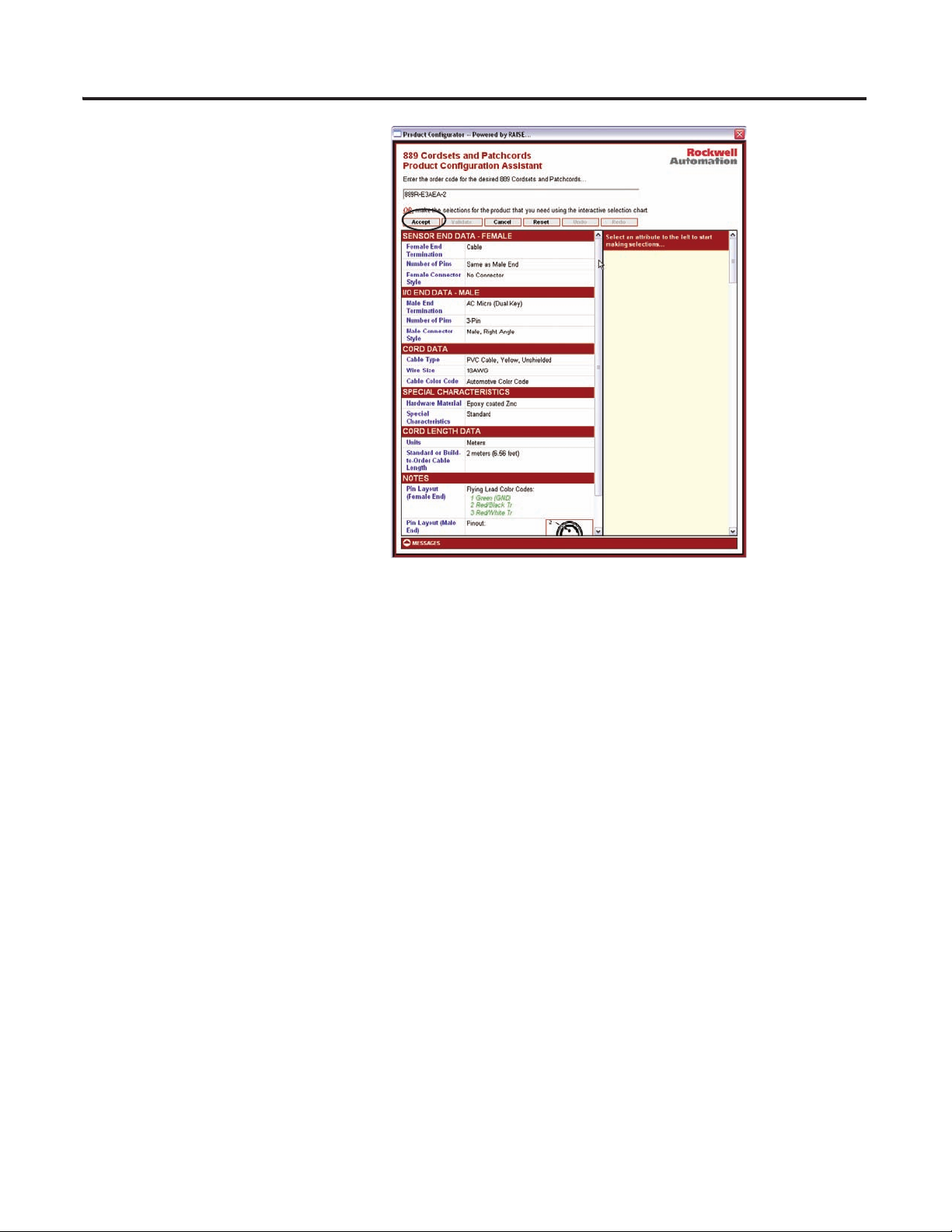
4. Click Accept in the upper left when
you are finished selecting the cordset.
5. Continue to click Accept until you are
at the ArmorStart configuration
assistant to complete the accessories
configuration.
Hardware Selection Chapter 1
Publication IASIMP-QS015C-EN-P - August 2011 23
Page 24
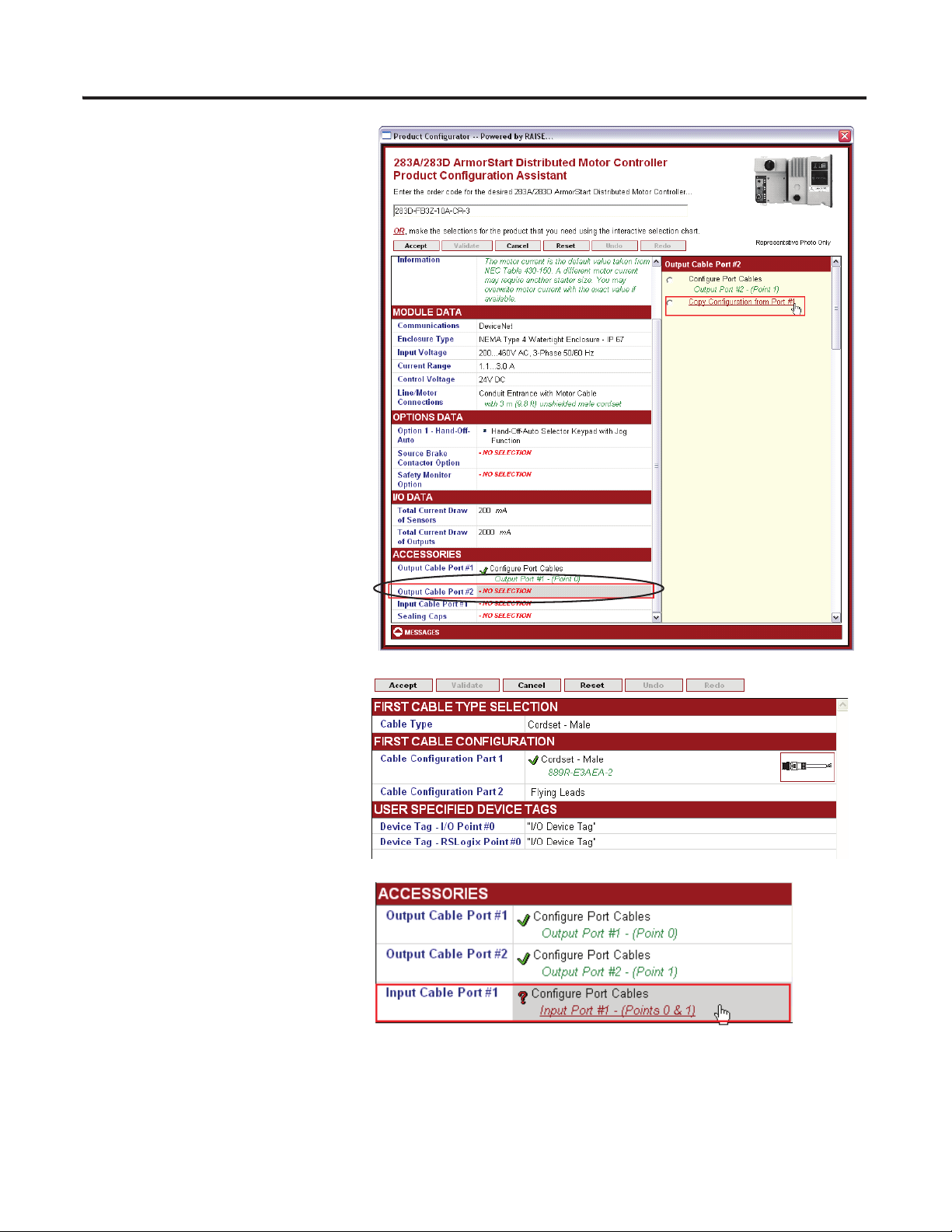
Chapter 1 Hardware Selection
6. Copy the configuration from Port
#1 to Output Cable Port #2 as
shown.
7. Select NO SELECTION for
Output Cable Port #2.
8. Click Accept.
9. Once the output cables have been
configured, click Input Cable Port
#1 to configure the port cable.
24 Publication IASIMP-QS015C-EN-P - August 2011
Page 25
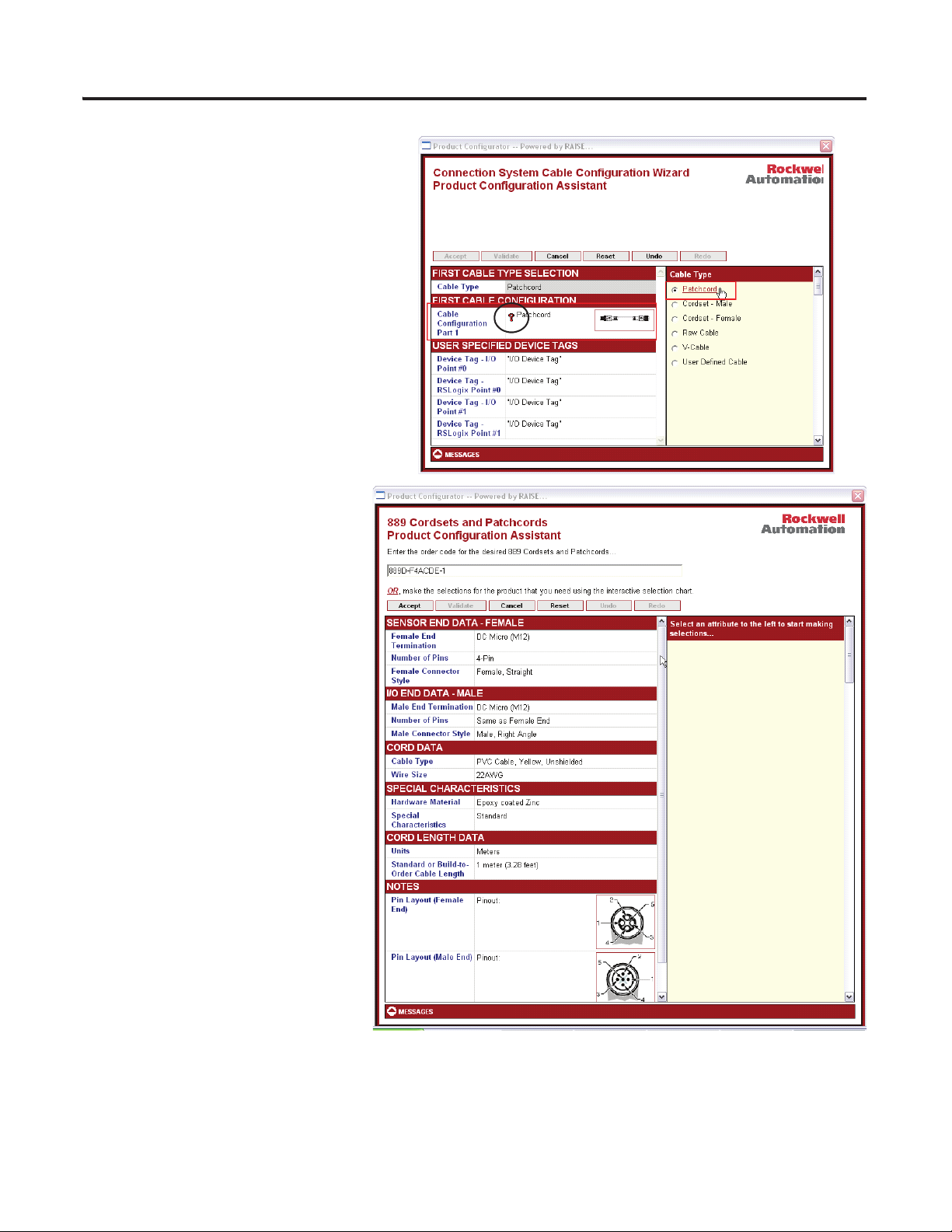
10. Click Cable Type, then Patchcord.
11. Click the ‘?’ next to Patchcord.
12. Make the following selections as
shown.
Hardware Selection Chapter 1
Publication IASIMP-QS015C-EN-P - August 2011 25
Page 26
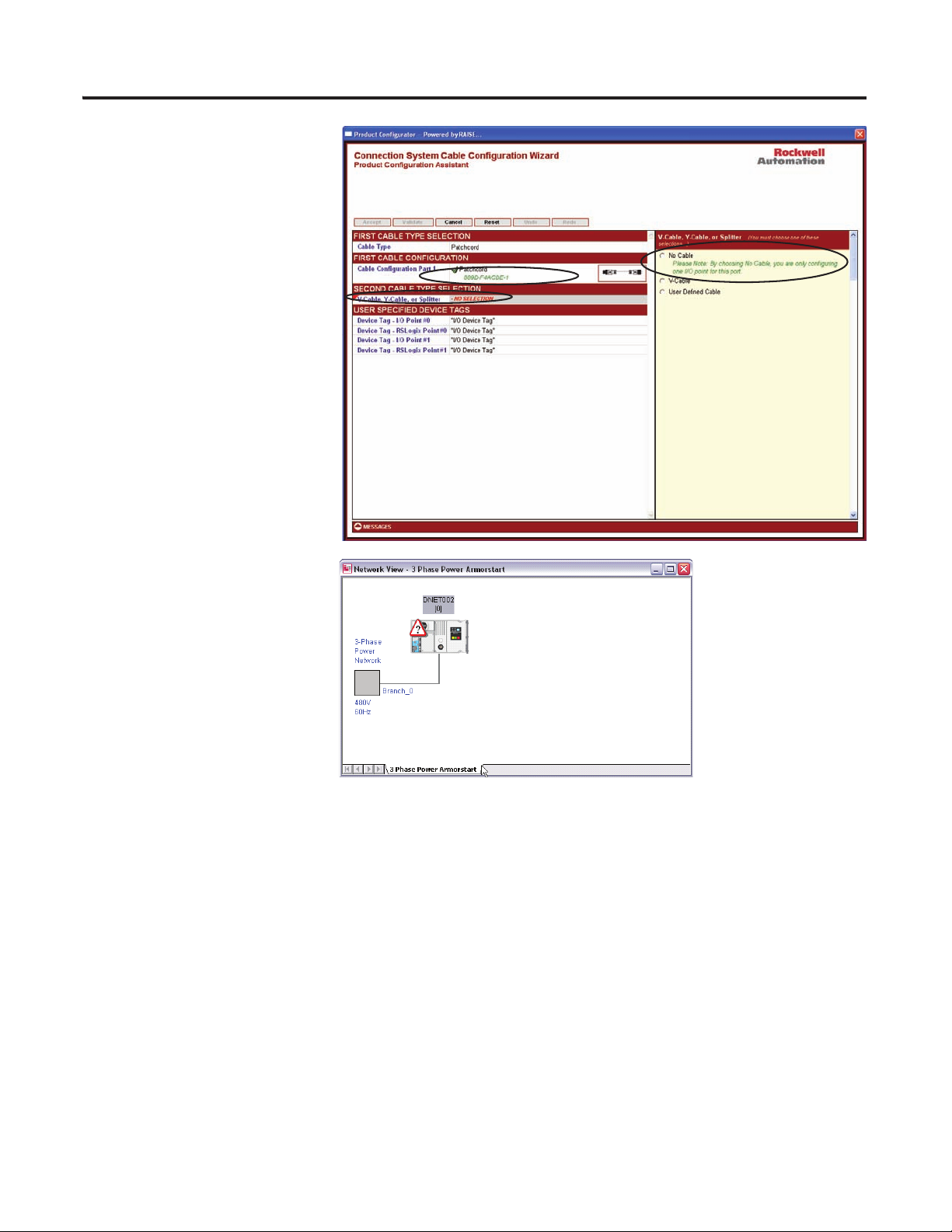
Chapter 1 Hardware Selection
13. Select NO SELECTION
under the second cable type.
14. Select No Cable on the right.
15. Click Accept until you have
exited the RAISE
configurator and are back in
the network view.
16. Double-click the Starter.
26 Publication IASIMP-QS015C-EN-P - August 2011
Page 27
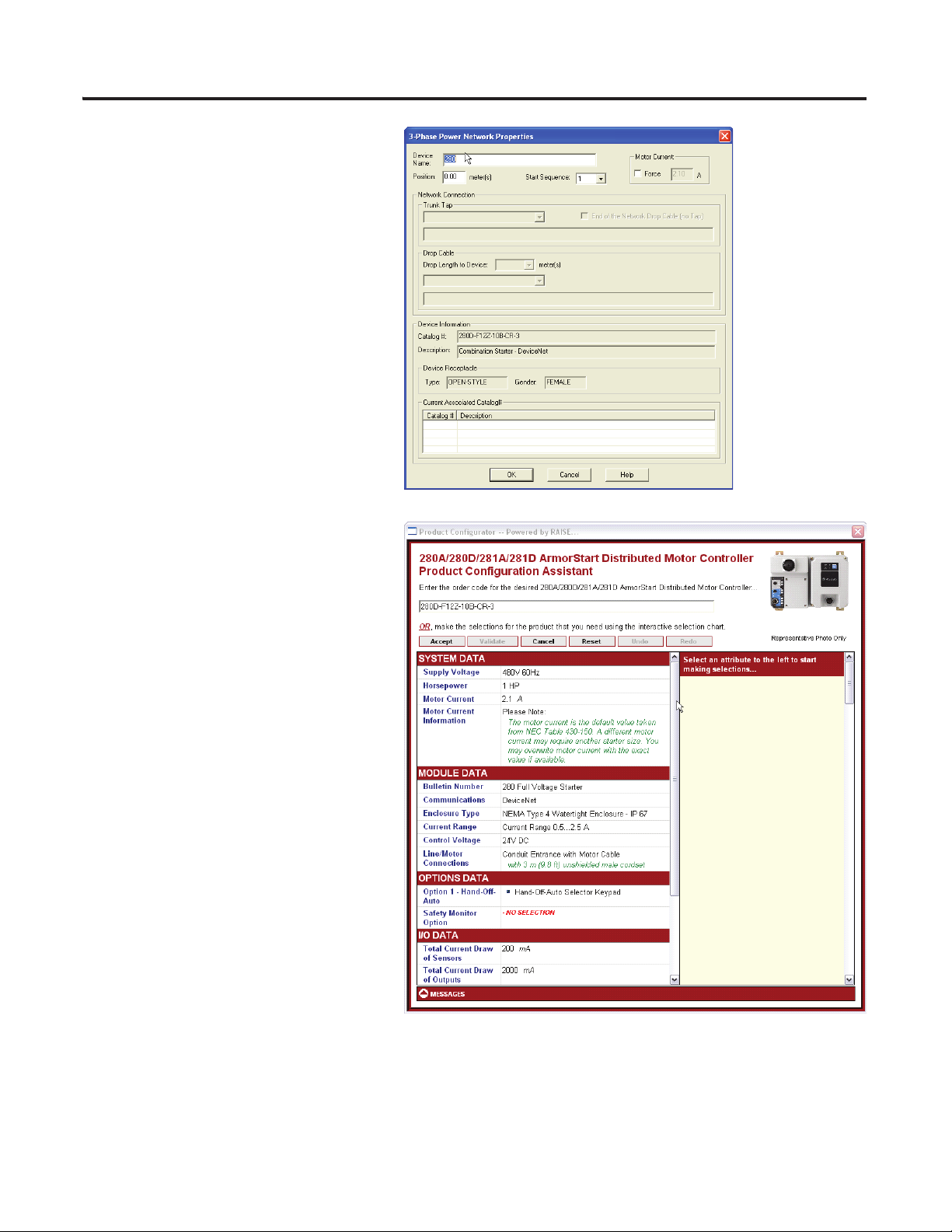
17. Change the name and click OK.
The completed configuration for the
283D ArmorStart will look like this.
Hardware Selection Chapter 1
Repeat the procedures starting on page 20 to add additional devices to the branch, configure the devices, and
select accessories.
Publication IASIMP-QS015C-EN-P - August 2011 27
Page 28
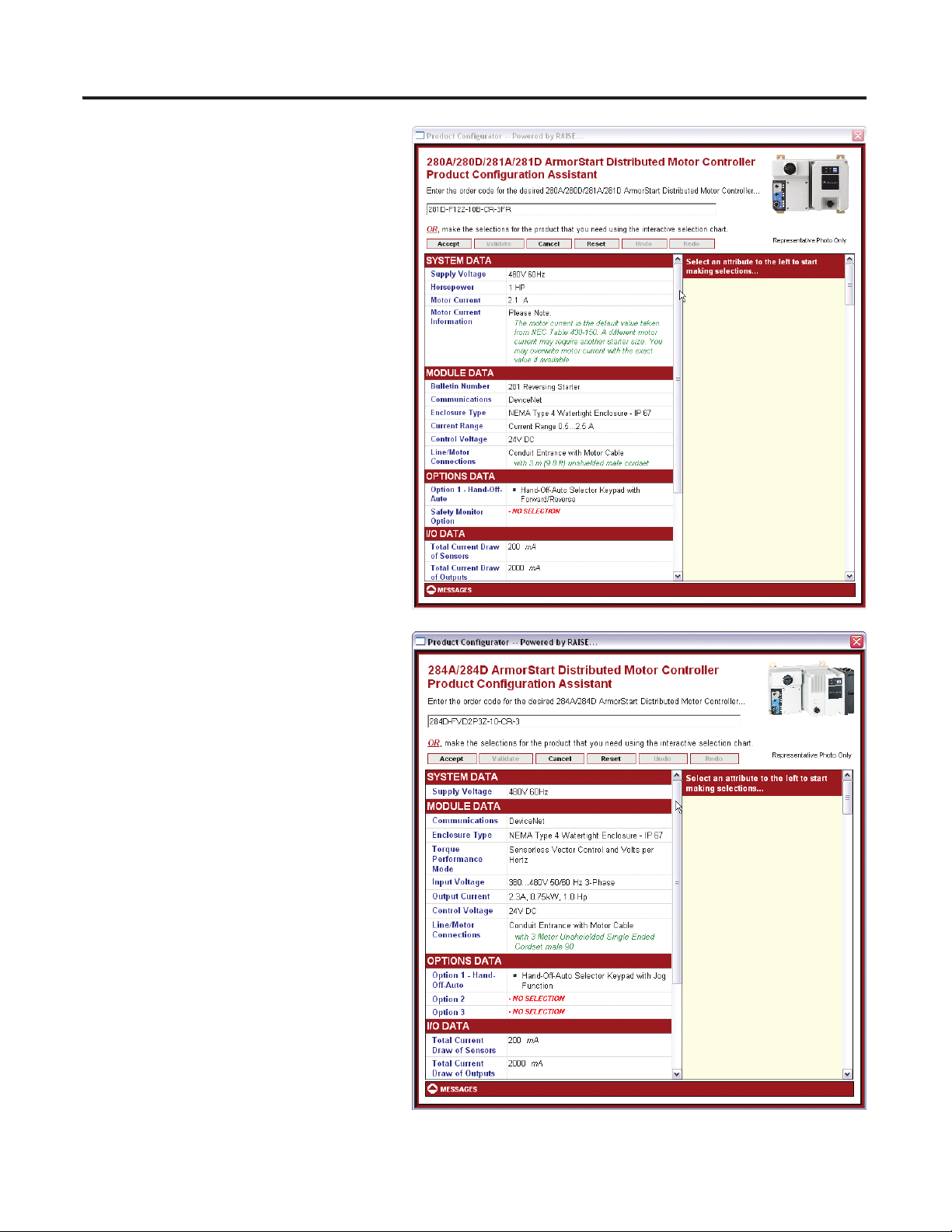
Chapter 1 Hardware Selection
The completed configuration for the
281D should look similar to this.
The completed configuration for the
284D ArmorStart should look similar
to this.
28 Publication IASIMP-QS015C-EN-P - August 2011
Page 29
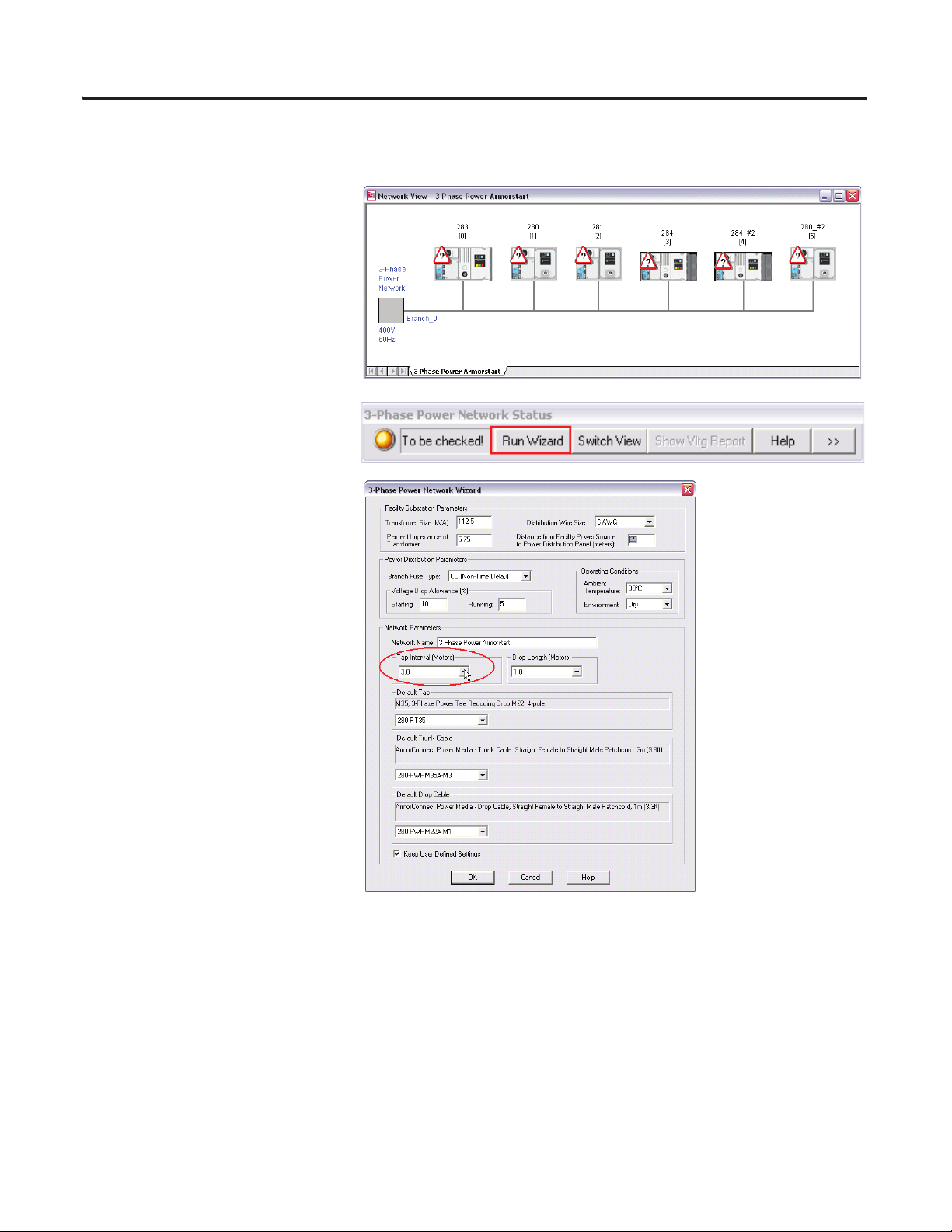
View and Configure Network
After completing the configuration
sequence, the network view appears.
1. Click Run Wizard.
2. From the various pull-down
menus and fields, choose the
appropriate values.
Hardware Selection Chapter 1
3. Click OK.
Publication IASIMP-QS015C-EN-P - August 2011 29
Page 30
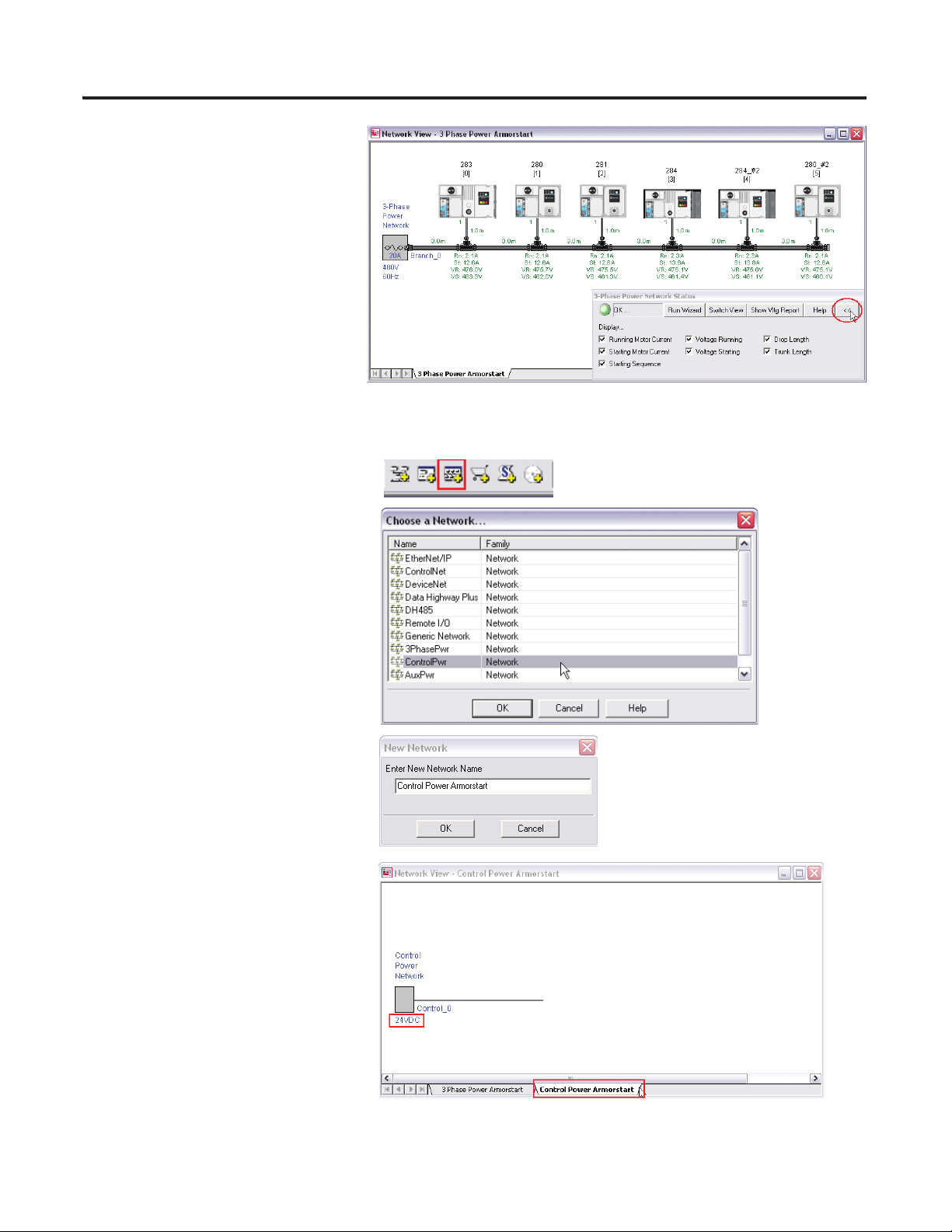
Chapter 1 Hardware Selection
4. Click the arrow.
5. Check the appropriate
parameters for your application.
Add a Control Power Network
1. Click the New Network icon.
2. Select the ControlPwr network.
3. Click OK.
.
4. Enter your network name then
click OK.
The IAB creates a new control
power network and displays the
network voltage under the power
distribution panel at the left end of
the network. Notice the tab added
to the network view for the Lab
control Power network.
30 Publication IASIMP-QS015C-EN-P - August 2011
Page 31

5. Add the current ArmorStart
devices on the three-phase network
to the control network.
a. Click the hardware tab.
b. Click the first ArmorStart
device and right-click the icon
of the ArmorStart device.
c. Choose ‘Connect channel...to
Network1:’ Control power
Armorstart’’.
The names of the ArmorStart
devices may be different.
6. Repeat step 5 for all of the ArmorStart devices listed under the hardware tab.
7. Click the network tab.
Hardware Selection Chapter 1
8. Select the Network view.
The network is displayed.
9. Click Run Wizard.
Publication IASIMP-QS015C-EN-P - August 2011 31
Page 32
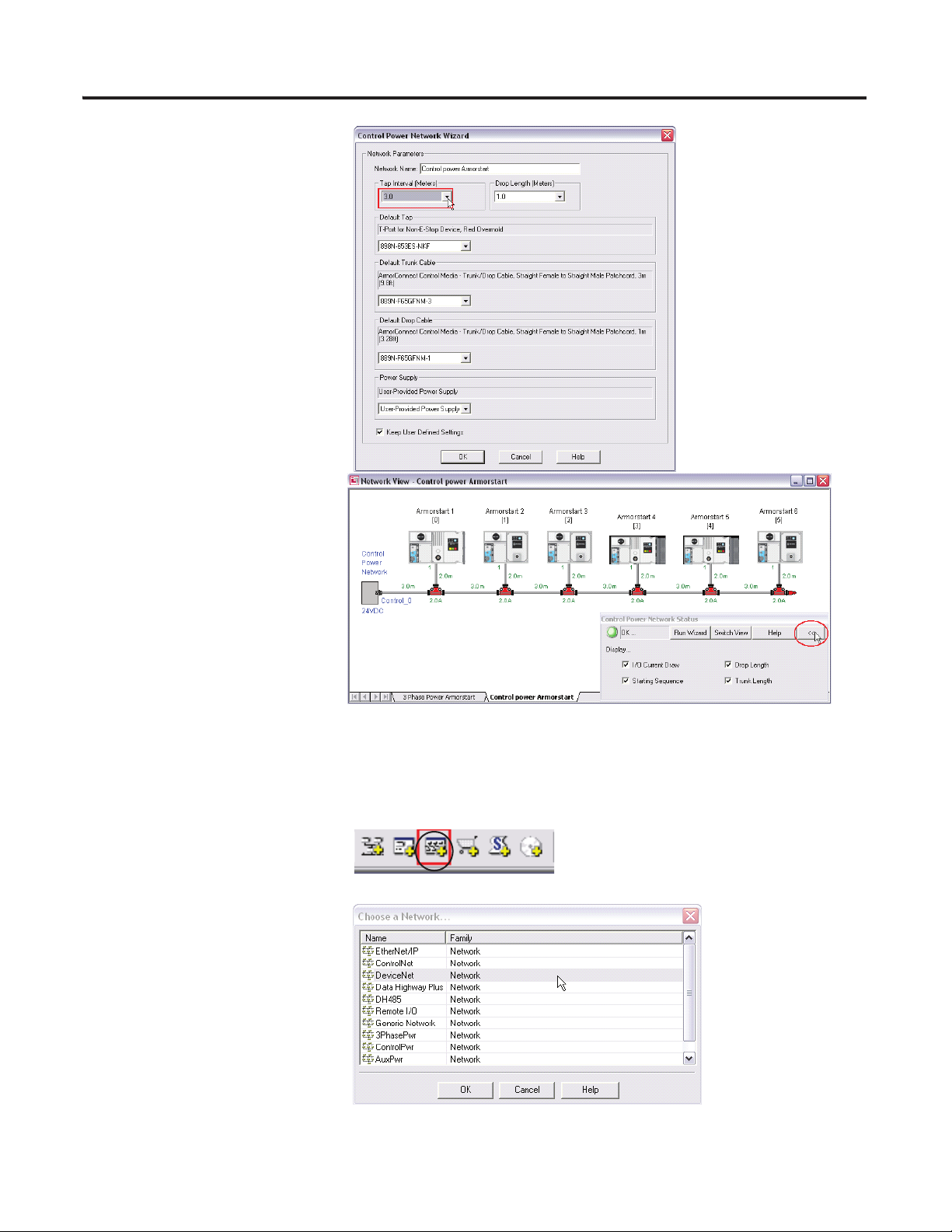
Chapter 1 Hardware Selection
10. From the various pull-down
menus and fields, choose the
appropriate values.
11. Click OK.
12. Click the arrow.
13. Check the appropriate
parameters for your
application.
Add a DeviceNet Network
Follow these steps to add a DeviceNet network.
1. Click the New Network icon.
2. Click OK.
32 Publication IASIMP-QS015C-EN-P - August 2011
Page 33
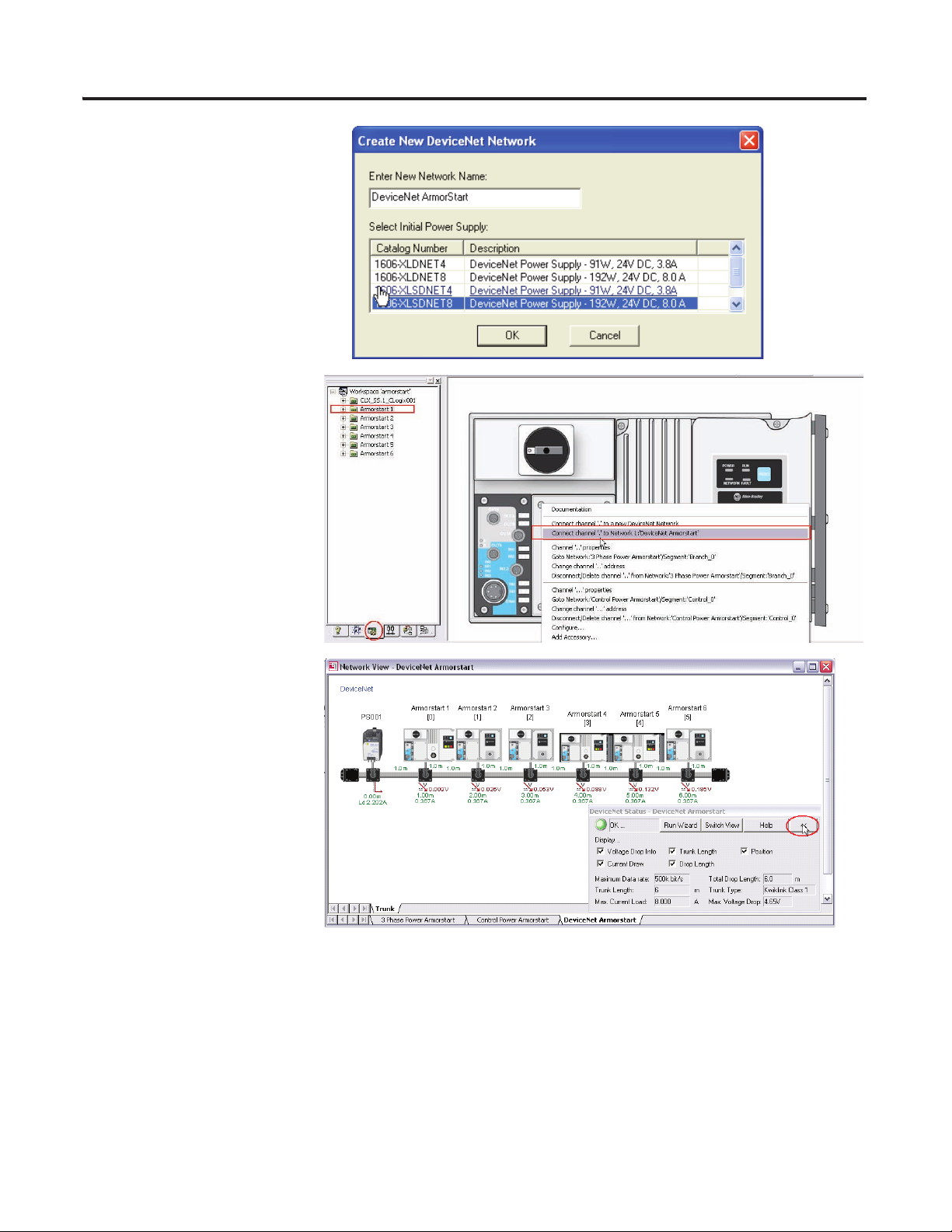
3. Enter the network name.
4. Select the power supply.
5. Click OK.
6. Repeat the process to add
the ArmorStart devices to
the control power network,
but instead select ‘Connect
channel’.’to
Network1:’DeviceNet
ArmorStart.
Hardware Selection Chapter 1
7. Click the arrow.
8. Check the appropriate
parameters for your
application.
Publication IASIMP-QS015C-EN-P - August 2011 33
Page 34
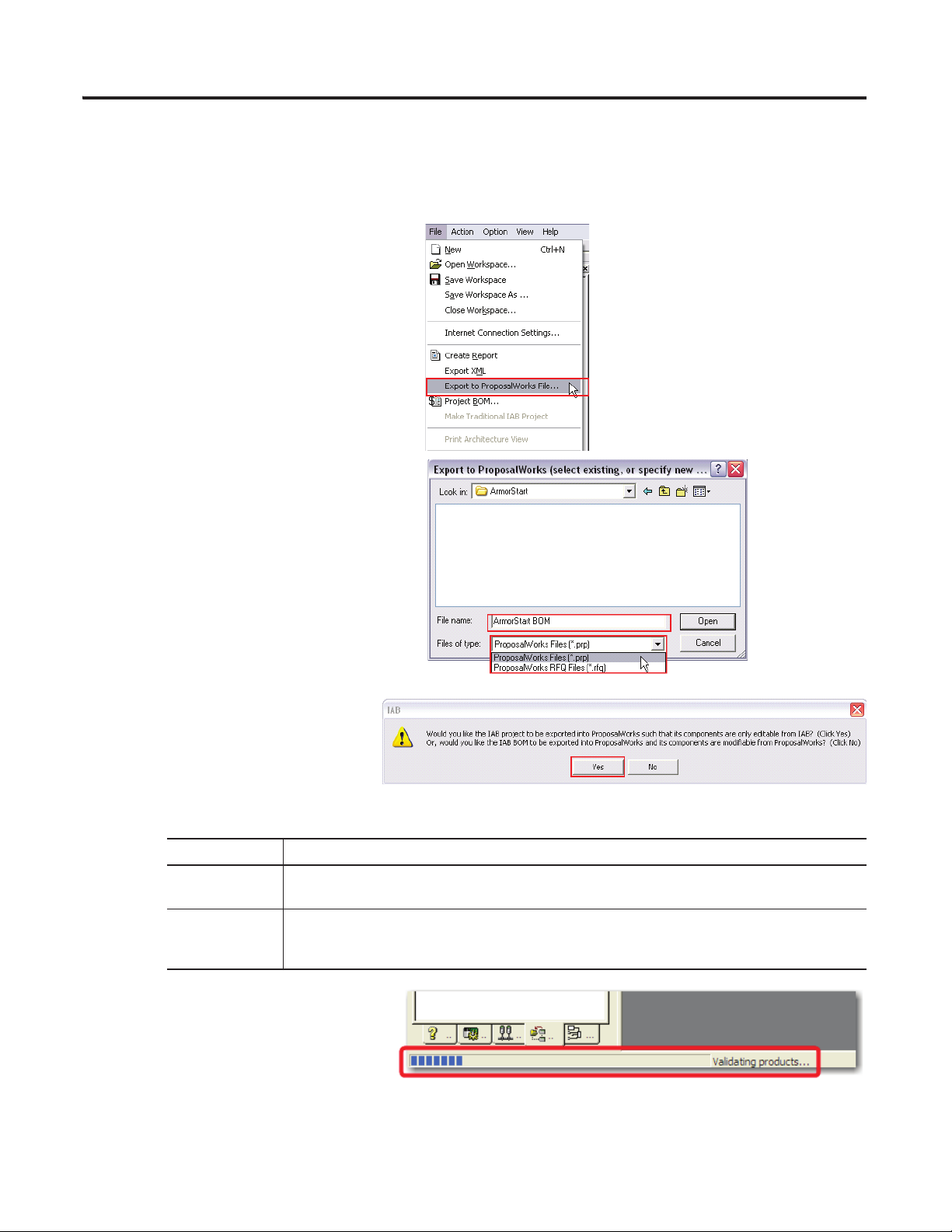
Chapter 1 Hardware Selection
Export the IAB Configuration to ProposalWorks
Follow these steps to export the IAB configuration to ProposalWorks.
1. From the File menu, choose Export to
ProposalWorks File.
2. Enter a file name for the exports.
3. From the Files of Type pull-down menu,
choose ProposalWorks Files (*prp).
4. Click Open.
5. Click Yes or No to export the IAB
project to ProposalWorks and add
components to the BOM.
Refer to the table for details on how your selection affects the configuration files.
If You Select Then
Yes
No
The IAB configuration is exported to ProposalWorks. This option maintains a link between the IAB and
ProposalWorks files so that they always represent the same configuration.
The IAB configuration is exported to ProposalWorks. In this case, you can modify the configuration in
ProposalWorks or IAB. This option breaks the link between the IAB and ProposalWorks files so that
either can change without affecting the other.
The IAB exports the projects into a
ProposalWorks file in the format you
selected. You can monitor progress at
the bottom left corner of the IAB
dialog box.
34 Publication IASIMP-QS015C-EN-P - August 2011
Page 35
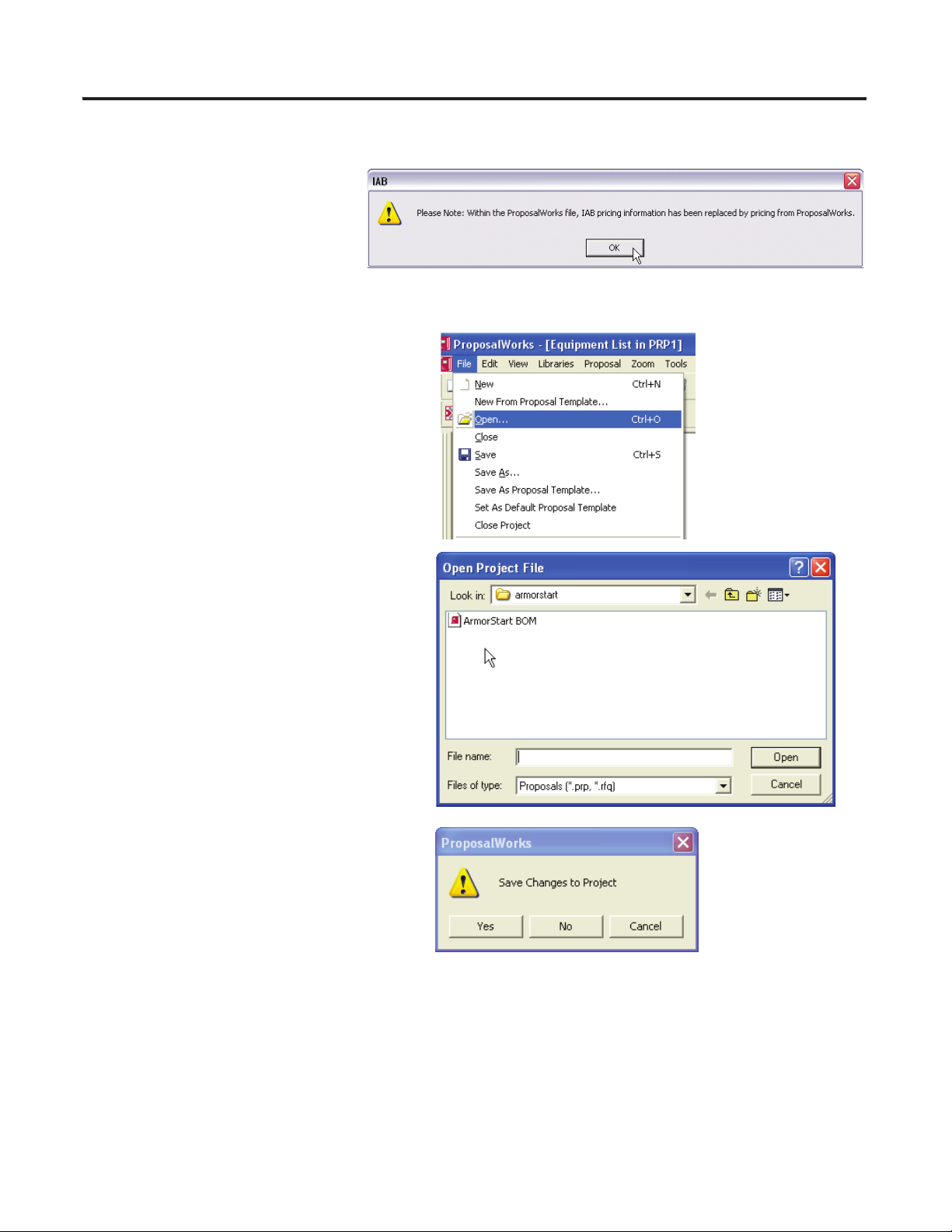
Once the validation process has completed, the following dialog box appears.
6. Click OK.
The ProposalWorks file created
(ArmorStart BOM) is now on the
respective directory.
7. Open Proposal Works.
8. From the File menu, choose Open.
Hardware Selection Chapter 1
9. Select ArmorStart BOM, then click Open.
10. Click Yes.
Your project is saved. If you click No, the
project is not saved.
Publication IASIMP-QS015C-EN-P - August 2011 35
Page 36
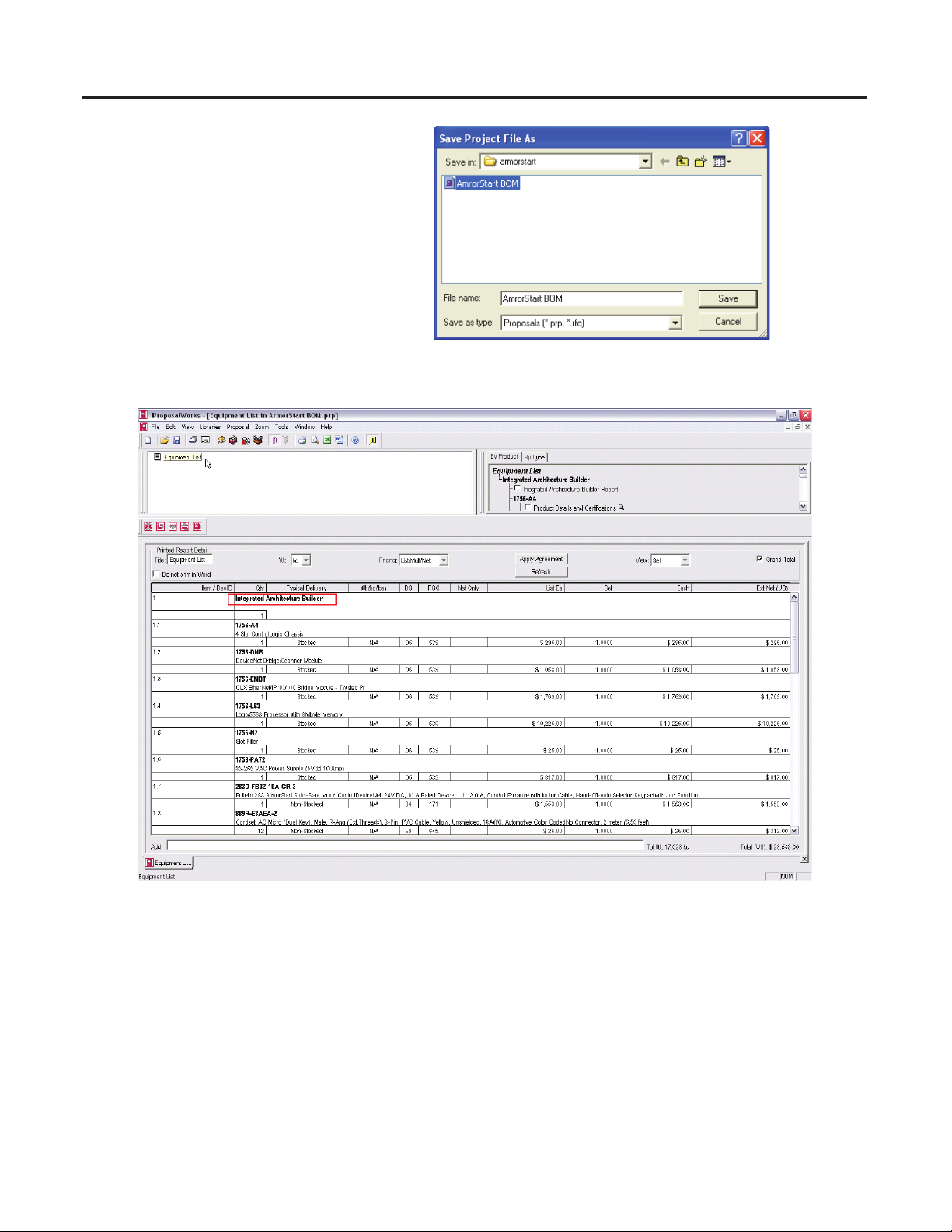
Chapter 1 Hardware Selection
11. Enter a file name, then click Save.
The default is the name selected in step 2.
12. Open the ArmorStart BOM and review the bill of material generated by the IAB.
36 Publication IASIMP-QS015C-EN-P - August 2011
Page 37
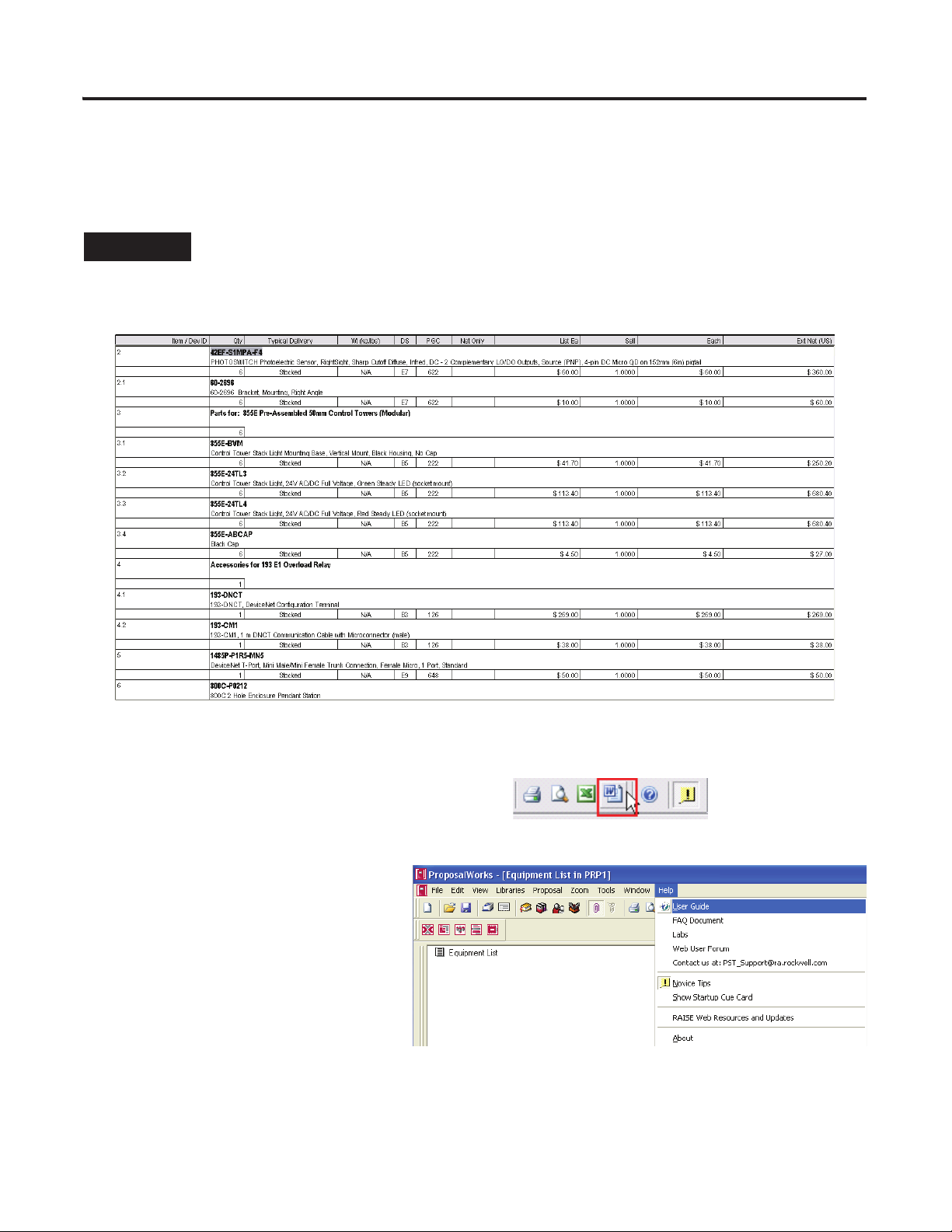
Hardware Selection Chapter 1
TIP
Add Additional Equipment and Generate a Complete BOM
1. Verify that the Integrated Architecture Builder is open in ProposalWorks.
Please note, this is an example of optional parts. Add or remove items as needed. Prices listed are subject
to change.
2. Add the following items that will complete the BOM for this application.
The BOM is complete. It can be reviewed in ProposalWorks, converted to a spreadsheet, or made into a
proposal in a Microsoft Word document.
3. Select the Microsoft Word icon to generate the
complete equipment list or the BOM for this
accelerator as shown.
Using the provided BOM with this
accelerator DVD, you can also use
ProposalWorks to customize the list to suit
your needs.
For assistance on ProposalWorks, please see
the user guide under the help file.
Publication IASIMP-QS015C-EN-P - August 2011 37
Page 38
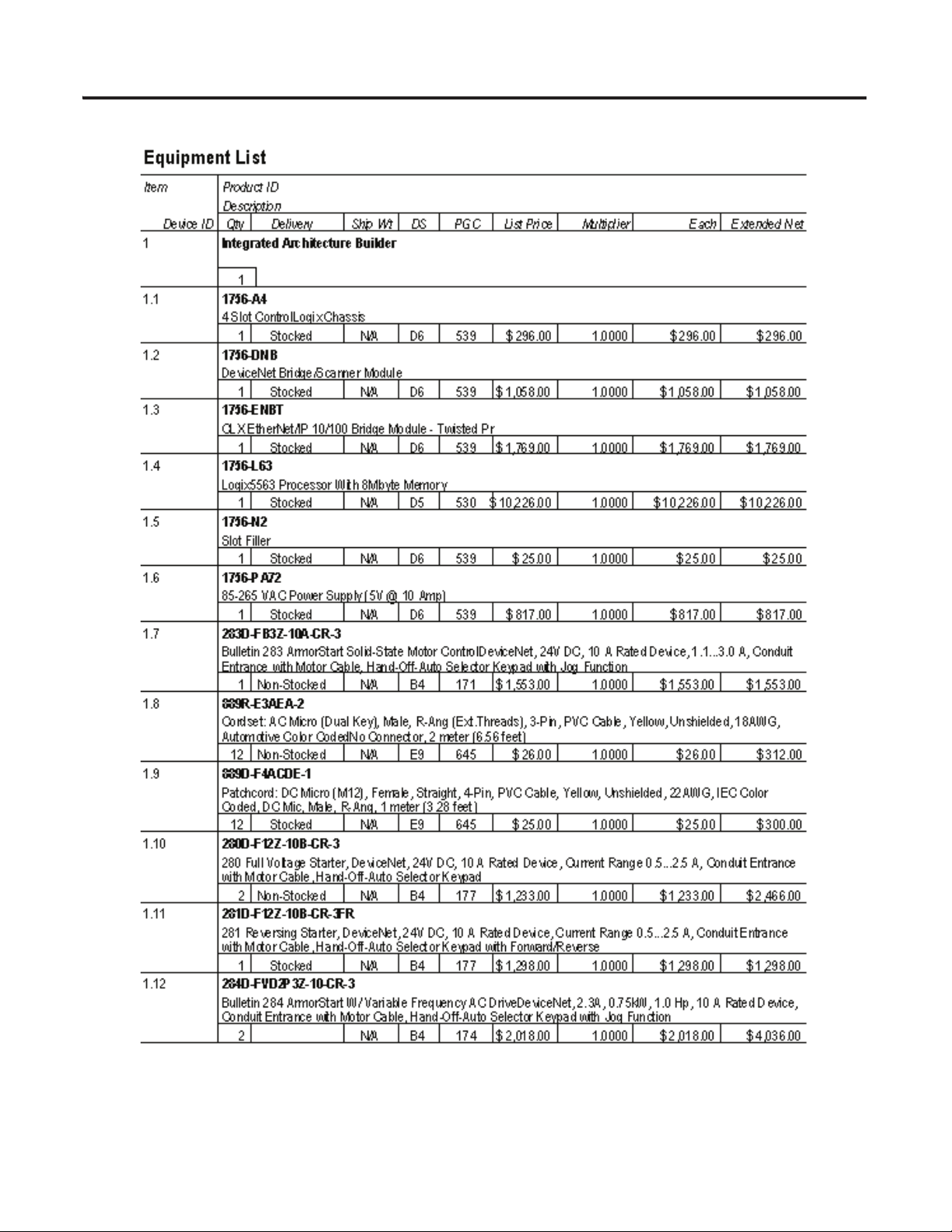
Chapter 1 Hardware Selection
This example is a partial equipment list. The prices listed are subject to change.
38 Publication IASIMP-QS015C-EN-P - August 2011
Page 39
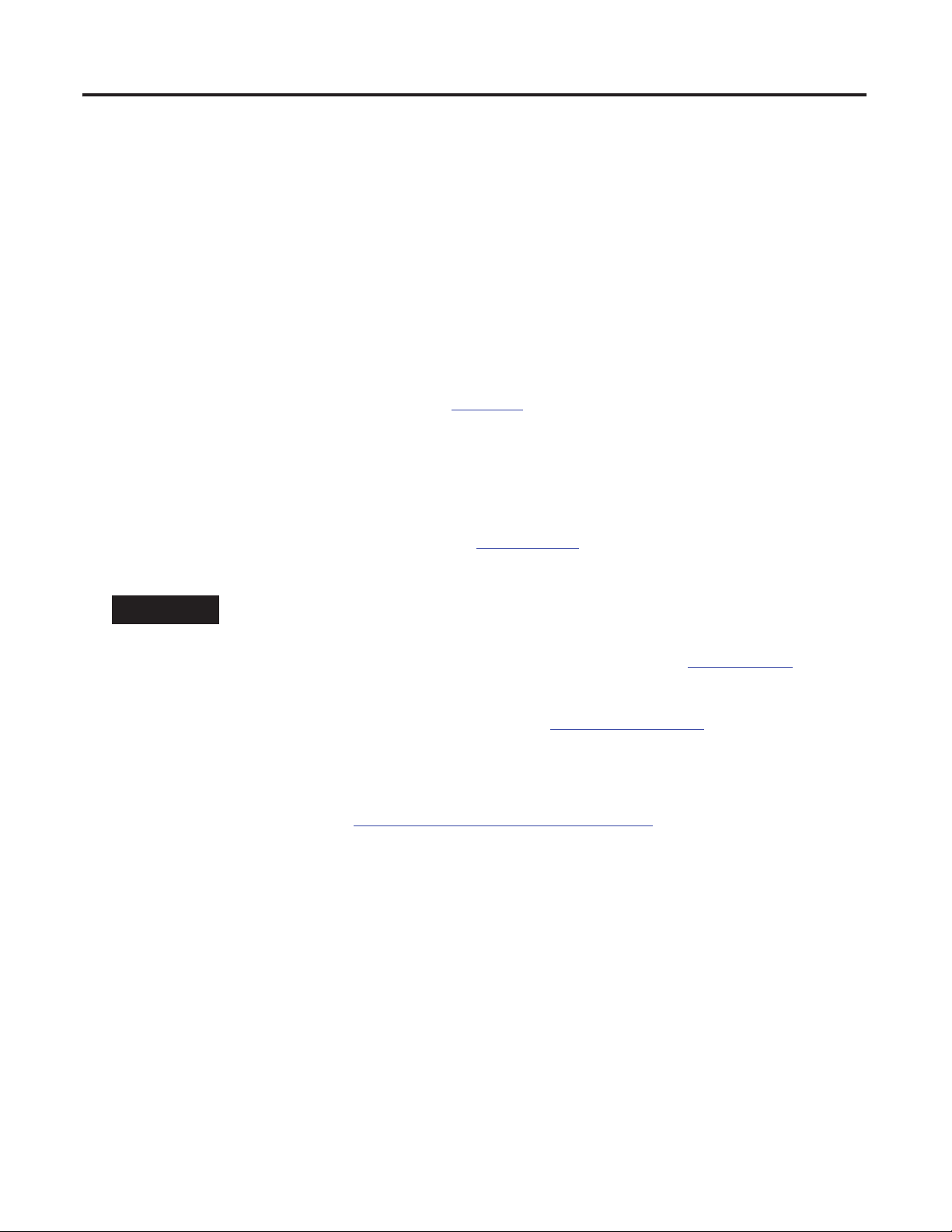
Chapter
TIP
2
System Layout and Wiring
In this chapter, you plan the panel layout and wiring for your ArmorStart system. You can use the AutoCAD
Electrical drawings supplied on the ArmorStart Accelerator Toolkit CD to add or remove components to and
from your ArmorStart system.
Before You Begin
Complete your system hardware selection (refer to Chapter 1).
What You Need
• ArmorStart Accelerator Toolkit CD, publication IASIMP-SP015.
• AutoCAD Electrical software to open the DWG files or Adobe Reader software to open PDF files.
Use AutoCAD Electrical software to take advantage of advanced features of the project provided.
• System Design for Control of Electrical Noise Reference Manual, publication GMC-RM001.
• System Design for Control of Electrical Noise Video, publication GMC-SP004.
• The user manual for your ArmorStart controllers. Refer to Additional Resources for publication
numbers.
• The documentation that came with your other Allen-Bradley products.
Refer to the Literature Library (http://literature.rockwellautomation.com) for access to publications.
Publication IASIMP-QS015C-EN-P - August 2011 39
Page 40
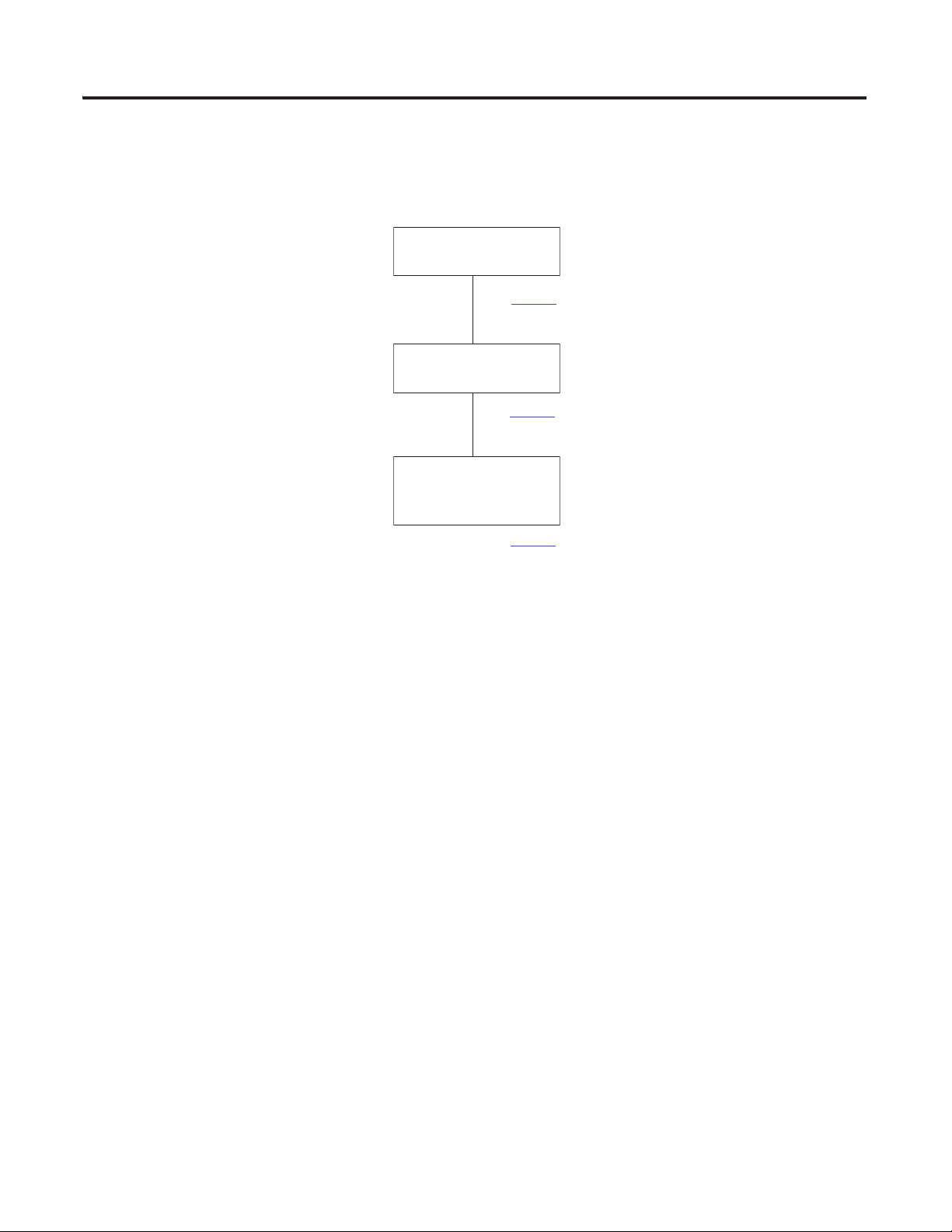
Chapter 2 System Layout and Wiring
Wiring Your ArmorStart
Controllers
page 46
page 41
Planning Your ArmorStart
Panel Layout and Wiring
Connecting the DeviceNet
ArmorConnect to Your
ArmorStart Device
page 50
Follow These Steps
Complete the following steps to plan your system layout and wiring.
40 Publication IASIMP-QS015C-EN-P - August 2011
Page 41
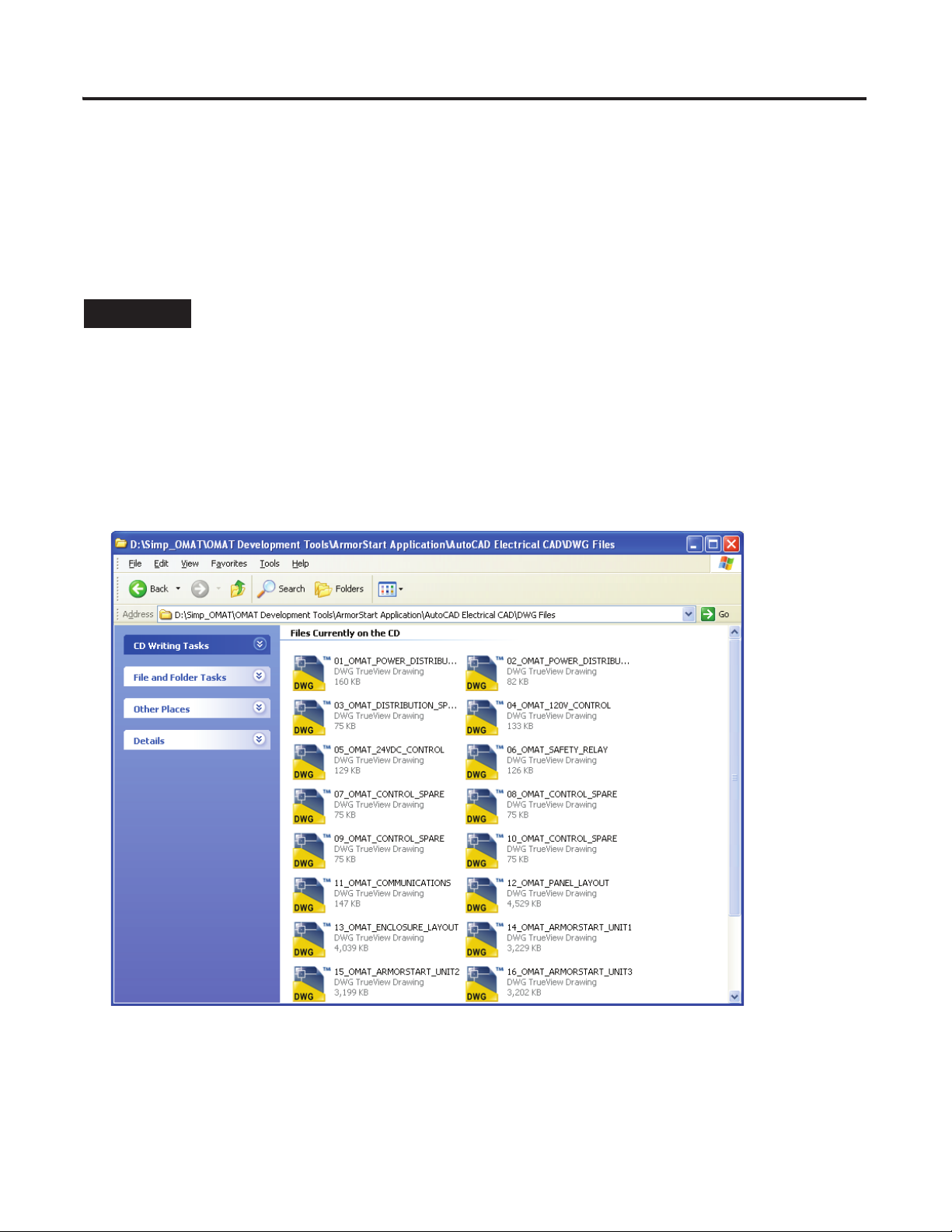
System Layout and Wiring Chapter 2
TIP
Planning Your ArmorStart Panel Layout and Wiring
The toolkit includes AutoCAD Electrical DWG project files that include panel layout and wiring diagrams
that you can easily modify for your specific application. Individual DXF, and PDF files are also available for
use in standard AutoCAD and non-AutoCAD drawing and image software packages. The diagrams include
power and control wiring examples. The ArmorStart controllers are connected with ArmorStart media.
If you do not have CAD software, use the PDF files to build your system drawing.
Use CAD Drawings from the Toolkit CD
Refer to your bill of materials and follow these steps to access the AutoCAD drawings.
1. Browse to the System Layout and Wiring Diagrams directories on the toolkit CD.
2. Navigate to the desired (DWG, DXF, or PDF) file type directories.
3. Select ArmorStart Files.
4. Add the required files to your project or copy them to your project folder.
The drawings were created using AutoCAD Electrical. The project files are included in the DWG
directory. The path references in the project file are the default AutoCAD Electrical installation path.
Publication IASIMP-QS015C-EN-P - August 2011 41
Page 42

Chapter 2 System Layout and Wiring
Panel Layout Diagrams
The AutoCAD Electrical project includes several panel-layout diagrams (with BOM) based on the
ArmorStart distributed motor controllers. Choose an appropriate diagram as a starting point. Add or remove
components as needed.
The example shows a control panel with a ControlLogix controller, PanelView display, and stack lights as well
as control power components. The ArmorStart controllers are typically on the machine such as a conveyor
and are connected by using ArmorConnect media.
Sample ArmorStart Panel Layout
42 Publication IASIMP-QS015C-EN-P - August 2011
Page 43

Sample Bill of Material
System Layout and Wiring Chapter 2
Publication IASIMP-QS015C-EN-P - August 2011 43
Page 44

Chapter 2 System Layout and Wiring
ArmorStart Distributed Motor Controllers Wiring Diagrams
The AutoCAD Electrical project includes a variety of ArmorStart wiring diagrams. The drawing titles indicate
ArmorStart controller types. Add or remove components and drawings as needed.
This example shows power wiring for an ArmorStart 284D device and other power components.
Sample CAD Wiring Diagram
44 Publication IASIMP-QS015C-EN-P - August 2011
Page 45

Access Other Allen-Bradley CAD Drawings
TIP
Follow these steps to download other Allen-Bradley product CAD drawings.
1. Open your browser and go to http://ab.com/e-tools.
The Configuration and Selection Tools web page opens.
System Layout and Wiring Chapter 2
If you know the complete catalog number of your Allen-Bradley product, you can enter it here and
click Submit. However, you need a complete catalog number string to get the configuration results.
2. If you don’t know the complete catalog number, click product
directory to browse the configured Rockwell Automation
products.
3. Click Rockwell Automation and follow the prompts.
If you know the complete catalog number of your Allen-Bradley
product, enter it here and click Submit. You need the complete catalog number to receive the
configuration results.
Publication IASIMP-QS015C-EN-P - August 2011 45
Page 46

Chapter 2 System Layout and Wiring
ATTENTION
ATTENTION
ATTENTION
ATTENTION
Wiring Your ArmorStart Controllers
This section provides information pertaining to wiring your ArmorStart distributive motor controller.
General Precautions
The controller contains electrostatic discharge (ESD) sensitive parts and assemblies. Static control
precautions are required when installing, testing, servicing, or repairing the assembly. Component damage
may result if the ESD control procedures are not followed. If you are not familiar with static control
procedures, refer to Guarding Against Electrostatic Discharge, publication 8000-SB001
protection documents.
An incorrectly applied or installed controller can damage components or reduce product life. Wiring or
application errors, such as an undersized motor, incorrect or inadequate AC supply, or excessive ambient
temperatures, may result in malfunction of the system.
Only personnel familiar with the controller and associated machinery should plan or implement the
installation, startup, and subsequent maintenance of the system. Failure to do so may result in personal
injury and equipment damage.
, or any other ESD
Additional Precautions for the Bulletin 284 Devices
The ArmorStart device contains high-voltage capacitors which take time to discharge after removel of
mains supply. Before working on an ArmorStart device, help ensure isolation of mains supply from line
inputs [R, S, T (L1, L2, and L3)]. Wait at least three minutes for the capacitors to discharge to a safe voltage
level. Failure to do so may result in personal injury or death. Darkened display indicators are not an
indication that the capacitors have discharged to safe levels.
Only qualified personnel familiar with ArmorStart devices and associated machinery should plan or
implement the installation, startup, and subsequent maintenance of the system. Failure to do so may result
in personal injury and equipment damage.
46 Publication IASIMP-QS015C-EN-P - August 2011
Page 47

System Layout and Wiring Chapter 2
ArmorStart Device Wiring
Wiring in an industrial control application can be divided into three groups; power, control, and signal.
Follow these recommendations for physical separation between these to reduce the coupling effect:
• Minimum spacing between different wire groups in the same tray should be 16 cm (6 in.).
• Run wire outside an enclosure conduit or have shielding or armor with equivalent attenuation.
• Run different wire groups in separate conduits.
• Minimum spacing between conduits containing different groups should be 8 cm (3 in.).
The table provides power, control, ground wire capacity, and tightening torque requirements. The power,
control, ground, and safety monitor terminals accept a maximum of two-wire per terminal.
Power, Control, Safety Monitor Inputs, Ground Wire Size, and Torque Specifications
Terminal Type Wire Size Torque Wire Strip Length
Power and Ground Primary/secondary terminal
1.5...4.0 mm
Control and Safety Monitor Inputs
1.0...4.0 mm2 (18...10 AWG)
2
(16...10 AWG)
Primary terminal - 1.2 N•m (10.8 lb•in.)
Secondary terminal - 0.5 N•m (4.5 lb•in.)
0.7 N•m (6.2 lb•in.) 9 mm (0.35 in.)
9 mm (0.35 in)
Publication IASIMP-QS015C-EN-P - August 2011 47
Page 48

Chapter 2 System Layout and Wiring
Secondary
Primary
The following illustrations and table provide various terminal designations.
Bulletin 280/281 ArmorStart Power and Control Terminals
Bulletin 283 ArmorStart Power and Control Terminals
48 Publication IASIMP-QS015C-EN-P - August 2011
Page 49
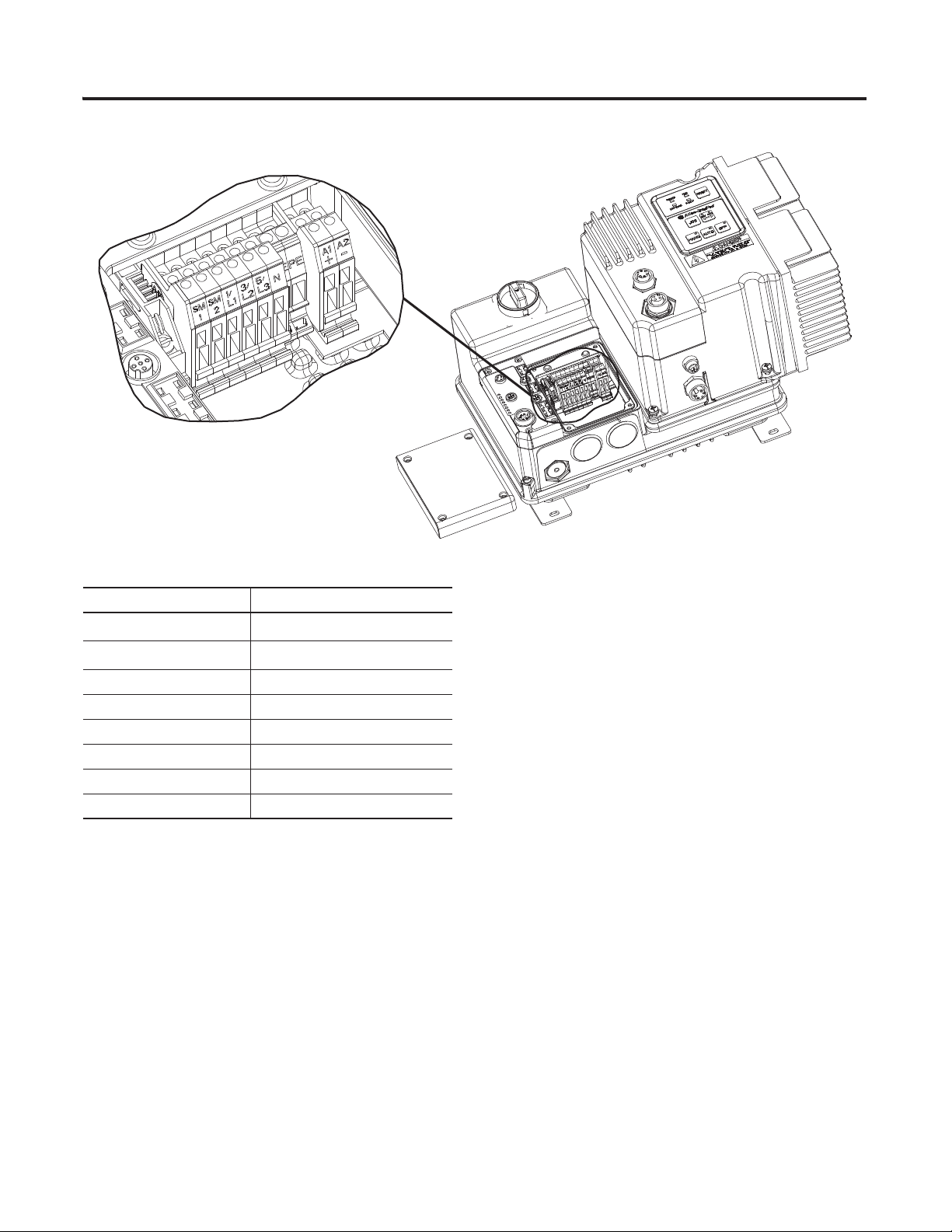
Bulletin 284 ArmorStart Power and Control Terminals
System Layout and Wiring Chapter 2
Power, Control, Safety Monitor, and Ground Terminal Designations
Terminal Designation Description
SM11
1
SM2
A1(+) Control power input
A2(-) Control power common
PE Ground
1/L1 Line power phase A
3/L2 Line power phase B
5/L3 Line power phase C
1
Only available with the Safety Monitor option.
Safety monitor input
Safety monitor input
Publication IASIMP-QS015C-EN-P - August 2011 49
Page 50
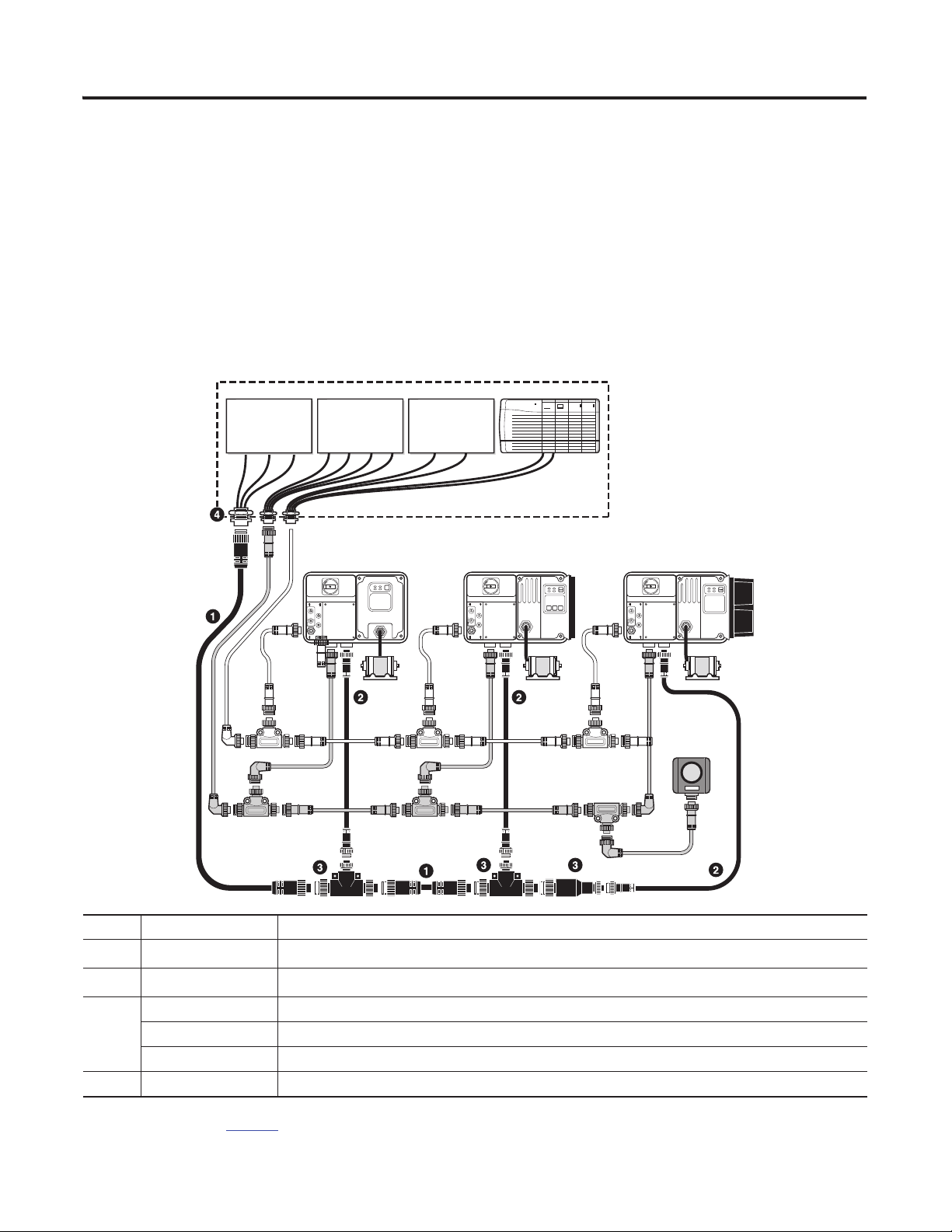
Chapter 2 System Layout and Wiring
RESET
OFF
Bulletin 280/281 ArmorStart
Bulletin 283 ArmorStart
Bulletin 284 ArmorStart
PLC
Bulletin 1492FB
Branch Circuit
Protective Device
Bulletin 1606
Power Supply
Enclosure
Bulletin 800F
Emergency Stop
Pushbutton
1606-XLSDNET4
DeviceNet
Power Supply
Connecting the DeviceNet ArmorConnect to Your ArmorStart Device
The ArmorConnect power media offers both three-phase and control power cable system of cord sets, patch
cords, receptacles, tees, reducers, and accessories for use with the ArmorStart distributed motor controller.
These cable system components allow quick connection of ArmorStart distributed motor controllers,
reducing installation time. They provide for repeatable, reliable connection of the three-phase and control
power to the ArmorStart distributed motor controller and motor by providing a plug-and-play environment
that also avoids system miss wiring. When specifying power media for the ArmorStart distributed motor
controllers (Bulletin 280/281, 283, and 284), use only the Bulletin 280 ArmorConnect power media.
Three-phase Power System Overview
1
1
Three-phase power trunk–Patchcord cable with integral female or male connector on each end.
Three-phase drop cable–Patchcord cable with integral female or male connector on each end.
ID Cat. No. Description
1
2
280-PWR35A-Mx
280-PWR22A-Mx
280-T35 Three-Phase power tees and reducer–Tee connects to a single drop line to trunk with quick change connectors.
3
4 280-M35F-M1 Three-phase power receptacles–Female receptacles are a panel mount connector with flying leads
1
“x” represents number needed for cable length. See the three-phase power media section of the ArmorStart Distributed MotorController and ArmorConnect Power Media
Selection Guide, publication 280-SG001,
280-RT35 Reducing tee connects to a single drop line (mini) to trunk (quick change) connector.
280-RA35 Reducer connects from quick change male connector to mini female connector.
for available lengths.
50 Publication IASIMP-QS015C-EN-P - August 2011
Page 51
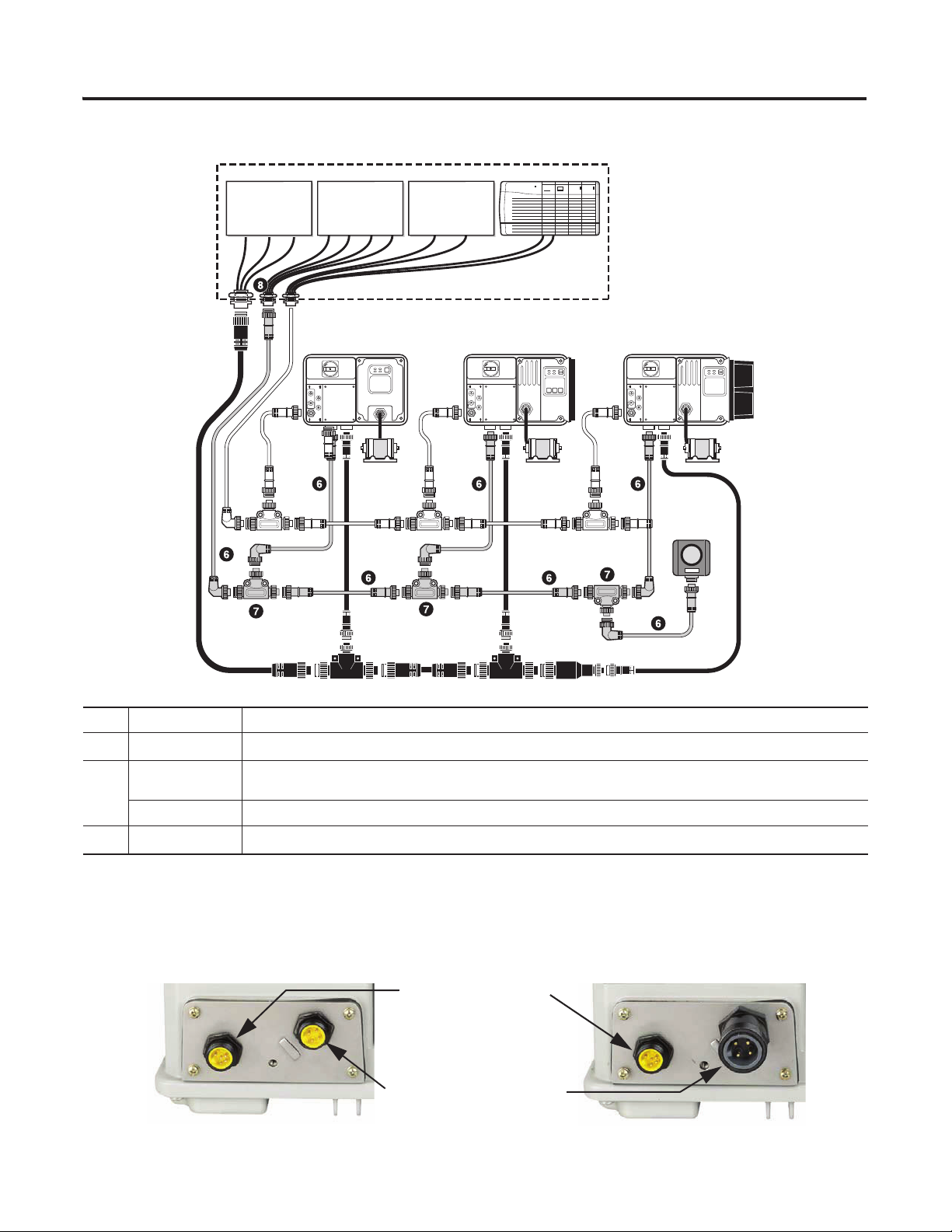
Control Power Media System Overview
ArmorStart Devices with 10 A
Short-circuit Protection Rating
ArmorStart Devices with 25 A
Short-circuit Protection Rating
Control Power Receptacle
Three-phase Power Receptacle
Enclosure
Bulletin 1492FB
Branch Circuit
Protective Device
Bulletin 1606
Power Supply
System Layout and Wiring Chapter 2
PLC
1606-XLSDNET4
DeviceNet
Power Supply
Bulletin 280/281 ArmorStart
RESET
Bulletin 283 ArmorStart
OFF
ID Cat. No. Description
6
7
889N-F65GFNM-x
898N-653ST-NKF
1
Control power media patchcords - Patchcord cable with integral female or male connector on each end.
The E-stop in tee used to connect to the Bulletin 800F On-Machine E-Stop station by using a control power media
patchcord.
898N-653ES-NKF The E-stop out tee is used with cordset or patchcord to connect to the ArmorStart distributed motor controller.
8
888N-D65AF1-x
1
“x” represents number needed for desired cable length, which is 2 (2 meters/6.5 feet), 5 (5 m/16.4 ft), or 10 (10 m/32.8 ft).
1
Control power receptacles - Female receptacles are a panel mount connector with flying leads.
Bulletin 284 ArmorStart
Bulletin 800F
Emergency Stop
Pushbutton
ArmorStart Device with ArmorConnect Connectivity
Publication IASIMP-QS015C-EN-P - August 2011 51
Page 52
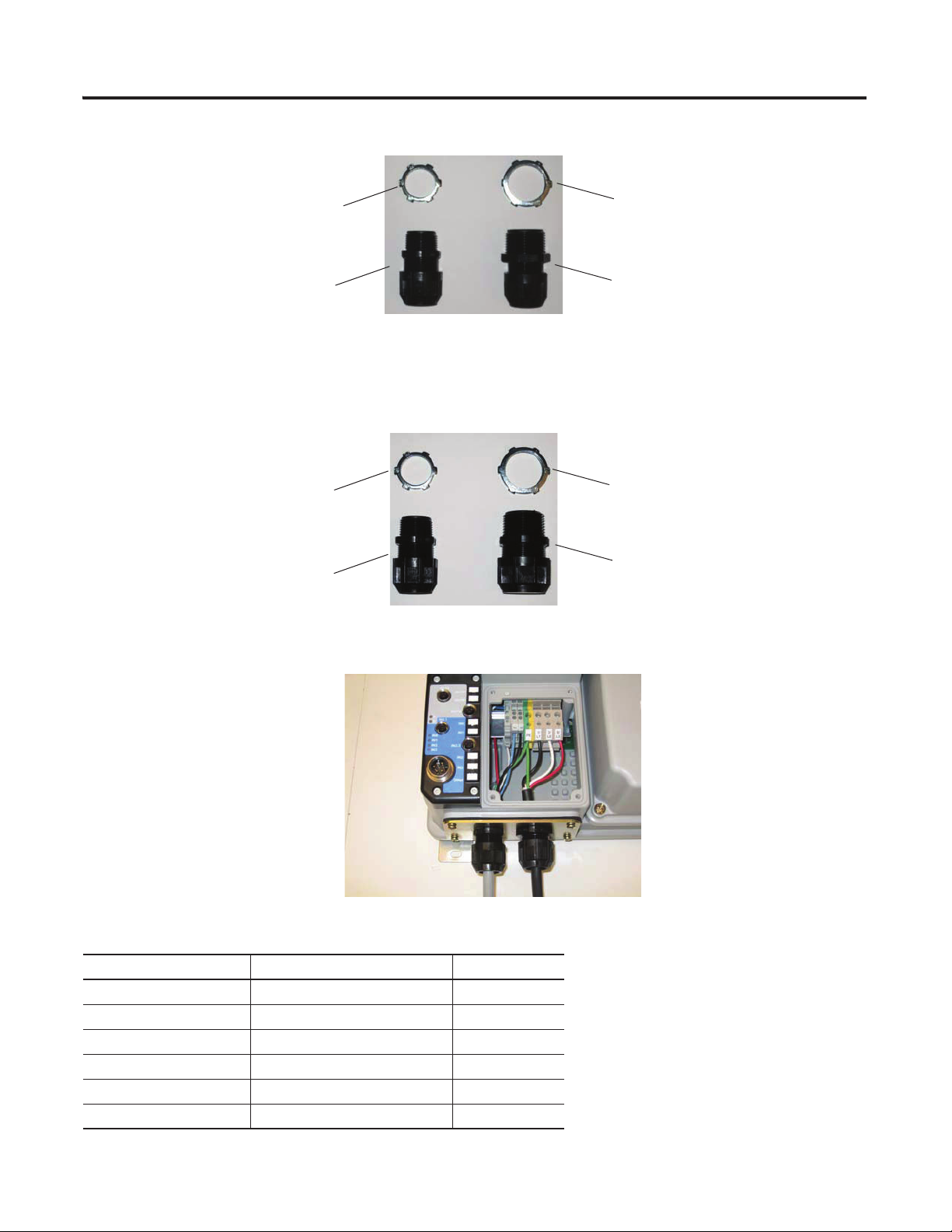
Chapter 2 System Layout and Wiring
3/4 in. Lock Nut
1 in. Lock Nut
Thomas & Betts Cord Grip
Part Number 2931NM
3/4 in. Stain Relief Cord Connector
0.78...1.42 cm (0.31...0.56 in.)
Used with Control Power Media
Cordset - Example Catalog Number
889N-M65GF-M2
Thomas & Betts Cord Grip
Part Number 2940 NM
1 in. Stain Relief Cord Connector
0.78...1.42 cm (0.31...0.56 in.)
Used with Three-phase Power Media
Cordset - Example Catalog Number
280-PWR22G-M1
3/4 in. Lock Nut
1 in. Lock Nut
Thomas & Betts Cord Grip
Part Number 2931NM
3/4 in. Stain Relief Cord Connector
0.78...1.42 cm (0.31...0.56 in.)
Used with Control Power Media
Cordset - Example Catalog Number
889N-M65GF-M2
Thomas & Betts Cord Grip
Part Number 2942 NM
1 in. Stain Relief Cord Connector
1.75...2.41 cm (0.70...0.95 in.)
Used with Three-phase Power Media
Cordset - Example Catalog Number
280-PWR35G-M1
Cord Grips for ArmorStart Devices with 10 A Short-circuit Protection Rating
Cord Grips for ArmorStart Devices with 25 A Short-circuit Protection Rating
Connector
Terminal Designations
Terminal Designation Description Color Code
A1(+) Control power input Blue
A2(-) Control power common Black
PE Ground Green/Yellow
1/L1 Line power phase A Black
3/L3 Line power phase B White
5/L5 Line power phase C Red
52 Publication IASIMP-QS015C-EN-P - August 2011
Page 53

System Layout and Wiring Chapter 2
ATTENTION
ATTENTION
Jumper
AC Supply Considerations for Bulletin 284 Units
This section describes AC supply considerations for Bulletin 284 units.
Ungrounded and High-resistive Distribution Systems
The Bulletin 284 device contains protective metal oxide variables (MOVs) that are referenced to ground.
These devices should be disconnected if the Bulletin 284 device is installed on an ungrounded and
high-resistive distribution system.
Disconnect MOVs
To prevent device damage, the MOVs connected to ground must be disconnected if the device is installed on
an ungrounded and high resistive distribution system where the line-to-ground voltages on any phase could
exceed 125% of the nominal line-to-line voltage. To disconnect the MOVs, follow this procedure to remove
the jumper.
1. Loosen the four mounting screws before installing the Bulletin 284 device.
2. Unplug the started module from the base unit by pulling forward.
Do not remove this jumper if the unit is equipped with an EMI filter installed.
The EMI Filter option is required if the Bulletin 284 ArmorStart Distributed Motor Controller must be
CE-compliant. If the EMI Filter is selected, a 3 meter shielded 4-conductor cordset is provided as standard.
is option is only available with sensorless vector control.
Publication IASIMP-QS015C-EN-P - August 2011 53
Page 54
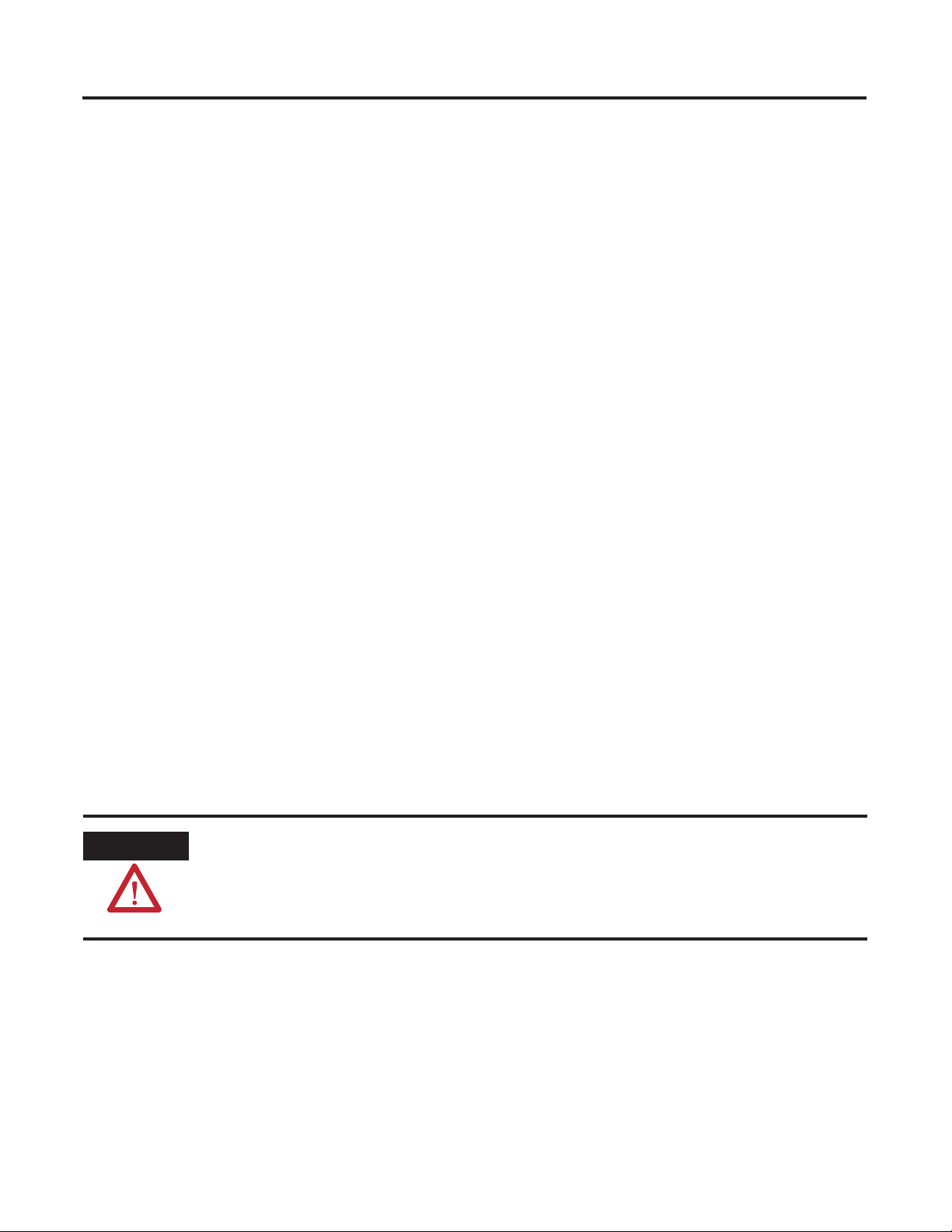
Chapter 2 System Layout and Wiring
ATTENTION
Group Motor Installations For North American and Canadian Markets
The ArmorStart distributed motor controllers are listed for use with each other in group installations per
NFPA 79, Electrical Standard for Industrial Machinery. When applied according to the group motor
installation requirements, two or more motors, of any rating or controller type, are permitted on a single
branch circuit. Group motor installation has been successfully used for many years in North America and
Canada.
Cabling and Installation Guidelines
In addition to conduit and seal-tight raceway, it is acceptable to use cable that is dual rated Tray Cable, Type
TC-ER and Cord, STOOW, for power and control wiring on ArmorStart installations. In North America and
Canada installations, the following guidelines are outlined by the NEC and NFPA 79.
In industrial environments where the conditions of maintenance and supervision ensure that only qualified
personnel service the installation, and where the exposed cable is continuously supported and protected
against physical damage by using mechanical protection, such as struts, angles, or channels, Type TC tray
cable that complies with the crush and impact requirements of type metal clad (MC) cable and is identified
for such use with the marking type TC-ER (Exposed Run) shall be permitted between a cable tray and the
use equipment or device as open wiring. The cable shall be secured at intervals not exceeding 1.8 m (6 ft) and
installed in a ‘good workman-like’ manner. Equipment grounding for the use equipment shall be provided by
an equipment grounding conductor within the cable.
Cables meeting these crush and impact requirements were designated and marked ‘Open Wiring’. Cable
marked this way is equivalent to the present Type TC-ER and can be used.
Refer to the following when installing the ArmorStart device in factory floor environments of industrial
applications.
Cables, including those for control voltage including 24V DC and communication, are not to be exposed to
an operator or building traffic on a continuous basis. Locate the ArmorStart device to minimize exposure to
continual traffic is recommended. If the location to minimize traffic flow is unavoidable, other barriers to
minimize inadvertent exposure to the cabling should be considered. Routing cables should be done in such
a manner to minimize inadvertent exposure and/or damage.
Additionally, if conduit or other raceways are not used, we recommend that strain relief fittings be used when
installing the cables for the control and power wiring through the conduit openings.
The working space around the ArmorStart device may be minimized as the ArmorStart device does not
require examination, adjustment, servicing, or maintenance while energized. In lieu of this service, the
ArmorStart device is meant to be unplugged and replaced after proper lockout and tag-out procedures have
been employed.
54 Publication IASIMP-QS015C-EN-P - August 2011
Page 55
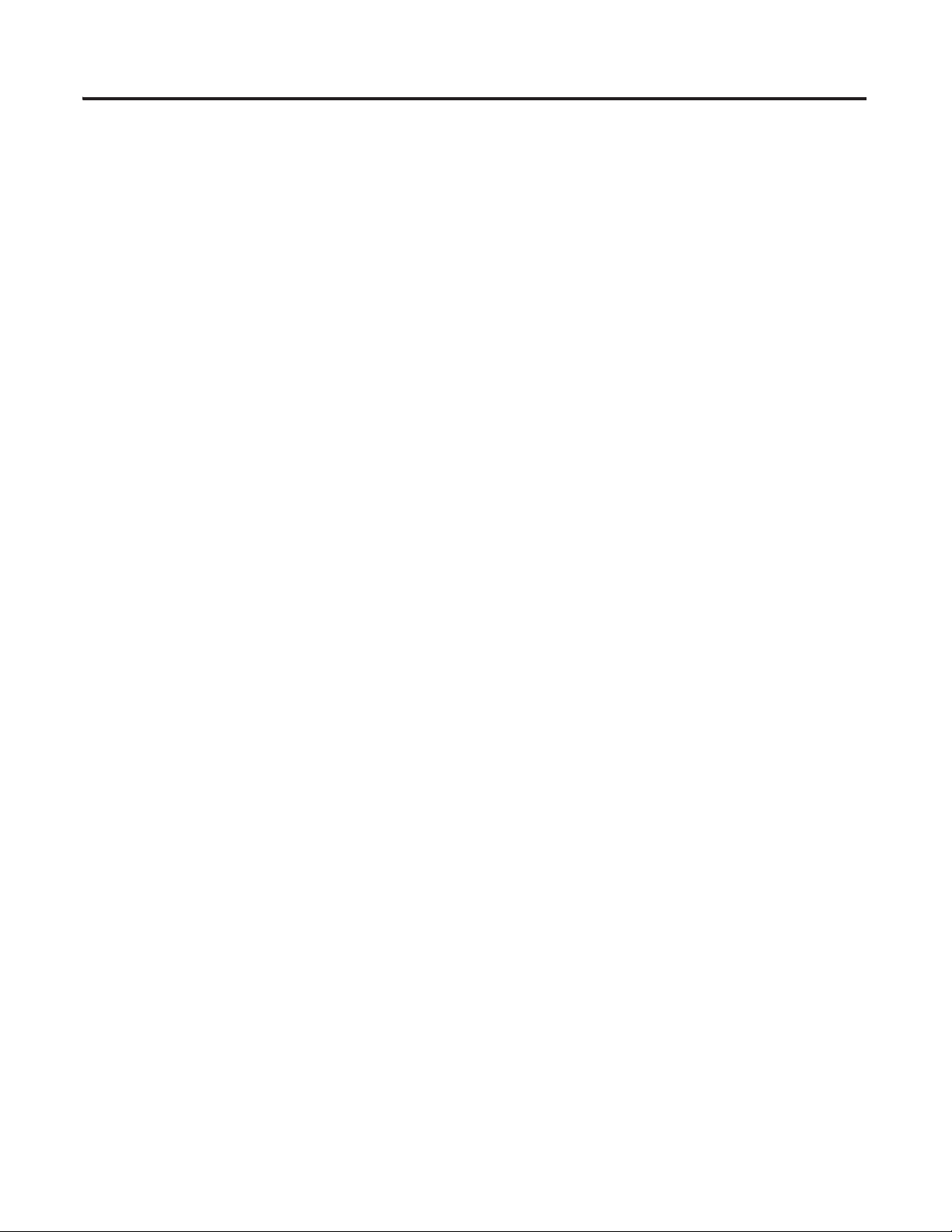
System Layout and Wiring Chapter 2
Since the ArmorStart device is available with a factory installed HOA keypad option, this may require the
ArmorStart device to be selected and installed as follows. If the application requires frequent use of the
hand-operated interface by the equipment operator:
• they should not be less than 0.6 m (2 ft) above the servicing level and are within easy reach of the
normal working position of the operator.
• the operator is not placed in a hazardous situation when operating them.
• the possibility of inadvertent operation is minimized.
If the operated interface is used in industrial environments where the conditions of maintenance and
supervision ensure that only qualified persons operate and service the ArmorStart operator interface, and the
installation is located so that inadvertent operation is minimized, then other installation locations with
acceptable access can be provided.
DeviceNet Network Installation
The ArmorStart distributed motor controller contains the equivalent of 0.76 m (30 in) of DeviceNet drop
cable's electrical characteristics and therefore 0.76 m (30 in) of drop cable must be included in the DeviceNet
drop cable budget for each ArmorStart controller in addition to actual drop cable required for the
installation.
The separation of the control power and DeviceNet power is recommended as a good design practice. This
minimizes the load on the DeviceNet supply, and prevents transients which may be present on the control
power system from influencing the communication controls.
Publication IASIMP-QS015C-EN-P - August 2011 55
Page 56
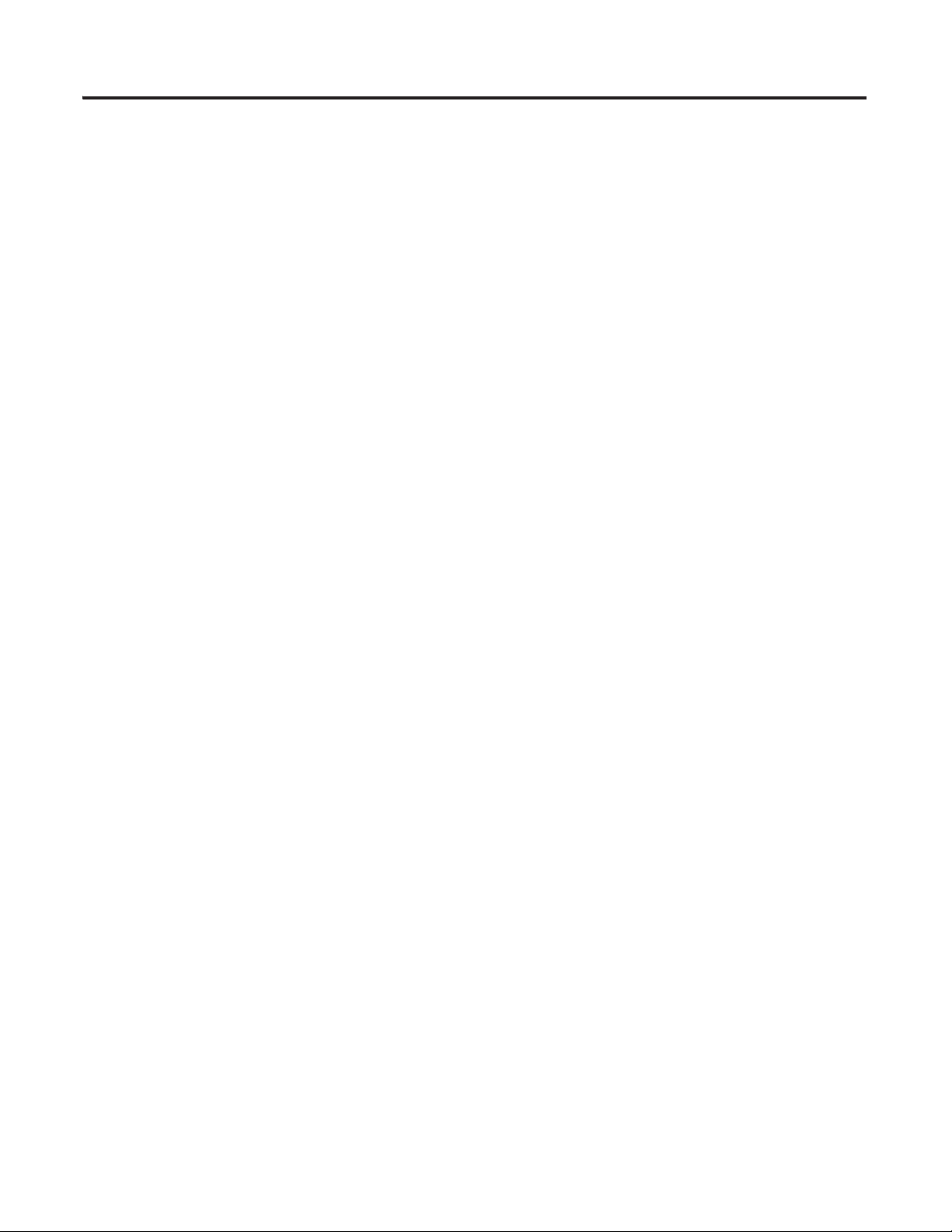
Chapter 2 System Layout and Wiring
Electromagnetic Compatibility
The following guidelines are provided for EMC installation compliance.
General Notes for Bulletin 284 Devices
• The motor cable should be kept as short as possible to avoid electromagnetic emission as well as
capacitive currents
• Conformity of the device with CE EMC requirements does not guarantee an entire machine
installation complies with CE EMC requirements. Many factors can influence total machine and
installation compliance.
• Using an EMI filter with any ArmorStart device rating, may result in relatively high-ground leakage
currents. Therefore, the filter must only be used in installations and solidly grounded (bonded) to the
building power distribution ground. Grounding must not rely on flexible cables and should not include
any form of plug or socket that would permit inadvertent disconnection. Some local codes may require
redundant ground connections. The integrity of all connections should be periodically checked.
Ground the ArmorStart Controller
Connect a grounding conductor to the terminal provided as standard on each ArmorStart Distributed Motor
Controller.
56 Publication IASIMP-QS015C-EN-P - August 2011
Page 57
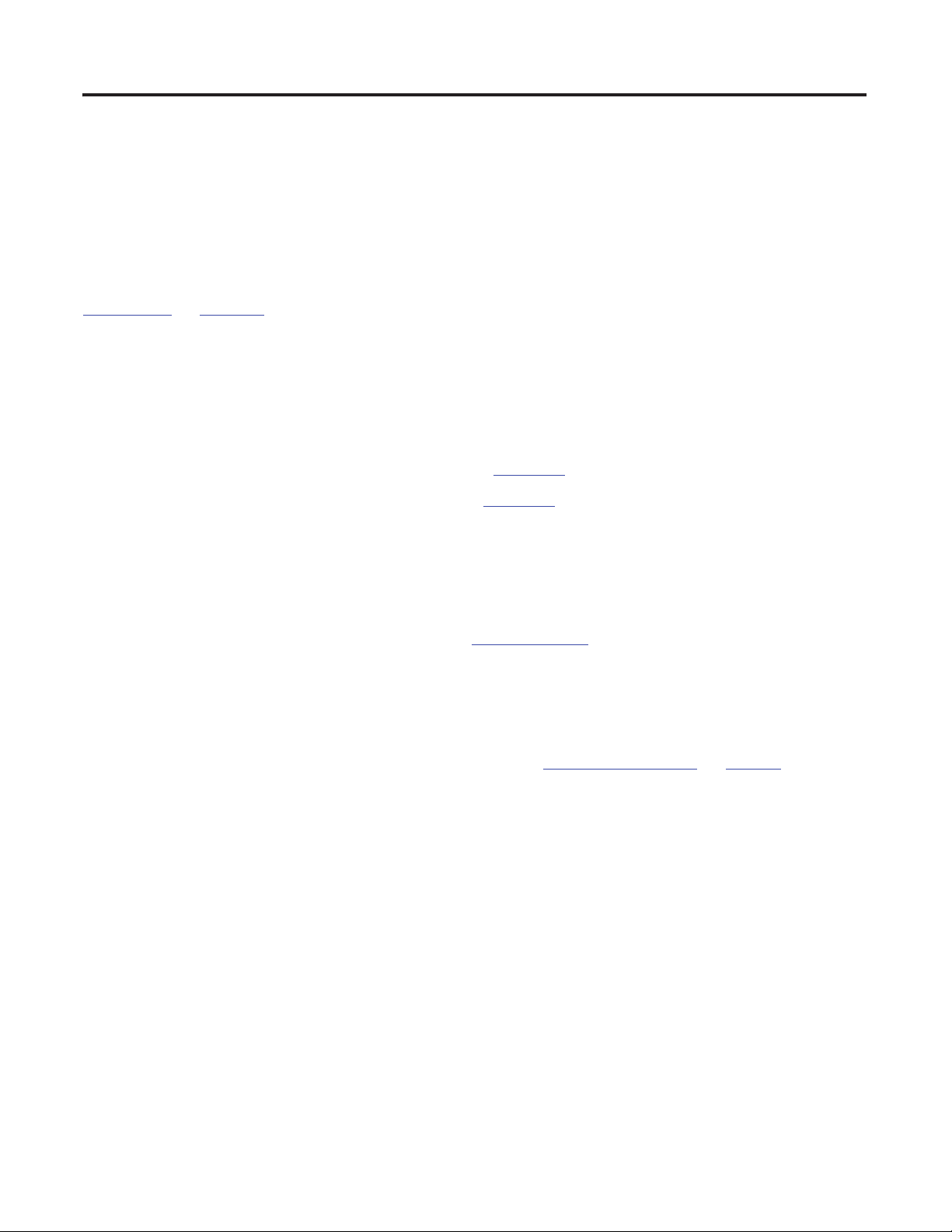
Chapter
3
ArmorStart DeviceNet Configuration
In this chapter, you will configure your ArmorStart device by using RSNetWorx for DeviceNet software,
RSLogix 5000 software, and the DeviceNet Tag Generator Tool. This significantly simplifies ArmorStart
device configuration.
Appendix A on page 155, includes the setup procedures for your personal computer and Logix
communication. These procedures apply only if you are creating a new project file in RSLogix 5000 software.
Before You Begin
• Complete your system hardware selection (refer to Chapter 1).
• Complete your system layout and wiring (refer to Chapter 2).
What You Need
• ArmorStart Accelerator Toolkit CD, publication IASIMP-SP015.
• RSLogix 5000 software, version 17.0 or later.
• RSLinx Classic software, version 2.50 or later.
• RSNetWorx for DeviceNet software, version 9.0 or later.
• The user manual for your ArmorStart controller. Refer to Additional Resources on page 11 for
publication numbers.
Publication IASIMP-QS015C-EN-P - August 2011 57
Page 58

Chapter 3 ArmorStart DeviceNet Configuration
page 60
Configure the DeviceNet
Network by Using
Device Tag Test Setup
page 67
Generate ArmorStart Tags
by Using the Tag
Generator Tool
page 59
Open an Existing Project in
RSLogix 5000 Software
page 72
Add a Scanner Module to
Your ControlLogix Project
page 65
Optional Step
Follow These Steps
Complete the following steps to configure your ArmorStart device.
58 Publication IASIMP-QS015C-EN-P - August 2011
Page 59
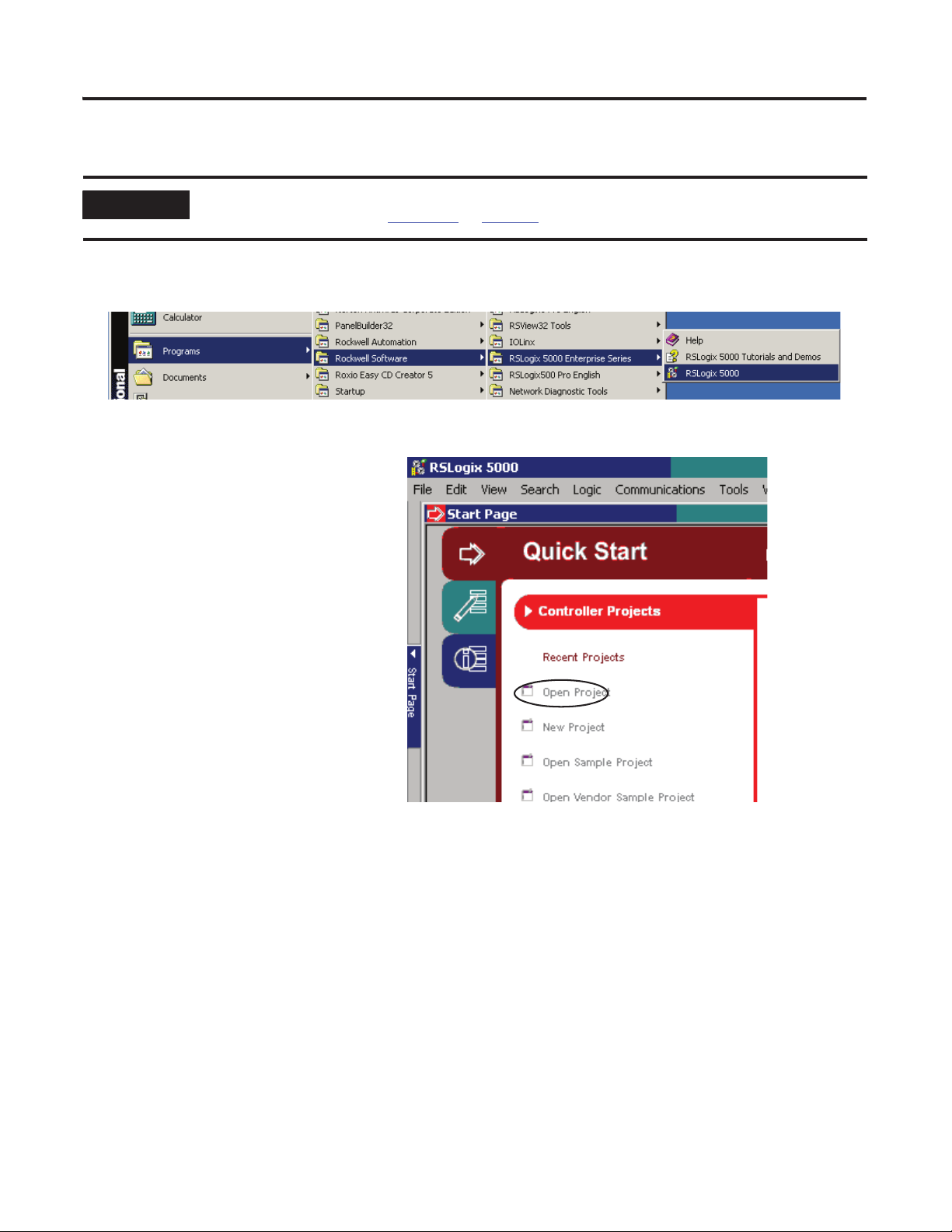
ArmorStart DeviceNet Configuration Chapter 3
IMPORTANT
Open an Existing Project in RSLogix 5000 Software
If you are creating a new project and have not configured your personal computer communication or
controller hardware, refer to Appendix
1. Launch RSLogix 5000 software.
2. Select Open Project.
The Open/Import Project dialog
box opens.
A on page 155.
3. Browse to your controller file.
4. Click Open.
Publication IASIMP-QS015C-EN-P - August 2011 59
Page 60

Chapter 3 ArmorStart DeviceNet Configuration
Configure the DeviceNet Network by Using RSNetWorx Software
1. Refer to Chapter 2 for wiring the ArmorStart devices and the DeviceNet scanner module on the
DeviceNet network.
Make sure that the devices are powered.
2. Launch RSNetWorx for DeviceNet
software.
3. From the File menu, choose New.
4. Click the Online icon.
The network browser dialog box
appears. This is where you select the
Ethernet driver where the controller
resides.
5. Select the appropriate controller,
then expand the list to select the
DeviceNet scanner in the controller.
60 Publication IASIMP-QS015C-EN-P - August 2011
Page 61

6. Select the DeviceNet network.
TIP
7. Click OK.
Online devices on the selected
DeviceNet network for the
specific node address are
displayed.
ArmorStart DeviceNet Configuration Chapter 3
An electronic data sheet (EDS) file for each device should be loaded for each device type on the network. If
there is a red question mark on the device, or the following message appears, you can download it from the
Rockwell Automation website
Publication IASIMP-QS015C-EN-P - August 2011 61
http://www.ab.com/networks/eds.
Page 62

Chapter 3 ArmorStart DeviceNet Configuration
8. Double-click the ArmorStart device on a specific node address.
a. Upload the devices properties if they have not been yet.
b. Click Parameters on the device properties tab.
c. For the ArmorStart 280D and 281D device, make sure the consumed IO Assy is 160 and the Produce
IO Assy is 161.
d. Change any other parameter as needed for your specific application.
e. For the ArmorStart 284D device, make
sure the Consumed IO Assy is 164 and
the Produced IO Assy is 165.
Change any other parameter as needed for
your specific application.
62 Publication IASIMP-QS015C-EN-P - August 2011
Page 63

9. If the Consumed IO Assy or any other
parameter needs to be changed:
a. Click the current value.
b. Type in the appropriate value.
c. Click Apply.
ArmorStart DeviceNet Configuration Chapter 3
Some parameters have predefined values you
can select versus typing in a value.
d. Click OK.
The icon signifies a read-only parameter
that cannot be configured.
Publication IASIMP-QS015C-EN-P - August 2011 63
Page 64
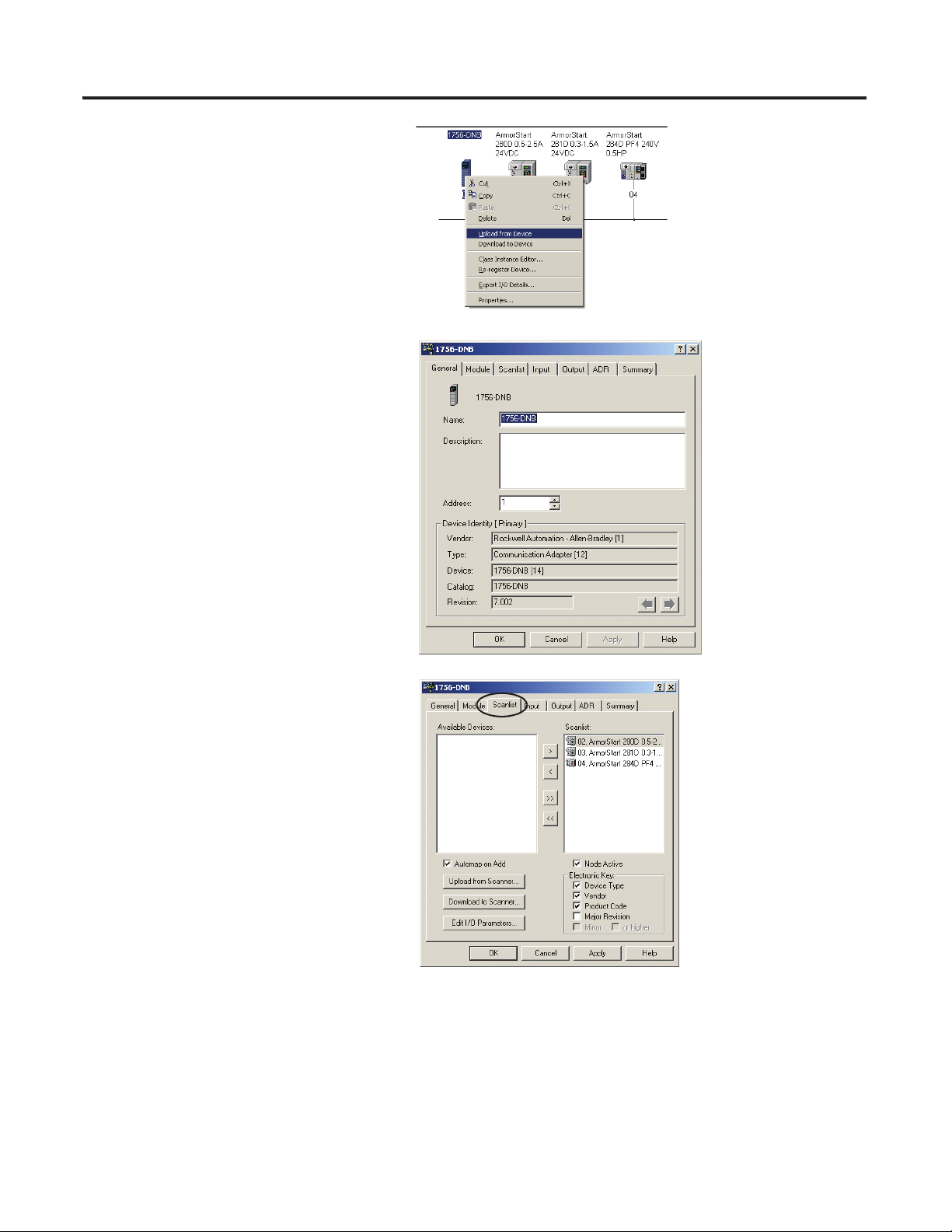
Chapter 3 ArmorStart DeviceNet Configuration
10. Once you have browsed all of the nodes
(63 total nodes on the DeviceNet
network), right-click the scanner icon
(the 1756-DNB icon), and choose
Upload from Device.
11. Double-click the scanner icon.
a. Enter a new name for the scanner or
accept the default name.
b. Make sure that the node address
corresponds to the node on which
the scanner is commissioned.
c. Click OK.
12. Click the Scanlist tab.
a. Select all of the devices that you want
to scan from the Available Devices
list and move them to the Scanlist
window.
For example, the dialog box shows
three ArmorStart devices configured
in the scanlist.
b. Once the scanlist is populated, click
Download to Scanner.
13. Click Apply then OK.
64 Publication IASIMP-QS015C-EN-P - August 2011
Page 65
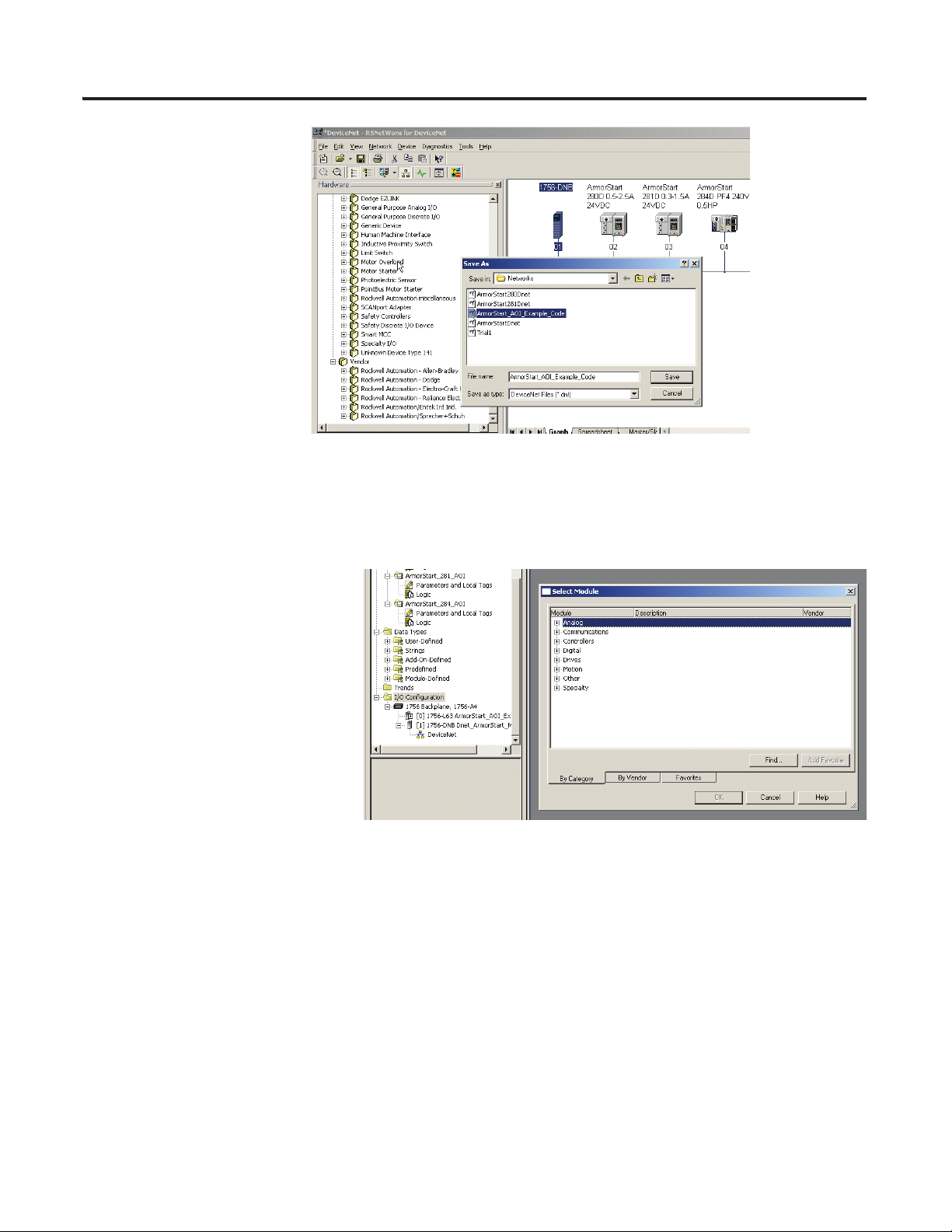
ArmorStart DeviceNet Configuration Chapter 3
14. Save the .dnt file.
Add a Scanner Module to Your ControlLogix Project
Follow these steps to add and configure a DeviceNet scanner module to the controller.
1. In the RSLogix software,
right-click I/O Configuration on
the Controller Organizer
window and select New Module.
The Select Module dialog box
appears.
Publication IASIMP-QS015C-EN-P - August 2011 65
Page 66
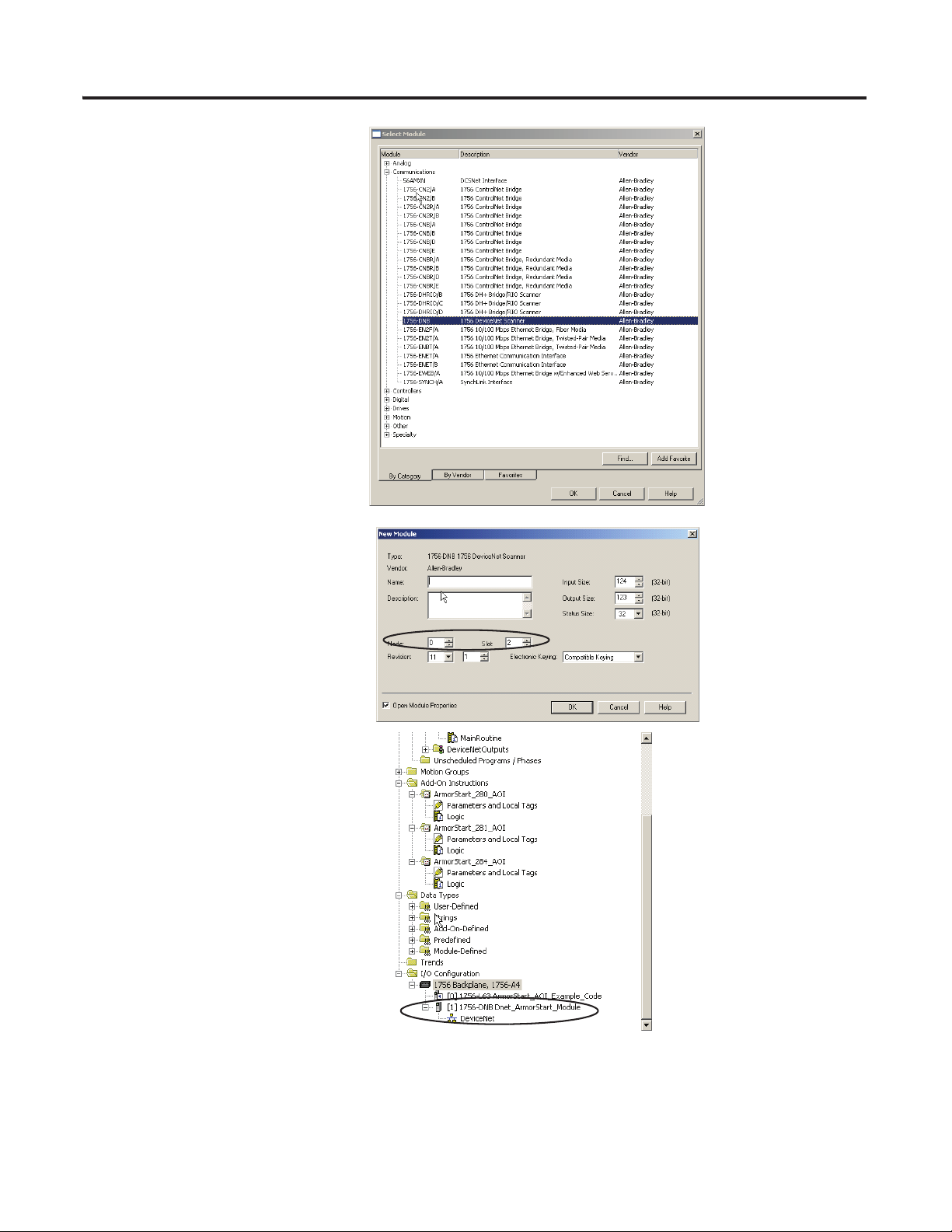
Chapter 3 ArmorStart DeviceNet Configuration
2. Expand the Communications tree
and select 1756-DNB.
3. Click OK.
4. In the New Modules dialog, enter
the module name.
5. Choose the node number and slot
number of where the DeviceNet
module resides in the controller
backplane.
6. Click OK twice.
A DeviceNet I/O module is
added to the I/O configuration tree.
66 Publication IASIMP-QS015C-EN-P - August 2011
Page 67
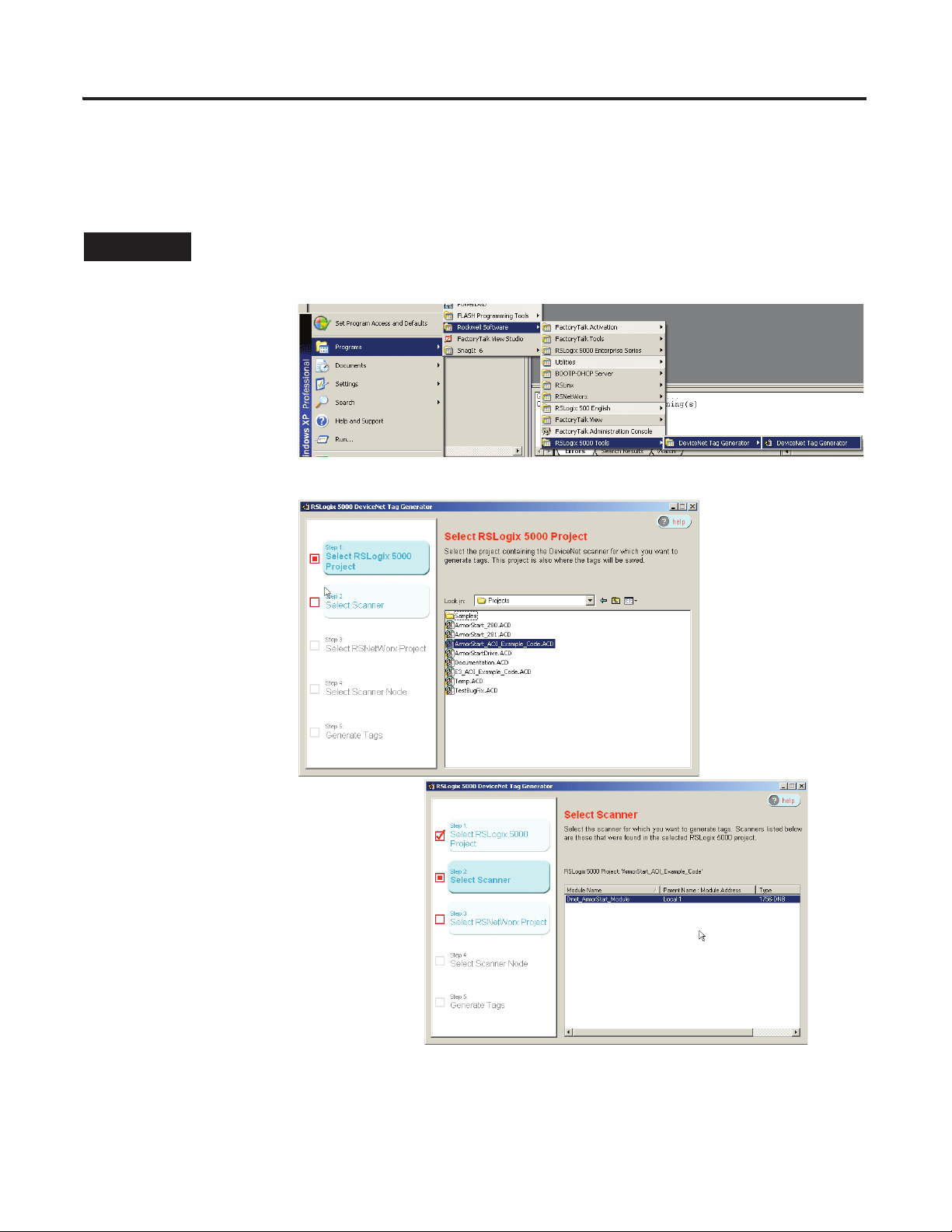
ArmorStart DeviceNet Configuration Chapter 3
TIP
Generate ArmorStart Tags by Using the Tag Generator Tool
Follow these steps to generate ArmorStart device tags.
Make sure RSNetWorx software is closed before starting the DeviceNet Tag Generator Tool.
1. Launch the DeviceNet
Tag Generator tool.
2. Select the RSLogix 5000
Project where tags need
to be added.
3. Click Select Scanner and
select the DeviceNet scanner module that
was added in the previous section.
Publication IASIMP-QS015C-EN-P - August 2011 67
Page 68
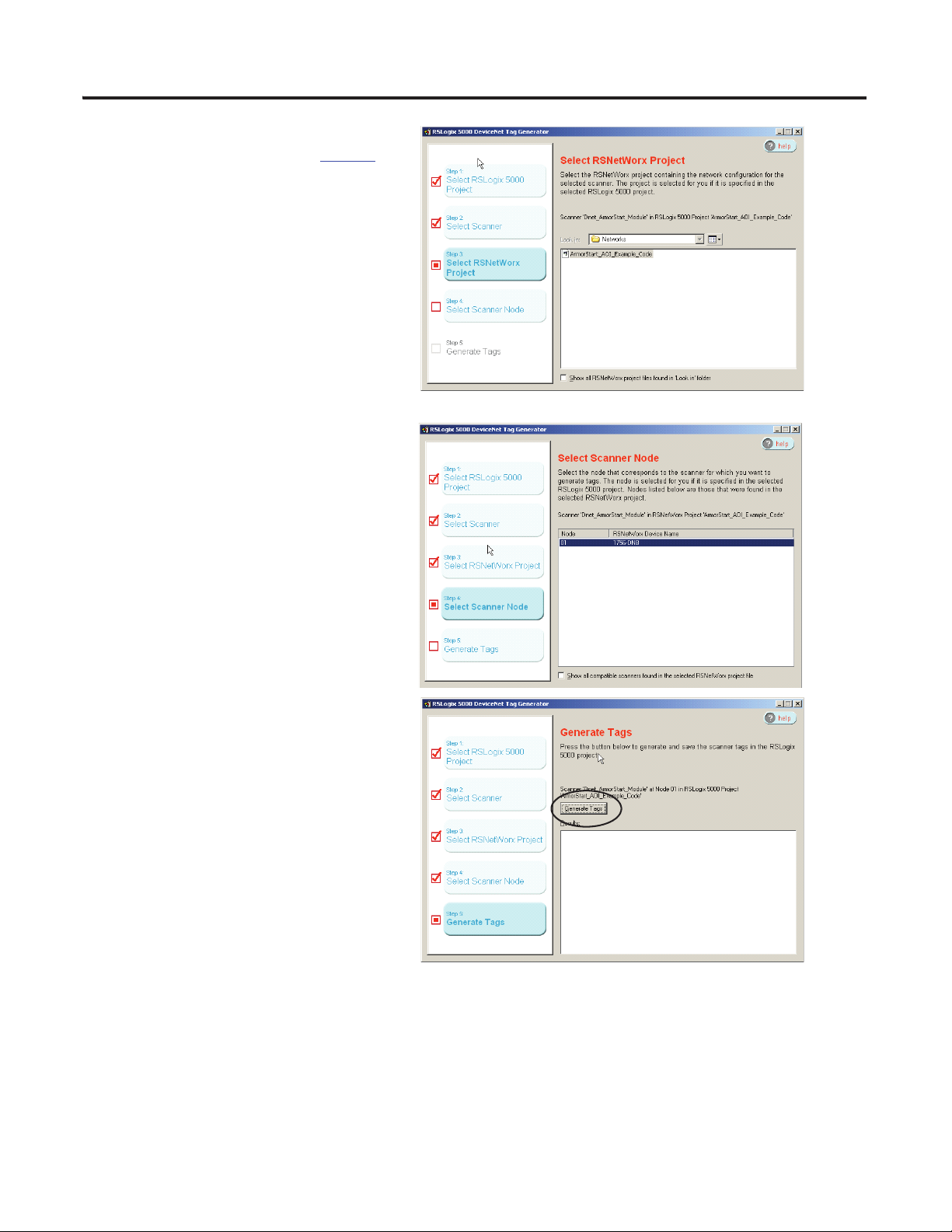
Chapter 3 ArmorStart DeviceNet Configuration
4. Click Select RSNetWorx and select the
.dnt file that was saved from page 65.
5. Click Select Scanner Node and then
select the appropriate scanner node.
6. Click Generate Tags on the right side of
the dialog box and then click the
Generate Tags tab.
7. Close the Tag Generator tool after the tags are generated.
68 Publication IASIMP-QS015C-EN-P - August 2011
Page 69
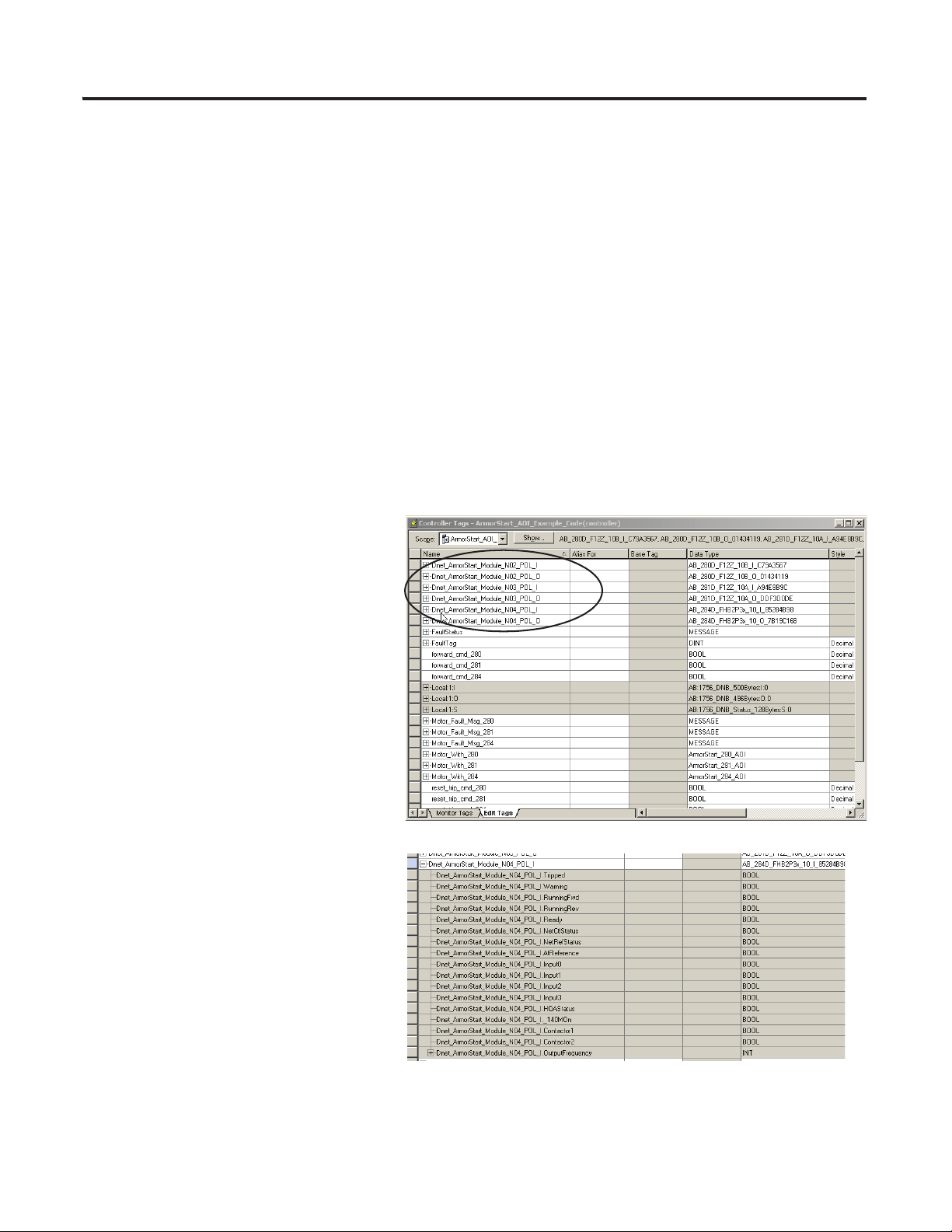
Download Controller File and Test ArmorStart Tags
Verify Tags
1. Go to the RSLogix 5000 editor and
double-click Controller tags from the
Controller Organizer window.
You’ll see generated input and output tags
for all of the devices that were added to the
scanlist.
For example, the tag name
Dnet_ArmorStart_Module_N04_POL
_I is for input tags for an ArmorStart
device located at node address 4. The
tag name
Dnet_ArmorStart_Module_N04_POL
_O is for output tags for an
ArmorStart device located at node
address 4.
ArmorStart DeviceNet Configuration Chapter 3
These are the tags that correspond to
the parameters from the Produced IO
instance for the corresponding
ArmorStart device.
Publication IASIMP-QS015C-EN-P - August 2011 69
Page 70
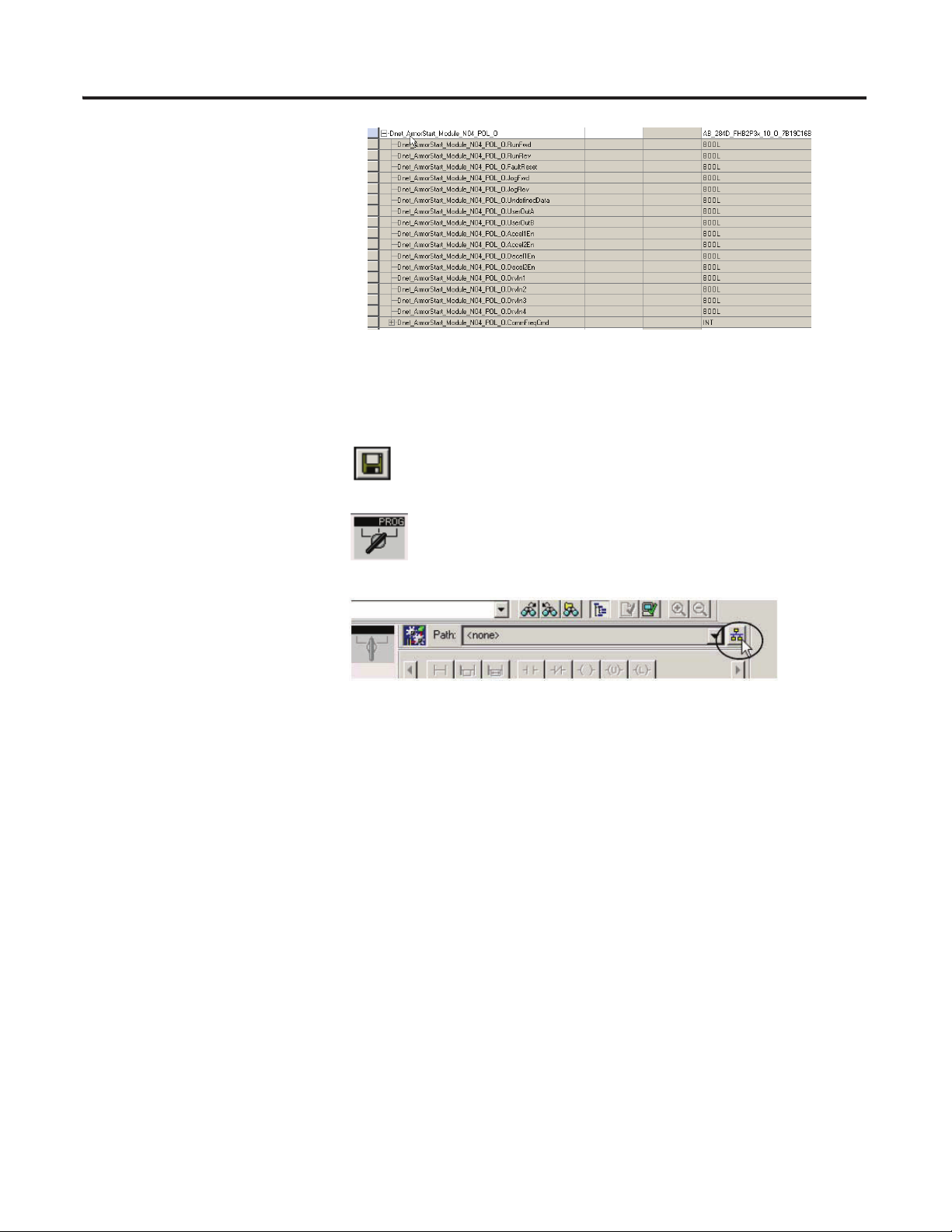
Chapter 3 ArmorStart DeviceNet Configuration
These the tags that correspond to
the parameters from the
Consumed IO instance for the
corresponding ArmorStart
device.
Set Project Path and Download to Controller
1. Save your changes.
2. Move the keyswitch on
controller to Program.
3. Click the Who Active
button.
70 Publication IASIMP-QS015C-EN-P - August 2011
Page 71
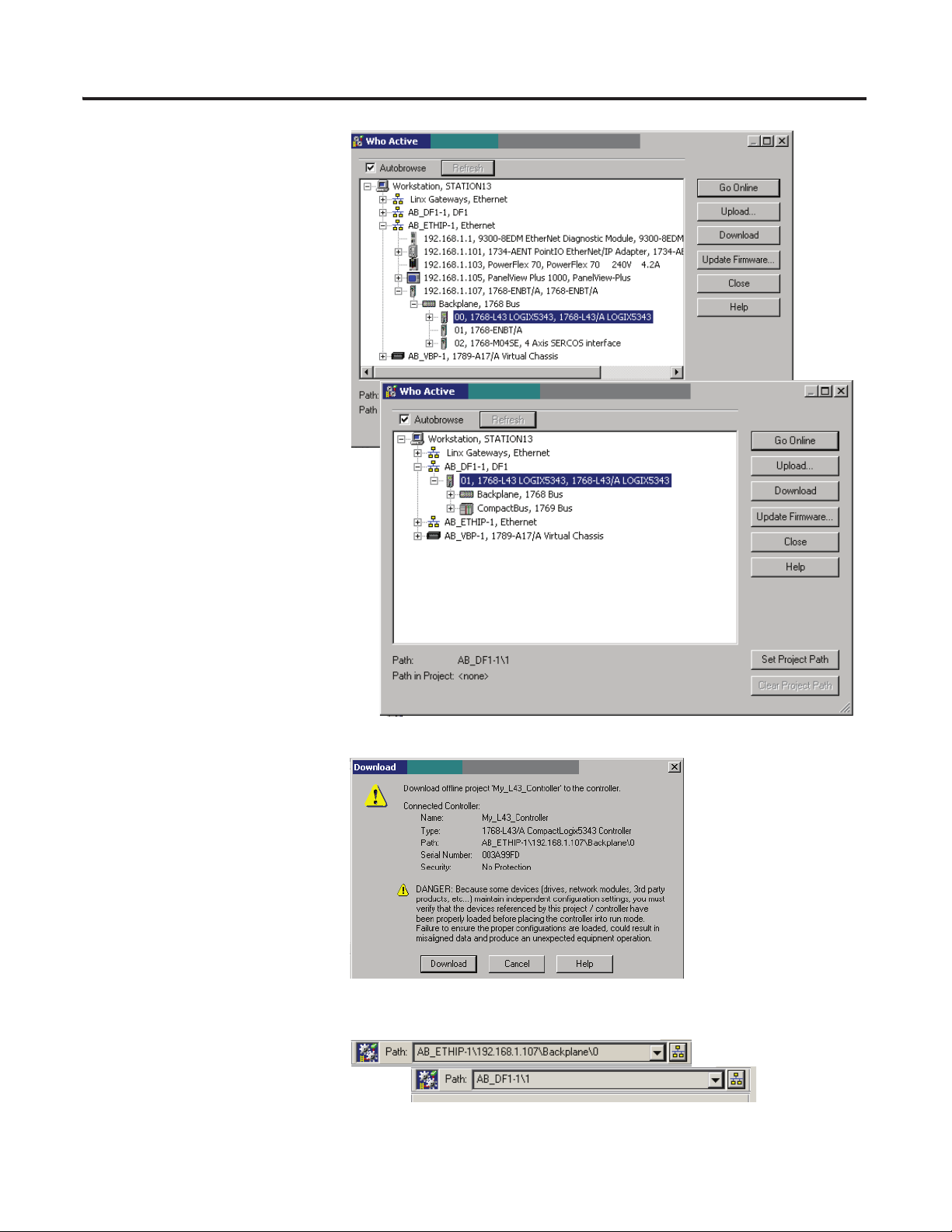
2. Expand the network tree.
EtherNet/IP
Serial
EtherNet/IP
Serial
3. Select your controller and click
Set Project Path.
If using serial communications,
verify that the 1756-CP3 cable
is connected between the
computer and the controller.
4. Click Download.
ArmorStart DeviceNet Configuration Chapter 3
5. Click Download.
The project Path updates.
6. Move the keyswitch on controller to Run.
Publication IASIMP-QS015C-EN-P - August 2011 71
Page 72
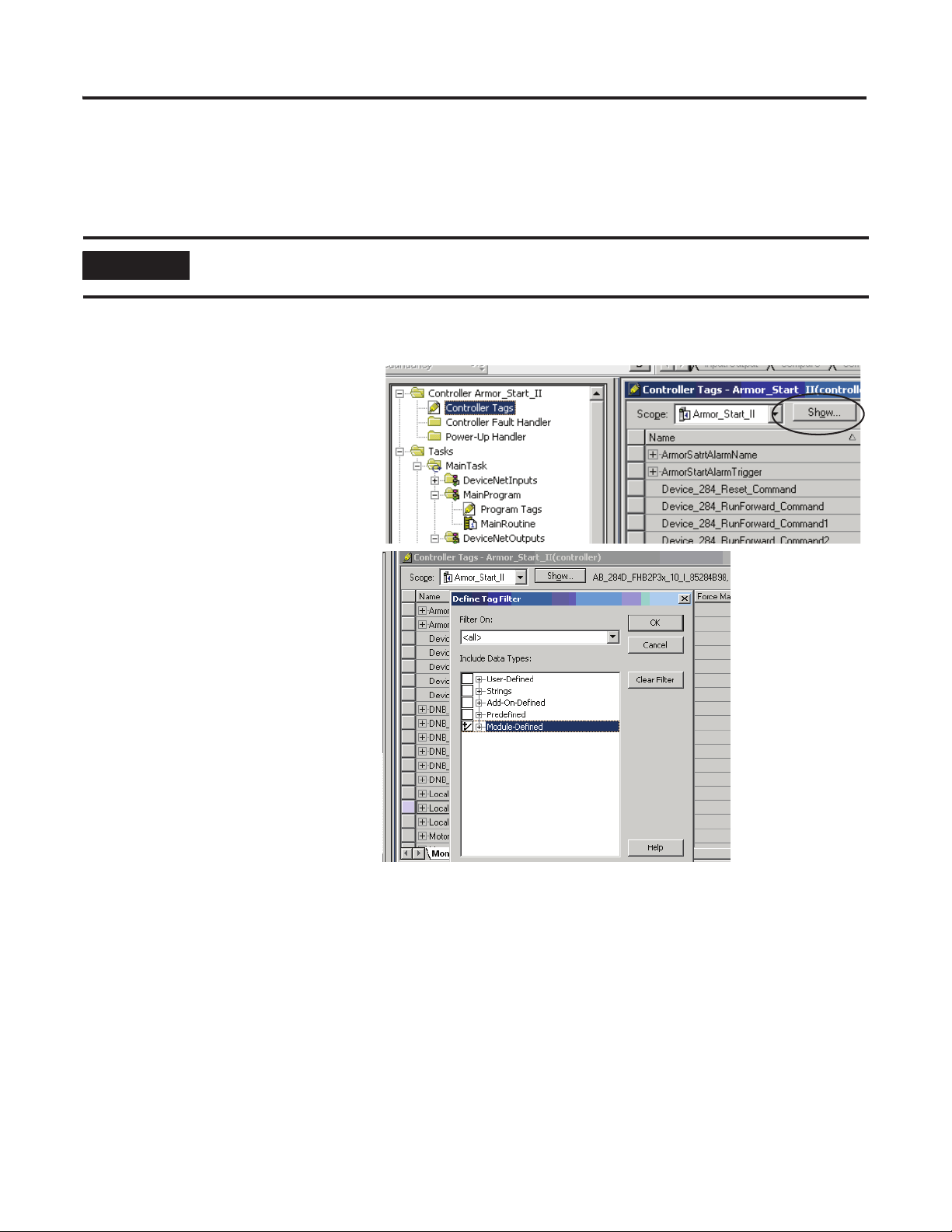
Chapter 3 ArmorStart DeviceNet Configuration
IMPORTANT
Device Tag Test Setup
The tags used in this test procedure apply to the ArmorStart 284D device. The tags for the other ArmorStart
devices are different.
Before you begin the test, make sure the DeviceNet Scanner Module (DNBT) on the controller is set to Run.
Follow these steps to make sure the scanner is in Run mode.
1. Double-click Controller Tags, then
click Show in the Controller Tag
dialog box on the right.
2. In the Define Tag Filter dialog box
clear all Data Types except
Module-Defined.
3. Click OK.
DNBT Scanner module
(DeviceNet) tags for input, output
and status, are listed.
72 Publication IASIMP-QS015C-EN-P - August 2011
Page 73
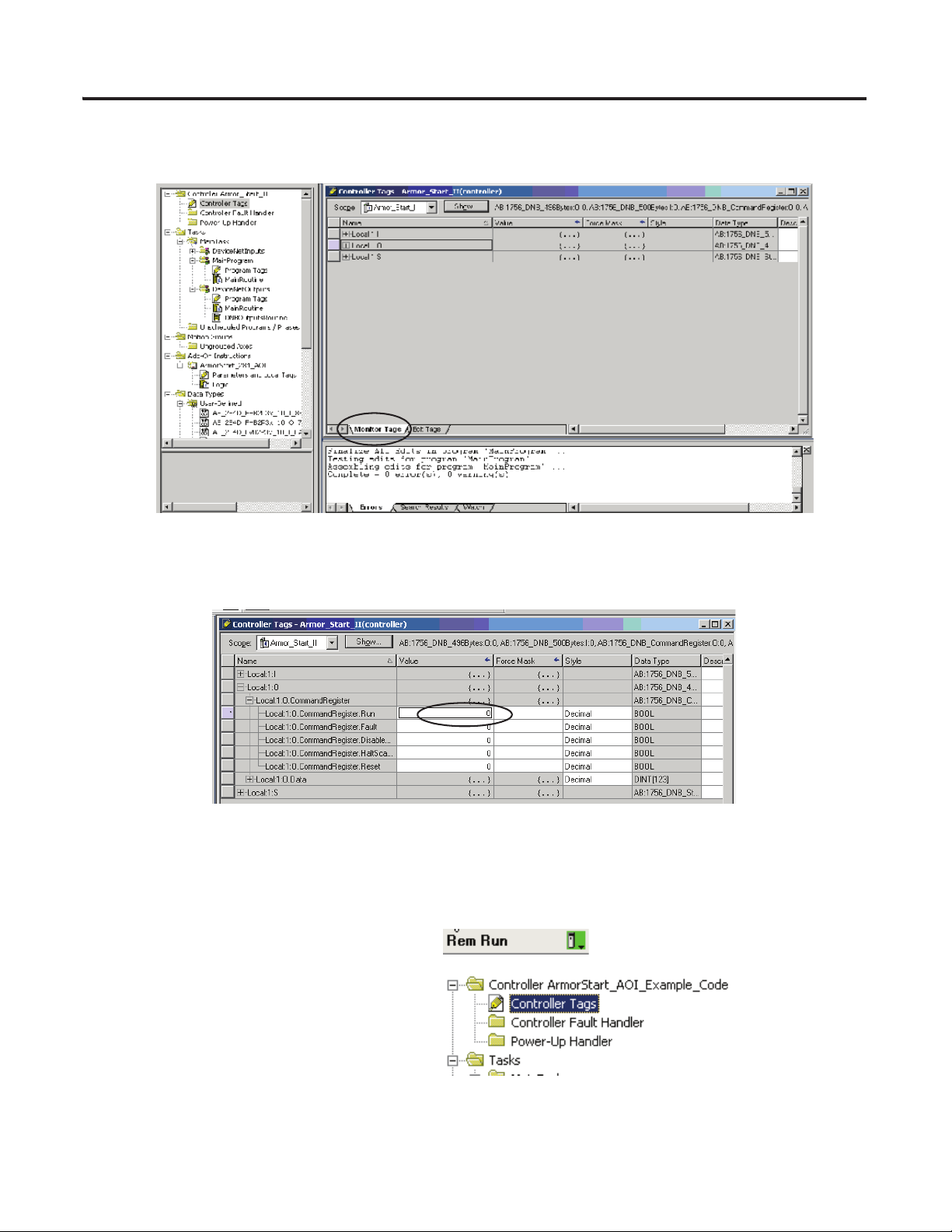
ArmorStart DeviceNet Configuration Chapter 3
4. Make sure the controller tags are in ‘Monitor Tags’ mode and not ‘Edit Tags’ mode by checking the tab
field at the bottom.
5. Expand the Local:1:0 (output tags) and within it, expand the Local:1:0.CommandRegister tag as shown.
6. Locate the Local:1:0.CommandRegister.Run value and if set to 0, change value to 1.
7. Check the DeviceNet scanner module on the controller and it should read ‘Run’ on it.
Test Procedure
1. Place the keyswitch in the Run position.
2. Double-click Controller Tags.
Publication IASIMP-QS015C-EN-P - August 2011 73
Page 74

Chapter 3 ArmorStart DeviceNet Configuration
ATTENTION
3. From the Monitor Tags tab, locate and
expand the ArmorStart 284D output tags.
Follow this procedure if you need to
change the value of a tag in RSLogix
software.
a. Select the tag value.
b. Enter or select the desire value.
c. Press Enter.
4. Change the FaultReset tag to 1 and press Enter to clear any initial faults.
5. Change FaultReset back to 0 and press enter.
6. Verify that the I.Status_ready tag value is 1, indicating that the device is ready.
7. Change the O.CommandFreq tag to 600 engineering units and press Enter.
This is 60.0 Hz.
If there is a motor attached to your device, completing the next step will cause it to turn.
8. Change the RunFwd tag to 1 and press Enter.
The display on the device registers the speed increase in Hz until the value entered at the reference tag is
reached.
9. Change the RunFwd tag back to 0.
The display on the ArmorStart device will show the speed decreasing until it reaches 0.00 Hz.
By starting and stopping the device, you verified that the:
• Logix controller is communicating correctly with the device.
• ArmorStart device can receive simple commands.
74 Publication IASIMP-QS015C-EN-P - August 2011
Page 75

Chapter
4
ArmorStart Local Control Configuration
In this chapter, you will configure your ArmorStart device for standalone or device level control.
DeviceLogix devices have built-in processing capabilities that include controlled shutdowns in the event of
network loss, or a controlled continuation of the process. It reduces the sense-to-actuation time, resulting in
higher performance and simpler programming.
Before You Begin
• Complete your system hardware selection (refer to Chapter 1).
• Complete your system layout and wiring (refer to Chapter 2).
• Configure your ArmorStart device (refer to Chapter 3).
What You Need
• RSNetWorx for DeviceNet software, version 9.0 or later.
• The manual for how to program the DeviceLogix device. Refer to Additional Resources on page 11 for
publication numbers.
Publication IASIMP-QS015C-EN-P - August 2011 75
Page 76

Chapter 4 ArmorStart Local Control Configuration
Build Your Logic Program
page 84
DeviceLogix Programming
Example
page 77
Create a DeviceLogix
Program on an ArmorStart
Device
page 78
Download Program to
ArmorStart
page 82
Follow These Steps
Complete the following steps to configure your ArmorStart devices for stand-alone Devicelogix applications.
76 Publication IASIMP-QS015C-EN-P - August 2011
Page 77

ArmorStart Local Control Configuration Chapter 4
Create a DeviceLogix Program on an ArmorStart Device
Configuring DeviceLogix smart components for local control can be accomplished with RSNetWorx for
DeviceNet software. With this software, you can set up DeviceNet components for system installation or
field maintenance through the use of pull-down menus and dialog boxes. DeviceLogix enabled products can
also be created and monitored using the 193-DNCT device. There are also two ways of creating the program;
Ladder editor and Function Block Editor. This accelerator will demonstrate the use of the Function Block
editor in RSNetWorx for DeviceNet.
The Function Block editor provides a graphical interface for configuring function blocks to provide local
control within DeviceLogix-capable devices, such as the ArmorStart controllers. Refer to the DeviceLogix
user manual for instructions on programming using the Ladder editor.
Follow these steps to create a DeviceLogix program on an existing network.
1. Open RSNetWorx for DeviceNet software.
2. Go online with the DeviceNet network.
3. Double-click the ArmorStart icon.
The actual ArmorStart device and node
address may be different from the one
shown.
4. Click the DeviceLogix tab.
5. Click Upload if you are prompted.
Publication IASIMP-QS015C-EN-P - August 2011 77
Page 78

Chapter 4 ArmorStart Local Control Configuration
6. Click Start Logix Editor.
7. If the DeviceLogix Editor Style
dialog box appears, select function
Block Editor.
8. Click OK.
You are now ready to begin
building your logic program.
Build Your Logic Program
Follow these steps to build your logic program.
1. In the Logic editor, click the edit
icon to enter the Edit mode.
2. Click Yes to enter Edit mode.
78 Publication IASIMP-QS015C-EN-P - August 2011
Page 79

When in Edit mode, the following
buttons appear for use in creating
the logic program.
3. Drag the Bit Input icon from
the Timer/Counter or Move/Logical
tab to the grid.
4. Double-click the tag and then click the
down arrow.
5. Click the ‘+’ next to Network Boolean.
ArmorStart Local Control Configuration Chapter 4
6. Double-click Net Input 0.
7. Repeat steps 3
and 4 then click the ‘+’
next to Hardware Boolean Input.
8. From the Hardware Boolean Input,
select Input0.
Publication IASIMP-QS015C-EN-P - August 2011 79
Page 80
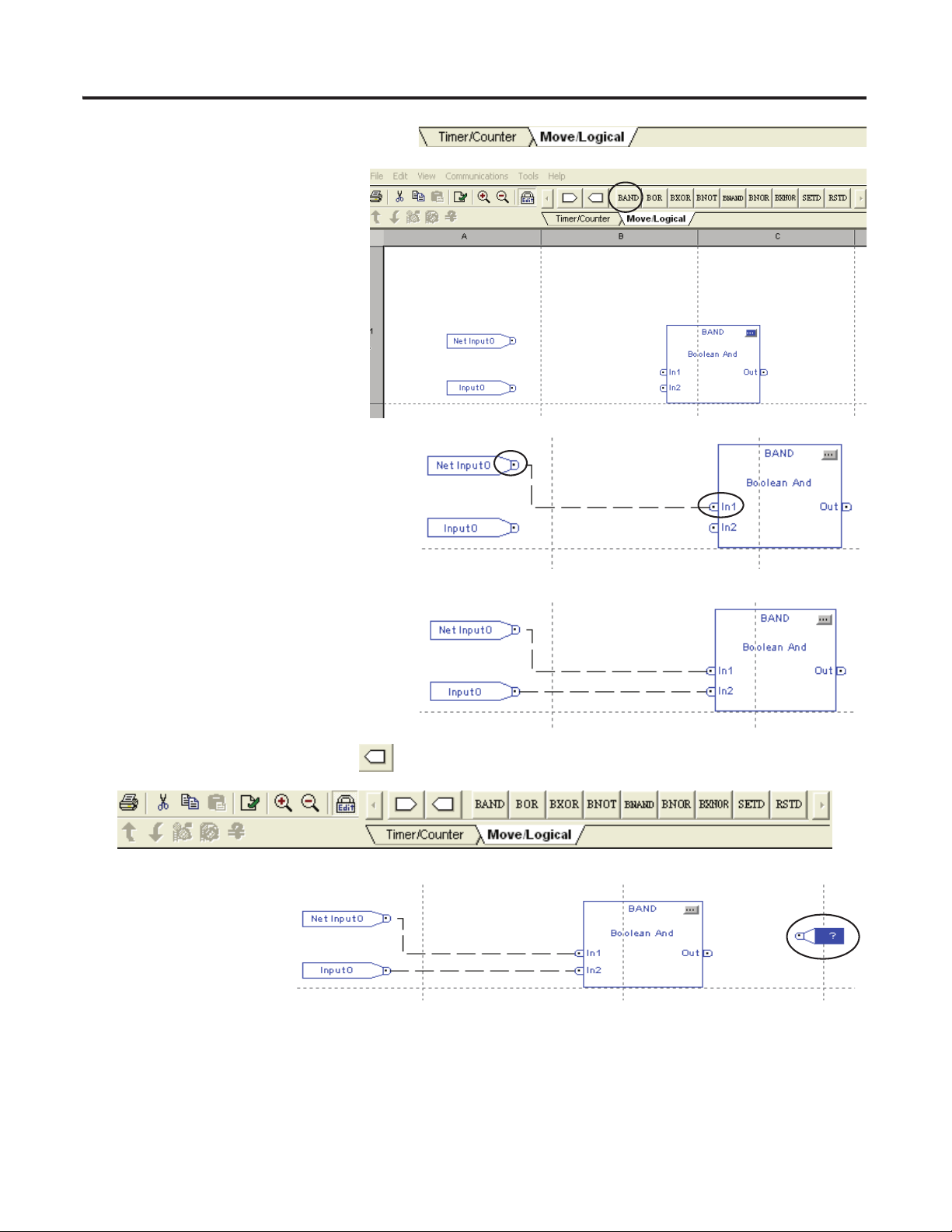
Chapter 4 ArmorStart Local Control Configuration
9. Click the Move/Logical tab.
10. Drag the BAND tag to the grid.
11. Drag the Net Input0 connection point
to the In1 connection point.
12. Click In1 again to make the connection.
The line will remain indicating that the
connection is made.
13. Repeat steps 10 to 12 connect the IO
Input0 tab to the In2 connection point.
14. Click and hold the Bit Output tab on the toolbar.
15. Drag the BAND
function block to the
left.
16. Double-click the ‘?’ in
the Bit Output tab.
80 Publication IASIMP-QS015C-EN-P - August 2011
Page 81
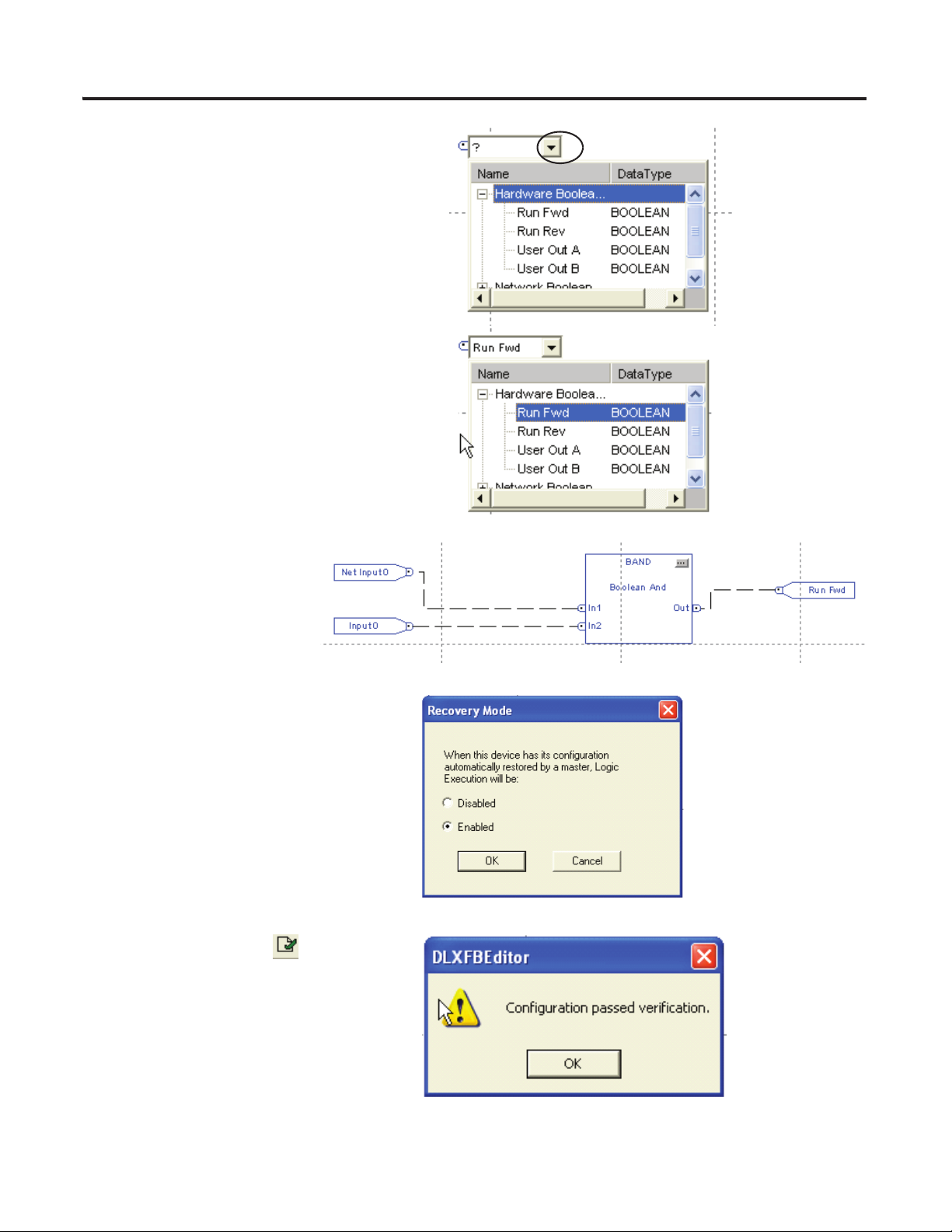
17. Click the down arrow.
18. Click the ‘+’ next to Hardware Boolean.
19. Double-click Run Fwd.
ArmorStart Local Control Configuration Chapter 4
20. Connect the BAND block
to the Run Fwd tag.
21. From the Edit pull-down menu, choose
Recovery Mode.
22. Click Enabled.
23. Click OK.
24. Click the Logic Verify icon on the
toolbar to determine if the program is
valid and error-free.
If the logic is valid and passed
certification, the following dialog box
appears.
25. Click OK.
Publication IASIMP-QS015C-EN-P - August 2011 81
Page 82
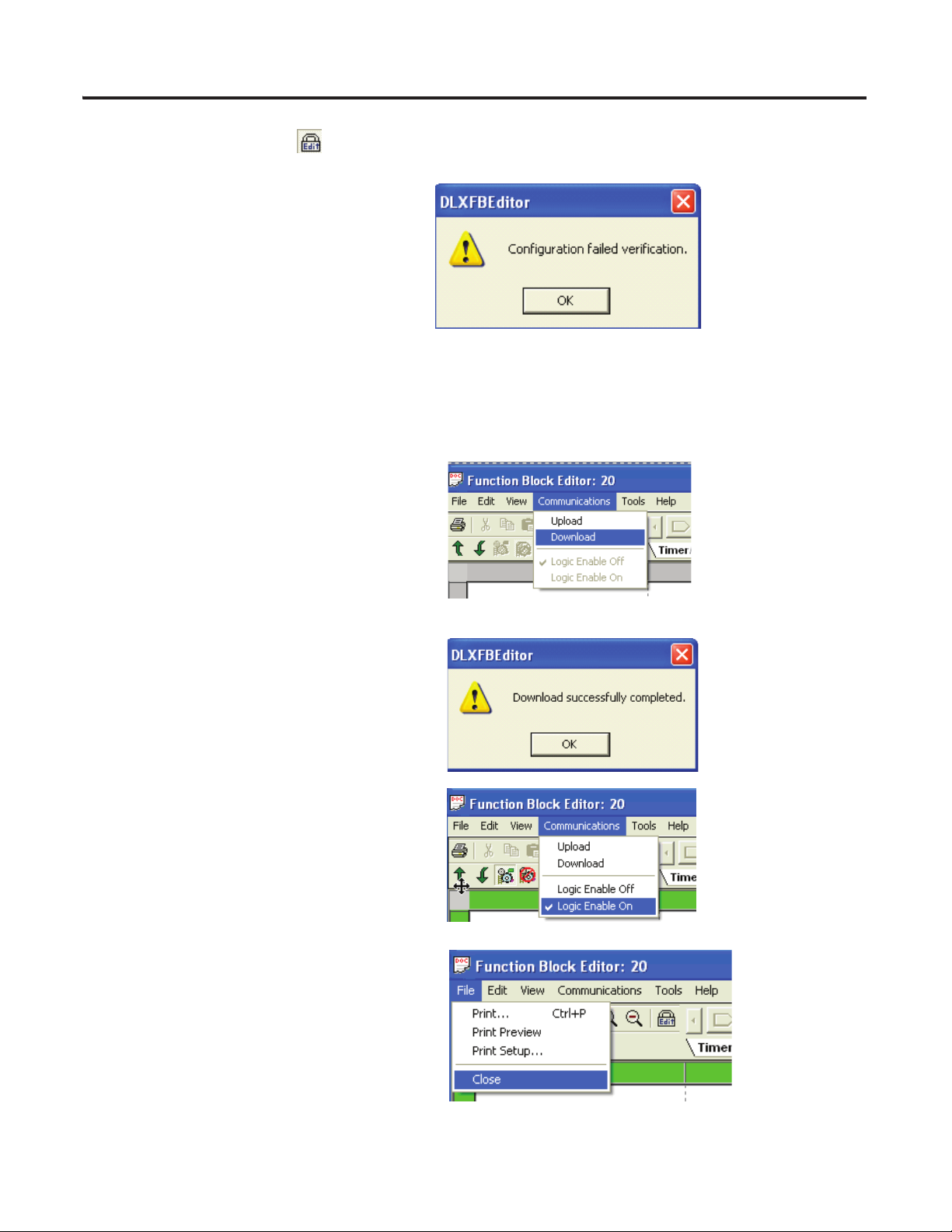
Chapter 4 ArmorStart Local Control Configuration
26. Click the Edit mode icon to exit the editor.
If the logic fails verification, the following
dialog box appears.
27. Click OK.
You will return to the logic editor where
you can make the necessary changes and
revalidate the program.
Download Program to ArmorStart
1. Download the program to the ArmorStart
device by choosing Download from the
communication pull-down menu.
2. Click OK if the download is successful.
3. From the Communications menu, choose
Logic Enable On.
This will enable logic in the ArmorStart
device.
4. From the File menu choose File>Close.
82 Publication IASIMP-QS015C-EN-P - August 2011
Page 83
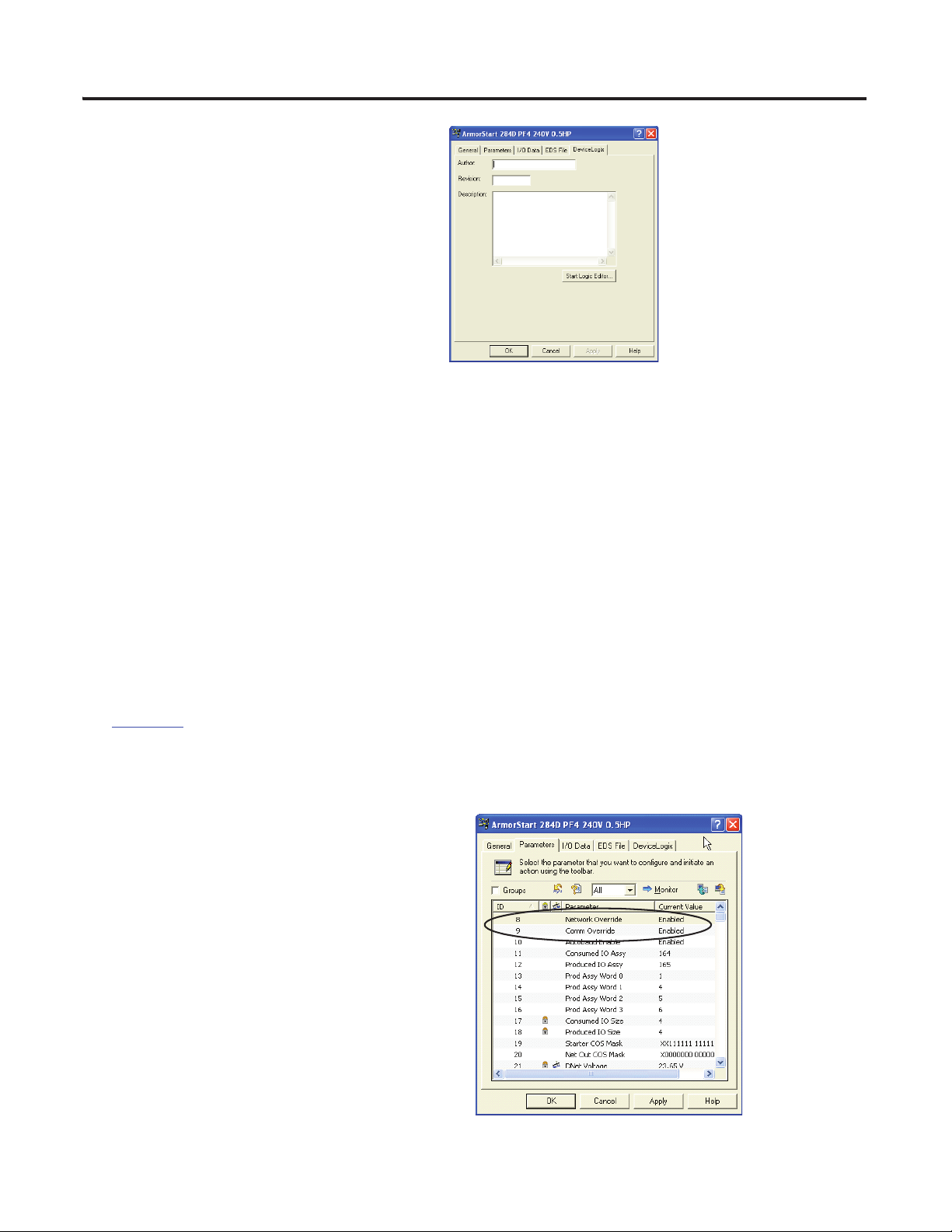
ArmorStart Local Control Configuration Chapter 4
5. Click Apply, then OK.
If the master scanner is currently scanning the ArmorStart device to which you are downloading, you
must first access the DeviceNet’s scanner’s scanlist to remove the device from the scanlist. If this new
logic results in different connection sizes, adjust the master scanner as follows:
a. Put the master in Idle mode.
This may mean turning a processor’s key switch to PROG.
b. Access the ArmorStart parameter’s to change the size of the connections (parameters 11 and 12,
Consumed and Produced IO Assy).
c. Download the device to the scanlist.
d. Click the Edit I/O Parameters button and verify the Rx and Tx size corresponds to the new
connection size.
e. Put the master in RUN mode for normal operation.
See Chapter 3 for examples of moving the ArmorStart device to the scanlist.
Standalone Device
Set the comms parameters if the ArmorStart is a
standalone device.
1. Select the parameters tab.
2. Set parameter 8 and 9 to Enabled.
Publication IASIMP-QS015C-EN-P - August 2011 83
Page 84
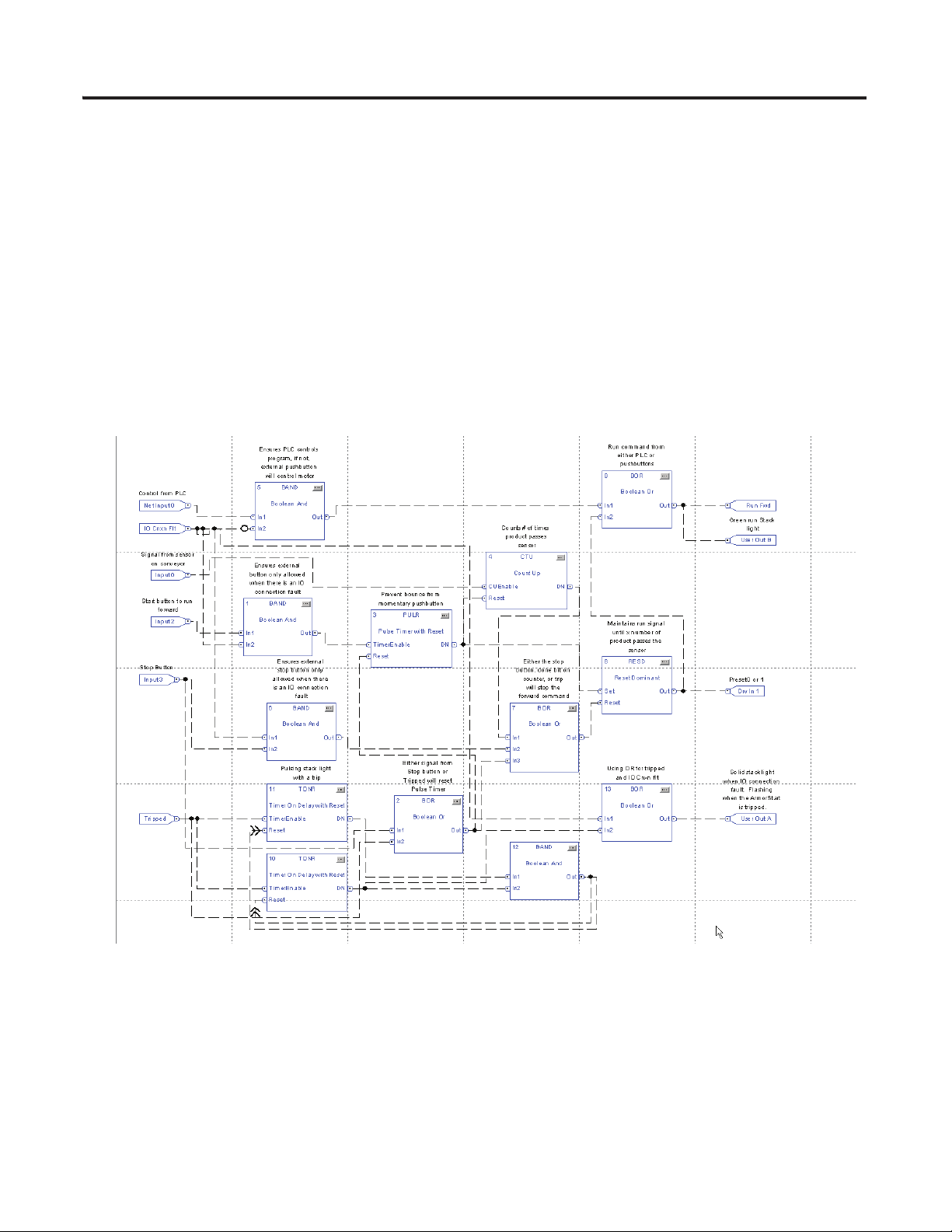
Chapter 4 ArmorStart Local Control Configuration
DeviceLogix Programming Example
This example is a combination of different modes that can be used together in an application for the 284D
ArmorStart device. A logic controller ladder logic program is controlling the ArmorStart device (auto
control). In the event of an I/O connection fault, the external push buttons (manual control) will be allowed
to control the ArmorStart and local I/O. A tripped condition, whether in manual or auto control, will
provide a status indication of a trip using a stack light (controlled by output A). An IO Connection fault is
also indicated on the same stack light. In an IO Connection fault, the stack light will be steady state. If both
happen, the stack light will remain solid. In addition to the fault or tripped indication on the stack light, a
second stack light is used to indicate the ArmorStart device is given a run command either from the PLC
processor or the push buttons. Drive input 1 is used to command the preset speed of the drive in manual
control.
DeviceLogix Example
The automatic (PLC processor) controlled portion of the DeviceLogix example shows the network input 0
and IO Connection fault negated to provide an output. The Boolean OR gate is in place for a second input
that is used later in the example. If there is an IO Connection fault, the PLC processor will not be able to
control the DeviceNetLogix device.
84 Publication IASIMP-QS015C-EN-P - August 2011
Page 85
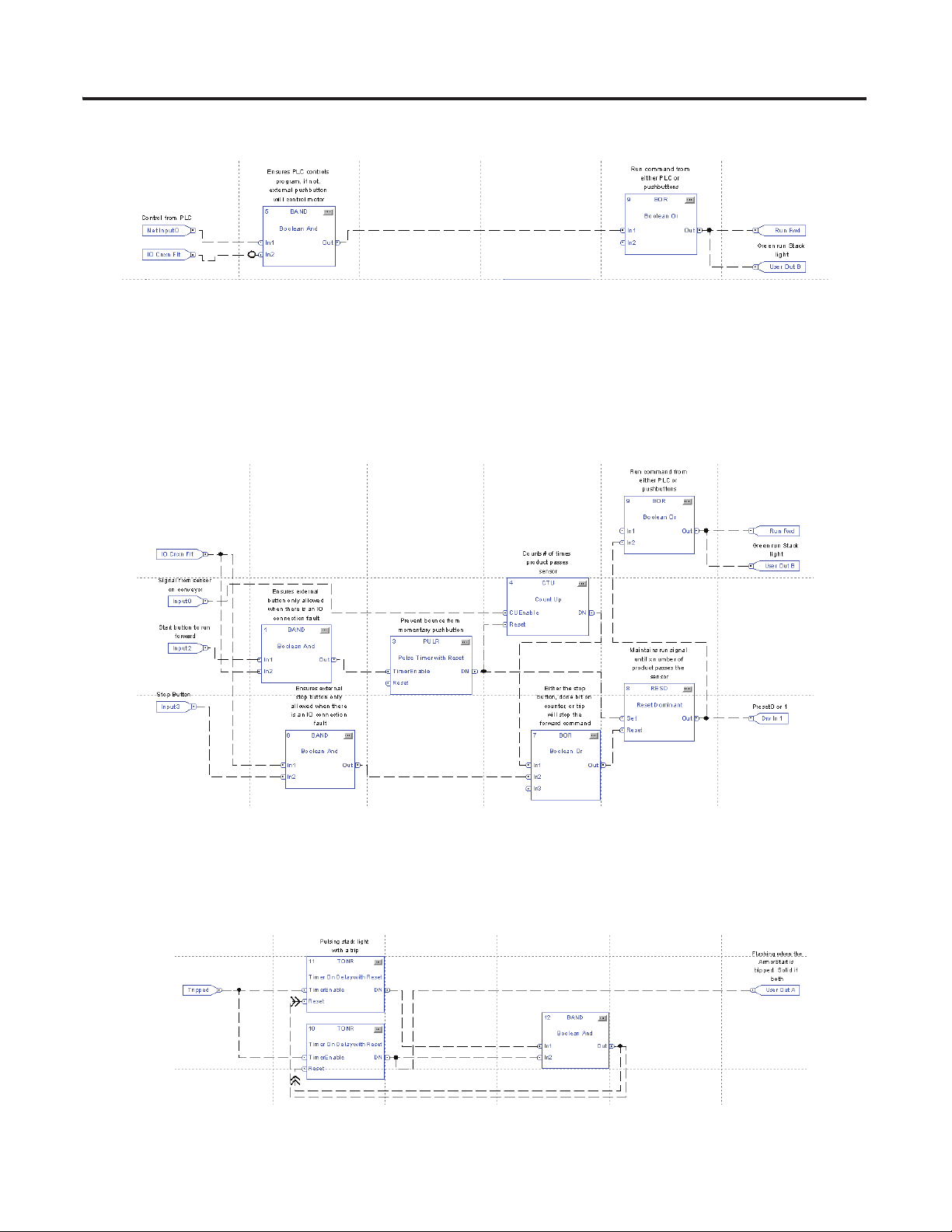
ArmorStart Local Control Configuration Chapter 4
Network Input 0 Logic
If there is an IO Connection fault, manual operation from a pendant station or other push buttons will be
allowed. In this example, input 1 of the Boolean OR gate is used for the PLC control. In manual control,
input 0 could be from a sensor on a conveyor belt in which after manually starting the conveyor using a
pendant station, the product will pass the sensor. After a user selected count, the conveyor motor will stop
until another start command is given. Multiple sensors can be used along with logic to start and stop the
motor.
Input 1 Logic
The program also shows one of the ways in which a fault or trip can be programmed via the DeviceLogix
program. For example, a flashing stack light can be an indication of a fault or trip.
Flashing Stack Light Logic
Publication IASIMP-QS015C-EN-P - August 2011 85
Page 86
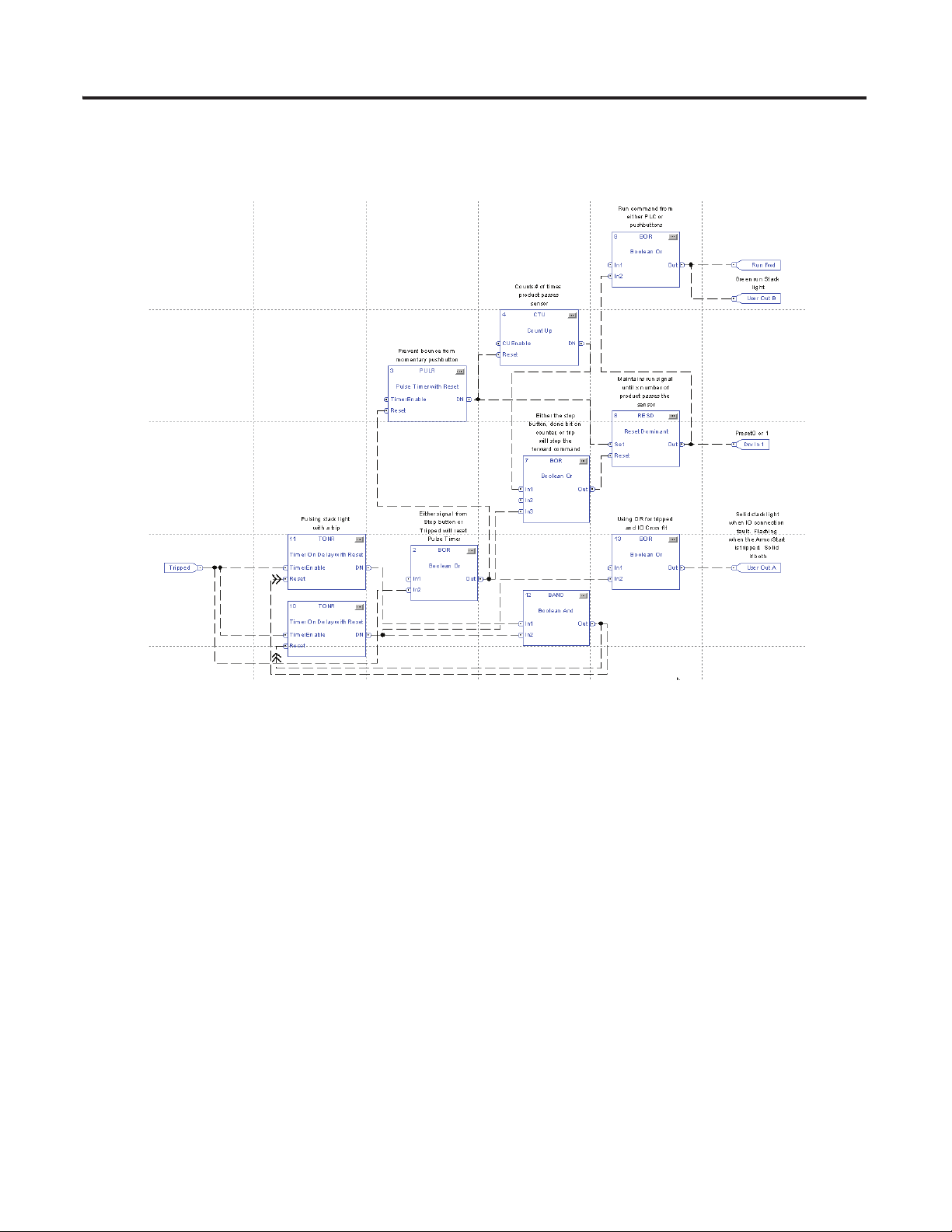
Chapter 4 ArmorStart Local Control Configuration
The DeviceLogix program can also be created to prevent unwanted automatic restarts after clearing a fault.
Unwanted Automatic Restart Logic
86 Publication IASIMP-QS015C-EN-P - August 2011
Page 87
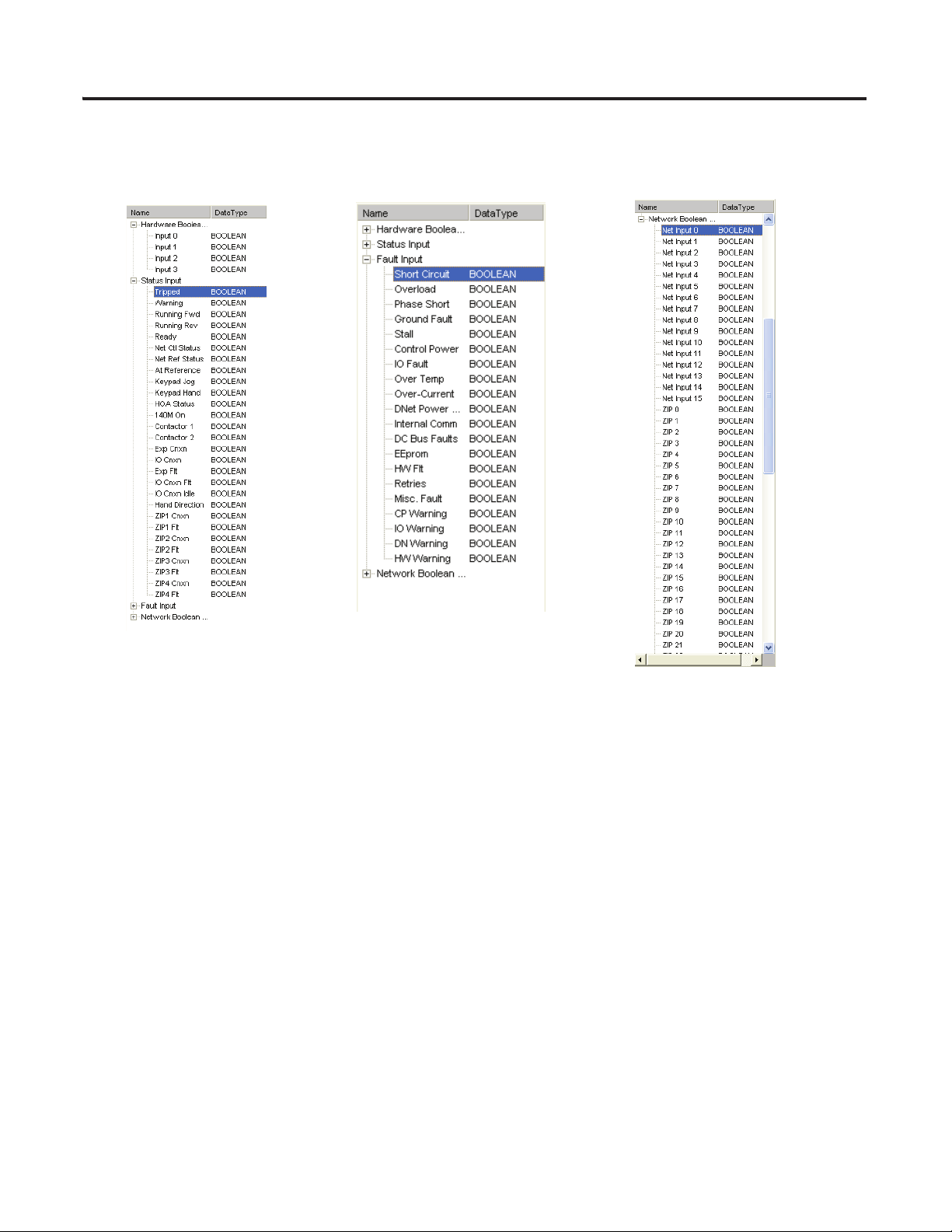
ArmorStart Local Control Configuration Chapter 4
Hardware and Status Inputs Fault InputsFault Inputs
Network Inputs
Here is a list of hardware inputs and status inputs that can be used in the DeviceLogix program with the
ArmorStart device.
Publication IASIMP-QS015C-EN-P - August 2011 87
Page 88
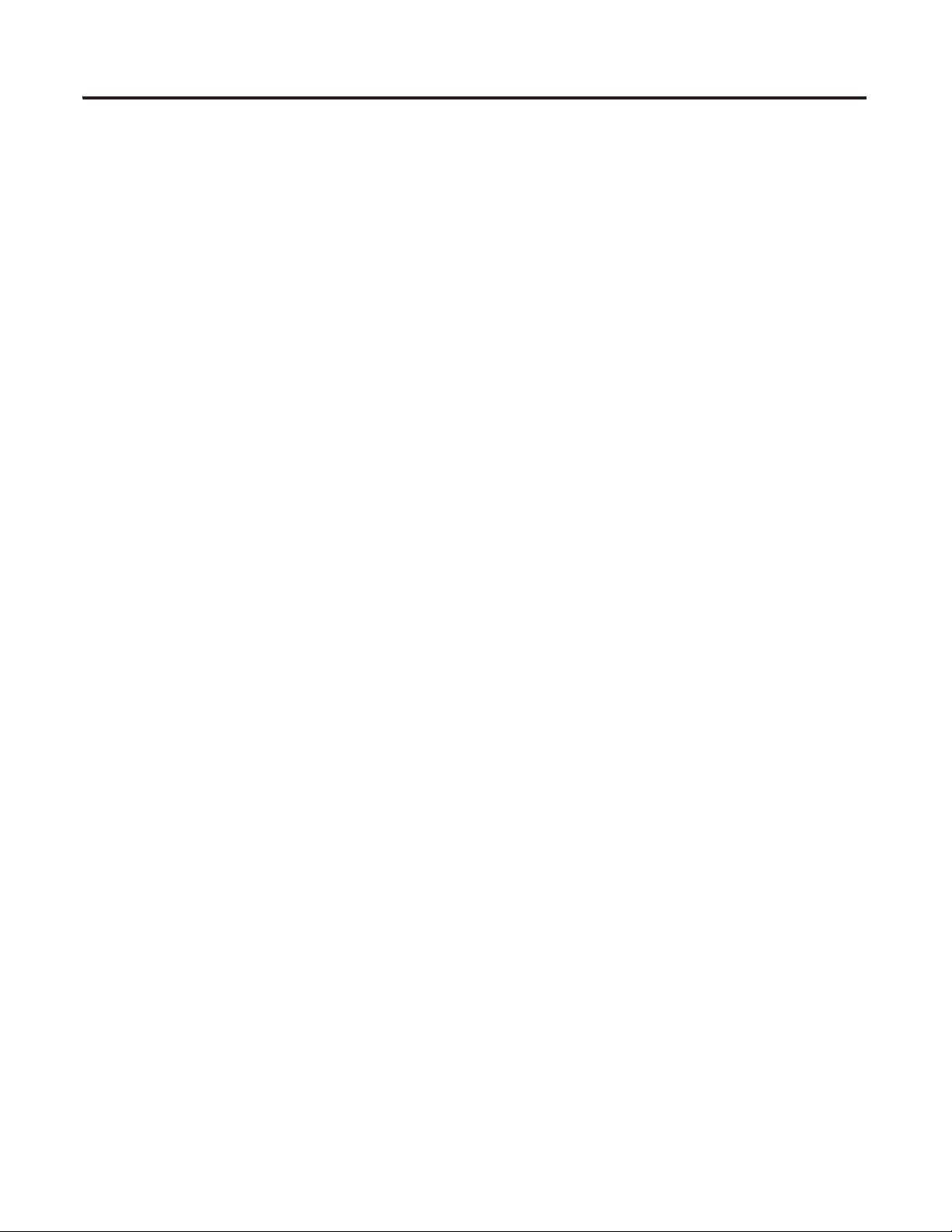
Chapter 4 ArmorStart Local Control Configuration
Notes:
88 Publication IASIMP-QS015C-EN-P - August 2011
Page 89
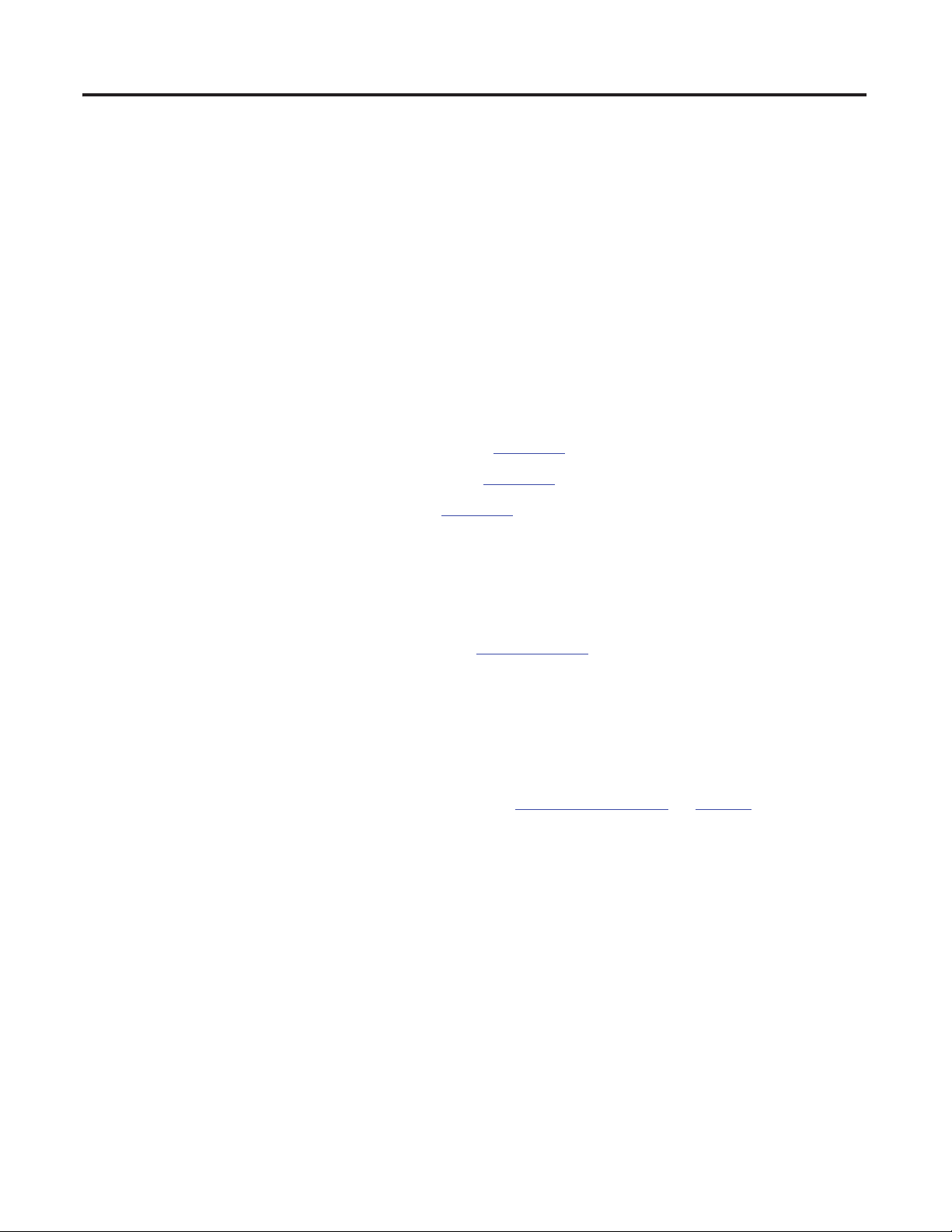
Chapter
5
Faceplate Logix Integration
In this chapter you import pre-configured logic, referred to as an Add-On Instruction (AOI), into your
RSLogix 5000 application that integrates your ArmorStart device configuration with the ArmorStart
faceplate. This chapter also provides instructions on how to configure the Add-On Instruction to work with
the Equipment Status and ME Alarm History faceplates and how to integrate the Add-On Instructions into
your specific application logic.
Before You Begin
• Complete your system hardware selection (refer to Chapter 1).
• Complete your system layout and wiring (refer to Chapter 2).
• Configure your ArmorStart device (refer to Chapter 3).
What You Need
• ArmorStart Accelerator Toolkit CD, publication IASIMP-SP015.
• ArmorStart device.
• RSLogix 5000 software, version 17.0 or later.
• RSLinx Classic software, version 2.50 or later.
• RSLogix 5000 Start Page Resource Center for related Logix controller hardware and software manuals.
• The user manual for your ArmorStart device. Refer to Additional Resources on page 11 for publication
numbers.
Publication IASIMP-QS015C-EN-P - August 2011 89
Page 90

Chapter 5 Faceplate Logix Integration
page 92
Reassign Add-On Instruction
Input and Output Parameter
page 96
Integrate ArmorStart AOI into
Your Application Program
Routines
page 95
Modify ArmorStart Add-On
Instruction for Equipment
Status Faceplate
page 109
Add Alarm Logic for Alarm
History Faceplate
page 111
Download the Project
page 101
Integrate Your ArmorStart
Device Application
page 91
Import the ArmorStart
Add-On Instructions
Optional Step
Complete if Equipment Status
faceplate is needed in application.
Optional Step
Complete if Alarm History
faceplate is needed in application.
Follow These Steps
Complete the following steps to add the necessary logic to your RSLogix 5000 application for use with the
ArmorStart faceplates.
90 Publication IASIMP-QS015C-EN-P
Page 91
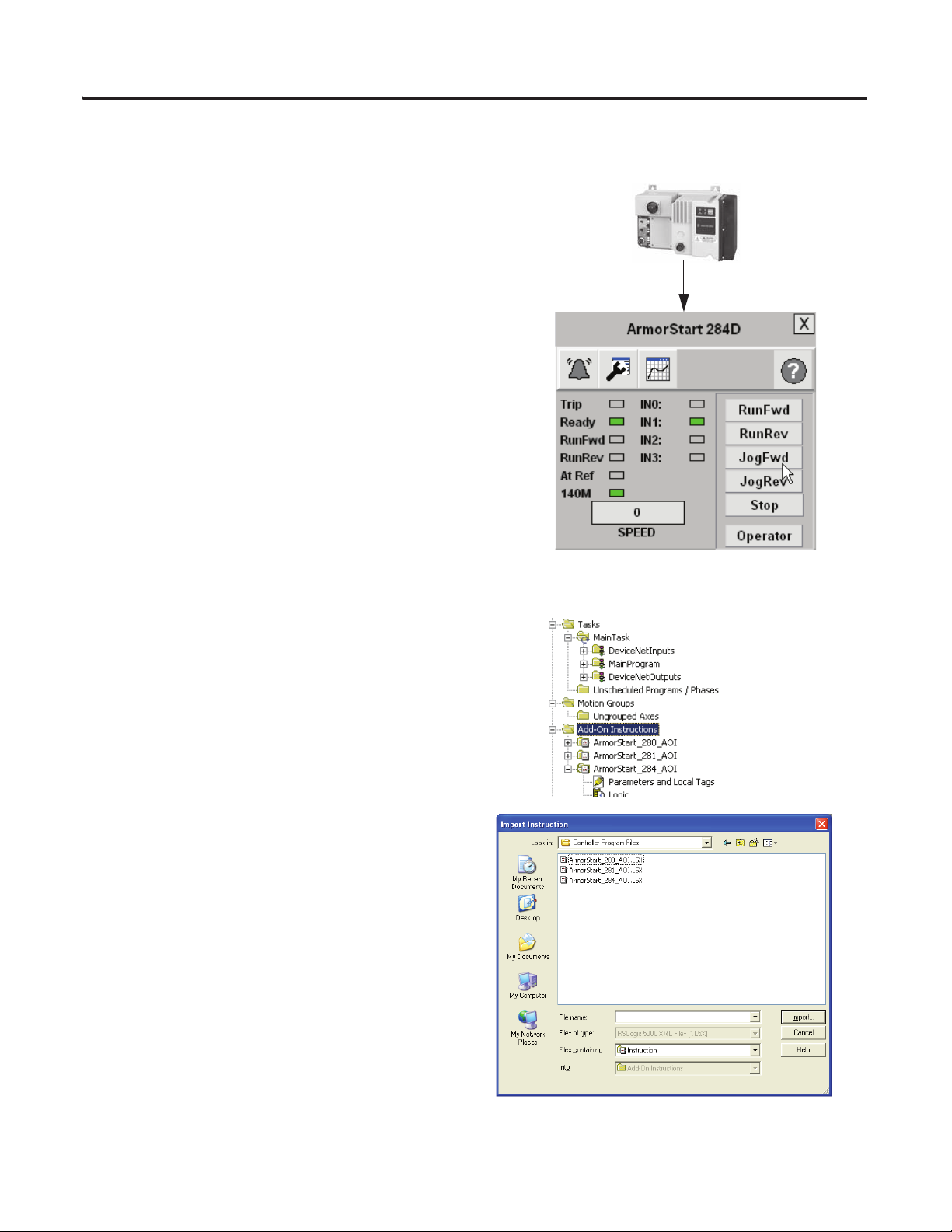
Import the ArmorStart Add-On Instructions
The pre-configured ArmorStart Add-On Instructions
provide the logic for the pre-configured FactoryTalk
View Machine ArmorStart faceplates. These
pre-configured faceplates let you monitor, control, and
diagnose your ArmorStart device from a PanelView Plus
terminal or Industrial Computer.
The ArmorStart 284 illustration to the right is a
pre-configured FactoryTalk View Machine Edition
Goto Display button that will launch the on-top display
just below it. This is the initial display that provides
operator monitoring and control. The toolbar buttons
on that display let you navigate through the additional
status, configuration, and diagnostic displays provided in
this faceplate.
Faceplate Logix Integration Chapter 5
Follow these steps to import the pre-configured
ArmorStart Add-On Instruction into your
RSLogix 5000 software application.
1. Open your RSLogix 5000 software application.
2. Right-click the Add-On Instructions folder and
select Import Add-On Instruction.
3. Browse to the ArmorStart Faceplate files on the
toolkit CD.
4. Open the Controller Program Files folder if you are
using FactoryTalk View Machine Edition software
for your HMI software.
Publication IASIMP-QS015C-EN-P 91
Page 92

Chapter 5 Faceplate Logix Integration
5. Select the ArmorStart Add-On Instruction
faceplate file appropriate for your ArmorStart
service class.
In this example, the ArmorStart_284_AOI file is
chosen.
6. Click Import.
Reassign Add-On Instruction Input and Output Parameter Data Types
If your application requires additional data from the device that is not included within the imported Add-On
Instruction for the faceplate, then refer to Chapter 3 on page 57 where ArmorStart specific tags were
generated by using the DeviceNet Tag Generator tool.
Follow these steps to reassign the input and output parameter data types for your device.
1. In the project file Explorer window, expand the
Add-On Instructions folder.
2. Select the appropriate ArmorStart Add-On
Instruction file you are using and double-click
Parameters and Local Tags.
ArmorStart_284_AOI was selected in this example.
92 Publication IASIMP-QS015C-EN-P
Page 93

Faceplate Logix Integration Chapter 5
3. Scroll to and select the Inp_ArmorStart_xxx AOI tag and click next to the Data Type field.
The Select Data Type dialog box opens.
4. Browse to the Input Data Type that
matches the ArmorStart type,
DeviceNet node, and data type that was
created when you generated tags for the
device, by using the DeviceNet tag
generator tool in Chapter
3.
It should have a name similar to the
device you configured, for example,
AB_284D_FHB2P3X10_I_85284B98.
If you have multiple ArmorStart devices
configured in RSLogix 5000 software,
you also need to create unique Add-On
Instruction files for those ArmorStart
devices as well.
5. Click OK.
The Data Type field updates. This
example shows a ArmorStart 284 input
tag’s data type.
6. Select the Out_ArmorStart_xx AOI tag and click next to the data type field.
The Select Data Type dialog box opens.
7. Browse to the output data type that
matches the Data Type that was created
when you configured the device in
Chapter 3.
It should have a name similar to the
device you configured, for example,
AB_284D-FHB2P3x_10_O_7B19C16B.
8. Click OK.
Publication IASIMP-QS015C-EN-P 93
Page 94

Chapter 5 Faceplate Logix Integration
The Data Type field updates. This example shows an ArmorStart 284 output tag’s data type.
9. Select the Sts_DeviceNet_Scanner tag and click the browse button to display the data type field.
The Select Data Type dialog box appears.
10. Browse to the status data type that matches the DNB
scanner module data type that was created when you
configured the scanner in Chapter 3.
11. Click OK.
The Data Type field updates. This
example shows a DeviceNet Scanner
status tags’ data type.
12. Close Parameters and Local tags when finished.
94 Publication IASIMP-QS015C-EN-P
Page 95

Faceplate Logix Integration Chapter 5
TIP
IMPORTANT
Modify ArmorStart Add-On Instruction for Equipment Status Faceplate
This is an optional step and necessary only if you intend to use the Equipment Status Faceplate. To skip this
step, go to Integrate ArmorStart AOI into Your Application Program Routines
To incorporate Equipment Status Faceplate into your application, make sure the PanelView Plus terminal
supports 800x600 window size.
The ME Equipment Status Faceplate files let you quickly load and configure a summary display of
pre-configured status and diagnostic displays or faceplates for FactoryTalk View Machine Edition software.
The Equipment Status Faceplate works in conjunction with individual device faceplates and provides a single
summary display of all the faceplates that may be configured for an application. You can configure up to nine
device faceplates to run with the Equipment Status faceplate and you can launch each device faceplate
directly from it.
on page 96.
This example shows the Equipment Status Faceplate that you can add to your specific hardware system
display. This faceplate is configured for three rows or three devices and provides overall status of the device,
up to four additional status values to be monitored, and can launch the individual device faceplates for more
detailed information.
Example of Equipment Status Display Configured with Three Device Faceplates
You can launch these faceplates
from the Goto buttons.
Follow these steps to modify your
ArmorStart Add-On Instruction by
using the Equipment Status
Faceplate and the ArmorStart
device you just configured.
1. Determine how many of the nine available rows you will use on the Equipment Status faceplate and
which device faceplate you will assign to each row.
Publication IASIMP-QS015C-EN-P 95
Page 96
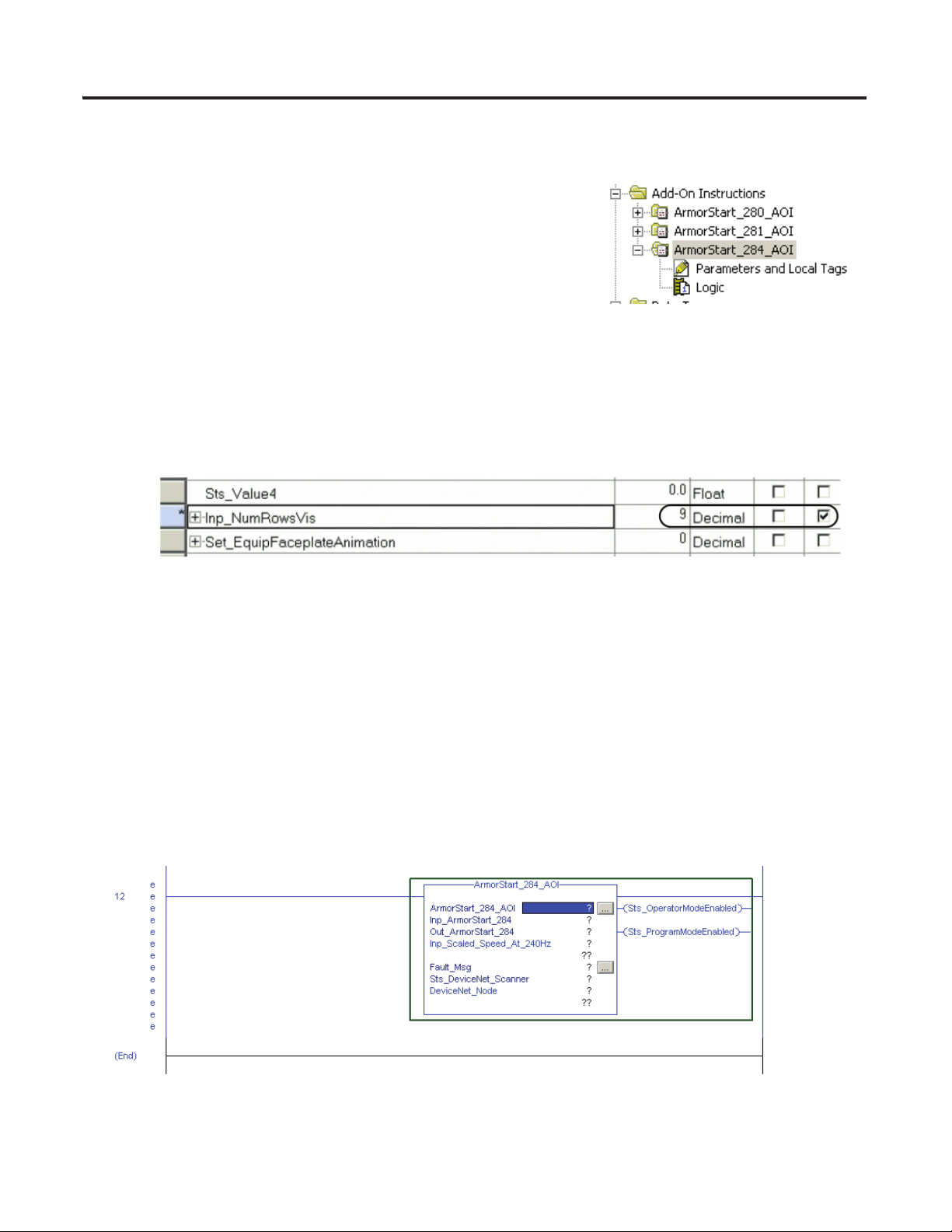
Chapter 5 Faceplate Logix Integration
2. Set the tag Inp_NumRowsVis for your ArmorStart Add-On Instruction to the number of rows that you
will use on the Equipment Status Faceplate.
a. Under the Add-On Instructions folder in the system tree,
double-click the ArmorStart Add-On Instruction that you will
use for the device in row 1.
b. Under the Parameters tab, find the Inp_NumRowsVis tag and
check the Vis box to make the tag visible on the AOI.
This tag only needs to be set for the Add-On Instruction used
in row 1 of the faceplate.
The default number of rows, ‘Inp_NumRowsVis’ is set to 9. You can change the number of rows
displayed here by changing the default, or edit the field directly on the Add-On Instruction when
creating your ladder rungs.
Integrate ArmorStart AOI into Your Application Program Routines
Follow these steps to add ArmorStart Add-On Instruction into your application program routines for each
of your ArmorStart devices that you have configured.
1. Open the intended program routine.
2. Create a rung.
3. Click the Add-On Instruction tab.
96 Publication IASIMP-QS015C-EN-P
Page 97
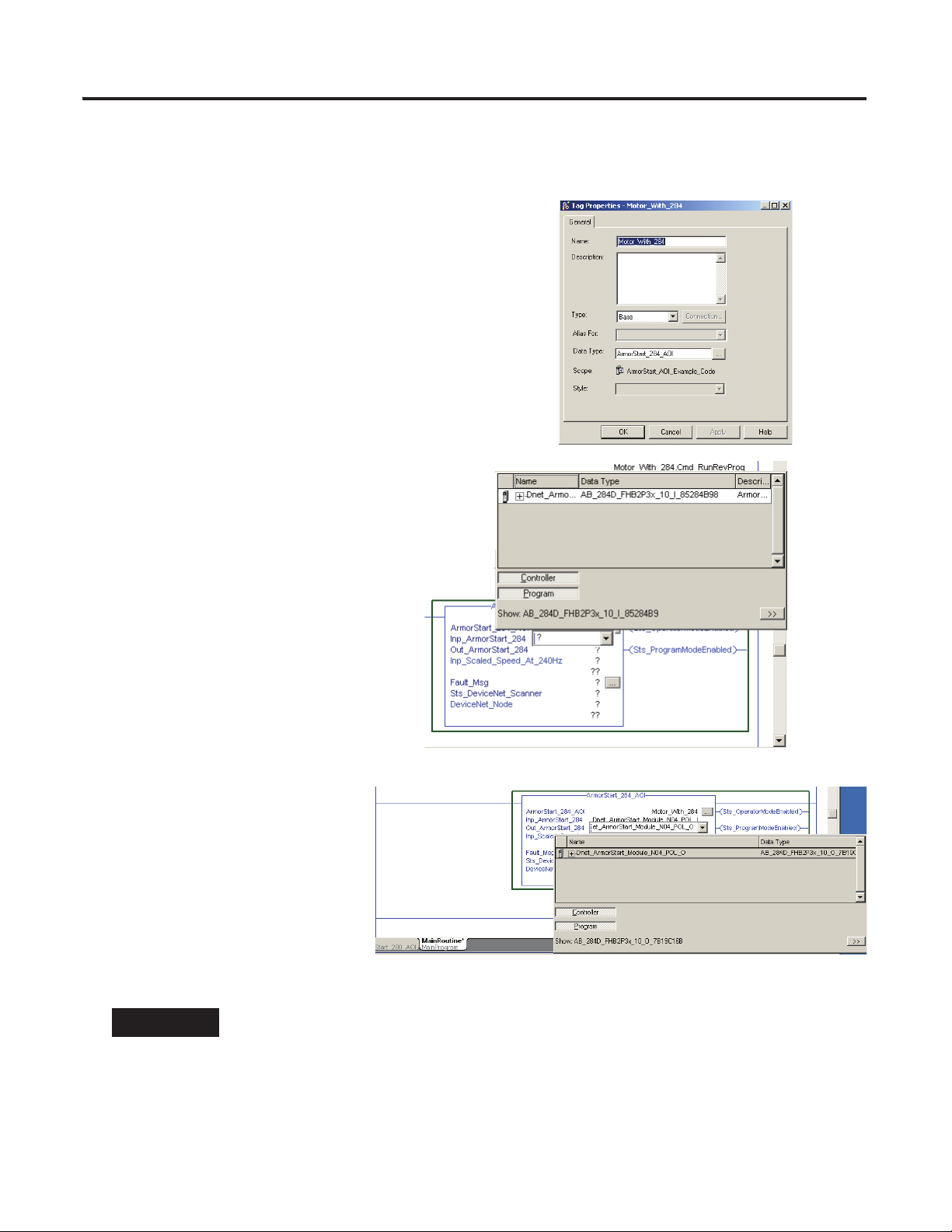
4. Select the ArmorStart Add-On Instruction.
TIP
In this example, the ArmorStart_284_AOI file is selected.
5. Assign an ArmorStart Data Type tag to the main AOI tag
with the same name of the module you want to control
and monitor.
In this example the tag name is Motor_with_284.
6. Right-click the tag and associate Motor_with_284 tag with
the ArmorStart_284_AOI Data Type.
7. Right click the Inp_ArmorStart_284 tag
and select the module Input tag for the
Add-On Instruction file you configured
previously.
Faceplate Logix Integration Chapter 5
8. Right-click the
Out_ArmorStart_284 tag and
select the module Output tag for
the Add-On Instruction file you
configured previously.
Be sure to save your application file after additions are made.
Publication IASIMP-QS015C-EN-P 97
Page 98
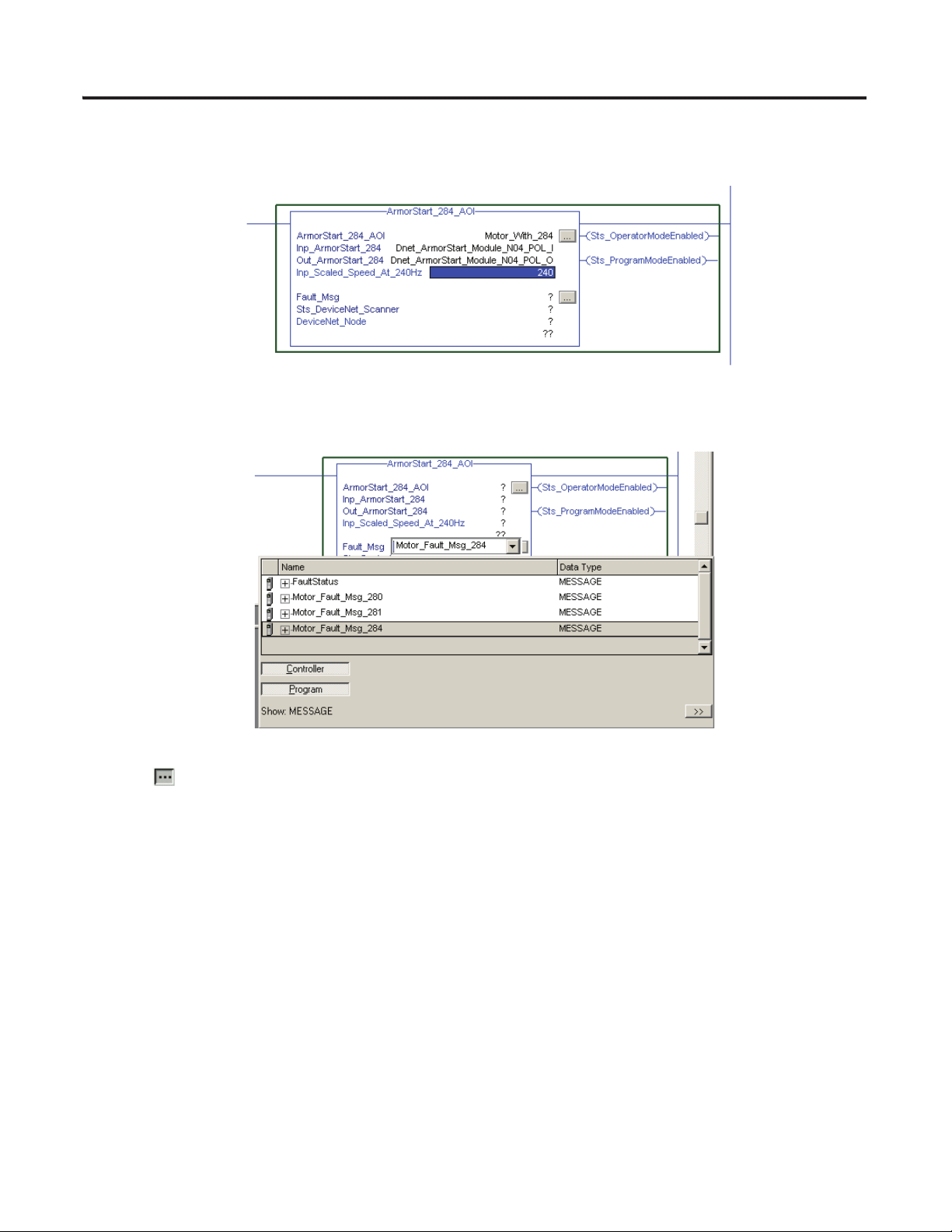
Chapter 5 Faceplate Logix Integration
9. Enter the Inp_Scaled_Speed_At_xxxx value.
The Add-On Instruction scales the drive input and output speed values based on the value entered.
To access the fault codes for the ArmorStart device, you need to get an explicit message. Fault_Msg
parameter is of the data type message. It needs to be connected to the Explicit Message tag already in the
Add-On Instruction as shown in the example.
10. Click next to the Motor_Fault_Msg tag.
The Message Configuration -Motor_Fault_Msg_284 dialog box appears.
98 Publication IASIMP-QS015C-EN-P
Page 99
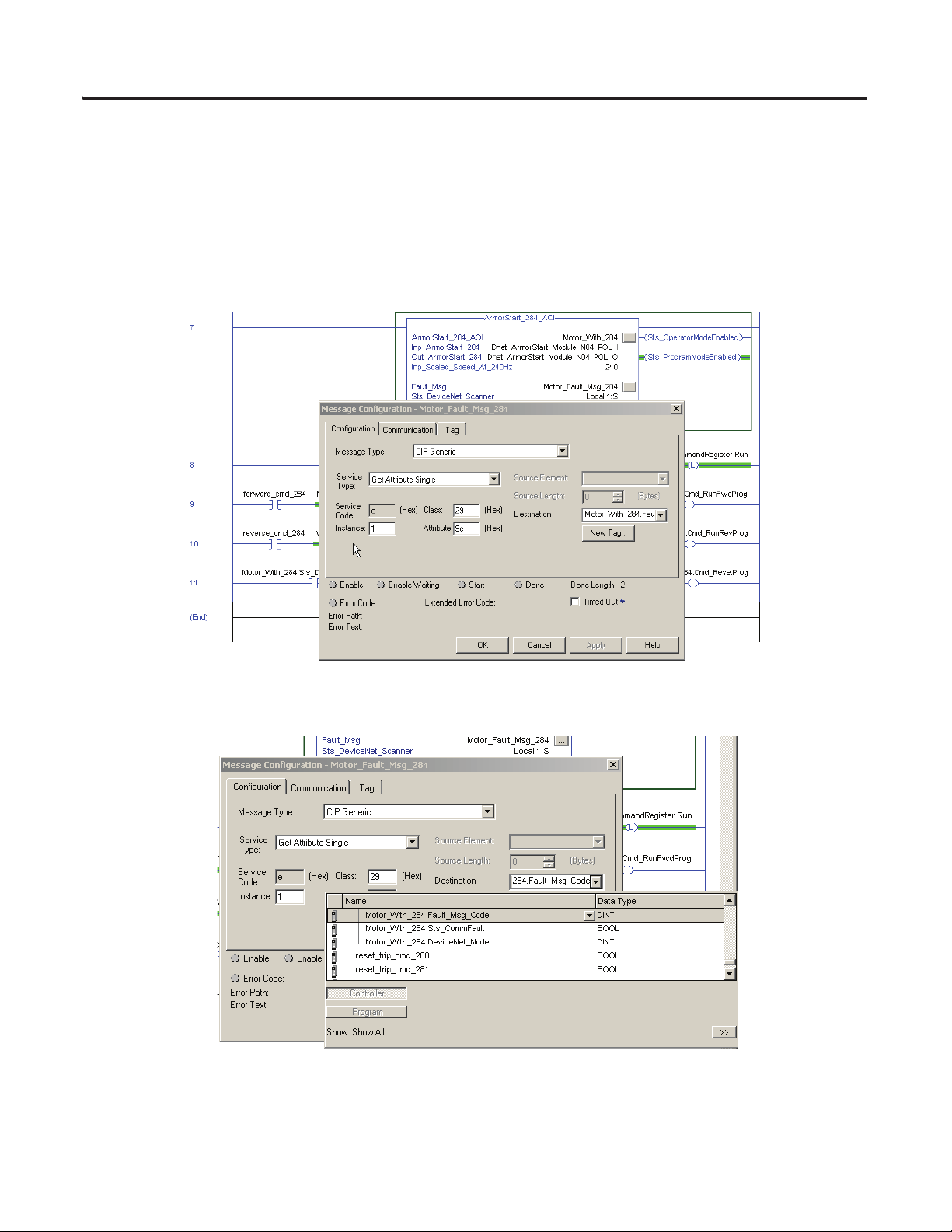
Faceplate Logix Integration Chapter 5
11. From the pull-down menus and fields, choose the appropriate settings as follows:
• Message Type = CIP Generic
• Service Type = Get Attribute Single
• Class = 29
• Attribute = 9c
• Instance = 1
12. From the Destination pull-down menu, choose Motor_With_284.Fault_Msg_code.
Publication IASIMP-QS015C-EN-P 99
Page 100
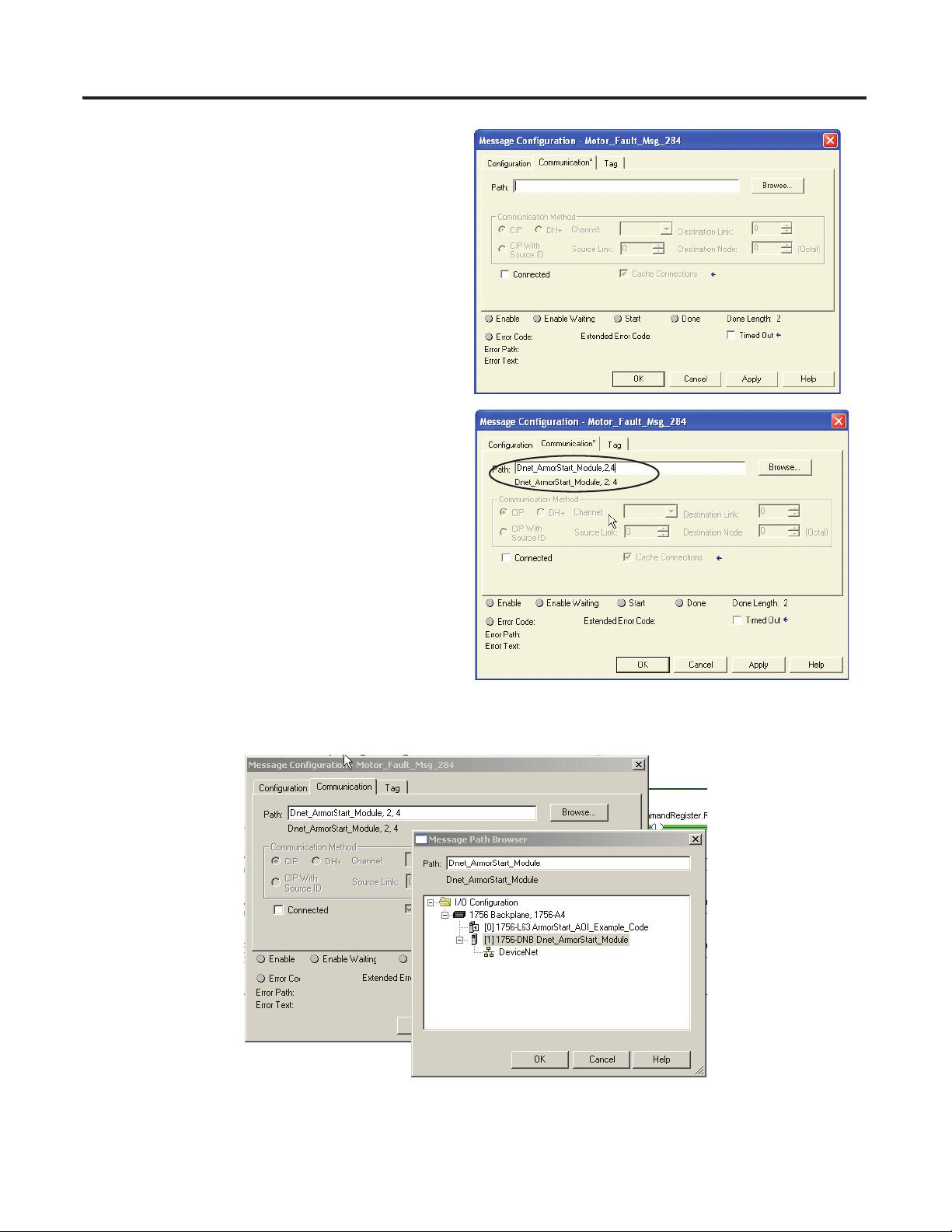
Chapter 5 Faceplate Logix Integration
13. Click the Communication tab.
The communication properties are displayed.
Notice that the Path has not been identified.
14. Click Browse to enter the path.
a. Select the previous module followed by a
comma.
b. Enter 2 for the port of the scanner module.
c. Enter the DeviceNet node address of the
ArmorStart device that is communicated
with, to get the fault codes. For this example,
the Armorstart node address is 4.
Make sure all three entries are separated by
commas:
Dnet_ArmorStart_Module, 2, 4
15. Click OK.
100 Publication IASIMP-QS015C-EN-P
