Page 1

MobileView™ Tablet T750
(Cat. No. 2727-T7P30D1Fxx)
MobileView
Quick Start
Inside. . .
English Section ......................................................................................................3
Section en français................................................................................................7
Deutscher Abschnitt ............................................................................................11
Sezione italiana ...................................................................................................17
Sección en espanol..............................................................................................21
Seção em Portugués............................................................................................25
Publication 2727-QS005B-MU-P - September 2004
Page 2
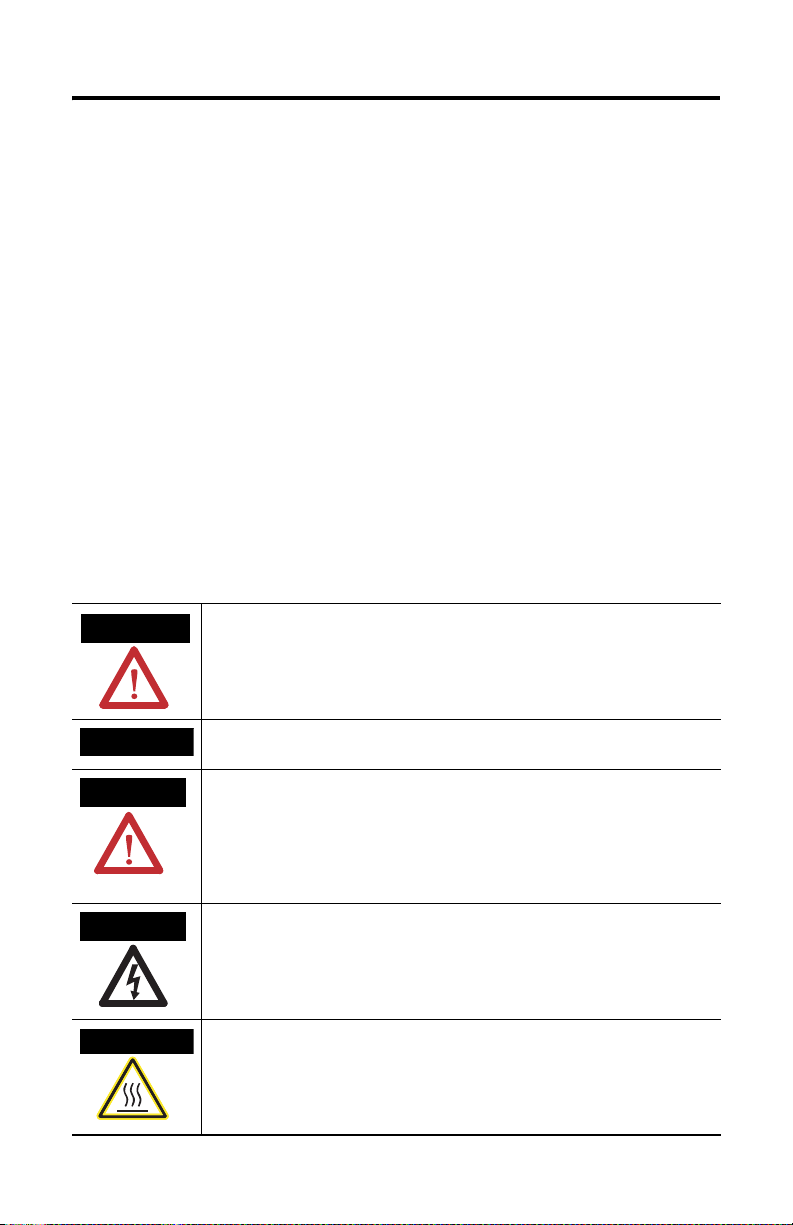
2 MobileView™ Tablet T750
Important User Information
Solid state equipment has operational characteristics differing from those of electromechanical equipment.
Safety Guidelines for the Application, Installation and Maintenance of Solid State Controls (Publication
SGI-1.1 available from your local Rockwell Automation sales office or online at
http://www.ab.com/manuals/gi) describes some important differences between solid state equipment and
hard-wired electromechanical devices. Because of this difference, and also because of the wide variety of
uses for solid state equipment, all persons responsible for applying this equipment must satisfy themselves
that each intended application of this equipment is acceptable.
In no event will Rockwell Automation, Inc. be responsible or liable for indirect or consequential damages
resulting from the use or application of this equipment.
The examples and diagrams in this manual are included solely for illustrative purposes. Because of the many
variables and requirements associated with any particular installation, Rockwell Automation, Inc. cannot
assume responsibility or liability for actual use based on the examples and diagrams.
No patent liability is assumed by Rockwell Automation, Inc. with respect to use of information, circuits,
equipment, or software described in this manual.
Reproduction of the contents of this manual, in whole or in part, without written permission of Rockwell
Automation, Inc. is prohibited.
Throughout this manual we use notes to make you aware of safety considerations.
WARNING
Identifies information about practices or circumstances that can cause an explosion in a
hazardous environment, which may lead to personal injury or death, property damage,
or economic loss.
IMPORTANT
ATTENTION
SHOCK HAZARD
BURN HAZARD
Identifies information that is critical for successful application and understanding of the
product.
Identifies information about practices or circumstances that can lead to personal injury
or death, property damage, or economic loss. Attentions help you:
• identify a hazard
• avoid a hazard
• recognize the consequence
Labels may be located on or inside the drive to alert people that dangerous voltage may
be present.
Labels may be located on or inside the drive to alert people that surfaces may be
dangerous temperatures.
Publication 2727-QS005B-MU-P - September 2004
Page 3
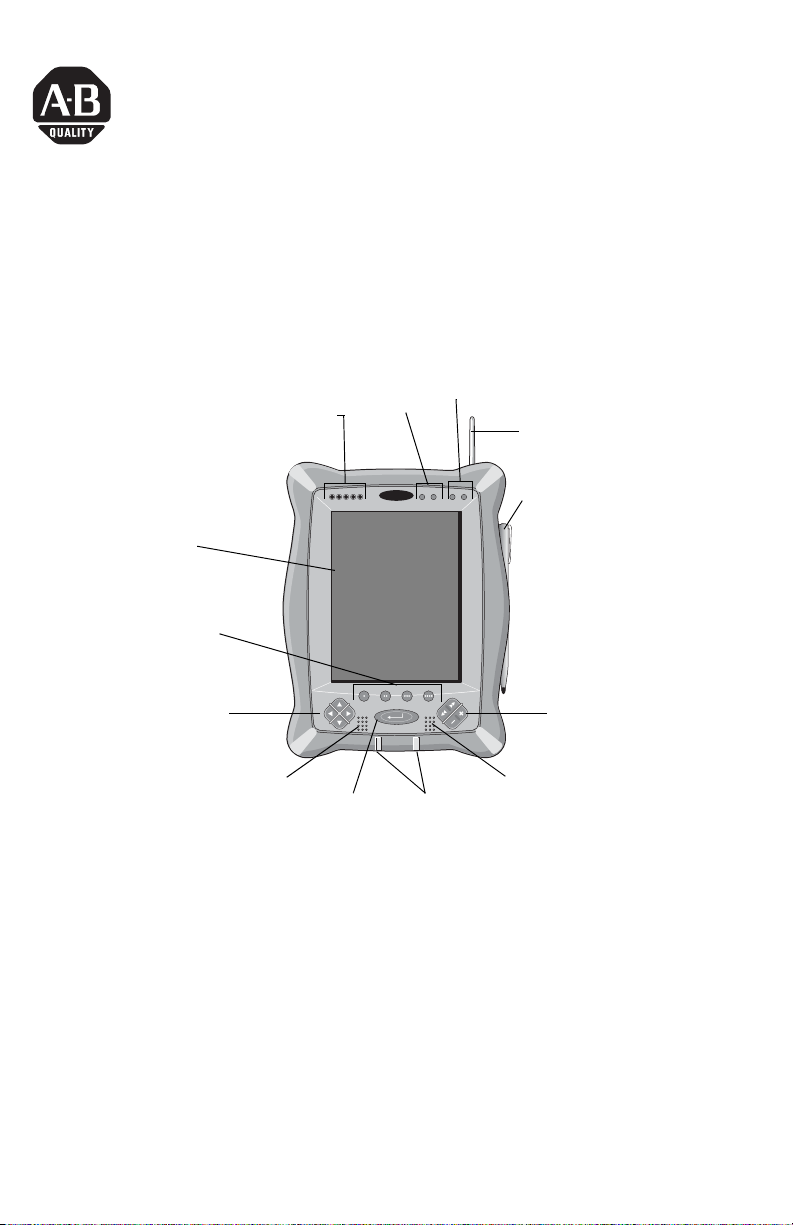
MobileView™ Tablet T750
(Cat. No. 2727-T7P30D1Fxx)
English Section
Quick Start
Touch Screen
Program Buttons
Navigational
Arrow Buttons
Battery Status LEDs
Speaker
Start/Enter
Screen
Brightness
MobileView
Screen Contrast
RF Antenna
Stylus
Next, Previous, Plus and
Minus buttons
Microphone
Notification Indicator LEDs
Inside. . .
Controls and Indicators ........................................................................................ 4
Installing the Battery ........................................................................................... 5
Startup/Power On ................................................................................................ 5
For More Information ........................................................................................... 6
Publication 2727-QS005B-MU-P
Page 4
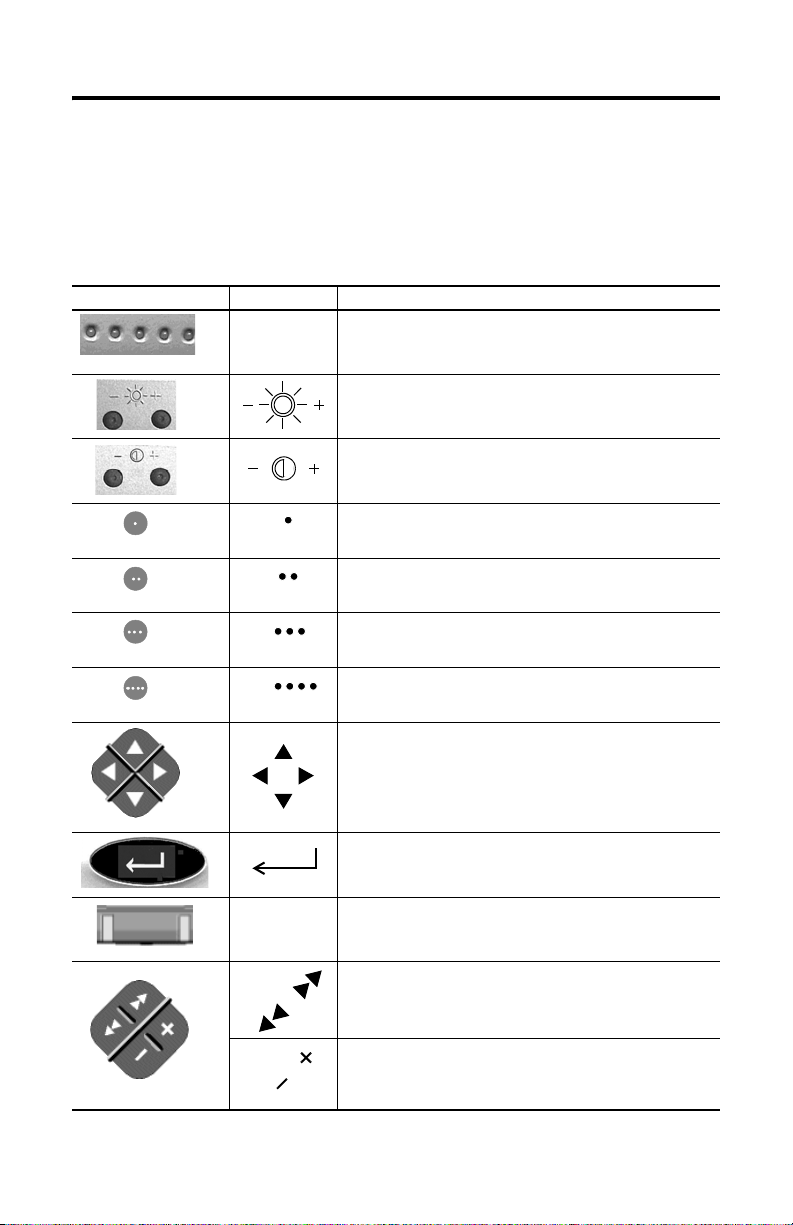
4 MobileView™ Tablet T750
Controls and Indicators
Detailed information about using each control and indicator is given in publication
2727-UM001, MobileView™ Tablet T750 User Manual. The MobileView Tablet
contains the following controls and indicators:
Control/Indicator Symbol Description
N/A Battery Status LEDs: The LEDs indicate the battery charge level.
A fully charged battery is represented by having all five green
indicators lit.
Screen Brightness: Press the buttons with the stylus to increase
or decrease brightness.
Screen Contrast: Press the buttons with the stylus to increase
or decrease contrast.
Opens terminal server client (configurable).
Opens wireless link status (configurable).
Opens on-screen keyboard (configurable).
N/A Notification LEDs: The LEDs can glow green, yellow or red. They
Publication 2727-QS005B-MU-P
Opens Windows Explorer (configurable).
Navigational Arrow Buttons: The navigational buttons can
move the current selection up, down, left, or right. Pressing the
left and right arrow buttons simultaneously performs the same
function as pressing the Esc (Escape) key on a computer
keyboard.
Start/Enter Button: Press this button to power up the
MobileView Tablet T750 after it has been powered down or to
enter an active selection.
are programmable and can be used to notify the user of an
event, such as a low battery warning.
Next and Previous Buttons: The next and previous buttons are
programmed to move to the next or previous selection
(configurable).
Plus and Minus Buttons: The plus (+) and minus (-) buttons
operate similar to the same PC keyboard buttons depending on
the context of current active application (configurable).
Page 5
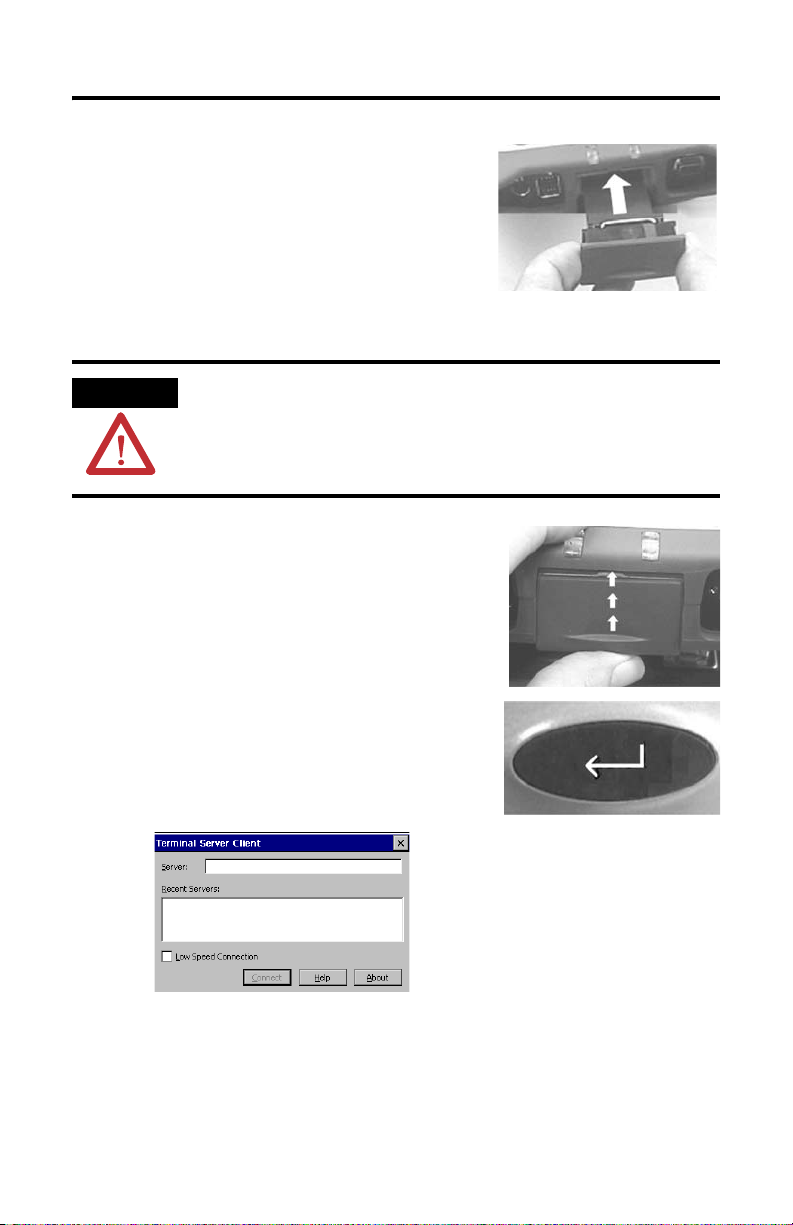
Installing the Battery
1. Slide the battery into the battery
compartment until the battery cover plate is
flush with the Tablet case, then slide the
cover plate up. You should feel the battery
snap into place.
MobileView™ Tablet T750 5
ATTENTION
2. To close the battery compartment, gently slide
the battery cover-plate up.
Install only the battery supplied with your MobileView Tablet.
Use of any other battery could result in a hazard to the
operator and damage to equipment.
Startup/Power On
Press the ENTER button to turn the MobileView Tablet
ON.
If the battery level is sufficient enough, the following
power-up screen should appear.
If power-up screen does not appear, connect the MobileView Tablet to the ac
adapter/charger to operate on ac power and charge the battery.
Publication 2727-QS005B-MU-P
Page 6
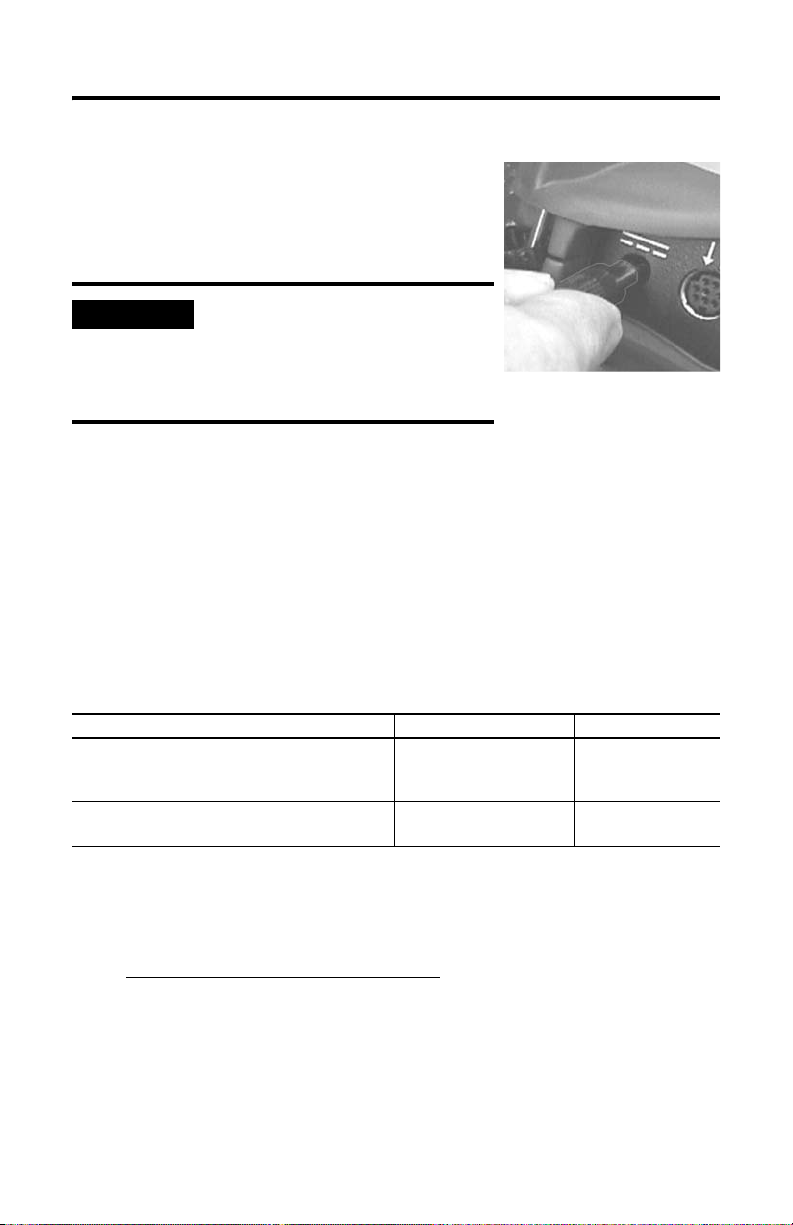
6 MobileView™ Tablet T750
Using the AC Adapter/Charger
Plug the jack end of the cable from the AC adapter
into the charger port as shown. The battery will
recharge when connected to external power.
IMPORTANT
Use only the AC Adapter supplied
with your MobileView Tablet. Using
another type of adapter may cause
a malfunction or damage the
battery pack.
Power Save Reactivation
The MobileView Tablet T750 also includes a battery power saving feature that
suspends Tablet operations, including screen operations, if Tablet is idle beyond
suspend timer setting. The default setting is 5 minutes. To reactivate Tablet, press
any of the program, navigational, or start/enter buttons. If the AC Adapter/Charger
is connected, tapping the touch screen will also reactivate the Tablet.
For More Information
Related Publications
For Refer to this Document Pub. No.
A more detailed description on how to use your
MobileView Tablet, accessories, specifications and
standards.
Instructions on Flash Update procedures for your
MobileView Tablet.
If you would like a manual, you can:
• access publication electronically from the CD provided with the MobileView
Tablet
• download a free electronic version from the internet:
www.rockwellautomation.com/literature
• purchase a printed manual by:
– contacting your local distributor or Rockwell Automation representative
MobileView Tablet T750 User
Manual
MobileView Table T750 Flash
Update
2727-UM001
2727-GR001
Publication 2727-QS005B-MU-P
Page 7
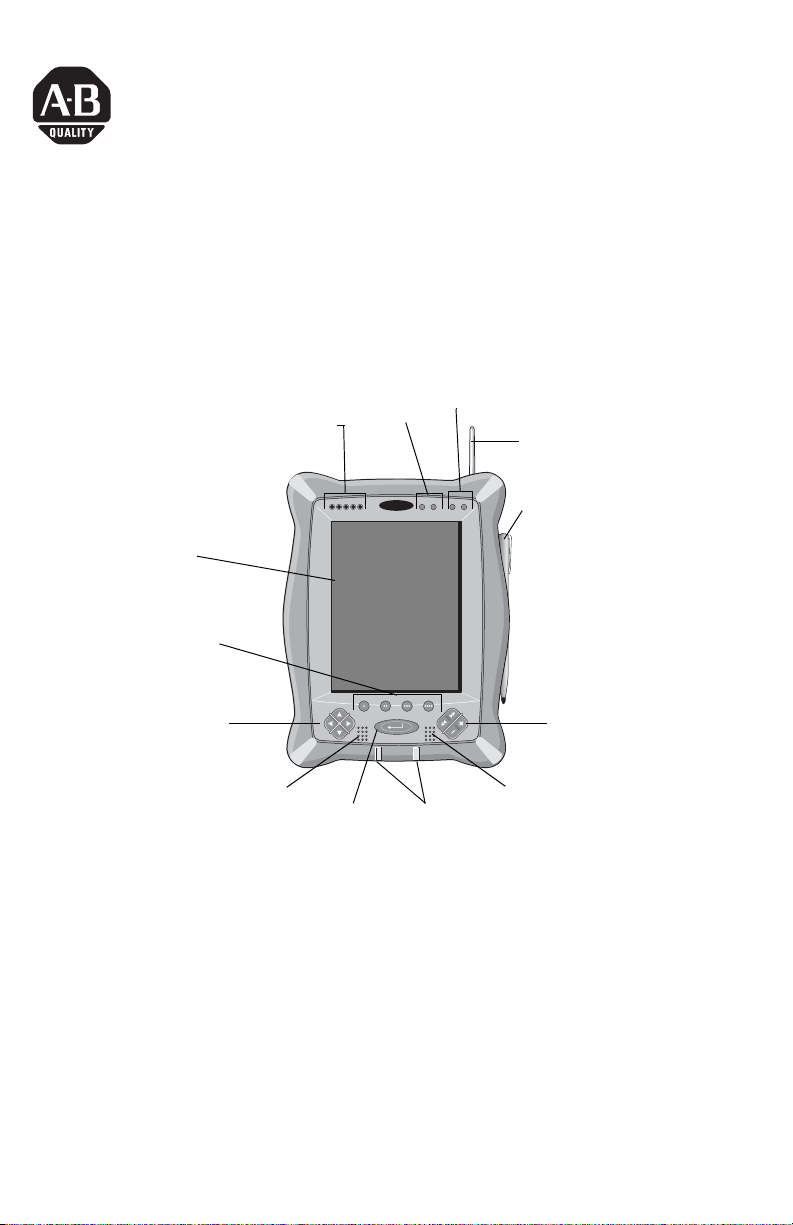
MobileView™ Tablet T750
(Réf. 2727-T7P30D1Fxx)
Section en français
Guide de prise en main
Voyants d'état de la pile
Ecran tactile
Boutons de
programme
Boutons fléchés
de navigation
Luminosité de
l'écran
MobileView
Haut-parleur
Bouton
Contraste de l'écran
Antenne RF
Pointe de lecture
Boutons Suivant,
Précédent, Plus et Moins
Microphone
Voyants d'état
Sommaire
Commandes et voyants ........................................................................................ 8
Installation de la pile ........................................................................................... 9
Démarrage/Mise sous tension ............................................................................ 9
Informations complémentaires .......................................................................... 10
Publication 2727-QS005B-MU-P
Page 8
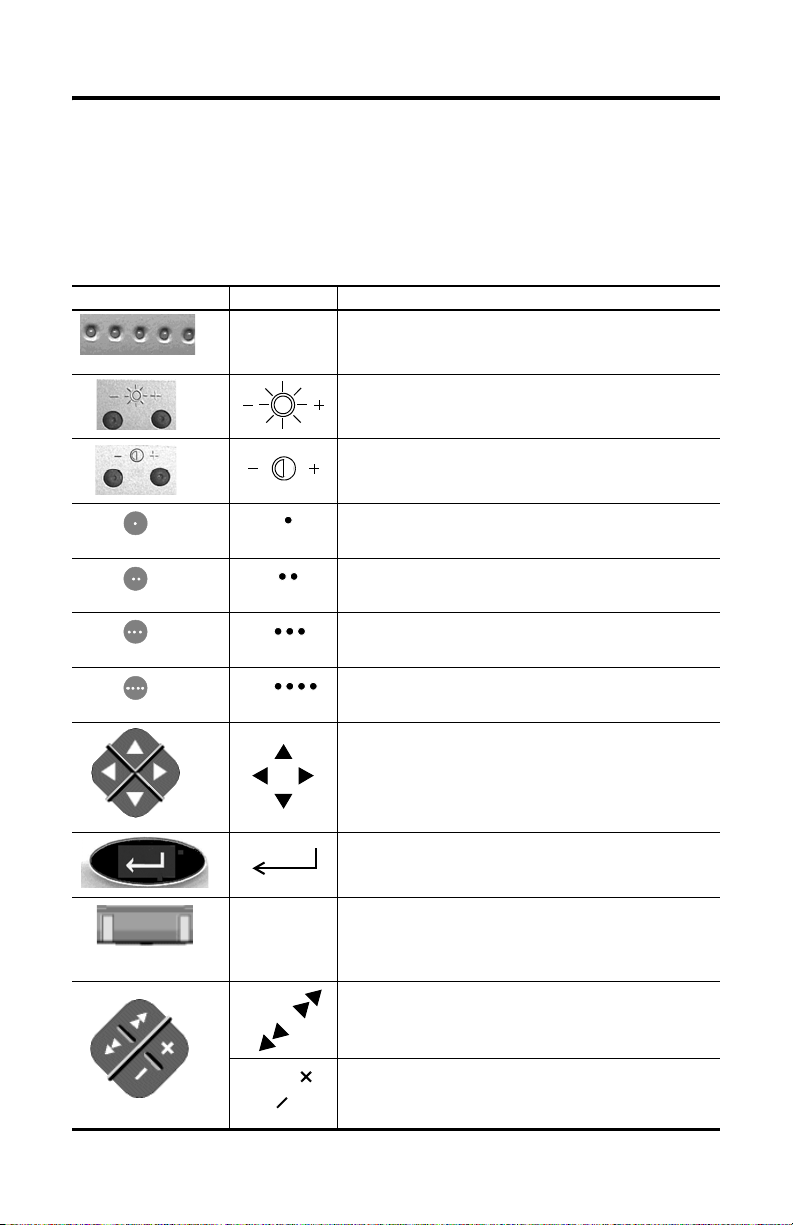
8 MobileView™ Tablet T750
Commandes et voyants
MobileView Tablet comprend les commandes et les voyants suivants. Le manuel
utilisateur de MobileView™ Tablet T750, publication 2727-UM001, donne des
informations détaillées sur l'utilisation des différents voyants et commandes.
Commande/Voyant Symbole Description
Voyants d'état de la pile : indiquent le
2727-QS005B-MU-Pniveau de charge de la pile. Cinq voyants
verts allumés indiquent une pile totalement chargée.
Luminosité de l'écran : se règle en appuyant sur les boutons à
l'aide de la pointe de lecture.
Contraste de l'écran : se règle en appuyant sur les boutons à
l'aide de la pointe de lecture.
Met en route le terminal serveur client (configurable).
Met en route l'état de la liaison sans fil (configurable).
Met en route le clavier virtuel (configurable).
Publication 2727-QS005B-MU-P
Met en route l'Explorateur Windows (configurable).
Flèches de navigation : servent à déplacer verticalement ou
horizontalement les informations affichées. Une pression
simultanée sur les boutons fléchés gauche et droit produit le
même effet qu'une pression sur la touche Échap du clavier d'un
ordinateur.
Bouton Démarrer/Entrée : si le MobileView Tablet T750 est
éteint, appuyez sur ce bouton pour le mettre en route
bouton sert aussi à entrer une sélection activée.
Témoins lumineux : de couleur verte, jaune ou rouge, ils sont
programmables et peuvent être utilisés pour avertir l'utilisateur
d'une situation particulière, comme par exemple le faible
niveau de charge de la pile.
Les boutons Suivant et Précédent : ils sont programmés pour
passer successivement d'une sélection à l'autre (configurables).
Les boutons Plus et Moins : fonctionnent d'une manière
similaire aux boutons du même nom d'un clavier de PC, selon le
contexte de l'application active en cours (configurable).
; ce
Page 9
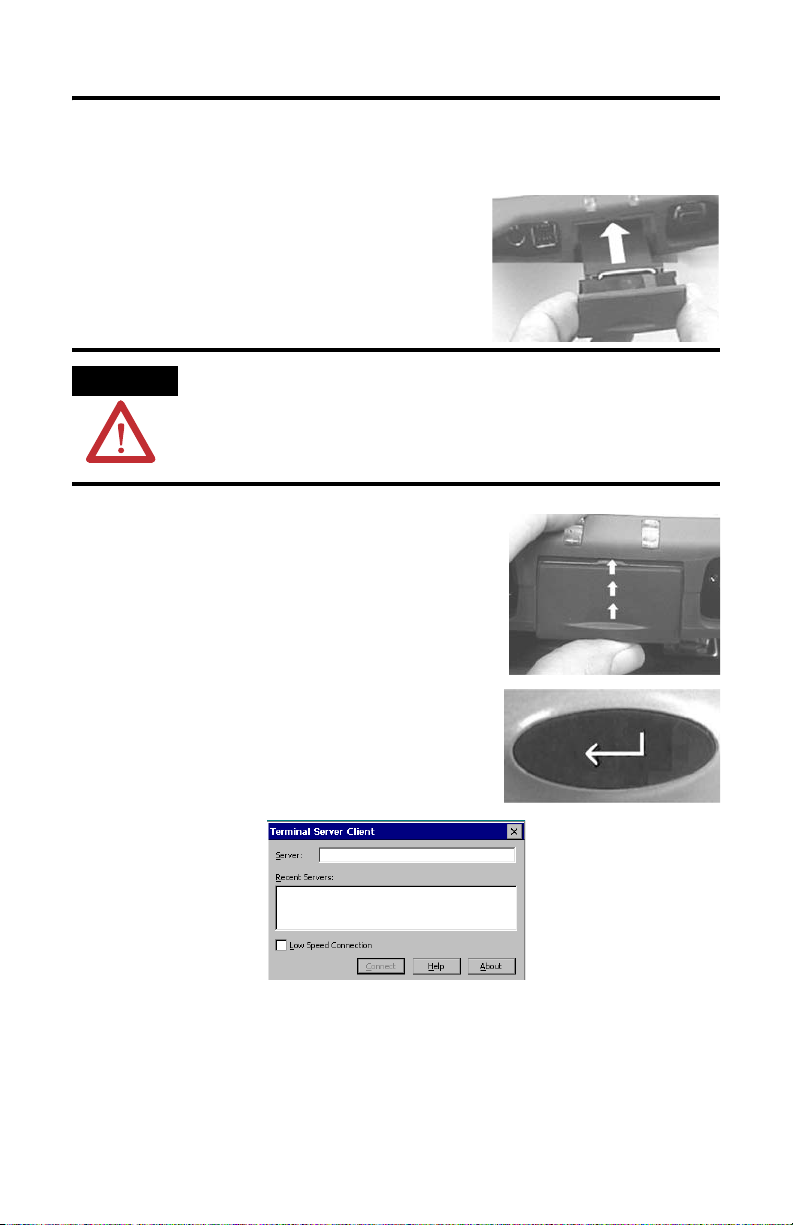
Installation de la pile
1. Glissez la pile dans son compartiment jusqu'à
aligner la plaque de recouvrement avec le
boîtier du Tablet, puis faites coulisser la
plaque vers le haut. La pile est enclenchée
lorsque vous entendez un «
clic ».
MobileView™ Tablet T750 9
ATTENTION
2. Fermez le compartiment de la pile en faisant
coulisser délicatement la plaque.
Installez uniquement la pile fournie avec le MobileView Tablet.
L'utilisation d'une pile différente pourrait s'avérer dangereuse
pour l'opérateur et endommager l'équipement.
Démarrage/Mise sous tension
Appuyez sur le bouton ENTRÉE pour mettre le
MobileView Tablet sous tension.
Si le niveau de charge de la pile est suffisant, l'écran
de démarrage suivant s'affiche.
Si l'écran de démarrage n'apparaît pas, connectez le MobileView Tablet au chargeur
ou à l'adaptateur
rechargez la pile.
c.a. prévu pour être branché sur une alimentation c.a. et
Publication 2727-QS005B-MU-P
Page 10

10 MobileView™ Tablet T750
Utilisation du chargeur/adaptateur c.a.
Branchez la fiche située à l'extrémité du câble de
l'adaptateur
c.a. au port du chargeur comme indiqué.
La pile se recharge dès que l'appareil est sous tension.
IMPORTANT
Utilisez uniquement l'adaptateur c.a.
fourni avec votre MobileView Tablet.
L'utilisation d'un type d'adaptateur
différent peut entraîner un dysfonc
-
tionnement ou endommager la pile.
Réactivation de l'économiseur d'énergie
Le MobileView Tablet T750 comprend aussi une fonction d'économie d'énergie
mettant en suspens les opérations effectuées par le Tablet, y compris celles de
l'écran, si le Tablet reste inactif plus longtemps que prévu par le minuteur. La valeur
par défaut est de 5
minutes. Pour réactiver le Tablet, appuyez sur un bouton de
programme, de navigation ou sur le bouton Démarrer/Entrée. Si le
chargeur/adaptateur c.a. est branché, le fait de toucher l'écran tactile réactive
également le Tablet.
Informations complémentaires
Publications connexes
Pour Référez-vous à ce
document
Une description plus détaillée sur la manière d'utiliser
votre MobileView Tablet, sur ses accessoires, ses
spécifications et ses normes.
Des instructions relatives aux procédures de mise à
jour flash pour votre MobileView Tablet.
Manuel utilisateur de
MobileView Tablet
Mise à jour flash du
MobileView Tablet
T750
T750
Publication
2727-UM001
2727-GR001
Pour obtenir un manuel :
• accédez à la publication électroniquement à l'aide du CD fourni avec le
MobileView Tablet ;
• chargez une version électronique gratuite à l'adresse :
www.rockwellautomation.com/literature ;
• achetez un manuel en :
– contactant votre distributeur ou représentant Rockwell Automation le
plus proche ;
Publication 2727-QS005B-MU-P
Page 11

MobileView™ Tablet T750
(Bestell-Nr. 2727-T7P30D1Fxx)
Deutscher Abschnitt
Schnellstart
Kontrast
Antenne
Stift
Weiter/Zurück- und
Plus/Minus-Tasten
Mikrofon
Benachrichtigungs-LEDs
Touchscreen
Programmtasten
Pfeiltasten zur
Navigation
Batteriestatus-LEDs
Lautsprecher
Start-/Eingabetas
Helligkeit
MobileView
Inhalt
Bedienungselemente und Anzeigen .................................................................. 12
Installation der Batterie ..................................................................................... 13
Einschalten ......................................................................................................... 14
Weitere Informationen ...................................................................................... 15
Publication 2727-QS005B-MU-P
Page 12

12 MobileView™ Tablet T750
Bedienungselemente und Anzeigen
Das MobileView Tablet enthält die folgenden Bedienungselemente und Anzeigen.
Genauere Informationen zur Verwendung der einzelnen Bedienungselemente und
Anzeigen erhalten Sie im Benutzerhandbuch zum MobileView™ Tablet T750
(Publikation 2727-UM001).
Bedienungselement/
Anzeige
Symbol Beschreibung
n. z. Batteriezustands-LEDs: Die LEDs geben den Ladungspegel der
Batterie wieder. Wenn die Batterie voll ist, leuchten alle fünf
LEDs grün.
Bildschirm-Helligkeit: Drücken Sie diese Knöpfe mit dem Stift, um
die Helligkeit zu ändern.
Bildschirm-Kontrast: Drücken Sie diese Knöpfe mit dem Stift, um
den Kontrast zu ändern.
Ruft den Terminal-Server-Client auf (konfigurierbar).
Ruft den Status der Funk-Verbindung auf (konfigurierbar).
Ruft das On-Screen-Keyboard auf (konfigurierbar).
Ruft den Windows Explorer auf (konfigurierbar).
Pfeiltasten zur Navigation: Hiermit können Sie die aktuelle
Auswahl nach oben, unten, links oder rechts verschieben. Wenn
Sie die linke und die rechte Pfeiltaste gleichzeitig drücken, hat
dies dieselbe Wirkung wie das Drücken der ESC-Taste auf einer
Computer-Tastatur.
Start- bzw. Eingabetaste: Drücken Sie diese Taste, um das
MobileView Tablet T750 einzuschalten oder eine aktive Auswahl
zu bestätigen.
Publication 2727-QS005B-MU-P
Page 13

MobileView™ Tablet T750 13
Bedienungselement/
Anzeige
Symbol Beschreibung
n. z. Benachrichtigungs-LEDs: Die LEDs können grün, gelb oder rot
leuchten. Sie sind programmierbar und können so eingestellt
werden, dass der Benutzer auf besondere Vorkommnisse, z.
eine schwache Batterie, aufmerksam gemacht wird.
Weiter- und Zurück-Tasten: Diese Tasten sind so programmiert,
dass Sie sich damit zur nächsten bzw. vorherigen Auswahl
bewegen können (konfigurierbar).
Plus- und Minus-Tasten: Die Plus (+)- und Minus (–)-Tasten werden in
ähnlicher Weise verwendet wie die entsprechenden Tasten auf einer
PC-Tastatur und erfüllen je nach Kontext und gerade aktiver
Anwendung unterschiedliche Funktionen (konfigurierbar).
Installation der Batterie
1. Schieben Sie die Batterie in das Batteriefach,
bis die Abdeckplatte mit dem Tablet-Gehäuse
sauber abschließt. Schieben Sie dann die
Abdeckplatte nach oben. Sie sollten fühlen,
wie die Batterie in der richtigen Position
einrastet.
B.
ATTENTION
Installieren Sie nur die Batterie, die Sie mit dem MobileView
Tablet erhalten haben. Der Einsatz anderer Batterien kann zu
Verletzungen des Bedieners sowie Beschädigungen am Gerät
führen.
2. Um das Batteriefach zu schließen, schieben Sie
die Batterie-Abdeckplatte vorsichtig nach oben.
Publication 2727-QS005B-MU-P
Page 14

14 MobileView™ Tablet T750
Einschalten
Drücken Sie die Start-/Eingabetaste, um das
MobileView Tablet einzuschalten.
Wenn die Batterie ausreichend geladen ist, wird der
folgende Start-Bildschirm angezeigt.
Wenn der Start-Bildschirm nicht aufgerufen wird, verbinden Sie das MobileView
Tablet mit dem AC-Adapter/Ladegerät, und laden Sie die Batterie auf.
Betrieb des AC-Adapters bzw. Ladegeräts
Stecken Sie den Stecker des AC-Adapters wie
dargestellt in den Anschluss für das Ladegerät.
IMPORTANT
Verwenden Sie nur den AC-Adapter, der
im Lieferumfang Ihres MobileView
Tablets enthalten war. Bei Einsatz eines
anderen Adapters kann es zu Fehlfunktionen oder Beschädigungen des
Batteriesatzes kommen.
Aufrufen aus dem Energiesparmodus
Das MobileView Tablet T750 verfügt über eine Funktion zum Sparen der
Batterieleistung. Wenn das Tablet eine festgelegte Zeit nicht bedient wird, wird der
Tablet-Betrieb (einschließlich der Bildschirmanzeige) in den Ruhezustand versetzt.
Standardmäßig sind 5
drücken Sie eine der Programm- oder Navigationstasten oder die
Start-/Eingabetaste. Wenn der AC-Adapter bzw. das Ladegerät angeschlossen ist,
können Sie das Tablet auch durch Berühren des Bildschirms wieder aufrufen.
Publication 2727-QS005B-MU-P
Minuten eingestellt. Um das Tablet wieder zu aktivieren,
Page 15

MobileView™ Tablet T750 15
Weitere Informationen
Literaturverweis
Thema Dokument Pub.-Nr.
Ausführlichere Informationen zum Einsatz des
MobileView Tablet sowie zu Zubehör, technischen
Daten und Standards
Anleitung für Flash-Updates zum MobileView Tablet MobileView Tablet T750
Falls Sie ein Handbuch wünschen, können Sie:
• auf die elektronische Version auf der CD zugreifen, die Sie mit dem
MobileView Tablet erhalten haben
• sich eine kostenlose elektronische Version aus dem Internet herunterladen:
www.rockwellautomation.com/literature
• ein gedrucktes Handbuch beziehen, indem Sie:
– sich mit Ihrem örtlichen Distributor oder dem Vertriebsbüro von
Rockwell Automation in Verbindung setzen
MobileView Tablet T750 User
Manual
Flash Update
2727-UM001
2727-GR001
Publication 2727-QS005B-MU-P
Page 16

16 MobileView™ Tablet T750
Publication 2727-QS005B-MU-P
Page 17

MobileView™ T750 Tablet
(N. catalogo 2727-T7P30D1Fxx)
Sezione italiana
Per iniziare
Luminosità schermo
Led di stato della batteria
MobileView
Touch screen
Pulsanti di programma
Frecce direzionali
Altoparlante
Pulsante
Contrasto schermo
Antenna RF
Penna
Avanti, Indietro, Più e Meno
Microfono
LED di notifica
All'interno. . .
Comandi e indicatori .......................................................................................... 18
Installazione della batteria ................................................................................ 19
Avvio/Accensione .............................................................................................. 19
Ulteriori informazioni ......................................................................................... 20
Publication 2727-QS005B-MU-P
Page 18

18 MobileView™ T750 Tablet
Comandi e indicatori
MobileView Tablet è dotato dei comandi e indicatori illustrati di seguito. Per
maggiori informazioni sull'uso di comandi e indicatori consultare il manuale
dell'utente di MobileView™ Tablet T750, pubblicazione 2727-UM001.
Comando/indicatore Simbolo Descrizione
N/D LED di stato della batteria: indicano il livello di carica della
batteria. La batteria è in piena carica se tutti e cinque gli
indicatori verdi sono accesi.
Luminosità dello schermo: premere con la penna sui pulsanti
più e meno per aumentare o diminuire la luminosità.
Luminosità dello schermo: premere con la penna sui pulsanti
più e meno per aumentare o diminuire la luminosità.
Questo comando apre il client del server terminale
(configurabile).
Questo comando apre lo stato del collegamento wireless
(configurabile).
Questo comando apre la tastiera su schermo (configurabile).
N/D LED di notifica: possono essere verdi, gialli o rossi. Sono
Publication 2727-QS005B-MU-P
Questo comando apre Esplora risorse (configurabile).
Frecce direzionali: consentono di spostare la selezione corrente
in alto, in basso, a sinistra o a destra. Premute
contemporaneamente, le frecce sinistra e destra hanno la
stessa funzione del tasto Esc (Esci) di una normale tastiera da
computer.
Pulsante Start/Invio: premere questo pulsante per accendere
MobileView Tablet T750 o per confermare una selezione.
programmabili e avvisano l'utente di eventi quali l'allarme di
batteria scarica, ad esempio.
Avanti e Indietro: sono programmati per consentire di spostarsi
sulla selezione precedente o successiva (configurabili).
Pulsanti Più (+) e Meno (-): hanno funzioni simili a quelle degli
analoghi pulsanti di una tastiera per PC, a seconda del contesto
dell'applicazione attiva al momento (configurabili).
Page 19

Installazione della batteria
1. Inserire la batteria nell'apposito
alloggiamento fino ad allinearne il bordo
esterno al Tablet; far quindi scorrere lo
sportellino verso l'alto. La batteria dovrebbe
scattare in posizione.
MobileView™ T750 Tablet 19
ATTENTION
2. Per chiudere l'alloggiamento della batteria, far
scorrere lo sportellino verso l'alto con
delicatezza.
Installare solo la batteria in dotazione con MobileView Tablet.
L'uso di altre batterie potrebbe mettere a rischio la sicurezza
dell'utente e danneggiare l'apparecchiatura.
Avvio/Accensione
Premere il pulsante INVIO per accendere MobileView
Tablet.
Se il livello di carica della batteria è sufficiente, viene
visualizzata la schermata di avvio illustrata di seguito.
In caso contrario, sarà necessario collegare MobileView Tablet all'adattatore
ca/caricabatteria per il funzionamento in corrente alternata e la ricarica della batteria.
Publication 2727-QS005B-MU-P
Page 20

20 MobileView™ T750 Tablet
Uso dell'adattatore ca/caricabatteria
Inserire la spina del cavo dell'adattatore ca nella porta
di ingresso del caricatore come indicato. La batteria si
ricarica quando è collegata all'alimentazione esterna.
IMPORTANT
Usare solo l'adattatore ca fornito
con MobileView Tablet. L'uso di
altri adattatori potrebbe causare
malfunzionamenti o danneggiare la
batteria.
Riattivazione del risparmio energetico
MobileView Tablet T750 include la funzione di risparmio energetico che interrompe
tutte le operazioni, anche quelle su schermo, nel caso in cui Tablet rimanga
inutilizzato per un periodo superiore a quello impostato nel timer. L'impostazione
predefinita è 5 minuti. Per riavviare Tablet, premere un pulsante qualsiasi fra quelli
di programma, direzione o start/invio. Se l'adattatore ca/caricabatteria è collegato,
sfiorare lo schermo per riattivare Tablet.
Ulteriori informazioni
Pubblicazioni correlate
Per Fare riferimento al documento: Pubbl. Num.
Informazioni più dettagliate su come utilizzare
MobileView Tablet, gli accessori, le specifiche e gli
standard.
Istruzioni sulle procedure di aggiornamento della
firmware flash MobileView Tablet.
Se si desidera ricevere un manuale, è possibile:
• accedere alla pubblicazione in formato elettronico dal CD fornito con
MobileView Tablet
• scaricare una versione gratuita del manuale in formato elettronico da
Internet ai seguenti indirizzi:
www.rockwellautomation.com/literature
• acquistare un manuale in formato cartaceo come descritto di seguito:
– contattando il distributore locale oppure il rappresentante di Rockwell
Automation
MobileView Tablet T750 User Manual 2727-UM001
MobileView Tablet T750 Flash Update 2727-GR001
Publication 2727-QS005B-MU-P
Page 21

MobileView™ Tablet T750
(N° Cat. 2727-T7P30D1Fxx)
Sección en espanol
Inicio rápido
Brillo de pantalla
Indicadores LED de estado de la batería
MobileView
Pantalla táctil
Botones de programas
Botones de flechas de
desplazamiento
Altavoz
Botón de
Contraste de pantalla
Antena de RF
Lápiz electrónico
Botones Siguiente, Anterior,
Más y Menos
Micrófono
Indicadores LED de notificación
Contenido. . .
Controles e indicadores ..................................................................................... 22
Instalación de la batería .................................................................................... 23
Inicio/encendido ................................................................................................ 23
Cómo obtener información adicional ................................................................. 24
Publication 2727-QS005B-MU-P
Page 22

22 MobileView™ Tablet T750
Controles e indicadores
MobileView Tablet cuenta con los siguientes controles e indicadores. Para obtener
información detallada sobre cómo usar los controles e indicadores, consulte el
manual del usuario de MobileView™ Tablet T750, publicación 2727-UM001.
Control/Indicador Símbolo Descripción
N/A Indicadores LED de estado de batería: Los indicadores LED
muestran el estado de carga de la batería. Si la batería está
completamente cargada, los cinco indicadores verdes estarán
encendidos.
Brillo de la pantalla: Presione los botones con el lápiz
electrónico para incrementar o disminuir el brillo.
Contraste de la pantalla: Presione los botones con el lápiz
electrónico para incrementar o disminuir el contraste.
Abre el cliente servidor terminal (puede configurarse).
Abre el estado del vínculo inalámbrico (puede configurarse).
Abre el teclado en pantalla (puede configurarse).
N/A Indicadores LED de notificación: Los indicadores LED pueden
Publication 2727-QS005B-MU-P
Abre Windows Explorer (puede configurarse).
Botones de flechas de desplazamiento: Estos botones permiten
mover la selección actual hacia arriba, hacia abajo, a la derecha
o a la izquierda. Si presiona los botones con flechas a la
derecha e izquierda al mismo tiempo, se realizará la misma
acción que si presiona la tecla Esc (Escape) en el teclado de una
computadora.
Botón de inicio/entrar: Presione este botón para encender
MobileView Tablet T750 si se ha apagado o para ingresar una
selección activa.
encenderse en verde, amarillo o rojo. Se pueden programar
para que informen al usuario sobre un evento, tal como una
advertencia de que la batería se está acabando.
Botones Siguiente y Anterior: Estos botones están programados
para pasar a la sección siguiente o anterior (se pueden
configurar).
Botones Más y Menos: Los botones de más (+) y menos (-)
funcionan del mismo modo que los botones de un teclado de PC
según qué aplicación se esté ejecutando (se pueden
configurar).
Page 23

Instalación de la batería
1. Inserte la batería en su compartimento hasta
que la tapa de la batería quede nivelada con
el dispositivo y luego empuje hacia arriba
para cerrarla. Notará cómo se encaja la
batería.
MobileView™ Tablet T750 23
ATTENTION
2. Para cerrar el compartimento de la batería,
cierre la tapa deslizándola con cuidado hacia
arriba.
Instale solamente la batería que se entrega con MobileView
Tablet. Si se utiliza cualquier otra batería, se podría dañar el
equipo o lesionar al operario.
Inicio/encendido
Presione el botón de entrar para encender
MobileView Tablet.
Si tiene suficiente batería, aparecerá la siguiente
pantalla de encendido.
Si no aparece, conecte MobileView Tablet al adaptador/cargador de CA para que
funcione con alimentación CA y se cargue la batería.
Publication 2727-QS005B-MU-P
Page 24

24 MobileView™ Tablet T750
Uso del adaptador/cargador de CA
Enchufe el conector del cable del adaptador de CA en
el puerto del cargador como se muestra en la figura.
Al estar conectada a una fuente de alimentación
externa, la batería se recargará.
IMPORTANT
Sólo se debe utilizar el adaptador de CA
que se entrega con MobileView Tablet.
Si se utiliza otro tipo de adaptador,
puede que se dañe la batería o deje de
funcionar correctamente.
Reactivación de ahorro de energía
MobileView Tablet T750 incluye una función de ahorro de batería que suspende
todas las operaciones del dispositivo, incluidas las de pantalla, si se encuentra en
estado inactivo por un tiempo superior al especificado en la configuración del
temporizador. El valor predeterminado es de 5 minutos. Para volver a activar
Tablet, presione cualquier botón del programa, desplazamiento o el de
inicio/entrar. Si el adaptador/cargador de CA está conectado, también lo podrá
reactivar con sólo tocar la pantalla táctil.
Cómo obtener información adicional
Publicaciones relacionadas
Para obtener Consulte esta publicación N° Pub.
Una descripción más detallada sobre MobileView Tablet,
sus accesorios, especificaciones y normas.
Instrucciones sobre los procesos a llevar a cabo para
actualizar la memoria Flash de MobileView Tablet.
Si usted desea un manual, puede:
• consultar esta publicación en el CD que se entrega junto con MobileView
Tablet
• descargar una versión electrónica gratis de Internet:
www.rockwellautomation.com/literature
• adquirir un manual impreso:
– contactando a su distribuidor local o al representante de Rockwell
Automation
MobileView Tablet T750 User Manual 2727-UM001
MobileView Table T750 Flash Update 2727-GR001
Publication 2727-QS005B-MU-P
Page 25

MobileView™ Tablet T750
(Cód. Cat. 2727-T7P30D1Fxx)
Seção em Portugués
Início Rápido
LEDs de Status da Bateria
Brilho da Tela
MobileView
Tela Touchscreen
Botões de Programação
Botões de Seta
de Navegação
Alto-falante
Botão
Contraste da Tela
Antena de RF
Caneta
Botões Próximo, Anterior,
Mais e Menos
Microfone
LEDs do Indicador de Notificação
Conteúdo. . .
Controles e Indicadores ..................................................................................... 26
Instalação da Bateria ......................................................................................... 27
Iniciar/Ligar ........................................................................................................ 27
Para Obter Mais Informações ............................................................................ 28
Publication 2727-QS005B-MU-P
Page 26

26 MobileView™ Tablet T750
Controles e Indicadores
O MobileView Tablet contém os seguintes controles e indicadores. Informações
detalhadas sobre o uso de cada controle e indicador são fornecidas na publicação
2727-UM001, MobileView™ Tablet T750 User Manual.
Controle/Indicador Símbolo Descrição
N/A LEDs de Status da Bateria: Os LEDs indicam o nível de carga da
bateria. A bateria totalmente carregada é representada
exibindo todos os cinco indicadores acesos.
Brilho da Tela: Pressione os botões com a caneta para aumentar
ou diminuir o brilho.
Contraste da Tela: Pressione os botões com a caneta para
aumentar ou diminuir o contraste.
Abre o cliente do servidor de terminais (configurável).
Abre o status de link sem fio (configurável).
Abre o teclado na tela (configurável).
N/A LEDs de Notificação: Os LEDs podem piscar em verde, amarelo
Publication 2727-QS005B-MU-P
Abre o Windows Explorer (configurável).
Botões de Seta de Navegação: Os botões de navegação podem
mover a seleção atual para cima, para baixo, para a esquerda
ou para a direita. Pressionando simultaneamente os botões de
seta para a esquerda e para a direita, você executará a mesma
função que pressionando a tecla Esc (Escape) no teclado de um
computador.
Botão Iniciar/Enter: Pressione este botão para ativar o
MobileView Tablet T750 após ele ter sido desativado ou para
inserir uma seleção ativa.
ou vermelho. Eles são programáveis e podem ser usados para
notificar o usuário de um evento como, por exemplo, um aviso
de bateria fraca.
Botões Próximo e Anterior: Os botões Próximo e Anterior são
programados para mover para a seleção seguinte ou anterior
(configurável).
Botões Mais e Menos: Os botões Mais (+) e Menos (-) operam
de modo similar aos mesmos botões do teclado do
microcomputador, dependendo do contexto do aplicativo ativo
atual (configurável).
Page 27

Instalação da Bateria
1. Deslize a bateria pelo seu compartimento até
que a placa de cobertura da bateria esteja
nivelada com a caixa do Tablet; a seguir,
deslize a placa de cobertura para cima. Você
deverá sentir o encaixe da bateria em seu
lugar.
MobileView™ Tablet T750 27
ATTENTION
2. Para fechar o compartimento da bateria,
deslize suavemente para cima a placa de
cobertura de bateria.
Instale somente a bateria fornecida com o MobileView Tablet.
O uso de qualquer outra bateria poderá resultar em risco para
o operador e em dano ao equipamento.
Iniciar/Ligar
Pressione o botão ENTER para LIGAR o MobileView
Tablet.
Se o nível da bateria for suficiente, deverá ser exibida
a seguinte tela de ativação.
Se a tela de ativação não for exibida, conecte o MobileView Tablet ao adaptador
ca/carregador para operar em alimentação ca e carregar a bateria.
Publication 2727-QS005B-MU-P
Page 28

28 MobileView™ Tablet T750
Uso do Adaptador CA/Carregador
Conecte a tomada do cabo do adaptador CA na porta
do carregador, como mostrado. A bateria será
recarregada quando conectada à alimentação externa.
IMPORTANT
Use somente o Adaptador CA
fornecido com o MobileView
Tablet.
O uso de outro tipo de adaptador
poderá causar mau funcionamento
ou danificar o conjunto da bateria.
Reativação da Economia de Energia
O MobileView Tablet T750 também inclui um recurso de economia de energia da
bateria que suspende as operações do Tablet, incluindo operações de tela, se o
Tablet estiver ocioso além da definição do temporizador de suspensão. A definição
padrão é de 5 minutos. Para reativar o Tablet, pressione qualquer um dos botões de
programa, de navegação ou iniciar/enter. Se o Adaptador CA/Carregador estiver
conectado, tocar levemente na tela touchscreen também reativará o Tablet.
Para Obter Mais Informações
Publicações Relacionadas
Para Obter Consulte Este Documento Publ. Nº
Uma descrição mais detalhada sobre como usar os
acessórios, especificações e padrões do MobileView
Tab le t .
Instruções sobre procedimentos de Atualização Flash
para o MobileView Tablet.
Se você desejar um manual, poderá:
• acessar a publicação eletronicamente no CD fornecido com o MobileView
Tablet
• descarregar uma versão eletrônica da internet:
www.rockwellautomation.com/literature
• adquirir um manual impresso:
– entrando em contato com o distribuidor local ou com o representante da
Rockwell Automation
MobileView Tablet T750 User
Manual
Atualização Flash T750 do
MobileView
2727-UM001
2727-GR001
Publication 2727-QS005B-MU-P
Page 29

29
Publication 2727-QS005B-MU-P - September 2004
Page 30

Rockwell Automation Support
Rockwell Automation provides technical information on the web to assist you in
using our products. At http://support.rockwellautomation.com, you can find
technical manuals, a knowledge base of FAQs, technical and application notes,
sample code and links to software service packs, and a MySupport feature that you
can customize to make the best use of these tools.
For an additional level of technical phone support for installation, configuration and
troubleshooting, we offer TechConnect Support programs. For more information,
contact your local distributor or Rockwell Automation representative, or visit
http://support.rockwellautomation.com.
Installation Assistance
If you experience a problem with a hardware module within the first 24 hours of
installation, please review the information that's contained in this manual. You can
also contact a special Customer Support number for initial help in getting your
module up and running:
United States 1.440.646.3223
Outside United
States
Monday – Friday, 8am – 5pm EST
Please contact your local Rockwell Automation representative for any
technical support issues.
New Product Satisfaction Return
Rockwell tests all of our products to ensure that they are fully operational when
shipped from the manufacturing facility. However, if your product is not
functioning and needs to be returned:
United States Contact your distributor. You must provide a Customer Support case number
Outside United
States
Publication 2727-QS005B-MU-P - September 2004 PN 41061-273-01(2)
Supersedes Publication 2727-QS001B-EN-P - July 2001 Copyright © 2004 Rockwell Automation, Inc. All rights reserved. Printed in the U.S.A.
(see phone number above to obtain one) to your distributor in order to
complete the return process.
Please contact your local Rockwell Automation representative for return
procedure.
