Page 1
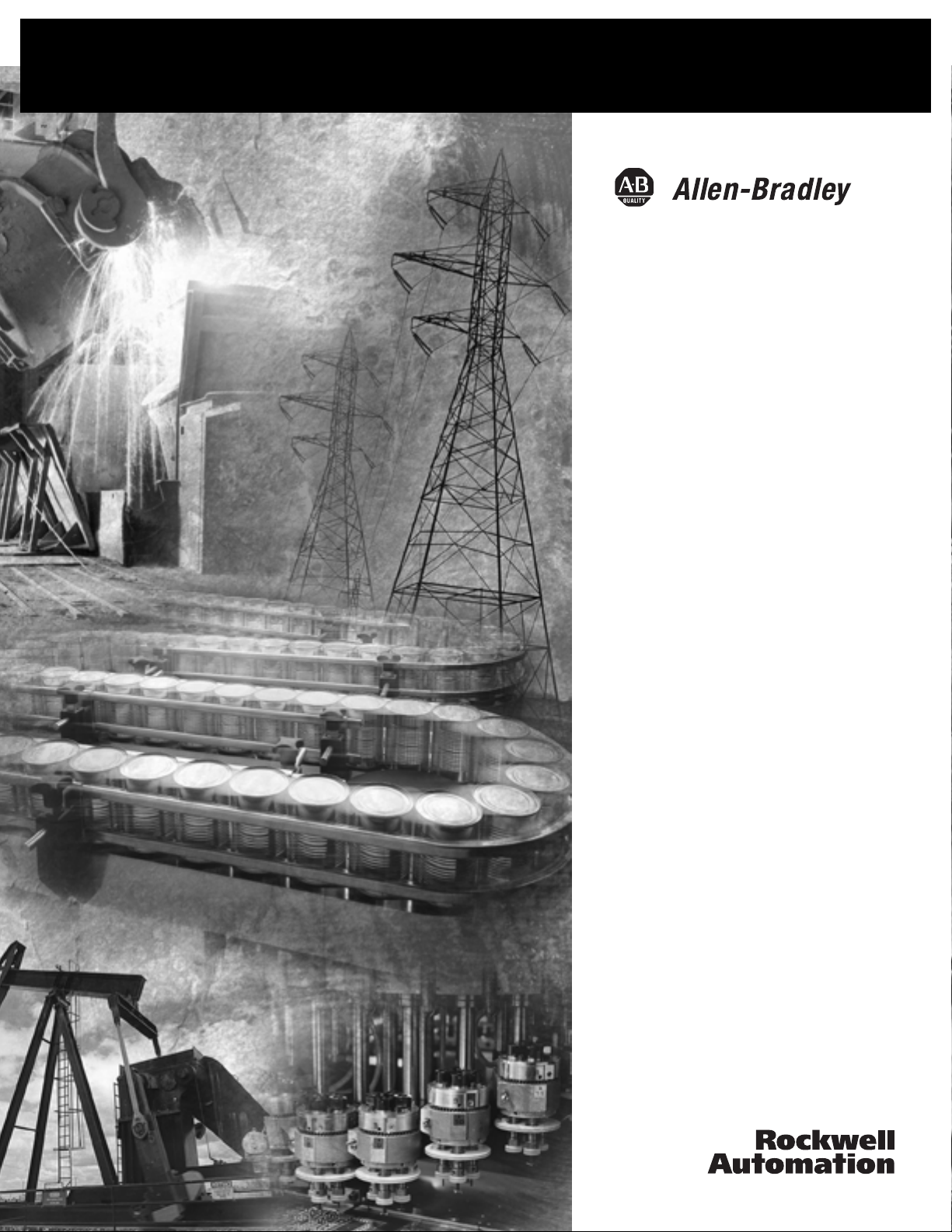
MobileView Guard
G750 Terminal
2727-G7P20D1P4
2727-G7P20D1P5
2727-G7P20D1Q6
2727-G7P20D3Q7
User Manual
Page 2
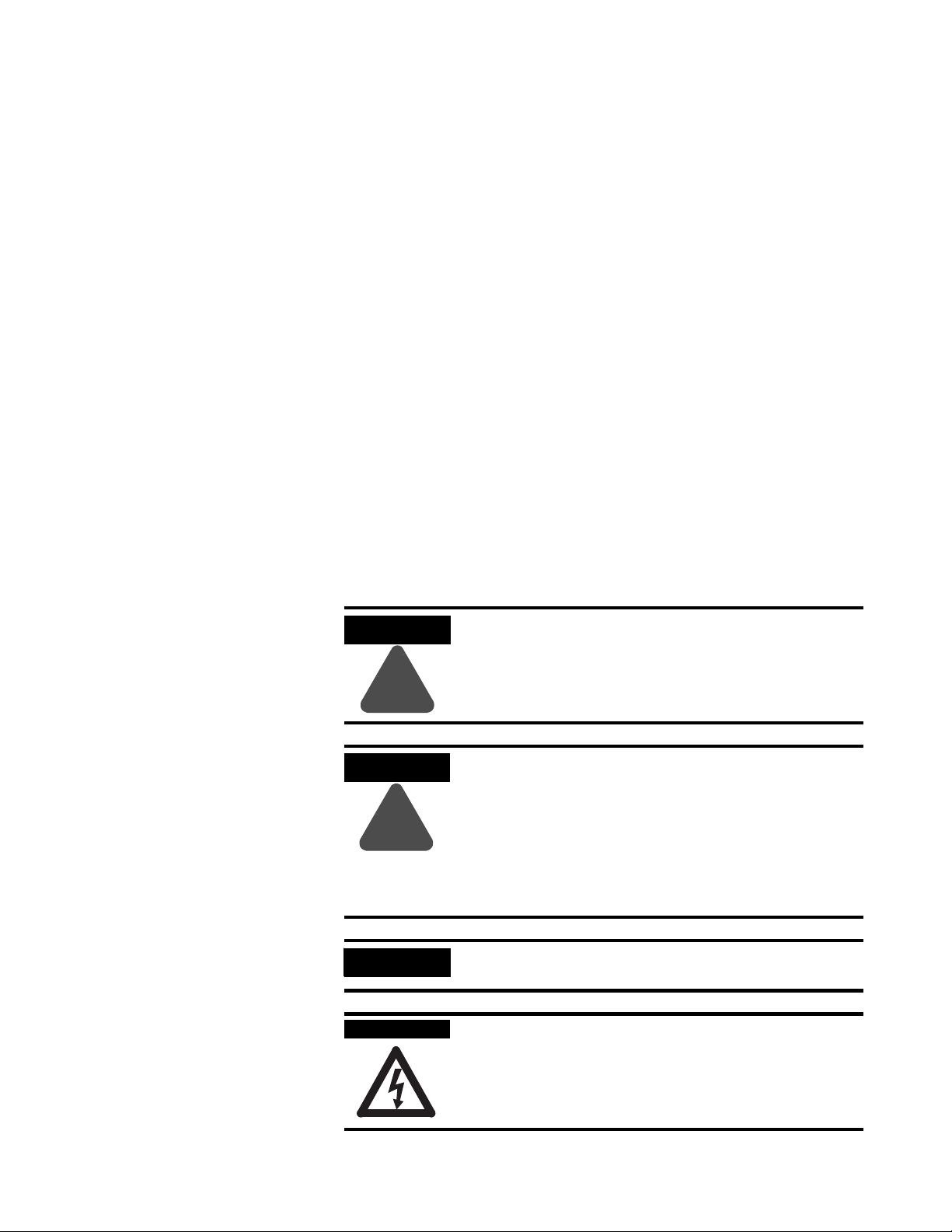
Important User Information
Solid state equipment has operational characteristics differing from those of
electromechanical equipment. Safety Guidelines for the Application,
Installation and Maintenance of Solid State Controls (Publication SGI-1.1
available from your local Rockwell Automation sales office or online at
http://www.ab.com/manuals/gi) describes some important differences
between solid state equipment and hard-wired electromechanical devices.
Because of this difference, and also because of the wide variety of uses for
solid state equipment, all persons responsible for applying this equipment
must satisfy themselves that each intended application of this equipment is
acceptable.
In no event will Rockwell Automation, Inc. be responsible or liable for
indirect or consequential damages resulting from the use or application of
this equipment.
The examples and diagrams in this manual are included solely for illustrative
purposes. Because of the many variables and requirements associated with
any particular installation, Rockwell Automation, Inc. cannot assume
responsibility or liability for actual use based on the examples and diagrams.
No patent liability is assumed by Rockwell Automation, Inc. with respect to
use of information, circuits, equipment, or software described in this manual.
Reproduction of the contents of this manual, in whole or in part, without
written permission of Rockwell Automation, Inc. is prohibited.
Throughout this manual we use notes to make you aware of safety
considerations.
WARNING
!
ATTENTION
!
IMPORTANT
SHOCK HAZARD
Identifies information about practices or
circumstances that can cause an explosion in a
hazardous environment, which may lead to personal
injury or death, property damage, or economic loss.
Identifies information about practices or circumstances
that can lead to personal injury or death, property
damage, or economic loss.
Attentions help you:
• identify a hazard
• avoid a hazard
• recognize the consequence
Identifies information that is critical for successful
application and understanding of the product.
Labels may be located on or inside the drive to alert
people that dangerous voltage may be present.
Page 3
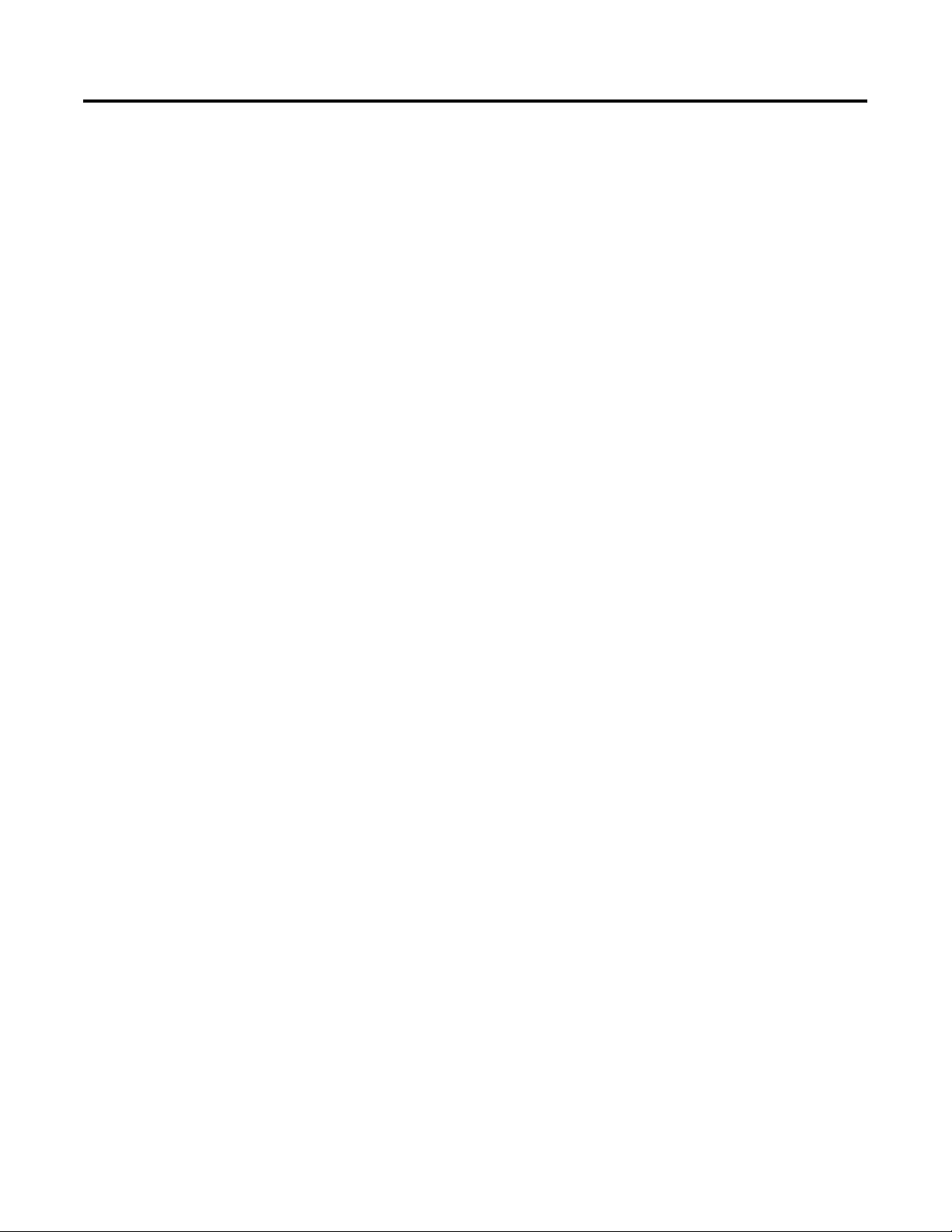
Table of Contents
Preface
Overview
Safety Precautions and Elements
Contents of Manual . . . . . . . . . . . . . . . . . . . . . . . . . . . . . . P-1
Terminology . . . . . . . . . . . . . . . . . . . . . . . . . . . . . . . . . . . P-2
Intended Audience . . . . . . . . . . . . . . . . . . . . . . . . . . . . . . P-2
Intended Uses. . . . . . . . . . . . . . . . . . . . . . . . . . . . . . . . . . P-2
European Communities (EC) Directive Compliance . . . . . . P-2
Chapter 1
Chapter Objectives . . . . . . . . . . . . . . . . . . . . . . . . . . . . . . 1-1
Overview . . . . . . . . . . . . . . . . . . . . . . . . . . . . . . . . . . . . . 1-1
MobileView Guard Sample System Configuration . . . . . . . . 1-2
Hardware Description . . . . . . . . . . . . . . . . . . . . . . . . . . . . 1-3
Membrane Keypad . . . . . . . . . . . . . . . . . . . . . . . . . . . . . . 1-4
Touch Screen . . . . . . . . . . . . . . . . . . . . . . . . . . . . . . . . . . 1-5
MobileView Guard Configurations . . . . . . . . . . . . . . . . . . . 1-6
MobileView Guard Accessories . . . . . . . . . . . . . . . . . . . . . 1-7
Chapter 2
Chapter Objectives . . . . . . . . . . . . . . . . . . . . . . . . . . . . . . 2-1
General Safety . . . . . . . . . . . . . . . . . . . . . . . . . . . . . . . . . 2-1
Power Supply . . . . . . . . . . . . . . . . . . . . . . . . . . . . . . . . . . 2-3
Enabling Switches . . . . . . . . . . . . . . . . . . . . . . . . . . . . . . . 2-3
Enabling Switch Operation. . . . . . . . . . . . . . . . . . . . . . 2-5
Connection Example with a Safety Control Relay. . . . . . 2-6
Switching Element Data . . . . . . . . . . . . . . . . . . . . . . . . 2-7
Foreseeable Misuse of the Enabling Switch . . . . . . . . . . 2-8
Emergency Stop Switch . . . . . . . . . . . . . . . . . . . . . . . . . . . 2-8
Handling of the MobileView Terminal . . . . . . . . . . . . . . . . 2-9
Chapter 3
Terminal Connections
i Publication 2727-UM002D-EN-P
Chapter Objectives . . . . . . . . . . . . . . . . . . . . . . . . . . . . . . 3-1
Mounting and Connecting the Junction Box . . . . . . . . . . . . 3-2
DIN Rail Mounting. . . . . . . . . . . . . . . . . . . . . . . . . . . . 3-3
Connecting the MobileView to the Junction Box . . . . . . 3-4
Junction Box Pinout and Wiring . . . . . . . . . . . . . . . . . . 3-5
MobileView Connection Cable . . . . . . . . . . . . . . . . . . . 3-7
MobileView Junction Box Cable . . . . . . . . . . . . . . . . . . 3-8
Accessing/Wiring the MobileView Connection Compartment 3-9
Removing the Back Cover . . . . . . . . . . . . . . . . . . . . . . 3-9
Connection Compartment Details . . . . . . . . . . . . . . . . . 3-10
Attaching the MobileView Connection Cable. . . . . . . . . 3-11
Connecting a Computer using the RS-232 Serial Port. . . . . . 3-12
Making an Ethernet Connection. . . . . . . . . . . . . . . . . . . . . 3-13
Using the PC Card Slot . . . . . . . . . . . . . . . . . . . . . . . . . . . 3-13
Connecting a Keyboard / Printer Using the IrDA Interface . 3-15
Installing the Mounting Bracket . . . . . . . . . . . . . . . . . . . . . 3-16
Page 4
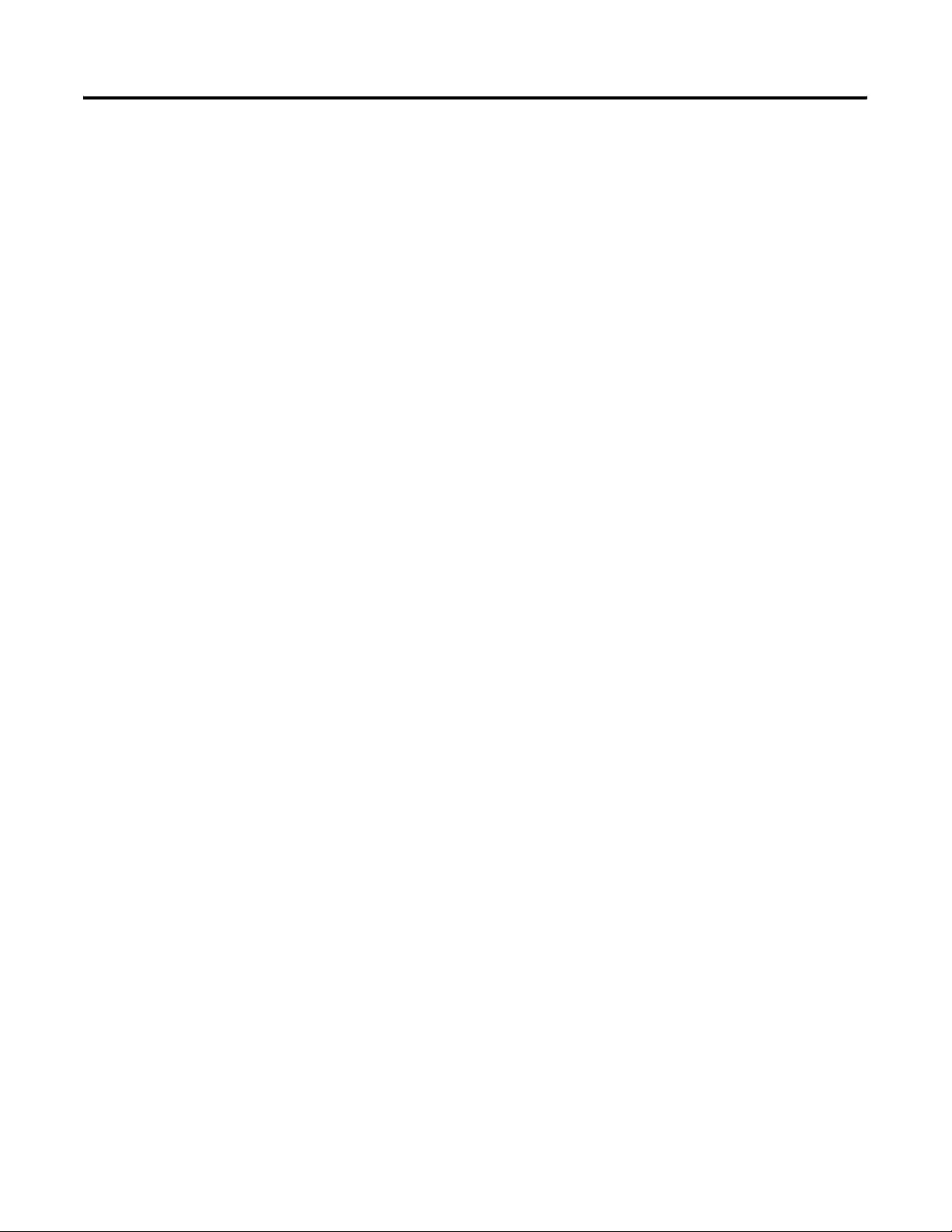
Table of Contents ii
Configuring the MobileView
Terminal
Chapter 4
Chapter Objectives . . . . . . . . . . . . . . . . . . . . . . . . . . . . . . 4-1
Using the MobileView Configuration Tool . . . . . . . . . . . . . 4-1
Calibrating the Potentiometer . . . . . . . . . . . . . . . . . . . . 4-2
Adjusting Display and Touch Screen Settings . . . . . . . . 4-3
Setting the Handwheel to Zero . . . . . . . . . . . . . . . . . . . 4-4
Configure Keypad Settings . . . . . . . . . . . . . . . . . . . . . . 4-5
Configuring Startup Settings . . . . . . . . . . . . . . . . . . . . . 4-5
Activating/Testing Pushbutton LEDs . . . . . . . . . . . . . . . 4-6
Loading a New Image File . . . . . . . . . . . . . . . . . . . . . . 4-7
Clearing the Registry . . . . . . . . . . . . . . . . . . . . . . . . . . 4-9
Checking the Operating and Control Elements . . . . . . . . . . 4-10
Transferring Data with a Personal Computer . . . . . . . . . . . 4-11
Verifying Serial Port Availability . . . . . . . . . . . . . . . . . . 4-11
Installing Microsoft ActiveSync Software . . . . . . . . . . . . 4-12
Connecting the MobileView Terminal to a PC . . . . . . . . 4-12
Disconnecting Communication . . . . . . . . . . . . . . . . . . . 4-14
Installing Programs . . . . . . . . . . . . . . . . . . . . . . . . . . . . . . 4-14
Saving Registry Settings . . . . . . . . . . . . . . . . . . . . . . . . . . . 4-15
Using RSView ME Station
Chapter 5
Chapter Objectives . . . . . . . . . . . . . . . . . . . . . . . . . . . . . . 5-1
Startup Options for RSView ME Station . . . . . . . . . . . . . . . 5-1
Starting RSView ME from the desktop . . . . . . . . . . . . . . . . 5-4
Screen Buttons. . . . . . . . . . . . . . . . . . . . . . . . . . . . . . . 5-5
Input Panel . . . . . . . . . . . . . . . . . . . . . . . . . . . . . . . . . 5-6
Loading an ME Application . . . . . . . . . . . . . . . . . . . . . . . . 5-7
Running an Application. . . . . . . . . . . . . . . . . . . . . . . . . . . 5-8
Application Settings. . . . . . . . . . . . . . . . . . . . . . . . . . . . . . 5-8
Terminal Settings . . . . . . . . . . . . . . . . . . . . . . . . . . . . . . . 5-8
Networks and Communications . . . . . . . . . . . . . . . . . . . . . 5-9
Diagnostic Setup . . . . . . . . . . . . . . . . . . . . . . . . . . . . . . . . 5-16
File Management. . . . . . . . . . . . . . . . . . . . . . . . . . . . . . . . 5-17
Font Linking . . . . . . . . . . . . . . . . . . . . . . . . . . . . . . . . . . . 5-20
Print Setup . . . . . . . . . . . . . . . . . . . . . . . . . . . . . . . . . . . . 5-21
Startup Options. . . . . . . . . . . . . . . . . . . . . . . . . . . . . . . . . 5-23
Time/Date/Regional Settings . . . . . . . . . . . . . . . . . . . . . . . 5-25
Publication 2727-UM002D-EN-P
Page 5
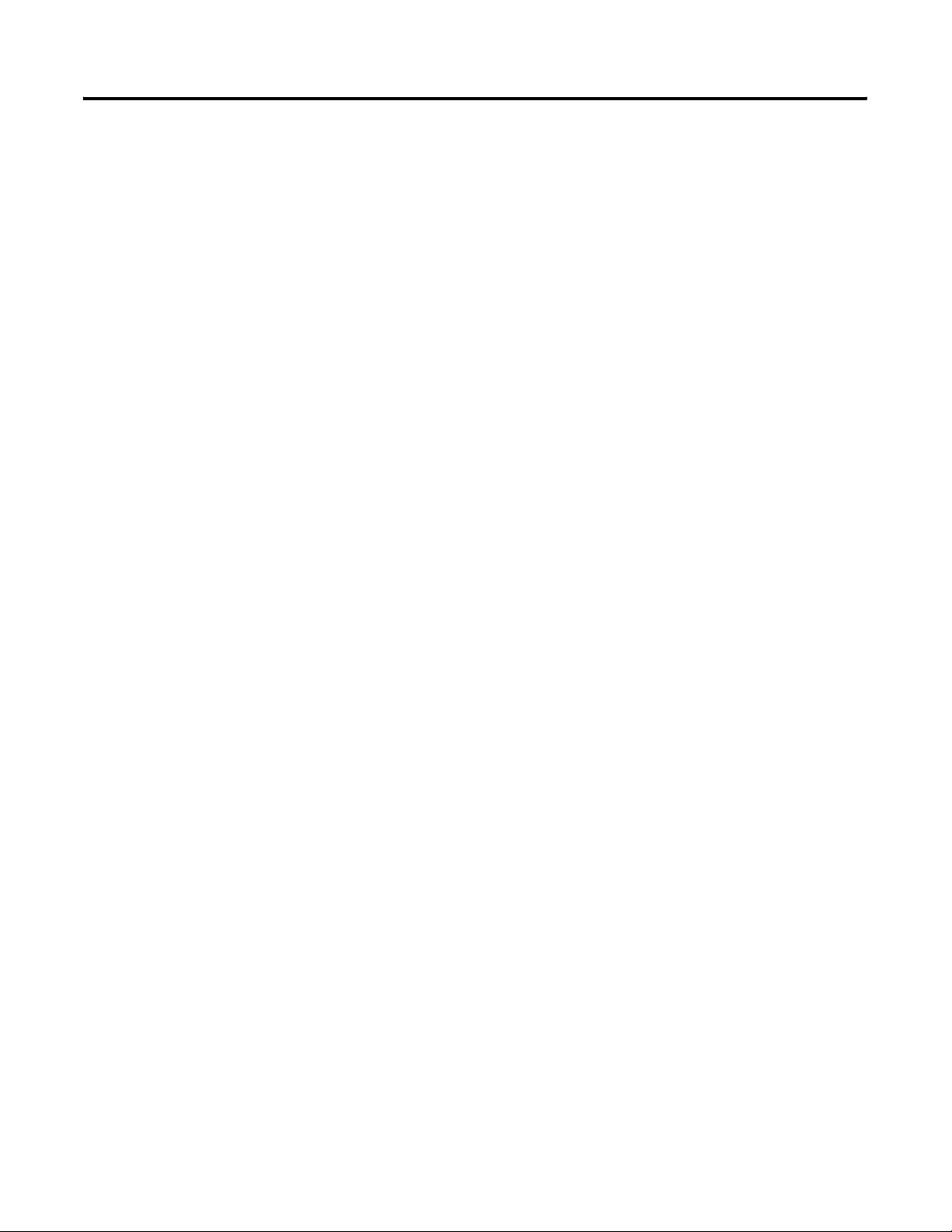
CE Thin Client Operating
Instructions
Windows CE Applications
Maintenance and Troubleshooting
Table of Contents iii
Chapter 6
Chapter Objectives . . . . . . . . . . . . . . . . . . . . . . . . . . . . . . 6-1
Starting Up/Powering On the Terminal . . . . . . . . . . . . . . . 6-1
Setting Auto Start . . . . . . . . . . . . . . . . . . . . . . . . . . . . . . . 6-2
Configuring Ethernet Network Settings. . . . . . . . . . . . . . . . 6-2
Saving Registry Settings . . . . . . . . . . . . . . . . . . . . . . . . . . . 6-3
Starting Terminal Services . . . . . . . . . . . . . . . . . . . . . . . . . 6-4
Shutting Down/Powering Off the Terminal . . . . . . . . . . . . 6-5
Setting the Date and Time . . . . . . . . . . . . . . . . . . . . . . . . . 6-5
Chapter 7
Chapter Objectives . . . . . . . . . . . . . . . . . . . . . . . . . . . . . . 7-1
MobileView Software . . . . . . . . . . . . . . . . . . . . . . . . . . . . 7-1
Generating Programs for Windows CE . . . . . . . . . . . . . . . . 7-2
Virtual Channel. . . . . . . . . . . . . . . . . . . . . . . . . . . . . . . . . 7-2
Chapter 8
Chapter Objectives . . . . . . . . . . . . . . . . . . . . . . . . . . . . . . 8-1
Cleaning the MobileView Guard Terminal . . . . . . . . . . . . . 8-1
Handling the MobileView Guard Terminal . . . . . . . . . . . . . 8-2
Troubleshooting the Terminal . . . . . . . . . . . . . . . . . . . . . . 8-3
Providing Technical Support Information . . . . . . . . . . . . . . 8-4
Appendix A - Specifications
Appendix B - Security Considerations
Appendix C - Available Fonts for Terminal Applications
Index
Publication 2727-UM002D-EN-P
Page 6
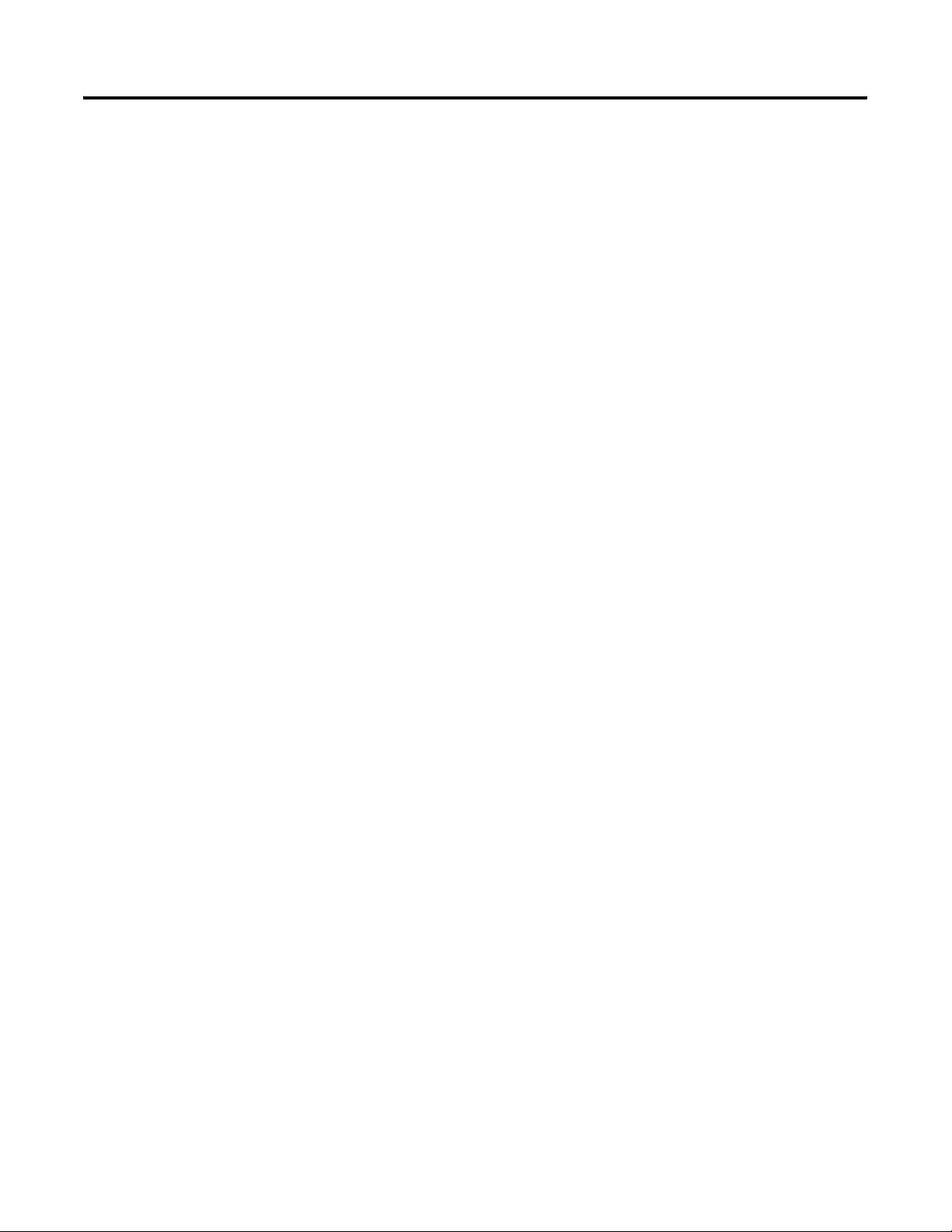
Table of Contents iv
Publication 2727-UM002D-EN-P
Page 7
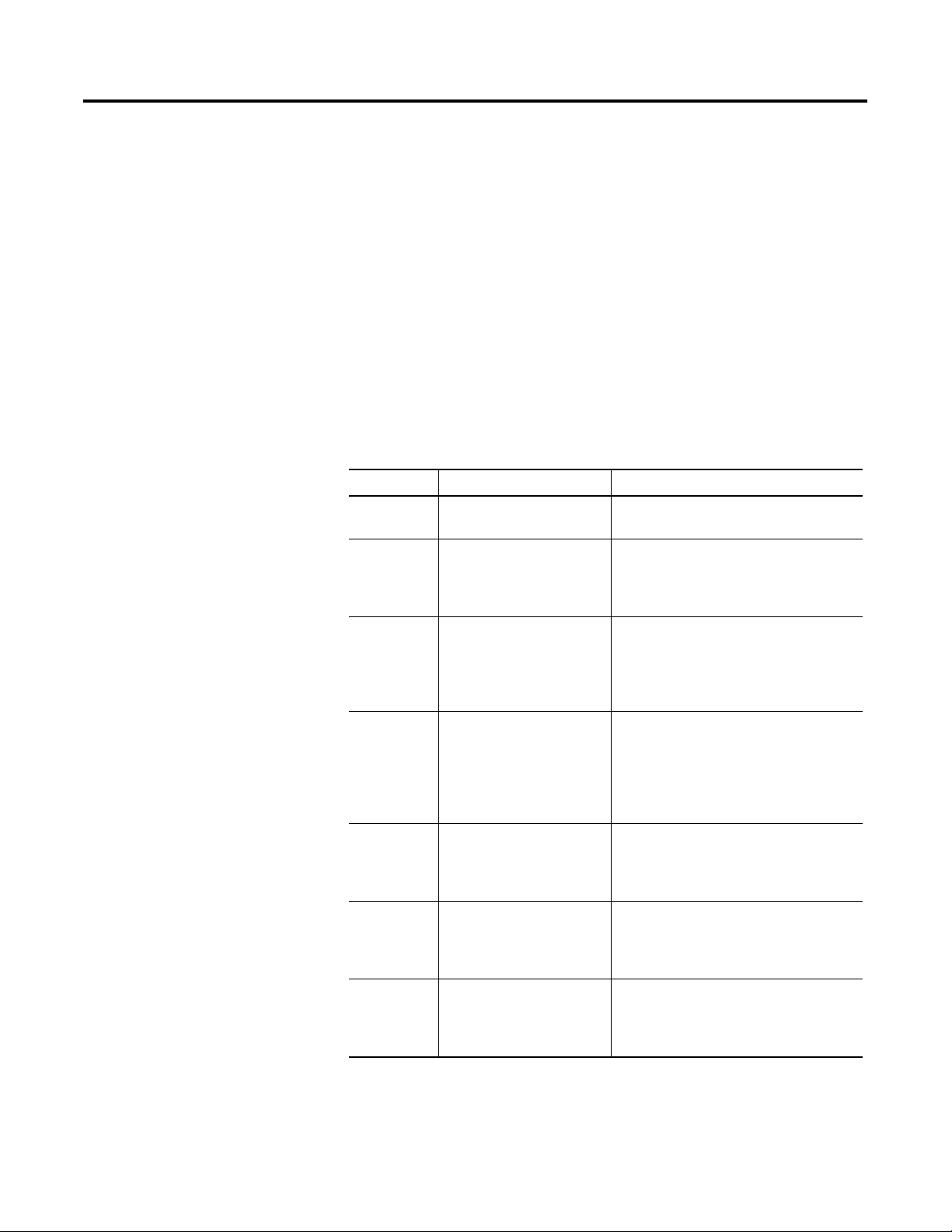
This preface provides information on:
• manual contents
• terminology
• intended audience
• intended uses
• European Communities (EC) Directive Compliance
• standards and agency certifications
• Rockwell Automation Support
Preface
Contents of Manual
This manual is organized as follows:
Chapter Title Description
1 Overview Gives a general overview of the
MobileView Guard G750 and its features.
2 Safety Precautions and
Elements
3 Terminal Connections Shows how to connect the MobileView
4 Configuring the MobileView
Terminal
5 CE Thin Client Operating
Instructions
6 Windows CE Applications Describes the Windows CE software
Describes safety precautions and safety
elements (enabling switch, emergency
stop switch) of the MobileView Guard
G750.
Guard G750 to the Junction Box, make
Ethernet, serial, and IrDA (keyboard and
printer) connections, use the PC Card slot,
and install the optional mounting bracket.
Provides details on how to use the
MobileView Configuration Tool to
calibrate operating elements. It also
provides details on how to transfer data
between the MobileView terminal and PC,
and install programs.
Gives instructions on how to start up,
configure Ethernet settings, and power off
the MobileView Guard. It also gives
details on how to start terminal services.
installed in the MobileView terminal,
generation of Windows CE programs, and
the MobileView Guard virtual channel.
7 Using RSView ME Station Describes the RSView ME Station
software installed in the MobileView
2727-G7P20D1Q6 and 2727-G7P20D3Q7
terminals.
1 Publication 2727-UM002D-EN-P
Page 8
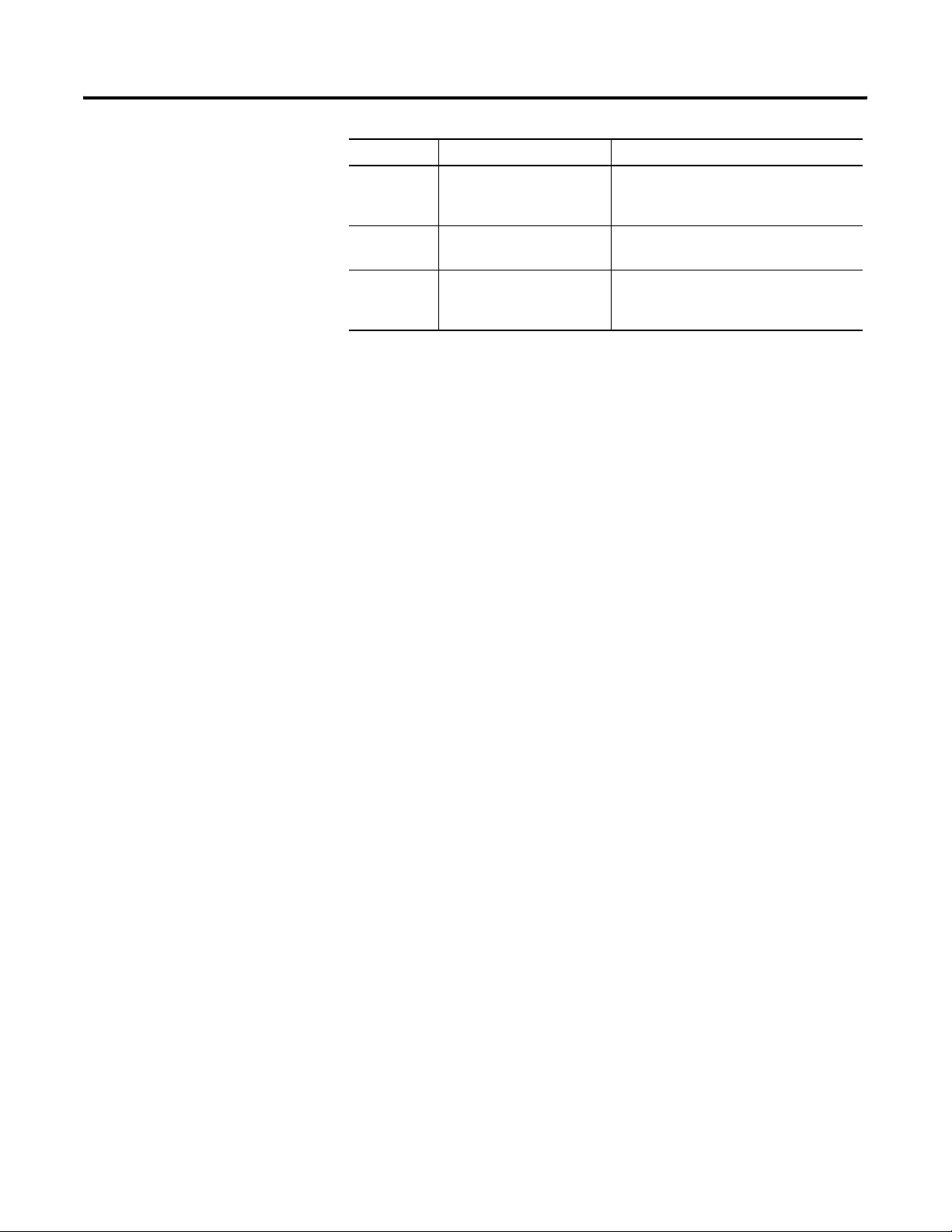
Preface 2
Chapter Title Description
8 Maintenance and
Troubleshooting
A Specifications Gives specifications for the MobileView
Provides information on cleaning, handling
and troubleshooting the MobileView
Guard G750 terminal.
Guard G750 terminal.
Terminology
Intended Audience
Intended Uses
B Available Fonts for Terminal
Applications
The MobileView Guard G750 is referred to as the MobileView terminal
throughout this manual.
This manual is for the individuals responsible for installing,
configuring, troubleshooting, and operating the MobileView Guard
G750 in an industrial environment.
The MobileView Guard G750 may only be used for the types of use
described in this manual. This terminal has been developed,
manufactured, tested and documented in accordance with ergonomic
guidelines and the appropriate safety standards. If you follow the
instructions and safety precautions relating to the intended use are
properly observed, the MobileView Guard G750 does not, under
normal circumstances, represent a danger to the health of personnel
or a risk of damage to other property or equipment.
Provides information on pre-installed fonts
and available fonts for download for the
MobileView terminals.
European Communities (EC) Directive Compliance
Publication 2727-UM002D-EN-P
Observe national regulations for disposing of electronic components.
The product has the CE mark and is approved for installation within
the European Union and EEA regions. It has been designed and tested
to meet the following directives. In addition, the device meets the
Council Directive 98/37/EC as a safety component.
Page 9
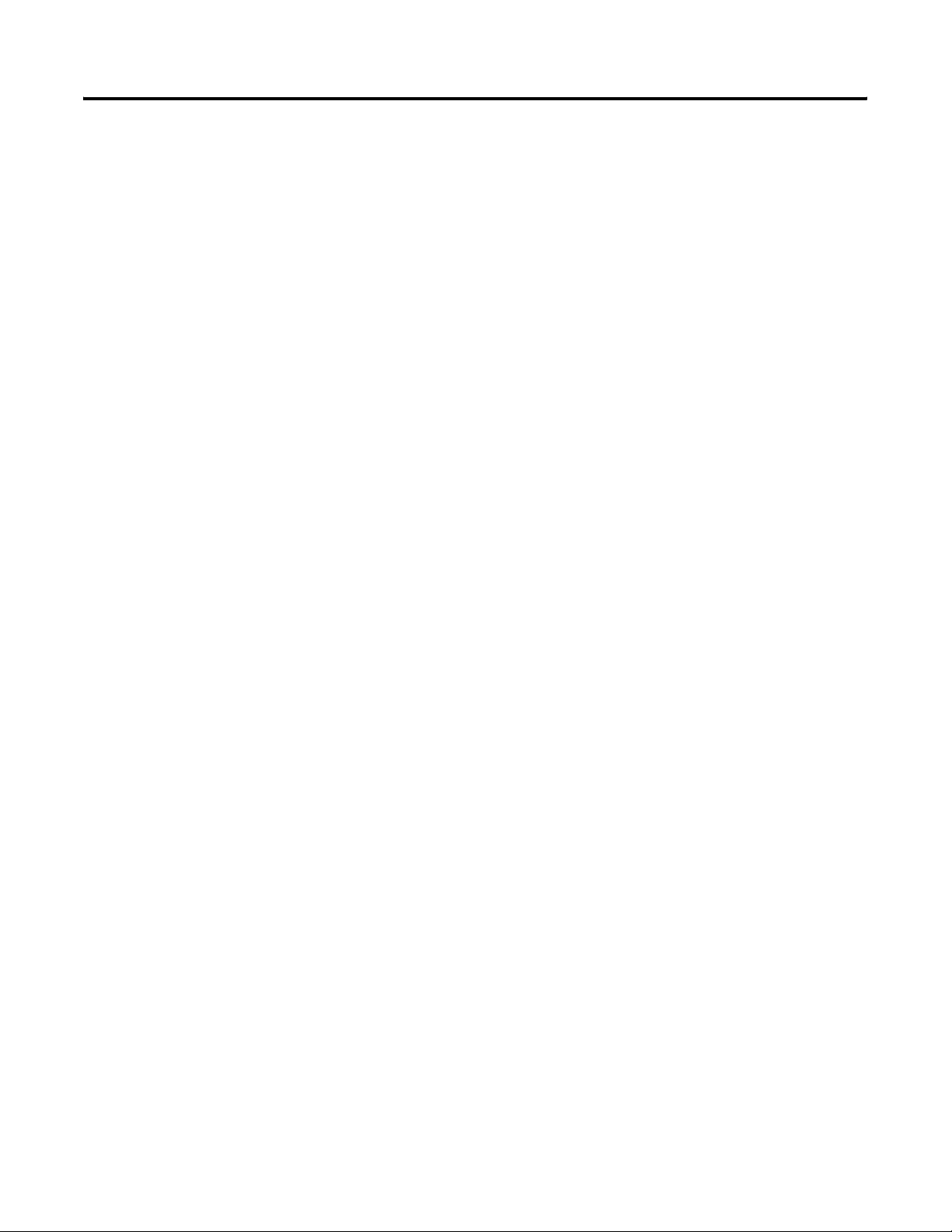
Preface 3
EMC Directive
This product is tested to meet the Council Directive 89/336/EC
Electromagnetic Compatibility (EMC) by applying the following
standards, in whole or in part, documented in a technical construction
file:
• EN 61000-6-4:2001 EMC - Generic Emission Standard, Part 2 -
Industrial Environment
• EN 61000-6-2:2001 EMC - Generic Immunity Standard, Part 2 -
Industrial Environment
• EN 61131-2 - Programmable Controllers Part 2 - Equipment
Requirement and Tests
This product is intended for use in an industrial environment.
Safety of Machinery Standards
The MobileView Guard G750 meets the following council directives:
• EN 954-1:1996 Safety-related parts of control systems
• EN 292-1:1991 - Basic concepts, general principles for design
• EN 292-2: 1991/A1:1995 - Technical principles and specifications
• EN418:1992 - Emergency stop equipment, function aspects, principles
of design
• EN 60204-1:1997 - Electrical equipment of machines, general
requirements
A Declaration of Conformity is available upon request.
Publication 2727-UM002D-EN-P
Page 10
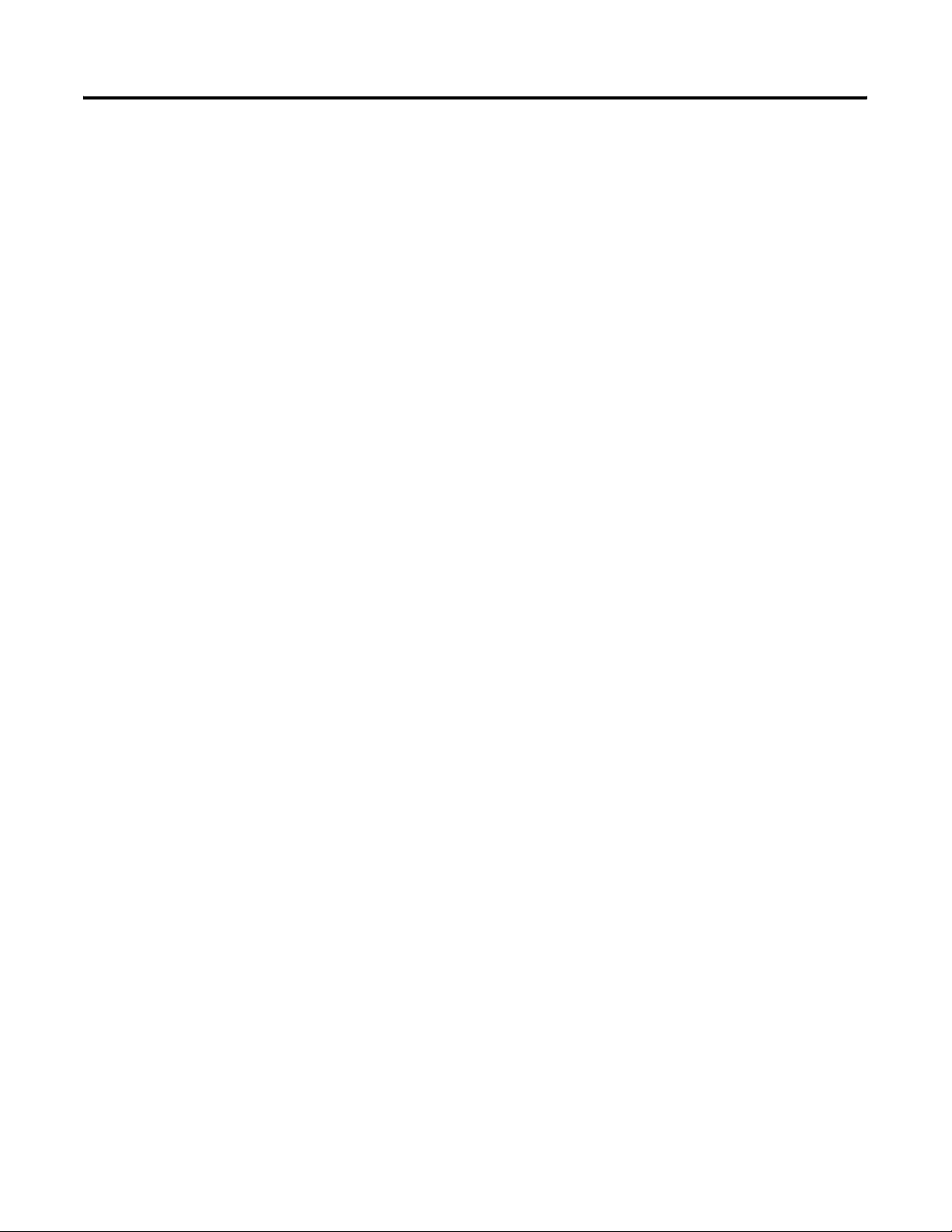
Preface 4
Publication 2727-UM002D-EN-P
Page 11
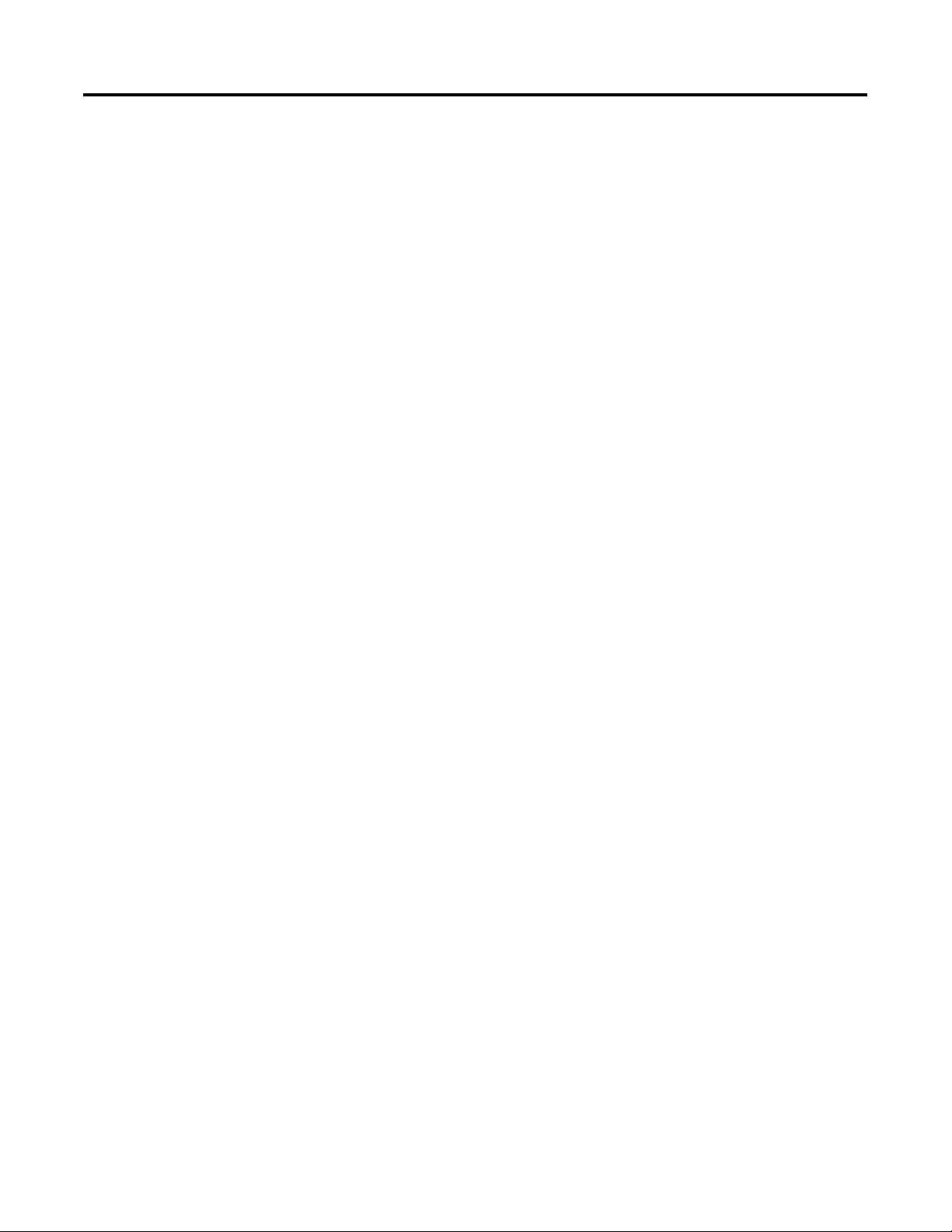
Overview
Chapter
1
Chapter Objectives
Overview
This chapter covers the following topics:
• overview
• hardware description
• membrane keypad
• touch screen
• terminal configurations
• terminal accessories
The MobileView products are a family of human machine interface
devices with a rugged design and Windows-CE compatible
electronics. The MobileView Guard G750 is specifically designed for
safety applications with features, including:
• multiple 3-position enable switches
• emergency stop switch (option)
These features allow operator access to the machine’s safety system as
well as the general interface to its control system.
Using a high-performance Intel StrongARM processor and providing
an Ethernet interface, the MobileView Guard G750 is ideal for a
variety of applications including:
• operator panel for machines and plants
• teach and programming panel for robots
• test, maintenance, and startup
All tasks can be solved graphically and in color. Operation is intuitive,
using a touch screen with symbol-controlled sequences.
Instead of a floppy or hard disk drive, which are not suitable for harsh
environmental conditions, the MobileView Guard G750 uses scalable
FLASH and RAM banks. Functionality is easily expanded using PC
cards Type I, II, and III.
1 Publication 2727-UM002D-EN-P
Page 12
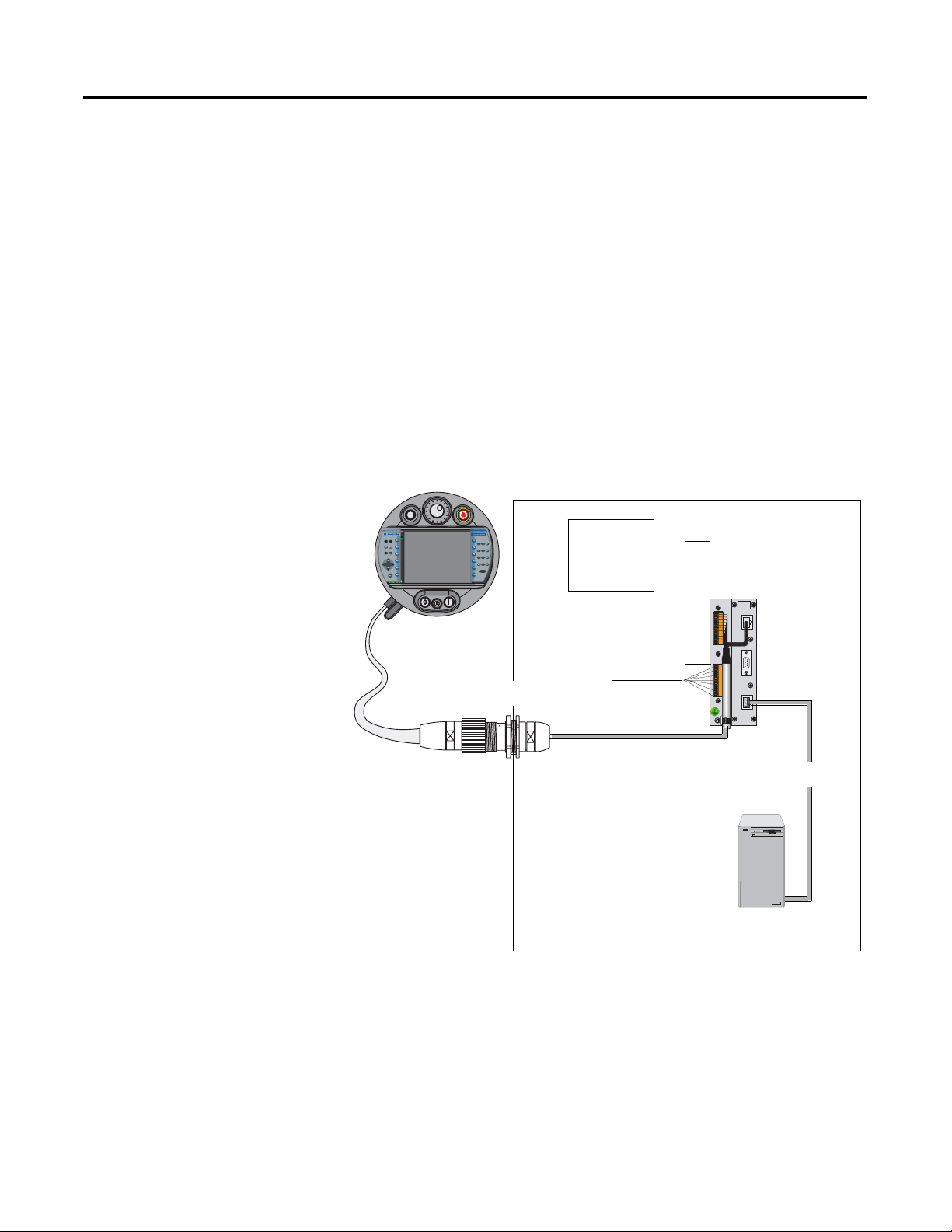
1-2 Overview
MobileView Guard Sample System Configuration
The MobileView Guard G750 connects as a client to a Windows NT or
Windows 2000 server. It also provides a Windows CE platform for
applications generated with common visualization tools, Visual Basic,
Visual C++, and the CE 4.x Software Developers Kits (SDK) included
on the product CD.
The MobileView Guard G750 Catalog Numbers 2727-G7P20D1Q6 and
2727-G7P20D3Q7 support RSView Machine Edition Software.
The MobileView Guard G750 easily adapts to specific applications
using configurable operating and control elements.
MobileView Guard Terminal
running as CE Thin Client and/or
Custom CE Applications
n
u
7 8 9
4 5
1 2 3
. 0 -
ESC
6
R
KETOP
5, 10, 15, 20 meter mobile
Connection Cable
Discrete/Ethernet
ror
r
E
Connection
Typical System Control Cabinet
PILZ PST 1
Safety Relay
Discrete
Connections
24V dc Power
MobileView
Junction Box
24V DC
ONLY
+24V
TERM INAL IN
GND
ES1+
ES1-
ES2+
ES2-
ED1+
ED1-
ED2+
ED2-
RS422 OUT
+24V
GND
ES1+
ES1-
ES2+
ES2-
ED1+
ED1-
ED2+
ED2-
ETHERNET OUT
Publication 2727-UM002D-EN-P
Ethernet
Connection
Local or Remote
Windows NT or 2000 Server
Page 13
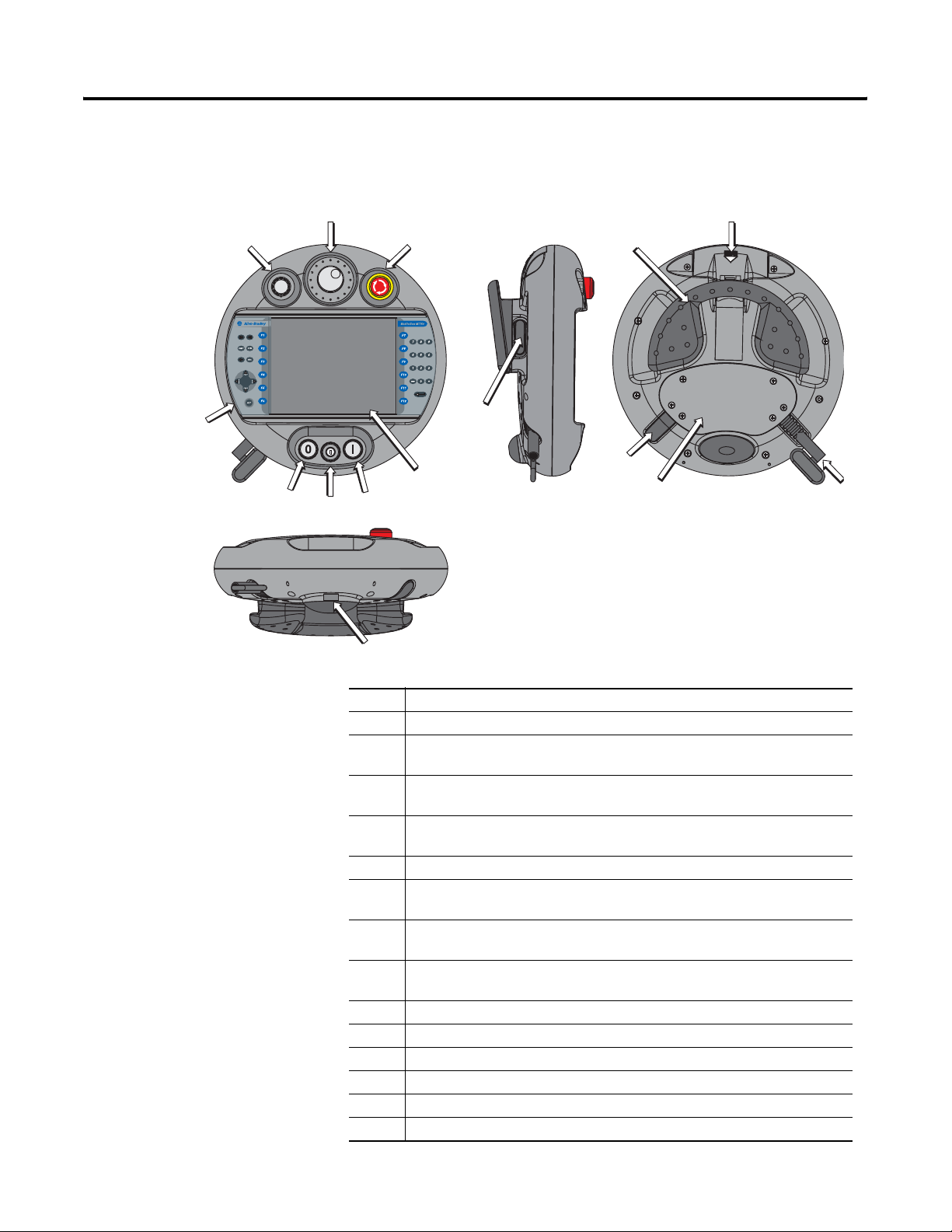
Overview 1-3
Hardware Description
1
4
The following illustration shows the location of key hardware
components.
2
3
9
8
5
7
6
11
15
14
12
13
10
1 Potentiometer with 0-127 linear resolution (option)
2 Electronic handwheel with 50 pulses/rev, -32768 to +32768 (option)
3 Emergency stop switch, twin-circuit, N/C contacts, 24V dc, 500mA max
(option)
4 Membrane keypad with tactile feedback - standard Windows keyboard
operation
5 Illuminated momentary push button, normally open, OFF marking, yellow LED
(option)
6 3-position key switch (option)
7 Illuminated momentary push button, normally open, ON marking, yellow LED
(option)
8 7.7 inch VGA (640 x 480 pixels) passive matrix color LCD display with analog
resistive touch screen
9 3-position, twin circuit, enabling switch (one each side of handle) for safety
interface
10 IrDA keyboard/printer interface, 9600 or 115.2K baud
11 Handle for left or right-hand operation
12 Single slot PC card interface for Type I, II and III cards (option)
13 Strain relief for connection cable (shipped with cable)
14 Back cover to connection compartment
15 Plug for cable outlet when not used (meets degree protection IP54)
Publication 2727-UM002D-EN-P
Page 14
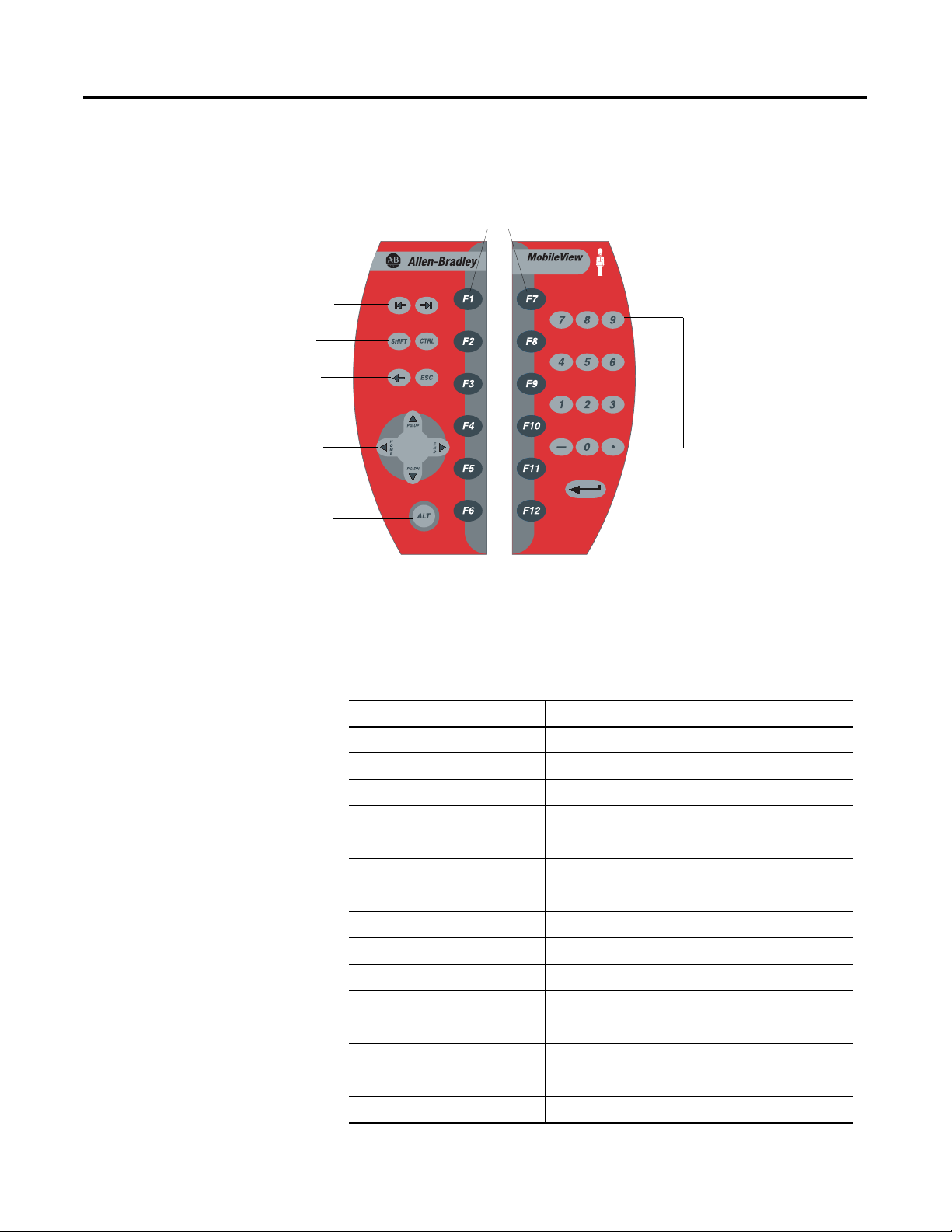
1-4 Overview
Membrane Keypad
Tab Left/Right Keys
Shift and Ctrl Keys
Backspace and Esc Key
Page Up/Down
Home/End
Alt Key
The MobileView terminal has a membrane keypad with stainless steel
dome switches for tactile feedback.
Function Keys
F1 - F12
Guard
G750
Numeric,
Period,
Minus
Keys
Enter Key
The keys on the keypad operate identically to a Windows PC
keyboard with the exception of Tab Left and the ALT-Arrow key
combinations. Most standard 2-key combinations are supported
including some 3-key combinations. The table below shows the
Windows virtual key codes for each key.
Keypad Key Windows Virtual Key Code
Numeric keys 0 - 9 VK_NUMPAD0 through VK_NUMPAD9
. (period) VK_DECIMAL
- (minus) VK_SUBRACT
Arrow (left/right/up/down) VK_LEFT/VK_RIGHT/VK_UP/VK_DOWN
Enter VK_RETURN
Backspace VK_BACK
ALT+Up arrow (PG UP) VK_PRIOR
ALT+Down arrow (PG DN) VK_NEXT
ALT+Left arrow (PG HOME) VK_HOME
ALT+Right arrow (PG END) VK_END
Tab Left key VK_LSHIFT+VK_TAB
Tab Right key VK_TAB
SHIFT key VK_LSHIFT
CTRL VK_LCONTROL
F1 - F12 function keys VK_F1 through VK_F12
Publication 2727-UM002D-EN-P
Page 15
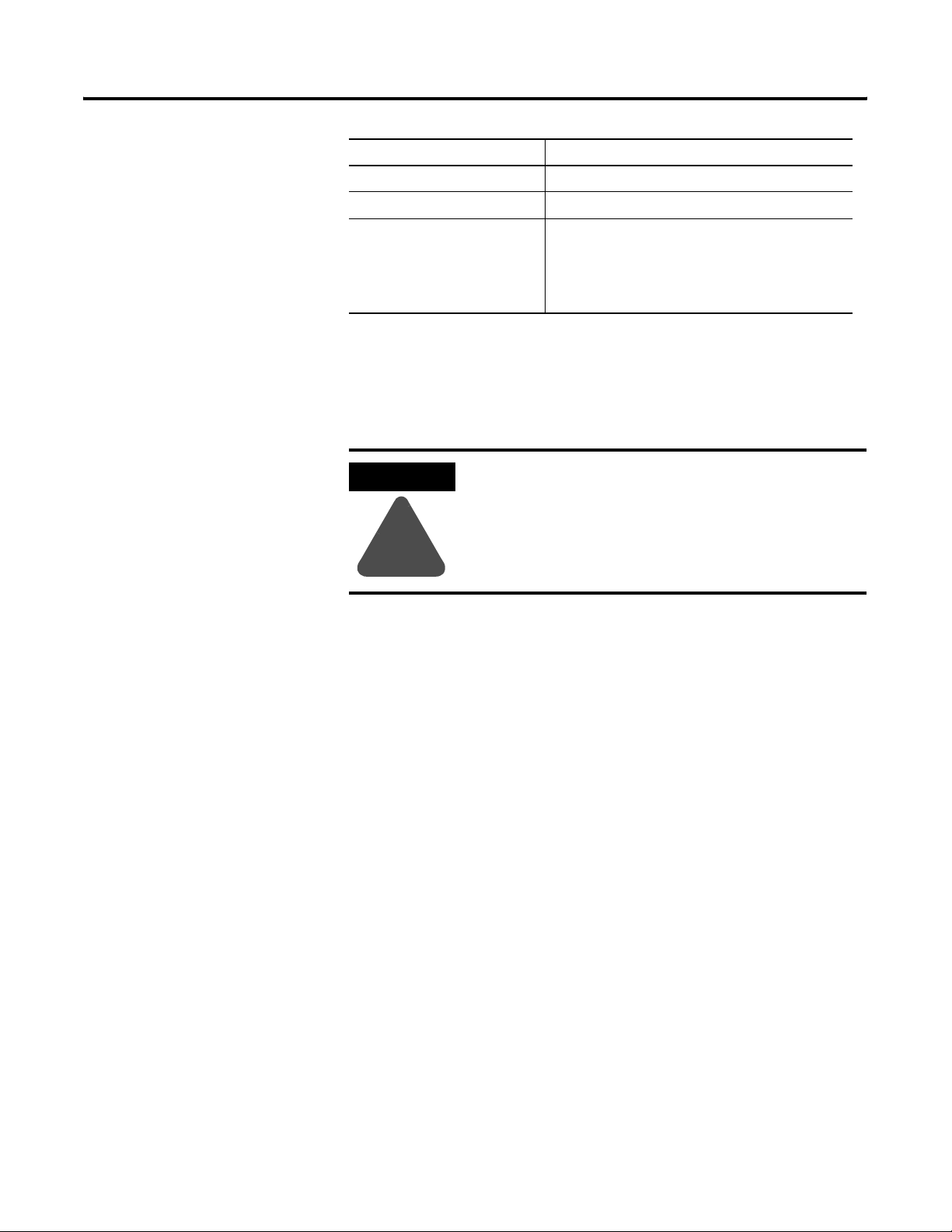
Keypad Key Windows Virtual Key Code
ESC VK_ESCAPE
ALT key VK_MENU
Options:
Illuminated push button, left
Key switch, left
Key switch, right
Illuminated push button, right
VK_F13
VK_F14
VK_F15
VK_F16
Overview 1-5
Touch Screen
The touch screen is calibrated before shipment. No further calibration
is required.
ATTENTION
Do not use a sharp object, such as a screw driver to
operate the touch screen. Using sharp objects may
damage the touch screen.
!
Publication 2727-UM002D-EN-P
Page 16
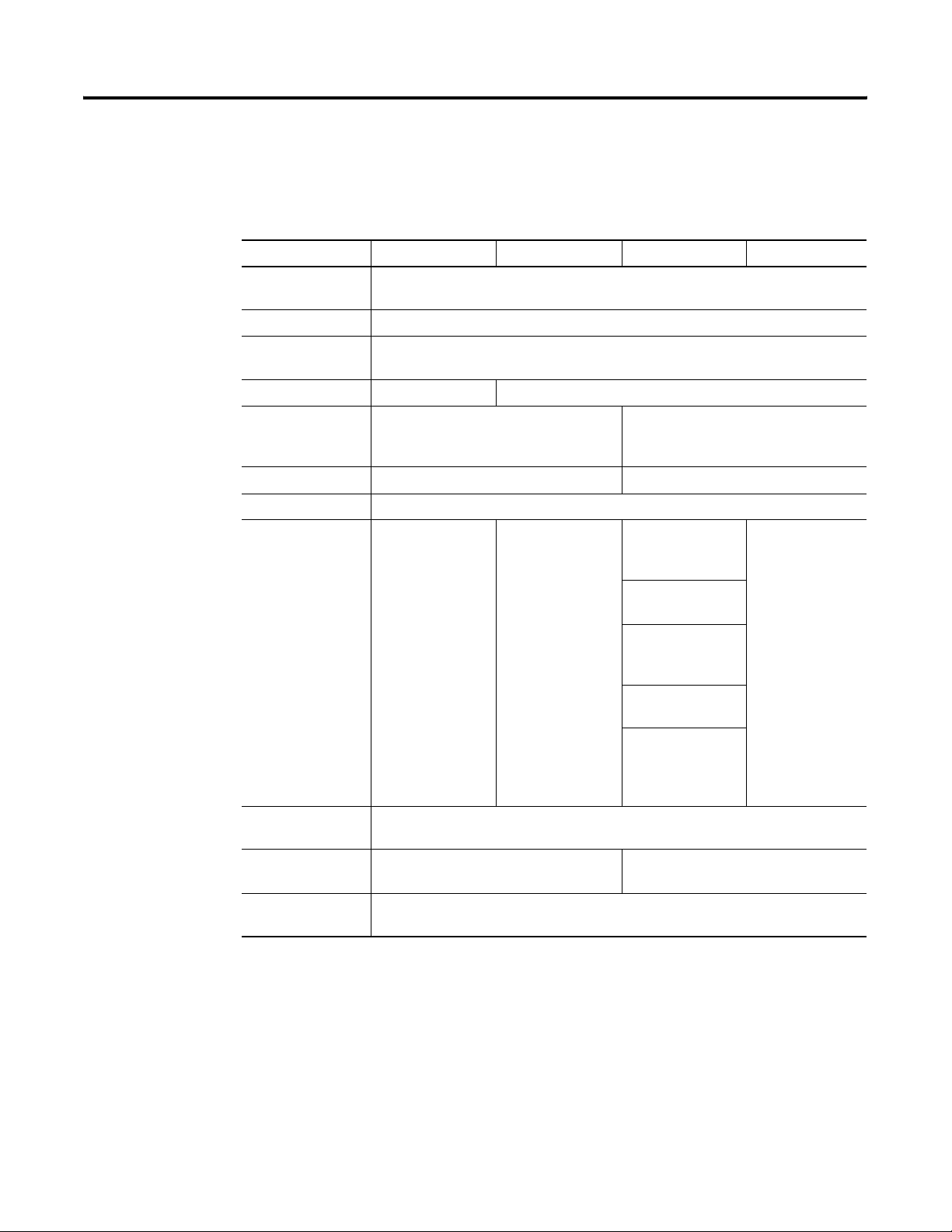
1-6 Overview
MobileView Guard Configurations
Features 2727-G7P20D1P4 2727-G7P20D1P5 2727-G7P20D1Q6 2727-G7P20D3Q7
7.7 Inch VGA
Display
IrDA Interface Yes
3-Position Enable
Switch
2-Circuit E-Stop No Yes
Memory 16MB RAM
PC Card Slot No Yes
Communications 10Base-T Ethernet
Operating
Elements
The MobileView Guard terminal is available in 4 configurations. The
table below lists each configuration by catalog number and the
included features.
Yes
Yes
64MB RAM
32MB Flash
Push Button with
OFF Marking Position 5
Key Switch Position 6
64MB Flash
Windows CE
Operating System
RSView Machine
Edition
Thin Client
Application
No No
No
Push Button with
ON marking Position 7
Potentiometer Position 1
Electronic
Handwheel -
Position 2
Yes
Yes
No
Yes
Publication 2727-UM002D-EN-P
Page 17
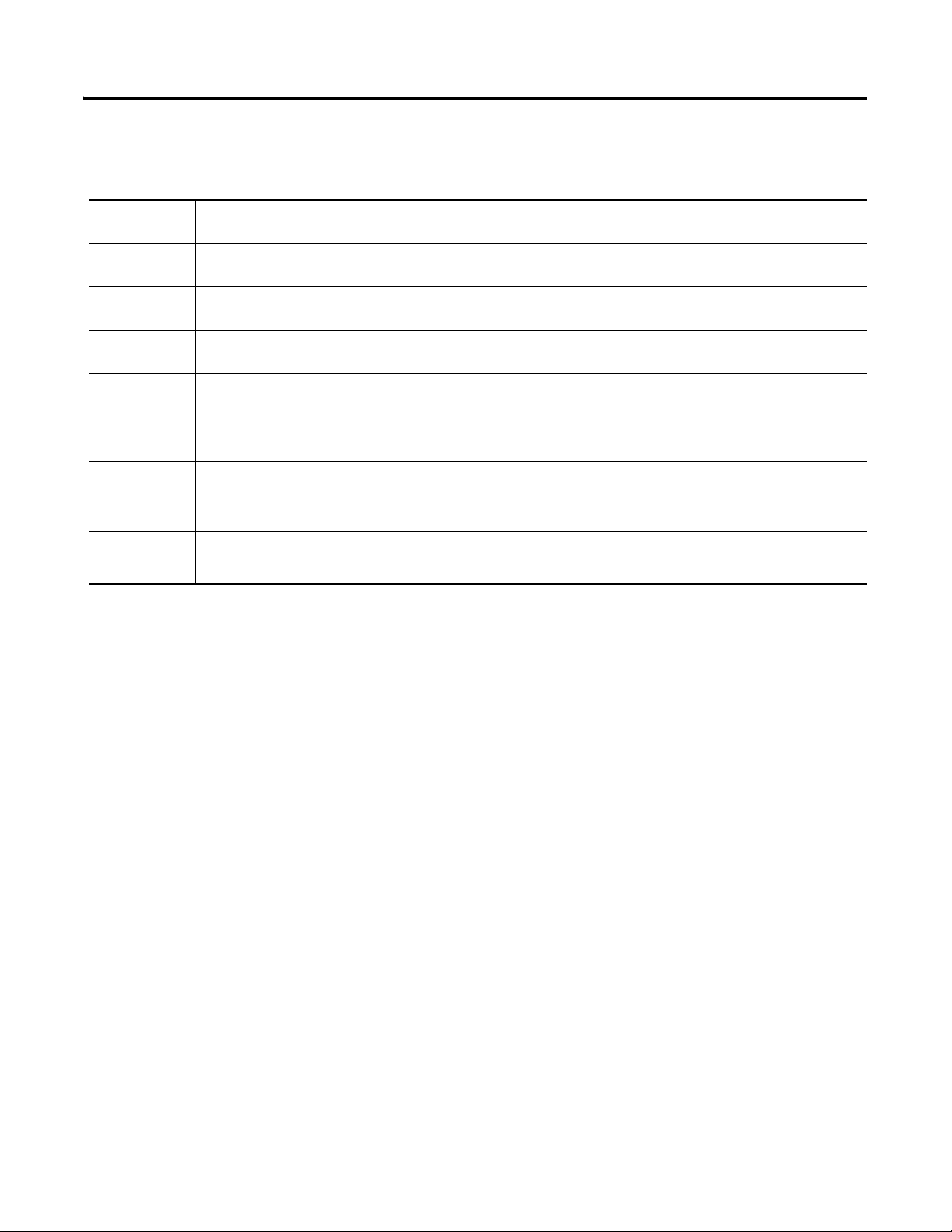
Overview 1-7
MobileView Guard
The following accessories are available for the MobileView terminal.
Accessories
Catalog
Number
2727-MRT5 MobileView Guard Connection Cable (5 meter /16.4 ft) - connects the MobileView Guard terminal to the Junction Box
2727-MRT10 MobileView Guard Connection Cable (10 meter /32.8 ft) - connects the MobileView Guard terminal to the Junction
2727-MRT15 MobileView Guard Connection Cable (15 meter /49.2 ft) - connects the MobileView Guard terminal to the Junction
2727-MRT20 MobileView Guard Connection Cable (20 meter/65.6 ft) - connects the Mobileview Guard terminal to the Junction Box
2727-MRJB1 MobileView Guard Junction Box - provides controller, Ethernet, power supply, emergency stop switch, and enabling
2727-MREX1 MobileView Guard Junction Box Cable (2 meter / 6.5 ft) - connects the MobileView Guard Connection Cable to the
2727-MRC1 MobileView Download Cable (4 meter /13.1 ft) - connects between the MobileView Guard terminal to a PC.
2727-MRMB1 MobileView Guard Mounting Bracket for stationary operation or storing the MobileView Guard terminal.
2727-MRSDK1 MobileView Guard SDK file set for WIndows CE development.
Description
Cable.
Box Cable
Box Cable.
cable.
switch connections.
Junction Box.
Publication 2727-UM002D-EN-P
Page 18
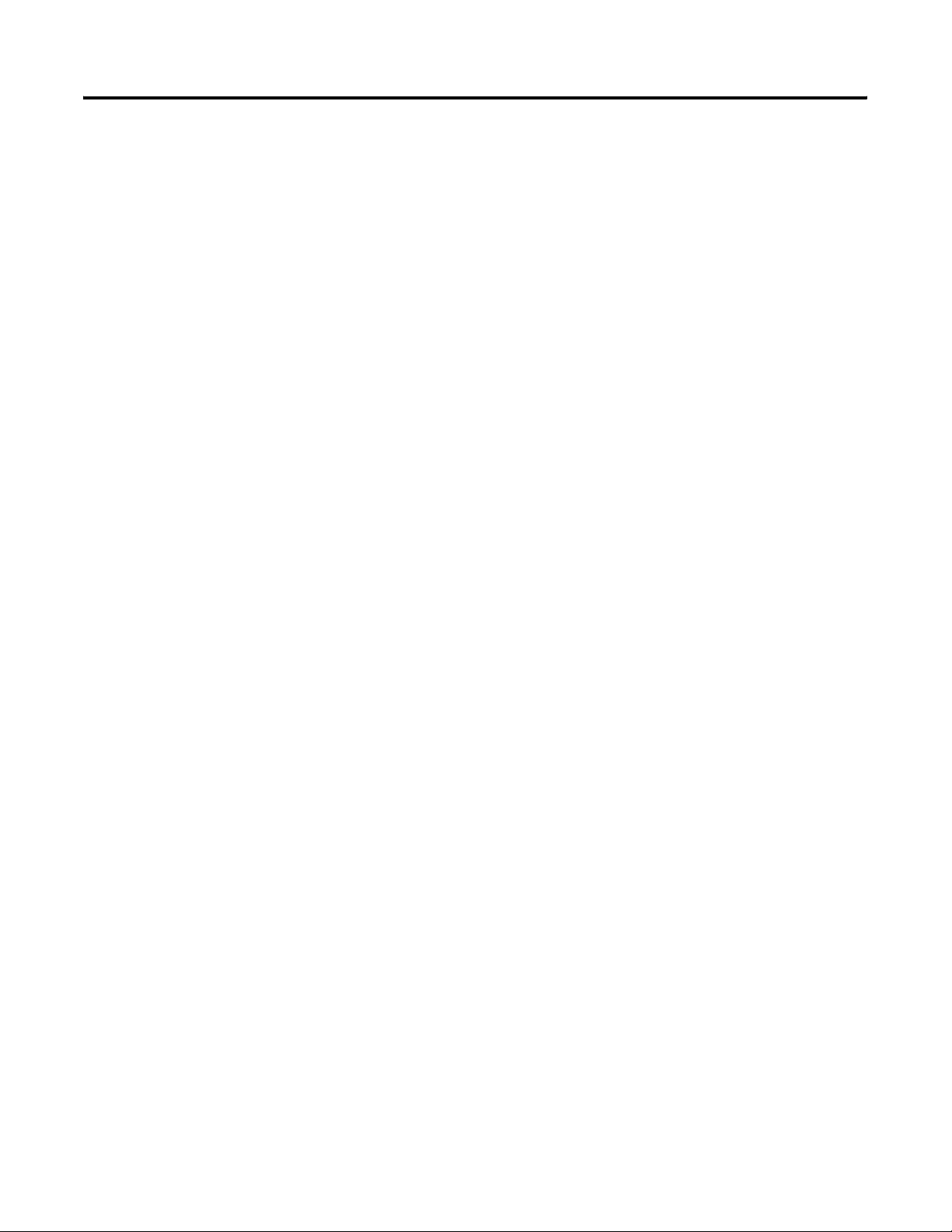
1-8 Overview
Publication 2727-UM002D-EN-P
Page 19
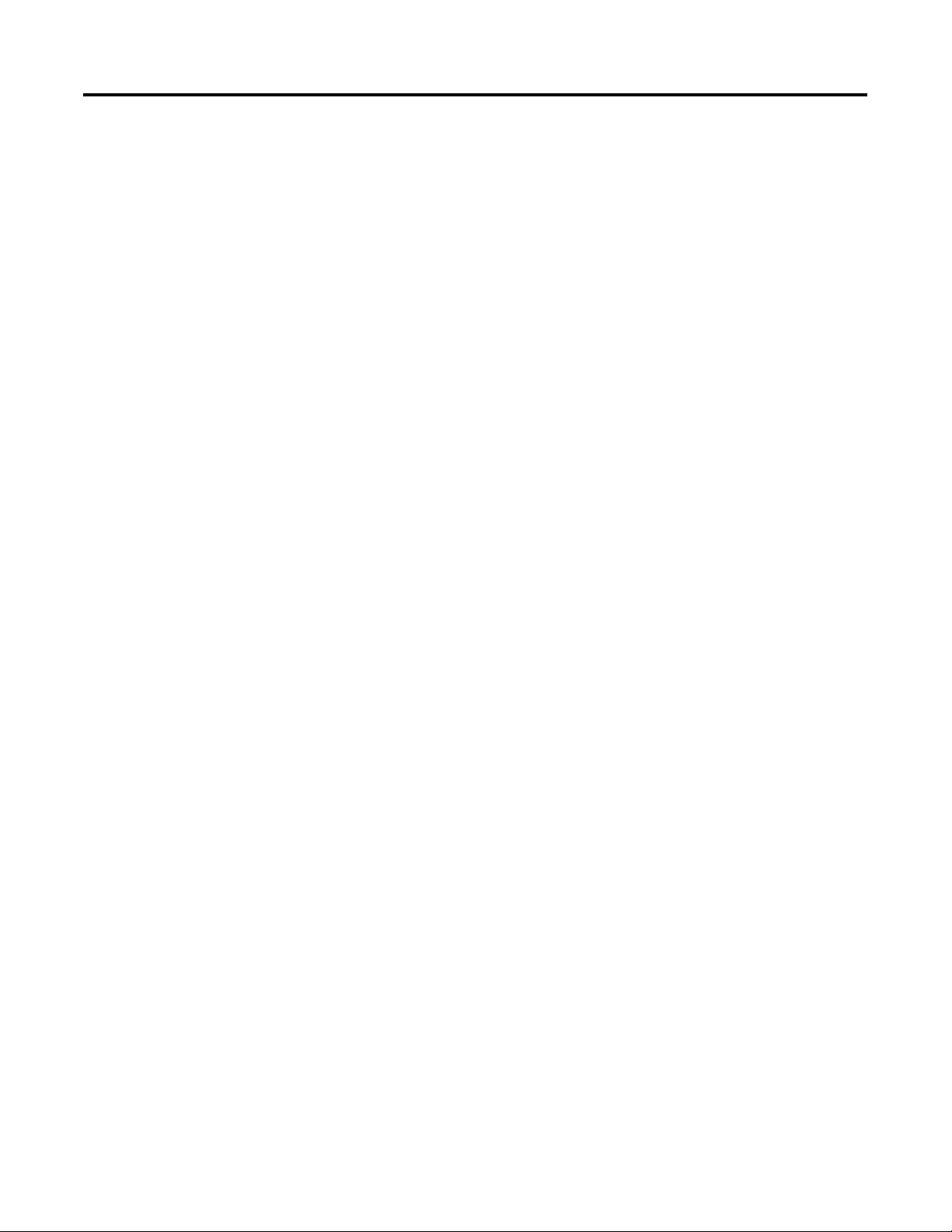
Safety Precautions and Elements
Chapter
2
Chapter Objectives
General Safety
This chapter provides information on general safety precautions in
addition to important information on:
• power supply
• enabling switches
• emergency stop switch
• handling of the MobileView terminal
The MobileView Guard G750 may only be used for the types of use
described in this manual. The MobileView Guard G750 has been
developed, manufactured, tested and documented in accordance with
ergonomic guidelines and the appropriate safety standards.
When disposal of MobileView terminals is required, please observe
the national regulations for disposing electronic components.
It is important to follow the instructions in this manual in all
circumstances. Failure to do so could result in potential sources of
danger or the defeating of safety features integrated in the terminal.
In addition to the safety instructions in this manual, you must also use
safety precautions and accident prevention measures appropriate to
the situation.
1 Publication 2727-UM002D-EN-P
Page 20
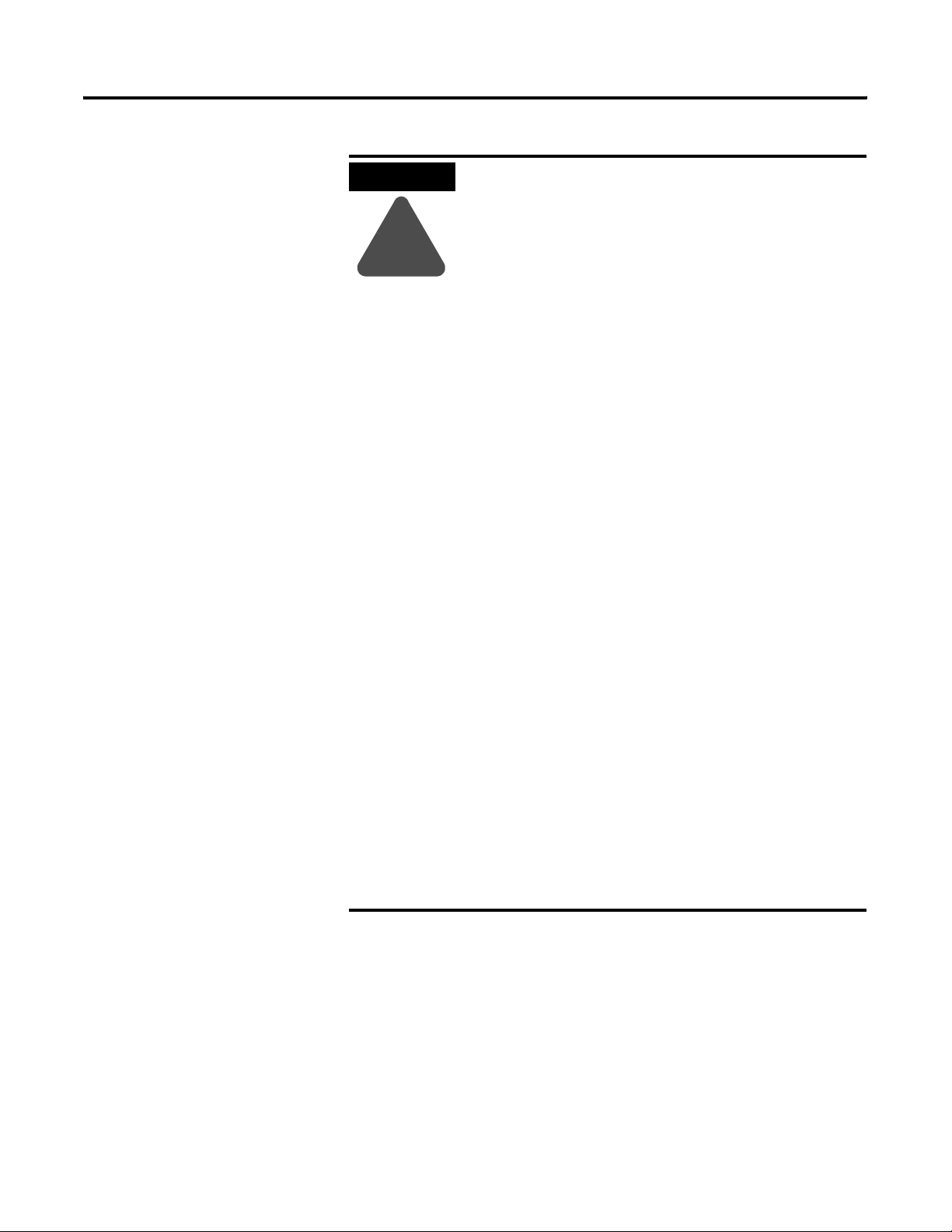
2-2 Safety Precautions and Elements
ATTENTION
!
• Make sure interrupted processes can be properly
restarted after power failures or power dips. No
dangerous operating conditions must be allowed
to occur, even temporarily.
• In situations where faults occurring within the
automation system could cause personal injury or
significant damage to machinery and equipment,
take additional external safety measures to ensure
the system remains in a safe operating condition.
• Make sure unauthorized persons are not allowed
to adjust settings or make memory modifications
that could lead to dangerous situations.
• Test the functionality of safety-related parts
(E-stop and enabling switches) on a regular basis.
• If the MobileView terminal and controller do not
communicate using a point-to-point connection,
keypad data, for example, may transmit with a
delay. Use of an Ethernet switch between the
MobileView terminal and controller is
recommended for a higher speed connection.
• Test safety-relevant parts after strong shocks to
the terminal (for example, if terminal is dropped
on ground).
• When the MobileView terminal is used to operate
the machine/plant, ensure that the MobileView is
the single point of operation (C.F. ANSI/RAI
15.06).
• If you use a PC card with the MobileView, always
make sure the PC card is properly loaded. After a
strong impact, the PC card cover remains closed.
Verify the card is properly loaded to maintain a
good electrical contact.
• When the MobileView is used in manual mode
(for example, teaching of robot), ensure the robot
moves at a slower speed (C.F. ANSI/RAI 15.06).
Publication 2727-UM002D-EN-P
Page 21
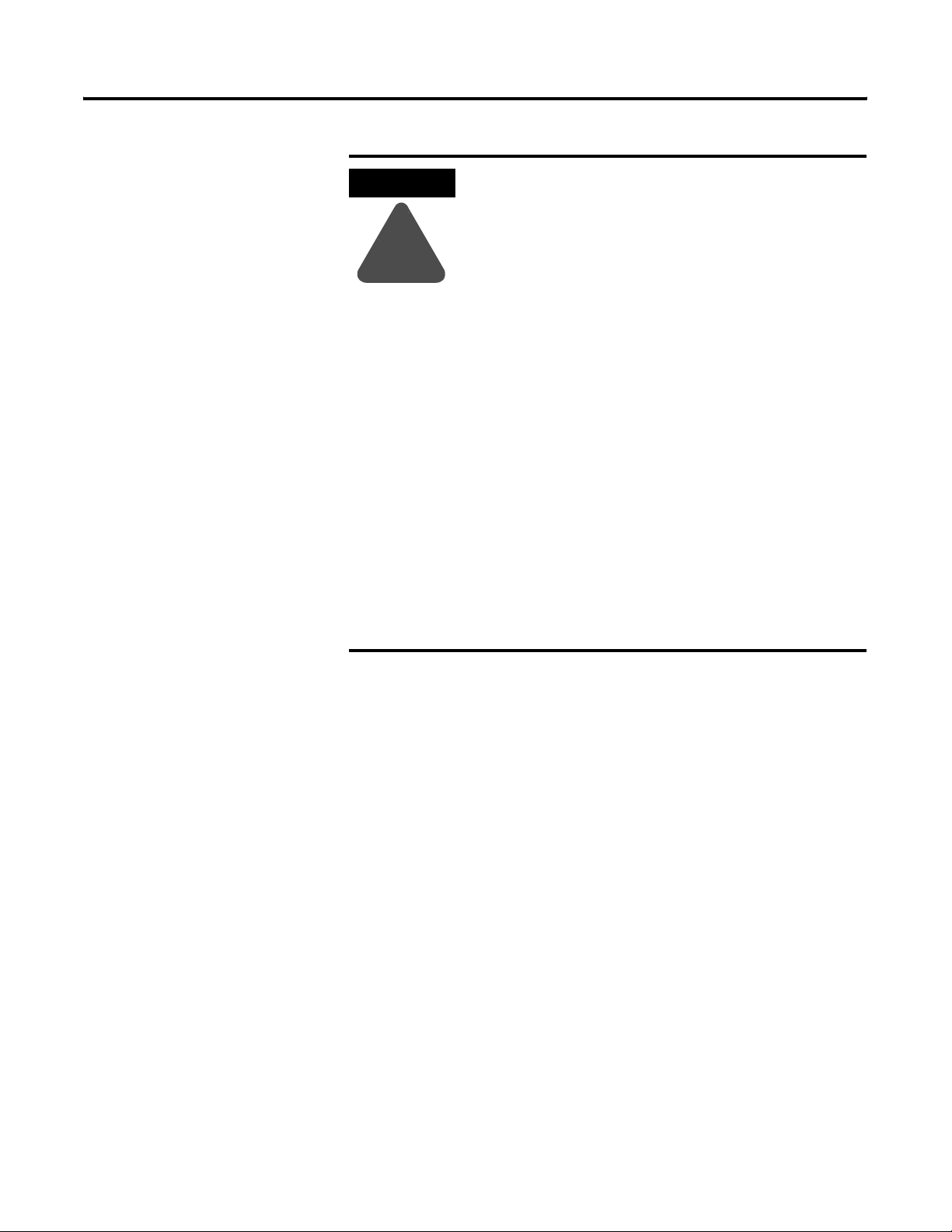
Power Supply
ATTENTION
!
Safety Precautions and Elements 2-3
• The device meets the safety class III in
accordance with EN 61131-2 and EN 50178. The
24V power supply for the equipment must
provide appropriate isolation between the
safety-extra-low-voltage circuits and
dangerous-contact voltage circuits (for example,
by safety transformers or similar facilities).
• The power supply circuit must be protected with
a 3.15 A fuse.
• The nominal supply voltage of the MobileView
terminal (without MobileView Connection Cable)
is 24V dc (supply voltage range: 18-32V dc).
• Typical current consumption is:
- 300 mA at 24V dc
- 400mA at 18V dc
• When planning the power supply, consider the
voltage drop in the connection cable.
Specifications of power supply lines in the
connection cable are:
- Cross section: AWG24 (0.24mm2)
- Material: zinc-coated copper strand
- Line resistance: <90 Ohm/km (<145 Ohm/mile)
Enabling Switches
The enabling switches are in accordance with EN 60204-1 in safety
categories according to EN 954-1 (Safety related parts of control
system). There are two parallel switched, potential-free, normally
open contacts for connecting external peripherals, nominal voltage
24V dc (safety-extra-low voltage in accordance with EN 61131-2 and
EN 50178), typical current 500 mA dc.
The electronic enabling switch realizes the enabling equipment as a
safety function for machines in special operating modes. The enabling
switch is part of the MobileView terminal.
Each machine features a normal operating mode and a special
operating mode.
• In normal operating mode, guards and/or operative protection
devices are used to prevent access and guarantee safety. Special
operating modes are used to maintain the normal operating
mode.
Publication 2727-UM002D-EN-P
Page 22
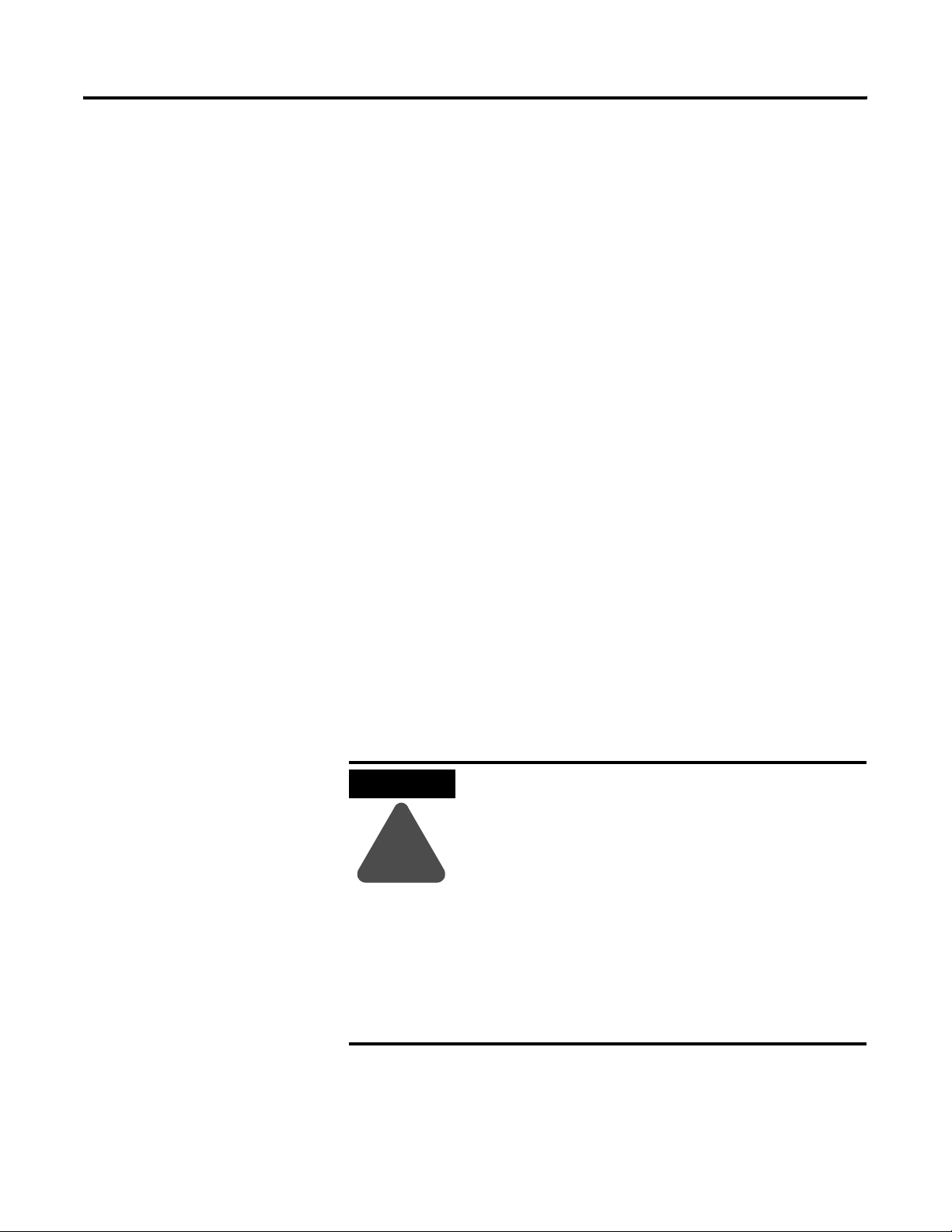
2-4 Safety Precautions and Elements
• In special operating mode, safety must be guaranteed in other
ways since the operator must enter dangerous areas of the
machine, and targeted movements must be possible. In this
case, a reduced speed of the machine must be defined by means
of the risk assessment. A movement will only be possible if an
enabling device is actuated. The user must be trained and must
know the details of the intended use. The safety related parts of
the control for reducing speed and for the enabling device must
be constructed so that they meet the safety category 3 according
to EN 954-1, defined by the risk assessment.
To meet safety category 3 in accordance with EN 954-1, the enabling
switch must be implemented with 2 circuits.
EN 60204-1 describes the functioning of the enabling device. Due to
the latest findings of analysis of accidents and since technical solutions
are available, the 3-position enabling switch became state of the art.
The positions 1 and 3 of the enabling switch are OFF functions. Only
the central position is used for enabling. The EN 60204-1 is identical
with IEC 60204-1. So the 3-position enabling switch is of international
relevance.
The enabling switch consists of a 3-position operating element and
separated evaluation electronics. Essential features are continuous
two-channel circuits between the actuating elements and the
connecting terminals. For the evaluation circuits, different
technologies and circuits are used. Because of the electronic switching
contacts, their lifetime does not depend on the load as long as the
nominal values of the load (ohmic, inductive and capacitive) are not
exceeded.
ATTENTION
!
• Enabling switches may only be used if the
operator activating the switch recognizes the
dangerous situation in time to take immediate
action if necessary.
• The enabling switch is only used to enable
commands for performing dangerous
movements. The commands must be activated by
a separate operating element (key on terminal).
Only persons allowed to activate the enabling
switch are allowed to work in the dangerous
area.
• On the MobileView Guard terminal, the enabling
switches always feature 2 circuits.
Publication 2727-UM002D-EN-P
Page 23
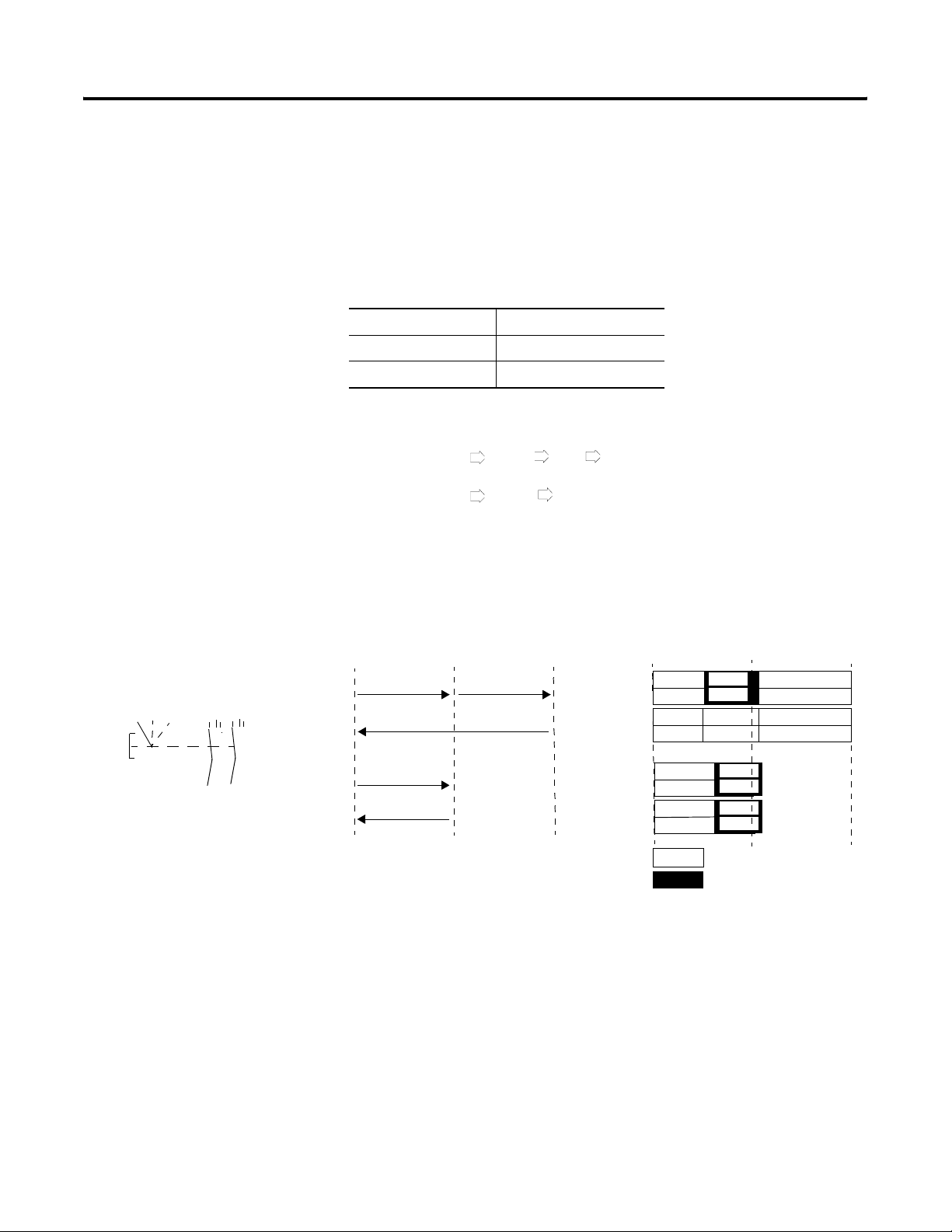
Safety Precautions and Elements 2-5
Enabling Switch Operation
The actuating element consists of two symmetrically arranged slides.
The position of these slides is detected by electrical switches and
transmitted to the evaluation electronics.
Positions of Enabling Switch
Home Position (1) enabling outputs are open
Enabling (2) enabling outputs are closed
Panic (3) enabling outputs are open
For the enabling switch, the following switch sequences are possible:
A. Home position enabling panic home position (1-2-3-1)
B. Home position enabling home position (1-2-1)
x
x
u v
y
The pushing of the actuating elements directly into the panic position
is evaluated in a way that the enabling position is skipped when the
actuating elements are released.
Contact Travel Diagram
123
2
2
3
3
1
1
ZT1, ZT2
a)
ZT1, ZT2
ZT1, ZT2
b)
ZT1, ZT2
x
v
x
y
u
b)
123
Circuit 1
ZT1
Circuit 2
ZT2
a)
ZT1
ZT2
ZT1
ZT2
ZT1
ZT2
Circuit 1
Circuit 2
Circuit 1
Circuit 2
Circuit 1
Circuit 2
Circuit 1
Circuit 2
Circuit 1
Circuit 2
Circuit 1
Circuit 2
Circuit 1
Circuit 2
Circuit 1
Circuit 2
Circuit 1
Circuit 2
Circuit X = open
Circuit X = closed
Publication 2727-UM002D-EN-P
Page 24
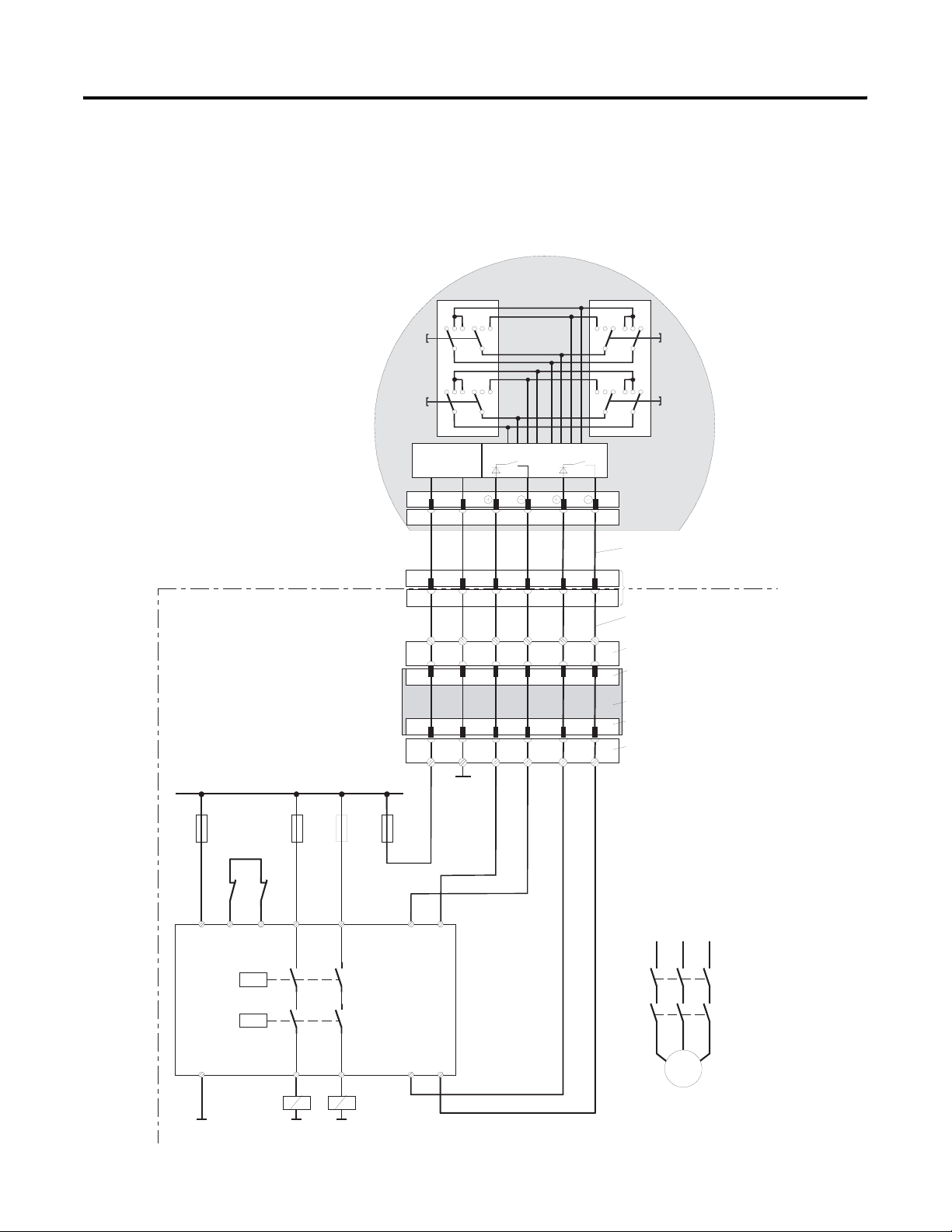
2-6 Safety Precautions and Elements
Connection Example with a Safety Control Relay
The diagram below shows suggested wiring for enabling switches
using a PILZ PST safety control relay to meet safety category 3. Refer
to PILZ PST documentation for additional information.
MobileView
(2 enabling switches with
3 positions and 2 circuits each)
123 123 321 321
ZT1
L
123 123 321 321
ZT2
L
ZT1
ZT2
R
R
Control cabinet
+24 VD C
F1
1A
Feedback
contro l loop
KA KB
4A(t)
6A(f)
S19:
K3:
DC/DC
converter
67
67
Evaluation electronics
C ircuit 1 Circu it 2
12 34
12 34
ZTxy ....... enabling switch x
y
Connection cable
MobileView
K1:
7 8 12 17K1: 1 2
7 8 12 1712
17-pin
coinvers jack
Intermediate cable
MobileView
+24V GND ED1+ ED1- ED2+ ED2-
K3:
X1
Terminal block socket K3 on
connection box
Male connector X1 on
connection box
Connection box
X2
+24V GND ED1+ ED1- ED2+ ED2-K4:
GND
F2
F3
4A(t)
or
6A(f)
F4
3,15A
or
Male connector X2 on
connection box
Terminal block socket K4 on
connection box
X1 X2
A1(+) 2 3 S11
K1
PILZ
PST1
K2
A2(-)
GND
Publication 2727-UM002D-EN-P
13
14 24 S23 S24
KA KB
GND GND
S12
L1 L2 L3
KA
Enabling of dangerous
movement
KB
M
Note: All contacts of KA and KB must be forced-guided!
Page 25
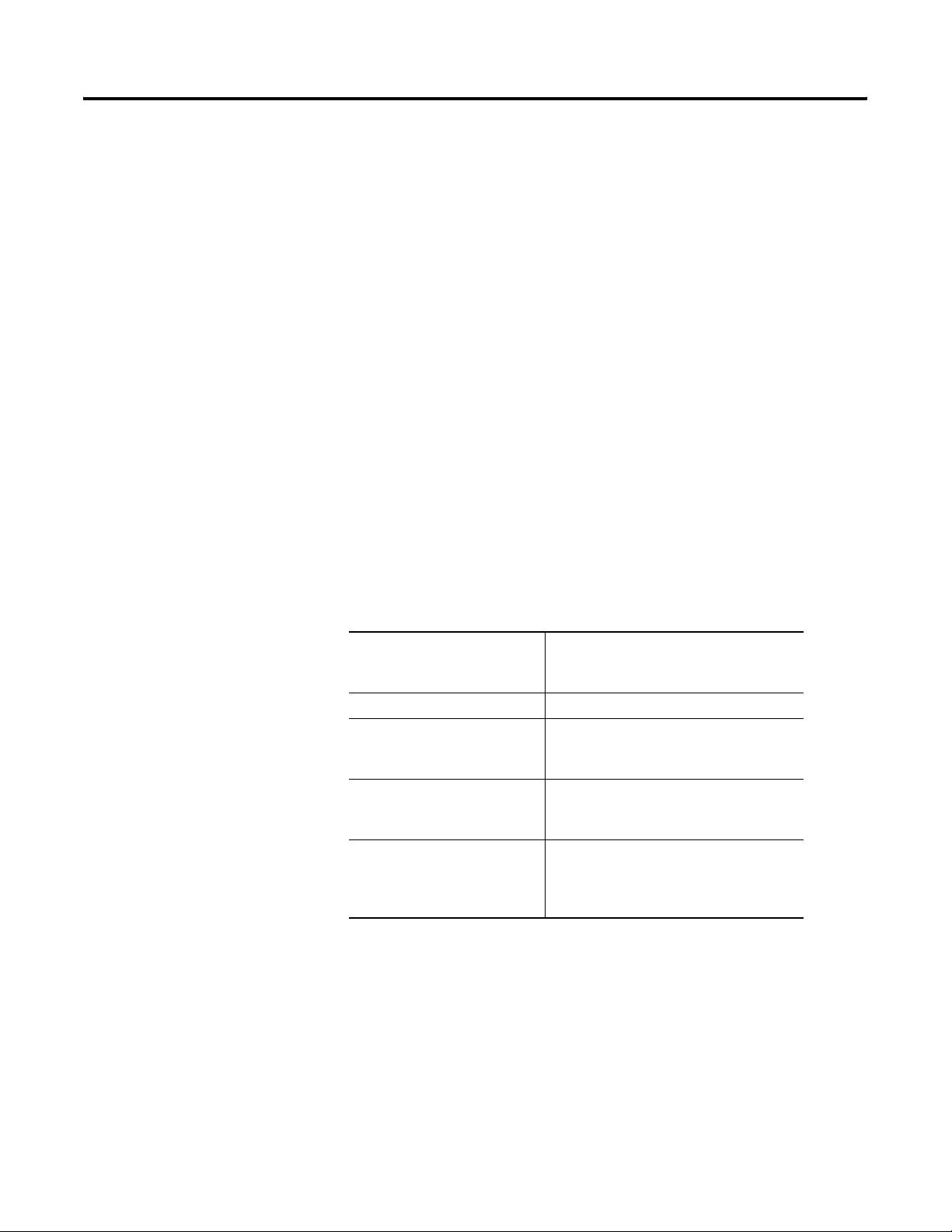
Safety Precautions and Elements 2-7
• Only if both channels of ZTL or ZTR are activated
“simultaneously” will both output relays K1 and K2 energize and
the output contacts 13-14 and 23-24 close.
• The output relays K1 and K2 will not energize if:
– only one enabling channel is activated,
– the tolerance value for the simultaneity period is exceeded,
– the feedback control loop X1-X2 is open.
• If one enabling channel is released after being simultaneously
activated, the output relays K1 and K2 will return to their initial
position. The forced-guided output contacts 13-14 and 23-24 will
open. The output relays will only energize again after both
enabling channels have been released and operate
simultaneously again.
In this way, the enabling switches avoid that one single error making
the safety function inoperable. A single error will be recognized at the
next cycle at the latest.
Switching Element Data
Nominal voltage 24V dc (typical)
32V dc (maximum)
Nominal current 500 mA (typical)
Short-circuit current circuit 1; maximum 1.9 A
circuit 2: maximum 600 mA
Max. inductive load (at 500 mA) circuit 1: >1H
circuit 2: maximum 320 mH
Max. capacitive load circuit 1: no limit since the transistor is
protected thermally
circuit 2: maximum 500 µF
The switching elements of the enabling switches are protected against
reversed polarity. The outputs of both circuits are protected against
short circuits and excess load.
• Circuit 1: thermal protective circuit
• Circuit 2: fold back protective circuit
Publication 2727-UM002D-EN-P
Page 26
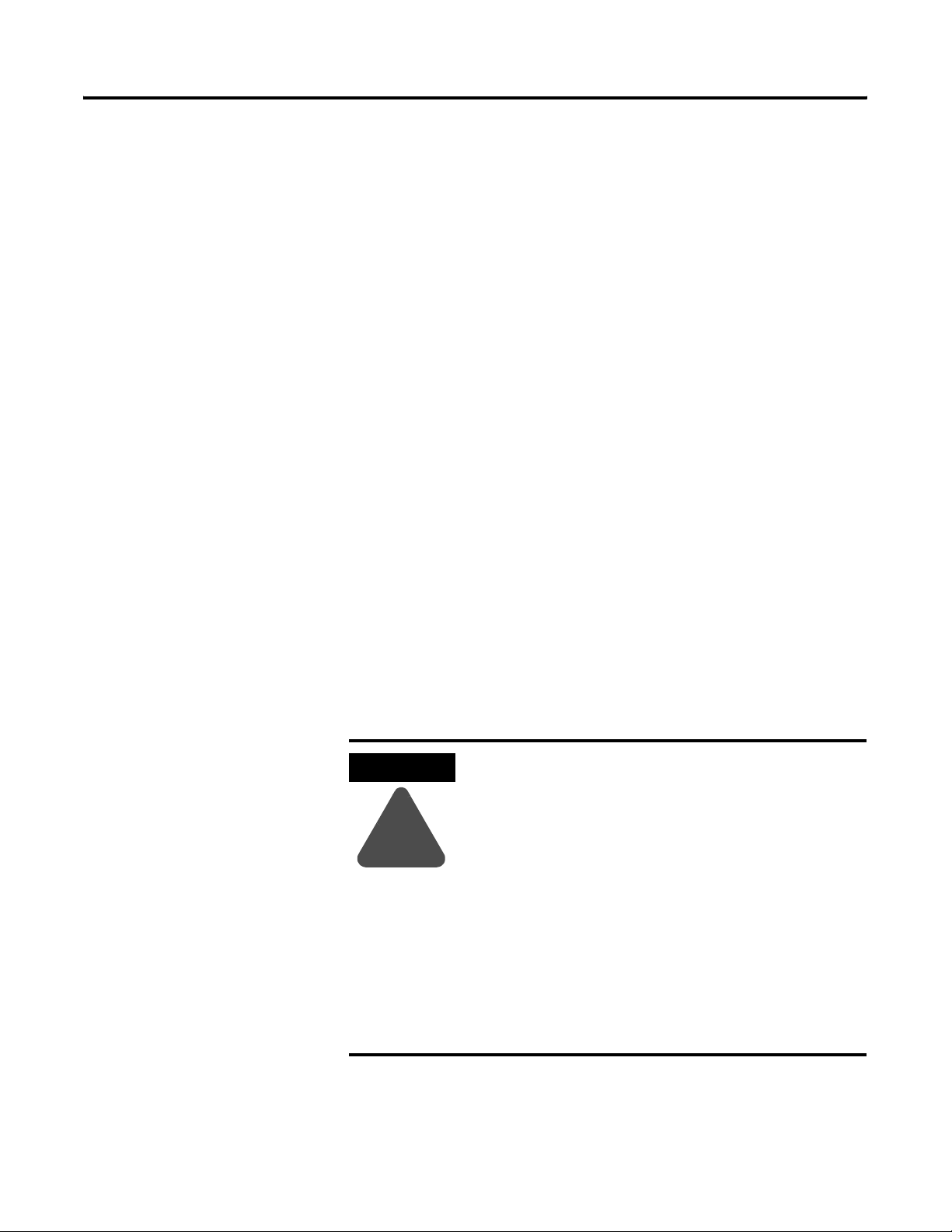
2-8 Safety Precautions and Elements
Foreseeable Misuse of the Enabling Switch
Foreseeable misuse means not allowing the enabling switch to be
fixed in the enabling position. Misuse of the enabling switch must be
restricted. The following measures are recommended, which cause
the machine to stop in manual mode.
• Inquiry of the enabling switch when turning on the
machine/plant and inquiry of the enabling switch when
changing the operating mode from automatic to manual. (The
enabling switch must not be in the enabling position.)
• The enabling switch must be released within a defined period of
time and pushed into the enabling position again. The length of
time must be defined according to the activity.
Emergency Stop Switch
The emergency stop switch of the MobileView terminal meets the
requirements of EN 418. It must be designed as an emergency stop of
category 0 or category 1 (see EN 60204-1, chapter 9.2.5.4.2) on the
basis of the risk assessment for the machine. The connection of the
force-guided contacts to an appropriate monitoring system must meet
the safety category which is defined by means of the risk assessment
(in accordance with EN 954-1) of the machine.
The emergency stop has 2, potential-free, normally closed contacts for
connecting external peripherals, a nominal operating voltage of 24V
(Safety Extra Low Voltage in accordance with EN 61131-2 and EN
50178), and a maximum operating current of 500 mA.
ATTENTION
!
• When the emergency stop switch is not wired
into the emergency stop circuit, the MobileView
terminal must be stored where it is not available
to operators.
Consider that the operator might activate the
nearest emergency stop in case of danger. This
could have fatal consequences if the emergency
stop does not function.
• Emergency stop functions must remain
operational in all operating modes. Resetting an
activated emergency stop must not result in
uncontrolled startup of machines or installations.
• The emergency stop switch does not replace
other safety devices.
Publication 2727-UM002D-EN-P
Page 27
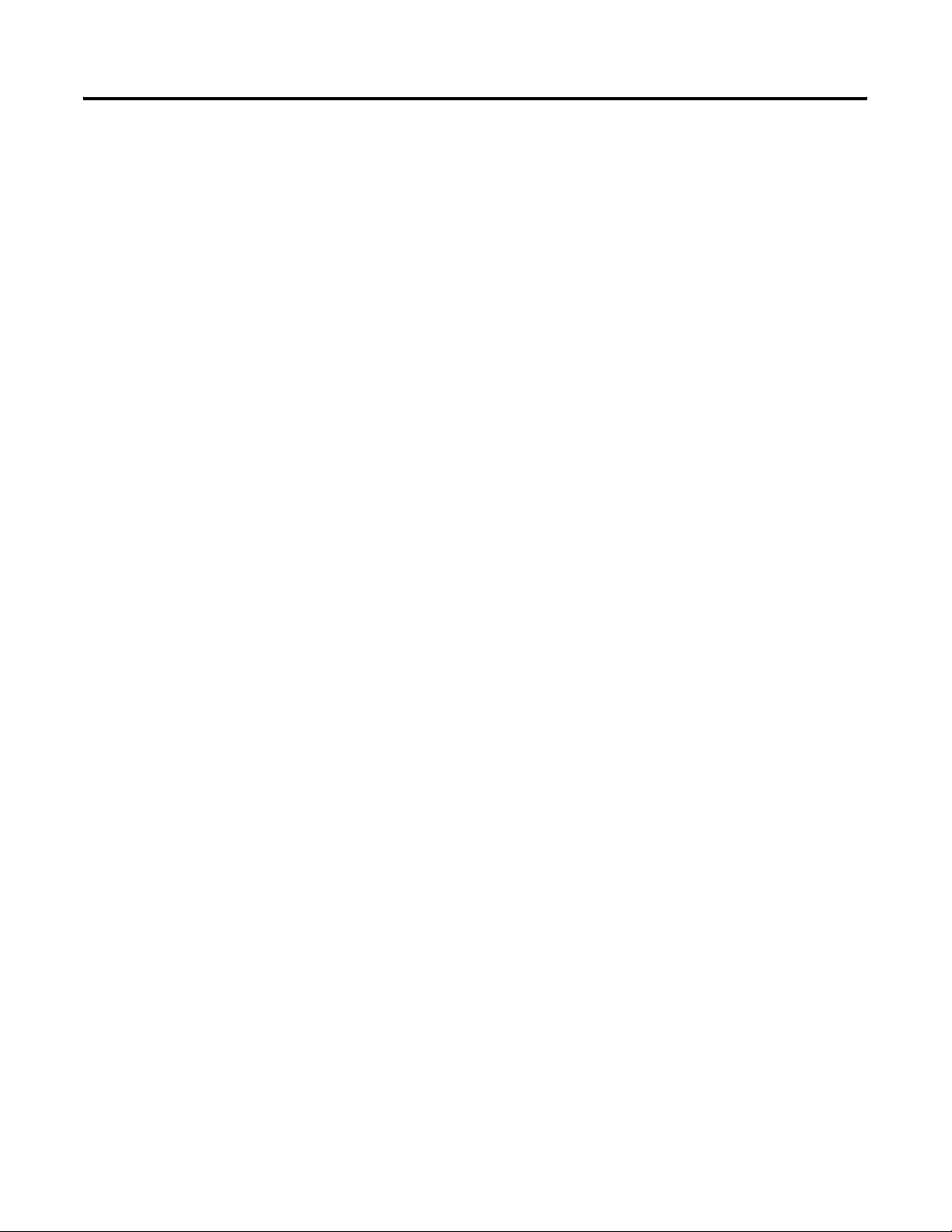
Safety Precautions and Elements 2-9
Risk Assessment of Machinery
For the risk assessment, the following standards must be applied:
• EN 292-1 “General principles for design of machinery”
• EN 1050 “Principles for risk assessment of machinery”
• EN 954-1“Safety-related parts of control systems”
• ANSI/RIA 15.06-1999 “For Industrial Robots and Robot Systems -
Safety Requirements (Section 9)
• ANSI B11.TR3-2000 “Risk Assessment and Risk Reduction - A
guide to estimate, evaluate and reduce risks associated with
machine tools”
The safety categories (B, 1, 2, 3, 4) define the structure of
safety-related parts of a machine and are derived from this risk
assessment.
Page 2-6 shows how the MobileView terminal meets safety category 3
using a PILZ PST1 safety control relay with the enabling switches. The
entire control system must be designed according to the principles of
safety category 3.
Handling of the MobileView Terminal
The MobileView terminal is a high-quality device that is equipped
with state-of-the-art electronics.
To avoid malfunctions or damage through improper handling, follow
these instructions during operation.
Publication 2727-UM002D-EN-P
Page 28
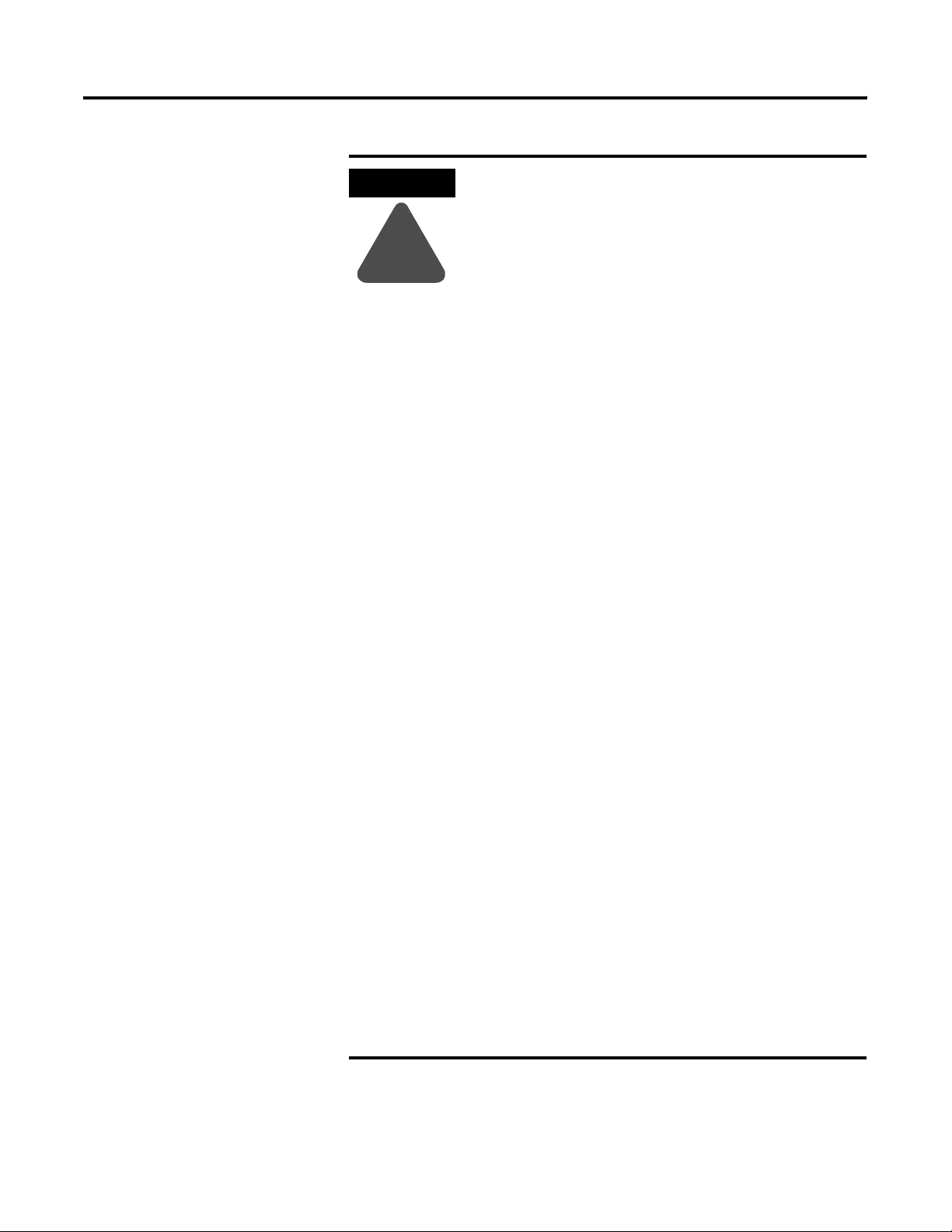
2-10 Safety Precautions and Elements
ATTENTION
!
• Do not operate the terminal if the cable is
damaged or pinched. To avoid damaging the
cable, do not place the cable over or around
sharp objects.
• When the terminal is not in use, hang the
terminal in the mounting bracket or place inside
a cabinet or enclosure.
• To avoid dropping the terminal, do not set the
terminal on unstable surfaces and keep the cable
clear of high traffic areas.
• To avoid damaging the operating elements, do
not set the terminal on its operating side.
• If the terminal falls to the ground, test the
emergency stop switch and enabling switch, and
verify that the PC card cover closes properly
before operating machine/plant.
• Do not set the terminal near heat sources and
avoid direct sunlight.
• Avoid exposing the terminal to mechanical
vibrations, excessive dust, humidity or strong
magnetic fields.
• Use a soft, damp cloth with 50% water and 50%
isopropyl alcohol to clean the operating panel
and operating elements. Do not use solvents,
scouring agents, or scrubbing sponges.
• Prevent foreign objects or liquids from getting
into the terminal. Check the protective covers of
the device regularly. Make sure all screws are
firmly tightened and that the housing and cable
entrance is not damaged.
• Turn off the power supply before removing the
back cover of the MobileView terminal. When the
back cover is removed, the terminal is sensitive to
electrostatic discharge (ESD).
• If the terminal exhibits any defect, have the unit
thoroughly and fully tested by the manufacturer
or authorized repair dealer before operating
terminal again.
• Do not use sharp objects, such as a screw driver,
on the touch screen. Sharp objects may damage
screen.
Publication 2727-UM002D-EN-P
Page 29
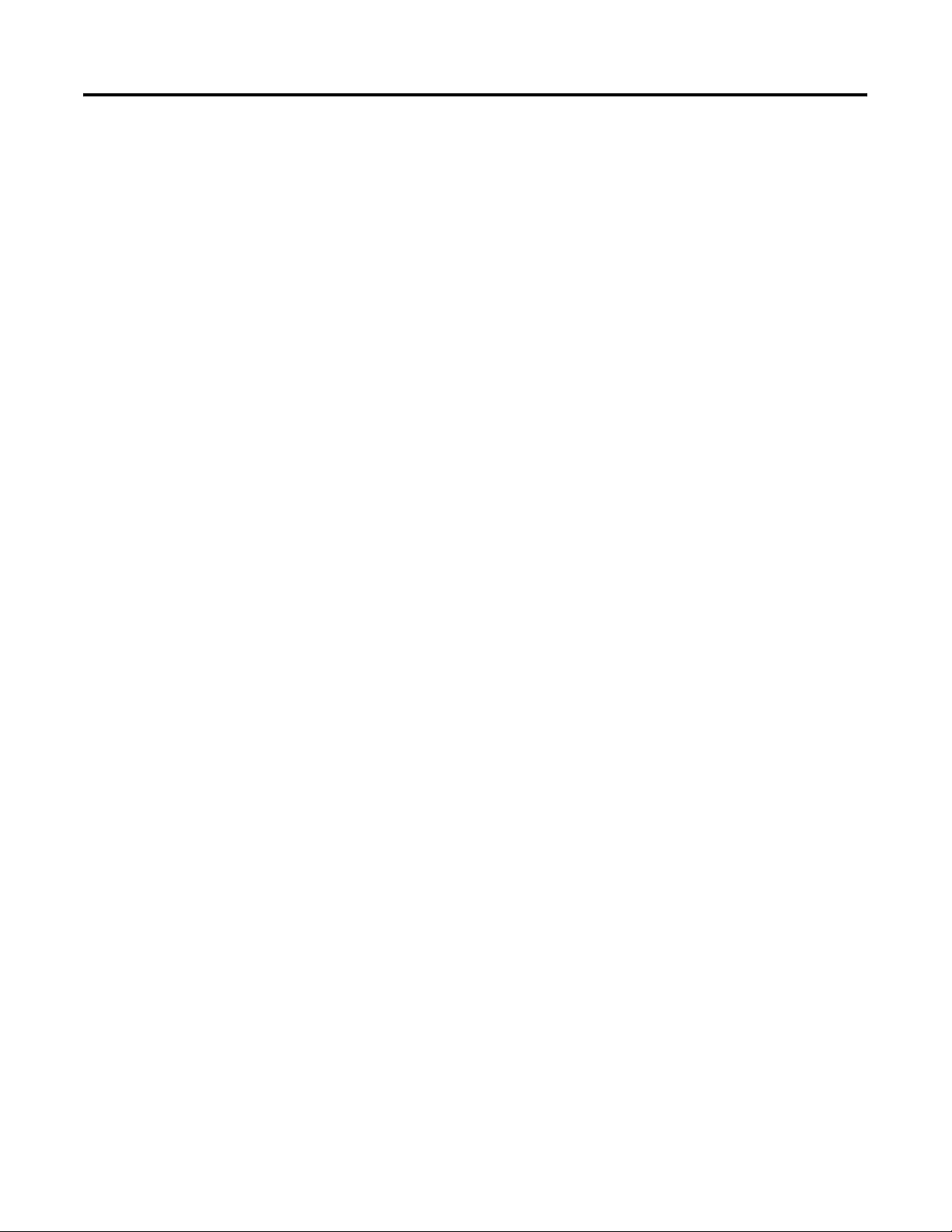
Terminal Connections
Chapter
3
Chapter Objectives
This chapter shows how to connect devices to the MobileView
terminal, including:
• mounting and connecting the MobileView Junction Box
• accessing and wiring the MobileView connection compartment
• connecting a computer using the RS-232 Port
• making an Ethernet connection
• using the PC card slot
• connecting a keyboard/printer using the IrDA interface
• installing the MobileView Mounting Bracket
1 Publication 2727-UM002D-EN-P
Page 30
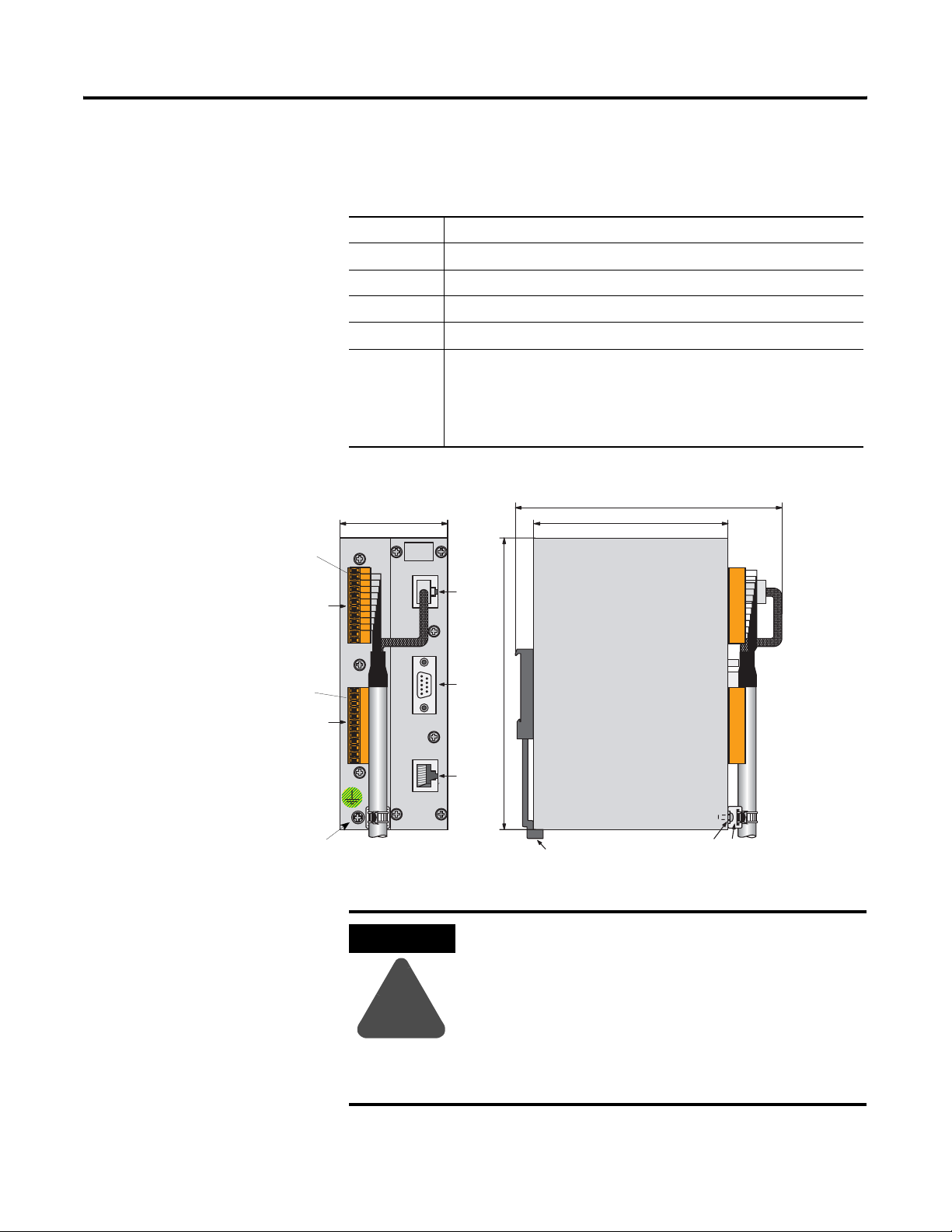
3-2 Terminal Connections
Mounting and Connecting the Junction Box
Pin 1, 24V dc
X1
(with Female
Terminal Block
Connector K3)
Pin 1, 24V dc
X2
(with Female
Terminal Block
Connector K4)
The MobileView Junction Box (2727-MRJB1) integrates the
MobileView terminal into the control system. It mounts on a DIN rail
inside an enclosure and has the following connectors:
Connectors Description
S1 RJ-45 jack for connecting the MobileView data lines.
S2 9-pin DSUB female connector (for future use).
S3 RJ-45 jack to Ethernet network.
X1 12-pin male connector for connecting the Junction Box Cable.
X2 12-pin male connector (shipped with a female terminal block connector)
for connecting the:
• 24V dc power supply
• emergency stop switch
• enabling switches
Junction Box
60 mm (2.36 in)
+24V
GND
ES1+
ES1-
ES2+
ES2-
ED1+
ED1-
ED2+
ED2-
+24V
GND
ES1+
ES1-
ES2+
ES2-
ED1+
ED1-
ED2+
ED2-
24V DC
ON LY
TER M INAL IN
RS 422 OUT
ETHERNET OUT
S1
S2
162 mm (6.4 in.)
S3
150 mm (5.91 in)
108 mm (4.25 in)
Publication 2727-UM002D-EN-P
Grounding Screw
ATTENTION
!
DIN Rail Latch
Grounding Screw
Strain Relief
for Cable
The MobileView Junction Box and the MobileView
terminal meet the safety class III in accordance with
EN 61131-2 and EN 50178.
When connecting the terminal, make sure all
voltages connected to the MobileView terminal are
safety extra low voltages and isolated from the low
voltage supply system by a safety transformer or a
similar safety component.
Page 31

Terminal Connections 3-3
DIN Rail Mounting
Mount the MobileView Junction Box inside an enclosure using a DIN
rail (not shipped with terminal).
To install the Junction Box on a DIN rail:
1. Mount the DIN rail.
2. Hook the top slot over the DIN rail.
3. While pressing the Junction Box against the DIN rail, snap the
Junction Box into position.
To remove the Junction Box from the DIN rail:
1. Place a screwdriver in the DIN rail latch at the bottom of the
Junction Box.
2. Holding the Junction Box, pry downward on the latch until the
Junction Box is released from the DIN rail.
Publication 2727-UM002D-EN-P
Page 32

3-4 Terminal Connections
Connecting the MobileView to the Junction Box
MobileView Terminal
ESC
7 8 9
5 6
4
3
1 2
.
-
0
un
R
KETOP
Dust Cover
Control Cabinet
Pin 1, 24V dc
r
o
r
Er
MobileView
Terminal Connections
Pin 1, 24V dc
X2/K4
Safety Equipment
Connections
MobileView Junction Box
+24V
GND
X1/K3
ES1+
ES1-
ES2+
ES2-
ED1+
ED1-
ED2+
ED2-
+24V
GND
ES1+
ES1-
ES2+
ES2-
ED1+
ED1-
ED2+
ED2-
24V DC
ONLY
TERMINAL IN
RS422 OUT
ETHERNET OUT
S1
S2
S3
maximum wall
thickness 5 mm (0.2 in)
Junction Box Cable
2 meter (6.5 ft)
Use Grounding Screw
to connect Earth
10 Base-T Connection
to Ethernet Network
Ground to Junction Box.
Junction Box Cable
Tie Wi re
24 mm
(0.94 in)
25 mm (±0.1)
±0.0039)
(0.98 in
130mm (5.12 in)
Connection Cable
Cable Clearance on both sides of Enclosure Wall
100 mm (3.94 in)
K1
Connection
Junction Box Cable
Publication 2727-UM002D-EN-P
Page 33

MobileView
S19
Junction Box Pinout and Wiring
K3
6
7
8
9
10
11
1
2
3
4
5
MobileView
Connection Cable
pink
black
green-brown
white-green
grey-pink
red-blue
brown
yellow
green
grey
violet
Junction Box
K1
1
2
3
4
5
6
7
8
12
17
11
9
10
Cable
pink
black
green-brown
white-green
grey-pink
red-blue
brown
yellow
green
grey
violet
Terminal Connections 3-5
MobileView
Junction Box
K4
X1
K3
1
24V dc
2
GND_IN
E-Stop, circuit 1, pos.
3
4
E-Stop, circuit 1, neg.
5
E-Stop, circuit 2, pos.
6
E-Stop, circuit 2, neg.
7
Enabling Sw. circuit 1, pos.
8
Enabling Sw. circuit 1, neg.
9
Enabling Sw. circuit 2, pos.
10
Enabling Sw. circuit 2, neg.
Not Used
11
Not Used
12
X2
+24V
1
2
GND
ES1+
3
4
ES1-
5
ES2+
6
ES2-
7
ED1+
8
ED1-
9
ED2+
10
ED2-
11
12
S4
K2
1
2
3
6
blue
white
orange
red
13
14
15
16
blue
white
orange
red
K2
S1
1
2
3
4
5
6
7
8
S2
1
2
3
4
Future Use
5
6
7
8
9
S3
1
TD+
2
TD-
3
RD+
4
To Ethernet Network
RD-
5
6
7
8
Publication 2727-UM002D-EN-P
Page 34

3-6 Terminal Connections
Power Supply Requirements
Electrical Specifications
24V dc Power Supply Use a 24V dc Safety Extra Low Voltage power
supply.
Supply Voltage Range: 18V dc to 32V dc
Current Consumption: 300mA at 24V dc
Peak Inrush Current: 5.6 A maximum
Grounding Connect Earth Ground to the Junction Box using
the Earth Ground Screw (shown on previous
page 3-4).
ATTENTION
!
• The device meets the safety class III in
accordance with EN 61131-2 and EN 50178. The
24V power supply for the equipment must
provide appropriate isolation between the
safety-extra-low-voltage circuits and
dangerous-contact voltage circuits (for example,
by safety transformers or similar facilities).
• The power supply circuit must be protected with
a 3.15 A fuse.
• The nominal supply voltage of the MobileView
terminal (without MobileView Connection Cable)
is 24V dc (supply voltage range: 18-32V dc) with
a typical input current of 300 mA.
When planning the power supply, consider the
voltage drop in the connection cable.
Specifications of power supply lines in the
connection cable are:
- Cross section: AWG24 (0.24mm
- Material: zinc-coated copper strand
- Line resistance:
<90 Ohm/km (<145 Ohm/mile)
2
)
Publication 2727-UM002D-EN-P
Page 35

Terminal Connections 3-7
MobileView Connection Cable
The Mobile Connection Cable (2727-MRTxx) connects the MobileView
terminal to the MobileView Junction Box Cable (2727-MREX1). The
Connection Cable is 5, 10, 15, or 20 meters (6.4, 32.8, 49.2 or 65.6 ft).
This cable withstands water, cleaning agents, motor oil, drilling oils,
grease, lubricants and condensates containing hydrochloric acid.
K1
17-pin Circular
Connector Pin #
MobileView
Connection Cable
Wire Color
1pink
2black
3 green-brown
4 white-green
5 grey-pink
6 red-blue
7brown
8yellow
12 green
17 grey
9 bridge to pin 10
10 bridge to pin 9
11 violet
13 blue
14 white
15 orange
16 red
K3, 11-pin Female
-->>
-->>
-->>
-->>
-->>
-->>
-->>
-->>
-->>
-->>
-->>
-->>
-->>
-->>
-->>
-->>
-->>
Connector
to S19 in
Ter mi na l
RJ-45 Jack
Ethernet to S4 in
Ter mi na l
Signal
Description
6 - 24V DC
7 - GND_IN
8 - E-stop, circuit 1, positive
9 - E-stop, circuit 1, negative
10 - E-stop, circuit 2, positive
11 - E-stop, circuit 2, negative
1 - enabling switch, circuit 1, positive
2 - enabling switch, circuit 1, negative
3 - enabling switch, circuit 2, positive
4 - enabling switch, circuit 2, negative
- - not used
- - not used
5 - not used
- 1 TD+ (transmit)
- 2 TD- (transmit)
- 3 RD+ (receive)
- 6 RD- (receive)
K2, 8-pin
K3, 11-pin
female connector
to S19 at MobileView terminal
K2, 8-pin
RJ-45 jack to S4
at MobileView
terminal
K1, 17-pin circular connector
view from connector side
9
8
5, 10, 15, or 20 meter (6.4, 32.8, 49.2, or 65.6 ft)
Publication 2727-UM002D-EN-P
11
10
1
2
12
16
7
13
17
15
6
3
14
4
5
Page 36

3-8 Terminal Connections
MobileView Junction Box Cable
The MobileView Junction Box Cable (2727-MREX1) connects the
Junction Box to the circular jack in the wall of the enclosure. The
cable length is 2 meters (6.5 ft.). When the MobileView terminal is not
connected to the Junction Box, the dust cover provides protection for
the 17-pin connector.
K1, 17-pin
Circular Jack
Pin #
MobileView
Junction Box Cable
Wire Color
K2, 8-pin
RJ-45 Jack
to S1 at
Junction Box
K3, 12-pin
Terminal Block
to X1 at
Junction Box
1pink--> - 1 24V DC
2black
3 green-brown
4 white-green
5 grey-pink
6 red-blue
7brown
8yellow
12 green
17 grey
9-
10 -
11 violet
13 blue
14 white
15 orange
16 red
--> - 2 GND_IN
--> - 3 E-stop, circuit 1, positive
--> - 4 E-stop, circuit 1, negative
--> - 5 E-stop, circuit 2, positive
--> - 6 E-stop, circuit 2, negative
--> - 7 enabling switch, circuit 1, positive
--> - 8 enabling switch, circuit 1, negative
--> - 9 enabling switch, circuit 2, positive
--> - 10 enabling switch, circuit 2, negative
--> - not used
--> - 12 not used
--> - 11 not used
--> 1 - TD+ (transmit)
--> 2 - TD- (transmit)
--> 3 - RD+ (receive)
--> 6 - RD- (receive)
Signal
Description
K3, 12-pin connector
for terminal block X1
at Junction Box
K2, 8-pin RJ-45 jack
Ethernet for S1
at Junction Box
Publication 2727-UM002D-EN-P
2 meter (6.5 ft)
K1, 17-pin circular jack
view from connector side
1
11
2
12
10
16
13
3
14
4
5
9
17
15
8
7
6
K1, 17-pin circular jack
mounts to enclosure
Dust Cover
Page 37

Terminal Connections 3-9
Accessing/Wiring the MobileView Connection Compartment
Removing the Back Cover
This section shows how to remove the back cover of the MobileView
terminal. Once the back cover is removed, you have access to the
area which contains all of the connectors.
ATTENTION
Turn off the power supply before removing the back
cover of the MobileView terminal.
When the back cover is removed, the MobileView
terminal is sensitive to electrostatic discharge (ESD).
!
1. Place the terminal on a stable, flat surface.
2. Remove the 6 screws that secure the back cover to the
MobileView terminal.
3. Carefully lift off the back cover and place it on a secure surface.
Back Cover
Publication 2727-UM002D-EN-P
Page 38

3-10 Terminal Connections
RS-232 Serial Port
for downloading software.
Main connector (S19)
for power supply and
control lines
Connection Compartment Details
The following illustration shows what the connection compartment of
the MobileView terminal looks like with the back cover removed.
Reset Button
for rebooting Windows CE.
All data not flushed to Registry or
saved to Flash Storage is lost.
Pin 1
Serial
Serial
port
port
S19
Reset
Reset
B5
B5
B4
B4
00:60 :B5:06:00:01
00:60 :B5:06:00:01
AABBCCDDEEFF
AABBCCDDEEFF
2250-00001
2250-00001
B2 B6 B3
B2 B6 B3
Ethernet label
Ethernet (MAC) address
S6,
COM -Modul
S6,
COM -Modul
Cable Tag
allows the terminal to be
uniquely identified.
Important: Install plug on the
unused MobileView
Connection Cable outlet.
Ethernet
Ethernet
Position of switches does
not affect terminal
operation (for future use)
Ethernet connector (S4)
for data exchange
S4
Connector
not used
Strain Relief
for connecting MobileView Connection Cable
(on left or right side)
Publication 2727-UM002D-EN-P
Page 39

Terminal Connections 3-11
Attaching the MobileView Connection Cable
You can attach the Connection Cable on either side of the terminal for
right or left-hand operation. To relocate the cable, simply grasp the
strain relief and/or the plug and slide off of mount with a rocking
motion.
IMPORTANT
Make sure the K3, 11-pin female connector clicks
completely into S19, Main Connector when plugged
in. Ensure proper seating of K2, 8-pin RJ-45 jack into
S4, Ethernet Connector.
To avoid pinching the cable with the back cover,
avoid laying the cable on top of the T-supports.
After routing the cable, secure the back cover to the
terminal. To maintain IP54 degree protection, tighten
the 6 screws to a torque of 4.42 in-lb.
Attaching Connection Cable on Right Side
Avoid routing cable
over T-support.
S19
Main Connector
S4, Ethernet Connector
S6,
COM -Modul
Attaching Connection Cable on Left Side
S4, Ethernet Connector
S19, Main Connector
Avoid routing cable
over T-support.
S6,
COM-Modul
Publication 2727-UM002D-EN-P
Page 40

3-12 Terminal Connections
Connecting a Computer using the RS-232 Serial Port
Use the RS-232 Serial Port in the MobileView terminal to download
software or to modify/transmit data between the MobileView terminal
and computer using Active Sync software.
The RS-232 Serial Port uses these fixed communication parameters:
• 115200 baud
• 8 data bits
• 1 stop bit
• No parity
• No handshake
The MobileView Download Cable (Catalog Number 2727-MRC1)
connects the MobileView terminal to the serial port of your computer.
PC
9-pin DSUB
(female connector)
1
6
2
3
4
5
PC 9-pin
(male connector)
To
(male connector)
To
MobileView
10-pin Latch
1*
2*
3
5
7*
9
ActiveSync
ActiveSync
Tx
Rx
ActiveSync
Gnd
MobileView
Serial Port S2 Connector
(female)
1
2
10
9
* Pins 1, 2 and 7 are connected together on the CPU board in the MobileView terminal. They are
used for the ActiveSync signal. If you make your own cable, do not eliminate these 3 wires.
Pin 1
Ader 1
4 meters (13.12 feet)
Serial
port
Reset
B5
B4
2250-00001
00:60:B5:06:00:01
AABBCCDDEEFF
S6,
COM -Modul
B2 B6 B3
Ethernet
9
1
1
Serial
Port
Publication 2727-UM002D-EN-P
Page 41

Terminal Connections 3-13
Making an Ethernet Connection
Using the PC Card Slot
The MobileView terminal is equipped with a 10Base-T interface which
supports TCP/IP protocol at 10MBaud for half-duplex
communications.
The Ethernet connector at S3 on the Junction Box provides a
connection to an Ethernet network. The connector uses an 8-pin
modular jack connector. Pinouts are as follows:
Pin # Ethernet Signal
1TD+
2TD-
3RD+
4 Not Used
5 Not Used
6RD-
7 Not Used
8 Not Used
The PC card slot is a factory installed option and supports Type I, II,
and III PC cards. The following PC cards are available from
Allen-Bradley. The terminal does not support SRAM cards, CardBus
cards, or cards that use 12 volts for programming.
Catalog No. Description
2711-NM28 8M flash ATA card for storing applications.
2711-NM216 16M flash ATA card for storing applications.
2711-NM232 32M flash ATA card for storing applications.
Publication 2727-UM002D-EN-P
Page 42

3-14 Terminal Connections
Inserting the PC Card
Lay the MobileView with the display facing down onto a flat, clean
table, preferably on Electrostatic Discharge (ESD) pad. Take care
not to damage the terminal and its elements.
1
2
1. Open the cover.
2. Insert the PC card as shown.
Ejection button
Attention:
Verify that this corner
is inserted into the slot
on the side of the
ejection button.
1
Unlock the PC card cover as shown (until
the locking lever is released)
3
Attention:
Check the condition
and position of the
cover seal before
closing the PC card
cover.
Insert the PC card until it locks in and the ejection
button pops out.
5
2
4
6
1
1. Close the cover.
2. and 3. Lock the cover as shown.
3
2
Press down the cover until it snaps in completely to
meet the protection degree IP54.
Must snap
completely.
Publication 2727-UM002D-EN-P
Page 43

Removing the PC Card
Terminal Connections 3-15
Unlock the PC card cover as shown
(until the locking lever is released).
1
1. Close the cover.
2. and 3. Lock the cover as shown.
1
1
3
2
1. Open the PC card cover.
2. Press the ejection button of the PC card slot.
3. Remove the PC Card
3
3
2
Press down the cover until it snaps in completely to meet
the protection degree IP54.
Must
snap
completely.
2
4
Connecting a Keyboard / Printer Using the IrDA Interface
The IrDA keyboard/printer interface is built into the lower rim of the
MobileView terminal (see page
1-3) and supports communication
with:
• keyboards
• printers
The port is located for convenient operation with an IrDA keyboard.
To use a standard PC keyboard with the IrDA port, you must use a
converter (PS2 keypad to IrDA).
To print using the IrDA port, you must orient the MobileView towards
the IrDA port of the printer. The printer must be PCL compatible.
The IrDA port is assigned to the COM 3 or COM 4 interface port.
Protocol: Only the HP-SIR (Low Speed) coding is used (LPM Mode
enabled). The maximum baud rate is 115.2K baud.
Publication 2727-UM002D-EN-P
Page 44

3-16 Terminal Connections
Installing the Mounting Bracket
Height Adjustment Plate
Carrier
MobileView
Connection
Cable
Holder
The MobileView Mounting Bracket (2727-MRMB1) is used for
stationary operation or storage of the MobileView terminal. The
following illustration shows the mounting bracket with and without
the terminal mounted.
Dimensions and Mounting Holes
120 mm (4.72 in)
6
m
m
d
1
i
a
2
.
(
0
.
m
2
4
i
m
d
i
526 mm (20.71 in)
550 mm (21.65 in)
n
a
.
)
(
0
.
4
7
i
n
)
28 mm
150 mm (5.91 in)
22 mm (0.87 in)
12 mm (0.47 in)
(1.1 in)
20 mm
(0.79 in)
The carrier is adjustable in 8 positions over a height of 320 mm (12.60
in). It is important to attach the carrier at all 4 points on the height
adjustment plate. Mount the cable holder on the carrier using the
screws shipped with the bracket.
Use suitable screws (not shipped with product) to mount the height
adjustment plate.
Publication 2727-UM002D-EN-P
Page 45

Chapter
Configuring the MobileView Terminal
4
Chapter Objectives
Using the MobileView Configuration Tool
This chapter shows how to:
• configure settings of the MobileView hardware using the MV
Configuration Tool
• verify operating and control elements
• transfer data with a Personal Computer
• install programs
• save registry settings
IMPORTANT
Use the MobileView Configuration Tool to:
• calibrate and test operating elements
• adjust display
• calibrate the touch screen
• set start-up functions
Settings not made with the MV Configuration Tool,
must be saved using the Registry Backup utility
found in Start>Programs>MobileView folder. See
page 4-15.
To activate the tool from the Start menu, select:
Start>Programs>MobileView>MV Configuration Tool
The MobileView Config Tool dialog opens with the default
Potentiometer tab selected.
1 Publication 2727-UM002D-EN-P
Page 46

4-2 Configuring the MobileView Terminal
After making configuration changes and exiting the MobileView
Config Tool dialog, you will be prompted to write the registry changes
to Flash memory. You must do this to retain changes through power
cycles.
The following dialog appears.
Tap the Yes button to save the configuration to Flash memory.
Calibrating the Potentiometer
The Potentiometer tab allows calibration of the potentiometer.
To start calibration, tap the Calibrate button. The radio button
indicator prompts you to move the potentiometer to the:
• Min (Minimum) position, full travel in the counter clockwise
direction and then to
• Max (Maximum) position, full travel in the clockwise direction.
After moving the potentiometer to the Min and then the Max position,
tap the Calibrate button again to complete the calibration. The value
to the right of the Potentiometer slide bar should read 127 and the
slide bar pointer should be centered on the rightmost tick line.
Publication 2727-UM002D-EN-P
To verify calibration, move the potentiometer knob to the Min and
Max positions. The slide bar value should read as a linear value from
0 to 127.
Page 47

Configuring the MobileView Terminal 4-3
Adjusting Display and Touch Screen Settings
The Display/Touch tab lets you control the brightness and contrast
of the display, and calibrate the touch screen.
Display Configuration
To adjust the brightness and contrast, simply move the associated
scroll bars and/or tap buttons.
Screen Saver
To set the screen saver, select Start>Settings>Control Panel and run
Display Settings. The screen saver will extend the life of the backlight.
The screen saver will be enabled if there is no keypad, touch screen,
or operator activity for a time period exceeding the Idle Time setting
in the Backlight tab of the Display Settings. The screen saver
backlight brightness can also be set. To turn off the backlight while
on external power, enter a turn-off time of 30 seconds to 30 minutes.
Once in screen saver mode, the first keypad key or touch screen
activation will deactivate the screen saver but not activate the buttons
or functions assigned to the keypad key or touch screen touch cells.
The handwheel, keyswitch, pushbutton, and potentiometer operators
will deactivate the screen saver but remain fully functional while
screen saver mode is active. The emergency stop button and enable
switches are also fully functional in screen saver mode but will not
deactivate the screen saver.
Publication 2727-UM002D-EN-P
Page 48

4-4 Configuring the MobileView Terminal
Touch Screen Calibration
To calibrate the touch screen, tap the Calibrate Touch button. An
image with a white background, a cross hair target in the center of the
screen, and instructions at the top, will appear. Simply follow the
instructions to complete the calibration. For best results use a stylus.
ATTENTION
Do not use a sharp object, such as a screw driver
when operating the touch screen. Using sharp
objects may damage the touch screen.
!
Setting the Handwheel to Zero
The Handwheel tab calibrates the electronic handwheel of the
MobileView terminal.
Publication 2727-UM002D-EN-P
The handwheel registers a 16-bit value (-32768 to +32768) which can
be processed in the target application as needed and is calibrated for
50 pulses per revolution. Every single increment of the handwheel is
equal to a value of 1.
To calibrate the handwheel:
1. Move the handwheel to the desired start position.
2. Tap the Reset button on the Handwheel tab of the MobileView
Config dialog.
The handwheel slide bar will move to the leftmost tick mark and
the actual value will be reset to a start value of 0.
Page 49

Configuring the MobileView Terminal 4-5
Configure Keypad Settings
You can adjust the keypad auto-repeat rate through the Keyboard
Properties dialog in the Control Panel.
To set the auto-repeat rates:
1. Select Start>Settings>Control Panel.
2. Double-tap Keyboard.
3. Tap the Enable character repeat check box.
4. Select the desired Repeat delay and Repeat rate settings and
then tap OK to save the changes and exit the dialog.
TIP
The Keypad auto-repeat rate settings are for the
physical left and right membrane keypads only. You
cannot configure the on-screen, alphanumeric input
panel.
Configuring Startup Settings
The Startup tab determines what occurs after a restart or power cycle
of the MobileView terminal.
Publication 2727-UM002D-EN-P
Page 50

4-6 Configuring the MobileView Terminal
You can select the following startup actions for the MobileView
terminal:
• Update OS Image on Next Startup - Loads the OS (Operating
System) image from the BOOTP Server via the network the next
time the MobileView is started.
IMPORTANT
The Ethernet connection must have been
established, the BOOTP Server must be correctly
configured, and an OS image file must be available.
See the MobileView G750/MT750 Flash Update
documentation for more information.
• Disable internal network controller: - Deactivates the internal
Ethernet interface CELAN1:Onboard Ethernet at the next startup.
To enable the network controller after disabling:
a. Deselect “Disable Internal Network Controller”.
b. Perform a registry backup by selecting
Start>Programs>MobileView>Registry Backup.
c. Cycle power to the MobileView terminal.
Activating/Testing Pushbutton LEDs
The Pushbuttons tab allows activation of the push button LEDs, that
are present, on the MobileView terminal.
Publication 2727-UM002D-EN-P
Tap one of the 3 pushbutton targets to switch the corresponding LED
to Flashing, On, or Off. The first tap switches the LED to Flashing, the
second tap switches the LED to On, and the third tap switches the
LED to Off.
IMPORTANT
This activation test utility activates the push button
LEDs only. The push button and keyswitch position
states are not affected.
Page 51

Configuring the MobileView Terminal 4-7
Loading a New Image File
The Image Update tab allows selection, validation, and loading of a
new WinCE Flash image file to the MobileView terminal.
You can update the image directly from a PC card or using an
Ethernet or Serial connection download the update file to the
MobileView Terminal. Do not remove the PC card until the image
update procedure is complete.
Interruptions may occur when downloading large files over Ethernet
connections using two or more switches.
1. Tap the Image Update tab.
2. Tap the Image File button. Browse and select the .bin file, then
tap the Start Update button.
IMPORTANT
If the IPSM is still formatting the flash area, you will
see the message, “PSM is active. Do you want to
deactivate PSM and reset the device?”. Follow the
bulleted procedure. If this message does not appear,
proceed with step 3.
• Tap the OK button to stop the IPSM. The message “PSM
deactivate” appears.
• Tap the OK button to quit and reset the terminal. If the terminal
did not reset, the file SoftReset.exe will not copy to the
terminal’s root directory.
• Select Start>Programs>MobileView>MV Configuration Tool
• Repeat step 1.
Publication 2727-UM002D-EN-P
Page 52

4-8 Configuring the MobileView Terminal
3. Tap Yes to continue past two warnings.
4. The image update starts.
The Updating Image dialog shows the progress of the update.
Tool Version
ATTENTION
!
After starting an update, do not cycle power or
remove the PC card until the update is
complete. If the update is interrupted, the
terminal will become inactive and can only be
initialized and updated using the BootP server.
Contact Technical Support for more
information.
Publication 2727-UM002D-EN-P
Page 53

Configuring the MobileView Terminal 4-9
When the update is complete, the following dialog appears.
5. Tap the OK button to reset the terminal.
A dialog displays the message “erasing PSM, please wait...”.
When this operation is complete, the terminal resets.
6. The update is complete. You can calibrate the touch screen and
safely remove the PC card from the terminal.
Clearing the Registry
IMPORTANT
All modifications made to the registry since product
delivery will be deleted.
To clear the registry and restore factory default settings:
1. Tap the Clear Registry button on the Image Update tab.
A warning dialog appears letting you know that the current
settings will be replaced with the factory default settings and
that the terminal will reset.
2. Tap Yes to continue. The terminal resets.
Publication 2727-UM002D-EN-P
Page 54

4-10 Configuring the MobileView Terminal
Checking the Operating and Control Elements
You can verify the operating and control elements of the MobileView
terminal using the System Check software. You can check the
following operating and control elements:
• Override potentiometer (option)
• Electronic handwheel (option)
• Membrane Keypad
• Touch screen
• Display
ATTENTION
Any changes to the contrast or brightness
setting in the display backlight system check
will be applied to the MobileView terminal and
the configuration tool.
!
• Illuminated push button (option)
• Key switch (option)
• IPSM Flash file system
The following safety elements cannot
be checked with this utility:
• Emergency stop switch
• Enabling switches
The System Check software also lets you check the MobileView
terminal data, such as the CPU memory, interface module, or
operating elements.
To run this software, select:
Start>Programs>MobileView>System Check
Publication 2727-UM002D-EN-P
Page 55

Configuring the MobileView Terminal 4-11
Transferring Data with a Personal Computer
This section shows how to transmit data between the MobileView
terminal and a PC using the MicroSoft ActiveSync software. It shows
how to:
• verify serial port availability
• install the Microsoft ActiveSync software
• connect the MobileView terminal to a PC
• disconnect communications
Verifying Serial Port Availability
To verify that your PC serial port is available:
1. For Windows 95, Windows 98 and Windows NT systems:
On your PC, select Start>Settings>Control Panel.
For Windows 2000 systems:
On your PC, right-click My Computer, select Manage and then
Device Manager.
2. For Windows 95 and Windows 98 systems:
Double-click the System icon and select Device Manager tab.
For Windows NT systems:
Double-click the Ports icon.
For Windows 2000 systems:
Double-click Ports from the menu.
3. View the devices by type or number. Double-click the desired port.
4. Click the Port Settings tab or the Settings button and set the
Bits Per Second or Baud Rate to match MobileView settings.
Bits per second setting
5. Click OK to apply any changes and close the windows.
Publication 2727-UM002D-EN-P
Page 56

4-12 Configuring the MobileView Terminal
Installing Microsoft ActiveSync Software
Microsoft ActiveSync enables you to connect the IDA to your PC.
ActiveSync version 3.1 or greater is required. Download ActiveSync
from the Internet at
www.microsoft.com/pocketpc/downloads/activesync.asp
Microsoft’s installation instructions. When the software installation is
complete, continue by following the procedure below.
and follow
Connecting the MobileView Terminal to a PC
To connect the MobileView terminal to a PC:
1. Remove the back cover of the MobileView terminal.
2. Plug the MobileView Download Cable (Catalog Number
2727-MRC1) into the RS-232 Port (note the location of pin 1). See
page 3-12.
3. If ActiveSync or the Get Connected window is not open already
on the PC, follow these steps:
• Select Start>Programs>Communication>ActiveSync>OK
on the PC. The ActiveSync window opens.
• In the ActiveSync window, select File, Get Connected from
the menu bar. The Get Connected window will open.
4. In the Get Connected window, click the Next button.
5. On the MobileView Terminal, select
Start>Programs>Communications>ActiveSync. MobileView
Terminal opens a connection status box. On the PC, the Get
Connected window instructs you to wait while Setup locates
your mobile device. When the PC and MobileView connect, the
MobileView connection status box closes. The PC’s ActiveSync
window shows “Connected” and a New Partnership window will
open.
6. In the New Partnership window on the PC, click No in response
to the question “Would you like to set up a partnership?” Then,
click the Next button.
Publication 2727-UM002D-EN-P
Page 57

Configuring the MobileView Terminal 4-13
7. The New Partnership window closes and the ActiveSync
window shows you are connected as “Guest”.
Connection Status Box on the PC
Menu bar
Device identity
Status
Connection Status Box on the MobileView Terminal
Status
8. Once you are connected, you can use Windows Explorer to
transfer files between your PC directories and your Mobile
Device directories.
TIP
If the connection fails, try it again, making sure you
follow steps 3 and 4 in close sequence. If the
connection still fails, use the ActiveSync
Troubleshooter, which provides diagnostic steps to
identify and correct problems. On the ActiveSync
Help menu, tap Microsoft ActiveSync Help.
Double-click the ActiveSync Troubleshooter book,
then double-click ActiveSync Troubleshooter.
If communication problems occur:
• restart the ActiveSync software on the PC.
• reduce the baud rate on the MobileView terminal by selecting
Start>Settings>Network and Dial-up Connections and then
select the com1_115K connection. Then select File>Properties.
Select the configure tab and then select the desired baud rate
from the Baud Rate pull-down menu.
Publication 2727-UM002D-EN-P
Page 58

4-14 Configuring the MobileView Terminal
Disconnecting Communication
To disconnect communication between the MobileView and PC:
1. If the connection status box is minimized on the MobileView,
double-tap the Connection icon at the bottom of the
MobileView terminal screen to open it.
Disconnect button
2. Tap the Disconnect button. Communication disconnects and
the connection status box closes.
Installing Programs
3. The ActiveSync window on the PC will show a status of “Not
Connected”. This may take some time before it is displayed.
You can install programs using the ActiveSync software on a PC
(covered in the previous section) or a PC card.
• For PC program transfers, use Windows Explorer on the PC.
The MobileView terminal will appear as a MobileView device
directory.
• For PC card transfers, insert the PC card in the PC card slot of
the MobileView terminal and use Windows Explorer on the
MobileView terminal. The PC card image will appear as “Storage
Card” directory under the root directory.
IMPORTANT
The “Flash Storage” directory is the only directory
stored in flash. Programs and data installed in other
directories are lost when power is cycled to the
MobileView terminal. Save all data you want to
retain in the “Flash Storage” directory.
Publication 2727-UM002D-EN-P
IMPORTANT
Many programs store their drivers in the Windows
directory, but this directory is not saved. These
programs will not function after you turn off the
MobileView terminal. Relocate drivers to the “Flash
Storage” directory.
Page 59

Saving Registry Settings
Configuring the MobileView Terminal 4-15
ATTENTION
Any hardware configuration or Ethernet network
configuration changes must be saved using the
Registry Backup or they will be lost during a
MobileView terminal power cycle.
!
To save the current registry settings:
1. Tap the Start button and select
Programs>MobileView>Registry Backup.
To save the registry, tap the OK button. Saving the registry may take
15 seconds. The registry backup will automatically close.
Publication 2727-UM002D-EN-P
Page 60

4-16 Configuring the MobileView Terminal
Publication 2727-UM002D-EN-P
Page 61

Using RSView ME Station
Chapter
5
Chapter Objectives
Startup Options for RSView ME Station
This chapter shows how to use RSView ME Station on your MobileView
2727-G7P20D1Q6 or 2727-G7P20D3Q7 terminal. It shows how to:
• configure startup options
• start RSView ME Station
• load an ME application
• run an ME application
• view application settings
• modify terminal settings
RSView ME Station can be started:
• without loading or running an .MER application
• automatically loading an .MER application
• automatically loading and running an .MER application
Start RSView without Loading or Running .MER Application
To start RSView ME Runtime without loading or running an .MER
application:
• select the RSView ME Station icon from the desktop
• select RSView ME Station from the Start menu
Programs>Rockwell Software>RSView ME Station
• type MERuntime.exe and its path in the Run dialog of the Windows
Start menu.
Path to MERuntime.exe
If the path to RSView ME contains spaces, you must enclose the
path in double quotes.
Example:
"Flash Storage\Rockwell Software\RSViewME\MERuntime.exe"
If you copy the RSView ME Station shortcut from the desktop to the
Windows Startup folder (\Flash Storage\Windows\Startup), RSView
ME station will automatically run on startup.
1 Publication 2727-UM002 D-EN-P
Page 62

5-2 Using RSView ME Station
Example:
"Flash Storage\Rockwell Software\RSViewME\MERuntime.exe" "Flash Storage\Rockwell\Software\RSViewME\Runtime\MYAPP.MER"
Start RSView and Load .MER Application
To start RSView ME Station and automatically load an .MER application:
• select the RSView ME Station icon from the desktop
• select RSView ME Station from the Start menu:
Programs>Rockwell Software>RSView ME Station
• type the appropriate shortcut path in the Run dialog on the
Windows Start menu.
Path to MERuntime.exe, followed by a space, followed by the path to the .MER
If the path to RSView ME or the path to the application contains
spaces, you must enclose the path in double quotes.
If you place a shortcut to the .MER application into the Windows
Startup (\Flash Storage\Windows\Startup) folder, the ME Runtime will
automatically start and load the .MER application on terminal startup.
If the application specified in the Run dialog or the Startup folder does
not exist or is corrupted, the main RSView ME Configuration Mode
screen will open.
Start RSView and Run .MER Application
To start RSView ME Station and automatically run an .MER application:
• type the appropriate shortcut path in the Run dialog on the
Windows Start menu.
Path to MERuntime.exe, followed by a space, followed by the path to the .MER,
followed by /r
If the path to RSView ME or the path to the application contains
spaces, you must enclose the path in double quotes.
Example:
"Flash Storage\Rockwell Software\RSViewME\MERuntime.exe" "Flash Storage\Rockwell Software\RSViewME\Runtime\MYAPP.MER" /r
If you place a shortcut with the above command line in the Windows
Startup folder (\Flash Storage\Windows\Startup), the ME Runtime will
start and automatically run the .MER application.
Publication 2727-UM002D-EN-P
If the application specified in the Run dialog or the Startup folder does
not exist or is corrupted, the main RSView ME Configuration Mode
screen will open and display the following message:
Unable to load application
Page 63

Other Shortcut Paths for RSView ME Station
Using RSView ME Station 5-3
IMPORTANT
If the path to RSView ME or the path to the application
contains spaces, you must enclose the path in double
quotes.
• To run the .MER application and delete its log files without
replacing the terminal’s communication configuration with that
of the applications, use the following path:
Path to MERuntime.exe, followed by a space, followed by the path to the .MER,
followed by /r/d
Example:
"Flash Storage\Rockwell Software\RSViewME\MERuntime.exe" "Flash Storage\Rockwell Software\RSViewME\Runtime\MYAPP.MER" /r/d
• To run the .MER application and replace the terminal’s
communication configuration with that of the applications
without deleting its log files, use the following path:
Path to MERuntime.exe, followed by a space, followed by the path to the .MER,
followed by /r/o
Example:
"Flash Storage\Rockwell Software\RSViewME\MERuntime.exe" "Flash Storage\Rockwell Software\RSViewME\Runtime\MYAPP.MER" /r/o
• To run the .MER application, delete its log files, and replace the
terminal’s communication configuration with that of the
applications, use the following path:
Path to MERuntime.exe, followed by a space, followed by the path to the .MER,
followed by /r/d/o
Example:
"Flash Storage\Rockwell Software\RSViewME\MERuntime.exe" "Flash Storage\Rockwell Software\RSViewME\Runtime\MYAPP.MER" /r/d/o
Publication 2727-UM002 D-EN-P
Page 64

5-4 Using RSView ME Station
Starting RSView ME from the desktop
Name of application that is currently loaded.
Only appears if application is loaded.
To activate buttons:
• on keypad terminals, select the
corresponding function key [Fx]
• on touch screen terminals, tap the
button with your finger or stylus.
• if a mouse is attached, make
selections with the mouse.
If RSView ME Station does not automatically run on startup, you can
access it from the Windows Start menu or the desktop icon.
To start RSView ME Station:
• select RSView ME Station from the Windows Start menu.
Start>Programs>Rockwell Software>RSView ME Station
• select the RSView ME Station icon on the desktop.
To access RSView ME Station from a running application:
• press the Goto Configuration Mode button.
The application stops running but is still loaded.
Publication 2727-UM002D-EN-P
Main Screen Button Description
Load Application (F1) Opens another screen where you select an application to load.
Run Application (F2) Runs the .MER application displayed under Current Application.
Application Settings (F3) Opens a menu of application-specific configuration settings.
Terminal Settings (F4) Opens a menu of options to configure non-application, specific
Delete Log Files Before
Running (F5)
Reset (F7) Resets the terminal. The action that occurs on startup depends
Exit (F8) Exits RSView ME Station.
Once loaded, the application name will appear under Current
Application.
An application must be loaded before you can run it.
terminal settings for the MobileView terminal.
Toggles between Yes and No. If you select Yes, all data log files,
alarm history and alarm status files will be deleted before the
application runs. If you select No, log files are not deleted.
on whether shortcut paths are defined in the Windows Startup
folder.
Page 65

Using RSView ME Station 5-5
Screen Buttons
RSView ME Station uses screen buttons for data entry and navigation.
• To use the touch screen, tap the button with your finger or
stylus.
• To use the keypad, select the function key listed on the button,
or in some cases, the corresponding key on the keypad.
Besides operation specific buttons which are used to modify
configuration data, most screens have a combination of the following
buttons.
Screen Buttons Description
Close
[F10]
Returns to the previous screen.
OK
[F7]
Cancel
[F8]
Accepts modified values and returns to
previous screen.
Cancels the current operation without
saving any changes.
Moves highlight up or down a list.
Selects a highlighted screen or item from a
list.
Publication 2727-UM002 D-EN-P
Page 66

5-6 Using RSView ME Station
Character Keyboard
• On a touch terminal, tap the keys.
• On a keypad terminal, use the
arrow keys on the keypad to
select keys.
• If a mouse is attached, use the
mouse to select keys.
Input Panel
Many screens have buttons that access fields where you must
enter/edit data. When you press the button or function key, the Input
Panel opens ready for you to input data.
If the field is restricted to a numeric value, only the 0-9 keys will be
enabled. If the value is an IP address, the 0-9 and decimal point keys
will be enabled. All other keys will be disabled.
Display Area
Controls
Controls Function
SHF Switches keys between their shifted and unshifted state. The initial default is shifted.
CAPS Switches keys between lowercase and uppercase characters. The initial default is lowercase.
SPACE Enters a space between characters in the Display Area.
Backspace Deletes the previous character (to the left of the cursor) in the Display Area.
Select Selects a character and enters it in the Display Area.
→ ← ↑ ↓
Enter Accepts the entered characters and returns to the previous screen
ESC Cancels the current operation and returns to the previous screen.
Selects the character to the right, left, above or below the currently selected character.
To enter characters in the Display Area:
1. Select a character on the Character Keyboard.
2. Press the Select button to copy the character to the Display
Area.
3. When done entering all characters, press Enter. You will return
to the previous screen.
You will return to the previous screen with the newly entered data.
Publication 2727-UM002D-EN-P
Page 67

Using RSView ME Station 5-7
Loading an ME Application
List of .mer applications
stored in the compact
flash of the terminal.
To load an RSView ME .MER application, select the Load Application
button on the main screen:
Moves
highlight up
Moves
highlight down
1. Select the Source button to select the storage location of the
application file you want to load. The options are:
• Internal Storage - the Internal Flash in the MobileView terminal.
• External Storage 1 - the External PCMCIA Flash card loaded in
the card slot of the terminal.
• External Storage 2 - not supported by MobileView products.
2. Select an .MER file from the list. Use the up and down cursor
keys to select a file.
3. Select the Load button to load the application.
You will be asked if you want to replace the terminals’ current
communication configuration with the application’s
communication configuration.
4. Select Yes or No. If you select Yes, any changes made to the
device addresses or driver properties in the RSLinx
Communications screen will be lost.
The name of the currently loaded application will appear at the top of
the main RSView ME Station screen.
Publication 2727-UM002 D-EN-P
Page 68

5-8 Using RSView ME Station
Running an Application
Application Settings
Terminal Settings
• On a touch terminal, tap the
button.
• On a keypad terminal, press
the corresponding key on the
keypad
To run a loaded application, select the Run Application button on
the main RSView ME Station screen. An application must be loaded,
before you can run it. Log files generated by the application may be
deleted if this option was selected on the main screen or enabled as a
Startup Option under Terminal Settings.
From the Application Settings screen, you can show device shortcuts
defined for the loaded .MER application. For example, your .MER
application might have SLC defined as a device shortcut name for the
SLC 5/05. Device shortcuts are read-only and cannot be edited.
From Terminal Settings, you can open screens to configure and
modify non-application settings for the MobileView terminal.
Moves highlight up
Networks and Communications
Moves highlight down
Selects highlighted
item and opens screen
Returns to previous
screen.
Terminal Setting Description
About RSView ME Station Describes the RSView ME Station software installed in the
Diagnostics Setup Forwards diagnostic messages form a remote log
File Management Copies or deletes application files or font files from a
Font Linking Links a font file to a base font loaded on the terminal.
Networks and Communications Configures network connections and communication
Print Setup Configures settings for printing displays, alarm messages,
RSView ME Station Startup Specifies whether the terminal starts up in configure or
Time/Date Sets the date, time.
MobileView 2727-G7P20D1Q6 and 2727-G7P20D1Q7
terminals .
destination to a computer running diagnostics.
storage location.
settings specific to the application.
and diagnostics messages generated by the application.
run mode. Also lets you enable/disable tests to run on the
terminal at startup.
Publication 2727-UM002D-EN-P
Page 69

Using RSView ME Station 5-9
Networks and Communications
Terminal Settings
Networks and Communications
KEPServer Port ID’s
From the Networks and Communications screen, you can access
settings for:
• KEPServer Port ID’s
• Network Connections
• RSLinx Enterprise Communications
KEPServer Port ID’s
To access the KEPServer Port ID’s screen, you must have KEPServer
Enterprise installed on your terminal. Otherwise, you will get an error
message when accessing this screen.
Publication 2727-UM002 D-EN-P
Page 70

5-10 Using RSView ME Station
Terminal Settings
Networks and Communications
RSLinx Enterprise Communications
Ethernet Driver
Has no properties to edit.
Communication Driver
RSLinx Enterprise Communications
The RSLinx Enterprise Communications screen shows a treeview of
installed communication cards and network configurations. You can:
• edit/view the driver settings for the communication protocol
used by your .MER application.
• edit the device address of the controller on the network.
The procedure for editing these settings is the same regardless of the
communication protocol. The only differences are the properties for
each communication protocol and the device address of the logic
controller. The properties for each communication protocol are
defined immediately after this section.
AB_ETH-1
<No Devices>
Serial-DF-1
<No Devices>
Publication 2727-UM002D-EN-P
Page 71

Using RSView ME Station 5-11
To edit communication settings:
1. From the RSLinx Configuration Screen, select the communication
card installed on your terminal.
2. Select the Driver Settings button.
A properties screen opens showing the current communication
settings for the driver.
3. To modify a setting, select the setting and then the Edit button.
The Input Panel opens showing the current setting.
4. Using the Input Panel, modify the setting and then select the
Enter button.
You return to the previous screen with the newly entered data.
To edit the device address of the logic controller:
1. From the RSLinx Configuration screen, select a device node.
2. Select the Edit Device button.
A screen opens showing the name of the device and its current
node address.
3. To modify the device address, press the Device Address button.
The Input Panel opens showing the current address.
4. Using the Input Panel, modify the address and then select the
Enter button.
You return to the previous screen with the new address.
IMPORTANT
Modified settings do not take effect until the terminal
is rebooted.
Publication 2727-UM002 D-EN-P
Page 72

5-12 Using RSView ME Station
Terminal Settings
Networks and Communications
Network Connections
Terminal Settings
Networks and Communications
Network Connections
Device Name
Network Connections
The Network Connections screen lets you configure the following for
the MobileView terminal:
• Device Name
• Network Adapters
• Network Identification
Device Name
The Device Name screen identifies the MobileView terminal to other
computers on the network.
Publication 2727-UM002D-EN-P
Field Description Valid Values
Device Name Name that identifies the MobileView
terminal to other computers on the network.
Device Description Provides a description of the terminal. 50 characters maximum
15 characters maximum,
without spaces
Page 73

Using RSView ME Station 5-13
Terminal Settings
Networks and Communications
Network Connections
Network Adapters
Network Adapters
The Network Adapters screen configures driver settings for all
network adapters installed on the terminal. The only network adapter
on the MobileView terminal is the Built-in Ethernet Controller.
Press the Name Servers button and/or IP Address button to access
driver settings.
Name Servers
Defines Name Server addresses for the Network Adapter. These
addresses are automatically assigned if DHCP is enabled for the
network adapter.
Field Description Valid Values
Primary DNS The address of the primary DNS resolver. xxx.xxx.xxx.xxx
Secondary DNS The address of the secondary DNS resolver. xxx.xxx.xxx.xxx
Primary WINS The address of the primary WINS resolver. xxx.xxx.xxx.xxx
Secondary WINS The address of the secondary WINS resolver. xxx.xxx.xxx.xxx
Publication 2727-UM002 D-EN-P
Page 74

5-14 Using RSView ME Station
IP Address
The IP Address screen identifies the IP address of the selected
network adapter. If the network the MobileView is connected to does
not automatically assign an IP address, you can assign the address in
this screen.
Field Description Valid Values
Use DHCP Enables or disables DHCP (Dynamic Host
Configuration Protocol) settings. DHCP
automatically allocates network devices and
configurations to newly attached devices on
the network.
If DHCP is set to Yes, the MobileView is
automatically assigned an IP address, Subnet
Mask and Gateway. The fields are disabled.
If DHCP is set to No, you can enter the IP
address, Subnet Mask and Gateway address.
IP Address A unique address identifying the MobileView
on the Ethernet network.
Subnet Mask Address must be identical to the server
subnet mask.
Gateway Optional Gateway address xxx.xxx.xxx.xxx
Mac ID Read only field
Yes (default)
No
xxx.xxx.xxx.xxx
000.000.000.000 (default)
Range of values for the first
set of decimal numbers is
1-255 unless all fields are set
to 000. The range of values for
the last three sets of decimal
numbers is 0-255.
xxx.xxx.xxx.xxx
Publication 2727-UM002D-EN-P
Page 75

Using RSView ME Station 5-15
Terminal Settings
Networks and Communications
Network Connections
Network Identification
Network Identification
The Network Identification screen configures settings that enable the
MobileView terminal to gain access to network resources. You can
enter a user name, password and domain (provided by your network
administrator).
Field Description Valid Values
User Name Identifies the user to the network. 70 characters maximum
Password Characters that gain access to network along
with the user name.
Domain Name Provided by network administrator. 15 characters maximum
No character limitation
Publication 2727-UM002 D-EN-P
Page 76

5-16 Using RSView ME Station
Diagnostic Setup
Terminal Settings
Diagnostic Setup
The Diagnostic Setup screen configures diagnostics for the current
computer. The screen shows a treeview of possible diagnostic nodes.
To access the Remote
Log Setup or Message
Routing, select the node
and then the Edit button.
The Remote Log Destination forwards messages that it receives to a
Windows 2000/XP computer running diagnostics. The location is
determined by the IP address and port number.
Field Description Valid Values
Address Address of the remote Windows 2000/XP
computer.
Port The port used to communicate with the
remote Windows 2000/XP computer.
xxx.xxx.xxx.xxx
4445 (default)
Message Routing
The Message Routing screen lets you access the following screens:
• Remote Log
• RSView Diagnostics List
Each of the above screens shows a list of messages that can be sent to
that destination. The list shows the On/Off status of each message
type. Use the On/Off button to turn a message type on or off. A
message type is enabled if it has a checked box.
Publication 2727-UM002D-EN-P
Page 77

Using RSView ME Station 5-17
File Management
Terminal Settings
File Management
Delete Files
The File Management screen lets you access screens to:
• Delete Files
• Copy Files
Delete Files
From the Delete Files screen you can select options to:
• Delete Applications - deletes an .MER application file from a
storage location.
• Delete Fonts - deletes a font file from a storage location.
• Delete Log Files - deletes any data log files, alarm history files
and alarm status files in the System Default location on the
MobileView terminal.
Delete Application or Font Files
The process for deleting an application file or a font file is the same.
1. Select the Source button to select the storage location of the
application or font file you want to delete.
• Internal Storage - the Internal Flash in the MobileView terminal.
• External Storage 1 - the External PCMCIA Flash card loaded in
the card slot of the terminal.
• External Storage 2 - not supported by MobileView products.
2. Select a file from the list.
3. Select the Delete button.
4. You will be asked if you want to delete the selected application
or font file from the storage location. Select Yes or No.
Publication 2727-UM002 D-EN-P
Page 78

5-18 Using RSView ME Station
Delete Log Files
Select this option to delete any data log files, alarm history files and
alarm status files in the System Default location on the MobileView
terminal. You will be asked to confirm the operation.
Do you want to delete all of the RSView ME Station Log Files?
Select Yes or No. Any log files not located in the System Default
location will not be deleted.
Terminal Settings
File Management
Copy Files
List of files stored
in Internal Flash of
terminal.
Copy Files
From the Copy Files screen, you can select options to:
• Copy Applications - copies an .MER application file from one
storage location to another
• Copy Fonts - copies a font file from one storage location to
another.
Copy Applications or Fonts
The process for copying an application file or a font file is the same.
Publication 2727-UM002D-EN-P
1. Select the Source button to select the location of the application
or font file you want to copy.
• Internal Storage - the Internal Flash in the MobileView terminal.
• External Storage 1 - the External PCMCIA Flash card loaded in
the card slot of the terminal.
2. Select the Destination button on the same screen to open the
following screen.
Page 79

Using RSView ME Station 5-19
3. Select the Destination button to select the storage location
where you want to copy the application or font file to. The
destination cannot be the same as the source location.
• Internal Storage - the Internal Flash in the MobileView terminal.
• External Storage 1 - the External PCMCIA Flash card loaded in
the card slot of the terminal.
4. Select the Copy button to copy the selected application or font
file to the selected destination.
If the file exists, you will receive a warning and will be asked if
you want to overwrite the existing application.
5. Select Yes or No.
Publication 2727-UM002 D-EN-P
Page 80

5-20 Using RSView ME Station
Font Linking
Terminal Settings
Font Linking
List of fonts loaded on
the terminal.
Shows all fonts loaded on the terminal except the
base font. Select the name of the font you are
linking to the base font. Click the Add Fonts button
to link the font file for the selected font to the base
font. You will return to the Linked Fonts screen.
Add Linked Font
Courier New
MS Mincho
Tahoma
Times New Roman
Font linking allows you to run a translated application on the terminal
by linking a font file to the base font (for example, linking a Chinese
font file to the base font Arial).
For more details on pre-installed terminal fonts and additional fonts
available for downloading, see Appendix C.
Select Base Font
Arial
Courier New
Tahoma
Times New Roman
Add Fonts
[F1]
Linked Font
Show Links
[F1]
Shows the location and name of the
font that is linked to the base font
Close
[F8]
Base font = Arial
Link:
MS Mincho
External storage 1\MSMINCHO.TTC
used by the terminal. If a file is not
linked, box will be empty.
Close
[F8]
Delete Link
[F1]
Deletes linked
font file (if any)
Edit Link
[F2]
Edits the link by allowing you to add the
linked file to a font loaded on the terminal.
Close
[F8]
Publication 2727-UM002D-EN-P
Page 81

Using RSView ME Station 5-21
Print Setup
Terminal Settings
Print Setup
The Print Setup screen lets you access screens to configure print
options for:
• Displays
• Alarms
• Diagnostic messages.
Display, Alarm, and Diagnostic Print Setup
The setup for printing displays, alarm messages and diagnostics
messages from an RSView .MER application is the same. The
Advanced Settings for each function are different.
Field Description Valid Values
PCL Printer Type of printer to use. Laser (default)
Port Port to use for printing displays, alarm
messages, and diagnostic messages.
Network Path Network path of printer to use if the Port
selection is Network.
Advanced Settings Press this button to open additional settings.
Inkjet
Network (default)
519 characters maximum
Advanced Settings for Display Print Setup
Select the Advanced Settings button to:
• change print orientation (portrait or landscape)
• enable or disable draft mode
Publication 2727-UM002 D-EN-P
Page 82

5-22 Using RSView ME Station
Advanced Settings for Diagnostic Messages and Alarm Messages
The following screen configures when to print diagnostic or alarm
messages that are sent to the Network or port.
To configure how messages are queued for printing, select the Print
Messages After button and set one of the following options:
• Specified number of messages
Prints messages after 60 are queued or another specified value.
The default is 60 (about one full page of messages.)
• 500 messages or timeout period, whichever is first
Prints after 500 messages are queued or a specific time period
has elapsed, whichever comes first. The default time period is
168 hours (7 days). You can specify another value. For example,
if 350 messages are in the queue and 7 days have elapsed, the
350 messages will print.
• Specified number of messages or timeout period,
whichever is first
Prints after a specified number of messages are queued or a
specific time period has elapsed, whichever comes first.
The default number of messages to queue is 60. The default
timeout period is 168 hours (7 days). You can change both
values. For example, the number of messages is set to 75 and
the timeout period is set to 48 hours (2 day). If the queue has 75
messages after only 24 hours, these messages will print. If there
are only 15 messages in the queue at 48 hours, the 15 messages
will not print until the time period has elapsed.
Publication 2727-UM002D-EN-P
Page 83

Using RSView ME Station 5-23
Startup Options
Terminal Settings
RSView ME Station Startup
The Startup Options screen accesses the following screens to modify:
• RSView ME Station Startup
• Startup Tests
RSView ME Station Startup
The RSView Machine Station Startup screen specifies what action the
MobileView terminal takes on startup:
• Do not start RSView ME Station
• Go to Configure Mode of RSView ME
• Run the Current Application
This option is available only if an application is loaded.
RSView ME Station will start up based on shortcuts in the Windows
Startup folder and whether an application is loaded.
Select the On Startup button to switch between Do not start RSView
ME, Go to Configure Mode, or Run the Current Application. Select the
button under the last two options to configure specific settings for
each mode.
Publication 2727-UM002 D-EN-P
Page 84

5-24 Using RSView ME Station
Configuration Mode
The Configuration Mode Options screen specifies whether the
MobileView will boot up in Configure Mode:
• with the current application loaded.
• with the communication configuration of the current application
or the terminal’s RSLinx communication configuration.
If you select Yes to replace the terminal’s communication
configuration with that of the application, any changes made to
the device addresses or driver properties in the RSLinx
Communications screen will be lost.
These options are available only if an application is loaded in the
terminal. If an application is not loaded, both options are disabled and
set to No.
Configuration Mode
Run Options
Run Options
The Run Options screen specifies whether or not:
• to replace the terminal’s communication (RSLinx) settings with
application settings when the application is run.
If you select Yes, any changes to the device addresses or driver
properties in the RSLinx Communications screen will be lost
when the terminal boots up.
Publication 2727-UM002D-EN-P
• to delete log files (data, alarm history, alarm status) generated by
the terminal from the System Default location before running the
application.
Page 85

Using RSView ME Station 5-25
Time/Date/Regional Settings
Terminal Settings
Tim e/D ate
Date
The Time/Date/Regional Settings screen lets you access the following
screens to set:
• date
• regional settings
• time
• time zone
TIP
Time/Date/Regional Setting information is not saved
during a reboot.
Date
The Date screen shows and configures the current date in separate
Year, Month and Day fields.
Field Description Valid Values
Year The current year in a 4-digit format. 1980 - 2099
Month The current month.
Day The current day. The day of the month is
validated based on the month.
1 - 12
0 - 31
Publication 2727-UM002 D-EN-P
Page 86

5-26 Using RSView ME Station
Terminal Settings
Tim e/D ate
Tim e
Time
The Time screen shows and configures the current time in 24-hour
format in separate Hour, Minute and Second fields.
Field Description Valid Values
Hour The current hour in 24-hour format. 0 - 23
Minute The current minute in 24-hour format.
Seconds The current second in 24-hour format. 0 - 59
0 - 59
Publication 2727-UM002D-EN-P
Page 87

Using RSView ME Station 5-27
Terminal Settings
Time/Date
Time Zone
Time Zone
The Time Zone screen shows the current time zone that is installed on
the MobileView terminal. Time zones are installed as a part of the
operating system. Changing the time zone adjusts the current time and
date to match the new time zone.
Language Default Time Zone
English (GMT -05:00) Eastern Time (US & Canada)
French (GMT +01:00) Brussels, Copenhagen, Madrid, Paris
German (GMT +01:00) Amsterdam, Berlin, Bern, Rome, Stockholm, Vienna
Japanese (GMT +09:00) Osaka, Sapporo, Tokyo
If the selected time zone supports Daylight Savings, you can select the
Daylight Savings button.
Daylight Savings
The Daylight Savings screen configures whether daylight savings time
is in effect for the current time zone. Daylight Savings is set to Yes for
all time zones except for Japanese, which does support daylight
savings. Daylight savings changes are not permanently applied until
you close the Time Zone screen.
Publication 2727-UM002 D-EN-P
Page 88

5-28 Using RSView ME Station
Publication 2727-UM002D-EN-P
Page 89

Chapter
CE Thin Client Operating Instructions
6
Chapter Objectives
Starting Up/Powering On the Terminal
This chapter provides instructions on how to:
• start up or power on the MobileView terminal
• start an auto launch sequence
• configure Ethernet network settings
• save registry settings
• start terminal services
• shut down or power off the MobileView terminal
• setting the date and time
To start up or power on the MobileView terminal:
1. Attach the MobileView Connection Cable to the Junction Box
Cable as shown on page 3-4. Tighten threaded coupling until it
is finger tight.
2. Check the MobileView terminal for a start-up screen.
If the start-up screen does not appear, check the 24V dc power source
and cable connections at the Junction Box and MobileView terminal.
1 Publication 2727-UM002D-EN-P
Page 90

6-2 CE Thin Client Operating Instructions
Setting Auto Start
To configure the Auto Start sequence, copy the Remote Desktop
Connection shortcut from the desktop to the Windows Startup folder
(storage card\windows\startup).
Configuring Ethernet Network Settings
To configure the onboard Ethernet communications hardware
of your MobileView terminal:
1. Tap the Start button and select Settings>Control Panel.
2. Double-tap the Network and Dial-up Connections icon.
3. Double-tap the CELAN1 icon.
4. Tap the IP Address tab and select either Obtain an IP Address
via DHCP or Specify an IP Address, depending on your
network configuration.
If you select Specify an IP Address, complete the 3 text boxes
with information from your network administrator or ISP. Use
the on-screen input panel to enter the text. You can access the
input panel by tapping the Stylus icon on the task bar.
Publication 2727-UM002D-EN-P
Page 91

CE Thin Client Operating Instructions 6-3
IP Address must be a
unique address on the
LAN.
Subnet Mask must be
identical to the server
subnet mask.
Default Gateway is
optional.
5. Tap OK in the settings dialog. A notification window appears
prompting you to either remove and reinstall your card or restart
the device for the new settings to take effect. Tap the OK button
in notification window.
6. Tap OK on the Network Configuration dialog and close the
Control Panel.
Saving Registry Settings
ATTENTION
Any hardware configuration or Ethernet network
configuration changes must be saved using the
Registry Backup or they will be lost during a
MobileView terminal power cycle.
!
To save the current registry settings:
1. Tap the Start button and select
Programs>MobileView>Registry Backup.
2. To save the registry, tap the OK button. Saving the registry may
take 15 seconds. The registry backup will automatically close.
Publication 2727-UM002D-EN-P
Page 92

6-4 CE Thin Client Operating Instructions
Starting Terminal Services
To connect to a terminal server as a CE client:
TIP
1. Double-tap the Remote Desktop Connection shortcut on the
desktop of the MobileView terminal or select the Terminal
Server Client application from Programs>Terminal Server
Client on the Start menu.
Before connecting to the server as a client, move the
server task bar to the top of screen. This will make it
easier to access the client and CE task bars, and size
the application screens for optimal viewing on the
MobileView terminal.
Publication 2727-UM002D-EN-P
2. Enter the Terminal Server’s Name or a valid TCP/IP address in
the Server box using the on-screen input panel or select a
server name or address from the Recent Servers box.
3. Tap the Connect button. A server log on window similar to the
one below appears.
4. Enter your user name and password to operate as an active CE
client.
Page 93

CE Thin Client Operating Instructions 6-5
Shutting Down/Powering Off the Terminal
Setting the Date and Time
To shut down or power off the terminal:
1. Close down all applications that are running on CE client.
2. Tap the Start button on the CE client task bar. Select Shutdown
and then Log Off to disconnect from the terminal server.
3. Remove 24V dc power from the MobileView junction box or
disconnect the MobileView connection cable from the junction
box cable.
IMPORTANT
The real-time clock in the MobileView terminal is not backed up by a
battery. You must reset the date and time and after every power cycle.
Set the date and time by selecting Start>Settings>Control
Panel>Date/Time.
The “Flash Storage” directory is the only directory
stored in flash. Programs and data installed in other
directories are lost when power is cycled to the
MobileView terminal. Save all data you want to
retain in the “Flash Storage” directory.
Publication 2727-UM002D-EN-P
Page 94

6-6 CE Thin Client Operating Instructions
Publication 2727-UM002D-EN-P
Page 95

Windows CE Applications
Chapter
7
Chapter Objectives
MobileView Software
This chapter covers:
• MobileView software
• generating programs for Windows CE
• virtual channel
The MobileView terminal is delivered with pre-installed software that
is stored in the flash of the device. This image contains the Windows
CE operating system core and additional applications.
Operating system:
Windows CE 3.0 for 2727-G7P20D1P4, 2727-G7P20D1P5
Windows CE 4.1 for 2727-G7P20D1Q6, 2727-G7P20D3Q7
• Shell
• System Control
• Net Web Explorer
• ActiveSync
Pre-installed application programs:
• MS Terminal Server Client V1.5
• Pocket Registry Editor
• Pocket Paint V3.0
• Pocket Notepad V2.1.1
Pre-installed drivers:
• PC card wireless LAN card type Orinoco PC Card Silver 11Mbit/s
IEEE 802.11b
• PC card for Windows CE standard modem
• IrDA/serial keypad interface for PS-2 keypad for KeyMate by
MicroFoundry.
MobileView-specific software:
• Toggle-Sip (Software-Keypad)
• VirtualChannel VC
• MobileView Configuration Tool for configuration of operating
and control elements, display, touch screen and registry backup.
1 Publication 2727-UM002D-EN-P
Page 96

7-2 Windows CE Applications
Generating Programs for Windows CE
Virtual Channel
Data Direction
Potentiometer <-- 0 to 127 1 Event in case of modification and
Electrical handwheel <--> -32768 to +32768 2 Event in case of modification, upon
Enable Switch <-- 0/1 1 Event in case of modification
Keys/buttons below
display
You can easily generate programs for Windows CE. Programming is
similar to an application for a standard MS Windows NT PC. Under
Windows CE, only the number of available WIN32-APIs is limited.
Two Software Developers Kit SDK are included in on the product CD:
Virtual Channel SDK and CE 4.x SDK. The User Manual for the CE 4.x
SDK is located on the product CD.
The protocol "Virtual Channel" (VC) is used to transmit control and
operating element data between a controller (control application
running on a server) and one or more MobileView terminals.
The following data can be transmitted via the VC:
Value Range Size (Bytes) Transmission
Server <--> MT
upon request of the control
request of the control, and as set
command for adjusting
Push button LEDS <--> On
Flashing
Off
Contrast, Brightness <--> 0 to 255 2 As command from the control and as
Time for Screen Saver <--> 0 to 255 1 As command from the control and as
State of Screen Saver <--> 0 to 1 1 Event or as request from the client to
Volume <--> 0 to 255 1 As command from the control and as
Background Lighting <--> 0 to 1 1 As command from the control and as
WriteToFlash --> - - Command
PlaySound --> 0 to 255 1 Command
KeepAlive <--> 0 to 65535 - Command
2 As command from the control and as
request from the client to the control.
request from the client to the control.
a request from the client to the
control.
the control.
request from the client to the control.
request from the client to the control.
Data transmission between the controller and MobileView terminal is
based on the Ethernet connection (TCP/IP protocol, Listening Port
0xCEBA). All devices must be identified by their IP address.
Several MobileView terminals may be connected to one controller, but
only one controller can be connected to a MobileView terminal at any
given time.
Publication 2727-UM002D-EN-P
The VC protocol is an event-driven protocol, i.e. each station can send
data at any time without request.
Page 97

Windows CE Applications 7-3
Getting Started
Refer to the MobileView MT750/G750 User Document CD that ships
with the terminal for the Virtual Channel Development Kit. The
Development Kit includes the API functions, header files, .dll files,
and sample code.
Activating the Virtual Channel
To enable the user of the virtual channel:
1. Select Start>Programs>MobileView>Virtual Channel
2. Double-tap the icon on the status bar.
3. Enter server IP address and tap the Connect button.
K
Events Causing the Client to Send Data
• Modification of value of potentiometer (override)
• Modification of handwheel value
• Modification of key status of a key/button
• Data inquiry of server
With each event, the client sends the server a data package containing
the information about the type of event as well as the current data of
all operating elements. If the client produces several events one after
the other, and the server cannot process all of them at once, the server
will send one message containing all events.
Events of Server
By sending a package to the client, the server can set the current
value of the handwheel, or request the current values (position of
handwheel and override potentiometer, as well as state of keys). The
server can also read the current states of the values which can be
modified by the server.
Publication 2727-UM002D-EN-P
Page 98

7-4 Windows CE Applications
Data Transmission
Client to Server
typedef enum {
eKVCJoystickIsZero 0x0001
eKVCJoystickNotZero 0x0002
eKVCSpaceMouseIsZero 0x0004
eKVCSpaceMouseNotZero 0x0008
eKVCHandWheelChanged 0x0010
eKVCOverrideChanged 0x0020
eKVCKeyPressed 0x0040
eKVCKeyReleased 0x0080
eKVCLedValue 0x0100
eKVCContrast 0x0200
eKVCBrightness 0x0300
eKVCVolume 0x0400
eKVCScreensaverTime 0x0500
eKVCScreensaverState 0x0600
eKVCBacklightState 0x0700
eKVCLed 0x0800
eKVCJoystickResp 0x0900
eKVCSpaceMouseResp 0x0A00
eKVCHandWheelResp 0x0B00
eKVCOverrideResp 0x0C00
eKVCAlive 0xFE00
eKVCClientDisconnect 0xFF00
} TKVCEvent;
typedef struct {
UINT16 event;
struct {
UINT8 overrideVal;
UINT8 keyVal;
TKVCJostickData joystickVal;
SINT16 handWheelVal;
TKVCSpaceMouseData spaceMouseVal;
} data;
} TKVCClientData;
typedef enum {
eKtpKeyboardLedOff = 1,
eKtpKeyboardLedOn = 2,
eKtpKeyboardLedBlink = 3
} TKtpLedState;
typedef struct {
char posX;
char posY;
char posZ;
} TKVCJostickData;
Publication 2727-UM002D-EN-P
Page 99

typedef struct {
UINT16 posX;
UINT16 posY;
UINT16 psoZ;
} TKVCSpaceMouseData;
typedef struct {
SINT16 absVal;
SINT16 dynVal;
}TKVCHandWheelData;
Server to Client
typedef enum {
eKVCSetWheelValue,
eKVCSetLed
eKVCSetContrast,
eKVCSetBrightness,
eKVCSetVolume,
eKVCSetScreensaver,
Windows CE Applications 7-5
eKVCGetLed,
eKVCGetContrast,
eKVCGetBrightness,
eKVCGetVolume,
eKVCGetScreensaver,
eKVCGetJostickValue,
eKVCGetSpaceMouseValue,
eKVCGetOverrideValue,
eKVCGetWheelValue,
eKVCSwtichBacklight,
eKVCGetBacklightState,
eKVCPlaySound,
eKVCWriteFlash
eKVCDisconnect
} TKVCCommand;
typedef struct {
TKVCCommand command;
SINT16 param;
} TKVCServerData;
Publication 2727-UM002D-EN-P
Page 100

7-6 Windows CE Applications
Example: Interface on Server
On the server side, the VC protocol is represented by two classes:
CKVCServerand CKVCConnection. An object of the CKVCServer class
represents the actual server (the "listener") and an object of the
CKVCConnection class represents a connection to a client.
"Server class"
class CKVCServer {
public:
virtual CKVCConnection* OnClientConnect(const char
*pIpAdr)= 0;
virtual int OnClientDisconnect(CKVCConnection
*pConnection,
TDisconInfo info);
};
CKVCConnection* OnClientConnect(SOCKET socket, sockaddr_in
&sockAdr);
This method is always called when a terminal establishes a connection
to the control. The parameters socket and sockAdr specify the
connection parameters of the terminal. This function must return a
pointer to an object of the CKVCConnection class. A return value of
0 indicates that the control rejects the logon of the terminal.
int OnClientDisconnect(CKVCConnection *pConnection,
TDisconInfo info);
This method will be called if the server cannot reach the client any
more. The cause of the logoff is specified in info.
Publication 2727-UM002D-EN-P
