Page 1
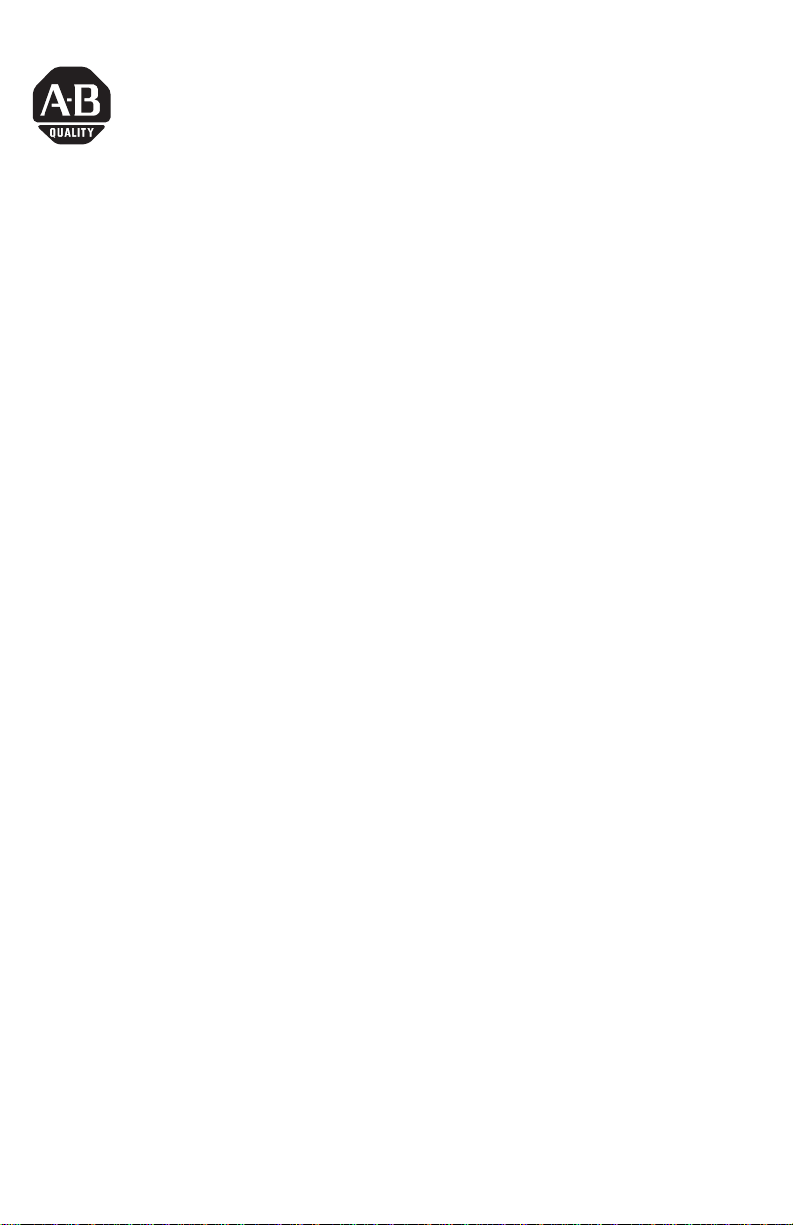
Installation Instructions
MobileView Machine Terminal and Guard Terminal Firmware Upgrade Kit
This document provides instructions on how to upgrade the OS from Win CE 3.0 to
Win CE 4.X and install RSView Machine Edition Runtime Station v3.10. The
upgrade requires you to:
• copy all the files from the Upgrade folder on the CD to a PC card.
• place the Certificate of Authenticity (COA) label on your terminal to be
Microsoft compliant.
Before you begin, determine what revision MobileView terminal you have by
looking at the nameplate located on the rear of the unit. If you have a rev D unit,
Rev D Upgrade Instructions below; otherwise, go to Rev C and Earlier
go to
Upgrade Instructions on page 2.
Contents of the Firmware Upgrade Kit
The Firmware Upgrade Kit contains the following:
• (1) CD containing the necessary files to perform the upgrade.
• (1) Certificate of Authenticity (COA) label for Microsoft compliance
• (1) End User License Agreement (EULA).
• These installation instructions
Rev D Upgrade Instructions
1. Copy all the files from the Upgrade folder on the CD
(Variant-Update-Tool.exe, KetopAPI.dll, softreset.exe, InstallCE_MOV~.exe,
and the *.bin file) to a PC card.
2. Back-up any files from folder Flash Storage that you want to keep to a PC
card or to a PC using Microsoft’s ActiveSync.
3. Go to Start\Programs\MobileView\MV Configuration Tool. When the config
tool appears, go to the Image Update tab. Click the “Image File..” button.
Publication 2727-IN009A-EN-P - May 2004
Page 2
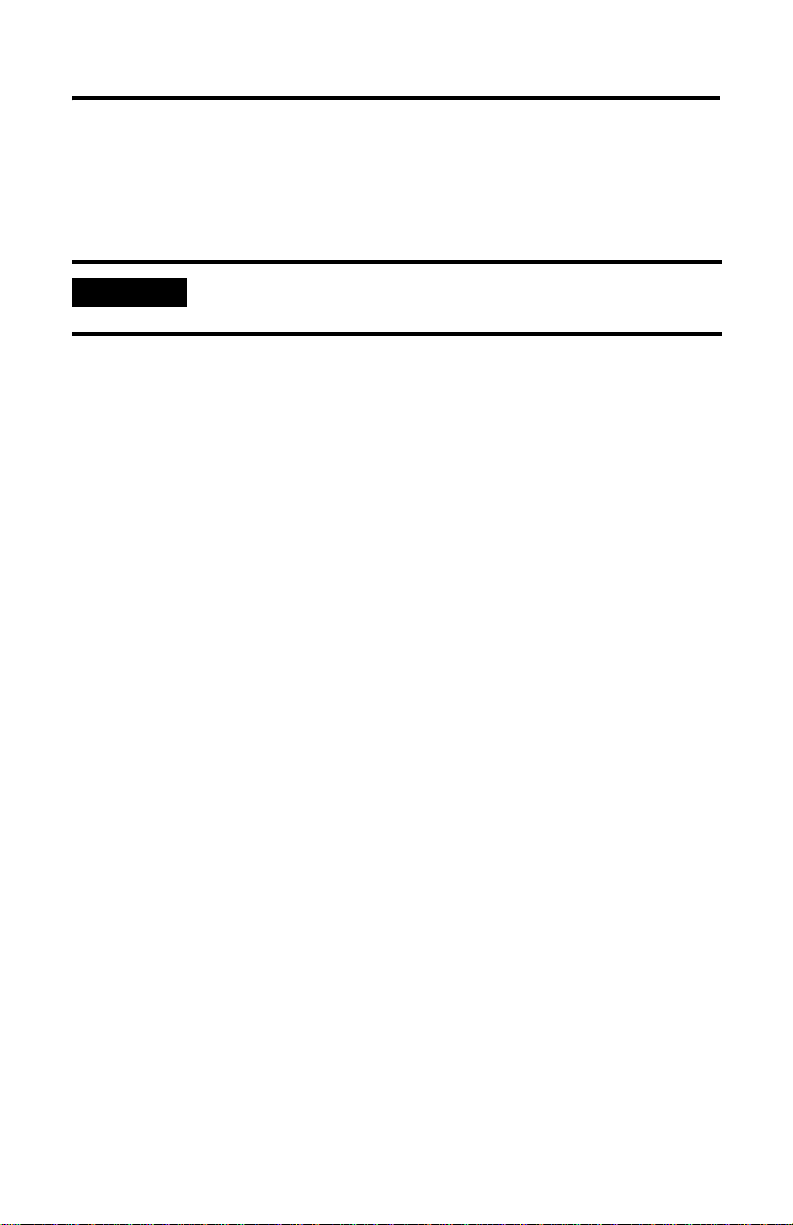
2 MobileView Machine Terminal and Guard Terminal Firmware Upgrade Kit
4. Browse to the PC card and select the *.bin file. Click O.K. and then click the
“Start Update” button.
5. Select Yes to the next two warnings. After the progress bar completes, you
will be prompted to select O.K. to reboot the terminal. Select O.K.
IMPORTANT
6. After the unit reboots, a green progress bar will appear and the message
“erasing PSM, please wait…”. After the progress bar completes, the unit will
go blank for about 15 seconds and then boot into the new OS.
7. A touch screen calibration screen will also appear. The OS update is now
complete.
8. After performing the calibration, wait 5 to 10 minutes before doing a registry
back-up to save the new touch screen settings; the unit is still writing some
files at this point. After doing the registry back-up, you are now ready to
load ME Station.
Do not remove power from the unit until it boots into the new
Operating System.
Rev C and Earlier Upgrade Instructions
1. Copy all the files from the Upgrade folder on the CD
(Variant-Update-Tool.exe, KetopAPI.dll, softreset.exe, InstallCE_MOV~.exe,
and the *.bin file) to a PC card.
2. Back-up any files from folder Flash Storage that you want to keep to a PC
card or to a PC using Microsoft’s ActiveSync.
3. Browse to \windows\startup and delete file StartAPI.
4. Browse to the PC card and run softreset.exe.
5. After the unit resets, close the Terminal Server Client message box. Click on
Start and then Run command.
6. Browse to the PC card and select Variant-Update-Tool.exe. Then add a
space and /variant to the end of the executable. The Run command line
should look like this: “Storage Card\Variant-Update-Tool.exe” /variant. Hit
OK to execute the command.
Publication 2727-IN009A-EN-P - May 2004
Page 3

MobileView Machine Terminal and Guard Terminal Firmware Upgrade Kit 3
7. A config tool will appear. Arrow to the far right tab called Variant Data and
select it. Find the five numbers on the nameplate next to Mat No. Type
these five numbers in the box to the left of the Set button and then click Set.
8. New values will be written to the screen and to the EEPROM. Click O.K. to
accept the new values.
9. Click on Start and then Run command.
10. Hit O.K. to launch the image update tool again. When the config tool
appears, go to the Image Update tab. Click the “Image File..” button.
Browse to the PC card and select the *.bin file. Click O.K. and then click the
“Start Update” button.
11. Select Yes to the next two warnings. After the progress bar completes, you
will be prompted to select O.K. to reboot the terminal. Select O.K.
IMPORTANT
12. The reboot message may not appear on some units. If this occurs, several
minutes after the progress bar has indicated a completion, a screen will
come up indicating an EEPROM write failure. Press the Info tab down in the
task bar to bring up the terminal reboot message prompt. Select O.K. to
reboot the terminal.
13. After the unit reboots, a green progress bar will appear and the message
“erasing PSM, please wait…”. After the progress bar completes, the unit will
go blank for about 15 seconds and then boot into the new OS. A touch
screen calibration screen will also appear. The OS update is now complete.
14. After performing the calibration, wait 5 to 10 minutes before doing a registry
back-up to save the new touch screen settings; the unit is still writing some
files at this point. After doing the registry back-up, you are now ready to
load ME Station.
Do not remove power from the unit until it boots into the new
Operating System.
ME Station Install Instructions
Browse to the PC card and launch the InstallCE_MOV~.exe. Once the install is
complete, you will be prompted to reboot the terminal. Once the terminal reboots,
a ME Station shortcut will appear on the desktop.
Publication 2727-IN009A-EN-P - May 2004
Page 4

Placement of the COA Label
A Certificate of Authenticity (COA) label is included in the kit. You must place this
label on the MobileView once it’s been upgraded to be Microsoft compliant. The
illustration below shows the appropriate location on the MobileView to place the
COA label.
Publication 2727-IN009A-EN-P - May 2004 PN 41061-355-01(1)
Supersedes Publication XXXX-X.X.X - Month Year Copyright © 2004 Rockwell Automation, Inc. All rights reserved. Printed in the U.S.A.
