Page 1

User Manual
CENTERLINE 2100 Motor Control Centers EtherNet/IP Network
Adapter
Catalog Numbers 2100-ENET Series A FRN 1.XXX
Page 2
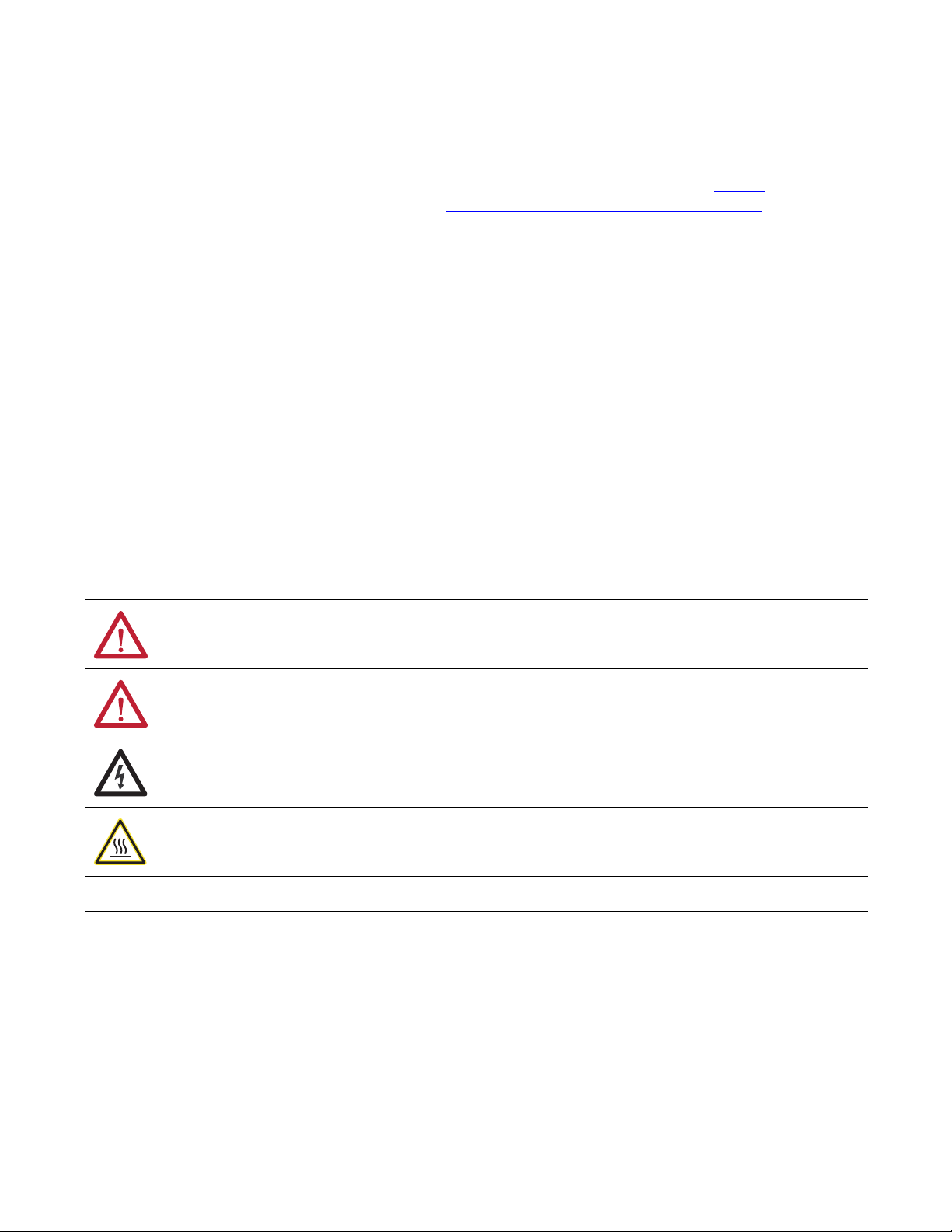
Important User Information
IMPORTANT
Solid-state equipment has operational characteristics differing from those of electromechanical equipment. Safety
Guidelines for the Application, Installation and Maintenance of Solid State Controls (publication SGI-1.1
your local Rockwell Automation sales office or online at http://www.rockwellautomation.com/literature/
important differences between solid-state equipment and hard-wired electromechanical devices. Because of this difference,
and also because of the wide variety of uses for solid-state equipment, all persons responsible for applying this equipment
must satisfy themselves that each intended application of this equipment is acceptable.
In no event will Rockwell Automation, Inc. be responsible or liable for indirect or consequential damages resulting from the
use or application of this equipment.
The examples and diagrams in this manual are included solely for illustrative purposes. Because of the many variables and
requirements associated with any particular installation, Rockwell Automation, Inc. cannot assume responsibility or
liability for actual use based on the examples and diagrams.
No patent liability is assumed by Rockwell Automation, Inc. with respect to use of information, circuits, equipment, or
software described in this manual.
Reproduction of the contents of this manual, in whole or in part, without written permission of Rockwell Automation,
Inc., is prohibited.
Throughout this manual, when necessary, we use notes to make you aware of safety considerations.
available from
) describes some
WARNING: Identifies information about practices or circumstances that can cause an explosion in a hazardous environment,
which may lead to personal injury or death, property damage, or economic loss.
ATTENTION: Identifies information about practices or circumstances that can lead to personal injury or death, property
damage, or economic loss. Attentions help you identify a hazard, avoid a hazard, and recognize the consequence.
SHOCK HAZARD: Labels may be on or inside the equipment, for example, a drive or motor, to alert people that dangerous
voltage may be present.
BURN HAZARD: Labels may be on or inside the equipment, for example, a drive or motor, to alert people that surfaces may
reach dangerous temperatures.
Identifies information that is critical for successful application and understanding of the product.
Allen-Bradley, Rockwell Software, Rockwell Automation, E3 Plus, RSLogix, MicroLogix, ControlFLASH, Stratix 6000, RSLinx, CompactLogix, ControlLogix, DeviceLogix, Logix5000, PanelView, PLC-5, SLC,
TechConnect, CENTERLINE, Studio 5000, and IntelliCENTER are trademarks of Rockwell Automation, Inc.
Trademarks not belonging to Rockwell Automation are property of their respective companies.
Page 3
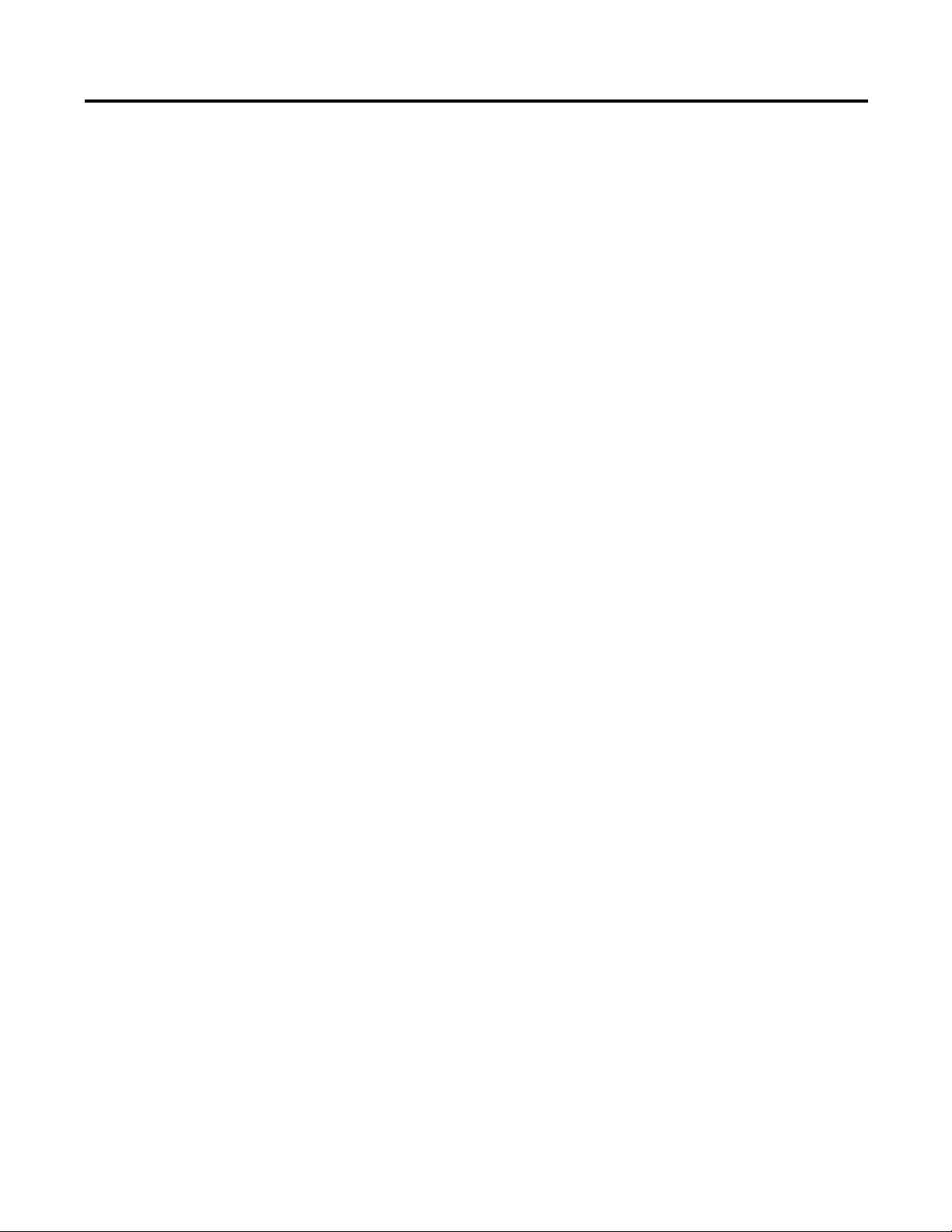
Table of Contents
Preface
Getting Started
Install the Adapter
Additional Resources . . . . . . . . . . . . . . . . . . . . . . . . . . . . . . . . . . . . . . . . . . . . . . . 5
Rockwell Automation Support . . . . . . . . . . . . . . . . . . . . . . . . . . . . . . . . . . . . . . 6
Local Product Support. . . . . . . . . . . . . . . . . . . . . . . . . . . . . . . . . . . . . . . . . . 6
Technical Product Assistance. . . . . . . . . . . . . . . . . . . . . . . . . . . . . . . . . . . . 6
Conventions Used in This Manual . . . . . . . . . . . . . . . . . . . . . . . . . . . . . . . . . . 6
Studio 5000 Environment . . . . . . . . . . . . . . . . . . . . . . . . . . . . . . . . . . . . . . . . . . 7
Chapter 1
Adapter Components . . . . . . . . . . . . . . . . . . . . . . . . . . . . . . . . . . . . . . . . . . . . . . 9
Features . . . . . . . . . . . . . . . . . . . . . . . . . . . . . . . . . . . . . . . . . . . . . . . . . . . . . . . . . . . 9
Compatible Products. . . . . . . . . . . . . . . . . . . . . . . . . . . . . . . . . . . . . . . . . . . . . 10
Required Equipment . . . . . . . . . . . . . . . . . . . . . . . . . . . . . . . . . . . . . . . . . . . . . 10
Equipment Shipped with the Adapter. . . . . . . . . . . . . . . . . . . . . . . . . . 10
User-supplied Equipment . . . . . . . . . . . . . . . . . . . . . . . . . . . . . . . . . . . . . 10
Safety Precautions. . . . . . . . . . . . . . . . . . . . . . . . . . . . . . . . . . . . . . . . . . . . . . . . 11
Quick Start . . . . . . . . . . . . . . . . . . . . . . . . . . . . . . . . . . . . . . . . . . . . . . . . . . . . . . 12
Chapter 2
Prepare for an Installation . . . . . . . . . . . . . . . . . . . . . . . . . . . . . . . . . . . . . . . . 13
Connect the Adapter to the End Device. . . . . . . . . . . . . . . . . . . . . . . . . . . . 14
Connect the Adapter to the Network . . . . . . . . . . . . . . . . . . . . . . . . . . . . . . 15
Apply Power. . . . . . . . . . . . . . . . . . . . . . . . . . . . . . . . . . . . . . . . . . . . . . . . . . . . . 15
Start-up Status Indications . . . . . . . . . . . . . . . . . . . . . . . . . . . . . . . . . . . . 15
Commission the Adapter . . . . . . . . . . . . . . . . . . . . . . . . . . . . . . . . . . . . . . . . . 16
Configure the Adapter
Configure the I/O
Chapter 3
Configuration Tools . . . . . . . . . . . . . . . . . . . . . . . . . . . . . . . . . . . . . . . . . . . . . 17
Using BOOTP . . . . . . . . . . . . . . . . . . . . . . . . . . . . . . . . . . . . . . . . . . . . . . . . . . 17
Configure the Adapter by Using the BOOTP Server . . . . . . . . . . . . 18
Change an Assigned IP Address or Enable BOOTP in the
2100-ENET Adapter . . . . . . . . . . . . . . . . . . . . . . . . . . . . . . . . . . . . . . . . . 21
Set the Data Rate. . . . . . . . . . . . . . . . . . . . . . . . . . . . . . . . . . . . . . . . . . . . . . . . . 22
Set the I/O Configuration . . . . . . . . . . . . . . . . . . . . . . . . . . . . . . . . . . . . . . . . 22
Set a Fault Action . . . . . . . . . . . . . . . . . . . . . . . . . . . . . . . . . . . . . . . . . . . . . . . . 23
Reset the Adapter . . . . . . . . . . . . . . . . . . . . . . . . . . . . . . . . . . . . . . . . . . . . . . . . 24
Update the Adapter . . . . . . . . . . . . . . . . . . . . . . . . . . . . . . . . . . . . . . . . . . . . . . 24
Update the E3 Plus or 825-P . . . . . . . . . . . . . . . . . . . . . . . . . . . . . . . . . . 24
Chapter 4
Use RSLinx Classic Software . . . . . . . . . . . . . . . . . . . . . . . . . . . . . . . . . . . . . . 25
ControlLogix Example . . . . . . . . . . . . . . . . . . . . . . . . . . . . . . . . . . . . . . . . . . . 26
Add the Bridge to the I/O Configuration. . . . . . . . . . . . . . . . . . . . . . . 27
Using RSLogix 5000 End Device Add-on Profiles (version 16
or later). . . . . . . . . . . . . . . . . . . . . . . . . . . . . . . . . . . . . . . . . . . . . . . . . . . . . . 30
Rockwell Automation Publication 2100-UM006A-EN-P - July 2013 3
Page 4
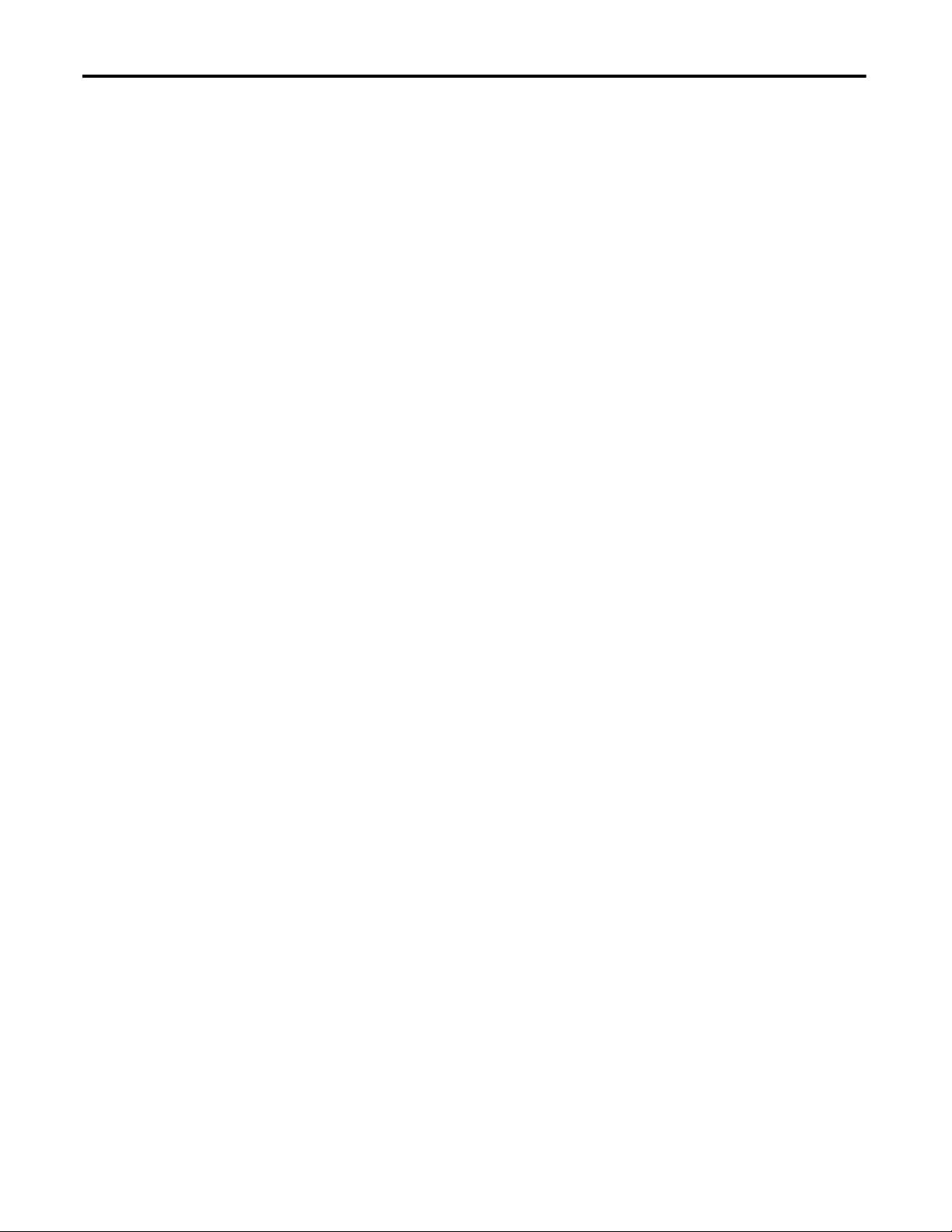
Table of Contents
Using the I/O
Using the RSLogix 5000 Generic Profile (all versions) . . . . . . . . . . . 35
Logix Controller I/O Messaging . . . . . . . . . . . . . . . . . . . . . . . . . . . . . . . 35
Limitations When Using PLC-5, SLC 500, or MicroLogix 1100 or
MicroLogix 1400 Controllers . . . . . . . . . . . . . . . . . . . . . . . . . . . . . . . . . . . . . 39
Chapter 5
About I/O Messaging. . . . . . . . . . . . . . . . . . . . . . . . . . . . . . . . . . . . . . . . . . . . . 41
Understanding the I/O Image . . . . . . . . . . . . . . . . . . . . . . . . . . . . . . . . . . . . . 41
ControlLogix Controller Image. . . . . . . . . . . . . . . . . . . . . . . . . . . . . . . . 42
ControlLogix Example. . . . . . . . . . . . . . . . . . . . . . . . . . . . . . . . . . . . . . . . . . . . 44
Create Ladder Logic by Using the RSLogix 5000 E3 Plus Module
Add-E3 Plus on Profiles (version 16 or later) . . . . . . . . . . . . . . . . . . . . 44
Create Ladder Logic by Using the RSLogix 5000 Classic Profile
(versions 13…15) . . . . . . . . . . . . . . . . . . . . . . . . . . . . . . . . . . . . . . . . . . . . . 45
Create Ladder Logic by Using the RSLogix 5000 Generic Profile
(all versions). . . . . . . . . . . . . . . . . . . . . . . . . . . . . . . . . . . . . . . . . . . . . . . . . . 46
Chapter 6
Using Explicit Messaging
Troubleshooting
Specifications
Glossary
About Explicit Messaging . . . . . . . . . . . . . . . . . . . . . . . . . . . . . . . . . . . . . . . . . 47
Performing Explicit Messages . . . . . . . . . . . . . . . . . . . . . . . . . . . . . . . . . . . . . 48
ControlLogix Examples . . . . . . . . . . . . . . . . . . . . . . . . . . . . . . . . . . . . . . . . . . . 48
Explicit Messaging by Using RSLogix 5000 Software (version 15
or later) . . . . . . . . . . . . . . . . . . . . . . . . . . . . . . . . . . . . . . . . . . . . . . . . . . . . . . 49
Chapter 7
Understanding the Status Indicators . . . . . . . . . . . . . . . . . . . . . . . . . . . . . . . 57
PORT Status Indicator . . . . . . . . . . . . . . . . . . . . . . . . . . . . . . . . . . . . . . . . . . . 58
MOD Status Indicator. . . . . . . . . . . . . . . . . . . . . . . . . . . . . . . . . . . . . . . . . . . . 58
NET A Status Indicator. . . . . . . . . . . . . . . . . . . . . . . . . . . . . . . . . . . . . . . . . . . 59
NET B Status Indicator. . . . . . . . . . . . . . . . . . . . . . . . . . . . . . . . . . . . . . . . . . . 59
Appendix A
Communication . . . . . . . . . . . . . . . . . . . . . . . . . . . . . . . . . . . . . . . . . . . . . . . . . 61
Electrical . . . . . . . . . . . . . . . . . . . . . . . . . . . . . . . . . . . . . . . . . . . . . . . . . . . . . . . . 62
Mechanical . . . . . . . . . . . . . . . . . . . . . . . . . . . . . . . . . . . . . . . . . . . . . . . . . . . . . . 62
Environmental . . . . . . . . . . . . . . . . . . . . . . . . . . . . . . . . . . . . . . . . . . . . . . . . . . . 62
Regulatory Compliance . . . . . . . . . . . . . . . . . . . . . . . . . . . . . . . . . . . . . . . . . . . 62
Index
4 Rockwell Automation Publication 2100-UM006A-EN-P - July 2013
Page 5

Top ic Pag e
Additional Resources 5
Rockwell Automation Support 6
Conventions Used in This Manual 6
Studio 5000 Environment 7
Preface
Additional Resources
These documents contain additional information concerning related products
from Rockwell Automation.
Resource Description
http://www.odva.org
EtherNet/IP Media Planning and Installation Manual
publication ODVA Pub. 148
EtherNet/IP Network Infrastructure Guidelines
ODVA Pub. 35
Ethernet Design Considerations Reference Manual,
publication ENET-RM002
Getting Results with RSLinx® Guide, and online help,
publication LINX-GR001
RSLogix™ 5 Getting Results Guide, and online help,
publication LG5-GR002
RSLogix 500 Getting Results Guide, and online help,
publication LG500-GR002
RSLogix 5000 Getting Results Guide, publication
LG500-GR002
EtherNet/IP Modules in Logix5000 Control Systems User
Manual, publication ENET-UM001
Enhanced and Ethernet PLC-5 Programmable Controllers User
Manual, publication 1785-UM012
SLC 500 Modular Hardware Style User Manual, publication
1747-UM011
MicroLogix™ 1100 Programmable Controllers User Manual,
publication 1763-UM001
MicroLogix 1400 Programmable Controllers User Manual,
publication 1766-UM001
IntelliCENTER® Technology with EtherNet, publication
2100-TD031
Industrial Automation Wiring and Grounding Guidelines,
publication 1770-4.1
Product Certifications website, http://www.ab.com
(1) Use this link to the ODVA EtherNet/IP library for these publications: http://odva.org/Home/ODVATECHNOLOGIES/EtherNetIP/
EtherNetIPLibrary/tabid/76/Default.aspx.
(1)
, publication
Accesses the Open DeviceNet Vendors Association
(ODVA) w ebsite.
(1)
,
Provides general guidelines for planning and installing
an EtherNet/IP Media.
Provides general guidelines for the network
infrastructure for an EtherNet/IP Media.
Provides general guidelines for the performance
application solution for an EtherNet/IP Media.
Provides general guidelines for installing and navigating
the RSLinx Classic soft ware.
Provides general guidelines for installing and navigating
the RSLogic 5 software.
Provides general guidelines for installing and navigating
the RSLogic 500 software.
Provides general guidelines for installing and navigating
the RSLogic 5000 software.
Provides general guidelines for using EtherNet/IP
communication modules with a Logix5000™ controller.
Provides general guidelines for designing, operating,
and maintaining an Enhanced and Ethernet PLC-5®
programmable controller system.
Provides general guidelines for designing, installing,
programming, or troubleshooting control systems with
a SLC™ 500 programmable controller.
Provides general guidelines for designing, installing,
programming, or troubleshooting control systems that
use MicroLogix 1100 controllers.
Provides general guidelines for designing, installing,
programming, or troubleshooting control systems that
use MicroLogix 1400 controllers.
Describes cable system construction and components
associated with an EtherNet/IP network.
Provides general guidelines for installing a Rockwell
Automation® industrial system.
Provides declarations of conformity, certificates, and
other certification details.
You can view or download publications at
http:/www.rockwellautomation.com/literature/
. To order paper copies of
technical documentation, contact your local Allen-Bradley distributor or
Rockwell Automation sales representative. For information such as firmware
updates or answers to product-related questions, go to the Support website at
http://www.rockwellautomation.com/rockwellautomation/support
Rockwell Automation Publication 2100-UM006A-EN-P - July 2013 5
.
Page 6
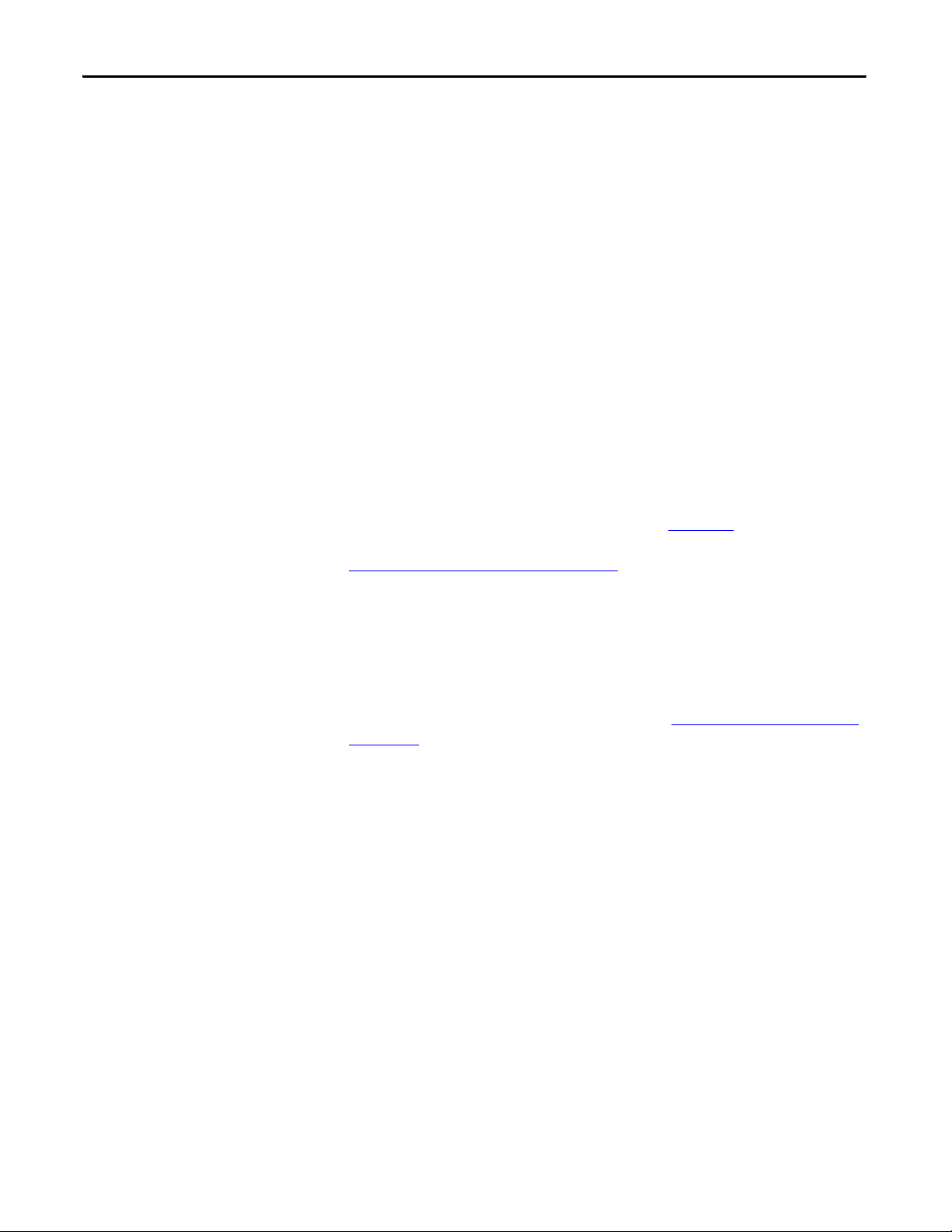
Preface
Rockwell Automation Support
Rockwell Automation, Inc. offers support services worldwide, with over 75 sales/
support offices, over 500 authorized distributors, and over 250 authorized
systems integrators located through the United States alone. In addition,
Rockwell Automation, Inc. representatives are in every major country in the
world.
Local Product Support
Contact your local Rockwell Automation, Inc. representative for the following:
• Sales and order support
• Product technical training
• Wa rra nt y su pp or t
• Support service agreements
Technical Product Assistance
For technical assistance, review the information in Chapter 7 first. If you still have
problems, then access the Rockwell Automation Technical Support website at
https://rockwellautomation.custhelp.com
or contact Rockwell Automation, Inc.
Conventions Used in This Manual
This manual provides information about the adapter and using it with an
E3/E3 Plus™ Solid State Overload (firmware revision 5.xx or later) or 825-P
Modular Protection System (firmware revision 65.xx or later). Other firmware
revisions are not fully compatible with the 2100-ENET adapter and must be
upgraded to a supported revision of firmware (See Update the E3 Plus or 825-P
on page 24). The adapter cannot be used with other devices. If another
DeviceNet native device is connected to the 2100-ENET adapter, an I/O
connection is not supported through the 2100-ENET adapter.
The following conventions are used throughout this manual:
• The E3/E3 Plus Solid State Overload is referred to as ‘E3 Plus’ throughout
this manual. The 825-P Modular Protection System is referred to as
‘825-P’. When being referred to together, ‘end device’ is used.
• Parameter names are shown in the format Parameter xx - [*]. The xx
represents the parameter number. The * represents the parameter name—
for example Parameter 01 - [L1 Current].
• The firmware release is displayed as FRN X.xxx. The ‘FRN’ signifies
Firmware Release Number. The ‘X’ is the major release number. The ‘xxx’
is the minor update number.
6 Rockwell Automation Publication 2100-UM006A-EN-P - July 2013
Page 7
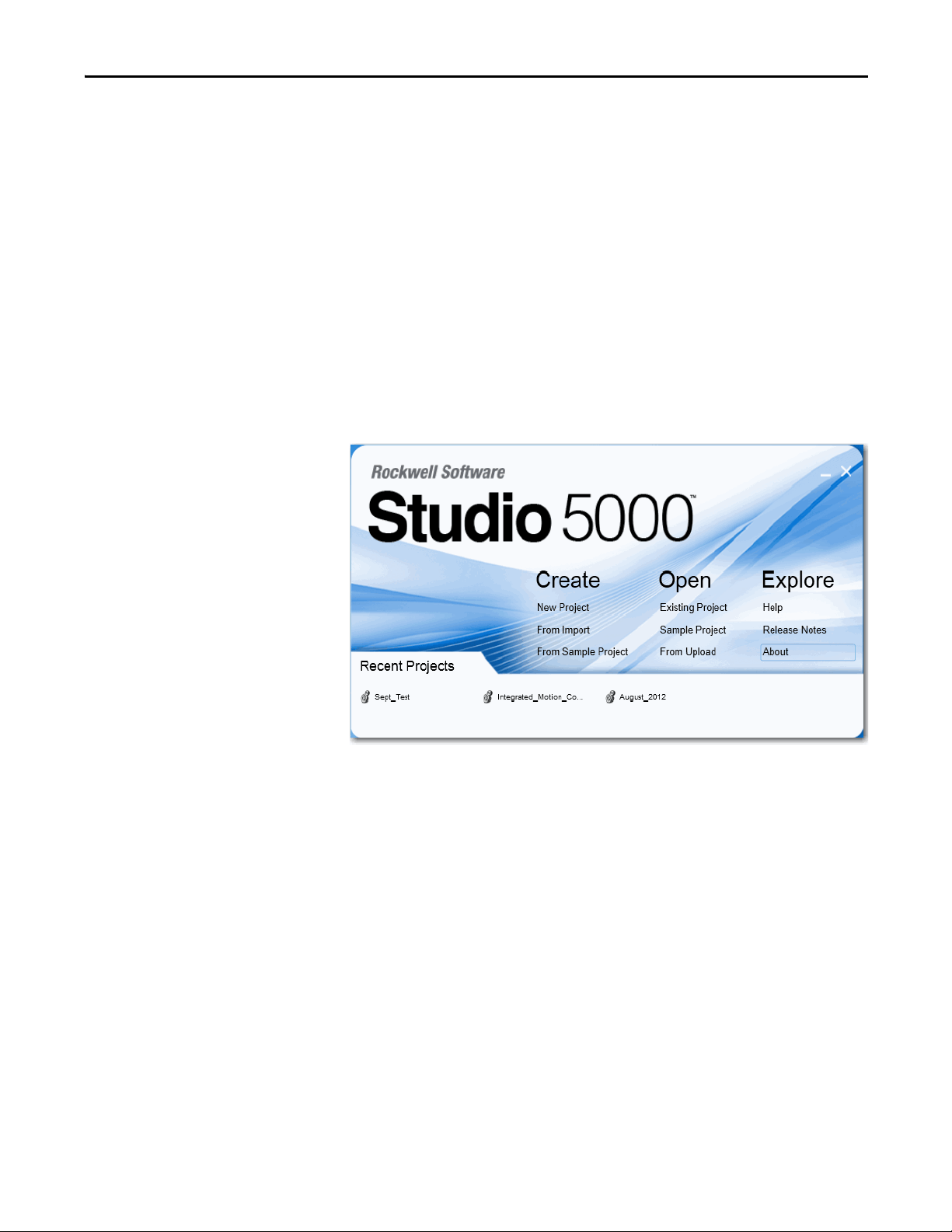
• Screen shots in this manual were taken from the following software
packages. Your screen can appear slightly different if your version of the
software is not the same:
• RSLinx software, version 2.51
• RSLogix 5 software, version 7.20
• RSLogix 500 software, version 7.20
• RSLogix 5000 software, version 19
Preface
Studio 5000 Environment
The Studio 5000™ Engineering and Design Environment combines engineering
and design elements into a common environment. The first element in the Studio
5000 environment is the Logix Designer application. The Logix Designer
application is the rebranding of RSLogix 5000 software and will continue to be
the product to program Logix5000 controllers for discrete, process, batch,
motion, safety, and drive-based solutions.
The Studio 5000 environment is the foundation for the future of Rockwell
Automation® engineering design tools and capabilities. This environment is the
one place for design engineers to develop all of the elements of their control
system.
Rockwell Automation Publication 2100-UM006A-EN-P - July 2013 7
Page 8

Preface
Notes:
8 Rockwell Automation Publication 2100-UM006A-EN-P - July 2013
Page 9
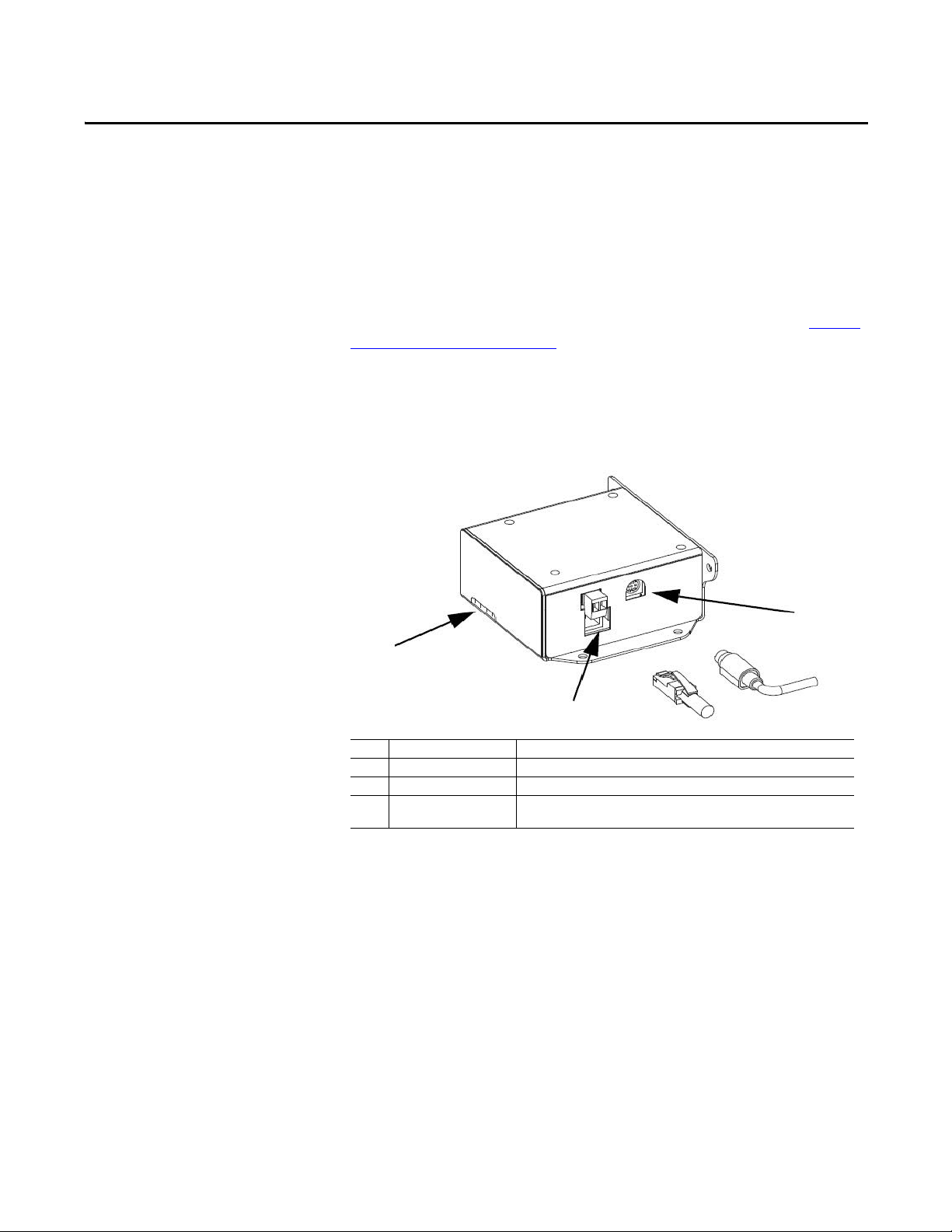
Chapter 1
1
2
3
Getting Started
The adapter is for use only with the E3 Plus (firmware revision 5.xx or later) or
825-P (firmware revision 65.xx or later). Other firmware revisions are not fully
compatible and must be updated to a compatible firmware revision (see Upda te
the E3 Plus or 825-P on page 24).
Adapter Components
The adapter has these components.
Figure 1: Components of the Adapter
Item Part Description
1 Status Indicators Four status indicators for the DeviceNet, adapter, and network connection.
2 E3 Connector This connector is provided for the connection to the E3 Plus or the 825-P.
3 Ethernet Connector An RJ-45 connector for the Ethernet cable. The connector is CAT-5 compliant to
be sure of reliable data transfer on 100Base-TX Ethernet connections.
The E3 Plus and 825-P must be set to node 63 and have a communication rate of
500 Kpbs (or have the autobaud enabled). This is the default state of each of
these devices.
Features
The features of the adapter include the following :
• Can be panel-mounted or DIN Rail Mounted with PN-107433 available
through your Allen-Bradley distributor. The adapter can be mounted with
either two or four screws in any orientation necessary.
• Grounding is provided through the housing. Grounding is to be provided
by one of the panel mounting holes.
Rockwell Automation Publication 2100-UM006A-EN-P - July 2013 9
Page 10
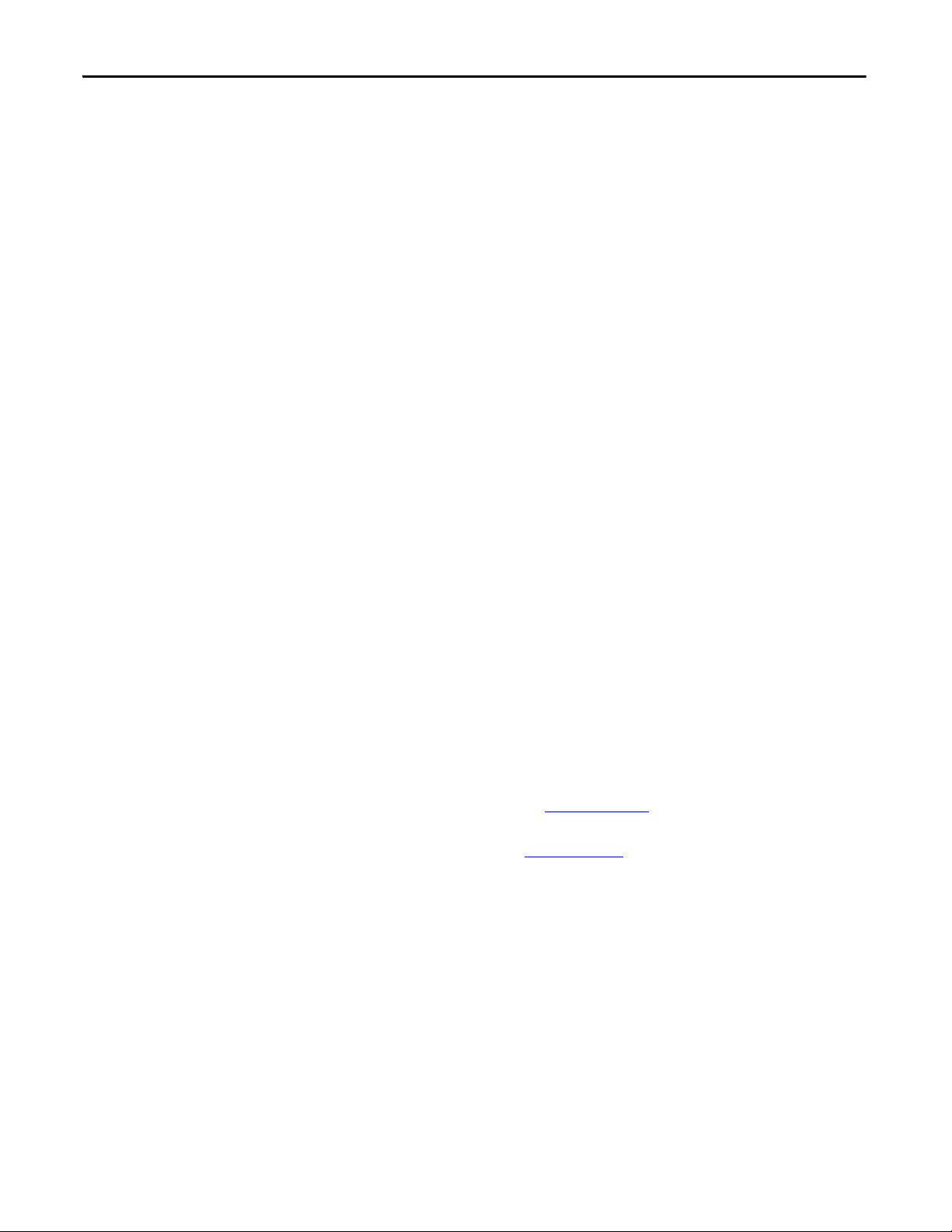
Chapter 1 Getting Started
• Compatibility with IntelliCENTER software for parameter configuration
of the end device. A Bootstrap Protocol (BOOTP) server can be used to
configure the network address for the adapter.
• Status indicators that report the status of the end device communication,
the adapter, and network.
• Explicit Messaging support to the connected device.
Compatible Products
Required Equipment
At the time of publication, compatible products include the following:
• E3/E3 Plus Overload Relays
• 825-P Modular Protection System
This section lists the equipment shipped with the adapter and what supplies you
need.
Equipment Shipped with the Adapter
When you unpack the adapter, verify that the package includes the following:
• (1) 2100-ENET Adapter
• (1) 0.3 m 2100-ENET adapter to DeviceNet Cable to connect the end
device to the adapter
User-supplied Equipment
To install and configure the adapter, you must supply the following:
• A small flathead screwdriver
• Ethernet cable - refer to the EtherNet/IP Network Infrastructure
Guidelines, publication ODVA, Pub. 35
• Ethernet switch – refer to the Ethernet Design Considerations Reference
Manual, publication ENET-RM002
• Configuration tool, such as the following:
– IntelliCENTER software, version 3.00.01 or later
– BOOTP Server, version 2.1 or later (network setup only)
• Controller configuration software (such as RSLogix 5 or RSLogix 500
software or the Studio 5000 environment)
• A personal computer connection to the EtherNet/IP network
10 Rockwell Automation Publication 2100-UM006A-EN-P - July 2013
Page 11
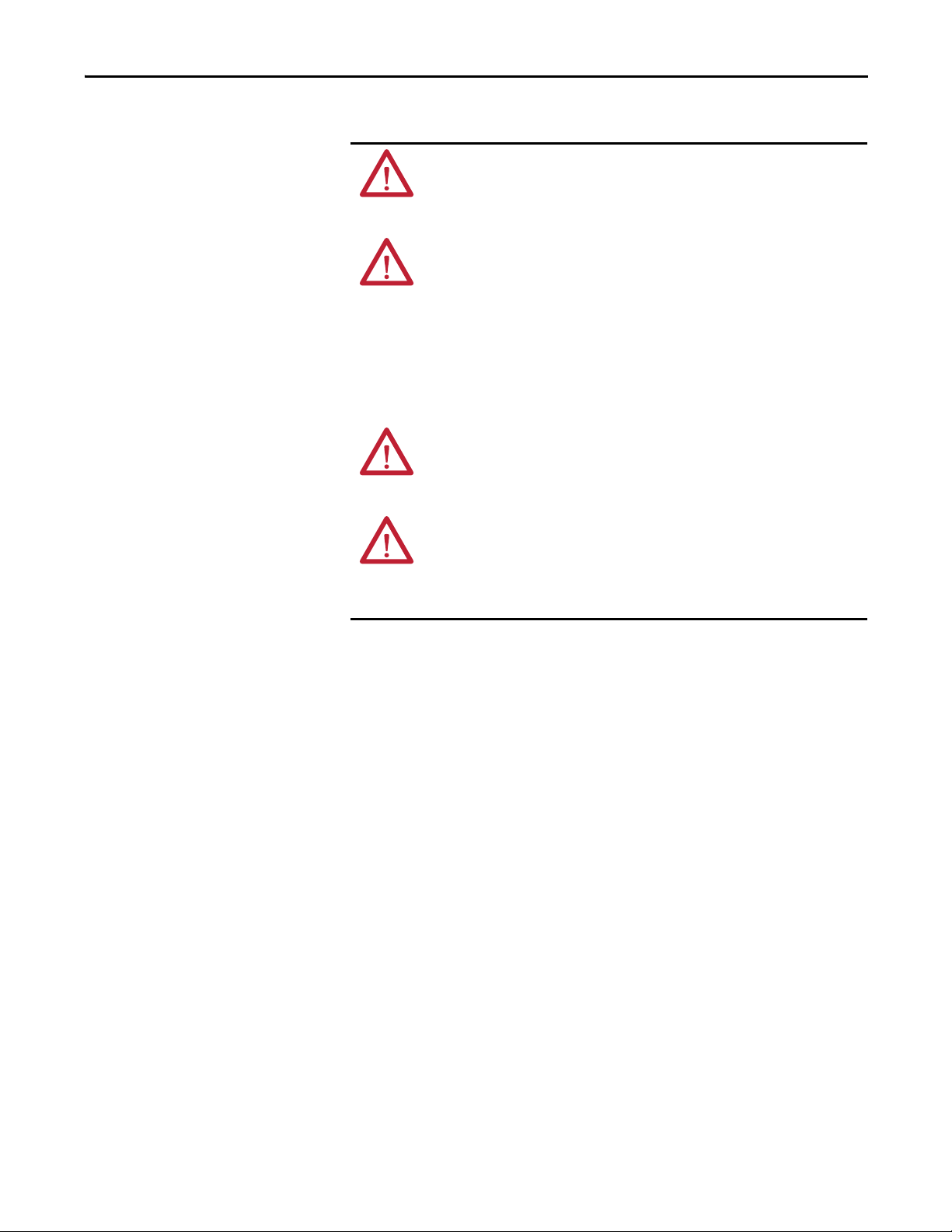
Getting Started Chapter 1
Safety Precautions
Read the following safety precautions carefully.
ATTENTION: Risk of injury or equipment damage exists. If the adapter is
transmitting control I/O to the end device, the end device can fault when you
reset the adapter. Determine how your end device responds before resetting an
adapter.
ATTENTION: Risk of injury or equipment damage exists. Various parameters in
the end device let you determine the action of the adapter and connected end
device if I/O communication is disrupted or the controller is idle. By default,
these parameters turn off the outputs of the connected E3 Plus and 825-P. You
can set these parameters so that outputs react as desired (for example, to keep
the motor running). Take precautions to be sure that the settings of these
parameters do not create a risk of injury or equipment damage. When
commissioning the end device, verify that your system responds correctly to
various situations (for example, a disconnected cable or a faulted controller).
ATTENTION: Risk of injury or equipment damage exists. When a system is
configured for the first time, there can be unintended or incorrect machine
motion. Disconnect the motor from the machine or process during initial system
testing.
ATTENTION: Risk of injury or equipment damage exists. The examples in this
publication are intended solely for purposes of example. There are many
variables and requirements with any application. Rockwell Automation, Inc.
does not assume responsibility or liability (to include intellectual property
liability) for actual use of the examples shown in this publication.
Rockwell Automation Publication 2100-UM006A-EN-P - July 2013 11
Page 12

Chapter 1 Getting Started
Quick Start
This section is provided to help experienced users quickly start using the adapter.
If you are unsure how to complete a step, refer to the referenced chapter.
Step Action Refer to
1 Review the safety precautions for the adapter. Throughout This Manual
2 Verify that the end device is properly installed. End Device User Manual
3 Install the adapter.
Verify that the end device is not powered. Then, connect the adapter to the
network by using an Ethernet cable. Connect the end device by using the
2100-ENET to DeviceNet cable. Use the panel mounting holes to secure and
ground the adapter to the mounting surface. The DIN Rail adapter can also be
used to mount the adapter.
When installing the adapter by using the DIN Rail adapter, the following parts
are needed:
(1) PN-107443: DIN Rail Adapter
(2) 419062-3PEF: M3 x 0.5 flat head screw
4 Apply power to the adapter.
The adapter requires 24V DC to operate. This connection also supplies 24V DC to
the end device for the powerup and DeviceNet communication to the
2100-ENET adapter.
5 Configure the adapter.
Set the IP Address, subnet mask, and gateway address for the adapter.
Important: These are the only parameters that need to be configured in the
adapter because all of the other configuration lies with the end device.
Configure the end device parameters as required by your application.
Important: The node address must be 63 and the data rate must be either
500 Kpbs or set to autobaud in the end device.
6 Configure the controller to communicate with the adapter.
Use a controller configuration tool, such as RSLogix software, to configure the
master on the EtherNet/IP network to recognize the adapter and end device.
7 Create a ladder logic program.
Use a controller configuration tool, such as RSLogix software, to create a ladder
logic program that enables you to do the following:
• Control the adapter and connected drive by using I/O.
• Monitor or configure the end device by using Explicit messages.
Chapter 2, Install the Adapter
Chapter 2, Install the Adapter
E3 Plus or 825-P User Manual
and Chapter 3, Conf igure the
Adapter
Chapter 4, Configure the I/O
Chapter 5, Using the I/O
Chapter 6, Using Explicit
Messaging
12 Rockwell Automation Publication 2100-UM006A-EN-P - July 2013
Page 13
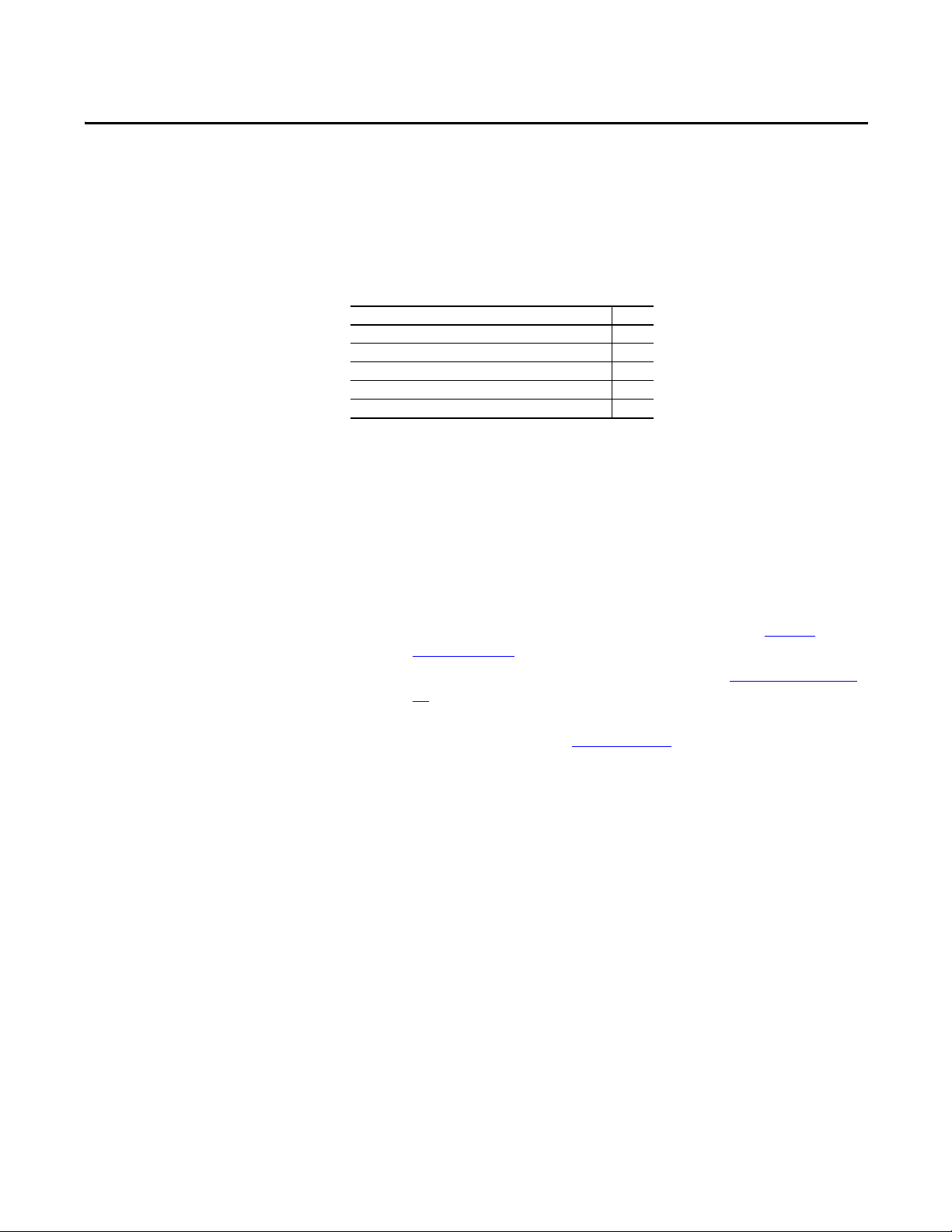
Install the Adapter
This chapter provides instructions for installing the adapter.
Top ic Pag e
Prepare for an Installation 13
Connect the Adapter to the End D evice 14
Connect the Adapter to the Network 15
Apply Power 15
Commission the Adapter 16
Chapter 2
Prepare for an Installation
Before installing the adapter, refer to these guidelines:
• Make sure the Ethernet switch is the correct type. A managed switch that
supports Internet Group Management Protocol (IGMP) snooping is
usually recommended. An unmanaged switch can be used instead if
RSLogix 5000 software, version 18 or later, is used and all devices on the
network are configured for unicast I/O. For more details, see the following
documents:
– EtherNet/IP Media Planning and Installation Manual, ODVA
publication 148
– EtherNet/IP Network Infrastructure Guidelines, ODVA publication
35
– Ethernet Design Considerations Reference Manual, Rockwell
Automation publication ENET-RM002
• Understand IGMP Snooping/Ethernet Switches
The 2100-ENET adapter is a multicast device. In most situations, an
IGMP snooping (managed) switch is required. If more than one
2100-ENET adapters are connected to the switch, a managed switch is
required—otherwise the end device can fault on a communication
(comms) loss. The 2100-ENET adapter, RSLogix 5000 software,
version 18 or later, and a ControlLogix® or CompactLogix™ controller
supports unicast. When all Ethernet connections are set up as unicast
devices in RSLogix 5000 software, then an IGMP snooping (managed)
switch is not needed.
Much of EtherNet/IP network implicit (I/O) messaging uses IP
multicast to distribute I/O control data, which is consistent with the
CIP producer/consumer model. Historically, most switches have
treated multicast packets the same as broadcast packets. That is, all
multicast packets are re-transmitted to all ports.
Rockwell Automation Publication 2100-UM006A-EN-P - July 2013 13
Page 14
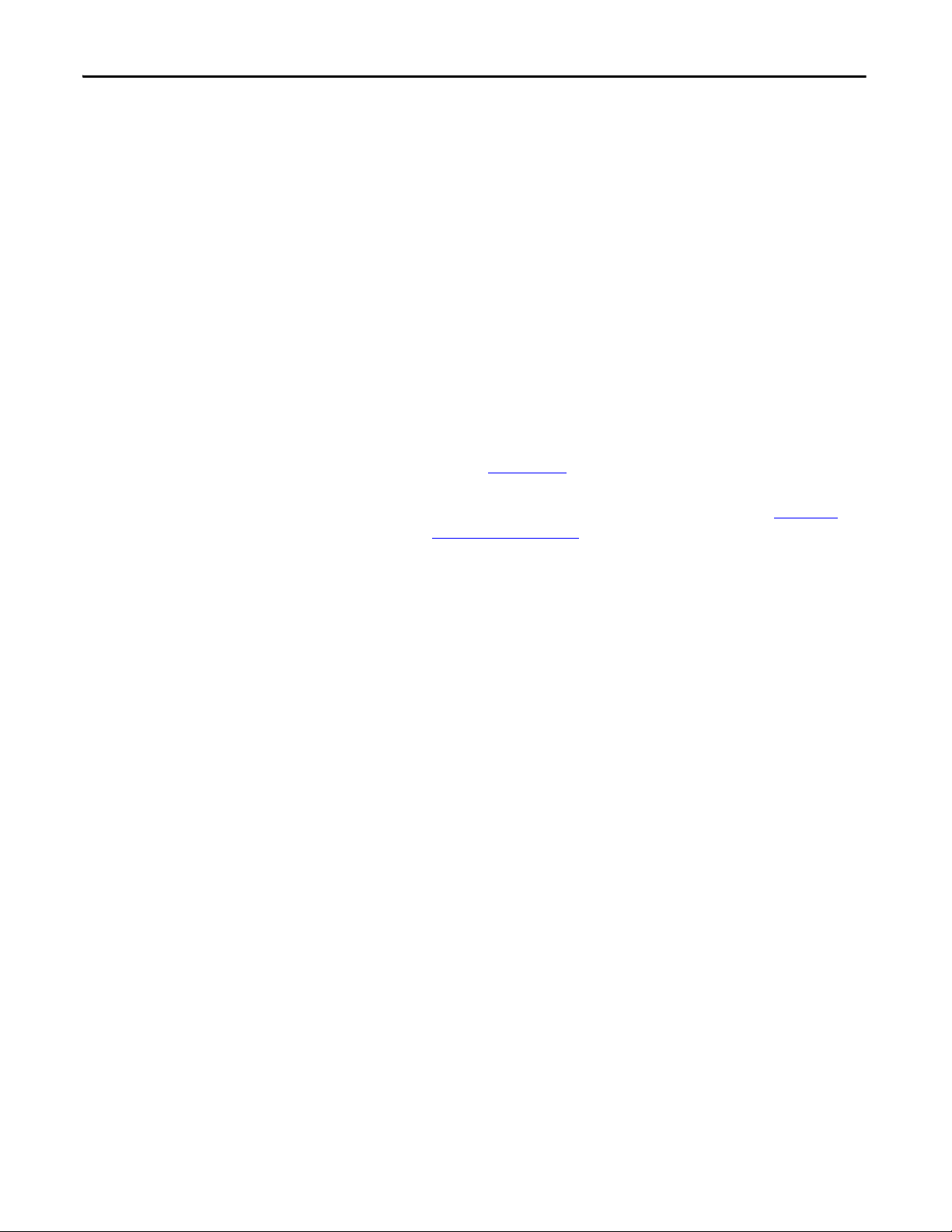
Chapter 2 Install the Adapter
IGMP snooping constrains the flooding of multicast traffic by
dynamically configuring switch ports so that multicast traffic is
forwarded only to ports associated with a particular IP multicast group.
Switches that support IGMP snooping (managed switches) learn which
ports have devices that are part of a particular multicast group and
forward only the multicast packets to the ports that are part of the
multicast group.
Be careful as to what level of support a switch has of IGMP snooping.
Some layer 2 switches that support IGMP snooping require a router,
which could be a layer 3 switch, to send out IGMP polls to learn what
devices are part of the multicast group. Some layer 2 switches can use
IGMP snooping without a router sending polls. If your control system
is a stand-alone network or is required to continue performing if the
router is out of service, make sure the switch you are using supports
IGMP snooping without a router being present:
• Refer to Appendix
by the 2100-ENET adapter.
• Verify that you have all required equipment. Refer to Required
Equipment on page 10.
A for the number of CIP connections supported
Connect the Adapter to the End Device
1. Connect the circular connector end of the 2100-ENET
adapter-to-DeviceNet cable to the PORT connector on the bottom of the
2100-ENET.
2. Connect the DeviceNet connector end of the 2100-ENET
adapter-to-DeviceNet cable to the end device.
3. Configure the end device’s DeviceNet address to node 63 by following the
instructions provided in the appropriate end device user manual.
4. Configure the end device’s DeviceNet data rate to 500 Kpbs following the
instructions provided in the appropriate end device User Manual.
14 Rockwell Automation Publication 2100-UM006A-EN-P - July 2013
Page 15
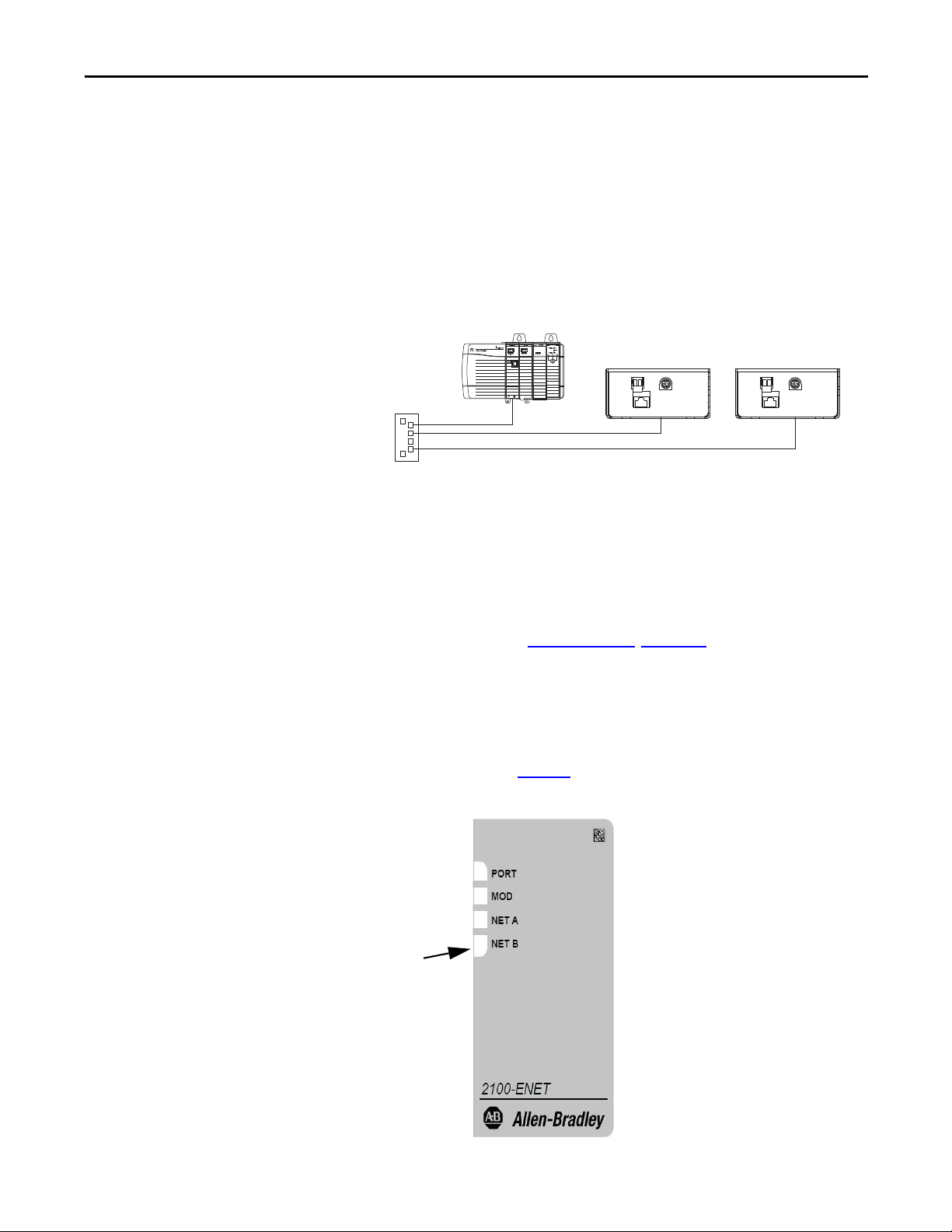
Install the Ad apter Chapter 2
Ethernet
Switch
Control ler
(ControlLogix show n with
1756-ENBT bridge)
2100-ENET Adapter
Status Indicator s
Connect the Adapter to the Network
Follow these steps to connect the adapter to the network.
1. Connect one end of an Ethernet cable to the network.
See following graphic for an example of wiring to an EtherNet/IP
network.
Connecting the Ethernet Cable to the Network
2. Route the other end of the Ethernet cable to the EtherNet/IP network
connector on the bottom of the 2100-ENET adapter.
Apply Power
Connect 24V power to the DC+ connector on the bottom of the 2100-ENET
adapter. When power is supplied to the adapter for the first time, its topmost
status indicator is steady green or flashing green after an initialization. If it is red,
there is a problem. Refer to Troubleshooting
, Chapter 7.
Start-up Status Indications
After power has been applied, the status indicators can be viewed on the front of
the 2100-ENET adapter (Figure 2
Figure 2: 2100-ENET Adapter
).
Rockwell Automation Publication 2100-UM006A-EN-P - July 2013 15
Page 16

Chapter 2 Install the Adapter
After installing the adapter and applying power, refer to Tab le 8 on p ag e 58 for a
description of the status indicators.
Commission the Adapter
To commission the adapter, you must set a unique IP address on the network.
(Refer to the Glossary
and applying power, you can set the IP address by using a BOOTP server or by
setting adapter parameters. See Chapter 3
By default, the adapter is configured so that you must set the IP address by using a
BOOTP server. To set the IP address by using adapter parameters, you must
disable the BOOTP feature. See Using BOOTP
for details about IP addresses.) After installing the adapter
for details.
on page 17 for details.
16 Rockwell Automation Publication 2100-UM006A-EN-P - July 2013
Page 17
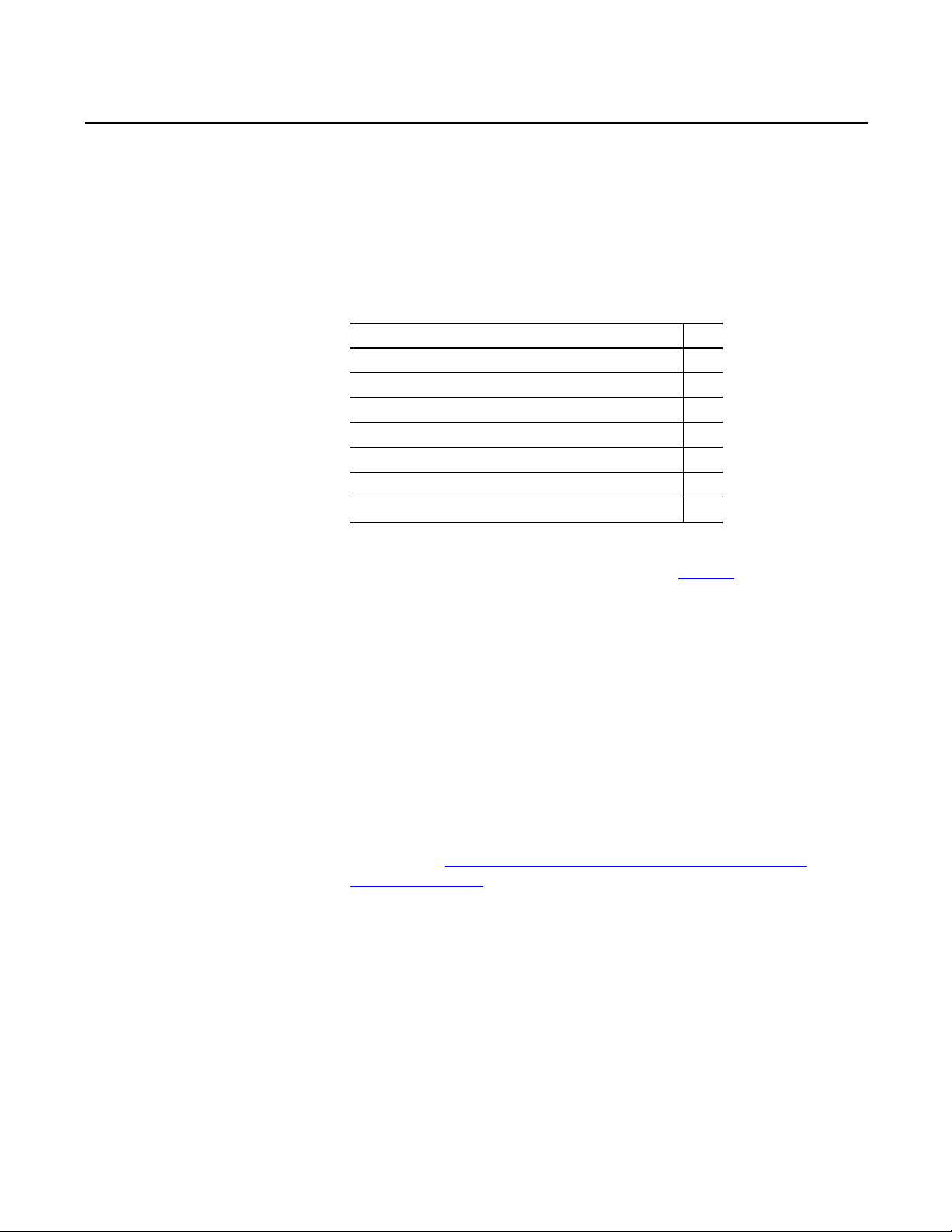
Chapter 3
TIP
Configure the Adapter
This chapter provides instructions and information for setting up the adapter.
Top ic Pag e
Configuration Tools 17
Using BOOTP 17
Set the Data Rate 22
Set the I/O Configuration 22
Set a Fault Action 23
Reset the Adapter 24
Update the Adapter 24
Configuration Tools
Using BOOTP
For a list of E3 Plus or 825-P parameters, refer to the appropriate user manual.
For definitions of terms in this chapter, refer to the Glossary
The adapter does not have any parameters that need to be configured. The only
items that need to be configured are the IP Address, Subnet Mask and Gateway
Address. This can be done only with a BOOTP Server.
By default, the adapter is configured so that you can set its IP address, subnet
mask, and gateway address by using a BOOTP utility. You can select from a
variety of BOOTP utilities. These instructions use the Rockwell Automation
BOOTP Server, version 2.3 or later, a free standalone program that incorporates
the functionality of standard BOOTP utilities with a graphical interface. It is
available from http://www.software.rockwell.com/support/download/
detail.cfm?ID=3390. Refer to the Read Me file and online Help for directions
and more information.
Many switches and routers support BOOTP as well and can configure this
information automatically. The Stratix 6000™ switch is an example of a
switch that supports BOOTP.
.
Rockwell Automation Publication 2100-UM006A-EN-P - July 2013 17
Page 18
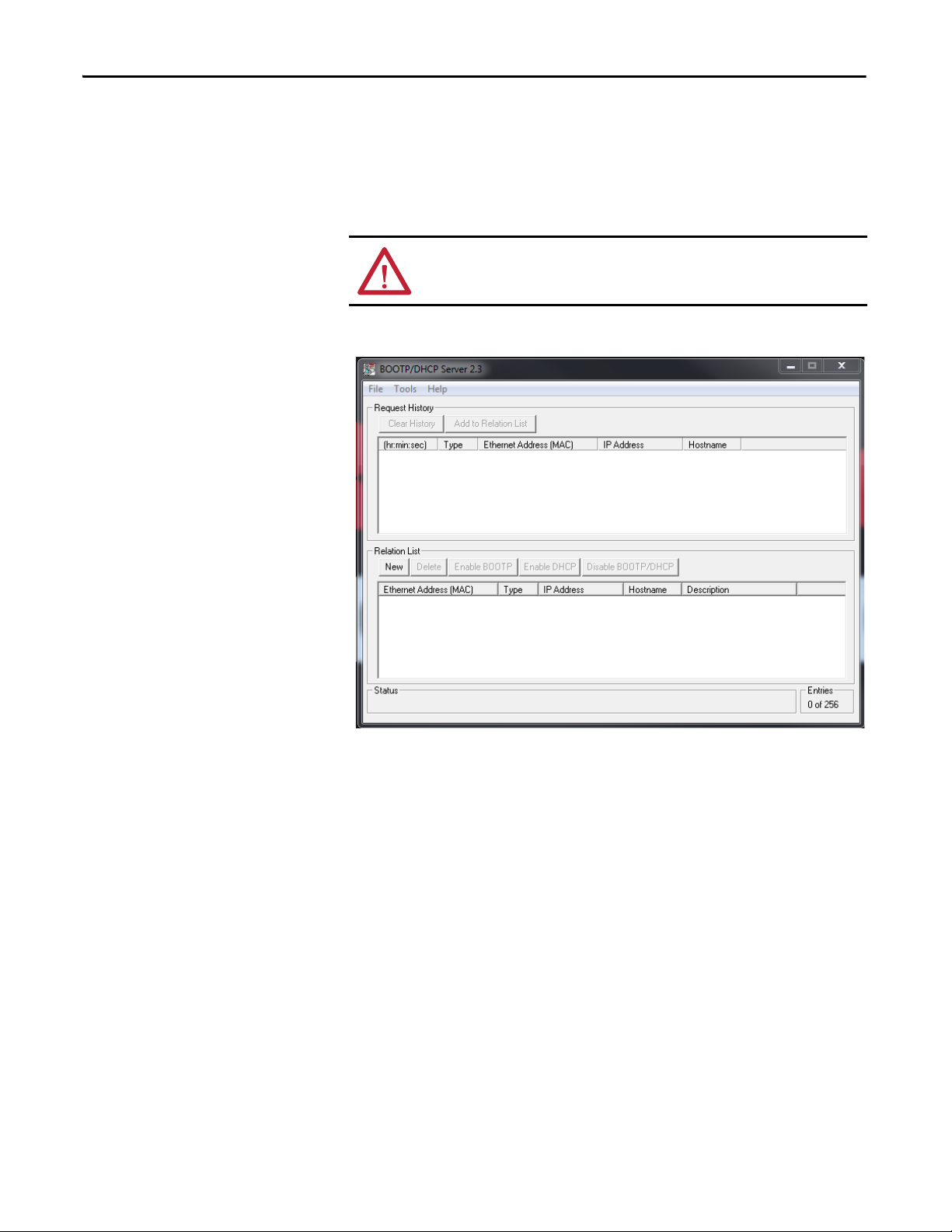
Chapter 3 Configure the Adapter
TIP
Configure the Adapter by Using the BOOTP Server
Connect your personal computer to the network the 2100-ENET adapter is
connected. It can be connected directly to your personal computer, if a network
does not exist.
ATTENTION: Do not apply power to the 2100-ENET adapter until directed to do
so.
1. Start your BOOTP program.
From the Tools menu, choose Network Settings. Verify that the Subnet Mask
and the Gateway Address match those of your network. If necessary, change
the values to match your network.
18 Rockwell Automation Publication 2100-UM006A-EN-P - July 2013
Page 19
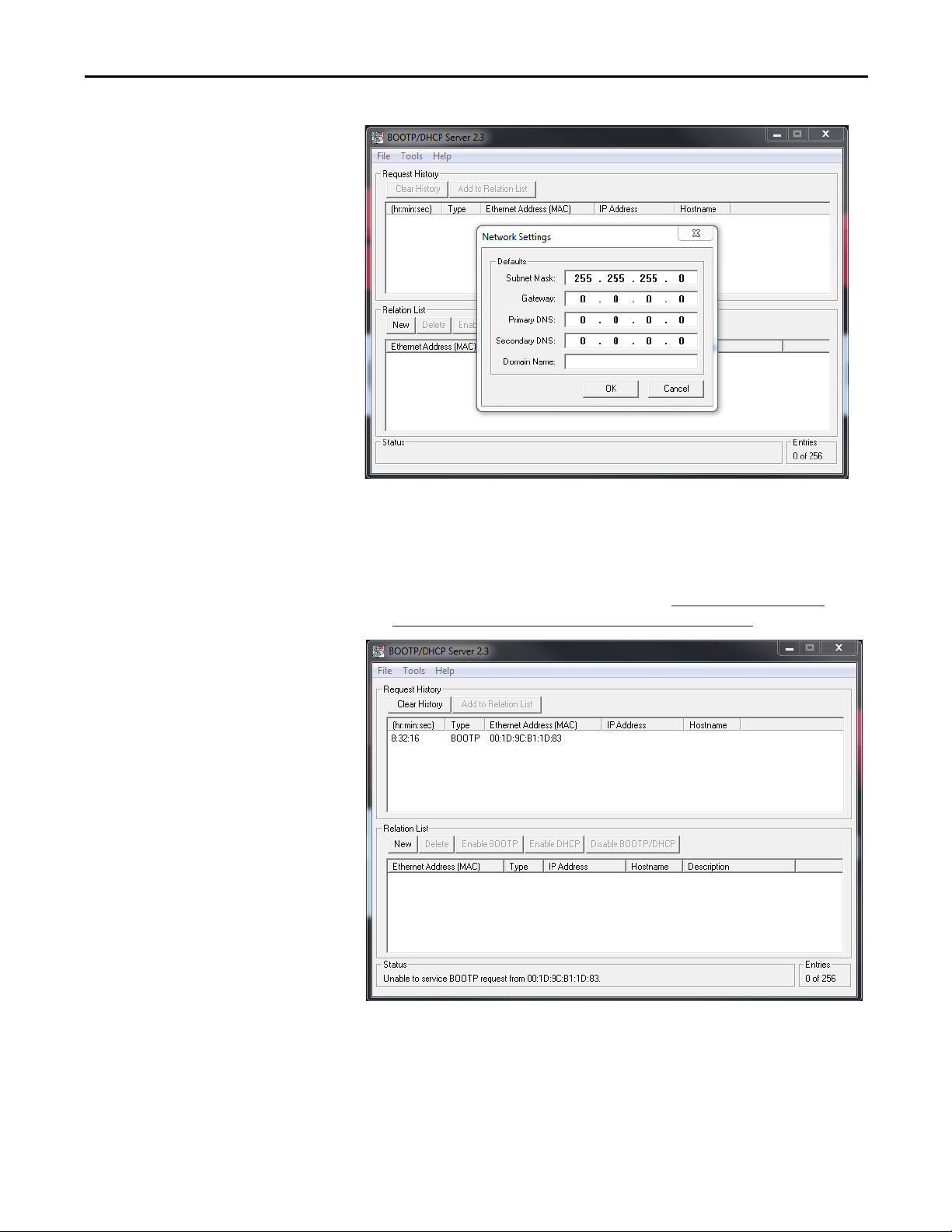
2. Click OK.
Configure the Adapter Chapter 3
3. Apply power to the non-configured 2100-ENET adapter.
The adapter immediately begins broadcasting its BOOTP message which
indicates it is available to have its address set. If the adapter does not
broadcast its BOOTP message, refer to the Change an Assigned IP
Address or Enable BOOTP in the 2100-ENET Adapter section.
4. In the Request History area, double-click the desired node.
The New Entry dialog box appears.
Fill in the IP address, host, and description.
Rockwell Automation Publication 2100-UM006A-EN-P - July 2013 19
Page 20
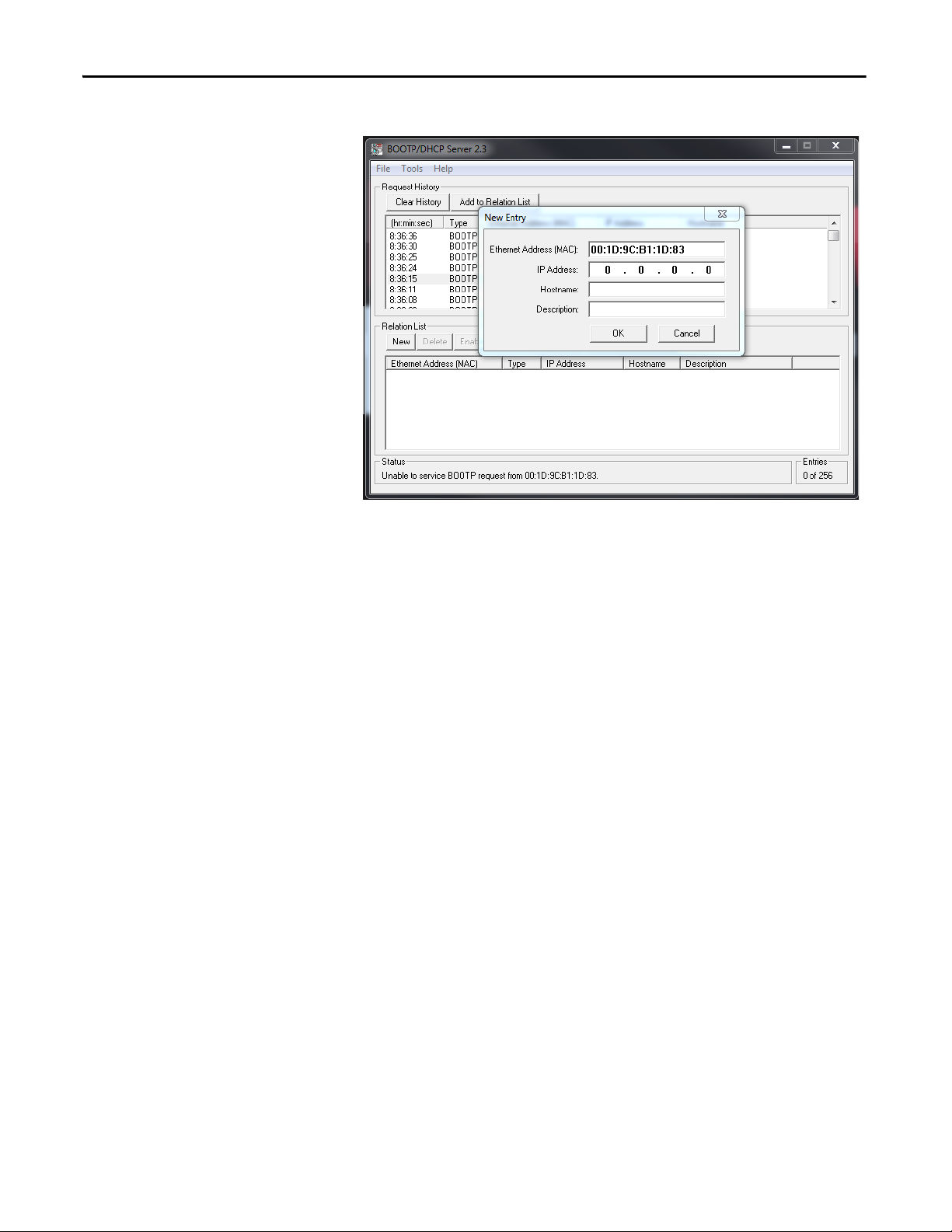
Chapter 3 Configure the Adapter
TIP
TIP
Fill in the IP address, host, and description.
The IP address is the only required information.
5. Click OK.
6. Cycle power to the 2100-ENET adapter.
The newly assigned IP address appears in the Request History window.
The end device’s DeviceNet address is configured for node 63 by following the
instructions provided in the appropriate end device user manual. The data rate
is configured for 500 Kpbs by following the instructions provided in the
appropriate end device user manual.
20 Rockwell Automation Publication 2100-UM006A-EN-P - July 2013
Page 21
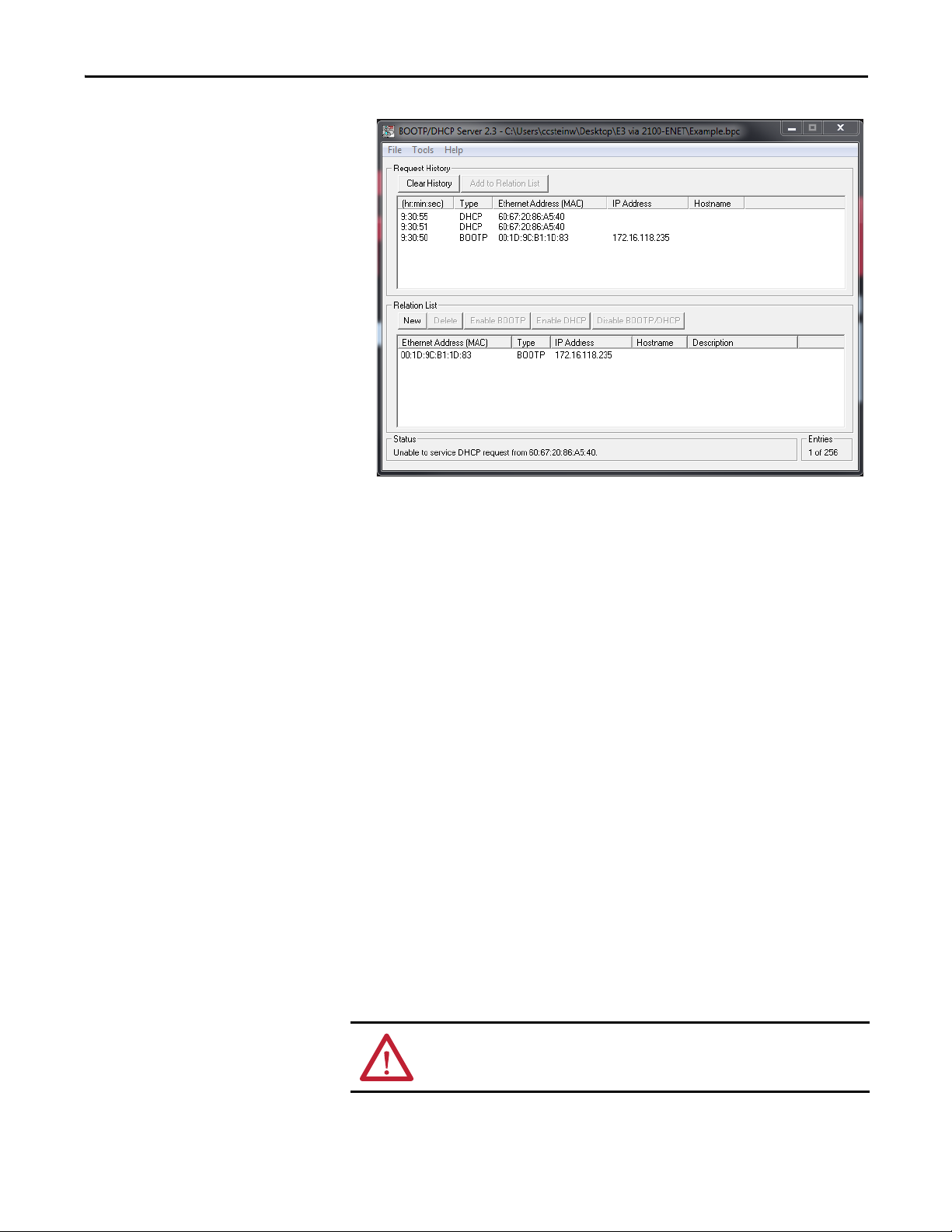
Configure the Adapter Chapter 3
TIP
7. In the Relation List window, select the node and click Disable BOOTP/
DHCP.
This disables the BOOTP/DHCP functionality in the 2100-ENET
adapter, permanently assigning the applied IP address.
8. To save the configuration data, from the File menu, choose Save As and
provide an appropriate filename.
This information is useful for future configuration changes that use the BOOTP
server program.
9. Cycle power to the 2100-ENET adapter.
Upon powerup, the 2100-ENET adapter disables the BOOTP protocol
and responds to network traffic that is addressed to the assigned IP address
every time it powers up.
Change an Assigned IP Address or Enable BOOTP in the 2100-ENET Adapter
1. Connect your personal computer to the network to which the 2100-
ENET adapter is connected.
The adapter can be connected directly to your personal computer, if a
network does not exist.
Do not apply power to the 2100-ENET adapter until directed to do so.
2. Start your BOOTP program.
Rockwell Automation Publication 2100-UM006A-EN-P - July 2013 21
Page 22
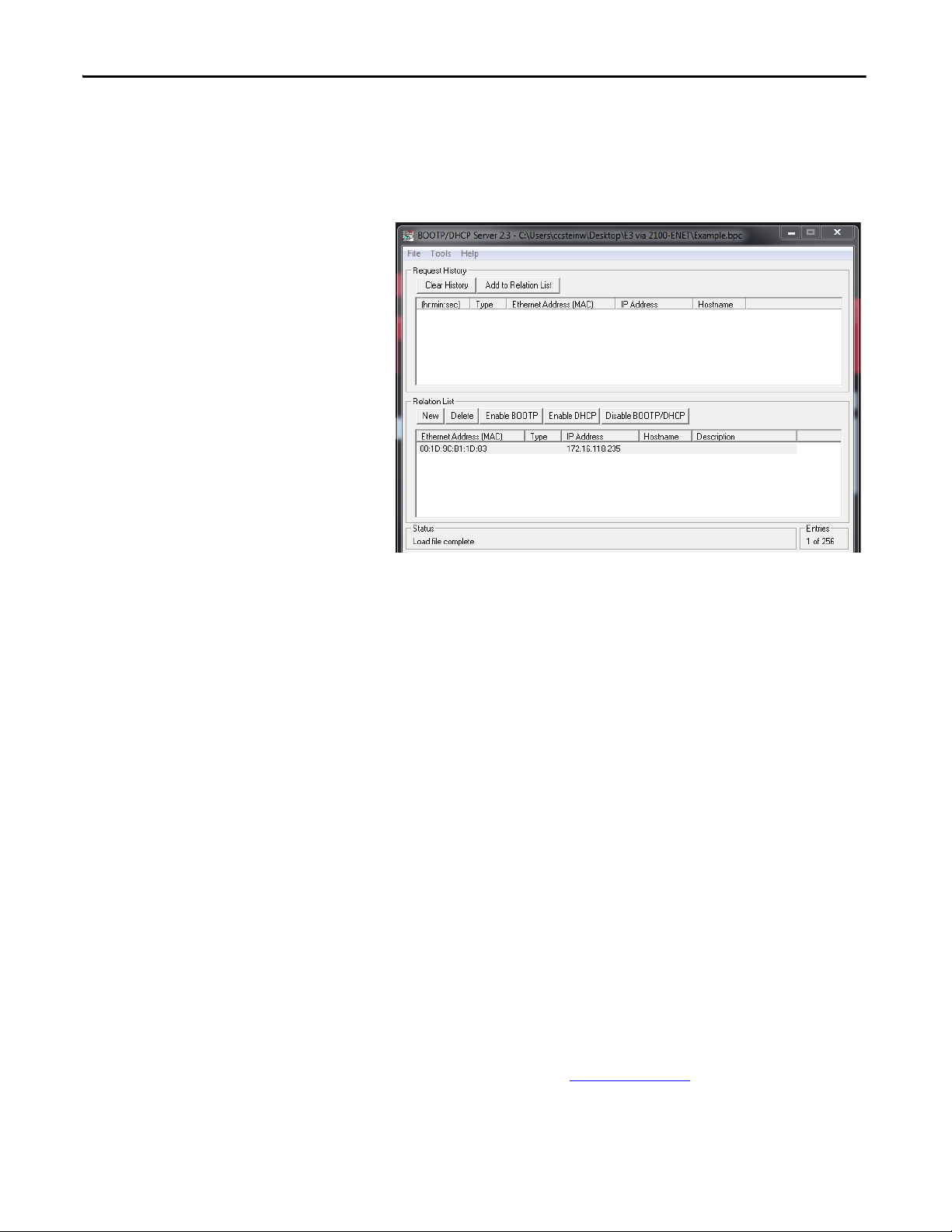
Chapter 3 Configure the Adapter
TIP
3. Apply power to the 2100-ENET adapter.
4. From the File menu, choose Open.
5. Select your saved configuration data file and click OK.
The node configuration appears in the Relation List window.
Set the Data Rate
6. To change the IP address or enable BOOTP, right-click the node and
choose Properties.
7. Cycle power to the 2100-ENET adapter.
The selected action takes effect upon powerup.
If the configuration file does not exist, click New in the Relation List
window and enter the Ethernet Address (MAC) printed on the product
data nameplate, along with the previously assigned IP address to add the
unit to the Relation List. Further actions described above can then be
executed on the desired unit.
By default, the adapter is set to autodetect, so it automatically detects the data rate
and duplex setting used on the network.
The end device’s DeviceNet address is configured for node 63 by following the
instructions provided in the appropriate end device user manual. The data rate
is configured for 500 Kpbs by following the instructions provided in the
appropriate end device user manual.
Set the I/O Configuration
22 Rockwell Automation Publication 2100-UM006A-EN-P - July 2013
The I/O configuration determines the data that is sent to and from the E3 Plus or
825-P. Both the E3 Plus and the 825-P use Input and Output Assemblies to
determine the data being sent. See Tab le 1 o n pag e 4 2
output assemblies supported by the Add-on Profile (AOP). For instructions on
how to change the input and output assemblies of the E3 Plus or 825-P, refer to
the appropriate user manual.
for a list of input and
Page 23
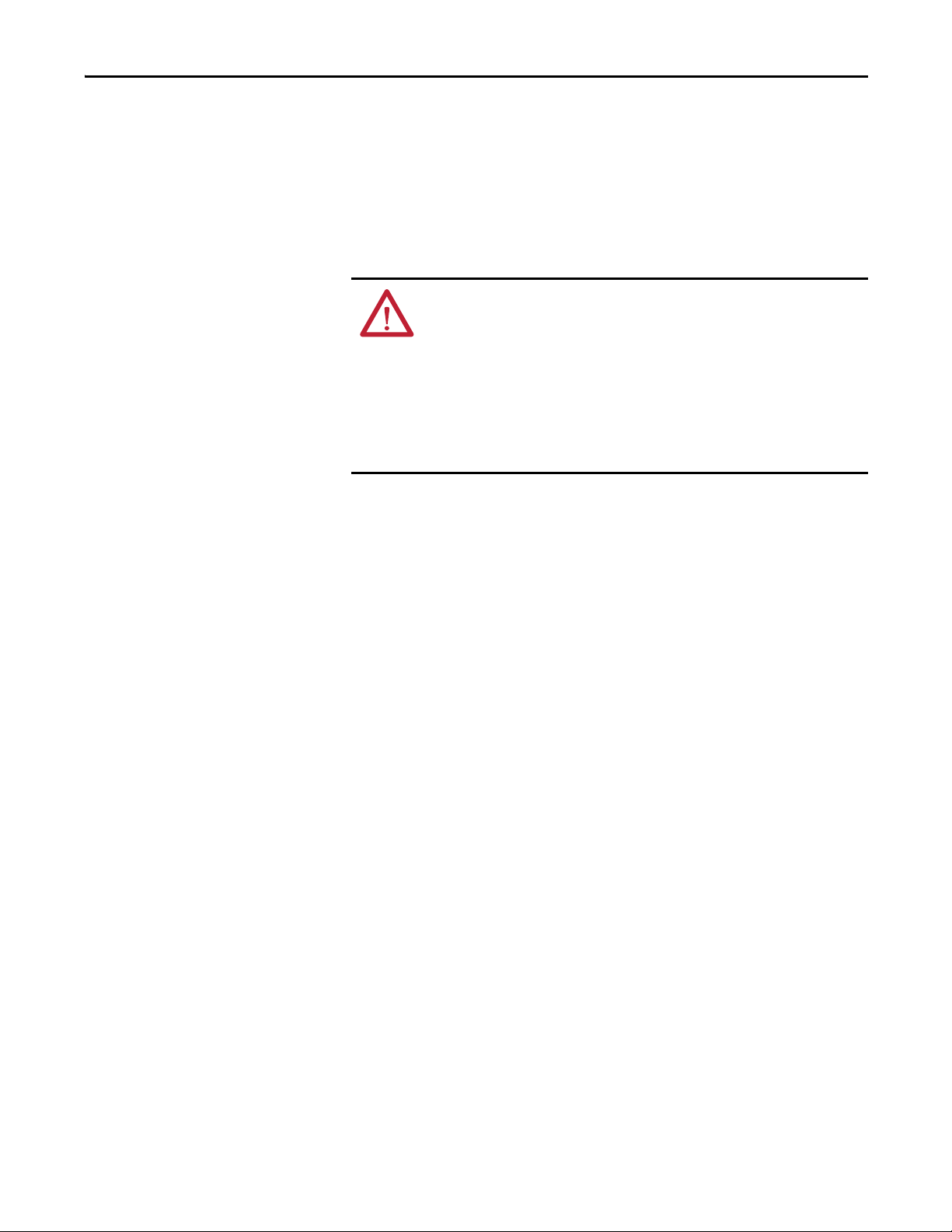
Configure the Adapter Chapter 3
Set a Fault Action
By default, when I/O communication is disrupted (for example, a cable is
disconnected) or the controller is idle (in Program mode or faulted), the end
device responds by faulting, if it is using I/O from the network. You can
configure a different response to a communication fault or an idle controller in
the end device. For instructions on how to change the fault or idle actions, refer
to the appropriate user manual.
ATTENTION: Risk of injury or equipment damage exists. Various parameters in
the end device let you determine the action of the adapter and the end device if
I/O communication is disrupted or the controller is idle. By default, these
parameters turn off the outputs of the end device. You can set these parameters
so that the outputs react as desired (for example, to keep the motor running).
Take precautions to be sure that the settings of these parameters do not create a
risk of injury or equipment damage. When commissioning the end device, verify
that your system responds correctly to various situations (for example, a
disconnected cable or faulted controller).
Rockwell Automation Publication 2100-UM006A-EN-P - July 2013 23
Page 24

Chapter 3 Configure the Adapter
Reset the Adapter
Update the Adapter
Changes to some of the parameters in the E3 Plus or 825-P (for example, input
and output assemblies) require that the adapter is reset before the new settings
take effect. You can reset the adapter by power cycling the 2100-ENET adapter or
by clicking Reset Module in the E3 Plus or 825-P AOP.
ATTENTION: Risk of injury or equipment damage exists. If the adapter is
transmitting control I/O to the end device, the end device can fault when you
reset the adapter. Determine how your end device responds before resetting a
connected adapter.
When a Reset Module is issued, the 2100-ENET adapter immediately resets.
When this occurs, the E3 Plus or 825-P does not reset.
The adapter can be updated over the network. ControlFLASH™ software, a tool
provided by Allen-Bradley, is used for updating the adapter.
To obtain a update for this adapter, go to http://www.rockwellautomation.com/
rockwellautomation/support. This site contains all firmware update files and
associated Release Notes that describe firmware update enhancements/
anomalies, how to determine the existing firmware revision, and how to update
by using ControlFLASH software.
Update the E3 Plus or 825-P
The E3 Plus or 825-P can be updated while connected to the adapter.
ControlFLASH software is used to update the E3 Plus or 825-P. There is a
specific update file for the E3 Plus or 825-P when updating is done while still
being connected to the adapter. The file has ‘via_2100-ENET’ in the title
(that is, E3_Plus_via_2100-ENET.msi).
To obtain the update for this adapter, go to
http://www.rockwellautomation.com/rockwellautomation/support
.
24 Rockwell Automation Publication 2100-UM006A-EN-P - July 2013
Page 25

Chapter 4
Configure the I/O
This chapter provides instructions on how to configure a ControlLogix, PLC-5,
SLC 500, or MicroLogix 1100 or MicroLogix 1400 controller to communicate
with the adapter and end device.
Top ic Pa ge
Use RSLinx Classic Software 25
ControlLogix Example 26
Limitations When Using PLC-5, SLC 500, or MicroLogix 1100 or
MicroLogix 1400 Controllers
39
Use RSLinx Classic Software
RSLinx Classic software, in all its variations (for example, Lite, Gateway, and
OEM), is used to provide a communication link between the computer, network,
and controller. RSLinx Classic software requires its network-specific driver to be
configured before communication is established with network devices. Follow
these steps to configure the RSLinx driver:
1. Start RSLinx software.
2. From the Communications menu, choose Configure Drivers.
The Configure Drivers dialog log appears.
3. From the Available Drive Type pull-down menu, choose EtherNet/IP
Driver.
4. Click Add New.
The Add New RSLinx Driver dialog box appears.
5. Use the default name or type a new name and click OK.
The ‘Configure driver:’ dialog box appears.
6. Depending on your application, select either the browse local or remote
subnet option, and click OK.
The Configure Drivers dialog box reappears with the new driver in the
Configured Drivers list.
Rockwell Automation Publication 2100-UM006A-EN-P - July 2013 25
Page 26

Chapter 4 Configure the I/O
7. Click Close and keep RSLinx software running.
8. Verify that your computer recognizes the end device.
ControlLogix Example
9. From the Communications menu, choose RSWho.
10. Click the ‘+’ symbol next to the Ethernet driver.
Note that two other RSLinx drivers (Ethernet devices or Remote Devices
via Linx Gateway) can be used. Use one of these drivers if the EtherNet/IP
network driver cannot see your end device.
After the adapter is configured, the end device and adapter is a single node on the
network. This section provides the steps needed to configure a simple
EtherNet/IP network (see Figure 3
ControlLogix controller with 1756-ENBT (Series A) bridge to communicate
with the end device, by using the Input and Output Assemblies over the network.
). In our example, we configure a
26 Rockwell Automation Publication 2100-UM006A-EN-P - July 2013
Page 27

Figure 3: Example ControlLogix EtherNet/IP Network
IP Address 10.91.100.80 Control Logix
Controller with 1756-ENBT Bridge
Computer with Ethernet
Connection
Ethernet Switch
2100-ENET Adapter
Add the Bridge to the I/O Configuration
Configure the I/O Chapter 4
To establish communication between the controller and adapter over the
network, you must first add the ControlLogix controller and its bridge to the
I/O configuration. This procedure is similar for all RSLogix 5000 software
versions.
1. Start RSLogix 5000 software.
2. From the File menu, choose New.
The New Controller dialog box appears. (RSLogix 5000 software, version
20, is shown.)
Make the appropriate choices for the fields on the dialog box to match
your application and click OK.
Rockwell Automation Publication 2100-UM006A-EN-P - July 2013 27
Page 28

Chapter 4 Configure the I/O
The RSLogix 5000 window reappears with the treeview in the left pane.
3. In the treeview, right-click the I/O Configuration folder and choose New
Module.
The Select Module dialog box appears.
4. Expand the Communications group to display all of the available
communication modules.
Bridge Select Module Dialog Box
5. From the list, select the EtherNet/IP network bridge used by your
controller and click Create.
In this example, we use a 1756-ENBT EtherNet/IP network Bridge (Series
A).
6. From the Select Major Revision dialog box, select the major revision of its
firmware and click OK.
7. Click OK.
28 Rockwell Automation Publication 2100-UM006A-EN-P - July 2013
Page 29

The bridge’s New Module dialog box appears.
8. Edit the following.
Configure the I/O Chapter 4
Box Setting
Name A name to identify the EtherNet/IP network bridge.
Description Optional – description of the EtherNet/IP network bridge.
IP Address The IP address of the EtherNet/IP network bridge.
Host Name Not used.
Slot The slot of the EtherNet/IP network bridge in the rack.
Revision The minor revision of the firmware in the bridge. (You already set the major revision by
Electronic
Keying
Open Module
Properties
selecting the bridge series in step 5
Compatible Keying. The Compatible Ke ying setting for Electronic Keying ensures the physic al
module is consistent with the software configuration before the controller and bridge make a
connection. Therefore, verify that you have set the correct revision in this dialog box. Refer to
the online Help for additional in formation on this and other Electronic Keying settings. If keying
is not required, choose Disable Keying. Disable keying is recommended.
When this box is checked, additional module properties dialog box appears to further configure
the bridge after clicking OK. When unchecked, the bridge’s New Module dialog box closes after
clicking OK. For this example, clear this box.
.)
9. Click OK.
The bridge is now configured for the EtherNet/IP network and added to
the RSLogix 5000 project. It appears in the I/O Configuration folder. In
our example, a 1756-ENBT bridge appears under the I/O Configuration
folder with its assigned name. For convenience, keep the project open.
Later in this chapter, the project must be downloaded to the controller .
Rockwell Automation Publication 2100-UM006A-EN-P - July 2013 29
Page 30

Chapter 4 Configure the I/O
TIP
There are three ways to add the adapter into the I/O configuration:
• End device Add-on Profiles (RSLogix 5000 software, version 16 or later)
• Classic Profile (RSLogix 5000 software, version 15 only)
• Generic Profile (RSLogix 5000 software, all versions)
These are described in separate sections below. If your version of RSLogix 5000
software supports Add-on Profiles, we recommend using this method.
Using RSLogix 5000 End Device Add-on Profiles (version 16 or later)
When compared to using the RSLogix 5000 Classic Profile, version 15 only, or
Generic Profile (all versions), the RSLogix 5000 Add-on Profiles provide these
advantages:
• Profiles for specific E3 Plus or 825-P that provide descriptive controller
tags for the Input and Output Assembly. These profiles virtually eliminate
I/O mismatch errors and substantially reduce configuration time.
• Unicast connection, version 18 or later.
Add the End Device/Adapter to the I/O Configuration
To transmit data between the bridge and the end device, you must add the end
device as a child device to the parent bridge. In this example, RSLogix 5000
software, version 20, is used with Add-on Profile, version 1.01.
1. In the treeview, right-click the bridge and choose New Module.
The Select Module screen appears. In our example, we right-click the
1756-ENBT bridge. Expand the Other group to display all of the available
drives with their communication adapters.
If the End Device is not shown, go to http://www.rockwellautomation.com/
rockwellautomation/support.
30 Rockwell Automation Publication 2100-UM006A-EN-P - July 2013
Page 31

Configure the I/O Chapter 4
TIP
2. From the dialog box listing, select the end device and its connected
adapter, and click Create.
The end device New Module dialog box appears.
3. On the General tab, edit the following data about the end device/adapter.
Box Setting
Name A name to identify the end device.
Description Optional – description of the end device/adapter.
IP Address The IP address of the adapter.
4. On the New Module dialog box in the Module Definition section, click
Change to launch the Module Definition dialog box and begin the
configuration process.
To get the latest RSLogix 5000 Add-on Profile, go to http://
www.rockwellautomation.com/rockwellautomation/support.
Rockwell Automation Publication 2100-UM006A-EN-P - July 2013 31
Page 32

Chapter 4 Configure the I/O
TIP
5. In the Module Definition dialog box, edit the following information.
Box Setting
Revision The major and minor revision of the firmware (database) in the end device.
Electronic
Keying
Connect ion Data. This is the only type of connection supported by the adapter and is the only option in the
Input Data There are 4 Input Data options in the pull down menu.
Compatible Module. The Compatible Module setting for Electronic Keying ensures the
physical module is consistent with the software configuration before the controller and bridge
make a connection. Therefore, verify that you have set the correct revision in this dialog box.
Refer to the online Help for additional information on this and other Electronic Keying settings.
Connection pull down menu.
• Use Default when the default values are configured in the Input and Output Assembly as
well as the default parameters are set in the Produced Assembly Words.
• Use Parameter Based when the default values are NOT set in Input and Output Assembly.
Also use Parameter Based if the default values are set in the Input and Output Assembly but
the default values are NOT set in the Produced Assembly Words.
• Use DeviceLogix™ software + Status when the DeviceLogix Output Assembly and Status
Input Assembly are used.
• Use Parameter Data Link when the parameter data link Input and Output Assemblies are
used.
When you change the Input Data, the Input and Output Assemblies are not
changed in the end device and must be changed to the correct values to
support the selected Input Data.
6. Click OK on the Module Definition dialog box to save the adapter
configuration and close the dialog box.
The end device’s New Module dialog box reappears.
7. On the New Module dialog box, click the Connection tab.
8. In the Requested Packet Interval (RPI) box, set the value to 5.0 ms or
greater.
This value determines the maximum interval that a controller uses to move
data to and from the adapter. To conserve bandwidth, use higher values for
communicating with low priority devices.
32 Rockwell Automation Publication 2100-UM006A-EN-P - July 2013
Page 33

Configure the I/O Chapter 4
The Inhibit Module box, when checked, inhibits the module from
communicating with the RSLogix 5000 project. When the Major Fault on
box is checked, a major controller fault occurs when the module’s
connection fails while the controller is in the Run mode. For this example,
leave the Inhibit Module and Major Fault On boxes unchecked.
Unicast support has been added to RSLogix 5000 software, version 18.
However, to also support unicast, the controller firmware must be (version
18 or later). Unicast is recommended whenever possible. For the benefits
of unicast operation, see Prepare for an Installation
on page 13.
9. Click Set to save the Port Configuration information, which sets the
corresponding offline Subnet Cfg x and Gateway Cfg x parameters in the
adapter.
10. Click OK on the New Module dialog box.
The new node (for this example, My_E3_Plus_Overload) now appears
under the bridge (for this example, My_EtherNet_IP_Bridge) in the I/O
Configuration folder. If you double-click the Controller Tags, notice that
module-defined data types and tags have been automatically created, and
all tag names are defined. After you save and download the configuration,
these tags let you to access the Input and Output data of the end device via
the controller’s ladder logic.
Controller Tags
Rockwell Automation Publication 2100-UM006A-EN-P - July 2013 33
Page 34

Chapter 4 Configure the I/O
TIP
Save the I/O Configuration to the Controller
After adding the bridge and drive/adapter to the I/O configuration, you must
download the configuration to the controller. Also save the configuration to a file
on your computer.
1. In RSLogix 5000 software, from the Communications menu, choose
Download.
The Download dialog box appears.
If a message box reports that RSLogix 5000 software is unable to go online, from the
Communications menu, choose Who Active to find your controller in the Who Active dialog
box. After finding and selecting the controller, click Set Project Path to establish the path. If
your controller does not appear, you need to add or configure the EtherNet/IP network
driver in RSLinx software. Refer to the RSLinx online help.
2. Click Download to download the configuration to the controller.
When the download is successfully completed, RSLogix 5000 software
goes into the Online mode and the I/O Not Responding box in the upper-
left of the window is flashing green. Also, a yellow warning symbol is
displayed on the I/O Configuration folder in the treeview and on the end
device profile.
If the controller was in Run mode before clicking Download, RSLogix
5000 software prompts you to change the controller mode back to Remote
Run. In this case, choose the appropriate mode for your application. If the
controller was in Program mode before clicking Download, this prompt
does not appear.
3. From the File menu, choose Save.
If this is the first time you saved the project, the Save As dialog box appears.
Navigate to a folder, type a file name, and click Save to save the
configuration to a file on your computer.
To be sure that the present project configuration values are saved, RSLogix
5000 software prompts you to upload them. Click Yes to upload/save.
34 Rockwell Automation Publication 2100-UM006A-EN-P - July 2013
Page 35

Configure the I/O Chapter 4
Using the RSLogix 5000 Generic Profile (all versions)
The basic RSLogix 5000 Generic Profile is recommended only when the
following is true:
• A specific profile in other versions of RSLogix 5000 software is
unavailable.
• Users are already familiar with a Generic Profile and do not want to
convert an existing project to a Classic Profile, version 15, or a Add-on
Profile, version 16 or later.
• A project must maintain specific revision level control.
• The controller cannot be taken offline. RSLogix 5000 software, version 16
or later, enables the Generic Profile to be added while the controller is
online and in the Run mode.
• If the Input Data types do not support the Input and Output Assembly
combination desired.
Logix Controller I/O Messaging
RSLogix 5000 software is used to configure I/O messaging between a Logix
controller and an E3 Plus EtherNet/IP network adapter on an EtherNet/IP
network. Follow these steps to configure a Logix controller for I/O messaging.
1. Right-click the EtherNet/IP network scanner in I/O Configuration and
choose New Module to open the Select Module Type dialog box.
2. Select Generic Ethernet Module and click OK.
3. Enter a name for the E3 Plus EtherNet/IP network adapter.
The name creates a tag in RSLogix 5000 software that can be used to read
and write data from the E3 Plus EtherNet/IP network adapter.
New Module: Select Module Type
Rockwell Automation Publication 2100-UM006A-EN-P - July 2013 35
Page 36

Chapter 4 Configure the I/O
IMPORTANT
4. Choose Data-INT for the Comm Format.
The Comm Format tells RSLogix 5000 software the format of the data.
The Data-INT format represents the data from the E3 Plus EtherNet/IP
network adapter as a field of 16-bit values.
Comm Format Selections
5. Set the Connection Parameters.
Access I/O data by using Input Instance 100 and Output Instance 103 (for
E3 standard) or 105 (for E3 Plus) by default.
If you have already changed the Input and Output Assemblies, enter those
values instead of the default values.
The size of the input connection and the output connection shall
correspond to the size of the chosen instance. For Instance 100, the size is
6. For Instances 103 and 105, the size is 1. The E3 Plus EtherNet/IP
network adapter Configuration Assembly Instance is 6. Currently, the
2100-ENET adapter does not support the configuration assembly.
Connection Parameters
36 Rockwell Automation Publication 2100-UM006A-EN-P - July 2013
Page 37

Configure the I/O Chapter 4
Bit Contents
0OutA
1OutB
2Fault Reset
3Not Used
4Not Used
5 Remote Reset
6Not Used
7Not Used
Byte Size Contents
2 Bytes Header information (Pad Word)
2 Bytes Header information (Pad Word)
2 Bytes Value of parameter pointed to by pa rameter #61
2 Bytes Value of parameter pointed to by pa rameter #62
2 Bytes Value of parameter pointed to by pa rameter #63
2 Bytes Value of parameter pointed to by pa rameter #64
6. Enter the IP address of the E3 Plus EtherNet/IP network adapter.
IP Address
7. Click Next.
8. Enter a value for the time between each scan of the adapter.
9. Make sure Inhibit Module is not checked.
Module Properties
Rockwell Automation Publication 2100-UM006A-EN-P - July 2013 37
Page 38

Chapter 4 Configure the I/O
TIP
TIP
10. Click Finish to add the E3 Plus EtherNet/IP network adapter to the I/O
Configuration in RSLogix 5000 software.
Save the I/O Configuration to the Controller
After adding the bridge and the end device to the I/O configuration, you must
download the configuration to the controller. Also save the configuration to a file
on your computer.
When using RSLogix 5000 software, version 16 or later, you can add the I/O
configuration of a Generic Profile while the controller is online and in the Run mode.
1. In the RSLogix 5000 window, from the Communications menu, choose
Download.
The Download dialog box appears.
If a message box reports that RSLogix 5000 software is unable to go online, from the
Communications menu, choose Who Active to find your controller in the Who Active
dialog box. After finding and selecting the controller, click Set Project Path to establish
the path. If your controller does not appear, you need to add or configure the EtherNet/
IP network driver in RSLinx software. See Use RSLinx Classic Software
on page 25 for
details.
38 Rockwell Automation Publication 2100-UM006A-EN-P - July 2013
Page 39

Configure the I/O Chapter 4
2. Click Download to download the configuration to the controller.
When the download is successfully completed, RSLogix 5000 software
goes into the Online mode and the I/O OK box in the upper-left of the
dialog box is steady green.
3. From the File menu, choose Save.
If this is the first time you saved the project, the Save As dialog box appears.
Navigate to a folder, type a file name, and click Save to save the
configuration to a file on your computer.
To be sure that the present project configuration values are saved, RSLogix
5000 software prompts you to upload them. Click Yes to upload/save.
4. Place the controller in Remote Run or Run mode.
Limitations When Using PLC-5, SLC 500, or MicroLogix 1100 or MicroLogix 1400 Controllers
Controlling I/O with explicit messages is relatively complex compared to normal
implicit I/O control.
ControlLogix and CompactLogix controllers with EtherNet/IP network provide
the easiest and most integrated form of implicit I/O control for an E3 Plus or
825-P module. Programming software RSLogix 5000 software, version 16 or
later, for ControlLogix and CompactLogix controllers contains E3 Plus or 825-P
module Add-on Profiles that, with a few clicks of the mouse, automatically create
all controller tags and an implicit connection at the specified Requested Packet
Interval to control the end device. This connection is monitored at both ends to
be sure that the controller and end device are communicating. A watchdog causes
the end device to fault if the end device does not respond within approximately
100 milliseconds. Therefore, using a ControlLogix or CompactLogix controller
is the preferred method of controlling the end device on EtherNet/IP network.
If you are not using either of these type of controllers, then the E3 Plus or 825-P
module on EtherNet/IP network can be controlled with explicit messages by
using PLC-5, SLC 500, or MicroLogix 1100 or MicroLogix 1400 controllers
with the following limitations:
• An explicit message is a much slower form of control and is
non-deterministic. This means that you cannot guarantee how long the
end device takes to turn an output on or off when the command is given.
Therefore, subject all equipment used in this manner to a risk assessment,
taking into account the mechanical and electrical implementation.
• A timeout value (in seconds) in the adapter issues a fault on the end device
if a message is not received from the controller within the specified time.
However, the controller has no way of detecting a loss of communication
to the end device until the next cycle of explicit messages. This is another
factor in the risk assessment.
• Any additional end devices to be controlled requires additional explicit
messages for their control, and they need to be carefully sequenced. Most
controllers have small communication queues (refer to its user manual),
which need to be carefully managed if messages are not to be lost.
Rockwell Automation Publication 2100-UM006A-EN-P - July 2013 39
Page 40

Chapter 4 Configure the I/O
• Each controller has a limited number of communication connections
(refer to its user manual for maximum connections), which limits the
number of end devices that can be connected.
In summary, unlike a ControlLogix or CompactLogix controller, programming a
PLC-5, SLC 500, or MicroLogix 1100 or MicroLogix 1400 controller by using
RSLogix 5 or RSLogix 500 software with explicit messages is more difficult, and
produces a more complex program.
40 Rockwell Automation Publication 2100-UM006A-EN-P - July 2013
Page 41

Chapter 5
Using the I/O
This chapter provides information and examples that explain how to control,
configure, and monitor an E3 Plus module by using the configured I/O.
Top ic Pag e
About I/O Messaging 41
Understanding the I/O Image 41
ControlLogix Example 44
ATTENTION: Risk of injury or equipment damage exists. The examples in this
publication are intended solely for purposes of example. There are many
variables and requirements with any application. Rockwell Automation does not
assume responsibility or liability (to include intellectual property liability) for
actual use of the examples shown in this publication.
About I/O Messaging
Understanding the I/O Image
On CIP-based networks, including EtherNet/IP network, I/O connections are
used to transfer the data that controls the E3 Plus module. I/O can also be used to
transfer data to and from E3 Plus modules.
Chapter 3
the network for these options. The Glossary
chapter discusses how to use I/O after you have configured the adapter and
controller.
The terms input and output are defined from the controller’s point of view.
Therefore, output I/O is data that is produced by the controller and consumed by
the E3 Plus module. Input I/O is status data that is produced by the E3 Plus
module and consumed as input by the controller. The I/O image varies based on
the following:
and Chapter 4 discuss how to configure the adapter and controller on
defines the different options. This
• Configuration of the Input and Output Assemblies in the E3 Plus. For
more information on this, see E3 and E3 Plus Solid-State Overload Relay
User Manual, publication 193-UM002.
• ControlLogix/CompactLogix Controllers only—The E3 Plus module
profile used in RSLogix 5000 software (E3 Plus module Add-on Profile in
version 16 or later, Classic Profile in version 15, or Generic Profile in all
versions).
Rockwell Automation Publication 2100-UM006A-EN-P - July 2013 41
Page 42

Chapter 5 Using the I/O
ControlLogix Controller Image
In all instances of the E3 Plus Add-on Profile, the controller tags are predefined
in Ta b l e 1
for version 15, these controller tags are automatically created for you. However,
when using the Generic Profile (See Using the RSLogix 5000 Generic Profile (all
versions) on page 35) in RSLogix 5000 software, these controller tags are not
descriptive or defined.
The following tables show how to configure the E3 Plus based on the settings
chosen in setting up the E3 Plus Add-on Profile in RSLogix 500 software. Ta b l e 1
shows how the Input and Output Assemblies are configured in the E3 Plus.
Ta b l e 2
not changed from those reflected in the E3 Plus user manual. For more detailed
information on the tables below, reference E3 and E3 Plus Solid-State Overload
Relay User Manual, publication 193-UM002
Table 1: Input and Output Assembly Configuration for the E3 Plus per Connection Type
. In RSLogix 5000 software, version 16 or later, and the Classic Profile
shows the general tag names for specific assemblies. These assemblies are
.
Connection Output
Assembly (59)
EC1 Connection
Parameter Based (Default) 103 100
Parameter Based 103 100
Status 103 106
Parameter via DataLink 110 111
EC2, EC3, EC4 Connection
Parameter Based (Default) 105 100
Parameter Based 105 100
DeviceLogix + Status 140 141
Parameter via DataLink 110 111
EC5 Connection
Parameter Based (Default) 105 100
Parameter Based 105 100
DeviceLogix + Status 140 142
Parameter via DataLink 110 111
Input Assembly
(60)
42 Rockwell Automation Publication 2100-UM006A-EN-P - July 2013
Page 43

Table 2: Connection Tag Name
Input Assemblies
Assembly 100 (Default E3 Plus settings)
Word 0 Pad Word
Word 1 Pad Word
Word 2 Status
Word 3 L1 Cur rent
Word 4 L2 Cur rent
Word 5 L3 Cur rent
Assembly 100 (Modified Parameter Settings)
Word 0 Pad Word
Word 1 Pad Word
Word 2 Data in 61
Word 3 Data in 62
Word 4 Data in 63
Word 5 Data in 64
Assembly 106 (EC1 Only)
Word 0 Pad Word
Word 1 Pad Word
Word 2 Status
Assembly 111
Word 0 Pad Word
Word 1 Pad Word
Word 2 Par amAN umbe r
Word 3 Par amAD ata
Word 4 Par amBN umbe r
Word 5 Par amBD ata
Assembly 141 (EC2, EC3, EC4)
Word 0 Pad Word
Word 1 Pad Word
Word 2 Status
Word 3 RestOfNetworkOutputs
Assembly 142 (EC5 Only)
Word 0 Pad Word
Word 1 Pad Word
Word 2 Status
Word 3 Networ k Out puts
Using the I/O Chapter 5
Rockwell Automation Publication 2100-UM006A-EN-P - July 2013 43
Page 44

Chapter 5 Using the I/O
Table 2: Connection Tag Name (continued)
Output Assemblies
Assembly 103 (EC1 Only)
Word 0 Command Word
Assembly 105 (All except EC1)
Word 0 Command Word
Assembly 110
Word 0 Command Word
Word 1 Networ kInput s
Word 2 StatusParameterA
Word 3 StatusParameterB
Assembly 140 (All except EC1)
Word 0 Command Word
Word 1 Rest OfNe twor kInp uts
ControlLogix Example
In this ControlLogix example, we create ladder logic by using the RSLogix
Add-on Profiles in several situations.
Create Ladder Logic by Using the RSLogix 5000 E3 Plus Module Add-E3 Plus on Profiles (version 16 or later)
For this example, a ControlLogix L75 controller energizes OutputA on an E3
Plus by using the E3 Plus Add-on Profile. The adapter is configured at address
10.90.232.85 on the EtherNet/IP network. Its Output Assembly is configured to
use Assembly 105, and its Input Assembly is configured to use Assembly 100 (this
uses the Parameter Based (Default) connection, see Ta b l e 2
on Profile automatically created descriptive controller tags for the entire I/O
image that you can use to directly control and monitor the drive without creating
any ladder logic program. However, if you intend to use Human Machine
Interface devices (for example, PanelView™ terminal) to operate the drive and
view its status, create descriptive user-defined Program tags and a ladder logic
program that passes the Controller tag data to the Program tags.
Figure 4: ControlLogix Program Tags for an E3 Plus Add-on Profile Ladder Logic Program Example
). The E3 Plus Add-
44 Rockwell Automation Publication 2100-UM006A-EN-P - July 2013
Page 45

Using the I/O Chapter 5
The example ladder logic below can be used to toggle the E3 Plus Output A on
and off with the descriptive tags created by the E3 Plus Add-on Profile. The
prefix for the E3 Plus Controller tags is determined by the name assigned when
configuring the
I/O.
Figure 5: ControlLogix Example Ladder Logic Program Using an E3 Plus Add-on Profile for Inputs
Figure 6: ControlLogix Example Ladder Logic Program Using an E3 Plus Add-on Profile for Outputs
Create Ladder Logic by Using the RSLogix 5000 Classic Profile (versions 13…15)
Because the RSLogix 5000 Classic Profile has been significantly improved upon
by RSLogix 5000 drive Add-on Profiles, version 16 or later, it is highly
recommended to use RSLogix 5000 E3 Plus module Add-on Profiles to take
advantage of its benefits (more intuitive, time saving, and less likely to make
ladder logic program errors).
Rockwell Automation Publication 2100-UM006A-EN-P - July 2013 45
Page 46

Chapter 5 Using the I/O
Create Ladder Logic by Using the RSLogix 5000 Generic Profile (all versions)
When you add the adapter and E3 Plus module to the I/O configuration
(Chapter 4
(non-descriptive) controller tags for them. In this example program, the
following controller tags are used.
Figure 7: ControlLogix Controller Tags for E3 Plus Module Generic Profile Example Ladder Logic
Program
), RSLogix 5000 software automatically creates generic
You can expand the Input and Output tags to reveal the input and output
configuration.
Figure 8: ControlLogix Input Image for Generic Profile Example Ladder Logic Program
Figure 9: ControlLogix Output Image for Generic Profile Example Ladder Logic Program
46 Rockwell Automation Publication 2100-UM006A-EN-P - July 2013
Page 47

Chapter 6
IMPORTANT
Using Explicit Messaging
This chapter provides information and examples that explain how to use Explicit
Messaging to configure and monitor the connected device.
Top ic Page
About Explicit Messaging 47
Performing Explicit Messages 48
ControlLogix Examples 48
ATTENTION: Risk of injury or equipment damage exists. The examples in this
publication are intended solely for purposes of example. There are many
variables and requirements with any application. Rockwell Automation does not
assume responsibility or liability (to include intellectual property liability) for
actual use of the examples shown in this publication.
About Explicit Messaging
ATTENTION: Risk of equipment damage exists. If Explicit Messages are
programmed to write parameter data to nonvolatile storage (NVS) frequently,
the NVS quickly exceeds its life cycle and causes the E3 Plus module to
malfunction. Do not create a program that frequently uses Explicit Messages to
write parameter data to NVS.
Explicit Messaging is used to transfer data that does not require continuous
updates. With Explicit Messaging, you can configure and monitor a slave device’s
parameters on the network.
When an explicit message is performed, by default no connection is made
because it is an unconnected message. When timing of the message
transaction is important, you can create a dedicated message connection
between the controller and the end device by checking the Connected box on
the Communications tab message configuration dialog box during message
setup. These message connections are in addition to the I/O connection.
However, the trade off for more message connections is decreased network
performance. If your application cannot tolerate this, do not check the
Connected box, which is recommended.
Rockwell Automation Publication 2100-UM006A-EN-P - July 2013 47
Page 48

Chapter 6 Using Explicit Messaging
IMPORTANT
Ethernet
Switch
Configure and send Explicit
Message Request
Complete Explicit
Message
Retrieve Explicit
Message Response
TIP
Performing Explicit Messages
There are five basic events in the Explicit Messaging process. The details of each
step varies depending on the type of controller being used. Refer to the
documentation for your controller.
There must be a request message and a response message for all Explicit
Messages, whether you are reading or writing data.
Figure 10: Explicit Message Process
Explicit Message Descriptions
• You format the required data and configure the ladder logic program to
send an Explicit Message request to the scanner or bridge module
(download).
• The scanner or bridge module transmits the Explicit Message Request to
the slave device over the network.
• The slave device transmits the Explicit Message Response back to the
scanner. The data is stored in the scanner buffer.
• The controller retrieves the Explicit Message Response from the scanner’s
buffer (upload).
• The Explicit Message is complete.
For information on the maximum number of Explicit Messages that can be
executed at a time, refer to the user manual for the scanner or bridge and/or
controller that is being used.
ControlLogix Examples
To display the Message Configuration dialog box in RSLogix 5000 software, add a
message instruction (MSG), create a new tag for the message (Properties: Base tag
type, MESSAGE data type, controller scope), and click the button in the
message instruction.
48 Rockwell Automation Publication 2100-UM006A-EN-P - July 2013
For supported classes, instances, and attributes, refer to the appropriate end
device user manual.
Page 49

Using Explicit Messaging Chapter 6
Explicit Messaging by Using RSLogix 5000 Software (version 15 or later)
ControlLogix Example Ladder Logic Program to Read a Single Parameter
A Parameter Read message is used to read a single parameter. This read message
example reads the value of parameter 003 - [L3 Current] in a E3 Plus module.
Table 3: Example Controller Tags to Read a Single Parameter
Operand Controller Tags for Single Read Message Data Type
XIC Execute_Single_Read_Message BOOL
MSG Single_Read_Message MESSAGE
Figure 11: Example Ladder Logic to Read a Single Parameter
ControlLogix Controller – Formatting a Message to Read a Single Parameter (version 15 or
later)
Figure 12: Parameter Read Single Message Configuration Dialog Boxes
Rockwell Automation Publication 2100-UM006A-EN-P - July 2013 49
Page 50

Chapter 6 Using Explicit Messaging
The following table identifies the data that is required in each box to configure a
message to read a single parameter.
Table 4: Configure a Message to Read a Single Parameter
Configuration Tab Example Value Description
Message Type
Service Type
Service Code
(1)
(1)
Class
Instance
Attribute
Destination
Communication Tab Example Value Description
(2)
Path
Tag Tab Example Value Description
Name Single_Read_Message The name for the message.
(1) The default setting for Service Type is ‘Custom,’ enabling entry of a Service Code not available from the Service Type pull-down menu. When
choosing a Service Type other than ‘Custom’ from the pull-down menu, an appropriate Hex. value is automatically assigned to the Service Code box,
which is dimmed (unavailable).
(2) Click Browse to find the path, or type in the name of the device listed in the I/O Configuration folder.
CIP Generic
Parameter Read
e (Hex.)
f (Hex.)
3 (Dec.)
1 (Hex.)
L3 Current
Used to access the Parameter Object in the adapter.
This service is used to read a parameter value.
Code for the requested service.
Class ID for the end device.
Instance number is the same as parameter number.
Attribute number for the Parameter Value attribute.
The tag where the data that is read is stored.
My_E3_Plus The path is the route that the message follows.
50 Rockwell Automation Publication 2100-UM006A-EN-P - July 2013
Page 51

Using Explicit Messaging Chapter 6
ControlLogix Example Ladder Logic Program to Write a Single Parameter (version 15 or later)
A Parameter Write message is used to write to a single parameter. This write
message example writes a value to parameter 28 - [FLA Setting] in an E3 Plus
module.
Table 5: Example Controller Tags to Write a Single Parameter
Operand Controller Tags for Single Write Message Data Type
XIC Execute_Single_Write_Message BOOL
MSG Single_Write_Message MESSAGE
Figure 13: Example Ladder Logic to Write a Single Parameter
ControlLogix Controller – Formatting a Message to Write a Single Parameter (version 15 or
later)
Figure 14: Parameter Write Single Message Configuration Dialog Boxes
Rockwell Automation Publication 2100-UM006A-EN-P - July 2013 51
Page 52

Chapter 6 Using Explicit Messaging
The following table identifies the data that is required in each box to configure a
message to write a single parameter.
Table 6: Configure a Message to Write a Single Parameter
Configuration Tab Example Value Description
Message Type
Service Type
Service Code
Class
Instance
Attribu te
Source Element
Source Length
Communication Tab Example Value Description
Path
Tag Tab Example Value Description
Name Single_Write_Message The name for the message.
(1) The default setting for Service Type is Custom, enabling entry of a Service Code not available from the Service Type pull-down menu. When
(2) Click Browse to find the path, or type in the name of the device listed in the I/O Configuration folder.
(1)
(1)
(2)
choosing a Service Type other than Custom from the pull-down menu, an appropriate Hex. value is automatically assigned to the Serv ice Code
box, which is dimmed (unavailable).
CIP Generic
Parameter Write
10 (Hex.)
f (Hex.)
28 (Dec.)
1 (Hex.)
FLA Setting
2
My_E3_Plus The path is the route that the message follows.
Used to access the Parameter Object in the adapter.
This service is used to write a parameter value.
Code for the requested service.
Class ID for the end device.
Instance number is the same as parameter number.
Attribute number for the Parameter Value attribute.
Name of the tag for any service data to be sent from the scanner or
bridge to the adapter/end device.
Number of bytes of service data to be sent in the message.
ControlLogix Example Ladder Logic Program to Read a Group of Parameter by Using the E3
Status Object (not for 825-P)
Table 7: Example Controller Tags to Read Multiple Parameters
Operand Controller Tags for Read Multiple Message Data Type
XIC Execute_E3Status_Read_Message BOOL
MSG E3Status_Read_Message MESSAGE
Figure 15: ControlLogix Example Ladder Logic Program to Read Multiple Parameters
52 Rockwell Automation Publication 2100-UM006A-EN-P - July 2013
Page 53

Using Explicit Messaging Chapter 6
ControlLogix Controller– Formatting a Message to Read a Group of Parameter Using the E3
Status Object (not for 825-P)
Figure 16: Scattered Read Message Configuration Dialog Boxes
The following table identifies the data that is required in each box to configure a
message to read multiple parameters.
Configure a Message to Write a Single Parameter
Configuration Tab Example Value Description
Message Type
Service Type
Service Code
Class
Instance
Attribute
Source Element
Source Length
Destination
Communication Tab Example Value Description
Path
Tag Ta b Example Value Description
Name E3Status_Read_Message The name for the message.
(1) The default setting for Service Type is Custom, enabling entry of a Service Code not available from the Service Type pull-down menu. When choosing
(2) Click Browse to find the path, or type in the name of the device listed in the I/O Configuration folder.
(1)
(1)
(2)
a Service Type other than Custom from the pull-down menu, an appropriate Hex. value is automatically assigned to the Service Code box, which is
dimmed (unavailable).
CIP Generic
Custom
3 (Hex.)
375 (Hex.)
1 (Dec.)
0 (Hex.)
E3Status_Read_Request
14
E3Status_Read_Response
My_E3_Plus The path is the route that the message follows.
Used to access Parameter Object in the adapter.
Required for E3 Status Object messages.
Code for the requested service.
Class ID for the E3 Status Object.
Required for E3 Status Object messages.
Required for E3 Status Object messages.
Name of the tag for any service data to be sent from scanner or bridge
to the adapter/drive.
Number of bytes of service data to be sent in the message.
The tag where the data that is read is stored.
Rockwell Automation Publication 2100-UM006A-EN-P - July 2013 53
Page 54

Chapter 6 Using Explicit Messaging
Figure 17: Creating ControlLogix Program Tags for Data Arrays Necessary for Multiple Read
Messages
54 Rockwell Automation Publication 2100-UM006A-EN-P - July 2013
Page 55

Using Explicit Messaging Chapter 6
Figure 18: Resulting ControlLogix Program Tags for Data Arrays Necessary for Multiple Read
Messages
Rockwell Automation Publication 2100-UM006A-EN-P - July 2013 55
Page 56

Chapter 6 Using Explicit Messaging
Notes:
56 Rockwell Automation Publication 2100-UM006A-EN-P - July 2013
Page 57

Chapter 7
Troubleshooting
This chapter provides information for diagnosing and troubleshooting potential
problems with the adapter and network.
Top ic P age
Understanding the Status Indicators 57
PORT Status Indicator 58
MOD Status Indicator 58
NET A Status Indicator 59
NET B Status Indicator 59
Understanding the Status Indicators
The adapter uses four status indicators to report its operating status. See
Figure 19
Figure 19: Status Indicators
.
Rockwell Automation Publication 2100-UM006A-EN-P - July 2013 57
Page 58

Chapter 7 Troubleshooting
Table 8 - Status Indicators and Descriptions
Status Indicator Description Page
PORT End Device Connection Status 58
MOD Adapter Status 58
NET A EtherNet/IP network Connection Status 59
NET B EtherNet/IP network Transmit Status 59
PORT Status Indicator
Status Cause Corrective Action
Off The adapter is not powered or is not properly connected to
Flashing Red The adapter is not receiving a ping message from the end
Steady Red The end device has refused an I/O connection from the
Steady Orange The adapter is connected to a product that is not supported. Connect the adapter to a product that is supported by the adapter (for
Flashing Green The adapter is establishing an I/O connection to the end
Steady Green The adapter is properly connected and is communicating
MOD Status Indicator
This red/green bicolor status indicator indicates the status of the adapter’s
connection to the end device.
the end device.
device.
adapter.
device.
with the end device.
This red/green bicolor status indicator indicates the status of the adapter.
Securely connect the adapter to the end device by using the 2100-ENET
adapter to DeviceNet cable.
Verify there are 24V DC across the two terminals on the green connector.
Verify that cables are securely connected and not damaged. Replace cables
if necessary.
Cycle power to the end device and verify the end device powers up; for the
E3 Plus module, there is a green flash and then a red flash on powerup.
Important: Cycle power to the adapter after making any of the following
corrections:
Verify that the end device is supported by the adapter (that it is an E3 Plus
or 825-P at the appropriate firmware revisions. See Getting Started
page 9).
example, an E3 Plus or 825-P at the appropriate firmware revisions).
No action required.
No action required.
on
Status Cause Corrective Action
Off The adapter is not powered or is not properly connected to
the end device.
Flashing Red The adapter has failed the firmware test.
The adapter is being upgraded.
Steady Red The adapter has failed the hardware test. • Cycle power to the adapter.
Flashing Green The adapter is operational, but is not transferring I/O data to
a controller.
Steady Green The adapter is operational and transferring I/O data to a
controller.
58 Rockwell Automation Publication 2100-UM006A-EN-P - July 2013
• Securely connect the adapter to the end device by using the 2100-ENET
adapter to DeviceNet cable.
• Verify there are 24V DC across the two terminals on the green
connector.
• Cycle power to the end device.
• If cycling the power does not correct the problem, update the firmware
to the latest f irmware release.
• Replace the adapter.
• Place the scanner in RUN mode.
• Program the controller to recognize and transmit I/O to the adapter.
• Configure the end device for the program in the controller.
No action required.
Page 59

Troubleshooting Chapter 7
NET A Status Indicator
Status Cause Corrective Actions
Off The adapter is not powered, the adapter is
Steady Red The adapter failed the duplicate IP address
Flashing Red An EtherNet/IP network connection has
Flashing Red/Green The adapter is performing a self-test. No action required.
Flashing Green The adapter is properly connected, has an IP
Steady Green The adapter is properly connec ted and
NET B Status Indicator
This red/green bicolor status indicator indicates the status of the network
connection.
not properly connected to the network, the
adapter needs an IP address, or BOOTP is
enabled.
detection test.
timed out.
address, and is connected to an EtherNet/IP
network but does not have an I/O
connection.
communicating on the network to a
controller.
• Securely connect the adapter to the end device by using the 2100-ENET adapter
to DeviceNet cable and to the network by using an Ethernet cable.
• Correctly connect the Ethernet cable to the Ethernet connector.
• Set a unique IP address and disable BOOTP by using a BOOTP server.
• Apply power to the adapter.
Configure the adapter to use a unique IP address and cycle power.
• Place the scanner in RUN mode.
• Check the IGMP Snooping/Ethernet Switches for correct operation.
• Check the amount of traffic on the network.
• Place the controller in RUN mode.
• Program the controller to recognize and transmit I/O or make a messaging
connection to the adapter.
• Configure the end device for the program in the controller.
No action required.
This green status indicator indicates the status of the adapter transmitting on the
network.
Status Cause Corrective Actions
Off The adapter is not powered or is not
transmitting on the network.
Flashing Green The adapter is properly connected, BOOTP is
enabled, and the adapter is transmitting
data packets on the network.
If NET A indicator is off, do the following:
• Securely connect the adapter to the end device by using the 2100-ENET adapter
to DeviceNet cable and to the network by using an Ethernet cable.
• Correctly connect the Ethernet cable to the Ethernet connector.
• Set a unique IP address by using a BOOTP server or by disabling BOOTP.
If NET A indicator is steady red, do the following:
• Configure the adapter to use a unique IP address and cycle power.
• If NET A indicator is flashing red/green or red:
• Check the IP address in the adapter and scanner, and verify that the controller
can communicate with the adapter.
• Ping the adapter.
Normal condition if the adapter is idle.
No action required.
Rockwell Automation Publication 2100-UM006A-EN-P - July 2013 59
Page 60

Chapter 7 Troubleshooting
Notes:
60 Rockwell Automation Publication 2100-UM006A-EN-P - July 2013
Page 61

Communication
Specifications
Appendix A presents the specifications for the adapter.
Top ic Pa ge
Communication 61
Electrical 62
Mechanical 62
Environmental 62
Regulatory Compliance 62
Attribute 2100-ENET Adapter
Wor k
Protocol EtherNet/IP network
Data Rates, full-duplex 10 Mbps
100 Mbps
Data Rates, half duplex 10 Mbps
100 Mbps
Connection limits 30 TCP connections
16 simultaneous CIP connections, including 1 exclusive-owner I/O
connection
The following activities use a CIP connection:
• Class I I/O connections (for example, from a ControlLogix
controller)
• Explicit messaging where connected is chosen (for example, in
a checkbox in RSLogix 5000 software)
• The following activities do not use a CIP connection:
– Explicit messaging-based control by using PCCC or the
Register or Assembly objects, including the PLC-5, SLC 500,
and MicroLogix 1100 examples in Chapter 4
– Explicit messaging where connected is not chosen, which
is typically the default
5 ms min
Requested packet interval (RPI)
packet rate
End Device
Protocol DeviceNet
Data Rates 500 Kbps (Autobaud feature also works)
Up to 400 total I/O packets per second (200 in and 200 out)
Appendix A
Rockwell Automation Publication 2100-UM006A-EN-P - July 2013 61
Page 62

Chapter A Specifications
Electrical
Mechanical
Environmental
Attribute 2100-ENET Adapter
Consumption, end device See the user manual for the end device
Consumption, 2100-ENET adapter 92 mA at 24V DC
Attribute 2100-ENET Adapter
Dimensions (HxLxW), approx 19 x 86 x 78.5 mm (0.75 x 3.39 x 3.09 in.)
Weight, approx 85 g (3 oz)
Attribute 2100-ENET Adapter
Temperature, operating -10…50 °C (14…122 °F)
Temperature, storage -40…85 °C (-40…185 °F)
Relative humidity 5…95% noncondensing
Atmosphere Important: The adapter must not be installed in an area where the ambient atmosphere
contains volatile or corrosive gas, vapors or dust. If the adapter is not going to be
installed for a period of time, it must be stored in an area where it is not be exposed to a
corrosive atmosphere.
Regulatory Compliance
Certification Specification
UR UL508
cUR
CE EN50178 and EN61800-3
CTick EN61800-3
This is a product of category C2 according to IEC 61800-3. In a domestic
environment, supplementary mitigation measures can be required if this product
causes radio interference.
62 Rockwell Automation Publication 2100-UM006A-EN-P - July 2013
Page 63

Glossary
The following terms and abbreviations are used throughout this manual. For
definitions of terms not listed here, refer to the Allen-Bradley Industrial
Automation Glossary, publication AG-7.1
A
Adapter Devices such as drives, controllers, and computers usually require an adapter to
provide a communication interface between them and a network such as
EtherNet/IP network. An adapter reads data on the network and transmits it to
the connected device. It also reads data in the device and transmits it to the
network.
The 2100-ENET E3 Plus EtherNet/IP network adapter connects multiple
devices to an EtherNet/IP network. Adapters are sometimes also called cards,
embedded communication options, gateways, modules, and peripherals.
B
Bootstrap Protocol (BOOTP) BOOTP lets the adapter configure itself dynamically at boot time if the network
has a BOOTP server. The BOOTP server assigns the adapter a preconfigured IP
address, a subnet mask, and a gateway address; therefore, you do not have to
configure these by using the parameters in the adapter. BOOTP can make it
easier to administer an Ethernet network. A free version of the Rockwell
Software® BOOTP Server can be accessed at http://
www.software.rockwell.com/support/download/detail.cfm?ID=3390.
.
Bridge A network device that can route messages from one network to another. A bridge
also refers to a communication module in a ControlLogix controller that
connects the controller to a network. See also Scanner.
C
Common Industrial Protocol (CIP) CIP is the transport and application layer protocol used for messaging over
EtherNet/IP, ControlNet, and DeviceNet networks. The protocol is used for
implicit messaging (real-time I/O) and explicit messaging (configuration, data
collection, and diagnostics).
ControlFLASH An Allen-Bradley software tool that lets users electronically update firmware on
printed circuit boards.
Controller A controller, also called programmable logic controller, is a solid-state control
system that has a user-programmable memory for storage of instructions to
implement specific functions such as I/O control, logic, timing, counting, report
generation, communication, arithmetic, and data file manipulation. A controller
consists of a central processor, input/output interface, and memory. See also
Scanner.
Rockwell Automation Publication 2100-UM006A-EN-P - July 2013 63
Page 64

Glossary
D
Data Rate The speed at which data is transferred on the EtherNet/IP network.
Duplex Duplex describes the mode of communication. Full-duplex communication lets a
device exchange data in both directions at the same time. Half-duplex
communication lets a device exchange data only in one direction at a time. The
duplex used by the adapter depends on the type of duplex that other network
devices, such as switches, support.
E
Electronic Data Sheet (EDS) Files Simple text files that are used by network configuration tools such as RSNetWorx
for EtherNet to describe products so that you can easily commission them on a
network. EDS files describe a product device type and revision. EDS files for
many Allen-Bradley products can be found at http://www.ab.com/networks/
eds.
EtherNet/IP Network EtherNet/IP (Industrial Protocol) is an open producer-consumer
communication network based on the Ethernet standard (IEEE 802.3), TCP/IP,
UDP/IP, and CIP. Designed for industrial communication, both I/O and
explicit messages can be transmitted over the network. Each device is assigned a
unique IP address and transmits data on the network. The number of devices that
an EtherNet/IP network can support depends on the class of IP address. For
example, a network with a Class C IP address can have 254 nodes.
General information about EtherNet/IP network and the EtherNet/IP network
specification are maintained by the Open DeviceNet Vendor’s Association
(ODVA). ODVA is online at http://www.odva.org
Explicit Messaging Explicit Messages are used to transfer data that does not require continuous
updates. They are typically used to configure, monitor, and diagnose devices over
the network.
.
G
Gateway A device on a network that connects an individual network to a system of
networks. When a node needs to communicate with a node on another network,
a gateway transfers the data between the two networks. You need to configure the
address for the gateway device in the adapter if you want the adapter to
communicate with devices that are not on its network.
H
Hardware Address Each Ethernet device has a unique hardware address (sometimes called a MAC
address) that is 48 bits. The address appears as six digits separated by colons (for
example, xx:xx:xx:xx:xx:xx). Each digit has a value between 0 and 255 (0x00 and
0xFF). This address is assigned in the hardware and cannot be changed. It is
required to identify the device if you are using a BOOTP utility.
64 Rockwell Automation Publication 2100-UM006A-EN-P - July 2013
Page 65

Glossary
I
I/O Data I/O data, sometimes called implicit messages or input/output, is time-critical
data such as a Logic Command and Reference. The terms input and output are
defined from the controller’s point of view. Output is produced by the controller
and consumed by the adapter. Input is produced by the adapter and consumed by
the controller.
IP Addresses A unique IP address identifies each node on an EtherNet/IP network. An IP
address consists of 32 bits that are divided into four segments of one byte each. It
appears as four decimal integers separated by periods (xxx.xxx.xxx.xxx). Each
‘xxx’ can have a decimal value from 0...255. For example, an IP address could be
192.168.0.1.
An IP address has two parts: a network ID and a host ID. The class of network
determines the format of the address.
01715 2331
Class A 0 Network ID Host ID
01715 2331
Class B 1 0 Network ID Host ID
012 7 15 23 31
Class C 1 1 0 Network ID Host ID
The number of devices on your EtherNet/IP network varies depending on the
number of bytes that are used for the network address. In many cases you are
given a network with a Class C address, in which the first three bytes contain the
network address (subnet mask = 255.255.255.0). This leaves 8 bits or 256
addresses on your network. Because two addresses are reserved for special uses (0
is an address for the network usually used by the router, and 255 is an address for
broadcast messages to all network devices), you have 254 addresses to use on a
Class C address block.
To be sure that each device on the Internet has a unique address, contact your
network administrator or Internet Service Provider for unique fixed IP addresses.
You can then set the unique IP address for the adapter by using a BOOTP server
or by manually configuring parameters in the adapter. The adapter reads the
values of these parameters only at powerup.
M
Master-Slave Hierarchy An adapter configured for a master-slave hierarchy exchanges data with the
master device. Usually, a network has one scanner that is the master device, and
all other devices (for example, E3 Plus overloads connected to EtherNet/IP
network adapters) are slave devices.
On a network with multiple scanners (called a multimaster hierarchy), each slave
device must have a scanner specified as a master.
Rockwell Automation Publication 2100-UM006A-EN-P - July 2013 65
Page 66

Glossary
N
Nonvolatile Storage (NVS) NVS is the permanent memory of a device. Devices such as the adapter and E3
Plus module store parameters and other information in NVS so that they are not
lost when the device loses power. NVS is sometimes called EEPROM.
P
Ping A message that is sent by one end device to its peripheral devices. They use the
ping to gather data about the product, including whether it can receive messages
and whether they can log in for control. On an EtherNet/IP network, a ping can
be used to determine if a node exists.
R
RSLogix 5, RSLogix 500, and
RSLogix 5000 Software
S
Scanner A scanner is a separate module (of a multi-module controller) or a built-in
Status Indicators Status indicators are LEDs that are used to report the status of the adapter,
Subnet Mask An extension to the IP addressing scheme that lets you use a single network ID
RSLogix software is a tool for configuring and monitoring controllers to
communicate with connected devices. It is a 32-bit application that runs on
various Windows operating systems. Information about RSLogix software can be
found at http://www.software.rockwell.com/rslogix
component (of a single-module controller) that provides communication with
adapters connected to a network. See also Controller.
network, and end device. They are on the front face of the adapter.
for multiple physical networks. A bit mask identifies the part of the address that
specifies the network and the part of the address that specifies the unique node
on the network. A ‘1’ in the subnet mask indicates the bit is used to specify the
network. A ‘0’ in the subnet mask indicates that the bit is used to specify the
node.
For example, a subnet mask on a network can appear as follows: 11111111
11111111 11111111 11000000 (255.255.255.192). This mask indicates that 26
bits are used to identify the network and 6 bits are used to identify devices on
each network. Instead of a single physical Class C network with 254 devices, this
subnet mask divides it into four networks with up to 62 devices each.
.
Switches Network devices that provide virtual connections that help to control collisions
and reduce traffic on the network. They are able to reduce network congestion by
transmitting packets to an individual port only if they are destined for the
connected device. In a control application, in which real time data access is
critical, network switches can be required in place of hubs.
66 Rockwell Automation Publication 2100-UM006A-EN-P - July 2013
Page 67

Glossary
T
Transmission Control Protocol
(TCP)
EtherNet/IP network uses this protocol to transfer Explicit Messaging packets by
using IP. TCP guarantees delivery of data through the use of retries.
U
User Datagram Protocol (UDP) EtherNet/IP network uses this protocol to transfer I/O packets by using IP. UDP
provides a simple, but fast capability to send I/O messaging packets between
devices. This protocol ensures that adapters transmit the most recent data
because it does not use acknowledgements or retries.
Upda te The process of updating firmware in a device. The adapter can be updated by
using various Allen-Bradley software tools. Refer to Update the Adapter
page 24 for more information.
on
Rockwell Automation Publication 2100-UM006A-EN-P - July 2013 67
Page 68

Glossary
Notes:
68 Rockwell Automation Publication 2100-UM006A-EN-P - July 2013
Page 69

Index
A
adapter
applying power
commissioning
compatible products
configuration tools
connecting to the network
definition
features 9
installation
IP address
resetting 24
specifications
updating
applying power to the adapter 15
attentions
15
16
10
17
15
63
13
17
61
24
11
B
baud rate, see data rate
Bootstrap Protocol (BOOTP)
63
definition
free server application
using 17
bridge
63
63
duplex communication mode
64
definition
selecting
22
E
EEPROM, see Nonvolatile Storage (NVS)
electronic data sheet (EDS) files
definition/website
environmental specifications
equipment required
Ethernet
15
cable
switch 15
EtherNet/IP network
data rates
example network for
ControlLogix controller
network definition
specification
explicit messaging
47
about
configuring for
ControlLogix controller
definition 64
performing
64
62
10
61
26
64
64
48
48
C
cables
15
Ethernet
classes of IP addresses 65
commissioning the adapter
Common Industrial Protocol (CIP)
communications module, see adapter
compatible products
configuration tools
connecting adapter to the
15
network
ControlFLASH
controller
ControlLogix controller
63
63
configuring the I/O
explicit messaging
using the I/O
44
16
63
10
17
26
48
D
data rate
64
definition
setting
Datalinks
dimensions
DPI
22
in I/O image
62
data rates
products
10
41
61
F
fault action
configuring the adapter for
features
9
firmware release
full duplex, see duplex
6
G
gateway 64
gateway address
setting with BOOTP
H
half duplex, see duplex
hardware address
64
definition
on label
17
hold last
configuring the adapter for
65
host IDs
I
I/O
41
about
configuring for
23
17
23
Rockwell Automation Publication 2013 - July 2013 69
Page 70

Index
ControlLogix controller 26
configuring the adapter for
definition 65
limitations when using
PLC-5, SLC 500 or MicroLogix 1100 con-
troller
understanding the I/O image
using with
ControlLogix controller
installation
applying power to the adapter
commissioning the adapter
connecting to the network 15
preparing for
IP address
definition/classes
setting with BOOTP 17
13
22
39
41
44
15
16
65
L
LEDs, see status indicators
Logic Command/Status
in I/O image for
ControlLogix controller
Logix Designer application
42
7
M
MAC address, see hardware address
manual
conventions
Master-Slave hierarchy
definition
mechanical dimensions
messages, see explicit messaging or I/O
MicroLogix 1100 controller
limitations when using the I/O
MOD status indicator
troubleshooting with
6
65
62
39
58
N
NET A status indicator
troubleshooting with
NET B status indicator
troubleshooting with
network cable
network IDs
Nonvolatile Storage (NVS)
definition
in adapter 17
15
65
66
59
59
O
ODVA EtherNet/IP specification 64
P
parameters
17
accessing
convention
restoring to factory-default settings
ping
66
PLC-5 controller
limitations when using the I/O
PORT status indicator
troubleshooting with
power consumption
PowerFlex drives
compatible with adapter
preparing for an installation 13
processor, see controller
programmable logic controller, see controller
6
24
39
58
62
10
Q
quick start 12
R
reference/feedback
in I/O image for
ControlLogix controller
regulatory compliance
requested packet interval
RSLinx Classic
25
using
RSLogix 5, RSLogix 500, and RSLogix 5000
software
66
42
62
32
S
safety precautions 11
66
scanner
SLC 500 controller
limitations when using the I/O
specifications
61
adapter
EtherNet/IP address
EtherNet/IP subnet mask
status indicators
66
definition
MOD
58
NET A
59
59
NET B
normal operation
PORT
58
troubleshooting with 58-59
understanding
Studio 5000 software
subnet mask
definition
setting with BOOTP
switches
66
57
66
64
15
7
17
39
66
70 Rockwell Automation Publication 2100-UM006A-EN-P - July 2013
Page 71
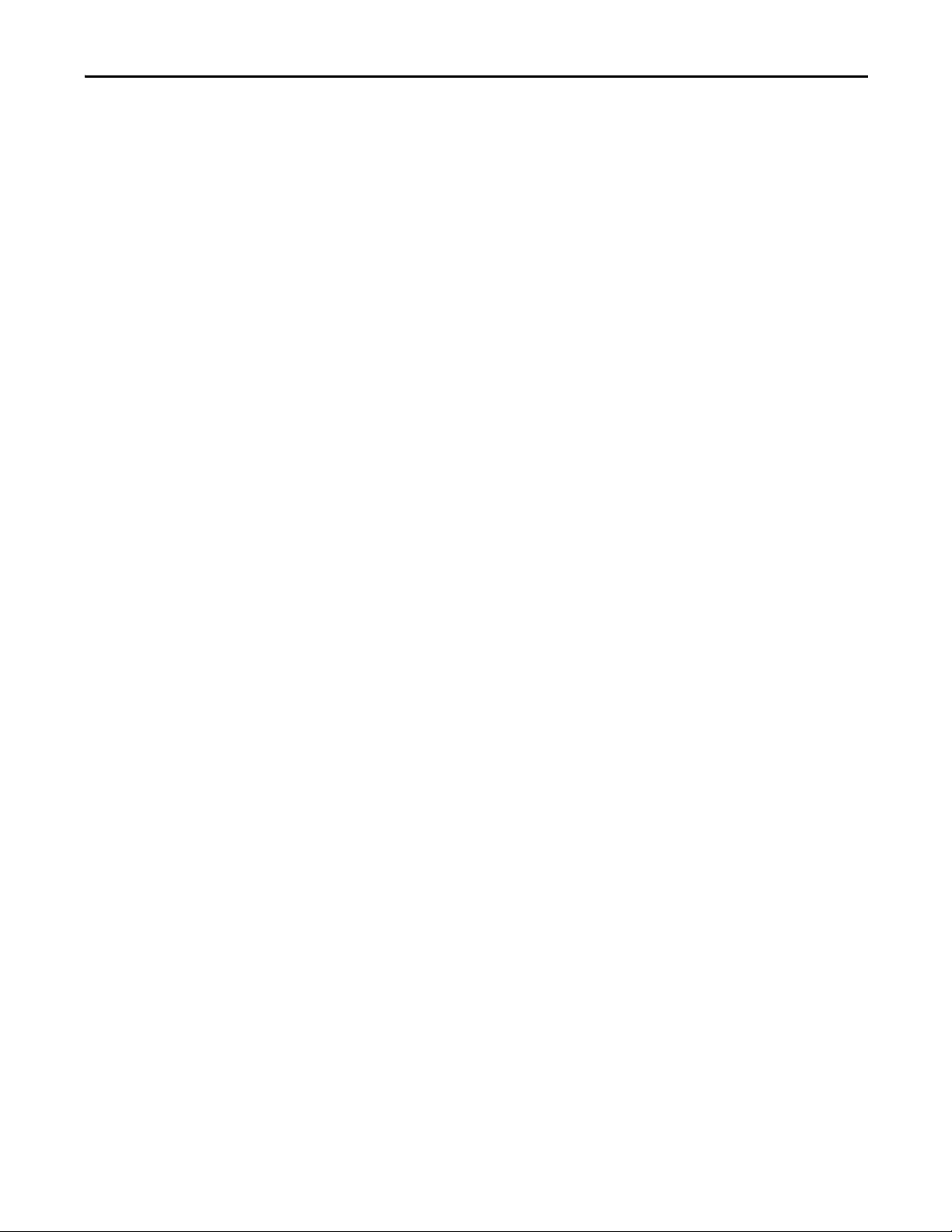
T
technical support 6
tools required
Transmission Control Protocol (TCP)
troubleshooting
10
57
U
update
guidelines
User Datagram Protocol (UDP)
24
67
W
website
64
63
64
software
64
66
BOOTP utility
EDS files
EtherNet/IP network
ODVA (Open DeviceNet Vendor’s Association)
RSLogix 5, RSLogix 500, and RSLogix 5000
wiring, see cables
Index
67
Z
zero data
configuring the adapter for
23
Rockwell Automation Publication 2100-UM006A-EN-P - July 2013 71
Page 72

Index
Notes:
72 Rockwell Automation Publication 2100-UM006A-EN-P - July 2013
Page 73

Notes:
Index
Rockwell Automation Publication 2100-UM006A-EN-P - July 2013 73
Page 74
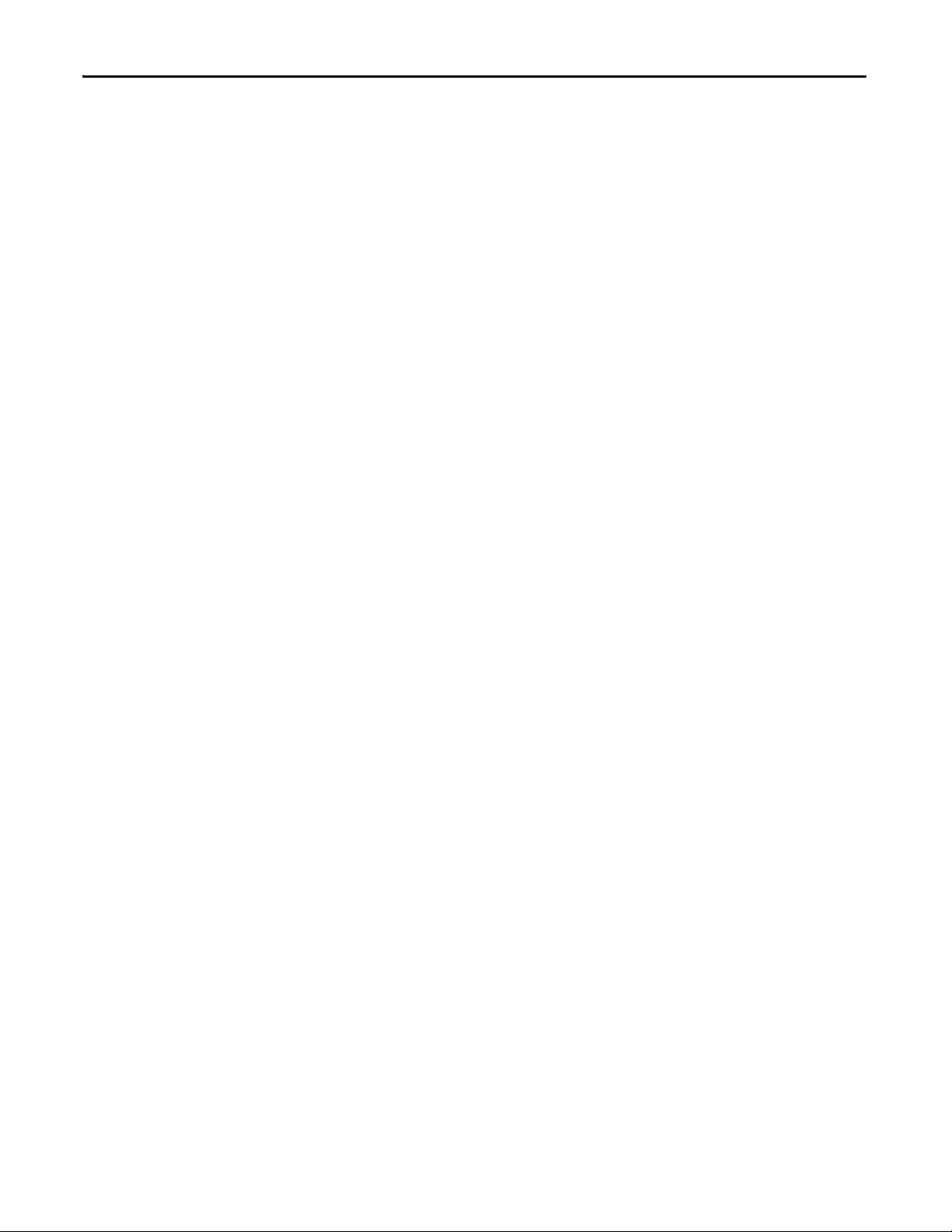
Index
Notes:
74 Rockwell Automation Publication 2100-UM006A-EN-P - July 2013
Page 75

Page 76

Rockwell Automation Support
Rockwell Otomasyon Ticaret A.Ş., Kar Plaza İş Merkezi E Blok Kat:6 34752 İçerenköy, İstanbul, Tel: +90 (216) 5698400
Rockwell Automation provides technical information on the Web to assist you in using its products.
At http://www.rockwellautomation.com/support
code and links to software service packs, and a MySupport feature that you can customize to make the best use of these
tools. You can also visit our Knowledgebase at http://www.rockwellautomation.com/knowledgebase
information, support chat and forums, software updates, and to sign up for product notification updates.
, you can find technical manuals, technical and application notes, sample
for FAQs, technical
For an additional level of technical phone support for installation, configuration, and troubleshooting, we offer
SM
Te c h C o n n e c t
representative, or visit http://www.rockwellautomation.com/support/
support programs. For more information, contact your local distributor or Rockwell Automation
.
Installation Assistance
If you experience a problem within the first 24 hours of installation, review the information that is contained in this
manual. You can contact Customer Support for initial help in getting your product up and running.
United States or Canada 1.440.646.3434
Outside United States or Canada Use the Wor ldw ide Lo cato r at http://www.rockwellautomation.com/rockwellautomation/support/overview.page, or contact your local
Rockwell Automation representative.
New Product Satisfaction Return
Rockwell Automation tests all of its products to help ensure that they are fully operational when shipped from the
manufacturing facility. However, if your product is not functioning and needs to be returned, follow these procedures.
United States Contact your distributor. You must provide a Customer Support case number (call the phone number above to obtain one) to your
Outside United States Please contact your local Rockwell Automation representative for the return procedure.
distributor to complete the return process.
Documentation Feedback
Your comments will help us serve your documentation needs better. If you have any suggestions on how to improve this
document, complete this form, publication RA-DU002
Publication 2100-UM006A-EN-P - July 2013
, available at http://www.rockwellautomation.com/literature/.
Copyright © 2013 Rockwell Auto mation, Inc. All rights reserved. Pr inted in the U.S.A.
