Page 1

USER MANUAL
BULLETIN 193
E1 Plus DeviceNet™ Module
CATALOG NUMBER 193-EDN
Page 2
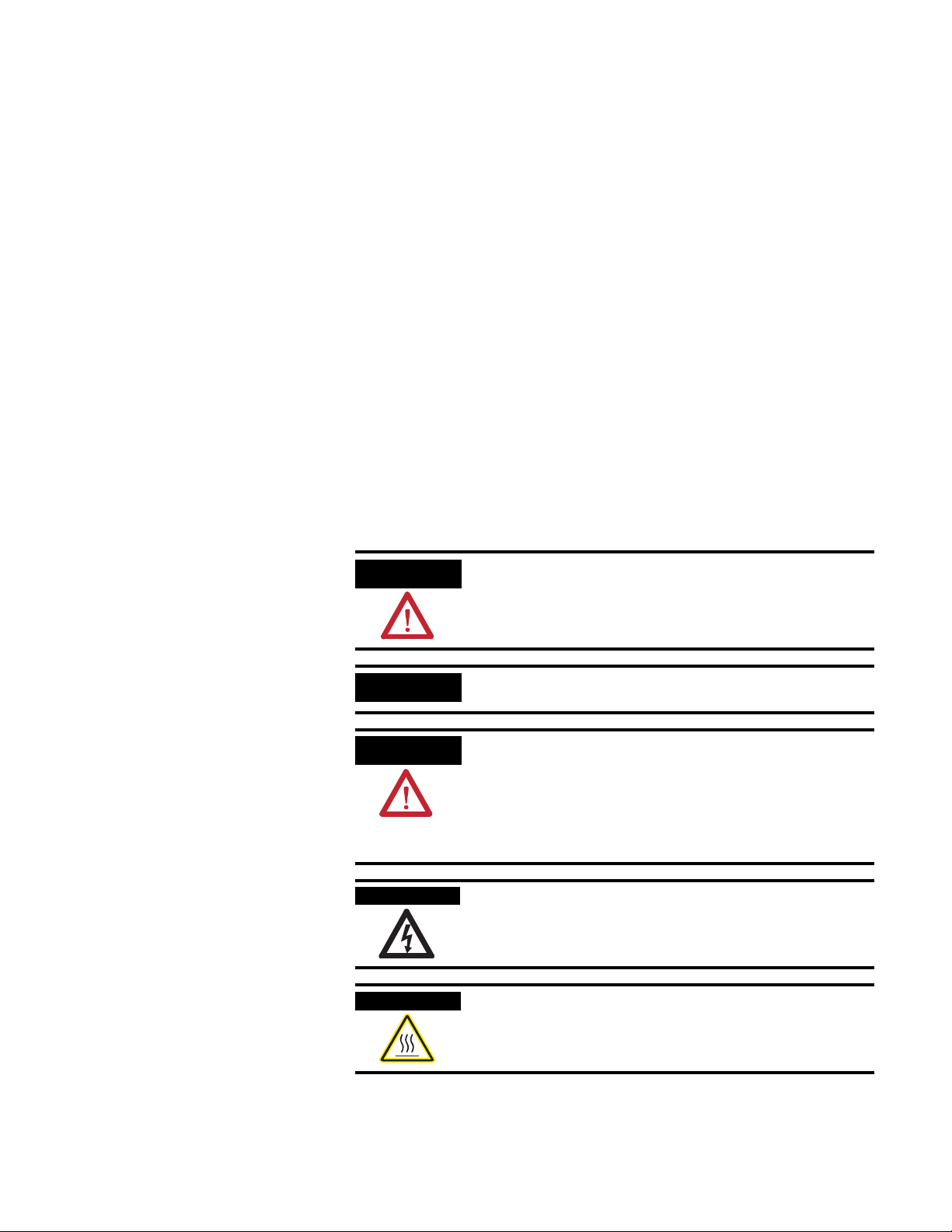
Important User Information
Solid state equipment has operational characteristics differing from those of
electromechanical equipment. Safety Guidelines for the Application, Installation and
Maintenance of Solid State Controls (Publication SGI-1.1 available from your local
Rockwell Automation sales office or online at http://www.ab.com/manuals/gi)
describes some important differences between solid state equipment and hard-wired
electromechanical devices. Because of this difference, and also because of the wide
variety of uses for solid state equipment, all persons responsible for applying this
equipment must satisfy themselves that each intended application of this equipment is
acceptable.
In no event will Rockwell Automation, Inc. be responsible or liable for indirect or
consequential damages resulting from the use or application of this equipment.
The examples and diagrams in this manual are included solely for illustrative purposes.
Because of the many variables and requirements associated with any particular
installation, Rockwell Automation, Inc. cannot assume responsibility or liability for
actual use based on the examples and diagrams.
No patent liability is assumed by Rockwell Automation, Inc. with respect to use of
information, circuits, equipment, or software described in this manual.
Reproduction of the contents of this manual, in whole or in part, without written
permission of Rockwell Automation, Inc. is prohibited.
Throughout this manual, when necessary we use notes to make you aware of safety
considerations.
WARNING
IMPORTANT
ATTENTION
SHOCK HAZARD
BURN HAZARD
Identifies information about practices or circumstances that can
cause an explosion in a hazardous environment, which may lead
to personal injury or death, property damage, or economic loss.
Identifies information that is critical for successful application
and understanding of the product.
Identifies information about practices or circumstances that can
lead to personal injury or death, property damage, or economic
loss. Attentions help you:
• identify a hazard
• avoid a hazard
• recognize the consequence
Labels may be located on or inside the equipment (e.g., drive or
motor) to alert people that dangerous voltage may be present.
Labels may be located on or inside the equipment (e.g., drive or
motor) to alert people that surfaces may be dangerous
temperatures.
Page 3
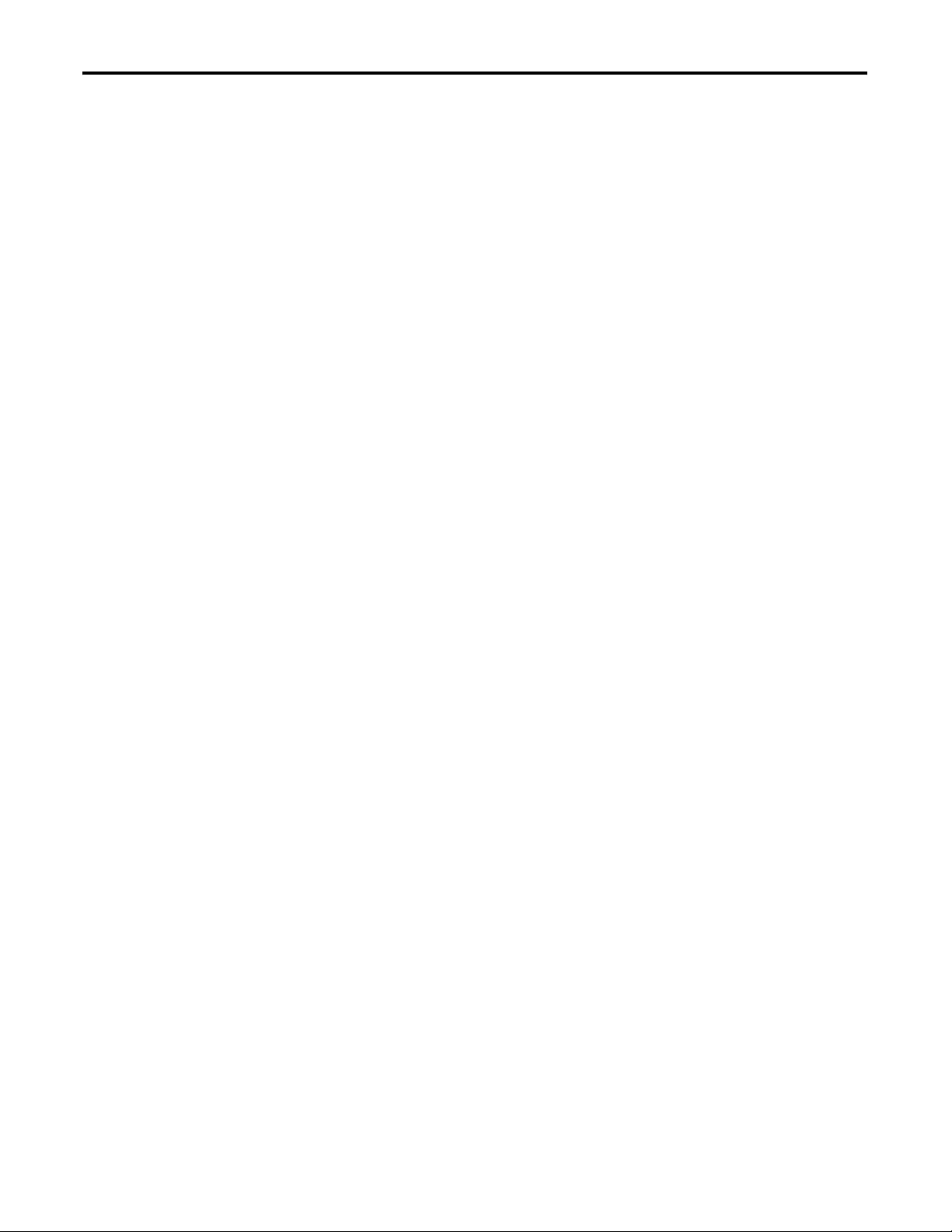
Table of Contents
Chapter 1 —
Installation and Wiring
Chapte.r 2 —
Protection Functions
Introduction . . . . . . . . . . . . . . . . . . . . . . . . . . . . . . . . . . . . . . . . . . . . . 1-1
Features. . . . . . . . . . . . . . . . . . . . . . . . . . . . . . . . . . . . . . . . . . . . . . . . . 1-3
Installation . . . . . . . . . . . . . . . . . . . . . . . . . . . . . . . . . . . . . . . . . . . . . . 1-4
Wiring . . . . . . . . . . . . . . . . . . . . . . . . . . . . . . . . . . . . . . . . . . . . . . . . . . 1-5
Dimensions. . . . . . . . . . . . . . . . . . . . . . . . . . . . . . . . . . . . . . . . . . . . . . 1-6
Introduction . . . . . . . . . . . . . . . . . . . . . . . . . . . . . . . . . . . . . . . . . . . . . 2-1
Trip Status / Identification . . . . . . . . . . . . . . . . . . . . . . . . . . . . . . . . . 2-1
Trip Resetting . . . . . . . . . . . . . . . . . . . . . . . . . . . . . . . . . . . . . . . . . . . . 2-1
Trip and Warning Enable . . . . . . . . . . . . . . . . . . . . . . . . . . . . . . . . . . 2-1
Overload and Phase Loss Protection . . . . . . . . . . . . . . . . . . . . . . . . . 2-2
Overload Warning . . . . . . . . . . . . . . . . . . . . . . . . . . . . . . . . . . . . . 2-2
Jam Protection . . . . . . . . . . . . . . . . . . . . . . . . . . . . . . . . . . . . . . . . . . . 2-3
Jam Trip . . . . . . . . . . . . . . . . . . . . . . . . . . . . . . . . . . . . . . . . . . . . . 2-3
Jam Warning. . . . . . . . . . . . . . . . . . . . . . . . . . . . . . . . . . . . . . . . . . 2-4
Underload Protection. . . . . . . . . . . . . . . . . . . . . . . . . . . . . . . . . . . . . . 2-4
Underload Warning . . . . . . . . . . . . . . . . . . . . . . . . . . . . . . . . . . . . 2-5
Communication Fault Protection . . . . . . . . . . . . . . . . . . . . . . . . . . . . 2-5
Comm Fault Warning . . . . . . . . . . . . . . . . . . . . . . . . . . . . . . . . . . 2-5
Communication Idle Protection . . . . . . . . . . . . . . . . . . . . . . . . . . . . . 2-6
Comm Idle Warning . . . . . . . . . . . . . . . . . . . . . . . . . . . . . . . . . . . 2-6
Chapter 3 —
DeviceNet Node
Commissioning
Chapter 4 —
Device Parameters
Using RSNetWorx for DeviceNet. . . . . . . . . . . . . . . . . . . . . . . . . . . . 3-1
Going Online . . . . . . . . . . . . . . . . . . . . . . . . . . . . . . . . . . . . . . . . . 3-1
Building and Registering an EDS File . . . . . . . . . . . . . . . . . . . . . 3-2
Produced and Consumed Assembly Configuration . . . . . . . . . . . 3-6
Mapping to the Scanner's Scan List . . . . . . . . . . . . . . . . . . . . . . . 3-7
Commissioning the Protection Functions . . . . . . . . . . . . . . . . . . . . . 3-8
Introduction . . . . . . . . . . . . . . . . . . . . . . . . . . . . . . . . . . . . . . . . . . . . . 4-1
Parameter Programming . . . . . . . . . . . . . . . . . . . . . . . . . . . . . . . . . . . 4-1
Program Lock . . . . . . . . . . . . . . . . . . . . . . . . . . . . . . . . . . . . . . . . 4-1
Resetting to the Factory Default Values. . . . . . . . . . . . . . . . . . . . 4-1
Parameter Group Listing. . . . . . . . . . . . . . . . . . . . . . . . . . . . . . . . 4-2
Monitor Group . . . . . . . . . . . . . . . . . . . . . . . . . . . . . . . . . . . . . . . 4-2
Advanced Setup Group. . . . . . . . . . . . . . . . . . . . . . . . . . . . . . . . . 4-5
Reset/Lock Group. . . . . . . . . . . . . . . . . . . . . . . . . . . . . . . . . . . . . 4-9
DeviceNet Setup Group . . . . . . . . . . . . . . . . . . . . . . . . . . . . . . . 4-10
I/O Setup Group. . . . . . . . . . . . . . . . . . . . . . . . . . . . . . . . . . . . . 4-12
Trip History Group . . . . . . . . . . . . . . . . . . . . . . . . . . . . . . . . . . . 4-14
Chapter 5 — Troubleshooting Introduction . . . . . . . . . . . . . . . . . . . . . . . . . . . . . . . . . . . . . . . . . . . . . 5-1
DeviceNet Modes of Operation . . . . . . . . . . . . . . . . . . . . . . . . . . . . . 5-2
Power-Up Reset Mode . . . . . . . . . . . . . . . . . . . . . . . . . . . . . . . . . 5-2
Run Mode. . . . . . . . . . . . . . . . . . . . . . . . . . . . . . . . . . . . . . . . . . . . 5-2
Recoverable Error Mode. . . . . . . . . . . . . . . . . . . . . . . . . . . . . . . . 5-3
Unrecoverable Error Mode . . . . . . . . . . . . . . . . . . . . . . . . . . . . . . 5-3
DeviceNet Troubleshooting Procedures . . . . . . . . . . . . . . . . . . . . . . 5-4
Input and Output Troubleshooting Procedures. . . . . . . . . . . . . . . . . 5-5
Trip and Warning Troubleshooting Procedures. . . . . . . . . . . . . . . . . 5-7
iii Publication 193-UM006A-EN-P – October 2005
Page 4
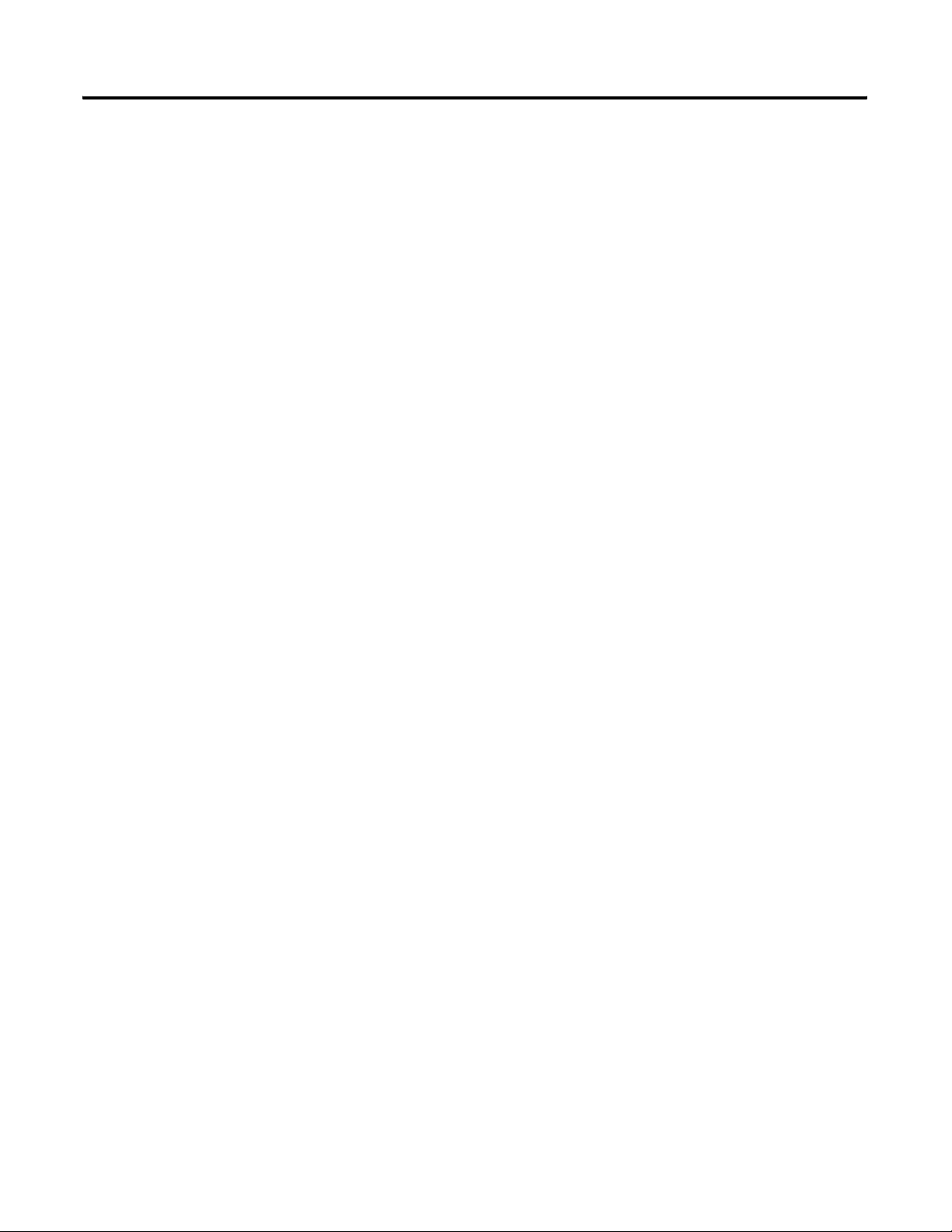
iv
Appendix A — Specifications . . . . . . . . . . . . . . . . . . . . . . . . . . . . . . . . . . . . . . . . . . . . . . . . . . . . . . . A-1
Appendix B —
DeviceNet Information
Electronic Data Sheets. . . . . . . . . . . . . . . . . . . . . . . . . . . . . . . . . . . . . B-1
DeviceNet Objects. . . . . . . . . . . . . . . . . . . . . . . . . . . . . . . . . . . . . . . . B-1
Identity Object — CLASS CODE 0x0001 . . . . . . . . . . . . . . . . . B-2
Message Router — CLASS CODE 0x0002 . . . . . . . . . . . . . . . . . B-3
DeviceNet Object — CLASS CODE 0x0003 . . . . . . . . . . . . . . . B-3
Assembly Object — CLASS CODE 0x0004 . . . . . . . . . . . . . . . . B-4
Connection Object — CLASS CODE 0x0005 . . . . . . . . . . . . . . B-7
Discrete Input Point Object — CLASS CODE 0x0008 . . . . . . B-10
Discrete Output Point Object — CLASS CODE 0x0009 . . . . B-10
Parameter Object —CLASS CODE 0x000F . . . . . . . . . . . . . . . B-12
Parameter Group Object — CLASS CODE 0x0010 . . . . . . . . B-13
Control Supervisor Object — CLASS CODE 0x0029 . . . . . . . B-14
Acknowledge Handler Object — CLASS CODE 0x002B . . . . B-16
6.12. Overload Object —CLASS CODE 0x002C . . . . . . . . . . . B-17
DeviceNet Interface Object — CLASS CODE 0x00B4. . . . . . B-17
ODVA Fault Codes. . . . . . . . . . . . . . . . . . . . . . . . . . . . . . . . . . . B-19
Rockwell Automation Support . . . . . . . . . . . . . . . . . . . . . . . . . . . . . 1-21
Installation Assistance . . . . . . . . . . . . . . . . . . . . . . . . . . . . . . . . . 1-21
New Product Satisfaction Return . . . . . . . . . . . . . . . . . . . . . . . . 1-21
Publication 193-UM006A-EN-P – October 2005
Page 5
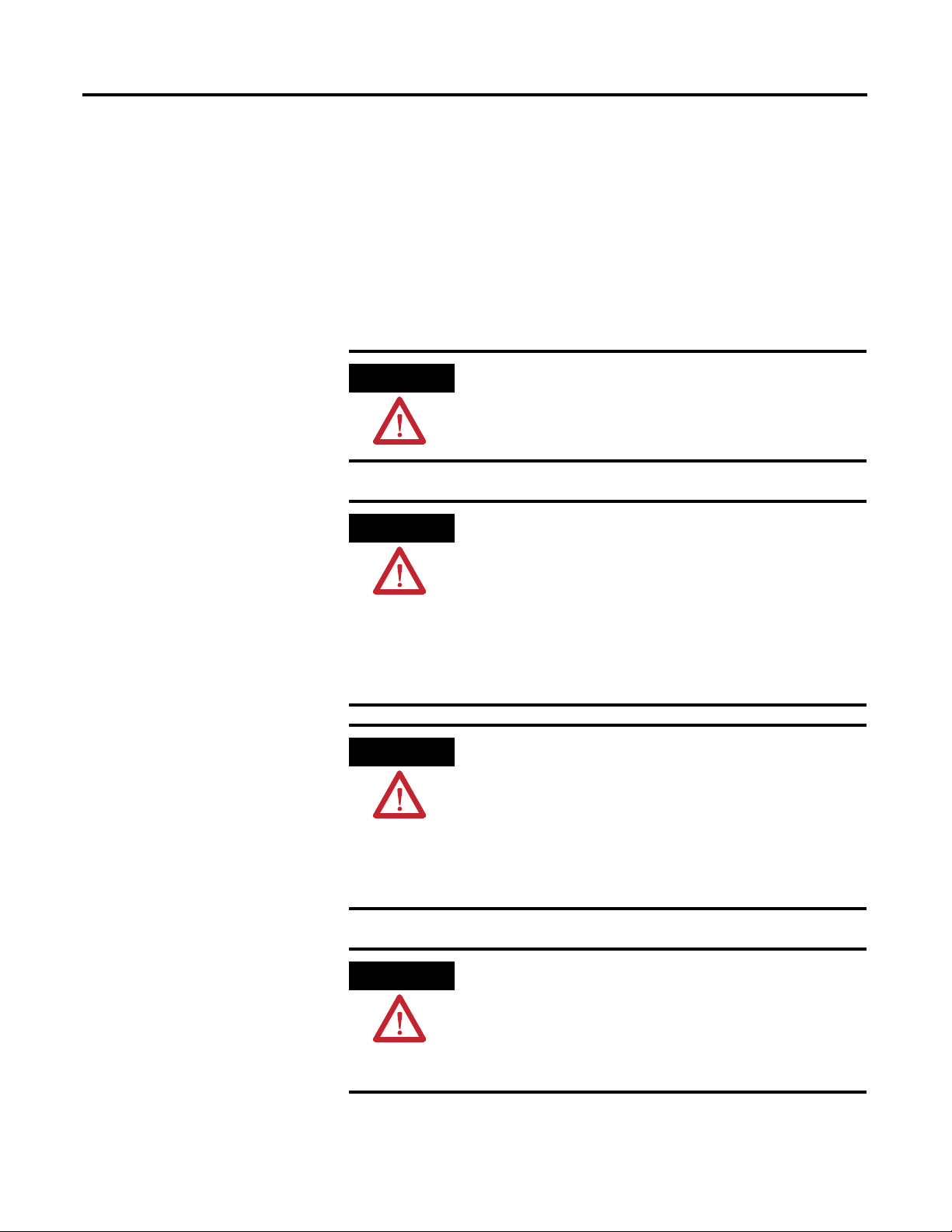
Installation and Wiring
Chapter
1
Introduction
The purpose of this chapter is to provide the necessary instructions to
successfully install a 193-EDN DeviceNet Module to an E1 Plus Overload
Relay and properly connect to a DeviceNet network.
ATTENTION
ATTENTION
To prevent electrical shock, disconnect from power source
before installing or servicing. Install in suitable enclosure.
Keep free from contaminants.
The side mount module contains ESD (electrostatic
discharge) sensitive parts and assemblies. Static control
precautions are required when installing, testing, servicing,
or repairing this assembly. Component damage may result
if ESD control procedures are not followed. If you are not
familiar with static control procedures, refer to Rockwell
Automation publication 8000-4.5.2, “Guarding Against
Electrostatic Damage”, or any other applicable ESD
protection handbook.
ATTENTION
ATTENTION
1 Publication 193-UM006A-EN-P – October 2005
The purpose of this document is to serve as a guide for
proper installation. The National Electrical Code and any
other governing regional or local code will take precedence.
Rockwell Automation cannot assume responsibility for the
compliance or proper installation of the side mount
module or associated equipment. A hazard of personal
injury and/or equipment damage exists if codes are ignored
during installation.
An incorrectly applied or installed side mount module can
result in damage to the components or reduction in
product life. Wiring or application errors such as supplying
incorrect or inadequate supply voltage, or
operating/storing in excessive ambient temperatures may
result in malfunction of the product.
Page 6
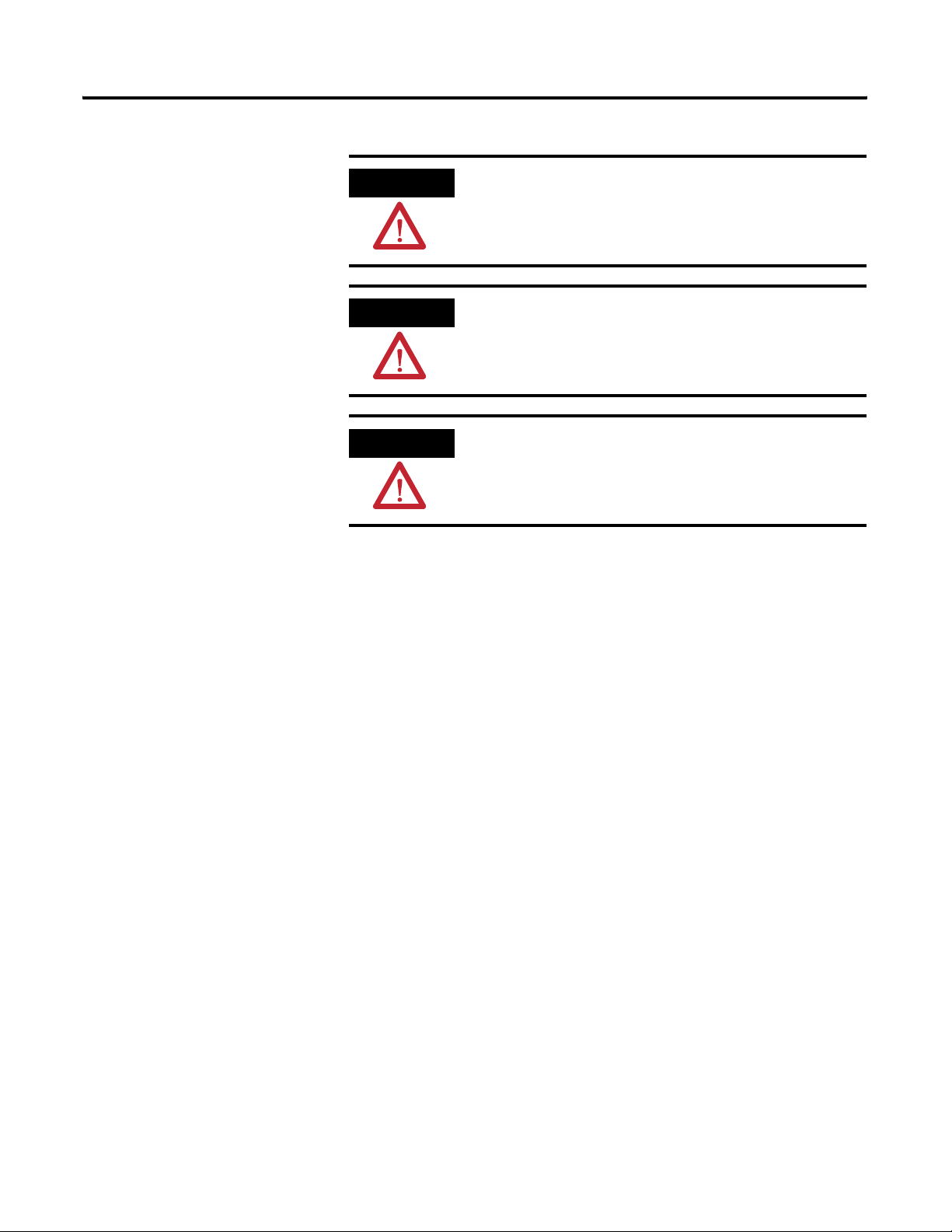
1-2 Installation and Wiring
ATTENTION
ATTENTION
ATTENTION
Only personnel familiar with the side mount module and
associated machinery should plan to install, set up, and
maintain the system. Failure to comply may result in
personal injury and/or equipment damage.
This is a Class A product. In a domestic environment, this
product may cause radio interference, in which case, the
user may be required to take adequate measures.
To remain compliant with UL/CSA certification, the
DeviceNet power supply must meet NEC Class 2
requirements.
Publication 193-UM006A-EN-P – October 2005
Page 7
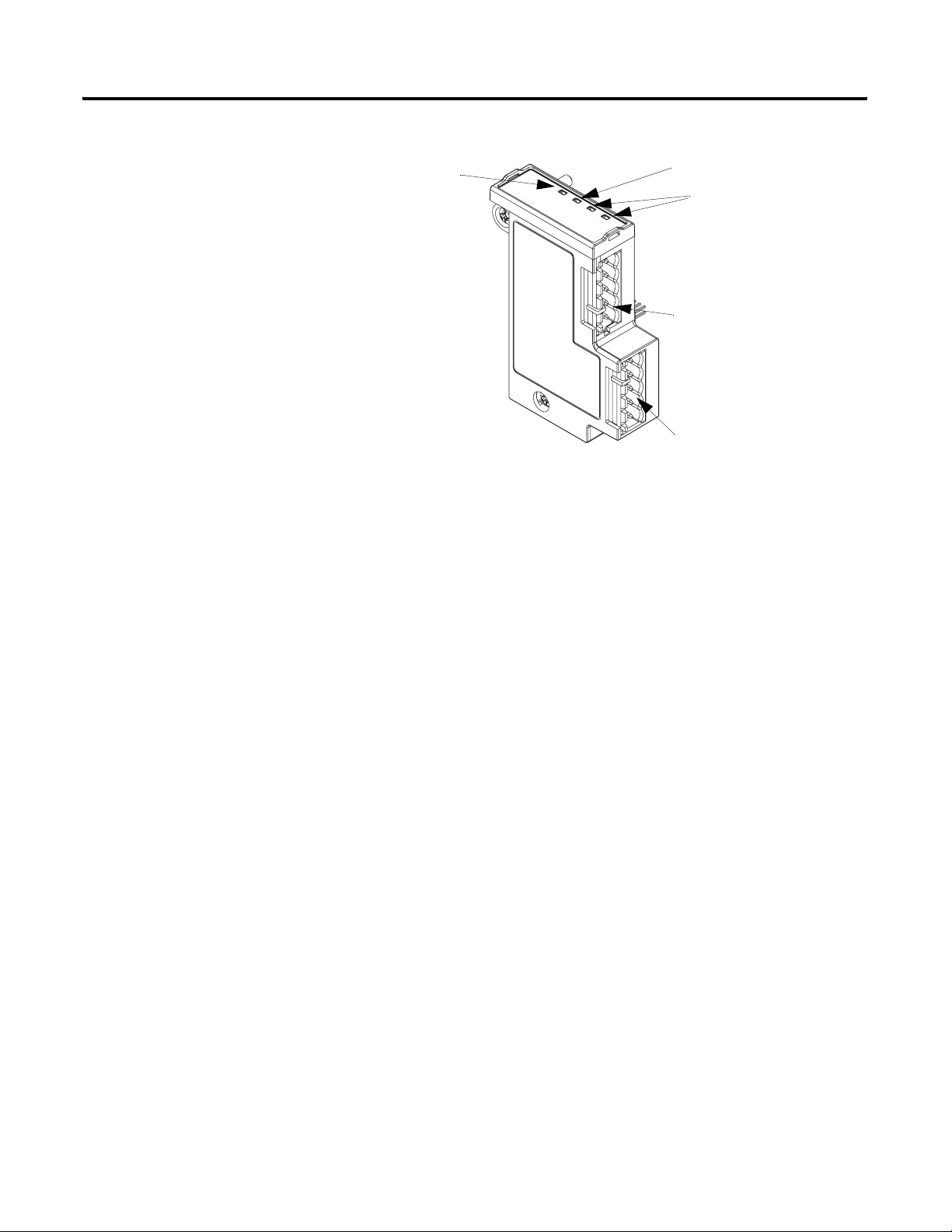
Installation and Wiring 1-3
Features
Figure 1.1 Features
Network Status LED
Output Status LED
Input Status LED
DeviceNet Connector
I/O Connector
Publication 193-UM006A-EN-P – October 2005
Page 8
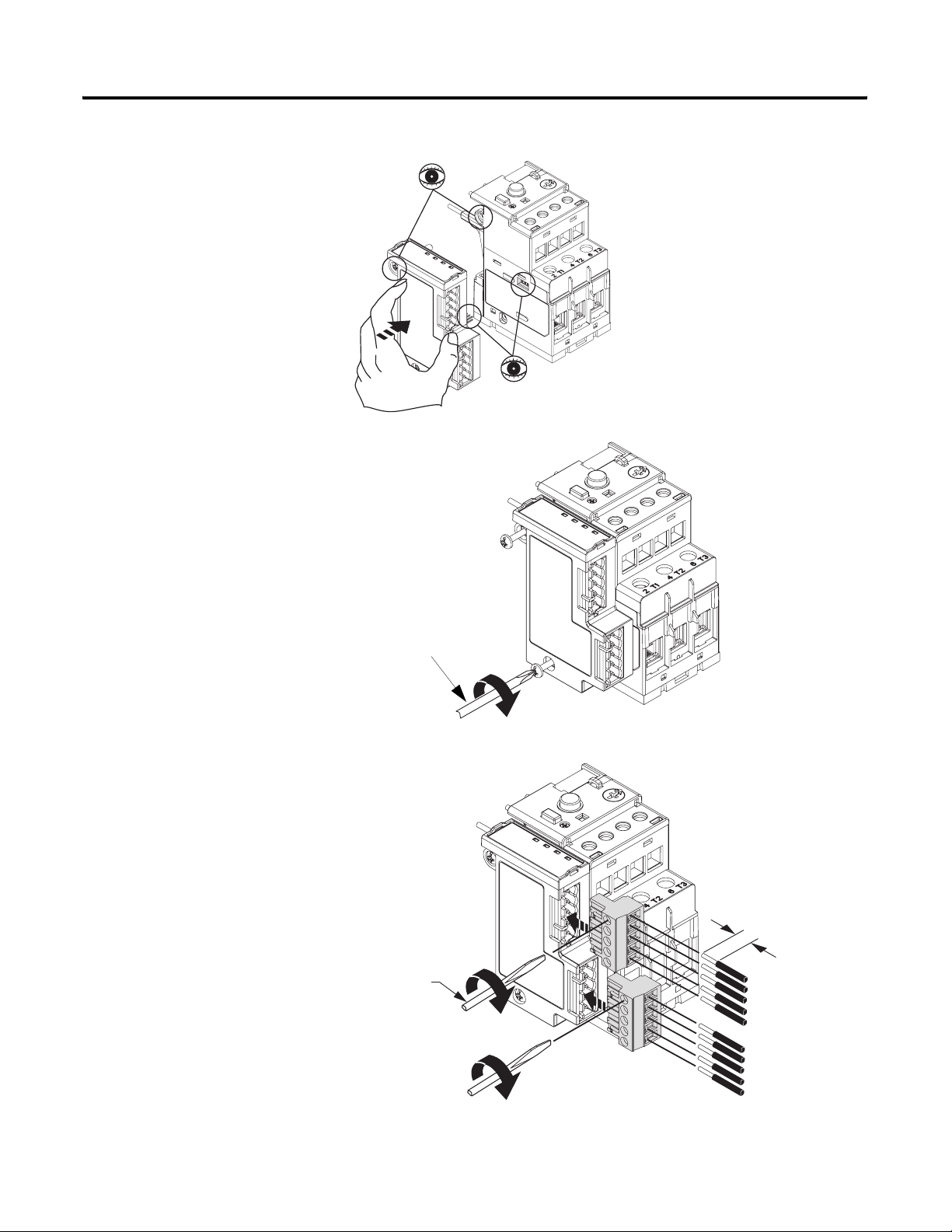
1-4 Installation and Wiring
Installation
Figure 1.2 Installation [1]
Figure 1.3 Installation [2]
#2 Driver
Figure 1.4 Installation [3]
0.6 mm X 3.5 mm Blade
(0.02 in X 0.14 in Blade
0.5…0.6 N•m
(4.4…5.3 lb.-in)
)
0.7…1.1 N•m
(6…10 lb-in)
7 mm
(0.28 in)
Publication 193-UM006A-EN-P – October 2005
Page 9
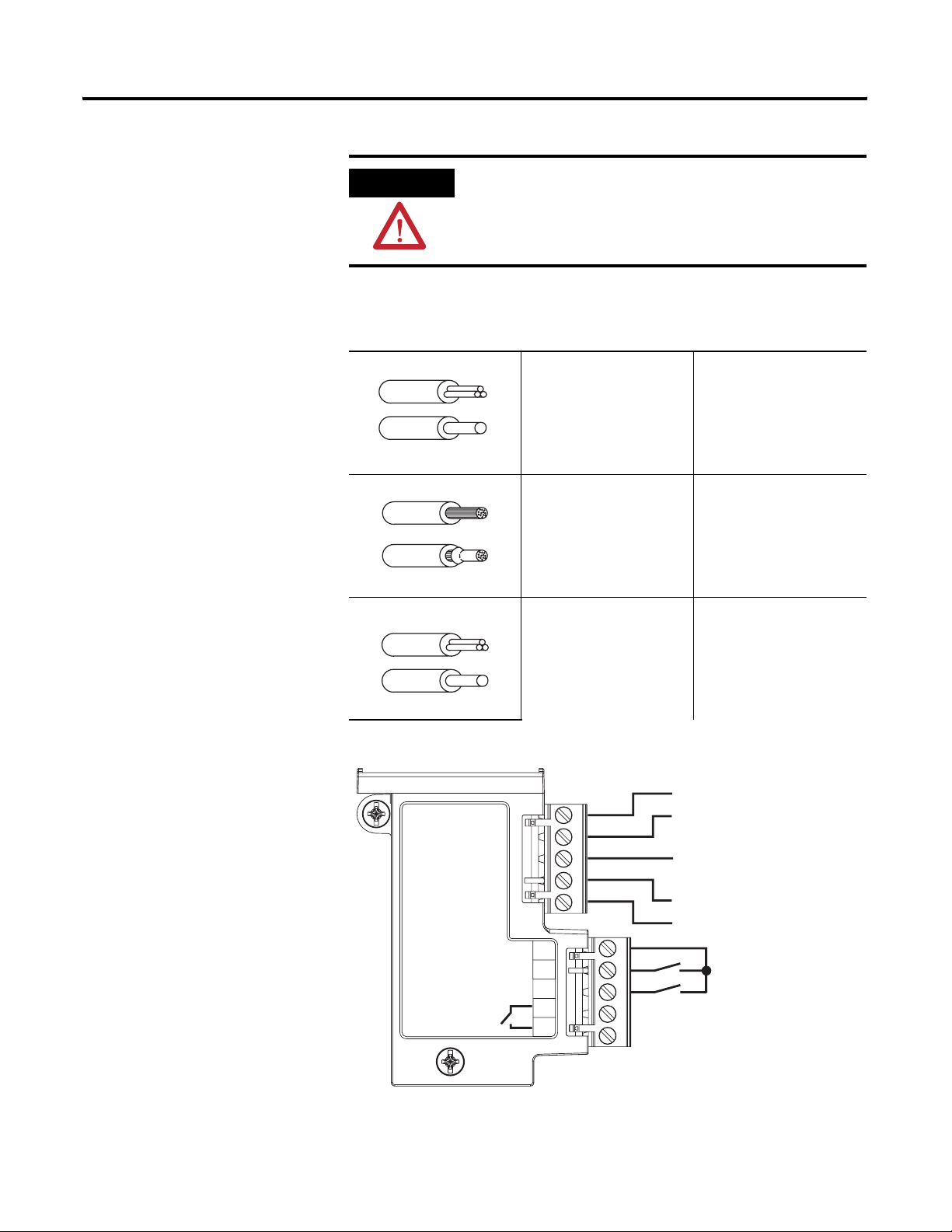
Wiring
ATTENTION
When using 4-conductor DeviceNet media cable (without a
shield), it is recommended that the “Shield” terminal be
wired to earth ground.
Table 1.1 Wire and Size Torque Specifications
Installation and Wiring 1-5
Figure 1.5 Wiring Diagram
1X
2X
1X
2X
1X
2X
24…12 AWG
24…16 AWG
5 lb.-in
0.2…2.5 mm
0.25…1 mm
0.55 N•m
0.2…2.5 mm
0.2…1 mm
0.55 N•m
DNET 24V+ (Red)
CAN H (White)
2
2
2
2
OUTA
(B300)
23
1
14
13
SHIELD
CAN L (Blue)
DNET 24V- (Black)
SSV
IN2
IN1
Publication 193-UM006A-EN-P – October 2005
Page 10
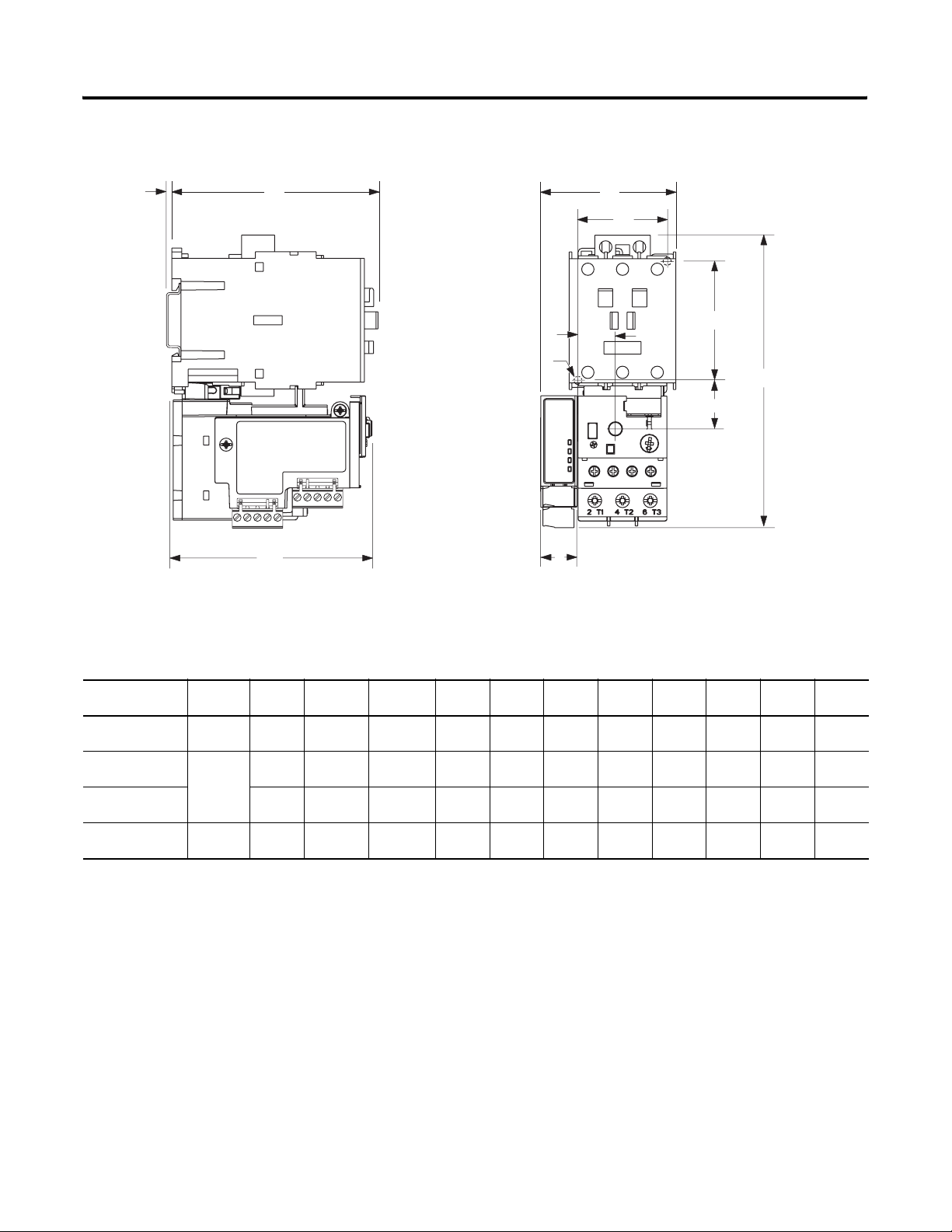
1-6 Installation and Wiring
Dimensions
J
Figure 1.6 Dimension Diagram
H
E
K
C
L
A
F
G
B
D
Table 1.2 Dimension Specifications
Contactor Cat. No. E1 Plus
100-C09, -C12, -C16,
-C23
100-C30, -C37 193*EE_D 63 mm
100-C43 67.5 mm
100-C60, -C72, -C85 193*-EE_E 90 mm
Cat. No.
193*-EE_B 63 mm
AB C DEF GHJ KL
(2.48 in)
(2.48 in)
(2.66 in)
(3.54 in)
148 mm
(4.83 in)
148 mm
(5.83 in)
148 mm
(5.83 in)
191.6 mm
(7.54 in)
85.2 mm
(3.35 in)
101.2 mm
(3.98 in)
101.2 mm
(3.98 in)
120.4 mm
(4.74 in)
24.5 mm
(0.96 in)
24.5 mm
(0.96 in)
24.5 mm
(0.96 in)
29 mm
(1.14 in)
13.9 mm
(0.55 in)
13.9 mm
(0.56 in)
18.4 mm
(0.74 in)
23.8 mm
(0.94 in)
35 mm
(1.38 in)
35 mm
(0.55 in)
45 mm
(1.77 in)
55 mm
(2.16 in)
60 mm
(2.36 in)
60 mm
(2.36 in)
60 mm
(2.36 in)
100 mm
(3.94 in)
86.5 mm
(3.40 in)
104 mm
(4.09 in)
104 mm
(4.09 in)
126 mm
(4.94 in)
2 mm
(0.08 in)
2 mm
(0.08 in)
2 mm
(0.08 in)
2 mm
(0.08 in)
4.5 mm
(0.17 in)
4.5 mm
(0.17 in)
4.5 mm
(0.17 in)
5.4 mm
(0.21 in)
18 mm
(0.71 in)
18 mm
(0.71 in)
18 mm
(0.71 in)
18 mm
(0.71 in)
Publication 193-UM006A-EN-P – October 2005
Page 11
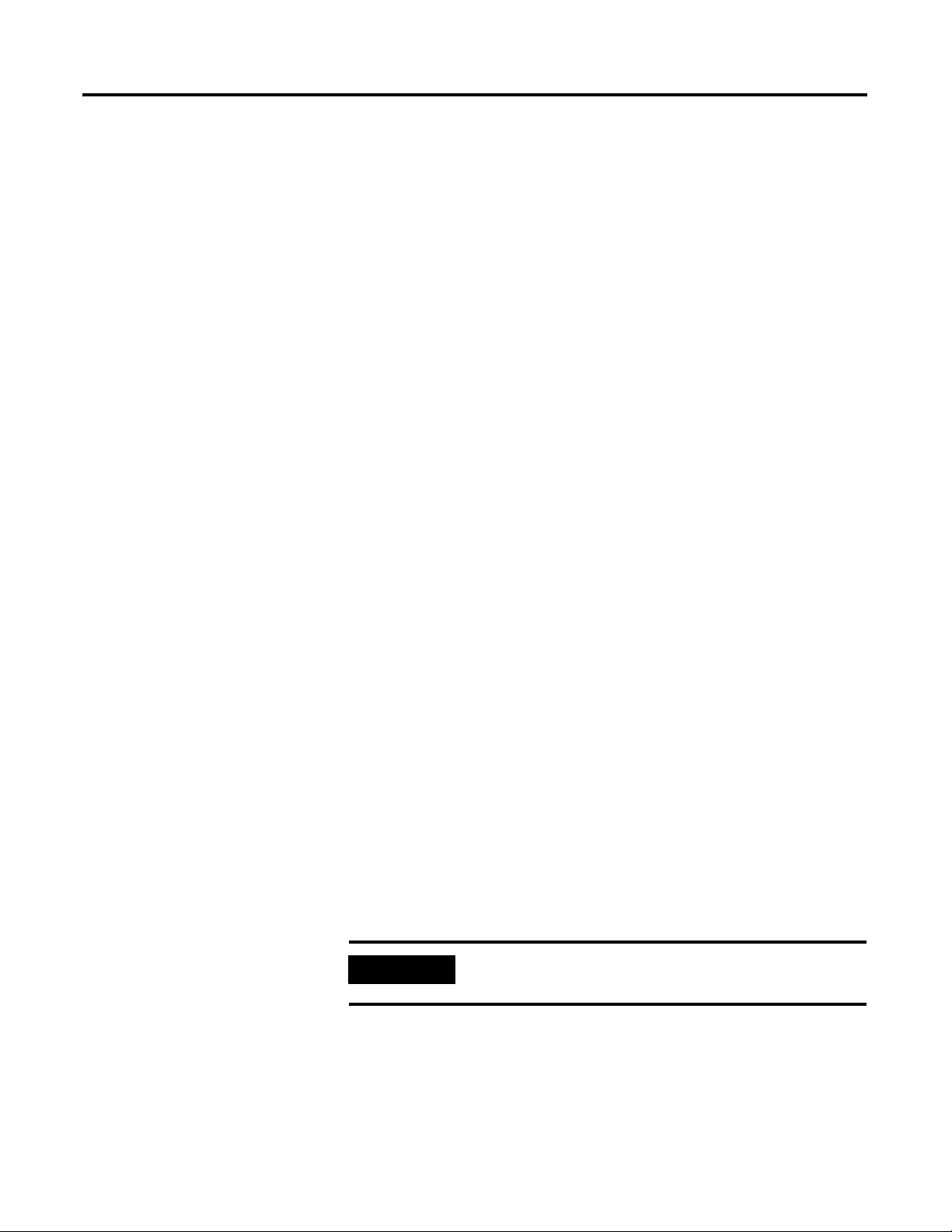
Protection Functions
Chapter
2
Introduction
Trip Status / Identification
Trip Resetting
The purpose of this chapter is to provide detailed information regarding the
protective trip and warning functions that the 193-EDN DeviceNet Module
adds to the E1 Plus Overload Relay. In this chapter, you will find considerable
mention given to parameters as they relate to these functions. For complete
descriptions of the programming parameters, refer to Chapter 4 - Device
Parameters.
The DeviceNet Module determines trip status and identification through
monitoring of reference signals inside the E1 Plus Overload Relay. On
power-up, it assumes that the E1 Plus Overload Relay is in a non-tripped
condition. For definitive feedback on trip status of the E1 Plus Overload Relay,
one of the DeviceNet module inputs may be wired to the N.O. auxiliary
contact (terminals 97 and 98) of the E1 Plus Overload Relay. Parameters 40
and 41 are used to configure the assignment of the inputs. For this function,
use the “OL Contact” configuration.
The following options are available for resetting a tripped E1 Plus Overload
Relay with a DeviceNet module:
• Blue mechanical reset button located on the front of the E1 Plus
Overload Relay
• Setting Parameter 14, Trip Reset, to “Reset”
• Setting the trip reset bit in an output assembly from a logic controller
• Using a push button (N.O. contact configuration) wired to one of the
DeviceNet module inputs, programming the corresponding input
assignment parameter (40 or 41) to “Trip Reset”
IMPORTANT
Trip and Warning Enable
1 Publication 193-UM006A-EN-P – October 2005
Parameter 12, Trip Enable, allows the installer to enable or disable the jam trip
protective function.
Setting parameter 16, Reset Mode, to “Automatic” does not
result in other reset commands being ignored.
Page 12
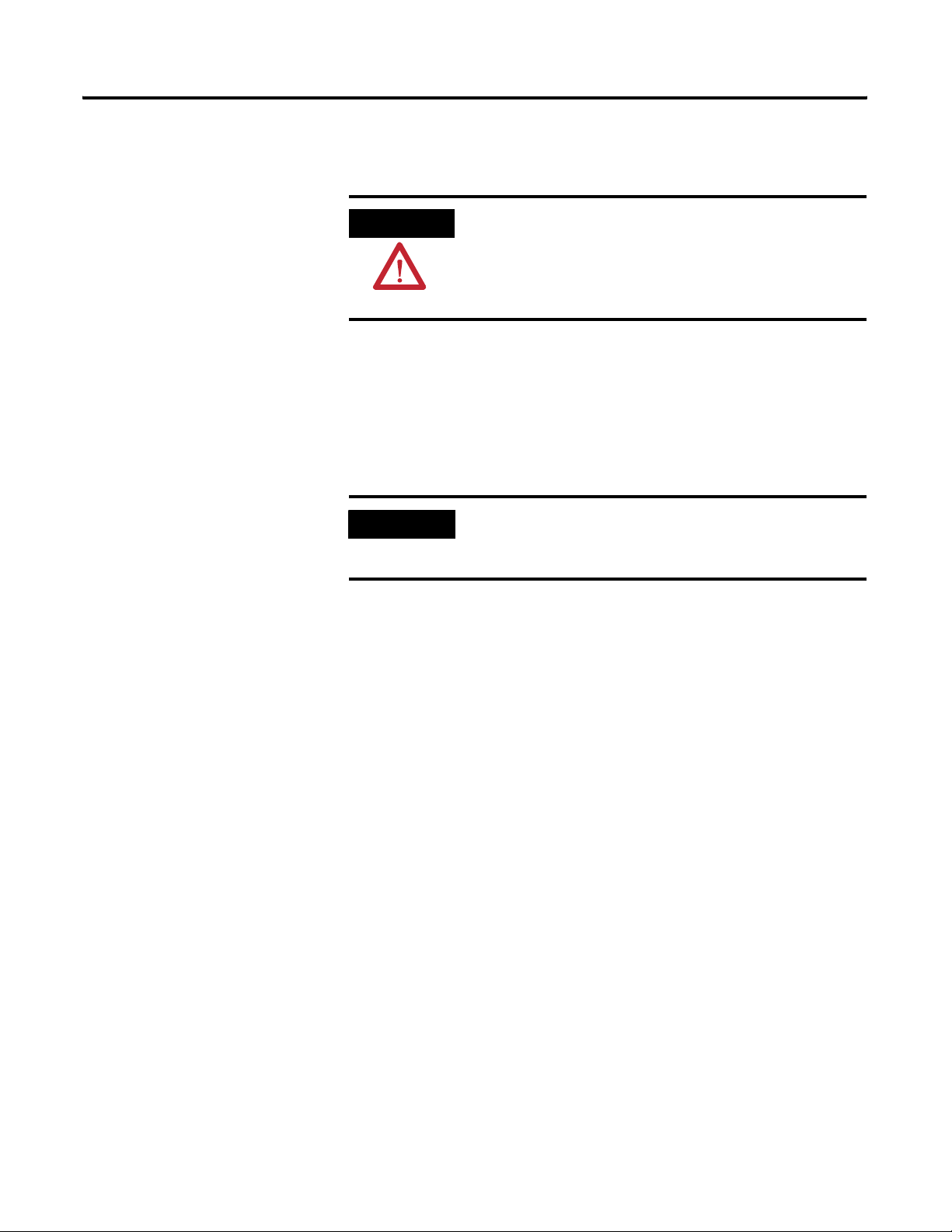
2-2 Protection Functions
Parameter 13, War ning Ena ble, allows the installer to enable or disable the
overload, jam and underload warning protective functions.
Overload and Phase Loss
Protection
ATTENTION
Thermal overload and phase loss trip protection is provided exclusively by the
E1 Plus Overload Relay. The E1 Plus Overload Relay provides uninterrupted
protection to the motor, even in the event of a DeviceNet Module failure.
Settings for FLA and trip class are found directly on the E1 Plus Overload
Relay.
IMPORTANT
The Trip Enable settings should not be altered during
machine operation, as unexpected behavior could occur.
This may result in an unintended actuation of controlled
industrial equipment, with the potential for machine
damage or serious injury to personnel.
The reset mode DIP switch adjustment is overridden by
the DeviceNet module parameter 16, OL Reset Mode, while
the DeviceNet module is powered.
Overload Warning
The DeviceNet Module continuously monitors the E1 Plus Overload Relay's
percentage of thermal utilization signal. Parameter 2,%Therm Utilized, provides
this value.
Parameter 17, OL Warn Level, is used to adjust the setpoint to alert for an
impending overload trip and is adjustable from 0…100% TCU.
The DeviceNet Module will indicate an overload warning if all the following
conditions are met:
• No warning currently exists
• Overload warning is enabled
• %Therm Utilized is equal to or greater than OL Warn Level
When the overload warning conditions are satisfied, the following will occur:
• Bit 0 in Parameter 4, War n ing Sta t us, will go to “1”
• Bit 1 of Parameter 10, Device Status, will go to “1”
Publication 193-UM006A-EN-P – October 2005
Page 13

Protection Functions 2-3
Jam Protection
IMPORTANT
Motor current greater than the motor's nameplate rating can indicate a high
overload or stall condition, such as an overloaded conveyor or jammed gear.
These conditions can result in overheating of the motor, and equipment
damage. Rapid jam fault detection helps to minimize damage and loss of
production.
By continuously monitoring the motor current level signal as a percentage of
the E1 Plus Overload Relay's dial FLA setting, the DeviceNet module allows
jam trip and warning capability.
%Therm Utilized will stabilize at a value of approximately
88% with the motor operating continuously at rated
current.
Jam Trip
The following parameters are available for configuring the DeviceNet
Module's jam trip performance:
• Parameter 18, Jam Inhibit Time, allows the installer to inhibit a jam trip
from occurring during the motor starting sequence. It is adjustable from
0…250 seconds.
• Parameter 19, Jam Trip Delay, allows the installer to define the time
period a jam condition must be present before a trip occurs. It is
adjustable from 0.5…25.0 seconds.
• Parameter 20, Jam Trip Level, allows the installer to define the current at
which the E1 Plus Overload Relay will trip on a jam. It is user-adjustable
from 150…600% of the FLA dial setting.
The DeviceNet Module will command the E1 Plus Overload Relay to trip if all
the following conditions are met:
• No trip currently exists
• Jam Protection is enabled
• Jam Inhibit Time has expired
• The motor current is greater than the Jam Trip Level for a time period
greater than the Jam Trip Delay
When the conditions for a jam trip are satisfied, the following will occur:
• Bit 2 in Parameter 3, Trip Status, will go to “1”
• Bit 0 in Parameter 10, Device Status, will go to “1”
Publication 193-UM006A-EN-P – October 2005
Page 14

2-4 Protection Functions
• The E1 Plus Overload Relay's trip relay contacts (95 and 96) will open
• Out A will be placed in their Protection Fault State (if so programmed)
IMPORTANT
IMPORTANT
The Protection Fault State of OUT A is defined by
parameter 34 (OUTA Pr FltState) and parameter 35 (OUTA
Pr FltValue).
The jam inhibit timer starts after the load current
transitions from 0 A to 30% FLA. The DeviceNet Module
does not begin monitoring for a jam condition until the Jam
Inhibit Time expires.
Jam Warning
Parameter 21, Jam Warn Level, allows the installer to define the current at
which the DeviceNet Module will indicate a warning. It is user-adjustable from
100…600% FLA.
The DeviceNet Module will indicate a Jam warning if:
• No warning currently exists
• Jam Warning is enabled
• Jam Inhibit Time has expired
• The motor current is equal to or greater than the Jam Warn Level
Underload Protection
Publication 193-UM006A-EN-P – October 2005
When the Jam Warning conditions are satisfied, the following will occur:
• Bit 2 in Parameter 4, Warning Status, will go to “1”
• Bit 1 in Parameter 10, Device Status, will go to “1”
IMPORTANT
Motor current less than a specific level may indicate a mechanical malfunction
in the installation, such as a torn conveyor belt, damaged fan blade, broken
shaft, or worn tool. Such conditions may not harm the motor, however, rapid
detection may help to minimize equipment damage and loss of production.
The Jam Warning function does not include a time delay
feature. Once the Jam Inh ibit Time has expired, the Jam
Warning indication is instantaneous.
Page 15
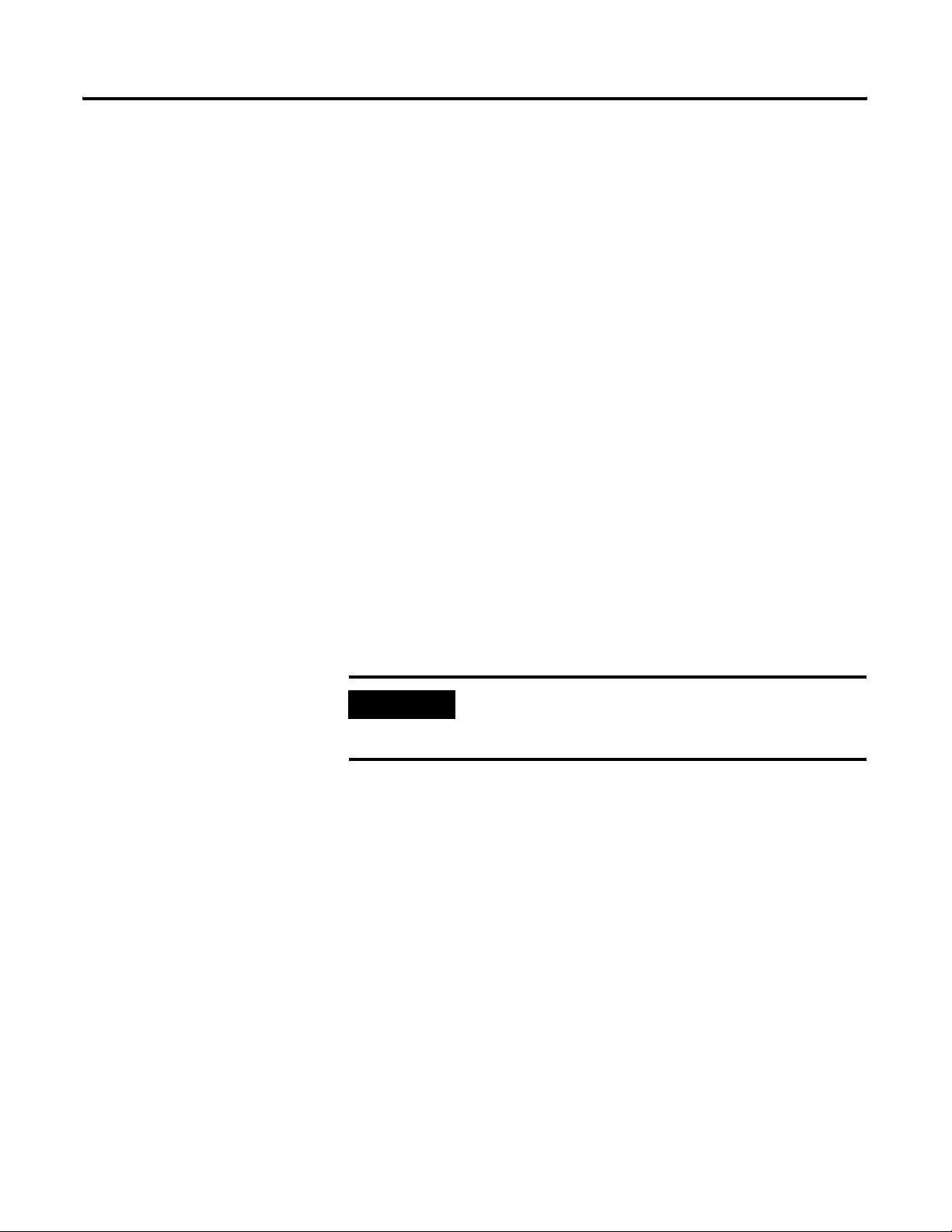
Protection Functions 2-5
Underload Warning
The following parameters are available for configuring the DeviceNet
Module's underload warning performance:
• Parameter 22, UL Inhibit Time, allows the installer to inhibit an
underload indication from occurring during the motor starting
sequence. It is adjustable from 0…250 seconds.
• Parameter 23, UL Warn Level, allows the installer to define the current at
which the DeviceNet Module will indicate a warning. It is
user-adjustable from 30…100% of the FLA dial setting.
The DeviceNet Module will immediately indicate an Underload warning if:
• No warning currently exists
• Underload Warning is enabled
• UL Inhibit Time has expired
• The motor current is less than the UL Warn Level
Communication Fault
Protection
When the Underload Warning conditions are satisfied, the following will
occur:
• Bit 3 in Parameter 4, War n i ng Sta t u s, will go to “1”
• Bit 1 of Parameter 10, Device Status, will go to “1”
IMPORTANT
A disruption of the communication link between the E1 Plus DeviceNet
Module and a DeviceNet network can result in the loss of application control
and/or critical process diagnostic data. Rapid communication fault detection
helps minimize potential damage due to uncontrolled or unmonitored
applications.
The Underload Warning function does not include a time
delay feature. Once the UL Inhibit Time has expired, the
Underload warning indication is instantaneous.
Comm Fault Warning
The DeviceNet Module will indicate a Comm Fault warning if:
• No warning currently exists
• Comm Fault Warning is enabled
• The DeviceNet Module experiences a loss of communication
Publication 193-UM006A-EN-P – October 2005
Page 16
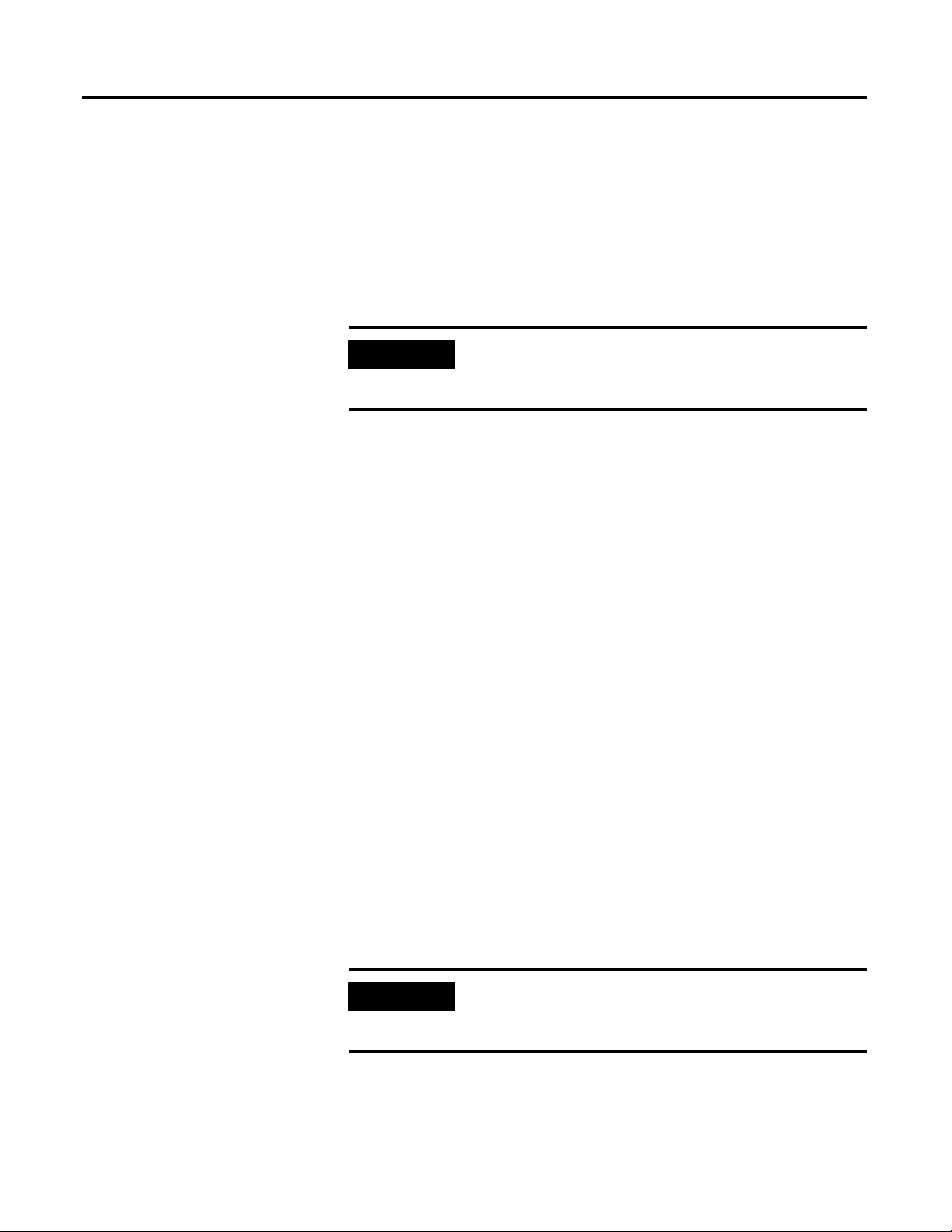
2-6 Protection Functions
When the Comm Fault warning conditions are satisfied, the following will
occur:
• The Network Status LED will blink red or become solid red
• Bit 5 in Parameter 4, War n ing Sta t us, will go to “1”
• Bit 1 of Parameter 10, Device Status, will go to “1”
Communication Idle
Protection
IMPORTANT
When a programmable controller is placed into the program mode, the
execution of its ladder program is suspended, and any connected networks go
to an idle state. If inadvertent, this can result in the loss of application control
and/or critical process diagnostic data. Rapid communication idle detection
helps minimize the potential damage due to uncontrolled or unmonitored
applications.
The Comm Fault State of OUT A is defined by Parameter
36 (OUTA Dn FltState) and parameter 37 (OUTA Dn
FltValue).
Comm Idle Warning
The DeviceNet Module will indicate a Comm Idle warning if:
• No warning currently exists
• Comm Idle Warning is enabled
• The network controller that is communicating to the DeviceNet Module
is placed in idle mode
Publication 193-UM006A-EN-P – October 2005
When the Comm Idle warning conditions are satisfied, the following will
occur:
• Bit 6 in Parameter 4, War n ing Sta t us, will go to “1”
• Bit 1 in Parameter 10, Device Status, will go to “1”
IMPORTANT
The Comm Idle State of OUT A is defined by Parameter
38 (OUTA Dn IdlState) and parameter 39 (OUTA Dn
IdlValue).
Page 17
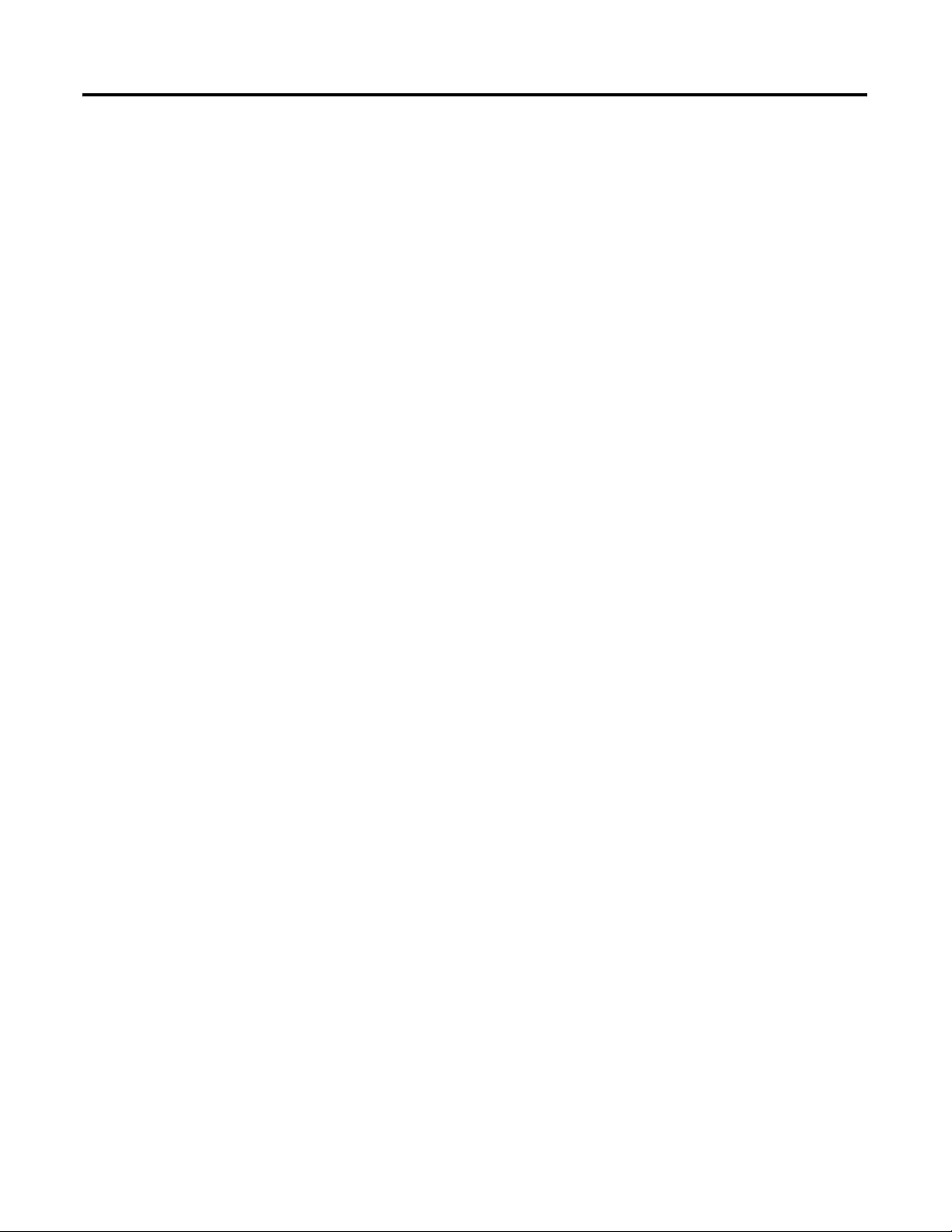
DeviceNet Node Commissioning
Chapter
3
Using RSNetWorx for
DeviceNet
Going Online
To begin the configuration of an E1 Plus DeviceNet Module, execute the
RSNetWorx software and complete the following procedure. You must use
RSNetWorx Revision 3.21 Service Pack 2 or later.
1. After going on-line using RSNetWorx for DeviceNet, do the following:
• Select the Network menu.
• Select Online.
2. Choose the appropriate DeviceNet PC interface. In this example, a
1784-PCD module is chosen. Other common DeviceNet interfaces are
the 1770-KFD and 1784-PCIDS.
Note: DeviceNet drivers must be configured using RSLinx prior to being
available to RSNetWorx.
3. Select OK.
4. RSNetWorx notifies the user to upload or download devices before
viewing configuration. Select OK.
5. RSNetWorx now browses the network and displays all of the nodes it
has detected on the network. For some versions of RSNetWorx
software, the E1 Plus DeviceNet Module EDS files may not be
included, and the device will be identified as an “Unrecognized Device”.
If the screen appears like the following example, continue with
Building and Registering an EDS file.
1 Publication 193-UM006A-EN-P – October 2005
Page 18
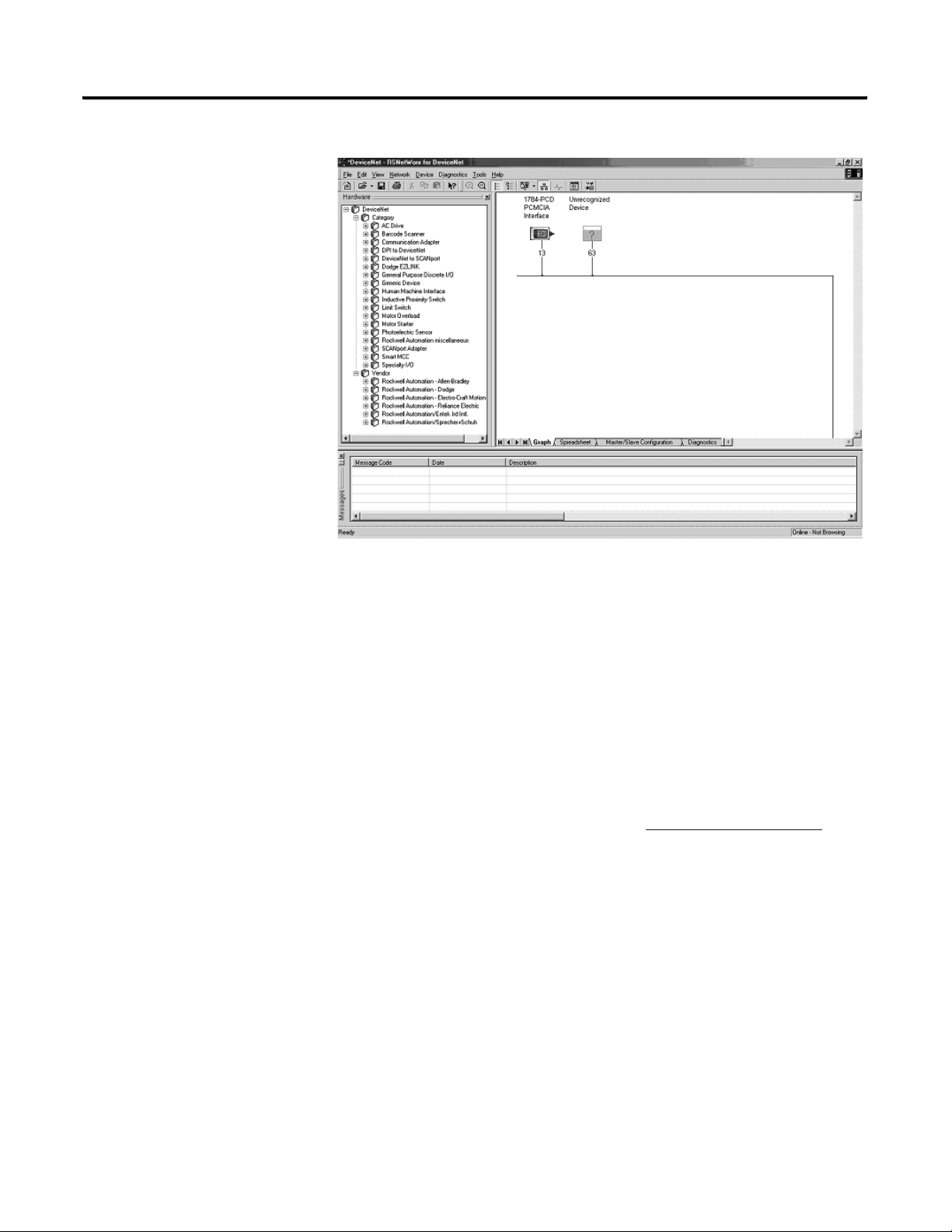
3-2 DeviceNet Node Commissioning
Figure 3.1 Network Online Screen
6. If RSNetWorx recognizes the device as an E1 Plus Overload Relay, skip
ahead to the following section - Using the Node Commissioning Tool of
RSNetWorx for DeviceNet.
Building and Registering an EDS File
The EDS file defines how RSNetWorx for DeviceNet will communicate to the
E1 Plus DeviceNet Module. The EDS file can be created over the DeviceNet
network or downloaded from the Internet.
Note: You can download the EDS file from www.ab.com/networks.eds
Do the following to build and register the EDS file:
1. Right-click on the “Unrecognized Device” icon. Select Register Device
from the menu that appears.
2. The EDS Wizard will appear.
3. Select Next.
.
Publication 193-UM006A-EN-P – October 2005
4. Select Create an EDS File.
5. Select Next. The following screen appears:
Page 19
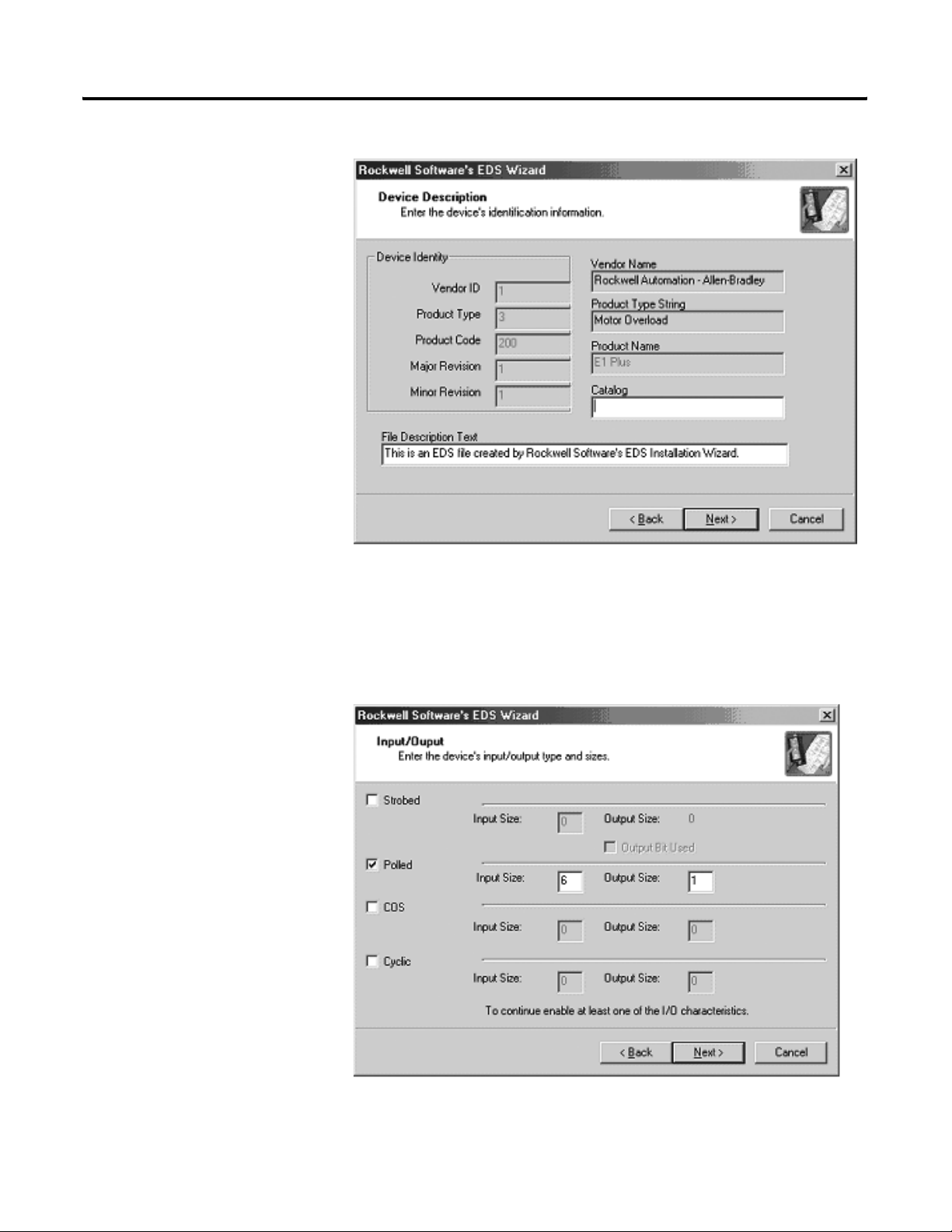
Figure 3.2 Figure EDS Wizard Screen
DeviceNet Node Commissioning 3-3
6. (Optional) Do the following:
• Type a value in Catalog.
• Type a description in File Description Text.
7. Select Next.
Figure 3.3 Setting Default I/O Assembly Sizes
Publication 193-UM006A-EN-P – October 2005
Page 20
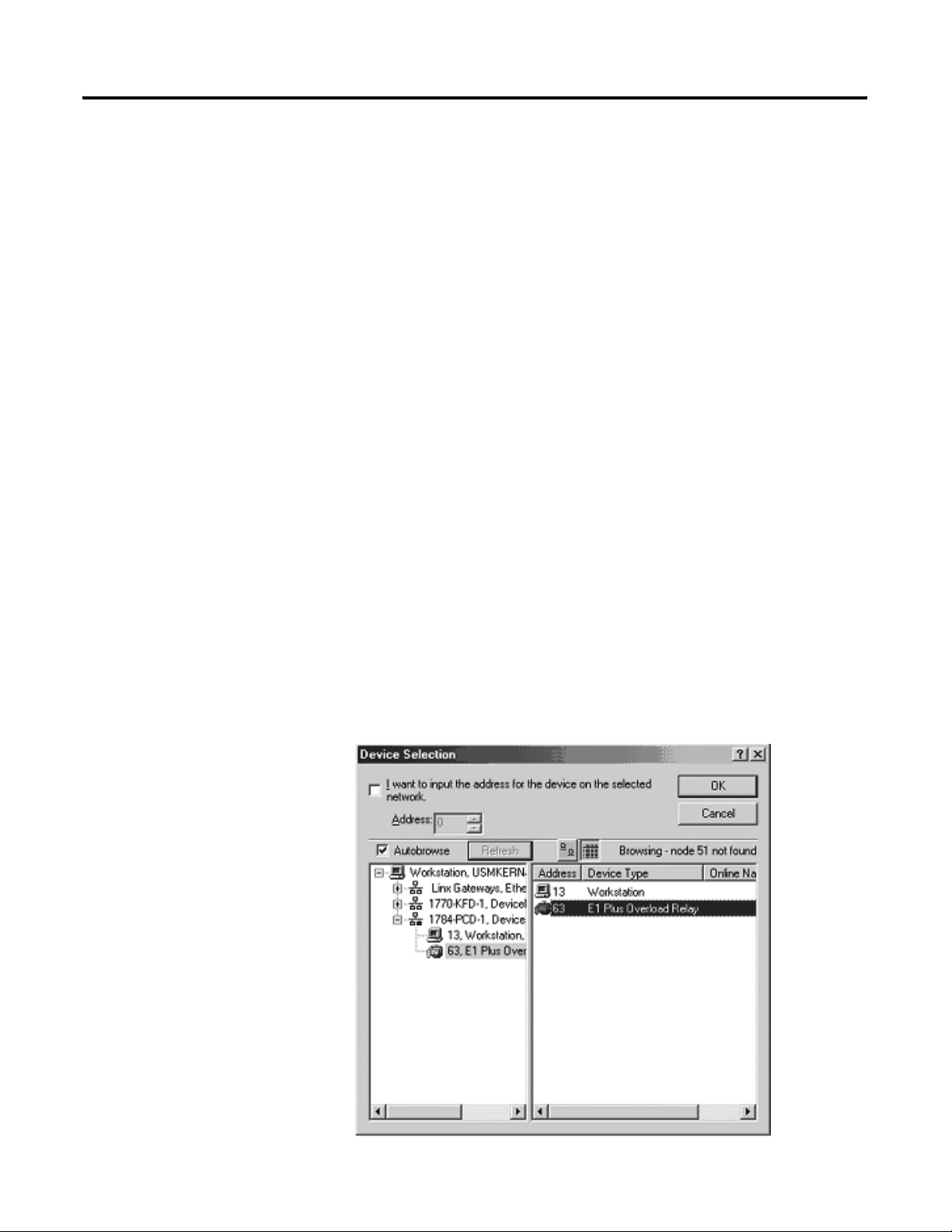
3-4 DeviceNet Node Commissioning
8. Next to the selected Polled check box, do the following:
• Type 6 in Input Size.
• Type 1 in Output Size.
9. Select Next. RSNetWorx uploads the EDS file from the E1 Plus
DeviceNet Module.
10. To display the icon options for the node, select Next.
11. Select the E1 Plus Overload Relay icon by highlighting it and clicking
Change Icon.
12. After selecting the desired icon, select OK.
13. Select Next.
14. When prompted to register this device, select Next.
15. Select Finish. After a short time, RSNetWorx updates the online screen
by replacing “Unrecognized Device” with the name and icon given by
the EDS file that you have just registered.
Using the Node Commissioning Tool of RSNetWorx for DeviceNet
1. From the To ol s menu at the top of the screen, select Node
Commissioning.
2. Select Browse.
Figure 3.4 Node Commissioning Device Solution Window
Publication 193-UM006A-EN-P – October 2005
Page 21
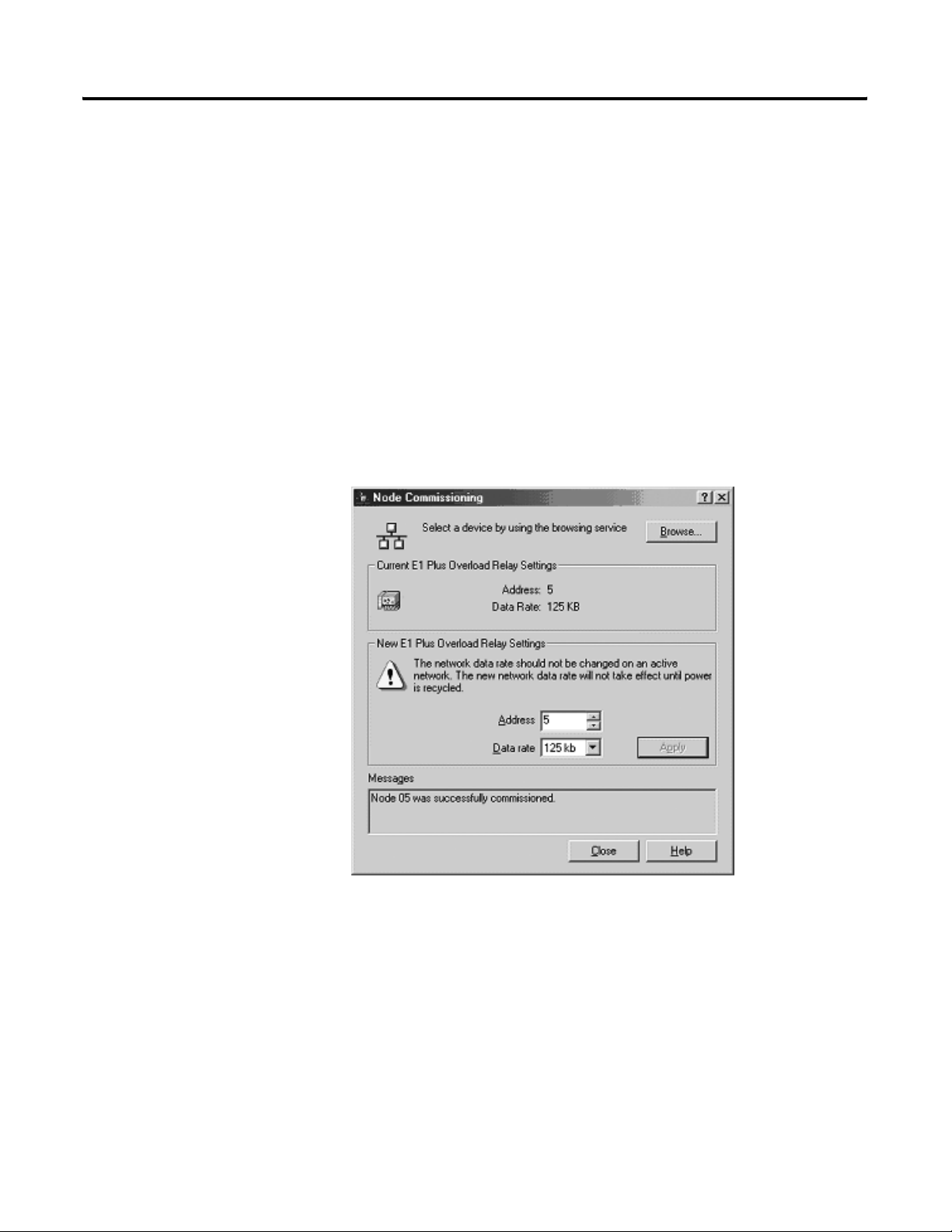
DeviceNet Node Commissioning 3-5
3. Select the E1 Plus Overload Relay located at node 63.
4. Select OK. The Node Commissioning screen shows Current Device
Settings entries completed. It will also provide the current network baud
rate in the New E1 Plus Overload Relay Settings area. Do not change
the baud rate setting, unless you are sure it must be changed.
5. Type the node address that you want in the New Device Settings
section. In this example, the new node address is 5.
6. To apply the new node address, select Apply.
7. When the new node address has been successfully applied, the Current
Device Settings section of the window is updated (see the example
below). If an error occurs, check to see if the device is properly powered
up and connected to the network.
Figure 3.5 Node Commissioning Confirmation Window
8. To exit the node commissioning tool, select Close.
9. To update RSNetWorx and verify that the node address is set correctly,
select Single Pass Browse from the Network menu.
Publication 193-UM006A-EN-P – October 2005
Page 22
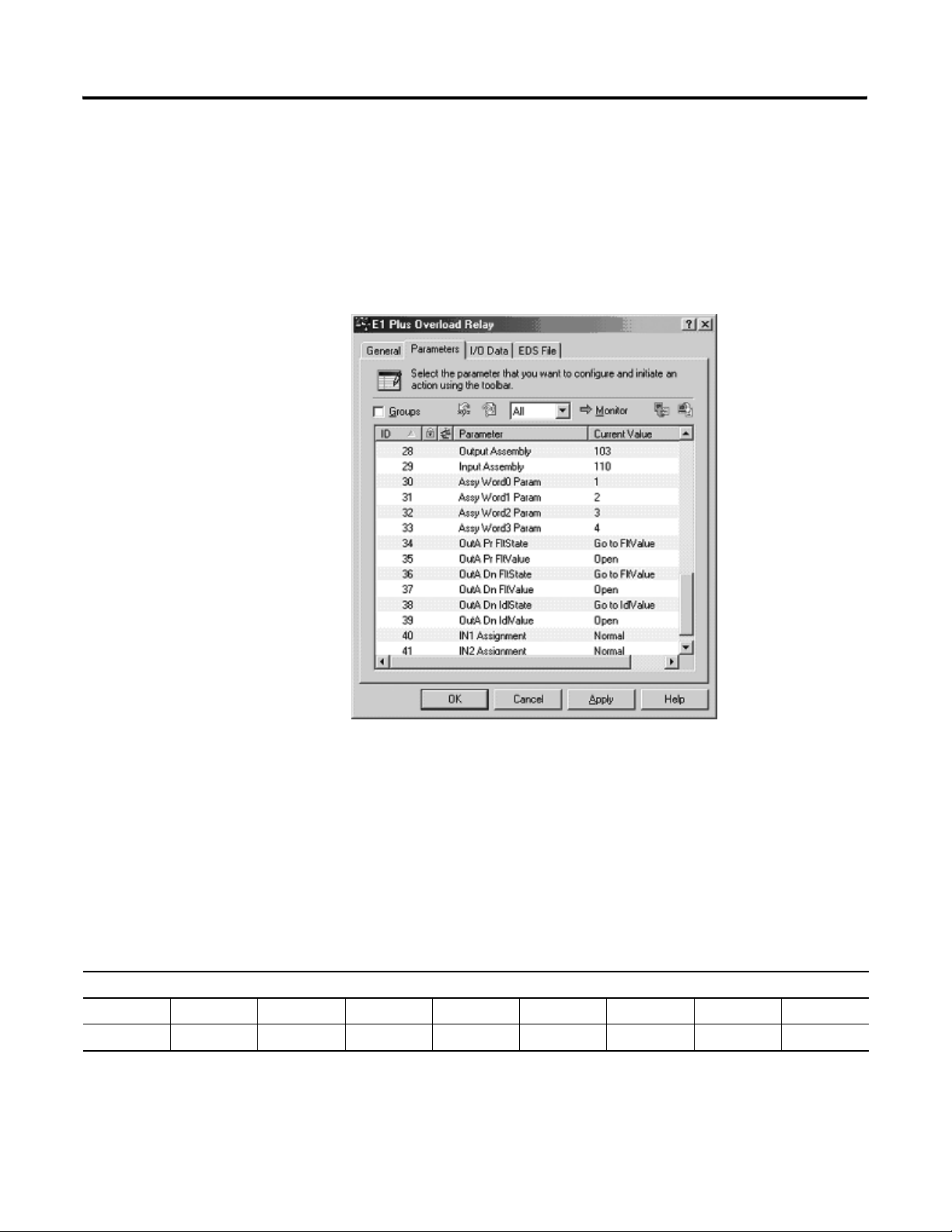
3-6 DeviceNet Node Commissioning
Produced and Consumed Assembly Configuration
The Input and Output Assembly format for the E1 Plus Overload Relay is
identified by the value in Parameter 28 (Output Assembly) and Parameter 29
(Input Assembly). These values determine the amount and arrangement of the
information communicated to the master scanner.
Figure 3.6 I/O Assembly Settings
Selection of Input and Output Assemblies (also referred to as Produced and
Consumed Assemblies) define the format of I/O message data that is
exchanged between the E1 Overload Relay and other devices on the network.
The consumed information is generally used to command the state of the slave
device's outputs, and produced information typically contains the state of the
inputs and the current fault status of the slave device.
The default Consumed and Produced Assemblies are shown below. For
additional formats, refer to Appendix B—DeviceNet Information.
Table 3.1 Instance 103—E1 Plus Default Output (Consumed) Assembly
Instance 103– Similar to Basic Motor Starter Output Assembly in ODVA Starter Profile
Byte Bit 7 Bit 6 Bit 5 Bit 4 Bit 3 Bit 2 Bit 1 Bit 0
0 Fault Reset OutA
Publication 193-UM006A-EN-P – October 2005
Page 23
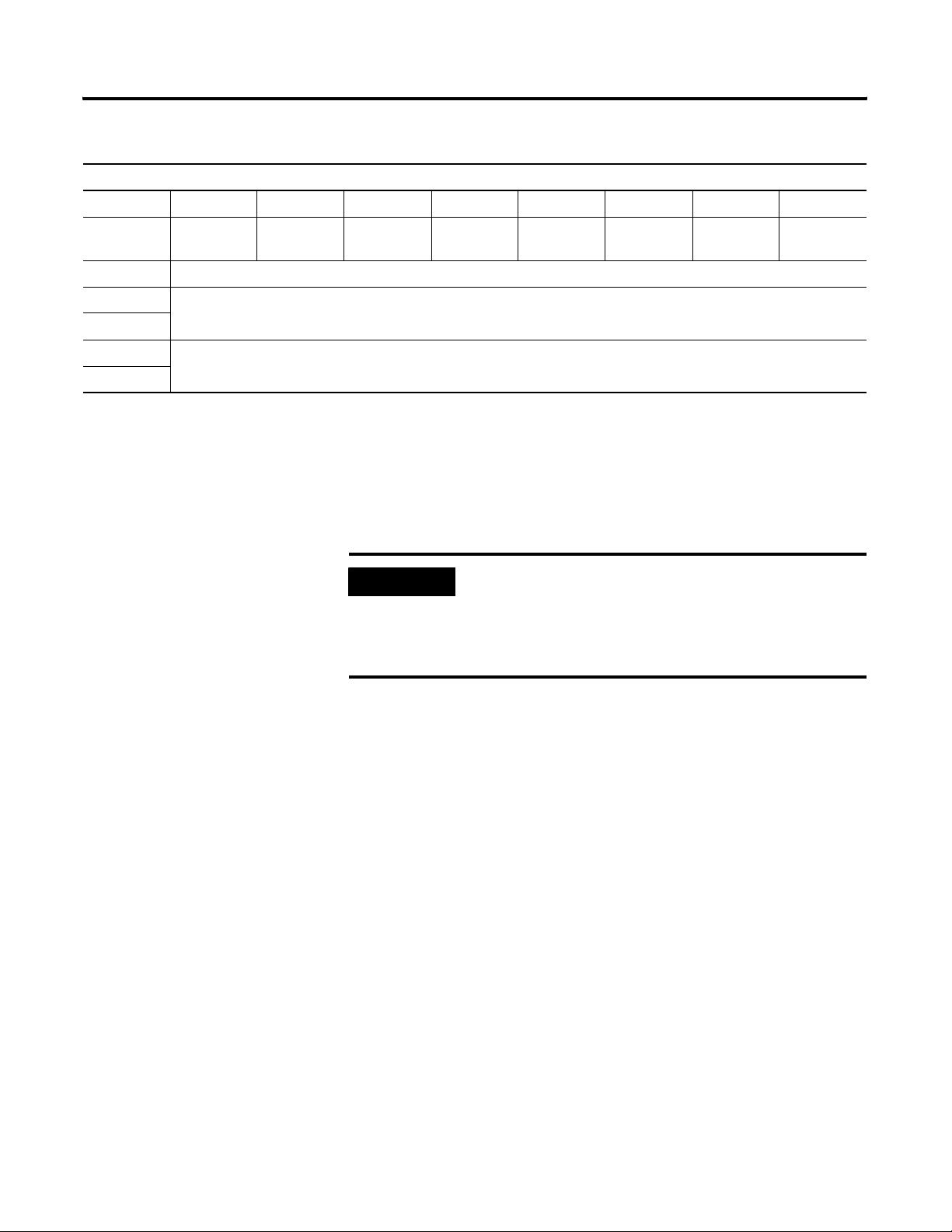
DeviceNet Node Commissioning 3-7
Table 3.2 Instance 110—E1 Plus Default Input (Produced) Assembly
Instance 110 – Extended Motor Starter Input Assembly
Byte Bit 7 Bit 6 Bit 5 Bit 4 Bit 3 Bit 2 Bit 1 Bit 0
0 Motor
Current
1 Unused
2
3
4
5
Input2 Input1 OutA Stat Warning Faulted
Average %FLA
%Therm Utilized
Choosing the size and format of the I/O data that is exchanged by the E1 Plus
Overload Relay is done by selecting Input and Output Assembly instance
numbers. Each assembly has a given size (in bytes). This instance number is
written to the Input Assembly and Output Assembly parameters. The different
instances/formats allow for user programming flexibility and network
optimization.
IMPORTANT
The Output Assembly and Input Assembly parameter
values cannot be changed while the E1 Plus Overload Relay
is online with a scanner. Any attempts to change the value
of this parameter while online with a scanner will result in
the error message “Object State Conflict.”.
Mapping to the Scanner's Scan List
The Automap feature available in all Rockwell Automation scanners
automatically maps the information. If the default I/O Assemblies are not
used, the values must be changed in the scanner's Scan List.
Do this by selecting Edit I/O Parameters on the Scan List tab of the
scanner. The following screen (Figure 3.7) then appears.
Publication 193-UM006A-EN-P – October 2005
Page 24

3-8 DeviceNet Node Commissioning
Figure 3.7 Editing Device I/O Parameters
Commissioning the
Protection Functions
The product should now be configured and communicating on the network.
This section describes the use of RSNetWorx for DeviceNet to configure the
additional protective function settings of the E1 Plus DeviceNet Module. This
can also be accomplished by using a handheld DeviceNet tool.
Using the software, access the Device Parameters tab (see Figure 3.8). Type the
desired setting values corresponding to the motor connected to the E1 Plus
Overload Relay. Make sure that Single is the Online button selected and then
select Download to Device.
Figure 3.8 RSNetWorx Parameter Screen
Publication 193-UM006A-EN-P – October 2005
Page 25

Device Parameters
Chapter
4
Introduction
Parameter Programming
This chapter describes each programmable parameter and its function.
Refer to Chapter 3: DeviceNet Node Commissioning for instructions on using
RSNetWorx for DeviceNet to modify parameter settings.
IMPORTANT
IMPORTANT
Parameter setting changes downloaded to the DeviceNet
Module take effect immediately even during a “running”
status.
Parameter setting changes made in a configuration tool,
such as RSNetWorx for DeviceNet, do not take effect in
the DeviceNet Module until the installer applies or
downloads the new settings to the device.
Program Lock
Parameter 24, Program Lock, provides a degree of security from having
parameter settings unintentionally altered when programmed to the “locked”
setting.
Resetting to the Factory Default Values
Parameter 25, Set to Defaults, allows the installer to reset all parameter settings
(including trip logs) to the factory default values.
IMPORTANT
1 Publication 193-UM006A-EN-P – October 2005
Resetting to factory default values also resets the
DeviceNet Module’s DeviceNet node address (MAC ID) to
the default value of 63.
Page 26

4-2 Device Parameters
Table 4.1 Parameter Groups
Parameter Group Listing
The 193-EDN DeviceNet Module contains six parameter groups
Monitor
parameters
1 Average %FLA 12 Trip Enable 14 Trip Reset 26 AutoBaudEnable 34 OutA Pr FltState 5 Trip Log 0
2%Therm Utilized 13 Warning Enable 24 Program Lock 27 NonVol Baud Rate 35 OutA Pr FltValue 6 Trip Log 1
3 Trip Status 15 Single/Three Ph 25 Set to Defaults 28 Output Assembly 36 OutA DN FltState 7 Trip Log 2
4 Warning Status 16 OL Reset Mode 29 Input Assembly 37 OutA DN FltValue 8 Trip Log 3
10 Device Status 17 OL Warning Level 30 Prod Assy Word 0 38 OutA DN IdlState 9 Trip Log 4
11 Firmware 18 Jam Inhibit Time 31 Prod Assy Word 1 39 OutA DN IdlValue
Advanced Setup Reset/Lock DeviceNet Setup I/O Setup Trip History
19 Jam Trip Delay 32 Prod Assy Word 2 40 IN1 Assignment
20 Jam Trip Level 33 Prod Assy Word 3 41 IN2 Assignment
21 Jam Warn Level
22 UL Inhibit Time
23 UL Warn Level
Monitor Group
Average %FLA Parameter No. 1
This parameter reports the average motor current.
The value is reported as a percentage of motor rated
current (dial setting on the E1 Plus Overload Relay),
and is reported in increments of 5.
Access Rule Get
Data Type UINT
Group Monitor
Publication 193-UM006A-EN-P – October 2005
Units %FLA
Min. Value 0
Max. Value 1275
Default Value None
% Therm Utilized Parameter No. 2
This parameter reports the percent thermal
utilization of the connected motor.
Access Rule Get
Data Type USINT
Group Monitor
Units %
Min. Value 0
Max. Value 100
Default Value None
Page 27

Trip Status Parameter No. 3
This parameter provides trip identification.
1 = Trip
0 = No Trip
Access Rule Get
Data Type WORD
Group Monitor
Units —
Min. Value —
Max. Value —
Default Value None
Bit Function:
1514131211109876543210
X Overload
X Phase Loss
X Jam
XXXXXXXXXXXXX Not Used
Device Parameters 4-3
Warning Status Parameter No. 4
This parameter provides warning identification
1 = Warning
0 = No Warning
Access Rule Get
Data Type WORD
Group Monitor
Units —
Min. Value —
Max. Value —
Default Value None
Bit Function:
1514131211109876543210
X Overload
X Not Used
X Jam
X Underload
X Not Used
X Comm Fault
X Comm Idle
X Nonvolatile Memory Fault
XXXXXXXX Not Used
Publication 193-UM006A-EN-P – October 2005
Page 28

4-4 Device Parameters
Device Status Parameter No. 10
This parameter provides status information related
to the E1 Plus Overload Relay and the DeviceNet
Module.
Access Rule Get
Data Type WORD
Group Monitor
1 = On or Present
0 = Off or Not Present
Units —
Min. Value —
Max. Value —
Default Value None
Publication 193-UM006A-EN-P – October 2005
Page 29

Bit Function:
1514131211109876543210
XTrip
X Warning
XOut A
XIn 1
XIn 2
X Motor Current
XXXXXXXXXX Not Used
Firmware Parameter No. 11
This parameter reports the firmware revision of the
DeviceNet Module.
Access Rule Get
Data Type UINT
Group Monitor
Units —
Min. Value 0
Device Parameters 4-5
Max. Value 65535
Default Value None
Advanced Setup Group
Trip Enable Parameter No. 12
This parameter allows the installer to enable or
disable the Jam Trip function
1 = Enabled
0 = Disabled
Access Rule Get/Set
Data Type WORD
Group Advanced Setup
Units —
Min. Value 0000000000000000
Max. Value 0000000000000100
Default Value 0000000000000000
Publication 193-UM006A-EN-P – October 2005
Page 30

4-6 Device Parameters
Bit Function:
1514131211109876543210
X Not Used
X Not Used
X Jam
XXXXXXXXXXXXX Not Used
Warning Enable Parameter No. 13
This parameter allows the installer to enable or
disable the warning functions separately. All
warning functions are disabled from the factory.
Access Rule Get/Set
Data Type WORD
Group Advanced Setup
1 = Enabled
0 = Disabled
Units —
Min. Value 0000000000000000
Max. Value 0000000001101101
Default Value 0000000000000000
Bit Function:
1514131211109876543210
X Overload
X Not Used
X Jam
X Underload
X Not Used
X Comm Fault
XComm Idle
XXXXXXXXX Not Used
Single/Three Ph Parameter No. 15
This parameter configures the DeviceNet
Module for single- or three-phase application.
This parameter should be set to “Single Phase"
when Bulletin 193S or 592S devices are
employed.
Access Rule Get/Set
Data Type BOOL
Group Advanced Setup
Units —
Min. Value 0 = Single-Phase
Max. Value 1 = Three-Phase
Default Value 1
Publication 193-UM006A-EN-P – October 2005
Page 31

Device Parameters 4-7
OL Reset Mode Parameter No. 16
This parameter defines whether a trip can be
automatically or manually reset. This setting
overrides the E1 Plus DIP switch adjustment
while the DeviceNet Module is powered. Note,
however, that the E1 Plus manual reset button,
accessible at the front, is always active.
Access Rule Get/Set
Data Type BOOL
Group Advanced Setup
Units —
Min. Value 0 = Manual
Max. Value 1 = Automatic
Default Value 0
OL Warning Level Parameter No. 17
This parameter sets the overload warning level. Access Rule Get/Set
Data Type USINT
Group Advanced Setup
Units % Thermal
Utilization
Min. Value 0
Max. Value 100
Default Value 90
Jam Inhibit Time Parameter No. 18
This parameter defines the amount of time for
which jam detection is inhibited during a motor
starting sequence.
Access Rule Get/Set
Data Type USINT
Group Advanced Setup
Units Seconds
Min. Value 0
Max. Value 250
Default Value 10
Jam Trip Delay Parameter No. 19
This parameter allows the installer to program a
time duration for which a jam condition must
exist at the programmed level prior to the device
tripping.
Access Rule Get/Set
Data Type USINT
Group Advanced Setup
Units Seconds
Min. Value 0.5
Max. Value 25.0
Default Value 5.0
Publication 193-UM006A-EN-P – October 2005
Page 32

4-8 Device Parameters
Jam Trip Level Parameter No. 20
This parameter sets the jam trip level. Access Rule Get/Set
Data Type UINT
Group Advanced Setup
Units % FLA
Min. Value 150
Max. Value 600
Default Value 250
Jam Warn Level Parameter No. 21
This parameter sets the jam warning level. Access Rule Get/Set
Data Type UINT
Group Advanced Setup
Units % FLA
Min. Value 100
Max. Value 600
Default Value 150
UL Inhibit Time Parameter No. 22
This parameter defines the amount of time for
which underload detection is inhibited during a
motor starting sequence.
Access Rule Get/Set
Data Type USINT
Group Advanced Setup
Units Seconds
Min. Value 0
Max. Value 250
Default Value 10
UL Warn Level Parameter No. 23
This parameter sets the underload warning
level.
Access Rule Get/Set
Data Type USINT
Group Advanced Setup
Units % FLA
Min. Value 30
Max. Value 100
Default Value 70
Publication 193-UM006A-EN-P – October 2005
Page 33

Device Parameters 4-9
Reset/Lock Group
Trip Reset Parameter No. 14
This parameter provides the user with the
capability of resetting a trip over the DeviceNet
network. After a trip is reset, the parameter
automatically returns to a “Ready” state.
Program Lock Parameter No. 24
This parameter prohibits the device parameters
from being altered when set to “Locked”. It must
be set to “Unlocked” to allow parameter
modification.
Set To Defaults Parameter No. 25
This parameter allows the user to reset the
parameter settings to the factory default values.
After parameter values have been reset to the
factory default settings, the parameter
automatically returns to a “Ready” state.
Access Rule Get/Set
Data Type BOOL
Group Reset/Lock
Units —
Min. Value 0 = Ready
Max. Value 1 = Reset Trip
Default Value 0
Access Rule Get/Set
Data Type BOOL
Group Reset/Lock
Units —
Min. Value 0 = Unlocked
Max. Value 1 = Locked
Default Value 0
Access Rule Get/Set
Data Type BOOL
Group Reset/Lock
Units —
Min. Value 0 = Ready
Max. Value 1 = Reset Defaults
Default Value 0
Publication 193-UM006A-EN-P – October 2005
Page 34

4-10 Device Parameters
DeviceNet Setup Group
AutoBaudEnable Parameter No. 26
When this parameter is enabled, the device will
attempt to determine the network baud rate and
set its baud rate to the same, provided network
traffic exists. At least one node with an
established baud rate must exist on the network
for autobaud to occur.
NonVol Baud Rate Parameter No. 27
This parameter allows monitoring of the
communication rate setting as determined in the
node commissioning tool.
Output Assembly Parameter No. 28
This parameter is used to select the desired
Output Assembly. See Appendix B—DeviceNet
Information for a listing of available assemblies.
Access Rule Get/Set
Data Type BOOL
Group DeviceNet Setup
Units —
Min. Value 0 = Disabled
Max. Value 1 = Enabled
Default Value 1
Access Rule Get
Data Type USINT
Group DeviceNet Setup
Units —
Min. Value
Max. Value
Default Value 0
Access Rule Get/Set
Data Type USINT
Group DeviceNet Setup
Units —
0 = 125k
1 = 250k
2 = 500k
Publication 193-UM006A-EN-P – October 2005
Min. Value 0
Max. Value 103
Default Value 103
Input Assembly Parameter No. 29
This parameter is used to select the desired
Input Assembly. See Appendix B—DeviceNet
Information for a listing of available assemblies.
Access Rule Get/Set
Data Type USINT
Group DeviceNet Setup
Units —
Min. Value 0
Max. Value 110
Default Value 110
Page 35

Device Parameters 4-11
Assy Word 0 Param Parameter No. 30
This parameter assigns the parameter value to
be placed in Word 0 of Input Assembly 100.
Access Rule Get/Set
Data Type USINT
Group DeviceNet Setup
Units —
Min. Value 0
Max. Value 41
Default Value 1
Assy Word 1 Param Parameter No. 31
This parameter assigns the parameter value to
be placed in Word 1 of Input Assembly 100.
Access Rule Get/Set
Data Type USINT
Group DeviceNet Setup
Units —
Min. Value 0
Max. Value 41
Default Value 2
Assy Word 2 Param Parameter No. 32
This parameter assigns the parameter value to
be placed in Word 2 of Input Assembly 100.
Access Rule Get/Set
Data Type USINT
Group DeviceNet Setup
Units —
Min. Value 0
Max. Value 41
Default Value 3
Assy Word 3 Param Parameter No. 33
This parameter assigns the parameter value to
be placed in Word 3 of Input Assembly 100.
Access Rule Get/Set
Data Type USINT
Group DeviceNet Setup
Units —
Min. Value 0
Max. Value 41
Default Value 4
Publication 193-UM006A-EN-P – October 2005
Page 36

4-12 Device Parameters
I/O Setup Group
OutA Pr FltState Parameter No. 34
This parameter, in conjunction with
parameter 35, defines how Output A will
respond when a trip occurs. When set to “1”,
Output A will continue to operate as
commanded via the network. When set to
“0”, Output A will open or close as
determined by the setting of parameter 35.
OutA Pr FltValue Parameter No. 35
This parameter determines the state that Output
A assumes when a trip occurs and Parameter 34
is set to “0”.
OutA DN FltState Parameter No. 36
This parameter, in conjunction with
Parameter 37, defines how Output A will
respond when a DeviceNet network fault
occurs. When set to “1”, Output A will hold
the state prior to trip occurrence. When set
to “0”, Output A will open or close as
determined by the setting of Parameter 37.
Access Rule Get/Set
Data Type BOOL
Group I/O Setup
Units —
Min. Value 0 = Go To FltValue (#35)
Max. Value 1 = Ignore Fault
Default Value 0
Access Rule Get/Set
Data Type BOOL
Group I/O Setup
Units —
Min. Value 0 = Open
Max. Value 1 = closed
Default Value 0
Access Rule Get/Set
Data Type BOOL
Group I/O Setup
Units —
Min. Value 0 = Go To FltValue (#37)
Max. Value 1 = Hold Last State
Default Value 0
Publication 193-UM006A-EN-P – October 2005
OutA DN FltValue Parameter No. 37
THis parameter determines the state that
Output A assumes when a DeviceNet network
fault occurs and Parameter 36 is set to “0”.
Access Rule Get/Set
Data Type BOOL
Group I/O Setup
Units —
Min. Value 0 = Open
Max. Value 1 = Closed
Default Value 0
Page 37

Device Parameters 4-13
OutA DN IdlState Parameter No. 38
This parameter, in conjunction with
parameter 39, defines how Output A will
respond when the DeviceNet network is idle.
When set to “1”, Output A will hold the state
prior to trip occurrence. When set to “0”,
Output A will open or close as determined by
the setting in Parameter 39. The DN Flt
Access Rule Get/Set
Data Type BOOL
Group I/O Setup
Units —
Min. Value 0 = Go To IdlValue (#39)
parameters supersede the DN Idl
parameters.
Max. Value 1 = Hold Last State
Default Value 0
OutA DN IdlValue Parameter No. 39
This parameter determines the state that Output
A assumes when the network is idle and
parameter 38 is set to “0”.
Access Rule Get/Set
Data Type BOOL
Group I/O Setup
Units —
Min. Value 0 = Open
Max. Value 1 = Closed
Default Value 0
IN1 Assignment Parameter No. 40
This parameter allows the user to assign a
specific function to the discrete IN1 input.
Access Rule Get/Set
Data Type USINT
Group I/O Setup
Units —
Min. Value
0 = Normal
1 = Trip reset
Max. Value
2 = OL Contact
Default Value 0
IN2 Assignment Parameter No. 41
This parameter allows the user to assign a
specific function to the discrete IN2 inputs.
Access Rule Get/Set
Data Type USINT
Group I/O Setup
Units —
Min. Value
0 = Normal
1 = Trip Reset
Max Value
2 = OL Contact
Default Value 0
Publication 193-UM006A-EN-P – October 2005
Page 38

4-14 Device Parameters
Trip History Group
Trip Log 0 Parameter No. 5
This parameter records the latest trip. Access Rule Get
Data Type WORD
Group Trip History
Units —
Min. Value See Trip Status table
Max. Value See Trip Status table
Default Value None
Trip Log 1 Parameter No. 6
This parameter records the trip previous to Trip
Log 0.
Trip Log 2 Parameter No. 7
This parameter records the trip previous to Trip
Log 1.
Trip Log 3 Parameter No. 8
Access Rule Get
Data Type WORD
Group Trip History
Units —
Min. Value See Trip Status table
Max. Value See Trip Status table
Default Value None
Access Rule Get
Data Type WORD
Group Trip History
Units —
Min. Value See Trip Status table
Max. Value See Trip Status table
Default Value None
Publication 193-UM006A-EN-P – October 2005
This parameter records the trip previous to Trip
Log 2.
Access Rule Get
Data Type WORD
Group Trip History
Units —
Min. Value See Trip Status table
Max. Value See Trip Status table
Default Value None
Page 39

Device Parameters 4-15
Trip Log 4 Parameter No. 9
This parameter records the trip previous to Trip
Log 3.
Access Rule Get
Data Type WORD
Group Trip History
Units —
Min. Value See Trip Status table
Max. Value See Trip Status table
Default Value None
Publication 193-UM006A-EN-P – October 2005
Page 40

4-16 Device Parameters
Publication 193-UM006A-EN-P – October 2005
Page 41

Troubleshooting
Chapter
5
Introduction
The purpose of this chapter is to assist in troubleshooting the E1 Plus
DeviceNet module.
ATTENTION
ATTENTION
Servicing energized industrial control equipment can be
hazardous. Electrical shock, burns, or unintentional
actuation of controlled industrial equipment may cause
death or serious injury. For safety of maintenance
personnel, as well as other who may be exposed to
electrical hazards associated with the maintenance activities,
follow the local safety-related work practices (for example,
the NFPS 70W, Part II, Electrical Safety for Employee
Workplaces, in the United States) when working on or near
energized equipment. maintenance personnel must be
trained in the safety practices, procedures, and
requirements that pertain to their respective job
assignments. Do not work alone on energized equipment.
Do not attempt to defeat or override fault circuits. The
cause of a fault indication must be determined and
corrected before attempting operation. Failure to correct a
control system or mechanical malfunction may result in
personal injury and/or equipment damage due to
uncontrolled machine system operation.
1 Publication 193-UM006A-EN-P – October 2005
Page 42

5-2 Troubleshooting
DeviceNet Modes of
Operation
The E1 Plus DeviceNet Module has four DeviceNet modes of operation:
Power-up Reset Mode, Run Mode, Recoverable Error Mode, and
Unrecoverable Error Mode.
Power-Up Reset Mode
During power-Up Reset Mode, the following occurs:
1. The NETWORK STATUS LED should flash green for approximately
1/4 second, then red for 1/4 second. If autobaud is enabled and the E1
Plus DeviceNet Module is not connected to an active network, this
LED will not continue to flash.
IMPORTANT
2. Once the baud rate is determined, the E1 Plus DeviceNet Module
performs a duplicate node address check to verify another node is not
assigned to the same DeviceNet node address (MAC ID). If a duplicate
node is detected on the network, the NETWORK STATUS LED turns
solid red, and the E1 Plus DeviceNet Module enters the Recoverable Error
Mode.
The E1 Plus DeviceNet Module protection functions are
still operational even without an established network
connection.
If the power-up or reset is successful, the overload relay will enter Run Mode.
Run Mode
In Run Mode, the E1 Plus DeviceNet Module will operate as a slave device to a
master device. The NETWORK STATUS LED will blink green if there are no
network connections established with a network master. When one or more
connections are in the “established” state, the NETWORK STATUS LED will
turn solid green. When one or more connections are in the “timed-out” state,
the NETWORK STATUS LED will blink red. In the Run Mode, the E1 Plus
DeviceNet Module will:
• Accept messages from a master on the DeviceNet network.
• Send response messages, COS messages, or CYCLIC messages to a
master.
If a communication error is detected, the E1 Plus DeviceNet Module will
either enter the Recoverable Error or Unrecoverable Error Mode.
Publication 193-UM006A-EN-P – October 2005
Page 43

Troubleshooting 5-3
Recoverable Error Mode
In Recoverable Error Mode, the E1 Plus DeviceNet Module’s NETWORK
STATUS LED turns solid red. The overload relays will respond to messages
that are specified in offline node recovery message protocol.
Error Type Description LED State
Recoverable Duplicate node address detected Solid Red
Unrecoverable Error Mode
In Unrecoverable Error Mode, the E1 Plus DeviceNet Module’s NETWORK
STATUS LED turns solid red. The overload relay continues in this state as
long as the device is powered.
Error Type Description LED State
Unrecoverable Power-up initialization failure Solid Red
Incorrect baud rate
Fatal communication error (bus-off)
Publication 193-UM006A-EN-P – October 2005
Page 44

5-4 Troubleshooting
DeviceNet Troubleshooting
The following table identifies possible causes and corrective actions when
troubleshooting DeviceNet-related failures using the NETWORK STATUS
Procedures
Table 5.1 DeviceNet Troubleshooting Procedures
Color State Possible Cause Corrective Action
None 1. The E1 Plus DeviceNet Module is not receiving
power at the DeviceNet connector.
2. The module may be “autobauding”.
Green
Red
Off
Green Flashing E1 Plus DeviceNet Module is online but not
Green Solid Normal operating state, and the E1 Plus DeviceNet
Red Flashing I/O connection timed-out. Reset DeviceNet master device.
Red Solid 1. Diagnostics test failed on power-up/reset.
Flashing (once) 1. The E1 Plus DeviceNet Module is trying to
determine the network baud rate.
2. Normal
allocated to a master.
Module is allocated to a master.
Internal fault exists.
LED.
Check DeviceNet power and cable connections
and the power connection on the DeviceNet
connector.
The Network Status LED flashes green, red, and
off once during a normal power-up sequence.
Check DeviceNet master and its scan list for
correct scanner configuration.
No action required.
1. Cycle power to the unit and network. If the
fault still exists, replace unit.
2. Duplicate DeviceNet node address exists (two
DeviceNet nodes cannot have the same
address).
3. Invalid baud rate (if autobaud is disabled).
4. A fatal communication error occurred such as
“Bus Off”.
2. Using the node commissioning tool, change the
node address to a valid setting and reset the
device.
3. This will only occur if Parameter 26,
AutoBaudEnable, is set to “disabled”. Set
Parameter 26 to “enabled” and reset the E1
Plus DeviceNet Module (or) set the Baud Rate
to the correct setting and reset the E1 Plus
DeviceNet Module.
4. Check DeviceNet media for proper installation:
• cable length according to baud rate
• termination resistors
• proper grounding
Publication 193-UM006A-EN-P – October 2005
Page 45

Input and Output
Troubleshooting
ATTENTION
Procedures
Table 5.2 Input and Output Troubleshooting Procedures
Failure Type Failure Description Corrective Action
If the outputs are to be commanded via an explicit
message, ensure that there can never be an established I/O
connection that can actively control them, and that the
explicit message connection has a non-zero expected
packet rate (EPR) setting.
Troubleshooting 5-5
Input 1, 2 Input 1 or 2 does not
appear to recognize a
contact closure
Input 1, 2 Trip reset operation Check the programming of Parameter 40, IN1 Assignment or Parameter 41, IN2
1. Check the supply voltage on the DeviceNet connector.
2. If the applicable contact closed but the E1 Plus DeviceNet Module Input does not
recognize the closure, check the continuity and wiring to the connected contact.
3. Check the IN 1 and 2 status LEDs. If the appropriate LED does not illuminate,
measure the voltage across and current through the applicable input. Verify they
are within the ratings of the E1 Plus DeviceNet Module (See Appendix A).
4. If the appropriate Input LED does illuminate, but the input status is not reported
properly over the DeviceNet network, check the programmable controller ladder
logic and I/O mapping.
Assignment.
Publication 193-UM006A-EN-P – October 2005
Page 46

5-6 Troubleshooting
Table 5.2 Input and Output Troubleshooting Procedures (Continued)
Failure Type Failure Description Corrective Action
OUT A Output A does not appear
1. Check the supply voltage on the DeviceNet connector.
to turn on (close) when
commanded to do so.
2. Check the OUTA status LED. If the appropriate LED does not illuminate, check the
programmable controller ladder logic and I/O mapping.
3. If the appropriate Output LED is illuminated, remove the control circuit power and
check for continuity across the appropriate output terminals (13/14). If the
continuity test indicates the output is open, replace the E1 Plus DeviceNet Module.
Check the supply voltage against the ratings of the contactor and the relay output
before installing a new unit.
4. Remove control circuit power and check the control circuit fuse and the control
wiring to the E1 Plus DeviceNet Module output terminals.
5. Check the control circuit power supply. Verify the voltage is within the contactor
and overload relay ratings.
6. Check the DEVICE STATUS and TRIP STATUS parameters. If a Protection Fault
exists, refer to the Tr ip and Warning troubleshooting procedure. If a
DeviceNet-related fault exists, refer to the DeviceNet troubleshooting procedure.
OUT A Output A does not appear
to turn off (open) when
commanded to do so.
OUT A The contactor connected
to Output A appears to
“chatter”
7. Check the OUTA Pr FltState, Pr FltValue, Dn FltState, Dn FltValue, Dn IdlState, and
Dn IdlValue programmable parameters. The Pr FltState and Pr FltValue parameter
supersede the Dn Flt or Dn Idle parameters.
1. Check the OUTA status LED. If the appropriate LED remains illuminated, check the
programmable controller ladder logic and I/O mapping.
2. If the appropriate Output LED is not illuminated, remove the control circuit power
and check for continuity across the appropriate output terminals (13/14). If the
continuity test indicates the output is closed, replace the E1 Plus DeviceNet
Module. Check the supply voltage against ratings of the contactor and the relay
output before installing a new unit.
3. Remove control circuit power and check the control circuit fuse and the control
wiring to the E1 Plus DeviceNet Module output terminals.
4. Check the OUTA Pr FltState, Pr FltValue, Dn FltState, Dn FltValue, Dn IdlState, and
Dn IdlValue programmable parameters. Then check the DEVICE STATUS and TRIP
STATUS parameters. If a Protection Fault exists, refer to the TRIP STATUS
parameters. If a Protection fault exists, refer to the Trip and Warning
troubleshooting procedure. If a DeviceNet-related fault exists, refer to the
DeviceNet troubleshooting procedure.
1. Verify the OUT A LED remains in the appropriate On or Off state. If the LED is
flickering, check the programmable controller’s ladder logic program.
2. Check the control circuit supply voltage. Verify it is within the ratings of the
contactor coil and the overload relay’s outputs.
Publication 193-UM006A-EN-P – October 2005
3. Remove the control circuit power. Verify all control wiring is properly secured.
Page 47

Troubleshooting 5-7
Trip and Warning
The following table lists the possible causes for each trip type and the
recommended action to take.
Troubleshooting
Procedures
Table 5.3 Trip/Warn LED Troubleshooting Procedures
Overload 1. Motor overloaded
2. Improper setting
Phase Loss 1. Missing supply phase
2. Poor electrical connection
3. Contactor operation
4. Improper device type
Jam 1. Motor current has exceeded the
programmed jam level
1. Check and correct source of overload (load, mechanical
transmission components, motor bearings).
2. Set FLA dial and trip class to match the motor and application
requirements.
1. Check for open line (i.e. blown fuse).
2. Check all power terminations from the branch circuit-protecting
device down to the motor for proper tightness. Ensure that the
overload connection to the contactor is secure.
3. Inspect contactor for proper operation.
4. Bulletin 193S or 592S are required for single-phase
applications.
1. Check for the source of the jam (i.e. excessive load or
mechanical transmission component failure).
2. Improper parameter settings
2. Parameter 20, Jam Trip Level, is set too low for the application.
Check to ensure that the FLA dial is set correctly.
Publication 193-UM006A-EN-P – October 2005
Page 48

5-8 Troubleshooting
Publication 193-UM006A-EN-P – October 2005
Page 49

Appendix
A
Specifications
Terminal Ratings:
Terminal Screw M3
Wire Cross Section See wiring diagram section
Torque 0.5…0.6 N•m (4.4…5.3 lb.-in)
Degree of Protection IP20
Power Supply Ratings:
Terminals DeviceNet Connector: V+(Red), V-(Black)
Rated Supply Voltage Us 24V DC
Rated Operating Range Ue 11…25V DC
Rated Supply Current Ie 0.23 A at 11V DC
0.10 A at 25V DC
Maximum Surge Current at Power-Up 2.5 A
Maximum Power Consumption 2.5 W
Maximum Power Interruption Time
@11V DC
@25V DC
Output Relay Ratings:
Terminals
OUT A: 13/14
Type of Contacts Form A
Rated Thermal Current I
Rated Insulation Voltage Ui 300V AC
Rated Operating Voltage Ue 240V AC
Rated Operating Current Ie 3 A (at 120V AC), 1.5 A (at 240V AC)
Minimum Operating Current 10 mA at 5V DC
Rating Designation B300
Utilization Category AC-15
Resistive Load Rating
(p.f.=1.0)
Inductive Load Rating
(p.f.=0.4), (L/R=7 ms)
the
0.2 ms
1.5 ms
SPST - NO
5 A
0.25 A (at 110V DC), 0.1 A (at 220V DC)
5 A, 250V DC
5 A, 30V DC
2 A, 250V AC
2 A, 30V DC
Short Circuit Current Rating 1,000 A
1 Publication 193-UM006A-EN-P – October 2005
Page 50

A-2 Specifications
Recommended Control Circuit Fuse KTK-R-6
(6 A, 600V)
Rated Number of Operations
Out A:
W/100-C-09…100-C43
W/100-C-60…100-C85
W/NEMA Size 0…2
W/NEMA Size 3
5,000,000
2,500,000
1,000,000
300,000
Input Ratings:
Terminals
IN 1:
IN 2:
SSV (Sensor Supply Voltage)
1
2
3
Supply Voltage (provided by module) 24V DC±15%
Type of Inputs Current Sinking
ON-State Voltage 15V DC
On-State Current (turn-on) 2 mA
Steady State Current 5 mA
Off-State Voltage 5V DC
Off-State Current 0.5 mA
Transition Voltage 5…15V DC
Transition Current 0.5…2.0 mA
Environmental Ratings:
Ambient Temperature Tamb
Storage
-40…+85°C (-40…+185°F)
Operating
(Open)
(Enclosed)
-20…+60°C (-4…+140°F)
-20…+40°C (-4…+104°F)
Humidity
Operating
Damp Heat - Steady State
Damp Heat - Cyclic
5…95% non-condensing
per IEC 68-2-3
per IEC 68-2-30
Cooling Method Natural Convection
Vibration (per IEC 68-2-6) 3 G
Shock (per IEC 68-2-27) 30 G
Maximum Altitude 2000 m
Pollution Environment Pollution Degree 2
Terminal Marking EN 50012
Degree of Protection IP20
Publication 193-UM006A-EN-P – October 2005
Electromagnetic Compatibility
Electrostatic Discharge Immunity
Test Level
Performance Criteria
8 kV Air Discharge
4 kV Contact Discharge
1①✍
Page 51

RF Immunity
Test Level
Specifications A-3
10V/m
Performance Criteria
1①✍
Electrical Fast Transient/Burst Immunity
Test Level
2 kV (Power)
1 kV (control)
Performance Criteria
1①✍
Surge Immunity
Test Level
2 kV L-E
1 kV L-L
Performance Criteria
1①✍
Radiated Emissions Class A
Conducted Emissions Not tested
①
Performance Criteria 1 requires the DUT (device under test) not to experience degradation or loss of
performance.
✍ Environment 2 - Heavy Industrial.
WARN ING
This is a class A product. In domestic environment, this product may cause radio interference, in which case the
user may be required to take adequate measures.
DeviceNet Communications:
Baud Rate 125 k, 250 k, 500 k
Auto-Baud Rate identification Yes
Group 2 - Master-Slave Connection Set Yes
Polled I/O Messaging Yes
Change of State Messaging Yes
Cyclic Messaging Yes
Explicit Messaging Yes
Full Parameter Object Support Yes
Group 4 - Off-line Node Recovery Messaging Yes
Configuration Consistency Value Yes
Unconnected Message Manager (UCMM) Yes
Jam Protection:
Trip Level 150…600% FLA
Trip Delay 0.1…25.0 sec.
Inhibit 0…250 sec.
Standards
UL 508
CSA 22.2, No. 14
EN 60947-4-1
Publication 193-UM006A-EN-P – October 2005
Page 52

A-4 Specifications
Publication 193-UM006A-EN-P – October 2005
Page 53

DeviceNet Information
Appendix
B
Electronic Data Sheets
DeviceNet Objects
Electronic Data Sheet (EDS) files are specially formatted ASCII files that
provide all of the information necessary for a configuration tool (e.g.,
RSNetWorx for DeviceNet) to access and alter the parameters of a device. The
EDS file contains all the parameter information of a device: number of
parameters, groupings, parameter name, min, max, and default values, units,
data format and scaling. The EDS file for the E1 Plus DeviceNet Module is
available from the Internet at www.ab.com/networks/eds/index/html
also be built automatically by some configuration tools since all of the
information necessary for an EDS file may be extracted from the E1 Plus
DeviceNet Module.
The following object classes are supported.
Table B.1 DeviceNet object Classes
Class Object
0x0001 Identity
0x0002 Message Router
0x0003 DeviceNet
0x0004 Assembly
0x0005 Connection
0x0008 Discrete Input Point
. It can
0x0009 Discrete Output Point
0x000F Parameter
0x0010 Parameter Group
0x0029 Control Supervisor
0x002B Acknowledge Handler
0x002C Overload
0x00B4 DN Interface
1 Publication 193-UM006A-EN-P – October 2005
Page 54

B-2 DeviceNet Information
Identity Object — CLASS CODE 0x0001
The following class attributes are supported for the Identity Object:
Table B.2 Identity Object Class Attributes
Attribute ID Access Rule Name Data Type Value
1 Get Revision UINT 1
Two instances (instance 1-2) of the Identity Object are supported. The
following table shows what each instance will represent, and what the revision
attribute reports:
Table B.3 Identity Object Instances
Inst. Revision Attribute
1 Operating System Flash The firmware rev of the OS stored in flash
memory.
2 Boot Code Flash The firmware rev of the boot code stored in flash
memory.
Identity Object instances contain the following instance attributes:
Table B.4 Identity Object Instance Attributes
Attribute ID Access Rule Name Data Type Value
1 Get Vendor UINT Programmable via test object
2 Get Device Type UINT 3
3 Get Product Code UINT 200 or 201
4 Get Revision
Major Revision
Minor Revision
5 Get Status WORD Bit 0: 0=Not owned; 1=Owned by master
6 Get Serial Number UDINT unique number for each device
7 Get Product Name
String Length
ASCII String
8 Get State USINT Returns the value “3=Operational”
9 Get Configuration
Consistency Value
10 Get/Set Heartbeat Interval USINT In seconds. Default=0.
Structure of
USINT
USINT
Structure of:
USINT
STRING
UINT Unique value depending on output of the parameter
1
1
Bit 2: 0=Factory Defaulted; 1= Configured
Bit 8: Minor Recoverable fault
BIt 9: Minor Unrecoverable fault
Bit 10: Major Recoverable fault
Bit 11: Major Unrecoverable fault
checksum algorithm.
Publication 193-UM006A-EN-P – October 2005
Page 55
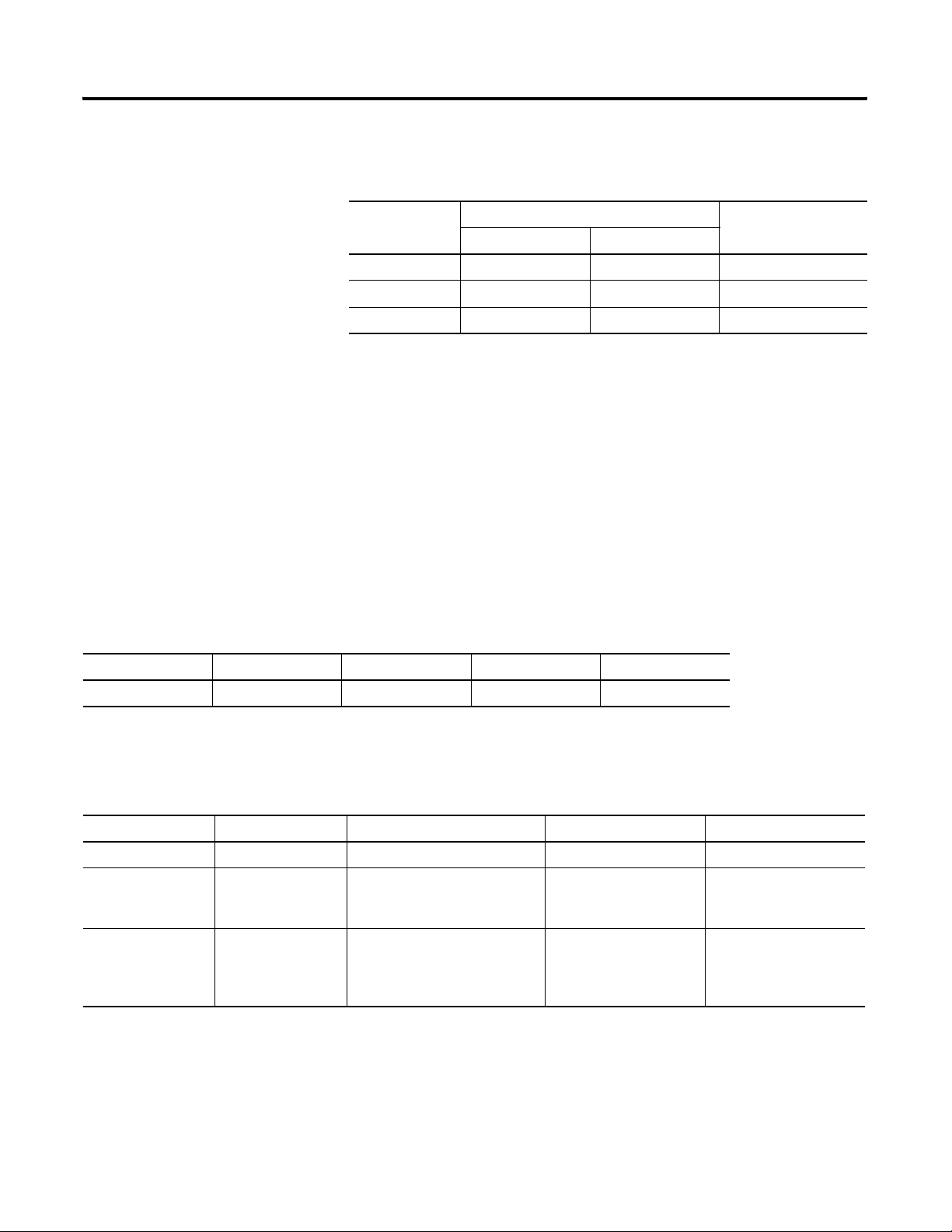
DeviceNet Information B-3
The following common services are implemented for the Identity Object:
Table B.5 Identity Object Common Services
Table B.6 DeviceNet object Class Attributes
Service Code
0x0E No Yes Get_Attribute_Single
0x10 No Yes Set_Attribute_Single
0x05 No Yes Reset
Implemented for:
Service Name
Class Instance
Message Router — CLASS CODE 0x0002
No class or instance attributes are supported. The message router object exists
only to rout explicit messages to other objects.
DeviceNet Object — CLASS CODE 0x0003
The following class attributes are supported for the DeviceNet Object:
Attribute ID Access Rule Name Data Type Value
1 Get Revision UINT 2
A single instance (instance 1) of the DeviceNet Object is supported. The
following instance attributes are supported.
Table B.7 DeviceNet Object Instance Attributes
Attribute ID Access Rule Name Data Type Value
1 Get/Set Node Address USINT 0…63
2 Get/Set Baud Rate USINT 0=125k
1=250k
2=500k
5 Get Allocation Info
Allocation Choice
Master Node Addr
Structure of:
BYTE
USINT
Allocation_byte**
0…63=address
255=unallocated
**Allocation_byte Bit 0 Explicit messaging
Bit 1 Polled I/O
Bit 4 COS I/O
Bit 5 Cyclic I/O
Bit 6 Acknowledge Suppression
Publication 193-UM006A-EN-P – October 2005
Page 56

B-4 DeviceNet Information
The following services are implemented for the DeviceNet Object:
Table B.8 DeviceNet Object Common Services
Service
Code
0x0E Yes Yes Get_Attribute_Single
0x10 No Yes Set_Attribute_Single
0x4B No Yes Allocate_Master/Slave_Connection_Set
0x4C No Yes Release_Master/Slave_Conncetion _Set
Implemented for:
Service Name
Class Instance
Assembly Object — CLASS CODE 0x0004
The following class attributes are supported for the Assembly Object:
Table B.9 Assembly Object Class Attributes
Attribute ID Access Rule Name Data Type Value
2 Get Max Instance UINT TBD
Output Assemblies
The following output assembly instances are implemented:
Table B.10 Instance 2 — Basic Overload Output Assembly from ODVA Profile
Byte Bit 7 Bit 6 Bit 5 Bit 4 Bit 3 Bit 2 Bit 1 Bit 0
0Trip Reset
Table B.11 Instance 101 — Similar to Basic Contactor Output Assembly in ODVA
Contactor Profile
Byte Bit 7 Bit 6 Bit 5 Bit 4 Bit 3 Bit 2 Bit 1 Bit 0
0 Output A
Table B.12 Instance 103 — Similar to Basic Motor Starter Output Assembly in
ODVA Starter Profile
Byte Bit 7 Bit 6 Bit 5 Bit 4 Bit 3 Bit 2 Bit 1 Bit 0
0 Trip Reset Output A
Publication 193-UM006A-EN-P – October 2005
Page 57

DeviceNet Information B-5
Input Assemblies
Table B.13 Instance 50 — Basic Overload Input Assembly from ODVA Overload
Profile
Byte Bit 7 Bit 6 Bit 5 Bit 4 Bit 3 Bit 2 Bit 1 Bit 0
0 Tripped
Table B.14 Instance 51 —Extended Overload Input Assembly from ODVA Overload
Profile
Byte Bit 7 Bit 6 Bit 5 Bit 4 Bit 3 Bit 2 Bit 1 Bit 0
0 Warning Tripped
Table B.15 Instance 100 — Parameter Based Input Assembly
Word Byte Bit 7 Bit 6 Bit 5 Bit 4 Bit 3 Bit 2 Bit 1 Bit 0
0 0 Value of the parameter pointed to by parameter #30 (low byte)
1 Value of the parameter pointed to by parameter #30 (high byte)
1 2 Value of the parameter pointed to by parameter #31 (low byte)
3 Value of the parameter pointed to by parameter #31 (high byte)
2 4 Value of the parameter pointed to by parameter #32 (low byte)
5 Value of the parameter pointed to by parameter #32 (high byte)
3 6 Value of the parameter pointed to by parameter #33 (low byte)
7 Value of the parameter pointed to by parameter #33 (high byte)
Table B.16 Instance 106 —Motor Starter Input Assembly
Byte Bit 7 Bit 6 Bit 5 Bit 4 Bit 3 Bit 2 Bit 1 Bit 0
0 Motor
Current
Table B.17 Instance 110 —Extended Motor Starter Input Assembly
Byte Bit 7 Bit 6 Bit 5 Bit 4 Bit 3 Bit 2 Bit 1 Bit 0
0 Motor
Current
1Unused
2 Average %FLA
3
4 %Therm Utilized
Input 2 Input 1 Out A Stat Warning Tripped
Input 2 Input 1 Out A Stat Warning Tripped
5
Publication 193-UM006A-EN-P – October 2005
Page 58
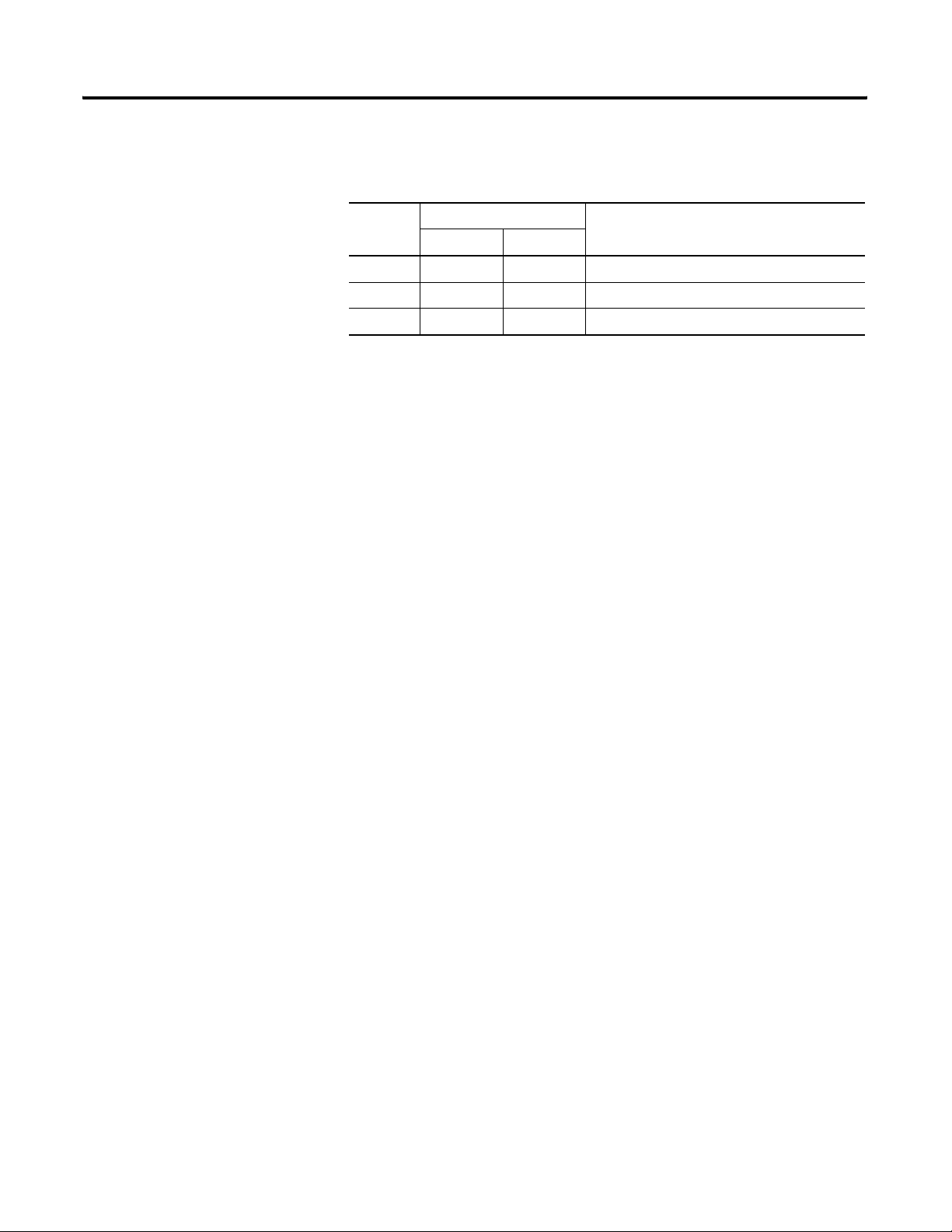
B-6 DeviceNet Information
The following services are implemented for the Assembly Object:
Table B.18 DeviceNet Object Common Services
Service
Code
Implemented for:
Service Name
Class Instance
0x0E Yes Yes Get_Attribute_Single
0x10 No Yes Set_Attribute_Single
0x18 No Yes Get_Member
Publication 193-UM006A-EN-P – October 2005
Page 59

Connection Object — CLASS CODE 0x0005
No class attributes are supported for the Connection Object. Multiple
instances of the Connection Object are supported, instances 2 and 4 from the
group 2 predefined master/slave connection set, and instances 5-7 are
available explicit UCMM connections.
Instance 2 is the Polled I/O Message Connection. The following instance 2
attributes are supported:
Table B.19 Connection Object Instance 2 Attributes
Attribute ID Access Rule Name Data Type Value
1 Get State USINT 0=Nonexistant
1= Configuring
3=Established
4=Timed out
2 Get Instance Type USINT 1=I/O Connection
3 Get Transport Class Trigger USINT 0x82: Server, Transport Class 2
(If alloc_choice!=polled and ack suppression
is enabled, the value = 0x80)
DeviceNet Information B-7
4 Get Produced Connection ID UINT 01111xxxxxx
5 Get Consumed Connection ID UINT 10xxxxxx101
6 Get Initial Comm Characteristics USINT 0x21
7 Get Produced Connection Size UINT 0…8
8 Get Consumed Connection Size UINT 0…8
9 Get/Set Expected Packet Rate UINT in milliseconds
12 Get/Set Watchdog Action USINT 0=Transition to timed out
13 Get Produced Connection Path Length UINT 8
14 Get/Set Produced Connection Path 21 04 00 25 (assy inst) 00 30 03
15 Get Consumed Connection Path Length UINT 8
16 Get/Set Consumed Connection Path 21 04 00 25 (assy inst) 00 30 03
xxxxxx=node address
xxxxxx=node address
1=Auto deleted
2=Auto reset
Publication 193-UM006A-EN-P – October 2005
Page 60

B-8 DeviceNet Information
Instance 4 is the Predefined Group 2 Connection Set Change of State/Cyclic
I/O Message Connection. The following instance 4 attributes are supported:
Table B.20 Connection Object Instance 4 Attributes
Attribute ID Access Rule Name Data Type Value
1 Get State USINT 0=Nonexistant
1=Configuring
3=Established
4=Timed out
2 Get Instance Type USINT 1=I/O Connection
3 Get Transport Class Trigger USINT 0x00 (Cyclic, unacknowledged)
0x03 (Cyclic, acknowledged)
0x10 (COS, unacknowledged)
0x13 (COS, acknowledged)
4 Get Produced Connection ID UINT 01101xxxxxx
xxxxxx=node address
5 Get Consumed Connection ID UINT 10xxxxxx101
xxxxxx=node address
6 Get Initial Comm Characteristics USINT 0x02 (acknowledged)
0x0F (unacknowledged)
7 Get Produced Connection Size UINT 0…8
8 Get Consumed Connection Size UINT 0…8
9 Get/Set Expected Packet Rate UINT in milliseconds
12 Get Watchdog Action USINT 0=Transition to timed out
1=Auto delete
2=Auto reset
13 Get Produced Connection Path Length UINT 8
14 Get Produced Connection Path 21 04 00 25 (assy inst) 00 30 03
15 Get Consumed Connection Path Length UINT 8
16 Get/Set Consumed Connection Path 21 04 00 25 (assy inst) 00 30 03
Publication 193-UM006A-EN-P – October 2005
Page 61

DeviceNet Information B-9
Instances 5…7 are available group 3 Explicit Message Connections that are
allocated through the UCMM. The following attributes are supported:
Table B.21 Connection Object Instances 5…7 Attributes
Attribute ID Access Rule Name Data Type Value
1 Get State USINT 0=Nonexistant
1=Configuring
3=Established
4=Timed out
2 Get Instance Type USINT 0=Explicit Message
3 Get Transport Class Trigger USINT 0x83: Server, Transport Class 3
4 Get Produced Connection ID UINT Depends on message group and Message ID
5 Get Consumed Connection ID UINT Depends on message group and Message ID
6 Get Initial Comm Characteristics USINT 0x33 (Group 3)
7 Get Produced Connection Size UINT 0
8 Get Consumed Connection Size UINT
9 Get/Set Expected Packet Rate UINT in milliseconds
12 Get Watchdog Action USINT 01=auto delete
03=deferred delete
13 Get Produced Connection Path Length UINT 0
14 Get Produced Connection Path Empty
15 Get Consumed Connection Path Length UINT 0
16 Get Consumed Connection Path Empty
The following are implemented for the Connection Object:
Table B.22 Connection Object Common Services
Implemented for:
Service Code
Class Instance
0x05 No Yes Reset
0x0E No Yes Get_Attribute_Single
0x10 No Yes Set_Attribute_Single
Service Name
Publication 193-UM006A-EN-P – October 2005
Page 62

B-10 DeviceNet Information
Discrete Input Point Object — CLASS CODE 0x0008
The following class attributes are supported for the Discrete Input Point
Object:
Table B.23 Discrete Input Point Object Class Attributes
Attribute ID Access Rule Name Data Type Value
1 Get Revision UINT 2
2 Get Max Instance UINT 2
Two instances of the Discrete Input Point Object are supported as follows:
Table B.24 Discrete Input Point Object Instances
Attribute ID Access Rule Name Data Type Value
3 Get Value BOOL 0=OFF
1=ON
The following common services are implemented for the Discrete Input Point
Object:
Table B.25 Discrete Input Object Common Services
Service
Code
0x0E Yes Yes Get_Attribute_Single
0x10 No Yes Set_Attribute_Single
Implemented for:
Service Name
Class Instance
Discrete Output Point Object — CLASS CODE 0x0009
The following class attributes are supported for the Discrete Output point
Object:
Table B.26 Discrete Output Point Object Class Attributes
Attribute ID Access Rule Name Data Type Value
1 Get Revision UINT 1
2 Get Max Instance UINT 1
Publication 193-UM006A-EN-P – October 2005
Page 63

DeviceNet Information B-11
A single instance is implemented and contains the following attributes:
Table B.27 Discrete Output Point Object Instance Attributes
Attribute ID Access Rule Name Data Type Value
3 Get Value BOOL 0=OFF
1=ON
5 Get/Set Fault Action BOOL 0=Fault Value
Attribute
1=Hold Last
State
6 Get/Set Fault Value BOOL 0=Off
1=ON
7 Get/Set Idle Action BOOL 0=Fault Value
Attribute
1=Hold Last
State
8 Get/Set Idle Value BOOL 0=OFF
1=ON
113 Get/Set Pr Fault Action BOOL 0=Pr Fault Value
Attribute
1=Ignore
114 Get/Set Pr Fault Value BOOL 0=Off
1=On
The following common services are implemented for the Discrete Output
Point Object:
Table B.28 Discrete Output Object Common Services
Service
Code
0x0E No Yes Get_Attribute_Single
0x10 No Yes Set_Attribute_Single
Implemented for:
Service Name
Class Instance
Publication 193-UM006A-EN-P – October 2005
Page 64

B-12 DeviceNet Information
Parameter Object —CLASS CODE 0x000F
The following class attributes are supported for the Parameter Object:
Table B.29 Parameter Object Class Attributes
Attribute ID Access Rule Name Data Type Value
1 Get Revision UINT 1
2 Get Max Instance UINT 38
8 Get Parameter Class Descriptor WORD 0x03
9 Get Configuration Assembly Instance UINT 0
10 Get Native Language UINT 1= English
The following instance attributes are implemented for all parameter attributes:
Table B.30 Parameter Object Instance Attributes
Attribute ID Access Rule Name Data Type Value
1 Get/Set Value Specified in Descriptor
2 Get Link Path Size USINT 08
3 Get Link Path Array of
BYTE
EPATH
4 Get Descriptor WORD Parameter Dependent
5 Get Data Type EPATH Parameter Dependent
6 Get Data Size USINT Parameter Dependent
7 Get Parameter Name String SHORT_STRING Parameter Dependent
8 Get Units String SHORT_STRING Parameter Dependent
9 Get Help String SHORT_STRING Parameter Dependent
10 Get Minimum Value Specified in Descriptor Parameter Dependent
11 Get Maximum Value Specified in Descriptor Parameter Dependent
12 Get Default Value Specified in Descriptor Parameter Dependent
13 Get Scaling Multiplier UINT 01
14 Get Scaling Divisor UINT 01
15 Get Scaling Base UINT 01
16 Get Scaling Offset INT 00
17 Get Multiplier Link UINT 0
18 Get Divisor Link UINT 0
19 Get Base Link UINT 0
20 Get Offset Link UINT 0
Path to specified object attribute.
21 Get Decimal Precision USINT Parameter Dependent
Publication 193-UM006A-EN-P – October 2005
Page 65

DeviceNet Information B-13
The following commons services are implemented for the Parameter Object:
Table B.31 Parameter Object Common Services
Service
Code
0x0E Yes Yes Get_Attribute_Single
0x10 No Yes Set_Attribute_Single
Implemented for:
Service Name
Class Instance
Parameter Group Object — CLASS CODE 0x0010
The following class attributes are supported for the Parameter Object:
Table B.32 Parameter Group Object Class Attributes
Attribute ID Access Rule Name Data Type Value
1 Get Revision UINT 1
2 Get Max Instance UINT 5
8 Get Native Language USINT 1= English
The following parameter group objects are supported:
• Instance 1 = Monitor Parameters
• Instance 2 = Reset/Lock Parameters
• Instance 3 = Advanced Setup Parameters
• Instance 4 = DeviceNet Setup Parameters
• Instance 5 = I/O Parameters
The following instance attributes are supported for all parameter group
instances:
Table B.33 Parameter Group Object Instance Attributes
Attribute ID Access Rule Name Data Type Value
1 Get Group Name String SHORT_STRING
2 Get Number of Members UINT
3 Get 1st Parameter UINT
4 Get 2nd parameter UINT
n Get Nth Parameter UINT
Publication 193-UM006A-EN-P – October 2005
Page 66

B-14 DeviceNet Information
The following common services are implemented for the Parameter Group
Object:
Table B.34 Parameter Group Object Common Services
Service
Code
0x0E Yes Yes Get_Attribute_Single
Implemented for:
Service Name
Class Instance
Control Supervisor Object — CLASS CODE 0x0029
No class attributes are supported for the Control Supervisor Object. A single
instance (instance 1) of the Control Supervisor Object is supported. The
following instance attributes are supported.
Table B.35 Control Supervisor Object Instance Attributes
Attribute IDAccess Rule Name Data Type Value
10 Get Tripped BOOL 0=No Fault present
1= Fault Latched
11 Get Warning BOOL 0=No Warning Present
1=Warning present (not latched)
12 Get/Set Fault Reset BOOL 1…>1=Trip Reset; otherwise no action
13 Get Trip Code UINT ODVA TRip Code—In trip state indicates cause of trip; if not tripped,
indicates cause of last trip.
14 Get Warning Code UINT ODVA Warning Code—In warning state indicates cause of warning;
if no warning, indicates cause of last warning.
100 Get Trip Status WORD Bit 0=Overload
Bit 1=Phase Loss
Bit 2=Jam
Bit 3=Not Used
Bit 4=Not Used
BIt 5=Not Used
Bit 6=Not Used
Bit 7=Not Used
101 Get Warning Status WORD Bit 0=Overload
Bit 1=Not Used
Bit 2=Jam
Bit 3=Underload
Bit 4=Not Used
BIt 5=Comm Fault
Bit 6=Comm Idle
Bit 7=EEPROM
102 Get Trip Lob 0 WORD Last trip condition. Bit definitions of the value are the same as
attribute 114.
103 Get Trip Log 1 WORD Last trip condition. Bit definitions of the value are the same as
attribute 114.
Publication 193-UM006A-EN-P – October 2005
Page 67

DeviceNet Information B-15
Table B.35 Control Supervisor Object Instance Attributes
Attribute IDAccess Rule Name Data Type Value
104 Get Trip Log 2 WORD Last trip condition. Bit definitions of the value are the same as
attribute 114.
105 GEt Trip Log 3 WORD Last trip condition. Bit definitions of the value are the same as
attribute 114.
106 Get Trip Log 4 WORD Last trip condition. Bit definitions of the value are the same as
attribute 114.
107 Get Device Status WORD Bit 0=Trip
Bit 1=Warning
Bit 2=OutputA
Bit 3=Input 1
Bit 4=Input 2
BIt 5=Motor Current
108 Get/Set Trip Enable WORD Bit 0=Not Used
Bit 1=Not Used
Bit 2=Jam
Bit 3=Not Used
Bit 4=Not Used
BIt 5=Not Used
Bit 6=Not Used
Bit 7=Not Used
109 Get/Set Warning Enable WORD Bit 0=Overload
Bit 1=Not Used
Bit 2=Jam
Bit 3=Underload
Bit 4=Not Used
BIt 5=Comm Fault
Bit 6=Comm Idle
Bit 7=Not Used
110 Get/Set Reset Mode BOOL 0=Manual
1=Automatic
111 Get/Set IN1 Assignment USINT 0=Normal
1=Trip Rest
2=OL Contact
112 Get/Set IN2 Assignment USINT 0=Normal
1=Trip Reset
2=OL Contact
The following common services are implemented for the Control Supervisor
Object:
Table B.36 Control Supervisor Object Common Services
Service
Code
0x0E No Yes Get_Attribute_Single
0x10 No Yes Set_Attribute_Single
Implemented for:
Class Instance
Service Name
Publication 193-UM006A-EN-P – October 2005
Page 68
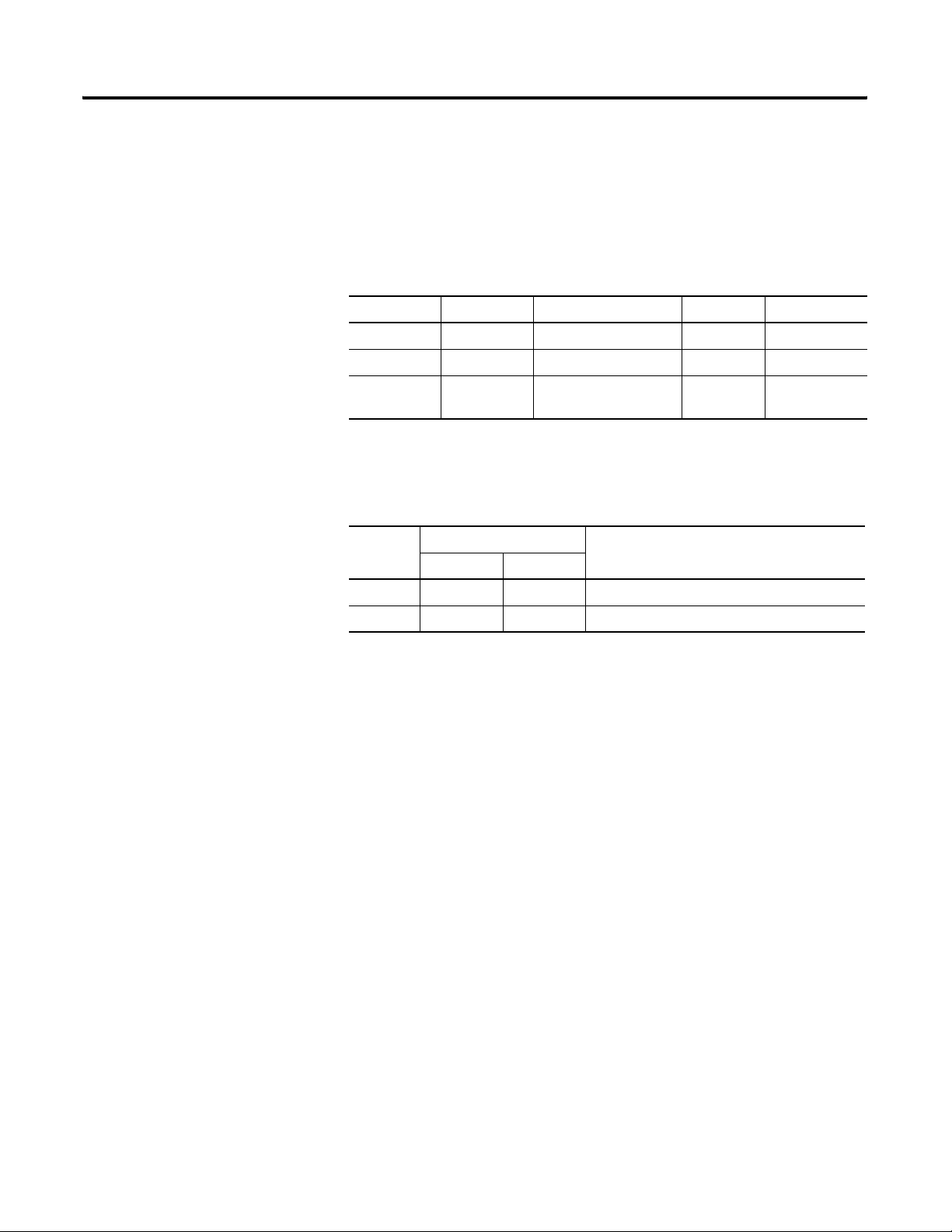
B-16 DeviceNet Information
Acknowledge Handler Object — CLASS CODE 0x002B
No class attributes are supported for the Acknowledge Handler Object. A
single instance (instance 1) of the Acknowledge Handler Object is supported.
The following instance attributes are supported:
Table B.37 Acknowledge Handler Object Instance Attributes
Attribute ID Access Rule Name Data Type Value
1 Get/Set Acknowledge Timer UINT milliseconds
2 Get Retry Limit USINT 1
3 Get COS Producing
Connection Instance
UINT 4
The following common services are implemented for the Acknowledge
Handler Object:
Table B.38 Acknowledge Handler Object Common Services
Service
Code
0x0E No Yes Get_Attribute_Single
0x10 No Yes Set_Attribute_Single
Implemented for:
Service Name
Class Instance
Publication 193-UM006A-EN-P – October 2005
Page 69

DeviceNet Information B-17
6.12. Overload Object —CLASS CODE 0x002C
No class attributes are supported for the Overload Object. A single instance
(instance 1) of the Overload Object is supported:
Table B.39 Overload Object Instance Attributes
Attribute ID Access Rule Name Data Type Value
7 Get % Thermal Utilized USINT xxx% FLA
108 Get Average %FLA UINT 0…1000 %FLA
109 Get % Thermal Utilized USINT 0…100%
127 Get/Set Single/Three Phase BOOL 0=Single Phase
1=Three Phase
132 Get/Set OL Warn Level USINT 0…100% TCU
141 Get/Set Jam Inhibit Time USINT 0…250 Sec.
142 Get/Set Jam Trip Delay USINT 0.5…25.0 Sec.
143 Get/Set Jam Trip Level UINT 150…600 %FLA
144 Get/Set Jam Warn Level UINT 100…600 %FLA
145 Get/Set UL Inhibit Time USINT 0…250 Sec.
148 Get/Set UL Warn Level USINT 30…100 %FLA
The following common services are implemented for the Overload Object:
Table B.40 Overload Object Common Services
Service
Code
0x0E No Yes Get_Attribute_Single
0x10 No Yes Set_Attribute_Single
Implemented for:
Service Name
Class Instance
DeviceNet Interface Object — CLASS CODE 0x00B4
The following class attributes are supported for the DeviceNet Interface
Object:
Table B.41 DeviceNet Interface Object Class Attributes
Attribute ID Access Rule Name Data Type Value
1 Get Revision UINT 3
Publication 193-UM006A-EN-P – October 2005
Page 70

B-18 DeviceNet Information
A single instance (instance 1) of the DeviceNet Interface Object is supported:
Table B.42 Acknowledge Handler Object Instance Attributes
Attribute ID Access Rule Name Data Type Min/Max Default Description
5 Get/Set Nonvolatile MAC ID USINT 0…63 63
6 Get/Set Nonvolatile Baud USINT 0…2 0
7 Get/Set Assy Word 0 Param USINT 0…41 1
8 Get/Set Assy Word 1 Param USINT 0…41 2
9 Get/Set Assy Word 2 Param USINT 0…41 3
10 Get/Set Assy Word 3 Param USINT 0…41 4
12 Get Firmware Rev UINT 0…65.535 1.001 Firmware rev in EDS
parameter format
15 Get/Set Autobaud Enable BOOL 0…1 1 1=Enabled
0=Disabled
16 Get/Set Consumed Assy USINT 0…103 103 Output Assembly Instance
17 Get/Set Produced Assy USINT 0…110 110 Input Assembly Instance
18 Get/Set Param Lock BOOL 0…1 0 0=Unlocked
1=Locked
19 Get/Set Set To Defaults BOOL 0…1 0 0=No action
1=Reset
The following common services are implemented for the DeviceNet Interface
Object.
Table B.43 DeviceNet Interface Object Common Services
Service
Code
0x0E No Yes Get_Attribute_Single
0x10 No Yes Set_Attribute_Single
Implemented for:
Service Name
Class Instance
Publication 193-UM006A-EN-P – October 2005
Page 71

DeviceNet Information B-19
ODVA Fault Codes
The following ODVA fault codes are returned by the Control Supervisor
Object instance attribute 13 “TripCode”.
Table B.44 ODVA Fault Codes
Trip Code Description
21 Thermal Overload
28 Jam
29 Underload
60 Hardware Fault
62 Memory Fault
102 Communications Fault
103 Communications Idle
Publication 193-UM006A-EN-P – October 2005
Page 72

B-20 DeviceNet Information
Publication 193-UM006A-EN-P – October 2005
Page 73

DeviceNet Information B-21
Publication 193-UM006A-EN-P – October 2005
Page 74

B-22 DeviceNet Information
Publication 193-UM006A-EN-P – October 2005
Page 75

Page 76

Rockwell Automation
Support
Rockwell Automation provides technical information on the web to assist you in using
its products. At http://support.rockwellautomation.com, you can find technical
manuals, a knowledge base of FAQs, technical and application notes, sample code and
links to software service packs, and a MySupport feature that you can customize to
make the best use of these tools.
For an additional level of technical phone support for installation, configuration and
troubleshooting, we offer TechConnect Support programs. For more information,
contact your local distributor or Rockwell Automation representative, or visit
http://support.rockwellautomation.com.
Installation Assistance
If you experience a problem with a hardware module within the first 24 hours of
installation, please review the information that's contained in this manual. You can
also contact a special Customer Support number for initial help in getting your module
up and running:
United States 1.440.646.3223
Monday – Friday, 8am – 5pm EST
Outside United
States
Please contact your local Rockwell Automation representative for any
technical support issues.
New Product Satisfaction Return
Rockwell tests all of its products to ensure that they are fully operational when shipped
from the manufacturing facility. However, if your product is not functioning and
needs to be returned:
United States Contact your distributor. You must provide a Customer Support case
number (see phone number above to obtain one) to your distributor in
order to complete the return process.
Outside United
States
Please contact your local Rockwell Automation representative for
return procedure.
Publication 193-UM006A-EN-P — October, 2005
Copyright ©2005 Rockwell Automation, Inc. All Rights Reserved. Printed in USA.
