Page 1
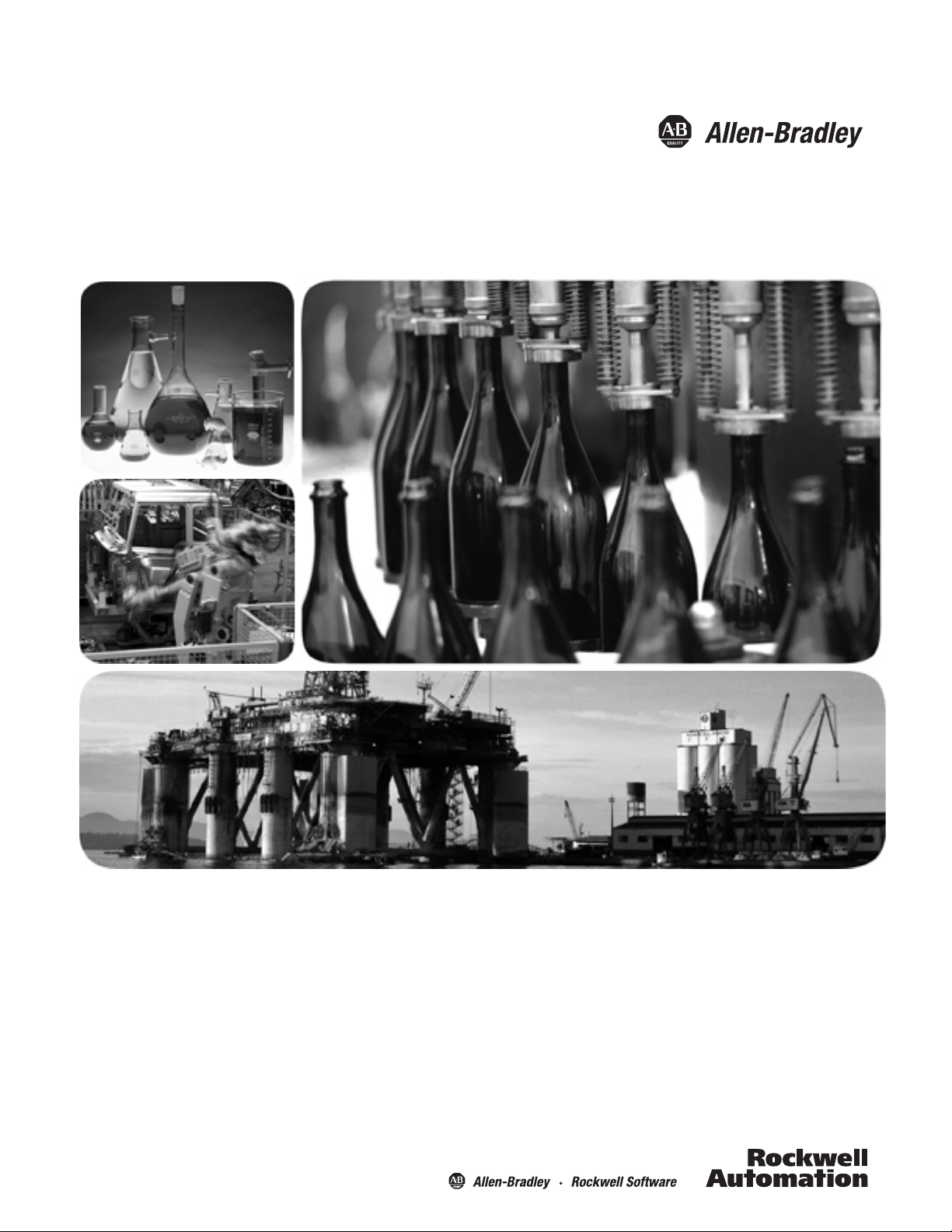
FLEX I/O Diagnostic Modules
Catalog Numbers 1794-IB16D, 1794-OB16D
User Manual
Page 2
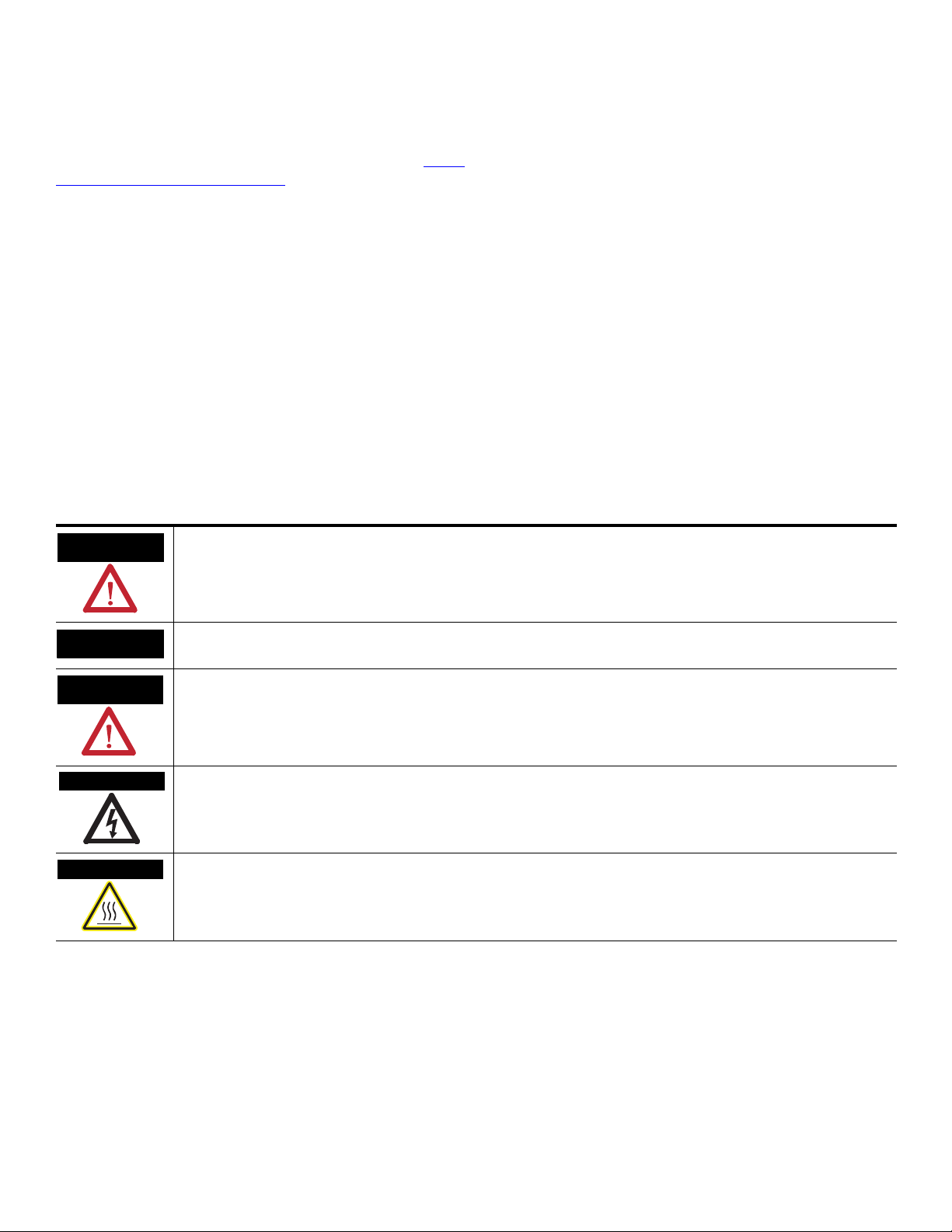
Important User Information
WARNING
IMPORTANT
ATTENTION
SHOCK HAZARD
BURN HAZARD
Solid state equipment has operational characteristics differing from those of electromechanical equipment. Safety Guidelines for the Application,
Installation and Maintenance of Solid State Controls (publication SGI-1.1
http://literature.rockwellautomation.com
) describes some important differences between solid state equipment and hard-wired electromechanical
devices. Because of this difference, and also because of the wide variety of uses for solid state equipment, all persons responsible for applying this
equipment must satisfy themselves that each intended application of this equipment is acceptable.
In no event will Rockwell Automation, Inc. be responsible or liable for indirect or consequential damages resulting from the use or application of this
equipment.
The examples and diagrams in this manual are included solely for illustrative purposes. Because of the many variables and requirements associated
with any particular installation, Rockwell Automation, Inc. cannot assume responsibility or liability for actual use based on the examples and
diagrams.
No patent liability is assumed by Rockwell Automation, Inc. with respect to use of information, circuits, equipment, or software described in this
manual.
Reproduction of the contents of this manual, in whole or in part, without written permission of Rockwell Automation, Inc., is prohibited.
Throughout this manual, when necessary, we use notes to make you aware of safety considerations.
available from your local Rockwell Automation sales office or online at
Identifies information about practices or circumstances that can cause an explosion in a hazardous environment, which may
lead to personal injury or death, property damage, or economic loss.
Identifies information that is critical for successful application and understanding of the product.
Identifies information about practices or circumstances that can lead to: personal injury or death, property damage, or
economic loss. Attentions help you identify a hazard, avoid a hazard, and recognize the consequence.
Labels may be on or inside the equipment, such as a drive or motor, to alert people that dangerous voltage may be present.
Labels may be on or inside the equipment, such as a drive or motor, to alert people that surfaces may reach dangerous
temperatures.
Allen-Bradley, Rockwell Automation, FLEX I/O, RSLogix, RSLinx, RSLogix 5000 and TechConnect are trademarks of Rockwell Automation, Inc.
Trademarks not belonging to Rockwell Automation are property of their respective companies.
Page 3
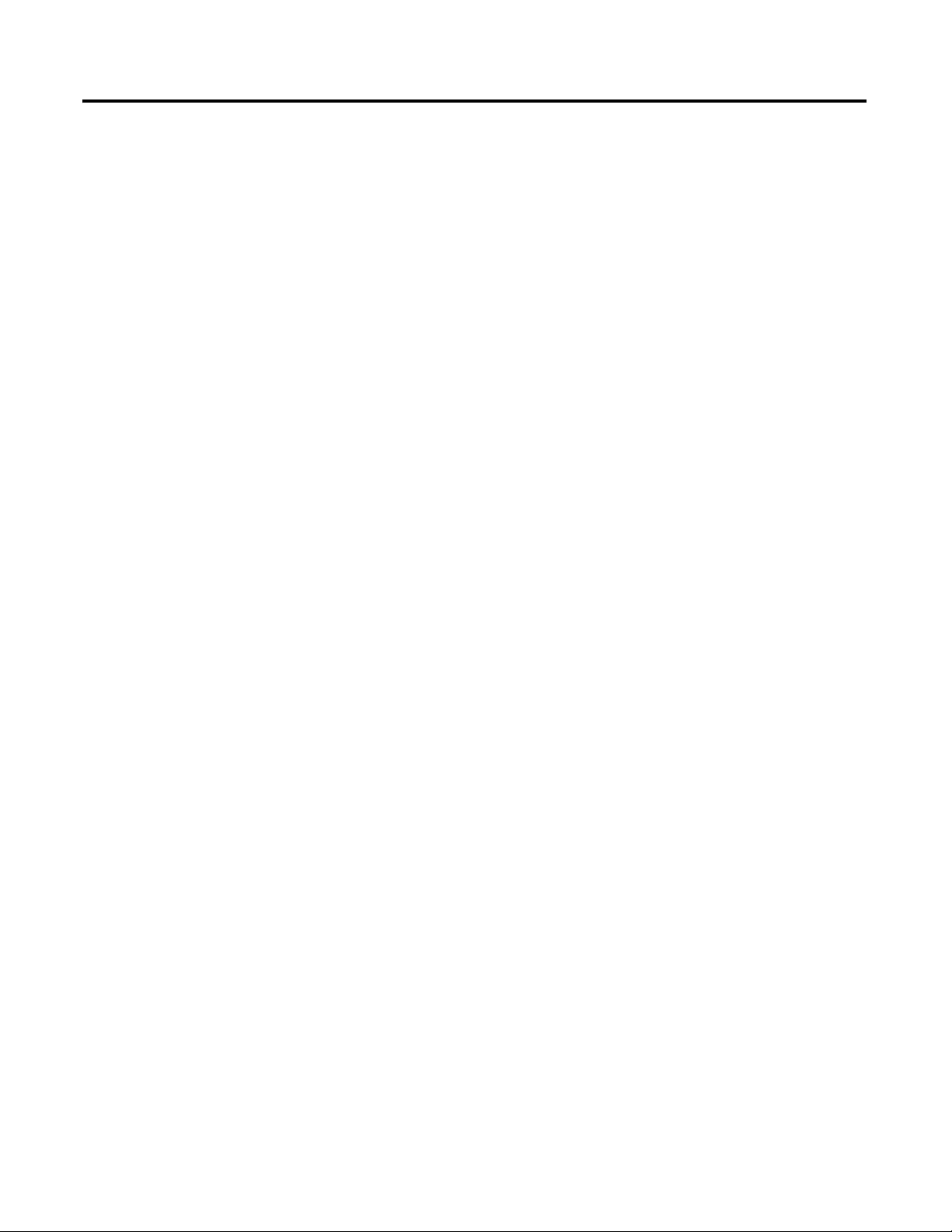
1794 FLEX I/O Diagnostic Digital
Modules Overview
About the FLEX I/O Diagnostic
Input Module
Table of Contents
Preface
Purpose of This Manual. . . . . . . . . . . . . . . . . . . . . . . . . . . . . . . . . . . . . . 5
Important Warnings and Cautions . . . . . . . . . . . . . . . . . . . . . . . . . . . . . 5
North American Hazardous Location Approval . . . . . . . . . . . . . . . 7
Related Products and Documentation . . . . . . . . . . . . . . . . . . . . . . . . . . 8
Chapter 1
Introduction . . . . . . . . . . . . . . . . . . . . . . . . . . . . . . . . . . . . . . . . . . . . . . 13
General Description. . . . . . . . . . . . . . . . . . . . . . . . . . . . . . . . . . . . . . . . 13
Network Compatibility . . . . . . . . . . . . . . . . . . . . . . . . . . . . . . . . . . 14
1794-IB16D Diagnostic Input Module Compatibility . . . . . . . . . . 14
1794-OB16D Diagnostic Output Module Compatibility . . . . . . . 15
Install Your Digital Input or Output Module. . . . . . . . . . . . . . . . . . . . 16
Chapter 2
Introduction . . . . . . . . . . . . . . . . . . . . . . . . . . . . . . . . . . . . . . . . . . . . . . 19
About the 1794-IB16D Diagnostic Input Module . . . . . . . . . . . . . . . . 19
Diagnostic Fault Detection . . . . . . . . . . . . . . . . . . . . . . . . . . . . . . . . . . 21
Sensor Power Open and Short Circuit Detection . . . . . . . . . . . . . 22
User Power Supply Reverse Voltage Detection . . . . . . . . . . . . . . . 23
User Power Supply Loss Detection . . . . . . . . . . . . . . . . . . . . . . . . 23
Indicator Status Information . . . . . . . . . . . . . . . . . . . . . . . . . . . . . . . . . 23
Module Limitations . . . . . . . . . . . . . . . . . . . . . . . . . . . . . . . . . . . . . . . . 24
Input Voltage Derating . . . . . . . . . . . . . . . . . . . . . . . . . . . . . . . . . . 24
Sensor-Power Derating . . . . . . . . . . . . . . . . . . . . . . . . . . . . . . . . . . 24
Unused Sensor Power Ports . . . . . . . . . . . . . . . . . . . . . . . . . . . . . . 25
Open Contact Mechanical Switches and Relays. . . . . . . . . . . . . . . 25
Sensor Power Internal Voltage Drop . . . . . . . . . . . . . . . . . . . . . . . 25
Configure Your Diagnostic Input Module . . . . . . . . . . . . . . . . . . . . . . 26
Input Filter Times . . . . . . . . . . . . . . . . . . . . . . . . . . . . . . . . . . . . . . 26
Chapter 3
About the FLEX I/O Diagnostic
Output Module
iii Publication 1794-UM065B-EN-E - July 2006
Introduction . . . . . . . . . . . . . . . . . . . . . . . . . . . . . . . . . . . . . . . . . . . . . . 27
About the 1794-OB16D Diagnostic Output Module . . . . . . . . . . . . . 27
Wiring Output Loads. . . . . . . . . . . . . . . . . . . . . . . . . . . . . . . . . . . . 28
Diagnostic Fault Detection . . . . . . . . . . . . . . . . . . . . . . . . . . . . . . . . . . 29
Module Protection Functions . . . . . . . . . . . . . . . . . . . . . . . . . . . . . . . . 30
Output Fault & Idle States With Network Communication Failure .
31
Indicator Status Information. . . . . . . . . . . . . . . . . . . . . . . . . . . . . . 31
Module Limitations . . . . . . . . . . . . . . . . . . . . . . . . . . . . . . . . . . . . . . . . 32
Unused Output Channels . . . . . . . . . . . . . . . . . . . . . . . . . . . . . . . . 32
Configure Your Output Diagnostic Module. . . . . . . . . . . . . . . . . . . . . 32
Page 4
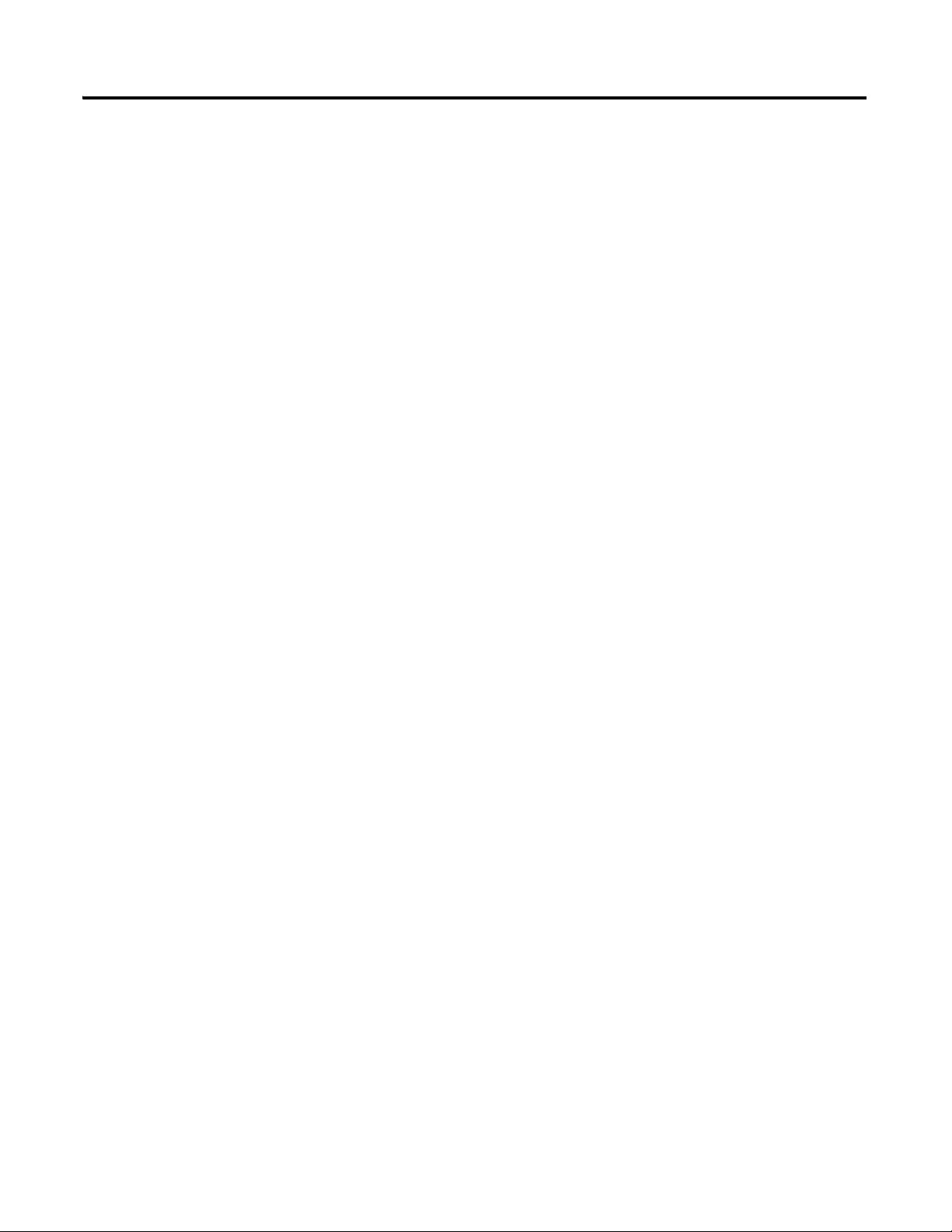
Table of Contents iv
Configuring Modules for
Communication on a Remote I/O
Network
Configure FLEX I/O Digital
Modules on a DeviceNet Network
Chapter 4
Chapter Objectives. . . . . . . . . . . . . . . . . . . . . . . . . . . . . . . . . . . . . . . . . 33
Add a 1756-DHRIO Module. . . . . . . . . . . . . . . . . . . . . . . . . . . . . . . . . 34
Add a 1794 Remote Adapter Module . . . . . . . . . . . . . . . . . . . . . . . . . . 37
Configure Digital Modules. . . . . . . . . . . . . . . . . . . . . . . . . . . . . . . . . . . 40
Create a Block Transfer (Read or Write) Message Instruction . . . . . . 42
Ladder Logic Examples . . . . . . . . . . . . . . . . . . . . . . . . . . . . . . . . . . . . . 46
Chapter 5
How to Use This Chapter . . . . . . . . . . . . . . . . . . . . . . . . . . . . . . . . . . . 47
Add the Scanner to the I/O Configuration of the Controller Using
RSLogix 5000 Software . . . . . . . . . . . . . . . . . . . . . . . . . . . . . . . . . . . . . 48
If You Need to Conserve EtherNet/IP or ControlNet Network
Bandwidth . . . . . . . . . . . . . . . . . . . . . . . . . . . . . . . . . . . . . . . . . . . . 48
Add the Scanner to the I/O Configuration Folder . . . . . . . . . . . . 50
Define the Properties of the Scanner . . . . . . . . . . . . . . . . . . . . . . . 51
Determine the Address of DeviceNet Data . . . . . . . . . . . . . . . . . . . . . 52
Tally Memory Requirements . . . . . . . . . . . . . . . . . . . . . . . . . . . . . . . . . 54
If You Configure the Adapter Offline . . . . . . . . . . . . . . . . . . . . . . . . . 55
Set the Address of the Adapter . . . . . . . . . . . . . . . . . . . . . . . . . . . . . . . 56
Configure Your Adapter and
Digital Modules on a ControlNet
Network
Configure your Digital Module on
an EtherNet/IP Network
Chapter 6
Introduction . . . . . . . . . . . . . . . . . . . . . . . . . . . . . . . . . . . . . . . . . . . . . . 57
Set Up the Hardware . . . . . . . . . . . . . . . . . . . . . . . . . . . . . . . . . . . . . . . 58
Setting a Requested Packet Interval (RPI) . . . . . . . . . . . . . . . . . . . . . . 58
Select a Communication Format . . . . . . . . . . . . . . . . . . . . . . . . . . . . . . 59
Direct or rack-optimized connection . . . . . . . . . . . . . . . . . . . . . . . 61
Ownership . . . . . . . . . . . . . . . . . . . . . . . . . . . . . . . . . . . . . . . . . . . . 64
Add Local and Remote ControlNet Modules. . . . . . . . . . . . . . . . . . . . 65
Add Distributed I/O . . . . . . . . . . . . . . . . . . . . . . . . . . . . . . . . . . . . . . 66
Download the Program to the Controller. . . . . . . . . . . . . . . . . . . . . . . 68
Configure the 1794-ACN15 Adapter . . . . . . . . . . . . . . . . . . . . . . . . . . 69
Schedule I/O Module Connections . . . . . . . . . . . . . . . . . . . . . . . . . . . 70
Access Module Data via the 1794-ACN15 Adapter. . . . . . . . . . . . . . . 75
Slot Status Bits . . . . . . . . . . . . . . . . . . . . . . . . . . . . . . . . . . . . . . . . . 77
Change Configuration Data. . . . . . . . . . . . . . . . . . . . . . . . . . . . . . . . . . 77
Chapter 7
How to Use This Chapter . . . . . . . . . . . . . . . . . . . . . . . . . . . . . . . . . . . 81
Set Up the Hardware . . . . . . . . . . . . . . . . . . . . . . . . . . . . . . . . . . . . . . . 82
Select a Requested Packet Interval (RPI) . . . . . . . . . . . . . . . . . . . . . . . 82
Select a Communication Format . . . . . . . . . . . . . . . . . . . . . . . . . . . . . . 83
Choose Direct or Rack-optimized Connection . . . . . . . . . . . . . . . 84
Ownership . . . . . . . . . . . . . . . . . . . . . . . . . . . . . . . . . . . . . . . . . . . . 87
Select a Remote Adapter . . . . . . . . . . . . . . . . . . . . . . . . . . . . . . . . . 87
Page 5

Interpret the Indicators
Table of Contents v
Add Distributed I/O . . . . . . . . . . . . . . . . . . . . . . . . . . . . . . . . . . . . . . . 88
Add a Module. . . . . . . . . . . . . . . . . . . . . . . . . . . . . . . . . . . . . . . . . . 89
Download the Program to the Controller. . . . . . . . . . . . . . . . . . . . . . . 89
Access Distributed I/O . . . . . . . . . . . . . . . . . . . . . . . . . . . . . . . . . . . . . 91
General Information About IP Addresses . . . . . . . . . . . . . . . . . . . . . . 93
Determining Required Network Parameters . . . . . . . . . . . . . . . . . 93
Assigning Network Parameters via the BOOTP/DHCP Utility. . . . . 94
Using RSLinx software to set the IP address . . . . . . . . . . . . . . . . . 98
Using RSLogix 5000 software to set the IP address . . . . . . . . . . . 99
Using DHCP software to set the IP address . . . . . . . . . . . . . . . . 100
Duplicate IP Address Detection . . . . . . . . . . . . . . . . . . . . . . . . . . . . . 100
Duplicate detection scenarios . . . . . . . . . . . . . . . . . . . . . . . . . . . . 101
IP Address Swapping . . . . . . . . . . . . . . . . . . . . . . . . . . . . . . . . . . . . . . 102
Appendix A
Introduction . . . . . . . . . . . . . . . . . . . . . . . . . . . . . . . . . . . . . . . . . . . . . 103
About the Indicators . . . . . . . . . . . . . . . . . . . . . . . . . . . . . . . . . . . . . . 103
1794-IB16D Diagnostic Functional Details . . . . . . . . . . . . . . . . . . . . 104
Diagnostic Capabilities . . . . . . . . . . . . . . . . . . . . . . . . . . . . . . . . . 104
Diagnostic Functions for the 1794-IB16D. . . . . . . . . . . . . . . . . . 105
1794-OB16D Diagnostic Functional Details . . . . . . . . . . . . . . . . . . . 107
Diagnostic Functions for the 1794-OB16D. . . . . . . . . . . . . . . . . 108
Simplified Schematics of FLEX I/O
Digital Modules
Appendix B
Find Your Module . . . . . . . . . . . . . . . . . . . . . . . . . . . . . . . . . . . . . . . . 109
1794-IA8 120V AC 8 Input Module. . . . . . . . . . . . . . . . . . . . . . . 110
1794-IA8I 120V AC 8 Input Module . . . . . . . . . . . . . . . . . . . . . . 110
1794-IA16 120V AC 16 Input Module. . . . . . . . . . . . . . . . . . . . . 111
1794-OA8 120V AC 8 Output Module . . . . . . . . . . . . . . . . . . . . 111
1794-OA8I 120V AC 8 Output Module . . . . . . . . . . . . . . . . . . . 112
1794-OA16 120V AC 16 Output Module. . . . . . . . . . . . . . . . . . 112
1794-IM 8 220V AC 8 Input Module . . . . . . . . . . . . . . . . . . . . . . 113
1794-OM8 220V AC 8 Output Module . . . . . . . . . . . . . . . . . . . . 113
1794-IB8 24V DC 8 Input Module. . . . . . . . . . . . . . . . . . . . . . . . 114
1794-IB16 24V DC 16 Input Module. . . . . . . . . . . . . . . . . . . . . . 114
1794-IB16D 24V DC 16 Diagnostic Input Module. . . . . . . . . . . 115
1794-IB32 24V DC 32 Input Module. . . . . . . . . . . . . . . . . . . . . . 116
1794-IB10XOB6 24V DC 8 10 Input/6 2A Output Module . . . 117
1794-IB16XOB16P 24V DC 16 Input/16 Output Module . . . . 118
1794-IV16 24V DC 16 Source Input Module . . . . . . . . . . . . . . . 119
1794-OB8 24V DC 8 Output Module . . . . . . . . . . . . . . . . . . . . . 119
1794-OB8EP 24V DC Electronically Protected 8 Output Module .
120
1794-OB16 24V DC 16 Output Module . . . . . . . . . . . . . . . . . . . 120
1794-OB16D 24V DC 16 Diagnostic Output Module . . . . . . . . 121
Publication 1794-UM065B-EN-E - July 2006
Page 6
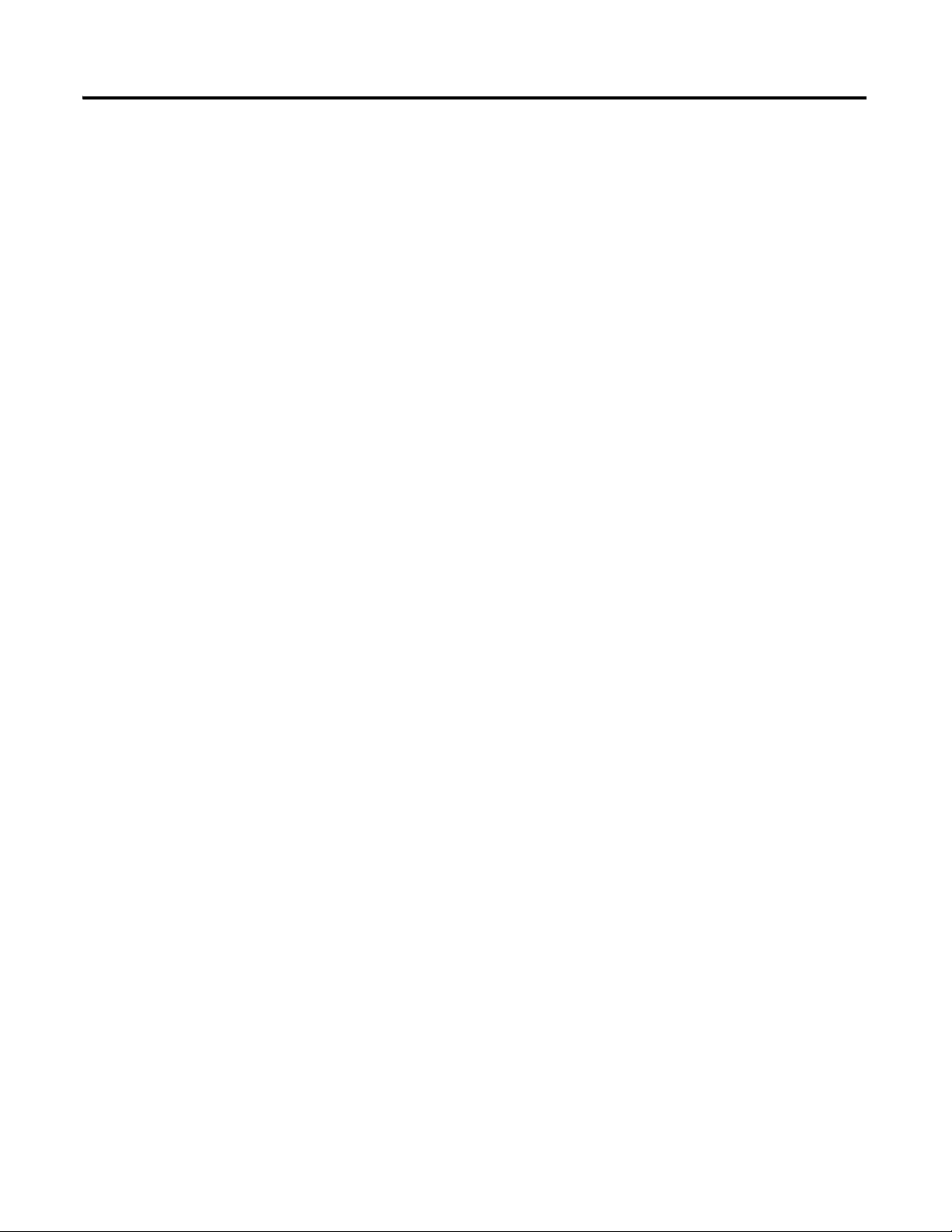
Table of Contents vi
Index
1794-OB16P 24V DC 16 Output Module . . . . . . . . . . . . . . . . . . 121
1794-OB32P 24V DC 32 Output Module . . . . . . . . . . . . . . . . . . 122
1794-OV16 24V DC 16 Sink Output Module . . . . . . . . . . . . . . . 123
1794-OV16P 24V DC 16 Sink Output Module. . . . . . . . . . . . . . 123
1794-IC 48V DC 16 Input Module. . . . . . . . . . . . . . . . . . . . . . . . 124
1794-OC 48V DC 16 Output Module . . . . . . . . . . . . . . . . . . . . . 124
1794-OW8 Relay Output Module. . . . . . . . . . . . . . . . . . . . . . . . . 124
Publication 1794-UM065B-EN-E - July 2006
Page 7
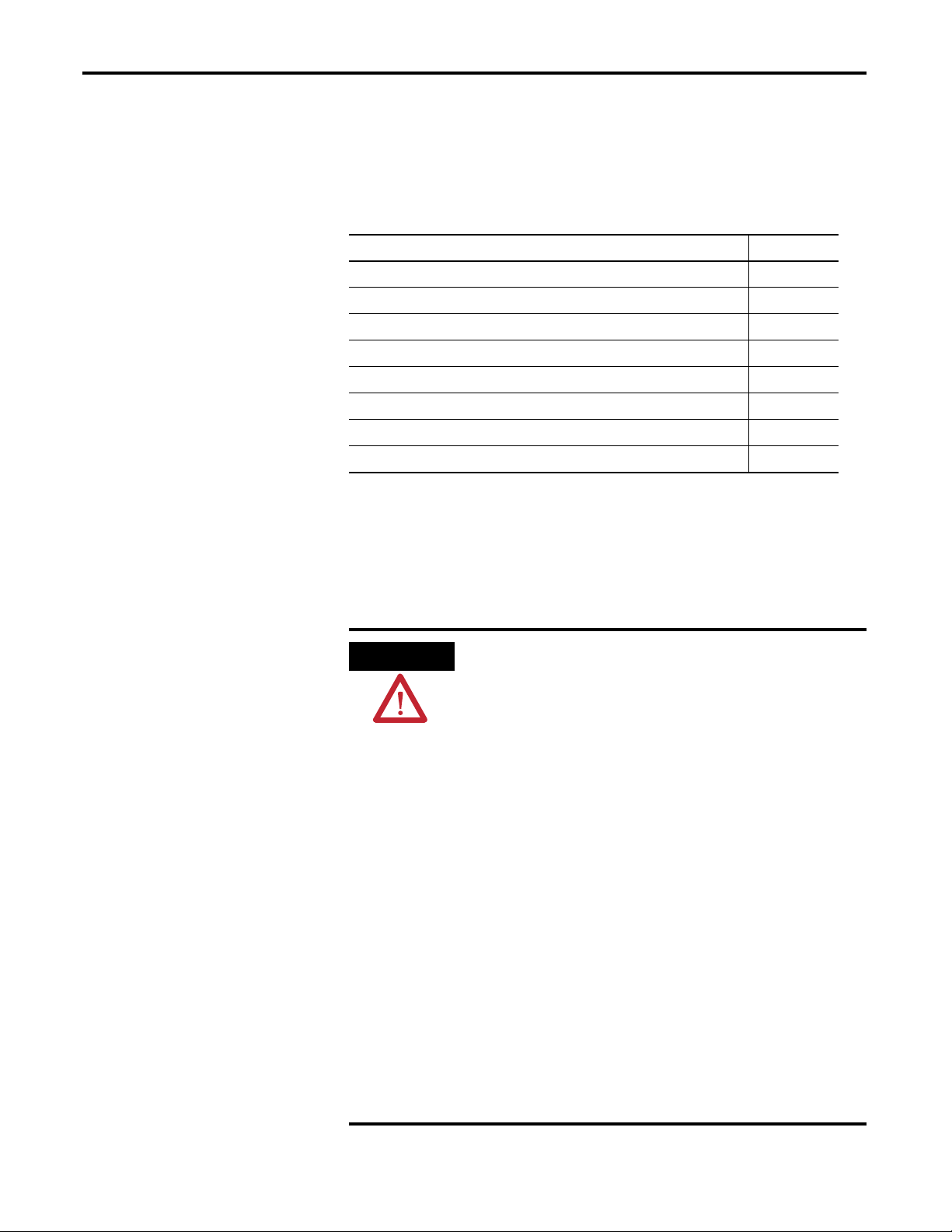
Preface
ATTENTION
Purpose of This Manual
Important Warnings and Cautions
This manual provides information on installation, setting, and reading your
diagnostics on the 1794-IB16D and the 1794-OB16D Diagnostic modules.
For information on See Chapter
1794 Diagnostic Modules 1
Specific Diagnostic Module 2 or 3
Using Diagnostic Modules in a Remote I/O System 4
Using Diagnostic Modules in a DeviceNet System 5
Using Diagnostic Modules in a ControlNet System 6
Using Diagnostic Modules in an EtherNet /IP System 7
Using the Indicators for Troubleshooting Appendix A
Simplified Schematics for all 1794 Digital Modules Appendix B
Obey the following warnings and cautions when installing or using these
modules.
Environment and Enclosure
This equipment is intended for use in a Pollution Degree 2 industrial
environment, in overvoltage Category II applications (as defined in IEC
publication 60664-1), at altitudes up to 2000 meters without derating.
This equipment is considered Group 1, Class A industrial equipment
according to IEC/CISPR Publication 11. Without appropriate
precautions, there may be potential difficulties ensuring
electromagnetic compatibility in other environments due to conducted
as well as radiated disturbance.
This equipment is supplied as open-type equipment. It must be
mounted within an enclosure that is suitably designed for those
specific environmental conditions that will be present and
appropriately designed to prevent personal injury resulting from
accessibility to live parts. The interior of the enclosure must be
accessible only by the use of a tool. Subsequent sections of this
publication may contain additional information regarding specific
enclosure type ratings that are required to comply with certain
product safety certifications.
See NEMA Standards publication 250 and IEC publication 60529, as
applicable, for explanations of the degrees of protection provided by
different types of enclosure. Also, see the appropriate sections in this
publication, as well as Industrial Automation Wiring and Grounding
Guidelines, Allen-Bradley publication 1770-4.1, for additional
installation requirements pertaining to this equipment.
5 Publication 1794-UM065B-EN-E - July 2006
Page 8

6 Preface
WARNING
ATTENTION
ATTENTION
ATTENTION
When you insert or remove the module while backplane power is on,
an electrical arc can occur. This could cause an explosion in
hazardous location installations. Be sure that power is removed or the
area is nonhazardous before proceeding.
FLEX I/O is grounded through the DIN rail to chassis ground. Use zinc
plated yellow-chromate steel DIN rail to assure proper grounding. The
use of other DIN rail materials (such as aluminum or plastic) that can
corrode, oxidize, or are poor conductors, can result in improper or
intermittent grounding.
Prevent Electrostatic Discharge
This equipment is sensitive to electrostatic discharge, which can
cause internal damage and affect normal operation. Follow these
guidelines when you handle this equipment:
• Touch a grounded object to discharge potential static.
• Wear an approved grounding wriststrap.
• Do not touch connectors or pins on component boards.
• Do not touch circuit components inside the equipment.
• If available, use a static-safe workstation.
During mounting of all devices, be sure that all debris (such as metal
chips or wire strands) is kept from falling into the module. Debris that
falls into the module could cause damage on power up.
Publication 1794-UM065B-EN-E - July 2006
Page 9
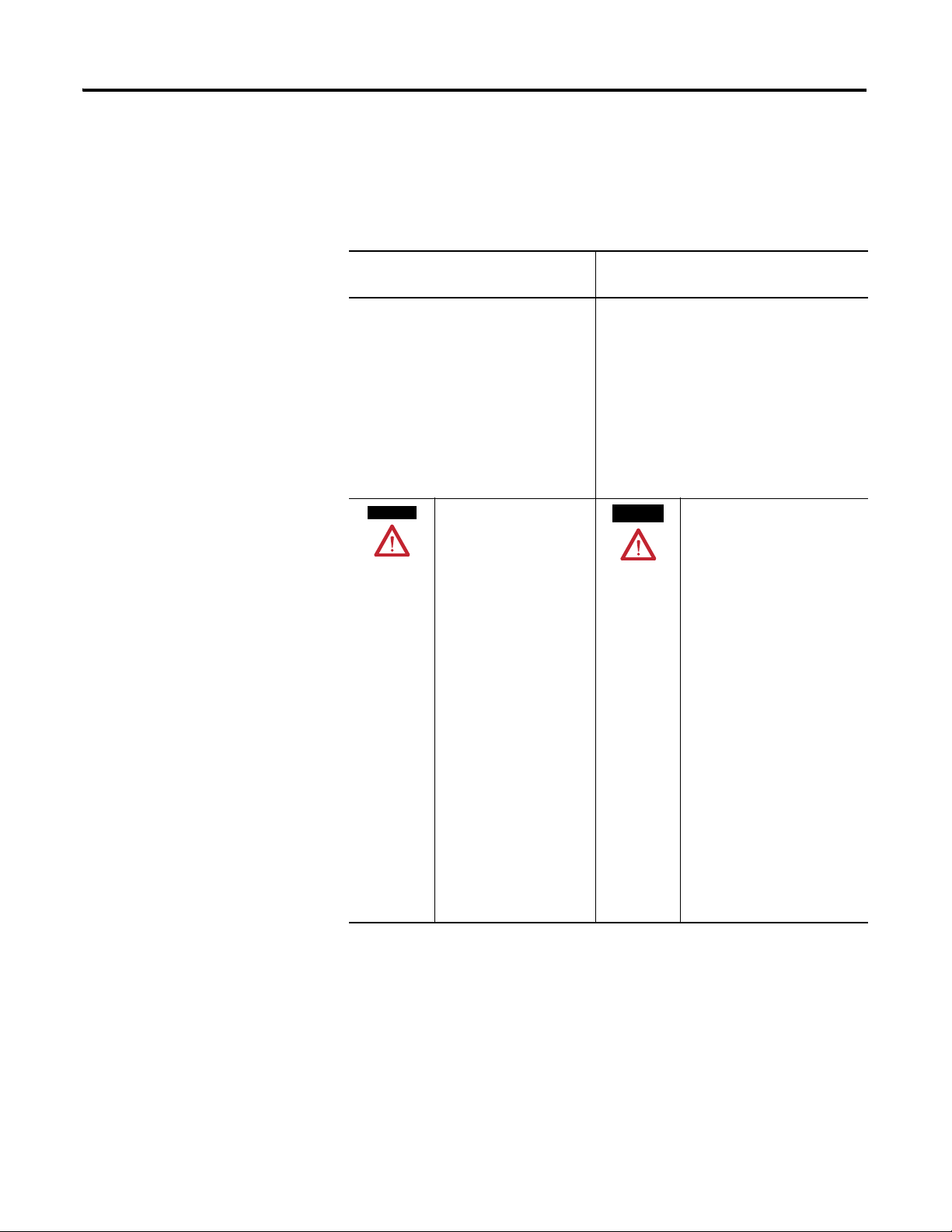
Preface 7
WARNING
AVERTISSEMENT
North American Hazardous Location Approval
The 1794-IB16D and 1794-OB16D diagnostic modules are North American
Hazardous Location approved.
The following information applies when
operating this equipment in hazardous
locations:
Products marked “CL I, DIV 2, GP A, B, C, D”
are suitable for use in Class I Division 2
Groups A, B, C, D, Hazardous Locations and
nonhazardous locations only. Each product is
supplied with markings on the rating
nameplate indicating the hazardous location
temperature code. When combining products
within a system, the most adverse
temperature code (lowest “T” number) may be
used to help determine the overall
temperature code of the system. Combinations
of equipment in your system are subject to
investigation by the local Authority Having
Jurisdiction at the time of installation.
EXPLOSION HAZARD
•Do not disconnect
equipment unless power
has been removed or the
area is known to be
nonhazardous.
•Do not disconnect
connections to this
equipment unless power
has been removed or the
area is known to be
nonhazardous. Secure any
external connections that
mate to this equipment by
using screws, sliding
latches, threaded
connectors, or other means
provided with this product.
•Substitution of
components may impair
suitability for Class I,
Division 2.
•If this product contains
batteries, they must only be
changed in an area known
to be nonhazardous.
Informations sur l’utilisation de cet
équipement en environnements dangereux :
Les produits marqués "CL I, DIV 2, GP A, B, C, D" ne
conviennent qu’à une utilisation en environnements
de Classe I Division 2 Groupes A, B, C, D dangereux
et non dangereux. Chaque produit est livré avec des
marquages sur sa plaque d’identification qui
indiquent le code de température pour les
environnements dangereux. Lorsque plusieurs
produits sont combinés dans un système, le code
de température le plus défavorable (code de
température le plus faible) peut être utilisé pour
déterminer le code de température global du
système. Les combinaisons d’équipements dans le
système sont sujettes à inspection par les autorités
locales qualifiées au moment de l’installation.
RISQUE D’EXPLOSION
•Couper le courant ou s’assurer
que l’environnement est classé
non dangereux avant de
débrancher l'équipement.
•Couper le courant ou s'assurer
que l’environnement est classé
non dangereux avant de
débrancher les connecteurs. Fixer
tous les connecteurs externes
reliés à cet équipement à l'aide
de vis, loquets coulissants,
connecteurs filetés ou autres
moyens fournis avec ce produit.
•La substitution de composants
peut rendre cet équipement
inadapté à une utilisation en
environnement de Classe I,
Division 2.
•S’assurer que l’environnement
est classé non dangereux avant
de changer les piles.
Publication 1794-UM065B-EN-E - July 2006
Page 10
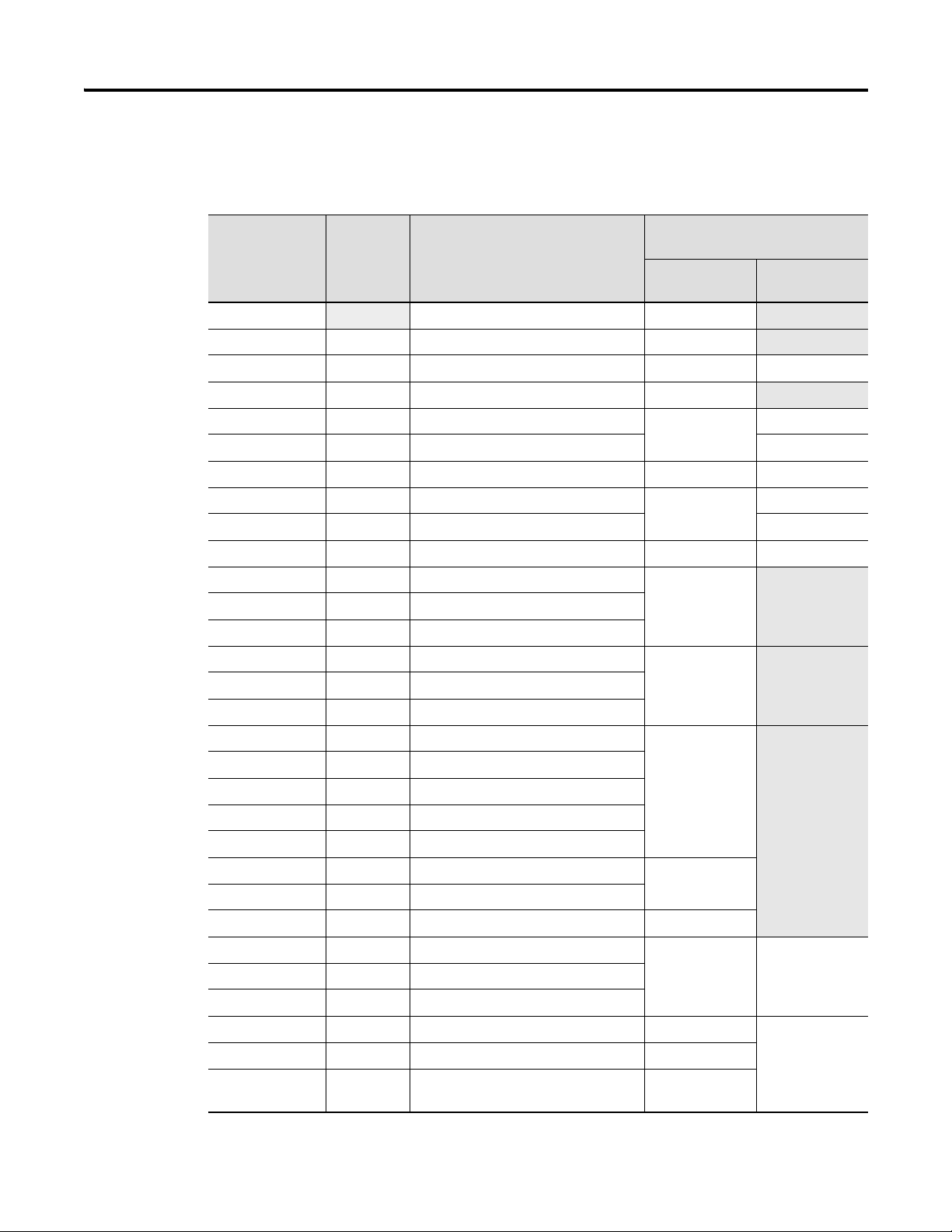
8 Preface
Related Products and Documentation
Catalog
Number
1794
1794–ACN 24V dc ControlNet Adapter 1794–IN101
1794-AENT EtherNet/IP Adapter 1794-IN082 ENET-UM001
1794–ACNR 24V dc Redundant Media ControlNet Adapter 1794–IN101
1794–ACN15 24V dc ControlNet Adapter 1794-IN101 CNET-UM001
1794–ACNR15 24V dc Redundant Media ControlNet Adapter CNET-UM001
1794–ADN 24V dc DeviceNet Adapter 1794-IN099 1794–6.5.5
1794–ASB/E 24V dc Remote I/O Adapter 1794–IN098 1794–UM009
1794–ASB2/D 24V dc 2–Slot Remote I/O Adapter 1794–UM059
1794–APB 24V dc Profibus Adapter 1794-IN087 1794–UM057
1794–IB8 24V dc 8 Sink Input Module 1794-IN093
1794–IB16 24V dc 16 Sink Input Module
1794–IB32 24V dc 32 Sink Input Module
For additional information on FLEX I/O systems and modules, refer to the
following documents:
Voltage Description Publications
Installation
Instructions
1794 FLEX I/O Selection Guide 1794–SG002
User Manual
1794–IV16 24V dc 16 Source Input Module 1794-IN095
1794–OV16 24V dc 16 Sink Output Module
1794–OV16P 24V dc 16 Protected Sink Output Module
1794–OB8 24V dc 8 Source Output Module 1794-IN094
1794–OB8EP 24V dc 8 Electronically Fused Output Module
1794–OB16 24V dc 16 Source Output Module
1794–OB16P 24V dc 16 Protected Source Output Module
1794–OB32P 24V dc 32 Protected Source Output Module
1794–IB10XOB6 24V dc 10 Input/6 Output Module 1794-IN083
1794–IB16XOB16P 24V dc 16 Input/16 Output Module
1794–OW8 24V dc 8 Relay Output Module 1794-IN019
1794–IE8 24V dc Analog 8 Input Module 1794-IN100 1794–6.5.2
1794–OE4 24V dc Analog 4 Output Module
1794–IE4XOE2 24V dc 4 Input/2 Output Analog Module
1794–OF4I 24V dc 4 Output Isolated Analog Module 1794-IN037 1794–6.5.8
1794–IF4I 24V dc 4 Input Isolated Analog Module 1794-IN038
1794–IF2XOF2I 24V dc 2 Input/2 Output Isolated Analog
Module
1794-IN039
Publication 1794-UM065B-EN-E - July 2006
Page 11
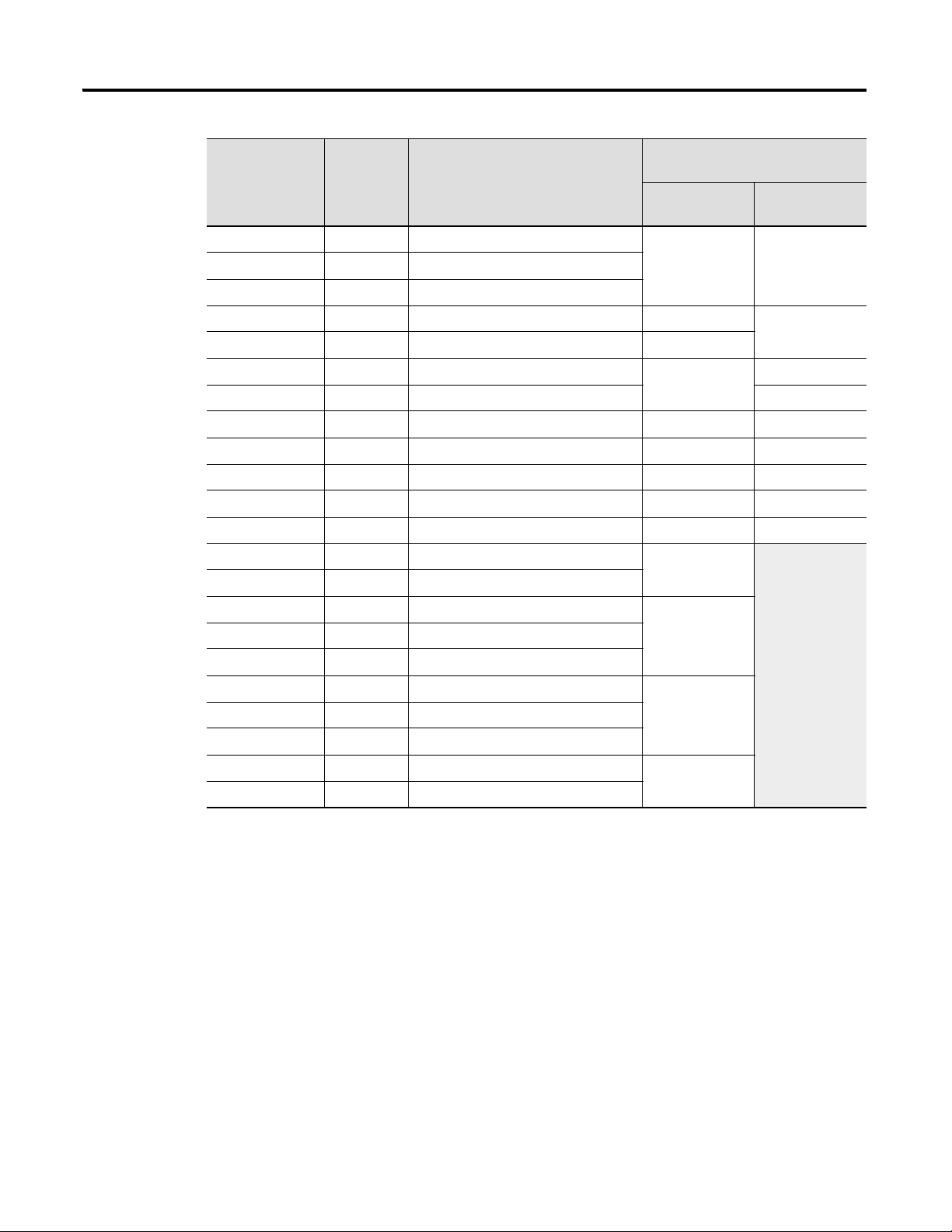
Preface 9
Catalog
Voltage Description Publications
Number
Installation
User Manual
Instructions
1794-IE12 24V dc 12 Input Analog Module 1794-IN106
1794-OE12 24V dc 12 Output Analog Module
1794-IE8XOE4 24V dc 8 Input/4 Output Analog Module
1794-IE8H 24V dc 8 HART Input Module 1794-IN108 1794-UM063
1794-OE8H 24V dc 8 HART Output Module 1794-IN109
1794–IR8 24V dc 8 RTD Input Analog Module 1794-IN021 1794–6.5.4
1794–IT8 24V dc 8 Thermocouple Input Module 1794–6.5.7
1794–IRT8 24V dc 8 Thermocouple/RTD Input Module 1794-IN050 1794–6.5.12
1794–IJ2 24V dc 2 Channel Frequency Input Module 1794-IN049 1794–6.5.11
1794–ID2 24V dc 2 Channel Frequency Input Module 1794-IN063 1794–6.5.15
1794–IP4 24V dc 2 Channel Pulse Counter Module 1794-IN064 1794–6.5.16
1794–VHSC 24V dc Very High Speed Counter Module 1794IN067 1794–6.5.10
1794–IC16 48V dc 16 Sink Input Module 1794-IN105
1794–OC16 48V dc 16 Source Output Module
1794–IA8 120V ac 8 Input Module 1794-IN102
1794–IA8I 120V ac Isolated 8 Input Module
1794–IA16 120V ac 16 Input Module
1794–OA8 120V ac 8 Output Module 1794-IN103
1794–OA8I 120V ac Isolated 8 Output Module
1794–OA16 120V ac 16 Output Module
1794–IM8 220V ac 8 Input Module 1794-IN104
1794–OM8 220V ac 8 Output Module
Publication 1794-UM065B-EN-E - July 2006
Page 12
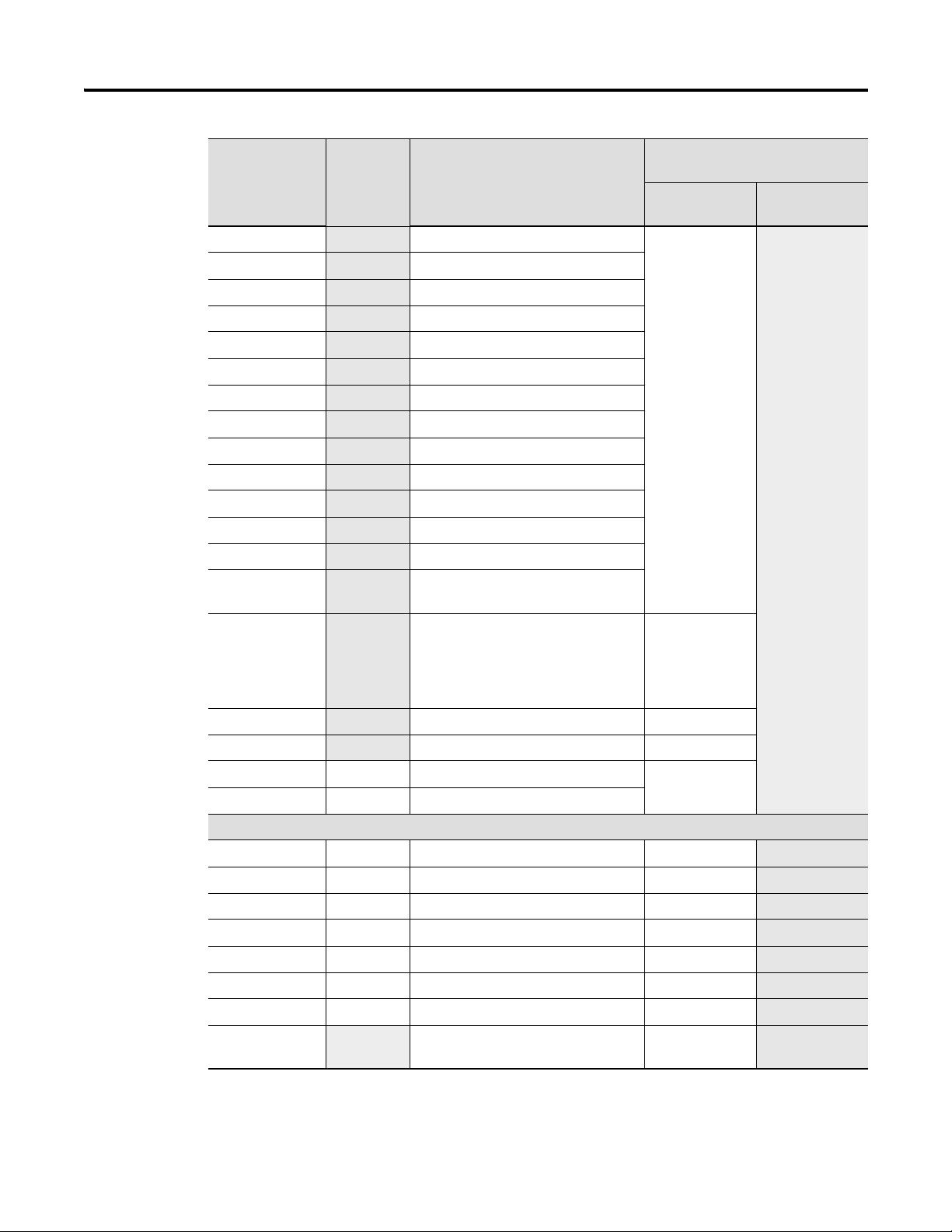
10 Preface
Catalog
Voltage Description Publications
Number
Installation
Instructions
1794–TB2 Cage Clamp Terminal Base 1794-IN092
1794–TB3 Cage Clamp Terminal Base
1794–TB3S
1794–TB3T
1794–TB3TS
1794–TB3G
1794–TB3GS
1794–TB32
1794–TB32S
1794–TBN
1794–TBNF,
, 1794-TB3GK
1794-TB3K
1794-TBNFK
Spring Clamp Terminal Base Unit
Temperature Terminal Base Unit
Spring Clamp Temperature Base Unit
Terminal Base Unit
Spring Clamp Terminal Base Unit
Cage Clamp Terminal Base Unit
Spring Clamp Terminal Base Unit
Terminal Base Unit
Fused Terminal Base Unit
Conformally Coated Terminal Base Unit
Conformally Coated Terminal Base Unit
Conformally Coated Fused Terminal
Base Unit
User Manual
1794-TB37DS,
-TB62DS,
D-Shell Terminal Base Units and
Distribution Boards
1794-IN107
TB37EXD4VM8,
-TB37EXD4CM8,
-TB62EXD4X15
1794–CE1, –CE3
1794–NM1
Extender Cables 1794–5.12
Mounting Kit 1794–5.13
1794–PS13 24V dc Power Supply 1794-IN069
1794–PS3 24V dc Power Supply
FLEX Ex
1797–IBN16 See note 16 NAMUR Digital Input Module 1797-5.7
1797–OB4D See note 4 NI, Ex Source Digital Output Module 1797-5.6
1797–IE8, -IE8H See note 8 Input Module 1797-5.5
1797–IE8NF See note 8 Selectable Filter Analog Input Module 1797-5.31
1797–OE8, -OE8H See note Analog 8 Output Module 1797-5.3
1797–IRT8 See note 8 Thermocouple/RTD Input Module 1797-5.4
1797–IJ2 See note 2 Channel Frequency Input Module 1797-5.9
1797–TB3
1797–TB3S
Cage Clamp Terminal Base
Spring Clamp Terminal Base
1797-5.1
1797-5.2
Publication 1794-UM065B-EN-E - July 2006
Page 13

Preface 11
Catalog
Number
1797–BIC See note I.S. Bus Isolator 1797-5.13
1797–CEC See note FLEX Ex Bus Connector 1797-5.13
Note: Intrinsically Safe Voltage
Voltage Description Publications
Installation
Instructions
For more information on DeviceNet modules in Logix5000 systems, see
publication DNET-UM004
, DeviceNet Modules in Logix5000 Systems.
For more information on ControlNet modules in Logix5000 systems, see
publication CNET-UM001
, ControlNet Modules in Logix5000 Systems.
For more information on EtherNet/IP modules in Logix5000 systems, see
publication ENET-UM001
, EtherNet/IP Modules in Logix5000 Systems.
User Manual
Publication 1794-UM065B-EN-E - July 2006
Page 14
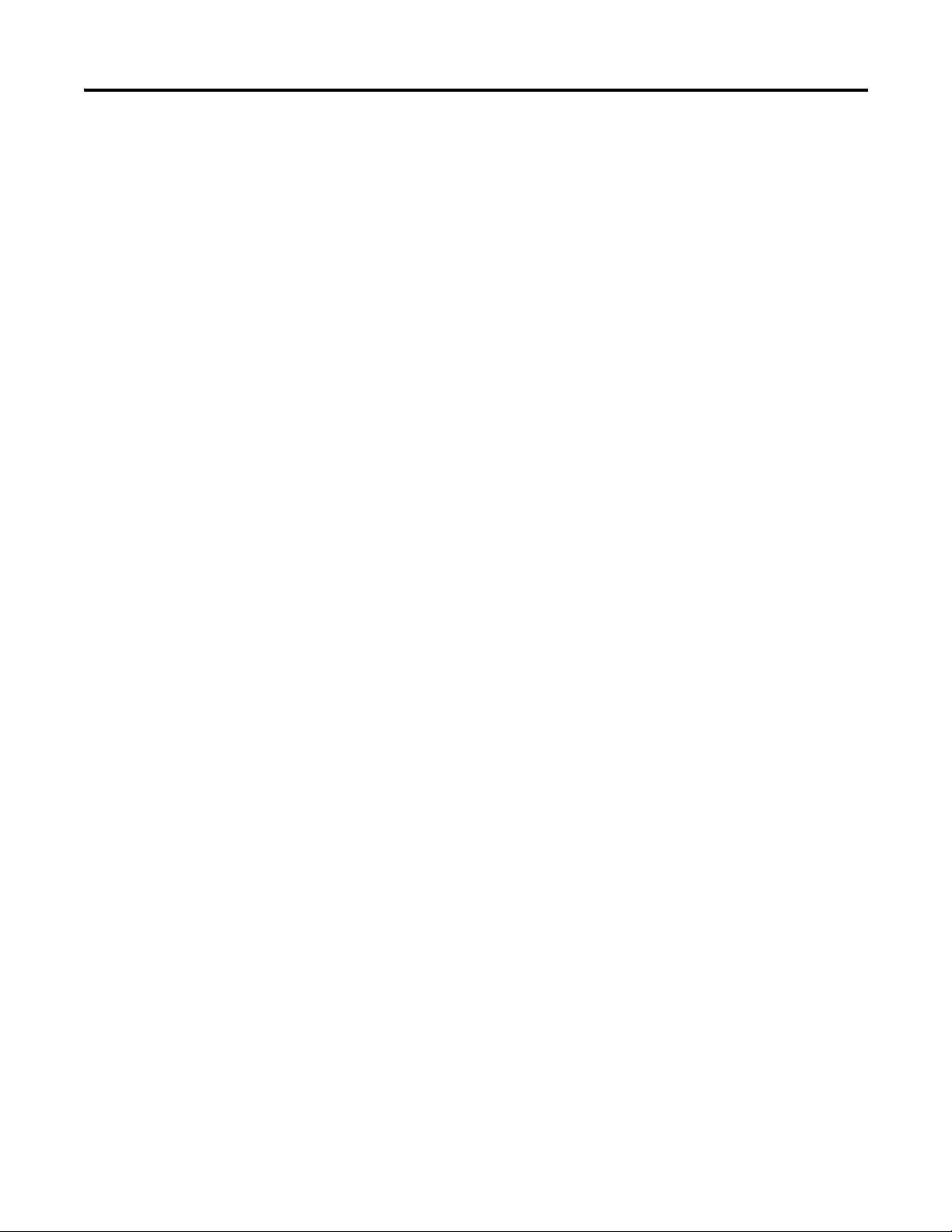
12 Preface
Notes:
Publication 1794-UM065B-EN-E - July 2006
Page 15
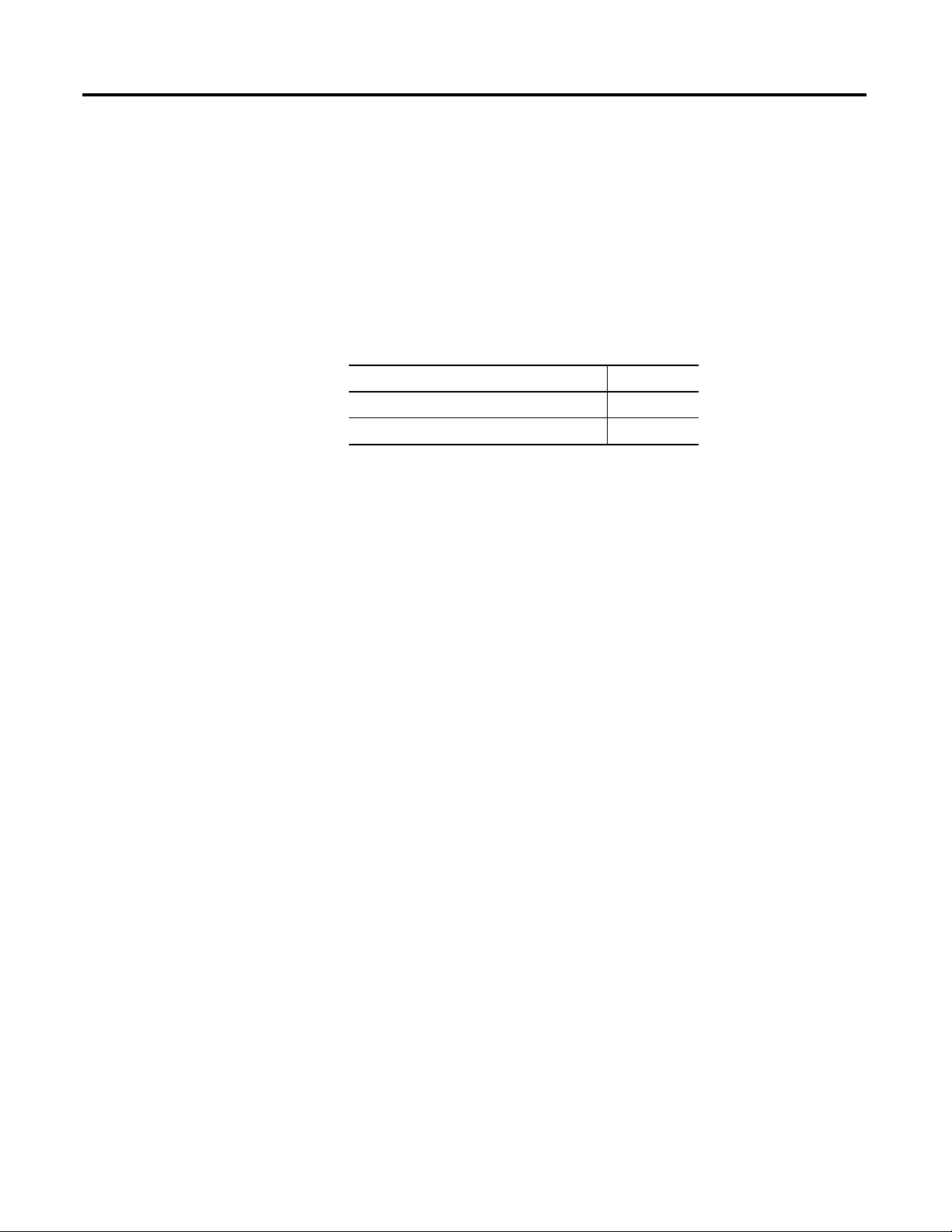
Chapter
1
1794 FLEX I/O Diagnostic Digital Modules
Overview
Introduction
General Description
In this chapter, you will learn about the diagnostic input module, cat. no.
1794-IB16D, and the diagnostic output module, cat. no. 1794-OB16D.
Topic See Page
General Description 13
Install Your Digital Input or Output Module 16
This chapter contains an overview of the FLEX I/O diagnostic digital
modules, the 1794-IB16D input module and 1794-OB16D output module.
You can use the FLEX I/O diagnostic modules to help diagnose problems
with input and output field devices, I/O wiring and the user power supply.
Additionally, these modules can reduce installation start-up time and help
minimize time to find and fix failures.
This chapter explains how to use the FLEX I/O diagnostic modules to help
detect the following types of faults:
• Open input or output field devices
• Open input or output wiring
• Shorted output field devices
• Shorted input or output wiring
• Reversed polarity of user supply wiring
• Open user supply wiring or failed user supply (using one diagnostic
input channel)
13 Publication 1794-UM061A-EN-P - July 2006
Page 16
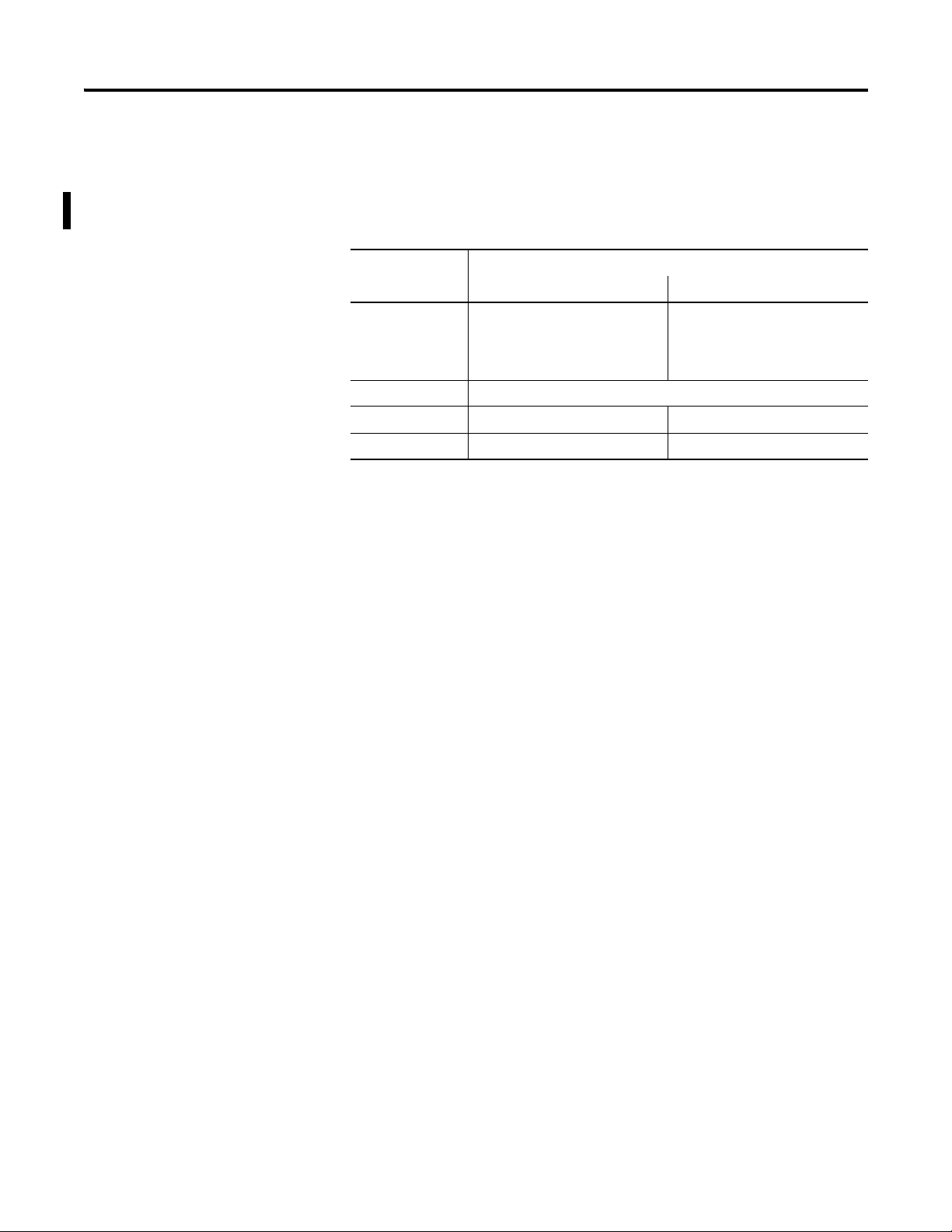
14 1794 FLEX I/O Diagnostic Digital Modules Overview
Network Compatibility
You can use the diagnostic modules with ControlNet, DeviceNet,
EtherNet/IP, or remote I/O networks.
Network 1794-IB16D 1794-OB16D
Remote I/O Compatible with 1794-ASB
DeviceNet No limitations or constraints.
ControlNet Direct connection only. Direct or rack connections.
EtherNet/IP Direct connection only. Direct or rack connections.
Usage Limitations
series E (or higher) and
1794-ASB2 series D (or higher)
remote I/O adapters.
Compatible with 1794-ASB
series D (or higher) and
1794-ASB2 series C (or higher)
remote I/O adapters.
1794-IB16D Diagnostic Input Module Compatibility
The 1794-IB16D diagnostic input module interfaces to sensing devices and
detects whether they are on or off. The diagnostic input module converts dc
signals from user devices to the appropriate logic level for use in the
FLEX I/O system. Typical input devices include these types of switches.
• Proximity switches
• Limit switches
• Photoelectric switches
• Selector switches
•Float switches
• Pushbutton switches
When designing a system using a FLEX I/O diagnostic input module, you
must consider:
• the voltage necessary for your application.
• current leakage through the input devices.
• the amount of current consumed by the input devices.
• whether the application requires sinking or sourcing devices.
Publication 1794-UM061A-EN-P - July 2006
Page 17

1794 FLEX I/O Diagnostic Digital Modules Overview 15
Capabilities of the 1794-IB16D include:
• 61131-2 Type 3 compatible sinking inputs.
• interface with PNP sourcing sensors.
• 10-31.2V dc operating range.
• provides up to 50 mA to power an attached sensor.
• detects for an open wire condition down to 50 μA.
You need a dummy resistor to mask the channel diagnostic function for each
unused sensor port. Used sensor ports must have a 50 μA minimum current
draw with the input field device in both the on- and off-state.
1794-OB16D Diagnostic Output Module Compatibility
You can use FLEX I/O diagnostic output modules to drive a variety of output
devices. Typical output devices include the following.
•Relays
• Solenoids
• Contactors
• Indicators
• Small motor starters
When you design a system using FLEX I/O diagnostic output modules, you
must consider:
• The output must supply the necessary surge and continuous current for
the output device being used.
• When sizing output loads, check the documentation supplied with the
output device for the surge and continuous current needed to operate
the device.
Capabilities of the 1794-OB16D diagnostic output module include:
• sourcing style outputs for loads connected to common.
• 10-31.2V dc operating range.
• provides continuous current of 0.5 A maximum (8 A per module),
2.0 mA minimum per output.
• capable of 2 A surge for 50 ms, repeatable every 2 s.
• protection from short circuit and overload.
You need a dummy resistor to mask the channel diagnostic function for each
unused output channel.
Publication 1794-UM061A-EN-P - July 2006
Page 18
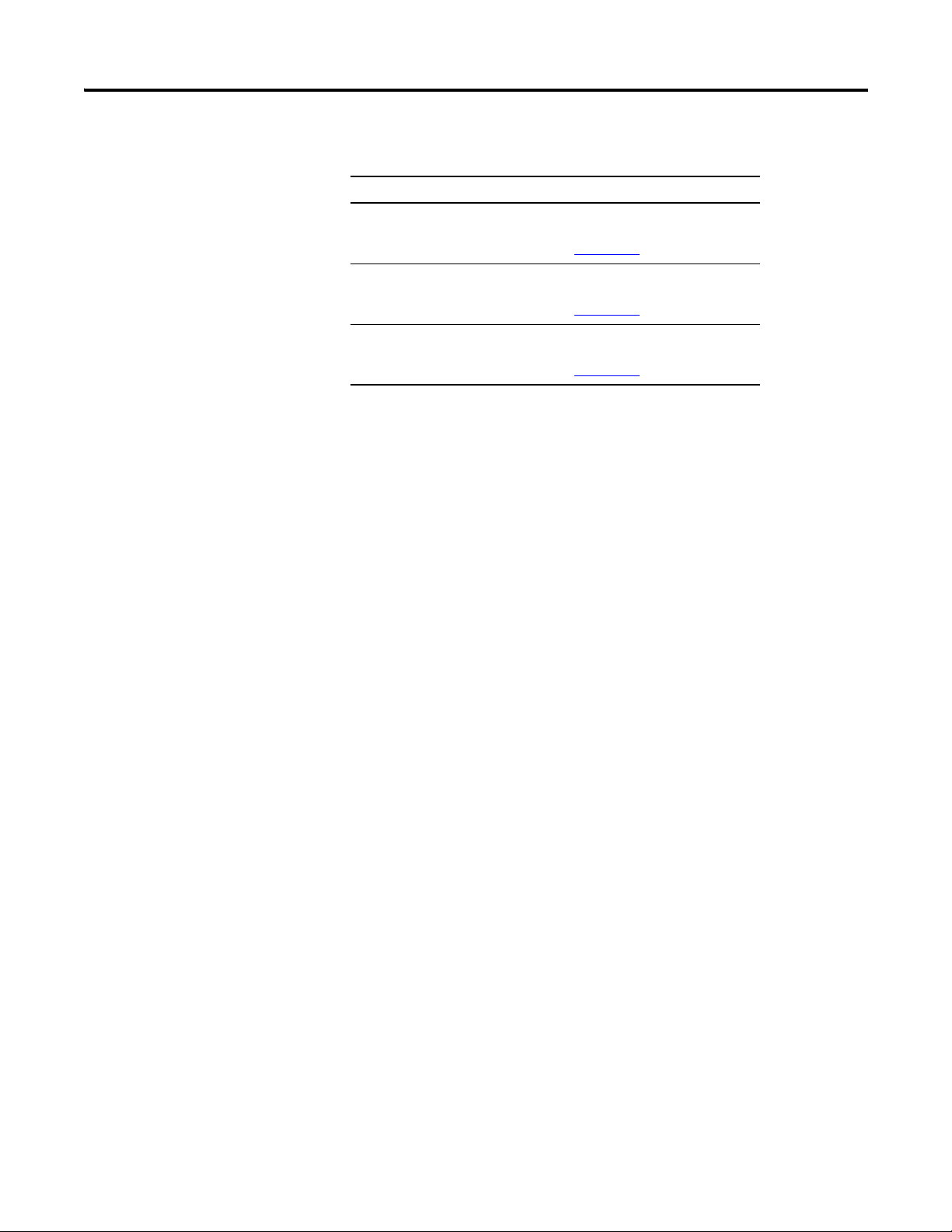
16 1794 FLEX I/O Diagnostic Digital Modules Overview
Install Your Digital Input or Output Module
To install a digital diagnostic module, follow these steps:
✓ Installation Step
❑ 1. Mount the terminal base unit
See installation instructions 1794-IN096
❑ 2. Install the module in the terminal base unit
See installation instructions 1794-IN096
❑ 3. Connect the wiring to the terminal base unit
See installation instructions 1794-IN096
.
.
.
Publication 1794-UM061A-EN-P - July 2006
Page 19
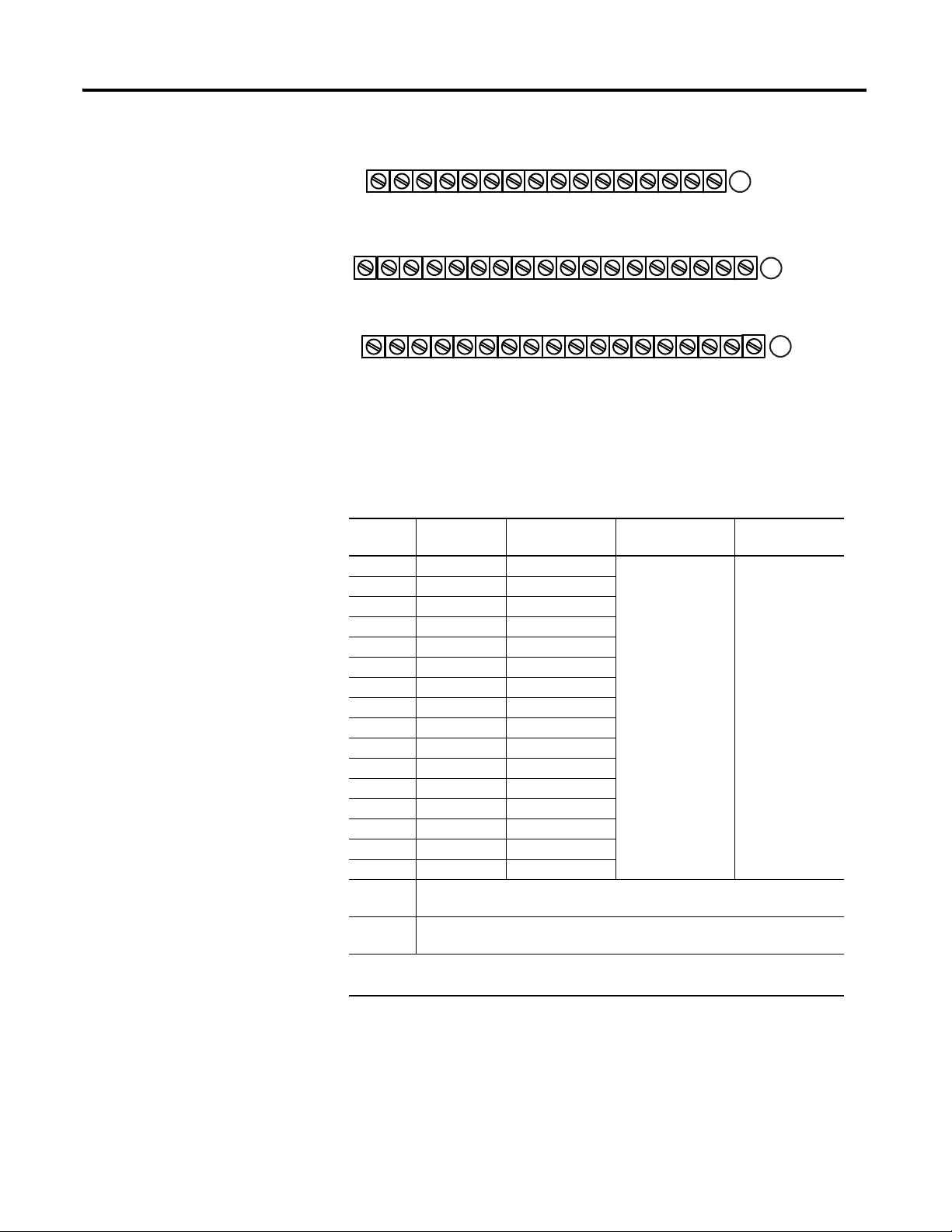
1794 FLEX I/O Diagnostic Digital Modules Overview 17
17 18 19 20 21 22 23 24 25 26 27 28 29 30 31 32 33
0 1 2 3 4 5 6 7 8 9 10 11 12 13 14 15
16
35 36 37 38 39 40 41 42 43 44 45 46 47 48 49 50 51
34
NC
Inputs Channels 0-15
Sensor Power Terminals for Channels 0-15
+V1 COM1 +V1 COM1 +V1 COM1 +V1 COM1 +V2 COM2 +V2 COM2 +V2 COM2 +V2 COM2 NC
NC NC
A
B
C
Sensor Common and User Power Common:
Terminals C-36, C-38, C-40, C-42, C-44, C-46, C-48 and C-50.
User power (+) Voltage: Terminals C-43, C-45, C-47 and C-49.
0 1 2 3 4 5 6 7 8 9 10 11 12 13 14 15
0 1 2 3 4 5 6 7 8 9 10 11 12 13 14 15
COM1 and COM2 are connected together in the module.
+V1 Terminals C-35, C-37, C-39, and C-41 are not used
1794-TB32 and 1794-TB32S Terminal Base Wiring for the 1794-IB16D
Wiring for 1794-IB16D (use with 1794-TB32 or 1794-TB32S Terminal Base Units)
Input Input
Term ina l
Sensor Power
Term in al
Common
IN 00 A-0 B-17 -V common
IN 01 A-1 B-18
IN 02 A-2 B-19
IN 03 A-3 B-20
connected to
terminals 36, 38,
40, 42, 44, 46, 48,
and 50
IN 04 A-4 B-21
1
Supply
+V2 connected
to terminals 43,
45, 47, and 49
(+V1 terminals
35, 37, 39, and
41 are not used).
IN 05 A-5 B-22
IN 06 A-6 B-23
IN 07 A-7 B-24
IN 08 A-8 B-25
IN 09 A-9 B-26
IN 10 A-10 B-27
IN 11 A-11 B-28
IN 12 A-12 B-29
IN 13 A-13 B-30
IN 14 A-14 B-31
IN 15 A-15 B-32
+V2 dc
power
COM dc
Return
(1)
3-wire devices only. 2-wire devices use input and sensor power terminals; 3-wire
Power terminals 43, 45, 47, and 49 (power terminals are internally
connected together in the module)
Common terminals 36, 38, 40, 42, 44, 46, 48, and 50 (common terminals
COM 1 and COM 2 are internally connected together in the module)
devices use input, sensor power and common terminals.
Publication 1794-UM061A-EN-P - July 2006
Page 20
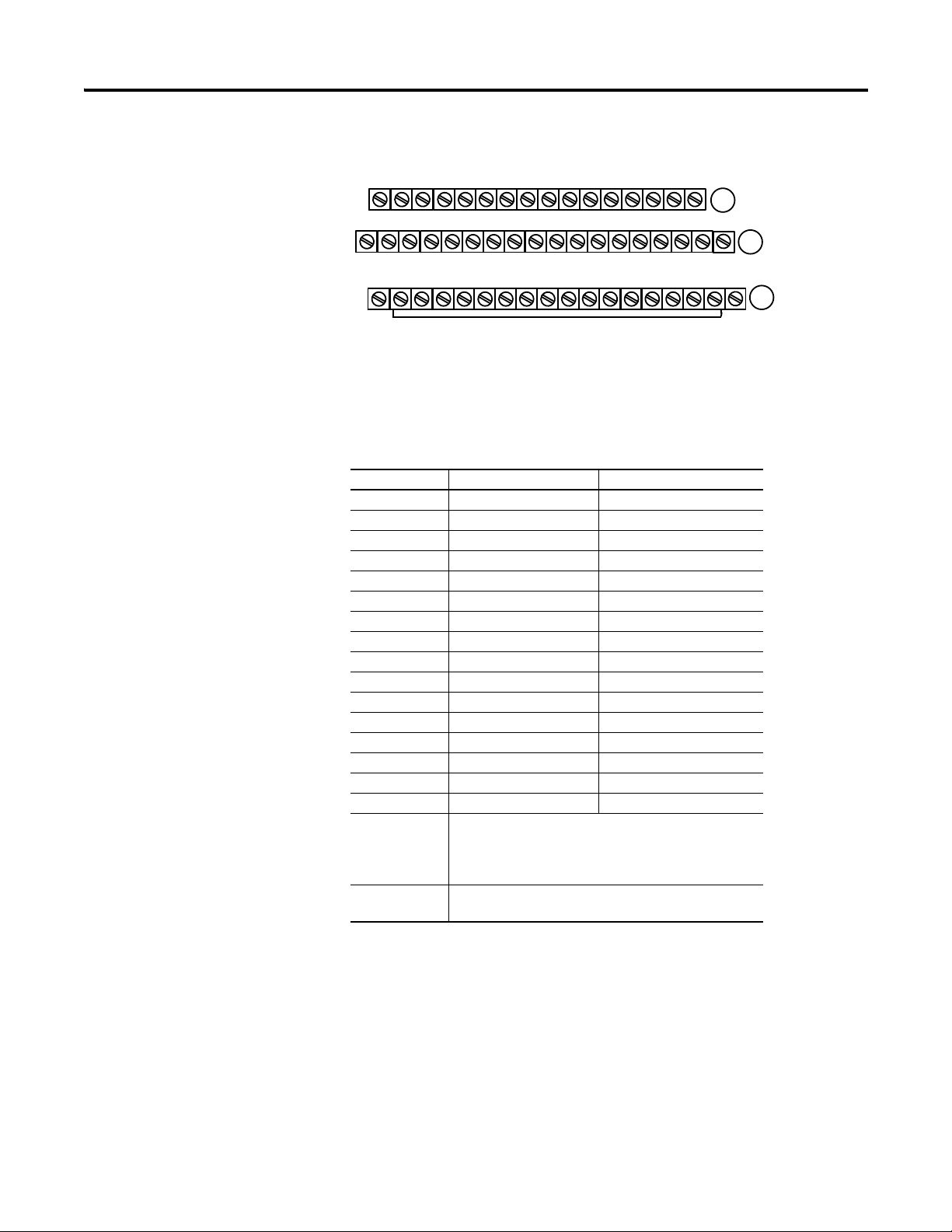
18 1794 FLEX I/O Diagnostic Digital Modules Overview
1794-TB2, -TB3, and -TB3S Terminal Base Wiring for the 1794-OB16D
0 1 2 3 4 5 6 7 8 9 10 11 12 13 14 15
Outputs
A
17 18 19 20 21 22 23 24 25 26 27 28 29 30 31 32 33
16
B
-V
Common
Commons
35 36 37 38 39 40 41 42 43 44 45 46 47 48 49 50 51
34
-V
Common
C
Voltage
In +V
Terminals 35 through 50 not available on 1794-TB2
Voltage
Out +V
Voltage
-V (Supply Common) = Terminals B-16 through B-33.
+V (Supply +Voltage In) = Terminals C-34 through C-51.
(Use B-33 and C-51 for daisy-chaining to next terminal base unit.)
(1794-TB3 shown)
Wiring Connections for the 1794-OB16D (use with 1794-TB2, 1794-TB3 or 1794-TB3S Terminal
Base Units)
.
Outputs Output Terminal Common Terminal
Output 00 A-0 B-17
Output 01 A-1 B-18
Output 02 A-2 B-19
Output 03 A-3 B-20
Output 04 A-4 B-21
Output 05 A-5 B-22
Output 06 A-6 B-23
Output 07 A-7 B-24
Output 08 A-8 B-25
Output 09 A-9 B-26
Output 10 A-10 B-27
Output 11 A-11 B-28
Output 12 A-12 B-29
Output 13 A-13 B-30
Output 14 A-14 B-31
Output 15 A-15 B-32
+V dc C-34 and C-51 (1794-TB2) (Power Terminals are
internally connected in the terminal base unit.
C-34…C-51 (1794-TB3, 1794-TB3S) (Power terminals
are internally connected in the terminal base unit.
Common B-16…B-33 (Common terminals are internally
connected in the terminal base unit.
Page 21
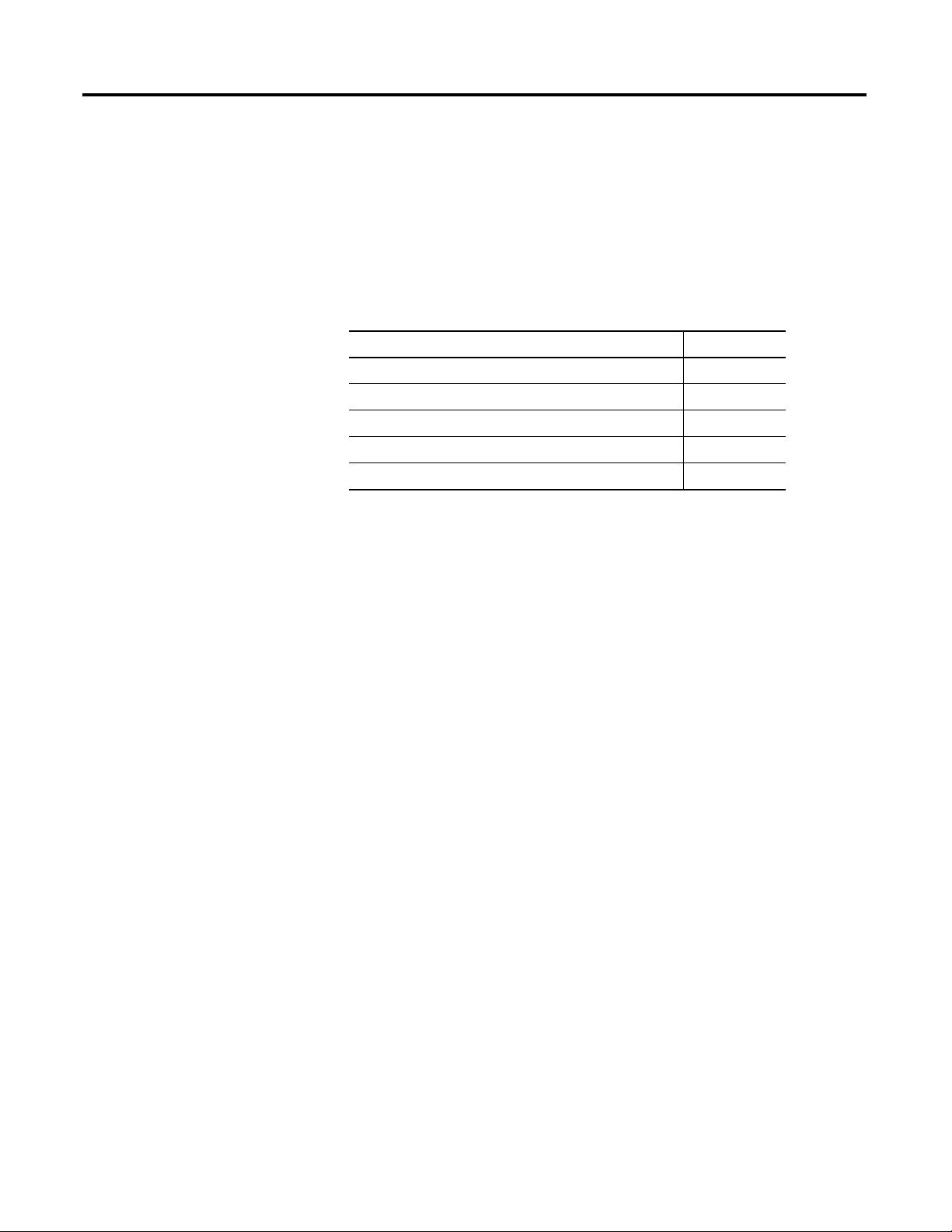
2
About the FLEX I/O Diagnostic Input Module
Introduction
About the 1794-IB16D Diagnostic Input Module
In this chapter, you will learn about the diagnostic input module, cat. no.
1794-IB16D.
For Information About See Page
About the 1794-IB16D Diagnostic Input Module 19
Diagnostic Fault Detection 21
Indicator Status Information 2
Module Limitations 24
Configure Your Diagnostic Input Module 26
The 1794-IB16D diagnostic input module provides 16 points of 24V dc
sinking inputs with open-wire, short-circuit, and user supply reverse polarity
diagnostic features. Each input signal has an associated sensor power
connection. The module monitors current and voltage at each input channel
sensor power terminal.
The module detects:
• an open fault if the sensor-power current drops.
• a short fault if the sensor-power voltage goes low.
• a reverse-polarity fault if reverse voltage is applied to the user terminals.
19 Publication 1794-UM061A-EN-P - July 2006
Page 22
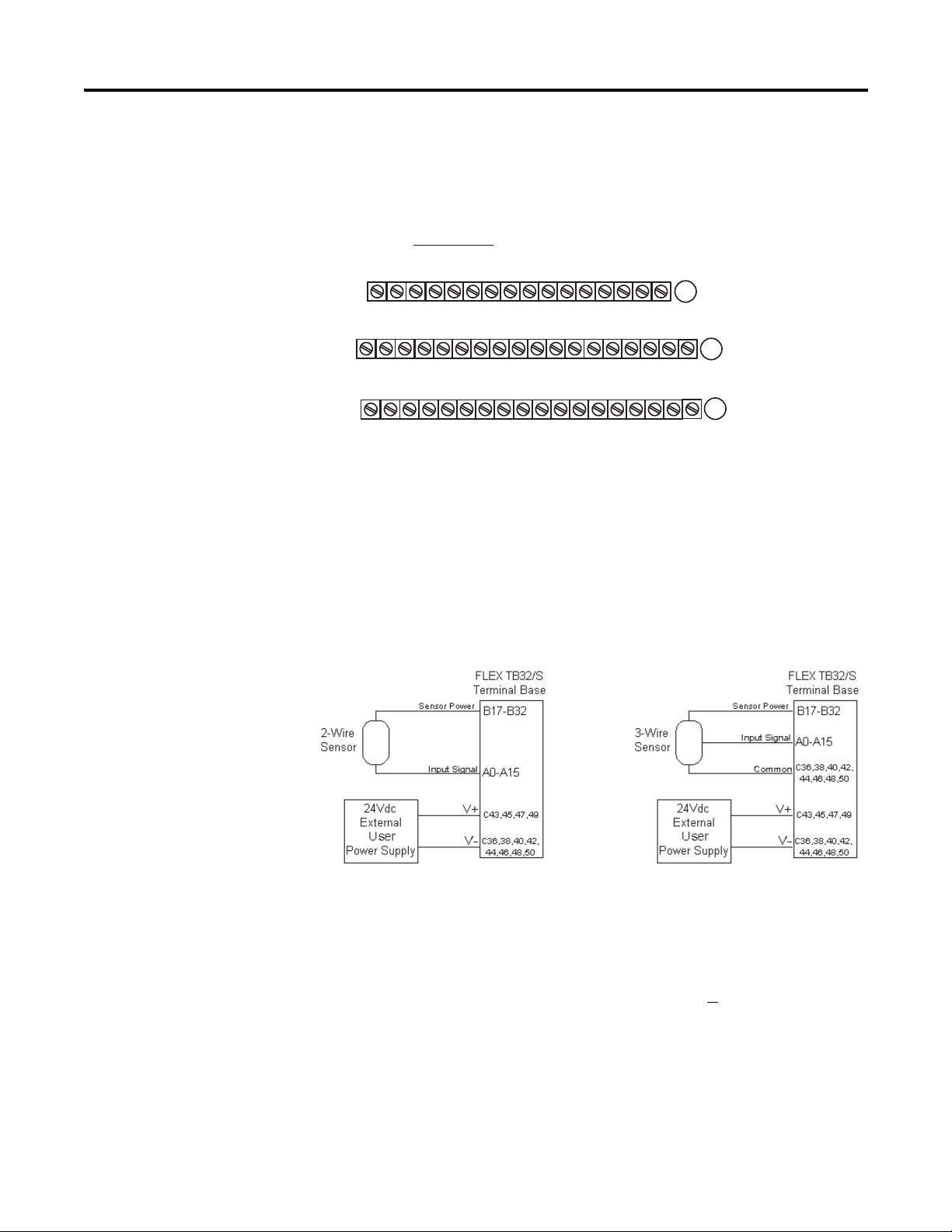
20 About the FLEX I/O Diagnostic Input Module
17 18 19 20 21 22 23 24 25 26 27 28 29 30 31 32 33
0 1 2 3 4 5 6 7 8 9 10 11 12 13 14 15
16
35 36 37 38 39 40 41 42 43 44 45 46 47 48 49 50 51
34
COM1NC
Sensor Common and User Power Common:
Input Channels 0-15
NC
Sensor Power Terminals for Channels 0-15
+V1 COM1 +V1 COM1 +V1 COM1
+V1
+V2 COM2 +V2 COM2+V2 COM2 +V2 COM2 NC
Terminals C-36, C-38, C-40, C-42, C-44, C-46, C-48 and C-50.
User power (+) Voltage: Terminals C-43, C-45, C-47 and C-49
+V1 Terminals C-35, C-37, C-39 and C-41 are not used
NC
COM1 and COM2 are connected together in the module.
A
B
C
0 1 2 3 4 5 6 7 8 9 10 11 12 13 14 15
0 1 2 3 4 5 6 7 8 9 10 11 12 13 14 15
Wiring Input Sensors
You must use a 1794-TB32 or 1794-TB32S terminal base unit with the
1794-IB16D diagnostic input module. See installation instructions
ldkg df;l 1794-IN096
for complete information.
Publication 1794-UM061A-EN-P - July 2006
Two-wire input devices connect to the input and sensor power terminals;
3-wire devices use input, sensor power and common terminals. You can wire
2-wire and 3-wire sensors to the FLEX I/O 1794-TB32 or 1794-TB32S
terminal base units.
Unused sensor-power ports or open-contact input devices must use a dummy
resistor to mask the diagnostic function. If these external resistors are not
used, the module’s fault indicator will light, along with the module’s error bits,
thus rendering fault detection of the remaining channels useless. The
recommended value of this dummy resistor is 20 kΩ (+
larger). Connect the resistor between sensor power and input signal or
10%), 1/8 Watt (or
between sensor power and common.
Page 23
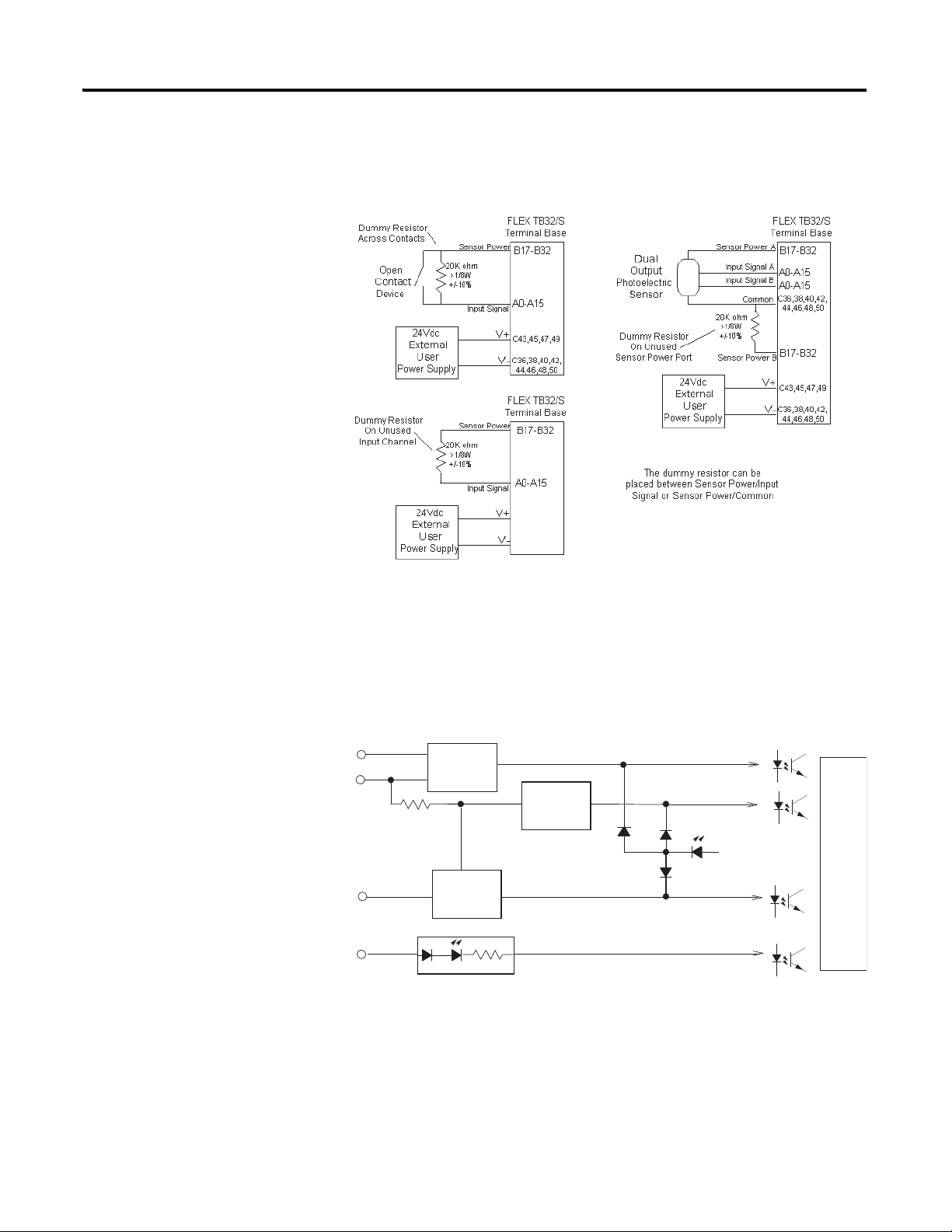
About the FLEX I/O Diagnostic Input Module 21
.
.
User Power
Reverse
Voltage
Monitor
PTC
Shorted
Input
Monitor
Open Wire
Monitor
Input Circuit Indicator
+
-
Input
Sensor Power
Reverse
Short
Open
Input
Flexbus Interface
V+
Fault Indicator
Diagnostic Fault Detection
The module monitors current and voltage at each input channel sensor power
terminal, and monitors the user supply for reverse user supply voltage. The
figure below shows the location of these fault monitors in the 1794-IB16D
diagnostic input module.
Publication 1794-UM061A-EN-P - July 2006
Page 24
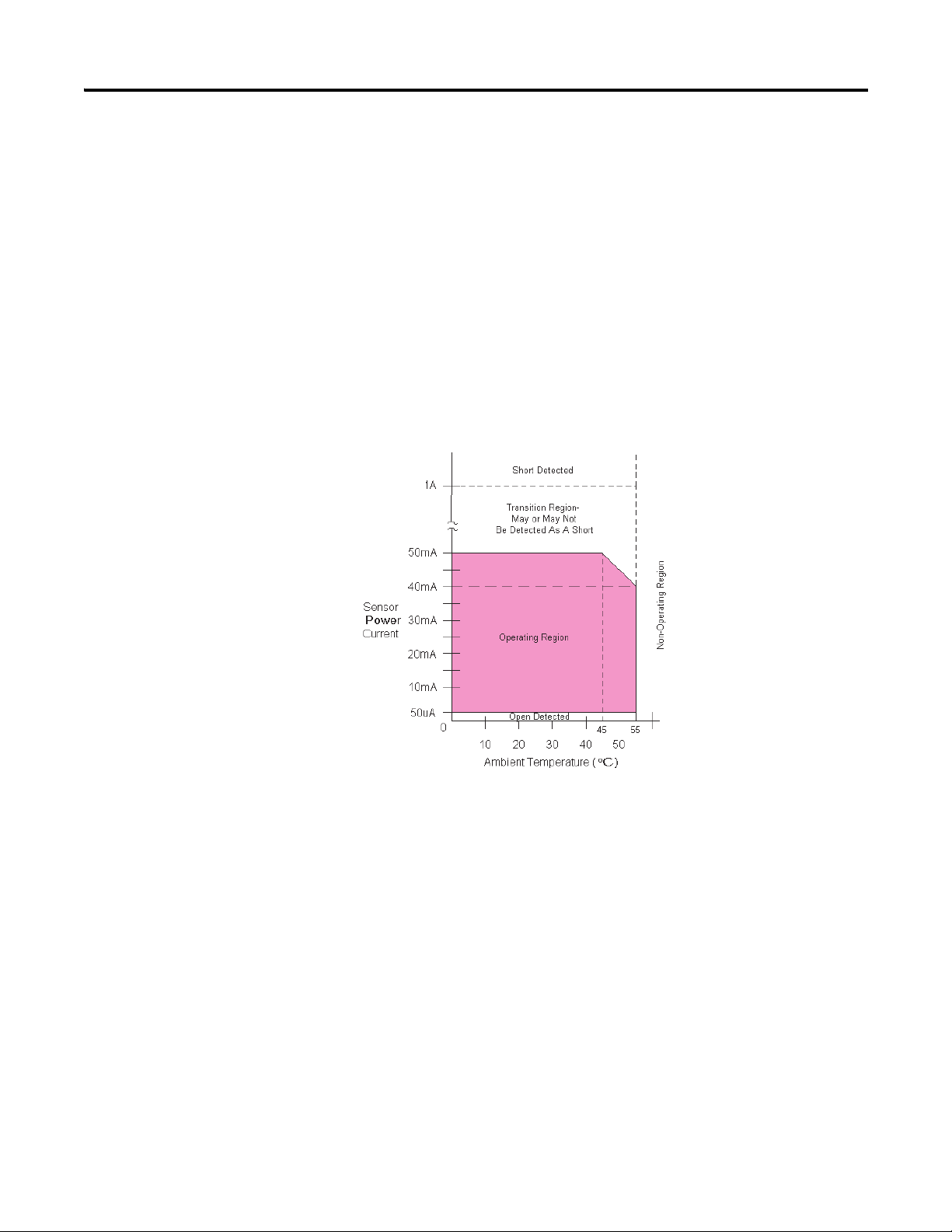
22 About the FLEX I/O Diagnostic Input Module
Sensor Power Open and Short Circuit Detection
The sensor-power open-wire current monitor detects a fault condition if the
sensor-power current drops below 50 μA. Sensor-power shorts are protected
by the positive temperature coefficient (PTC) resistor in series with each
sensor power output (16 total). For overcurrents or shorts, the PTC resistor
heats up, the resistance increases and the sensor power output opens, similar to
a fuse opening. This shorted condition is monitored by the sensor power
voltage monitor. It detects a short if the sensor power voltage disappears.
When the short is removed, the PTC resistor cools down and the previously
shorted sensor-power port, sensor power is automatically restored and normal
operation continues.
The module’s embedded monitors detect open and short conditions.
Publication 1794-UM061A-EN-P - July 2006
When a fault is detected:
• the corresponding channel’s red indicator lights.
• the module’s red fault indicator lights.
• the module’s open, short or reverse error bit is set.
• the module error bit is set.
The input circuit is a conventional sinking style with an input voltage dropping
resistor. The yellow input indicator is in series with the input signal (field-side
indication). FLEX I/O system-side logic voltages are isolated from the user
power supply and input channels by optocouplers. This provides protection
against field side voltages and transients.
Page 25
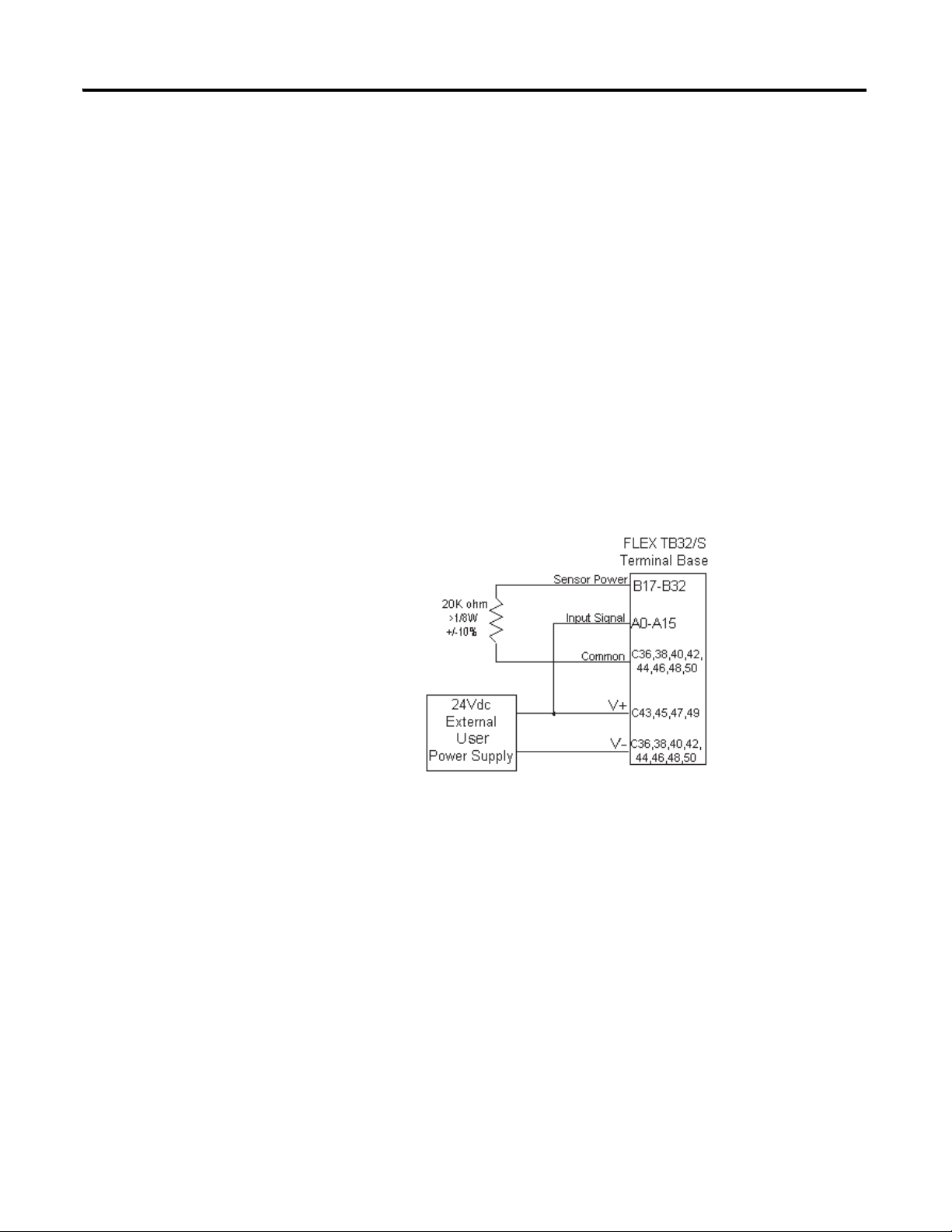
About the FLEX I/O Diagnostic Input Module 23
(1794-IB16D shown)
User Power Supply Reverse Voltage Detection
If the external user power supply is miswired (incorrect polarity), the module is
protected and reports a reverse user voltage fault. The reverse voltage
condition must be at least -10V to detect a fault. The module’s Fault indicator
turns red and the reverse fault bit is set. The module error bit is also set. When
the correct user power supply polarity is applied, the module Fault indicator is
off and the reverse fault bit is not set.
User Power Supply Loss Detection
The module does not check for presence of the external user power supply.
Detection can be accomplished by wiring an input channel to the user supply.
Any 24V dc input can be used. You can wire a 1794-IB16D diagnostic input
module or 1794-IB16 input module to monitor the user supply as shown
below:
Indicator Status Information
The 1794-IB16D diagnostic input module has indicators that let you check the
module health and operational status. The following status can be checked
with the indicators.
• Channel I/O Status - This indicator displays the ON/OFF state of the
input channel, as well as channel wiring fault conditions:
– Off indicates the input channel is off with no faults.
– Yellow indicates the input channel is on with no faults.
– Red indicates either a channel sensor power open or short condition.
• Module Fault Status- This indictor turns red for any individual input
channel open, short or module reverse power conditions.
With no fault, the module fault status indicator turns off.
Publication 1794-UM061A-EN-P - July 2006
Page 26
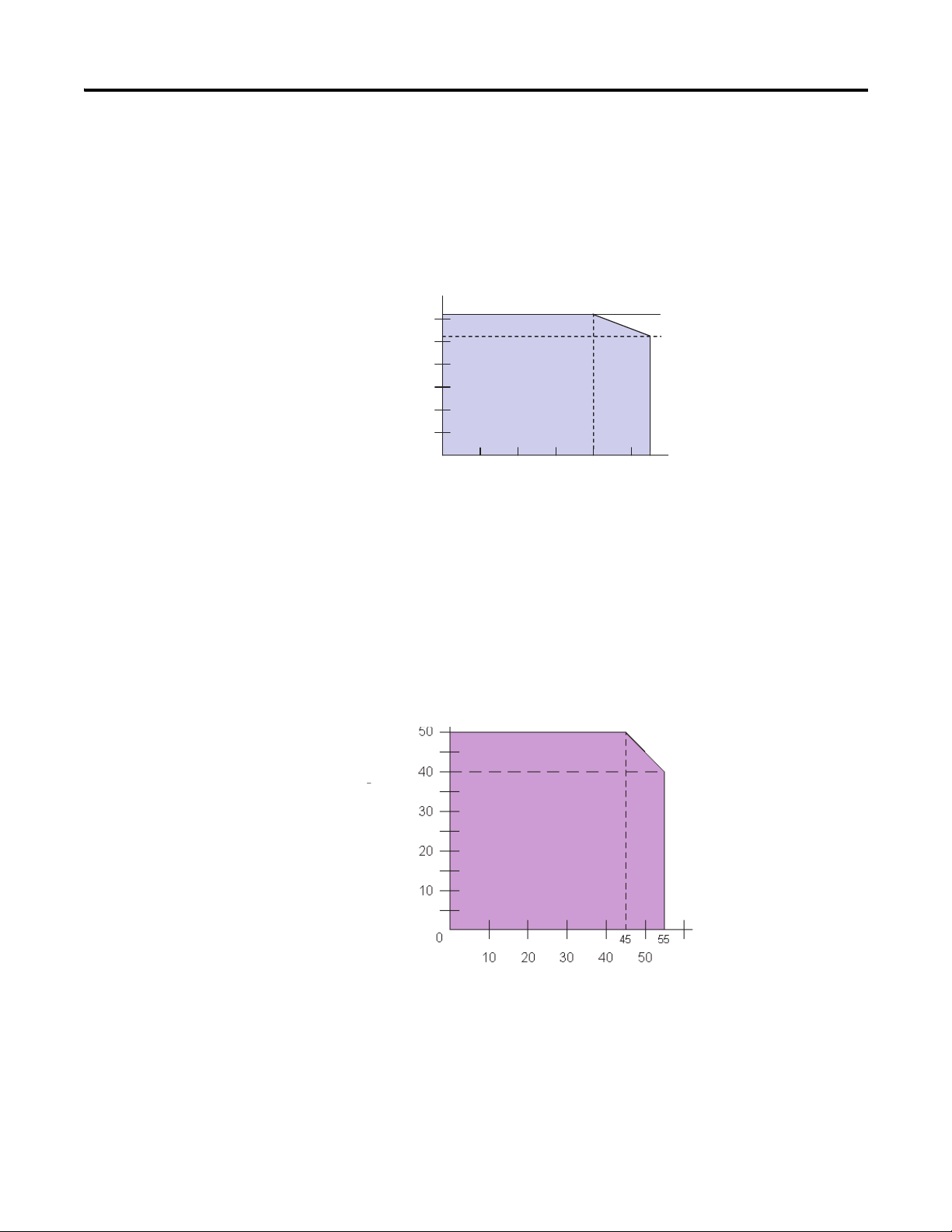
24 About the FLEX I/O Diagnostic Input Module
10
Ambient Temperature
(0°C)
Input
Voltage
(V)
Sensor
Power
Current
(mA)
Ambient Temperature (° C)
Module Limitations
Input Voltage Derating
You must derate the input voltage applied to each input channel, based on
operating ambient temperature, to keep module power dissipation within an
acceptable level.
31.2
30
26.4
25
20
15
10
5
0
20 30 40 50 55
Sensor-Power Derating
You must derate the allowable current from each channel sensor-power port
based on operating ambient temperature to keep module power dissipation to
an acceptable level.
Publication 1794-UM061A-EN-P - July 2006
Page 27
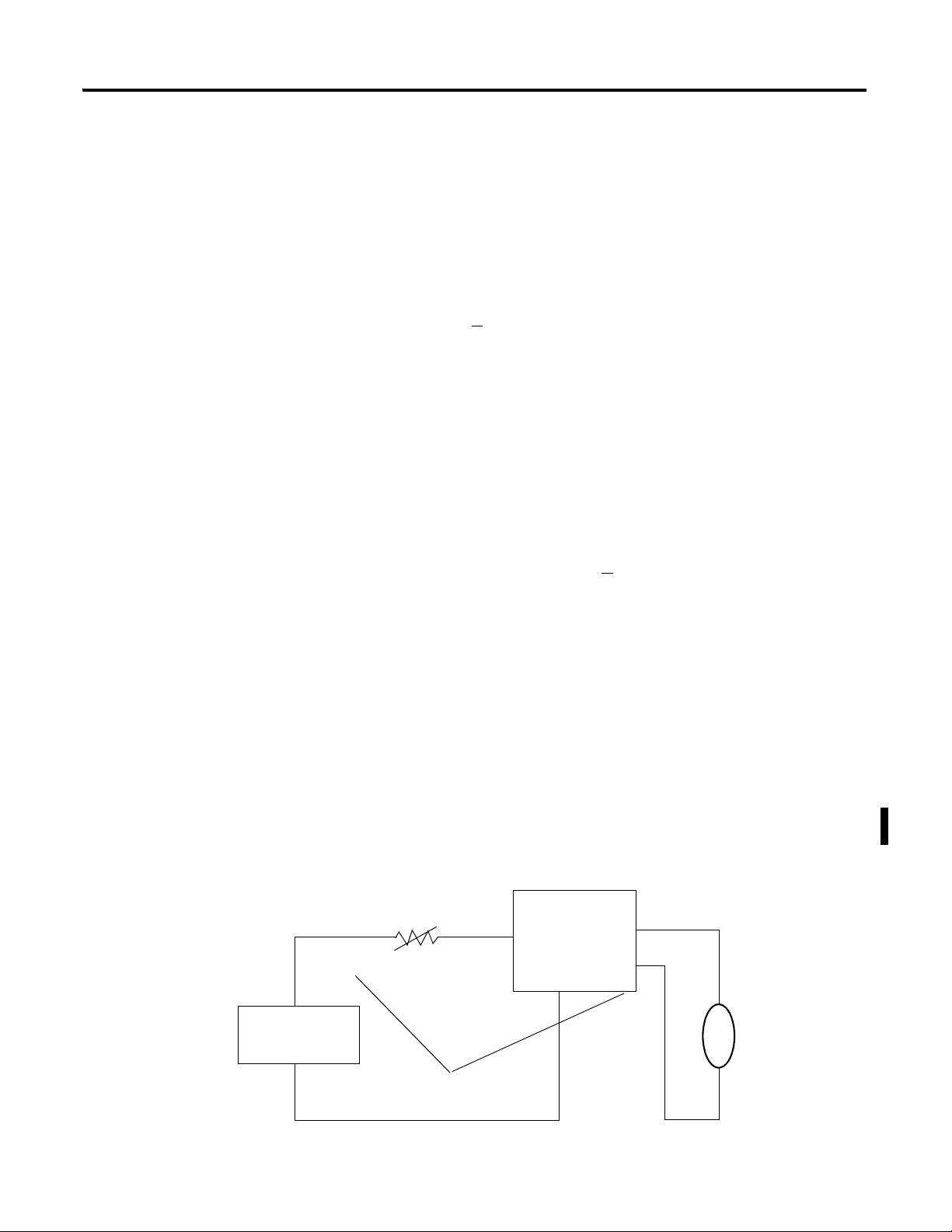
About the FLEX I/O Diagnostic Input Module 25
User Power +
PTC Resistor
Off-Wire
Current Monitor
Fault if:
1 < 50 μA
Sensor Power
Sensor
Input
Vsensor = (Ext Pwr) - 2.2V
Overcurrent causes PTC to open
Voltage Drop = 2.2V maximum
24V dc External
User Power Supply
User Power
-
Unused Sensor Power Ports
You must connect dummy resistors to unused Sensor Power ports to mask the
diagnostic function. If external resistors are not used, the module's sensing
circuitry will not detect the intended voltage or current and not report that a
fault exists. The module’s fault and open-channel indicators light, and the
module’s open and module error bits are set, thus rendering fault detection of
the remaining channels useless. The recommended value of this dummy
resistor is 20 KΩ (+
10%), 1/8 W (or larger).
Open Contact Mechanical Switches and Relays
The module's sensing circuitry must detect a minimum current level to
conclude that an open circuit does not exist. Electronic input field devices
typically have sufficient leakage current to satisfy the minimum requirement.
However, hard contacts have no leakage current, so you must add dummy
resistors in parallel to the hard contacts to supply the minimum current needed
for the module to sense that an open circuit does not exist. The
recommended resistor value is 20 kΩ (+
the dummy resistor at the field device also allows for monitoring of field
wiring conditions. Connect the resistor between sensor power and input signal,
or between sensor power and common.
10%), 1/8 W (or larger). Placement of
Sensor Power Internal Voltage Drop
The modules sensor power circuit exhibits an internal voltage drop. This
voltage drop can be as large as 2.2V for all operating conditions. You must
subtract 2.2V from the value of your external user power supply to determine
the voltage applied to power attached sensors. Make sure this voltage meets
sensor requirements. Consult the data sheet for your sensor to determine what
voltage is necessary.
Publication 1794-UM061A-EN-P - July 2006
Page 28
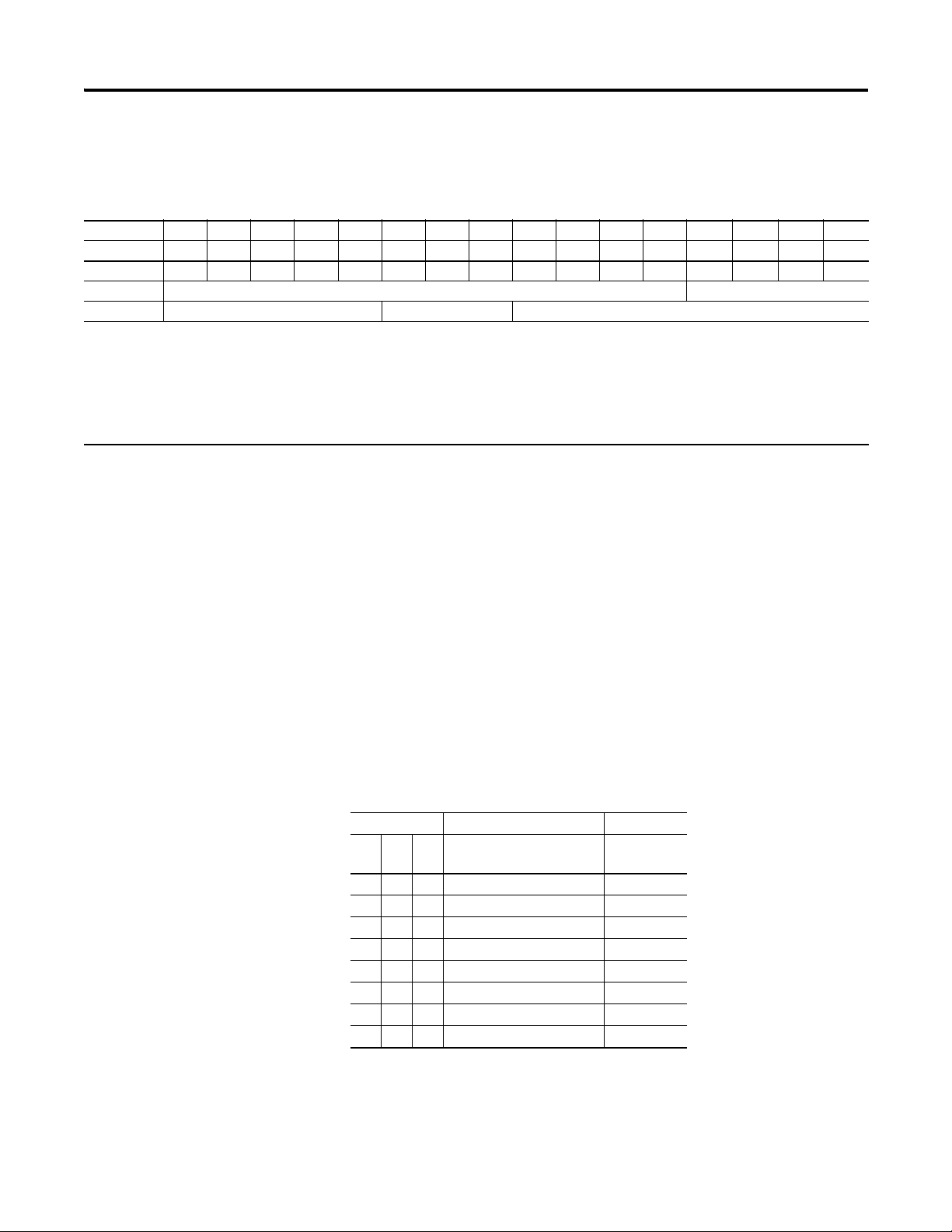
26 About the FLEX I/O Diagnostic Input Module
Configure Your Diagnostic Input Module
Dec. 15 14 13 12 11 10 09 08 07 06 05 04 03 02 01 00
Oct. 17 16 15 14 13 12 11 10 07 06 05 04 03 02 01 00
Read 1 I 15 I 14 I 13 I 12 I 11 I 10 I 9 I 8 I 7 I 6 I 5 I 4 I 3 I 2 I 1 I 0
Read 2 Not used Read Diagnostics Status
Write 1 Not used Input Filter FT 0-15 Not used
Where: I = Input
FT = Input filter time
Diagnostic status;
Bit 00 = module error;
Bit 01 = external power reverse polarity error;
Bit 02 = sensor power short error;
Bit 03 = sensor power open wire error
The configuration and input filter selection table are shown below.
Data Table & Input Filter Time Selection
The inputs are read in Word 1. Bit 00 is the first input and decimal bit 15 is the
last input.
Diagnostic status is read from Word 2:
Bit 00: Module Error Bit
Bit 01: External Power Reverse Polarity Error Bit
Bit 02: Sensor Power Short Error Bit
Bit 03: Sensor Power Open Wire Error Bit
Input Filter Times
Input filter times are configurable on a module basis. Both off-to-on and
on-to-off times are set by write Word 3. The default filter time is 0.25 ms.
Bits Description Filter Time
10 09 08 Filter time for inputs 0
thru 15
0 0 0 Filter time 0 (default) 0.25 ms
0 0 1 Filter time 1 0.5 ms
0 1 0 Filter time 2 1 ms
0 1 1 Filter time 3 2 ms
1 0 0 Filter time 4 4 ms
1 0 1 Filter time 5 8 ms
1 1 0 Filter time 6 16 ms
1 1 1 Filter time 7 32 ms
Off-to-On/
On-to-Off
Publication 1794-UM061A-EN-P - July 2006
Page 29
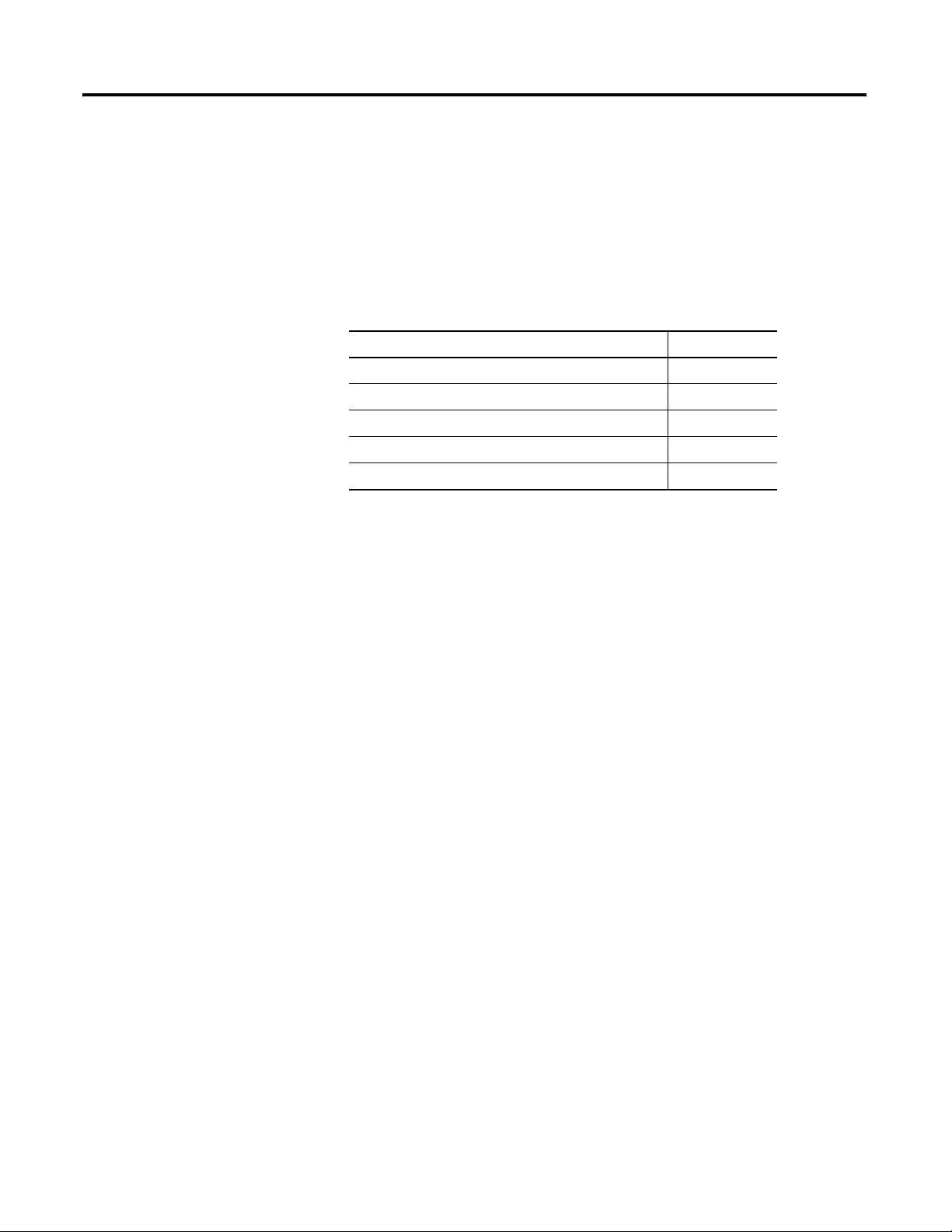
Chapter
3
About the FLEX I/O Diagnostic Output Module
Introduction
About the 1794-OB16D Diagnostic Output Module
In this chapter, you will learn about the diagnostic output module, cat. no.
1794-OB16D.
For Information About See Page
About the 1794-OB16D Diagnostic Output Module 27
Diagnostic Fault Detection 29
Module Protection Functions 30
Module Limitations 32
Configure Your Output Diagnostic Module 32
The 1794-OB16D diagnostic output module provides sixteen 24V dc sourcing
outputs with open-wire, short-circuit, and user supply reverse polarity
diagnostic features. The module monitors current and voltage at each output
channel.
The module detects:
• an open fault if no current is present at the output terminal.
• a short fault if no voltage is present at the output terminal.
• a reverse-polarity fault if reverse voltage is applied.
When an open or short fault is detected:
• the corresponding channels red indicator is illuminated.
• the module’s red fault indicator is illuminated.
• the module’s open or short error bit is set.
• the module error bit is set.
When a user supply reverse-polarity fault is detected:
• the modules red fault indicator is turned on,
• and the reverse error bit is set.
• the module error bit is set.
27 Publication 1794-UM061A-EN-P - July 2006
Page 30
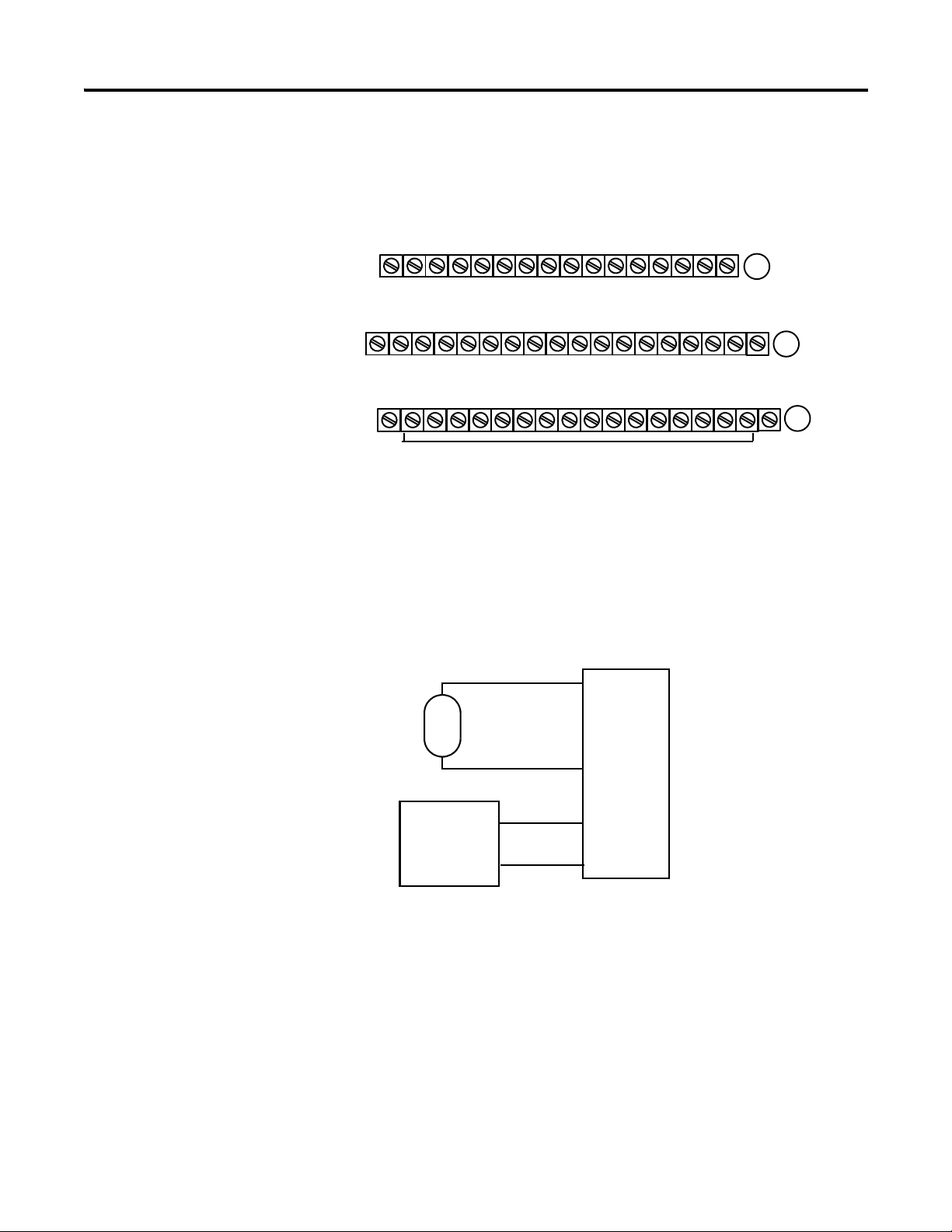
28 About the FLEX I/O Diagnostic Output Module
17 18 19 20 21 22 23 24 25 26 27 28 29 30 31 32 33
0 1 2 3 4 5 6 7 8 9 10 11 12 13 14 15
16
35 36 37 38 39 40 41 42 43 44 45 46 47 48 49 50 51
34
Output Channel 0-15
Common
(1794-TB3 shown)
-V
Voltage
In +V
Voltage
Out +V
Voltage (24V dc)
Terminals 35 thru 50 not available on 1794-TB2
A
B
C
Common
-V
Common
0 1 2 3 4 5 6 7 8 9 10 11 12 13 14 15
0 1 2 3 4 5 6 7 8 9 10 11 12 13 14 15
FLEX TB2/3/3S
Terminal Base
A0-A15
B17-B32
C34
B16
Output
Common
V+
V-
Output
Device
24V dc
External User
Power Supply
Wiring Output Loads
You can use the 1794-OB16D diagnostic module with the 1794-TB2,
1794-TB3, or 1794-TB3S terminal base units.
User power can be wired to the (+) voltage and common terminals directly, or
power can be daisychained from the FLEX I/O terminal base units on the
DIN rail. Output channels are not isolated from one another. All 16 channels
share a common return (group isolation from FLEX I/O system-side logic
voltages).
Publication 1794-UM061A-EN-P - July 2006
Page 31

About the FLEX I/O Diagnostic Output Module 29
User Power
Open Wire
Detect
Current
Shorted
Output
Monitor
Fault Indicator
-
Reverse
Short
Open
Output
V+
Open Wire
Monitor
Reverse
Voltage
Monitor
Output Indicator
Output
Flexbus Interface
+
40117C
Current Limiting
Thermal Prot.
Output FET
You must connect dummy resistors to unused sensor power ports to mask the
diagnostic function. If these external resistors are not used, the module’s
sensing circuitry will not detect the intended voltage or current and signal a
module fault. The channel fault indicator and the module’s fault indicator will
light, and the module’s open and error bits are set, thus rendering fault
detection of the remaining channels useless. The recommended value of this
dummy resistor is 10 KΩ (+
10%), 1/8 W (or larger). The resistor is wired
between unused output channels and common. The figure depicts wiring of a
dummy resistor.
Diagnostic Fault Detection
The module monitors current and voltage at each output channel terminal,
and monitors the user supply for reverse supply voltage. The figure below
shows the location of these fault monitors within the 1794-OB16D diagnostic
output module.
Publication 1794-UM061A-EN-P - July 2006
Page 32

30 About the FLEX I/O Diagnostic Output Module
ATTENTION
The output open-wire current monitor detects a fault condition if the output
OFF-state current drops below 0.1 mA. Output channel shorts are protected
by a current limit and over-temperature thermal sensor built into the output
device. For overcurrents, the output device’s internal current limit is tripped
and the output voltage begins to collapse.
For a sustained overcurrent or direct output short the output device’s thermal
limit is tripped and the output is automatically turned off. This shorted
condition is monitored by the on-state output channel short monitor. It
detects a short if the output voltage drops below 2V. If the on-state output
channel short is removed, the output will automatically recover and voltage
will appear at the output, thus driving the attached load on.
A shorted output channel turns off and deenergizes a connected
load. Following removal of the short the output channel
becomes active and will reenergize a connected load. Be
careful for unexpected machine operation following removal of
an active output channel short.
Module Protection Functions
Optocouplers isolate FLEX I/O system-side logic voltages from the user
power supply and output channels. This provides protection against field-side
voltages and transients.
The module protection functions consist of output device short protection,
external power supply reverse voltage protection, and power supply loss
detection
Output Device Short Protection
Diagnostic digital outputs have internal electronics to prevent too much
current from flowing through the module. This feature protects the module,
attached wiring, and load from damage. Current limit and over-temperature
thermal sensor built into the output device protect against output shorts. For
an overcurrent, the output device’s internal current limit trips and output
voltage collapses. The output device’s thermal limit is tripped and the output is
automatically turned off if an output short circuit is detected. This shorted
condition is monitored by the on-state output channel short monitor. It will
detect a short if the output voltage drops below 2V. Under shorted conditions,
the shorted channels indicator turns red, the module fault indicator turns red
and the short fault bit and module error bit are set. If the on-state output
channel short is removed, the output automatically recovers and voltage
appears at the output, thus driving the attached load on.
Publication 1794-UM061A-EN-P - July 2006
Page 33

About the FLEX I/O Diagnostic Output Module 31
(1794-IB16D shown)
External Power Supply Reverse Voltage
If the external user power supply polarity is incorrect, the module is protected
and reports a reverse user voltage fault. The reverse voltage condition must be
at least -10V to detect a fault. The modules fault indicator turns red and the
reverse fault bit is set. The module error bit is also set. When the correct user
power supply polarity is applied, the module Fault indicator is off and the
reverse fault bit is not set.
User Power Supply Loss Detection
The module does not check for presence of the external user power supply.
You can detect user power loss by wiring any spare 24V dc input on a
1794-IB16D input module or 1794-IB16 input module to the power leads of
the power supply for the 1794-OB16D.
Output Fault & Idle States With Network Communication Failure
Configure module outputs for fault states, (either all on, all off or Hold Last
State), in the event of a network communication failure (fault state) or
switchover to Program mode (idle state). For example, if your module is
configured so that the state of the outputs turn off during Program (idle)
mode, any on-state outputs will turn off when in idle mode (processor
keyswitch placed in Program mode). Refer to documentation for your FLEX
I/O adapter and associated processor or controller for further information.
Indicator Status Information
The 1794-OB16D diagnostic output module has status indicators that allow
you to check the module health and operational status.
Publication 1794-UM061A-EN-P - July 2006
Page 34

32 About the FLEX I/O Diagnostic Output Module
• Channel I/O Status- This indicator displays the on/off state of each
output channel, as well as channel wiring fault conditions:
– Off indicates the output channel is off with no faults.
– Yellow indicates the output channel is on with no faults.
– Red indicates either an output channel open or short condition.
• Module Fault Status- This indictor turns red for individual output
channel opens, shorts or module reverse power conditions.
With no fault, the module fault indicator turns off.
Module Limitations
Unused Output Channels
You must connect dummy resistors to unused output channels to mask the
diagnostic function. If these external resistors are not used, the module’s
sensing circuitry will not detect the intended voltage or current and signal a
module fault. The channel fault indicator and the module’s fault indicator will
light. The module’s open and error bits are set, thus rendering fault detection
of the remaining channels useless. The recommended value of this dummy
resistor is 10 Kohms (+
10%), 1/8 W (or larger). The resistor is wired between
unused output channels and common.
Configure Your Output Diagnostic Module
Dec. 15 14 13 12 11 10 09 08 07 06 05 04 03 02 01 00
Oct. 17 16 15 14 13 12 11 10 07 06 05 04 03 02 01 00
Read 1 Not used
Write 2 O15 O14 O13 O12 O11
Where O = Output
Diagnostic status;
Bit 00 = module error;
Bit 01 = external power reverse polarity error;
Bit 02 = output short error;
Bit 03 = output open wire error
The configuration data table is shown below.
1794-OB16D Configuration Data Table
Read Diagnostics Status
O10O9O8O7O6O5O4O3 02 O1 O0
Publication 1794-UM061A-EN-P - July 2006
The outputs are written in Word 2. Decimal bit 00 is the first output and
decimal bit 15 is the last output.
Diagnostic status is read from Word 1:
Bit 00: Module Error Bit
Bit 01: External Power Reverse Polarity Error Bit
Bit 02: Output Short Error Bit
Bit 03: Output Open Wire Error Bit
Page 35

Chapter
ControlLogix Chassis with
1756-DHRIO module
Remote I/O Network
1771-ASB Adapter
1794-ASB Adapter
1747-ASB Adapter
PLC-5 Controller in Adapter Mode
4
Configuring Modules for Communication on a
Remote I/O Network
Chapter Objectives
This chapter provides you with the RSLogix 5000 software steps you need to
configure a 1756-DHRIO module, remote adapter module and block transfer
and digital modules for use with a ControlLogix controller on a Remote I/O
(RIO) network.
For this Information: See page:
Add a DHRIO module to the project 34
Add a 1794-ASB adapter module to the
project
Configuring Block Transfer Modules 40
Create a Block Transfer (Read or Write)
Message Instruction
37
42
33 Publication 1794-UM061A-EN-P - July 2006
Page 36

34 Configuring Modules for Communication on a Remote I/O Network
A. Right-click on I/O Configuration folder
in the controller organizer and select
New Module
from the pull-down menu.
B. Click on the + to the nonisolated left of
the Communications group to display
the communication modules available.
C. Select the series of 1756-DHRIO
module you are using in your
configuration.
D. Click OK.
Add a 1756-DHRIO Module
The 1756-DHRIO module provides two configurable channels that can either
send and receive messages over DH+ or scan remote I/O devices. When a
channel is configured for remote I/O, the 1756-DHRIO module is designed to
function as a remote I/O scanner for a ControlLogix controller. I/O data is
exchanged between the 1756-DHRIO module and:
• remote adapters on the remote I/O link
• the ControlLogix controller
• remote block transfer modules
Use the following steps to add a 1756-DHRIO module to your RSLogix5000
project.
1. Start the RSLogix 5000 software.
2. Begin a new project or open an existing project offline.
3. Add the 1756-DHRIO Module to the project.
Publication 1794-UM061A-EN-P - July 2006
Page 37

1756-DHRIO Module Properties Dialog Box
A. Define the following parameters:
•Name
•Slot
•Type
• Baud Rate
• Revision
• Electronic Keying
• Open Module Properties
Refer to the 1756-DHRIO Module
Properties Dialog Box table for
information on how to fill-in the dialog
box.
Click OK.
If: Then Select:
all of the following must match:
•type
• catalog number
• vendor
• major and minor revision
number
Exact Match
all information except the minor
revision number must match
Compatible Module
no information must match Disable Keying
Configuring Modules for Communication on a Remote I/O Network 35
4. Configure the 1756-DHRIO module parameters.
In This Field: Do the Following:
Name Type a name for the module (i.e.,DHRIO_module_in_slot_1).
Slot Type or select the slot number where the module is installed.
Type
Channel A
Channel B
Baud Rate Specify a baud rate for the Remote I/O channel. This value defines the communication rate at which the
Revision Select the major and minor revision level for your module.
Electronic Keying Specify a keying option.
Select RIO for the Channel that is connected to the remote I/O network. If only one channel is configured as
a remote I/O scanner, we recommend that you use Channel B. If you configure Channel A as a remote I/O
scanner, you cannot use the programming terminal din connector on the front of the 1756-DHRIO module.
1756-DHRIO module scans the remote I/O modules.
When you configure a module, you specify the slot number for the module. However, it is possible to place a
different module in that slot, either on purpose or accidently. Electronic keying lets you protect your system
against accidental placement of the wrong module in a slot. The keying option you choose determines how
closely a module in a slot must match the configuration for that slot.
Open Module Properties Ensure that this box is checked to access all of the available configuration screens for the module. If this box
is not checked, clicking OK assigns the default parameters for the remaining configuration fields.
Publication 1794-UM061A-EN-P - July 2006
Page 38

36 Configuring Modules for Communication on a Remote I/O Network
A. Define the following parameters:
• Requested Packet Interval
• Inhibit Module
• Major Fault on Controller if Connection Fails While
in Run Mode
Refer to the Connection Tab Screen table for
information on how to fill-in the dialog box.
B. Click OK.
The 1756-DHRIO module is now listed in the controller
organizer
ATTENTION
5. Specify parameters on 1756-DHRIO Connection tab screen.
.
Connection Tab Screen
In This Field: Do the Following:
Requested Packet
Interval (RPI)
Inhibit Module Check/clear this box if you want to disable/enable connection to the DHRIO module when the controller
Define the requested rate of packet arrival. This value defines the rate for status information about the
DHRIO module to be sent to the controller. We recommend that this value be equal to the overall scan
time of your program. The parenthetical values to the right of this field display the module-dependant
minimum and maximum values.
goes online. If this box is checked, and you go online, the controller organizer displays an inhibit icon next
to the module. Although the 1756-DHRIO module connection is inhibited, the DHRIO scanner (Channel A
or B) changes to program mode and continues to scan the remote I/O adapters on the remote I/O network.
When inhibited, the 1756-DHRIO module accepts configuration from any ControlLogix controller in the
control system.
Inhibiting the DHRIO module causes the connection to the module to be disabled
and can result in the loss of data.
Major Fault on
Controller if
Connection Fails
While in Run Mode
Determine what action you want the controller to take if communication is lost to the DHRIO module.
Place a checkmark in this box if you want a major fault to occur on the controller if the connection
between the controller and the DHRIO module is lost. Leaving this box unchecked means that failure to
connect to the DHRIO module will not cause a major controller fault.
Publication 1794-UM061A-EN-P - July 2006
Page 39

Configuring Modules for Communication on a Remote I/O Network 37
A. From controller organizer, select the
channel you are using for your
configuration then, right-click to display
the pull-down menu.
In this example, only channel B is connected to
remote I/O. You can connect both channels to
remote I/O simultaneously if necessary. If only
one channel is connected to remote I/O, we
recommend that you use channel B. If you
connect channel A to remote I/O, you cannot
use the programming terminal din connector
on the front of the 1756-DHRIO module.
B. Choose New Module.
C. Click on the Communications group to
expand the tree and then, choose the
1794-ASB Adapter module from the list.
D. Click OK.
A. Define the following parameters:
•Name
•Rack #
•Starting Group
•Size
• Open Module Properties
Refer to the 1794-ASB Adapter Module
Properties Dialog Box table for
additional information.
B. Click OK.
Add a 1794 Remote Adapter
The following steps show you how to add a 1794-ASB module to your project
and set the configuration parameters.
Module
1. Add the 1794-ASB adapter module to the controller organizer.:
2. Define configuration parameters for the 1794-ASB module.
Publication 1794-UM061A-EN-P - July 2006
Page 40

38 Configuring Modules for Communication on a Remote I/O Network
A. Define the following parameters:
• Requested Packet Interval
• Inhibit Module
• Major Fault on Controller if Connection Fails
While in Run Mode
Refer to the 1794-ASB Connection Tab
Configuration Parameters table for additional
information.
B. Click OK.
1794-ASB Adapter Module Properties Dialog Box
In This Field: Do the Following:
Name Type a name for the adapter module. We recommend that you use a name that identifies the I/O type
for the adapter module you are configuring.
Rack # (Octal) Select the Remote I/O network rack ID for the rack.
Starting Group Select the starting group of this rack based on the switch setting of the 1794-ASB adapter module.
Size Select the rack size for the adapter based on the switch setting of the 1794-ASB adapter module.
Open Module Properties Ensure that this box is checked to access all of the available configuration screens for the adapter
module. If this box is not checked, clicking OK assigns the default parameters for the remaining
configuration fields.
3. Specify parameters on 1794-ASB adapter module Connection tab
screen.
Publication 1794-UM061A-EN-P - July 2006
Page 41

Configuring Modules for Communication on a Remote I/O Network 39
ATTENTION
ATTENTION
If the baud rate of the scanner is configured for: The scan rate per adapter equals:
57.6 Kbaud 8ms
115.2 Kbaud 5ms
230.4 Kbaud 3ms
1794-ASB Connection Tab Configuration Parameters
In This Field: Do the Following:
Requested Packet Interval (RPI) Select the rate at which the DHRIO module sends discrete data from the I/O rack to the controller. The
rate of data exchange is directly related to the configured baud rate for the 1756-DHRIO module.
All adapter modules under the same DHRIO channel should be set to the same RPI time. We recommend
that the value be equal to 0.5ms x the number of adapters under a given channel x 3,5 8ms depending on
the baud rate. For example, if you are using 4 adapters on Channel A of the 1756 DHRIO module
configured for a baud rate of 57.6 Kbaud, the recommended RPI for all adapters would be:
(0.5ms x 4 adapters x 8ms per adapter = 16ms)
Inhibit Module Check/clear this box if you want to disable/enable connection to the adapter module when the controller
goes online. If this box is checked, and you go online, the controller organizer displays an inhibit icon
next to this module.
Inhibiting the adapter module causes the connection to the module to be disabled
and can result in the loss of data.
Major Fault On Controller If
Connection Fails While in Run
Mode
Determine what action you want the controller to take if communication is lost to the adapter module.
Place a checkmark in this box if you want a major fault to occur on the controller if communication with
the adapter module is lost. Leaving this box unchecked means that failure to connect to the adapter
module will not cause a major controller fault.
If communication with a module fails, the controller operates on old data from the
module. To avoid potential injury or damage, either monitor communications with
modules or configure modules to produce a major fault if communications fail.
Publication 1794-UM061A-EN-P - July 2006
Page 42

40 Configuring Modules for Communication on a Remote I/O Network
You can browse to a
module in the I/O tree.
A. In the controller organizer, right-click
on the adapter module and then, select
New Module from the pull-down
menu.
B. Depending on the type of Block I/O
module you are using, expand the
Analog or Digital list by clicking on
the + sign to the left of the group.
C. Right-click on RIO-MODULE to
highlight.
D. Click OK.
Configure Digital Modules
Although not required, when the module is in the I/O configuration, you gain
these advantages:
• It is easier to complete the communication path to the module.
• The I/O configuration provides documentation about the module.
For example, once you add an I/O module to the controller organizer window
you can use the Browse button on the Communication Tab to select the path
for the block transfer message.
1. Add a block transfer module to your project configuration...
Publication 1794-UM061A-EN-P - July 2006
Page 43

Configuring Modules for Communication on a Remote I/O Network 41
A. Define the following parameters:
•Name
•Group
•Slot
• Open Module Properties
Refer to the 1756-DHRIO Block Module
Transfer Parameters table for additional
information.
B. Click OK.
C. Repeat steps A and B for the Diagnostic
output module.
The I/O modules are added to the controller
organizer tree.
2. Configure parameters for the RIO Block Transfer module.
1756-DHRIO Block Module Transfer Parameters
In This Field: Do the following:
Name Type a name for the I/O module on the RIO network. You must name this module to be able to choose a
path from the pull-down menu for the message instruction.
Group Determine what group on the module provides the first word of I/O data. This selection is affected by
the parent module’s configuration. For example, if the parent module’s size is equal to 1/2 rack (4 I/O
groups), this module’s configuration offers the option of starting with group 0, 1, 2 or 3.
Slot Enter the location of the remote I/O module.
Open Module Properties Uncheck this box. There are no additional module properties to configure for the module.
Publication 1794-UM061A-EN-P - July 2006
Page 44

42 Configuring Modules for Communication on a Remote I/O Network
A. Right-click on Main Routine.
B. Click Open in the pull-down menu.
Create a Block Transfer (Read or Write) Message Instruction
Analog and specialty I/O modules are block transfer I/O modules. The size of
the data that is transferred from the modules to the controller is larger than the
space that RSLogix 5000 software has allocated in the controller memory. As a
result, you must create message instructions in the Ladder Logic program of
the ControlLogix controller to initiate the block transfer request and generate
tags (for example, space in the controller’s memory) for the data transferred.
This section explains how to configure a block transfer application.
To monitor or control an I/O device, assign the tag name of the device to an
instruction in your ladder logic:
• For step-by-step instructions on how to enter logic and tag names, refer
to the Logix5000 Controllers Common Procedures, publication number
1756-PM001.
• Data for I/O modules is stored at the controller scope. Controller scope
data tags can be used by all programs. In other words, the data in a
controller tag is available to every task or program within the controller
application. Controller tags can be viewed as global variables. When you
assign addresses, be sure the scope selection is at the Controller to view
the I/O tags.
1. Access the project’s Main Routine of ladder logic in the controller
organizer.
Publication 1794-UM061A-EN-P - July 2006
Page 45

Configuring Modules for Communication on a Remote I/O Network 43
A. Click on the Input/Output
instruction set tab.
B. Click on MSG to insert the
message instruction.
A. Right-click on the ? in the
MSG instruction.
B. Click on New Tag in the
pull-down menu.
A. Enter information for the following fields:
•Name
•Type
• Data Type
•Scope
• Open Message Configuration
Refer to the Defining Tag Parameters table for additional
information.
B. Click OK.
2. Add a Message instruction (MSG).
3. Add a new tag to the MSG instruction.
Defining Tag Parameters
In this Field: Do the following:
Name Enter a name for the tag. We recommend that you name the tag to indicate what module service is sent
Type Choose Base type.
Data Type Choose Message type.
Scope Message Tags can only be created within the Controller Scope.
Open Message Configuration Ensure this box contains a check mark to access all of the available configuration screens.
by the message instruction as well as the module type and location.
4. Name and define the parameters for the MSG tag.
Publication 1794-UM061A-EN-P - July 2006
Page 46

44 Configuring Modules for Communication on a Remote I/O Network
A. Define the following message configuration
fields:
•Message Type
•Number of Elements
• Destination Element or New Tag (Block
Transfer Read only)
• Source Element
(Block Transfer Write only)
Refer to the Message Configuration
Parameters - Block Transfer Read or Write
table below for additional information.
B. Click on the Communication tab.
5. Define the Block Transfer Configuration Tab parameters
Message Configuration Parameters - Block Transfer Read or Write
In This Field: Do the following:
Message Type Select Block Transfer Read or Block Transfer Write from the pull-down menu. The fields for the screens
change based on the type of message you choose.
Number of Elements Define the number of 16-bit integers to transfer. The value entered in this field is determined by the type
of module you are using. The value range is 0 to 64.
Block Transfer Read Screen
Destination Element Use the pull-down menu to select a tag to place the data from the read transfer into (i.e. browse to a tag)
or, click on New Tag to create a tag for data that is read from module to be placed into. When creating a
new tag be sure to select Controller scope and assign Integer (INT) as the data type.
Block Transfer Write Screen
Source Element Use the pull-down menu to select the tag in the controller that contains data to transfer to the I/O module
(i.e. browse to a tag) or, click on New Tag to create the tag for the controller where data is placed to be
transferred to the I/O module. When creating a new tag, be sure to select Controller as the scope and
assign Integer (INT) as the data type.
Publication 1794-UM061A-EN-P - July 2006
Page 47

Configuring Modules for Communication on a Remote I/O Network 45
A. Define the following communication fields:
• Path
• Module Address
• Cache Connections
B. Click OK.
If you have this software and
firmware revision:
Then you can cache:
11.x or earlier block transfer messages for up to 16 connections
other types of messages for up to 16 connections
12.x or later up to 32 connections
6. Configure the Communication Tab for the MSG Instruction.
Communication Parameters
Path Click on Browse to see a list of the I/O modules in the system. To be able to choose a path for your message
instruction using the Browse button, you had to previously configure the I/O module. If the module is not in the I/O
configuration tree then, you must manually type the path to the 1756-DHRIO module in this field (i.e., (1,1) where
the first 1 represents the backplane and the second 1 represents the slot of the 1756-DHRIO module).
Module Address These fields are filled in based on the module that you choose in the Path field.
Cache
Connections
Checking this box means that the controller keeps the connection open after it completes the block transfer. The
next block transfer utilizes the connection and avoids the delay of having to establish connections. Keeping the
connection open can result in faster block transfers but be aware that the connection remains open indefinitely.
The controller has a limited amount of connections and keeping this connection open could result in the controller
not being able to establish connections with another device.
Clearing this box means that the connection will be uncached. An uncached connection is a connection between
two points that opens only when a message is enabled and closes when the controller completes the block
transfer. Uncached connections are not as fast as cached connections.
Publication 1794-UM061A-EN-P - July 2006
Page 48

46 Configuring Modules for Communication on a Remote I/O Network
Ladder Logic Examples
The following illustration provide you with a ladder logic examples for 1794
diagnostic modules. The example is typical ControlLogix software ladder
rungs for block transfer message instructions
Ladder Logic Example for 1794 Diagnostic Modules.
Publication 1794-UM061A-EN-P - July 2006
Page 49

Chapter
5
Configure FLEX I/O Digital Modules on a
DeviceNet Network
How to Use This Chapter
This chapter provides basic information on how to use a 1794-ADN FLEX
I/O adapter to connect 1794 FLEX I/O digital modules to a DeviceNet
network.
Topic See Page
How to Use This Chapter 47
Add the Scanner to the I/O Configuration of
the Controller Using RSLogix 5000 Software
Determine the Address of DeviceNet Data 52
Tally Memory Requirements 54
If You Configure the Adapter Offline 55
Set the Address of the Adapter 56
Use RSNetWorx for DeviceNet software to add the 1794-ADN DeviceNet
adapter and FLEX I/O modules on a DeviceNet network.
To use the FLEX I/O adapter, cat. no. 1794-ADN:
Step: Page:
❑ Tally Memory Requirements 5-54
❑ As an option, give each module its own memory location (DINTs)
within the scanner. This may make your programming easier. Assign
one address for the 1794-ADN and all the modules that you connect to
it.
❑ If You Configure the Adapter Offline 5-55
48
5-54
❑ Set the Address of the Adapter 5-56
47 Publication 1794-UM061A-EN-P - July 2006
Page 50

48 Configure FLEX I/O Digital Modules on a DeviceNet Network
EXAMPLE
Add the Scanner to the I/O Configuration of the Controller Using RSLogix 5000 Software
To access the data of your network, add the scanner to the I/O configuration
of the controller.
To add a scanner:
Step: See page:
❑ If You Need to Conserve EtherNet/IP or ControlNet Network
Bandwidth
❑ Add the Scanner to the I/O Configuration Folder 50
❑ Define the Properties of the Scanner 51
48
If You Need to Conserve EtherNet/IP or ControlNet Network Bandwidth
The default configuration of the scanner gives you the maximum amount of
input, output, and status data.
Publication 1794-UM061A-EN-P - July 2006
If the scanner communicates with the controller via an EtherNet/IP or
ControlNet network and you need to conserve bandwidth over that network,
consider reducing the input, output, or status sizes.
• Set the input and output sizes = the number of input and output DINTs
in the scanner that actually store device data.
not
•If you are
to the minimum required. See Set the status size for a scanner on
page 49.
going to use all the status information, set the status size
Set the status size for a scanner
•If you want to
scanner status/display, then set the Status Size = 10.
• If you also want to read the status code of the scanner,
set the Status Size = 11.
only
use the ASCII representation of
Page 51

Set the status size for a scanner
Configure FLEX I/O Digital Modules on a DeviceNet Network 49
If you want this information: Set the Status
Size to (DINTs):
Which gives you:
Member: Data Type
count of I/O scans 10 ScanCounter DINT
indication that a device has failed:
DeviceFailureRegister SINT[8]
• There is 1 bit for each address on the DeviceNet network (0 -63).
• The position of a bit = address of a device.
• If a bit = 1, then the device at that address has failed.
indication that the data size of a device does not match the amount of
AutoverifyFailureRegister SINT[8]
memory allocated for the device in the scanner:
• There is 1 bit for each address on the DeviceNet network (0 -63).
• The position of a bit = address of a device.
• If a bit = 1, then their is a mismatch with that address.
indication that a device is idle:
DeviceIdleRegister SINT[8]
• There is 1 bit for each address on the DeviceNet network (0 -63).
• The position of a bit = address of a device.
• If a bit = 1, then the device at that address is idle.
indication that a device is online:
ActiveNodeRegister SINT[8]
• There is 1 bit for each address on the DeviceNet network (0 -63).
• The position of a bit = address of a device.
• If a bit = 1, then the device at that address is online.
ASCII representation of scanner status/display StatusDisplay SINT[4]
address of the scanner 11 ScannerAddress SINT
status code of scanner ScannerStatus SINT
address with an error:
ScrollingDeviceAddress SINT
• scrolls through the addresses with errors
• ScrollingDeviceStatus member shows the status code
status code of an address with an error:
ScrollingDeviceStatus SINT
• scrolls through addresses with errors
• ScrollingDeviceAddress member shows the address
possible future expansion of the structure – 5 DINTs 16
status code of lower 32 devices – 1 byte per device 24 DeviceStatus SINT[32]
status code of all devices – 1 byte per device 32 DeviceStatus SINT[64]
Publication 1794-UM061A-EN-P - July 2006
Page 52

50 Configure FLEX I/O Digital Modules on a DeviceNet Network
1. Right-click and choose New Module.
2. Choose the type of scanner.
3. Select the major revision of
the scanner.
ControlLogix, FlexLogix, and
SoftLogix5800 scanners
CompactLogix scanner
EtherNet/IP to DeviceNet
linking device
ControlNet to DeviceNet
linking device
Add the Scanner to the I/O Configuration Folder
Publication 1794-UM061A-EN-P - July 2006
Page 53

Configure FLEX I/O Digital Modules on a DeviceNet Network 51
3. Choose Next.
4. Choose Browse and find the RSNetWorx configuration file
for the network (.dnt file). The default path for the file is
…\Program Files\Rockwell
Software\RSNetWorxII\Networks.
5. Choose Finish.
1. Specify the general properties
(name, slot, sizes, etc.).
2. Choose Next.
Define the Properties of the Scanner
Publication 1794-UM061A-EN-P - July 2006
Page 54

52 Configure FLEX I/O Digital Modules on a DeviceNet Network
input data from the scanner
status data from the scanner
output data for the scanner
Determine the Address of DeviceNet Data
The scanner memory uses this format: Which is this tag in the controller
When you add the scanner to the I/O configuration of the controller, RSLogix
5000 software automatically creates a set of tags for the input, output, and
status data of the network:
The tags for your DeviceNet data follow this format:
slot type .Data [element]
Where: Is:
slot slot number of the scanner
location If you have this scanner: Then location is:
local ControlLogix 1756-DNB Local:slot_number_of_scanner
remote ControlLogix 1756-DNB name_of_remote_bridge:slot_number_of_scanner
CompactLogix 1769-SDN Local:slot_number_of_scanner
SoftLogix5800 1784-PCIDS Local:slot_number_of_scanner
DriveLogix/FlexLogix 1788-DNBO name of the scanner in the I/O configuration of the controller
Linking Device 1788-EN2DN or
1788-CN2DN
type If the data is: Then type is:
input from a device I
output to a device O
status of the network S
.bit location :type .Data [element] .bit
name of the linking device in the I/O configuration of the controller
= Optional
element specific DINT (DWord, 32-bit integer) within the array
bit specific bit within an integer
Publication 1794-UM061A-EN-P - July 2006
Page 55

Configure FLEX I/O Digital Modules on a DeviceNet Network 53
2. Find the corresponding tag in the
controller-scoped tags of the controller
using RSLogix 5000.
3. Find the required data within the
controller tag. Use the data map for the
device as a reference.
Local:2:I.Data[0]
000000000 0 0 0 0 0 0 0000000000 0 0 0 0 0 0 0
data map for
Bulletin 160
AC drive
1. On the report for the network, find the memory address for the input or output data of the device.
To determine the tag name (address) for DeviceNet data:
Publication 1794-UM061A-EN-P - July 2006
Page 56

54 Configure FLEX I/O Digital Modules on a DeviceNet Network
Device Input Size of
Device
(bytes)
Output Size
of Device
(bytes)
FLEX I/O adapter—1794-ADN 2 0
digital output module—1794-OB16D 2 2
digital input module—1794-IB16D 2 0
Tot al 6 2
Device Address Input Size of
Device
(bytes)
Input Memory
in Scanner
(DINTs)
Output Size
of Device
(bytes)
Output Memory
in Scanner
(DINTs)
Start/stop Buttons 1 1 1 1
Motor Starter 4 1 4 1
FLEX I/O Adapter w/modules 6 2 2 1
Total
1. Add the input bytes of each module + 2 bytes for the adapter.
2. Add the output bytes of each module (0 for the
adapter).
3. Add the totals to the main tally.
Sub Tally
Main Tally
I/OI/OI/
O
A
D
N
4
DeviceNet network
Tally Memory Requirements
The 1794-ADN FLEX I/O adapter packs the data of its I/O modules into a
contiguous block of input or output bytes. By default, the modules share
DINT elements in the scanner.
For example, to determine the amount of scanner memory required for your
adapter and its I/O modules
Publication 1794-UM061A-EN-P - July 2006
As an option, give each module its own memory location (DINTs) within the
scanner. This may make your programming easier. Assign one address for the
1794-ADN and all the modules that you connect to it.
Page 57

Configure FLEX I/O Digital Modules on a DeviceNet Network 55
offline
configuration
online
configuration
Online
Configuration
Offline
Configuration
If You Configure the Adapter Offline
If you configure the FLEX I/O adapter offline, check the I/O sizes of each
module. For FLEX I/O, RSNetWorx software uses offline I/O sizes that are
different from the default values of the modules.
Publication 1794-UM061A-EN-P - July 2006
Page 58

56 Configure FLEX I/O Digital Modules on a DeviceNet Network
1. To change the address, press the button above or below a number.
2. Connect the adapter to the network.
3. Turn on power to the adapter.
4. Check the Mode/Net STATUS light.
If: Then the:
Green (Flashing or
Solid)
address is OK
Solid Red address and/or baud rate conflict with another device
Off device is waiting to set its baud rate
When autobaud is on, the device waits until it hears another device
on the network. It then sets its baud rate to that of the other device.
Set the Address of the Adapter
To set the address of the FLEX I/O DeviceNet adapter 1794-ADN:
For more information on using DeviceNet in Logix5000 control systems, see
publication DNET-UM004
.
Publication 1794-UM061A-EN-P - July 2006
Page 59

Chapter
6
Configure Your Adapter and Digital Modules
on a ControlNet Network
Introduction
This chapter guides you through the steps required to configure your 1794
FLEX I/O ControlNet adapter and associated modules on a ControlNet
network using RSNetworx for ControlNet and RSLogix 5000 software.
For this information: See page:
Set Up the Hardware 58
Setting a Requested Packet Interval (RPI) 6-58
Select a Communication Format 6-59
Add Local and Remote ControlNet Modules 65
Add Distributed I/O 66
Download the Program to the Controller 68
Configure the 1794-ACN15 Adapter 69
Schedule I/O Module Connections 70
Access Module Data via the 1794-ACN15 Adapter 75
Change Configuration Data 77
This chapter describes how a controller controls distributed I/O over
ControlNet. The controller requires a communication module to connect to
the network. Distributed I/O modules require an adapter to connect to the
network.
In this example, we show you how to control FLEX I/O over ControlNet
using RSNetworx for ControlNet and RSLogix 5000.
To control distributed I/O over ControlNet, you must:
• Add local and remote ControlNet communication modules to your
RSLogix 5000 project.
• Add distributed I/O to your RSLogix 5000 project.
• Schedule the ControlNet network via RSNetWorx for ControlNet.
• Use the I/O information in RSLogix 5000
You can also validate connections to distributed I/O when controlling it over
ControlNet. This task is particularly useful when one or more of the
connections are not working but is not required, especially when all
connections appear to work normally.
57 Publication 1794-UM061A-EN-P - July 2006
Page 60

58 Configure Your Adapter and Digital Modules on a ControlNet Network
Local Chassis
Logix5000 controller
with ControlNet
communication module
Distributed I/O
ControlNet adapter
with I/O modules
Data
Programming
Ter mi na l
43611
Set Up the Hardware
In this example, the Logix5000 controller uses a ControlNet communication
module in the local chassis to connect to the ControlNet network. The
distributed (remote) I/O has a ControlNet adapter to connect it to the
ControlNet network.
Make sure:
Setting a Requested Packet Interval (RPI)
• all wiring and cabling is properly connected
• the communication driver [such as, AB-PCIC(S)-1] is configured for the
programming workstation
When you configure an I/O module, you define the RPI for the module. The
RPI specifies the period at which data updates over a connection. For example,
an input module sends data to a controller at the RPI that you assign to the
module. Configure the RPI in milliseconds.
RPIs are only used for modules that produce or consume data. For example a
local ControlNet communication module does not require an RPI because it is
not a data-producing member of the system; it is used only as a bridge.
In Logix5000 controllers, I/O values update at a period that you configure via
the I/O configuration folder of the project. The values update asynchronously
to the execution of logic. At the specified interval, the controller updates a
value independently from the execution of logic.
Set the RPI only as fast as needed by the application. The RPI determines the
number of packets per second on a connection. Each I/O module has a limit
of how many packets it can handle per second. If you exceed this limit, the
module cannot open any more connections.
Publication 1794-UM061A-EN-P - July 2006
Page 61

Configure Your Adapter and Digital Modules on a ControlNet Network 59
Select a Communication Format
When you configure a remote ControlNet communications module or an I/O
module, you select a communication format. The communication format you
choose determines the data structure for the tags that are associated with the
module. Many I/O modules support different formats. Each format uses a
different data structure.
The communication format that you choose also determines:
• Direct or rack-optimized connection
• Ownership of outputs
For a remote ControlNet communications module, you must select one of the
formats listed below.
Use this communication format
with a remote ControlNet
communication module:
None • All of the remote I/O communicating with a
In these scenarios:
controller via the remote ControlNet
communication module use a Direct Connection
communication format.
• The connection is used for scheduled
peer interlocking.
• When I/O will be predominately direct
connections.
• When multiple controllers control the outputs in
the chassis
Rack optimized • Some or all of the remote I/O communicating
with a controller via the remote ControlNet
communication module use a Rack Optimized
communication format.
• To minimize ControlNet bandwidth when using
large volume of digital I/O.
• If only one controller will control the I/O.
Rack optimized - Listen only • Some or all of the remote I/O communicating
with a controller via the remote ControlNet
communication module use a Rack Optimized
communication format.
• The connection is going to read inputs but is not
going to be controlling outputs.
Publication 1794-UM061A-EN-P - July 2006
Page 62

60 Configure Your Adapter and Digital Modules on a ControlNet Network
For I/O modules, the available communication formats depend on the
module type. In general:
If you have this type of I/O module: And want: Select a communication format that specifies:
digital module a rack-optimized connection Rack Optimization
a direct connection or to use
specialty features of the module,
such as diagnostics, timestamps,
or electronic fuses
or
The data your controller needs from the I/O module. For
example, if your application uses a 1756-IA16I module
in a remote chassis that must provide timestamped
input data, you should select the CST Timestamped
Input Data communication format.
to only listen to data from the
module.
analog module a direct connection or to use
specialty features of the module,
such as diagnostics, timestamps,
or electronic fuses
or
to only listen to data from the
module.
See online help in RSLogix 5000 programming software for specific
communication formats per I/O module.
A Listen Only communication format that matches the
data the I/O module is broadcasting to other controllers.
The data your controller needs from the I/O module. For
example, if your application uses a 1756-OF6CI module
in a remote chassis that must provide floating point
output data, you should select the Float Data
communication format.
A Listen Only communication format that matches the
data the I/O module is broadcasting to other controllers.
Publication 1794-UM061A-EN-P - July 2006
Page 63

Configure Your Adapter and Digital Modules on a ControlNet Network 61
Direct or rack-optimized connection
Logix5000 controllers use connections to transmit I/O data. These
connections can be direct connections or rack-optimized connections.
direct connection A direct connection is a real-time, data transfer link between the controller and an I/O module - analog or digital. In
some cases (for example, with some modules) this connection enables your controller to collect more data from an
I/O module. For example, with a direct connection, the controller can collect diagnostic status data from a 1756-IA8D
module that would not be collected in a rack-optimized connection.
The controller maintains and monitors the connection with the I/O module. Any break in the connection, such as a
module fault or the removal of a module while under power, sets fault bits in the data area associated with the
module.
rack-optimized
connection
Digital I/O Modules only - A rack-optimized connection consolidates connection usage between the controller and all
the digital I/O modules in the chassis (or DIN rail). Rather than having individual, direct connections for each I/O
module, there is one connection for the entire chasis (or DIN rail).
Any time a remote chassis houses I/O modules that use rack-optimized connections, the remote ControlNet
communication module connecting these modules to their owner-controller must also use a rack-optimized
connection. However, you can mix direct and rack-optimized connections to the same remote chassis. For example, if
your remote chassis houses 6 digital I/O modules and your application requires that you use direct connections for
the 3 that require them and rack-optimized connection for the others, you can select direct connections for the 3 that
require them and rack-optimized connections for the other 3. In this case, even though you must use a rack-optimized
connection for the remote ControlNet communication module the owner-controller still makes direct connections
with the 3 I/O modules that are configured as such.
You can only make up to 5 rack-optimized connections to a single remote ControlNet communication module.
Publication 1794-UM061A-EN-P - July 2006
Page 64

62 Configure Your Adapter and Digital Modules on a ControlNet Network
ControlNet network
I/O
I/O
I/O
I/O
I/O
I/O
controller with ControlNet
communication module or
built-in communication port
ControlNet adapter with
digital I/O modules
ControlNet adapter with
analog I/O modules
ControlNet adapter with
digital I/O modules
TIP
Direct connections for I/O modules
In this example, assume that each distributed I/O module is configured for a
direct connection to the controller.
The table below calculates the connections in this example.
System Connections: Amount:
Controller to local ControlNet communication module 0
Controller to ControlNet adapter
(1)
direct connection for digital I/O modules
direct connection for analog I/O modules
0
4
2
total connections used: 6
(1)
In this example, the remote ControlNet adapter uses the None communications format.
If you have a high number of modules, direct connections to
each module may not be feasible because the module supports
a finite number of connections and packets per second, and
direct connections may require more resources than the module
has available.
In this case, use rack-optimized connections to conserve
connection use and network traffic.
Publication 1794-UM061A-EN-P - July 2006
Page 65

Configure Your Adapter and Digital Modules on a ControlNet Network 63
ControlNet network
I/O
I/O
I/O
I/O
I/O
I/O
ControlNet adapter with
digital I/O modules
ControlNet adapter with
analog I/O modules
ControlNet adapter with
digital I/O modules
controller with ControlNet
communication module or
built-in communication port
Rack-optimized connections for I/O modules
In this example, assume that each digital I/O module is configured for a
rack-optimized connection to the controller. Analog modules must be
configured for direct connections.
The table below calculates the connections in this example.
System Connections: Amount:
Controller to local ControlNet communication module 0
Controller to ControlNet adapters with digital modules
(rack-optimized connection to each adapter)
Controller to ControlNet adapter with analog modules
(direct connection for each analog I/O module)
total connections used: 4
2
0
2
The rack-optimized connection conserves connections, but can limit the status
and diagnostic information that is available from the digital I/O modules.
To increase the number of available connections, use a rack-optimized
connection to any remote adapter with multiple digital I/O modules that allow
rack-optimized connection, instead of direct connections to those I/O
modules.
Publication 1794-UM061A-EN-P - July 2006
Page 66

64 Configure Your Adapter and Digital Modules on a ControlNet Network
Ownership
In a Logix5000 system, modules multicast data. This means that multiple
modules can receive the same data at the same time from a single module.
When you choose a communication format, you have to choose whether to
establish an owner or listen-only relationship with the module.
owner controller The controller that creates the primary configuration and communication connection to a module. The owner
controller writes configuration data and can establish a connection to the module. The owner controller is
the only device that controls the outputs.
An I/O connection where another controller owns/provides the configuration data for the I/O module. A
controller using a listen-only connection only monitors the module. It does not write configuration data and
con only maintain a connection to the I/O module when the owner controller is actively controlling the I/O
module.
Publication 1794-UM061A-EN-P - July 2006
Page 67

Configure Your Adapter and Digital Modules on a ControlNet Network 65
1. Add Local ControlNet Communication Module
2. Add Remote ControlNet Communication Module
Add Local and Remote ControlNet Modules
Before you can connect to and control distributed I/O, you must add local and
remote ControlNet communication modules. The type of distributed I/O
determines your choice of a remote ControlNet adapter. Figure shows a brief
series of screens used when adding local and remote ControlNet
communication modules to an RSLogix 5000 project.
For more detailed information on how to add local and remote ControlNet
modules to your project, refer to publication CNET-UM001
.
Publication 1794-UM061A-EN-P - July 2006
Page 68

66 Configure Your Adapter and Digital Modules on a ControlNet Network
local
communication
module
device
A. Add the local communication module (bridge).
B. Add the remote adapter for the distributed I/O
chassis or DIN rail.
C. Add the distributed I/O module.
…you build the I/O configuration in this order
For a typical distributed I/O network…
controller
I/O
module
remote
adapter
Add Distributed I/O
To communicate with the I/O modules in your system, you add bridge,
adapter, and I/O modules to the I/O Configuration folder of the controller.
Within the I/O Configuration folder, you organize the modules into a
hierarchy (tree/branch, parent/child).
Publication 1794-UM061A-EN-P - July 2006
Do these steps to add distributed I/O to your RSLogix 5000 project:
1. Add the local ControlNet communications modules, add the
ControlNet adapter for the distributed I/O.
2. Add the distributed I/O module.
Page 69

Configure Your Adapter and Digital Modules on a ControlNet Network 67
To: Do this:
Use the
module’s
default
configuration.
Specify the general
information about the
module (name, comm
format, RPI, and others)
and click Finish.
Customize the
configuration.
Specify the general
information about the
module (name, comm
format, RPI, and others).
Then use the Tabs to step
through subsequent
screens to configure such
parameters as filter times
and fault actions. If the
Open Module Properties is
checked, clicking OK will
automatically take you to
next tab.
3. Configure the distributed I/O module. Depending on the distributed
I/O type, the configuration screens differ.
After you complete adding all Flex I/O modules to your project file, you
must download the project to your Logix5000 controller.
Publication 1794-UM061A-EN-P - July 2006
Page 70

68 Configure Your Adapter and Digital Modules on a ControlNet Network
Download the Program to the Controller
Follow this procedure to download the program you just saved to the
ControlLogix controller.
1. From the main menu, choose Communications>Who-Active.
2. Select the processor slot in the chassis.
3. From the Who Active dialog, choose Set Project Path.
4. From the Who Active dialog, choose Download to see the Download
dialog.
5. From the Download dialog, choose Download.
You see this RSLogix 5000 dialog.
Publication 1794-UM061A-EN-P - July 2006
Page 71

Configure Your Adapter and Digital Modules on a ControlNet Network 69
Notice that the 1756-CNB Bridge is now on line, but the rest of the I/O
configuration (adapter and I/O modules) connections are not scheduled
(notice the yellow triangles).
Configure the 1794-ACN15 Adapter
You have now built the I/O tree in RSLogix 5000, and the RSLogix 5000
software used the chassis size from the 1794-ACN15 General Tab. Now you
need to download this new chassis size value into the 1794-ACN15 adapter
hardware. This procedure will synchronize the chassis size value from the
RSLogix 5000 software into the 1794-ACN15 adapter.
1. Highlight the 1794-ACN15 adapter, and right-click to choose Properties.
Verify the node address and the chassis size.
Publication 1794-UM061A-EN-P - July 2006
Page 72

70 Configure Your Adapter and Digital Modules on a ControlNet Network
2. Click the Connection tab.
Notice that the connection request error is still present because we
haven’t scheduled any of the I/O module connections yet. You’ll do that
through RSNetWorx for ControlNet.
Schedule I/O Module Connections
Use these procedures to schedule I/O module connections.
1. Start RSNetWorx for ControlNet.
2. From the File menu, choose New.
3. Click OK.
4. Choose Network>Online.
Publication 1794-UM061A-EN-P - July 2006
Page 73

Configure Your Adapter and Digital Modules on a ControlNet Network 71
5. Browse to ControlNet Selection dialog.
6. Click OK.
When you are online, you’ll see the following dialog.
7. Choose Edits Enabled in the top left of the dialog.
File and Save.
Publication 1794-UM061A-EN-P - July 2006
Page 74

72 Configure Your Adapter and Digital Modules on a ControlNet Network
You see the Online/Offline mismatch window.
8. Click OK.
9. Give the RSNetworx file a unique name, if desired.
10. If the file already exists, you are prompted before overwriting it.
11. Click OK.
12. The network is verified, and configured,
Publication 1794-UM061A-EN-P - July 2006
Page 75

Configure Your Adapter and Digital Modules on a ControlNet Network 73
13. The network and connections are now scheduled.
14. From the main menu, choose Network>Properties. The _default dialog
appears.
Specify the following information on network parameters:
15. Specify a value for Network Update Time - the repetitive time interval in
which data can be sent on the link.
16. Specify a value for Max Scheduled Address - the highest number node
that has scheduled connections to it.
17. Specify a value for Max Unscheduled Address - the node with the
highest MAC ID that can use unscheduled time on the link.
These values are set to 99 by default. Change these values to what is
installed in your system. This saves you time because the controller will
not have to search for all of the node addresses.
Publication 1794-UM061A-EN-P - July 2006
Page 76

74 Configure Your Adapter and Digital Modules on a ControlNet Network
18. Specify a value for Media Redundancy on channel A, B or A and B.
19. Click OK to see the Save As dialog.
20. Click Save to see the Save As dialog.
21. From the Save As dialog, enter a name and location for the file, and click
Save.
You see the Save Configuration dialog.
22. Click OK.
23. Minimize the RSNetworx for Controlnet window, and open your
RSLogix 5000 window.
24. Notice the I/O OK is solid green in your RSLogix 5000 project.
Publication 1794-UM061A-EN-P - July 2006
Page 77

Configure Your Adapter and Digital Modules on a ControlNet Network 75
clear
of
faults
25. Notice that all of the yellow warning triangles are gone in the I/O
Configuration once connections are scheduled..
26. Notice that the Status in the 1794-ACN15 Module Properties dialog is
Running with no faults.
Access Module Data via the 1794-ACN15 Adapter
Use the following information to use the 1794 FLEX I/O ControlNet adapter
module data in the ladder logic program.
• ACN15 = the name you gave to your ControlNet adapter
• # = slot number of FLEX I/O module (0 to 7)
• C = configuration, I = input, O = output
When there is no slot number, that is the rack optimized data.
Here are some typical sample comfiguration data examples.
Publication 1794-UM061A-EN-P - July 2006
Page 78

76 Configure Your Adapter and Digital Modules on a ControlNet Network
TIP
ACN15:3:C (1794-IB16D module) configuration data
ACN15:2:I (1794-IB16D module) input data
ACN15:4:O (1794-OB16D module) configuration data
ACN15:4:I (1794-OB16D module) input data
ACN15:4:O (1794-OB16D module) output data
It is also possible to send configurations via CIP messages.
Use the controller tags in your ladder program to read input data or write
output data.
Publication 1794-UM061A-EN-P - July 2006
Page 79

Configure Your Adapter and Digital Modules on a ControlNet Network 77
IMPORTANT
Slot Status Bits
The Slot Status bits display the connection status for each of the FLEX I/O
modules that use a rack optimized connection.
• Adapter:I:slot status bits:3 and :4 correspond to the rack optimized
connection in the 1794-ACN15 slots 3 and 4.
• Each of the other bits correspond to a FLEX I/O module that may be
installed in the I/O backplane.
Change Configuration Data
In this example, the 1794-ACN15 adapter is using 3 direct connections; slot 0
is a 1794-IE12 module, slot 1 is a 1794-OE12 module, and slot 2 is a
1794-IB8XOB4 module. Slot 3 is a 1794-IB16D, and slot 4 is a 1794-OB16D
module, both connected using rack optimized connections. All modules are
installed and operating correctly with (0 = no error). A 1 would indicate “no
connection error,” (typically, module removed or missing).
One way to change the configuration data for a 1794 FLEX I/O module:
1. Enter the new configuration data (#:C) into the controller tags.
2. Select Module or Adapter in the I/O configuration tree.
3. Right-click Properties.
When your first add an I/O module to the I/O configuration, the
default parameters are assigned. To change these default
values, you must modify the controller reference tags
associated with the I/O module. To download the new
configuration, you must re-initiate the connection to the I/O
module. This download is best achieved by inhibiting and
uninhibiting the module.
Publication 1794-UM061A-EN-P - July 2006
Page 80

78 Configure Your Adapter and Digital Modules on a ControlNet Network
4. Select Properties.
5. Click on the Connection tab.
6. Check the Inhibit Module checkbox.
Publication 1794-UM061A-EN-P - July 2006
When you inhibit an adapter, all modules are inhibited. When you
inhibit a module, only the module is inhibited, not the whole rack.
7. Click Apply.
Page 81

Configure Your Adapter and Digital Modules on a ControlNet Network 79
8. Click OK to confirm disabling the connection.
The connection is now inhibited.
9. Uncheck the Inhibit Module checkbox to disable the inhibit module
function.
10. Click Apply to download the configuration data.
11. Click Yes.
Publication 1794-UM061A-EN-P - July 2006
Page 82

80 Configure Your Adapter and Digital Modules on a ControlNet Network
12. The connection status is now Running, and the module is using the
updated configuration data.
Publication 1794-UM061A-EN-P - July 2006
Page 83

Chapter
Configure your Digital Module on an
EtherNet/IP Network
7
How to Use This Chapter
This chapter describes how a controller controls distributed I/O over an
EtherNet/IP network. The controller requires a communication module to
connect to the network. Distributed I/O modules require an adapter to
connect to the network.
Topic See Page
How to Use This Chapter 81
Set Up the Hardware 82
Select a Requested Packet Interval (RPI) 82
Select a Communication Format 83
Add Distributed I/O 88
Download the Program to the Controller 89
Access Distributed I/O 91
Determining Required Network Parameters 93
Assigning Network Parameters via the BOOTP/DHCP Utility 94
Using Other Methods to Assign Network Parameters 97
Duplicate IP Address Detection 100
IP Address Swapping 102
In this example, we show you how to control FLEX I/O over EtherNet using
RSNetWorx for EtherNet and RSLogix 5000 software.
To control distributed I/O over EtherNet, you must:
• Add local and remote EtherNet communication modules to your
RSLogix 5000 project.
• Add distributed I/O to your RSLogix 5000 project.
• Schedule the EtherNet network via RSNetWorxRSNetWorx for
EtherNet.
• Use the I/O information in RSLogix 5000
You can also validate connections to distributed I/O when controlling it over
EtherNet. This task is particularly useful when one or more of the connections
81 Publication 1794-UM061A-EN-P - July 2006
Page 84

82 Configure your Digital Module on an EtherNet/IP Network
Local Chassis
Logix5000 Controller
with EtherNet/IP
Communication Module
Distributed I/O
EtherNet/IP Adapter
with I/O Modules
Data
Switch
Programming
Ter mi na l
are not working but is not required, especially when all connections appear to
work normally.
When you first install a Rockwell Automation EtherNet/IP module (right out
of the box), the module is BOOTP/DHCP enabled.
Set Up the Hardware
In this example, the Logix5000 controller has an EtherNet/IP communication
module to connect to the EtherNet/IP network. The distributed (remote) I/O
has an EtherNet/IP adapter to connect it to the EtherNet/IP network.
The Logix5000 controller can communicate with each I/O module directly
(direct connection). Or you can configure a rack-optimized connection to the
EtherNet/IP adapter to send data to any digital I/O modules.
Select a Requested Packet Interval (RPI)
Publication 1794-UM061A-EN-P - July 2006
Make sure:
• the IP addresses are set for each EtherNet/IP module
• all wiring and cabling is properly connected
• the communication driver (such as, AB-ETHIP-1) is configured for the
programming workstation
For more information on the Ethernet Adapter and Flex I/O in an Ethernet
network, refer to publication ENET-UM001
.
When you configure an I/O module, you define the requested packet interval
(RPI) rate for the module.
The RPI specifies the period at which data updates over a connection. For
example, an input module sends data to a controller at the RPI that you assign
to the module. Configure the RPI in milliseconds.
Page 85

Configure your Digital Module on an EtherNet/IP Network 83
RPIs are only used for modules that produce data. For example a local
EtherNet/IP communication module does not require an RPI because it is not
a data-producing member of the system; it is used only as a bridge.
In Logix5000 controllers, I/O values update at a period that you configure via
the I/O configuration folder of the project. The values update asynchronous
to the execution of logic. At the specified interval, the controller updates a
value independently from the execution of logic.
Set the RPI only as fast as needed by the application. The RPI also determines
the number of packets per second that the module will produce on a
connection. Each module has a limit of how many packets it can produce per
second. If you exceed this limit, the module cannot open any more
connections.
For information on RPI and how it affects the actual packet interval (API), see
the EtherNet/IP Performance Application Solution, ENET-AP001
.
Select a Communication
When you configure an I/O module, you select a communication format for
the module. The communication format you choose determines the data
Format
structure for the tags that are associated with the module. Many I/O modules
support different formats. Each format uses a different data structure. The
communication format that you choose also determines:
• Direct or rack-optimized connection
• Ownership
The available communication formats depend on the type of I/O module. In
general:
If you have this type of I/O module And want Select a communication format that specifies
Digital Module rack-optimized connection Rack Optimization
Scheduled Data...
Input Data
Output Data
Digital Module a direct connection Any connection that is not Rack Optimization
to use specialty features of the
module, such as diagnostics,
timestamps, or electronic fuses
Analog Module a direct connection
(only direct connection is
supported for analog modules)
Full Diagnostics...
CST Timestamped...
Float Data...
Integer Data
CST Timestamped...
See online help in RSLogix 5000 programming software for specific
communication formats per I/O module.
Publication 1794-UM061A-EN-P - July 2006
Page 86

84 Configure your Digital Module on an EtherNet/IP Network
A direct connection is any connection that does
not use the Rack Optimization Comm Format.
Rack-optimized Connection
Choose Direct or Rack-optimized Connection
The Logix5000 controller uses connections to transmit I/O data. These
connections can be direct connections or rack-optimized connections.
Term Definition
Direct Connection A direct connection is a real-time, data transfer link between the controller and an I/O
module. The controller maintains and monitors the connection with the I/O module. Any
break in the connection, such as a module fault or the removal of a module while under
power, sets fault bits in the data area associated with the module.
Rack-optimized
Connection
For digital I/O modules, you can select rack-optimized communication. A rack-optimized
connection consolidates connection usage between the controller and all the digital I/O
modules in the chassis (or DIN rail). Rather than having individual, direct connections for
each I/O module, there is one connection for the entire chassis (or DIN rail).
Publication 1794-UM061A-EN-P - July 2006
Page 87

Configure your Digital Module on an EtherNet/IP Network 85
EtherNet/IP Network
Controller With EtherNet/IP
Communication Module
EtherNet/IP Adapters
With I/O Modules
Digital I/O Modules Analog I/O Modules Digital I/O Modules
Switch
Direct Connections For I/O Modules
In this example, assume that each distributed I/O module is configured for a
direct connection to the controller.
The following table calculates the connections in this example.
System Connections Amount
Controller to local EtherNet/IP communication module 0
Controller to EtherNet/IP adapter
Direct connection for digital I/O module
Direct connection for analog I/O module
Total connections used 6
4
2
If you have many modules, direct connections to each module may not be
feasible because you could use up the number of connections and packets per
second supported by the module.
Refer to Rack-optimized Connections For I/O Modules on page 86 to
conserve connection use and network traffic.
Publication 1794-UM061A-EN-P - July 2006
Page 88

86 Configure your Digital Module on an EtherNet/IP Network
EtherNet/IP Network
Controller With EtherNet/IP
Communication Module
EtherNet/IP Adapters
With I/O Modules
Digital I/O modules Analog I/O Modules Digital I/O Modules
Switch
Rack-optimized Connections For I/O Modules
In this example, assume that each digital I/O module is configured for a
rack-optimized connection to the controller. Analog modules must be
configured for direct connections.
The following table calculates the connections in this example.
System Connections Amount
Controller to local EtherNet/IP communication module 0
Controller to EtherNet/IP adapter with digital modules
(rack-optimized connection to each adapter)
Controller to EtherNet/IP adapter with analog modules
(direct connection for each analog I/O module)
Total Connections used 4
2
2
The rack-optimized connection conserves connections, but can limit the status
and diagnostic information that is available from the I/O modules.
To optimize the number of available connections, use a rack-optimized
connection between any digital I/O that allow it and the remote adapter that
connects the distributed I/O to the controller via the communication module.
Publication 1794-UM061A-EN-P - July 2006
Page 89

Configure your Digital Module on an EtherNet/IP Network 87
An owner connection is any connection that
does not include Listen-Only in its Comm Format.
Listen-only Connection
Ownership
In a Logix5000 system, modules multicast data. This means that multiple
modules can receive the same data at the same time from a single module.
When you choose a communication format, you have to choose whether to
establish an owner or listen-only relationship with the module
Owner controller The controller that creates the primary configuration and communication connection to a
module. The owner controller writes configuration data and can establish a connection to
the module.
Listen-only connection An I/O connection where another controller owns/provides the configuration data for the
I/O module. A controller using a listen-only connection only monitors the module. It does
not write configuration data and can only maintain a connection to the I/O module when
the owner controller is actively controlling the I/O module.
If the module is also in the I/O configuration of another controller, then select
the Listen Only version of the Comm Format (for example, Listen Only Input Data).
Select a Remote Adapter
The remote adapter you use depends on the distributed I/O you use. When
using FLEX I/O modules, you use the FLEX I/O adapter, cat. no.
1794-AENT, which requires the BOOTP utility.
Publication 1794-UM061A-EN-P - July 2006
Page 90

88 Configure your Digital Module on an EtherNet/IP Network
Local
Communication
Module
Device
1. Add the local communication module
(bridge).
2. Add the remote adapter for the distributed
I/O chassis or DIN rail.
3. Add the I/O module.
…you build the I/O configuration in this order.
For a typical distributed I/O network you build the I/O configuration in this order.
Controller
I/O
Module
Remote
Adapter
Add Distributed I/O
To communicate with the I/O modules in your system, you add bridge,
adapter, and I/O modules to the I/O Configuration folder of the controller.
Within the I/O Configuration folder, you organize the modules into a
hierarchy (tree/branch, parent/child).
Publication 1794-UM061A-EN-P - July 2006
Page 91

Add a Module
To Do this
Use the default
configuration
Specify the general
information about the module
(name, comm format, etc.) and
click Finish.
Customize the
configuration
Specify the general
information about the module
(name, comm format, etc.).
Then use the tabs to step
through subsequent screens.
1. Right-click the level (branch) to which you want to add
the module and choose New Module.
2. Choose the module.
3.Configure the module.
Configure your Digital Module on an EtherNet/IP Network 89
If the Ddstributed I/O is Select this format for the remote
Digital Rack Optimization Rack Optimization
Analog None An appropriate direct-connection format.
Download the Program to the Controller
The Comm Format selection you make when you add a communication
module and its I/O modules is based on whether you want rack-optimized or
direct connections to each distributed I/O module. In general:
adapter
Select this format for the distributed
I/O module
Follow this procedure to download the program you just saved to the
ControlLogix controller.
1. From the main menu, choose Communication>Who-Active.
2. Select the processor slot in the chassis.
3. From the Who-Active dialog, choose Set Project Path.
Publication 1794-UM061A-EN-P - July 2006
Page 92

90 Configure your Digital Module on an EtherNet/IP Network
4. From the Who Active dialog, choose Download to see the Download
dialog.
Publication 1794-UM061A-EN-P - July 2006
5. From the Download dialog, choose Download.
6. Click OK.
7. Your system is now up and running.
Page 93

Configure your Digital Module on an EtherNet/IP Network 91
EXAMPLE
Example 2
Example 1
Access Distributed I/O
I/O information is presented as a structure of multiple fields, which depend
on the specific features of the I/O module. The name of the structure is based
on the location of the I/O module in the system. Each I/O tag is
automatically created when you configure the I/O module through the
programming software. Each tag name follows this format:
Location:SlotNumber:Type.MemberName.SubMemberName.Bit where:
This address variable: Is:
Location Identifies network location
LOCAL = local DIN rail or chassis
ADAPTER_NAME = identifies remote adapter or bridge
SlotNumber Slot number of I/O module in its chassis
Type Type of data
I = input
O = output
C = configuration
S = status
MemberName Specific data from the I/O module; depends on the type of data the module can store
For example, Data and Fault are possible fields of data for an I/O module. Data is the common name for
values the are sent to or received from I/O points.
SubMemberName Specific data related to a MemberName.
Bit (optional) Specific point on the I/O module; depends on the size of the I/O module (0-31 for a 32-point module)
Publication 1794-UM061A-EN-P - July 2006
Page 94

92 Configure your Digital Module on an EtherNet/IP Network
Example 1
Example 2
conveyor:2:I.0
<conveyor:I.Data[2].0>
tag name of the I/O device tag name of the adapter
Publication 1794-UM061A-EN-P - July 2006
When you choose rack optimization for an I/O module, its tags are created as
aliases for the tags of the adapter module. In your logic, you see the tag of the
device as aliases for a tag of the adapter module. (The tag name of the adapter
is in angle brackets).
Page 95

Configure your Digital Module on an EtherNet/IP Network 93
Data type with tag names are produced by the program.
General Information About
The following information outlines steps you must take if initially setting up
your EtherNet/IP network.
IP Addresses
Determining Required Network Parameters
To operate on an EtherNet/IP network, you must define these parameters.
EtherNet/IP Parameter: Description:
IP address The IP address uniquely identifies the module. The IP address is in the form xxx.xxx.xxx.xxx
where each xxx is a number between 0-255. These are reserved values you cannot use:
• 127.0.0.1
• 0.0.0.0
• 255.255.255.255
subnet mask Subnet addressing is an extension of the IP address scheme that allows a site to use a
single network ID for multiple physical networks. Routing outside of the site continues by
dividing the IP address into a net ID and a host ID via the class. Inside a site, the subnet
mask is used to redivide the IP address into a custom network ID portion and host ID portion.
This field is set to 0.0.0.0 by default.
If you change the subnet mask of an already-configured module, you must cycle power to
the module for the change to take effect.
gateway A gateway connects individual physical networks into a system of networks. When a node
needs to communicate with a node on another network, a gateway transfers the data
between the two networks. This field is set to 0.0.0.0 by default.
Publication 1794-UM061A-EN-P - July 2006
Page 96

94 Configure your Digital Module on an EtherNet/IP Network
IMPORTANT
If you use DNS addressing, or reference the module via host name in MSG
instructions, define these parameters:
EtherNet/IP Parameter: Description:
host name A host name is part of a text address that identifies the host for a module. The full text
address of a module is host_name.domain_name.
domain name A domain name is part of a text address that identifies the domain in which the module
resides. The full text address of a module is host_name.domain_name. The domain name
has a 48-character limit.
If you specify a DNS server, you must enter a domain name. Also, if you send email from the
module, some mail relay servers require a domain name be provided during the initial
handshake of the SMTP session.
primary DNS server address This identifies the DNS server(s), if used in the network. You must have a DNS server
secondary DNS server address
configured if you specified a domain name or a host name in the module’s configuration. The
DNS server converts the domain name or host name to an IP address that can be used by the
network.
The 1756-ENBT requires a DNS server address.
Assigning Network Parameters via the BOOTP/DHCP Utility
For more information on DNS addressing, see publication ENET-UM001
Modules in Logix5000 Control Systems.
, EtherNet/IP
Check with your Ethernet network administrator to determine if you need to
specify all of the above parameters.
To configure these network parameters, the recommended method is to use
the Rockwell Automation BOOTP/DHCP utility. If this utility is not available,
there are other methods you can use.
By default, the EtherNet/IP module is BOOTP enabled. The
BOOTP/DHCP utility is a stand alone program that is located in the:
• BOOTP-DHCP Server folder in the Rockwell Software program folder
on the Start menu (the utility is automatically installed when you install
RSLinx software)
• Tools directory on the RSLogix 5000 installation CD.
Before you start the BOOTP/DHCP utility, make sure you have
the hardware (MAC) address of the module. The hardware
address is on a sticker located on the side of the EtherNet/IP
module. The hardware address in a format similar to:
00-0b-db-14-55-35.
This utility recognizes BOOTP-enabled devices and provides an interface to
configure a static IP address for each device.
Publication 1794-UM061A-EN-P - July 2006
Page 97

Configure your Digital Module on an EtherNet/IP Network 95
To use the BOOTP/DHCP utility:
1. Start the BOOTP/DHCP software.
2. Select Tool → Network Settings.
If appropriate for your network, enter the subnet mask, gateway address,
primary/secondary server addresses, and roman name. Click OK.
In the Request History panel you see the hardware addresses of modules
issuing BOOTP requests.
3. Double-click on the hardware (MAC) address of the module you want
to configure.
The hardware address is on a sticker located on the side of the
EtherNet/IP module. The hardware address will be in a format similar
to: 00-0b-db-14-55-35.
Publication 1794-UM061A-EN-P - July 2006
Page 98

96 Configure your Digital Module on an EtherNet/IP Network
The New Entry window appears with the module’s Ethernet Address
(MAC).
4. Enter the IP address or the host name. You can also enter a description
of the module. Click OK
5. To permanently assign this configuration to the module, highlight the
module and click on the Disable BOOTP/DHCP button.
When power is recycled, the module uses the configuration you assigned
and not issue a BOOTP request.
If you do not select the Disable BOOTP/DHCP button, on a power
cycle, the host controller clears the current IP configuration and will
again begin sending BOOTP requests.
Publication 1794-UM061A-EN-P - July 2006
Page 99

Configure your Digital Module on an EtherNet/IP Network 97
Using Other Methods to
Other methods to assign network parameters include:
Assign Network
Parameters
If you are working in these conditions Use this method for assigning network
parameters
• a BOOTP server is not available
• the EtherNet/IP module is connected to
another NetLinx network
• the RSLogix 5000 project is online with
the controller that communicates to or
through the EtherNet/IP module
• DHCP is enabled (not BOOTP) for the
EtherNet/IP module
RSLinx software ENET-UM001
RSLogix 5000 software
DHCP software
Other considerations that might affect your choice of method include:
• whether the network is isolated from or integrated into the
plant/enterprise network
• size of the network
See publication
For large networks, even isolated networks, it might be more convenient
and safer to use a BOOTP/DHCP server rather than RSLogix 5000 or
RSLinx software. It might also offer fewer opportunities for assigning
duplicate IP addresses.
• company policies and procedures dealing with plant floor network
installation and maintenance
• level of involvement by IT personnel in plant floor network installation
and maintenance
• type of training offered to control engineers and maintenance personnel
If you use the Rockwell Automation BOOTP or DHCP server in an uplinked
subnet where an enterprise DHCP server exists, a module may get an address
from the enterprise server before the Rockwell Automation utility even sees
the module. You might have to disconnect from the uplink to set the address
and have the module remember its static address before reconnecting to the
uplink. This is not a problem if you have node names configured in the
module and leave DHCP enabled.
Publication 1794-UM061A-EN-P - July 2006
Page 100

98 Configure your Digital Module on an EtherNet/IP Network
Using RSLinx software to set the IP address
To use RSLinx to configure the EtherNet/IP module:
1. Make sure the module is installed and powered up.
2. Start RSLinx. The RSWho window opens. Navigate in RSWho to the
Ethernet network.
3. Right-click on the EtherNet/IP module (not the controller, if there is
one) and select Module Configuration.
Publication 1794-UM061A-EN-P - July 2006
4. Select the Port Configuration tab, choose Status Network Configuration
type, and enter the IP address and the other network parameters, if
needed.
5. Also, select the Static radio button to permanently assign this
configuration to the port. If you select Dynamic, on a power cycle, the
controller clears the current IP configuration and will again begin
sending BOOTP requests.
