Page 1
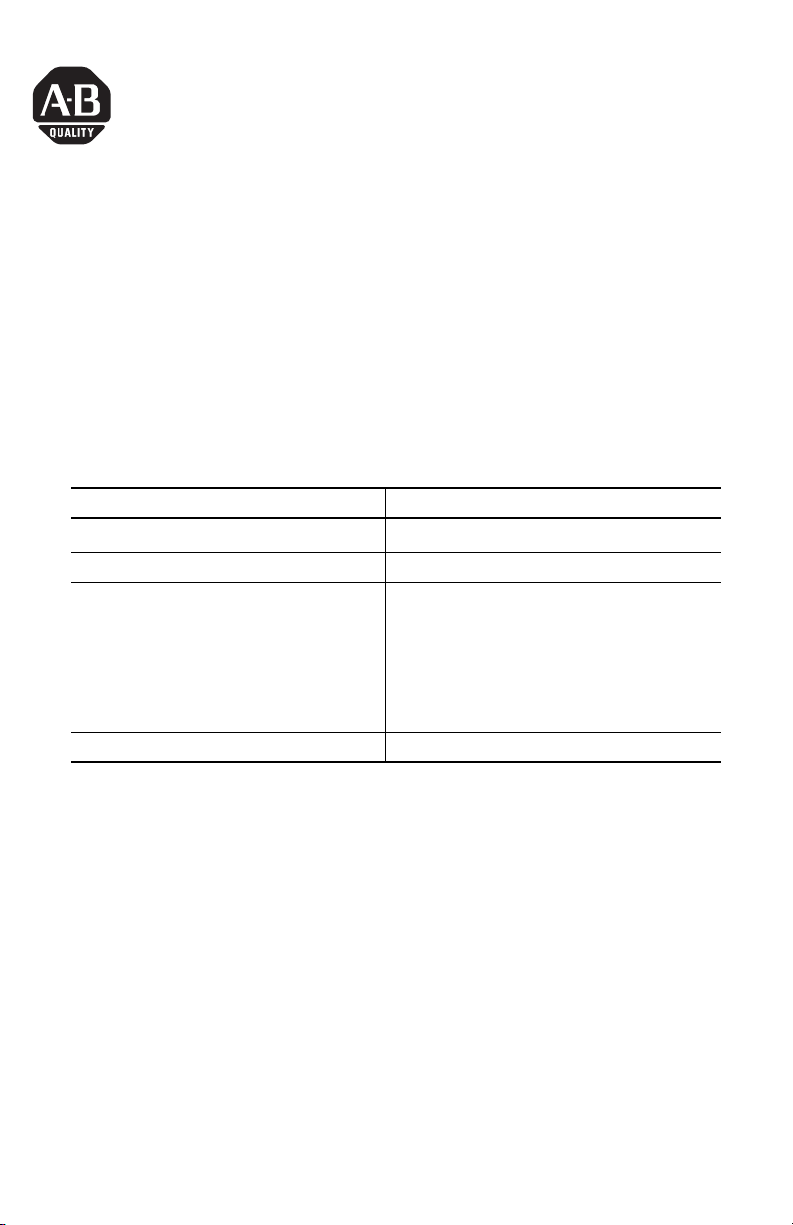
Installation Instructions
Certified Function Blocks for RSLogix Guard PLUS!
(Catalog Number 1753-CFBBASIC)
System Requirements
Make sure your personal computer meets the following system requirements:
Category Requirement
Personal Computer
Operating System Windows NT/2000/XP
RSLogix Guard PLUS! v 3.5 or Project Management version 3.5 (Build 6817)
RSLogix Guard PLUS! v 4.0 or Project Management version 4.0 (Build 6104)
RSLogix Guard PLUS! v 4.1 Project Management version 4.1 (Build 6111)
Free Hard Disk Space at least 10 MB space for certified function block library
®
Pentium
II, 500 MHz
Hardware Management version 4.0.26
Hardware Management version 6.56.0
Hardware Management version 7.56.4
Install the Rockwell Automation Certified Function Block Library
1. Install RSLogixGuard PLUS! Software on your computer if you have not
already done so.
Make sure that your version of RSLogixGuard PLUS! Software is compatible.
See the System Requirements.
2. Insert the RA Certified Function Block Library CD in your CD drive. If the
installation does not start automatically, run Setup.exe manually from the
installation CD.
3. Follow the on-screen prompts to complete the installation.
Publication 1753-IN008C-EN-P - September 2005
Page 2
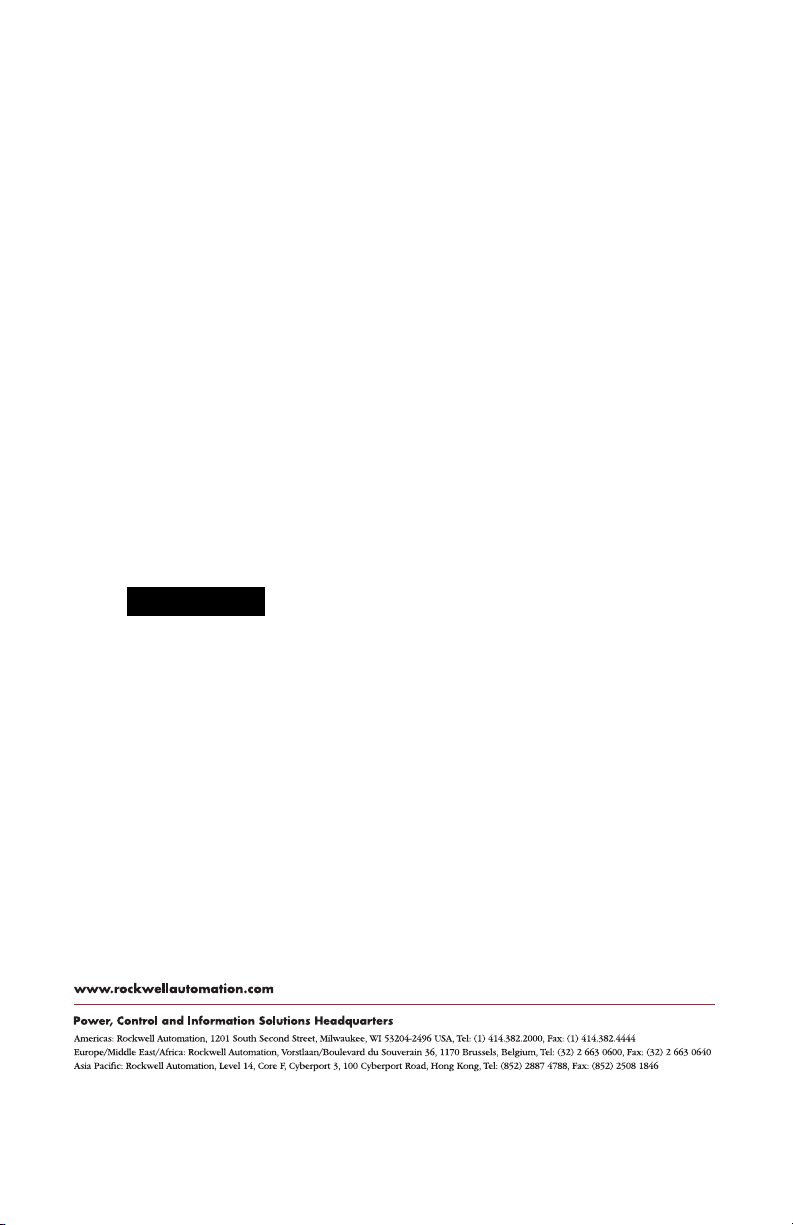
Use the Certified Function Block Library in Your Project
A link to the Certified Function Block library is automatically created for new
RSLogixGuard PLUS! projects. For existing projects, you need to create a link to the
Certified Function Block library before you can use the Certified Function Blocks.
1. Create a new link by right-clicking on the project in the project tree and
selecting New>Link.
2. Name your link ‘RA Certified Function Blocks’.
3. Right-click on the new link and select Properties.
4. In the Target field, click the Find Target button and browse to:
v3.5: your RSLogix Guard PLUS! directory\ENG\RA Certified Function
Blocks.L2L
v4.0: your RSLogix Guard PLUS! directory\LC\ENG\RA Certified Function
Blocks.L2L
v4.1: your RSLogix Guard PLUS! directory\LC\ENG\RA Certified Function
Blocks.L2L
TIP
Your default directory is C:\Program Files\RSLogix
Guard PLUS
5. Click OK.
You can now drag and drop Certified Function Blocks into your project just as you
would standard function blocks.
RSLogix is a trademark of Rockwell Automation.
Trademarks not belonging to Rockwell Automation are property of their respective companies.
Publication 1753-IN008C-EN-P - September 2005 PN 40071-180-01(3)
Supersedes Pub lication 1753-IN008B-EN -P - August 2005 Copyright © 2005 Rockwell Automation, Inc. All rights reserved. Printed in t he U.S.A.
