Page 1
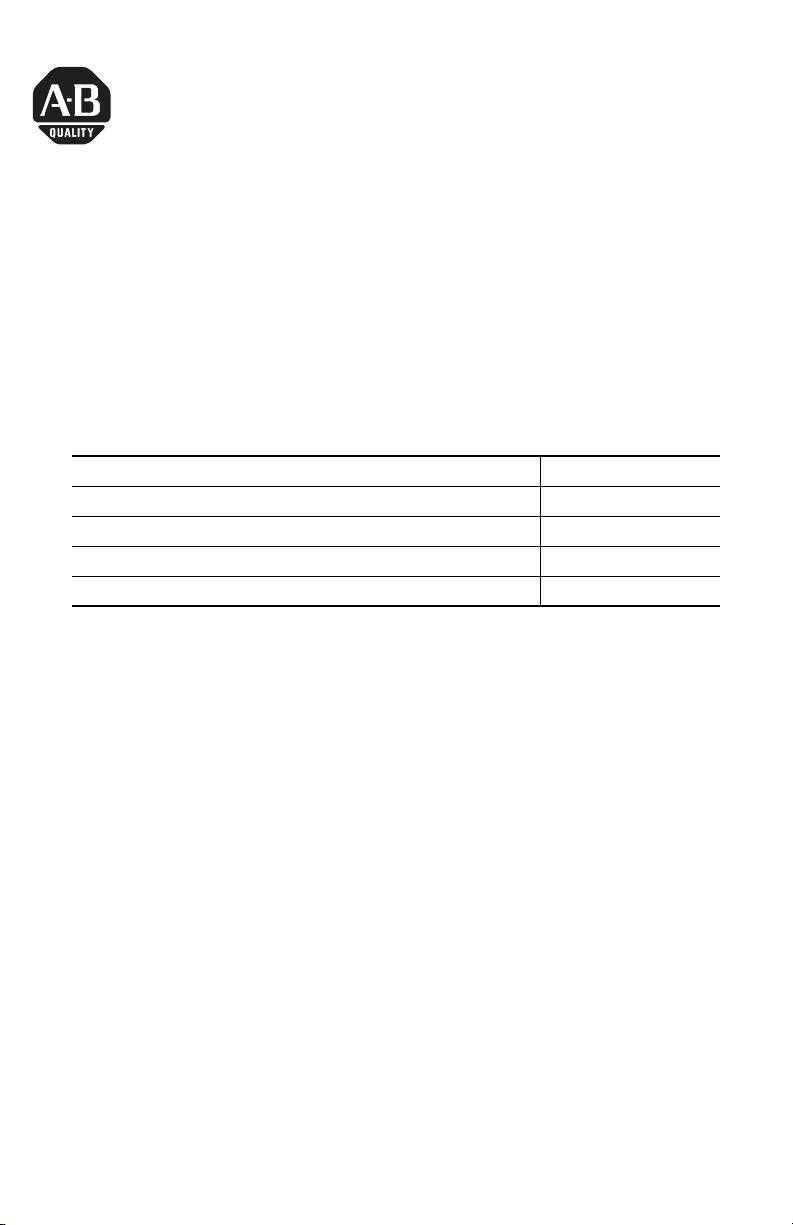
Installation Instructions
Powermonitor 1000 Unit Upgrade Kit
Catalog Numbers 1408-UPT1-E3, 1408-UPT2-E3, 1408-UPE1-E3,
1408-UPE2-E3, 1408-UP485-ENT
Topic Page
About This Publication 1
Important User Information 2
Install Upgrade Kit 3
Additional Resources 4
About This Publication
This publication provides the basic operation of the Powermonitor 1000 unit
upgrade procedures to make the unit a more full-featured product.
Detailed instructions on the use of your ControlFlash kit is available in the
ControlFlash Firmware Upgrade Kit Quick Start, publication 1756-QS105.
Publication 1408-IN002A-EN-P - May 2007
Page 2
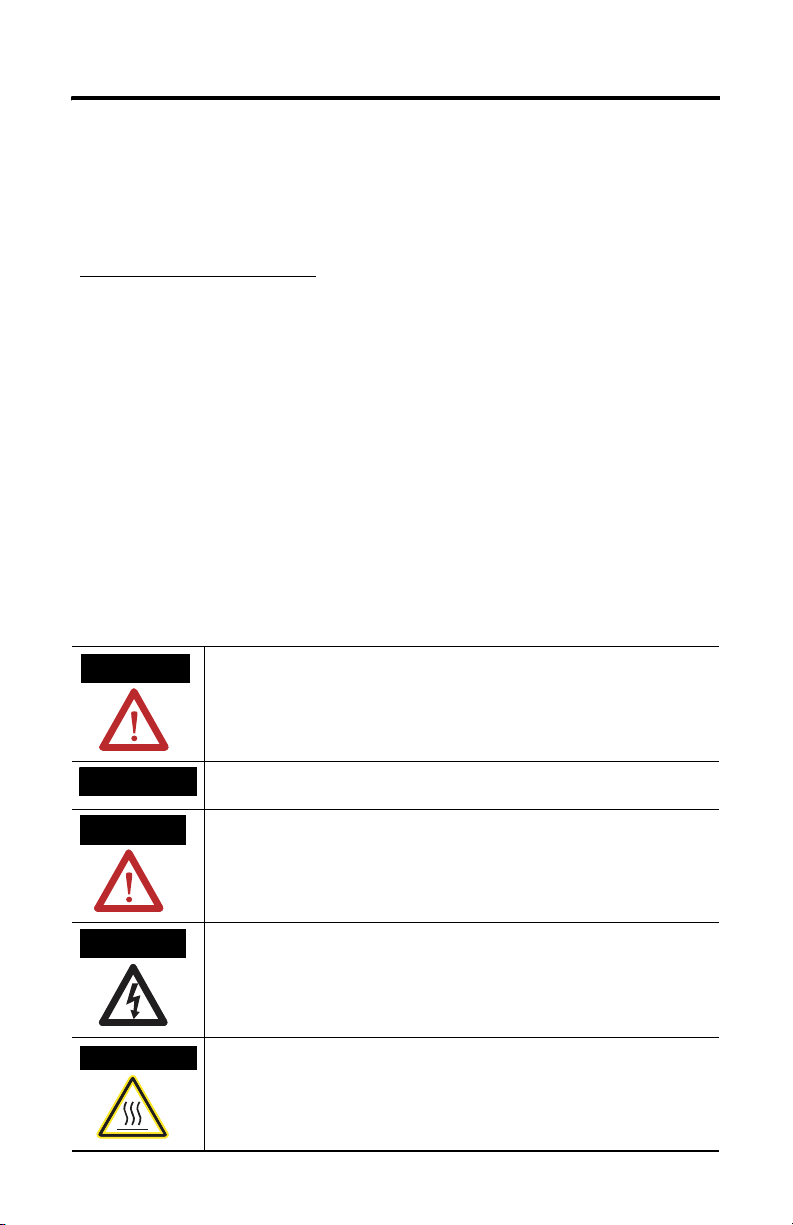
2 Powermonitor 1000 Unit Upgrade Kit
Important User Information
Solid state equipment has operational characteristics differing from those of electromechanical equipment.
Safety Guidelines for the Application, Installation and Maintenance of Solid State Controls (publication
SGI-1.1 available from your local Rockwell Automation sales office or online at
http://literature.rockwellautomation.com
equipment and hard-wired electromechanical devices. Because of this difference, and also because of the
wide variety of uses for solid state equipment, all persons responsible for applying this equipment must
satisfy themselves that each intended application of this equipment is acceptable.
In no event will Rockwell Automation, Inc. be responsible or liable for indirect or consequential damages
resulting from the use or application of this equipment.
The examples and diagrams in this manual are included solely for illustrative purposes. Because of the many
variables and requirements associated with any particular installation, Rockwell Automation, Inc. cannot
assume responsibility or liability for actual use based on the examples and diagrams.
No patent liability is assumed by Rockwell Automation, Inc. with respect to use of information, circuits,
equipment, or software described in this manual.
Reproduction of the contents of this manual, in whole or in part, without written permission of Rockwell
Automation, Inc., is prohibited.
Throughout this manual, when necessary, we use notes to make you aware of safety considerations.
) describes some important differences between solid state
WARNING
IMPORTANT
ATTENTION
SHOCK HAZARD
BURN HAZARD
Identifies information about practices or circumstances that can cause an explosion in
a hazardous environment, which may lead to personal injury or death, property
damage, or economic loss.
Identifies information that is critical for successful application and understanding of
the product.
Identifies information about practices or circumstances that can lead to personal injury
or death, property damage, or economic loss. Attentions help you to identify a hazard,
avoid a hazard, and recognize the consequences.
Labels may be on or inside the equipment, for example, a drive or motor, to alert
people that dangerous voltage may be present.
Labels may be on or inside the equipment, for example, a drive or motor, to alert
people that surfaces may reach dangerous temperatures.
Publication 1408-IN002A-EN-P - May 2007
Page 3

Install Upgrade Kit
Follow these steps to install the firmware upgrade.
Powermonitor 1000 Unit Upgrade Kit 3
IMPORTANT
1. From the CD, move the zip file to a local directory for installation of the
upgrade.
The upgrade CD contains a zip file that is specially created for only one unit
with a specific warranty identification number (WIN). Uploading the wrong
file will not produce an effective catalog number upgrade.
2. Open the zip file.
3. Double-click the setup.exe file from within the archive.
The setup file installs the ControlFlash utility on your computer. Answer the
prompts as appropriate.
4. Click the checkbox to start the ControlFlash utility at the end of the
installation process.
5. When the ControlFlash utility starts, click Next.
6. From the list of available firmware, select the upgrade file that has your WIN
and click Next.
The product upgrade firmware is uploaded by using either the Ethernet network
port of the Powermonitor unit, or the RS-485 network port. The kit requires at
minimum RSLinx Classic Lite software to detect the Powermonitor unit and
perform the upgrade operations.
7. Browse to and select the Powermonitor 1000 device in the RSLinx software
RSWho dialog and click OK.
8. Verify the proper file again for the correct WIN and click Next.
9. On the next dialog, click Finish and Confirm.
The catalog update takes less than one minute to complete. When the
download is finished, wait about two more minutes for the device to restart
and confirm the success of the update.
Publication 1408-IN002A-EN-P - May 2007
Page 4

TIP
Early revisions of Powermonitor 1000 firmware only report back the main
module firmware number. This causes the upgrade to appear to be
unsuccessful. Verification in this instance can be performed by viewing the
new catalog number on the LCD display, serial communication port, web page
interface, or external Rockwell Software applications. For Powermonitor 1000
units, revision 2.xx and later, this is no longer the case.
10. When complete, close the ControlFlash utility and confirm that the firmware
was updated.
Additional Resources
For more information regarding the Powermonitor 1000 unit, see these
publications.
Resource Description
Powermonitor 1000 Unit Installation Instructions,
publication 1408-IN001
Powermonitor 1000 Unit User Manual, publication
1408-UM001
You can view or download publications at
http://literature.rockwellautomation.com
documentation, contact your local Rockwell Automation distributor or sales
representative.
Provides information on how to install and set up the
Powermonitor 1000 unit.
Provides information on memory organization,
communication command summary, explicit
messaging, SCADA applications, and the unit’s data
tables.
. To order paper copies of technical
Rockwell Automation, Allen-Bradley,Powermonitor 1000, ControlFlash, RSLinx, Rockwell Software, and Powermonitor are
trademarks of Rockwell Automation, Inc.
Trademarks not belonging to Rockwell Automation are property of their respective companies.
Publication 1408-IN002A-EN-P - May 2007 PN 40055-253-01(1)
Supersedes Pub lication XX - XX Copyright © 2007 Rockwell Automation, Inc. A ll rights reserved. Printed in t he U.S.A.
