Page 1

Powermonitor 1000 Unit
User Manual
(Catalog Numbers
1408-TR1A-485, 1408-TR2A-485, 1408EM1A-485, 1408-EM2A-485, 1408EM3A-485, 1408-TR1A-ENT, 1408TR2A-ENT, 1408-EM1A-ENT, 1408EM2A-ENT, 1408-EM3A-ENT
)
Page 2
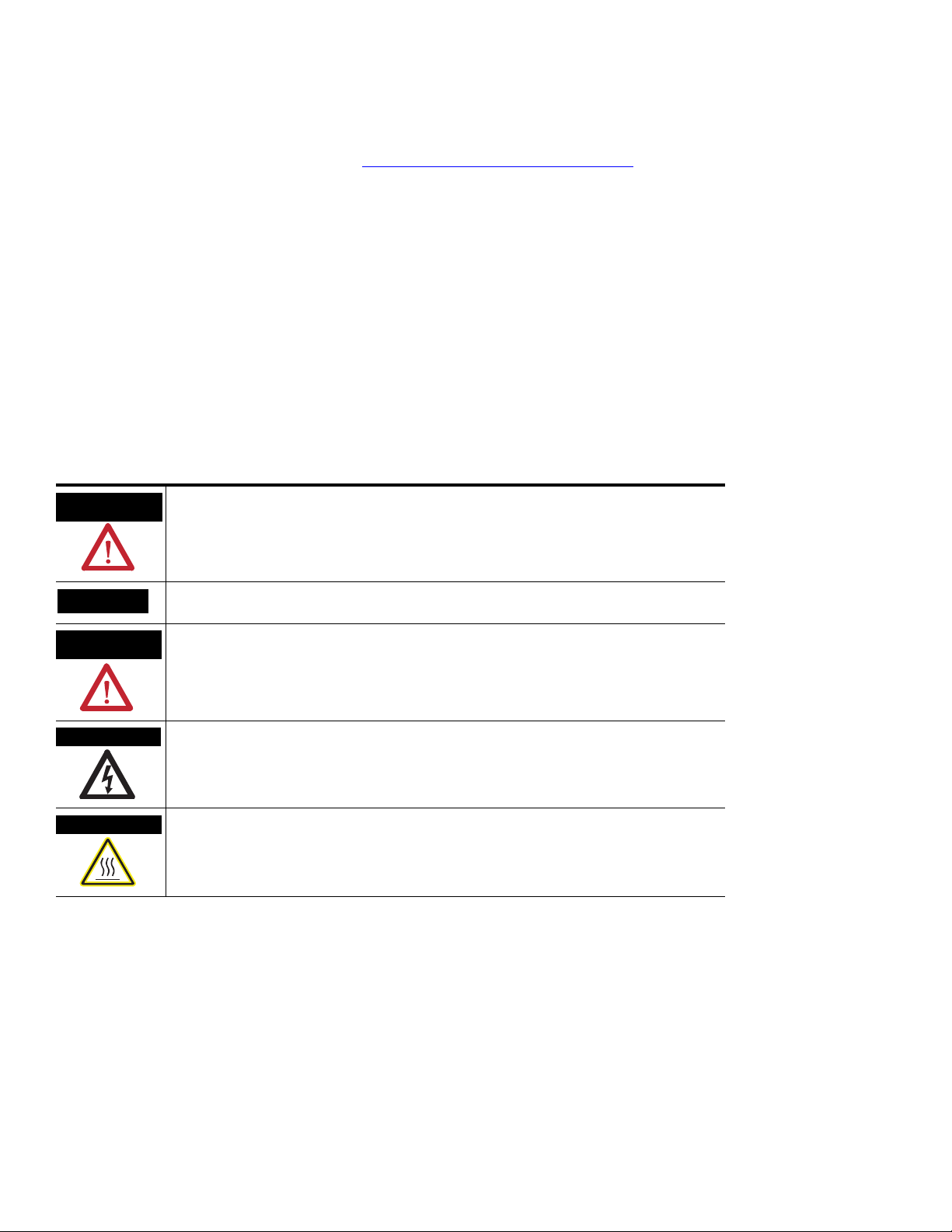
Important User Information
Solid state equipment has operational characteristics differing from those of electromechanical equipment. Safety Guidelines
for the Application, Installation and Maintenance of Solid State Controls (publication SGI-1.1 available from your local
Rockwell Automation sales office or online at http://literature.rockwellautomation.com
between solid state equipment and hard-wired electromechanical devices. Because of this difference, and also because of the
wide variety of uses for solid state equipment, all persons responsible for applying this equipment must satisfy themselves
that each intended application of this equipment is acceptable.
In no event will Rockwell Automation, Inc. be responsible or liable for indirect or consequential damages resulting from the
use or application of this equipment.
The examples and diagrams in this manual are included solely for illustrative purposes. Because of the many variables and
requirements associated with any particular installation, Rockwell Automation, Inc. cannot assume responsibility or liability
for actual use based on the examples and diagrams.
No patent liability is assumed by Rockwell Automation, Inc. with respect to use of information, circuits, equipment, or
software described in this manual.
Reproduction of the contents of this manual, in whole or in part, without written permission of Rockwell Automation, Inc., is
prohibited.
Throughout this manual, when necessary, we use notes to make you aware of safety considerations.
) describes some important differences
WARNING
Identifies information about practices or circumstances that can cause an explosion in a
hazardous environment, which may lead to personal injury or death, property damage, or
economic loss.
IMPORTANT
ATTENTION
Identifies information that is critical for successful application and understanding of the product.
Identifies information about practices or circumstances that can lead to personal injury or death,
property damage, or economic loss. Attentions help you identify a hazard, avoid a hazard, and
recognize the consequence
SHOCK HAZARD
Labels may be on or inside the equipment, for example, a drive or motor, to alert people that
dangerous voltage may be present.
BURN HAZARD
Labels may be on or inside the equipment, for example, a drive or motor, to alert people that
surfaces may reach dangerous temperatures.
Allen-Bradley, Rockwell Automation, Powermonitor, ControlLogix, PLC5, SLC, RSLinx and TechConnect are trademarks of Rockwell Automation, Inc.
Trademarks not belonging to Rockwell Automation are property of their respective companies.
Page 3
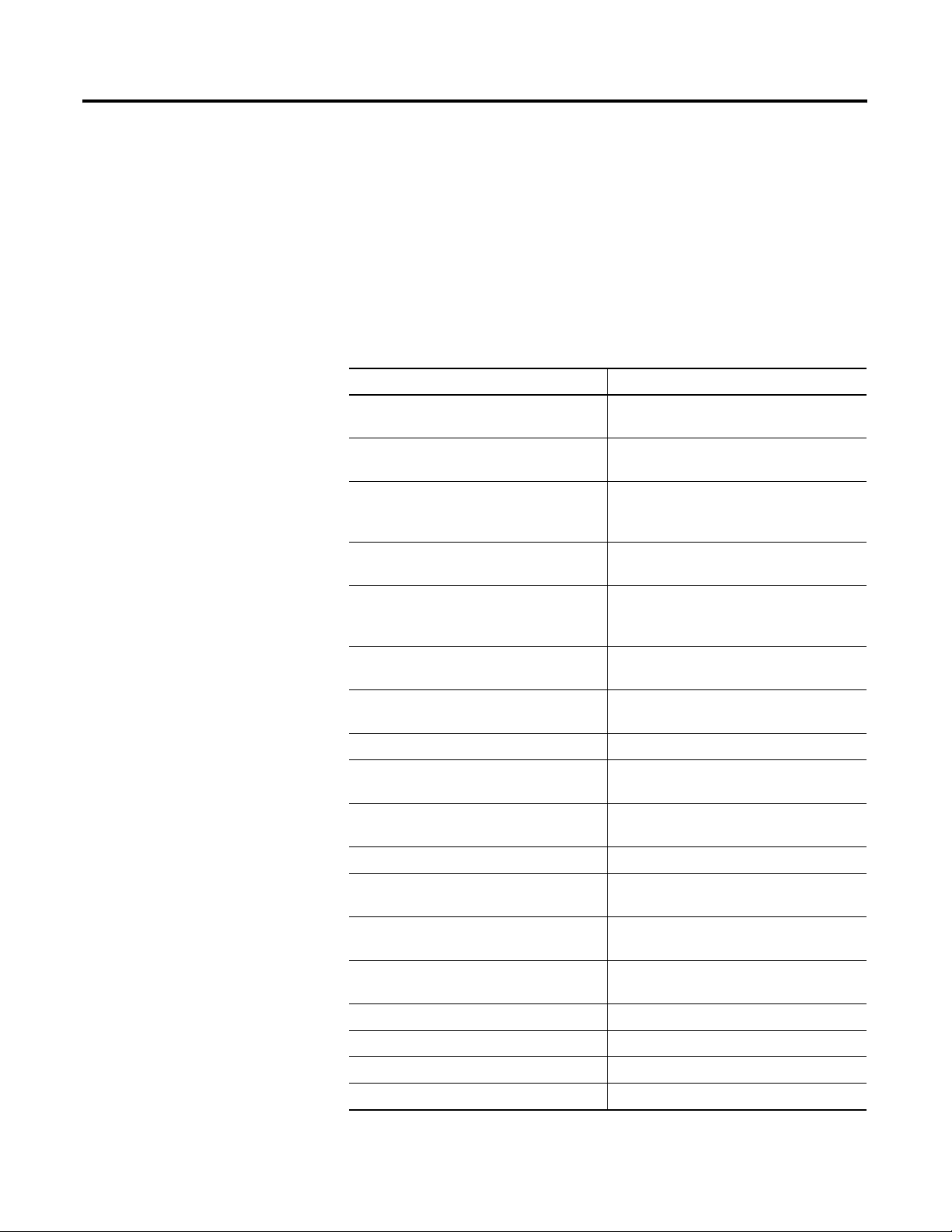
Summary of Changes
Introduction
This release of this document contains new and updated information.
The information below summarizes the changes to this manual since
the last publication.
Revision bars in the margin identify updated information. Changes for
this version of the document include:
Change Page
Added DH485 to the serial communication
protocol table.
Added section with information about
DH485.
Added that the Ethernet communication
port supports 10 or 100 Mbps data rate,
half-duplex, or full-duplex.
Added DH485 to the communication
command summary.
Added information about explicit messaging
instructions apply to Ethernet
communication and serial communication.
Added instructions to configure RSLinx
software driver configuration for DH485.
Added information for using the DH485
driver.
10
11
11
15
17
34
37
Added information for OPC tag browsing. 39
Added information about a user configured
data table.
Added User Configured Table Results
Parameters table.
Added User Configured Table Results table. 45
Added element 5 to Analog Input
Configuration table
Updated elements 5 and 7 to Advanced
Configuration table.
Updated Serial RS-485 Port Configuration
table.
Updated Command table. 61
Added element 10 to the Log Request table. 64
Updated Wiring Diagnostics Results table. 68
Updated Unit Run Status Results table. 80
3Publication 1408-UM001B-EN-P - May 2008 3
40
45
46
48
51
Page 4
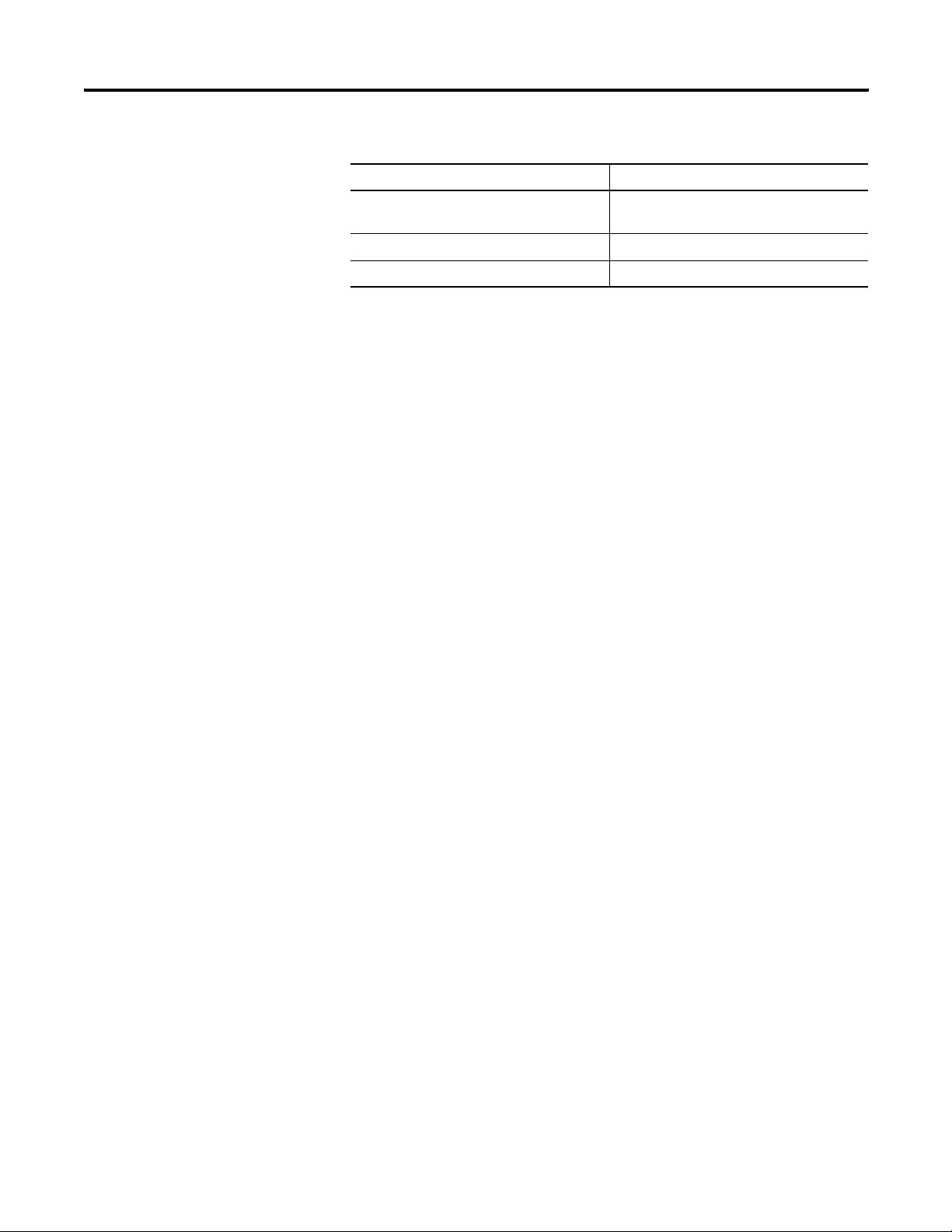
Summary of Changes
Change Page
Added User Configurable Table Setup
92
Parameters table.
Added User Configured Table Setup table. 92
Added Parameters for Configurable table. 93
4 Publication 1408-UM001B-EN-P - May 2008
Page 5
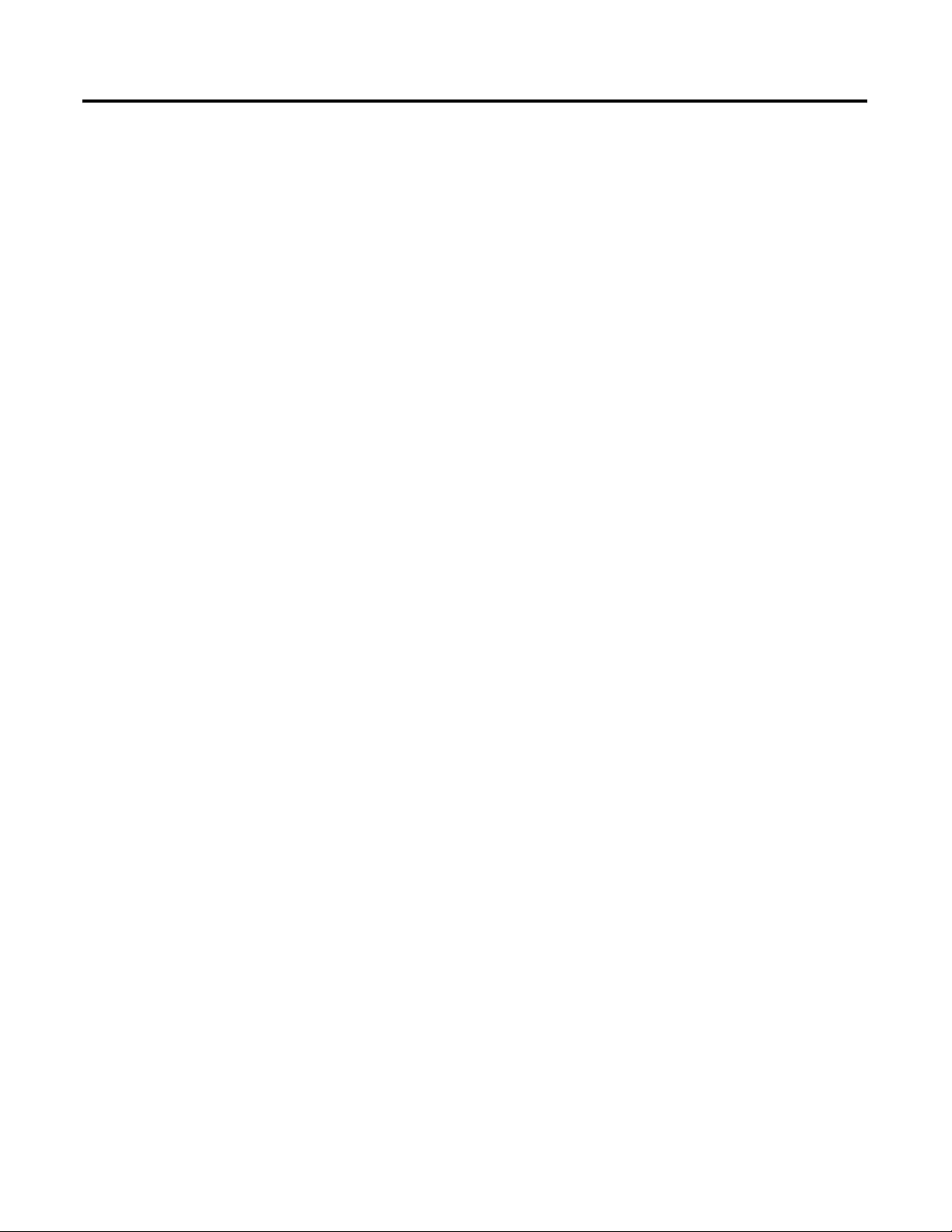
Powermonitor 1000 Overview
Powermonitor 1000 Memory
Organization
Communications Command
Summary
Table of Contents
Preface
Before You Begin . . . . . . . . . . . . . . . . . . . . . . . . . . . . . . . . . 7
Who Should Use This Manual . . . . . . . . . . . . . . . . . . . . . . . . 7
Additional Resources. . . . . . . . . . . . . . . . . . . . . . . . . . . . . . . 7
Chapter 1
Safety . . . . . . . . . . . . . . . . . . . . . . . . . . . . . . . . . . . . . . . . . . 9
Introduction . . . . . . . . . . . . . . . . . . . . . . . . . . . . . . . . . . . . . 9
Communication Overview . . . . . . . . . . . . . . . . . . . . . . . . . . 10
Chapter 2
Data Table Addressing . . . . . . . . . . . . . . . . . . . . . . . . . . . . 13
Data Table Access. . . . . . . . . . . . . . . . . . . . . . . . . . . . . . . . 13
Data Table Data Format . . . . . . . . . . . . . . . . . . . . . . . . . . . 14
Chapter 3
Serial DF1 Full-duplex, DF1 Half-duplex Slave, DH485 . . . . 15
Optional EtherNet/IP. . . . . . . . . . . . . . . . . . . . . . . . . . . . . . 15
Modbus RTU Serial and Optional Modbus/TCP Ethernet . . . 16
Explicit Messaging
SCADA Applications
Powermonitor 1000 Data Tables
Chapter 4
Explicit Message Setup – Examples . . . . . . . . . . . . . . . . . . . 17
Reading Logs . . . . . . . . . . . . . . . . . . . . . . . . . . . . . . . . . . . 29
Chapter 5
RSLinx Drivers Configuration . . . . . . . . . . . . . . . . . . . . . . . . 33
RSLinx Software OPC Server Setup. . . . . . . . . . . . . . . . . . . . 35
Appendix A
Summary of Data Tables . . . . . . . . . . . . . . . . . . . . . . . . . . . 43
Data Tables . . . . . . . . . . . . . . . . . . . . . . . . . . . . . . . . . . . . 45
Index
5Publication 1408-UM001B-EN-P - May 2008 5
Page 6
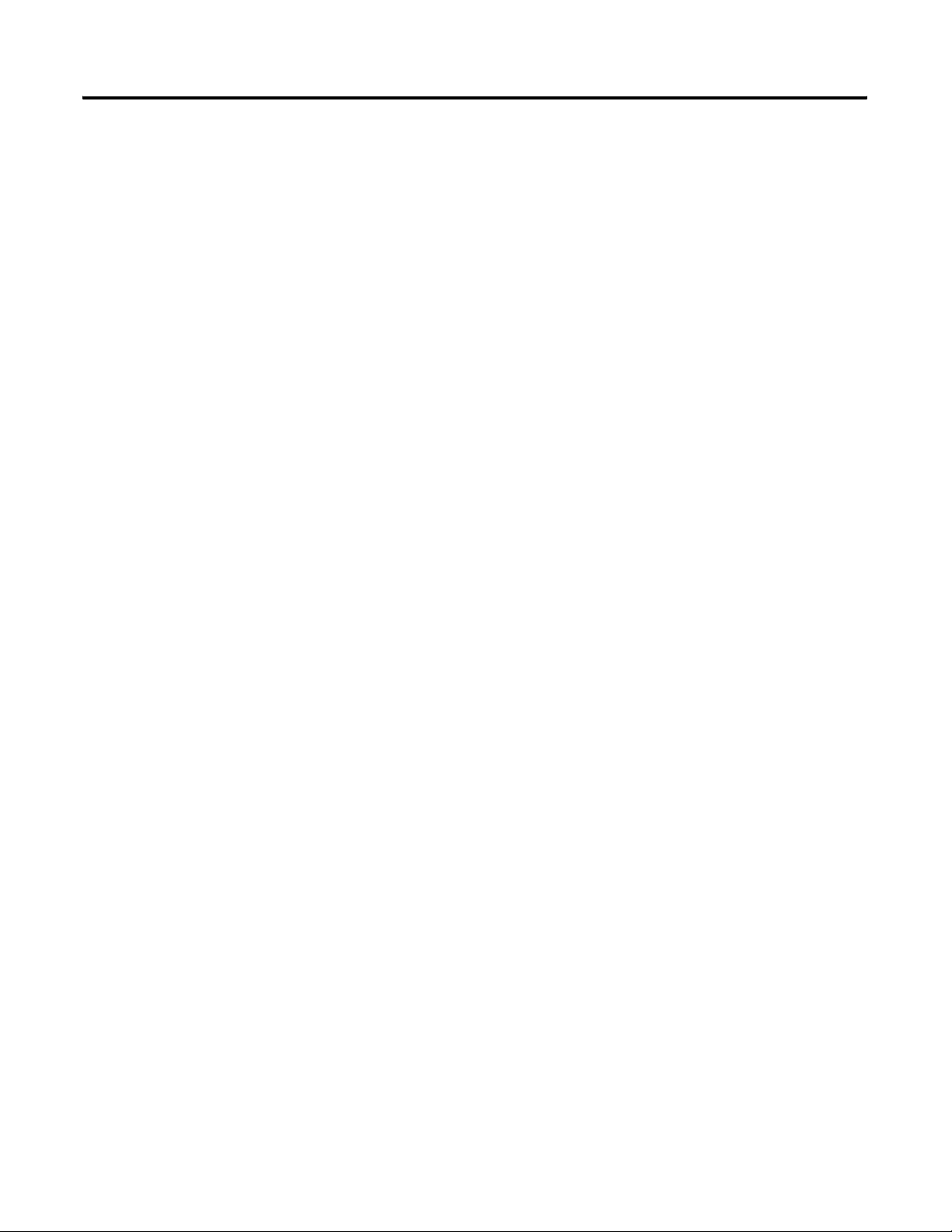
Table of Contents
6 Publication 1408-UM001B-EN-P - May 2008
Page 7
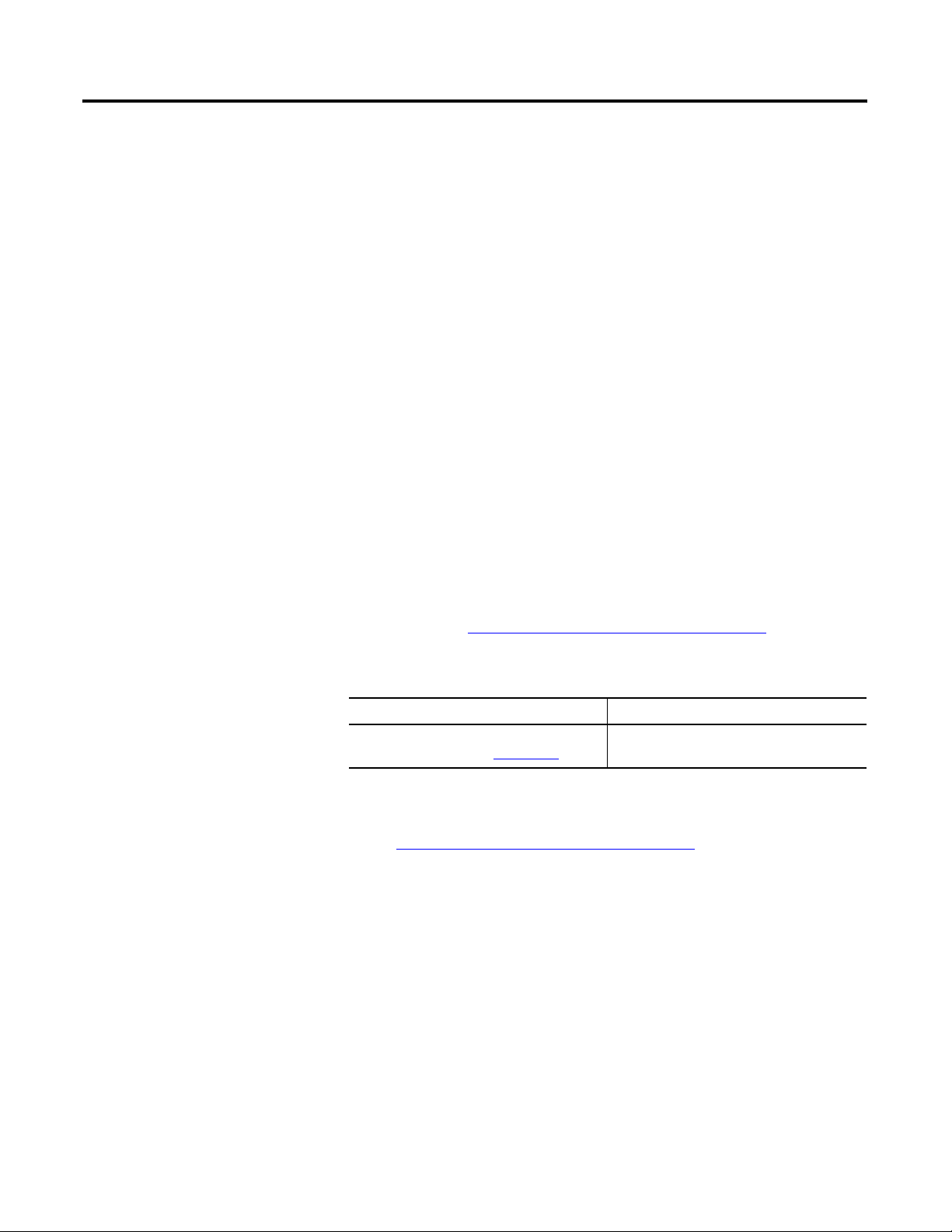
Preface
Before You Begin
Who Should Use This Manual
Additional Resources
Use this document as a guide to set up communications with the 1408
Powermonitor 1000 unit using other applications and controllers. This
document is intended for advanced users. You should already be
familiar with data communications and programmable controller
messaging.
For further information on installing, wiring, connecting, applying
power, and configuring your 1408 power monitor, please refer to the
Powermonitor 1000 Installation Instructions.
You should have a basic understanding of electrical circuitry and
familiarity with relay logic. If you do not, obtain the proper training
before using this product.
This table lists documents that contain additional information
concerning Rockwell Automation Power and Energy Management
Solutions products.
For additional information, refer to these publications, that you can
download from http://literature.rockwellautomation.com
.
Resource Description
Powermonitor 1000 Unit Installation
Instructions, publication 1408-IN001
If you would like a manual, you can:
• download a free electronic version from the Internet at
http://literature.rockwellautomation.com
• purchase a printed manual by contacting your local
Allen-Bradley distributor or Rockwell Automation sales office.
This publication gives product description
and functionality.
7Publication 1408-UM001B-EN-P - May 2008 7
Page 8
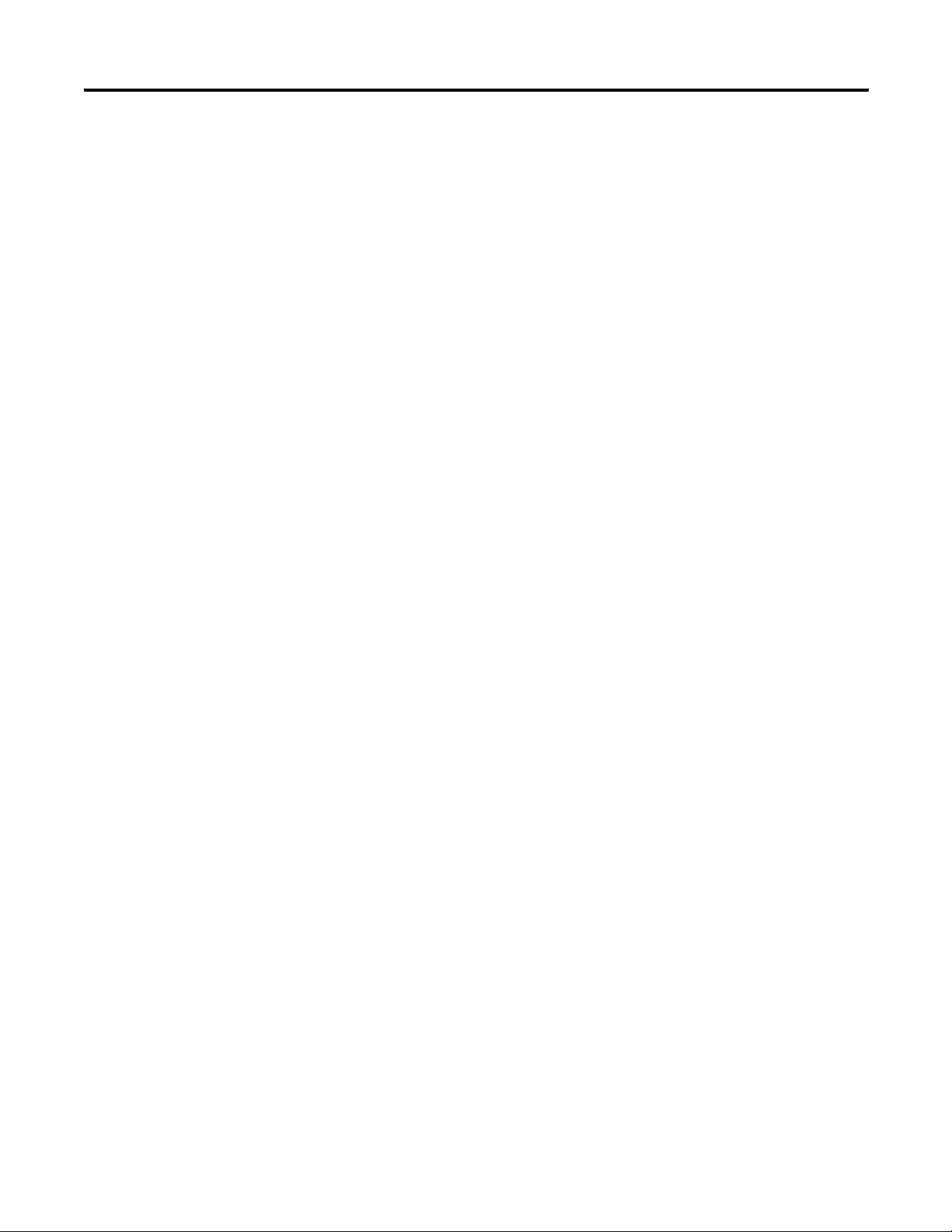
Preface Preface
8 Publication 1408-UM001B-EN-P - May 2008
Page 9
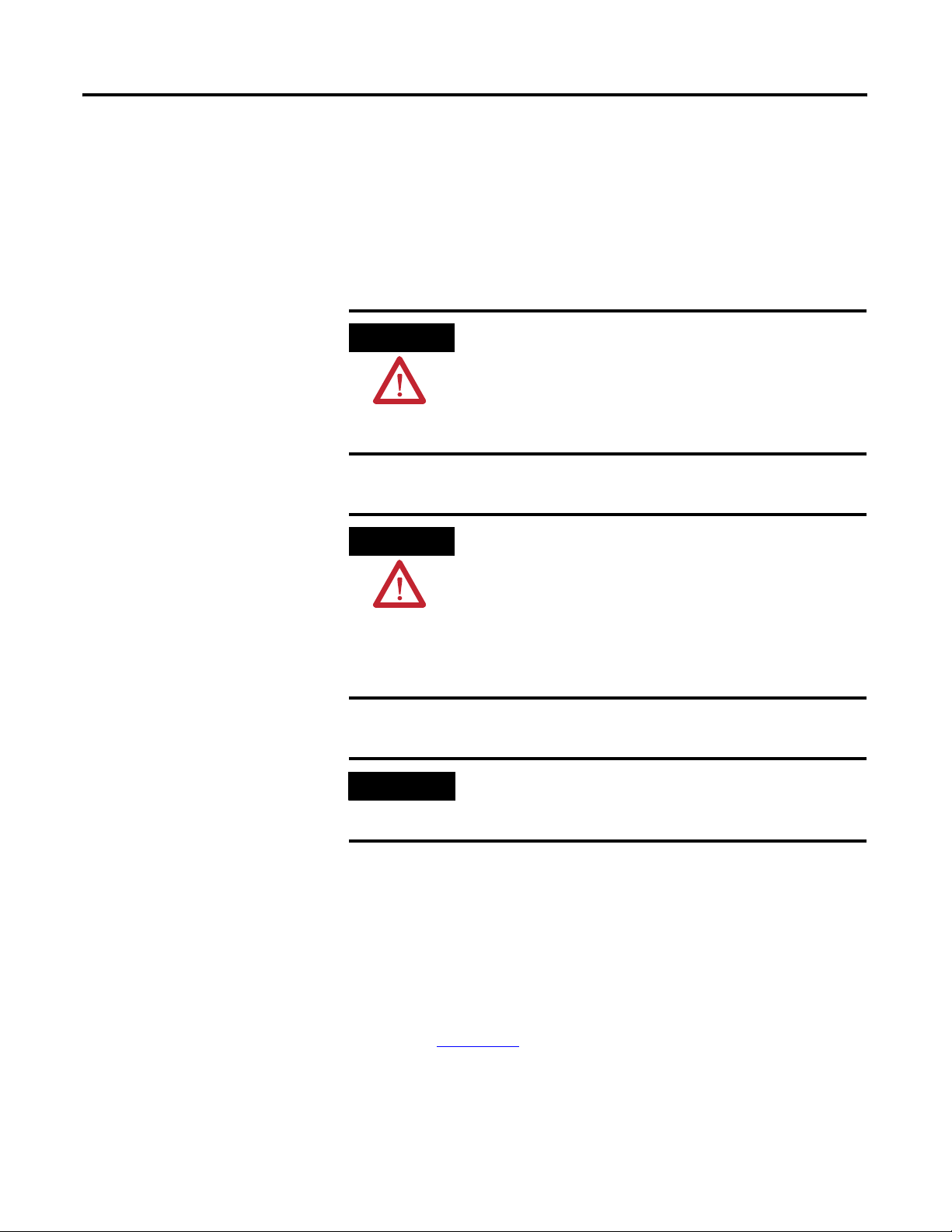
Powermonitor 1000 Overview
Chapter
1
Safety
Follow these advisories when using this product.
ATTENTION
ATTENTION
Only qualified personnel, following accepted safety procedures,
should install, wire, and service the power monitor and its
associated components. Before beginning any work, disconnect
all sources of power and verify that they are de-energized and
locked out. Failure to follow these instructions may result in
personal injury or death, property damage or economic loss.
Never open a current transformer (CT) secondary circuit with
primary current applied. Wiring between the CT’s and the
power monitor should include a shorting terminal block in the
CT secondary circuit. Shorting the secondary with primary
current present allows other connections to be removed if
needed. An open CT secondary with primary current applied
produces a hazardous voltage, which can lead to personal
injury, death, property damage or economic loss.
IMPORTANT
Introduction
9Publication 1408-UM001B-EN-P - May 2008 9
This manual covers advanced techniques for configuring setup
parameters and retrieving data from the power monitor using its
available communications. Typical applications include SCADA
applications using RSLinx Classic or OPC software to gather data from
the power monitor and applications using explicit messaging from
PLC controllers to retrieve data for control and information.
Please refer to the Powermonitor 1000 Installation Instructions,
publication 1408-IN001
• Product description and functionality
• Basic meter and communications setup using the LCD display,
HyperTerminal or the web interface
The power monitor is neither designed for, nor intended for, use
as a circuit protective device. Do not use this equipment in
place of a motor overload relay or circuit protective relay.
for the following information:
Page 10
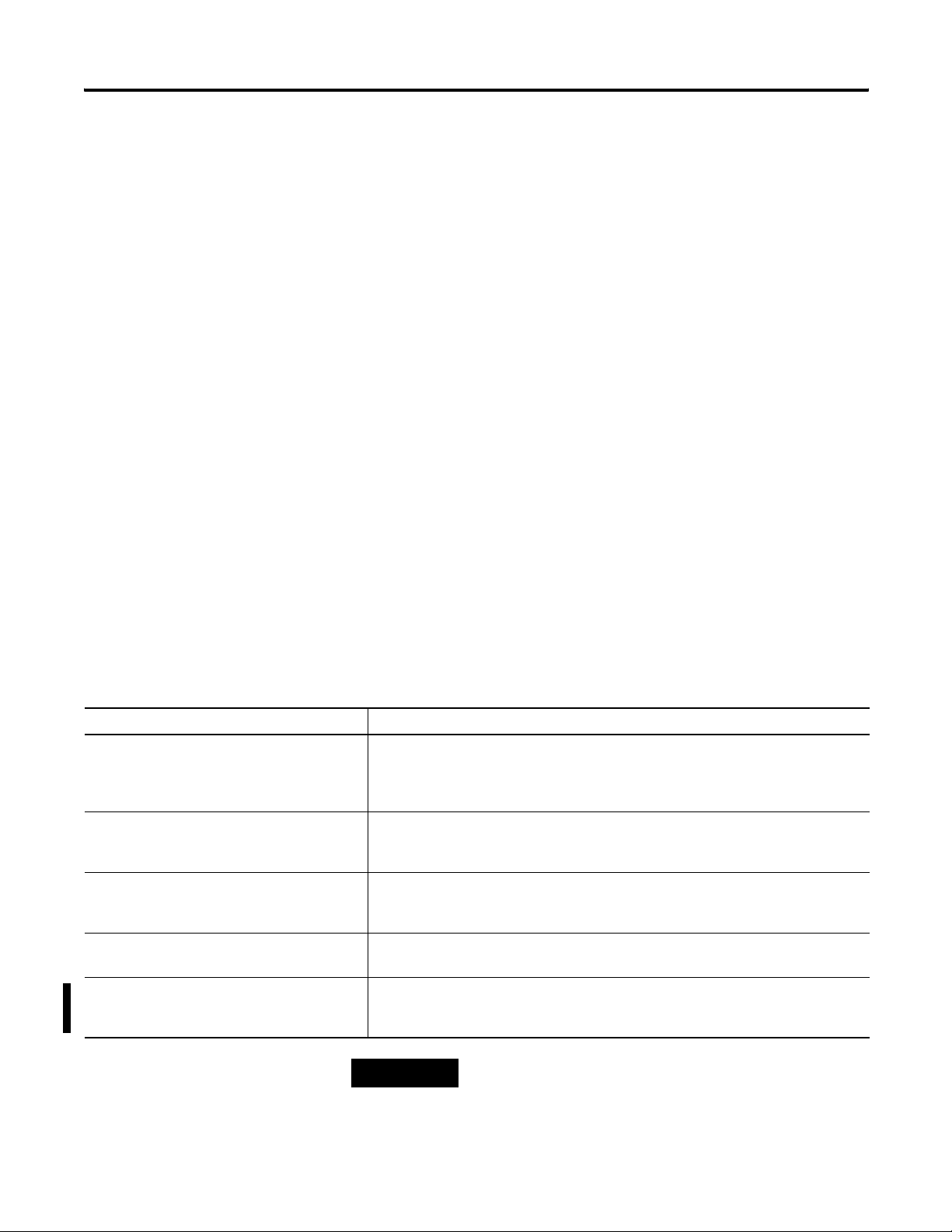
Chapter 1 Powermonitor 1000 Overview
What Can I Do Using Communication Networks?
When you use communication networks with the power monitor you
can do the following things.
• Configure analog input parameters such as PT/CT ratios
• Configure communications parameters such as IP address
• Read real-time power and energy data
• Read energy logs
Communication Overview
All Powermonitor 1000 units come standard with an RS-485 serial
communication port. Models with catalog numbers ending in -ENT are
equipped with an Ethernet 10BaseT communication port. This section
covers serial and Ethernet communication, the available protocols,
and what protocols to use for your application.
Serial Communication
The RS-485 serial communication port allows serial communication to
your power monitor. This port can be configured to communicate
using the protocols listed the Serial Communication Protocols table.
Serial Communication Protocols
Protocol Applications
DF1 Half-duplex Slave The DF1 Half-duplex Slave protocol may be used for point-to-point or multi-drop
communication using a DF1 Polling Master driver for RSLinx software, or when using
explicit messages from Rockwell Automation controllers communicating via DF1
Half-duplex Master.
DF1 Full-duplex The DF1 Full-duplex protocol may be used only for point-to-point communication using a
RS-232 DF1 driver for RSLinx software, or when using explicit messages from Rockwell
Automation controllers communicating via DF1 Full-duplex.
Modbus RTU Slave The Modbus RTU Slave protocol may be used for point-to-point or multi-drop
communication with a client using the Modbus RTU Master protocol for PLC controller
communication.
Auto-sense With auto-sense selected, the RS-485 port switches among the available serial
protocols based on the format of the packets the port receives.
DH485 The DH485 protocol may be used for point-to-point or multi-drop communication using a
1747-PIC/AIC+ driver for RSLinx software, or when using explicit messages from
Allen-Bradley controllers or HMI (PanelView) terminals communicating via DH485.
TIP
When configuring serial communication, users should verify
that all serial devices wishing to communicate to the power
monitor have the same communication rate, and the same data
format.
10 Publication 1408-UM001B-EN-P - May 2008
Page 11
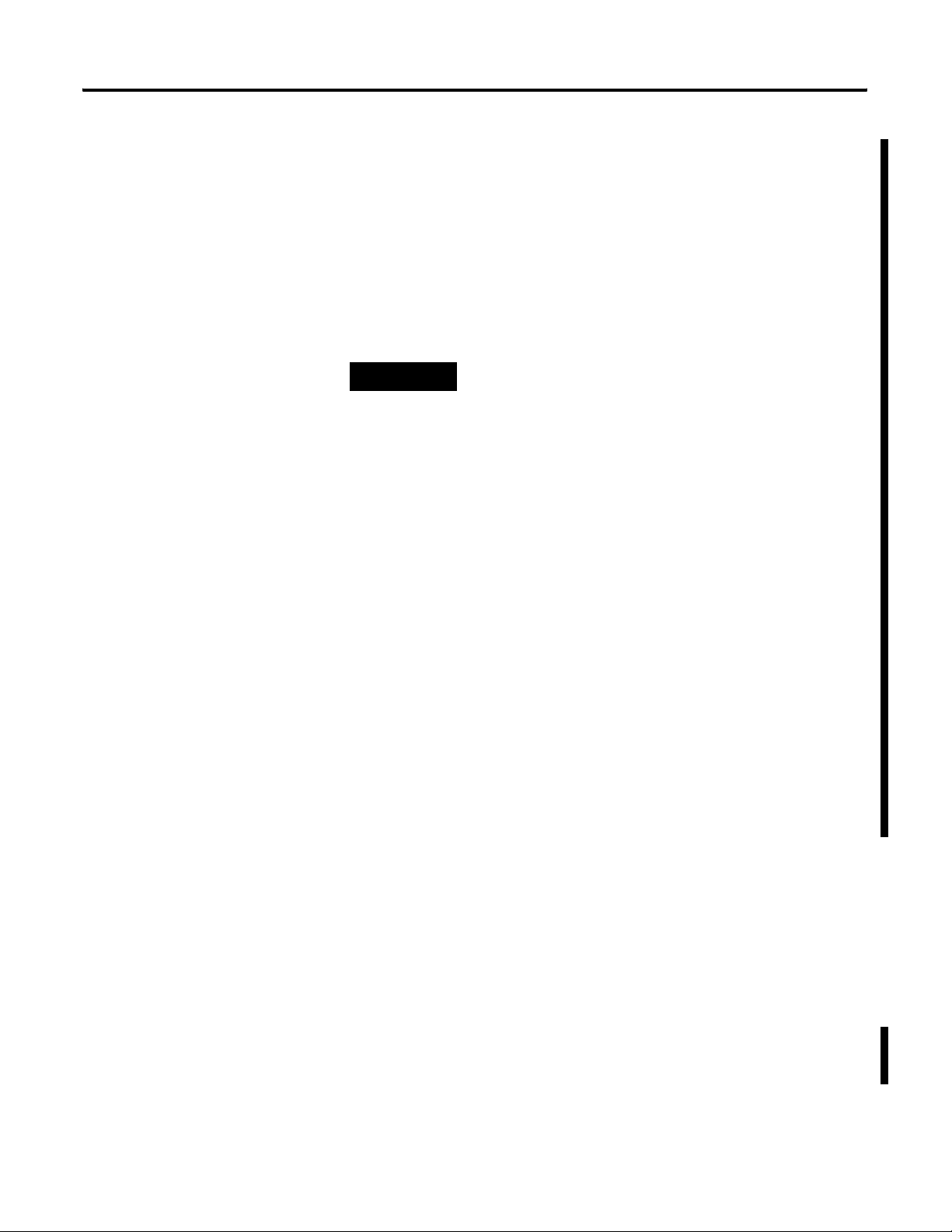
Powermonitor 1000 Overview Chapter 1
DH485 Protocol
DH485 is a token-passing protocol that allows messaging by up to
32 nodes on a serial network. The master is the node that owns the
token; only the master may transmit messages. When a node has
completed transmitting messages, it passes the token to the next node.
The power monitor does not initiate DH485 data messages. When
requested, it transmits reply messages to the initiator when it gets the
token, and then passes the token to its successor.
TIP
The DH485 protocol uses the same data table addressing as DF1
protocols. Please refer to the CSP file number column of
Powermonitor 1000 data tables.
The following configuration factors have a significant effect on
network performance and should be considered when you plan a
DH485 network.
• Number of Nodes - unnecessary nodes will slow the data
transfer rate. The maximum number of nodes on the network is
32. Fewer nodes are better.
• Node Addresses - best to start node addresses at 0 and assign in
sequential order. Controllers may not be node 0. Initiators such
as personal computers should be assigned the lowest numbered
addresses.
• Communication Rate - Higher is better. All devices must be at
the same communication rate.
• Maximum Node Address - should be set as low as possible to
reduce the time it takes to initialize the network.
Powermonitor 1000 units only support DH485 Local Link
messages and do not support the Send and Receive Data (SRD)
messages for DH485 non-token passing slave devices.
Ethernet Network Communication
The Ethernet network communication port allows communication
with your power monitor using a local-area-network (LAN). The
Ethernet port may also be used to view the power monitor’s internal
webpage. This Ethernet port uses a static IP address only, and can
simultaneously communicate using the protocols listed below. The
Ethernet communication port supports 10 or 100 Mbps data rate,
half-duplex, or full-duplex.
Publication 1408-UM001B-EN-P - May 2008 11
Page 12

Chapter 1 Powermonitor 1000 Overview
EtherNet/IP Protocol
The power monitor supports the EtherNet/IP protocol for
communicating via Ethernet or EtherNet/IP drivers in RSLinx Classic
software, or when using explicit messages from Rockwell Automation
controllers communicating via Ethernet or EtherNet/IP network.
Modbus TCP Protocol
Modbus TCP protocol is also supported for communicating via
Modbus TCP for communication.
TIP
When configuring Ethernet communication, you should verify
that IP addresses do not conflict with the existing
infrastructure, and that subnet masks and gateways are
properly set.
12 Publication 1408-UM001B-EN-P - May 2008
Page 13
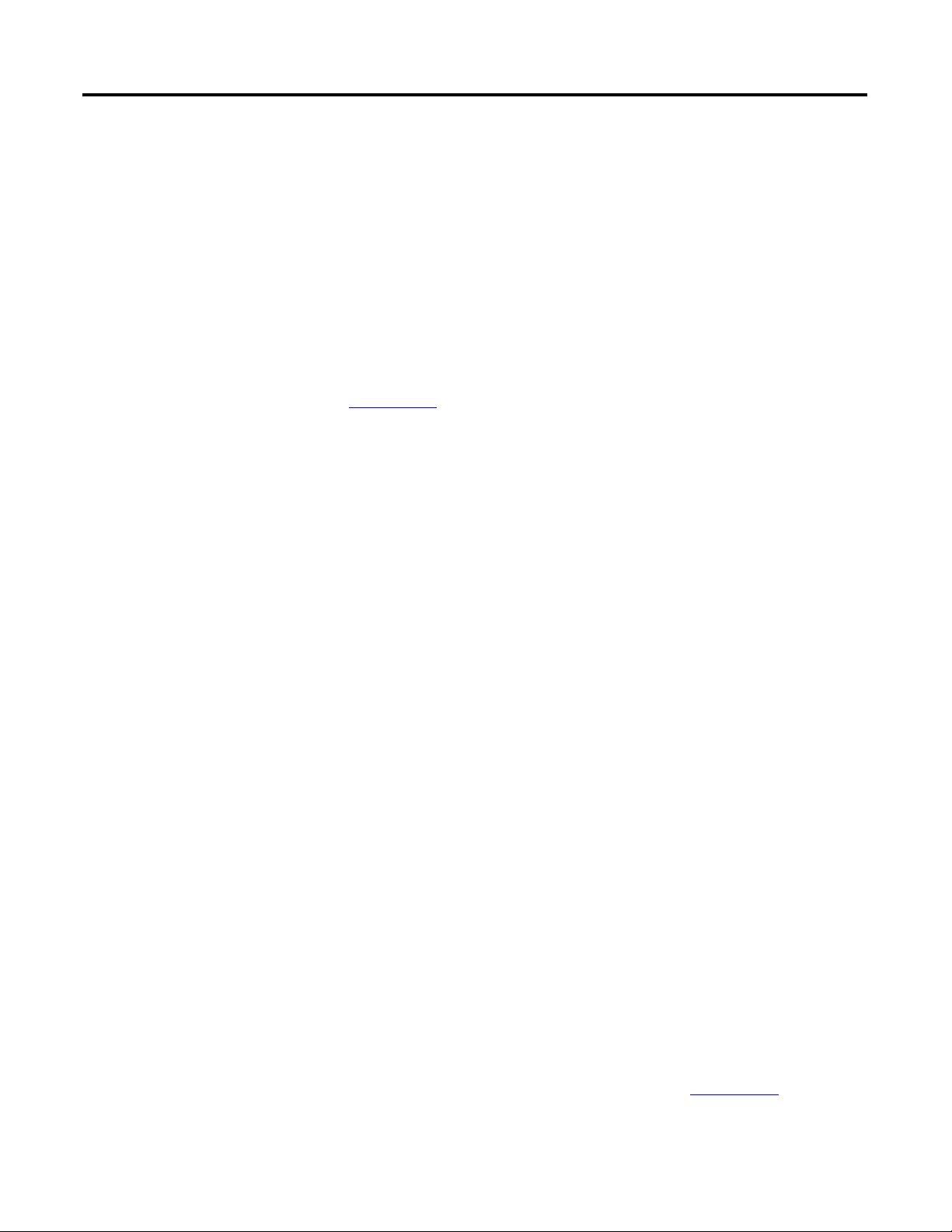
Chapter
2
Powermonitor 1000 Memory Organization
The power monitor memory is organized similarly to that of a PLC-5
or SLC 500 programmable controller. Data tables organize individual
data items of similar function. For example, the analog input setup
parameters are grouped in one data table, and voltage, current, and
frequency metering results in another.
Data Table Addressing
Appendix
Data tables may be addressed in several ways.
A provides a detailed list of the power monitor data tables.
• CSP addressing. This is also known as PLC-5 style or PCCC
addressing. Addresses are written in the form Axx:yy where A is
a letter describing the function of the data table, xx is the table
number, and yy is the element within, or offset into, the table.
For example, F23:0 is the CSP address of the first element in the
energy metering results table.
• CIP addressing. This is also known as DeviceNet addressing.
Addresses are of the form Object:Instance:Attribute. CIP
addressing allows addressing only a single element of an entire
data table. In CIP addressing, the energy metering results table
object 4 (Assembly object), instance 16 (energy results table)
and attribute 3 (data).
• Modbus RTU addressing. The data tables may be addressed by a
Modbus RTU master using Modbus register addressing. The
Modbus protocol supports four types of data: Discrete Input,
Coil, Input Register, and Holding Register. The power monitor
supports Input Registers (read-only) with addresses in the 30000
range and Holding Registers (read-write or write only) with
addresses in the 40000 range. Using the same example as above,
the energy results table has a Modbus address range of
30401…30438
Data Table Access
13Publication 1408-UM001B-EN-P - May 2008 13
Controllers and client applications may read or write single element,
multiple elements or complete tables as permitted by the addressing
selected.
Each data table’s read/write access is listed in Appendix
A.
Page 14
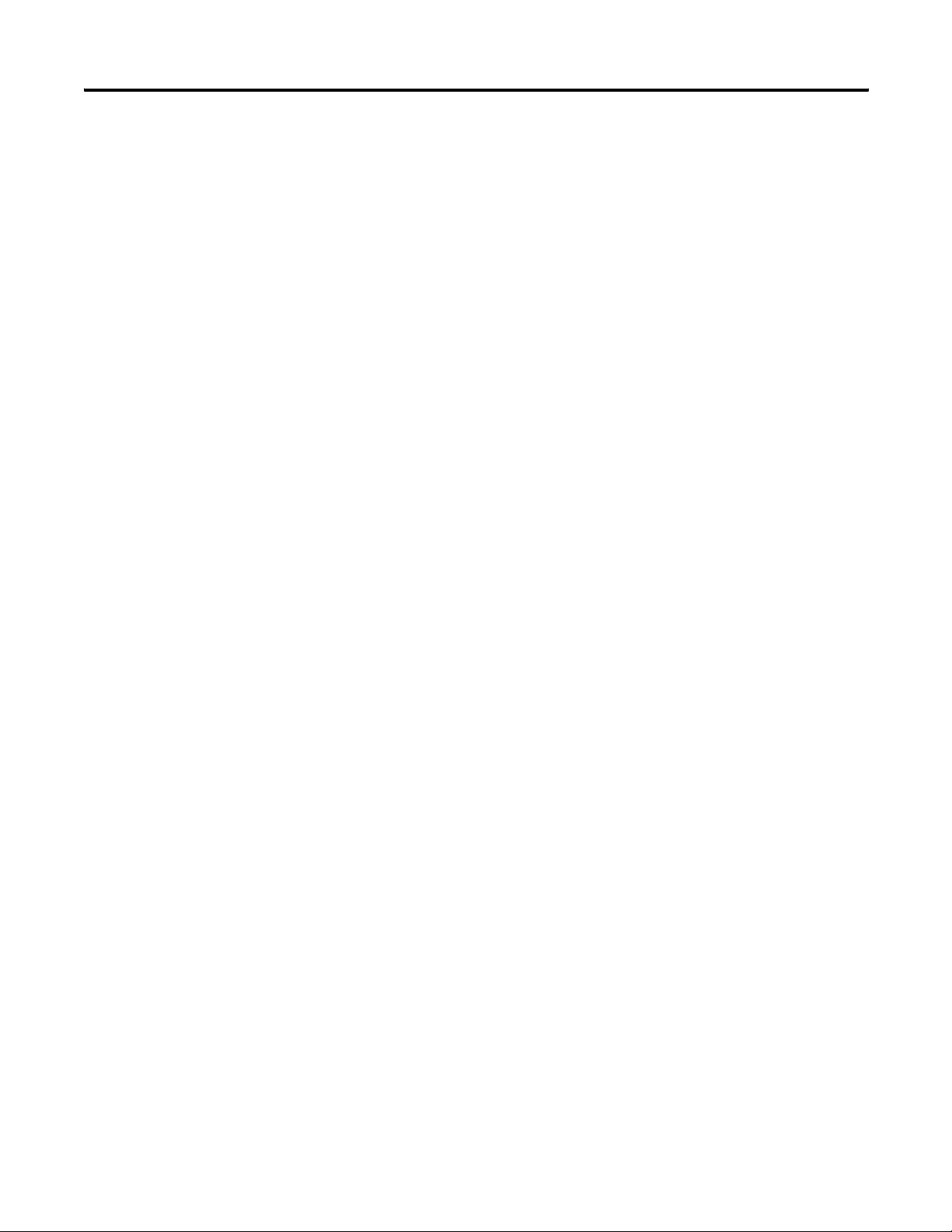
Chapter 2 Powermonitor 1000 Memory Organization
The power monitor requires a valid password before it accepts a
write. There are two ways a password may be written.
• An entire table including a valid password may be written.
• A valid password may be written to the Single element password
write table which then enables single element writes until
30 minutes without a single element write elapses.
Data Table Data Format
The power monitor stores data in two basic formats.
• Integer, in which the 16-bit word may be represented by a
signed integer value or a bit field
• Floating-point, in the 32-bit IEEE 754 format
Modbus input registers and holding registers are 16 bits long. Floating
point values in the data tables are represented as big-Endian
two-register arrays in IEEE-754 floating point format. The Modbus
client application must be able to reassemble the two-word array into
a valid floating-point value.
An example Modbus address for a floating-point value is 40101-2.
Register 40101 holds the most significant bytes of the number and
40102 holds the lowest significant bytes.
14 Publication 1408-UM001B-EN-P - May 2008
Page 15
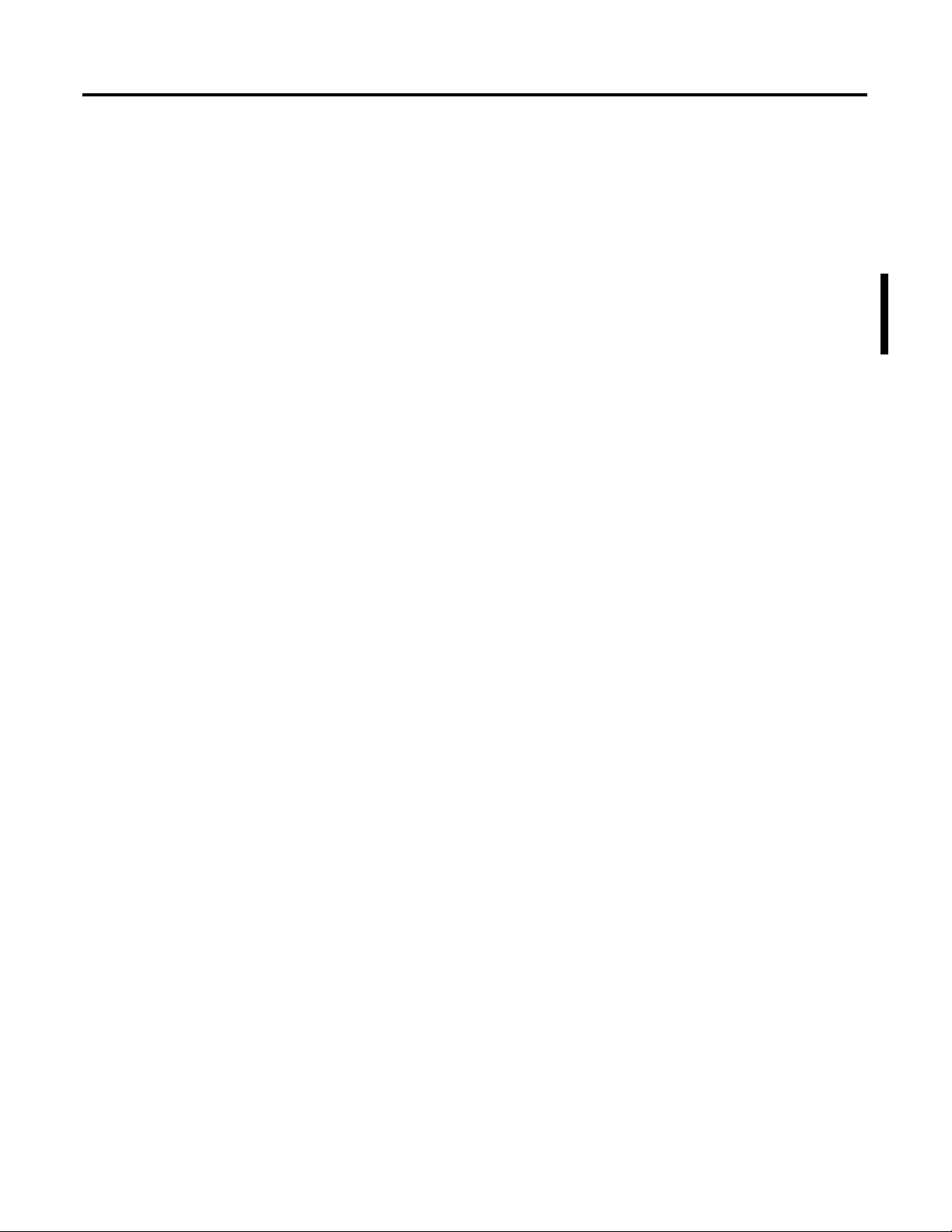
Chapter
Communications Command Summary
3
Serial DF1 Full-duplex, DF1 Half-duplex Slave, DH485
Optional EtherNet/IP
• PCCC Protected Logical Read w/ 2 Address Fields (CMD = 0x0F,
FUNC = 0xA1)
• PCCC Protected Logical Write w/ 2 Address Fields (CMD = 0x0F,
FUNC = 0xA9)
• PCCC Protected Logical Read w/ 3 Address Fields (CMD = 0x0F,
FUNC = 0xA2)
• PCCC Protected Logical Write w/ 3 Address Fields (CMD = 0x0F,
FUNC = 0xAA)
• PCCC Protected Logical Write w/ 4 Address Fields (CMD = 0x0F,
FUNC = 0xAB)
• PCCC Status Diagnostics (CMD = 0x06, FUNC = 0x03)
• CIP Generic Assembly Object (Class 04), Get & Set Attribute
Single for Attribute 3 (data)
• CIP Generic Assembly Object (Class 04), Get Attribute Single for
Attribute 4 (size)
• PCCC PLC5 Word Range Write Function (CMD = 0x0F, FUNC =
0x00)
• PCCC PLC5 Word Range Read Function (CMD = 0x0F, FUNC =
0x01)
• PCCC PLC5 Typed Write Function (CMD = 0x0F, FUNC = 0x67)
• PCCC PLC5 Typed Read Function (CMD = 0x0F, FUNC = 0x68)
• PCCC Protected Logical Read Function w/2 Address Fields (CMD
= 0x0F, FUNC = 0xA1)
• PCCC Protected Logical Write Function w/2 Address Fields
(CMD = 0x0F, FUNC = 0xA9)
• PCCC Protected Logical Read Function w/3 Address Fields (CMD
= 0x0F, FUNC = 0xA2)
• PCCC Protected Logical Write Function w/3 Address Fields
(CMD = 0x0F, FUNC = 0xAA)
• PCCC Status Diagnostics (CMD = 0x06, FUNC = 0x03)
15Publication 1408-UM001B-EN-P - May 2008 15
Page 16

Chapter 3 Communications Command Summary
Modbus RTU Serial and Optional Modbus/TCP Ethernet
The power monitor does not initiate Modbus commands but responds
to commands sent by the Modbus master. These Modbus function
codes are supported.
• 03 Read Holding Registers
• 04 Read Input Registers
• 16 Write Multiple Holding Registers
• 08 Diagnostics
– 00 Echo Command Data
– 02 Return Diagnostic Counters
– 10 Clear Diagnostic Counters
• 06 Write Single Holding Register
16 Publication 1408-UM001B-EN-P - May 2008
Page 17
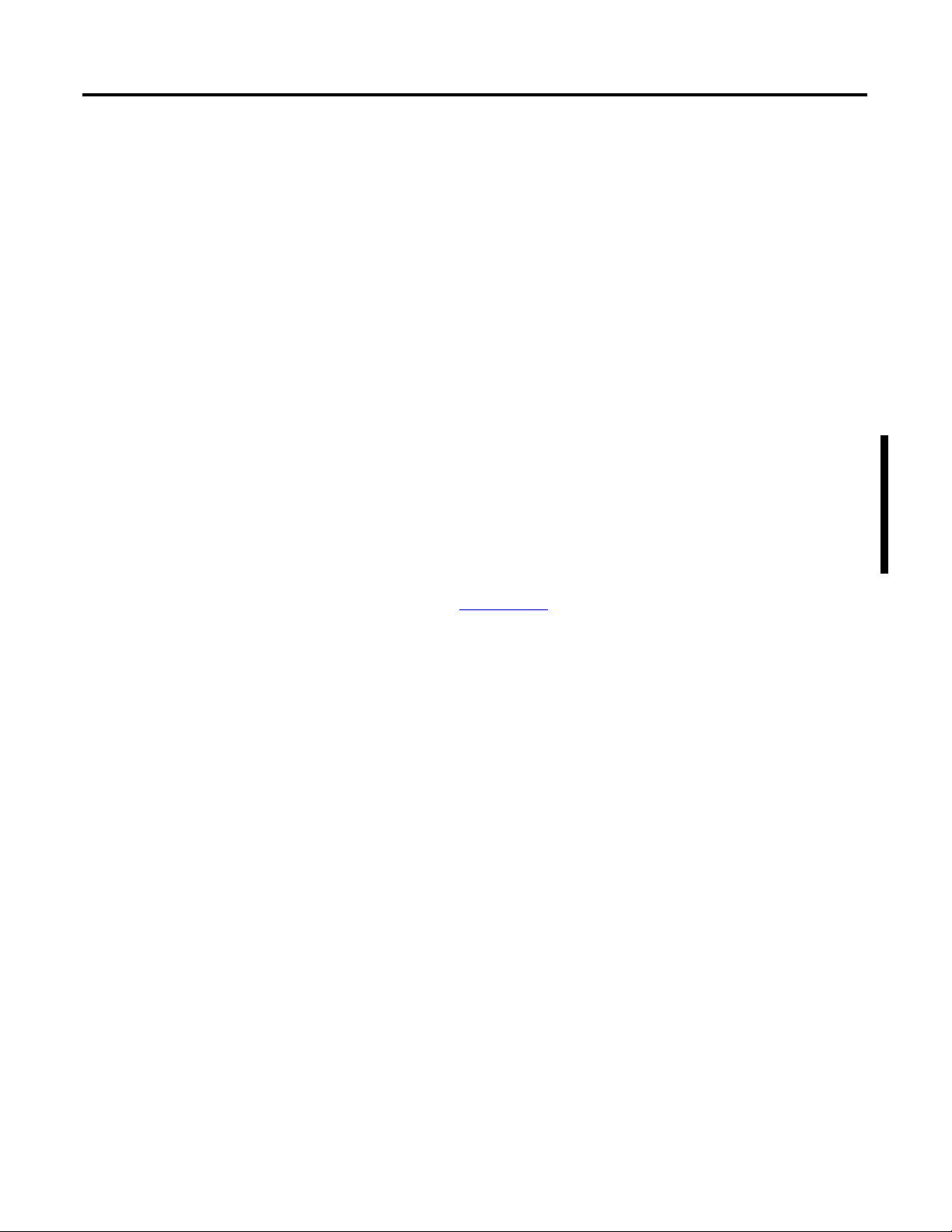
Chapter
4
Explicit Messaging
This section discusses data retrieval and parameter configuration using
explicit messaging from Rockwell Automation controllers. Explicit
messaging allows you to read and write from a controller to specific
data tables within the power monitor. With explicit messages, users
can read real-time power and energy values, configure analog input
parameters, configure communications parameters, and also read
energy logs.
In general, these instructions apply to Ethernet network
communication (Ethernet/IP protocol) and Serial communication
(DF1 half-duplex or full-duplex or DH485 protocols), provided that
the protocol is supported by the controller. If using serial
communication, the controller serial port must be correctly configured
for protocol, communication rate, or parity. Refer to the appropriate
controller user documentation for further details.
Explicit Message Setup –
Examples
Please refer to Appendix
descriptions of the power monitor data tables and their data access
privileges, and data types.
The power monitor allows PLC-5 Typed, SLC Typed, and CIP Generic
message requests.
This section gives examples on how to set-up explicit messaging.
A, Powermonitor 1000 Data Tables for
Read/Write Single or Multiple Elements
You can perform single or multiple element reads and writes to the
power monitor. Below is a table documenting the message type to use
for specific read/write type and communication scenarios.
17Publication 1408-UM001B-EN-P - May 2008 17
Page 18
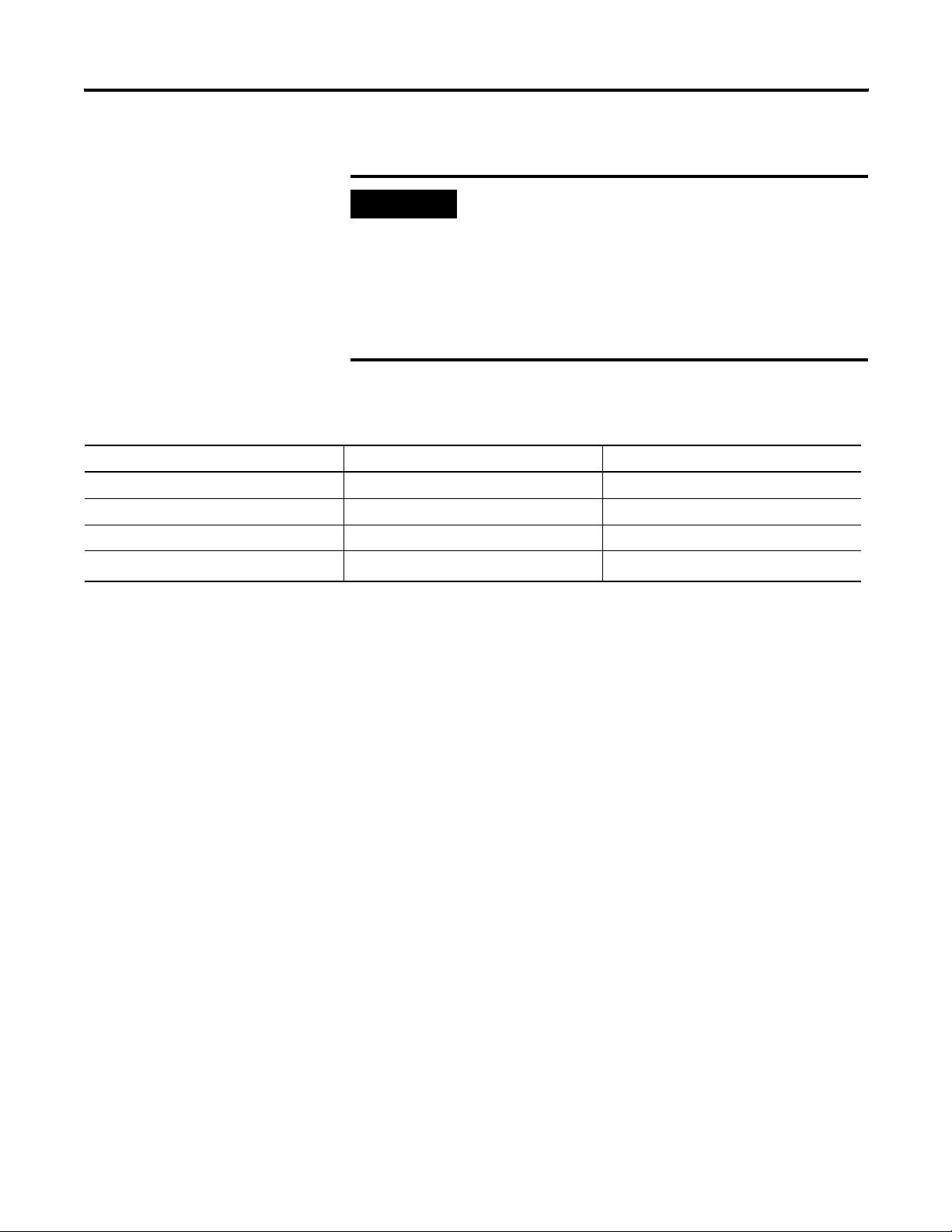
Chapter 4 Explicit Messaging
IMPORTANT
When performing a write to the power monitor, you must write
the password value to the password element of that specific
data table that you are writing to. This must be done in the
same message; therefore you must perform a multiple element
write. If you wish to perform only a single element write, you
must write the password value to the Single Element Password
Write table. This allows you to perform writes to any write
access data table for the next 30 minutes.
Message Type
Read/Write Type Communication Read/Write Message Type
Single Element Serial SLC Typed
Single Element Ethernet PLC5 Typed or SLC Typed
Multiple Element Serial SLC Typed
Multiple Element Ethernet
(1)
The CIP Generic message type is only available for RSLogix5000 software. All elements in the data table are written to or read back.
PLC5 Typed or SLC Typed or CIP Generic
(1)
RSLogix5000 – Message Configuration using PLC5 or SLC Typed
Read/Write
This is an example of how to set up a message instruction to read or
write single or multiple elements from a power monitor using PLC5 or
SLC Typed messages. This setup applies to ControlLogix and
CompactLogix programmable logic controllers.
18 Publication 1408-UM001B-EN-P - May 2008
Page 19
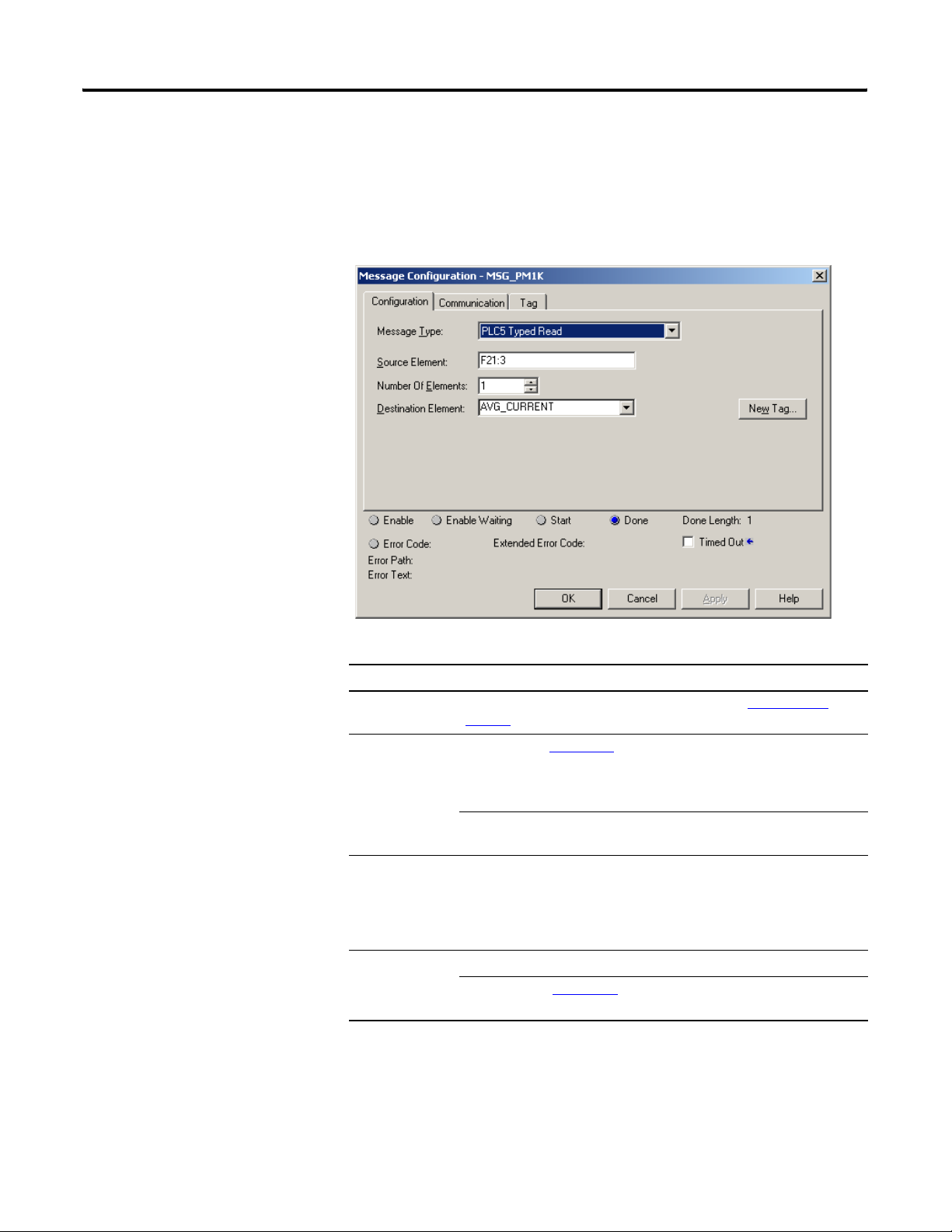
Explicit Messaging Chapter 4
Follow these steps to configure a message.
1. Choose the appropriate parameters in the Message
Configuration window.
Parameter Choice
Message type Select the appropriate message type according to Message Type
page 18
.
Source Element Read: Refer to Appendix
address of the specific data table address you’re reading. If you are
performing a multiple element read, this should be the first element in
the array of elements you’re reading back.
Write: This is the controller tag in which to store the data being
written to the power monitor.
Number of
Elements
Destination
Element
This is the number of elements being read or written to. If you are
performing a single element read or write, then this value should be 1.
If you are performing a multiple element read or write, then this should
be the number of elements after the source element that you wish to
read or write.
Read: This is the controller tag in which to store the data being read.
Write: Refer to Appendix
address of the specific data table address you’re writing to.
A – Powermonitor 1000 Data Tables for the
A – Powermonitor 1000 Data Tables for the
on
2. Click the Communication tab to select the communication type,
either Ethernet or Serial.
Publication 1408-UM001B-EN-P - May 2008 19
Page 20
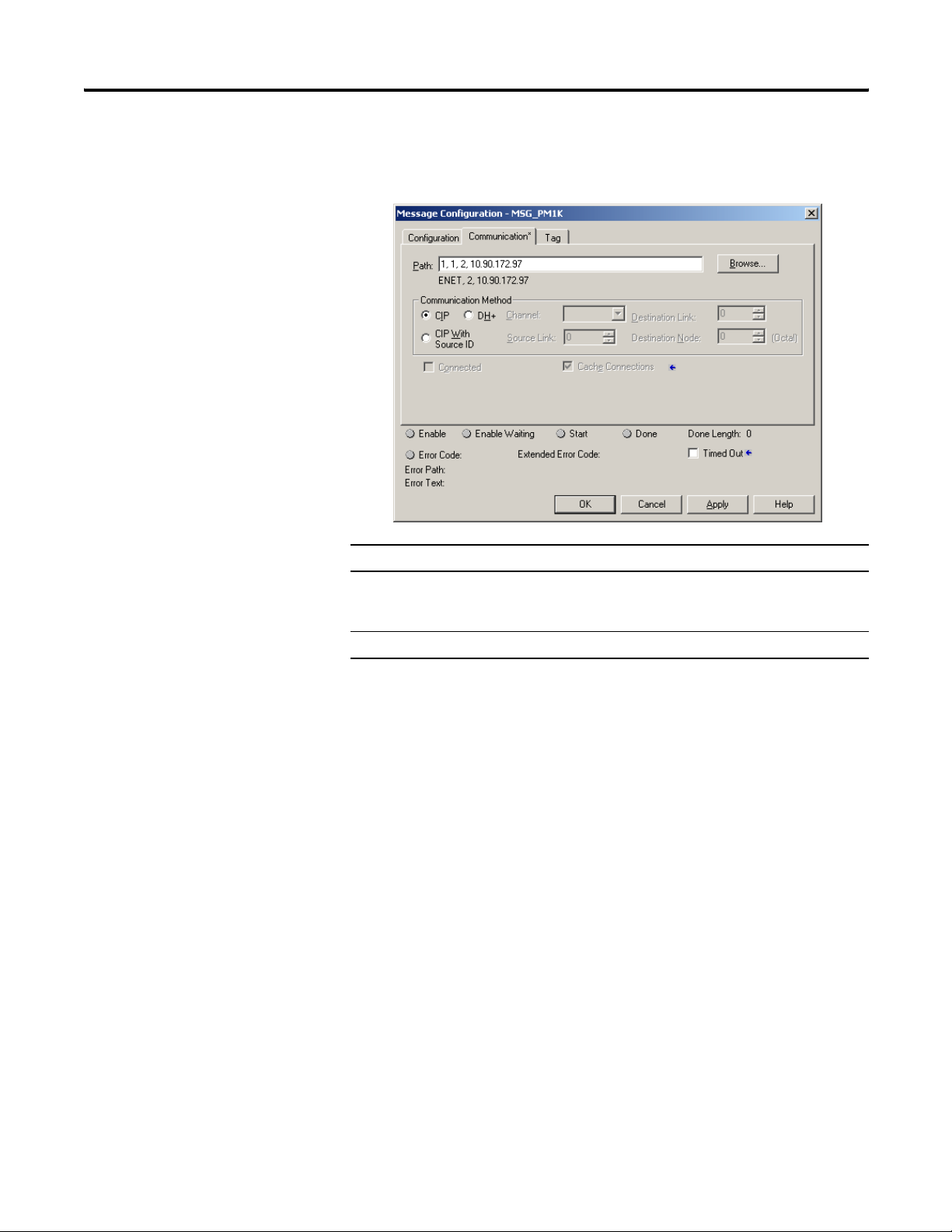
Chapter 4 Explicit Messaging
3. Choose the communication type and then set the path and
communication method.
Communication Type Path Method
Ethernet <Backplane (always 1), Slot of Ethernet
Module, Port (always 2 for Ethernet), power
monitor IP Address>
Serial Communications <Port, Power Monitor Serial Node Address> CIP
CIP
4. Click OK to complete the message setup.
RSLogix5000 Software – Message Setup Using CIP Generic
The following example shows how to set up your message instruction
to read or write to a data table in the power monitor using a CIP
Generic message type for RSLogix5000 software. This setup applies to
ControlLogix and CompactLogix programmable logic controllers. The
CIP Generic message type does not support single element reads or
writes. In this example, we are reading the Voltage, Amps, and
Frequency data table from the power monitor.
20 Publication 1408-UM001B-EN-P - May 2008
Page 21

Explicit Messaging Chapter 4
Follow these steps to configure a message.
1. Choose the appropriate parameters in the Message
Configuration window.
Parameter Choice
Message Type Choose message type CIP Generic.
Service Type Read: Select service type Get Attribute Single
Write: Select service type Set Attribute Single
Instance Refer to Appendix
requesting to read. In this example, the power monitor’s Voltage, Amp,
and Frequency data table is instance 14.
Class 4
Attribute 3
Destination Get Attribute Single - This is the controller tag in which to store the
data being read.
Source Element Set Attribute Single - Refer to Appendix
specific data table address you’re writing to.
Source Length Set Attribute Single - This is the number of elements of the source
element, to be written to the power monitor.
A for the CIP Instance of the data table you are
A for the address of the
Publication 1408-UM001B-EN-P - May 2008 21
Page 22
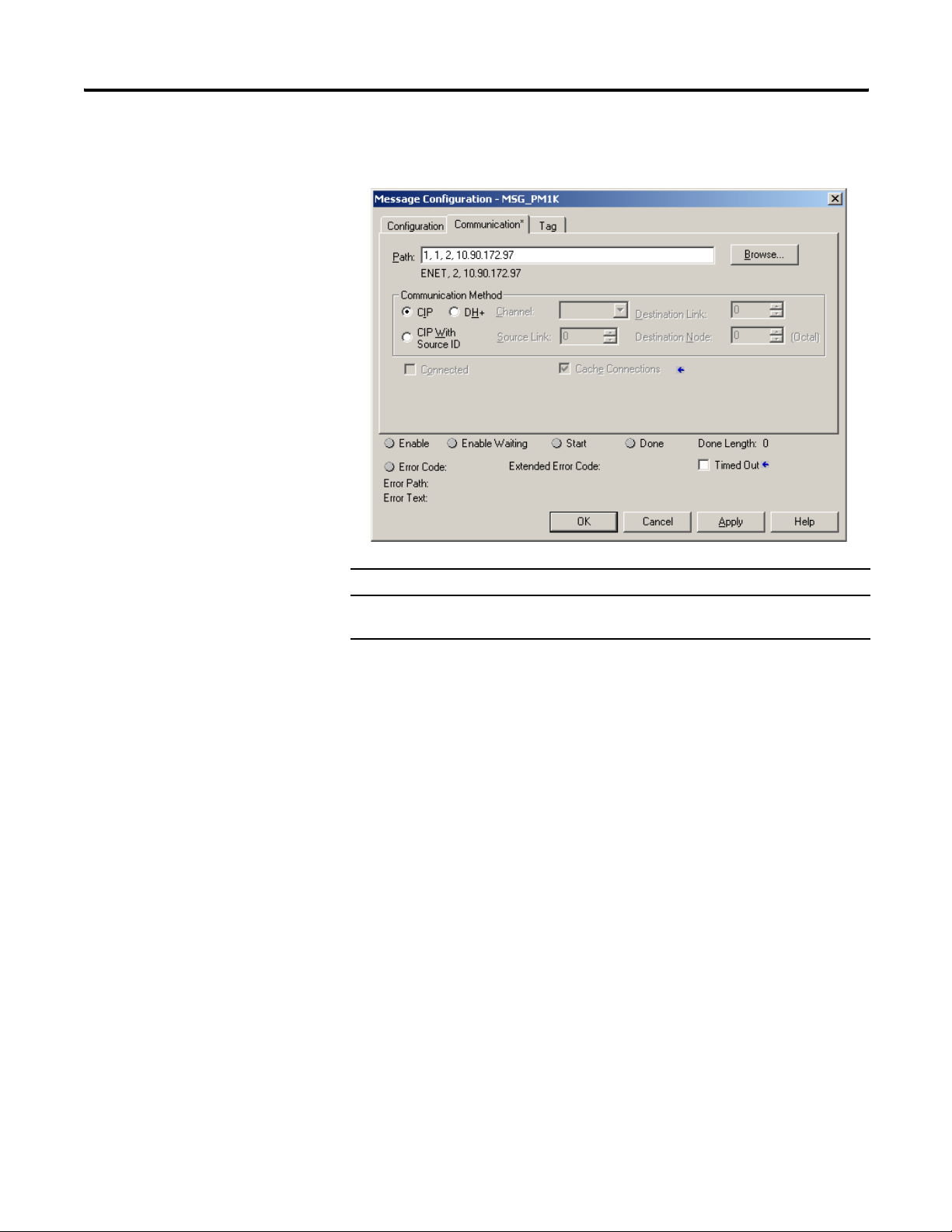
Chapter 4 Explicit Messaging
2. Click the Communication tab and enter the path and method.
Path Method
<Backplane (always 1), Slot of Ethernet Module, Port (always 2 for
Ethernet), Power Monitor IP Address>
CIP
3. Click OK to complete message setup.
22 Publication 1408-UM001B-EN-P - May 2008
Page 23
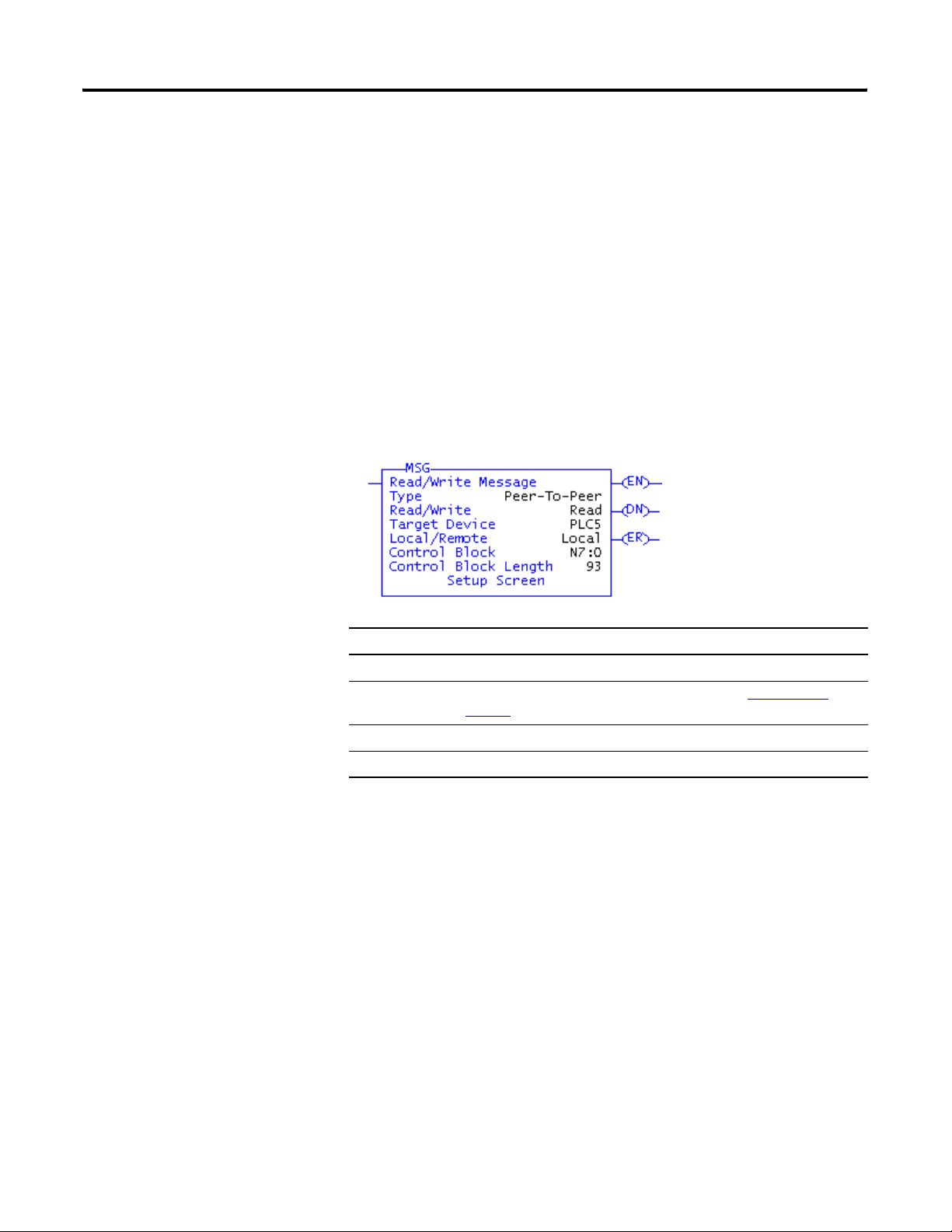
Explicit Messaging Chapter 4
RSLogix500 Software - Message Setup Using PLC5 or SLC Typed
Read/Write
The following is an example of how to set up your message
instruction to read or write single or multiple elements to a power
monitor using Peer-To-Peer PLC5 or CPU 500 Typed messages in
RSLogix500 software. This setup applies to SLC and MicroLogix
programmable logic controllers.
Follow these steps to configure a message.
1. Set your MSG instruction.
Parameter Choice
Read/Write Select Read or Write
Target Device Select the appropriate message type according to Message Type
page 18
.
Local/Remote Select Local
Control Block Select an available Integer word. In this example, we used N7:0.
2. Click Setup Screen at the bottom of the message instruction.
The message configuration window for either Ethernet network
or Serial communication appears.
on
Publication 1408-UM001B-EN-P - May 2008 23
Page 24
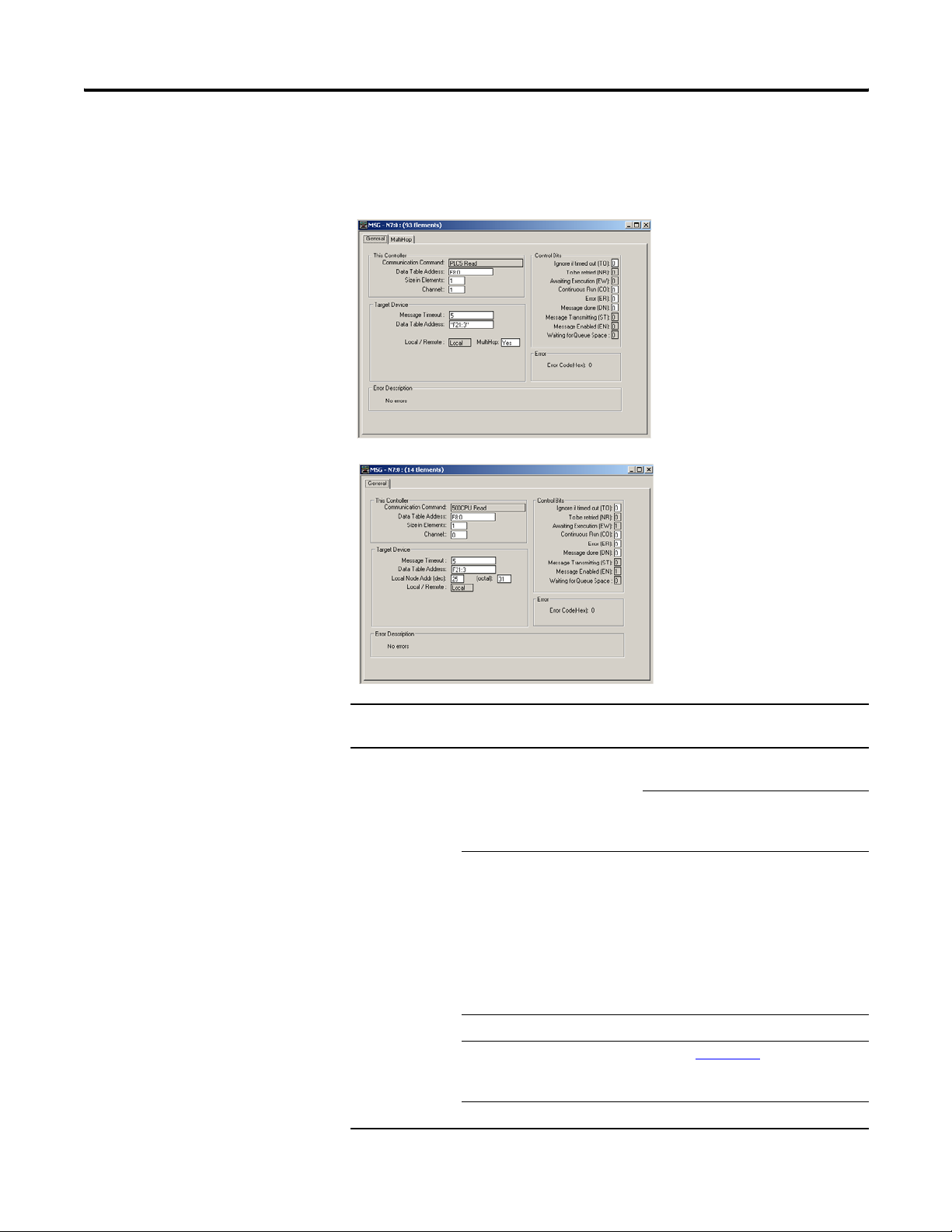
Chapter 4 Explicit Messaging
3. Choose the appropriate parameters in the Message
Configuration window.
Ethernet Network Communication
Serial Communication
Communication
Parameter Choice
Ty pe
Ethernet Data Table Address (This
Controller)
Size in Elements This is the number of elements being
Channel 1
Data Table Address
(Target Device)
MultiHop Yes
Read: This is the controller tag in
which to store the data being read
Write: This is the controller tag that
stores the value to be written to the
power monitor.
read or written to. If you are
performing a single element read or
write, then this value should be 1. If
you are performing a multiple element
read or write, then this should be the
number of elements after the source
element that you wish to read or
write.
Refer to Appendix
A for the address of
the specific data value you’re reading
or writing to.
24 Publication 1408-UM001B-EN-P - May 2008
Page 25
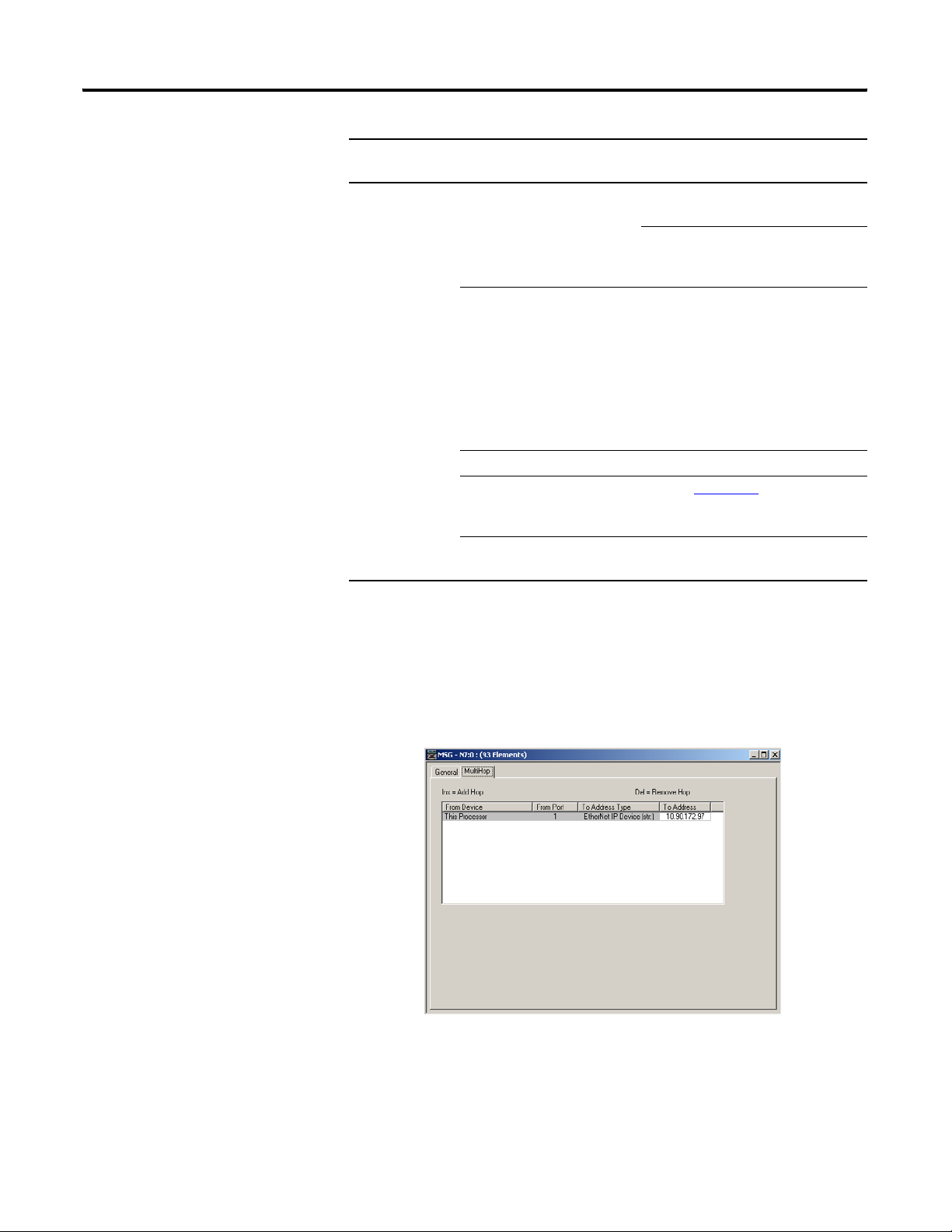
Explicit Messaging Chapter 4
Communication
Ty pe
Serial Data Table Address (This
Parameter Choice
Controller)
Size in Elements This is the number of elements being
Channel 0
Data Table Address (Target
Device)
Local Node This is the serial node address of your
Read: This is the controller tag in
which to store the data being read
Write: This is the controller tag that
stores the value to be written to the
power monitor.
read or written to. If you are
performing a single element read or
write, then this value should be 1. If
you are performing a multiple element
read or write, then this should be the
number of elements after the source
element that you wish to read or
write.
Refer to Appendix
the specific data value you’re reading
or writing to.
power monitor.
A for the address of
Message setup is complete for Serial communication.
4. Click the MultiHop tab if configuring Ethernet communications.
5. Enter the IP Address of the power monitor in the To Address
box.
Message setup is complete.
Publication 1408-UM001B-EN-P - May 2008 25
Page 26
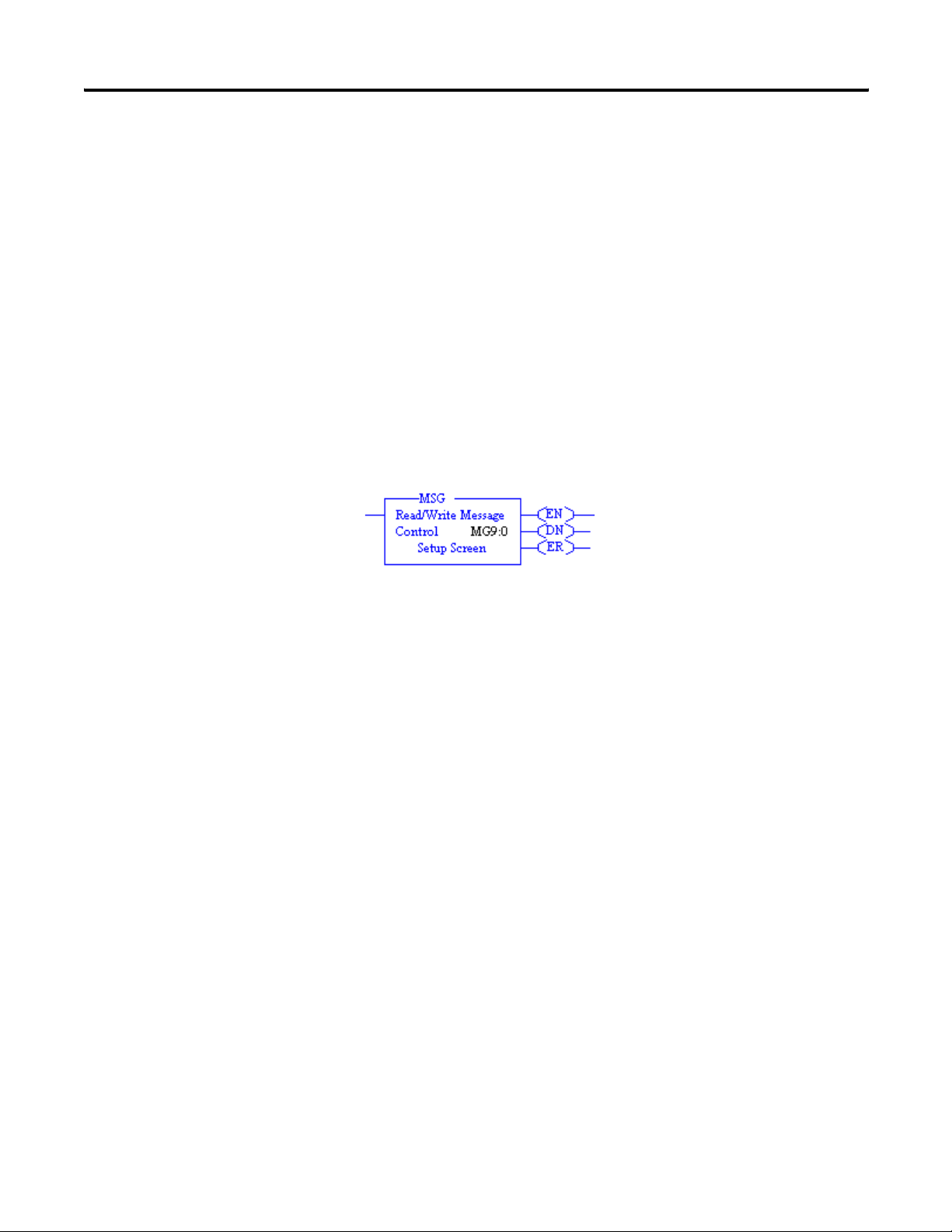
Chapter 4 Explicit Messaging
RSLogix5 Software - Message Setup using PLC5 or SLC Typed
Read/Write
The following is an example of how to set up your message
instruction to read or write single or multiple elements to a power
monitor using PLC5 or SLC Typed messages in RSLogix5. This setup
applies to PLC5 programmable logic controllers.
Follow these steps to configure a message.
1. Choose an available message data block in your message
instruction.
In this example, we used MG9:0.
2. Click Setup Screen at the bottom of the message instruction.
The message configuration window for either Ethernet network
or Serial communcation appears.
26 Publication 1408-UM001B-EN-P - May 2008
Page 27
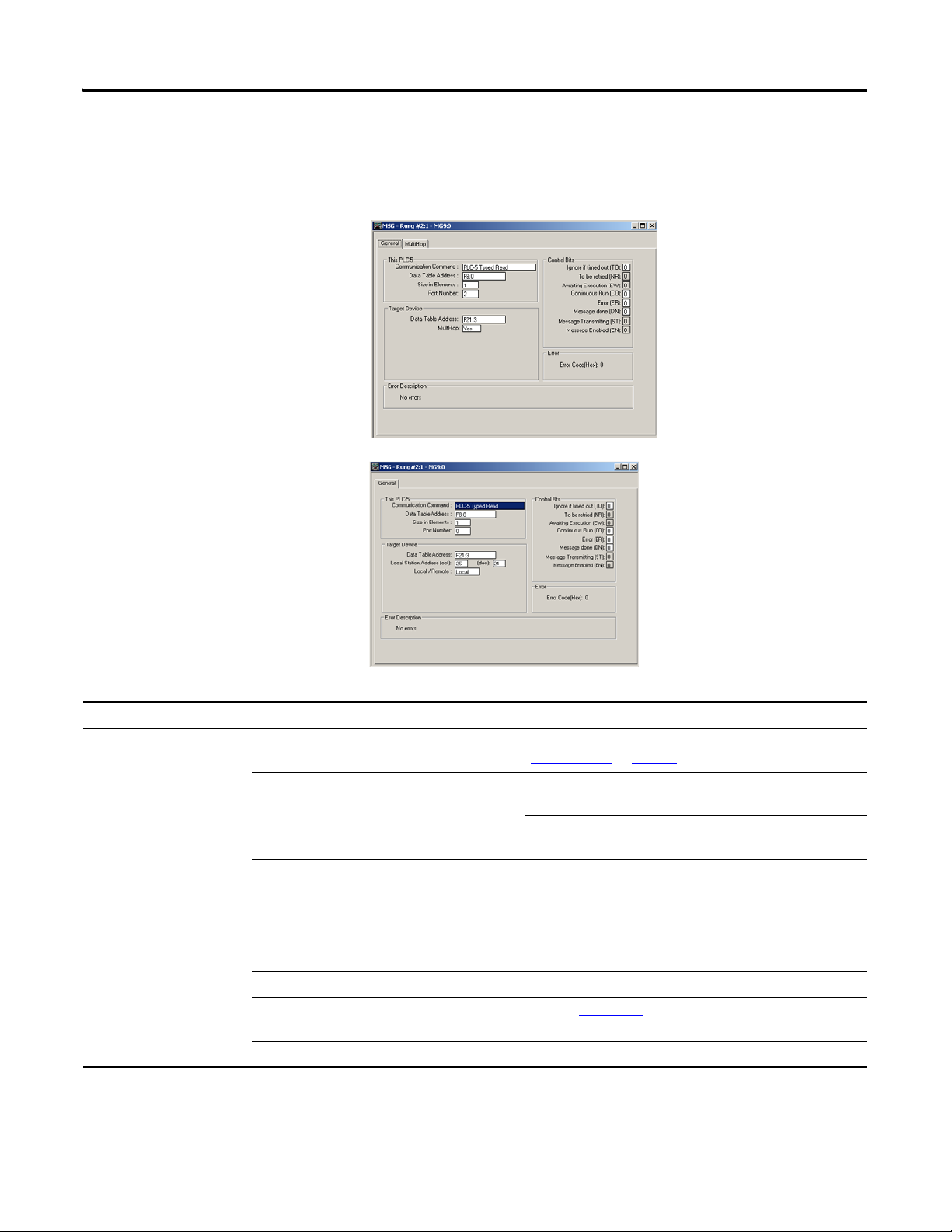
Explicit Messaging Chapter 4
3. Choose the appropriate parameters in the Message
Configuration window.
Ethernet Network Communication
Serial Communication
Communication Type Parameter Choice
Ethernet Communication Command Select the appropriate message type according to
Message Type
on page 18.
Data Table Address (This Controller) Read: This is the controller tag in which to store the data
being read.
Write: This is the controller tag that stores the value to be
written to the power monitor.
Size in Elements This is the number of elements being read or written to. If
you are performing a single element read or write, then
this value should be 1. If you are performing a multiple
element read or write, then this should be the number of
elements after the source element that you wish to read or
write.
Port Number 2
Data Table Address (Target Device) Refer to Appendix
A for the address of the specific data
value you’re reading or writing to.
MultiHop Yes
Publication 1408-UM001B-EN-P - May 2008 27
Page 28

Chapter 4 Explicit Messaging
Communication Type Parameter Choice
Serial Communication Command Select the appropriate message type according to
Message Type
Data Table Address Read: This is the controller tag in which to store the data
being read.
Write: This is the controller tag that stores the value to be
written to the power monitor.
Size in Elements This is the number of elements being read or written to. If
you are performing a single element read or write, then
this value should be 1. If you are performing a multiple
element read or write, then this should be the number of
elements after the source element that you wish to read or
write.
Port Number 0
Data Table Address (Target Device) Refer to Appendix
value you’re reading or writing to.
Local Station Address This is the serial node address of your power monitor.
Local / Remote Local
on page 18.
A for the address of the specific data
Message setup is complete for Serial communication.
4. Click the MultiHop tab if configuring Ethernet communication.
5. Enter the IP Address of the power monitor in the first row of the
To Address column.
Message setup is complete.
28 Publication 1408-UM001B-EN-P - May 2008
Page 29
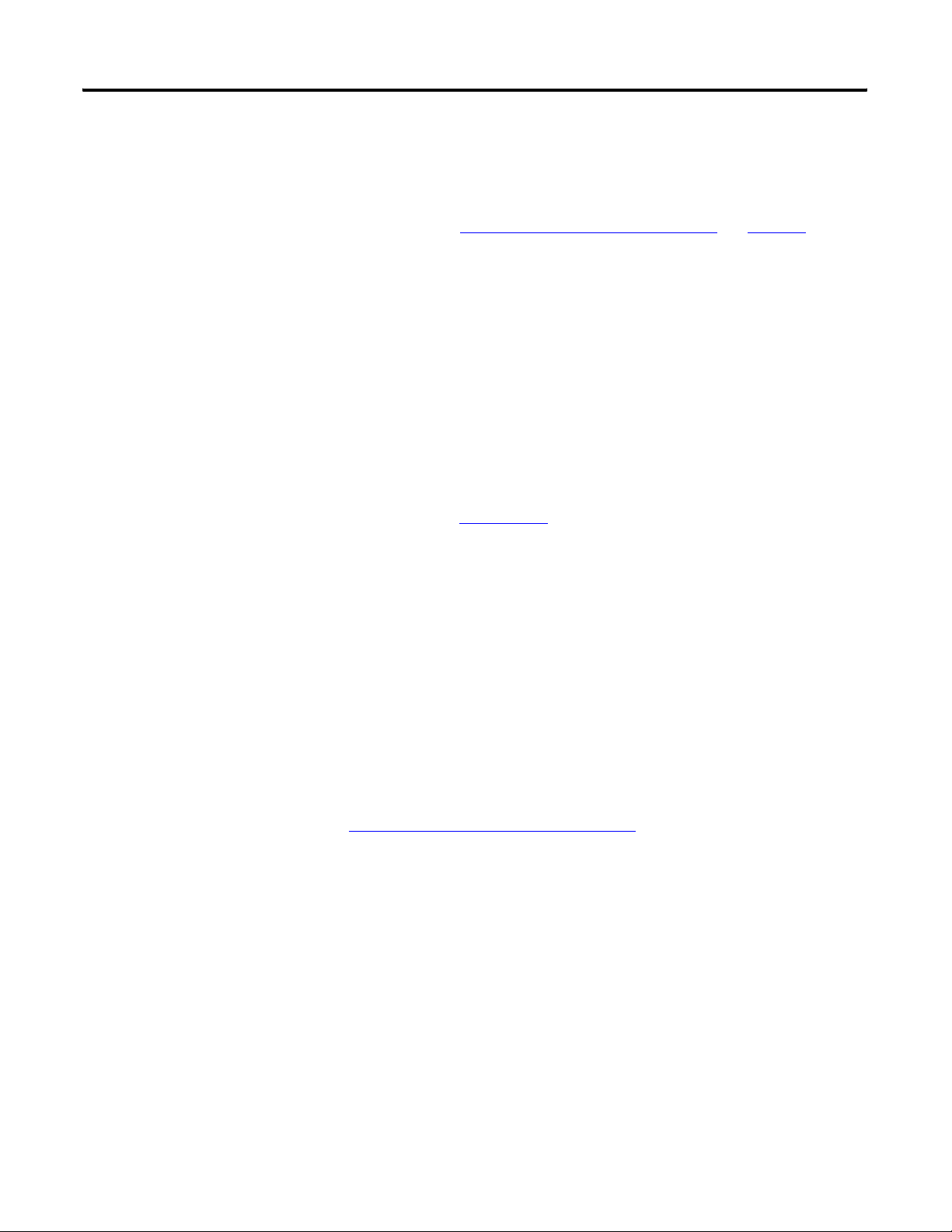
Explicit Messaging Chapter 4
Reading Logs
You can perform explicit messages to read data from log records in
the power monitor.
For information on setting up explicit messages to the power monitor,
please refer to Explicit Message Setup – Examples
The following logs can be read into a controller depending on the
logs supported by your power monitor.
• Unit Status Log
• Min/Max Log
• Energy Log
• Load Factor Log
• Time of Use Log kWh
• Time of Use Log kVAR
• Time of Use Log kVA
Please refer to Appendix
log you are requesting.
A for the data table address of the specific
on page 17.
Log Data Table Methodology
The log data tables only hold one record instance for a specific log.
Successive reads of the data table return a successive record instance
for that log. By writing to specific configuration elements in the Log
Request Table data table, you can configure the log to return in a
forward or reverse direction. You can also configure the log to return
a specific record for all logs except the Unit Status Log, and Energy
Log.
Refer to
Log Request Table on page 64 for more information.
Publication 1408-UM001B-EN-P - May 2008 29
Page 30
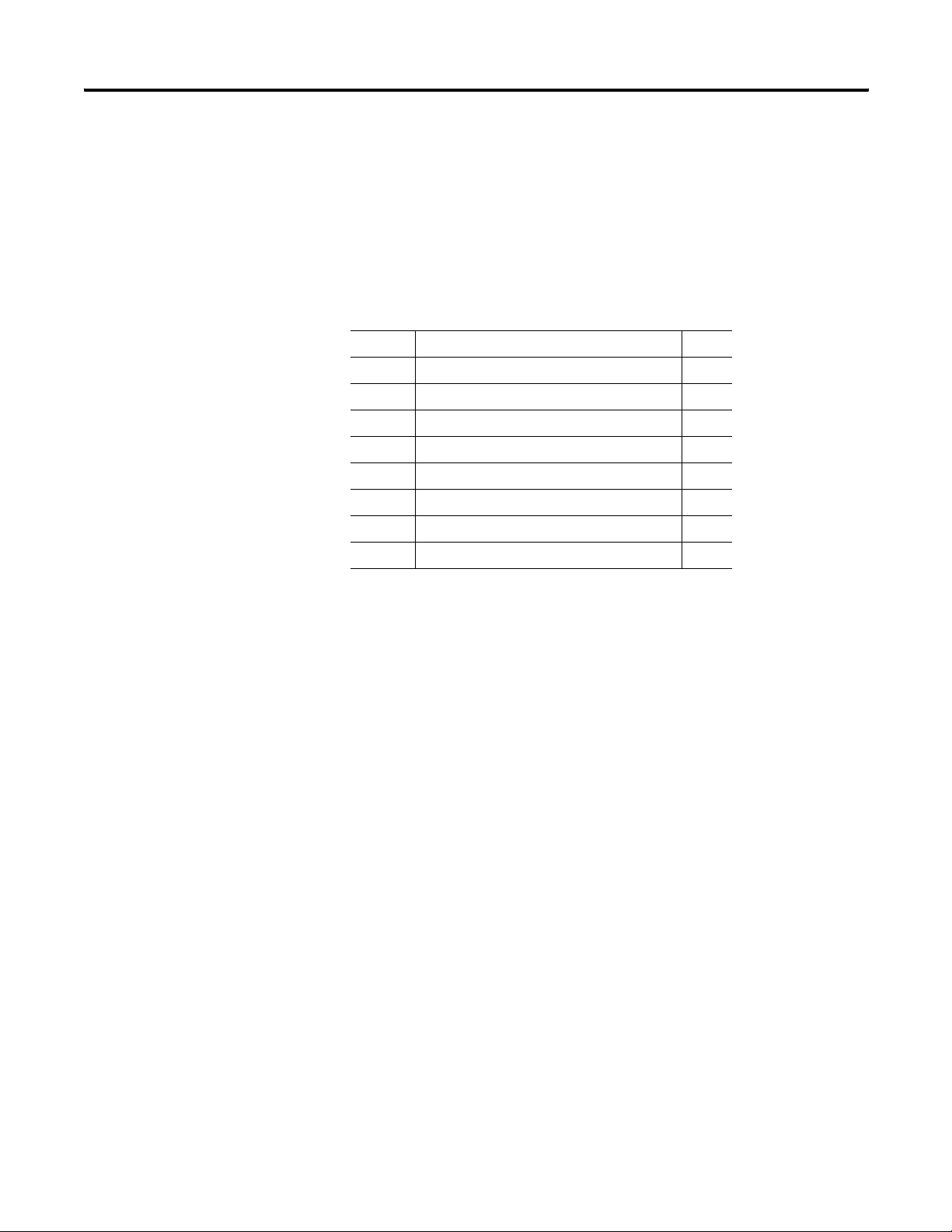
Chapter 4 Explicit Messaging
Example 1: Read the 5th Log Record in the Load Factor Log
This example explains how to configure the Log Request Table to
read the 5
1. Create a write message to write the following values to the Log
Element Item Name Value
0 Selected Log 4
1 Chronology of Auto Return Data 0
2 Mix/Max Record to be Returned 0
3 Number of Unit Status Records 0
4 Number of Energy Log Records 0
5 Number of Time of Use Log Records 0
6 Number of Load Factor Log Records 0
7 Load Factor or TOU Record to be Returned 5
th
log record in the Load Factor Log.
Request Table.
2. Create a read message to read the values in the Load Factor Log
table.
30 Publication 1408-UM001B-EN-P - May 2008
Page 31

Explicit Messaging Chapter 4
Example 2: Read Min/Max Log for Average Current
This example explains how to configure the Log Request Table to
read the Min/Max log for Average Current.
Refer to
Min/Max Parameter List on page 84 for the specific record to
return.
In this example, Average Current is record 4.
1. Create a write message to write the following values to the Log
Request Table.
Element Item Name Value
0 Selected Log 2
1 Chronology of Auto Return Data 0
2 Mix/Max Record to be Returned 4
3 Number of Unit Status Records 0
4 Number of Energy Log Records 0
5 Number of Time of Use Log Records 0
6 Number of Load Factor Log Records 0
7 Load Factor or TOU Record to be Returned 0
2. Create a read message to read the values in the Min/Max Log
table.
Publication 1408-UM001B-EN-P - May 2008 31
Page 32
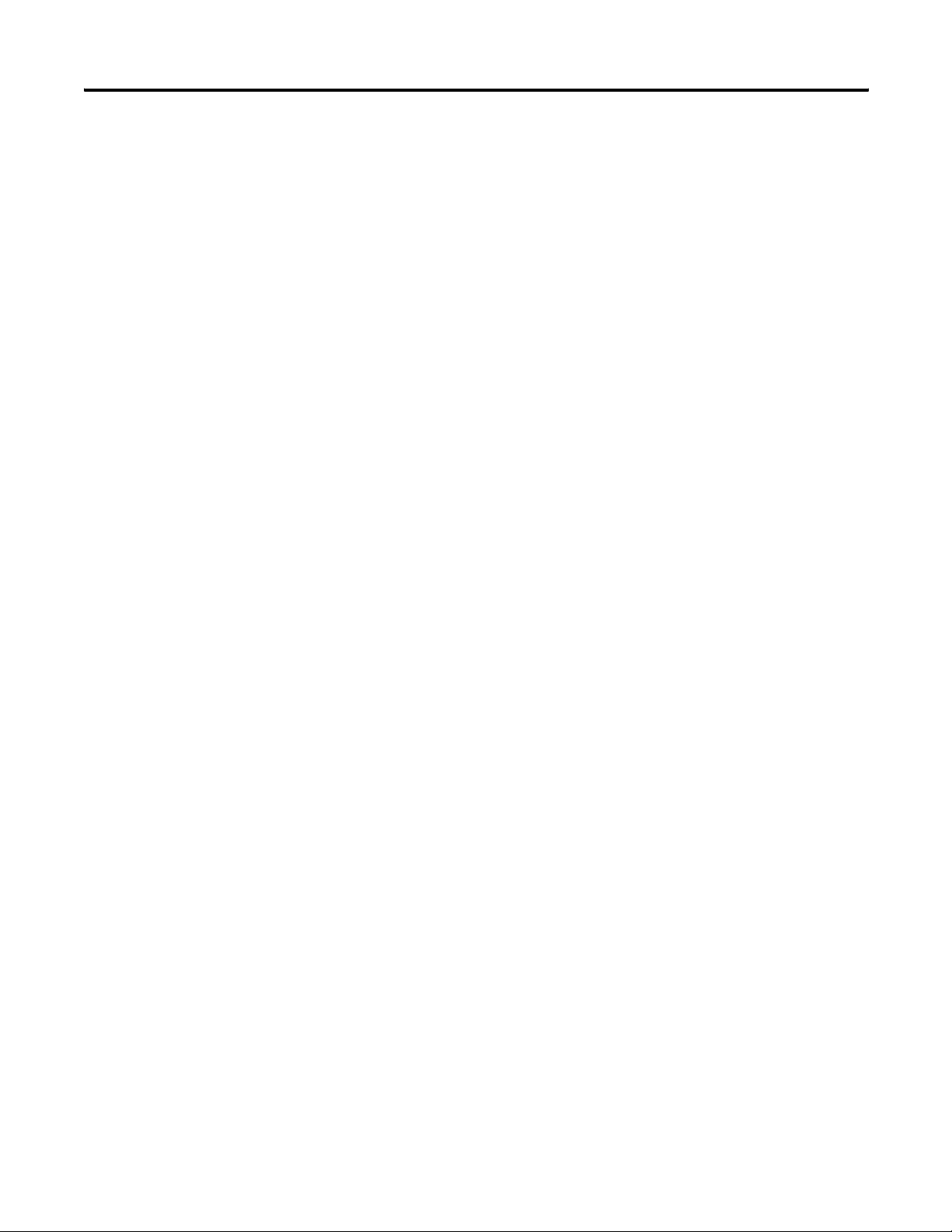
Chapter 4 Explicit Messaging
32 Publication 1408-UM001B-EN-P - May 2008
Page 33
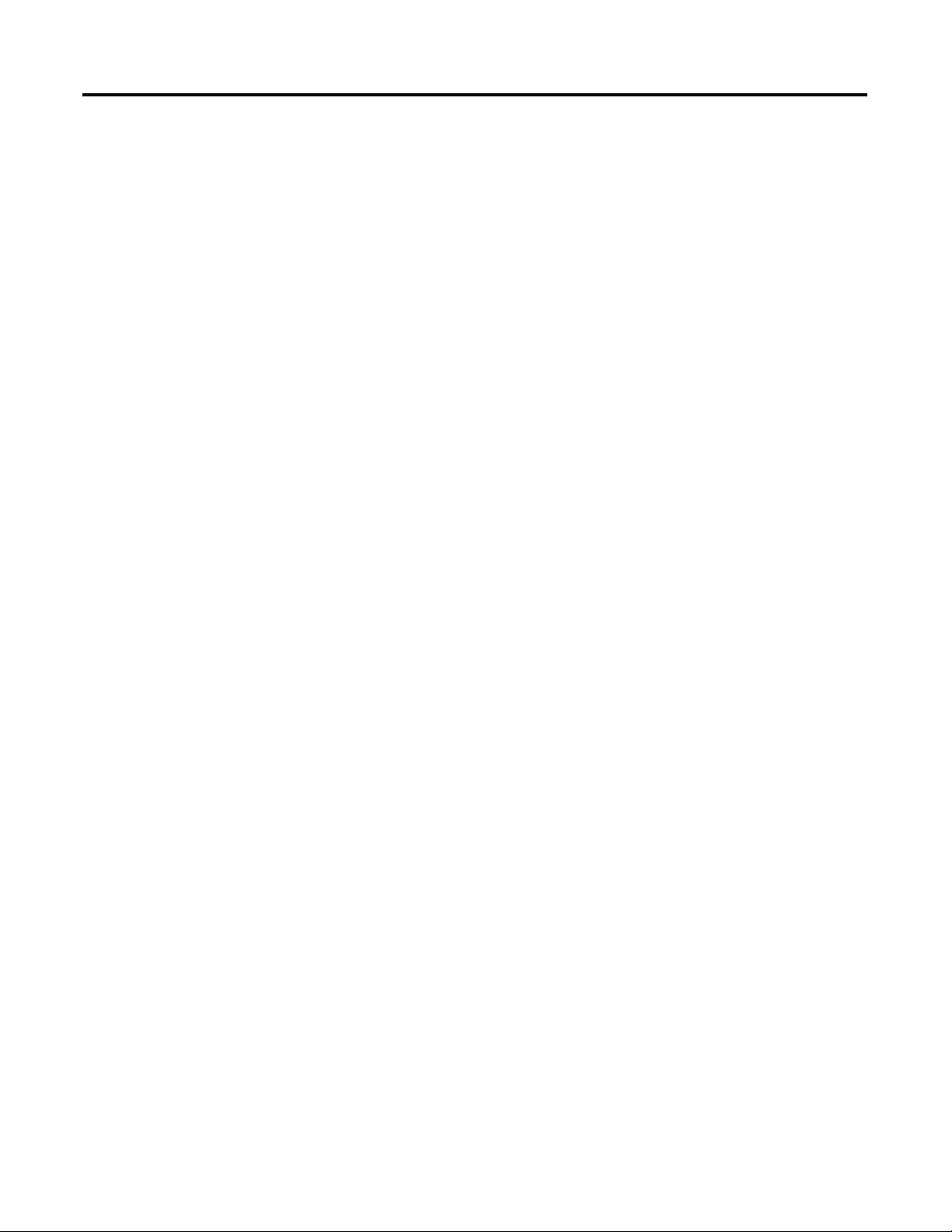
Chapter
SCADA Applications
This section covers RSLinx driver setup, and OPC setup using the
RSLinx OPC Server.
5
RSLinx Classic Drivers Configuration
The Powermonitor 1000 unit EDS file should be installed on the
computer running RSLinx software before configuring drivers. RSLinx
software supports DF1 Half-duplex, DF1 Full-duplex, and EtherNet/IP
network communication.
Configure DF1 Half-duplex Slave
You need to use a RS232 to RS485 converter like the 1761-NET-AIC or
B&B Electronics Converter – Model 485SD9TB.
1. Create a DF1 Polling Master Driver in RSLinx software.
2. Verify that the communication rate in the Port Configuration tab
is the same as the communication rate set for your power
monitor.
3. Set the Error Checking Mode in the DF1 Protocol Settings tab to
CRC.
4. Set the Destination Station Out-of-List Strategy in the Polling
Strategies tab to Allow Msgs to Stns that are not in lists.
5. Perform an RSWho to verify that RSLinx software is
communicating to the power monitor.
RSLinx software driver configuration is complete.
33Publication 1408-UM001B-EN-P - May 2008 33
Page 34
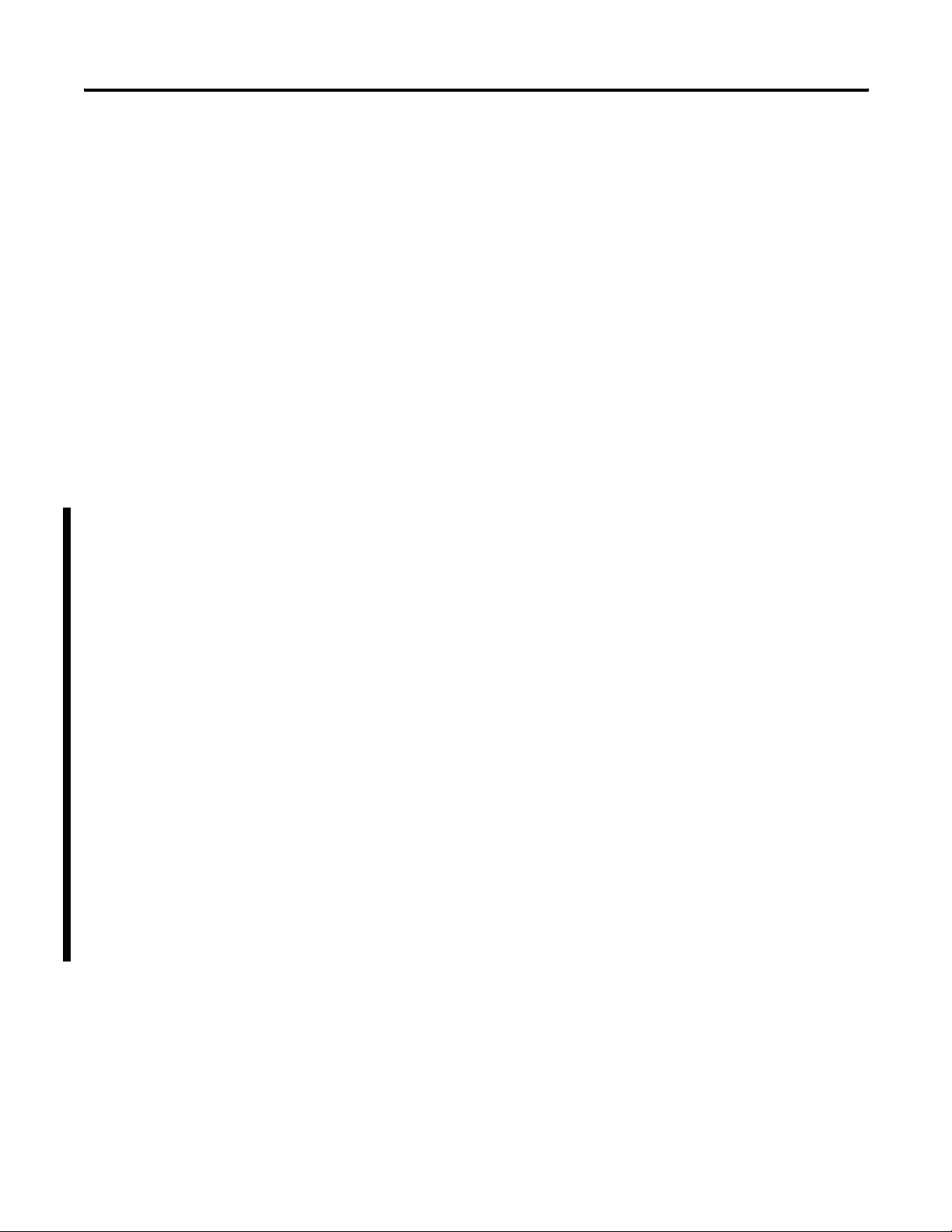
Chapter 5 SCADA Applications
Configure DF1 Full-duplex
You need to use a RS232 to RS485 converter, like the 1761-NET-AIC or
B&B Electronics Converter – Model 485SD9TB.
1. Create a RS232 DF1 devices driver in RSLinx software.
2. Perform an Auto-configure.
3. Verify connections if Auto-configure fails.
4. Perform an RSWho to verify that RSLinx software is
communicating to the power monitor.
RSLinx software driver configuration is complete.
Configure RSLinx Software Driver Configuration for DH485
You need to use an RS232 to RS485 converter like the 1761-NET-AIC
converter or B&B Electronics Converter - Model 485SD9TB.
1. Open the RSLinx Launch Control Panel.
2. Start RSLinx software to run as normal application, not as
service.
3. Create a 1747-PIC/AIC+ Driver in RSLinx software.
4. Verify that the communication rate is the same as the
communication rate set for your power monitor.
5. Set the node address and maximum node address of RSLinx
Driver.
6. Perform an RSWho to verify that RSLinx software is
communicating to the power monitor.
7. Restart RSLinx software to run as service.
34 Publication 1408-UM001B-EN-P - May 2008
Page 35
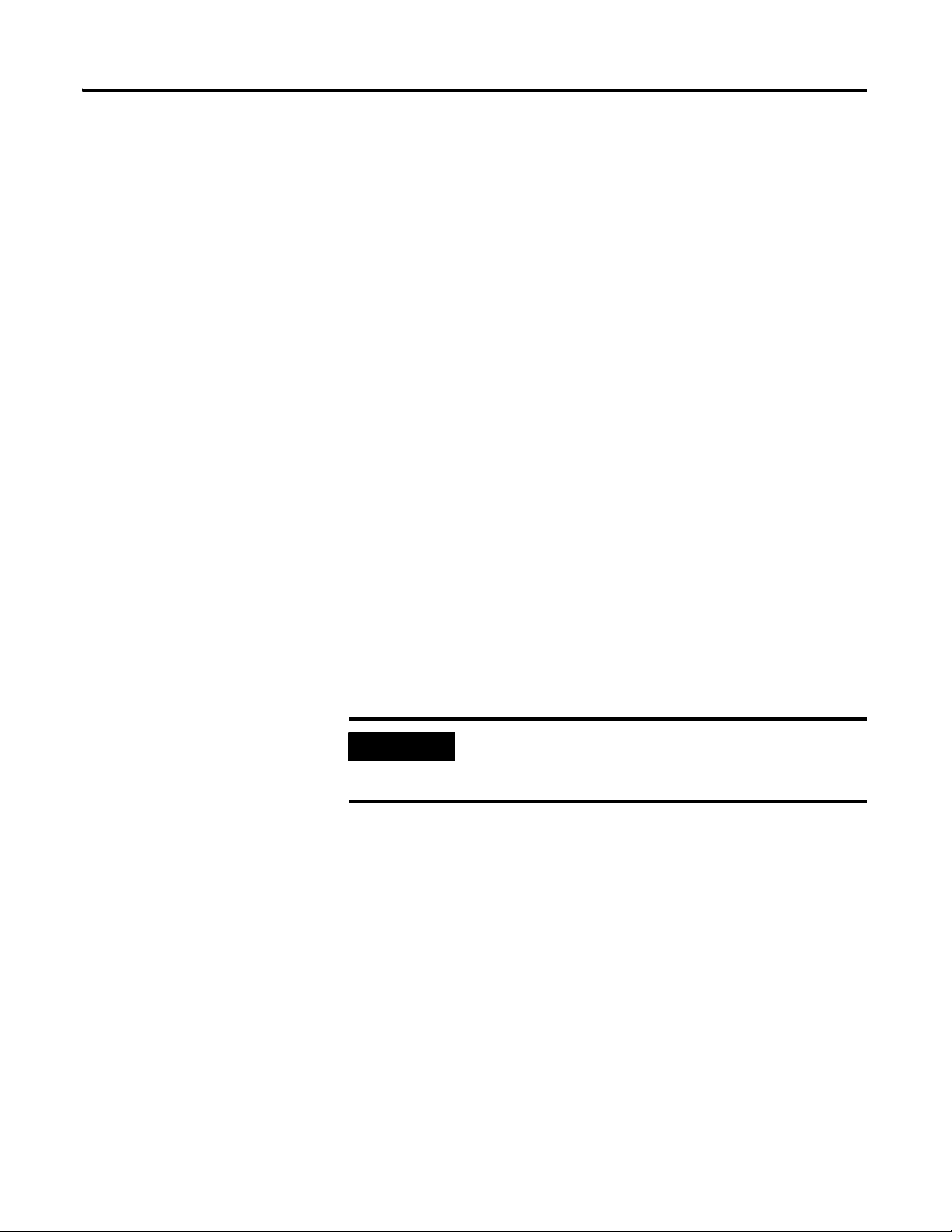
SCADA Applications Chapter 5
Configure EtherNet/IP Network Using Ethernet Devices Driver
1. Create an Ethernet devices driver in RSLinx software.
2. Add the IP address of the power monitor to the driver station
mapping.
3. Perform an RSWho to verify that RSLinx software is
communicating to the power monitor.
RSLinx software driver configuration is complete.
Configure EtherNet/IP Network Using Ethernet/IP Driver
1. Create an Ethernet/IP driver in RSLinx software.
RSLinx Classic Software OPC Server Setup
2. Make selections to browse the local or remote subnet as
appropriate.
3. Perform an RSWho to verify that RSLinx software is
communicating to the power monitor.
RSLinx software driver configuration is complete.
IMPORTANT
You can setup RSLinx software as an OPC Server to serve data from a
power monitor to an OPC 2.0 compliant application. You must first
setup an RSLinx driver to communicate to the power monitor. You can
then create an OPC topic to serve data to your SCADA application.
The power monitor makes a connection to either the RSLinx
Ethernet Devices driver or the Ethernet/IP driver on a single
computer but not both simultaneously.
Setup OPC Topic
Follow these steps to setup a DDE/OPC topic in RSLinx software for
the power monitor.
1. Open RSLinx software.
Publication 1408-UM001B-EN-P - May 2008 35
Page 36

Chapter 5 SCADA Applications
2. From the DDE/OPC menu, choose Topic Configuration.
This configuration window appears.
3. Click New.
This creates a topic in the left hand pane.
4. Name the topic pertinent to your application.
36 Publication 1408-UM001B-EN-P - May 2008
Page 37
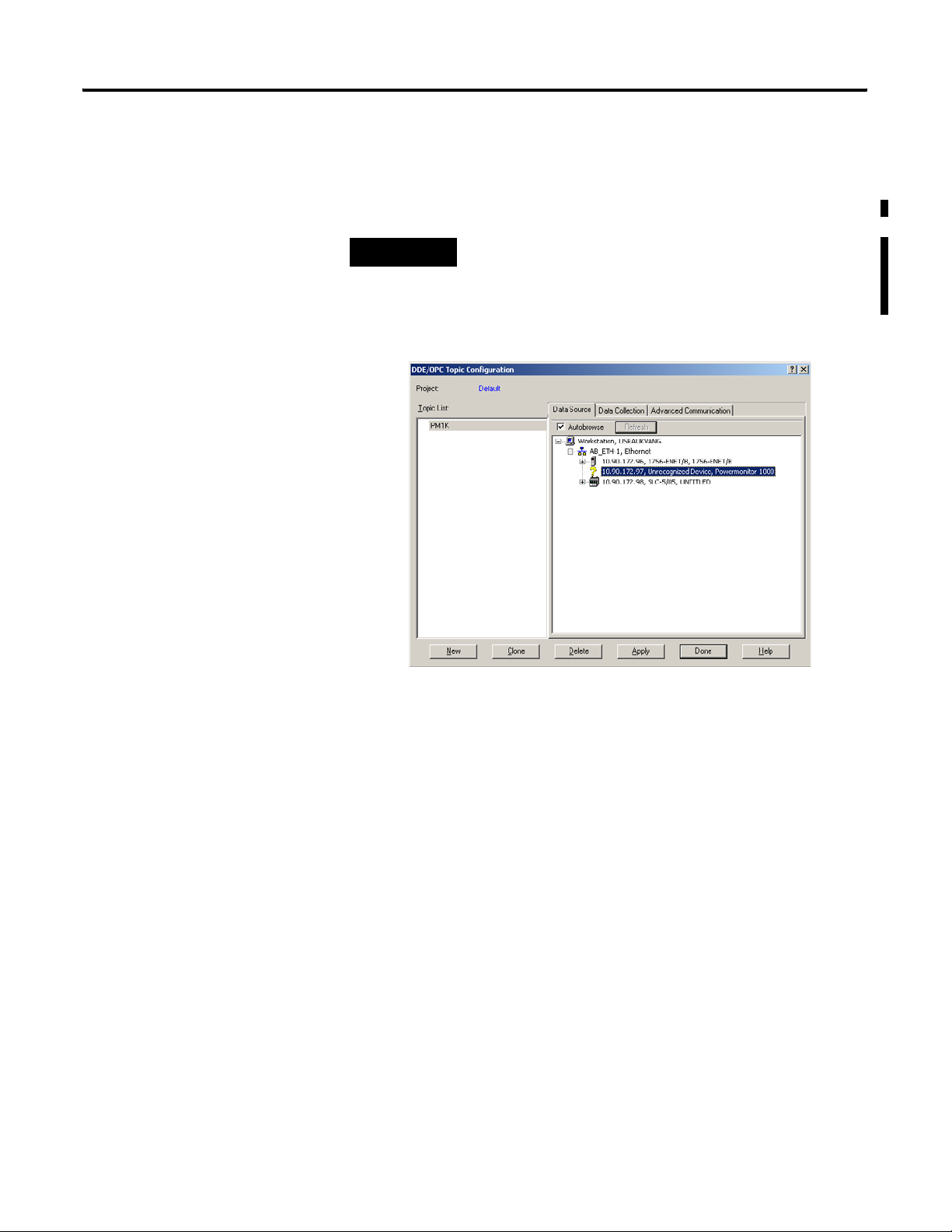
SCADA Applications Chapter 5
5. In the right hand pane, under the Data Source tab, browse to
your power monitor.
You may use a serial or Ethernet network driver.
TIP
When using a DH485 driver, change the connection type to
local addressing mode in the Advanced Communication tab.
This is especially important when several topics use the DH485
driver.
6. Make sure that the topic is highlighted in the left pane, and that
the power monitor is also highlighted in the right pane, then
click Apply.
7. Click the Data Collection tab.
Publication 1408-UM001B-EN-P - May 2008 37
Page 38
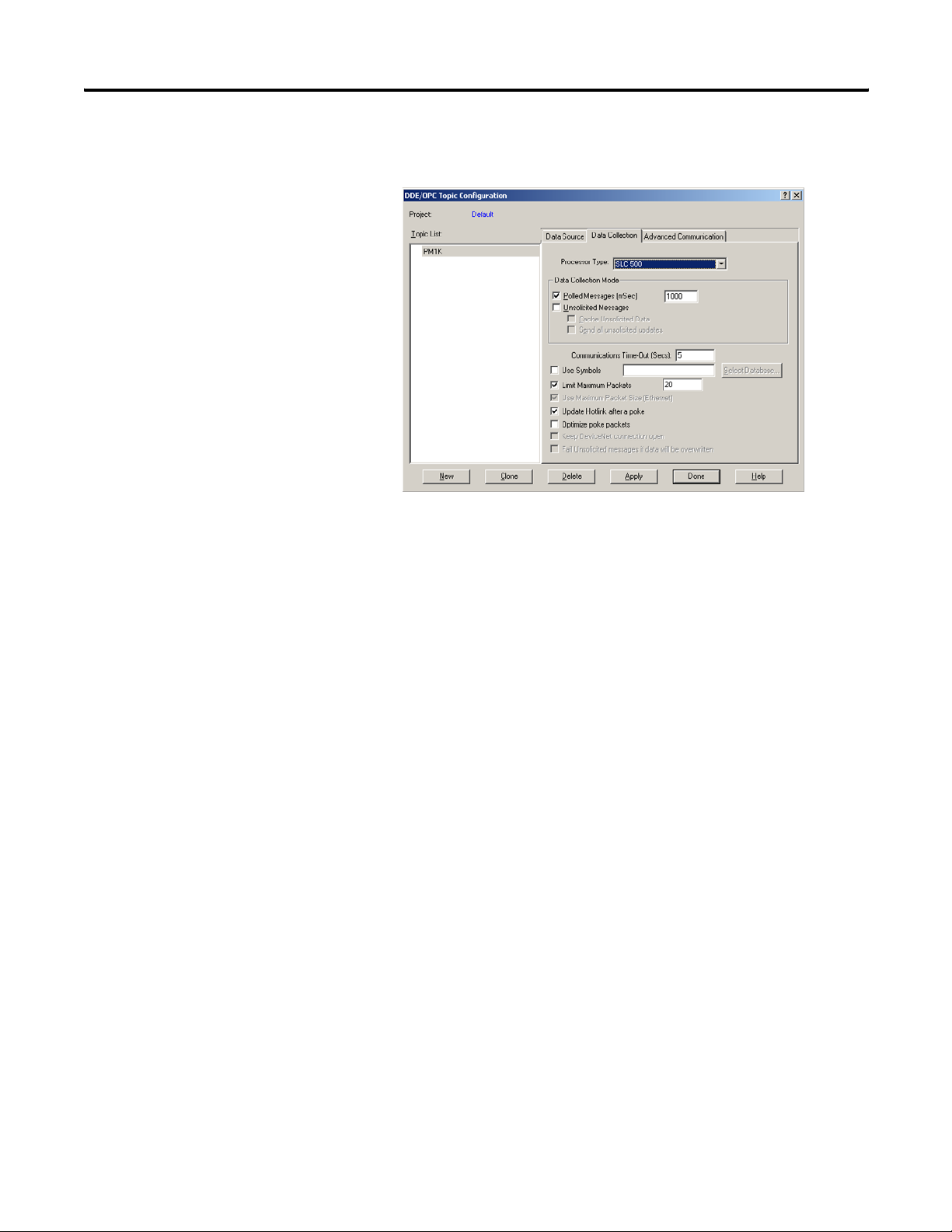
Chapter 5 SCADA Applications
8. From the Processor Type menu, choose SLC 500 or SLC 503+.
9. Click Done.
OPC Topic configuration is complete.
You can now use the RSLinx OPC Server, and the topic just created, to
serve data to your application.
OPC item addresses are of the format [OPC Topic Name]Address,Ln,C1
where Address is the power monitor data address (example: F21:7).
Optional argument Ln is the length of the array requested in elements.
If the Ln argument is used, C1 (number of array columns) must also
be specified.
38 Publication 1408-UM001B-EN-P - May 2008
Page 39
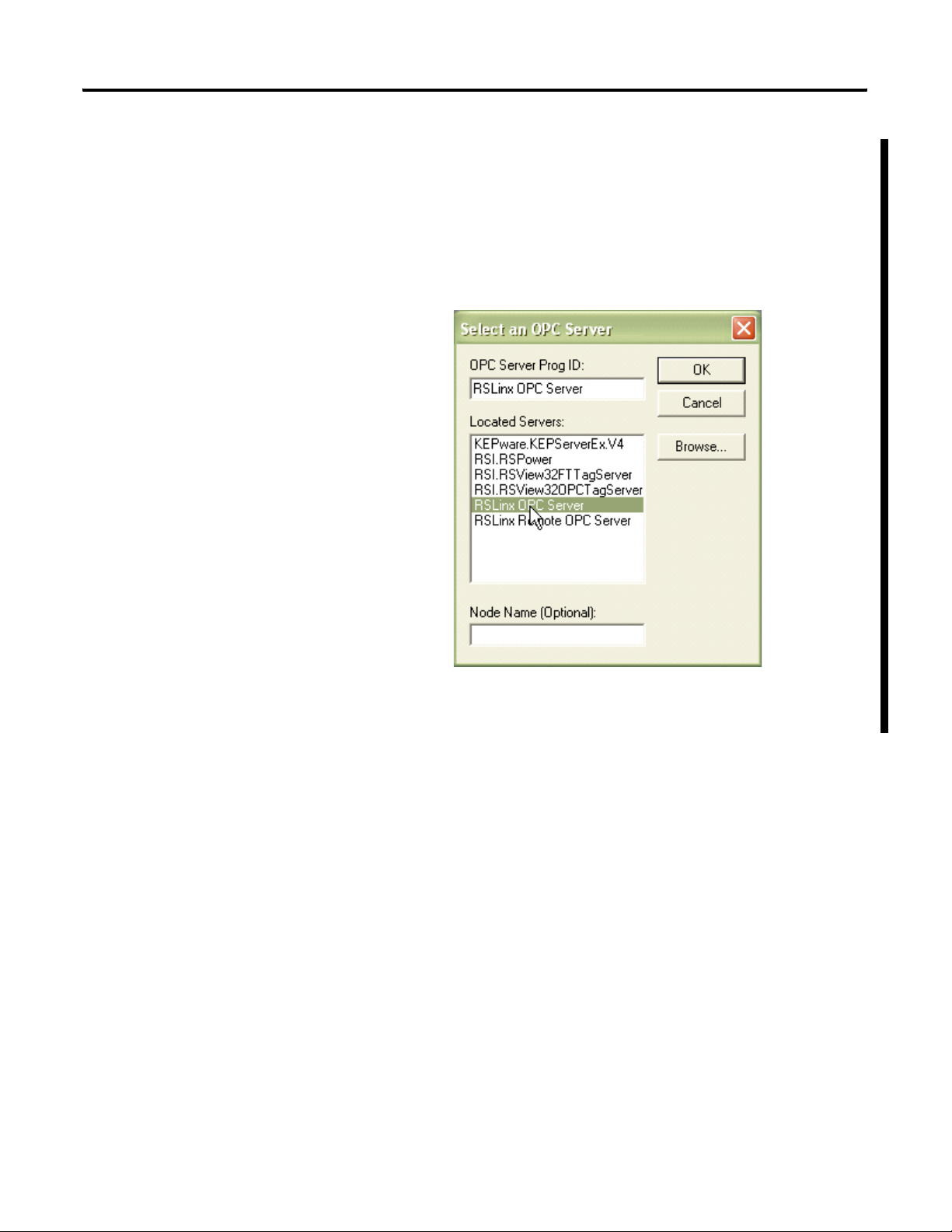
SCADA Applications Chapter 5
Browse OPC Tags
The power monitor supports OPC tag browsing. The example uses
the RSI OPC Test Client to illustrate tag browsing.
1. Open the RSI Test Client and connect to the RSLinx Classic OPC
Server.
2. Add a group, then add an item. Browse to the OPC topic and
then to the table and element in the Online tags.
Publication 1408-UM001B-EN-P - May 2008 39
Page 40
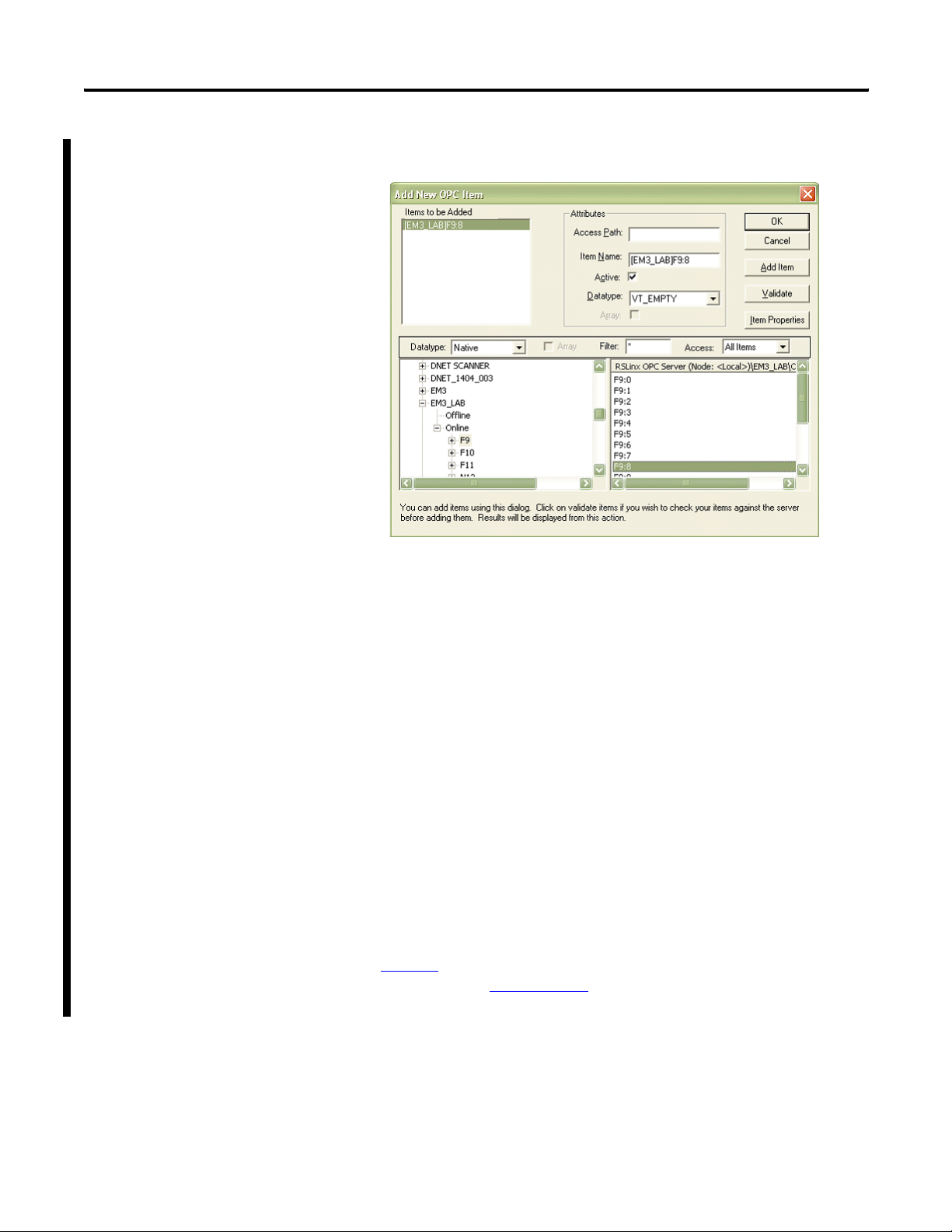
Chapter 5 SCADA Applications
In this example, the User Configured Read Instance F9, element
8, in the OPC topic EM3_LAB is selected.
3. Click OK and start viewing data.
User-configured Data Table
The 1408-EM3 model provides a user configured data table. You may
select the 16 floating-point parameters that comprise this table. Your
application may read this table as connected input instance 1, or as
CSP file F9 using explicit messaging.
Setup
You must use serial or Ethernet network communication to set up and
read the user configured data table.
To set up the user configured table, using explicit messaging, write a
new configuration to the User Configured Table Setup table.
See page 92
of the setup table. Pages 93…96
parameters.
for the content, default parameters and addressing details
list the available selections for the
40 Publication 1408-UM001B-EN-P - May 2008
Page 41
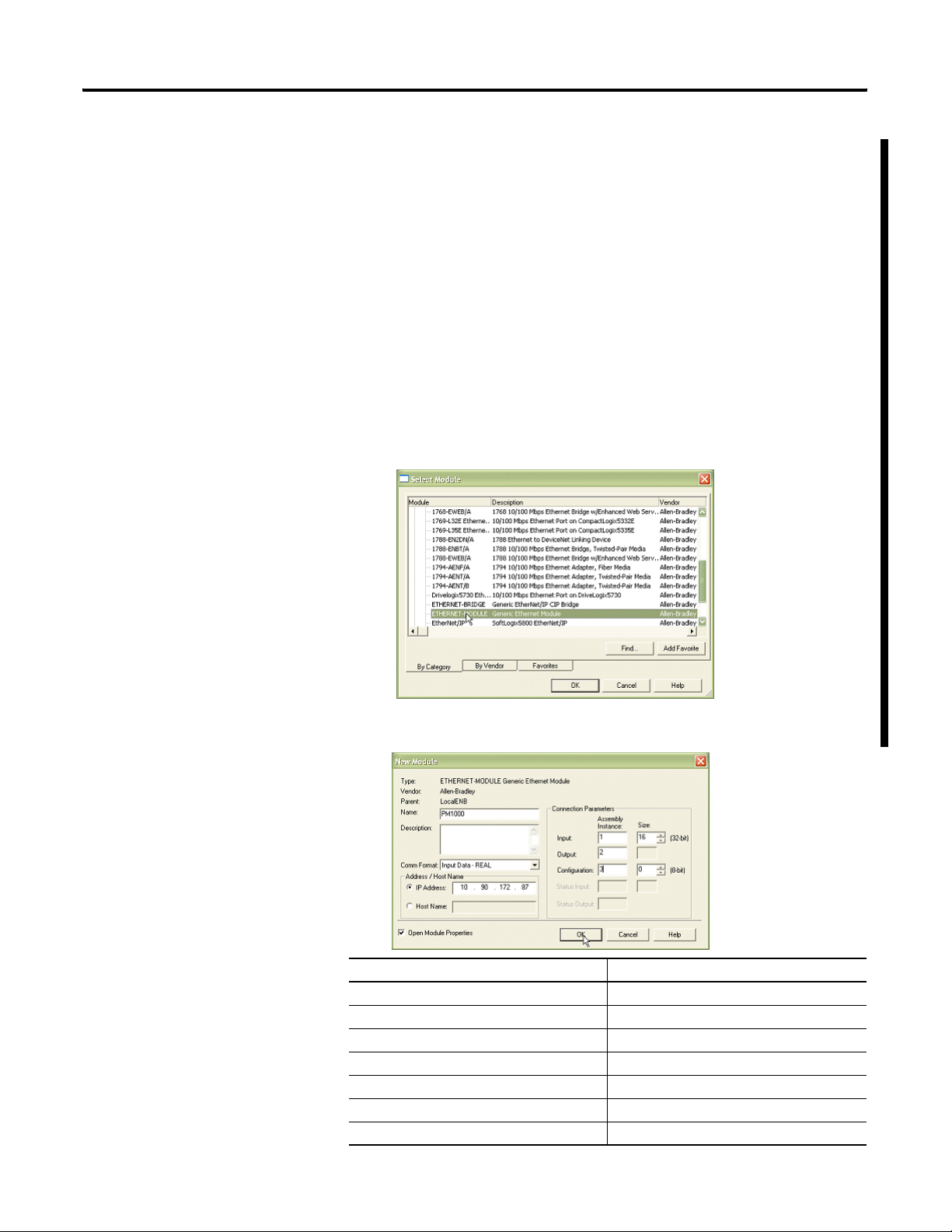
SCADA Applications Chapter 5
Reading the User Configured Table as Connected Instance 1
The following example illustrates the steps required to set up an I/O
connection between a Logix controller and the user configured
Instance 1. The example uses a CompactLogix controller and
RSLogix 5000 software.
Follow these steps to configure the connection.
1. Open an offline project in RSLogix 5000 software.
2. Open the Ethernet network interface and select the Ethernet
network.
3. Add a new module and choose Generic Ethernet Module from
the Communications group.
4. Configure the properties of the new module and click OK.
Parameter Choice
Name Your choice of name
Comm Format Input Data - REAL
IP Address The IP address of your power monitor
Input Assembly Instance 1; Size 16 (32-bit)
Output Assembly Instance 2
Configuration Assembly Instance 3; Size 0
Open Module Properties Leave checked
Publication 1408-UM001B-EN-P - May 2008 41
Page 42

Chapter 5 SCADA Applications
5. On the connection tab, enter the desired Requested Packet
Interval (RPI).
Do not enter an RPI less than 50 mS.
6. Click OK, then Save and download the offline project into the
controller.
The data from the user configured table is read into the controller tag
[Module Name]:I.Data without any further logic programming, at the
selected RPI rate.
A power monitor connected instance may be owned by only one
controller. An error results if you attempt to establish a connection
with more than one controller. You may use explicit messaging to
read the F9 table from any number of controllers.
42 Publication 1408-UM001B-EN-P - May 2008
Page 43

Powermonitor 1000 Data Tables
Appendix
A
Summary of Data Tables
Summary of Powermonitor 1000 Data Tables for all Communication Protocols
Name of data table Data
Access
User Configured Table Results R F9 1 31601…31632 16 • 45
Analog Input Configuration RW F10 3 40001…40014 7 •••••46
Advanced Configuration RW F11 4 40101…40144 22 •••••47
The Summary of Powermonitor 1000 Data Tables for all
Communication Protocols table summarizes all data tables available
and their general attributes
The rest of the tables detail each specific data table and its associated
elements, such as Modbus address, default value, ranges, and
description.
IMPORTANT
CSP
File No.
CIP Modbus
The lock symbol designates that the parameter that is
marked will not be able to be written when the hardware lock
terminals are connected together.
No of
Addressing
Elements
TR1
TR2
EM1
EM2
EM3
Refer to
Page
RS485 Configuration RW N12 5 40201…40209 9 •••••51
Ethernet Configuration RW N13 6 40301…40323 23 •••••52
Time Zone Information 54
Date and Time Configuration RW N14 7 40401…40408 8 •••••57
Log Configuration RW N15 8 40501…40512 12 •••58
Command W F16 9 40601…40644 22 •••••61
Log Request RW N17 10 40701…40711 11 •••••64
Controller Interface W N18 11 40801…40808 8 ••66
Discrete Result R N19 12 30001…30006 6 •••••67
Wiring Diagnostics Results R F20 13 30101…30142 21 •••••68
Volts, Amps and Frequency
Results
Power Results R F22 15 30301…30334 17 •• •71
Energy Results R F23 16 30401…30438 19 •••72
Publication 1408-UM001B-EN-P - May 2008 43
R F21 14 30201…30232 16 •• •70
Page 44

Appendix A Powermonitor 1000 Data Tables
Summary of Powermonitor 1000 Data Tables for all Communication Protocols
Name of data table Data
Access
CSP
File No.
CIP Modbus
Addressing
No of
Elements
TR1
TR2
EM1
EM2
Refer to
Page
EM3
Demand Results R F24 17 30501…30518 9 ••73
Unit Status Log Results R N25 18 30601…30613 13 •••••74
Unit Status Log Code 76
Energy Log Results R F26 19 30701…30742 21 •••78
Write Error Status Results R N27 20 30801…30803 3 •••••79
Unit Run Status Results R N28 21 30901…30925 25 •••••80
Min/Max Log Results R F29 22 31001…31022 11 •• •83
Min/Max Parameter List •• •84
Load Factor Log Results R F30 23 31101…31128 14 ••85
Time of Use Log Results- Real
R F31 24 31201…31224 12 •••87
Energy and Demand
Time of Use Log Results -
R F32 25 31301…31324 12 ••88
Reactive Energy and Demand
Time of Use Log Results -
R F33 26 31401…31424 12 ••89
Apparent Energy and Demand
Catalog Number and WIN R N34 27 31501…31519 19 •••••90
Single Element Password Write W N35 28 40901 1 •••••91
User Configurable Table Setup R/W N36 29 41001…41017 17 • 92
Parameters for Configurable
Table
93
44 Publication 1408-UM001B-EN-P - May 2008
Page 45

Powermonitor 1000 Data Tables Appendix A
Data Tables
User Configured Table Results
Element No. Modbus
Address
0 31601-2 User selected Parameter #1 Parameters previously setup during a write to User Configured Table
1 31603-4 User selected Parameter #2
2 31605-6 User selected Parameter #3
3 31607-8 User selected Parameter #4
4 31609-10 User selected Parameter #5
5 31611-12 User selected Parameter #6
Element Name Description
User Configured Table Results Parameters
CSP File No. F9
CIP Instance 1
Applies to EM3 only
No. of Elements 16
No. of Words 32
Data Type Float
Data Access Read Only
Setup table.
6 31613-14 User selected Parameter #7
7 31615-16 User selected Parameter #8
8 31617-18 User selected Parameter #9
9 31619-20 User selected Parameter #10
10 31621-22 User selected Parameter #11
11 31623-24 User selected Parameter #12
12 31625-26 User selected Parameter #13
13 31627-28 User selected Parameter #14
14 31629-30 User selected Parameter #15
15 31631-32 User selected Parameter #16
Publication 1408-UM001B-EN-P - May 2008 45
Page 46

Appendix A Powermonitor 1000 Data Tables
Analog Input Configuration
Analog Input Configuration Parameters
CSP File No. F10
CIP Instance 3
Applies to All models
No. of Elements 7
No. of Words 14
Data Type Float
Data Access Read/Write
Element
No.
Modbus
Address
Element Name Default
Value
Range Description
0 40001-2 Password 0 0…9999 When writing the complete table this parameter allows the
input data to be accepted. When writing a single parameter
the separate password table should be used. Returns -1 on a
read.
1 40003-4 Voltage Mode 2 0…4 Should match the external electrical system and how it is
wired to the Powermonitor’s voltage and current input
terminals. Refer to the installation manual wiring diagrams.
0 = Direct Delta
1 = Open Delta
2 = Wye
3 = Single Phase
4 = Demo
2 40005-6 PT Primary 480 1.00…
50,000
The first value of the PT ratio (xxx:xxx) indicating the nominal
voltage present at the high-end of the transformer. If no
transformer is used (for direct connect of up to 347V L-N or
600V L-L), set the PT ratio to any valid 1:1 ratio (for example
480:480).
3 40007-8 PT Secondary 480 1.00…
600.00
The second value of the PT ratio (xxx:xxx) indicating the
nominal voltage present at the low-end of the transformer.
4 40009-10 CT Primary 5 5.00…
50,000
The first value of the CT ratio (xxx:5) indicating the nominal
current present at the high-end (primary side) of the
transformer.
Example: PRI = 1000. Setting = 1000:5.
5 A is the nominal secondary current of the CT.
5 40011-12 System PF Setting 2 0…2 0 = Leading -97…89
1 = High -85…98
2 = Low -52…-95
6 40013-14 Reserved 0 0 Reserved for future use.
46 Publication 1408-UM001B-EN-P - May 2008
Page 47

Advanced Configuration
Powermonitor 1000 Data Tables Appendix A
Advanced Configuration Parameters
CSP File No. F11
CIP Instance 4
No. of Elements 22
No. of Words 44
Data Type Float
Data Access Read/Write
Element
No.
Modbus
Address
Range
Element
Name
Default
Value
Range
Description
TR1
TR2
EM1
EM2
EM3
0 40101-2 Password 0 0…9999 •••••When writing the complete table this
parameter allows the input data to be
accepted. When writing a single
parameter the separate password table
should be used. Returns -1 on a read.
1 40103-4 New
Password
0 0…9999 •••••This becomes the new password when the
proper the configuration password entry
has been made and this parameter is
greater than (-1).
2 40105-5 Metering
Result
Averaging
10…1•••••The metering results for volts, amps,
power and frequency is averaged over 8
cycles of data to provide a steady output
reading.
0 = Off
1 = On
3 40107-8 Log Status
Input
Changes
00…1•••••0 = Disable recording of status input
changes into the status log.
1 = Enable recording of status input
changes into the status log.
4 40109-10 Use Daylight
Savings
00…1•••••0 = Disable Daylight Savings
1 = Enable Daylight Savings
Correction
Publication 1408-UM001B-EN-P - May 2008 47
Page 48
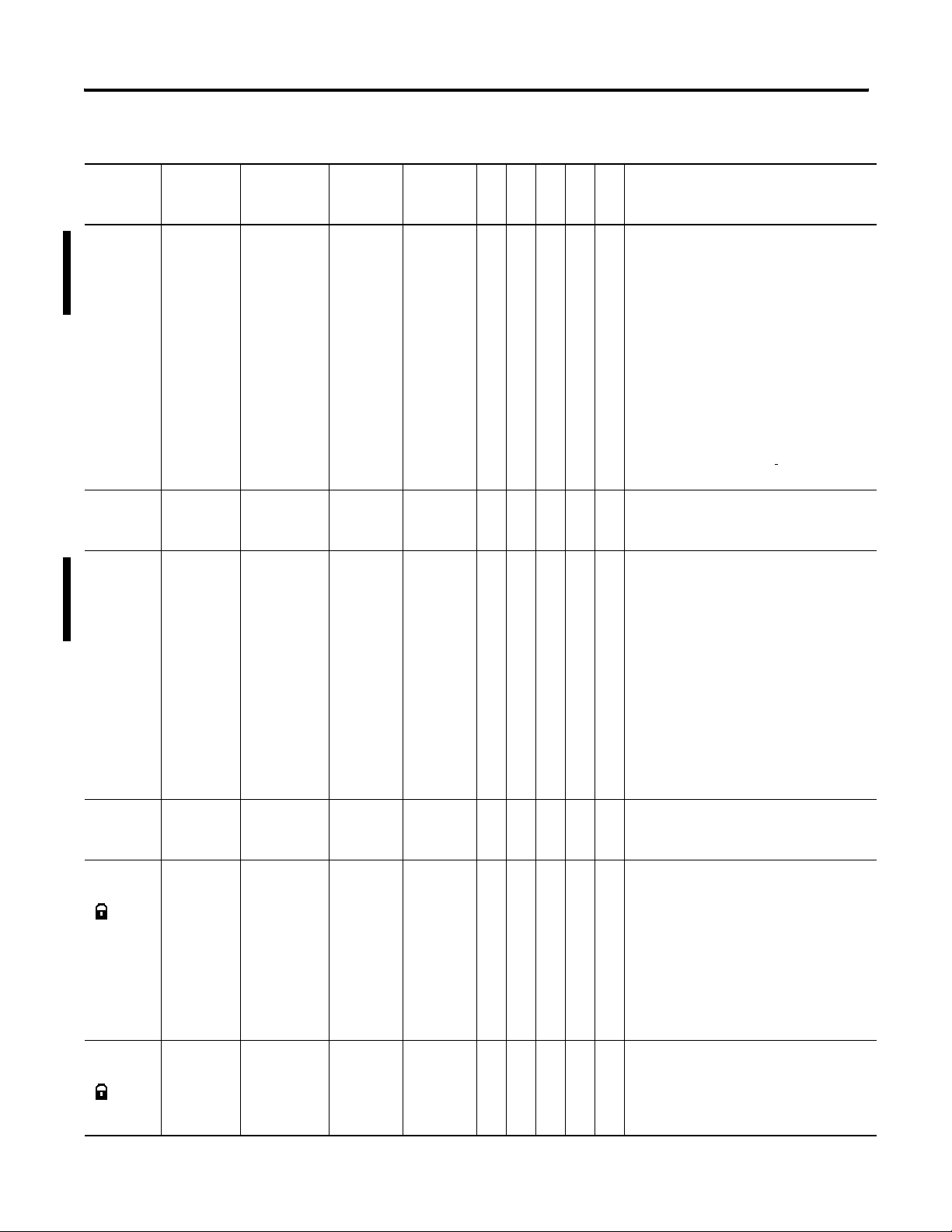
Appendix A Powermonitor 1000 Data Tables
Advanced Configuration
Element
No.
Modbus
Address
Element
Name
Range
5 40111-12 Daylight
Savings
Month/Week
/Day Start
6 40113-14 Hour of Day
Start
7 40115-16 Return from
Daylight
Savings
Month/Week
/Day
Default
Range
Description
Value
TR1
TR2
EM1
EM2
EM3
030201
March,
2nd,
10101…
120507
•••••This is the day that the power monitor will
add an hour to the time. This feature also
looks at Ethernet SNTP offset and corrects
for Daylight Savings.
Sunday
Example: 040107 = April/1st week/Sunday
Month Settings:
01 = January…12 = December
Week Settings:
01 = 1st week…05 = Last Week
Day of the Week Settings:
01 = Sunday…07 = Saturday
20…23•••••The hour of day the daylight savings
adjustment should be made to add an
hour.
110101
November,
1st,
Sunday
10101…
120507
•••••This is the day that the power monitor will
subtract an hour from the time. This
feature also looks at Ethernet SNTP offset
and corrects for the return from Daylight
Savings.
8 40117-18 Hour of Day
End
9 40119-20 KYZ Solid
State Output
Parameter
10 40121-22 KYZ Solid
State Output
Scale
Month Settings:
01 = January…12 = December
Week Settings:
01 = 1st week…05 = Last Week
Day of the Week Settings:
01 = Sunday…07 = Saturday
20…23•••••The hour of day the daylight savings
adjustment should be made to subtract an
hour.
00…5 •••The parameter selected will pulse the KYZ
output at a rate that equals the parameter
value divided by KYZ scale.
0 = Disable
1 = Wh Fwd
2 = Wh Rev
3 = VARh Fwd (EM2 and EM3 Only)
4 = VARh Rev (EM2 and EM3 Only)
5 = Vah (EM2 and EM3 Only)
1,000 1…
100,000
•••The KYZ output parameter divided by the
scale is the output pulse rate. Example:
Wh is selected for the parameter and
1,000 is the scale value. The output is
pulsed every kWh.
48 Publication 1408-UM001B-EN-P - May 2008
Page 49
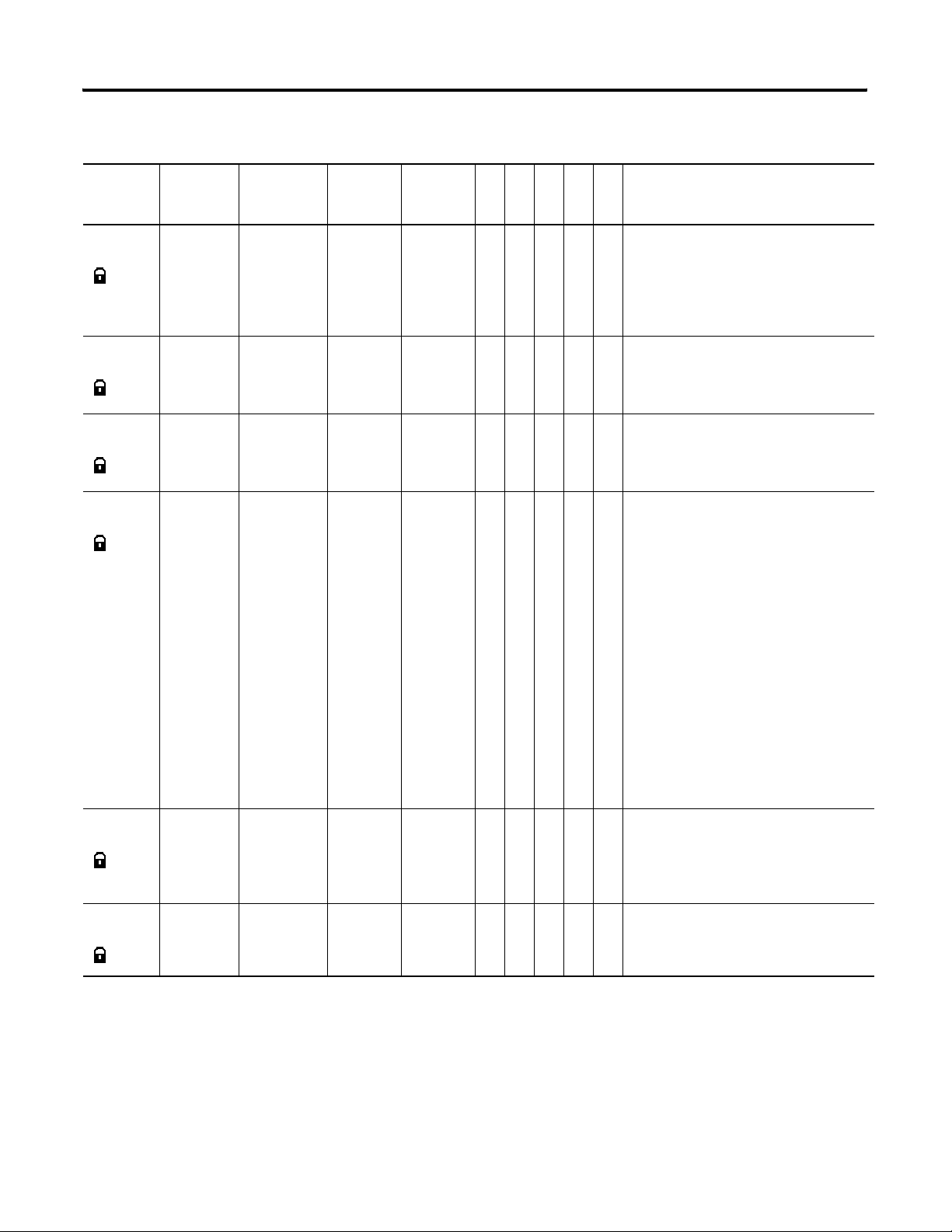
Advanced Configuration
Powermonitor 1000 Data Tables Appendix A
Element
No.
Modbus
Address
Element
Name
Range
11 40123-24 KYZ Pulse
Duration
Setting
12 40125-26 Status Input
1 Input Scale
13 40127-28 Status Input
2 Input Scale
14 40129-30 Demand
Source
Default
Range
Description
Value
TR1
TR2
EM1
EM2
EM3
250 ms 0 or
50…1000
•••Set as 50…1000 to indicate the duration
of the pulse in milliseconds, or set to 0 for
KYZ-style transition output. (Toggle)
The value for delay is rounded off to the
nearest 10ms internally during this
function.
11…
1,000,000
•••When a status pulse is received the count
is increased by the scale factor. Input
pulse * input scale added to total status
count.
11…
1,000,000
•••When a status pulse is received the count
is increased by the scale factor. Input
pulse * input scale added to total status
count.
00…3 ••When item Demand Broadcast Master
Select of the ethernet table is set to
master a selection of 0 through 2 sets the
type of master input. In this case item 3 is
ignored. When the Demand Broadcast
Master Select of the ethernet table is set
to slave then any of these inputs can set
the end of the demand period. Selections
of 0 through 2 can be selected for RS485
units.
15 40131-32 Demand
Period
Length
16 40133-34 Number of
Demand
Periods
0 = Internal Timer
1 = Status Input 2
2 = Controller Command
3 = Ethernet Demand Broadcast
Selection 3 can only be programmed when
the Ethernet option is installed.
15 min 0…99 ••Specifies the desired period for demand
calculations. When set to 0 there are no
projected demand calculations. If the
internal timer is selected a setting of 0
turns the demand function off.
11…15 ••Specifies the number of demand periods
to average for demand measurement.
Publication 1408-UM001B-EN-P - May 2008 49
Page 50
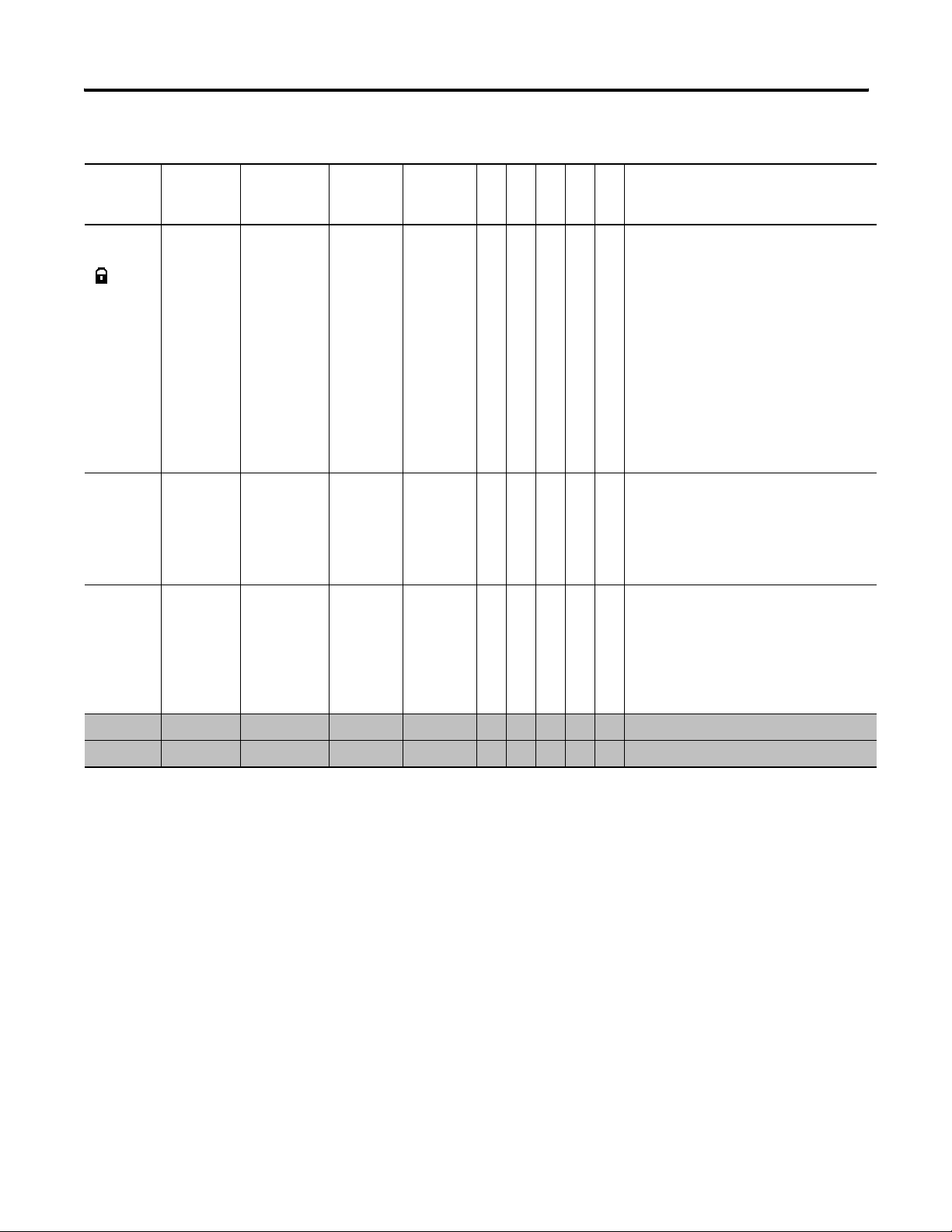
Appendix A Powermonitor 1000 Data Tables
Advanced Configuration
Element
No.
Modbus
Address
Element
Name
Range
17 40135-36 Forced
Demand
Sync Delay
18 40137-38 Unit Error
Action
19 40139-40 Software
Error Log Full
Action
Default
Range
Description
Value
TR1
TR2
EM1
EM2
EM3
10 s 0…900 s ••When the power monitor is configured for
external demand control the unit delays
for xxx seconds after the expected control
pulse has not been received. The demand
period starts over and a record is recorded
in the status log.
0 = Wait forever
1…900 = Wait this many seconds before
starting a new demand period.
This setting becomes active when the
demand interval is set from -1…-99
minutes.
10…1•••••This parameter determines the action
when a unit error occurs.
0 = Halt on error and make status LED
solid red
1 = Reset power monitor hardware.
10…1•••••This parameter determines the action
when a firmware failure is detected and
the error log is full.
0 = Halt on error and wait for clear log
command, also make status LED solid red
1 = Perform a firmware reset.
20 40141-42 Reserved 0 0 • • • • • Reserved for future use.
21 40143-44 Reserved 0 0 • • • • • Reserved for future use.
50 Publication 1408-UM001B-EN-P - May 2008
Page 51

Serial RS-485 Port Configuration
Powermonitor 1000 Data Tables Appendix A
Serial RS-485 Port Configuration Parameters
CSP File No. N12
CIP Instance 5
Applies to All models
No. of Elements 9
No. of Words 9
Data Type Integer
Data Access Read/Write
Element
No.
Modbus
Address
Element Name Default
Value
Range Description
0 40201 Password 0 0…9999 When writing the complete table this parameter allows the input
data to be accepted. When writing a single parameter the separate
password table should be used. Returns -1 on a read.
1 40202 Protocol Setting 1 0…3 The protocol selection for communications.
0 = DF1 Half Duplex Slave
1 = DF1 Full Duplex
2 = Modbus RTU Slave
3 = Auto Sense
4 = DH485
2 40203 Serial Delay 2
(10 ms)
1…15 The setting times 5 = milliseconds that the unit waits before
responding to a communication request. Useful for consistent
communications and slow devices.
3 40204 Baud Rate 5 0…6 The serial communications baud rate.
0 = 1200
1 = 2400
2 = 4800
3 = 9600
4 = 19200
5 = 38,400
6 = 57,600
4 40205 DF1, DH485,
Modbus Address
Device
ID,
31 for
DH485
1…247
(DF1,
Modbus)
0…31
During production the Device ID is printed on the nameplate. This ID
then becomes the default address for DF1 and Modbus.
(DH485)
Publication 1408-UM001B-EN-P - May 2008 51
Page 52
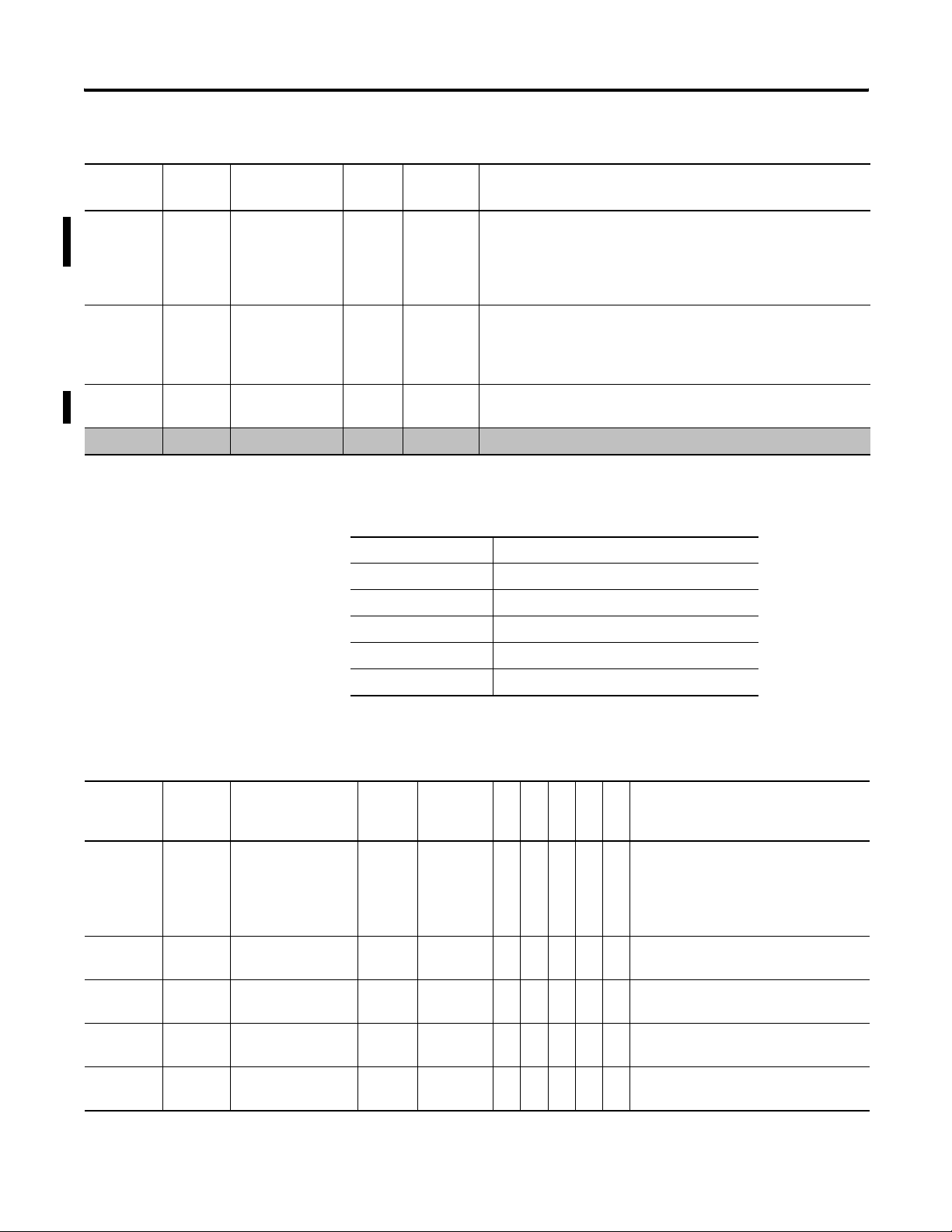
Appendix A Powermonitor 1000 Data Tables
Serial RS-485 Port Configuration
Element
No.
5 40206 Data Format 0 0…2
Modbus
Address
Element Name Default
Value
Range Description
Parity, number of data bits, number of stop bits
(2 for
DH485)
0 = No parity, 8 data bits, 1 stop bit
1 = Odd parity, 8 data bits, 1 stop bit
2 = Even parity, 8 data bits, 1 stop bit
6 40207 Inter Character
Timeout
00…
6553
Specifies the minimum delay between characters that indicates the
end of a message packet for Modbus protocol. 0 = 3.5 character
times in default. The unit is ms.
8 40208 Maximum Node
3 1…31 Specifies the maximum node address on a DH485 network.
Address
9 40209 Reserved 0 0 Reserved for future use.
Ethernet Configuration Parameters
CSP File No. N13
CIP Instance 6
No. of Elements 23
No. of Words 23
Data Type Integer
Data Access Read/Write
Ethernet Configuration
Element
No.
Modbus
Address
Element Name Default
Value
Range
TR1
TR2
EM1
EM2
Description
EM3
0 40301 Password 0 0…9999 •••••When writing the complete table this
parameter allows the input data to be
accepted. When writing a single
parameter the separate password table
should be used. Returns -1 on a read.
1 40302 IP Address Byte a
192 0…255 •••••The 1st Octet of the Static IP Address.
(aaa.xxx.xxx.xxx)
2 40303 IP Address Byte b
168 0…255 •••••The 2nd Octet of the Static IP Address.
(xxx.bbb.xxx.xxx)
3 40304 IP Address Byte c
254 0…255 •••••The 3rd Octet of the Static IP Address.
(xxx.xxx.ccc.xxx)
4 40305 IP Address Byte d
Unit ID 0…255 •••••The 4th Octet of the Static IP Address.
(xxx.xxx.ddd.xxx)
52 Publication 1408-UM001B-EN-P - May 2008
Page 53

Ethernet Configuration
Powermonitor 1000 Data Tables Appendix A
Element
No.
Modbus
Address
Element Name Default
Value
Range
TR1
TR2
EM1
EM2
Description
EM3
5 40306 Subnet Mask Byte a 255 0…255 •••••Specifies the subnet mask to apply to
the IP address.
6 40307 Subnet Mask Byte b 255 0…255 •••••Specifies the subnet mask to apply to
the IP address.
7 40308 Subnet Mask Byte c 0 0…255 •••••Specifies the subnet mask to apply to
the IP address.
8 40309 Subnet Mask Byte d 0 0…255 •••••Specifies the subnet mask to apply to
the IP address.
9 40310 Gateway IP Address
Byte a
10 40311 Gateway IP Address
Byte b
11 40312 Gateway IP Address
Byte c
12 40313 Gateway IP Address
Byte d
128 0…255 •••••IP address of the gateway to other
subnets for wide area networking.
1 0…255 •••••IP address of the gateway to other
subnets for wide area networking.
1 0…255 •••••IP address of the gateway to other
subnets for wide area networking.
1 0…255 •••••¸ IP address of the gateway to other
subnets for wide area networking.
13 40314 SNTP Mode Select 0 0…2 •••••This mode selects the mode of the SNTP
function or to disable the SNTP function.
0 = Disable
1 = Unicast - The SNTP address points to
a unicast server.
2 = Anycast Mode - The SNTP address is
a broadcast address of an anycast
group.
14 40315 SNTP Update
Interval
300 1…32766 •••••Indicates how often the time is updated
from the SNTP Server. The unit is
minute.
15 40316 Time Zone Select 7 0…32 •••••The time zone table has detailed time
zone information.
16 40317 Time Server IP
Address Byte a
0 0…255 •••••The internal clock is set after each Time
set interval has expired. The Time server
IP address is the SNTP time server
where the request is handled.
17 40318 Time Server IP
Address Byte b
0 0…255 •••••The internal clock is set after each Time
set interval has expired. The Time server
IP address is the SNTP time server
where the request is handled.
18 40319 Time Server IP
Address Byte c
0 0…255 •••••The internal clock is set after each Time
set interval has expired. The Time server
IP address is the SNTP time server
where the request is handled.
Publication 1408-UM001B-EN-P - May 2008 53
Page 54
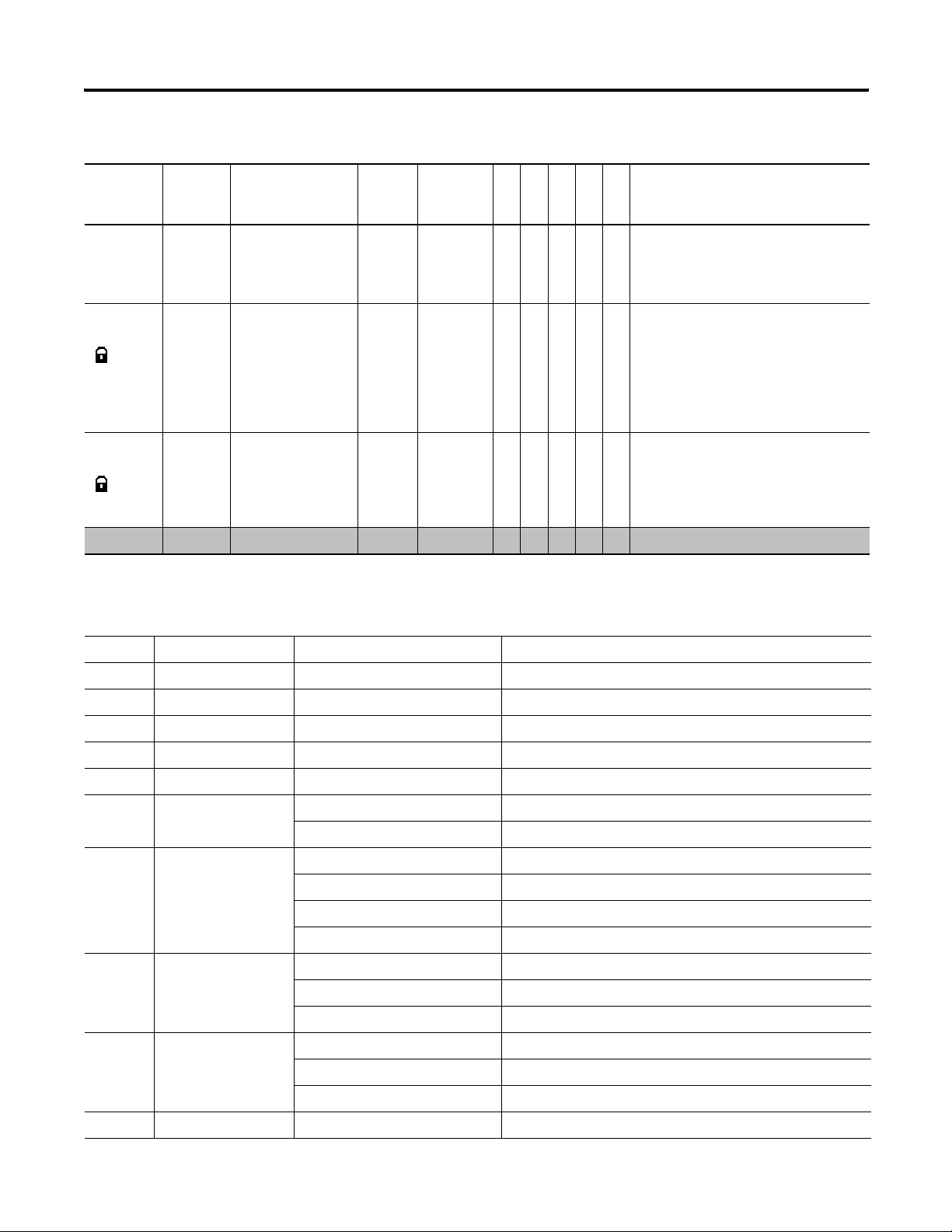
Appendix A Powermonitor 1000 Data Tables
Ethernet Configuration
Element
No.
19 40320 Time Server IP
Modbus
Address
Element Name Default
Value
0 0…255 •••••The internal clock is set after each Time
Address Byte d
Range
TR1
TR2
EM1
Description
EM2
EM3
set interval has expired. The Time server
IP address is the SNTP time server
where the request is handled.
20 40321 Demand Broadcast
Master Select
00…1 ••When configured as a Master the power
monitor broadcasts an end of demand
interval broadcast to the UDP port
number configured.
0 = Slave
1 = Master control
21 40322 Broadcast Port
Number
300 300…400 ••When configured as a Master and
External Demand Source or Ethernet
Demand Broadcast the port number is
the listening or broadcast port for the
UDP message.
22 40323 Reserved 0 0 • • • • • Reserved for future use.
Time Zone Information
Value Offset from GMT Time Zone Name Areas in Time Zone
0 GMT-12:00 Dateline Standard Time Eniwetok, Kwajalein
1 GMT-11:00 Samoa Standard Time Midway Island, Samoa
2 GMT-10:00 Hawaiian Standard Time Hawaii
3 GMT-09:00 Alaskan Standard Time Alaska
4 GMT-08:00 Pacific Standard Time Pacific Time (US & Canada,; Tijuana)
5 GMT-07:00 Mountain Standard Time Mountain Time (US & Canada)
US Mountain Standard Time Arizona
6 GMT-06:00 Canada Central Standard Time Saskatchewan
Central America Standard Time Central America
Central Standard Time Central Time (US & Canada)
Mexico Standard Time Mexico City
7 GMT-05:00 Eastern Standard Time Eastern Time (US & Canada)
SA Pacific Standard Time Bogota, Lima, Quito
US Eastern Standard Time Indiana (East)
8 GMT-04:00 Atlantic Standard Time Atlantic Time (Canada)
Pacific SA Standard Time Santiago
SA Western Standard Time Caracas, La Paz
9 GMT-03:30 Newfoundland Standard Time Newfoundland
54 Publication 1408-UM001B-EN-P - May 2008
Page 55
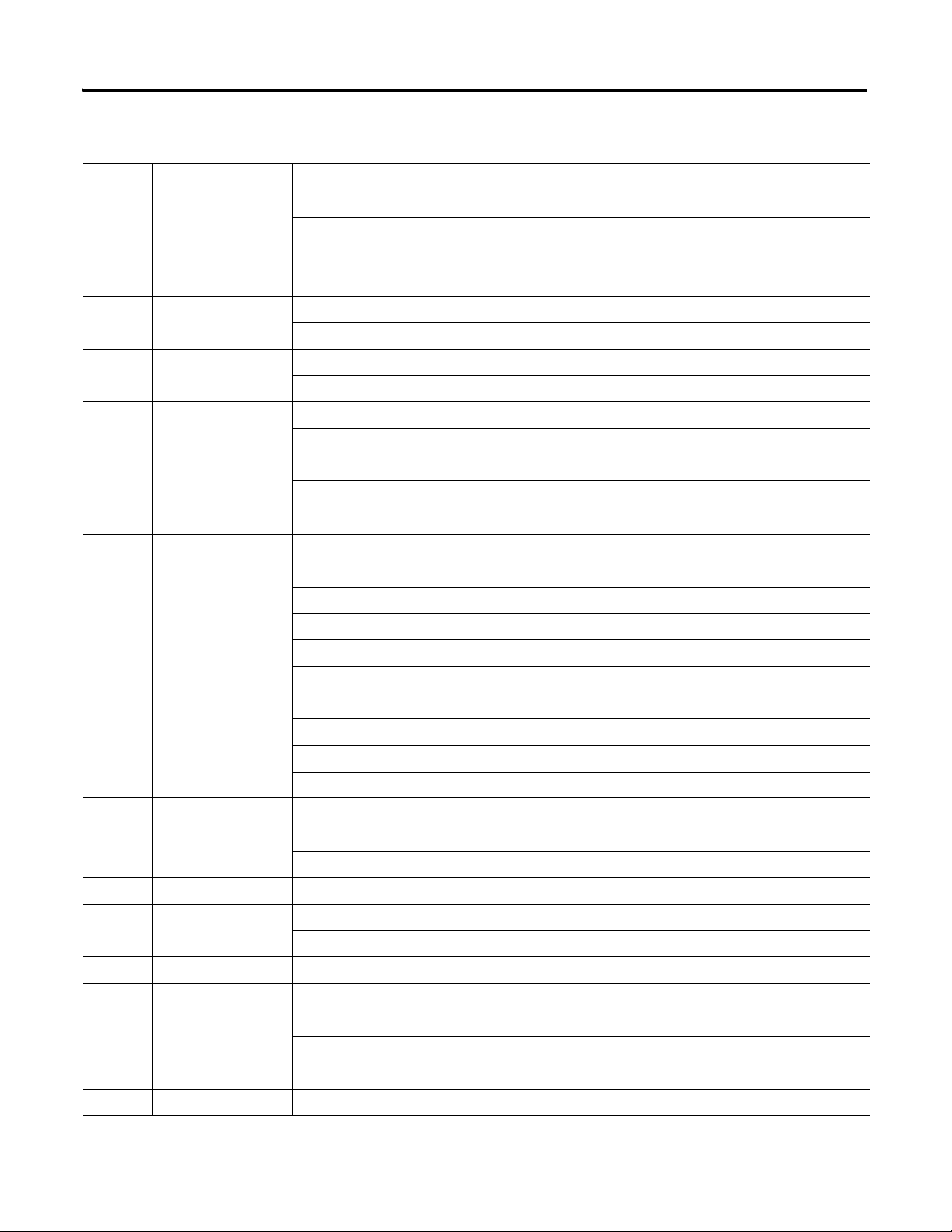
Powermonitor 1000 Data Tables Appendix A
Time Zone Information
Value Offset from GMT Time Zone Name Areas in Time Zone
10 GMT-03:00 E. South America Standard Time Brasilia
Greenland Standard Time Greenland
SA Eastern Standard Time Buenos Aires, Georgetown
11 GMT-02:00 Mid-Atlantic Standard Time Mid-Atlantic
12 GMT-01:00 Azores Standard Time Azores
Cape Verde Standard Time Cape Verde Is.
13 GMT Standard Time Greenwich Mean Time: Dublin, Edinburgh, Lisbon, London
Greenwich Standard Time Casablanca, Monrovia
14 GMT+01:00 Central Europe Standard Time Belgrade, Bratislava, Budapest, Ljubljana, Prague
Central European Standard Time Sarajevo, Skopje, Sofija, Vilnius, Warsaw, Zagreb
Romance Standard Time Brussels, Copenhagen, Madrid, Paris
W. Central Africa Standard Time West Central Africa
W. Europe Standard Time Amsterdam, Berlin, Bern, Rome, Stockholm, Vienna
15 GMT+02:00 E. Europe Standard Time Bucharest
Egypt Standard Time Cairo
FLE Standard Time Helsinki, Riga, Tallinn
GTB Standard Time Athens, Istanbul, Minsk
Israel Standard Time Jerusalem
South Africa Standard Time Harare, Pretoria
16 GMT+03:00 Arab Standard Time Kuwait, Riyadh
Arabic Standard Time Baghdad
E. Africa Standard Time Nairobi
Russian Standard Time Moscow, St. Petersburg, Volgograd
17 GMT+03:30 Iran Standard Time Tehran
18 GMT+04:00 Arabian Standard Time Abu Dhabi, Muscat
Caucasus Standard Time Baku, Tbilisi, Yerevan
19 GMT+04:30 Afghanistan Standard Time Kabul
20 GMT+05:00 Ekaterinburg Standard Time Ekaterinburg
West Asia Standard Time Islamabad, Karachi, Tashkent
21 GMT+05:30 India Standard Time Calcutta, Chennai, Mumbai, New Delhi
22 GMT+05:45 Nepal Standard Time Kathmandu
23 GMT+06:00 Central Asia Standard Time Astana, Dhaka
N. Central Asia Standard Time Almaty, Novosibirsk
Sri Lanka Standard Time Sri Jayawardenepura
24 GMT+06:30 Myanmar Standard Time Rangoon
Publication 1408-UM001B-EN-P - May 2008 55
Page 56
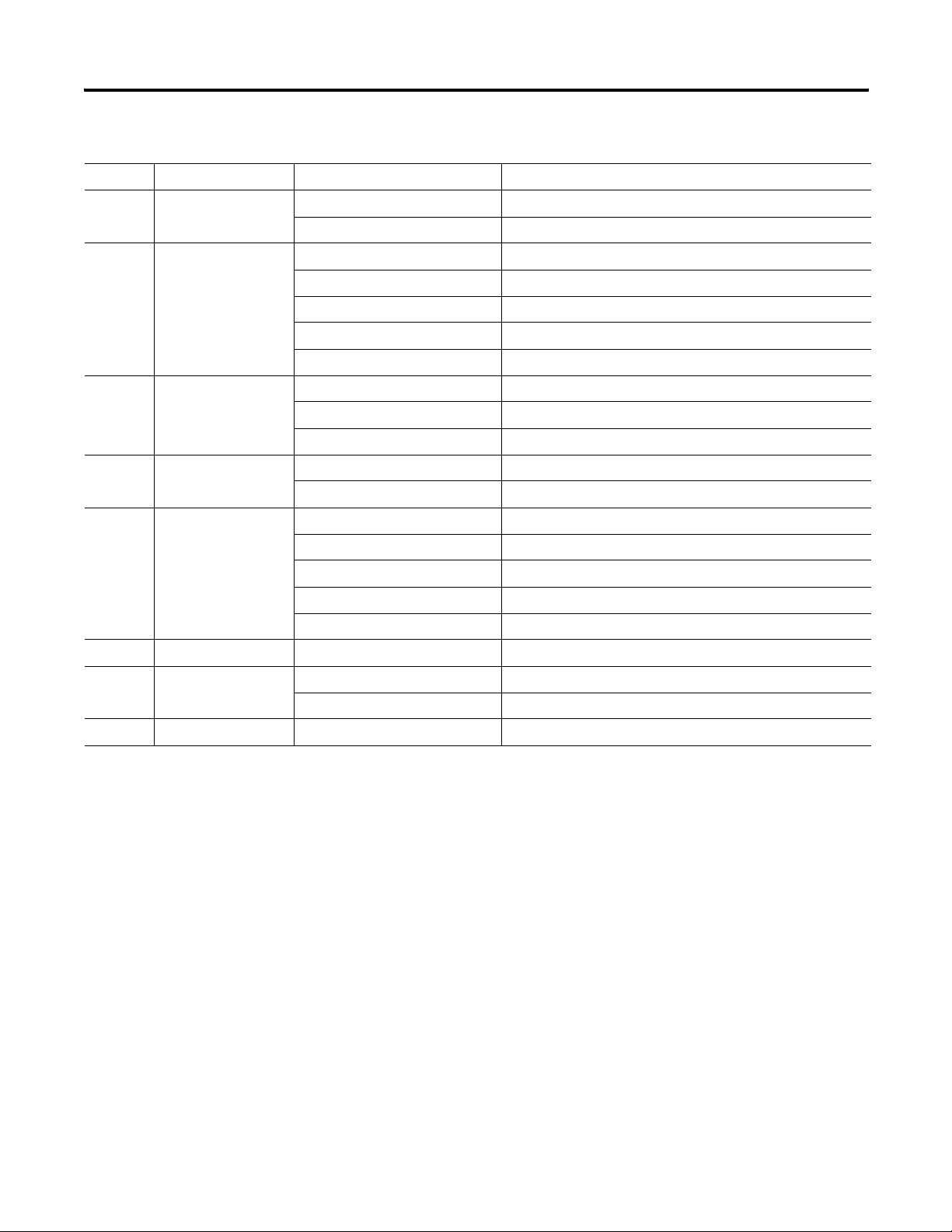
Appendix A Powermonitor 1000 Data Tables
Time Zone Information
Value Offset from GMT Time Zone Name Areas in Time Zone
25 GMT+07:00 North Asia Standard Time Krasnoyarsk
SE Asia Standard Time Bangkok, Hanoi, Jakarta
26 GMT+08:00 China Standard Time Beijing, Chongqing, Hong Kong, Urumqi
North Asia East Standard Time Irkutsk, Ulaan Bataar
Singapore Standard Time Kuala Lumpur, Singapore
Taipei Standard Time Taipei
W. Australia Standard Time Perth
27 GMT+09:00 Korea Standard Time Seoul
Tokyo Standard Time Osaka, Sapporo, Tokyo
Yakutsk Standard Time Yakutsk
28 GMT+09:30 AUS Central Standard Time Darwin
Cen. Australia Standard Time Adelaide
29 GMT+10:00 AUS Eastern Standard Time Canberra, Melbourne, Sydney
E. Australia Standard Time Brisbane
Tasmania Standard Time Hobart
Vladivostok Standard Time Vladivostok
West Pacific Standard Time Guam, Port Moresby
30 GMT+11:00 Central Pacific Standard Time Magadan, Solomon Is., New Caledonia
31 GMT+12:00 Fiji Standard Time Fiji, Kamchatka, Marshall Is.
New Zealand Standard Time Auckland, Wellington
32 GMT+13:00 Tonga Standard Time Nuku'alofa
56 Publication 1408-UM001B-EN-P - May 2008
Page 57
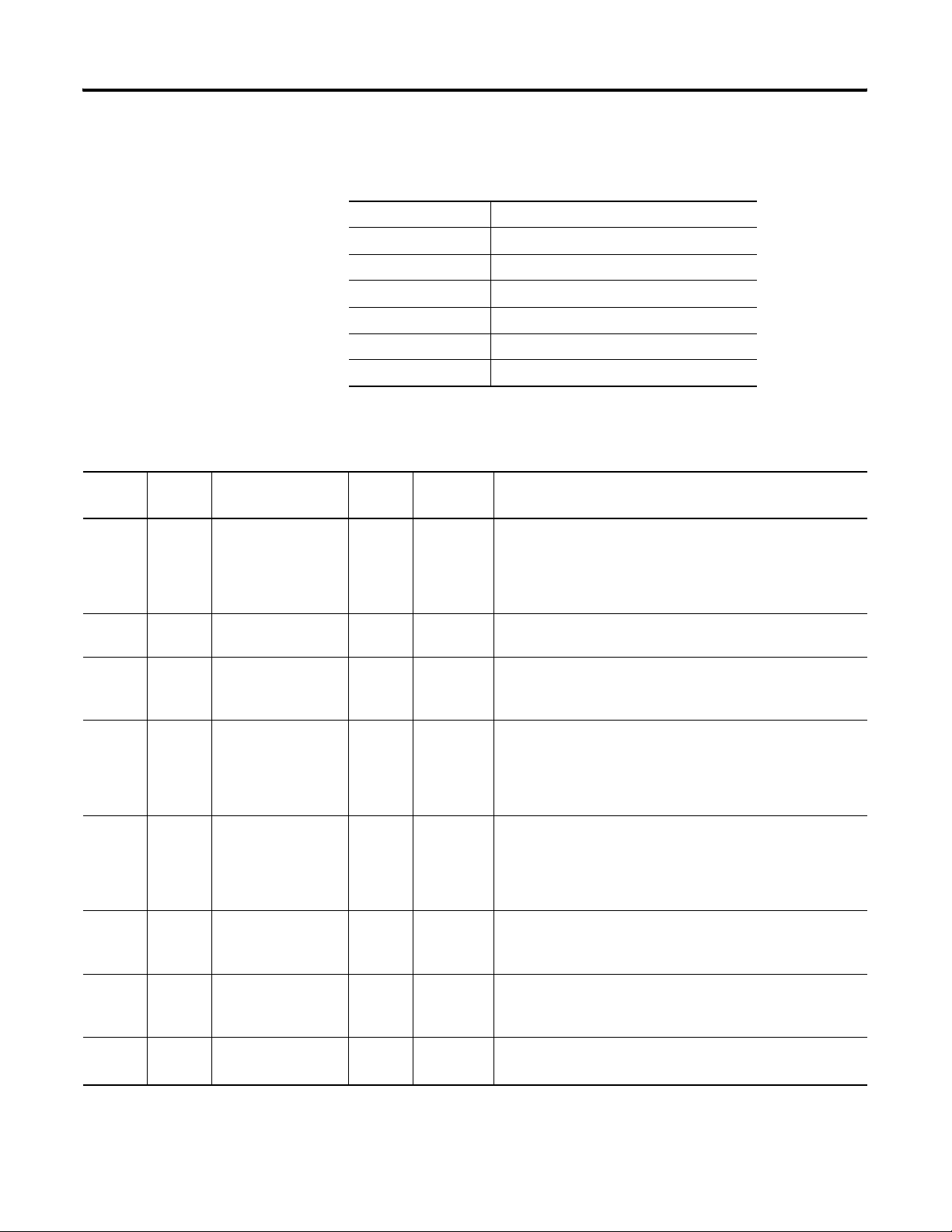
Date and Time Configuration
Powermonitor 1000 Data Tables Appendix A
Date and Time Configuration Parameters
CSP File No. N14
CIP Instance 7
Applies to All models
No. of Elements 8
No. of Words 8
Data Type Integer
Data Access Read/Write
Element
No.
Modbus
Address
Element Name Default
Value
Range Description
0 40401 Password 0 0…9999 When writing the complete table this parameter allows the
input data to be accepted. When writing a single parameter the
separate password table should be used. Returns -1 on a read.
1 40402 Date: Year 2005 2001…
The range is from 2001… 2100. A write sets the current year.
2100
2 40403 Date: Month 1 1…12 A write sets the current month.
A read returns current month.
1=January, 2=February,…12=December
3 40404 Date: Day 1 1…31 A write sets the current day of the month.
A reads returns the current day of the month.
The internal real-time clock adjusts the date for leap-year.
4 40405 Time: Hour 0 0…23 A write sets the current hour.
A read returns the current hour.
0=12am, 1=1am,…23=11pm
The internal real-time clock does not adjust for daylight savings
time.
5 40406 Time: Minute 0 0…59 A write sets the current minutes.
A read returns the current minutes.
6 40407 Time: Seconds 0 0…59 A write sets the current seconds.
A read returns the current seconds.
7 40408 Time: Hundredths 0 0…99 Set this element to 0 for writes. Returns hundredths of a second
on read.
Publication 1408-UM001B-EN-P - May 2008 57
Page 58

Appendix A Powermonitor 1000 Data Tables
Log Configuration
Log Configuration Parameters
CSP File No. N15
CIP Instance 8
No. of Elements 12
No. of Words 12
Data Type Integer
Data Access Read/Write
Element
No.
Modbus
Address
Element Name Default
Value
Range
0 40501 Password 0 0…
9999
1 40502 Energy Log
15 min -1…60 •••Selects how often a record is logged
Interval
2 40503 Energy Log
10…1 •••This parameter set the action of the log
Mode
3 40504 Time of Use Log
31 0…31 •••Automatically stores the current record
Auto Log
Setting
Description
TR1
TR2
EM1
EM2
EM3
•••When writing the complete table this
parameter allows the input data to be
accepted. When writing a single
parameter the separate password table
should be used. Returns -1 on a read.
(minutes). A value of 0 disables periodic
logging of records. A value of –1 causes
logging of records to be synchronized to
the end of the demand interval.
once is has filled to capacity. Setting the
option to 0 allows the log to fill but stops
at the end. Option 1 lets the log fill and
then oldest records are deleted and
replaced with new records.
0 = Fill and Stop
1 = Overwrite, When the log is filled new
records replace the oldest records.
for the month replacing the oldest record
if the log is full. The log holds 12 months
plus the current record.
0 = Disables the auto clear feature.
1 = Store and clear the table on the 1st
day of each month.
2 = 2nd Day
3 = 3rd day
…
29…31 = Store and clear table at the
last day of the month.
58 Publication 1408-UM001B-EN-P - May 2008
Page 59

Log Configuration
Powermonitor 1000 Data Tables Appendix A
Element
No.
Modbus
Address
Element Name Default
Value
Range
TR1
TR2
EM1
EM2
Description
EM3
4 40505 Off Peak Days 65 0…127 •••This bit map field selects the off peak
days. OFF-PEAK days have only one rate
for billing.
Bit0= Sunday
Bit1= Monday
Bit2= Tuesday
Bit3= Wednesday
Bit4= Thursday
Bit5= Friday
Bit6= Saturday
Saturday and Sunday are default Off
Peak days.
5 40506 MID Peak AM
Hours
1792 0…
4095
•••This bit map selects any AM hours that
are designated as MID Peak. Example:
The hours from 8 AM to 11AM is
designated as bit 8 through bit 10 =
1792d.
Bit0= 12 AM…1 AM
Bit1= 1 AM…2 AM
Bit2= 2 AM…3 AM
…
…
Bit11= 11AM…12 AM
Default is 8 AM…11 AM
6 40507 MID Peak PM
Hours
120 0…
4095
•••This bit map selects any PM hours that
are designated as MID Peak. Example:
The hours from 3 PM to 7 PM is
designated as bit 3 through bit 6 = 120d.
Bit0= 12 PM…1 PM
Bit1= 1 PM…2 PM
Bit2= 2 PM…3 PM
…
…
Bit11= 11PM…12 PM
Default is 3 PM…7 PM
7 40508 ON Peak AM
Hours
2048 0…
4095
•••This bit map selects any AM hours that
are designated as ON Peak. Example:
The hours from 11AM to 12 PM is
designated as bit 11 = 2048d.
Bit0= 12 AM…1 AM
Bit1= 1 AM…2 AM
Bit2= 2 AM…3 AM
…
Bit11= 11AM…12 AM
Default is 11AM
Publication 1408-UM001B-EN-P - May 2008 59
Page 60

Appendix A Powermonitor 1000 Data Tables
Log Configuration
Element
No.
Modbus
Address
Element Name Default
8 40509 ON Peak PM
hours
9 40510 Load Factor log
Auto Log
Setting
Range
Value
7 0…409
5
TR1
TR2
EM1
EM2
•••This bit map selects any PM hours that
Description
EM3
are designated as ON Peak. Example:
The hours from 12 PM to 3 PM is
designated as bit 0 through bit 2 = 7d
Bit0= 12 PM…1 PM
Bit1= 1 PM…2 PM
Bit2= 2 PM…3 PM
…
Bit11= 11PM…12 PM
Default is 12 PM…3 PM
31 0…31 •••Automatically stores the current peak,
average, and load factor results as a
record in the non-volatile load factor log
and resets the log at the specified day of
the month.
0 = Disables the auto clear feature.
1 = Store and clear the table on the 1st
day of each month.
2 = 2nd Day
3 = 3rd day
…
29…31 = Store and clear table at the
last day of the month.
10 40511 Reserved 0 0 • • • • • Reserved for future use.
11 40512 Reserved 0 0 • • • • • Reserved for future use.
Command Table Parameters
CSP File No. F16
CIP Instance 9
No. of Elements 22
No. of Words 44
Data Type Float
Data Access Write
60 Publication 1408-UM001B-EN-P - May 2008
Page 61

Command Table
Powermonitor 1000 Data Tables Appendix A
Element
No.
Modbus
Address
Element Name Default
Value
Range
TR1
TR2
EM1
EM2
Description
EM3
0 40601-2 Password 0 0…9999 •••••When writing the complete table this
parameter allows the input data to be
accepted. When writing a single
parameter the separate password table
should be used. Returns -1 on a read.
1 40603-4 Command Word 100…32•••••These commands can be sent to the
power monitor. When using the optional
elements the command table must be
sent complete with all elements present.
If the single password table is used to
gain access to configuration items then
the command can be sent alone without
optional settings. The command options
are:
0 = No Action
1 = Set kWh Register
2 = Set kVARh Register
3 = Set kVAh Register
4 = Clear All Energy Registers
5 = Set Status 1 Count
6 = Set Status 2 Count
7 = Clear Energy Log
8 = Force KYZ Output On
9 = Force KYZ Output Off
10 = Remove Force from KYZ
11 = Restore Factory Defaults
12 = Perform Wiring Diagnostics
13 = Reset power monitor System
14…32 = Reserved
If a command is received that is not
supported by your catalog number the
command will be ignored.
2 40605-6 Command Word 200…32•••••0 = No Action
1 = Clear Min/Max Records
2 = Store and clear current Load Factor
Record
3 = Clear Load Factor Log
4 = Store and clear current TOU Record
5 = Clear TOU Log
6 = Clear Error Log command
7 = Troubleshooting Mode Enable
8…32 = Reserved.
If a command is received that is not
supported by your catalog number the
command will be ignored.
Publication 1408-UM001B-EN-P - May 2008 61
Page 62

Appendix A Powermonitor 1000 Data Tables
Command Table
Element
No.
Modbus
Address
Element Name Default
3 40607-8 Clear Single
Min/Max
Records
4 40609-10 Status 1 Count x
M Register Set
Value
5 40611-12 Status 1 Count
X 1 Register Set
Value
6 40613-14 Status 2 Count x
M Register Set
Value
7 40615-16 Status 2 Count
X 1 Register Set
Value
8 40617-18 GWh Fwd
Register Set
Value
9 40619-20 kWh Fwd
Register Set
Value
10 40621-22 GWh Rev
Register Set
Value
11 40623-24 kWh Rev
Register Set
Value
12 40625-26 GVARh Fwd
Register Set
Value
13 40627-28 kVARh Fwd
Register Set
Value
14 40629-30 GVARh Rev
Register Set
Value
Range
Value
0 0…35
0…31
0…19
00…
9,999,999
00…
999,999
00…
9,999,999
00…
999,999
00…
9,999,999
00…
999,999
00…
9,999,999
00…
999,999
00…
9,999,999
00…
999,999
00…
9,999,999
Description
TR1
TR2
EM1
EM2
EM3
•• •When setting the Min/Max Clear bit this
value can be sent to specify a single
parameter. If clearing all values this is
not required.
EM3 = 0…35
TR2 = 0…31
TR1 = 0…19
0=Clear All Parameters
1= Clear the 1st Min/Max Record
2= Clear the 2nd Min/Max Record
…
35=Clear the 35th Min/Max Record
•••Status 1 Count Register Start Value x
1,000,000
•••Status 1 Count Register Start Value x 1
•••Status 2 Count Register Start Value x
1,000,000
•••Status 2 Count Register Start Value x 1
•••Sets the GWh Fwd Register to the
desired Value
•••Sets the kWh Fwd Register to the
desired Value
•••Sets the GWh Rev Register to the
desired Value
• Sets the kWh Rev Register to the
desired Value
••Sets the GVARh Fwd Register to the
desired Value
••Sets the kVARh Fwd Register to the
desired Value
••
Sets the GVARh Rev Register to the
desired Value
62 Publication 1408-UM001B-EN-P - May 2008
Page 63

Command Table
Powermonitor 1000 Data Tables Appendix A
Element
No.
Modbus
Address
Element Name Default
15 40631-32 kVARh Rev
Register Set
Range
Value
00…
999,999
TR1
TR2
EM1
EM2
••Sets the kVARh Rev Register to the
Description
EM3
desired Value
Value
16 40633-34 GVAh Register
Set Value
17 40635-36 kVAh Register
Set Value
18 40637-38 Troubleshooting
Password
00…
9,999,999
00…
999,999
••Sets the GVAh Register to the desired
Value
••Sets the kVAh Register to the desired
Value
00 •••• Password for Troubleshooting Mode
provided by the password generator
program.
19 40639-40 Reserved 0 0 • • • • • Reserved for future use.
20 40641-42 Reserved 0 0 • • • • • Reserved for future use.
21 40643-44 Reserved 0 0 • • • • • Reserved for future use.
Publication 1408-UM001B-EN-P - May 2008 63
Page 64
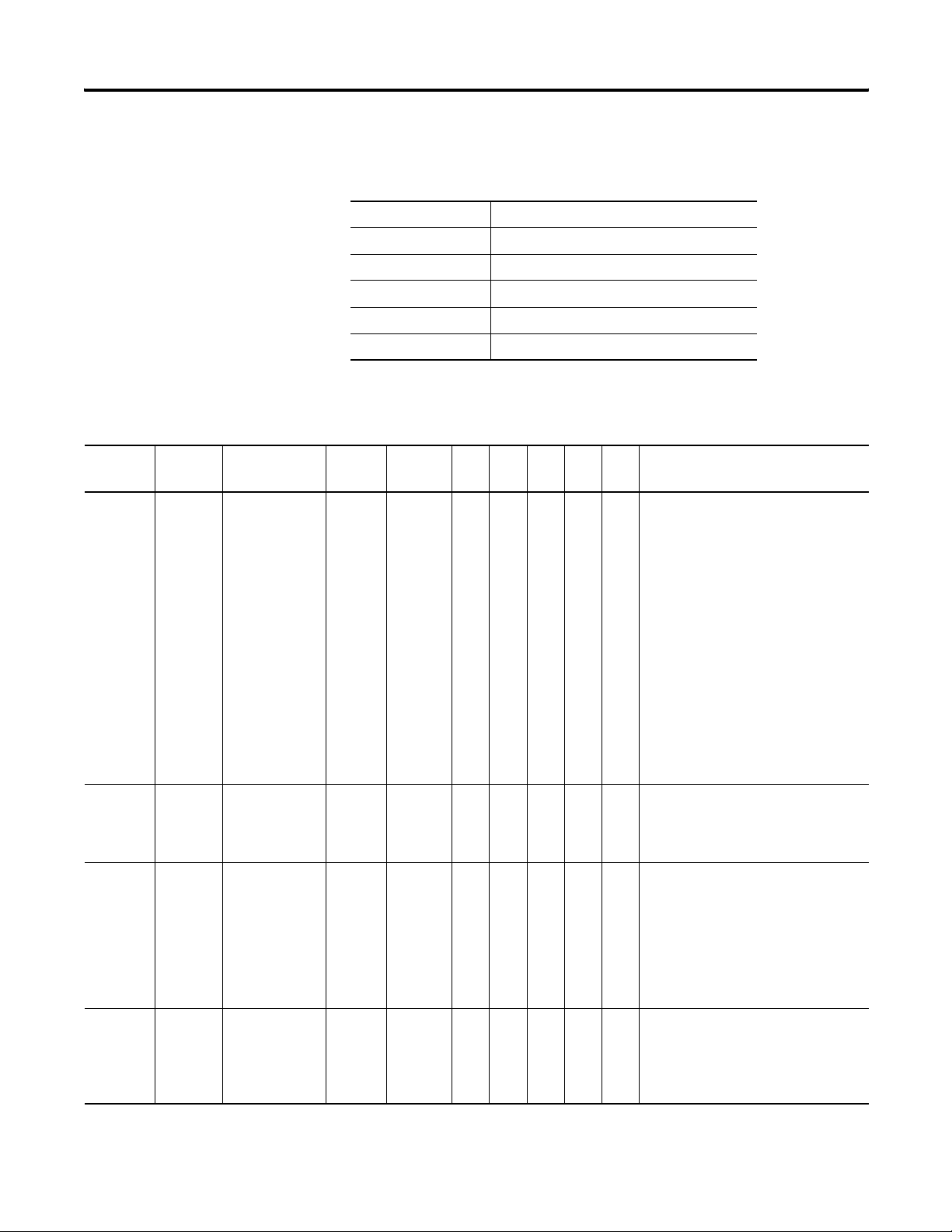
Appendix A Powermonitor 1000 Data Tables
Log Request Table
Log Request Table Parameters
CSP File No. N17
CIP Instance 10
No. of Elements 11
No. of Words 11
Data Type Integer
Data Access Read/Write
Element
No.
Modbus
Address
Element Name Default
Value
Range
TR1
TR2
EM1
EM2
Description
EM3
0 40701 Selected Log 0 0…5 •••••Selects the log that information is
returned from. Once a single request
has been made the auto return feature
will bring back successive records
each time the log is read. Some logs
support individual record requests.
1 = Unit Status Log
2 = Min/Max Log
3 = Energy Log
4 = Load Factor Log
5 = Time of Use Log kWh
6 = Time of Use Log kVAR
7 = Time of Use Log kVA
If your catalog number does not
support the requested log item the
power monitor will ignore the request.
1 40702 Chronology of
Auto Return
Data
10…1•••••The date chronology of the returned
records.
0 = Reverse direction
1 = Forward direction
2 40703 The Min/Max
record to be
returned
00…35
0…31
0…15
•• •Selects the Min/Max record number
to be returned. See the table for
Min/Max record list.
0 = Use incremental return and the
chronology selected.
EM3 = 1…35
TR2 = 1…31
TR1 = 1…15
3 40704 Number of Unit
Status Records
-1…50•••••On a read of this table the value of this
parameter is the number of Unit
Status Records available. This log is
only returned using the incremental
return method.
64 Publication 1408-UM001B-EN-P - May 2008
Page 65

Log Request Table
Powermonitor 1000 Data Tables Appendix A
Element
No.
Modbus
Address
Element Name Default
4 40705 Number of
Energy Log
Records
5 40706 Number of Time
of Use Log
Records
6 40707 Number of Load
Factor Log
Records
7 40708 Load Factor or
TOU Record to
be Returned.
Range
Value
-0…
17,280
TR1
TR2
EM1
EM2
•••On a read of this table the value of this
Description
EM3
parameter is the number of Energy Log
Records available.
-1…13 •••On a read of this table the value of this
parameter is the number of Time of
Use Log Records available. One is the
current record being updated before
logging.
-1…13 ••On a read of this table the value of this
parameter is the number of Load
Factor Log Records available. One is
the current record being updated
before logging.
-0…13•••••Selects the Load Factor or TOU record
number to be returned.
0 = Use incremental return and the
chronology selected
1 through 13 selects an individual
record.
8 40709 Reserved - 0 • • • • • Reserved for future use.
9 40710 Reserved - 0 • • • • • Reserved for future use.
10 40711 Reserved - 0 • • • • • Reserved for future use.
Publication 1408-UM001B-EN-P - May 2008 65
Page 66
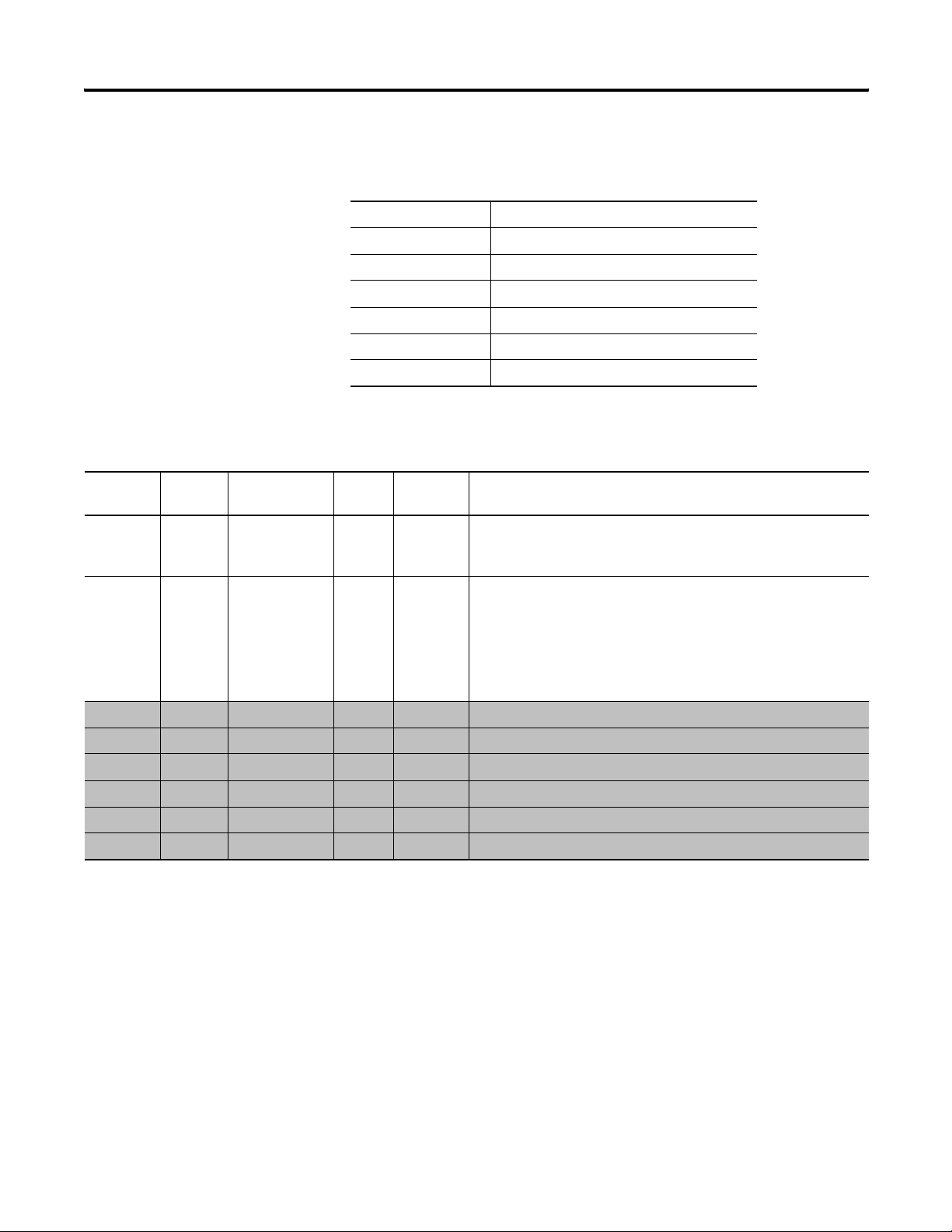
Appendix A Powermonitor 1000 Data Tables
Controller Interface Table
Controller Interface Table Parameters
CSP File No. N18
CIP Instance 11
Applies to EM2, EM3 only
No. of Elements 8
No. of Words 8
Data Type Integer
Data Access Write
Element
No.
Modbus
Address
Element Name Default
Value
Range Description
0 40801 Password 0 0…9999 When writing the complete table this parameter allows the input
data to be accepted. When writing a single parameter the separate
password table should be used. Returns -1 on a read.
1 40802 Controller
Command Word
0 0…1 Bit 0 = When this bit is written to the power monitor it signals the
end of the demand period. The power monitor resets the bit to 0 and
sends the end of demand broadcast to all of the slaves configured for
the master/slave demand system. The power monitor must be
configured as a Master for external demand pulse input.
Bit 1…15 = Reserved
2 40803 Reserved 0 0 Reserved for future use.
3 40804 Reserved 0 0 Reserved for future use.
4 40805 Reserved 0 0 Reserved for future use.
5 40806 Reserved 0 0 Reserved for future use.
6 40807 Reserved 0 0 Reserved for future use.
7 40808 Reserved 0 0 Reserved for future use.
66 Publication 1408-UM001B-EN-P - May 2008
Page 67
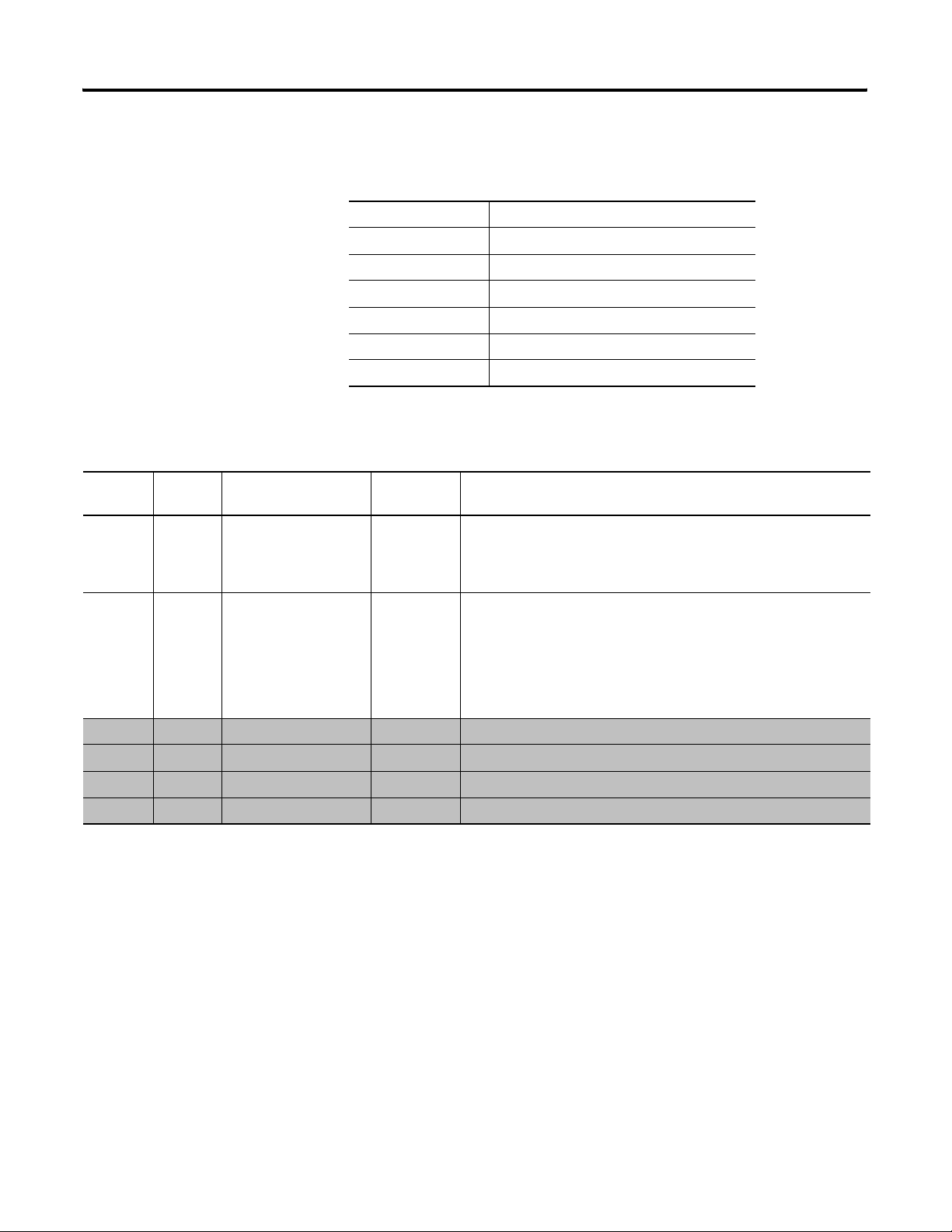
Discrete Results
Powermonitor 1000 Data Tables Appendix A
Discrete Results Parameters
CSP File No. N19
CIP Instance 12
Applies to All models
No. of Elements 6
No. of Words 6
Data Type Integer
Data Access Read
Element
No.
Modbus
Address
Element Name Range Description
0 30001 Status Input States 0…3 Indicates the current states of the status input.
Bit 0 = Status 1 activated
Bit 1 = Status 2 activated
Bit 2…15 = Reserved
1 30002 Output Word 0…15 Bit 0 = KYZ relay actuated
Bit 1 = KYZ output forced on
Bit 2 = KYZ output forced off
Bit 3 = External demand pulse timeout
Bit 4 = Terminal Locked
Bit 5…15 = Reserved
2 30003 Reserved 0 Reserved for future use.
3 30004 Reserved 0 Reserved for future use.
4 30005 Reserved 0 Reserved for future use.
5 30006 Reserved 0 Reserved for future use.
Publication 1408-UM001B-EN-P - May 2008 67
Page 68
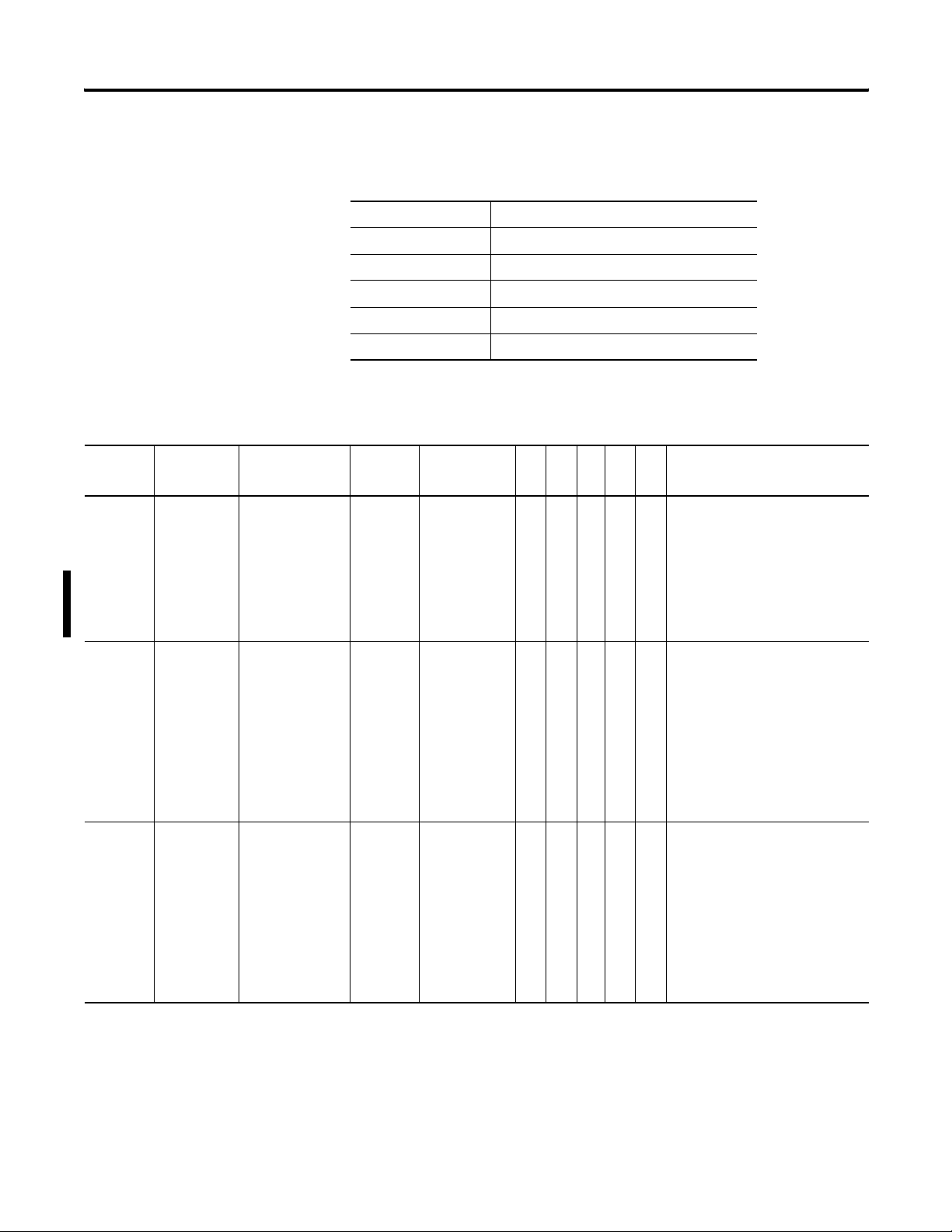
Appendix A Powermonitor 1000 Data Tables
Wiring Diagnostics Results
Wiring Diagnostics Results Parameters
CSP File No. F20
CIP Instance 13
No. of Elements 21
No. of Words 42
Data Type Float
Data Access Read
Element
No.
Modbus
Address
Element Name Units Range
TR1
TR2
EM1
EM2
Description
EM3
0 30101-2 Wiring Status 0…5 •••••This is the overall status of the
wiring diagnostic test.
0 = Pass
1 = Failed
2 = Input Level Low
3 = Disabled
4 = Waiting Command
5 = Out of range
1 30103-4 Voltage Input
Missing
-1…123 •••••Reports on all three phases.
-1 = Test not run.
0 = Test passed.
1 = Phase 1 missing
2 = Phase 2 missing
3 = Phase 3 missing
12 = Phase 1 and 2 missing
13 = Phase 1 and 3 missing
23 = Phase 2 and 3 missing
123 = All phases missing
2 30105-6 Voltage Input
Inverted
-1…123 •••••Reports on all three phases.
-1 = Test not run.
0 = Test passed.
1 = Phase 1 inverted
2 = Phase 2 inverted
3 = Phase 3 inverted
12 = Phase 1 and 2 inverted
13 = Phase 1 and 3 inverted
23 = Phase 2 and 3 inverted
123 = All phases inverted
68 Publication 1408-UM001B-EN-P - May 2008
Page 69
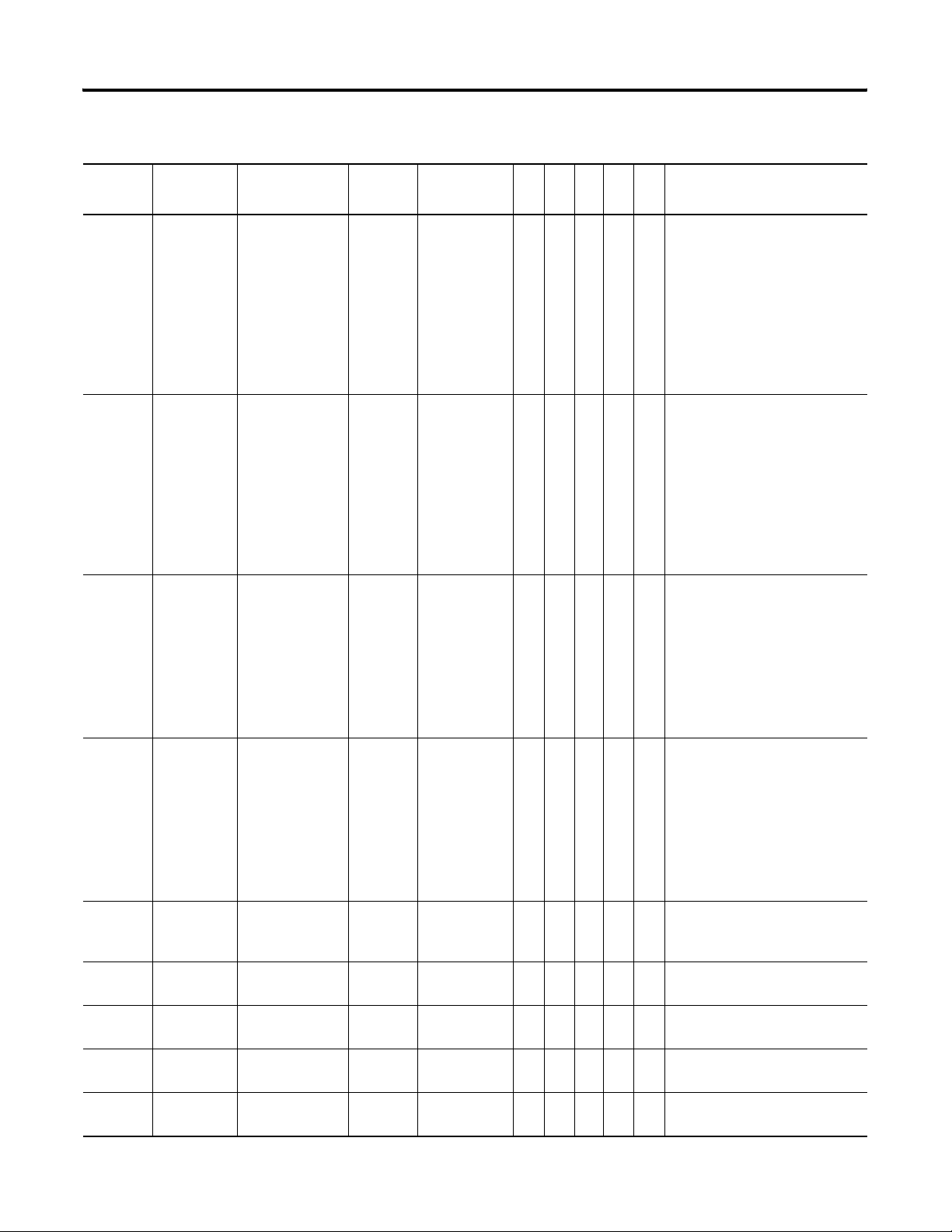
Wiring Diagnostics Results
Powermonitor 1000 Data Tables Appendix A
Element
No.
3 30107-8 Current Input
Modbus
Address
Element Name Units Range
-1…123 •••••Reports on all three phases.
Missing
Description
TR1
TR2
EM1
EM2
EM3
-1 = Test not run.
0 = Test passed.
1 = Phase 1 missing
2 = Phase 2 missing
3 = Phase 3 missing
12 = Phase 1 and 2 missing
13 = Phase 1 and 3 missing
23 = Phase 2 and 3 missing
123 = All phases missing
4 30109-10 Current Input
Inverted
-1…123 •••••Reports on all three phases.
-1 = Test not run.
0 = Test passed.
1 = Phase 1 inverted
2 = Phase 2 inverted
3 = Phase 3 inverted
12 = Phase 1 and 2 inverted
13 = Phase 1 and 3 inverted
23 = Phase 2 and 3 inverted
123 = All phases inverted
5 30111-12 Voltage Rotation -1…132 •••••Reports on all three phases. The
reported sequence represents
each phase. Example: 123 =
Phase 1 then phase 2 then phase
3
-1 = Test not run
4 = Invalid rotation
1…132 designating phase and
rotation.
6 30113-14 Current Rotation -1…321 •••••Reports on all three phases. The
reported sequence represents
each phase. Example: 123 =
Phase 1 then phase 2 then phase
3
-1 = Test not run
4 = Invalid rotation
1…321 designating phase and
rotation.
7 30115-16 Voltage Phase 1
Angle
Degrees 0…359.99 •• •Shows the present phase angle
of this channel. Should always be
0 degrees for voltage phase 1.
8 30117-18 Voltage Phase 1
Magnitude
Volts 0…9,999,999 •• •Shows the present magnitude of
this phase.
9 30119-20 Voltage Phase 2
Angle
10 30121-22 Voltage Phase 2
Magnitude
11 30123-24 Voltage Phase 3
Angle
Publication 1408-UM001B-EN-P - May 2008 69
Degrees 0…359.99 •• •Shows the present phase angle
of this channel.
Volts 0…9,999,999 •• •Shows the present magnitude of
this phase.
Degrees 0…359.99 •• •Shows the present phase angle
of this channel.
Page 70
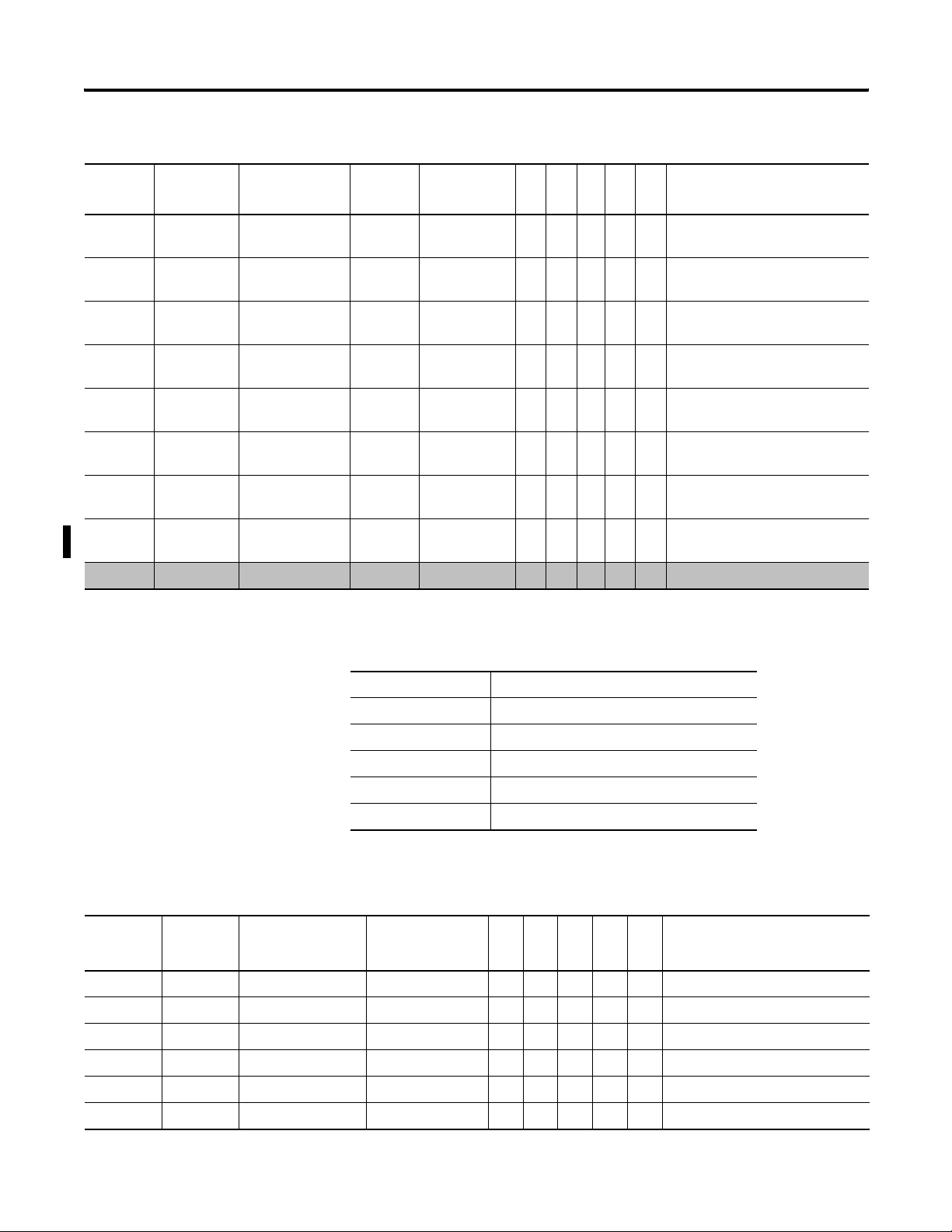
Appendix A Powermonitor 1000 Data Tables
Wiring Diagnostics Results
Element
No.
12 30125-26 Voltage Phase 3
13 30127-28 Current Phase 1
14 30129-30 Current Phase 1
15 30131-32 Current Phase 2
16 30133-34 Current Phase 2
17 30135-36 Current Phase 3
18 30137-38 Current Phase 3
19 30139-40 Degrees out of
Modbus
Address
Element Name Units Range
Volts 0…9,999,999 •• •Shows the present magnitude of
Magnitude
Degrees 0…359.99 •• •Shows the present phase angle
Angle
Amperes 0…9,999,999 •• •Shows the present magnitude of
Magnitude
Degrees 0…359.99 •• •Shows the present phase angle
Angle
Amperes 0…9,999,999 •• •Shows the present magnitude of
Magnitude
Degrees 0…359.99 •• •Shows the present phase angle
Angle
Amperes 0…9,999,999 •• •Shows the present magnitude of
Magnitude
0…360 •••••When Status = 5, how many
range
Description
TR1
TR2
EM1
EM2
EM3
this phase.
of this channel.
this phase.
of this channel.
this phase.
of this channel.
this phase.
degrees out of range.
20 30141-42 Reserved 0 • • • • • Reserved for future use
Volts, Amps, Frequency Results Parameters
CSP File No. F21
CIP Instance 14
No. of Elements 16
No. of Words 32
Data Type Float
Data Access Read
Volts, Amps, Frequency Results
Element
No.
Modbus
Address
Element Name Range
TR1
TR2
EM1
EM2
Description
EM3
0 30201-2 L1 Current 0.000…9,999,999 •• •Phase 1 scaled RMS Current
1 30203-4 L2 Current 0.000…9,999,999 •• •Phase 2 scaled RMS Current
2 30205-6 L3 Current 0.000…9,999,999 •• •Phase 3 scaled RMS Current
3 30207-8 Average Current 0.000…9,999,999 •• •Average RMS Current
4 30209-10 L1-N Volts 0.000…9,999,999 •• •Phase 1 scaled RMS Voltage
5 30211-12 L2-N Volts 0.000…9,999,999 •• •Phase 2 scaled RMS Voltage
70 Publication 1408-UM001B-EN-P - May 2008
Page 71
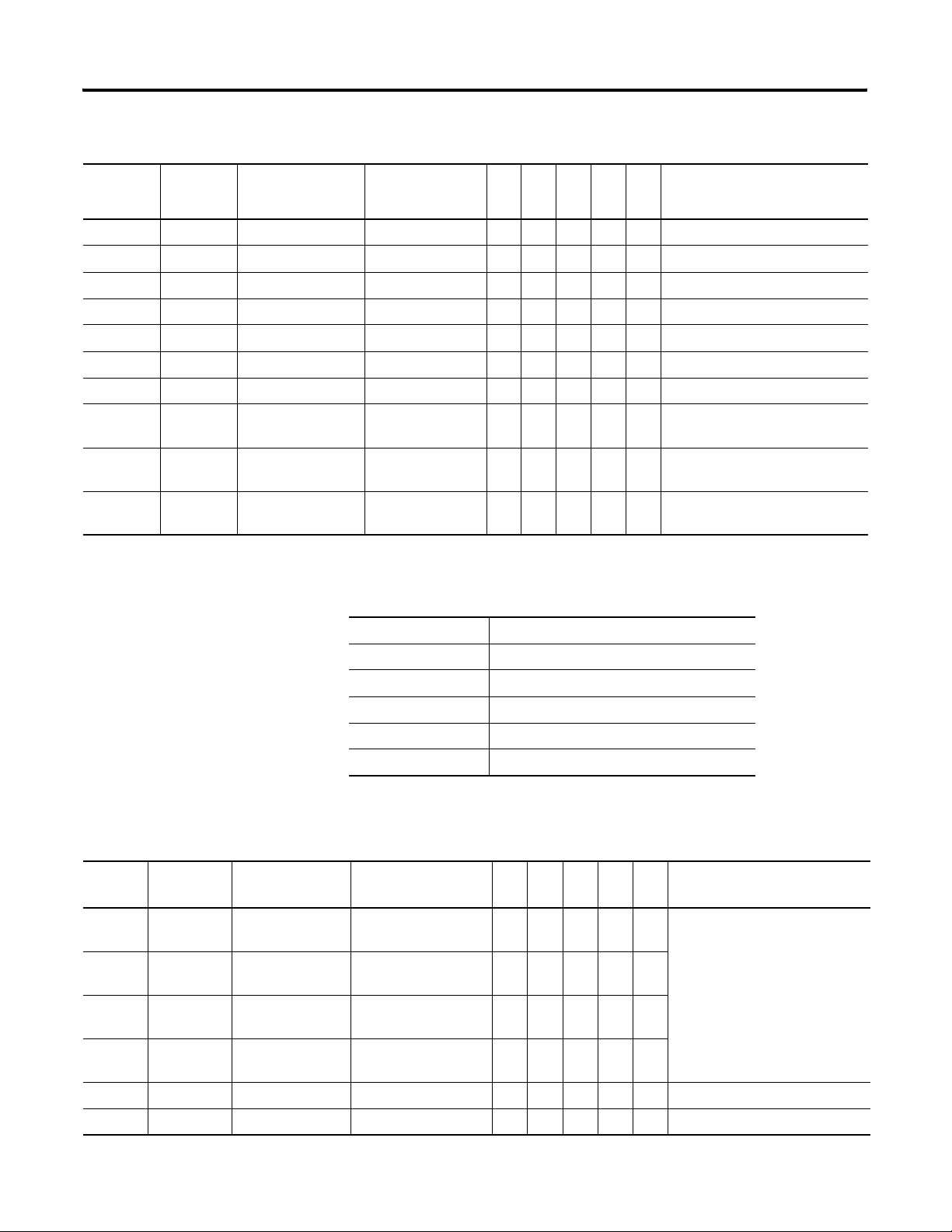
Volts, Amps, Frequency Results
Powermonitor 1000 Data Tables Appendix A
Element
No.
Modbus
Address
Element Name Range
TR1
TR2
EM1
EM2
Description
EM3
6 30213-14 L3-N Volts 0.000…9,999,999 •• •Phase 3 scaled RMS Voltage
7 30215-16 Average L-N Volts 0.000…9,999,999 •• •Averaged RMS Voltage
8 30217-18 L1-L2 Volts 0.000…9,999,999 •• •Line 1 to Line 2 Volts
9 30219-20 L2-L3 Volts 0.000…9,999,999 •• •Line 2 to Line 3 Volts
10 30221-22 L3-L1 Volts 0.000…9,999,999 •• •Line 3 to Line 1 Volts
11 30223-24 Average L-L Volts 0.000…9,999,999 •• •Average Line to Line Volts
12 30225-26 Frequency 40.0 Hz…70.0 Hz •• •Last frequency reading.
13 30227-28 Percent Current
Unbalance
14 30229-30 Percent Voltage
Unbalance
0.0…100.0 •• •Percent maximum deviation from
Ave. / Ave.
0.0…100.0 •• •Percent Maximum deviation from
Ave. / Ave.
15 30231-32 Metering Iteration 0…9,999,999 •• •Increments by 1 for each new
metering calculation.
Power Results Parameters
Power Results
Element
No.
Modbus
Address
Element Name Range
0 30301-2 L1 True Power
Factor
1 30303-4 L2 True Power
Factor
2 30305-6 L3 True Power
Factor
3 30307-8 3 Phase True
Power Factor
CSP File No. F22
CIP Instance 15
No. of Elements 17
No. of Words 34
Data Type Float
Data Access Read
Description
TR1
TR2
EM1
EM2
EM3
-100.0…+100.0 ••Percent ratio between power and
apparent power. The value is
-100.0…+100.0 ••
signed to (+) leading and (-)
lagging.
-100.0…+100.0 ••
-100.0…+100.0 ••
4 30309-10 L1 kWatts +/- 0.000…9,999,999 ••Line 1 kWatts
5 30311-12 L2 kWatts +/- 0.000…9,999,999 ••Line 2 kWatts
Publication 1408-UM001B-EN-P - May 2008 71
Page 72
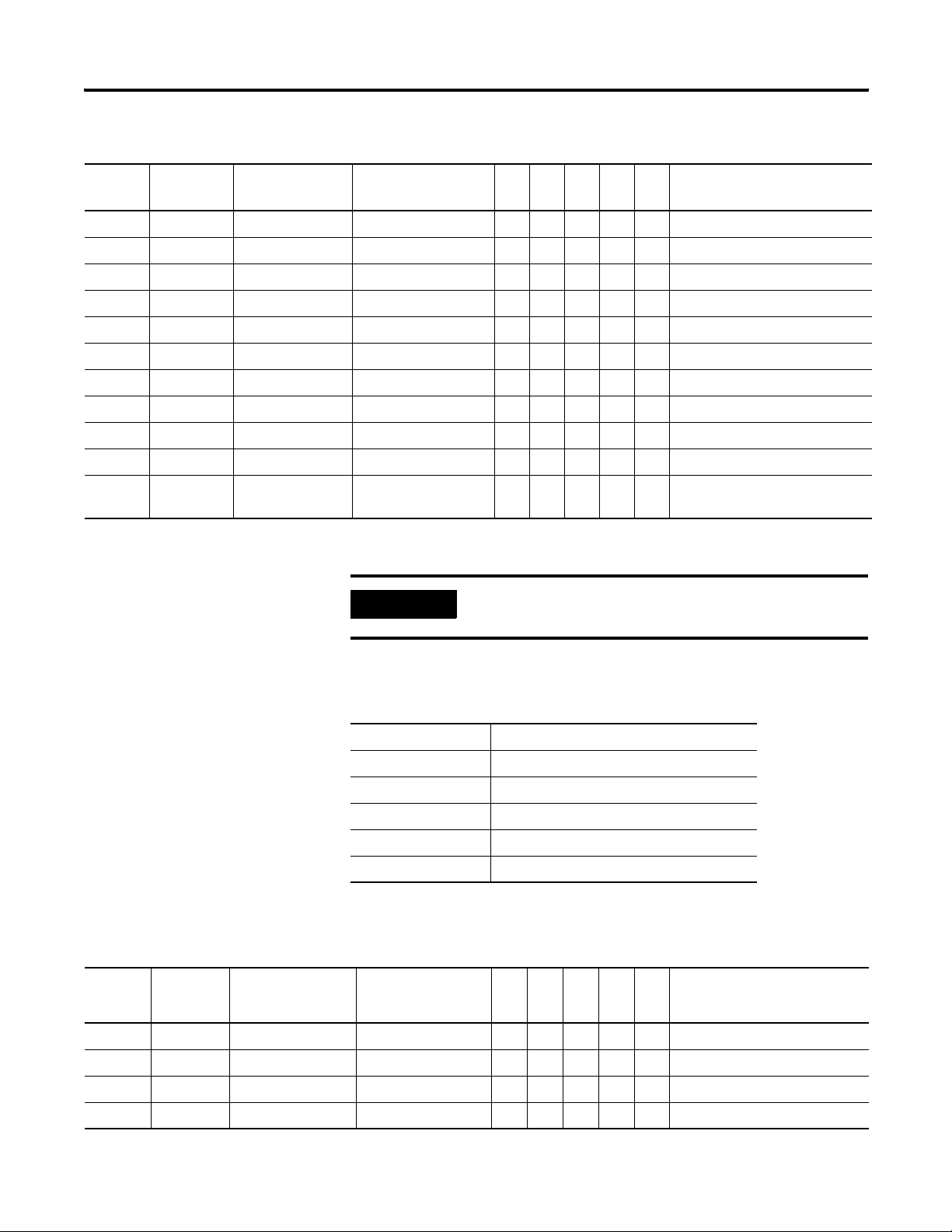
Appendix A Powermonitor 1000 Data Tables
Power Results
Element
No.
6 30313-14 L3 kWatts +/- 0.000…9,999,999 ••Line 3 kWatts
7 30315-16 Total kWatts +/- 0.000…9,999,999 ••Total kWatts
8 30317-18 L1 kVAR +/- 0.000…9,999,999 ••Line 1 kVAR
9 30319-20 L2 kVAR +/- 0.000…9,999,999 ••Line 2 kVAR
10 30321-22 L3 kVAR +/- 0.000…9,999,999 ••Line 3 kVAR
11 30323-24 Total kVAR +/- 0.000…9,999,999 ••Total kVAR
12 30325-26 L1 kVA 0.000…9,999,999 ••Line 1 kVA
13 30327-28 L2 kVA 0.000…9,999,999 ••Line 2 kVA
14 30329-30 L3 kVA 0.000…9,999,999 ••Line 3 kVA
15 30331-32 Total kVA 0.000…9,999,999 ••Total kVA
16 30333-34 Metering Iteration 0…9,999,999 ••Increments by 1 for each new
Modbus
Address
Element Name Range
IMPORTANT
TR1
TR2
EM1
EM2
Only total power values are returned in delta wiring modes.
Description
EM3
metering calculation.
Zeroes are returned for individual phase values.
Energy Results Parameters
CSP File No. F23
CIP Instance 16
No. of Elements 19
No. of Words 38
Data Type Float
Data Access Read
Energy Results
Element
No.
0 30401-2 Status 1 Count xM 0…9,999,999 •••Status 1 Count times 1,000,000
1 30403-4 Status 1 Count x1 0…999,999 •••Status 1 count times 1
2 30405-6 Status 2 Count xM 0…9,999,999 •••Status 2 Count times 1,000,000
3 30407-8 Status 2 Count x1 0…999,999 •••Status 2 count times 1
Modbus
Address
Element Name Range
TR1
TR2
EM1
EM2
Description
EM3
72 Publication 1408-UM001B-EN-P - May 2008
Page 73
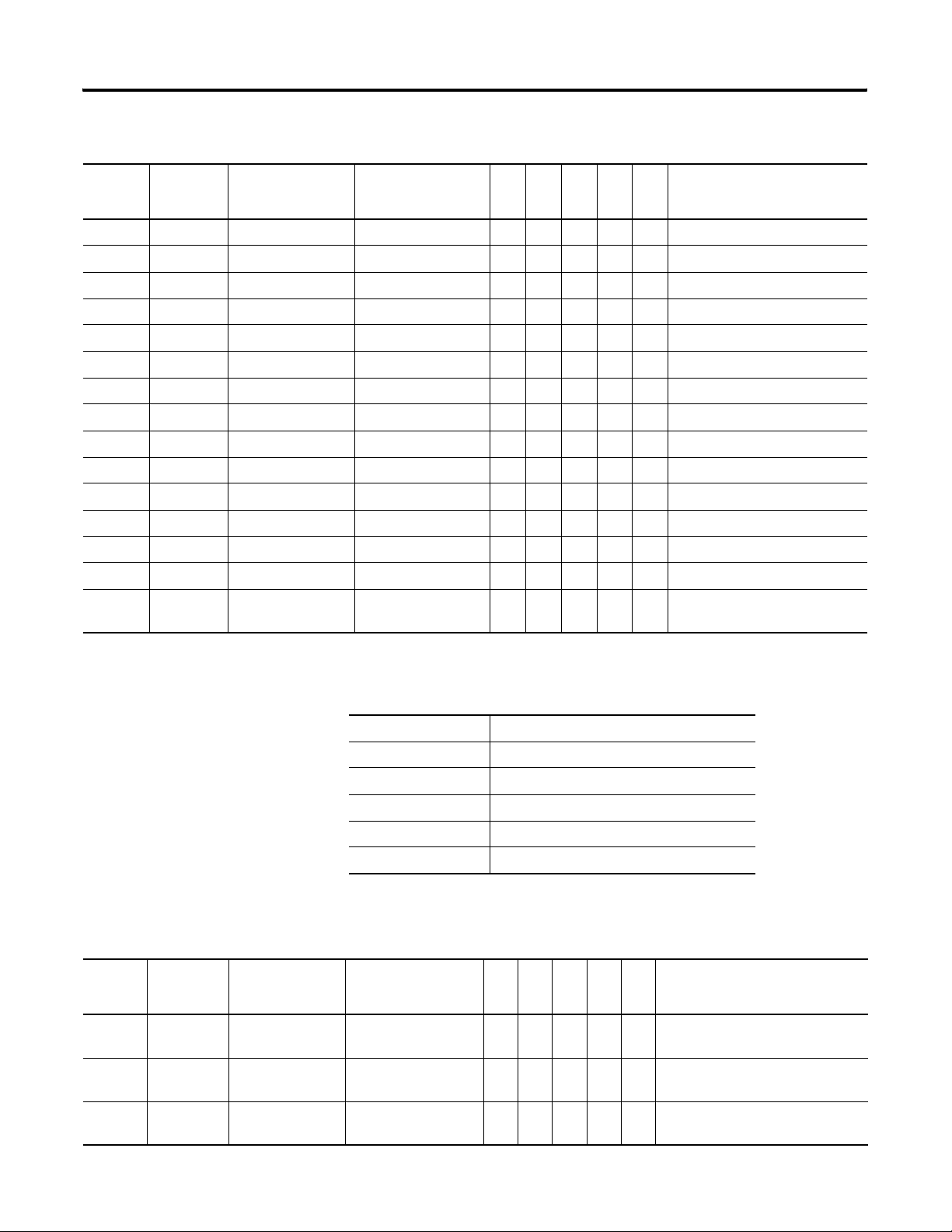
Energy Results
Powermonitor 1000 Data Tables Appendix A
Element
No.
Modbus
Address
Element Name Range
TR1
TR2
EM1
EM2
Description
EM3
4 30409-10 GWh Fwd 0…9,999,999 •••Forward gigawatt hours
5 30411-12 kWatth Fwd 0.000…999,999 •••Forward kilowatt hours
6 30413-14 GWh Rev. 0…9,999,999 •••Reverse gigawatt hours
7 30415-16 kWatth Rev. 0.000…999.999 •••Reverse kilowatt hours
8 30417-18 GWh Net +/- 0…9,999,999 •••Net gigawatt hours
9 30419-20 kWatth Net +/- 0.000…999,999 •••Net kilowatt hours
10 30421-22 GVARH Fwd 0…9,999,999 ••Forward gigaVAR hours
11 30423-24 kVARh Fwd 0.000…999,999 ••Forward kiloVAR hours
12 30425-26 GVARH Rev. 0…9,999,999 ••Reverse gigaVAR hours
13 30427-28 kVARh Rev. 0.000…999,999 ••Reverse kiloVAR hours
14 30429-30 GVARH Net +/- 0…9,999,999 ••Net gigaVAR hours
15 30431-32 kVARh Net +/- 0.000…999,999 ••Net kiloVAR hours
16 30433-34 GVAh Net 0…9,999,999 ••Net gigaVA hours
17 30435-36 kVAh 0.000…999,999 ••Net kiloVA hours
18 30437-38 Metering Iteration 0…9,999,999 •••Increments by 1 for each new
metering calculation.
Demand Results Parameters
CSP File No. F24
CIP Instance 17
No. of Elements 9
No. of Words 18
Data Type Float
Data Access Read
Demand Results
Element
No.
Modbus
Address
Element Name Range
TR1
TR2
EM1
EM2
Description
EM3
0 30501-2 kWatt Demand +/- 0.000…9,999,999 ••The average real power during the
last demand period.
1 30503-4 kVAR Demand +/- 0.000…9,999,999 ••The average reactive power during
the last demand period.
2 30505-6 kVA Demand 0.000…9,999,999 ••The average apparent power during
the last demand period.
Publication 1408-UM001B-EN-P - May 2008 73
Page 74

Appendix A Powermonitor 1000 Data Tables
Demand Results
Element
No.
Modbus
Address
Element Name Range
TR1
TR2
EM1
EM2
Description
EM3
3 30507-8 Demand PF -100.0…+100.0 ••The average demand for PF during
the last demand period.
4 30509-10 Projected kWatt
Demand
5 30511-12 Projected kVAR
Demand
6 30513-14 Projected kVA
Demand
7 30515-16 Elapsed Demand
Period Time
+/- 0.000…9,999,999 ••The projected total real power for
the current period.
+/- 0.000…9,999,999 ••The projected total reactive power
for the current period.
0.000…9,999,999 ••The projected total apparent power
for the current period.
0.00…99.99 ••The amount of time that has
elapsed during the current period.
8 30517-18 Metering Iteration 0…9,999,999 ••Increments by 1 for each new
metering calculation.
Unit Status Log Results Parameters
CSP File No. N25
CIP Instance 18
Applies to All models
No. of Elements 13
No. of Words 13
Data Type Integer
Data Access Read
Unit Status Log Results
Element
No.
0 30601 Status Record Internal
Modbus
Address
Element Name Range Description
1…50 Used to verify record sequence when returning multiple
Identifier
records.
1 30602 Timestamp Year of record - The year when the record was recorded.
2 30603 Timestamp Month/Day - The month and day when the record was recorded.
3 30604 Timestamp Hour/Minute - The hour and minute when the record was recorded.
4 30605 Timestamp
- The seconds and hundredths when the record was recorded.
Seconds/Hundredths
5 30606 Status Event Type 0…512 Indicates the type of status event that has occurred.
6 30607 General Code 0…4096 Indicates general information about the status event.
7 30608 Information Code 0…256 Indicates specific information about the status event.
74 Publication 1408-UM001B-EN-P - May 2008
Page 75

Unit Status Log Results
Powermonitor 1000 Data Tables Appendix A
Element
No.
Modbus
Address
Element Name Range Description
8 30609 Reserved 0 Reserved for future use.
9 30610 Reserved 0 Reserved for future use.
10 30611 Reserved 0 Reserved for future use.
11 30612 Reserved 0 Reserved for future use.
12 30613 Reserved 0 Reserved for future use.
Publication 1408-UM001B-EN-P - May 2008 75
Page 76

Appendix A Powermonitor 1000 Data Tables
Unit Status Log Codes
Status Event Type
Event # General Code (Decimal) Code # Information Code (Decimal) Code #
(Decimal)
Self Test Status 1 Pass 0
Flash Memory 1 Overall Status 1
SRAM 2 Failed Read/Write Test 1
NVRAM 4 Failed Read/Write Test 1
SPI Interface 8 SPI Device Not Responding 1
Real Time Clock 16 Real Time Clock Failed 1
Watchdog Timer 32 Watchdog Time Out 1
Metering 64 Metering Status Failed 1
Boot Code Checksum 2
Application Code Checksum 4
Calibration Data CRC 8
No Calibration Data 16
Wrong Application FRN 32
Invalid Model Type 64
WIN Mismatch 128
Missing Upgrade Block 256
SPI Interface Failed 2
Real Time Clock not Set 2
LCD Interface 128 LCD Interface Failure 1
Serial Communications 256 Serial Communication Port Failed 1
Ethernet Communications 512 Ethernet Communications Port Failed 1
Modbus Stack Initialization Failed 2
Demand Broadcast Thread Init Failed 4
SNTP Thread Init Failed 8
Input Over Range 1024 Input Over Range Voltage 1
Input Over Range Current 2
Voltage Phase Loss 2048 Voltage Channel 1 Loss 1
Voltage Channel 2 Loss 2
Voltage Channel 3 Loss 4
Process Error 4096
76 Publication 1408-UM001B-EN-P - May 2008
Page 77

Unit Status Log Codes
Powermonitor 1000 Data Tables Appendix A
Status Event Type
Event # General Code (Decimal) Code # Information Code (Decimal) Code #
(Decimal)
Configuration Changed 2 Clock Set 1
Status Input Counter Set 2 Status Input 1 1
Factory Defaults Restored 4
Energy Register Set 8 Wh Register 1
Terminal Locked 16
Terminal Unlocked 32
Log Cleared or Set 4 Min/Max Log Cleared 1
Energy Log Cleared 2
LoadFactor Log Cleared 4
TOU Log Cleared 8
KYZ Forced 8 KYZ Forced On 1
KYZ Forced Off 2
Status Input Activated 16 Status Input 1 1
Status Input 2 2
All Status Input 4
VARh Register 2
VAh Register 4
All Energy Registers Cleared 8
Status Input 2 2
Status Input Deactivated 32 Status Input 1 1
Status Input 2 2
Energy Register Rollover 64 Wh Register 1
VARh Register 2
VAh Register 4
Status Input 1 Register 8
Status Input 2 Register 16
Device Power Up 128
Device Power Down 256
Missed External Demand
512
Sync
Publication 1408-UM001B-EN-P - May 2008 77
Page 78

Appendix A Powermonitor 1000 Data Tables
Energy Log Results
Energy Log Results Parameters
CSP File No. F26
CIP Instance 19
No. of Elements 21
No. of Words 42
Data Type Float
Data Access Read
Element
No.
0 30701-2 Internal Record
Modbus
Address
Element Name Range
TR1
TR2
EM1
•••
EM2
Description
EM3
Identifier.
1 30703-4 Timestamp Year of
record
2 30705-6 Timestamp
- •••The date and time when the
record was recorded.
- •••
Month/Day
3 30707-8 Timestamp
- •••
Hour/Minute
4 30709-10 Timestamp
- •••
Seconds/
Hundredths
5 30711-12 Status 1 Count xM 0…9,999,999 •••Status 1 Count times
1,000,000
6 30713-14 Status 1 Count x1 0…999,999 •••Status 1 count times 1
7 30715-16 Status 2 Count xM 0…9,999,999 •••Status 2 Count times
1,000,000
8 30717-18 Status 2 Count x1 0…999,999 •••Status 2 count times 1
9 30719-20 GWh Net +/- 0…9,999,999 •••Net gigawatt hours
10 30721-22 kWatth Net +/- 0.000…999,999 •••Net kilowatt hours
11 30723-24 GVARH Net +/- 0…9,999,999 ••Net gigaVAR hours
12 30725-26 kVARh Net +/- 0.000…999,999 ••Net kiloVAR hours
13 30727-28 GVAh Net 0…9,999,999 ••Net gigaVA hours
14 30729-30 kVAh Net 0.000…999,999 ••Net kiloVA hours
15 30731-32 kWatt Demand +/- 0.000…9,999,999 ••The average real power during
the last demand period.
16 30733-34 kVAR Demand +/- 0.000…9,999,999 ••The average reactive power
during the last demand period.
78 Publication 1408-UM001B-EN-P - May 2008
Page 79

Energy Log Results
Powermonitor 1000 Data Tables Appendix A
Element
No.
Modbus
Address
Element Name Range
TR1
TR2
EM1
EM2
Description
EM3
17 30735-36 kVA Demand 0.000…9,999,999 ••The average apparent power
during the last demand period.
18 30737-38 Demand PF -100.0…+100.0 ••The average demand for PF
during the last demand period.
19 30739-40 Reserved 0 • • Reserved for future use.
20 30741-42 Reserved 0 • • Reserved for future use.
Write Error Status Results Parameters
CSP File No. N27
CIP Instance 20
Applies to All Models
No. of Elements 3
No. of Words 3
Data Type Integer
Data Access Read
Write Error Status Results
Element
No.
0 30801 Table Number or
Modbus
Address
Element Name Range Description
All Write Enabled Tables Indicates the last table that was written.
Instance
1 30802 Offending Element Length of current table - 1 If the most recent write was successful this
returns a (-1). If the write was unsuccessful this
is the first rejected element in the table write.
2 30803 Terminal Lock On 0…1 If a write was made to a table that has elements
that are locked this value is 1.
Publication 1408-UM001B-EN-P - May 2008 79
Page 80
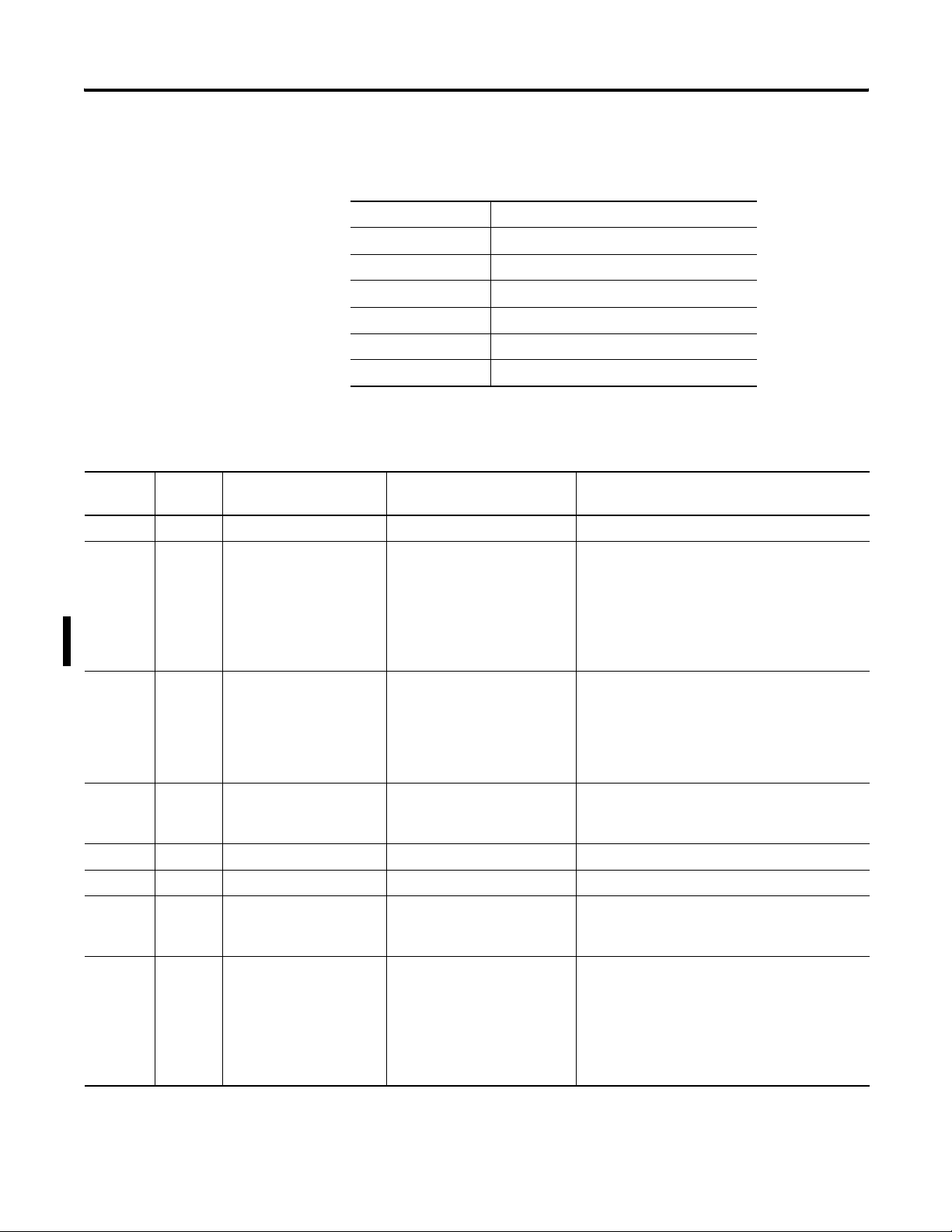
Appendix A Powermonitor 1000 Data Tables
Unit Run Status Results
Unit Run Status Results Parameters
CSP File No. N28
CIP Instance 21
Applies to All models
No. of Elements 25
No. of Words 25
Data Type Integer
Data Access Read
Element
No.
Modbus
Address
Element Name Range Description
0 30901 Bulletin Number 1408 Always returns 1408
1 30902 Series Letter 0…8 Indicates the unit hardware series letter, for
example.
0 = A
1 = B
.
.
8 = H
2 30903 Catalog Device Type 0…4 The catalog number type of this device.
0 = TR1
1 = TR2
2 = EM1
3 = EM2
4 = EM3
3 30904 Communication Type 0…1 The communication type of this device
0 = Serial only
1 = both serial and Ethernet
4 30905 Application FRN - The current firmware revision
5 30906 Boot Code FRN - The current boot code revision
6 30907 Default Device ID 1…247 A semi-unique number assigned to a device at the
time it is manufactured. Used for out of the box
communications over DF1 and Ethernet.
7 30908 Accuracy Class 0…3 Indicates the revenue metering accuracy class of
the power monitor as it is shipped from the
factory.
0 = No Class Designation
1 = Class 1
2 = Class 0.5
3 = Class 0.2
80 Publication 1408-UM001B-EN-P - May 2008
Page 81

Unit Run Status Results
Powermonitor 1000 Data Tables Appendix A
Element
No.
Modbus
Address
Element Name Range Description
8 30909 Overall Status 0…16383 0 indicates normal operation. Each bit indicates a
different fault condition.
Bit 0 = Flash Memory
Bit 1 = SRAM
Bit 2 = NVRAM
Bit 3 = SPI Interface
Bit 4 = Real Time Clock
Bit 5 = Watchdog Timer
Bit 6 = Metering
Bit 7 = LCD Interface
Bit 8 = Serial Communications
Bit 9 = Ethernet Communications
Bit 10 = Error Log Full
9 30910 Flash Memory 0…511 0 indicates normal operation. Status bits are
Bit 0 = Overall status
Bit 1 = Boot code checksum
Bit 2 = Application code checksum
Bit 3 = Calibration data CRC
Bit 4 = No calibration data
Bit 5 = Wrong application FRN
Bit 6 = Invalid model type
Bit 7 = WIN mismatch
Bit 8 = missing upgrade block
10 30911 SRAM 0…1 0 indicates normal operation.
Bit 0 = Read/write test
11 30912 NVRAM 0…1 0 indicates normal operation.
Bit 0 = Read/write test
12 30913 SPI Interface 0…1 0 indicates normal operation.
Bit 0 = SPI device not responding
13 30914 Real Time Clock 0…3 0 indicates normal operation.
Bit 0 = RTC status
Bit 1 = Time Zone Set Failed
14 30915 Watchdog Timer 0…1 0 indicates normal operation.
Bit 0 = Watchdog time out
15 30916 Metering 0…1 0 indicates normal operation.
Bit 0 = Metering status
16 30917 LCD Interface 0…1 0 indicates normal operation.
Bit 0 = LCD Interface status
17 30918 Serial Communications 0…1 0 indicates normal operation.
Bit 0 = Serial Interface status
Publication 1408-UM001B-EN-P - May 2008 81
Page 82
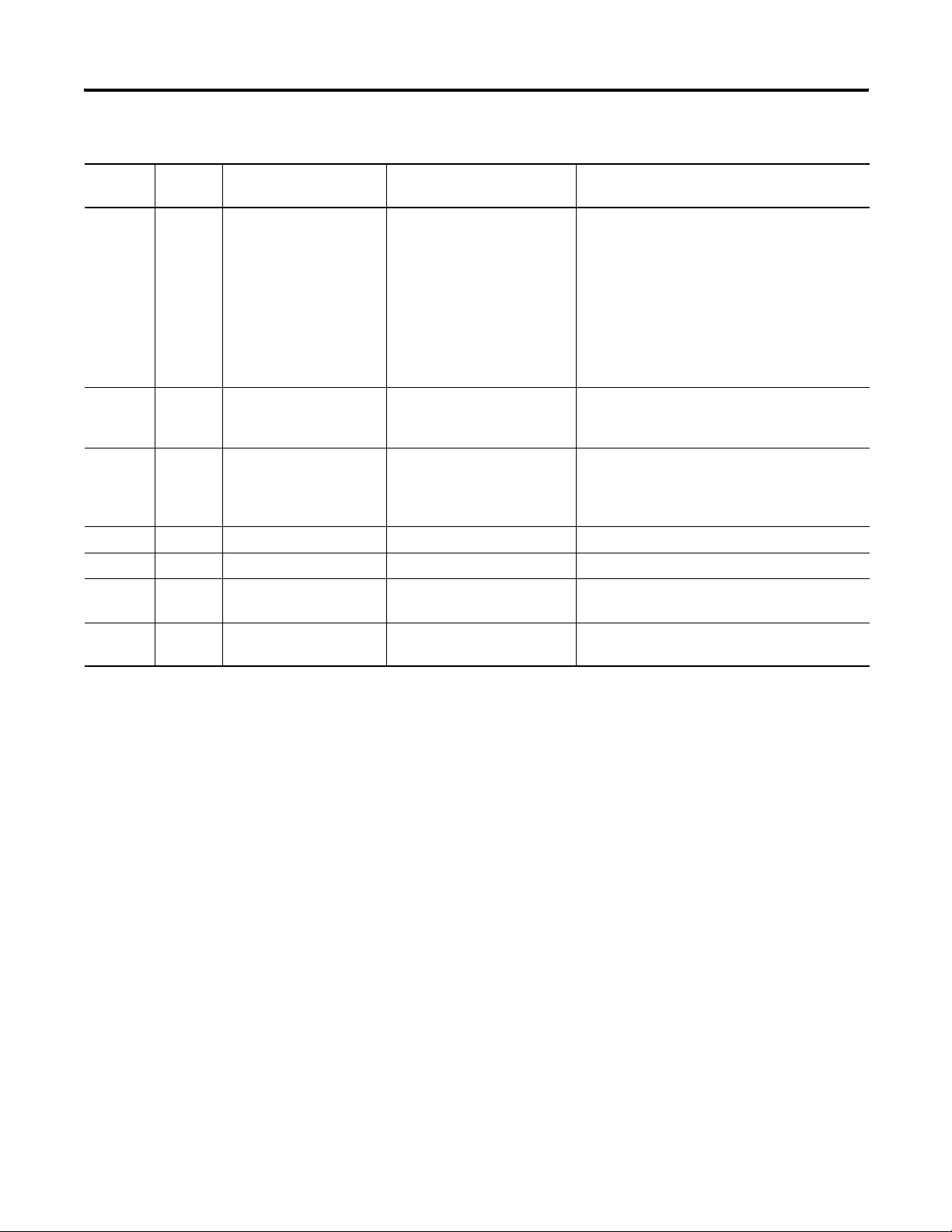
Appendix A Powermonitor 1000 Data Tables
Unit Run Status Results
Element
No.
Modbus
Address
Element Name Range Description
18 30919 Ethernet Communications 0…511 0 indicates normal operation.
Bit 0 = Ethernet Communications status
Bit 1 = SNTP Server timeout status
Bit 2 = Duplicate IP Address status
Bit 3 = Invalid IP/Netmask address
Bit 4 = Invalid gateway address
Bit 5 = Invalid SNTP time server address
Bit 6 = Modbus stack run status
Bit 7 = Demand broadcast thread run status
Bit 8 = SNTP thread run status
19 30920 Input Over Range 0…3 0 indicates normal operation.
Bit 0 = Voltage Input over range
Bit 1 = Current Input over range
20 30921 Phase Loss Detection 0…7 0 Indicates normal running condition.
Bit 0 = Loss of phase A
Bit 1 = Loss of phase B
Bit 2 = Loss of phase C
21 30922 Configuration Locked 0…1 Reports 1 if configuration lock is applied.
22 30923 Password Accepted 0…1 1 indicates the password is verified and active
23 30924 Error Recorded 0 Is incremented by 1 when an internal error
happens
24 30925 Troubleshooting Times
Remaining
0…30 Remaining times for troubleshooting mode.
82 Publication 1408-UM001B-EN-P - May 2008
Page 83
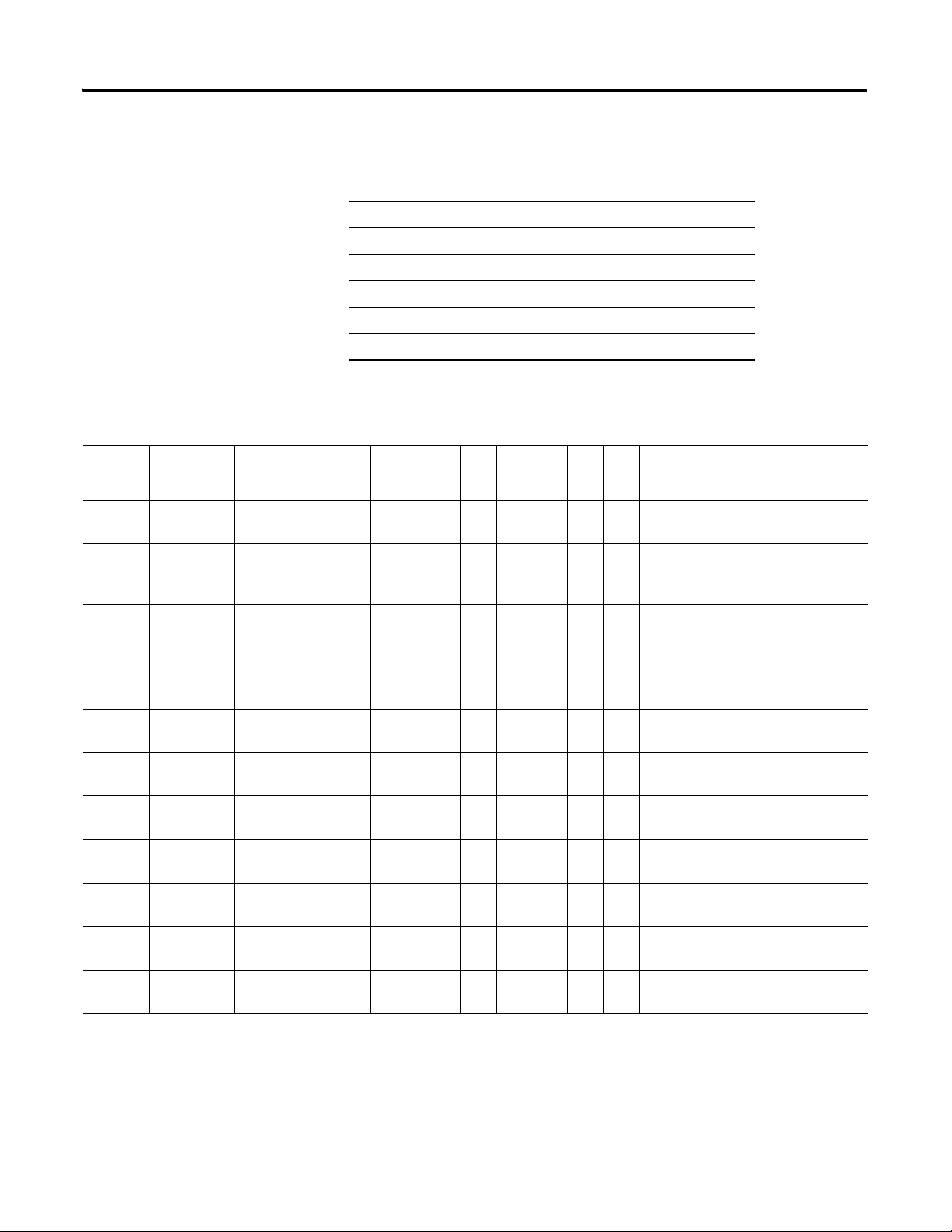
Min/Max Log Results
Powermonitor 1000 Data Tables Appendix A
Min/Max Log Results Parameters
CSP File No. F29
CIP Instance 22
No. of Elements 11
No. of Words 22
Data Type Float
Data Access Read
Element
No.
0 31001-2 Parameter Being
Modbus
Address
Element Name Range
1…35 •• •Indicates the Parameter Number (See
Returned
1 31003-4 MIN Value +/-
0.000…9,999
,999
2 31005-6 MAX Value +/-
0.000…9,999
,999
3 31007-8 Timestamp Year of
MIN
4 31009-10 Timestamp
Month/Day of MIN
5 31011-12 Timestamp
Hour/Minute of MIN
6 31013-14 Timestamp Seconds/
Hundredths of MIN
7 31015-16 Timestamp Year of
MAX
8 31017-18 Timestamp
Month/Day of MAX
9 31019-20 Timestamp
Hour/Minute of MAX
10 31021-22 Timestamp Seconds/
Hundredths of MAX
Description
TR1
TR2
EM1
EM2
EM3
Min/Max Parameter List).
•• •The minimum value recorded for
parameter being returned since the
last clear command.
•• •The maximum value recorded for
parameter being returned since the
last clear command.
•• •The year when the MIN value was
recorded.
•• •The month and day when the MIN
value was recorded.
•• •The hour and minute when the MIN
value was recorded.
•• •The seconds and hundredths when the
MIN value was recorded.
•• •The year when the MAX value was
recorded.
•• •The month and day when the MAX
value was recorded.
•• •The hour and minute when the MAX
value was recorded.
•• •The seconds and hundredths when the
MAX value was recorded.
Publication 1408-UM001B-EN-P - May 2008 83
Page 84
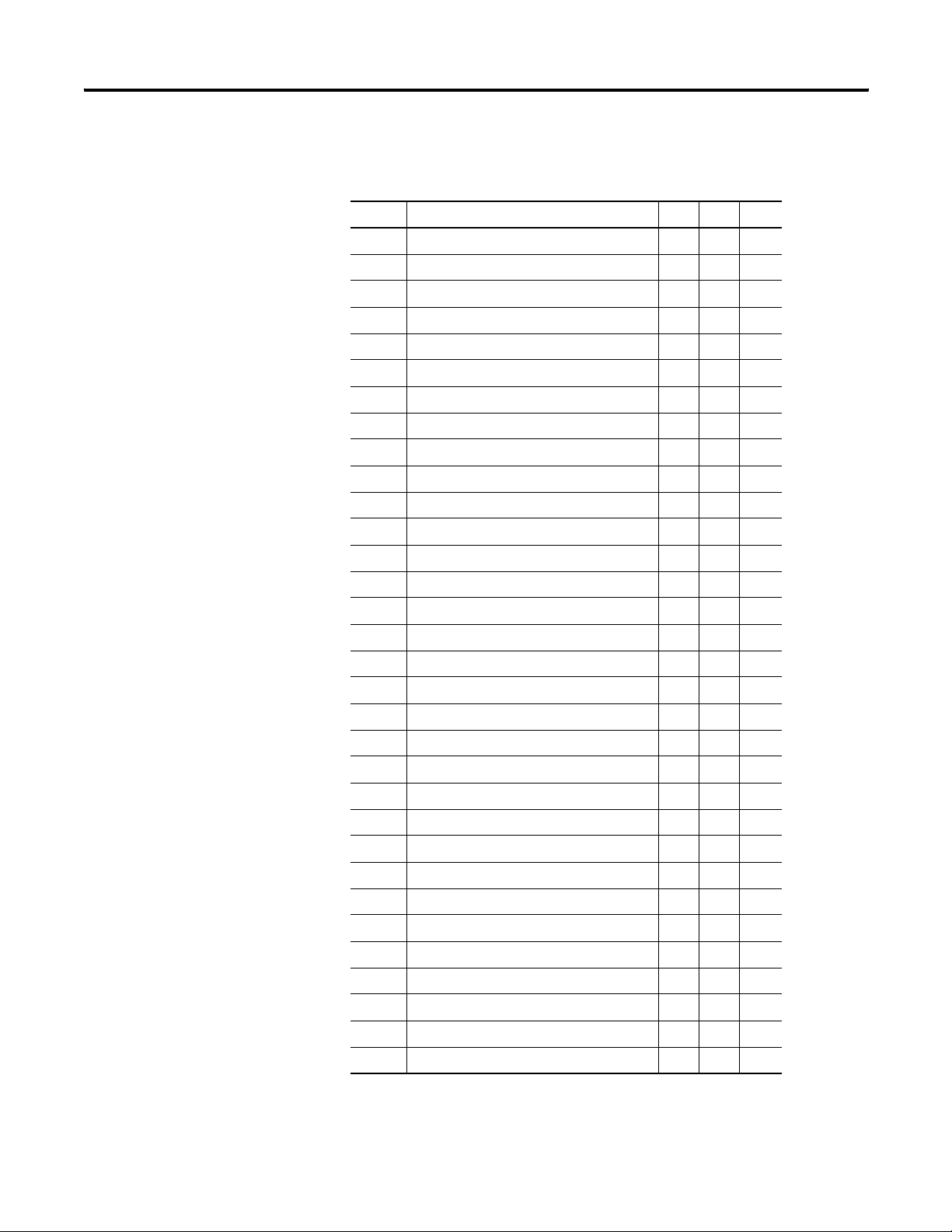
Appendix A Powermonitor 1000 Data Tables
Min/Max Parameter List
No. Parameter TR1 TR2 EM3
1 L1 Current •••
2 L2 Current •••
3 L3 Current •••
4 Average Current •••
5L1-N Volts •••
6L2-N Volts •••
7L3-N Volts •••
8 Average L-N Volts •••
9 L1-L2 Volts •••
10 L2-L3 Volts •••
11 L3-L1 Volts •••
12 Average L-L Volts •••
13 Frequency •••
14 Percent Current Unbalance •••
15 Percent Voltage Unbalance •••
16 L1 True Power Factor ••
17 L2 True Power Factor ••
18 L3 True Power Factor ••
19 3 Phase True Power Factor ••
20 L1 kWatts ••
21 L2 kWatts ••
22 L3 kWatts ••
23 Total kWatts ••
24 L1 kVAR ••
25 L2 kVAR ••
26 L3 kVAR ••
27 Total kVAR ••
28 L1 kVA ••
29 L2 kVA ••
30 L3 kVA ••
31 Total kVA ••
32 kWatt Demand •
84 Publication 1408-UM001B-EN-P - May 2008
Page 85
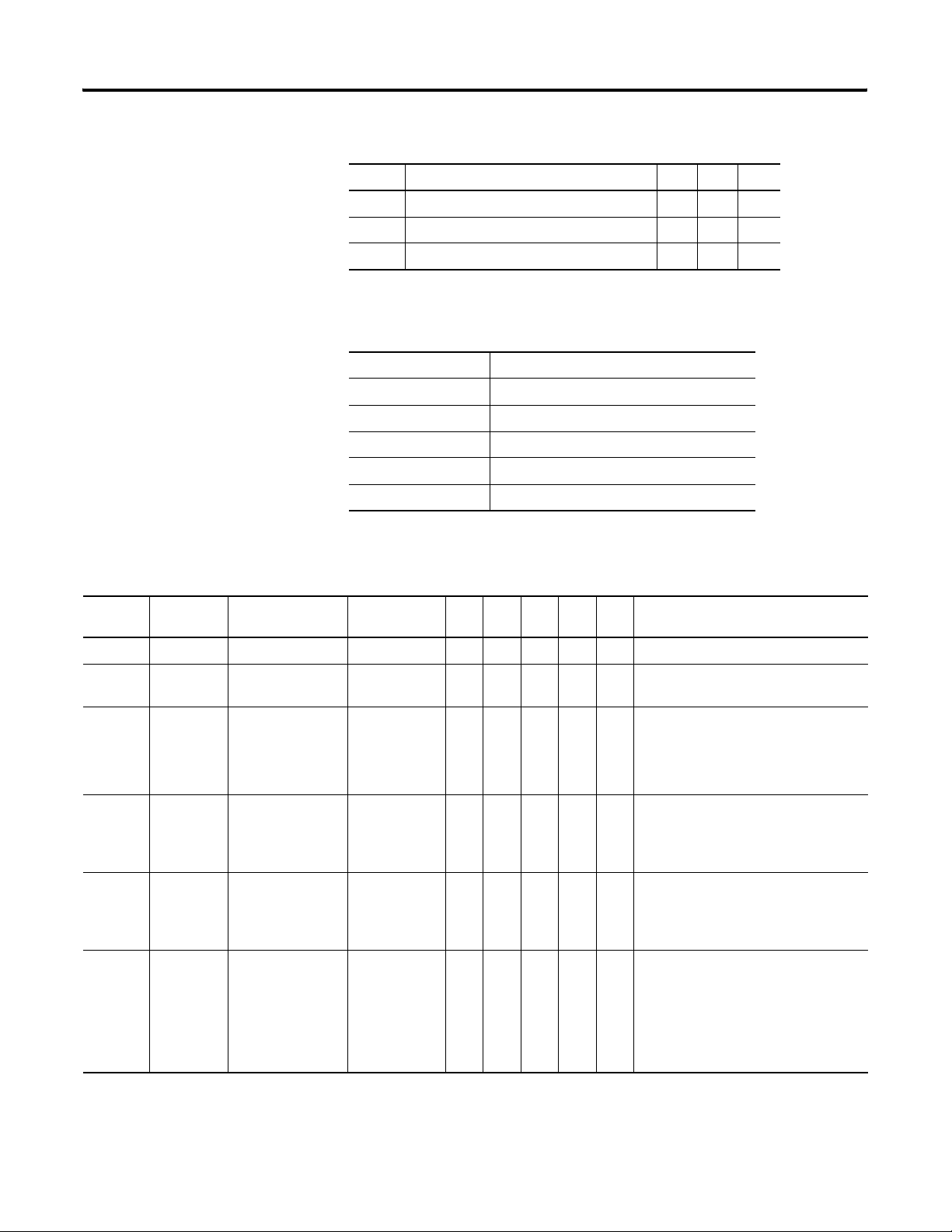
Powermonitor 1000 Data Tables Appendix A
Min/Max Parameter List
No. Parameter TR1 TR2 EM3
33 kVAR Demand •
34 kVA Demand •
35 PF Demand •
Load Factor Log Results Parameters
CSP File No. F30
CIP Instance 23
No. of Elements 14
No. of Words 28
Data Type Float
Data Access Read
Load Factor Log Results
Element
No.
Modbus
Address
Element Name Range
Description
TR1
TR2
EM1
EM2
EM3
0 31101-2 Record Number 1…13 ••The record number of this data.
1 31103-4 End Date
- ••The date that this record was stored.
yy/mm/dd
2 31105-6 Elapsed Time 0.000…
9,999,999
••Amount of time (in hours) that has
elapsed since the last clear of the peak
and average values. Updated at the end
of each demand interval.
3 31107-8 Peak Demand
kWatts
+/-
0.000…9,999,
999
••The largest magnitude demand for
kwatts that occurred over all of the
demand intervals since the last clear
command or auto-clear day.
4 31109-10 Average Demand
kWatts
+/-
0.000…9,999,
999
••A running average of demand for
kwatts from the end of each demand
period since the last clear command or
auto-clear day.
5 31111-12 Load Factor
kWatts
0…100% ••Average Demand kW / Peak Demand
kW. This is a demand management
metric that indicates how ‘spiky’ (or
‘level’) a load is over a period of time
(usually 1 month). A value approaching
100% indicates a constant load.
Publication 1408-UM001B-EN-P - May 2008 85
Page 86
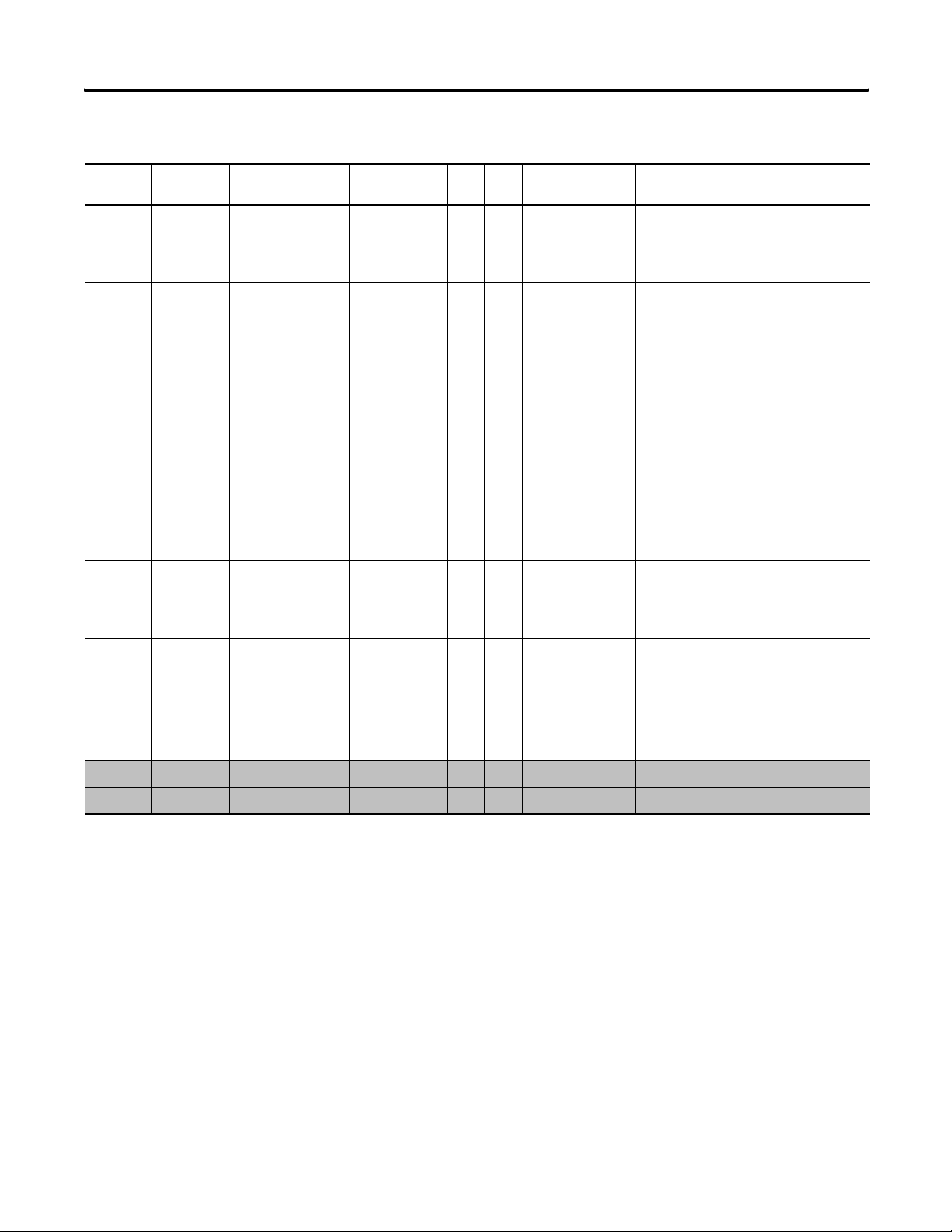
Appendix A Powermonitor 1000 Data Tables
Load Factor Log Results
Element
No.
Modbus
Address
Element Name Range
6 31113-14 Peak Demand
kVAR
+/- 0.000…
9,999,999
TR1
TR2
EM1
EM2
••The largest magnitude demand for
Description
EM3
kVAR that occurred over all of the
demand intervals since the last clear
command or auto-clear day.
7 31115-16 Average Demand
kVAR
+/- 0.000…
9,999,999
••A running average of demand for kVAR
from the end of each demand period
since the last clear command or
auto-clear day.
8 31117-18 Load Factor kVAR 0…100% ••Average Demand kVAR / Peak Demand
kVAR. This is a demand management
metric that indicates how ‘spiky’ (or
‘level’) a load is over a period of time
(usually 1 month). A value approaching
100% indicates a constant load.
9 31119-20 Peak Demand kVA 0.000…
9,999,999
••The largest magnitude demand for kVA
that occurred over all of the demand
intervals since the last clear command
or auto-clear day.
10 31121-22 Average Demand
kVA
0.000…
9,999,999
••A running average of demand for kVA
from the end of each demand period
since the last clear command or
auto-clear day.
11 31123-24 Load Factor kVA 0…100% ••Average Demand kVA / Peak Demand
kVA. This is a demand management
metric that indicates how ‘spiky’ (or
‘level’) a load is over a period of time
(usually 1 month). A value approaching
100% indicates a constant load.
12 31125-26 Reserved 0 • • Reserved for Future Use
13 31127-28 Reserved 0 • • Reserved for Future Use
86 Publication 1408-UM001B-EN-P - May 2008
Page 87
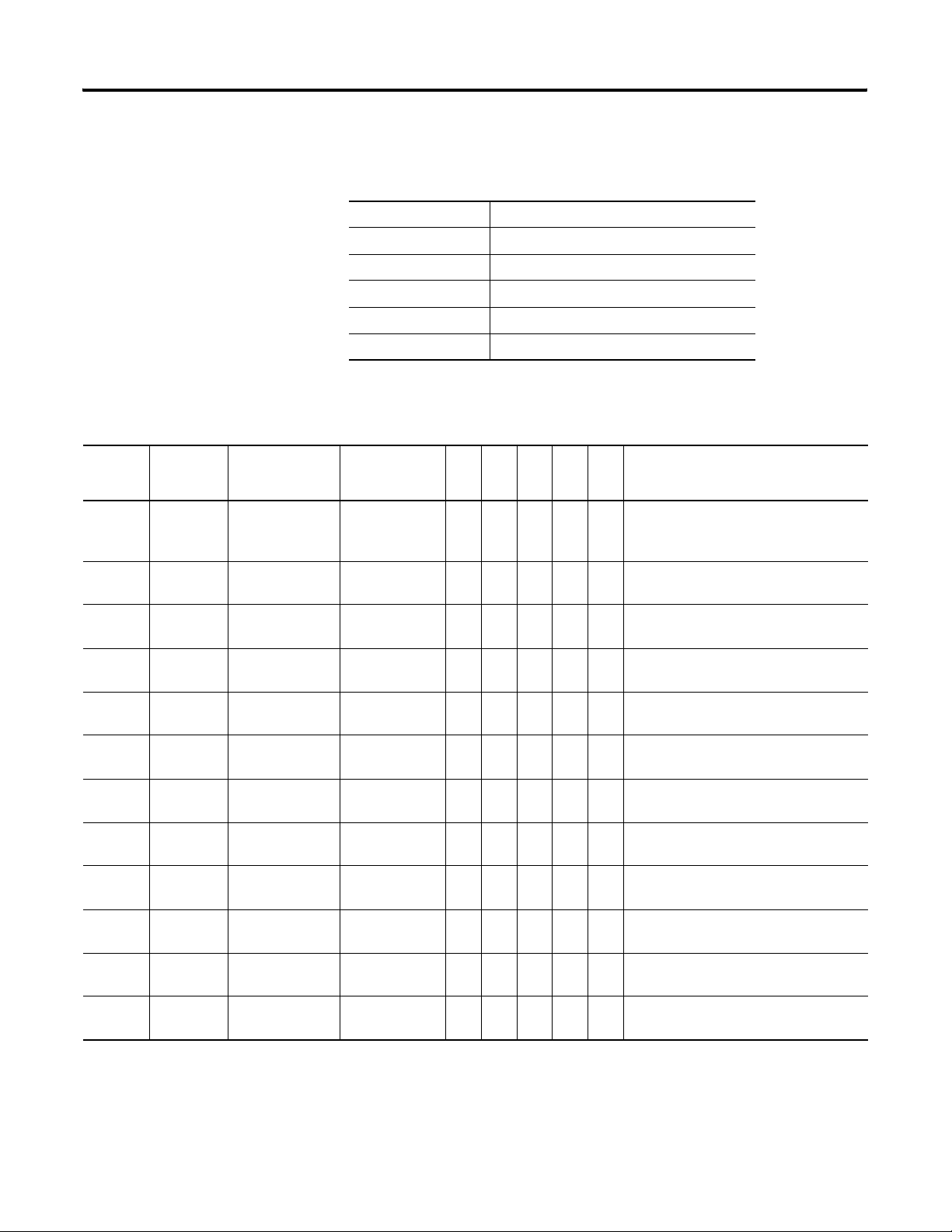
Time of Use Log Results - Real Energy and Demand Parameters
CSP File No. F31
CIP Instance 24
No. of Elements 12
No. of Words 24
Data Type Float
Data Access Read
Time of Use Log Results - Real Energy and Demand
Powermonitor 1000 Data Tables Appendix A
Element
No.
Modbus
Address
Element Name Range
TR1
TR2
EM1
EM2
Description
EM3
0 31201-2 Record Number 1…13 •••The record number of the log. Record 0 is
always the current record before being
logged.
1 31203-4 Time Stamp Start
- •••The Date this record was started.
Date (yy/mm/dd)
2 31205-6 Time Stamp End
- •••The Date this record was ended.
Date (yy/mm/dd)
3 31207-8 Off Peak GWh
Net
4 31209-10 Off Peak kWh
Net
5 31211-12 Off Peak kW
Demand
6 31213-14 Mid Peak GWh
Net
7 31215-16 Mid Peak kWh
Net
8 31217-18 Mid Peak kW
Demand
9 31219-20 On Peak GWh
Net
+/- 0…
9,999,999
+/- 0.000…
999,999
+/- 0.000…
9,999,999
+/- 0…
9,999,999
+/- 0.000…
999,999
+/- 0.000…
9,999,999
+/- 0.000…
9,999,999
•••Net Off Peak giga watt hours
•••Net Off Peak kilo watt hours
•••Off Peak Demand for kilo watts
•••Net Mid Peak giga watt hours
•••Net Mid Peak kilowatt hours
•••Mid Peak Demand for kilo watts
•••Net On Peak giga watt hours
10 31221-22 On Peak kWh Net +/- 0…
•••Net On Peak kilo watt hours
999,999
11 31223-24 On Peak kW
Demand
Publication 1408-UM001B-EN-P - May 2008 87
+/- 0.000…
9,999,999
••On Peak Demand for kilo watts
Page 88
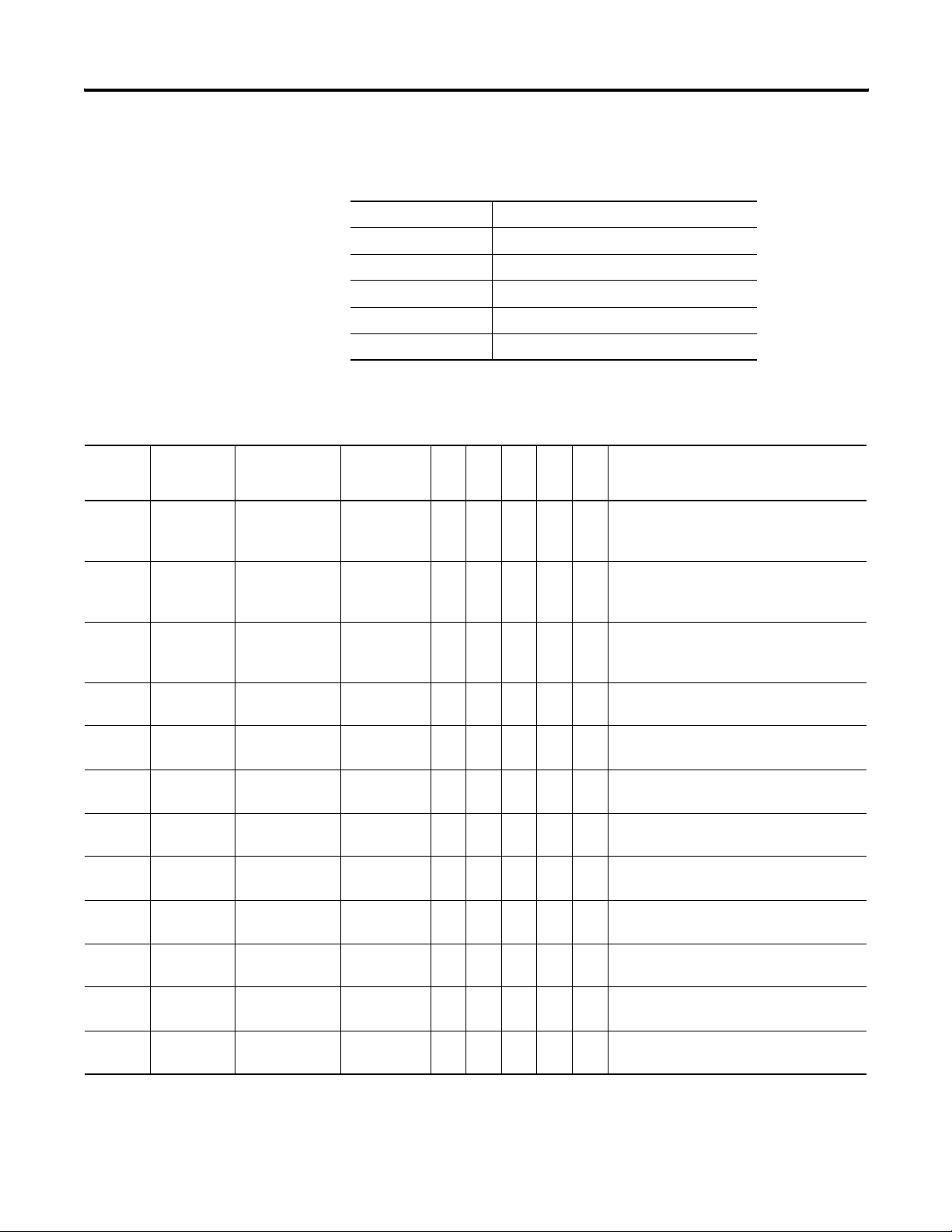
Appendix A Powermonitor 1000 Data Tables
Time of Use Log Results - Reactive Energy and Demand Parameters
CSP File No. F32
CIP Instance 25
No. of Elements 12
No. of Words 24
Data Type Float
Data Access Read
Time of Use Log Results - Reactive Energy and Demand
Element
No.
Modbus
Address
Element Name Range
TR1
TR2
EM1
EM2
Description
EM3
0 31301-2 Record Number 1…13 •••The record number of the log. Record 0 is
always the current record before being
logged.
1 31303-4 Time Stamp
- •••The Date this record was started.
Start Date
(yy/mm/dd)
2 31305-6 Time Stamp End
- •••The Date this record was ended.
Date
(yy/mm/dd)
3 31307-8 Off Peak GVARH
Net
4 31309-10 Off Peak kVARh
Net
5 31311-12 Off Peak kVAR
Demand
6 31313-14 Mid Peak
GVARH Net
7 31315-16 Mid Peak kVARh
Net
8 31317-18 Mid Peak kVAR
Demand
+/- 0…
9,999,999
+/- 0.000…
999,999
+/- 0.000…
9,999,999
+/- 0…
9,999,999
+/- 0.000…
999,999
+/- 0.000…
9,999,999
•••Net Off peak giga VAR hours
•••Net Off Peak kilo VAR hours
•••Off Peak Demand for kilo VAR
•••Net Mid Peak giga VAR hours
•••Net Mid Peak kilo VAR hours
•••Mid Peak Demand for kilo VAR
9 31319-20 On Peak GVARH
Net
10 31321-22 On Peak kVARh
Net
11 31323-24 On Peak kVAR
Demand
88 Publication 1408-UM001B-EN-P - May 2008
+/- 0.000…
9,999,999
+/- 0…
999,999
+/- 0.000…
9,999,999
•••Net On Peak giga VAR hours
•••Net On Peak kilo VAR hours
••On Peak Demand for kilo VAR
Page 89
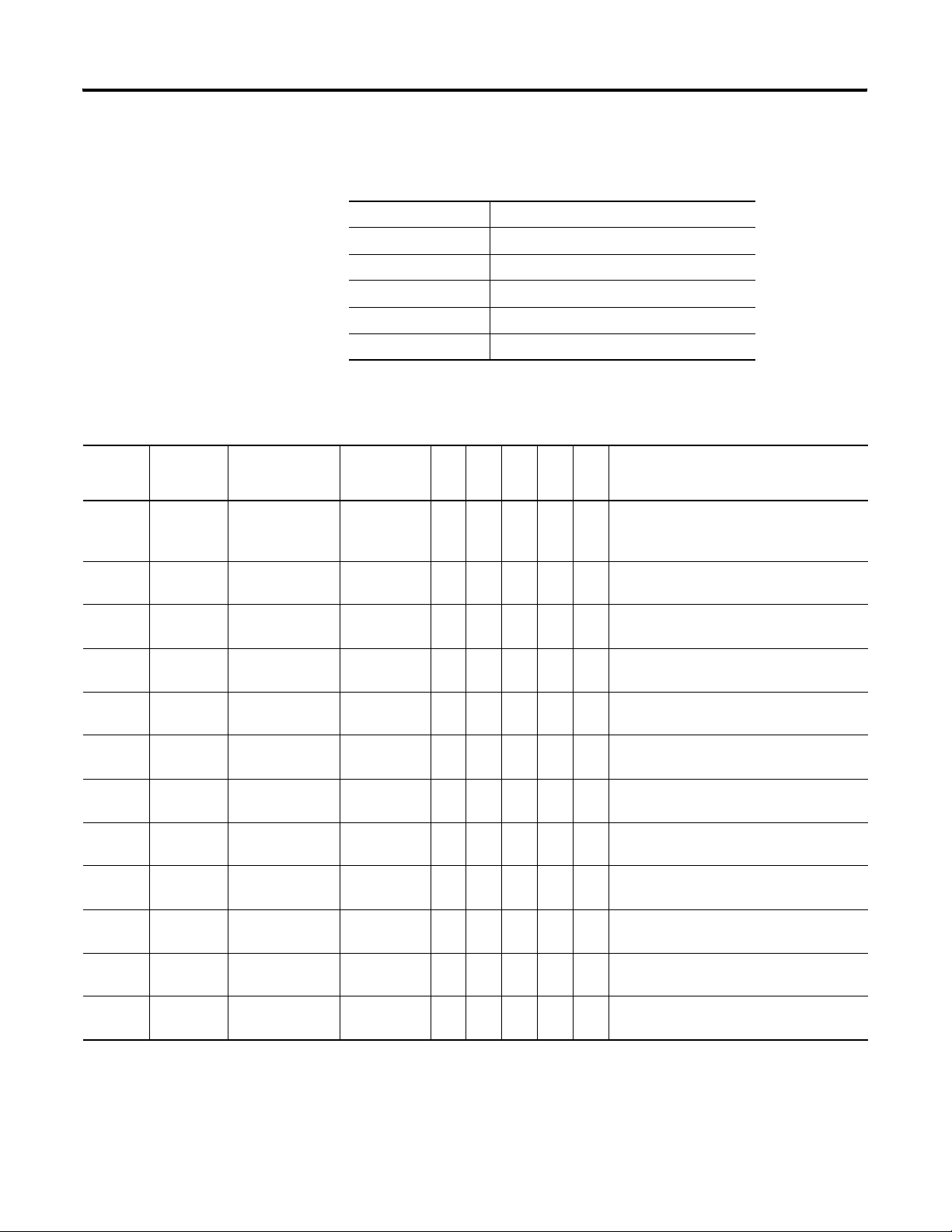
Time of Use Log Results - Apparent Energy and Demand Parameters
CSP File No. F33
CIP Instance 26
No. of Elements 12
No. of Words 24
Data Type Float
Data Access Read
Time of Use Log Results - Apparent Energy and Demand
Powermonitor 1000 Data Tables Appendix A
Element
No.
Modbus
Address
Element Name Range
TR1
TR2
EM1
EM2
Description
EM3
0 31401-2 Record Number 1…13 •••The record number of the log. Record 0 is
always the current record before being
logged.
1 31403-4 Time Stamp Start
- •••The Date this record was started.
Date (yy/mm/dd)
2 31405-6 Time Stamp End
- •••The Date this record was ended.
Date (yy/mm/dd)
3 31407-8 Off Peak GVAh
Net
4 31409-10 Off Peak kVAh
Net
5 31411-12 Off Peak kVA
Demand
6 31413-14 Mid Peak GVAh
Net
7 31415-16 Mid Peak kVAh
Net
8 31417-18 Mid Peak kVA
Demand
9 31419-20 On Peak GVAh
Net
+/- 0…
9,999,999
+/- 0.000…
999,999
+/- 0.000…
9,999,999
+/- 0…
9,999,999
+/- 0.000…
999,999
+/- 0.000…
9,999,999
+/- 0.000…
9,999,999
•••Net Off peak giga VA hours
•••Net Off Peak kilo VA hours
•••Off Peak Demand for kilo VA
•••Net Mid Peak giga VA hours
•••Net Mid Peak kilo VA hours
•••Mid Peak Demand for kilo VA
•••Net On Peak giga VA hours
10 31421-22 On Peak kVAh
Net
11 31423-24 On Peak kVA
Demand
Publication 1408-UM001B-EN-P - May 2008 89
+/- 0…
999,999
+/- 0.000…
9,999,999
•••Net On Peak kilo VA hours
••On Peak Demand for kilo VA
Page 90

Appendix A Powermonitor 1000 Data Tables
Catalog Number and WIN
Catalog Number and WIN Parameters
CSP File No. N34
CIP Instance 27
Applies to All models
No. of Elements 19
No. of Words 19
Data Type Integer
Data Access Read
Element
No.
Modbus
Address
Element Name Range Description
0 31501 Catalog # text char pair #1 0…32767 Contains the product number (example: 1408-EM3A-485A, but with
1 31502 Catalog # text char pair #2
2 31503 Catalog # text char pair #3
3 31504 Catalog # text char pair #4
out the dashes). A read of this table returns the catalog # as 4
integers: each integer contains a character pair. For each character
pair, character 1=integer/256 and character 2 = remainder of
integer/256.
4 31505 Catalog # text char pair #4
5 31506 Catalog # text char pair #4
6 31507 Reserved 0 Reserved for future use.
7 31508 Hardware Series 0…25 Indicates the product series letter.
For example, 0=A, 1=B,
8 31509 WIN # text char pair #1 0…32767 Contains the product WIN(Warranty Identification Number). This is
9 31510 WIN # text char pair #2
10 31511 WIN# text char pair #3
the same alpha-numeric string that can be found on the master
module label (example: 21AW0AT5HO). 5 integers each contains two
characters as displayed by the Catalog parameter method.
11 31512 WIN# text char pair #4
12 31513 WIN# text char pair #5
13 31514 Reserved 0 Reserved for future use.
14 31515 Reserved 0 Reserved for future use.
15 31516 Original Model 0
…10 This number represents the catalog number type.
0 = TR1
1 = TR2
2 = EM1
3 = EM2
4 = EM3
5 through 10 = Reserved
90 Publication 1408-UM001B-EN-P - May 2008
Page 91
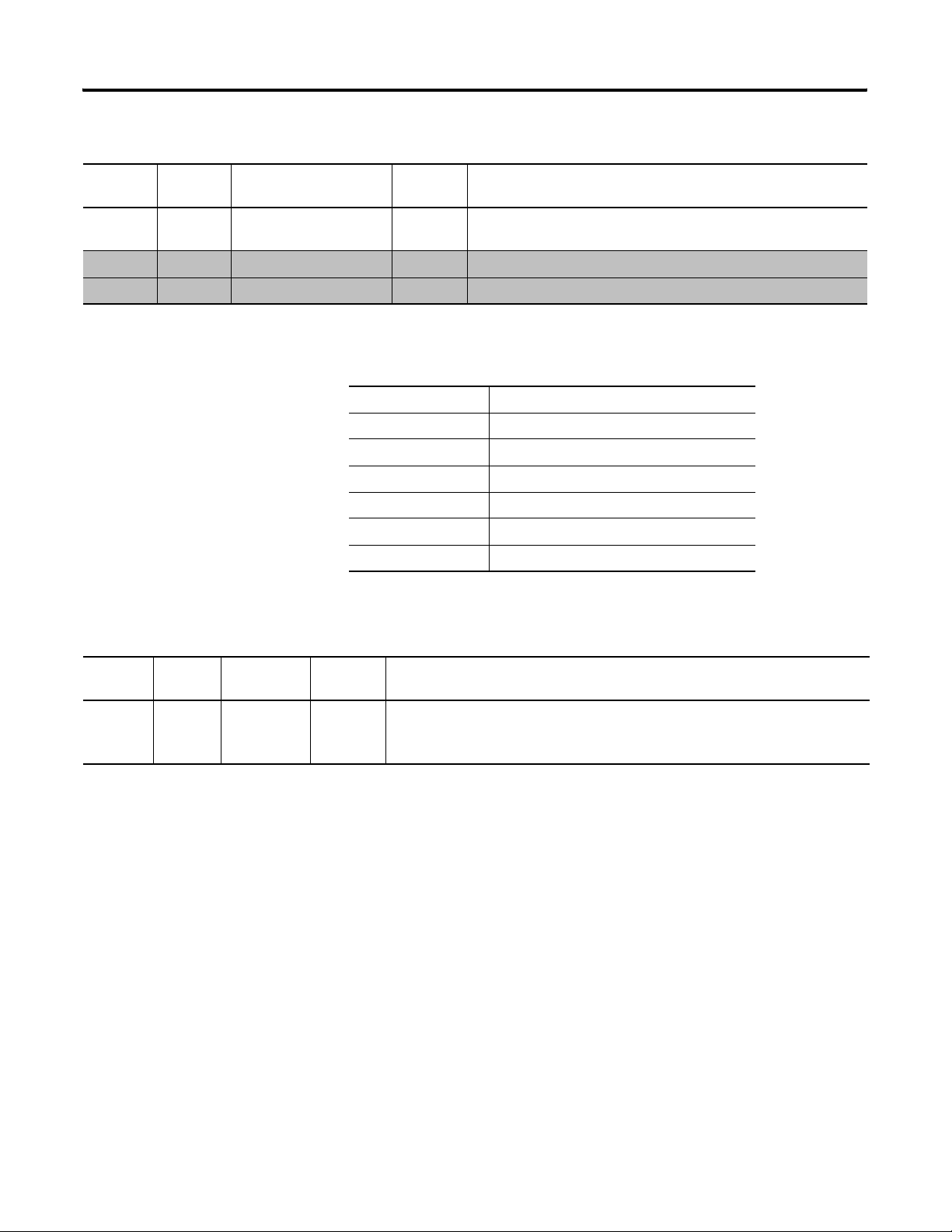
Catalog Number and WIN
Powermonitor 1000 Data Tables Appendix A
Element
No.
Modbus
Address
Element Name Range Description
16 31517 Current Model 0…10 The current model of the product. This can be the same as the
original model (if no upgrades have been performed).
17 31518 Reserved 0 Reserved for future use.
18 31519 Reserved 0 Reserved for future use.
Single Element Password Write Parameters
CSP File No. N35
CIP Instance 28
Applies to All models
No. of Elements 1
No. of Words 1
Data Type Integer
Data Access Write
Single Element Password Write
Element
No.
Modbus
Address
Element
Name
Range Description
0 40901 Password 0…9999 A write of this table allows any configuration parameter to be written as a single
element or poke. The password stays active for 30 minutes and resets to another 30
minutes when a single element is configured.
Publication 1408-UM001B-EN-P - May 2008 91
Page 92

Appendix A Powermonitor 1000 Data Tables
User Configured Table Setup
User Configurable Table Setup Parameters
CSP File No. N36
CIP Instance 29
Applies to EM3 only
No. of Elements 17
No. of Words 17
Data Type Integer
Data Access Read/Write
Element
No.
Modbus
Address
Element Name Default Value Range Description
0 41001 Password 0 0…9999 Required for configuration,
returns -1.
1 41002 Selection for Parameter #1 29 (L1 Current) 0…110
2 41003 Selection for Parameter #2 30 (L2 Current)
3 41004 Selection for Parameter #3 31 (L3 Current)
4 41005 Selection for Parameter #4 37 (L1-L2 Voltage)
5 41006 Selection for Parameter #5 38 (L2-L3 Voltage)
6 41007 Selection for Parameter #6 39 (L3-L1 Voltage)
7 41008 Selection for Parameter #7 41 (Frequency)
8 41009 Selection for Parameter #8 52 (Total Real Power)
9 41010 Selection for Parameter #9 56 (Total Reactive Power)
10 41011 Selection for Parameter #10 60 (Total Apparent Power)
11 41012 Selection for Parameter #11 48 (3 Phase True Power Factor)
12 41013 Selection for Parameter #12 70 (Real Energy Net (kWh))
13 41014 Selection for Parameter #13 62 (Status 1 Count x1)
14 41015 Selection for Parameter #14 64 (Status 2 Count x1)
15 41016 Selection for Parameter #15 79 (Real Power Demand)
16 41017 Selection for Parameter #16 8 (Status Input States)
92 Publication 1408-UM001B-EN-P - May 2008
Page 93

Parameters for Configurable Table
Parameter No. Parameter Name Description
0 None No Parameter.
Powermonitor 1000 Data Tables Appendix A
1 Date: Year Refer to Date and Time Configuration
2 Date: Month
3 Date: Day
4 Time: Hour
5 Time: Minute
6 Time: Seconds
7 Time: Hundredths
8 Status Input States Refer to Discrete Results
table.
9 Output Word
10 Wiring Status Refer to Wiring Diagnostics Results
11 Voltage Input Missing
12 Voltage Input Inverted
13 Current Input Missing
14 Current Input Inverted
15 Voltage Rotation
16 Current Rotation
17 Voltage Phase 1 Angle
18 Voltage Phase 1 Magnitude
table.
table.
19 Voltage Phase 2 Angle
20 Voltage Phase 2 Magnitude
21 Voltage Phase 3 Angle
22 Voltage Phase 3 Magnitude
23 Current Phase 1 Angle
24 Current Phase 1 Magnitude
25 Current Phase 2 Angle
26 Current Phase 2 Magnitude
27 Current Phase 3 Angle
28 Current Phase 3 Magnitude
29 L1 Current Refer to Volts, Amps, Frequency Results
table.
30 L2 Current
31 L3 Current
32 Average Current
33 L1-N Volts
Publication 1408-UM001B-EN-P - May 2008 93
Page 94

Appendix A Powermonitor 1000 Data Tables
Parameters for Configurable Table
Parameter No. Parameter Name Description
34 L2-N Volts Refer to Volts, Amps, Frequency Results table.
35 L3-N Volts
36 Average L-N Volts
37 L1-L2 Volts
38 L2-L3 Volts
39 L3-L1 Volts
40 Average L-L Volts
41 Frequency
42 Percent Current Unbalance
43 Percent Voltage Unbalance
44 Metering Iteration
45 L1 True Power Factor Refer to Power Results
table.
46 L2 True Power Factor
47 L3 True Power Factor
48 3 Phase True Power Factor
49 L1 kWatts
50 L2 kWatts
51 L3 kWatts
52 Total kWatts
53 L1 kVAR
54 L2 kVAR
55 L3 kVAR
56 Total kVAR
57 L1 kVA
58 L2 kVA
59 L3 kVA
60 Total kVA
61 Status 1 Count xM Refer to Energy Results
62 Status 1 Count x1
63 Status 2 Count xM
64 Status 2 Count x1
65 GWh Fwd
66 kWatth Fwd
table.
67 GWh Rev.
68 kWatth Rev.
69 GWh Net
94 Publication 1408-UM001B-EN-P - May 2008
Page 95

Parameters for Configurable Table
Parameter No. Parameter Name Description
70 kWatth Net Refer to Energy Results table.
71 GVARH Fwd
72 kVARh Fwd
73 GVARH Rev.
74 kVARh Rev.
75 GVARH Net
76 kVARh Net
77 GVAh Net
78 kVAh
79 kWatt Demand Refer to Demand Results
table.
80 kVAR Demand
81 kVA Demand
82 Demand PF
Powermonitor 1000 Data Tables Appendix A
83 Projected kWatt Demand
84 Projected kVAR Demand
85 Projected kVA Demand
86 Elapsed Demand Period Time
87 Bulletin Number Refer to Unit Run Status Results
88 Series Letter
89 Catalog Device Type
90 Communication Type
91 Application FRN
92 Boot Code FRN
93 Default Device ID
94 Accuracy Class
95 Overall Status
96 Flash Memory
97 SRAM
98 NVRAM
99 SPI Interface
100 Real Time Clock
101 Watchdog Timer
102 Metering
table.
103 LCD Interface
104 Serial Communications
105 Ethernet Communications
Publication 1408-UM001B-EN-P - May 2008 95
Page 96
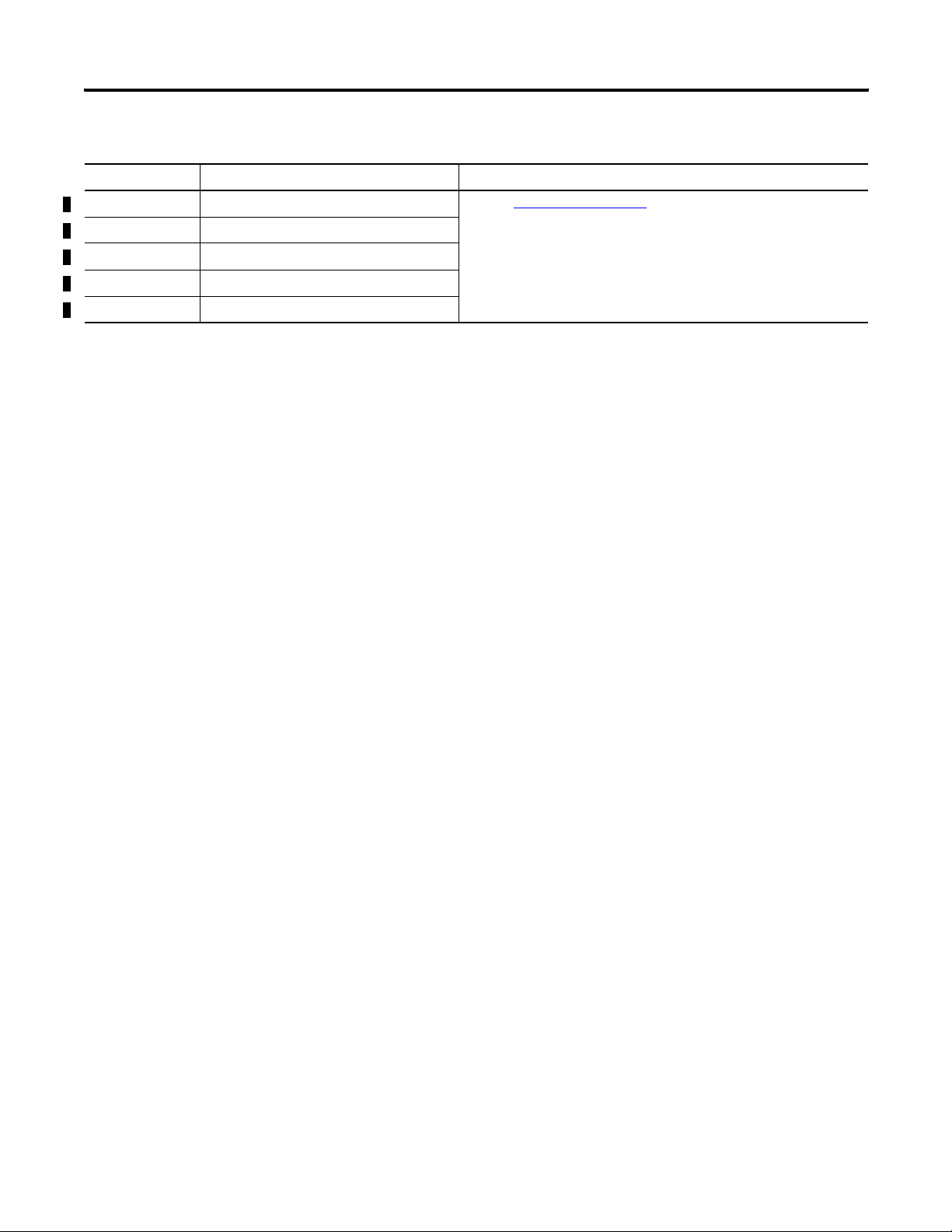
Appendix A Powermonitor 1000 Data Tables
Parameters for Configurable Table
Parameter No. Parameter Name Description
106 Input Over Range Refer to Unit Run Status Results table.
107 Phase Loss Detection
108 Terminal Locked
109 Password Accepted
110 Error Recorded
96 Publication 1408-UM001B-EN-P - May 2008
Page 97
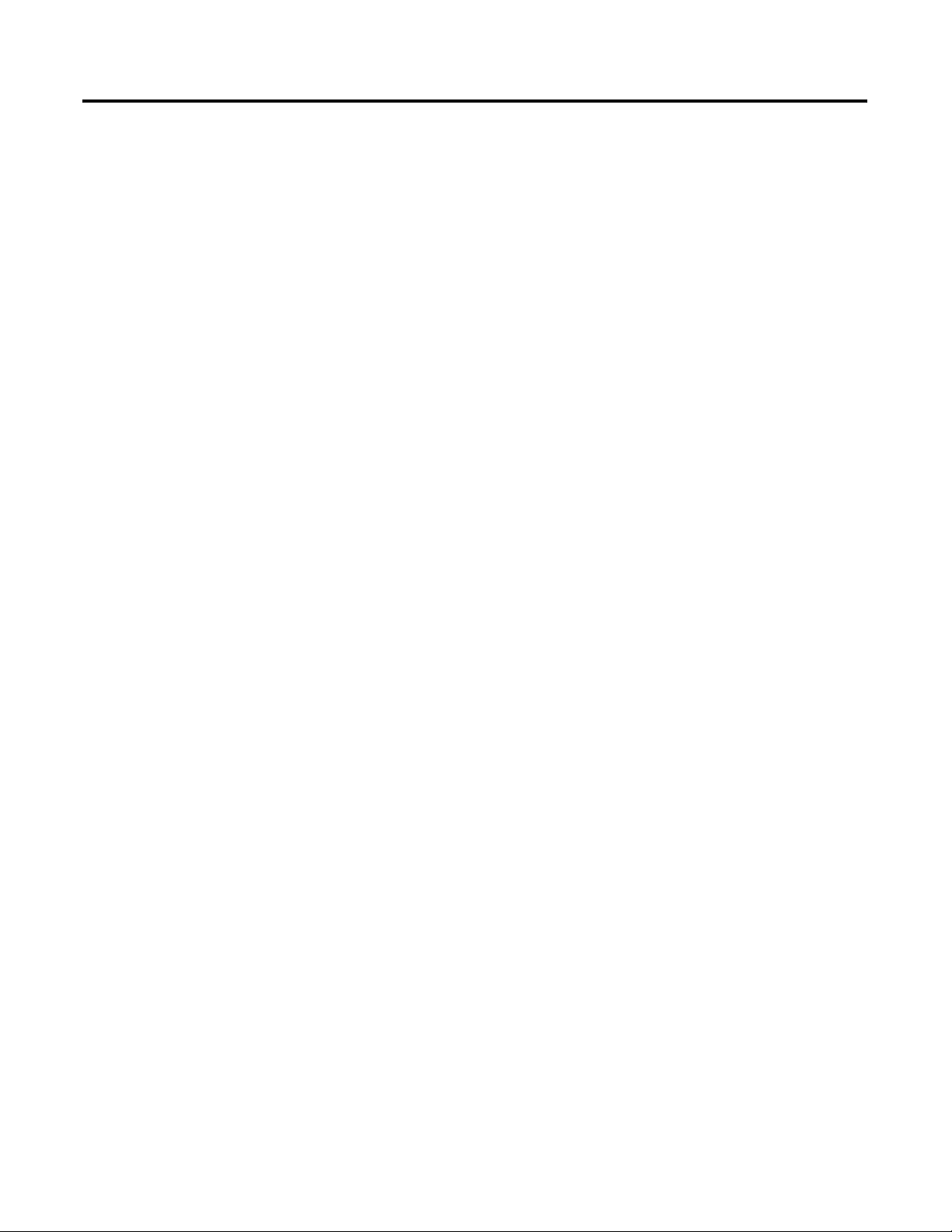
Index
A
additional resources 7
advanced configuration
analog input configuration
47
45, 46, 92
B
before you begin 7
C
catalog number and WIN 90
command table
communications command summary
61
15
15
DH485
Modbus RTU serial
optional EtherNet/IP
optional Modbus/TCP Ethernet
serial DF1 full-duplex slave
serial DF1 half-duplex slave
communications overview
16
15
16
15
15
10
ethernet
serial
controller interface table
11
10
66
D
data and time configuration 57
data table
access
13
addressing
data format
data tables
advanced configuration
analog input configuration
catalog number and WIN
command table
controller interface table
data and time configuration
demand results
discrete results
energy log results
energy results
ethernet configuration
load factor log results
log configuration
log request table
min/max log results
min/max parameter list
power results
serial RS-485 configuration
13
14
43
47
45, 46, 92
90
61
66
57
73
67
78
72
52
85
58
64
83
84
71
51
single element password write
time of use log results apparent energy
and demand
time of use log results reactive energy
and demand
time of use log results real energy and
demand
unit run status results
unit status log results
volts, amps, frequency results
wiring diagnostics results
write error status results
demand results
discrete results
73
67
89
88
87
80
74
68
79
E
energy log results 78
energy results
ethernet communications
EtherNet/IP protocol
Modbus TCP Protocol
ethernet configuration
explicit messaging
read write single or multiple elements
RSLogix5 message setup PLC5 or SLC
RSLogix500 message setup PLC5 or SLC
RSLogix5000 message configuration
RSLogix5000 message setup CIP generic
setup
72
11
12
12
52
17
typed read write
typed read write
PLC5 or SLC typed read write
20
26
23
17
L
load factor log results 85
log configuration
log request table
58
64
M
memory organization 13
min/max log results
min/max parameter list
83
84
O
overview 9
P
power results 71
91
70
17
18
Publication 1408-UM001B-EN-P - May 2008 97
Page 98
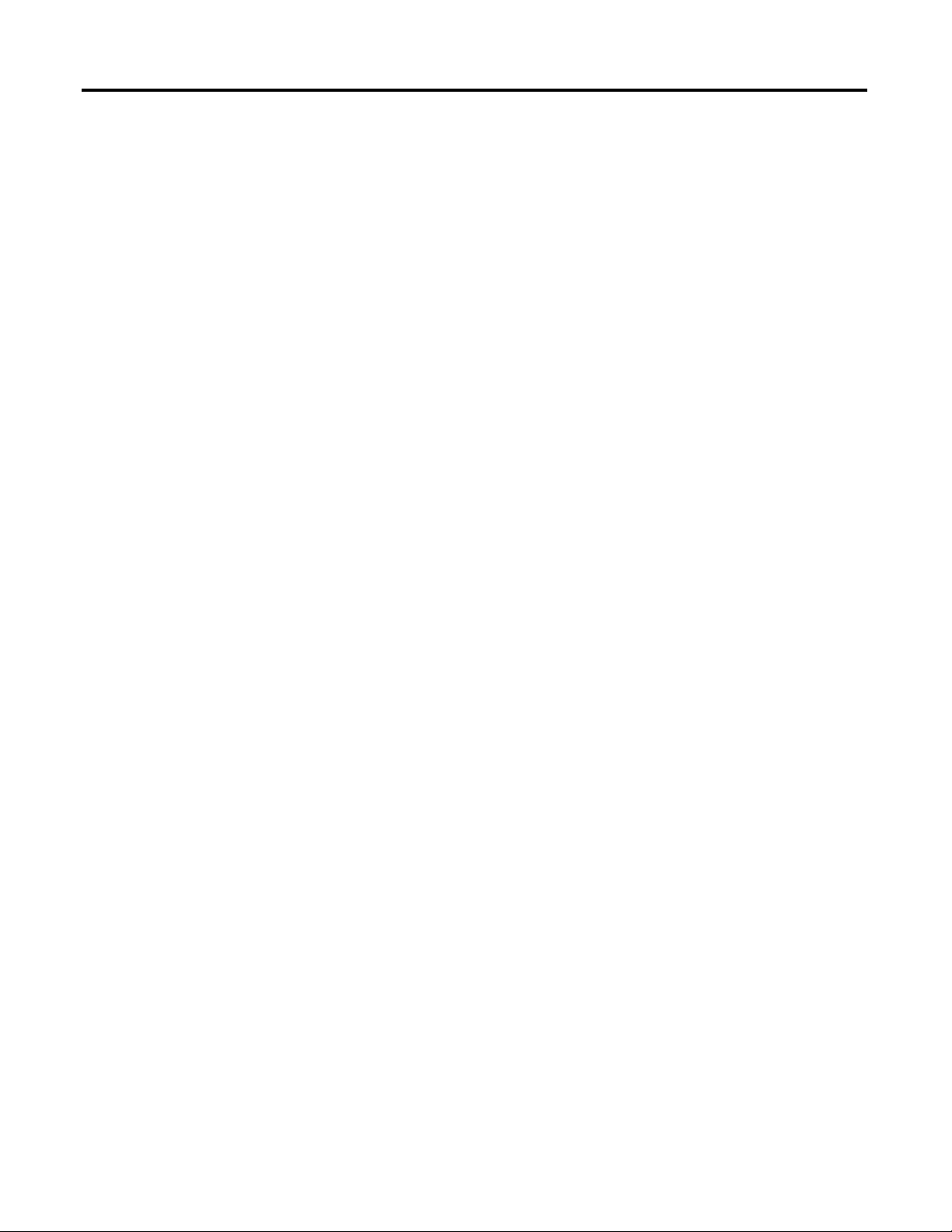
Index
R
reading logs 29
log data table methodology
RSLinx drivers configuration
29
33
DF1 full-duplex
DF1 half-duplex slave
EtherNet/IP devices driver
EtherNet/IP EtherNet/IP drivers
RSLinx OPC server setup
OPC topic
34
33
35
35
35
S
safety 9
SCADA applications
serial communications
serial RS-485 port configuration
single element password write
33
10
51
91
35
T
time of use log results apparent energy
and demand
time of use log results reactive energy
and demand
time of use log results real energy and
demand
time zone information
89
88
87
54
U
unit run status results 80
unit status log results
using communications
74
10
V
volts, amps, frequency results 70
W
wiring diagnostics results 68
write error status results
79
98 Publication 1408-UM001B-EN-P - May 2008
Page 99
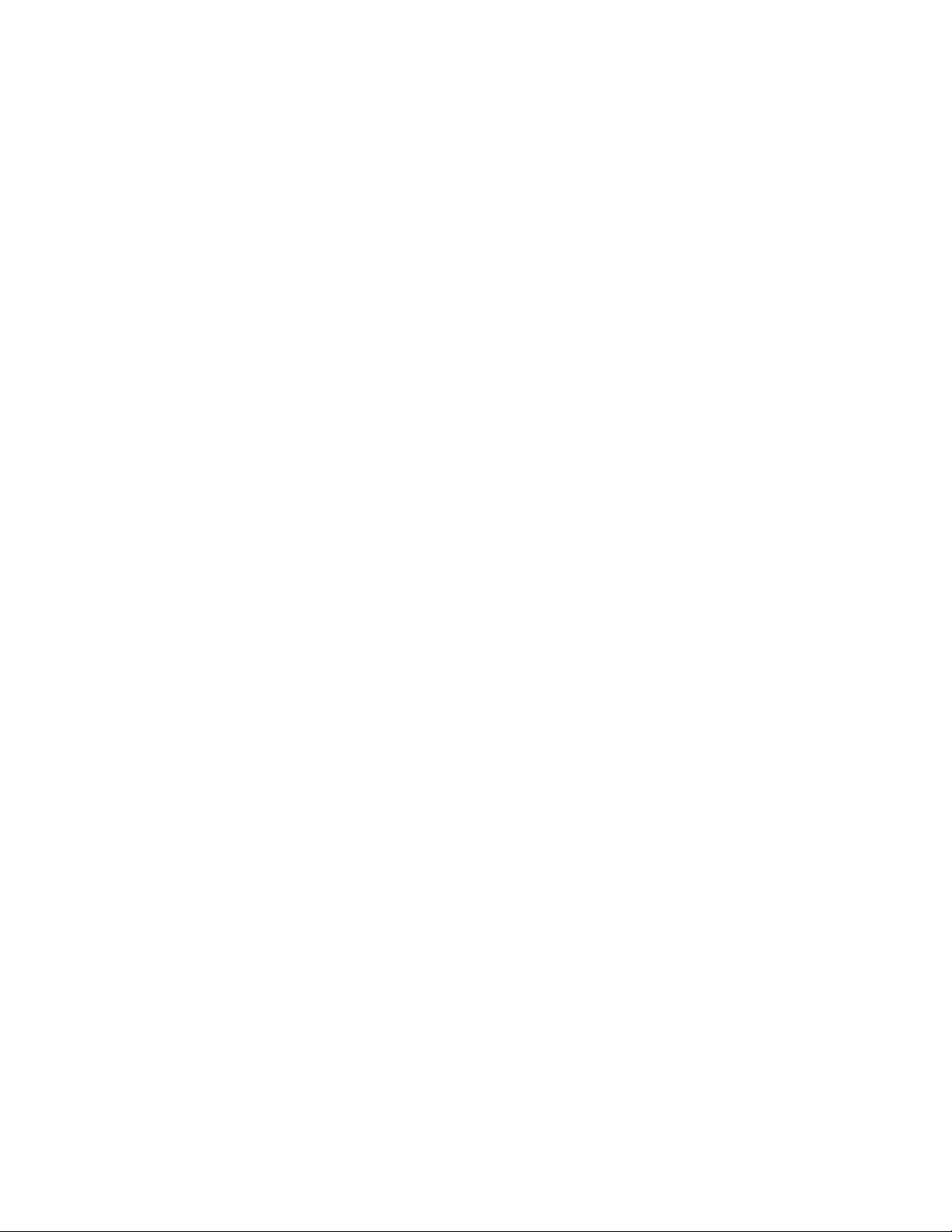
Page 100
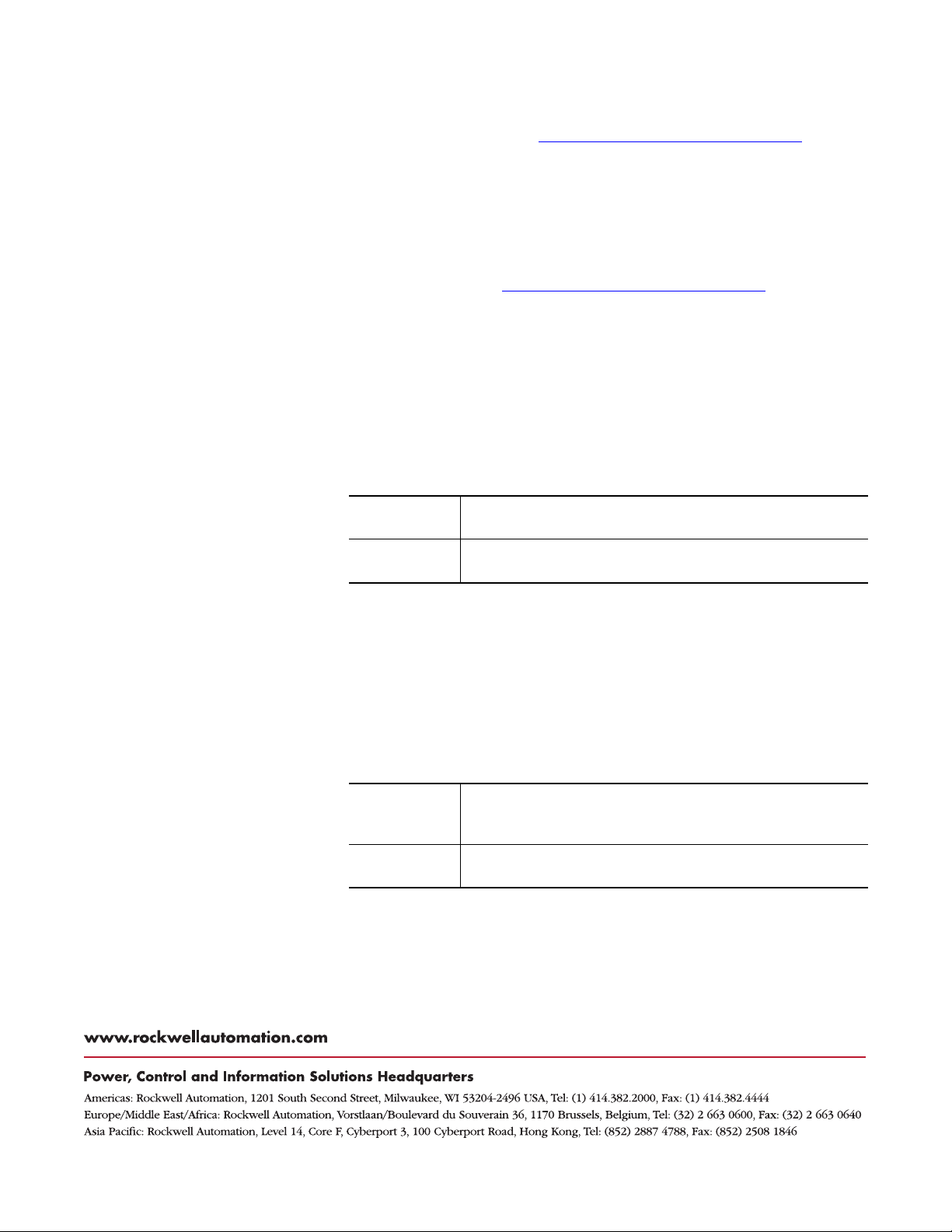
Rockwell Automation
Support
Rockwell Automation provides technical information on the Web to assist
you in using its products. At http://support.rockwellautomation.com
find technical manuals, a knowledge base of FAQs, technical and application
notes, sample code and links to software service packs, and a MySupport
feature that you can customize to make the best use of these tools.
For an additional level of technical phone support for installation,
configuration, and troubleshooting, we offer TechConnect support programs.
For more information, contact your local distributor or Rockwell Automation
representative, or visit http://support.rockwellautomation.com
, you can
.
Installation Assistance
If you experience a problem within the first 24 hours of installation, please
review the information that's contained in this manual. You can also contact a
special Customer Support number for initial help in getting your product up
and running.
United States 1.440.646.3434
Monday – Friday, 8am – 5pm EST
Outside United
States
Please contact your local Rockwell Automation representative for any
technical support issues.
New Product Satisfaction Return
Rockwell Automation tests all of its products to ensure that they are fully
operational when shipped from the manufacturing facility. However, if your
product is not functioning and needs to be returned, follow these
procedures.
United States Contact your distributor. You must provide a Customer Support case
number (call the phone number above to obtain one) to your distributor
in order to complete the return process.
Outside United
States
Please contact your local Rockwell Automation representative for the
return procedure.
Publication 1408-UM001B-EN-P - May 2008 100 PN 40055-250-02(1)
Supersedes Publication 1408-UM001A-EN-P - June 2006 Copyright © 2008 Rockwell Automation, In c. All rights reserved. Printed in the U.S.A.
