Page 1

CÓPIA NÃO CONTROLADA
CÓPIA NÃO CONTROLADA
G190
SERVICE MANUAL
003603MIU
Page 2
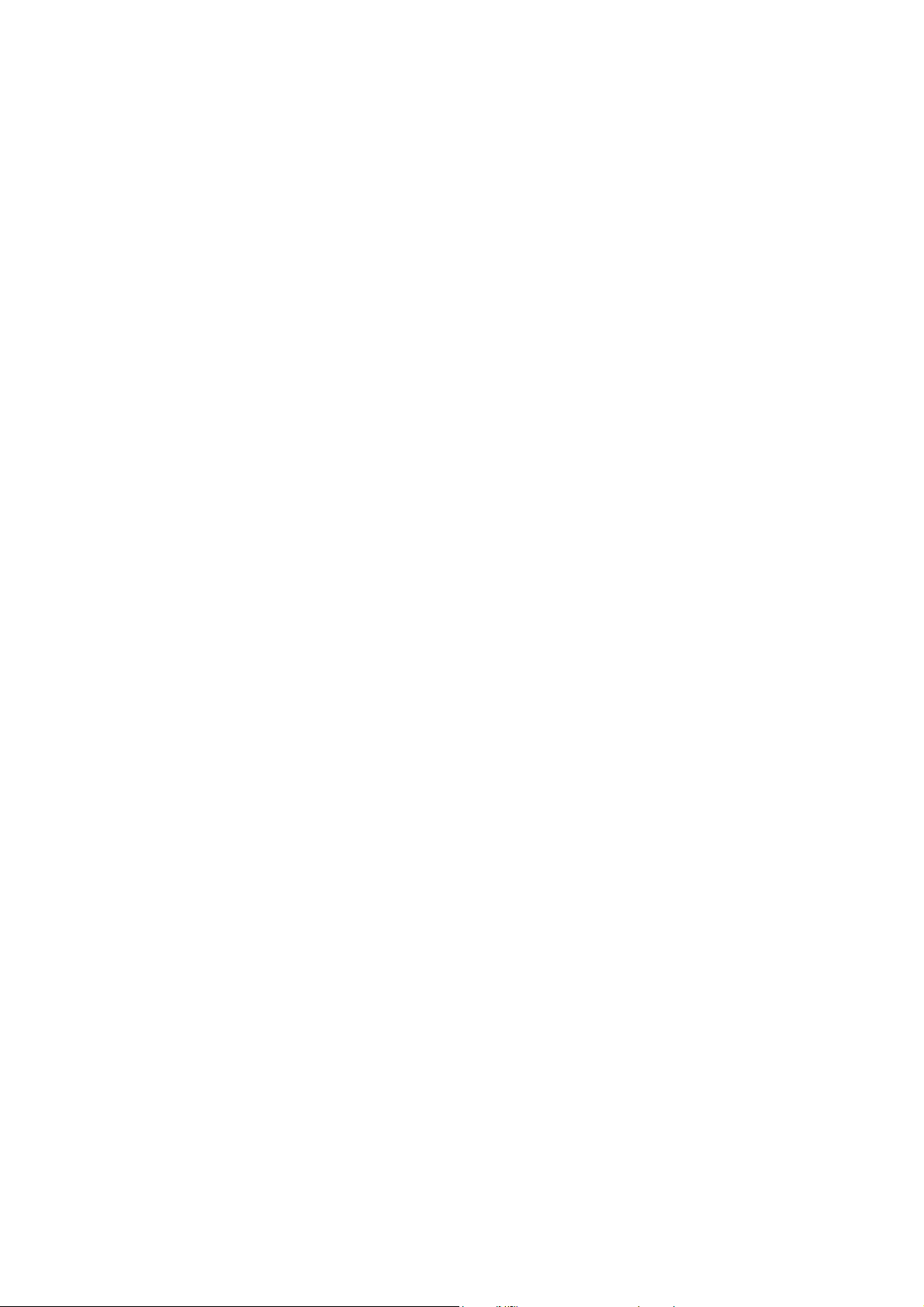
CÓPIA NÃO CONTROLADA
CÓPIA NÃO CONTROLADA
Page 3
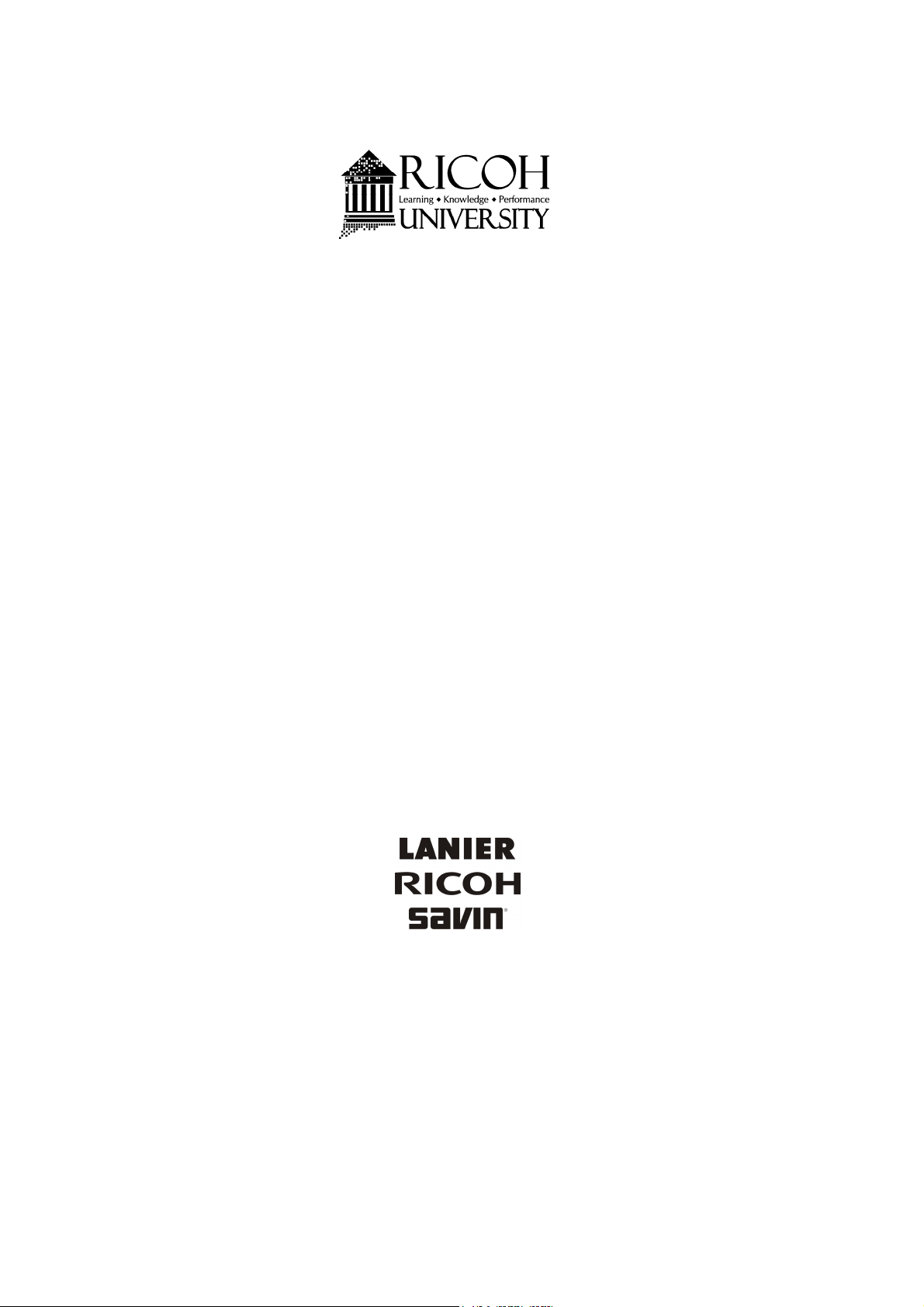
CÓPIA NÃO CONTROLADA
CÓPIA NÃO CONTROLADA
SERVICE MANUAL
G190
Page 4
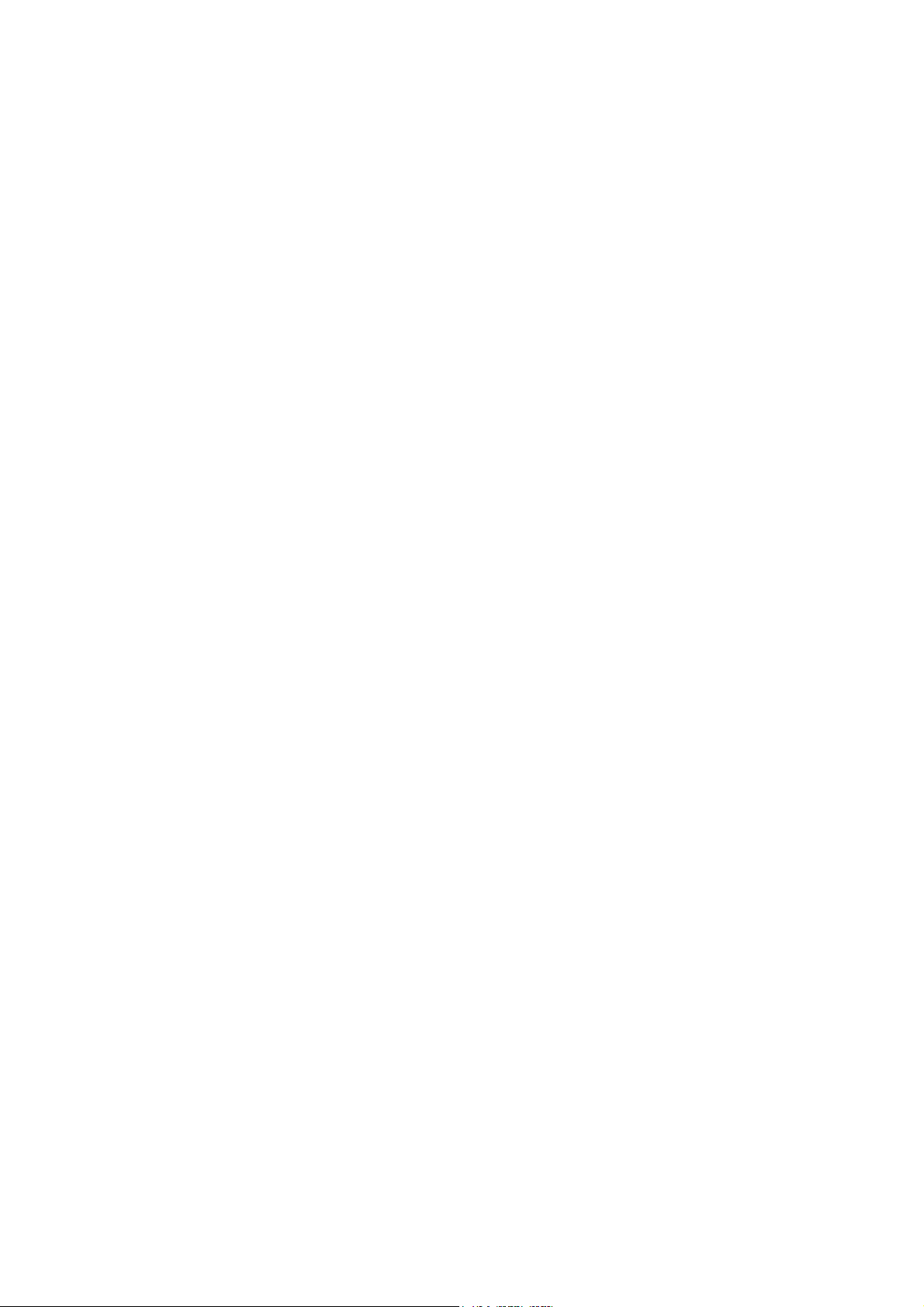
CÓPIA NÃO CONTROLADA
CÓPIA NÃO CONTROLADA
Page 5

CÓPIA NÃO CONTROLADA
CÓPIA NÃO CONTROLADA
G190
SERVICE MANUAL
003603MIU
Page 6
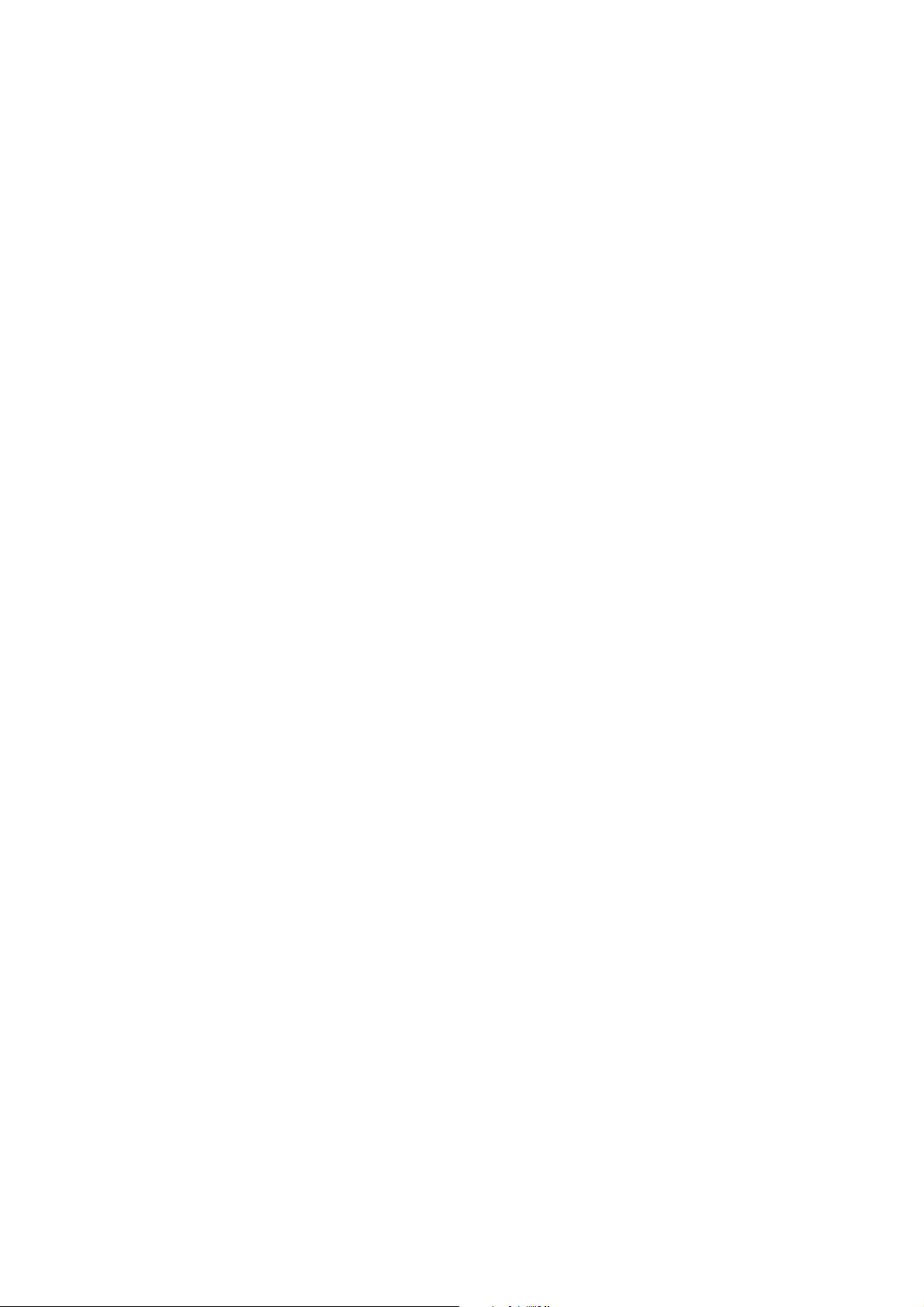
CÓPIA NÃO CONTROLADA
CÓPIA NÃO CONTROLADA
Page 7
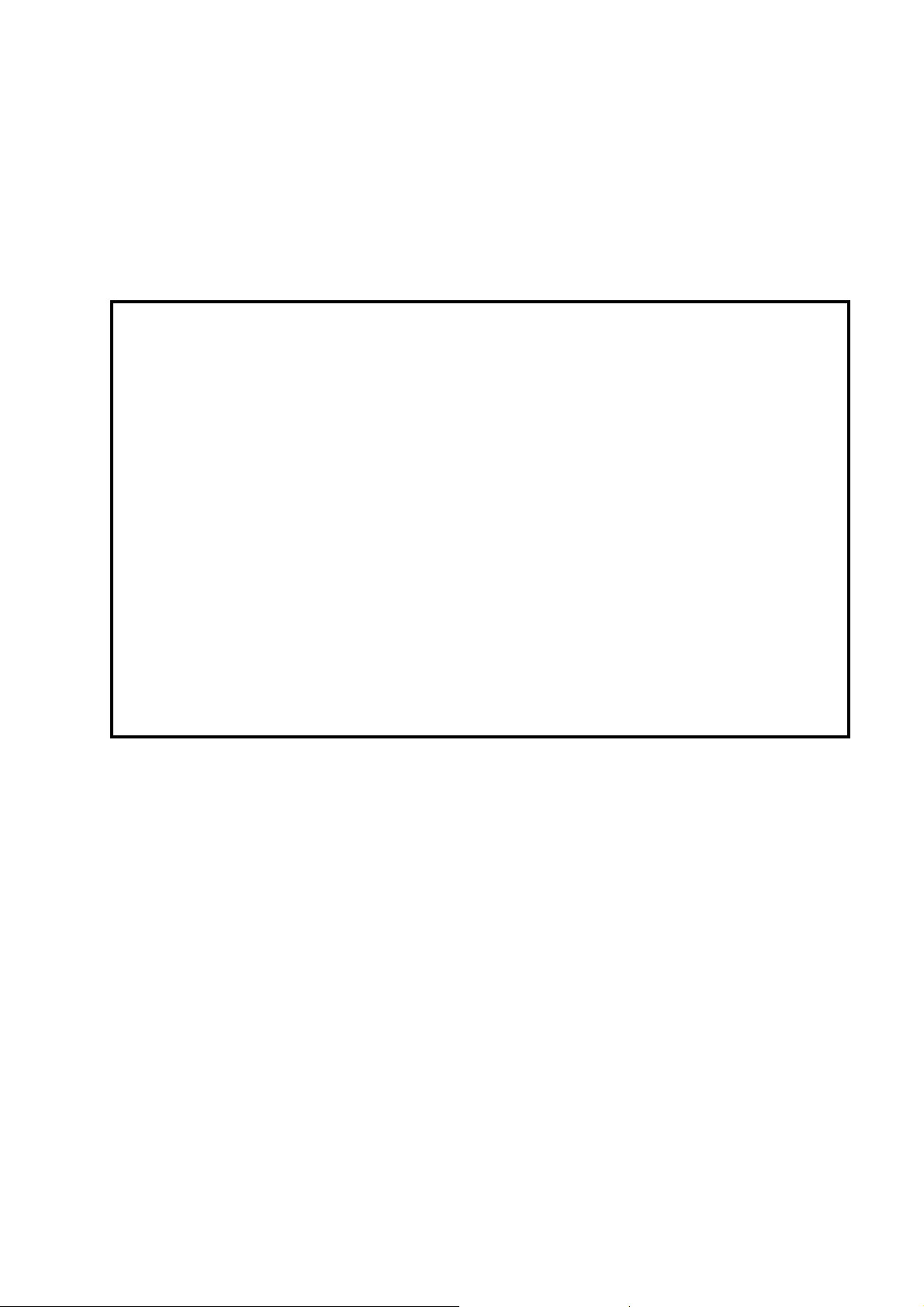
CÓPIA NÃO CONTROLADA
CÓPIA NÃO CONTROLADA
It is the reader's responsibility when discussing the information contained
within this document to maintain a level of confidentiality that is in the best
interest of Ricoh Americas Corporation and its member companies.
NO PART OF THIS DOCUMENT MAY BE REPRODUCED IN ANY
FASHION AND DISTRIBUTED WITHOUT THE PRIOR
PERMISSION OF RICOH AMERICAS CORPORATION.
All product names, domain names or product illustrations, including
desktop images, used in this document are trademarks, registered
trademarks or the property of their respective companies.
They are used throughout this book in an informational or editorial fashion
only and for the benefit of such companies. No such use, or the use of
any trade name, or web site is intended to convey endorsement or other
affiliation with Ricoh products.
© 2008 RICOH Americas Corporation. All rights reserved.
Page 8
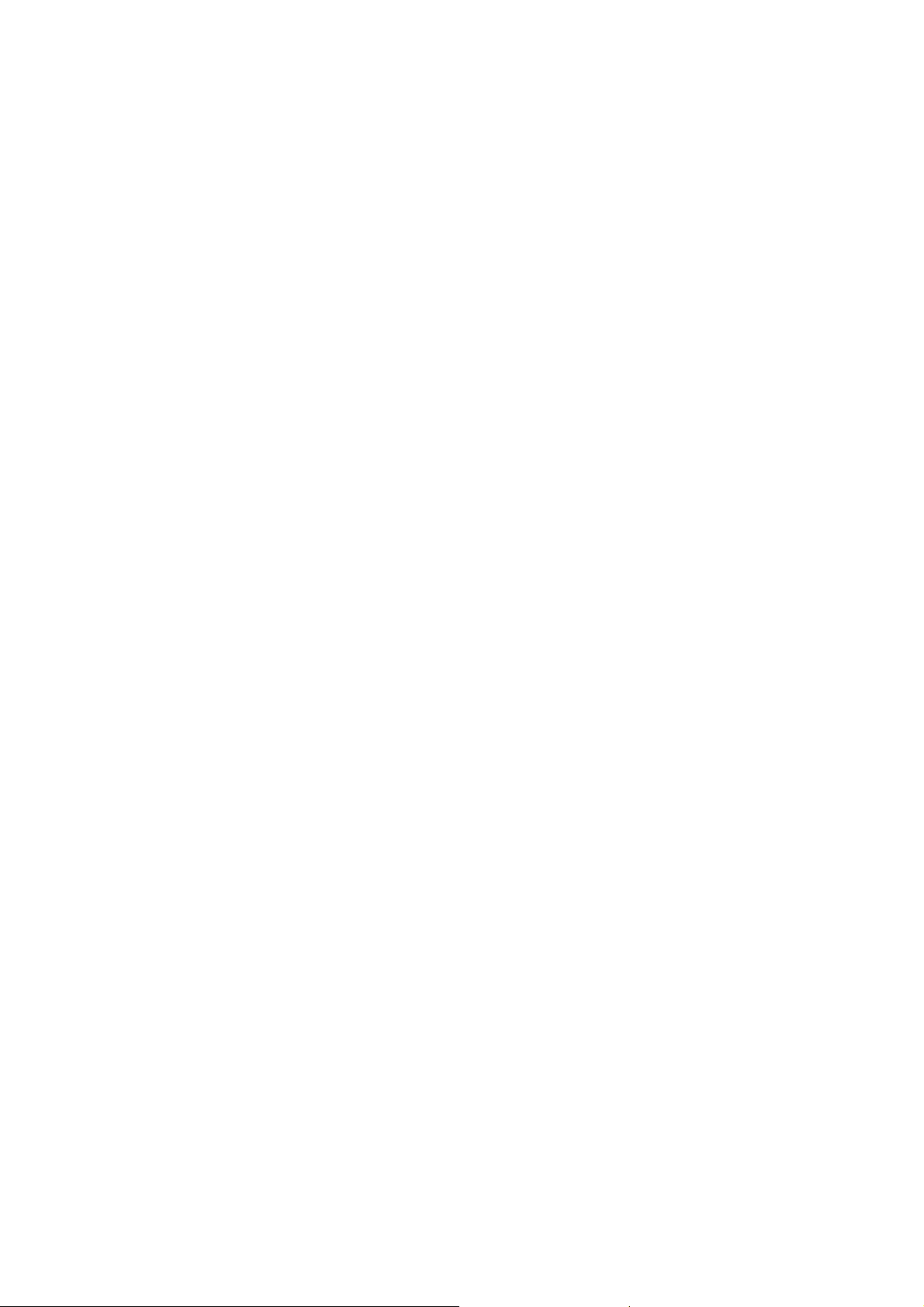
CÓPIA NÃO CONTROLADA
CÓPIA NÃO CONTROLADA
Page 9
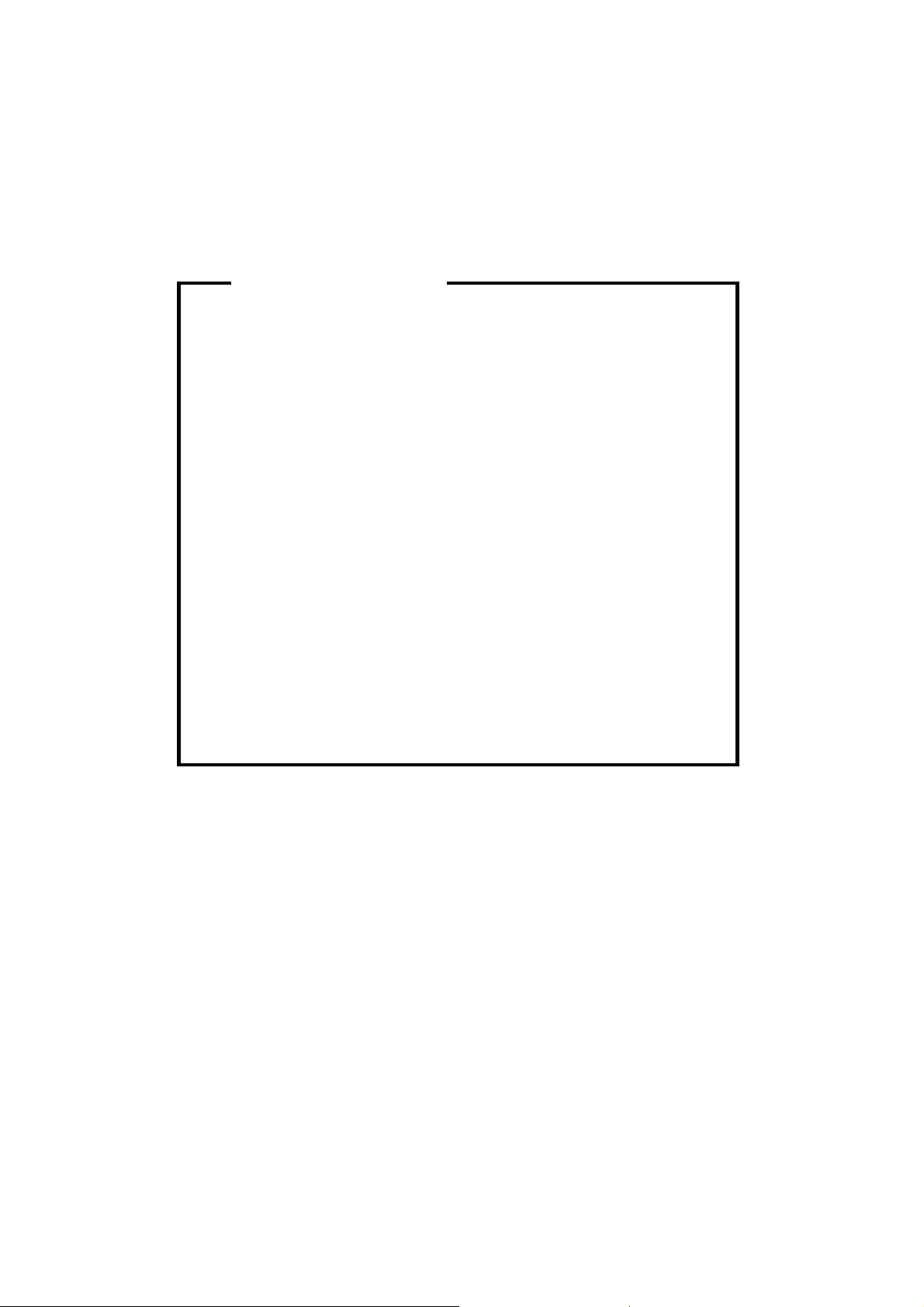
CÓPIA NÃO CONTROLADA
CÓPIA NÃO CONTROLADA
WARNING
The Service Manual contains information
regarding service techniques, procedures,
processes and spare parts of office equipment
distributed by Ricoh Americas Corporation.
Users of this manual should be either service
trained or certified by successfully completing a
Ricoh Technical Training Program.
Untrained and uncertified users utilizing
information contained in this service manual to
repair or modify Ricoh equipment risk personal
injury, damage to property or loss of warranty
protection.
Ricoh Americas Corporation
Page 10
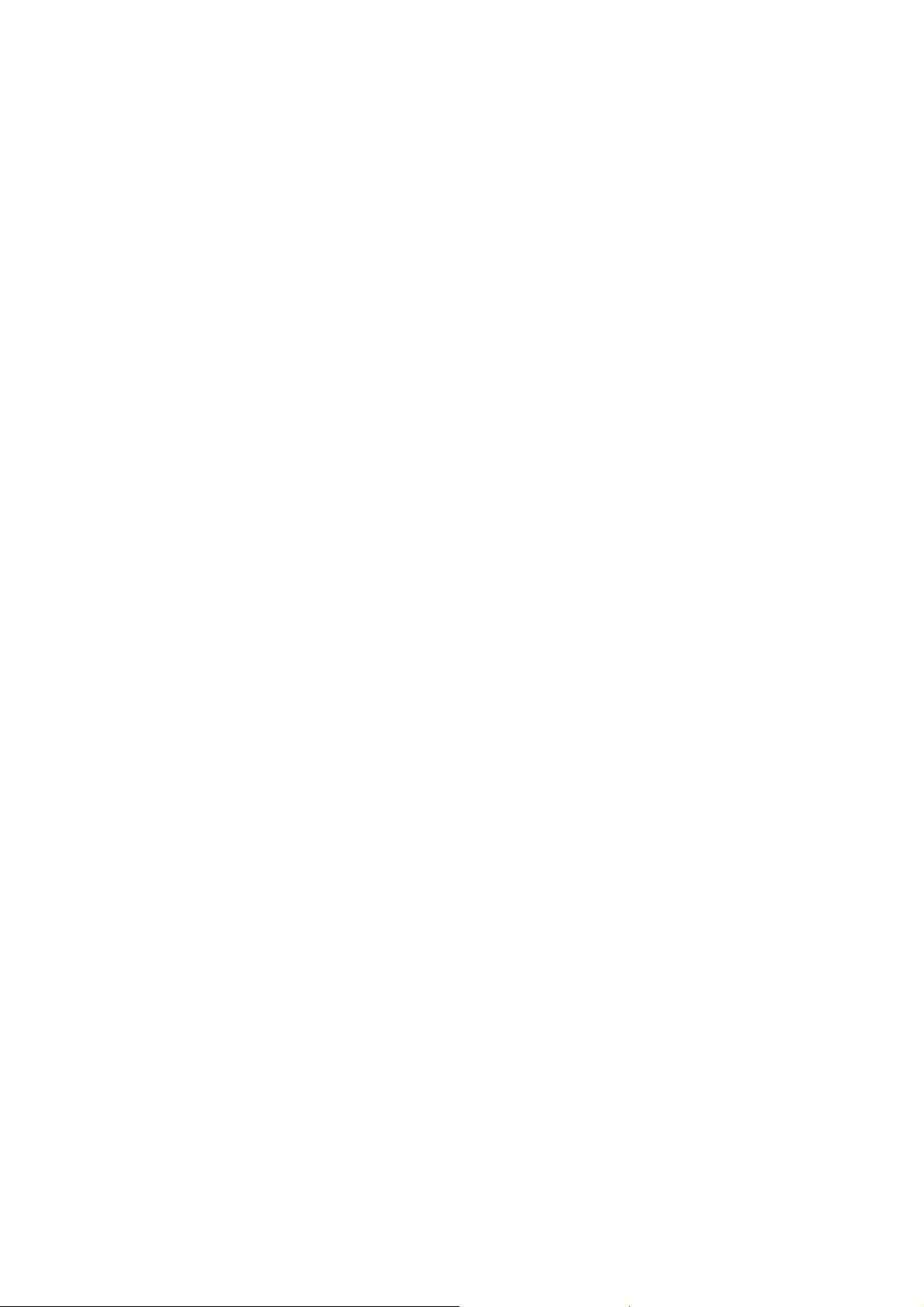
CÓPIA NÃO CONTROLADA
CÓPIA NÃO CONTROLADA
Page 11
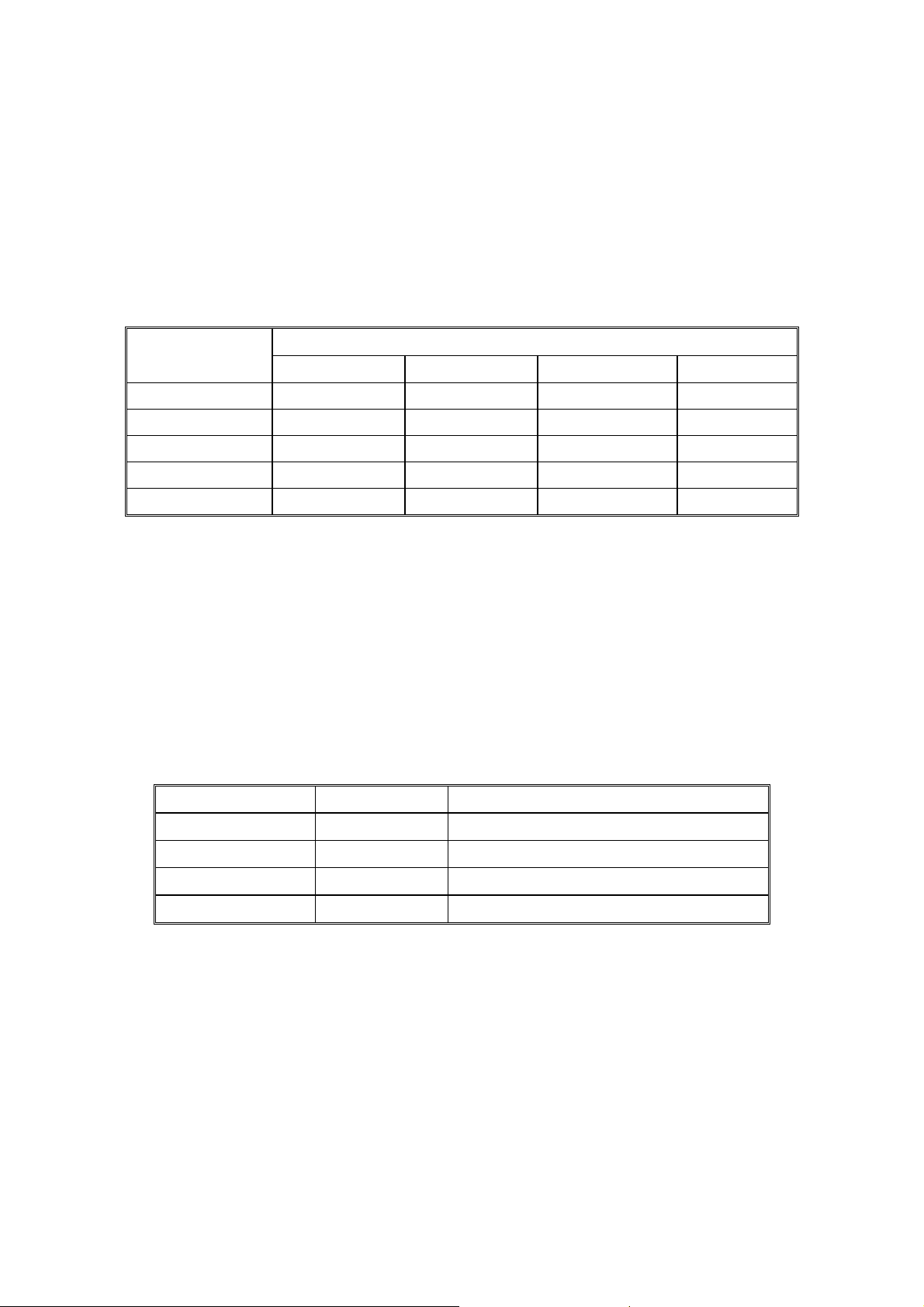
CÓPIA NÃO CONTROLADA
CÓPIA NÃO CONTROLADA
LEGEND
COMPANY PRODUCT
CODE
G190 SP C420DN LP331cn SP C420DN CLP131DN
GESTETNER LANIER RICOH SAVIN
DOCUMENTATION HISTORY
REV. NO. DATE COMMENTS
*
04/2008 Original Printing
Page 12
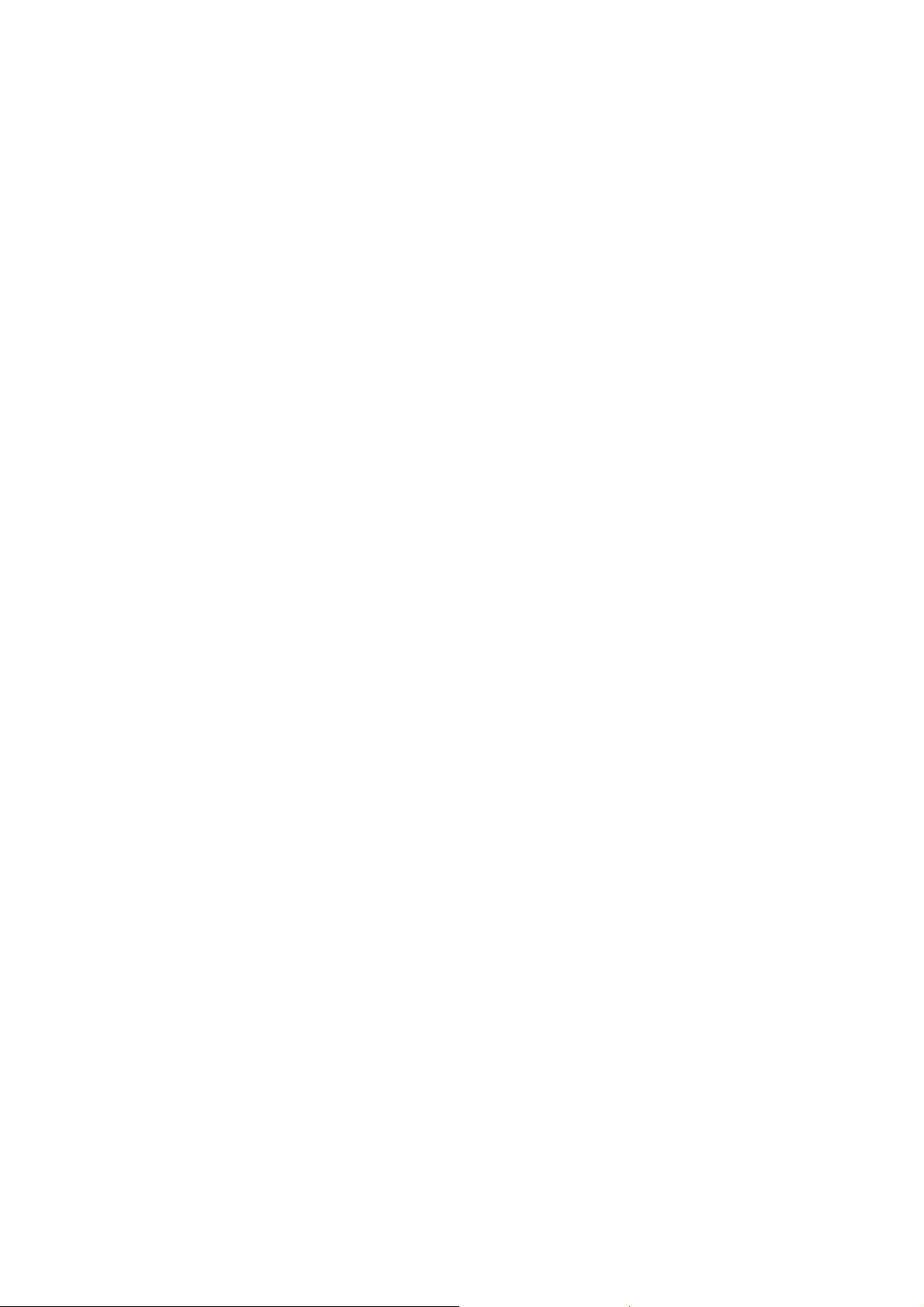
CÓPIA NÃO CONTROLADA
CÓPIA NÃO CONTROLADA
Page 13
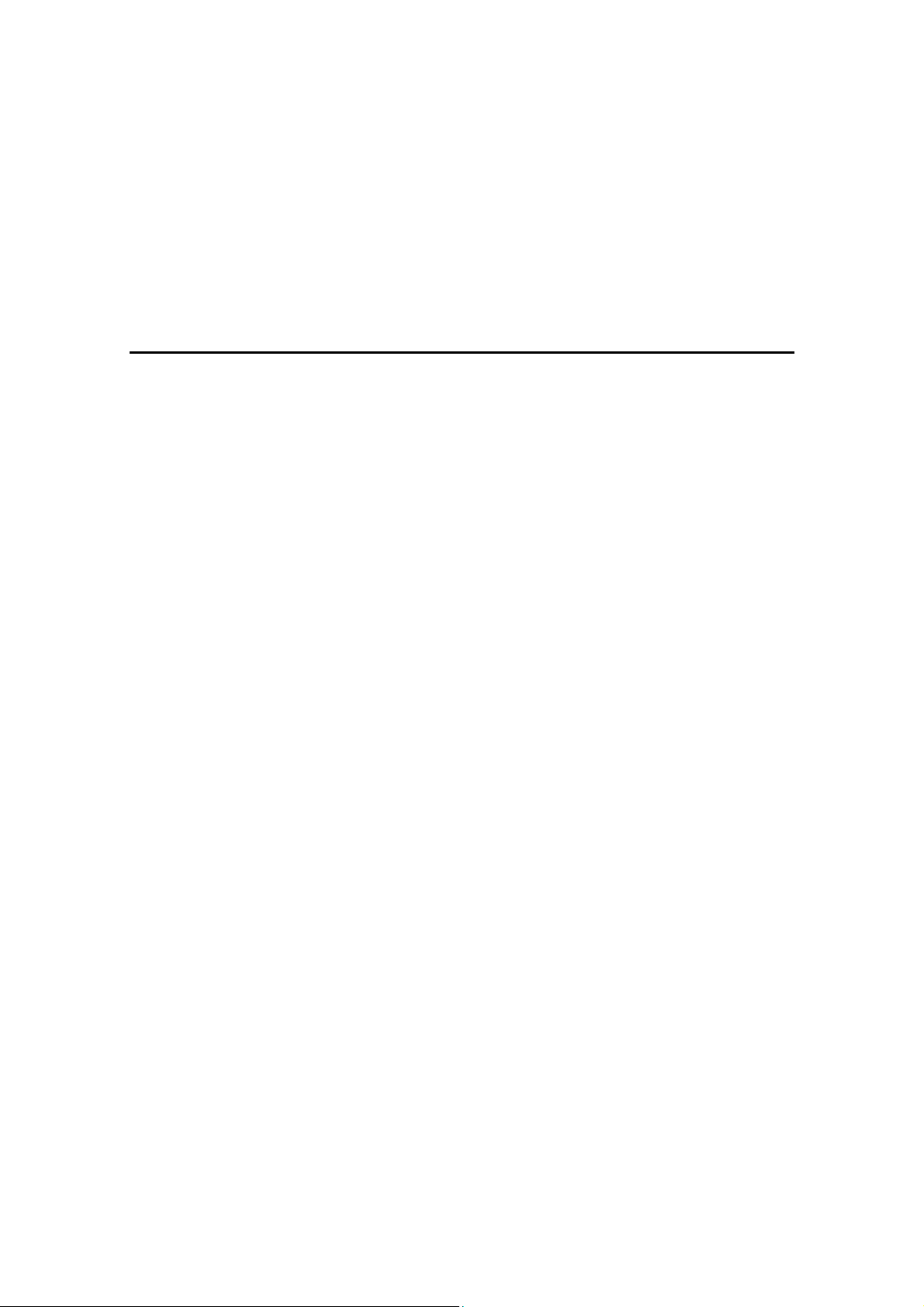
CÓPIA NÃO CONTROLADA
CÓPIA NÃO CONTROLADA
G190
TABLE OF CONTENTS
INSTALLATION
1. INSTALLATION PROCEDURE ...............................................1-1
1.1 INSTALLATION REQUIREMENTS.......................................................1-1
1.1.1 ENVIRONMENT ..........................................................................1-1
1.1.2 MACHINE LEVEL ........................................................................1-1
1.1.3 MACHINE SPACE REQUIREMENTS .........................................1-2
1.1.4 POWER REQUIREMENTS..........................................................1-2
1.2 OPTIONAL UNIT COMBINATIONS ......................................................1-3
1.2.1 MACHINE OPTIONS ...................................................................1-3
1.2.2 CONTROLLER OPTIONS ...........................................................1-3
PRINTER INSTALLATION..........................................................................1-4
1.2.3 INSTALLATION PROCEDURE....................................................1-4
Unpacking .......................................................................................1-4
Installing the toner .........................................................................1-11
Loading Paper ...............................................................................1-13
Turning Power on ..........................................................................1-15
Selecting the Panel Display Language..........................................1-16
Printing the Test Page...................................................................1-16
Settings Relevant to the Service Contract.....................................1-16
1.2.4 METER CLICK CHARGE...........................................................1-17
1.2.5 MOVING THE MACHINE...........................................................1-19
1.2.6 TRANSPORTING THE MACHINE.............................................1-19
1.3 OPTIONS INSTALLATION .................................................................1-20
1.3.1 PAPER FEED UNIT...................................................................1-20
1.3.2 TRAY HEATER..........................................................................1-20
1.4 CONTROLLER OPTIONS ..................................................................1-22
1.4.1 OVERVIEW................................................................................1-22
I/F Card Slots ................................................................................1-22
SD Card Slots................................................................................1-22
G190 i SM
Page 14
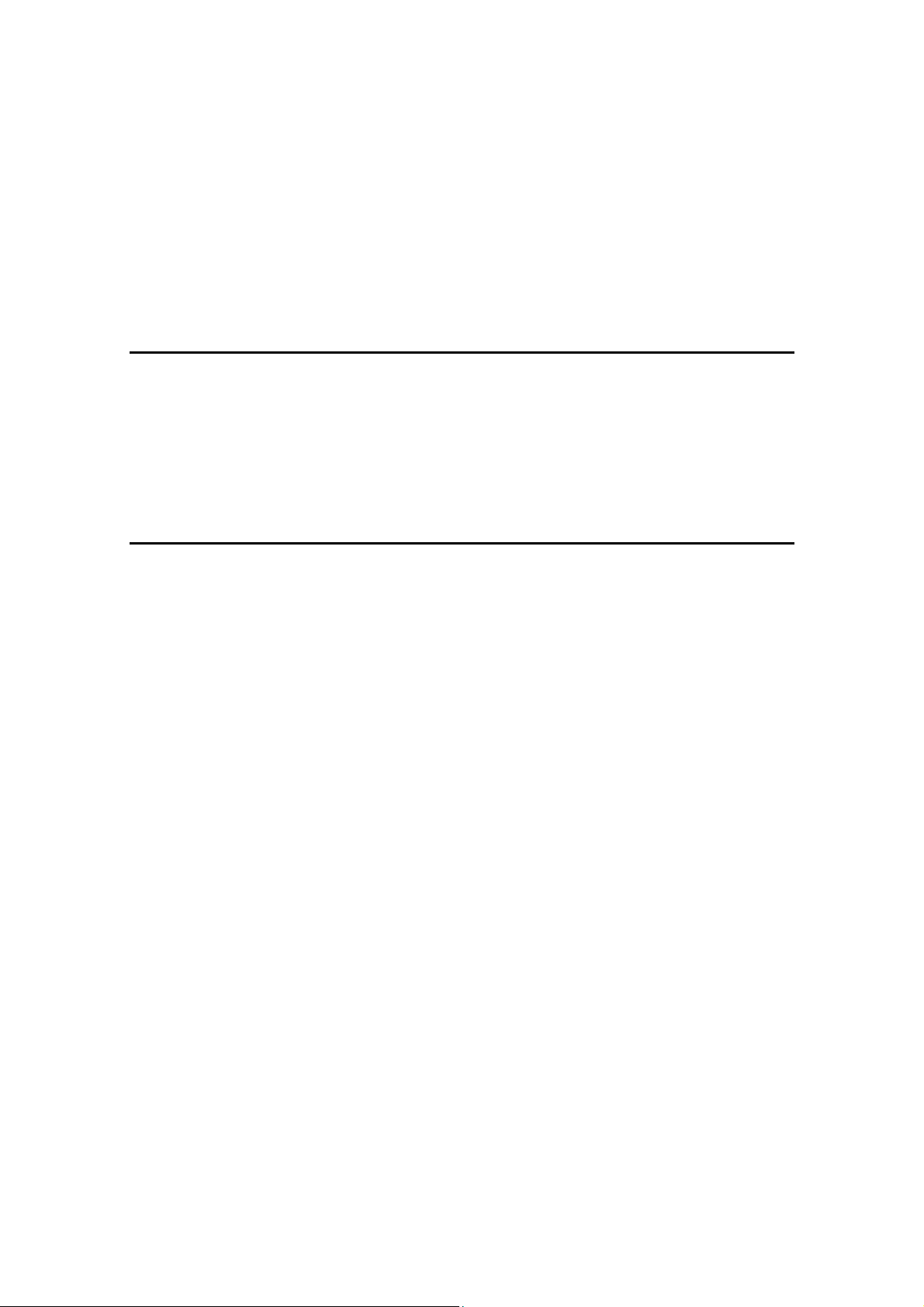
1.4.2 SD CARD APPLI MOVE ............................................................1-22
CÓPIA NÃO CONTROLADA
CÓPIA NÃO CONTROLADA
Overview .......................................................................................1-22
Move Exec.....................................................................................1-23
Undo Exec.....................................................................................1-24
Storing the SD Card ......................................................................1-25
PREVENTIVE MAINTENANCE
2. PREVENTIVE MAINTENANCE ...............................................2-1
2.1 USER REPLACEABLE ITEMS .............................................................2-1
2.2 SERVICE MAINTENANCE ...................................................................2-2
2.2.1 RECOMMENDED CLEANING PROCEDURE .............................2-2
REPLACEMENT AND ADJUSTMENT
3. REPLACEMENT AND ADJUSTMENT ....................................3-1
3.1 BEFORE YOU START..........................................................................3-1
3.2 SPECIAL TOOLS AND LUBRICANTS..................................................3-2
3.2.1 TOOLS.........................................................................................3-2
3.3 ELECTRICAL COMPONENTS .............................................................3-3
3.3.1 ELECTRICAL BOARD UNIT........................................................3-3
3.3.2 IOB (INPUT/OUTPUT BOARD) ...................................................3-6
3.3.3 CONTROLLER BOARD...............................................................3-6
3.3.4 INSTALLING THE NEW NVRAM.................................................3-8
3.3.5 PSU (POWER SUPPLY UNIT) BOARD.......................................3-8
3.3.6 HIGH VOLTAGE POWER SUPPLY BOARD 1............................3-9
3.3.7 EGB (ENGINE BOARD) AND HIGH VOLTAGE POWER SUPPLY
BOARD 2 ............................................................................................3-10
3.3.8 LCD PANEL ...............................................................................3-11
3.3.9 NVRAM REPLACEMENT PROCEDURE ..................................3-11
NVRAM on the EGB (Engine Board).............................................3-11
NVRAM on the Controller..............................................................3-12
NVRAMs on the EGB and Controller.............................................3-13
SM ii G190
Page 15
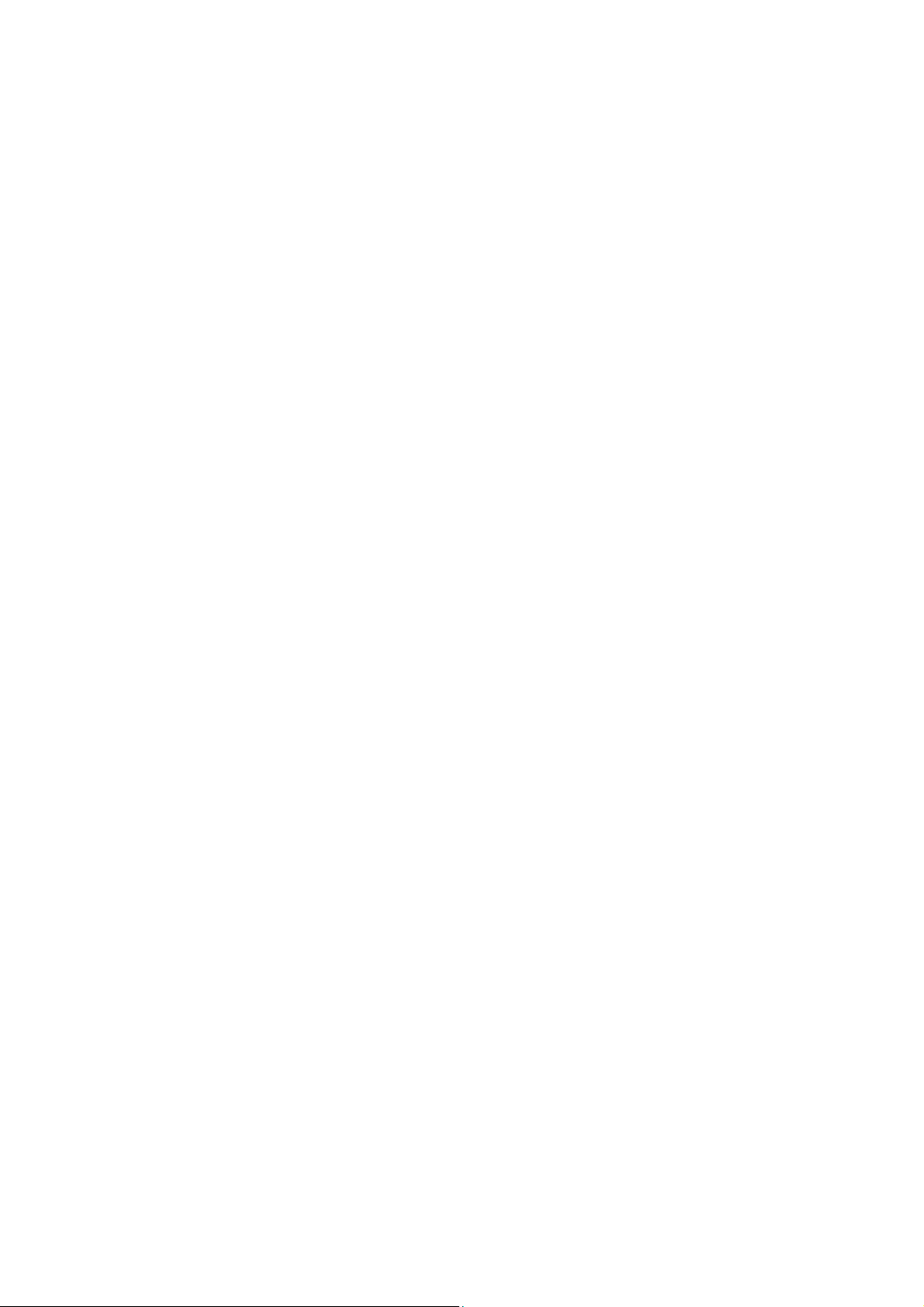
3.4 LASER OPTICS ..................................................................................3-14
CÓPIA NÃO CONTROLADA
CÓPIA NÃO CONTROLADA
3.4.1 CAUTION DECAL LOCATIONS ................................................3-14
3.4.2 LD UNIT .....................................................................................3-14
Replacement .................................................................................3-14
Color Registration Adjustment.......................................................3-15
3.4.3 LDB............................................................................................3-18
3.4.4 POLYGON MIRROR MOTOR ...................................................3-18
3.4.5 LASER SYNCHRONIZING DETECTOR BOARDS ...................3-19
3.4.6 LDU SHUTTER MOTOR UNIT AND SENSOR..........................3-20
3.5 PAPER FEED .....................................................................................3-21
3.5.1 PAPER FEED ROLLER .............................................................3-21
3.5.2 PAPER FRICTION PAD.............................................................3-22
3.5.3 BY-PASS PAPER SIZE SENSOR .............................................3-22
3.5.4 BY-PASS FEED ROLLER, FRICTION PAD ..............................3-23
Reassembling the by-pass friction pad..........................................3-24
3.5.5 REGISTRATION SENSOR ........................................................3-25
3.5.6 PAPER VOLUME SENSOR, END SENSOR AND PAPER WIDTH
SENSOR.............................................................................................3-25
3.5.7 PAPER SIZE SENSOR AND TEMPERATURE/ HUMIDITY
SENSOR.............................................................................................3-28
3.5.8 PAPER FEED MOTOR ..............................................................3-28
3.5.9 PAPER REGISTRATION CLUTCH, PAPER FEED CLUTCH AND
BY-PASS CLUTCH .............................................................................3-29
3.6 DEVELOPMENT .................................................................................3-31
3.6.1 COLOR DEVELOPMENT MOTOR, COLOR OPC MOTOR AND
BLACK OPC/DEVELOPMENT MOTOR .............................................3-31
3.6.2 DEVELOPMENT CLUTCH ........................................................3-32
3.6.3 TRANSFER BELT CONTACT MOTOR .....................................3-32
3.6.4 TONER SUPPLY MOTOR .........................................................3-33
3.6.5 TRANSFER ROLLER CONTACT MOTOR................................3-33
3.6.6 ID SENSORS.............................................................................3-35
3.7 DRIVE .................................................................................................3-36
3.7.1 DRIVE UNIT...............................................................................3-36
3.8 DUPLEX..............................................................................................3-38
3.8.1 DUPLEX JAM SENSOR ............................................................3-38
3.8.2 INVERTER SENSOR.................................................................3-39
G190 iii SM
Page 16

3.8.3 DUPLEX MOTOR AND INVERTER MOTOR ............................3-40
CÓPIA NÃO CONTROLADA
CÓPIA NÃO CONTROLADA
3.9 FUSING ..............................................................................................3-41
3.9.1 FUSING UNIT ............................................................................3-41
3.9.2 THERMISTOR AND THERMOSTAT .........................................3-41
3.9.3 FUSING LAMP...........................................................................3-44
3.9.4 FUSING EXIT SENSOR AND PAPER EXIT SENSOR..............3-44
3.9.5 FUSING REGISTRATION SENSOR .........................................3-45
3.9.6 FAN DIRECTION .......................................................................3-45
3.10 ADJUSTMENTS............................................................................3-46
3.10.1 GAMMA ADJUSTMENT.......................................................3-46
Summary.......................................................................................3-46
Adjustment Procedure...................................................................3-48
TROUBLESHOOTING
4. TROUBLESHOOTING .............................................................4-1
4.1 PROCESS CONTROL RESULTS.........................................................4-1
4.2 SERVICE CALL CONDITIONS.............................................................4-3
4.2.1 SUMMARY...................................................................................4-3
4.2.2 SC CODE DESCRIPTIONS.........................................................4-4
Engine SC .......................................................................................4-4
Controller Error..............................................................................4-25
4.3 TROUBLESHOOTING GUIDE............................................................4-43
4.3.1 BLANK PRINT ...........................................................................4-43
4.3.2 ALL-BLACK PRINT....................................................................4-44
4.3.3 MISSING CMY COLOR .............................................................4-45
4.3.4 LIGHT PRINT.............................................................................4-46
4.3.5 REPEATED SPOTS OR LINES ON PRINTS ............................4-47
4.3.6 DARK VERTICAL LINE ON PRINTS .........................................4-47
4.3.7 WHITE HORIZONTAL LINES OR BANDS ................................4-48
4.3.8 MISSING PARTS OF IMAGES ..................................................4-49
4.3.9 DIRTY BACKGROUND..............................................................4-49
4.3.10 PARTIAL CMY COLOR DOTS.............................................4-49
4.3.11 DARK IRREGULAR STREAKS ON PRINTS .......................4-50
4.3.12 CMY COLOR IRREGULAR STREAKS ................................4-50
4.3.13 GHOSTING ..........................................................................4-50
SM iv G190
Page 17
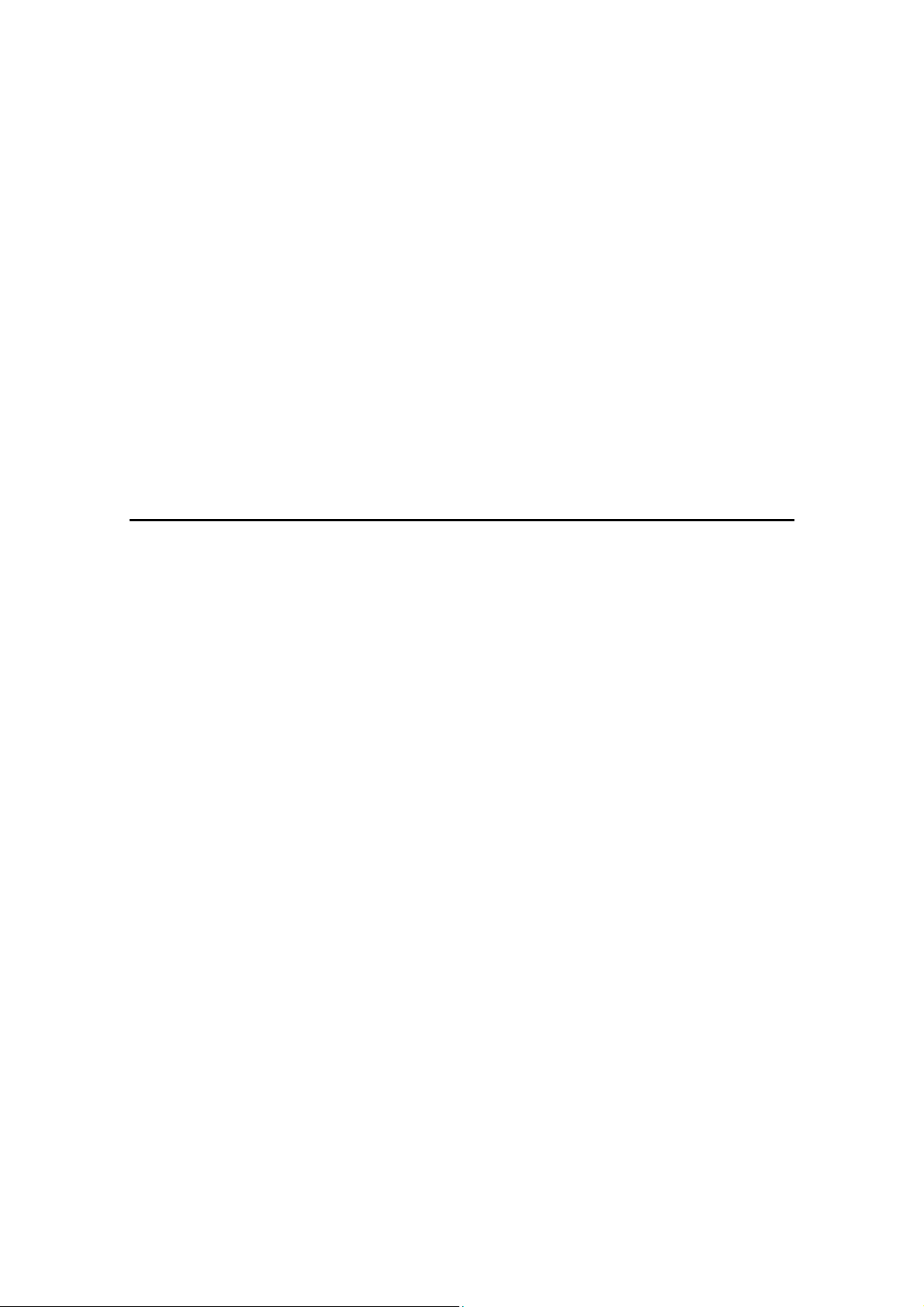
4.3.14 UNFUSED OR PARTIALLY FUSED PRINTS ......................4-51
CÓPIA NÃO CONTROLADA
CÓPIA NÃO CONTROLADA
4.3.15 IMAGE SKEW ......................................................................4-51
4.3.16 BACKGROUND STAIN ........................................................4-52
4.3.17 NO PRINTING ON PAPER EDGE .......................................4-52
4.3.18 IMAGE NOT CENTERED WHEN IT SHOULD BE...............4-53
4.4 ELECTRICAL COMPONENT DEFECTS ............................................4-54
4.4.1 SENSORS .................................................................................4-54
4.5 BLOWN FUSE CONDITIONS .............................................................4-59
4.5.1 POWER SUPPLY UNIT .............................................................4-59
4.5.2 IOB.............................................................................................4-59
4.6 LEDS...................................................................................................4-60
SERVICE TABLES
5. SERVICE TABLES...................................................................5-1
5.1 SERVICE PROGRAM MODE ...............................................................5-1
5.1.1 SERVICE MODE OPERATION ...................................................5-1
Entering the Service Mode ..............................................................5-1
Accessing the Required Program....................................................5-2
Inputting a Value or Setting for a Service Program .........................5-2
Exiting Service Mode.......................................................................5-2
5.1.2 REMARKS ...................................................................................5-3
Display on the Control Panel Screen...............................................5-3
5.1.3 BIT SWITCH PROGRAMMING ...................................................5-6
5.2 SERVICE MODE TABLE ......................................................................5-7
5.2.1 CONTROLLER SERVICE MODE ................................................5-7
5.2.2 ENGINE SERVICE MODE.........................................................5-14
SP1-XXX (Feed)............................................................................5-14
SP2-XXX (Drum) ...........................................................................5-38
SP3-XXX (Process).....................................................................5-111
SP5-XXX (Mode).........................................................................5-136
SP7-XXX (Data Log) ...................................................................5-179
SP8-XXX (Data Log 2) ................................................................5-207
SP9-XXX .....................................................................................5-224
5.2.3 INPUT CHECK TABLE ............................................................5-231
5.2.4 OUTPUT CHECK TABLE ........................................................5-237
G190 v SM
Page 18
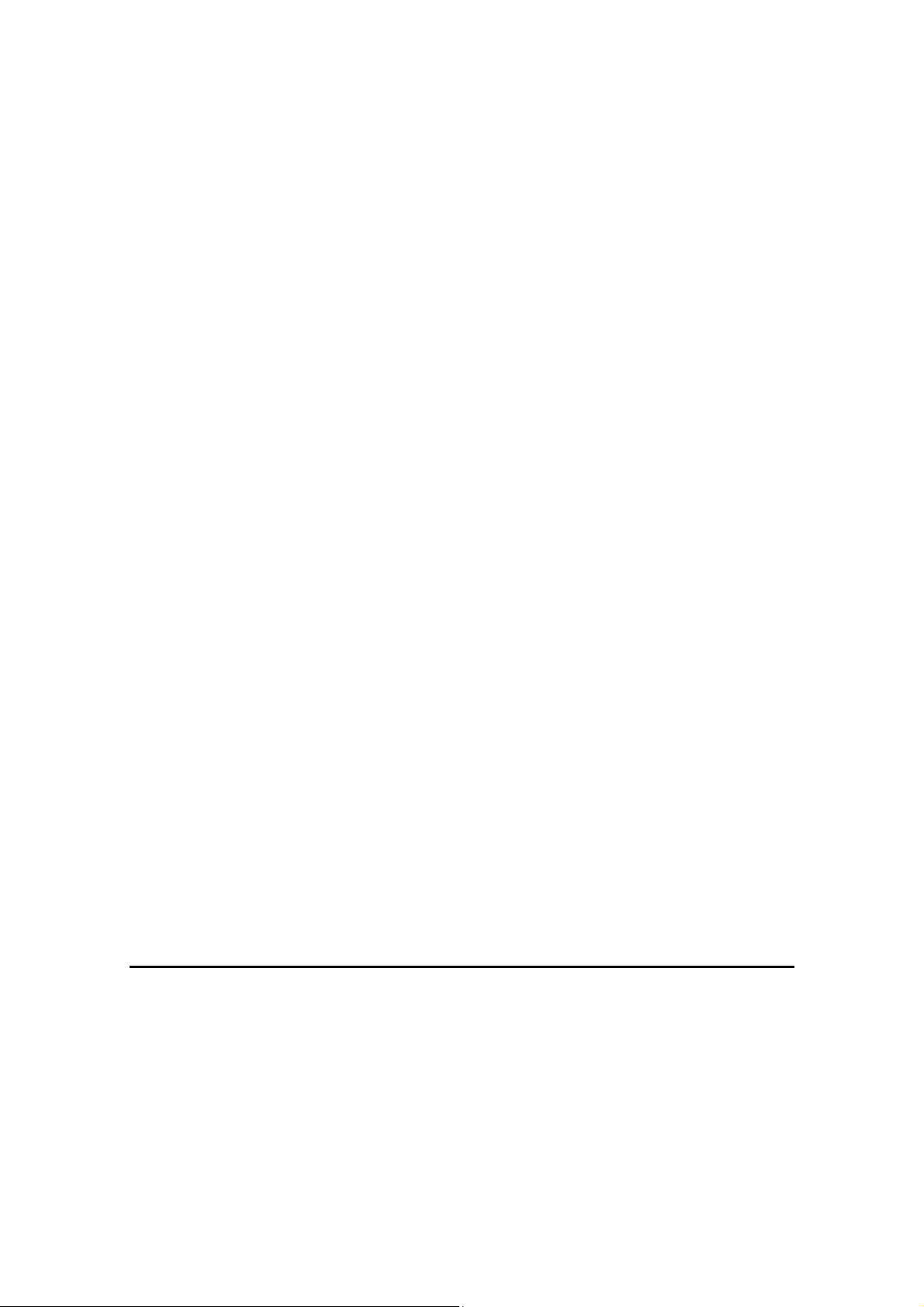
5.3 FIRMWARE UPDATE .......................................................................5-240
CÓPIA NÃO CONTROLADA
CÓPIA NÃO CONTROLADA
5.3.1 TYPE OF FIRMWARE .............................................................5-240
5.3.2 BEFORE YOU BEGIN .............................................................5-241
5.3.3 UPDATING FIRMWARE ..........................................................5-241
File Arrangement.........................................................................5-241
Update Procedure .......................................................................5-242
Error Handling .............................................................................5-243
Power Failure ..............................................................................5-243
5.3.4 NVRAM DATA UPLOAD/DOWNLOAD....................................5-245
Uploading NVRAM Data..............................................................5-245
Downloading NVRAM Data .........................................................5-246
5.3.5 ADDRESS BOOK UPLOAD/DOWNLOAD...............................5-247
Download ....................................................................................5-247
Upload.........................................................................................5-247
5.3.6 HANDLING FIRMWARE UPDATE ERRORS ..........................5-249
Error Message Table...................................................................5-249
5.4 CONTROLLER SELF-DIAGNOSTICS..............................................5-251
5.4.1 OVERVIEW..............................................................................5-251
5.5 USING THE DEBUG LOG ................................................................5-252
5.5.1 SWITCHING ON AND SETTING UP SAVE DEBUG LOG ......5-252
5.5.2 RETRIEVING THE DEBUG LOG FROM THE HDD ................5-256
5.5.3 DEBUG LOG CODES..............................................................5-257
SP5857-015 Copy SD Card-to-SD Card: Any Desired Key.........5-257
SP5857-016 Create a File on HDD to Store a Log......................5-257
SP5857-017 Create a File on SD Card to Store a Log................5-257
5.6 DIP SWITCHES ................................................................................5-258
5.6.1 CONTROLLER BOARD...........................................................5-258
DETAILED DESCRIPTIONS
6. DETAILED DESCRIPTIONS....................................................6-1
6.1 OVERVIEW...........................................................................................6-1
6.1.1 COMPONENT LAYOUT ..............................................................6-1
6.1.2 PAPER PATH ..............................................................................6-2
6.1.3 DRIVE LAYOUT...........................................................................6-3
6.1.4 BOARD STRUCTURE .................................................................6-4
SM vi G190
Page 19
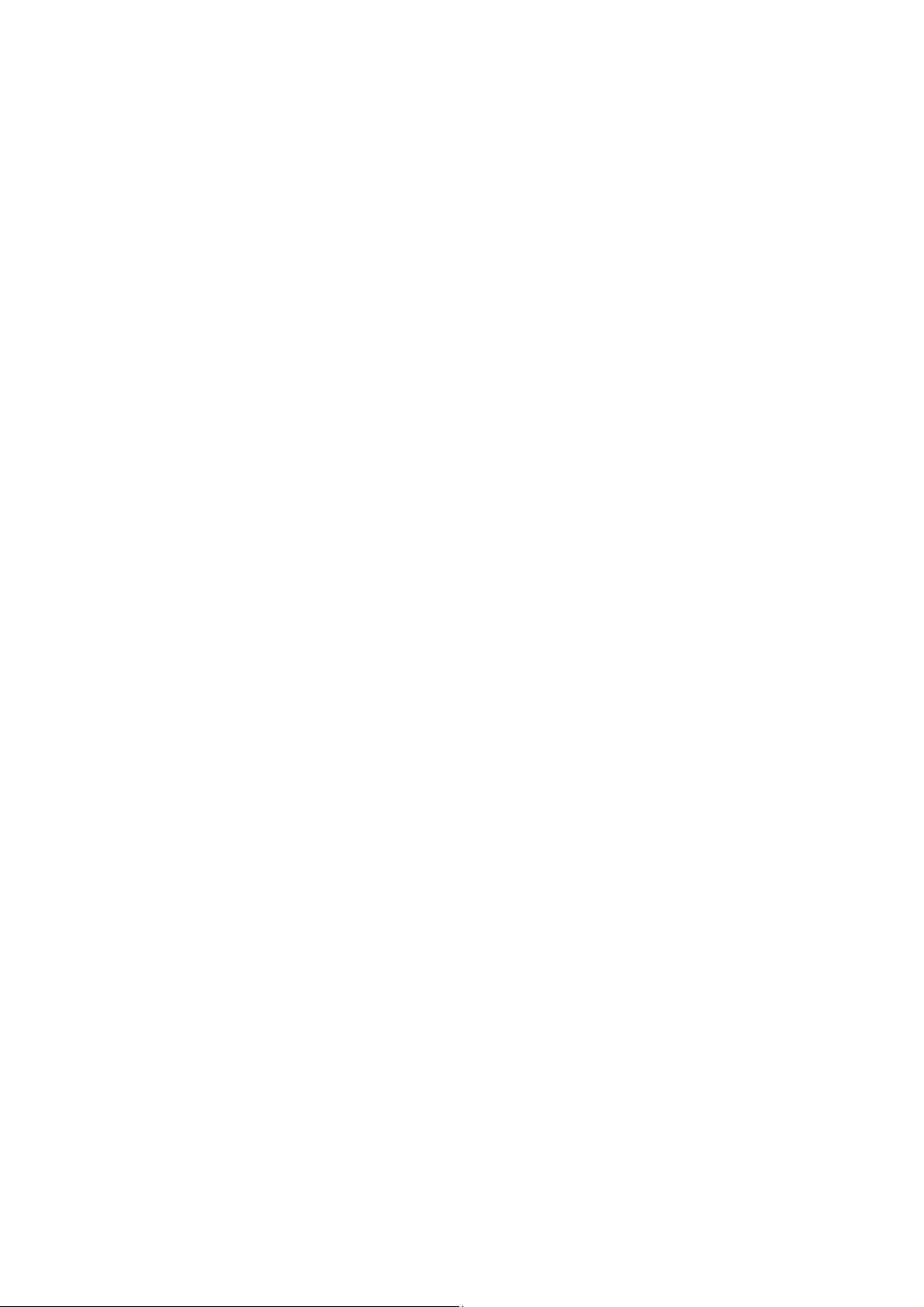
6.1.5 PRINTING PROCESS .................................................................6-6
CÓPIA NÃO CONTROLADA
CÓPIA NÃO CONTROLADA
6.2 PROCESS CONTROL ..........................................................................6-8
6.2.1 OVERVIEW..................................................................................6-8
6.2.2 POTENTIAL CONTROL...............................................................6-8
Overview .........................................................................................6-8
Process Control Self-check .............................................................6-9
Process Control Self-Check Procedure.........................................6-10
6.2.3 TONER SUPPLY CONTROL.....................................................6-12
Toner Supply Control Modes.........................................................6-12
Low Image Coverage ....................................................................6-12
6.2.4 TONER NEAR END/TONER END DETECTION .......................6-13
Introduction....................................................................................6-13
Toner Near End Detection.............................................................6-14
Toner End Detection .....................................................................6-14
Toner End Recovery .....................................................................6-14
6.2.5 DEVELOPER INITIALIZATION..................................................6-15
6.3 PAPER FEED .....................................................................................6-16
6.3.1 OVERVIEW................................................................................6-16
6.3.2 PAPER FEED DRIVE ................................................................6-17
6.3.3 PAPER TRAY ............................................................................6-18
Paper Lift.......................................................................................6-18
Paper Size Detection.....................................................................6-19
Paper Near End/End Detection .....................................................6-20
6.3.4 BY-PASS TRAY FEED AND SIZE DETECTION .......................6-21
Paper Feed Mechanism ................................................................6-21
Paper Size Detection Mechanism .................................................6-21
6.3.5 DUPLEX.....................................................................................6-22
Drive..............................................................................................6-23
Interleaving....................................................................................6-24
6.4 LASER EXPOSURE ...........................................................................6-26
6.4.1 OVERVIEW................................................................................6-26
6.4.2 OPTICAL PATH .........................................................................6-27
6.4.3 LASER SYNCHRONIZING DETECTOR....................................6-28
Overview .......................................................................................6-28
Main Scan Start Detection.............................................................6-28
6.4.4 LD SAFETY SWITCH ................................................................6-29
G190 vii SM
Page 20
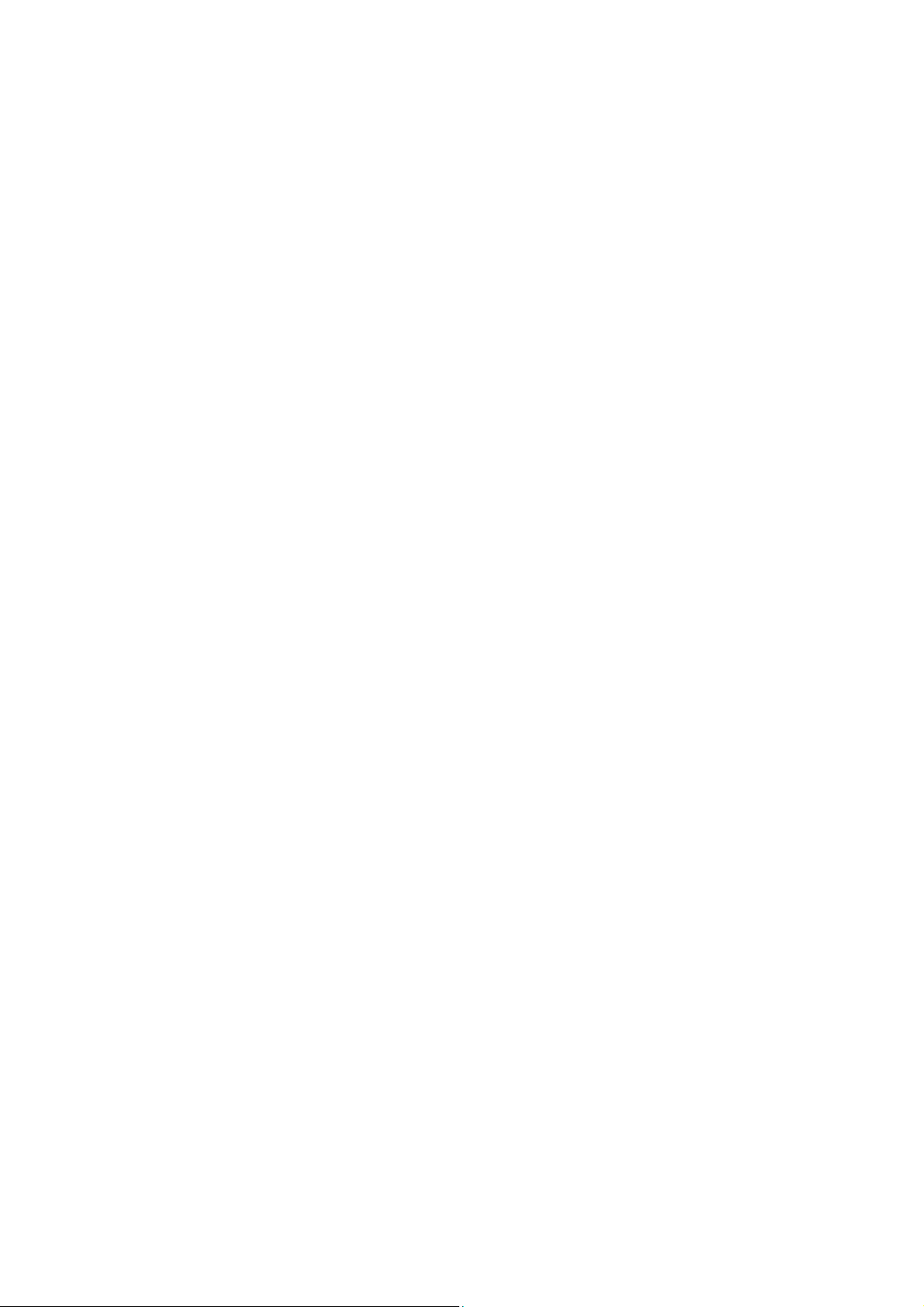
6.4.5 AUTOMATIC LINE POSITION ADJUSTMENT..........................6-30
CÓPIA NÃO CONTROLADA
CÓPIA NÃO CONTROLADA
Overview .......................................................................................6-30
Summary of Each Adjustment.......................................................6-30
Adjustment Conditions ..................................................................6-31
Main Scan Skew Adjustment.........................................................6-34
LDU Shutter...................................................................................6-34
6.5 PHOTOCONDUCTOR UNIT...............................................................6-35
6.5.1 OVERVIEW................................................................................6-35
6.5.2 DRIVE AND DRIVE GEAR POSITION SENSOR ......................6-36
Mechanism ....................................................................................6-36
Initialization Process and SC Codes .............................................6-36
6.5.3 DRUM CHARGE AND QUENCHING ........................................6-38
6.5.4 DRUM CLEANING.....................................................................6-39
6.5.5 WASTE TONER COLLECTION.................................................6-40
6.5.6 WASTE TONER BOTTLE FULL DETECTION AND SET
DETECTION .......................................................................................6-41
6.5.7 PCU DETECTION (DEVELOPMENT UNIT DETECTION) ........6-42
Unit Set Detection Pins .................................................................6-42
New Unit Detection........................................................................6-42
Error Message...............................................................................6-42
6.6 DEVELOPMENT .................................................................................6-43
6.6.1 OVERVIEW................................................................................6-43
6.6.2 DRIVE ........................................................................................6-44
6.6.3 DEVELOPER MIXING ...............................................................6-44
6.6.4 DEVELOPMENT BIAS...............................................................6-45
6.6.5 TONER SUPPLY MECHANISM ................................................6-46
Overview .......................................................................................6-46
6.7 IMAGE TRANSFER ............................................................................6-47
6.7.1 OVERVIEW................................................................................6-47
6.7.2 TRANSFER UNIT DETECTION AND NEW UNIT DETECTION6-48
6.7.3 DRIVE AND TRANSFER BELT ROLLER VOLTAGE ................6-49
Transfer belt contact......................................................................6-50
Transfer Belt Cleaning...................................................................6-51
6.7.4 TRANSFER ROLLER UNIT .......................................................6-52
Discharge ......................................................................................6-53
Transfer Roller Contact .................................................................6-54
SM viii G190
Page 21
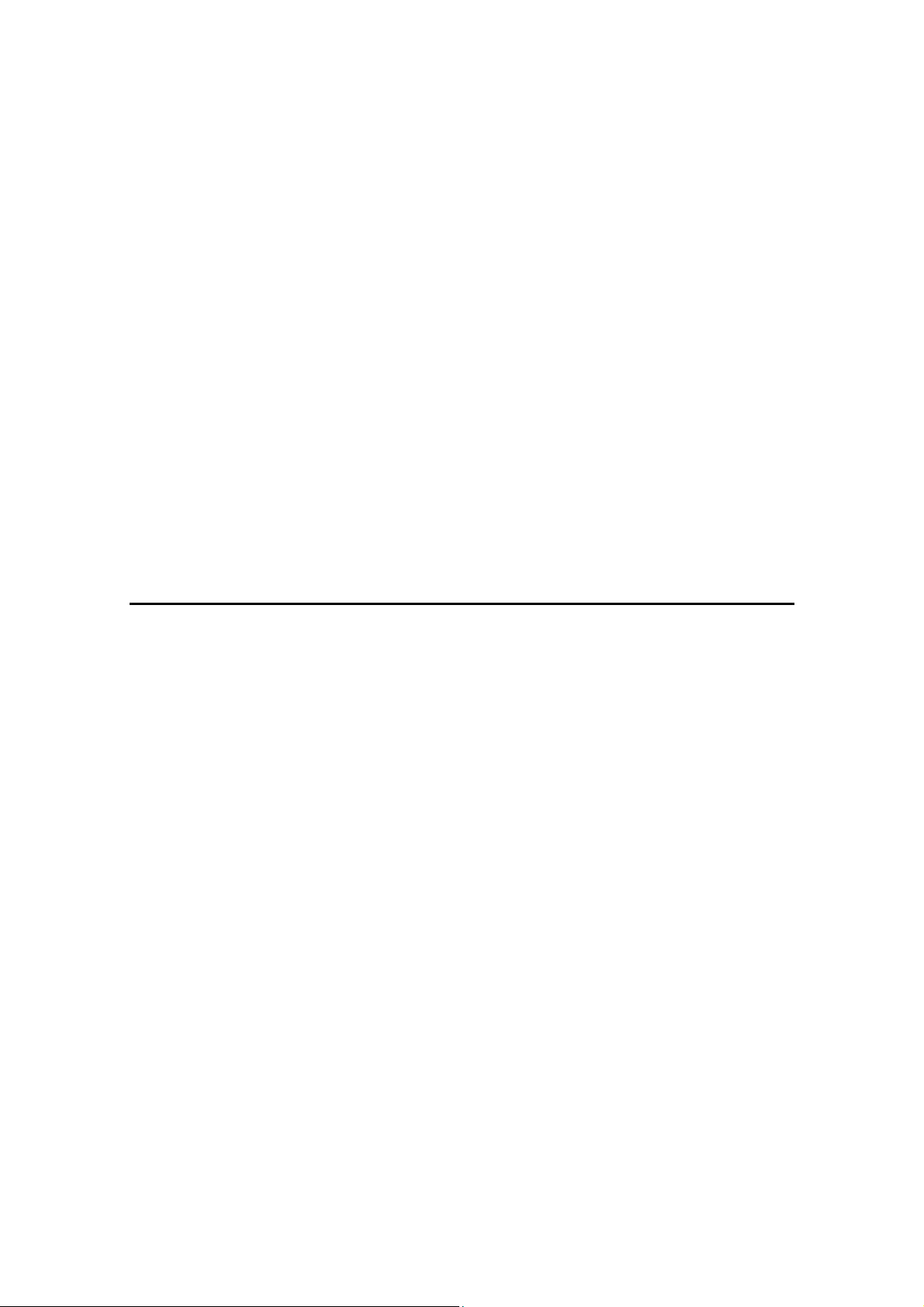
6.8 FUSING ..............................................................................................6-55
CÓPIA NÃO CONTROLADA
CÓPIA NÃO CONTROLADA
6.8.1 OVERVIEW................................................................................6-55
6.8.2 FUSING TEMPERATURE CONTROL.......................................6-56
Overall Procedure .........................................................................6-56
Fusing Roller Idling........................................................................6-56
Idling Ready Temperature before First Print Job: [A] ....................6-57
Machine Ready Temperature: [B]..................................................6-57
Print ready temperature: [C] ..........................................................6-57
Target Printing Temperature: [D]...................................................6-57
First Print Temperature: [G]...........................................................6-57
Corrections for Small Paper Sizes (less than A5)..........................6-58
Overheat Protection ......................................................................6-58
6.8.3 DRIVE ........................................................................................6-59
6.9 CONTROLLER....................................................................................6-60
SPECIFICATIONS
7. SPECIFICATIONS....................................................................7-1
7.1 SPECIFICATIONS ................................................................................7-1
7.1.1 GENERAL SPECIFICATIONS .....................................................7-1
7.1.2 SUPPORTED PAPER SIZES ......................................................7-5
7.1.3 SOFTWARE ACCESSORIES......................................................7-7
Printer Drivers .................................................................................7-7
Utility Software ................................................................................7-8
7.1.4 MACHINE CONFIGURATION .....................................................7-9
G190 ix SM
Page 22
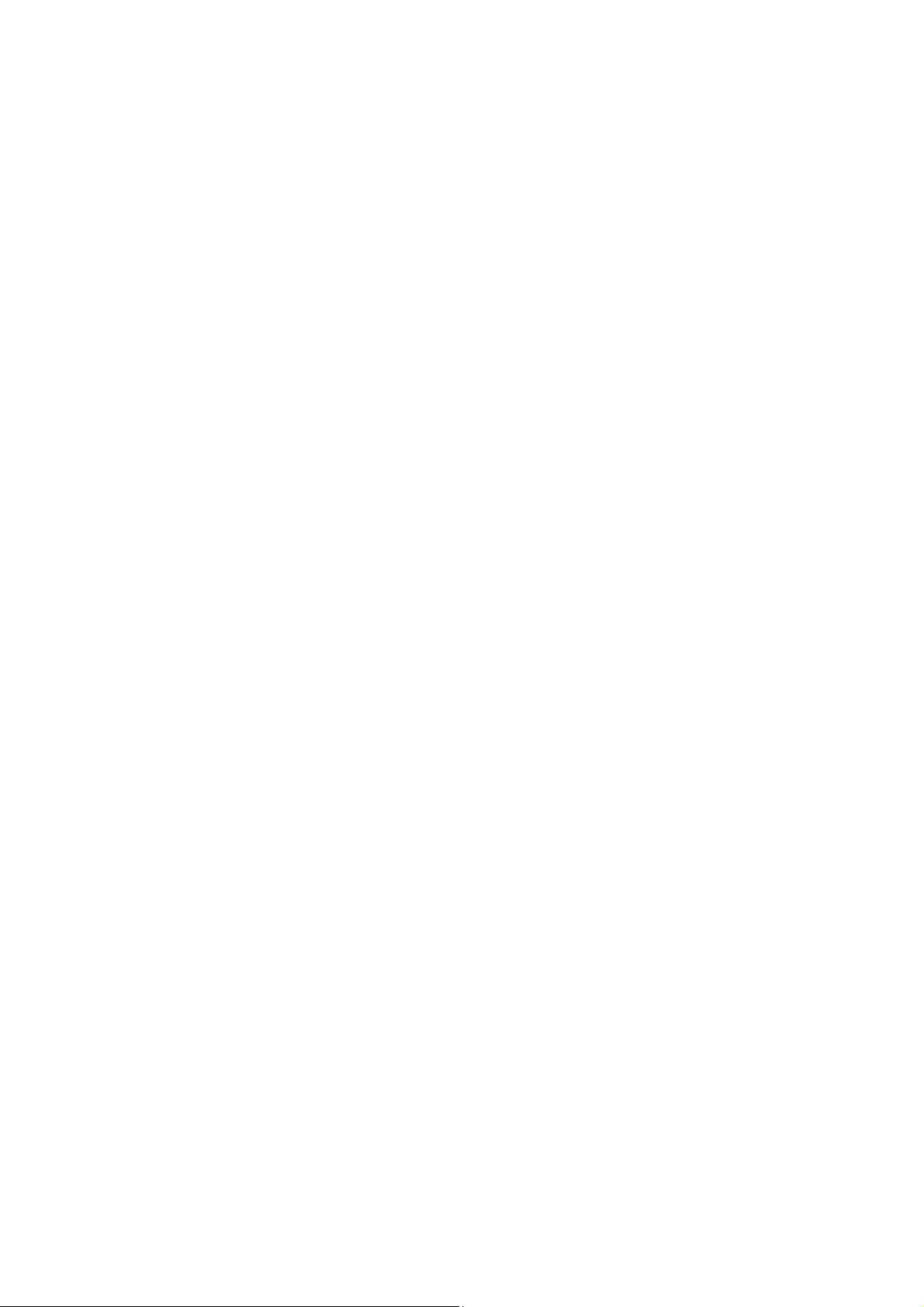
CÓPIA NÃO CONTROLADA
CÓPIA NÃO CONTROLADA
Page 23
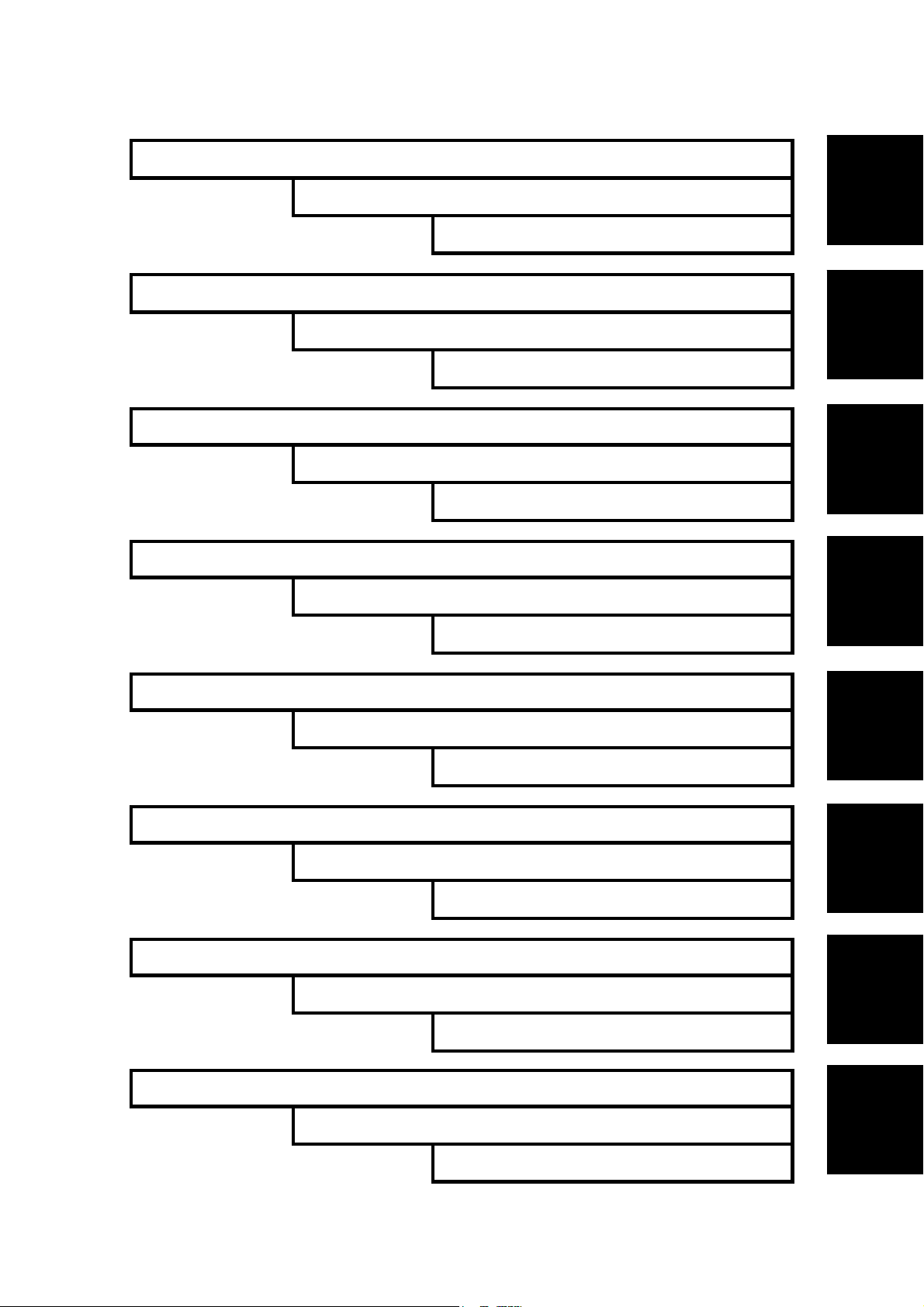
CÓPIA NÃO CONTROLADA
CÓPIA NÃO CONTROLADA
INSTALLATION
PREVENTIVE MAINTENANCE
REPLACEMENT AND ADJUSTMENT
TROUBLESHOOTING
TAB
POSITION 1
TAB
POSITION 2
TAB
POSITION 3
TAB
POSITION 4
SERVICE TABLES
DETAILED DESCRIPTIONS
SPECIFICATIONS
APPENDIX
TAB
POSITION 5
TAB
POSITION 6
TAB
POSITION 7
TAB
POSITION 8
Page 24
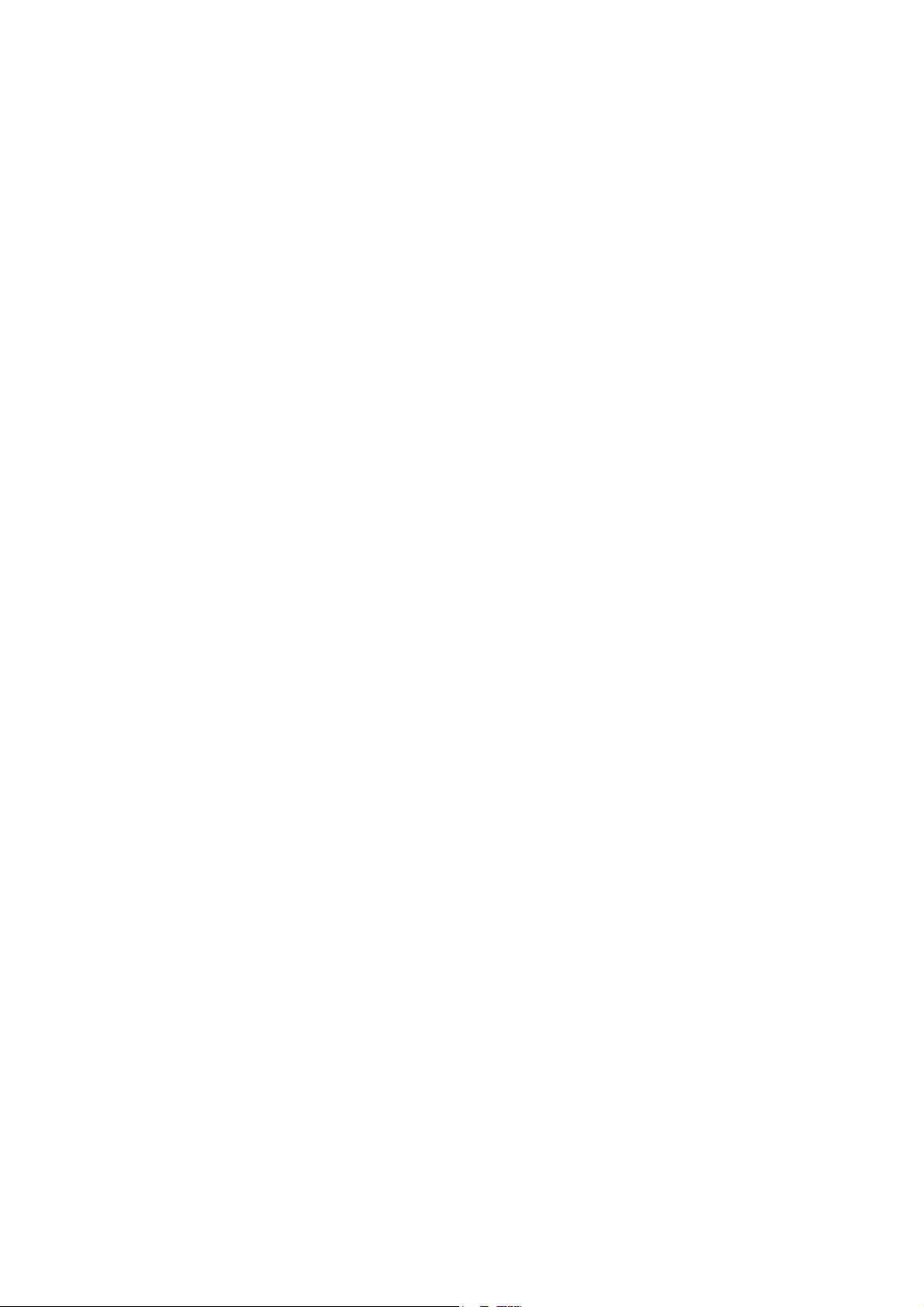
CÓPIA NÃO CONTROLADA
CÓPIA NÃO CONTROLADA
Page 25
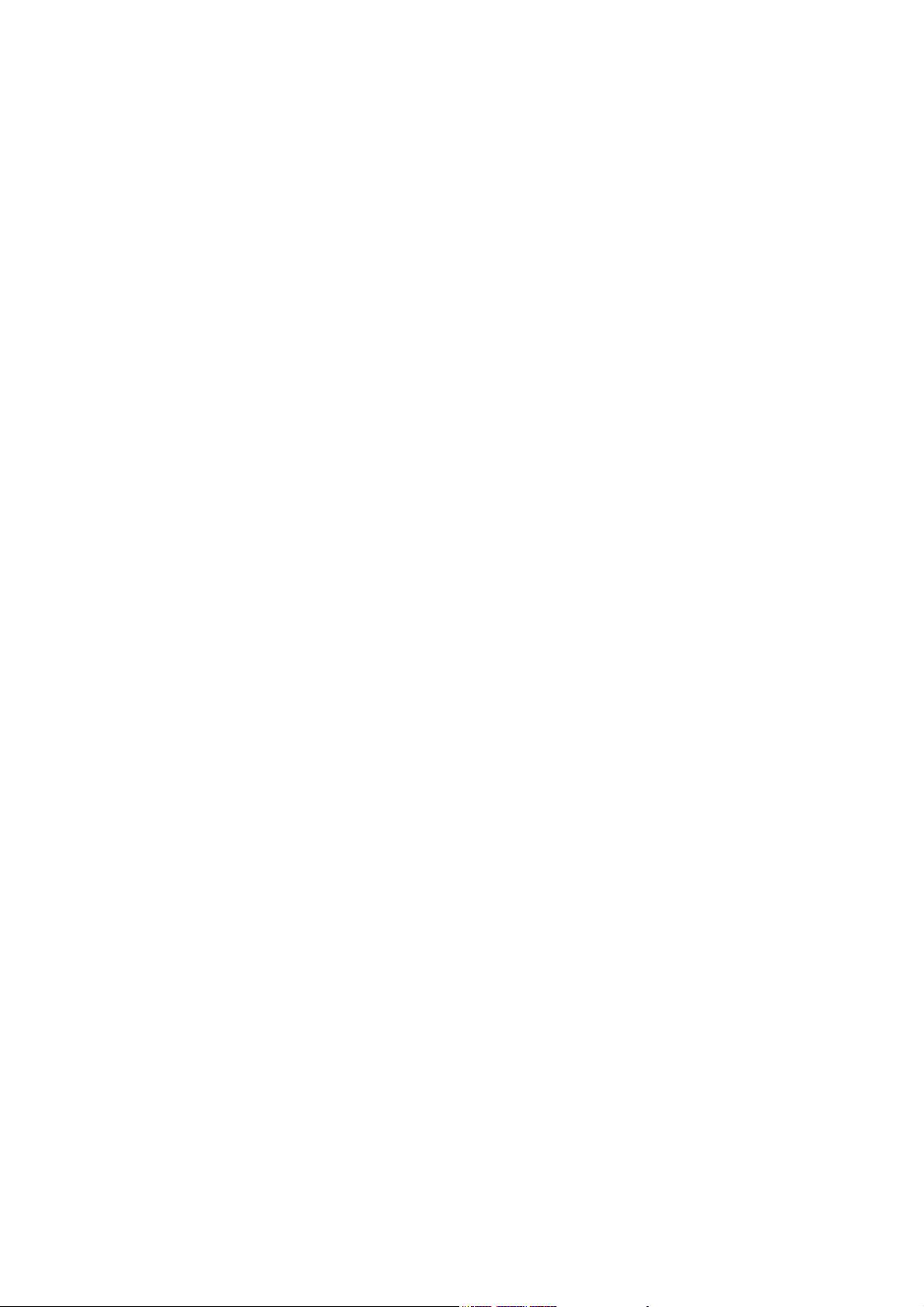
CÓPIA NÃO CONTROLADA
CÓPIA NÃO CONTROLADA
Read This First
Safety Notices
Important Safety Notices
Prevention of Physical Injury
1. Before disassembling or assembling parts of the printer and peripherals, make sure
that the printer power cord is unplugged.
2. The wall outlet should be near the printer and easily accessible.
3. If any adjustment or operation check has to be made with exterior covers off or open
while the main switch is turned on, keep hands away from electrified or mechanically
driven components.
4. The printer drives some of its components when it completes the warm-up period. Be
careful to keep hands away from the mechanical and electrical components as the
printer starts operation.
5. The inside and the metal parts of the fusing unit become extremely hot while the printer
is operating. Be careful to avoid touching those components with your bare hands.
Health Safety Conditions
Toner and developer are non-toxic, but if you get either of them in your eyes by accident, it
may cause temporary eye discomfort. Immediately wash eyes with plenty of water. If
unsuccessful, get medical attention.
Observance of Electrical Safety Standards
The printer and its peripherals must be serviced by a customer service representative who
has completed the training course on those models.
Lithium Batteries
Incorrect replacement of lithium battery(s) on the EGB and controller board may pose risk
of explosion. Replace only with the same type or with an equivalent type recommended by
the manufacturer. Discard used batteries in accordance with the manufacturer’s
instructions.
Page 26
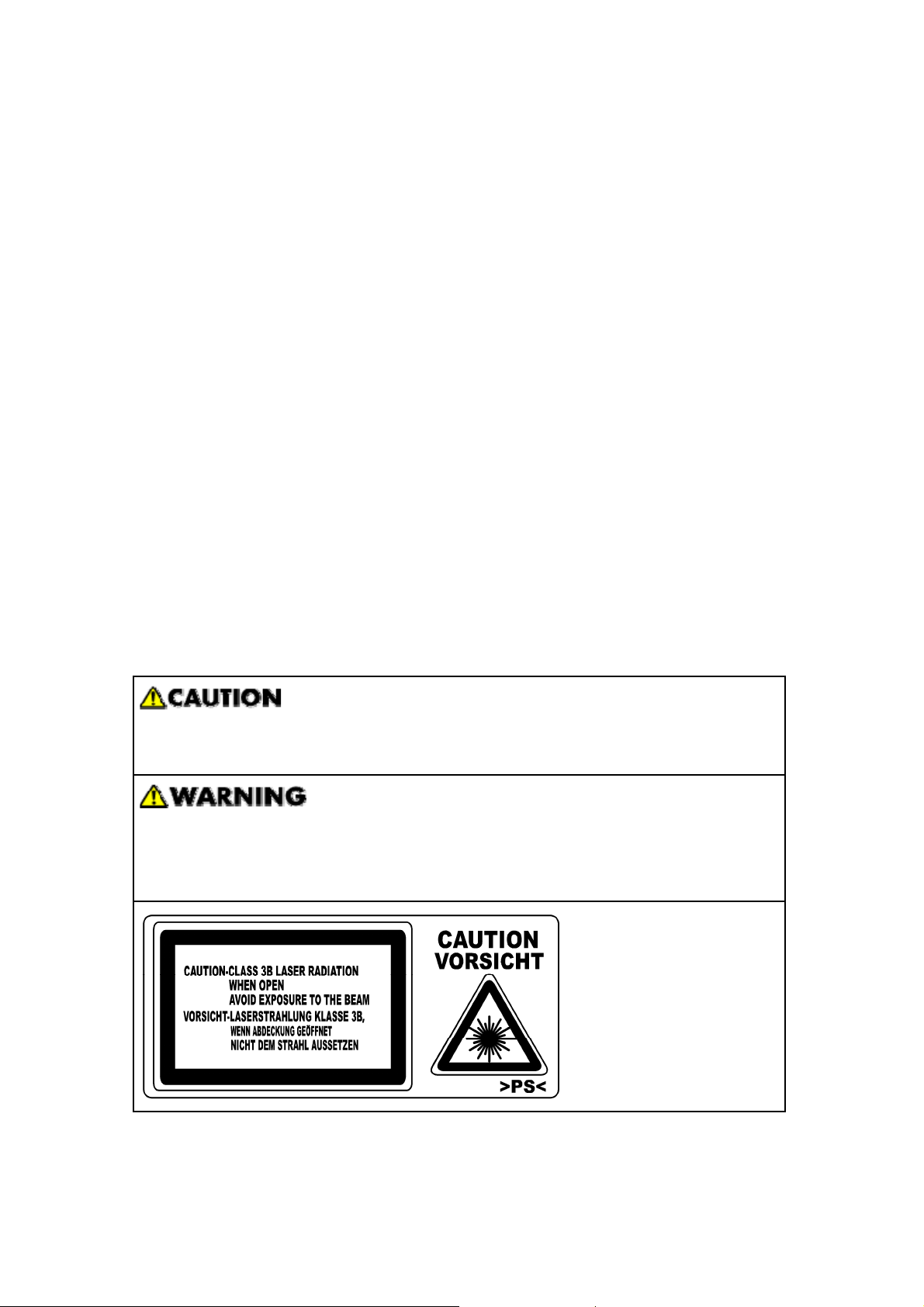
CÓPIA NÃO CONTROLADA
CÓPIA NÃO CONTROLADA
Safety and Ecological Notes for Disposal
1. Do not incinerate toner bottles or used toner. Toner dust may ignite suddenly when
exposed to an open flame.
2. Dispose of used toner, the maintenance unit which includes developer or the organic
photoconductor in accordance with local regulations. (These are non-toxic supplies.)
3. Dispose of replaced parts in accordance with local regulations.
4. When keeping used lithium batteries in order to dispose of them later, do not put more
than 100 batteries per sealed box. Storing larger numbers or not sealing them apart
may lead to chemical reactions and heat build-up.
LASER SAFETY
The Center for Devices and Radiological Health (CDRH) prohibits the repair of laser-based
optical units in the field. The optical housing unit can only be repaired in a factory or at a
location with the requisite equipment. The laser subsystem is replaceable in the field by a
qualified Customer Engineer. The laser chassis is not repairable in the field. Customer
engineers are therefore directed to return all chassis and laser subsystems to the factory or
service depot when replacement of the optical subsystem is required.
Use of controls, or adjustment, or performance of procedures other than
those specified in this manual may result in hazardous radiation exposure.
Turn off the main switch before attempting any of the procedures in the Laser
Optics Housing Unit section. Laser beams can seriously damage your eyes.
CAUTION MARKING:
Page 27
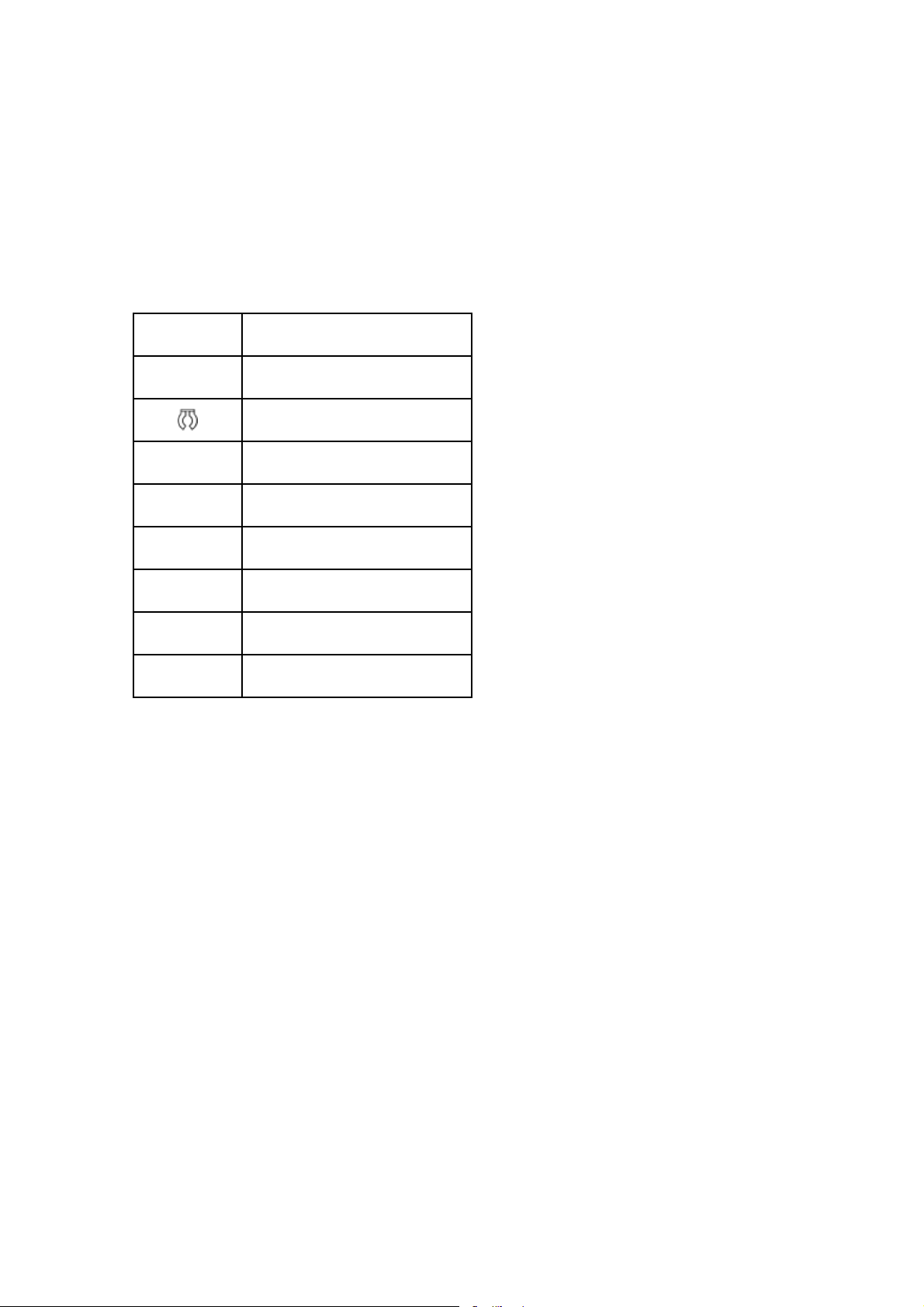
CÓPIA NÃO CONTROLADA
CÓPIA NÃO CONTROLADA
Symbols, Abbreviations, and Trademarks
Symbols and Abbreviations
This manual uses the symbols and abbreviations shown below.
Symbol Meaning
=
SEF Short Edge Feed
LEF Long Edge Feed
Refer to section number
Clip ring
Screw
Connector
Clamp
E-ling
Trademarks
Microsoft®, Windows®, and MS-DOS® are registered trademarks of Microsoft Corporation
in the United States and /or other countries.
PostScript® is a registered trademark of Adobe Systems, Incorporated.
PCL® is a registered trademark of Hewlett-Packard Company.
Ethernet® is a registered trademark of Xerox Corporation.
PowerPC® is a registered trademark of International Business Machines Corporation.
Other product names used herein are for identification purposes only and may be
trademarks of their respective companies. We disclaim any and all rights involved with
those marks.
Page 28
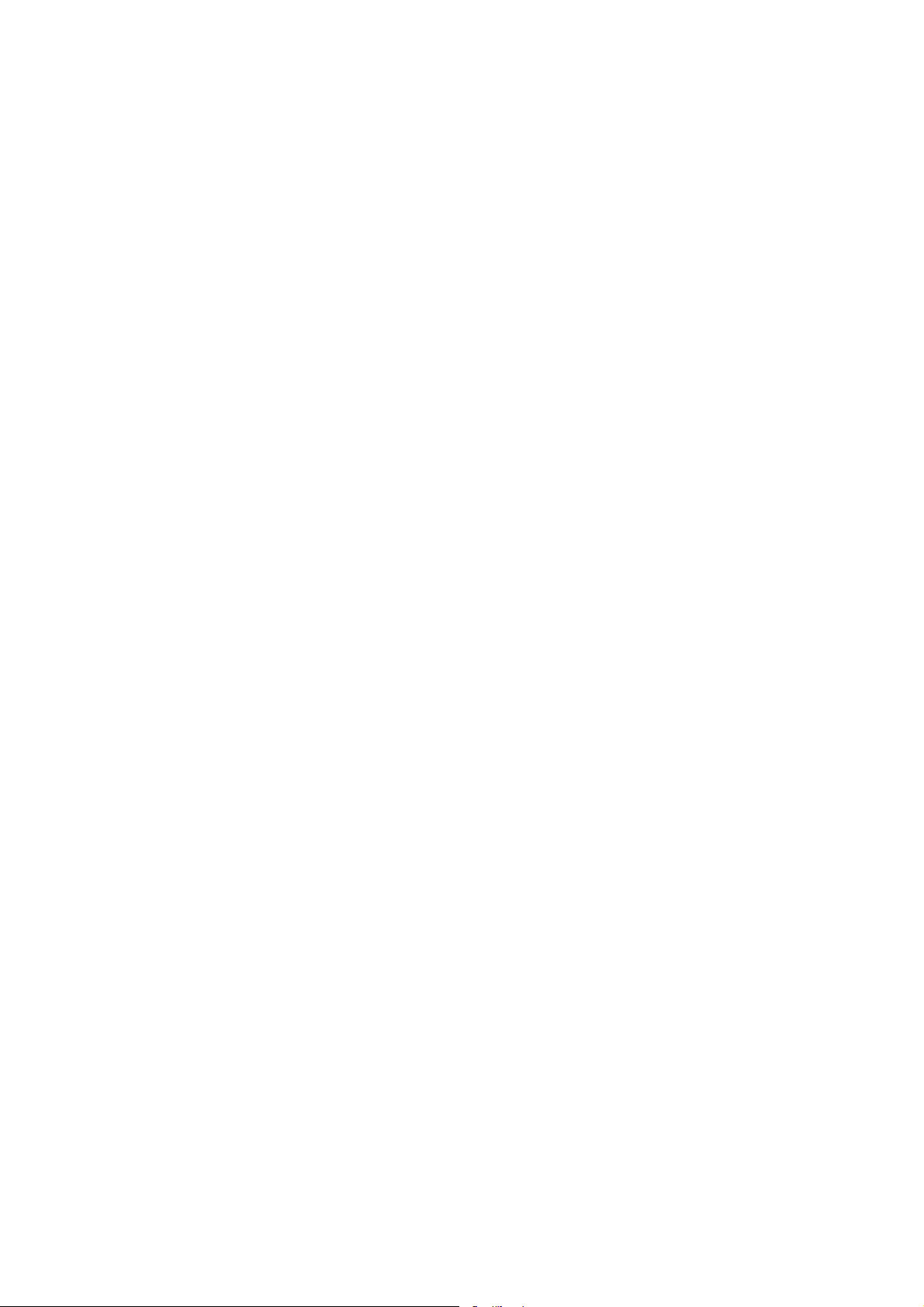
CÓPIA NÃO CONTROLADA
CÓPIA NÃO CONTROLADA
INSTALLATION
Page 29
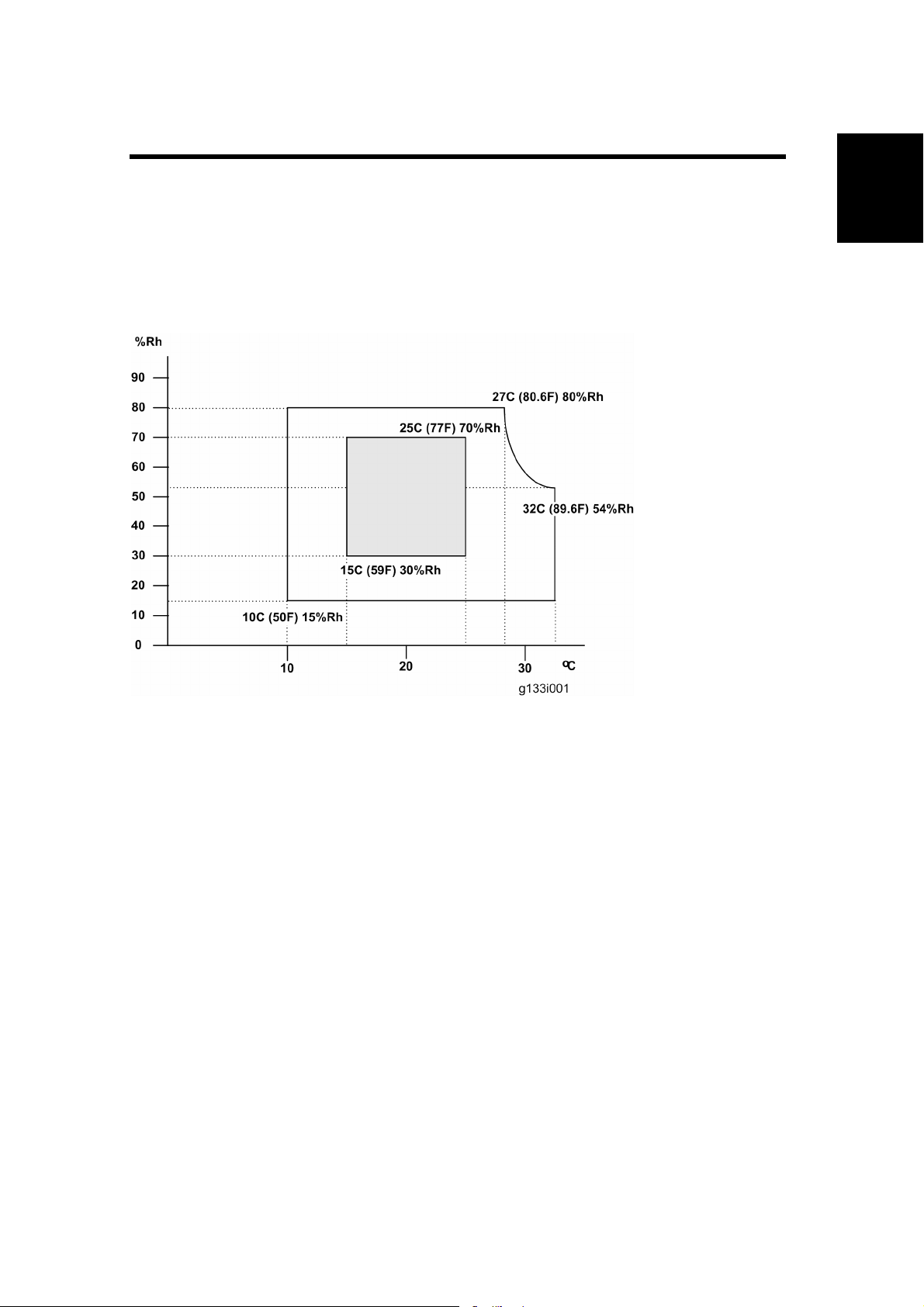
1. INSTALLATION PROCEDURE
CÓPIA NÃO CONTROLADA
CÓPIA NÃO CONTROLADA
1.1 INSTALLATION REQUIREMENTS
1.1.1 ENVIRONMENT
Installation Requirements
Installation
1. Temperature Range: 10°C to 32°C (50°F to 89.6°F)
2. Humidity Range: 15% to 80% RH
3. Ambient Illumination: Less than 1500 lux (do not expose to direct sunlight)
4. Ventilation: 3 times/hr/person or more
5. Do not let the machine get exposed to the following:
1) Cool air from an air conditioner
2) Heat from a heater
6. Do not install the machine in areas that are exposed to corrosive gas.
7. Install the machine at locations lower than 2,500 m (8,200 ft.) above sea level.
8. Install the machine on a strong, level base. (Inclination on any side must be no more
than 5 mm.)
9. Do not install the machine in areas that get strong vibrations.
1.1.2 MACHINE LEVEL
Front to back: Within 5 mm (0.2")
Right to left: Within 5 mm (0.2")
G190 1-1 SM
Page 30
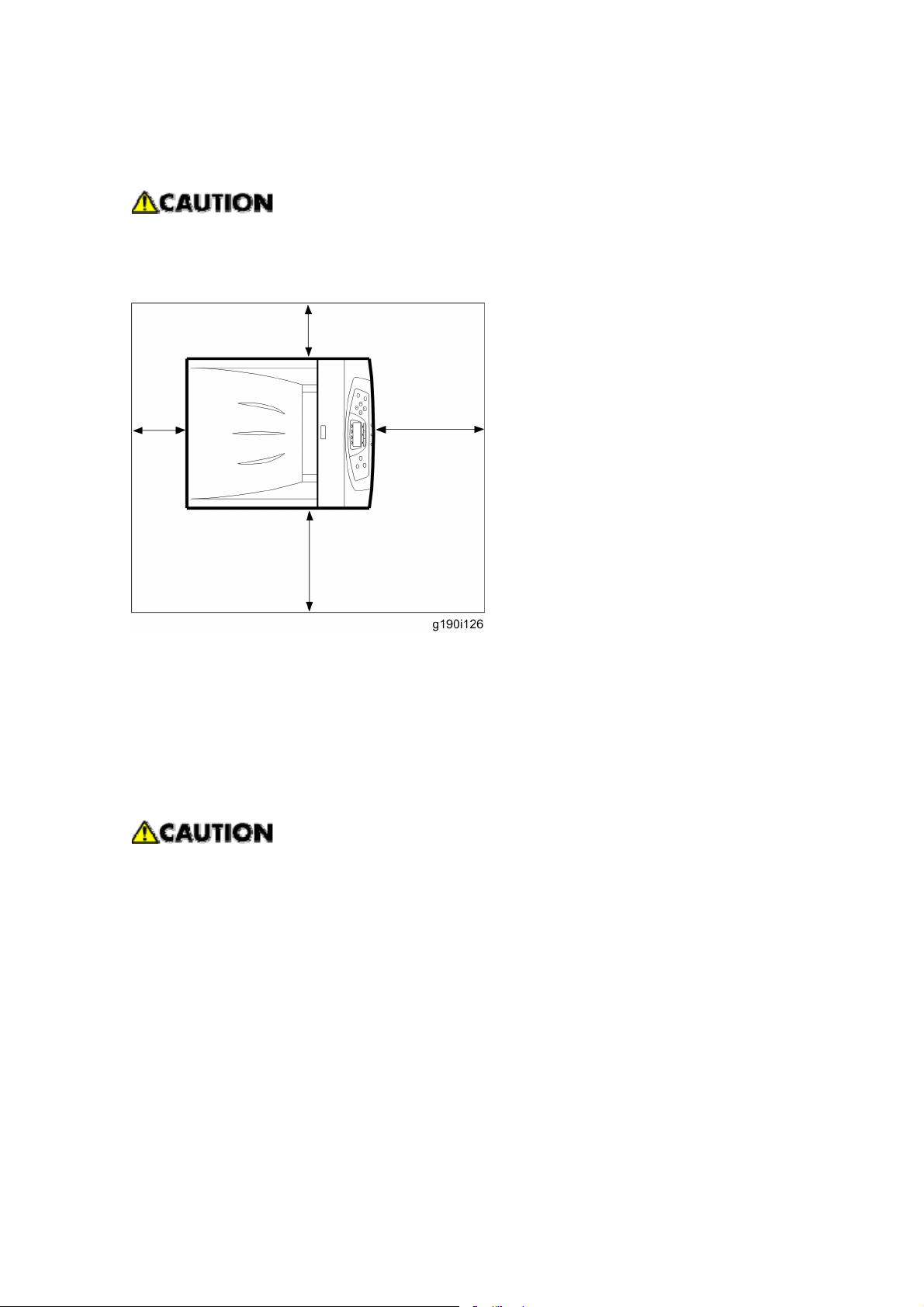
Installation Requirements
CÓPIA NÃO CONTROLADA
CÓPIA NÃO CONTROLADA
1.1.3 MACHINE SPACE REQUIREMENTS
This machine, which uses high voltage power sources, can generate ozone gas.
High ozone density is harmful to human health. Therefore, the machine must be
installed in a well-ventilated room.
Left side: Over 50cm (19.7”)
Rear: Over 10cm (4”)
Right side: Over 10cm (4”)
Front: Over 70cm (27.6”)
Put the machine near the power source with the clearance.
1.1.4 POWER REQUIREMENTS
Insert the plug firmly in the outlet.
Do not use an outlet extension plug or cord.
Ground the machine.
1. Input voltage level:
2. 120 V, 60 Hz: More than 11 A
3. 220 V to 240 V, 50 Hz/60 Hz: More than 6 A
4. Permissible voltage fluctuation: ±10 %
5. Do not put things on the power cord.
SM 1-2 G190
Page 31

1.2 OPTIONAL UNIT COMBINATIONS
CÓPIA NÃO CONTROLADA
CÓPIA NÃO CONTROLADA
Optional Unit Combinations
1.2.1 MACHINE OPTIONS
U: User installation, C: CE installation
No. Options Remarks
1 Paper Feed Unit Type 4000 (G392) U Up to x 3
1.2.2 CONTROLLER OPTIONS
U: User installation, C: CE installation
No. Options Remarks
1 Printer Hard Disk Drive Type 420 (M344) U
2 Memory Unit Type G /128MB (M345) U
3 Memory Unit Type G /256MB (D362) U
Installation
4 IEEE1284 Interface Board Type A (B679) U
IEEE802.11a/g Interface Unit Type L (M344)
5
-or-
IEEE802.11a/g Interface Unit Type M (M344)
6 IEEE802.11g Interface Unit Type P (M344) U
7 Gigabit Ethernet Board Type A (874) U
8 Bluetooth Interface Unit (B826) U
9 Camera Direct Print Card Type E (M344) U
10 Data Overwrite Security Unit (M344) U
11 Data Storage Card Type A (G874) U
12 HDD Encryption Unit Type C (M344) U
13 VM Card Type H (G344) C
U
I/F slot
SD slot 1
SD slot 2
G190 1-3 SM
Page 32

Printer Installation
CÓPIA NÃO CONTROLADA
CÓPIA NÃO CONTROLADA
PRINTER INSTALLATION
1.2.3 INSTALLATION PROCEDURE
Remove the tape from the development units before you turn the main switch on.
The development units can be severely damaged if you do not remove the tape.
Keep the shipping retainers after you install the machine. You may need them in
the future if you transport the machine to another location.
Unpacking
When lifting the machine, use the inside grips on both sides of the machine.
If not, the machine could be dropped. This may cause an injury and may damage
the machine.
Place no objects to the left or on the cover.
1. Remove the plastic bag.
2. Lift the machine with two people by using the inset grips on both sides of the machine.
Do not remove the tapes before placing the machine.
Lower the machine slowly and carefully, so as not to pinch your hands.
3. Remove the tape from the printer.
SM 1-4 G190
Page 33

4. Open the left cover [A] of the printer.
CÓPIA NÃO CONTROLADA
CÓPIA NÃO CONTROLADA
Printer Installation
Installation
5. Turn the two green levers counterclockwise {, and then slowly open the inner cover
G190 1-5 SM
Page 34

Printer Installation
CÓPIA NÃO CONTROLADA
CÓPIA NÃO CONTROLADA
6. Remove the end of the tape from the printer.
7. Remove the four pieces of tape from the PCU in a horizontal direction.
8. Remove the securing pin, as shown, from the transfer unit.
9. Turn the green lever of the transfer unit counterclockwise to unlock the unit.
SM 1-6 G190
Page 35

10. Remove the protective sheet.
CÓPIA NÃO CONTROLADA
CÓPIA NÃO CONTROLADA
Printer Installation
Installation
11. Turn the green lever clockwise to lock the unit.
G190 1-7 SM
Page 36

Printer Installation
CÓPIA NÃO CONTROLADA
CÓPIA NÃO CONTROLADA
12. Close the inner cover.
13. Push the two green levers { to lock the inner cover, and then turn them clockwise .
14. Close the left cover.
15. Open the top cover [A] by grasping the handles on the left and right sides.
SM 1-8 G190
Page 37

CÓPIA NÃO CONTROLADA
CÓPIA NÃO CONTROLADA
Be sure to remove the caution sheet, which is attached to the toner
compartment.
16. Remove the tapes and cover.
Printer Installation
Installation
17. Remove the clips protecting the mouths of all four toner compartments.
18. Close the top cover.
G190 1-9 SM
Page 38

Printer Installation
CÓPIA NÃO CONTROLADA
CÓPIA NÃO CONTROLADA
19. Put labels “1” on the front of the paper tray.
Be sure to read the label which is attached to the front surface of the printer.
This warns you that ink-jet paper cannot be used with this printer.
SM 1-10 G190
Page 39

Installing the toner
CÓPIA NÃO CONTROLADA
CÓPIA NÃO CONTROLADA
1. Open the top cover [A].
Printer Installation
Installation
2. Shake the toner bottles up and down seven or eight times before installing.
3. Remove the tape from the toner bottle.
G190 1-11 SM
Page 40

Printer Installation
CÓPIA NÃO CONTROLADA
CÓPIA NÃO CONTROLADA
4. Install the yellow toner bottle first. Holding the toner bottle horizontally { with the
locking lever on the upper side, install the toner bottom first, and then move the locking
lever to the triangle mark .
5. Turn the locking lever to the circle mark. Pull the locking lever toward front side of the
printer, until it locks and clicks into place.
Do not repeatedly insert and remove toner bottles. This causes toner leakage.
6. Do the same procedure to install the other three bottles: cyan (C), magenta (M), and
black (B).
7. Close the top cover.
SM 1-12 G190
Page 41

Loading Paper
CÓPIA NÃO CONTROLADA
CÓPIA NÃO CONTROLADA
1. Pull out tray 1 [A] of the printer until it stops.
2. Lift it slightly, and then pull it out.
Printer Installation
Installation
3. Adjust the green clips of the side guide and the end guide to the paper size you want.
G190 1-13 SM
Page 42

Printer Installation
CÓPIA NÃO CONTROLADA
CÓPIA NÃO CONTROLADA
4. Move the green switch on the front of the tray to match the type of paper to be loaded.
Move the switch to the left when you load thick paper of 75 g/m
2
or more.
5. Arrange and load a stack of new paper into the tray with the print side up. Make sure
that there is no gap between the paper and the paper guides. Adjust the paper guides
to close gaps if necessary.
SM 1-14 G190
Page 43

Printer Installation
CÓPIA NÃO CONTROLADA
CÓPIA NÃO CONTROLADA
6. Lift the front of paper tray 1, and slowly slide the paper tray back until it stops. Make
sure that the paper tray is fully inserted, to prevent paper jams.
Turning Power on
Turn off the power switch whenever you plug in and unplug the power cord.
Installation
1. Make sure that the power switch is set to " " (Off).
2. Plug in the machine.
3. Turn on the power switch.
Do not turn off the power switch until initialization is completed (‘Ready’
appears on the display when initialization is completed). Otherwise, the
machine may malfunction.
G190 1-15 SM
Page 44

Printer Installation
CÓPIA NÃO CONTROLADA
CÓPIA NÃO CONTROLADA
Selecting the Panel Display Language
You can select one of these languages (the default is English): English, German,
French, Italian, Dutch, Swedish, Norwegian, Danish, Spanish, Finnish, Portuguese,
Czech, Polish or Hungarian.
You do not have to do this procedure if you use English. Do this procedure if you
want to use a different language.
1. Turn on the power switch of the printer.
“Ready” shows on the panel display after the machine warms up.
2. Press the "Menu" key.
“Menu” shows on the panel display.
3. Press the "%" or "#" key to select “Language.”
4. Press the "OK" key.
5. Press the "%" or "#" key to select the language you want.
6. Press the "OK" key.
7. Press the “Menu” key to return to the initial screen.
Printing the Test Page
1. You can check if the printer works correctly by printing a test page such as the
configuration page. However, you cannot check the connection between the printer
and the computer by printing the test page.
2. Turn on the power switch of the printer.
“Ready” shows on the panel display after the machine warms up.
3. Press the "Menu" key.
4. Press the "%" or "#" key to select “List/Test Print.”
5. Press the "OK" key.
6. Press the "%" or "#" key to select “Config. Page”.
7. Press the "OK" key.
8. The test printing starts shortly after.
9. Press the “Menu” key to return to the initial screen.
10. Turn off the power switch of the printer.
Settings Relevant to the Service Contract
Change the necessary settings depending on the each customer's service contract. For
SM 1-16 G190
Page 45

Printer Installation
CÓPIA NÃO CONTROLADA
CÓPIA NÃO CONTROLADA
details, refer to "Meter Click Charge" following this section.
1.2.4 METER CLICK CHARGE
Basically, there are two ways to set up this function.
Meter click change enabled (SP 5-930-001 set to ‘enabled’): The counter can be
displayed and printed by the customer. The technician can then call the customer and ask
them to read the counter.
Meter click charge disabled (SP 5-930-001 set to ‘disabled’; this is the default
setting): The counter cannot be displayed or printed by the customer. To check the counter,
the technician must print the SMC report (SP 5-990).
You must select one of the counter methods (developments/prints) in accordance
with the contract ( SP5-045-001).
Installation
Item SP No. Function Default
Meter Click SP5-930-001 Enables or disables Meter Click "0": OFF
G190 1-17 SM
Page 46

Printer Installation
CÓPIA NÃO CONTROLADA
CÓPIA NÃO CONTROLADA
Charge Charge.
When enabled:
The counter menu shows
immediately after you push
the "Menu" key. The
"Counter Method"
(SP5-045) sets the type of
the counter.
You can print the counter
from the counter menu.
When disabled:
The counter menu does
not show.
Enables or disables the PM alert for
Meter Click
Charge:
PCU
Meter Click
Charge:
Image
Transfer Belt
Unit
Meter Click
Charge:
Fusing Unit
SP5-930-010
SP5-930-014
SP5-930-016
the PCUs.
If this SP is enabled, an alert
message is displayed when the
PCUs need to be replaced.
Enables or disables the PM alert for
the image transfer belt unit.
If this SP is enabled, an alert
message is displayed when the
image transfer belt unit needs to be
replaced.
Enables or disables the PM alert for
the fusing unit.
If this SP is enabled, an alert
message is displayed when the
fusing unit needs to be replaced.
"1": No alert
"1": No alert
"1": No alert
Counter
method
Service Tel: SP5-812-001 -001: shows or sets the telephone -
SM 1-18 G190
SP5-045-001
Specifies if the counting method
used in meter charge mode is
based on developments or prints.
“1”: Prints
Page 47

Printer Installation
CÓPIA NÃO CONTROLADA
CÓPIA NÃO CONTROLADA
Telephone
/Facsimile
and -002 number of the service
representative.
-002: shows or sets the fax number
of the service station. The number
is printed on the counter list when
the "Meter Click Charge" is
enabled. User can send a fax
message with the counter list.
1.2.5 MOVING THE MACHINE
This section shows you how to manually move the machine from one floor to another floor.
See the section “Transporting the Machine” if you have to pack the machine and move it a
longer distance.
Remove all trays from the optional paper feed unit.
1.2.6 TRANSPORTING THE MACHINE
Installation
1. Make sure there is no paper left in the paper trays.
2. Do one of the following:
Attach shipping tape to the covers and doors.
Shrink-wrap the machine tightly.
G190 1-19 SM
Page 48

Options Installation
CÓPIA NÃO CONTROLADA
CÓPIA NÃO CONTROLADA
1.3 OPTIONS INSTALLATION
1.3.1 PAPER FEED UNIT
For details, refer to the “Hardware Guide” for this machine.
1.3.2 TRAY HEATER
Before installing, make sure that the power source rating of the tray heater is same
as the machine.
1. Electrical board unit [A] (: Electrical board unit)
2. Rear cover [B]
3. Rear cover piece [C] for the power supply connector
4. Decal [D]
5. Decal [E]
SM 1-20 G190
Page 49

6. Harness [F] ( x 2, = x 3)
CÓPIA NÃO CONTROLADA
CÓPIA NÃO CONTROLADA
7. Tray heater switch [G]
8. Tray heater [H] ( x 2, x 1)
Options Installation
Installation
You can adjust the tray heater switch setting with SP5953-001 as shown in the
SP5953-001
0: Off
1: On
following table.
Tray heater
switch
On No power supply Power supply
Off No power supply No power supply
On Power supply Power supply
Off No power supply No power supply
When the Main Power
turns on
When the printer is in
energy saver mode
G190 1-21 SM
Page 50

Controller Options
CÓPIA NÃO CONTROLADA
CÓPIA NÃO CONTROLADA
1.4 CONTROLLER OPTIONS
The following options are available for this machine; refer to the “Hardware Guide”.
Hard Disk Drive
IEEE1284
IEEE802.11a/g,g
Gigabit Ethernet
Bluetooth
Camera Direct Print Card
Data Storage card
VM Card
The following options are available for this machine; refer to the “Security Guide”.
Data Overwrite Security Unit
HDD Encryption Unit
1.4.1 OVERVIEW
This machine has I/F card slots for optional I/F connections and SD card slots applications.
After you install an option, check that the machine can recognize it.
I/F Card Slots
Slot A is used for one of the optional I/F connections (only one can be installed):
IEEE1284, IEEE802.11a/g, IEEE802.11g, Bluetooth, Gigabit Ethernet,
SD Card Slots
SD Slot 1 is used for PictBridge, Data Overwrite Security Unit. Data Storage Card.
SD Slot 2 is used for installing the VM card or HDD Encryption Unit or one of the
optional applications for service only (for example, updating the firmware).
1.4.2 SD CARD APPLI MOVE
Overview
The service program “SD Card Appli Move” (SP5-873) lets you copy application programs
from one SD card to another SD card.
Do not try to copy the VM card or the HDD encryption unit to another SD card.
SM 1-22 G190
Page 51

Controller Options
CÓPIA NÃO CONTROLADA
CÓPIA NÃO CONTROLADA
You cannot run application programs from Slot 2. However you can move application
programs from Slot 2 to Slot 1 with the following procedure.
Make sure that the target SD card has enough space, and put it in slot 1.
Enter SP5873 “SD Card Appli Move”.
Then move the application from the SD Card in Slot 2 to the card in slot 1.
Do steps 1-2 again if you want to move another application program.
Exit the SP mode.
Be very careful when you do the SD Card Appli Move procedure:
The data necessary for authentication is transferred with the application program from
an SD card to another SD card. Authentication fails if you try to use the SD card after
you copy the application program from one card to another card.
Do not use the SD card if it has been used before for other purposes. Normal operation
is not guaranteed when such an SD card is used.
Keep the SD card in the storage place (: NOTE) after you copy the application
program from the card to another card. This is done for the following reasons:
1. The SD card can be the only proof that the user is licensed to use the application
program.
2. You may need to check the SD card and its data to solve a problem in the future.
Installation
Refer to “Storing the SD card” at the end of this chapter.
Move Exec
The menu “Move Exec” (SP5-873-001) lets you copy application programs from the original
SD card to another SD card.
Do not turn ON the write protect switch of the system SD card or application SD
card on the machine. If the write protect switch is ON, a download error (e.g. Error
Code 44) occurs during a firmware upgrade or application merge.
1. Turn the main switch off.
2. Make sure that an SD card is in SD Card Slot 1. The application program is copied to
this SD card.
3. Insert the SD card with the application program in SD Card Slot 2. The application
program is copied from this SD card.
4. Turn the main switch on.
5. Start the SP mode.
6. Select SP5-873-001 “Move Exec.”
G190 1-23 SM
Page 52

Controller Options
CÓPIA NÃO CONTROLADA
CÓPIA NÃO CONTROLADA
7. Follow the messages shown on the operation panel.
8. Turn the main switch off.
9. Remove the SD card from SD Card Slot 2.
10. Turn the main switch on.
11. Check that the application programs run normally.
Undo Exec
“Undo Exec” (SP5-873-002) lets you copy back application programs from an SD card to
the original SD card. You can use this program when, for example, you have mistakenly
copied some programs by using Move Exec (SP5-873-001).
Do not turn ON the write protect switch of the system SD card or application SD
card on the machine. If the write protect switch is ON, a download error (e.g. Error
Code 44) occurs during a firmware upgrade or application merge.
1. Turn the main switch off.
2. Insert the original SD card in SD Card Slot 2. The application program is copied back
into this card.
3. Insert the SD card with the application program in SD Card Slot 1. The application
program is copied back from this SD card.
4. Turn the main switch on.
5. Start the SP mode.
6. Select SP5-873-002 “Undo Exec.”
7. Follow the messages shown on the operation panel.
8. Turn the main switch off.
9. Remove the SD card from SD Card Slot 2.
This step assumes that the application programs in the SD card are used by
the machine.
10. Turn the main switch on.
11. Check that the application programs run normally.
SM 1-24 G190
Page 53

Controller Options
CÓPIA NÃO CONTROLADA
CÓPIA NÃO CONTROLADA
Storing the SD Card
After moving an application, the original SD card must be kept. Keep the SD card in the
Installation
location [A] shown in the drawing and fasten it with tape.
G190 1-25 SM
Page 54

Controller Options
CÓPIA NÃO CONTROLADA
CÓPIA NÃO CONTROLADA
PREVENTIVE MAINTENANCE
SM 26 G190
Page 55

User Replaceable Items
CÓPIA NÃO CONTROLADA
CÓPIA NÃO CONTROLADA
2. PREVENTIVE MAINTENANCE
2.1 USER REPLACEABLE ITEMS
The user replaces these items if the service contract requires that the user does some of
the PM.
Item Remarks
PCU 50kP (YMC, BK)
Transfer Belt Unit 100kP
Waste Toner Bottle 50kP
Maintenance Kit:
Fusing Unit
Transfer Roller
Paper Feed Roller x 3
Friction Pad x 3
Dust Filter x 2
Feed Roller Kit (For tray 4)
Paper Feed Roller x 1
100kP
100kP
Preventive
Maintenance
Friction Pad x 1
Chart: A4 (LT), 5%
Mode: Continuously Printing
Environment: Recommended temperature and humidity
Yield changes depend on circumstances and print conditions
An error message appears when a maintenance counter gets to the value in the PM table,
when the machine’s default settings are used.
It is not necessary to reset counters for each part if the technician does the PM. The
machine detects new components automatically and resets the necessary counters.
SM 2-1 G190
Page 56

Service Maintenance
CÓPIA NÃO CONTROLADA
CÓPIA NÃO CONTROLADA
2.2 SERVICE MAINTENANCE
2.2.1 RECOMMENDED CLEANING PROCEDURE
1. Turn off the main switch.
2. Remove the waste toner bottle.
3. Remove the PCUs.
4. Remove the transfer belt unit.
Do not touch the transfer belt surface.
5. Remove the fusing unit.
6. Remove the standard paper tray.
7. Clean the paper path.
8. Clean all printer rollers with dry cloth only.
Do not clean the transfer roller.
9. Use a blower brush to clean the laser unit windows.
10. Vacuum the interior of the printer.
11. Carefully clean the area around the transfer roller.
G190 2-2 SM
Page 57

CÓPIA NÃO CONTROLADA
CÓPIA NÃO CONTROLADA
REPLACEMENT AND ADJUSTMENT
Page 58

CÓPIA NÃO CONTROLADA
CÓPIA NÃO CONTROLADA
Page 59

3. REPLACEMENT AND ADJUSTMENT
CÓPIA NÃO CONTROLADA
CÓPIA NÃO CONTROLADA
3.1 BEFORE YOU START
Turn off the main power switch and unplug the machine before you do the
procedures in this section.
Remove these before you do the procedures in this section:
4 toner bottles (cyan, magenta, yellow, and black)
Before You Start
Waste toner bottle
Standard paper tray
Adjustment
Replacement
SM 3-1 G190
Page 60

Special Tools and Lubricants
CÓPIA NÃO CONTROLADA
CÓPIA NÃO CONTROLADA
3.2 SPECIAL TOOLS AND LUBRICANTS
3.2.1 TOOLS
Item Part Number Description Q’ty
1 B6455010 SD Card 1
2 B6456705 PCMCIA Card Adapter 1
3 B6456820 USB Reader/ Writer 1
4 VSSM9000 Digital Multimeter - FLUKE87 1
5 G0219350 Loop Back Connector - Parallel 1
6 C4019503 20X Magnification Scope 1
7 A2579300 Grease Barrierta – S552R 1
8 52039502 Silicon Grease G-501 1
9 B6795100 Plug - IEEE1284 Type C 1
G190 3-2 SM
Page 61

Electrical Components
CÓPIA NÃO CONTROLADA
CÓPIA NÃO CONTROLADA
3.3 ELECTRICAL COMPONENTS
Before you replace the EGB (Engine Board), the controller, or the NVRAM, print out
the SMC reports (“SP Mode Data” and “Logging Data”).
After you replace the EGB (Engine Board) or the controller, remove the NVRAM
from the old board and install it on the new board. If the NVRAM on the old board is
defective, replace the NVRAM ( NVRAM Replacement procedure).
3.3.1 ELECTRICAL BOARD UNIT
Adjustment
Replacement
1. Front door
2. Top cover
3. Right cover [A] ( x 1)
SM 3-3 G190
Page 62

Electrical Components
CÓPIA NÃO CONTROLADA
CÓPIA NÃO CONTROLADA
4. Color development motor unit [B] ( x 3, x 1)
5. Side bar [C] ( x 4)
6. IOB (Input/Output Board) [D] ( x 2, x 3)
7. [E] x 1
G190 3-4 SM
Page 63

8. Left cover [F]
CÓPIA NÃO CONTROLADA
CÓPIA NÃO CONTROLADA
9. Drum positioning plate [G]
10. Drum positioning plate belt [H] ( x 1)
Electrical Components
Adjustment
Replacement
11. [I] x 3, [J] x 1
12. Electrical board unit [K] ( x 4, x 2)
SM 3-5 G190
Page 64

Electrical Components
CÓPIA NÃO CONTROLADA
CÓPIA NÃO CONTROLADA
3.3.2 IOB (INPUT/OUTPUT BOARD)
1. Front door
2. Top cover
3. Right cover ( Electrical board unit)
4. Side bar ( Electrical board unit)
5. IOB [A] ( x 2, x all)
3.3.3 CONTROLLER BOARD
1. Controller unit [A] ( x 3)
G190 3-6 SM
Page 65

2. Controller unit cover [B] ( x 4)
CÓPIA NÃO CONTROLADA
CÓPIA NÃO CONTROLADA
Electrical Components
Adjustment
Replacement
3. Controller board [C] ( x 5, x 1)
4. Two NVRAMs [D]
5. Two rails [E]
Removed NVRAMs musrt be installed on the new board.
Keep NVRAMs away from objects that can cause static electricity. The data in
NVRAMs can be corrupted by static electricity.
Make sure the NVRAM is correctly installed on the board. A half-disk is
SM 3-7 G190
Page 66

Electrical Components
CÓPIA NÃO CONTROLADA
CÓPIA NÃO CONTROLADA
engraved on one side of the NVRAM, and a guide mark is on one side of the
NVRAM slot. When you install the NVRAM, the half-disk and the guide mark
must be on the same side.
3.3.4 INSTALLING THE NEW NVRAM
When the NVRAM on the controller board is detective, you must replace the detective
NVRAM with a new NVRAM.
1. Controller board (see Controller Board)
2. Remove the defective NVRAM.
3. Install the new NVRAM on the controller board.
4. Reassemble the machine.
5. Plug in and turn on the main power
6. Set the date and time with the timer setting in the UP (Maintenance > Menu) after
installing a new controller board.
If the date and time setting is not done, WebImage Monitor cannot be used.
3.3.5 PSU (POWER SUPPLY UNIT) BOARD
1. Electrical boards unit ( Electrical board unit)
2. PSU board [A] ( x 6, x 5)
G190 3-8 SM
Page 67

Electrical Components
CÓPIA NÃO CONTROLADA
CÓPIA NÃO CONTROLADA
3.3.6 HIGH VOLTAGE POWER SUPPLY BOARD 1
Adjustment
Replacement
1. Electrical board unit ( Electrical board unit)
2. PSU board ( PSU (Power Supply Unit) Board)
3. Electrical board unit frame [A] ( x 4)
4. High voltage terminal plate [B] ( x 1)
5. High voltage power supply board 1 [C] ( x 4, x 4, stand offs x 2).
Make sure that each high voltage terminal is connected securely after you
replace this board.
SM 3-9 G190
Page 68

Electrical Components
CÓPIA NÃO CONTROLADA
CÓPIA NÃO CONTROLADA
3.3.7 EGB (ENGINE BOARD) AND HIGH VOLTAGE POWER
SUPPLY BOARD 2
1. Electrical board unit ( Electrical board unit)
2. EGB shield [A] ( x 3, x 1)
3. EGB [B] ( x 4, x 4)
Remove the NVRAM from the old board. Then install it on the new board.
4. High voltage terminal plate [C] ( x 1)
5. High voltage power supply board 2 [D] ( x 3, x 2)
Make sure that each high voltage terminal is connected securely after you
replace this board.
Keep NVRAMs away from objects that can cause static electricity. The data in
NVRAMs can be corrupted by static electricity.
Make sure the NVRAM is correctly installed on the board. A half-disk is
engraved on one side of the NVRAM, and a guide mark is on one side of the
NVRAM slot. When you install the NVRAM, the half-disk and the guide mark
must be on the same side.
G190 3-10 SM
Page 69

3.3.8 LCD PANEL
CÓPIA NÃO CONTROLADA
CÓPIA NÃO CONTROLADA
Electrical Components
Adjustment
Replacement
1. LCD panel [A] ( x 1)
3.3.9 NVRAM REPLACEMENT PROCEDURE
Make sure that you have the SMC report (factory settings) before beginning the following
procedure.
NVRAM on the EGB (Engine Board)
For this procedure, you must know the device number and the destination code ( step 8).
1. Start the SP mode.
2. Use SP5-990 to print out the SMC reports (“SP Mode Data” and “Logging Data”) if
possible.
3. Turn off the main power switch and unplug the power cord.
4. Replace the NVRAM on the EGB and reassemble the machine.
5. Plug in the power cord.
6. Turn on the main power switch.
7. Start the SP mode.
8. Contact your supervisor to enter the machine’s device number.
SC542 may be displayed until the machine’s device number and destination
code are programmed properly.
9. Turn the main power switch off and on.
10. Start the SP mode.
SM 3-11 G190
Page 70

Electrical Components
CÓPIA NÃO CONTROLADA
CÓPIA NÃO CONTROLADA
11. Use SP5-801-002 to reset the engine settings.
12. Reset the meter charge settings (SP5-930-001).
13. Enter the SP mode changes previously made at the factory and the field.
14. Replace all maintenance kits with new ones.
NVRAM on the Controller
1. Start the SP mode.
2. Use SP5-990 to print out the SMC reports (“SP Mode Data” and “Logging Data”) if
possible.
3. Use SP5-824 to upload the NVRAM data if possible.
4. Turn off the main power switch and unplug the power cord.
5. Replace the NVRAM on the controller and reassemble the machine.
6. Plug in the power cord.
7. Turn on the main power switch.
8. Start the SP mode.
9. Use SP5-825 to download the NVRAM data if possible. If it can be done, the following
steps are not required.
10. Use Memory Clear (SP5-801) to reset this data:
SCS (SP5-801-003)
PRT (SP5-801-008)
NCS (SP5-801-011)
11. Do Counter Clear (SP7-810).
12. Make these contract-related settings:
Counter Method (SP5-045)
Telephone Number Setting > Fax Telephone Number (SP5-812-002) if the meter
charge mode (SP5-930-001) is “ON” (enabled)
13. Enter the SP mode changes previously made at the factory and the field.
G190 3-12 SM
Page 71

Electrical Components
CÓPIA NÃO CONTROLADA
CÓPIA NÃO CONTROLADA
NVRAMs on the EGB and Controller
For this procedure, you must know the device number and the destination code ( step 10).
1. Start the SP mode.
2. Use SP5-990 to print out the SMC reports (“SP Mode Data” and “Logging Data”) if
possible.
3. Use SP5-824 to upload the NVRAM data if possible.
4. Turn off the main power switch and unplug the power cord.
5. Replace the NVRAMs on the EGB and the controller, and reassemble the machine.
6. Plug in the power cord.
7. Turn on the main power switch.
8. Start the SP mode.
9. Use SP5-825 to download the NVRAM data if possible.
10. Contact your supervisor to enter the machine’s device number.
SC542 may be displayed until the machine’s device number and destination
code is programmed properly.
11. Turn the main power switch off and on.
12. Start the SP mode.
13. Use SP5-801-002 to reset the engine settings.
14. Use Memory Clear (SP5-801) to reset this data:
SCS (SP5-801-003)
PRT (SP5-801-008)
NCS (SP5-801-011)
15. Do Counter Clear (SP7-810).
16. Reset the meter charge settings (SP5-930-001).
17. Make these contract-related settings:
Counter Method (SP5-045)
Telephone Number Setting > Fax Telephone Number (SP5-812-002)
Adjustment
Replacement
18. Enter the SP mode changes previously made at the factory and the field.
19. Replace all maintenance kits with new ones.
SM 3-13 G190
Page 72

Laser Optics
CÓPIA NÃO CONTROLADA
CÓPIA NÃO CONTROLADA
3.4 LASER OPTICS
Turn off the main power switch and unplug the printer before you do the procedures
in this section. Laser beams can cause serious eye injury.
3.4.1 CAUTION DECAL LOCATIONS
The caution decal is attached as shown below
Make sure to turn off the main power switch and disconnect the power plug from the
power outlet before you do any disassembly or adjustment of the laser unit. This
printer uses a class 3B laser beam with a wavelength of 648 to 663 nm and an
output of 9 mW. The laser can cause serious eye injury.
3.4.2 LD UNIT
Replacement
Print the SMC report with SP 5990 2 before you replace the LDU.
G190 3-14 SM
Page 73

Laser Optics
CÓPIA NÃO CONTROLADA
CÓPIA NÃO CONTROLADA
1. Electrical board unit ( Electrical board unit)
2. LDU [A]
Color Registration Adjustment
You must manually do the color registration adjustment after you install the new
LDU.
When the polygon mirror motor or LDB unit is defective, only replace the defective
parts. At this time, if only the motor is changed it is not necessary to do this
adjustment procedure.
1. Print the SMC report with SP 5990 2 before you replace the LDU. Find the values for SP
2181 1, SP 2181 11, 2181 21, and 2181 31.
2. Do SP 2111 2 (Pro. Position Adj > Execute) to roughly adjust the line position after you
install the new LDU. “Result = OK” shows on the LCD if this is done correctly. If not, do it
again until you get “OK”.
3. Do SP2111 3 (Skew Adjust. > Execute) to measure the skew values for each color.
“Result = OK” shows on the LCD if this is done correctly. If not, do it again until you get
“OK”.
4. Check the skew values with SP 2181: Then write down the values. (You can also check
these if you print the SMC report again with SP 5990 2. The values will probably be
different from the values on the report that you printed in step 1.)
SP 2181 1 for black skew
SP 2181 11 for magenta
SP 2181 21 for cyan
SP 2181 31 for yellow
Adjustment
Replacement
5. Open the left cover
SM 3-15 G190
Page 74

Laser Optics
CÓPIA NÃO CONTROLADA
CÓPIA NÃO CONTROLADA
6. Adjust the skew adjustment cam [A] for each color with a screwdriver. You must adjust
the skew values for each color until they are all the same as the value for magenta that
you found in step 1, before you replaced the LDU.
For example: If the new value for K (after step 4) is -300 and the old value for
magenta (in step 1) is –250, you must adjust the skew for K until it is -250.
Turn the cam as shown in the “Cam Rotation Direction” column below to increase
the skew value.
Turn it in the opposite direction from this to decrease the skew value.
“Adjustment value” shows the change when you turn the cam one click.
Color Cam Rotation Direction Adjustment Value
Yellow CW
Cyan CW
Magenta CCW
Black CCW
The adjustment values in the table are not exact values. These are
approximate values.
CW: Clockwise, CCW: Counter-clockwise
14 μm
10 μm
10 μm
10 μm
The diagram shows the effect on line skew [B] when you turn the cam in a counter
clockwise direction.
7. Close the left cover. Then measure the skew values again with SP 2111 3. (To do this,
G190 3-16 SM
Page 75

Laser Optics
CÓPIA NÃO CONTROLADA
CÓPIA NÃO CONTROLADA
repeat step 3.)
If these are close to the value for magenta that you found in step 1 (within one click
in the above table), go to the next step. If not, do SP 2111 3 again until you get a
good result.
8. Do SP 2111 1 to finely adjust the line position for each color.
Try SP 2111 2 if “Result = OK” does not show.
9. When you get “Result = OK”, this adjustment is completed.
Adjustment
Replacement
SM 3-17 G190
Page 76

Laser Optics
CÓPIA NÃO CONTROLADA
CÓPIA NÃO CONTROLADA
3.4.3 LDB
1. LDU ( LD unit)
2. LDB [A] ( x 2)
Make sure that the spring plate [B] holds the LDB unit.
3.4.4 POLYGON MIRROR MOTOR
1. LDU ( LD unit)
2. Top cover [A] ( x 5, tabs x 4)
Do not touch the mirrors. Clean with an optics cloth if you touch the mirrors.
G190 3-18 SM
Page 77

CÓPIA NÃO CONTROLADA
CÓPIA NÃO CONTROLADA
3. Polygon motor cover [B] ( x 3), shading plate [C], sponge [D]
4. Polygon mirror motor [E] ( x 4), drive board [F] ( x 2, x 1, 1 flat cable)
3.4.5 LASER SYNCHRONIZING DETECTOR BOARDS
1. LDU ( LD unit)
Laser Optics
Adjustment
Replacement
2. Top cover
3. Synchronizing detector board unit [A] ( x 1)
4. Synchronizing detector board [B] ( x 1, x 1)
Do not touch the mirrors. Clean with an optics cloth if you touch the mirrors.
SM 3-19 G190
Page 78

Laser Optics
CÓPIA NÃO CONTROLADA
CÓPIA NÃO CONTROLADA
3.4.6 LDU SHUTTER MOTOR UNIT AND SENSOR
1. Electrical board unit ( Electrical board unit)
2. LDU ( LD unit)
3. LDU shutter motor unit [A] ( x 2, x 2, = x 1)
4. Slide up the gear [B] ( x1).
5. LDU shutter sensor [C]
6. LDU shutter motor [D] ( x 2, x 1)
To do this, place the projection [E] of the gear as shown in the diagram below.
The worm gear [F] must turn.
G190 3-20 SM
Page 79

3.5 PAPER FEED
CÓPIA NÃO CONTROLADA
CÓPIA NÃO CONTROLADA
3.5.1 PAPER FEED ROLLER
1. Standard tray [A]
Paper Feed
Adjustment
Replacement
2. Slide the side roller holder [B]
3. Paper feed roller [C]
SM 3-21 G190
Page 80

Paper Feed
CÓPIA NÃO CONTROLADA
CÓPIA NÃO CONTROLADA
3.5.2 PAPER FRICTION PAD
1. Standard tray ( Paper feed roller)
2. Paper friction pad [A]
Make sure that the paper friction pad stick is put through the spring when you
reassemble it.
3.5.3 BY-PASS PAPER SIZE SENSOR
1. By-pass tray cover [A]
2. By-pass paper size sensor [B] ( x 1)
G190 3-22 SM
Page 81

3.5.4 BY-PASS FEED ROLLER, FRICTION PAD
CÓPIA NÃO CONTROLADA
CÓPIA NÃO CONTROLADA
1. By-pass tray cover [A]
Paper Feed
Adjustment
Replacement
2. By-pass tray [B] ( x 2, x 1) and the harness cover [C]
3. By-pass feed shaft cover [D]
4. Move the holding roller left [E]
5. By-pass feed roller [F]
SM 3-23 G190
Page 82

Paper Feed
CÓPIA NÃO CONTROLADA
CÓPIA NÃO CONTROLADA
6. By-pass friction pad [G]
Pull up the edge of the by-pass friction pad ({).
Pull the by-pass friction pad forward. When you do this, hold down the edge where its
shaft is located ().
Reassembling the by-pass friction pad
1. Place the spring [H] on the projection [I] of the by-pass tray.
2. Hold down the by-pass friction pad after you put the spring on the projection of pad’s
reverse side (}).
3. Release the by-pass tray friction pad when it passes through the bushing [J].
4. Pull up the shaft of the by-pass friction pad to the busing until it is clicked.
G190 3-24 SM
Page 83

3.5.5 REGISTRATION SENSOR
CÓPIA NÃO CONTROLADA
CÓPIA NÃO CONTROLADA
1. Front Door
2. Fusing unit ( Fusing unit)
Paper Feed
Adjustment
Replacement
3. Registration guide [A]
4. Registration sensor [B] ( x 1)
3.5.6 PAPER VOLUME SENSOR, END SENSOR AND PAPER
WIDTH SENSOR
1. Standard tray ( Paper feed roller)
2. Front door
3. Fusing unit ( Fusing unit)
4. Harness cover [A] ( x 1)
5. Front door cover [B] ( x 1, x 2)
SM 3-25 G190
Page 84

Paper Feed
CÓPIA NÃO CONTROLADA
CÓPIA NÃO CONTROLADA
6. Registration guide ( Registration sensor)
7. Paper dust case holder [C]
8. Tray paper sensor box [D] ( x 2)
G190 3-26 SM
Page 85

9. Tray paper sensor box cover [E] ( x 1,)
CÓPIA NÃO CONTROLADA
CÓPIA NÃO CONTROLADA
10. Paper height sensor [F] ( x 1)
Paper Feed
Adjustment
Replacement
11. Paper height sensor [G] ( x 1)
12. Paper end sensor [H] ( x 1)
13. Paper width sensor [I] ( x 1)
Each sensor and each cable have a number written on them. Make sure to
connect the correct cables to each sensor.
SM 3-27 G190
Page 86

Paper Feed
CÓPIA NÃO CONTROLADA
CÓPIA NÃO CONTROLADA
3.5.7 PAPER SIZE SENSOR AND TEMPERATURE/ HUMIDITY
SENSOR
1. Standard tray ( Paper feed roller)
2. Rear cover [A]
3. Paper size sensor [B] ( x 1)
4. Temperature/Humidity sensor [C] ( x 1, x 1)
3.5.8 PAPER FEED MOTOR
1. Front door cover ( Paper volume sensor, end sensor and paper width sensor)
2. Right cover ( x 1)
3. Side bar ( Electrical board unit)
4. Harness guide [A] ( x 1, x 3)
G190 3-28 SM
Page 87

5. Front support unit [B] ( x 3)
CÓPIA NÃO CONTROLADA
CÓPIA NÃO CONTROLADA
6. Paper feed motor [C] ( x 4, x 1)
Paper Feed
Adjustment
Replacement
3.5.9 PAPER REGISTRATION CLUTCH, PAPER FEED CLUTCH
AND BY-PASS CLUTCH
1. Front door
2. Front door cover ( Electrical board unit)
3. Right cover ( Electrical board unit)
4. Side bar ( Electrical board unit)
5. Harness cover ( Duplex motor and inverter motor)
6. Paper registration clutch [A] ( x 1, h x1)
SM 3-29 G190
Page 88

Paper Feed
CÓPIA NÃO CONTROLADA
CÓPIA NÃO CONTROLADA
7. By-pass clutch [B] ( x 1, x 1)
8. Front support unit ( Transfer roller contact motor)
9. Paper feed clutch support [C] ( x 1)
10. Paper feed clutch [D] ( x 1)
G190 3-30 SM
Page 89

Development
CÓPIA NÃO CONTROLADA
CÓPIA NÃO CONTROLADA
3.6 DEVELOPMENT
3.6.1 COLOR DEVELOPMENT MOTOR, COLOR OPC MOTOR
AND BLACK OPC/DEVELOPMENT MOTOR
Adjustment
Replacement
1. Front door
2. Right cover ( Electrical board unit)
3. Color development motor [A] ( x 4, x 1)
4. Color OPC motor [B] ( x 4, x 1)
5. Black OPC/development motor [C] ( x 4, x 1)
SM 3-31 G190
Page 90

Development
CÓPIA NÃO CONTROLADA
CÓPIA NÃO CONTROLADA
3.6.2 DEVELOPMENT CLUTCH
1. Front door
2. Top cover
3. Right cover ( Electrical board unit)
4. Development clutch plate [A] ( x 2)
5. Development clutch [B] (metal pin x 1, x 1)
3.6.3 TRANSFER BELT CONTACT MOTOR
1. Front door
2. Top cover
G190 3-32 SM
Page 91

3. Right cover ( Electrical board unit)
CÓPIA NÃO CONTROLADA
CÓPIA NÃO CONTROLADA
4. Transfer belt contact motor unit [A] ( x 2, x 1)
3.6.4 TONER SUPPLY MOTOR
Development
Adjustment
Replacement
1. Front cover
2. Top cover
3. Right cover ( Electrical board unit)
4. Toner supply motor unit [A] ( x 2, x 1)
5. Toner supply motor [B] ( x 2)
3.6.5 TRANSFER ROLLER CONTACT MOTOR
1. Front door
2. Left cover
3. Front door support unit [A] ( x 2, x 1)
SM 3-33 G190
Page 92

Development
CÓPIA NÃO CONTROLADA
CÓPIA NÃO CONTROLADA
4. Inner cover [B] ( x 2)
5. Transfer roller contact motor unit [C] ( x 2, x 1)
6. Transfer roller contact motor [D] ( x 2)
G190 3-34 SM
Page 93

3.6.6 ID SENSORS
CÓPIA NÃO CONTROLADA
CÓPIA NÃO CONTROLADA
1. Front door
Development
2. Fusing unit ( Fusing unit)
3. ID sensor cover [A] ( x 1)
4. ID sensor bracket [B] ( x 3, x 1)
Do SP 2111 4 to adjust the ID sensors after you replace the ID sensor.
Do SP 3148 1 to input the bar code number of the ID sensor board.
Adjustment
Replacement
SM 3-35 G190
Page 94

Drive
CÓPIA NÃO CONTROLADA
CÓPIA NÃO CONTROLADA
3.7 DRIVE
3.7.1 DRIVE UNIT
1. Top cover
2. Front door
3. Left cover
4. Transfer belt unit
5. PCU x 4
6. Toner bottle x 4
7. Toner supply motor unit x 4 ( Toner supply motor)
Clean the toner hopper and toner transport path before you remove the toner
supply motor unit. If not, toner scattering can occur.
8. Right cover ( Electrical board unit)
9. Top frame [A] ( x 5)
10. Fusing unit fan [B] ( x 1)
G190 3-36 SM
Page 95

11. Harness guide [C] ( x 2)
CÓPIA NÃO CONTROLADA
CÓPIA NÃO CONTROLADA
12. Drive unit [D] ( x 6, x 16)
Drive
Adjustment
Replacement
SM 3-37 G190
Page 96

Duplex
CÓPIA NÃO CONTROLADA
CÓPIA NÃO CONTROLADA
3.8 DUPLEX
3.8.1 DUPLEX JAM SENSOR
1. Front door cover ( Paper volume sensor, end sensor and paper width sensor)
2. Duplex jam sensor 1 [A] ( x 1)
3. Duplex jam sensor 2 [B] ( x 1)
G190 3-38 SM
Page 97

3.8.2 INVERTER SENSOR
CÓPIA NÃO CONTROLADA
CÓPIA NÃO CONTROLADA
1. Front door
2. Duplex paper guide plate [A] ( x 6)
Duplex
Adjustment
Replacement
3. Inverter sensor board [B]
4. Inverter sensor [C] ( x 1)
SM 3-39 G190
Page 98

Duplex
CÓPIA NÃO CONTROLADA
CÓPIA NÃO CONTROLADA
3.8.3 DUPLEX MOTOR AND INVERTER MOTOR
1. Front door
2. Front door cover ( Paper volume sensor, end sensor and paper width sensor)
3. Duplex paper guide plate [A] ( x 6)
4. Harness cover [B] ( x 2)
5. Inverter motor [C] ( x 2, x 1)
6. Harness [D]
7. Harness cover [E]
8. Duplex roller unit [F] ( x 4)
9. Duplex motor [G] ( x 2, x 1)
G190 3-40 SM
Page 99

3.9 FUSING
CÓPIA NÃO CONTROLADA
CÓPIA NÃO CONTROLADA
Make sure that the fusing unit is cool before you touch it. The fusing unit can be
very hot.
Make sure to restore the insulators, shields, etc after you service the fusing unit.
3.9.1 FUSING UNIT
Fusing
Adjustment
Replacement
1. Front door
2. Fusing unit [A]
3.9.2 THERMISTOR AND THERMOSTAT
1. Front door
2. Fusing unit (see above)
3. Fusing unit guide plate [A] ( x 4)
SM 3-41 G190
Page 100

Fusing
CÓPIA NÃO CONTROLADA
CÓPIA NÃO CONTROLADA
4. Release the connector [B] from the fusing lower cover [C] (hook x 1).
5. Fusing lower cover [C] ( x 2)
6. Thermistor with bracket [D] ( x 2, x 1)
Do not remove the thermistor from the bracket when removing it. The pressure
of the thermistor plate to the fusing belt is adjusted properly in the factory. If you
remove it, some image problem may occur.
G190 3-42 SM
