Page 1
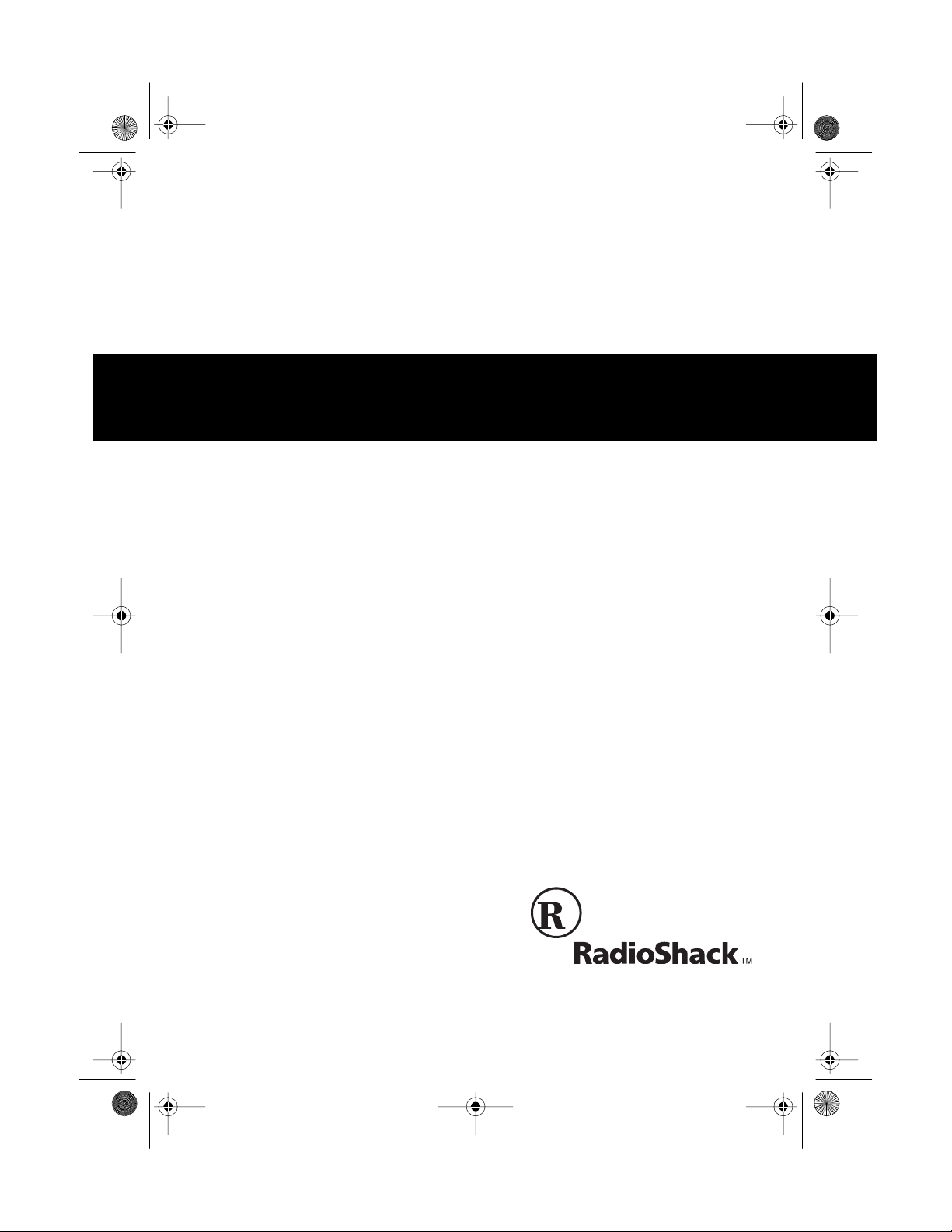
43-104 5.fm Page 1 Tuesday, August 17, 1999 10:58 AM
Cat. No. 43-1045
OWNER’S MANUAL
Please read before using this equipment.
ET-545
25-Channel Caller ID
Cordless Telephone
Page 2
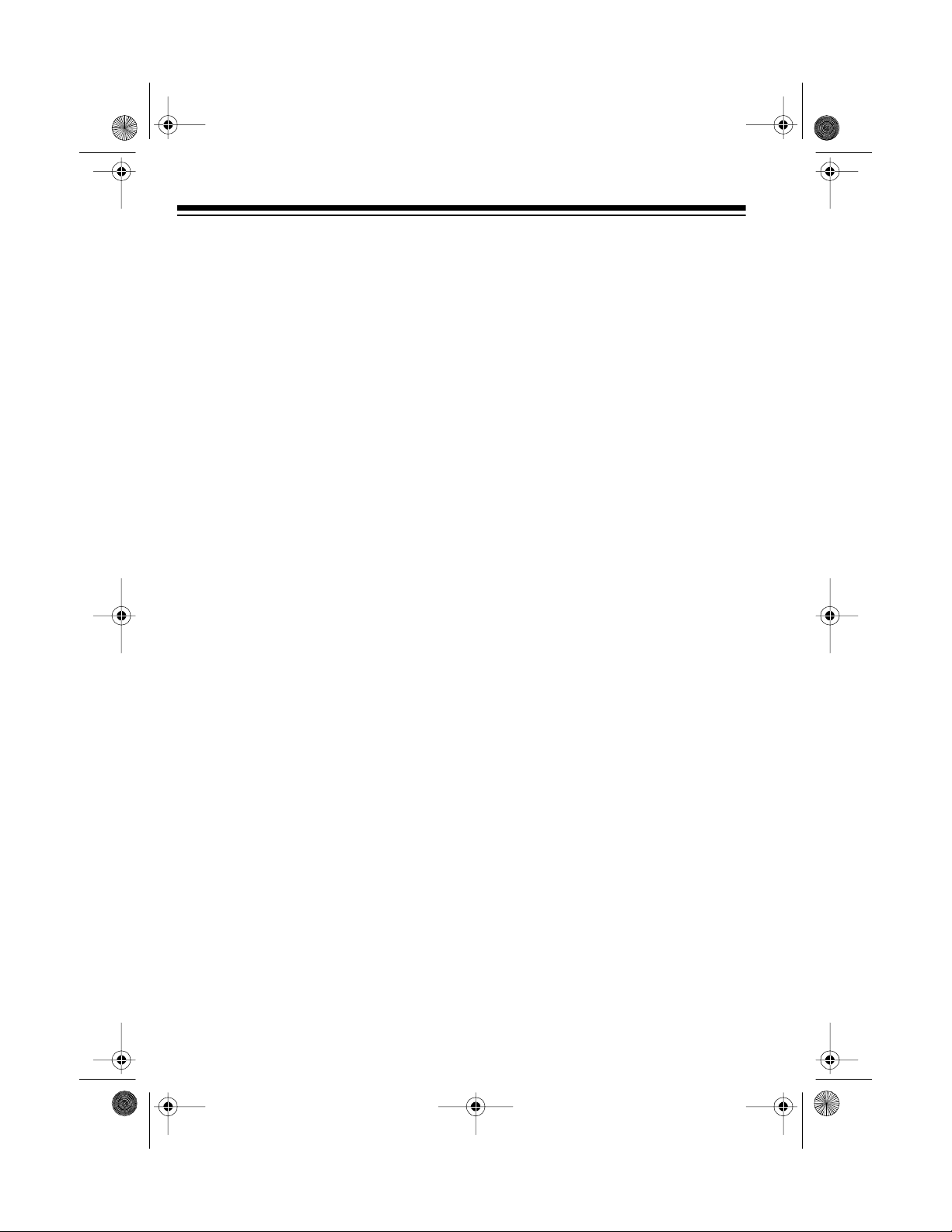
y
y
g
y
g
g
y
y
y
g
43-104 5.fm Page 2 Tuesday, August 17, 1999 10:58 AM
FEATURES
Your RadioShack ET-545 25-Channel
Caller ID Cordless Telephone offers
the latest advances in cordless phone
technology. Additionally, it includes an
integrated Caller ID system.
The ET-545 has these features:
Caller ID Memor
— stores and displays up to 100 incoming number or
name and number call records.
Caller ID Memor
Dialing
— lets you
select a stored phone number from
Calle r ID me m or y, the n d i al it wit h the
touch of a button.
VIP Call List with Distinctive Rin
— lets you store 20 phone numbers
from Caller ID records and set the
phone to sound a distinctive ring when
someone calls from those numbers.
30-Number Memor
Dialin
— lets
you store 30 numbers in memory for
easy dialing.
Auto Scan
— automatically selects a
clear channel when you pick up the
phone. You can also manually change
to any of 25 channels during a call.
Advanced Super CCT Circuitr
—
provides clarity comparable to a corded phone, reduces background noise,
and increases effective operating distance.
®
COM-LOK
— ensures that other
cordless phone users cannot use y our
phone line while the handset is on the
base.
Automatic Securit
Access Code
—
changes each time you unplug the
phone from AC power to help prevent
other cordless phone users from using
your phone line while the handset is
off the base.
— sends an electronic switch-
Flash
hook signal for use with special phone
services such as Call Waiting.
Review Scrollin
— lets you scroll
through all records in Caller ID memory and stored number memory.
Displa
— lets you see phone numbers as you dial them or recall them
from the ET-545’s memory and Caller
ID records.
© 1997 Tandy Corporation.
COM-LOK is a registered trademark used by Tandy Corporation.
RadioShack is a trademark used by Tandy Corporation
All Rights Reserv ed .
2
Volume Control
— lets you control
the volume of the sound you hear
through the handset.
Li
hted Keypad
— lights when you
press a key or when the phone rings
to make the phone easy to use in a
dark room.
Page 3
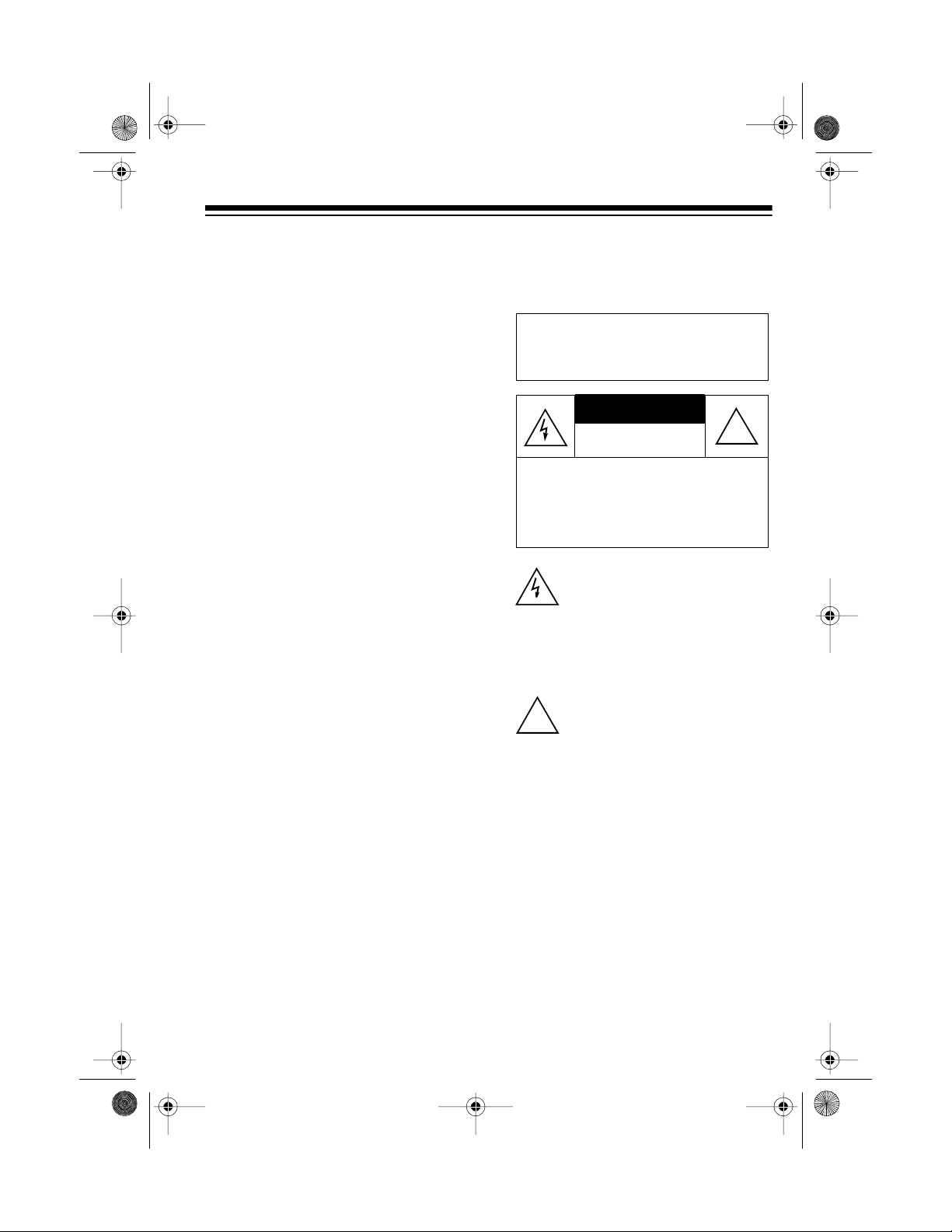
CAUTION
43-104 5.fm Page 3 Tuesday, August 17, 1999 10:58 AM
Redial — redials t he last number dialed, with the touch of a button.
Page — lets you send a paging signal
from the base to the hands et to help
locate a misplaced handset or page
someone at the handset.
Touch Tone or Pulse (Rotary) Dialing — lets you connect your phone to
either type of service.
Please read this Owner’s Manual
carefully so you can enjoy all of your
telephone’s features.
We recommend you record the
phone’s serial number here. The number is on the bottom of the base.
Serial Number: ______________
This telephone has been tested and
found to comply with all applicable UL
and FCC standards.
Important Caller ID
Information
For the ET-545’s Caller ID memory
dial feature to operate, you must receive the caller’s number.
Warning: To prevent f ire or shoc k
hazard, do not expose this product
to rain or moisture.
RISK OF ELECTRIC SHOCK.
DO NOT OPEN.
CAUTION: TO REDUCE THE RISK OF
ELECTRIC SHOCK, DO NOT REMOVE
COVER OR BACK. NO USER-SERVICEABLE PARTS INSIDE. REFER SERVICING TO QUALIFIED PERSONNEL.
This symbol is intended to aler t you
to the p r es en c e o f un in su lated d an gerous voltage within the product’s
enclosure that might be of suf ficient
magnitude to constitute a risk of
electric shock. Do not open the
product’s case.
This symbol is intended to inform
you that important operating and
!
maintenance instructions are included in the literature accompanying this product.
!
To use the System’s Caller ID features, you must be in an area whe re
Caller ID service is available and you
must subs cr i be to th at se r vice.
Where Caller ID is offered, one or
more of the following options are ge nerally available:
• Caller’s number only
• Caller’s name only
• Caller’s name and number
Important: Cordless phones such as
this one require AC power to operate.
When the A C power is off, you cannot
dial out or receive i ncoming calls using your ET-545. For this reason, the
ET-545 cordless phone s hould not be
your only telephone. To be safe, y ou
should also have a phone that does
not require AC power to operate (not a
cordless phone) so you can still make
and receive calls if there is an AC
power failure.
3
Page 4
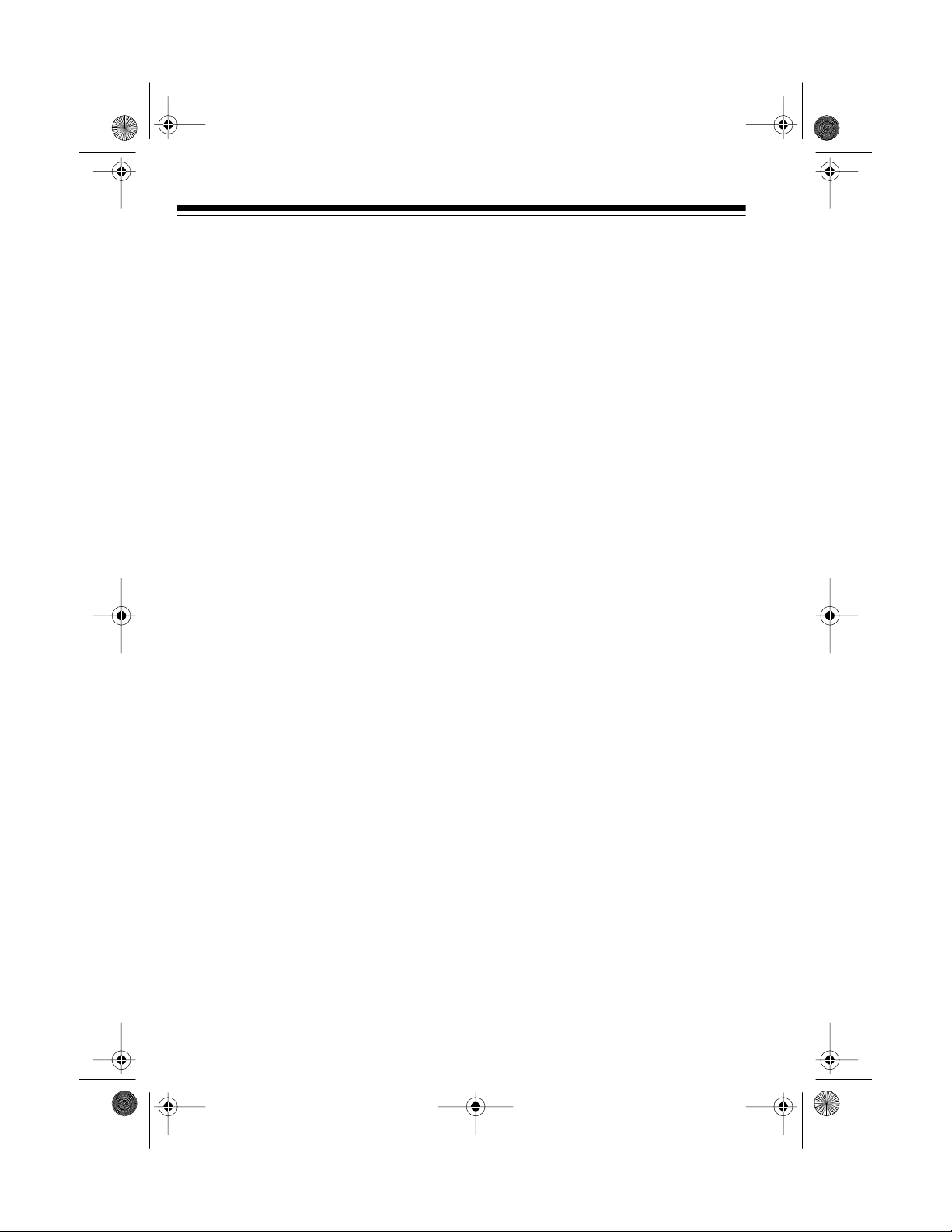
43-104 5.fm Page 4 Tuesday, August 17, 1999 10:58 AM
Your ET-545 operates on standard radio frequencies, as allocated by the
FCC. Therefore, it is possible for other
radio units operating on similar frequencies, within a certain area, to inadvertently intercept your conversations and/or cause interference on
your cordless telephone. This lack of
privacy can occur with any cordless
telephone.
READ THIS BEFORE
INSTALLATION
We have designed your te lephone to
conform to federal regulations, and
you can connect it to mos t telephone
lines. However, each device that you
connect to the phone line draws power from the phone line. We refer to this
power draw as the device’s
equivalence number
REN is on the bottom of your phone’s
base.
, or REN. The
ringer
FCC STATEM ENT
This telephone complies with Part 68
FCC Rules
of
quest, provide the FCC registration
number and the REN to your phone
company. These numbers are on the
bottom of your phone’s base.
Note:
phone to any of the following:
You must not connect your
• Coin-operated systems
• Party-line systems
• Most electronic key phone systems
. You must, upon re-
If you are using more than one phone
or other device on t he line, add up all
the RENs. If the total is more than five,
your phone might not ring. In rural areas, a total REN of three might im pair
ringer operation. If ringer operation is
impaired, remove a device from the
line.
4
Page 5
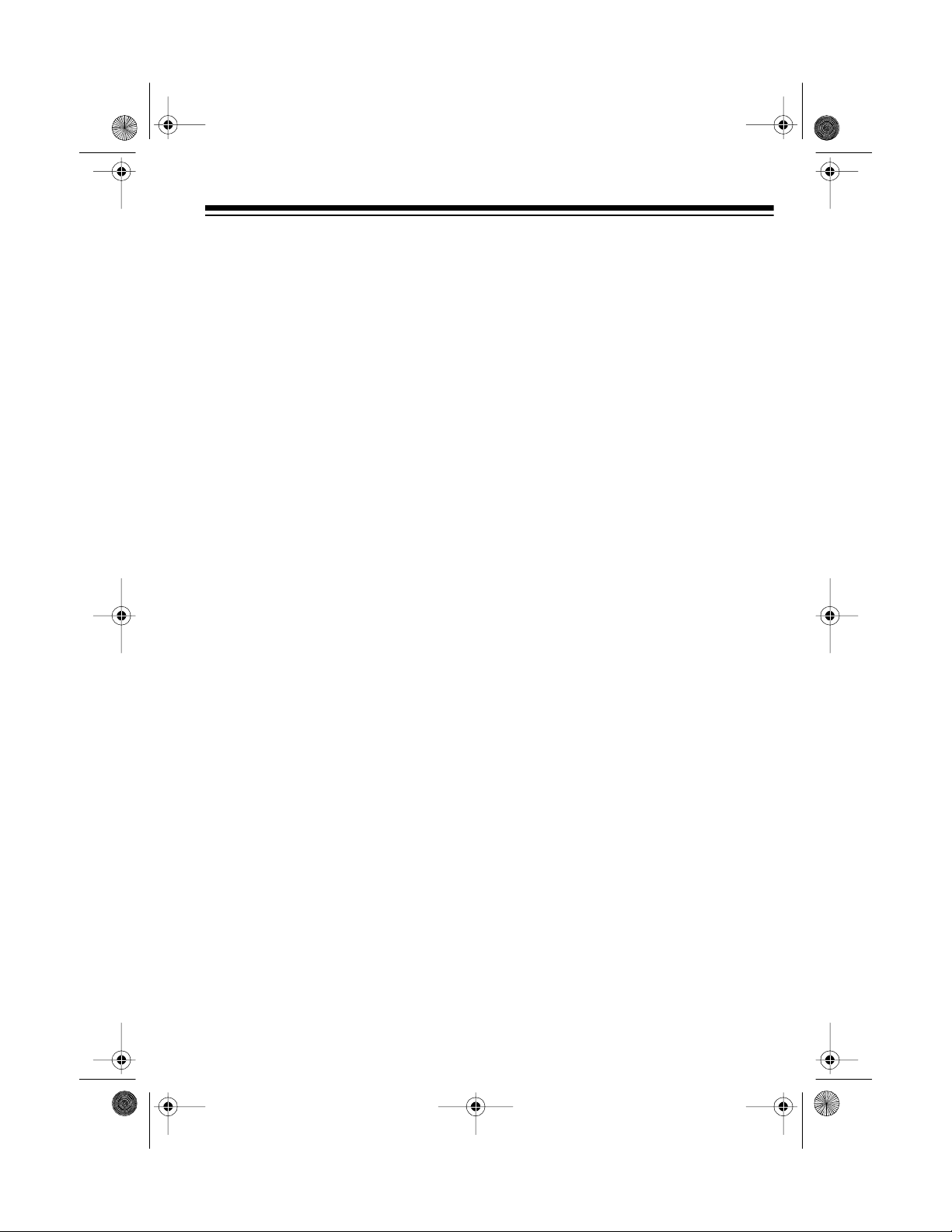
g
43-104 5.fm Page 5 Tuesday, August 17, 1999 10:58 AM
CONTENTS
Preparation ........................................................................................................... 6
Selecting a Location ........................................................................................ 6
Connecting the Base ....................................................................................... 6
Connecting the Battery Pack .......................................................................... 7
Charging the Battery Pack .............................................................................. 7
Setting the Dialing Mode ................................................................................. 9
Storing an Area Code ........................................................ ....... .......... .. ....... ... 9
Phone Operation ................................................................................................ 10
Making/Answering a Call .............................................................................. 10
At the Base ............................................................................................. 10
Away from the Base ............................................................................... 10
Reducing Interference ........................................................................... ..... ... 11
Using REDIAL ............................................................................................... 11
Using FLASH/DEL ........................................................................................ 12
Using Tone Services on a Pulse Line . .......................................................... 12
Using PAGE .................................................................................................. 12
Memory Dialing ............................................................................................. 13
Storing a Name and Number in Memory ................................................ 13
Entering a Pause in a Memory Number ................................................. 15
Reviewing Numbers Stored in Memory .................................................. 15
Dialing a Stored Number ........................................................................ 15
Deleting a Number from Memory ........................................................... 16
Storing/Chain Dialing Service Numbers ................................................. 16
Testing Stored Emergency Numbers ...................................................... 16
Caller ID O peration ............................................................................................ 17
Caller ID Di splays ......................................................................................... 17
Reviewing Caller ID Records ........................................................................ 18
Dialing Numbers from a Caller ID Record ..................................................... 18
Deleting Caller ID Records ........................................................................... 19
VIP Call List .................................................................................................. 19
Storing Records in th e VIP Call List ....................................................... 19
Reviewing the VIP Call List .................................................................... 20
Deleting Records from the VIP Call List ................................................. 20
Dialing a Nu mber from the VIP Call List ................................................. 20
Troubleshootin
Care and Maintenance ...................................................................................... 23
Replacing the Battery Pack ........................................................................... 24
The FCC Wants You to Know ....................................................................... 24
Lightning ....................................................................................................... 25
................................................................................................ 21
5
Page 6
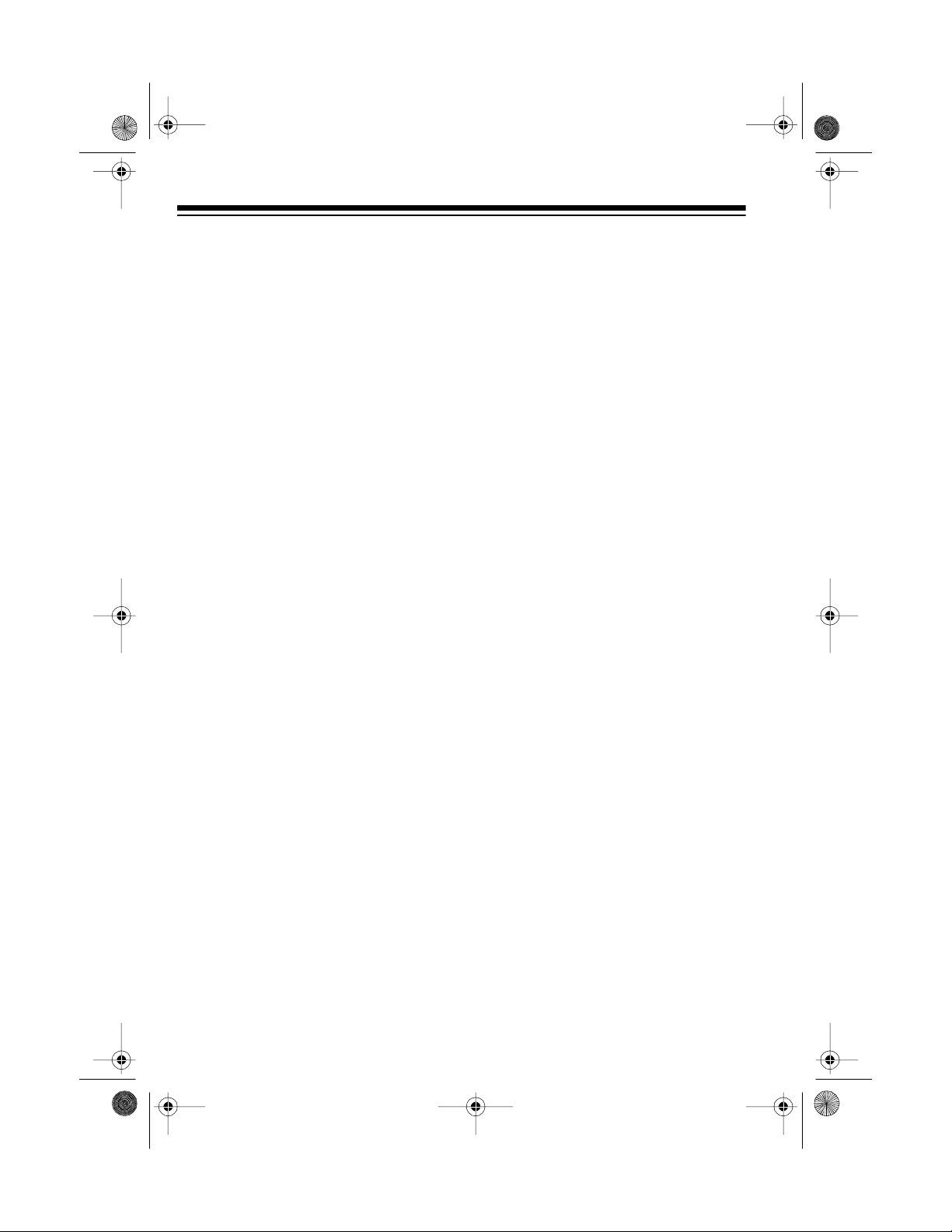
43-104 5.fm Page 6 Tuesday, August 17, 1999 10:58 AM
PREPARATION
SELECTING A
LOCATION
Select a location for the telephone that
is:
• Near an AC outlet
• Near a telephone line jack
• Out of the way of normal activities
• Away from electrical machinery,
electrical appliances, and metal
walls or filing cabinets
• Away from wireless intercoms,
alarms, and room monitors
The base’s location affects the phone’s
range. If you have a choi ce of several
locations, try each to see which provides the best performance.
If the phone line jack is not a
Note:
modular jack, you can update the wiring yourself, using jacks and adapt ers
available at your local RadioShack
store. Or, you can let the phon e company update the wiring for you. The
USOC number of the jack to be installed is RJ11C.
CONNECTING THE BASE
Follow these steps to set up and connect the base.
illus
1. Plug one end of the supplied modular cord into the
on the back of the base.
2. Plug the modular cord’s other end
into a modular phone line jack.
3. Plug the supplied AC adapter’s
barrel plug into the
the back of the base.
4. Plug the adapter into a standard
AC outlet.
5. Fully extend the base’s antenna
and place it in a vertical position.
TEL. LINE
12V DC
jack on
jack
Caution:
12V DC adapter that delivers at least
200 milliamps. Its center tip must be
positive, and its plug must correctly fit
the phone’s
adapter meets these requirements.
Using an adapter that does not meet
these requirements cou ld damage t he
phone or the adapter.
6
You must use a 120V AC/
12V DC
jack. The supplied
Page 7
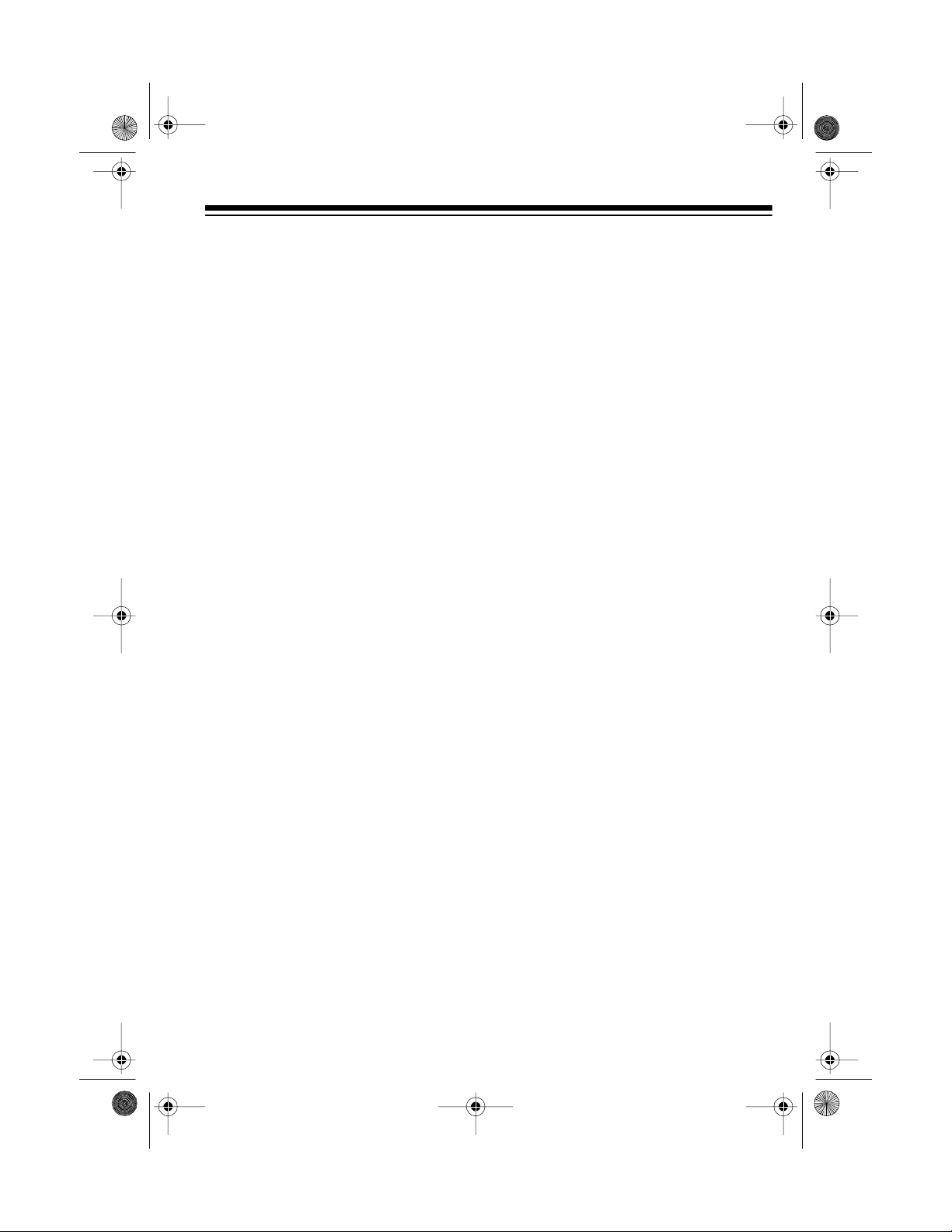
handset
and
CHARGE/
TALK indicator
on base
illustration
of LOW
BATT
indicator
location
43-104 5.fm Page 7 Tuesday, August 17, 1999 10:58 AM
CONNECTING THE
BATTERY PACK
Before you use your phone for the first
time, you must connect the battery
pack in the handset and cha rge it for
about 15 hours.
Slide off the battery compartment cover on the back of the handset. Connect the battery pack’s plug to the pins
inside the compartment. Then replace
the cover.
illus
CHARGING THE
BATTERY PACK
Charge the battery pack by placing
the handset on the base so the
CHARGE/TALK indicator lights. Let
the battery pack charge for about 15
hours.
You can recharge the battery pack at
any time, but be sure to recharge it
when LOW BATT on the handset
lights.
7
Page 8
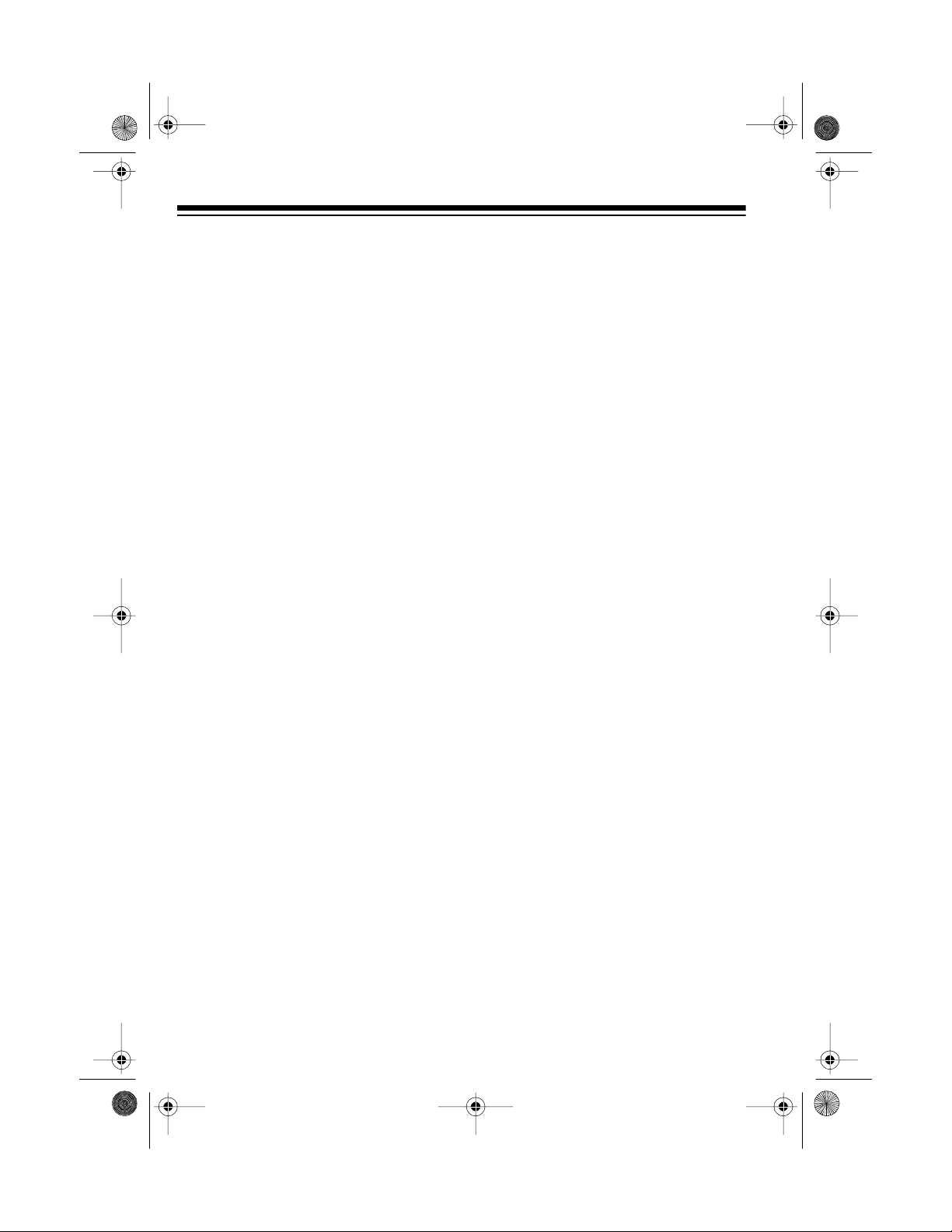
43-104 5.fm Page 8 Tuesday, August 17, 1999 10:58 AM
Notes:
• You can set
POWER
to ON while
the battery pack charges.
illus
• The first time you use y our phone
after charging a new battery pack ,
the handset might not work and
might sound an error tone when
you press
TA LK
. This might also
occur when you recharge a battery pack that has been completely discharged.
If this happens, return the handset
to the base for 5 seconds with
POWER
set to ON. This res ets the
automatic security access code.
• If the CHARGE/TALK indicator
does not light wh en you place the
handset on the base, be s ure the
battery pack is connected to the
pins inside the handset’s battery
compartment and the A C adapter
is securely connected to the base.
Also, check the charging contacts
on the handset and base. If the
contacts on the base are dirty or
tarnished, gently clean them with
a small brush. If the contacts on
the handset are dirty or tarnished,
clean them with a pencil eraser.
Ill us of cont acts on
both the handset
and the base
• About once a month, fully discharge the battery pack by keeping the handset off the base until
LOW BATT lights. Then return the
handset to the base and fully
recharge the battery pack. If you
do not fully discharge and
recharge the battery pack periodically, it loses its ability to fully
recharge.
• To avoid damage to the battery
pack, always recharge the handset before battery power grows
too weak to light the LOW BATT
indicator.
• If you are not going to use your
phone for an extended period of
time, disconnect its battery. This
helps to increase the battery’s
usable life.
8
Page 9
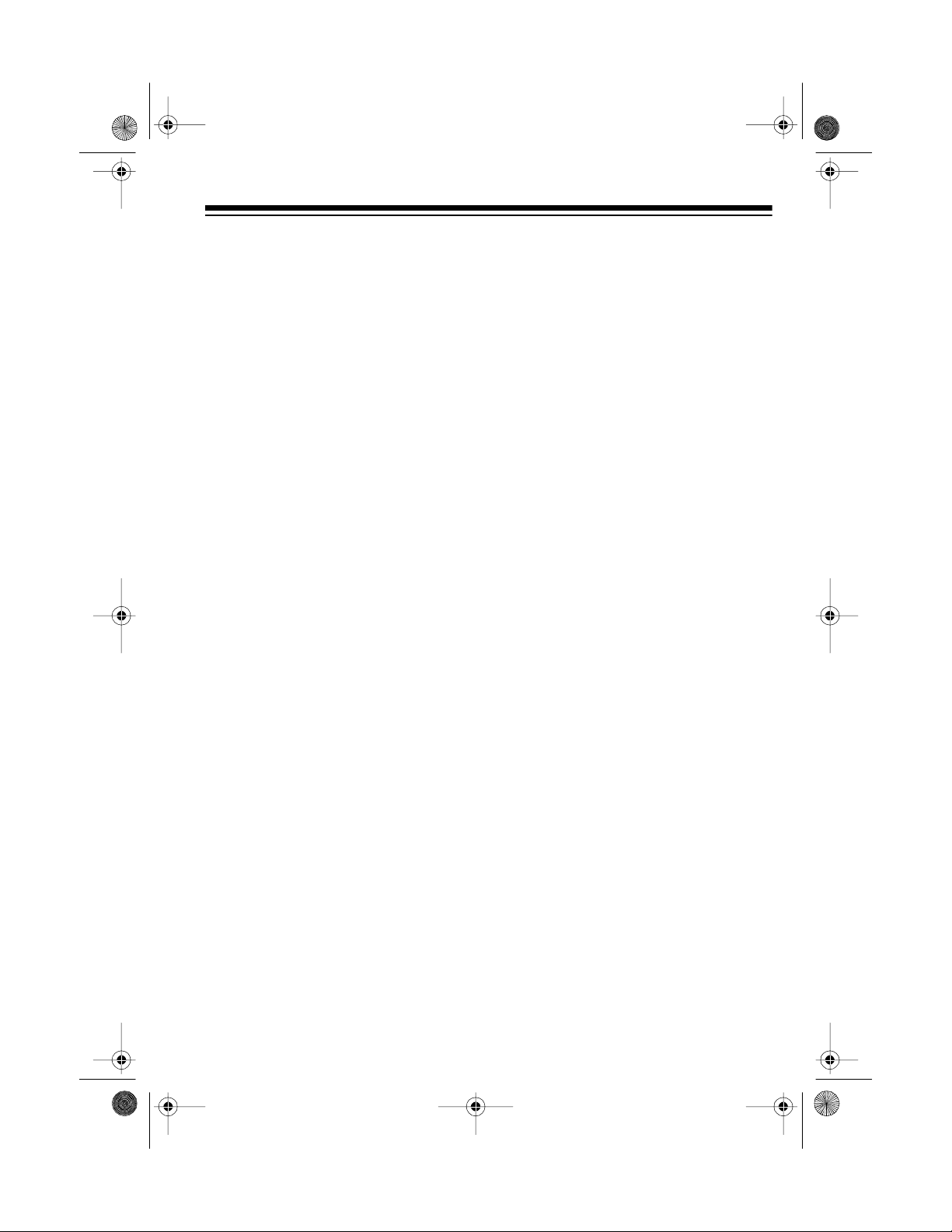
illus
43-104 5.fm Page 9 Tuesday, August 17, 1999 10:58 AM
SETTING THE D IALING
MODE
TONE/PULSE
Set
base for the type of service you have.
If you are not sure which type you
have, once the battery is charged, do
this test.
1. Set
2. Set
3. Lift the handset, press
POWER
TONE/PULSE
listen for a dial tone.
on the back of the
to ON.
TONE
to
illus
TA LK
.
and
If the dial tone continues, you
have pulse service. Set
PULSE
to
PULSE
.
TONE/
STORING AN AREA
CODE
To quickly dial local calls using the
Caller ID and stored nu mber features,
you need to store your local area code
in the system. Then, when you dial a
call using
skips the area code if it matche s the
one you stored.
Note:
code or the phone will not dial more
than 7 digits when you dial numbers
from a Caller ID record.
Hold down
when the
play shows
ter your 3-digit area code. The phone
sounds two long beeps.
DIAL
You must store your local area
TALK
DIAL 1+
or
FLASH/DEL
key is not lit. The dis-
, the ET-545
for 3 seconds
ENTER AREA CODE
. En-
illus
4. Press any number other than
If the dial tone stops, you have
touch-tone service. Leave
PULSE
set to
TONE
.
0
.
TONE/
9
Page 10

illus
TALK key
CHARGE/
TALK indicator
on base lit
43-104 5.fm Page 10 Tuesday, August 17, 1999 10:58 A M
PHONE OPERATION
Your ET-545’s handset display show s
telephone numbers as you dial them
or when you recall them from memory.
The handset shows the current channel number and the duration of your
call in minutes and seconds.
If you subscribe to Cal ler ID, the ET545 also automatically displays information about an incoming call before
you answer the call.
MAKING/ANSWERING A
CALL
You can use your cordless telephone
at the base or away from the base.
At the Base
You can use the handset at the base
like a regular corded telephone. Set
POWER
on the base.
to ON and place the h andset
: When
Note
other telephones on the same line still
ring when there is an incoming call.
The CHARGE/TALK indicator on the
base flashes until you answer the call.
To answer a call, just lift the hands et
from the ba se.
To make a call, lift the handset from
the base and press
set keypad and the CHARGE/TALK
indicator on the base light.
POWER
is set to
TA LK
. The hand-
OFF
,
10
illus
Power ON
and handset on the base
The keypad on t he handset turns off if
no button is pressed for more than 10
seconds (but the
lit).
To disconnect a call, replace the
handset on the base or press
TALK
the
key turns off.
TALK
key remains
TALK
so
Away from the Base
You can use the handset without being near the base. Set
POWER
to ON.
Page 11

illus
43-104 5.fm Page 11 Tuesday, August 17, 1999 10:58 A M
To make or answer a call, press
TALK
so the
key on the handset lights.
Notes:
• If the phone is out of range of the
base, the handset beeps three
times and the
TALK
key turns off.
• You can make or answer a call on
a phone on the same line as the
cordless phone, even if the ET545’s handset is away from the
base.
• The keypad on the handset t urns
off if no button is pressed for more
than 10 seconds (but the
key remains lit).
To disconnect a call, press
TA LK
the
key turns off.
TA LK
REDUCING
INTERFERENCE
TALK
TALK
so
illus
USING REDIAL
To quickly redial the last number dialed, simply lift the handset a nd press
TALK
, then press
redialed number appears on the display and the phone dials it.
REDIAL/PAUSE
. The
The ET-545 automatically selects a
clear channel at the start of each call.
CH
and the current channel number
appear on the display whenever
TALK
is lit. Sometimes, however, the selected channel picks up interference during a call. To reduce interference
during a call, press
CH
to switch to another channel (25 in all) until you receive better reception.
Notes:
• The redial mem ory holds up t o 80
digits.
• We recommend you not use
REDIAL/PAUSE
to dial numbers
that include a tone entry (see
“Using Tone Services on a Pulse
Line” on Page 12).
• The redial mem ory does not st ore
FLASH/DEL
a
entered after you press
DEL
.
entry or any digits
FLASH/
11
Page 12

43-104 5.fm Page 12 Tuesday, August 17, 1999 10:58 A M
USING FLASH/DEL
FLASH/DEL
Use
perform the switchhook operation for
special services, such as Call Waiting.
For example, if you hav e Cal l Wa iting,
FLASH/DEL
press
call without disconnecting the current
FLASH
call.
display. Press
turn to the first call.
Notes:
• If you do not have special phone
services, pressing
might disconnect the current call.
• The redial memory does not store
FLASH/DEL
a
entered after you press
DEL
.
on the handset to
illus
to take an incoming
briefly appears on the
FLASH/DEL
entry or any digits
again to re-
FLASH/DEL
FLASH/
1. Set
2. Dial the service’s main number.
3. When the service answers, press
4. When you complete the call, place
TONE/PULSE
PULSE
.
TONE
on the keypad. A appears
on the display. Then dial the additional numbers. The phone sends
these numbers as tone signals.
the handset on the ba se or press
TA LK
to disconnect the call. The
phone automatically resets to
pulse dialing.
on the base to
USING PAGE
The PAGE feature allows you to send
a page from the bas e to the handset,
so you can page someone at the
handset or locate it if you misplaced it.
When you press
POWER
with
beeps four sets of two beeps,
flashes, and
on the display. The CHARGE/TALK
indicator on the base flashes.
PAGE
on the base
set to ON, the handset
TA LK
PAGING YOU
appears
USING TONE SERVICES
ON A PULSE LINE
Some special services, suc h as bank
by phone, require tone signals. If you
have pulse service, you can still use
these sp ecial tone services b y following these steps.
12
illus
Page 13

43-104 5.fm Page 13 Tuesday, August 17, 1999 10:58 A M
Note: The handset will not beep during a call.
MEMORY DIALING
You can store up to 30 phone numbers and associated nam es for quick
and easy dialing. Each stored numb er
can be up to 16 digits long, and each
name can be up to 15 characters.
Notes:
TONE/PULSE
•If
is set to
and you want to use tone di aling
for a memory number, you must
store the tone entry (
first entry of the number you want
to tone dial.
• Do not store a number with both
pulse and tone entries in the same
memory location. This could result
in a wrong number being dialed.
• To keep your accounts secure, we
recommend you do not store your
personal access code for services
such as bank-by-phone in a memory location.
Stori ng a Name and Number
in Memory
1. With
POWER
MEMORY
. The keypad lights and
MEMO #00
play.
set to ON, press
appears on the dis-
TONE
PULSE
) as the
illus
Note: If you do not press any button on the keypad within about 25
seconds, the keypad light turns off
and the handset sounds 3 beeps.
You must press
MEMORY
again so
the keypad lights before you can
store the telephone number.
2. Press
ENTER
ENTER NAME
.
appears on the display.
3. Use the keypad to enter characters and spaces.
Note: To store the phone number
without entering a name, skip t his
step.
To enter each l etter or spac e, y ou
need to press two number keys.
To enter a letter, press a number
key (1 to 9) or
group. Then press
for the letter’s
1, 2
, or
3
select the desired letter. For
example, to enter JEN: Press
1
then press
3
press
6
press
J
;
appears. Then,
then 2; E appears. Finally,
then 2; N appears.
• To enter a left parenthesis,
0
press
then 1.
to
5
,
• To enter a right parenthesis,
0
press
then 2.
13
Page 14

43-104 5.fm Page 14 Tuesday, August 17, 1999 10:58 A M
• To enter an at symbol (@),
0
press
• To enter a space, press
then 3.
1
then
again.
1
• To enter a dash, press
then 2.
• To enter an asterisk, press
then 3.
• To enter an exclamation mark,
3
press then
.
Notes:
• If you enter a wrong ch aracter,
press
FLASH/DEL
to delete th e
last entered character .
• You ca n enter up to 15 characters, including spaces. If you try
to enter more than 15 characters, the phone sounds three
beeps.
4. Press
NUMBER
MEMORY
appears.
ENTER TEL
.
5. Enter the phone number you want
to store. The number appears on
the display.
Notes:
• The phone does not dial the
number while you are storing it.
• If you enter a wrong d igit, pres s
FLASH/DEL
to delete the last
entered digit.
7. Enter the two-digit memory location number (01, 02, … 30) where
1
you want to store the number. The
index number appears, and two
long beeps sound. The phone
number is now stored in that
1
memory location.
8. Pull out the memory index card
from the bottom of the base. Write
the person’s or company’s name
and memory location number on
the sheet in pencil (in case you
want to change it later).
illus
Notes:
• If you receive a call while you are
storing a number in memory,
press
TALK
to answer the call.
After the call, begin again at Step
1 to store the number.
• To change a number stored in
memory, simply store a new number in that location. To delete a
number, see “Deleting a Number
from Memory” on Page 16.
• If you try to enter more than 16
digits, the phone sounds three
beeps.
6. Press
MEMO
MEMORY
appears.
again.
14
SELECT
Page 15

43-104 5.fm Page 15 Tuesday, August 17, 1999 10:58 A M
Entering a Pause
in a Memory Number
In some telephone systems, you m ust
dial an access code (9, f or example)
and wait for a second dial tone b efore
you can dial an outside number. If
your phone is connected to one of
these systems, you might want to enter a pause after the access code
when you store a phone number in
memory.
At the appropriate place in the number, press
2-second pause.
longer pause, press
again.
Note:
one digit of memory.
REDIAL/PAUSE
REDIAL/PAUSE
Each
to enter a
P
appears. For a
REDIAL/PAUSE
illus
entry uses
Reviewing Nu mbers Stored in
Memory
MEMORY
Press
ber of the memory location to display
the stored number.
You can also review the information
stored in memory by pressing
RY
, then
, then enter the num-
REVIEW
<
or >.
MEMO-
illus
Dialing a Stored Number
There are two ways to dial a stored
number.
Method 1
1. Lift the handset and press
The keypad and
2. When you hear a dial tone, press
MEMORY
rect 2-digit memory location number. The memory location number
and the stored number appea r on
the display, and the phone dials
the stored number.
Method 2
1. Lift the handset and press
ORY.
display.
2. Press
for the desired stored number or
press the 2-digit memory location
number. The memory location
number, the name, and t he phone
number appear on the display.
and then press the cor-
MEMO #00
REVIEW
TALK
appears on the
<
or > to search
TA LK
key light.
MEM-
.
15
Page 16

43-104 5.fm Page 16 Tuesday, August 17, 1999 10:58 A M
3. Press
DIAL
. The phone dials the
stored number.
If you press
Note:
phone dials a 1 at the beginning of
the phone number (although it
does not appear on the display).
DIAL 1+
Deleting a Number from
Memory
1. Press
2. Press
3. Press
4. Press
MEMORY
REVIEW
for the stored name and number
you want to delete.
FLASH/DEL
MO?
appears.
FLASH/DEL
firm deletion. The phone sounds
two long beeps.
If you do not want to delete the
number, wait 30 seconds without
pressing any button.
.
or > to search
<
ERASE ME-
.
again to con-
, the
When storing numbers for special services, store the service’s main pho ne
number in one memory location and
numbers for additional information in
other memory locations.
When calling special services, dial the
service’s main number first. Then, at
the appropriate place in the call, press
MEMORY
number for the additional information.
and the memory location
Testing Stored
Emergency Numbers
If you store an emergency service’s
number (police department, fire department, ambulance) and you want to
test the stored number, make the test
call during the late evening or early
morning hours to avoid peak demand
periods. Remain on the line t o explain
the reason for your call.
Storing/Chain Dialing Service
Numbers
You can make a call using more than
one of the ET-545’s memory locations.
This is called chain dialing. Chain dialing is useful for dialing special services
such as alternate long distance or
bank-by-phone.
16
Page 17

43-104 5.fm Page 17 Tuesday, August 17, 1999 10:58 A M
CALLER ID OPERATION
If you subscribe to Caller ID, the system automaticall y d is plays inf or mat io n
about calls you receive and stores the
informa tion in Caller ID memory. The
system can store up to 100 number
only or name and number call records.
The first line of the Caller ID record
shows the time, date, and the n umber
of the call. The second l ine shows the
phone number of the caller and other
information about the call (see “Caller
ID Displays”). The third line shows the
name (if available) of the caller and
other information about the call.
Notes:
POWER
•If
using the phone, the phone does
not receive Caller ID information.
• If you are programming the system when a call is received, the
phone automatically exits programming and shows Caller ID
information.
is set to
OFF
or you are
CALLER ID DISPLAYS
NEW
Indicates a new call.
CALL FOWRD BUSY
Appears instead of the phone
number if the call was forwarded
to you by a phone that was set to
forward any busy calls.
CAL FWRD NO ANS
Appears instead of the phone
number if the call was forwarded
to you by a phone that was set to
forward an unanswered call.
CAL FWRD UNIVSL
Appears instead of the phone
number if the call was forwarded
to you by a phone that was set to
forward all calls.
CALL #(XX)
Shows the number of calls stored
in Caller ID memory and in the
VIP Call List. (The highest number
is the most recent call.)
If there are 100 calls in Call-
Note:
er ID memory, the oldest call is
#00 and the most recent call is
#99.
CALLER ID ERROR
Appears if the incoming Caller I D
information has data errors.
REPT
Indicates a repeat call.
NEW
Note:
again after you rev iew the display information.
and
REPT
do not appear
MESSAG E WAITING
Appears if you subscribe to your
phone company’s message service and a message is waiting.
17
Page 18

illus
43-104 5.fm Page 18 Tuesday, August 17, 1999 10:58 A M
PRIVATE
Appears if the caller chose to
block sending Caller ID information. No caller information appears.
OUT OF AREA
Appears if the caller is not within a
Caller ID service area, or during
the following types of incoming
calls:
• Long distance call (except
when the long distance phone
company used for the call
transmit s call er ID in f or mation)
• Operator-assist ed calls
• Calls made with a credit card
REVIEWING CALLER ID
RECORDS
To review Caller ID records, repeatedly press
or
the
Notes:
• If you do not press any button
REVIEW
>
to see the more recent calls when
TALK
key is not lit.
within 5 seconds while you are
reviewing Caller ID records, the
system automatically turns off the
display.
<
to see older calls
DIALING NUMBERS
FROM A CALLER ID
RECORD
To dial a number sto red in a Caller ID
record, repeatedly press
>
until the phone number you want to
dial appears on the display, then
DIAL
press
DIAL
Press
pea rs in th e Cal le r ID reco rd.
DIAL 1+
Press
10-digit telephone number.
Note:
The phone does not display the
1
, but does dial it.
DIAL 1+
or
to dial the number that ap-
to dial a 1 before the
REVIEW
.
<
or
• If a displayed phone number is
more than 12 digits, pres s
to see the rest of the phone num ber.
18
ENTER
Page 19

illus
43-104 5.fm Page 19 Tuesday, August 17, 1999 10:58 A M
DELETING CALLER ID
RECORDS
You can delete individual Caller ID
records, or all Caller ID records stored
in the system.
Follow these steps to delete a single
record.
1. Repeatedly press
until the call record you want to
delete appears on the display.
2. Press
3. Press
Follow these steps to delete all call
records.
FLASH/DEL
ID?
appears.
FLASH/DEL
firm deletion. The phone sounds
two long beeps.
If you do not want to delete the
record, wait 5 seconds without
pressing any button.
REVIEW
ERASE CALL
.
illus
again to con-
<
or
If you do not want to delete all
records, wait 5 seconds without
pressing any button.
VIP CALL LIST
Your phone lets you save up to 20
Caller ID records in its VIP Call List.
>
Whenever someone calls from one of
those 20 numbers, the syst em sounds
distinctive rings after the first ring to
alert you (if you subscribe to Caller
ID).
Storing Records in the VIP
Call List
Note:
The number you store in the
VIP Call List must be in a Caller ID
record. If necessary, call the person
you want to add and ask them to call
you back so you can store the record.
1. Repeatedly press
until the call record you want to
store appears on the display.
VIP
2. Press
record into the VIP memory. The
phone sound two long beeps.
then
REVIEW
ENTER
<
or
to store the
>
1. Press
any Caller ID record.
2. Press and hold
about 5 seconds.
appears.
3. Press
tion. The phone sounds two long
beeps.
REVIEW
FLASH/DEL
<
or > to display
FLASH/DEL
ERASE ALL?
to confirm dele-
for
19
Page 20

43-104 5.fm Page 20 Tuesday, August 17, 1999 10:58 A M
Notes:
• If you do n ot press any button for
about 5 seconds, the display automatically turns off.
VIP MEMO FULL
•
the phone sounds three long
beeps when the VIP Call List is
full.
appears and
Reviewing the VIP Call List
Press
VIEW
you want to see appears on the display.
which each record was stored in the
VIP Call List. (Call #01 is the ea rliest
stored record.)
VIP
, then repeatedly press
<
or > until the VI P call record
CALL #XX
shows the order in
RE-
Deleting Records from the
VIP Call List
You can delete individual VIP records ,
or all records in the VIP Call List.
Follow these steps to select and delete a single VIP record.
1. Press
REVIEW
you want to delete appears on the
display.
2. Press
ID?
3. Press
firm deletion. The phone sounds
two long beeps.
VIP
then repeatedly press
<
or > until the record
FLASH/DEL
appears.
FLASH/DEL
ERASE CALL
.
again to con-
If you do not want to delete the
record, wait 5 seconds without
pressing any button.
Follow these steps to delete all call
records.
1. Press
2. Press and hold
3. Press
VIP
and press
>
to display any VIP call record.
about 5 seconds,
VIP?
appears.
FLASH/DEL
tion. The phone soun ds two long
beeps.
If you do not want to delete the
record, wait 5 seconds without
pressing any button.
REVIEW
FLASH/DEL
<
for
or
ERASE ALL
to confirm dele-
Dialing a Number from the
VIP Call List
Follow these steps to dial a number
stored in the VIP Call List.
VIP
1. Press
REVIEW
number you want to dial appears
on the display.
2. Press
Press
appears in the record.
Press
the 10-digit telephone number.
then repeatedly press
<
or > until the phone
DIAL
DIAL
DIAL 1+
DIAL 1+
or
to dial the number that
to dial a 1 before
.
20
Page 21

43-104 5.fm Page 21 Tuesday, August 17, 1999 10:58 A M
TROUBLES HOOTING
We do not expect you to h ave any proble ms wi th your tele phone, but if you do, t he
following suggestions might help. If you still have problem s, chec k other phones on
the same line to see if they work properly. If they do and the problem does not
seem to be with your phone service, take the phone to your local RadioShack store
for assistance.
Problem Solutions
The handset does not work. Be sure
Move the handset closer to the base.
Be sure the phone line cord and AC adapter are
correctly and securely connected.
Be sure the battery pack is connected and
charged.
Fully extend the base’s antenna vertically.
Return the handset to the base for 5 seconds,
then try again.
Volume drops or you hear
unusual sounds.
Call is noisy. Do not place the base near appliances or large
Someone has picked up another phone on the
same line. Hang up the other phone.
metal objects.
Keep the handset away from interference
sources such as computers, remote control toys,
wireless microphones, wireless alarm systems,
wireless intercoms and room monitors, fluorescent lights, and electrical appliances. If the interference is severe, turn off the interfering device.
POWER
is set to ON.
Phone does not dial more
than 7 digits when dialing
from a Caller ID record.
CH
Press
Hang up and redial the number.
Store the local area code (see “Storing an Area
Code” on Page 9).
to switch to another channel.
21
Page 22

43-104 5.fm Page 22 Tuesday, August 17, 1999 10:58 A M
Problem Solutions
The handset’s range
decreases.
Receiver sound flutters or
fades.
Can make calls, but telephone does not ring.
Can receive calls, but cannot
make calls.
You cannot answer/make a
call and the handset sounds
an error tone when you lift it
from the base or press
TALK
Fully extend the base’s antenna vertically.
Return the handset to the base to recharge the
battery pack.
Be sure the base’s antenna is not touching a
metal surface.
Be sure the battery pack is charged.
Fully extend the base’s antenna vertically.
Move the handset closer to the base.
Be sure
POWER
is set to ON.
Telephone company may be using unusual ringing methods. Your telephone is designed for
standard straight line bridged ringing.
TONE/PULSE
Set
correctly for the type of service
you have (see “Setting the Dialing Mode” on
Page 9).
Unplug and plug AC power to reset the automatic security access code.
.
22
Page 23

43-104 5.fm Page 23 Tuesday, August 17, 1999 10:58 A M
CARE AND MAINTENANCE
Your ET-545 25-Channel Caller ID Cordle ss Telephone is an example of sup erior
design and craftsmanship. The following suggestions will help you care for your
phone so you can enjoy it for years.
Keep the phone dry. If it gets wet, wipe it dry immediately. Liquids can
contain minerals that corrode the electronic circuits.
Handle the phone gently and carefully. Dropping it can damage circuit boards and cases and cause the phone to work improperly.
Use and store the phone o nly in n ormal tem perature environm ents.
Temperature extremes can shorten the life of electronic devices and
distort or melt plastic parts.
Keep the phone away from dust and dirt which can cause premature
wear of parts.
Wipe the phone with a damp cloth occasionally to keep it looking
CLEANER
new. Do not use harsh chemicals, cleaning solvents, or strong detergents to clean your phone.
Modifying or tampering with the phone’s internal components can cause a malfunction and might invalidate its warranty and void your FCC authorization to operate it.
If your phone is not pe rforming as it shoul d, take it t o your local Ra dioShack store
for assistance. If the trouble is affecting the p hone lines , the ph one c om pany m ight
ask you to disconnect your phone until you have resolved the problem.
23
Page 24

43-104 5.fm Page 24 Tuesday, August 17, 1999 10:58 A M
REPLACING THE
BATTERY PACK
If you follow the instructions in “Charging the Battery Pac k” on Page 7, the
supplied battery pack should last for
several years. When the batte ry pack
loses its ability to fully charge, replace
the battery pack with a new 3.6 volt,
300 mAh battery pack with a connec tor that fits the connector pins in the
battery compartment. You c an order a
replacement battery pack through
your local RadioShack store.
Follow these steps to install the new
battery pack, then charge it for at least
15 hours (see “Charging the Battery
Pack” on Page 7).
illus
3. Insert the new battery pack in the
compartment and fasten t he plastic strap. Then connect the battery
pack’s plug to the pins inside the
compartment.
4. Replace the battery compartment
cover.
Important:
rechargeable nickel cadmium battery
pack. At the end of the battery pack’s
useful life, it must be recycled or disposed of properly. Contact your local,
county, or state hazardous waste
management authorities for information on recycling or disposal programs
in your area. Some options that might
be available are: municipal curb-side
collection, drop off boxes at retailers
such as your local RadioShack store,
recycling collection centers, and mail
back programs.
Your telephone contains a
THE FCC WANTS YOU
TO KNOW
1. Slide off the battery compartment
cover and unfasten the plastic
strap that secures the battery
pack.
2. Disconnect the old ba ttery pack’s
plug from the pins and remove the
battery pack.
24
In the unlikely event that your phone
causes problems on the phone line,
the phone company can temporarily
discontinue your service. If this happens, the phone company at tempts to
notify you in advance. If advance notice is not practical, the phone company notifies you as soon as possible
and advises you of your right to file a
complaint with the FCC.
Page 25

43-104 5.fm Page 25 Tuesday, August 17, 1999 10:58 A M
Also, the phone company can make
changes to its lines, equi pment, operations, or procedures that could affect
the operation of the phone. The phone
company notifies you of these changes in advance, so you can take the
necessary steps to prevent interruption of your phone service.
Your phone m ight cause TV or radio
interference even when it is operat ing
properly. To determine whether your
phone is causing the interference, turn
off your phone. If the interference
goes away, your phone is causing it.
Try to eliminate the interference by:
• Moving your phone away from the
receiver
• Connecting your phone to an AC
outlet that is on a different electrical circuit from the receiver
• Contacting a radio/TV technician
or your local RadioShack sto re for
help
LIGHTNING
Your phone has buil t-in protection circuits to reduce the risk of damage
from surges in phone line current.
These protection circuits meet or exceed FCC requirements. However,
lightning striking the phone lines can
damage your phone.
Lighting damage i s not c om m on. Nev ertheless, if you li ve an area that has
severe electrical storms, we suggest
that you unplug your phone during
storms to reduce the possibility of
damage.
25
Page 26

43-104 5.fm Page 26 Tuesday, August 17, 1999 10:58 A M
NOTES
26
Page 27

43-104 5.fm Page 27 Tuesday, August 17, 1999 10:58 A M
27
Page 28

43-104 5.fm Page 28 Tuesday, August 17, 1999 10:58 A M
RadioShack Limited Warranty
This telephone product is warranted against manufacturing defects in material and
workma nship for on e (1) year fro m the date of pu rchase from RadioShac k company
owned stores and authorized RadioShack franchisees and dealers. Within this period,
RadioShack will repair it without charge for parts and labor. Simply
RadioShack sales slip
This warranty does not cover damage or failure caused by or attributable to Acts of
God, abuse, misuse, improper or abnormal usage, faulty installation, improper maintenance, lightning or other incidence of excess voltage, or any repairs other than those
provided by a RadioShack Authorized Service Facility, or transportation costs.
RadioShack is not responsible or liable for indirect, special, or consequential
damages arising out of or in connection with the use or performance of the product or other damages with respect to loss of property, loss of revenue or profit, or
costs of removal, installation or reinstallation.
EXCEPT AS PROVIDED HEREIN, RadioShack MAKES NO EXPRESS WARRANTIES
AND ANY IMPLIED WARRANTIES ARE LIMITED IN DURATION TO THE DURATION
OF THE WRITTEN LIMITED WARRANTIES CONTAINED HEREIN . Some states do
not allow the limitation or exclusion of incidental or consequential damages and some
states do not allow limitation or exclusion of implied warranties; therefore, the aforesaid
limitat ion( s) or excl usi on(s ) ma y not a ppl y to th e pur cha ser. Ther e wil l be charg es r endered for repa irs to the pr odu ct ma de aft er the expi rat ion of the a fore said one ( 1) yea r
warranty period.
This warranty gives you specific l egal rights and y ou may also h ave other rights which vary from
state to state.
as proof-of-purchase date to any RadioShack store.
We Se rvi ce What We Sell
bring your
10/95
RadioShack
A Division of Tandy Corpor ation
Fort Worth, Texa s 76102
3A7 Printed in Hong Kong
